Sierra Wireless U305 3G USB Modem User Manual 2131219 305 USB User Guide r1 1A for review
Sierra Wireless Inc. 3G USB Modem 2131219 305 USB User Guide r1 1A for review
Contents
- 1. Pamphlet
- 2. User Guide
- 3. User Manual
User Guide
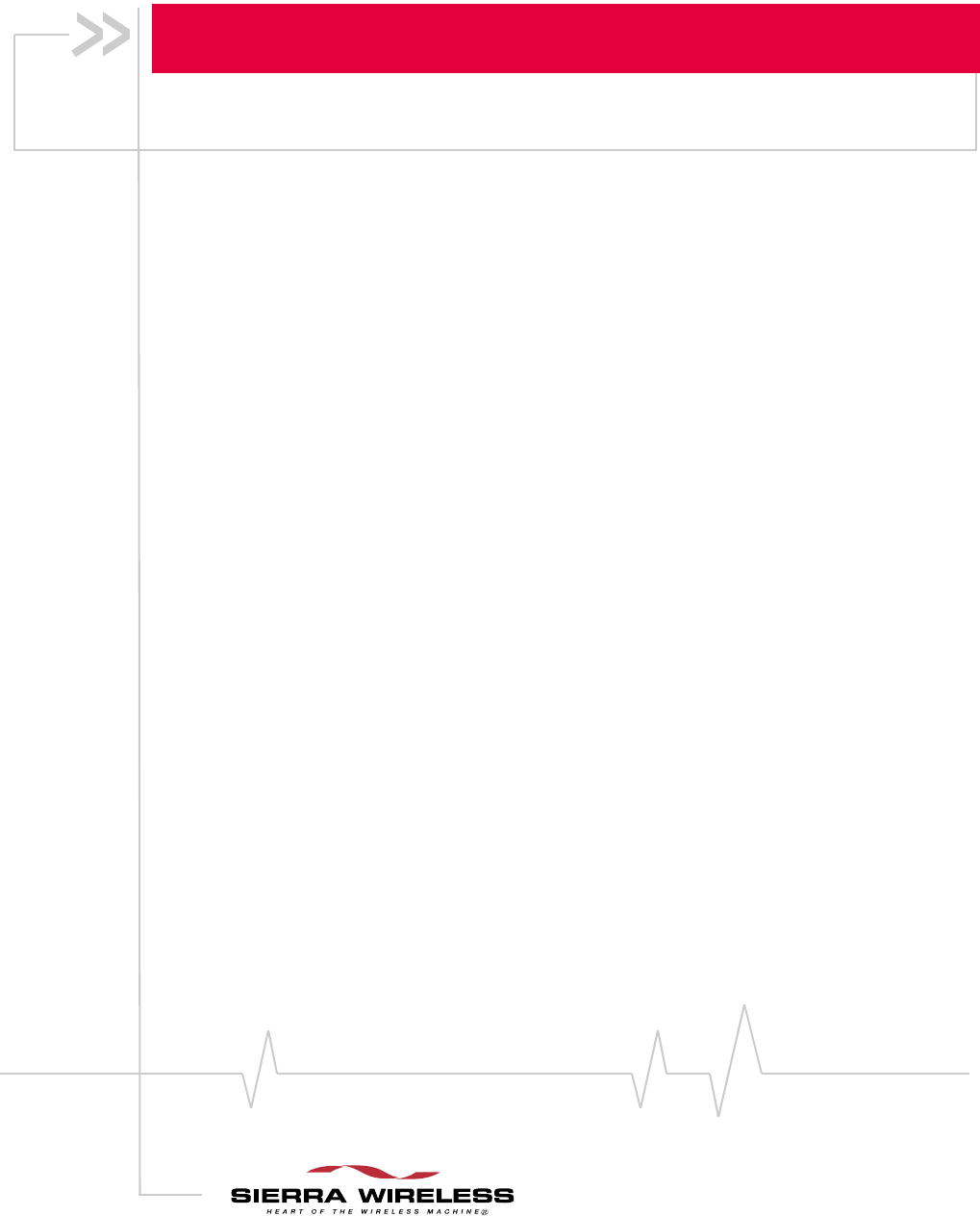
2131219
Rev 1.1A
USB 305 HSPA Modem
User Guide
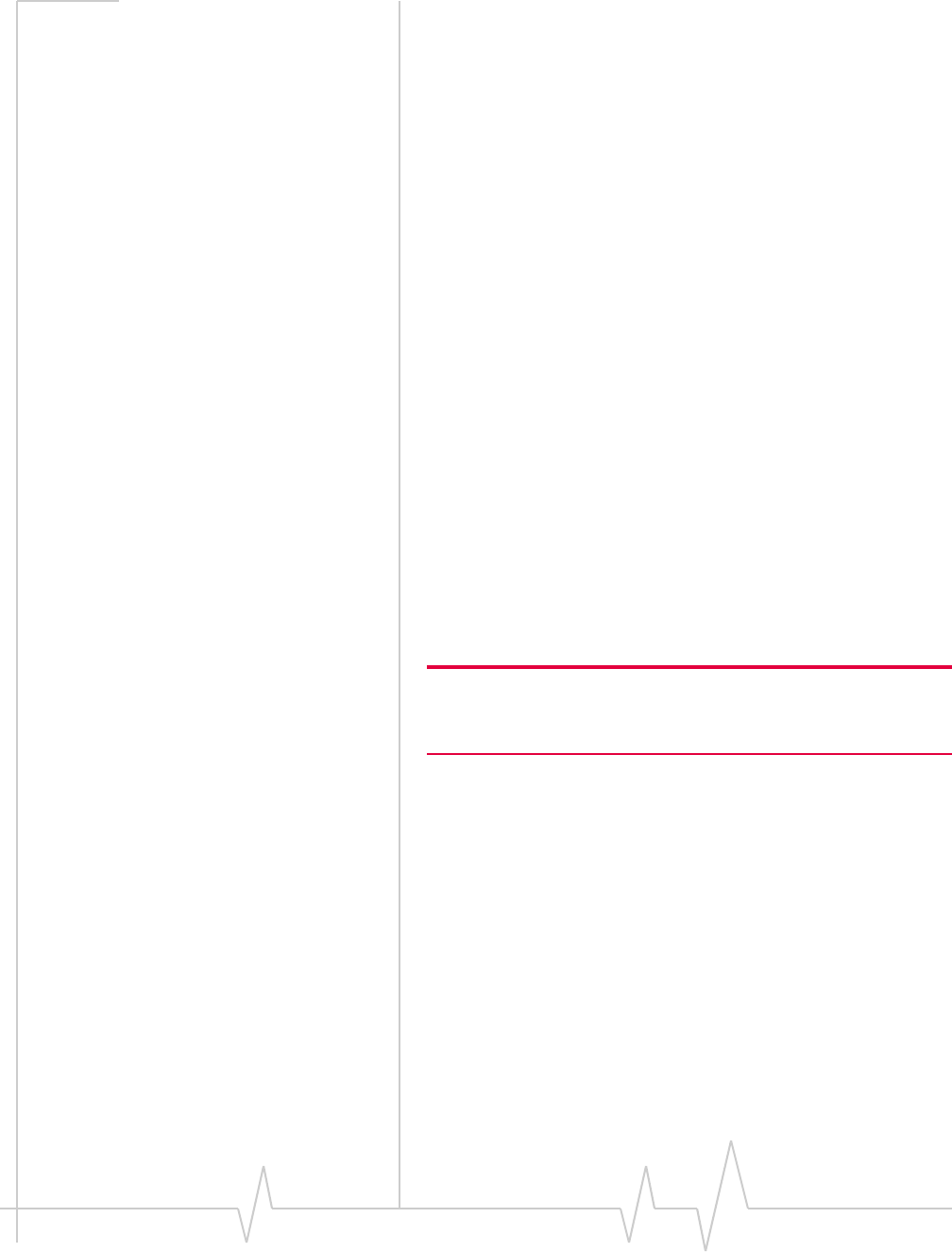
Preface
Rev 1.1A Sep.09 3
Important Notice Dueȱtoȱtheȱnatureȱofȱwirelessȱcommunications,ȱtransmissionȱ
andȱreceptionȱofȱdataȱcanȱneverȱbeȱguaranteed.ȱDataȱmayȱbeȱ
delayed,ȱcorruptedȱ(i.e.,ȱhaveȱerrors)ȱorȱbeȱtotallyȱlost.ȱ
Althoughȱsignificantȱdelaysȱorȱlossesȱofȱdataȱareȱrareȱwhenȱ
wirelessȱdevicesȱsuchȱasȱtheȱSierraȱWirelessȱmodemȱareȱusedȱinȱ
aȱnormalȱmannerȱwithȱaȱwellȬconstructedȱnetwork,ȱtheȱSierraȱ
Wirelessȱmodemȱshouldȱnotȱbeȱusedȱinȱsituationsȱwhereȱfailureȱ
toȱtransmitȱorȱreceiveȱdataȱcouldȱresultȱinȱdamageȱofȱanyȱkindȱ
toȱtheȱuserȱorȱanyȱotherȱparty,ȱincludingȱbutȱnotȱlimitedȱtoȱ
personalȱinjury,ȱdeath,ȱorȱlossȱofȱproperty.ȱSierraȱWirelessȱ
acceptsȱnoȱresponsibilityȱforȱdamagesȱofȱanyȱkindȱresultingȱ
fromȱdelaysȱorȱerrorsȱinȱdataȱtransmittedȱorȱreceivedȱusingȱtheȱ
SierraȱWirelessȱmodem,ȱorȱforȱfailureȱofȱtheȱSierraȱWirelessȱ
modemȱtoȱtransmitȱorȱreceiveȱsuchȱdata.
Safety and Hazards DoȱnotȱoperateȱtheȱSierraȱWirelessȱmodemȱinȱareasȱwhereȱ
blastingȱisȱinȱprogress,ȱwhereȱexplosiveȱatmospheresȱmayȱbeȱ
present,ȱnearȱmedicalȱequipment,ȱnearȱlifeȱsupportȱequipment,ȱ
orȱanyȱequipmentȱwhichȱmayȱbeȱsusceptibleȱtoȱanyȱformȱofȱ
radioȱinterference.ȱInȱsuchȱareas,ȱtheȱSierraȱWirelessȱmodemȱ
MUSTȱBEȱPOWEREDȱOFF.ȱTheȱSierraȱWirelessȱmodemȱcanȱ
transmitȱsignalsȱthatȱcouldȱinterfereȱwithȱthisȱequipment.
DoȱnotȱoperateȱtheȱSierraȱWirelessȱmodemȱinȱanyȱaircraft,ȱ
whetherȱtheȱaircraftȱisȱonȱtheȱgroundȱorȱinȱflight.ȱInȱaircraft,ȱtheȱ
SierraȱWirelessȱmodemȱMUSTȱBEȱPOWEREDȱOFF.ȱWhenȱ
operating,ȱtheȱSierraȱWirelessȱmodemȱcanȱtransmitȱsignalsȱthatȱ
couldȱinterfereȱwithȱvariousȱonboardȱsystems.
Note: Some airlines may permit the use of cellular phones while the
aircraft is on the ground and the door is open. Sierra Wireless
modems may be used at this time.
Theȱdriverȱorȱoperatorȱofȱanyȱvehicleȱshouldȱnotȱoperateȱtheȱ
SierraȱWirelessȱmodemȱwhileȱinȱcontrolȱofȱaȱvehicle.ȱDoingȱsoȱ
willȱdetractȱfromȱtheȱdriverȱorȱoperatorȇsȱcontrolȱandȱoperationȱ
ofȱthatȱvehicle.ȱInȱsomeȱstatesȱandȱprovinces,ȱoperatingȱsuchȱ
communicationsȱdevicesȱwhileȱinȱcontrolȱofȱaȱvehicleȱisȱanȱ
offence.
Limitation of
Liability
Theȱinformationȱinȱthisȱmanualȱisȱsubjectȱtoȱchangeȱwithoutȱ
noticeȱandȱdoesȱnotȱrepresentȱaȱcommitmentȱonȱtheȱpartȱofȱ
SierraȱWireless.ȱSIERRAȱWIRELESSȱANDȱITSȱAFFILIATESȱ
SPECIFICALLYȱDISCLAIMȱLIABILITYȱFORȱANYȱANDȱALLȱ
DIRECT,ȱINDIRECT,ȱSPECIAL,ȱGENERAL,ȱINCIDENTAL,ȱ
CONSEQUENTIAL,ȱPUNITIVEȱORȱEXEMPLARYȱDAMAGESȱ
INCLUDING,ȱBUTȱNOTȱLIMITEDȱTO,ȱLOSSȱOFȱPROFITSȱORȱ
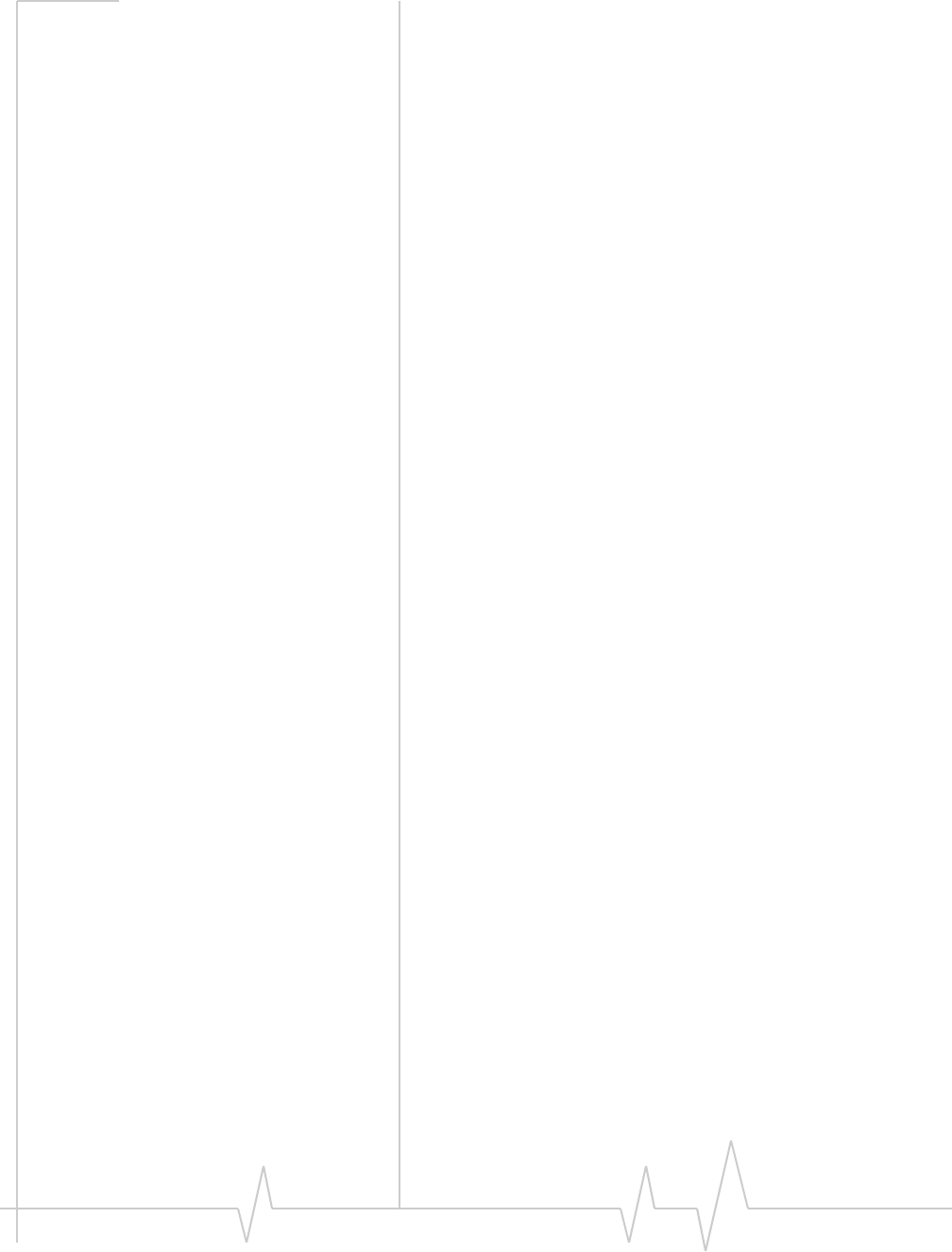
USB 305 HSPA Modem User Guide
4 2131219
REVENUEȱORȱANTICIPATEDȱPROFITSȱORȱREVENUEȱ
ARISINGȱOUTȱOFȱTHEȱUSEȱORȱINABILITYȱTOȱUSEȱANYȱ
SIERRAȱWIRELESSȱPRODUCT,ȱEVENȱIFȱSIERRAȱWIRELESSȱ
AND/ORȱITSȱAFFILIATESȱHASȱBEENȱADVISEDȱOFȱTHEȱ
POSSIBILITYȱOFȱSUCHȱDAMAGESȱORȱTHEYȱAREȱ
FORESEEABLEȱORȱFORȱCLAIMSȱBYȱANYȱTHIRDȱPARTY.
Notwithstandingȱtheȱforegoing,ȱinȱnoȱeventȱshallȱSierraȱ
Wirelessȱand/orȱitsȱaffiliatesȱaggregateȱliabilityȱarisingȱunderȱorȱ
inȱconnectionȱwithȱtheȱSierraȱWirelessȱproduct,ȱregardlessȱofȱ
theȱnumberȱofȱevents,ȱoccurrences,ȱorȱclaimsȱgivingȱriseȱtoȱ
liability,ȱbeȱinȱexcessȱofȱtheȱpriceȱpaidȱbyȱtheȱpurchaserȱforȱtheȱ
SierraȱWirelessȱproduct.
Patents Portionsȱofȱthisȱproductȱmayȱbeȱcoveredȱbyȱsomeȱorȱallȱofȱtheȱ
followingȱUSȱpatents:
5,515,013 5,629,960 5,845,216 5,847,553 5,878,234
5,890,057 5,929,815 6,169,884 6,191,741 6,199,168
6,339,405 6,359,591 6,400,336 6,516,204 6,561,851
6,643,501 6,653,979 6,697,030 6,785,830 6,845,249
6,847,830 6,876,697 6,879,585 6,886,049 6,968,171
6,985,757 7,023,878 7,053,843 7,106,569 7,145,267
7,200,512 7,295,171 7,ȱ287,162 D442,170 D459,303
D599,256 D560,911
andȱotherȱpatentsȱpending.
ManufacturedȱorȱsoldȱbyȱSierraȱWirelessȱorȱitsȱlicenseesȱunderȱ
oneȱorȱmoreȱpatentsȱlicensedȱfromȱInterDigitalȱGroup.
Copyright ©ȱ2009ȱSierraȱWireless.ȱAllȱrightsȱreserved.
Trademarks “HeartȱofȱtheȱWirelessȱMachine®”ȱisȱaȱregisteredȱtrademarkȱofȱ
SierraȱWireless.ȱSierraȱWireless,ȱtheȱSierraȱWirelessȱlogo,ȱtheȱ
redȱwaveȱdesign,ȱtheȱredȬtippedȱantenna,ȱandȱTRUȬInstallȱareȱ
trademarksȱofȱSierraȱWireless.
Windows®ȱisȱaȱregisteredȱtrademarkȱofȱMicrosoftȱCorporation.
Macintosh®ȱisȱaȱtrademarkȱofȱAppleȱInc.,ȱregisteredȱinȱtheȱU.S.ȱ
andȱotherȱcountries.
Otherȱtrademarksȱareȱtheȱpropertyȱofȱtheȱrespectiveȱowners.
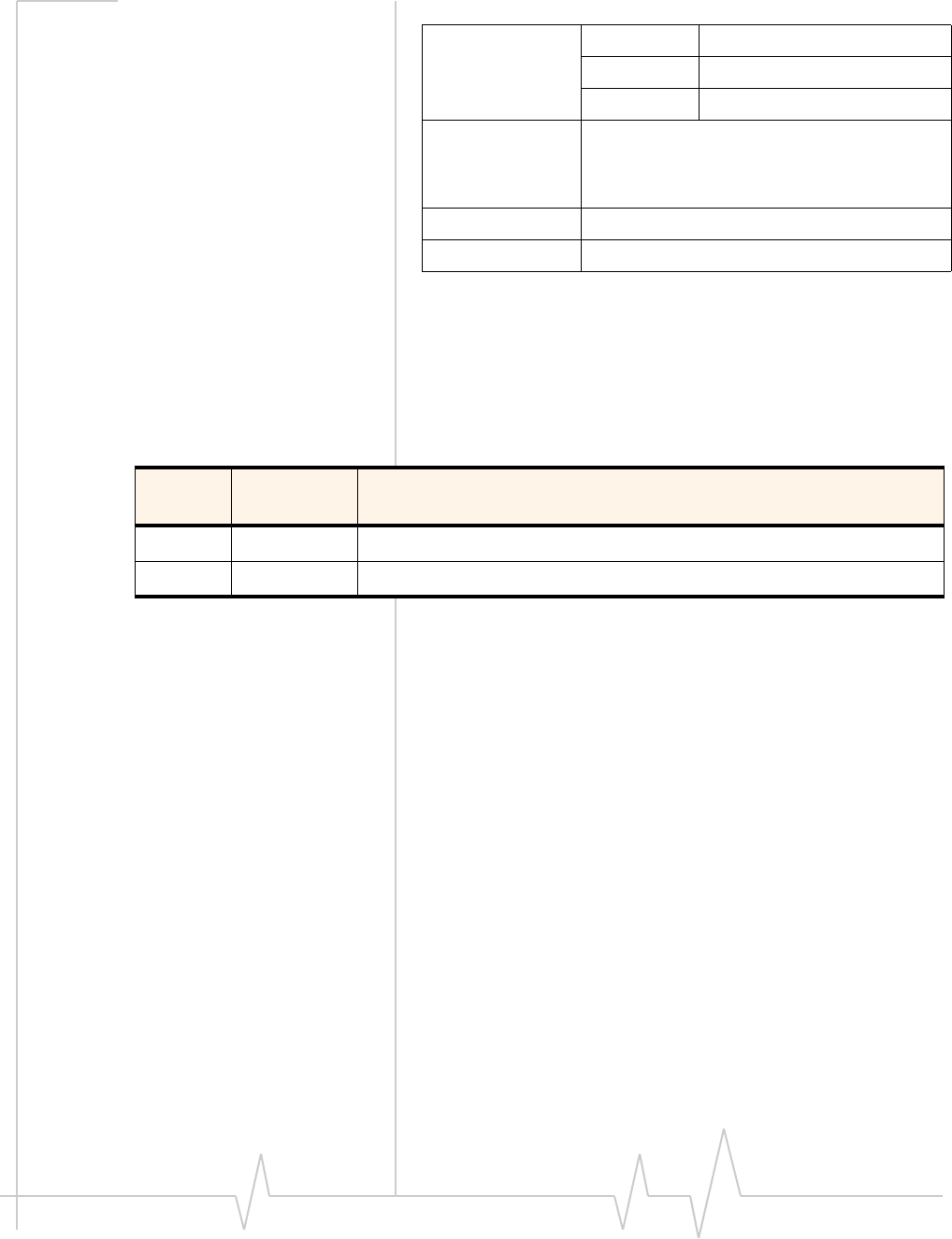
Preface
Rev 1.1A Sep.09 5
Contact
Information
ConsultȱourȱwebsiteȱforȱupȬtoȬdateȱproductȱdescriptions,ȱ
documentation,ȱapplicationȱnotes,ȱfirmwareȱupgrades,ȱtroubleȬ
shootingȱtips,ȱandȱpressȱreleases:
www.sierrawireless.com
Revision History
Sales Desk: Phone: 1-604-232-1488
Hours: 8:00 AM to 5:00 PM Pacific Time
E-mail: sales@sierrawireless.com
Post: Sierra Wireless
13811 Wireless Way
Richmond, BC
Canada V6V 3A4
Fax: 1-604-231-1109
Web: www.sierrawireless.com
Revision
number
Release
date
Changes
1.0 August 2009 New document
1.1 August 2009 Updated the description of the Mac OS X installation.
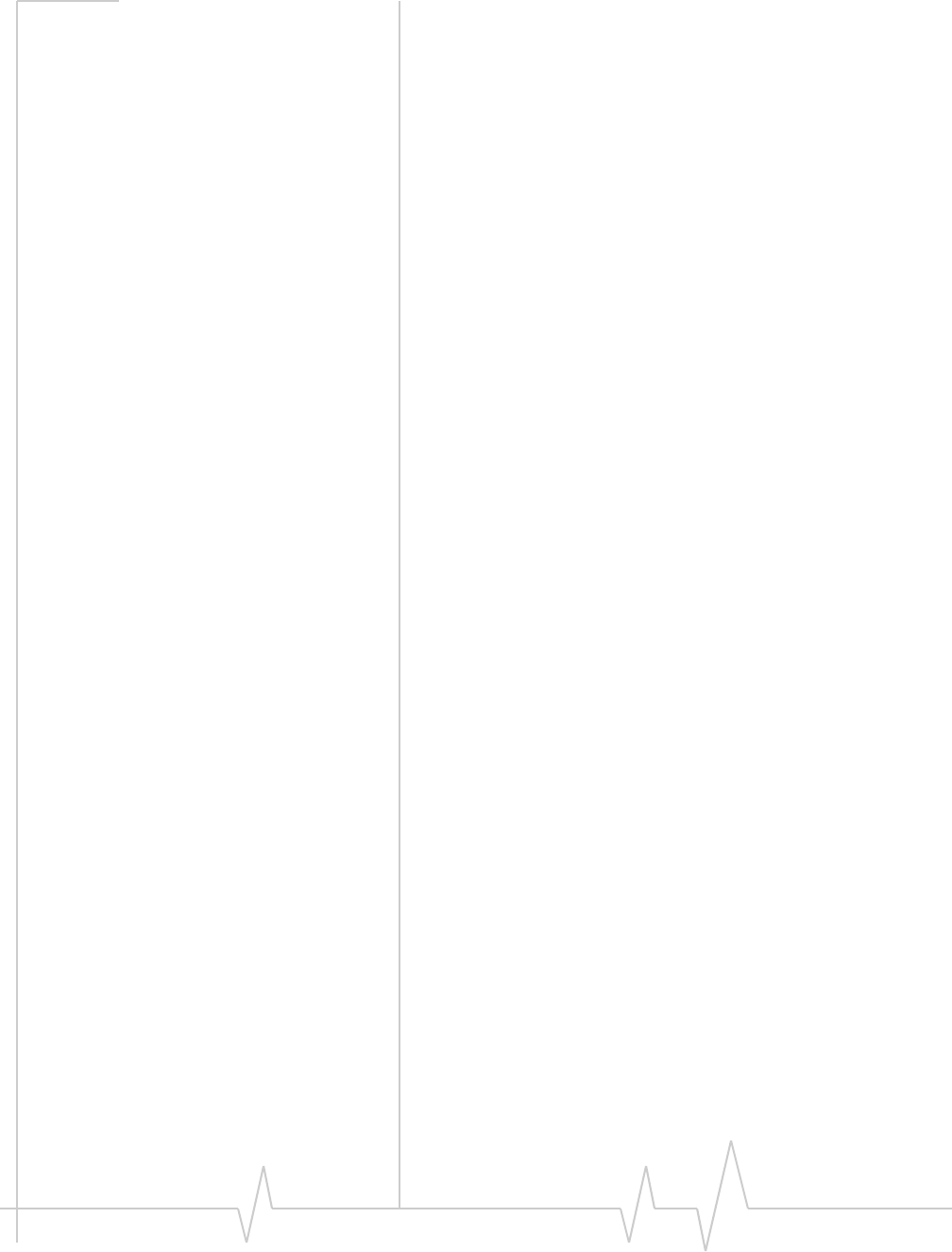
USB 305 HSPA Modem User Guide
6 2131219
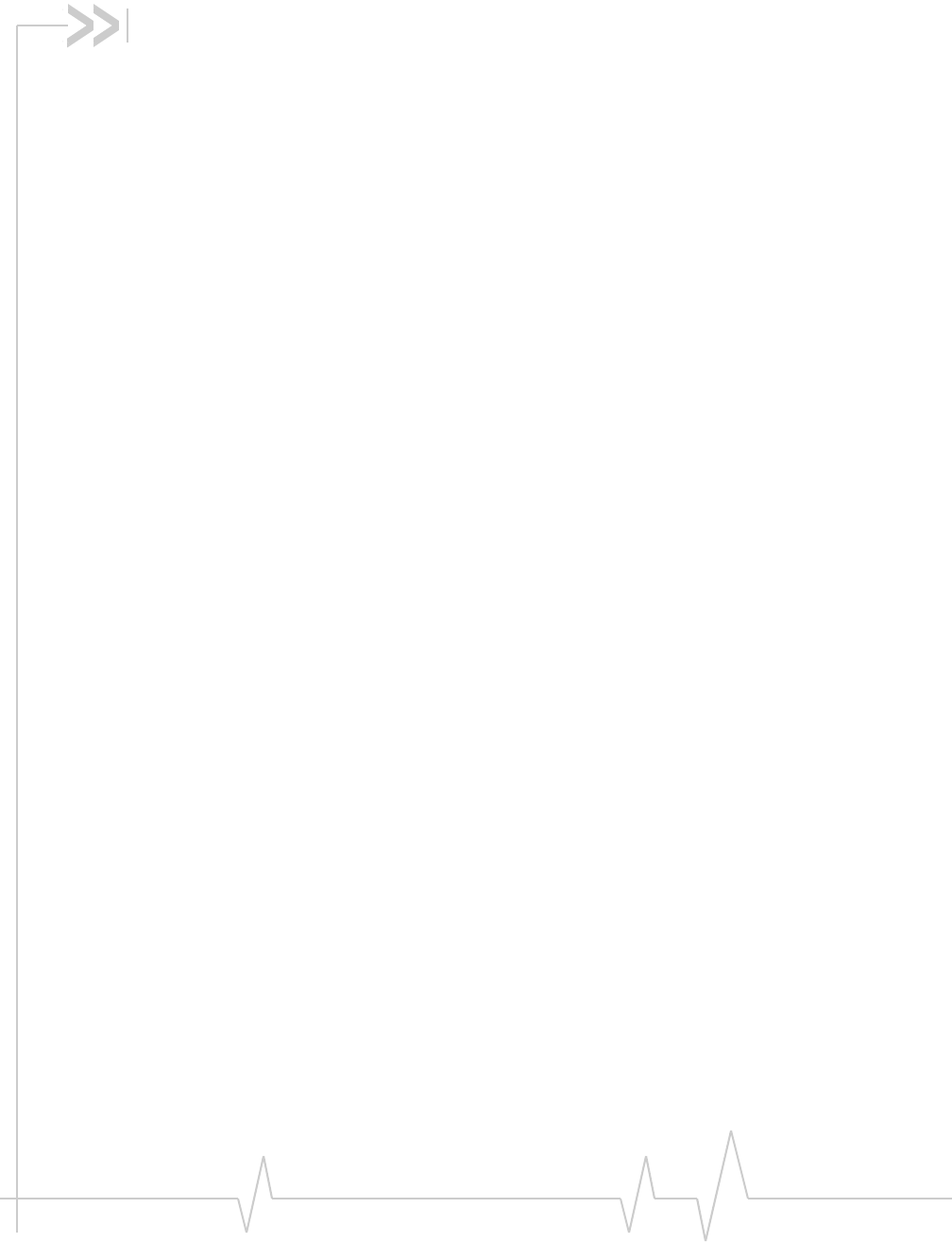
Rev 1.1A Sep.09 7
Contents
Introducing the USB 305 Modem . . . . . . . . . . . . . . . . . . . . . . . . . . . . . . . . . . . . . .9
Operating systems . . . . . . . . . . . . . . . . . . . . . . . . . . . . . . . . . . . . . . . . . . . . . . . . . 9
Accessories . . . . . . . . . . . . . . . . . . . . . . . . . . . . . . . . . . . . . . . . . . . . . . . . . . . . . . 10
Memory stick capability . . . . . . . . . . . . . . . . . . . . . . . . . . . . . . . . . . . . . . . . . . . . 10
Services supported . . . . . . . . . . . . . . . . . . . . . . . . . . . . . . . . . . . . . . . . . . . . . . . . 10
Your account and coverage area. . . . . . . . . . . . . . . . . . . . . . . . . . . . . . . . . . . . . 11
USB 305 modem software . . . . . . . . . . . . . . . . . . . . . . . . . . . . . . . . . . . . . . . . . . 11
Frequency bands supported . . . . . . . . . . . . . . . . . . . . . . . . . . . . . . . . . . . . . . . . 12
Getting Started . . . . . . . . . . . . . . . . . . . . . . . . . . . . . . . . . . . . . . . . . . . . . . . . . . . . .13
Overview of installation steps . . . . . . . . . . . . . . . . . . . . . . . . . . . . . . . . . . . . . . . 13
System requirements . . . . . . . . . . . . . . . . . . . . . . . . . . . . . . . . . . . . . . . . . . . 13
Insert the SIM card . . . . . . . . . . . . . . . . . . . . . . . . . . . . . . . . . . . . . . . . . . . . . 14
Insert the 305 USB modem directly into the USB slot . . . . . . . . . . . . . . . 15
Connect to the network . . . . . . . . . . . . . . . . . . . . . . . . . . . . . . . . . . . . . . . . . . . . 16
Using your USB 305 Modem . . . . . . . . . . . . . . . . . . . . . . . . . . . . . . . . . . . . . . . . .17
LEDs . . . . . . . . . . . . . . . . . . . . . . . . . . . . . . . . . . . . . . . . . . . . . . . . . . . . . . . . . . . . 17
Removing a SIM card . . . . . . . . . . . . . . . . . . . . . . . . . . . . . . . . . . . . . . . . . . . . . . 18
Using the microSD memory card . . . . . . . . . . . . . . . . . . . . . . . . . . . . . . . . . . . . 19
Removing the microSD memory card . . . . . . . . . . . . . . . . . . . . . . . . . . . . . 20
Using the extension cable and notebook computer clip. . . . . . . . . . . . . . . . . 20
Connection management software . . . . . . . . . . . . . . . . . . . . . . . . . . . . . . . . . . 23
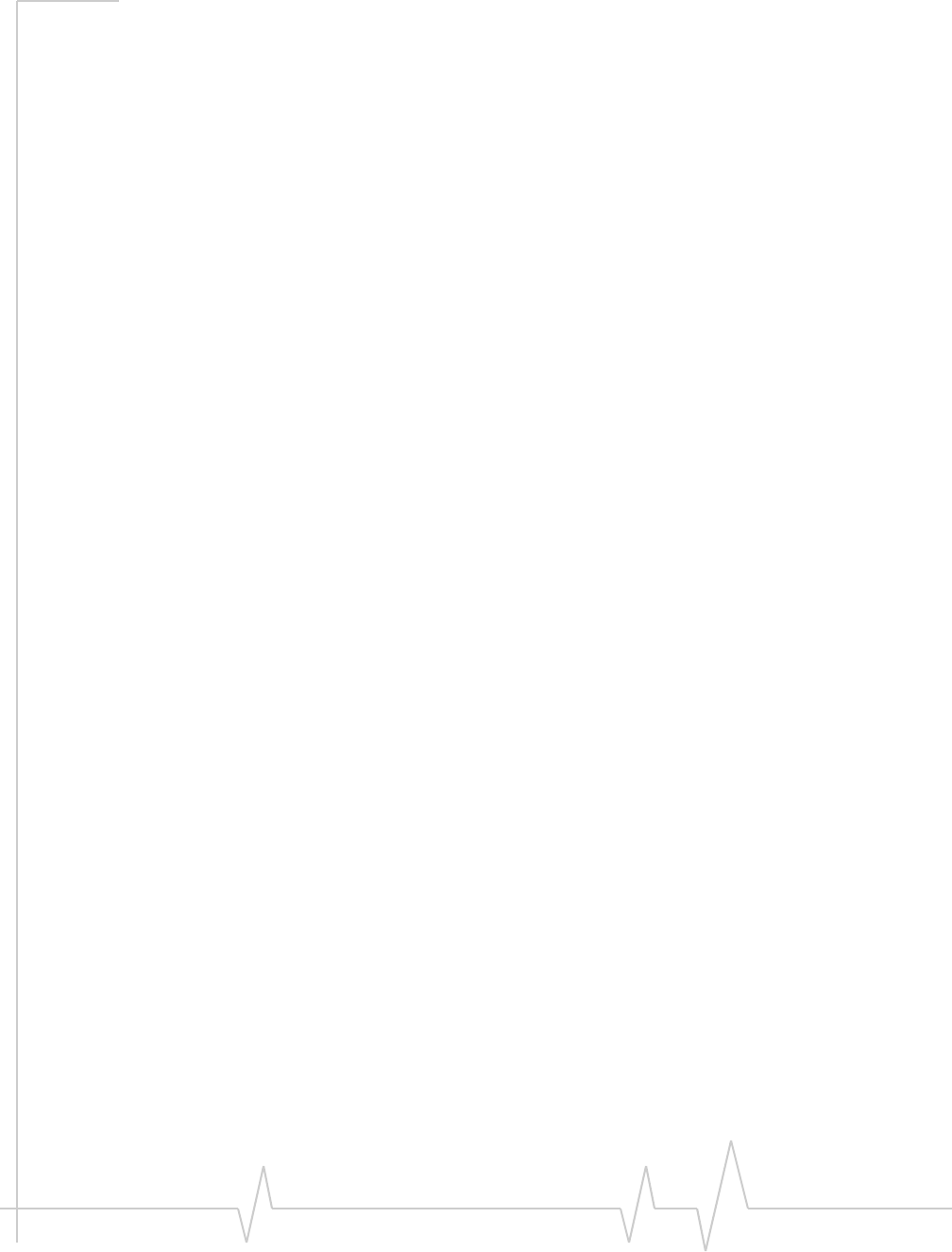
USB 305 HSPA Modem User Guide
8 2131219
Care and Maintenance of Your USB Modem . . . . . . . . . . . . . . . . . . . . . . . . . . .25
FAQ and Troubleshooting . . . . . . . . . . . . . . . . . . . . . . . . . . . . . . . . . . . . . . . . . . .27
Technical Specifications . . . . . . . . . . . . . . . . . . . . . . . . . . . . . . . . . . . . . . . . . . . .29
Radio frequency and electrical specifications . . . . . . . . . . . . . . . . . . . . . . . . . 29
Environmental specifications . . . . . . . . . . . . . . . . . . . . . . . . . . . . . . . . . . . . . . . 30
Regulatory and Safety Information . . . . . . . . . . . . . . . . . . . . . . . . . . . . . . . . . . .31
Notice . . . . . . . . . . . . . . . . . . . . . . . . . . . . . . . . . . . . . . . . . . . . . . . . . . . . . . . . . . . 31
Safety and hazards . . . . . . . . . . . . . . . . . . . . . . . . . . . . . . . . . . . . . . . . . . . . . 31
Regulatory information for North America . . . . . . . . . . . . . . . . . . . . . . . . . . . . 32
Use of external antennas . . . . . . . . . . . . . . . . . . . . . . . . . . . . . . . . . . . . . . . . . . . 34
Index. . . . . . . . . . . . . . . . . . . . . . . . . . . . . . . . . . . . . . . . . . . . . . . . . . . . . . . . . . . . . . 35
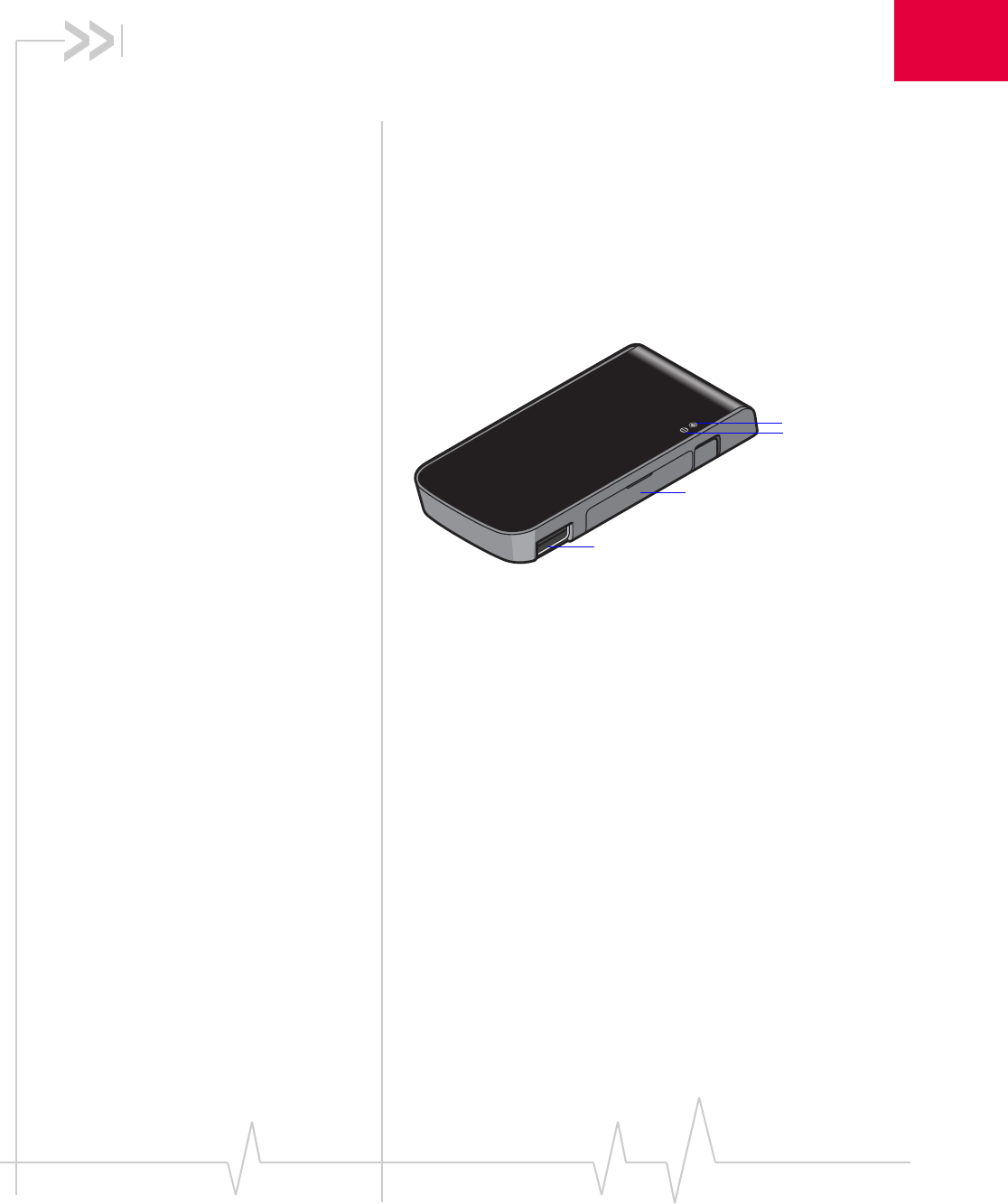
Rev 1.1A Sep.09 9
11: Introducing the USB 305 Modem
• Memory stick
capability
• Services supported
• Your account and
coverage area
• USB 305 modem
software
• Frequency bands
supported
TheȱUSBȱ305ȱ(3G)ȱwirelessȱmodemȱenablesȱyouȱtoȱconnectȱtoȱ
theȱInternet,ȱsendȱandȱreceiveȱemail,ȱconnectȱtoȱaȱcorporateȱ
networkȱorȱvirtualȱprivateȱnetworkȱ(VPN),ȱorȱviewȱstreamingȱ
video,ȱwithoutȱtheȱneedȱforȱaȱcable.
TheȱmodemȱfitsȱintoȱTypeȱAȱUSBȱports.ȱTheȱmodemȱhasȱaȱ
builtȬinȱantenna.
Operating systems
YouȱcanȱuseȱyourȱUSBȱ305ȱmodemȱonȱtheȱfollowingȱoperatingȱ
systems:
•Windows®ȱ7
•WindowsȱVista®
•WindowsȱXP
•Mac®ȱOSȱXȱ10.4.11ȱorȱlater
TheȱUSBȱ305ȱmodemȱisȱTRUȬInstall¥ȱenabled.ȱAllȱtheȱrequiredȱ
softwareȱisȱonȱtheȱmodem.ȱOnȱWindowsȱoperatingȱsystems,ȱ
theȱsoftwareȱinstallationȱstartsȱasȱsoonȱasȱyouȱinsertȱtheȱ
modemȱintoȱtheȱcomputer.ȱOnȱMacȱOSȱXȱoperatingȱsystems,ȱ
youȱdoubleȬclickȱtheȱInstallerȱpackageȱtoȱinstallȱtheȱsoftware.
YouȱdoȱnotȱneedȱanȱinstallationȱCD.
Power LED
Data LED
microSD card slot
USB connector
and SIM card slot
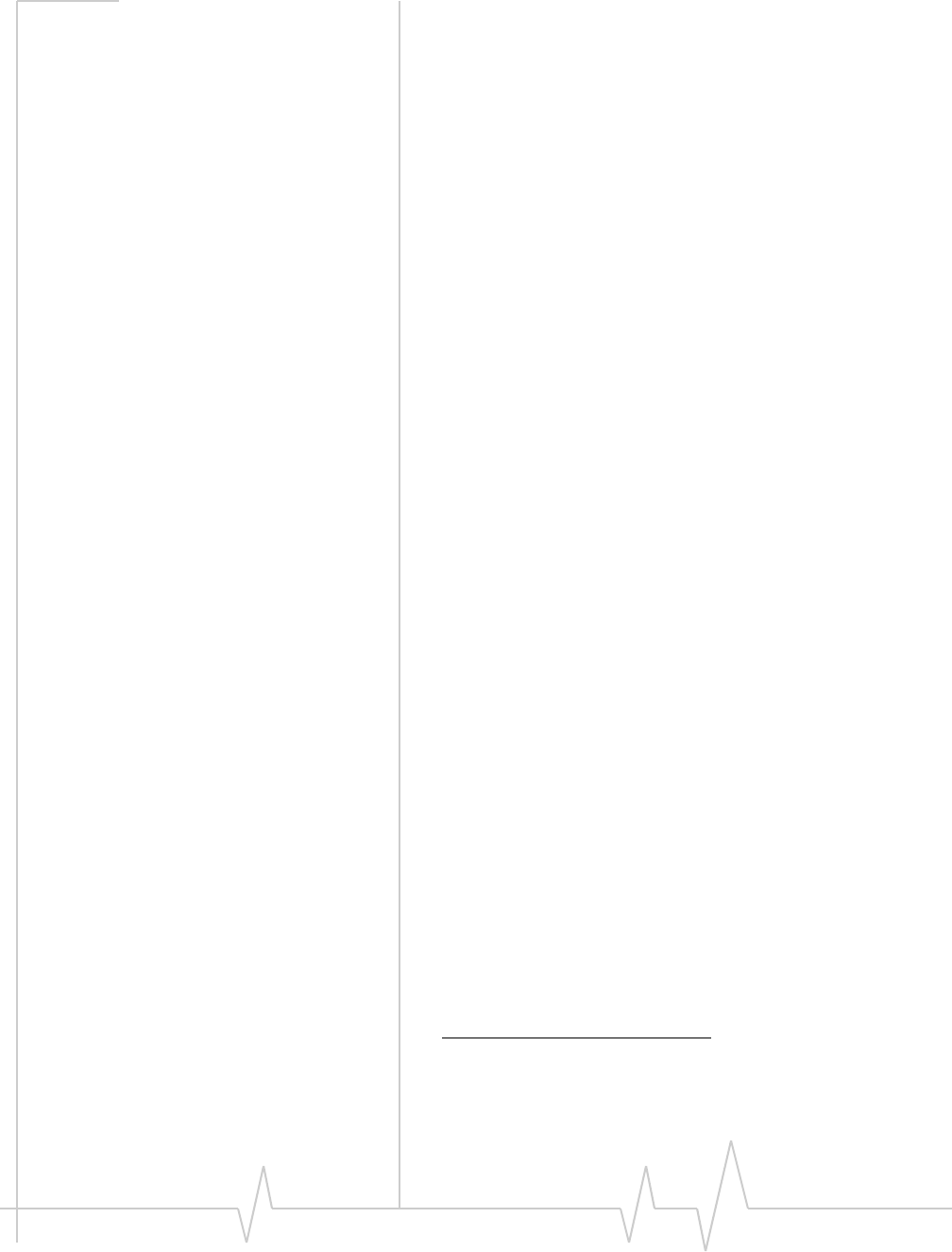
USB 305 HSPA Modem User Guide
10 2131219
Accessories
Dependingȱonȱyourȱserviceȱprovider,ȱyourȱUSBȱ305ȱmodemȱ
mayȱcomeȱwithȱsomeȱorȱallȱofȱtheȱfollowingȱaccessories:
•USBȱextensionȱcableȱandȱscreenȱclip
•Carryingȱcase
•Externalȱantennaȱ(Seeȱ“Useȱofȱexternalȱantennas”ȱonȱ
page 34ȱforȱinformationȱonȱtheȱcorrectȱuseȱofȱtheȱexternalȱ
antenna.)
•microSDȱmemoryȱcard
Memory stick capability
YourȱUSBȱ305ȱmodemȱisȱbuiltȱtoȱaccommodateȱaȱmicroSDȱ
externalȱmemoryȱcard.ȱDependingȱonȱyourȱserviceȱprovider,ȱaȱ
microSDȱcardȱmayȱbeȱincludedȱinȱyourȱpackage,ȱorȱyouȱmayȱ
needȱtoȱpurchaseȱitȱseparately.
Services supported
YourȱUSBȱ305ȱmodemȱsupportsȱtheȱlatestȱ3GȱhighȬspeedȱ
networksȱandȱisȱalsoȱcompatibleȱwithȱ2Gȱnetworks.
Examplesȱofȱ3Gȱtechnologyȱare:ȱHSDPA,ȱHSUPA,ȱHSPA,ȱandȱ
UMTS.ȱGPRSȱandȱEDGEȱareȱ2Gȱtechnologies.
Maximumȱtheoreticalȱdataȱspeeds1ȱare:
•HighȱSpeedȱDownloadȱPacketȱAccessȱ(HSDPA)—upȱtoȱ
7.2 Megabitsȱperȱsecondȱ(Mbps)
•HighȱSpeedȱUploadȱPacketȱAccessȱ(HSUPA)—upȱtoȱ
2.0 Mbps
•ConcurrentȱHSDPA/HSUPAȱ(HSPA)—upȱtoȱ3.6ȱMbpsȱ
downloadȱandȱupȱtoȱ1.5ȱMbpsȱupload
•UniversalȱMobileȱTelecommunicationsȱSystemȱ(UMTS)—
384 kilobitsȱperȱsecondȱ(kbps)
•EnhancedȱDataȱratesȱforȱGSMȱEvolutionȱ(EDGE)—
236 kbps
•GeneralȱPacketȱRadioȱServiceȱ(GPRS)—56 kbps
1. Actualȱspeedȱdependsȱonȱtheȱservicesȱofferedȱbyȱyourȱ
serviceȱprovider.ȱContactȱyourȱserviceȱproviderȱforȱ
details.
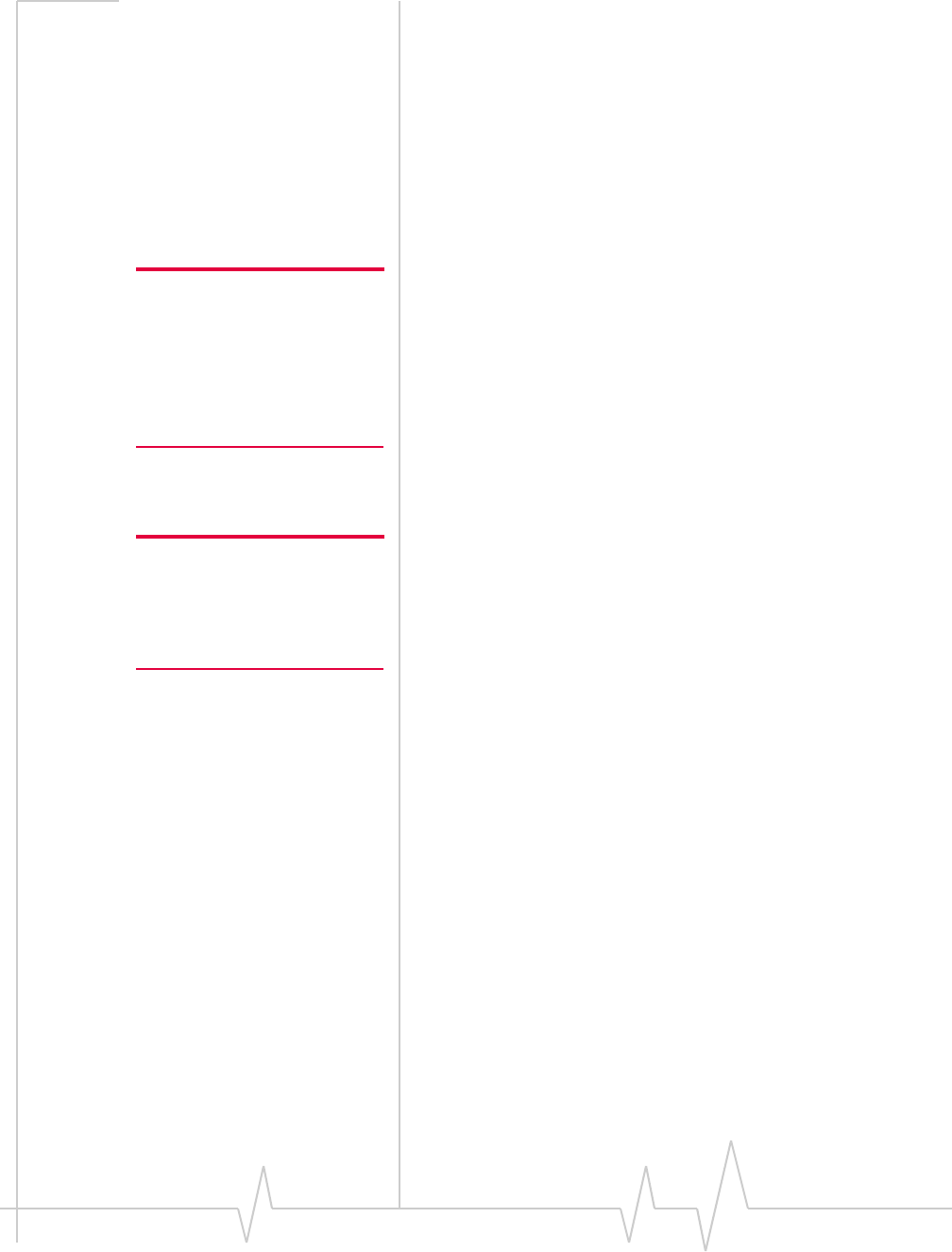
Introducing the USB 305 Modem
Rev 1.1A Sep.09 11
Whenȱestablishingȱaȱconnection,ȱyourȱUSBȱ305ȱmodemȱusesȱ
theȱfastestȱavailableȱservice.ȱIf,ȱforȱexample,ȱyouȱareȱusingȱaȱ
USBȱ305ȱmodemȱinȱanȱareaȱthatȱhasȱEDGEȱserviceȱbutȱnotȱ
UMTSȱorȱHSDPA/HSUPAȱservice,ȱtheȱmodemȱconnectsȱusingȱ
EDGEȱservice.ȱ
Onceȱtheȱconnectionȱisȱestablished,ȱyouȱhaveȱaccessȱtoȱallȱ
Internetȱservices.
Your account and coverage area
Note: If you purchased the USB
305 modem from a GSM service
provider, you may already have
an account and a SIM card.
Otherwise, your retailer should
be able to give you the names of
companies that provide these.
YouȱmustȱhaveȱanȱaccountȱwithȱaȱGSMȱserviceȱproviderȱtoȱuseȱ
theȱUSBȱ305ȱmodem.ȱToȱuseȱtheȱmodem’sȱ3Gȱcapability,ȱyourȱ
accountȱmustȱbeȱwithȱaȱserviceȱproviderȱthatȱoffersȱHSDPA/
HSUPAȱorȱUMTSȱservice.ȱ(TheȱUSBȱ305ȱmodemȱisȱbackwardsȱ
compatibleȱwithȱ2Gȱservice.)
Whenȱyouȱobtainȱyourȱaccount,ȱyouȱareȱgivenȱaȱSubscriberȱ
IdentityȱModuleȱ(SIM)ȱcardȱcontainingȱaccountȱinformation.ȱ
TheȱSIMȱcardȱmustȱbeȱinsertedȱwheneverȱyouȱuseȱyourȱUSBȱ
305ȱmodem.
Yourȱabilityȱtoȱobtainȱserviceȱdependsȱonȱtheseȱfactors:
Note: The fee for service is
usually higher when you are
roaming (connected to a network
other than the one belonging to
your service provider).
•Networkȱcoverage—Youȱmustȱbeȱwithinȱtheȱnetworkȱ
coverageȱarea.
•Serviceȱprovider—Ifȱyouȱareȱwithinȱtheȱcoverageȱareaȱofȱaȱ
networkȱthatȱisȱnotȱoperatedȱbyȱyourȱownȱserviceȱprovider,ȱ
youȱcanȱobtainȱserviceȱonlyȱifȱthereȱisȱaȱroamingȱagreementȱ
betweenȱyourȱserviceȱproviderȱandȱtheȱnetworkȱoperator.
•Accountȱprovisions—Yourȱaccountȱmayȱrestrictȱyourȱ
usageȱtoȱcertainȱnetworksȱorȱlimitȱtheȱamountȱofȱtimeȱyouȱ
canȱuseȱtheȱnetwork.
•Frequencyȱband—Youȱcannotȱconnectȱtoȱnetworksȱ
operatingȱinȱbandsȱnotȱsupportedȱbyȱyourȱUSBȱ305ȱ
modem,ȱregardlessȱofȱroamingȱagreementsȱorȱaccountȱ
provisions.
Mostȱserviceȱprovidersȱhaveȱcoverageȱmapsȱonȱtheirȱwebȱsites.
USB 305 modem software
TheȱconnectionȱmanagerȱsoftwareȱthatȱcomesȱwithȱyourȱUSBȱ
305ȱmodemȱdependsȱonȱyourȱserviceȱprovider.ȱContactȱyourȱ
serviceȱproviderȱforȱmoreȱinformation.
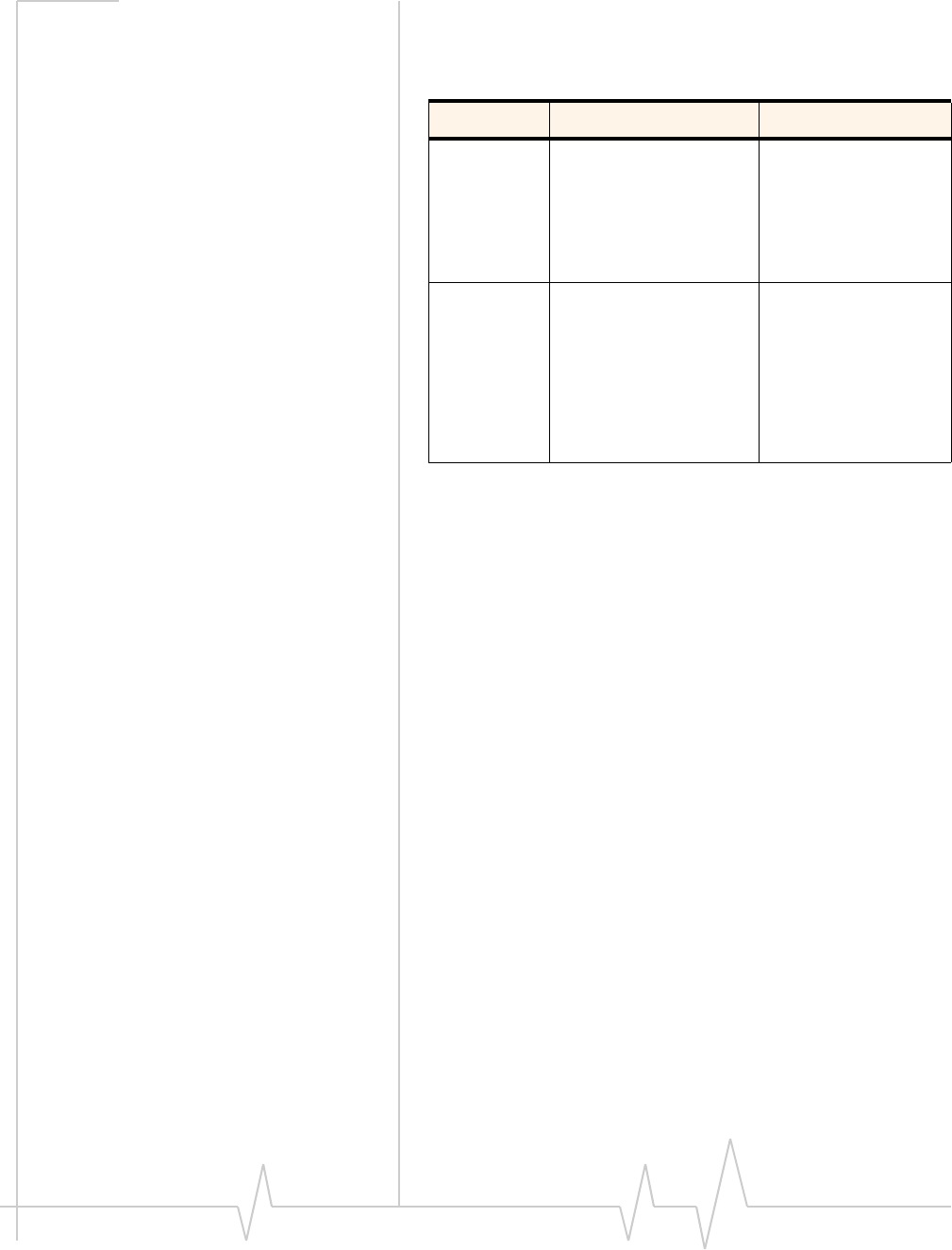
USB 305 HSPA Modem User Guide
12 2131219
Frequency bands supported
FrequencyȱbandsȱsupportedȱbyȱtheȱUSBȱ305ȱmodem:
Technology Bands Location
2G 850 MHz (cellular band) North America
900 MHz (EGSM band) Europe
1800 MHz (DCS band) Europe and Asia
1900 MHz (PCS band) North America
3G WCDMA 800 (band Vl) Japan
WCDMA 850 (band V) North America and
Australia
WCDMA 1900 (band II) North America
WCDMA 2100 (band I) Europe, Asia, and
Australia
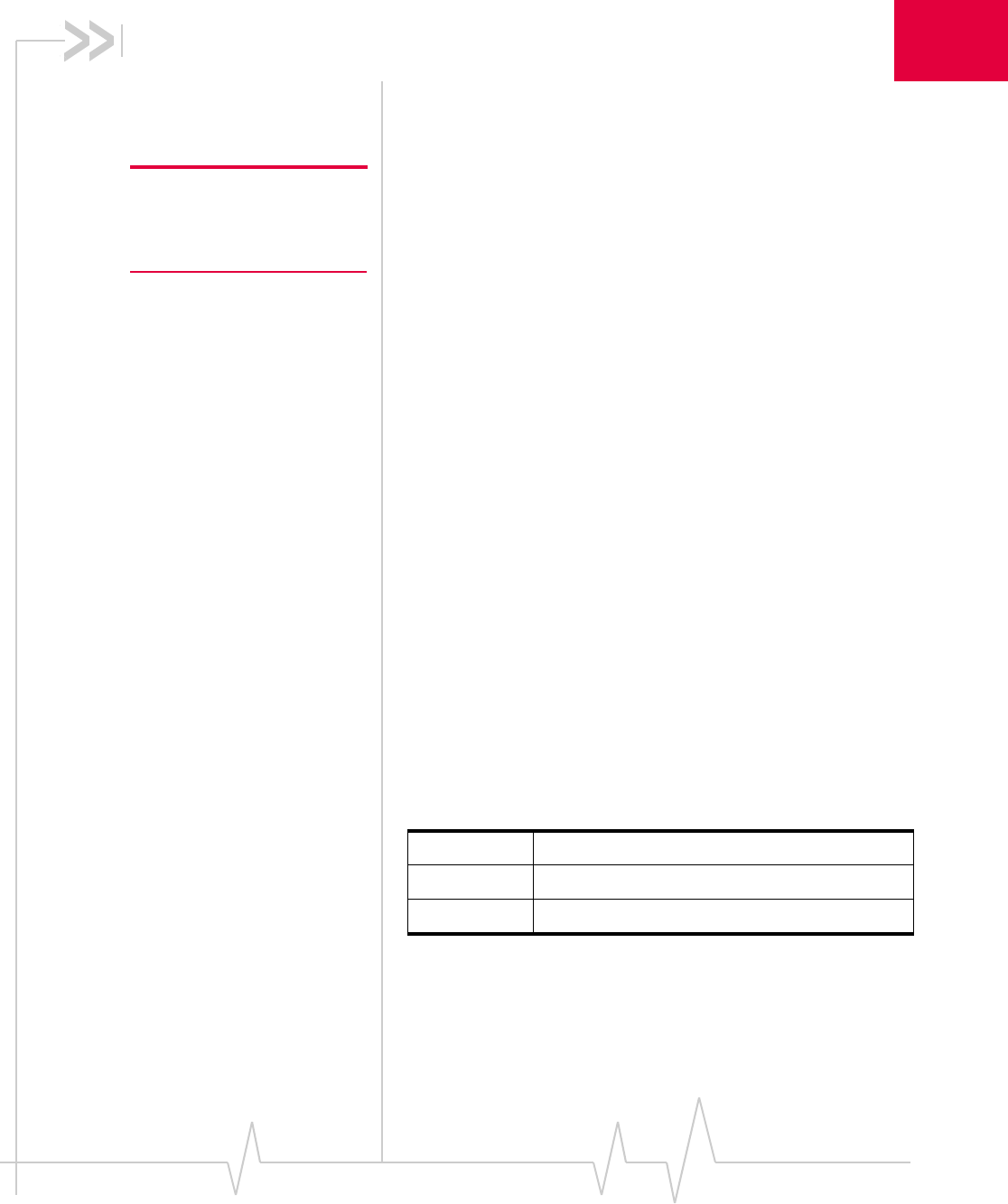
Rev 1.1A Sep.09 13
2
2: Getting Started
Followȱtheȱinstructionsȱinȱthisȱchapterȱtoȱsetȱupȱandȱstartȱusingȱ
yourȱUSBȱ305ȱmodem.
ToȱuseȱyourȱUSBȱ305ȱmodem,ȱyou’llȱneed:
Note: Keep a written record in a
secure place of the account
information that your service
provider gives you.
•Anȱaccountȱwithȱaȱserviceȱprovider
•AȱSIMȱcardȱ(suppliedȱbyȱtheȱserviceȱprovider)
•Aȱprofile,ȱwhichȱmayȱbe:
·Alreadyȱstoredȱonȱyourȱmodemȱwhenȱyouȱpurchaseȱit
·Setȱupȱautomatically
·SelectedȱfromȱaȱdropȬdownȱlist
·Createdȱmanually
Overview of installation steps
1. Checkȱtheȱsystemȱrequirements.
2. InsertȱtheȱSIMȱcard.
3. InsertȱtheȱUSBȱmodemȱintoȱyourȱcomputer’sȱUSBȱport.ȱ
(Theȱnecessaryȱsoftwareȱisȱinstalledȱandȱeitherȱtheȱprofileȱ
isȱsetȱupȱautomaticallyȱorȱtheȱconnectionȱmanagerȱsoftwareȱ
promptsȱyouȱtoȱcreateȱaȱprofile.)
System requirements
TheȱUSBȱ305ȱmodemȱisȱsupportedȱon:
•Windowsȱ7
•WindowsVista
•WindowsȱXPȱ(HomeȱandȱProfessionalȱversions)
•MacȱOSȱXȱ10.4.11ȱorȱlater
ToȱinstallȱtheȱUSBȱ305ȱmodem,ȱyouȱrequireȱtheȱfollowing:
USB port 1 USB Type A slot (USB 1.1 or 2.0)
I/O resources 1 IRQ, 40 bytes I/O space
Memory 32 MB
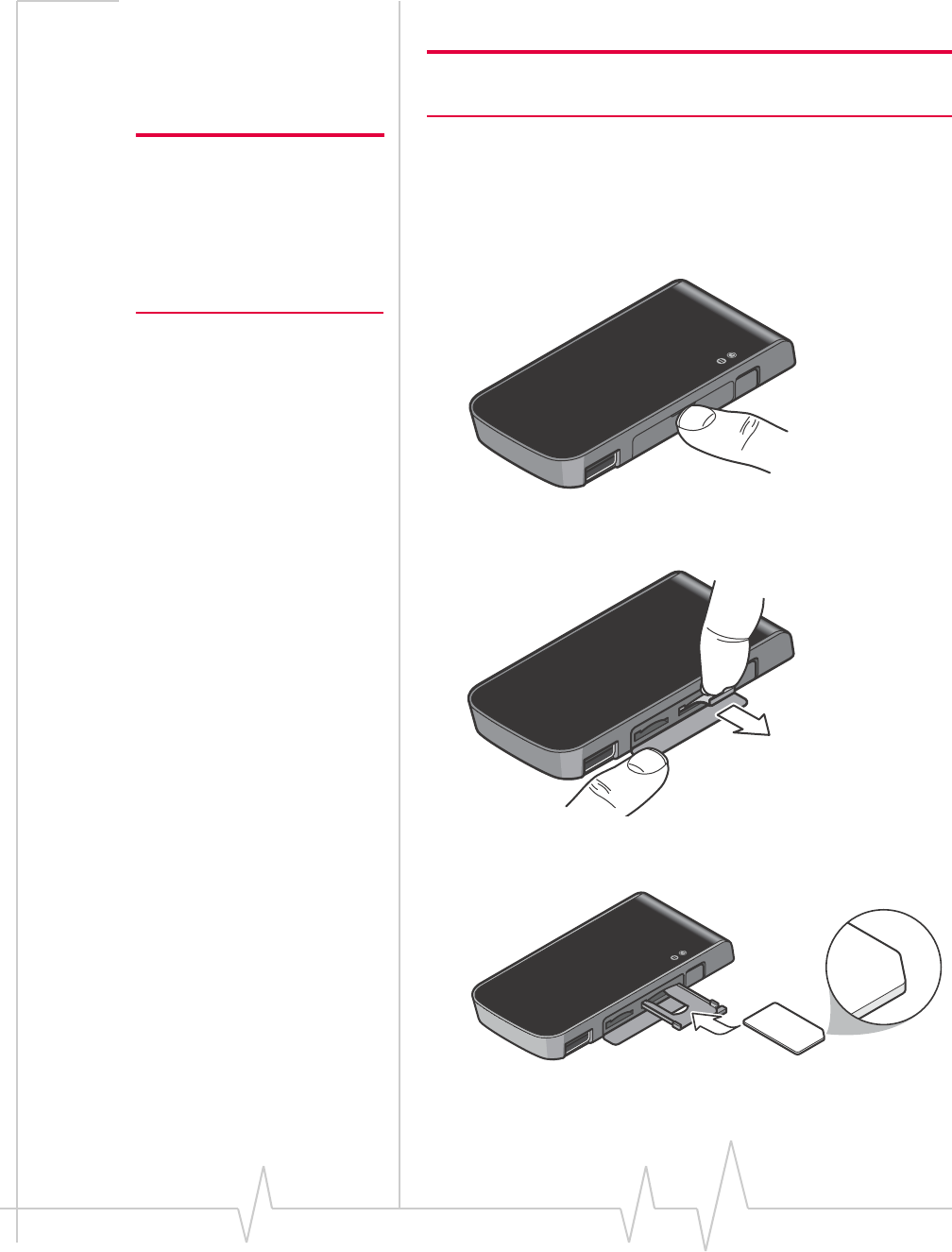
USB 305 HSPA Modem User Guide
14 2131219
Insert the SIM card
Note: Be sure to insert the SIM card before you insert the modem into
the computer’s USB slot.
Note: To prevent the SIM card
from becoming jammed in its
slot, ensure the edge of the card
is smooth before inserting it. Do
not attach labels to your SIM
card as this may also cause it to
jam.
ToȱinsertȱtheȱSIMȱcard:
1. IfȱyourȱSIMȱcardȱisȱattachedȱtoȱaȱlargerȱcard,ȱdetachȱtheȱ
SIMȱcardȱandȱremoveȱanyȱfragmentsȱstuckȱtoȱit.
2. OpenȱtheȱflapȱonȱtheȱsideȱofȱyourȱUSBȱ305ȱmodem.
3. Pullȱoutȱtheȱtrayȱonȱtheȱrightȱside,ȱasȱshownȱinȱtheȱillusȬ
tration.
4. PlaceȱtheȱSIMȱcardȱinȱtheȱtray,ȱwithȱtheȱSIMȱcardȱnotchȱinȱ
theȱouterȱrightȬhandȱcorner.
5. SlideȱtheȱSIMȱtrayȱbackȱintoȱtheȱmodem.
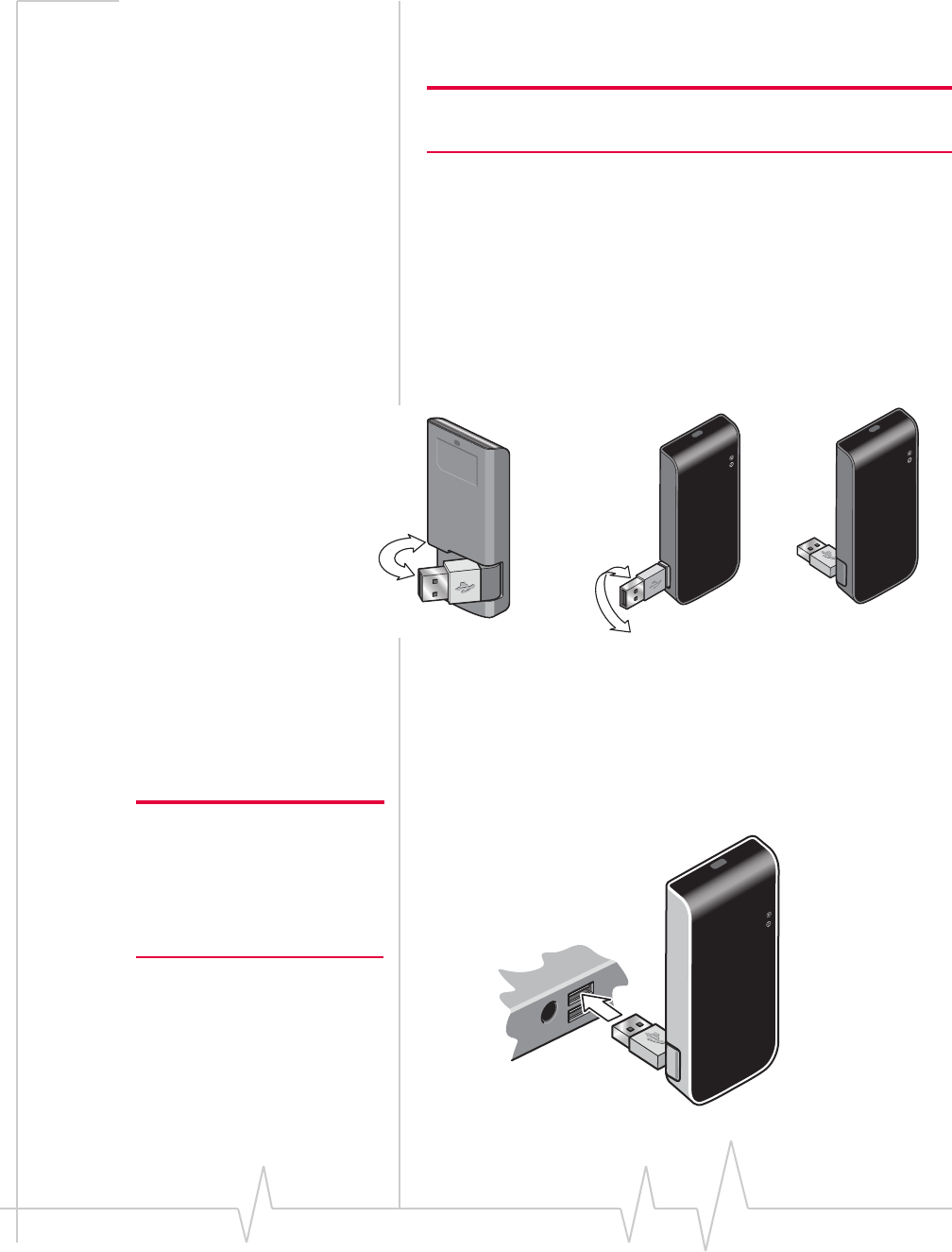
Getting Started
Rev 1.1A Sep.09 15
Ifȱtheȱtrayȱcomesȱallȱtheȱwayȱout,ȱdoȱnotȱdiscardȱit.ȱPlaceȱ
theȱSIMȱcardȱintoȱtheȱtrayȱandȱinsertȱtheȱentireȱSIMȱcardȬ
trayȱassemblyȱintoȱtheȱmodem.ȱ
Note: The SIM card must be in the tray. Do not insert the SIM card
into the modem without the tray.
Insert the 305 USB modem directly into
the USB slot
1. FlipȱopenȱtheȱUSBȱconnector.
2. Toȱachieveȱoptimalȱperformance,ȱadjustȱtheȱangleȱofȱtheȱ
USBȱconnectorȱsoȱyouȱcanȱinsertȱtheȱmodemȱintoȱtheȱ
computerȱinȱanȱuprightȱposition,ȱasȱshownȱinȱtheȱstepȱ3ȱ
illustration.
3. GentlyȱinsertȱtheȱmodemȱintoȱtheȱUSBȱslot.ȱYouȱcanȱinsertȱ
theȱmodemȱdirectlyȱintoȱtheȱcomputer,ȱasȱshownȱinȱtheȱ
illustrationȱorȱyouȱcanȱplaceȱtheȱmodemȱinȱtheȱlaptopȱclipȱ
andȱuseȱtheȱUSBȱextensionȱcableȱtoȱconnectȱitȱtoȱtheȱ
computer.ȱ(Seeȱ“Using the extension cable and notebook
computer clip”ȱonȱpage 20.)
Note: To ensure FCC RF
exposure limits, insert the
modem in an upright position, as
shown in the illustration. For
more safety and regulatory infor-
mation, see page 31.
180°
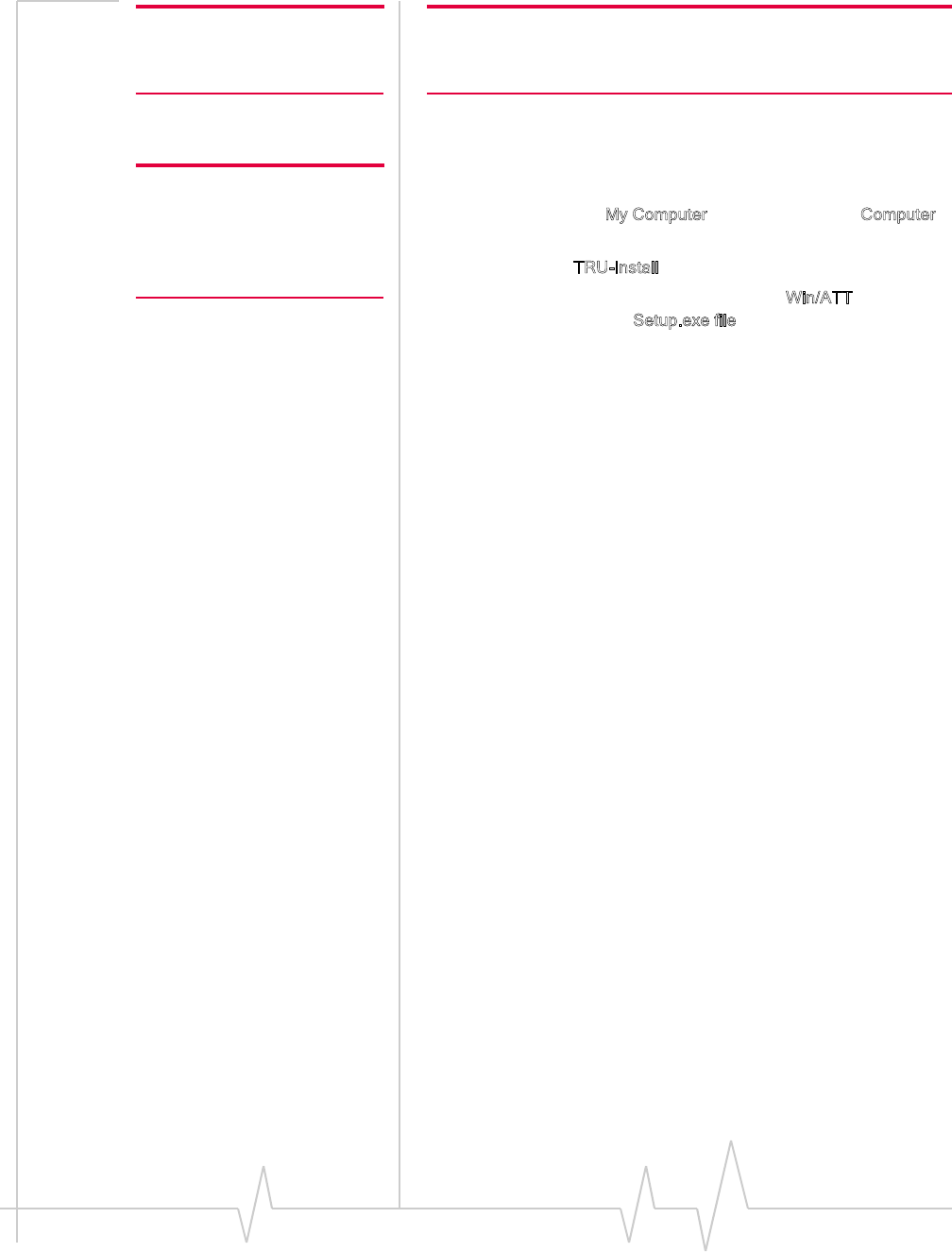
USB 305 HSPA Modem User Guide
16 2131219
Note: Do not forcefully insert the
USB 305 modem as you may
damage connector pins.
Note: Do not insert the USB 305 modem or the USB extension cable
into a USB hub or, if your keyboard is separate from your notebook
computer, a USB slot on your keyboard.
4. Theȱinstallationȱprocessȱstartsȱautomaticallyȱwhenȱyouȱ
insertȱtheȱmodem.
Note: Users of Windows Vista
must be logged in with adminis-
trative privileges. Users of
Windows XP may require admin-
istrative privileges.
Ifȱitȱdoesȱnot:
a. DoubleȬclickȱMy Computerȱ(WindowsȱXP)ȱorȱComputerȱ
(Windowsȱ7ȱorȱWindowsȱVista)ȱonȱyourȱdesktop.
b. ClickȱtheȱTRU-Installȱdriveȱ(usuallyȱE:ȱorȱF:ȱdrive).
c. UnderȱtheȱTRUȬInstallȱdrive,ȱgoȱtoȱWin/ATTȱandȱ
doubleȬclickȱtheȱSetup.exe file.
5. FollowȱtheȱonȬscreenȱinstructions.
6. Restartȱtheȱcomputerȱwhenȱpromptedȱtoȱdoȱso.
Connect to the network
Toȱuseȱyourȱaccountȱ(andȱconnectȱtoȱyourȱserviceȱprovider’sȱ
network),ȱyouȱneedȱtoȱhaveȱatȱleastȱoneȱprofileȱsetȱupȱonȱyourȱ
modem.ȱDependingȱonȱhowȱyourȱmodemȱisȱconfigured,ȱtheȱ
profileȱmayȱalreadyȱbeȱsetȱupȱorȱyouȱmayȱneedȱtoȱcreateȱone.ȱ
Contactȱyourȱserviceȱproviderȱforȱmoreȱinformation.
Onceȱtheȱsoftwareȱisȱsuccessfullyȱinstalledȱandȱtheȱprofileȱisȱsetȱ
up,ȱtheȱUSBȱ305ȱmodemȱisȱreadyȱtoȱuse.
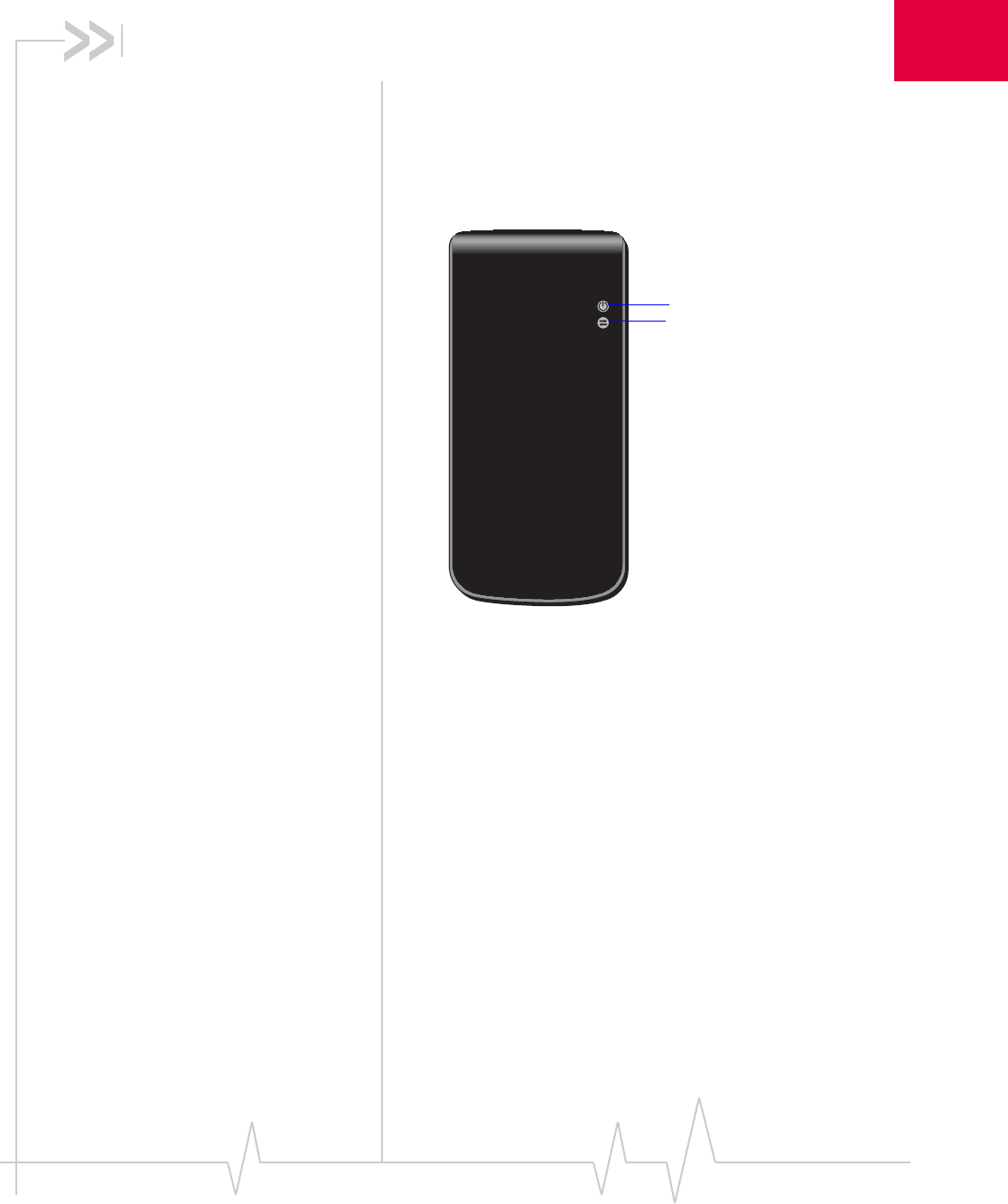
Rev 1.1A Sep.09 17
3
3: Using your USB 305 Modem
• Removing a SIM card
• Using the microSD
memory card
• Using the extension
cable and notebook
computer clip
YourȱHSPAȱUSBȱ305ȱmodemȱhasȱaȱUSBȱconnectorȱandȱslotsȱforȱ
aȱSIMȱcardȱandȱaȱmicroSDȱexternalȱstorageȱcard.ȱLEDsȱonȱtheȱ
frontȱofȱtheȱmodemȱprovideȱstatusȱinformation.
LEDs
TheȱUSBȱ305ȱmodemȱhasȱtwoȱLEDsȱthatȱshowȱtheȱcurrentȱ
statusȱofȱtheȱmodem.
Power LED
Data LED
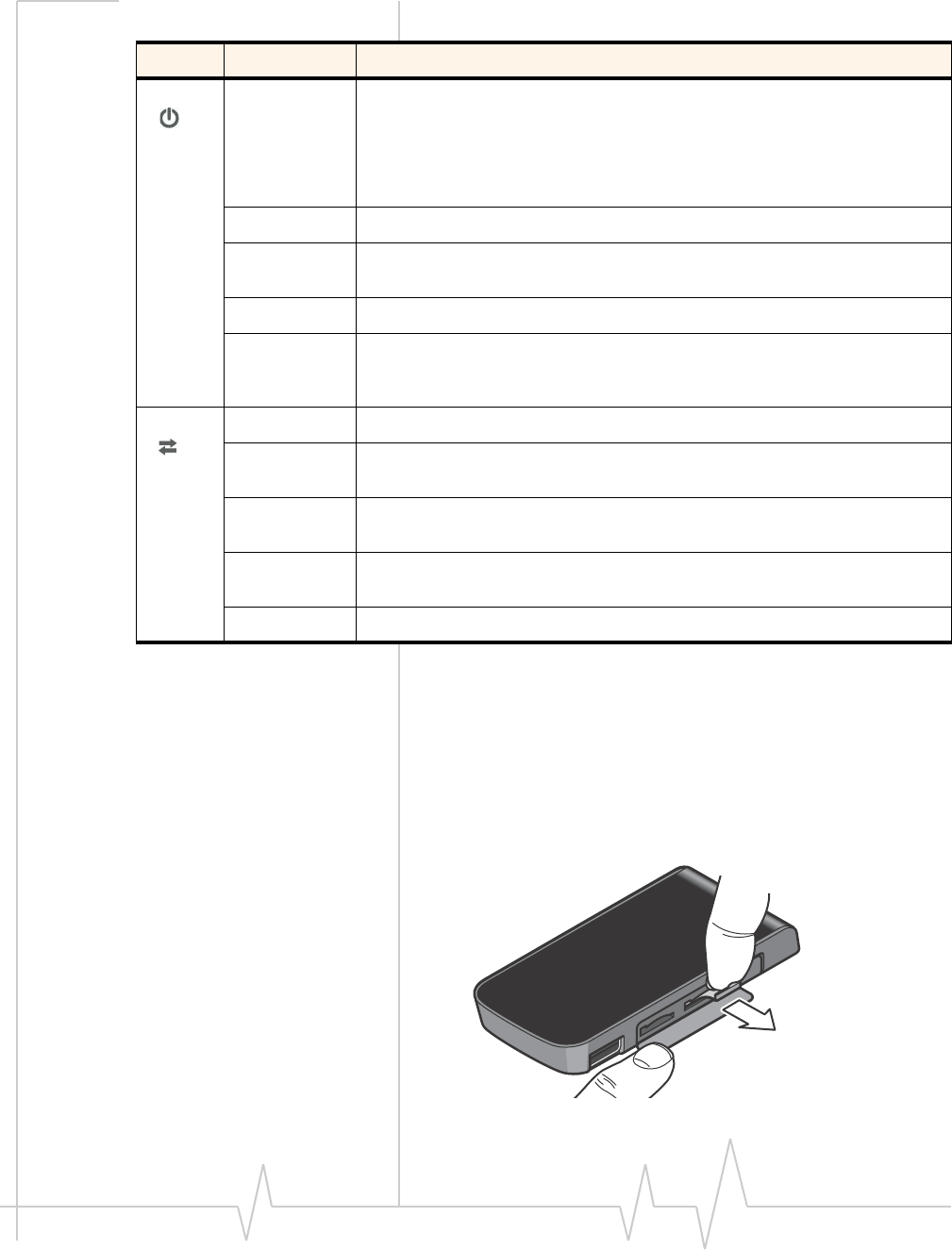
USB 305 HSPA Modem User Guide
18 2131219
Removing a SIM card
Chapter 2ȱprovidesȱinstructionsȱforȱinsertingȱtheȱSIM.ȱToȱ
removeȱtheȱSIMȱcardȱfromȱtheȱUSBȱ305ȱmodem:
1. Openȱtheȱflapȱonȱtheȱsideȱofȱtheȱmodemȱandȱslideȱoutȱtheȱ
SIMȱtray.ȱ
LED State Indicates
Power Off Indicates one of the following states:
•The modem is not inserted in the computer.
•The computer is off or in “suspend and resume” mode.
•The modem radio has been turned off using the connection management
software.
Solid Blue The power is on, the modem is working normally.
Blinking Blue The firmware is updating.
Do not remove the modem from the computer.
Blinking Amber The modem is searching for service (initializing).
Solid Amber Modem error—either the modem is having a problem initializing (searching
for service) or is offline because of a failure.
Contact your service provider.
Data Off The modem is unable to detect 2G or 3G service.
Blinking Amber The modem has detected a 2G network (EDGE, GPRS, GSM) and is ready to
connect.
Solid Amber The modem is connected to a 2G network and is able to send and receive
data.
Blinking Blue The modem has detected a 3G network (UMTS, HSPA) and is ready to
connect.
Solid Blue The modem is connected to a 3G network and can send and receive data.
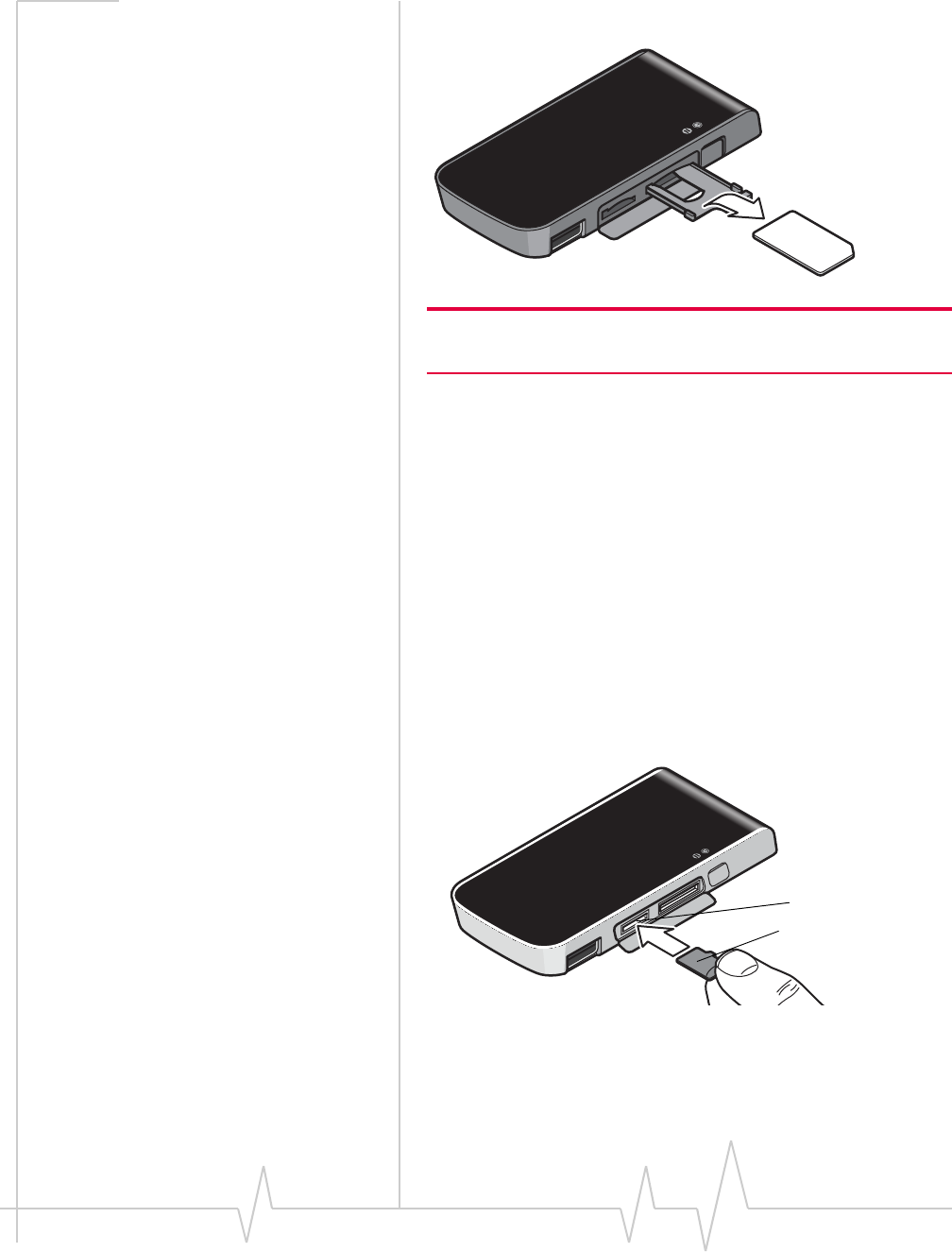
Using your USB 305 Modem
Rev 1.1A Sep.09 19
2. RemoveȱtheȱSIMȱcard.
Note: If the tray comes all the way out, do not discard it. Carefully
insert the empty tray back into the modem.
Using the microSD memory
card
TheȱUSBȱ305ȱmodemȱisȱbuiltȱtoȱaccommodateȱaȱmicroSDȱ
externalȱstorageȱcard.ȱ
Toȱuseȱaȱmemoryȱcard:
1. Ifȱtheȱmodemȱisȱinsertedȱintoȱtheȱcomputer’sȱUSBȱslot,ȱ
removeȱitȱbeforeȱinsertingȱtheȱmicroSDȱcard.
2. Openȱtheȱflapȱonȱtheȱsideȱofȱtheȱmodem.
3. Pushȱtheȱmemoryȱcardȱintoȱslotȱonȱtheȱleft,ȱasȱshownȱinȱtheȱ
illustration.ȱ
4. InsertȱtheȱUSBȱ305ȱmodemȱintoȱtheȱcomputer’sȱUSBȱslot.
TheȱmemoryȱcardȱappearsȱasȱaȱUSBȱmemoryȱdrive.ȱYouȱcanȱ
copy,ȱpaste,ȱandȱdragȱfilesȱtoȱandȱfromȱitȱtheȱsameȱwayȱasȱyouȱ
canȱwithȱanyȱotherȱexternalȱdrive.
microSD card
microSD card slot
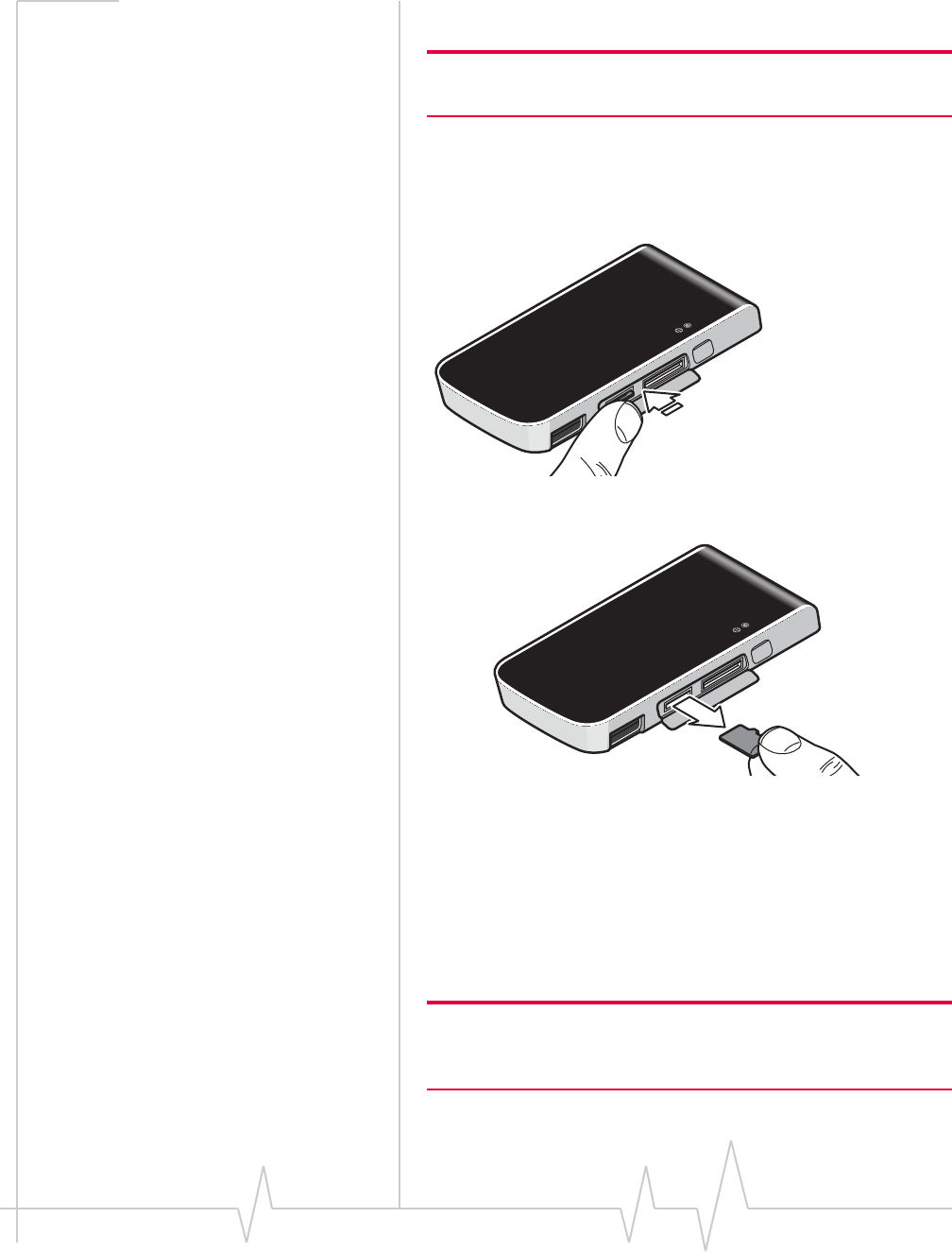
USB 305 HSPA Modem User Guide
20 2131219
Removing the microSD memory card
Tip: To help conserve the computer’s battery life, remove the
memory card when you are not using it.
Toȱremoveȱtheȱmemoryȱcard:
1. OpenȱtheȱflapȱonȱtheȱsideȱofȱtheȱUSBȱmodem.
2. PushȱtheȱmicroSDȱcardȱinȱandȱthenȱreleaseȱit.
3. GentlyȱpullȱtheȱmicroSDȱcardȱout.
Using the extension cable and
notebook computer clip
YourȱUSBȱ305ȱmodemȱcomesȱwithȱanȱextensionȱcableȱandȱclip.ȱ
Theȱclipȱfitsȱonȱtheȱtopȱofȱyourȱnotebookȱcomputerȱandȱholdsȱ
yourȱUSBȱmodem.ȱ
Note: To meet FCC (regulatory) requirements, use only the supplied
extension cable and notebook computer clip; other cables and
notebook computer clips should not be used.
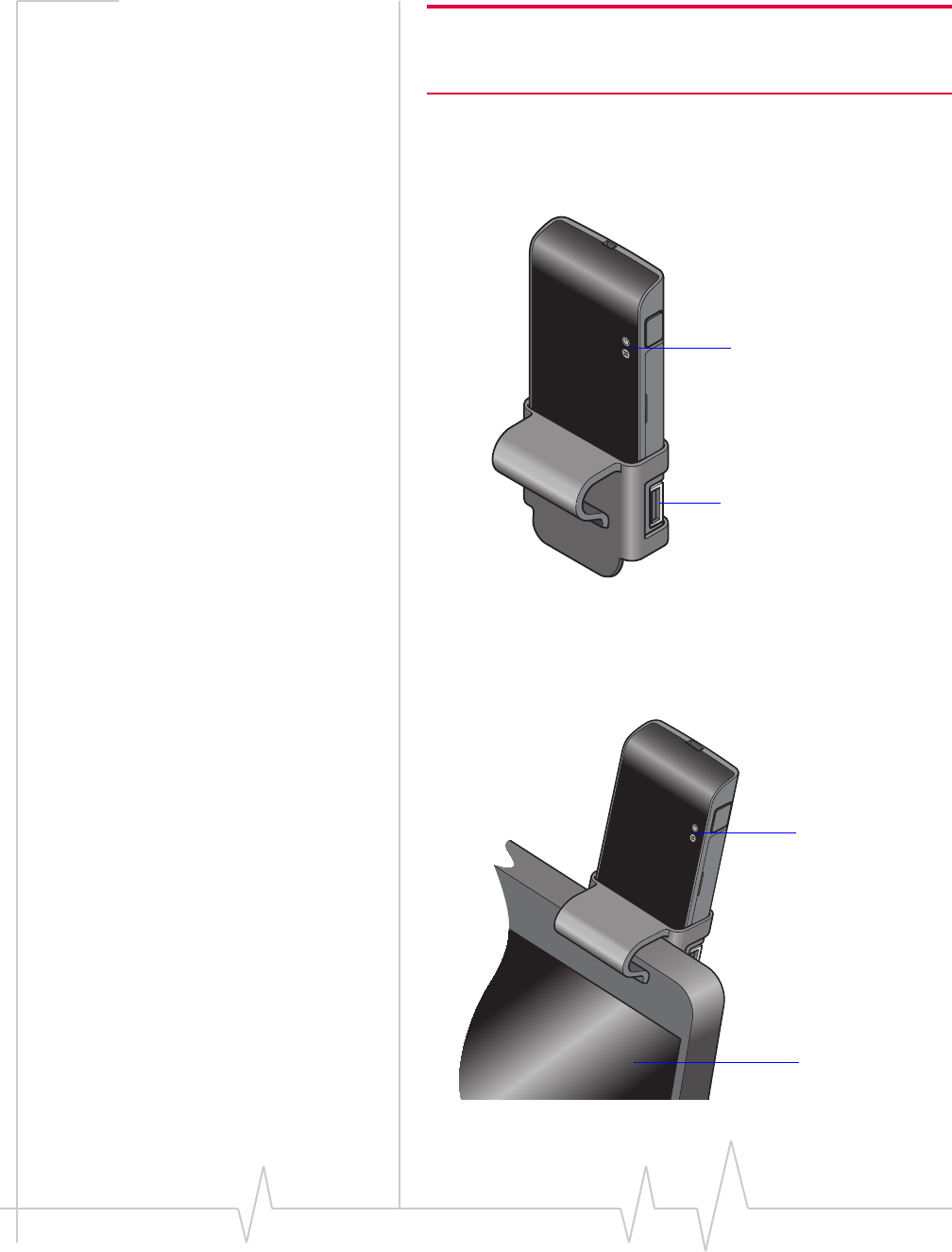
Using your USB 305 Modem
Rev 1.1A Sep.09 21
Note: Do not insert the USB 305 modem or the USB extension cable
into a USB hub or, if your keyboard is separate from your notebook
computer, a USB slot on your keyboard.
Toȱuseȱtheȱextensionȱcableȱandȱclip:
Placeȱtheȱmodemȱintoȱtheȱlaptopȱclip,ȱasȱshownȱinȱtheȱillusȬ
tration.
Connectȱtheȱextensionȱcableȱtoȱtheȱmodem.
Placeȱtheȱmodemȱinȱtheȱclipȱholder,ȱandȱplaceȱtheȱclipȱonȱ
theȱtopȱofȱtheȱlaptopȱscreen.ȱNoteȱthatȱtheȱLEDsȱshouldȱbeȱ
facingȱyou,ȱasȱyouȱlookȱatȱtheȱscreen.
LEDs
USB connector
LEDs
Laptop screen
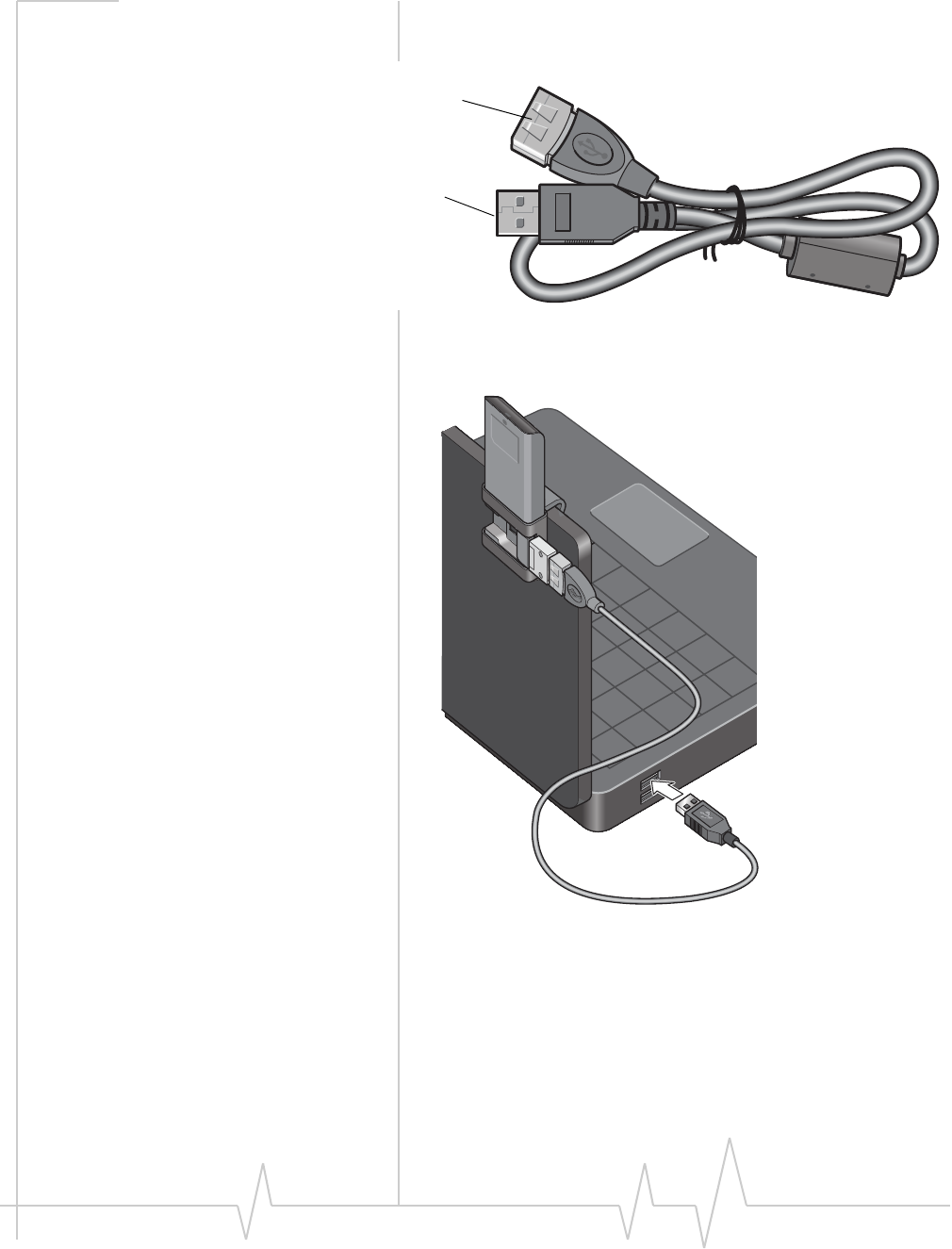
USB 305 HSPA Modem User Guide
22 2131219
ConnectȱtheȱlargerȱendȱofȱtheȱUSBȱextensionȱcableȱtoȱtheȱ
USBȱconnectorȱonȱyourȱmodem.
ConnectȱtheȱotherȱendȱofȱtheȱextensionȱcableȱtoȱtheȱUSBȱ
slotȱonȱyourȱcomputer.ȱ
Attach this end to the USB port on your computer
Attach this end to the USB connector on the modem
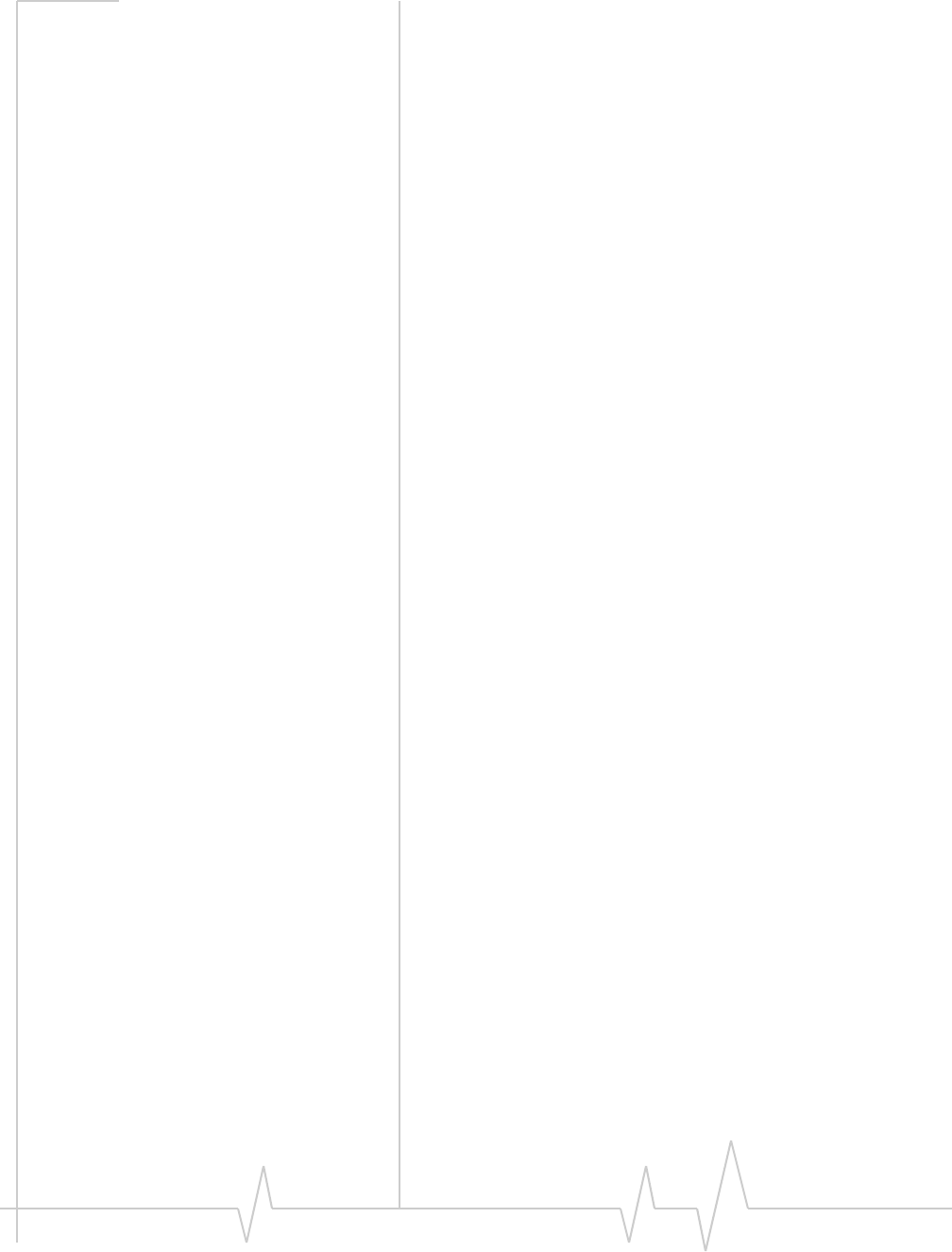
Using your USB 305 Modem
Rev 1.1A Sep.09 23
YourȱUSBȱmodemȱcomesȱwithȱconnectionȱmanagementȱ
software.ȱ
Theȱfeaturesȱandȱoptionsȱinȱtheȱconnectionȱmanagerȱsoftwareȱ
vary,ȱdependingȱonȱyourȱserviceȱprovider,ȱbutȱinȱgeneral,ȱtheȱ
connectionȱmanagerȱsoftwareȱenablesȱyouȱto:
Initiateȱdataȱconnections
Determineȱsignalȱstrength,ȱroamingȱstatus,ȱGPRS,ȱEDGE,ȱ
UMTS,ȱorȱHSDPA/HSUPAȱavailability,ȱandȱotherȱnetworkȱ
connectionȱparameters
MonitorȱtheȱstatusȱofȱtheȱUSBȱ305ȱmodemȱandȱGSMȱ
service
SendȱandȱreceiveȱSMSȱmessages
EnableȱorȱdisableȱSIMȱsecurityȱthatȱpreventsȱothersȱfromȱ
usingȱyourȱSIMȱcardȱifȱitȱisȱlostȱorȱstolen
Createȱorȱmodifyȱanȱaccountȱprofile
Forȱmoreȱinformationȱonȱtheȱconnectionȱmanagerȱsoftware,ȱ
contactȱyourȱserviceȱprovider.
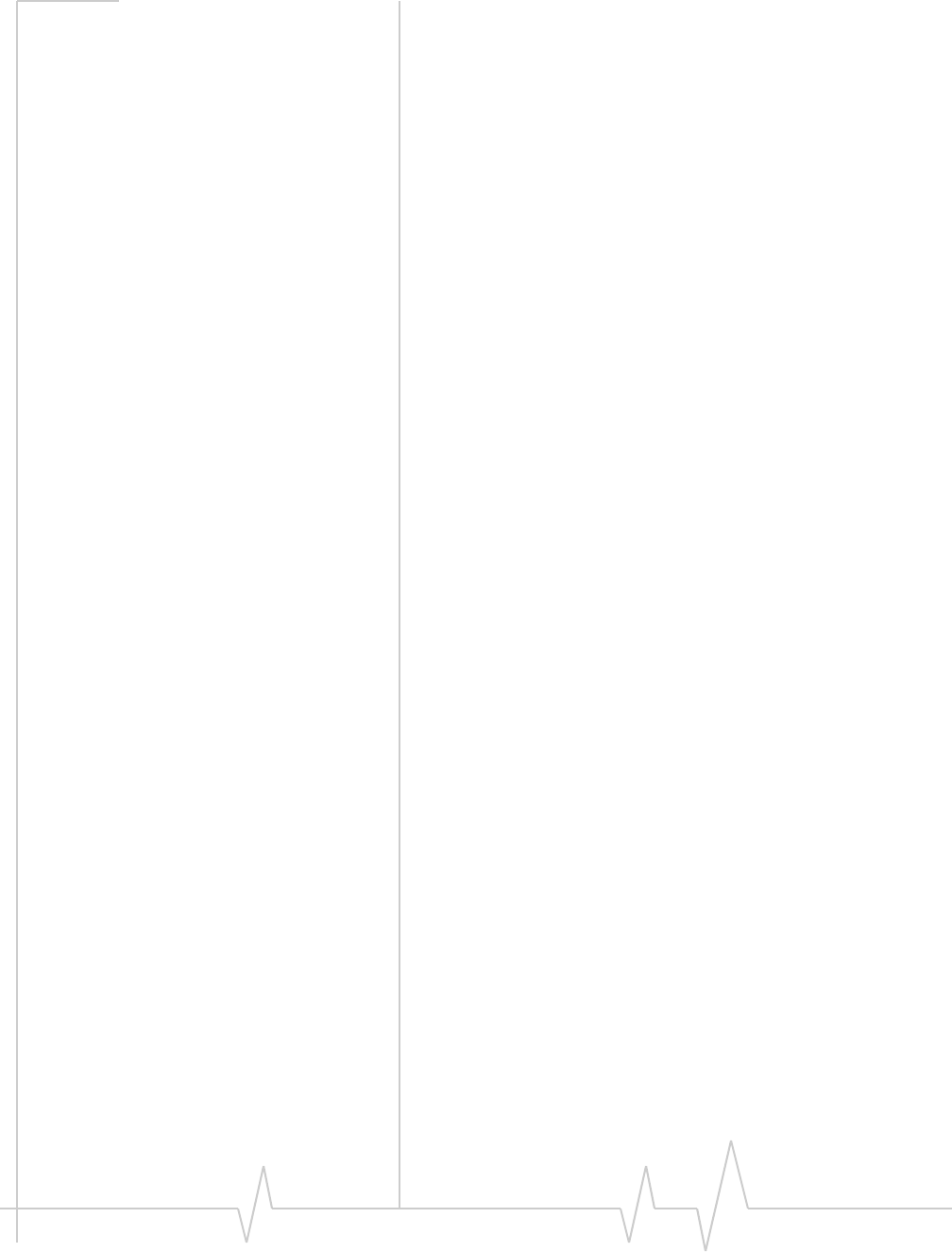
USB 305 HSPA Modem User Guide
24 2131219
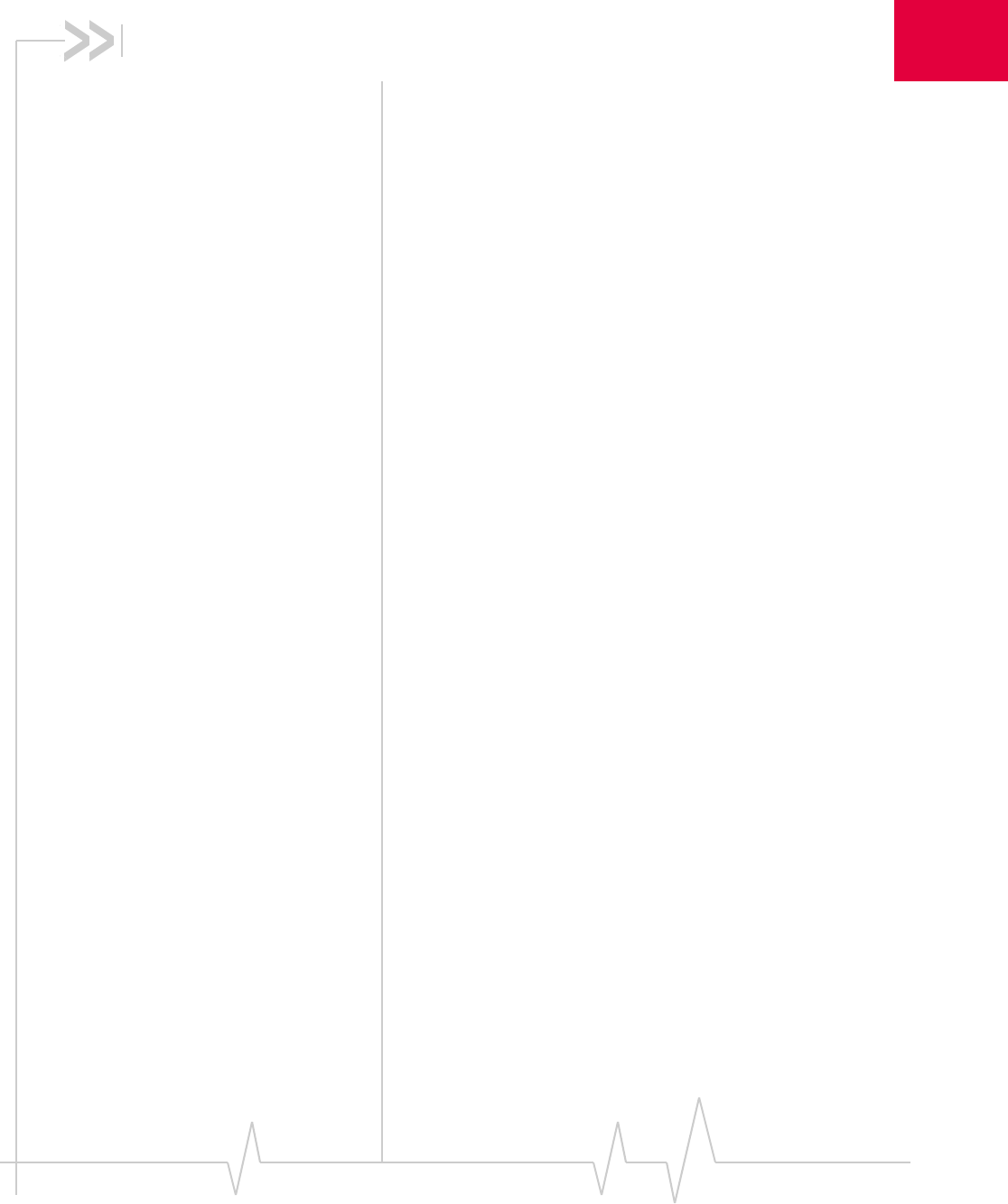
Rev 1.1A Sep.09 25
4
4: Care and Maintenance of Your
USB Modem
Asȱwithȱanyȱelectronicȱdevice,ȱtheȱUSBȱ305ȱmodemȱmustȱbeȱ
handledȱwithȱcareȱtoȱensureȱreliableȱoperation.ȱFollowȱtheseȱ
guidelinesȱwhenȱyouȱuseȱandȱstoreȱyourȱUSBȱ305ȱmodem:ȱ
•DoȱnotȱapplyȱadhesiveȱlabelsȱtoȱtheȱSIMȱcard.ȱThisȱmayȱ
causeȱitȱtoȱjamȱinsideȱtheȱslot,ȱorȱpreventȱitȱfromȱbeingȱ
insertedȱproperly.
•Whenȱnotȱinstalledȱinȱyourȱcomputer,ȱstoreȱtheȱUSBȱ305ȱ
modemȱandȱSIMȱcardȱinȱaȱsafeȱplace.
•TheȱUSBȱ305ȱmodemȱshouldȱfitȱeasilyȱintoȱyourȱcomputer’sȱ
USBȱport.ȱForcingȱtheȱUSBȱ305ȱmodemȱintoȱtheȱportȱmayȱ
damageȱtheȱconnectorȱpins.
•ProtectȱtheȱUSBȱ305ȱmodemȱfromȱliquids,ȱdust,ȱandȱ
excessiveȱheat.ȱ(Seeȱtheȱ“Environmentalȱspecifications”ȱonȱ
page 30ȱforȱmaximumȱtolerances.)
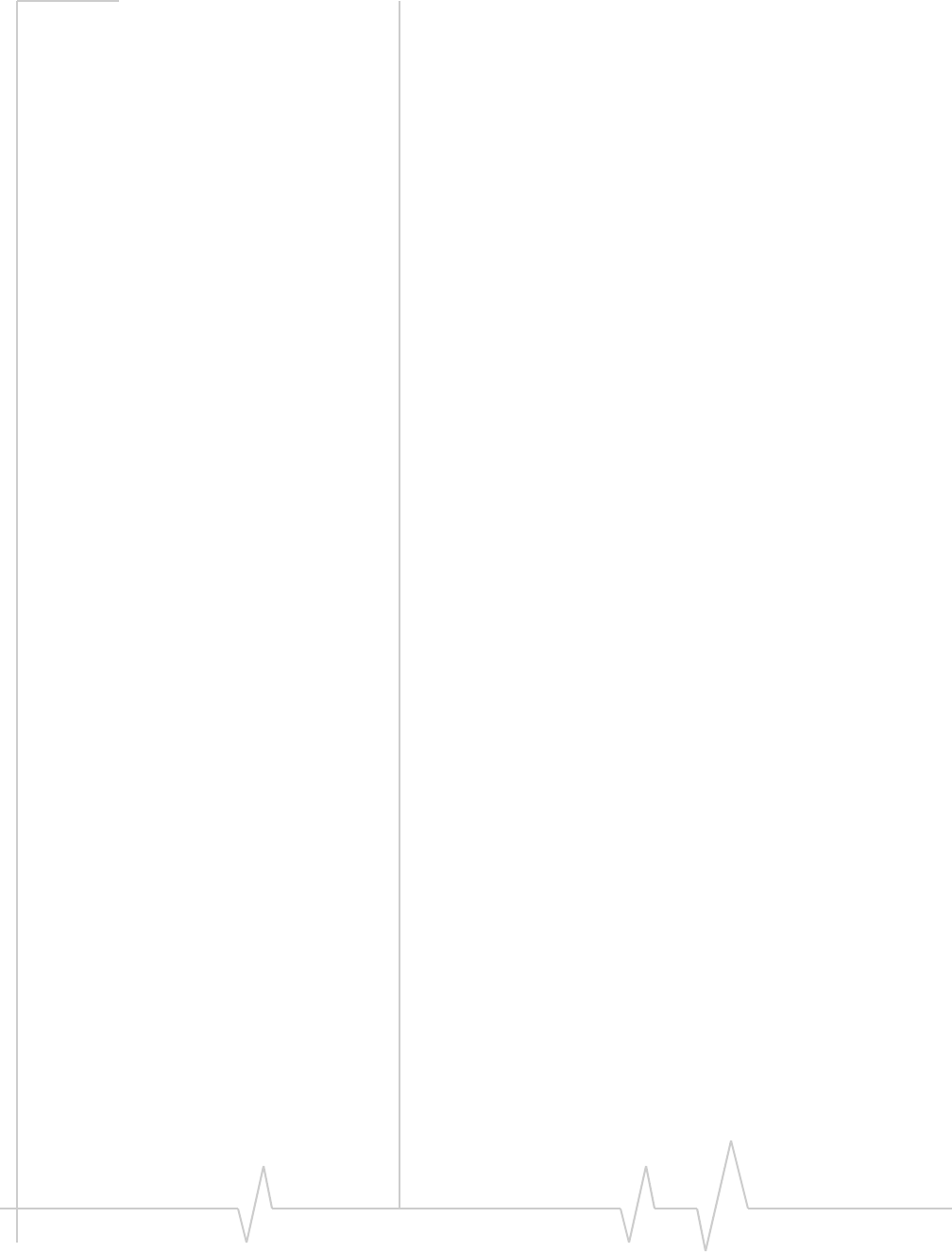
USB 305 HSPA Modem User Guide
26 2131219
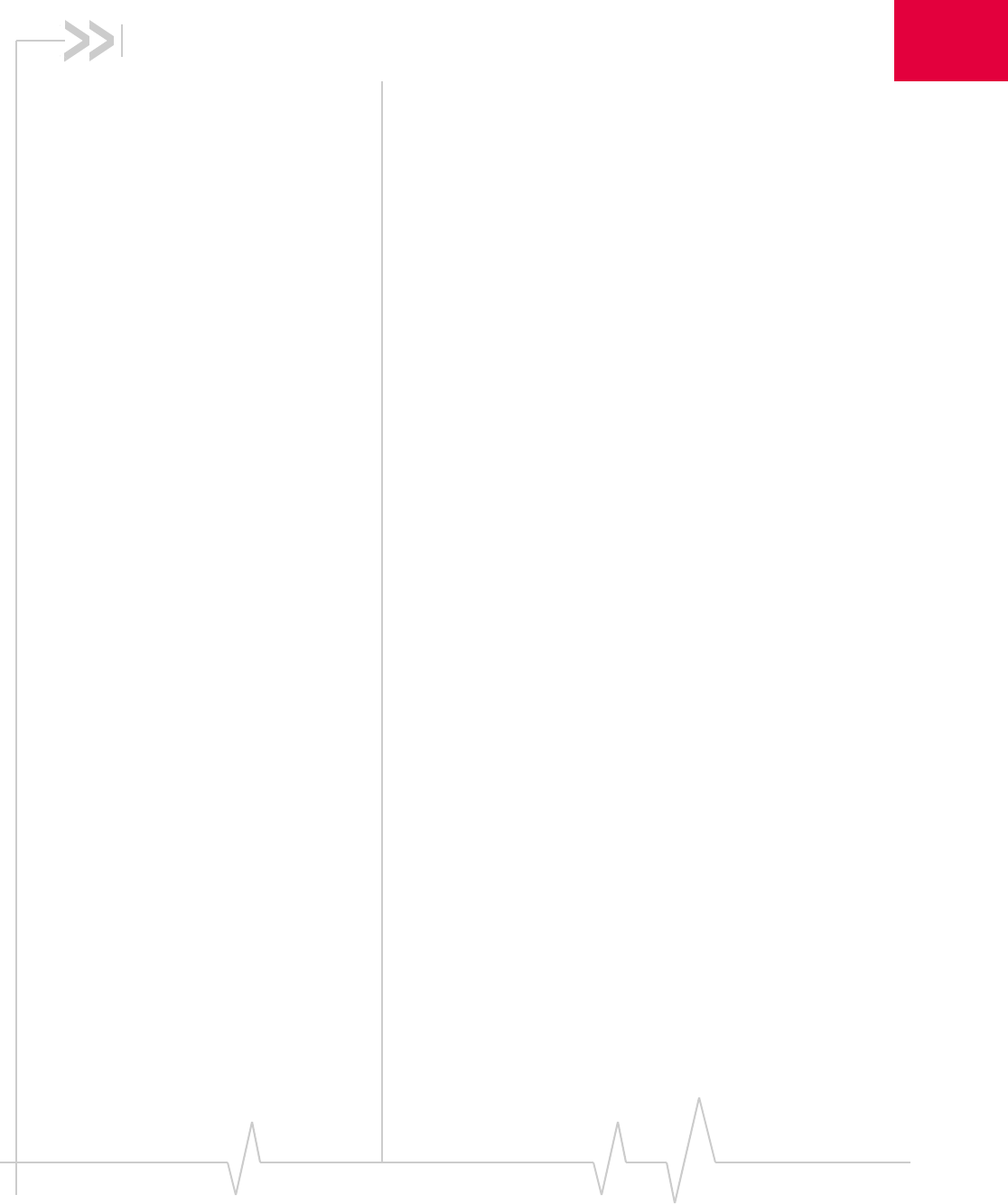
Rev 1.1A Sep.09 27
5
5: FAQ and Troubleshooting
When should I use the USB extension cable and laptop
clip?
UseȱtheȱUSBȱextensionȱcableȱandȱlaptopȱclipȱinȱareasȱwithȱlowȱ
signalȱstrengthȱorȱwhenȱtheȱpositionȱofȱtheȱUSBȱportȱonȱtheȱ
computerȱmakesȱitȱawkwardȱtoȱinsertȱtheȱmodemȱdirectlyȱintoȱ
theȱlaptopȱcomputer.ȱForȱmoreȱinformationȱonȱusingȱtheȱUSBȱ
extensionȱcableȱandȱlaptopȱclip,ȱseeȱ“Usingȱtheȱextensionȱcableȱ
andȱnotebookȱcomputerȱclip”ȱonȱpage 20.
Is there a limit to the size of microSD card that I can use
with the USB 305 modem?
TheȱUSBȱ305ȱmodemȱwasȱdesignedȱandȱtestedȱforȱ16ȱGBȱ
microSDȱmemoryȱcardsȱ(theȱlargestȱavailableȱatȱtheȱtimeȱtheȱ
modemȱwasȱdevelopedȱandȱtested).ȱHowever,ȱasȱmemoryȱcardȱ
technologyȱdevelopsȱandȱcardsȱcomeȱontoȱtheȱmarketȱthatȱhaveȱ
aȱlargerȱcapacity,ȱtheȱUSBȱ305ȱmodemȱshouldȱsupportȱthoseȱasȱ
well.
I inserted the microSD card, but the memory card drive
doesn’t appear on my computer?
MakeȱsureȱyouȱinsertȱtheȱmicroSDȱmemoryȱcardȱintoȱtheȱ
modemȱbeforeȱyouȱinsertȱtheȱmodemȱintoȱyourȱcomputer.ȱ
Otherwise,ȱtheȱcomputerȱwillȱnotȱrecognizeȱtheȱmemoryȱcardȱ
drive.
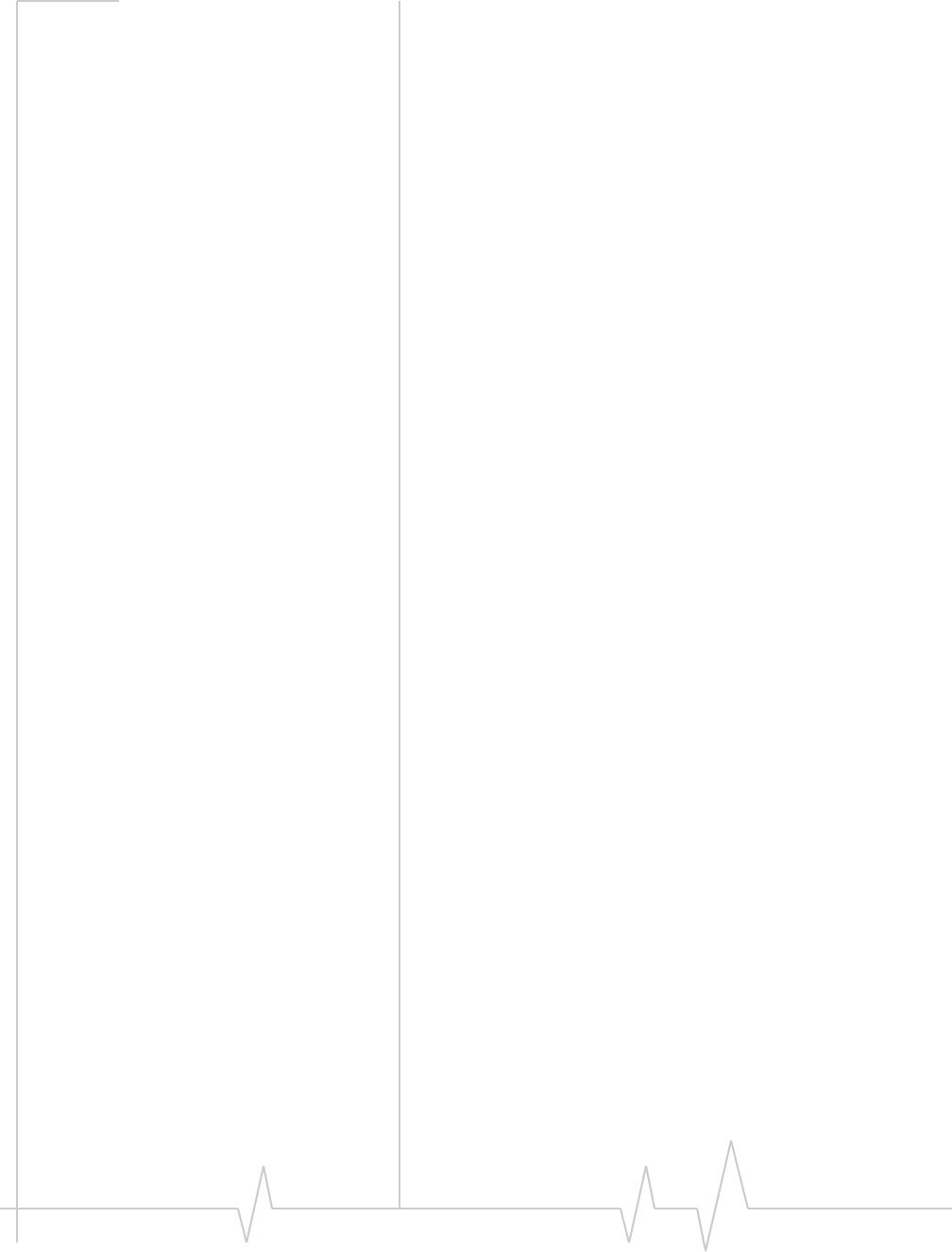
USB 305 HSPA Modem User Guide
28 2131219
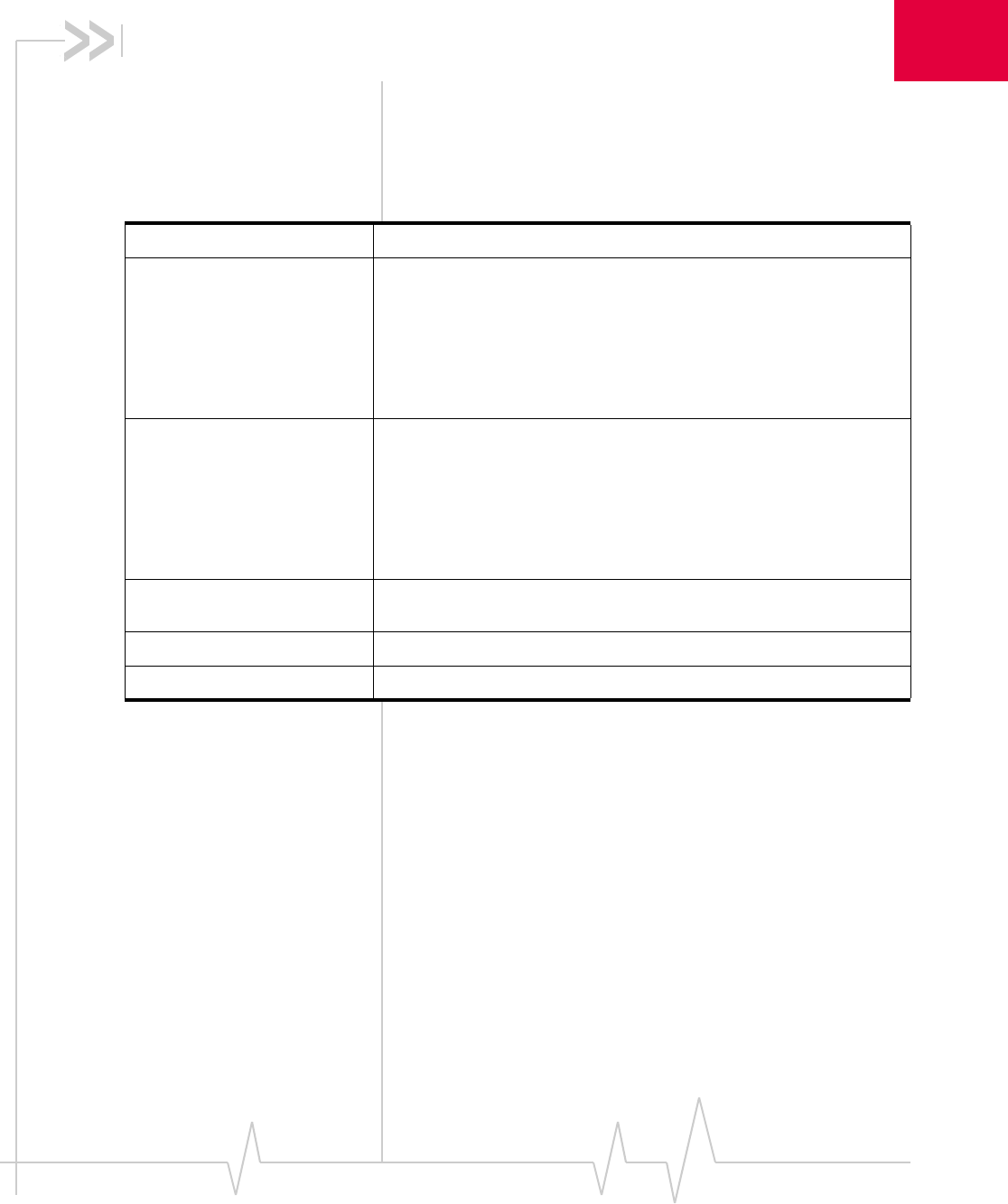
Rev 1.1A Sep.09 29
6
6: Technical Specifications
Radio frequency and electrical
specifications
Table 6-1: Radio frequency and electrical specifications
Compliance 3 GPP Release 6
Transmit GSM 1900 (PCS): 1850 to 1910 MHz
GSM 1800 (DCS):1710 to 1785 MHz
EGSM 900: 880 to 915 MHz
GSM 850: 824 to 849 MHz
WCDMA 2100 (Band I): 1920 to 1980 MHz
WCDMA 1900 (Band II): 1850 to 1910 MHz
WCDMA 850 (Band V): 824 to 849 MHz
WCDMA 800 (Band VI): 830 to 840 MHz
Receive GSM 1900 (PCS): 1930 to 1990 MHz
GSM 1800 (DCS): 1805 to 1880 MHz
EGSM 900: 925 to 960 MHz
GSM 850: 869 to 894 MHz
WCDMA 2100 (Band I): 2110 to 2170 MHz
WCDMA 1900 (Band II): 1930 to 1990 MHz
WCDMA 850 (Band V): 869 to 894 MHz
WCDM 800 (Band VI): 875 to 885 MHz
Channel spacing 200 kHz (GSM)
5 MHz (WCDMA)
Channel raster 200 kHz
Frequency stability 0.1 ppm
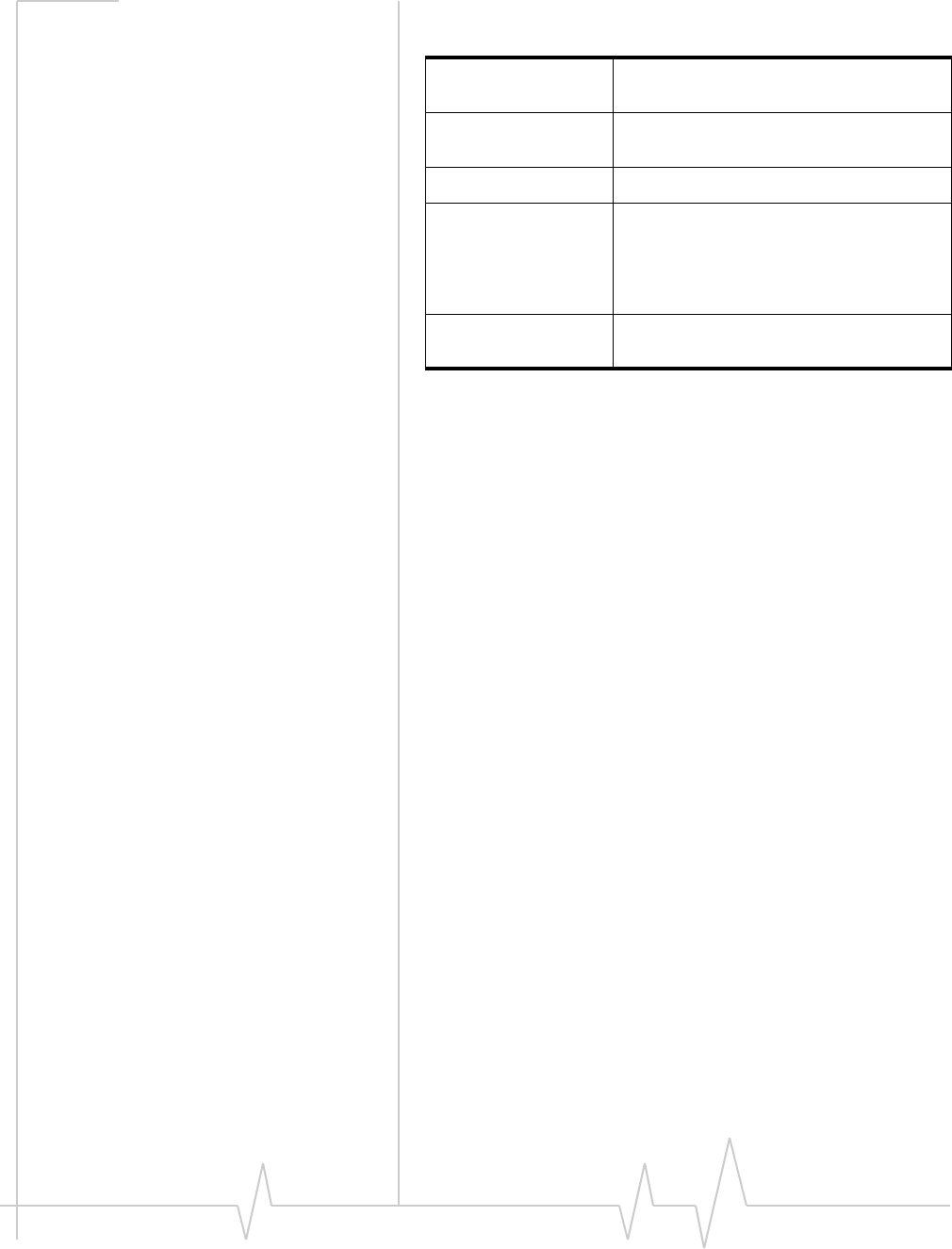
USB 305 HSPA Modem User Guide
30 2131219
Environmental specifications
Operating
temperature
0°C to +45°C
(+32°F to +113°F)
Storage
temperature
-20°C to +85°C
(-4°F to +185°F)
Humidity 85%, non-condensing
Vibration Random vibration, 10 to 1000 Hz, nominal
6G RMS in each of 3 mutually
perpendicular axes. Test duration of 60
minutes for each axis, for a total test time of
3 hours (non-operating).
Drop 1 m on non-cushioned vinyl on each of 6
faces, 3 times
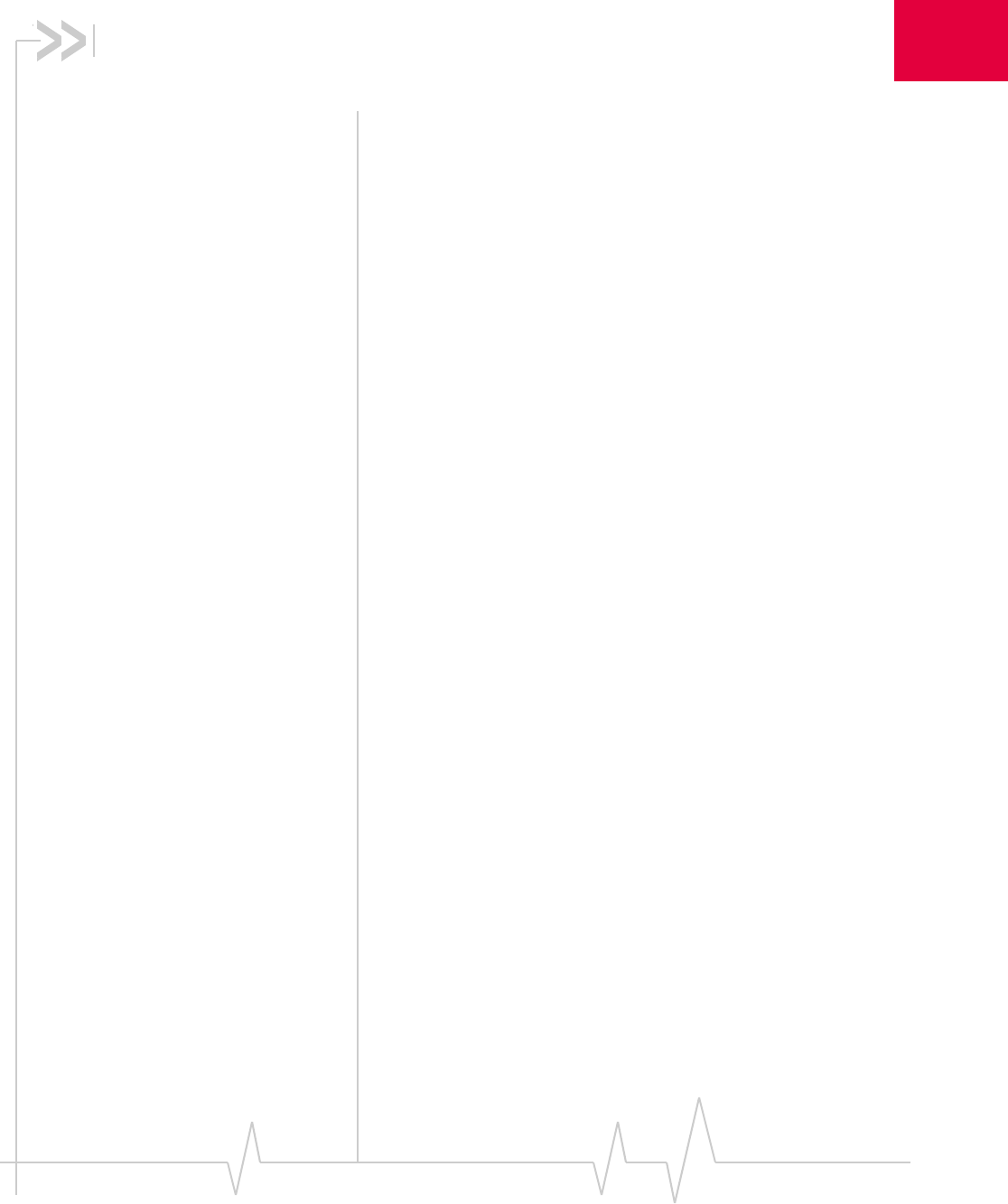
Rev 1.1A Sep.09 31
7
7: Regulatory and Safety
Information
Notice
Becauseȱofȱtheȱnatureȱofȱwirelessȱcommunications,ȱtransȬ
missionȱandȱreceptionȱofȱdataȱcanȱneverȱbeȱguaranteed.ȱDataȱ
mayȱbeȱdelayed,ȱcorruptedȱ(thatȱis,ȱhaveȱerrors),ȱorȱbeȱtotallyȱ
lost.ȱAlthoughȱsignificantȱdelaysȱorȱlossesȱofȱdataȱareȱrareȱ
whenȱwirelessȱdevicesȱsuchȱasȱtheȱSierraȱWirelessȱmodemȱareȱ
usedȱinȱaȱnormalȱmannerȱwithȱaȱwellȬconstructedȱnetwork,ȱtheȱ
SierraȱWirelessȱmodemȱshouldȱnotȱbeȱusedȱinȱsituationsȱwhereȱ
failureȱtoȱtransmitȱorȱreceiveȱdataȱcouldȱresultȱinȱdamageȱofȱ
anyȱkindȱtoȱtheȱuserȱorȱanyȱotherȱparty,ȱincludingȱbutȱnotȱ
limitedȱtoȱpersonalȱinjury,ȱdeath,ȱorȱlossȱofȱproperty.ȱSierraȱ
Wirelessȱandȱitsȱaffiliatesȱacceptȱnoȱresponsibilityȱforȱdamagesȱ
ofȱanyȱkindȱresultingȱfromȱdelaysȱorȱerrorsȱinȱdataȱtransmittedȱ
orȱreceivedȱusingȱtheȱSierraȱWirelessȱmodem,ȱorȱforȱfailureȱofȱ
theȱSierraȱWirelessȱmodemȱtoȱtransmitȱorȱreceiveȱsuchȱdata.
Safety and hazards
TheȱUSBȱ305ȱmodemȱMUSTȱBEȱPOWEREDȱOFFȱinȱallȱareasȱ
thatȱmayȱbeȱsusceptibleȱtoȱradioȱinterference,ȱinȱparticular:
•Prohibitedȱareas
ObeyȱallȱsignsȱandȱnoticesȱandȱfollowȱallȱrulesȱandȱregulaȬ
tions.ȱPowerȱoffȱtheȱUSBȱ305ȱmodemȱwhenȱinstructedȱtoȱdoȱ
soȱorȱwhenȱyouȱsuspectȱthatȱitȱmayȱcauseȱinterferenceȱorȱ
danger.
•Inȱareasȱwhereȱblastingȱisȱinȱprogress
•Whereȱexplosiveȱatmospheresȱmayȱbeȱpresent
Areasȱwithȱaȱpotentiallyȱexplosiveȱatmosphereȱareȱnotȱ
alwaysȱclearlyȱmarked.ȱSuchȱareasȱincludeȱgasȱstations,ȱ
fuelȱdepots,ȱchemicalȱtransferȱorȱstorageȱfacilities,ȱareasȱ
whereȱblastingȱisȱinȱprogress,ȱareasȱwhereȱtheȱairȱcontainsȱ
chemicalsȱorȱparticlesȱsuchȱasȱgrain,ȱdust,ȱorȱmetalȱpowȬ
ders,ȱandȱanyȱotherȱareaȱwhereȱyouȱwouldȱnormallyȱbeȱ
advisedȱtoȱturnȱoffȱyourȱcellularȱphoneȱorȱvehicleȱengine.
•NearȱmedicalȱorȱlifeȬsupportȱequipment
Medicalȱequipmentȱmayȱbeȱsusceptibleȱtoȱanyȱformȱofȱ
radioȱinterference.ȱInȱsuchȱareasȱtheȱUSBȱ305ȱmodemȱcanȱ
transmitȱsignalsȱthatȱcouldȱinterfereȱwithȱthisȱequipment.
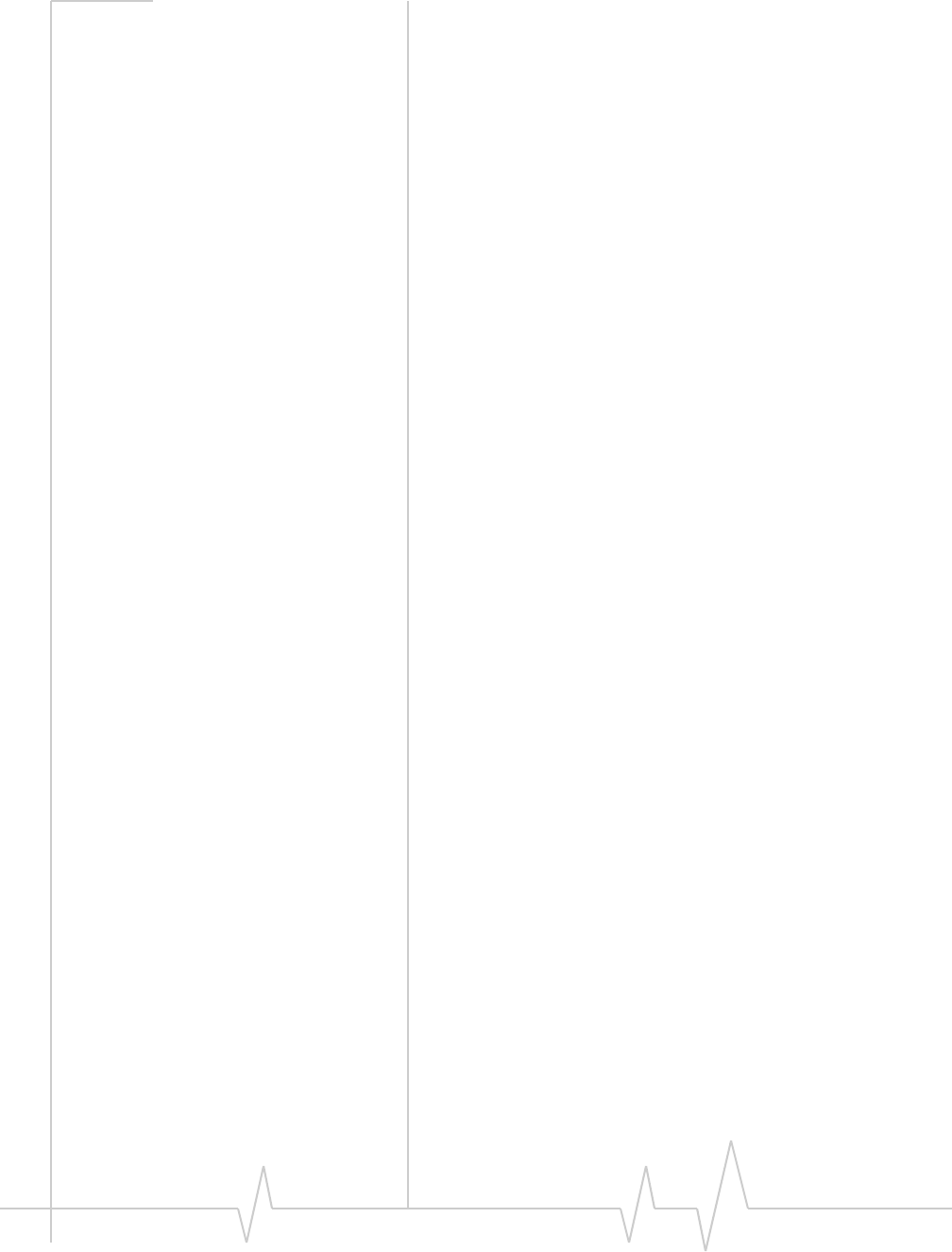
USB 305 HSPA Modem User Guide
32 2131219
•Onȱboardȱaircraft
InȱadditionȱtoȱFederalȱAviationȱAuthorityȱ(FAA)ȱrequireȬ
ments,ȱmanyȱairlineȱregulationsȱstateȱthatȱyouȱmustȱsusȬ
pendȱwirelessȱoperationsȱbeforeȱboardingȱanȱaircraft.ȱTheȱ
USBȱ305ȱmodemȱisȱcapableȱofȱtransmittingȱsignalsȱthatȱ
couldȱinterfereȱwithȱvariousȱonboardȱsystemsȱandȱcontrols.ȱ
Failureȱtoȱobserveȱthisȱinstructionȱmayȱleadȱtoȱsuspensionȱ
orȱdenialȱofȱcellularȱtelephoneȱservicesȱtoȱtheȱoffender,ȱ
legalȱaction,ȱorȱboth.
Someȱairlinesȱmayȱpermitȱtheȱuseȱofȱcellularȱphonesȱwhileȱ
theȱaircraftȱisȱonȱtheȱgroundȱandȱtheȱdoorȱisȱopen.ȱTheȱUSBȱ
305ȱmodemȱmayȱbeȱusedȱnormallyȱatȱthisȱtime.
•Whileȱoperatingȱaȱvehicle
Theȱdriverȱorȱoperatorȱofȱanyȱvehicleȱshouldȱnotȱuseȱaȱ
wirelessȱdataȱdeviceȱwhileȱinȱcontrolȱofȱaȱvehicle.ȱDoingȱsoȱ
detractsȱfromȱtheȱdriverȱorȱoperatorȇsȱabilityȱtoȱcontrolȱandȱ
operateȱtheȱvehicle.ȱInȱsomeȱcountries,ȱusingȱsuchȱcommuȬ
nicationsȱdevicesȱwhileȱinȱcontrolȱofȱaȱvehicleȱisȱanȱoffence.
Regulatory information for
North America
CAUTION:ȱUnauthorizedȱmodificationsȱorȱchangesȱnotȱ
expresslyȱapprovedȱbyȱSierraȱWireless,ȱInc.ȱcouldȱvoidȱ
complianceȱwithȱregulatoryȱrules,ȱandȱtherebyȱyourȱauthorityȱ
toȱuseȱthisȱequipment.
TheȱdesignȱofȱtheȱUSBȱ305ȱmodemȱcompliesȱwithȱU.S.ȱFederalȱ
CommunicationsȱCommissionȱ(FCC)ȱguidelinesȱrespectingȱ
safetyȱlevelsȱofȱradioȱfrequencyȱ(RF)ȱexposureȱforȱportableȱ
devices,ȱwhichȱinȱturnȱareȱconsistentȱwithȱtheȱfollowingȱsafetyȱ
standardsȱpreviouslyȱsetȱbyȱU.S.ȱandȱinternationalȱstandardsȱ
bodies:
•ANSI/IEEEȱC95.1Ȭ1999,ȱIEEEȱStandardȱforȱSafetyȱLevelsȱwithȱ
RespectȱtoȱHumanȱExposureȱtoȱRadioȱFrequencyȱElectromagȬ
neticȱFields,ȱ3kHzȱtoȱ300ȱGHz
•NationalȱCouncilȱonȱRadiationȱProtectionȱandȱMeasureȬ
mentsȱ(NCRP)ȱReportȱ86,ȱȬ1986,ȱBiologicalȱEffectsȱandȱ
ExposureȱCriteriaȱforȱRadioȱFrequencyȱElectromagneticȱFields
•InternationalȱCommissionȱonȱNonȬIonisingȱRadiationȱ
Protectionȱ(ICNIRP)ȱ1998,ȱGuidelinesȱforȱlimitingȱexposureȱtoȱ
timeȬvaryingȱelectric,ȱmagnetic,ȱandȱelectromagneticȱfieldsȱ(upȱ
toȱ300ȱGHz)
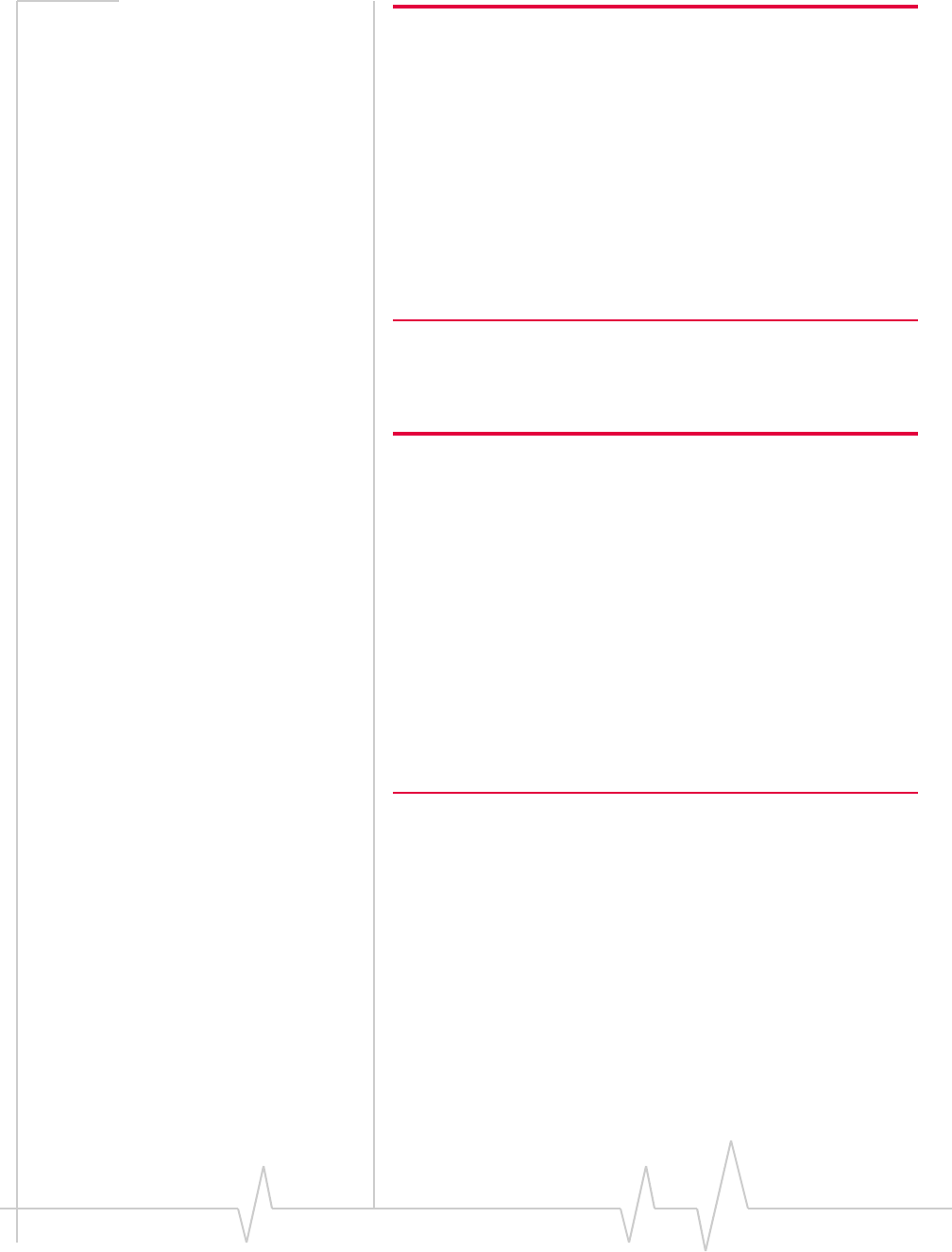
Regulatory and Safety Information
Rev 1.1A Sep.09 33
Caution: The USB 305 modem must be 5 mm (0.2 inches) or more
from the user and bystanders during operation to satisfy FCC
(regulatory) RF exposure requirements. It is approved for use with
normal-size notebook computers only (typically with 12-inch or larger
display screens). For notebook computers with a display screen
smaller than 12 inches or if the orientation of the USB slot does not
allow for at least 5 mm between the modem and the user or
bystanders, use the provided extension cable and clip to ensure a
safe distance between the modem antenna and users or bystanders.
To meet FCC requirements, use only the supplied USB extension
cable and laptop clip; other cables and laptop clips should not be
used.
ThisȱdeviceȱcompliesȱwithȱPartȱ15ȱofȱtheȱFCCȱRules.ȱOperationȱ
isȱsubjectȱtoȱtheȱconditionȱthatȱthisȱdeviceȱdoesȱnotȱcauseȱ
harmfulȱinterference.
Warning: (EMI) – United States FCC Information –
This equipment has been tested and found to
comply with the limits pursuant to Part 15 of the
FCC Rules. These limits are designed to provide
reasonable protection against harmful interference
in an appropriate installation. This equipment
generates, uses, and can radiate radio frequency
energy and, if not installed and used in accordance
with the instructions, may cause harmful inter-
ference to radio communication. However, there is
no guarantee that interference will not occur in a
particular installation.
Whereȱappropriate,ȱtheȱuseȱofȱtheȱequipmentȱisȱsubjectȱtoȱtheȱ
followingȱconditions:
Ifȱthisȱequipmentȱdoesȱcauseȱharmfulȱinterferenceȱtoȱradioȱorȱ
televisionȱreception,ȱwhichȱcanȱbeȱdeterminedȱbyȱturningȱtheȱ
equipmentȱoffȱandȱon,ȱtheȱuserȱisȱencouragedȱtoȱtryȱtoȱcorrectȱ
theȱinterferenceȱbyȱoneȱorȱmoreȱofȱtheȱfollowingȱmeasures:ȱ
•Increaseȱtheȱseparationȱbetweenȱtheȱequipmentȱandȱ
receiver
•Connectȱtheȱequipmentȱintoȱanȱoutletȱonȱaȱcircuitȱdifferentȱ
fromȱthatȱtoȱwhichȱtheȱreceiverȱisȱconnected
•Consultȱtheȱdealerȱorȱanȱexperiencedȱradio/TVȱtechnicianȱ
forȱhelp
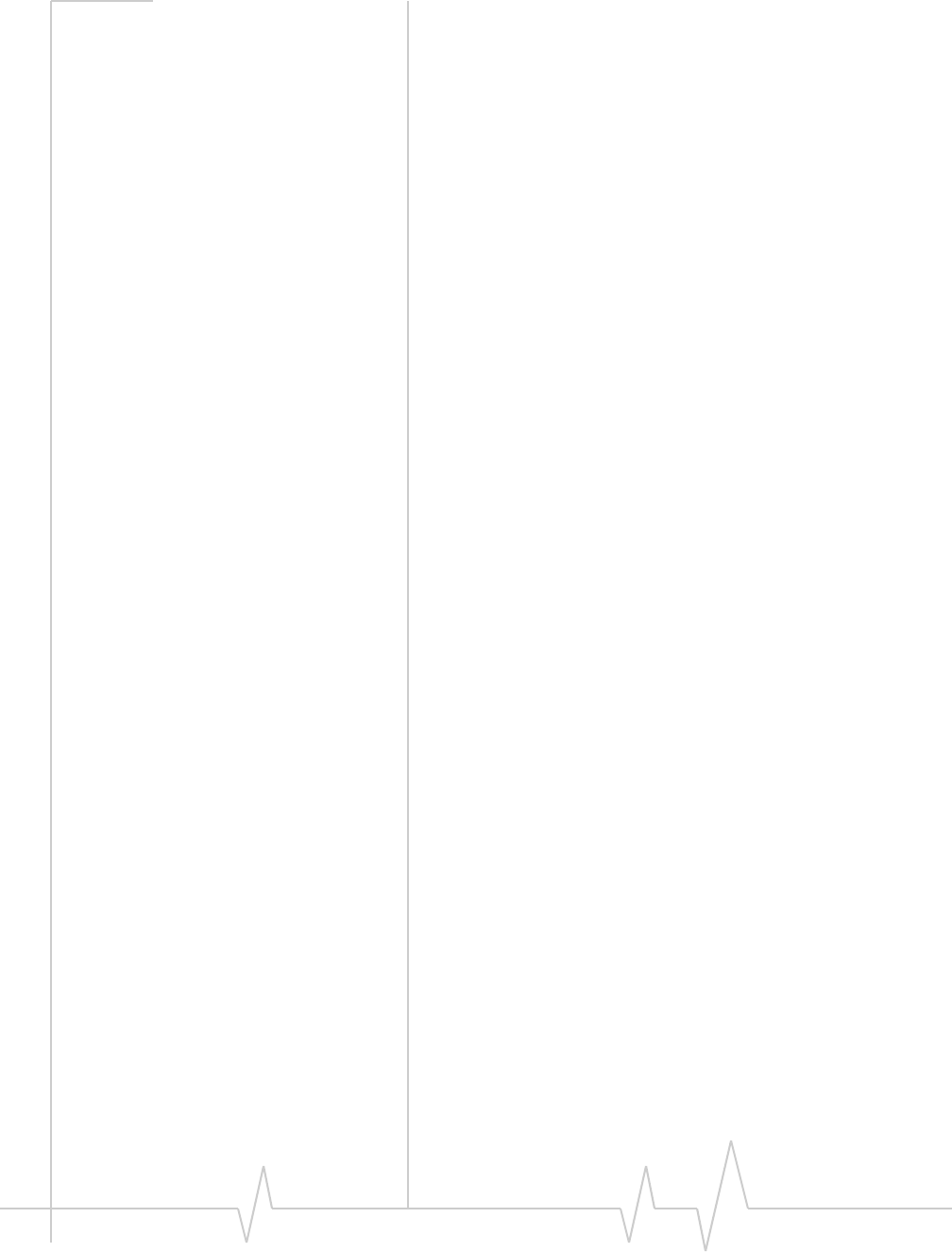
USB 305 HSPA Modem User Guide
34 2131219
IfȱyouȱhaveȱpurchasedȱthisȱproductȱunderȱaȱUnitedȱStatesȱ
Governmentȱcontract,ȱitȱshallȱbeȱsubjectȱtoȱrestrictionsȱasȱsetȱ
forthȱinȱsubparagraphȱ(c)(1)(ii)ȱofȱDefenseȱFederalȱAcquisitionsȱ
Regulationsȱ(DFARs)ȱSectionȱ252.227Ȭ7013ȱforȱDepartmentȱofȱ
Defenseȱcontracts,ȱandȱasȱsetȱforthȱinȱFederalȱAcquisitionsȱ
Regulationsȱ(FARs)ȱSectionȱ52.227Ȭ19ȱforȱcivilianȱagencyȱ
contractsȱorȱanyȱsuccessorȱregulations.ȱIfȱfurtherȱgovernmentȱ
regulationsȱapply,ȱitȱisȱyourȱresponsibilityȱtoȱensureȱ
complianceȱwithȱsuchȱregulations.
Use of external antennas
Useȱofȱexternalȱantennasȱisȱsubjectȱtoȱtheȱfollowingȱconditions:
•Atȱleastȱ20ȱcmȱseparationȱdistanceȱbetweenȱtheȱantennaȱ
andȱtheȱuser’sȱbodyȱmustȱbeȱmaintainedȱatȱallȱtimes.
•TheȱUSBȱ305ȱwirelessȱmodemȱandȱitsȱantennaȱmustȱnotȱbeȱ
operatedȱwithinȱ20ȱcmȱofȱanyȱotherȱtransmitterȱorȱantennaȱ
withinȱaȱhostȱdevice.
•ToȱcomplyȱwithȱFCC/ICȱregulationsȱlimitingȱbothȱ
maximumȱRFȱoutputȱpowerȱandȱhumanȱexposureȱtoȱRFȱ
radiation,ȱtheȱmaximumȱantennaȱgainȱmustȱnotȱexceedȱ
8 dBiȱinȱtheȱCellularȱbandȱandȱ4 dBiȱinȱtheȱPCSȱband.
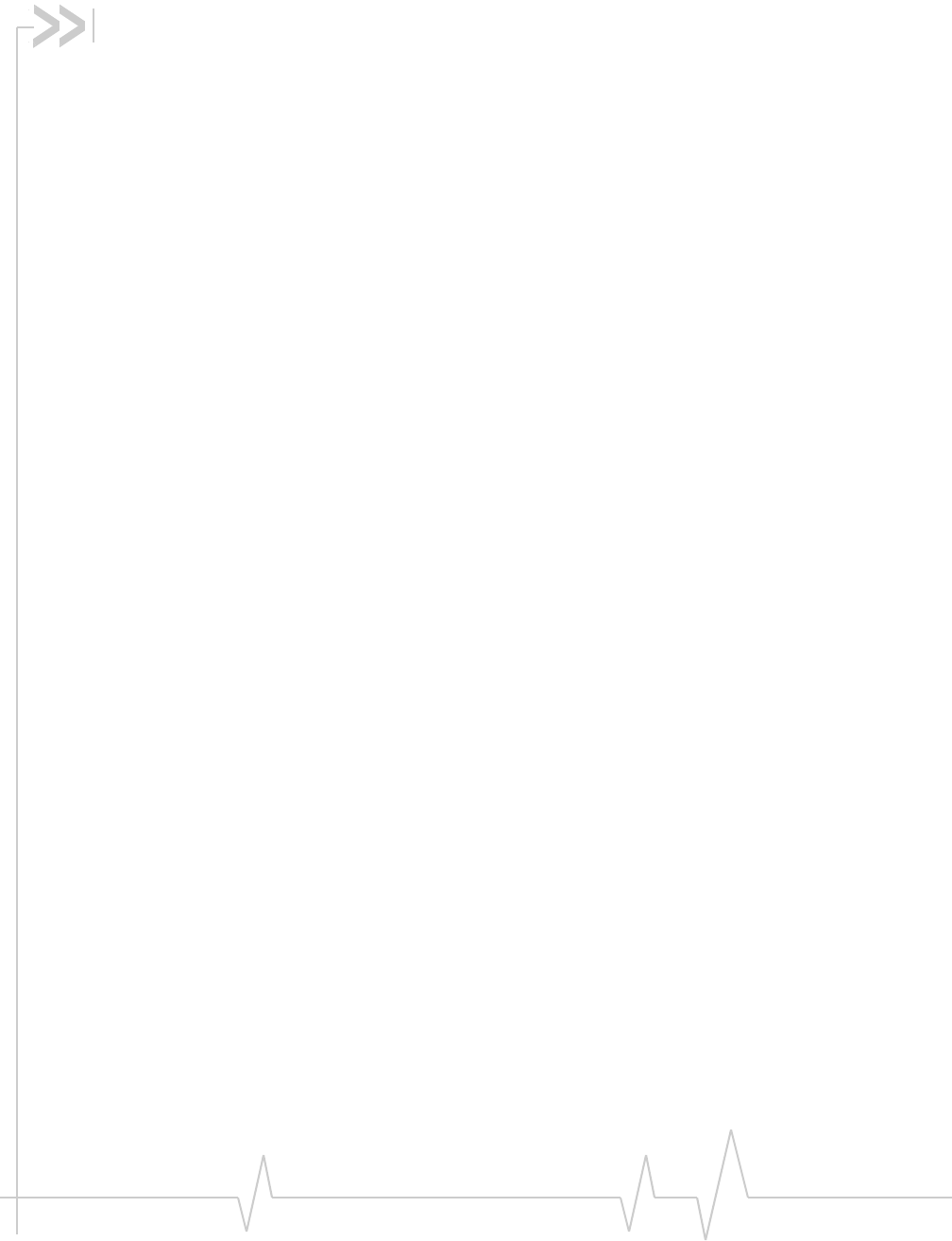
Rev 1.1A Sep.09 35
A
accessories,ȱȱ10
account,ȱȱ11
antenna,ȱexternal,ȱȱ34
C
careȱandȱmaintenance,ȱȱ25
channelȱraster,ȱȱ29
channelȱspacing,ȱȱ29
clip,ȱȱ20
connectȱtoȱtheȱnetwork,ȱȱ16
connectionȱmanagementȱsoftware,ȱȱ23
coverageȱarea,ȱȱ11
E
electricalȱspecifications,ȱȱ29
environmentalȱspecifications,ȱȱ30
extensionȱcable,ȱȱ20
externalȱantenna,ȱȱ34
externalȱmemoryȱstorage,ȱȱ10,ȱȱ19
externalȱSD,ȱȱ10,ȱȱ19
externalȱstorageȱcard,ȱȱ19
F
FAQ,ȱȱ27
flashȱdrive,ȱȱ19
frequencies
receive,ȱȱ29
transmit,ȱȱ29
frequencyȱbandsȱsupported,ȱȱ12
frequencyȱstability,ȱȱ29
H
humidity,ȱȱ30
I
I/Oȱspaceȱ(input/outputȱspace),ȱȱ13
installation,ȱoverview,ȱȱ13
IRQȱ(interruptȱrequest),ȱȱ13
L
LEDs,ȱȱ17
M
MacȱOSȱXȱsupport,ȱȱ13
memoryȱcard,ȱȱ10
memoryȱrequired,ȱȱ13
microȱexternalȱmemoryȱcard,ȱȱ19
microSD,ȱȱ10,ȱȱ19
modem,ȱinserting,ȱȱ15
N
network
connectingȱto,ȱȱ16
overview,ȱȱ11
notebookȱcomputerȱclip,ȱȱ20
O
operatingȱsystemsȱsupported,ȱȱ13
P
profile,ȱȱ13
R
radioȱfrequencyȱspecifications,ȱȱ29
receiveȱfrequencies,ȱȱ29
regulatoryȱinformation,ȱȱ31
requirements,ȱsoftware,ȱȱ14
RFȱspecifications,ȱȱ29
roaming,ȱȱ11
S
safety
cautionsȱforȱuse,ȱȱ31
RFȱexposure,ȱȱ33
servicesȱsupported,ȱȱ10
SIMȱcard
inserting,ȱȱ14
removing,ȱȱ18
software
connectionȱmanagement,ȱȱ23
requirements,ȱȱ14
specifications,ȱȱ29–ȱ30
electrical,ȱȱ29
environmental,ȱȱ30
radioȱfrequency,ȱȱ29
Index
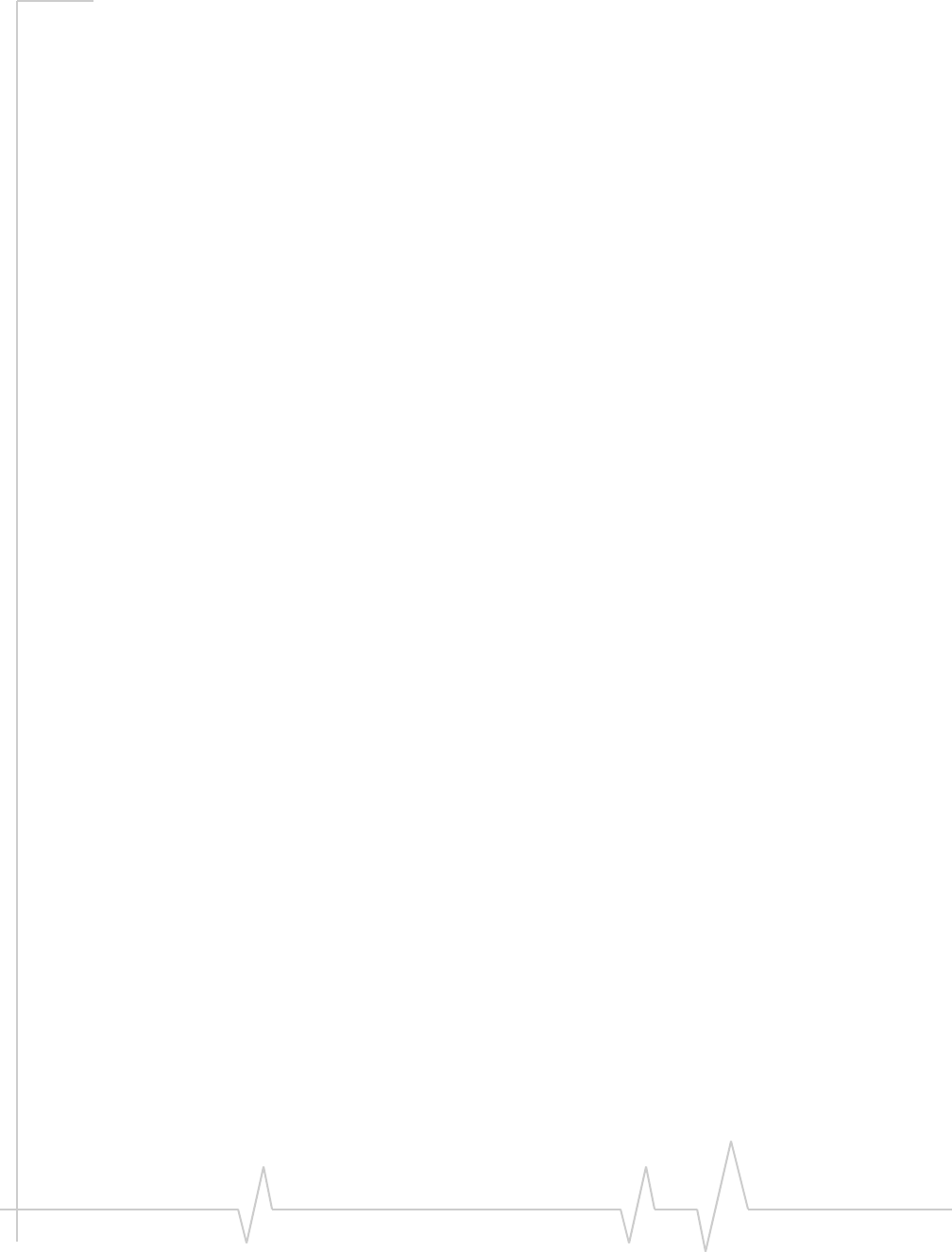
USB 305 HSPA Modem User Guide
36 2131219
storage
temperature,ȱȱ30
whenȱnotȱusingȱcard,ȱȱ25
systemȱrequirements,ȱȱ13
T
technicalȱspecifications,ȱȱ29–ȱ30
temperature,ȱȱ30
transmitȱfrequencies,ȱȱ29
Troubleshooting,ȱȱ27
TRUȬInstall,ȱȱ9
U
USBȱ305ȱmodem,ȱinserting,ȱȱ15
USBȱportȱrequirements,ȱȱ13
V
vibration,ȱȱ30
W
Windowsȱ7ȱsupport,ȱȱ13
WindowsȱVistaȱsupport,ȱȱ13
WindowsȱXPȱsupport,ȱȱ13
