Sierra Wireless U306 USB Modem User Manual USB 306 Modem User Guide
Sierra Wireless Inc. USB Modem USB 306 Modem User Guide
Contents
- 1. User Manual
- 2. Revised User Guide
- 3. User manual
Revised User Guide
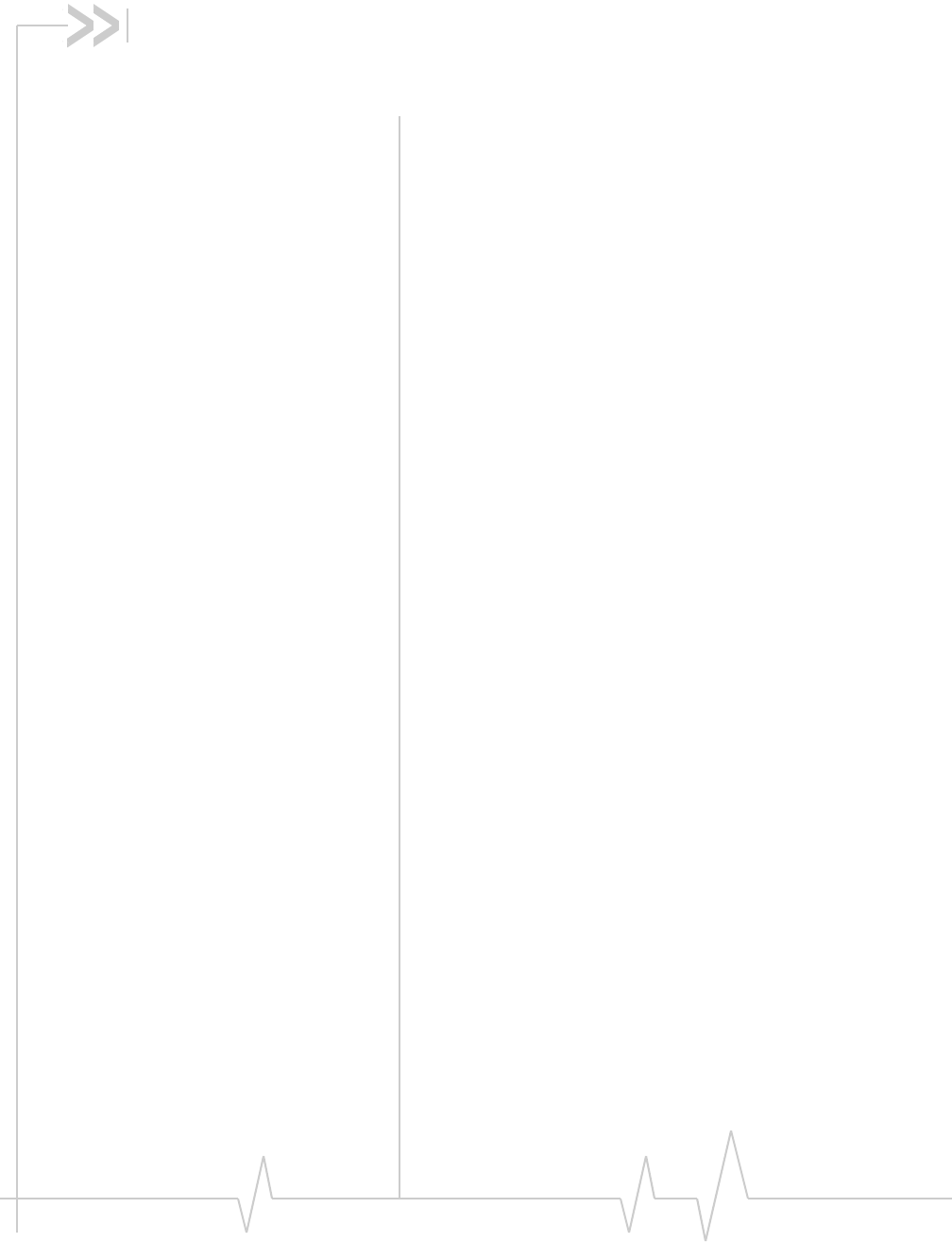
Rev 1.0 Sep.09 9
USB Modem User Guide
About the USB modems
SierraWirelessUSBwirelessmodemsenableyoutoconnectto
theInternet,sendandreceiveemail,connecttoacorporate
networkorvirtualprivatenetwork(VPN),orviewstreaming
video,withouttheneedforacable.
TheUSBmodemsconnecttoaTypeAUSBportonyour
computer.
ThemodemsareTRU‐Installenabled.Alltherequired
softwareisonthemodem.Whenyousetupyourmodem,the
softwareisinstalledonyourcomputer.Youdonotneedan
installationCD.
Themodemshaveabuilt‐inantennaandmayhaveaslotthat
accommodatesamicroSDexternalmemorycard.Depending
onyourserviceprovider,amicroSDcardmaybeincludedin
yourpackage,oryoumayneedtopurchaseitseparately.
Services supported
Dependingonthemodel,yourmodemsupportsspeedsofup
to21Mbps(Megabitspersecond).However,actualspeed
dependsontheservicesofferedbyyourserviceprovider.
Contactyourserviceproviderandvisit
www.sierrawireless.comfordetails.
Maximumtheoreticaldataspeedsare:
•EvolvedHighSpeedPacketAccess(EvolvedHSPAor
HSPA+)—upto21 Mbps
•HighSpeedDownloadPacketAccess(HSDPA)—upto
7.2 Mbps
•HighSpeedUploadPacketAccess(HSUPA)—upto
5.76 Mbps
•ConcurrentHSDPA/HSUPA(HSPA)—upto3.6Mbps
downloadandupto1.5Mbpsupload
•UniversalMobileTelecommunicationsSystem(UMTS)—
384 kbps(kilobitspersecond)
•EnhancedDataratesforGSMEvolution(EDGE)—
236 kbps
•GeneralPacketRadioService(GPRS)—56 kbps
GPRSandEDGEaresecondgeneration(2G)dataservices.
UMTS,HSDPA/HSUPA,andHSPA+are3Gdataservices.
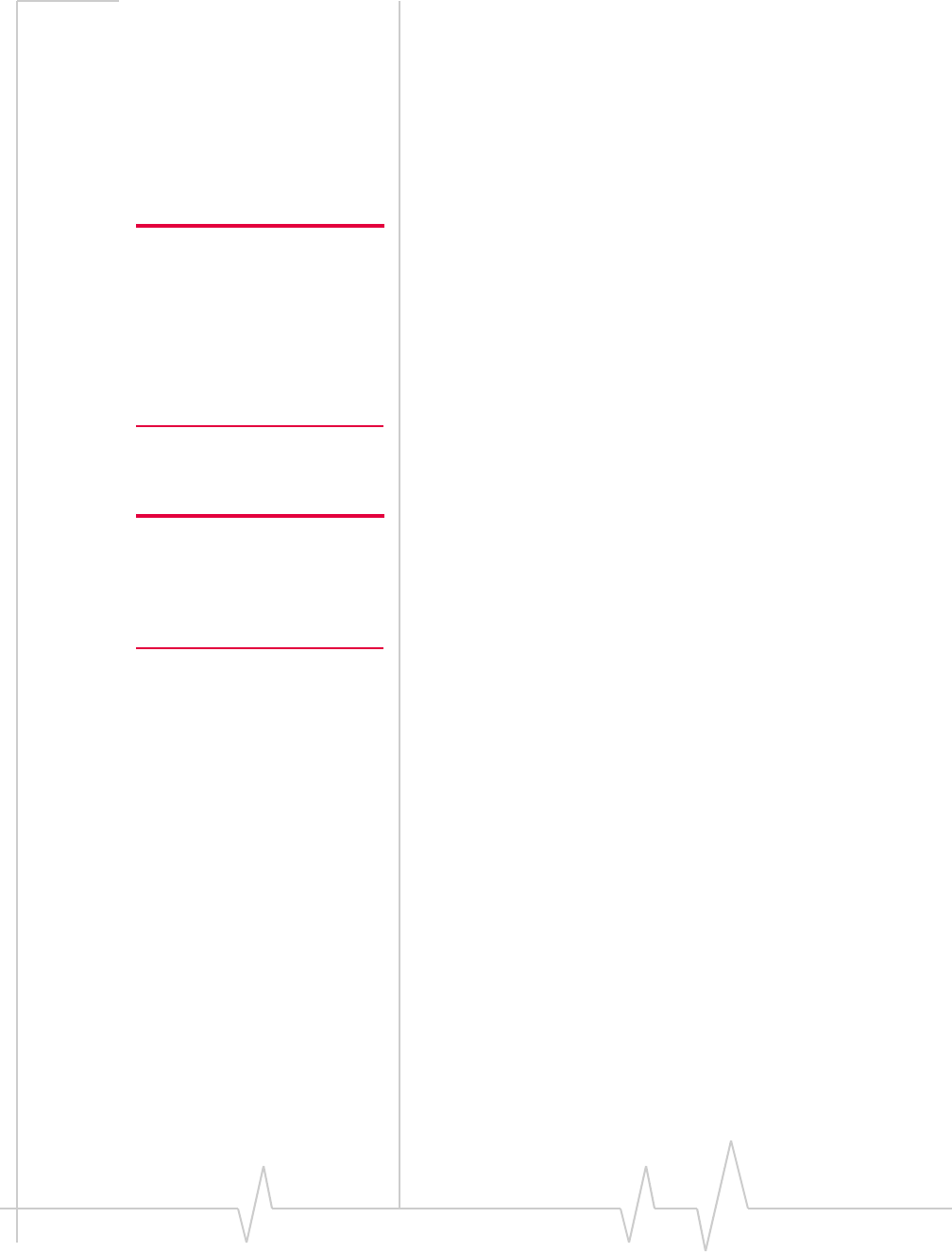
USB Modem User Guide
10 2131232
Whenestablishingaconnection,yourmodemusesthefastest
availableservice.If,forexample,youareusingthemodemin
anareathathasEDGEservicebutnotUMTSorHSDPA/
HSUPAservice,themodemconnectsusingEDGEservice.
Oncetheconnectionisestablished,youhaveaccesstoall
Internetservices.
Your account and coverage area
Note: If you purchased the
modem from a GSM service
provider, you may already have
an account and a SIM card.
Otherwise, your retailer should
be able to give you the names of
companies that provide these
items.
YoumusthaveanaccountwithaGSMserviceprovidertouse
themodem.Tousethemodem’s3Gcapability,youraccount
mustbewithaserviceproviderthatoffersHSPA,HSPA+or
UMTSservice.(Themodemisbackwardscompatiblewith2G
service.)
Whenyouobtainyouraccount,youaregivenaSubscriber
IdentityModule(SIM)cardcontainingaccountinformation.
Beforeyouusethemodem,youmustinserttheSIMcardinto
it.(Dependingonyourserviceprovider,theSIMcardmay
alreadybeinserted.)
Yourabilitytoobtainservicedependsonthesefactors:
Note: The fee for service is
usually higher when you are
roaming (connected to a network
other than the one belonging to
your service provider).
•Networkcoverage—Youmustbewithinthenetwork
coveragearea.
•Serviceprovider—Ifyouarewithinthecoverageareaofa
networkthatisnotoperatedbyyourownserviceprovider,
youcanobtainserviceonlyifthereisaroamingagreement
betweenyourserviceproviderandthenetworkoperator.
•Accountprovisions—Youraccountmayrestrictyour
usagetocertainnetworksorlimittheamountoftimeyou
canusethenetwork.
•Frequencyband—Youcannotconnecttonetworks
operatinginbandsnotsupportedbyyourmodem,
regardlessofroamingagreementsoraccountprovisions.
MostserviceprovidershavecoveragemapsontheirWebsites.
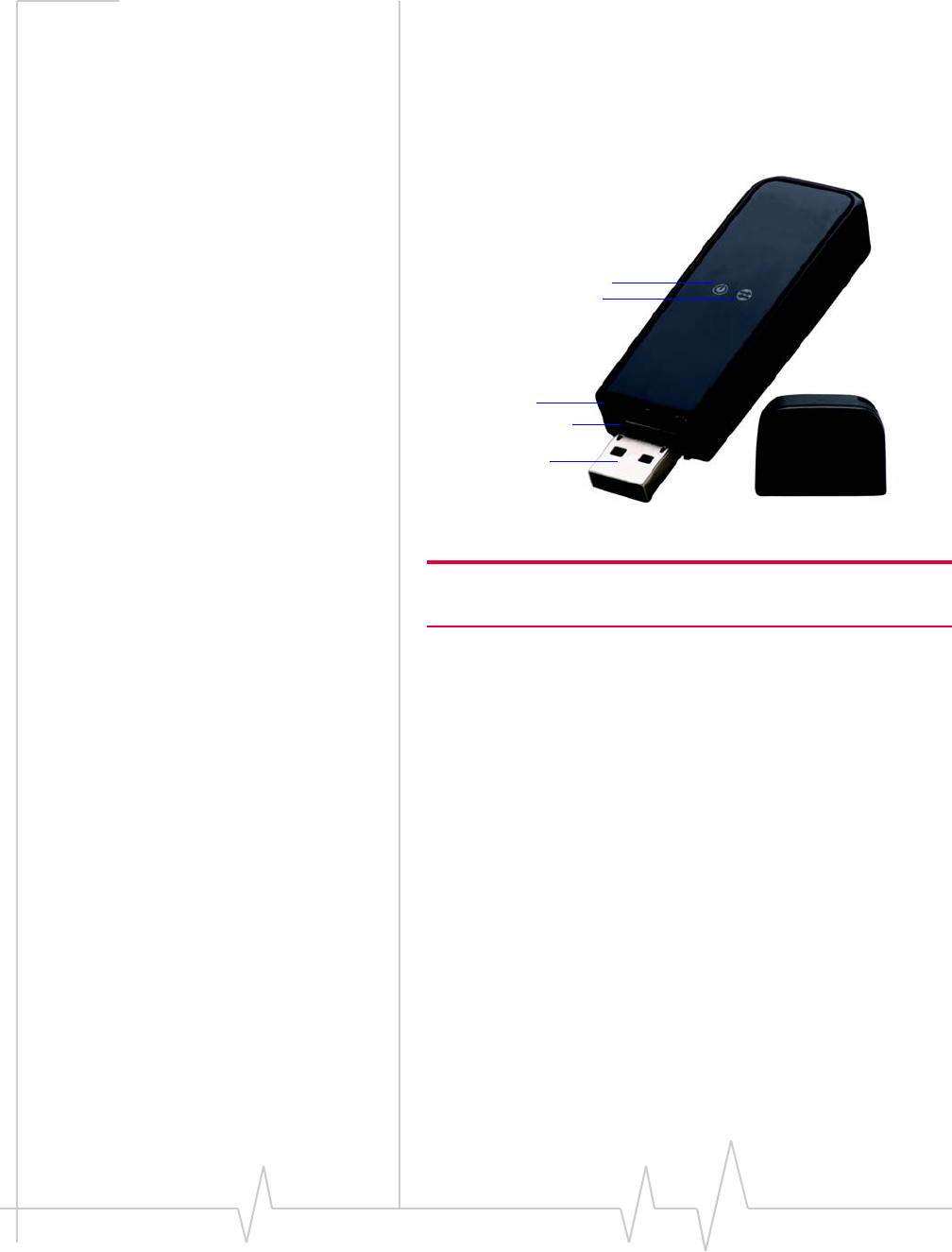
Rev 1.0 Sep.09 11
USB modem features
USBmodemshaveaUSBconnectorandslotsforaSIMcard
andamicroSDexternalstoragecard.LEDsonthefrontofthe
modemprovidestatusinformation.
Note: 1. The microSD card slot location varies. On some USB
modems, the microSD card slot is on the side of the modem.
microSD card slot1
USB connector
Cap
SIM card slot
Data LED
Power LED
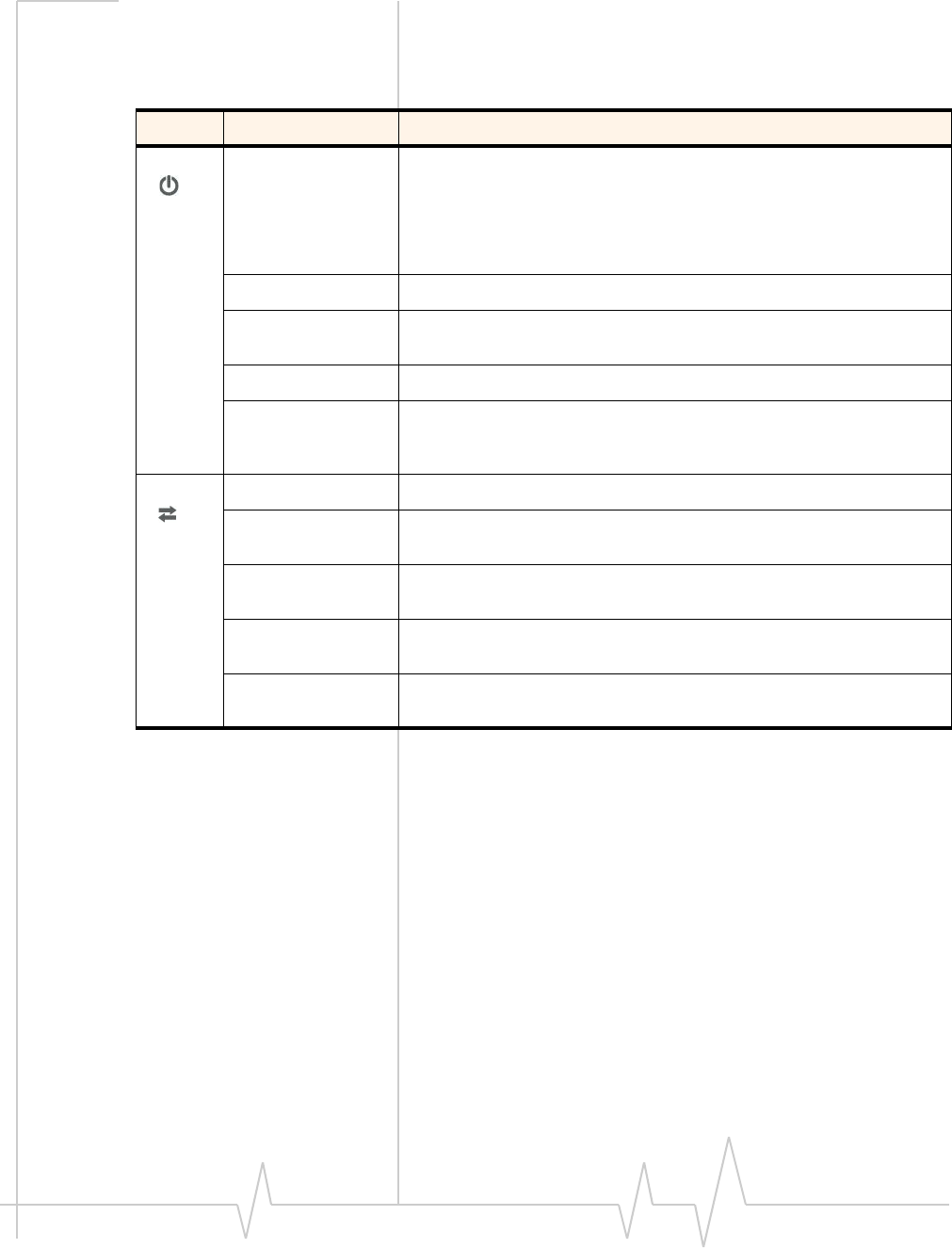
USB Modem User Guide
12 2131232
LED operation
TheUSBmodemhastwoLEDsthatshowthecurrentstatusof
themodem.
Connection management
software
YourmodemcomeswithSierraWirelessWatcher®,3G
WatcherforMac®,orotherconnectionmanagementsoftware,
dependingonyourcarrier.Usethissoftwaretomanagethe
modemandmonitoryourconnections.
ForinformationonWatcherfeaturesandusingWatcher,refer
totheonlineHelp.FromthemainWatcherwindow,selectHelp
> Help Topics(Windows)orHelp > Sierra Wireless 3G Watcher
Help(Mac).
LED State Indicates
Power Off Indicates one of the following states:
•The modem is not inserted in the computer.
•The computer is off or in “suspend and resume” mode.
•The modem radio has been turned off using Watcher or another
connection client.
Solid Blue The power is on, the modem is working normally.
Blinking Blue The firmware is being updated.
Do not remove the modem from the computer.
Blinking Amber The modem is searching for service (initializing).
Solid Amber Modem error—either the modem is having a problem initializing
(searching for service) or is offline because of a failure.
Contact your service provider.
Data Off The modem is unable to detect 2G or 3G service.
Blinking Amber The modem has detected a 2G network (EDGE, GPRS, GSM) and is
ready to connect.
Solid Amber The modem is connected to a 2G network and is able to send and
receive data.
Blinking Blue The modem has detected a 3G network (UMTS, HSPA, HSPA+) and is
ready to connect.
Solid Blue The modem is connected to a 3G network and can send and receive
data.
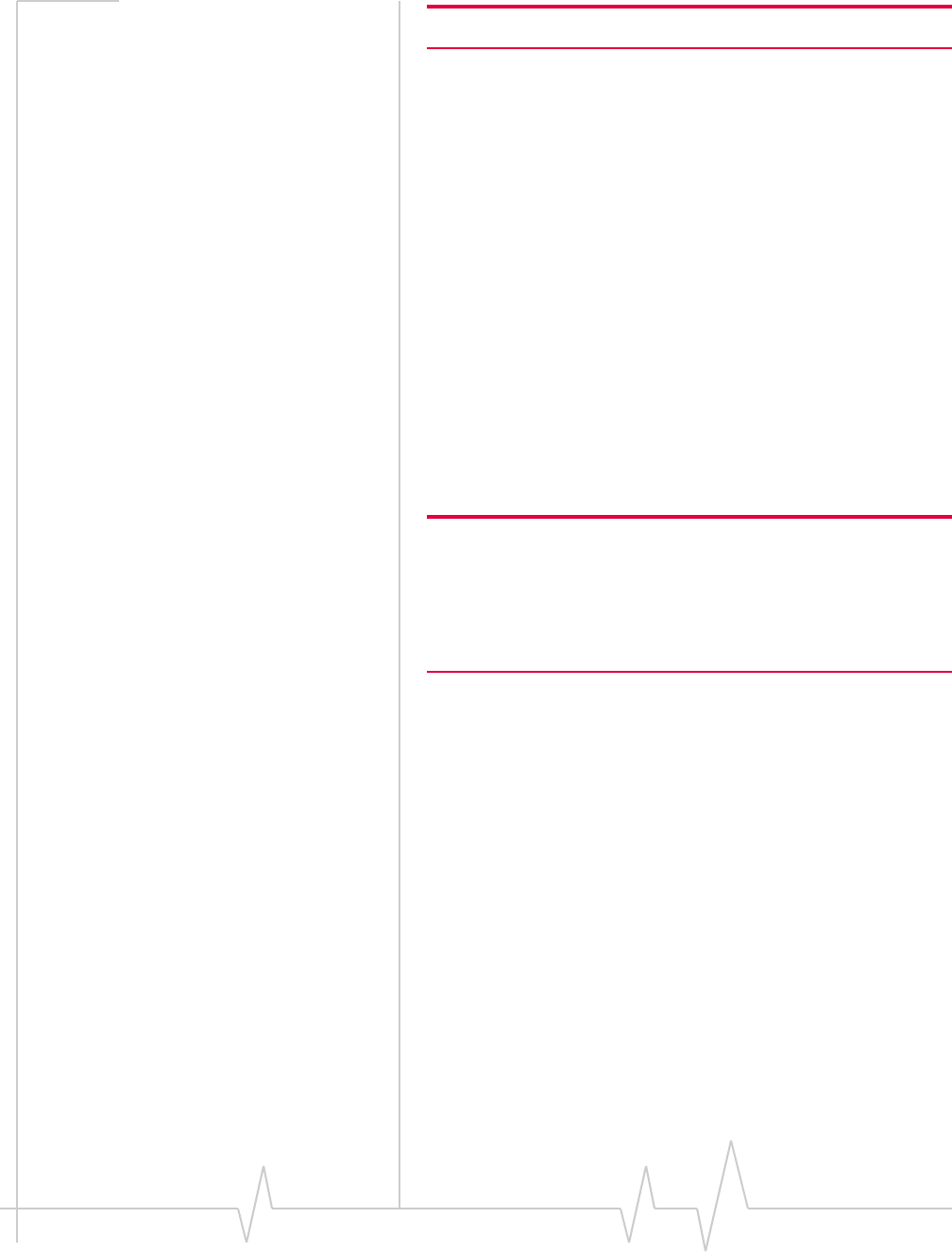
Rev 1.0 Sep.09 13
Note: Watcher is compatible with earlier Sierra Wireless modems.
Watcherenablesyouto:
•Initiatedataconnections
•Determinesignalstrength,roamingstatus,GPRS,EDGE,
UMTS,orHSDPA/HSUPAavailability,andothernetwork
connectionparameters
•MonitorthestatusofthemodemandGSMservice
•SendandreceiveSMSmessages
•EnableordisableSIMsecuritythatpreventsothersfrom
usingyourSIMcardifitislostorstolen
•SetoptionsrelatedtonotificationsandtheWatcher
window
•Createormodifyanaccountprofile
FormoreinformationaboutusingWatcher,viewtheOnline
HelpthatcomeswithWatcher.
YoudonotneedtorunWatcherwhenyouusethemodem,but
Watcherdoesprovideusefulstatusinformation.
Note: If you are running Mac OS X 10.6 and later, you can use Apple
WWAN Native Support (included with your Mac) to manage your
connection. See the document Using Apple WWAN Native Support
with Sierra Wireless modems, which is available with some Sierra
Wireless modems and is installed in the Applications > Sierra
Wireless folder.
Launching Watcher (Windows)
Unlessthisfeaturehasbeendisabled,Watcherlaunches
automaticallywhenyouinsertthemodem.Youcanalso
launchWatcherby:
•Double‐clickingthedesktopshortcut,or
•SelectingStart > Programs > Sierra Wireless > 3G Watcher >
Sierra Wireless Watcher.
Dependingonhowyourprofileisconfigured,yourbrowser,
VPN,orotherprogrammaylaunchautomaticallyanytimeyou
launchWatcher.
Launching 3G Watcher (Mac)
Watcherstartsautomaticallyatlogin.Todisablethisfeature,
goto3G Watcher > Preferences.
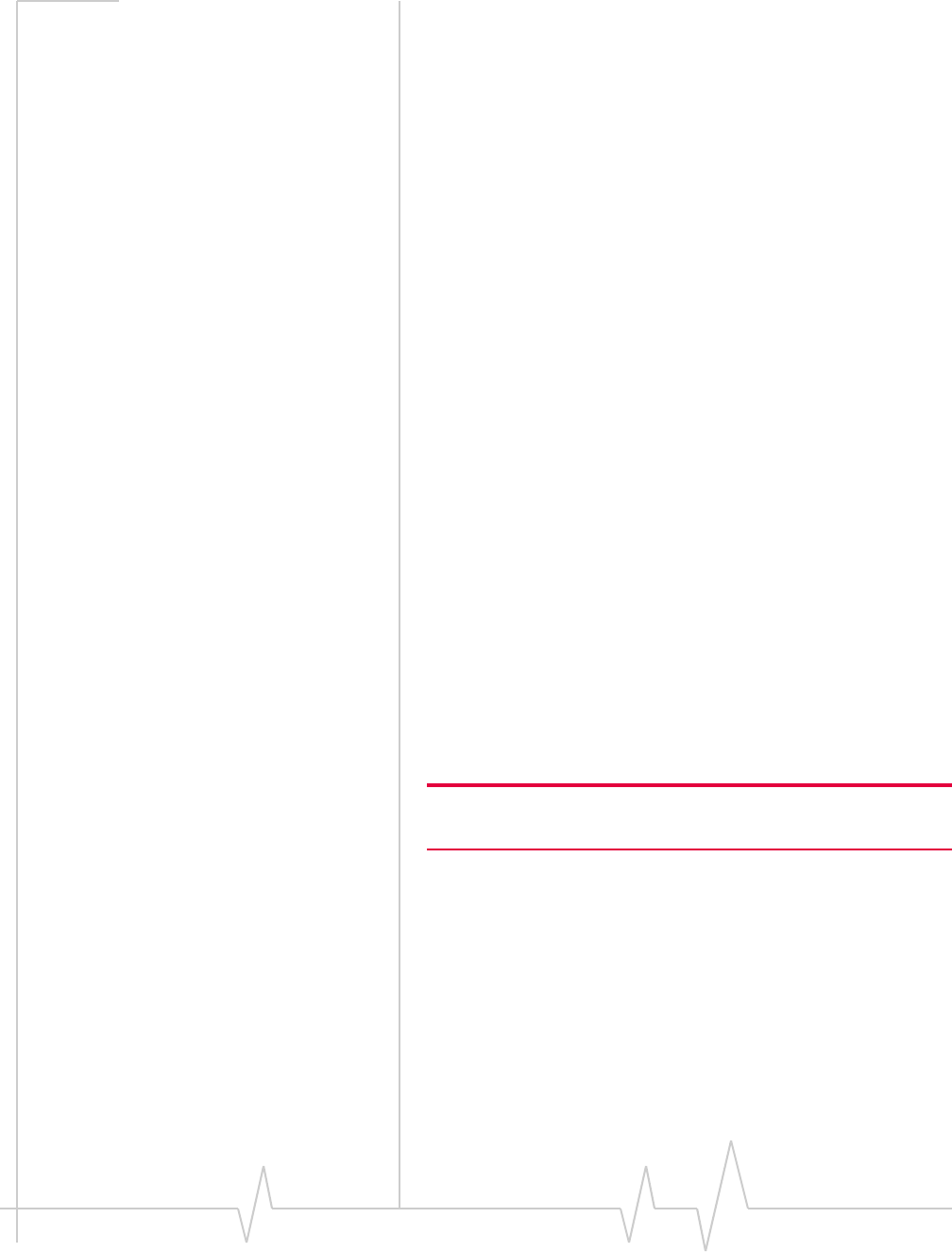
USB Modem User Guide
14 2131232
Youcanalsostart3GWatcherbynavigatingtotheApplications
> 3G Watcherfolderanddouble‐clicking3G Watcher.
Dependingonhowyourprofileisconfigured,yourbrowser,
VPN,orotherprogrammaylaunchautomaticallyanytimeyou
launchWatcher.
Tips
Tokeepthe3GWatchericoninthedock:
1. Launch3GWatcher.
2. Clickandholdthe3GWatchericoninthedock.
3. Fromthepop‐upmenu,selectKeep in Dock.
Tostart3GWatcherautomaticallyatlogin:
1. Launch3GWatcher.
2. Clickandholdthe3GWatchericoninthedock.
3. Fromthepop‐upmenu,selectOpen at Login.
Reinstalling the software
Windows
IfyouneedtoreinstallorrepairtheWatchersoftware:
1. GotoStart > Control Panel > Add or Remove Programs.
2. UninstallWatcher.
3. Insertthemodemintoyourcomputer.
4. Followtheon‐screeninstructions.
Or,inWatcher:
1. SelectTools > Software Installation Mode.
2. Followtheon‐screeninstructions.
Note: Do not remove the modem until the software installation
process is complete.
Mac
Touninstall3GWatcher:
1. Select3G Watcher > Uninstall 3G Watcher.
2. Followtheon‐screeninstructions.
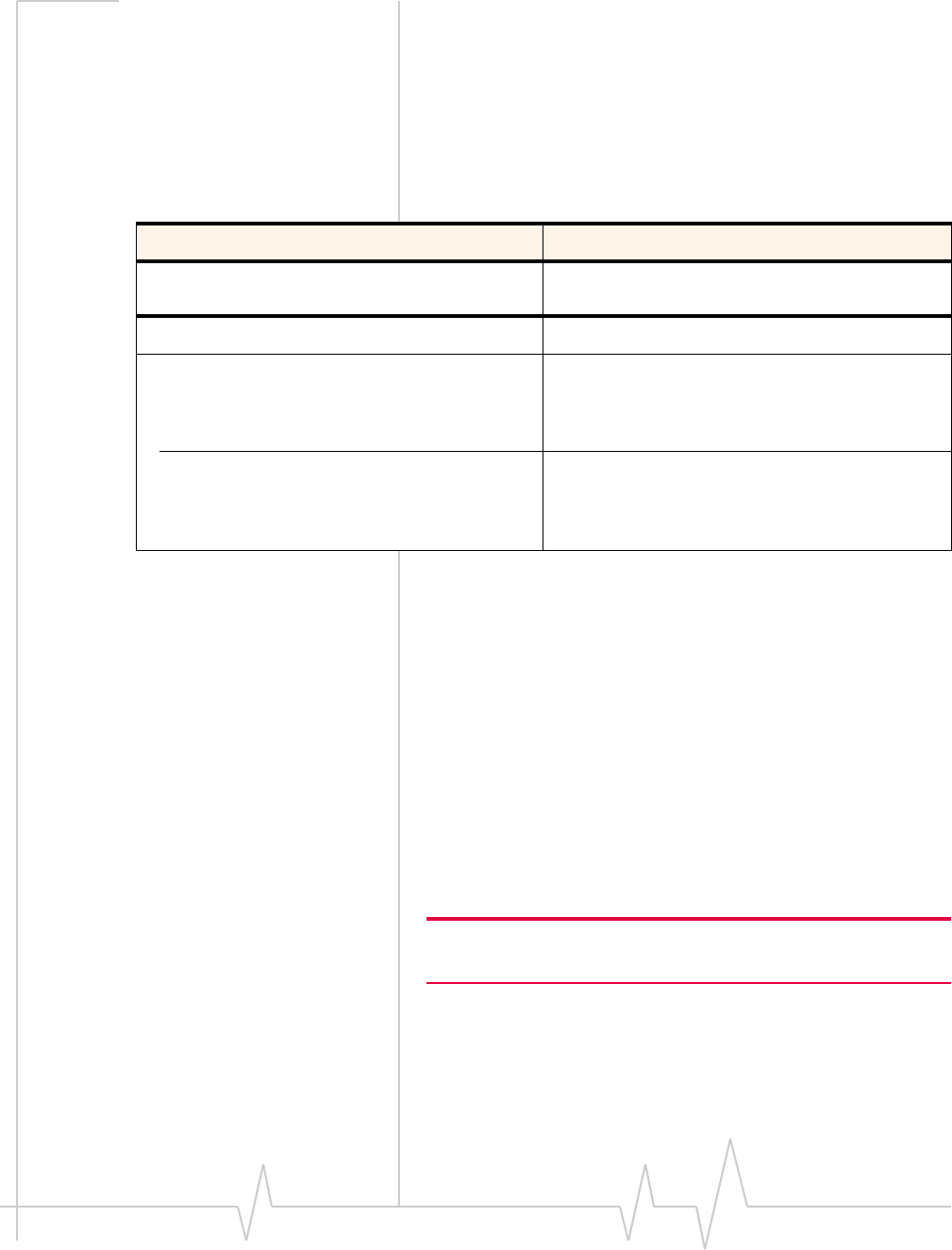
Rev 1.0 Sep.09 15
Connecting to the network
Windows
Touseyouraccount(andconnecttoyourserviceprovider’s
network),youneedtohaveatleastoneprofilesetuponyour
modem.Dependingonhowyourmodemisconfigured,the
profilemayalreadybesetuporyoumayneedtocreateone.
Oncethesoftwareissuccessfullyinstalledandtheprofileisset
up,themodemisreadytouse.
Anytimeyouusethemodemwiththesamecomputer,TRU‐
Installverifiesthatthecorrectsoftwareisalreadyinstalled.
Thisprocesstakesafewseconds.
Ifyouneedtore‐installthesoftware,seepage 14.
Mac
Toconnecttothenetworkusing3GWatcher:
1. Selectaprofilefromthedrop‐downlistandclickConnect.
Note: If you have a pre-paid wireless account, you’ll need to have
credit in your account before you can connect.
Toendahigh‐speedconnection,clickDisconnect.
Scenario Required action
Watcher automatically detects or creates a default
profile. Click Connecta.
Watcher prompts you to create a data profile. 1. Click Yes, then....
•If Watcher opens the Options window Profile
pane and pre-selects an appropriate profile
(normally the name of your service provider)
from the drop-down list...
a. Click OK to accept that profile (or choose
another from the drop-down list).
b. Click Connecta.
•If Watcher opens the Options window Profile
pane, the Profile name field is blank, and
your service provider is not included in the
drop-down list...
You need to create a profile manually. Refer to the
Watcher online help for details.
a. The first time you insert the modem in the computer, it takes a few seconds for the modem to locate the net-
work. While it is scanning for a network, the Connect button is unavailable.
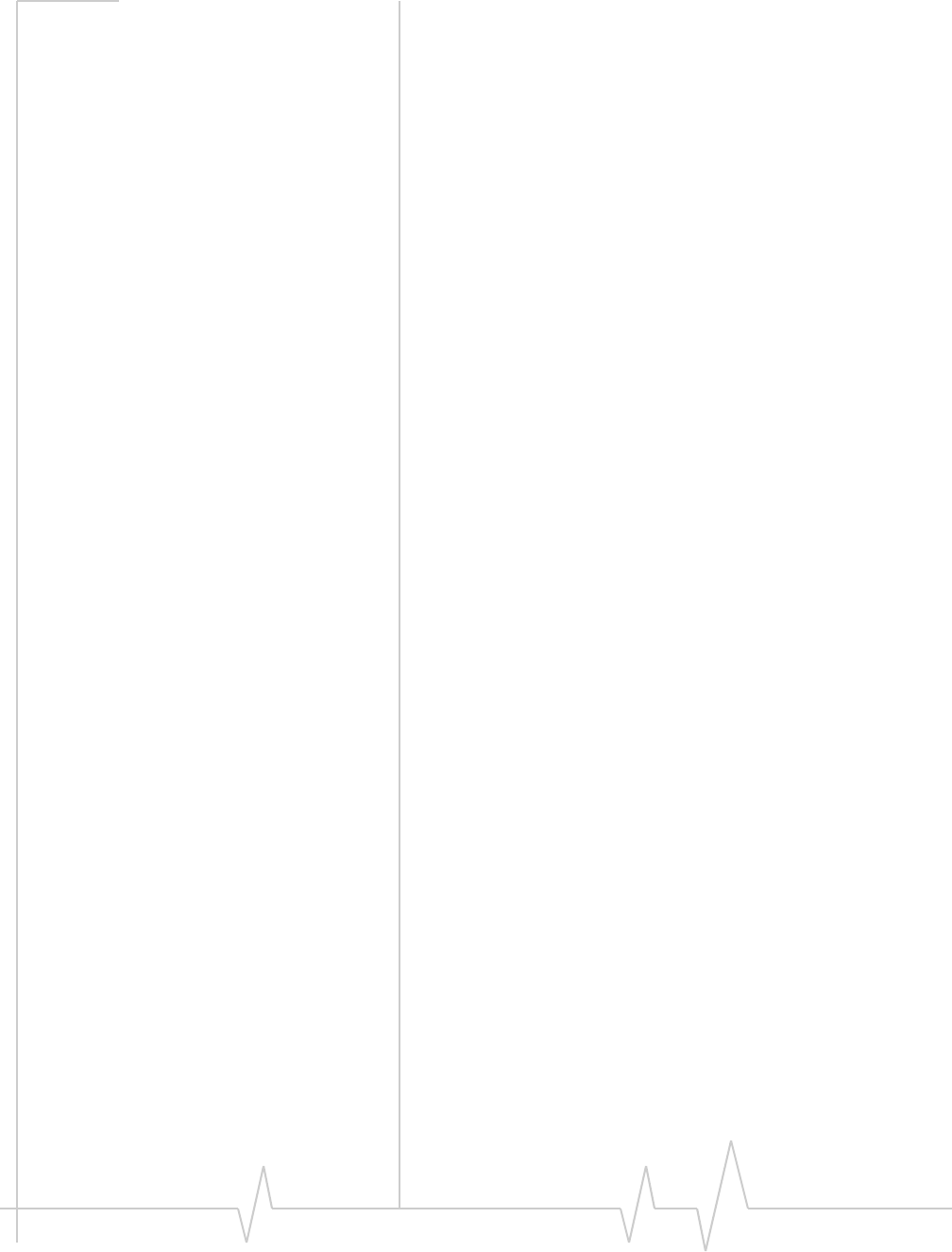
USB Modem User Guide
16 2131232
The first time you run 3G Watcher
Dependingonyourdevice,youmayhaveanadditionalstep
thefirsttimeyourun3GWatcher.
MacOSX10.5.xandlater
1. ThefirsttimeyouclickConnect,themessage“A new
networkinterfacehasbeendetected.”ClicktheNetwork
Preferencesbutton.
2. IntheNetworkwindow,clickApply.Yourmodemconnects
tothenetwork.
MacOSX10.4.11
1. AfterclickingConnect,openSystem Preferencesandselect
Network.
2. WhentheʺNewPortDetectedʺmessageappears,clickOK.
3. ClickApply Now.Yourmodemconnectstothenetwork.
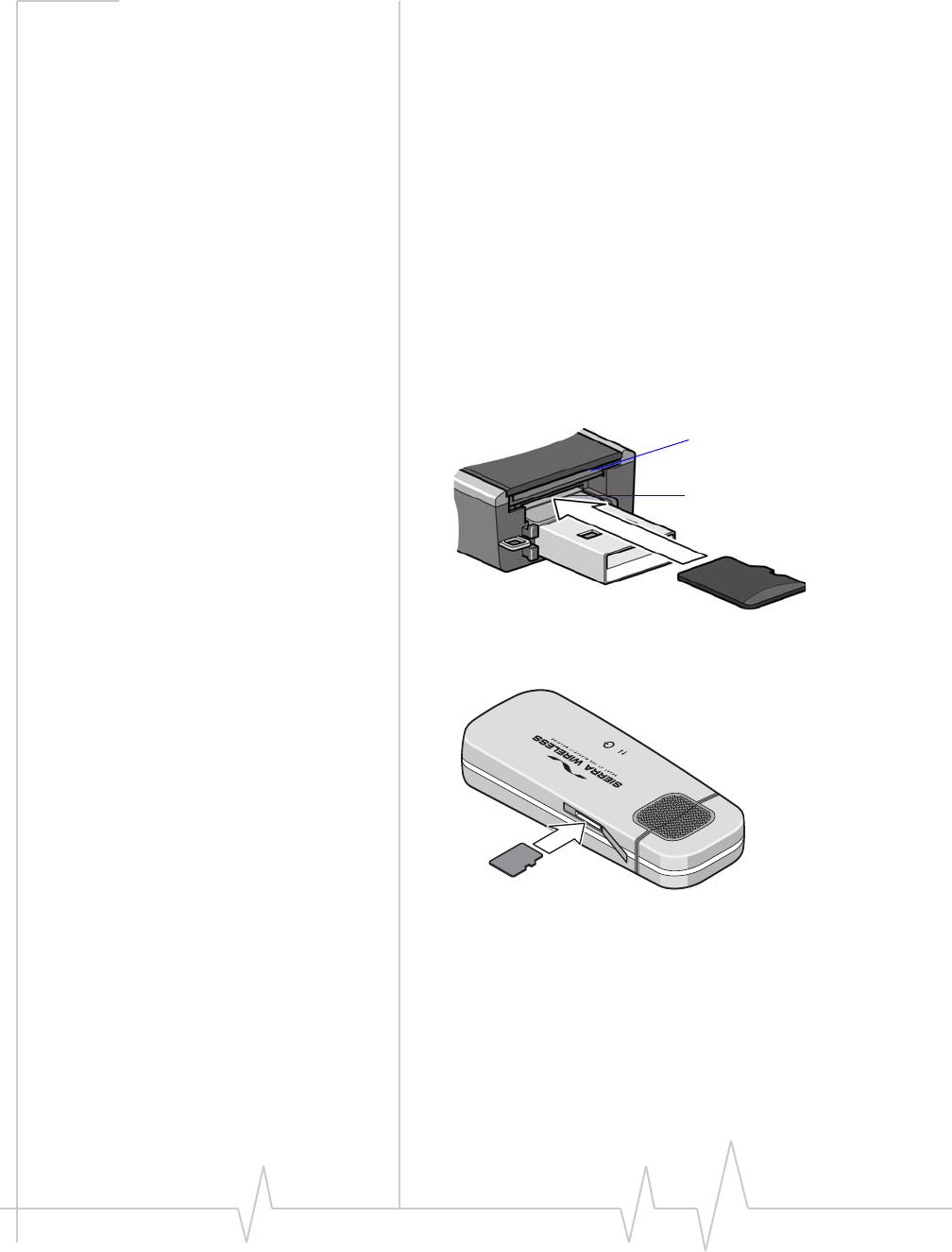
Rev 1.0 Sep.09 17
Using the microSD card
TheUSBmodemcanaccommodateamicroSDexternalstorage
card.
ThemicroSDcardappearsasaUSBmemorydrivewhenthe
modemisinsertedinyourcomputer.Youcancopy,paste,and
dragfilestoandfromitthesamewayasyoucanwithany
otherexternaldrive.
TouseamicroSDcard:
1. Ifthereisanon‐functionalmicroSDcardinstalled:
a. Pressitinandthenreleaseit.
b. Gentlyremovethenon‐functionalmicroSDcard.
2. InsertthemicroSDcardintothelowerslotattheendofthe
modem,asshownintheillustration.Becarefulnotto
insertthemicroSDcardintheSIMcardslot.
OrifthemicroSDcardslotisonthesideofthemodem,
insertthemicroSDcardasshownintheillustration:
3. Insertthemodemintothecomputer.
IfthecomputerdoesnothaveWatcherinstalled,youmay
begiventheoptiontoinstallit.Ifyoudonotwanttoinstall
Watcher,canceltheinstallation.YoucanusethemicroSD
cardwithouthavingWatcherinstalled.
SIM card slot
microSD card slot
®
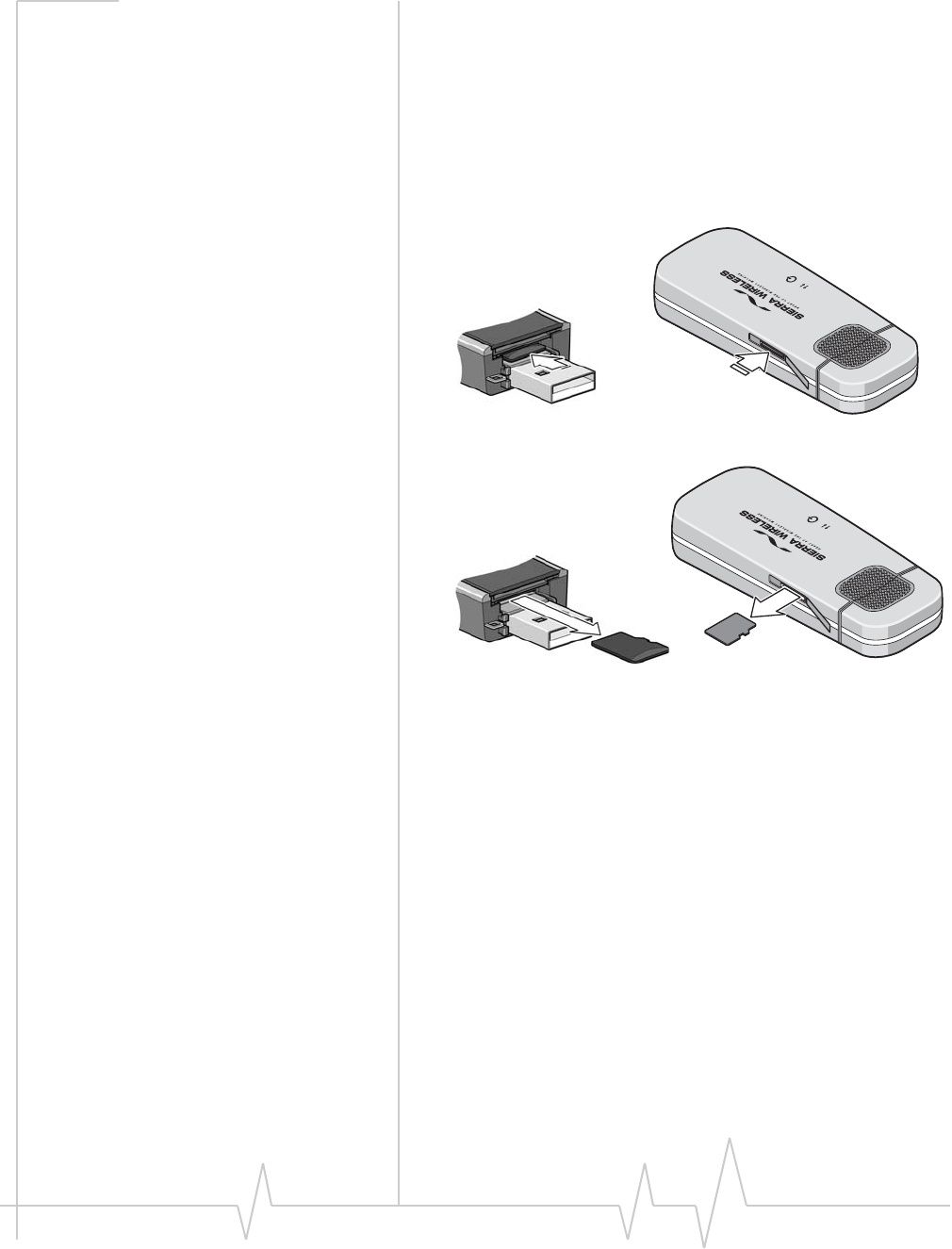
USB Modem User Guide
18 2131232
Removing the microSD card
ToremovethemicroSDcard:
1. Removethecap.
‐or‐
IfthemicroSDcardslotisonthesideofthemodem,open
theflap.
2. PushthemicroSDcardinandthenreleaseit.
3. GentlypullthemicroSDcardout.
®
®
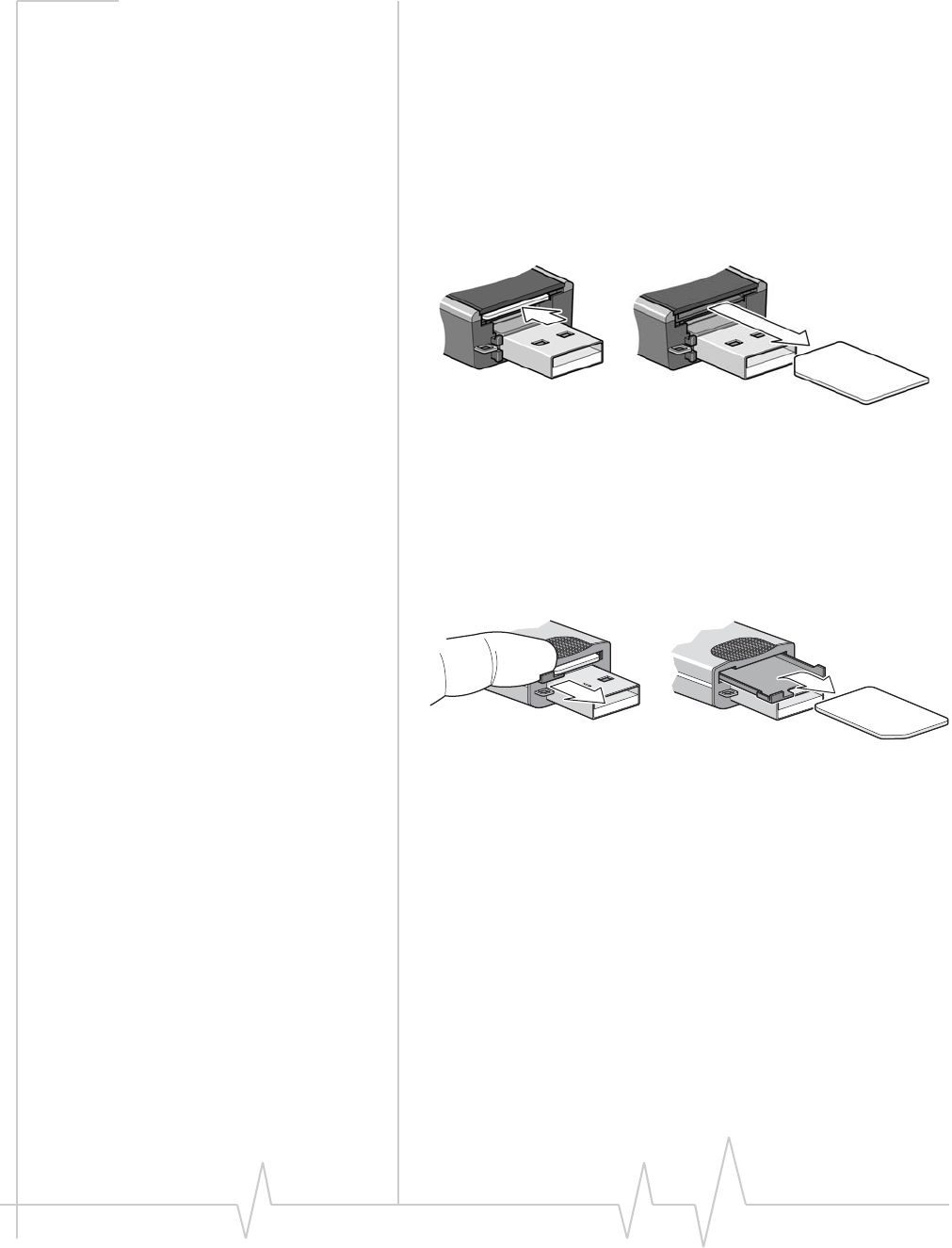
Rev 1.0 Sep.09 19
Removing the SIM card
ForinstructionsoninsertingtheSIMcard,seetheprinted
guidethatcamewithyourproduct.
SomeUSBmodemshaveaSIMcardslotwitha“pushto
insert/pushtorelease”design.ToremovetheSIMcardfrom
themodem:
1. PushtheSIMcardintoreleaseit.
2. PulltheSIMcardoutoftheslot.SeeFigure 1.
Figure 1: Removing the SIM card from the SIM card slot
SomeUSBmodemshaveaninternaltrayforinsertingand
removingtheSIMcard.ToremovetheSIMcardfromthe
modem,slideouttheSIMcardtrayandliftouttheSIMcard.
SeeFigure 2.
Ifyouslidethetraycompletelyoutofthemodem,carefully
reinsertit.Donotdisposeofthetray.
Figure 2: Removing the SIM card using a SIM card tray
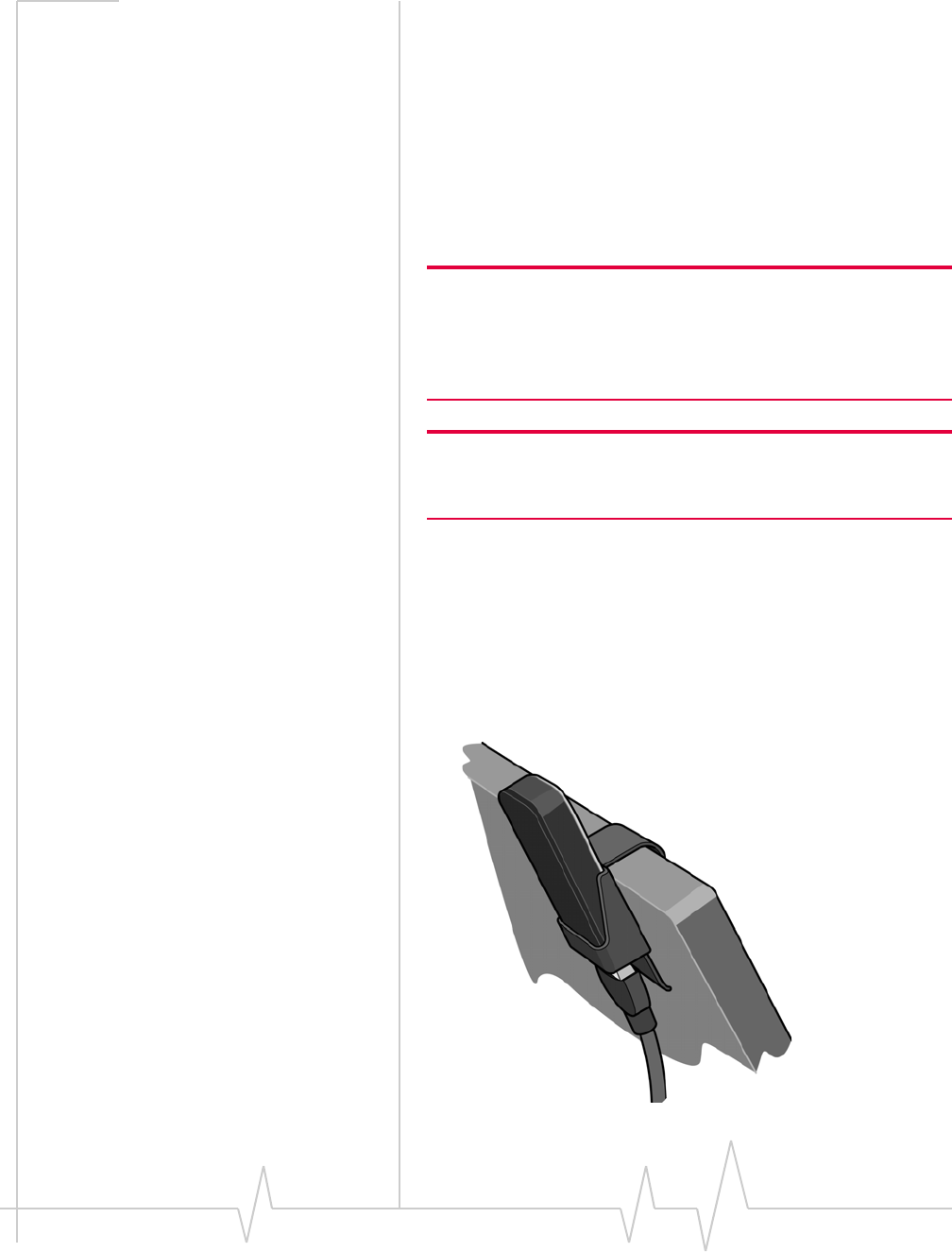
USB Modem User Guide
20 2131232
Using the extension cable and
clip
SomeUSBmodemsmaycomewithanextensioncableand
clip.Theextensioncableandclipshouldbeusedifyouhave
difficultyinsertingthemodembecauseoftheorientationof
yourcomputer’sUSBslotorthethicknessofyourcomputer.
Theclipfitsonthetopofyournotebookcomputerandholds
yourmodem.
Note: To meet FCC (regulatory) requirements, use only the supplied
extension cable and notebook computer clip; other cables and
notebook computer clips should not be used.
The wireless modem and its antenna must not be collocated with any
other transmitter or antenna within a host device.
Note: Do not insert the modem or the USB extension cable into a
USB hub or, if your keyboard is separate from your notebook
computer, a USB slot on your keyboard.
Tousetheextensioncableandclip:
1. Placetheclipontopofthenotebookcomputer.
2. Connecttheextensioncabletothemodem.
3. Placethemodemintheclipholder.
4. ConnecttheotherendoftheextensioncabletotheUSB
slotonyourcomputer.
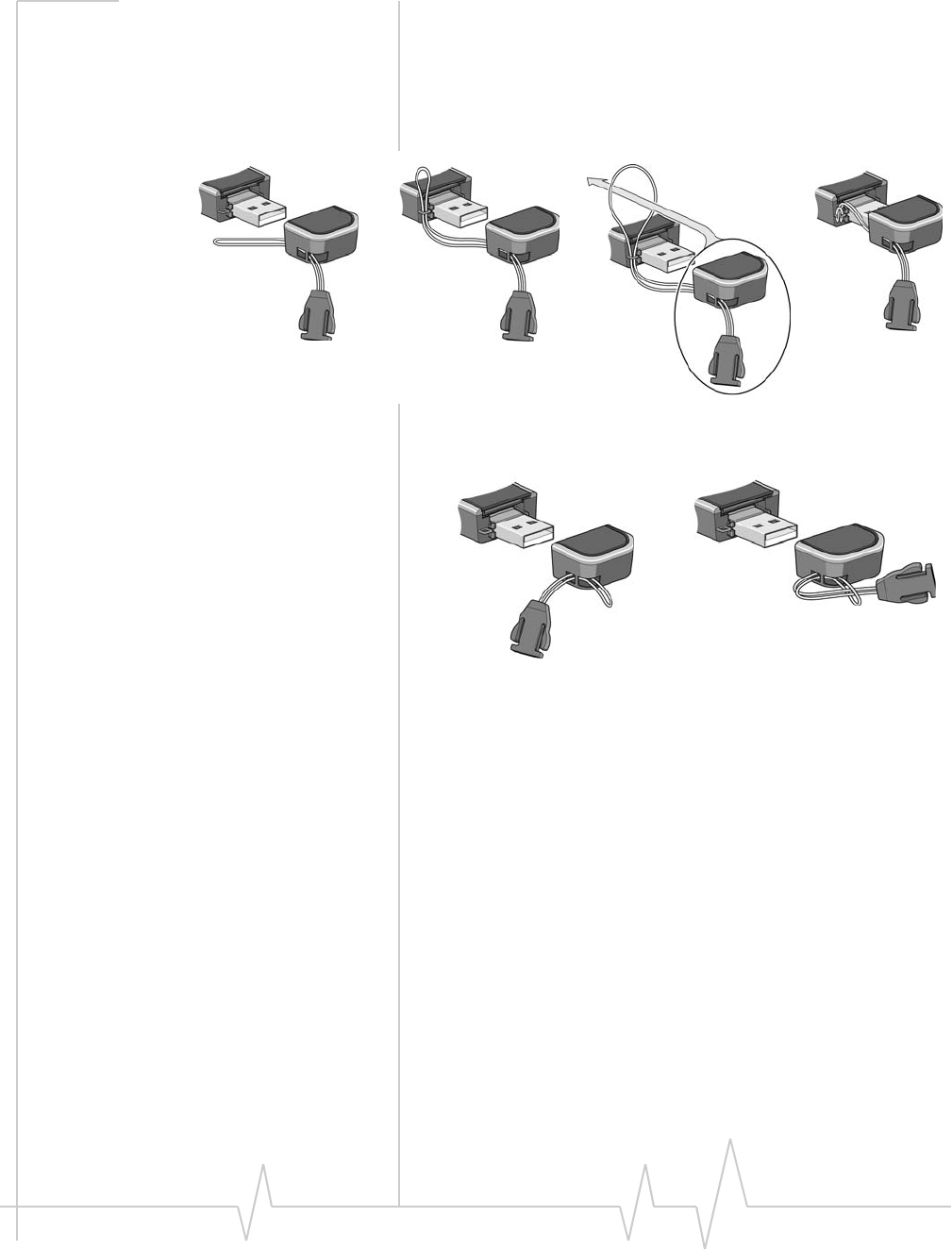
Rev 1.0 Sep.09 21
Attach the modem to the
lanyard
Tokeepeverythingtogether,threadthelanyardthroughthe
capandthemodem,asshownintheillustrations.
Dependingonthecapdesign,youcanalsoattachthelanyard
tothecap.
Care and maintenance
Aswithanyelectronicdevice,themodemmustbehandled
withcaretoensurereliableoperation.Followtheseguidelines
whenyouuseandstoreyourmodem:
•DonotapplyadhesivelabelstotheSIMcard.Thismay
causeittojaminsidetheslot,orpreventitfrombeing
insertedproperly.
•Whennotinstalledinyourcomputer,storethemodem
andSIMcardinasafeplace.
•USB‐connectedmodemsshouldfiteasilyintoyour
computer’sUSBport.Forcingthemodemintotheport
maydamagetheconnectorpins.
•Protectthemodemfromliquids,dust,andexcessiveheat.
(SeetheEnvironmentalspecificationsformaximumtoler‐
ances.)
➊➋ ➌ ➍
➊➋
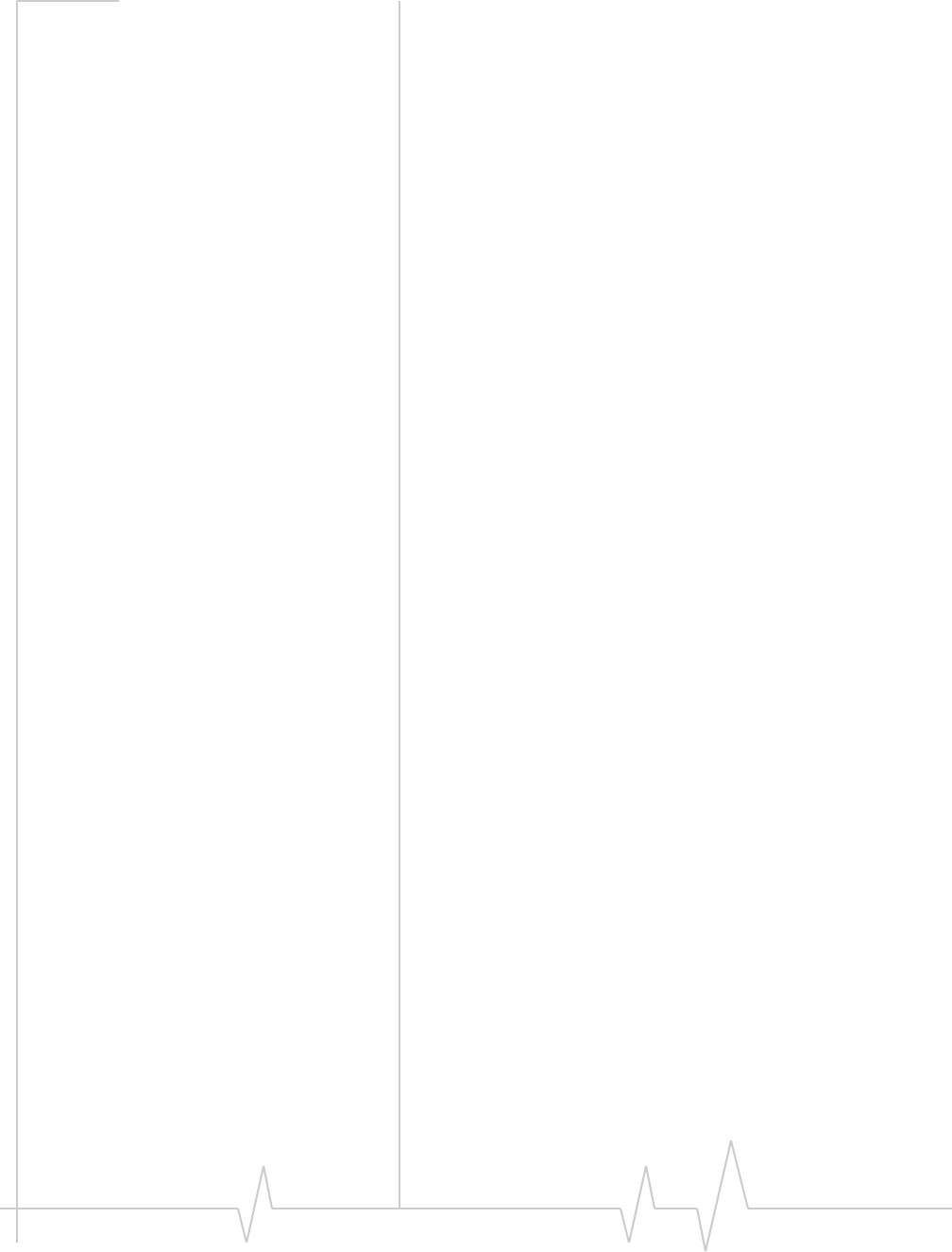
USB Modem User Guide
22 2131232
Troubleshooting
Thissectiondescribespossibleproblemsandsolutionsfor
WindowsXPandVistausers.
The "Found New Hardware" wizard appears when you
insert the modem
IftheFoundNewHardwarewizardappearswhenyouinsert
themodeminaUSBport:
1. RemovethemodemfromtheUSBport.
2. ClosetheFoundNewHardwarewindow:
·(WindowsXP)ClickCancel.
·(WindowsVista)ClickClose.
3. CheckifthereisaversionofWatcheralreadyinstalledon
thesystem,andremoveit:
a. OntheWindowstaskbar,clickStart,andthenclick
Control Panel.
b. Displayalistofinstalledprograms:
·(WindowsXP)Double‐clickAdd or Remove
Programs.
·(WindowsVista,defaultview)UnderPrograms,
clickUninstall a program.
·(WindowsVista,Classicview)Double‐click
Programs and Features.
c. IfWatcherappearsintheCurrentlyInstalled
Programslist:
i.ClickWatcher.
ii.Removetheprogram:
·(WindowsXP)ClickRemove.
·(WindowsVista)ClickUninstall.
iii.Re‐insertthemodemintheUSBport.Ifan
installationpromptappears,followtheon‐screen
instructionsandthenrestartyourcomputerto
completetheinstallation.
MicroSD card is not working
IfyoucannotaccessthemicroSDcardwhichisinstalledin
yourmodem:
1. VerifythatthemicroSDcardisinstalledproperly:
a. RemovethemodemfromtheUSBport.
b. RemovethemicroSDcardfromthemodem.
c. Re‐insertthemicroSDcardinthemodem,making
suretoinsertitcorrectly.
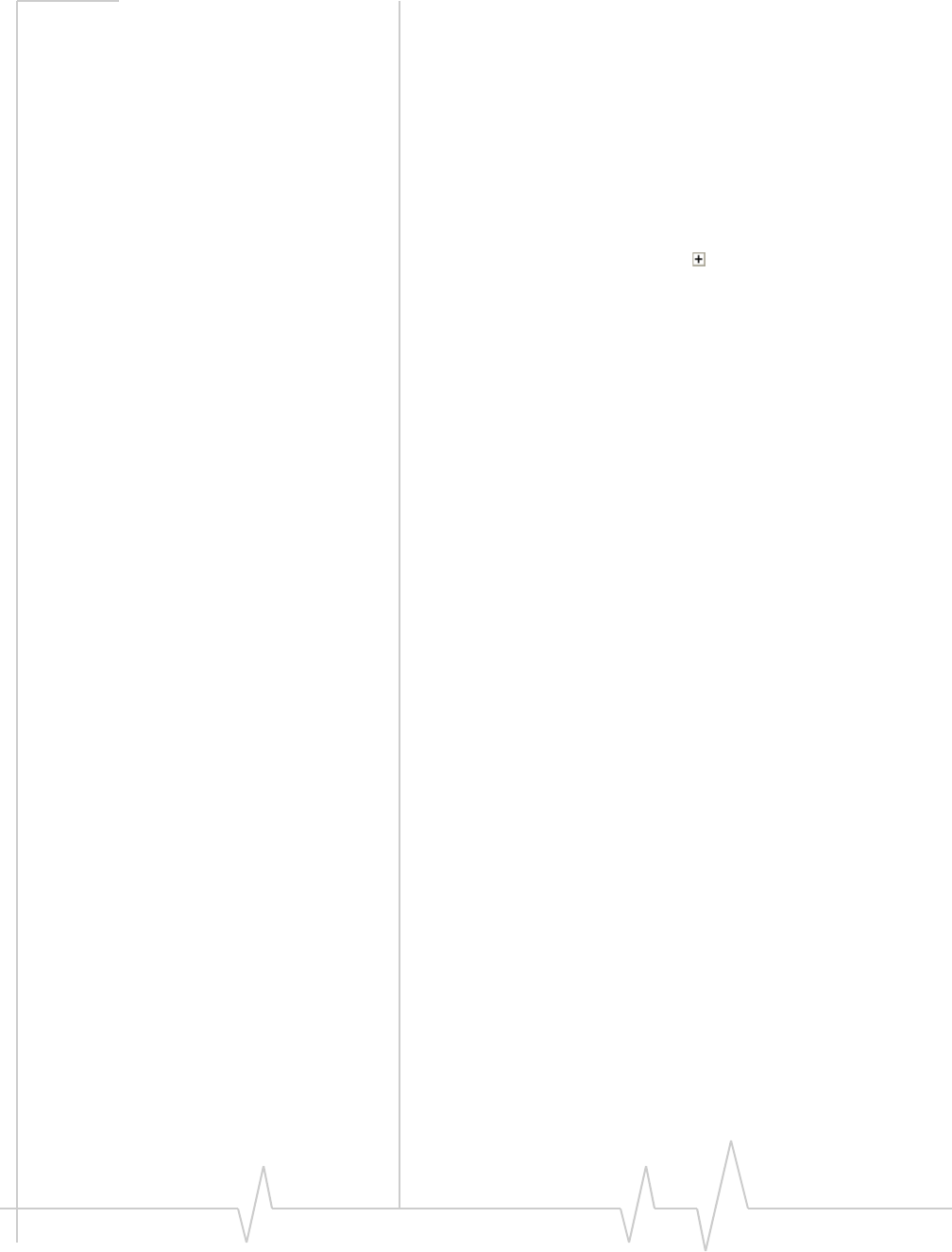
Rev 1.0 Sep.09 23
d. Re‐insertthemodemintheUSBport.
2. ResetthemicroSDdriveintheDeviceManager:
a. ClickStart,andthenclickControl Panel.
b. (WindowsXP)Double‐clickSystem.
(WindowsVista,defaultview)ClickSystem and
Maintenance.
(WindowsVista,classicview)ClickSystem.
c. (WindowsXP)ClicktheHardwaretab.
d. ClickDevice Manager.
e. Clicktheexpandicon()besideDiskdrives.
f. IfthemicroSDdriveislistedwithayellowʹ?ʹorʹ!ʹicon
besidethedrivename:
i.Right‐clicktheSDCarddrive,andthenclickDisable.
ii.Right‐clicktheSDCarddrive,andthenclickEnable.
g. Closethewindow.
h. RemovethemodemfromtheUSBport,andthenre‐
insertit.
3. IfthemicroSDcardstilldoesnotwork,goto
www.sierrawireless.com/supportforassistance.
Modem is not detected after TRU-Install installation
completes
IfyousuccessfullycompletetheTRU‐Installinstallation
processandthenWatcherdoesnotdetectthemodem:
1. ClickStart,andthenclickControl Panel.
2. Double‐clickTRU-Install.
3. Whenyouarepromptedtoswitchtomodemmode,click
OK.
4. WaitforWatchertodetectthemodem.
5. Ifthemodemstillisnotdetected,connecttotheInternet
usinganothermethodandgotowww.sierrawireless.com/
supportforassistance.
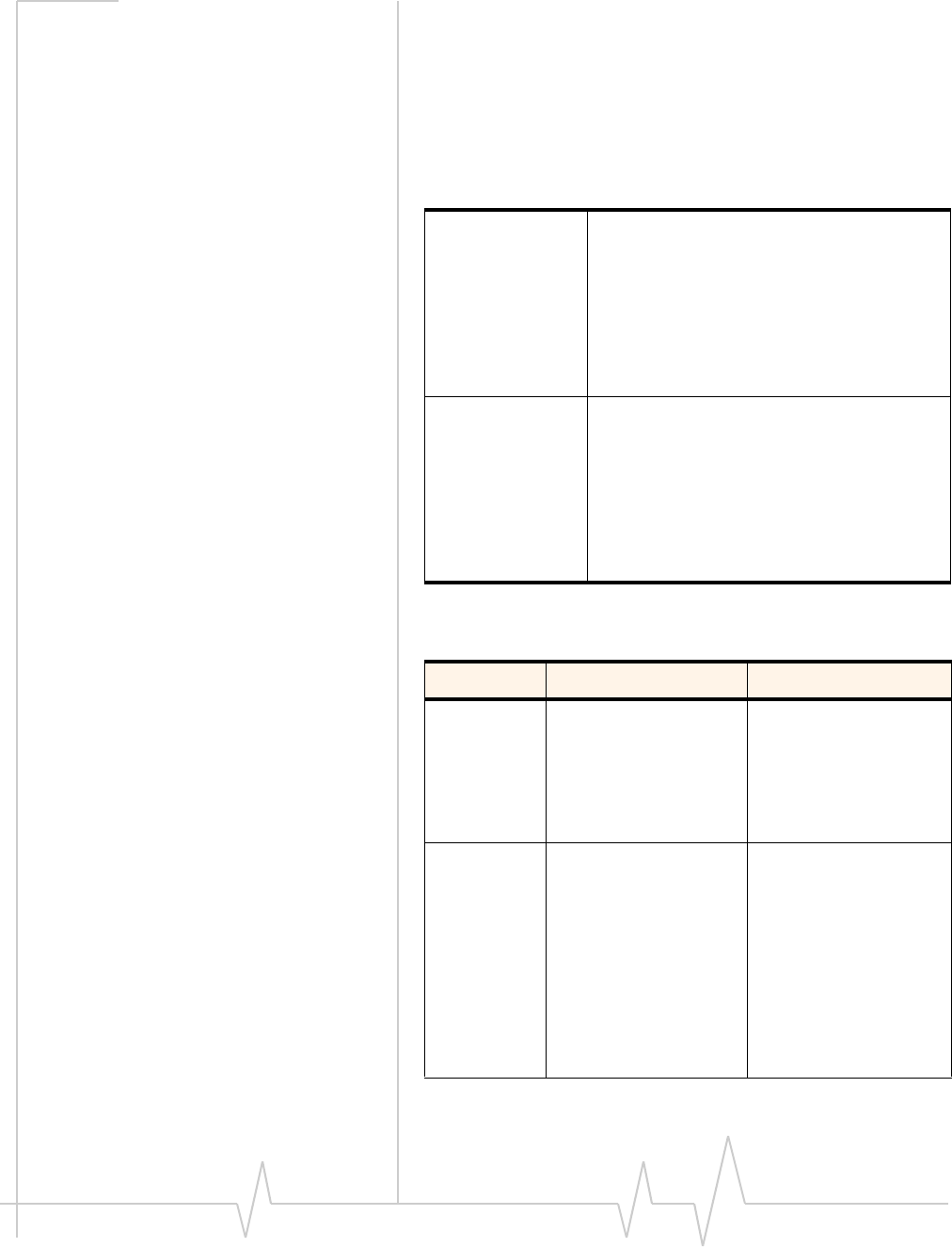
USB Modem User Guide
24 2131232
Technical specifications
Radio frequency and electrical
specifications
Theradiofrequencybandsthatyourmodemsupportswill
varydependingonyourregionandyourmodemmodel.
Frequency band support
Transmit GSM 1900 (PCS): 1850 – 1910 MHz
GSM 1800 (DCS):1710 – 1785 MHz
EGSM 900: 880 – 915 MHz
GSM 850: 824 – 849 MHz
WCDMA 2100 (Band I): 1920 – 1980 MHz
WCDMA 1900 (Band II): 1850 – 1910 MHz
WCDMA 850 (Band V): 824 – 849 MHz
WCDMA 800 (Band VI): 830 – 840 MHz
WCDMA 900 (Band VIII) 880 - 915 MHz
Receive GSM 1900 (PCS): 1930 – 1990 MHz
GSM 1800 (DCS): 1805 – 1880 MHz
EGSM 900: 925 – 960 MHz
GSM 850: 869 – 894 MHz
WCDMA 2100 (Band I): 2110 – 2170 MHz
WCDMA 1900 (Band II): 1930 – 1990 MHz
WCDMA 850 (Band V): 869 – 894 MHz
WCDMA 800 (Band VI): 875 – 885 MHz
WCDMA 900 (Band VIII) 925 – 960 MHz
Technology Bands Location
2G 850 MHz (cellular band) North America
900 MHz (EGSM band) Europe
1800 MHz (DCS band) Europe and Asia
1900 MHz (PCS band) North America
3G WCDMA 850 (band V) North America and
Australia
WCDMA 800 (band VI) Japan
WCDMA 900 (band VIII) Europe, Asia, and
Australia
WCDMA 1900 (band II) North America
WCDMA 2100 (band I) Europe, Asia, and
Australia
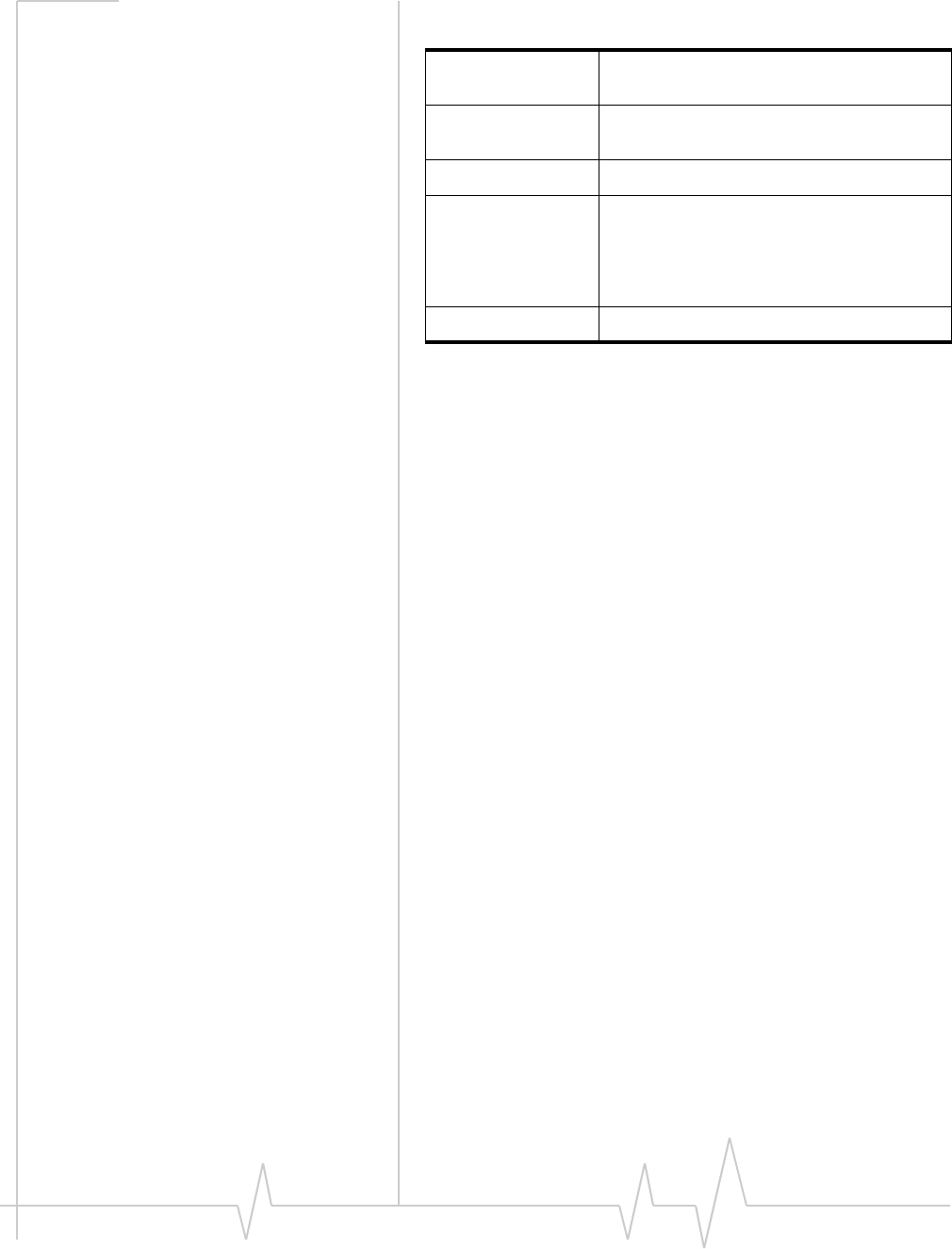
Rev 1.0 Sep.09 25
Environmental specifications
Operating
temperature 0°C to 50°C (32°F to 122°F)
Storage
temperature -20°C to +85°C (-4°F to +185°F)
Humidity 85%, non-condensing
Vibration Random vibration, 10 to 1000 Hz, nominal
6G RMS in each of 3 mutually perpendicular
axes. Test duration of 60 minutes for each
axis, for a total test time of 3 hours (non-
operating).
Drop 1 m on concrete on each of 6 faces, 2 times
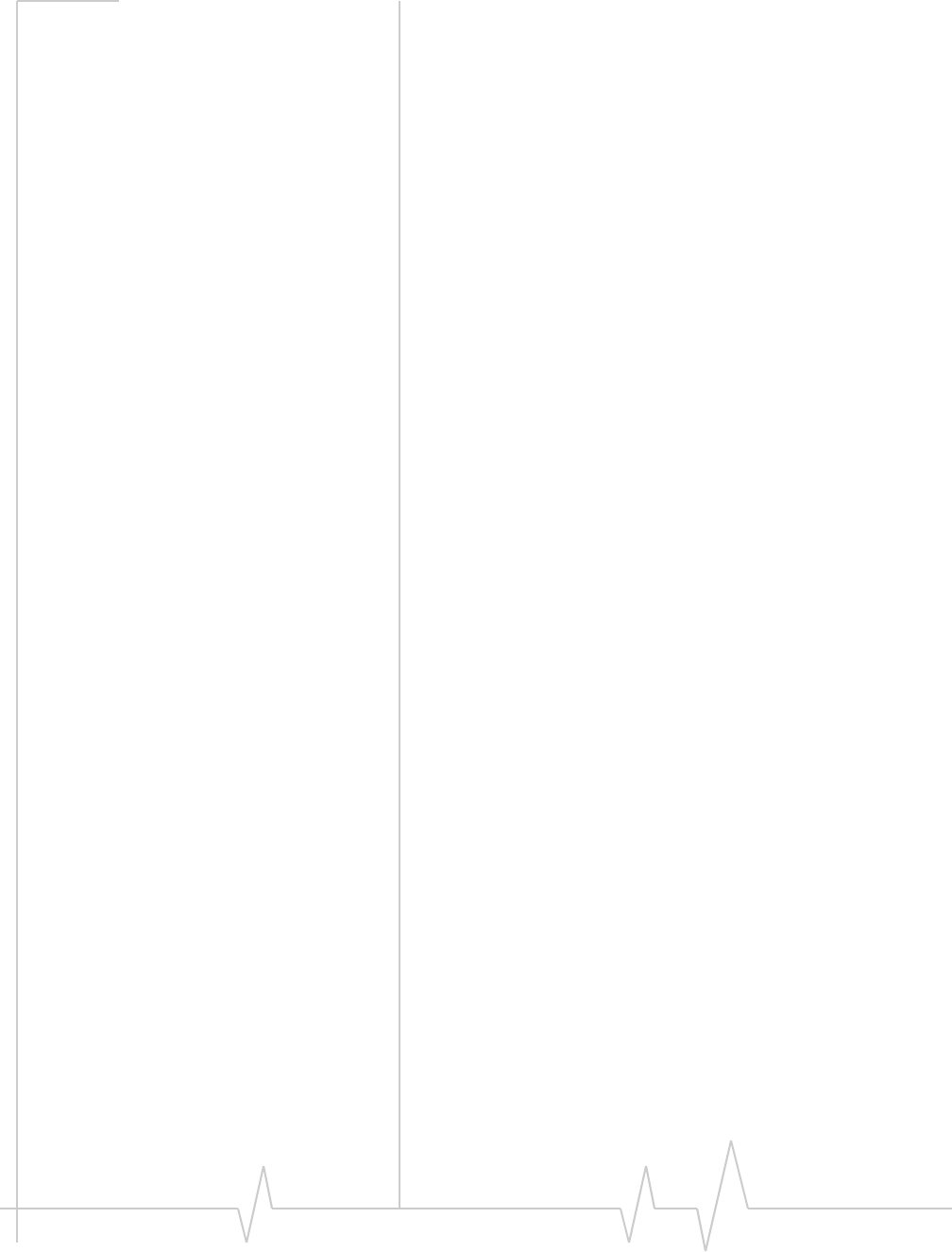
USB Modem User Guide
26 2131232
Regulatory and safety
information
Notice
Becauseofthenatureofwirelesscommunications,
transmissionandreceptionofdatacanneverbeguaranteed.
Datamaybedelayed,corrupted(thatis,haveerrors),orbe
totallylost.Althoughsignificantdelaysorlossesofdataare
rarewhenwirelessdevicessuchastheSierraWirelessmodem
areusedinanormalmannerwithawell‐constructednetwork,
theSierraWirelessmodemshouldnotbeusedinsituations
wherefailuretotransmitorreceivedatacouldresultin
damageofanykindtotheuseroranyotherparty,including
butnotlimitedtopersonalinjury,death,orlossofproperty.
SierraWirelessanditsaffiliatesacceptnoresponsibilityfor
damagesofanykindresultingfromdelaysorerrorsindata
transmittedorreceivedusingtheSierraWirelessmodem,or
forfailureoftheSierraWirelessmodemtotransmitorreceive
suchdata.
Safety and hazards
ThemodemMUSTBEPOWEREDOFFinallareasthatmay
besusceptibletoradiointerference,inparticular:
•Prohibitedareas
Obeyallsignsandnoticesandfollowallrulesandregula‐
tions.Poweroffthemodemwheninstructedtodosoor
whenyoususpectthatitmaycauseinterferenceordanger.
•Inareaswhereblastingisinprogress
•Whereexplosiveatmospheresmaybepresent
Areaswithapotentiallyexplosiveatmospherearenot
alwaysclearlymarked.Suchareasincludegasstations,
fueldepots,chemicaltransferorstoragefacilities,areas
whereblastingisinprogress,areaswheretheaircontains
chemicalsorparticlessuchasgrain,dust,ormetalpow‐
ders,andanyotherareawhereyouwouldnormallybe
advisedtoturnoffyourcellularphoneorvehicleengine.
•Nearmedicalorlife‐supportequipment
Medicalequipmentmaybesusceptibletoanyformof
radiointerference.Insuchareasthemodemcantransmit
signalsthatcouldinterferewiththisequipment.
•Onboardaircraft
InadditiontoFederalAviationAuthority(FAA)require‐
ments,manyairlineregulationsstatethatyoumustsus‐
pendwirelessoperationsbeforeboardinganaircraft.The
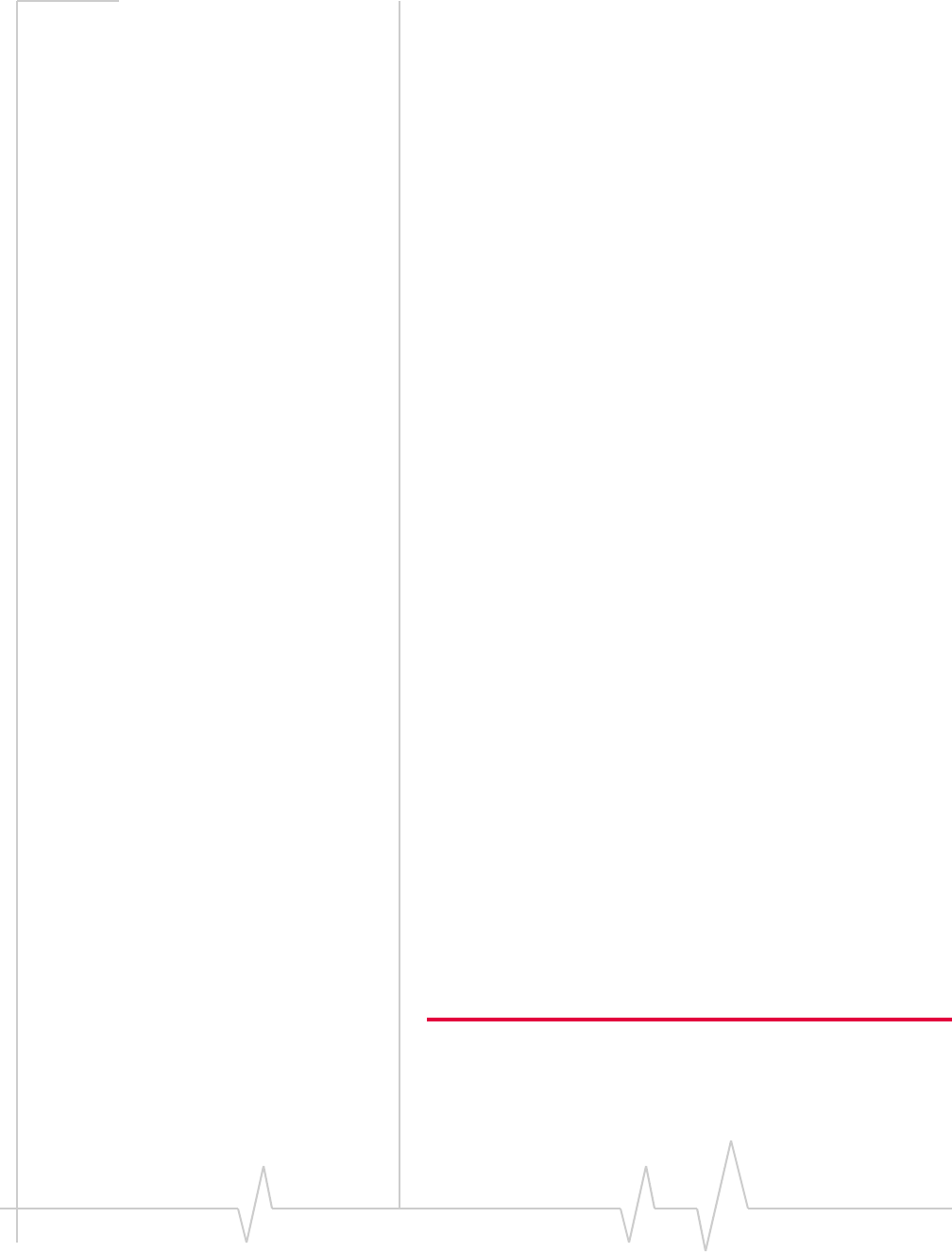
Rev 1.0 Sep.09 27
modemiscapableoftransmittingsignalsthatcouldinter‐
ferewithvariousonboardsystemsandcontrols.
Failuretoobservethisinstructionmayleadtosuspension
ordenialofcellulartelephoneservicestotheoffender,
legalaction,orboth.
Someairlinesmaypermittheuseofcellularphoneswhile
theaircraftisonthegroundandthedoorisopen.The
modemmaybeusednormallyatthistime.
•Whileoperatingavehicle
Thedriveroroperatorofanyvehicleshouldnotusea
wirelessdatadevicewhileincontrolofavehicle.Doingso
detractsfromthedriveroroperatorʹsabilitytocontroland
operatethevehicle.Insomecountries,usingsuchcommu‐
nicationsdeviceswhileincontrolofavehicleisanoffence.
Regulatory information for North
America
CAUTION:Unauthorizedmodificationsorchangesnot
expresslyapprovedbySierraWireless,Inc.couldvoid
compliancewithregulatoryrules,andtherebyyourauthority
tousethisequipment.
ThedesignoftheSierraWirelessmodemscomplieswithU.S.
FederalCommunicationsCommission(FCC)andIndustry
Canada(IC)guidelinesrespectingsafetylevelsofradio
frequency(RF)exposureforportabledevices,whichinturn
areconsistentwiththefollowingsafetystandardspreviously
setbyCanadian,U.S.andinternationalstandardsbodies:
•ANSI/IEEEC95.1‐1999,IEEEStandardforSafetyLevelswith
RespecttoHumanExposuretoRadioFrequencyElectromag‐
neticFields,3kHzto300GHz
•NationalCouncilonRadiationProtectionandMeasure‐
ments(NCRP)Report86,‐1986,BiologicalEffectsand
ExposureCriteriaforRadioFrequencyElectromagneticFields
•HealthCanada,SafetyCode6,1999,LimitsofHuman
ExposuretoRadiofrequencyElectromagneticFieldsinthe
FrequencyRangefrom3kHzto300GHz
•InternationalCommissiononNon‐IonisingRadiation
Protection(ICNIRP)1998,Guidelinesforlimitingexposureto
time‐varyingelectric,magnetic,andelectromagneticfields(up
to300GHz)
Caution: The Sierra Wireless USB modem must be 0.5 cm or more
from users during operation, to satisfy FCC / IC RF exposure require-
ments. The Sierra Wireless USB modem has been tested for
compliance with FCC / IC RF exposure limits in the notebook
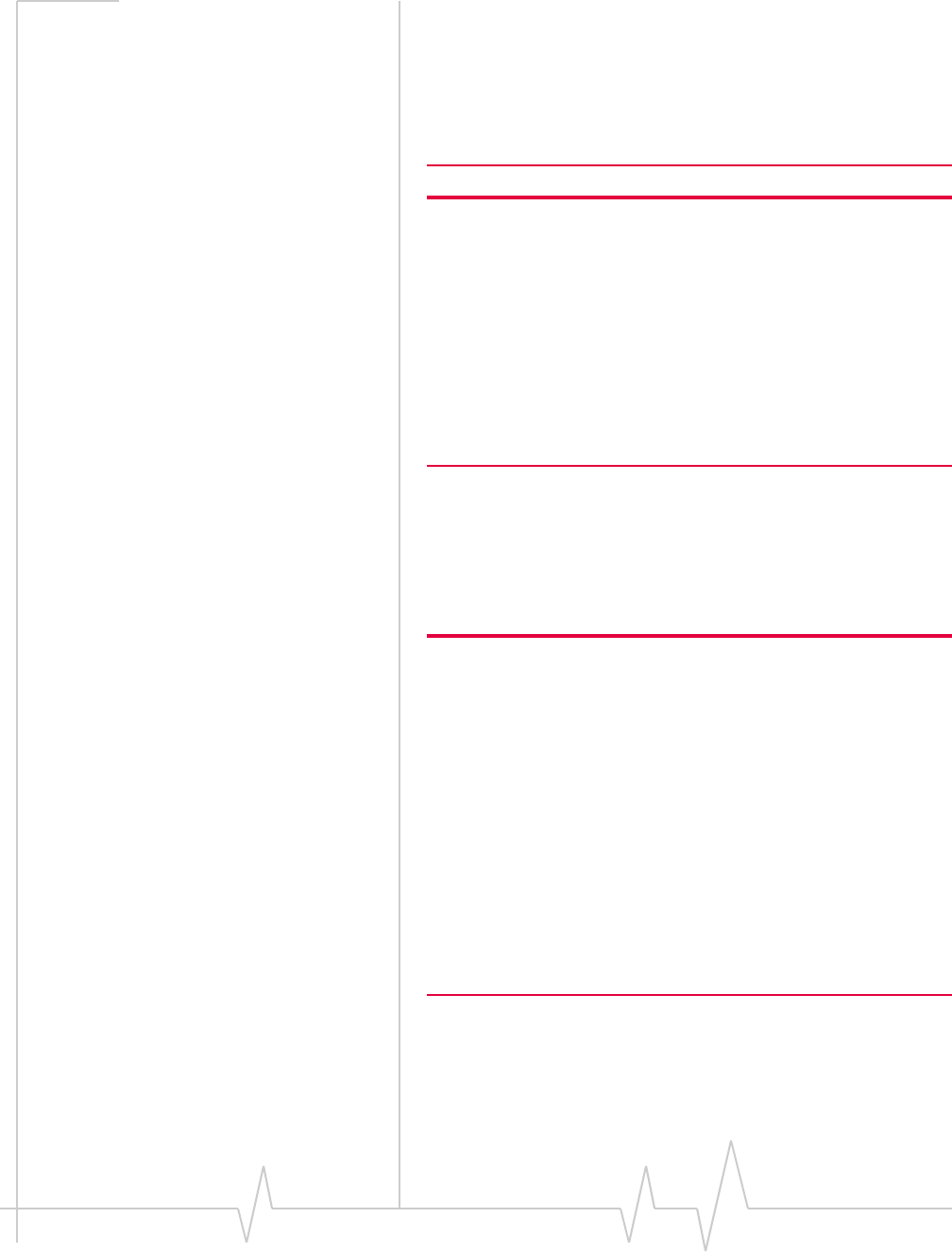
USB Modem User Guide
28 2131232
computer(s) configurations with horizontal and vertical USB slots and
can be used in notebook computers with substantially similar physical
dimensions, construction, and electrical and RF characteristics. This
USB modem must not be used with any other antenna or transmitter
that has not been approved to operate in conjunction with this
modem. Note: This USB modem must not be used in any unapproved
configurations. For details, contact Sierra Wireless.
Note: The Sierra Wireless USB modem is approved for normal-size
notebook computers only (typically with 12 inches or larger display
screens). For notebook computers with a display screen smaller than
12 inches or if the orientation of the USB slot does not allow for at
least 0.5 cm between the modem and the user or bystanders, use the
provided extension cable and clip to ensure a safe distance between
the modem antenna and users or bystanders.
To meet FCC requirements, use only the supplied USB extension
cable and laptop clip; other cables and laptop clips should not be
used.
ThesedevicescomplywithPart15oftheFCCRules.
Operationissubjecttotheconditionthatthesedevicesdonot
causeharmfulinterference.
Whereappropriate,theuseoftheequipmentissubjecttothe
followingconditions:
Warning: (EMI) – United States FCC Information –
This equipment has been tested and found to
comply with the limits pursuant to Part 15 of the
FCC Rules. These limits are designed to provide
reasonable protection against harmful interference
in an appropriate installation. This equipment
generates, uses, and can radiate radio frequency
energy and, if not installed and used in accordance
with the instructions, may cause harmful inter-
ference to radio communication. However, there is
no guarantee that interference will not occur in a
particular installation.
Ifthisequipmentdoescauseharmfulinterferencetoradioor
televisionreception,whichcanbedeterminedbyturningthe
equipmentoffandon,theuserisencouragedtotrytocorrect
theinterferencebyoneormoreofthefollowingmeasures:
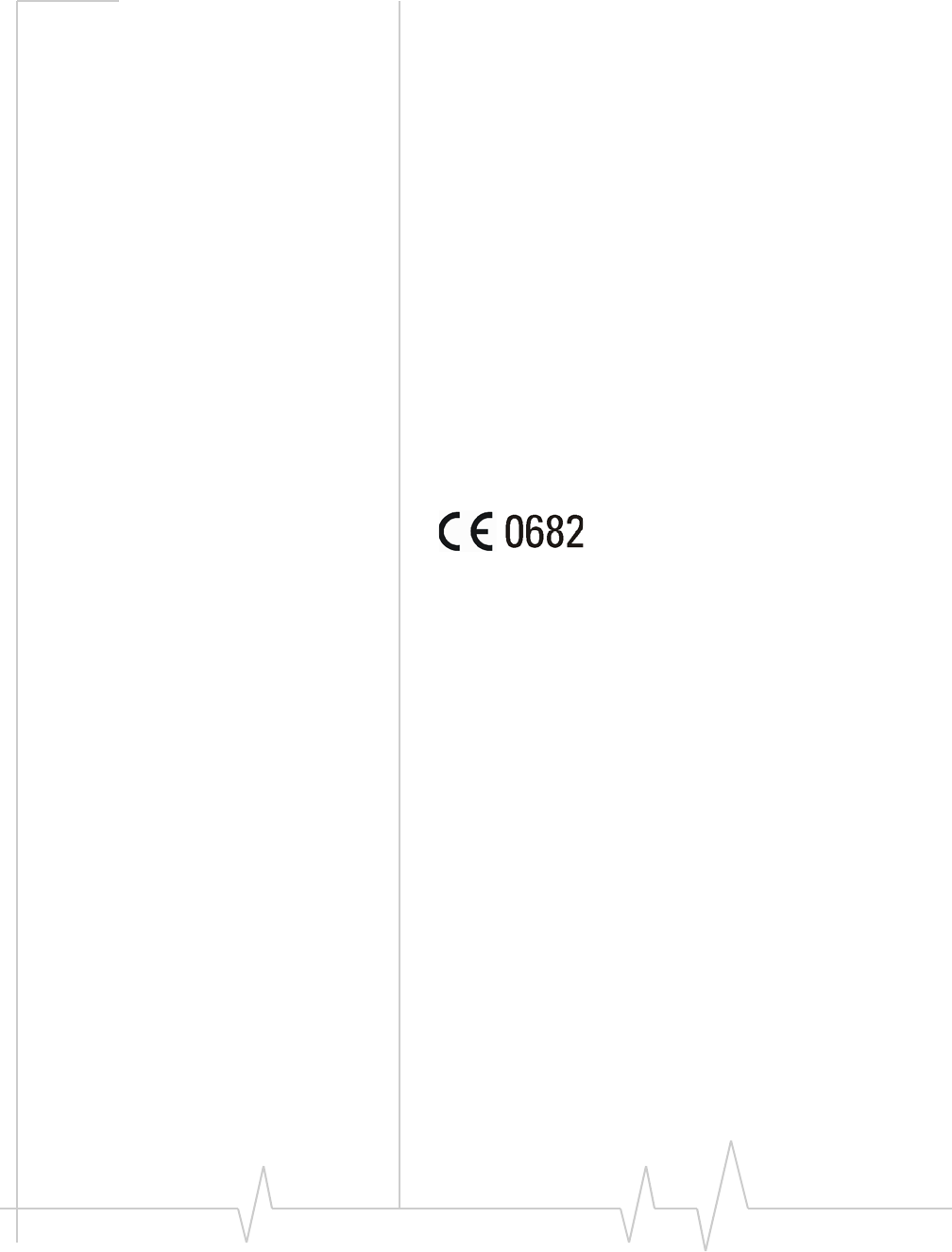
Rev 1.0 Sep.09 29
•Increasetheseparationbetweentheequipmentand
receiver
•Connecttheequipmentintoanoutletonacircuitdifferent
fromthattowhichthereceiverisconnected
•Consultthedealeroranexperiencedradio/TVtechnician
forhelp
IfyouhavepurchasedthisproductunderaUnitedStates
Governmentcontract,itshallbesubjecttorestrictionsasset
forthinsubparagraph(c)(1)(ii)ofDefenseFederalAcquisitions
Regulations(DFARs)Section252.227‐7013forDepartmentof
Defensecontracts,andassetforthinFederalAcquisitions
Regulations(FARs)Section52.227‐19forcivilianagency
contractsoranysuccessorregulations.Iffurthergovernment
regulationsapply,itisyourresponsibilitytoensure
compliancewithsuchregulations.
Regulatory information for EU countries
SierraWirelessherebydeclaresthattheSierraWirelessUSB
wirelessmodemconformstoalltheessentialrequirementsof
Directive1999/5/EC:
TheDeclarationofConformitymadeunderDirective1999/5/
ECisavailableforviewingatthefollowinglocationintheEU
community:
SierraWireless(UK),Limited
LakesideHouse
1FurzegroundWay,StockleyParkEast
Uxbridge,Middlesex
UB111BD
England
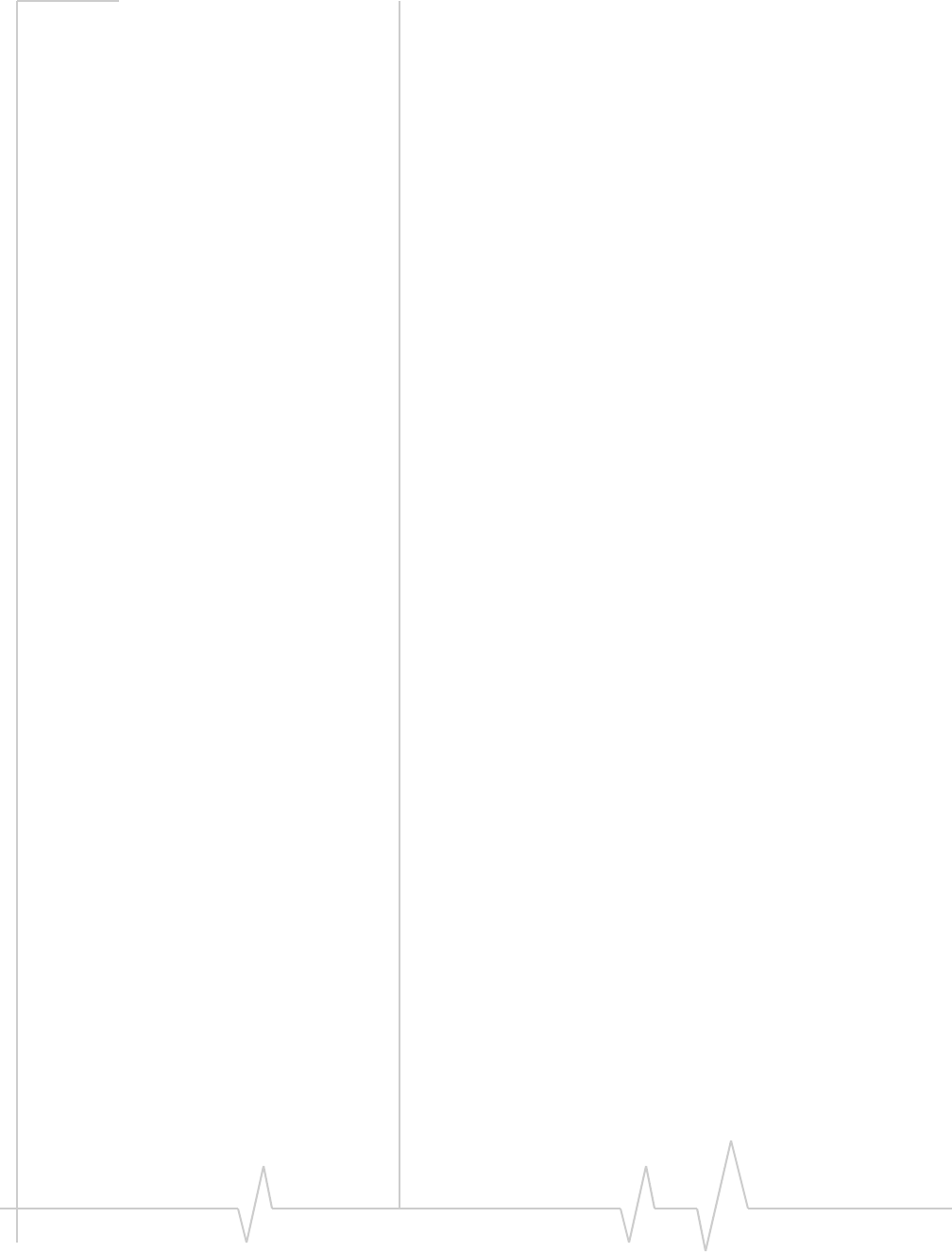
USB Modem User Guide
30 2131232