Silex Technology 90148 Wireless Print Server User Manual Manual
Silex Technology, Inc. Wireless Print Server Manual
Contents
- 1. Users Manual
- 2. Warning Statement
- 3. Manual
Manual
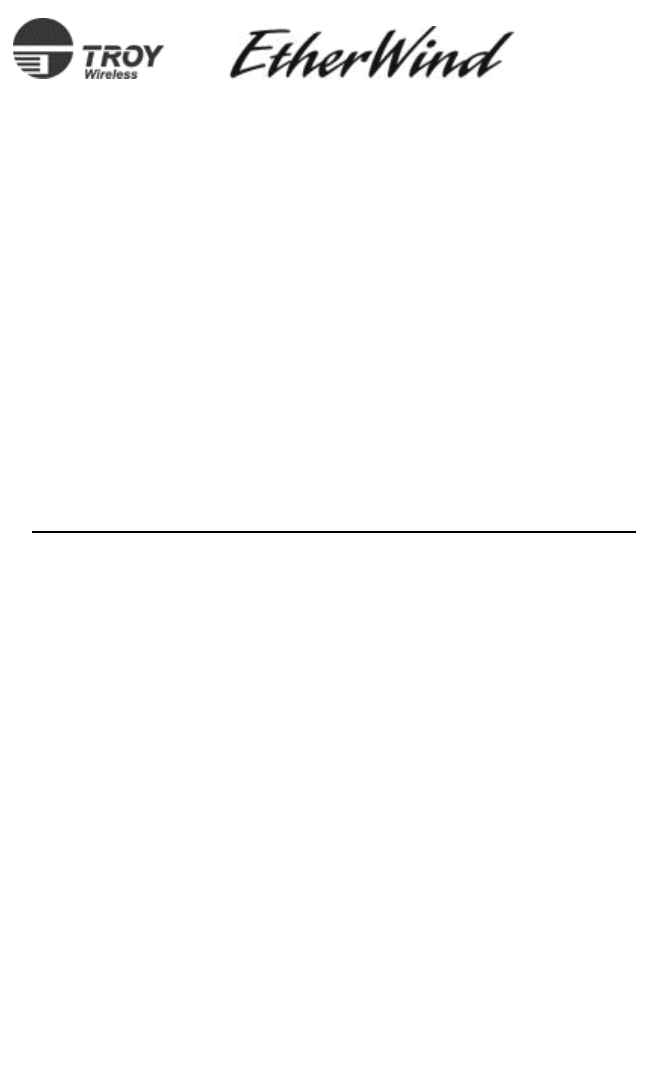
There are three ways to configure the EtherWind:
1. The EtherWind CD includes WP-Admin, for easy installation over a wireless
connection (see chapter 2 of the User’s Guide).
2. If you hold down the button while you are powering up, the print server will
configure itself to Ad-Hoc (802.11) mode with an SSID of printer (lower-case)
and an IP address of 192.0.0.192. You can configure your PC to the same set-
tings, and put it on the same TCP/IP subnet (ie: configure your PC to have an
IP address of 192.0.0.100), and configure the EtherWind using your web brows-
er (type http://192.0.0.192 in the address bar of your browser).
3. Use a standard null modem DB9F Serial Cable to configure the print server.
Below is a quick set of instructions for configuring the basic wireless and net-
work settings. Text might come up while in your console session to show you
what the print server and network are doing, you can ignore these and type
through these.
To connect to the TROY Wireless Print Server using the Serial Port, use a ter-
minal emulator (like Windows Hyperterminal) with the settings:
Speed: 115200
Data Bits: 8
Parity: None
Stop Bits: 1
Flow Control: None
Hit ENTER a couple times. When you get the "Local>" prompt, you are ready to
enter commands.
Local> set en mo mode
Where mode is either IN for Infrastructure (Access Point) mode, AD for Ad-Hoc
(802.11 peer-to-peer) mode (PS for Pseudo Ad-Hoc Mode for older proprietary
Ad-Hoc implementations)
Local> set en ss ssid
Where ssid is the SSID (Service Set Identifier) you want the print server to be.
Surround the SSID with "" (Double Quotes) if you use a space in it.
Quick Setup
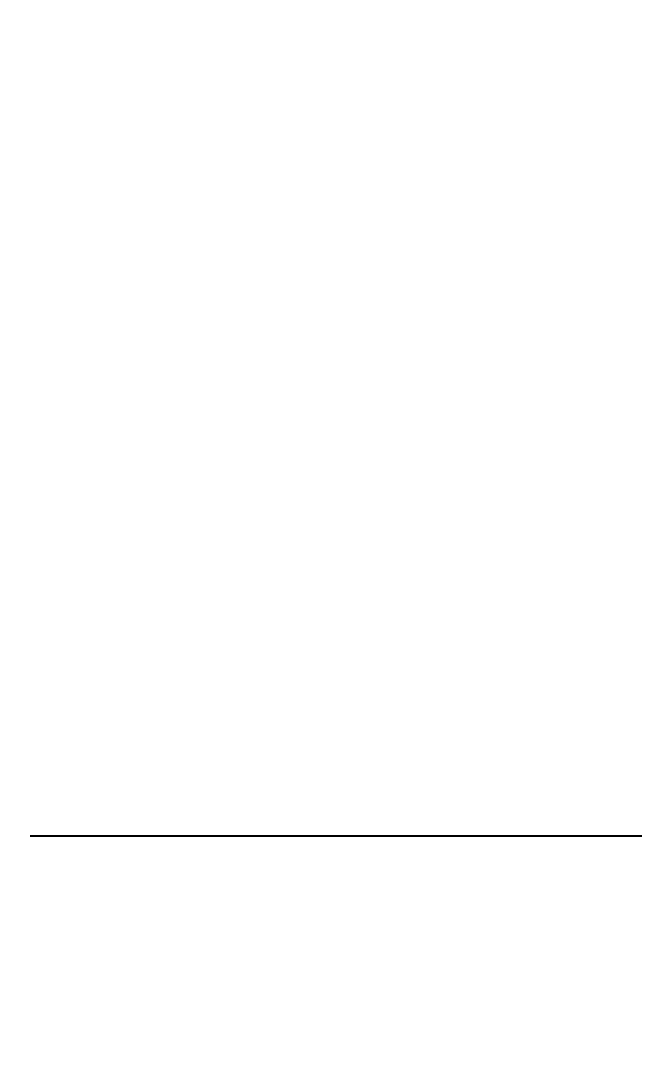
Local> set en wep xxx
Where xxx is either DIS for disabled, 64 for 64-bit WEP (Wired Equivalent
Privacy), or 128 for 128-bit WEP. The default value is disabled.
Local> set en keyval wepkey
Where wepkey is the WEP key value for your wireless network. This value
should be a 10 (for 40 or 64-bit WEP) or 26 (for 128-bit WEP) characters in
hexadecimal format, 0-9 or a-f.
Local> show en
This setting shows you’re the current 802.11b print server settings. It’s usually a
good idea to verify your settings.
Local> set ip addr xxx.xxx.xxx.xxx
Where xxx.xxx.xxx.xxx is the TCP/IP Address you want the print server to be.
Local> set ip subnet xxx.xxx.xxx.xxx
Where xxx.xxx.xxx.xxx is the TCP/IP Subnet Mask you want the print server to
be.
Local> set ip router xxx.xxx.xxx.xxx
Where xxx.xxx.xxx.xxx is the TCP/IP Router (or Gateway) Address you want the
print server to be. This only needs to be set if you want to print to it from across
a router.
Local> show ip
This setting shows the current TCP/IP print server settings. It’s usually a good
idea to verify your settings.
When you are finished with your settings, use the following commands to save
the settings and re-initialize the print server so the settings will take effect.
Local> init
Local> exit
After you exit, you are ready to install your printer on your system as described
in chapters 4-10 depending on your Operating System.
To satisfy RF exposure requirements, this device and its antenna(s) must oper-
ate with a separation distance of at least 5 cm from all persons and must not be
co-located or operating in conjunction with any other antenna or transmitter.
End-users must be provided with specific operating instructions for satisfying RF
exposure compliance.
For a complete list of console commands, see our web site at:
http://www.troygroup.com/wireless/support/commands.asp