Silicon Laboratories Finland WRAPAS229X Bluetooth Access Server User Manual Manual
Silicon Laboratories Finland Oy Bluetooth Access Server Manual
Manual

Access Server
User’s and Developer’s Guide
Bluegiga Technologies
Access Server: User’s and Developer’s Guide
by Bluegiga Technologies
Published 2007-01-22 (3.1)
Copyright © 2001, 2002, 2003, 2004, 2005, 2006, 2007 Bluegiga Technologies
Bluegiga Technologies reserves the right to alter the hardware, software, and/or specifications detailed herein at any time without
notice, and does not make any commitment to update the information contained herein. Bluegiga Technologies assumes no
responsibility for any errors which may appear in this manual. Bluegiga Technologies’ products are not authorized for use as critical
components in life support devices or systems.
The WRAP is a registered trademark of Bluegiga Technologies. iWRAP, WRAP THOR and WRAP Access Server are trademarks of
Bluegiga Technologies.
The Bluetooth trademark is owned by the Bluetooth SIG Inc., USA, and is licensed to Bluegiga Technologies.
ARM and ARM9 are trademarks of ARM Ltd.
Linux is a trademark of Linus Torvalds.
All other trademarks listed herein belong to their respective owners.
Table of Contents
1. Introduction to Access Server............................................................................................................1
1.1. Licenses and Warranty ............................................................................................................2
1.2. Bluegiga Technologies Contact Information ........................................................................2
2. Getting Started with Access Server..................................................................................................3
2.1. Powering Up .............................................................................................................................3
2.2. WWW Interface ........................................................................................................................4
2.3. Shell Prompt Access.................................................................................................................7
2.3.1. Management Console .................................................................................................7
2.3.2. Accessing Remotely.....................................................................................................8
2.3.3. Transferring Files to/from Access Server ................................................................9
2.4. Introduction to Configuration................................................................................................9
2.5. Using the Setup WWW Interface.........................................................................................10
2.6. Using the setup Command Line Application ....................................................................17
2.7. Resetting a Configuration .....................................................................................................18
2.8. Exporting and Importing Configurations...........................................................................18
3. Using the System ...............................................................................................................................19
3.1. Network Interfaces.................................................................................................................19
3.2. Bluetooth .................................................................................................................................19
3.2.1. iWRAP Password Protection ...................................................................................19
3.2.2. LAN Access Profile....................................................................................................20
3.2.3. Serial Port Profile .......................................................................................................20
3.2.4. Object Push and File Transfer Profile......................................................................21
3.2.5. PAN Profiles ...............................................................................................................22
3.2.6. Changing the Bluetooth Range................................................................................22
3.2.7. BTCLI - iWRAP Command Line Interface Utility ................................................22
3.2.8. serialbluetooth............................................................................................................22
3.3. Compact Flash Cards.............................................................................................................23
3.3.1. Compact Flash GPRS Cards.....................................................................................23
3.3.2. Compact Flash GPS Card .........................................................................................23
3.3.3. Compact Flash Wi-Fi Cards......................................................................................24
3.4. USB Memory Dongles and Compact Flash Memory Cards ............................................24
3.5. Servers......................................................................................................................................25
3.5.1. Finder ..........................................................................................................................26
3.5.2. ObexSender ................................................................................................................26
3.5.3. SMS Gateway Server.................................................................................................26
3.5.4. User Level Watchdog ................................................................................................27
3.5.5. Remote Management ................................................................................................27
3.5.5.1. Overview........................................................................................................27
3.5.5.2. Management Packet Format........................................................................28
3.5.5.3. Management Packet Information File Format..........................................28
3.5.5.4. Management Operation Example: Hello World.......................................29
3.5.5.5. Management Operation Example: Software Update...............................30
3.5.5.6. Management Operation Example: IPQUERY ...........................................30
3.5.5.7. Management with USB Memory Dongle or Compact Flash Memory
Card ....................................................................................................................30
iii
3.5.6. FTP ...............................................................................................................................31
3.5.7. Web Server..................................................................................................................31
3.5.8. SNMP ..........................................................................................................................31
3.5.9. OpenVPN....................................................................................................................31
3.5.10. SSH.............................................................................................................................32
3.5.11. Telnet .........................................................................................................................32
3.5.12. NTP............................................................................................................................32
3.6. Utilities.....................................................................................................................................32
3.7. Real Time Clock......................................................................................................................36
3.8. Time Zone................................................................................................................................37
3.9. System Re-Install and Upgrade............................................................................................37
4. SPP-over-IP .........................................................................................................................................38
4.1. How SPP-over-IP Works .......................................................................................................38
4.1.1. Standard Operation...................................................................................................38
4.1.2. Repeater Operation ...................................................................................................39
4.1.3. SPP-over-IP over GPRS.............................................................................................39
4.1.4. Opening Connections from Access Server.............................................................40
4.1.5. SPP-over-IP and COM Ports ....................................................................................41
4.2. Configuring SPP-over-IP.......................................................................................................41
4.2.1. Preparations................................................................................................................41
4.2.2. Preparations................................................................................................................44
4.2.3. Repeater Configuration ............................................................................................45
4.2.4. Wi-Fi Configuration ..................................................................................................46
4.2.5. GPRS Configuration..................................................................................................46
5. Obexsender .........................................................................................................................................47
5.1. Key Features............................................................................................................................47
5.2. Use Cases.................................................................................................................................47
5.2.1. Content Push ..............................................................................................................48
5.2.2. Content Pull................................................................................................................48
5.3. Configuration..........................................................................................................................49
5.3.1. Getting Started ...........................................................................................................49
5.3.2. Updating Obexsender...............................................................................................51
5.3.3. Ensuring Obexsender is Enabled ............................................................................52
5.3.4. Basic Obexsender Configuration.............................................................................53
5.3.5. Uploading Files..........................................................................................................53
5.3.6. Advanced Obexsender Configuration....................................................................54
5.3.7. How to Store Files Sent to Access Server ...............................................................56
5.4. Monitoring Obexsender ........................................................................................................57
5.5. Troubleshooting and Known Issues ....................................................................................58
6. Software Development Kit ..............................................................................................................60
6.1. Introduction to SDK...............................................................................................................60
6.2. Installing SDK.........................................................................................................................60
6.2.1. Access Server Software Development Environment System Requirements ....60
6.2.2. Questions Asked by the Install Script.....................................................................61
6.3. Creating Applications............................................................................................................62
6.3.1. Application Examples...............................................................................................62
6.3.1.1. Installing Examples.......................................................................................62
iv
6.3.1.2. Running Examples........................................................................................62
6.3.2. Creating a New Project .............................................................................................63
6.3.3. Building from the Command Line..........................................................................64
6.3.4. Transferring an Application to Access Server .......................................................64
6.3.4.1. Transferring an Application Using SCP or SFTP......................................64
6.3.4.2. Using SSHFS ..................................................................................................65
6.3.4.3. Transferring an Application Using Terminal Software ...........................65
6.3.4.4. Using NFS Mount .........................................................................................65
6.3.5. Running an Application Transferred to Access Server ........................................66
6.3.6. Using Debugger (GDB/DDD) .................................................................................66
6.3.7. Native SDK .................................................................................................................67
7. iWRAP - Bluetooth Interface...........................................................................................................68
7.1. Terms........................................................................................................................................68
7.2. Starting the iWRAP Servers..................................................................................................68
7.3. Writing iWRAP Applications ...............................................................................................68
7.3.1. Forklistener.................................................................................................................69
7.3.2. iWRAP Client .............................................................................................................69
7.4. Commands Controlling iWRAP ..........................................................................................69
INFO ......................................................................................................................................70
QUIT ......................................................................................................................................71
SET .........................................................................................................................................72
SAVE ......................................................................................................................................82
LOAD ....................................................................................................................................83
PING......................................................................................................................................84
PONG ....................................................................................................................................85
ECHO ....................................................................................................................................86
LOCK.....................................................................................................................................87
UNLOCK ..............................................................................................................................88
SHUTDOWN........................................................................................................................89
SLEEP ....................................................................................................................................90
7.5. Finding Bluetooth Devices....................................................................................................91
INQUIRY...............................................................................................................................91
NAME ...................................................................................................................................93
7.6. Making a Bluetooth Connection ..........................................................................................94
CALL .....................................................................................................................................94
CONNECT............................................................................................................................96
NO CARRIER.......................................................................................................................98
RING......................................................................................................................................99
RINGING............................................................................................................................100
CLOSE .................................................................................................................................101
LIST......................................................................................................................................102
STATUS ...............................................................................................................................104
7.7. Service Discovery .................................................................................................................105
SDPSEARCH......................................................................................................................105
SDPATTR ............................................................................................................................107
SDPQUERY.........................................................................................................................109
SDP bdaddr ........................................................................................................................110
v
SDP ADD ............................................................................................................................111
SDP DEL..............................................................................................................................112
SDP LIST .............................................................................................................................113
7.8. Example Sessions .................................................................................................................114
7.9. Error Codes ...........................................................................................................................114
8. I/O API ...............................................................................................................................................118
8.1. Led and Buzzer API.............................................................................................................118
8.2. GPIO API...............................................................................................................................118
9. Advanced Use Cases for Access Server .......................................................................................119
9.1. Making Access Server Secure.............................................................................................119
9.2. Saving Bluetooth Pairing Information Permanently.......................................................119
9.3. Digital Pen.............................................................................................................................119
9.4. OpenVPN ..............................................................................................................................120
9.4.1. Prerequisites .............................................................................................................120
9.4.2. Installing OpenVPN................................................................................................120
9.4.3. Creating Certificates and Keys ..............................................................................121
9.4.4. Creating Configuration Files..................................................................................123
9.4.4.1. Server Configuration File...........................................................................123
9.4.4.2. Client Configuration File ...........................................................................126
9.4.5. Starting up VPN.......................................................................................................128
9.4.5.1. Starting up the Server.................................................................................128
9.4.5.2. Starting up the Client .................................................................................129
10. Certification Information and WEEE Compliance ..................................................................130
A. Directory Structure.........................................................................................................................133
B. Setup Options ..................................................................................................................................135
B.1. Security settings ...................................................................................................................135
B.2. Generic settings....................................................................................................................136
B.3. Network settings..................................................................................................................137
B.3.1. Default interface settings .......................................................................................138
B.3.2. Ethernet cable settings............................................................................................138
B.3.3. Wi-Fi settings ...........................................................................................................139
B.3.4. GPRS settings...........................................................................................................139
B.4. Applications..........................................................................................................................140
B.4.1. wpkgd settings ........................................................................................................141
B.4.2. FTP server settings..................................................................................................142
B.4.3. ObexSender settings ...............................................................................................143
B.4.3.1. Delete log (confirm)....................................................................................145
B.4.4. SMS gateway settings .............................................................................................145
B.5. Bluetooth settings ................................................................................................................146
B.5.1. Bluetooth profiles ....................................................................................................148
B.5.1.1. Lan access profile settings .........................................................................148
B.5.1.2. PAN user profile settings...........................................................................149
B.5.1.3. PAN generic networking profile settings................................................149
B.5.1.4. PAN network access point profile settings .............................................150
B.5.1.5. Serial port profile settings .........................................................................150
B.5.1.6. Object push profile settings.......................................................................151
vi
B.5.1.7. File tranfer profile settings ........................................................................151
B.6. Advanced settings ...............................................................................................................151
B.6.1. System information.................................................................................................153
B.6.2. Reboot system (confirm) ........................................................................................153
B.7. Summary of Setup Options................................................................................................153
C. Open Source Software Licenses...................................................................................................158
D. Supported Hardware .....................................................................................................................162
vii
List of Tables
2-1. The Management Console Port Settings ........................................................................................8
3-1. Access Server Network Interfaces.................................................................................................19
3-2. Access Server Servers......................................................................................................................25
3-3. Access Server Utilities.....................................................................................................................32
6-1. Examples, Their Usage and Purpose............................................................................................62
7-1. Supported Parameters for iWRAP SET Command....................................................................72
7-1. SAVE parameters.............................................................................................................................82
7-3. Supported Keywords for Replacing SDP UUIDs or Attributes..............................................105
7-1. SDP Response Formatting Characters........................................................................................107
7-5. iWRAP Errors.................................................................................................................................114
7-6. Errors Masks...................................................................................................................................115
7-7. HCI Error Codes ............................................................................................................................115
7-8. L2CAP Error Codes.......................................................................................................................116
7-9. SDP Error Codes............................................................................................................................117
7-10. RFCOMM Error Codes ...............................................................................................................117
10-1. Excerpt of Table 1B of 47 CFR 1.1310........................................................................................131
C-1. Open Source Licenses in Access Server Software Components ............................................158
C-2. Access Server Open Source Software Components and Their Licences...............................158
D-1. Supported Hardware by Access Server ....................................................................................162
viii
Chapter 1. Introduction to Access Server
Bluegiga’s WRAP™ product family offers for device manufacturers, integrators, companies and
developers a simple and fast way to set-up wireless communication systems between standard
or proprietary devices, networks, machines and instruments.
Access Server is a cutting edge wireless Bluetooth router. It supports multiple communication
standards including Ethernet, WiFi, and GSM/GPRS enabling full media-independent TCP/IP
connectivity. Access Server is easy to deploy and manage in existing wired and wireless net-
works without compromising speed or security. For rapid deployment, Access Server config-
urations can easily be copied from one device to another by using USB memory dongles. The
device can be conveniently managed and upgraded remotely over SSH secured links. By using
Simple Network Management Protocol (SNMP), Access Servers can also be connected to the
customer’s management and monitoring systems.
Access Server usage scenarios and applications:
•Point-of-sales systems
•Logistics and transportation systems
•Telemetry and machine-to-machine systems
•Medical and healthcare systems
•Fitness and sport telemetry systems
•Cable replacement
•Content and application distribution to mobile phones and PDAs
Access Server key features:
•Enables Bluetooth networking between multiple devices and networks
•Serves up to 21 simultaneous Bluetooth connections
•Offers an open platform for adding local applications
•Acts as a transparent router or bridge
•Supports all key communication medias:
•Bluetooth
•Ethernet
•WiFi, GSM and GPRS with a Compact Flash card
•USB and RS232
•Incorporates a packet filtering firewall
•Is fast and easy to install
•Supports all relevant Bluetooth profiles and APIs
•100 meter range / Software configurable to support 10 meter range
•DHCP support for plug-and-play installation
•Uncompromised security: SSH, firewall, and 128 bit Bluetooth encryption
1
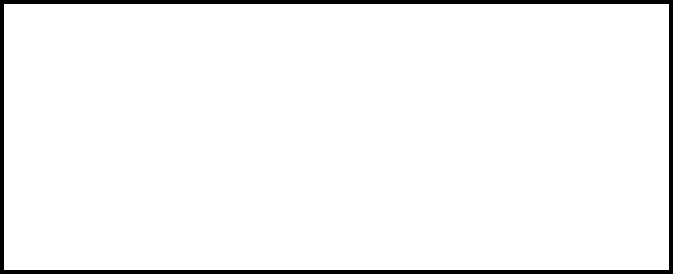
Chapter 1. Introduction to Access Server
•Simple and secure mounting accessory available
•Bluetooth, CE, and FCC certified
•Compliant with Bluetooth 1.1, 1.2 and 2.0 Specification
1.1. Licenses and Warranty
Warning
Bluegiga Technologies is hereby willing to license the enclosed WRAP product and
its documentation under the condition that the terms and conditions described in
the License Agreement are understood and accepted. The License Agreement is
supplied within every WRAP product both in hard copy. It is also available on-line
at http://bluegiga.com/as/current/doc/eula.pdf. The use of the WRAP product
will indicate your assent to the terms. If you do not agree to these terms, Bluegiga
Technologies will not license the software and documentation to you, in which
event you should return this complete package with all original materials, equip-
ment, and media.
Some software components are licensed under the terms and conditions of an open source li-
cense. Details can be found in Appendix C. Upon request, Bluegiga will distribute a complete
machine-readable copy of the source of the aforementioned open source software components
during a period of three (3) years from the release date of the software. Delivery costs of the
source code will be charged from the party requesting the source code.
The Bluegiga WRAP Product Limited Warranty Statement is available on-line at
http://bluegiga.com/as/current/doc/warranty.pdf.
1.2. Bluegiga Technologies Contact Information
Please see http://www.bluegiga.com/ for news and latest product offers. For more information,
contact <sales@bluegiga.com>.
Please check http://bluegiga.com/as/ for software and documentation updates.
Please contact <support@bluegiga.com> if you need more technical support. To speed up the
processing of your support request, please include as detailed information on your product and
your problem situation as possible.
Please begin your email with the following details:
•Access Server product type
•Access Server product serial number
•Access Server software version
•End customer name
•Date of purchase
2

Chapter 2. Getting Started with Access Server
Access Server can be controlled in three ways:
•by using the WWW interface
•by entering commands and using applications at the Access Server shell prompt
•by sending and/or retrieving files to/from Access Server.
Note: The default username is root and the default password is buffy.
2.1. Powering Up
To get started with Access Server, connect it to your local area network (LAN) by using an
Ethernet cable, and connect the power adapter. Access Server will power up and retrieve the
network settings from your network’s DHCP server.
Access Server will also use Zeroconf (also known as Zero Configuration Networking or Au-
tomatic Private IP Addressing) to get an unique IP address in the 169.254.x.x network. Most
operating systems also support this. In other words, you can connect your controlling laptop
with a cross-over Ethernet cable to Access Server, then power up Access Server, and the devices
will automatically have unique IP addresses in the 169.254.x.x network.
Note: If you need to configure the network settings manually and cannot connect first by using Zero-
conf, you can do it by using the management console. For more information, see Section 2.3.1.
The physical interface locations of Access Server are described in Figure 2-1 and Figure 2-2.
Figure 2-1. Access Server Connectors
Note: There is no power switch in Access Server. The adapter is the disconnection device; the socket-
outlet shall be installed near the equipment and shall be easily accessible. Unplug and plug the power
adapter to switch the power on and off. The power led in Figure 2-2 is on when the power adapter is
connected.
3
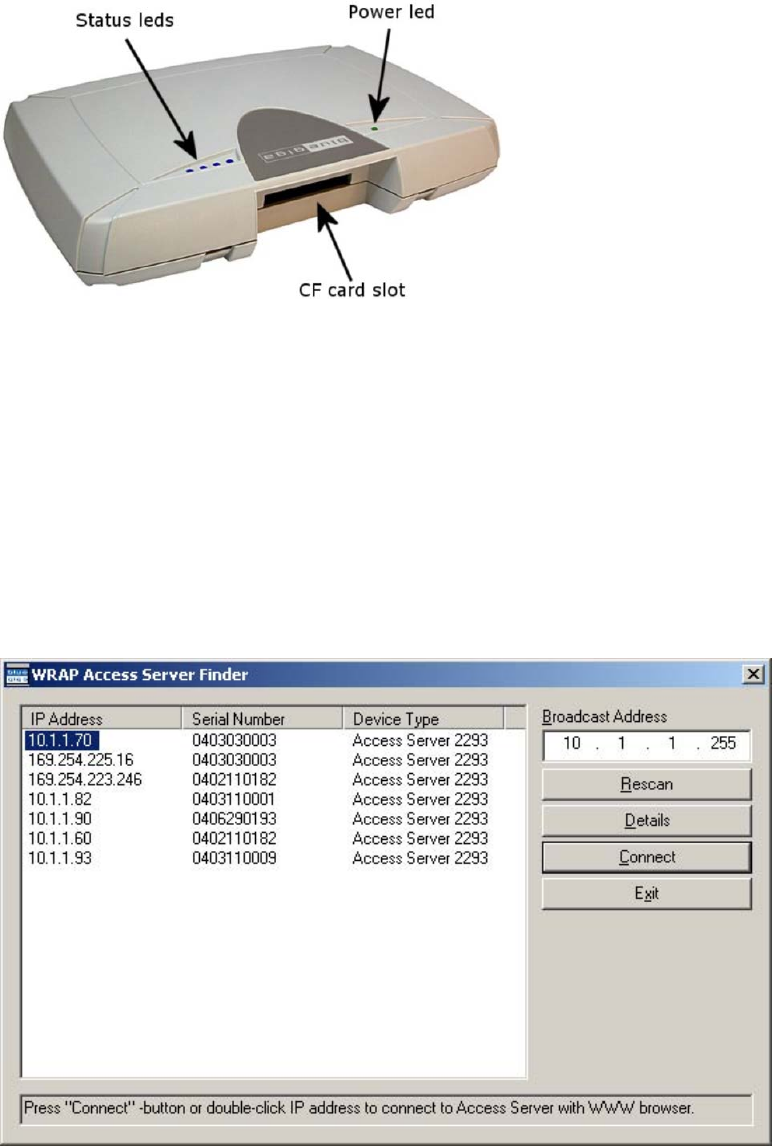
Chapter 2. Getting Started with Access Server
Figure 2-2. Access Server LEDs
All the blue status LEDs are turned off when the boot procedure is finished and Access Server
is ready to be connected.
2.2. WWW Interface
Most Access Server functionality can be controlled through the WWW interface by using any
standard WWW browser.
The wrapfinder application (see Figure 2-3), available for the Windows operating system from
Bluegiga Techforum (http://www.bluegiga.com/techforum/) provides an easy-to-use interface
for finding Access Servers (with SW version 2.1.0 or later) in the local area network.
Figure 2-3. Access Server Finder Application
The wrapfinder automatically identifies the broadcast address of the network it runs in, and
shows the IP addresses, serial numbers, and Access Server device types it could find by using
4
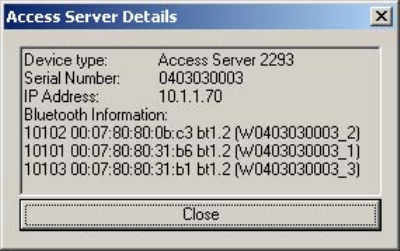
Chapter 2. Getting Started with Access Server
UDP broadcast when it was launched.
Note: Normally, there are two entries for each Access Server. Use the one with the IP address in your
local area network. Use the one with the 169.254.x.x, the Zeroconf network address, when it is the
only one shown.
You can change the broadcast address used for finding Access Servers. A new scan can be done
by clicking Rescan.
Select an Access Server by clicking its IP address, and click Details to see more information (such
as the Bluetooth addresses and friendly names) on Access Server. See Figure 2-4 for details.
Figure 2-4. Details Dialog of Access Server Finder
Click Connect or double-click an IP address to connect to the selected Access Server by using a
WWW browser.
Click Exit to close the program.
Note: To find Access Server’s IP address without wrapfinder, see Section 2.3.2.
To access the WWW interface, enter the IP address of Access Server to the browser’s address
field and press Enter (see Figure 2-5).
5
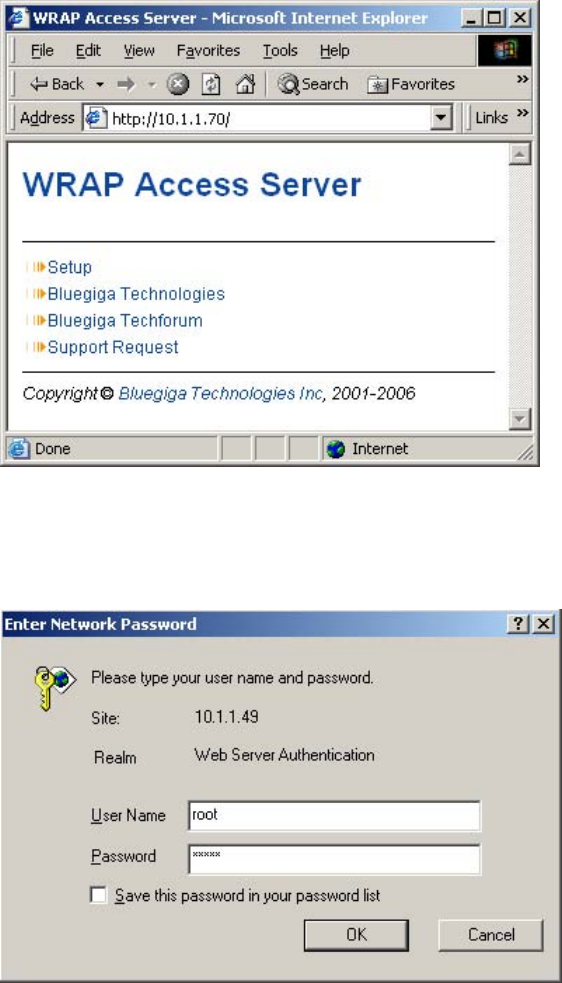
Chapter 2. Getting Started with Access Server
Figure 2-5. Access Server WWW Interface
From the top-level page, click Setup to log in to the configuration interface. The default user-
name is root and the default password is buffy (see Figure 2-6).
Figure 2-6. WWW Login Prompt for Access Server Setup
After logging in, you can configure several Access Server settings (see Figure 2-7). These are
discussed in detail in Section 2.4.
6
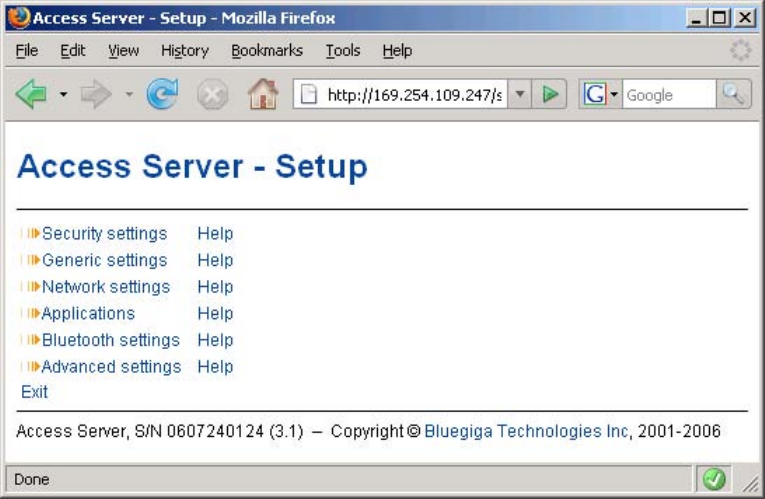
Chapter 2. Getting Started with Access Server
Figure 2-7. The WWW Configuration Interface of Access Server
2.3. Shell Prompt Access
Shell prompt access may be needed for advanced controlling operations that cannot be per-
formed by using the WWW interface.
You can get to the shell prompt by using either SSH or the management console. The manage-
ment console is only needed to change the network configuration settings if you cannot config-
ure the network by using DHCP or Zeroconf. The management console is connected to Access
Server with a serial cable. All further controlling activities can be performed remotely using SSH
sessions over Ethernet or Bluetooth LAN/PAN connection.
If you can establish an SSH connection from a device that has Bluetooth LAN Access or PAN pro-
file support, you do not need the management console. Just connect to Access Server by using
LAN Access or PAN profile. Access Server can be seen in Bluetooth inquiries as "Wserialno_n",
where "serialno" is the serial number of the device and "n" is the number of the Bluetooth base-
band in question (model 2293 has three Bluetooth basebands, any of which can be connected).
After you have connected to the server (no PIN code, username or password needed), establish
an SSH connection to the device at the other end of the connection, typically 192.168.160.1. You
can also use the wrapfinder application to find the IP address (see Section 2.2 for details).
Note: Bluetooth LAN Access and PAN profiles are disabled by default. Use the WWW interface to
enable them, if needed. The PAN profile can also be enabled by sending the enable-pan.wpk file
(available on-line at http://bluegiga.com/as/current/enable-pan.wpk) to Access Server by using
Bluetooth Object Push profile or by inserting a USB memory dongle with the file in its root direc-
tory to Access Server’s USB port.
Note: The default username is root and the default password is buffy.
7
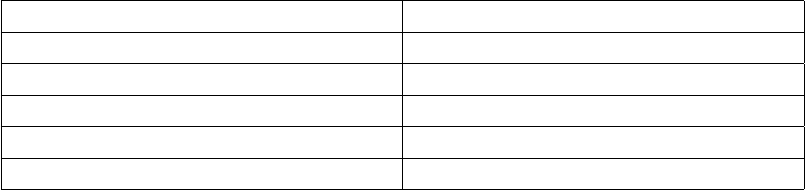
Chapter 2. Getting Started with Access Server
2.3.1. Management Console
If you do not have a Bluetooth LAN/PAN client and if Access Server is not connected to your
LAN, or if you do not know the IP address given to Access Server, you can get the first shell
prompt access by using the management console.
To setup the management console, proceed as follows:
1. Have a PC with a free COM port.
2. Power off Access Server.
3. Configure your terminal application, such as HyperTerminal in Windows, to use the settings
below for your computer’s free COM port
Setting Value
Speed 115200bps
Data Bits 8
Parity None
Stop Bits 1
Flow Control None
Table 2-1. The Management Console Port Settings
4. Connect the serial cable shipped with Access Server to your PC’s free COM port.
5. Connect the serial cable to the management (user) port in Access Server (see Figure 2-1).
6. Power on Access Server.
7. Enter letter bin the terminal application during the first five seconds, while the blue LEDs
in Access Server turn on one by one.
8. The management console is now activated and you can see the boot log in your terminal
window.
Note: The boot process may stop at the following U-Boot prompt:
Hit any key to stop autoboot: 0
U-Boot>
If this happens, enter command boot to continue to boot Linux.
9. Wait for the device to boot up and end with the following prompt:
Please press Enter to activate this console.
10. Press Enter to activate the console. You will be logged in as root in directory /root:
[root@wrap root]
11. You can now control Access Server from the management console.
2.3.2. Accessing Remotely
When Access Server is connected to a LAN, it tries to get the IP address by using DHCP and
Zeroconf by default. You can then use the wrapfinder application to find the IP address (see
8
Chapter 2. Getting Started with Access Server
Section 2.2).
If you cannot get the IP address by using the wrapfinder, another way to see the IP address of
Access Server is to connect with a management console (see previous section), power on the
unit and, after the system is up and running, give the ifconfig nap command. The inet addr
field for the nap interface contains the IP address of Access Server. For example, in the following
capture from the management console, the IP address is 192.168.42.3.
[root@wrap /]$ ifconfig nap
nap Link encap:Ethernet HWaddr 00:07:80:00:BF:01
inet addr:192.168.42.3 Bcast:192.168.42.255 Mask:255.255.255.0
inet6 addr: fe80::207:80ff:fe00:bf01/64 Scope:Link
UP BROADCAST MULTICAST MTU:1500 Metric:1
RX packets:12635 errors:0 dropped:0 overruns:0 frame:0
TX packets:8 errors:0 dropped:0 overruns:0 carrier:0
collisions:0 txqueuelen:100
RX bytes:1686246 (1.6 MiB) TX bytes:1640 (1.6 KiB)
Interrupt:24 Base address:0xc000
You can use this address to connect to Access Server remotely over SSH, SCP or SFTP.
Note: The default username is root and the default password is buffy.
2.3.3. Transferring Files to/from Access Server
You can transfer files to and from Access Server by using, for example:
•SCP (secure copy over SSH)
•SFTP (secure FTP connection over SSH)
•FTP (plain FTP connection)
Note: FTP is disabled by default for security reasons. Use SFTP instead.
Tip: If enabled, use the integrated FTP client on the Internet Explorer (type ftp://root:buffy@wrap-
ip-address/ in the address bar)
•Bluetooth OBEX (Object Push and File Transfer Profiles) to/from directory /tmp/obex in Ac-
cess Server
•NFS (mount an NFS share from a remote device as a part of Access Server’s file system)
•SSHFS (mount an Access Server directory over SSH as a part of any other Linux host file
system)
To download and install SSHFS, visit http://fuse.sourceforge.net/sshfs.html.
•USB memory dongle (see Section 3.4 for more information).
•Xmodem/Ymodem/Zmodem (use rz/rx/rb/sz/sx/sb commands from the management con-
sole)
For examples of transferring files, see Section 6.3.4.
9
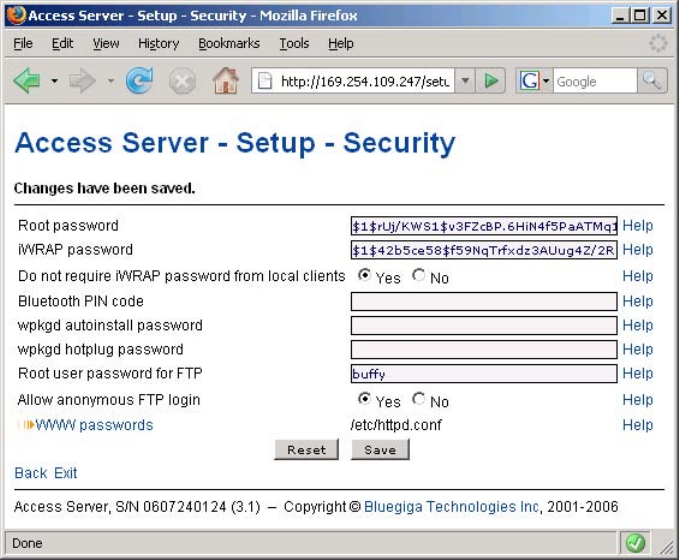
Chapter 2. Getting Started with Access Server
2.4. Introduction to Configuration
When Access Server is installed and powered up for the first time, the default configuration
settings are being used. With these settings, Access Server automatically configures its network
settings assuming that it is connected to a LAN network with a DHCP server running. Addition-
ally, Access Server also uses Zero Configuration Networking (also known as Automatic Private
IP Addressing) to connect to the 169.254.x.x network, which can be used if the network has no
DHCP server.
After booting up, the only Bluetooth profiles enabled are the Object Push and File Transfer Pro-
files, used to send files to/from Access Server.
More Bluetooth profiles can be enabled, and most of Access Server settings can be configured
by using the setup application. It has a WWW interface at http://wrap-ip/setup but it can also
be run at the command line.
All configurable settings in the setup application are listed in Appendix B with short help texts.
Note: The default username is root and the default password is buffy.
2.5. Using the Setup WWW Interface
The easiest way to change Access Server settings is to use the WWW interface. Accessing the
WWW interface is instructed in Section 2.2.
A typical WWW configuration page is shown in Figure 2-8 (This page can be found at Setup
−→ Security settings)
Figure 2-8. Example WWW Setup Page
10
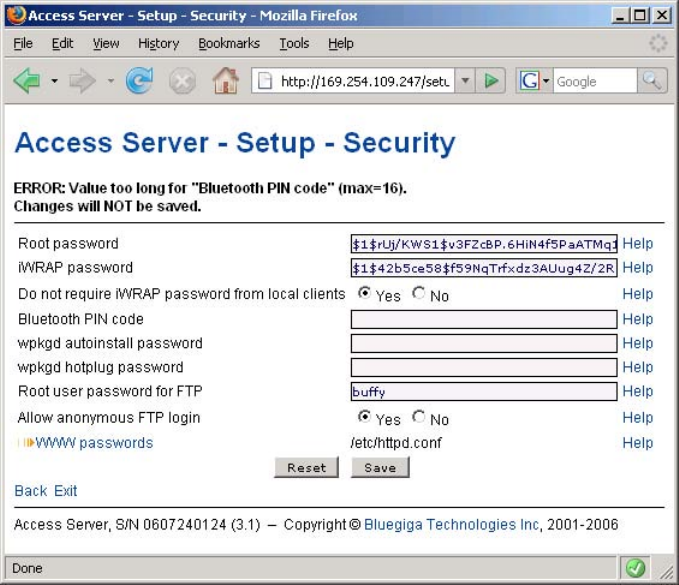
Chapter 2. Getting Started with Access Server
The different parts of the WWW Setup page are discussed in the following list:
•Status area
The status area serves two purposes:
•It indicates that the changes are permanently saved when the user clicks the Save button
(or when the user clicks a toggling Yes/No link).
•If invalid values were entered in one or more fields, an error message is shown in this area
(see Figure 2-9).
Figure 2-9. Trying to Save an Invalid Input
Note: It is typically necessary to reboot Access Server for the changes to take effect. This can be
done through the WWW interface (Advanced settings menu).
•Number or text entry fields
Most of the configurable settings are text (or number) entry fields. For some fields, such as
the IP address or netmask, there are restrictions on the input format. Setup validates the input
at save time and accepts valid data only. The fields with errors are shown to the user so that
mistakes can be fixed (see Figure 2-9).
•Help -link
Click the Help link to retrieve the setup page again with requested help information displayed.
For an example, see Figure 2-10.
11
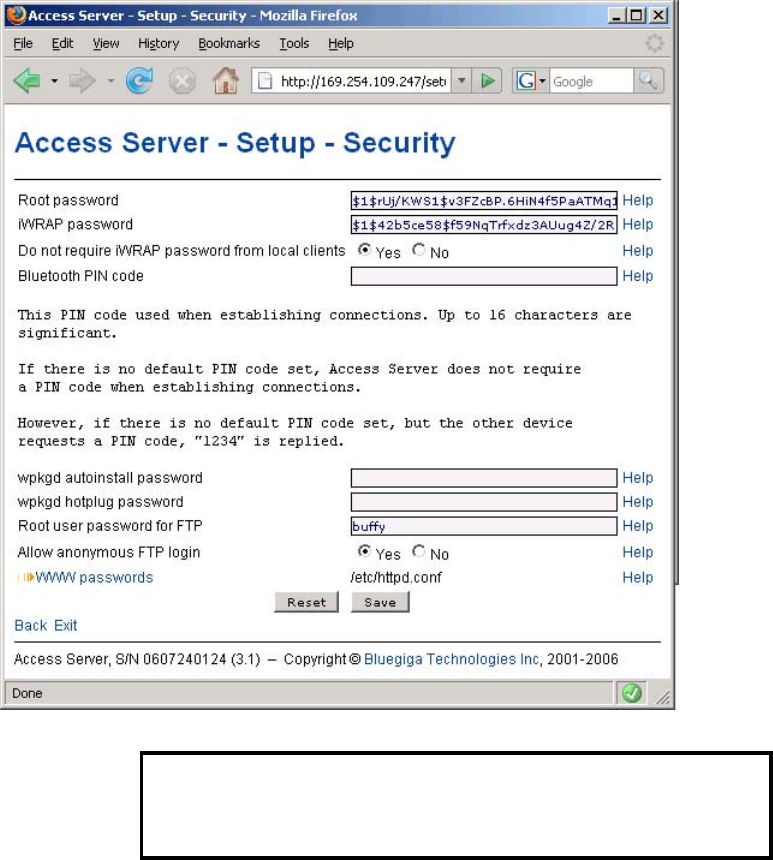
Chapter 2. Getting Started with Access Server
Figure 2-10. Help Links in WWW Setup
Warning
If you have made changes to the settings on the page before clicking Help and
not saved them yet, they are lost.
•Yes and No radio buttons
These buttons are typically used to configure a setting that can be either enabled or disabled,
and this setting has no effect on the visibility of other settings.
•Link to a configuration file
Some of the configurable settings are actually editable configuration files, such as
/etc/httpd.conf for WWW passwords. Clicking the link will retrieve the file for editing in
the browser window, or create a new file, if it does not exist. See Figure 2-11.
12
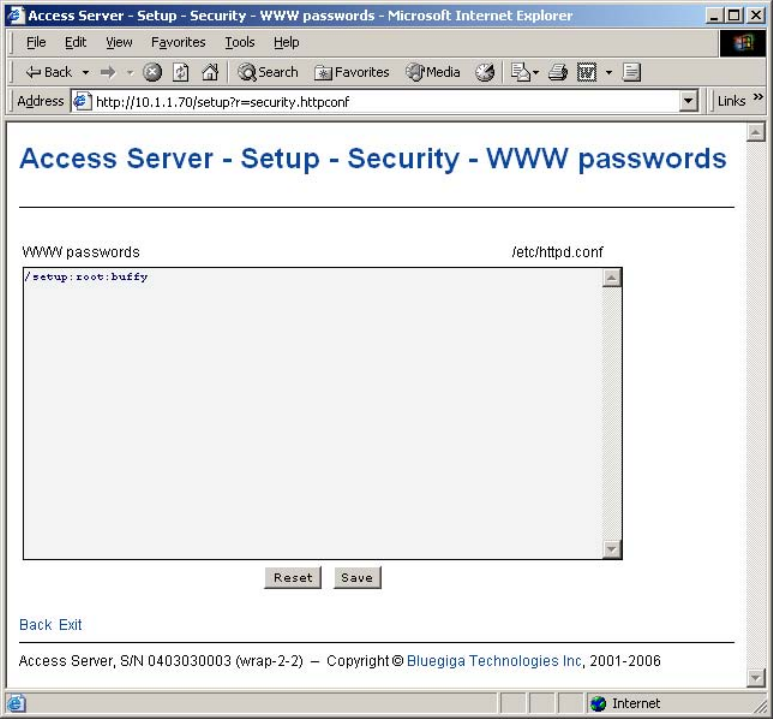
Chapter 2. Getting Started with Access Server
Figure 2-11. Editing Files in WWW Setup
Note: You can edit any file through the WWW Setup. to edit files, navigate to Setup −→ Advanced
setting −→ Edit other configuration files.
•Reset button
Reset button resets the fields to the values currently in use at Access Server. In other words,
the Reset button discards unsaved changes.
Note: The Reset button does not make a "factory reset".
•Save button
Save button sends the WWW page to the setup application for validation. If the values in the
fields are valid, they are permanently saved and the page is refreshed with the Changes have
been saved. message at the top. The accepted values are shown in the page fields.
If there were errors in the fields, these are shown as in Figure 2-9.
Note: It is typically necessary to reboot Access Server for the changes to take effect. This can be
done through the WWW interface (Advanced settings menu).
•Back link
Press the Back link to return to the previous level of the Setup menu hierarchy.
Note: Pressing the Back link does not save changes in the fields on the current page.
13
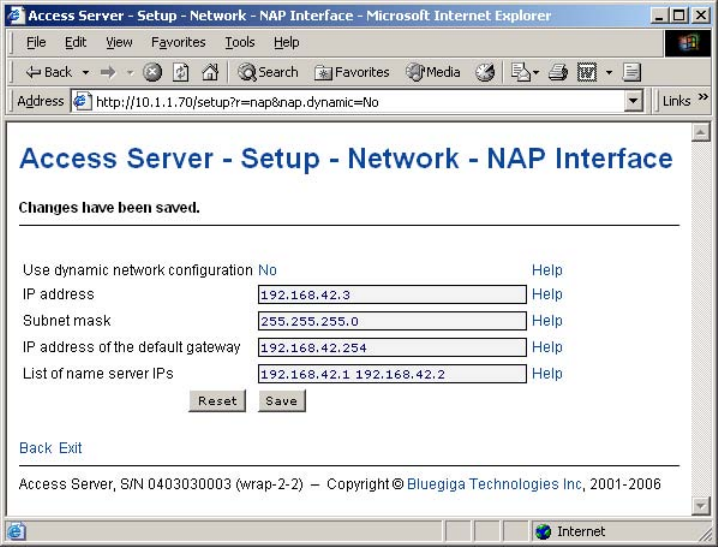
Chapter 2. Getting Started with Access Server
•Exit link
Exit link quits the setup application and returns to the Access Server’s main WWW page.
Note: Pressing the Exit link does not save changes in the fields on the current page.
•Toggling Yes/No and on/off links
Clicking the Yes/No link (see Figure 2-12) immediately changes the setting and saves the
change. Typically these links are used display or hide further settings.
Figure 2-12. Yes / No links in WWW Setup
The on/off links in Setup −→ Applications −→ Default bootup applications behave in a same
way, making and saving the change immediately (see Figure 2-13).
14
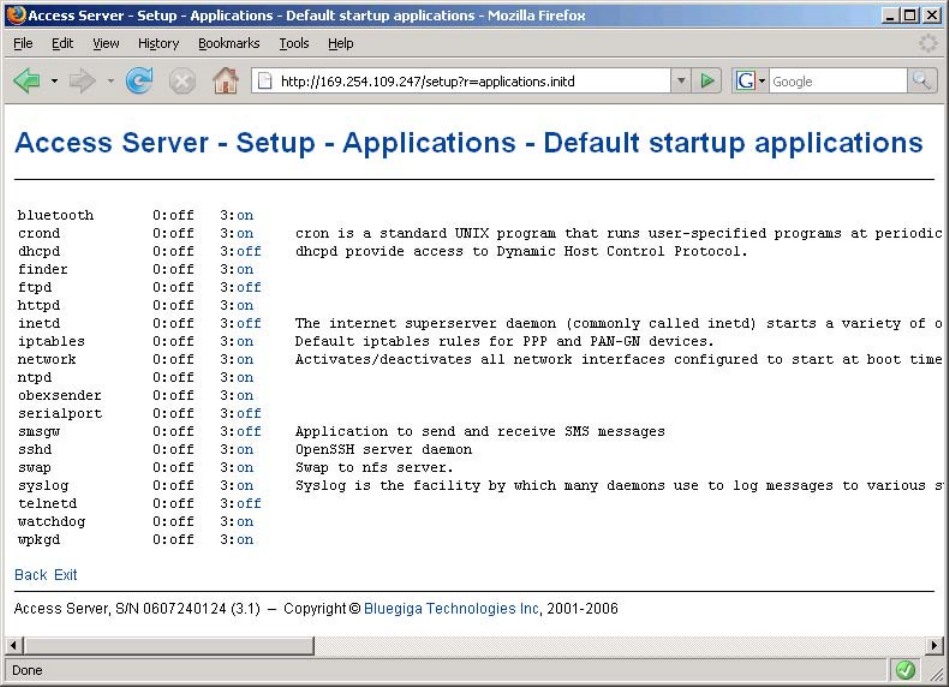
Chapter 2. Getting Started with Access Server
Figure 2-13. Selecting Default Bootup Applications in WWW Setup
Note: To configure the default bootup applications from the command line, use the chkconfig
command.
•Upload links
The WWW Setup has settings that allow user to upload files to Access Server, for example
Setup −→ Advanced −→ Upload a software update (see Figure 2-14).
15
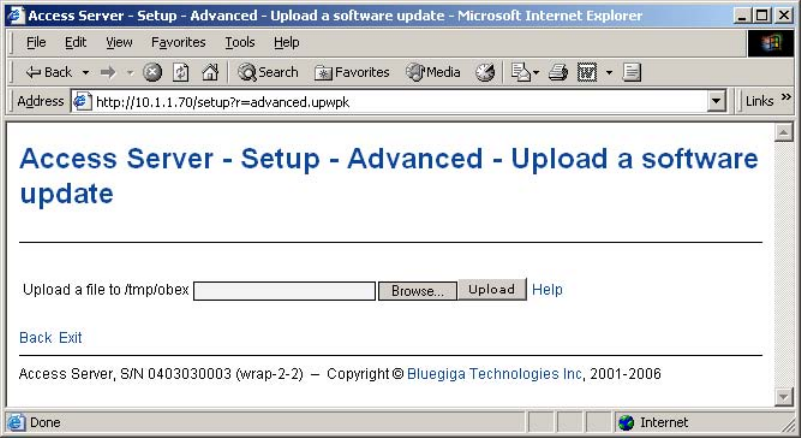
Chapter 2. Getting Started with Access Server
Figure 2-14. Uploading files via WWW Setup
Use the Browse... button to select the file to be uploaded, and send it to Access Server by
clicking Upload.
•Browsing files
Some WWW Setup pages allow users to browse the Access Server file system or part of it,
such as Setup −→ Advanced −→ Browse files (see Figure 2-15).
16
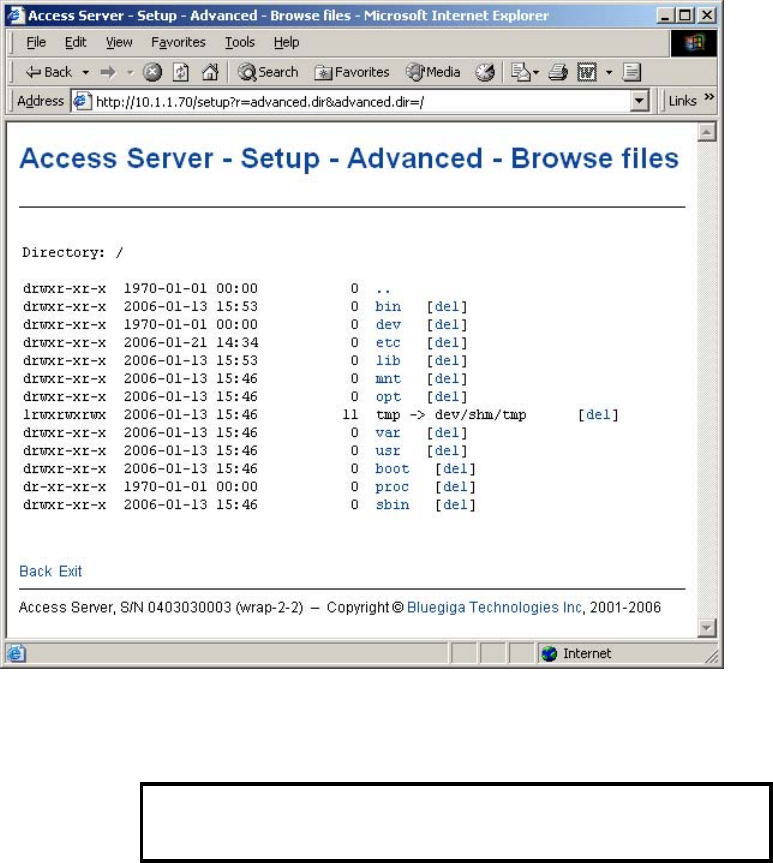
Chapter 2. Getting Started with Access Server
Figure 2-15. Browsing files via WWW Setup
Click the directory names to navigate in the file system.
Click del to delete a file or an empty directory.
Warning
Deletion is not confirmed.
The WWW Setup also has menu items that run commands in Access Server, and show the output
in the browser window. Some commands, such as rebooting Access Server, are confirmed before
execution.
2.6. Using the setup Command Line Application
The basic configuration settings can also be changed by using the setup application at the com-
mand line interface.
The setup application displays the settings in a hierarchical menu (see Figure 2-16). Navigating
the menu is accomplished by entering the number or letter corresponding to the setting to be
viewed and/or changed and pressing Enter. Pressing only Enter either accepts the previous
value of the setting or returns to the previous level in the menu hierarchy.
17
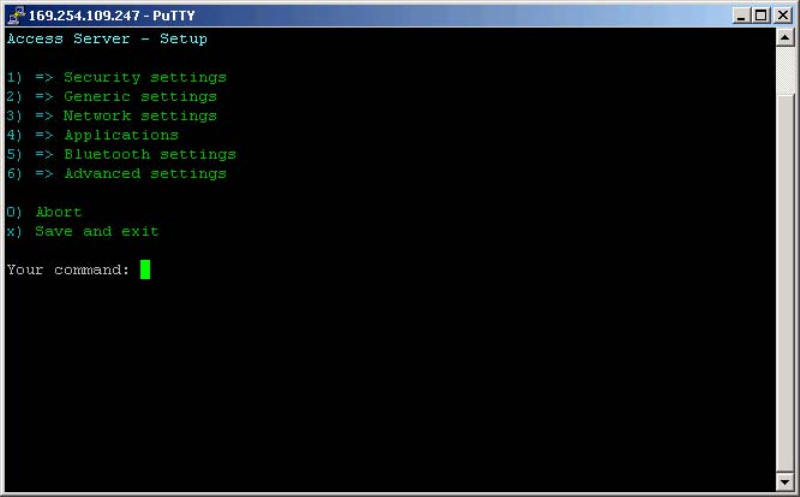
Chapter 2. Getting Started with Access Server
Figure 2-16. Using the setup Command Line Application
Note: Ensure that your terminal application does not send line ends with line feeds. If your terminal
sends both CR and LF when you press Enter, you cannot navigate in the setup application.
2.7. Resetting a Configuration
You can reset the default configuration with the setup -r command. The command requires
rebooting of Access Server. When the system starts up, the default configuration settings are re-
stored. If you have only changed the configuration by using the setup application, the following
commands at the Access Server’s command prompt will suffice:
[root@wrap /]$ setup -r
[root@wrap /]$ reboot
Note: This does not reset the edited files to factory defaults; it only affects only the settings changed
through the WWW Setup or the setup command line application.
2.8. Exporting and Importing Configurations
You can export configuration settings (expect for passwords and the list of default bootup ap-
plications) with the following command:
[root@wrap /root]$ setup -o > settings.txt
The saved settings can later be restored with the following commands:
[root@wrap /root]$ setup -m settings.txt
[root@wrap /root]$ reboot
18
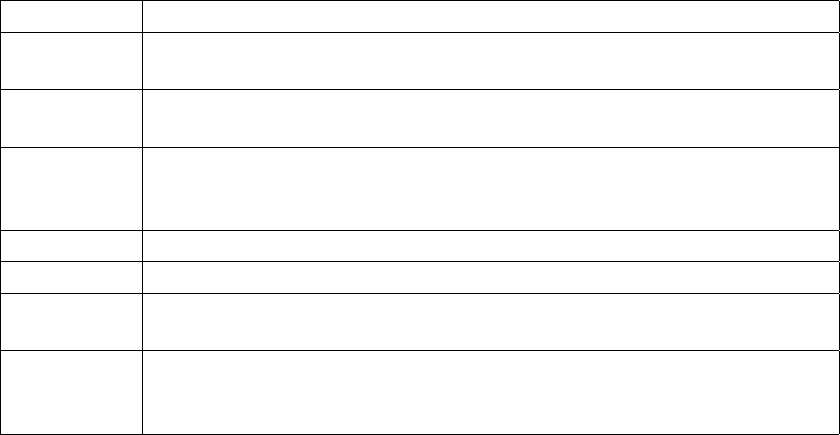
Chapter 3. Using the System
This chapter describes the basic features of a Bluegiga Access Server. This includes information
on using Access Server as a Bluetooth LAN/PAN Access Point or a Bluetooth Serial Port Cable
Replacer, using the Web Server, ObexSender, and WRAP Package Management System. The
various ways of uploading content for browsing and/or downloading are also included, as well
as getting familiar with the utility applications.
Using the features described in this chapter does not require Access Server Software Develop-
ment Environment to be installed.
Note: The default username is root and the default password is buffy.
Note: Most of the configuration files are in Linux text file format, where the lines end with a sin-
gle Line Feed (LF, "\n") character. Some applications will not work if the configuration file format is
changed to MS-DOS format (this happens, for example, if you transfer the files to Windows for edit-
ing with Notepad), where the lines end with both Carriage Return and Line Feed (CR+LF, "\r\n")
characters.
3.1. Network Interfaces
The Access Server network interfaces are described in Table 3-1.
Interface Description
nap Dynamic virtual Ethernet ("cable") device. This is the device having an IP
address. All the programs should use this device instead of eth0.
eth0 Real Ethernet device, which is dynamically linked to the nap device. Do not
use this device, use nap instead.
wlan0 Wi-Fi device. In the client mode (default), this device has its own IP address.
In the access point mode, it is dynamically linked to the nap device (the
default interface).
wifi0 Virtual control device for wlan0. Do not use this device.
gn Virtual device for PAN-GN connections.
bnep# These devices are used for incoming and outgoing PAN connections. These
devices are created, deleted and linked (to nap or gn) dynamically.
ppp# These devices are used for incoming and outgoing LAP connections. These
devices are created and deleted dynamically. By default, data coming from
ppp# is masqueraded to the nap device.
Table 3-1. Access Server Network Interfaces
3.2. Bluetooth
The iWRAP servers (one server in Access Server 2291, three in Access Server 2293) are automat-
ically started at power-up. By default, the Object Push and File Transfer Profiles are activated.
The iWRAP servers can be accessed and controlled (by applications or even interactively with a
telnet client) through the iWRAP interface, described in Chapter 7. Currently, there can be up to
14 simultaneous Bluetooth connections between a single master iWRAP server and up to seven
simultaneous slaves.
19
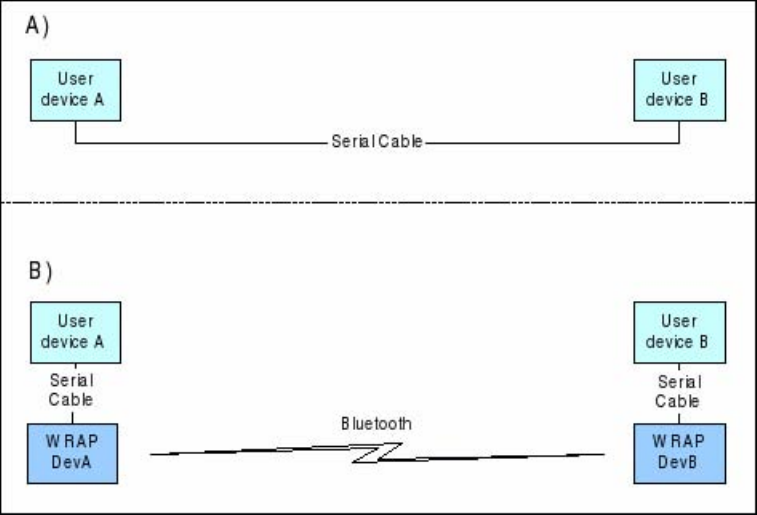
Chapter 3. Using the System
3.2.1. iWRAP Password Protection
The access to iWRAP can be password protected. The default password is buffy, but it can be
set off or changed with the setup application (see Section 2.4). The password is case sensitive.
The password must be typed in as the first command after the server has replied with "READY."
3.2.2. LAN Access Profile
This profile is not automatically started at boot. The default settings can be changed with the
setup application (see section Section 2.4), or runtime with the iWRAP interface (see Chapter 7).
Access Server can also act as a LAN Access Client, but in this case it must be controlled manually
using iWRAP commands, as described in Chapter 7.
Note: Since Bluetooth specification 1.2, LAN Access Profile has been deprecated.
3.2.3. Serial Port Profile
This profile is not automatically started at boot. The default settings can be changed with the
setup application (see section Section 2.4).
The Serial Port Profile is used to replace an RS-232 serial cable between two devices with a
Bluetooth connection. The physical setup is shown in Figure 3-1.
Figure 3-1. Serial Cable Replacement Physical Setup
State A) in the figure is the starting situation with a serial cable connecting the devices. This
cable is to be replaced with a Bluetooth connection.
In state B) the long serial connection is replaced with a Bluetooth Serial Port Profile connection
between the two Access Server devices. These Access Server devices are then locally connected
20
Chapter 3. Using the System
to the user devices with (short) serial cables. The cable between user device A and Access Server
device A must be a cross-over cable. The cable between user device B and Access Server device
B must be similar (direct or cross-over) to the one used in state A).
If RTS/CTS handshaking is used to ensure correct data transfer, the serial cables must have these
pins connected. Notice that this handshaking is "local": it takes place between the user device
and Access Server. No handshaking between user device A and user device B on the other end
of the Bluetooth connection is provided.
If RTS/CTS handshaking is not used, CTS must be connected to DTR.
DCD, DTR, and DSR signals are not supported. This also means that user devices A and B will
not be able to tell whether or not the Bluetooth connection is up.
When the physical setup is ready, you can create the Bluetooth connection. By default, the Serial
Port Profile is started up at boot with the default settings. That is, listening in DevB mode, at
115200 bps, 8 data bits, no parity, 1 stop bit, and RTS/CTS enabled. To change these settings, use
the setup application or the WWW Setup interface, as described in Section 2.4.
Note: To enable Serial Port Profile, navigate to Setup −→ Applications −→ Default bootup applications
in the WWW Setup interface, and switch serialport application to off.
Enabling can also be done from command prompt with command chkconfig serialport on.
3.2.4. Object Push and File Transfer Profile
Access Server has two OBEX profiles: Object Push Profile (ObjP) and File Transfer Profile (FTP).
You can use these profiles to transfer files easily between different Access Server devices and
other devices supporting ObjP/FTP.
The OBEX profiles are handled by forwarding incoming calls to the obexserver program, which
handles both profiles. The working directory is /tmp/obex, and users have full read and write
access to that directory. By default, the default contact card /etc/default.vcf is copied to that
directory at boot.
In the ObjP mode, obexserver will prefix received files with the sender’s Bluetooth address and
iWRAP port number.
Two simple command line utilities, obexput and obexget, are provided. They can be used to
send and retrieve files to and from another Bluetooth device supporting ObjP/FTP.
Usage:
obexput [parameters] bdaddr channel file(s)
Note: You can use the friendly name instead of Bluetooth address as the "bdaddr" parameter and
keywords "OBJP" and "FTP" as the "channel" parameter for automatic service discovery.
Enter either of these commands without parameters to view a short help text for using the
command.
A non-zero return value indicates an error. The reason for this error is printed to the terminal.
Tip: Special parameters and the iWRAP interface (see Chapter 7) obexput command can be easily
used from the user application as follows:
CALL bdaddr OBJP FORK \"/usr/bin/obexput - 1 filename\"
21
Chapter 3. Using the System
-as bdaddr and 1as channel tells obexput that it will be launched by the iWRAP server, and that
data connection is bound to standard input and output.
3.2.5. PAN Profiles
Access Server has support for all PAN profile modes: Personal Area Network User (PANU), Net-
work Access Point (NAP) and Generic Networking (GN). Accepting incoming PAN connections
to any of these modes is disabled by default for security reasons.
Access Server can be configured to accept incoming PAN connections and the default settings
can be changed by using the setup application (see section Section 2.4).
The Network Access Point mode is the most useful PAN profile mode. You can enable it by
sending the enable-pan.wpk file (available on-line at http://bluegiga.com/as/current/enable-
pan.wpk) to Access Server by using the Bluetooth Object Push profile. Alternatively, you can
copy the file to the root of a USB memory dongle and insert the dongle to Access Server’s USB
port.
The device creating the PAN connection decides upon the modes to be used. Access Server
automatically handles incoming connections. Access Server can also act as a PAN client, but in
this case it must be controlled manually by using the iWRAP interface, described in Chapter 7.
3.2.6. Changing the Bluetooth Range
The transmit power of Access Server is configurable. By default, class 1 (100 meter range) set-
tings are used. The settings can be changed down to "class 2" (10 meter range) settings with
the b2b_class2 command, or even lower with the b2b_class3 command. Class 1 settings can be
restored with the b2b_class1 command.
After b2b_class# is given, it is recommended to reboot Access Server once to restart ObexSender
and other applications connected to the iWRAP server(s).
Note: If the operation is successful, you get one Can’t open baseband message with Access Server
model 2293 and three messages with the 2291 model.
3.2.7. BTCLI - iWRAP Command Line Interface Utility
You can send commands to an iWRAP server by using the btcli application.
Usage:
btcli [options] command
To see the command options, enter the btcli --help command.
The specified command is sent to an Access Server iWRAP server (the first server at port 10101
by default) and all replies are echoed to the standard output. The application waits and prints
the replies for a certain amount of time (10 seconds by default) and exits.
The iWRAP commands are described in Chapter 7.
3.2.8. serialbluetooth
It is also possible to control the first iWRAP server (at port 10101) through RS-232 with the
serialbluetooth application.
22
Chapter 3. Using the System
Usage:
serialbluetooth [options]
To see the command options, enter the serialbluetooth --help command.
Basically, serialbluetooth takes commands from a serial port and forwards them to the iWRAP
server. All the commands available through iWRAP are also available through serial port.
There are two exceptions:
1. After making an outgoing RFCOMM data call, all input from the serial port is forwarded
to the data socket, not to the control socket. To close the data socket, you have to write
+++ with a 200ms pause before each character. It is not possible to have two concurrent
RFCOMM calls.
2. All incoming RFCOMM calls are answered automatically. Again, to close the data socket,
write +++ as with the outgoing call.
3.3. Compact Flash Cards
Access Server functionality can be extended by using GSM/GPRS, Wi-Fi and GPS Compact
Flash cards. The supported Compact Flash cards are listed in Appendix D.
3.3.1. Compact Flash GPRS Cards
The operating system automatically identifies the Compact Flash GPRS card when it is inserted.
Access Server can use the GPRS card to connect to the GPRS network, or to act as an SMS
gateway to send and receive SMS messages.
You can enable the GPRS mode and configure its settings, such as the SIM card’s PIN code, by
using the setup application or its WWW interface. For more information, see Section 2.4 and
documentation for Setup −→ Network settings −→ Enable GPRS interface in Appendix B.
GPRS, when enabled, is by default only turned on when needed. If Access Server can access the
Internet (or any desired address) by using the default interface nap, it does not activate and use
the GPRS (ppp0) interface.
The simplest way to test the GPRS interface is to configure the default interface nap to use
dynamic network configuration (the default) and enable GPRS through the setup application,
then to disconnect the Ethernet cable, reboot the device with the management console enabled.
After the boot, ping an IP address in the Internet, such as 194.100.31.45 (bluegiga.com).
The first five or so packets are lost, but after that the GPRS connection should be up. To enable
the interface automatically, just enter ping -c 20 ip-in-internet to /etc/rc.d/rc.local.
Note: If you also want to use the Ethernet connection, you must remove it from the default inter-
face (nap) bridge and configure its network settings individually using the setup application while
keeping the default interface network settings in their default (dynamic) state.
Using WRAP SMS Gateway Server is documented in Section 3.5.3.
If needed for some special use, the Compact Flash GPRS card can also be accessed directly from
/dev/ttyS0, a device file which exists if the GPRS card is successfully initialized.
23
Chapter 3. Using the System
3.3.2. Compact Flash GPS Card
The operating system automatically identifies the Compact Flash GPS card when it is inserted.
At that time, the device file /dev/ttyS0 is created and the GPS card can be accessed by using
that device with the serial port settings the GPS card uses.
The supported Compact Flash cards are listed in Appendix D.
3.3.3. Compact Flash Wi-Fi Cards
Access Server supports Prism II/III based CF Wi-Fi cards. The supported Compact Flash cards
are listed in Appendix D.
By default, Access Server notices when a supported Wi-Fi card is inserted and tries to use it in
the client mode, without encryption. So, if there is an open Wi-Fi Access Point in range, Access
Server will automatically connect to it.
To configure Wi-Fi to the Access Point mode, or to change other Wi-Fi settings, use the setup
application or its WWW interface at Setup −→ Network settings −→ Wi-Fi.
Note: Older Compact Flash cards with firmware version 1.4.2 do not work in the Access Point mode.
Instead, you will see an error message in the system log (/var/log/messages, viewable at Setup −→
Advanced −→ System Information −→ Show system log file).
A standard set of command line wireless utilities is provided to fine-tune your Wi-Fi configura-
tion:
•iwconfig
•iwlist
•iwpriv
For more information on these utilities, see: http://www.hpl.hp.com/personal/Jean_Tourrilhes/Linux/Tools.html
3.4. USB Memory Dongles and Compact Flash Memory Cards
Access Server’s persistent memory storage can be extended by using an USB memory dongle or
a Compact Flash memory card. These are also used by the Access Server Remote Management
System (see Section 3.5.5) - each time a dongle or memory card is inserted, it is automatically
mounted, and scanned for management packets, which are processed and unmounted.
To use the USB dongle or Compact Flash memory card for your own applications, the memory
must be mounted manually by using command:
[root@wrap /]$ mount -t vfat device /mnt/usb
The device parameter is a path to the USB dongle or Compact Flash memory card filesystem
device. For the first dongle inserted after a reboot, it is /dev/sda1 if the dongle is partitioned
(which often is the case) and /dev/sda if the dongle has no partition table. The first Compact
Flash memory card is typically at /dev/hda1, correspondingly. If you have used several dongles
after reboot, new device file names are created: /dev/sdb1 for the second one, /dev/sdc1 for
the third one, and so on. In the case of memory cards, naming is similar, that is, the second one
gets device file name /dev/hdb1.
24
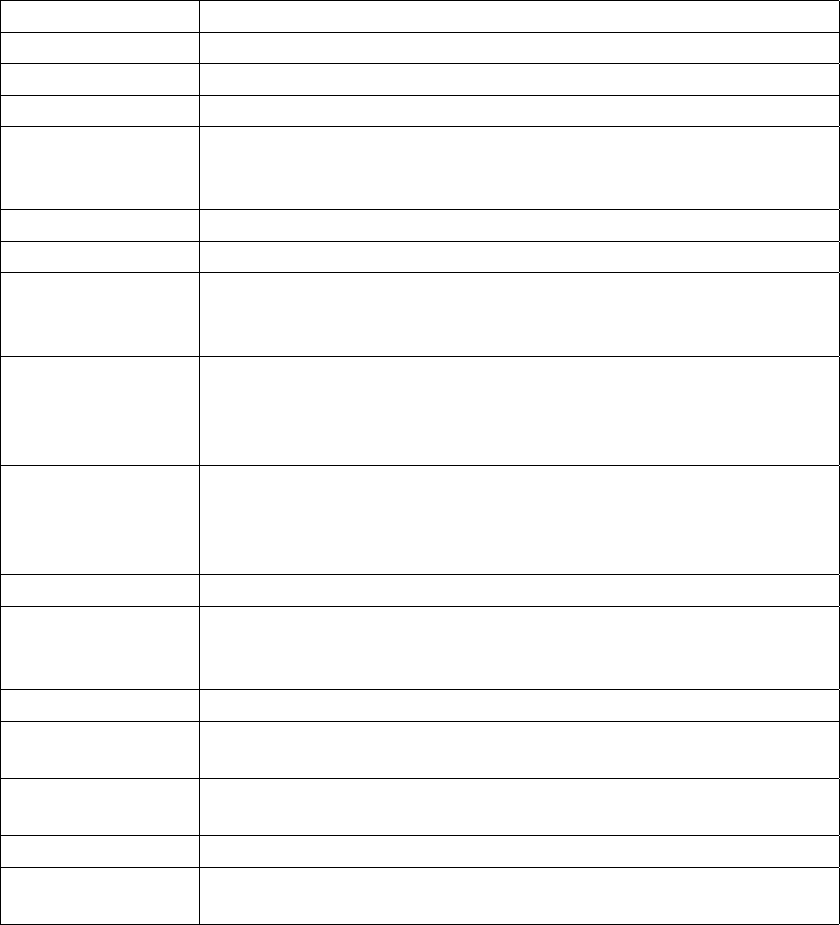
Chapter 3. Using the System
Note: Always remember to unmount the memory dongle or memory card with command:
[root@wrap /]$ umount /mnt/usb
3.5. Servers
Access Server server applications are started automatically at system power-up or when an
iWRAP server or the Internet services daemon needs them. The servers and their purposes are
described in Table 3-2.
Server Description
bluetooth Access Server iWRAP Server, which is described in detail in Chapter 7.
finder WRAP Finder Service.
obexsender WRAP ObexSender server.
smsgw WRAP SMS gateway server, which is described in detail in Section
3.5.3. Notice that this server is disabled by default. Use the setup
application or the chkconfig smsgw on command to enable it.
watchdog WRAP user level watchdog.
wpkgd WRAP remote management system daemon.
crond A daemon to execute scheduled commands. This server is configurable
through the /var/spool/cron/crontabs/root file or the crontab
command in the same way as any Linux crond.
ftpd Internet File Transfer Protocol Server. You can configure this server
with the setup application. Notice that this server is disabled by
default. Use the WWW interface of the setup application or the
chkconfig ftpd on command to enable it.
udhcpd This server is a DHCP daemon for providing automatic network
configuration for clients in the network. Notice that, by default, this
server is only enabled for the gn interface, used by Bluetooth PAN
Generic Networking profile.
udhcpcd DHCP client daemon for automatic network configuration.
inetd Internet services daemon. Notice that this server is disabled by default.
Use the setup application or the chkconfig inetd on command to
enable it.
httpd Web server, which is described in detail in Section 3.5.7.
pppd Point to Point Protocol daemon. iWRAP server uses this server. This
server can be used manually over the user serial port (/dev/ttyAT1).
snmpd SNMP daemon. This server is available as a separate installation
packet.
sshd SSH daemon.
syslogd System logging daemon. This server can be configured by using the
setup application.
25
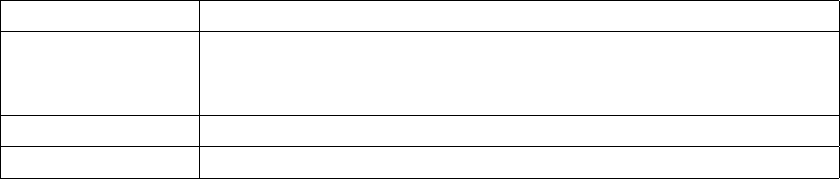
Chapter 3. Using the System
Server Description
telnetd Telnet protocol server. Notice that this server is disabled by default.
Use the setup application or the chkconfig telnetd on command to
enable it.
zcip Zero configuration networking service.
ntpd Network Time Protocol (NTP) daemon.
Table 3-2. Access Server Servers
3.5.1. Finder
The Finder service is a small service, which listens for UDP broadcast queries from Access Server
Finder applications and responses to those queries with identification information (IP address,
model, serial number, etc.) about Access Server.
The finder command can be used to query Finder service information from Access Servers in the
network. With no parameters, finder sends the query using the broadcast address of the default
interface (nap). Broadcasting to networks of other interfaces can be done with --interface
parameter, such as the zero configuration interface nap:9in the following example:
[root@wrap root]$ finder --interface nap:9
Access Server 2291 (S/N: 0402110112) (build: 3.1)
- Hostname: wrap.localdomain
- IP: 169.254.30.233 (nap:9), 192.168.161.1 (gn)
- Ethernet MAC: 00:07:80:00:03:ed
- iWRAP: 10101 00:07:80:80:0b:c3 bt1.2 (W0402110112_1)
Access Server 2291 (S/N: 0606221029) (build: 3.1)
- Hostname: wrap.localdomain
- IP: 169.254.36.138 (nap:9), 192.168.161.1 (gn)
- Ethernet MAC: 00:07:80:00:0d:44
- iWRAP: 10101 00:07:80:80:0b:c4 bt1.2 (W0606221029_1)
[root@wrap root]$
3.5.2. ObexSender
The ObexSender application is automatically started in Access Server. Its purpose is to receive
business cards (vCards), images, or other files, and analyze their content and send files back
selecting them based on configured keywords found.
ObexSender can also make an inquiry for bluetooth devices, and automatically send one or more
files to all new devices found.
ObexSender can be configured with the setup application or by editing the
/etc/obexsender.conf file (see Section 2.4).
For detailed instructions on using ObexSender, see Chapter 5.
3.5.3. SMS Gateway Server
WRAP SMS Gateway Server supports Nokia 20, Nokia 30, or Wavecom WMOD2 compatible
GSM terminals and the supported GSM/GPRS Compact Flash cards for sending and receiving
26
Chapter 3. Using the System
SMS messages. By default, the Compact Flash card is used. The PIN code query of the SIM card
at power-up must be disabled.
WRAP SMS Gateway Server is disabled by default. To enable it, use the setup application’s
WWW interface, as described in section Section 2.4. Enabling is done at Setup −→ Applications
−→ Default bootup applications −→ smsgw.
WRAP SMS Gateway Server can be configured to use a modem connected to the user serial
port with the setup application or its WWW interface by changing the setting at Setup −→
Applications −→ SMS gateway settings −→ Modem device to /dev/ttyAT1 from the default
/dev/ttyS0.
Note: If you are using the user serial port, ensure you have Bluetooth Serial Port Profile disabled, as
they share the same physical user serial port.
Note: To use Nokia terminals, the device must be connected to the user serial port when the server
starts up. Also, the terminal must be configured to operate in RS-232/AT command. Nokia terminals
are configured with the N20 or N30 Configurator application.
For further information on using smsgw, see the makesms example in Section 6.3.1.
3.5.4. User Level Watchdog
WRAP User Level Watchdog daemon listens on UDP port 4266 for "id timeout" messages. "id"
is an ASCII string, without spaces. If "timeout" equals to 0 (zero), the "id" is removed from the
list of processes to wait. If "timeout" is greater than 0 (zero), the "id" is added or updated.
When there is no message for "id" received within the "timeout" seconds, the user level watch-
dog dies and the kernel watchdog reboots Access Server.
The watchdog command can be used to send messages to the watchdog daemon. This is done
through command watchdog id timeout. For example, watchdog test 5.
3.5.5. Remote Management
Access Server contains simple tools that provide means for full and secure remote management
of the device.
The basic remote management can be performed using the WWW Setup interface, SSH com-
mand line access, and SCP and SFTP file transfer protocols.
In addition to those, Access Server contains WRAP Remote Management System for transferring
management packets over different media to Access Server and automatically sending response
packets back.
The management packets (*.wpk) are automatically processed when they are transferred to the
autoinstall directory in Access Server (/tmp/obex by default, but configurable with the setup
application or WWW interface at Setup −→ Applications −→ wpkgd settings). The easiest way
to transfer a management packet to this directory is to upload it from WWW Setup at Setup −→
Advanced settings −→ Upload a software update.
3.5.5.1. Overview
WRAP Remote Management System top level architecture is shown in Figure 3-2.
27
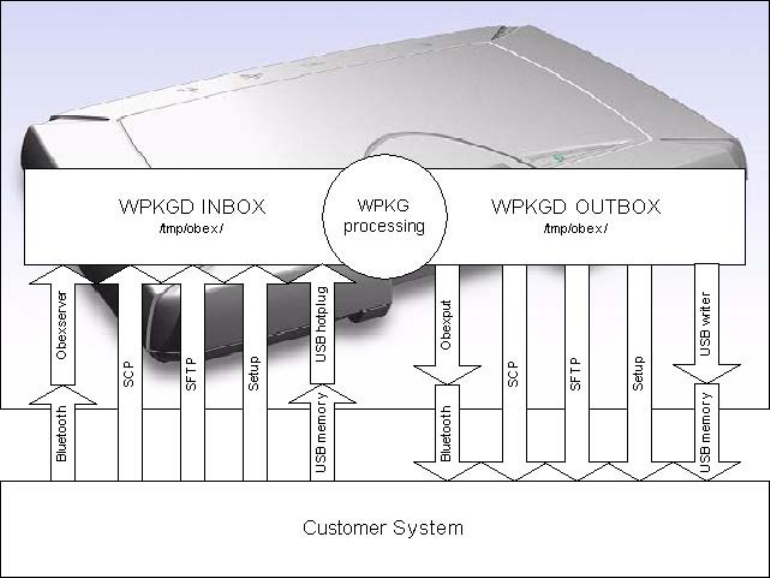
Chapter 3. Using the System
Figure 3-2. WRAP Remote Management Architecture
A management action is performed using the following procedure:
1. A customer system prepares the management packet (*.wpk).
2. The management packet is delivered to Access Server, to the packaging daemon’s inbox di-
rectory. You can currently use Bluetooth, SCP, SFTP and plain FTP to do this. The packet can
also be transmitted using a USB memory dongle, Compact Flash memory card or through
the WWW Setup interface.
3. The Access Server packaging daemon processes the management packet, possibly generat-
ing a reply packet.
4. (Optional) The reply packet is delivered to the customer system.
3.5.5.2. Management Packet Format
•The package name must be of format name.wpk, where "name" can be user defined.
•Package must be a tar archive that is compressed with gzip (such as files named *.tar.gz or
*.tgz).
•The package must contain a package information file called wpkg.pif in the package root (the
file contents are described later), otherwise the built-in defaults for wpkg.pif are used.
•All other files, if any exist, should be data files, scripts or executables required for the man-
agement operation.
28
Chapter 3. Using the System
3.5.5.3. Management Packet Information File Format
The management packet information file (wpkg.pif) consists of tags and their data, described
here:
%wpkg-version: 2
Contains information for version checking. 2 is currently the only supported version. It is also
the default value.
%wpkg-prepare: [command line[s]]
One or more commands (all commands are lines until the next tag is interpreted as a command
line) to execute. Commands may contain parameters, redirections and job control as well.
The built-in default value for this is /usr/bin/dpkg -i *.deb || echo ERROR: Installation failed..
This enables the special case of creating .wpk packets from .deb packets simply with tar czf
foo.wpk foo.deb. (wpkg.pif is not needed in this special case).
%wpkg-reply: method
This value indicates where the generated reply packet is sent. By default, it is sent to where it
came from. Possible values are:
•default
•file:///path/filename
•scp://remote:file
•objp://bdaddr/
•none
%wpkg-format: type
This value indicates what kind of a reply packet will be generated. Possible values are:
•ascii (this is the default value, everything echoed by the prepare-section will be sent).
•tgz (all files in the current directory will be sent).
•vcf (same as ascii, but assume it is a vCard).
•vmg (same as ascii, but assume it is a vMessage).
•vnt (same as ascii, but assume it is a vNote).
•vcs (same as ascii, but assume it is a vCalendar).
•html (same as ascii, but assume it is HTML).
%wpkg-auth: auth
Optional authentication string required by wpkgd.
3.5.5.4. Management Operation Example: Hello World
See below for the simplest example of wpkg.pif:
%wpkg-version: 2
%wpkg-prepare:
29
Chapter 3. Using the System
echo Hello world
This will generate a reply packet containing text "Hello world". You can generate the wpk file
simply by giving the command tar czf hello.wpk wpkg.pif.
3.5.5.5. Management Operation Example: Software Update
See below for a more complex example of wpkg.pif:
%wpkg-version: 2
%wpkg-prepare:
FOO=‘pwd‘
cd /
tar xzf ${FOO}/files.tar.gz
echo Done.
This example will extract files from the included files.tar.gz file. You can generate the wpk
file with command tar czf update.wpk wpkg.pif files.tar.gz.
3.5.5.6. Management Operation Example: IPQUERY
In this example, we build a simple packet that can be used with a Bluetooth enabled phone to
retrieve the IP address of an Access Server. File wpkg.pif reads:
%wpkg-version: 2
%wpkg-format: vcf
%wpkg-prepare:
ipaddr() {
echo ‘ifconfig nap | grep "inet addr" | awk -F [:] \
\\{print\\$2\\} | awk \\{print\\$1\\}‘
}
serialno() {
echo ‘wrapid | grep Hardware | awk \\{print\\$5\\}‘
}
echo -e "BEGIN:VCARD\r"
echo -e "VERSION:2.1\r"
echo -e "N:‘serialno‘\r"
echo -e "TEL:‘ipaddr‘\r"
echo -e "URL:‘hostname‘\r"
echo -e "END:VCARD\r"
This example will send the reply back as a vCard (contact card). Please note that you have to
include all required vCard formatting by yourself. You can generate the wpk file simply giving
the command tar czf ipquery.wpk wpkg.pif.
To use this example, send the file ipquery.wpk to the inbox of your Bluetooth phone. Check
that you have Bluetooth enabled in the phone. Then, from the phone’s inbox, send the file
ipquery.wpk over Bluetooth to Access Server.
30
Chapter 3. Using the System
3.5.5.7. Management with USB Memory Dongle or Compact Flash Memory Card
When an USB memory dongle or Compact Flash memory card is inserted, Access Server auto-
matically tries to mount it (using VFAT type). If the mount is successful, Access Server scans the
root for *.wpk packets. If a packet is found, the WRAP Package daemon handles it. Optional
reply packets are saved back to the root folder (unless otherwise stated in the %wpkg-reply
tag).
3.5.6. FTP
If you enable the FTP server, users can use it to log in anonymously to the /tmp/obex directory
with download access or as root with password buffy to the root directory with full access.
The password and other settings can be changed on Access Server with the setup application or
by editing the /etc/ftpd.conf file (see Section 2.4).
Note: Do not enable FTP because it is insecure. Use SSH (SCP or SFTP) instead. A commonly used
client with a graphical user interface is, for example, WinSCP (http://winscp.net/).
3.5.7. Web Server
The integrated web server in Access Server supports HTTP/1.0 methods GET and POST, and
has light user authentication capabilities. The content can be either static or dynamic - the WWW
server is CGI/1.1 compatible.
The web server is always running and the content (http://wrap-ip-address/) is located in the
/var/www/html/ directory in Access Server’s file system.
The web server is configured to protect the WWW Setup interface with a username and pass-
word. The default username and password can be changed as instructed in Section 2.4. For fur-
ther information about using the web server for your own applications, see the web examples
in Section 6.3.1.
3.5.8. SNMP
A separate software update package is available from Bluegiga Techforum
(http://www.bluegiga.com/techforum/). This update adds the Net-SNMP suite of
applications to Access Server. The current Net-SNMP implementation for Access Server is
limited and will be extended in the future. However, it can be used to poll the basic status of
Access Server.
Configuration details can be found and altered in configuration file /etc/snmp/snmpd.conf,
which is accessible as described in Section 2.4.
For more information about the Net-SNMP suite, see http://net-snmp.sourceforge.net/
3.5.9. OpenVPN
A separate software update package is available from Bluegiga Techforum
(http://www.bluegiga.com/techforum/). This update adds the OpenVPN™, a full-featured
SSL VPN solution, to Access Server.
For detailed instructions on using OpenVPN with Access Server, see Section 9.4.
For more information about the OpenVPN™, see http://openvpn.net/.
31
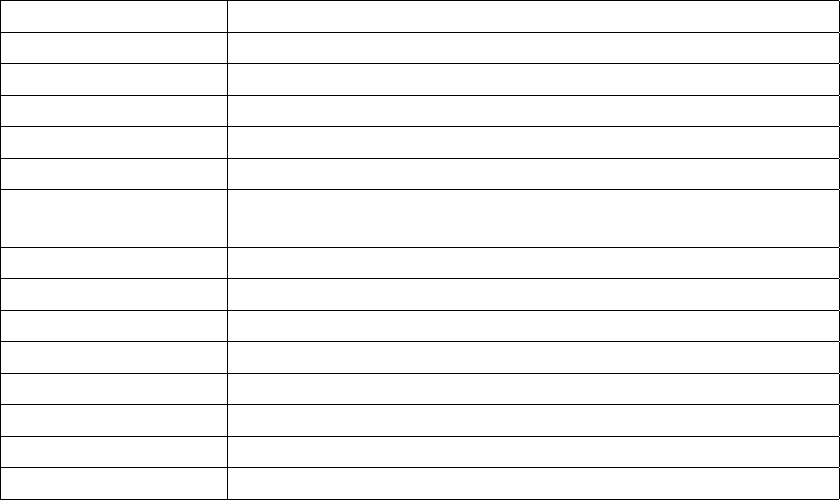
Chapter 3. Using the System
3.5.10. SSH
By default, users can use SSH to log in (or SCP and SFTP to transfer files) as user root with
password buffy. The password can be changed on Access Server by using command passwd
or with the setup application.
3.5.11. Telnet
If you enable telnet, users can log in over telnet as user root with password buffy. The pass-
word can be changed on Access Server using the command passwd or with the setup applica-
tion.
Note: Do not enable telnet because it is insecure. Use SSH instead.
3.5.12. NTP
The ntpd service uses the standard Network Time Protocol (NTP) to keep Access Server system
time automatically in sync using a random selection of eight public stratum 2 (NTP secondary)
time servers. The service is also configured to answer NTP requests from other devices.
The NTP server configuration can be altered by editing its configuration file /etc/ntpd.conf.
3.6. Utilities
Access Server is basically a small Linux system. Whether logged in from the management con-
sole or with SSH, your shell session starts as the root user in the root directory. After that, you
have the option to use most of the standard Linux utilities, briefly listed and described in Table
3-3. Most of the commands have a small built-in usage help that can be seen by executing the
command with the -h or --help parameter.
Application Description
adduser This command add user to the system.
arping This command pings hosts by ARP requests/replies.
awk Pattern scanning and processing language.
b2b_class1 WRAP baseband module control script (set basebands to class 1).
b2b_class2 WRAP baseband module control script (set basebands to class 2).
b2b_class3 WRAP baseband module control script (set basebands to shortest
possible range).
basename Strip directory and suffix from file names.
bash Bourne-Again SHell.
btcli WRAP iWRAP Server Command Line Interface utility.
btproxy WRAP iWRAP Proxy for Access Servers (test revision).
bunzip2 Decompress bzip2-compressed files.
bzcat Decompress bzip2-compressed files to stdout.
cardctl Monitor and control the state of PCMCIA sockets.
cat Concatenate files and print on the standard output.
32
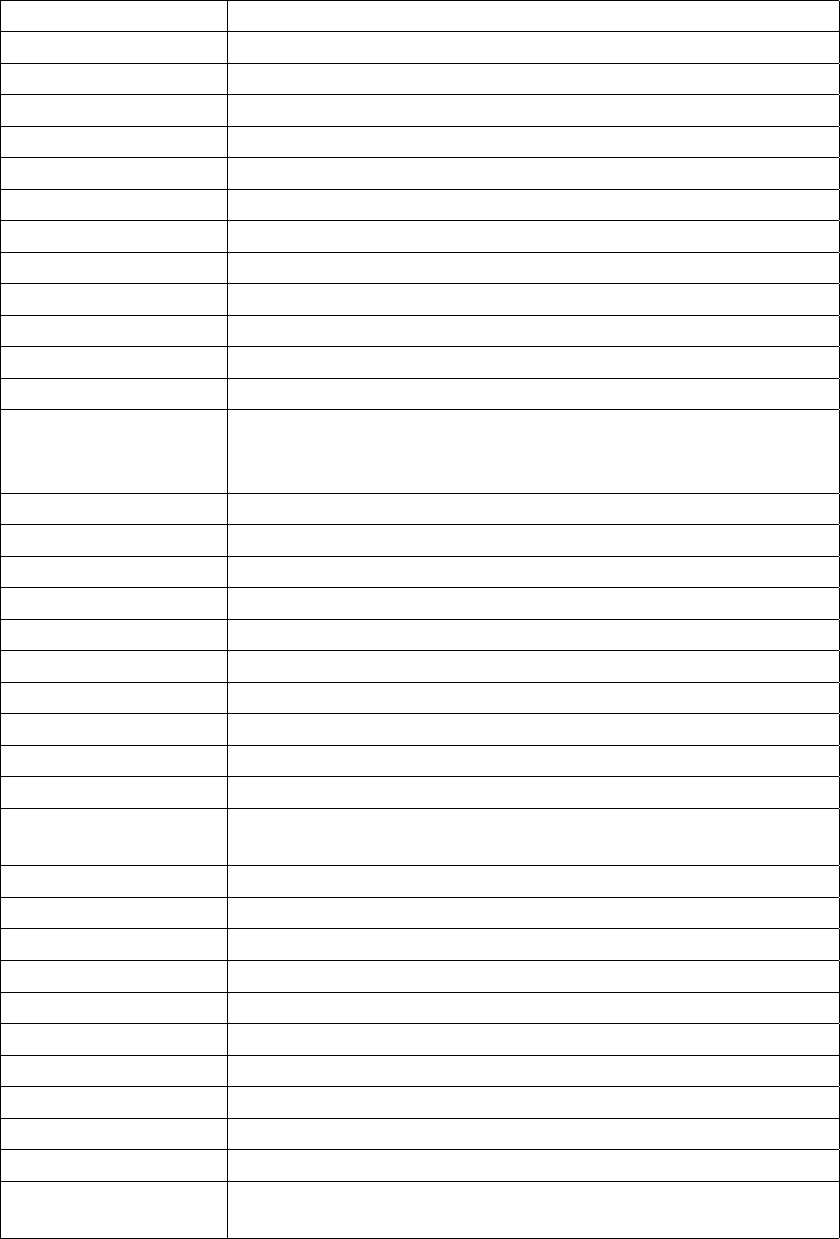
Chapter 3. Using the System
Application Description
chat Automated conversational script with a modem.
chgrp Change group ownership.
chkconfig Updates and queries runlevel information for system services.
chmod Change file access permissions.
chown Change file owner and group.
chroot Run command or interactive shell with special root directory.
clear Clear the terminal screen.
cmp Compare two files.
cp Copy files and directories.
cpio Copy files to and from archives.
crontab Maintain crontab files for individual users.
cut Remove sections from each line of files.
date Print or set the system date and time. Notice that the date command
does not store the date into the battery powered real time clock. Use
the hwclock application instead.
dd Convert and copy a file.
deluser Delete a user from the system.
df Report file system disk space usage.
dfu WRAP baseband module firmware upgrade tool.
dialup WRAP iWRAP helper application.
dirname Strip non-directory suffix from file name.
dmesg Prints or controls the kernel ring buffer.
dpkg A medium-level package manager for (.deb) packages.
dpkg-deb Debian package archive (.deb) manipulation tool.
du Estimate file space usage.
dump_cis Retrieves and parses the Card Information Structures for inserted
PCMCIA devices, or optionally, parses CIS information from a file.
dun WRAP iWRAP helper application.
egrep Print lines matching a pattern.
encode_keychange Produce the KeyChange string for SNMPv3.
env Run a command in a modified environment.
expr Evaluate expressions.
false Do nothing, unsuccessfully.
fgrep Print lines matching pattern.
find Search for files in a directory hierarchy.
free Display the amount of free and used memory in the system.
ftp Internet file transfer program.
gdbserver Remote server for GDB debugger. Available in a separate software
package.
33

Chapter 3. Using the System
Application Description
getty Opens a tty, prompts for a login name, then invokes /bin/login.
grep Print lines matching a pattern.
gunzip Expand gzip compressed files.
gzip Compress files into gzip format.
head Output the first part of files.
hexdump A filter which displays the specified files, or the standard input, if
no files are specified, in a user specified format.
hostid Print out a unique 32-bit identifier for the machine (not yet
implemented).
hostname Show or set the system’s host name.
hwclock Query and set the hardware clock.
id Print information for username or current user.
ide_info IDE device information.
ifconfig Configure a network interface.
ifport Select the transceiver type for a network interface.
ifuser Checks to see if any of the listed hosts or network addresses are
routed through the specified interface.
insmod Loads the specified kernel modules into the kernel.
ip TCP/IP interface configuration and routing utility.
iptables, ip6tables IP packet filter administration.
kill Terminate a program.
killall Kill processes by name.
ln Make links between files.
logger Make entries into the system log.
login Sign on.
ls List directory contents.
lsmod List loaded modules.
md5sum Compute and check MD5 message digest.
mkdir Make directories.
mknod Make block or character special files.
mktemp Make a temporary file name (unique).
modprobe High level handling of loadable modules.
more File perusal filter for crt viewing.
mount Mount a file system.
mv Move (rename) files.
net-snmp-config Net-SNMP tool.
nslookup Queries the nameserver for IP address of given host.
ntpd Network Time Protocol NTP daemon.
34
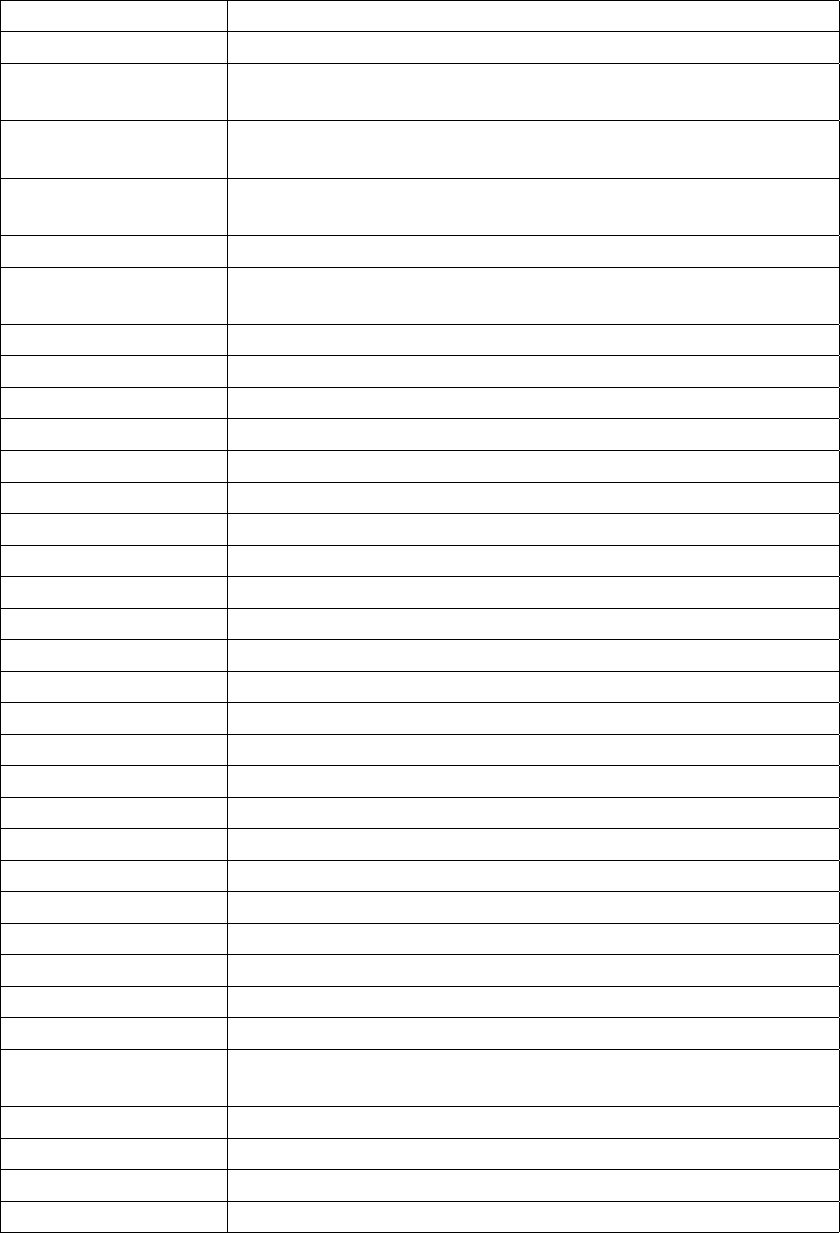
Chapter 3. Using the System
Application Description
obexbrowser The WRAP obexbrowser. A command line OBEX client interface.
obexget The WRAP OBEX tool for retrieving a file from a remote device
with ObjP/FTP support.
obexput The WRAP OBEX tool for sending a file to a remote device with
ObjP/FTP support.
pack_cis Convert a text description of a PCMCIA Card Information Structure
(CIS) to its packed binary representation.
passwd Update a user’s authentication token(s).
picocom Minimal dumb-terminal emulation program. Available in a separate
software package.
pidof Find a process ID of a running program.
ping, ping6 Send ICMP ECHO_REQUEST packets to network hosts.
ps Report process status.
pwd Print the name of the current/working directory.
rb, rx, rz, sb, sx, sz Xmodem, Ymodem, Zmodem file receive and send.
rdate Get and possibly set the system date and time from a remote HOST.
reboot Reboot the system.
renice Alter the priority of running processes.
reset Resets the screen.
rm Remove files or directories.
rmdir Remove empty directories.
rmmod Unload loadable modules.
route Show / manipulate the IP routing table.
scp Secure copy (remote file copy program).
scsi_info SCSI device description tool.
sed A Stream EDitor.
setup The WRAP Setup Application. See Section 2.4.
sftp Secure file transfer program.
sleep Delay for a specified amount of time.
snmp* Set of standard SNMP command line applications.
sort Sort lines of text files.
ssh, slogin OpenSSH SSH client (remote login program).
ssh-keygen SSH authentication key generation, management and conversion.
strace Utility to trace system calls and signals. Available in a separate
software package.
strings Display printable strings in binary file.
stty Change and print terminal line settings.
su Run a shell with substitute user and group IDs.
sulogin Single-user login.
35
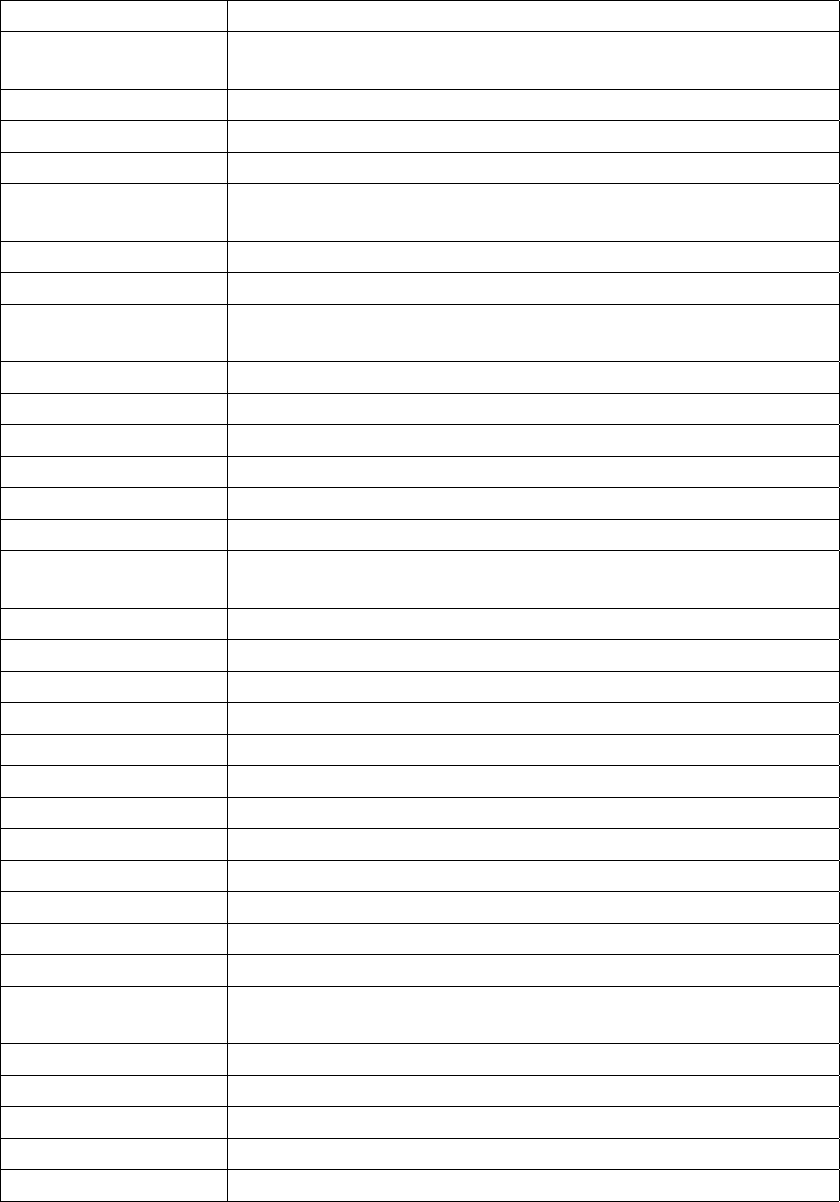
Chapter 3. Using the System
Application Description
supportinfo Output collectively all the system status and configuration
information.
sync Flush filesystem buffers.
tail Output the last part of files.
tar Tar archiving utility.
tcpdump Utility for dumping traffic on a network. Available in a separate
software package.
telnet User interface to the TELNET protocol.
test Check file types and compare values.
time Run command and display its resource usage information when
finished.
top Provides a view to processor activity in real time.
touch Change file timestamps.
tr Translate or delete characters.
traceroute Trace the route that IP packets take on their way to the host.
true Do nothing, successfully.
tty Print the file name of the terminal connected to standard input.
uartmode WRAP Uartmode: Change the mode of the user serial port (DTE or
DCE).
umount Unmount file systems.
uname Print system information.
uniq Remove duplicate lines from sorted lines.
unzip List, test, and extract compressed files in a ZIP archive.
uptime Tell how long the system has been running.
usleep Sleep some number of microseconds.
uudecode Decode a file create by uuencode.
uuencode Encode a binary file.
wc Print the number of bytes, words, and lines in files.
vi A text editor.
wget A utility to retrieve files from the World Wide Web.
wrapfinder Finds other Access Servers in the network.
wrapid Access Server identification program. Shows build and hardware
configuration information.
which Shows the full path of (shell) commands.
whoami Prints the user name associated with the current effective user id.
zcat Expand gzip compressed files to the standard output.
zcip Zero Configuration Networking application.
xargs Build and execute command lines from the standard input.
Table 3-3. Access Server Utilities
36
Chapter 3. Using the System
3.7. Real Time Clock
The system clock is read from the battery operated real time clock during boot. The time be-
tween the system time and the real time clock is automatically synchronized when the system
is rebooted using the reboot command. Synchronizing can also be done using the hwclock -
-systohc --utc command. Give command hwclock --help for more information about the hw-
clock utility.
3.8. Time Zone
The default time zone in Access Server is UTC. You can change the timezone by replacing
the file /etc/localtime with the correct file from your desktop Linux system (using your
/etc/localtime or a desired zone from /usr/share/zoneinfo).
3.9. System Re-Install and Upgrade
Access Server can be re-installed with the latest software version. The latest software updates
and instructions are available at http://www.bluegiga.com/techforum/.
Most of the software updates are delivered as a wpk file.
The easiest way to install the latest software version is:
1. Start Access Server.
2. Copy the wpk file or files to an empty USB memory dongle.
3. Insert the dongle in Access Server
4. One or several LEDs will turn on, and after 10-60 seconds they will all turn off.
5. Remove the dongle and reboot Access Server.
6. You have now successfully upgraded Access Server.
See Section 3.5.5 for detailed descriptions of other options and how to create your own wpk files.
37
Chapter 4. SPP-over-IP
SPP-over-IP is a special functionality of iWRAP Bluetooth servers running in Access Servers.
It offers a transparent way to transmit data from Bluetooth Serial Port Profile (SPP) enabled
devices to server computers or PCs. Several transport medium are supported, such as Ethernet,
Wi-Fi or and GPRS.
4.1. How SPP-over-IP Works
The SPP-over-IP application enables transparent data transfer between any Bluetooth Serial Port
Profile (SPP) complaint device and a server, laptop or desktop connected to the same network.
This enables plug n’ play connectivity from a Bluetooth network to any standard TCP/IP based
network. See Figure 4-1 for an overview of the application and a brief introduction to its func-
tionality.
Features of SPP-over-IP are:
•Access Server 2291 supports 7 incoming SPP connections.
•Access Server 2293 supports 21 incoming SPP connections.
•SPP-over-IP can be used over Ethernet, Wi-Fi or GRPS networks.
•SPP-over-IP also works over Bluetooth Personal Area Networking (PAN) connections, so not
all Access Servers need to be physically (cable) connected to the TCP/IP network, but some
Access Servers can linked using the Bluetooth PAN connection. This is referred to as repeater
operation.
•If SPP-over-IP application cannot open the TCP connection to defined IP address and port,
the SPP connection will not be accepted.
•If the TCP server on PC is closed, all SPP connections will be closed as well.
•When Access Server is in its default configuration, it tries to enable sniff power saving mode
on all idle Bluetooth connections to minimize power consumption.
•SPP-over-IP can also be used to opposite direction, i.e. Access Server opens the Bluetooth
connections to dedicated Bluetooth devices. See Section 4.1.4 for more details.
•SPP-over-IP can also be combined with the Tactical Software’s Serial/IP® software. Serial/IP
software converts automatically TCP connections to virtual COM ports on the host PC, so
legacy applications utilizing COM-ports instead of TCP/IP can also be used.
4.1.1. Standard Operation
With the standard configuration, SPP-over-IP works as described below:
•Listens for incoming Serial Port Profile (SPP) connections
•Takes control of all incoming connections
•Opens a TCP connection to the defined IP address and TCP port
•Forwards all incoming data from the SPP device to the established TCP connection and vice
versa
38
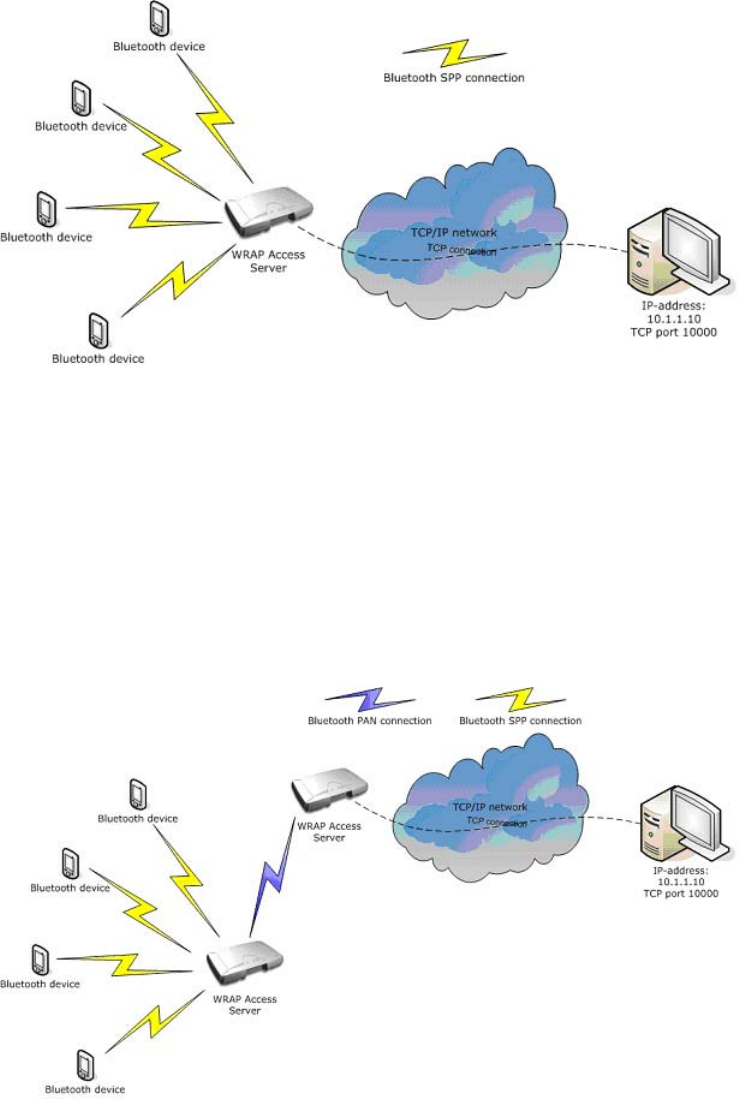
Chapter 4. SPP-over-IP
Figure 4-1. SPP-over-IP Network Architecture
All the server computer needs to do is to listen for incoming TCP connections from Access
Server to a specified TCP port and receive/send the application data.
4.1.2. Repeater Operation
The SPP-over-IP application can also be used in a so-called repeater mode. This feature is useful
when all Access Servers can not be directly connected to the TCP/IP network, but they can be
connected to other Access Servers by using Bluetooth PAN-connection. PAN enables transmit-
ting TCP/IP packets wirelessly over Bluetooth. The figure below illustrates this configuration:
Figure 4-2. Repeater Mode in SPP-over-IP
4.1.3. SPP-over-IP over GPRS
SPP-over-IP software can also be used over GPRS instead of wired Ethernet connection. This
39
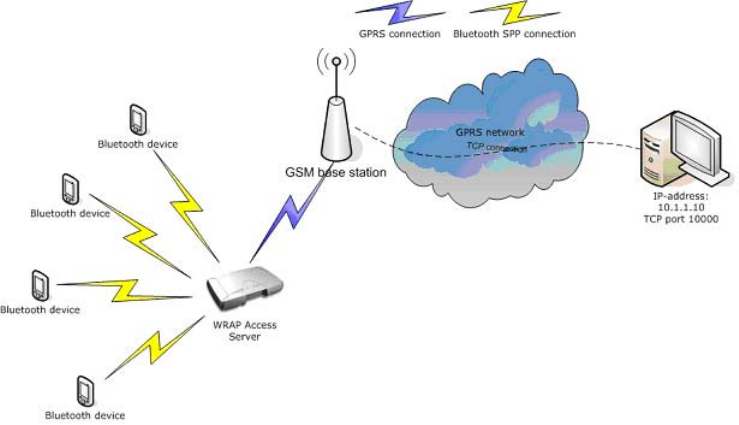
Chapter 4. SPP-over-IP
requires that Access Server is equipped with a working GSM/GPRS compact flash card. See
Appendix D for supported cards.
Figure 4-3. SPP-over-IP over GPRS
Notice when using GPRS:
•Data upload rate is around 8-12kbps (depending on GPRS card)
•Data download rate is around 32-48kbps (depending on GPRS card)
•Data transmission delays can be very high, sometimes even seconds
•GPRS connection may be unreliable and break easily. This should be taken account when
designing the system. If GPRS connection breaks, all the TCP and Bluetooth connections will
also be closed.
4.1.4. Opening Connections from Access Server
In the basic SPP-over-IP use case, Access Server is in passive mode and only accepts incom-
ing connections. It is however possible to implement a system where Access Server opens the
Bluetooth connections to the defined static Bluetooth devices or, alternatively, on ad-hoc basis.
In this case, special software must be developed for Access Server, which handles the outgoing
connections and decides where they are opened to. This software can be developed with the
Access Server Software Development Kit (SDK). The software can be written with C, C++ or
standard Linux scripts.
40
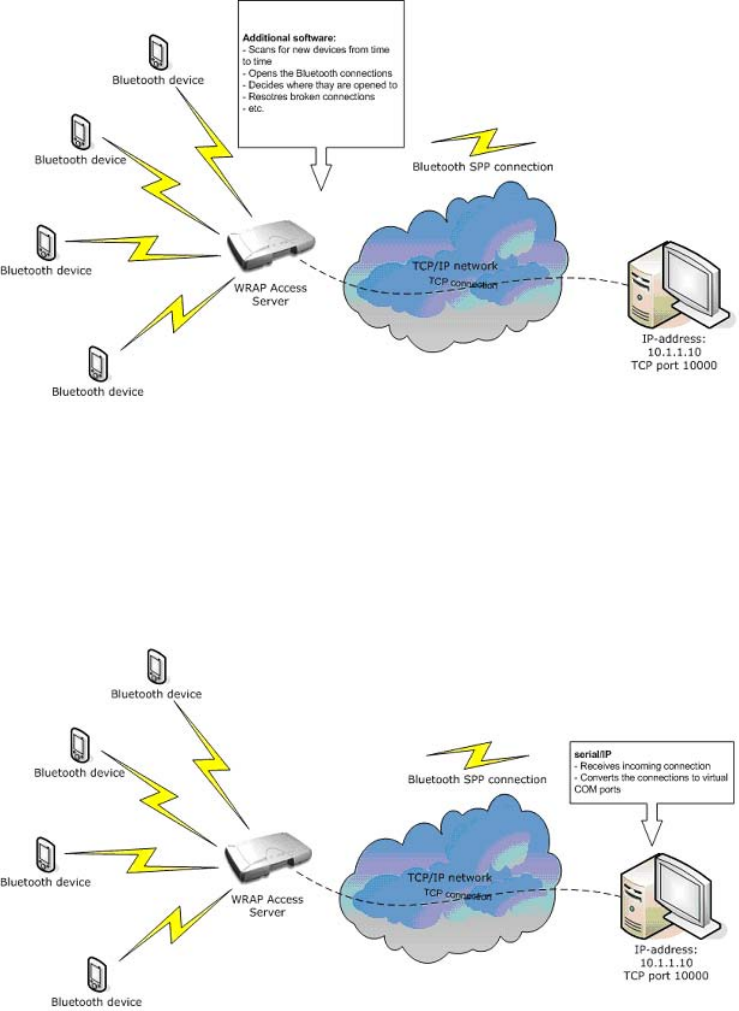
Chapter 4. SPP-over-IP
Figure 4-4. Access Server Opening the Connections
4.1.5. SPP-over-IP and COM Ports
SPP-over-IP can also be used together with Tactical Software’s Serial/IP® software. Serial/IP
software simply converts the TCP connections into virtual COM ports on the host computer.
This is very useful in applications, which do not have support for TCP/IP but support COM
ports instead.
Figure 4-5. SPP-over-IP with Serial/IP
An evaluation version of Serial/IP can be downloaded from:
http://www.tacticalsoftware.com/products/serialip.htm
4.2. Configuring SPP-over-IP
This chapter briefly instructs you to configure SPP-over-IP to work in different network setups
or use cases.
41
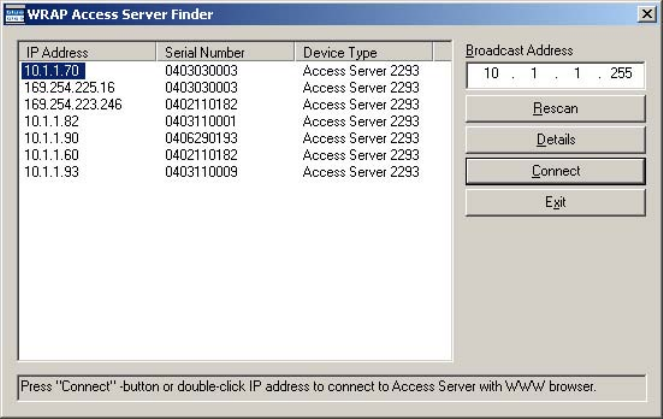
Chapter 4. SPP-over-IP
4.2.1. Preparations
SPP-over-IP is easiest to configure through WWW setup, which allows you to access all the
necessary configurations.
First, you must figure out Access Server’s IP address (if it is connected to a TCP/IP network).
This is easiest to do with the WRAPFinder software:
1. Start the WRAPFinder software
2. Scan your network for available Access Servers
3. Choose the correct Access Server
4. Press the Connect button
Your web browser opens the WWW setup of the selected Access Server.
Figure 4-6. WRAPFinder
5. Once the browser window has opened, click the Setup link
42
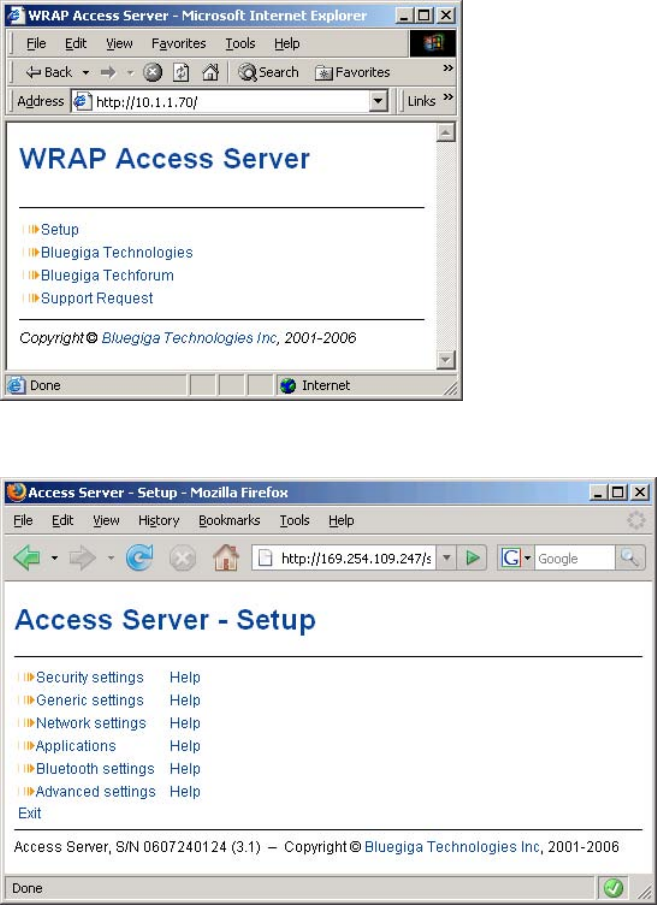
Chapter 4. SPP-over-IP
Figure 4-7. WWW Setup Login
6. Type in you user name and password and you get access to the main view of the setup:
Figure 4-8. WWW Setup Main View
Note: The "basic" Bluetooth Serial Port Profile must be disabled for SPP-over-IP to work. By default,
this is the case. You can verify it by checking that serialport service (which implements the profile) is
off in WWW Setup −→ Applications −→ Default startup Applications (see Figure 4-9).
43
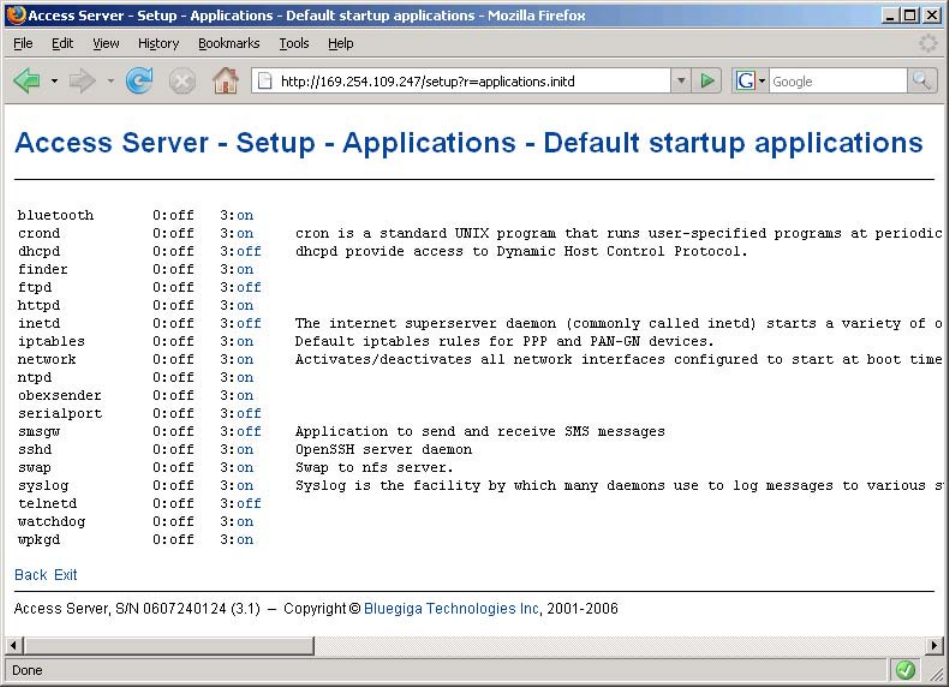
Chapter 4. SPP-over-IP
Figure 4-9. Checking that Bluetooth Serial Port Profile is disabled.
4.2.2. Preparations
SPP-over-IP settings are modified in iWRAP servers’ configuration file
/etc/bluetooth.confwhich can be edited by navigating in WWW Setup to Setup −→
Bluetooth settings −→ Edit startup script.
To enable SPP-over-IP, add lines similar to following to the end of that file (lines starting with #
are comments which can be left out):
# Forward incoming connection to IP 192.168.42.99 socket 7444
SET BLUETOOTH LISTEN 1 192.168.42.99:7444
# Add SDP record for Serial Port Profile
SDP ADD SPP 1 "SPP-over-IP"
In the example configuration above, RFCOMM channel 1 is used by the SPP-over-IP service.
You can, however, use any other free channel as well. The RFCOMM channel must be same in
both SDP ADD (see SDP ADD for details of command syntax) and SET BLUETOOTH LISTEN
(see Table 7-1 for details of command syntax) configuration commands.
44
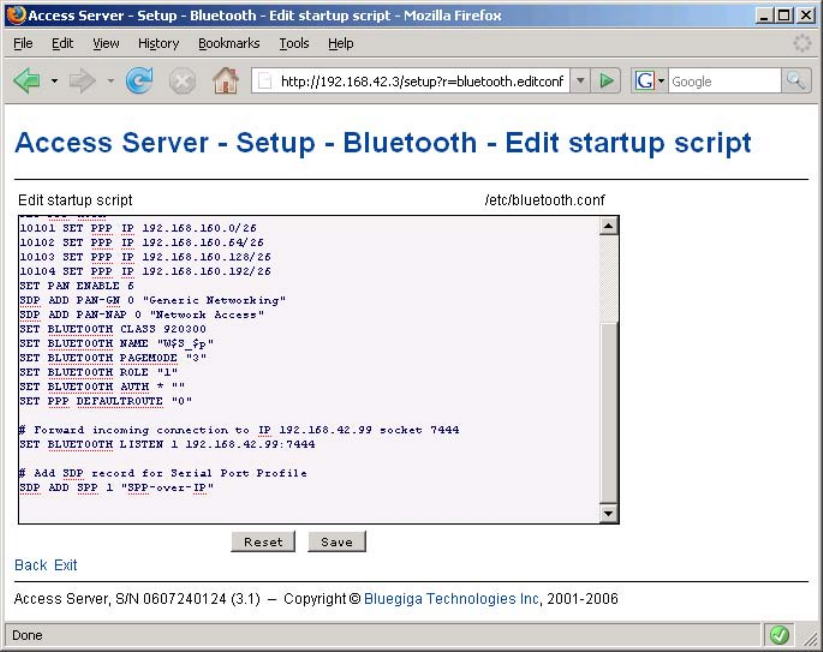
Chapter 4. SPP-over-IP
The text "SPP-over-IP" is the name of the service shown in Bluetooth service discovery. Nor-
mally, there should be no need to specify a different name, but nobody forces you to use "SPP-
over-IP".
In the example, connections are forwarded to a server listening for incoming connections to TCP
port 7444 in host with IP address 192.168.42.99. You must change these to match your system.
See Figure 4-10 for WWW Setup example of configuration.
Figure 4-10. SPP-over-IP Configuration Made over WWW Setup
Once you have done your configuration, press the Save button and restart the server so that the
settings take place.
4.2.3. Repeater Configuration
If you want to configure Access Server also to act as a repeater (see Figure 4-2) you must make
some additional configurations. Add the line below to your Bluetooth startup script (line start-
ing with #is comment which can be left out):
# Automatically connect to Access Server with PAN-NAP enabled
SET CONTROL AUTOEXEC CALL 00:07:80:bf:01 PAN-NAP
45
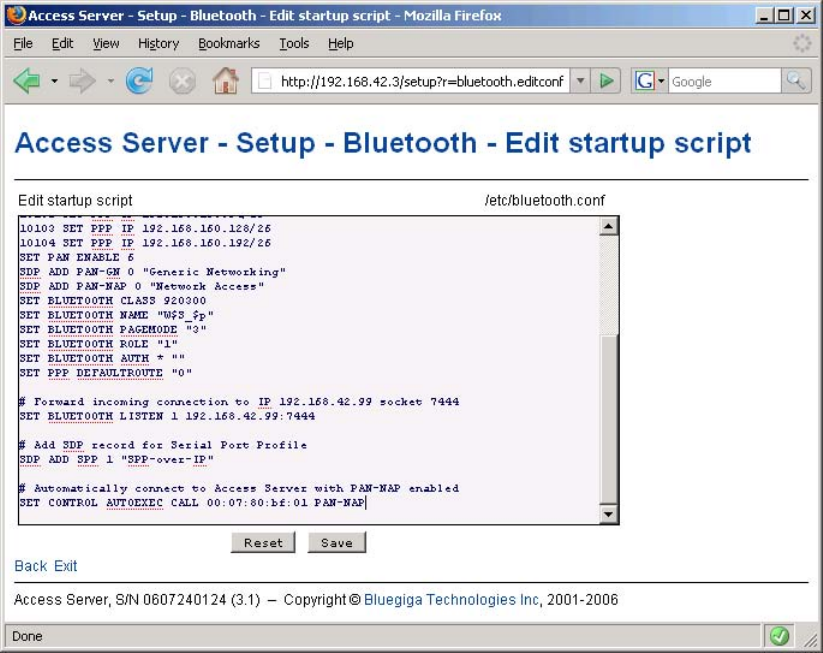
Chapter 4. SPP-over-IP
You must replace the Bluetooth address used in the example (00:07:80:80:bf:01) with the Blue-
tooth address of the Access Server, on which you want to receive the PAN connection.
Note: The server receiving the PAN connection must have the PAN-NAP profile enabled. This is by
default not the case, so in setup or its WWW interface, ensure that the setting at −→ Bluetooth settings
−→ Bluetooth profiles −→ Enable PAN network access point profile says yes. No other configuration
is needed. See Section 3.2.5 for more information on PAN profiles.
The Bluetooth PIN codes must be the same in both Access Servers.
Figure 4-11. Repeater Configuration
4.2.4. Wi-Fi Configuration
If Access Servers must be connected to Wi-FI (WLAN) instead of physical Ethernet connection,
you also need to make additional configurations through the WWW setup.
See Section 3.3.3 for more information.
4.2.5. GPRS Configuration
If Access Servers must be connected to GPRS network instead of physical Ethernet or Wi-Fi
connection, you also need to make additional configurations through the WWW setup.
See Section 3.3.1 for more information.
46
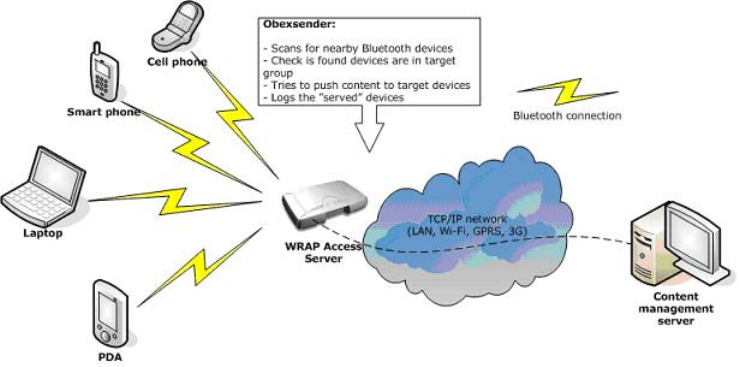
Chapter 5. Obexsender
Obexsender is one of the built-in applications in Access Server. It is dedicated to Bluetooth prox-
imity marketing, content distribution, location based services, and much more. Access Server
plus Obexsender provide the user with a ready platform to start content distribution including
all the necessary Bluetooth functions from discovering the devices to transmitting the content.
The user needs to only focus on what, when, and to whom to send the content - rest is taken
care of by Access Server and Obexsender.
The figure below illustrates a simplified Obexsender network:
Figure 5-1. Simplified Obexsender network
5.1. Key Features
•Automatic device discovery and content push over a Bluetooth connection
•18 simultaneous Bluetooth connections with one Access Server
•Upload speed even up to 75KB/sec with Bluetooth 2.0+EDR
•Content can be stored locally - with external memory even up to 2GB space
•Wide networking support: Bluetooth, Ethernet, Wi-Fi, GPRS and EDGE
•Secure remote connections over a Virtual Private Networking
•Remote file system support
•Lots of filtering options, such as device type, or distance from access server
•Extensive logging
•Interaction between several Access Servers
•Content time stamping
47
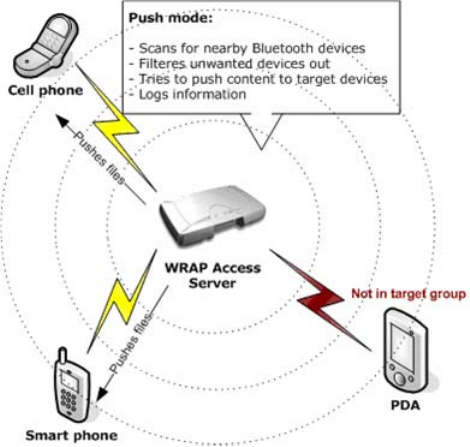
Chapter 5. Obexsender
5.2. Use Cases
This chapter describes some possible Obexsender use cases.
5.2.1. Content Push
This is the standard functionality in Obexsender. In content push mode, Obexsender is scanning
for devices and pushing it to clients who belong to the target group (not opted out by filtering).
Figure 5-2. Obexsender Use Case: Content Push
5.2.2. Content Pull
Obexsender can also be configured into a content pull mode. In this mode, the transaction is
initiated by the user. The user can send any file to the server or alternatively a file containing
some specific string such as "MP3" or "NOKIA N73". The server parses the received file and as
a response pushes a corresponding file to the user if such exists.
48
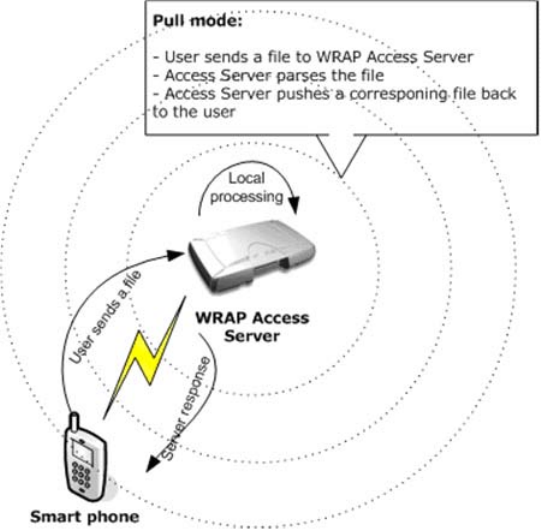
Chapter 5. Obexsender
Figure 5-3. Obexsender Use Case: Content Pull
5.3. Configuration
This chapter contains instructions from the most basic Obexsender configuration to the more
advanced use cases.
5.3.1. Getting Started
The easiest and fastest way to configure Obexsender is through the WWW setup. To do this,
your Access Server must be connected to the same network as your PC or, alternatively, you
can also use a direct Ethernet cross cable or a Bluetooth PAN connection (see Section 3.2.5 for
instructions on how to enable PAN). By default, Access Server uses DHCP, so if you connect it
to your LAN, it must support DHCP as well.
1. Once you have successfully connected Access Server, start the "WRAPFinder" software.
WRAPFinder lists all the Access servers in the same network as your PC.
If Access Server does not show immediately, you may need to push the Rescan button a
couple of times.
49
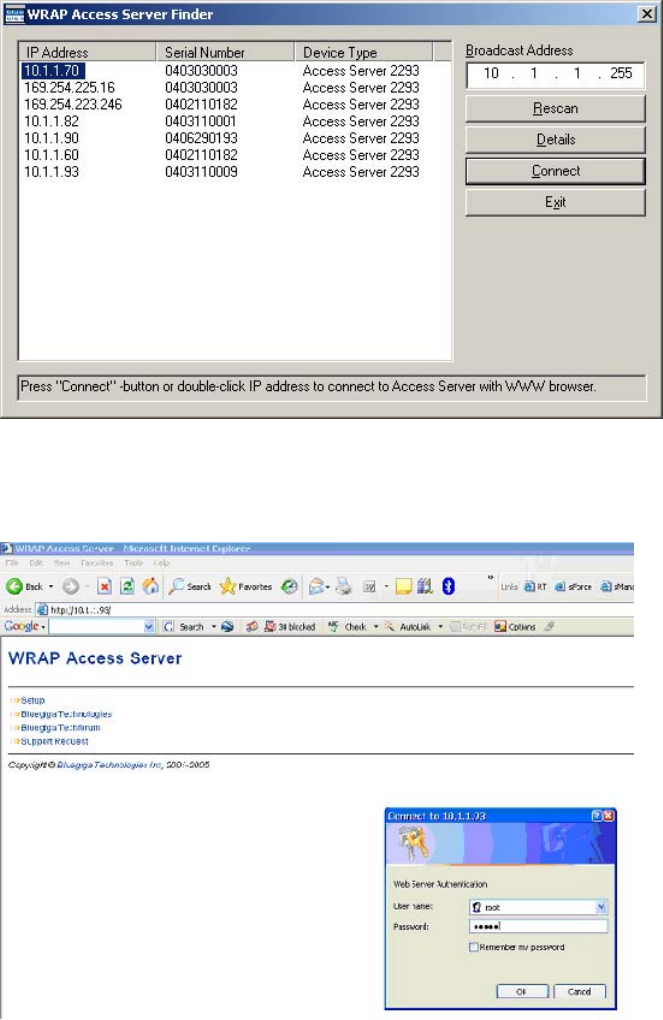
Chapter 5. Obexsender
Figure 5-4. WRAPFinder
2. Next, select the correct Access Server and press the Connect button in the WRAPFinder
user interface. An internet browser window opens with the Access Server IP address in the
address bar.
Figure 5-5. Access Server WWW Setup
3. Click the Setup link. A login screen is opened. Enter a correct user name and password.
50
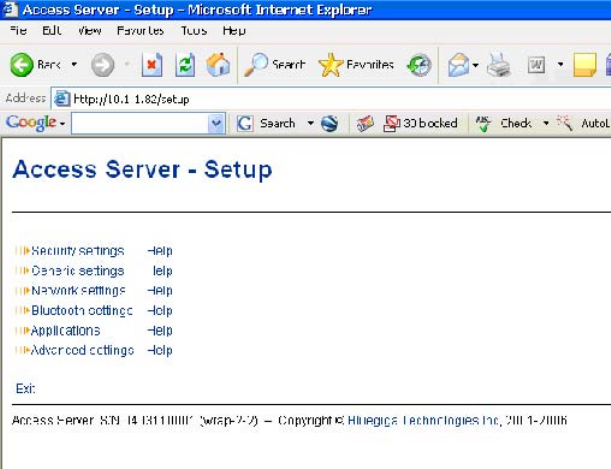
Chapter 5. Obexsender
Figure 5-6. WWW Setup Main Page
4. After a successful login, you get access to the WWW setup main page.
Note: At this point, you should check your access server software version. Obexsender works only
with software version 2.2.0 and newer. At the bottom of the screen you should see a line saying:
Access Server, S/N 0511170051 (wrap-2-2) - Copyright © Bluegiga Technologies Inc, 2001-2006
If the version is older than "wrap-2-2", you must first update your Access Server. Latest software
releases and instructions can be found from www.bluegiga.com/techforum/
5.3.2. Updating Obexsender
If you have software version 2.2.0 in your Access server, you need to update Obexsender to the
latest version. It offers many new, useful and necessary features that include:
•Retry delay, scan delay and reply delay
•Dump delay
•Possibility to save incoming files, i.e. remote requests
•Watchdog support
•Regexp and Unicode support
•Other minor bug fixes and improvements
The rest of the manual concentrates on the latest Obexsender, but it also covers all the features
offered by previous Obexsender. The main menu of latest (at the time of writing) Obexsender is
shown in Figure 5-7
51
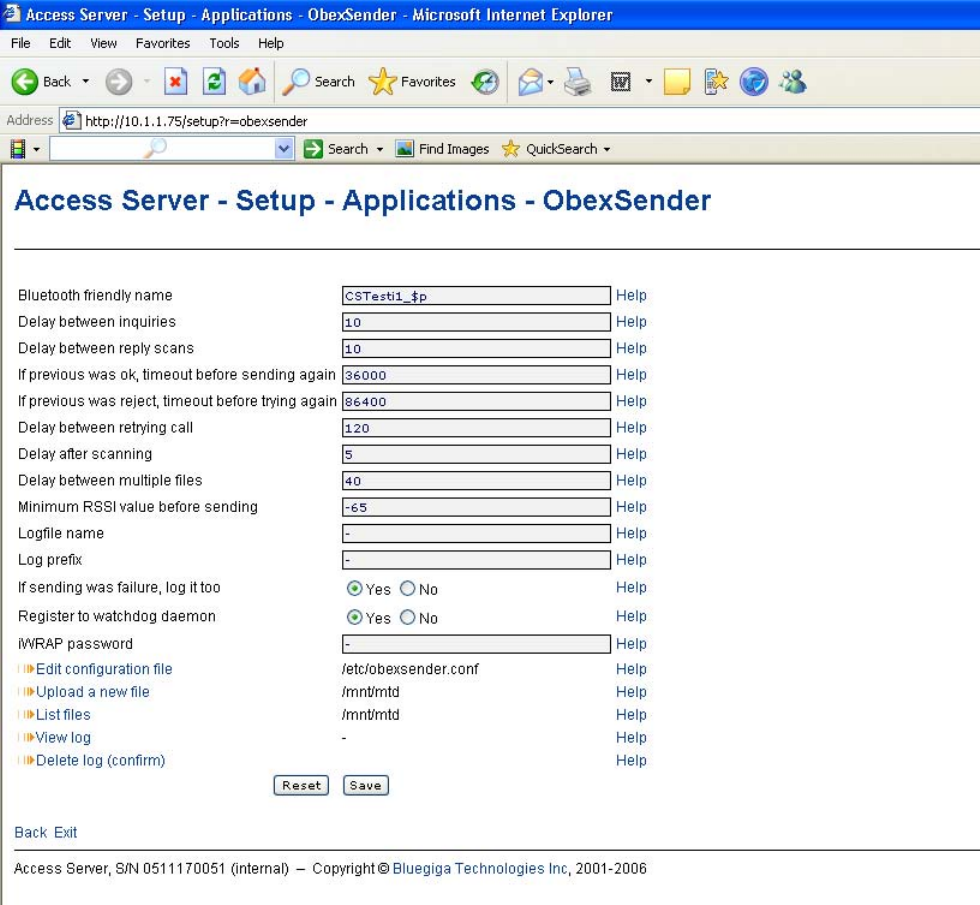
Chapter 5. Obexsender
Figure 5-7. Latest Obexsender Main Menu
5.3.3. Ensuring Obexsender is Enabled
By default, the Obexsender application is enabled, so as a first task you should of course enable
it if. This is quite simply done from the following page in the WWW setup (Figure 5-8): Access
Server - Setup - Applications - Default bootup applications
Obexsender is enabled after a reboot. However, if you have not completed rest of the configura-
tion, do not reboot Access Server yet.
52
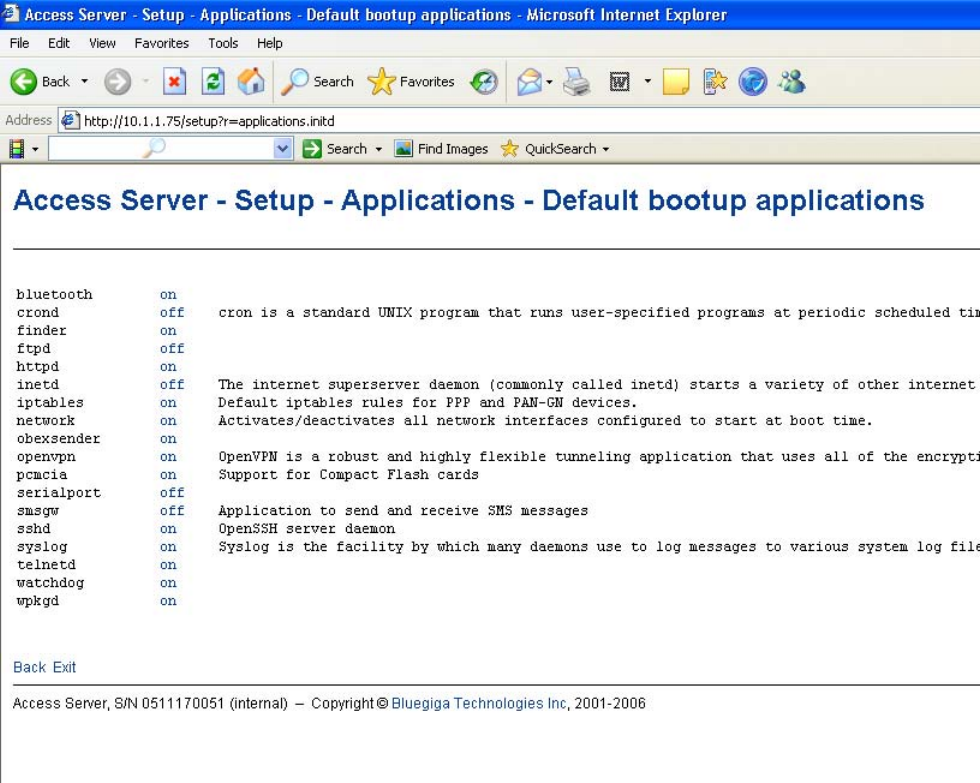
Chapter 5. Obexsender
Figure 5-8. Default Boot-up Applications
Note: For Obexsender to start at all, you must define at least one file to be pushed to remote devices.
You can do this in:
Access Server - Setup - Applications - ObexSender settings - Edit configuration file
For more information, see Section 5.3.6, chapter "Send these files in this order".
5.3.4. Basic Obexsender Configuration
configuration. As a first step please go the to the WWW setup page in Setup −→ Applications
−→ Obexsender settings.
On this page (Figure 5-7) you can configure the basic Obexsender settings. See Section B.4.3 for
default values and detailed descriptions of the settings.
5.3.5. Uploading Files
You can easily upload new content (files) for Obexsender by selecting Upload a new file in the
Obexsender main menu. All you need to do is browse for the file you want to upload and
53
Chapter 5. Obexsender
click Upload. You will see a confirmation note, for example "File /usr/local/obexsender/Bike.jpg
uploaded" .
At the moment, you can only upload to /usr/local/obexsender directory using WWW setup.
If you would like to upload to another directory, you must use secure FTP to accomplish that.
(Normal FTP is disabled by default in Access Server for security reasons). For example WinSCP,
available from http://www.winscp.org, is a good application that for secure FTP file transmis-
sions.
5.3.6. Advanced Obexsender Configuration
Specifying the content (files) to be sent by ObexSender is done by editing the
/etc/obexsender.conf file. The file also contains all configurable ObexSender settings (the
settings covered earlier and some advanced settings).
In this section, we will only go through the settings that can not be configured using the WWW
interface.
Note: Lines beginning with the hash character "#" are comments and ObexSender will ignore them.
Advanced Configuration Directives
baseband
Specify which iWRAPs are used for sending/inquiry. By default all basebands in this Access
Server are in use.
Syntax: baseband <ip> <port> [password]
Example:
baseband 127.0.0.1 10101
ignore
Don’t send to these Bluetooth devices. The default setting ignore 00:07:80: is recom-
mended. It disables sending files to other Bluegiga Access Servers.
Syntax: ignore <bdaddr-prefix>
Example:
ignore 00:07:80:
tester
Always send to these devices when found (60s interval). Other timeout settings are ignored
with these devices.
Syntax: tester <bdaddr>
Example:
tester 00:07:80:80:00:bf
scandir
Obexserver’s directory (for remote requests). This is the directory which ObexSender
searches for remote requests. It should match the directory configured for Obexserver
(/tmp/obex/ in default configuration.
Syntax: scandir <directory>
54
Chapter 5. Obexsender
Example:
scandir /tmp/obex
file
Specify full pathname(s) of file(s) to be sent, possibly at given time. If there are no files
specified, ObexSender does not do inquiry. The files specified are sent in listed order.
Syntax: file <filename> [timestamp]
Example for sending tp1.gif first, then tp2.gif:
file /usr/local/obexsender/tp1.gif
file /usr/local/obexsender/tp2.gif
Timestamp can be specified as Weekday (Mon/Tue/Wed/Thu/Fri/Sat/Sun), Starthour-
Endhour or WeekdayStarthour-Endhour:
Example for sending image.jpg on Fridays, image2.jpg every day between 8am and 2pm
and image3 only on Tuesdays between 8am and 2pm:
file /usr/local/obexsender/image1.jpg Fri
file /usr/local/obexsender/image2.jpg 8-14
file /usr/local/obexsender/image2.jpg Tue8-14
reply
This feature allows you to request specific content from ObexSender. Basic operation is that
you send a file with needed information to Access Server and you will receive a correspond-
ing file in return.
The keyword specified is matched for "<content of file from user> + <bd-ad-dr-es-ss>".
Keyword is extended regular expression (regex) and case-non-sensitive.
Syntax: reply <keyword> <filename>
Example for replying with pic.gif if a GIF image is sent to Access Server (in fact this
matches for the string "GIF" found in the image headers; you could use "VCF" for vCards,
"JFIF" for JPEG images and so on):
reply GIF /usr/local/obexsender/pic.gif
Example for replying only to a certain device (its Bluetooth address is already known),
ignoring file content (pic.gif is sent back after device sends anything to Access Server):
reply 00:07:80:80:00:bf /usr/local/obexsender/pic.gif
delnomatch
This setting applies if you’re using REPLY-feature of ObexSender and you send a file to Ac-
cess Server to receive specific content. Now, if the file you sent doesn’t match to ObexSender
configuration, the file will be deleted if this settings is set to "Yes". Otherwise the file is
saved. Matching files are always deleted. Disable this if you have some other program do-
ing ObjP/FTP. By default, this is enabled.
Syntax: delnomatch Yes|No
Example of disabling the functionality:
delnomatch No
55
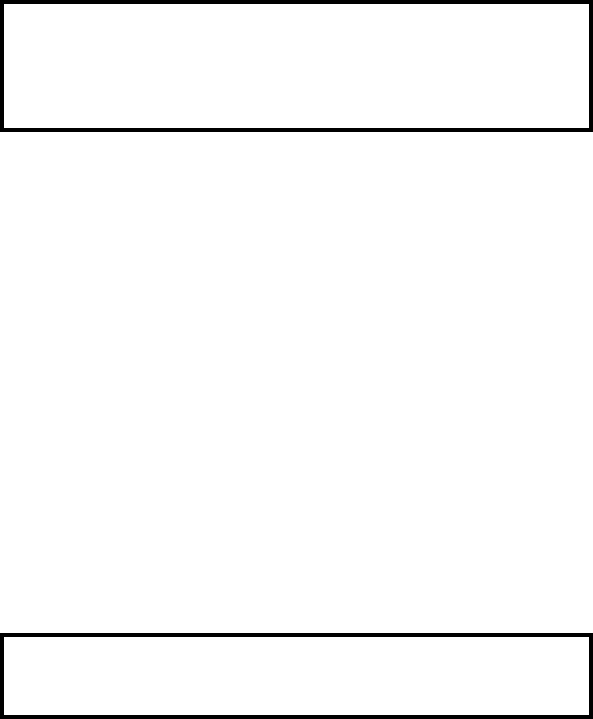
Chapter 5. Obexsender
verbose
Determines the verbosity level of ObexSender logging. The Level can be from 0 to 4, defined
by the count of lines with uncommented term verbose. Level 0 means that there will be
minimal logging and level 4 that there will be maximum amount of logging.
Warning
Full verbose logging (4) should be used only for debugging purposes,
since it creates a lot of logs and the flash memory can be filled rather
quickly.
Syntax: verbose
Example of setting maximum level of ObexSender logging:
verbose
verbose
verbose
verbose
dumpfile
You can choose to save the information about already served devices, so you can form a
so-called "block list". If this block list is saved in flash memory, it will be preserved even if
Access Server is rebooted. This basically ensures that remote devices don’t receive the same
content even if Access Server is rebooted.
Syntax: dumpfile <filename>
Example of dumpfile in default location:
dumpfile /usr/local/obexsender/ignore.dump
dumpdelay
Determines how often (in seconds) a dump file is updated. "0" disables this feature. We
recommend to use a rather big value, for example 15min = 900s.
Warning
Using a small value here can physically burn the flash memory over time.
Syntax: dumpdelay <seconds>
Example of setting dumpdelay with recommended value:
dumpdelay 900
broadcast
This settings tells ObexSender to broadcast already served devices to other ObexSenders
(specified using unicast IP address, broadcast IP address or interface name).
Syntax: broadcast <unicast-ip>|<broadcast-ip>|<interface>
Example of broadcasting to all ObexSender in the same network with the default interface
(nap):
broadcast nap
56
Chapter 5. Obexsender
5.3.7. How to Store Files Sent to Access Server
By default, all files sent over Object Push to Access Server are stored to the /tmp/obex folder
and deleted after they have been processed. It is however possible to save the files to another
directory. The following procedure shows how to automatically copy these files to an example
folder /usr/local/remote_request. (NOTE: you must first create this folder!):
1. Create a copier script /usr/local/bin/copier. You can do it for example in the
WWW setup -> Advanced settings -> Edit other configuration files and typing here
/usr/local/bin/copier. Put the following script into the file:
#!/bin/sh
# to be called from obexsender: --fork /usr/local/bin/copier
# This directory must exist:
SAVEDIR="/usr/local/remote_request"
/bin/cp "$1" "${SAVEDIR}/$3‘/bin/date "+%s"‘-‘echo $1 | /usr/bin/cut -f 2 -d-‘"
2. Make the script executable by giving command chmod a+rx /usr/local/bin/copier at the
command line interface.
3. Edit /etc/bluetooth.conf and append to the end of the file the following line (below the
line is in two parts, combine these in the configuration file):
SET BLUETOOTH LISTEN 3 "/usr/sbin/obexserver --bdaddr $b --prefix $b-$P-
--fork /usr/local/bin/copier" 110
4. Save changes and restart Access Server.
Now all incoming files are copied to the /usr/local/remote_request directory. The format of
the files is bdaddr-btserverport-timestamp-filename.ext.
5.4. Monitoring Obexsender
Obexsender creates log about its operation to a specified log file. By default, no log file is speci-
fied, so you should do this first with instructions provided in Section 5.3.4.
When you choose View log in the Obexsender menu, you can only see the summary of
Obexsender action, i.e how many successes, failures and retries have occurred. When you
select the date or Total in the summary view, you will see more details. You will see to which
Bluetooth address the content was sent and if the transmission was a failure or success, or if
transmission will be retried later. See some example logging in the figure below:
57
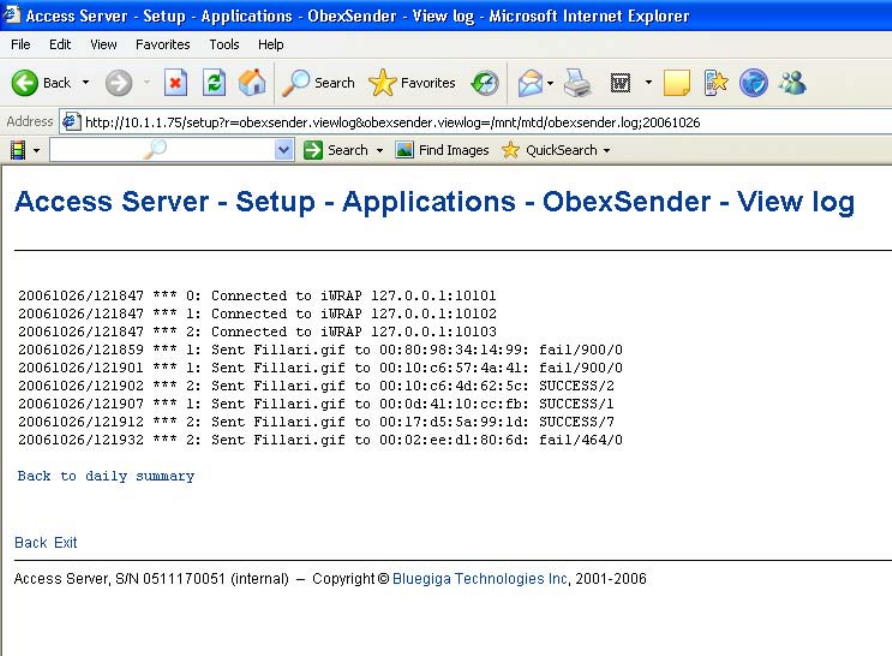
Chapter 5. Obexsender
Figure 5-9. Detailed Obexsender Log View
If you want to see even more details about how Obexsender is performing, you can increase the
verbosity level of logging. See Section 5.3.6, chapter "Be verbose (0-4)". Full verbose logging is
usually needed in problem solving only.
5.5. Troubleshooting and Known Issues
Troubleshooting:
•Obexsender is not sending anything?
Make sure you have at least one content file specified in the configuration file
(obexsender.conf). See Section 5.3.6, topic "Send these files in this order".
Also check that Obexsender is activated, see Section 5.3.3.
•Mobiles receive files only to 10-20 meters. Isn’ t Obexsender supposed to work up to 100 meters?
Almost all mobile phones are so-called "Class 2" devices, which means that their maximum
range is about 10 meters. In good conditions they can achieve even 30 meters.
If you know there are "Class 1" devices (range up to 100 meters) in the area, you can check the
RSSI value you have set, which determines the operational range of Obexsender. See section
Section 5.3.4.
58
Chapter 5. Obexsender
Known issues:
•If you enter a non-existing path in "Log file name" configuration, Obexsender will fail to start.
•If you have entered a password for the iWRAP (Bluetooth) interface and the same password
is not set in the Obexsender configuration, Obexsender will fail to start.
•If several log files are defined in obexsender.conf, Obexsender will fail to start
59
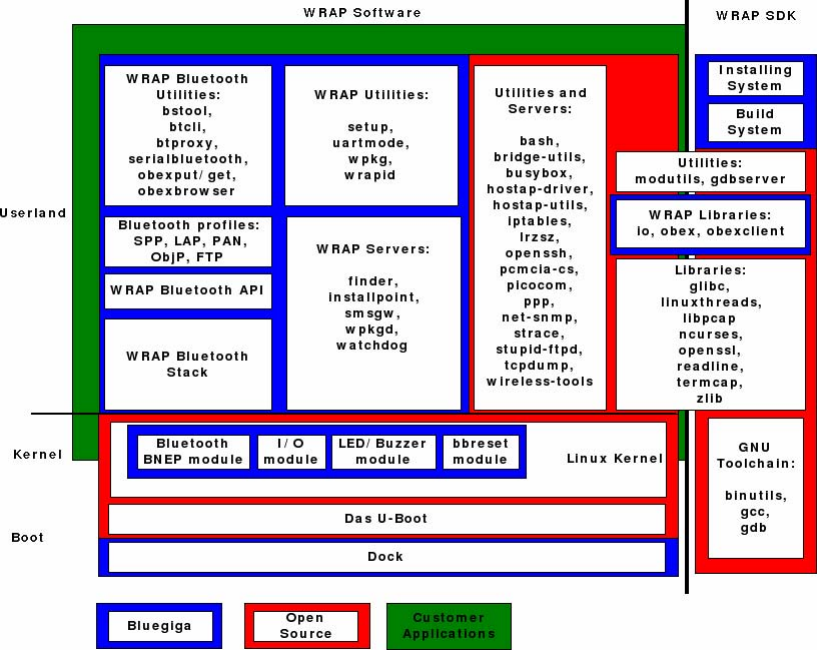
Chapter 6. Software Development Kit
6.1. Introduction to SDK
This manual describes how to create and use applications by using Access Server’s Software
Development Environment. The relationships between the applications in the Access Server
Software Platform are shown in Figure 6-1.
Figure 6-1. Relationship Between Customer Applications and Access Server Software
6.2. Installing SDK
Note: The Software Development Environment can only be installed on a Personal Computer (PC)
running the Linux operating system.
6.2.1. Access Server Software Development Environment System
Requirements
The following hardware and software are required to run the Access Server Development Envi-
ronment:
60
Chapter 6. Software Development Kit
A PC with:
•CD-ROM drive
•The Linux operating system (the SDK has been tested with RedHat Enterprise Linux 3 and
above, Fedora Core 2 and above; Suse and Ubuntu are reported to work too)
make and gawk must be installed
Devel libraries (especially zlib-devel,e2fsprogs-devel and ncurses-devel) must be in-
stalled
modutils-2.4.26 or newer must be installed
•300MB of available hard disk space
An Ethernet connection to a Local Area Network (also connected to Access Server) is highly
recommended.
Mount the Access Server SDK CD-ROM or ISO image, change the current working directory
to where it is mounted, and run the install script. If the user running install does not have
privileges to create the directory for the toolchain, normally /usr/local/arm, the install script
prompts for root’s password.
Example (user input is printed like this):
$mount /dev/cdrom /mnt/cdrom
$ (or mount -o loop /path/to/sdk2.iso /mnt/cdrom)
$cd /mnt/cdrom
$sh install
During the installation, the system will prompt you with some questions (described below)
regarding the components to install and the paths to install them to. If you are not familiar with
Linux, just press enter to these questions to accept the default values. The default values are
suitable for most users and systems.
6.2.2. Questions Asked by the Install Script
Access Server toolchain directory (default: /usr/local/arm)
This is the path where you want the Access Server Software Development tools
(arm-linux-gcc, etc.) to be installed.
Note: If you change this value, the Access Server tools and libc must be recompiled. The recompila-
tion process is complicated and lengthy, and it can also fail, depending on your system. Recompilation
is automatically done by the install script, if necessary.
Development directory (default: [home_of_current_user]/asdk)
This is the path where you want the Access Server Software Development Environment to be
installed.
Development directory owner (default: [current_user])
(Asked only if run as root.) This is the development directory owner’s username.
61
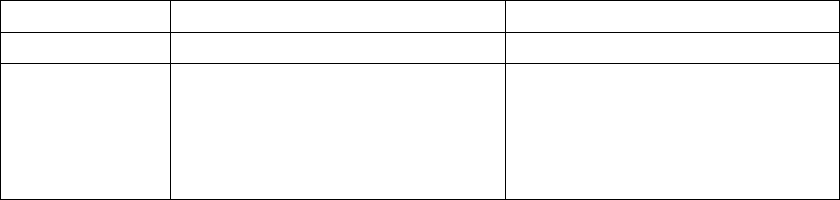
Chapter 6. Software Development Kit
Note: If this is not the username of the developer for whom the Software Development Environment
is being installed, the user will not have rights to use the development files and therefore can not
develop any Access Server software.
Install toolchain sources (default: no - unless the tools directory was changed)
This value indicates whether the toolchain sources will be installed. The sources are only re-
quired if the Access Server tools directory was changed from the default target location in step
1.
Compile image after installation (default: yes)
If set to yes, the install script will compile the Access Server filesystem image to test that the
installation was successful and that the Development Environment is working correctly.
6.3. Creating Applications
The fastest way to start developing Access Server applications is to study, change, and recompile
the example files in the asdk/examples directory.
6.3.1. Application Examples
To demonstrate the software development features of Access Server, the Access Server Software
Development Environment comes with several example applications.
6.3.1.1. Installing Examples
The compiled example files are located in WPK packets on the Access Server SDK tree in subdi-
rectories of directory asdk/examples.
The examples can be manually uploaded and installed on Access Server by sending them to
the /tmp/obex directory. The wpkgd server automatically installs them. Uploading can be done
over Bluetooth, SCP, SFTP or WWW Setup −→ Advanced −→ Upload a software update (see
Figure 2-14).
6.3.1.2. Running Examples
The examples, with their usage and purpose, are described in Table 6-1.
Example Usage Purpose
helloworld /usr/bin/helloworld The "Hello, world!" application.
serial /usr/bin/serial /dev/ttyAT1 "Hello, world!" to the serial port.
Notice that /dev/ttyAT1 must be
free (no WRAP SMS Gateway or
Bluetooth Serial Port Profile is using
it).
62
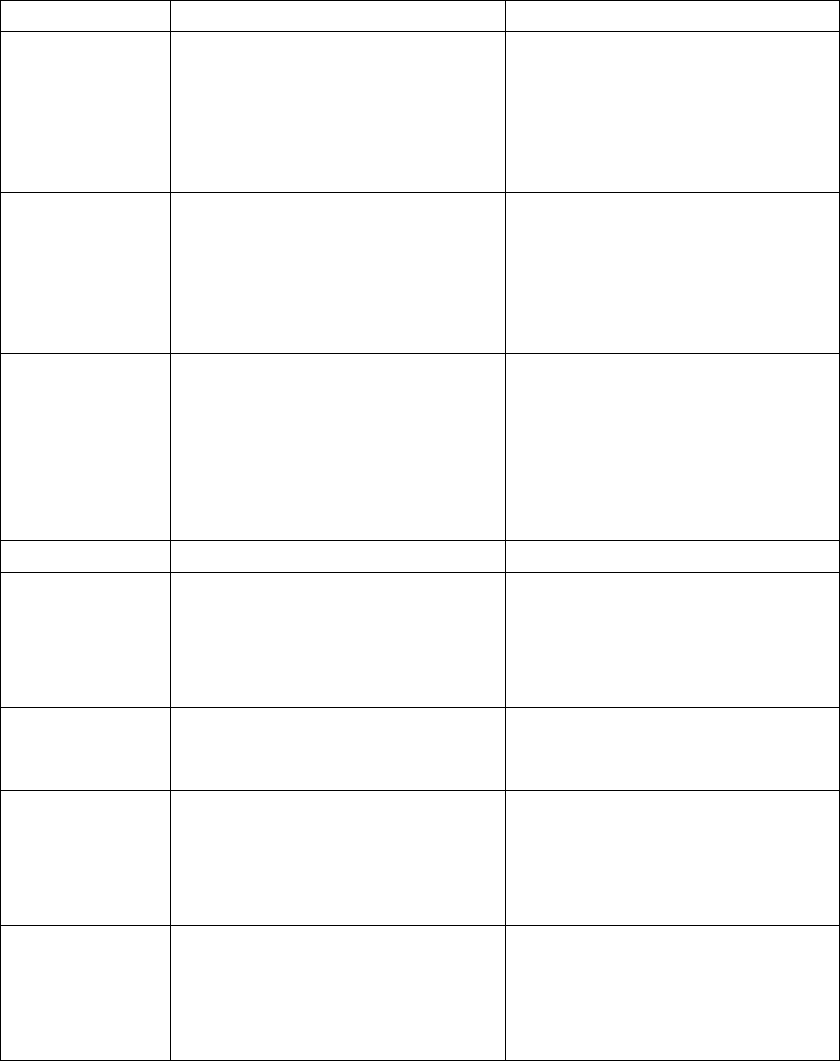
Chapter 6. Software Development Kit
Example Usage Purpose
forkserver SET BLUETOOTH LISTEN 11
/usr/bin/forkserver
This is the simplest Bluetooth
RFCOMM server example. Use, for
example, btserver as a client to test
this example. This example waits for
a full line from the client, echoes is
back and then exits.
btlogger SET BLUETOOTH LISTEN 11
/usr/bin/btlogger /tmp/logfile
This is a simple Bluetooth
RFCOMM server example, which
logs lines received from the
connected client, and answers with
"ACK". Use, for example, btserver
as a client to test this example.
btserver /usr/bin/btserver - for server mode
(if no forkserver is running),
/usr/bin/btserver <bdaddr of
btserver in server mode or
forkserver> 11 for client mode
This is an advanced iWRAP client
example, which can run both as an
RFCOMM server, when it works as
forkserver, or as a client, when it
sends "YooHoo" to remote server,
waits, displays the response, and
quits).
ledtest /usr/bin/ledtest I/O: LED example.
m2n echo testmessage | /usr/bin/m2n This is a Machine-2-Network (M2N)
example. System Logger (syslogd)
configuration is needed for actual
remote connection. Without it, the
example simulates it locally.
www Browse to http://wrap-ip-
address/example.html
Demonstration of the web server
capabilities.
makesms Browse to
http://wrap-ip-address/send.html.
Notice that this example assumes
that WRAP SMS Gateway is up and
running (see Section 3.5.3).
This example demonstrates WRAP
SMS Gateway by sending SMS
messages with it.
setup-helloworld This example demonstrates how to
add a new helloworld submenu to
the WWW Setup, with two menu
items that change the variables in
/etc/sysconfig/helloworld file.
Table 6-1. Examples, Their Usage and Purpose
6.3.2. Creating a New Project
To start a new project, you must create a new subdirectory in your Development Environment’s
directory (asdk/) and add your application source files and Makefile to that directory.
A project skeleton can be automatically created by using the Access Server Project AppWizard.
63
Chapter 6. Software Development Kit
Just give the make appwiz APP=dir/to/newapp command in the Development Environment’s
top level directory (asdk/). A "hello world" example ANSI C project is then created.
To use C++ compiler, replace $(do_link) with $(do_link_cc) in Makefile.
The details of the compile process and variables you may need to modify before compiling your
application, such as CFLAGS,LDFLAGS and CXXFLAGS, can be seen in file asdk/Rules.mak.
Now you have a new project waiting for coding. To compile the project, run make in the
asdk/dir/to/newapp directory.
The build system also creates the installation packet (hello-timestamp.wpk), which can be
transferred to the /tmp/obex directory of Access Server from where it is installed automatically.
6.3.3. Building from the Command Line
The Access Server Development Environment uses the ARM port of the GNU bintools and
compilers to build applications. If you are not familiar with Linux development, use the method
explained in the previous section instead of writing your own makefiles.
If you still want to use your own development environment, there are two minor issues to re-
member:
1. Tools are prefixed with arm-linux-, so for calling the gcc C-compiler, you must call arm-
linux-gcc, and so on.
2. Tools are located in /usr/local/arm/3.4.5/bin/ directory, which is not in PATH by de-
fault.
6.3.4. Transferring an Application to Access Server
To run an application on Access Server, it must first be transferred to it. There are several ways
of doing this (see Section 2.3.3). The most convenient ways in conjunction with software devel-
opment are discussed in the following subsections.
6.3.4.1. Transferring an Application Using SCP or SFTP
An SCP transfer is done with a single command. In the following example, myapp is transferred
to the /tmp directory in Access Server:
$scp myapp root@<wrap-ip-address>:/tmp
root@<wrap-ip-address>’s password: buffy (not echoed back)
/path/to/myapp/myapp 100% 20KB 20.0KB/s 00:00
$
An SFTP transfer is almost similar, but the command procedure resembles an FTP session (FTP
can also be used if the FTP server is enabled):
$sftp root@<wrap-ip-address>
Connecting to <wrap-ip-address>...
root@<wrap-ip-address>’s password: buffy (not echoed back)
sftp> cd /tmp
sftp> put myapp
Uploading myapp to /dev/shm/tmp/myapp
64
Chapter 6. Software Development Kit
/path/to/myapp/myapp 100% 20KB 20.0KB/s 00:00
sftp> quit
$
6.3.4.2. Using SSHFS
With SSHFS, the Access Server filesystem can be securely mounted to be a part of the develop-
ment host’s filesystem.
To download and install SSHFS, visit http://fuse.sourceforge.net/sshfs.html. After installation
you can mount the whole filesystem and copy the myapp application to the /tmp directory in
Access Server by using the following commands:
$mkdir mnt
$sshfs root@<wrap-ip-address>: mnt
root@<wrap-ip-address>’s password: buffy (not echoed back)
$cp myapp mnt/tmp
$fusermount -u mnt
$
6.3.4.3. Transferring an Application Using Terminal Software
If your Access Server is not connected to a LAN, you can use terminal software of your choice
to transfer data to Access Server.
Access Server contains an X/Y/Zmodem protocol application, which allows you to transfer
data over the console using almost any terminal software available:
1. Connect your computer to the Access Server management UART using a cross-over serial
cable, and start your terminal software (use settings: 115 200bps, 8 data bits, no parity, 1 stop
bit).
2. Change your working directory to where you want to upload your application, and run the
Xmodem application with your application name as a parameter.
3. Start Xmodem send from your terminal software.
Example 6-1. Transfering Files with Xmodem
[root@wrap /] cd /tmp
[root@wrap /tmp] rx testapp
rx: ready to receive testapp.
now start xmodem (checksum, not CRC) send from your terminal
[root@wrap /tmp]
If you want to save the application to /usr/local/bin (on the flash file system), you will have
to replace cd /tmp with cd /usr/local/bin (and possibly create the directory, if it does not exist).
To examine Access Server directory structure, please see Appendix A.
65
Chapter 6. Software Development Kit
6.3.4.4. Using NFS Mount
To use NFS mount, have a NFS share prepared in your development PC and mount the directory
by using command mount -o nolock <dev-pc-ipaddress>:/nfsshare /mnt/nfs. After this, you
can access the share in directory /mnt/nfs.
6.3.5. Running an Application Transferred to Access Server
To run the application you just transferred to Access Server, you need access to the Access Server
console, either using terminal software connected to the Access Server management UART or
using the SSH connection (log in as user root and the root password, which is buffy by default).
Having established a connection to Access Server, change the directory to where your applica-
tion is located and change file permissions so that it can be executed, then run it.
Example 6-2. Running an Application
[root@wrap /] cd /tmp
[root@wrap /tmp] chmod 755 testapp
[root@wrap /tmp] ./testapp
6.3.6. Using Debugger (GDB/DDD)
You can use GNU debugger GDB and a graphical user interface, such as DDD, for debugging
applications in Access Server. This requires that you install gdbserver to Access Server. It can be
installed from a software package located in directory asdk/arch/arm/gpl/gdbserver/
You have to compile with debug options and without symbol stripping to make debugging
work. This can be done by overriding the default CFLAGS variable set in asdk/Rules.mak. You
can do this by adding line
CFLAGS = -Wall -Os -ggdb -I$(SDKBASE)/include
after line
include /home/user/asdk/Rules.mak
in Makefile
After you have compiled your application with these options and transferred your application
to Access Server, you can start debugging the application as follows:
1. Start gdbserver on Access Server
Usage:
gdbserver :<port> <your application>
Example: gdbserver :6789 ./hello
2. Start debugger on the host PC. (This example is for the DDD)
Example: ddd --debugger /usr/local/arm/3.4.5/bin/arm-linux-gdb hello
3. Create a connection to Access Server.
Usage:
66
Chapter 6. Software Development Kit
target remote <node IP>:<port>
Example: target remote 192.168.42.3:6789
4. Run the program by using command continue.
6.3.7. Native SDK
It is also possible compile applications for Access Server using native toolchain. To use it, copy
files sdk.iso and sdkmount.wpk from directory lib in the Access Server SDK CD-ROM (or ISO
image) to the root directory of an USB memory dongle, and insert it to Access Server’s USB port.
(You can also use Compact Flash memory card for this purpose in similar manner). The native
SDK is automatically mounted and you can start using the compiler (gcc) in Access Server. All
tools now available can be found in directory /usr/sdk/bin.
67
Chapter 7. iWRAP - Bluetooth Interface
The Bluetooth service in Access Server is controlled through the TCP socket interface called
iWRAP. The first iWRAP server is listening on port 10101. In the case of Access Server 2293, the
second iWRAP server is listening on port 10102, and the third one is listening on port 10103. All
commands to an iWRAP server and replies from the server are plain ASCII strings ending in
CR+LF ("\r\n"). Commands and replies are not case sensitive.
When connecting to a server, you must first wait for the READY. prompt. Do not send any com-
mands prior to this. Some replies are broadcast to all clients of the server. If you see something
that you have not requested or that is not intended for your client (identified by the link identi-
fier), simply ignore the reply.
Normally, the iWRAP is protected with the buffy password. The password can be disabled
or changed. For more information, see the SET command. If the password is enabled, it must
be sent first, immediately following the READY. prompt, to the iWRAP server. Otherwise, all
commands will fail.
For an example of using the iWRAP, please see the asdk/examples/btsend file in the SDK
directory.
In the following examples, bold lines are commands sent by the client to the iWRAP server
and normal lines are replies received from the iWRAP server by the client.
7.1. Terms
Bluetooth address (bdaddr) consists of six hex digits separated by a colon. For example,
"00:07:80:80:bf:01". With commands requiring a Bluetooth address, you can also use the
Bluetooth friendly name instead.
Bluetooth channels are numbered from 1 to 30. In Access Server, the Serial Port Profile is as-
signed to channel number two, the Object Push Profile and File Transfer Profile to channel num-
ber three, and the LAN Access Profile is on channel number four. The other channels are free for
user applications.
Link Identifier (link_id) is a number from 0 to 99. It is used to identify established Bluetooth
connections.
7.2. Starting the iWRAP Servers
Normally, the iWRAP servers are started automatically upon power-up. You can restart the
servers manually (for example, to apply the changes made to the iWRAP settings with the setup
application without rebooting the system). To restart the servers manually, execute the startup
script with option restart:
[root@wrap /] /etc/init.d/bluetooth restart
When the iWRAP servers start up, they use the settings configured with the setup application.
You can put additional iWRAP commands to the /etc/bluetooth.conf file. The commands in
that file are processed as the last task every time the iWRAP server is started.
68
7.3. Writing iWRAP Applications
There are two approaches when writing a iWRAP server program (a program accepting incom-
ing calls) for Access Server, both having different pros and cons:
1. Forklistener
2. iWRAP Client
Note: When writing a client program (that is, a program making an outgoing call), you have to use
iWRAP.
7.3.1. Forklistener
This is a standard program reading data from standard input and writing output to standard
output. See the SDK directory examples/forkserver/ for an example of this kind of program.
Pros:
•Easy to write.
•Very robust for simple services.
•You do not have to understand Bluetooth or iWRAP.
Cons:
•Your program is started and stopped for every incoming connection.
•If there are multiple connections, it is not possible to communicate to an external program
through one socket.
•You cannot use stdout for debugging; you must use syslog or a log file.
•iWRAP’s advanced features are not available: powermodes, MSC, SDP, inquiry, ...
To setup a forklistener, see the SET command.
7.3.2. iWRAP Client
iWRAP client is a program communicating with the iWRAP server through control and data
sockets. See the SDK directory examples/btserver/ for an example of this kind of program.
Pros:
•The cons with forklistener do not apply.
Cons:
•More complex than forklistener.
•You must have basic knowledge about Bluetooth and iWRAP.
For documentation about iWRAP, read this chapter carefully.
69
INFO
7.4. Commands Controlling iWRAP
INFO
INFO — Get basic info
Synopsis
INFO
Description
INFO is used to retrieve version information on the iWRAP server, in the same format as pre-
sented by the READY. prompt when the iWRAP connection is opened.
Reply
READY. (wrap-2-1-0 $Revision: 1.28 $ bt1.2)
70
QUIT
QUIT — Close iWRAP connection
Synopsis
QUIT
Description
To close the connection to the iWRAP server, use the QUIT command.
Reply
There is no reply.
Example
READY.
QUIT
71
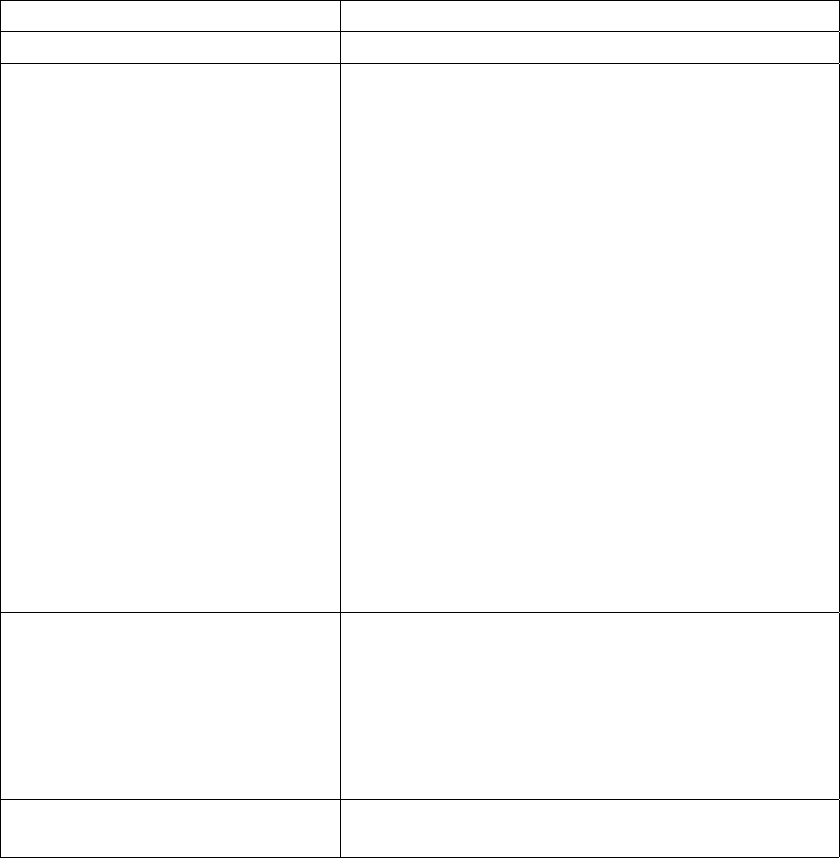
SET
SET — Change parameters
Synopsis
SET [variable [value] ]
Description
The SET command allows you to alter various Bluetooth and iWRAP parameters. The sup-
ported variables are listed in Table 7-1. Issuing a SET command without parameters lists the
current settings.
Variable Description
BLUETOOTH BDADDR bdaddr Our bdaddr. This is a read-only value.
BLUETOOTH NAME friendly_name You can set your Bluetooth friendly name with this
command. Others can request this name with the
NAME command. You can use the following meta
characters:
$S: Hardware serial number, all ten digits
$s: Hardware serial number, last three digits
$P: Server port
$p: Server port, last digit
$H: FQDN
$h: hostname
$$: $
The default value is $S_$p.
BLUETOOTH READABLE mode If enabled, some SDP result codes will have literal
values instead of numeric values.
0: No (always use numeric values)
1: Yes (literal values)
BLUETOOTH CLASS value You can set the class-of-device value with this
command.
72
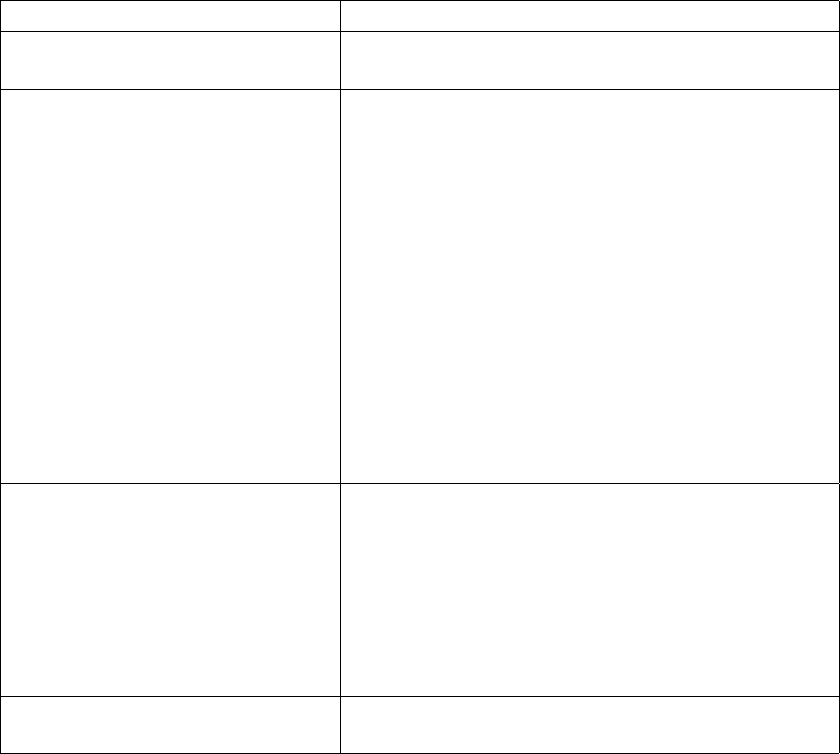
SET
Variable Description
BLUETOOTH LAP value You can set the IAC LAP value with this command.
The default value is 9e8b33
BLUETOOTH ROLE role {policy
{timeout}}
You can set the master/slave role switch preference
with this command. Optionally, you can also set the
link policy and link supervision timeout. The possible
values for "role" are:
0: allow calling, do not request when answering
1: allow calling, request when answering
2: do not allow calling, request when answering
The default link policy is 000f and the default link su-
pervision timeout is 7d00. See Bluetooth Specification for
more information on these parameters.
BLUETOOTH ENCRYPT value This command defines whether to use Bluetooth
encryption. To actually enable Bluetooth encryption,
the connection must be authenticated.
0: No
1: Yes
BLUETOOTH LAP value You can set the IAC LAP value with this command.
The default value is 9e8b33
73
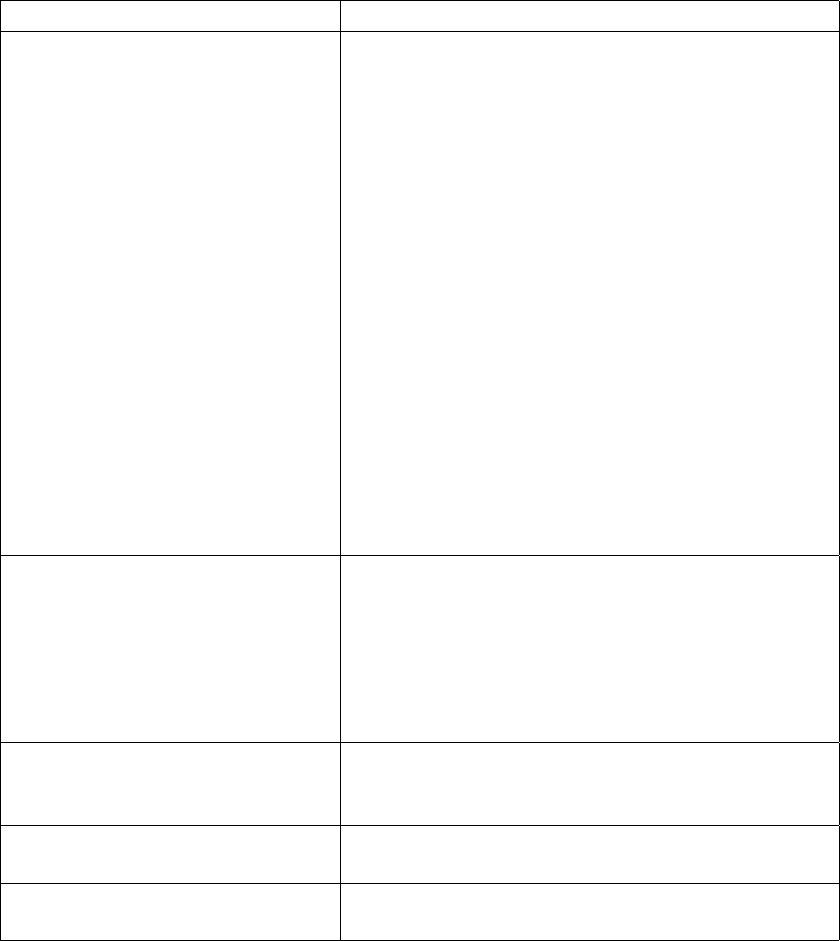
SET
Variable Description
BLUETOOTH PAGEMODE mode
{page_timeout
{page_repetition_mode
{scan_activity_interval
scan_activity_window
{inquiry_activity_interval
inquiry_activity_window}}}}
Pagemode defines whether other devices can find and
call you. There are four different modes:
0: No inquiry, no paging
1: Inquiry, no paging
2: No inquiry, paging
3: Inquiry and paging
The page timeout is given in hex and the default value
is 2000. The default page repetition mode is 2 (R2). The
default scan activity is interval 0800 and window 0012
(R1). The default inquiry activity is interval 0800 and
window 0012 (R1).
See the Bluetooth Specification for more information on
these parameters.
BLUETOOTH AUTOHIDE physical
logical
This command automatically hides the baseband (sets
pagemode to 0) if there are more physical ACL links
or logical connections than defined. Value 0 means
"don’t care".
Default values: 7 0
BLUETOOTH AUTH * {authflags} This command removes the default PIN code. If you
are making an outgoing connection and the remote
end asks for the PIN, "1234" will be sent.
BLUETOOTH AUTH * pin
{authflags}
This command sets the default PIN code.
BLUETOOTH AUTH bdaddr
{authflags}
This command removes the PIN code for bdaddr.
74
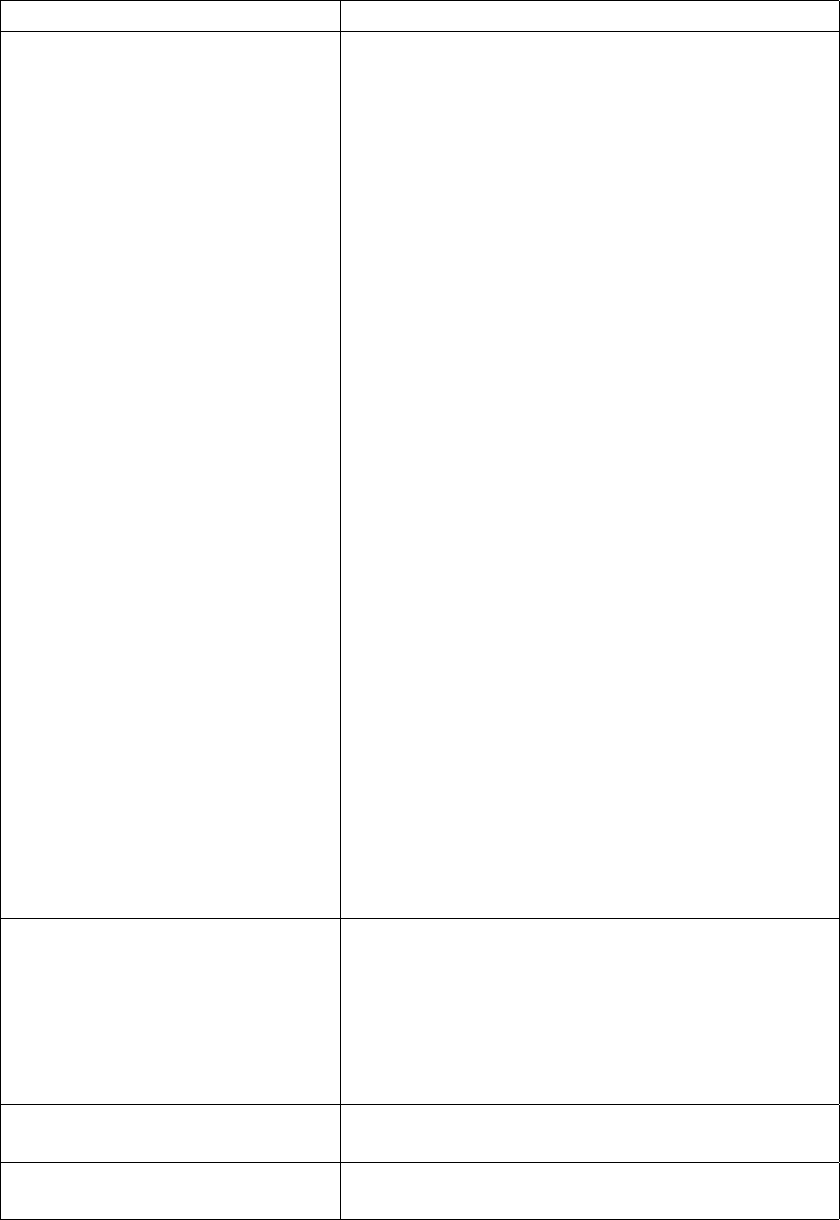
SET
Variable Description
BLUETOOTH AUTH bdaddr pin
{authflags}
This command sets the PIN code for bdaddr.
Authflags are:
--NEWPAIR Only if we do not have linkkey yet
--REQUEST Request this PIN from remote, do not re-
ply with this one
--REPLY Reply to remote requests with this PIN
--CALL Only if making an outgoing call
--ANSWER Only when answering to an incoming call
--RFCOMM Call type is RFCOMM (includes
FORK/PPP/...)
--BNEP Call type is BNEP
--L2CAP Call type is L2CAP
Default authflags are all enabled, except for --
NEWPAIR.
There are three special PINs:
-Reject without asking PIN.
-- Reject on the connection open, do not check for call
types.
+Accept without asking PIN.
BLUETOOTH PAIR bdaddr linkkey With this command, you can manually set the linkkey
for bdaddr.
Note: SET BLUETOOTH AUTH must also be set for a
value to enable encrypted connections with previously
stored link keys.
BLUETOOTH PAIR bdaddr With this command, you can manually delete the
linkkey for bdaddr.
BLUETOOTH PAIREXPIRE seconds With this command, you can set the expiration time, in
seconds, for pairing information.
75
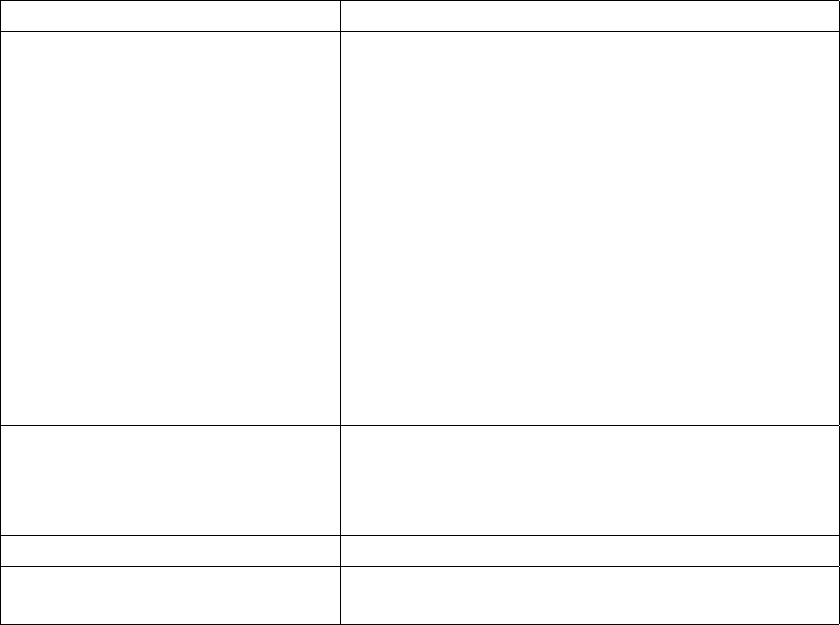
SET
Variable Description
BLUETOOTH LISTEN channel cmd
{mem {delay}}
This command adds a fork-listener for the channel.
When there is an incoming RFCOMM connection to
the channel, the iWRAP server handles the connection
by itself by forking "cmd". At least "mem" kilobytes of
free memory must be available, or the connection will
be rejected. After forking, the iWRAP server waits for
"delay" timerticks (50ms) before transmitting any
data.
The client application must modify both the stdout and
stdin pipes and set NOECHO, 8BIT and all other nec-
essary modes at the very beginning. The purpose of
the "delay" parameter is to give the application enough
time to do this.
BLUETOOTH LISTEN channel
host:port
This command adds a forward-listener for the channel.
When there is an incoming RFCOMM connection to
the channel, the iWRAP server will forward it to
host:port by using a raw TCP/IP socket.
BLUETOOTH LISTEN psm L2CAP This command adds an L2CAP listener for the psm.
BLUETOOTH LISTEN channel This command removes a fork/forward/L2CAP
listener from the channel/psm.
76
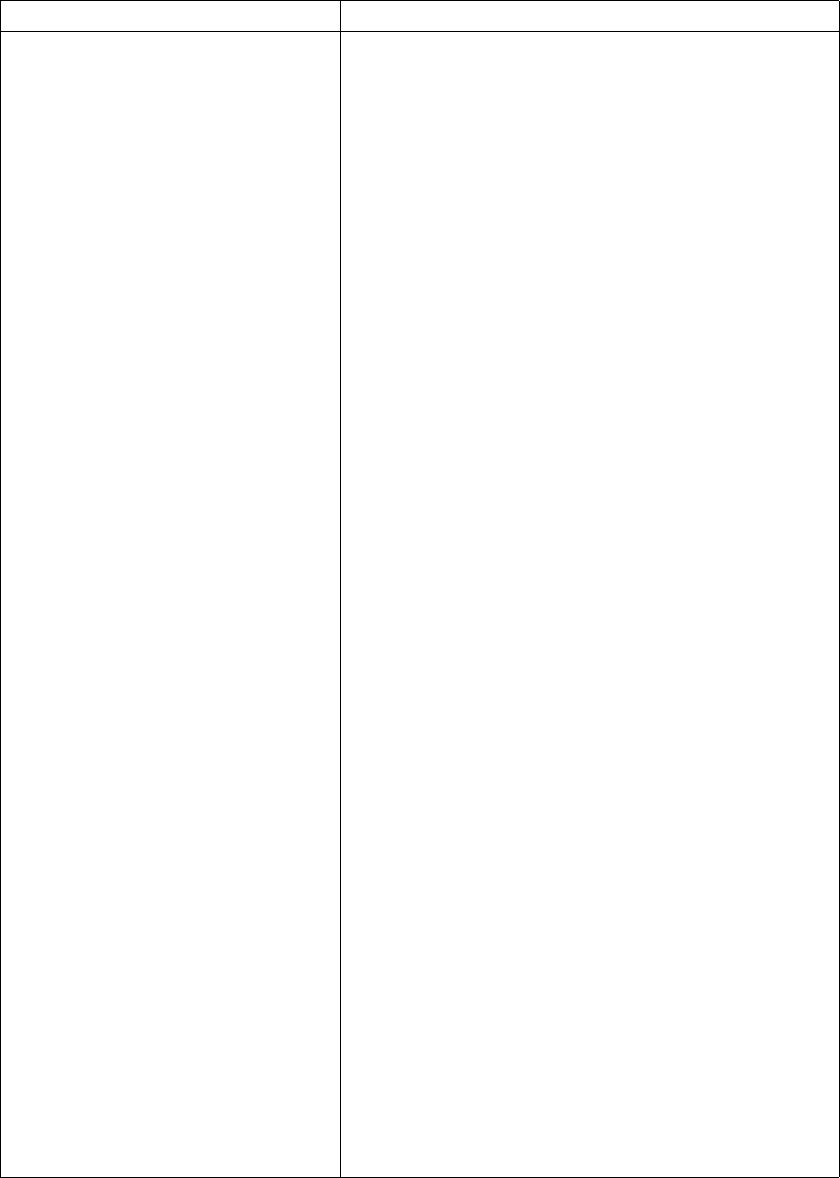
SET
Variable Description
BLUETOOTH LINK mode params With this command, you can modify the slave’s
powermode according to the "mode". "params" are
optional and mode-dependent. The possible values
for "mode" are:
0: Active.
Params: None.
1: Park: Round-robin.
Params: max_beacon min_beacon sleep_after_unpark
sleep_after_round
Defaults: 254 160 5 30
Sleeps are specified by timerticks (50ms).
2: Park: Idle.
Params: max_beacon min_beacon max_active
Defaults: 512 384 6
max_active is the maximum number of active slaves.
3: Sniff: All.
Params: max_interval min_interval attempt timeout
Defaults: 640 426 1 8
4: Sniff: Idle.
Params: idle_timeout max_interval min_interval at-
tempt timeout
Defaults: 400 640 426 1 32
idle_timeout is in timerticks (50ms).
See Bluetooth Specification for more information on
params.
77
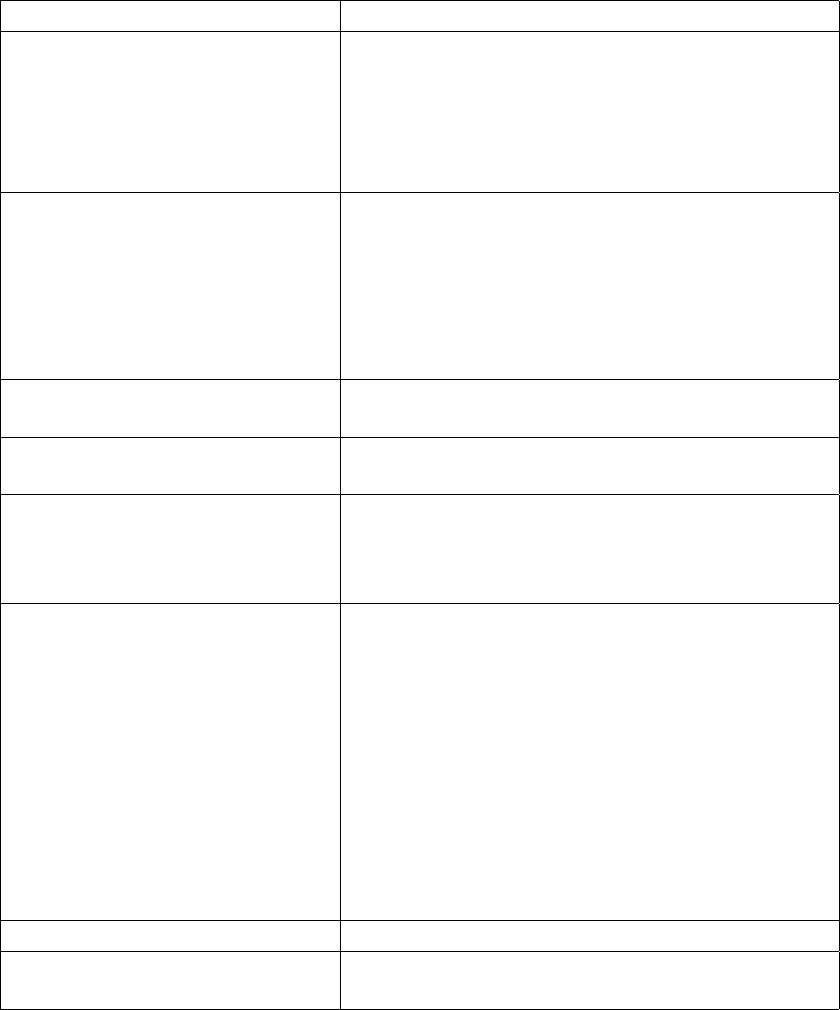
SET
Variable Description
BLUETOOTH QOS service_type
token_rate peak_bandwidth latency
delay_variation
This command sets default QoS values for a new
connection. The parameters are in hex. See Bluetooth
Specification for more information on params.
Defaults: 01 00000000 00000000 000061a8 ffffffff
L2CAP TIMEOUT flushto linkto With this command, you can define the FlushTimeout
and LinkTimeout for L2CAP connections. See
Bluetooth Specification for more information on params.
Defaults: 65535 40000
PPP AUTH Do not require any PPP authentication on incoming
connections.
PPP AUTH username password Require specified username:password on incoming
PPP connections.
PPP CHANNEL channel Our PPP (LAN Access Profile) channel. The iWRAP
server handles this channel internally. If you change
this, remember to modify the SDP record as well. Use
zero value to disable the LAN Access Profile.
PPP DEFAULTROUTE value This setting controls whether the iWRAP server
should modify the defaultroute setting. There are four
different modes:
0: Do no alter defaultroute
1: Set defaultroute according to the outgoing PPP
2: Set defaultroute according to the incoming PPP
3: Set defaultroute according to all PPP calls
PPP WINHANDSHAKE seconds Timeout to wait for the Windows RAS handshake.
PPP IP ipaddr/mask This command sets the network IP range for PPP
clients.
78
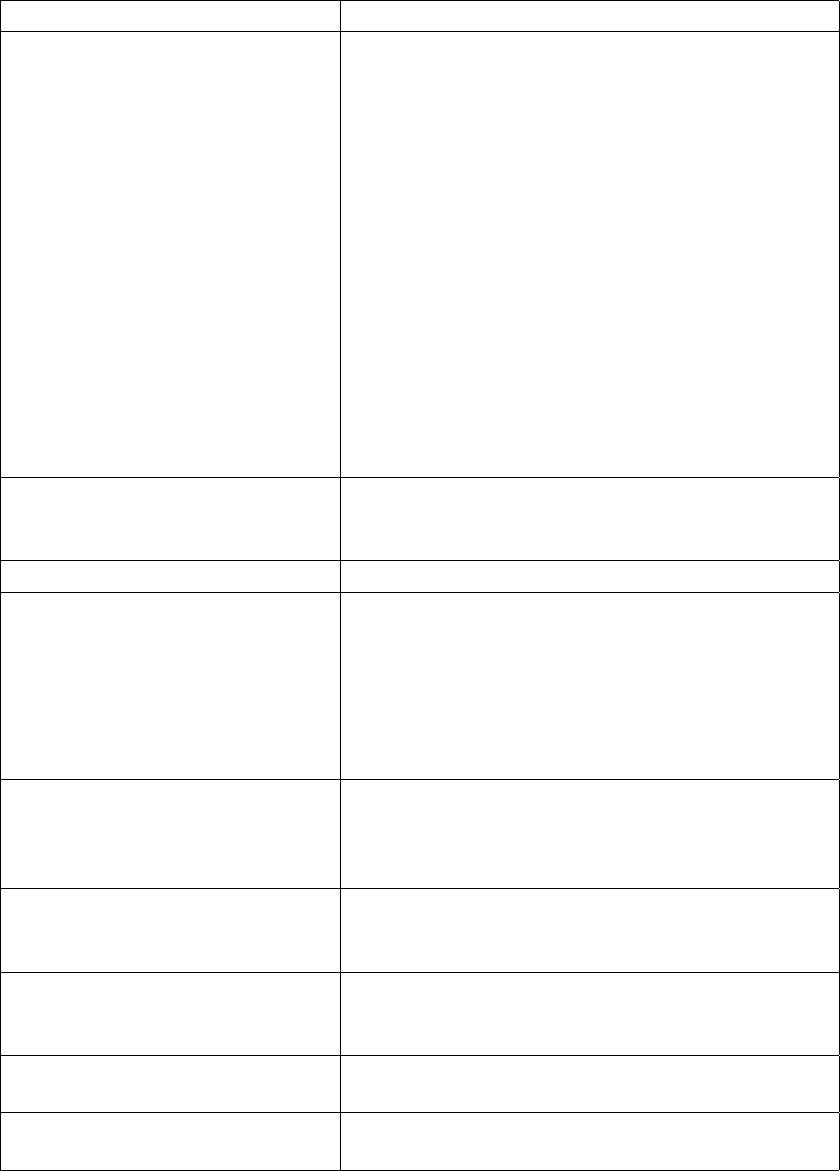
SET
Variable Description
PAN ENABLE bitmap This command controls incoming PAN connections.
Bitmap:
1: Allow incoming PAN-PANU connections.
2: Allow incoming PAN-GN connections.
4: Allow incoming PAN-NAP connections.
8: Enable zeroconf for incoming PAN-PANU connec-
tions.
16: Enable zeroconf for outgoing PAN-PANU connec-
tions.
The default value "6" is recommended for most cases.
CONTROL AUTOEXEC cmd Run the CALL command, and rerun it when the call is
disconnected. Example: SET CONTROL AUTOEXEC
CALL bdaddr PAN-NAP PAN-NAP
CONTROL PASSWORD Do not require a password from iWRAP clients.
CONTROL PASSWORD pass
{--LOCAL}
Enable password. iWRAP clients must send this
password before giving any other command. The
password is case sensitive.
With an optional --LOCAL parameter, clients connect-
ing from localhost are accepted without a password.
CONTROL PING seconds If this setting is enabled (seconds > 0), the iWRAP
server sends a PING reply to all iWRAP clients. You
have to reply to it with PONG or the connection will
be closed.
CONTROL WRITETIMEOUT
timeticks
With this command, you can set in timeticks (1/20s)
how long iWRAP tries to write to the datasocket if it’s
blocked before giving up and closing the connections.
CONTROL AUTOSAVE what
filename
If this setting is enabled, the system automatically
saves settings to a file when they change. See the SAVE
command for possible "what" values.
link_id MSC value Set MSC for link_id to value. See ETSI TS 101 369
(GSM 07.10) for more information.
link_id ACTIVE With this command, you can set the powermode for a
link_id to active.
79
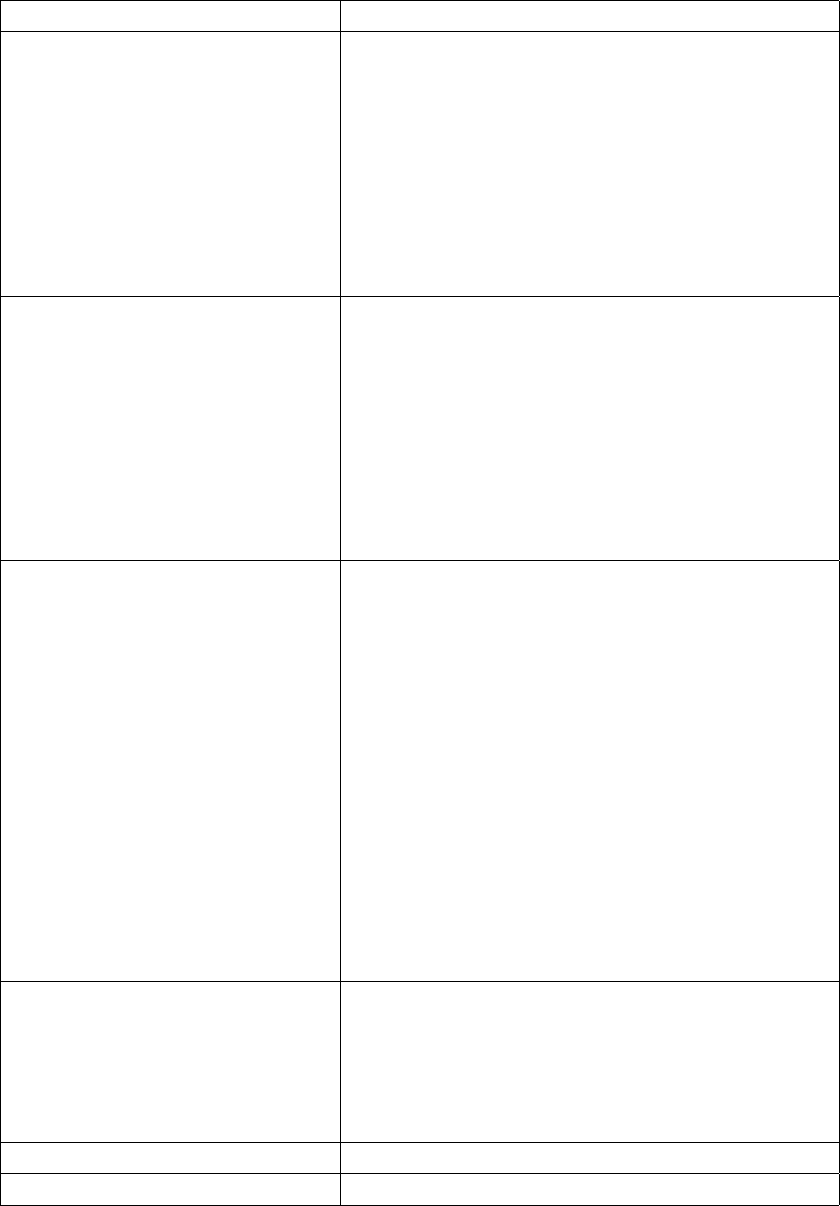
SET
Variable Description
link_id PARK params With this command, you can set the powermode for
link_id park. Required "params" are:
avg_beacon or
max_beacon min_beacon
See Bluetooth Specification for more information on
params.
link_id HOLD params With this command, you can set the link’s
powermode to hold. Required "params" are:
avg
max min
See Bluetooth Specification for more information on
params.
link_id SNIFF params With this command, you can set the powermode for a
link_id to sniff. Required "params" are:
avg_interval or
max_interval min_interval or
max_interval min_interval attempt or
max_interval min_interval attempt timeout
The default attempt is 1, the default timeout is 8.
See Bluetooth Specification for more information on
params.
link_id QOS service_type token_rate
peak_bandwidth latency
delay_variation
With this command, you can set the link’s QoS values.
The parameters are in hex.
See Bluetooth Specification for more information on
params.
link_id MASTER With this command, you can switch the role to master.
link_id SLAVE With this command, you can switch the role to slave.
Table 7-1. Supported Parameters for iWRAP SET Command
80
SET
Reply
When there are parameters, there is no reply.
Example
READY.
SET BLUETOOTH NAME Buffy
SET BLUETOOTH PAGEMODE 3
SET BLUETOOTH READABLE 1
SET BLUETOOTH CLASS 020300
SET BLUETOOTH ROLE 0
SET BLUETOOTH ENCRYPT 0
SET BLUETOOTH PAGEMODE 3
SET BLUETOOTH AUTH *1234
SET BLUETOOTH AUTH 00:07:80:80:bf:01 4242
SET BLUETOOTH AUTH *
SET BLUETOOTH PAIREXPIRE 600
SET BLUETOOTH LISTEN 1 /bin/login 200
SET BLUETOOTH LISTEN 2 "my/own/command with parameters" 100 5
SET BLUETOOTH LISTEN 3
SET PPP DEFAULTROUTE 0
SET PPP AUTH buffy willow
SET PPP AUTH
SET PPP CHANNEL 4
SET PPP WINHANDSHAKE 10
SET PPP IP 192.168.166.0/24
SET 0 MSC 8d
SET CONTROL PING 60
PING
PONG
SET CONTROL PASSWORD
SET CONTROL PASSWORD buffy
<client reconnects>
READY.
SET
ERROR PASSWORD NEEDED.
<client reconnects>
READY.
buffy
SET
SET BLUETOOTH BDADDR 00:07:80:80:bf:01
SET BLUETOOTH NAME Buffy
SET PPP AUTH
SET CONTROL PASSWORD buffy
SET
81
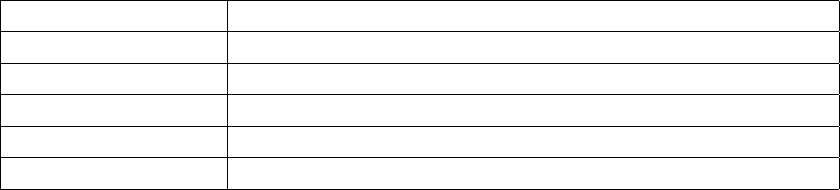
SAVE
SAVE — Save iWRAP settings
Synopsis
SAVE {what} {filename}
Description
The SAVE command writes the current settings to a file.
What Settings
AUTH SET BLUETOOTH AUTH ...
PAIR SET BLUETOOTH PAIR ...
BTSET SET BLUETOOTH ..., but not AUTH or PAIR
OTHERSET All but SET BLUETOOTH
ALL Everything
Table 7-1. SAVE parameters
Reply
There is no reply.
Example
READY.
SAVE PAIR /etc/bluetooth.pair
SAVE AUTH,PAIR /etc/bluetooth.security
82
LOAD
LOAD — Run iWRAP command script
Synopsis
LOAD {filename}
Description
The LOAD command runs commands from a file. This command is usually used with SAVE or
SET CONTROL AUTOSAVE commands.
Reply
There is no reply.
Example
READY.
LOAD /etc/bluetooth.security
SET CONTROL AUTOSAVE AUTH,PAIR /etc/bluetooth.security
83
PING
PING — Ask if the connection is alive
Synopsis
PING
Description
The PING command can be used to check that the connection to the iWRAP server is alive.
The iWRAP can also send the PING to the client application. In that case, you must reply with
the PONG command.
Reply
PONG
Example
READY.
PING
PONG
PING
PONG
84
ECHO
ECHO — Send a message to other iWRAP clients
Synopsis
ECHO {data}
Description
This command broadcasts its parameters to all iWRAP connections, including the one that sent
the command.
Reply
ECHO data
Example
READY.
ECHO Hello world!
ECHO Hello world!
86
SHUTDOWN
SHUTDOWN — Close iWRAP server
Synopsis
SHUTDOWN
Description
To close the iWRAP server, you can use the SHUTDOWN command. This also immediately
closes all active connections.
Reply
There is no reply.
Example
READY.
SHUTDOWN
89
SLEEP
SLEEP — Wait a second
Synopsis
SLEEP {seconds}
Description
The SLEEP command waits for a specified number of seconds before processing further com-
mands.
SLEEP is only usable in rc scripts (/etc/bluetooth.conf).
Reply
There is no reply.
Example
READY.
SLEEP 4
90

7.5. Finding Bluetooth Devices
INQUIRY
INQUIRY — Search for other devices
Synopsis
INQUIRY [timeout] [NAME] [LAP {lap}]
Description
The INQUIRY command is used to search for other Bluetooth devices. The timeout is defined in
units of 1.25 seconds. The default timeout is 4 units. If an optional NAME parameter is provided,
the NAME command will be automatically sent to all found devices. The LAP option specifies
the used IAC LAP; the default value is 9e8b33 (GIAC).
During the inquiry, all devices are listed as soon as they are found by using INQUIRY_PARTIAL
replies. If the iWRAP server has cached the friendly name of the device found, it is also dis-
played. When the inquiry times out, a summary is displayed indicating how many devices were
found. The summary also repeats the device information.
Warning
Do not use the NAME parameter in your program. It is for manual testing only.
Use separate NAME commands instead.
Reply
INQUIRY_PARTIAL bdaddr_of_dev_1 class_of_dev_1 "friendly name" rssi
INQUIRY_PARTIAL bdaddr_of_dev_2 class_of_dev_2 "friendly name" rssi
...
INQUIRY_PARTIAL bdaddr_of_dev_n class_of_dev_n "friendly name" rssi
INQUIRY number_of_devices_found
INQUIRY bdaddr_of_dev_1 class_of_dev_1 "friendly name"
INQUIRY bdaddr_of_dev_2 class_of_dev_2 "friendly name"
...
INQUIRY bdaddr_of_dev_n class_of_dev_n "friendly name"
Example
READY.
INQUIRY 10
INQUIRY 0
INQUIRY
INQUIRY_PARTIAL 00:07:80:80:bf:01 120300 "willow" 255
INQUIRY_PARTIAL 00:07:80:80:bf:02 520204 "" 255
INQUIRY 2
INQUIRY 00:07:80:80:bf:01 120300 "willow"
INQUIRY 00:07:80:80:bf:02 520204 ""
91
INQUIRY
92
NAME
NAME — Find a friendly name
Synopsis
NAME {bdaddr}
Description
You can ask for the friendly name of another Bluetooth device with the NAME command.
Reply
NAME bdaddr "friendly name"
NAME ERROR bdaddr reason_code more_info
Example
READY.
NAME 00:07:80:80:bf:02
NAME 00:07:80:80:bf:02 "buffy"
NAME 00:07:80:80:bf:01
NAME ERROR 00:07:80:80:bf:01 108 HCI_ERR_PAGE_TIMEOUT
93
7.6. Making a Bluetooth Connection
CALL
CALL — Connect to other device
Synopsis
CALL {bdaddr} SDP
CALL {bdaddr} {psm} L2CAP
CALL {bdaddr} {channel} RFCOMM
CALL {bdaddr} {uuid} RFCOMM
CALL {bdaddr} {channel} PPP [username password]
CALL {bdaddr} {uuid} PPP [username password]
CALL {bdaddr} {channel} WINPPP [username password]
CALL {bdaddr} {uuid} WINPPP [username password]
CALL {bdaddr} {channel} FORK {"/full/path/to/command and parameters"}
CALL {bdaddr} {uuid} FORK {"/full/path/to/command and parameters"}
CALL {bdaddr} {channel} FORK {host:port}
CALL {bdaddr} {uuid} FORK {host:port}
CALL {bdaddr} {PAN-destUUID} [PAN-srcUUID]
Description
The CALL command is used to make a connection to other Bluetooth devices. It returns the link
identifier (with an immediate reply), which will be used in subsequent commands and replies.
Note: Always check for a correct link_id before processing replies further.
You can use the special FORK call type to create an RFCOMM connection and automatically
launch an application, which gets the RFCOMM connection bound to its standard input and
output. The client application should modify both the stdout and stdin pipes and set NOECHO,
8BIT and all other necessary modes at the very beginning.
Note: There can only be one pending CALL at a time. You have to wait for the RINGING event before
issuing another CALL. The RINGING event comes almost immediately after the CALL. You get the
ERROR 008 error if you try to establish another call too quickly. In that case, wait for some tens of
milliseconds and retry. Receiving the CONNECT or NO CARRIER reply may take some time, for example,
when the user is keying in the PIN code.
Note: PPP is "raw" PPP without any special handshaking. WINPPP is a Windows RAS handshake
followed by raw PPP. If you are unsure, use WINPPP.
Reply
CALL link_id
RINGING link_id
94
CALL
Example
READY.
CALL 00:07:80:80:bf:01 SDP
CALL 0
RINGING 0
CONNECT 0 SDP
CALL 00:07:80:80:bf:01 4 PPP
CALL 1
RINGING 1
CONNECT 1 PPP
CALL NameOfOtherDevice LAN PPP
CALL 1
RINGING 1
CONNECT 1 PPP
CALL 00:07:80:80:bf:02 4 WINPPP buffy willow
CALL 2
RINGING 2
CONNECT 2 PPP
CALL 00:07:80:80:bf:01 1 RFCOMM
CALL 3
RINGING 3
CONNECT 3 RFCOMM 1042
CALL 00:07:80:80:bf:01 2 FORK /bin/login
CALL 4
RINGING 4
CONNECT 4 FORK
CALL 00:07:80:80:bf:01 PAN-NAP
CALL 5
RINGING 5
CONNECT 5 PAN-NAP
CALL 00:07:80:80:bf:02 PAN-NAP PAN-NAP
CALL 6
RINGING 6
CONNECT 6 PAN-NAP
CALL 00:07:80:80:bf:02 2 FORK 127.0.0.1:23
CALL 7
RINGING 7
CONNECT 7 FORK
95
CONNECT
CONNECT — Connected to other device
Synopsis
This is not a command.
Description
CONNECT is not a command, but rather a reply broadcast to you when CALL successfully estab-
lishes the connection. Remember to check that the link_id matches your CALL.
On RFCOMM/L2CAP connections, there is an additional parameter called port. Port refers to
the TCP socket port number, which is used to send and receive data to and from the remote
device. Connect to the port just like you connected to the iWRAP server. The connection is
"raw", which means that no processing of incoming or outgoing data is made.
Note: In the case of L2CAP connections, the data is handled as packets. Therefore, both the incoming
and outgoing data must follow the "HDR+L2CAPDATA" format, where HDR is two bytes; first the
low byte, and then the high byte of the L2CAPDATA packet length. L2CAPDATA contains the actual
L2CAP packet.
Reply
CONNECT link_id SDP
CONNECT link_id RFCOMM port
CONNECT link_id L2CAP port
CONNECT link_id PPP
CONNECT link_id FORK
CONNECT link_id PAN-PANU
CONNECT link_id PAN-GN
CONNECT link_id PAN-NAP
Example
READY.
CALL 00:07:80:80:bf:01 SDP
CALL 0
RINGING 0
CONNECT 0 SDP
CALL 00:07:80:80:bf:01 LAN PPP
CALL 1
RINGING 1
CONNECT 1 PPP
CALL 00:07:80:80:bf:01 1 RFCOMM
CALL 2
RINGING 2
CONNECT 2 RFCOMM 1042
<Client can open socket connection to port 1042>
96
CONNECT
CALL 00:07:80:80:bf:01 2 FORK /bin/login
CALL 3
RINGING 3
CONNECT 3 FORK
CALL 00:07:80:80:bf:01 PAN-NAP
CALL 5
RINGING 5
CONNECT 5 PAN-NAP
CALL 00:07:80:80:bf:02 PAN-NAP PAN-NAP
CALL 6
RINGING 6
CONNECT 6 PAN-NAP
97
NO CARRIER
NO CARRIER — Disconnected from other device
Synopsis
This is not a command.
Description
The NO CARRIER reply indicates that you or the remote device closed the active connection, or
that your CALL failed for some reason.
See Section 7.9 for the list of error codes. Field "more_info" is optional. If present, it gives you a
human readable error code or some statistics about the closed connection.
Reply
NO CARRIER link_id ERROR reason
NO CARRIER link_id
Example
READY.
CALL 00:07:80:80:bf:01 4 PPP
CALL 0
RINGING 0
NO CARRIER 0 ERROR 104 HCI_ERR_PAGE_TIMEOUT
CALL 00:07:80:80:bf:01 1 RFCOMM
CALL 1
RINGING 0
CONNECT 1 RFCOMM 1042
NO CARRIER 1 ERROR 000 IN=42,OUT=66,ELAPSED=69
98
RING
RING — Another device is calling you
Synopsis
This is not a command.
Description
The RING reply indicates an incoming call from a remote device. As with CONNECT, on RF-
COMM/L2CAP calls there is an additional "port" parameter. Open a socket to the port, if you
want to serve this call. PPP and PAN calls are handled internally, which means that you do not
have to do anything on them. The iWRAP server closes the connection if nobody grabs the call
within 30 seconds.
Special call type REJECTED is used for information only. It is used if somebody tried to call you
but was rejected, usually because of failing authentication.
Reply
RING link_id bdaddr channel PPP
RING link_id bdaddr channel RFCOMM port
RING link_id bdaddr psm L2CAP port
RING link_id bdaddr PAN-PANU
RING link_id bdaddr PAN-GN
RING link_id bdaddr PAN-NAP
RING link_id bdaddr REJECTED
Example
READY.
RING 0 00:07:80:80:bf:01 4 PPP
RING 1 00:07:80:80:bf:01 1 RFCOMM 1042
<Client can open socket connection to port 1042>
RING 2 00:07:80:80:bf:01 PAN-GN
99
RINGING
RINGING — Call in progress
Synopsis
This is not a command.
Description
The RINGING reply indicates that a previously initiated outgoing CALL is in the state where a
new outgoing CALL can be made.
Reply
RINGING link_id
Example
READY.
CALL 1 00:07:80:80:bf:01 1 RFCOMM
<Making new CALL is not allowed but generates BUSY error>
CALL 1
<Making new CALL is not allowed but generates BUSY error>
RINGING 1
<Making new CALL is allowed>
CALL 2 00:07:80:80:bf:02 2 RFCOMM
<Making new CALL is not allowed but generates BUSY error>
CALL 2
<Making new CALL is not allowed but generates BUSY error>
RINGING 2
<Making new CALL is allowed>
CONNECT 1 RFCOMM 1042
<Client can open socket connection to port 1042>
CONNECT 2 RFCOMM 1043
<Client can open socket connection to port 1043>
100
CLOSE
CLOSE — Disconnect
Synopsis
CLOSE {link_id}
Description
The CLOSE command closes an active connection started with a CONNECT or RING. Note that
closing the RFCOMM data socket connection also closes the Bluetooth connection.
Reply
There is no direct reply. NO CARRIER is replied when the connection actually closes.
Example
READY.
CALL 00:07:80:80:bf:01 4 PPP
CALL 1
RINGING 1
CONNECT 1 PPP
CLOSE 1
NO CARRIER 1 ERROR 000
101
LIST
LIST — List connections
Synopsis
LIST
Description
The LIST command reports active connections and some statistics.
Reply
LIST number_of_connections
LIST link_id status type blocksize bytes_in bytes_out elapsed_time our_msc
remote_msc bdaddr channel direction powermode role crypt child_pid hcihandle
LIST link_id status type blocksize bytes_in bytes_out elapsed_time our_msc
remote_msc bdaddr channel direction powermode role crypt child_pid hcihandle
...
LIST link_id status type blocksize bytes_in bytes_out elapsed_time our_msc
remote_mscbdaddr channel direction powermode role crypt child_pid hcihandle
Reply Values
Status values are:
•WAITING. The iWRAP server is waiting for someone to connect to the datasocket created
with the RFCOMM CONNECT or RING event.
•CONNECTED. The data connection is up and running.
•CLOSING. The datasocket has been closed, and the Bluetooth connection shutdown is in
progress.
Type is SDP, RFCOMM, PPP, PAN-PANU, PAN-GN, PAN-NAP, FORK or L2CAP.
Blocksize is the maximum transfer unit of the Bluetooth link; used for statistics only.
Bytes_in and bytes_out refer to the numbers of bytes transferred.
Elapsed_time is the number of seconds the connection has been up.
Msc is the link’s MSC value for both ends.
Bdaddr is the Bluetooth address of the connected device.
Channel is the service channel of the connection.
Direction is either OUTGOING or INCOMING.
Powermode is ACTIVE, SNIFF, PARK or HOLD.
Role is MASTER or SLAVE.
Crypt is PLAIN or ENCRYPTED.
Child_pid is the child process ID for types PPP and FORK. The PID is zero for others.
102
LIST
Hcihandle is the HCI handle for this connection.
Example
READY.
LIST
LIST 1
LIST 0 CONNECTED RFCOMM 666 4242 100 30 8d 8d 00:07:80:80:bf:01 4
OUTGOING ACTIVE MASTER PLAIN 0 2a
103
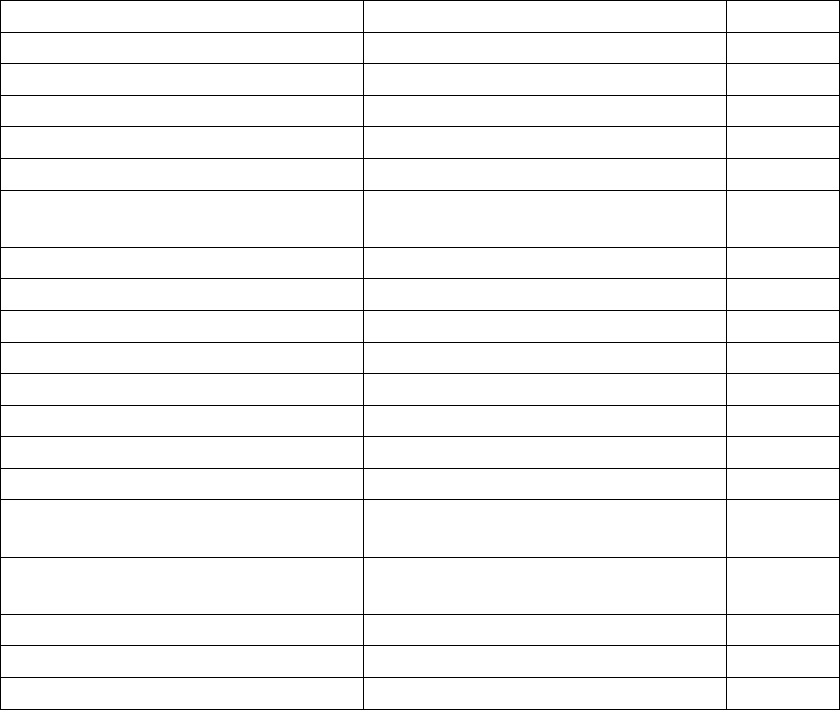
7.7. Service Discovery
This section describes the commands used for Bluetooth service discovery and local SDP record
manipulation. The commands and their replies use SDP UUID and attribute values, which are
listed in the Bluetooth Assigned Numbers documentation. In the commands below, the most
useful UUID and attribute values can, however, be replaced with keywords listed in Table 7-3.
The same keywords are used in the command replies instead of numeric values, if the parameter
SET BLUETOOTH READABLE is set to 1.
Keyword(s) Value Hex Value
SDP UUID_SDP 0001
RFCOMM UUID_RFCOMM 0003
OBEX UUID_OBEX 0008
BNEP UUID_BNEP 000F
L2CAP UUID_L2CAP 0100
PUBLICBROWSEGROUP, BROWSE,
ROOT
UUID_PUBLIC_BROWSE_GROUP 1002
SERIALPORT, SPP UUID_SERIALPORT 1101
LANACCESS, LAN UUID_LANACCESS 1102
DIALUPNETWORKING, DUN UUID_DIALUPNETWORKING 1103
OBEXOBJECTPUSH, OBJP, OPP UUID_OBEXOBJECTPUSH 1105
OBEXFILETRANSFER, FTP UUID_OBEXFILETRANSFER 1106
PAN-PANU, PANU UUID_PANU 1115
PAN-NAP, NAP UUID_NAP 1116
PAN-GN, GN UUID_GN 1117
PROTOCOLDESCRIPTORLIST,
DESCLIST, DESC
ATTR_PROTOCOLDESCRIPTORLIST 0004
SERVICENAME, NAME ATTR_SERVICENAME +
BASE_LANG_OFFSET
0000 +
0100
SECURITYDESCRIPTION ATTR_SECURITYDESCRIPTION 030A
NETACCESSTYPE ATTR_ NETACCESSTYPE 030B
MAXNETACCESSRATE ATTR_ MAXNETACCESSRATE 030C
Table 7-3. Supported Keywords for Replacing SDP UUIDs or Attributes
SDPSEARCH
SDPSEARCH — Browse SDP Records
Synopsis
SDPSEARCH {link_id} {uuid}
Description
The SDPSEARCH command is used to send a Service Search Request to a connected SDP server,
105
SDPSEARCH
identified with link_id. The command only supports searching for one UUID at a time (specified
with the uuid parameter, 4 hex digits, or with a keyword), but several requests can be sent
during the same SDP connection. However, you must wait for the reply to the previous reply
before issuing a new SDPSEARCH command.
Reply
SDPSEARCH link_id number_of_handles
SDPSEARCH link_id handle_1
SDPSEARCH link_id handle_2
...
SDPSEARCH link_id handle_n
Example
READY.
CALL 00:07:80:80:bf:01 SDP
CALL 0
RINGING 0
CONNECT 0 SDP
SDPSEARCH 0 LANACCESS
SDPSEARCH 0 1
SDPSEARCH 0 00010000
CLOSE 0
NO CARRIER 0 ERROR 000
106
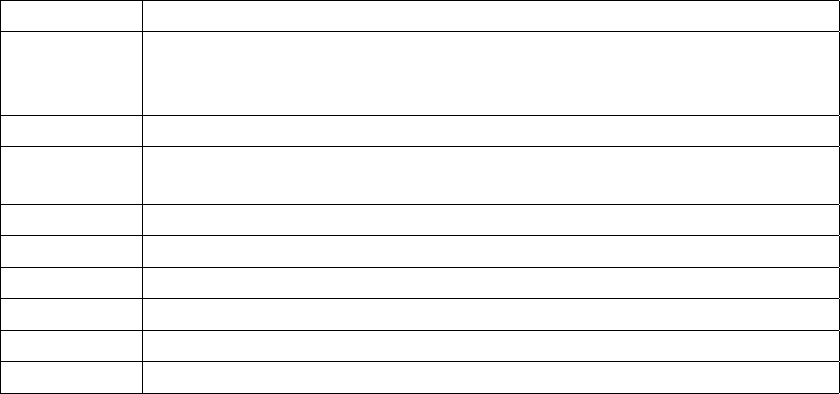
SDPATTR
SDPATTR — Browse SDP Records
Synopsis
SDPATTR {link_id} {handle} {attribute}
Description
The SDPATTR command is used to send a Service Attribute Request to a connected SDP server,
identified with the link_id. The command supports requesting for one attribute value (specified
with the attribute parameter, 4 hex digits, or a keyword) in one previously retrieved service
entry (specified with the handle parameter, 8 hex digits), but several requests can be sent during
the same SDP connection. However, you must wait for the reply to the previous reply before
issuing a new SDPATTR command.
The reply contains the response from the SDP server in encoded form. The code characters are
described in Table 7-1.
Char Description
I Unsigned integer (2, 4, or 8 hexadecimal digits) follows. This is often a
handle, attribute, or attribute value. Attribute values are shown as text if
BLUETOOTH READABLE is set to 1.
I Signed integer byte (2 hexadecimal digits) follows.
U UUID (4 or 8 hexadecimal digits) follows. Shown as text if BLUETOOTH
READABLE is set to 1.
S String follows.
B Boolean follows.
< Start of sequence.
> End of sequence.
A Alternative follows.
R Universal Resource Locator follows.
Table 7-1. SDP Response Formatting Characters
Reply
SDPATTR link_id info
Example
READY.
CALL 00:07:80:80:bf:01 SDP
CALL 0
CONNECT 0 SDP
SDPSEARCH 0 LAN
SDPSEARCH 0 1
SDPSEARCH 0 00010000
SDPATTR 0 00010000 DESCLIST
107
SDPATTR
SDPATTR 0 < I 0004 < < U 0100 > < U 0003 I 04 > > >
CLOSE 0
NO CARRIER 0 ERROR 000
108
SDPQUERY
SDPQUERY — Browse SDP Records
Synopsis
SDPQUERY {link_id} {uuid} {attribute}
Description
The SDPQUERY command is used to send a Service Search Attribute Request to a connected
SDP server, identified with the link_id. The command supports requesting for one attribute
value (specified with the attribute parameter, 4 hex digits, or a keyword) in all service entries
containing one UUID (specified with the uuid parameter, 4 hex digits, or a keyword), but several
requests can be sent during the same SDP connection. However, you must wait for the reply to
the previous reply before issuing a new SDPQUERY command.
Reply
SDPQUERY link_id info
Example
READY.
CALL 00:07:80:80:bf:01 SDP
CALL 0
RINGING 0
CONNECT 0 SDP
SDPQUERY 0 LAN DESCLIST
SDPQUERY0<<I0004<<U0100><U0003I04>>>>
SDPQUERY 0 1102 0100
SDPQUERY 0 < < I 0100 S "Lan Access using PPP" > >
CLOSE 0
NO CARRIER 0 ERROR 000
109
SDP bdaddr
SDP bdaddr — Check devices SDP
Synopsis
SDP {bdaddr} {uuid}
Description
The SDP bddaddr command is the most useful command for retrieving SDP information from
the remote device. The command opens the SDP connection, makes the SDP query, closes the
connection and replies to the client in encrypted form. The format is described with the SD-
PATTR command.
Reply
SDP bdaddr 0 ERROR reason
SDP bdaddr number_of_entries
SDP bdaddr info
SDP bdaddr info
...
SDP bdaddr info
Example
READY.
SDP 00:07:80:80:bf:01 SERIALPORT
SDP 00:07:80:80:bf:01 1
SDP 00:07:80:80:bf:01 < I SERVICENAME S "Serial Port" >
< I PROTOCOLDESCRIPTORLIST < < U 0100 > < U RFCOMM I 0b > > >
110
SDP ADD
SDP ADD — Add entry to local SDP
Synopsis
SDP ADD {uuid [:uuid2]} {channel} {description}
Description
This command adds a new entry to Access Server’s SDP record.
Reply
SDP handle
SDP handle ERROR reason
Example
READY.
SDP ADD LANACCESS 4 "Lan access"
SDP 65536
SDP ADD SERIALPORT 10 "Serial port"
SDP 65537
SDP ADD PAN-NAP 0 "PAN Network Access Point"
SDP 65538
SDP ADD L2CAP:1201 4099 "Private L2CAP for networking"
SDP 65539
111
SDP DEL
SDP DEL — Delete entry for local SDP
Synopsis
SDP DEL {handle}
Description
This command deletes one entry from Access Server’s SDP record.
Reply
There is no reply.
Example
READY.
SDP DEL 65537
112
SDP LIST
SDP LIST — List local SDP
Synopsis
SDP LIST
Description
This command lists Access Server’s SDP record entries.
Reply
SDP number_of_entries
SDP handle uuid channel description
SDP handle uuid channel description
...
SDP handle uuid channel description
Example
READY.
SDP LIST
SDP 1
SDP 65536 LANACCESS 4 "Lan access"
113
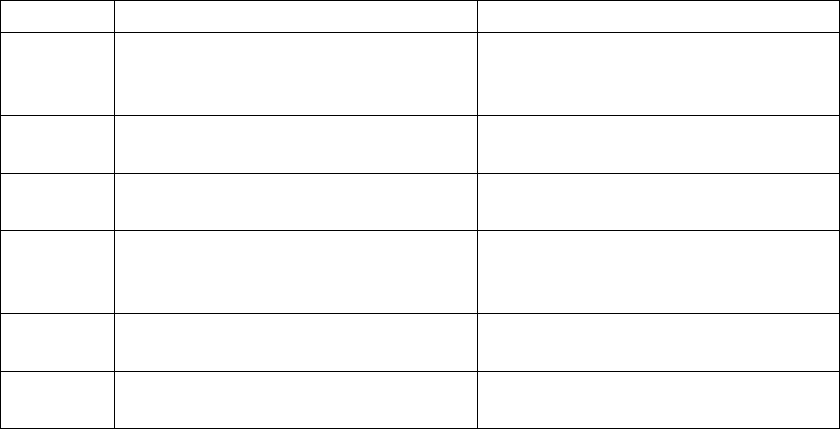
Chapter 7. iWRAP - Bluetooth Interface
7.8. Example Sessions
Outgoing RFCOMM Call:
READY.
CALL 00:07:80:80:bf:01 1 RFCOMM
CALL 2
RINGING 2
CONNECT 2 RFCOMM 1042
STATUS 2 MSC 8d
<Client opens socket connection to port 1042 and transfers data>
CLOSE 2
NO CARRIER 2 ERROR 000
Incoming RFCOMM Call:
READY.
RING 2 00:07:80:80:bf:01 1 RFCOMM 1042
STATUS 2 MSC 8d
<Client opens socket connection to port 1042 and transfers data>
NO CARRIER 2 ERROR 000
7.9. Error Codes
Some commands may reply with an error code. The human-readable name of the error is dis-
played, if the SET BLUETOOTH READABLE setting has value 1. Error code 8 indicates that the
iWRAP server is busy executing a number of commands; there can be several client applications
using the stack. Just wait a few seconds and try again. Other error codes indicate unexpected,
but often only temporary, communication problems.
You can analyze the error from the numeric code. Values bigger than or equal to 900 are iWRAP
errors, described in Table 7-5.
Code Textual Form Reason
900 SERVICE_NOT_FOUND Tried to CALL a device whose SDP
records do not include the requested
service.
901 ALREADY_CONNECTED Tried to CALL a device and a service
channel that is already connected.
902 OUT_OF_HANDLES Tried to CALL, but there are too many
open connections.
903 INVALID_ADDRESS_<addr> Tried to CALL a device with a friendly
name that could not be found with the
inquiry.
904 REJECTED An incoming call was rejected by the
iWRAP server.
905 BUSY Tried to issue SDPATTR, but another
SDP request was in progress.
114
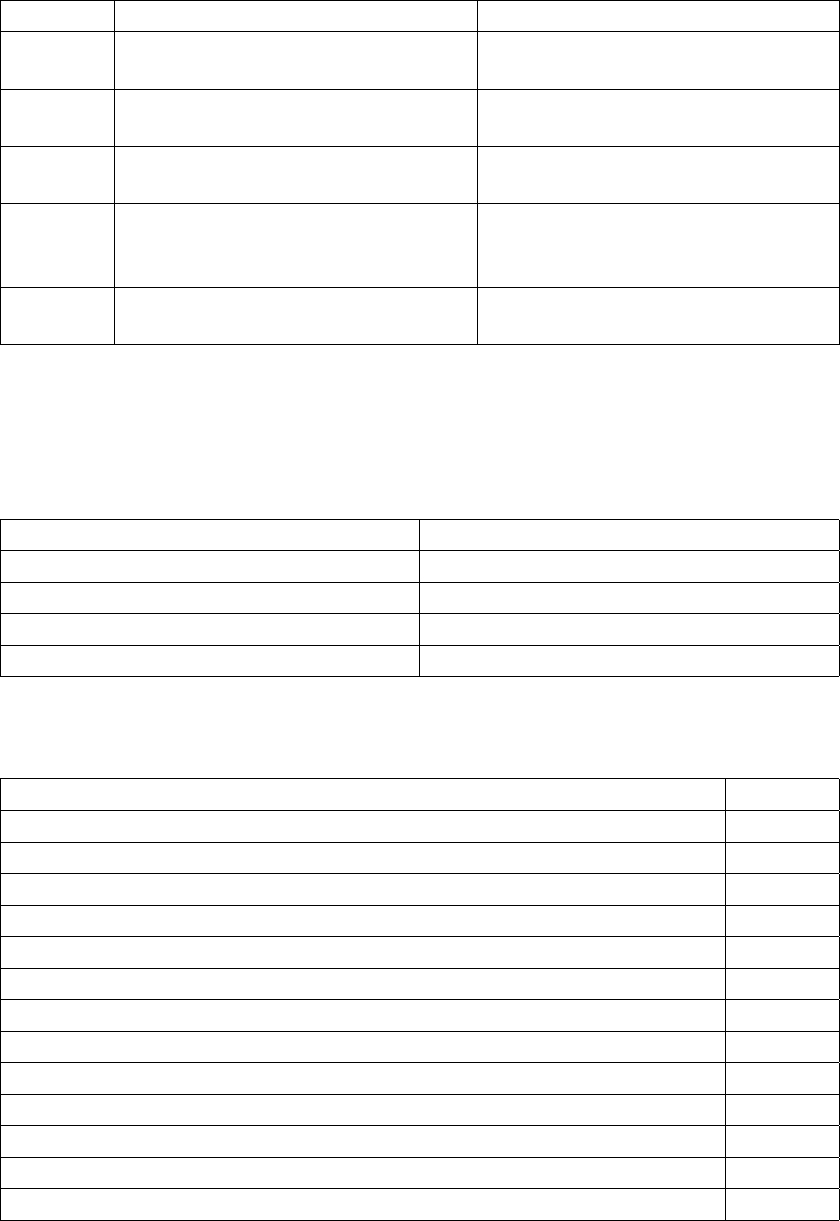
Chapter 7. iWRAP - Bluetooth Interface
Code Textual Form Reason
906 BUSY Tried to issue SDPQUERY, but another
SDP request was in progress.
907 NOT_CONNECTED Tried to CLOSE a connection handle
that is not active.
908 BUSY Tried to issue SDPSEARCH, but
another SDP request was in progress.
909 INVALID_ADDRESS Tried to NAME a device with a friendly
name that cannot be found with the
inquiry.
90a BUSY Tried to issue NAME, but another
NAME was in progress.
Table 7-5. iWRAP Errors
Other error codes can be analyzed as follows. For example, NO CARRIER ERROR 465: The num-
ber 465 is hexadecimal, the sum of 0x400 and 0x65, where 0x400 is a mask, which means that this
is an RFCOMM level error. 0x65 (decimal 101) means that the RFCOMM error was a connection
timeout.
Mask Error level
0x100 HCI
0x200 L2CAP
0x300 SDP
0x400 RFCOMM
Table 7-6. Errors Masks
The error codes for each mask are listed in the following tables.
HCI Error Code
HCI_SUCCESS 0
HCI_ERR_UNKNOWN_COMMAND 1
HCI_ERR_NOCONNECTION 2
HCI_ERR_HARDWARE_FAIL 3
HCI_ERR_PAGE_TIMEOUT 4
HCI_ERR_AUTHENTICATION_FAILED 5
HCI_ERR_KEY_MISSING 6
HCI_ERR_MEMORY_FULL 7
HCI_ERR_CONNECTION_TIMEOUT 8
HCI_ERR_MAX_NUM_CONNECTIONS 9
HCI_ERR_MAX_NUM_SCO_CONNECTIONS 10
HCI_ERR_ACL_CONN_ALREADY_EXISTS 11
HCI_ERR_COMMAND_DISALLOWED 12
115
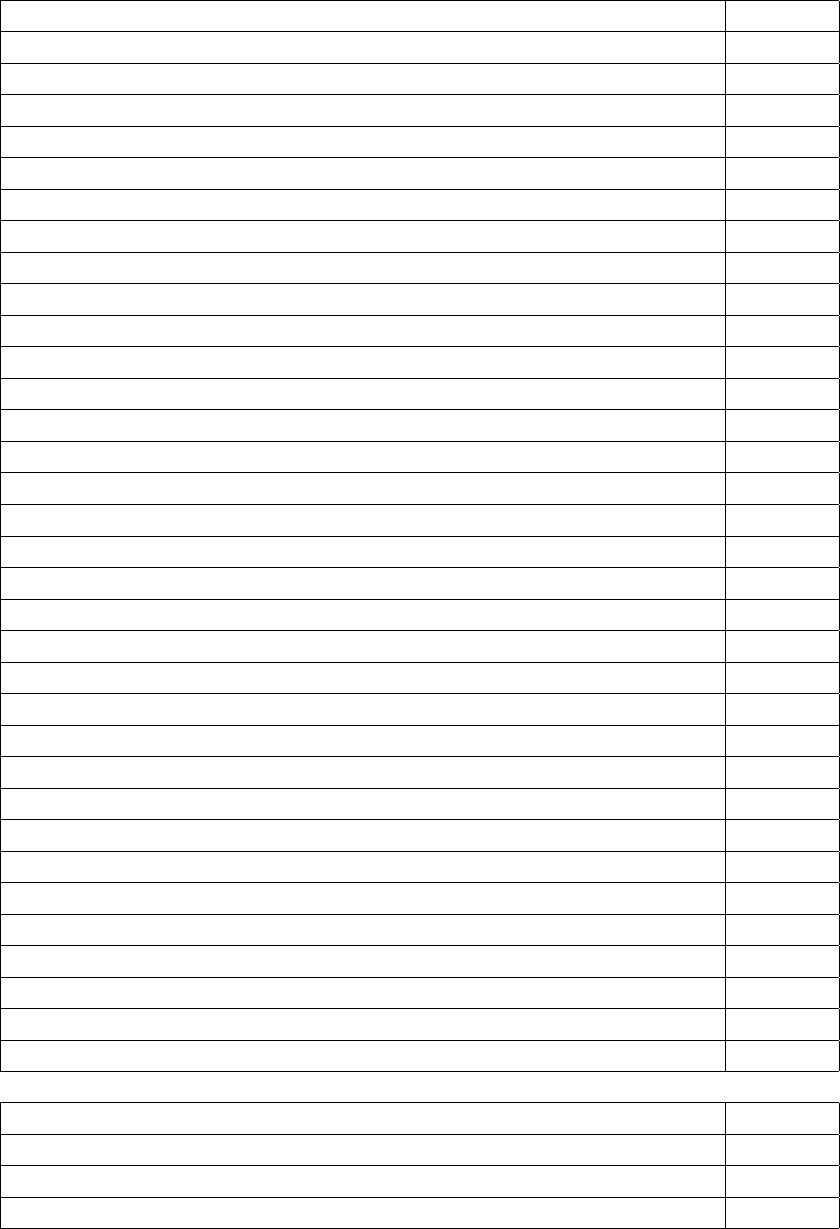
Chapter 7. iWRAP - Bluetooth Interface
HCI Error Code
HCI_ERR_HOST_REJECTED_0D 13
HCI_ERR_HOST_REJECTED_0E 14
HCI_ERR_HOST_REJECTED_0F 15
HCI_ERR_HOST_TIMEOUT 16
HCI_ERR_UNSUPPORTED_PARAM_VALUE 17
HCI_ERR_INVALID_HCI_PARAMETER_VALUE 18
HCI_ERR_OTHER_END_TERMINATE_13 19
HCI_ERR_OTHER_END_TERMINATE_14 20
HCI_ERR_OTHER_END_TERMINATE_15 21
HCI_ERR_CONNECTION_TERMINATE_LOCALLY 22
HCI_ERR_REPEATED_ATTEMPTS 23
HCI_ERR_PARING_NOT_ALLOWED 24
HCI_ERR_UNKNOWN_LMP_PDU 25
HCI_ERR_UNSUPPORTED_REMOTE_FEATURE 26
HCI_ERR_SCO_OFFSET_REJECTED 27
HCI_ERR_SCO_INTERVAL_REJECTED 28
HCI_ERR_SCO_AIR_MODE_REJECTED 29
HCI_ERR_INVALID_LMP_PARAMETERS 30
HCI_ERR_UNSPECIFIED_ERROR 31
HCI_ERR_UNSUPPORTED_LMP_PARAMETER_VAL 32
HCI_ERR_ROLE_CHANGE_NOT_ALLOWED 33
HCI_ERR_LMP_RESPONSE_TIMEOUT 34
HCI_ERR_LMP_ERROR_TRANSACTION_COLLISION 35
HCI_ERR_LMP_PDU_NOT_ALLOWED 36
HCI_ERR_ENCRYPTION_MODE_NOT_ACCEPTABLE 37
HCI_ERR_UNIT_KEY_USED 38
HCI_ERR_QOS_NOT_SUPPORTED 39
HCI_ERR_INSTANT_PASSED 40
HCI_ERR_PAIRING_WITH_UNIT_KEY_NOT_SUPP 41
HCI_ERR_ILLEGAL_HANDLE 100
HCI_ERR_TIMEOUT 101
HCI_ERR_OUTOFSYNC 102
HCI_ERR_NO_DESCRIPTOR 103
Table 7-7. HCI Error Codes
L2CAP Error Code
L2CAP_NO_CAUSE 0
L2CAP_ERR_PENDING 1
L2CAP_ERR_REFUS_INV_PSM 2
116
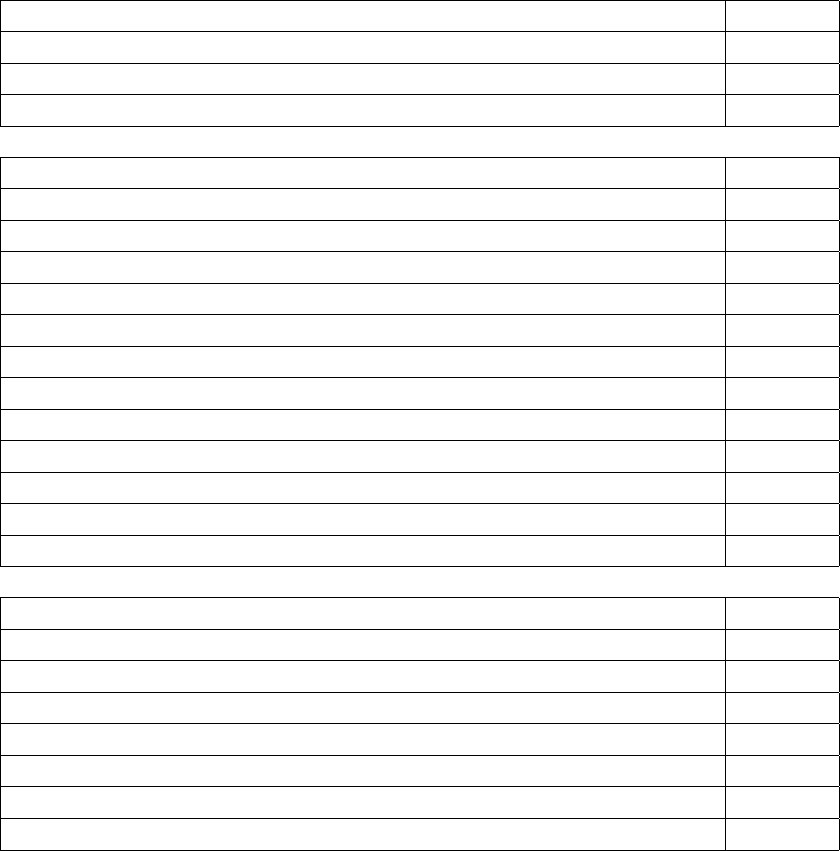
Chapter 7. iWRAP - Bluetooth Interface
L2CAP Error Code
L2CAP_ERR_REFUS_SEC_BLOCK 3
L2CAP_ERR_REFUS_NO_RESOURCE 4
L2CAP_ERR_TIMEOUT_EXTERNAL 0xee
Table 7-8. L2CAP Error Codes
SDP Error Code
SDP_ERR_RESERVED 0
SDP_ERR_UNSUPPORTED_SDP_VERSION 1
SDP_INVALID_SERVICE_RECORD_HANDLE 2
SDP_INVALID_REQUEST_SYNTAX 3
SDP_INVALID_PDU_SIZE 4
SDP_INVALID_CONTINUATION_STATE 5
SDP_INSUFFICIENT_RESOURCES 6
SDP_ERR_UNHANDLED_CODE 100
SDP_ERR_TIMEOUT 101
SDP_ERR_NOTFOUND 102
SDP_INVALID_RESPONSE_SYNTAX 103
SDP_NOT_FOUND (not really an error) 200
Table 7-9. SDP Error Codes
RFCOMM Error Code
RFCOMM_SUCCESS 0
RFCOMM_ERR_NORESOURCES 1
RFCOMM_ERR_ILL_PARAMETER 2
RFCOMM_ERR_REJECTED (Connection setup was rejected by remote side) 100
RFCOMM_ERR_TIMEOUT (Connection timed out) 101
RFCOMM_ERR_NSC (Non supported command received) 102
RFCOMM_ERR_ILLPARAMETER 103
Table 7-10. RFCOMM Error Codes
If the problems persist after restarting the communication parties, please contact Bluegiga Tech-
nologies as instructed in Section 1.2.
117
Chapter 8. I/O API
The Bluegiga I/O API defines how to access Access Server’s LEDs, buzzer, and general purpose
I/O.
8.1. Led and Buzzer API
Access Server’s LEDs and buzzer can be accessed through the /dev/led device. You can check
the status of the LEDs and the buzzer with the cat /dev/led command and set LEDs or the buzzer
with the echo abcde > /dev/led command. An upper case letter means that the LED or buzzer
is ON, a lower case letter means that the LED or buzzer is OFF. Letter "a" is the buzzer, letters
"b".."e" are LEDs 1..4.
Example:
[root@wrap /] echo abCDe > /dev/led
8.2. GPIO API
The Digital I/O pins of Access Server can be controlled write-only by using the /dev/io device
in the same way as the /dev/led device for LEDs and buzzer described above.
The letter-to-I/O mapping of the 16 pins is as follows, when looking at the connector:
hgfedcba
Xijklmno
X is the ground pin (and cannot be set).
o is the voltage sense pin (user can use any voltage from 3.3V to 5.0V).
The I/O must first be enabled by using the echo Z > /dev/io command. After that, pins can be
driven up by echoing the corresponding upper case letter (A-N) or down by echoing a lower
case letter (a-n) to the /dev/io device.
Example:
[root@wrap /] echo ZaBcD > /dev/io
118
Chapter 9. Advanced Use Cases for Access Server
This chapter will give you advanced use cases for Access Server. The cases listed here are not so
trivial, the simple cases are already listed mostly in Chapter 7.
9.1. Making Access Server Secure
TBA
9.2. Saving Bluetooth Pairing Information Permanently
By default, Access Server discards pairing information after 30 minutes and does not store pair-
ing data permanently. Therefore, rebooting of Access Server removes all pairing information.
To increase the pairing data timeout and to automatically store the pairing data to the per-
manent storage and to automatically reload the information at reboot, append the following
iWRAP commands to the end of /etc/bluetooth.conf file (Setup −→ Bluetooth settings −→
Edit startup script in WWW Setup):
# Set pairing data timeout to ~370 days (in seconds)
# Note: timeout counter is restarted at reboot
SET BLUETOOTH PAIREXPIRE 32000000
# Automatically load the pairing data
LOAD /etc/bluetooth.security$p
# Automatically save the pairing data
SET CONTROL AUTOSAVE AUTH,PAIR /etc/bluetooth.security$p
Note: Do not forget $p from the filename. It is replaced with the Bluetooth baseband number. On
a multiradio Access Server, forgetting it will make the security data to be overwritten by the other
Bluetooth processes.
Note: Pairing must be done between each Bluetooth device pairs. There is no way of making a single
pairing between a device and all three basebands of the WRAP 2293 Access Server.
9.3. Digital Pen
Access Server will support most of the digital pens. The examples below are for Nokia Digital
Pen SU-1B but they should apply to other pens too.
To setup Access Server for digital pens you have to give following iWRAP commands. The best
way to do this is to append the following line to /etc/bluetooth.conf file (Setup −→ Bluetooth
settings −→ Edit startup script in WWW Setup):
# Load Digital Pen emulation commands
LOAD /etc/bluetooth.pen
The /etc/bluetooth.pen must then be created (in WWW Setup, you can do it at Setup −→
Advanced settings −→ Edit other configuration files). It should contain the lines following the
example below:
# Emulate a phone
SET BLUETOOTH CLASS 500204
119
Chapter 9. Advanced Use Cases for Access Server
SET BLUETOOTH LISTEN 1 "*/usr/sbin/dun"
SDP ADD DUN 1 "Digital Pen DUN"
# Add two pens and their pin codes
SET BLUETOOTH AUTH 00:07:cf:51:f6:8e 9079 --REPLY
SET BLUETOOTH AUTH 00:07:cf:51:d5:2b 6603 --REPLY
# Note: See pen’s manual for correct bluetooth address and pin code
# Optionally reject all other incoming connections
SET BLUETOOTH AUTH *- --NEWPAIR
After these settings you can pair and use the digital pen with Access Server just like you would
use it with a phone. Both modes, receiving pictures to Access Server, and external server via
dialup, are supported.
9.4. OpenVPN
This chapter explains how to create a secure network between your Access Server and a PC
running Windows OS. This is done using Virtual Private Networking (VPN) and the particular
software in use is OpenVPN, which is open source software and is available for everyone with-
out charge. VPN creates a secure tunnel between Access Server and a PC, which enables you,
for example, to control a GPRS connected Access Server in a remote location.
9.4.1. Prerequisites
First, download OpenVPN from http://openvpn.se. A normal OpenVPN version using plain
command line interface is available in http://openvpn.net/download.html. The basic instruc-
tions naturally apply for both versions, since the actual software is the same. OpenVPN GUI is
only available for Windows OS.
For Access Server, you must download the OpenVPN installation packet from
www.bluegiga.com/techforum. If you do not have access to the Tech forum, you can apply for
access in the same site. In the Tech forum, go to Access Server -> Downloads, where you can
find the installation packet called openvpn-2.0.8-1.wpk. Access Server is a Linux system, and
only command line interface is provided at this point.
This guide relies on material provided in http://openvpn.net/. If you want more specific
information on features described here or other features OpenVPN provides, please visit
http://openvpn.net/howto.html.
9.4.2. Installing OpenVPN
In Windows, execute the installation file and wait until it is complete. There should be no need
for reboot. After this, the OpenVPN icon appears in the system tray. Right-click the icon and
you can see the available options
120
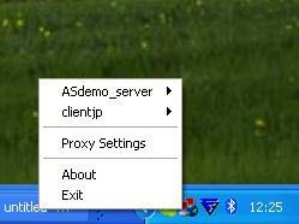
Chapter 9. Advanced Use Cases for Access Server
Figure 9-1. OpenVPN GUI Options Menu
In Access Server, the easiest way to install OpenVPN is through the WWW setup. Just enter the
server IP address in you web browser and log in. If you do not know the IP address, you can
use the WRAPfinder application to find out the IP address. WRAPfinder is located in the CD
provided with the server.
When in WWW setup, go to Advanced settings -> Upload a software update. There you can
choose the openvpn-2.0.8-1.wpk installation packet and upload it to the server. After this you
can go back to the Advanced settings page and choose List installed software components. If you
can see openvpn in this list, the installation is complete.
9.4.3. Creating Certificates and Keys
In this chapter, we create the necessary files to ensure privacy in the VPN, i.e. we will establish
a Public Key Infrastructure (PKI). The PKI consists of:
•A master Certificate Authority (CA) certificate and key which is used to sign each of the server
and client certificates.
•A separate certificate (also known as a public key) and private key for the server and each
client.
OpenVPN uses bi-directional authentication, which means that both server and client will au-
thenticate each other using certificates before connection is considered safe.
To create the files we will use a set of scripts bundled with OpenVPN for Windows. To see how
the same thing is done in Linux, see http://openvpn.net/howto.html#pki.
In Windows, open up a Command Prompt window and go to \Program
Files\OpenVPN\easy-rsa. Run the following batch file to copy configuration files into place
(this will overwrite any existing vars.bat and openssl.cnf files):
init-config
Now, edit the vars file (called vars.bat on Windows) and set the KEY_COUNTRY,KEY_PROVINCE,
KEY_CITY,KEY_ORG, and KEY_EMAIL parameters. Do not leave any of these parameters blank.
vars
clean-all
build-ca
121
Chapter 9. Advanced Use Cases for Access Server
The build-ca builds the certificate authority (CA) certificate and key by invoking the interactive
openssl command:
ai:easy-rsa # ./build-ca
Generating a 1024 bit RSA private key
............++++++
...........++++++
writing new private key to ’ca.key’
-----
You are about to be asked to enter information that will be incorporated
into your certificate request.
What you are about to enter is what is called a Distinguished Name or a DN.
There are quite a few fields but you can leave some blank
For some fields there will be a default value,
If you enter ’.’, the field will be left blank.
-----
Country Name (2 letter code) [FI]:
State or Province Name (full name) [NA]:
Locality Name (eg, city) [ESPOO]:
Organization Name (eg, company) [OpenVPN-TEST]:
Organizational Unit Name (eg, section) []:
Common Name (eg, your name or your server’s hostname) []:OpenVPN-CA
Email Address [me@myhost.mydomain]:
Note: In the above sequence, the most queried parameters were defaulted to the values set in the
vars or vars.bat files. The only parameter which must be explicitly entered is the Common Name. In
the example above, we have used "OpenVPN-CA".
Next, we will generate a certificate and private key for the server:
build-key-server server
As in the previous step, most parameters can be defaulted. When the Common Name is queried,
enter "server". Two other queries require positive responses, "Sign the certificate? [y/n]" and "1
out of 1 certificate requests certified, commit? [y/n]".
Generating client certificates is very similar to the previous step:
build-key client
If you want to use many clients, then you could use, for example, the following commands:
build-key client1
build-key client2
build-key client3
In this case, remember that for each client, make sure to type the appropriate Common Name
when prompted, i.e. "client1", "client2", or "client3". Always use a unique common name for
each client.
Next we’ll create Diffie Hellman parameters that must be generated for the OpenVPN server:
122
Chapter 9. Advanced Use Cases for Access Server
build-dh
The output is as follows:
ai:easy-rsa # ./build-dh
Generating DH parameters, 1024 bit long safe prime, generator 2
This is going to take a long time
.................+...........................................
...................+.............+.................+.........
......................................
Now you can find the generated keys and certificates in the keys subdirectory. The final step in
the key generation process is to copy all files to the machines which need them, taking care to
copy secret files (server.key and client.key) over a secure channel.
9.4.4. Creating Configuration Files
Both the server and client devices must have certain configuration files for OpenVPN to deter-
mine, for example, which IP addresses to use. In this chapter, we will create a basic configuration
file for OpenVPN server and client. We’ll make the PC as server and Access Server as the client.
An example configuration files can be found here: http://openvpn.net/howto.html#examples.
In our example, we use most of the setting described in these files.
Note: The configuration files can be named, for example, server.conf and client.conf in a Linux
system. On Windows they would be named server.ovpn and client.ovpn, where the file extension
is different.
9.4.4.1. Server Configuration File
There are lots of configuration options that can be used with OpenVPN, but this guide only
covers the basic approach to set up a working VPN with minimal effort. The lines needed in the
server configuration file are listed below. After each line, an explanation follows, see Figure 9-2:
port 1194
•Determines the TCP or UDP port that OpenVPN should listen to. For multiple OpenVPN
instances on the same machine, you’ll need to use a different port for each one. Make sure
your firewall allows traffic through these ports.
proto udp
•Determines whether to use TCP or UDP. We have chosen UDP in our application.
dev tun
123
Chapter 9. Advanced Use Cases for Access Server
•Determines whether to use routed IP channel (tun) or an Ethernet tunnel, i.e. Ethernet bridg-
ing (tap). ’tap’ creates a virtual Ethernet adapter, while ’tun’ device is a virtual point-to-point
IP link. We have chosen ’tun’ because of its better efficiency and scalability.
ca "C:\\Program Files\\OpenVPN\\config\\ca.crt"
•This is a so-called master Certificate Authority (CA) certificate. This will be placed in both the
server and client devices, it’s the same for all devices. Since the server is a Windows machine,
we need to use double backslashes ( \\ ) in pathnames. In Linux system one slash ( / ) is used.
cert "C:\\Program Files\\OpenVPN\\config\\server.crt"
•This is the certificate (a.k.a public key) for the server device.
key "C:\\Program Files\\OpenVPN\\config\\server.key"
•This is the private key for the server device and it should be kept secret.
dh "C:\\Program Files\\OpenVPN\\config\\dh1024.pem"
•This file refers to Diffie-Hellman key exchange, which is a cryptographic protocol that allows
two devices that have no prior knowledge of each other to establish a shared secret key over
an insecure connection.
server 172.30.203.0 255.255.255.0
•Here we create the VPN subnet. In this example, the server will take 172.30.203.1 for itself, the
rest will be left for clients to use. Each client will be able to reach the server on 172.30.203.1.
ifconfig-pool-persist C:\\Program Files\\OpenVPN\\config\\Logs\\ipp.txt
•This file maintains a record of client <-> virtual IP address associations. If OpenVPN goes
down or is restarted, reconnecting clients can be assigned the same virtual IP address that
was previously assigned.
keepalive 10 120
•This feature causes ping-like messages to be sent back and forth over the link so that each side
knows when the other side has gone down. The default parameter "10 120" makes ping occur
every 10 seconds and remote peer is assumed down if no ping is received within 120 seconds.
124
Chapter 9. Advanced Use Cases for Access Server
persist-key
•Persist features try to avoid accessing certain resources on restart that may no longer be ac-
cessible.
persist-tun
•See above.
status C:\\Program Files\\OpenVPN\\config\\Logs\\openvpn-status.log
•OpenVPN outputs a short status description to this file showing current connections. This file
is truncated and rewritten every minute.
verb 3
•This sets the verbosity level of the log file.
•0 is silent, except for fatal errors
•4 is reasonable for general use
•5 and 6 can help to debug connection problems
•9 is extremely verbose
tls-timeout 4
•Packet retransmit timeout on TLS control channel if no acknowledgment from remote end
within n seconds (n = 4 in this example).
125
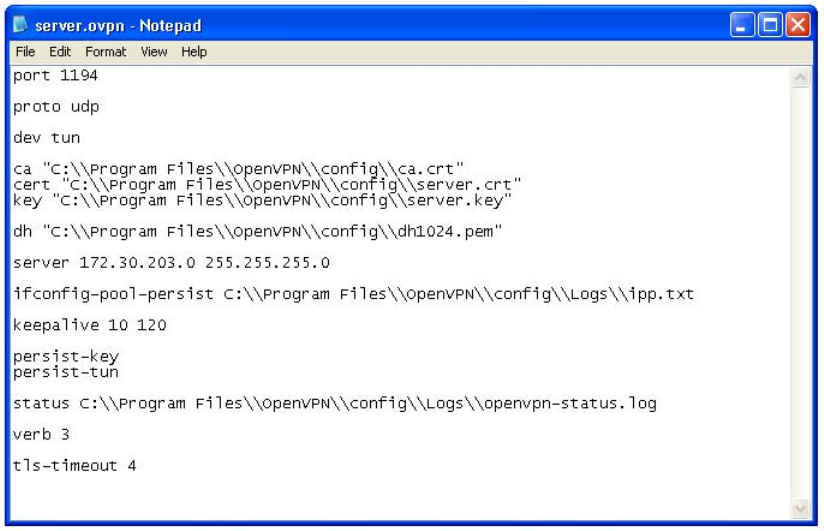
Chapter 9. Advanced Use Cases for Access Server
Figure 9-2. Server Configuration File
9.4.4.2. Client Configuration File
Just like with the server configuration file, we’ll describe here the basic client settings needed in
our example setup, see Figure 9-3:
client
•Here we specify that we are a client and that we will be pulling certain config file directives
from the server.
dev tun
•This setting is the same as in the server configuration file. Use the same setting you’re using
in the server.
proto udp
•This setting is the same as in the server configuration file. Use the same setting you’re using
in the server.
remote 10.1.1.35 1194
126
Chapter 9. Advanced Use Cases for Access Server
•This setting configures the hostname/IP and port of the server.
resolv-retry infinite
•Keep trying indefinitely to resolve the host name of the OpenVPN server. Very useful on
machines which are not permanently connected to the internet, such as laptops.
nobind
•Most clients don’t need to bind to a specific local port number.
persist-key
•This setting is the same as in the server configuration file. Use the same setting you’re using
in the server.
persist-tun
•This setting is the same as in the server configuration file. Use the same setting you’re using
in the server.
ca /usr/local/openvpn/conf/ca.crt
•This is the same ca.crt file as in the server. See server config file descriptions for more infor-
mation.
cert /usr/local/openvpn/conf/client.crt
•This is the certificate (a.k.a public key) for the client device.
key /usr/local/openvpn/conf/client.key
•This is the private key for the client device.
verb 3
•Sets the verbosity level of the log file.
127
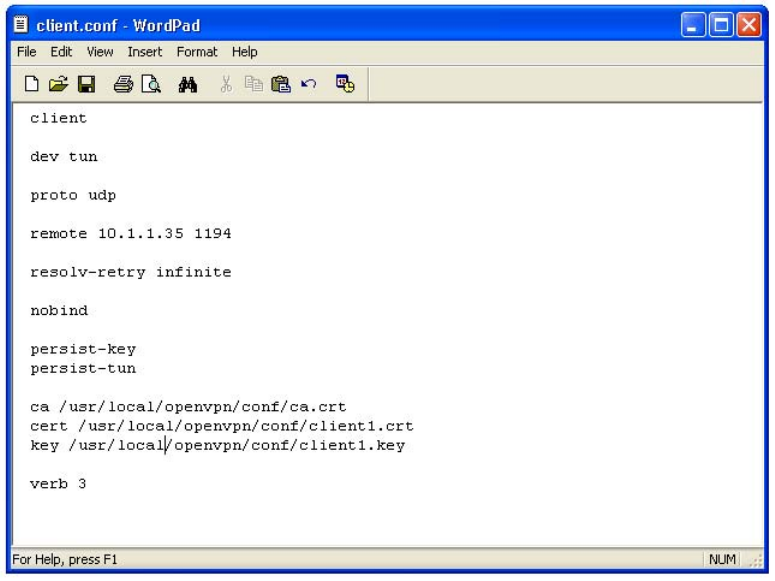
Chapter 9. Advanced Use Cases for Access Server
Figure 9-3. Client Configuration File
9.4.5. Starting up VPN
First, place the configuration files in the client and server. Like in the examples, the location
for these files can be, for example, C:\Program Files\OpenVPN\config in Windows and
/usr/local/openvpn/config in Linux. Next, copy the authentication files ( ca.crt,
server.crt,server.key,client.crt and client.key) into the same directories.
9.4.5.1. Starting up the Server
The OpenVPN server must be accessible from the internet:
•open UDP port 1194 on the firewall (or the TCP/UDP port you’ve configured), or
•set up a port forward rule to forward UDP port 1194 from the firewall/gateway to the machine
running the OpenVPN server
•make sure TUN/TAP device is allowed access through firewalls
To start the OpenVPN server right-click on the .ovpn file on Windows and choose "Start Open-
VPN on this config file" or by right-clicking the GUI icon on taskbar and start correct config file
from there. It’s also possible to start from command line:
openvpn [server_config_file]
Where "server_config_file" is in our Windows examples is server.ovpn.
128
Chapter 9. Advanced Use Cases for Access Server
A normal server startup should look like this (output will vary across platforms):
Sun Feb 6 20:46:38 2005 OpenVPN 2.0_rc12 i686-suse-linux [SSL] [LZO] [EPOLL] built on Feb 5 2005
Sun Feb 6 20:46:38 2005 Diffie-Hellman initialized with 1024 bit key
Sun Feb 6 20:46:38 2005 TLS-Auth MTU parms [ L:1542 D:138 EF:38 EB:0 ET:0 EL:0 ]
Sun Feb 6 20:46:38 2005 TUN/TAP device tun1 opened
Sun Feb 6 20:46:38 2005 /sbin/ifconfig tun1 10.8.0.1 pointopoint 10.8.0.2 mtu 1500
Sun Feb 6 20:46:38 2005 /sbin/route add -net 10.8.0.0 netmask 255.255.255.0 gw 10.8.0.2
Sun Feb 6 20:46:38 2005 Data Channel MTU parms [ L:1542 D:1450 EF:42 EB:23 ET:0 EL:0 AF:3/1 ]
Sun Feb 6 20:46:38 2005 UDPv4 link local (bound): [undef]:1194
Sun Feb 6 20:46:38 2005 UDPv4 link remote: [undef]
Sun Feb 6 20:46:38 2005 MULTI: multi_init called, r=256 v=256
Sun Feb 6 20:46:38 2005 IFCONFIG POOL: base=10.8.0.4 size=62
Sun Feb 6 20:46:38 2005 IFCONFIG POOL LIST
Sun Feb 6 20:46:38 2005 Initialization Sequence Completed
9.4.5.2. Starting up the Client
We’ll start the client from Linux command line:
openvpn [client_config_file]
Where "client_config_file" is in our examples client.conf.
A normal client startup looks similar to the server output and should end with the "Initialization
Sequence Completed" message.
Now, try a ping across the VPN from the client:
ping 10.8.0.1
If the ping succeeds, you have a functioning VPN.
129

Chapter 10. Certification Information and WEEE Compliance
Access Server is CE approved and Bluetooth qualified v. 2.0 + EDR. It has been measured against
the following specification standards: ETSI EN 300 328 v1.6.1 / EN 301 489-1/17 / EN 60950-1
/ FCC parts 15.247, 15.209, 15.207, 15.109 and 15.107. Supported Bluetooth profiles are: GAP,
SDAP, LAN client and server, SPP A and B, FTP client and server, ObjP client and server, PAN-
PANU, PAN-GN and PAN-NAP.
Hereby, Bluegiga Technologies declares that this Access Server is in compliance with the essen-
tial requirements and other relevant provisions of Directive 1999/5/EC.
This device complies with Part 15 of the FCC Rules.
The device operation is subject to the following two conditions:
1. This device may not cause harmful interference, and
2. This device must accept any interference received, including interference that may cause
undesired operation.
This equipment has been tested and found to comply with the limits for a Class B digital device,
pursuant to Part 15 of the FCC Rules. These limits are designed to provide reasonable protec-
tion against harmful interference in a residential installation. This equipment generates, uses,
and can radiate radio frequency energy and, if not installed and used in accordance with the
instructions, may cause harmful interference to radio communications. However, there is no
guarantee that interference will not occur in a particular installation.
If this equipment does cause harmful interference to radio or television reception, which can be
determined by turning the equipment off and on, the user is encouraged to try to correct the
interference by one or more of the following measures:
•Reorient or relocate the receiving antenna
•Increase the distance between the equipment and receiver
•Connect the equipment into an outlet on a circuit different from that to which the receiver is
connected
•Consult the dealer or an experienced radio or television technician for help
Warning
Changes or modifications made to this equipment not expressly approved by
Bluegiga Technologies Inc. may void the FCC authorization to operate this
equipment.
The radiated output power of Access Server is far below the FCC radio frequency exposure
limits. Nevertheless, Access Server should be used in such a manner that the potential for human
contact during normal operation is minimized.
To meet the FCC’s exposure rules and regulations:
•The antenna(s) used for this transmitter must be installed to provide a separation distance of
at least 20 cm from all the persons.
130

Chapter 10. Certification Information and WEEE Compliance
•Any transmitter installed in the CF card slot must not exceed 4 W of e.i.r.p. To check if a
particular equipment complies with this restriction, you need to know its FCC ID number
and visit the searching engine in the FCC web site in the following Internet address,
where you can find the output power by the equipment in the grant of equipment:
https://gullfoss2.fcc.gov/prod/oet/cf/eas/reports/GenericSearch.cfm
If this link does not work properly, please visit the FCC website (http://www.fcc.gov/) and
follow the following steps to find the searching engine:
FCC website −→ Office of Engineering Technology −→ Equipment Authorization Electronic
Filing −→ Generic Search
Please notice that the output power listed in the grant uses different units depending on the
type of the equipment, e.g.:
1. The output power for 802.11a/b/g/h equipment or similar equipment approved under
§15.247 or §15.407 is listed as Conducted RF power. §15.247 or §15.407 limit the e.i.r.p. to
4 W, so this restriction is fulfilled.
2. The output power for Part 22 cellular equipment is listed as e.r.p. The relationship between
e.r.p. and e.i.r.p. is the following one:
e.i.r.p. = 1.64 x e.r.p.
3. The output power for Part 24 PCS equipment is listed as e.i.r.p.
4. For other type of equipment, please consult the distributor in order to assure the restriction
is fulfilled.
Note: Definitions:
Effective Radiated Power (e.r.p.) (in a given direction): The product of the power supplied to the
antenna and its gain relative to half-wave dipole in a given direction.
Equivalent Isotropically Radiated Power (e.i.r.p.) (in a given direction): The product of the power
supplied to the antenna and its gain relative to an isotropic antenna.
The table below is excerpted from Table 1B of 47 CFR 1.1310 titled Limits for Maximum Permis-
sible Exposure (MPE), Limits for General Population/Uncontrolled Exposure:
Frequency Range (MHz) Power Density (mW/cm2)
300 - 1500 f/1500
1500 - 100000 1.0
Table 10-1. Excerpt of Table 1B of 47 CFR 1.1310
The equipment WRAP Access Server equipment transmits in the 2400 - 2483.5 MHz frequency
range, so the applicable MPE limit is 1 mW/cm2. The equipment can be provided with up to 4
Bluetooth modules WT11# (FCC ID: QOQWT11):
Under the conditions stated above MPE limits can be guaranteed as the calculation below shows:
Example 10-1. 15.247 or 15.407 Compact Flash Card with maximum allowed e.i.r.p. of 4 W
Using Equation from page 18 of OET Bulletin 65, Edition 97-01:
SCompact Flash card = Prad (e.i.r.p.) Compact Flash card / 4πR2= 4000 mW/4π(20 cm)2
131
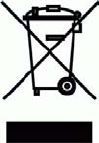
Chapter 10. Certification Information and WEEE Compliance
SCompact Flash card = 0.795774 mW/cm2
STotal = S Bluetooth + S Compact Flash card = 0.003481 mW/cm2+ 0.795774 mW/cm2
STotal = 0.799255 mW/cm2< 1 mW/cm2
Example 10-2. Part 22 Compact Flash Card with maximum e.r.p. of 1.5 W (Category excluded
of MPE evaluation according to §2.1091)
Using Equation from page 18 of OET Bulletin 65, Edition 97-01 and considering that e.i.r.p. =
1.64 x e.r.p.:
SCompact Flash card = Prad (e.i.r.p.) Compact Flash card /4πR2= 1500 x 1.64 mW/4π(20 cm)2
SCompact Flash card = 0.489401 mW/cm2
STotal = S Bluetooth + S Compact Flash card = 0.003481 mW/cm2+ 0.489401 mW/cm2
STotal = 0.492882 mW/cm2< 1 mW/cm2
Example 10-3. Part 24 Compact Flash Card with maximum e.r.p. of 3 W (Category excluded of
MPE evaluation according to §2.1091)
Using Equation from page 18 of OET Bulletin 65, Edition 97-01 and considering that e.i.r.p. =
1.64 x e.r.p.:
SCompact Flash card = Prad (e.i.r.p.) Compact Flash card /4πR2= 3000 x 1.64 mW / 4π(20cm)2
SCompact Flash card = 0.978803 mW/cm2
STotal = S Bluetooth + S Compact Flash card = 0.003481 mW/cm2+ 0.978803 mW/cm2
STotal = 0.982284 mW/cm2< 1 mW/cm2
WEEE Compliance
The crossed-out wheeled bin means that within the European Union the product must be taken
to separate collection at the product end-of-life. Do not dispose of these products as unsorted
municipal waste.
132
Appendix A. Directory Structure
Directory Tree Type Note
============== ==== ====
/ f whole filesystem is root writable
|-- bin f
|-- boot f
|-- dev r
| ‘-- shm r ramdisk
| |-- etc r resolv.conf
| |-- tmp r /tmp
| | |-- obex r obexserver dir
| ‘-- var r ramdisk part of /var
| |-- lock r
| | ‘-- subsys r
| |-- log r
| |-- run r
| ‘-- empty r
|-- etc f system config and init scripts
| |-- init.d -> rc.d/init.d l
| |-- ppp f
| | ‘-- peers f
| |-- rc.d f
| | |-- init.d f
| | ‘-- rc3.d f
| |-- rc3.d -> rc.d/rc3.d l
| |-- ssh f
| ‘-- sysconfig f
|-- lib f system libraries
| |-- iptables f
| |-- pppd f
| ‘-- modules f
| ‘-- [module directories] f
|-- mnt f mount points
| |-- nfs f empty mount point
| ‘-- usb f empty mount point
|-- proc p proc filesystem
|-- root f home directory of root
|-- sbin f
|-- sys p sys filesystem
|-- tmp -> dev/shm/tmp l temporary data (ramdisk)
|-- usr f
| |-- bin f
| |-- lib f
| | ‘-- gconv f
| |-- libexec f
| |-- local f mount point for second flash
| |-- sbin f
| ‘-- share f
| |-- tabset f
| ‘-- terminfo f
| |-- a f
133
Appendix A. Directory Structure
| |-- l f
| |-- v f
| ‘-- x f
‘-- var f
|-- empty -> ../dev/shm/var/empty f
|-- lib f
| |-- b2b f
| |-- dpkg f
| ‘-- info f
| ‘-- setup f
|-- lock -> ../dev/shm/var/lock l
|-- log -> ../dev/shm/var/log l log files
|-- run -> ../dev/shm/var/run l
|-- spool f
| ‘-- cron f
| ‘-- crontabs f
|-- tmp -> ../dev/shm/var/tmp l
‘-- www f
|-- cgi-bin f
‘-- html f WWW pages
Types
=====
f = FLASH filesystem, read/write, files will be saved on power-down
r = RAM filesystem, read/write, files will be lost on power-down
l = symbolic link
p = proc/sys filesystem, can be used to configure Linux
134
Appendix B. Setup Options
B.1. Security settings
Submenu containing most important security settings, like passwords.
1. Root password [$1$rUj/KWS1$v3FZcBP.6HiN4f5PaATMq1]
Password of "root" user, shown in encrypted form. The default is "buffy".
To change the password, clear the field, enter a new password and click Save.
Saving an empty field keeps the old password.
Please note that the new password is shown in plain text only right after
you have saved it. Later it is only shown encrypted, and there is no way
to decrypt it. You must either remember it or change it again to
something you do remember.
2. iWRAP password [buffy]
The password required to be entered before any commands when communicating
with iWRAP (the Bluetooth server). The default is "buffy".
To change the password, clear the field, enter a new password and click Save.
Saving an empty field keeps the old password.
Please note that the new password is shown in plain text only right after
you have saved it. Later it is only shown encrypted, and there is no way
to decrypt it. You must either remember it or change it again to
something you do remember.
Use "-" to disable iWRAP password.
3. Do not require iWRAP password from local clients [Yes]
Ask iWRAP password only from remote clients, not from local (127.0.0.1).
4. Bluetooth PIN code []
This PIN code used when establishing connections. Up to 16 characters are
significant.
If there is no default PIN code set, Access Server does not require
a PIN code when establishing connections.
However, if there is no default PIN code set, but the other device
requests a PIN code, "1234" is replied.
5. wpkgd autoinstall password []
This is optional password to authenticate wpk autoinstall packets (wpk
packets sent to the autoinstall directory, /tmp/obex by default).
The password is shown encrypted here, if set. By default, it is not set.
To change the password, clear the field, enter a new password and click Save.
Please note that the new password is shown in plain text only right after
135
Appendix B. Setup Options
you have saved it. Later it is only shown encrypted, and there is no way
to decrypt it. You must either remember it or change it again to
something you do remember.
Use "-" do disable the password.
The password must match the authentication parameter in the "wpkg.pif"
file in the wpk packet. Otherwise the packet is not processed.
Syntax in the "wpkg.pif" file:
%wpkg-auth: auth
6. wpkgd hotplug password []
This is optional password to authenticate wpk installation packets
automatically run from USB memory dongles or Compact Flash memory cards.
The password is shown encrypted here, if set. By default, it is not set.
To change the password, clear the field, enter a new password and click Save.
Please note that the new password is shown in plain text only right after
you have saved it. Later it is only shown encrypted, and there is no way
to decrypt it. You must either remember it or change it again to
something you do remember.
Use "-" to disable the password.
The password must match the authentication parameter in the "wpkg.pif"
file in the wpk packet. Otherwise the packet is not processed.
Syntax in the "wpkg.pif" file:
%wpkg-auth: auth
7. Root user password for FTP [buffy]
Password of the "root" user for FTP connections.
8. Allow anonymous FTP login [Yes]
Whether "anonymous" FTP login is allowed or not.
9. WWW passwords [/etc/httpd.conf]
Access to WWW pages served by Access Server can be restricted using the
configuration file "httpd.conf", editable from here.
The file consists of lines in format "/dir:username:password". This
specifies that to view the WWW page at address "http://as-ip/dir", you
must enter username "username" and password "password".
More than one username can be defined for the same "/dir"
by adding multiple lines.
By default, this file specifies that only user "root" with password
"buffy" is allowed to access the WWW Setup.
136
Appendix B. Setup Options
B.2. Generic settings
Submenu containing generic settings.
1. Root password [$1$rUj/KWS1$v3FZcBP.6HiN4f5PaATMq1]
Password of "root" user, shown in encrypted form. The default is "buffy".
To change the password, clear the field, enter a new password and click Save.
Saving an empty field keeps the old password.
Please note that the new password is shown in plain text only right after
you have saved it. Later it is only shown encrypted, and there is no way
to decrypt it. You must either remember it or change it again to
something you do remember.
2. Use local syslog service [Yes]
This option determines whether the System Logger (syslogd) logs
locally to /var/log/messages or not.
Set this to No if you want to log to a remote syslog server.
3. IP address of the remote syslog server [192.168.42.1]
The IP address of the device in the network to which the System Logger
should log to.
The remote device must be configured to accept syslogd connections from
this Access Server. See the system logger documentation on the remote device
for more information on how to configure that.
B.3. Network settings
Submenu containing network settings.
1. Hostname of the unit [wrap]
The hostname of Access Server. Local applications will see this
name. This name may be changed by dynamic network configuration.
2. Domain of the unit [localdomain]
The domain name of Access Server. Local applications will see this
name. This name may be changed by dynamic network configuration.
3. Enable Ethernet cable interface [Yes]
Set this option to Yes if you want to have the Ethernet cable interface
enabled.
If you don’t use this interface, you may disable it to slightly increase
security and system boot speed.
4. Enable Wi-Fi interface [Yes]
Set this option to Yes if you want to have the Wi-Fi interface enabled
(you can use the Wi-Fi interface with a supported Compact Flash Wi-Fi
card or USB Wi-Fi dongle).
If you don’t use this interface, you may disable it to slightly increase
137
Appendix B. Setup Options
security and system boot speed.
5. Enable GPRS interface [No]
Set this option to Yes if you want to have the GPRS interface enabled.
To use the interface, a supported Compact Flash GPRS card or a serial GPRS
modem must be attached to Access Server.
6. Time server (rdate) []
Hostname or IP address of the time server to be connected at system boot to
retrieve correct time using the Time Protocol (RFC 868).
NTP client is running by default, so rdate should not be needed at all.
7. Zeroconf interface [nap]
Defines the interface in which Zeroconf is running.
Possible interface names are "nap", "gn" and "none".
B.3.1. Default interface settings
Default interface settings. By default, Ethernet and Bluetooth
PAN-NAP interfaces are assigned to this interface.
1. Use dynamic network configuration [Yes]
This option determines whether or not automatic configuration of the default
network interface (nap) using DHCP should be attempted at boot. If set to
no, you have to manually enter IP address and other network settings.
2. IP address [192.168.42.3]
The IP address of Access Server.
3. Subnet mask [255.255.255.0]
The network mask of Access Server.
4. IP address of the default gateway [192.168.42.254]
The IP address of the default gateway in the LAN to which Access Server
is connected.
5. List of name server IPs [192.168.42.1 192.168.42.2]
The IP address(es) of the name servers, separated by space.
B.3.2. Ethernet cable settings
Ethernet cable settings.
1. Assign to default interface [Yes]
Assigns Ethernet (eth0) to default interface (nap) with settings
specified in Default interface settings.
Do NOT set this to No if you don’t know what you are doing. There
is a high risk that you end up with invalid network settings if you
do so.
If you need to set a static IP address to Access Server, do it
in the Default interface settings.
138
Appendix B. Setup Options
2. Use dynamic network configuration [Yes]
Use dynamic network configuration (DHCP) on Ethernet interface when
it is not assigned to the default interface.
3. IP address [192.168.43.3]
IP address of the Ethernet interface when it is not assigned to the
default interface and dynamic network configuration is not in use.
4. Subnet mask [255.255.255.0]
Network mask of the Ethernet interface when it is not assigned to the
default interface and dynamic network configuration is not in use.
B.3.3. Wi-Fi settings
Wi-Fi settings.
1. Act as a Wi-Fi Access Point [No]
This option defines whether Access Server acts as a Wi-Fi Access
Point when Wi-Fi is enabled.
2. ESSID []
Access point network name (Service Set ID).
3. Nickname []
The nickname, or station name.
4. WEP encryption key []
WEP encryption key for Wi-Fi.
Examples:
10 hex digits: "abcdef1234"
26 hex digits: "1234567890abcdef1234567890"
or "1234-5678-90ab-cdef-1234-5678-90"
5 ASCII characters: "s:abcde"
13 ASCII characters: "s:abcdefghijklm"
5. Extra commands for Access Point mode [/etc/sysconfig/ifup-wlan0]
Extra commands for Access Point mode.
6. Assign to default interface [No]
Assigns Wi-Fi to default interface with settings specified in
Default interface settings.
7. Use dynamic network configuration [Yes]
Use dynamic network configuration (DHCP) for Wi-Fi interface.
8. IP address [192.168.44.3]
IP address of Wi-Fi interface.
9. Subnet mask [255.255.255.0]
Subnet mask of Wi-Fi interface.
139
Appendix B. Setup Options
B.3.4. GPRS settings
GPRS settings.
1. Dial on demand [Yes]
If this option is set to Yes, the GPRS link is not opened at boot time but
when there is data to be transferred.
2. SIM card PIN code []
PIN code of the SIM card in the GPRS modem.
3. Username [blue]
Username for GPRS network. Contact your GSM operator for correct value.
Some examples:
Elisa/Finland: blue
Sonera/Finland: blue
Wataniya/Kuwait: blue
Etisalat/UAE: Mnet
See also: http://www.kh-gps.de/gprsset.htm
4. Password [giga]
Password for GPRS network. Contact your GSM operator for correct value.
Some examples:
Elisa/Finland: giga
Sonera/Finland: giga
Wataniya/Kuwait: giga
Etisalat/UAE: Mnet
See also: http://www.kh-gps.de/gprsset.htm
5. Internet APN [internet]
Internet APN for GPRS network. Contact your GSM operator for correct value.
Some examples:
Elisa/Finland: internet
Sonera/Finland: internet
Wataniya/Kuwait: action.wataniya.com
Etisalat/UAE: mnet
See also: http://www.kh-gps.de/gprsset.htm
6. Extra parameters for pppd []
Optional extra parameters for pppd. Use only if you know what you are doing.
140
Appendix B. Setup Options
B.4. Applications
Submenu containing settings of various applications.
1. Default startup applications []
Change which applications are to be started at startup and which don’t.
B.4.1. wpkgd settings
Submenu containing settings for wpkgd application.
1. wpkgd’s autoinstall directory [/tmp/obex]
wpkgd will automatically check this directory for wpk files containing
software update packets.
Use "/tmp/obex" if you want to allow updates via Bluetooth Object Push.
Use empty to disable autoinstall.
2. Password for autoinstall packages []
This is optional password to authenticate wpk autoinstall packets (wpk
packets sent to the autoinstall directory, /tmp/obex by default).
The password is shown encrypted here, if set. By default, it is not set.
To change the password, clear the field, enter a new password and click Save.
Please note that the new password is shown in plain text only right after
you have saved it. Later it is only shown encrypted, and there is no way
to decrypt it. You must either remember it or change it again to
something you do remember.
Use "-" do disable the password.
The password must match the authentication parameter in the "wpkg.pif"
file in the wpk packet. Otherwise the packet is not processed.
Syntax in the "wpkg.pif" file:
%wpkg-auth: auth
3. Delete processed autoinstall packages [Yes]
If this option is set Yes, the wpk autoinstall packets are deleted
after they have been processed.
4. Process hotplug packages [Yes]
If this option is set to Yes, wpk packets are automatically processed
from USB memory sticks or Compact Flash memory cards when they are
plugged into Access Server.
5. Password for hotplug packages []
This is optional password to authenticate wpk installation packets
automatically run from USB memory dongles or Compact Flash memory cards.
The password is shown encrypted here, if set. By default, it is not set.
To change the password, clear the field, enter a new password and click Save.
141
Appendix B. Setup Options
Please note that the new password is shown in plain text only right after
you have saved it. Later it is only shown encrypted, and there is no way
to decrypt it. You must either remember it or change it again to
something you do remember.
Use "-" to disable the password.
The password must match the authentication parameter in the "wpkg.pif"
file in the wpk packet. Otherwise the packet is not processed.
Syntax in the "wpkg.pif" file:
%wpkg-auth: auth
6. Delete processed hotplug packages [No]
If this option is set Yes, the wpk packets are deleted
after they have been processed.
7. Extra parameters for wpkgd []
Optional extra command line parameters for wpkgd.
Please see wpkgd --help for detailed information on the options.
B.4.2. FTP server settings
Submenu containing settings for FTP server application.
1. Root user password [buffy]
Password of the "root" user for FTP connections.
2. Root user directory [/]
Root directory of the "root" user for FTP connections.
3. Root user instances [5]
Maximum number of simultaneous logins of the "root" user for FTP
connections.
4. Allow anonymous login [Yes]
Whether "anonymous" FTP login is allowed or not.
5. Anonymous user password [*]
Password of the "anonymous" user for FTP connections.
Use "*" to allow everything (aka anonymous login).
6. Anonymous user directory [/tmp/obex]
Root directory of the "anonymous" user for FTP connections.
7. Anonymous user instances [5]
Maximum number of simultaneous logins of the "anonymous" user for FTP
connections.
8. Allow anonymous user to do everything [No]
Whether "anonymous" user is allowed to do everything (all below) or not.
142
Appendix B. Setup Options
9. Allow anonymous user to download [Yes]
Whether "anonymous" user is allowed to download files or not.
10. Allow anonymous user to upload [No]
Whether "anonymous" user is allowed to upload files and make directories
or not.
11. Allow anonymous user to overwrite [No]
Whether "anonymous" user is allowed to overwrite existing files or not.
12. Allow anonymous user to multiple login [No]
Whether "anonymous" user is allowed to multiple logins or not.
13. Allow anonymous user to erase [No]
Whether "anonymous" user is allowed to erase files and directories or not.
14. Edit configuration file [/etc/ftpd.conf]
Edit the self documented configuration file of the FTP server. Here you
can change more advanced settings.
B.4.3. ObexSender settings
Submenu containing settings for ObexSender application.
1. Bluetooth friendly name [W$S_$p]
The name shown when this device is found when inquired about by other
Bluetooth devices. Following meta tags are available:
$S : Hardware serial number, all ten digits
$s : Hardware serial number, last three digits
$P : Server port
$p : Server port, last digit
$H : Fully Qualified Domain Name (FQDN)
$h : hostname
$$ : $
For example, "Server_$p" would set the Bluetooth friendly name as
"Server_1" for 1st baseband, "Server_2" for 2nd baseband and
"Server_3" for 3rd baseband.
2. Delay between inquiries [10]
Delay between inquiries (Bluetooth device discoveries) in seconds.
3. Delay between reply scans [10]
Determines how often (in seconds) OBEX incoming directory (/tmp/obex)
is scanned for remote requests. A low value increases CPU usage.
4. If previous was ok, timeout before sending again [36000]
If a file has been successfully sent to a device, this timeout
(in seconds) defines when content can be sent again to the same device.
5. If previous was reject, timeout before trying again [86400]
If a file transmission to a device has failed or user has declined
143
Appendix B. Setup Options
the file, this timeout (in seconds) defines when ObexSender can
send content to the same device again.
6. Delay between retrying call [120]
When user doesn’t accept or reject the file, ObexSender will try to
send the file again. This setting determines the timeout (in seconds)
before resend occurs. Default value is 120 seconds.
If you wish to disable this feature you can use the same value as in
"ok delay" or "reject delay", i.e. the two previous settings.
7. Delay after scanning [5]
When a remote request from user has been received, this setting
determines how long (in seconds) ObexSender will wait until the
response file is sent back to the user.
Default value is 5 seconds, because some mobile phones are not
able to receive files over Bluetooth until at least 5 seconds
has passed from sending.
8. Delay between multiple files [40]
If ObexSender has been configured to send multiple files, this
configuration sets the delay (in seconds) between the file
transmissions.
9. Minimum RSSI value before sending [-65]
The working range of ObexSender can be configured or limited with
this setting. When ObexSender searches for devices, the RSSI
(Receiver Signal Strength Indicator) value is also measured.
This value ranges from -128 to -1.
-128 means the signal strength is very weak. A connection attempt would
very likely fail.
-65 means the signal strength is ok. Connection can be created.
With Class 2 devices, like most mobile phones, this means the
phone is 10-20 meters away. A Class 1 device can be even more
than 100 meters away.
-30 to -1 means the signal is very strong. The devices are most likely
very close to each other (less than a meter away).
10. Logfile name [-]
Defines the path and name of the ObexSender log file
(for example "/usr/local/obexsender/obexsender.log").
Log file contains information about successful and unsuccessful
transmissions, timestamps and information about sent files.
You can also use an IP address of a log server, which must be another
Access Server running ObexSender.
Type "-" to use syslog.
11. Log prefix [-]
144
Appendix B. Setup Options
This prefix is put in front of every event in the log file.
Type "-" for none (default).
12. If sending was failure, log it too [Yes]
If this is enabled failed transmissions will be logged too.
13. Register to watchdog daemon [Yes]
If this is enabled, ObexSender will reboot Access Server
automatically if Bluetooth basebands have stopped responding.
14. iWRAP password [-]
iWRAP password. "-" for none (default).
15. Edit configuration file [/etc/obexsender.conf]
This link opens ObexSender configuration file
(/etc/obexsender.conf) and allows you to edit it manually.
It also allows you to change the settings that are not
configurable with Setup application.
16. Upload a new file [/usr/local/obexsender]
This link allows you to upload files into the ObexSender file directory.
17. List files [/usr/local/obexsender]
This link allows you to browse files on the ObexSender file system.
18. View log [-]
This link allows you to view ObexSender log file if it exists.
By default a summary of the logged events is displayed.
Detailed information is available by clicking the date links.
B.4.3.1. Delete log (confirm)
This link will delete the current log file after confirmation.
1. Delete log now! [/bin/true]
Delete ObexSender log file immediately!
WARNING: There is no confirmation for this!
B.4.4. SMS gateway settings
Submenu containing settings for SMS gateway application.
1. Modem device [/dev/ttyS0]
Modem device for SMS gateway.
/dev/ttyAT1 for user uart
/dev/ttyS0 for CF slot
2. Log file name [-]
The file to which the SMS gateway (smsgw) logs all traffic. Use /dev/null
for none, - for syslog, /var/log/smsgw.log if you want to save this
information. Be careful, however, not to fill the RAM file system (use a
145
Appendix B. Setup Options
cron job to free disk space from time to time).
3. SMSC number [+358405202000]
SMSC number. Contact your local GSM operator if you don’t know the correct
value.
+358405202000 for Sonera/Finland
+358508771010 for Elisa/Finland
4. Edit configuration file [/etc/smsgw.conf]
Edit the self documented configuration file of the SMS gateway.
B.5. Bluetooth settings
Submenu containing all Bluetooth related settings.
1. iWRAP password [buffy]
The password required to be entered before any commands when communicating
with iWRAP (the Bluetooth server). The default is "buffy".
To change the password, clear the field, enter a new password and click Save.
Saving an empty field keeps the old password.
Please note that the new password is shown in plain text only right after
you have saved it. Later it is only shown encrypted, and there is no way
to decrypt it. You must either remember it or change it again to
something you do remember.
Use "-" to disable iWRAP password.
2. Do not require iWRAP password from local clients [Yes]
Ask iWRAP password only from remote clients, not from local (127.0.0.1).
3. Friendly name [W$S_$p]
The name shown when this device is found when inquired about by other
Bluetooth devices. Following meta tags are available:
$S : Hardware serial number, all ten digits
$s : Hardware serial number, last three digits
$P : Server port
$p : Server port, last digit
$H : Fully Qualified Domain Name (FQDN)
$h : hostname
$$ : $
For example, "Server_$p" would set the Bluetooth friendly name as
"Server_1" for 1st baseband, "Server_2" for 2nd baseband and
"Server_3" for 3rd baseband.
4. Connectable and discoverable mode [3]
This setting specifies whether this device is connectable and/or
discoverable or not by other Bluetooth devices.
146
Appendix B. Setup Options
When a device is connectable, other Bluetooth devices can make a Bluetooth
connection to it. Before making a connection, the calling device must know
the Bluetooth address of the device it is connecting to. The Bluetooth
addresses can be found by making an inquiry. When a device is discoverable,
it shows up in inquiries. Possible values for all combinations of these
settings are:
0 : Not connectable, not discoverable
1 : Not connectable, discoverable
2 : Connectable, not discoverable
3 : Connectable and discoverable (default)
5. Master/slave role switch policy [1]
This setting specifies how local Bluetooth device should decide
it’s role. When a Bluetooth device calls another Bluetooth device,
it is master by default and the answering device is slave. When the
connection is being built, a role switch can be made. Normally,
access point devices need to be the master, and therefore they
require a master-slave switch when a new device is connecting.
This is also how Access Server is configured by default. Otherwise
Access server couldn’t host the maximum number of slaves (7).
Other possible combinations are:
0 : Allow switch when calling, don’t request it when answering
1 : Allow switch when calling, request it when answering (default)
2 : Don’t allow switch when calling, request it when answering
If you have problems with connecting to Access Server, it might be
because your client device does not support the master/slave switch.
In this case, set this setting to 0.
6. Default PIN code []
This PIN code used when establishing connections. Up to 16 characters are
significant.
If there is no default PIN code set, Access Server does not require
a PIN code when establishing connections.
However, if there is no default PIN code set, but the other device
requests a PIN code, "1234" is replied.
7. Power save mode and parameters [4]
The power save mode used by default for all connections. Possible settings
are:
0 : Active.
1 : Park: Round-robin.
2 : Park: Idle.
3 : Sniff: All
4 : Sniff: Idle (default).
"Active" means that no power saving is in use.
"Sniff: All" means that the connections are kept in sniff mode always.
147
Appendix B. Setup Options
"Sniff: Idle" means that a connection is switched to sniff mode after
it has not transmitted data for some time (2 seconds by default).
When data transmission resumes, switch to active mode is made.
Park modes are generally not useful. See User’s and Developer’s Guide
and Bluetooth specification for more information.
8. Use literal replies in SDP [Yes]
If enabled, some SDP result codes will have literal values instead of
numeric values.
9. Optional command line parameters []
Optional extra command line startup parameters for the iWRAP servers.
10. Edit startup script [/etc/bluetooth.conf]
Opens iWRAP configuration file (/etc/bluetooth.conf) for editing.
You can append extra iWRAP commands to that file. iWRAP servers process
the file each time they start. See the User’s and Developer’s Guide
for iWRAP command reference.
B.5.1. Bluetooth profiles
Submenu for the settings of all supported Bluetooth profiles.
1. Enable lan access profile [No]
Whether or not the LAN Access Profile is enabled.
2. Enable PAN user profile [No]
Whether or not the PAN User Profile is enabled.
3. Enable PAN generic networking profile [No]
Whether or not the PAN Generic Networking Profile is enabled.
4. Enable PAN network access point profile [No]
Whether or not the PAN Network Access Point Profile is enabled.
5. Enable object push profile [Yes]
Whether or not the Object Push Profile is enabled.
6. Enable file transfer profile [Yes]
Whether or not the File Transfer Profile is enabled.
B.5.1.1. Lan access profile settings
Submenu containing LAN Access Profile settings.
1. Login name and password []
The login name and password required from LAN access clients. Must be entered
as a single string, separated with a space. For example: guest buffy
If empty (default), no login is required.
2. Service name (shown in SDP) [Lan Access]
148
Appendix B. Setup Options
The name of the LAN Access Profile service shown in the Service Discovery.
3. Defaultroute modification policy [0]
How the LAN Access Profile should modify the defaultroute in routing tables:
0: Do not alter defaultroute (default)
1: When acting as a LAP client, set defaultroute according to the LAP server
2: When acting as a LAP server, set defaultroute according to the LAP client
3: Set defaultroute according to the LAP server/client connected
4. First IP for LAP clients [192.168.160.0]
This defines the C-class of IP addresses to be used in point-to-point
connections between Access Server and LAP clients.
Full C-class is required: use "x.y.z.0".
B.5.1.2. PAN user profile settings
Submenu containing Personal Area Network User Profile settings.
1. Service name (shown in SDP) [PAN User]
The name of the PAN User Profile service shown in the Service Discovery.
2. Enable zeroconf when calling [No]
Enable ZeroConf protocol for outgoing PANU connections.
3. Enable zeroconf when answering [No]
Enable ZeroConf protocol for incoming PANU connections.
B.5.1.3. PAN generic networking profile settings
Submenu containing Personal Area Network Generic Networking Profile
settings.
1. Service name (shown in SDP) [Generic Networking]
The name of the PAN Generic Networking Profile service shown in
the Service Discovery.
2. Use dynamic network configuration for local IP address [No]
Whether or not DHCP is used for configuring local IP Address. Enable only if
you are connecting this PAN-GN to another PAN-GN that will provide the IP
configuration.
3. Local GN interface IP address [192.168.161.1]
The IP address for the local GN interface.
4. Local GN interface subnet mask [255.255.255.0]
The netmask for the local GN interface.
5. Start DHCP server for remote users [Yes]
Whether or not this device should start DHCP for remote devices connecting
to this PAN-GN. Disabled if "Use dynamic network configuration for local IP
address" is used.
6. First IP for lease block [192.168.161.2]
149
Appendix B. Setup Options
First IP address of the lease block.
7. Last IP for lease block [192.168.161.254]
Last IP address of the lease block.
8. Subnet of lease block [255.255.255.0]
Subnet mask of the lease block.
9. Lease time [86400]
Lease time in seconds.
B.5.1.4. PAN network access point profile settings
Submenu containing Personal Area Network Network Access Point Profile
settings.
1. Service name (shown in SDP) [Network Access]
The name of the Bluetooth PAN Network Access Point Profile service
shown in the Service Discovery.
B.5.1.5. Serial port profile settings
Submenu containing the Bluetooth Serial Port Profile settings.
The profile itself is enabled and disabled by switching "serialport"
application "on" or "off" from the menu:
Setup -> Applications -> Default bootup applications.
1. Act as the calling device [No]
Whether this device should act as the calling device (DevA) or the answering
device (DevB).
2. BPS rate [115200]
The bits-per-second rate of the connection. Possible values are:
300, 1200, 2400, 4800, 9600, 19200, 38400, 57600, 115200, 230400, and 460800.
3. Data bits [8]
The number of data bits in the connection. Possible values are:
5, 6, 7, and 8.
4. Parity [0]
The parity bit setting of the connection. Possible values are:
0: No Parity (default)
1: Odd Parity
2: Even Parity
5. Stop bits [1]
The number of stop bits in the connection. Possible values are 1 and 2.
6. Hardware flow control (RTS/CTS) [Yes]
Whether or not the hardware flow control is used.
7. Software flow control (XON/XOFF) [No]
Whether or not the software flow control is used.
150
Appendix B. Setup Options
8. Bluetooth address of the remote device [00:07:80:80:bf:01]
The Bluetooth address of the device to be contacted. If the local device
is configured as DevA, this is the DevB it tries to connect.
9. Service channel [2]
In DevA (call) mode: The Bluetooth RFCOMM channel of the remote device.
In DevB (answer) mode: The Bluetooth RFCOMM channel of the local device.
10. Service name (shown in SDP) [Serial Port]
The name of the Bluetooth Serial Port Profile service shown in the Service
Discovery.
11. Optional command line parameters []
Optional extra parameters for the Access Server Serial Port profile
application. Currently the supported parameters are:
--device dev Device, if not the user port (/dev/ttyS0 for CF Card)
--msc Enables transmitting of DCD/DSR Modem Status Control signals.
--nobuffer Discard data if no Bluetooth connection, do not buffer it.
B.5.1.6. Object push profile settings
This submenu contains Bluetooth Object Push Profile settings.
1. Service name (shown in SDP) [Object Push]
The name of the Object Push Profile service shown in the Service Discovery.
B.5.1.7. File tranfer profile settings
This submenu contains Bluetooth File Transfer Profile settings.
1. Service name (shown in SDP) [File Transfer]
The name of the File Transfer Profile shown in the Service Discovery.
B.6. Advanced settings
Submenu containing advanced settings of Access Server.
1. System startup script [/etc/rc.d/rc.local]
This is the last initialization script executed at system startup.
By default, the script /etc/rc.d/rc.local just turns off all LEDs to
indicate the startup has finished. If you want to initialize something
automatically at every boot, or start up your own applications,
you should add the required commands to this file.
Remember to start your programs to the background. Example:
/usr/local/bin/myapp &
If you do not start the programs to the backgroud, you will not able
to access the management console using a serial cable.
2. Default user profile [/etc/profile]
151
Appendix B. Setup Options
Edit the file containing the default user profile settings.
3. WWW passwords [/etc/httpd.conf]
Access to WWW pages served by Access Server can be restricted using the
configuration file "httpd.conf", editable from here.
The file consists of lines in format "/dir:username:password". This
specifies that to view the WWW page at address "http://as-ip/dir", you
must enter username "username" and password "password".
More than one username can be defined for the same "/dir"
by adding multiple lines.
By default, this file specifies that only user "root" with password
"buffy" is allowed to access the WWW Setup.
4. Setup access [/etc/setup.conf]
The "/etc/setup.conf" file can be used to give different access rights to
different users of the WWW Setup.
The file consist of lines in following format:
example.tag +user1 +user2 -user3 -user4
This will allow (+) access to tag "example.tag" for "user1" and "user2"
and denies (-) access from "user3" and "user4". You can find the tags
from the output of
Setup -> Advanced -> System Information -> Collect info for support request
For example, the tag of this setting is advanced.setupconf. If you
have created another user "guest" in /etc/httpd.conf that can access
"/setup", you can deny that user from changing the Setup access settings
with following line in this file:
advanced.setupconf -guest
5. Edit other configuration files []
From this menu you can edit any files located in Access Server file system.
You can for example create "/var/spool/cron/crontabs/root" file for
configuring the cron daemon.
6. Browse files []
Browse files stored in Access Server.
7. Find other Access Servers [/usr/sbin/finder]
Find other Access Servers.
8. Inquiry for Bluetooth devices [/usr/bin/btcli inquiry]
Inquiry for other Bluetooth devices.
9. Upload a software update [/tmp/obex]
Upload a software update file (*.wpk).
Access Server supports a special management packet format (wpk), which
152
Appendix B. Setup Options
can be used to update Access Server software components or to install
custom software and configuration files. Please consult User’s and
Developer’s Guide for more information.
B.6.1. System information
This submenu contains tools to retrieve system status information.
1. Hardware information
Displays hardware and software identification information (output of
command "wrapid").
2. List installed software components [/usr/bin/dpkg -l]
Lists currenty installed software components and their version numbers.
3. List running processes [/bin/ps ww]
Lists running processes.
4. List memory status [/usr/bin/free]
Lists memory status.
5. List free disk space [/bin/df -h]
Lists free disk space.
6. Show system log file [/var/log/messages]
Shows system log file.
7. Show system boot log file [/var/log/dmesg]
Shows system boot log.
8. Collect info for support request [/usr/sbin/supportinfo]
This page contains collectively all the system status and configuration
information.
Include this information when sending a support request to
support@bluegiga.com
WARNING: All classified information, like passwords, should be automatically
excluded. It is still recommended to manually check that all such information
is really removed.
B.6.2. Reboot system (confirm)
Reboot Access Server. Confirmation will be asked.
1. Reboot now! [/sbin/reboot]
Reboot Access Server immediately!
WARNING: There is no confirmation for this!
B.7. Summary of Setup Options
Security settings
Root password [$1$rUj/KWS1$v3FZcBP.6HiN4f5PaATMq1]
153
Appendix B. Setup Options
iWRAP password [buffy]
Do not require iWRAP password from local clients [Yes]
Bluetooth PIN code []
wpkgd autoinstall password []
wpkgd hotplug password []
Root user password for FTP [buffy]
Allow anonymous FTP login [Yes]
WWW passwords [/etc/httpd.conf]
Generic settings
Root password [$1$rUj/KWS1$v3FZcBP.6HiN4f5PaATMq1]
Use local syslog service [Yes]
IP address of the remote syslog server [192.168.42.1]
Network settings
Hostname of the unit [wrap]
Domain of the unit [localdomain]
Default interface settings
Use dynamic network configuration [Yes]
IP address [192.168.42.3]
Subnet mask [255.255.255.0]
IP address of the default gateway [192.168.42.254]
List of name server IPs [192.168.42.1 192.168.42.2]
Enable Ethernet cable interface [Yes]
Ethernet cable settings
Assign to default interface [Yes]
Use dynamic network configuration [Yes]
IP address [192.168.43.3]
Subnet mask [255.255.255.0]
Enable Wi-Fi interface [Yes]
Wi-Fi settings
Act as a Wi-Fi Access Point [No]
ESSID []
Nickname []
WEP encryption key []
Extra commands for Access Point mode [/etc/sysconfig/ifup-wlan0]
Assign to default interface [No]
Use dynamic network configuration [Yes]
IP address [192.168.44.3]
Subnet mask [255.255.255.0]
Enable GPRS interface [No]
GPRS settings
Dial on demand [Yes]
SIM card PIN code []
Username [blue]
Password [giga]
Internet APN [internet]
Extra parameters for pppd []
Time server (rdate) []
Zeroconf interface [nap]
Applications
Default startup applications []
154
Appendix B. Setup Options
wpkgd settings
wpkgd’s autoinstall directory [/tmp/obex]
Password for autoinstall packages []
Delete processed autoinstall packages [Yes]
Process hotplug packages [Yes]
Password for hotplug packages []
Delete processed hotplug packages [No]
Extra parameters for wpkgd []
FTP server settings
Root user password [buffy]
Root user directory [/]
Root user instances [5]
Allow anonymous login [Yes]
Anonymous user password [*]
Anonymous user directory [/tmp/obex]
Anonymous user instances [5]
Allow anonymous user to do everything [No]
Allow anonymous user to download [Yes]
Allow anonymous user to upload [No]
Allow anonymous user to overwrite [No]
Allow anonymous user to multiple login [No]
Allow anonymous user to erase [No]
Edit configuration file [/etc/ftpd.conf]
ObexSender settings
Bluetooth friendly name [W$S_$p]
Delay between inquiries [10]
Delay between reply scans [10]
If previous was ok, timeout before sending again [36000]
If previous was reject, timeout before trying again [86400]
Delay between retrying call [120]
Delay after scanning [5]
Delay between multiple files [40]
Minimum RSSI value before sending [-65]
Logfile name [-]
Log prefix [-]
If sending was failure, log it too [Yes]
Register to watchdog daemon [Yes]
iWRAP password [-]
Edit configuration file [/etc/obexsender.conf]
Upload a new file [/usr/local/obexsender]
List files [/usr/local/obexsender]
View log [-]
Delete log (confirm)
Delete log now! [/bin/true]
SMS gateway settings
Modem device [/dev/ttyS0]
Log file name [-]
SMSC number [+358405202000]
Edit configuration file [/etc/smsgw.conf]
Bluetooth settings
iWRAP password [buffy]
Do not require iWRAP password from local clients [Yes]
155
Appendix B. Setup Options
Friendly name [W$S_$p]
Connectable and discoverable mode [3]
Master/slave role switch policy [1]
Default PIN code []
Power save mode and parameters [4]
Use literal replies in SDP [Yes]
Optional command line parameters []
Edit startup script [/etc/bluetooth.conf]
Bluetooth profiles
Enable lan access profile [No]
Lan access profile settings
Login name and password []
Service name (shown in SDP) [Lan Access]
Defaultroute modification policy [0]
First IP for LAP clients [192.168.160.0]
Enable PAN user profile [No]
PAN user profile settings
Service name (shown in SDP) [PAN User]
Enable zeroconf when calling [No]
Enable zeroconf when answering [No]
Enable PAN generic networking profile [No]
PAN generic networking profile settings
Service name (shown in SDP) [Generic Networking]
Use dynamic network configuration for local IP address [No]
Local GN interface IP address [192.168.161.1]
Local GN interface subnet mask [255.255.255.0]
Start DHCP server for remote users [Yes]
First IP for lease block [192.168.161.2]
Last IP for lease block [192.168.161.254]
Subnet of lease block [255.255.255.0]
Lease time [86400]
Enable PAN network access point profile [No]
PAN network access point profile settings
Service name (shown in SDP) [Network Access]
Serial port profile settings
Act as the calling device [No]
BPS rate [115200]
Data bits [8]
Parity [0]
Stop bits [1]
Hardware flow control (RTS/CTS) [Yes]
Software flow control (XON/XOFF) [No]
Bluetooth address of the remote device [00:07:80:80:bf:01]
Service channel [2]
Service name (shown in SDP) [Serial Port]
Optional command line parameters []
Enable object push profile [Yes]
Object push profile settings
Service name (shown in SDP) [Object Push]
Enable file transfer profile [Yes]
File tranfer profile settings
Service name (shown in SDP) [File Transfer]
156
Appendix B. Setup Options
Advanced settings
System startup script [/etc/rc.d/rc.local]
Default user profile [/etc/profile]
WWW passwords [/etc/httpd.conf]
Setup access [/etc/setup.conf]
Edit other configuration files []
Browse files []
Find other Access Servers [/usr/sbin/finder]
Inquiry for Bluetooth devices [/usr/bin/btcli inquiry]
Upload a software update [/tmp/obex]
System information
Hardware information
List installed software components [/usr/bin/dpkg -l]
List running processes [/bin/ps ww]
List memory status [/usr/bin/free]
List free disk space [/bin/df -h]
Show system log file [/var/log/messages]
Show system boot log file [/var/log/dmesg]
Collect info for support request [/usr/sbin/supportinfo]
Reboot system (confirm)
Reboot now! [/sbin/reboot]
157
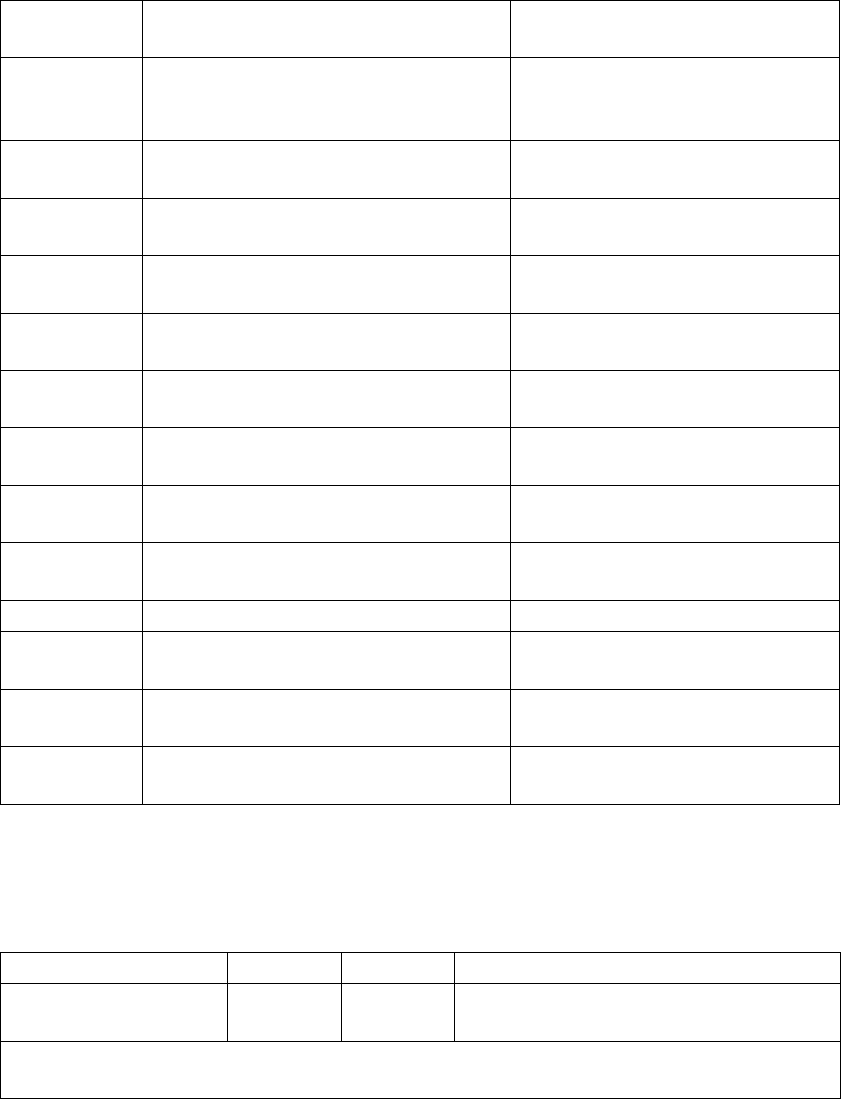
Appendix C. Open Source Software Licenses
Some Access Server software components are licensed under the terms and conditions of one or
more open source licenses, listed in Table C-1 below.
License
Appreviation
Description URL
CMU/UCD Carnegie Mellon University & Regents
of the University of California’s BSD
style license (in net-snmp)
GPL1 GNU General Public License Version 1,
February 1989
http://www.fsf.org/licenses/
info/GPLv1.html
GPL2 GNU General Public License Version 2,
June 1991
http://www.opensource.org/
licenses/gpl-license.php
GPL2+ GNU General Public License Version 2
or later
http://www.opensource.org/
licenses/gpl-license.php
LGPL2 GNU Library General Public License
Version 2, June 1991
http://www.gnu.org/copyleft/
lgpl.html
LGPL2.1 GNU Lesser General Public License
Version 2.1, February 1999
http://www.opensource.org/
licenses/lgpl-license.php
BSD Revised BSD License (without the
advertising clause)
http://www.opensource.org/
licenses/bsd-license.php
BSDorig Original BSD License (with the
advertising clause)
http://www.fsf.org/licenses/
info/BSD_4Clause.html
MIT MIT License (only one version exist,
also known as X11 style license)
MPL1.1 Mozilla Public License Version 1.1 http://www.mozilla.org/MPL/
OpenSSL OpenSSL License (similar to BSDorig) http://www.openssl.org/source/
license.html
SSLeay SSLeay License (similar to BSDorig) http://www.openssl.org/source/
license.html
ZLIB ZLIB License (only one version exist) http://www.gzip.org/zlib/
zlib_license.html
Table C-1. Open Source Licenses in Access Server Software Components
The details of the open source software components and the license under which they are
distributed are listed below in Table C-2. Software components not listed are licensed under
Bluegiga’s License Agreement.
Software Component Version License Source URL
Das U-Boot 1.0.0 and
git-060720
GPL2 http://sourceforge.net/projects/u-boot/
The bootloader. Initialized system, holds system configuration, loads and launches the Linux
kernel.
158
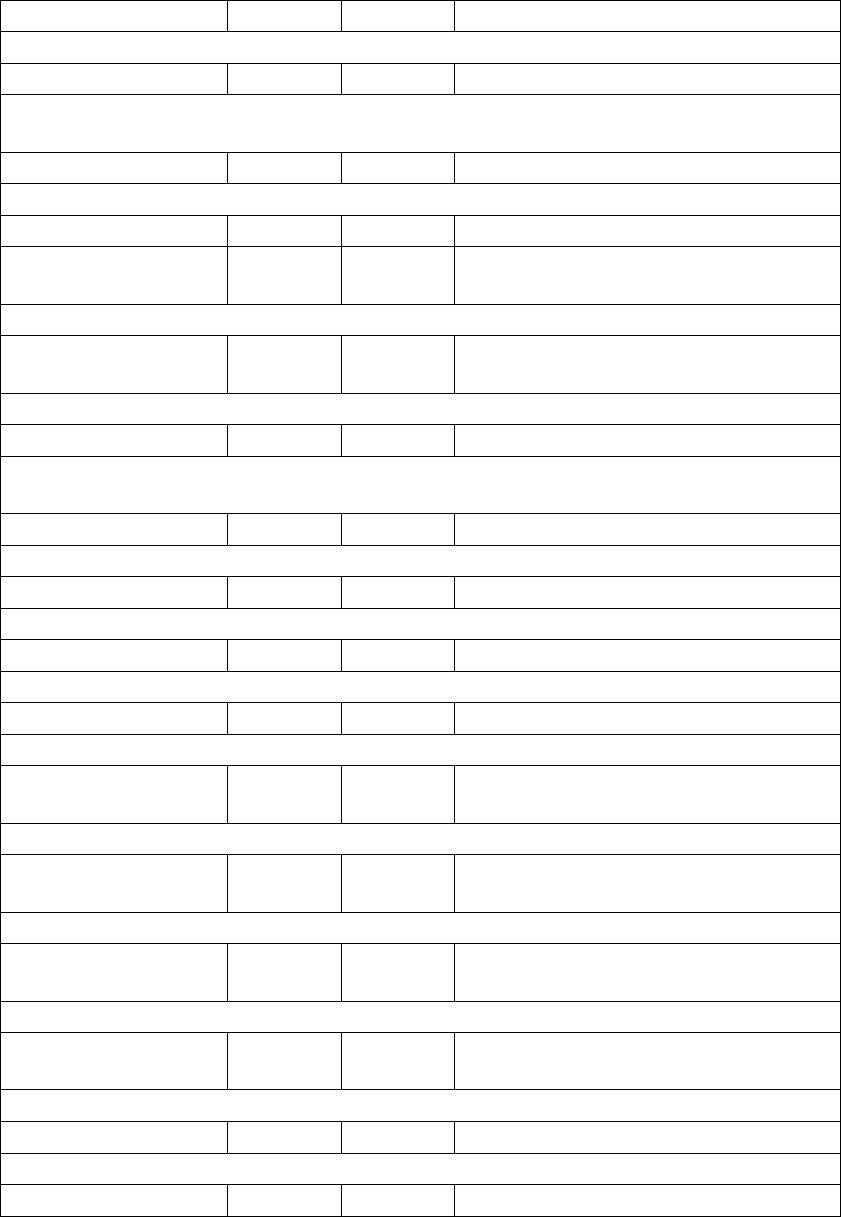
Appendix C. Open Source Software Licenses
Software Component Version License Source URL
Kernel
Linux kernel 2.6.17 GPL2 http://www.kernel.org/
The Access Server kernel, responsible for resource allocation, low-level hardware interfaces,
security etc.
kernel at91 patches 2.6.17 GPL2 http://maxim.org.za/AT91RM9200/2.6/
ARM-Linux patches for the Linux kernel.
Userland
bash 2.05b GPL1 &
GPL2
http://www.gnu.org/software/bash/
bash.html
GNU Project’s Bourne Again SHell, interactive shell with Bourne shell syntax.
binutils 2.15 GPL2 &
LGPL2
http://www.gnu.org/software/binutils/
GNU Binutils, collection of binary tools, like GNU linker and GNU assembler.
bridge-utils 0.9.6 GPL2 http://bridge.sourceforge.net/
Linux Ethernet bridging utilities, needed to manage bridging for WRAP Bluetooth PAN
profiles and WLAN Access Point functionality.
busybox 1.2.1 GPL2+ http://www.busybox.net/
Provides tens of general userland utilities.
bzip2 1.0.3 GPLorig http://www.bzip.org/
Compression library.
crosstool 0.42 GPL2 http://kegel.com/crosstool/
GCC build script.
e3 2.6.2 GPL2 http://www.sax.de/~adlibit/
Small text editor with different keybindings.
ed 0.2 GPL2 http://www.gnu.org/software/ed/
ed.html
An 8-bit clean, POSIX-compliant line editor.
gcc 3.4.5 GPL2 &
LGPL2
http://gcc.gnu.org/
GNU C/C++ compiler and related tools.
gdb 6.4 GPL2 &
LGPL2
http://www.gnu.org/software/gdb/
gdb.html
GNU debugger.
glibc 2.3.6 GPL2 &
LGPL2.1
http://www.gnu.org/software/libc/
libc.html
GNU C Library.
hostap-utils 0.3.7 GPL2 http://hostap.epitest.fi/
Utility programs for managing hostap-driver.
iptables 1.3.4 GPL2 http://www.netfilter.org/
159

Appendix C. Open Source Software Licenses
Software Component Version License Source URL
Administration tool for the Linux kernel IP packet filter.
make 3.81 GPL2 http://www.gnu.org/software/make/
The Make.
maradns 1.2.0.07.6 BSD http://www.maradns.org/
DNS server.
libpcap 0.9.4 BSD http://www.tcpdump.org/
Provides portable framework for low-level network monitoring. Needed by tcpdump.
lrzsz 0.12.20 GPL2 http://www.ohse.de/uwe/software/
lrzsz.html
Provides X/Y/Zmodem download/upload tools.
ncurses 5.3 MIT http://www.gnu.org/software/
ncurses/ncurses.html
Library for displaying and updating text on text-only terminals.
netkit-ftp 0.17 BSDorig ftp://ftp.uk.linux.org/pub/linux/
Networking/netkit/
FTP client application.
net-snmp 5.2.rc4 CMU/USD
& BSD
http://www.net-snmp.org/
Suite of applications used to implement SNMP v1, SNMP v2c and SNMP v3 using both IPv4
and IPv6.
ntpclient 2003_194 GPL2 http://doolittle.faludi.com/ntpclient/
NTP (RFC-1305) client.
openssl 0.9.8a OpenSSL
& SSLeay
http://www.openssl.org/
Toolkit implementing SSL v2/v3, TLS v1 and general purpose cryptography library.
openssh 4.5p1 BSD http://www.openssh.com/
OpenSSH suite; server and client utilities.
openvpn 2.0.5 GPL2 http://openvpn.net/
An Open Source VPN daemon.
pcmciautils 012 GPL2 http://kernel.org/pub/linux/utils/
kernel/pcmcia/pcmcia.html
A suite of userspace tools for PCMCIA support in the Linux 2.6 kernel.
perl 5.8.8 GPL2 http://www.perl.org/
A programming language.
picocom 1.4 GPL2 http://efault.net/npat/hacks/picocom/
Minimal dumb-terminal emulation program.
ppp 2.4.3 BSD &
BSDorig &
GPL2 &
ZLIB
http://ppp.samba.org/
160
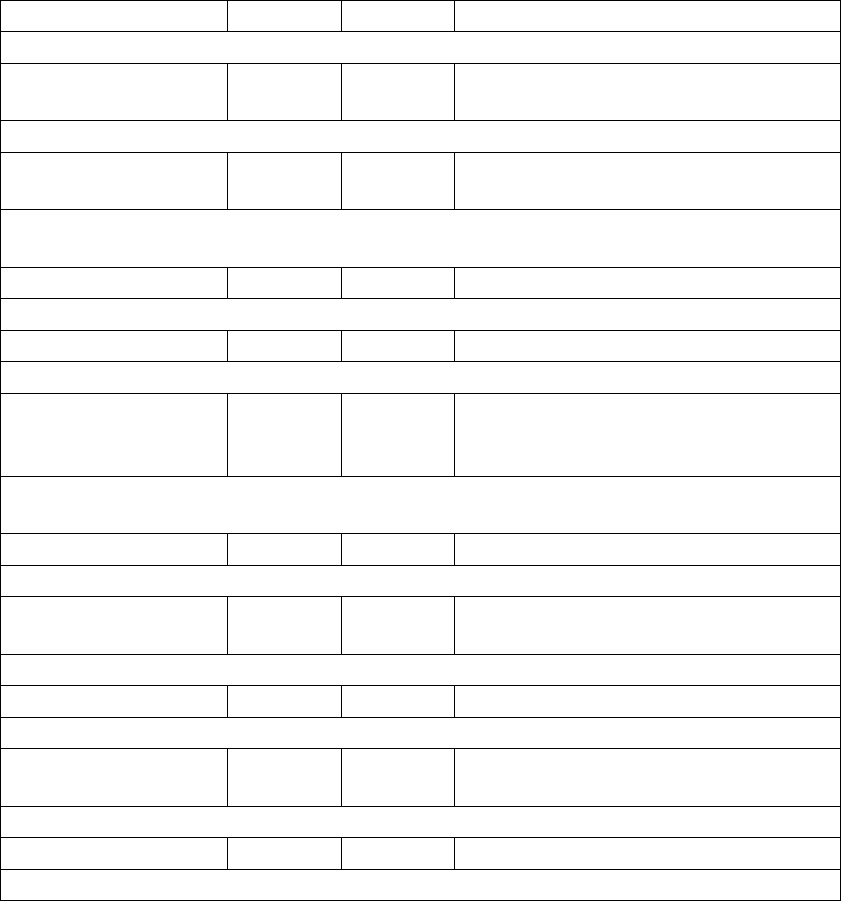
Appendix C. Open Source Software Licenses
Software Component Version License Source URL
Point-to-Point Protocol userland driver.
ppp-dhcpc for pppd
2.4.2
GPL2 ben at netservers.co.uk
DHCP plugin for PPP.
readline 4.3 GPL2 http://cnswww.cns.cwru.edu/php/
chet/readline/rltop.html
GNU Readline library, providing set of functions for use by applications that allow users to
edit command lines as they are typed in.
strace 4.5.14 GPL2 http://www.liacs.nl/~wichert/strace/
System call trace, i.e. a debugging tool.
stupid-ftpd 1.4beta GPL2 http://stupid-ftpd.sourceforge.net/
Simple FTP server.
sysfsutils 2.0.0 GPL2 http://linux-
diag.sourceforge.net/Sysfsutils.html
These are a set of utilites built upon sysfs, a new virtual filesystem in Linux kernel versions
2.5+ that exposes a system’s device tree.
termcap 2.0.8 GPL2 https://www.redhat.com/fedora/
Basic system library needed to access the termcap database.
tftp-hpa 0.42 BSD http://www.kernel.org/pub/software/
network/tftp/
TFTP client and server.
tcpdump 3.9.4 BSD http://www.tcpdump.org/
Utility to monitor network traffic.
wireless_tools 28 GPL2 http://www.hpl.hp.com/personal/
Jean_Tourrilhes/Linux/Tools.html
Package containing utilities to manage Wireless LAN specific parameters.
zlib 1.2.3 ZLIB http://www.gzip.org/zlib/
General purpose compression library.
Table C-2. Access Server Open Source Software Components and Their Licences
161
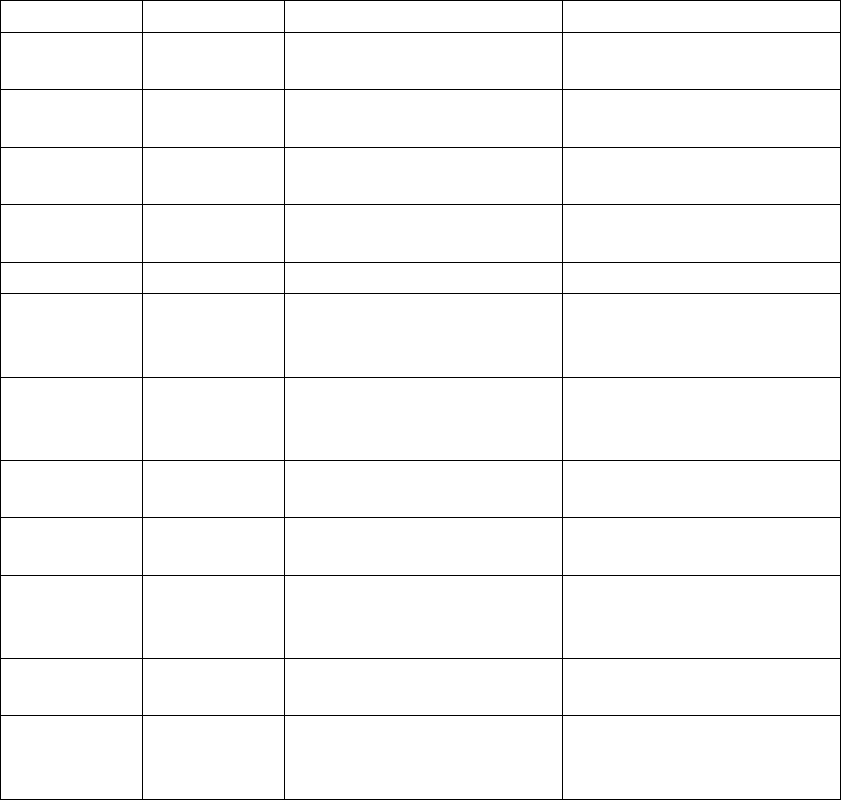
Appendix D. Supported Hardware
Connector Type Card Note
CF GPRS Enfora GSM/GPRS Compact
Flash Card (GSM 0110)
Multislot class 8.
CF GPRS Anycom GS-320 Tri-Band
GPRS CF Card
Multislot class 10.
CF GPRS AudioVox RTM 8000 Multislot class 8, "same" HW
as Fujitsu.
CF GPRS Fujitsu Siemens Connect2Air
3GSM
Multislot class 8, "same" HW
as Audiovox.
CF GPS Pretec CompactGPS™
CF WiFi Ambicom Wireless
CompactFlash Card
(WL1100C-CF)
Supports both client and
access point modes
CF WiFi D-Link Air Wireless Network
DCF-660W
Seen shipping with 1.7.4
firmware (can be access point
without upgrade)
CF WiFi Linksys Instant Wireless
WCF-12
CF WiFi SMC Networks WLAN EZ
Connect
Does not support firmware
upgrade
CF Memory Any vendor If you find a card that does
not work, please contact
<support@bluegiga.com>.
USB EDGE/GPRS/GSMFalcom Samba 75 Seen as modem device
/dev/ttyACM0
USB Memory Any vendor If you find a dongle that does
not work, please contact
<support@bluegiga.com>.
Table D-1. Supported Hardware by Access Server
162