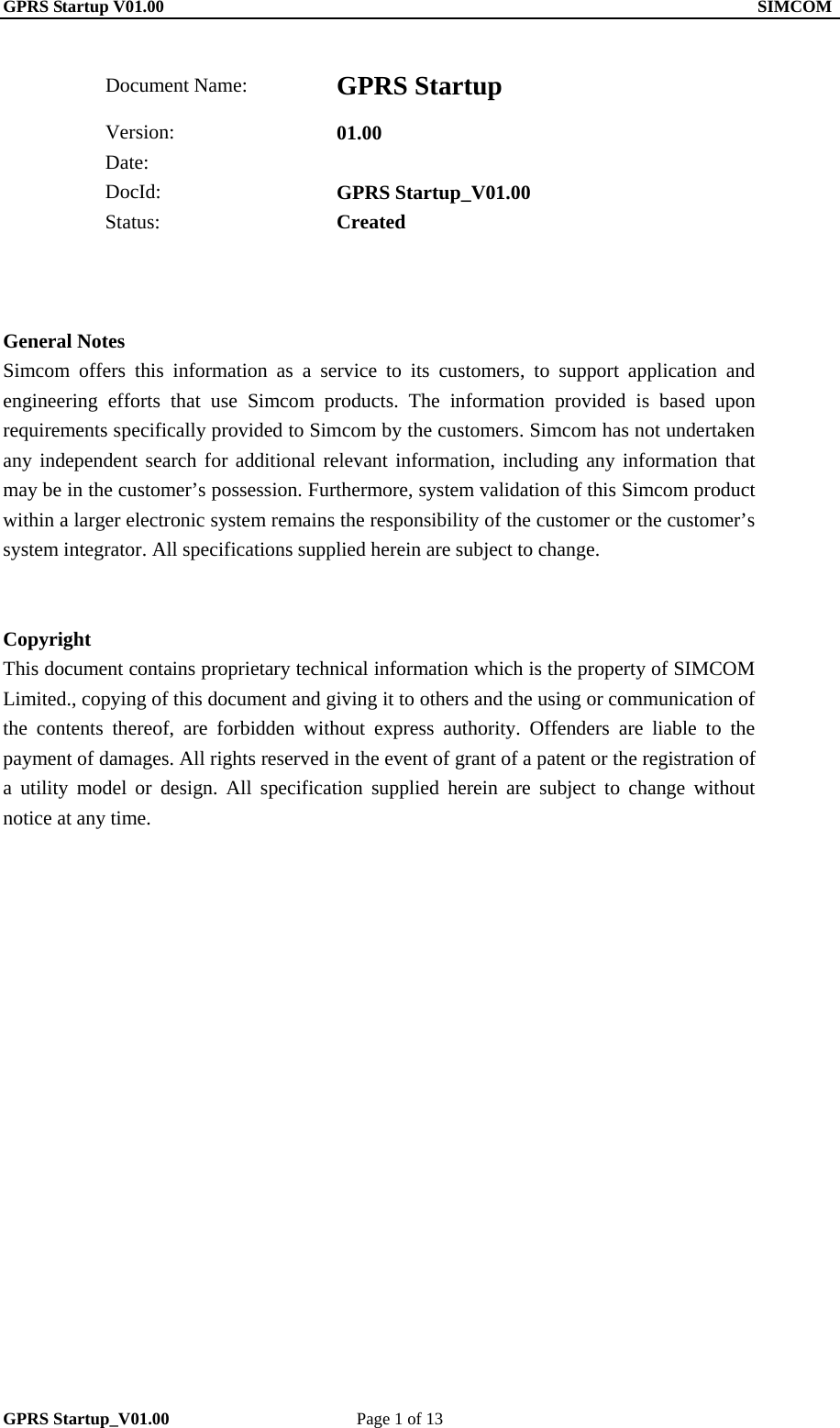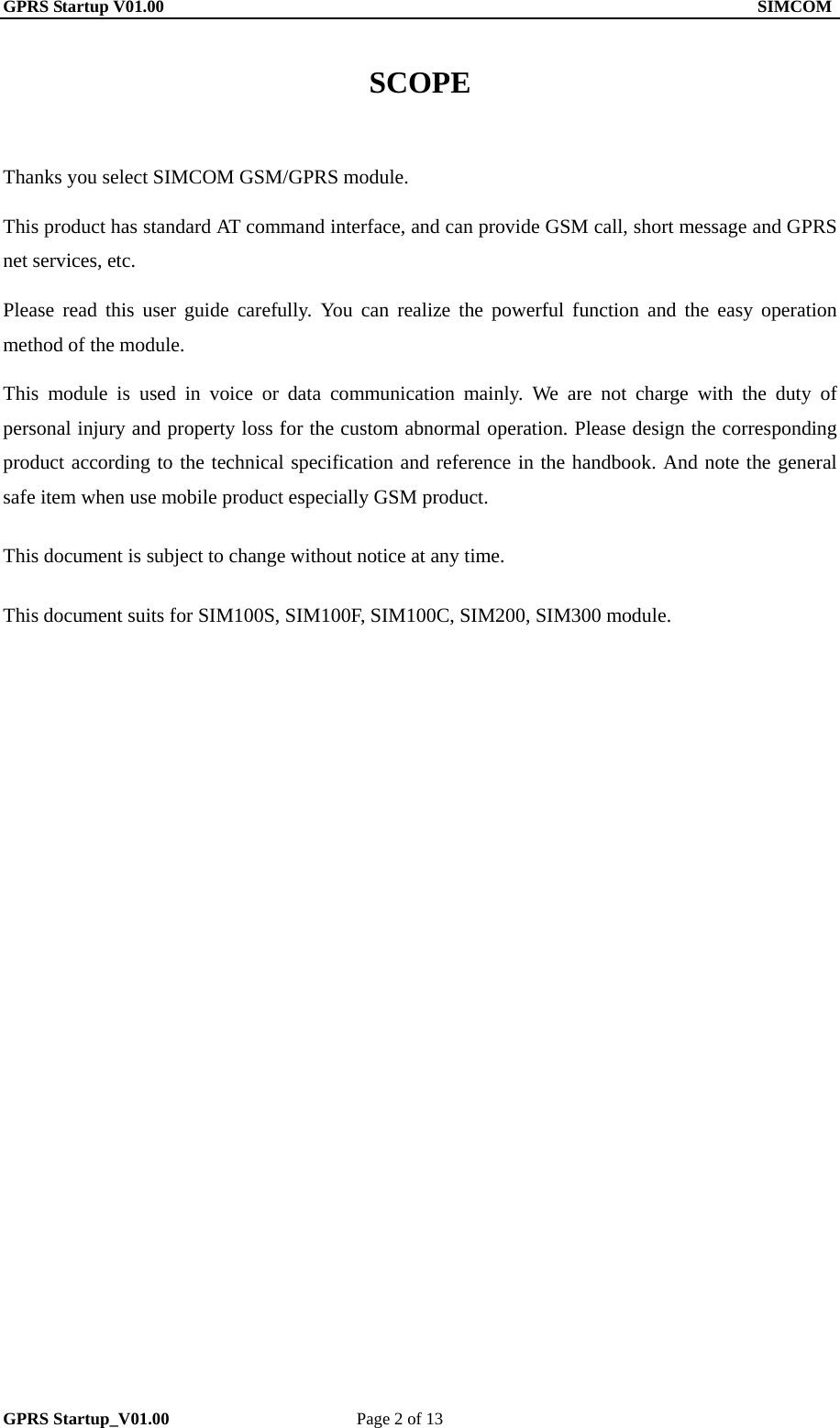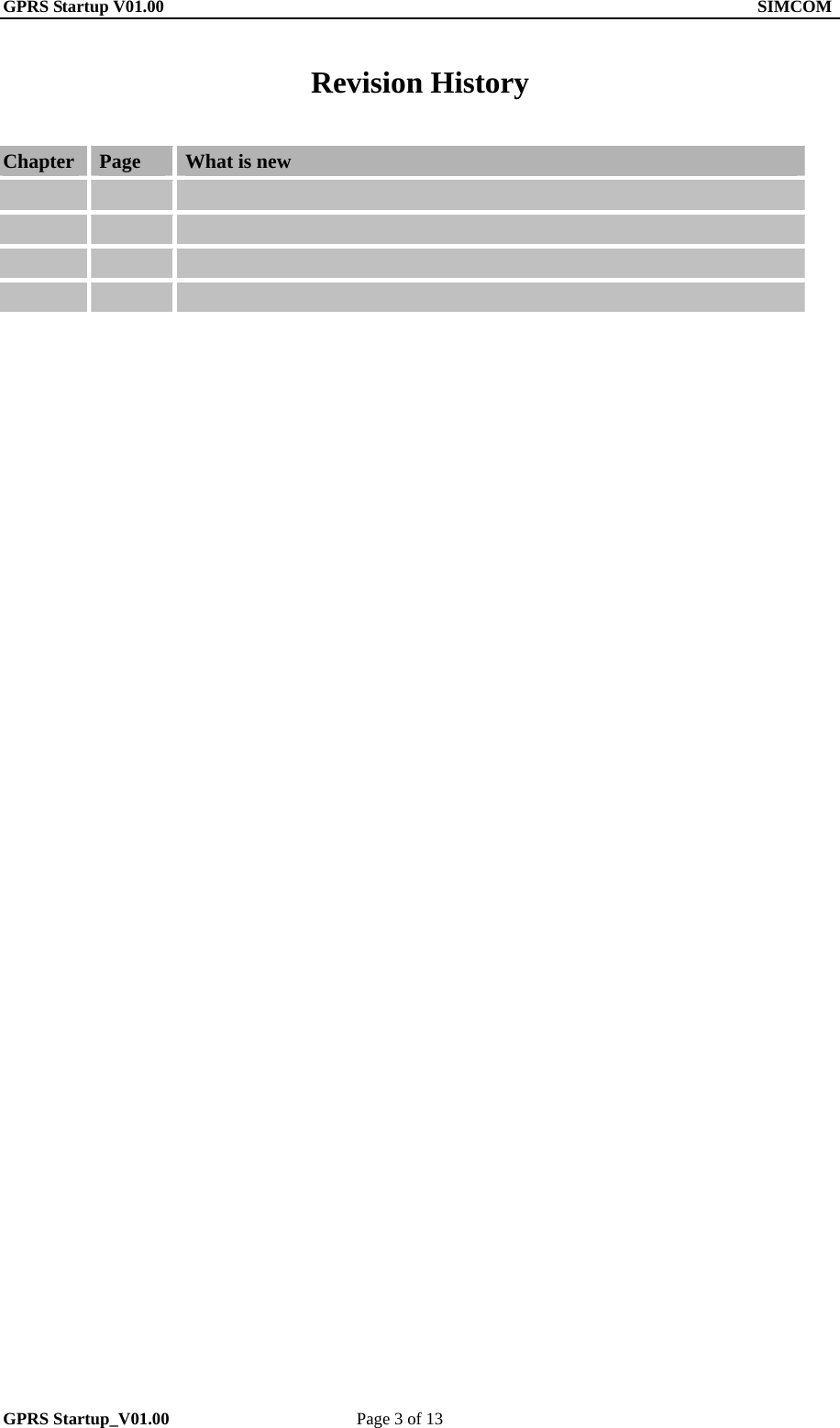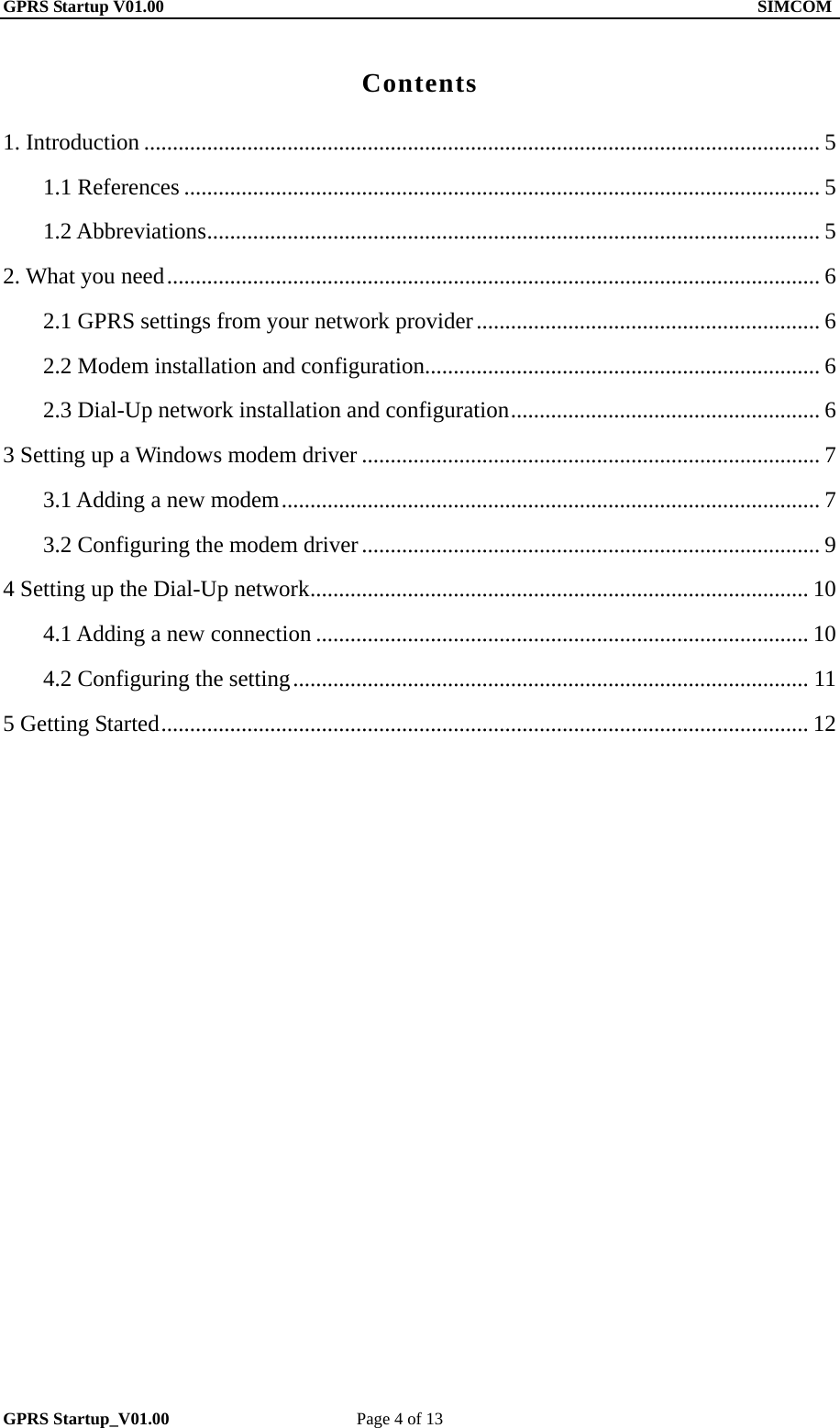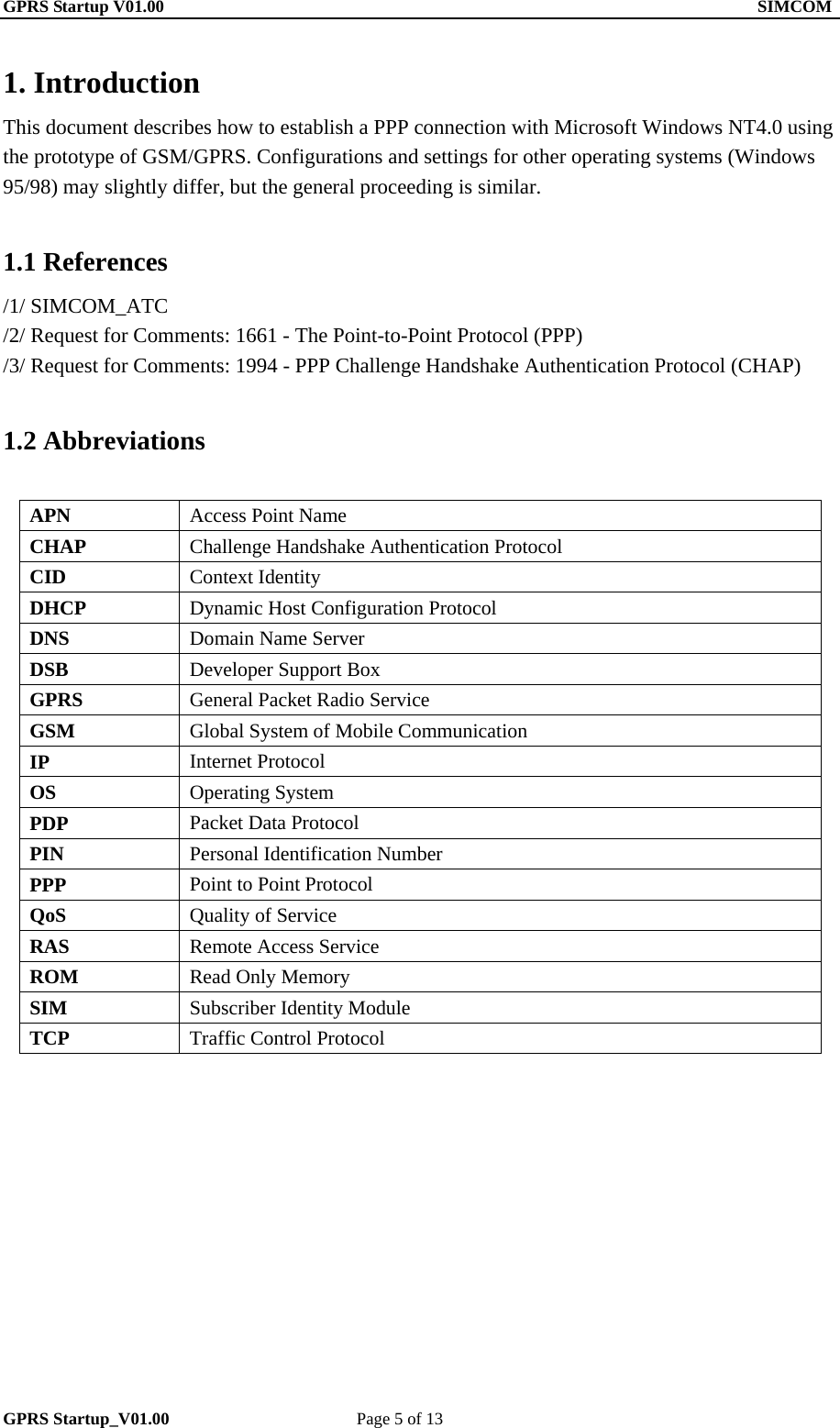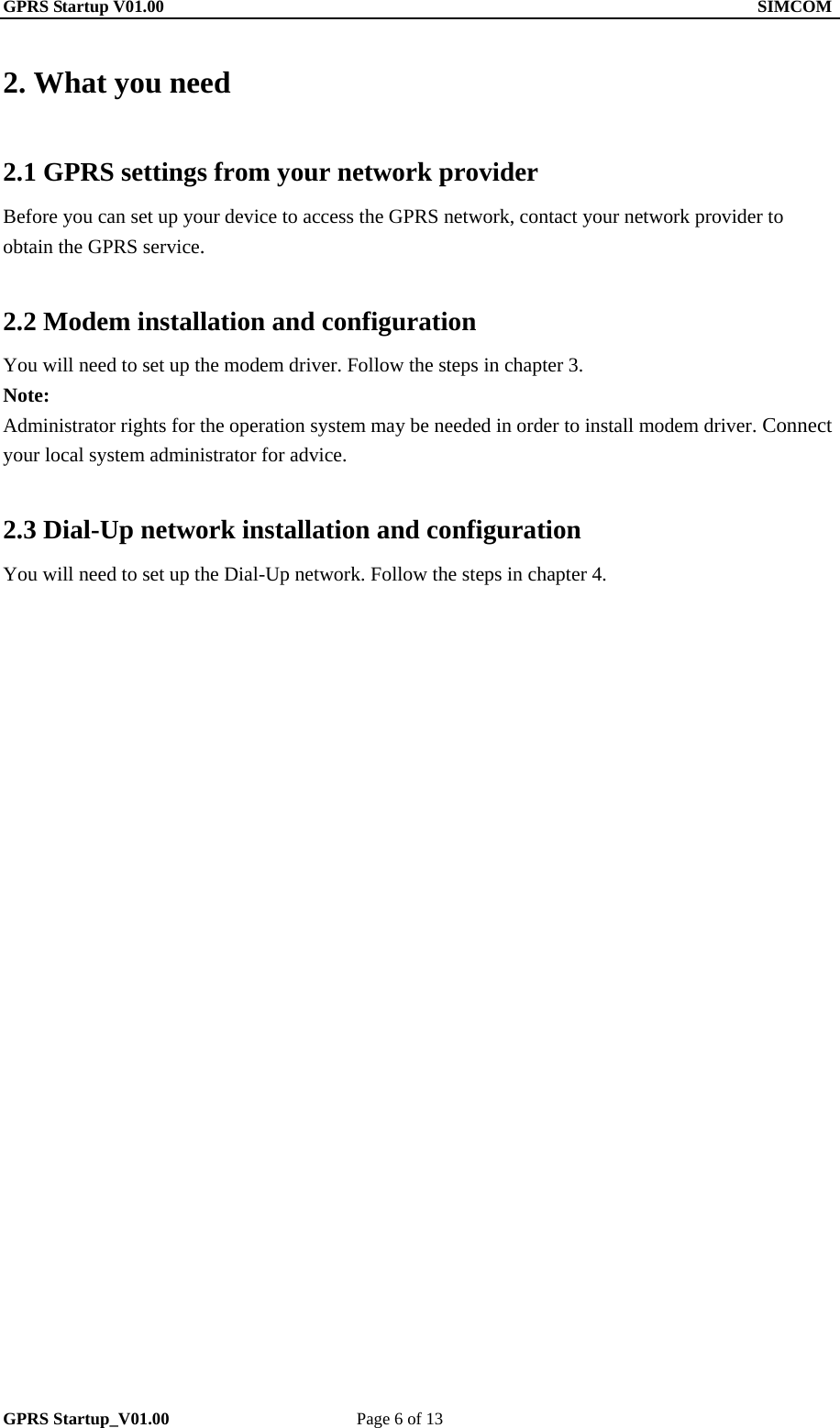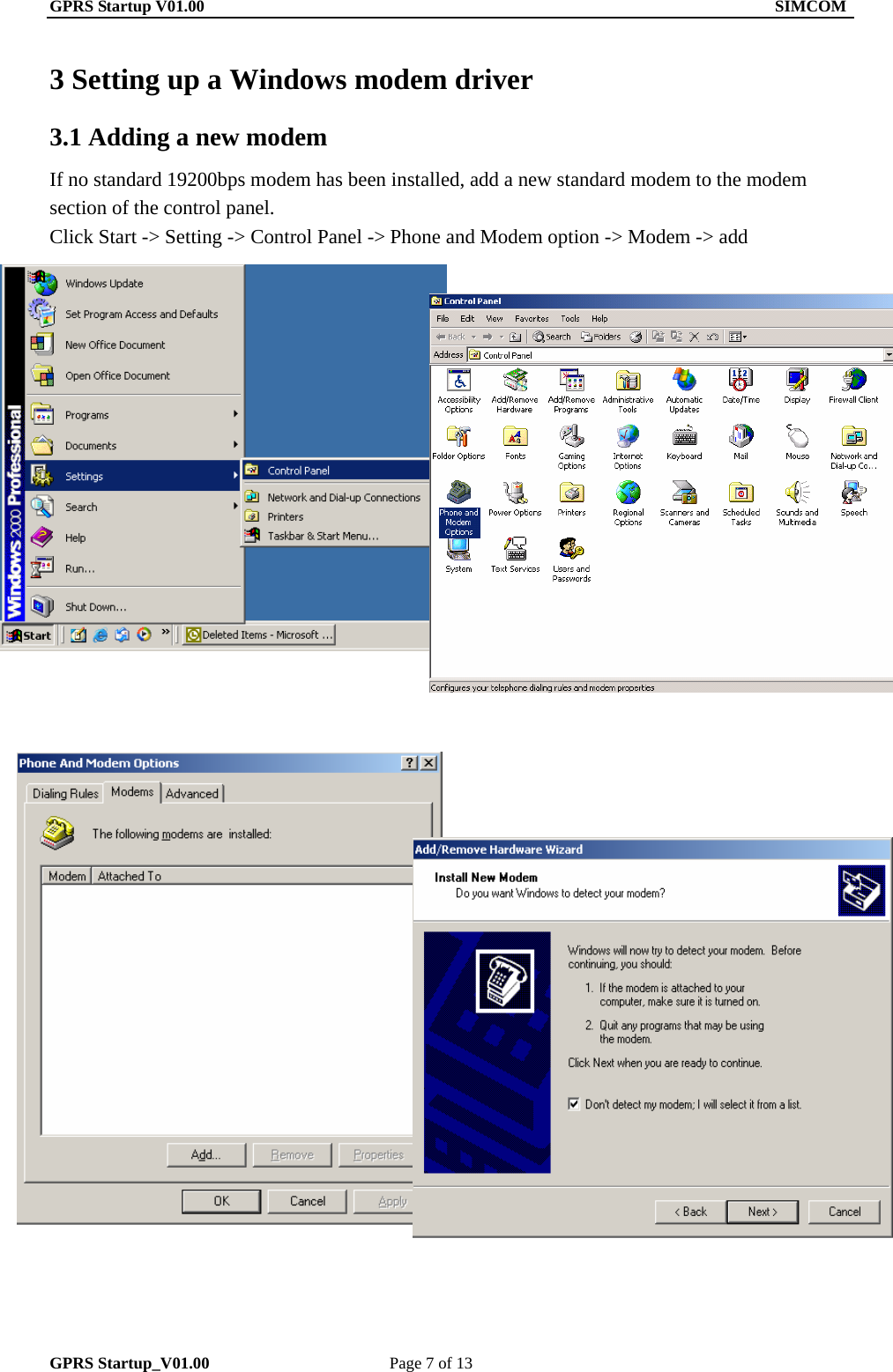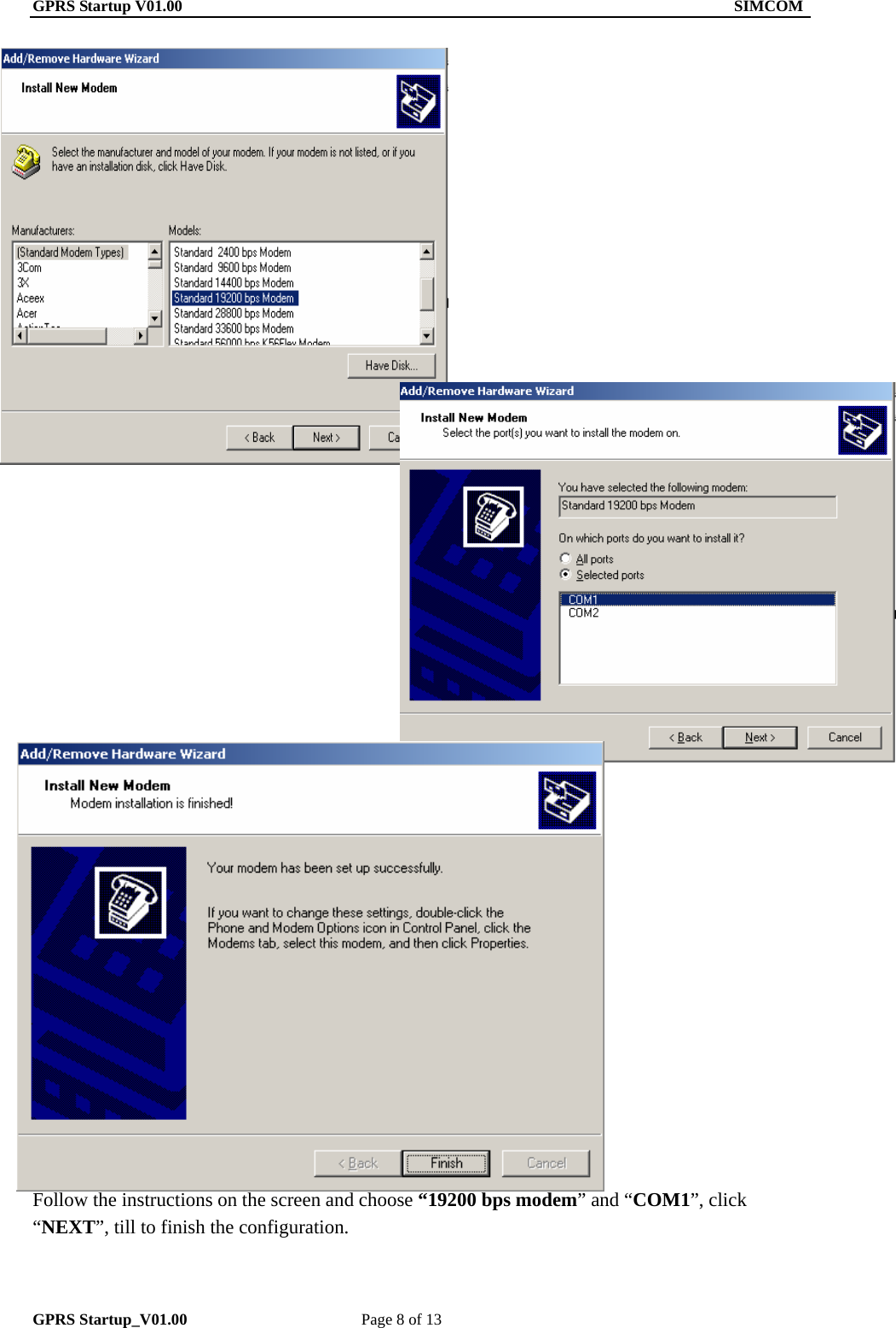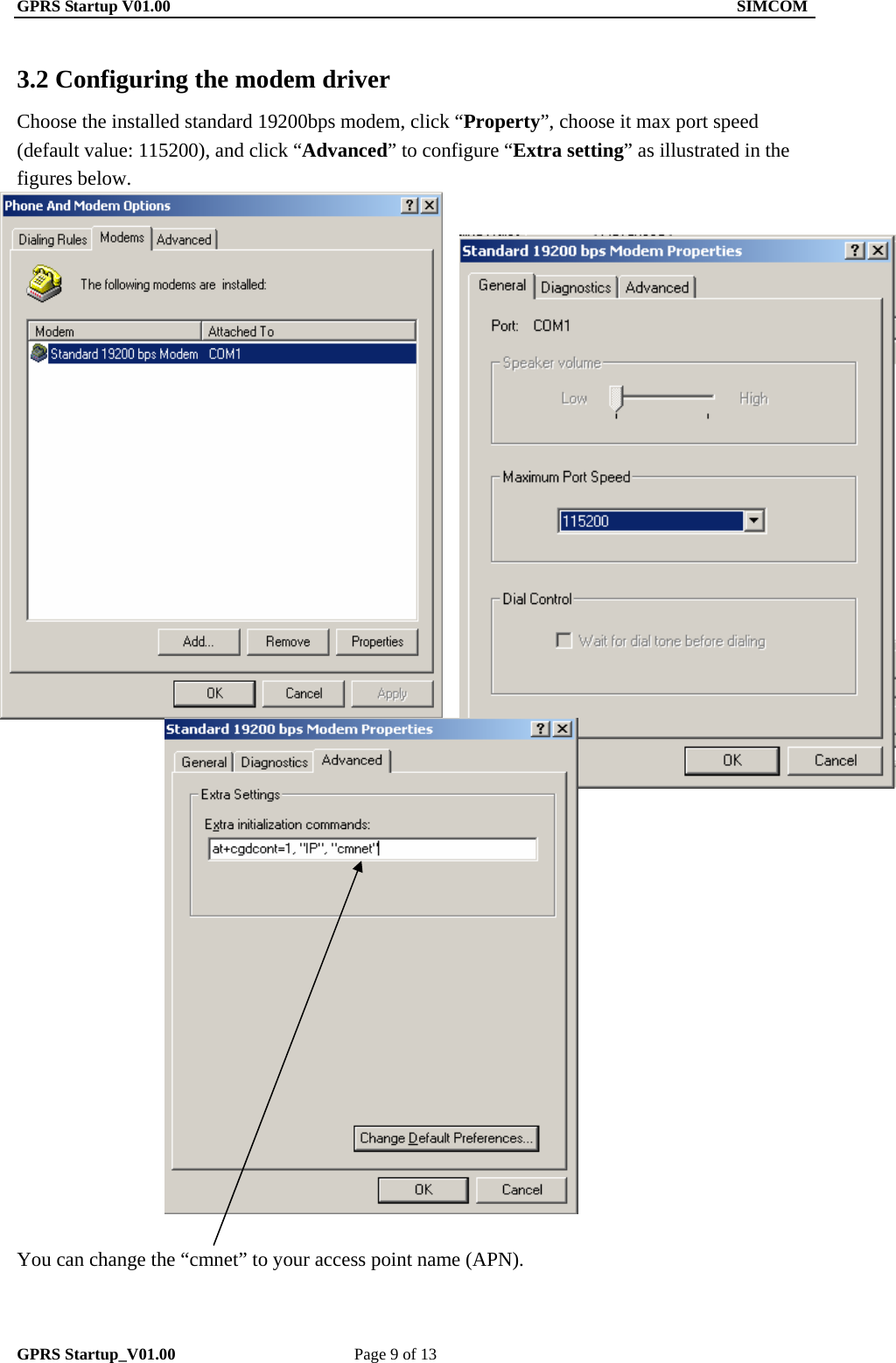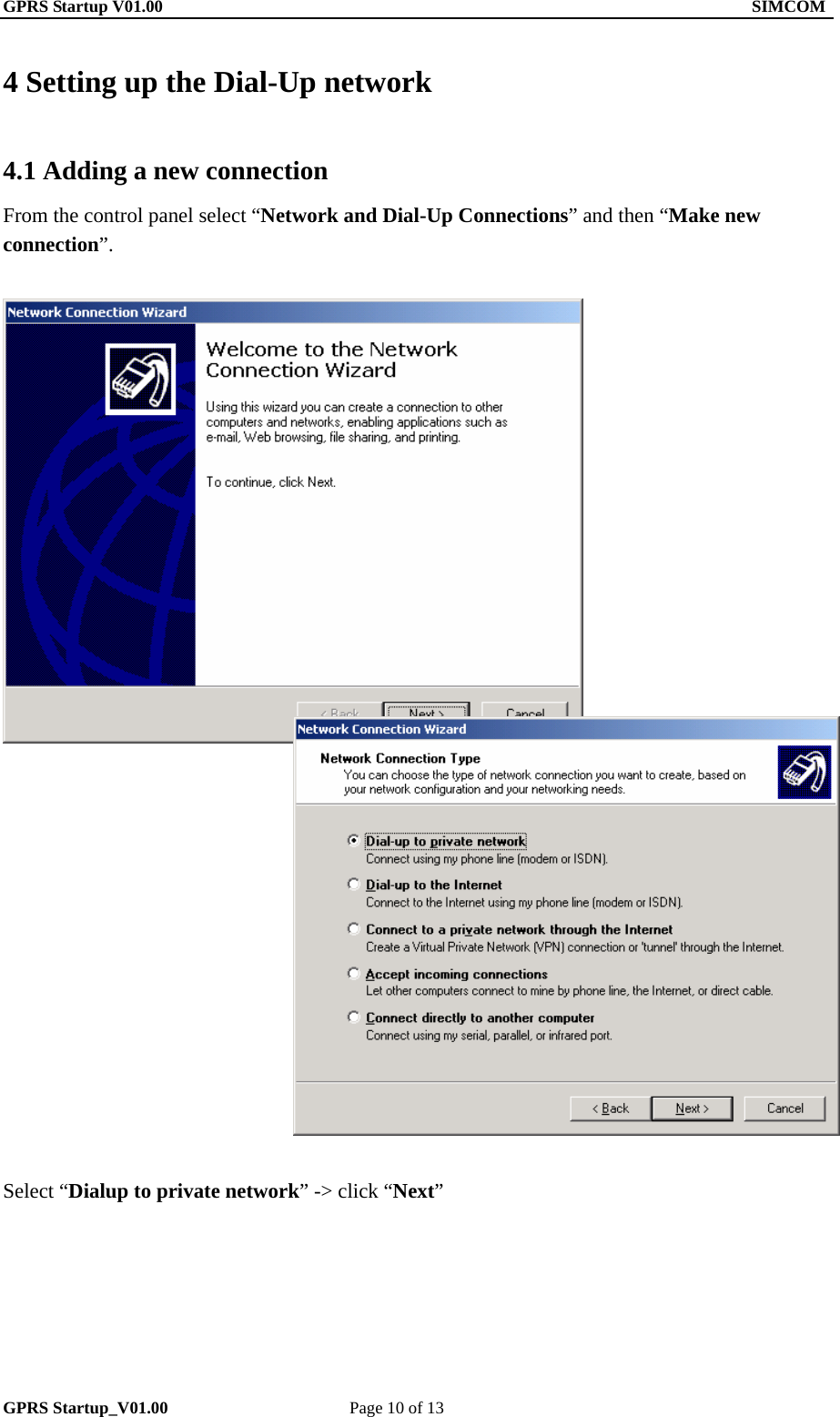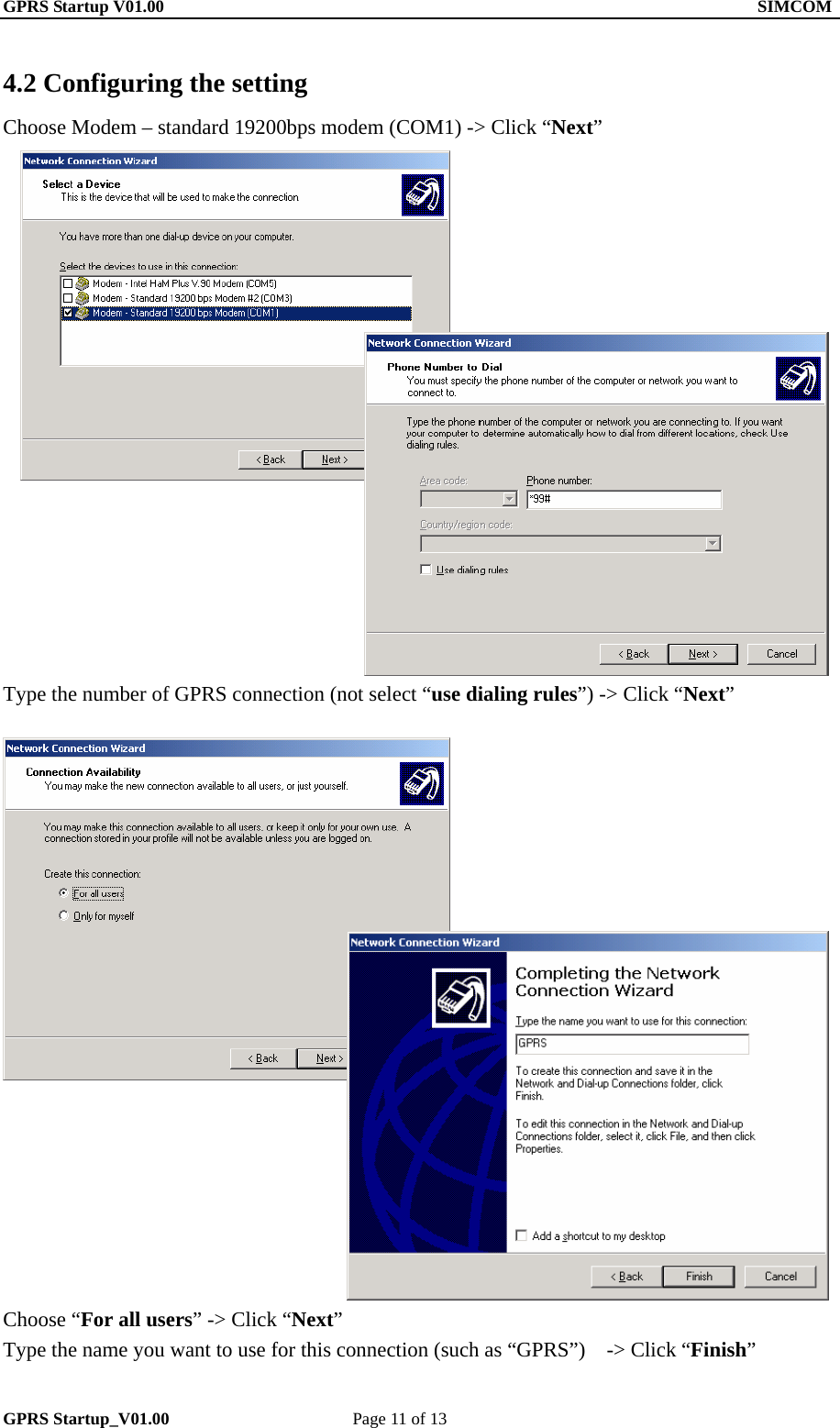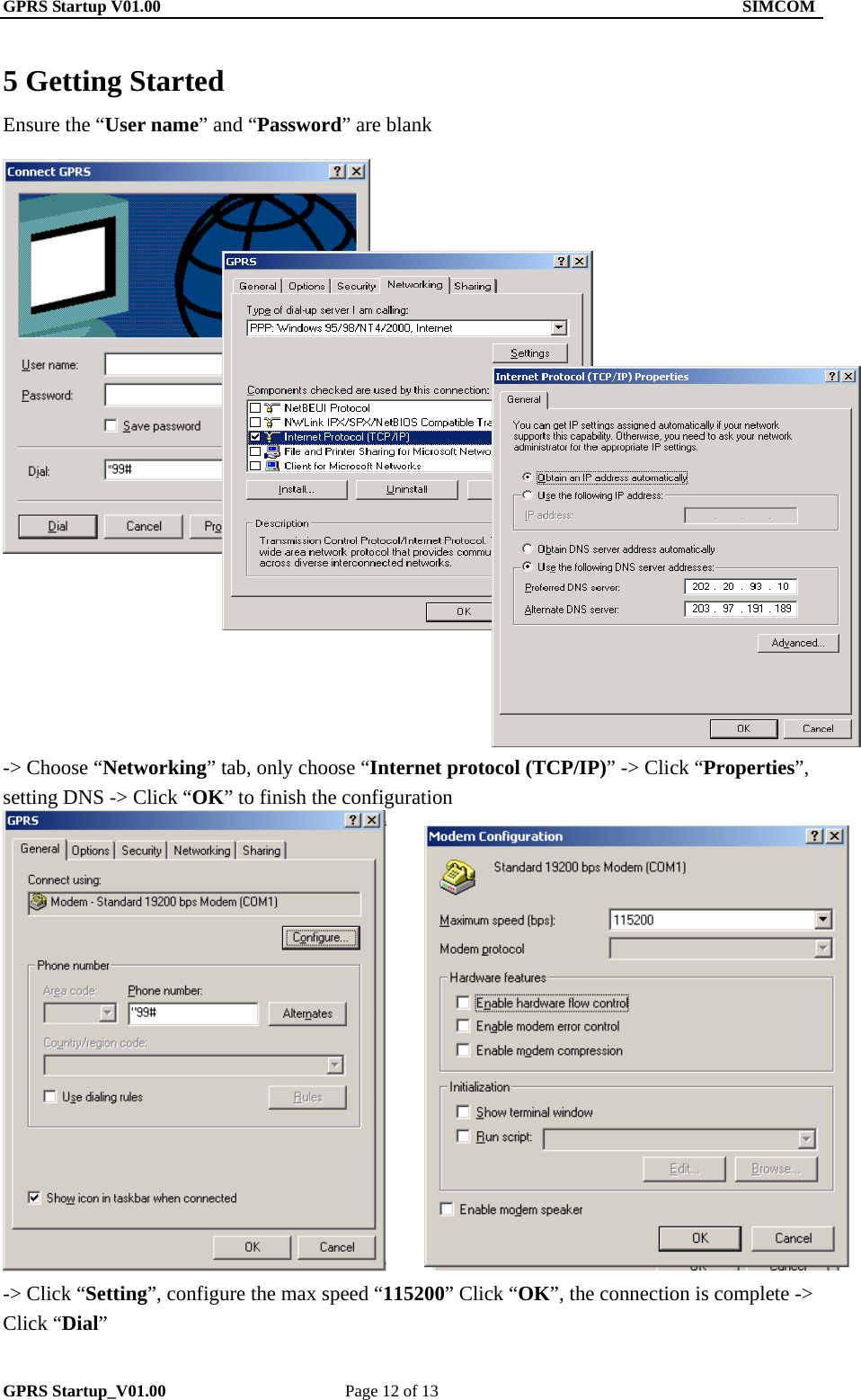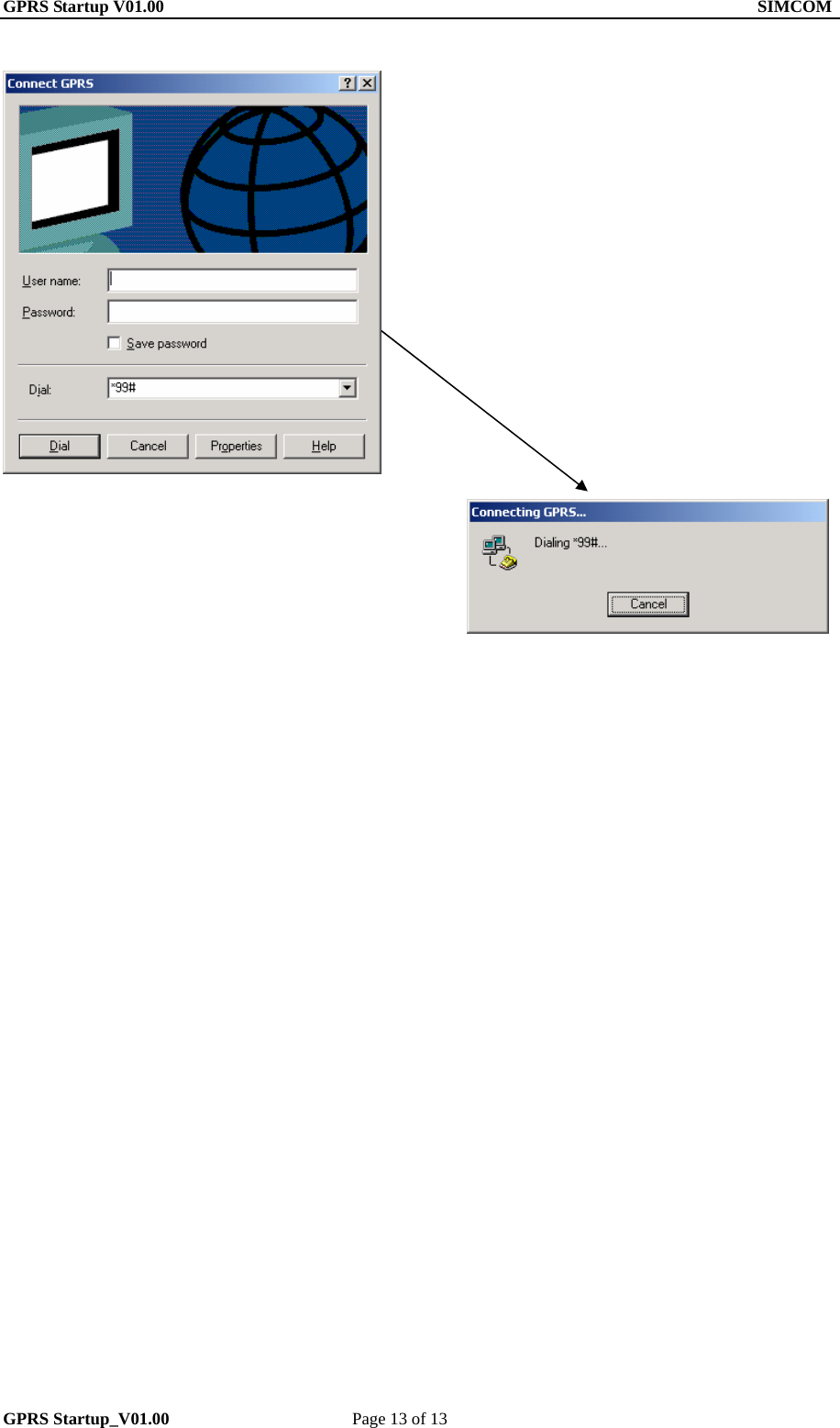Simcom 0606020060002 GSM/GPRS QUAD-BAND MODULE User Manual SIM 200 GPRS Startup
Shanghai Simcom Ltd. GSM/GPRS QUAD-BAND MODULE SIM 200 GPRS Startup
Simcom >
Contents
- 1. USERS MANUAL 1 OF 2
- 2. USERS MANUAL 2 OF 2
- 3. Users Manual
USERS MANUAL 1 OF 2