Simrad RS80B VHF marine raidotelephone - DSC upgradeable User Manual RS81 82 Manual Issue E
Simrad Ltd VHF marine raidotelephone - DSC upgradeable RS81 82 Manual Issue E
Simrad >
Contents
- 1. User manual part one
- 2. User manual part two
- 3. Amended pages
User manual part one
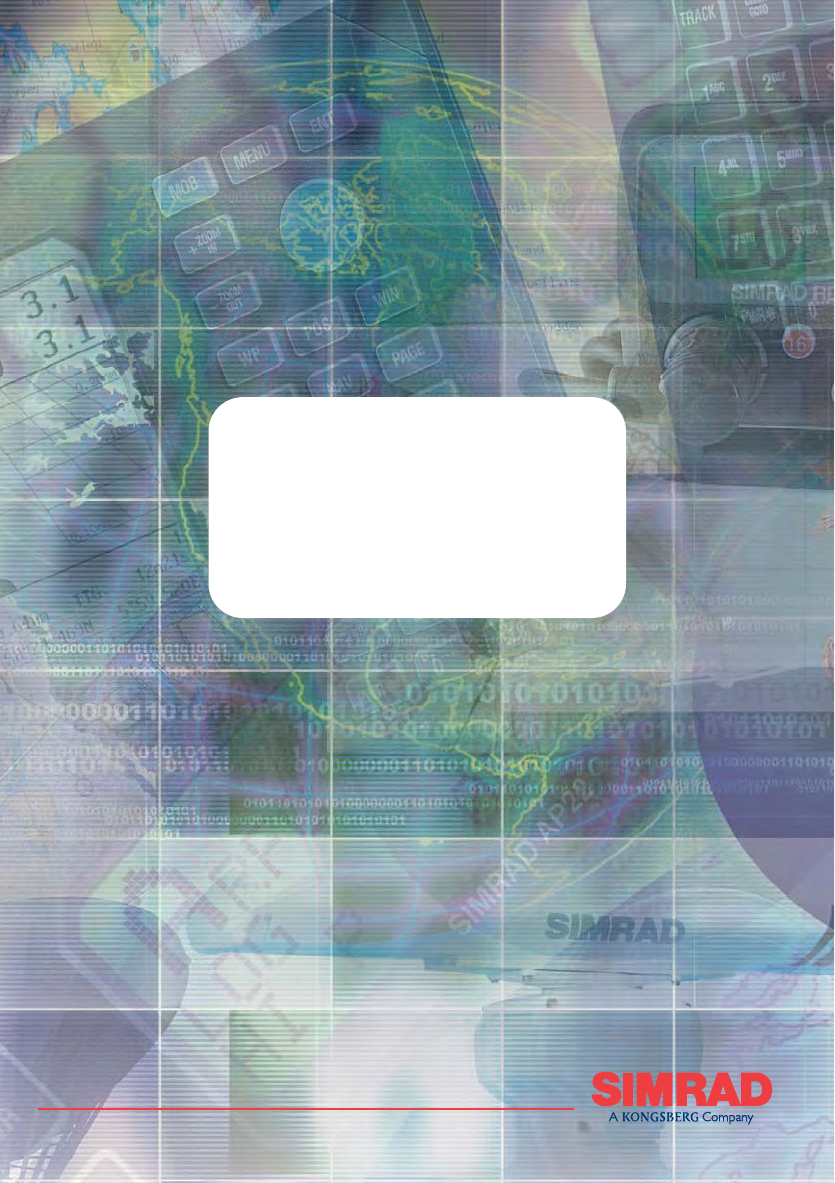
MAXIMIZING YOUR PERFORMANCE AT SEA

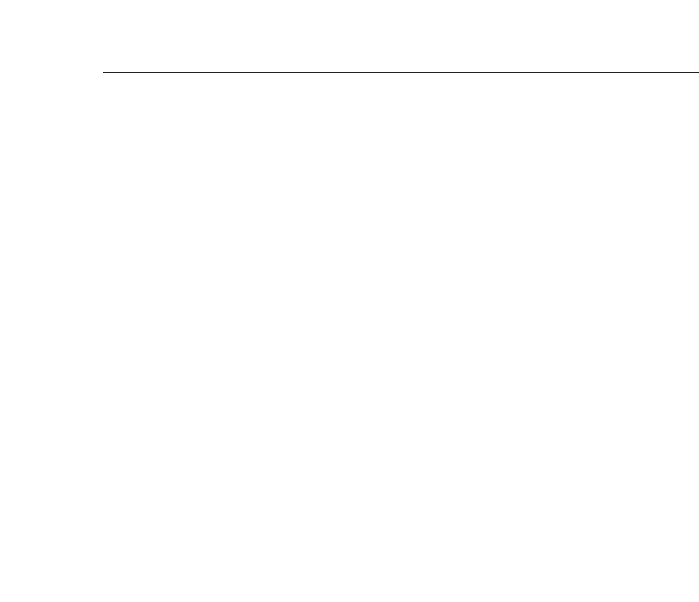
Instruction manual
III
Simrad RS81/RS82
VHF Radio System
MANUAL
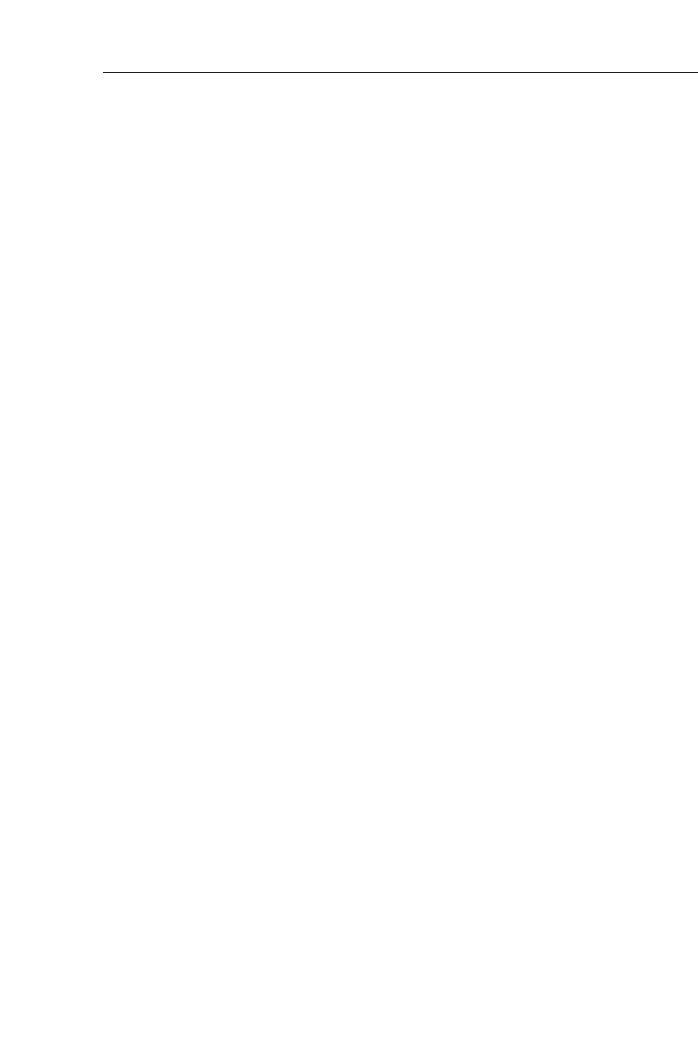
RS81/RS82 VHF
IV Part no. E04572 Issue E 26/04/04 CR
The technical data, information and illustrations contained in this publication were to the best of our knowledge
correct at the time of going to print. We reserve the right to change specifications, equipment, installation and mainte-
nance instructions without notice as part of our policy of continuous development and improvement.
No part of this publication may be reproduced, stored in a retrieval system or transmitted in any form, electronic or
otherwise without prior permission from Simrad Ltd.
No liability can be accepted for any inaccuracies or omissions in the publication, although every care has been taken to
make it as complete and accurate as possible.
© 2004 Simrad Ltd
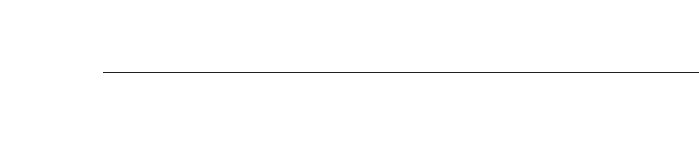
Part I – INTRODUCTION
1 GENERAL
1.1 Introduction . . . . . . . . . . . . . . . . . . . . . . . . . . . . . . . . . . . . . . . . . . . .11
1.1.1 About this manual . . . . . . . . . . . . . . . . . . . . . . . . . . . . . . . . .12
1.2 Licensing . . . . . . . . . . . . . . . . . . . . . . . . . . . . . . . . . . . . . . . . . . . . . .13
1.3 MMSI number . . . . . . . . . . . . . . . . . . . . . . . . . . . . . . . . . . . . . . . . . .14
1.4 Group ID MMSI . . . . . . . . . . . . . . . . . . . . . . . . . . . . . . . . . . . . . . . . .14
1.5 ATIS number . . . . . . . . . . . . . . . . . . . . . . . . . . . . . . . . . . . . . . . . . . .14
Part II – THE RS81 VHF RADIO SYSTEM
2 INTRODUCTION
3 MAIN FUNCTIONS
3.1 General notes . . . . . . . . . . . . . . . . . . . . . . . . . . . . . . . . . . . . . . . . . . .17
3.2 Switching the radio on & off . . . . . . . . . . . . . . . . . . . . . . . . . . . . . .18
3.3 Second country modes . . . . . . . . . . . . . . . . . . . . . . . . . . . . . . . . . . .18
3.4 Changing channels . . . . . . . . . . . . . . . . . . . . . . . . . . . . . . . . . . . . . .19
3.4.1 Channel sets . . . . . . . . . . . . . . . . . . . . . . . . . . . . . . . . . . . . . .19
3.5 Volume . . . . . . . . . . . . . . . . . . . . . . . . . . . . . . . . . . . . . . . . . . . . . . . .20
3.6 Squelch . . . . . . . . . . . . . . . . . . . . . . . . . . . . . . . . . . . . . . . . . . . . . . . .20
3.7 Speaker mute . . . . . . . . . . . . . . . . . . . . . . . . . . . . . . . . . . . . . . . . . . .21
3.8 Dual Watch mode . . . . . . . . . . . . . . . . . . . . . . . . . . . . . . . . . . . . . . .21
3.9 Triple Watch or Tri-Watch mode . . . . . . . . . . . . . . . . . . . . . . . . . . .22
3.10 All scan mode . . . . . . . . . . . . . . . . . . . . . . . . . . . . . . . . . . . . . . . . .22
3.10.1 Dynamic All scan inhibit . . . . . . . . . . . . . . . . . . . . . . . . . . .23
3.11 Memory scan mode . . . . . . . . . . . . . . . . . . . . . . . . . . . . . . . . . . . . .23
3.11.1 Dynamic Memory scan delete . . . . . . . . . . . . . . . . . . . . . . .24
3.12 Adjusting backlighting . . . . . . . . . . . . . . . . . . . . . . . . . . . . . . . . . .24
3.13 Handset off cradle . . . . . . . . . . . . . . . . . . . . . . . . . . . . . . . . . . . . . .24
4 MENU MODE
4.1 Scanning . . . . . . . . . . . . . . . . . . . . . . . . . . . . . . . . . . . . . . . . . . . . . . .25
4.1.1 All scan inhibit . . . . . . . . . . . . . . . . . . . . . . . . . . . . . . . . . . . .25
4.1.2 All scan reset . . . . . . . . . . . . . . . . . . . . . . . . . . . . . . . . . . . . . .26
4.1.3 All scan show . . . . . . . . . . . . . . . . . . . . . . . . . . . . . . . . . . . . .26
4.1.4 Memory scan select . . . . . . . . . . . . . . . . . . . . . . . . . . . . . . . .26
4.1.5 Memory scan clear . . . . . . . . . . . . . . . . . . . . . . . . . . . . . . . . .27
4.1.6 Memory scan show . . . . . . . . . . . . . . . . . . . . . . . . . . . . . . . . .27
4.1.7 Scan dwell time . . . . . . . . . . . . . . . . . . . . . . . . . . . . . . . . . . . .27
4.2 Numbers . . . . . . . . . . . . . . . . . . . . . . . . . . . . . . . . . . . . . . . . . . . . . . .28
4.2.1 Ship’s MMSI . . . . . . . . . . . . . . . . . . . . . . . . . . . . . . . . . . . . . .28
4.2.2 ATIS number . . . . . . . . . . . . . . . . . . . . . . . . . . . . . . . . . . . . . .29
4.3 VHF Items . . . . . . . . . . . . . . . . . . . . . . . . . . . . . . . . . . . . . . . . . . . . .31
4.3.1 User channel . . . . . . . . . . . . . . . . . . . . . . . . . . . . . . . . . . . . . .31
4.3.2 Last used channel . . . . . . . . . . . . . . . . . . . . . . . . . . . . . . . . . .32
Instruction manual
V
E04572
C O N T E N T S

4.3.3 Interrupt intercom . . . . . . . . . . . . . . . . . . . . . . . . . . . . . . . . .32
4.3.4 Speaker settings . . . . . . . . . . . . . . . . . . . . . . . . . . . . . . . . . . .32
4.3.4.1 Setting up speakers . . . . . . . . . . . . . . . . . . . . . . . . . .33
4.3.4.2 Adjusting independent volumes . . . . . . . . . . . . . . .33
4.3.5 Lighting modes . . . . . . . . . . . . . . . . . . . . . . . . . . . . . . . . . . . .33
4.3.6 SimNet . . . . . . . . . . . . . . . . . . . . . . . . . . . . . . . . . . . . . . . . . . .34
4.3.6.1 Banks select . . . . . . . . . . . . . . . . . . . . . . . . . . . . . . . . .34
4.3.6.2 Device instance . . . . . . . . . . . . . . . . . . . . . . . . . . . . . .34
4.3.6.3 System instance . . . . . . . . . . . . . . . . . . . . . . . . . . . . .35
4.3.7 Serial number . . . . . . . . . . . . . . . . . . . . . . . . . . . . . . . . . . . . .35
5 MISCELLANEOUS FUNCTIONS
5.1 Selecting Weather Watch . . . . . . . . . . . . . . . . . . . . . . . . . . . . . . . . . .36
5.1.1 Weather Watch alert . . . . . . . . . . . . . . . . . . . . . . . . . . . . . . . .36
5.2 Security mode (voice scrambler) . . . . . . . . . . . . . . . . . . . . . . . . . . .37
5.3 Losing NMEA data . . . . . . . . . . . . . . . . . . . . . . . . . . . . . . . . . . . . . .37
5.4 Intercom . . . . . . . . . . . . . . . . . . . . . . . . . . . . . . . . . . . . . . . . . . . . . . .37
5.4.1 Making an intercom call . . . . . . . . . . . . . . . . . . . . . . . . . . . . .37
5.4.2 Receiving an intercom call . . . . . . . . . . . . . . . . . . . . . . . . . . .38
5.5 Received DSC call displays . . . . . . . . . . . . . . . . . . . . . . . . . . . . . . .38
5.5.1 Individual call . . . . . . . . . . . . . . . . . . . . . . . . . . . . . . . . . . . . .38
5.5.2 Public correspondence call . . . . . . . . . . . . . . . . . . . . . . . . . . .39
5.5.3 Group call . . . . . . . . . . . . . . . . . . . . . . . . . . . . . . . . . . . . . . . .39
5.5.4 All Ships Safety call . . . . . . . . . . . . . . . . . . . . . . . . . . . . . . . .39
5.5.5 All Ships Urgency call . . . . . . . . . . . . . . . . . . . . . . . . . . . . . .39
5.5.6 Distress Alert call . . . . . . . . . . . . . . . . . . . . . . . . . . . . . . . . . .39
5.5.7 Distress relay call . . . . . . . . . . . . . . . . . . . . . . . . . . . . . . . . . .40
5.5.8 Distress acknowledgement . . . . . . . . . . . . . . . . . . . . . . . . . .40
5.6 Position over 4 hours old . . . . . . . . . . . . . . . . . . . . . . . . . . . . . . . . .40
Part III – THE RS82 dVHF RADIO SYSTEM
6 INTRODUCTION
7 MAIN FUNCTIONS
7.1 General notes . . . . . . . . . . . . . . . . . . . . . . . . . . . . . . . . . . . . . . . . . . .43
7.2 Switching on/off & Second country mode . . . . . . . . . . . . . . . . . . .44
7.3 Changing channels . . . . . . . . . . . . . . . . . . . . . . . . . . . . . . . . . . . . . .44
7.3.1 Channel sets . . . . . . . . . . . . . . . . . . . . . . . . . . . . . . . . . . . . . .45
7.4 Volume adjustment . . . . . . . . . . . . . . . . . . . . . . . . . . . . . . . . . . . . . .46
7.5 Squelch adjustment . . . . . . . . . . . . . . . . . . . . . . . . . . . . . . . . . . . . . .46
7.6 Dual Watch mode . . . . . . . . . . . . . . . . . . . . . . . . . . . . . . . . . . . . . . .47
7.7 Triple Watch or Tri-Watch mode . . . . . . . . . . . . . . . . . . . . . . . . . . .48
7.8 All scan mode . . . . . . . . . . . . . . . . . . . . . . . . . . . . . . . . . . . . . . . . . .49
7.8.1 Dynamic All scan inhibit . . . . . . . . . . . . . . . . . . . . . . . . . . . .49
7.9 Memory scan mode . . . . . . . . . . . . . . . . . . . . . . . . . . . . . . . . . . . . . .50
7.9.1 Dynamic Memory scan delete . . . . . . . . . . . . . . . . . . . . . . . .50
7.10 Adjusting backlighting . . . . . . . . . . . . . . . . . . . . . . . . . . . . . . . . . .51
7.11 Handset off cradle . . . . . . . . . . . . . . . . . . . . . . . . . . . . . . . . . . . . . .51
RS81/RS82 VHF
VI E04572

8 MENU MODE
8.1 Scanning . . . . . . . . . . . . . . . . . . . . . . . . . . . . . . . . . . . . . . . . . . . . . . .52
8.1.1 All scan inhibit . . . . . . . . . . . . . . . . . . . . . . . . . . . . . . . . . . . .52
8.1.2 All scan reset . . . . . . . . . . . . . . . . . . . . . . . . . . . . . . . . . . . . . .53
8.1.3 All scan show . . . . . . . . . . . . . . . . . . . . . . . . . . . . . . . . . . . . .53
8.1.4 Memory scan select . . . . . . . . . . . . . . . . . . . . . . . . . . . . . . . .53
8.1.5 Memory scan clear . . . . . . . . . . . . . . . . . . . . . . . . . . . . . . . . .54
8.1.6 Memory scan show . . . . . . . . . . . . . . . . . . . . . . . . . . . . . . . . .55
8.1.7 Scan dwell time . . . . . . . . . . . . . . . . . . . . . . . . . . . . . . . . . . . .55
8.2 Numbers . . . . . . . . . . . . . . . . . . . . . . . . . . . . . . . . . . . . . . . . . . . . . . .55
8.2.1 Ship’s MMSI . . . . . . . . . . . . . . . . . . . . . . . . . . . . . . . . . . . . . .56
8.2.2 Group MMSI . . . . . . . . . . . . . . . . . . . . . . . . . . . . . . . . . . . . . .56
8.2.3 ATIS number . . . . . . . . . . . . . . . . . . . . . . . . . . . . . . . . . . . . . .57
8.3 VHF Items . . . . . . . . . . . . . . . . . . . . . . . . . . . . . . . . . . . . . . . . . . . . .58
8.3.1 User channel . . . . . . . . . . . . . . . . . . . . . . . . . . . . . . . . . . . . . .58
8.3.2 Position view . . . . . . . . . . . . . . . . . . . . . . . . . . . . . . . . . . . . . .59
8.3.3 Last used channel . . . . . . . . . . . . . . . . . . . . . . . . . . . . . . . . . .60
8.3.4 Interrupt intercom . . . . . . . . . . . . . . . . . . . . . . . . . . . . . . . . .60
8.3.5 Speaker settings . . . . . . . . . . . . . . . . . . . . . . . . . . . . . . . . . . .60
8.3.6 SimNet management . . . . . . . . . . . . . . . . . . . . . . . . . . . . . . .61
8.3.6.1 Data sources . . . . . . . . . . . . . . . . . . . . . . . . . . . . . . . .62
8.3.6.2 Lighting banks . . . . . . . . . . . . . . . . . . . . . . . . . . . . . .63
8.3.6.3 Device instance . . . . . . . . . . . . . . . . . . . . . . . . . . . . . .64
8.3.6.4 System instance . . . . . . . . . . . . . . . . . . . . . . . . . . . . .65
8.3.7 Lighting modes . . . . . . . . . . . . . . . . . . . . . . . . . . . . . . . . . . . .66
9 DSC FUNCTIONS
9.1 General . . . . . . . . . . . . . . . . . . . . . . . . . . . . . . . . . . . . . . . . . . . . . . . .67
9.2 Making a call . . . . . . . . . . . . . . . . . . . . . . . . . . . . . . . . . . . . . . . . . . .67
9.2.1 Individual routine call . . . . . . . . . . . . . . . . . . . . . . . . . . . . . .67
9.2.2 Public correspondence call . . . . . . . . . . . . . . . . . . . . . . . . . . .68
9.2.3 All Ships Safety call . . . . . . . . . . . . . . . . . . . . . . . . . . . . . . . .70
9.2.4 All Ships Urgency call . . . . . . . . . . . . . . . . . . . . . . . . . . . . . .70
9.2.5 Group call . . . . . . . . . . . . . . . . . . . . . . . . . . . . . . . . . . . . . . . .71
9.2.6 Distress Alert call . . . . . . . . . . . . . . . . . . . . . . . . . . . . . . . . . .71
9.3 Receiving a call . . . . . . . . . . . . . . . . . . . . . . . . . . . . . . . . . . . . . . . . .73
9.3.1 Individual routine call . . . . . . . . . . . . . . . . . . . . . . . . . . . . . .73
9.3.2 Public correspondence call . . . . . . . . . . . . . . . . . . . . . . . . . . .74
9.3.3 All Ships Safety call . . . . . . . . . . . . . . . . . . . . . . . . . . . . . . . .75
9.3.4 All Ships Urgency call . . . . . . . . . . . . . . . . . . . . . . . . . . . . . .75
9.3.5 Group call . . . . . . . . . . . . . . . . . . . . . . . . . . . . . . . . . . . . . . . .76
9.3.6 Distress Alert call . . . . . . . . . . . . . . . . . . . . . . . . . . . . . . . . . .77
9.3.7 Distress Alert acknowledgement . . . . . . . . . . . . . . . . . . . . . .78
9.3.8 Distress Relay call . . . . . . . . . . . . . . . . . . . . . . . . . . . . . . . . . .79
9.4 Viewing the call log . . . . . . . . . . . . . . . . . . . . . . . . . . . . . . . . . . . . . .80
9.5 Position over 4 hours old . . . . . . . . . . . . . . . . . . . . . . . . . . . . . . . . .81
10 THE DIRECTORY
10.1 Switching between the directories . . . . . . . . . . . . . . . . . . . . . . . . .82
10.2 Viewing the directory . . . . . . . . . . . . . . . . . . . . . . . . . . . . . . . . . . .82
Instruction manual
VII

10.3 Entering a number . . . . . . . . . . . . . . . . . . . . . . . . . . . . . . . . . . . . . .83
10.4 Editing a number . . . . . . . . . . . . . . . . . . . . . . . . . . . . . . . . . . . . . . .84
11 MISCELLANEOUS FUNCTIONS
11.1 Selecting Weather Watch . . . . . . . . . . . . . . . . . . . . . . . . . . . . . . . . .85
11.1.1 Weather Watch alert . . . . . . . . . . . . . . . . . . . . . . . . . . . . . . .85
11.2 Security mode (voice scrambler) . . . . . . . . . . . . . . . . . . . . . . . . . .86
11.3 Losing SimNet data . . . . . . . . . . . . . . . . . . . . . . . . . . . . . . . . . . . . .86
11.4 Losing NMEA data . . . . . . . . . . . . . . . . . . . . . . . . . . . . . . . . . . . . .87
11.5 Editing Latitude, Longitude and UTC . . . . . . . . . . . . . . . . . . . . . .87
11.6 Toggling between Lat/Long and UTC views . . . . . . . . . . . . . . . .89
11.7 Intercom . . . . . . . . . . . . . . . . . . . . . . . . . . . . . . . . . . . . . . . . . . . . . .89
11.7.1 Making an intercom call . . . . . . . . . . . . . . . . . . . . . . . . . . . .89
11.7.2 Receiving an intercom call . . . . . . . . . . . . . . . . . . . . . . . . . .90
11.8 Station speaker mute . . . . . . . . . . . . . . . . . . . . . . . . . . . . . . . . . . . .90
11.9 iDSC . . . . . . . . . . . . . . . . . . . . . . . . . . . . . . . . . . . . . . . . . . . . . . . . .91
Part IV – INSTALLATION
12 INSTALLATION
12.1 Physical installation . . . . . . . . . . . . . . . . . . . . . . . . . . . . . . . . . . . . .95
12.1.1 Transceiver installation . . . . . . . . . . . . . . . . . . . . . . . . . . . . .95
12.1.2 Handset installation . . . . . . . . . . . . . . . . . . . . . . . . . . . . . . .96
12.1.3 Station speaker installation . . . . . . . . . . . . . . . . . . . . . . . . .97
12.2 Electronic installation . . . . . . . . . . . . . . . . . . . . . . . . . . . . . . . . . . .97
12.2.1 Handset . . . . . . . . . . . . . . . . . . . . . . . . . . . . . . . . . . . . . . . . .98
12.2.2 Loudspeakers . . . . . . . . . . . . . . . . . . . . . . . . . . . . . . . . . . . .99
12.2.3 NMEA0183 input . . . . . . . . . . . . . . . . . . . . . . . . . . . . . . . . .100
12.2.5 SimNet connectors . . . . . . . . . . . . . . . . . . . . . . . . . . . . . . . .100
12.2.6 Summary . . . . . . . . . . . . . . . . . . . . . . . . . . . . . . . . . . . . . . . .101
12.2.7 Cable strain relief . . . . . . . . . . . . . . . . . . . . . . . . . . . . . . . . .101
12.3 Antenna installation . . . . . . . . . . . . . . . . . . . . . . . . . . . . . . . . . . . .102
12.4 Electrical interference suppression . . . . . . . . . . . . . . . . . . . . . . . . .104
13 FURTHER INFORMATION
13.1 Operating procedures . . . . . . . . . . . . . . . . . . . . . . . . . . . . . . . . . . .105
13.1.1 Sending a Distress Alert . . . . . . . . . . . . . . . . . . . . . . . . . . . .105
13.1.2 Acknowledging and relaying a Distress Alert call . . . . . . .105
13.1.3 Cancelling a Distress Alert . . . . . . . . . . . . . . . . . . . . . . . . . .106
13.1.4 Alerting all vessels within range . . . . . . . . . . . . . . . . . . . . .106
13.1.5 Calling a coast radio station . . . . . . . . . . . . . . . . . . . . . . . . .106
13.1.6 Making an intership call . . . . . . . . . . . . . . . . . . . . . . . . . . . .106
13.2 NMEA sentences received . . . . . . . . . . . . . . . . . . . . . . . . . . . . . . .106
13.3 Transmission range . . . . . . . . . . . . . . . . . . . . . . . . . . . . . . . . . . . . .107
13.4 Frequency of channels . . . . . . . . . . . . . . . . . . . . . . . . . . . . . . . . . . .108
13.5 Troubleshooting . . . . . . . . . . . . . . . . . . . . . . . . . . . . . . . . . . . . . . . .109
13.6 Dimensions . . . . . . . . . . . . . . . . . . . . . . . . . . . . . . . . . . . . . . . . . . .110
13.7 Technical specification . . . . . . . . . . . . . . . . . . . . . . . . . . . . . . . . . . .111
13.8 Accessories & spares . . . . . . . . . . . . . . . . . . . . . . . . . . . . . . . . . . . .111
13.9 Service & Warranty . . . . . . . . . . . . . . . . . . . . . . . . . . . . . . . . . . . . .112
13.10 Declaration of Conformity . . . . . . . . . . . . . . . . . . . . . . . . . . . . . .113
RS81/RS82 VHF
VIII E04572
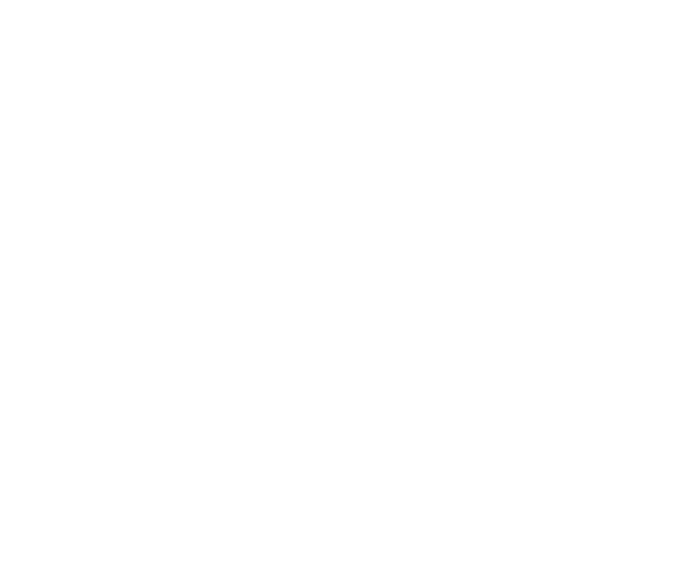
PART I
INTRODUCTION

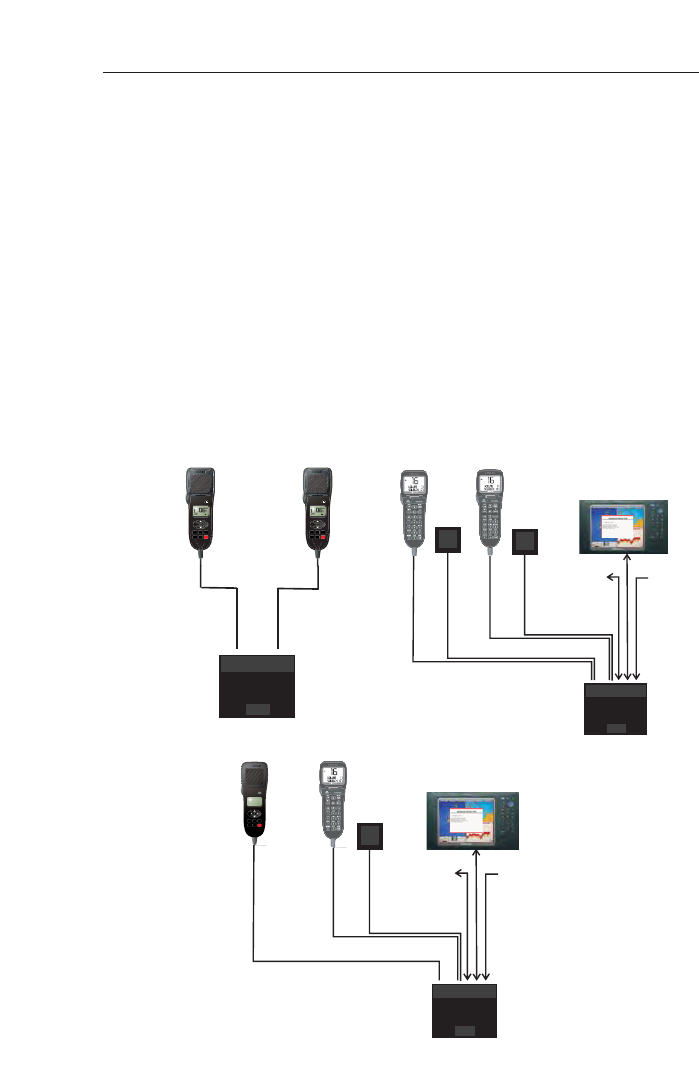
Fig 1.1 - System options
1 GENERAL
1.1 Introduction
The RS81 and RS82 offer an extremely flexible approach to sin-
gle and dual station VHF radios. The RS81 consists of an RS80B
transceiver “black box” with an AHS81 voice-only active hand-
set with built-in loudspeaker. The RS82 utilises the same trans-
ceiver, but is supplied with an AHS82 DSC-enabled active
handset and separate external speaker. Both the AHS81 and
AHS82 are completely interchangeable and offer full intercom
facility between stations (Fig 1.1).
In any system combination that has an AHS82 handset the
radio will accept geographical position input via the propri-
etary SimNet data network, or via NMEA0183. Such a combi-
nation will also support iDSC interface with Simrad Chartplot-
ters, enabling any DSC alerts to be displayed and acknowl-
edged from the plotter itself.
Instruction manual
11
E04572
SIMRADRD69
SIMRAD
VOL
VOL
SQL
SQL
D/W
SCAN MEM
1W INT 16
SIMRADRD69
SIMRAD
VOL
VOL
SQL
SQL
D/W
SCAN MEM
1W INT 16
IDSC Data
Simnet NMEA0183
Optional
IDSC Data
Simnet NMEA0183
p
Combination system
The RS81 Dual Station system The RS82 Dual Station system
SIMRADAHS81
SIMRAD
ON/C
DIMMER
VOL SQL
USER
SHIFT OK
1W D/W 16
WXWATCH
MENU
SCANALL
SCANM
SPKR INT

The AHS81 and AHS82 have been designed with simple opera-
tion in mind for ease of use, even in installations that have one
station of each type. The handsets are fully waterproof and
designed for all environments from the navigation station to
the open cockpit.
1.1.1 About this manual
This manual combines operating and installation information
on both the RS81 and RS82 and is divided into four main parts.
As the handsets have differing layouts and functions are
accessed in different ways, we recommend that you familiarise
yourself with the information pertaining to the product that
you have purchased prior to installation or use. This will facili-
tate full understanding of the many operating features and
ensure straightforward installation.
Thank you for choosing Simrad.
If you are pleased with your VHF radio, we hope you will be
interested in our range of marine electronic equipment, which
is manufactured to the same high standards as the RS81/RS82.
Please contact your nearest Simrad agent for a catalogue show-
ing our increasing range of high-tech navigational instruments,
GPS, Autopilots, Radar, Echosounders, Chartplotters and VHF
radio sets.
Simrad operates a policy of continual development and reserve
the right to alter and improve the specification of their products
without notice.
RS81/RS82 VHF
12 E04572

1.2 Licensing
NOTE Prior to use please check the national licensing requirements
for operators.
In the UK licence applications and queries should be made to
the following authority:
Ship Radio Licensing
Radio Licencing Centre
The Post Office
PO Box 1495
Bristol
BS99 3QS
Website: www.radiolicencecentre.co.uk/rlc
A set may only be operated by or under the supervision of the
holder of a Marine Radio Operator’s Certificate of Competence
and Authority to Operate. This is awarded on completion of the
Marine Short Range Certificate course administered by the Royal
Yachting Association:
Royal Yachting Association
RYA House
Ensign Way
Hamble
Southampton
SO31 4YA
Website: www.rya.org.uk
Tel. 0845 345 0400
Holders of the Restricted Certificate of Competence in Radio-
telephony (which covers MF/HF SSB, etc.) do not need a sepa-
rate VHF certificate.
In all other countries, please contact your regional authority for
information.
Instruction manual
13
E04572
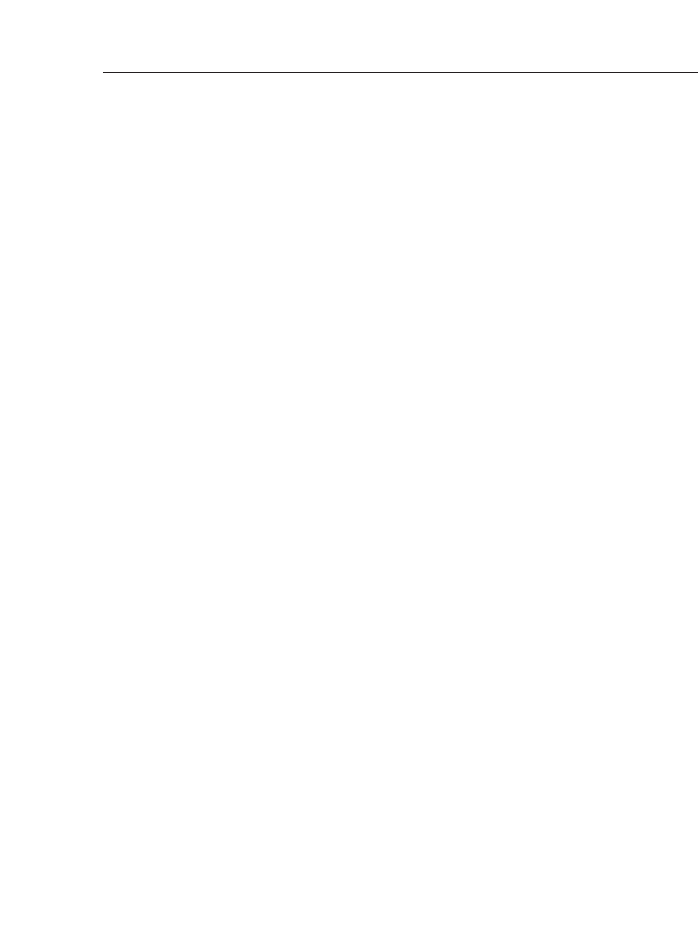
RS81/RS82 VHF
14 E04572
1.3 MMSI number
At the time of issue of your vessel’s radio licence, an MMSI
(Maritime Mobile Service Identity) number must be requested to
enable the operation of DSC functions. This is a nine-digit
number, which must be permanently entered into the RS82, or
RS81 with the DSC-capable AHS82 handset fitted.
NOTE If the boat, or the RS81 or RS82, is subsequently sold, the radio
must be returned to an authorised Simrad agent for the MMSI
number to be erased and the new owner’s MMSI number
entered.
An MMSI number will only be issued to licensed and certified
users. Please enquire with your local licensing authority for
full details.
Please refer to section 4.2.1 (RS81) or section 8.2.1 (RS82) for
information on how to enter the vessel’s MMSI number.
1.4 Group ID MMSI
For boats that are part of a flotilla, racing fleet or other group,
a Group ID MMSI number can also be entered, which will
allow DSC communication within the group, if DSC is avail-
able.
NOTE Contact your local authority for rules regarding Group MMSI
number allocation.
Please refer to section 8.2.2 for information on how to enter a
Group MMSI number. Please note, that the Group MMSI number
function is not available on the AHS81 handset.
1.5 ATIS number
Some countries require an ATIS number (e.g. Benelux and the
Rhine/Danube waterways); however, this option will only
appear on ATIS-equipped radios.
Please refer to section 4.2.2 (RS81) or section 8.2.3 (RS82) for
information on how to enter the ATIS number.
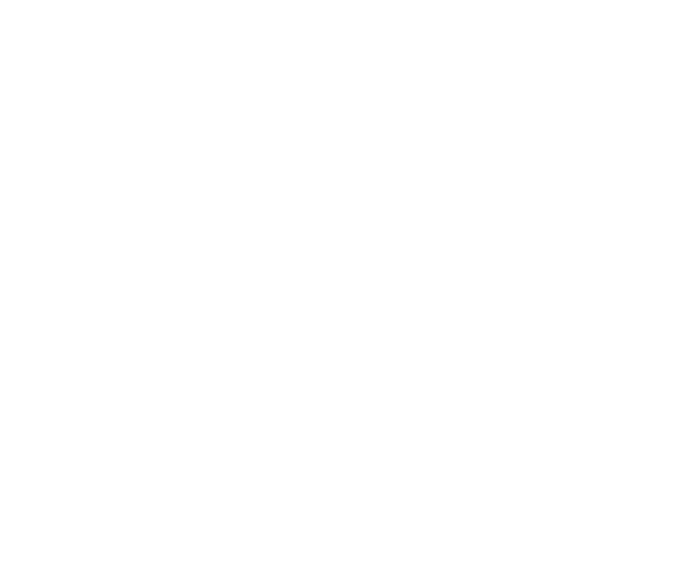
PART II
THE
RS81 VHF RADIO SYSTEM

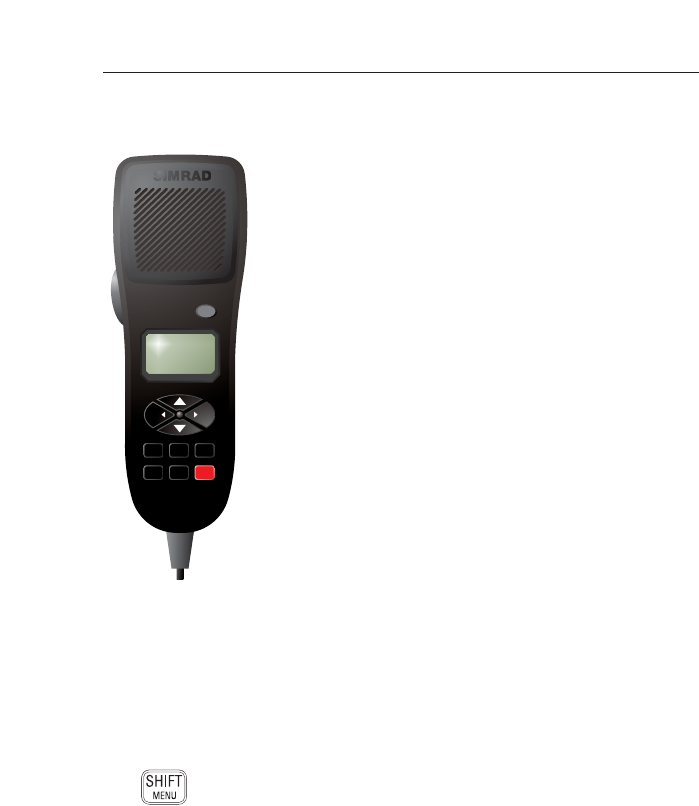
Instruction manual
17
E04572
2 INTRODUCTION
The RS81 is a modular VHF radio system with a user friend-
ly, remote-style handset to access and control all functions.
The RS81 transceiver “black box” is robustly constructed
using a pressure die-cast aluminium case for effective heat
dissipation, ensuring maximum transmission performance
even after many hours constant use.
The dual station RS81 radio system has been designed for
countries in which DSC capability is not a requirement. It is
ideal for leisure and light commercial use and can support up
to two handsets. Additional stations can either be another
AHS81-type handset, or a DSC-capable, fully-featured AHS82
radio-telephone handset. The RS81 offers full intercom facili-
ty and allows optional geographical position input via NMEA
(if the second handset is an AHS82).
The operation of the AHS81 handset, which has an inbuilt
loudspeaker, is designed to be simple and intuitive. Large
buttons and a rubber-profiled handle-back ensure safe and
comfortable handling, whilst the large, backlit LCD allows
easy reading, even in difficult conditions.
The handset is tough and waterproof, and is designed to
withstand the rigours of the marine environment.
3 MAIN FUNCTIONS
3.1 General notes
Packed with many advanced features, the Dual Station RS81 is
compact and has a contemporary look and feel.
The SHIFT key is used to access secondary functions printed in
small letters below the main function on the key – simply press
SHIFT, then select the appropriate key. Secondary functions are
shown in this manual in brackets, e.g. (SCAN M).
NOTE The SHIFT key will time out of Shift mode after 2 seconds, if
another key is not pressed.
The handset plugged into Station 1 is the master controller.
Operations initiated on this handset will override all other sta-
tions. When a handset is lifted off its cradle, the other handset
will display “OCCUPIED”. If a press and hold operation is ini-
tiated on a handset, the other will display “IN USE” and func-
tions will not be accessible.
When entering or editing text in any of the displays, the cursor
position is indicated by a flashing dash.
SIMRAD AHS81
SIMRAD
ON/C
DIMMER
VOL SQL
USER
SHIFT OK
1W D/W 16
WX WATCH
MENU
SCAN ALL
SCAN M
SPKR INT
AHS81 handset
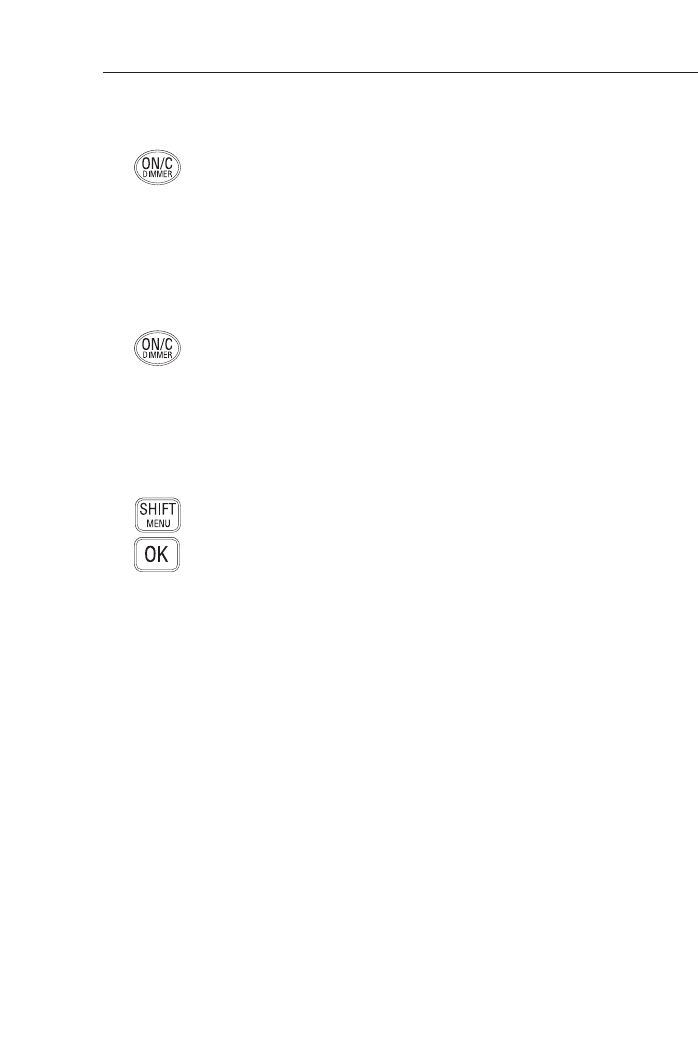
RS81/RS82 VHF
18 E04572
3.2 Switching the radio on & off
To switch the radio on, press and hold the ON/C key. For 2 sec-
onds the display will show the handset's software issue num-
ber, then for 2 seconds the station number followed by the last
channel used (see section 4.3.2).
When turning on the radio for the first time, all settings will dis-
play at default values, including the channel setting, which is set
to the priority channel (normally 16). When turned on, the radio
will revert to previously stored volume and squelch settings.
To switch the radio off, press and hold the ON/C key for 2 sec-
onds. The display screen will go blank and any audio will be
muted to indicate that the unit has been turned off.
3.3 Second country modes
In countries where it is permitted, the RS81 can operate on a
secondary set of channels, such as the USA channels.
To enter the Second country mode press SHIFT followed by OK.
The display will show the second country for 2 seconds, then
reset. The current mode is displayed in the top left-hand corner
(cf. Fig 3.1).
NOTE Second country modes are linked to specific primary country
modes:
Primary Secondary
International, “INT” USA, “USA”
USA, “USA” International, “INT”
River (Rhine), “RIVER” International, “INT”
Canadian, “CAN” USA, “USA”
NOTE If the primary country mode is Canadian, an optional tertiary
country mode from “CAN” to either “USA”, or “INT” becomes
available.
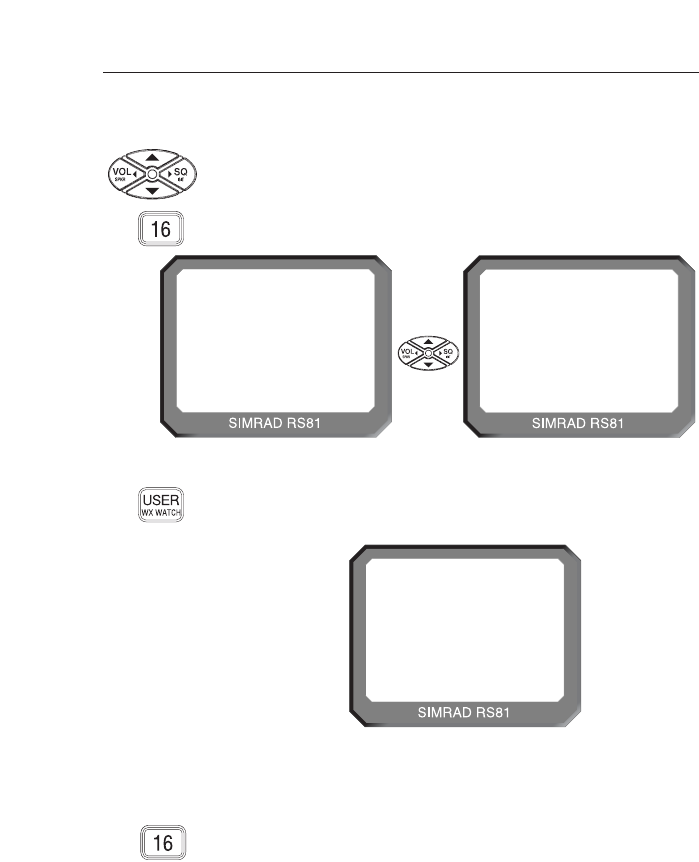
Instruction manual
19
E04572
NOTE The default for the User channel is 16.
NOTE Selecting 16 at any point will revert the unit to channel 16,
which is the default mode, and high power. This is a safety
feature.
If a channel is selected using a press and hold operation, other
handsets will not update, until the key has been released (cf.
section 3.1).
3.4.1 Channel sets
In addition to the standard international channel, the RS81 can
be programmed with a range of auxiliary channels, such as the
Marina channel in the UK, the USA Weather channels and the
Scandinavian Fishing and Leisure channels.
3.4 Changing channels
To select a channel, use the ▼and ▲keys to scroll through the
available channels and view their associated functions (Fig 3.1).
The priority channel (normally 16) can be selected by pressing
16, which will always set the radio to high 25W transmit
power.
Fig 3.1 - Selecting a channel
72
VOLUME 05
INT
16
VOLUME 05
INT
U 23
VOLUME 04
INT
Fig 3.2 - User channel selected
The User channel is preset and can be directly accessed by
pressing the USER key. A “U” next to the channel number will
indicate that it has been set as the User channel (Fig 3.2).
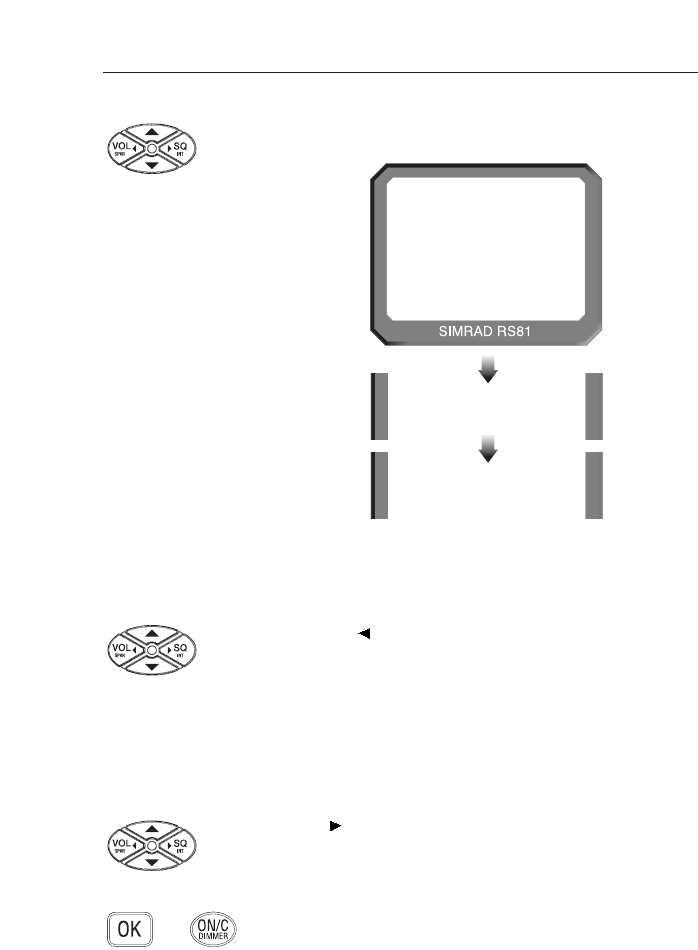
3.5 Volume
Press the VOL key to enter the volume adjustment mode,
then use the ▲and ▼keys to adjust the volume from 1 to 24
(loud).
The volume adjustment mode will time out after 2 seconds if
no key is pressed. If either the ▲or ▼key is held pressed, the
mode will cycle through the settings until released.
3.6 Squelch
Press the SQkey to enter squelch mode, then use the ▲and
▼keys to determine the setting between 1 and 10. If either the
▲or ▼key is pressed continuously, the mode will cycle
through the levels.
To cancel press the OKor ON/C key, otherwise the mode will
time out after 2 seconds.
RS81/RS82 VHF
20 E04572
MAR I NA
AAAA
MAR I NAA
AAA
INT
PR I VATE
AAA
Fig 3.3 - Selecting auxiliary channel sets
(sets must be available to be displayed)
M2
Use the ▲and ▼keys to choose a channel from
the preset range (Fig 3.3).
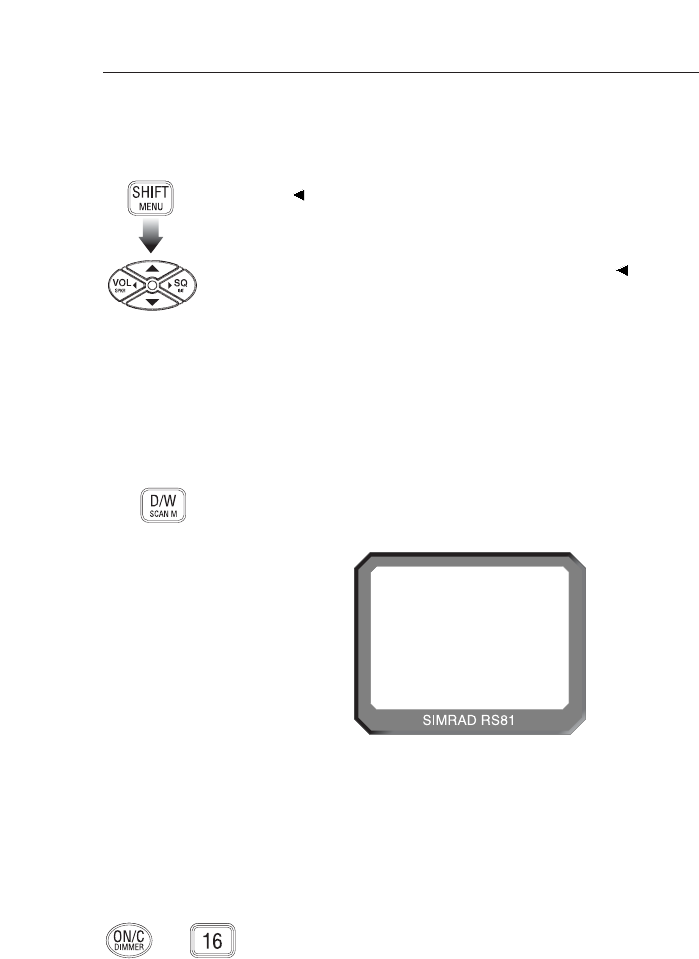
3.7 Speaker mute
To mute/unmute the handset’s integral speaker and earpiece
whilst the handset is on the cradle, press the SHIFT followed by
VOL (SPKR) to toggle between mute (the display will show
“SPKR MUTED”) and unmute (the display will show “VOL-
UME XX”).
Pressing and holding SHIFT, as well as pressing VOL (SPKR) –
when the handset is on the cradle – will control whether the
speaker is muted when the handset is removed from the cradle.
The display will show “CRD MUTE Y” (for “Yes”) to confirm
the setting, repeat the above procedure to unmute the speaker.
3.8 Dual Watch mode
Dual Watch allows the radio to scan between the selected
working channel and the watch channel (the priority channel,
usually 16).
To enter Dual Watch mode press D/W – the display will show
the working channel in large digits with the watch channel dis-
played beneath (Fig 3.4).
Instruction manual
21
E04572
If the handset is not on the cradle, it will display “CRADLE”
and the Dual Watch mode will terminate after 10 seconds,
unless the handset is replaced.
When the radio detects a signal on the Watch channel, it will
lock onto this and the large digits will change to show the
Watch channel number.
To cancel Dual Watch lift the handset from the cradle, or press
ON/C or 16.
NOTE Dual Watch cannot be initiated if the radio is on channel 16.
6
D/W AAAA 16
BBBBBBBBBB
INT
DW
Fig 3.4 - Dual Watch mode
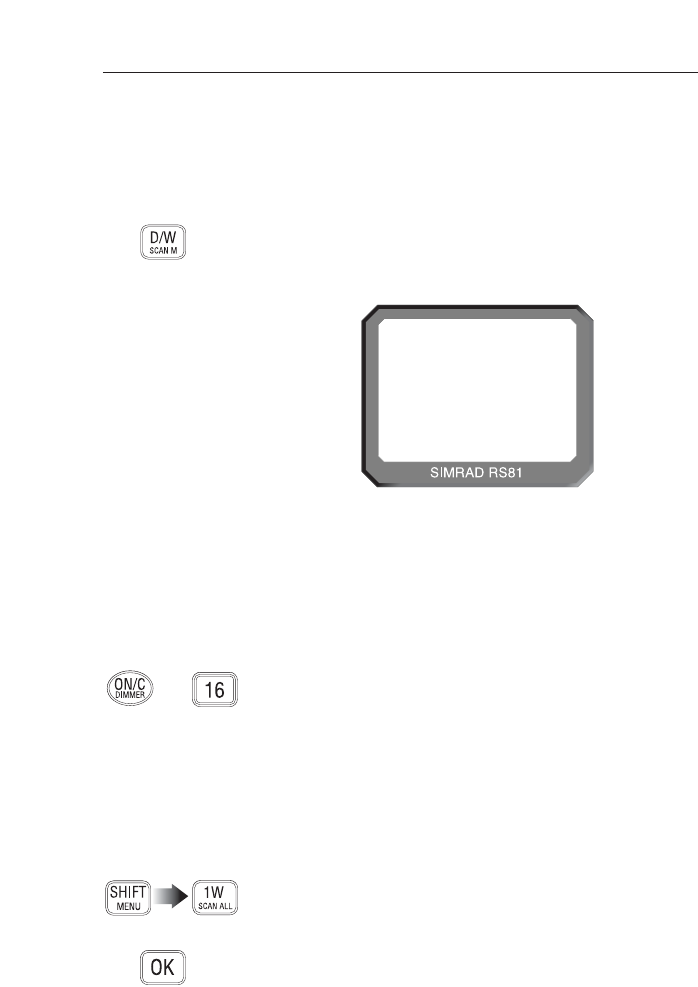
If the handset is not on the cradle, it will display “CRADLE”
and the Tri-Watch mode will terminate after 10 seconds, unless
the handset is replaced.
When the radio detects a signal on the Watch or the User chan-
nel, it will lock onto this and the large digits will change to
show the respective channel number.
To cancel Tri-Watch, lift the handset from the cradle, or press
ON/C or 16.
NOTE Tri-Watch cannot be initiated, if the radio is on channel 16 or
the User channel, or if channel 16 has been programmed to be
the User channel.
3.10 All scan mode
In the scan function the RS81 will cycle sequentially through
each enabled channel, pausing every time a signal is detected.
To enter All scan mode, press SHIFT followed by 1W (SCAN ALL).
Two LCD segments will circle the screen to indicate that scan-
ning is in progress (Fig 3.6, p. 23).
If the radio locks onto a channel, press OKto continue the scan,
or wait until the signal becomes clear. If scanning is initiated
and the handset is not on the cradle, it will display “CRADLE”.
Scanning will time out after 10 seconds and not start, until the
handset has been replaced.
RS81/RS82 VHF
22 E04572
3.9 Triple Watch or Tri-Watch mode
The Triple or Tri-Watch function allows the radio to scan
between the selected working channel, the User channel and
the Watch channel (the priority channel, usually 16).
To enter Triple Watch mode, press and hold the D/W key for 2
seconds – the display will show the working channel in large
digits with the Watch and User channels displayed in smaller
digits below (Fig 3.5).
T/W16 U23
INT 10
Fig 3.5 - Tri-Watch mode
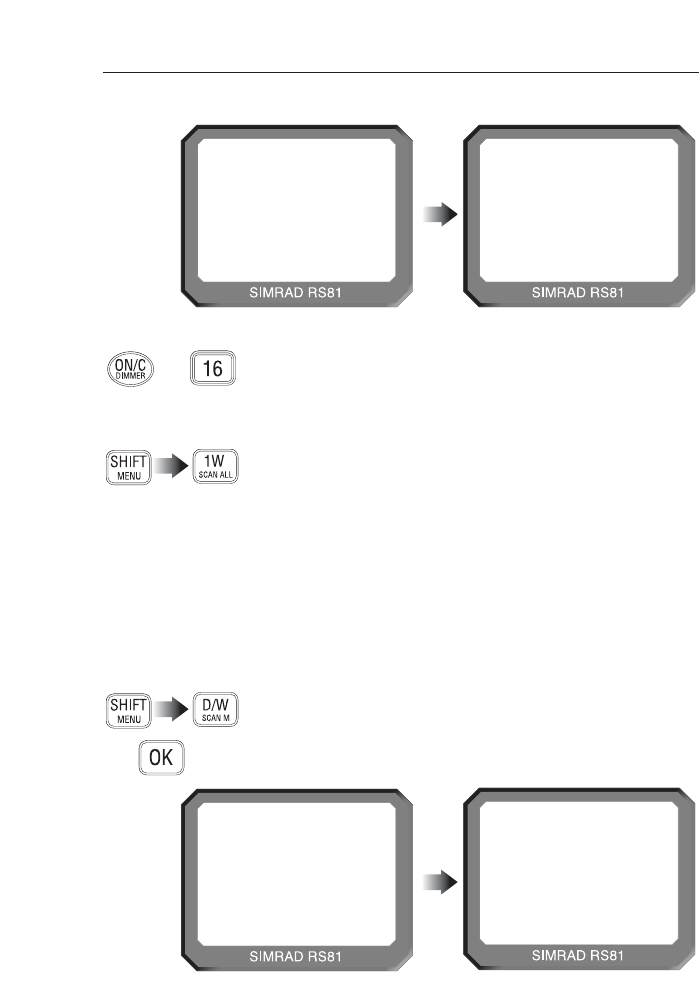
To cancel lift the handset, alternatively press ON/C or 16. The
display will show the last channel scanned.
3.10.1 Dynamic All scan inhibit
If the radio repeatedly locks onto the same busy channel, this
can be excluded from the scan by pressing SHIFT then 1W
(SCAN ALL) while locked on that channel.
“INHIBITED” will be displayed for 2 seconds, after which the
scan will resume whilst excluding the inhibited channel. To
reset inhibited channels, please refer to sections 4.1.1 and 4.1.2.
3.11 Memory scan mode
Memory scan allows scanning of a pre-programmed set of
channels specified by the user (see also sections 4.1.4 and 4.1.5).
To enter Memory scan mode, press SHIFT followed by D/W
(SCAN M). Two LCD segments will now circle the screen to
indicate that scanning is in progress (Fig 3.7). If the radio locks
onto a channel, press OKto continue the scan, or wait until the
signal becomes clear.
Instruction manual
23
E04572
--
INT
SCAN
ALL
Fig 3.6 - All scan mode
06
INT
SCAN
ALL
--
INT
SCAN
M
Fig 3.7 - Memory scan mode
SHIFT
06
INT
SCAN
SHIFT
M
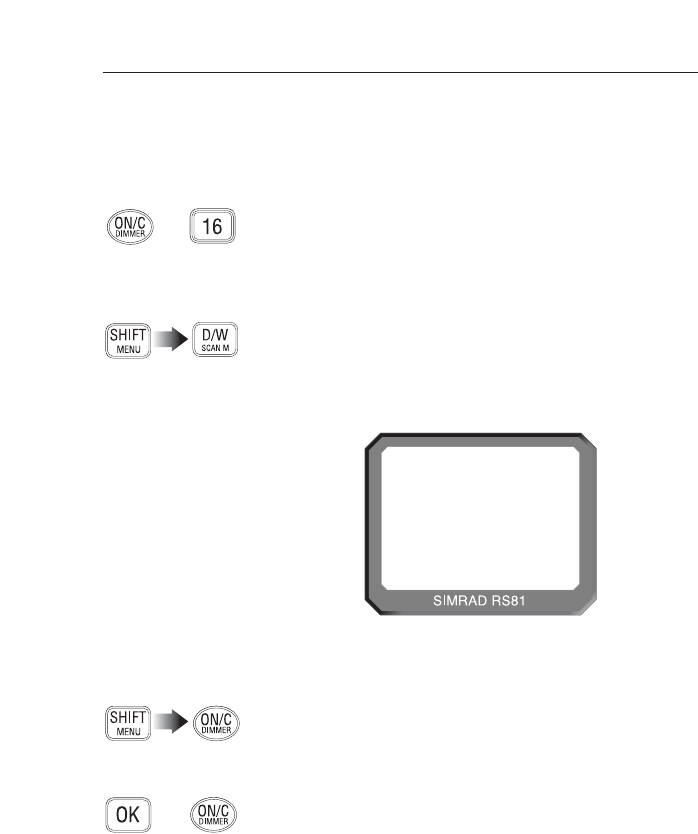
If scanning is initiated and the handset is not on the cradle, it
will display “CRADLE”. Scanning will not start until the hand-
set has been replaced and time out after 10 seconds.
To cancel the scanning function lift the handset, alternatively
press ON/C or 16. The display will show the last channel
scanned.
3.11.1 Dynamic Memory scan delete
If the radio repeatedly locks onto the same busy channel, this
can be removed from the Memory scan process by pressing
SHIFT and D/W (SCAN M) while locked on that channel.
“INHIBITED” will be displayed for two seconds (Fig 3.8), after
which the scan will resume bypassing the inhibited channel. To
reset inhibited channels, please refer to section 4.1.4.
RS81/RS82 VHF
24 E04572
3.12 Adjusting backlighting
The display and keypad are backlit – to set the backlighting
level, press SHIFT followed by ON/C.
There are six levels of lighting: “OFF”, and 1 (bright) to 5 – use
the ▲and ▼keys to adjust the brightness. The mode will time
out after 2 seconds, but can also be cancelled by pressing either
the ON/C or OKkey.
3.13 Handset off cradle
The RS81 can support up to two handsets. If either is lifted of
the cradle, the other will display “OCCUPIED”, unless a
response to a station-to-station intercom call is required.
NOTE If the master controller displays “OCCUPIED”, it will automat-
ically become active when lifted, as its operation overrides all
other handsets. The other handset will be locked out and will
now display “OCCUPIED” instead.
68
INT
SCAN
INHIBITED
M
Fig 3.8 - Memory scan delete
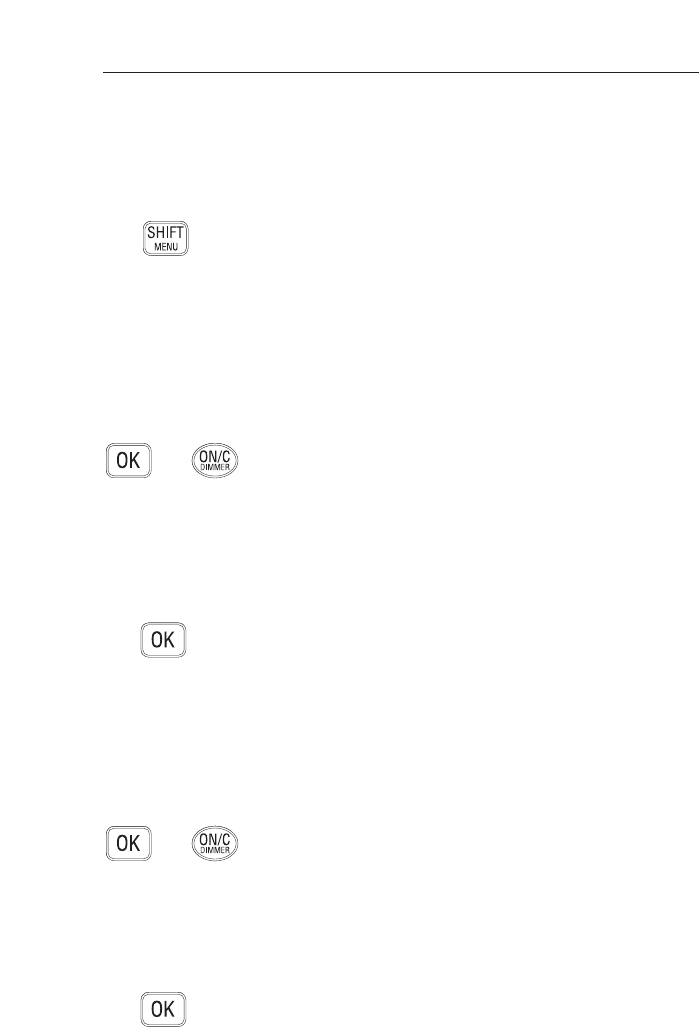
Instruction manual
25
E04572
4 MENU MODE
Menu mode is used to adjust the various radio settings, such as
channels inhibited from scan modes, ID number programming
and User channel selection.
To enter menu mode, press SHIFT twice. Use the ▲and ▼keys
to scroll through the options listed below:
• Scanning (section 4.1) covers options related to the vari-
ous scanning functions such as channel inhibit, memory
scan select and scan dwell time.
• Numbers (section 4.2) explains how to enter ID numbers
such as the Ship’s MMSI and ATIS number.
• VHF Items (section 4.3) describes miscellaneous options
such as selection of a User channel, last used channel, inter-
rupt intercom and speaker settings.
To select an option press OK, to return to normal radio opera-
tion press ON/C.
NOTE Entering menu mode will inhibit the operation of the radio.
Exit menu mode before returning the handset to the cradle to
permit normal operation.
4.1 Scanning
In the Menu mode select Scanning by pressing OK, using the ▲
and ▼keys to scroll through the following options:
• All scan inhibit (section 4.1.1)
• All scan reset (section 4.1.2)
• All scan show (section 4.1.3)
• Memory scan select (section 4.1.4)
• Memory scan clear (section 4.1.5)
• Memory scan show (section 4.1.6)
• Scan dwell time (section 4.1.7)
To select an option press OK, to return to the main menu press
ON/C.
4.1.1 All scan inhibit
If the radio is repeatedly locking onto a busy channel when
scanning, this channel can be excluded from the scan cycle.
Each option will be displayed for 2 seconds.
In Scanning mode press OK, then use the ▲and ▼keys to scroll
and select the “ALL INH” option, which will be displayed for 2
seconds. Press OKagain, then use the ▲and ▼keys to select
the channel to be excluded, or, if the channel has been inhibited

Press ON/C to return to the Scanning menu.
4.1.2 All scan reset
In the Scanning menu press the OKkey to enter the submenu,
then use the ▲and ▼keys to select “ALL RESET”. Now press
OKto reset all inhibited channels. The display will show
“RESETTING” for 2 seconds, then “ALL RESET” (Fig 4.2).
RS81/RS82 VHF
26 E04572
Press ON/C to return to the main mode, or use the ▲and ▼
keys to select another option.
4.1.3 All scan show
This Scanning mode function will display all inhibited chan-
nels. In Scanning mode press OKand use the ▲and ▼keys to
select “ALL SHOW”. Press OKagain and the display will
change, “SHOWING” all inhibited channels in sequence.
Press ON/C to return to the main menu, or use the ▲and ▼
keys to select another option.
NOTE If private or auxiliary channels have been omitted from scan-
ning, the “SHOWING” function will display them after the
normal channels that have been excluded from scanning.
4.1.4 Memory scan select
This function selects the channels to be used in the Memory
scan cycle (see section 3.10).
In Scanning mode press OKto enter the submenu and use the
▲and ▼keys to select “MEM SEL”, which will be displayed
(the display will show “INHIBITED”), the channel to be re-
enabled (Fig 4.1). Press OKto confirm each setting.
65
ALLAI NH
B
INT
Fig 4.1 - Selected channel inhibited from scan
ALL RESETE
B
Fig 4.2 - All inhibited channels reset

Instruction manual
27
E04572
for 2 seconds. Press OK, then use the ▲and ▼keys to choose
the desired channel and press OKto add the channel to the
memory scan, or to delete a previously selected channel (the
display will show “ENABLED” for each selected channel).
Use the above procedure to select/deselect further channels, or
press the ON/C key to return to the main scanning mode.
NOTE North American users: only one Weather channel can be added
to the Memory scan, if another one is selected, it will override
the existing channel. The Weather channel will not be scanned
as part of the Memory scan sequence, but used by the Weather
Watch function instead (cf. section 5.1).
4.1.5 Memory scan clear
Memory scan clear will remove all channels previously includ-
ed in the Memory scan.
Press OKto access the scanning submenu and use the ▲and ▼
keys to select “MEM CLEAR” (Fig 4.3). Press OKto reset all the
inhibited channels. The display will show “CLEARING” for 2
seconds.
Use the ▲and ▼keys to choose another option, or press ON/C
to return to the main menu.
4.1.6 Memory scan show
This function displays all channels selected for Memory scan.
Press OKto access the Scanning submenu and use the ▲and ▼
keys to select “MEM SHOW”. The display will sequentially
show all channels selected for memory scan.
To exit this submenu press OK, or use the ▲and ▼keys to
choose another option.
4.1.7 Scan dwell time
This function is used to select the length of time the RS81
remains on a channel after it has locked onto it during either
the All scan, or Memory scan function.
From the Scanning menu press OKto access the submenus and
use the ▲and ▼keys to select “DWELL”. There are 11 levels of
dwell time from 0–10 (seconds).
MEM CLEARB
B
Fig 4.3 - Selecting channel for memory scan
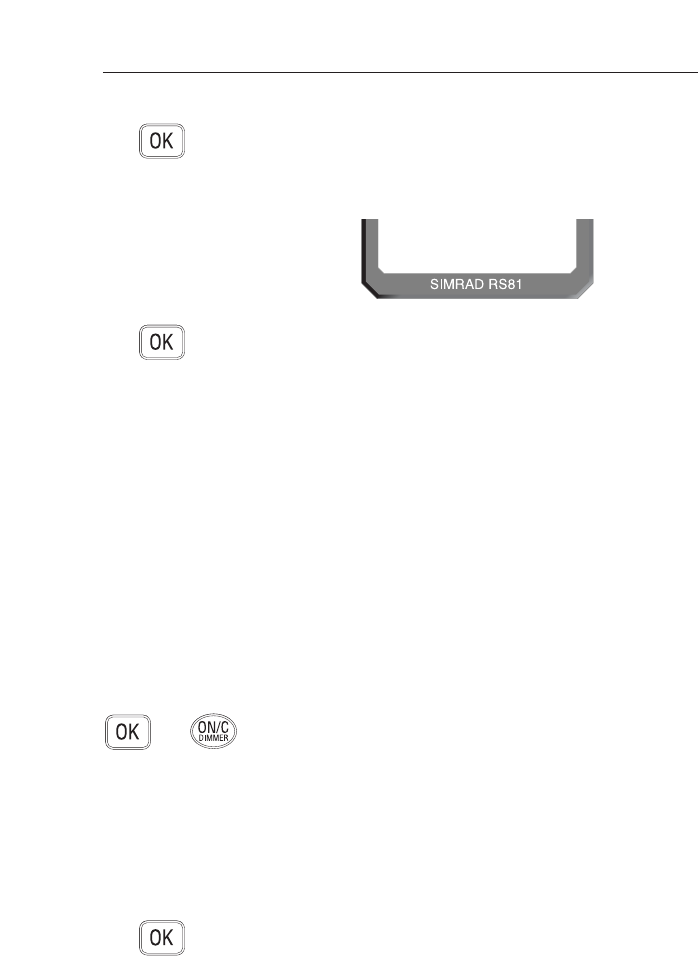
RS81/RS82 VHF
28 E04572
To adjust the dwell time setting, press OKto enter the edit
mode and use the ▲and ▼keys to select the desired scan
dwell time. The display will show “XX SECONDS” (with “XX”
denoting the new dwell time) for 2 seconds, then return to
“DWELL” showing the new level (Fig 4.4).
Press OKto exit the submenus, or the ▲and ▼keys to choose a
further option.
4.2 Numbers
The Numbers menu is used to enter ID numbers such as the
MMSI (Maritime Mobile Service Identity) or ATIS numbers (the
latter is applicable only in certain countries), please refer also to
sections 1.3 and 1.5 of the introduction.
Once the Numbers menu option has been selected (see intro-
duction to section 4), use the ▲and ▼keys to scroll through the
following menu options:
• Ship’s MMSI (section 4.2.1)
• ATIS number (section 4.2.2)
NOTE The ATIS number option will only be shown if the radio is
ATIS enabled. This feature is only available for sets used in the
Benelux and Rhine/Danube waterways.
To select an option, press OK. To return to the main menu,
press ON/C.
4.2.1 Ship’s MMSI
NOTE This option is only available in systems with an AHS82 con-
nected (please refer also to section 1.3).
The Ship’s MMSI function will display the boat’s MMSI num-
ber once it has been entered, or will allow the MMSI number to
be entered when the radio is being used for the first time.
From the Numbers menu (section 4.2) press OKto enter the
submenu and select “SHIPS MMSI”. After 2 seconds the num-
ber will be displayed – if it has not been entered yet, the dis-
play will show dashes only (“- - -”), with a flashing dash indi-
cating the cursor position (Fig 4.5, p. 29).
Fig 4.4 - Scan dwell time
DWELL 04
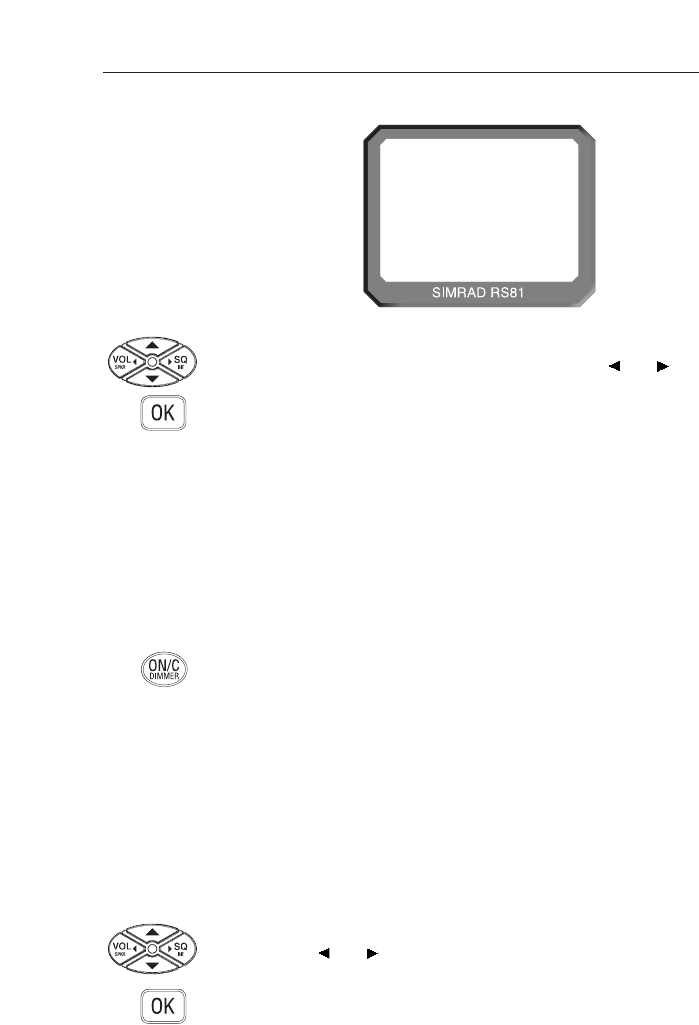
Instruction manual
29
E04572
To enter the nine-digit MMSI number, use the ▲and ▼keys to
scroll and select the number required. Use the VOL and SQ
keys to correct any errors and press OKwhen entry is complet-
ed. The radio will now display “CONFIRM” and the MMSI
number must be re-entered. If the two numbers do not match,
the above procedure must be repeated.
NOTE The MMSI number will not be accepted, unless all nine digits
have been entered; the suffix “0” is automatically inserted by
the radio.
CAUTION The MMSI number can only be entered once and cannot be edit-
ed by the user. Should it become necessary to change the MMSI
number (e.g. if the radio is being moved to another boat), the
radio must be sent to an authorised Simrad service agent for
reprogramming.
Press ON/C to return to the Numbers menu.
4.2.2 ATIS number
NOTE This section applies only to radios used in countries where the
ATIS system is in operation (Benelux and the Rhine/Danube
waterways). This option will only appear on ATIS-equipped
radios (see also section 1.5).
From the Numbers menu select “ATIS NO” – the display will
show the ATIS number, unless the number has not been
entered yet, in which case the display will show dashes only,
with a flashing dash indicating the cursor position (“- - -”).
Enter the nine-digit ATIS number using the ▲and ▼keys and
the VOL and SQkeys to correct any errors.
Press OKwhen entry is completed and re-enter the number
when prompted by the radio (“CONFIRM”, Fig 4.6, p. 30). If the
two numbers do not match, the procedure must be repeated.
i
1234 - - - - -
INT 16
Fig 4.5 - Entering the MMSI number
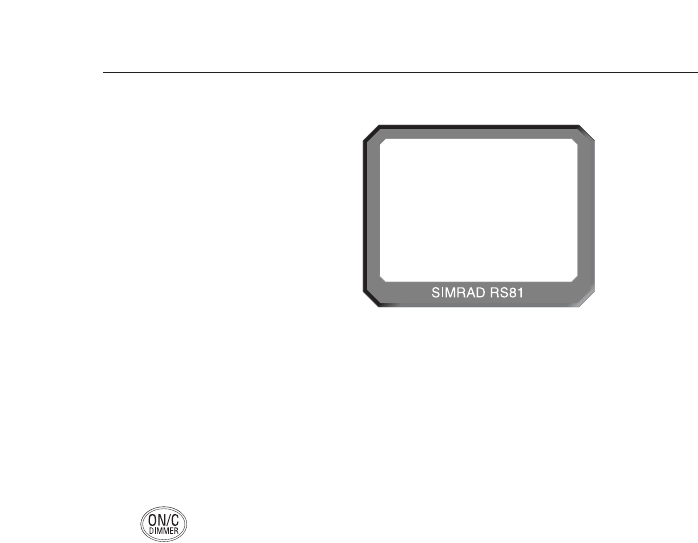
RS81/RS82 VHF
30 E04572
NOTE The ATIS number will not be accepted, unless all nine digits
have been entered – the prefix “9” is automatically inserted by
the radio.
CAUTION The ATIS number can only be entered once and cannot be edit-
ed by the user. Should it become necessary to change the ATIS
number, the radio must be sent to an authorised Simrad service
agent for reprogramming.
Press ON/C to return to the Numbers menu.
CONFIRM
INT 16
Fig 4.6 - Entering the ATIS number
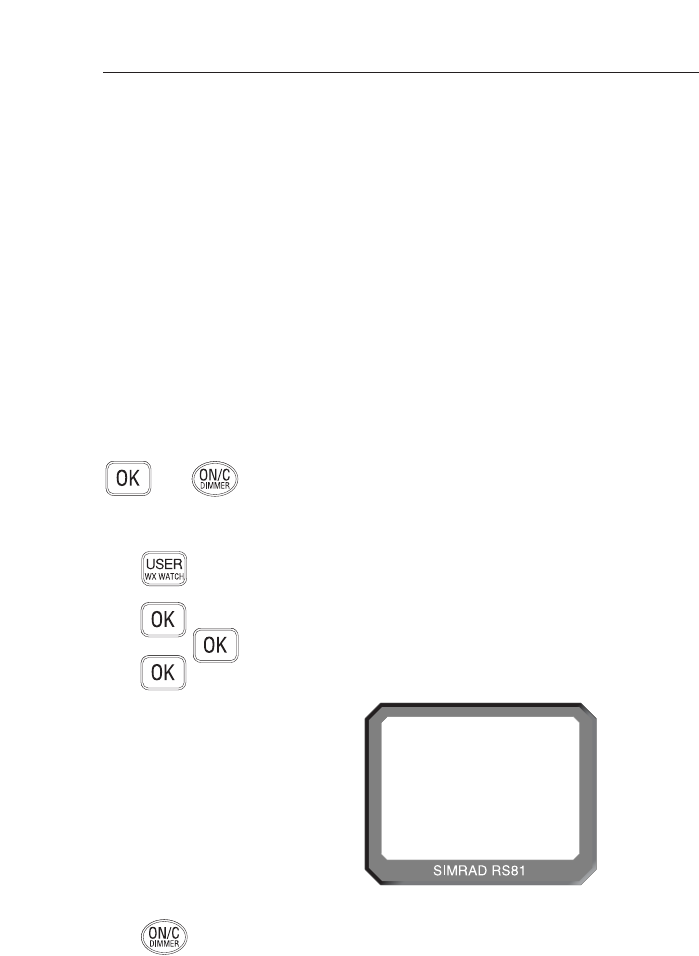
Instruction manual
31
E04572
Press ON/C to return to the VHF Items menu.
4.3 VHF Items
The VHF Items menu contains the settings for miscellaneous
items such as User channel, voice scrambling, lighting and
speaker settings.
Once the VHF Items menu option has been selected (section 4),
use the ▲and ▼keys to scroll through the menu options
below:
• User channel (section 4.3.1)
• Last used channel (section 4.3.2)
• Interrupt intercom (section 4.3.3)
• Speaker settings (section 4.3.4)
• Lighting modes (section 4.3.5)
• SimNet (section 4.3.6)
• Serial number (section 4.3.7)
To select an option press OK, or press ON/C to return to the
main menu.
4.3.1 User channel
This is a user-programmable priority channel, which is used in
the Tri-Watch function and is selected by pressing the USER key.
In the VHF Items menu press OKto enter the submenus and
use the ▲and ▼keys to select “USER CH”. Press the OKkey
again to edit the User channel and use the ▲and ▼keys to
scroll to the desired channel. Press OKagain to confirm, the
display will show “SETTING” for 2 seconds (Fig 4.7).
10
SETTINGB
B
INT
Fig 4.7 - Setting the User channel
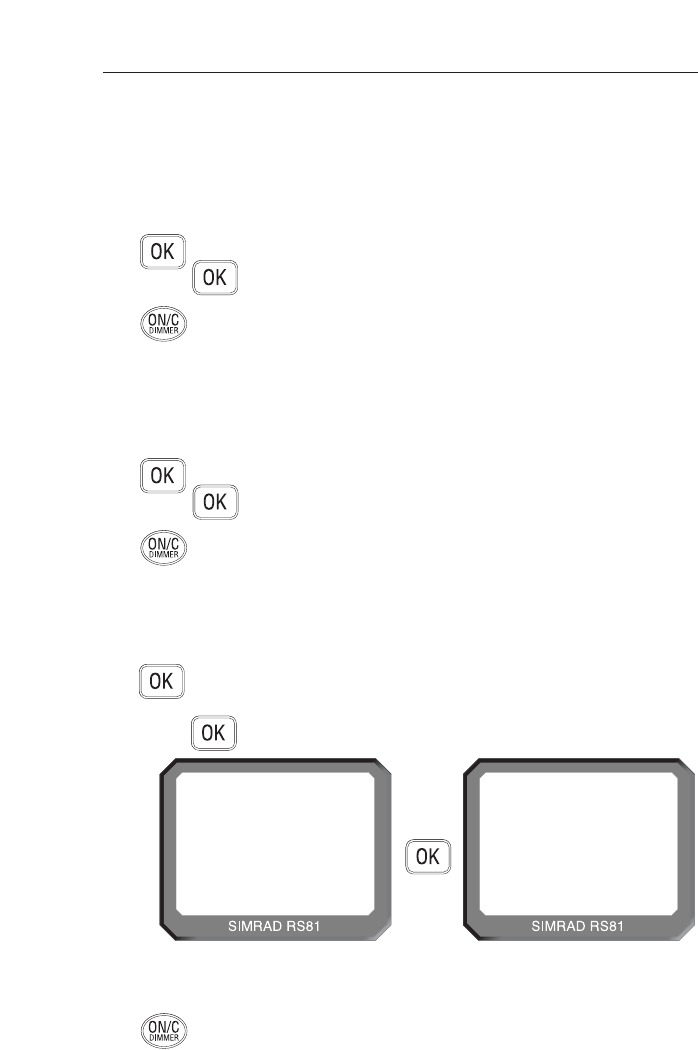
RS81/RS82 VHF
32 E04572
4.3.2 Last used channel
Normally, the RS81 will power up on the pre-programmed
start-up channel (usually the priority channel). The Last used
channel function enables the radio to power up on the last used
channel (the default setting is ”OFF”).
Press OKto enter the VHF Items submenu and use the ▲and ▼
keys to select “LST CH", which will show either “Y[es]”, or
“N[o]”. Use the OKkey to toggle between “Y” and “N”.
Press ON/C to exit the submenu, or use the ▲and ▼keys to
select another option.
4.3.3 Interrupt intercom
This function is used to specify whether intercom functions
should be interrupted when an incoming VHF transmission is
received.
Press OKto enter the VHF Items submenu and use the ▲and ▼
keys to select “INT ICM Y” – note that the default setting is
“Y[es]”. Use the OKkey to toggle between “Y” and “N”.
Press ON/C to exit the submenu, or use the ▲and ▼keys to
select another option.
4.3.4 Speaker settings
The speaker settings option is used to set the individual default
volume levels for each station and/or intercom in the system.
Press OKto enter the VHF Items submenu and use the ▲and ▼
keys to select “SET SPKRS”, then press OKagain to enter the
speaker settings menu, the display will show “DEFAULTS”
(Fig 4.8). Use the ▲and ▼keys to choose “STATION 1” or
“STATION 2”, then press OKto confirm.
16
DEFAULTS
00
INT
Fig 4.8 - Resetting speaker settings to defaults
NOTE This menu has a wrap-around function.
Press ON/C to exit, or use the ▲and ▼keys to select another
option.
16
SET SPKRS
00
INT
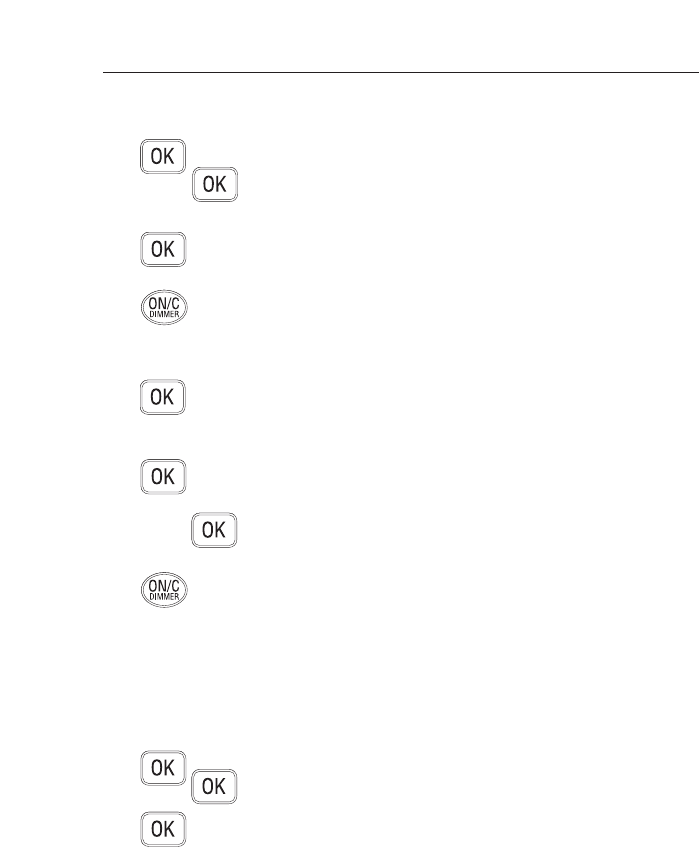
Instruction manual
33
E04572
4.3.4.1 Setting up speakers
Speaker levels can be reset by pressing OKto select “SET SPKRS”
in the VHF Items submenu. Press OKto access the speaker set-
tings submenu and use the ▲and ▼keys to select “DEFAULTS”
(see Fig 4.8 above).
Press OKto reset all speaker settings to default. The display
will show “RESETTING” for 2 seconds.
Press ON/C to exit this menu level, or use the ▲and ▼keys to
select another option.
4.3.4.2 Adjusting independent volumes
To set speakers’ volume levels independently, select “SET
SPKRS” in the VHF Items submenu. Press OKto enter the
speaker settings submenu and use the ▲and ▼keys to select a
station (e.g. “STATION 1”).
Press OKto initiate independent volume adjustment (see sec-
tion 3.5 for available settings). The radio will now emit a con-
tinuous 500Hz tone via the selected speaker. Adjust the volume
level using the ▲and ▼keys and press OKto confirm the new
setting, which will be displayed and end the tone.
Press ON/C to exit this menu level, or use the ▲and ▼keys to
select another option.
4.3.5 Lighting modes
The lighting mode allows adjustment of the level of lighting for
the station, the radio or the whole of the network. The chosen
mode can also be stored in separate banks for each individual
station connected to the radio.
In the VHF Items menu select OKto enter the submenu and
use the ▲and ▼keys to select ”LIGHTING”, press OKagain.
Use the ▲and ▼keys to select either “STATION”, “RADIO” or
“NETWORK” and press OK. The display will show “SEL STN”,
“SEL RADIO” and “SEL NET”, respectively, to confirm the
choice. These displays will be shown for 2 seconds.
The selected lighting mode will be stored and available when
the radio is turned on next time.
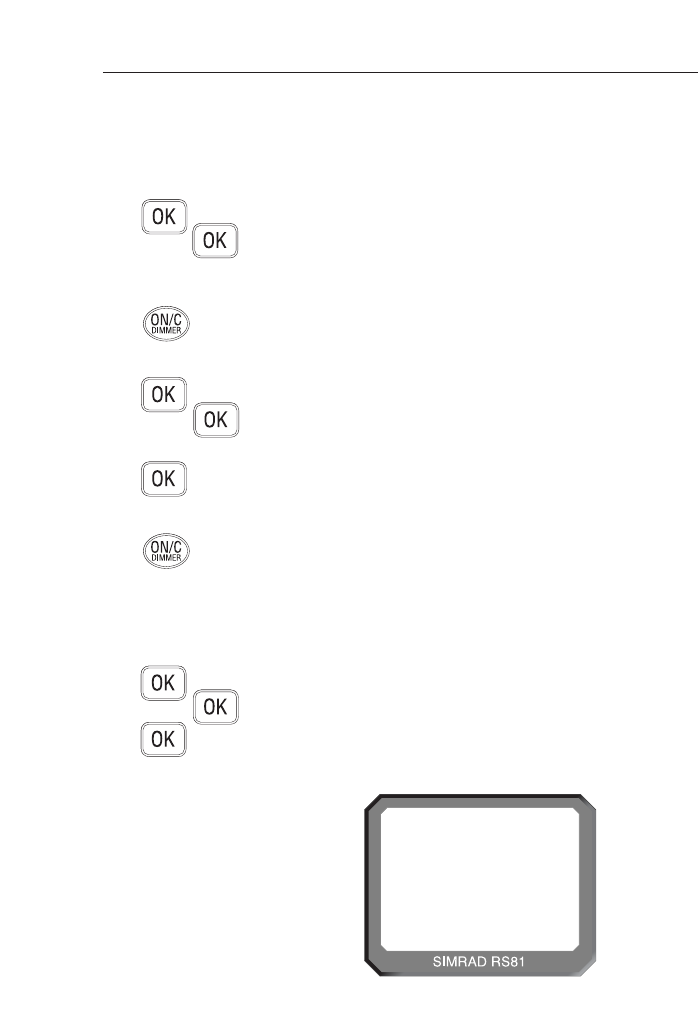
RS81/RS82 VHF
34 E04572
4.3.6 SimNet
SimNet is Simrad’s proprietary network bus system. Note, that
the SimNet functions detailed below are handset specific.
From the VHF Items menu press OKto enter the submenus
and select “SIMNET” pressing OKagain. Use the ▲and ▼keys
to select one of the following menu options: “BANK SEL” (sec-
tion 4.3.6.1), “DEVICE INS” (section 4.3.6.2) or “SYSTEM INS”
(section 4.3.6.3).
Press ON/C to exit return to the upper menu level.
4.3.6.1 Banks select
To edit the light banks select “BANKS” from the SimNet mode,
then press OK. Use the ▲and ▼keys to select a station and
press OKto edit the required bank.
Then using the ▲and ▼keys scroll through to the required
bank and press OKto select it. The display will show
“SELECTED” for 2 seconds, then return to show the station
number.
Press ON/C to return to the upper menu levels.
4.3.6.2 Device instance
For multiple systems, this function allocates a number to a
radio when there are more than one of the same products on
the network.
From the SimNet menu press OKto enter the submenus and
use the ▲and ▼keys to select “DEVICE INS”. Press OKto
enter the editing mode (the default number is “000”), then use
the ▲and ▼keys to allocate a number and press OKto con-
firm. “SELECT XXX” (where “XXX” is the chosen number) will
be shown for 2 seconds (Fig 4.9).
16
NO. 001
B
INT
Fig 4.9 - Allocating a device number to one of several identical
devices on the same network
▼▲
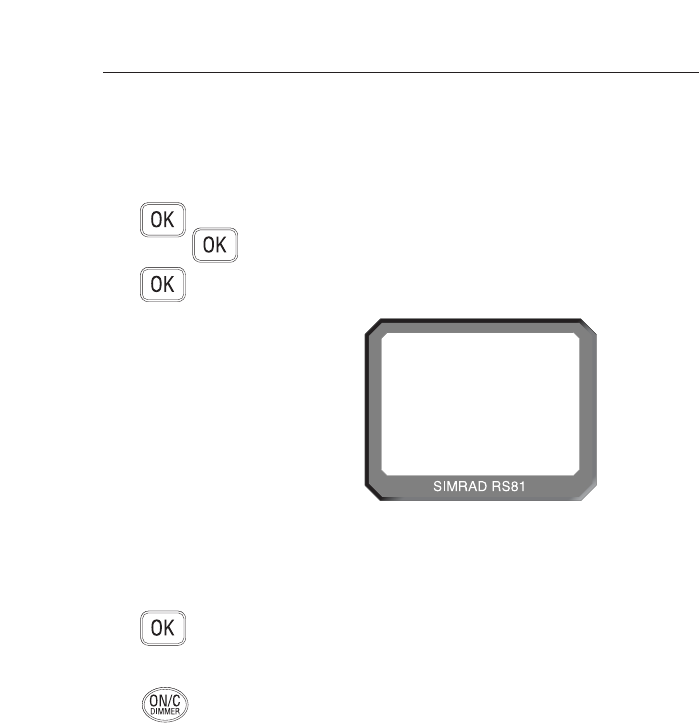
4.3.6.3 System instance
For large boats, this function allocates a number to the radio
on a network when there is more than one network.
From the SimNet menu press OKto enter the submenus and
use the ▲and ▼keys to select “SYSTEM INS”. Press OKto
enter the editing mode (the default number is “00”), then use
the ▲and ▼keys to allocate a network number (Fig 4.10) and
press OKto confirm. The radio will show “SELECT XX”
(where “XX” is the chosen number) for 2 seconds.
4.3.7 Serial number
The radio’s serial number can be found under the VHF Items
menu. From within the VHF Items menu press OKand use the
▲and ▼keys to select “SERIAL NO”, which will display the
number for 2 seconds.
Press ON/C to return to the upper menu level, or use the ▲and
▼keys to select another option.
Instruction manual
35
E04572
16
NO. 02
B
INT
Fig 4.10 - Allocating a number to a device where
there are several networks
▼▲
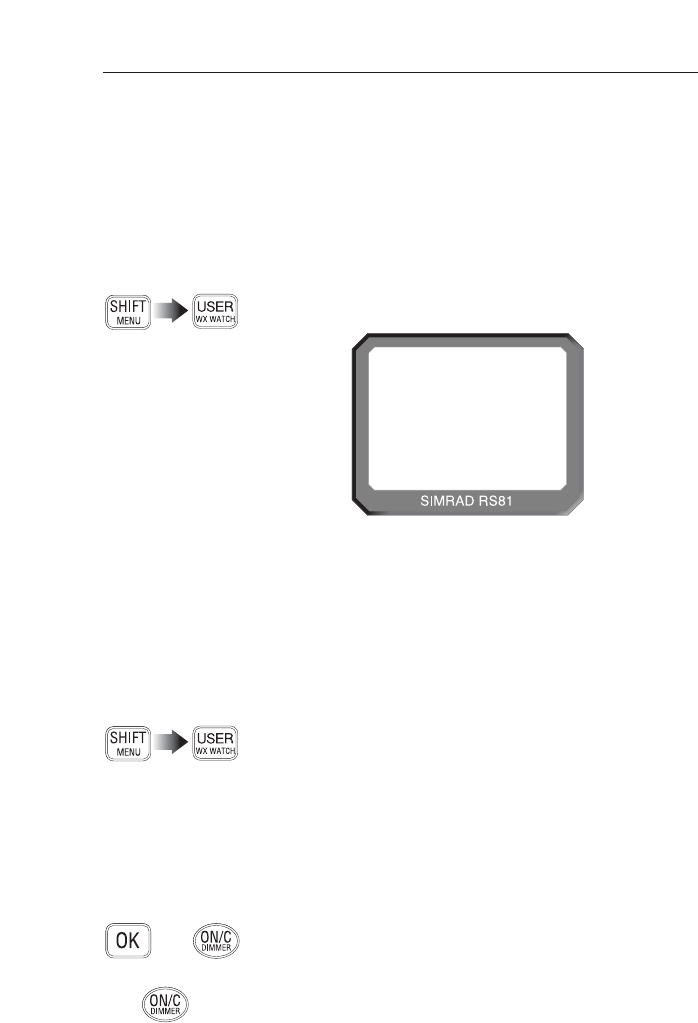
RS81/RS82 VHF
36 E04572
5 MISCELLANEOUS FUNCTIONS
5.1 Selecting Weather Watch
The Weather Watch function enables the radio to monitor a sin-
gle Weather channel specified in the memory scan select func-
tion (see section 4.1.4). A transmission on a Weather channel is
preceded by a tone – if it is detected by the radio, it will trigger
an alert to allow the user to switch to the Weather channel.
To enable Weather Watch, press the SHIFT key followed by the
USER (WXWATCH) key to display the Weather channel (Fig 5.1).
12
WATCHBBBW4
WX
Fig 5.1 - Selecting Weather Watch mode
If a weather channel has not been selected for inclusion in a
memory scan, the display will show “NO WX CHAN”, before
returning to the upper menu level. Likewise, if Weather Watch
is not enabled the display will show “NO WX MODE” for 2
seconds before returning to the upper menu level.
For instructions on how to select a Weather channel refer to
section 4.1.4.
To cancel Weather Watch, repeat pressing the SHIFT key fol-
lowed by the USER (WXWATCH) key. The display will show
“CANCEL WX” for 2 seconds before returning to the upper
menu level.
5.1.1 Weather Watch alert
If the radio detects a weather alert tone on the specified Weather
channel, it will sound a 10-second alarm and the display will
show “WX ALERT”.
Press OKto cancel the alarm and switch to the selected Weather
channel. To ignore the weather alert, press ON/C or wait until
the alarm times out.
To return to the working channel press ON/C. Note, that this
will not cancel the Weather Watch mode (cf. section 5.1 above).
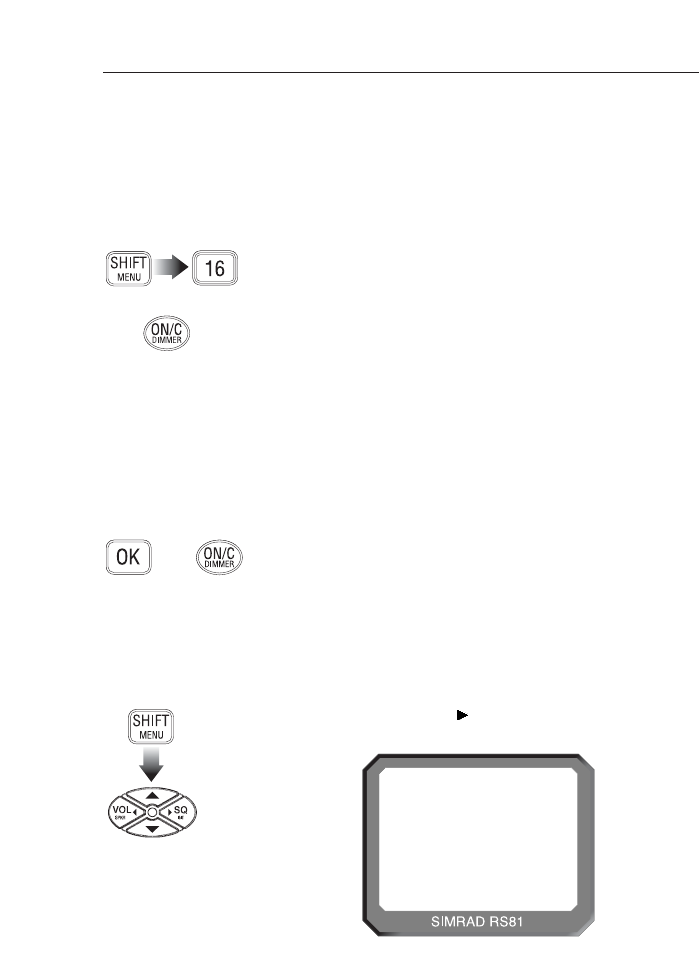
Instruction manual
37
E04572
5.2 Security mode (voice scrambler)
For additional security, a voice scrambler function is available
as an optional accessory. The scrambler uses frequency inver-
sion to encrypt the transmission and will allow secure trans-
mission between compatible radios. (See also section 4.3.6.)
To enter security mode, press SHIFT followed by 16. The display
will show “NO SCRM”, if the scrambler function is not enabled
in the system. If security mode is enabled, the display will
show “SEC” in the top left-hand corner of the LCD.
To exit press SHIFT followed by 16 again, or ON/C.
5.3 Losing NMEA data
NMEA data may be processed by the Dual Station RS81, in
order to transmit the boat’s position if a Distress Alert is initiat-
ed. Note, that this is only possible if the second handset installed is
an AHS82.
One minute after NMEA data is lost, the station speakers will
sound an alarm and the display will show “NMEA LOST”,
until the operator confirms the warning by pressing either the
ON/C or the OKkey.
5.4 Intercom
If the system has two handsets connected, it is possible to make
an intercom call from one handset to the other.
5.4.1 Making an intercom call
Press SHIFT followed by the SQkey to enter intercom mode.
The display will show “SHIFT”, then “INTERCOM” (Fig 5.2).
12
I N T ERCOMA
B
INT
Fig 5.2 - Making an intercom call
Press OK, or use the PTT key to initiate intercom mode. This
will trigger the intercom alarm.
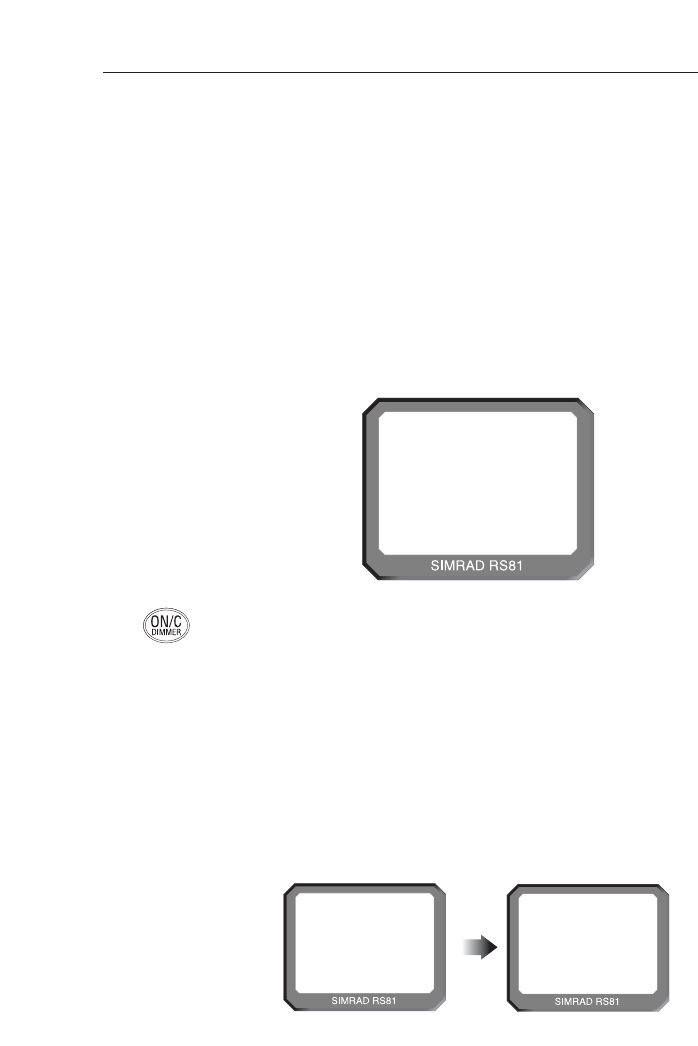
RS81/RS82 VHF
38 E04572
To end an intercom call, press ON/C, or replace the handset.
5.4.2 Receiving an intercom call
When an intercom call is received from another station, the
handset display will show “INTERCOM”.
5.5 Received DSC call displays
Please note that DSC call displays will only be shown, if the second
handset connected to the radio is an AHS82. These displays are warn-
ings only, calls cannot be acknowledged or cancelled from the AHS81.
5.5.1 Individual call
12
RX SIGNAL
B
INT
Fig 5.3 - Interrupt intercom disabled
24
INT
Fig 5.4 - Receiving an individual call
VOLUME 10
24
INT
INDIVIDUAL
NOTE Once initiated the OKkey can be used to re-sound the alarm if
required. Further pressing of the PTT key will open the audio
path to the receiving station to allow voice calling.
NOTE If a call is not answered within 15 seconds, the call will time out.
NOTE If interrupt intercom is enabled and radio traffic is received,
the intercom will be suspended and the received audio trans-
mission will be routed to the station speakers (PTT must be
disabled at this point). Once radio traffic has ceased, the inter-
com call will continue.
If interrupt intercom is disabled and the squelch is open, the
display will show “RX SIGNAL”, until the squelch is closed
(Fig 5.3).
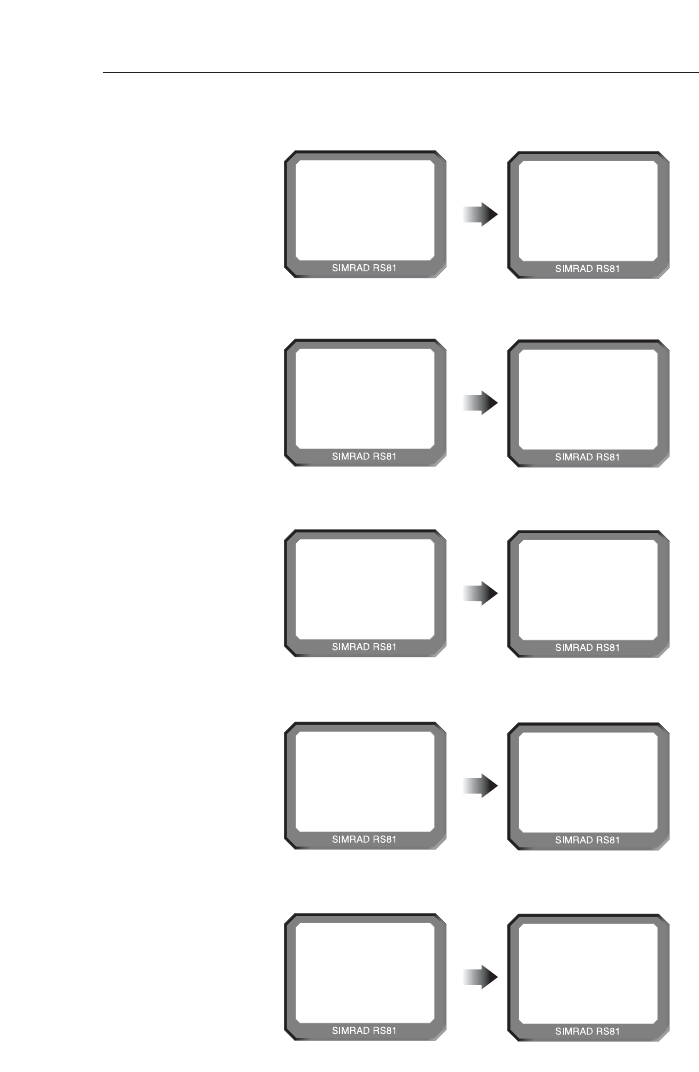
Instruction manual
39
E04572
5.5.5 All Ships Urgency call
24
INT
Fig 5.5 - Receiving a public correspondence call
VOLUME 10
24
INT
TEL CALL
5.5.2 Public correspondence call
5.5.3 Group call
24
INT
Fig 5.6 - Receiving a group call
VOLUME 10
24
INT
GROUP CALL
5.5.4 All Ships Safety call
24
INT
Fig 5.7 - Receiving an All Ships Safety call
VOLUME 10
24
INT
SAFETY
24
INT
Fig 5.8 - Receiving an All Ships Urgency call
VOLUME 10
24
INT
URGENCY
5.5.6 Distress Alert call
24
INT
Fig 5.9 - Receiving a Distress Alert call
VOLUME 10
24
INT
DIST ALERT
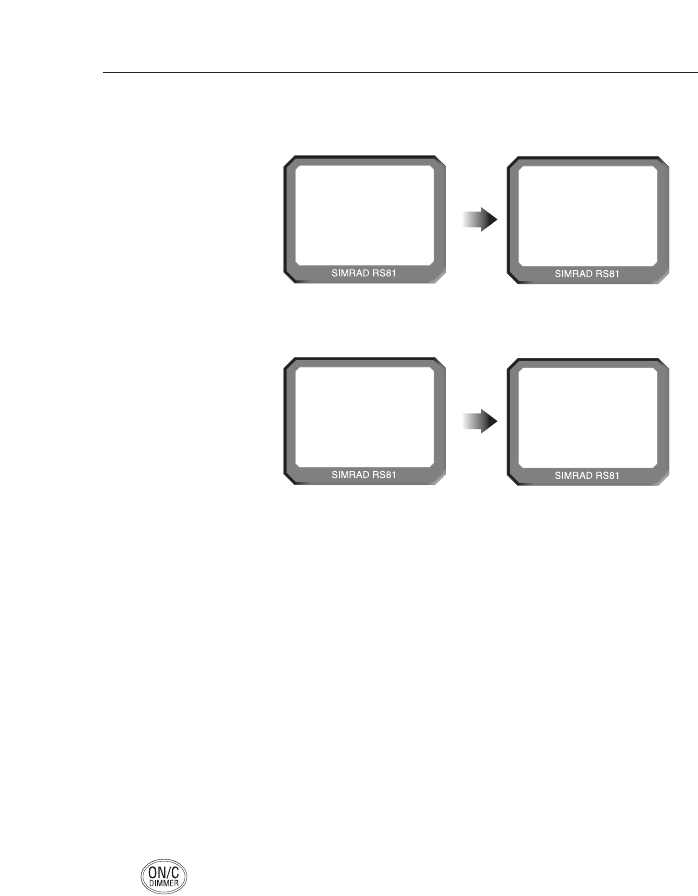
RS81/RS82 VHF
40 E04572
NOTE To cancel or acknowledge a call, the ON/C or OKkey on the
AHS82 handset must be used.
5.6 Position over 4 hours old
Normally current position data is supplied to the radio either
automatically via an interfaced navigational receiver, or by
manually entering a position. Note, the displays are only available
if one handset connected to the radio is an AHS82.
The display will show “POS 4 HRS” and there will be an audi-
ble alarm beep –
– 30 minutes after switch on, if no NMEA position data has
been received, or none has been manually entered, and
every hour thereafter; or
– 4 hours after NMEA has been lost, or the manual position
was entered for the last time, and every hour thereafter.
Press the ON/C key to clear the display.
5.5.7 Distress relay call
24
INT
Fig 5.10 - Receiving a distress relay call
VOLUME 10
24
INT
DIST RELAY
5.5.8 Distress acknowledgement
24
INT
Fig 5.11 - Receiving a distress acknowledgement
VOLUME 10
24
INT
DIST ACK
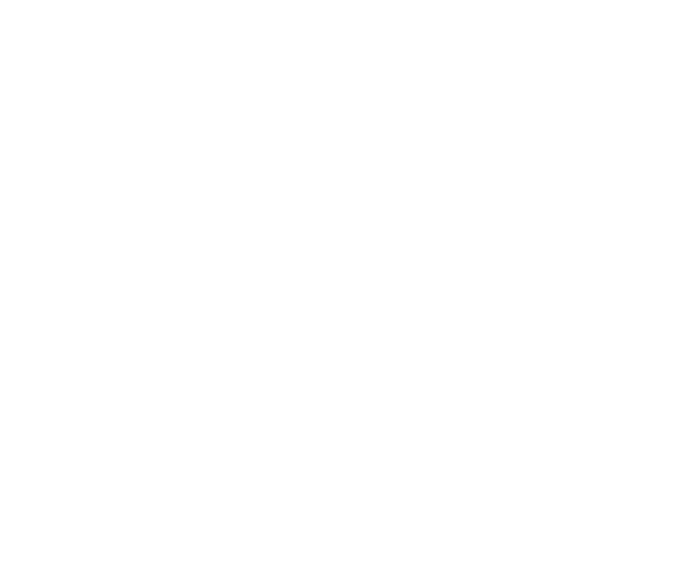
PART III
THE
RS82 dVHF RADIO SYSTEM

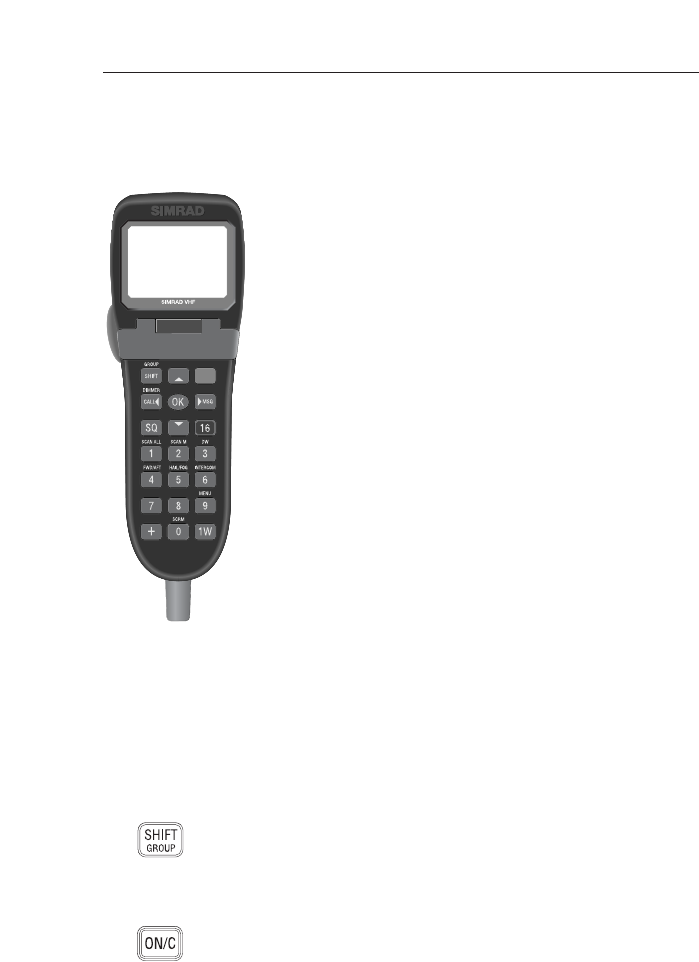
Instruction manual
43
E04572
6 INTRODUCTION
The RS82 is a modular, dual station VHF radio and Class D
DSC (Digital Selective Calling) radio-telephone system using
a fully-featured telephone-style handset to access and control
all functions. It supports the latest GMDSS requirements for
non-SOLAS vessels from the International Maritime
Organisation (IMO) and will enable you to make digitally
selected calls, which are quicker and simpler to make than
traditional voice calls using channel 16. Should a distress sit-
uation occur, with the AHS82 you can quickly raise an alert,
indicating your identity, your position and automatically
establish distress communication on the emergency voice
channel.
The transceiver “black box” is robustly constructed using a
pressure die-cast aluminium case for effective heat dissipa-
tion, ensuring maximum transmission performance even after
many hours constant use.
The operation of the AHS82 handset, which has a separate
external loudspeaker, is designed to be simple and intuitive.
Large buttons and a rubber-profiled handle-back ensure safe
and comfortable handling, whilst the over-sized, backlit LCD
and numeric keypad allow easy reading, even in difficult
conditions.
The handset is tough and waterproof, designed to withstand
the rigours of the marine environment.
7 MAIN FUNCTIONS
7.1 General notes
Although it has many advanced features, the AHS82 has been
designed to be as simple and intuitive to operate as possible.
The SHIFT key is used to access the secondary functions printed
above each key – press SHIFT, then press the appropriate key.
These secondary functions are shown in this manual in brack-
ets, e.g. (GROUP).
NOTE Shift mode will automatically time out after 2 seconds, unless
another key is pressed. At any time, pressing ON/C will cancel
the current operation.
The lowest occupied port is the master controller, any opera-
tions initiated on this handset will override all other stations.
WX WATCH
SPEAKER
DIR
TEL CALL
VOL
VOL ON/C
LAT/LON
CH SET
LIFT
COVER DISTRESS
16
VOLUME 1 1
SQUELCH 07
INT
AHS82 handset
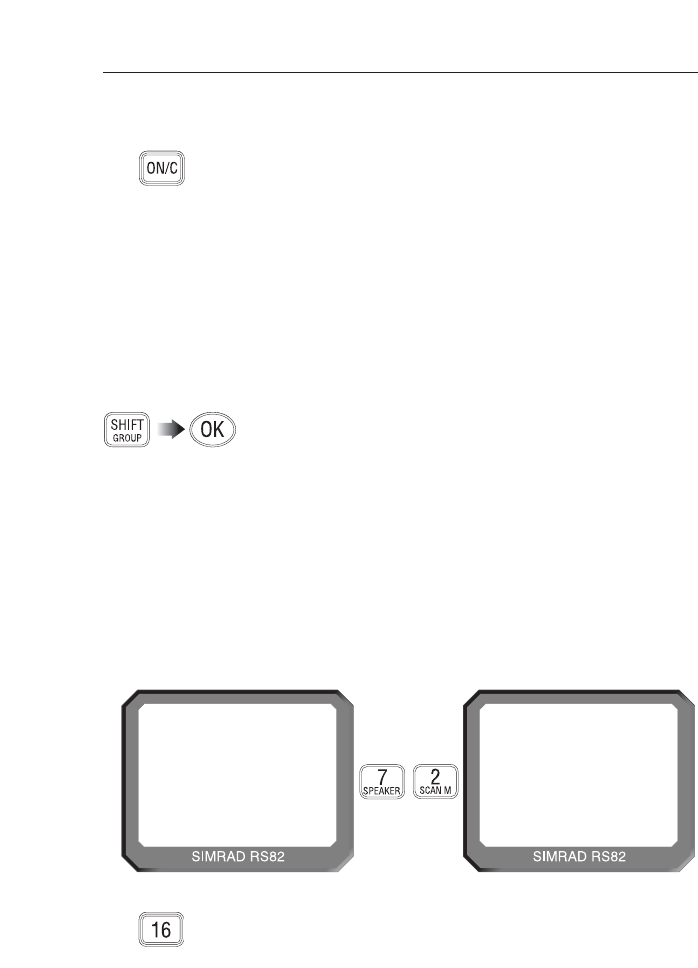
RS81/RS82 VHF
44 E04572
Fig 7.1 - Selecting a channel
72
VOLUME 05
SQUELCH 03
INT
16
VOLUME 05
SQUELCH 03
INT
7.2 Switching on/off & Second country mode
To turn the radio on (or off), press and hold the ON/C key. On
start-up the display will show the handset software issue num-
ber for 2 seconds, then the station number and software issue
number for the transceiver unit for 2 seconds.
As default, the radio is tuned to the priority channel (normally
16). If last used channel mode has been set (see section 8.3.3),
the radio will switch on tuned to the previously used channel.
The radio also stores volume and squelch settings automatically
and will revert to these on start-up.
In countries where it is permitted, the RS82 can operate on a
secondary set of channels, such as the USA channels.
To select the secondary channel mode, press SHIFT followed by
OK. The display will show the channel set selected for 2 sec-
onds, before reverting to the default display.
NOTE Channels available will depend on programming. Please enquire
with your national licensing authority for details of permitted
channel sets in your own country.
7.3 Changing channels
To select a channel, enter the channel number using the numer-
ic keypad (Fig 7.1). If the channel is invalid, the display will
show “INVALID CHANNEL”, before reverting to the previous
channel.
The priority channel (normally 16) can be selected by pressing
16, which will also set the radio to 25W (high) transmit power.
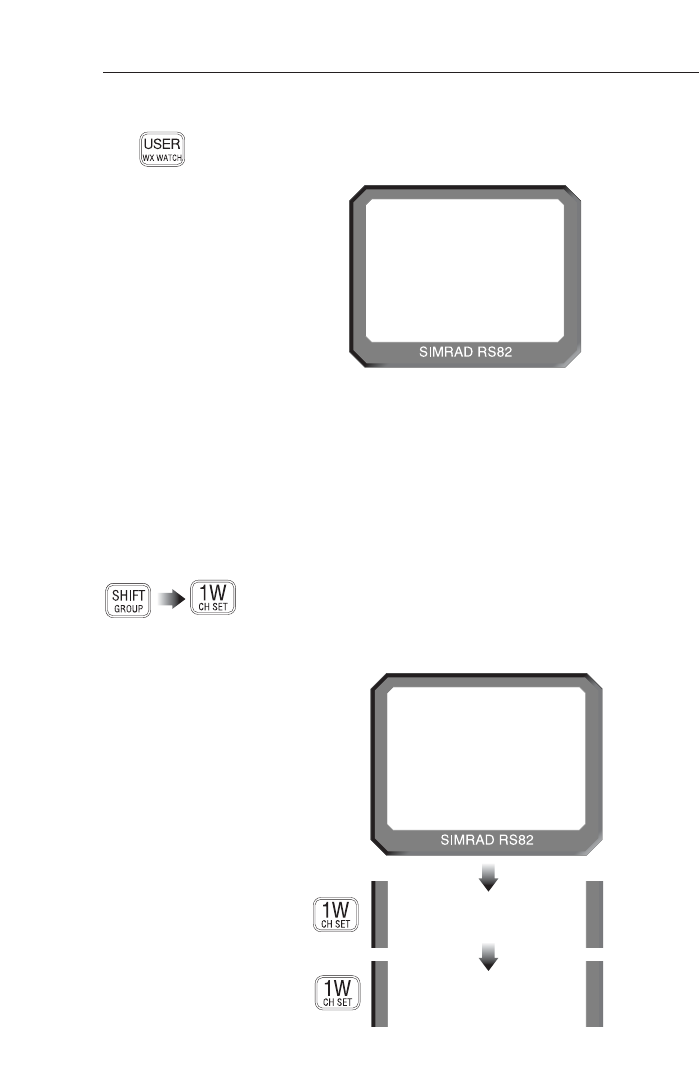
Instruction manual
45
E04572
The default setting for the User channel is 16 (please refer to
section 8.3.1 for details on how to set the User channel).
7.3.1 Channel sets
In addition to the standard international channels, the RS82 can
also be programmed with regional auxiliary channels, such as
the Marina channels M and M2 in the UK, the USA Weather
channels and the Fishing or Leisure channels in Scandinavia.
To display the channel sets available, press SHIFT followed by
1W (CHSET). Repeated pressing of the 1W key while still in
Shift mode will scroll through the available channel sets. When
the required channel set is displayed, enter the channel number
using the numeric keypad – e.g. “2” for M2 (Fig 7.3).
The pre-selected User channel can be directly selected by press-
ing the USER key. The display will show “U” next to the chan-
nel number to indicate that it is the User channel (Fig 7.2).
U 23
VOLUME 05
SQUELCH 03
INT
Fig 7.2 - User channel selected
MAR I NAAAAA
MAR I NAAAAA
INT
PR I VATE AAA
Fig 7.3 - Selecting auxiliary channel sets
(sets must be available to be displayed)
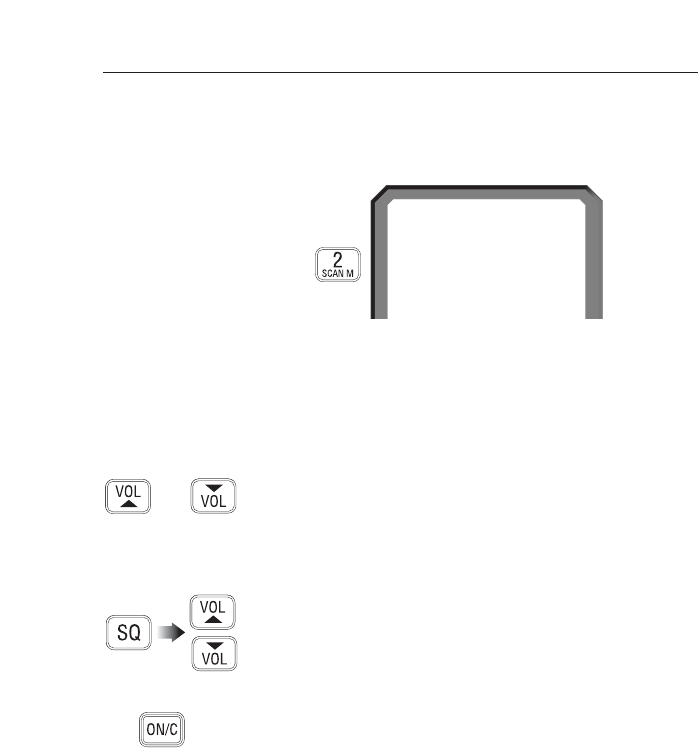
RS81/RS82 VHF
46 E04572
The only exception to this is the selection of the UK Marina
channel “M”, which has no number associated with it.
Selecting the Marina channel will set it automatically (Fig 7.4).
Fig 7.4 - Selecting auxiliary channel number
2
MAR I NAAAAA
INT
NOTE If no numeric keys are pressed within 2 seconds, the radio will
revert to the working channel (except for Marina channel “M”
as noted above).
7.4 Volume adjustment
To adjust the volume, use the VOL ▲and VOL ▼keys to
increase or decrease the setting from 1 to 24 (loud). Pressing
and holding either key will cycle through the settings.
7.5 Squelch adjustment
To enter squelch adjustment mode press SQ, then use the VOL ▲
and VOL ▼keys to increase or decrease the squelch from 0
(open) to 10. Press and hold either key to scroll through the
settings.
NOTE Squelch adjustment mode will automatically time out after 2
seconds, unless another key is pressed. Squelch mode can also
be cancelled by pressing ON/C.
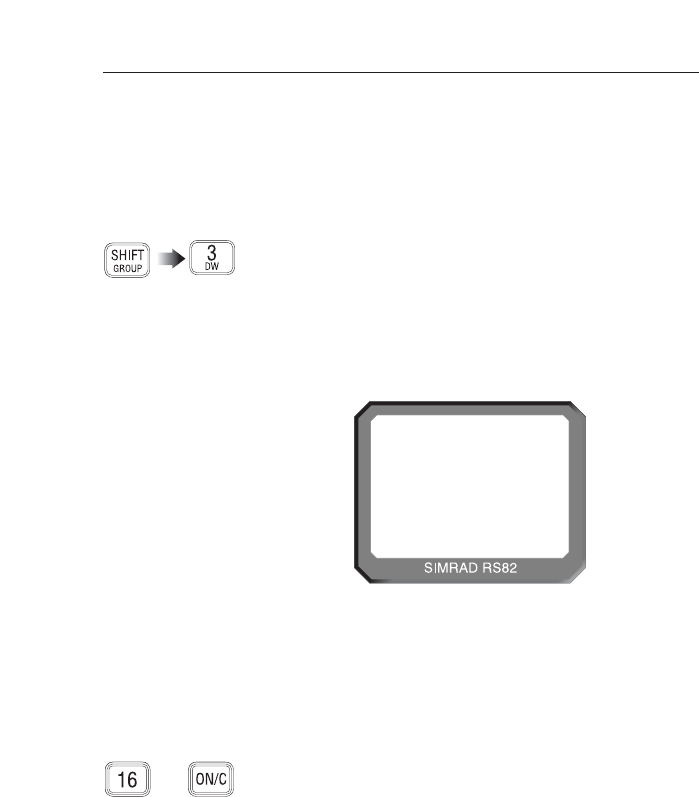
7.6 Dual Watch mode
Dual Watch mode allows the radio to scan between the select-
ed working channel and the watch channel (the priority chan-
nel, usually 16).
To enter Dual Watch, select the required working channel, then
press SHIFT and 3(DW). If Dual Watch is selected while the
handset is off the cradle, the display will show “PLACE BACK
ON CRADLE”. Dual Watch will automatically commence, if
the handset is replaced within 10 seconds.
The display now shows “D/W” – the large digits on the dis-
play will indicate the working channel, with the watch channel
shown below in small digits (Fig 7.5).
Instruction manual
47
E04572
If the radio detects a signal on the Watch channel, it will lock
onto this and the large digits will change to show the watch
channel.
NOTE All other stations will also show the Dual Watch display.
NOTE Normal VHF functions will not be available when in Dual
Watch mode. To exit Dual Watch press 16, or ON/C, or lift the
handset from the cradle.
6
D/WAAAAA 16
BBBBBBBBBB
INT
DW
Fig 7.5 - Dual Watch mode
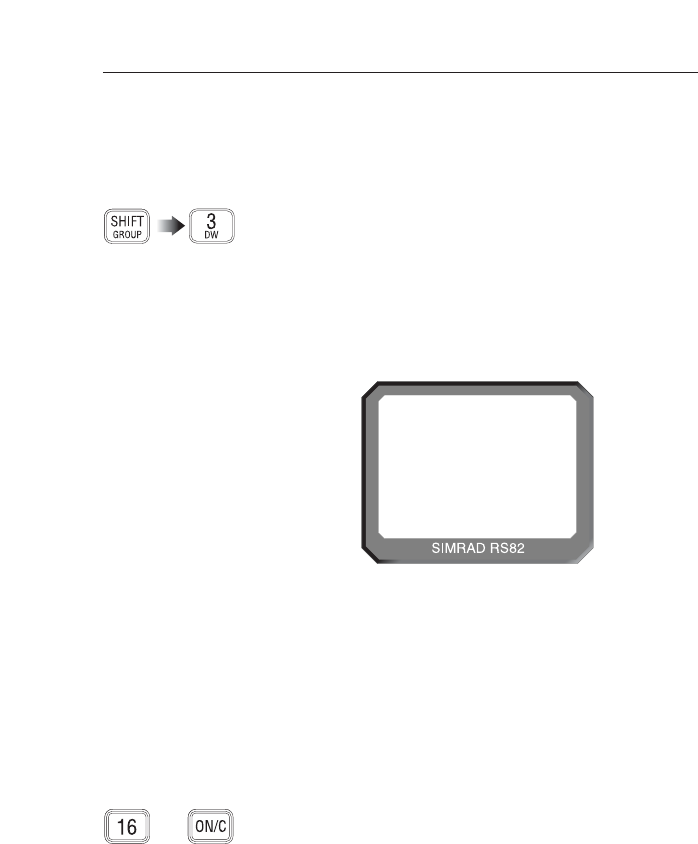
RS81/RS82 VHF
48 E04572
7.7 Triple Watch or Tri-Watch mode
Triple or Tri-Watch allows the radio to scan between the selected
working channel, the User channel and the watch channel.
To enter Tri-Watch, select the required working channel, press
SHIFT and then press and hold 3(DW) for 2 seconds. If Triple
Watch is selected while the handset is off cradle, the display will
show “PLACE BACK ON CRADLE”. Tri-Watch will automati-
cally commence, if the handset is replaced within 10 seconds.
The display will now show “T/W” – with the large digits on
the display indicating the working channel, and the User and
watch channels shown below in small digits (Fig 7.6).
If the radio detects a signal on the User or Watch channels, it
will lock onto this and the large digits will change to show the
relevant channel.
NOTE Tri-Watch cannot be selected if the User channel is set to 16.
NOTE All other stations will also show the Tri-Watch display.
NOTE Normal VHF functions will not be available when in Tri-Watch
mode.
To exit Tri-Watch, press 16 or ON/C, or lift the handset from the
cradle.
Press & hold
T/WAAAAA 16
USERBBBBB6
INT 10
Fig 7.6 - Tri-Watch mode
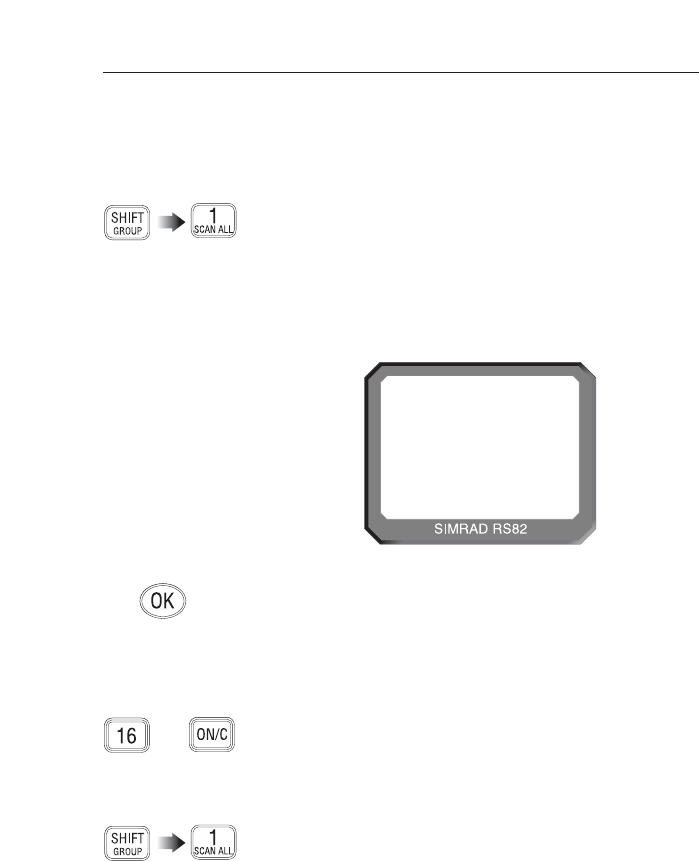
Instruction manual
49
E04572
Should the radio lock onto a busy channel, pressing OKwill
manually continue the scan. All scan will otherwise automati-
cally restart when the channel becomes clear.
NOTE All other stations will also show the All scan display.
NOTE While in All scan mode, normal VHF functions are not avail-
able. To exit All scan, press 16 or ON/C, or lift the handset from
the cradle.
7.8.1 Dynamic All scan inhibit
During All scan, if the radio repeatedly locks onto a busy chan-
nel, this channel can be excluded from scanning by pressing
SHIFT then 1(SCAN ALL) while locked onto it. The display will
show “CHANNEL INHIBITED” and the channel will no
longer be included in the scan cycle.
The channel can be reinstated using Memory scan select
(please refer to section 8.1.4).
7.8 All scan mode
The scan function cycles the RS82 sequentially through each
enabled channel, pausing each time a signal is detected.
Press SHIFT followed by 1(SCAN ALL) to enter All scan mode. If
All scan is selected while the handset is off the cradle, the dis-
play will show “PLACE BACK ON CRADLE”. All scan will be
cancelled if the handset is not returned to the cradle within 10
seconds.
When the radio detects a signal, the display will change to
show the relevant channel number (Fig 7.7).
67
INT
SCAN
ALL
Fig 7.7 - All scan mode
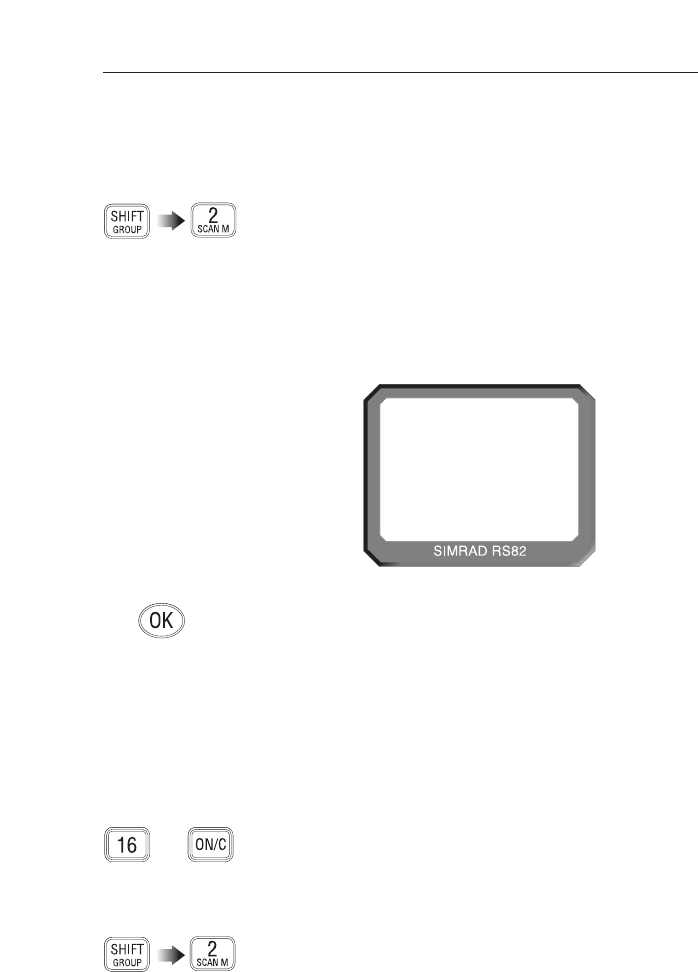
RS81/RS82 VHF
50 E04572
7.9 Memory scan mode
Memory scan allows scanning a pre-programmed set of chan-
nels specified by the user (see also sections 8.1.4 and 8.1.5).
To enter Memory scan mode press SHIFT then 2(SCAN M). If
Memory scan is selected while the handset is off the cradle, the
display will SHOW “PLACE BACK ON CRADLE”. Memory
scan will automatically commence, if the handset is replaced
within 10 seconds.
The display will show “SCAN M”. When the radio detects a
signal, it will lock onto this and the large digits will change to
show the relevant channel (Fig 7.8).
Should the radio lock onto a busy channel, pressing OKwill
manually continue the scan. Memory scan will otherwise auto-
matically restart when the channel becomes clear.
NOTE If only one channel has been stored initiating Memory scan
will retune the RS82 to this channel.
NOTE All other stations will also show the Memory scan display.
NOTE While in Memory scan mode, normal VHF functions are not
available.
To exit Memory scan, press 16, or ON/C, or lift the handset
from the cradle.
7.9.1 Dynamic Memory scan delete
If the radio repeatedly locks onto a busy channel when scan-
ning, this channel can be removed from the Memory scan by
pressing SHIFT then 2(SCAN M) while locked on that channel.
The display will show “CHANNEL DELETED” and the chan-
nel will no longer be included in the scan cycle.
68
INT
SCAN
M
Fig 7.8 - Memory scan mode
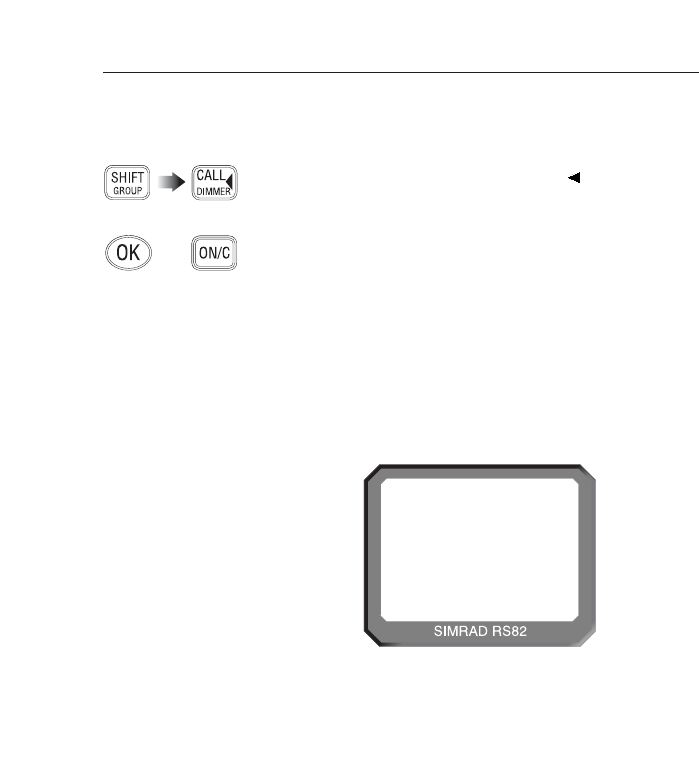
Instruction manual
51
E04572
NOTE However, lifting the master handset will override all other sta-
tions, even if it is displaying “OCCUPIED”. All other stations
will be automatically locked out and display “OCCUPIED”
instead.
7.10 Adjusting backlighting
Both the LCD display and keypad are backlit – to enter back-
lighting mode press SHIFT followed by CALL (DIMMER), then
use the VOL ▲and VOL ▼keys to adjust the backlighting level
from “OFF” through level 1 (bright) to 5.
Press OKor ON/C to exit the backlighting mode.
NOTE Backlighting levels are set individually and will only affect the
individual station.
7.11 Handset off cradle
When a handset is lifted off its cradle, all other stations will
display “OCCUPIED” (Fig 7.9). This means that these stations
are locked out until the handset is returned to the cradle,
unless it is an intercom call (see section 11.5).
STAT I ONAA2
OCCUP I EDBB
INT 16
Fig 7.9 - Station 2 handset is in use