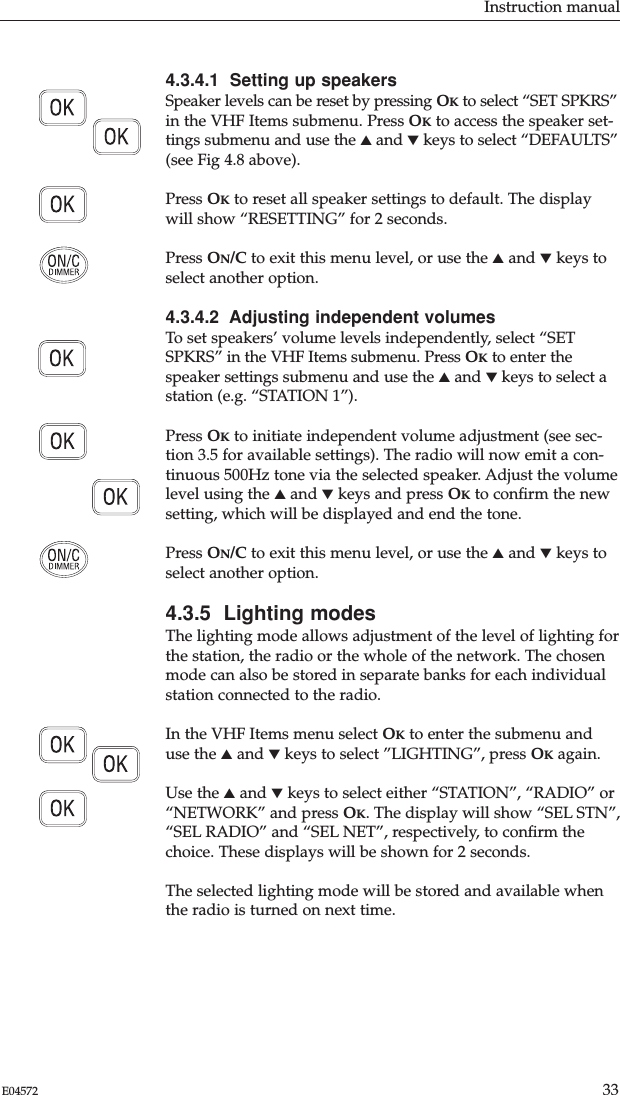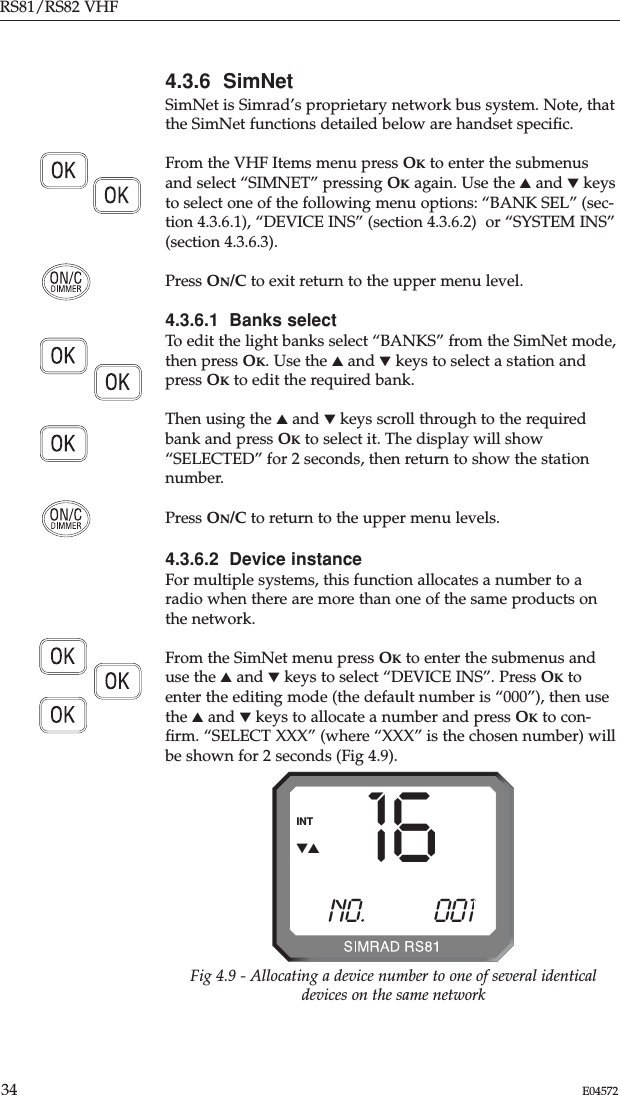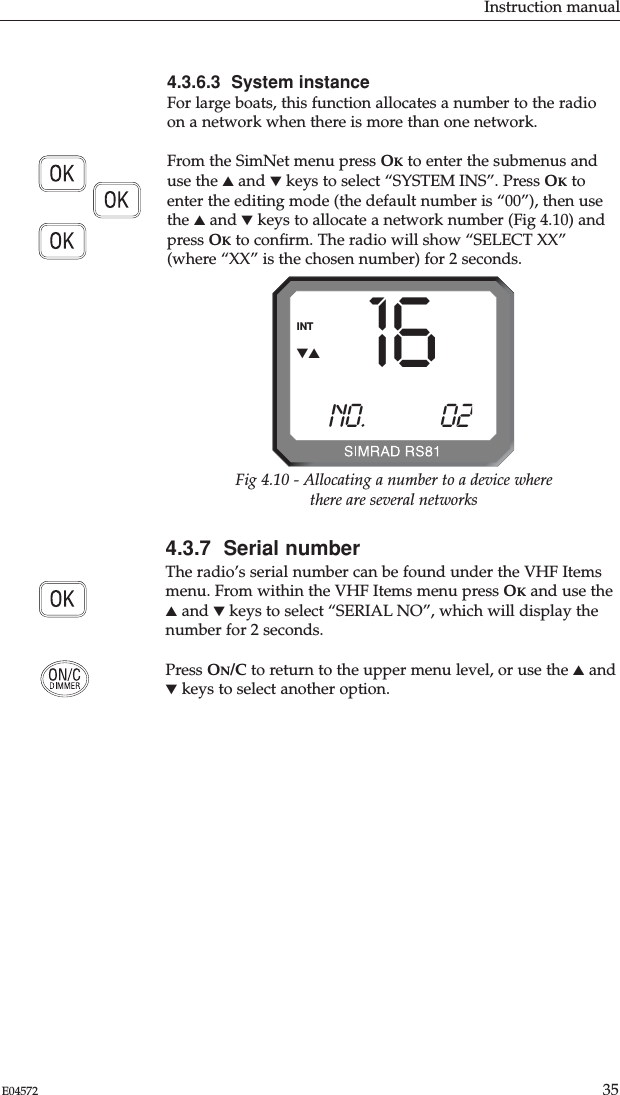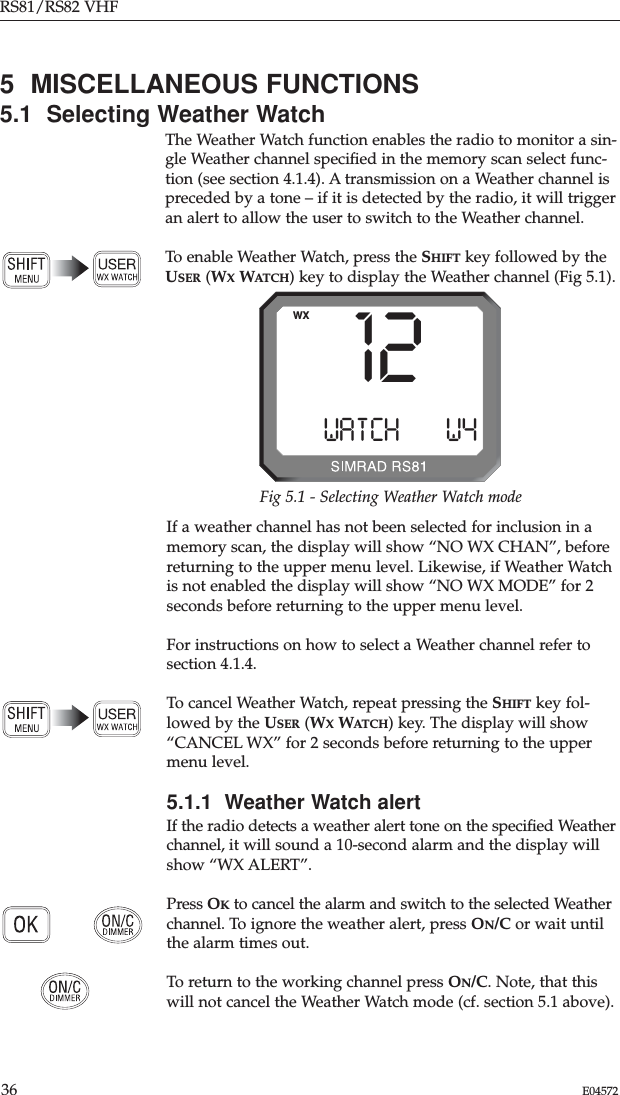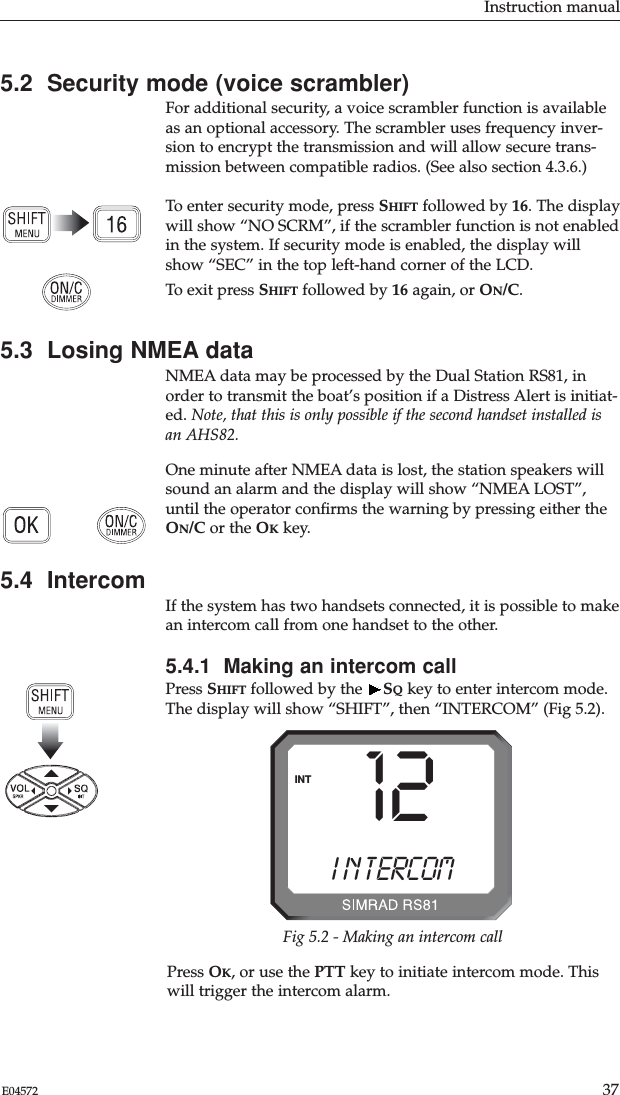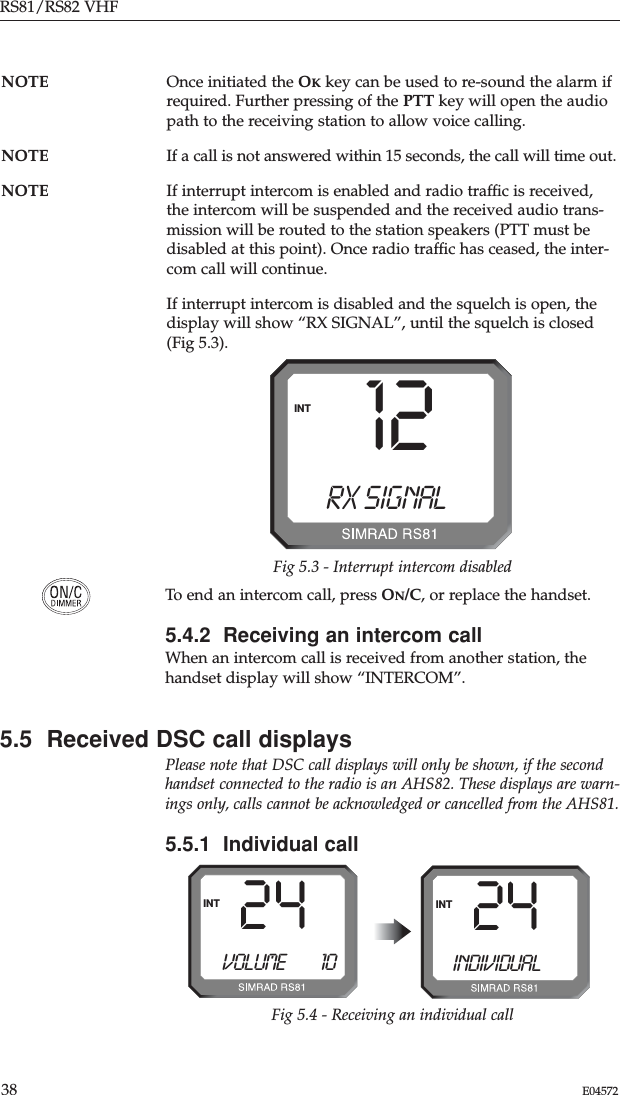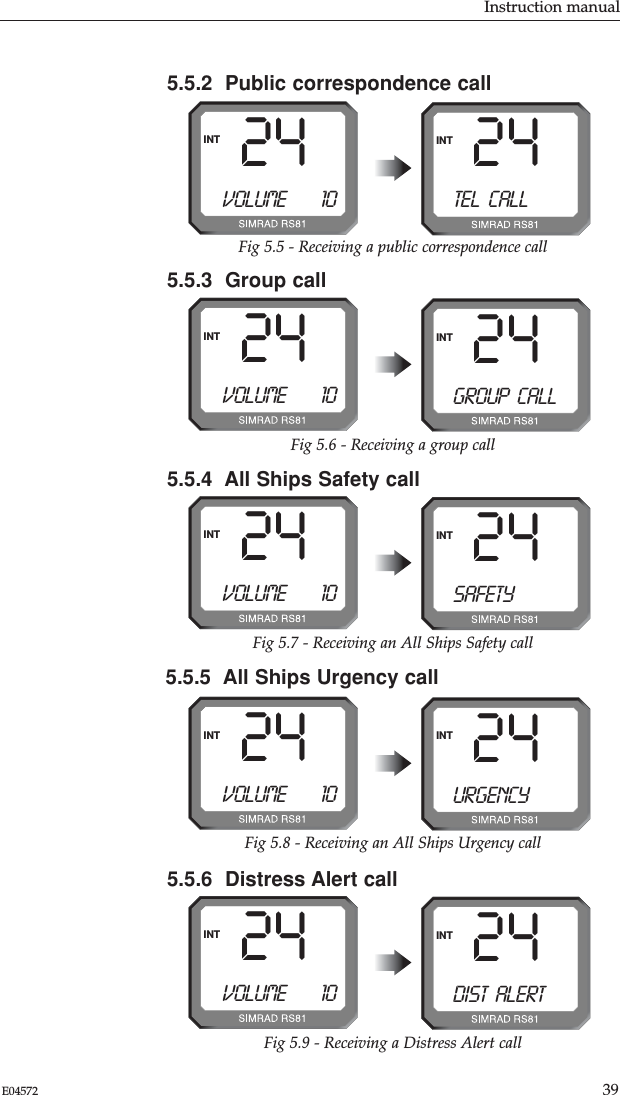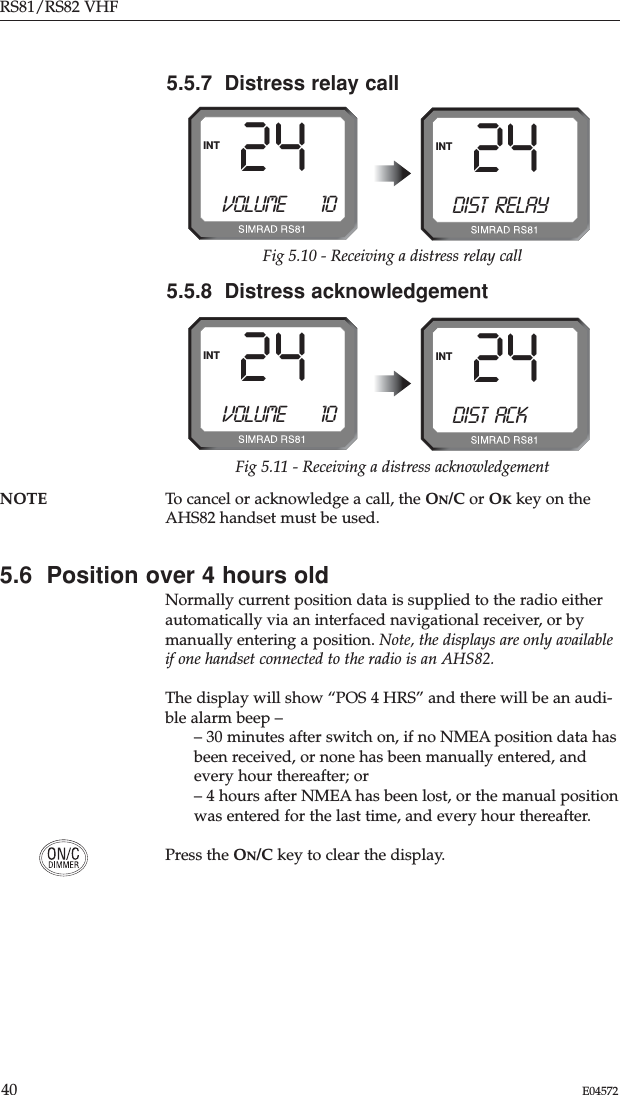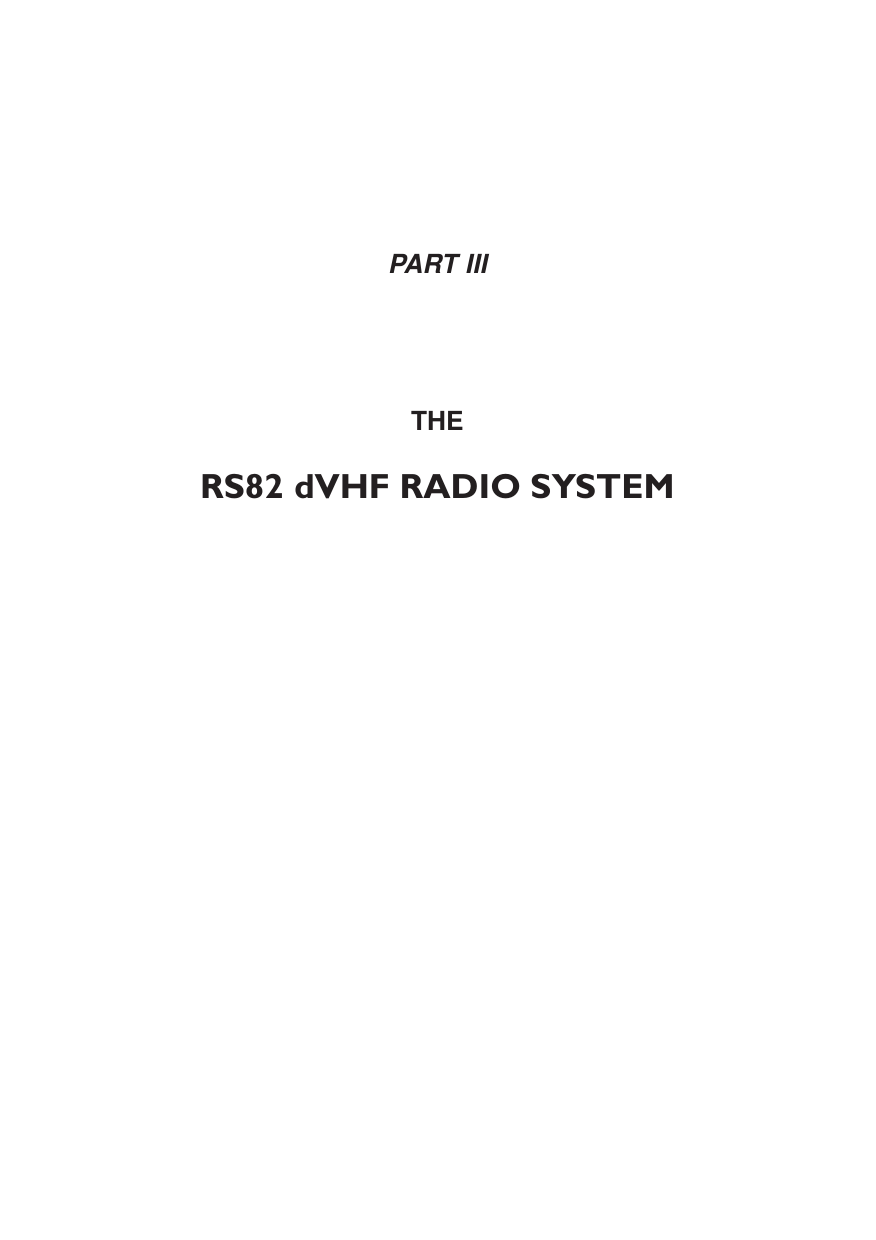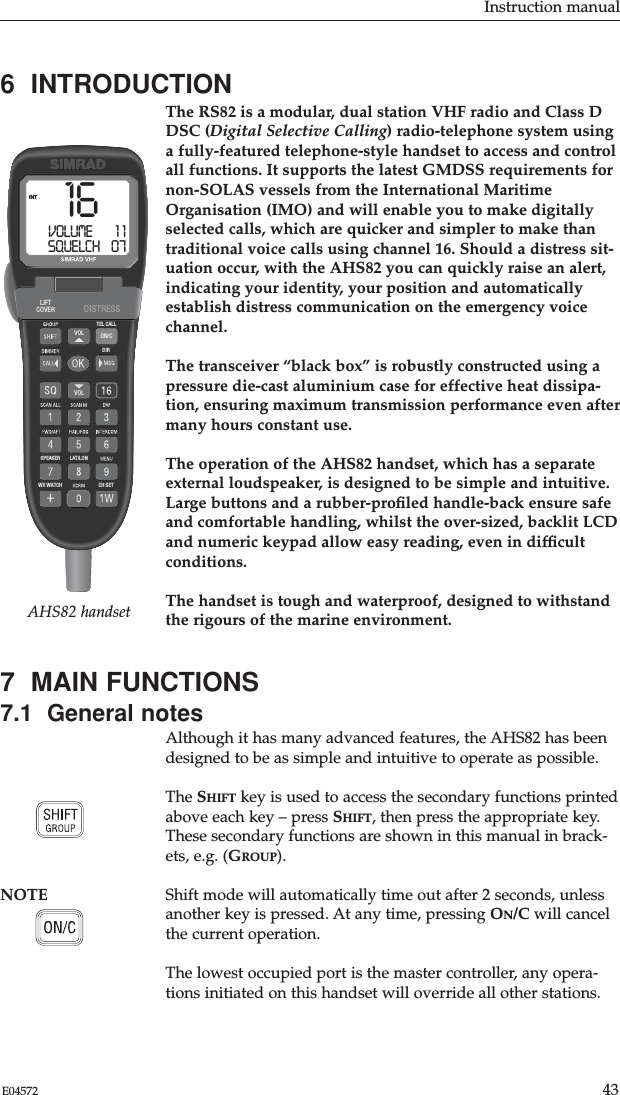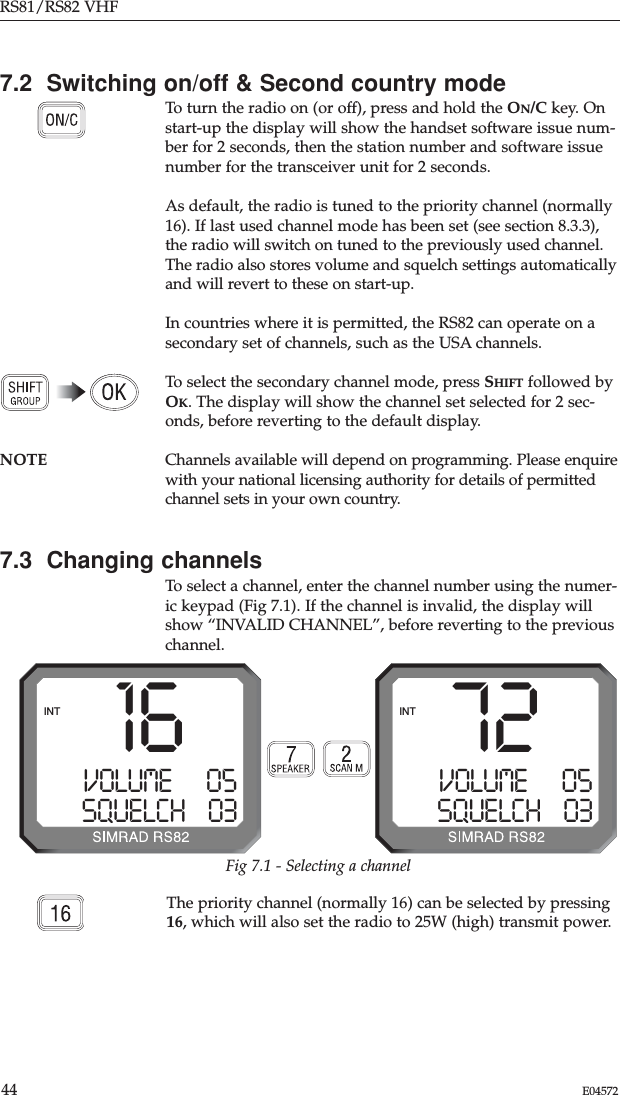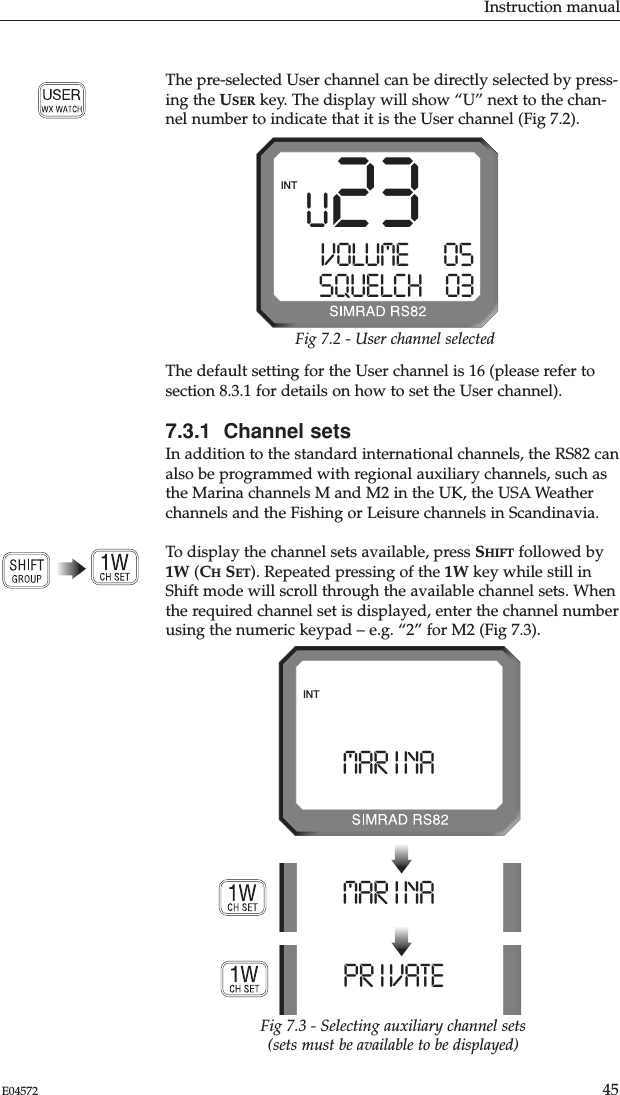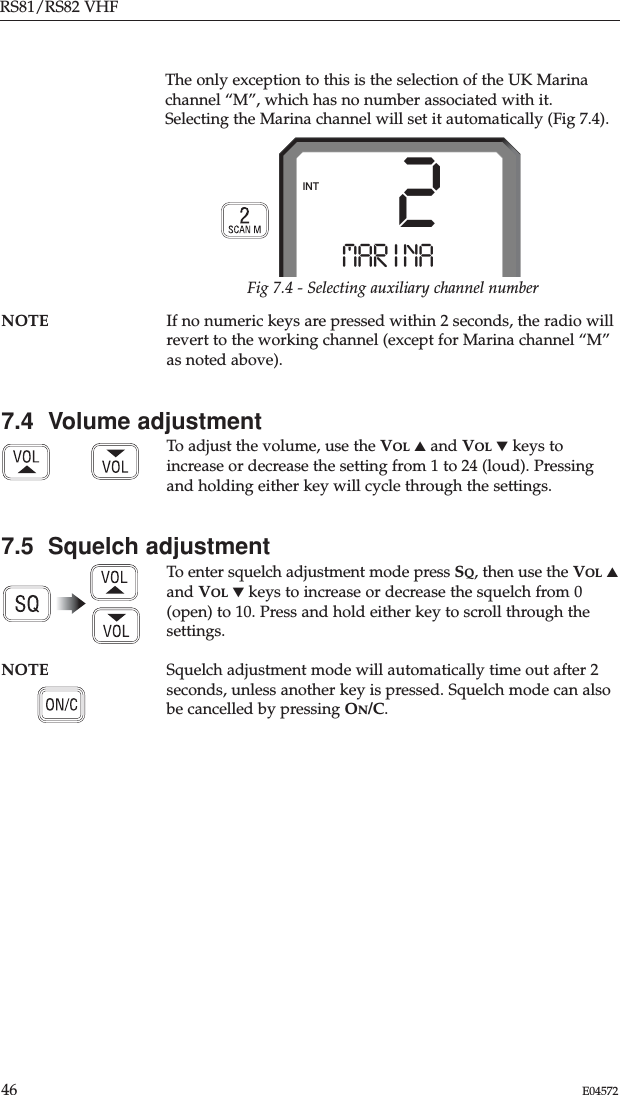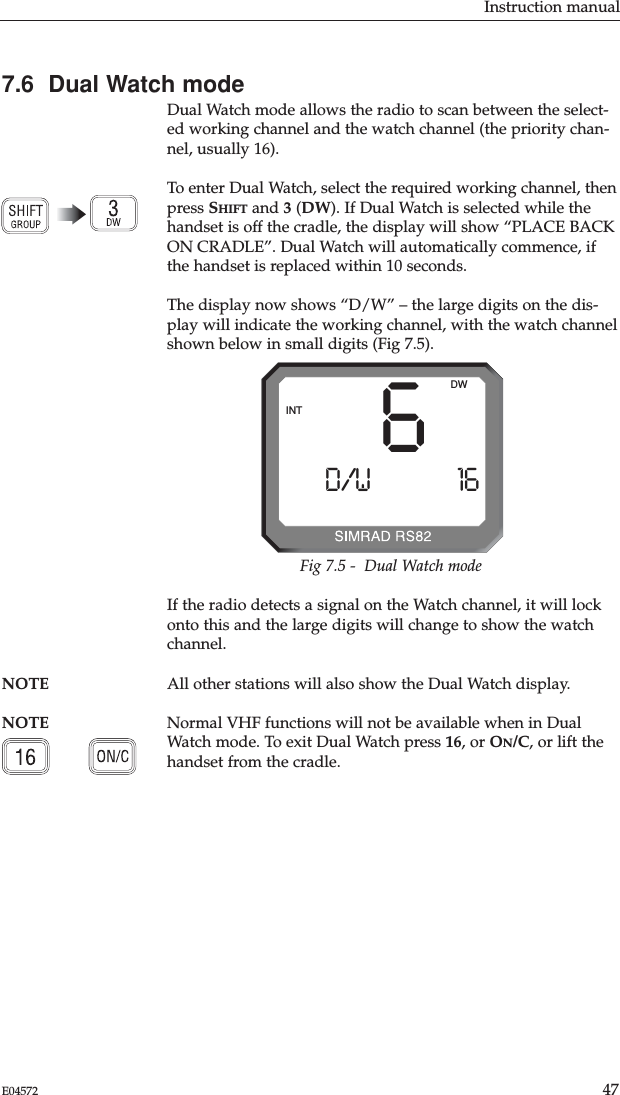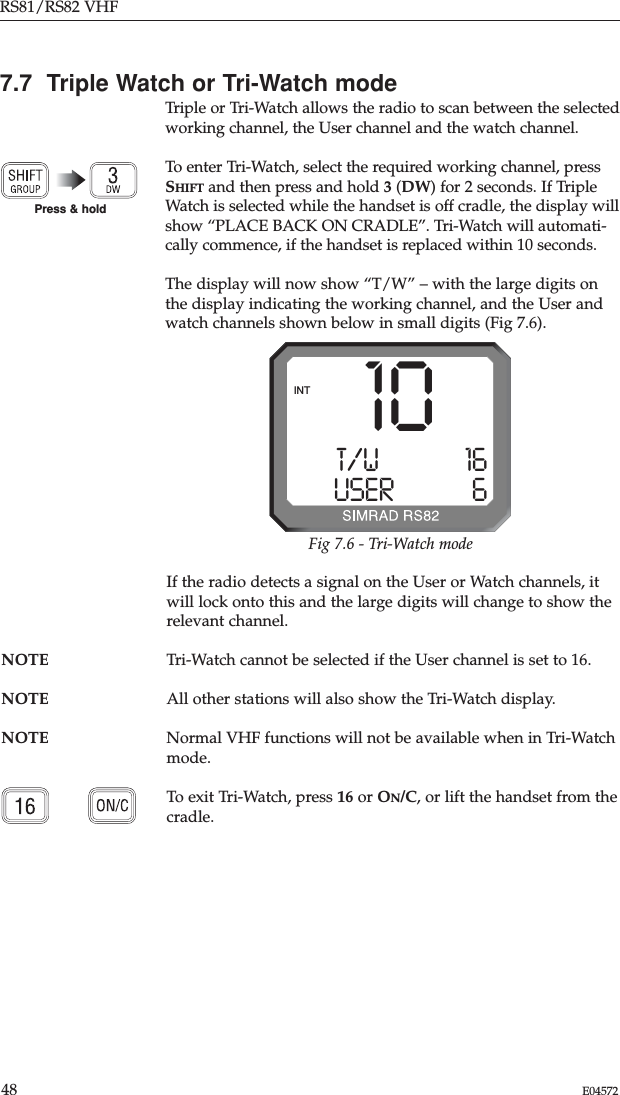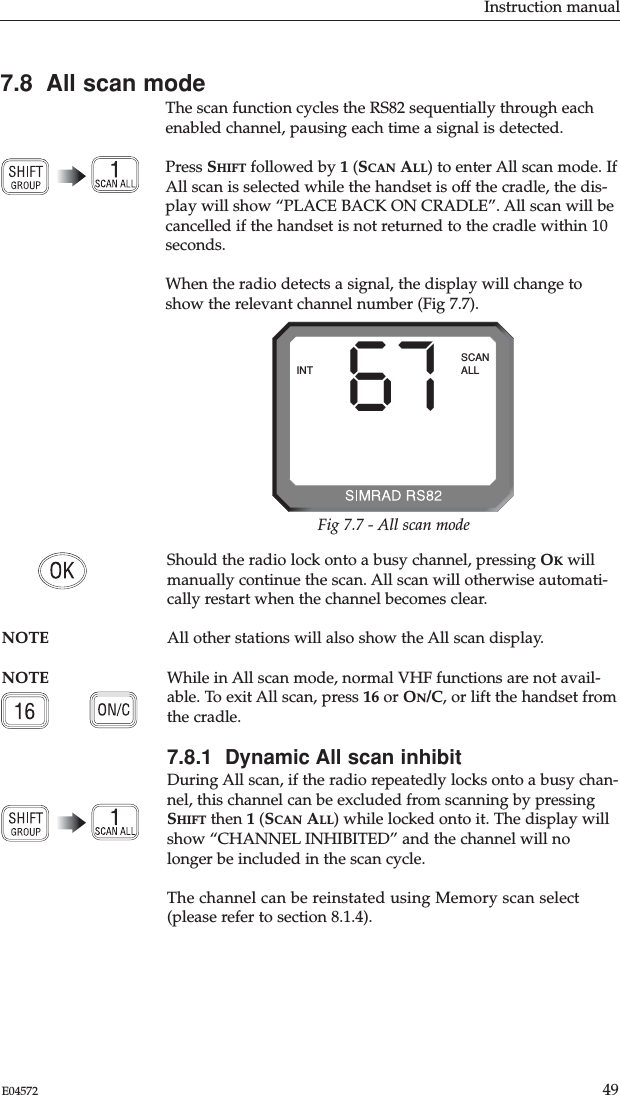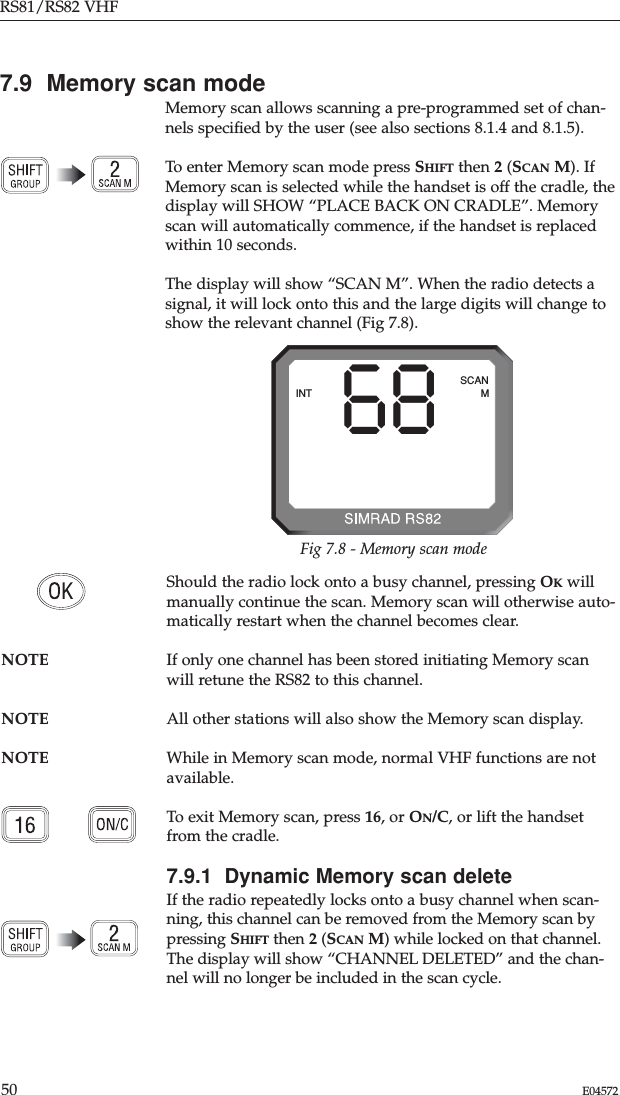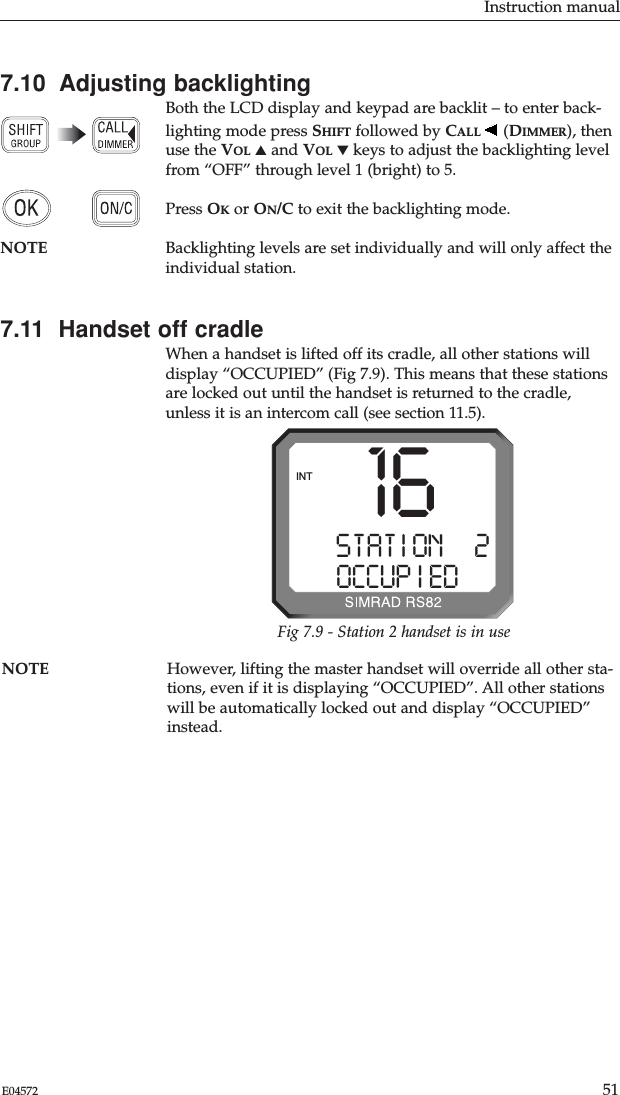Simrad RS80B VHF marine raidotelephone - DSC upgradeable User Manual RS81 82 Manual Issue E
Simrad Ltd VHF marine raidotelephone - DSC upgradeable RS81 82 Manual Issue E
Simrad >
Contents
- 1. User manual part one
- 2. User manual part two
- 3. Amended pages
User manual part one
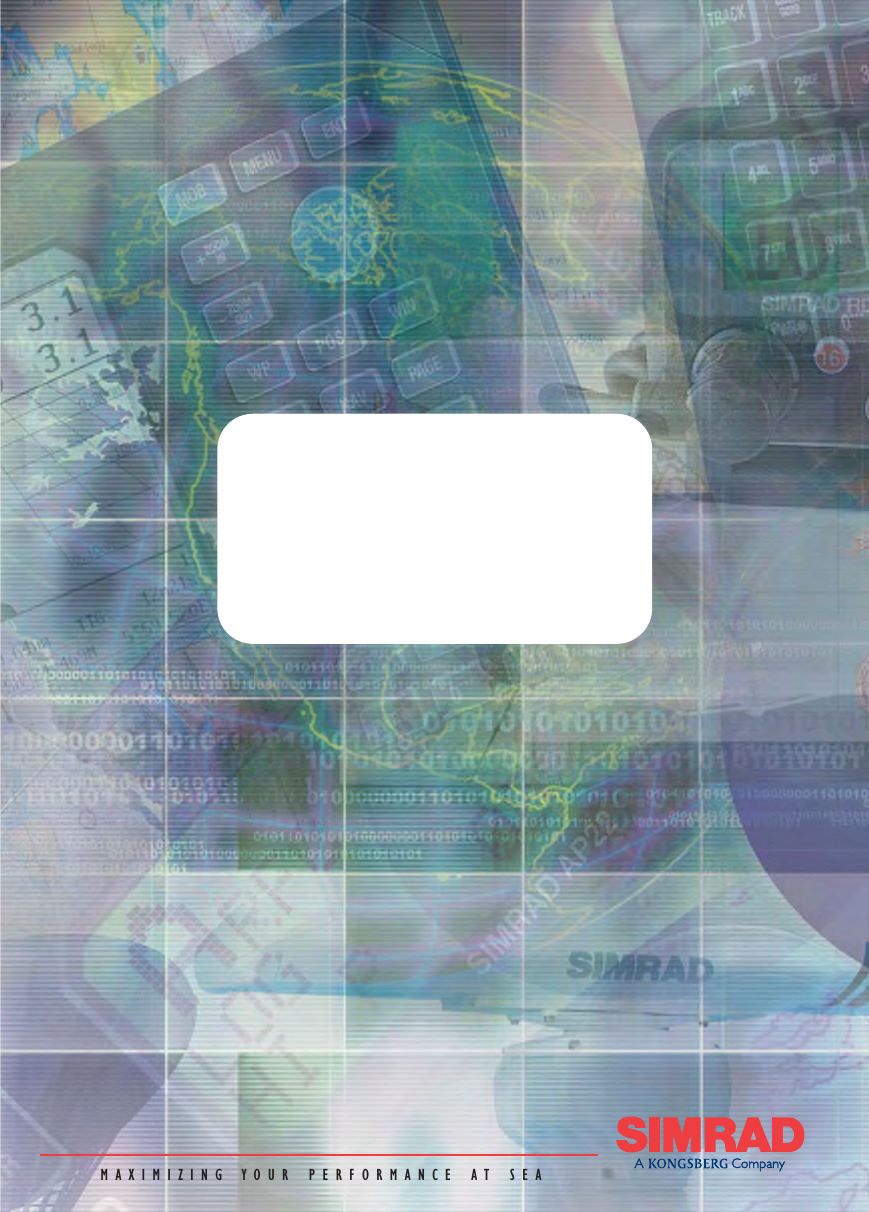
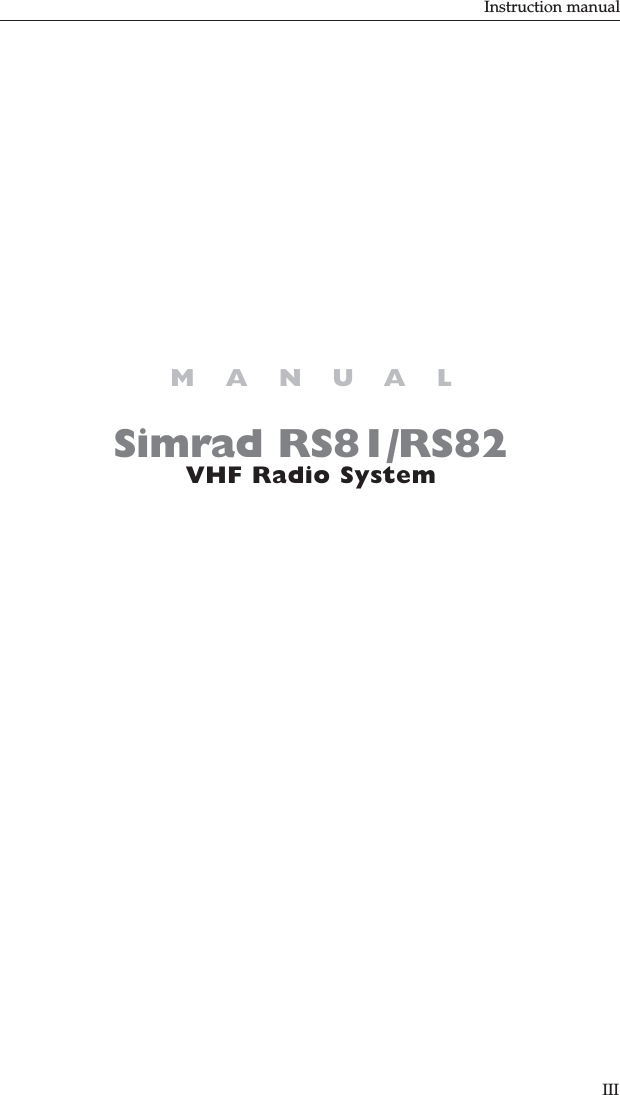
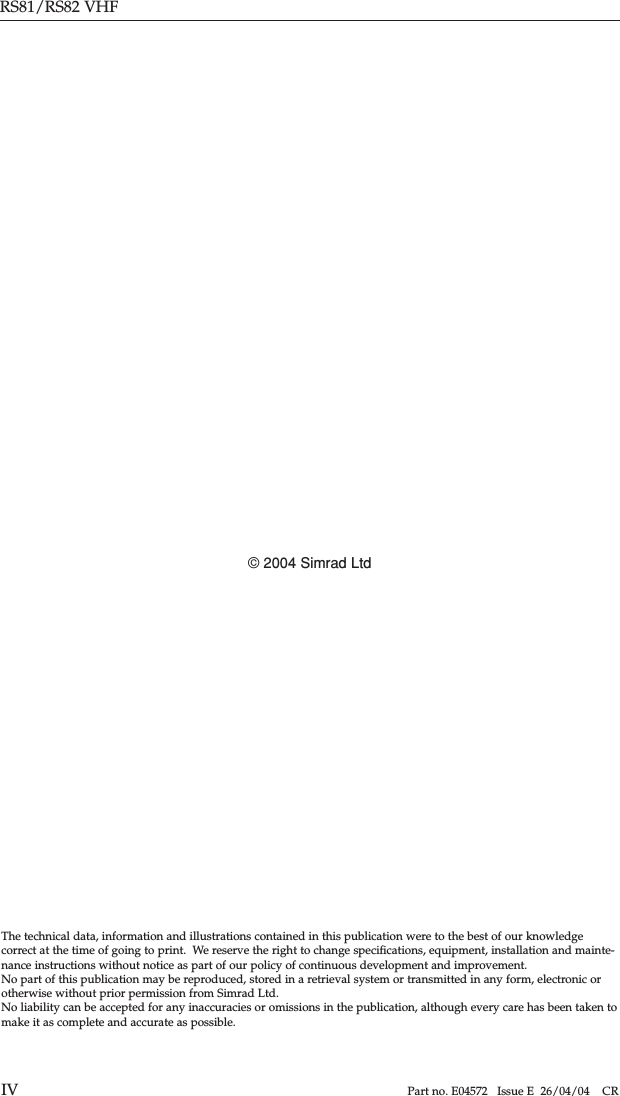
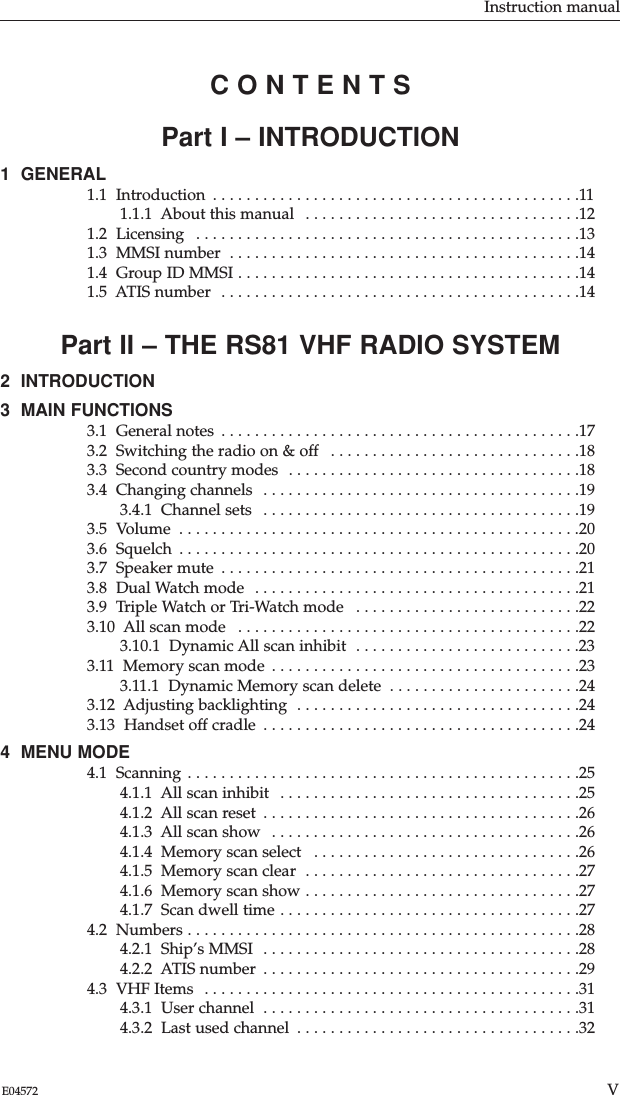
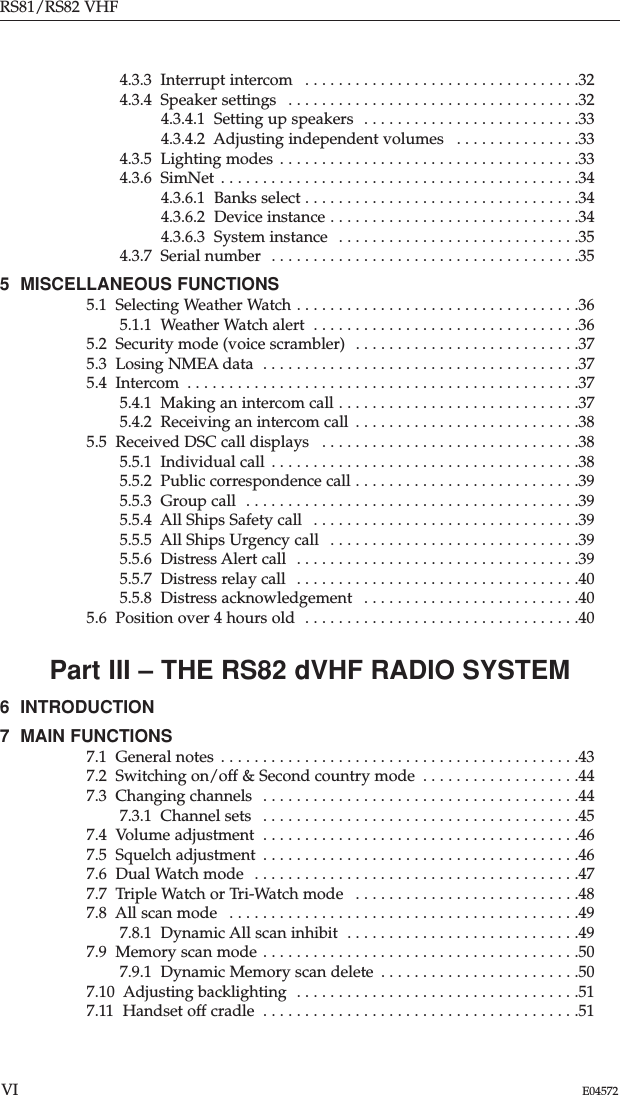
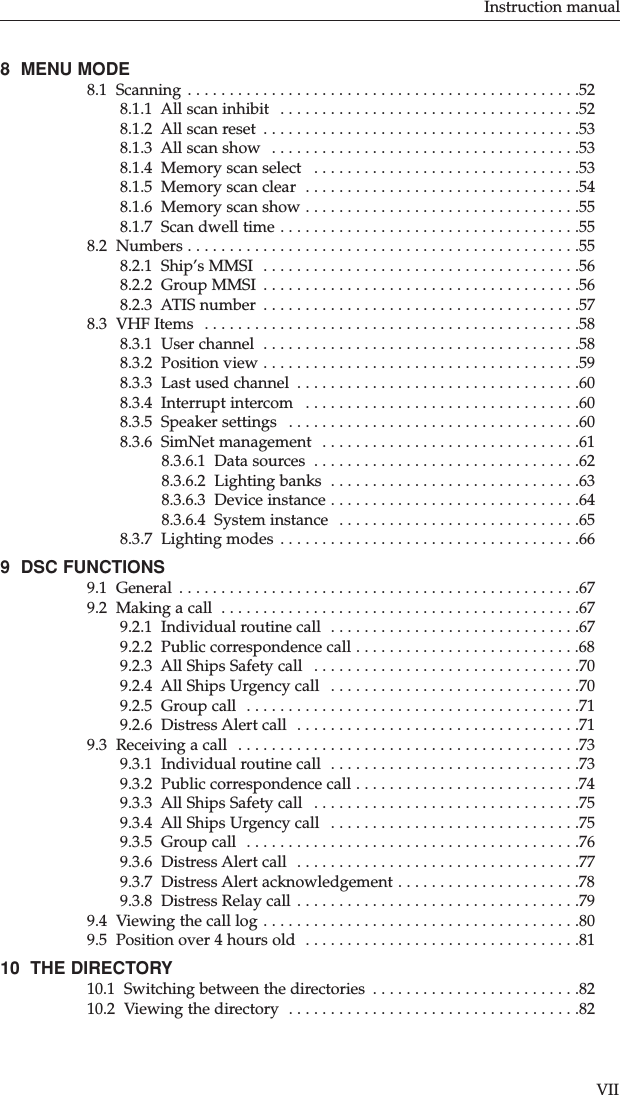
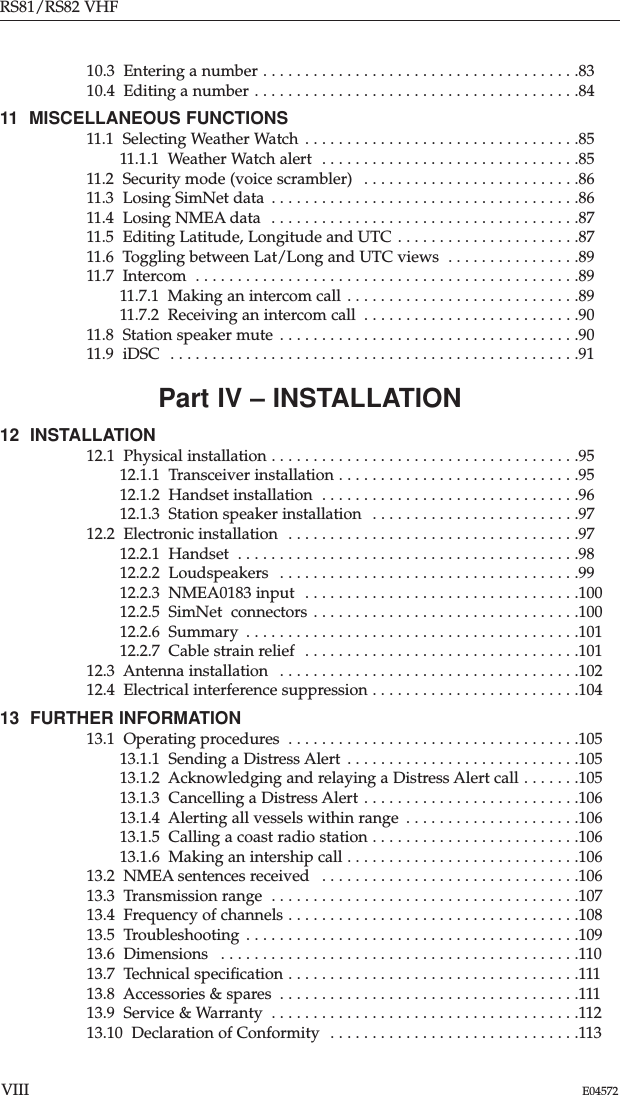
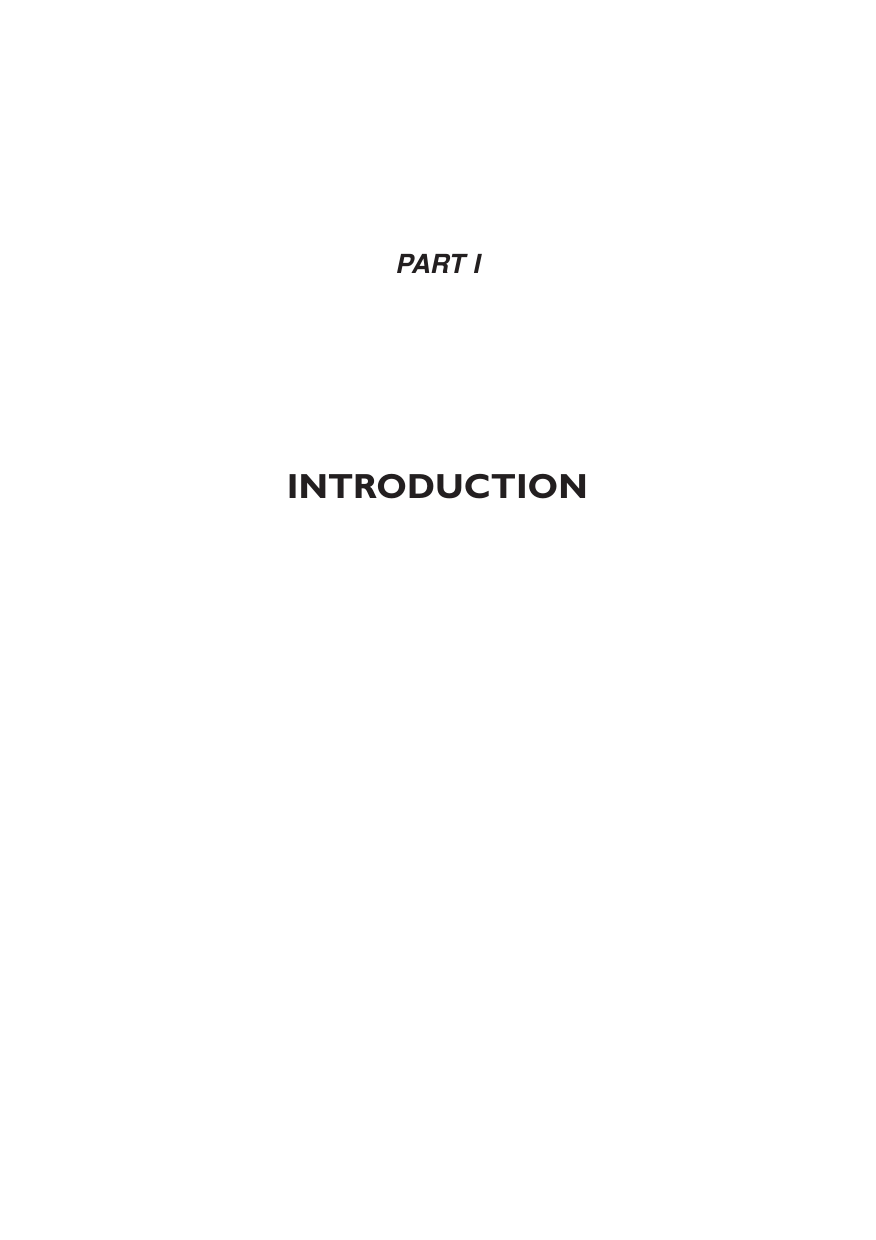

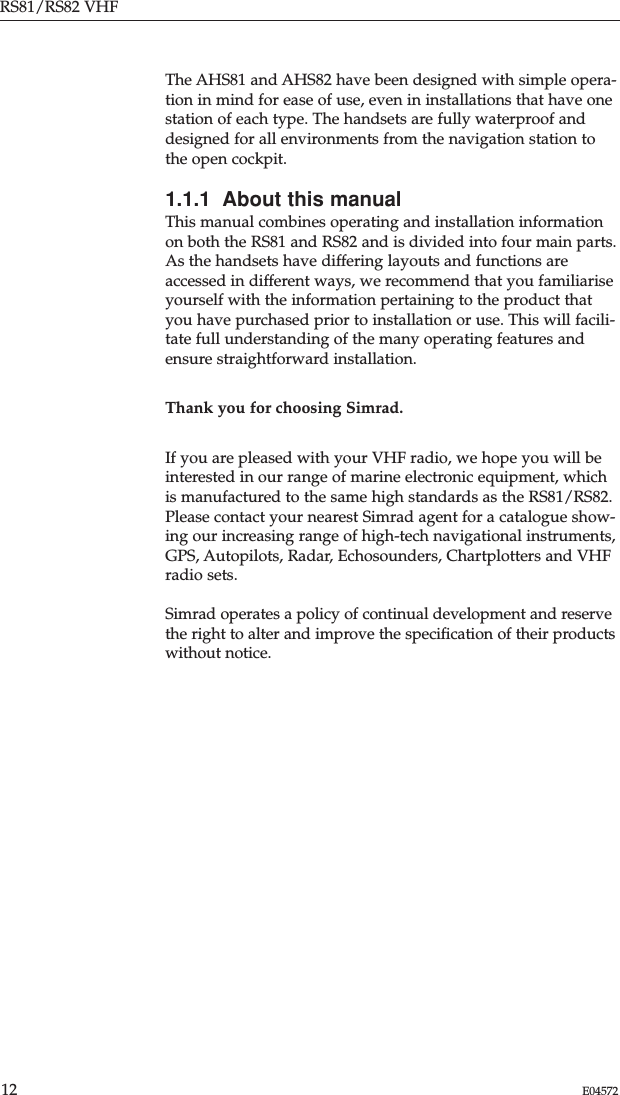
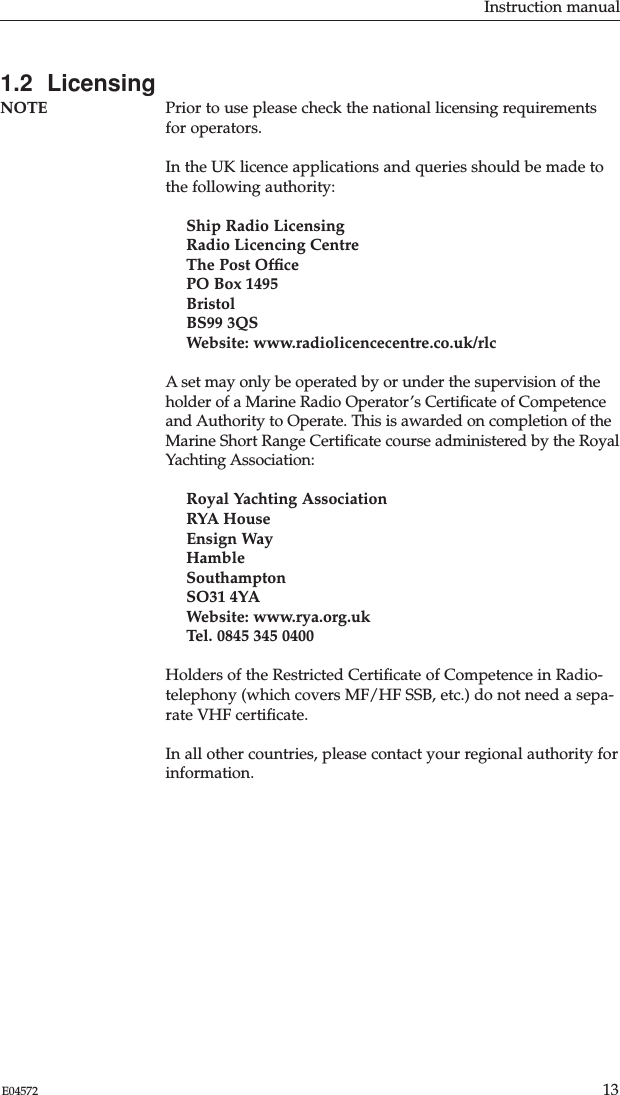
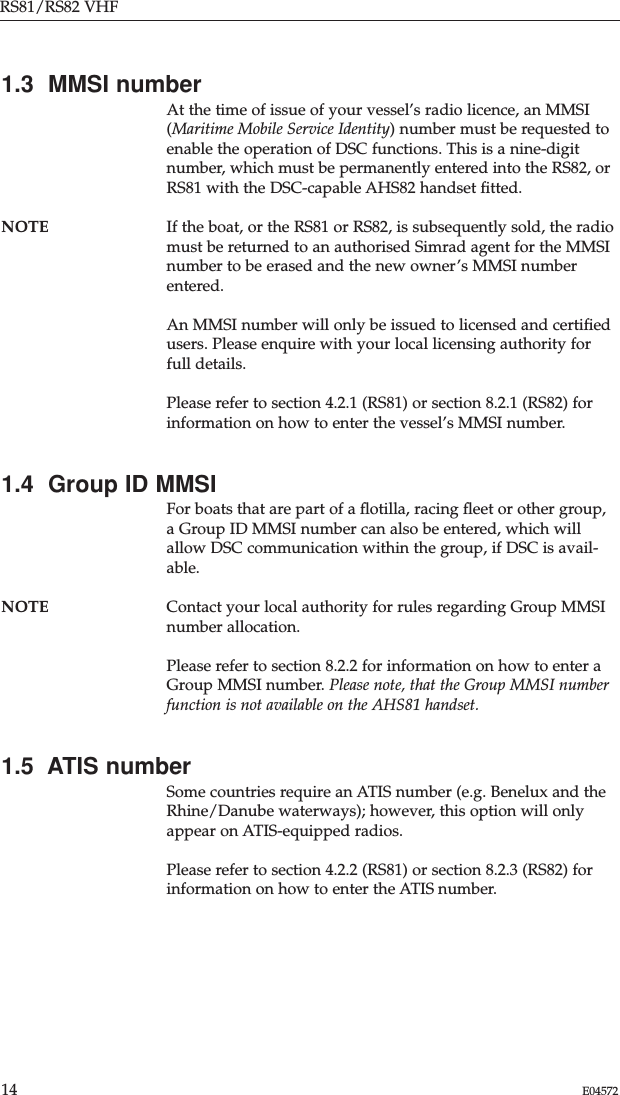
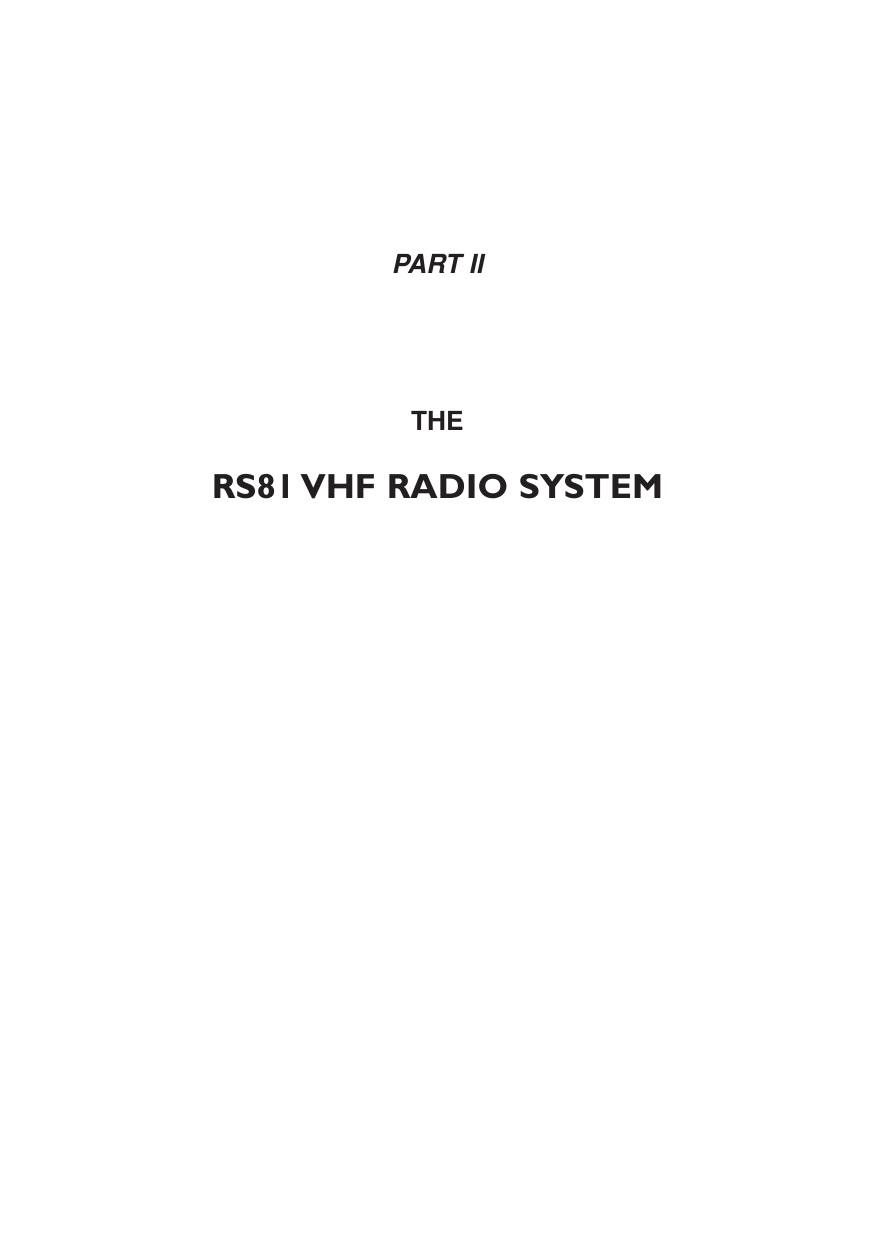
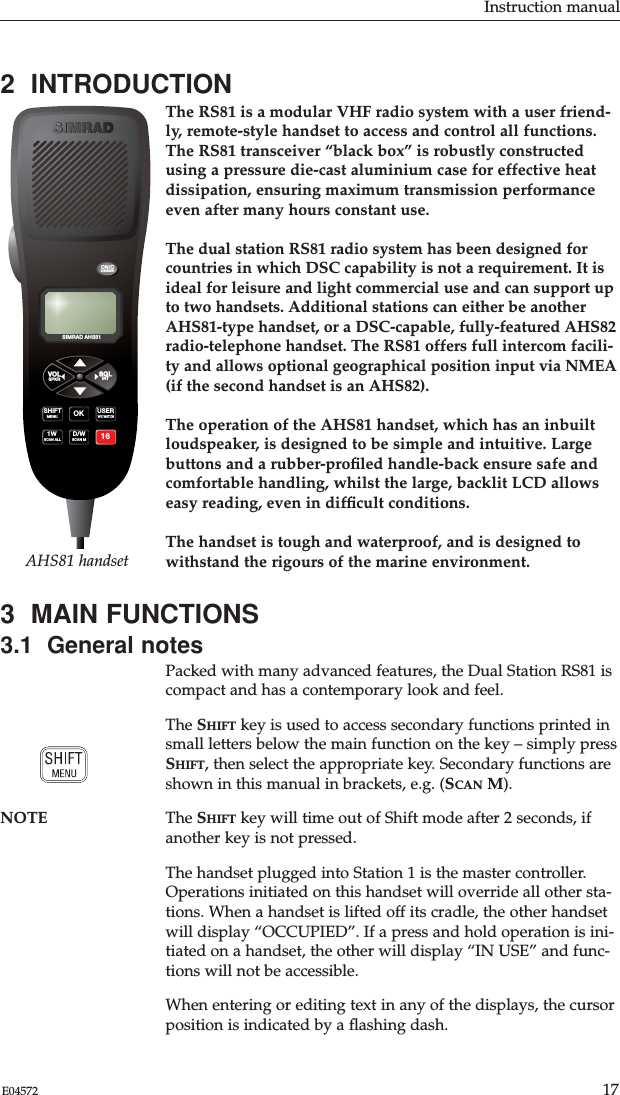
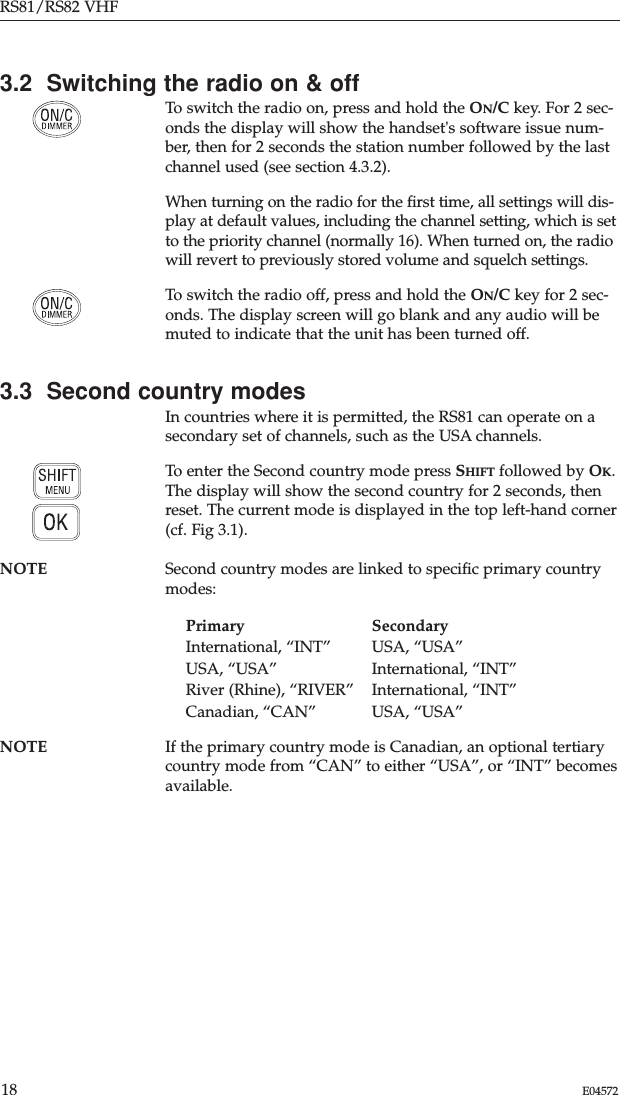
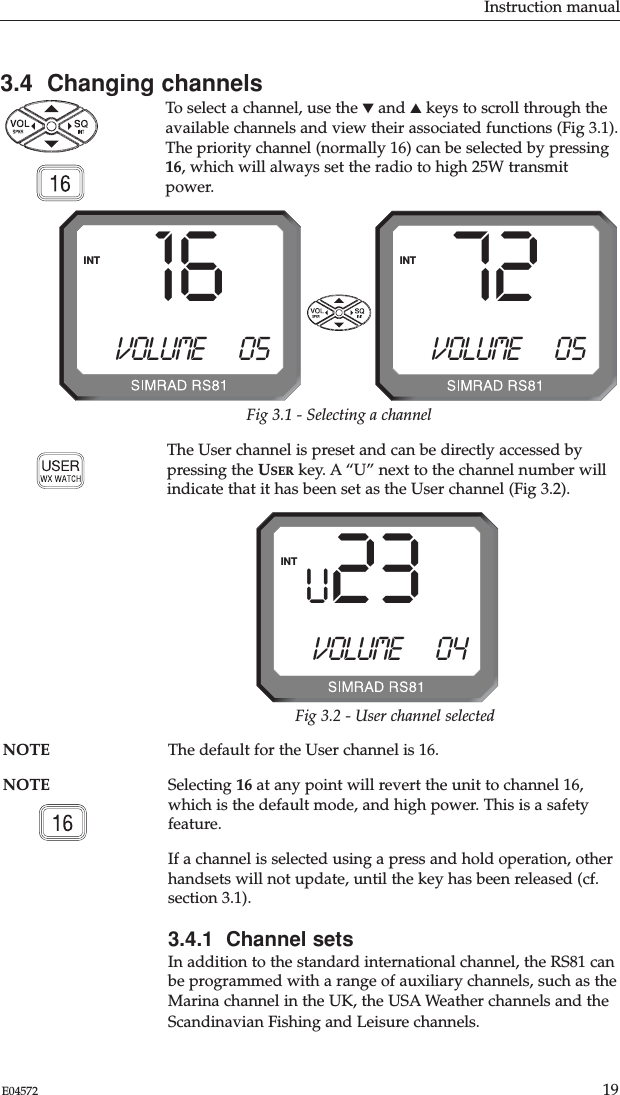
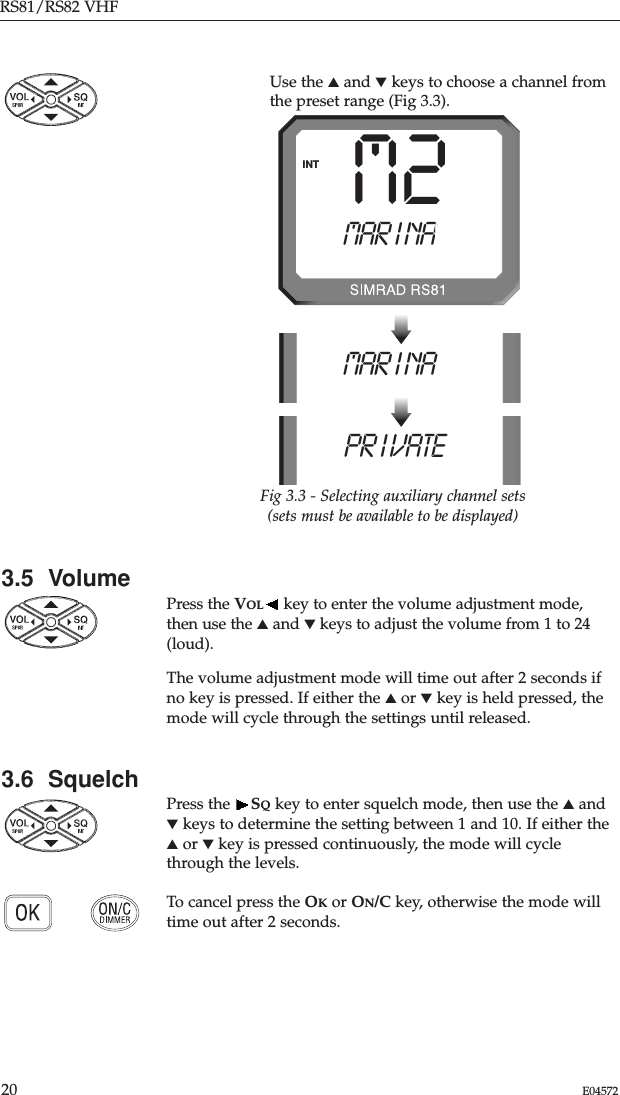
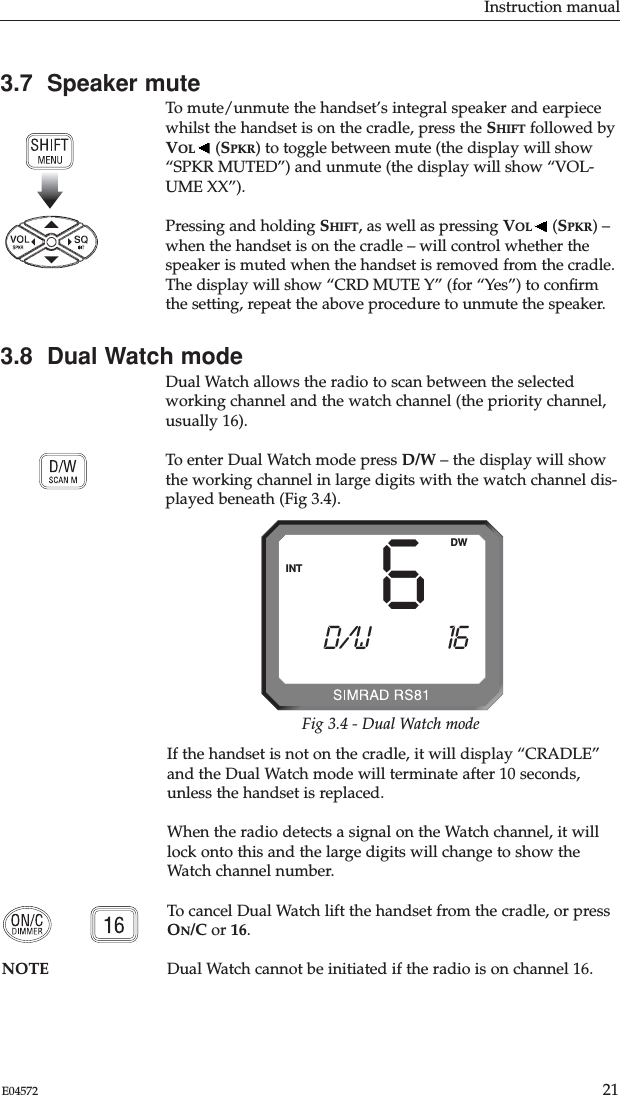
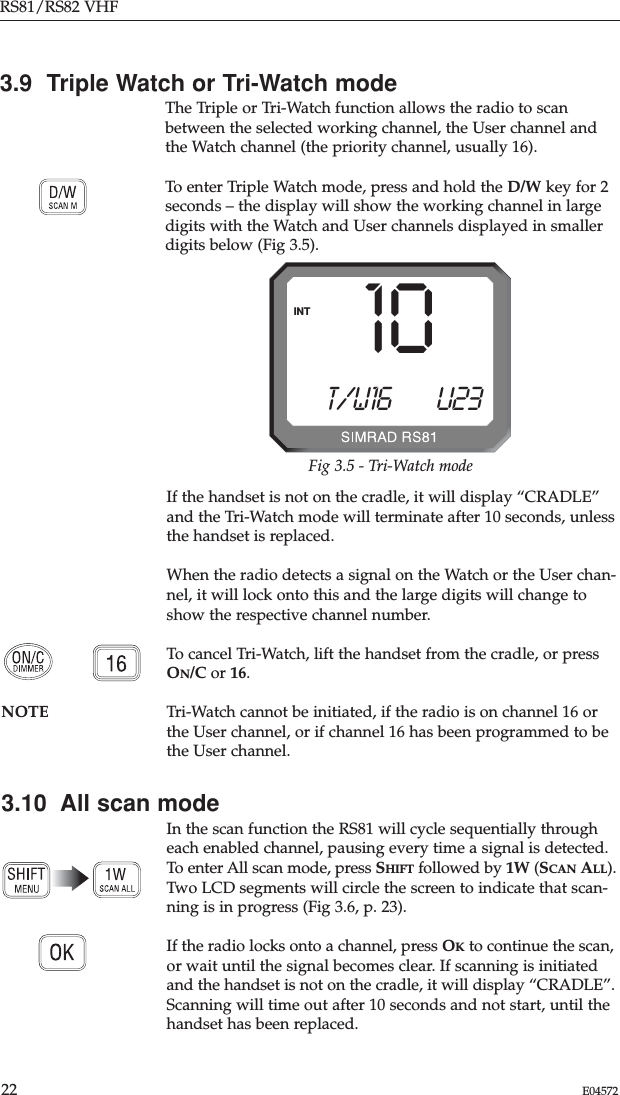
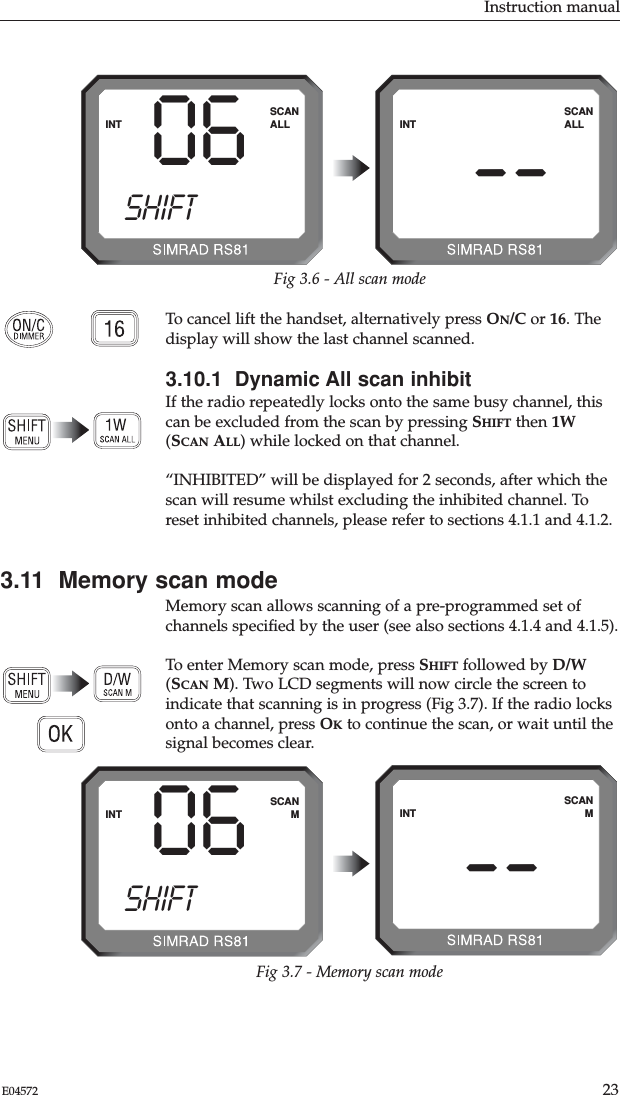
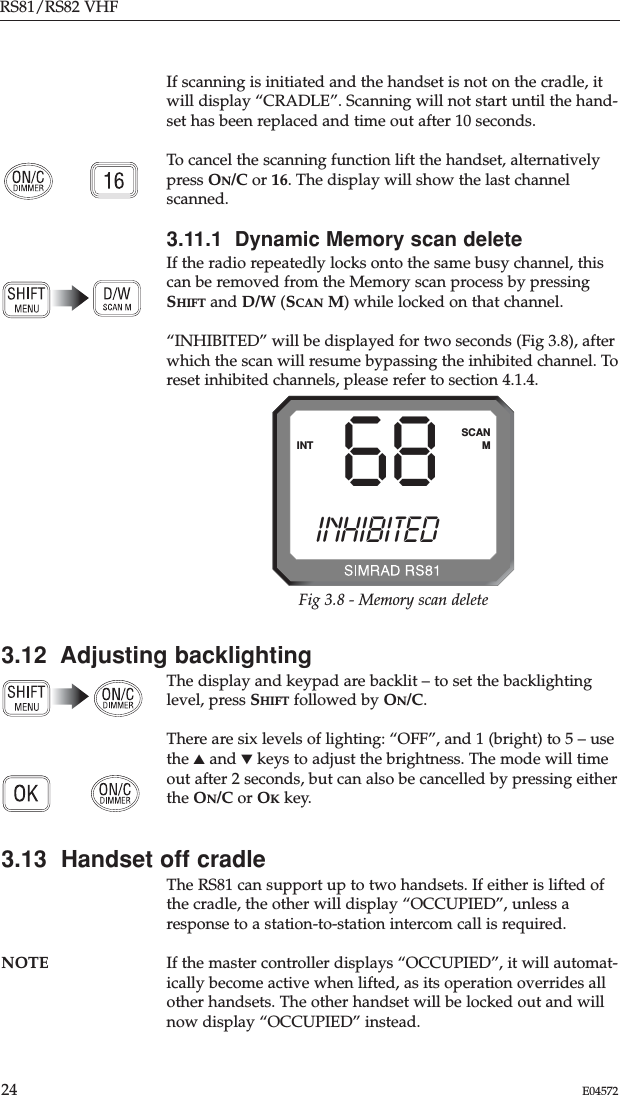
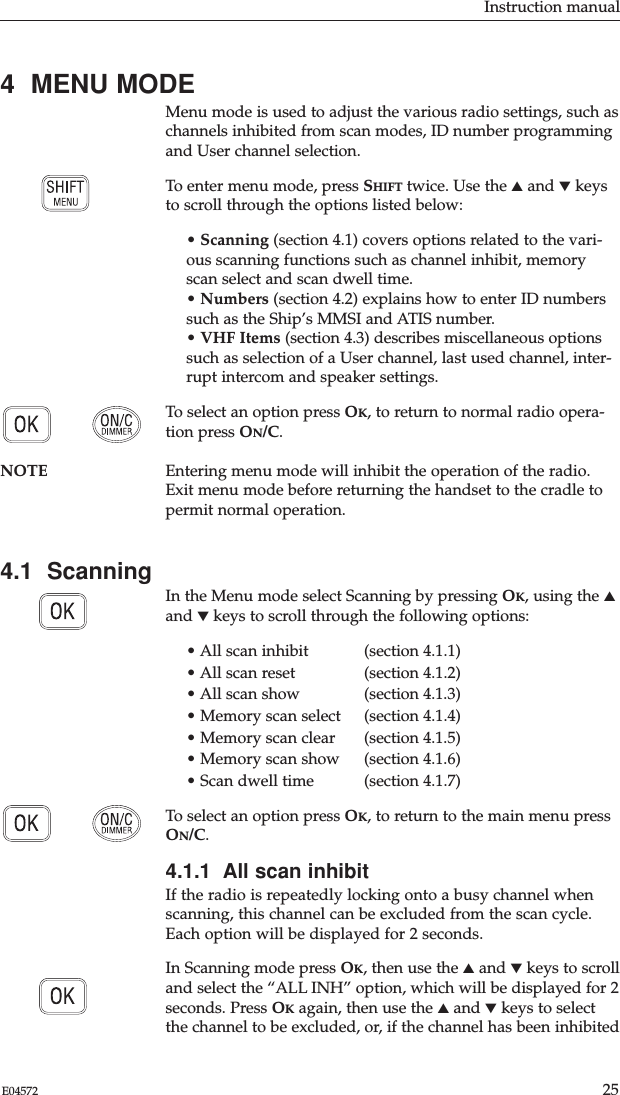
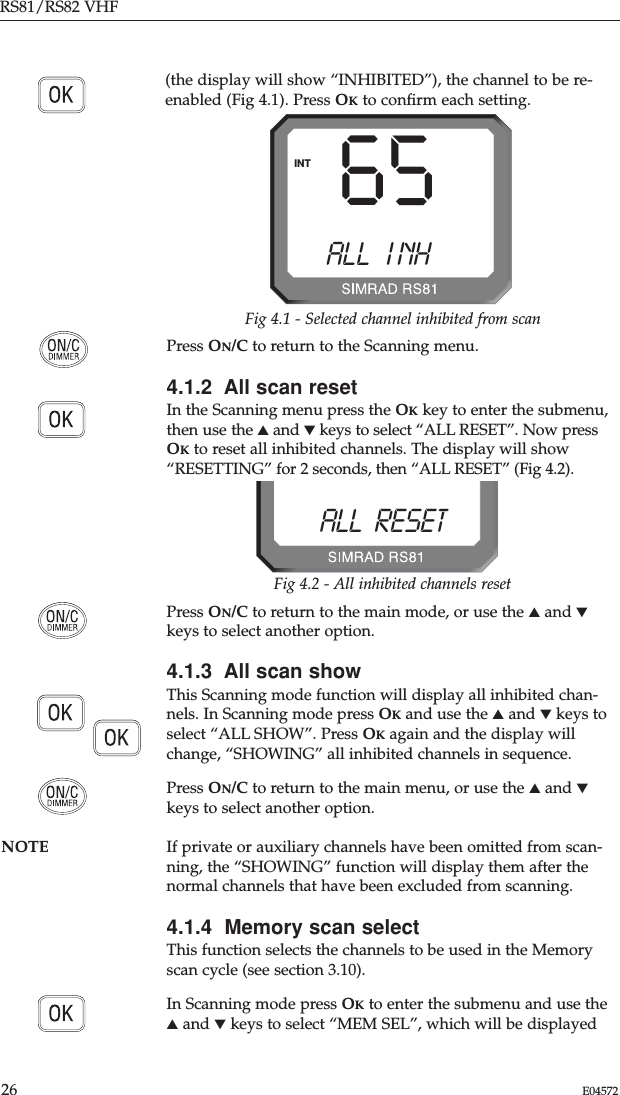
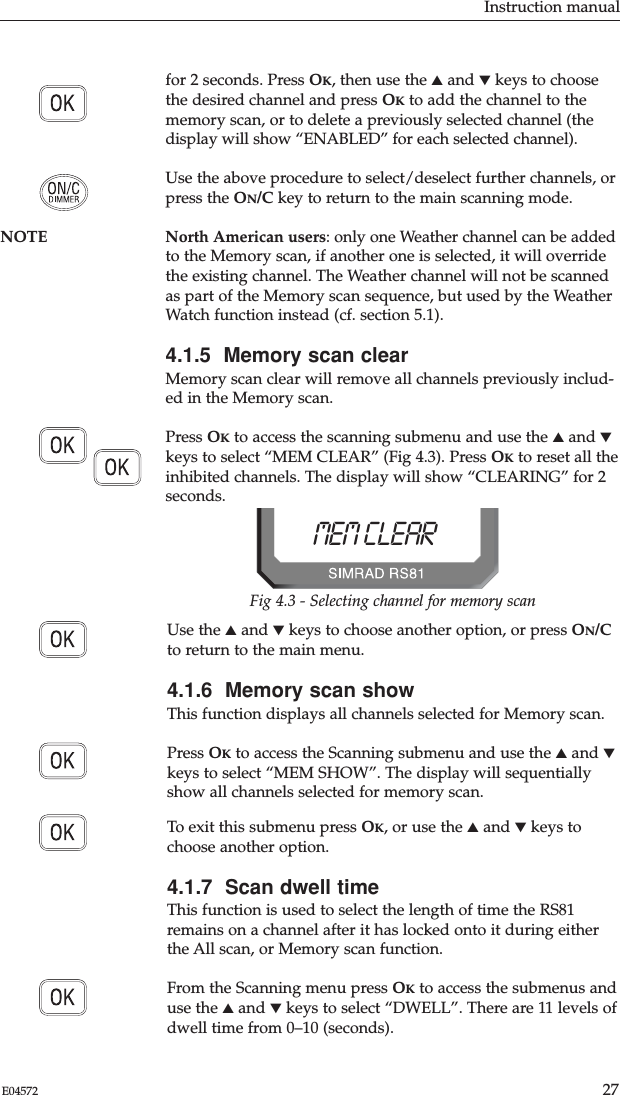
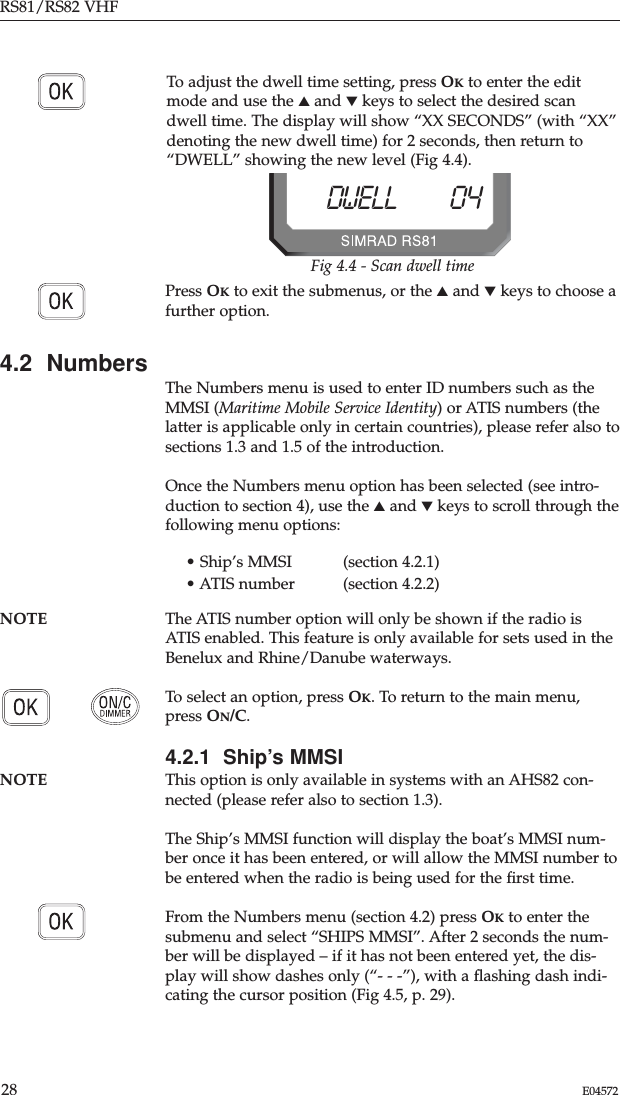
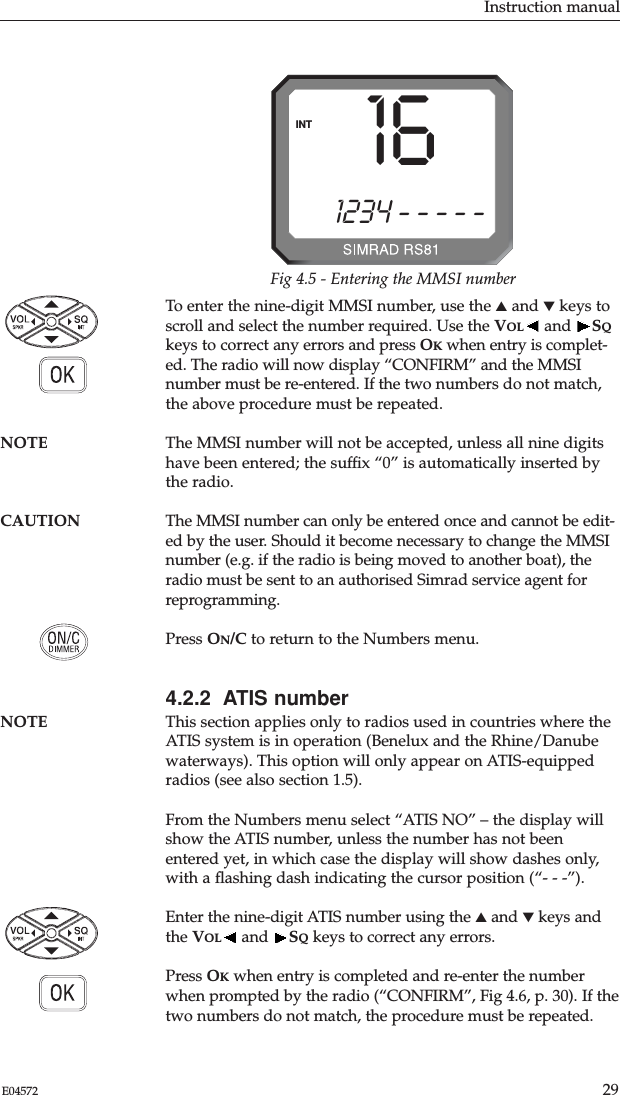
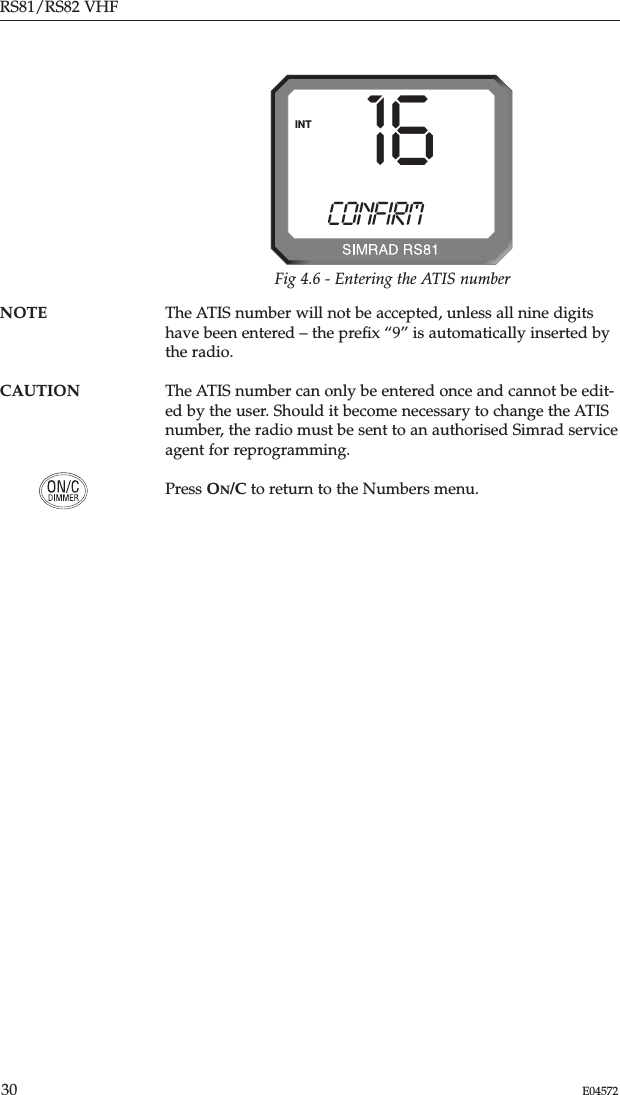
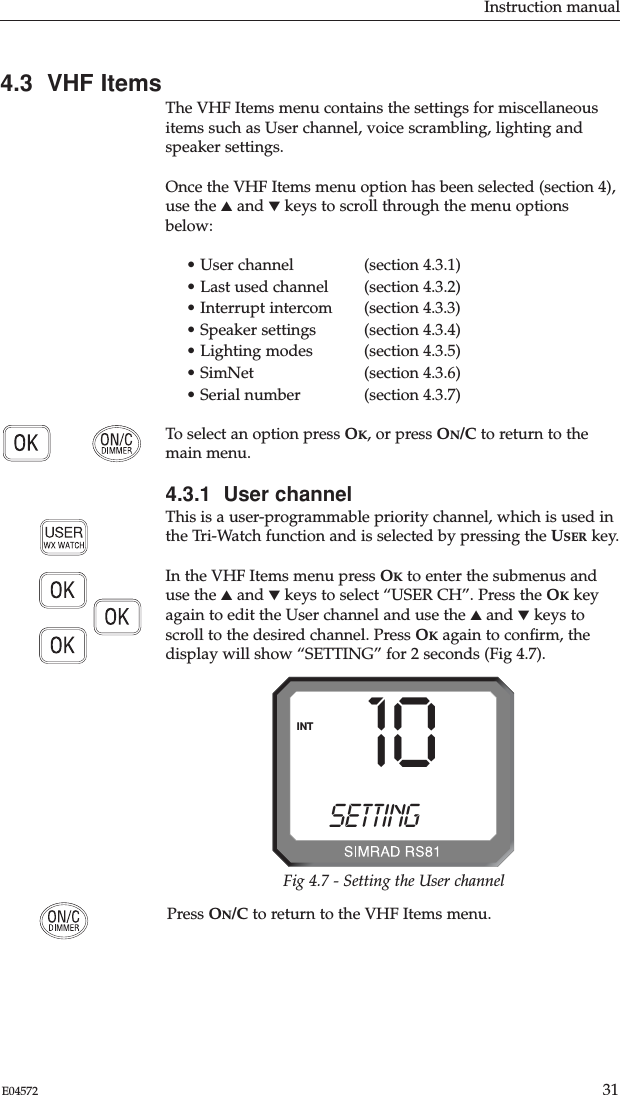
![RS81/RS82 VHF32 E045724.3.2 Last used channelNormally, the RS81 will power up on the pre-programmedstart-up channel (usually the priority channel). The Last usedchannel function enables the radio to power up on the last usedchannel (the default setting is ”OFF”).Press OKto enter the VHF Items submenu and use the ▲and ▼keys to select “LST CH", which will show either “Y[es]”, or“N[o]”. Use the OKkey to toggle between “Y” and “N”.Press ON/C to exit the submenu, or use the ▲and ▼keys toselect another option.4.3.3 Interrupt intercomThis function is used to specify whether intercom functionsshould be interrupted when an incoming VHF transmission isreceived.Press OKto enter the VHF Items submenu and use the ▲and ▼keys to select “INT ICM Y” – note that the default setting is“Y[es]”. Use the OKkey to toggle between “Y” and “N”.Press ON/C to exit the submenu, or use the ▲and ▼keys toselect another option.4.3.4 Speaker settingsThe speaker settings option is used to set the individual defaultvolume levels for each station and/or intercom in the system.Press OKto enter the VHF Items submenu and use the ▲and ▼keys to select “SET SPKRS”, then press OKagain to enter thespeaker settings menu, the display will show “DEFAULTS”(Fig 4.8). Use the ▲and ▼keys to choose “STATION 1” or“STATION 2”, then press OKto confirm.16DEFAULTS00INTFig 4.8 - Resetting speaker settings to defaultsNOTE This menu has a wrap-around function.Press ON/C to exit, or use the ▲and ▼keys to select anotheroption.16SET SPKRS00INT](https://usermanual.wiki/Simrad/RS80B.User-manual-part-one/User-Guide-459376-Page-32.png)