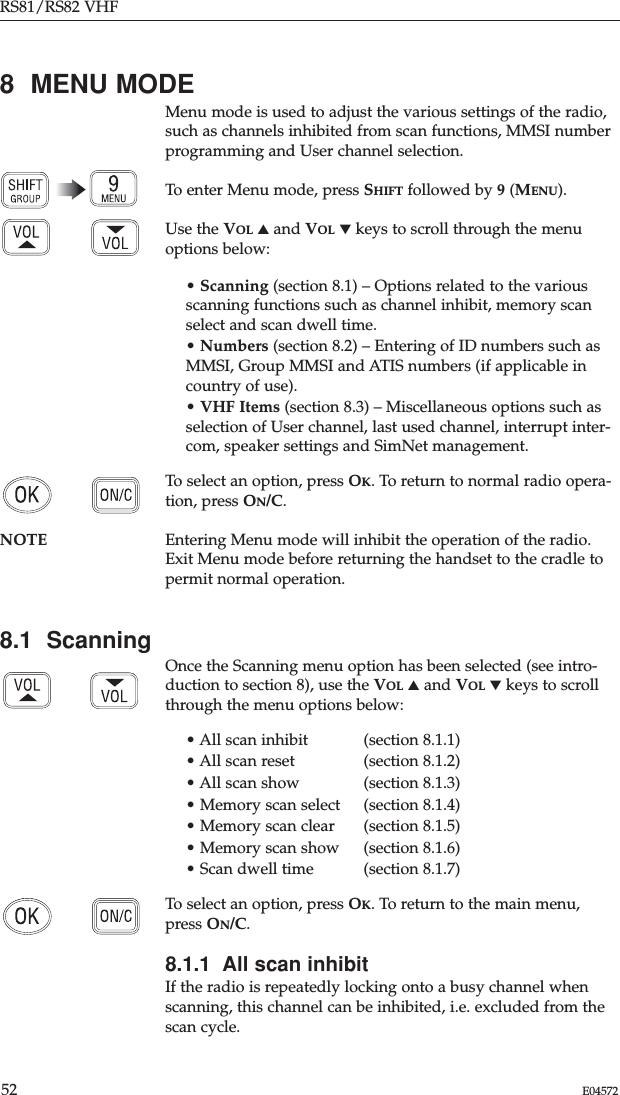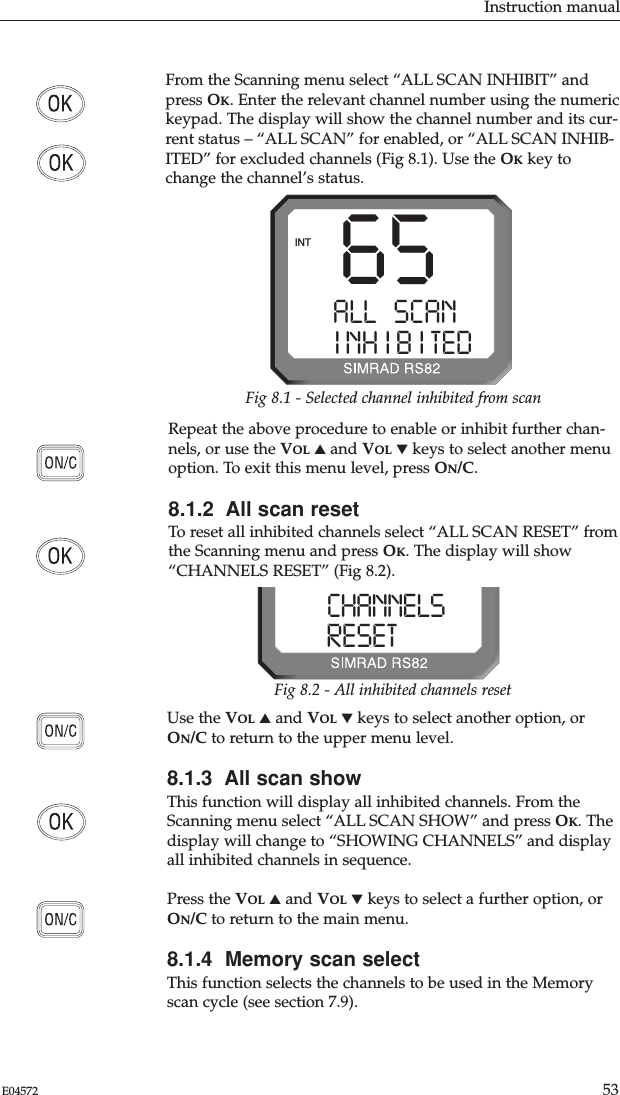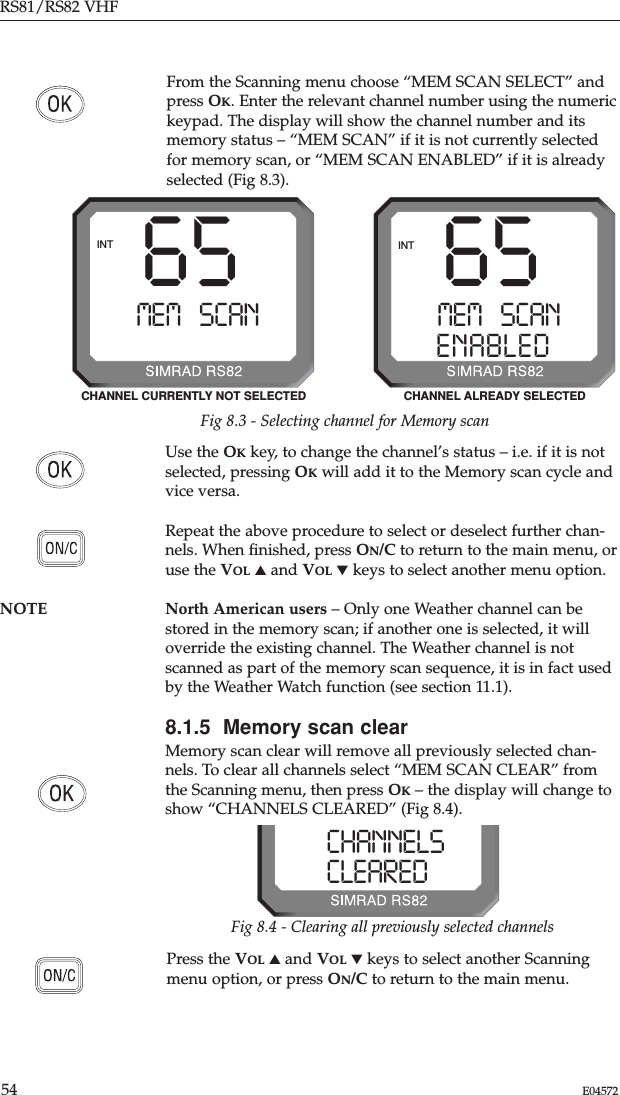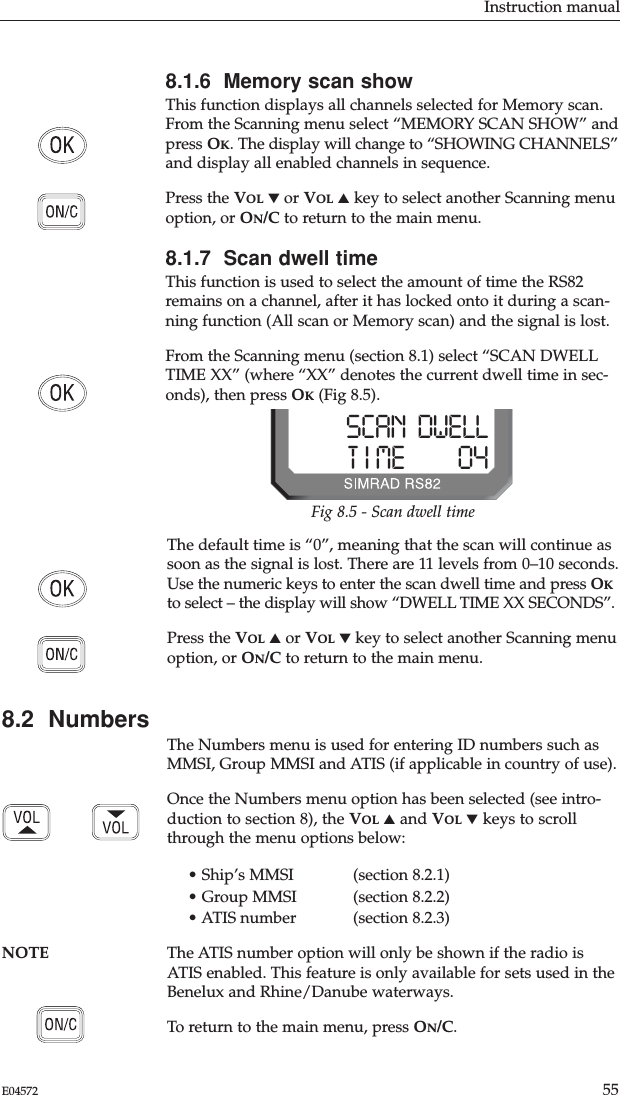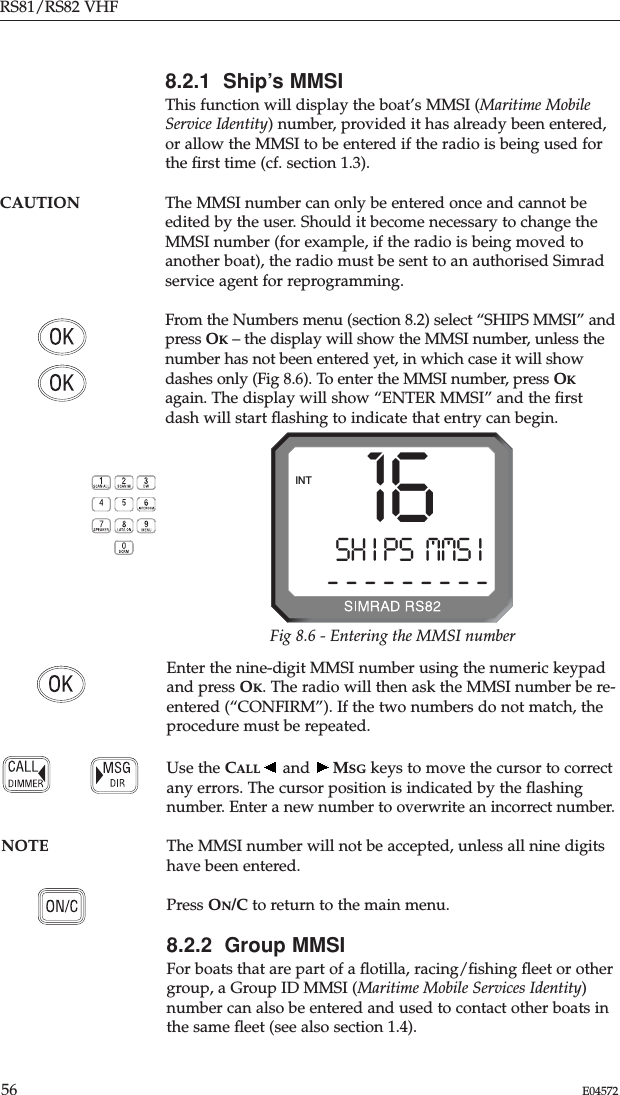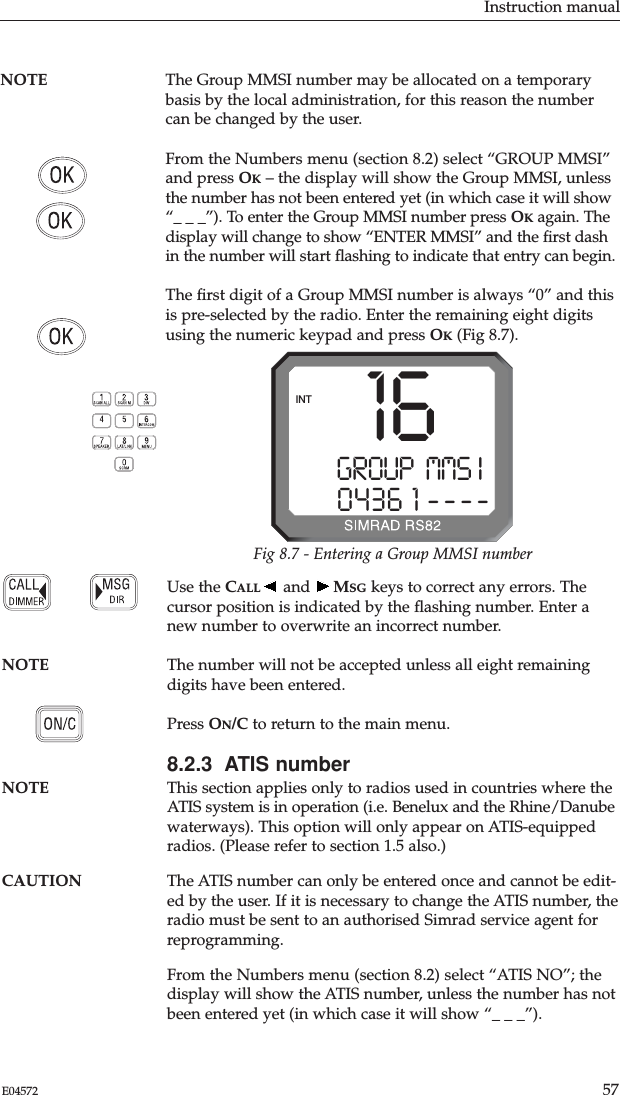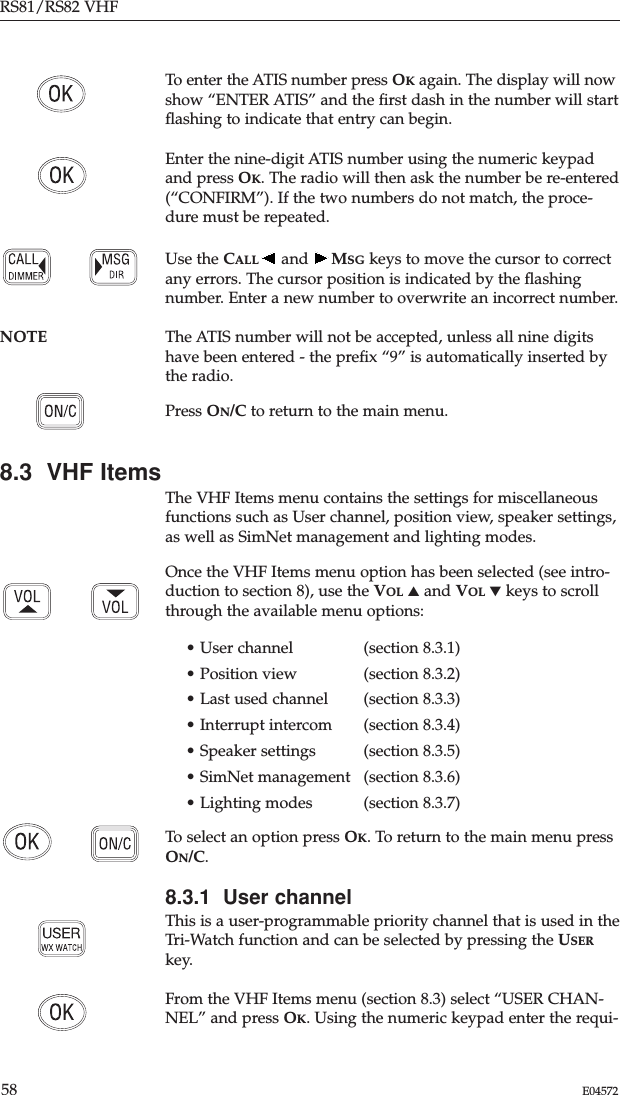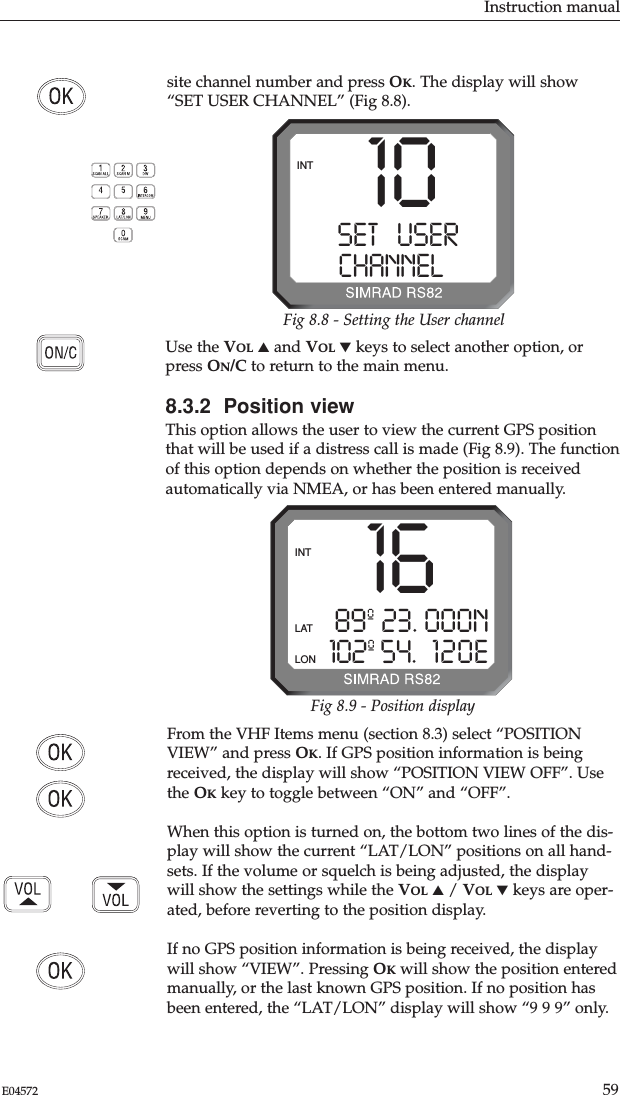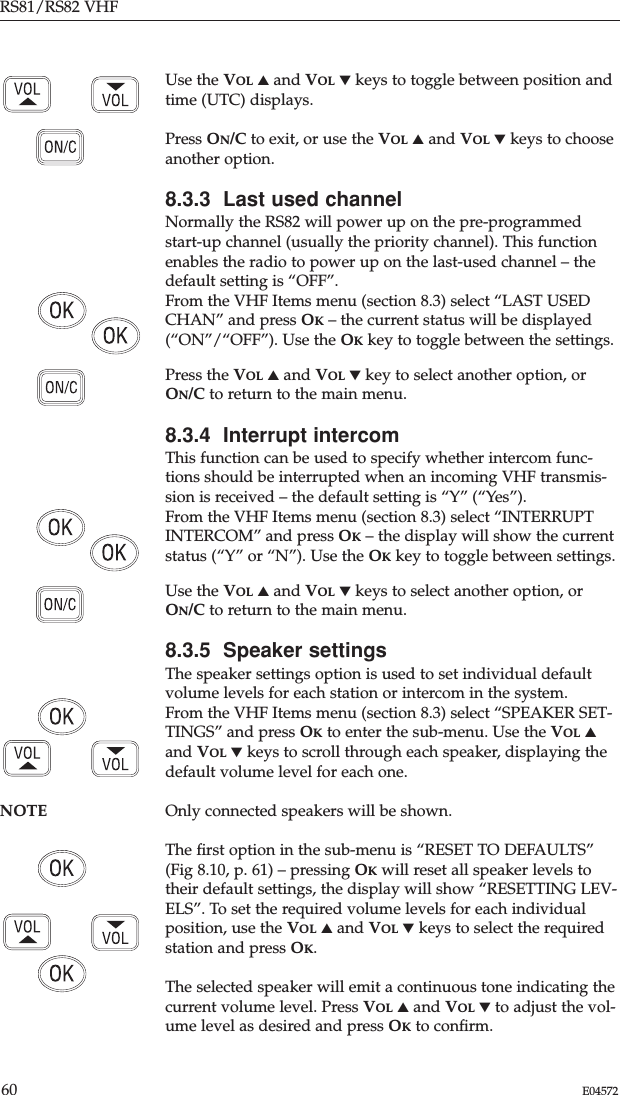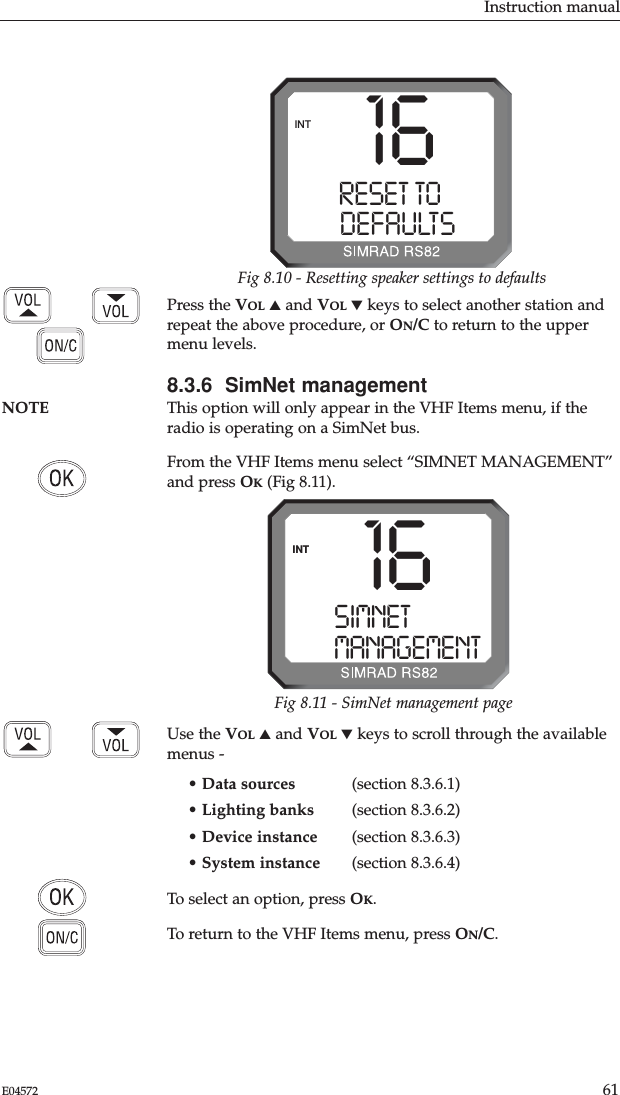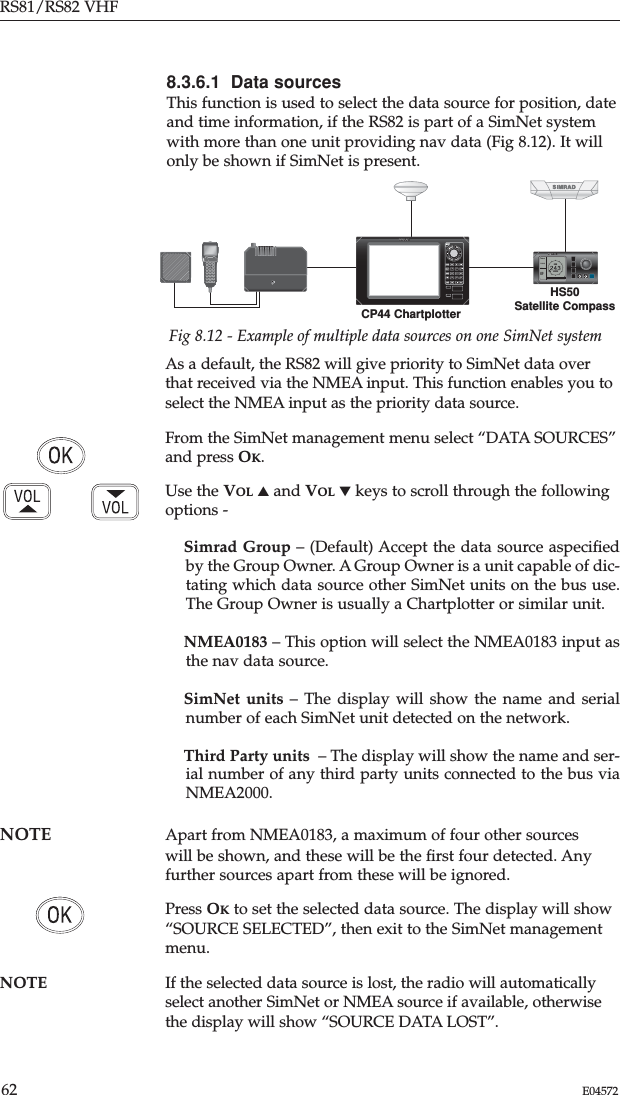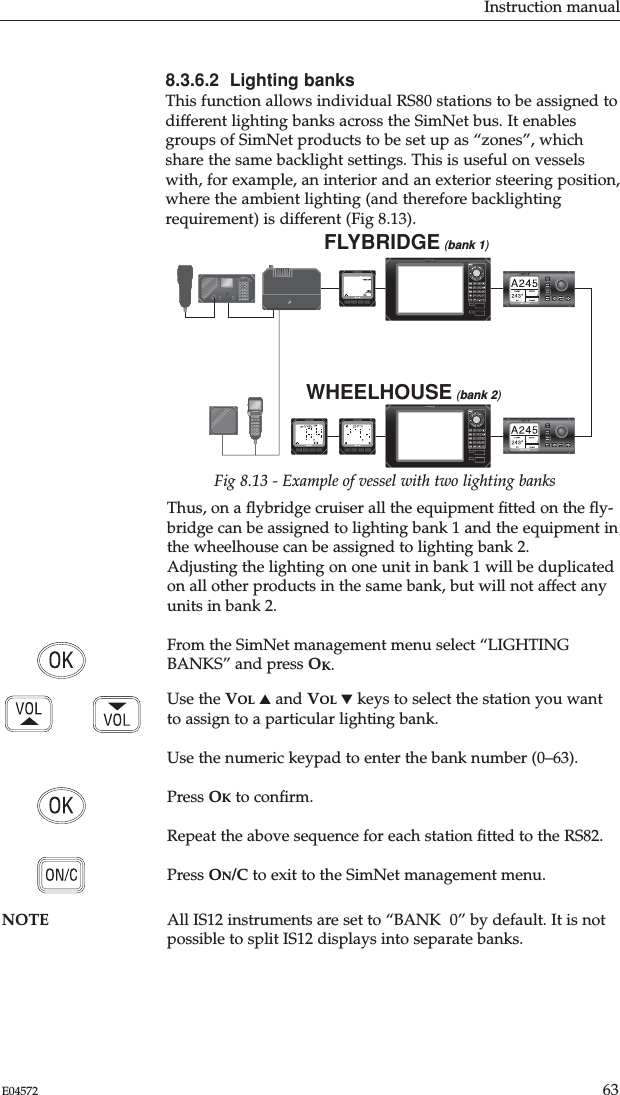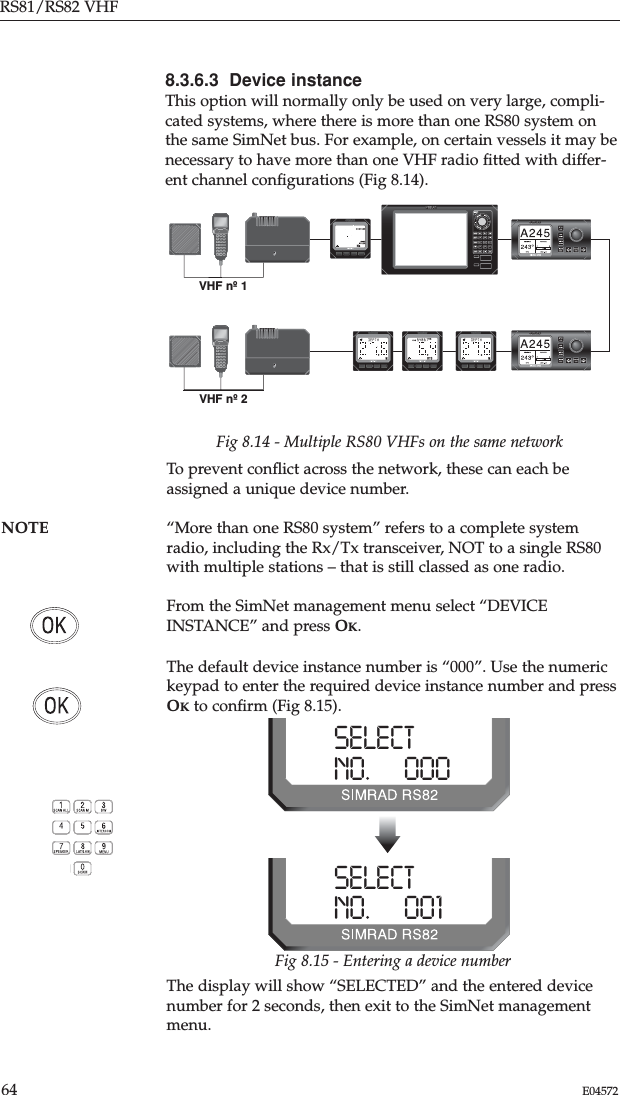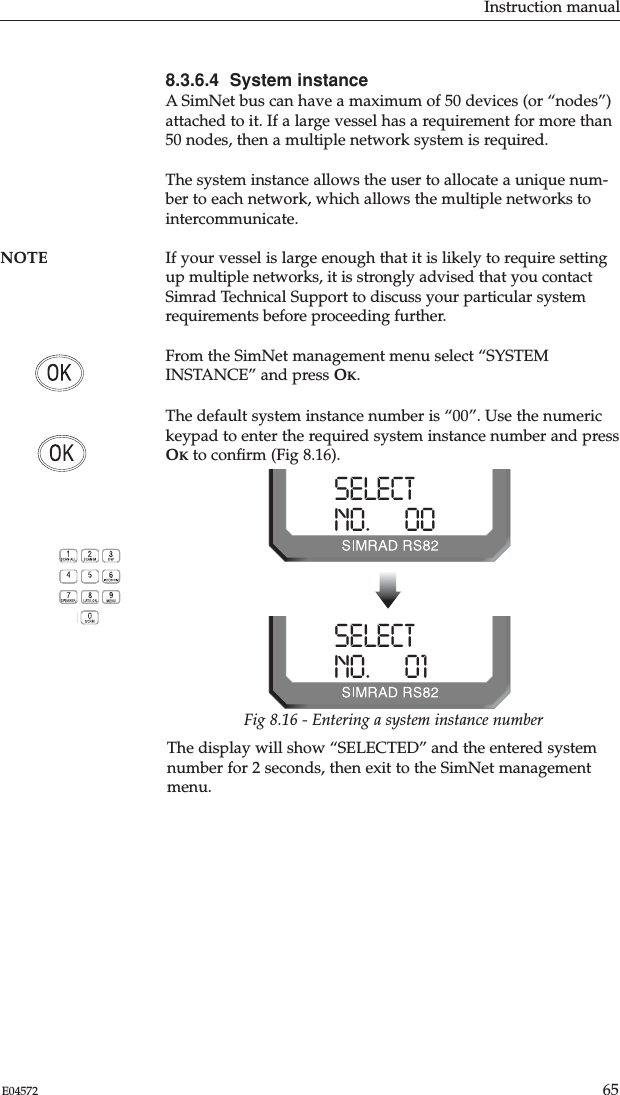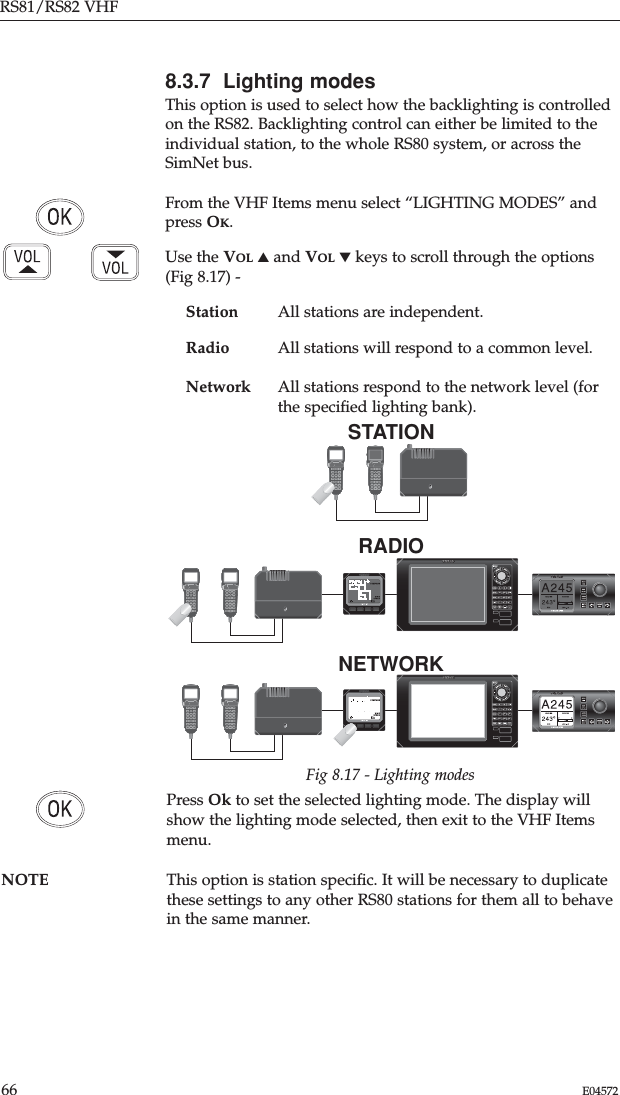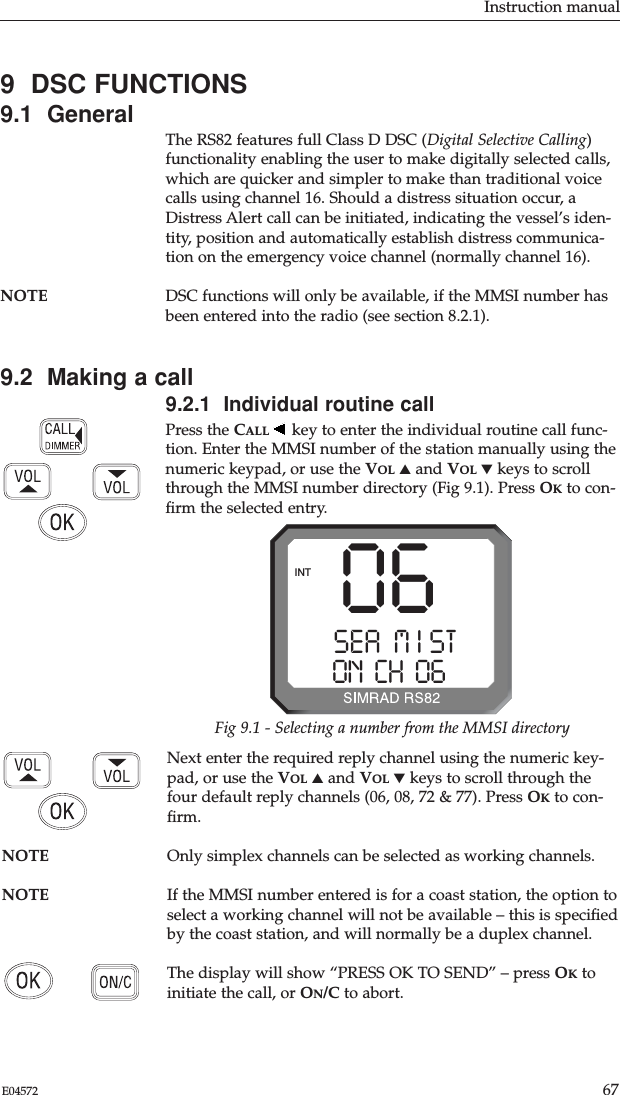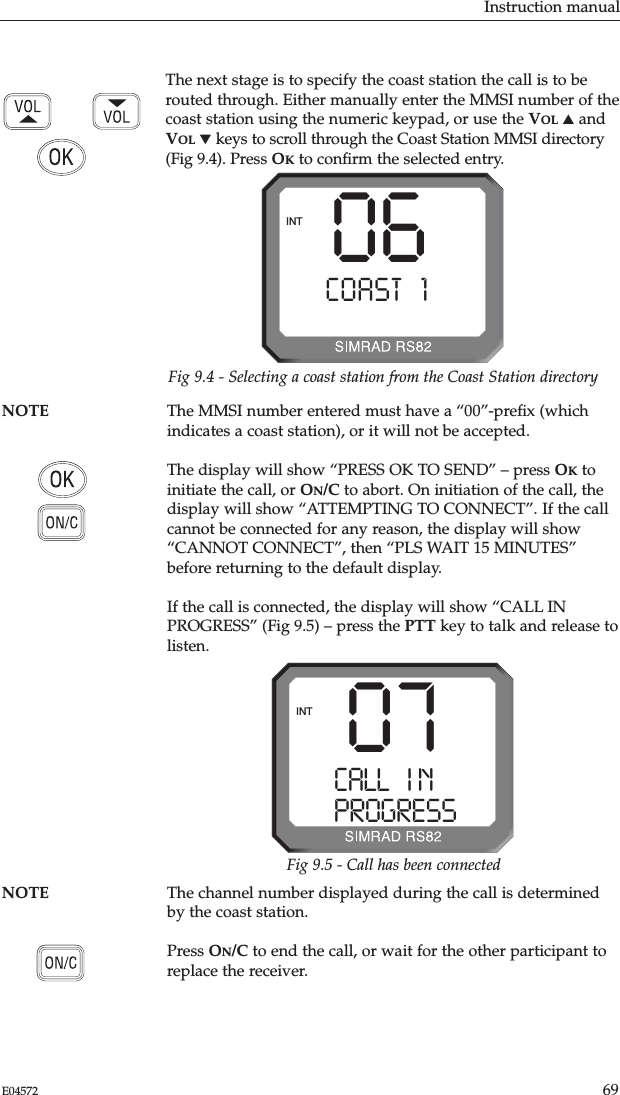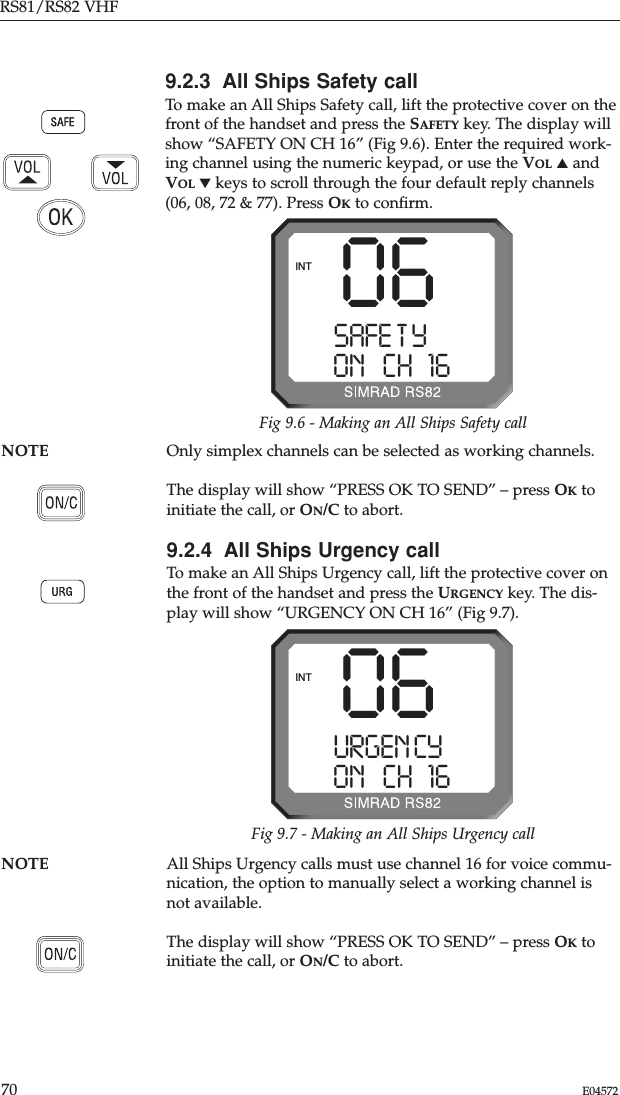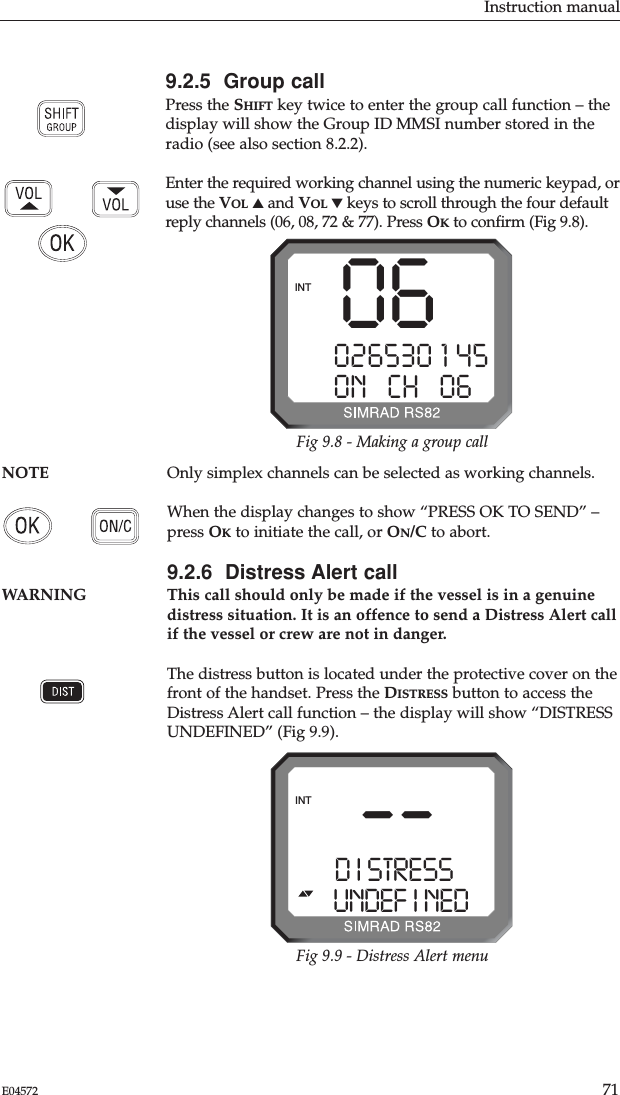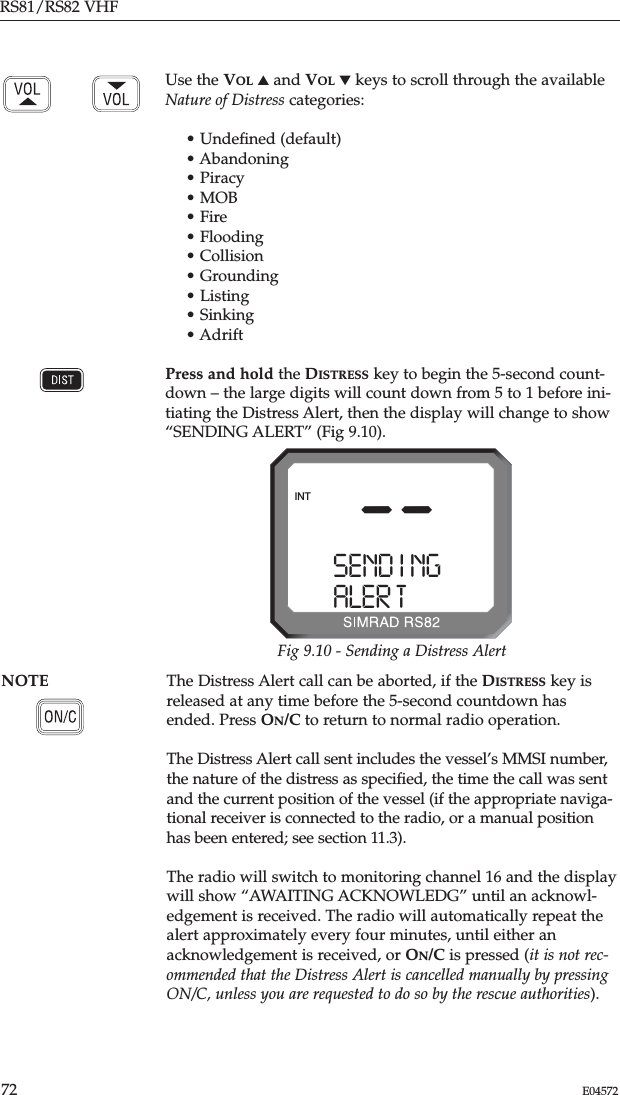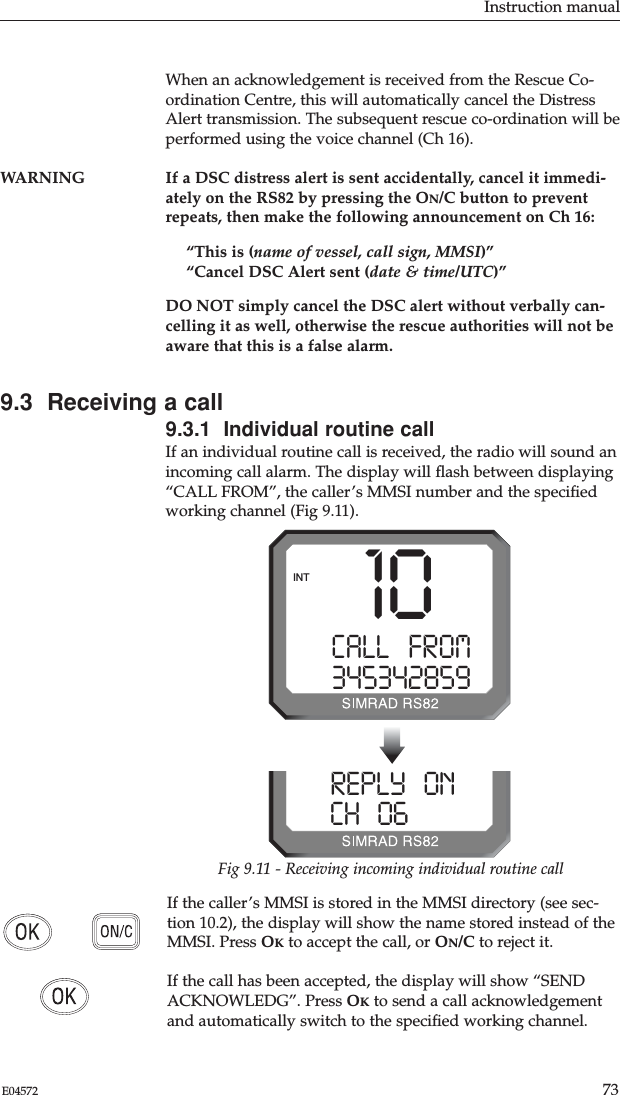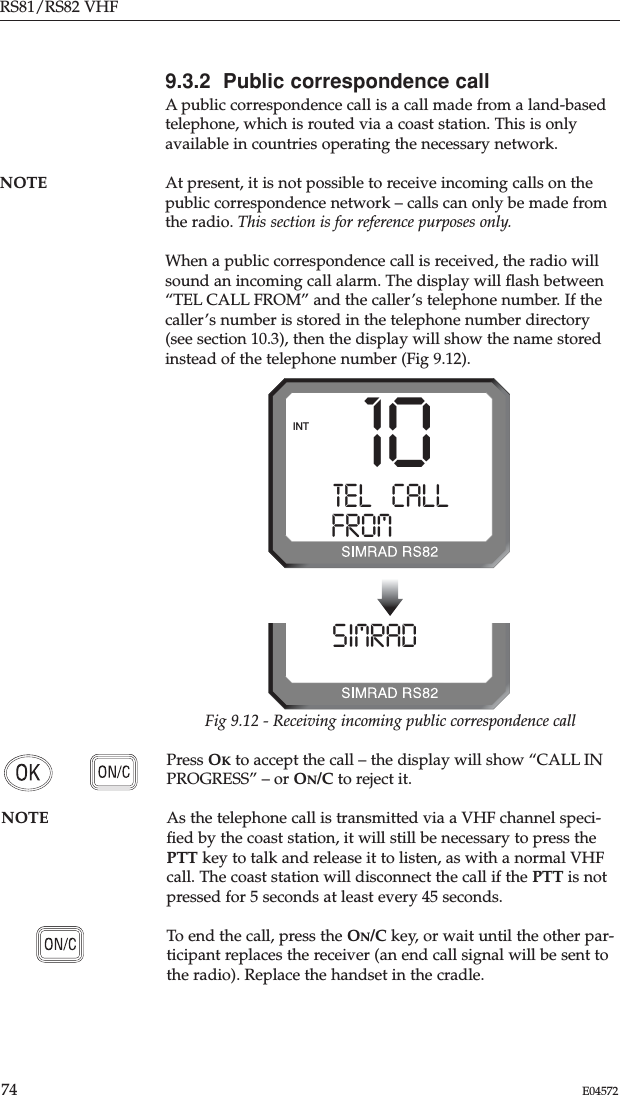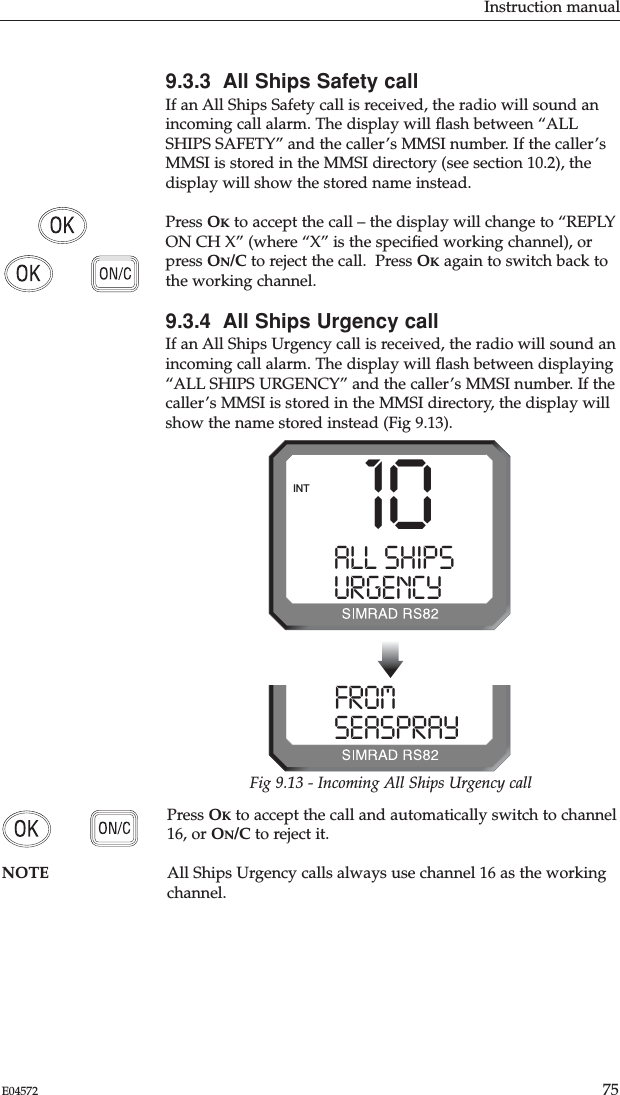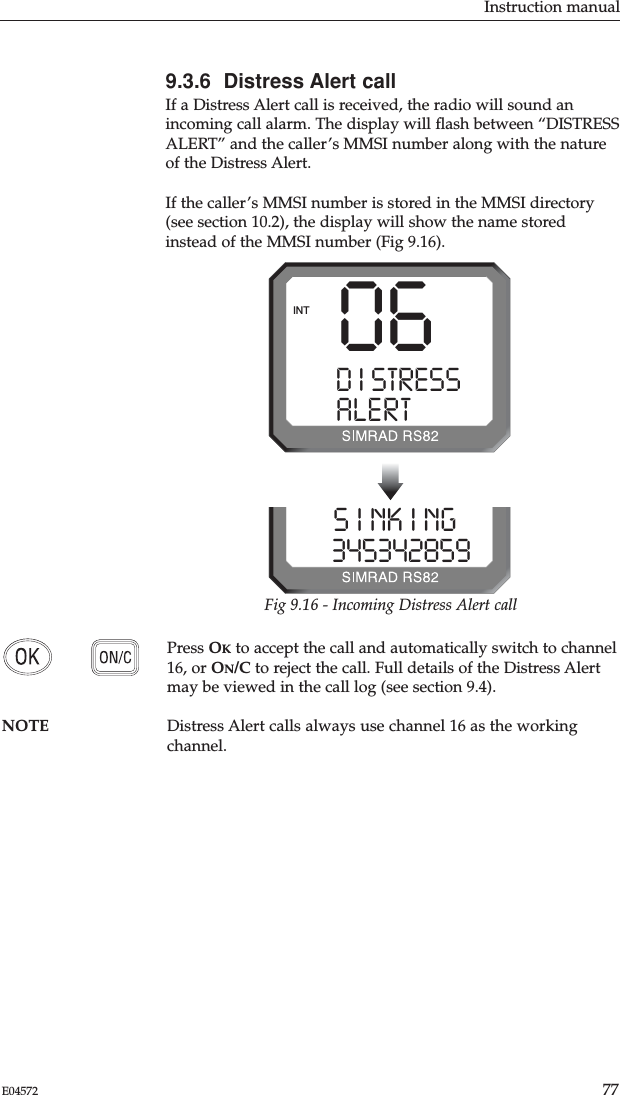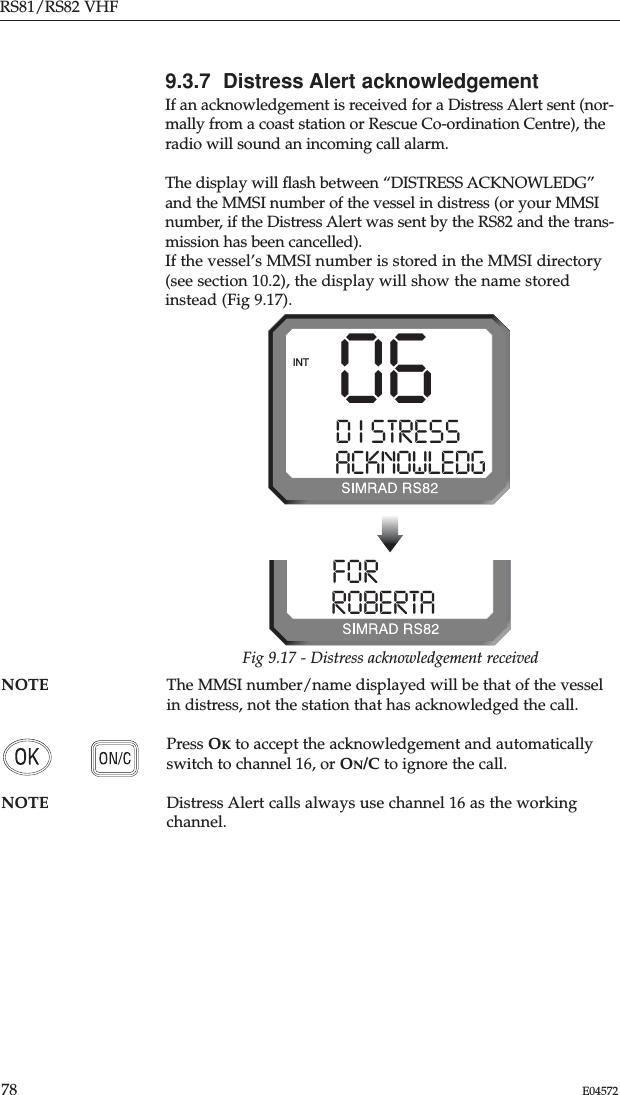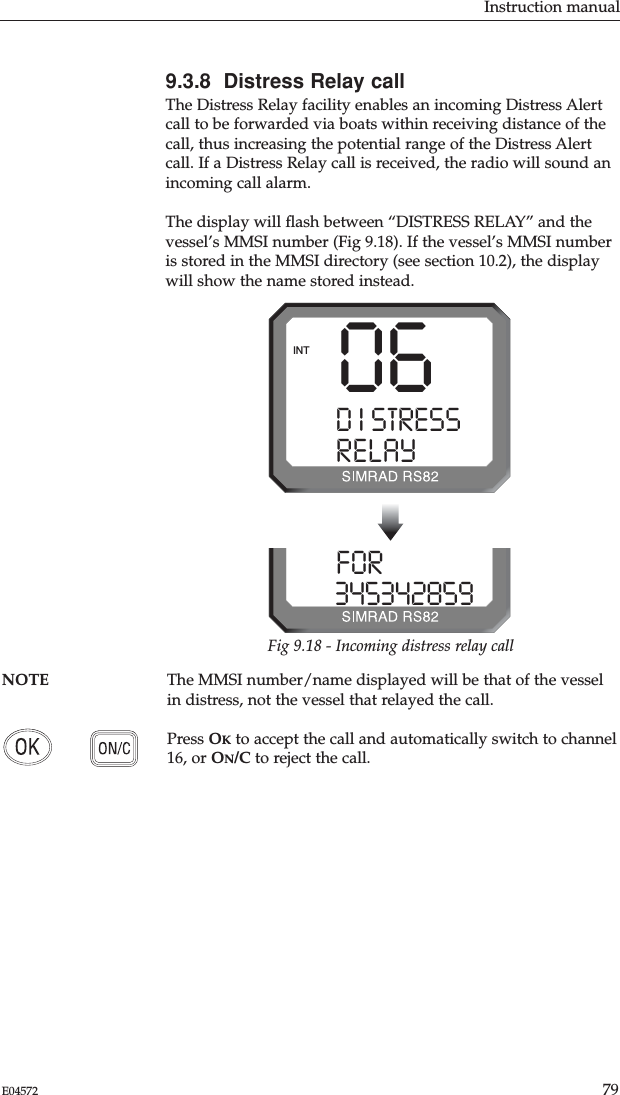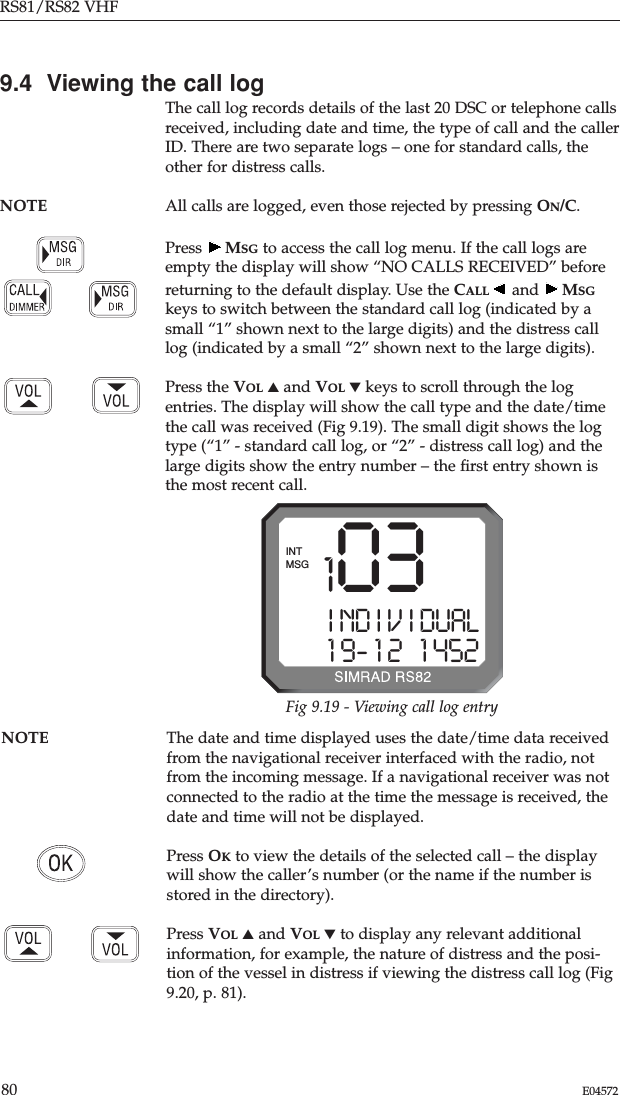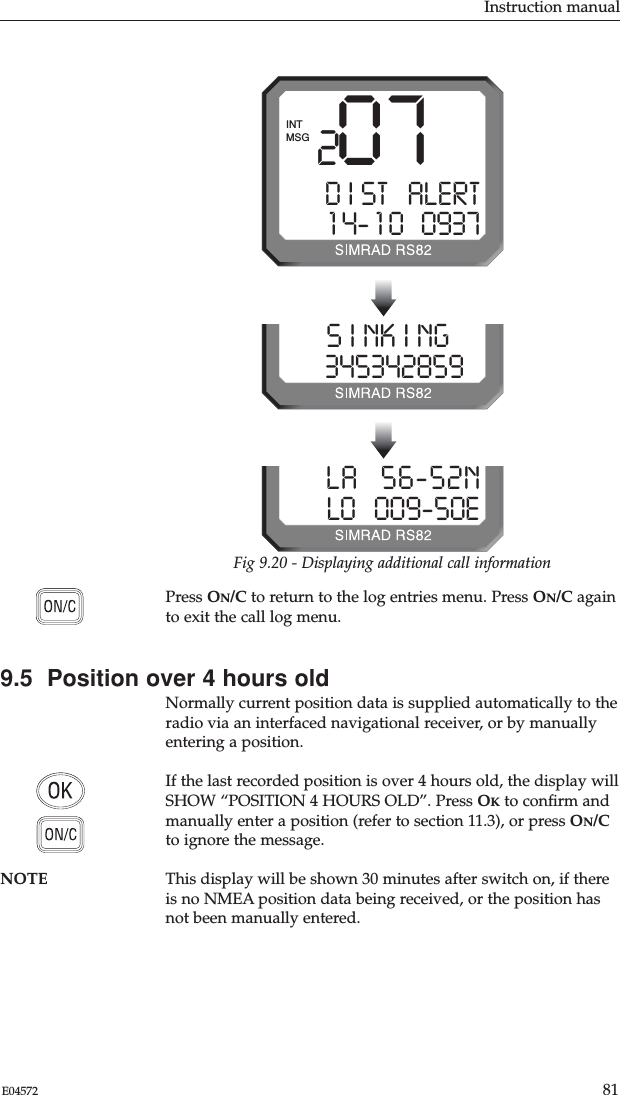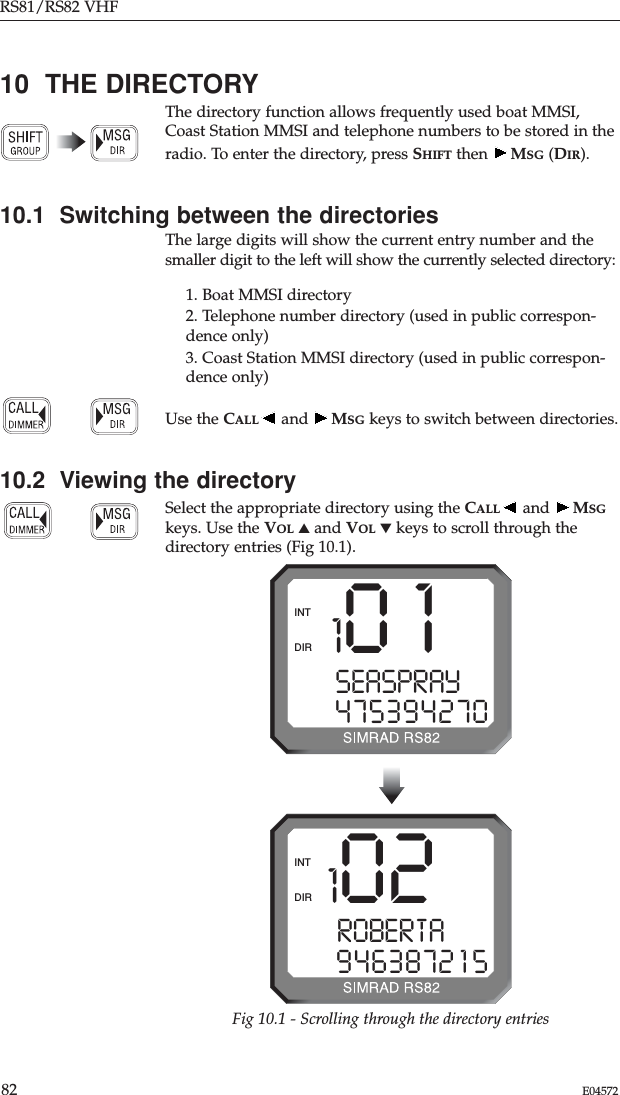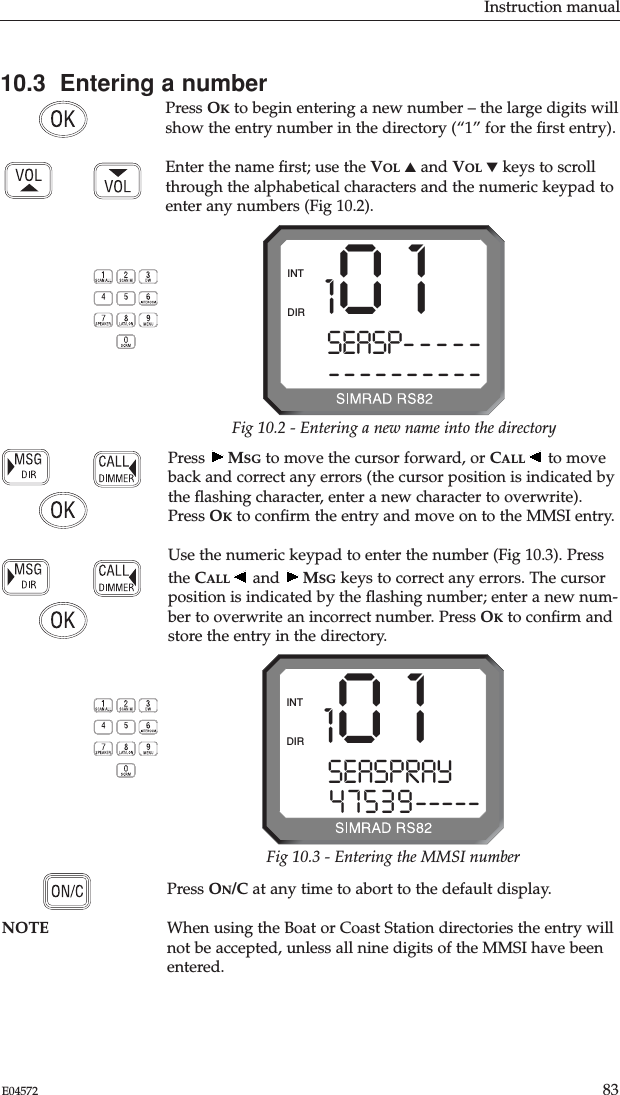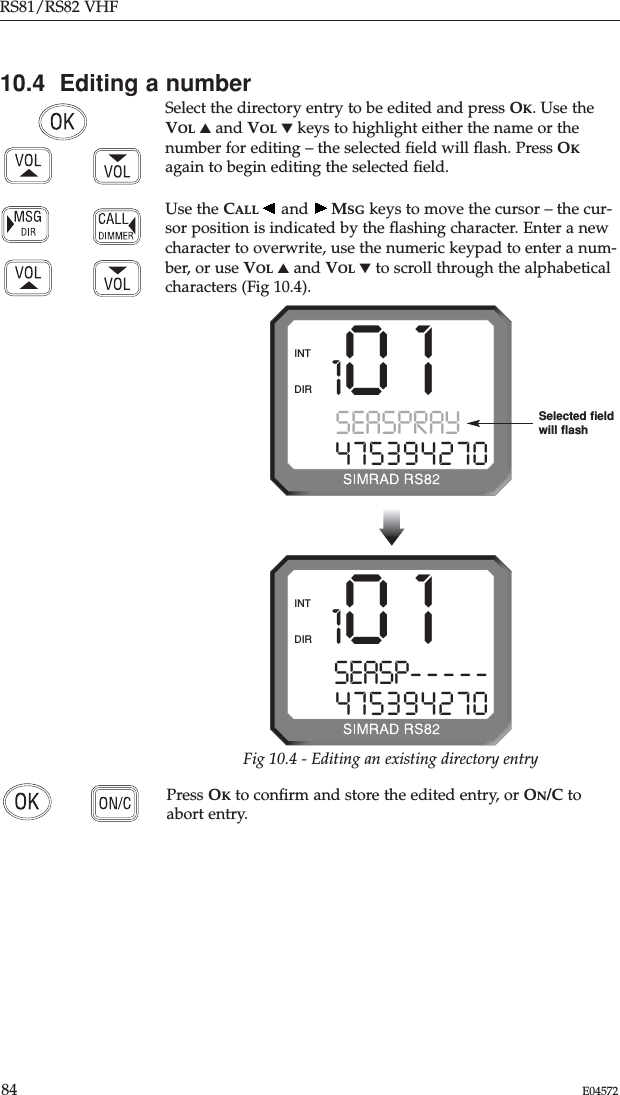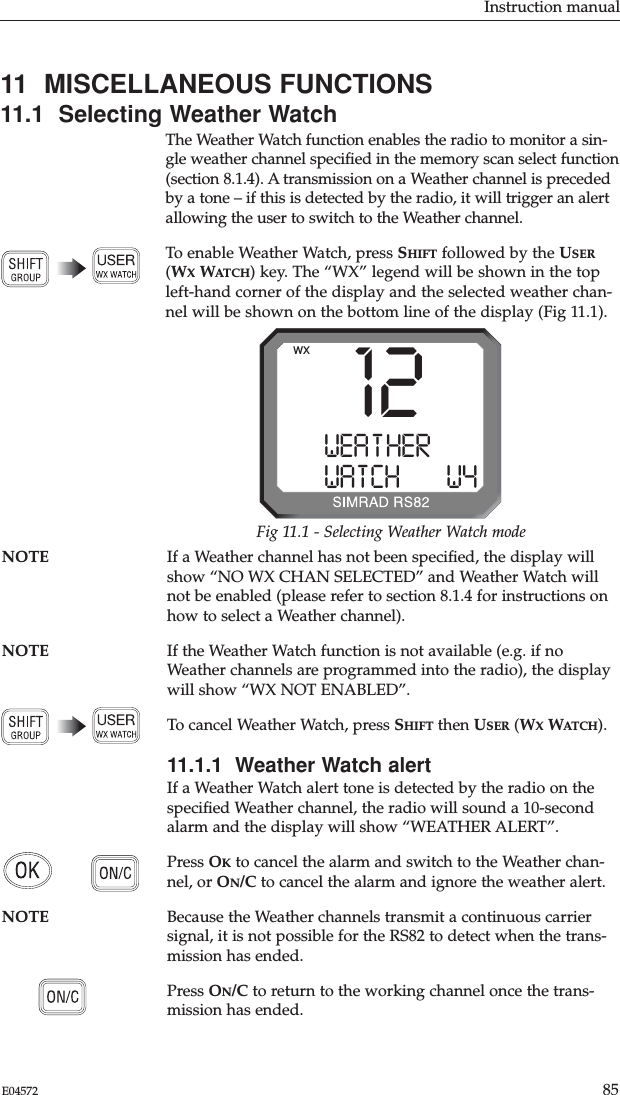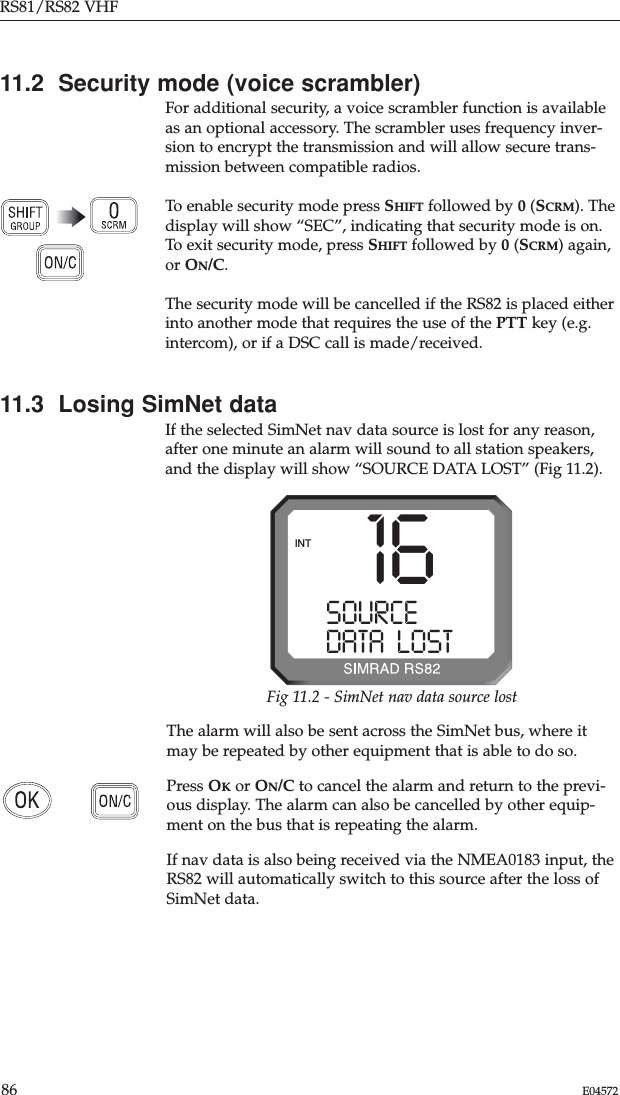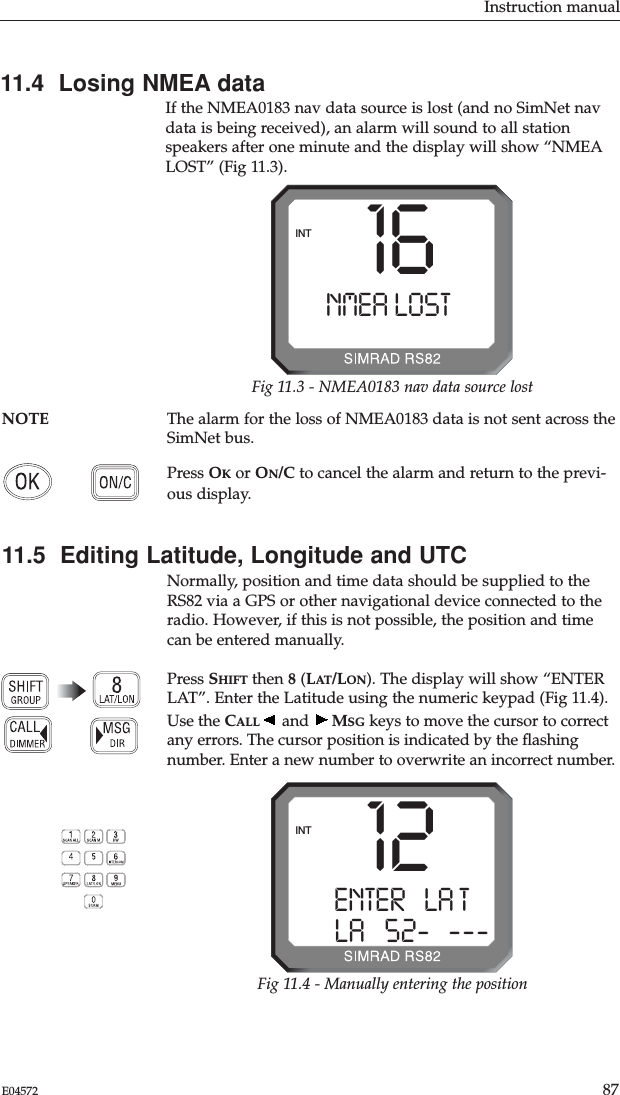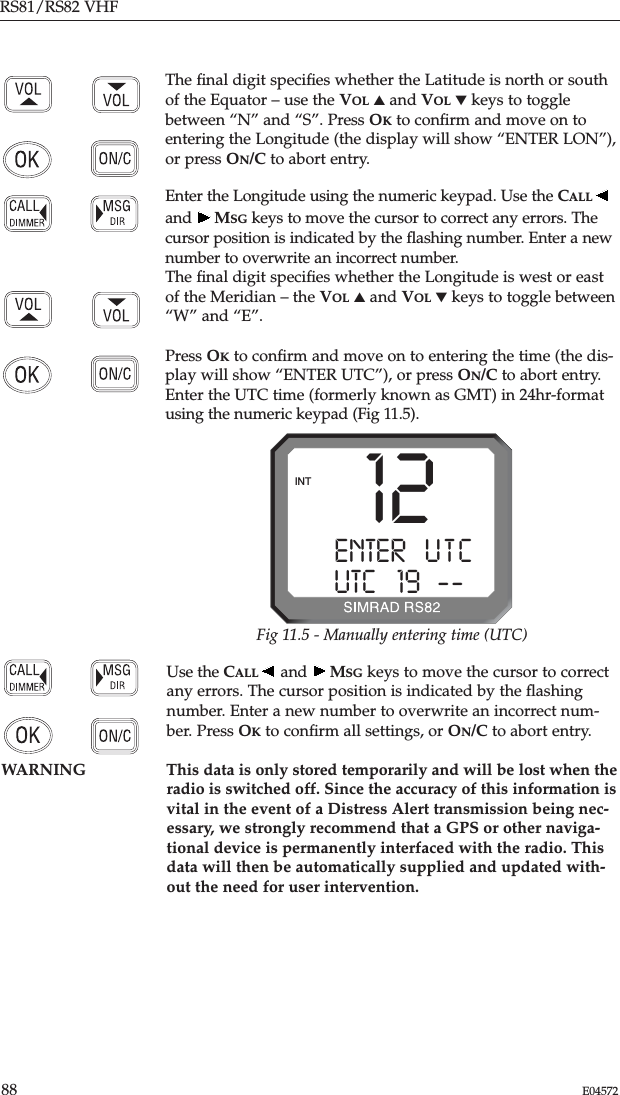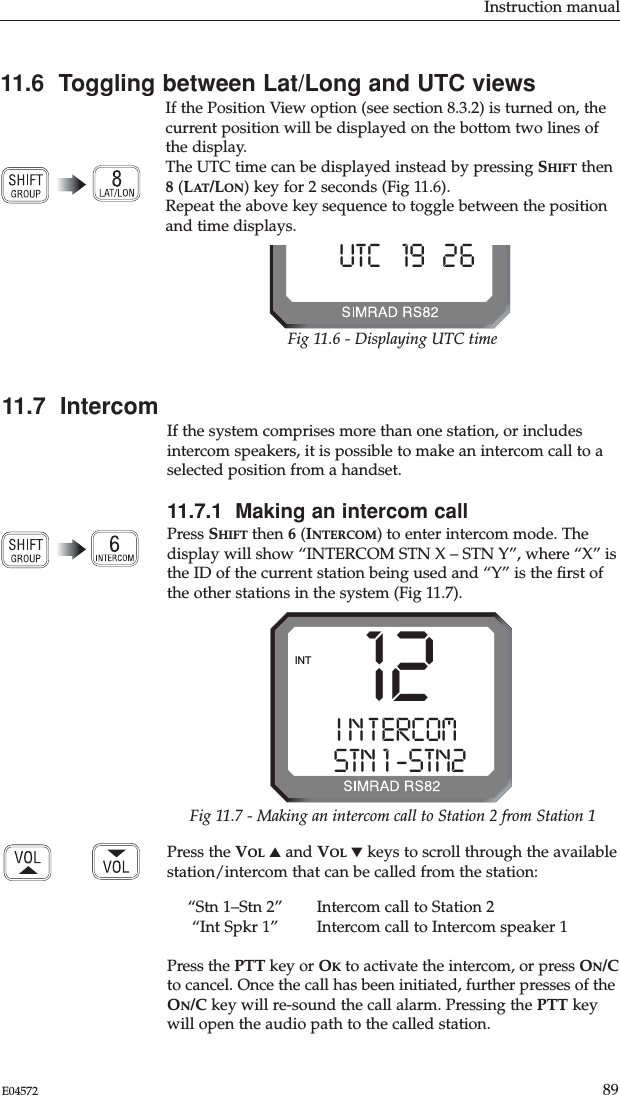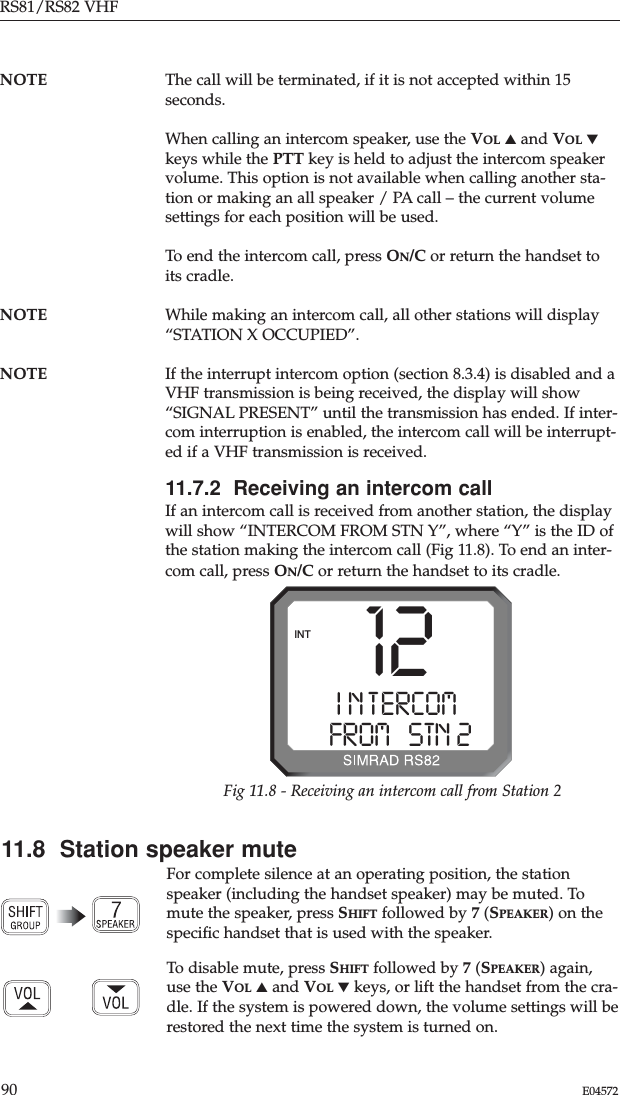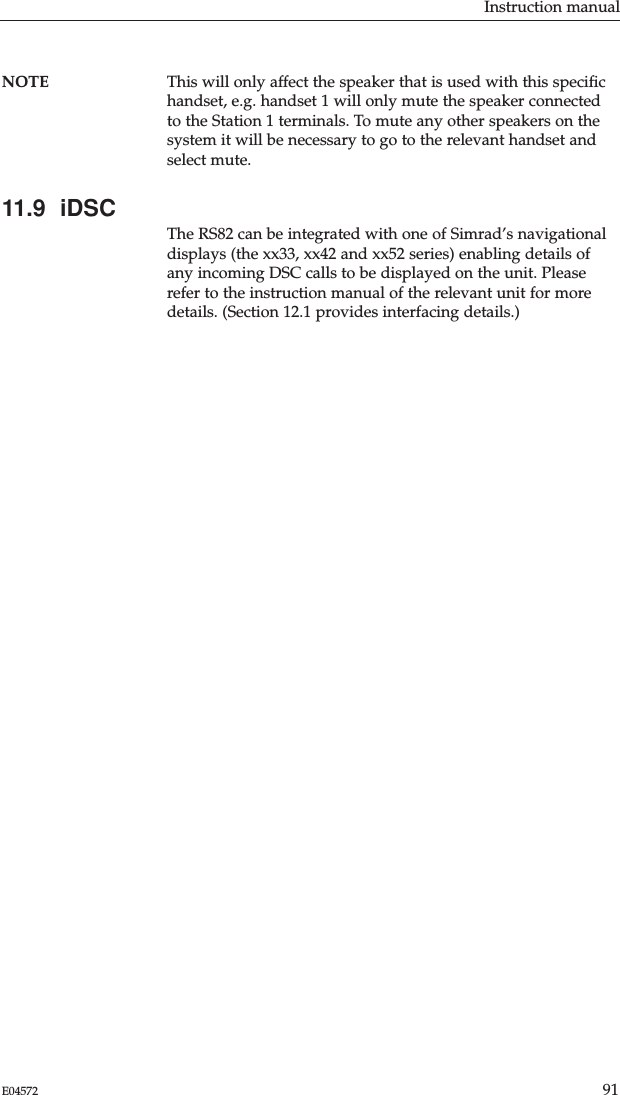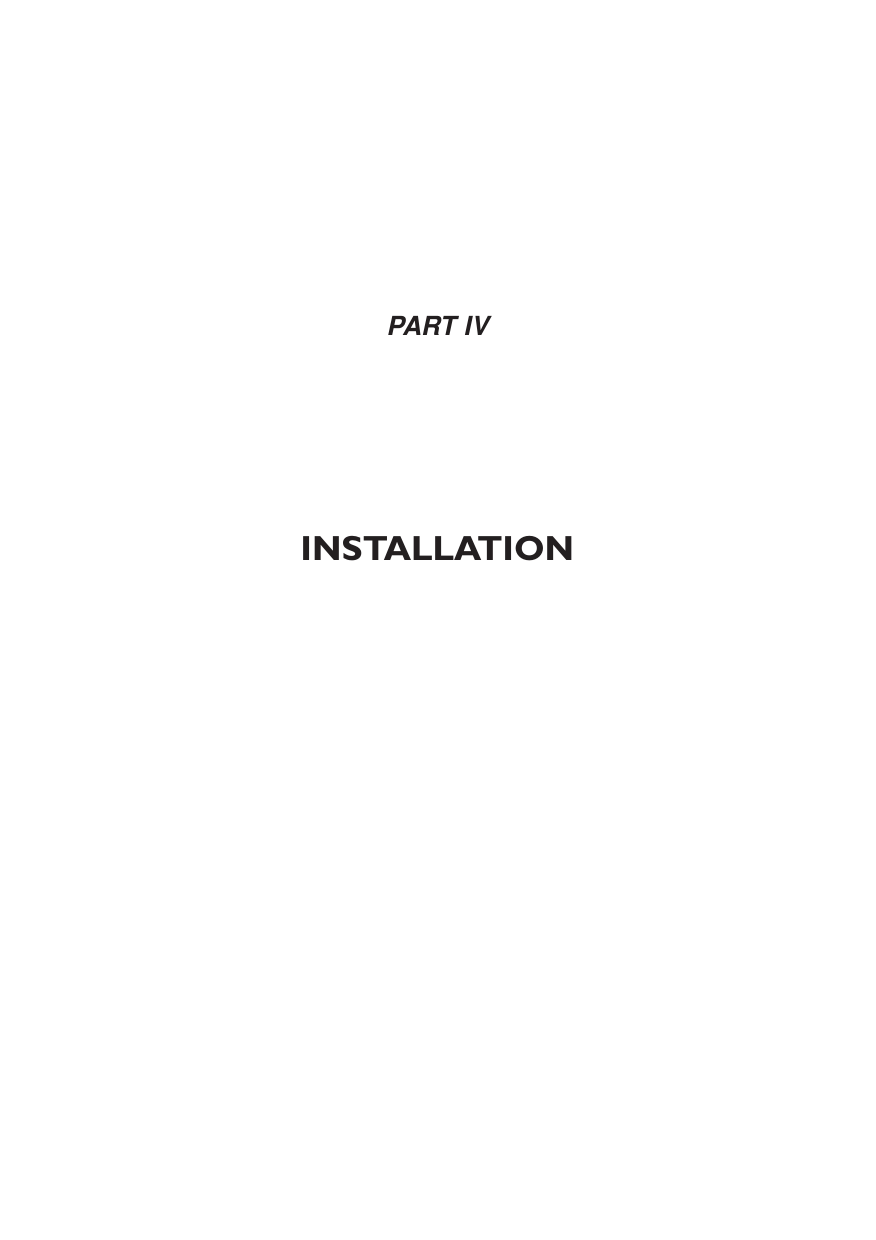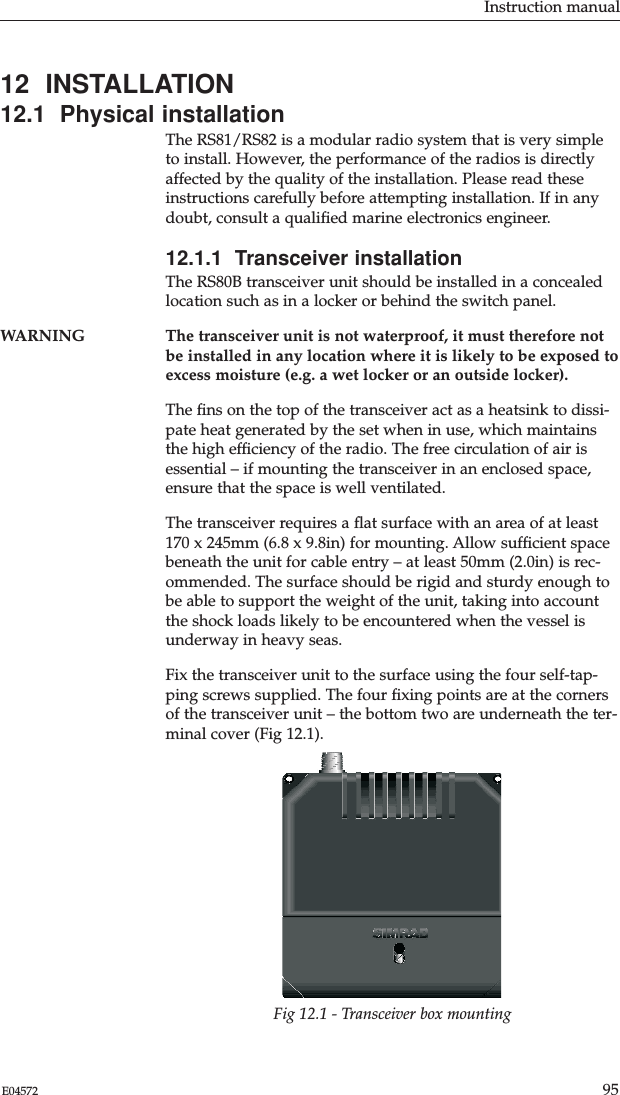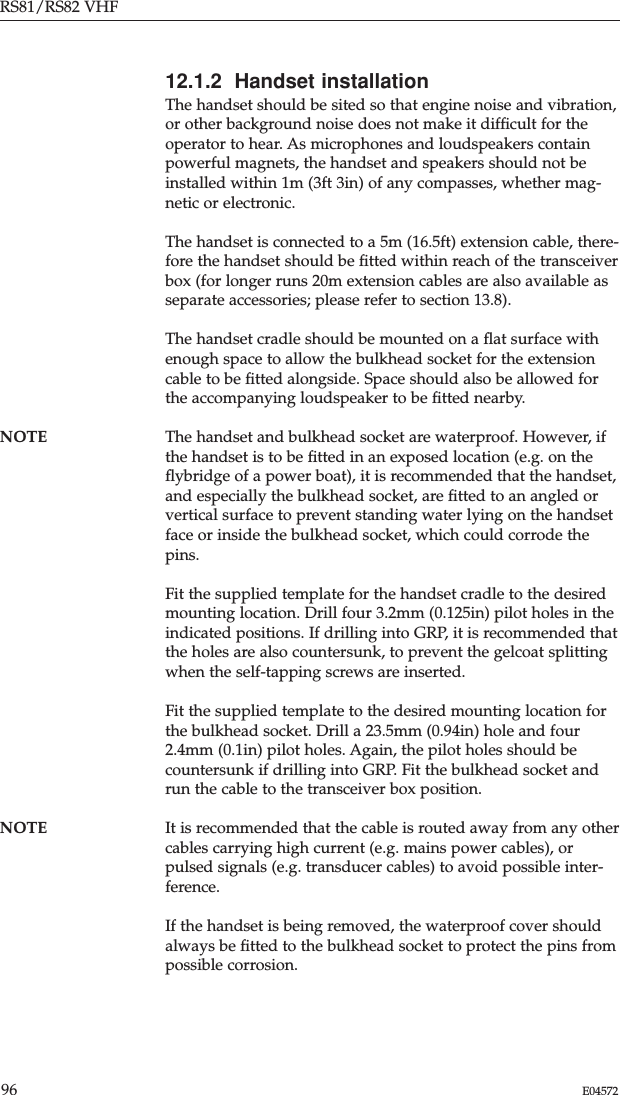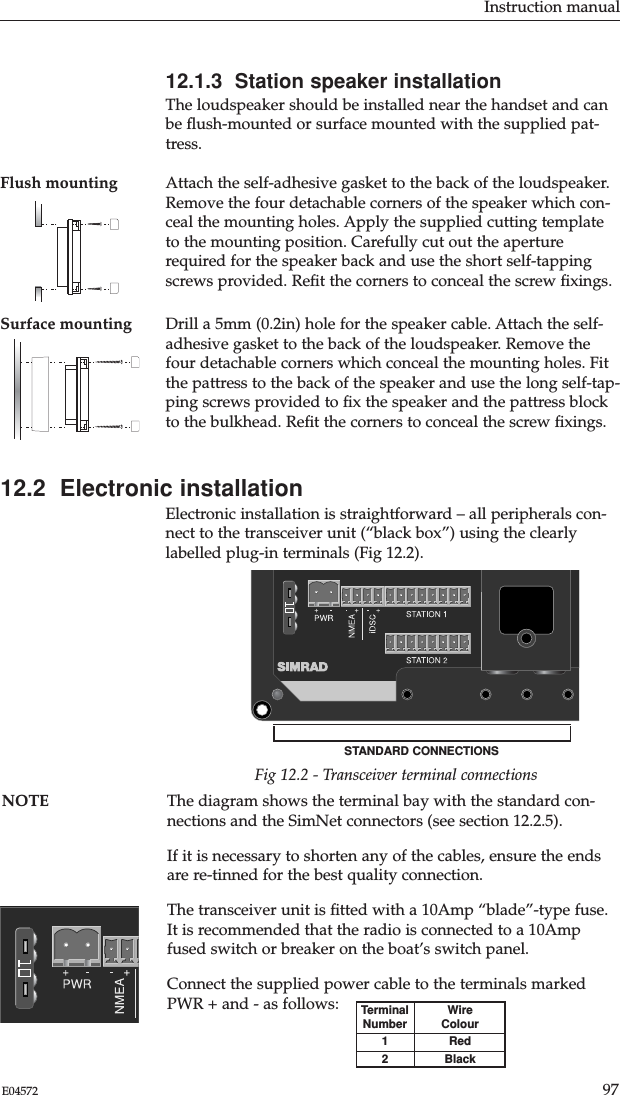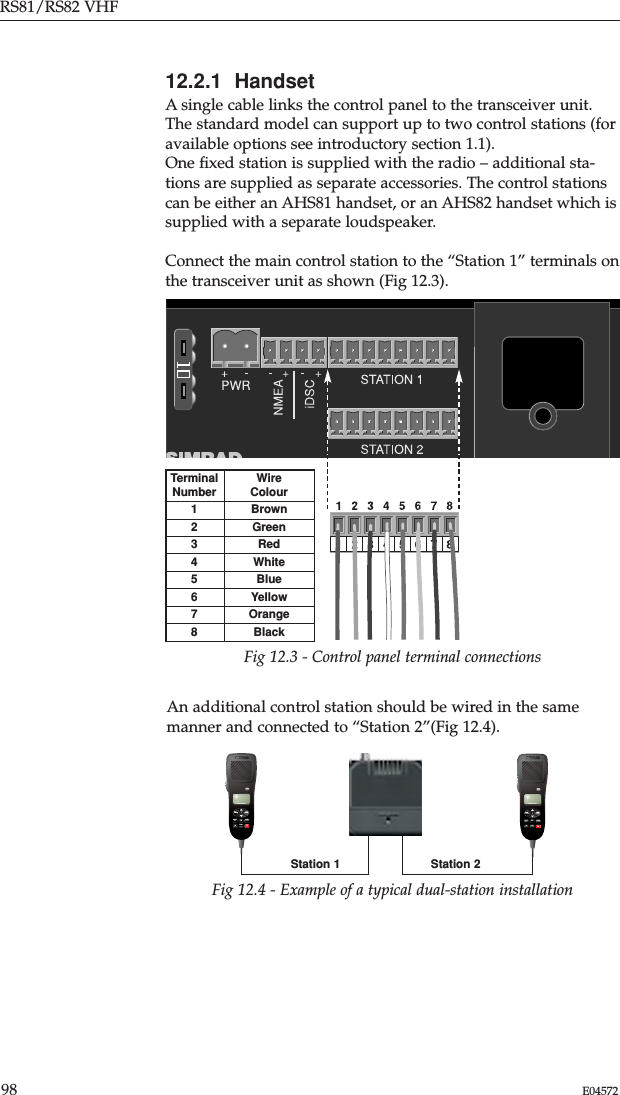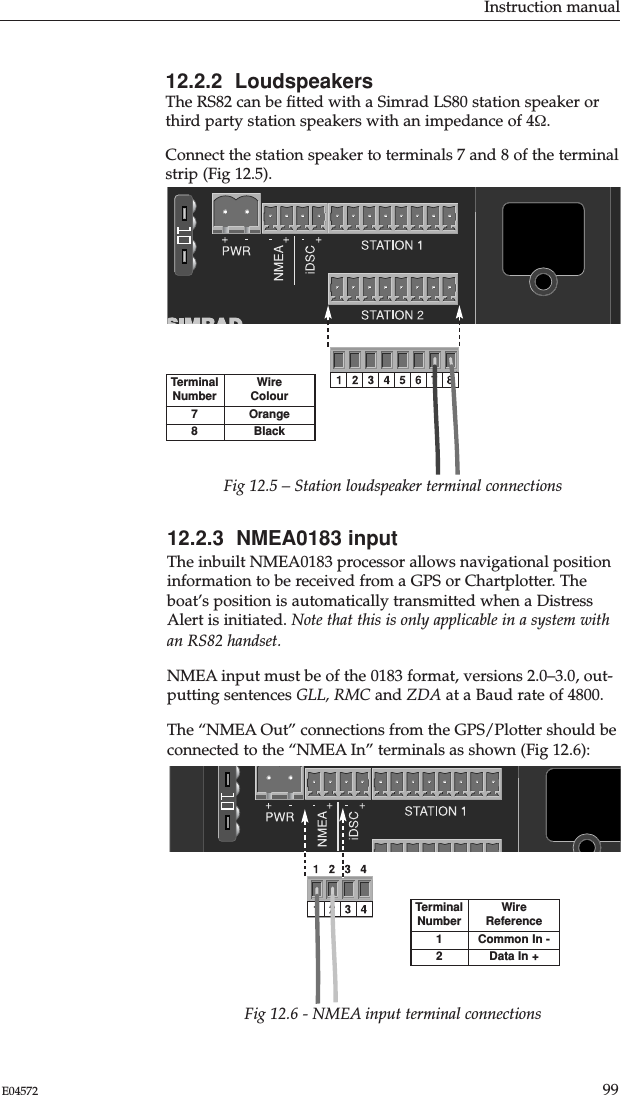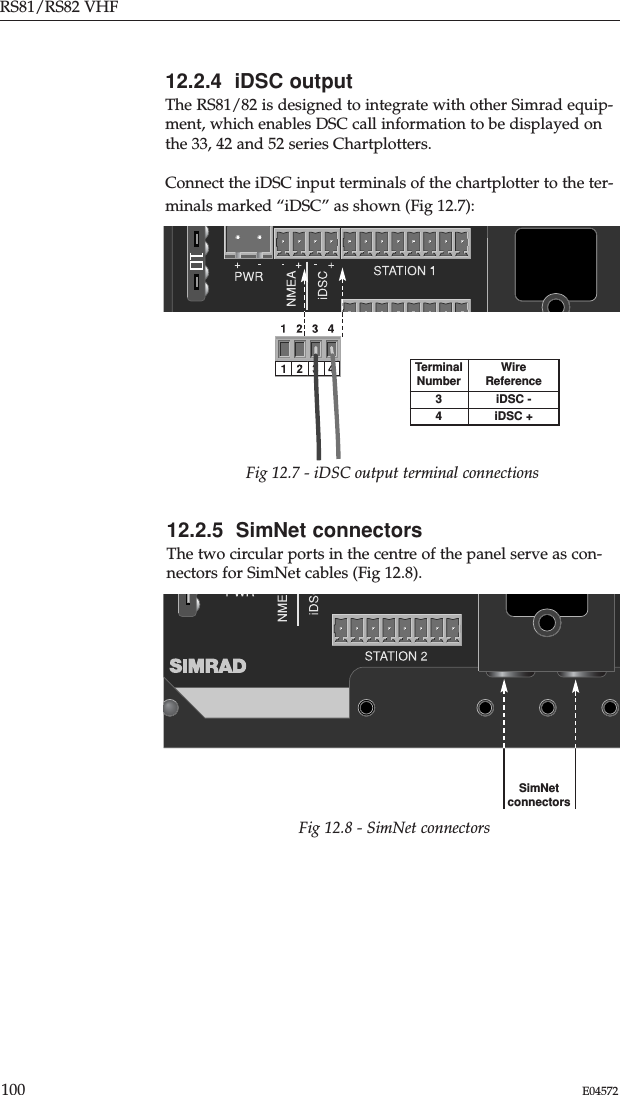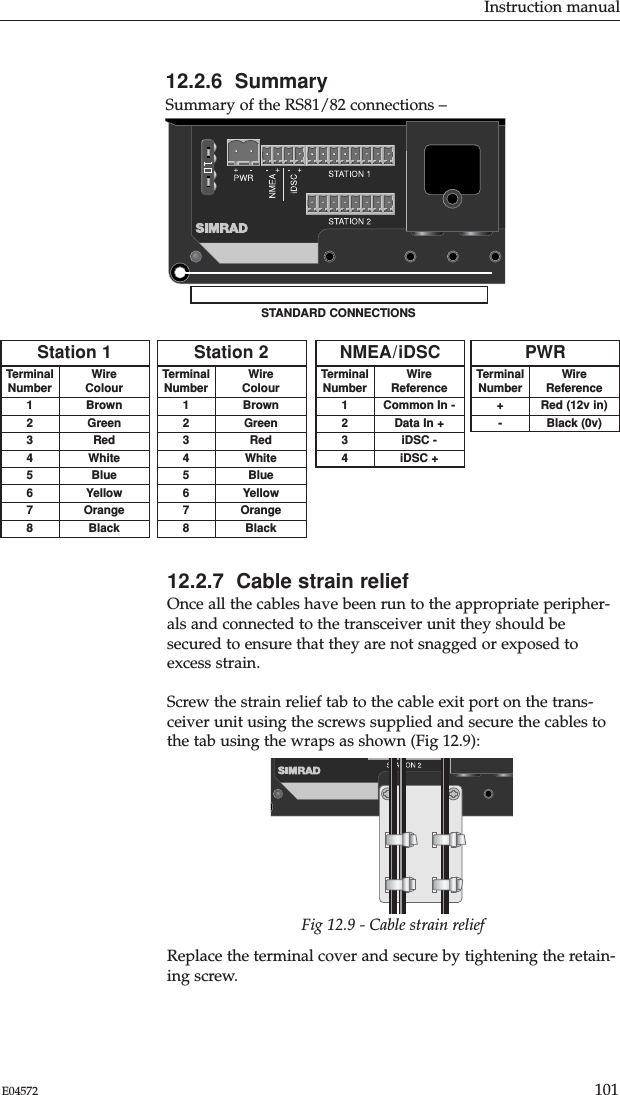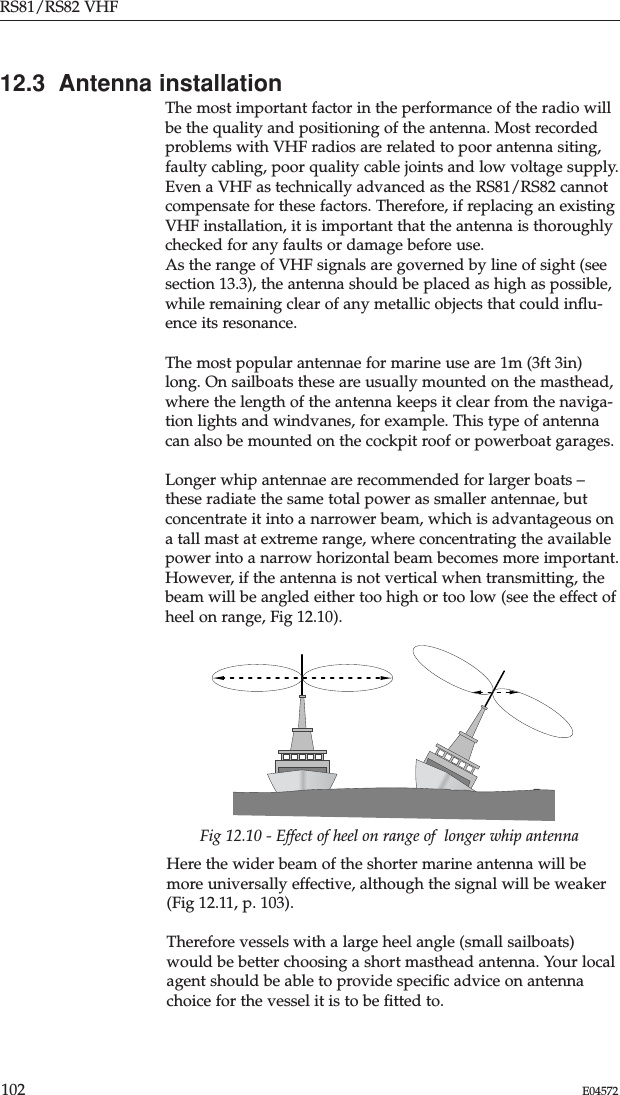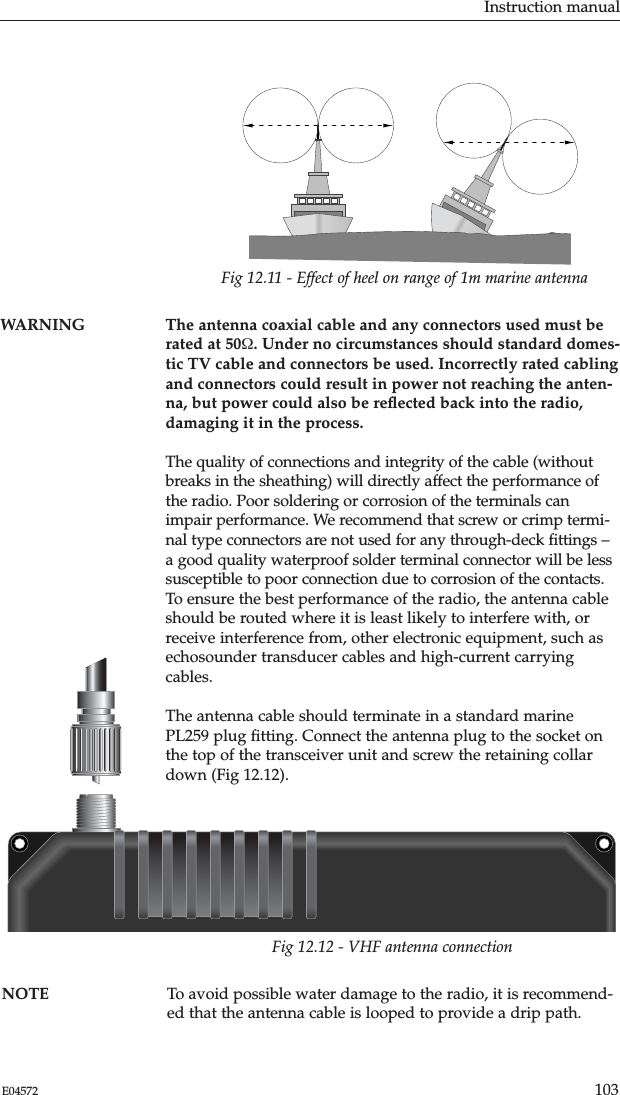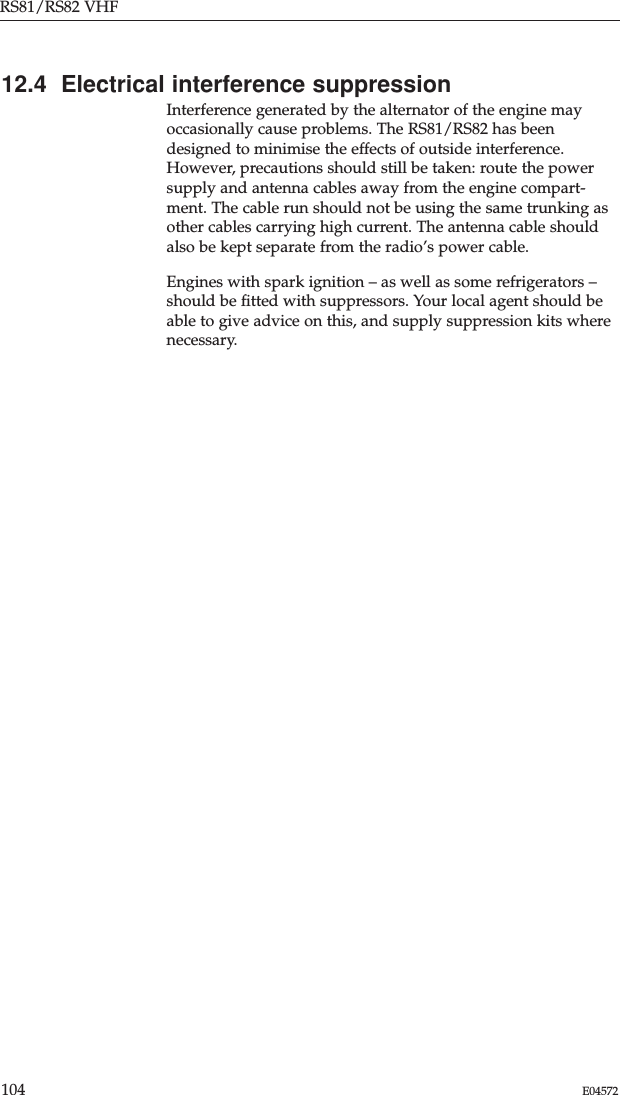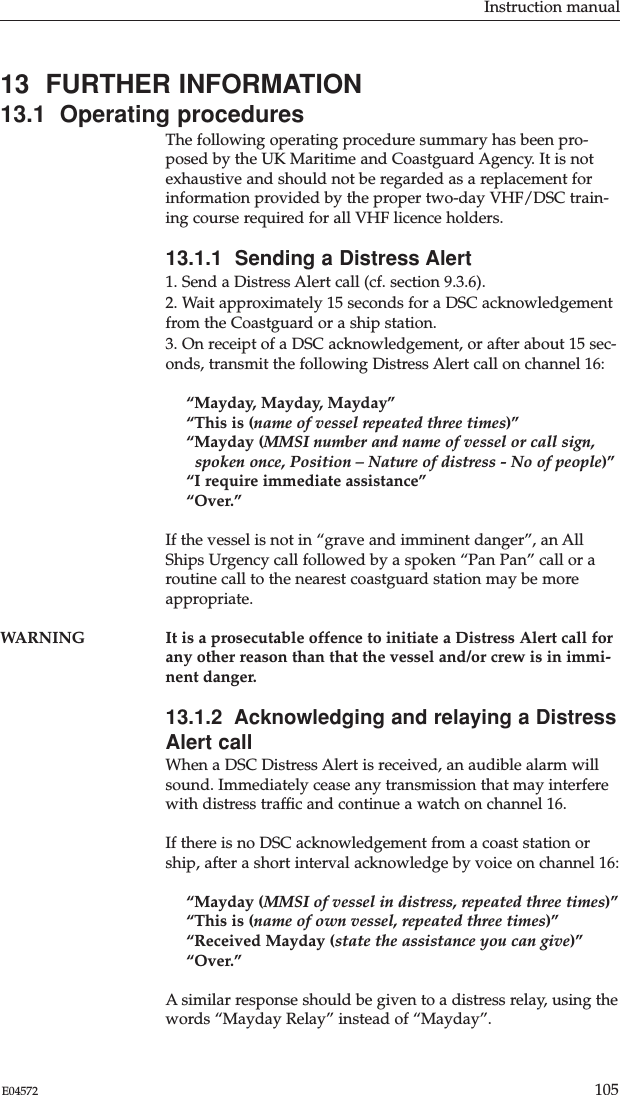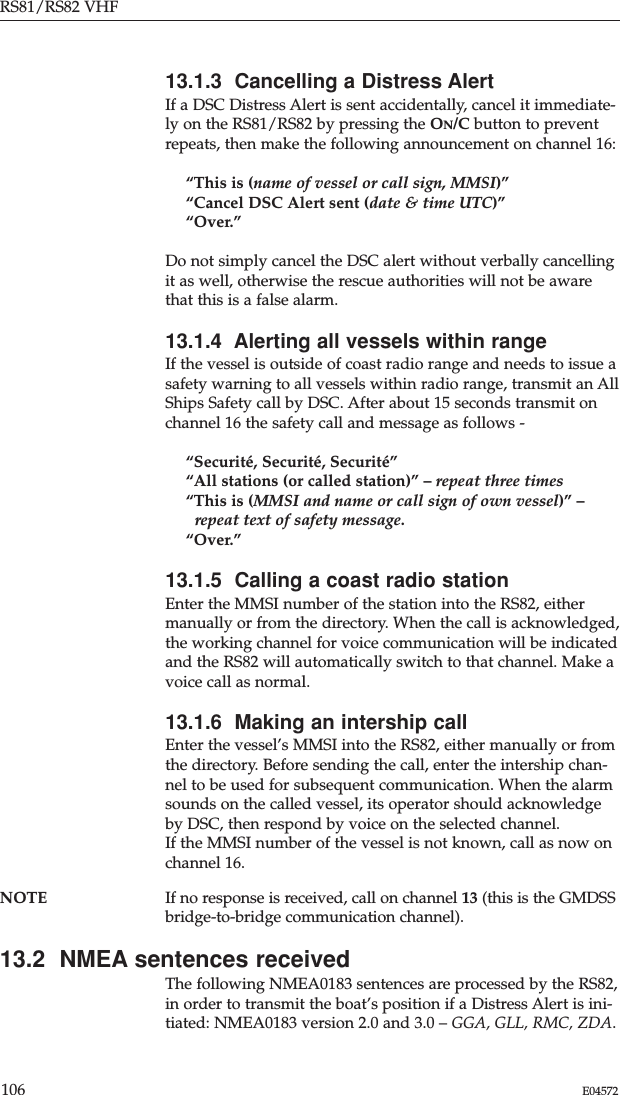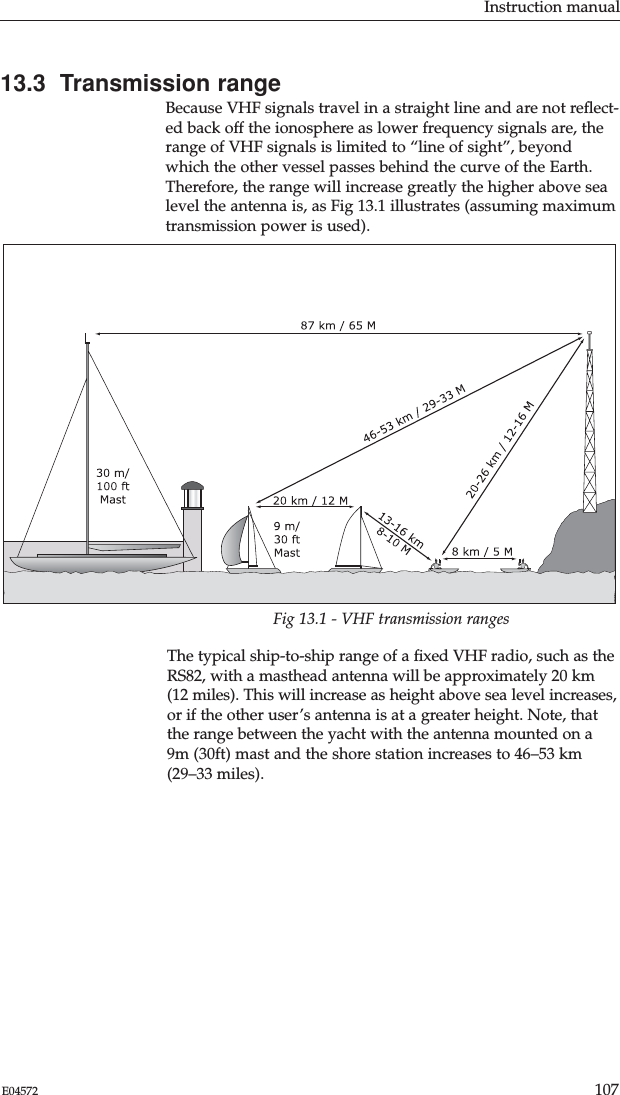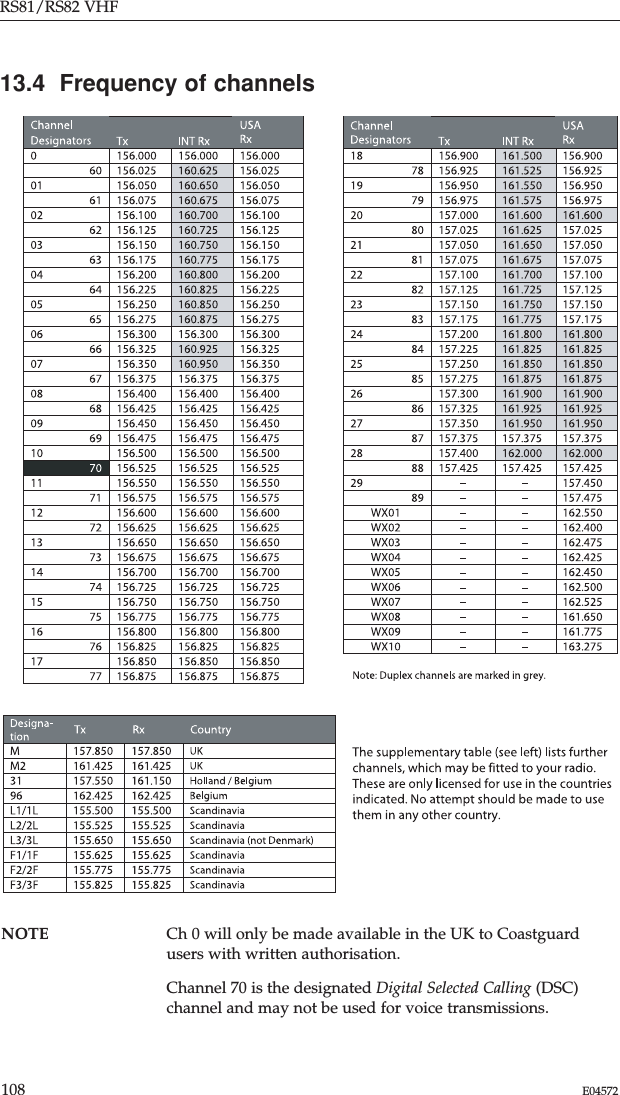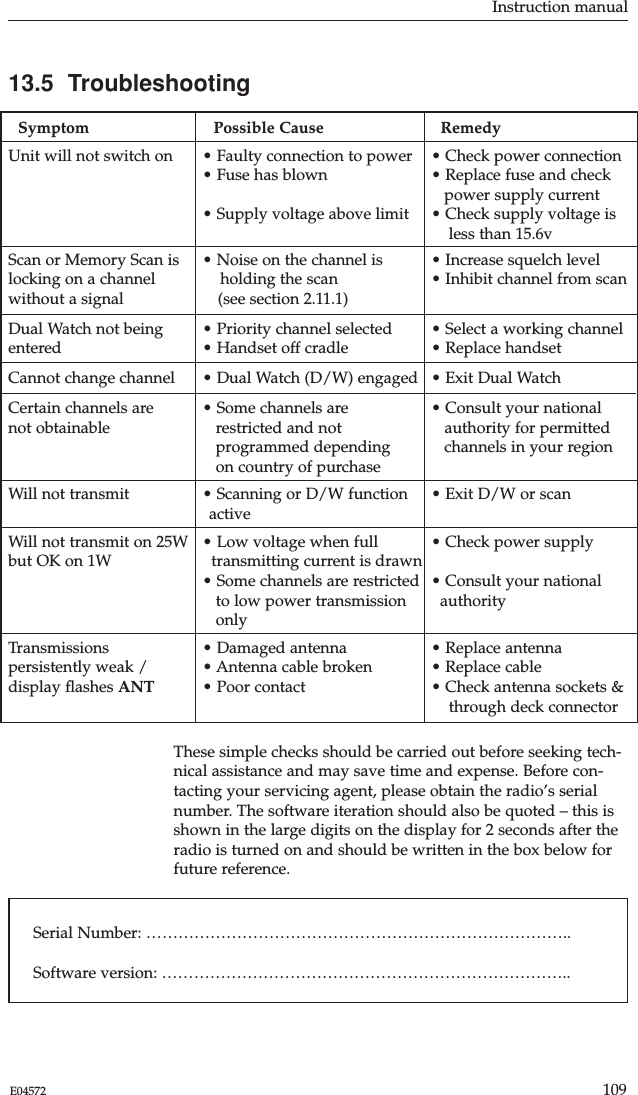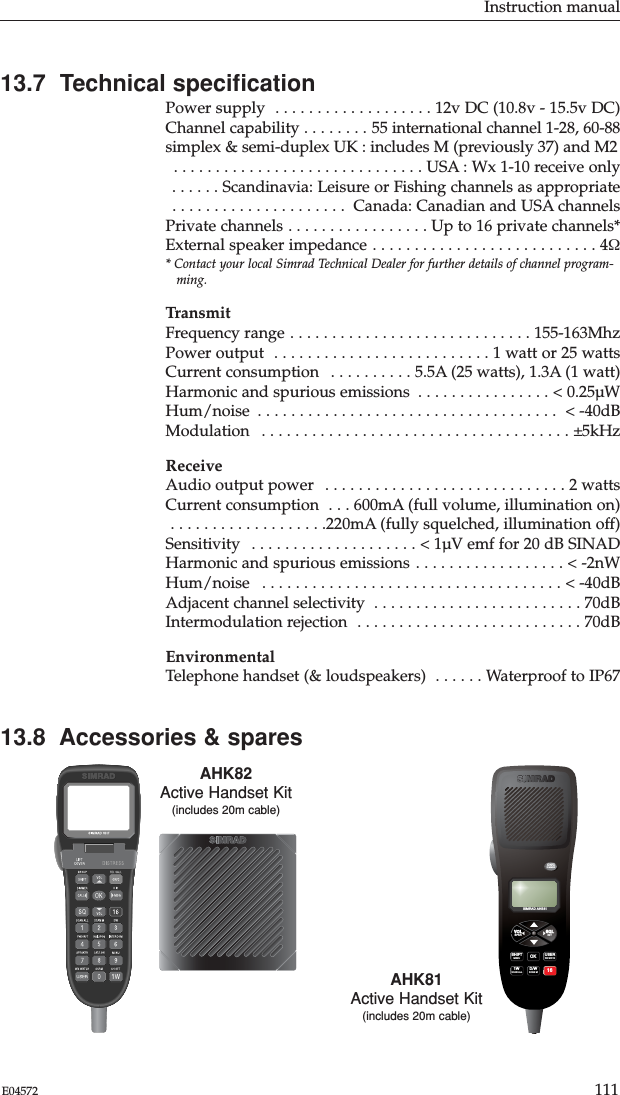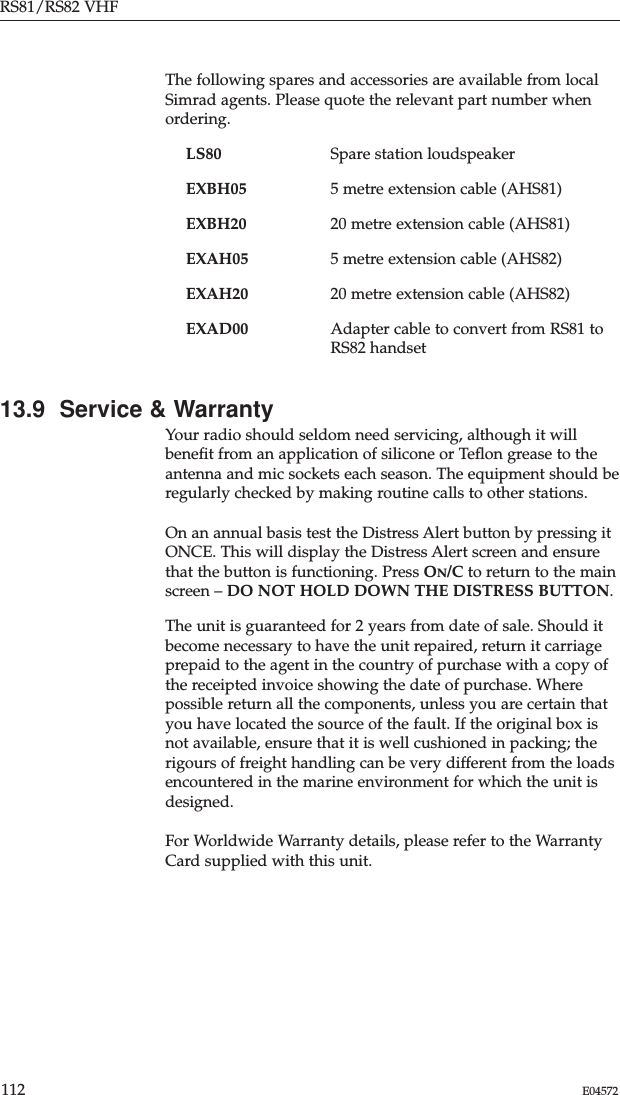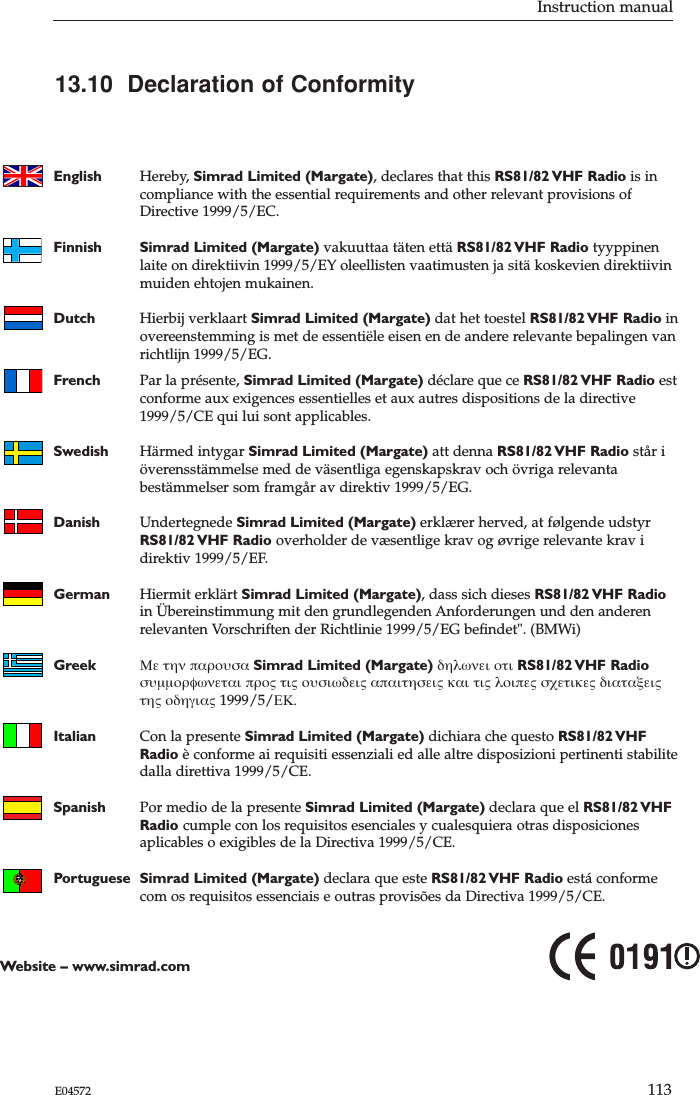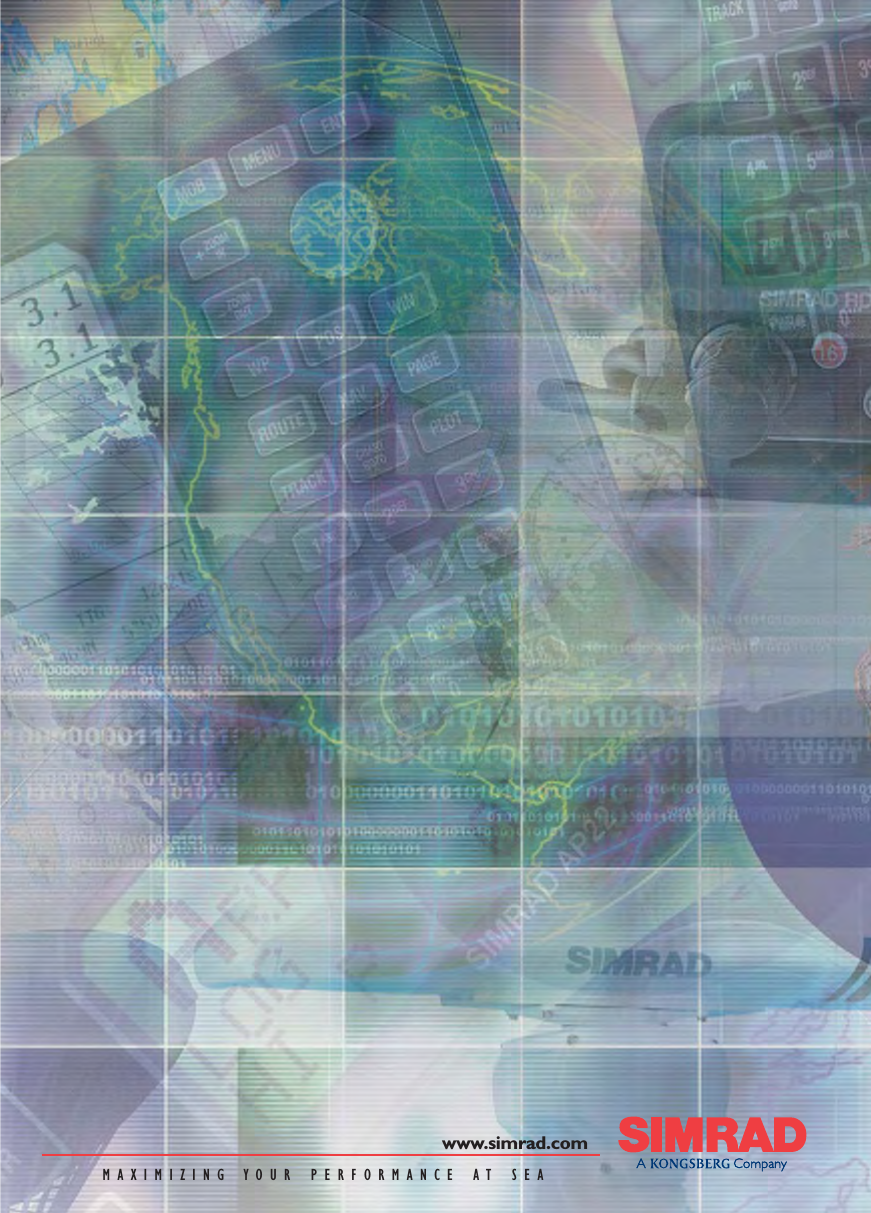Simrad RS80B VHF marine raidotelephone - DSC upgradeable User Manual RS81 82 Manual Issue E
Simrad Ltd VHF marine raidotelephone - DSC upgradeable RS81 82 Manual Issue E
Simrad >
Contents
- 1. User manual part one
- 2. User manual part two
- 3. Amended pages
User manual part two