Sintai Optical SP1 Digital Action Cam User Manual SP1 Manual EN 1 20130902 RF
Sintai Optical (Shenzhen) Co., Ltd. Digital Action Cam SP1 Manual EN 1 20130902 RF
User manual

Digital Action Cam
SP1
User Manual
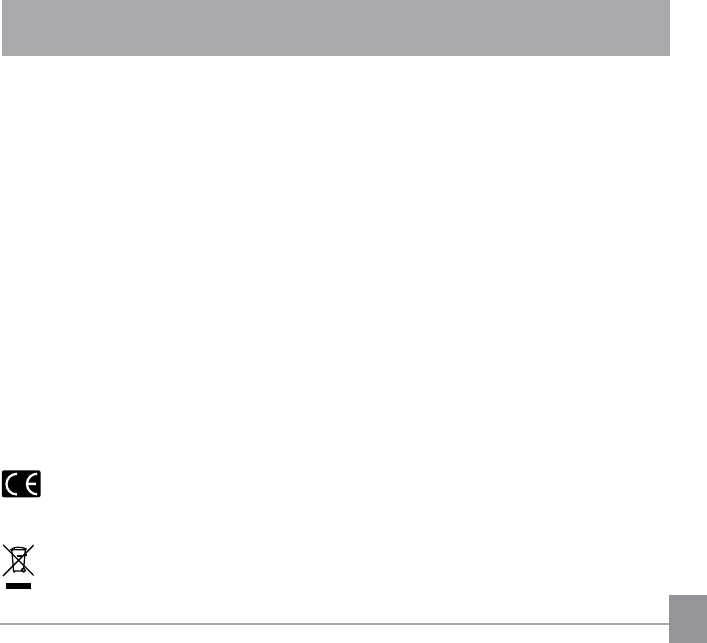
1
Declaration of Conformity
Responsible Party: JK Imaging Ltd.
Address: 1411 W. 190th Street, Suite 550, Gardena, CA 90248, USA
Company Website: www.kodakcamera.jkiltd.com
For Customers in Canada
This device complies with Industry Canada license-exempt RSS standard(s). Operation is
subject to the following two conditions: (1) This device may not cause interference, and (2)
this device must accept any interference, including interference that may cause undesired
operation of the device.
Le présent appareil est conforme aux CNR d’Industrie Canada applicables aux appareils
radio exempts de licence. L’exploitation est autorisée aux deux conditions suivantes : (1)
l’appareil ne doit pas produire de brouillage, et (2) l’utilisateur de l’appareil doit accepter tout
brouillage radioélectrique subi, même si le brouillage est susceptible d’en compromettre le
fonctionnement.
For Customers in Europe
"CE" mark indicates that this product complies with the European requirements for
safety, health, environment and customer protection. "CE" marked products are
intended for sales in Europe.
This symbol [crossed-out wheeled bin WEEE Annex IV] indicates separate collection
of electrical waste and electronic equipment in the European countries. Please do not
throw the equipment into domestic refuse. Please use the return and collection systems
available in your country for proper, safe disposal of this product.
BEFORE YOU START
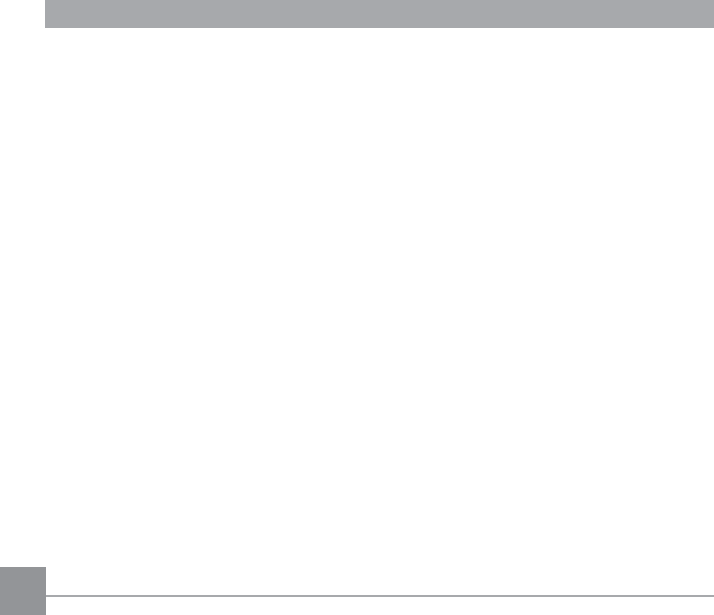
2
For Customers in the U.S.A.
This equipment has been tested and found to comply with the limits for a Class B digital
device, pursuant to Part 15 of the FCC Rules. These limits are designed to provide reasonable
protection against harmful interference in a residential installation. This equipment generates,
uses and can radiate radio frequency energy and, if not installed and used in accordance with
the instructions, may cause harmful interference to radio communications. However, there is
no guarantee that interference will not occur in a particular installation. If this equipment does
cause harmful interference to radio or television reception, which can be determined by turning
the equipment off and on, the user is encouraged to try to correct the interference by one or
more of the following measures:
-- Reorient or relocate the receiving antenna.
-- Increase the separation between the equipment and receiver.
-- Connect the equipment into an outlet on a circuit different from that to which the receiver is
connected.
-- Consult the dealer or an experienced radio / TV technician for help.
This device complies with part 15 of the FCC Rules. Operation is subject to the following two
conditions:
(1) This device may not cause harmful interference, and (2) this device must accept any
interference received, including interference that may cause undesired operation.
&KDQJHVRUPRGL¿FDWLRQVQRWH[SUHVVO\DSSURYHGE\WKHSDUW\UHVSRQVLEOHIRUFRPSOLDQFH
could void the user's authority to operate the equipment.
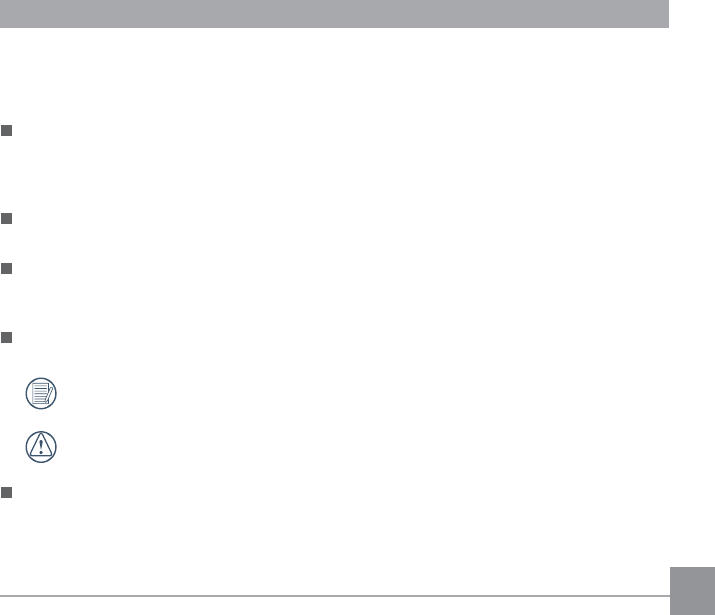
3
About this Manual
Thank you for purchasing this product. Please read this manual carefully and keep it in a safe
place for future reference.
JK Imaging Ltd . reserves all rights to this manual. No part of this published manual may
be reproduced, transmitted, transcribed, stored in a retrieval system or translated into
any language or computer language, in any form, by any means, without the prior written
permission of JK Imaging Ltd . .
$OOWUDGHPDUNVPHQWLRQHGLQWKLVPDQXDODUHXVHGIRULGHQWL¿FDWLRQSXUSRVHVRQO\DQGDUH
properties of their respective owners.
This manual provides you with instructions on how to use your new KODAK PIXPRO
Digital Action Cam. Every effort has been made to ensure that the contents of this manual
are accurate. However, JK Imaging Ltd. reserves the right to make changes without notice.
Throughout this manual, the following symbols are used to help you locate information
quickly and easily:
Indicates useful information.
Indicates precautions are to be taken while operating the product.
In this Manual, digital action cam is referred to as action cam.
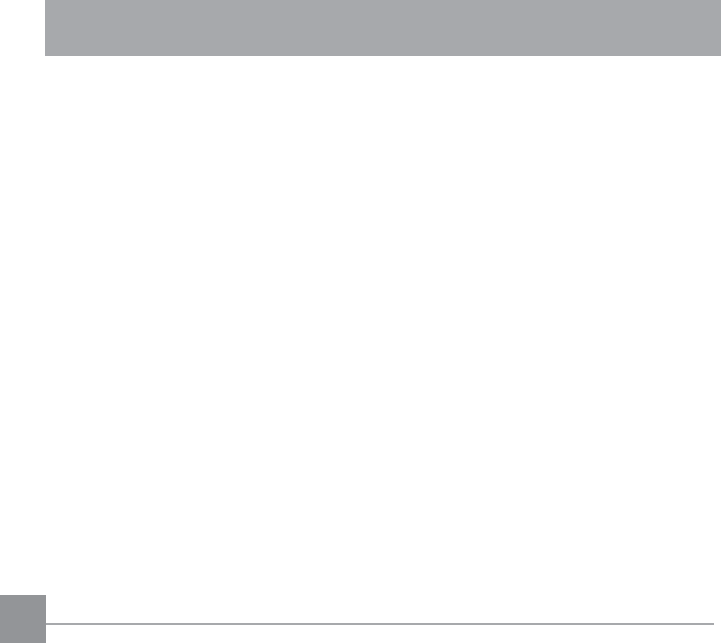
4
SAFETY NOTES
Waterproof / Dustproof / Shockproof /
Freeze-proof
-,6,(&ZDWHUSURRIJUDGH,3;
-,6,(&GXVWSURRIJUDGH,3;
Height for shockproof rating is 2.0m.
Suitable temperature range for freeze
proof capability is -10°C and above.
Product Notes:
Do not disassemble or repair the product
by yourself.
'RQRWKHDYLO\GURSRUNQRFNWKLVSURGXFW
Improper handling may damage this
product.
$YRLGWRXFKLQJWKH/HQV&RYHUDQG
lens element please use professional
lens cleaning paper together with lens
cleaning agents to wipe the lens and
keep the lens clean.
'RQRWXVHFRUURVLYHDOFRKROLFRU
organic-solvent-containing cleaners to
wipe this product.
'RQRWXVHRUVWRUHWKLVSURGXFWLQKLJK
temperature environment.
'RQRWH[SRVHWKHOHQVWRVWURQJOLJKW
sources (e.g. Daylight, etc.) for extended
periods of time.
'RQRWXVHRUVWRUHWKHSURGXFWLQVWURQJ
PDJQHWLF¿HOGHQYLURQPHQW
,IWKHSURGXFWLVTXLFNO\WUDQVIHUUHGIURP
a low temperature environment to a
high temperature environment, water
condensation may occur in the product
due to physical changes. In this case, it
is recommended to wait until the product
returns to room temperature before you
turn it on.
,IDSKRWRRUYLGHRFDQQRWEHSOD\HGEDFN
due to human-caused improper operation,
the Company shall assume no liability or
responsibility for compensation.
6WRUHWKHSURGXFWLQDGU\DQGFOHDQ
environment when you are going to store
the product for a long period of time.
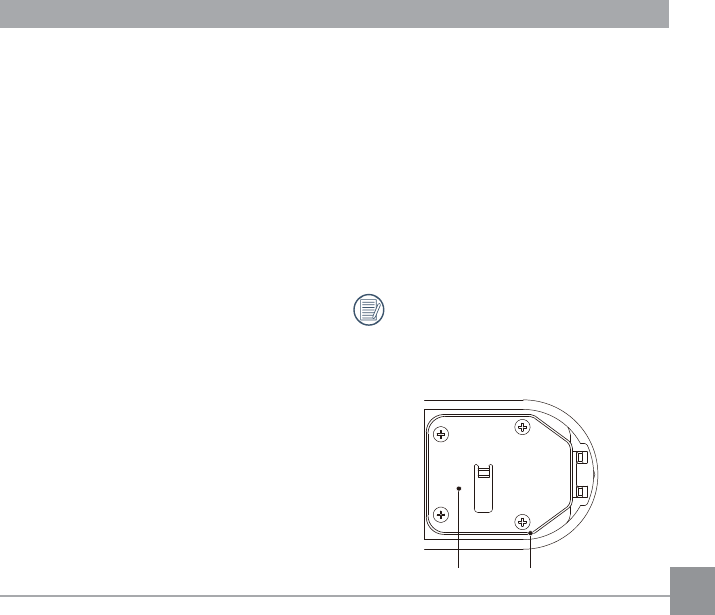
5
If there is dust, sand or other foreign
materials on the waterproof rubber of the
rear cover and its contact surface, please
wipe it with a clean, dry and lint free cloth
timely.
To ensure the waterproof capability of
the product, make sure before using that
there is no damage to or foreign matters
in the waterproof rubber, and then close
the rear cover tightly.
Waterproof rubber with scratches and
cracks will allow water to penetrate into
the product. Contact customer service
immediately for maintenance with
replacement of new waterproof rubber.
Rear Cover Waterproof Rubber
:DWHUSURR¿QJ1RWHV
Do not use the product below 10 meters
underwater.
Do not use this product in a geothermal
spring.
Please do not open the rear cover
underwater.
If water accidentally comes in contact
with the product, please do not open the
rear cover immediately. Turn the product
off, and dry it with a clean, dry and lint
free cloth. Then open the rear cover, and
remove the battery and the memory card.
When opening the rear cover, if there
are water drops on the contact surface
between the inside of the rear cover and
the body, please do dry the water drops.
After using the product in water or near
sand, mud or other foreign materials,
please rinse it with clean water (close the
rear cover when cleaning). After cleaning,
dry the product with a clean, dry and lint
free cloth.
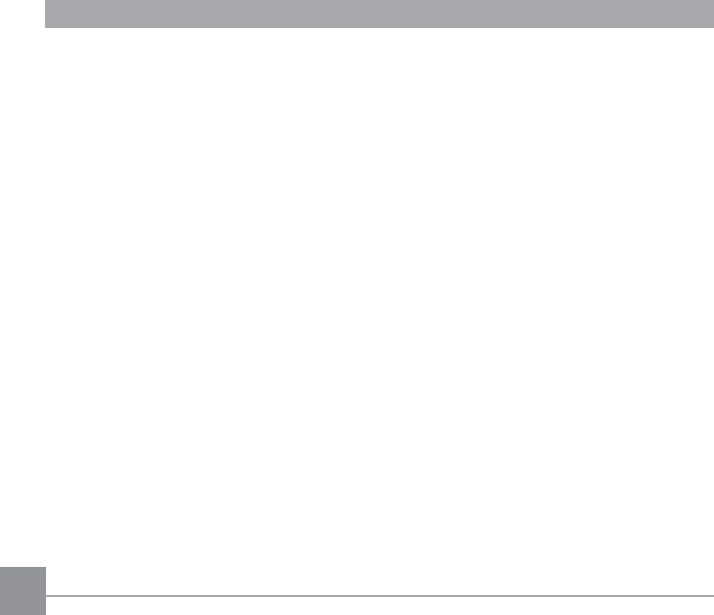
Battery Notes:
3OHDVHXVHWKHEDWWHU\RIWKHDFFHVVRU\
type.
,IWKHEDWWHU\RYHUKHDWVGXULQJFKDUJLQJ
or use, stop charging or use immediately.
Turn off the product, remove the battery
carefully, and wait until it cools down.
3OHDVHNHHSWKHEDWWHU\FRQWDFWVFOHDQ
and dry.
3OHDVHLQVWDOOWKHEDWWHU\DFFRUGLQJWRWKH
positive and negative markings on the
battery compartment. Never force it into
the battery compartment.
,IEDWWHU\ÀXLGOHDNVLQWRWKHSURGXFW
please contact your retailer. If battery
ÀXLGOHDNVRQWR\RXUVNLQULQVH\RXUVNLQ
immediately with clean water and seek
for medical attention.
7RSUHYHQWWKHEDWWHU\IURPEHLQJ
damaged, do not drop the battery, impact
it with heavy objects or scratch it with
sharp objects.
'RQRWOHWWKHEDWWHU\FRPHLQFRQWDFWZLWK
metal objects (including coins) to avoid
short circuiting, discharging, excessive
heat, or possible leakage.
'RQRWKHDWWKHEDWWHU\RUWKURZLWLQWRD
¿UHWRDYRLGDSRVVLEOHH[SORVLRQ
:KHQWKHSURGXFWLVVWRUHGIRUDORQJ
period of time, please remove the battery
for storage.
'RQRWVWRUHWKHEDWWHU\LQDKRW
environment.
,QFROGHUHQYLURQPHQWVWKHSHUIRUPDQFH
of the battery may be noticeably reduced.
'RQRWDWWHPSWWRGLVDVVHPEOHWKH
battery.
'LVSRVDORIXVHGEDWWHULHVVKRXOGEH
carried out in accordance with the local
(national or regional) regulations.
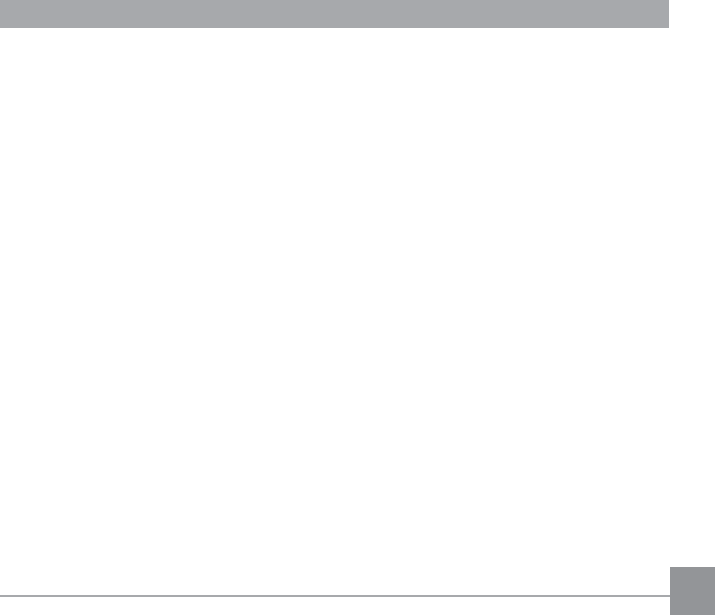
7
Memory Card Notes:
7KHPHPRU\FDUGUHIHUUHGWRLQWKLV
manual is Micro SD Card or Micro SDHC
card.
3OHDVHEX\DJHQXLQHPHPRU\FDUGRID
well-known brand.
3OHDVHNHHSWKHPHPRU\FDUGFOHDQDQG
dry.
:KHQLQVHUWLQJDPHPRU\FDUGPDNH
sure the notch direction of the card
matches the notch direction of the
memory card mark near the card slot. Do
not force the memory card into the card
slot.
Before using a brand new memory card,
SOHDVHIRUPDWWKHPHPRU\FDUG¿UVW
$SKRWRRUYLGHRWDNHQZLWKWKHSURGXFW
will be stored in the folder that is
automatically generated on the memory
card. Do not store photos or videos that
are not taken using the product in these
IROGHUVLQFDVHWKDWWKH¿OHVFDQQRWEH
normally recognized in playback.
Do not directly edit the data on the
memory card. Copy the data to your
computer disk before editing.
'RQRWPRGLI\WKHQDPHVRIWKH¿OHVRU
folders on the memory card using your
3&0RGLI\LQJWKHQDPHRIWKH¿OHVRU
IROGHUVPD\FDXVHWKH¿OHVWRQRWEH
recognized by the product or possibly an
error may occur.
3OHDVHWXUQWKHSURGXFWRIIEHIRUH
removing the memory card. Otherwise,
the memory card could be damaged.
:KHQWKHSURGXFWLVVWRUHGIRUDORQJ
period of time, please backup the data
on the memory card and remove the
memory card for storage.
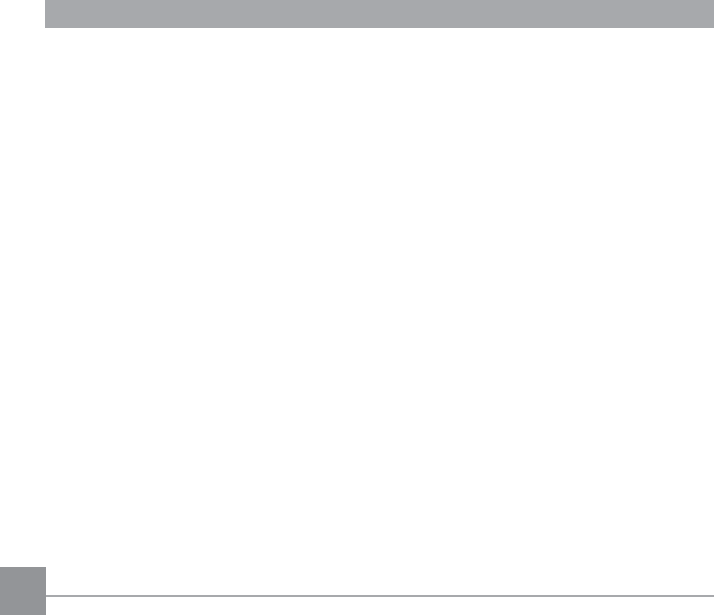
8
Other Notes:
'RQRWGLVFRQQHFWWKHSRZHURUWXUQWKH
product off during the update process.
Doing so may cause incorrect data to be
written and the product may not power on
later.
:KHQXVLQJ\RXUSURGXFWRQDQDLUSODQH
REVHUYHWKHUHOHYDQWUXOHVVSHFL¿HGE\
the airline.
'XHWRWKHOLPLWDWLRQVRIPDQXIDFWXULQJ
technology, the LCD screen may have a
few dead or bright pixels. These pixels
do no effect the quality of the photos or
video.
,IWKH/&'VFUHHQLVGDPDJHGSD\
particular attention to the liquid crystal
in the screen. If any of the following
situations arise, take the recommended
immediate action indicated below:
1. If liquid crystal comes in contact with
your skin, please wipe with a dry cloth,
wash thoroughly with a soap, and
rinse with plenty of clean water.
2. If liquid crystal gets into your eye,
ÀXVKWKHH\HLPPHGLDWHO\ZLWKSOHQW\
of clean water for at least 15 minutes
and then seek for medical assistance.
3. If liquid crystal is swallowed,
LPPHGLDWHO\ÀXVK\RXUPRXWK
thoroughly with clean water and induce
vomiting. Seek for medical assistance.
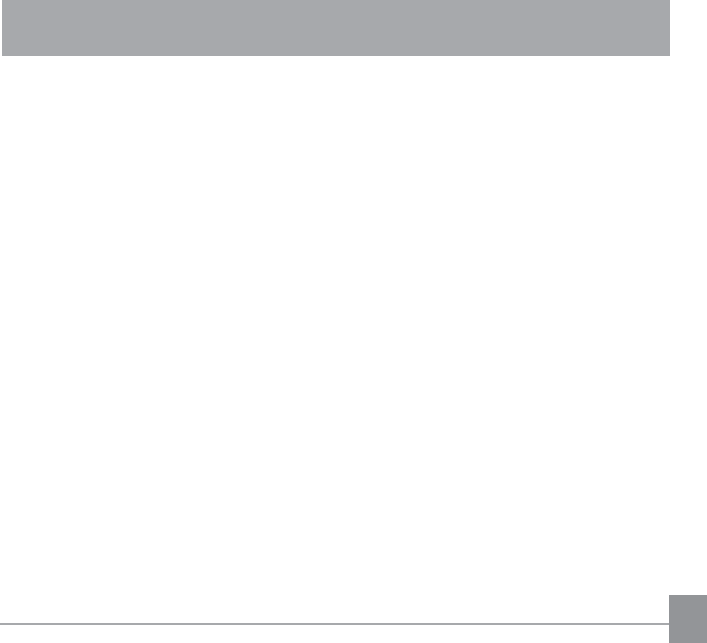
9
Contents
BEFORE YOU START ...........................................................1
SAFETY NOTES ...................................................................4
Contents ................................................................................9
GETTING READY .................................................................13
Accessories Included ........................................................................................13
Part Names .......................................................................................................15
Installing and Dismantling the Lens Cover .......................................................18
Special Accessories ..........................................................................................20
Installing Battery and Memory Card .................................................................34
Charging ...........................................................................................................
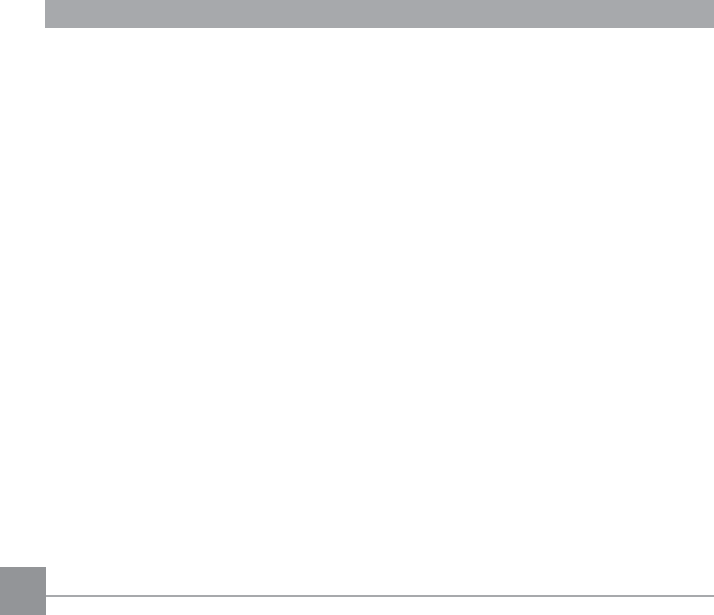
10
Introduction to Various Button Functions ..........................................................37
Operation Method ..................................................................39
Turn On / Off .....................................................................................................39
6HW\RXU/DQJXDJH'DWHDQG7LPHDIWHUWKH¿UVWSRZHURQ ............................. 40
LCD Screen Display .........................................................................................41
Introduction to Basic Operation of Recording and Shooting .............................42
LCD Screen Display under Playback Status ....................................................44
Introduction to Basic Operation of Playback .....................................................45
Introduction to the Setting Mode of Menu Options ...........................................50
Menu Introduction .............................................................................................51
Introduction to General Settings .......................................................................52
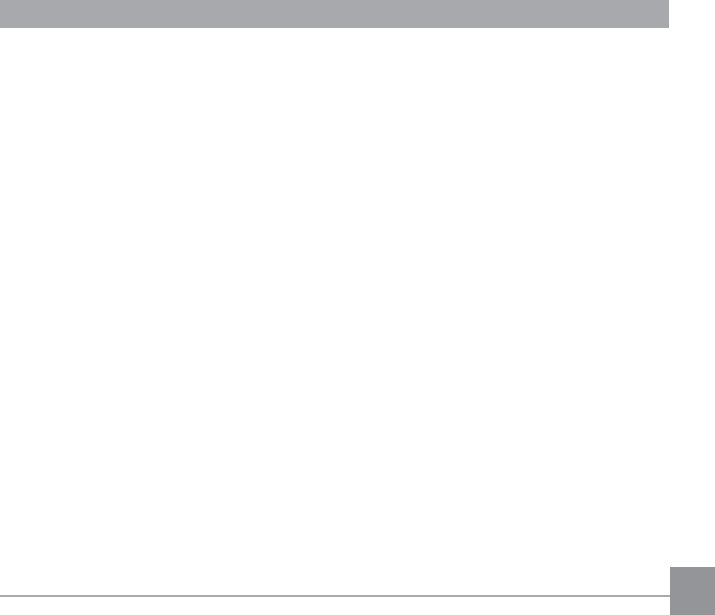
11
Introduction to Mode Settings ...........................................................................57
Movie Settings Introduction ..............................................................................58
Still Settings Introduction ..................................................................................
AP Settings Introduction ...................................................................................
Mobile Phone APP Operating Method ...................................71
Position Service Function .................................................................................71
APP Home ........................................................................................................73
Playback ...........................................................................................................73
5HPRWH9LHZ¿QGHU............................................................................................83
About ................................................................................................................
Connection Port Use Description ..........................................87
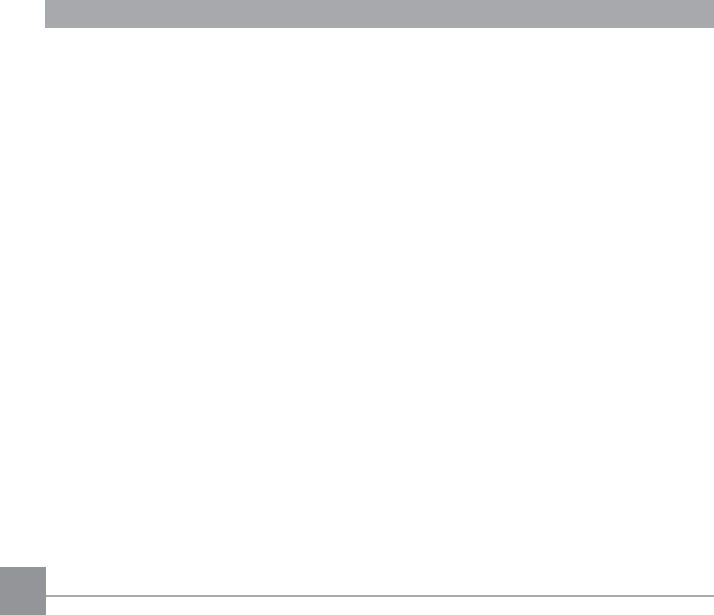
12
Connect a Computer .........................................................................................87
HDMI Connected TV Output .............................................................................89
APPENDICES .......................................................................90
6SHFL¿FDWLRQV ....................................................................................................90
Prompts and Warning Messages ......................................................................93
Trouble Shooting ...............................................................................................97
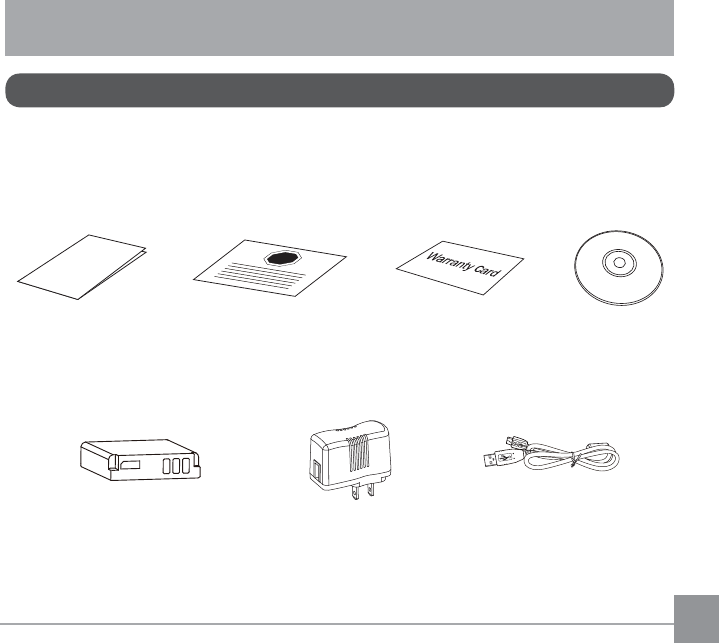
13
GETTING READY
Your product box should contain the product you purchased along with the following
accessories. If anything is missing or appears to be damaged, please contact your retailer.
(Based on sales in different countries or regions, the shape of the AC adapter will vary. The
actual product will prevail)
Accessories Included
USB Cable
CD-ROMWarranty Card
AC Adapter
Quick Start Guide
Quick Start Guide
STOP
Service Card
Rechargeable
Li-ion battery
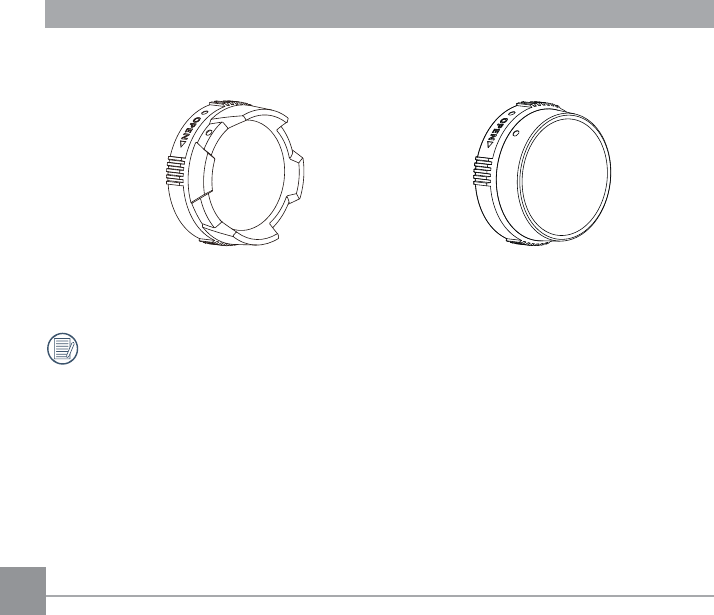
14
Standard Lens Cover Underwater Lens Cover
Standard Lens Cover has been installed on the product when leaving factory.
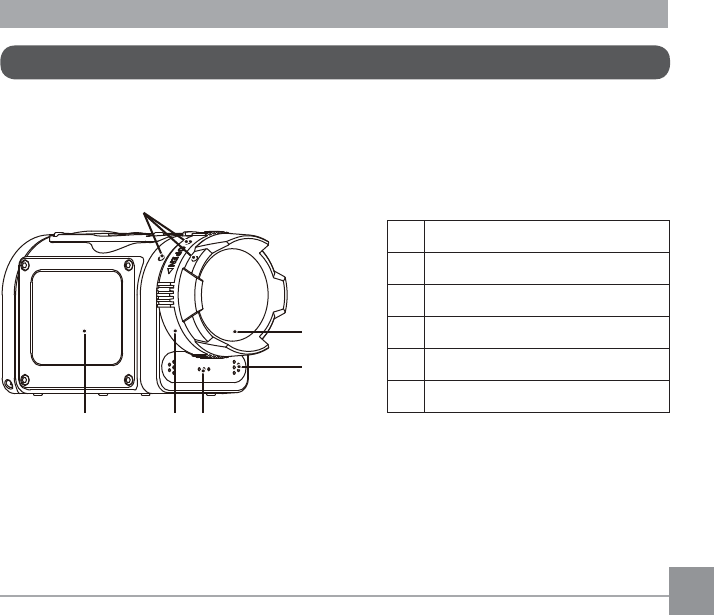
15
1 Alignment Point
2 Standard Lens Cover
3Microphone
4Speaker
5Lens Cover Ring
LCD Screen
1
3
2
65 4
Part Names
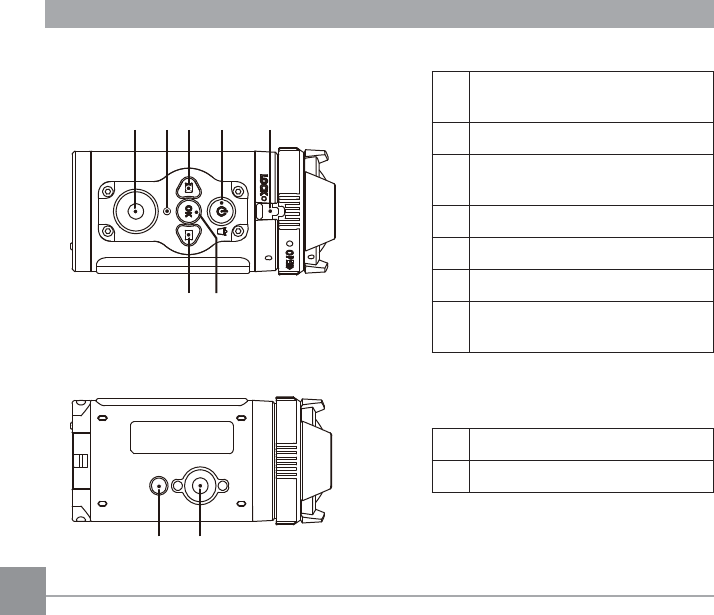
7Video Recording Button /
Shot Button
8Status Indicator
9Menu Button /
Direction Button (Upper)
10 Power Button / Delete Button
11 Lens Cover Buckle
12 OK Button
13 Playback Button /
Direction Button (Lower)
14 Tripod Socket
15 Location Hole
7 9 10 118
1312
15 14
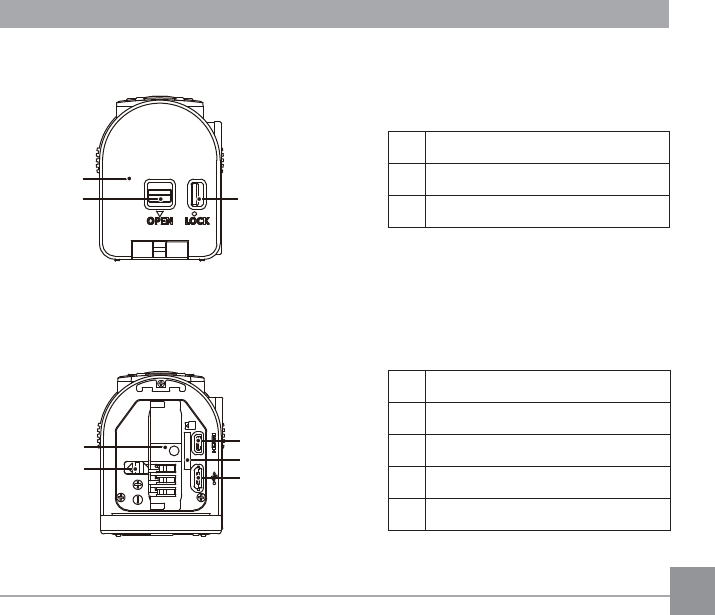
17
Rear Cover Open Switch
17 Rear Cover
18 Rear Cover Switch
19 Battery Lock
20 Battery Compartment
21 HDMI Port
22 Micro SD Card Slot
23 USB Port
17
16 18
19
20 21
22
23
Rear Cover Open Status
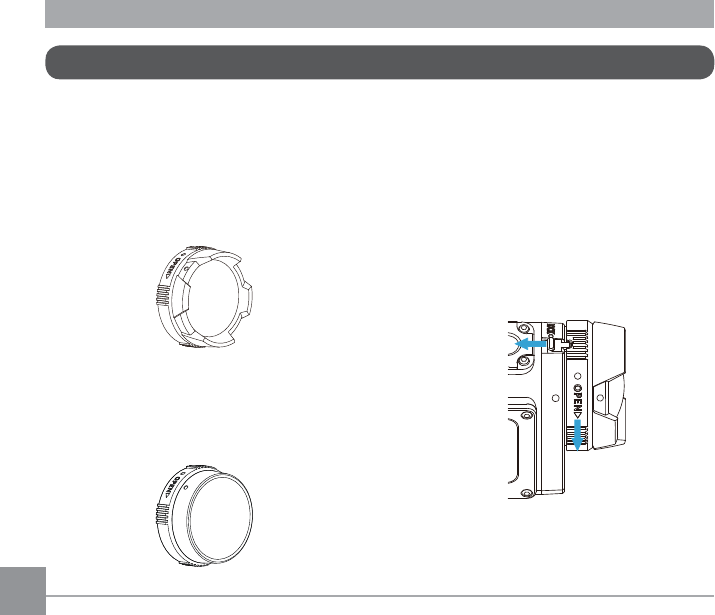
18
Installing and Dismantling the Lens Cover
Two types of replaceable lens covers are
provided for the product.
Standard Lens Cover:
Applicable under general conditions.
9LVXDODQJOHLQWKHDLULVDERXW
Focusing in water is unavailable.
Underwater Lens Cover:
Applicable in water.
Visual angle in the air is about 130°, and
visual angle in water is about 90°.
Steps for dismantling the lens cover:
1. Hold the product with your left hand, and
SXOOWKHOHQVEXFNOHZLWK\RXU¿QJHUWRWKH
left end as illustrated in the picture. Hold
the lens cover ring with your right hand
and rotate to the OPEN arrow direction.
2. When three alignment points are in a
straight line, loose your left hand from the
lens buckle, and remove the lens cover
from the right with your right hand.
①
②
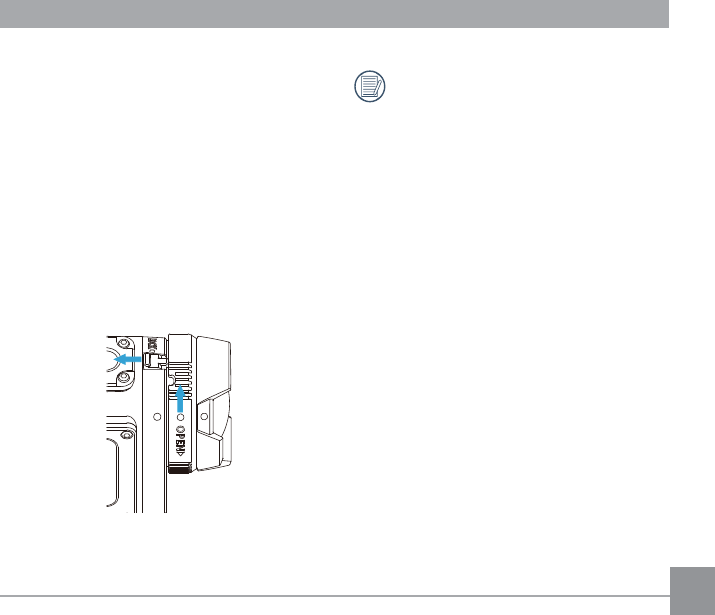
19
Please select appropriate lens cover
when taking videos and pictures,
otherwise it will affect the image effect.
Steps for installing the lens cover:
1. Hold the product with your left hand, and
SXOOWKHOHQVEXFNOHZLWK\RXU¿QJHUWRWKH
left end as illustrated in the photo. hold
the lens cover ring with your right hand.
2. When three alignment points are in a
straight line, buckle the lens cover to the
lens, and rotate against the OPEN arrow
direction.
3. When the notch of the lens cover ring is
aligned with the lens buckle, loose your
left hand from the lens buckle, and loose
your right hand from the lens cover.
①
②
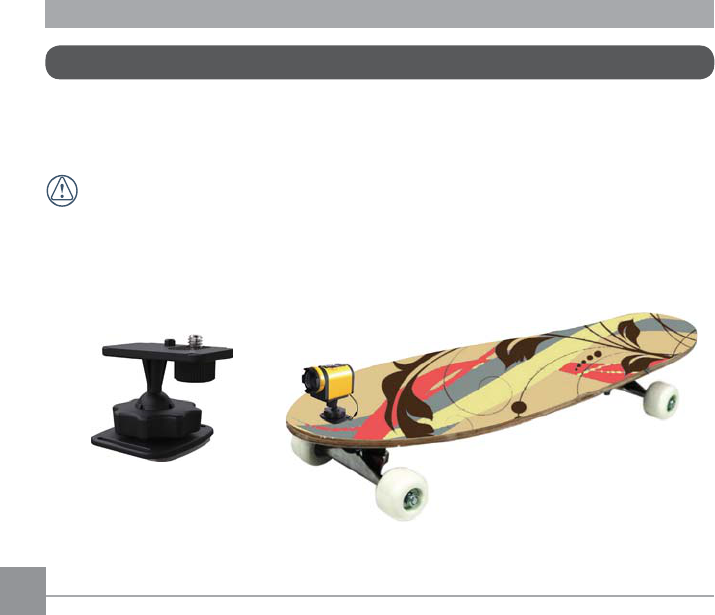
20
Special Accessories
To provide you with more fun during travel and sports, we also provide you with several
accessories designed with different characteristics. Based on sales in different countries or
regions, the type of the accessory will vary. The actual product will prevail.
Before using ( especially in water or strenuous exercise ), please pay attention to make a
¿[LQJSURWHFWLRQWRSUHYHQWGDPDJHRUORVVWRWKHSURGXFW
$GKHVLYHPRXQWÀDWDFFHVVRU\DSSOLFDEOHWRVNDWHERDUG
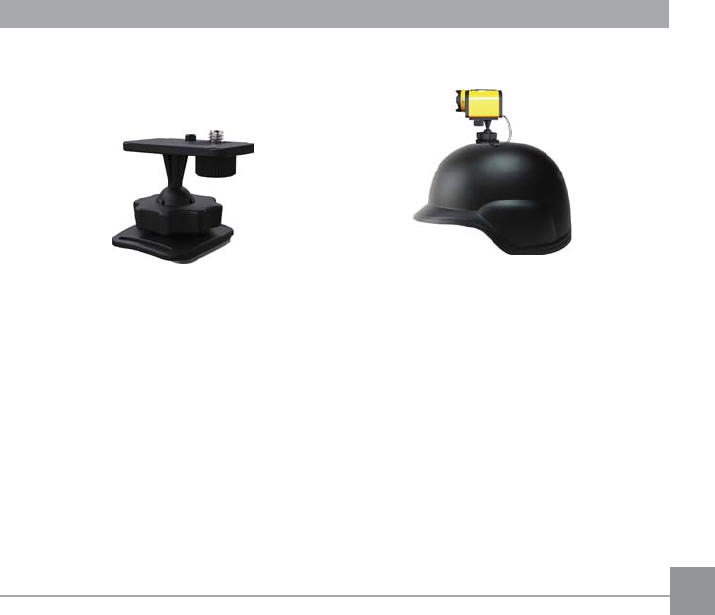
21
$GKHVLYHPRXQWFXUYHGDFFHVVRU\DSSOLFDEOHWRKHOPHW
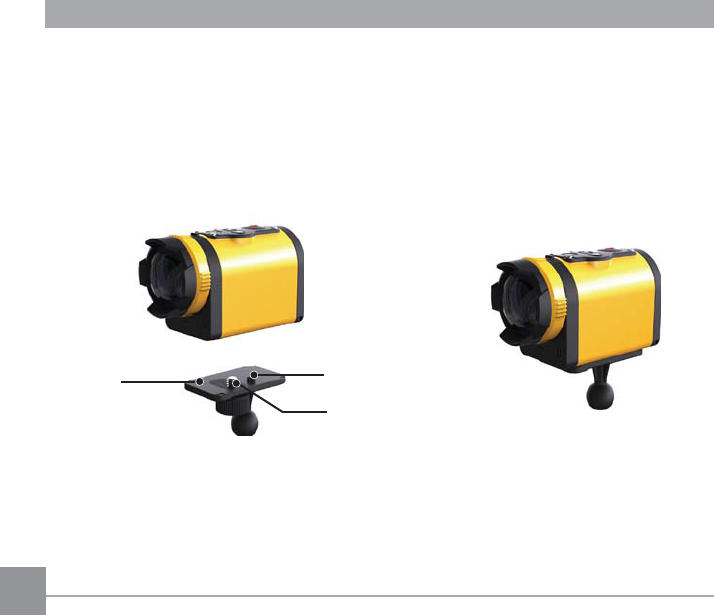
22
Installation Method:
7KHUHDUHWZRW\SHVRIDGKHVLYHPRXQWVÀDWDQGFXUYHG<RXPD\VHOHFWEDVHGRQWKHVKDSH
of the object to be used.
%RWKW\SHVFDQEHDVVHPEOHGLQWKHVDPHZD\WDNLQJWKHDGKHVLYHPRXQWÀDWDVDQ
example:
1. Align the location pole of the base to the location hole of the action cam, and align the
VFUHZRQWKHEDVHWRWKHWULSRGVRFNHWRIWKHDFWLRQFDP5RWDWHWKHVFUHZIRU¿[LQJ
Location Pole
Base
Screw
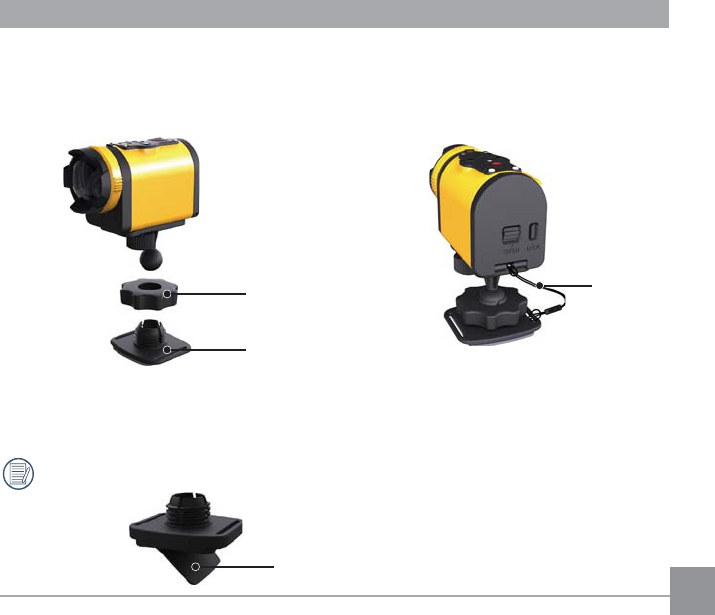
23
2. Tie one end of the rope to the adhesive mount, and the other end to the rear cover shaft.
3. Assemble the base, pre-tightening handle and adhesive mount according to the direction
illustrated in the picture. First press the base into the adhesive mount, and then rotate and
tighten the pre-tightening handle.
4. Tack the double-sided adhesive at the bottom of the adhesive mount to the object to be
used.
Double-sided adhesive is disposable. It can be purchased separately and replaced if
needed.
Pre-tightening Handle Rope
Adhesive Mount
Double-sided adhesive
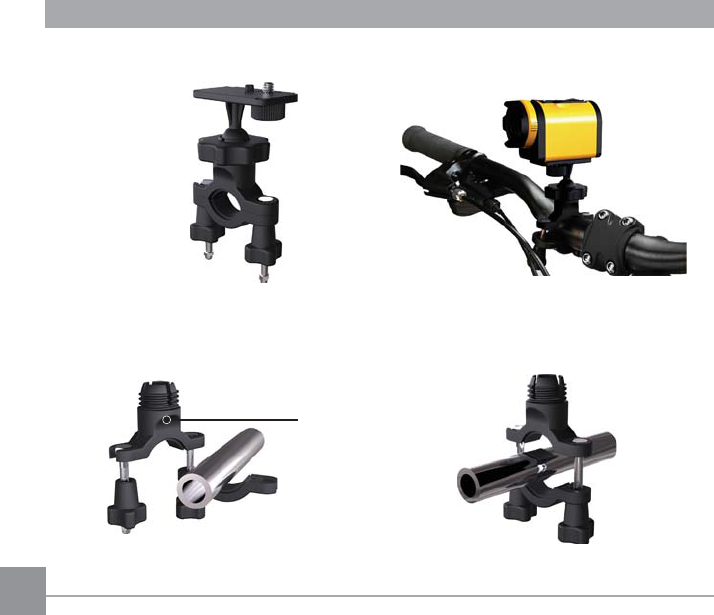
24
+DQGOHEDUPRXQWDFFHVVRU\DSSOLFDEOHWRELF\FOH
Installation Method:
6HWWKHKDQGOHEDUFODPSWRWKHKDQGOHEDUDQGURWDWHWKHVFUHZIRU¿[LQJ
Handlebar Clamp
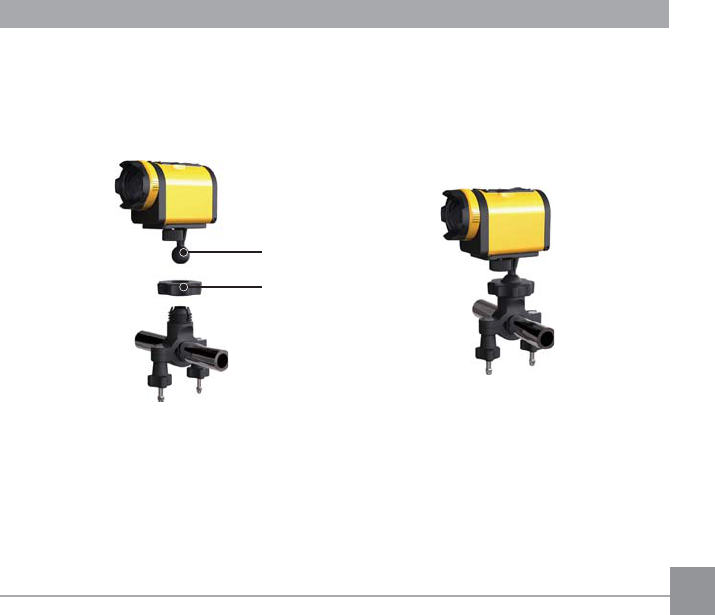
25
2. Align the location pole of the base to the location hole of the action cam, and align the
VFUHZRQWKHEDVHWRWKHWULSRGVRFNHWRIWKHDFWLRQFDP5RWDWHWKHVFUHZIRU¿[LQJ
3. Assemble the base, pre-tightening handle and handlebar clamp according to the direction
illustrated in the picture. First press the base into the handlebar clamp, and then rotate and
tighten the pre-tightening handle.
Base
Pre-tightening Handle
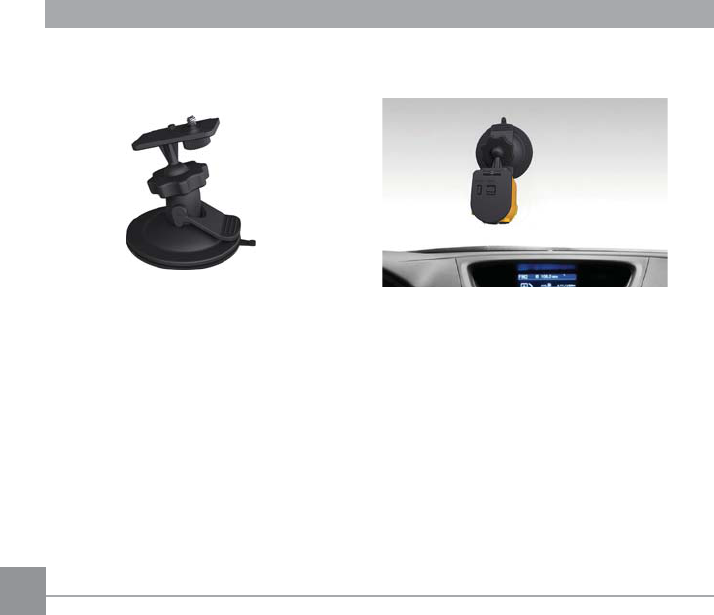
6XFWLRQPRXQWDFFHVVRU\DSSOLFDEOHWREHDWWDFKHGWRWKHDXWRPRWLYHZLQGVKLHOGRU
VPRRWKVXUIDFH
Installation Method:
1. Align the location pole of the base to the location hole of the action cam, and align the
VFUHZRQWKHEDVHWRWKH7ULSRG6RFNHWRIWKHDFWLRQFDP5RWDWHWKHVFUHZIRU¿[LQJ
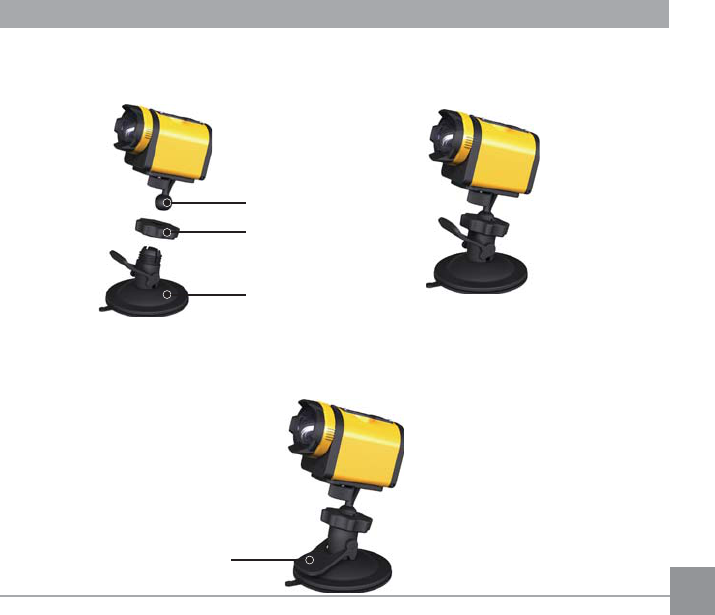
27
2. Assemble the base, pre-tightening handle and suction mount according to the direction
illustrated in the Picture. First press the base into the suction mount, and then rotate and
tighten the pre-tightening handle.
3. First, clean the suction mount and the windshield, and then attach the suction cup to the
windshield (or smooth surface). Press the handle to make it attached to the windscreen.
Suction Mount
Pre-tightening Handle
Base
Handle
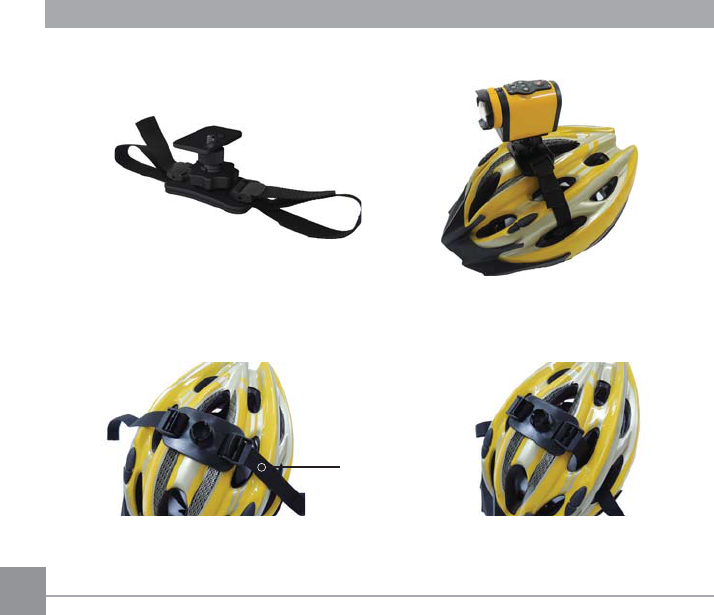
28
9HQWHGKHOPHWVWUDSPRXQWDFFHVVRU\DSSOLFDEOHWRELF\FOHKHOPHW
Installation Method:
([SDQGWKHEDQG¿UVWDQGWKHQWKUHDGERWKHQGVRIWKHEDQGLQWRWKHKHOPHW
Band
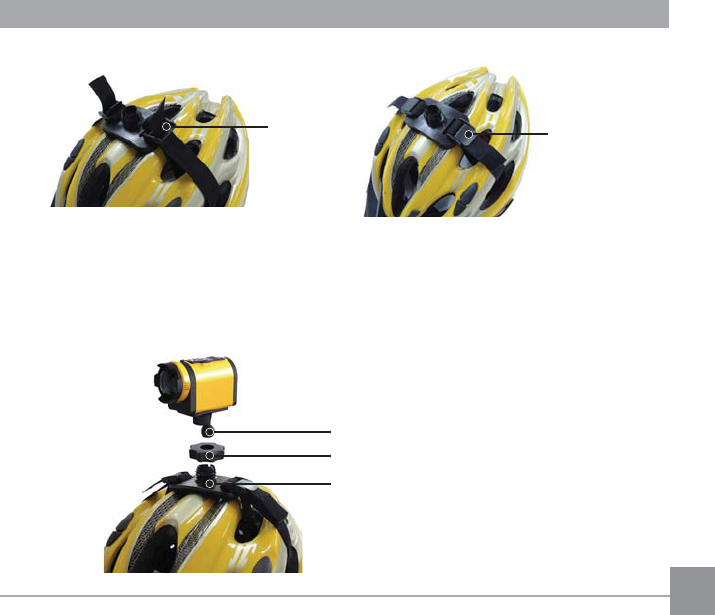
29
2. Thread both ends of the band into the buckle, and then press the buckle clamp.
3. Align the location pole of the base to the location hole of the action cam, and align the
VFUHZRQWKHEDVHWRWKHWULSRGVRFNHWRIWKHDFWLRQFDP5RWDWHWKHVFUHZIRU¿[LQJ
4. Assemble the base, pre-tightening handle and vented helmet strap mount according to the
direction illustrated in the picture. First press the base into the vented helmet strap mount,
and then rotate and tighten the pre-tightening handle.
Pre-tightening Handle
Buckle Adhesive Mount
Base
Buckle Buckle Clamp
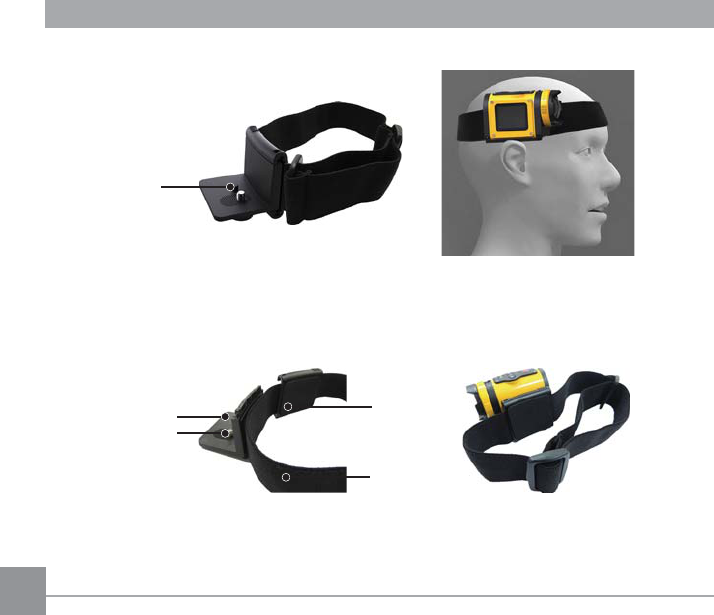
30
+HDGVWUDSPRXQWDFFHVVRU\DSSOLFDEOHWRPRXQWWKHDFWLRQFDPRQ\RXUKHDG
Installation Method:
1. Insert the angle bracket into the mount, align the location pole on the angle bracket to
the location hole of the action cam, and align the screw on the angle bracket to the tripod
VRFNHWRIWKHDFWLRQFDP5RWDWHWKHVFUHZIRU¿[LQJ
2. Set the band to your head and adjust the degree of tightness.
Location Pole
Angle Bracket
Screw
Mount
Band
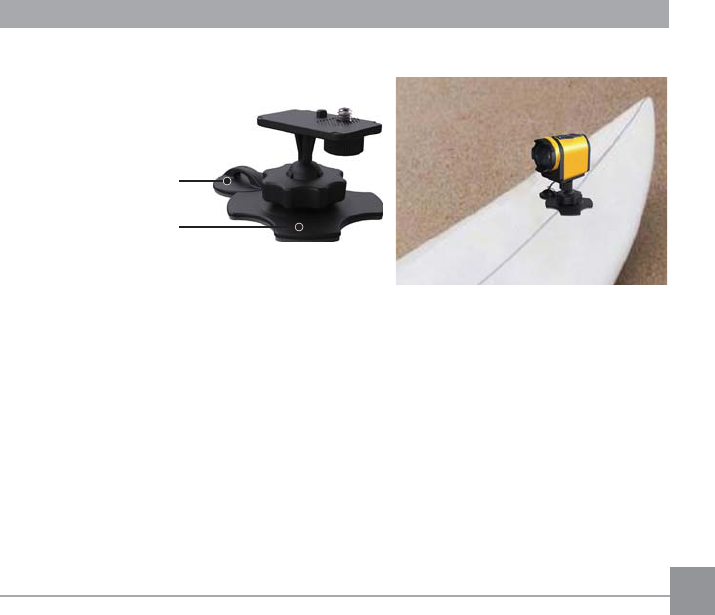
31
6XUIERDUGDGKHVLYHPRXQWDFFHVVRU\DSSOLFDEOHWRVXUIERDUG
Installation Method:
1. Align the location pole of the base to the location hole of the action cam, and align the
VFUHZRQWKHEDVHWRWKH7ULSRG6RFNHWRIWKHDFWLRQFDP5RWDWHWKHVFUHZIRU¿[LQJ
2. Tie one end of the rope to the plane support ( small ), and the other end to the rear cover
shaft of the action cam.
Plane Support (Small)
Plane Support (Large)
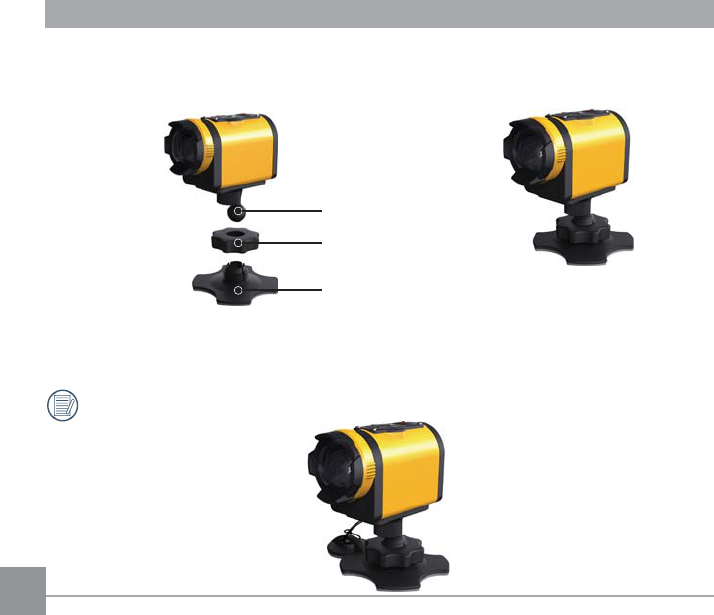
32
3. Assemble the base, pre-tightening handle and plane support (large) according to the
direction illustrated in the Picture. First press the base into the plane support (large), and
then rotate and tighten the pre-tightening handle.
4. Tack the double-sided adhesive at the bottoms of the plane support (large) and the plane
support (small) to the object to be used.
Double-sided adhesive is disposable. It can be purchased separately and replaced if
needed.
Pre-tightening Handle
Plane Support (Large)
Base
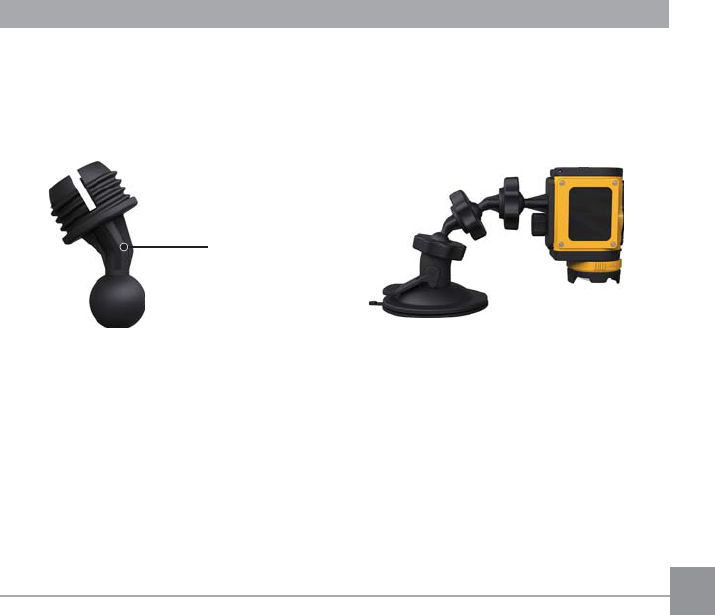
33
([WHQGHG$UP
You can add one or two extended arms (except head bank mount) to each kit, to help you to
DGMXVWWKHPRXQWLQJDQJOHRIWKHDFWLRQFDPPRUHÀH[LEO\
Extended Arm
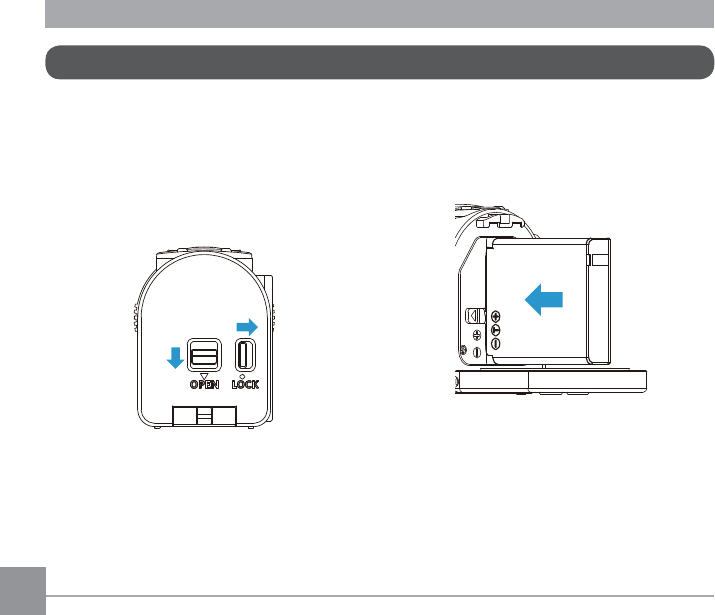
34
1. Open the rear cover
First, set the rear cover switch to the
right, and push the open switch of the
rear cover downward. Then rotate the
rear cover around the shaft direction to
open upward.
②
①
Installing Battery and Memory Card
2. Insert the battery into the battery
compartment according to the negative
and positive directions as illustrated in
the following picture.
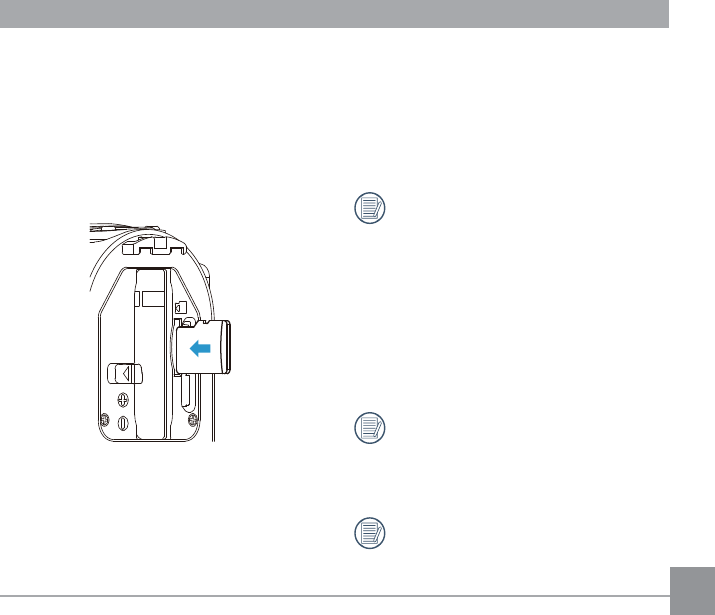
35
4. Close the battery cover
First, rotate the back over around the
shaft direction to close upward. The rear
cover will “click” when tightly closed.
Finally, the set the rear cover switch to
the left.
Memory card (refers to Micro SD card
or Micro SDHC card) is optional, which
is not included in the product package
and need to be purchased separately.
Please purchase a genuine memory
card with a storage capacity range
of 4GB to 32GB, in order to ensure
the safe preservation of data. It is
recommended to use a memory card
RI&ODVVRUKLJKHU
To remove the memory card, please
open the rear cover and gently push
the memory card. After it is ejected,
remove the card carefully.
The product will automatically turn
off if the memory card is inserted and
extracted when the product is on.
3. Insert the memory card into the card slot
according to the direction illustrated in
the picture when the product is turned
off. When inserting a memory card,
make sure the notch direction of the
card matches the notch direction of the
memory card over the card slot. Do not
force the memory card into the card slot.
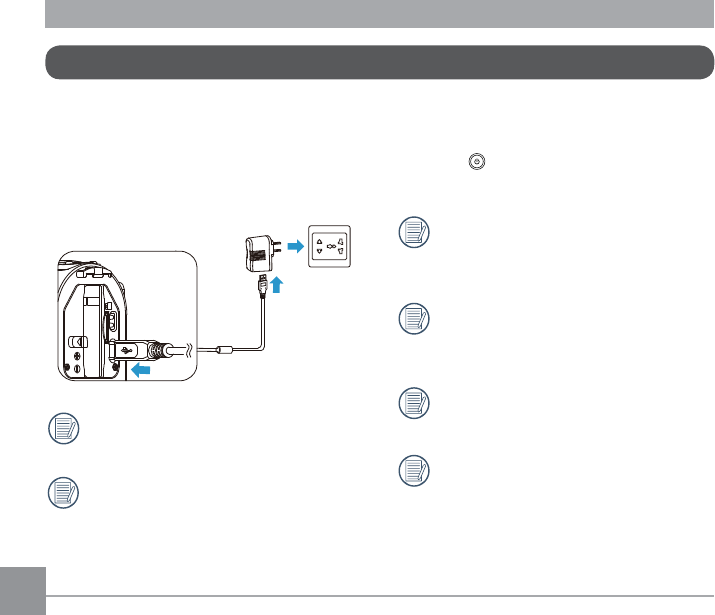
Please charge after the product is turned off.
1. Connect the product to the AC adapter
with a USB cable.
2. Then insert the plug of the AC adapter to
the power outlet for charging.
After the battery is stored for a long
period, use the supplied AC adapter to
charge the battery prior to use.
You may use external power supplies
(output voltage of 5V, output current
of 1A), namely vehicle power supply
or mobile power pack to charge the
product.
3. You can also connect the product to your
computer with a USB cable to charge the
battery. If you press and hold the power
button during charging to turn off the
product, the charging will be stopped.
Charging indicator:
5HGÀDVK&KDUJLQJ
Green on: Charging complete
To have maximum battery life, charge
WKHEDWWHU\IRUDWOHDVWKRXUVWKH¿UVW
time.
Please charge the battery indoors
between 0°C and 40°C.
If being connected to the computer
USB port of 100mA, the product will
KDVQRUHVSRQVHGXHWRLQVXI¿FLHQW
power supply.
Charging
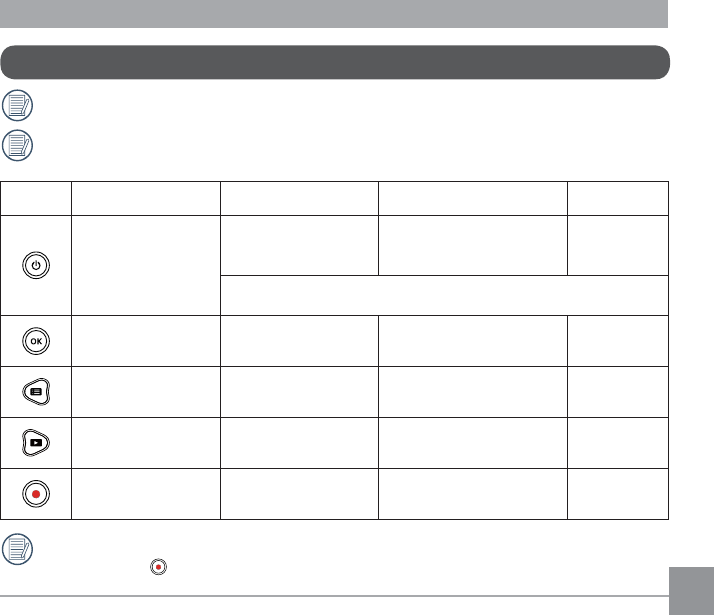
37
Introduction to Various Button Functions
Button Name Menu Status 9LHZ¿QGHU6WDWXV Recording
Power Button /
Delete Button
Short press: no action Short press:
display all information when the it
is hidden
Short press:
no action
Press and hold: turn off the product
OK Button &RQ¿UPVHOHFWLRQ Recording mode /
Shooting mode switch No action
Menu Button /
Direction Button (Upper) Switch upward Enter menu No action
Playback Button /
Direction Button (Lower) Switch downward Enter single photo status No action
Video Recording Button /
Shot Button
(QWHUYLHZ¿QGHUVWDWXV
(except Wireless feature) Start recording /
Shooting a photo Stop recording
9LHZ¿QGHUVWDWXVUHIHUVWRYLHZ¿QGHURIUHFRUGLQJDQGVKRRWLQJ
To save power, if the product is not operated for a period, it will automatically enter the
LCD off status. Press any button can wake LCD.
,QWKHYLHZ¿QGHUVWDWXVZKHQWKHMotion detection or
Time Lapse
function is set to be
enabled, press to enter the state of preparing for video recording.
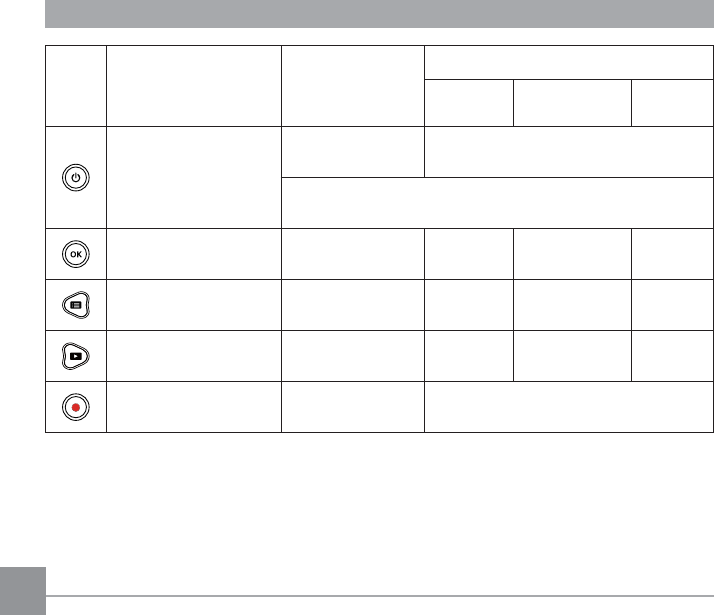
38
Button Name Single Photo
0RYLH3OD\EDFN
3OD\LQJ%DFN )DVW)RUZDUGLQJ
5HZLQGLQJ Pausing
Power Button /
Delete Button
Short press: delete Short press: back to the initial state of the movie
Press and hold: turn off the product
OK Button 3KRWR¿OHQRDFWLRQ
0RYLH¿OHVWDUWSOD\EDFN Pause Normal speed
playback Continue to
play back
Menu Button /
Direction Button (Upper) Previous File Rewind Rewind Previous
Frame
Playback Button /
Direction Button (Lower) Next File Forward Forward Next Frame
Video Recording Button /
Shot Button (QWHUYLHZ¿QGHUVWDWXV No action
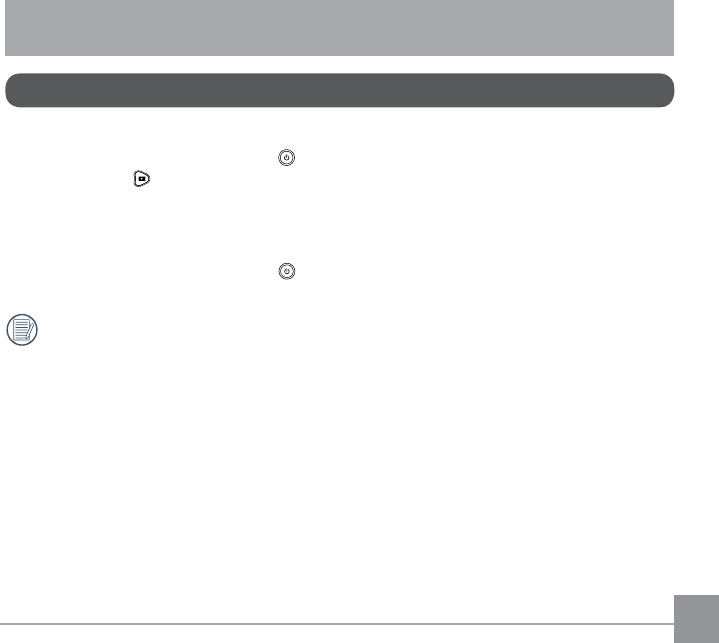
39
Turn On / Off
7XUQRQ
When the power is off, press and hold for more than 2 seconds to turn on the product;
or press and hold for more than 2 seconds to turn on the product and enter the playback
status.
7XUQRII
When the power is on, press and hold for more than 2 seconds to turn off the product.
If the product cannot be turned on / off normally, you can remove the battery for forced
power cut.
Operation Method
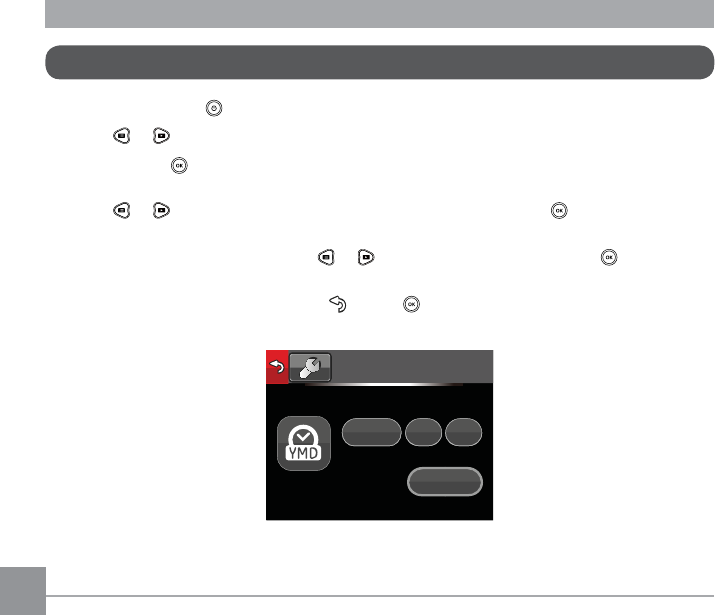
40
6HW\RXU/DQJXDJH'DWHDQG7LPHDIWHUWKH¿UVWSRZHURQ
1. Press and hold the to turn on the product and enter the language selection screen;
2. Press or to select language;
3. After pressing button to select desired language, the product will enter澨Date / Time澩
setting screen;
4. Press or to adjust the date and time display format, and press WRFRQ¿UPWKH
display format;
5. In the date and time options, press or to adjust the values, and press WRFRQ¿UP
and jump to the next option;
$IWHUWKHVHWWLQJLVFRPSOHWHGVHOHFW , press WRFRQ¿UPDQGHQWHUWKHYLHZ¿QGHU
status.
Date / Time
:
2170
00 00
H-M
2013
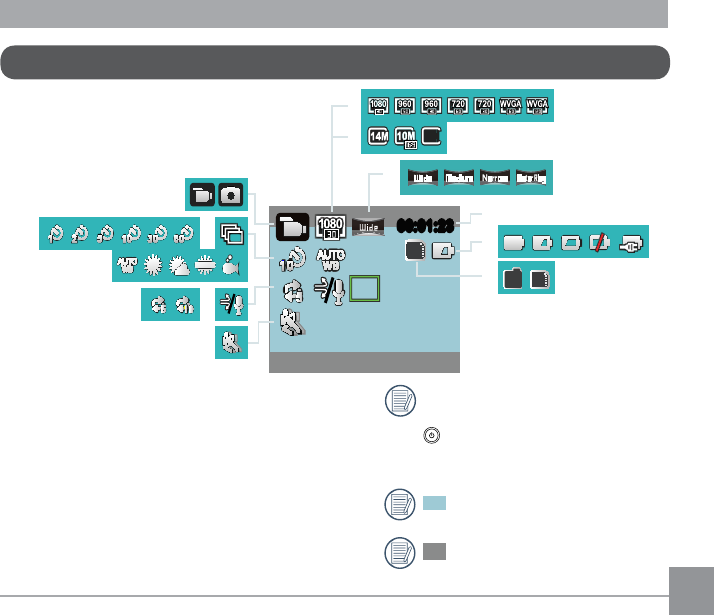
41
1. Mode Display
2. Time Lapse Display
3. Burst Shot Display
4. White Balance Display
5. Loop recording
Display
:LQG&XW'LVSOD\
7. Motion detection
Display
8. Movie Size Display
LCD Screen Display
9. Still Size Display
10. Field of View Display
11. Remaining Recording
Time Display / Number of
remaining shots Display
12. Battery Status Display
13. Memory / Memory Card
Display
Some icons will automatically hide
after a 2 second display. Press
to display all current setting
Message.
,QGLFDWHVGLVSOD\UDQJH
Indicates 4:3 display range.
00:01:2300:01:23
SD
5M
IN
SD
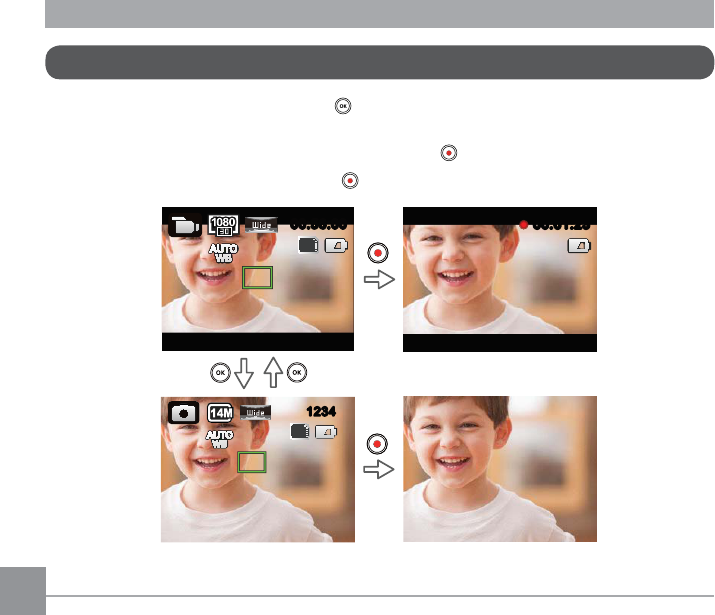
42
Introduction to Basic Operation of Recording and Shooting
(QWHUWKHYLHZ¿QGHUVWDWXVDQGSUHVV to switch between recording mode or shooting
mode;
2. Align the lens to the object to be recorded, and press for recording or shooting;
3. Under the recording mode, repress the to stop recording.
SD
12341234
00:01:2300:01:23
00:56:0000:56:00
SD
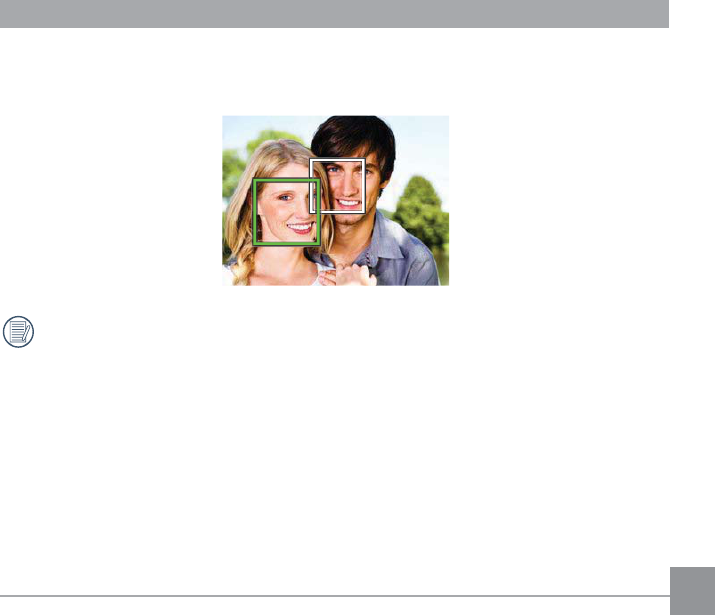
43
Under shooting mode status, when the product detects a human face, a green focus frame will
appear. When two or more human faces are detected, a green main focus frame and a white
secondary focus frame will appear.
When the product rotates around the lens axis for 180°, the display screen on the LCD is
positive display.
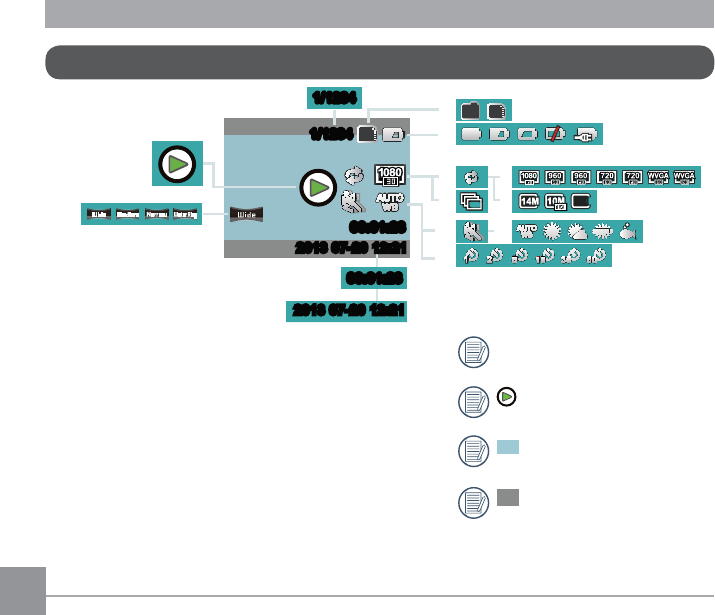
44
1. Movie Display
2. Field of View Display
3. Memory Card or Memory
Display
4. Battery Status Display
5. Loop recording Display
%XUVW6KRW'LVSOD\
7. Movie Size Display
8. Still Size Display
9. Motion Detection Display
LCD Screen Display under Playback Status
10. White Balance Display
11. Time Lapse Display
12. Display of Current number
of Shots / Total Number of
Shots
13. Movie Time Length
Display
14. Shooting Time and Date
Display
Some icons will automatically
hide after a 2 second display.
Only displayed when
SOD\LQJEDFNWKHPRYLH¿OH
,QGLFDWHVGLVSOD\
range.
Indicates 4:3 display
range.
00:01:2300:01:23
1/1234
1/1234
SD
IN SD
00:01:2300:01:23
1/1234
1/1234
5M
2013 07-20 12:212013 07-20 12:21
2013 07-20 12:212013 07-20 12:21
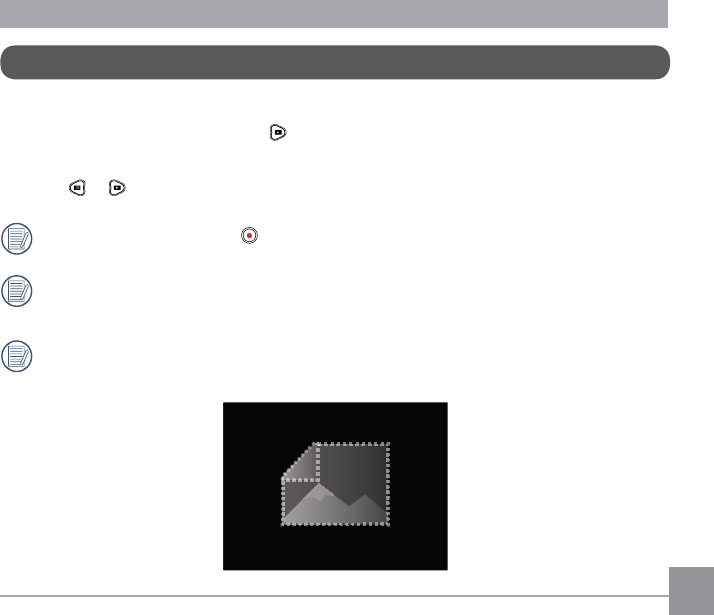
45
Introduction to Basic Operation of Playback
6LQJOH3KRWR
1. 8QGHUWKHYLHZ¿QGHUVWDWXVSUHVV to enter the playback status of video and pictures;
2. 'LVSOD\PRYLHRUSLFWXUH¿OHVRQWKH/&'VFUHHQ
3. Press or to view the movies or pictures stored in the memory card or memory.
Press the Recording Button WREDFNWRWKHYLHZ¿QGHUVWDWXV
:KHQWKHPHPRU\FDUGLVLQVHUWHGRQO\¿OHVLQWKHPHPRU\FDUGLQVWHDGRI¿OHVLQWKH
memory will be displayed.
If there is no video in the memory card or memory, the no image warning window will
appear.
?
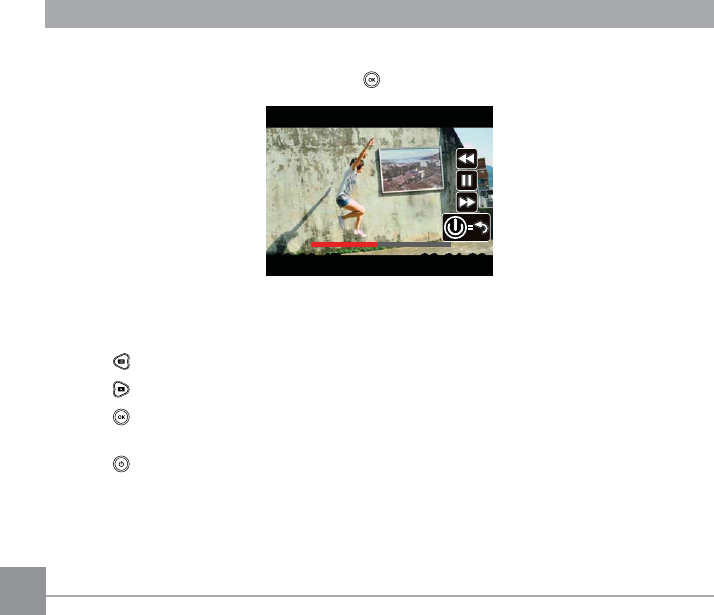
0RYLH3OD\EDFN
1.Select movie to be played back, and press to start movie playback.
00:00:4700:00:47 00:01:2300:01:23
2.When playing back the movie, a operation guidance will appear on the screen. You can
press buttons to perform the corresponding functions.
Press 0RYLHSOD\EDFNUHZLQGPXOWLSOHSUHVVHVZLOOIDVWHQWKHVSHHG[[[[
Press 0RYLHSOD\EDFNIRUZDUGPXOWLSOHSUHVVHVZLOOIDVWHQWKHVSHHG[[[[
Press : Under normal playback mode, the movie playback will be paused; under the
forward, rewind or pause status, normal speed playback will be recovered
Press : Movie playback back to the initial state
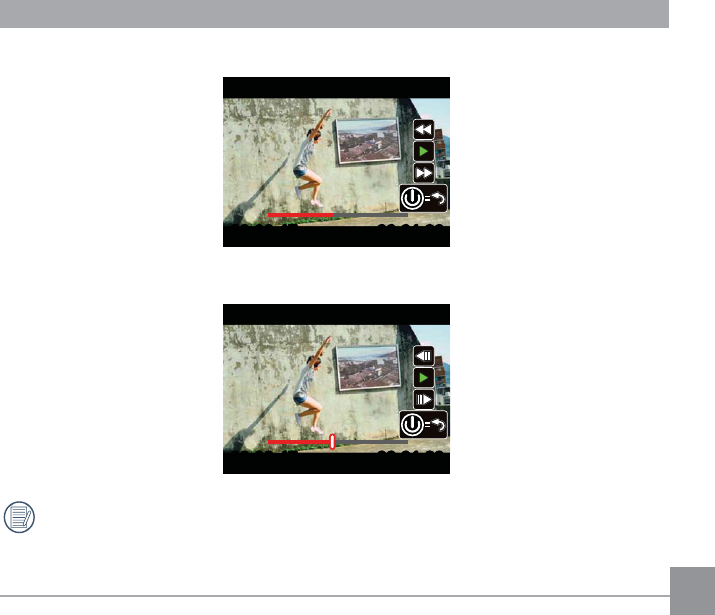
47
Movie playback rewind or forward:
00:00:4700:00:47 00:01:2300:01:23
Movie playback pause:
00:00:4700:00:47 00:01:2300:01:2300:00:4700:00:47 00:01:2300:01:23
There will be no sound output during rewinding or forwarding.
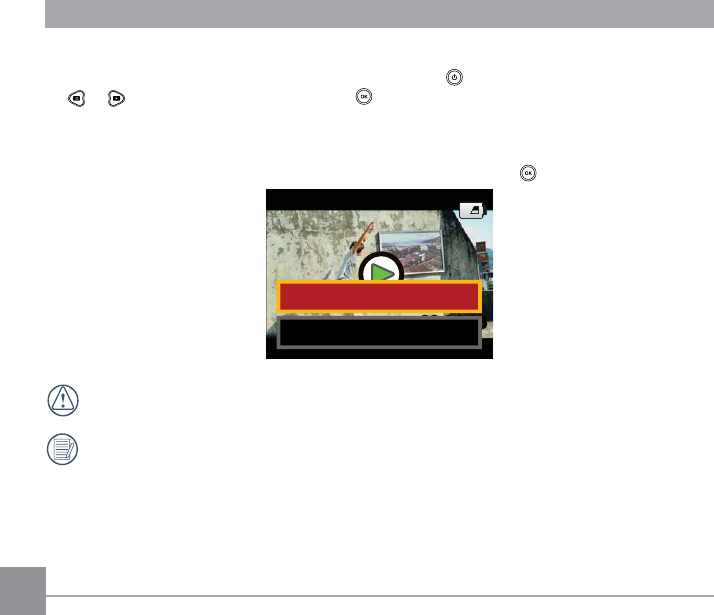
48
Movie or Picture Delete:
1. Select the movies or photos to be deleted, and press to enter the Delete screen. Press
or to select 澨Delete澩, and press WRFRQ¿UP
2. After a movie or a photo is successfully deleted, LCD will display the next movie or photo.
You can continue Delete.
3. If you want to exit the Delete screen, select 澨Exit澩, and press WRFRQ¿UP
00:01:2300:01:23
*KRKZK
+^OZ
Movie or picture cannot be restored after being deleted.
7KHSURWHFWHG¿OHFDQQRWEHGHOHWHG
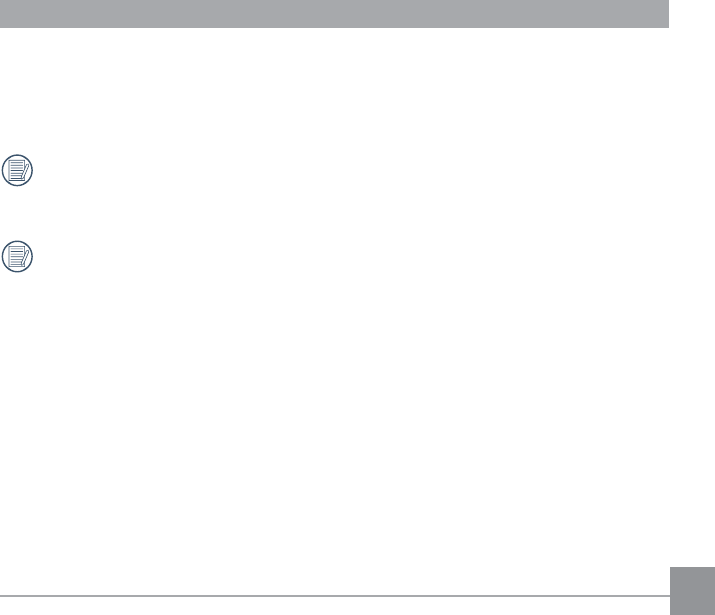
49
Rotation:
7KHGLUHFWLRQVHQVRUFRPHVZLWKWKHSURGXFWFDQDXWRPDWLFDOO\DGMXVWWKHGLUHFWLRQGXULQJ¿OH
playback according to the rotating direction detected during shooting, in order to ensure that
what you see are positive images.
The direction of rotation refers to the direction rotating around the lens center clockwise
or counterclockwise. Only when the direction sensor detects that the product has rotated
for 180°, the rotation feature is effective. Rotation of 90° or 270° is invalid.
7KHSURGXFWZLOOUHFRUGWKHGHWHFWHGURWDWLRQLQIRUPDWLRQLQD¿OH:KHQ\RXXVHD
SOD\HUVXSSRUWLQJURWDWLRQWDJLGHQWL¿FDWLRQVXFKDV4XLFN7LPHIRUSOD\LQJWKHLPDJH
can be automatically converted to positive.
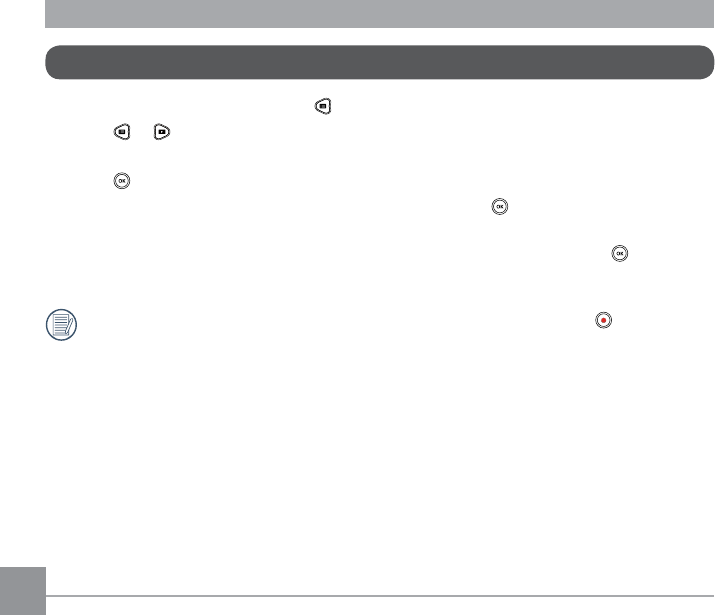
50
Introduction to the Setting Mode of Menu Options
8QGHUWKHYLHZ¿QGHUVWDWXVSUHVV WRHQWHU¿UVWOHYHOPHQXLQWHUIDFHRIWKHPHQX
2. Press or to select澨Mode Settings澩, 澨Movie Settings澩, 澨Still Settings澩, 澨AP
Settings澩 and 澨General Settings澩;
3. Press WRFRQ¿UPDQGWRHQWHUWKHFRUUHVSRQGLQJVHFRQGDU\OHYHOPHQXLQWHUIDFH
4. Select items with * on the secondary level menu, and press WRFRQ¿UPDQGWRHQWHUWKH
tertiary menu interface;
5. Select 澨Movie澩 or 澨Shot澩 or 澨Exit澩 in the secondary menu, and press FRQ¿UPWR
EDFNWRWKH¿UVWOHYHOPHQXLQWHUIDFH
In the menu interface (except for the Wireless connecting status), press to back to the
YLHZ¿QGHUVWDWXV
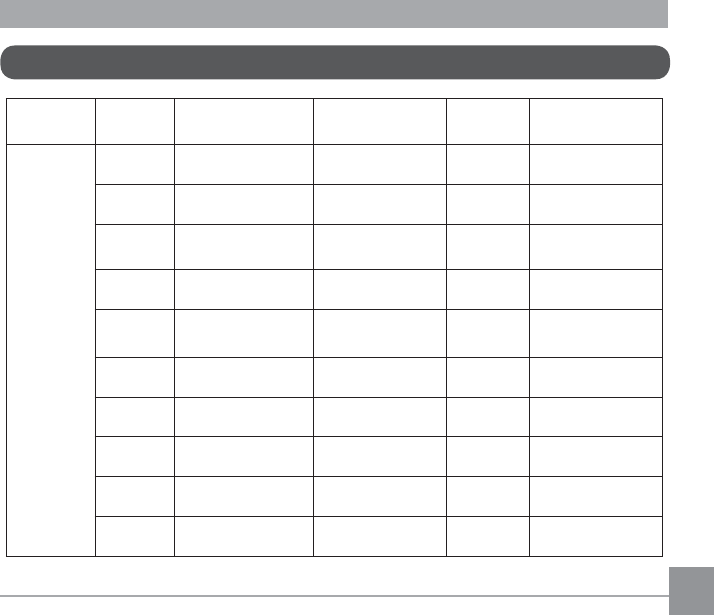
51
First Level
Menu Mode
Settings Movie Settings Still Settings AP
Settings General Settings
Secondary
Level
Menu
Movie * Movie Size * Still Size * Sound Settings
Shot *
Time Lapse
* Burst Shot * Power Off
* Loop recording * Field of View * Wireless Power
Saving
* Field of View * White Balance * Date / Time
* Motion detection Exit * Language
* Wind Cut * Format
* White Balance * Copy to Card
Exit * Reset Settings
* FW Version
Exit
Menu Introduction
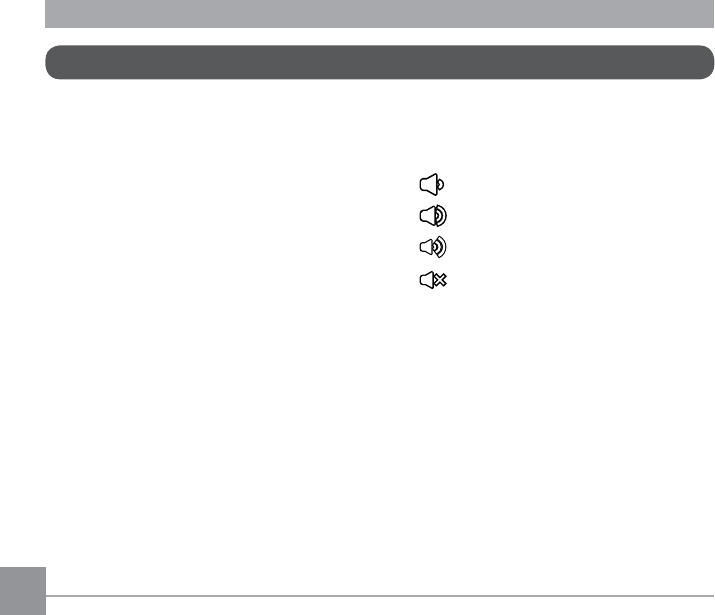
52
Introduction to General Settings
10 options in the 澨General Settings澩 of the
¿UVWOHYHOPHQX
澨Sound Settings澩
澨Power Off澩
澨Wireless Power Saving澩
澨Date / Time澩
澨Language澩
澨Format澩
澨Copy to Card澩
澨Reset Settings澩
澨FW Version澩
澨Exit澩
Sound Settings
There are 4 options in the 澨Sound
Settings澩:
Volume 1
Volume 2
Volume 3
Off
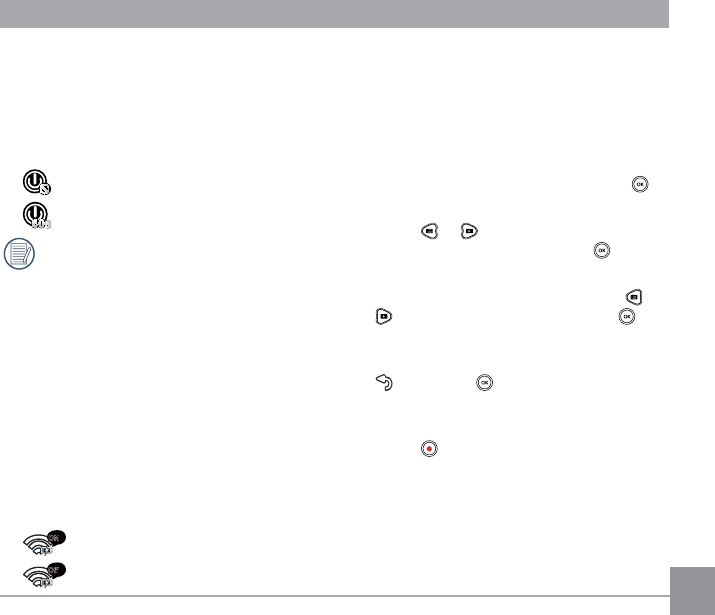
53
3RZHU2II
Power Off means the product will
DXWRPDWLFDOO\VKXWGRZQDIWHUVHFRQGV
after the LCD is off.
There are 2 options in 澨Power Off澩:
Off
VHFRQGV
The Power Off will be invalid during
recording, movie playing back and
wireless connecting.
:LUHOHVV3RZHU6DYLQJ
Wireless Power Saving refer to that after
10 seconds of remote-controlled recording
with APP, the wireless connection will
automatically disconnect, but the product
will maintain a recording status, in order to
achieve energy-saving effect.
There are 2 options in 澨Wireless Power
Saving澩:
!
ON
Enable
Off
Off
'DWH7LPH
When the setting of Date and time after the
¿UVWSRZHURQLVFRPSOHWHLIGDWHDQGWLPH
need to be reset, please operate as the
following.
1. Enter the 澨Date / Time澩in the
secondary level interface and press to
FRQ¿UP
2. Press or to adjust the date and
time display format, and press FRQ¿UP
the display format;
3. In the date and time options, press or
to adjust the values, and press to
FRQ¿UP
4. After the setting is completed, select
, and press WRFRQ¿UPDQGEDFNWR
澨Date / Time澩in the secondary level
interface;
5. Press WREDFNWRWKHYLHZ¿QGHUVWDWXV
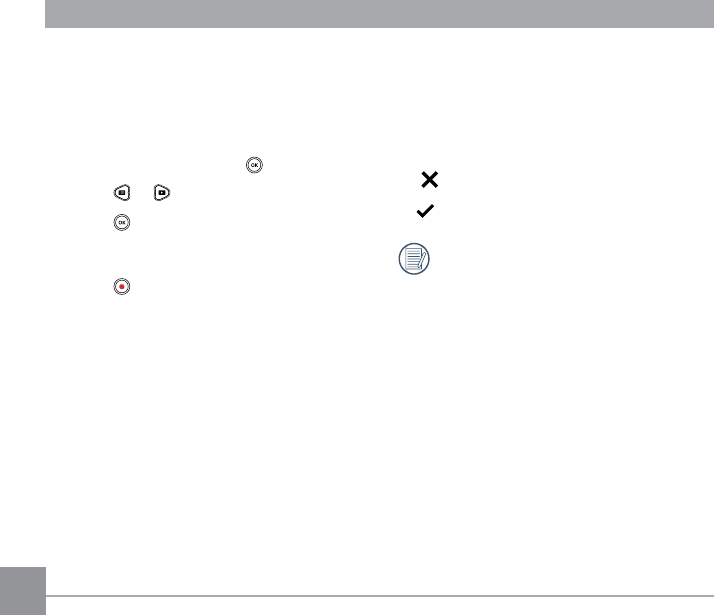
54
Language
:KHQWKHVHWWLQJRIODQJXDJHDIWHUWKH¿UVW
power-on is complete, if the language need
to be reset, please operate as the following.
1. Enter the 澨Language澩 in the secondary
level interface and press FRQ¿UP
2. Press or to select language;
3. Press WRFRQ¿UPDQGEDFNWR
澨Language澩 in the secondary level
interface;
4. Press WREDFNWRWKHYLHZ¿QGHUVWDWXV
Format
Format can clear all data stored in the
memory card or memory (including protected
movies and photos).
There are 2 options in 澨Format澩:
Cancel
&RQ¿UP
When a memory card is inserted in
the product, only the memory will be
formatted; when a memory card is
inserted, only the card is formatted.
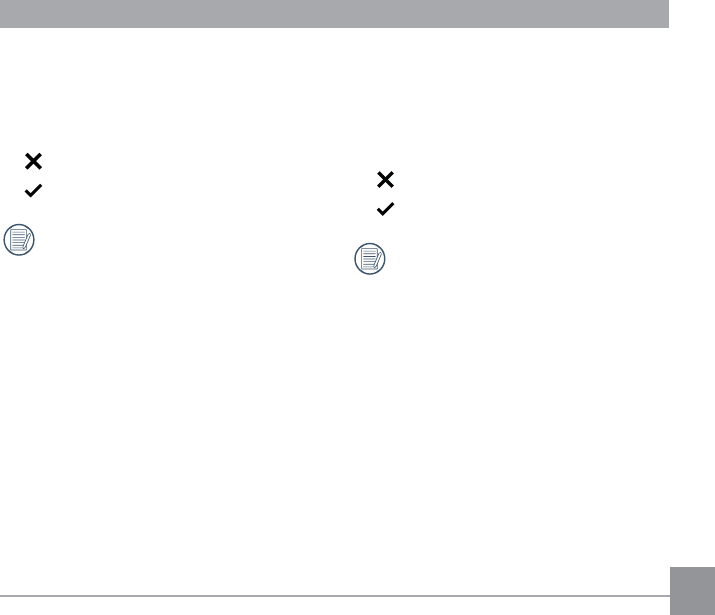
55
Copy to Card
&RS\WR&DUGLVWRFRS\WKH¿OHVLQWKH
memory to the memory card
There are 2 options in 澨Copy to Card澩:
Cancel
&RQ¿UP
When the memory card cannot be
detected by the product, options will
not be displayed on the 澨Copy to
Card澩 interface.
Reset Settings
Reset Settings can recover all settings of the
product to the factory default settings.
There are 2 options in the 澨Reset
Settings澩:
Cancel
&RQ¿UP
$IWHUVHOHFWDQGFRQ¿UP5HVHW
Settings, immediately turn off and then
turned on the product. The language
setting screen and time settings screen
ZLOODSSHDU7KHYLHZ¿QGHUVWDWXVFDQ
only be entered after the setting is
completed.
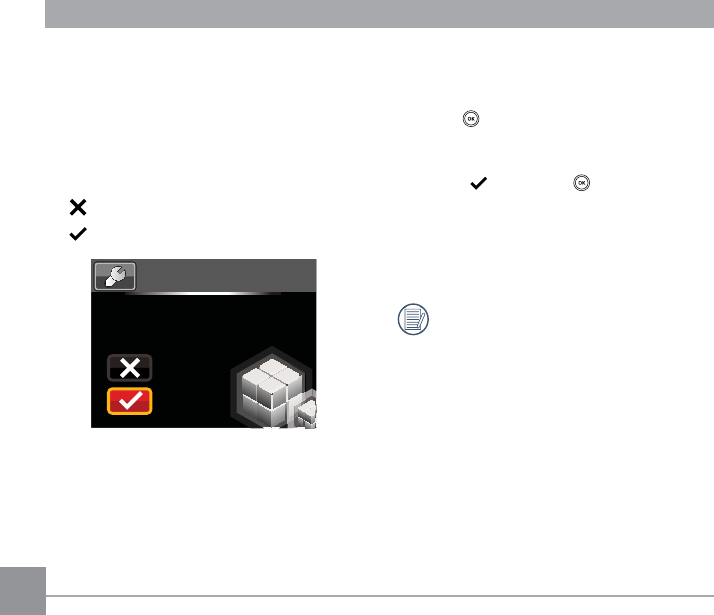
The following operation need to be followed
WRXSGDWHWKH¿UPZDUH
1. Enter the FW Version interface, and
press to enter the tertiary level
menu澨8SGDWHWKH¿UPZDUH"澩. LCD
will display 澨new version: X.XX澩;
2. Select , and press WRFRQ¿UP7KH
product will start to update;
3. Whether the update is successful or
failed, the product will automatically shut
down.
If the low battery warning is displayed,
then charge before updating the
version.
FW Version
FW Version can display the current version.
When a new version is stored in the memory
FDUGWKH¿UPZDUHFDQEHXSGDWHG
There are 2 options in 澨Update
¿UPZDUH"澩:
Cancel
&RQ¿UP
Update Firmware?
New Ver:
x.xx
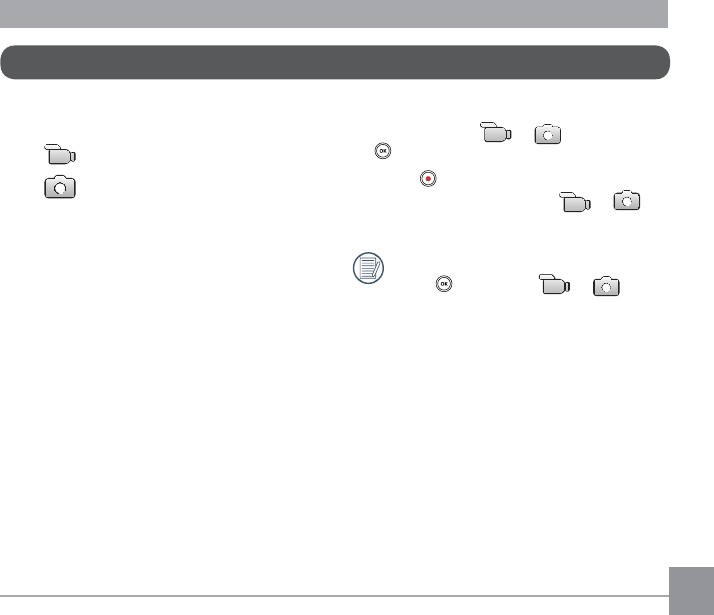
57
Mode Settings use method:
1. After selecting or options, press
WRFRQ¿UP
2. Press WRHQWHUWKHYLHZ¿QGHUVWDWXV
and display your selected or
status.
8QGHUWKHYLHZ¿QGHUVWDWXVGLUHFWO\
press , to perform or status
switch.
Introduction to Mode Settings
2 options in the 澨Mode Settings澩 of the
¿UVWOHYHOPHQX
澨Movie澩: for recording movies
澨Still澩: for shooting photos
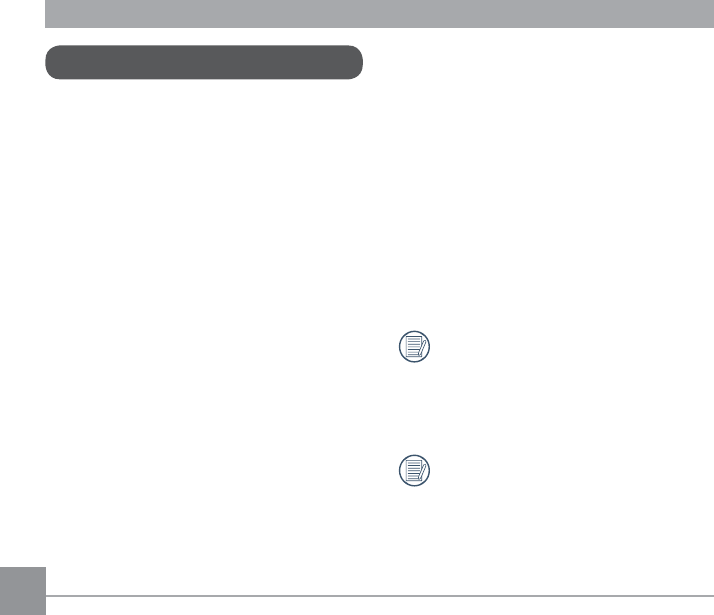
58
Movie Settings Introduction
There are 8 options in First Level menu
澨Movie Settings:
澨Movie Size澩
澨Time Lapse澩
澨Loop recording澩
澨Field of View澩
澨Motion detection澩
澨Wind Cut澩
澨White Balance澩
澨Exit澩
Movie Size
Movie Size refers to the image resolution
during recording.
There are 7 options in澨Movie Size澩:
澨1080P30澩 : 1920×1080 (30fps)
澨3澩 îISV
澨3澩 îISV
澨3澩 îISV
澨720P30澩 : 1280×720 (30fps)
澨:9*$澩 îISV
澨WVGA120澩 : 848×480 (120fps)
When selecting 澨WVGA120澩, the
product shots ultra high speed movies,
and plays back with normal 30 fps
speed, in order to capture visually
indistinguishable moments easily.
When selecting 澨WVGA120澩,
WKHPD[LPXPUHFRUGDEOHWLPHLV
VHFRQGVZKHQWKHWLPHUHDFKHV
seconds, the product will automatically
stop recording and back to the
YLHZ¿QGHUVWDWH
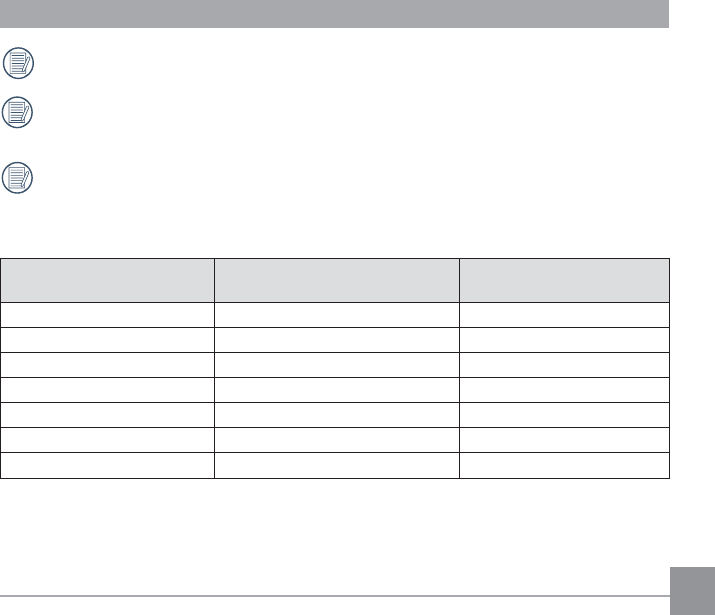
59
When selecting 澨WVGA120澩, the sound cannot be recorded.
When selecting 澨WVGA120澩, 澨Time Lapse澩, 澨Loop recording澩or澨Motion
detection澩 cannot be enabled.
When selecting澨:9*$澩, 澨Time Lapse澩 or 澨Loop recording澩 cannot be
enabled.
The maximum recording time of a 4GB memory card:
Movie Size Memory card volume The maximum recording
time is about
1080P30 4GB 32 minutes
3 4GB 32 minutes
3 4GB 50 minutes
3 4GB 35 minutes
720P30 4GB PLQXWHV
:9*$ 4GB PLQXWHV
WVGA120 4GB 35 minutes
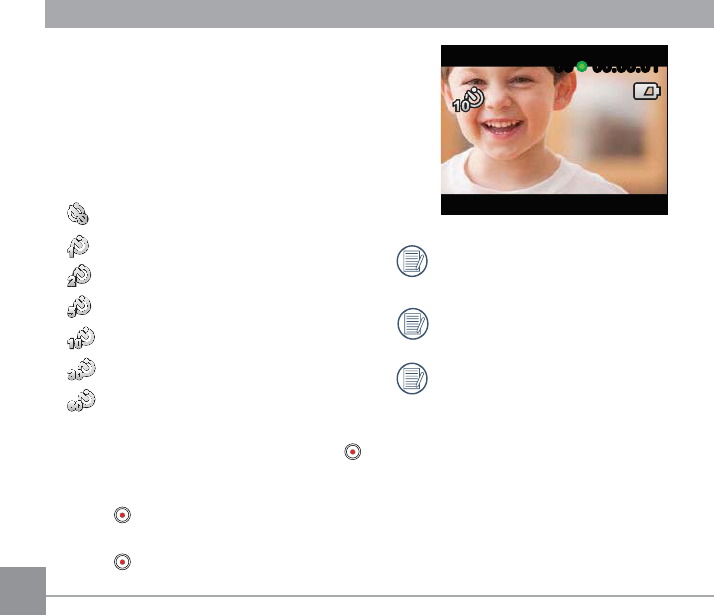
00:00:0100:00:010909
Movie Size cannot be selected as
:9*$RU:9*$
The sound cannot be recorded.
When Loop recording or Motion
detection is enabled, the Time Lapse
feature cannot be used.
Time Lapse
Time Lapse means to record a frame at an
interval of a period of time, and splice the
frames together to present a condensed
video which usually requires a long period of
time to complete.
There are 7 options in 澨Time Lapse澩:
Off
1 second
2 seconds
5 seconds
10 seconds
30 seconds
VHFRQGV
Time Lapse use method:
1. After selecting Time Lapse time, press
WREDFNWRWKHYLHZ¿QGHUVWDWXV/&'ZLOO
display corresponding icons;
2. Press , the LCD will display red font
time countdown;
3. Press DJDLQWR¿QLVKUHFRUGLQJ
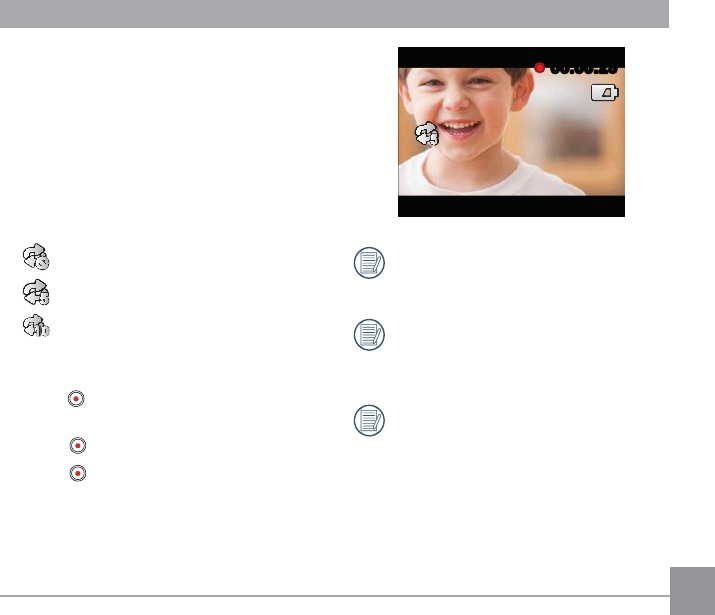
Loop recording
Loop recording means to record as
independent segments of movies according
to selected time length from the beginning
of recording, untill the manual stop of
recording. When the memory card is full,
WKHSURGXFWZLOORYHUZULWHWKHUHFRUGHG¿OHV
VWDUWLQJIURPWKH¿UVWPRYLHFLUFXODUO\
There are 3 options in 澨Loop recording澩:
Off
5 minutes
10 minutes
Loop recording use method:
1. After selecting Loop recording time,
press WREDFNWRWKHYLHZ¿QGHUVWDWXV
LCD will display corresponding icons;
2. Press to start recording;
3. Press DJDLQWR¿QLVKUHFRUGLQJ
00:00:2300:00:23
Movie Size cannot be selected as
:9*$RU:9*$
When Time Lapse or Motion detection
is enabled, the Loop recording feature
cannot be used.
Loop recording feature can only be
used when there is a memory card in
the product.
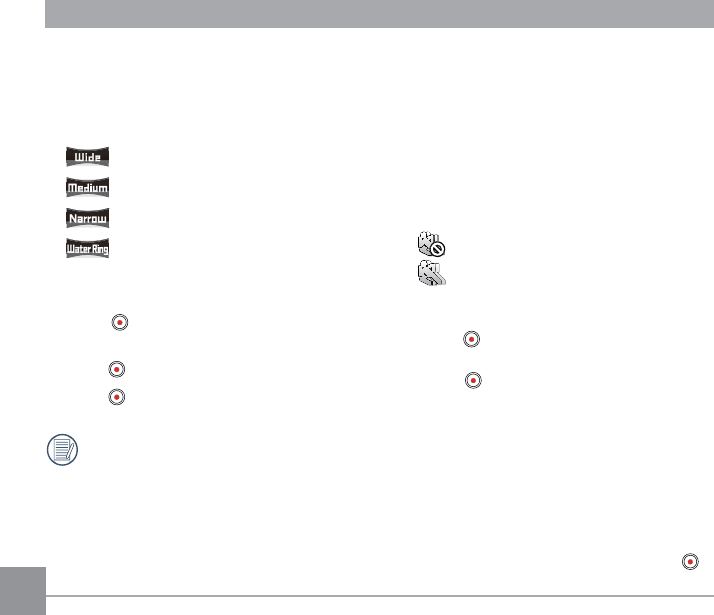
)LHOGRI9LHZ
Field of View means the image receiving
angle range of the product.
There are 4 options in 澨Field of View澩:
Ultra Wide
Medium
Narrow
Water Ring
Field of View use method:
1. After selecting the Field of View angle,
press WREDFNWRWKHYLHZ¿QGHUVWDWXV
LCD will display corresponding icons;
2. Press to start recording;
3. Press DJDLQWR¿QLVKUHFRUGLQJ
Medium or Narrow can only be
selected when the Movie Size is set
to 澨1080P30澩. If Movie Size other
than 澨1080P30澩are selected under
Medium or Narrow status, the product
will automatically set the Field of View
to Ultra Wide.
Motion detection
Motion detection means that if the product
detects moving objects entering into the
LCD screen, it will automatically start
recording. During the recording process, if
there is no moving object detected for 10
continuous seconds, the recording will be
automatically paused.
There are 2 options in 澨Motion detection澩:
Off
Enable
Motion detection use method:
1. After the motion detection is enabled,
press WREDFNWRWKHYLHZ¿QGHUVWDWXV
LCD will display corresponding icons;
2. Press , if the product detects moving
objects, it will automatically start
recording;
3. Stop recording when there is no change
in the image within 10seconds;
4. When the image changes again, the
product will start recording automatically,
and this time it will regenerate a video
¿OH
5. During recording, you may press the
to stop recording.
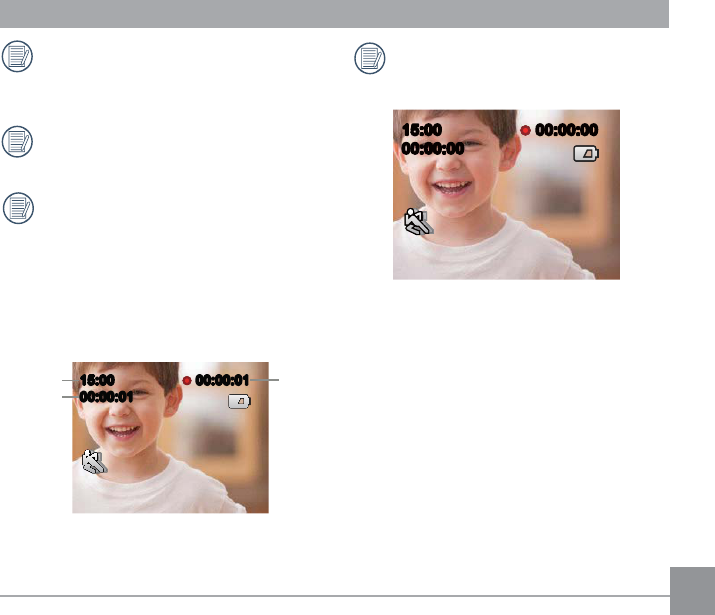
When Motion detection feature
is enabled, Time Lapse or Loop
recording setting cannot be performed.
Movie Size cannot be selected as
WVGA120.
Motion detection interface icon:
ʒ Indicates the total time of
recording
ʓ Indicates the date / time of the
product
ʔ Indicates the total time from the
beginning of recording
00:00:0100:00:01
00:00:01
00:00:01
15:00
15:00
①
②
③
When the memory card is full, ʒ
ZLOOEHFRPHUHGIRQWDQGÀDVKHV
continuously.
00:00:0000:00:00
00:00:00
00:00:00
15:00
15:00
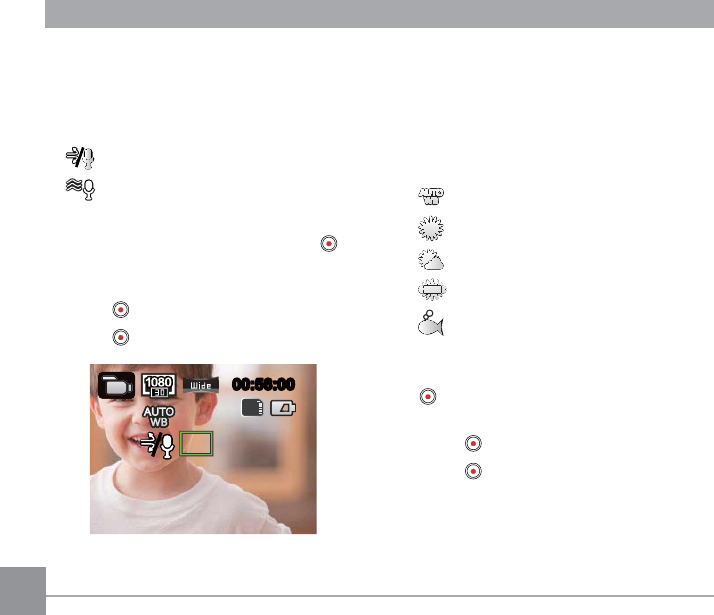
Wind Cut
Wind Cut refers to the reduction of noise
caused by wind.
There are 2 options in 澨Wind Cut澩:
Enable
Off
Wind cut use method:
1. After the wind cut is enabled, press
WREDFNWRWKHYLHZ¿QGHUVWDWXV/&'ZLOO
display corresponding icons;
2. Press to start recording;
3. Press DJDLQWR¿QLVKUHFRUGLQJ
00:56:0000:56:00
SD
White Balance
White balance means that the user adjusts
the color temperature under different light
sources to ensure that the colors are
reproduced correctly.
There are 5 options in 澨white balance澩:
AWB
Daylight
Cloudy
Fluorescent
Underwater
White balance use method:
1. After the white balance is enabled, press
WREDFNWRWKHYLHZ¿QGHUVWDWXV/&'
will display corresponding icons;
2. Press to start recording;
3. Press DJDLQWR¿QLVKUHFRUGLQJ
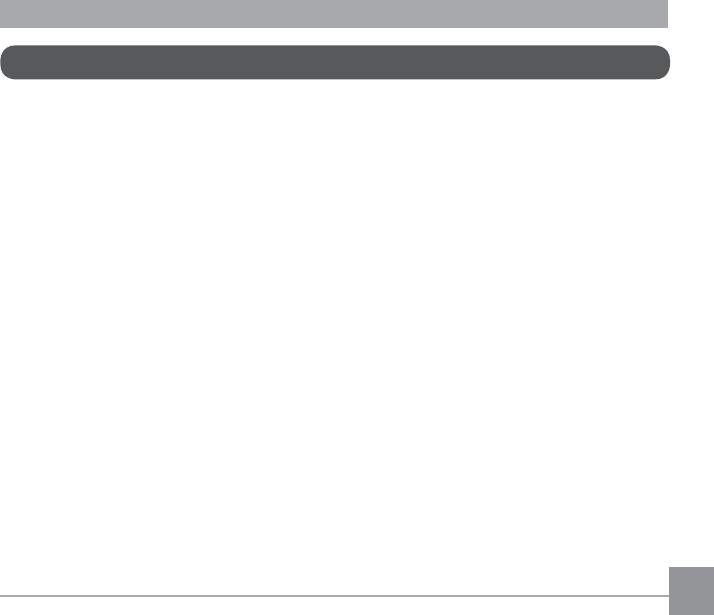
Still Settings Introduction
There are 5 options in First Level menu 澨Still Settings澩:
澨Still Size澩
澨Burst Shot澩
澨Field of View澩
澨White Balance澩
澨Exit澩
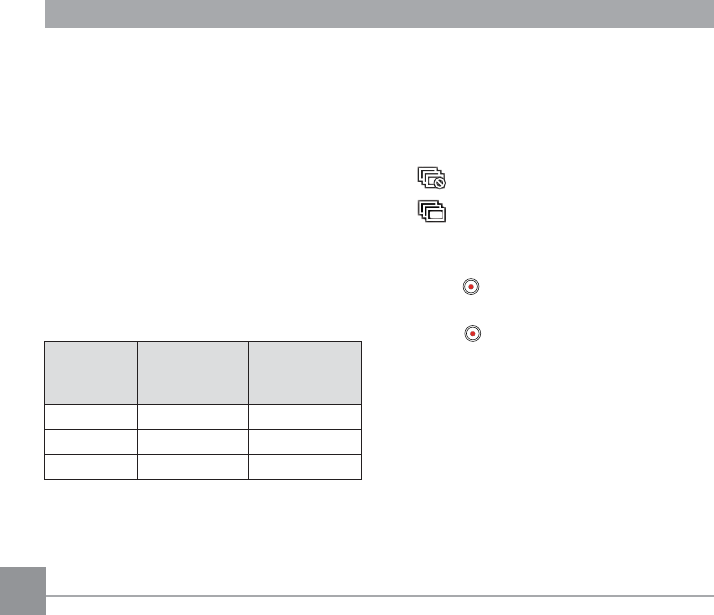
Still Size
The Still Size are benchmarked against the
pixels of the images, a photo having higher
image resolution contains more details and
LVFDSDEOHRIEHWWHUPHHWLQJELJVFUHHQ¿QH
photo printing requirements.
There are 3 options in 澨Still Size澩:
澨14MP澩 : 4320×3240(4:3)
澨10MP澩î
澨5MP澩 : 2592×1944(4:3)
Number of photos that a 4GB memory can
shoot at most:
Still Size Memory card
volume
About photos
that can be
shot at most
14MP 4GB 913 shots
10MP 4GB 1211 shots
5MP 4GB 2398 shots
Burst Shot
Burst Shot that ten photos are shot
continuously one single time before auto
pause.
There are 2 options in澨Burst Shot澩:
Off
Enable
Burst Shot method:
1. After Enable in Burst Shot is selected,
press WREDFNWRWKHYLHZ¿QGHUVWDWXV
LCD will display corresponding icons;
2. Press to enable Burst Shot shooting. It
will stop after 10 photos are shot.
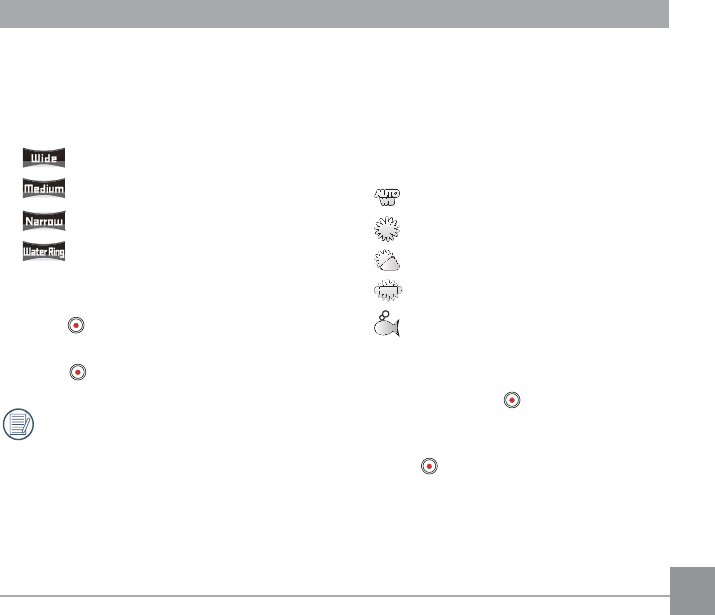
White Balance
White balance means that the user adjusts
the color temperature under different light
sources to ensure that the colors are
reproduced correctly.
There are 5 options in 澨white balance澩:
AWB
Daylight
Cloudy
Fluorescent
Underwater
White balance use method:
1. After an option of the white balance
is selected, press to back to the
YLHZ¿QGHUVWDWXV/&'ZLOOGLVSOD\
corresponding icons;
2. Press to shoot.
)LHOGRI9LHZ
Field of View means the image receiving
angle range of the product.
There are 4 options in Field of View :
Ultra Wide
Medium
Narrow
Water Ring
Field of View use method:
1. After selecting the Field of View angle,
press WREDFNWRWKHYLHZ¿QGHUVWDWXV
LCD will display corresponding icons;
2. Press to shoot.
When the shooting dimension is set
to澨5MP澩, Medium and Narrow
cannot be enabled.
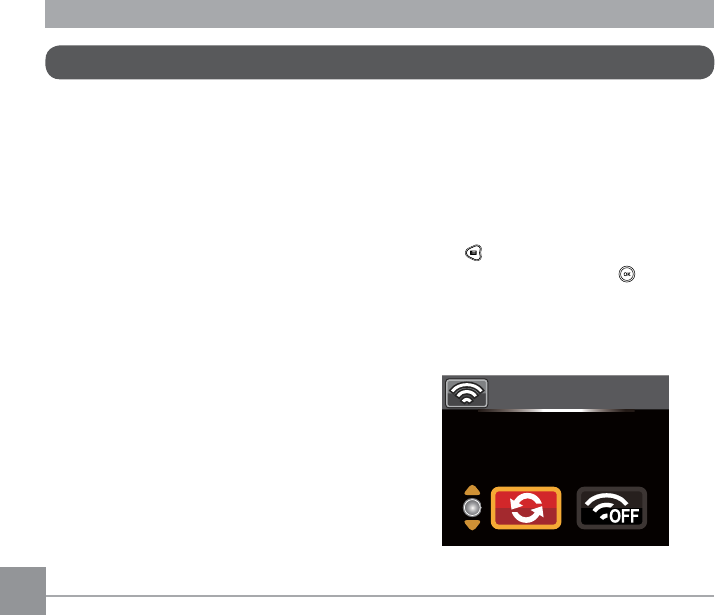
ʓ Wireless connection will be automatically
interrupted in wireless connection
process.
Connection setting method of the
SURGXFWDQGWKHPRELOHSKRQH
Step 1: setting on the product
1. Press LQWKHYLHZ¿QGHUVWDWXVVHOHFW
澨AP Settings澩, and press to enable
wireless connection function so that the
SSID interface in 澨AP mode澩 appears.
SSID and WPA2 password messages are
displayed in the interface.
AP mode
SSID:PIXPRO-SP1_1234
WPA2-PSK:12345678
AP Settings Introduction
The action cam can be connected with your
smart phone through wireless.
3OHDVHFRQ¿UPWKHIROORZLQJPDWWHUVQHHGLQJ
DWWHQWLRQDW¿UVWEHIRUHFRQQHFWLRQ
1. Your mobile phone system version needs
to be iOS 4 or Android 2.3 and higher
versions. If not, please upgrade your mobile
SKRQHV\VWHPYHUVLRQDW¿UVW
2. Please do not use in places having high
LQWHQVLW\PDJQHWLF¿HOGHOHFWURVWDWLFDQG
electric wave interference (for example
near a microwave oven), which may cause
failure in receiving signals.
3. Please keep the distance between the
action cam and the mobile phone within 10
meters without signal shielding interference.
4. Please do not use wireless connection
function on a plane.
5. The action cam and the mobile phone only
can be connected one to one.
:KHQWKHWHPSHUDWXUHRIWKHEDWWHU\LV
KLJKHUWKDQ&
ʒ AP setting cannot be enabled;
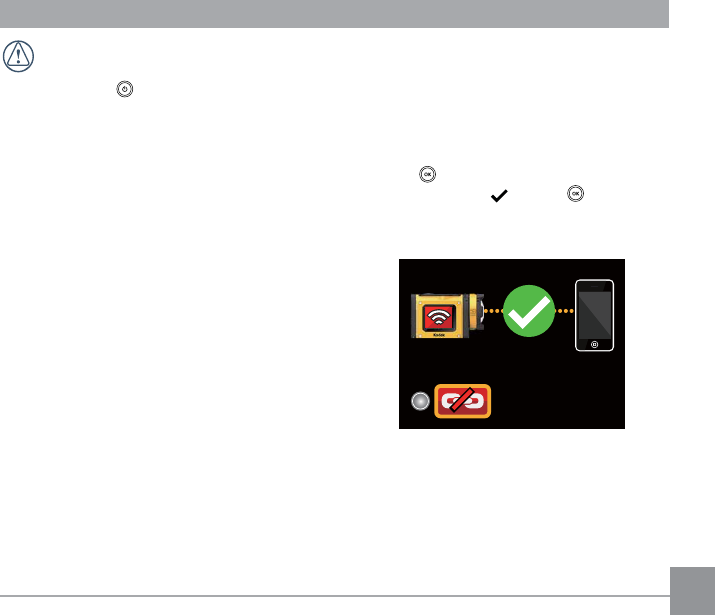
Step 3: setting on the action cam
1. The action cam and the mobile phone
begin to connect with each other. If
connection is succeeded, functional
operations can be enabled on the mobile
phone. If needing to interrupt connection,
press , so that the selection interface
appears, select , press , interrupt
connection, and return to the SSID
interface;
Wireless connection process takes
about 30 seconds. At this moment,
except for , other buttons are
deactivated.
Step 2: setting on the mobile phone
1. Download the special APP installation
package (APP name: PIXPRO SP1) from
the APP store, and install;
2. Enable the wireless function of the mobile
phone to search surrounding wireless
devices;
3. Select the name of the action cam to be
connected (PIXPRO-SP1_XXXX), and
input the eight-digit digital password of
WPA2 of the action cam;
4. Click the icon of the APP to enable the
APP.
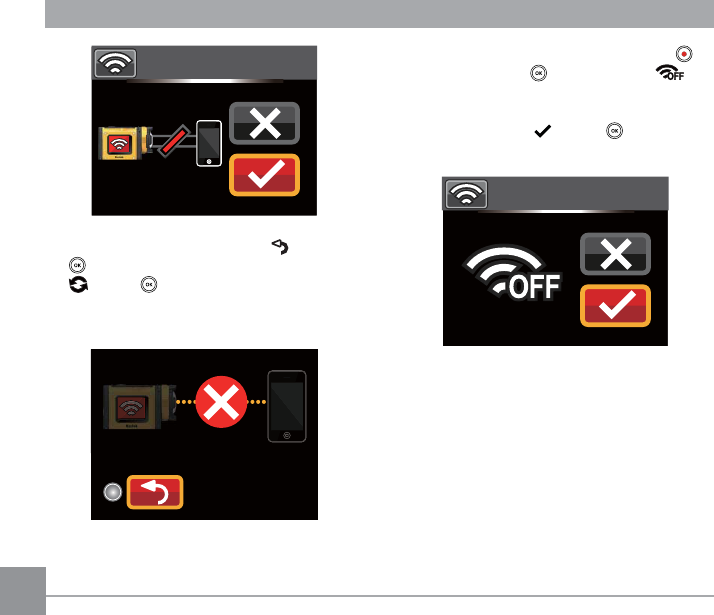
70
3. If needing to turn off wireless, press
button or press after selecting in
the SSID interface so that the selection
interface of turning off wireless or not
appears, select , press to turn off
wireless.
AP mode
AP mode
2. If connect APP failed, select , press
to back to the SSID interface, select
, press , and upgrade the WPA2
password. Next, perform connection
operation again on the mobile phone;
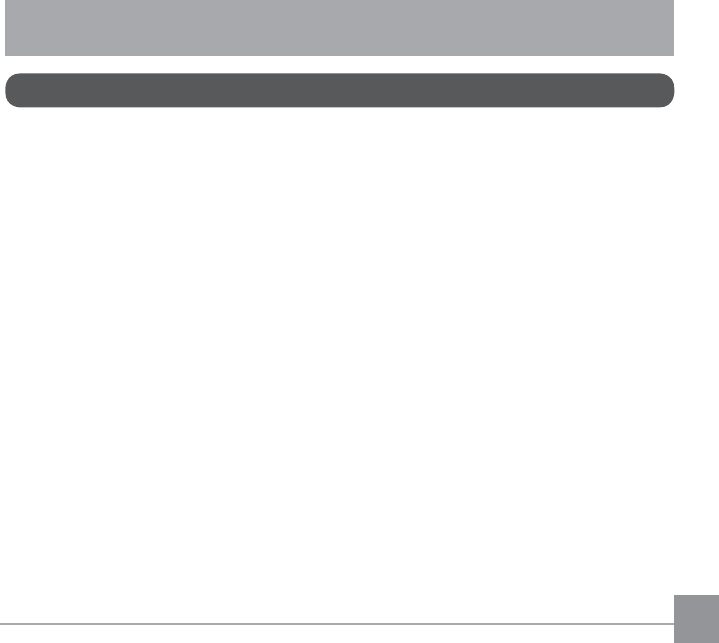
71
$IWHUFRQ¿UPLQJWKDWWKHFRQQHFWLRQRIWKHPRELOHSKRQHDQGWKHDFWLRQFDPLVVXFFHHGHG
click the PIXPRO SP1 icon on the main interface of the mobile phone to enable APP.
$33VXSSRUWVWKHSRVLWLRQVHUYLFHIXQFWLRQ,WPD\UHFRUG*36LQIRUPDWLRQLQWKHSKRWR¿OHV
Android system:
:KHQWKH$33LVHQDEOHGIRUWKH¿UVWWLPHLWPD\SURPSWWKDW澨"PIXPRO SP1" Would Like
to Use Your Current Location !澩. If the position service of the mobile phone is not enabled,
you may select whether to enable the position service or not according to prompting in the
interface.
2. When the APP is enabled for the second time or later, if the position service function has
been enabled already, the interface will directly turn to the home page of the APP; and if
the position service function is not enabled, you may select whether to enable the position
service or not according to prompting in the interface.
Mobile Phone APP Operating Method
Position Service Function
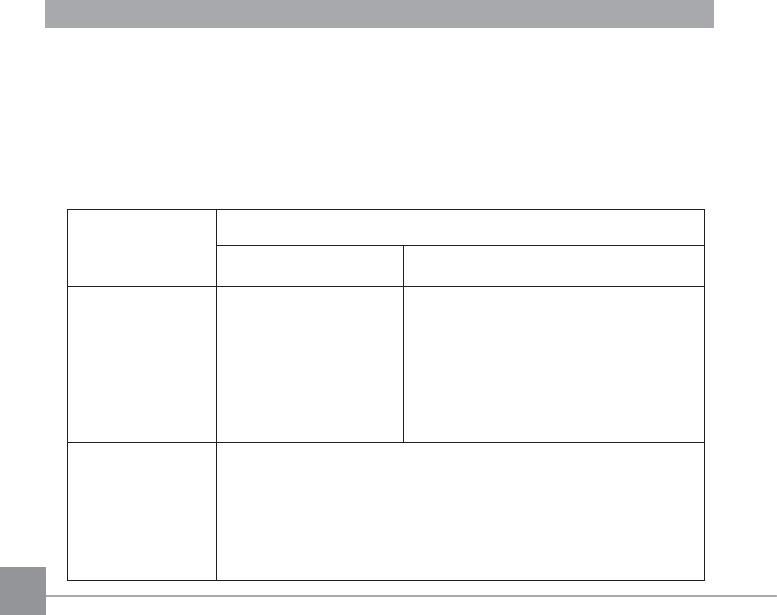
72
iOS system:
1. :KHQWKH$33LVHQDEOHGIRUWKH¿UVWWLPHLIWKHSRVLWLRQVHUYLFHLVHQDEOHGLWZLOOSURPSW
whether to not 澨"PIXPRO SP1 " Would Like to Use Your Current Location !澩; if the
position service is disabled, it will prompt 澨Turn on Location services to allow "PIXPRO
SP1" to determine Your Location.澩; and if clicking 澨setting澩, the mobile phone position
service setting interface will appear.
2. When the APP is enabled for the second time or later, status of position service:
Position service
state selected
DWWKH¿UVWWLPH
enabling of the APP
The second-time or later enabling of the APP
The position service is
enabled The position service is Off
Enable Enable the position
service
A prompting message 澨Turn on Location
services to allow "PIXPRO SP1" to
determine Your Location澩will appear;
and if clicking 澨setting澩, the mobile
phone position service setting interface
will appear.
Off
A prompting message that澨Location Service is disabled for
PIXPRO SP1. Please exit PIXPRO SP1 , then go to ‘Settings;
General; Location Services’ and enable the service for PIXPRO
SP1.澩; and if clicking 澨&RQ¿UP澩, the APP home interface will
appear. Besides, the position service will be automatically disabled.
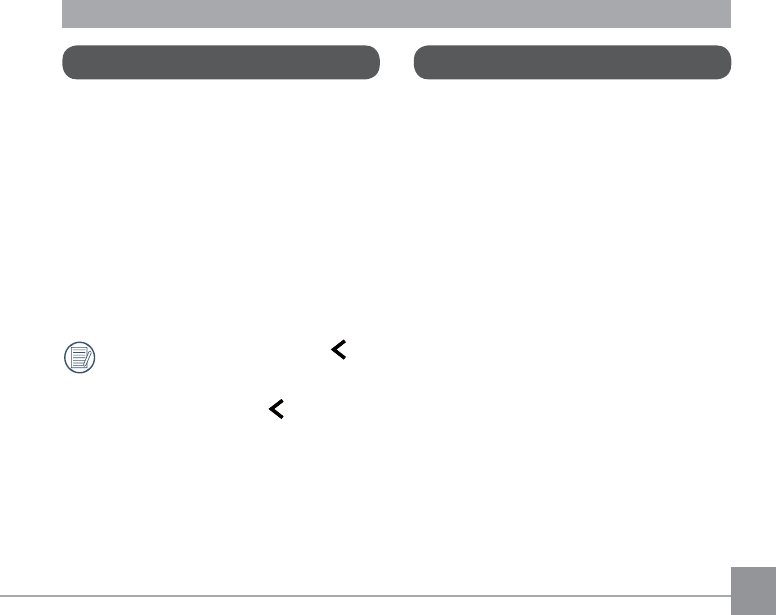
73
Enter APP Home interface, and three
options are displayed:
澨Playback澩: enter playback state
澨5HPRWH9LHZ¿QGHU澩:
HQWHUWKHYLHZ¿QGHUVWDWXV
and control the action cam
to shoot by using the mobile
phone
澨About澩: check the version of the
APP.
In the interface of the APP, click to
back to the previous stage of interface.
But in index Playback and Remote
9LHZ¿QGHUVWDWHVFOLFN to back to
the APP home directly.
APP Home
Click 澨playback澩 in the APP Home to
enter the playback state.
There are three playback manners in the
playback state:
,QGH[SOD\EDFNDFWLRQFDPPRELOH
phone)
6LQJOHSKRWRPRYLHSKRWR
(QODUJHPHQWSOD\EDFN
Playback
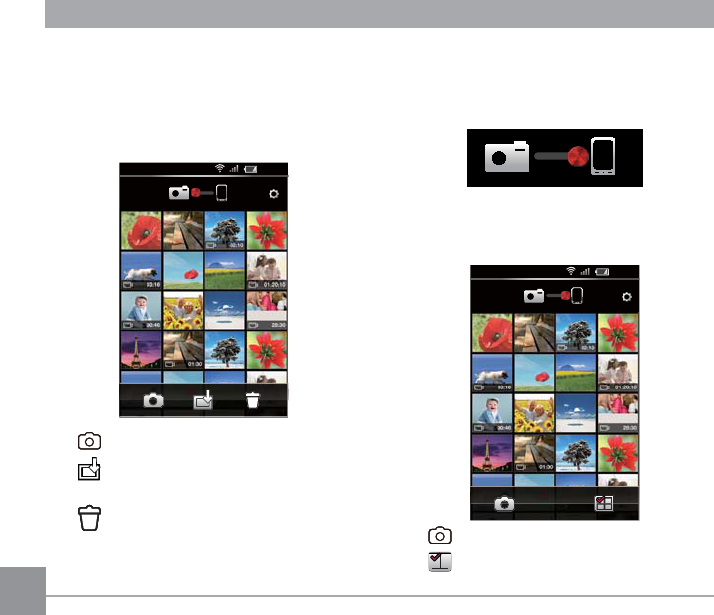
74
Index playback (action cam / mobile phone)
1. In the APP Home, click 澨playback澩to
enter the index playback state, and enter
the photo album of the action cam in
default.
23:30
<
HQWHUWKHYLHZ¿QGHUVWDWXV
GRZQORDG¿OHVLQWKHDFWLRQFDP
into the mobile phone
GHOHWH¿OHV
2. The index playback interfaces of the
mobile phone and the action cam can
be switched by shifting a red dot on the
interface of the mobile phone.
3. The index playback interface of the
PRELOHSKRQHGLVSOD\V¿OHVGRZQORDGHG
from the action cam to the mobile phone.
23:30
<
HQWHUWKHYLHZ¿QGHUVWDWXV
: selection of multiple photos
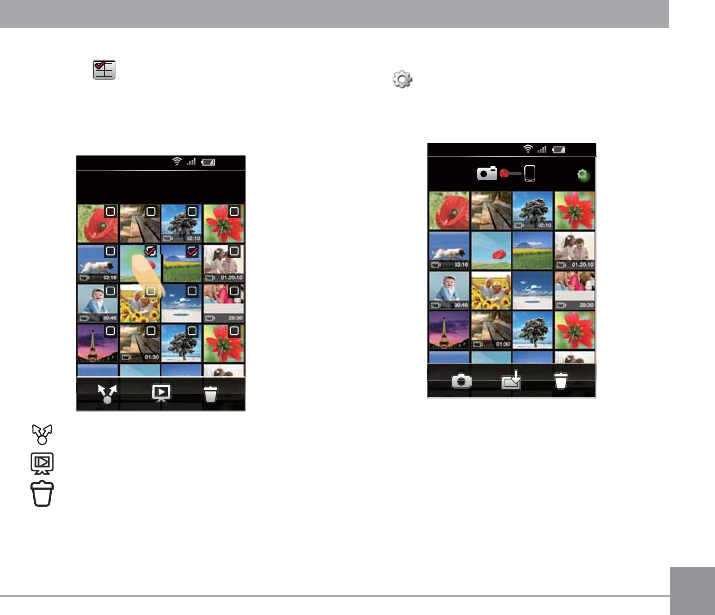
75
Enter the selection interface after
selecting , and click thumbnails so
WKDW¿OHVQHHGLQJWREHHGLWHGFDQEH
selected. Clicking the same thumbnail for
the second time will cancel selection.
23:30
2 items selected
<
23:30
2 Items selected
<
: share
: slide play
: delete
Setting function
Click at the right upper corner of the
interface so that the setting interface can
appear.
23:30
<
Cache can be wiped in the Android system.
Cache can be wiped in the iOS, where login
and Logout accounts also can be set.
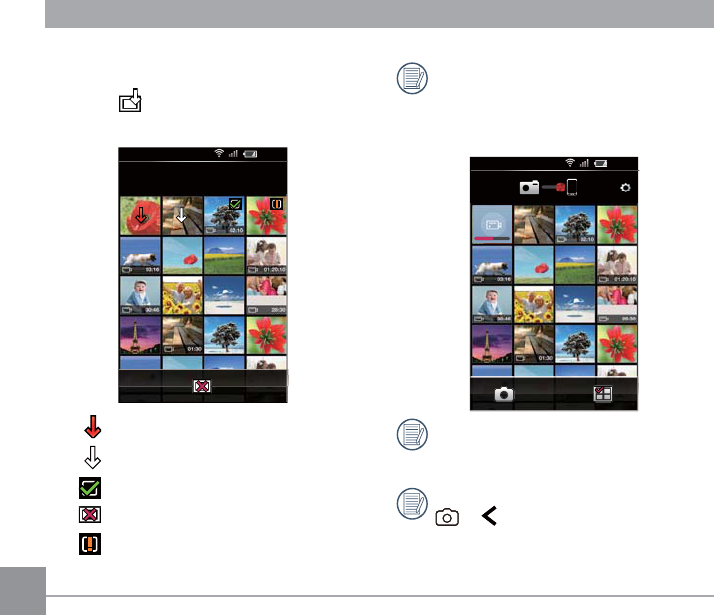
'RZQORDGIXQFWLRQ
In the index playback interface of the action
cam, click
p
p
to enter the download mode.
$UELWUDULO\VHOHFWD¿OHWREHJLQGRZQORDGLQJ
23:30
Download
<
: downloading
: wait downloading
: the download is complete
: cancel download
: fail in downloading
Downloading will be continued after
switching to the index interface of the
mobile phone, and the downloading
progress bar will be displayed.
23:30
<
2QO\FKRRVHDWPRVW¿OHVDWWKH
same time.
In the index playback interface, clicking
or will pause downloading.
Files will be continuously downloaded
automatically when the playback
interface appears again.
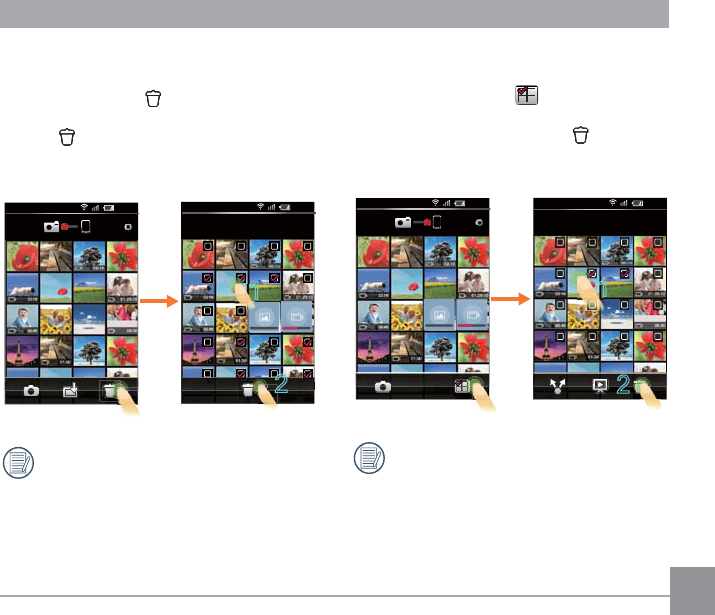
77
Delete function
1. In the index playback interface of the
action cam, click to enter the selection
LQWHUIDFHVHOHFWWKH¿OHVWREHGHOHWHG
click DJDLQWRGHOHWHWKH¿OHVDQG
select whether or not to delete in the
delete prompting interface.
23:30
7 Items selected
<<
23:30
<
1
2
7KH¿OHVZKLFKDUHEHLQJGRZQORDGHG
and wait downloading cannot be
deleted.
2. In the index playback interface of the
mobile phone, click to enter the
VHOHFWLRQLQWHUIDFHVHOHFWWKH¿OHV
needing to be deleted, click to delete
WKH¿OHVDQGVHOHFWZKHWKHURUQRWWR
delete in the delete prompting interface.
23:30
2 Items selected
<
23:30
<
1
2
1RVHOHFWER[LVGLVSOD\HGRQWKH¿OH
which is being downloaded.
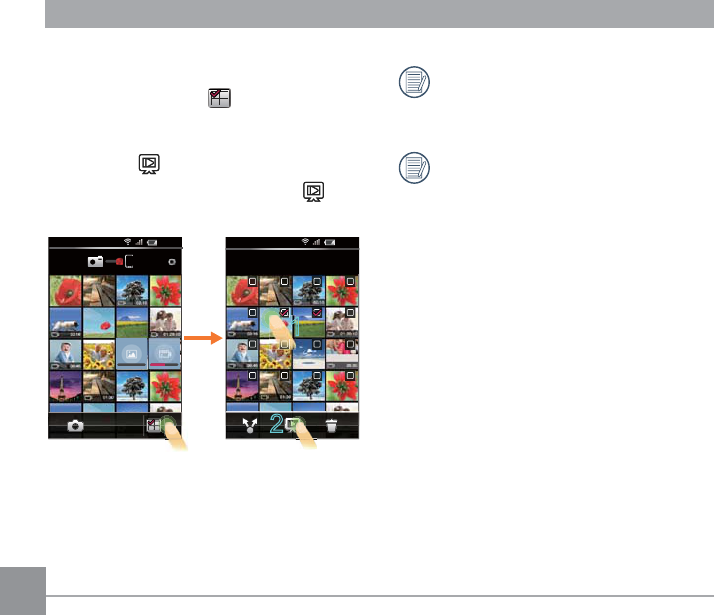
78
Clicking a photo in slide play will
stop slide play and the single photo
interface will appear.
When playing movie in a slide, only
WKH¿UVWIUDPHLVGLVSOD\HGFOLFNLQJ
the movie will stop slide play and the
movie play interface will appear.
Slide play function
1. In the index playback interface of the
mobile phone, click to enter the
selection interface;
)LUVWO\VHOHFWWKH¿OHVWREHSOD\HGDQG
then click to start slide play;
,IQR¿OHLVVHOHFWHGGLUHFWO\FOLFN so
WKDWDOO¿OHVZLOOEHSOD\HG
23:30
2 Items selected
<
23:30
<
1
2
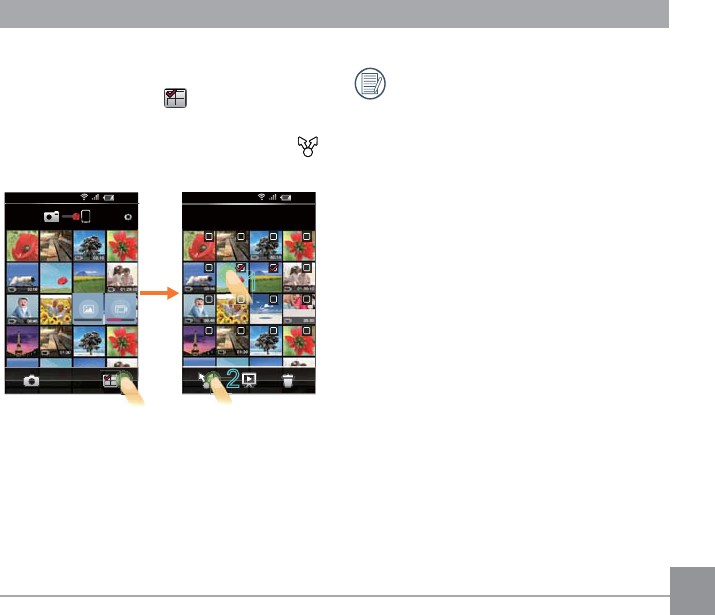
79
Share function
1. In the index playback interface of the
mobile phone, click to enter the
selection interface.
6HOHFWWKH¿OHVWREHVKDUHGDQGFOLFN
to pop up the share option.
23:30
2 Items selected
<
23:30
<
1
2
Transmission procedure is determined
according to the settings of the mobile
phone.
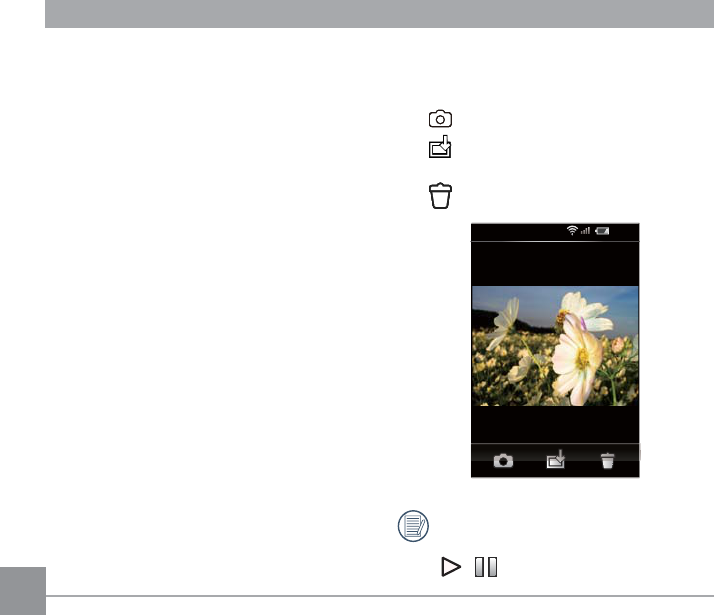
80
Single Photo
In the index playback interface, the single
SKRWRLQWHUIDFHZLOODSSHDULIDVLQJOH¿OHLV
clicked.
)URQWDQGEDFN¿OHVFDQEHVHOHFWHGWREH
browsed through sliding from side to side.
100% enlargement screen will appear by
double clicking one single photo, and the
original dimension will be recovered by
double clicking again.
'XULQJSOD\EDFNWKHPRYLH¿OHVRQWKH
action cam, it will prompt that 澨 Wireless
transmission would be slowly. Suggest
GRZQORDGWRSOD\PRYLH¿OHV澩; and in 2
seconds, the iOS system will directly enter
the play status, while the Android system will
pop up player options.
1. Executable operations in single photo
SOD\EDFNRIWKH¿OHVDWWKHDFWLRQFDP
side:
HQWHUWKHYLHZ¿QGHUVWDWXV
GRZQORDGWKH¿OHVLQWKHDFWLRQ
cam into the mobile phone
: delete
23:30
13 / 26
<
iOS system interface has one more
function than the Android system:
/ : start play / pause play
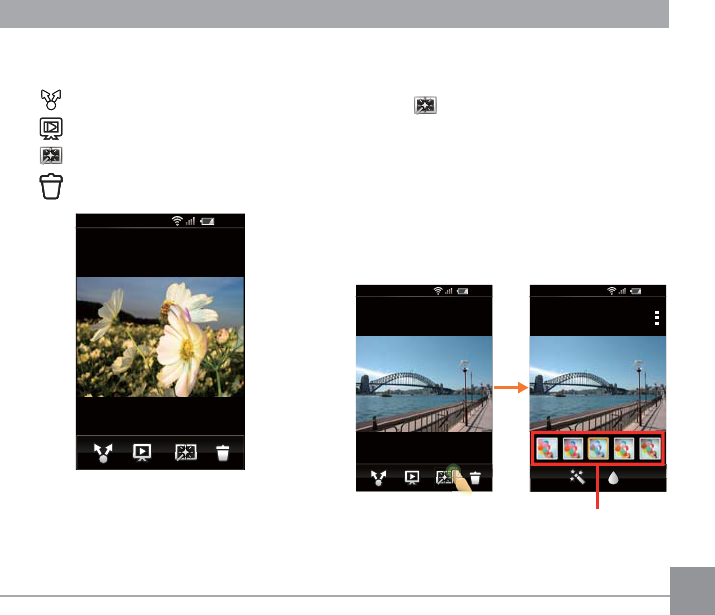
81
2. Executable operations in single photo
SOD\EDFNRIWKH¿OHVRQWKHPRELOHSKRQH
: share
: slide play
: edit
: delete
23:30
<
13 / 26
(GLWIXQFWLRQ
(GLWLQJSKRWR¿OHV
Click to enter the effect interface,
ZKHUH¿OWHUHIIHFWVEULJKWQHVVDGMXVWPHQW
and modeling effects can be set.
)LOWHUHIIHFWV
7KH¿OWHUHIIHFWVDUHGLYLGHGLQWR
types. More effect options can be
viewed by sliding the effect option bar
from side to side.
<
17 / 26
23:30
<
Effects
23:30
Effect option bar
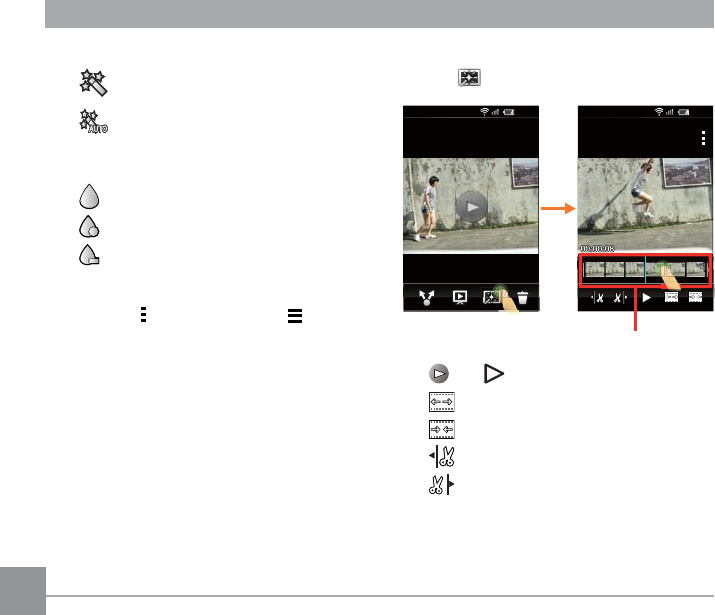
82
%ULJKWQHVVDGMXVWPHQWHIIHFWV
: Off
: Auto
0RGHOLQJHIIHFWV
: Off
: centering on dot
: centering on strip(lateral direction)
Firstly click the effect your like and
then click (Android system) /
(iOS system) to select the options
of 澨saving澩or uploading to social
networks or澨cancel澩.
(GLWLQJPRYLH¿OHV
Click to enter the trim interface.
<
11 / 26
23:30
<
Trim
23:30
Quick browse bar
and : play movies
: increase the number of frames
: shorten the number of frames
: trim starting point
WULP¿QLVKLQJSRLQW
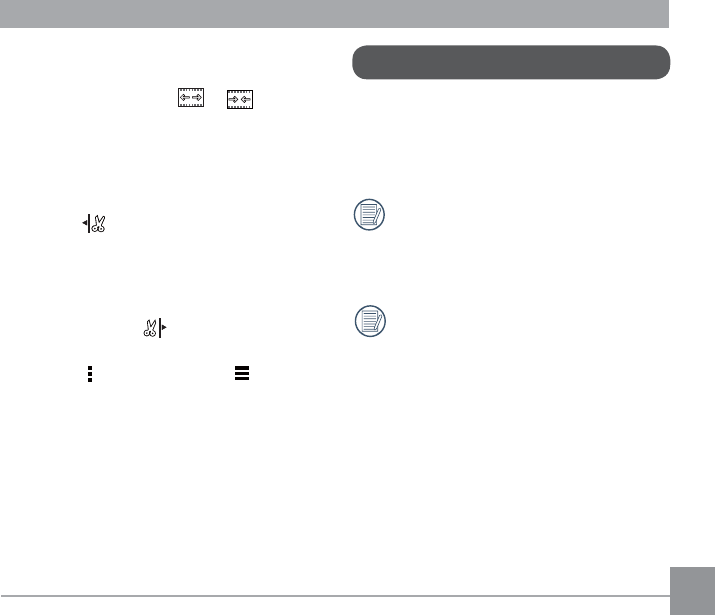
83
Steps of movie trim
ʒ According to the desired trim accuracy
of the movie, click or to
increase or shorten the number of
frames.
ʓ Slide the quick browse bar from side
to side so that the vertical line stays
on thumbnails needing to be cut, and
click to select the trim starting
point.
ʔ Slide the quick browse bar again to
the right so that the vertical line stays
on the thumbnails needing to be
cut, and click to select the Trim
¿QLVKLQJSRLQW
ʕ Click (Android system) / (iOS
system) to select the option of
澨save澩 or uploading to social
networks, or澨cancel澩.
5HPRWH9LHZ¿QGHU
Click 澨5HPRWH9LHZ¿QGHU澩 in the APP
+RPHWRHQWHUWKHYLHZ¿QGHUVWDWXVDQG
control the action cam to shoot by using the
mobile phone.
After Wireless is connected
successfully, the setting parameters
of the action cam are automatically
restored in default states.
7KH¿OHVVKRWWKURXJKWKH$33DUH
saved in the action cam.
The setting parameters of the action cam
are displayed at the tops of the video mode
and the shooting mode interfaces on the
mobile phone.
Movie Size: 澨1080P30澩
澨3澩
澨3澩
澨3澩
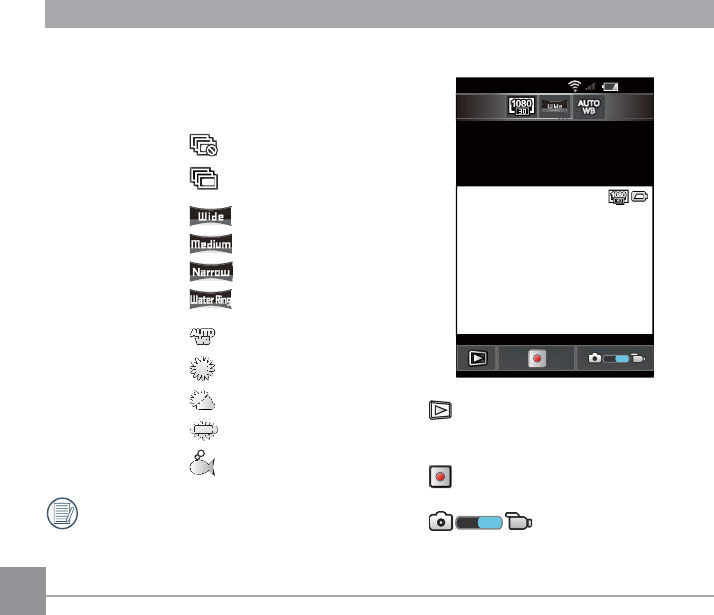
84
澨720P30澩
澨:9*$澩
澨WVGA120澩
Burst Shot: Off
Enable
Field of View: Ultra Wide
Medium
Narrow
Water Ring
White balance: AWB
Daylight
Cloudy
Fluorescent
Underwater
The characteristics of the parameters
are just the same as the action cam.
Video mode:
23:30
<
99:99
99:99
: enter the index
playback state on the
action cam.
: start video recording /
stop video recording
: switch to the shooting
mode from the video
mode
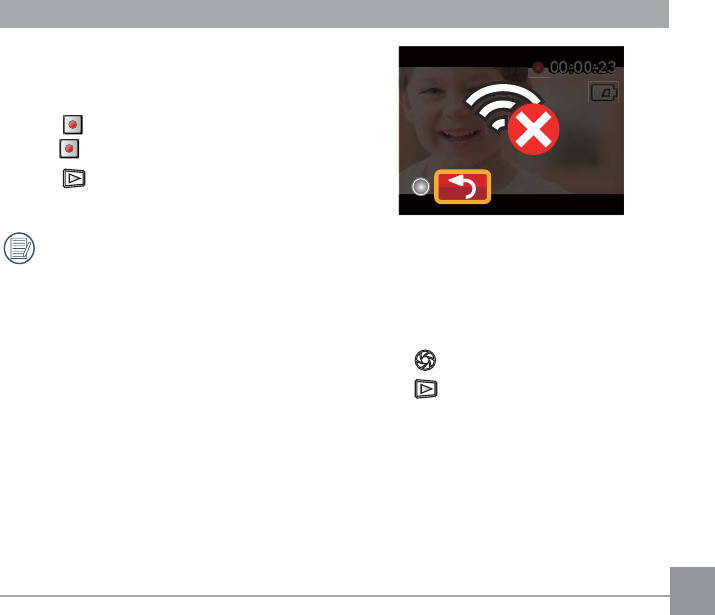
85
Video mode use method:
1. Click icons at the top of the interface to
set corresponding parameters.
2. Click to start video recording, and
click again to stop video recording.
3. Click to enter the index playback
state.
In wireless power saving enabled
state, a prompting message about
breaking of wireless connection in
10 seconds will be popped up when
video recording on the mobile phone;
at this moment, if the user does not
stop video recording, wireless online
will be automatically disconnected, and
wireless disconnection message will
be displayed and video recording is
continued on the action cam.
Shooting mode:
Shooting mode use method:
1. Click icons at the top of the interface to
set corresponding parameters.
2. Click to shoot photos.
3. Click to enter the index playback
state.
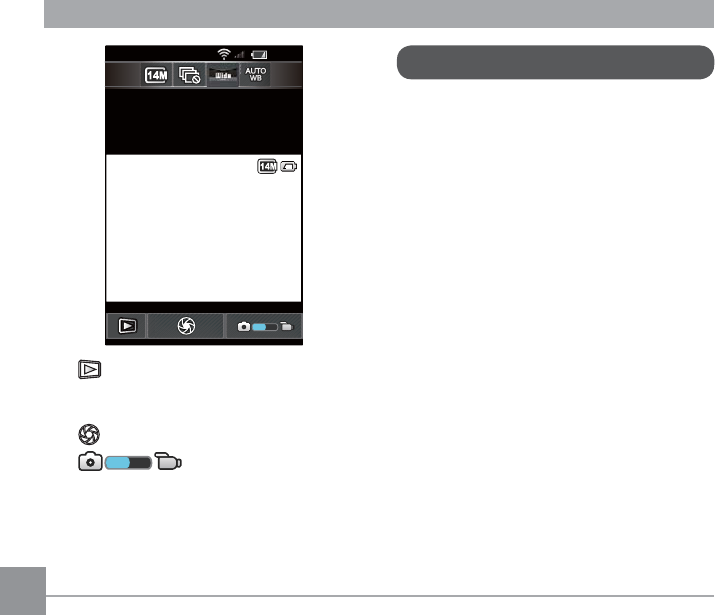
23:30
<
9999
9999
: enter the index
playback state on the
action cam.
: shoot photos
: switch to the video
mode from the
shooting mode
About
Click澨About澩 in the APP Home, so that the
version of the APP can be checked.
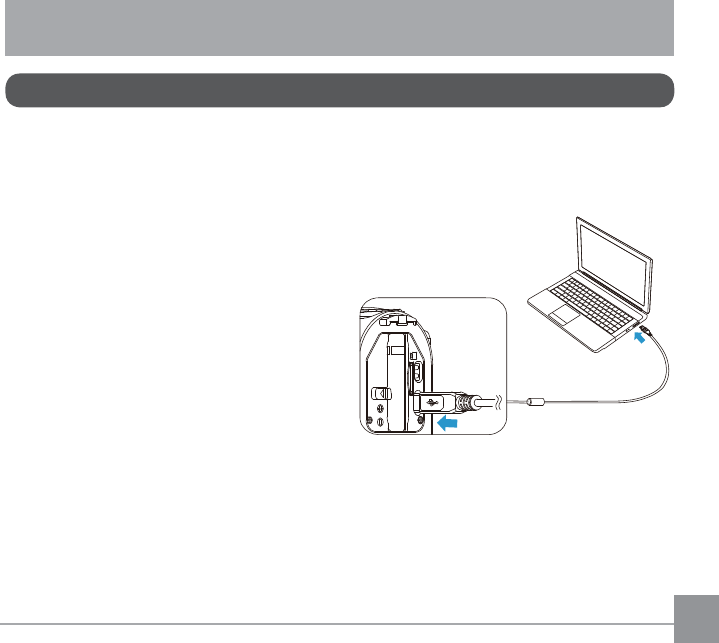
87
Connect a Computer
Connection Port Use Description
The product can be connected to the
computer by using a USB cable so as
WRFRS\WKH¿OHVLQWKHSURGXFWLQWRWKH
computer.
Steps:
1. Open the rear cover of the product,
connect one end of the USB cable to the
computer (the computer needs to be in
on state) and the other end to the USB
port of the product;
2. Display rolling connection cartoon on the
product. The computer will automatically
sense the product.
3. Open the folder of the product on the
computer and copy the data you need to
the computer.
4. After transmission is completed, please
cancel the USB connection in the way of
safely pulling out the USB device from
the computer system;
5. Pull out the USB cable. The product will
automatically shut down.
The product supports Windows operating
systems (Windows XP, Windows Vista ,
Windows 7, and Windows 8) and the Mac
operating system.
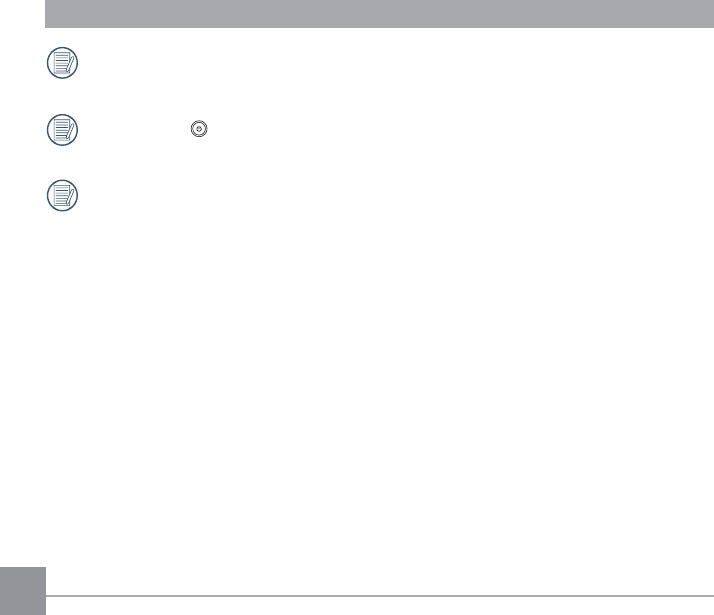
88
If being connected to the computer USB port of 100mA, the product will has no response
GXHWRLQVXI¿FLHQWSRZHUVXSSO\
Long pressing in the connection process will cause shut-down and stop of
communication between the computer and the product.
,IDPHPRU\FDUGLVLQVHUWHGLQWKHSURGXFWRQO\¿OHVLQWKHPHPRU\FDUGZLOOEHUHDG,I
QHHGLQJWRUHDGWKH¿OHVLQWKHLQWHUQDOPHPRU\SOHDVHSXOORXWWKHPHPRU\FDUGDW¿UVW
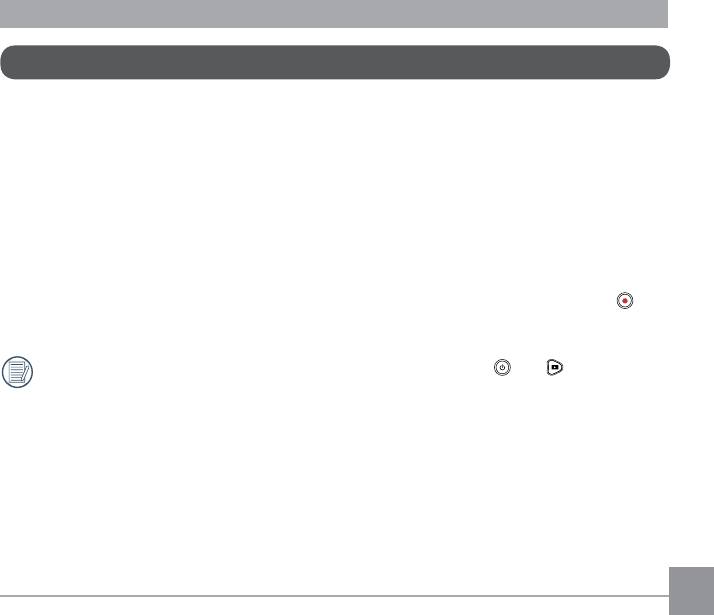
89
HDMI Connected TV Output
The product is capable of realizing movie and photo playback on a TV through HDMI.
The HDMI connection of the product is defaulted as automatic connection way.
Steps:
1. Open the rear cover of the product, connect one end of the HDMI cable to a TV which is up
to the HDMI standard (the TV and the product both need to be in on state) and the other
end to the HDMI port of the product;
2. Display rolling connection cartoon on the product;
3. Automatically enter the playback state after the connection is built. The operating method
is the same as the 澨Introduction to Basic Operation of Playback澩 on page 45, but is
deactivated; and the LCD screen of the product does not display movies or photos.
If the product is connected to the TV in off state, press and hold and to power on,
and enter the playback state.
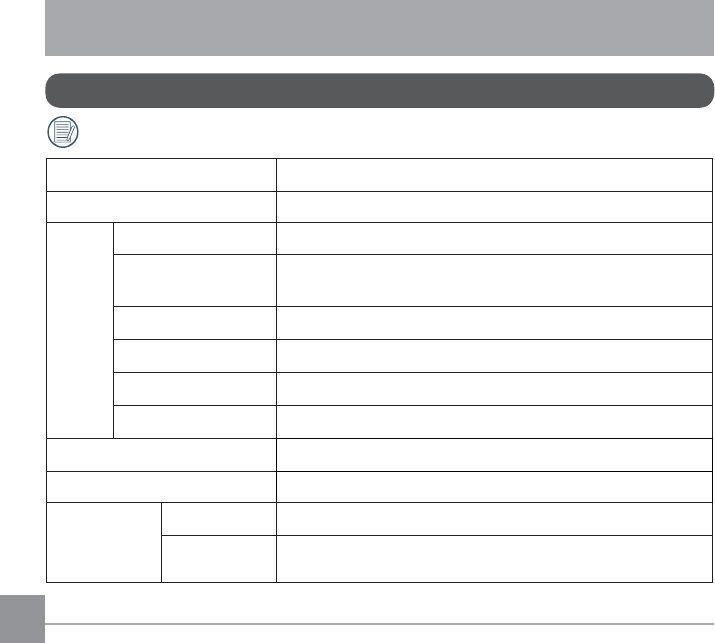
90
APPENDICES
6SHFL¿FDWLRQV
澨'HVLJQDQGVSHFL¿FDWLRQVDUHVXEMHFWWRFKDQJHZLWKRXWQRWLFH澩
Active Pixels 14.24 Megapixels
Total Pixels 15.31 Megapixels [1/2.33" MOS]
Lens
Focal Length 3.0mm
(TXLYDOHQWWRPP¿OP PP
F number F2.8
Lens Construction JURXSVHOHPHQWV
Optical Zoom Fixed focus
Focusing Range 1RUPDOFPa
Field of View Ultra Wide, Medium, Narrow, Water Ring
Anti-Handshake EIS
File Format
Still Image Exif 2.3 (JPEG)
Movie 0RYLH)RUPDW029+
Audio: Linear PCM (Stereo)
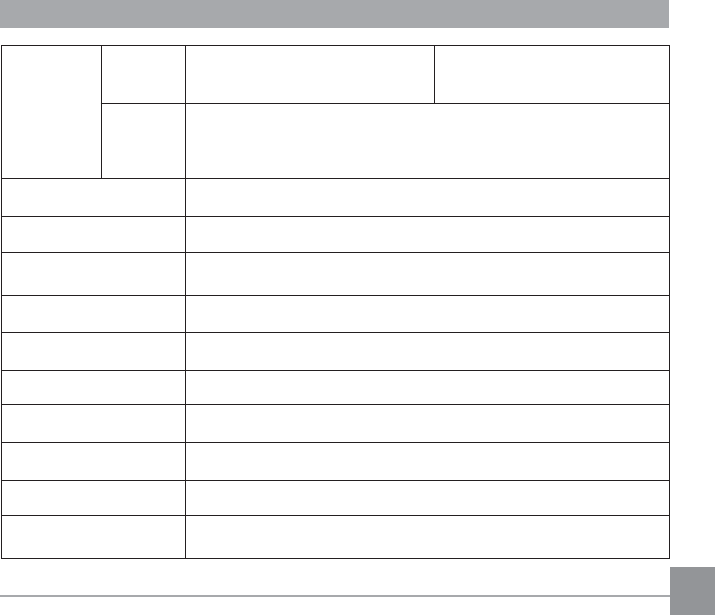
91
Image
Dimensions
Still Size (4:3) 14MP: 4320×3240
5MP: 2592×1944 03î
Movie Size
îISVîISVîISV
îISVîISVîISV
VHS recording: 848×480(120fps)
Detection Features Face detection
Waterproof Feature Up to 10 m underwater
Shockproof Feature Up to 2 m
Dustproof Feature (TXLYDOHQWWR-,6,(&,3;
)UHH]HSURR¿QJ)HDWXUH -10°C
Wireless Supported
LCD Screen 1.5 inch (115k Pixels)
ISO Sensitivity $XWRa
Exposure Metering Method $UWL¿FLDO,QWHOOLJHQFH$($L$()DFH$(
Exposure Control Method Program AE (AE-Lock)
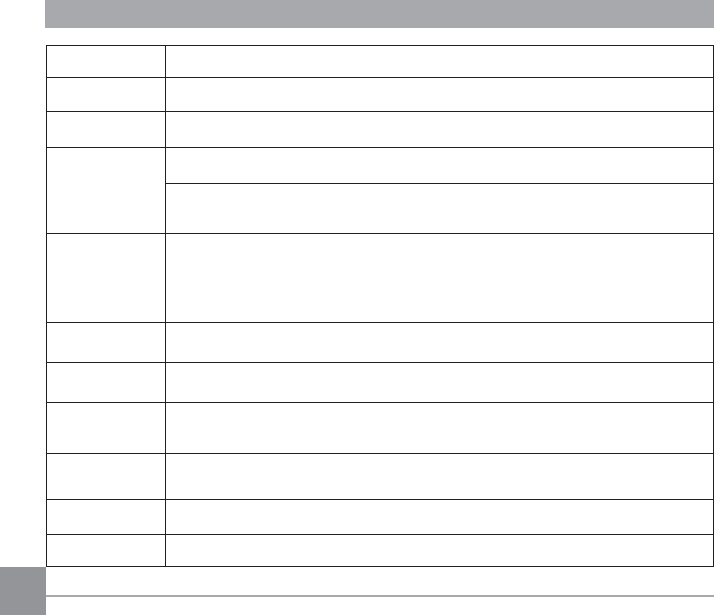
92
Burst Shot Supported
Playback Modes Single Photo
White Balance Auto (AWB), Daylight, Cloudy, Fluorescent, Underwater
Storage Media
Internal Memory: Approx. 100 MB
Micro SD / Micro SDHC Card (Up to 32GB Support) \
[ MMC Card not supported ]
Language
Support
6XSSRUWODQJXDJHV(QJOLVK&KLQHVHVLPSOL¿HGDQGWUDGLWLRQDO-DSDQHVH
Korean, French, Spanish, Portuguese, Thai, Indonesian, Vietnamese, Italian,
German, Dutch, Russian, Polish, Swedish, Danish, Finnish, Norwegian, Greek,
Turkish, Hungarian, Croatian, Czech, Arabic, Hindi
Interface USB 2.0 ( Micro 5 pin USB ) , HDMI ( Type D )
Power supply 5HFKDUJHDEOH/LLRQ%DWWHU\/%9P$K,QDFWLRQFDP&KDUJLQJ
Battery
Performance Approx. 350 Shots (Based on CIPA Standards); Approx. 130 min for Video
(@1080p/30fps )
Operation
Environment 7HPSHUDWXUHa&+XPLGLW\a
Dimensions 84.7×51.4×39.5mm (Based on CIPA Test Standards)
Weight Approx. 135g (excluding battery and memory card)
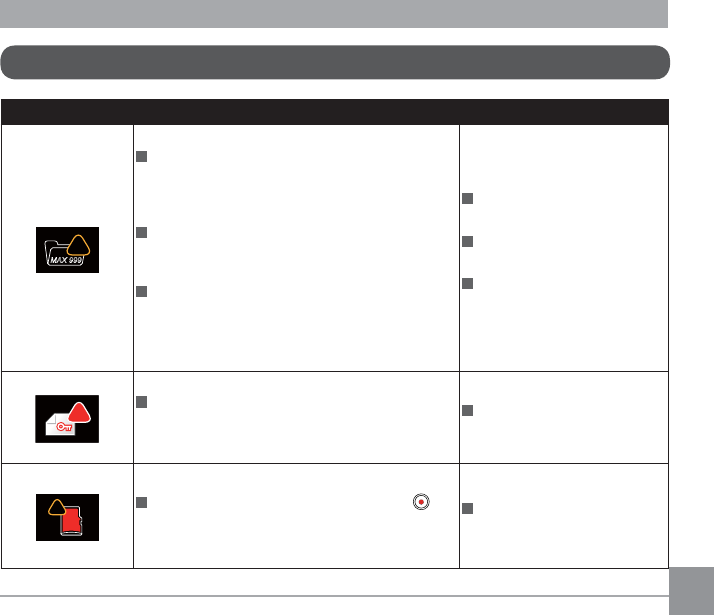
93
Prompts and Warning Messages
Message Description Reset Mode
!
MAX 999
When using “Copy to card”, if the number
of folders in the memory card exceeds the
maximum number of folders (999), the copy and
access actions cannot be performed.
This message indicates that a long read time
may be caused due to too many folders in the
product
'XULQJVKRRWLQJLIWKH¿OHVRUIROGHUVKDYH
UHDFKHGWKHPD[LPXPQXPEHUIRU¿OHV
999 for folders), the memory card cannot be
accessed.
End the message after the
product processing
End the message after the
product processing
The message will disappear
after 2 seconds.
!
:KHQWKH¿OHLVSURWHFWHGWKHPHVVDJHZLOO
appear on the screen if the delete action is
performed.
The message will disappear
after 2 seconds.
SD
!
When turning on the product or pressing ,
the product detects that the memory card is out
of space.
The message will disappear
after 3 seconds.
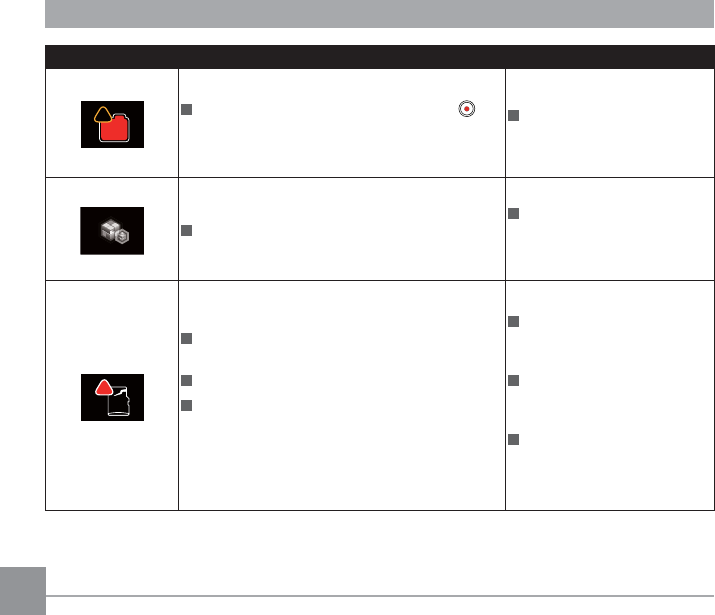
94
Message Description Reset Mode
IN
!
When turning on the product or pressing ,
the product detects that the memory is out of
space.
The message will disappear
after 3 seconds.
8SGDWLQJ¿UPZDUH
Turn off the product after the
updating is completed, and
cancel the message.
SD
!
The memory card still cannot be recognized
after format.
An error occurs when reading the memory card.
Interruption logging problem is encountered
in the period of writing in the memory card or
recording in the video recording or shooting
process.
The message will disappear
in 2 seconds, and the screen
of format or not will appear .
The message will disappear
in 2 seconds, and the screen
of format or not will appear .
5HWXUQWRWKHYLHZ¿QGHU
status will be displayed in 2
seconds.
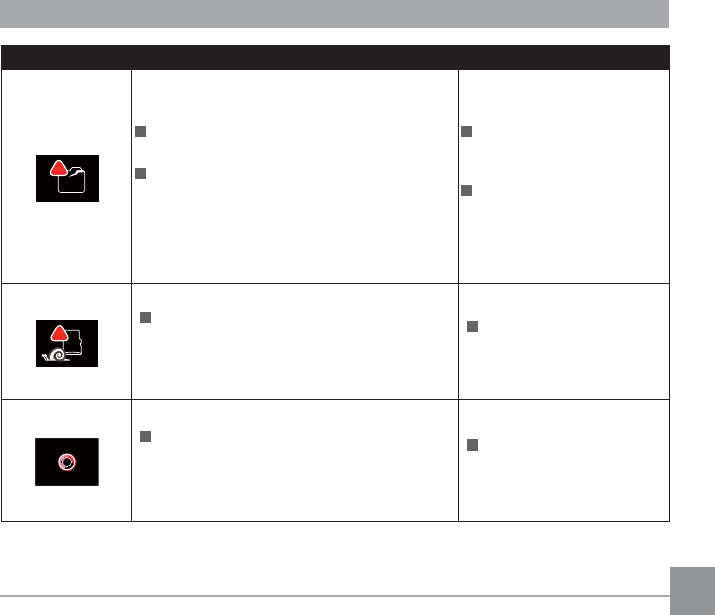
95
Message Description Reset Mode
IN
!
The memory card still cannot be recognized
after format.
Interruption logging problem is encountered
in the period of writing in the memory card or
recording in the video recording or shooting
process.
The message will disappear
in 2 seconds, and the screen
of format or not will appear.
5HWXUQWRWKHYLHZ¿QGHU
status will be displayed in 2
seconds.
SD
!
When a memory card lower than Class 4
is used to record a HD or above movie, the
writing speed will be slower and recording will
not continue.
Cancel the message and
UHWXUQWRWKHYLHZ¿QGHU
status in 4 seconds.
7KHWLPHRI¿OHSURFHVVLQJLPDJLQJ
processing, in synthesis, in saving, edition
after-processing, archiving coping, in Format
and the like) exceeds 2 seconds.
The message will
disappear after the
operation is completed.
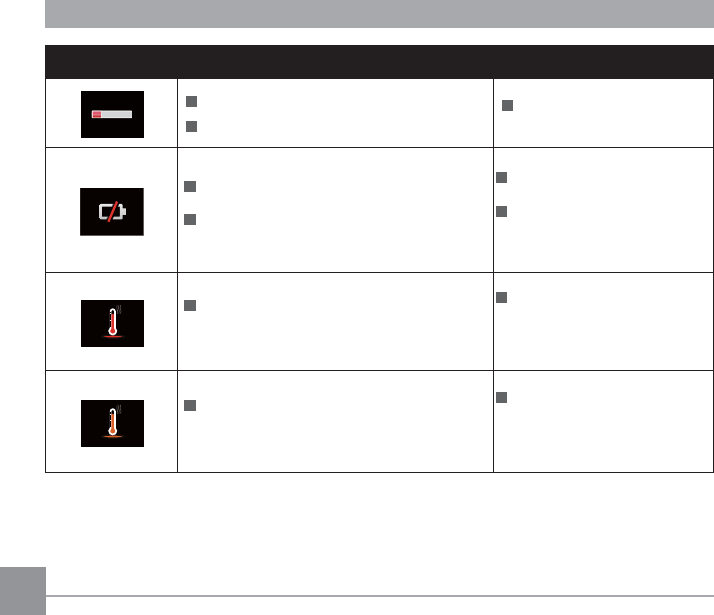
Message Description Reset Mode
Connecting to the computer USB
Connecting to the HDMI device
The display is ended after
connection is succeeded.
Caution will appear before power off when the
battery of the product is already dead.
7KH¿UPZDUHFDQQRWEHXSGDWHGZKHQSRZHU
LVLQVXI¿FLHQW
It will shut down after
displaying for 2 seconds.
A message appears to prompt
updating after full charging and
returning to the update screen.
The message will be displayed when the
temperature of the battery reaches 70 °C
during recording.
It will shut down automatically
in 2 seconds, and can be
recovered to use only after the
temperature is reduced.
When the AP setting is enabled, the message
will be displayed when the temperature of the
EDWWHU\LVLQWKHUDQJHIURPWR&
Return to the menu interface
in 2 seconds and recover use
only after the temperature is
reduced.
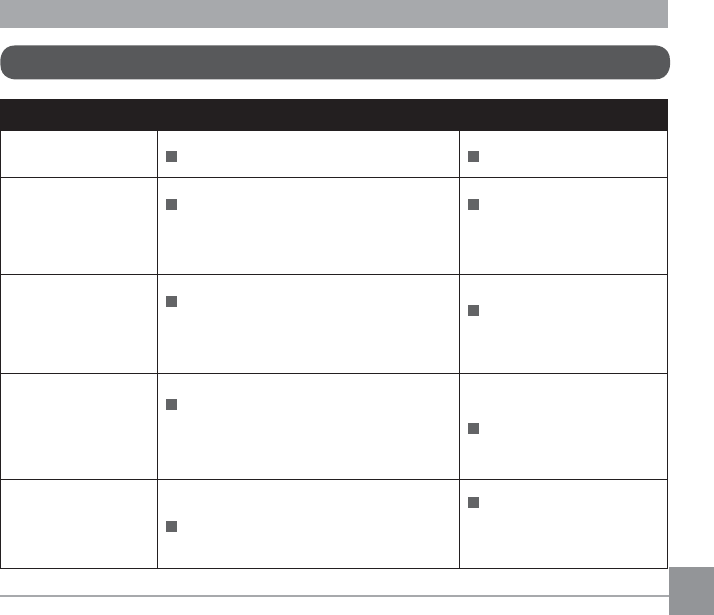
97
Trouble Shooting
Problem Possible causes Solution
Product does not
turn on The battery has been depleted. Charge the battery.
Exceeded maximum
folder number
,IWKH¿OHVRUIROGHUVKDYHUHDFKHGWKH
PD[LPXPQXPEHUIRU¿OHV
for folders), the memory card cannot be
accessed.
Copy the data to the
computer disk, and format
the memory card using the
product.
Writing speed of the
memory card is slow
When a memory card lower than Class
4 is used to record a movie of ultra-high
speed, the writing speed will be slower
and recording will not continue.
Use a higher-class
memory card, or format
this card before shooting.
Too many videos to
process
The number of pictures or folders in the
PHPRU\FDUGH[FHHGVWKHVSHFL¿FDWLRQV
so the playback cannot be displayed or
played back by date.
'HOHWHXQZDQWHG¿OHV
High temperature
warning Battery overheat
Remove the battery when
the product is turned off.
Continue to use the battery
when it cools.
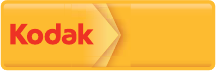
Ver 1
Licensed
Product
The Kodak trademark and trade dress are used
under license from Kodak.
© 2013 by JK Imaging Ltd. All rights reserved.
JK Imaging Ltd. 1411 W. 190th Street, Suite 550,
Gardena, CA 90248, USA
www.kodakcamera.jkiltd.com