Sirius XM Radio SA10101 LOW POWER TRANSMITTER User Manual SKYFi2 layout 1
Sirius XM Radio Inc. LOW POWER TRANSMITTER SKYFi2 layout 1
USERS MANUAL
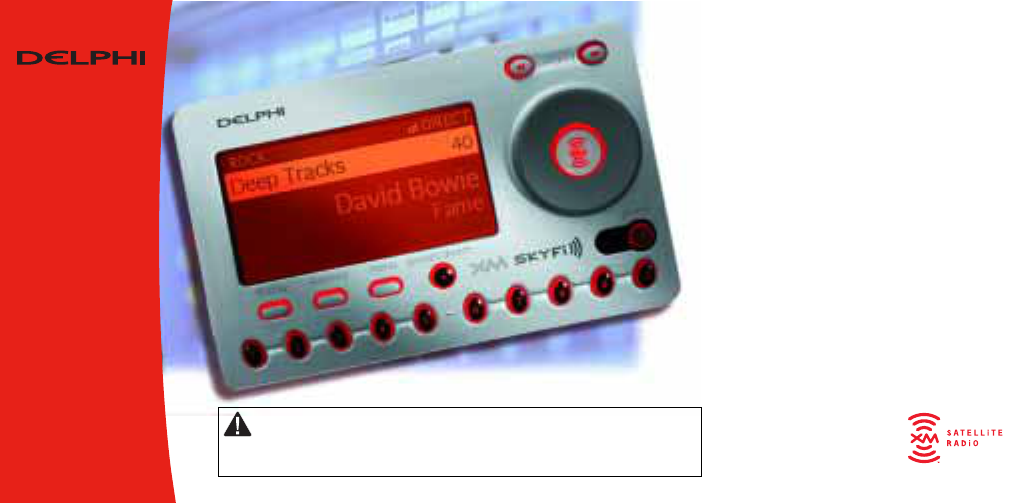
Guide
User
SKYFi2
™
Radio
Satellite
Receiver
Warning: This manual contains important safety and operating information. Please read
and follow the instructions in this manual. Failure to do so could result in personal injury,
death, and/or damage to your SKYFi2 Receiver and/or to your vehicle or other property.
For Position Only
Need photo of SKYFi2
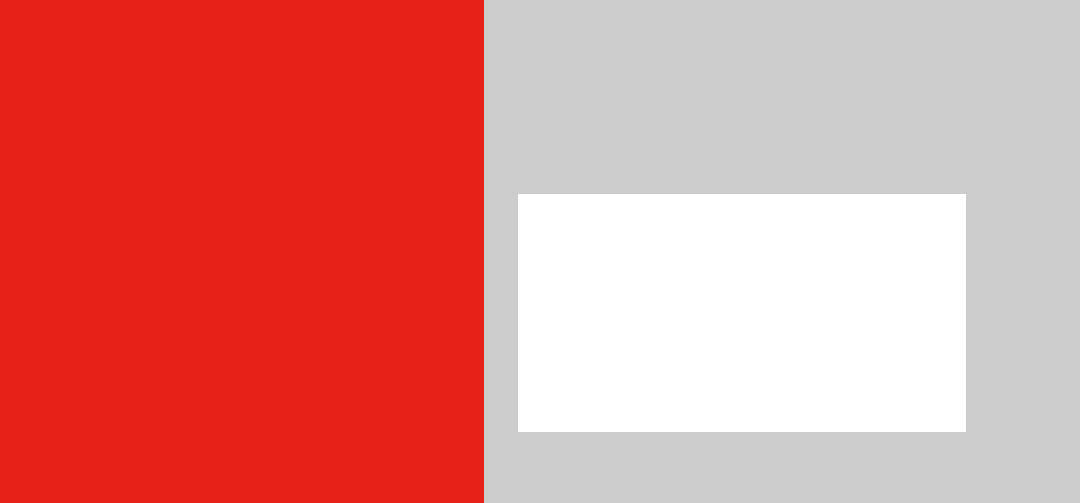
This device complies with Part 15 of
the FCC rules. Operation is subject to
the following two conditions:
1. This device may not cause harmful
interference, and
2. This device must accept any inter-
ference received, including interfer-
ence that may cause undesired
operation.
Important: The FCC and FAA have not
certified the Delphi XM SKYFi2
Satellite Radio Receiver for use
in any aircraft (neither portable nor
permanent installation). Therefore,
Delphi cannot support this type of
application or installation.
Welcome
Thank you for purchasing a Delphi XM SKYFi2 Satellite Radio
Receiver. Your SKYFi2 gives you access to over 120 XM
Satellite Radio channels of music, news, and information from
coast to coast.*
*XM subscription required for reception. Not available in Alaska or Hawaii.
((SKYFi2))
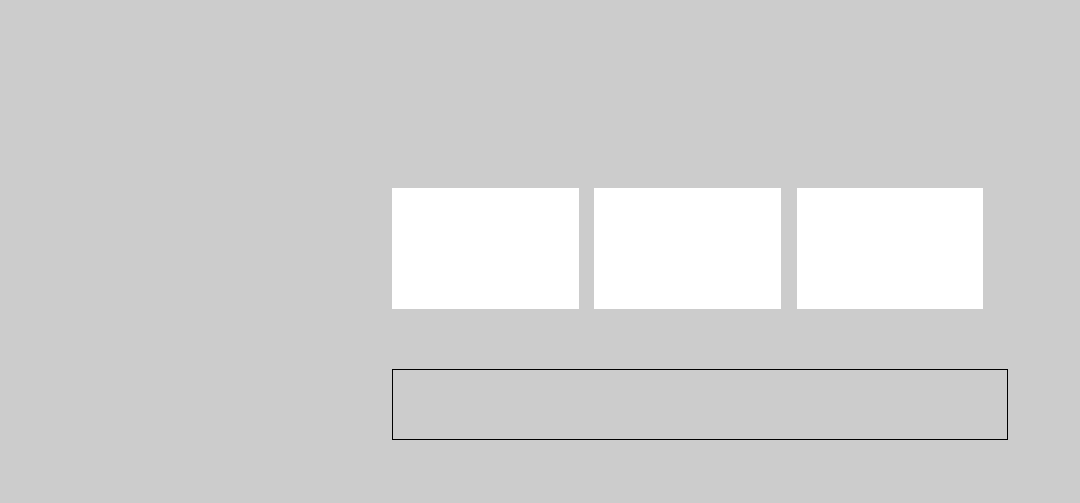
SKYFi2 improves upon the award-
winning SKYFi Satellite Radio Receiver
by offering these new features:
• Built-in FM wireless modulator.
Listen to XM through any nearby
FM radio without using any wires.
•LivePause. Hear an instant replay or
take a break (up to 30 minutes)
without missing a beat.
•TuneSelect. Finds your favorite
songs by artist name or song title if
they’re playing on any XM channel.
• Personal stock and sports tickers.
Track your favorite stocks and sports
scores right on SKYFi2’s display.
•A brighter, white LED backlit display
for even better visibility.
•More versatile vehicle mounting
options.
To use the SKYFi2 Satellite Radio
Receiver, you must have a Vehicle Kit
[PART NUMBER], Home Kit [PART
NUMBER], or Marine Kit [PART
NUMBER].
Caution: Your SKYFi2 must be used with the enclosed connecting devices or other approved acces-
sories to ensure maximum performance and safety. Do not modify or alter wires or connections in any
way. Shortening wires or connections may prevent proper functioning of a protection circuit, which
may damage your receiver and will void your warranty.
((Vehicle Kit)) ((Home Kit)) ((Marine Kit))
Vehicle Kit [PART NUMBER] Home Kit [PART NUMBER] Marine Kit [PART NUMBER]
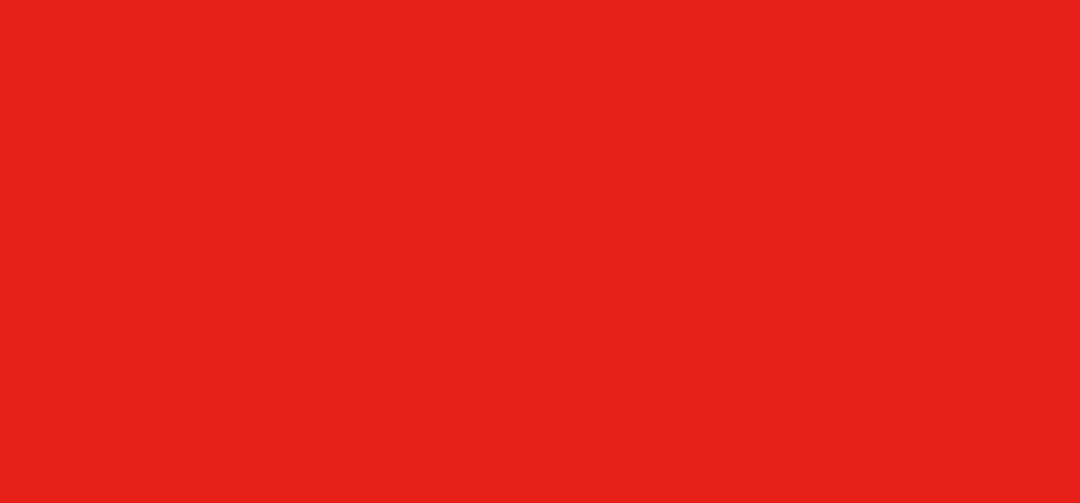
About Delphi
Delphi is a worldwide leader in mobile
electronics, vehicle components, and
audio technology. Delphi created the
first in-dash car radio in 1936 and
continues its strong tradition of inno-
vation in the audio industry. With its
exciting line of satellite radio products,
Delphi offers a broad portfolio of
products to answer a wide variety of
information and entertainment needs.
About XM
One big idea can change everything.
And XM Satellite Radio is one big
idea: Radio to the Power of X®.
America’s most popular satellite radio
service offers over 120 digital chan-
nels of sheer variety: music, sports,
talk, comedy, drama, news, traffic and
weather, kids programming, and more.
All 68 XM music channels are 100 per-
cent commercial-free, and XM’s instant
traffic and weather channels provide the
most comprehensive, in-depth infor-
mation on traffic incidents, delays, and
road conditions available on radio.
These services are available for a low
monthly subscription, and additional
devices may qualify for a reduced fee
through the XM Family Plan.
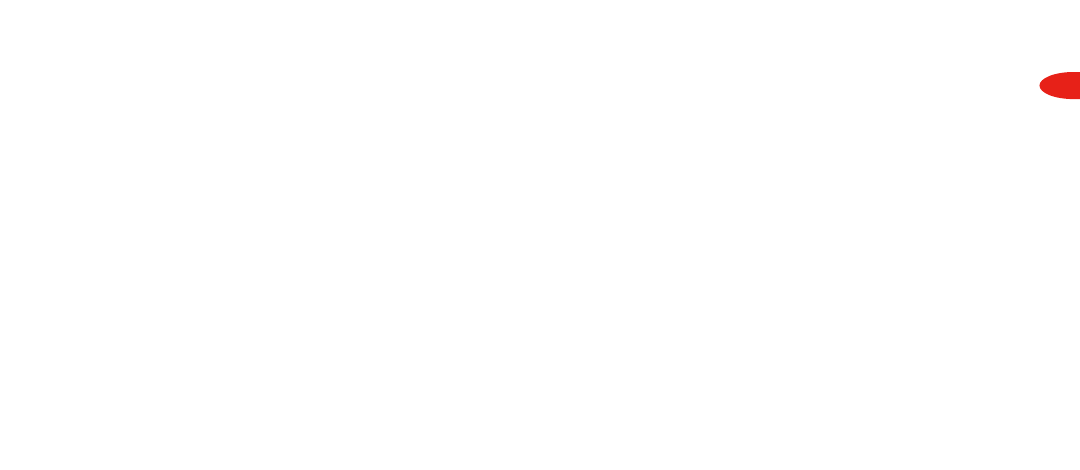
3
Contents
Getting Started
Activating SKYFi2 . . . . . . . . . . . . . 4
SKYFi2 Receiver
SKYFi2 Display Screen . . . . . . . . . 6
SKYFi2 Controls . . . . . . . . . . . . . . . 6
SKYFi2 Remote Control . . . . . . . . 7
Basic Operations
Turning SKYFi2 On and Off . . . . . 8
Selecting Channels . . . . . . . . . . . . 8
Scroll Wheel . . . . . . . . . . . . . . . . . . 8
Direct Entry . . . . . . . . . . . . . . . . . . . 9
Using Presets . . . . . . . . . . . . . . . . . 9
Changing the Display . . . . . . . . . 10
Memorizing Song Information . . 10
Advanced Features
Listening to XM Over an
FM Radio . . . . . . . . . . . . . . . . . . 12
Adjusting the Screen
Brightness and Contrast . . . . . 13
Adjusting Audio Level . . . . . . . . . 13
Auto-On . . . . . . . . . . . . . . . . . . . . 14
Auto-Off and Sleep Timer . . . . . . 14
Aiming the Home Antenna . . . . . 14
TuneSelect . . . . . . . . . . . . . . . . . . 15
Stock Ticker . . . . . . . . . . . . . . . . . 16
Info Extras . . . . . . . . . . . . . . . . . . 17
LivePause . . . . . . . . . . . . . . . . . . . 17
Recall Last Channel . . . . . . . . . . . 18
Direct Tune . . . . . . . . . . . . . . . . . . 18
Search . . . . . . . . . . . . . . . . . . . . . . 18
Skipping Channels While Tuning . 18
Setting the Clock . . . . . . . . . . . . . 19
Restoring Factory Default . . . . . . 19
Reference
Care . . . . . . . . . . . . . . . . . . . . . . . . 20
Accessories . . . . . . . . . . . . . . . . . 21
Troubleshooting . . . . . . . . . . . . . . 22
Contacting Technical Support
and Customer Service . . . . . . . 24
Technical Information . . . . . . . . . 24
Warranty
XM Satellite Radio Limited
Consumer Warranty . . . . . . . . . 24
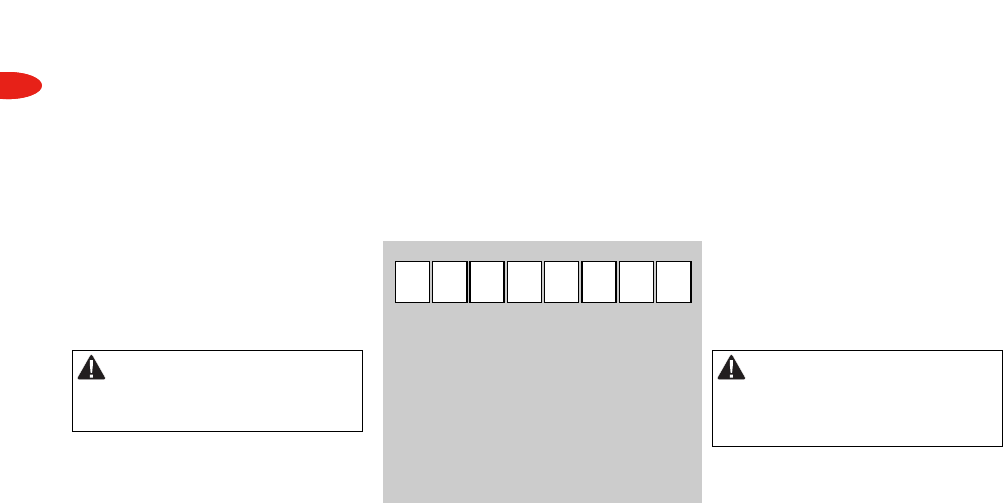
4
Warning: Failure to properly follow all
installation instructions could result in personal
injury, death, and/or damage to your SKYFi2
Receiver and/or to your vehicle or other property.
Warning: When using this product it is
always important to keep your hands on the
wheel. Not doing so could result in personal
injury, death, and/or damage to your SKYFi2
Receiver and/or to your vehicle or other property.
Getting Started
Getting Started
Activating SKYFi2
To quickly begin enjoying XM
Satellite Radio with your SKYFi2,
follow these simple steps:
1. Set up your SKYFi2 Receiver using
the installation instructions included
in the SKYFi Home Kit, SKYFi
Vehicle Kit, Delphi XM SKYFi
Marine Kit, or with the help of a
professional installer.
2. Press the power button to turn on
your SKYFi2 and verify that it is
playing Channel 1, the XM
Preview Channel.
3. Select Channel 0. The receiver’s
eight-character XM Satellite Radio
ID will appear on the display.
Write the ID here:
Note: Carefully check your XM Radio ID.
The letters I, O, S, and F are not used.
4. Activate your XM Satellite Radio
service. To subscribe, make sure
you have your XM Satellite Radio
ID and a major credit card. Contact
XM at http://activate.xmradio.com
or by calling 1.800.852.9696.
5. After subscribing, make sure you
keep your receiver on for at least
one hour in order to activate the
full channel lineup.

5
SKYFi2 Receiver
SKYFi2 Receiver
SKYFi2 Receiver Controls
Use your SKYFi2 control buttons
to operate various functions.
LivePause
Pause or instant replay.
Number keys
Selects a channel directly or
selects presets.
Jump button
Switches to previous
channel.
Search button
Changes search mode
between category or
scanning.
Preset/direct button
Selects between direct
channel entry or presets.
Menu button
Selects and changes
configuration options.
Memory button
Saves and recalls song
information such as artist
and title.
Display button
Changes information
on display.
Power button
Powers on and off.
Enter button
Confirms selected channel or
menu option.
Scroll wheel
Previews channels; also
selects various menu options.
Category search
Immediately selects a different channel.
Figure 1. SKYFi2 Receiver.

6
SKYFi2 Receiver
SKYFi2 Receiver Display
Screen
While tuned to an XM channel, the
SKYFi2 default display contains
information about that channel and
the SKYFi2 settings. See figure 2.
Your SKYFi2 display can be
customized. See the Basic Operations
section, beginning on page 8.
Figure 2. SKYFi2 Receiver display screen.
Signal strength
indicator
(zero to three bars)
Keypad mode
(DIRECT, Preset A,
or Preset B)
Additional
information
Artist name
Song title
Channel number
Channel name
Clock
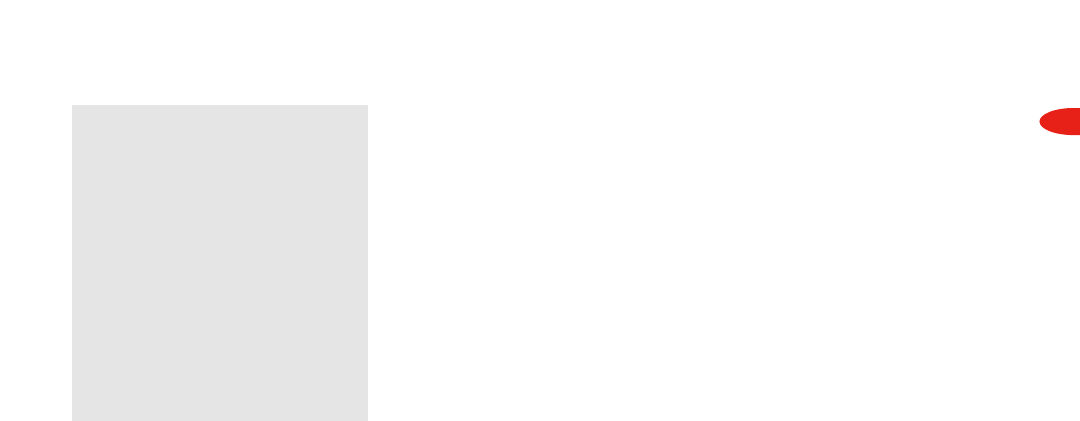
7
SKYFi2 Receiver
SKYFi2 Remote Control
Figure 3. SKYFi2 Remote Control.
Power button
Powers on and off.
Channel button
Previews channels; also selects various menu
options.
LivePause button
Pause or instant replay.
XM button
Confirms selected channel or menu option.
Mute button
Mutes the audio.
Preset/direct button
Selects between direct channel entry or presets.
+- buttons
Immediately selects a different channel.
Number keys
Selects a channel directly or selects presets.
Display button
Changes information on display.
Memory button
Saves and recalls song information such as artist
and title.
Need Remote Control
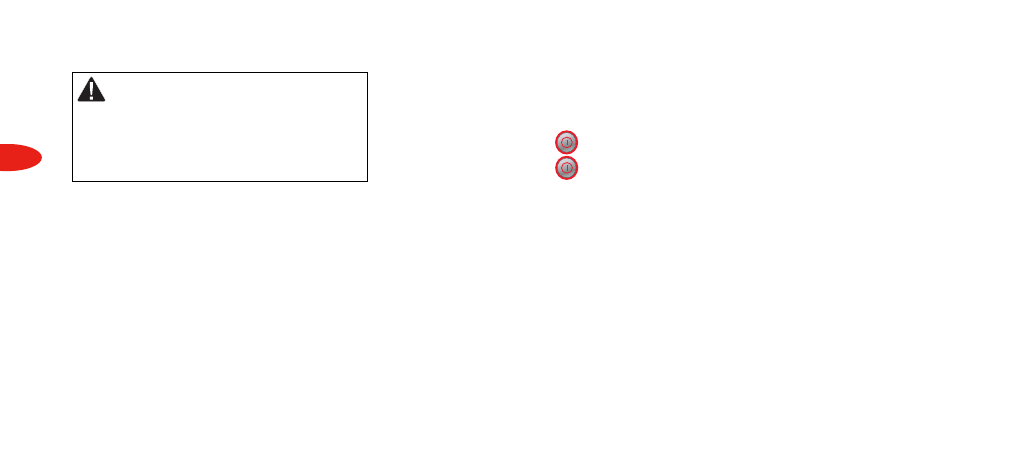
8
Basic Operations
Warning: When using this product it is
always important to keep your eyes on the road
and your hands on the wheel. Failure to do so
could result in personal injury, death, and/or
damage to your SKYFi2 Receiver and/or to your
vehicle or other property.
Basic Operations
Turning SKYFi2 On and Off
1. To turn on: press .
2. To turn off: press .
If SKYFi2 is installed in a vehicle, you
may use the ignition key to power
SKYFi2 on or off. This will not affect
SKYFi2 in any way.
Selecting Channels
You may select channels by using the
scroll wheel, by pushing one of the pre-
set buttons, or by keying in the channel
number. You can also use the equivalent
buttons on the remote control.
Scroll Wheel
1. Turn the scroll wheel
2. When you find your desired
channel, press the “XM” button
to select it.
You can also set up SKYFi2 so that you
do not have to press the “XM” button
to select a channel. See “Direct Tune”
in “Advanced Features” (page 12).
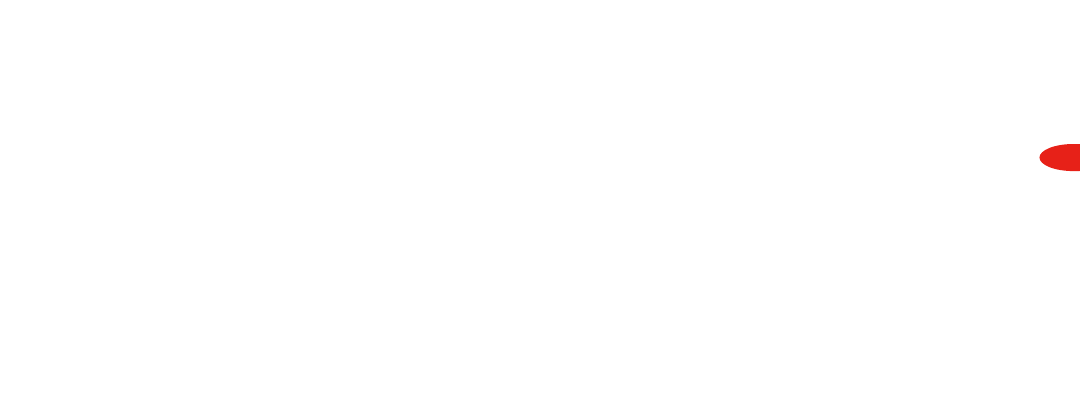
9
Basic Operations
Direct Entry
1. Press the “preset/direct” button
until the “Direct” icon appears in
the display.
2. Press the number keys correspon-
ding to the channel number. For
example, for channel 31, press “3”
followed by “1.”
Using Presets
There are 30 presets in all: each bank
(A, B, and C) holds 10 presets. Press
the “preset/direct” button to select
the proper bank.
To set a channel preset:
1. Tune to the desired channel.
2. Press the “preset/direct” button
until the proper “Preset” icon
appears in the display.
3. Press and hold the number key
that corresponds to the preset you
would like to set. SKYFi2 beeps
when the channel is stored.
To select a stored preset:
1. Press the “preset/direct” button
until the proper “Preset” icon
appears in the display.
2. Press one of the number keys.
SKYFi2 will tune to that channel.
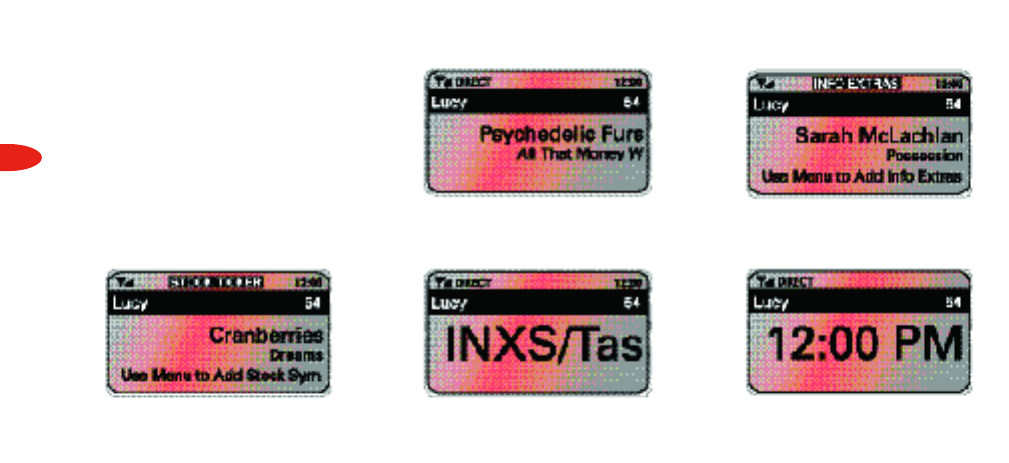
10
Basic Operations
Changing the Display
Press the “display” button to select
any one of five screens.
Display Option 5
Display Option 4
Display Option 3
Display Option 2
Display Option 1
Figure 3. SKYFi2 screen displays.
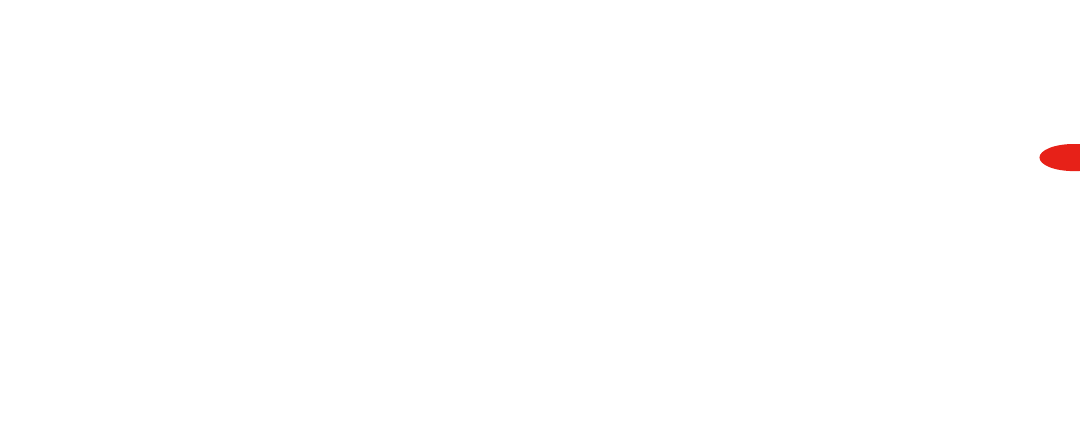
11
Basic Operations
Memorizing Song Information
SKYFi2 can remember the artist name
and title of the song or programming
you are currently listening to.
1. Press and release the “memory”
button to save the information of
the current song or program.
SKYFi2 can remember up to 20
songs, after which any new infor-
mation that is saved will replace
the oldest song in memory.
2. To recall saved information, press
and hold “memory” for 3 seconds.
Turn the scroll wheel to see the
entire list of songs.
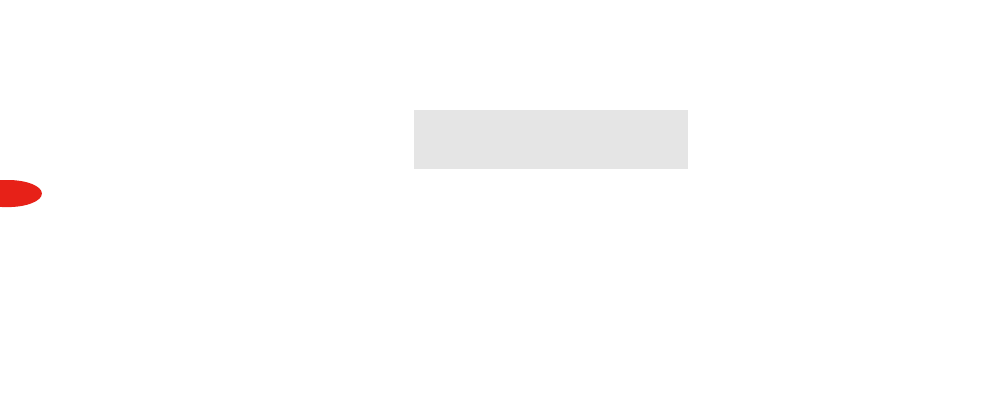
12
Advanced Features
Advanced Features
Listening to XM
Over an FM Radio
SKYFi2 has a built-in wireless FM
modulator that transmits the XM
programming to any FM radio within
the area. You can use the wireless FM
modulator in a vehicle, in your home,
in an office, or even on a boat using
the appropriate kit.
1. Make sure SKYFi2 is turned off.
Unplug any accessory from
SKYFi2’s audio jack.
2. Turn on an FM radio and place it
close to SKYFi2.
3. Tune the FM radio to each of the
following FM frequencies:
88.1, 88.3, 88.5, 88.7, 88.9, 106.7,
106.9, 107.1, 107.3, 107.5, 107.7,
and 107.9.
4. Note the frequency that has no FM
station or the least amount of
interference.
5. Turn on SKYFi2.
6. Press the “menu” button.
7. Use the scroll wheel to select
“FM Frequency.” Press the “XM”
button to confirm.
8. Use the scroll wheel to select the
frequency noted in step 4. Press
the “XM” button to confirm.
9. Press the “menu” button to return
to normal operation.
10. You should hear XM programming
over your FM radio. If the sound is
not clear or you hear interference
or static, try another frequency.
Note: If you are traveling long distances,
you may need to repeat this procedure
periodically.
In the rare situation that you cannot
find an acceptable open FM frequency,
consult a professional audio installer.
You may improve the audio quality by
using the FM XM Direct Accessory,
available separately
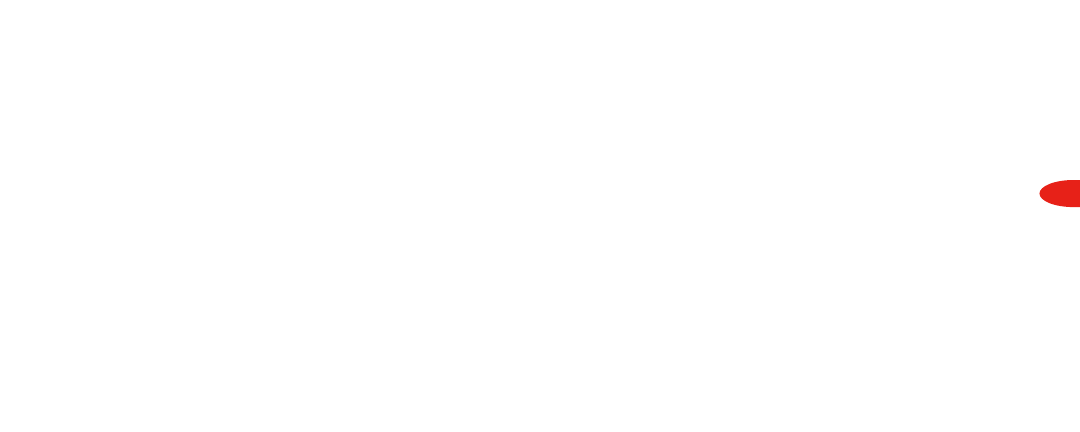
13
Advanced Features
Adjusting the Screen
Brightness and Contrast
1. Press the “menu” button.
2. Use the scroll wheel to select
“Brightness” or “Contrast.” Press
the “XM” button.
3. Use the scroll wheel to select the
desired level. Press the “XM”
button to confirm selection.
4. Press the “menu” button to return
to normal operation.
Adjusting Audio Levels
The factory default setting should
work well in most situations.
However, if you hear distortion, you
should decrease the audio level. If the
XM audio is too soft compared to
other sources such as CD, cassette, or
other FM stations, you may want to
increase the audio level.
1. Press the “menu” button.
2. Use the scroll wheel to select
“Cassette Audio Level” (or “FM
Audio Level” when nothing is
plugged into the audio jack.
Press the “XM” button to confirm
selection.
3. Use the scroll wheel to select the
desired level. Press the “XM”
button to confirm selection.
4. Press the “menu” button to return
to normal operation.
Note: This is not a volume control. Set the
volume using the audio system connected
to your SKYFi2.
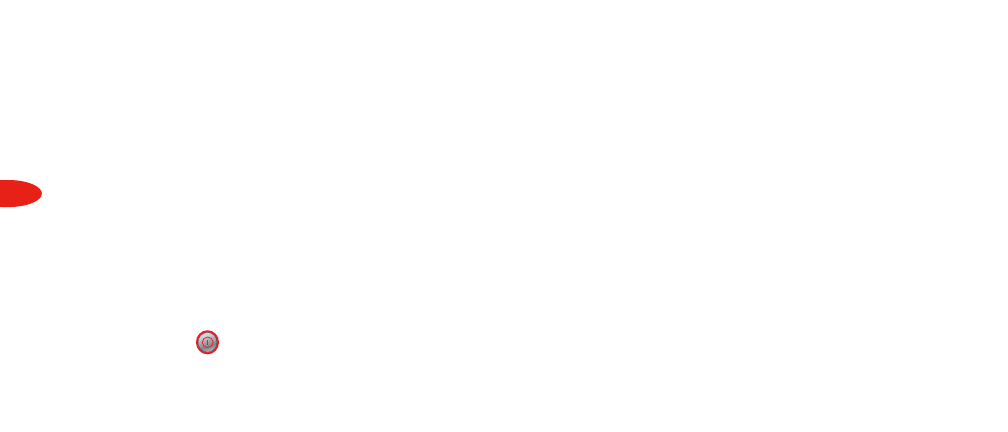
14
Advanced Features
Auto-On
Normally, SKYFi2 turns on whenever
it receives power. If SKYFi2 is wired to
a power source that is always on, you
should disable the “Auto-On” option:
1. Press the “menu” button.
2. Use the scroll wheel to select
“Auto-On.” Press the “XM” button
to confirm selection.
3. Select “Off.” Press the “XM”
button to confirm selection.
4. Press the “menu” button to return
to normal operation. You must
now use the button to turn
SKYFi2 on or off.
Auto-Off and Sleep Timer
You can set SKYFi2 to automatically
shut off between 15 minutes to three
hours after being turned on. Use this
feature if SKYFi2 continues to receive
power even after you remove the
ignition key; setting Auto-Off prevents
SKYFi2 from draining the vehicle
battery. You may also use Auto-Off as
a “sleep” feature to turn SKYFi2 off
automatically after a period of time.
To set Auto-Off:
1. Press the “menu” button.
2. Use the scroll wheel to select
“Auto-Off/Sleep Timer.” Press the
“XM” button to confirm selection.
3. Use the scroll wheel to select the
time period. Press the “XM”
button to confirm selection.
4. Press the “menu” button to return
to normal operation.
Aiming the Home Antenna
To ensure best reception, aim the
home antenna with the following
method:
1. Press the “menu” button.
2. Use the scroll wheel to select
“Antenna Aiming.” Press the
“XM” button to confirm selection.
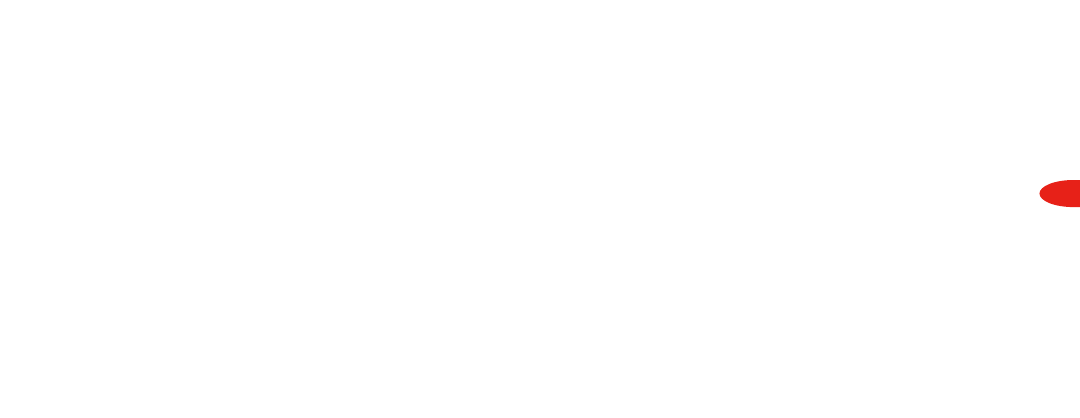
15
Advanced Features
3. Slowly turn and tilt the antenna.
The “Satellite” and “Terrestrial”
signal bars will change. Find the
position that gives the strongest
signal strength on either
“Satellite” or “Terrestrial.”
4. Press the “menu” button to return
to normal operation.
TuneSelect
You can program SKYFi2 to remember
your favorite songs. When any of these
songs are played on any channel,
SKYFi2 alerts you with a beep and
allows you to immediately switch to
that channel.
1. While the song is playing, press
and hold the “XM” button for 2
seconds. SKYFi2 will beep and
display “Song Selected” on its
screen. SKYFi2 can remember up
to 20 songs; when the list is full,
any new entry will replace the
oldest item in the list.
2. When any song in the list plays on
any channel, SKYFi2 beeps and
displays “Song Found” and the
name of the song on the screen.
3. While the “Song Found” message
is displayed, press the “XM”
button to switch to the channel
playing the song.
To delete a song from the list:
1. Press the “menu” button.
2. Use the scroll wheel to choose
“TuneSelect.” Press the “XM”
button to confirm selection.
3. You may erase all songs in the list,
erase individual songs, erase all
songs by a particular artist, or
erase all songs with a certain title.
Use the scroll wheel and “XM”
button to select the desired option
and follow the instructions on the
SKYFi2 display.
4. Press the “menu” button to return
to normal operation.
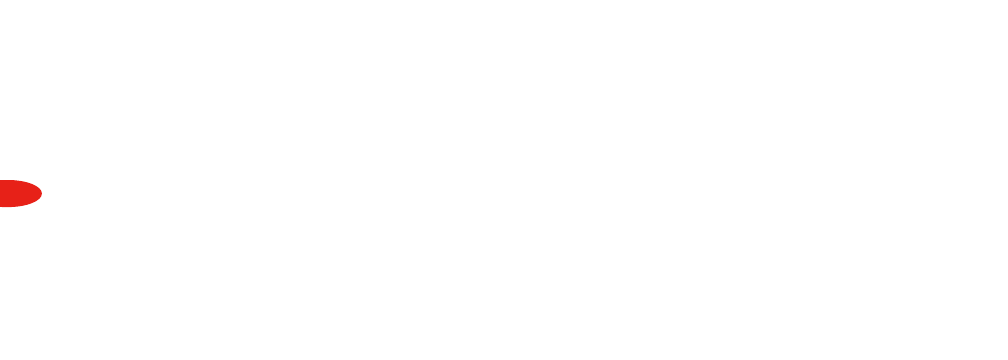
16
Advanced Features
Stock Ticker
SKYFi2 can track up to 20 stocks or
indices, displaying price and daily
movement on the screen.*
To add a stock symbol:
1. Press the “menu” button.
2. Use the scroll wheel to select
“Stock Ticker.” Press the “XM”
button to confirm.
3. Select “Add Stocks.”
4. Use the scroll wheel to select each
letter in the desired stock symbol.
Press the “XM” button after each
letter.
5. Press the “XM” button to confirm
and save the stock symbol in
memory.
6. Press the “menu” button to return
to normal operation.
To delete a stock symbol:
1. Press the “menu” button.
2. Use the scroll wheel to select
“Stock Ticker.” Press the “XM”
button to confirm.
3. Select “Erase Stocks.”
4. SKYFi2 gives you a choice of
deleting individual or all symbols.
Use the scroll wheel and “XM”
button to make your choice.
5. Press the “menu” button to return
to normal operation.
*You can track any stock and most indices listed on the NYSE, AMEX, or NASDAQ. Market information is
delayed approximately 25 minutes. Stock data provided by ComStock, Inc.
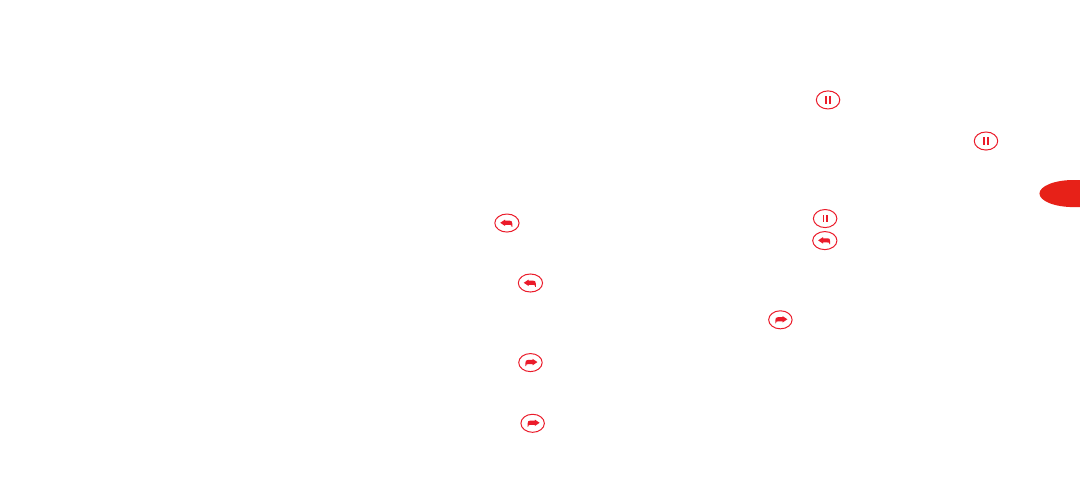
17
Advanced Features
Info Extras
XM may broadcast information such as
sports scores or horoscopes. To view
this information, press the “menu”
button and select “Info Extras.”
LivePause
SKYFi2 allows you to hear an instant
replay of the current song or take a
break (up to 30 minutes) without
missing a beat.
To Rewind to the Beginning of a Song
1. Press the button. SKYFi2
rewinds to the beginning of the
current song.
2. Pressing the button again
skips backwards to previous
songs. SKYFi2 can hold about
[XX] songs.
3. Pressing the button skips
forward in the song list.
4. To resume normal playback, press
and hold the button until
SKYFi2 beeps and displays
[WHAT?]
To Pause a Song
1. Press the button. The word
“Pause” appears in the display.
2. To resume playback, press the
button again.
To Replay Last 10 Seconds
1. Press the button.
2. Press the button. SKYFi2
replays the last 10 seconds of
the program.
3. To resume normal playback, press
the button.
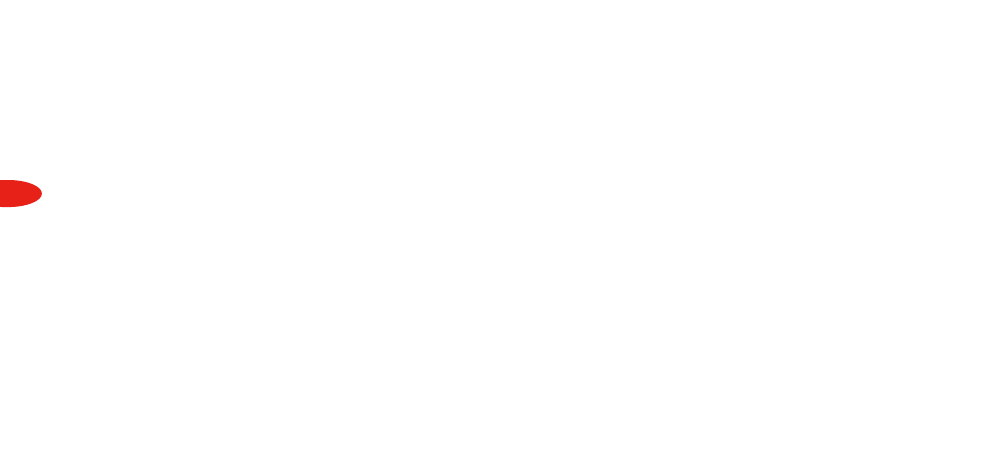
18
Advanced Features
Recall Last Channel
Press the “jump” button to switch to
the channel that was previously being
listened to.
Direct Tune
Normally, you can use the scroll
wheel to preview the artists and song
titles on other channels. You must
press the “XM” button to tune to
another channel. To change this so
that you do not have to press the
“XM” button, change the “Direct
Tune” option to “On.”
1. Press the “menu” button.
2. Use the scroll wheel to select
“Direct Tune.” Press the “XM”
button to confirm.
3. Use the scroll wheel to select
“On.” Press the “XM” button to
confirm.
4. Press the “menu” button to exit.
Search
[INFO TO COME]
Skipping Channels
While Tuning
You can choose to skip over certain
channels when using the scroll wheel.
1. Press the “menu” button.
2. Use the scroll wheel to select
“Channel Skip/Add.” Press the
“XM” button to confirm.
3. SKYFi2 displays a list of channels.
In front of each channel is a “+”
(meaning the channel is not
skipped) or a “-“ (meaning the
channel is skipped).
4. To skip a channel, use the scroll
wheel to highlight that channel.
Press the “XM” button to change
the “+” to a “-”.
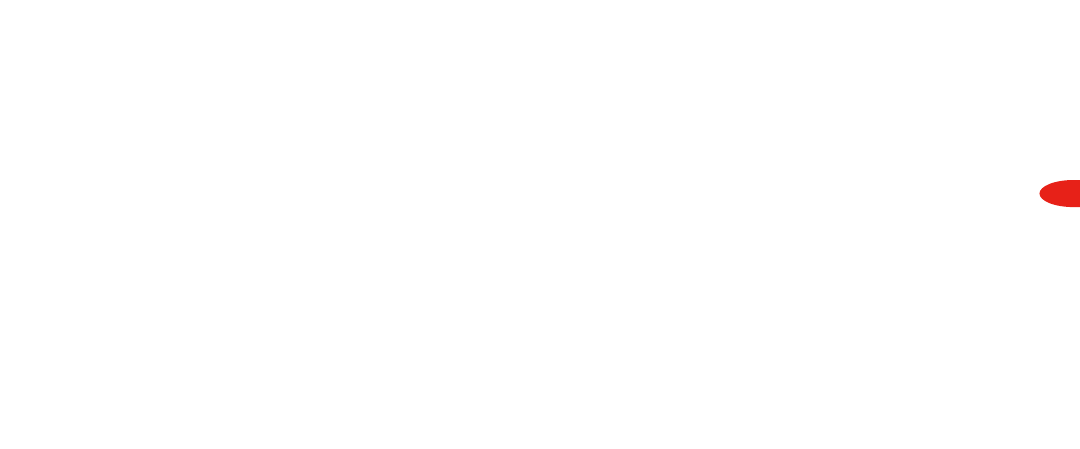
19
Advanced Features
5. To add a channel back, use the
scroll wheel to highlight that
channel. Press the “XM” button
to change the “-” to a “+”.
6. Press the “menu” button to exit.
Note: You can still tune to skipped channels
by entering the channel number or by
pressing a preset if that channel has already
been stored. To completely block access to
any channel, contact XM Listener Care.
Setting the Clock
1. Press the “menu” button.
2. Use the scroll wheel to select “Set
Clock.” Press the “XM” button to
confirm.
3. You can use a 12-hour format,
which displays the time with “AM”
or “PM,” or a 24-hour format,
which displays the clock in military
time. Use the scroll wheel and
“XM” button to make your choice.
4. Use the scroll wheel to change the
hours to match your local time.
Press the “XM” button to confirm.
XM automatically sets the minutes.
5. Press the “menu” button to exit.
Restoring Factory Default
This feature lets you erase all data in
the presets, TuneSelect, memory,
Stock Ticker, and Sports Ticker and
resets all other settings to the factory-
original configuration.
1. Press the “menu” button.
2. Using the scroll wheel, select “Set
Factory Defaults.” Press the “XM”
button to confirm.
3. Select “Yes” to restore the factory
default settings. Press the “XM”
button to confirm. Otherwise,
press the “menu” button to cancel
and return to normal operation.
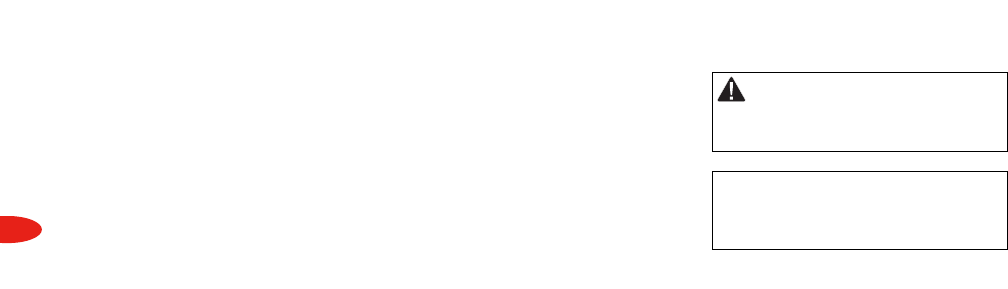
20
Reference
Reference
Care
Important:
• Use only a soft, dry cloth to clean
the outside of your SKYFi2, any
peripherals, and any accessories.
• Do not use any solvents, chemicals,
or cleaning solutions containing
alcohol, ammonia, or abrasives.
• Do not allow liquids to spill on
the unit.
•Do not use sprays near your
SKYFi2.
• It is best to keep SKYFi2 out of
direct sunlight or other sources
of extreme heat.
•Avoid placing SKYFi2 in places
where air cannot circulate around
the unit.
Warning: Failing to follow these
instructions could result in personal injury,
death, and/or damage to your SKYFi2 Receiver
and/or to your vehicle or other property.
Caution: Refrain from using food or drinks near
your SKYFi2. Spilling food or drink on the unit
could damage it. Improperly installing the
antenna cable could cause leaks that can
damage your SKYFi2 or your vehicle.
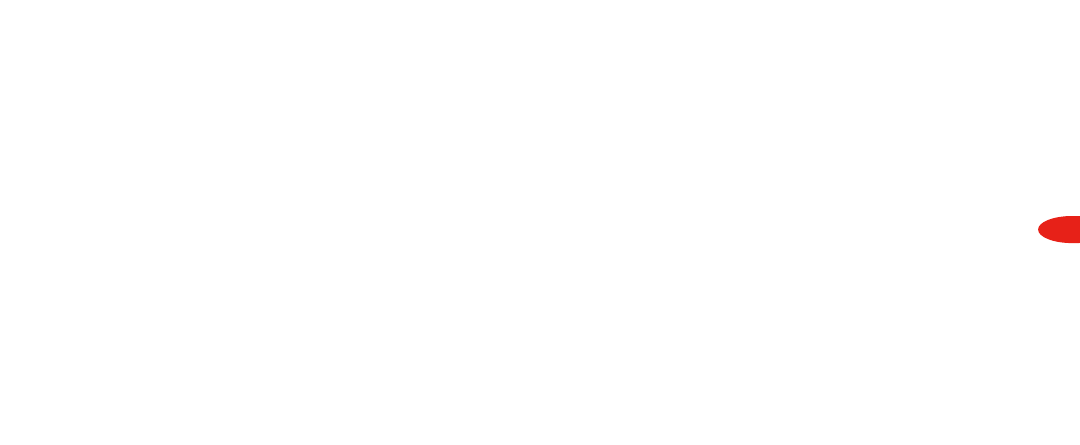
21
Reference
Accessories
There are various accessories
available for your SKYFi2. Consult
your local retailer or www.delphi.com
for availability.
Vehicle Kit
Use the Vehicle Kit to install SKYFi2 in
another vehicle. Includes an antenna,
12V power adaptor, cradle, and
various mounts.
Home Kit
Allows you to use your SKYFi2 in a
house or office. Includes a high-gain
home antenna, an AC power adaptor,
home stand, and audio cable.
Marine Kit
Allows you to use your SKYFi2 on a
boat. Includes a splash-proof case,
marine antenna, mount, and FM
modulator.
Antenna Extension
Extends the antenna cable by 50 feet.
Includes all necessary cables and
connectors.
Delphi XM FM Direct Accessory
For geographic areas with many FM
stations and few open FM channels,
the Delphi XM FM Direct Accessory
minimizes interference. A professional
installer can advise you whether this
adaptor is suitable for your vehicle.
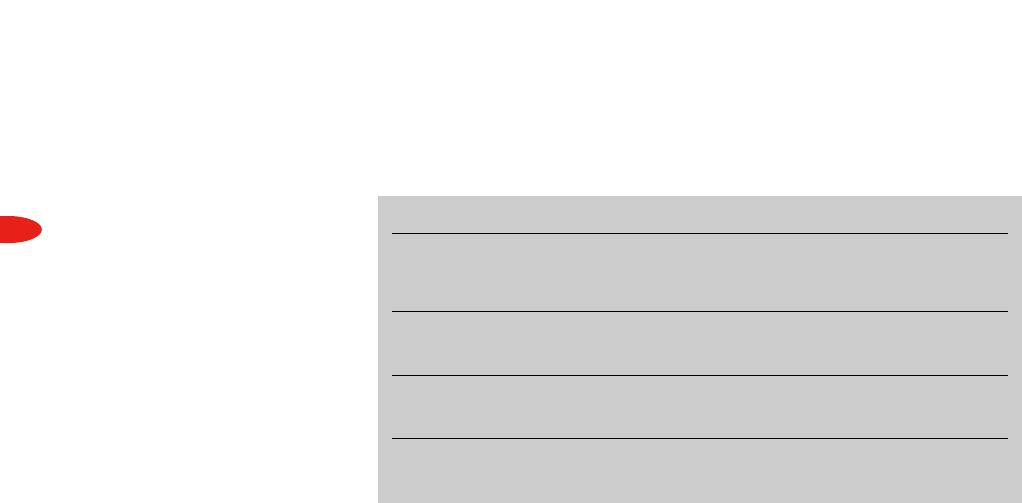
22
Reference
Troubleshooting
SKYFi2 is designed and built to provide
you with trouble-free performance
without the need for servicing. If it
does not appear to be functioning
properly, follow these troubleshooting
steps:
1. Attach all connections firmly and
securely.
2. Make sure the cigarette
lighter/auxiliary power socket is
clean and free of corrosion.
3. If you have installed SKYFi2 in a
vehicle and it does not power on,
check the 12V adaptor fuse by
unscrewing the ribbed end of the
adaptor. If required, replace with a
If you see this on the display:
NO SIGNAL
Cause: the XM signal is being
blocked.
ANTENNA
Cause: the XM antenna is not
plugged into SKYFi2.
OFF AIR
Cause: the channel selected is
not currently broadcasting.
You should:
Move SKYFi2 and its antenna away from the
obstructed area, e.g. an underground garage. Make
sure the antenna is mounted outside the vehicle or
near a south-facing window.
Make sure the antenna is correctly attached to
SKYFi2 and that the cable is not damaged or kinked.
Turn SKYFi2 off then on to reset this message.
Tune to another channel.
1-amp fuse only. If the 12V adaptor
does not have a removable end-cap,
it has an internal fuse that resets
itself after it is left unpowered for
a period of time.
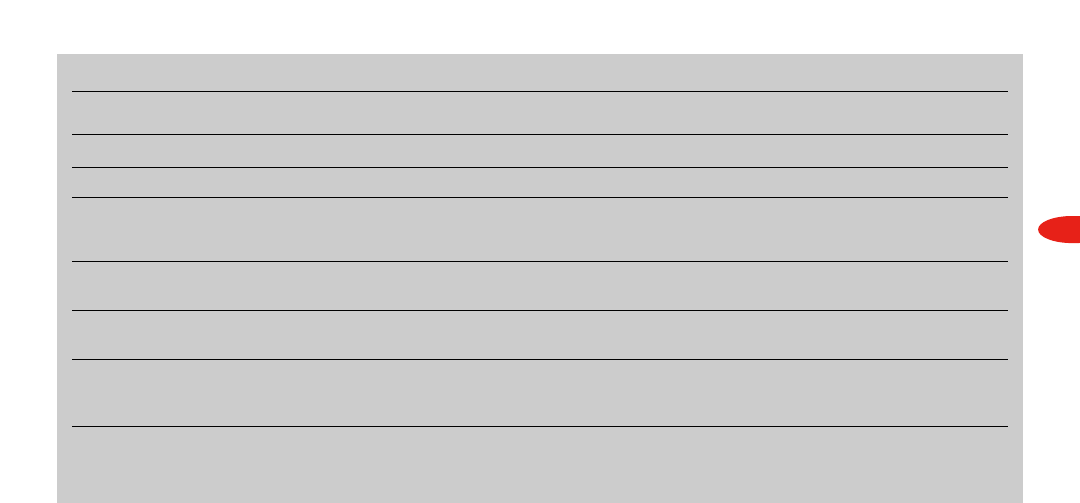
23
Reference
If this happens:
You do not receive all XM channels
you have subscribed to.
Audio sounds distorted.
Audio is too soft.
You cannot tune to a channel.
No song title or artist name
displayed.
Audio has static while listening
through a vehicle’s FM radio.
Audio on XM instant traffic and
weather channels sounds different
from other XM channels.
You should:
Your SKYFi2 may not be activated. Contact XM (see page 4).
Reduce audio output level (see page 13).
Increase audio output level (see page 13).
Check that you have not chosen to skip that channel. (See page 18) If the problem persists,
contact XM at 1.800.852.9696. Verify that you are authorized to receive that channel as part of
your XM subscription and that you have not asked XM to block that channel.
Nothing is wrong with your SKYFi2. That information may be in the process of being updated.
On some sports and news channels, there is no title or artist information.
Change to another FM frequency (see page 12). If the problem persists and you are using the
wireless FM modulator, change to a hard-wired FM modulator (see page 12, page 21).
Nothing is wrong with your SKYFi2. These channels use a different audio technology than the
main XM channels.
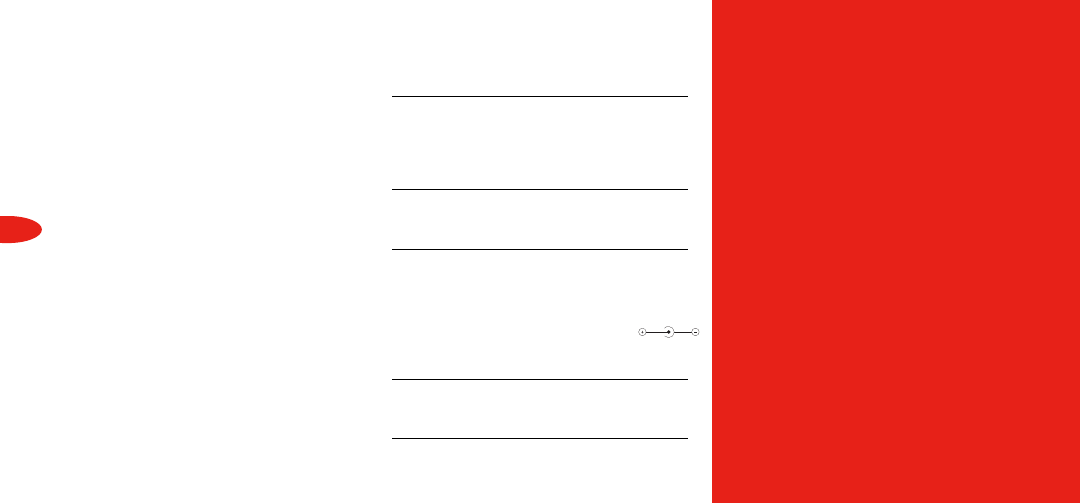
XM Satellite Radio Accessory Products
Limited Consumer Warranty
Delphi Product and Service Solutions
(“Delphi”) warrants all Portable XM
Satellite Radio Accessory Products sold by
Delphi (“Products”) to be free of defects in
material and workmanship, subject to the
following conditions:
The duration of Delphi’s warranty with
respect to Delphi Portable XM Satellite
Radio Accessory Products is limited to one
(1) year from the date of sale to the original
consumer purchaser.
No other express warranties are made with
respect to any Product. All implied warranties,
including warranties of merchantability and
fitness for a particular purpose are limited
to the warranty period set forth above. This
warranty is not transferable and applies
only to the original consumer purchaser of
the Product.
24
Reference
Contacting Technical Support
and Customer Service
For additional information in solving
problems with your SKYFi2, contact
Delphi at 1.877.GO.DELPHI
(1.877.463.3574).
• Customer Service: Monday—Friday,
8:00 a.m.—4:30 p.m. Eastern Time
•Technical Support: Monday—Friday,
8:00 a.m.—8:00 p.m. Eastern Time
Customer service and technical support
are also available at www.delphi.com.
Technical Information
Dimensions
SKYFi2 Receiver: 4.65 in. W x 2.91 in. H x
1.26 in. D (118 mm x 74 mm x 32 mm)
SKYFi2 Remote Control: 1.50 in. W x 4.33 in.
H x .79 in. D (38 mm x 110 mm x 20 mm)
Weight
SKYFi2 Receiver: 6.70 oz. (190 g)
SKYFi2 Remote Control: 1.52 oz. (43 g)
Inputs and Outputs (when connected to
car cradle or home stand)
Antenna: 1 RF SMB connector
Power: 6V, 600 mA maximum current,
P13 connector, positive polarity
Audio output: 3.5 mm diameter
mini-stereo jack
Temperature Range
Operating: 28°F to 158°F (-2°C to 70°C)
Storage: -40°F to 185°F (-40°C to 85°C)
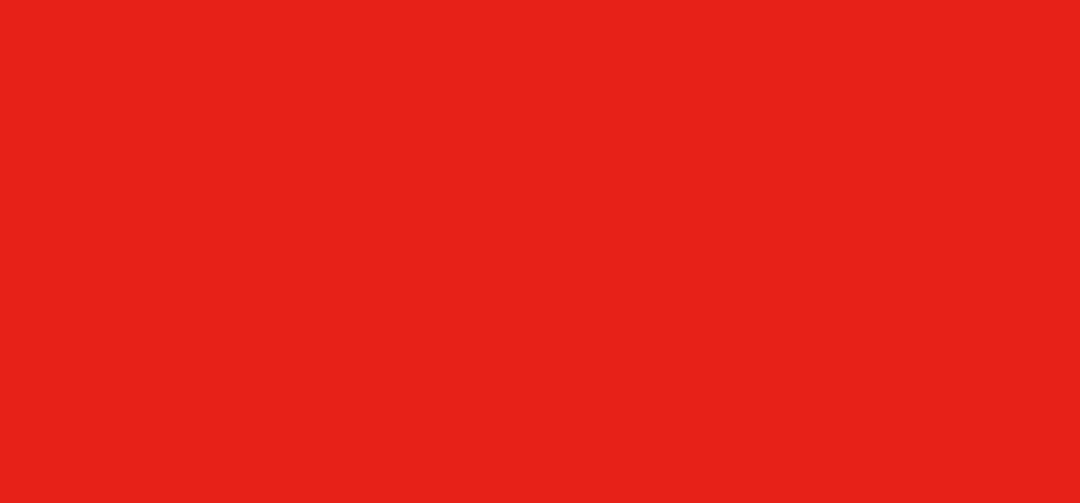
Delphi will, as its sole obligation under this
warranty, replace or repair, at its option,
any Product that does not conform to this
warranty. Products may be repaired or
replaced with new or with refurbished
items. This limited warranty does not cover
defects in appearance, cosmetic or decora-
tive items, including any non-operative
parts. Under no circumstances will Delphi
be liable for any incidental or consequential
damages under this warranty or any
implied warranties. These remedies are the
customer’s exclusive remedies for breach
of warranty. This limited warranty only
extends to customers who purchase the
Products in the United States.
Delphi will not be responsible for damage
resulting from any (i) deviation from
Delphi’s operating instructions as printed in
Delphi’s catalog or on any packaging,
labels, or other literature provided with a
Product, (ii) installation of a Product in a
manner which is inconsistent with Delphi’s
written instructions, (iii) alteration or
modification of a Product, (iv) misuse,
(v) neglect, (vi) abuse, (vii) accident, (viii)
normal wear and tear, (ix) commercial use,
(x) improper storage, (xi) environmental
conditions, including excessive temperature
or humidity, (xii) service by anyone other
than a Delphi authorized repair facility,
(xiii) other improper application, installation
or operation of the Product, or (xiv) defects
or malfunctions of which Delphi is not
advised within ten (10) days of the expiration
of the limited warranty period.
How you (the Customer) can get service:
To obtain warranty service, you must return
the defective Product with the original
receipt to the original place of purchase. If
further clarification or additional information
is required from Delphi, you may call Delphi
at: 1.877.GO DELPHI (1.877.463.3574). If
warranty service is needed at any time during
the warranty period, the purchaser will be
required to furnish a sales receipt/proof of
purchase indicating the date of purchase,
amount paid and place of purchase.
Customers who fail to provide such proof
of purchase will be charged for the
repair/replacement of any Product.
How state law relates to the warranty:
Some states do not allow limitations on
how long implied warranties last, or the
exclusion or the limitation of incidental or
consequential damages. So the above limi-
tations or exclusions may not apply to you.
This warranty gives you specific legal
rights. You may also have other rights that
may vary from state to state. NO PERSON
IS AUTHORIZED BY DELPHI TO MODIFY
OR ADD TO THIS LIMITED WARRANTY.
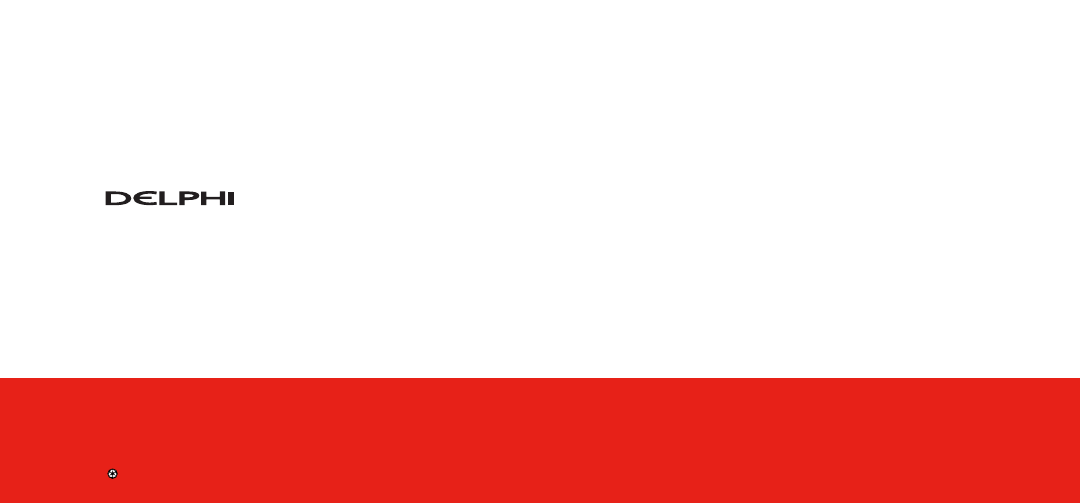
Delphi Corporation
1441 West Long Lake Road
Troy, Michigan 48098-5090
U.S.A.
Customer Service: [1] 877.GO DELPHI
www.delphi.com
Printed on Recycled Paper
©2004 Delphi Corporation. All rights reserved.
DPSS-04-E-xxx
The SKYFi2 name, XM name, and related logos are
trademarks of XM Satellite Radio Inc.