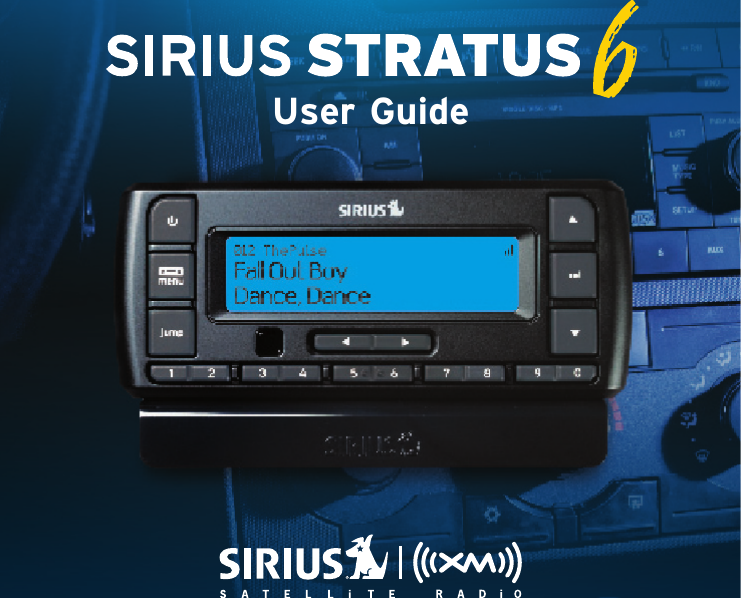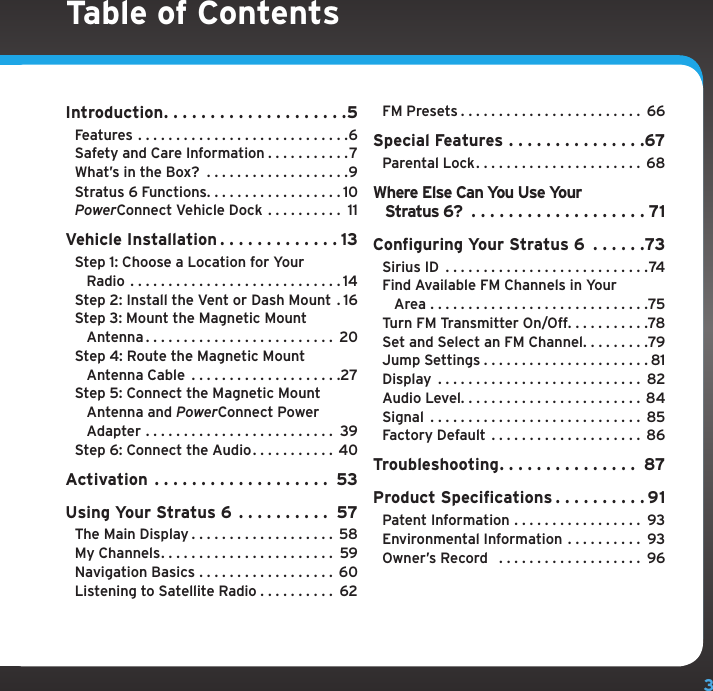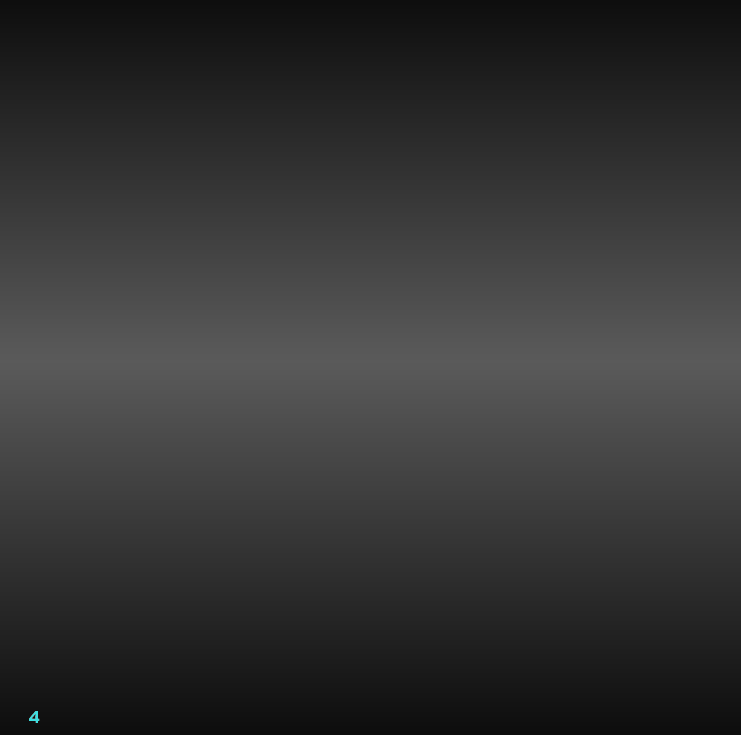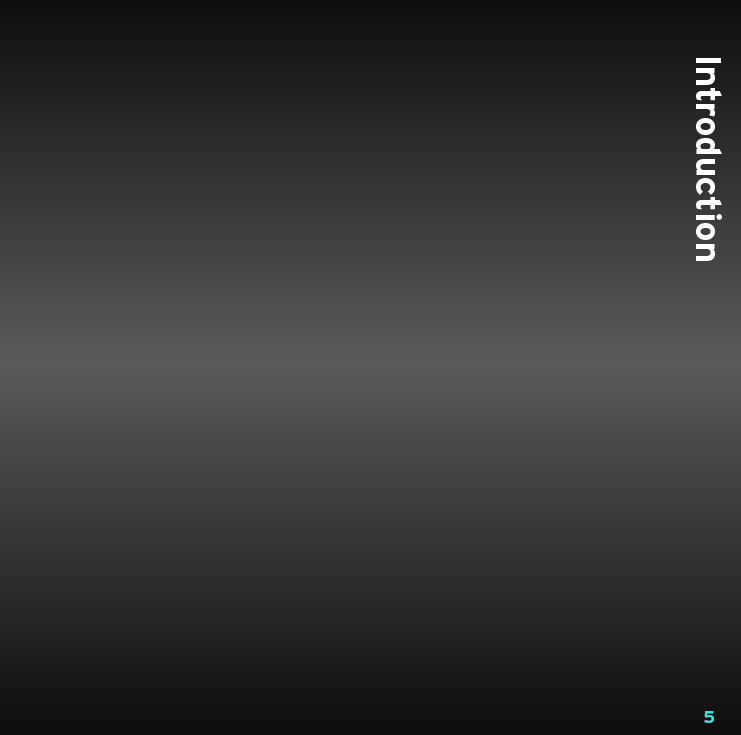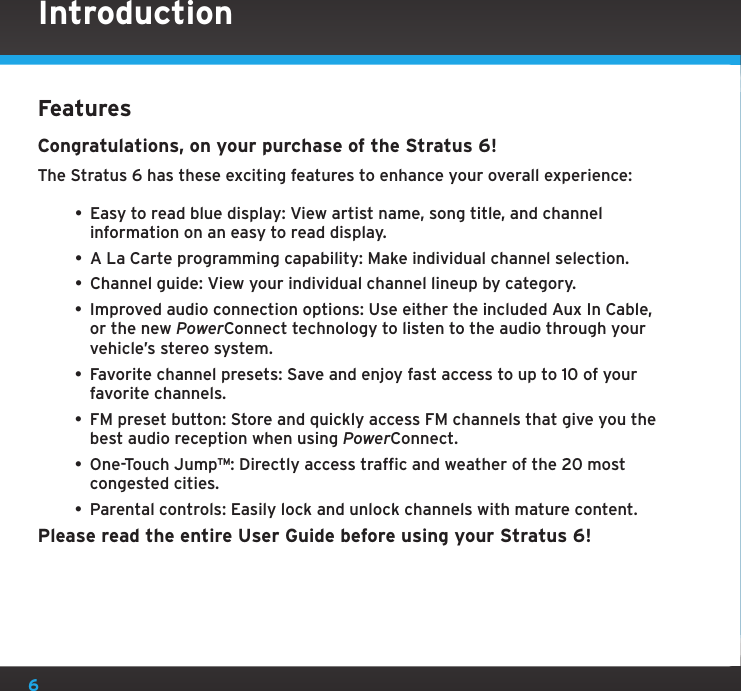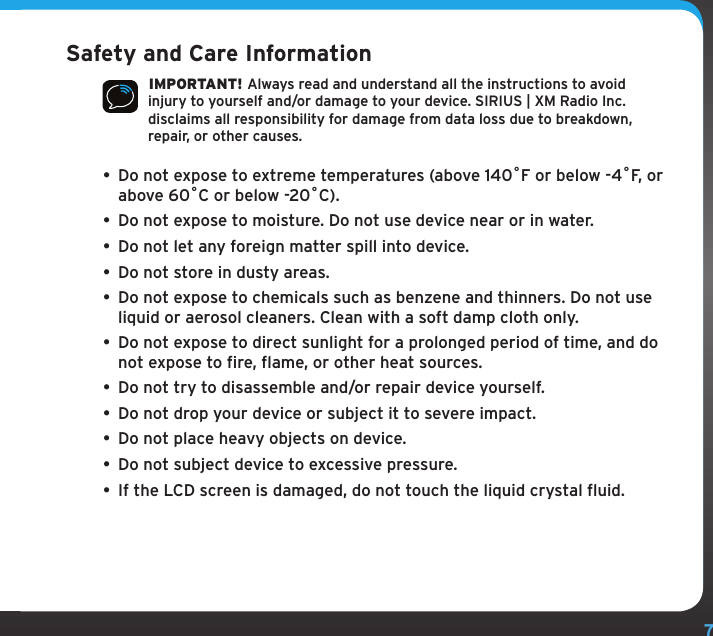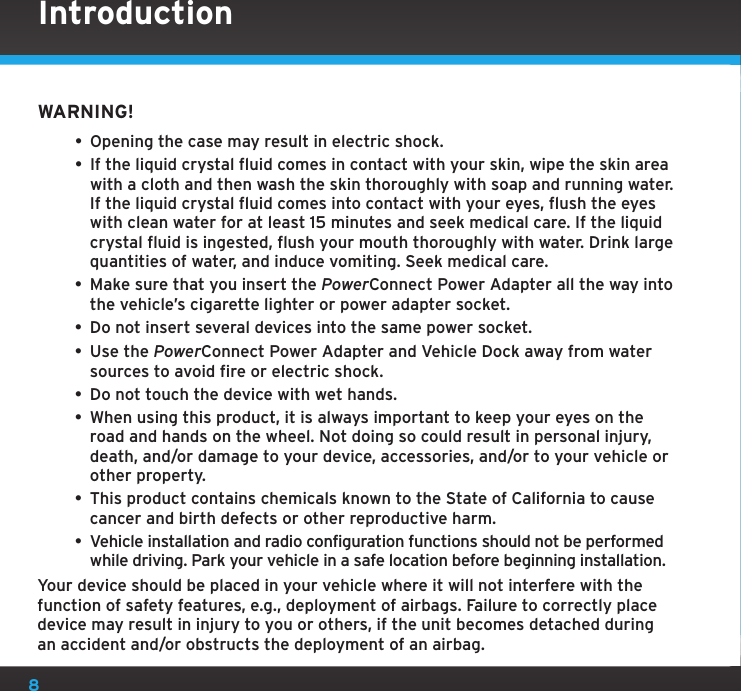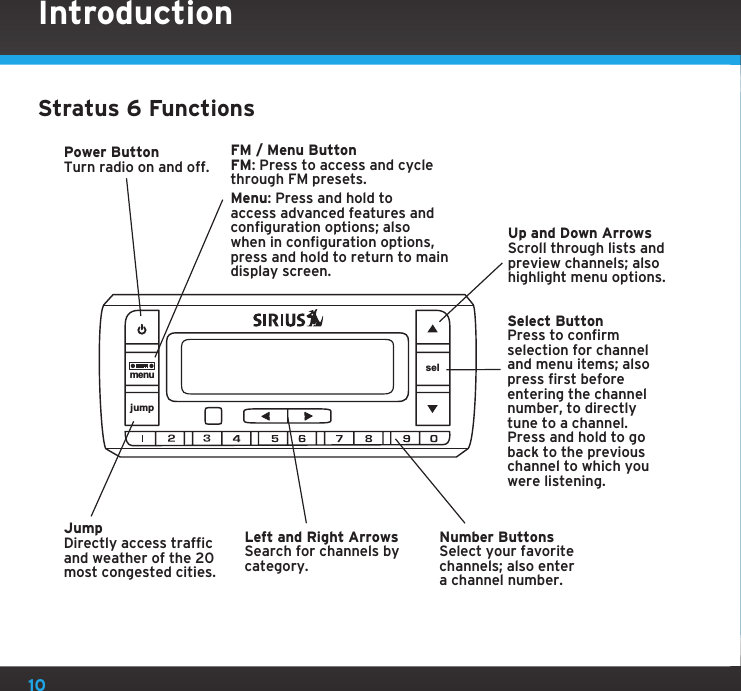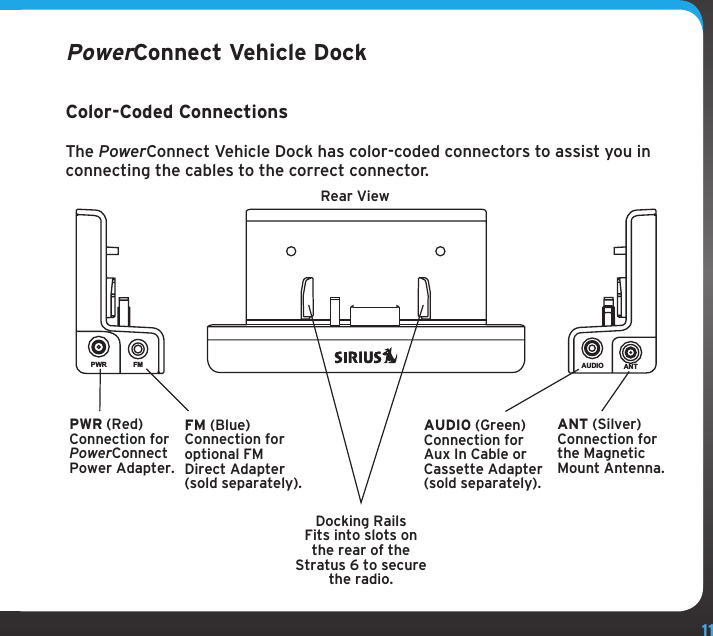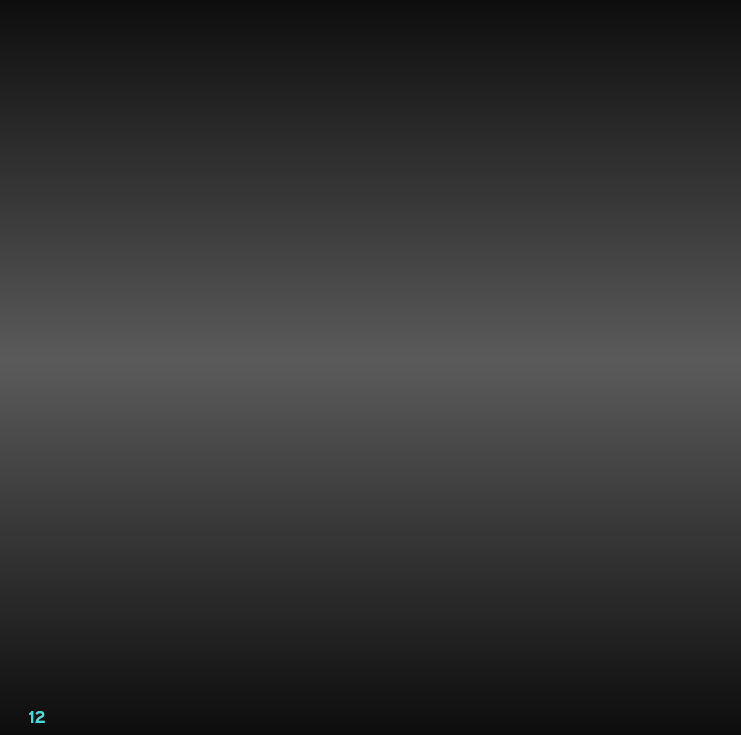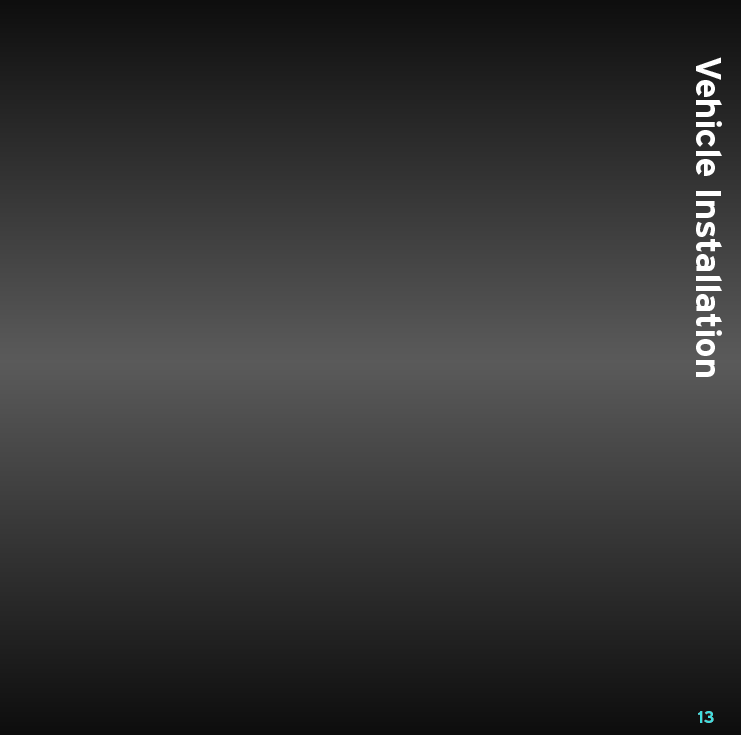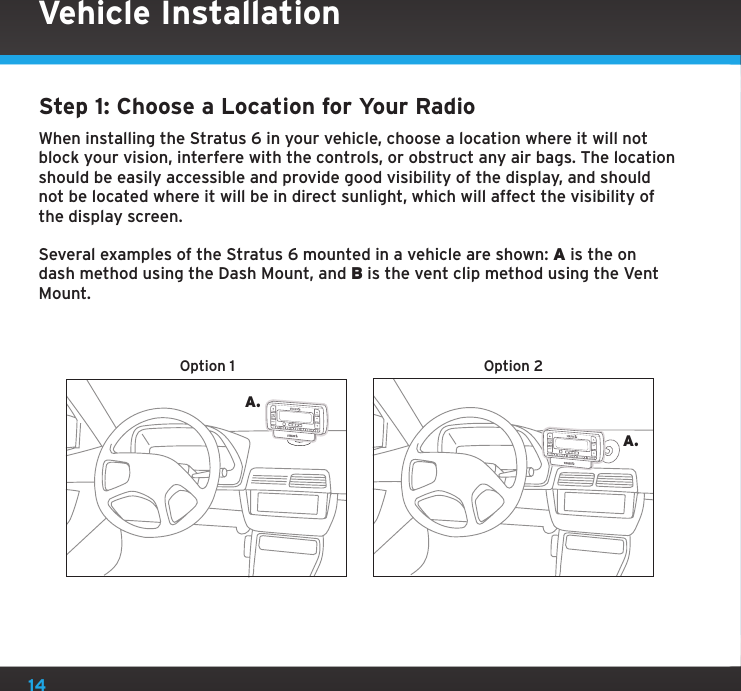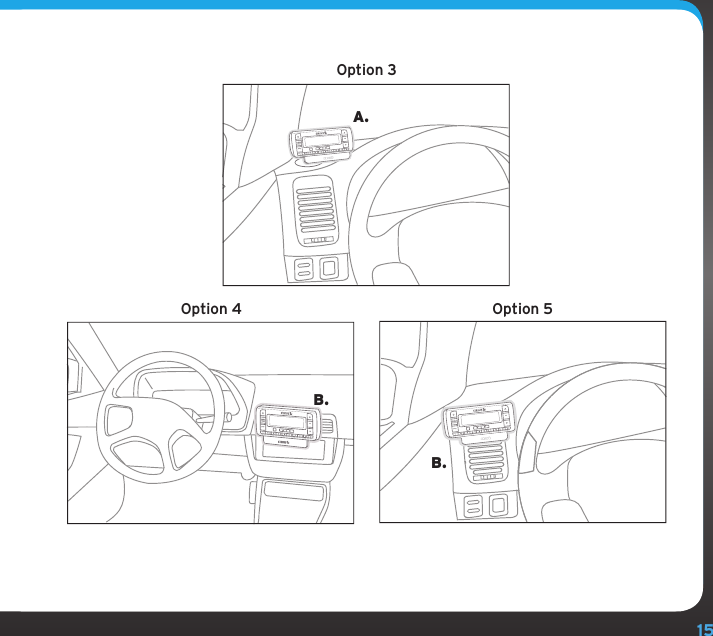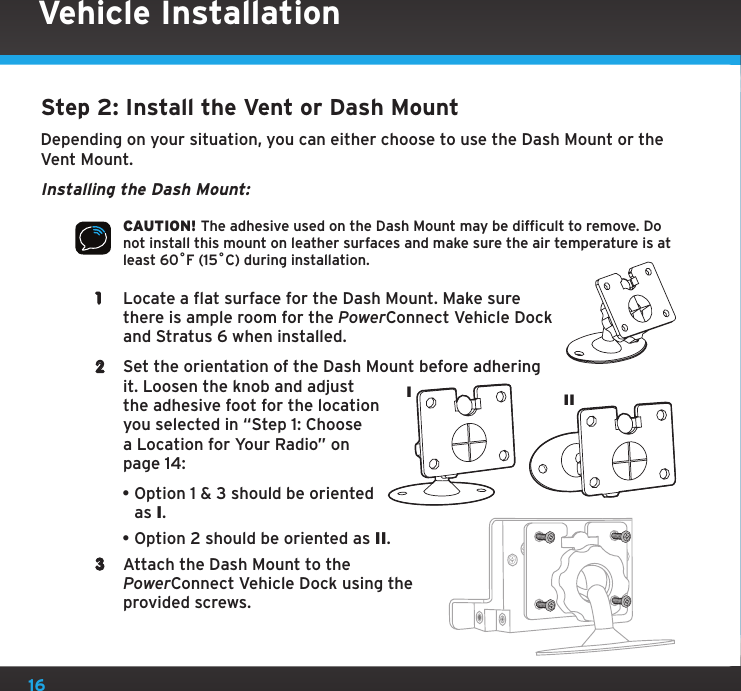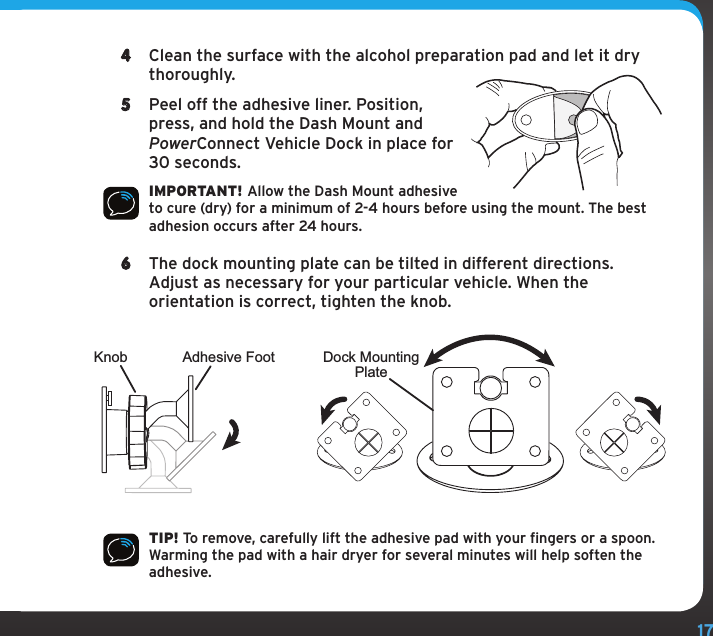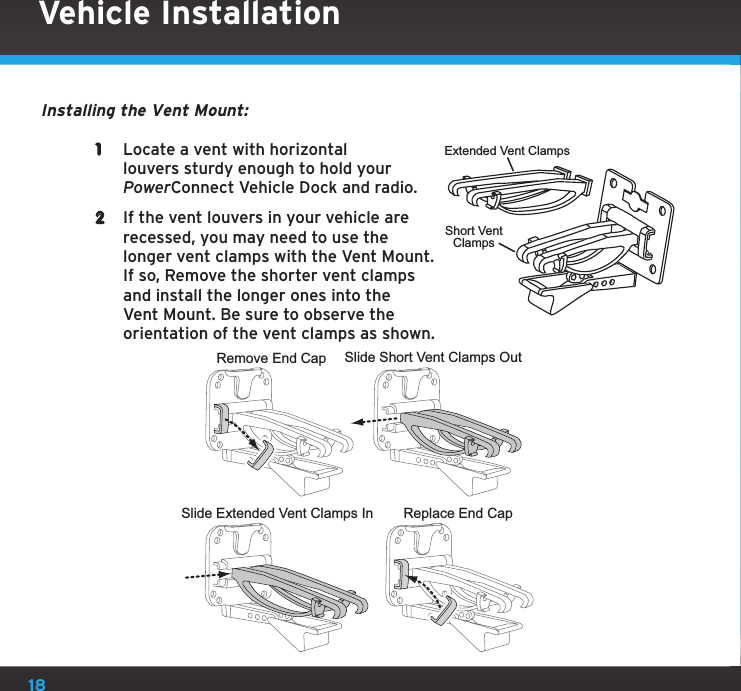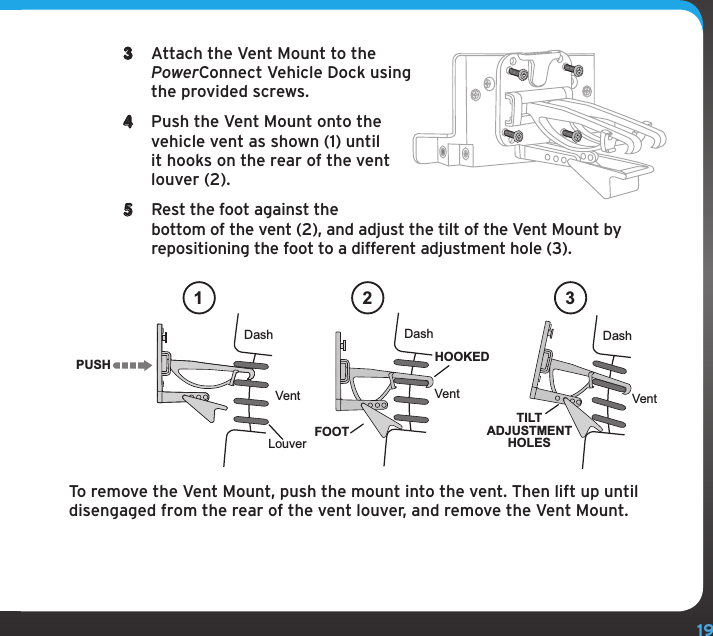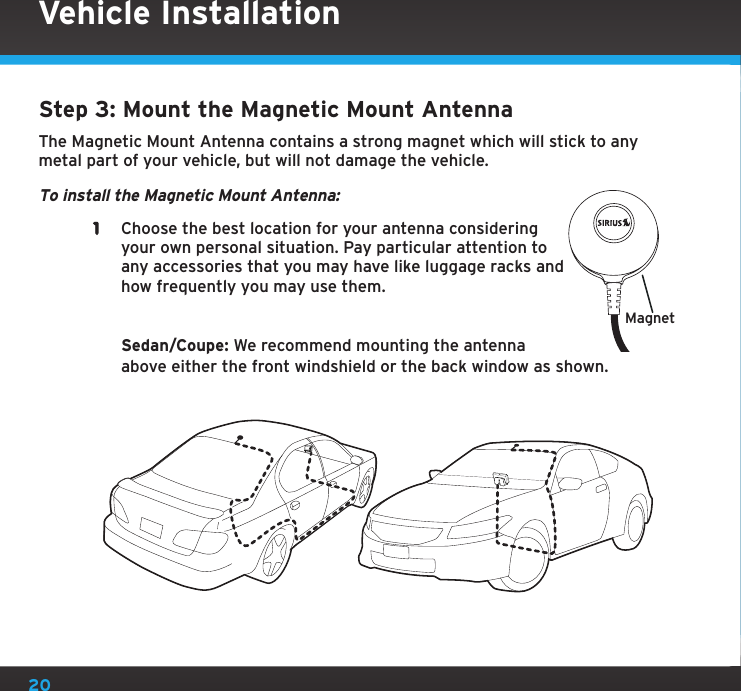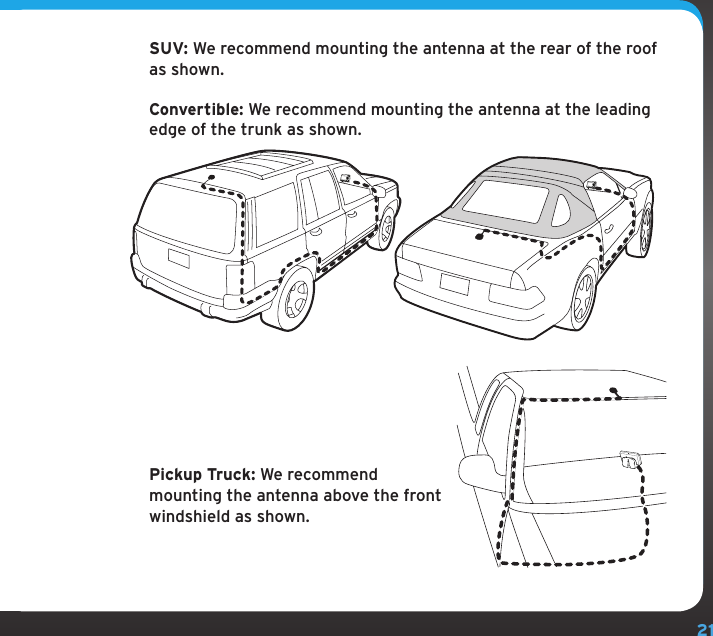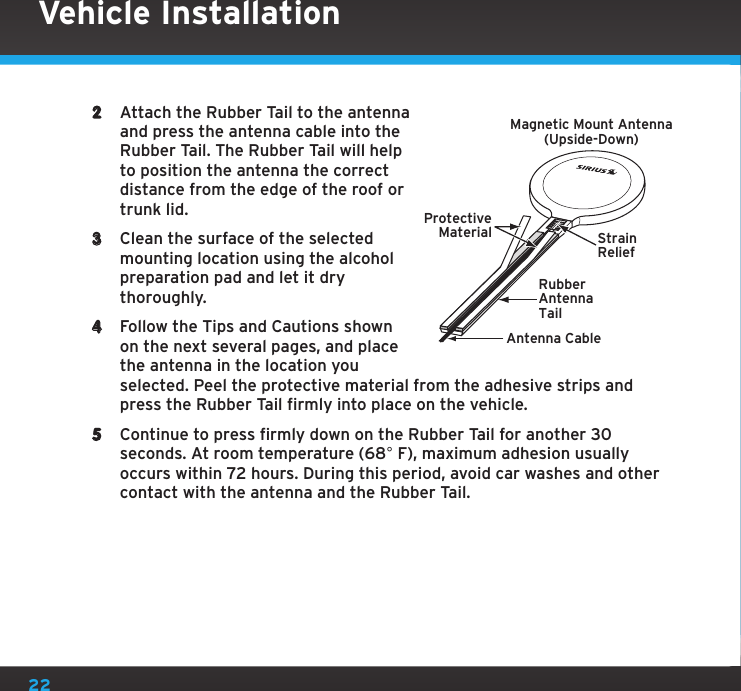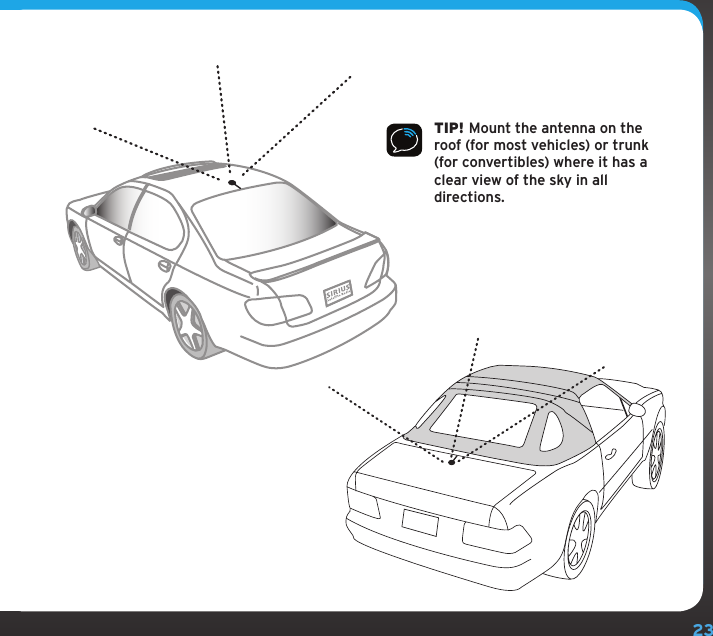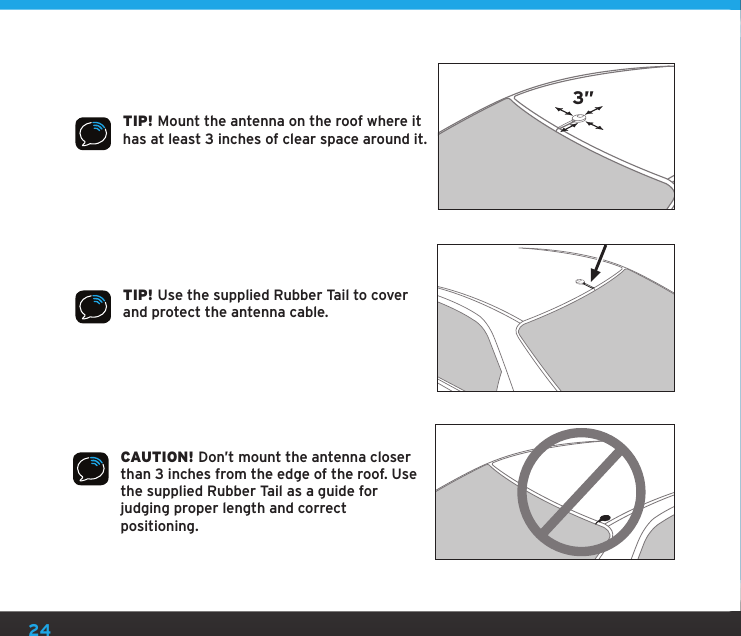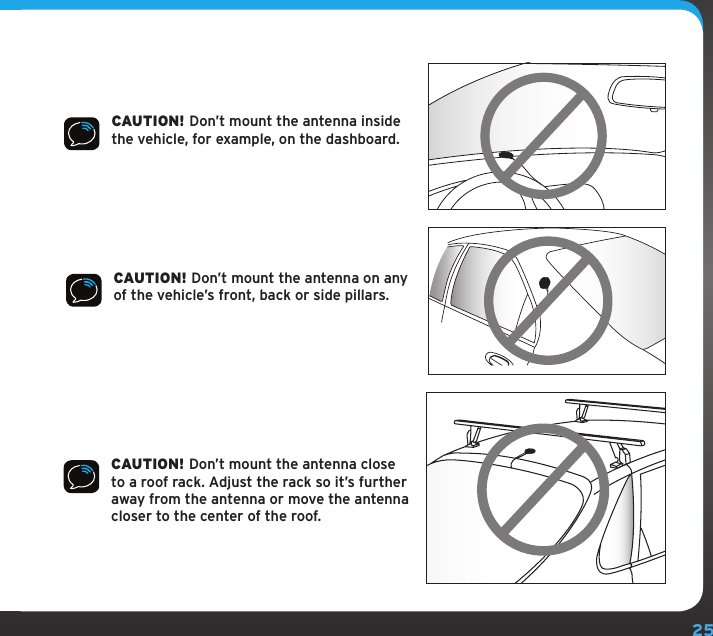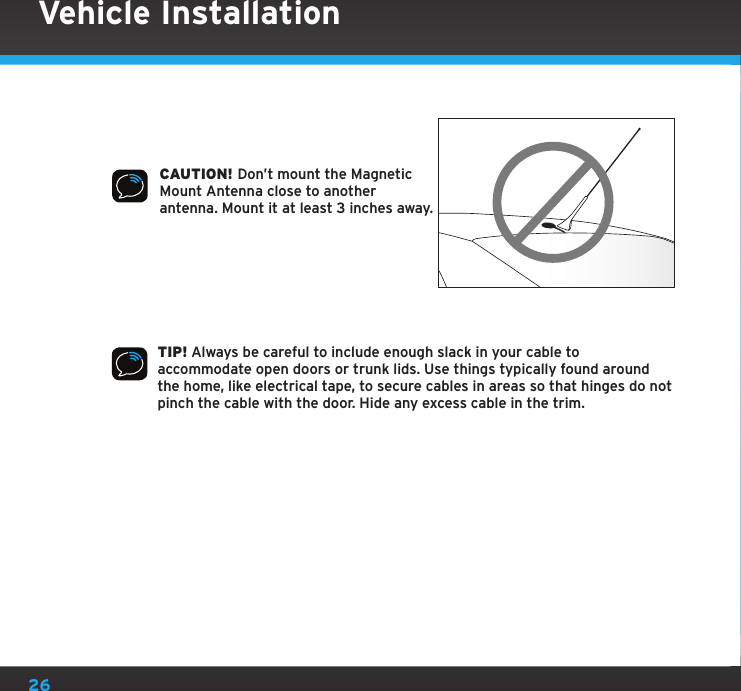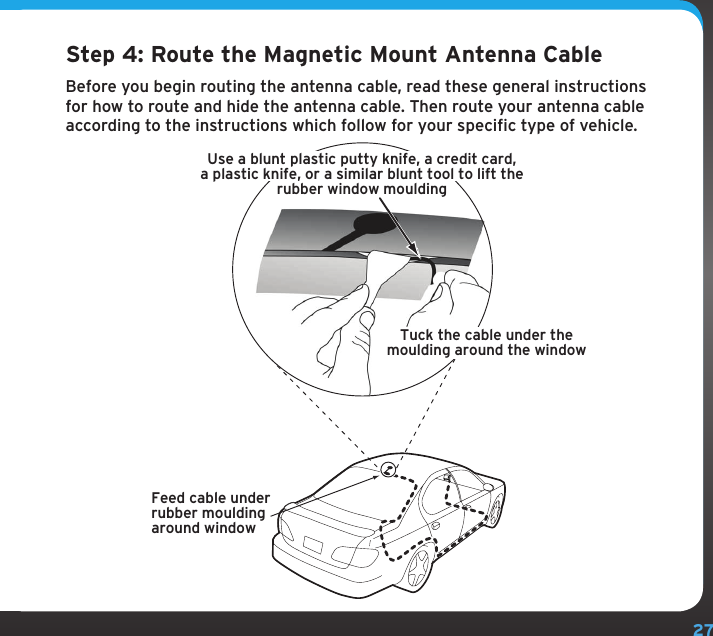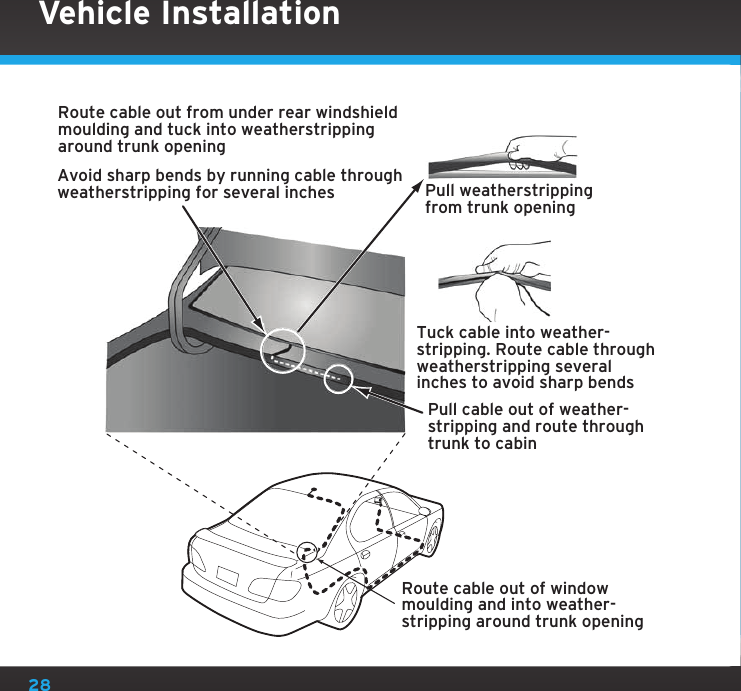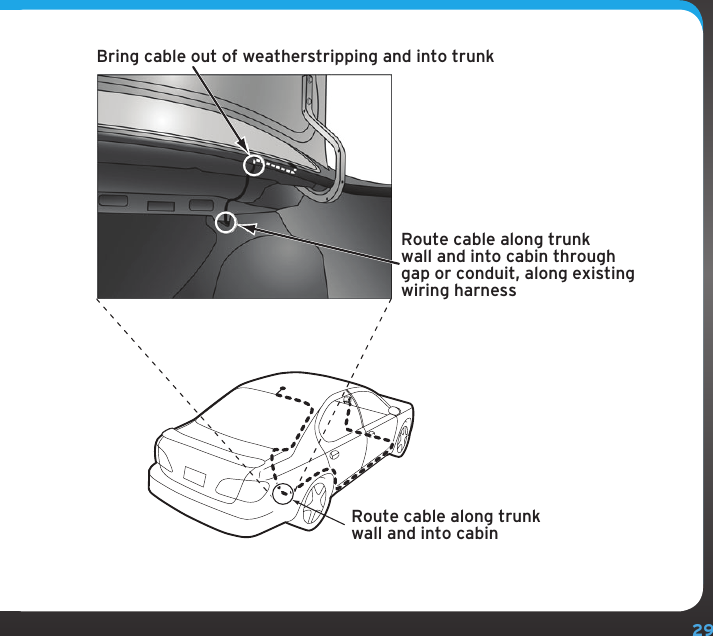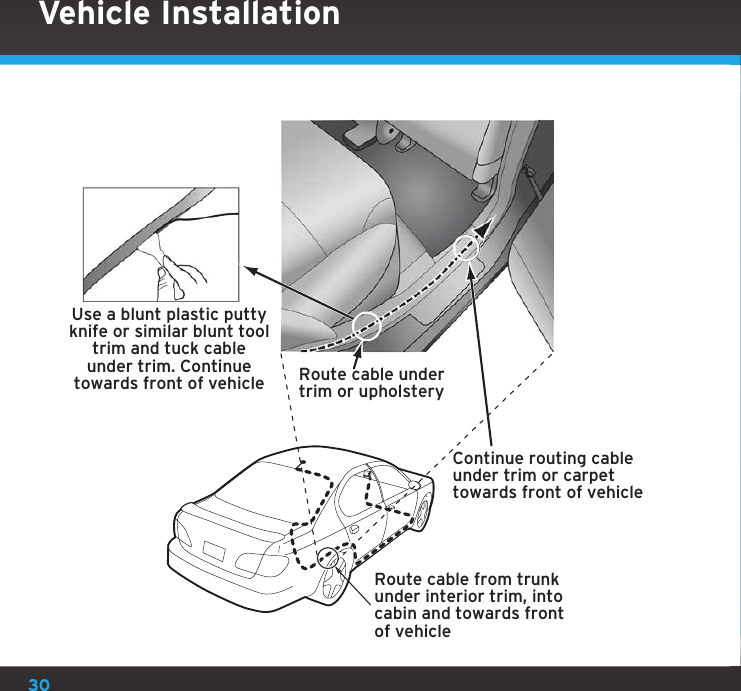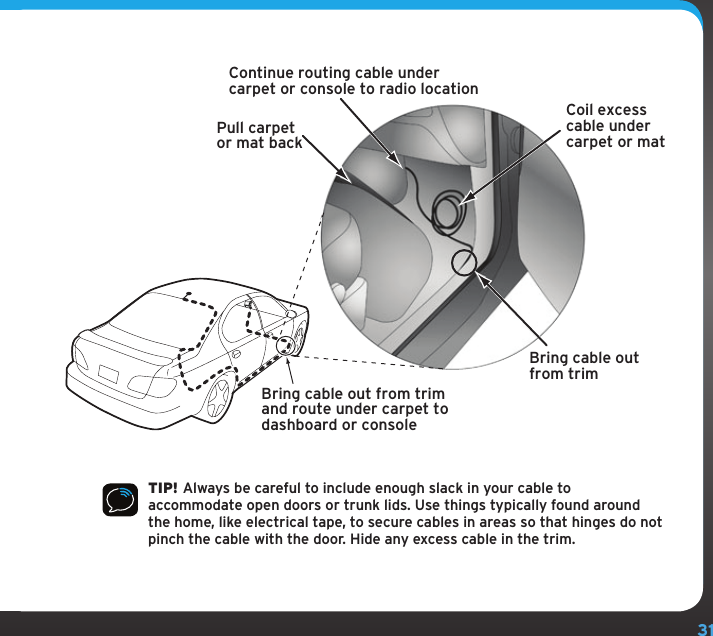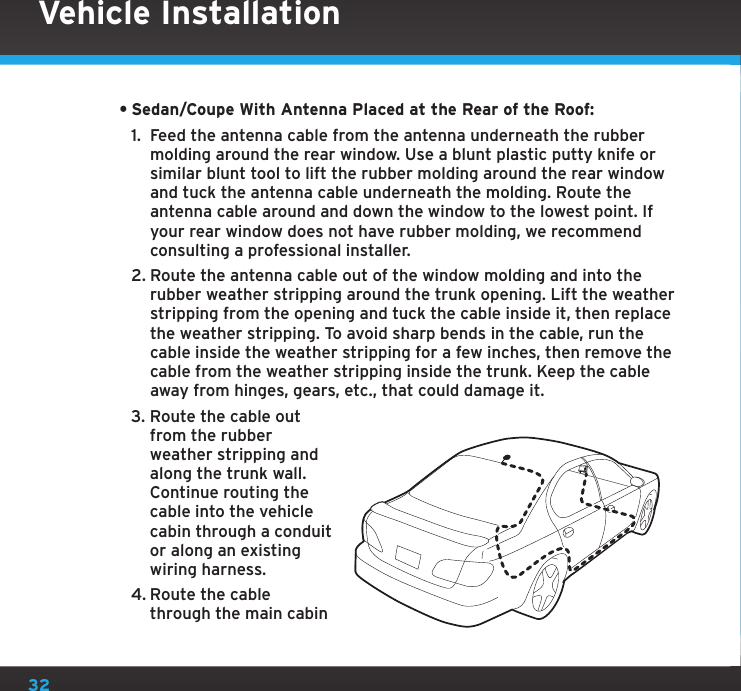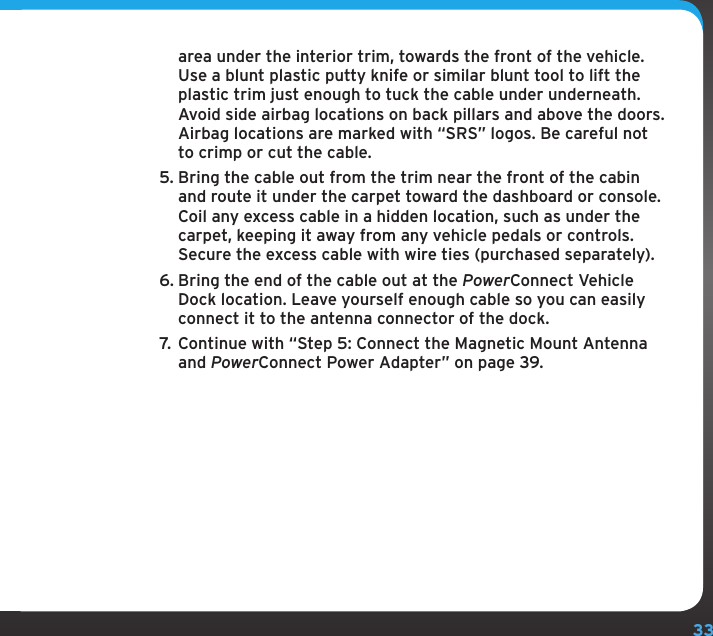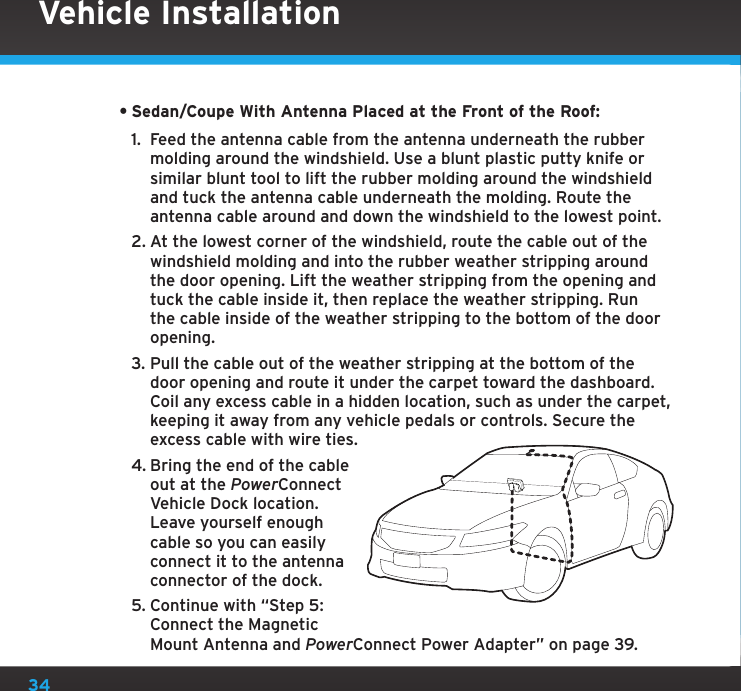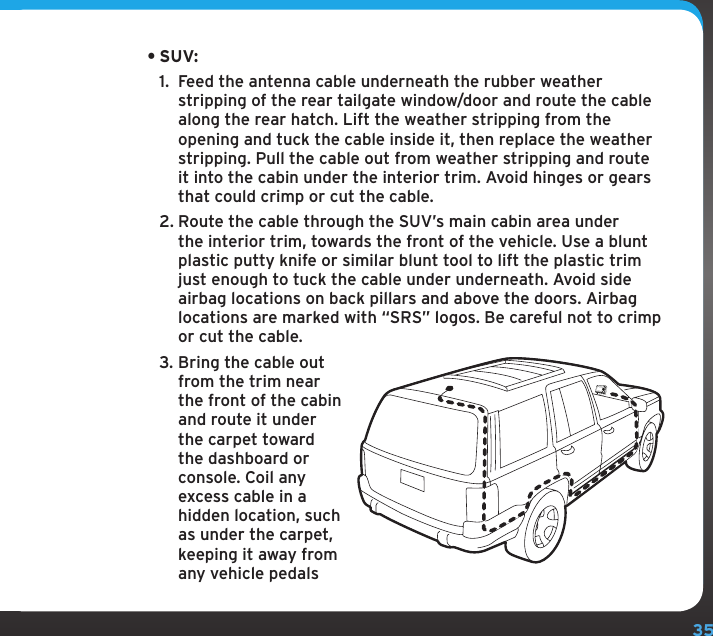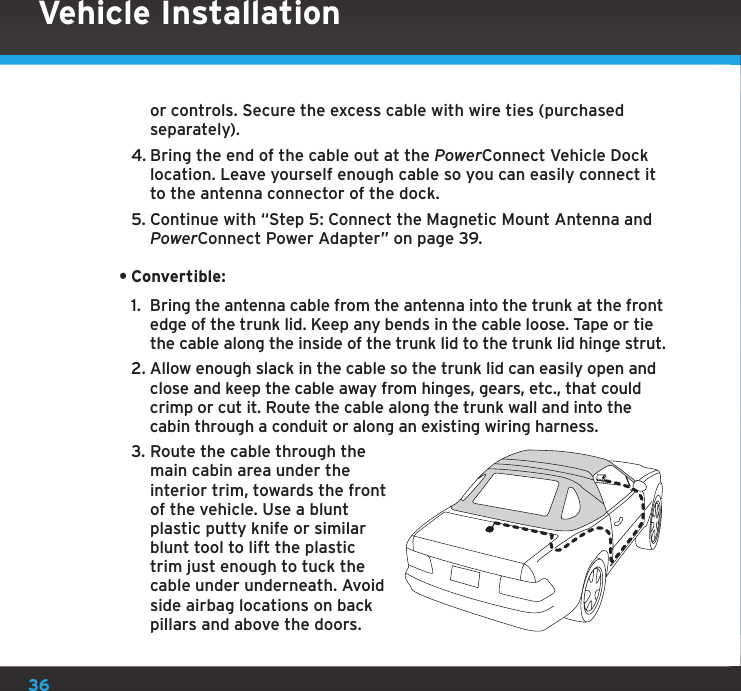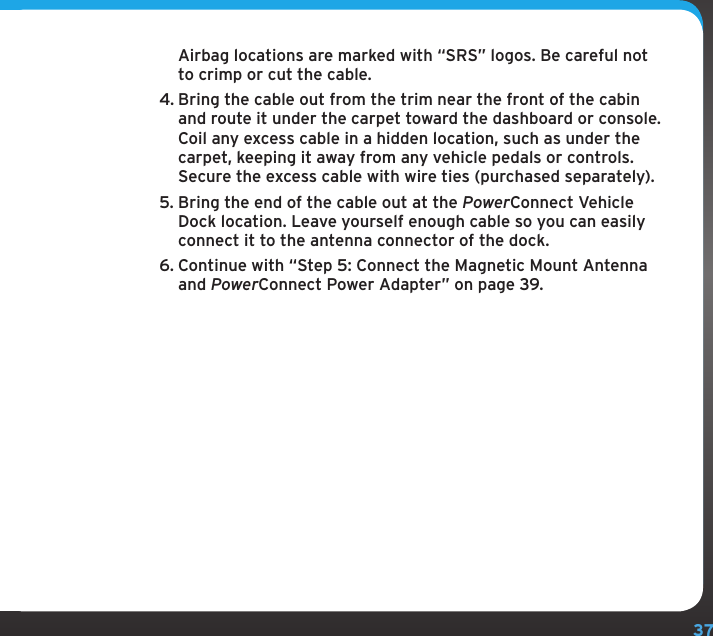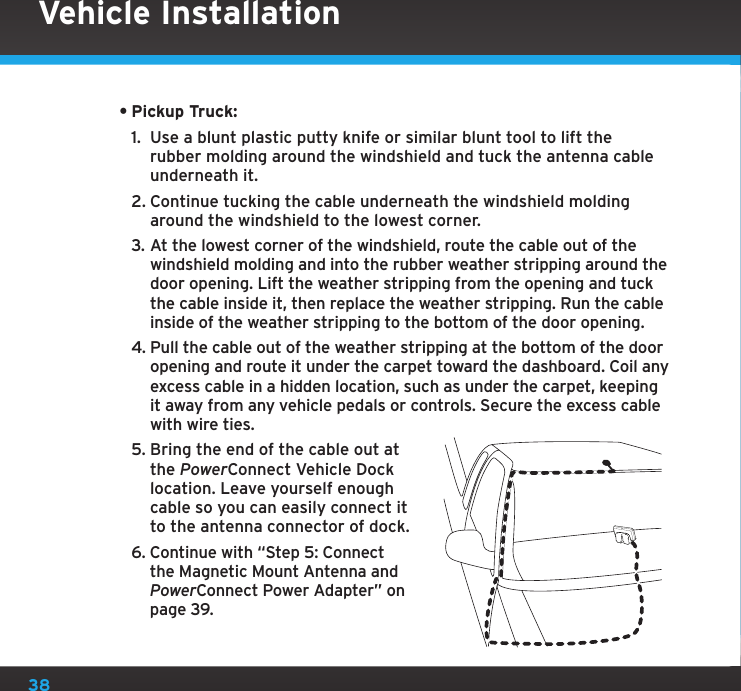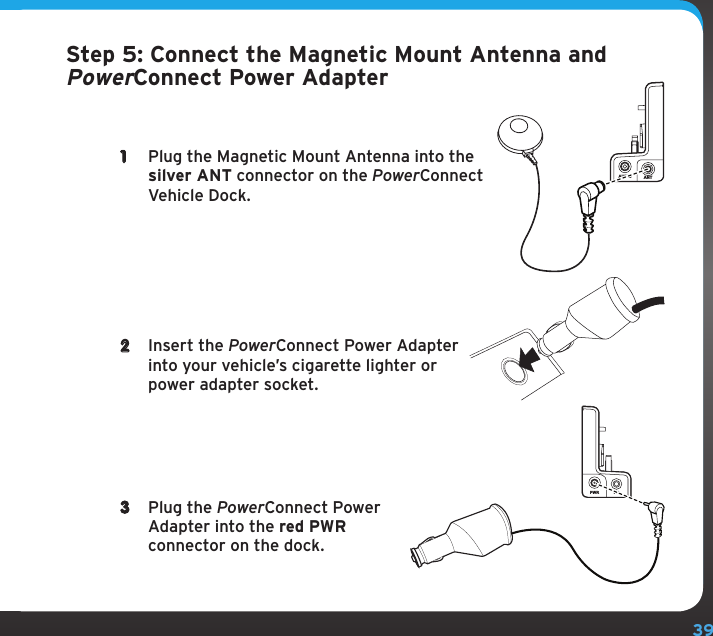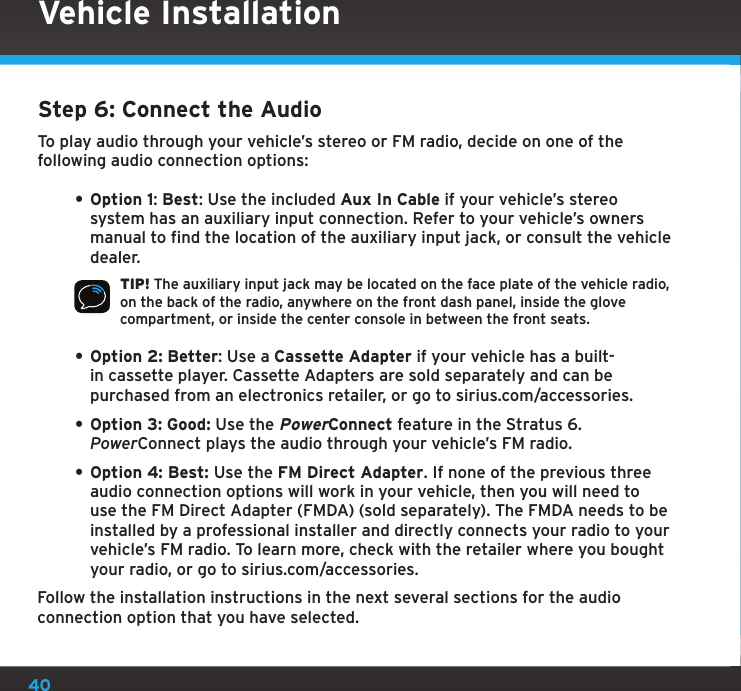Sirius XM Radio SDSV6 Sirius XM Satellite RX with FM Transmitter User Manual Stratus 6 Users Manual Part 1
Sirius XM Radio Inc. Sirius XM Satellite RX with FM Transmitter Stratus 6 Users Manual Part 1
Contents
- 1. FEA Users Manual
- 2. Stratus 6 Users Manual Part 1
- 3. Stratus 6 Users Manual Part 2
Stratus 6 Users Manual Part 1