Sirius XM Radio SDSV6 Sirius XM Satellite RX with FM Transmitter User Manual Stratus 6 Users Manual Part 1
Sirius XM Radio Inc. Sirius XM Satellite RX with FM Transmitter Stratus 6 Users Manual Part 1
Contents
- 1. FEA Users Manual
- 2. Stratus 6 Users Manual Part 1
- 3. Stratus 6 Users Manual Part 2
Stratus 6 Users Manual Part 1

User Guide
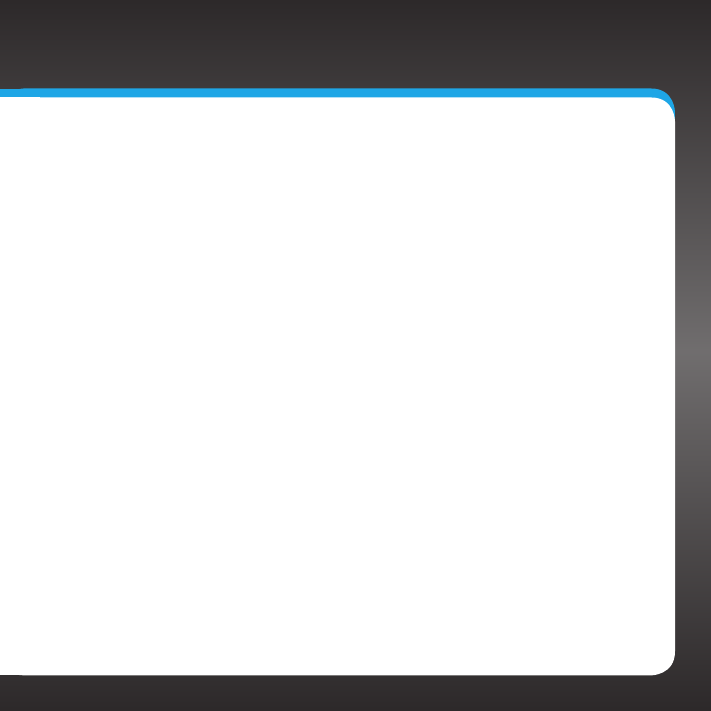
3
Table of Contents
Introduction....................5
Features ............................6
Safety and Care Information . . . . . . . . . . .7
What’s in the Box? . . . . . . . . . . . . . . . . . . .9
Stratus 6 Functions. . . . . . . . . . . . . . . . . . 10
PowerConnect Vehicle Dock . . . . . . . . . . 11
Vehicle Installation . . . . . . . . . . . . . 13
Step 1: Choose a Location for Your
Radio ............................14
Step 2: Install the Vent or Dash Mount . 16
Step 3: Mount the Magnetic Mount
Antenna......................... 20
Step 4: Route the Magnetic Mount
Antenna Cable . . . . . . . . . . . . . . . . . . . .27
Step 5: Connect the Magnetic Mount
Antenna and PowerConnect Power
Adapter ......................... 39
Step 6: Connect the Audio. . . . . . . . . . . 40
Activation ................... 53
Using Your Stratus 6 . . . . . . . . . . 57
The Main Display . . . . . . . . . . . . . . . . . . . 58
My Channels....................... 59
Navigation Basics . . . . . . . . . . . . . . . . . . 60
Listening to Satellite Radio . . . . . . . . . . 62
FM Presets........................ 66
Special Features . . . . . . . . . . . . . . .67
Parental Lock...................... 68
Where Else Can You Use Your
Stratus 6? ...................71
Configuring Your Stratus 6 . . . . . .73
Sirius ID ...........................74
Find Available FM Channels in Your
Area .............................75
Turn FM Transmitter On/Off. . . . . . . . . . .78
Set and Select an FM Channel. . . . . . . . .79
Jump Settings......................81
Display ........................... 82
Audio Level........................84
Signal ............................ 85
Factory Default . . . . . . . . . . . . . . . . . . . . 86
Troubleshooting. . . . . . . . . . . . . . . 87
Product Specifications . . . . . . . . . . 91
Patent Information . . . . . . . . . . . . . . . . . 93
Environmental Information . . . . . . . . . . 93
Owner’s Record . . . . . . . . . . . . . . . . . . . 96
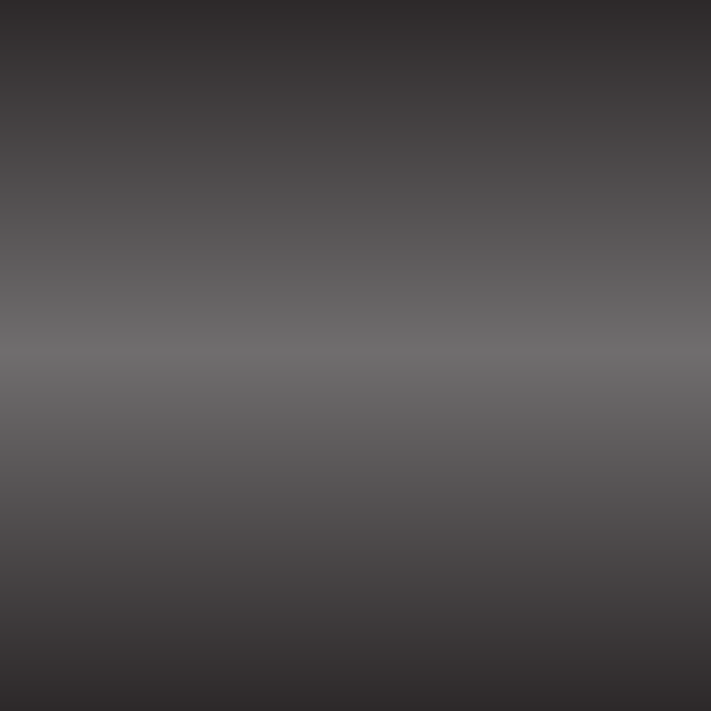
4
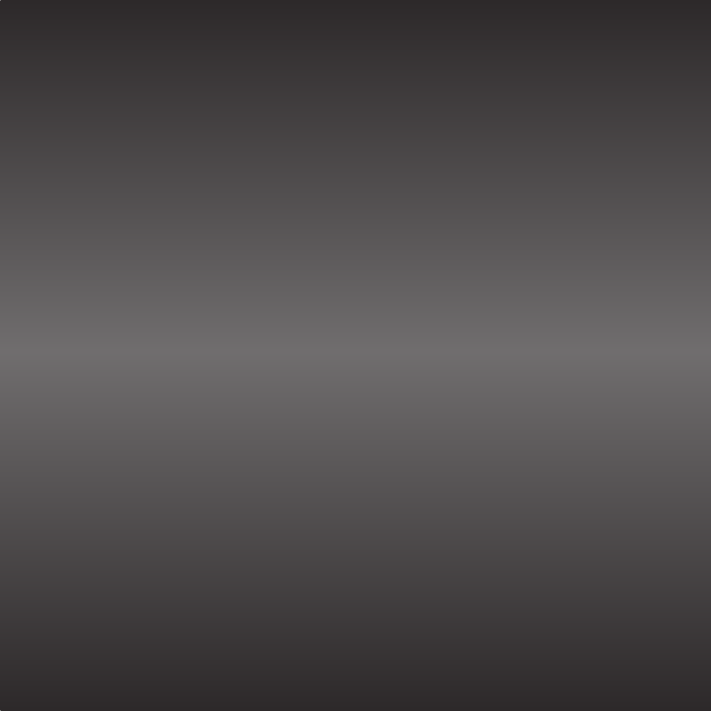
5
Introduction
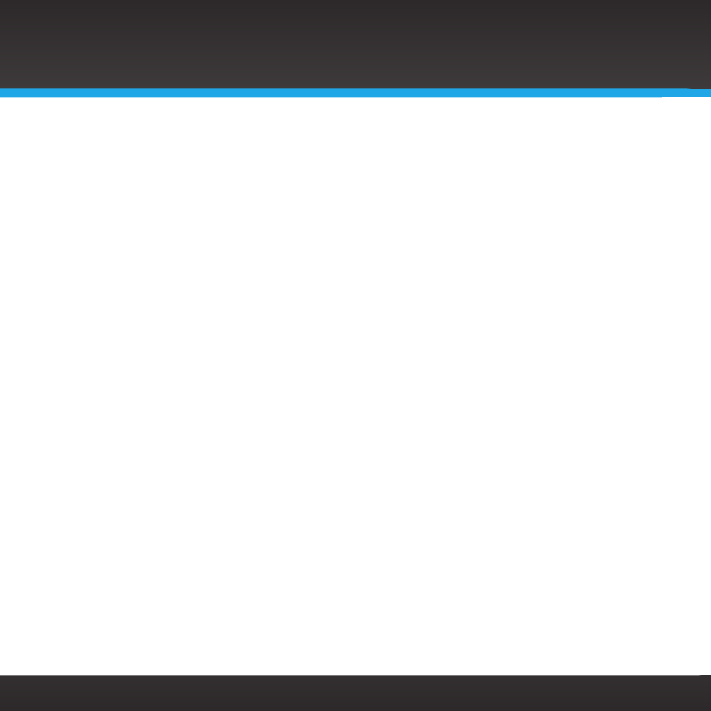
6
Features
Congratulations, on your purchase of the Stratus 6!
The Stratus 6 has these exciting features to enhance your overall experience:
• Easy to read blue display: View artist name, song title, and channel
information on an easy to read display.
• A La Carte programming capability: Make individual channel selection.
• Channel guide: View your individual channel lineup by category.
• Improved audio connection options: Use either the included Aux In Cable,
or the new PowerConnect technology to listen to the audio through your
vehicle’s stereo system.
• Favorite channel presets: Save and enjoy fast access to up to 10 of your
favorite channels.
• FM preset button: Store and quickly access FM channels that give you the
best audio reception when using PowerConnect.
• One-Touch Jump™: Directly access traffic and weather of the 20 most
congested cities.
• Parental controls: Easily lock and unlock channels with mature content.
Please read the entire User Guide before using your Stratus 6!
Introduction
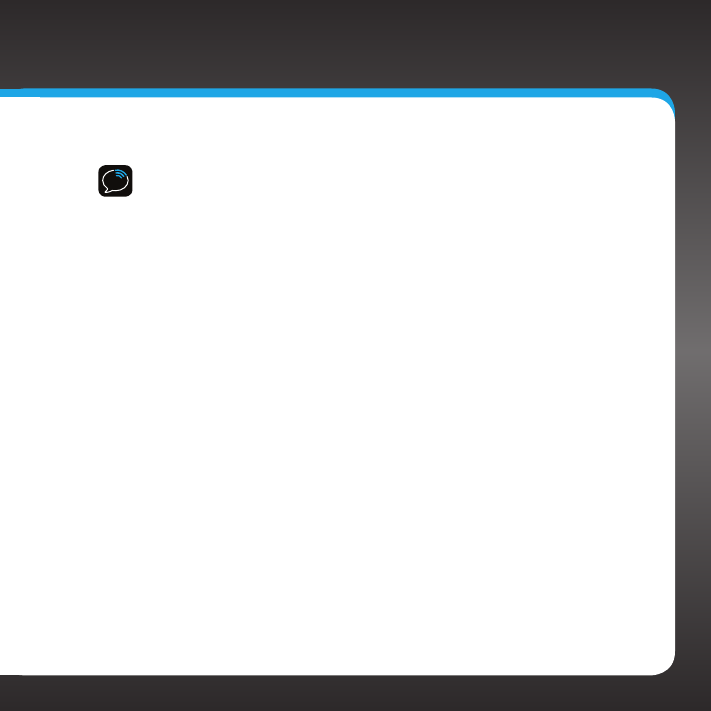
7
Safety and Care Information
IMPORTANT! Always read and understand all the instructions to avoid
injury to yourself and/or damage to your device. SIRIUS | XM Radio Inc.
disclaims all responsibility for damage from data loss due to breakdown,
repair, or other causes.
• Do not expose to extreme temperatures (above 140ûF or below -4ûF, or
above 60ûC or below -20ûC).
• Do not expose to moisture. Do not use device near or in water.
• Do not let any foreign matter spill into device.
• Do not store in dusty areas.
• Do not expose to chemicals such as benzene and thinners. Do not use
liquid or aerosol cleaners. Clean with a soft damp cloth only.
• Do not expose to direct sunlight for a prolonged period of time, and do
not expose to fire, flame, or other heat sources.
• Do not try to disassemble and/or repair device yourself.
• Do not drop your device or subject it to severe impact.
• Do not place heavy objects on device.
• Do not subject device to excessive pressure.
• If the LCD screen is damaged, do not touch the liquid crystal fluid.
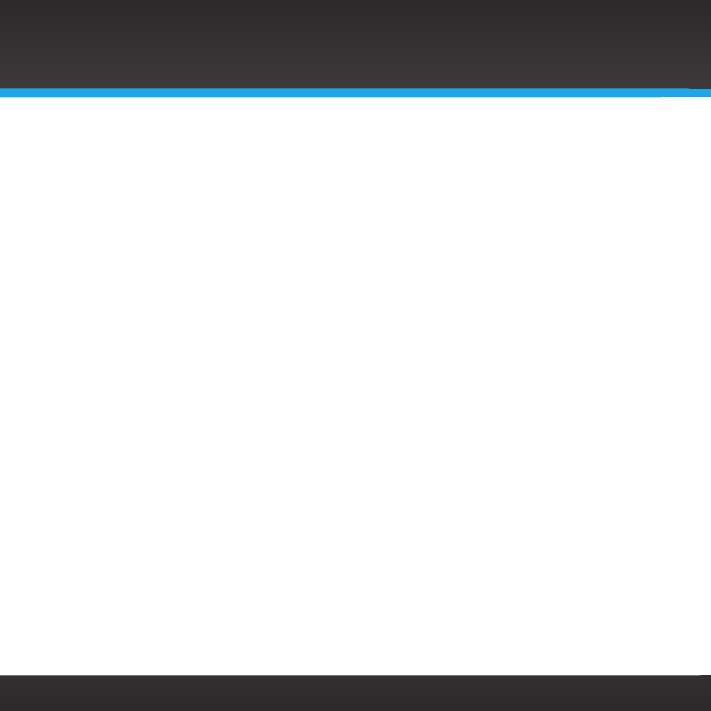
8
WARNING!
• Opening the case may result in electric shock.
• If the liquid crystal fluid comes in contact with your skin, wipe the skin area
with a cloth and then wash the skin thoroughly with soap and running water.
If the liquid crystal fluid comes into contact with your eyes, flush the eyes
with clean water for at least 15 minutes and seek medical care. If the liquid
crystal fluid is ingested, flush your mouth thoroughly with water. Drink large
quantities of water, and induce vomiting. Seek medical care.
• Make sure that you insert the PowerConnect Power Adapter all the way into
the vehicle’s cigarette lighter or power adapter socket.
• Do not insert several devices into the same power socket.
• Use the PowerConnect Power Adapter and Vehicle Dock away from water
sources to avoid fire or electric shock.
• Do not touch the device with wet hands.
• When using this product, it is always important to keep your eyes on the
road and hands on the wheel. Not doing so could result in personal injury,
death, and/or damage to your device, accessories, and/or to your vehicle or
other property.
• This product contains chemicals known to the State of California to cause
cancer and birth defects or other reproductive harm.
• Vehicle installation and radio configuration functions should not be performed
while driving. Park your vehicle in a safe location before beginning installation.
Your device should be placed in your vehicle where it will not interfere with the
function of safety features, e.g., deployment of airbags. Failure to correctly place
device may result in injury to you or others, if the unit becomes detached during
an accident and/or obstructs the deployment of an airbag.
Introduction
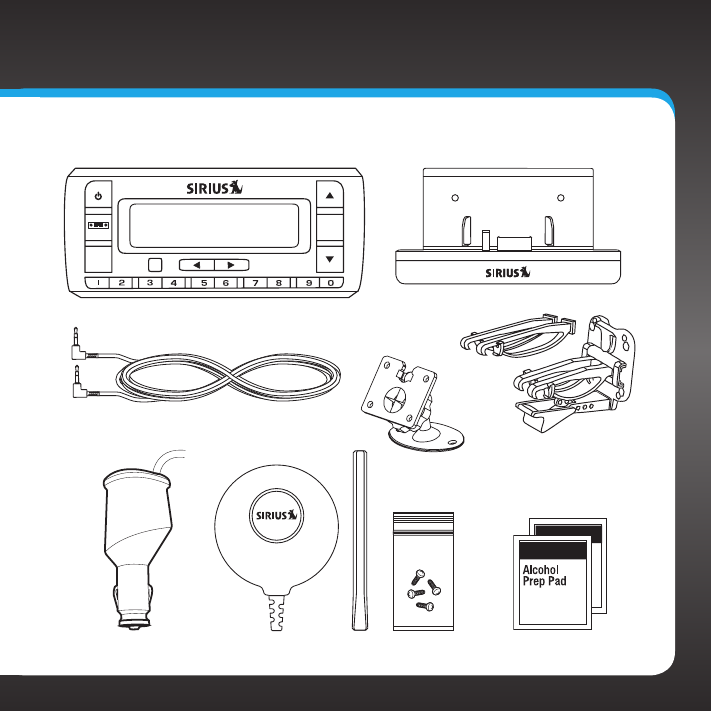
9
What’s in the Box?
jump
menu sel
Stratus 6 Radio PowerConnect Vehicle Dock
Magnetic Mount Antenna
and Rubber Tail
Antenna & Dash Mount
Alcohol Preparation Pads
PowerConnect
Power Adapter
Vent Mount
and Extended
Vent Clamps
Screws
Aux In Cable
Dash Mount
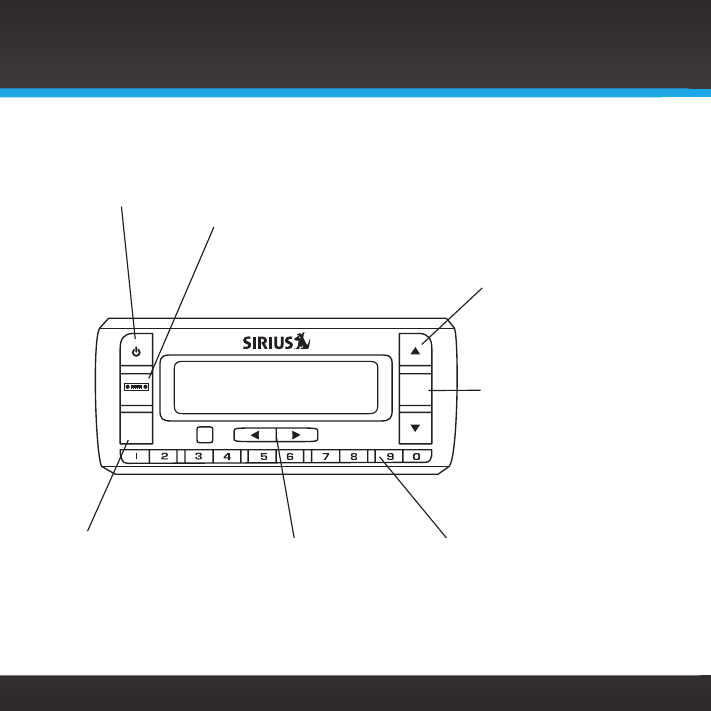
10
Stratus 6 Functions
Introduction
jump
menu sel
Power Button
Turn radio on and off.
Left and Right Arrows
Search for channels by
category.
Up and Down Arrows
Scroll through lists and
preview channels; also
highlight menu options.
FM / Menu Button
FM: Press to access and cycle
through FM presets.
Menu: Press and hold to
access advanced features and
configuration options; also
when in configuration options,
press and hold to return to main
display screen.
Select Button
Press to confirm
selection for channel
and menu items; also
press first before
entering the channel
number, to directly
tune to a channel.
Press and hold to go
back to the previous
channel to which you
were listening.
Jump
Directly access traffic
and weather of the 20
most congested cities.
Number Buttons
Select your favorite
channels; also enter
a channel number.
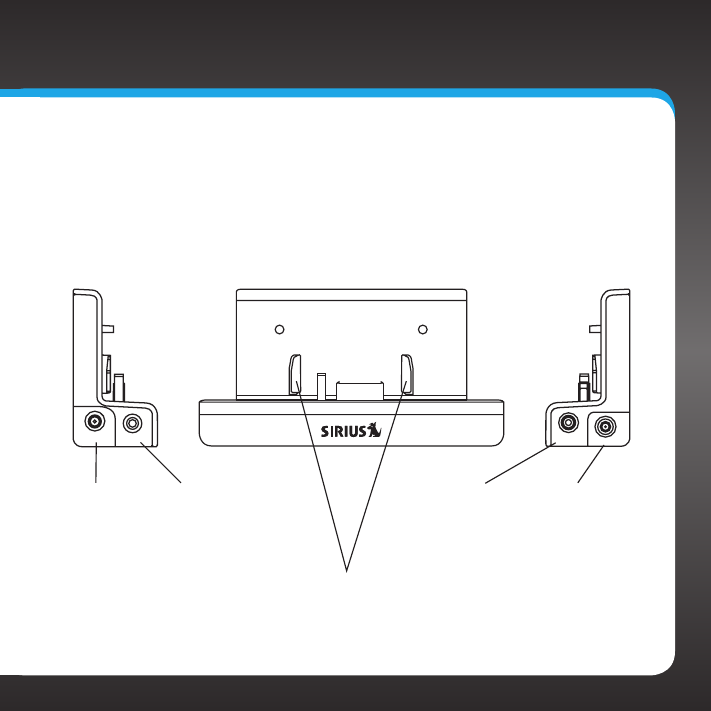
11
PowerConnect Vehicle Dock
Color-Coded Connections
The PowerConnect Vehicle Dock has color-coded connectors to assist you in
connecting the cables to the correct connector.
ANT (Silver)
Connection for
the Magnetic
Mount Antenna.
AUDIO (Green)
Connection for
Aux In Cable or
Cassette Adapter
(sold separately).
Rear View
PWR (Red)
Connection for
PowerConnect
Power Adapter.
FM (Blue)
Connection for
optional FM
Direct Adapter
(sold separately).
AUDIO
PWR FM ANT
Docking Rails
Fits into slots on
the rear of the
Stratus 6 to secure
the radio.
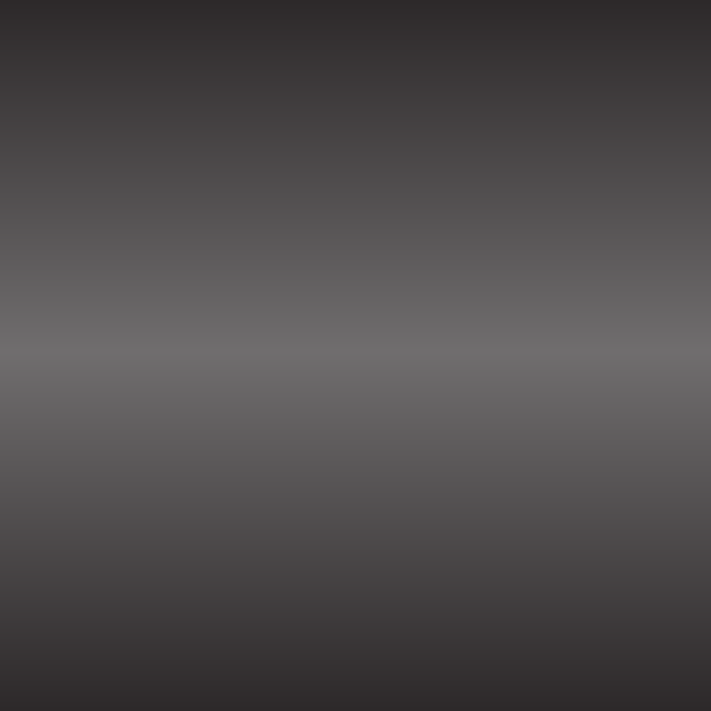
12
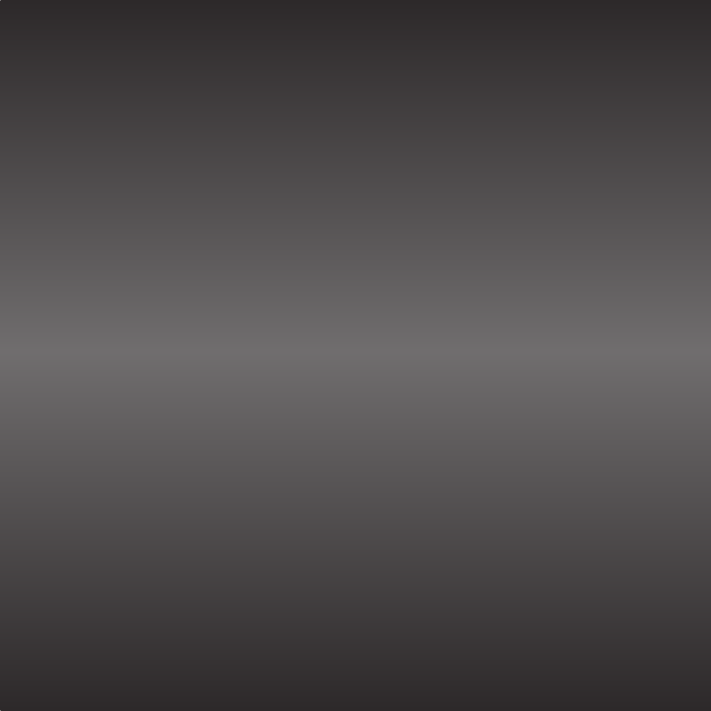
13
Vehicle Installation
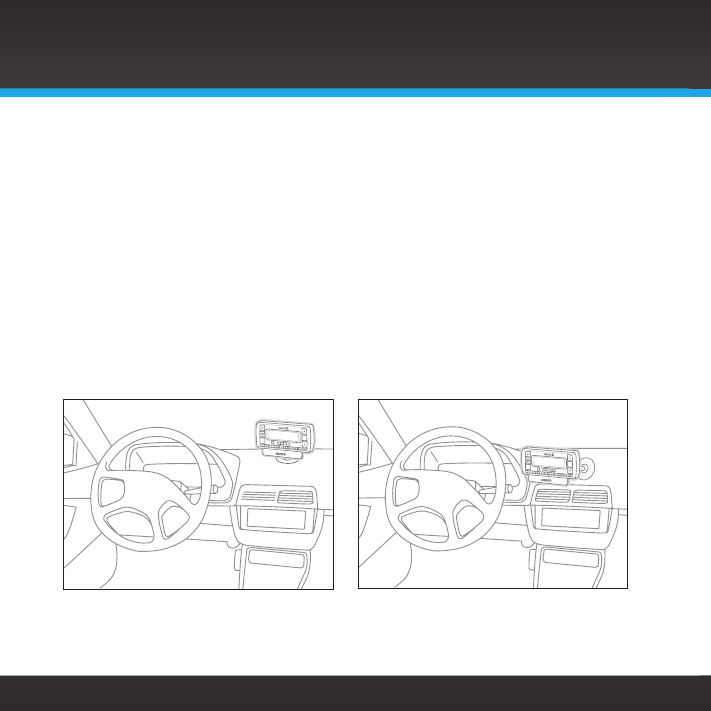
14
Step 1: Choose a Location for Your Radio
When installing the Stratus 6 in your vehicle, choose a location where it will not
block your vision, interfere with the controls, or obstruct any air bags. The location
should be easily accessible and provide good visibility of the display, and should
not be located where it will be in direct sunlight, which will affect the visibility of
the display screen.
Several examples of the Stratus 6 mounted in a vehicle are shown: A is the on
dash method using the Dash Mount, and B is the vent clip method using the Vent
Mount.
A.
A.
Option 1 Option 2
jump
jump
sel
sel
Vehicle Installation
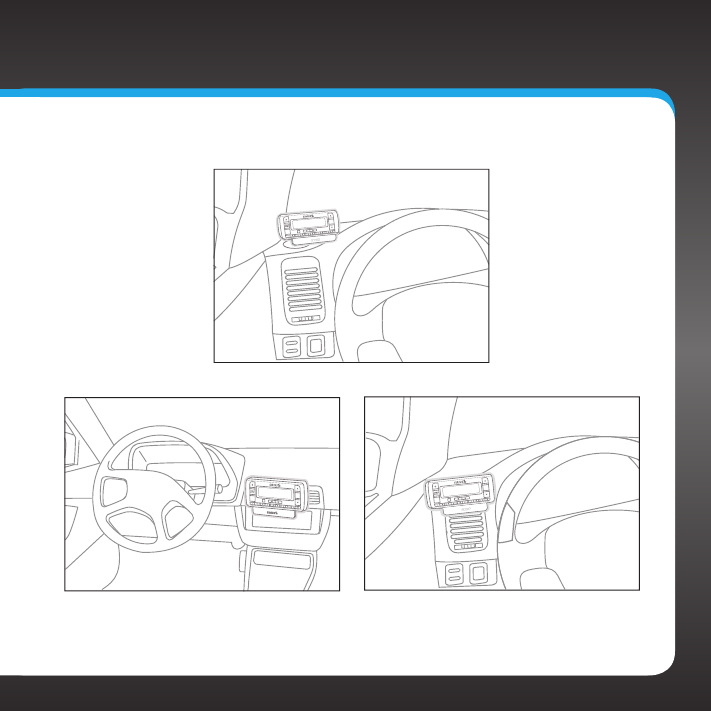
15
B.
A.
B.
jump
sel
Option 3
Option 4 Option 5
jump
jump
sel
sel
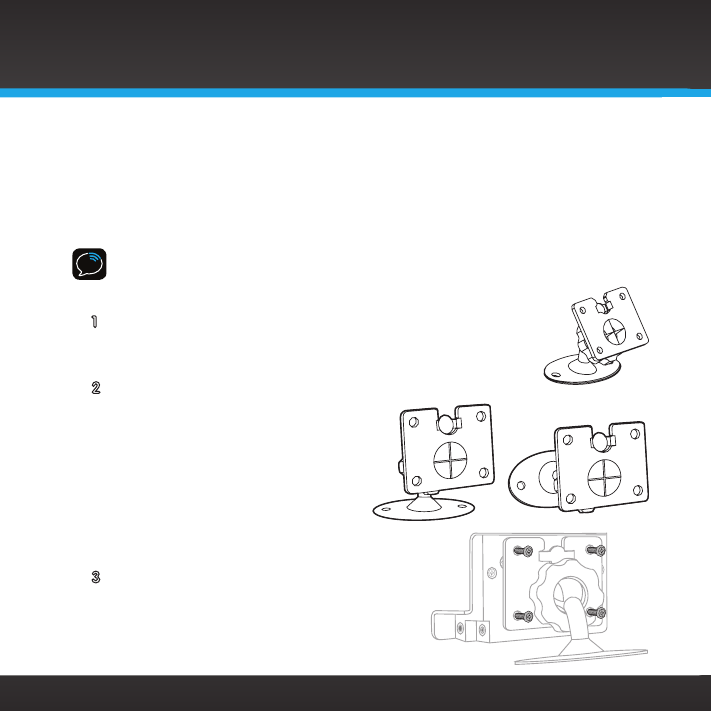
16
Vehicle Installation
Step 2: Install the Vent or Dash Mount
Depending on your situation, you can either choose to use the Dash Mount or the
Vent Mount.
Installing the Dash Mount:
CAUTION! The adhesive used on the Dash Mount may be difficult to remove. Do
not install this mount on leather surfaces and make sure the air temperature is at
least 60ûF (15ûC) during installation.
1 Locate a flat surface for the Dash Mount. Make sure
there is ample room for the PowerConnect Vehicle Dock
and Stratus 6 when installed.
2 Set the orientation of the Dash Mount before adhering
it. Loosen the knob and adjust
the adhesive foot for the location
you selected in “Step 1: Choose
a Location for Your Radio” on
page 14:
•Option 1 & 3 should be oriented
as I.
•Option 2 should be oriented as II.
3 Attach the Dash Mount to the
PowerConnect Vehicle Dock using the
provided screws.
I
II
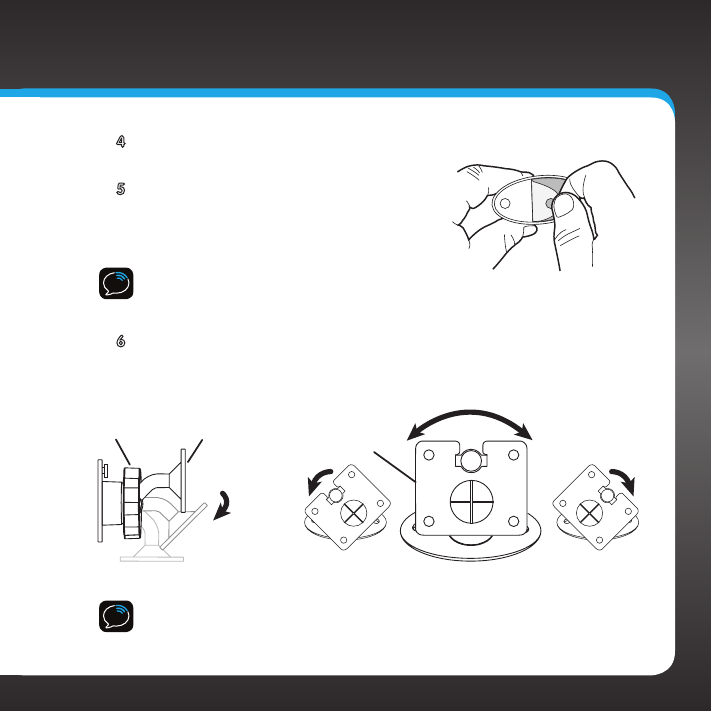
17
4 Clean the surface with the alcohol preparation pad and let it dry
thoroughly.
5 Peel off the adhesive liner. Position,
press, and hold the Dash Mount and
PowerConnect Vehicle Dock in place for
30 seconds.
IMPORTANT! Allow the Dash Mount adhesive
to cure (dry) for a minimum of 2-4 hours before using the mount. The best
adhesion occurs after 24 hours.
6 The dock mounting plate can be tilted in different directions.
Adjust as necessary for your particular vehicle. When the
orientation is correct, tighten the knob.
TIP! To remove, carefully lift the adhesive pad with your fingers or a spoon.
Warming the pad with a hair dryer for several minutes will help soften the
adhesive.
Knob Adhesive Foot Dock Mounting
Plate
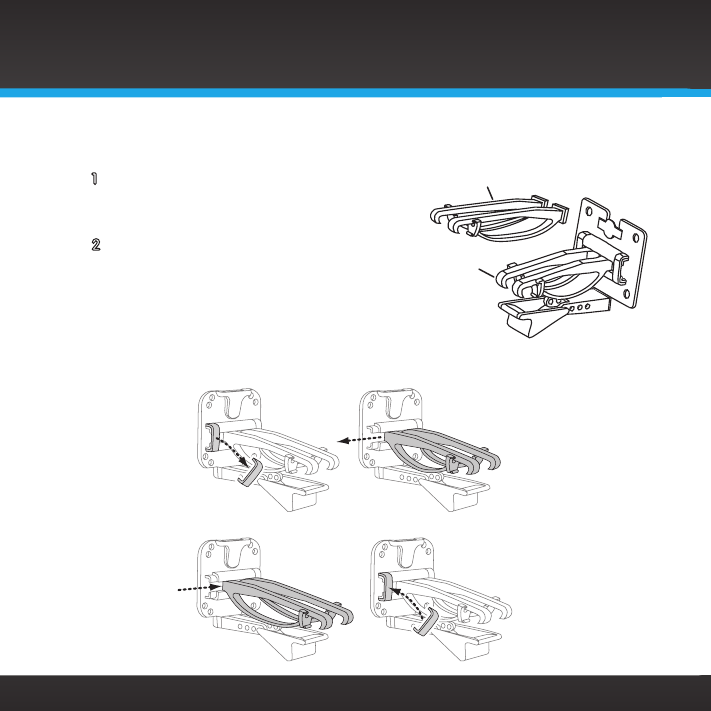
18
Vehicle Installation
Installing the Vent Mount:
1 Locate a vent with horizontal
louvers sturdy enough to hold your
PowerConnect Vehicle Dock and radio.
2 If the vent louvers in your vehicle are
recessed, you may need to use the
longer vent clamps with the Vent Mount.
If so, Remove the shorter vent clamps
and install the longer ones into the
Vent Mount. Be sure to observe the
orientation of the vent clamps as shown.
Extended Vent Clamps
Short Vent
Clamps
Slide Short Vent Clamps Out
Remove End Cap
Slide Extended Vent Clamps In Replace End Cap
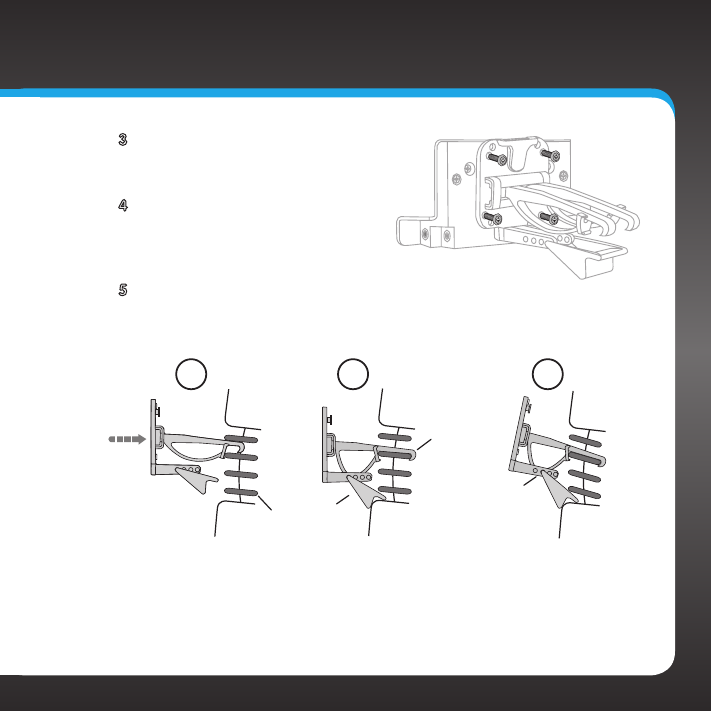
19
3 Attach the Vent Mount to the
PowerConnect Vehicle Dock using
the provided screws.
4 Push the Vent Mount onto the
vehicle vent as shown (1) until
it hooks on the rear of the vent
louver (2).
5 Rest the foot against the
bottom of the vent (2), and adjust the tilt of the Vent Mount by
repositioning the foot to a different adjustment hole (3).
To remove the Vent Mount, push the mount into the vent. Then lift up until
disengaged from the rear of the vent louver, and remove the Vent Mount.
PUSH
Dash
Vent
Louver
Vent Vent
Dash Dash
HOOKED
TILT
ADJUSTMENT
HOLES
FOOT
1 2 3
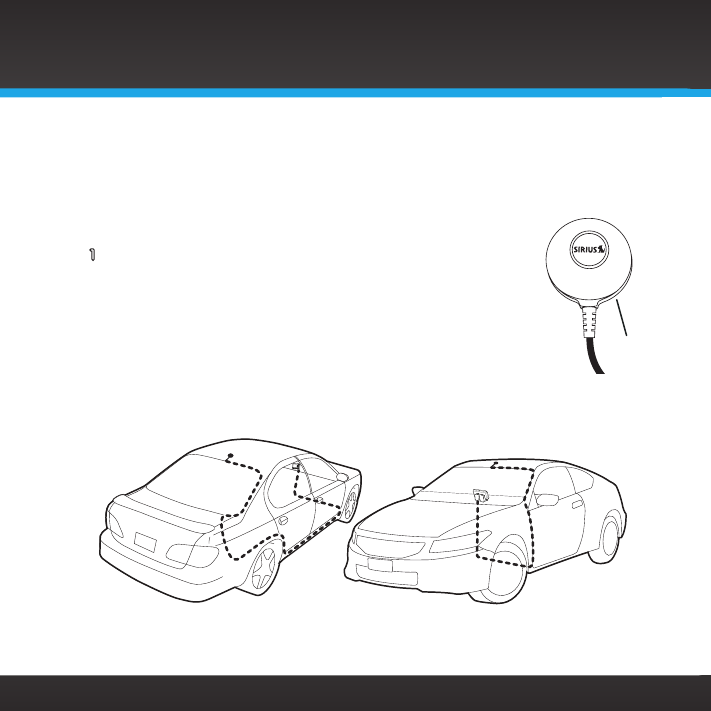
20
Step 3: Mount the Magnetic Mount Antenna
The Magnetic Mount Antenna contains a strong magnet which will stick to any
metal part of your vehicle, but will not damage the vehicle.
To install the Magnetic Mount Antenna:
1 Choose the best location for your antenna considering
your own personal situation. Pay particular attention to
any accessories that you may have like luggage racks and
how frequently you may use them.
Sedan/Coupe: We recommend mounting the antenna
above either the front windshield or the back window as shown.
Magnet
Vehicle Installation
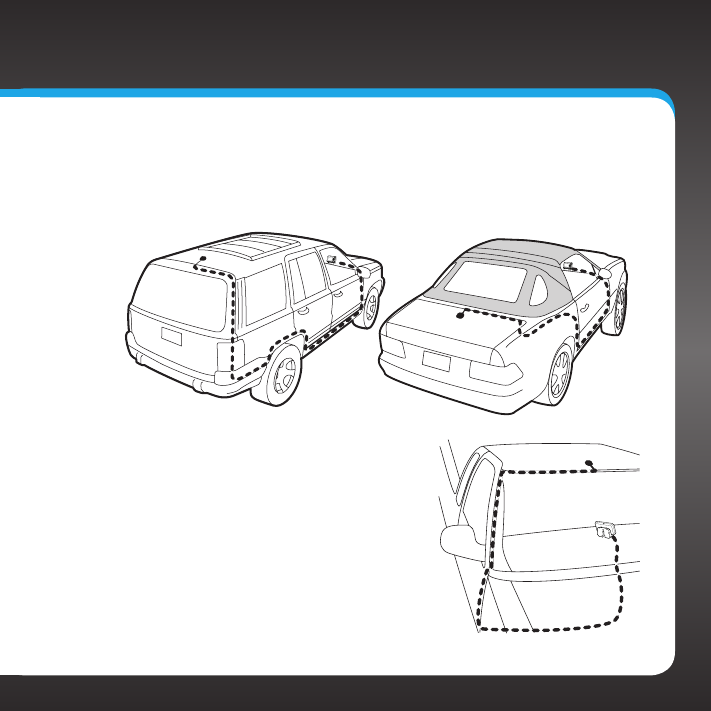
21
SUV: We recommend mounting the antenna at the rear of the roof
as shown.
Convertible: We recommend mounting the antenna at the leading
edge of the trunk as shown.
Pickup Truck: We recommend
mounting the antenna above the front
windshield as shown.
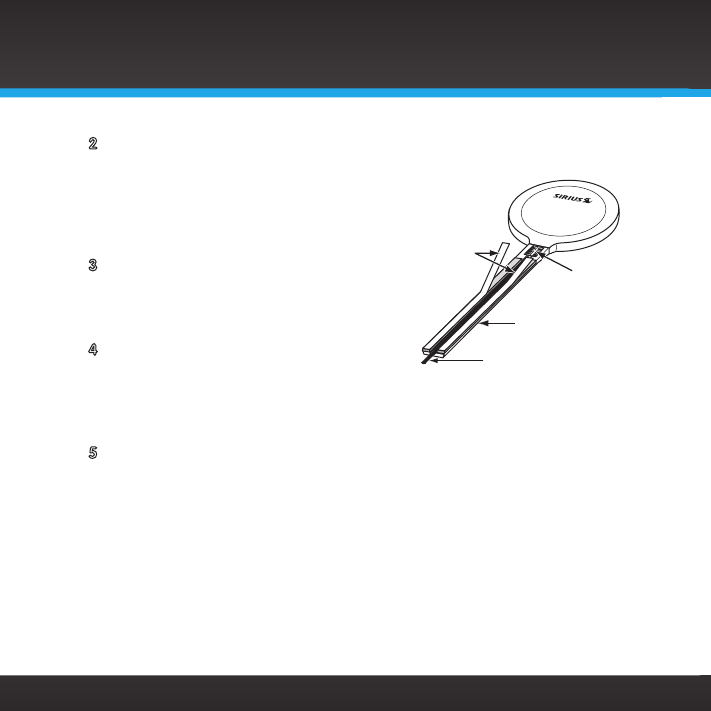
22
2 Attach the Rubber Tail to the antenna
and press the antenna cable into the
Rubber Tail. The Rubber Tail will help
to position the antenna the correct
distance from the edge of the roof or
trunk lid.
3 Clean the surface of the selected
mounting location using the alcohol
preparation pad and let it dry
thoroughly.
4 Follow the Tips and Cautions shown
on the next several pages, and place
the antenna in the location you
selected. Peel the protective material from the adhesive strips and
press the Rubber Tail firmly into place on the vehicle.
5 Continue to press firmly down on the Rubber Tail for another 30
seconds. At room temperature (68° F), maximum adhesion usually
occurs within 72 hours. During this period, avoid car washes and other
contact with the antenna and the Rubber Tail.
Vehicle Installation
Rubber
Antenna
Tail
Protective
Material Strain
Relief
Antenna Cable
Magnetic Mount Antenna
(Upside-Down)
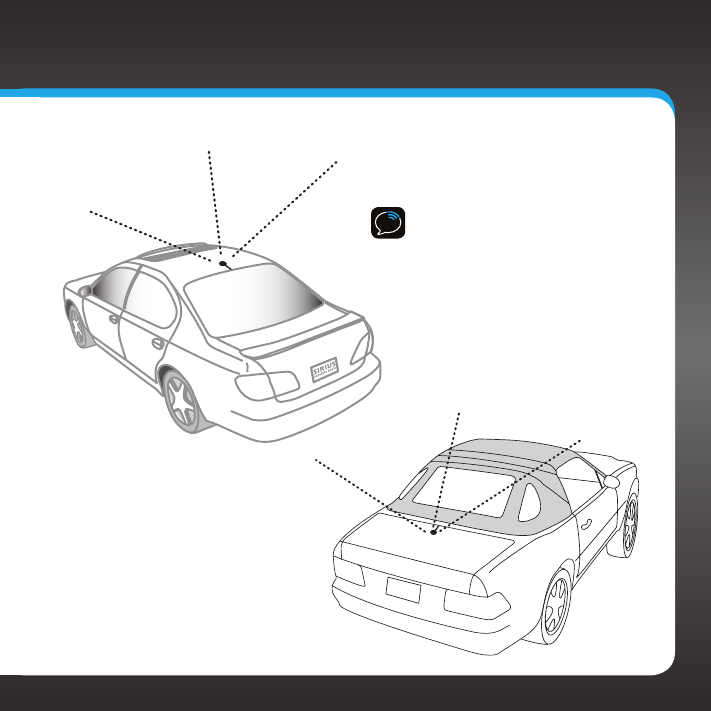
23
TIP! Mount the antenna on the
roof (for most vehicles) or trunk
(for convertibles) where it has a
clear view of the sky in all
directions.

24
TIP! Mount the antenna on the roof where it
has at least 3 inches of clear space around it.
3”
TIP! Use the supplied Rubber Tail to cover
and protect the antenna cable.
CAUTION! Don’t mount the antenna closer
than 3 inches from the edge of the roof. Use
the supplied Rubber Tail as a guide for
judging proper length and correct
positioning.
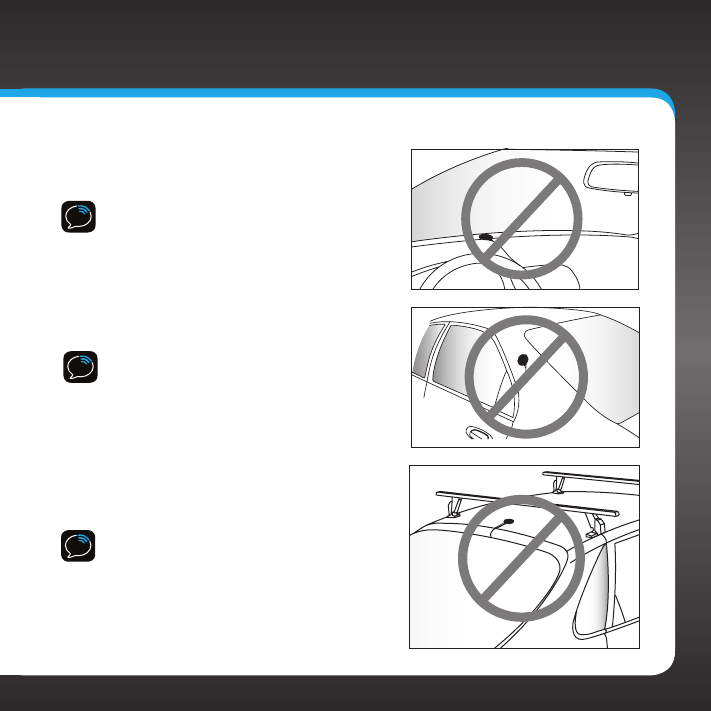
25
CAUTION! Don’t mount the antenna inside
the vehicle, for example, on the dashboard.
CAUTION! Don’t mount the antenna on any
of the vehicle’s front, back or side pillars.
CAUTION! Don’t mount the antenna close
to a roof rack. Adjust the rack so it’s further
away from the antenna or move the antenna
closer to the center of the roof.
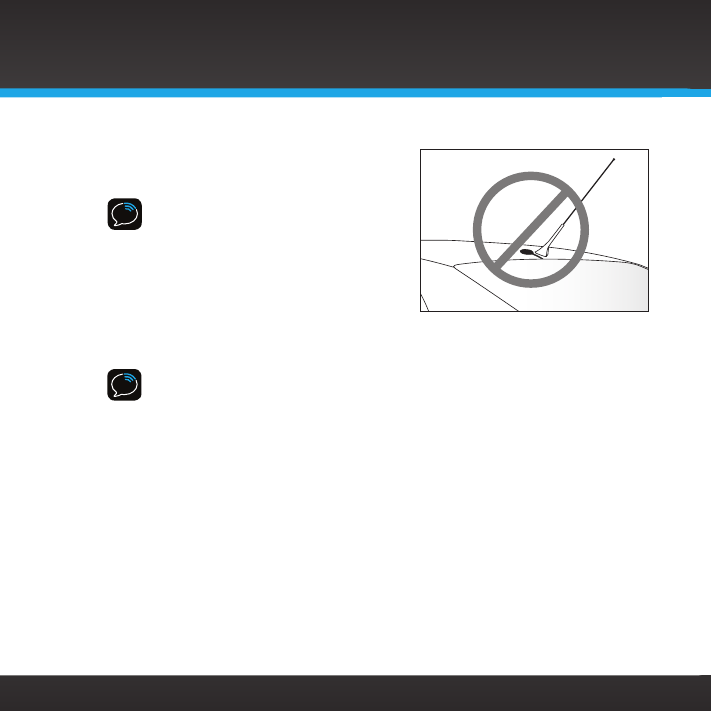
26
CAUTION! Don’t mount the Magnetic
Mount Antenna close to another
antenna. Mount it at least 3 inches away.
TIP! Always be careful to include enough slack in your cable to
accommodate open doors or trunk lids. Use things typically found around
the home, like electrical tape, to secure cables in areas so that hinges do not
pinch the cable with the door. Hide any excess cable in the trim.
Vehicle Installation
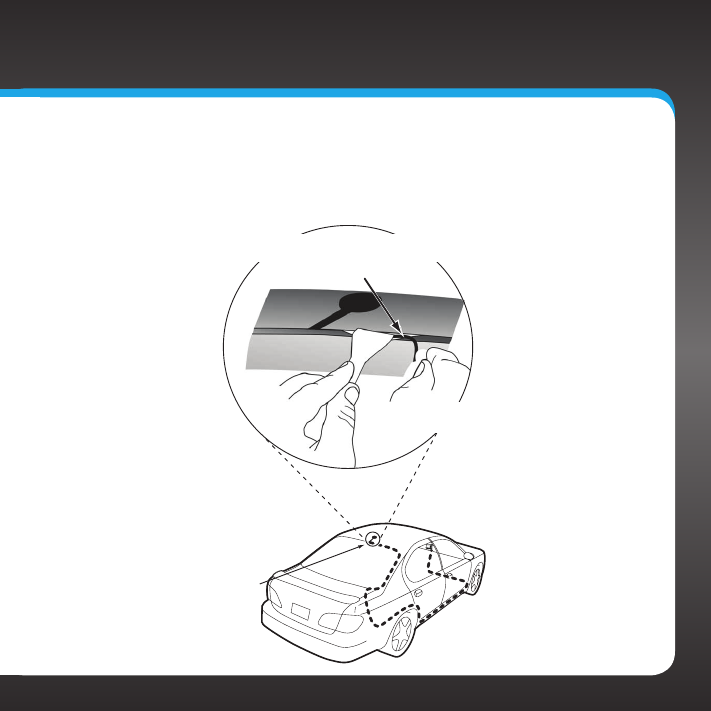
27
Step 4: Route the Magnetic Mount Antenna Cable
Before you begin routing the antenna cable, read these general instructions
for how to route and hide the antenna cable. Then route your antenna cable
according to the instructions which follow for your specific type of vehicle.
Feed cable under
rubber moulding
around window
Tuck the cable under the
moulding around the window
Use a blunt plastic putty knife, a credit card,
a plastic knife, or a similar blunt tool to lift the
rubber window moulding
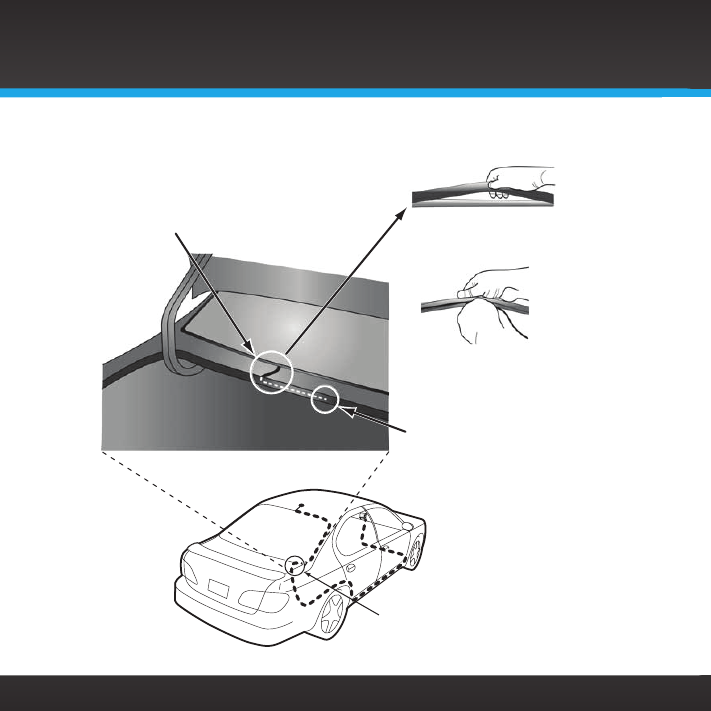
28
Route cable out from under rear windshield
moulding and tuck into weatherstripping
around trunk opening
Pull weatherstripping
from trunk opening
Tuck cable into weather-
stripping. Route cable through
weatherstripping several
inches to avoid sharp bends
Pull cable out of weather-
stripping and route through
trunk to cabin
Avoid sharp bends by running cable through
weatherstripping for several inches
Route cable out of window
moulding and into weather-
stripping around trunk opening
Vehicle Installation
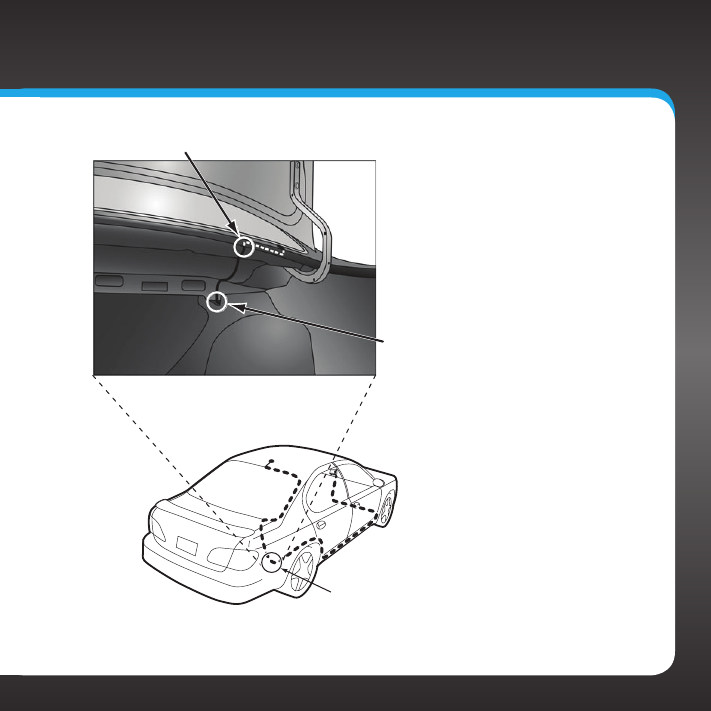
29
Bring cable out of weatherstripping and into trunk
Route cable along trunk
wall and into cabin through
gap or conduit, along existing
wiring harness
Route cable along trunk
wall and into cabin
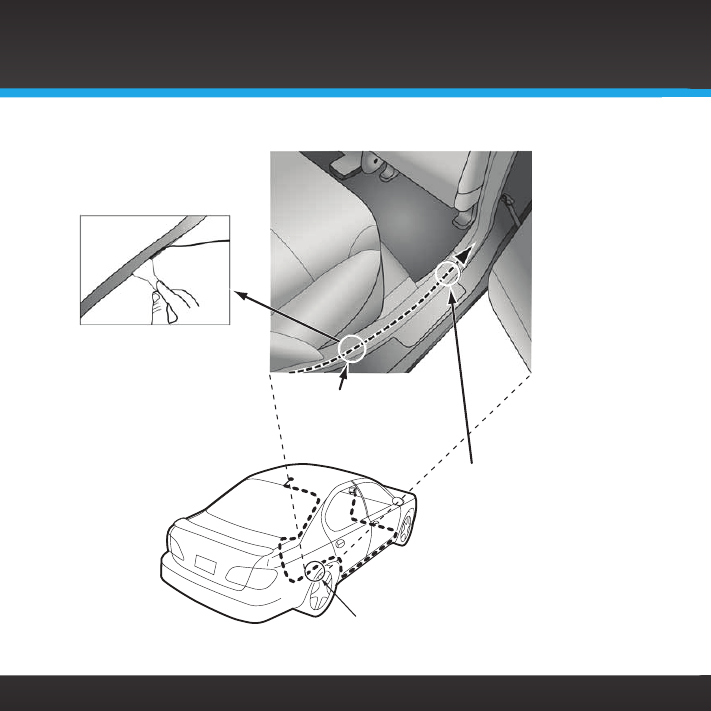
30
Use a blunt plastic putty
knife or similar blunt tool
trim and tuck cable
under trim. Continue
towards front of vehicle
Route cable from trunk
under interior trim, into
cabin and towards front
of vehicle
Route cable under
trim or upholstery
Continue routing cable
under trim or carpet
towards front of vehicle
Vehicle Installation
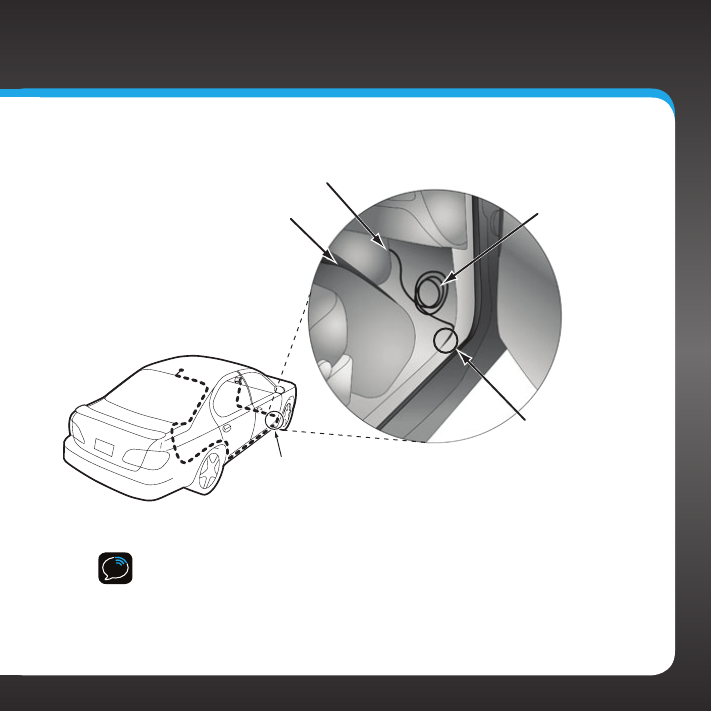
31
TIP! Always be careful to include enough slack in your cable to
accommodate open doors or trunk lids. Use things typically found around
the home, like electrical tape, to secure cables in areas so that hinges do not
pinch the cable with the door. Hide any excess cable in the trim.
Continue routing cable under
carpet or console to radio location
Coil excess
cable under
carpet or mat
Bring cable out
from trim
Pull carpet
or mat back
Bring cable out from trim
and route under carpet to
dashboard or console
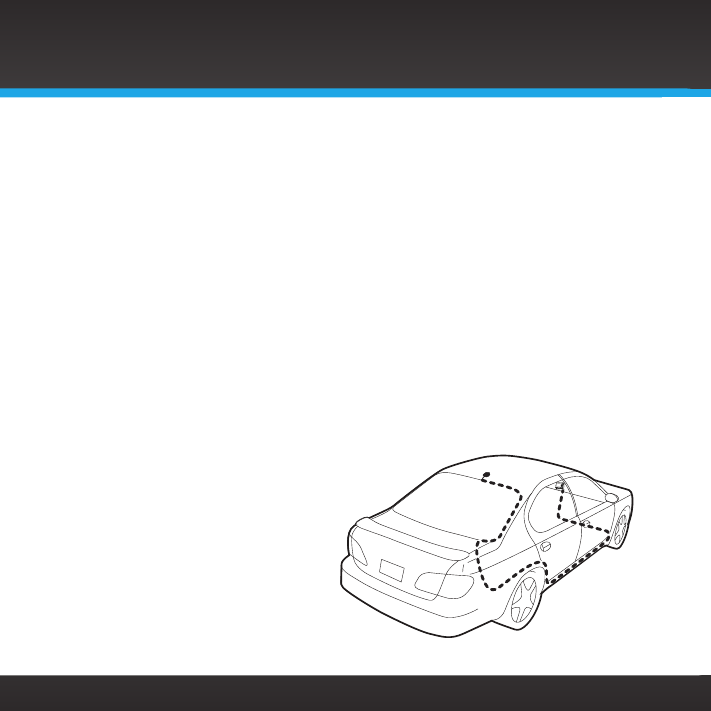
32
•Sedan/Coupe With Antenna Placed at the Rear of the Roof:
1. Feed the antenna cable from the antenna underneath the rubber
molding around the rear window. Use a blunt plastic putty knife or
similar blunt tool to lift the rubber molding around the rear window
and tuck the antenna cable underneath the molding. Route the
antenna cable around and down the window to the lowest point. If
your rear window does not have rubber molding, we recommend
consulting a professional installer.
2. Route the antenna cable out of the window molding and into the
rubber weather stripping around the trunk opening. Lift the weather
stripping from the opening and tuck the cable inside it, then replace
the weather stripping. To avoid sharp bends in the cable, run the
cable inside the weather stripping for a few inches, then remove the
cable from the weather stripping inside the trunk. Keep the cable
away from hinges, gears, etc., that could damage it.
3. Route the cable out
from the rubber
weather stripping and
along the trunk wall.
Continue routing the
cable into the vehicle
cabin through a conduit
or along an existing
wiring harness.
4. Route the cable
through the main cabin
Vehicle Installation
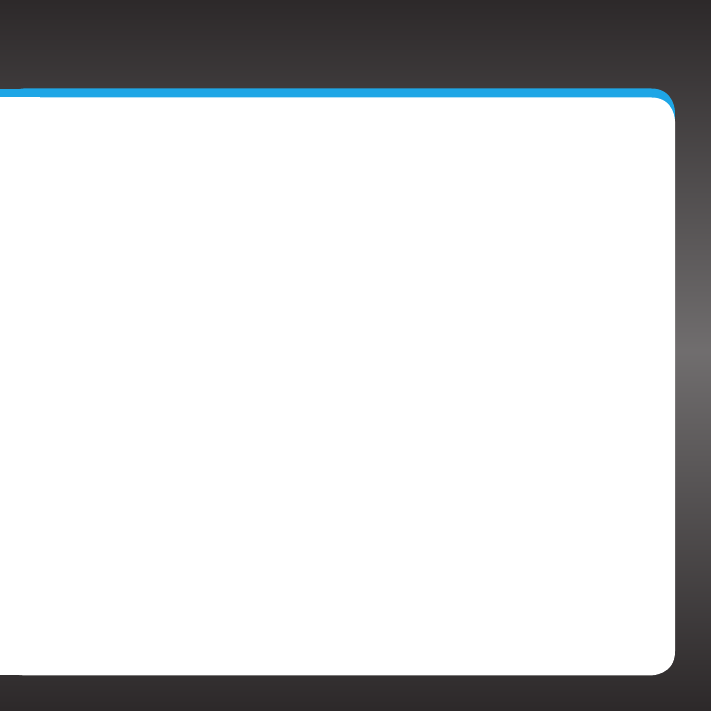
33
area under the interior trim, towards the front of the vehicle.
Use a blunt plastic putty knife or similar blunt tool to lift the
plastic trim just enough to tuck the cable under underneath.
Avoid side airbag locations on back pillars and above the doors.
Airbag locations are marked with “SRS” logos. Be careful not
to crimp or cut the cable.
5. Bring the cable out from the trim near the front of the cabin
and route it under the carpet toward the dashboard or console.
Coil any excess cable in a hidden location, such as under the
carpet, keeping it away from any vehicle pedals or controls.
Secure the excess cable with wire ties (purchased separately).
6. Bring the end of the cable out at the PowerConnect Vehicle
Dock location. Leave yourself enough cable so you can easily
connect it to the antenna connector of the dock.
7. Continue with “Step 5: Connect the Magnetic Mount Antenna
and PowerConnect Power Adapter” on page 39.
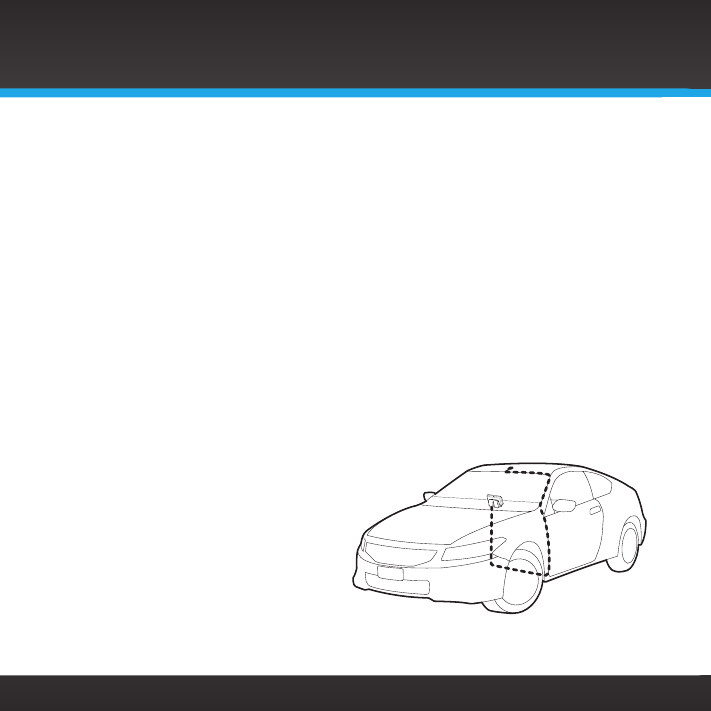
34
•Sedan/Coupe With Antenna Placed at the Front of the Roof:
1. Feed the antenna cable from the antenna underneath the rubber
molding around the windshield. Use a blunt plastic putty knife or
similar blunt tool to lift the rubber molding around the windshield
and tuck the antenna cable underneath the molding. Route the
antenna cable around and down the windshield to the lowest point.
2. At the lowest corner of the windshield, route the cable out of the
windshield molding and into the rubber weather stripping around
the door opening. Lift the weather stripping from the opening and
tuck the cable inside it, then replace the weather stripping. Run
the cable inside of the weather stripping to the bottom of the door
opening.
3. Pull the cable out of the weather stripping at the bottom of the
door opening and route it under the carpet toward the dashboard.
Coil any excess cable in a hidden location, such as under the carpet,
keeping it away from any vehicle pedals or controls. Secure the
excess cable with wire ties.
4. Bring the end of the cable
out at the PowerConnect
Vehicle Dock location.
Leave yourself enough
cable so you can easily
connect it to the antenna
connector of the dock.
5. Continue with “Step 5:
Connect the Magnetic
Mount Antenna and PowerConnect Power Adapter” on page 39.
Vehicle Installation
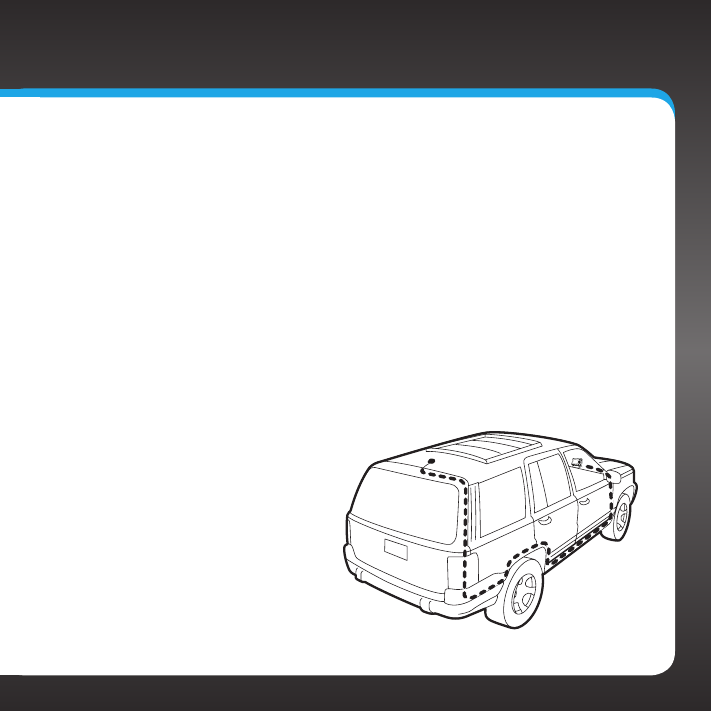
35
•SUV:
1. Feed the antenna cable underneath the rubber weather
stripping of the rear tailgate window/door and route the cable
along the rear hatch. Lift the weather stripping from the
opening and tuck the cable inside it, then replace the weather
stripping. Pull the cable out from weather stripping and route
it into the cabin under the interior trim. Avoid hinges or gears
that could crimp or cut the cable.
2. Route the cable through the SUV’s main cabin area under
the interior trim, towards the front of the vehicle. Use a blunt
plastic putty knife or similar blunt tool to lift the plastic trim
just enough to tuck the cable under underneath. Avoid side
airbag locations on back pillars and above the doors. Airbag
locations are marked with “SRS” logos. Be careful not to crimp
or cut the cable.
3. Bring the cable out
from the trim near
the front of the cabin
and route it under
the carpet toward
the dashboard or
console. Coil any
excess cable in a
hidden location, such
as under the carpet,
keeping it away from
any vehicle pedals
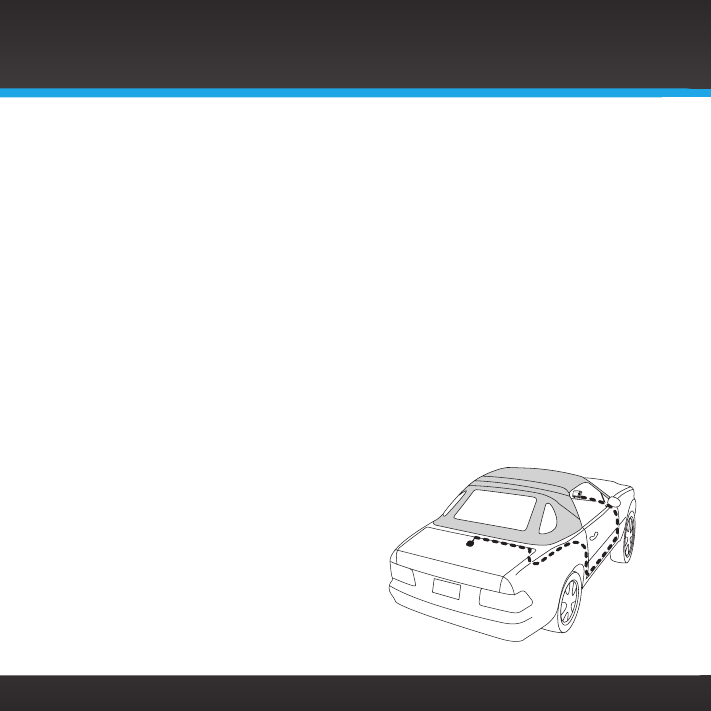
36
or controls. Secure the excess cable with wire ties (purchased
separately).
4. Bring the end of the cable out at the PowerConnect Vehicle Dock
location. Leave yourself enough cable so you can easily connect it
to the antenna connector of the dock.
5. Continue with “Step 5: Connect the Magnetic Mount Antenna and
PowerConnect Power Adapter” on page 39.
•Convertible:
1. Bring the antenna cable from the antenna into the trunk at the front
edge of the trunk lid. Keep any bends in the cable loose. Tape or tie
the cable along the inside of the trunk lid to the trunk lid hinge strut.
2. Allow enough slack in the cable so the trunk lid can easily open and
close and keep the cable away from hinges, gears, etc., that could
crimp or cut it. Route the cable along the trunk wall and into the
cabin through a conduit or along an existing wiring harness.
3. Route the cable through the
main cabin area under the
interior trim, towards the front
of the vehicle. Use a blunt
plastic putty knife or similar
blunt tool to lift the plastic
trim just enough to tuck the
cable under underneath. Avoid
side airbag locations on back
pillars and above the doors.
Vehicle Installation
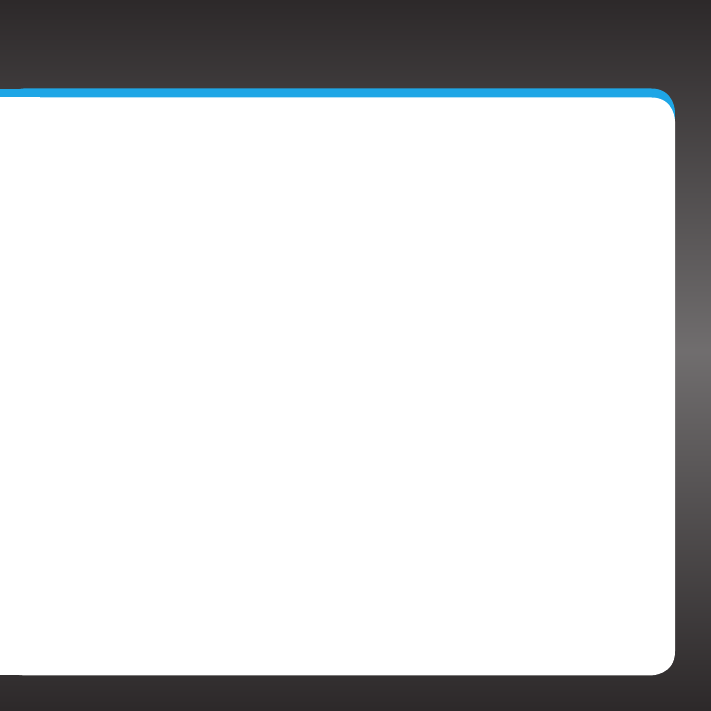
37
Airbag locations are marked with “SRS” logos. Be careful not
to crimp or cut the cable.
4. Bring the cable out from the trim near the front of the cabin
and route it under the carpet toward the dashboard or console.
Coil any excess cable in a hidden location, such as under the
carpet, keeping it away from any vehicle pedals or controls.
Secure the excess cable with wire ties (purchased separately).
5. Bring the end of the cable out at the PowerConnect Vehicle
Dock location. Leave yourself enough cable so you can easily
connect it to the antenna connector of the dock.
6. Continue with “Step 5: Connect the Magnetic Mount Antenna
and PowerConnect Power Adapter” on page 39.
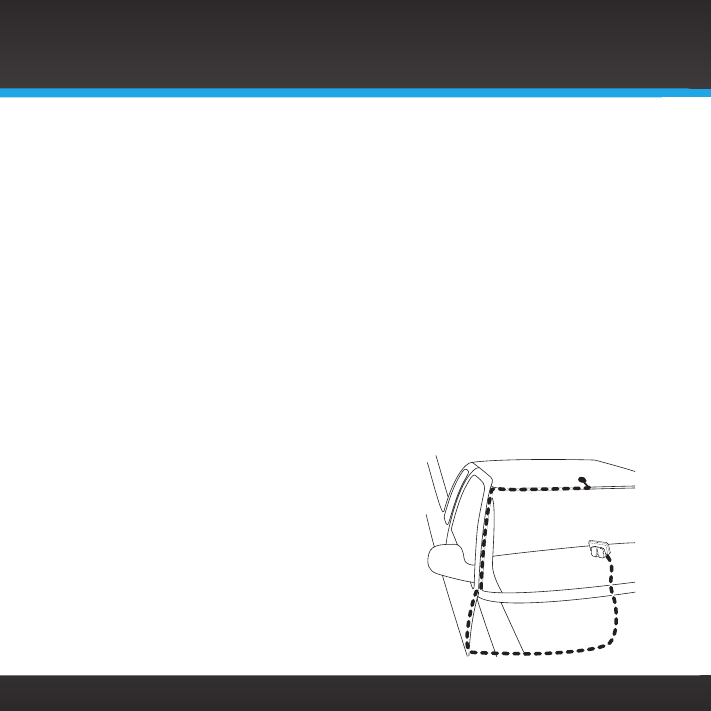
38
•Pickup Truck:
1. Use a blunt plastic putty knife or similar blunt tool to lift the
rubber molding around the windshield and tuck the antenna cable
underneath it.
2. Continue tucking the cable underneath the windshield molding
around the windshield to the lowest corner.
3. At the lowest corner of the windshield, route the cable out of the
windshield molding and into the rubber weather stripping around the
door opening. Lift the weather stripping from the opening and tuck
the cable inside it, then replace the weather stripping. Run the cable
inside of the weather stripping to the bottom of the door opening.
4. Pull the cable out of the weather stripping at the bottom of the door
opening and route it under the carpet toward the dashboard. Coil any
excess cable in a hidden location, such as under the carpet, keeping
it away from any vehicle pedals or controls. Secure the excess cable
with wire ties.
5. Bring the end of the cable out at
the PowerConnect Vehicle Dock
location. Leave yourself enough
cable so you can easily connect it
to the antenna connector of dock.
6. Continue with “Step 5: Connect
the Magnetic Mount Antenna and
PowerConnect Power Adapter” on
page 39.
Vehicle Installation
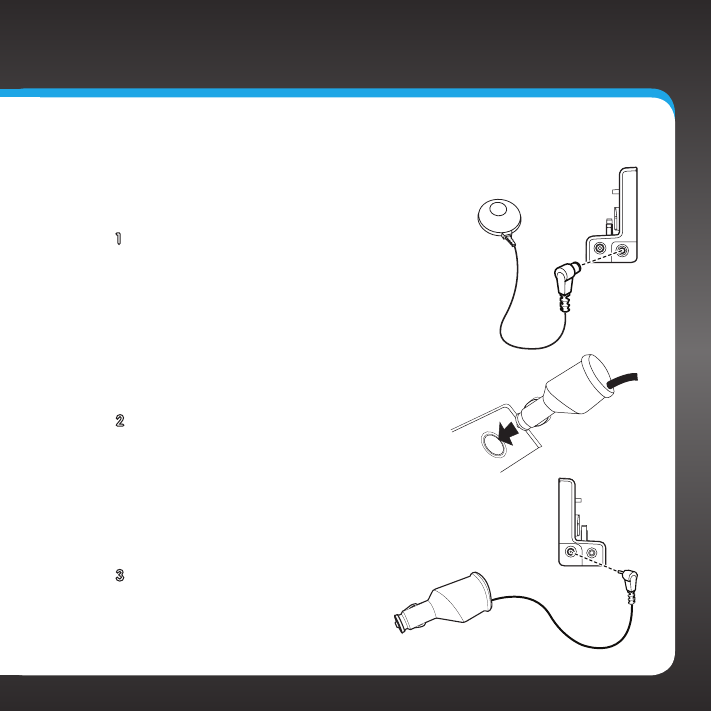
39
Step 5: Connect the Magnetic Mount Antenna and
PowerConnect Power Adapter
1 Plug the Magnetic Mount Antenna into the
silver ANT connector on the PowerConnect
Vehicle Dock.
2 Insert the PowerConnect Power Adapter
into your vehicle’s cigarette lighter or
power adapter socket.
3 Plug the PowerConnect Power
Adapter into the red PWR
connector on the dock.
AUDIO ANT
PWR FM
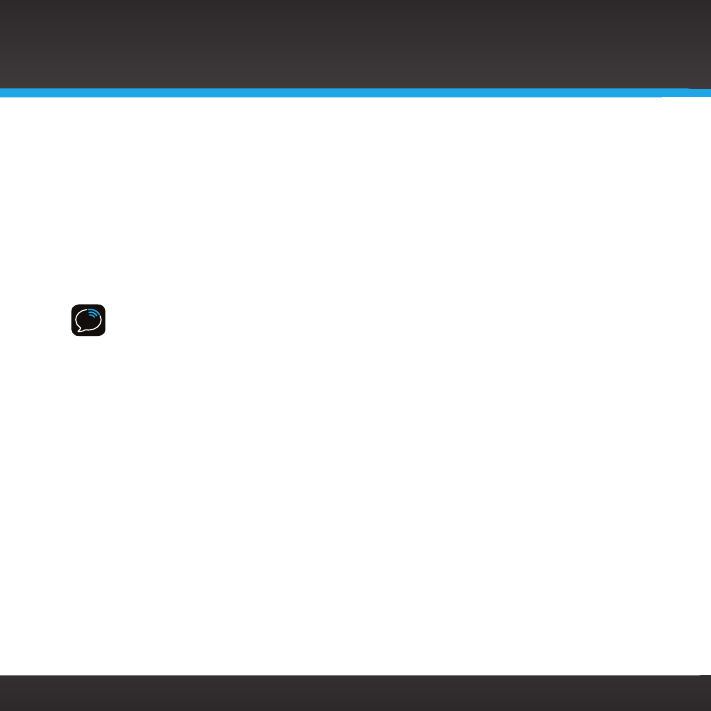
40
Step 6: Connect the Audio
To play audio through your vehicle’s stereo or FM radio, decide on one of the
following audio connection options:
• Option 1: Best: Use the included Aux In Cable if your vehicle’s stereo
system has an auxiliary input connection. Refer to your vehicle’s owners
manual to find the location of the auxiliary input jack, or consult the vehicle
dealer.
TIP! The auxiliary input jack may be located on the face plate of the vehicle radio,
on the back of the radio, anywhere on the front dash panel, inside the glove
compartment, or inside the center console in between the front seats.
• Option 2: Better: Use a Cassette Adapter if your vehicle has a built-
in cassette player. Cassette Adapters are sold separately and can be
purchased from an electronics retailer, or go to sirius.com/accessories.
• Option 3: Good: Use the PowerConnect feature in the Stratus 6.
PowerConnect plays the audio through your vehicle’s FM radio.
• Option 4: Best: Use the FM Direct Adapter. If none of the previous three
audio connection options will work in your vehicle, then you will need to
use the FM Direct Adapter (FMDA) (sold separately). The FMDA needs to be
installed by a professional installer and directly connects your radio to your
vehicle’s FM radio. To learn more, check with the retailer where you bought
your radio, or go to sirius.com/accessories.
Follow the installation instructions in the next several sections for the audio
connection option that you have selected.
Vehicle Installation