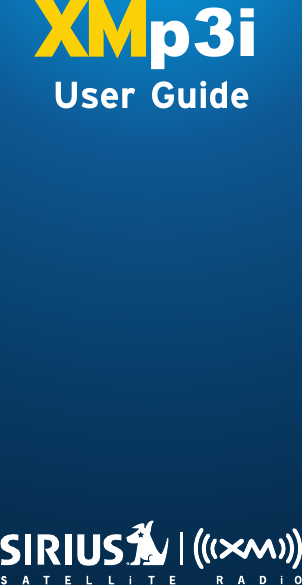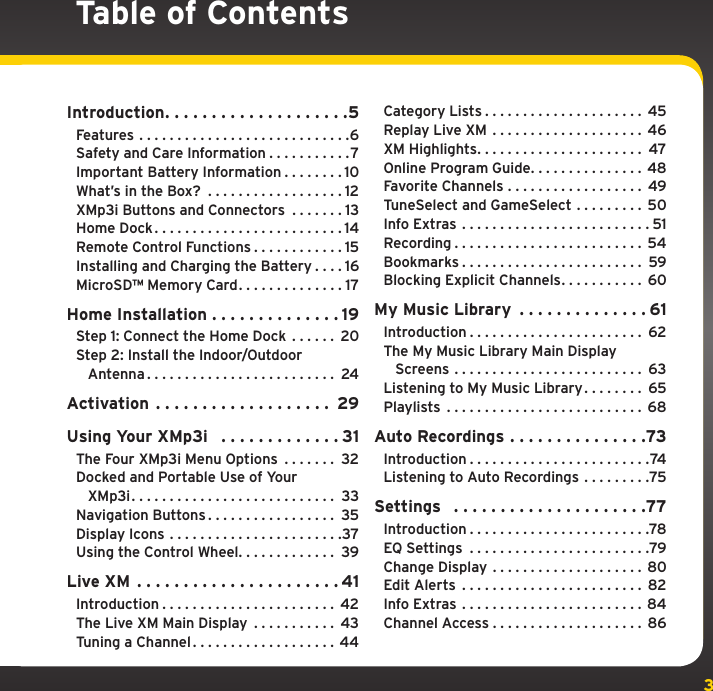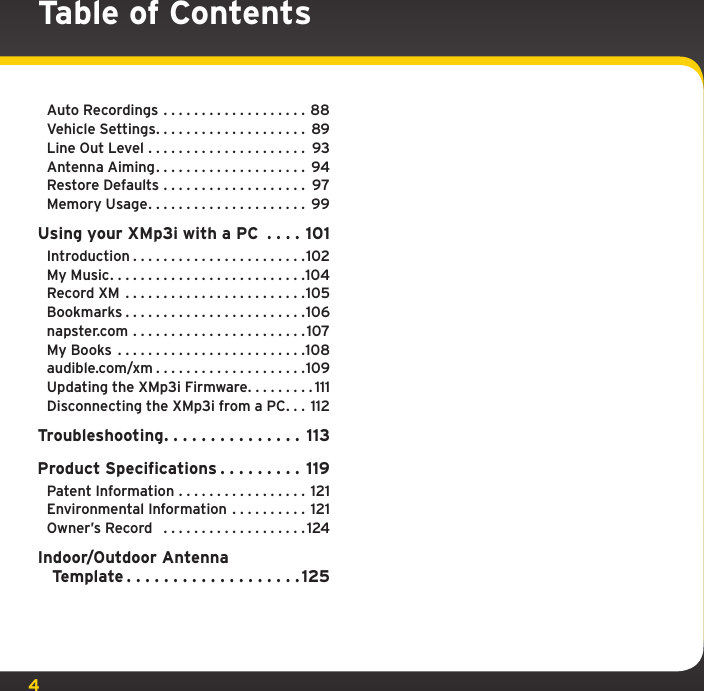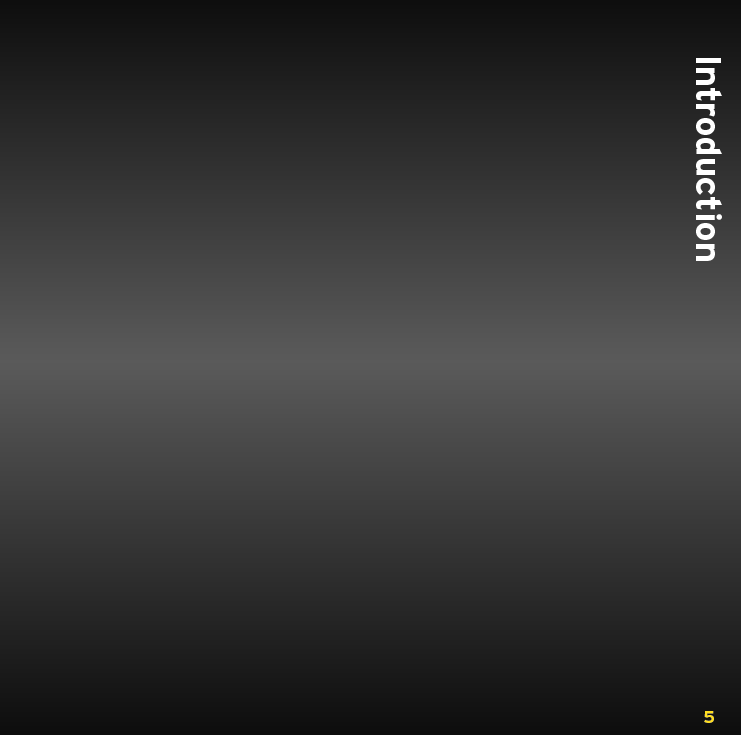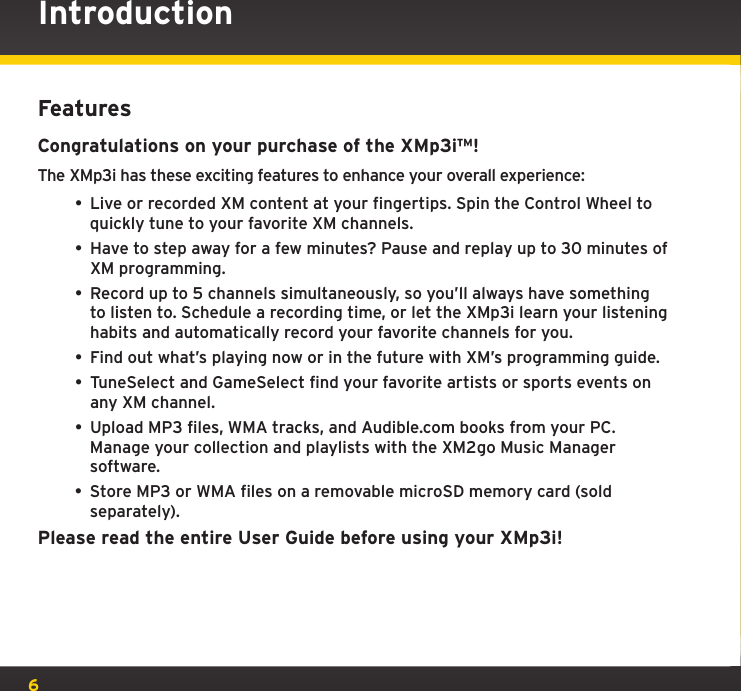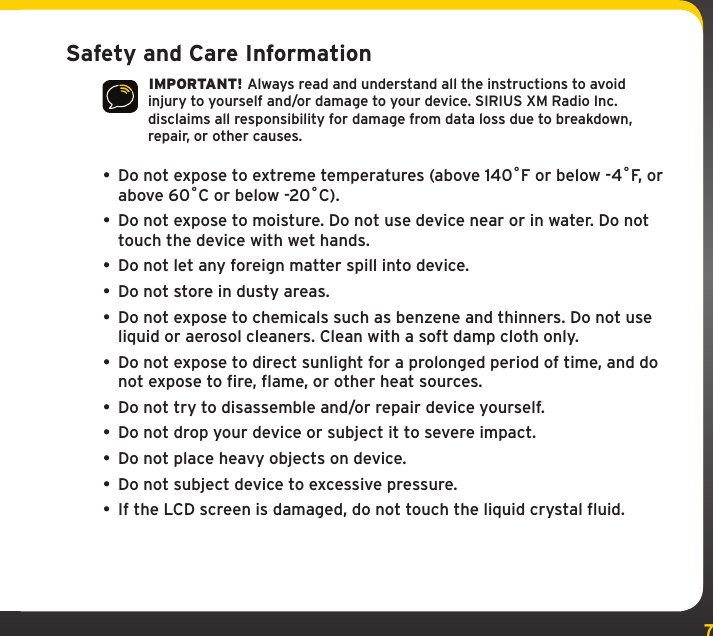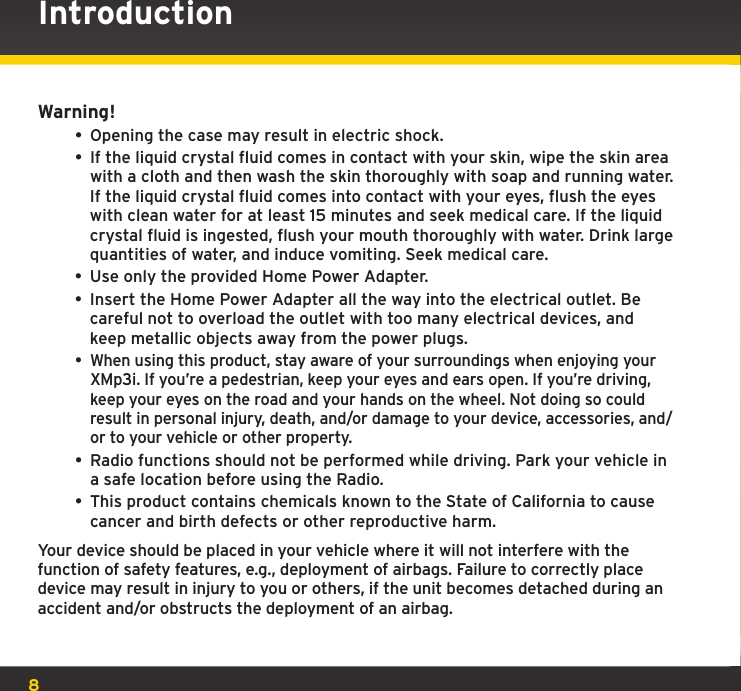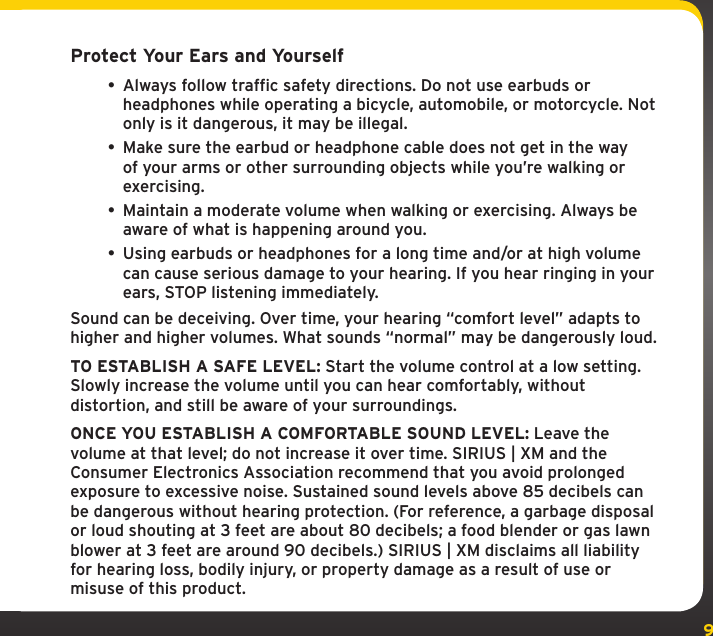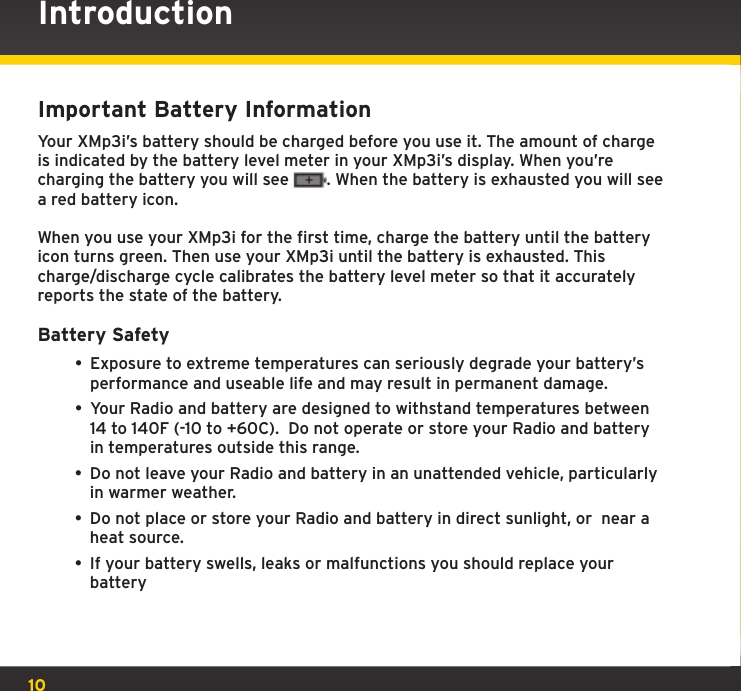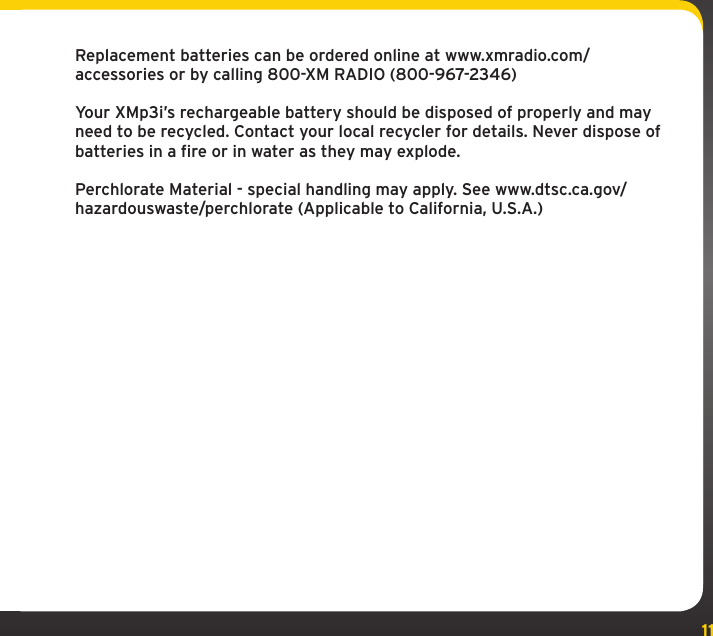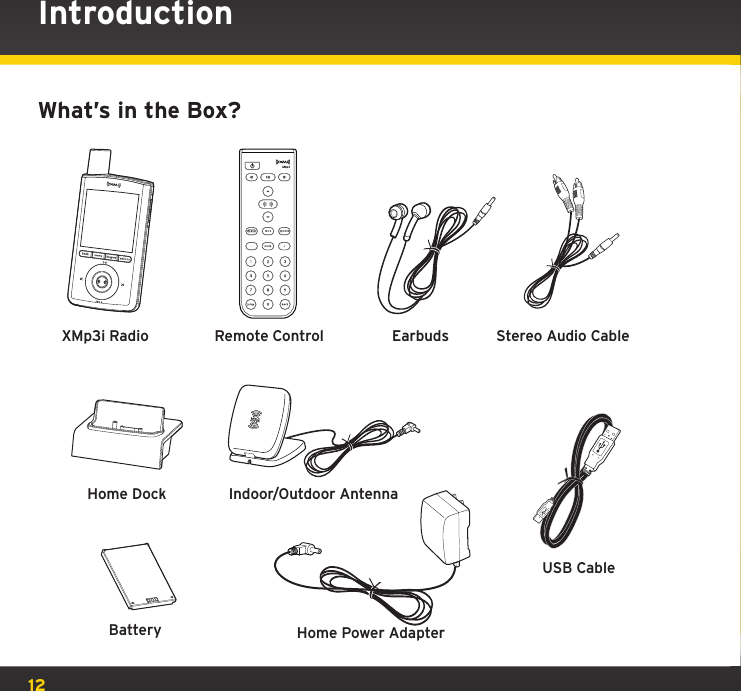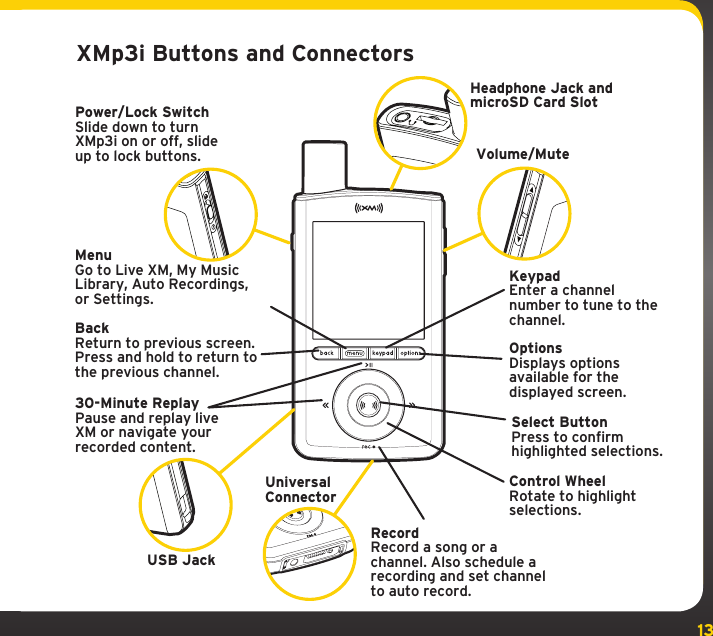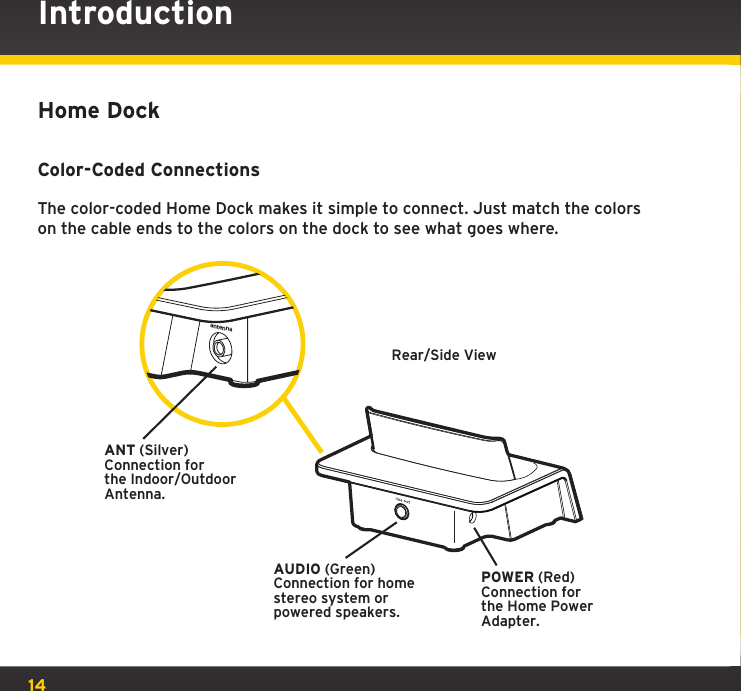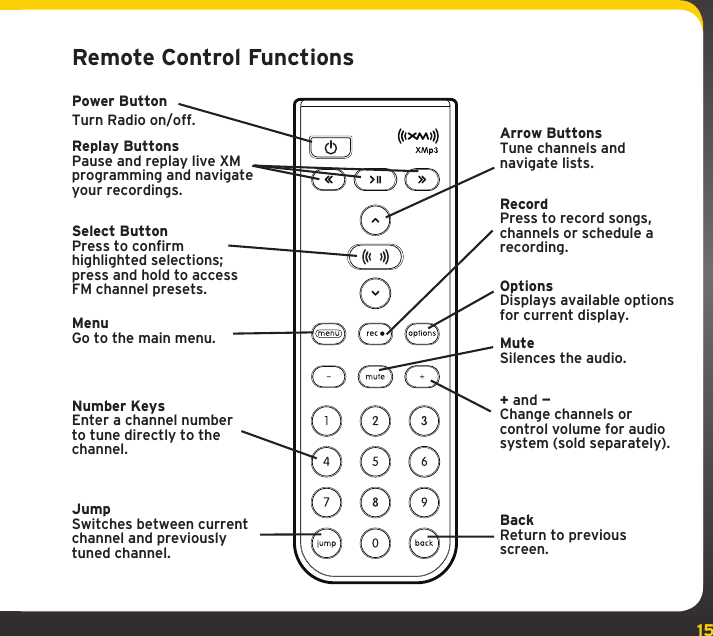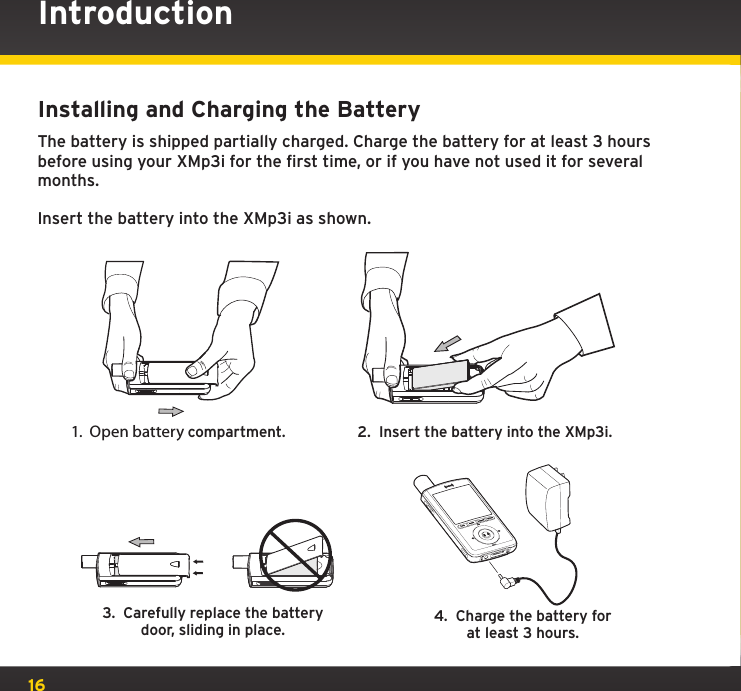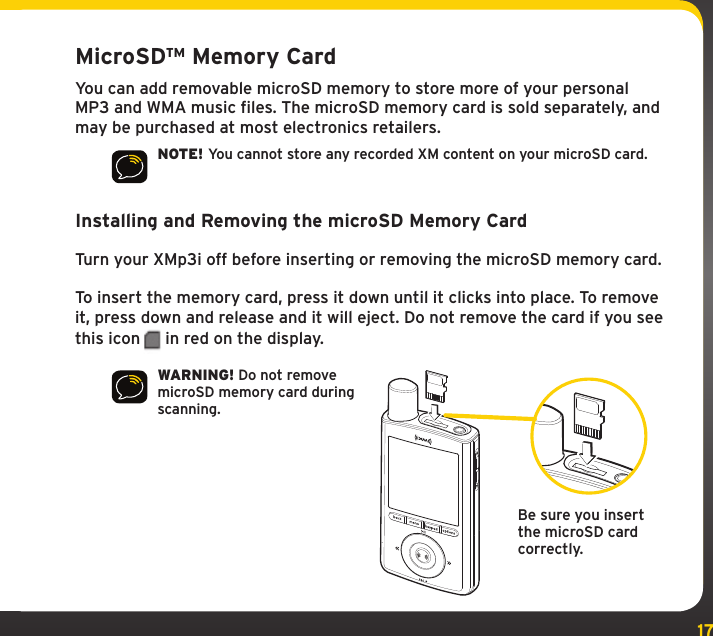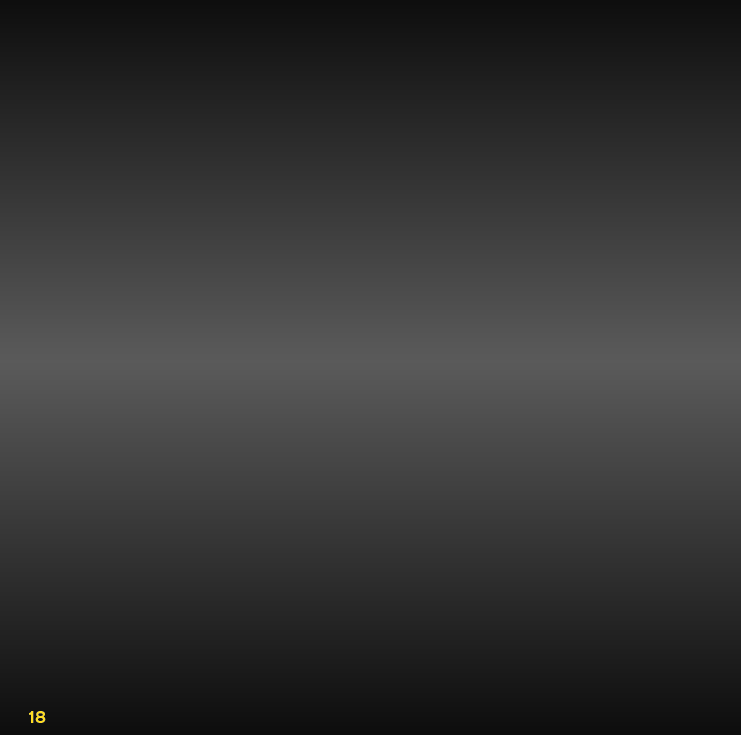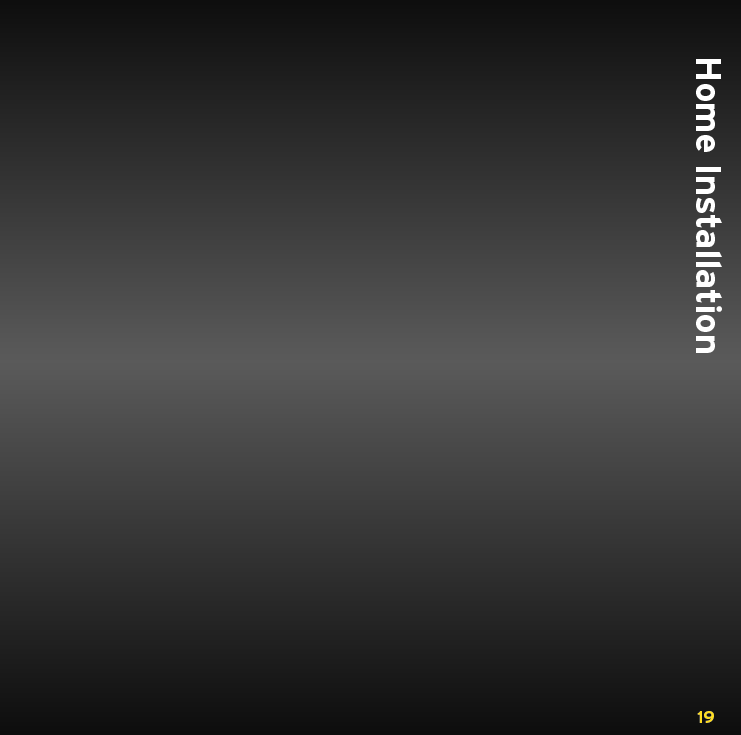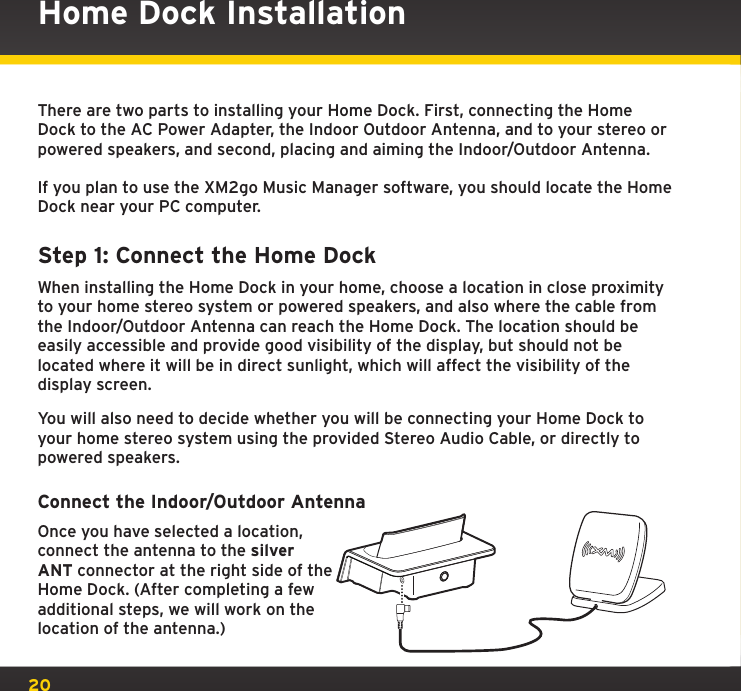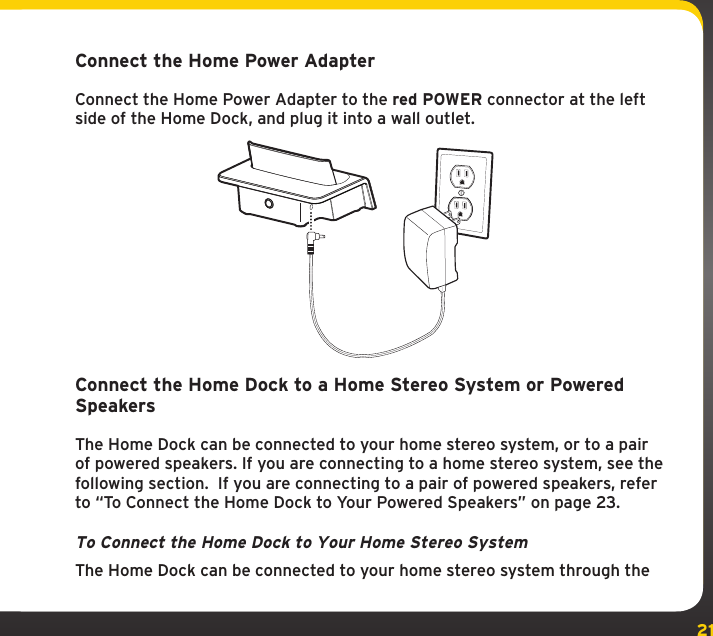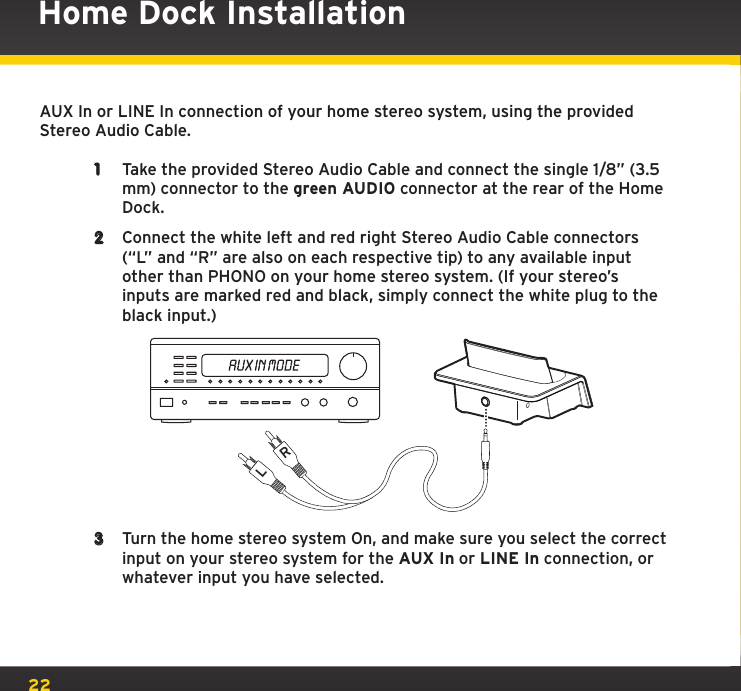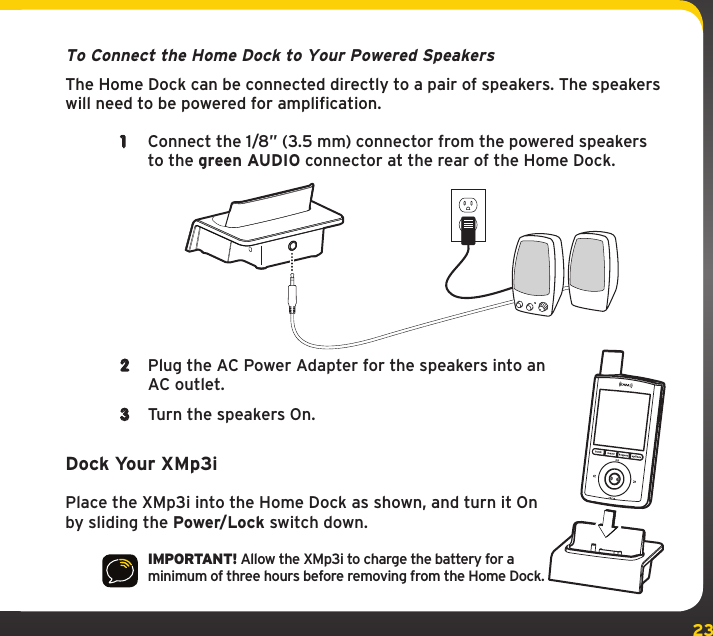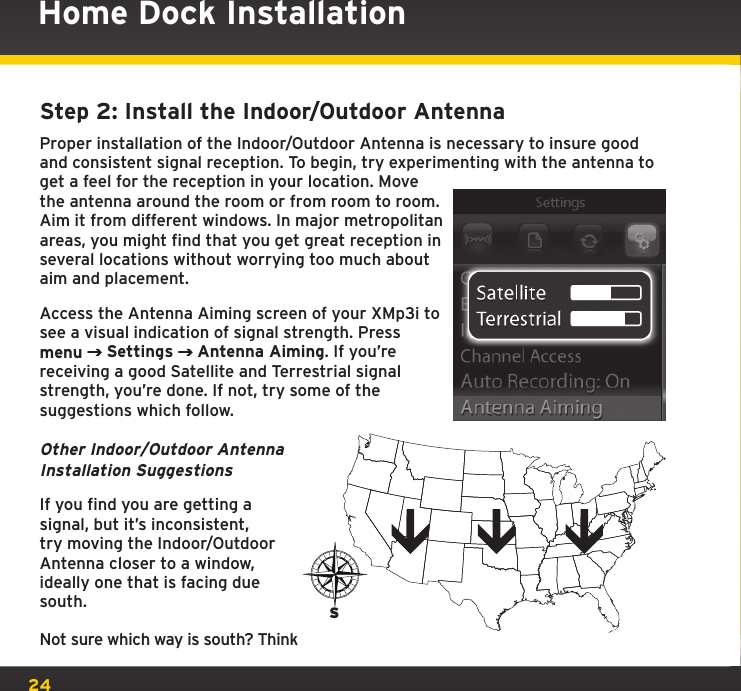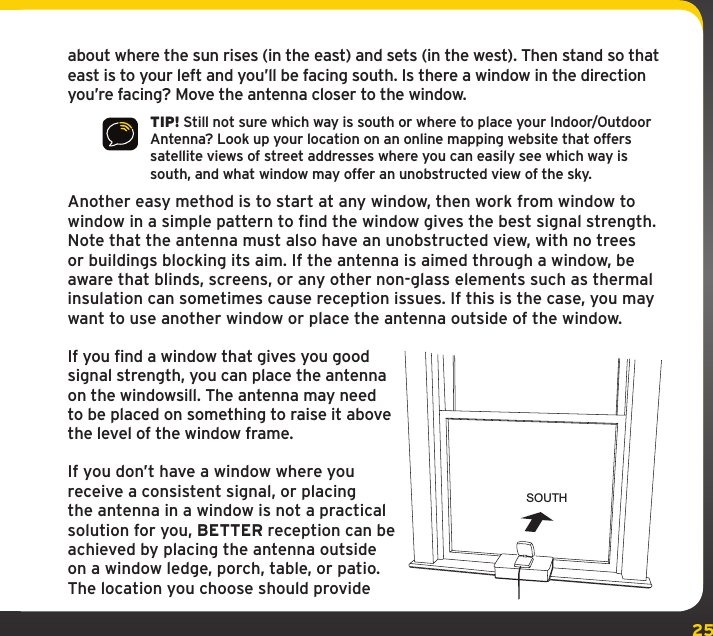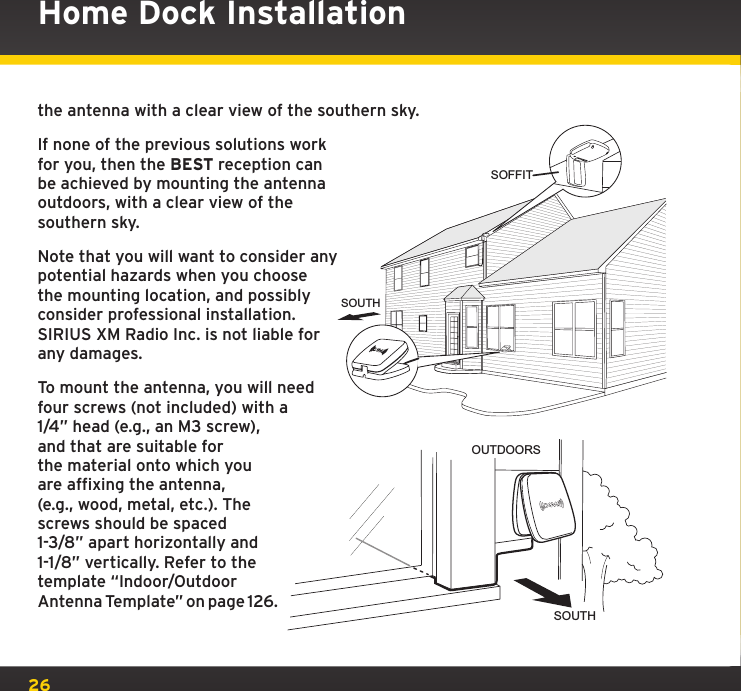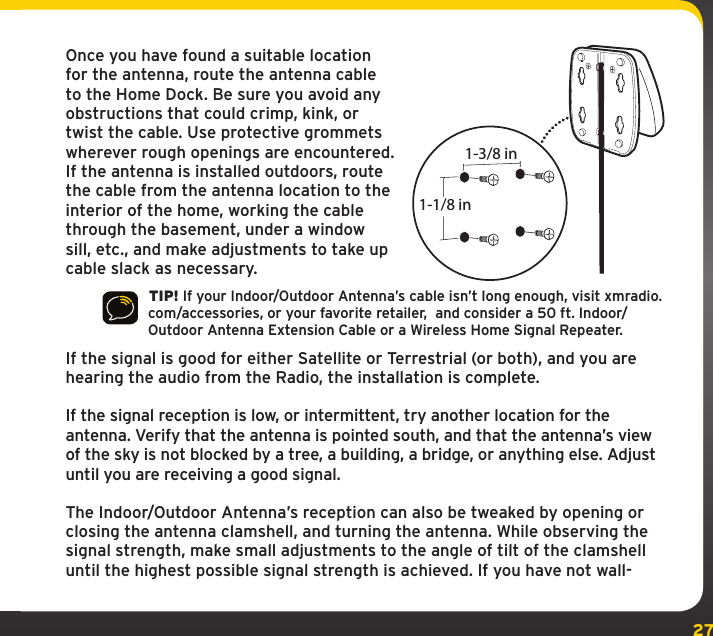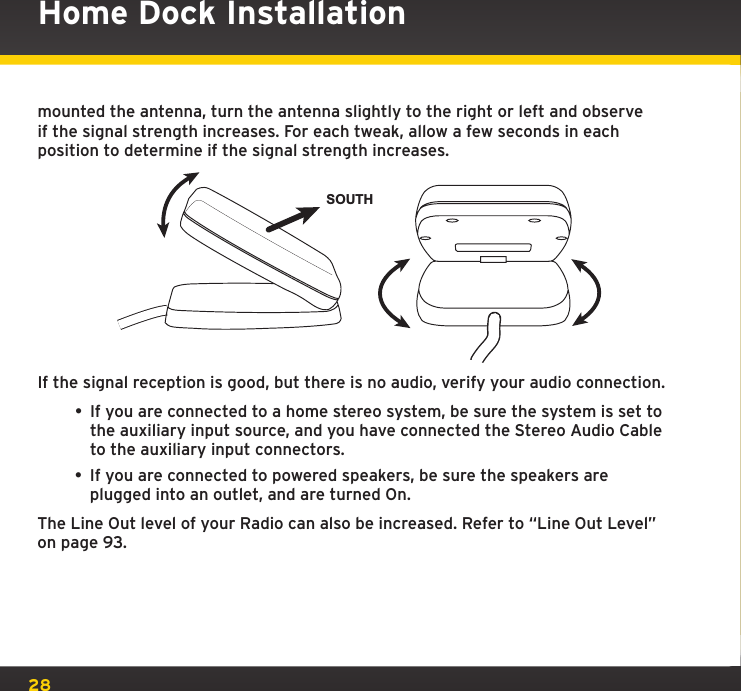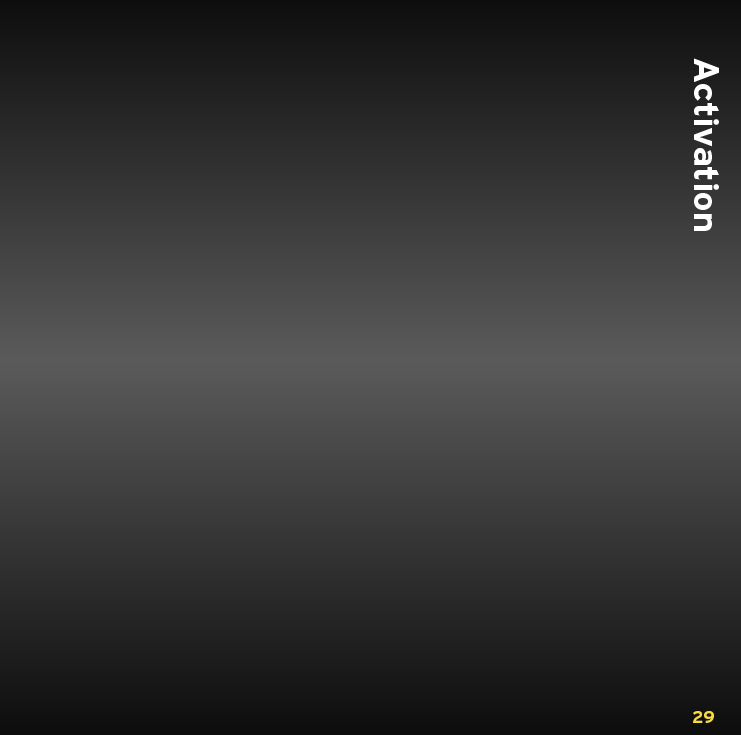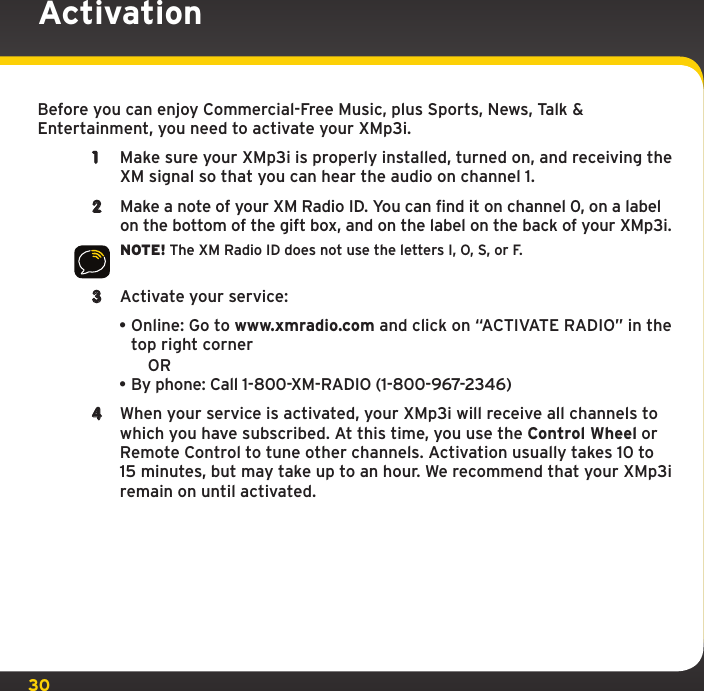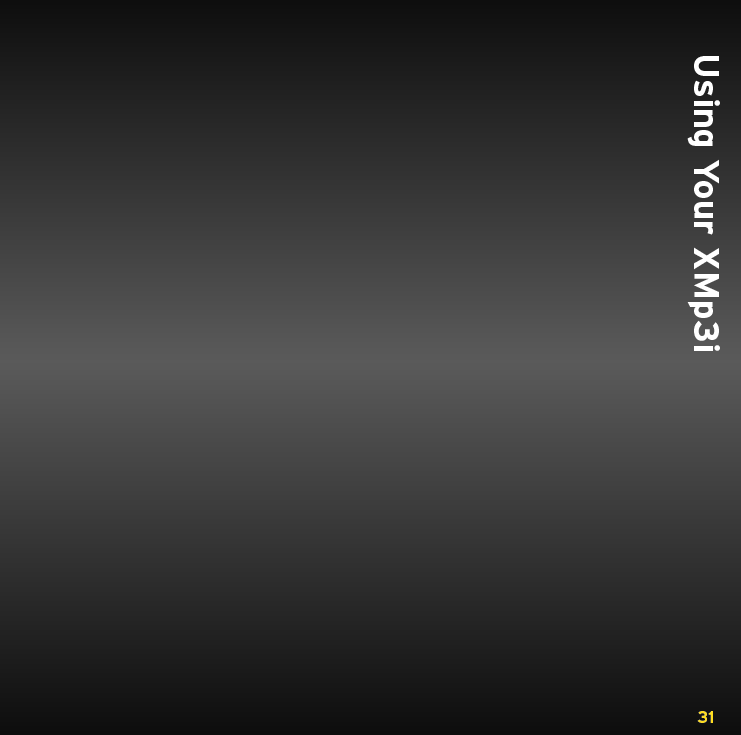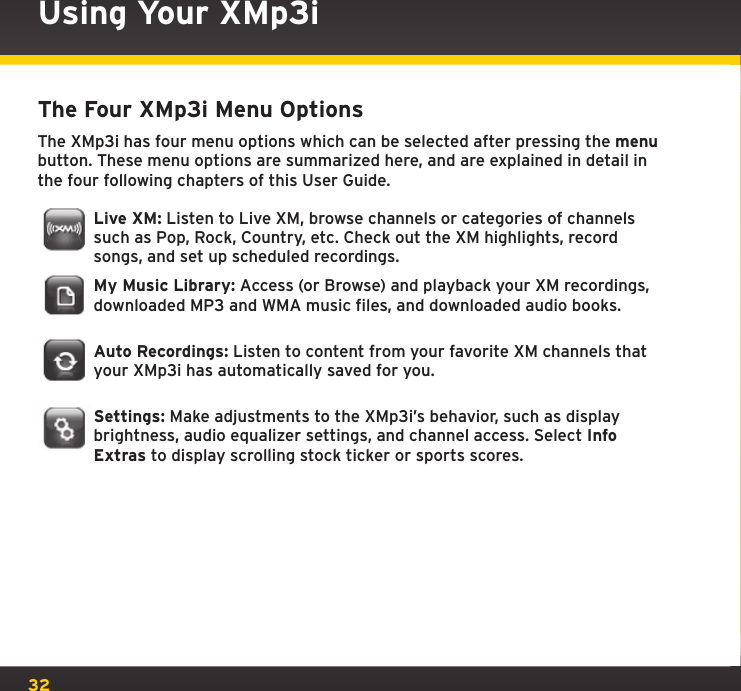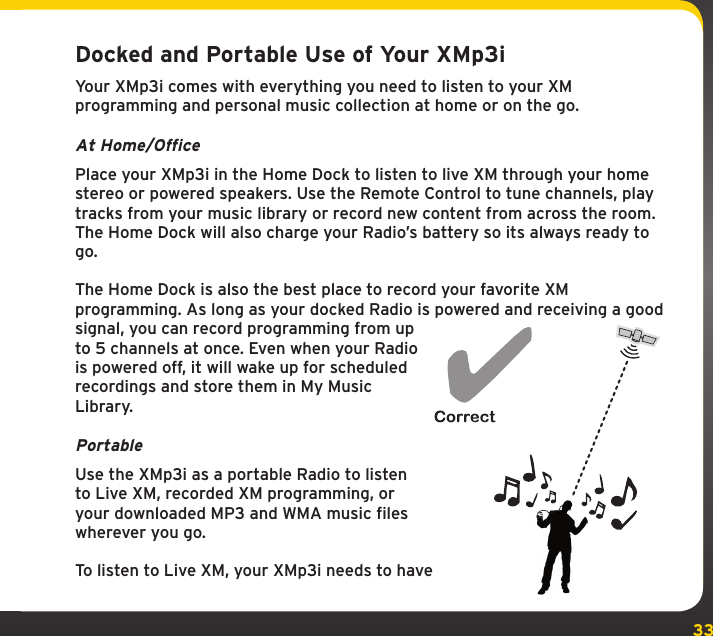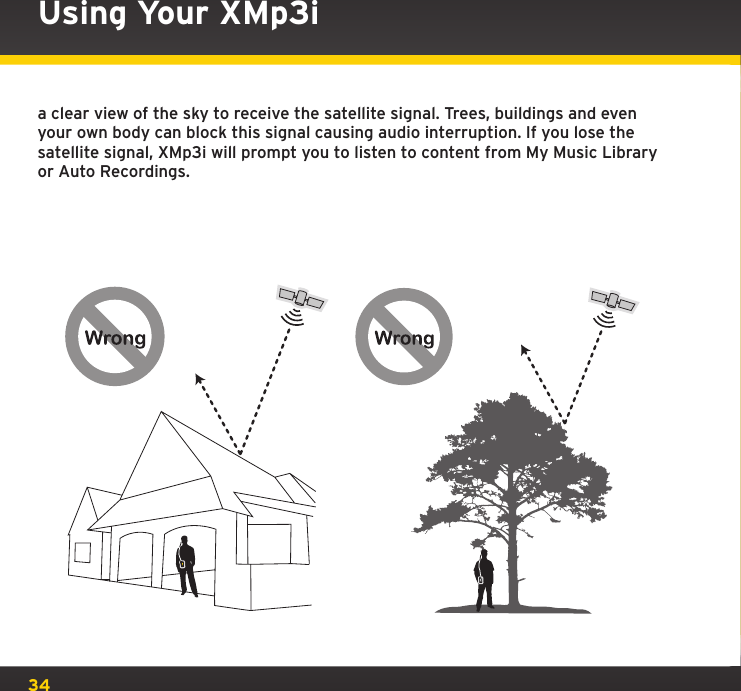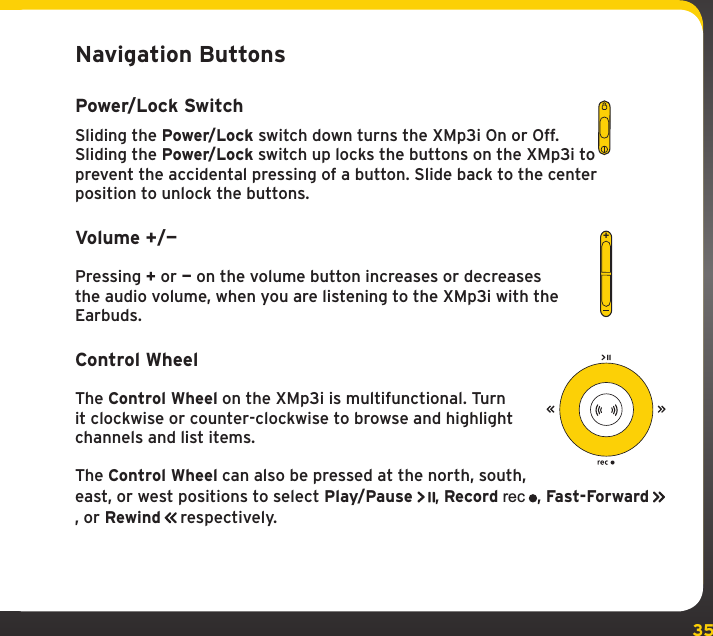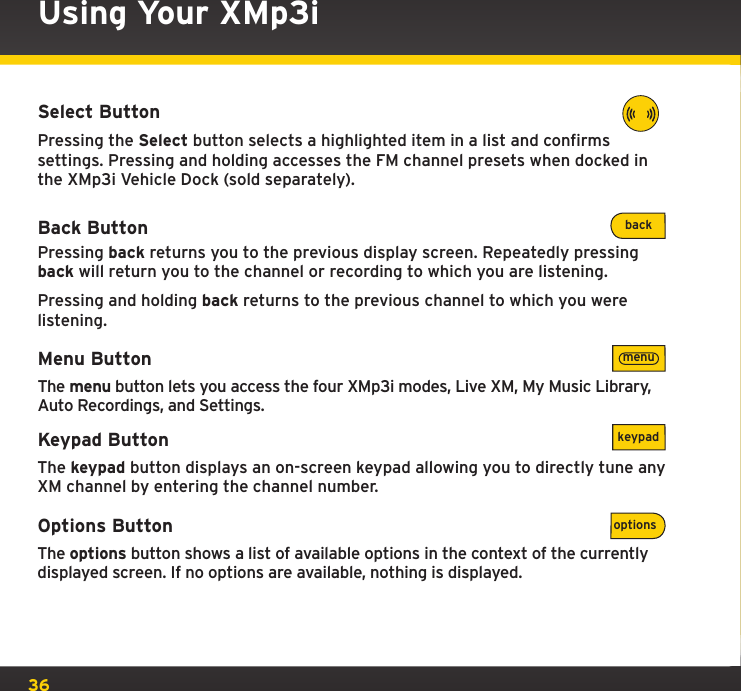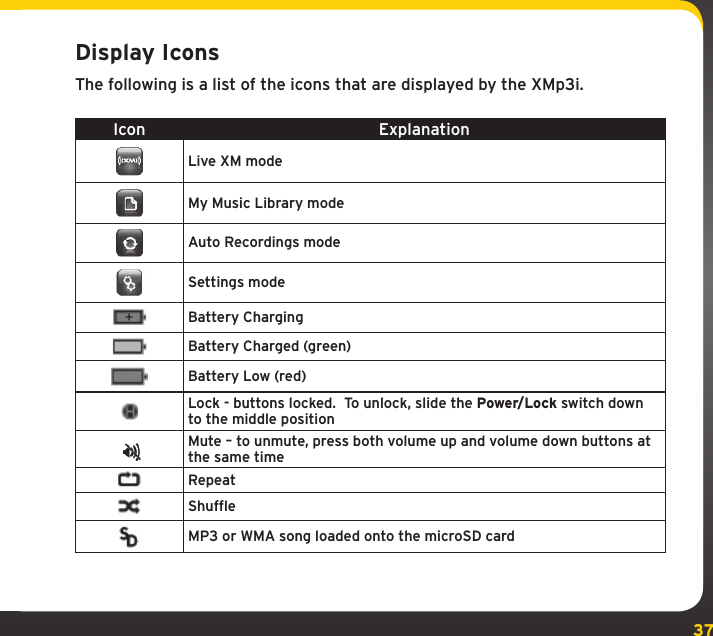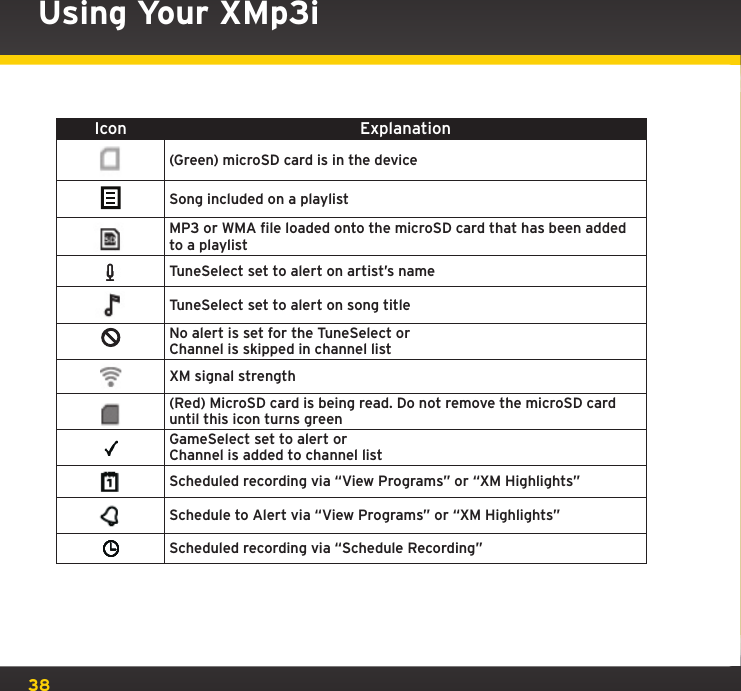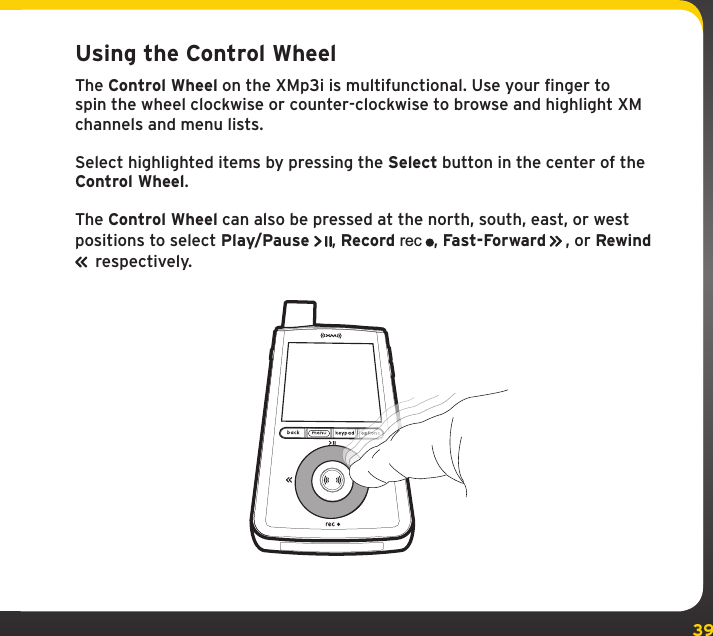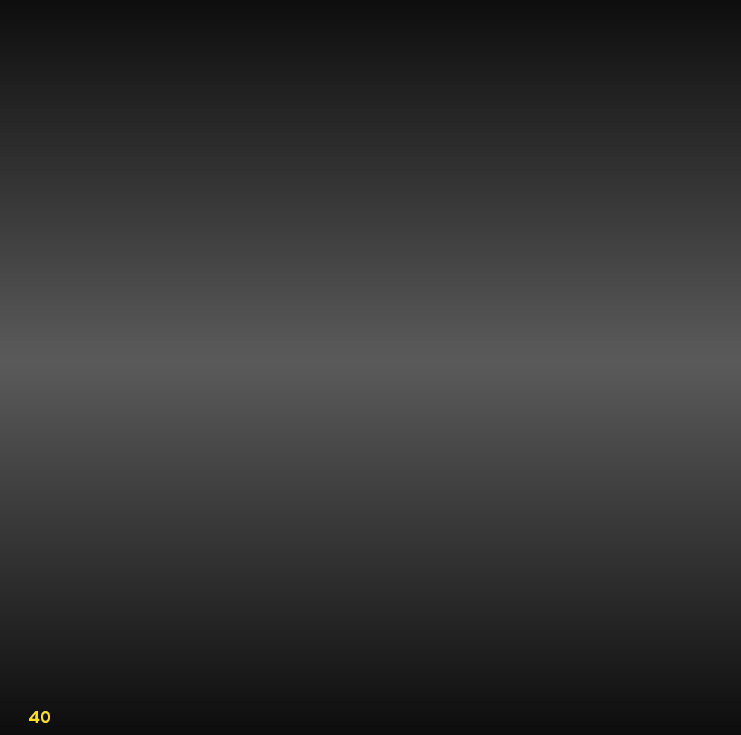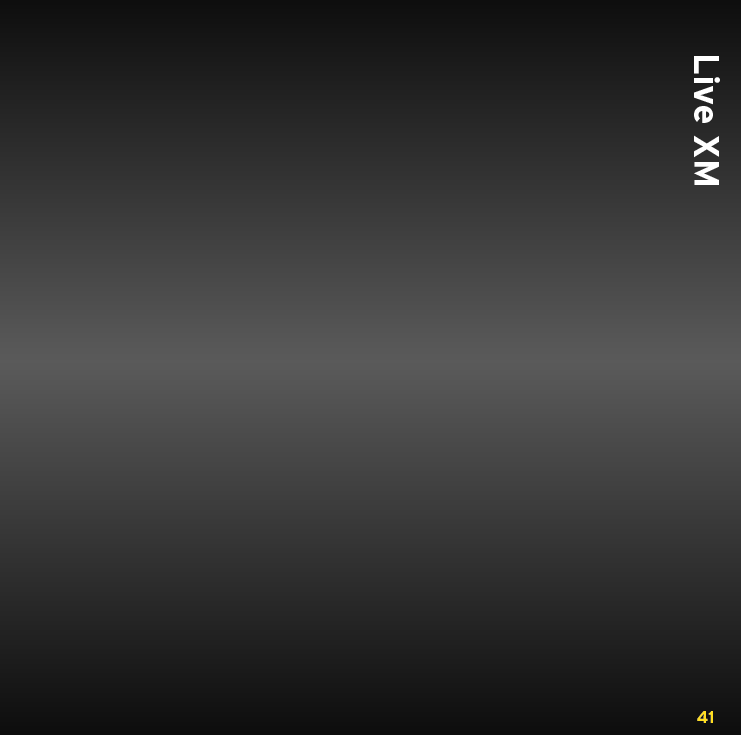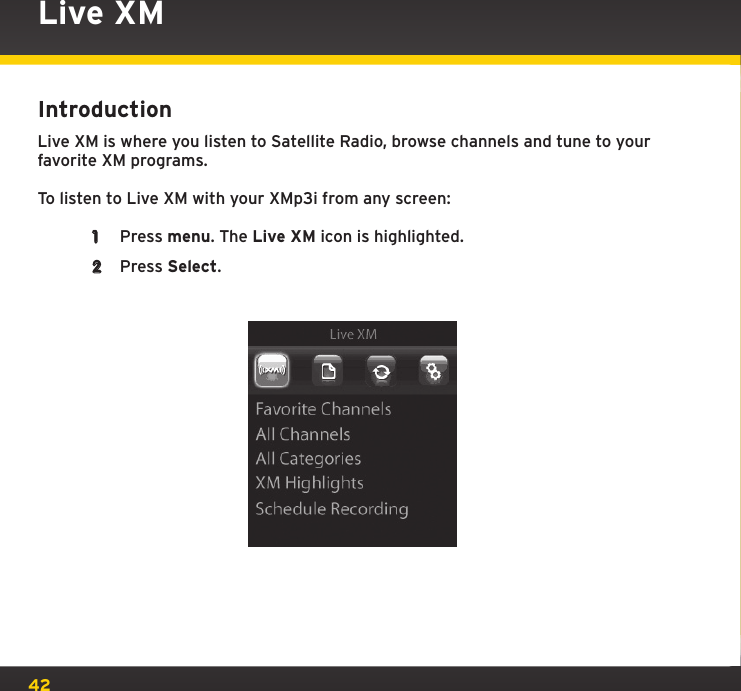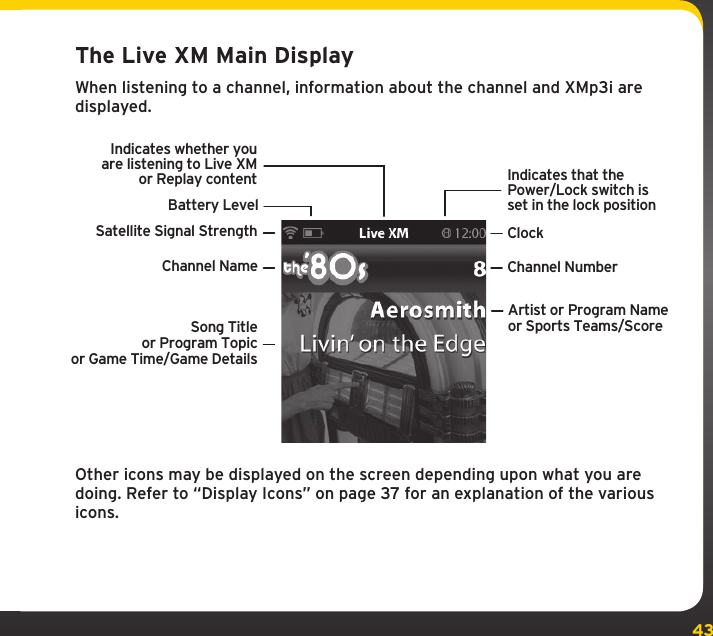Sirius XM Radio XPVD1 Sirius XM Satellite RX with FM Transmitter User Manual XMP3i Users Guide 1 to 43
Sirius XM Radio Inc. Sirius XM Satellite RX with FM Transmitter XMP3i Users Guide 1 to 43
Contents
- 1. FEA User Guide
- 2. XMP3i Users Guide 1 to 43
- 3. XMP3i Users Guide 44 to 87
- 4. XMP3i Users Guide 88 to 128
- 5. XMp3i Vehicle Kit
XMP3i Users Guide 1 to 43