Sivantos WL700 easyPocket remote control 3.28 MHz User Manual UserManual
Sivantos GmbH easyPocket remote control 3.28 MHz UserManual
Sivantos >
UserManual.pdf
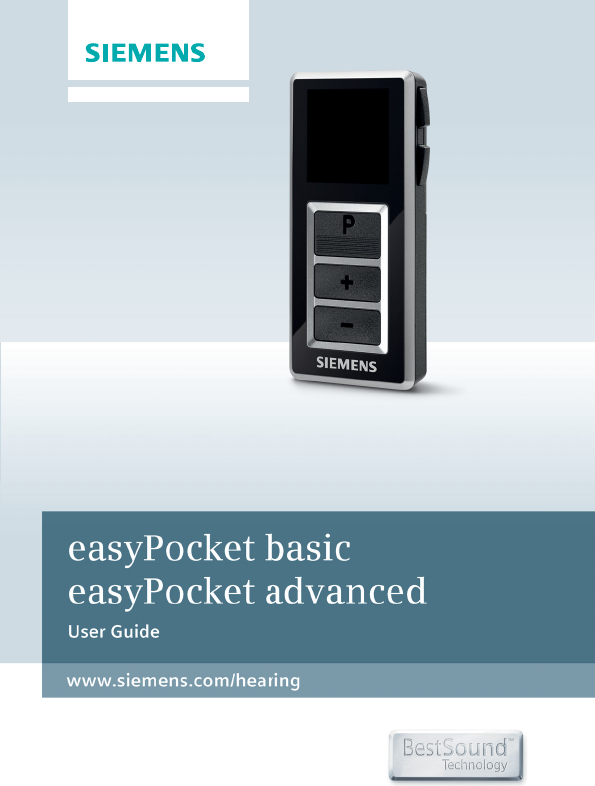
Life sounds brilliant.
www.siemens.com/hearing
easyPocket basic
easyPocket advanced
User Guide
DRAFT 2013-01-21
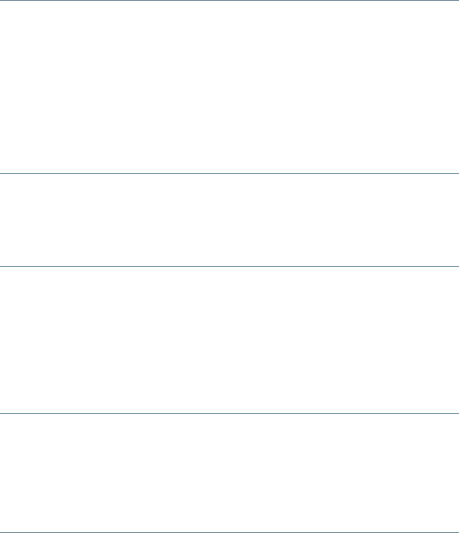
2Content DRAFT 2013-01-21
Content
Your remote control 4
Overview 5
Display 6
Control buttons 8
Key lock switch 10
Programming connection 10
Batteries 11
Inserting batteries 11
Checking the battery status 13
Daily use 14
Adjusting the volume 14
Changing the hearing program 14
Turning on and off (mute) 16
Adjusting the tinnitus noiser level 18
Alarm clock 19
Setting the alarm clock 19
Ending the alarm 21
Turning the alarm clock off 22
Setup and service functions 23
Setting the time 23
Resetting volume and hearing program 25
Displaying contact data 26
Setting the language of the menu 26
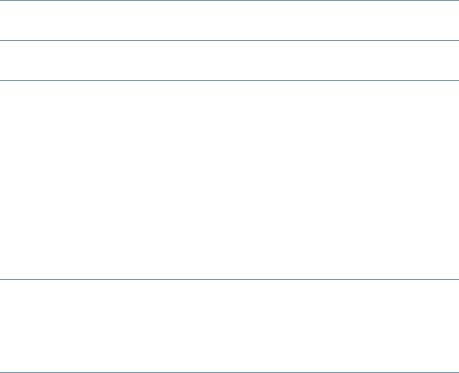
3ContentDRAFT 2013-01-21
Maintenance and care 27
Troubleshooting 28
Important information 29
Intended use 29
Explanation of symbols 29
Transport and storage conditions 29
Disposal information 30
Technical information 30
Conformance information 32
Important safety information 33
Personal safety 33
Product safety 35
Country-specic information 37
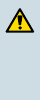
Your remote control4DRAFT 2013-01-21
Your hearing instruments are equipped with wireless
technology and can therefore be controlled by a remote
control.
Both easyPocket basic and easyPocket advanced pro-
vide the same basic remote control functions for listening
and program change.
easyPocket advanced has additional comfort functions.
The operating distance of the remote control is approxi-
mately 40 inches (1 meter).
uMake sure the distance between your remote control
and hearing instrument does not exceed the operating
distance.
CAUTION
Read this user guide thoroughly and completely
and follow the safety information in this document
to avoid damage or injury.
Your remote control
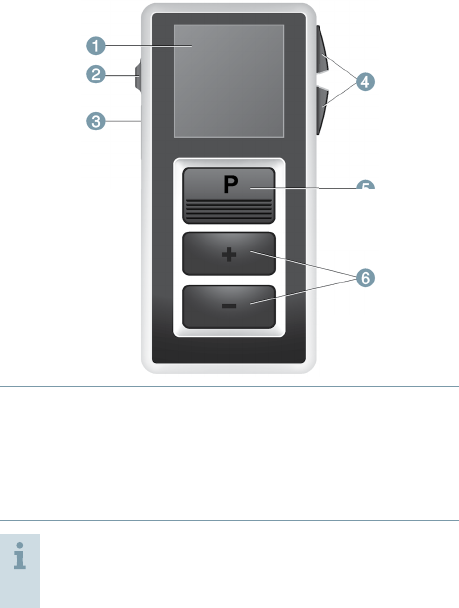
Your remote control 5DRAFT 2013-01-21
Overview
ૠ
ૠ
ૠ
➊ Display
➋ Key lock switch
➌ Programming con-
nection
➍ Control buttons
➎ Program change button
➏ Volume up/down buttons
More functions are available in the menu. To enter
or exit the menu, press the volume up button and
the volume down button simultaneously.
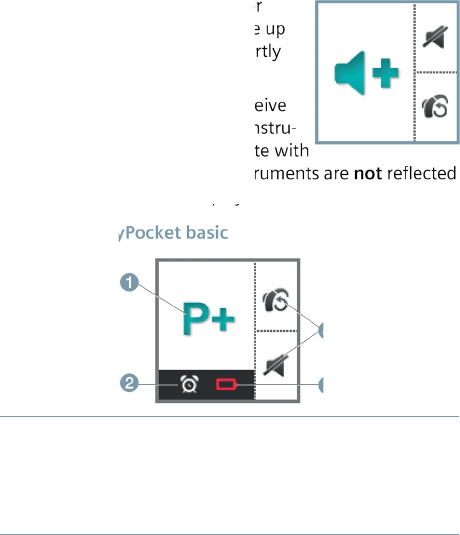
Your remote control6DRAFT 2013-01-21
Display
All actions initiated with the remote control are immedi-
ately reflected on the display. For
example, if you press the volume up
button, the following icon is shortly
displayed.
The remote control does not receive
information from your hearing instru-
ments. All actions that you initiate with
the controls of your hearing instruments are not reflected
on the remote control’s display.
Display of easyPocket basic
➊ Indicates change of
hearing program and
volume
➋ Alarm clock is activated
➌ Batteries of the remote
control are low
➍ Function of control
buttons
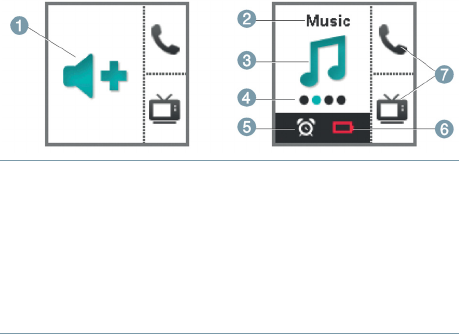
Your remote control 7DRAFT 2013-01-21
Display of easyPocket advanced
➊ Indicates change
of volume
➋ Program name
➌ Program icon
➍ Program number
➎ Alarm clock is activated
➏ Batteries of the remote con-
trol are low
➐ Function of programmable
control buttons
Power save mode
If the remote control is not used for some time, the dis-
play automatically turns black. The remote control is then
in its power save mode.
uPress any button to activate the display again.
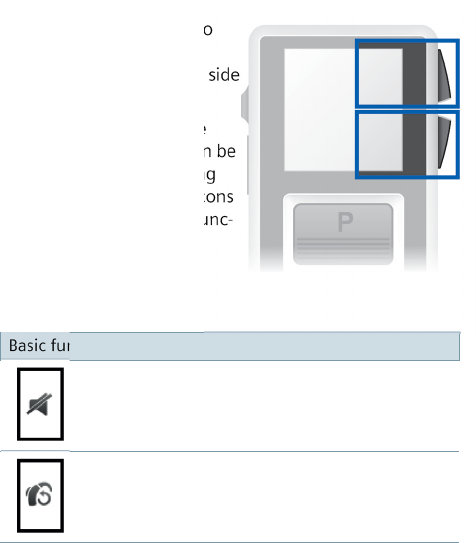
Your remote control8DRAFT 2013-01-21
Control buttons
You can quickly access two
functions with the control
buttons on the right hand side
of the remote control.
The control buttons of the
easyPocket advanced can be
congured by your Hearing
Care Professional. Small icons
on the display show the func-
tions.
Basic functions
Turn hearing instruments on or off.
Reset to default volume and hearing program.
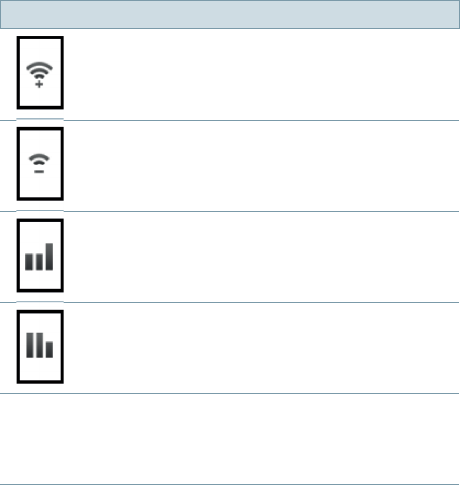
Your remote control 9DRAFT 2013-01-21
Advanced functions (for easyPocket advanced only)
Tinnitus noiser level up.
Tinnitus noiser level down.
Adjust treble.
Adjust bass.
All other icons:
Shortcut to select a preferred hearing program.
The available icons and hearing programs depend on your
personal setup.
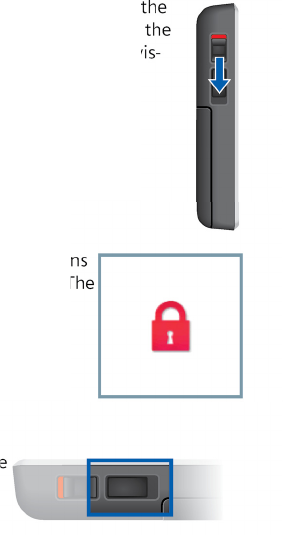
Your remote control10 DRAFT 2013-01-21
Key lock switch
uTo prevent any accidental operation while the
remote control is in pockets or bags, move the
key lock switch to lock position (red color vis-
ible).
When the key lock is active, all buttons
on the remote control are disabled. The
following icon is displayed.
Programming connection
This connection is only to be
used by your Hearing Care
Professional for program-
ming the remote control.

Batteries 11DRAFT 2013-01-21
The remote control uses two AAA batteries.
Inserting batteries
uSlide the battery compartment cover in
the direction of the arrow.
uInsert the batteries.
Make sure the "+" symbols on the bat-
tery and compartment are aligned.
Batteries

Batteries12 DRAFT 2013-01-21
uAttach the cover by
sliding it onto the
remote control.
The current time setting is displayed. If you want to
change it, refer to section "Setting the time".
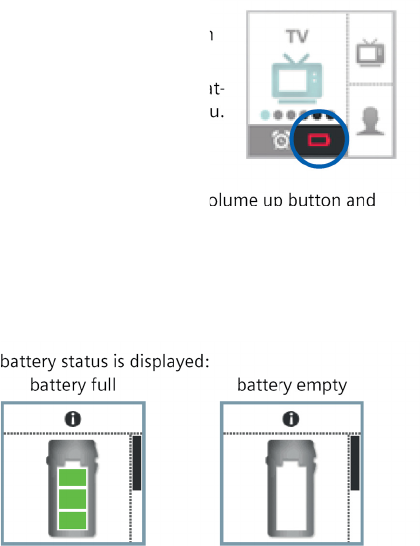
Batteries 13DRAFT 2013-01-21
Checking the battery status
When the batteries of the remote
control are low, this is indicated in
the status bar.
Additionally, you can check the bat-
tery status at any time in the menu.
uTo enter the menu, press the volume up button and
the volume down button simultaneously.
uNavigate to the menu entry Info by pressing the vol-
ume up button or the volume down button.
uConrm your selection by pressing the program
change button.
The battery status is displayed:
battery full battery empty
uTo return to the standard display, press the program
change button.
Remove empty batteries immediately and dispose of them
according to local regulations.
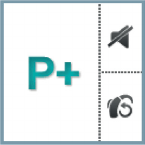
Daily use14 DRAFT 2013-01-21
Adjusting the volume
If you are wearing two hearing instruments, the volume
will be adjusted on both instruments at the same time.
uPress the volume up button or the volume down but-
ton to adjust the volume by one step.
Changing the hearing program
If you are wearing two hearing instruments, the hear-
ing program will be changed on both instruments. The
procedure for changing the hearing program differs for
easyPocket basic and easyPocket advanced.
easyPocket basic
uPress the program change button to switch to the next
hearing program.
Daily use
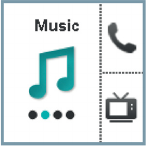
Daily use 15DRAFT 2013-01-21
easyPocket advanced
uPress the program change button repeatedly until the
icon of the desired hearing program is displayed.
or
uPress the control button next to the
icon indicating the desired hearing
program.
The control buttons have to be
congured by your Hearing Care
Professional.
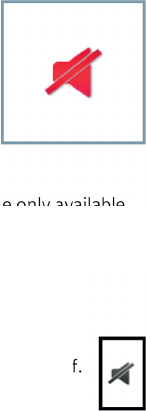
Daily use16 DRAFT 2013-01-21
Turning on and off (mute)
You have several options to turn your hearing instru-
ments on and off with your remote
control. Both hearing instruments are
simultaneously turned on or off.
When you turn your hearing instru-
ments off via remote control, the fol-
lowing icon is displayed. It is displayed
until you turn your hearing instruments
back on.
Additionally, all buttons are disabled. The only available
function is to turn the hearing instruments back on.
After turning on, the previously used volume and hearing
program are set.
Via control button
uPress the control button next to the following
icon to turn your hearing instruments on or off.
The control buttons have to be congured by
your Hearing Care Professional.
Daily use 17DRAFT 2013-01-21
Via menu
Turning off:
uTo enter the menu, press the volume up button and
the volume down button simultaneously.
uNavigate to the menu entry HI Mute / Unmute by
pressing the volume up button or the volume down
button.
uConrm your selection by pressing the program
change button.
Turning on:
uPress any button to activate the display.
uWait until the information about the turned off hearing
instruments disappears.
The menu is displayed and the HI Mute / Unmute
entry is still selected.
uTo turn your hearing instruments back on, conrm the
selection by pressing the program change button.
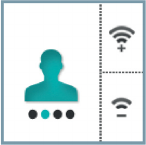
Daily use18 DRAFT 2013-01-21
Adjusting the tinnitus noiser level
This function is only available if your Hearing Care
Professional has congured the tinnitus
noiser for both your hearing instru-
ments and for the control buttons of
the remote control.
You can recognize the setting, if the
corresponding icons are displayed next
to the control buttons.
uTo adjust the noiser level, press the upper or the lower
control button.
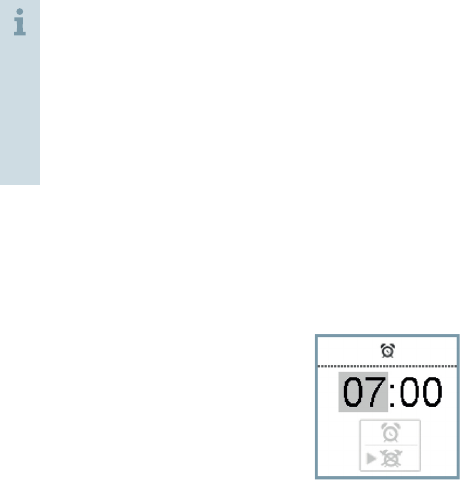
Alarm clock 19DRAFT 2013-01-21
You can set an alarm clock reminding you at the same
time every day by a repeating signal tone and by an alarm
clock icon.
The alarm is initiated by the remote control but the
acoustic signal is emitted by your hearing instru-
ments.
uTurn on your hearing instruments.
uKeep your hearing instruments within the
remote control’s operating distance.
Otherwise you will not be able to hear the alarm.
Setting the alarm clock
uTo enter the menu, press the volume up button and
the volume down button simultaneously.
uNavigate to the menu entry Alarm by pressing the
volume up button or the volume down button.
uConrm your selection by pressing
the program change button.
The entry eld for hours is high-
lighted.
uSet the hours by pressing the vol-
ume up button or the volume down
button.
Alarm clock
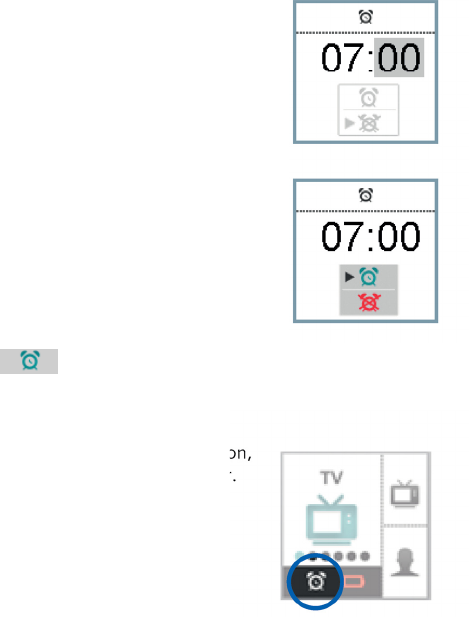
Alarm clock20 DRAFT 2013-01-21
uConrm your setting by pressing the
program change button.
The entry eld for minutes is high-
lighted.
uSet the minutes by pressing the vol-
ume up button or the volume down
button.
uConrm your setting by pressing the
program change button.
The alarm on/off selection eld is
highlighted.
uPress the volume up button or the
volume down button to position
the cursor next to alarm clock on:
uConrm your selection by pressing the program
change button.
When the alarm clock is turned on,
this is indicated in the status bar.
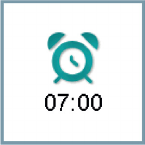
Alarm clock 21DRAFT 2013-01-21
Ending the alarm
When the alarm clock rings, a cor-
responding icon is displayed on the
remote control.
If you do not end the alarm, it is
repeated within the next minutes.
uTo end the alarm, press the program change button.
The alarm clock will ring at the same time on the next
day.
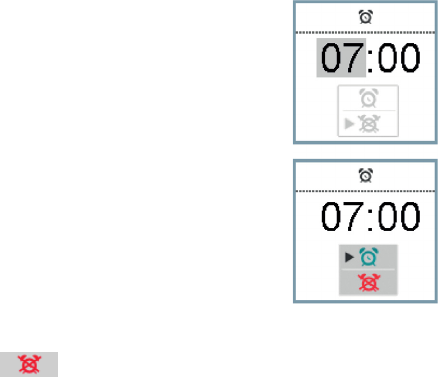
Alarm clock22 DRAFT 2013-01-21
Turning the alarm clock off
uTo enter the menu, press the volume up button and
the volume down button simultaneously.
uNavigate to the menu entry Alarm by pressing the
volume up button or the volume down button.
uConrm your selection by pressing
the program change button.
The entry eld for hours is high-
lighted.
uPress the program change button
twice to skip the entry elds for
hours and minutes.
The alarm on/off selection eld is
highlighted.
uPress the volume up button or the
volume down button to position
the cursor next to alarm clock off:
uConrm your selection by pressing the program
change button.
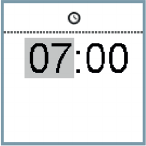
Setup and service functions 23DRAFT 2013-01-21
Setting the time
uTo enter the menu, press the volume up button and
the volume down button simultaneously.
uNavigate to the menu entry Clock by pressing the
volume up button or the volume down button.
uConrm your selection by pressing the program
change button.
The entry eld for hours is highlighted.
uSet the hours by pressing the vol-
ume up button or the volume down
button.
uConrm your setting by pressing the
program change button.
The entry eld for minutes is high-
lighted.
uSet the minutes by pressing the volume up button or
the volume down button.
uSave the settings by pressing the program change but-
ton.
The time is displayed.
Setup and service functions
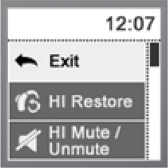
Setup and service functions24 DRAFT 2013-01-21
The time is always displayed in the header of the menu.
To enter or exit the menu, press the
volume up button and the vol-
ume down button simultaneously.
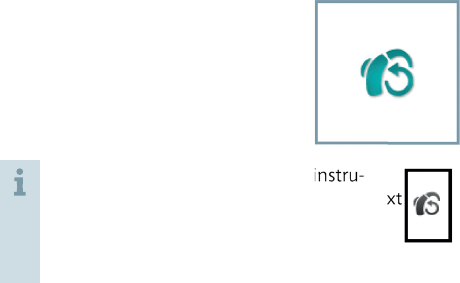
Setup and service functions 25DRAFT 2013-01-21
Resetting volume and hearing program
If you have made changes to volume or program and do
not know why the hearing instruments are acting the way
they are, you can manually set the default volume and
hearing program for your hearing instruments.
uTo enter the menu, press the volume up button and
the volume down button simultaneously.
uNavigate to the menu entry HI Restore by pressing the
volume up button or the volume down button.
uConrm your selection by pressing
the program change button.
The hearing instruments are reset
and a corresponding icon is dis-
played.
uYou can also reset the hearing instru-
ments by pressing the control button next
to the following icon.
The control buttons have to be congured
by your Hearing Care Professional.
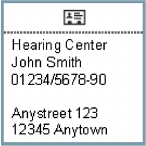
Setup and service functions26 DRAFT 2013-01-21
Displaying contact data
If your Hearing Care Professional has saved his or her
contact data on the remote control, you can view this
information:
uTo enter the menu, press the volume up button and
the volume down button simultaneously.
uNavigate to the menu entry Contact by pressing the
volume up button or the volume down button.
uConrm your selection by pressing
the program change button.
The contact data is displayed.
uTo return to the standard display, press the program
change button.
Setting the language of the menu
uAsk your Hearing Care Professional.
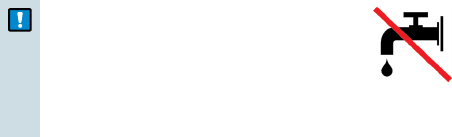
Maintenance and care 27DRAFT 2013-01-21
NOTICE
uDo not put your remote control in
water!
uDo not clean your remote control
with alcohol or benzine.
uClean the remote control as necessary with a soft cloth
and use a nonabrasive household soap.
uAvoid abrasive cleaning liquids with additives such as
citric acid, ammonia, etc.
Maintenance and care
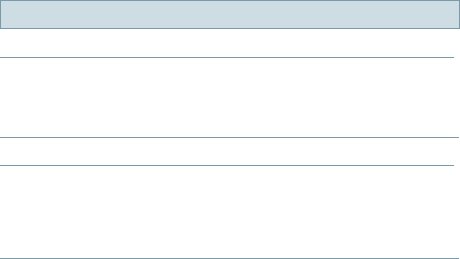
Troubleshooting28 DRAFT 2013-01-21
Problem and possible solutions
The remote control does not work.
■ Check, if the key lock is activated. Deactivate it, if
necessary.
■ Change the batteries.
Another remote control affects your hearing instruments.
■ Return remote control and hearing instruments to
your Hearing Care Professional. Your Hearing Care
Professional can change the wireless address to
avoid interference.
Consult your Hearing Care Professional if you encounter
further problems.
Troubleshooting
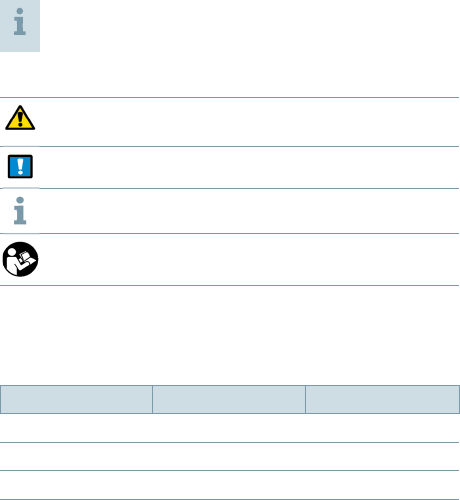
Important information 29DRAFT 2013-01-21
Intended use
The remote control is intended to operate hearing instru-
ments.
Use the remote control only as described in this
user guide.
Explanation of symbols
Points out a situation that could lead to serious, mod-
erate, or minor injuries.
Indicates possible property damage.
Advice and tips on how to handle your device better.
Read and follow the instructions in the user guide.
Transport and storage conditions
During extended periods of transport and storage, please
observe the following conditions:
Storage Transport
Temperature 10 to 40 °C -20 to 60 °C
Relative humidity 10 to 80 % 5 to 90 %
Air pressure 700 to 1050 hPa 200 to 1200 hPa
For other parts, such as batteries, other conditions may
apply.
Important information
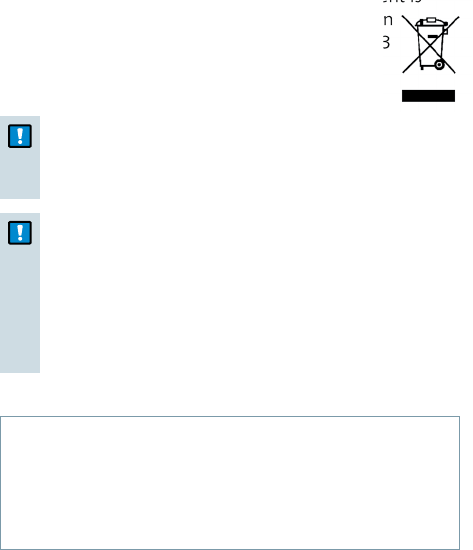
Important information30 DRAFT 2013-01-21
Disposal information
Within the European Union, the marked equipment is
covered by "Directive 2002/96/EC of the European
Parliament and of the Council of 27 January 2003
on waste electrical and electronic equipment."
Amended by "Directive 2003/108/EC" (WEEE).
NOTICE
uRecycle hearing instruments, accessories and
packaging according to national regulations.
NOTICE
uTo avoid environmental pollution, do not throw
batteries into household trash.
uRecycle or dispose of batteries according to
national regulations or return them to your
Hearing Care Professional.
Technical information
Siemens easyPocket
FCC: SGI-WL700
IC: 267AB-WL700
Operating frequencies: Fc=3.28 MHz
Maximum eld strength @ 10m: -7 dBμA/m
Maximum eld strength @ 30m: 28.5 dBμV/m

Important information 31DRAFT 2013-01-21
FCC and IC compliance information can be found inside
the battery compartment.
N14203 (EMC and radio communications compliance
label Australia)
This Class B digital apparatus complies with Canadian
ICES-003.
Changes or modications made to this equipment not
expressly approved by Siemens Audiologische Tech-
nik GmbH for compliance may void the FCC authorization
to operate this equipment.
FCC compliance
This device complies with Part 15 of the FCC Rules and
with RSS-210 of Industry Canada.
Operation is subject to the following conditions:
■ this device may not cause harmful interference, and
■ this device must accept any interference received,
including interference that may cause undesired opera-
tion.
This equipment has been tested and found to comply
with the limits for a Class B digital device, pursuant to
Part 15 of the FCC Rules. These limits are designed to pro-
vide reasonable protection against harmful interference
in a residential installation. This equipment generates,
uses and can radiate radio frequency energy and, if not

Important information32 DRAFT 2013-01-21
installed and used in accordance with the instructions,
may cause harmful interference to radio communications.
However, there is no guarantee that interference will not
occur in a particular installation. If this equipment does
cause harmful interference to radio or television recep-
tion, which can be determined by turning the equipment
off and on, the user is encouraged to try to correct the
interference by one or more of the following measures:
■ Reorient or relocate the receiving antenna.
■ Increase the separation between the equipment and
receiver.
■ Connect the equipment to an outlet on a circuit differ-
ent from that to which the receiver is connected.
■ Consult the dealer or an experienced radio/TV techni-
cian for help.
Conformance information
With the CE marking Siemens conrms compli-
ance with the European Directive 93/42/EEC
concerning medical devices and the European
Directive 99/5/EC (R&TTE) concerning radio and
telecommunications terminal equipment.

Important safety information 33DRAFT 2013-01-21
Personal safety
WARNING
Choking hazard!
Your device contains small parts which can be
swallowed.
uKeep hearing instruments, batteries and acces-
sories out of reach of children and mentally
disabled persons.
uIf parts have been swallowed consult a physi-
cian or hospital immediately.
WARNING
Wireless systems may interfere with measuring
devices and electronic equipment.
uDo not use your device in hospitals or airplanes.
Important safety information

Important safety information34 DRAFT 2013-01-21
WARNING
Risk of interference with active implants or life
support systems!
If you wear a pacemaker:
uCarry the remote control at a safe distance of
about 12 inches (30 cm) away from the pace-
maker.
uDo not carry the remote control:
- in your breast pocket,
- with a lanyard around your neck,
- or directly on the skin over the active implant.
For all other active implants or life support sys-
tems:
uPrior to use, have the electromagnetic compat-
ibility veried.
WARNING
Risk of explosion!
uDo not use your remote control in explosive
atmospheres (e. g. in mining areas).

Important safety information 35DRAFT 2013-01-21
Radiofrequency radiation exposure Information
The radiated output power of the device is far
below the FCC radio frequency exposure limits.
Nevertheless, the device shall be used in such a
manner that the potential for human contact dur-
ing normal operation is minimized.
Product safety
NOTICE
uProtect your devices from extreme heat. Do not
expose them to direct sunlight.
NOTICE
uProtect your devices from high humidity.
NOTICE
uDo not dry your devices in the microwave oven.
NOTICE
Different types of strong radiation, e. g. during
X-ray or MRI head examinations, may damage
devices.
uDo not use the devices during these or similar
procedures.
Weaker radiation, e. g. from radio equipment or
airport security, does not damage the devices.

Important safety information36 DRAFT 2013-01-21
In some countries restrictions for the usage of
wireless equipment exist.
uRefer to local authorities for further informa-
tion.
NOTICE
Your hearing instruments are designed to comply
with international standards on electromagnetic
compatibility but interference with nearby elec-
tronic devices could occur. In this case, move away
from the source of interference.
NOTICE
For instruments with wireless connectivity:
When the telecoil program is active, the remote
control may cause a pulsing noise.
uUse the remote control with a distance greater
than 10 cm (4 inches).
NOTICE
uYour remote control is programmed to exclu-
sively communicate with your hearing instru-
ments. If you experience problems with another
person's remote control, consult your Hearing
Care Professional.
Country-specic information 37DRAFT 2013-01-21
Country-specific information
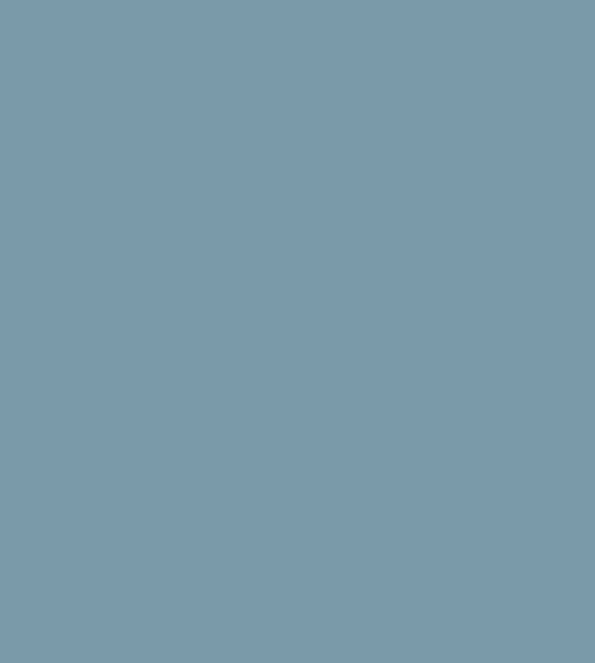
www.siemens.com /hearing
Siemens Audiologische Technik GmbH
Gebbertstrasse 125
91058 Erlangen
Germany
Phone +49 9131 308 0
Document No. A91SAT-0####-99T##-#### ##
Order/Item No. ### ### ## | Master Rev##, ##.2012 · ##
Printed in Germany | © Siemens AG, ##.2012
DRAFT 2013-01-21