SkyView Technology SVP720 SVP720 User Manual 04 IP CAMERA Manual
Shenzhen SkyView Technology Co., Ltd SVP720 04 IP CAMERA Manual
User Manual

SVP720
User Manual
OurApplication
AquickguidetogetyoustartedusingtheDanaleApplication
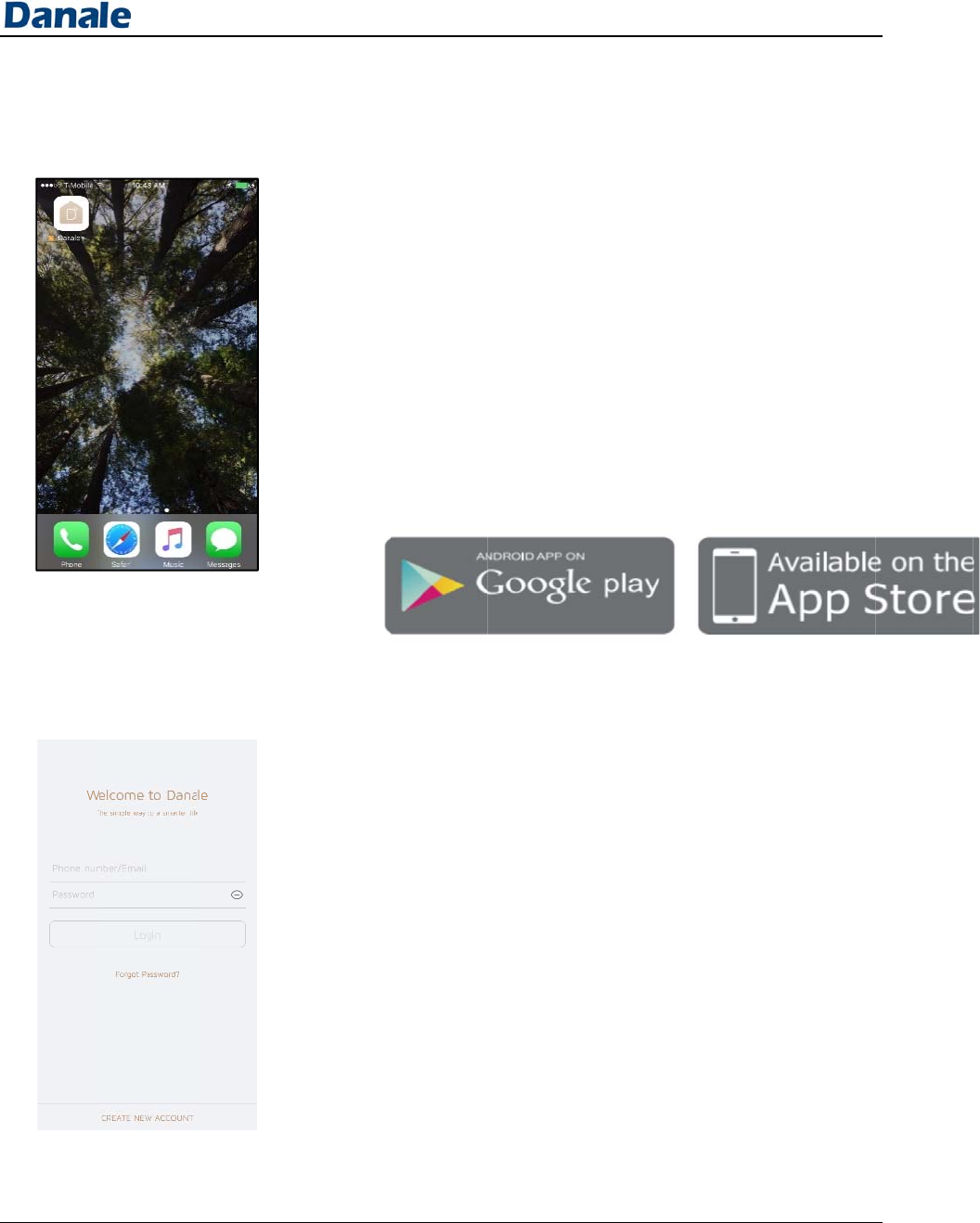
User Guid
1. Insta
l
2. Crea
t
e
l
l the A
p
t
e an A
c
p
p
c
count
1.1
1.
2
2.1
For And
r
1 Pl
e
2 S
e
your p
h
2
For iPho
n
1 Pl
e
2 S
e
your p
h
Account
1 O
p
login s
c
2 Cl
i
login s
c
3 R
e
addres
s
4 Pr
e
sent to
5 E
n
6 Se
t
r
oid User
s
e
ase open
y
e
arch for “
D
h
one.
n
e Users
e
ase open
y
e
arch for “
D
h
one.
Registrat
i
p
en the Da
n
c
reen will a
p
i
ck “Create
c
reen),
e
gister usin
g
s
,
e
ss “Next”
a
you via tex
t
n
ter the veri
f
t
your pass
w
s
y
our Googl
e
D
anale” and
y
our App S
t
D
anale” and
i
on
n
ale app on
y
p
pear (pict
u
New Acco
u
g
your pho
n
a
nd a verifi
t
or email,
f
ication co
d
w
ord.
P
e
Play Stor
e
then instal
l
t
ore,
then instal
l
y
our phone
u
re on left),
u
nt” (botto
m
n
e number
o
cation cod
e
d
e and clic
k
P
age 2
e
,
l
the app o
n
l
the app o
n
and the
m
of the
o
r email
e
will be
k
“Next”,
n
n
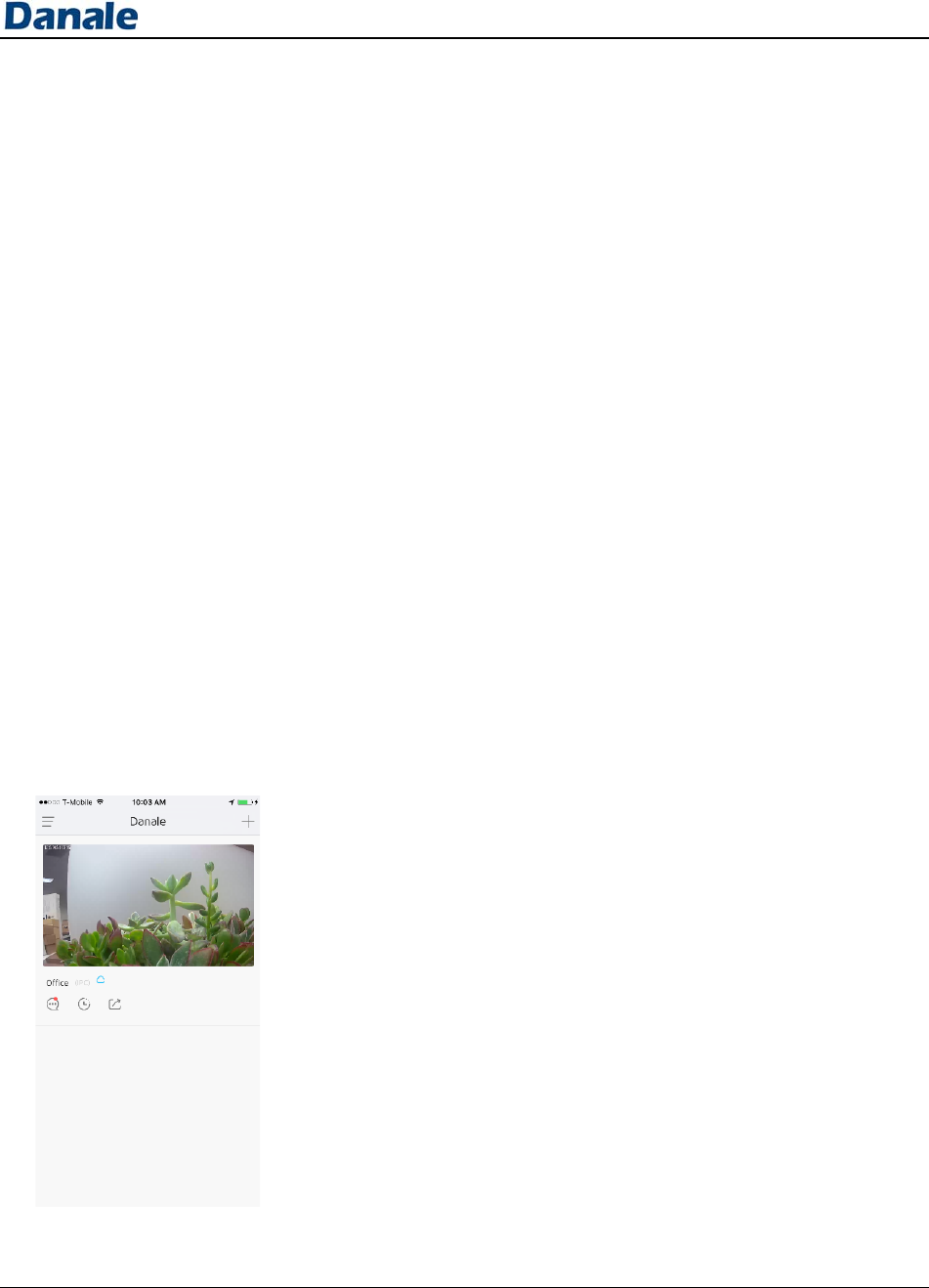
User Guid
3. Addi
n
e
n
g the
F
F
irst De
v
2.
2
2.3
v
ice
3.1
2
Login
1
Enter
y
2
Enter
y
3
Press “
L
Forgot p
a
1
Click “
F
screen,
2
Enter
y
3
A veri
f
phone
n
you to
e
4
Please
e
Some us
1
Ma
k
functio
n
2
Ta
k
passw
o
3
Ma
k
same
W
on,
4
En
s
connec
t
5
Re
s
on the
b
y
our userna
m
y
our passw
o
L
ogin.”
a
ssword
F
orgot pas
s
y
our userna
m
f
ication cod
e
n
umber an
d
e
nter the c
o
e
nter the c
o
eful info
b
k
e sure yo
u
n
ing prope
r
k
e note of y
o
o
rd,
k
e sure yo
u
W
i-Fi netwo
s
ure you ar
e
t
ion
s
et your de
v
b
ack of the
m
e (your p
h
o
rd,
s
word” butt
o
m
e (email
o
e
will be se
n
d
a screen
w
o
de,
o
de and the
n
b
efore ad
d
u
r home Wi
-
r
ly,
o
ur home
W
u
r phone/ta
b
rk you wa
n
e
using a 2.
4
v
ice by pres
s
device.
P
h
one numb
e
o
n in the
m
o
r telephon
e
n
t to your
e
w
ill appear
p
n
reset your
d
ing your
-
Fi environ
m
W
i-Fi name
b
let is conn
e
n
t to set you
r
4
GHz WiF
i
s
ing the res
P
age 3
e
r or email)
,
m
iddle of th
e
e
number),
e
mail or
p
rompting
password.
device
m
ent is
and
e
cted to the
r
device up
i
et button
,
e
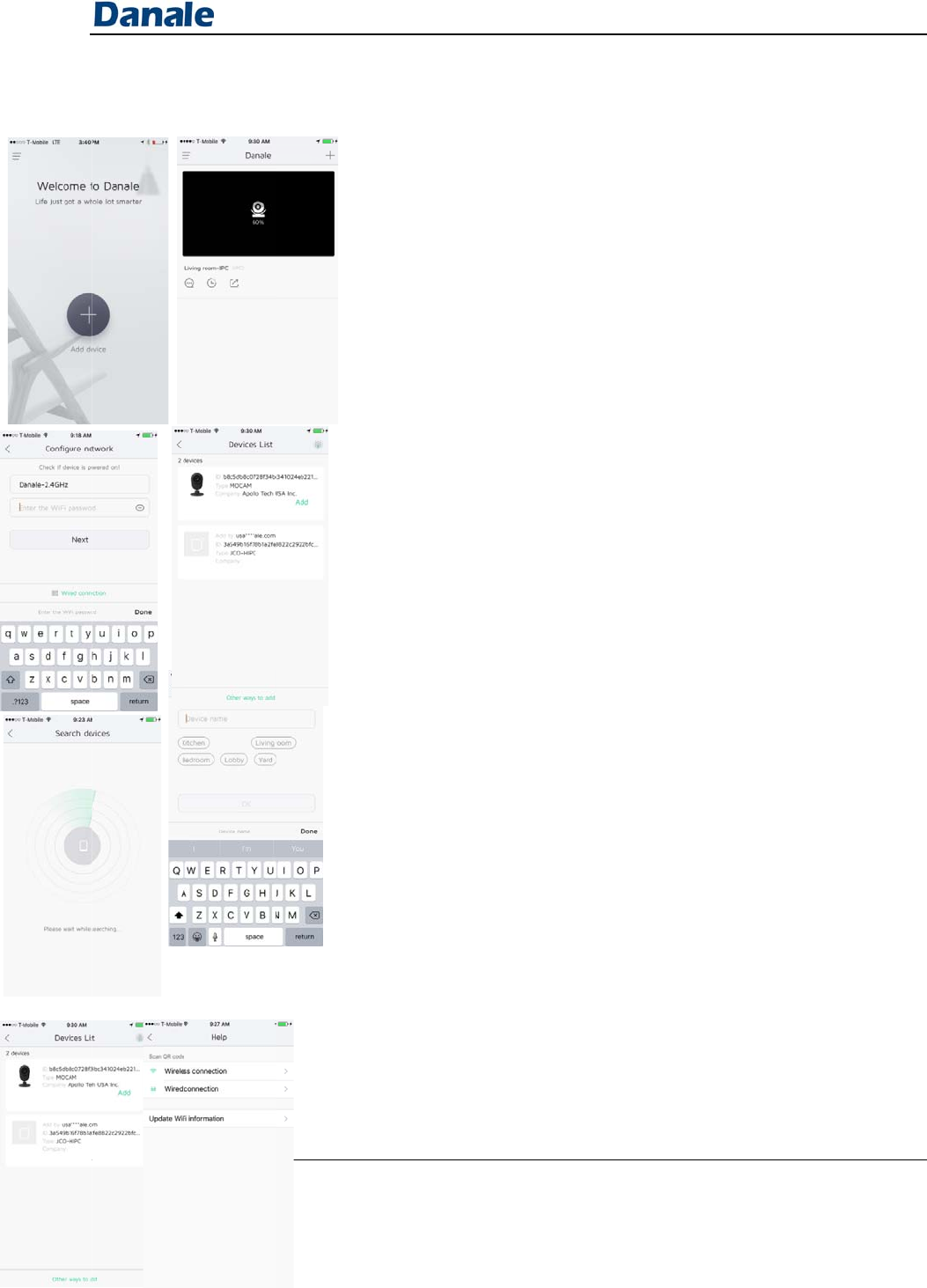
User Guid
e
3.
2
3.3
2
Adding
a
1
D
e
you wi
l
you wi
l
2
T
o
First
D
corner
o
3
Th
e
i
ii
4
Pr
e
search
f
5
Yo
u
for yo
u
take a
m
If it
refr
e
6
Pre
s
7
Name
y
Other w
a
1
If you
c
explai
n
to add
”
a
Device
e
pendent o
n
l
l see eithe
r
l
l see the
M
o
add a dev
i
D
evice Scre
e
o
n the
M
ai
n
e
Configur
e
.
The fi
r
same netw
o
(make sur
e
network y
o
.
Enter
y
the second
e
ss “Next”,
a
f
or your de
v
u
will see a
D
u
r device to
m
inute),
does not a
p
e
sh the pag
e
s
s “Add” w
h
y
our camer
a
a
ys to ad
d
c
annot add
y
n
ed in secti
o
”
at the bott
o
n
whether t
h
r
the
First
D
M
ain Screen
i
ce, press t
h
e
n
or click
“
n
Screen,
e
Network
s
c
r
st box will
b
o
rk your p
h
e
you are co
n
o
u want yo
u
y
our WiFi r
o
box
a
nd wait fo
r
v
ice
D
evices Li
s
appear on t
h
p
pear withi
n
e
by swipi
n
h
en your c
a
a
.
d
y
our devic
e
o
n 3.1, you
c
o
m of the
D
e
P
h
is is your
f
D
evice
scre
e
(right),
h
e circular
“
“
+” in the
u
c
reen will
a
b
e pre-fille
d
h
one is con
n
n
nected to
t
u
r device o
n
o
uter pass
w
r
the applic
s
t
screen. P
l
t
hisscreen (
t
n
a minute,
n
g down,
a
mera appe
a
e
by the me
t
c
an click “
O
e
vice List S
c
P
age 4
f
irst device,
e
n (left), or
“
+” for
u
pper right
a
ppear:
d
with the
n
ected to
t
he WiFi
n
),
w
ord into
ation to
l
ease wait
t
his may
please
a
rs,
t
hod
O
ther ways
c
reen.
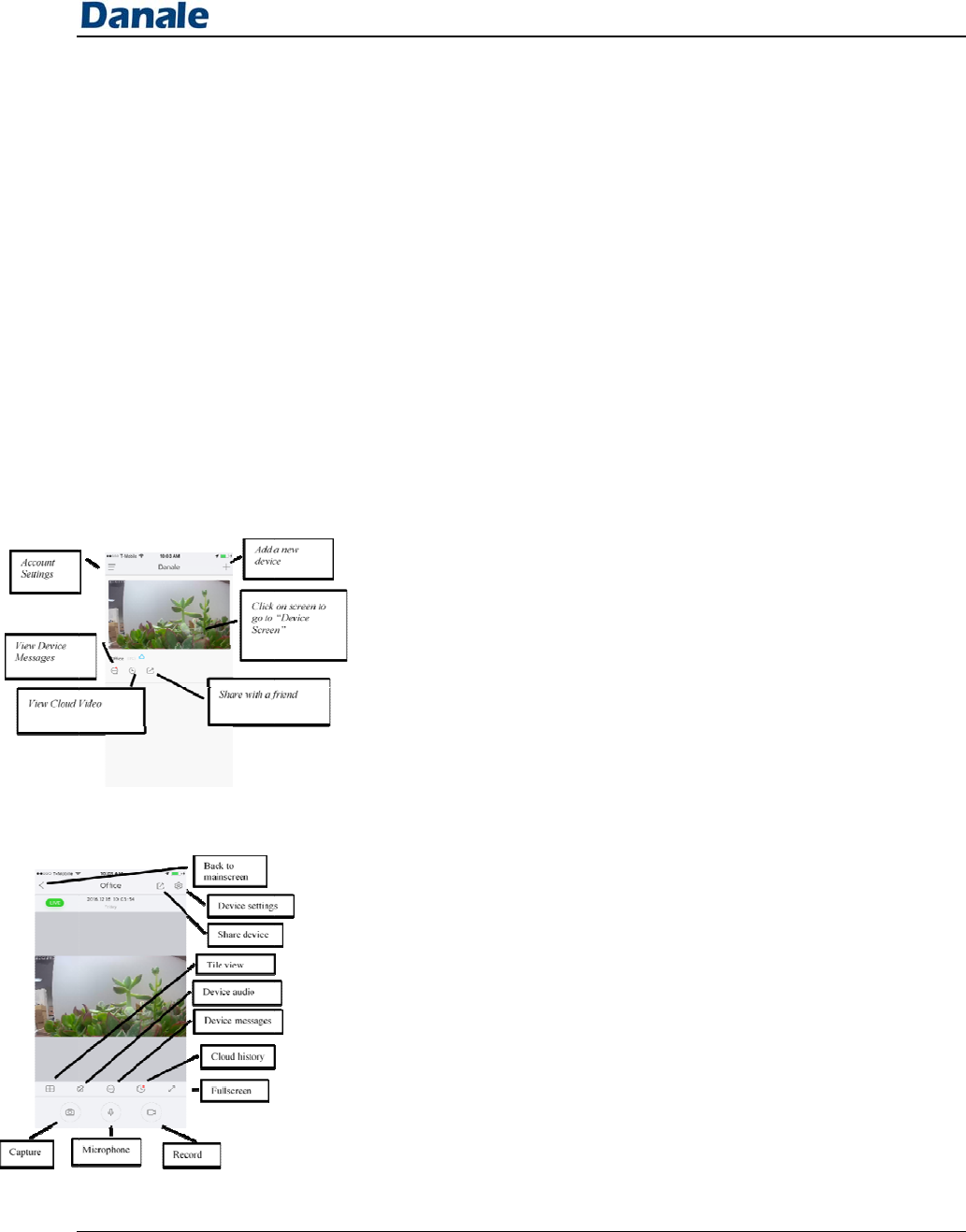
User Guid
4. Appli
e
cation
C
C
ontrol
s
4.1
G
4.2
H
s
(main
s
G
eneral
O
2
H
ow to w
a
2
From t
h
scanni
n
put in t
h
update
3
To sca
n
code o
r
i.
s
creen
a
O
verview
o
1
After you
will appea
r
2
From this
s
i.
ii.
iii.
iv.
v.
vi.
a
tch Live
V
1
Click o
2
The
D
e
3 You c
a
h
is screen,
y
n
g the QR c
h
e incorrec
t
it.
n
the QR c
o
r
enter the c
Once you
s
steps 5-7 i
n
a
nd live
o
f Main S
c
add your fi
r
r
(left) and
a
appear to
o
s
creen, you
View a vi
d
Add a new
Access Ac
c
View Devi
View Clo
u
Share Vid
e
V
ideo
n the desir
e
e
vice Scree
n
a
n now wat
y
ou can ad
d
ode or if y
o
t
WiFi info
r
o
de, press a
n
ode manua
l
s
can the Q
R
n
section 3.
1
video)
c
reen
r
st device,
t
a
ll your co
n
o
,
can:
d
eo for a sp
e
device,
c
ount Setti
n
ce Messag
e
u
d Video,
e
o Feed wit
h
e
d video fe
e
n
will appe
a
ch your li
v
P
d
your devi
c
o
u think yo
u
r
mation, y
o
n
d either sc
a
l
ly,
R
code, plea
1
.
t
he
M
ain S
c
n
nected dev
i
e
cific devic
e
n
gs,
e
s,
h
a Friend.
e
d on the
Ma
a
r (pictured
v
e video fe
e
P
age 5
c
e by
u
may have
u can
a
n the QR
se follow
c
reen
i
ces will
e
,
Ma
in Screen,
to the righ
t
e
d,
t
)
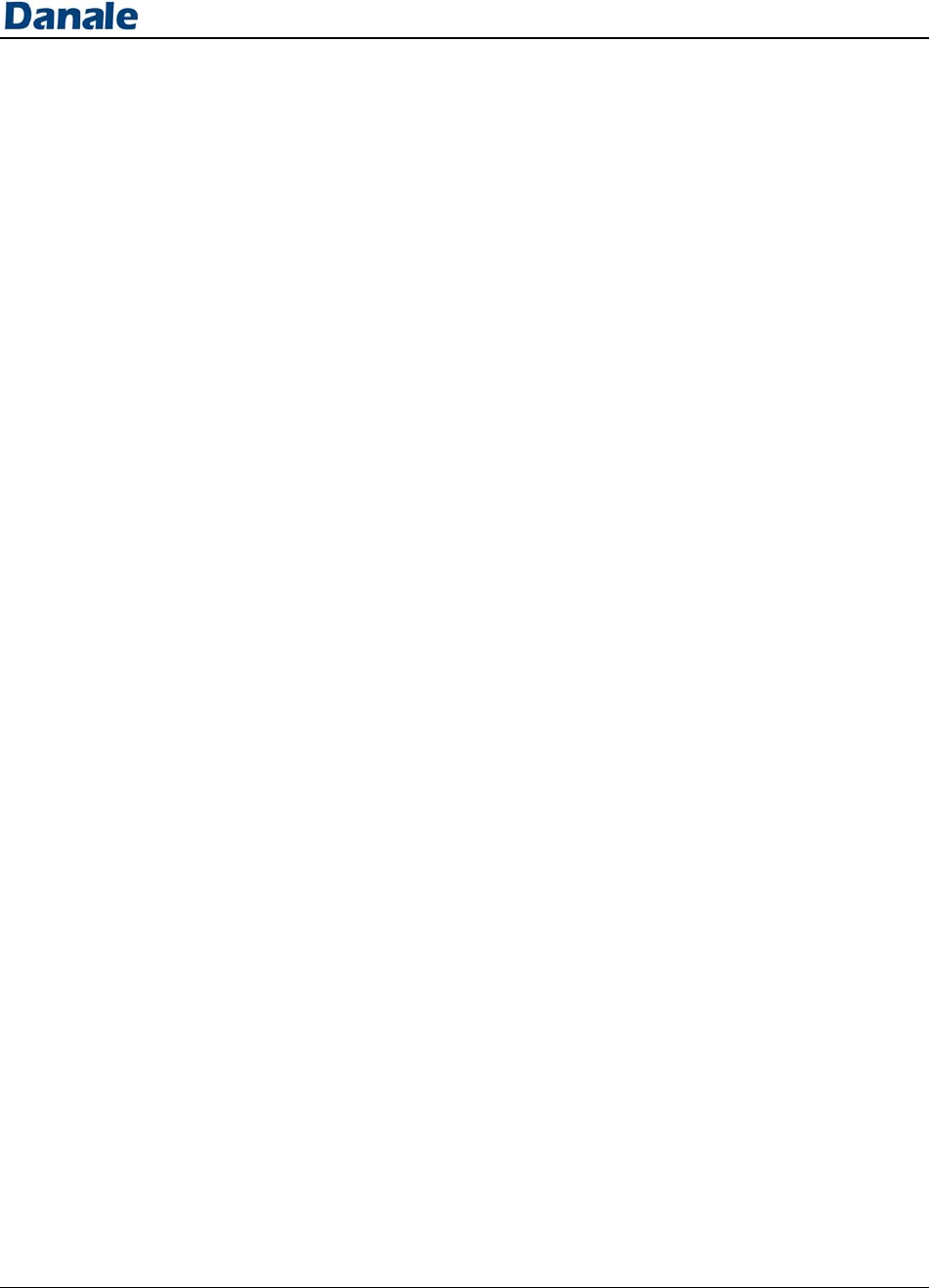
User Guid
e
4
Please
n
or rece
i
video s
u
1
From t
h
i.
a.
ii.
a.
iii.
a.
iv.
a.
i.
v.
a.
vi.
vii.
a.
n
ote, if yo
u
i
ve video a
l
u
bscription
h
e
Device
S
Share you
r
Click “sha
r
desired us
e
your devic
e
Talk or lis
t
Click the “
m
or click th
e
going on a
r
feautures c
Access tile
View all y
o
time or see
Capture or
Capture or
video stor
a
Your vide
o
or tablet’s
p
Review or
subscriptio
See sectio
n
informatio
n
Review de
v
Adjust dev
See sectio
n
device sett
i
u
want to re
v
l
erts, you
m
.
S
creen,
you
r
video feed
r
e device ic
o
e
rname of
w
e
with,
t
en via you
r
m
icrophon
e
e
“Audio”
b
r
ound your
an be used
view or fu
l
o
ur device
v
just one d
e
Record,
Record a s
e
a
ge for later
o
will save
t
p
icture app
.
purchase a
n,
n
7.5 Cloud
n
,
v
ice messa
g
ice settings
n
7 for furt
h
i
ngs.
P
v
iew histor
i
m
ust purcha
s
can:
with anoth
o
n” then e
n
w
ho you wa
n
r
device,
e
” to talk t
o
b
utton to he
a
device (bo
t
simeoltani
o
l
lscreen,
v
ideo feeds
e
vice in full
e
gment of
y
viewing,
t
o in your s
m
.
,
cloud vide
o
Video for
f
g
es,
,
h
er informa
t
P
age 6
i
cal video
s
e a cloud
er use
r
n
ter the
n
t to share
the device
a
r what’s
t
h can
o
usly) ,
at the sam
e
screen,
y
our live
m
artphone
o
f
urther
t
ion about
e
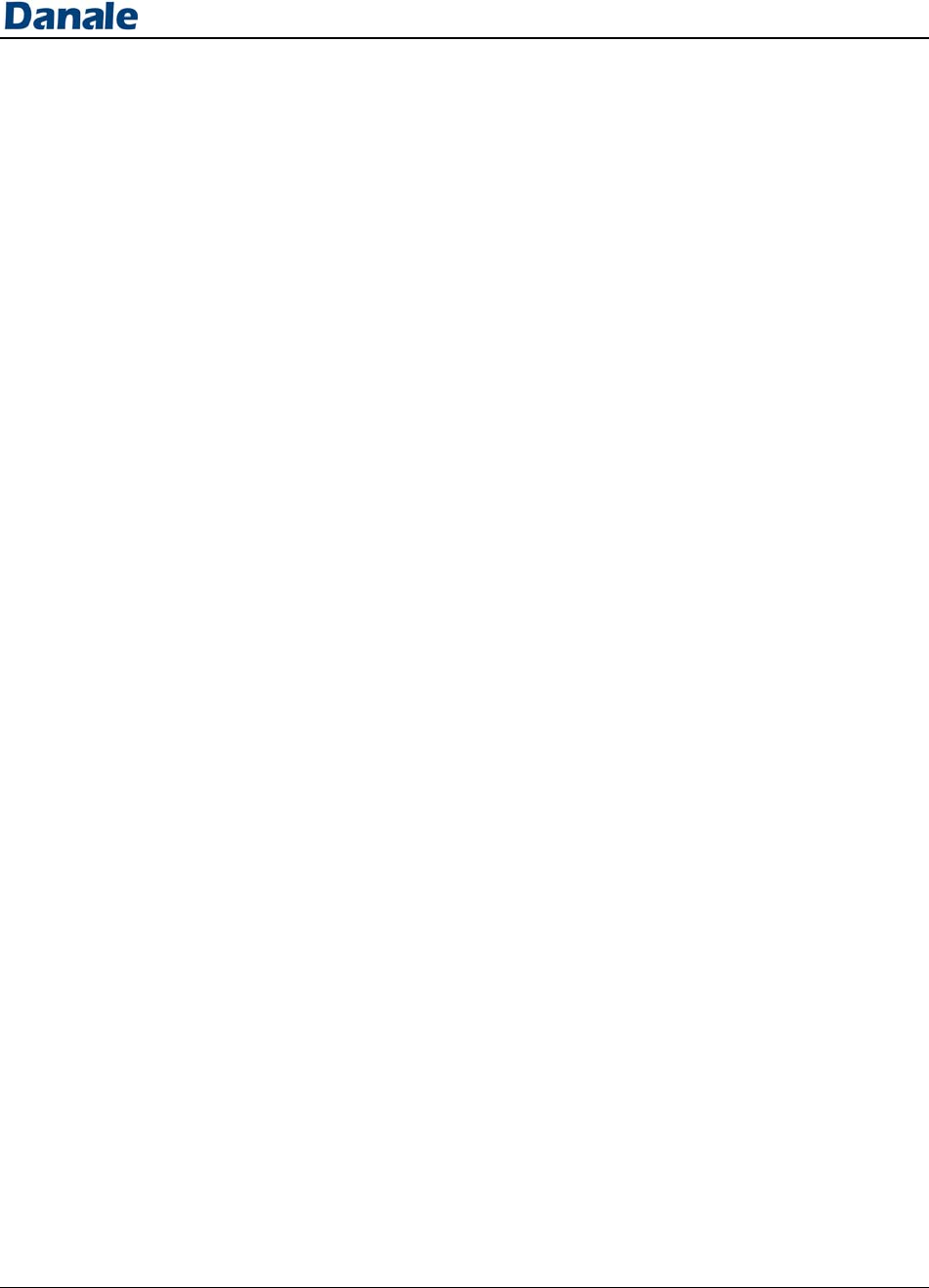
User Guid
5. Syst
e
e
e
m Settings
To
a
up
p
5.1
5.
2
a
ccess syst
e
p
er left han
d
Account
1
Passw
o
i.
ii.
1
Chang
e
i.
ii.
2
Share
y
i.
ii.
2
System
M
1
Check
m
i.
e
m settings
,
d
corner of
t
Details
o
rd Reset
To reset y
o
account de
t
picture in t
h
settings.
Click “Ac
c
password”
e
account
N
To change
to your ac
c
circular pi
c
system set
t
Change a
c
“nicknam
e
y
our accou
n
To change
to your ac
c
circular pi
c
system set
t
Click “QR
another us
e
informatio
n
M
essages
m
essages f
o
Click on t
h
corner of t
h
system sett
i
Messages”
,
click on t
h
t
he main sc
r
o
ur passwo
r
t
ails by cli
c
h
e upper p
o
c
ount” and
t
N
ickname
your acco
u
c
ount detail
s
c
ture in the
u
t
ings.
c
count nick
n
e
” and ente
r
n
t info via
Q
your acco
u
c
ount detail
s
c
ture in the
u
t
ings.
code” to b
r
e
r to scan a
n
n
.
o
r your acc
o
h
e three bar
s
h
e main scr
e
i
ng
menu a
n
P
h
e three bar
s
r
een.
r
d, navigate
c
king on th
e
o
rtion of sy
s
t
hen “Chan
g
u
nt nickna
m
s
by clickin
u
pper porti
o
n
ame by cl
i
r
ing the de
s
Q
R code
u
nt nickna
m
s
by clickin
u
pper porti
o
r
ing up a Q
R
n
d add you
r
o
unt and de
s
in the upp
e
en to brin
g
n
d then cli
c
P
age 7
s
in the
to your
e
circular
s
tem
g
e
m
e, navigate
g on the
o
n of
i
cking
s
ired name.
m
e, navigate
g on the
o
n of
R
code for
r
account
vice
er left han
d
g
up the
c
k “System
d
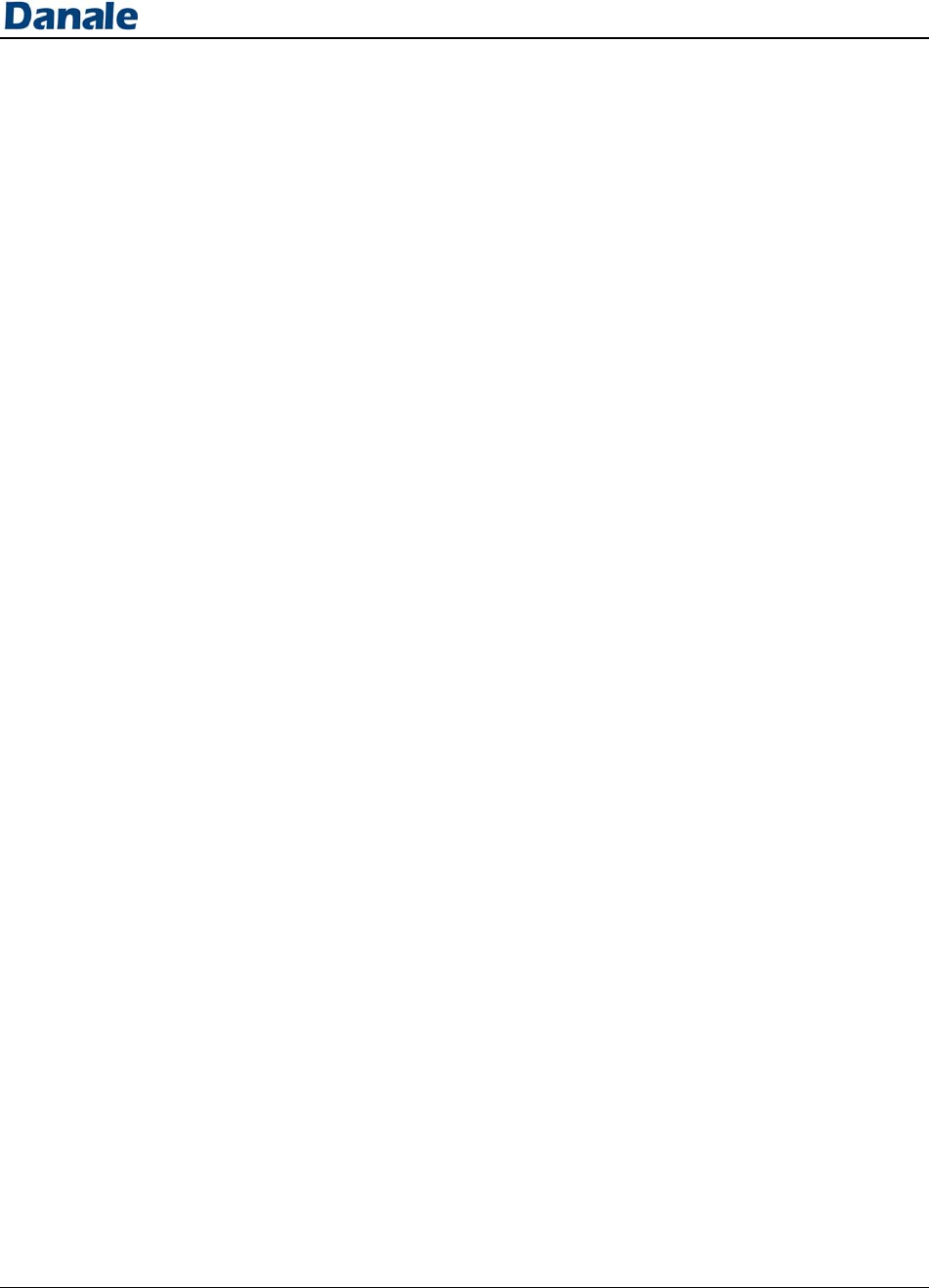
User Guid
e
5.3
5.4
5.
5
ii.
2
Share
y
Local Fil
e
1
To acc
e
the liv
e
i.
ii.
Cloud S
e
1
To pur
c
setting
s
i.
ii.
iii.
5
Share
1
To sha
r
i.
Here, you
c
notificatio
n
subscriptio
y
our accou
n
e
s
e
ss any pic
t
e
video or c
l
Click on t
h
corner of t
h
system sett
i
Files”
Here, you
c
videos.
e
rvices
c
hase and
m
s
Click on t
h
corner of t
h
system sett
i
Services”
All your d
e
as their clo
From this
m
unsubscrib
service.
r
e your dev
i
Click on t
h
corner of t
h
system sett
i
c
an access
d
n
s, messag
e
n status, or
n
t info via
Q
t
ures or vid
e
l
oud video
s
h
e three bar
s
h
e main scr
e
i
ng
menu a
n
c
an view a
n
m
anage you
r
h
e three bar
s
h
e main scr
e
i
ng
menu a
n
e
vices will
b
ud service
s
m
enu, you
m
e from mo
n
i
ce and ma
n
h
e three bar
s
h
e main scr
e
i
ng
menu a
n
P
d
evice alar
m
e
s about yo
u
share requ
e
Q
R code
e
os capture
d
s
creens
s
in the upp
e
en to brin
g
n
d then cli
c
n
y captured
r
cloud sub
s
s
in the upp
e
en to brin
g
n
d then cli
c
b
e listed he
r
s
tatus.
m
ay subscr
i
n
thly or an
n
n
age share
d
s
in the upp
e
en to brin
g
n
d then cli
c
P
age 8
m
u
r
e
st.
d
through
er left han
d
g
up the
c
k “Local
pictures or
s
cription
er left han
d
g
up the
c
k “Cloud
r
e as well
i
be or
ual cloud
d
devices
er left han
d
g
up the
c
k “Share”
d
d
d
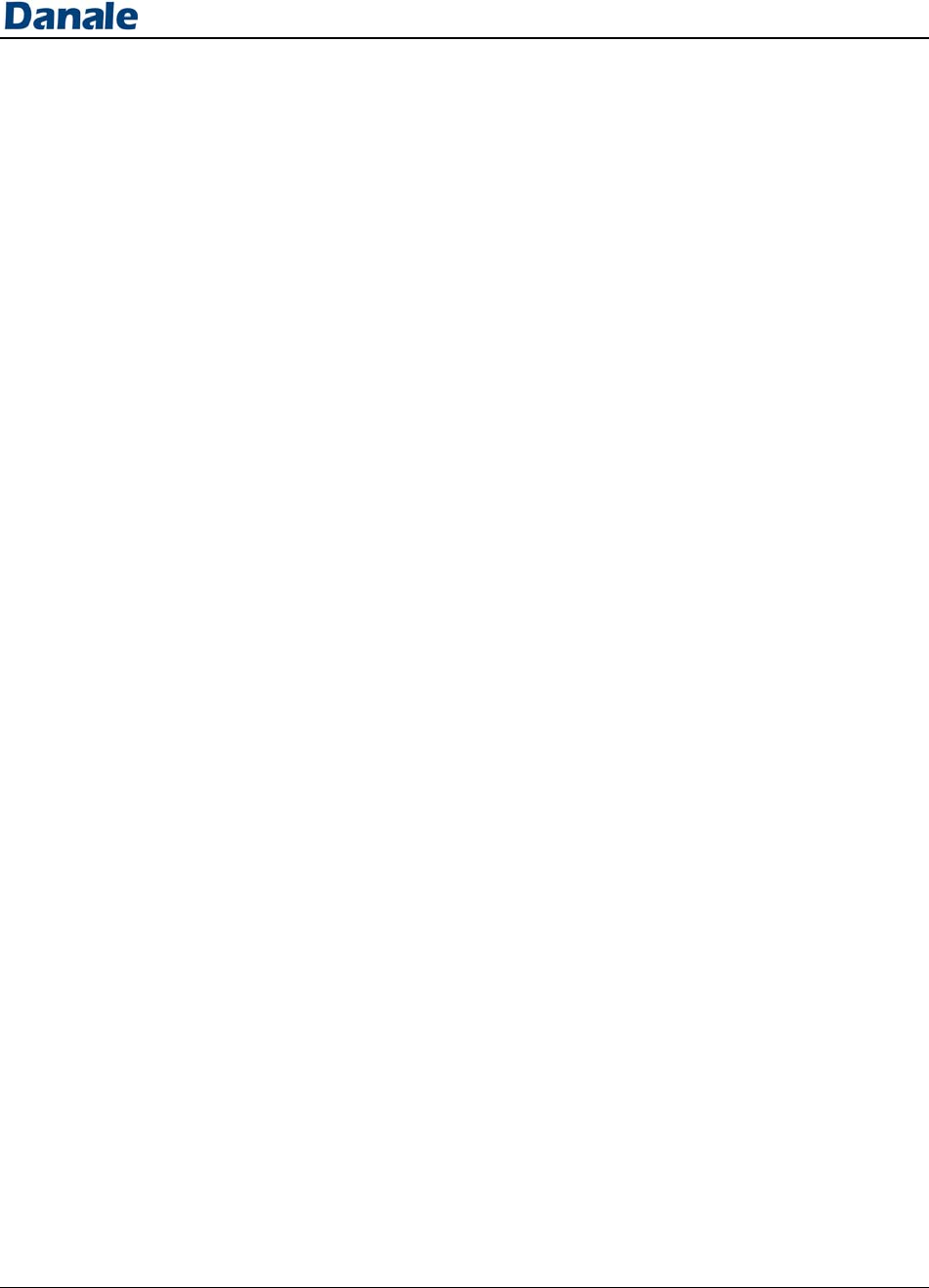
User Guid
6. Devi
c
e
c
e Infor
m
m
ation
a
5.
6
a
nd Sett
To
a
des
i
de
v
scr
e
6.1
6.
2
6.3
ii.
iii.
6
Settings
1
To cha
n
inform
a
Policy,
ings
a
ccess devi
i
red device
v
ice setting
i
e
en.
Product
I
1
Click o
device
I
2
Security
1
To acc
e
click o
n
Setting
s
2
Motio
n
adjuste
d
from t
h
Device S
1
Netwo
r
From this
s
a family m
device yo
u
By swipin
g
sharing pe
r
previously
n
ge autopl
a
a
tion, inclu
d
Version N
u
ce informa
t
from the
m
i
con in the
u
I
nformati
o
n product i
n
ID, and mo
Settings
e
ss your m
o
n
“Security
s
screen.
n
and sound
d
or detecti
h
is screen.
ettings
r
k Settings
s
creen, you
ember’s us
e
u
would like
g
left, you
m
r
missions f
r
shared wit
h
a
y settings
a
d
ing: Term
s
u
mber, and
t
ion and set
t
m
ain screen
t
u
pper right
o
n and Na
n
formation
del of your
o
tion and s
o
settings” f
r
detection s
on can be c
P
may input
a
e
rname an
d
to share w
i
m
ay delete
(
r
om any us
e
h
.
a
nd view ge
n
s
of Servic
e
the About
S
t
ings, click
t
hen click
o
hand corne
me
to view th
e
camera.
o
und detect
i
r
om the
De
v
ensitivity c
a
ompletely
s
P
age 9
a
friend or
d
select a
i
th them
(
revoke)
e
r that you
n
eral
e
, Privacy
S
ection
on the
o
n the
r of the
e
name,
i
on control
s
v
ice
a
n be
s
hut off
s
,
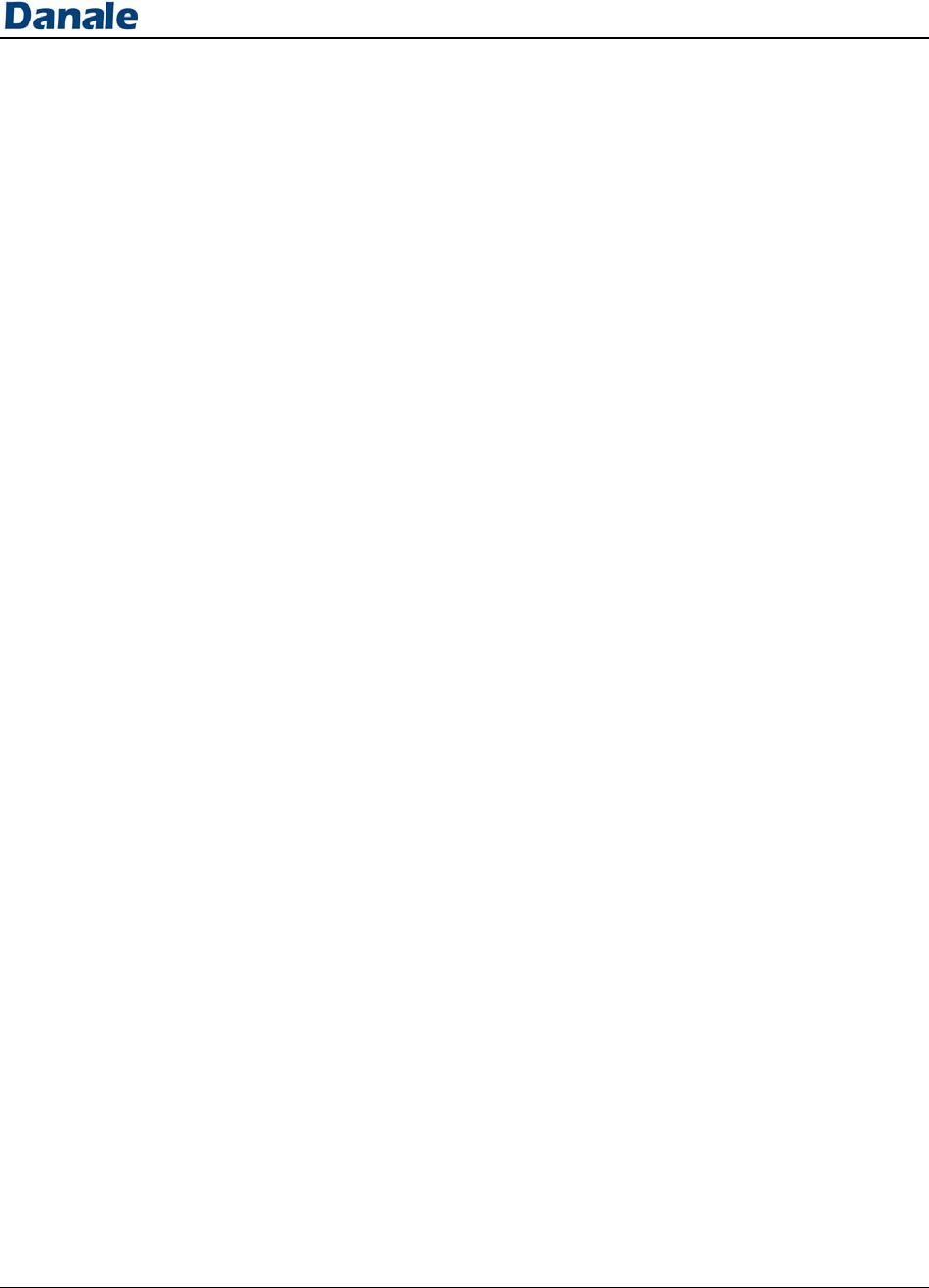
User Guide
i.
a.
ii.
2
Time S
i.
3
Mains
f
i.
ii.
4
SD car
d
i.
ii.
a.
b.
5
Initiali
z
To reconfi
g
is on you c
the
Netwo
r
Please m
connecte
d
to chang
e
device is
router to
To access
n
port infor
m
click on “
N
the
Netwo
r
ettings
To config
u
“Time sett
i
screen.
f
requency
To config
u
frequency
”
Allow tog
g
traveling t
o
alternate f
r
d
manage
m
To config
u
on your S
D
manageme
n
Set the ho
u
record dat
a
Please in
placed i
n
.
To form
a
section.
z
ation
g
ure the ne
t
lick on “co
n
r
k Settings
s
ake sure y
o
d
to the net
w
e
your devi
c
close enou
g
make a co
n
n
etwork de
t
m
ation, and
g
N
etwork pa
r
r
k setting s
c
u
re the devi
c
i
ngs” from
t
u
re the freq
u
”
from the
D
g
ling betwe
e
o
different
r
r
equency.
m
ent (if sup
p
u
re a sched
u
D
card, clic
k
n
t” from th
e
u
rs and day
s
a
to your S
D
sure that a
n
n
to your de
v
a
t your SD
c
P
a
t
wo
r
k that
y
n
figure net
w
s
creen.
o
ur phone o
r
w
ork you
w
c
e to and th
g
h to this n
e
n
nection.
t
ails like IP
g
ateway in
f
r
ameter sett
i
c
reen
c
es time, cl
i
t
he
Device
s
u
ency, clic
k
D
evice setti
n
e
n 50 and
6
r
egions wit
h
p
orted by y
o
u
le for reco
r
k
on “SD c
a
e
Device s
e
s
you woul
d
D
card.
n
SD card h
a
v
ice before
c
ard, pleas
e
a
ge 10
y
our device
w
ork” from
r
tablet is
w
ould like
at your
e
twork’s
address,
f
ormation,
i
ngs” fro
i
ck on
s
etting
k
on “Mains
n
g
screen.
0 Hz if
h
an
o
ur device)
r
ding video
a
rd
e
tting
scree
n
d
like to
a
s been
configurin
g
e
see next
n
.
g
.
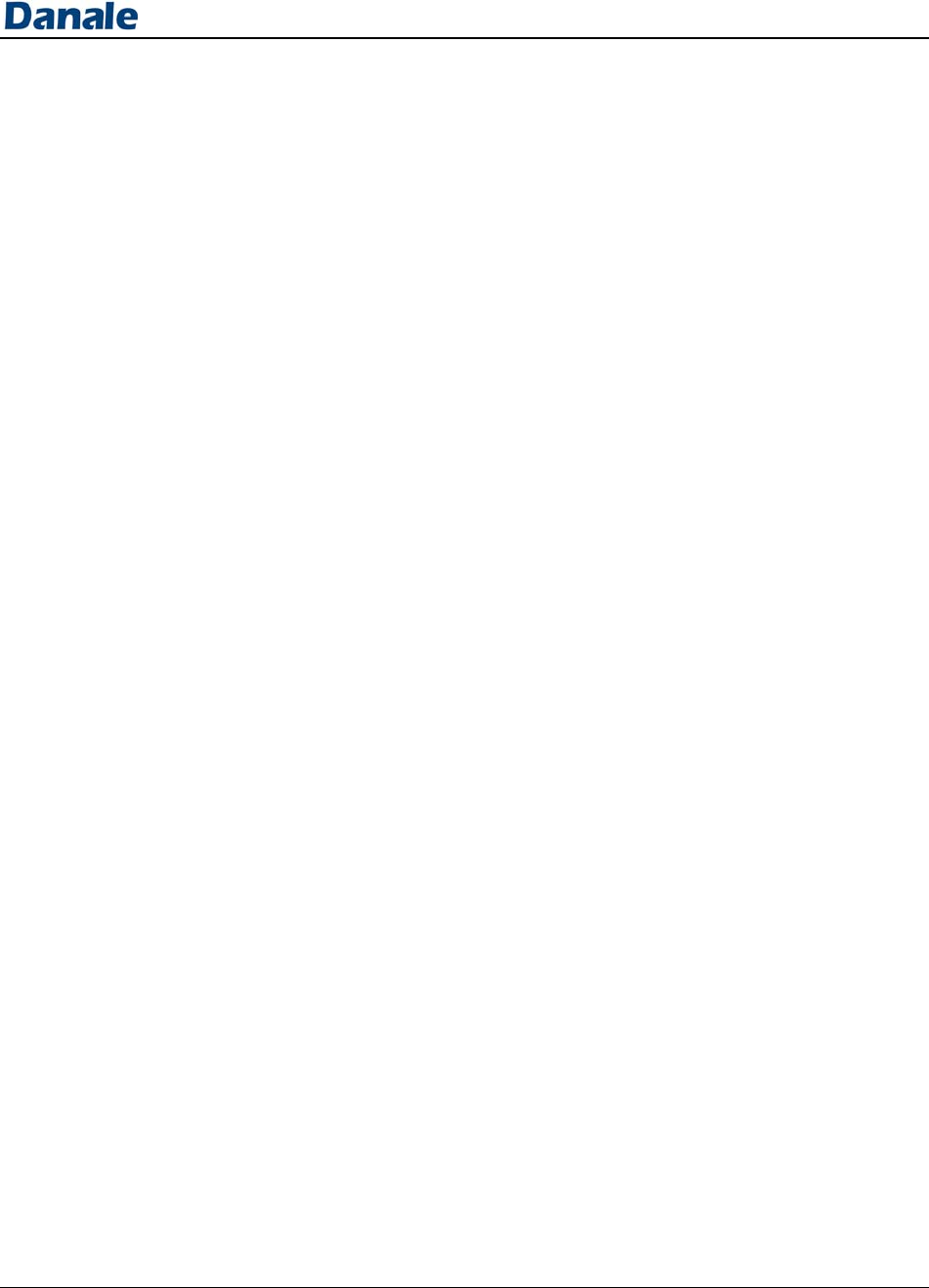
User Guide
6.4
6.
5
i.
a.
ii.
a.
iii.
a.
Firmwar
e
1
Displa
y
i.
5
Delete D
e
1
To del
e
i.
a.
b.
Restart De
v
To perfor
m
Device Set
t
and then c
l
Format S
D
To reform
a
Device Set
t
and then c
l
Restore to
To restore
y
navigate t
o
“Initializat
i
factory set
t
e
y
your devi
c
Click on t
h
click on fi
r
e
vice
e
te your de
v
If you wo
u
with anoth
e
perform a
h
attempting
Delete y
o
setting i
c
.
Perform
a
b
utton o
n
holding i
t
v
ice
m
a device r
e
t
ing
screen,
l
ick “Resta
r
D
card
a
t your SD
c
t
ing
screen,
l
ick “Form
a
factory sett
i
y
our devic
e
o
the
Devic
e
i
on” and th
e
t
ings.”
c
e’s firmw
a
h
e device se
t
r
mware.
v
ice
u
ld like to a
s
e
r account,
h
ard reset o
to add it a
g
o
ur device
b
c
on and the
n
a
hard rese
t
n
the b
a
ck
o
t
down for
P
a
e
start, navi
g
click “Init
i
r
t Device.”
c
ard, navig
a
click “Init
i
a
t SD card.
”
i
ngs
e
to factory
e
Setting
sc
r
e
n click “R
e
a
re version
tting icon
a
s
sociate yo
u
you should
f your devi
c
g
ain.
b
y clicking
o
n
clicking “
D
t
by locatin
g
o
f your devi
10 seconds
.
a
ge 11
g
ate to the
i
alization”
a
te to the
i
alization”
”
settings,
r
een, click
e
store to
a
nd then
u
r device
delete and
c
e before
o
n device
D
elete.”
g
the reset
ce and
.
FCC Warning:
This equipment has been tested and found to comply with the limits for a Class B digital device,
pursuant to part 15 of the FCC Rules. These limits are designed to provide reasonable protection
against harmful interference in a residential installation. This equipment generates, uses and can
radiate radio frequency energy and, if not installed and used in accordance with the instructions,
may cause harmful interference to radio communications. However, there is no guarantee that
interference will not occur in a particular installation. If this equipment does cause harmful
interference to radio or television reception, which can be determined by turning the equipment off
and on, the user is encouraged to try to correct the interference by one or more of the following
measures:
· Reorient or relocate the receiving antenna.
· Increase the separation between the equipment and receiver.
· Connect the equipment into an outlet on a circuit different from that to which the receiver is
connected.
· Consult the dealer or an experienced radio/TV technician for help.
Caution: Any changes or modifications to this device not explicitly approved by manufacturer
could void your authority to operate this equipment.
This device complies with part 15 of the FCC Rules. Operation is subject to the following two
conditions: (1) This device may not cause harmful interference, and (2) this device must accept any
interference received, including interference that may cause undesired operation.
To comply with FCC RF exposure compliance requirements, this grant is applicable to only mobile
configurations. The antennas used for this transmitter must be installed to provide a separation
distance of at least 20 cm from all persons and must not be co-located or operating in conjunction
with any other antenna or transmitter.