Skyworth Digital Technology 081202A Digital Satellite Receiver User Manual
Shenzhen Skyworth Digital Technology Co.,LTD Digital Satellite Receiver Users Manual
Users Manual
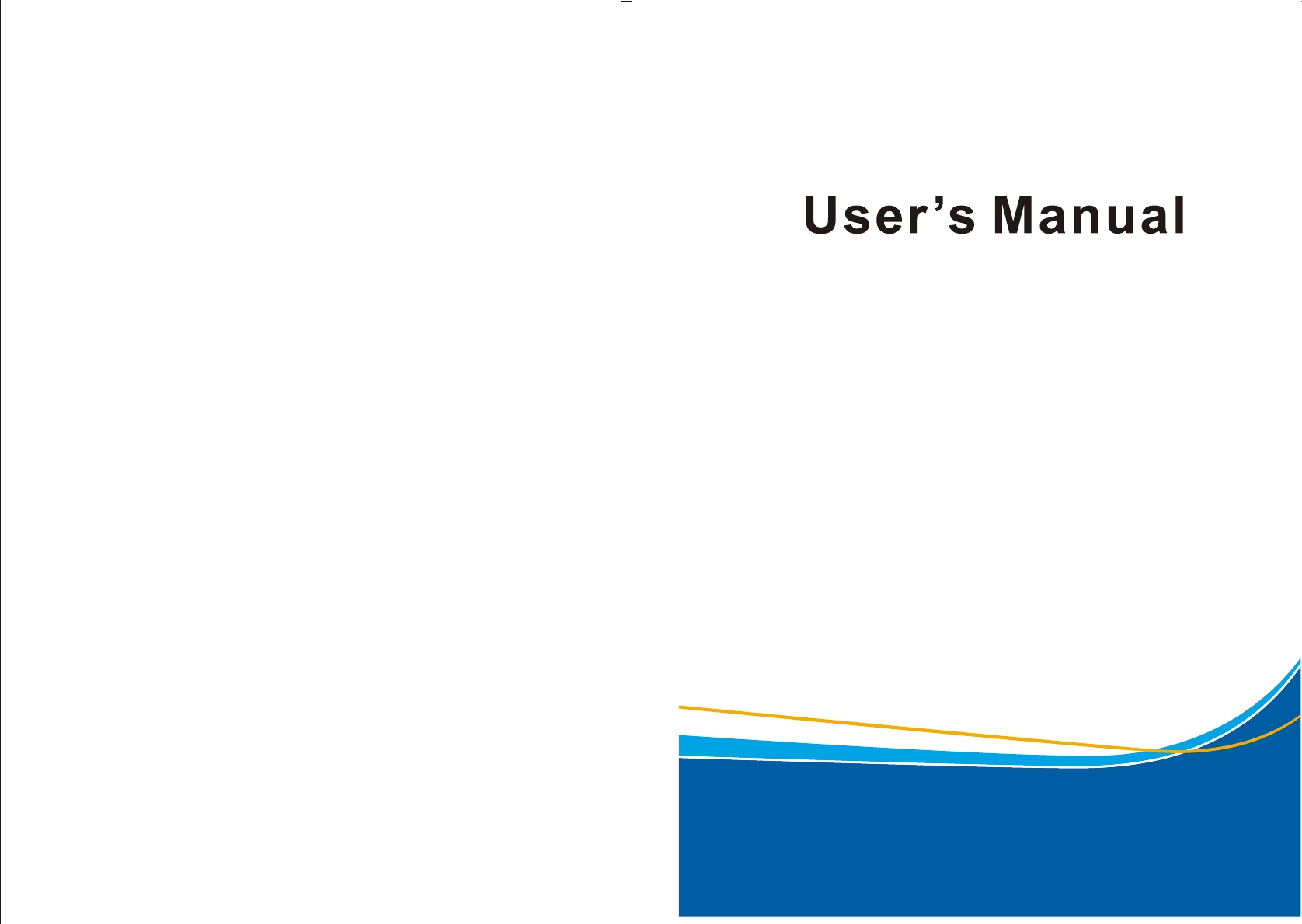
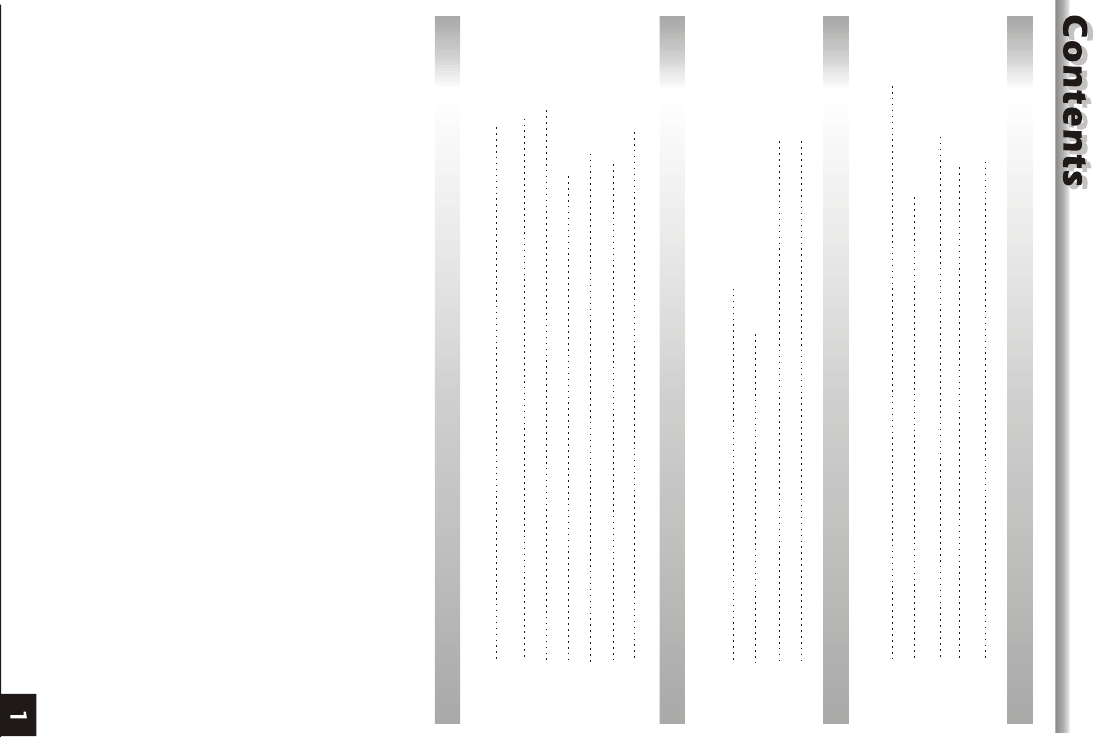
GENERAL INFORMATION
INSTALLATION
MENU INFORMATION
3
8
10
Main Features
For your Safety
Unpacking
General Operation
RCU
3
4
6
6
7
Front Panel
Rear Panel
Connecting to TV using RCA support
Connecting to Digital Amplifier
8
8
9
9
Main Menu
1. Channel List
2. Installation
3. System Setup
10
11
15
22
25
26
27
TROUBLE SHOOTING 31
4. Tools
5. Game
6. Hot key
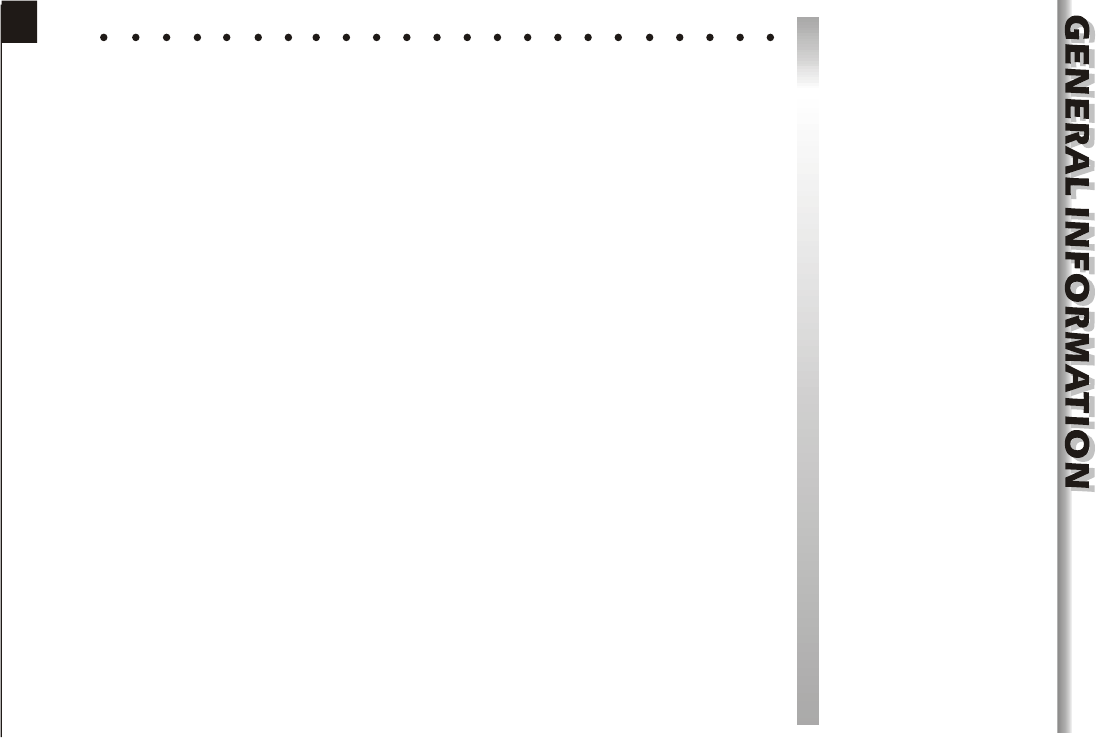
A Digital Satellite Receiver is a convenient product that allows you to view a variety
of programs provided through satellite. This user's guide covers the installation of
the DSR and the necessary steps to implement various features. This also explains
special features available only in this DSR in detail, which will allow you to make full
use of these features.
Information confirmed in this document is subject to change. We reserves the right,
without notice, to make change in product design or performances as progress in
engineering or technology.
Main Features
MPEG-2 digital & fully DVB-S compliant
SCPC and MCPC receivable from C/Ku band satellite
Automatic PAL/NTSC conversion
4000 channels TV and Radio programmable
32 different favorite groups selection
On Screen Display with multi-language
Fully support to 7 days Electronic Program Guide(EPG)
Picture in Graphics(PIG) support
256 colors On Screen Display
Automatic network search for newly added transponders
DiSEqC 1.2 fully support, 13/18V, 0/22K, 0/12V LNB control
Various channel editing function(favorite, move, lock, rename and sort)
Parental control for channels
Easy to use Menu System
Software upgrades through RS232 port and Receiver to receiver
Automatic turn on/off by Timer setting(multiple options)
Subtitle support DVB EN300743 and EBU
Teletext support DVB ETS300472 by VBI and OSD
Automatic save for last channel
Channel list can be sorted by alphabetic A-Z
Up to 3X3 pictures on screen, only 1 active
Video zoom function with 1/2/4/6/8/12/16 ratio
SatcoDX standard support
2
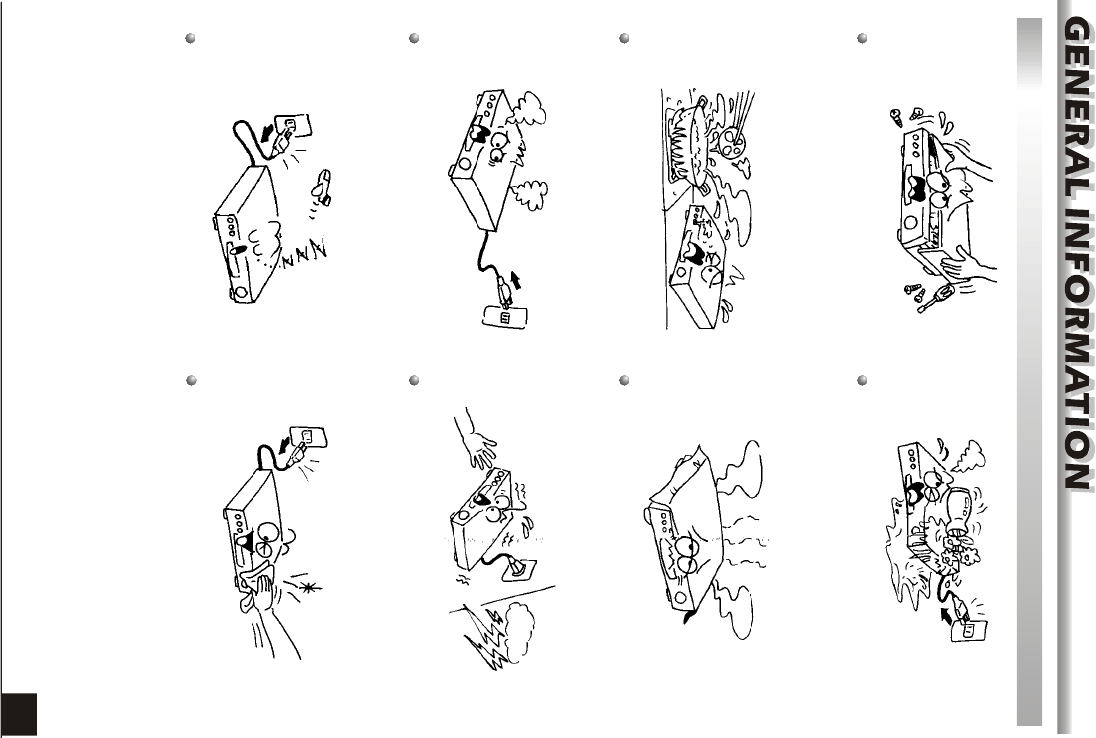
For Your Safety
Be sure to turn the Receiver off and
disconnect the AC power cord before
cleaning the Receiver surface. If the
surface is dirty, wipe clean with a cloth
which has been dipped in a weak soap-and-
water solution and wrung out thoroughly,
and then wipe again with a dry cloth.
Switch the receiver off whenever it remains
out of service for an extended period.
Do not touch the receiver during thunder,
since that might create electric-shock
hazards.
Do not block ventilation holes of the
Receiver so that air can circulate freely.
Do not expose the receiver un-der the
sunlight. And keep it away from the heat
source.
Keep the receiver away from flower vases,
tubs, sinks, etc., in order to avoid damaging
the equipment.
To avoid electric-shock hazards, do not
open the cabinet, refer servicing to qualified
personnel only.
When the abnormal phenomenon occur,
you should cut off the power immediately.
3
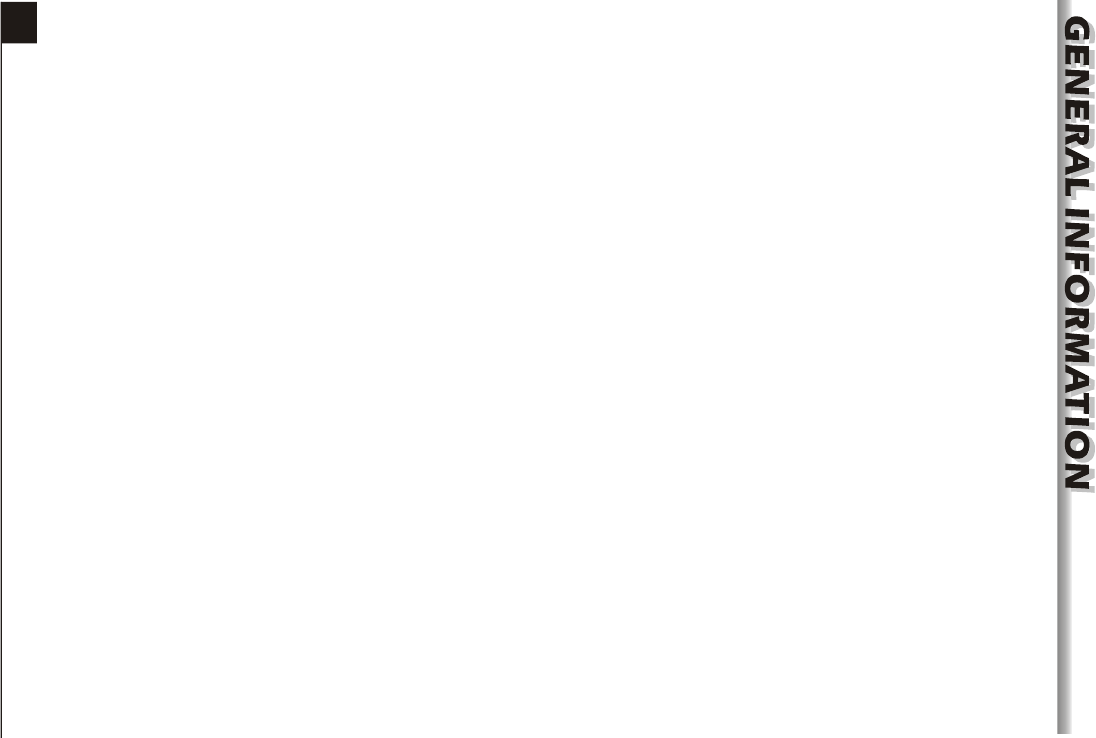
Warning statement
Changes or modifications to this unit not expressly approved by the party responsible for
compliance could void the user authority to operate the equipment .
NOTE: This equipment has been tested and found to comply with the limits for a Class B
digital device, pursuant to Part 15 of the FCC Rules. These limits are designed to provide
reasonable protection against harmful interference in a residential installation. This
equipment generates, uses and can radiate radio frequency energy and, if not installed and
used in accordance with the instructions, may cause harmful interference to radio
communications. However, there is no guarantee that interference will not occur in a
particular installation.
If this equipment does cause harmful interference to radio or television reception, which
can be determined by turning the equipment off and on, the user is encouraged to try to
correct the interference by one or more of the following measures:
-- Reorient or relocate the receiving antenna.
-- Increase the separation between the equipment and receiver.
-- Connect the equipment into an outlet on a circuit different
from that to which the receiver is connected.
-- Consult the dealer or an experienced radio/TV technician for help.
4
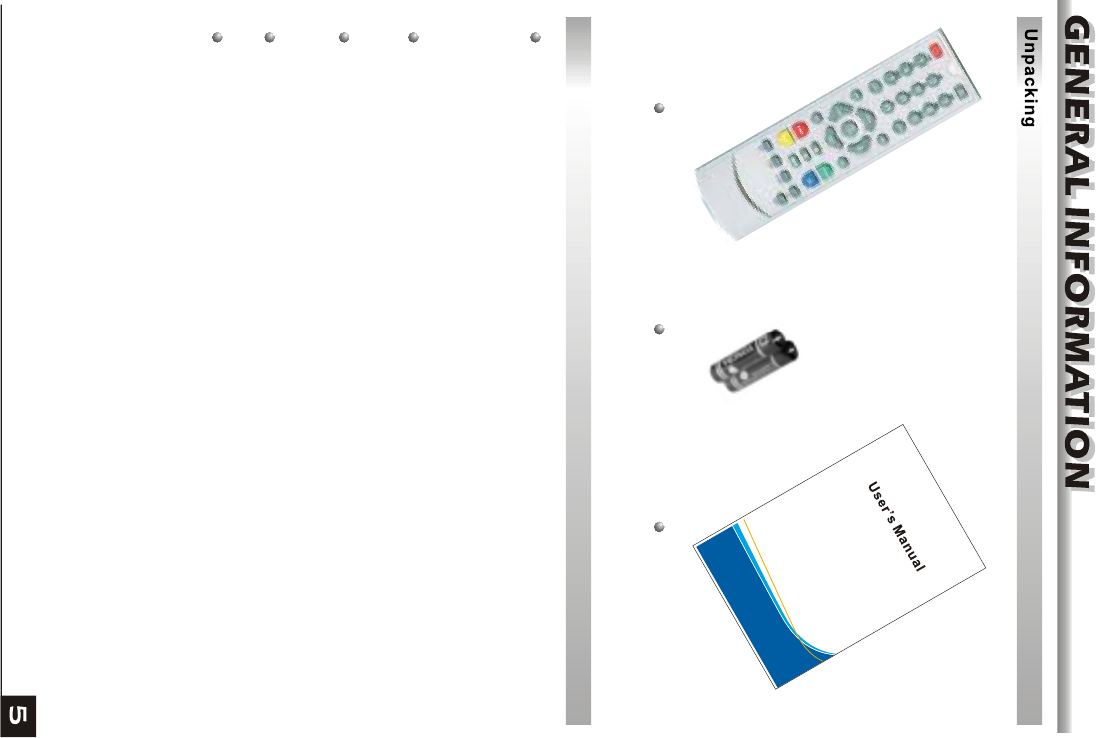
General Operation
Throughout this manual you will notice that the everyday operation of the receiver is
based on a series of user friendly on screen display and menus. These menus will
help you get the most from your receiver, guiding you through installation, channel
organizing, viewing and many other functions.
All function can be carried out using the buttons on the RCU, and some of the
function can also be carried out using the buttons on the front panel.
The receiver is easy to use, always at your command and adaptable for future
advances.
Please be aware that new software may change the functionality of the receiver.
Should you experience any difficulties with the operation of your receiver, please
consult the relevant section of this manual, including the Problem Shooting, or
alternatively call your dealer or a customer service adviser.
Remote Control Batteries User's Gudide
(Optional)
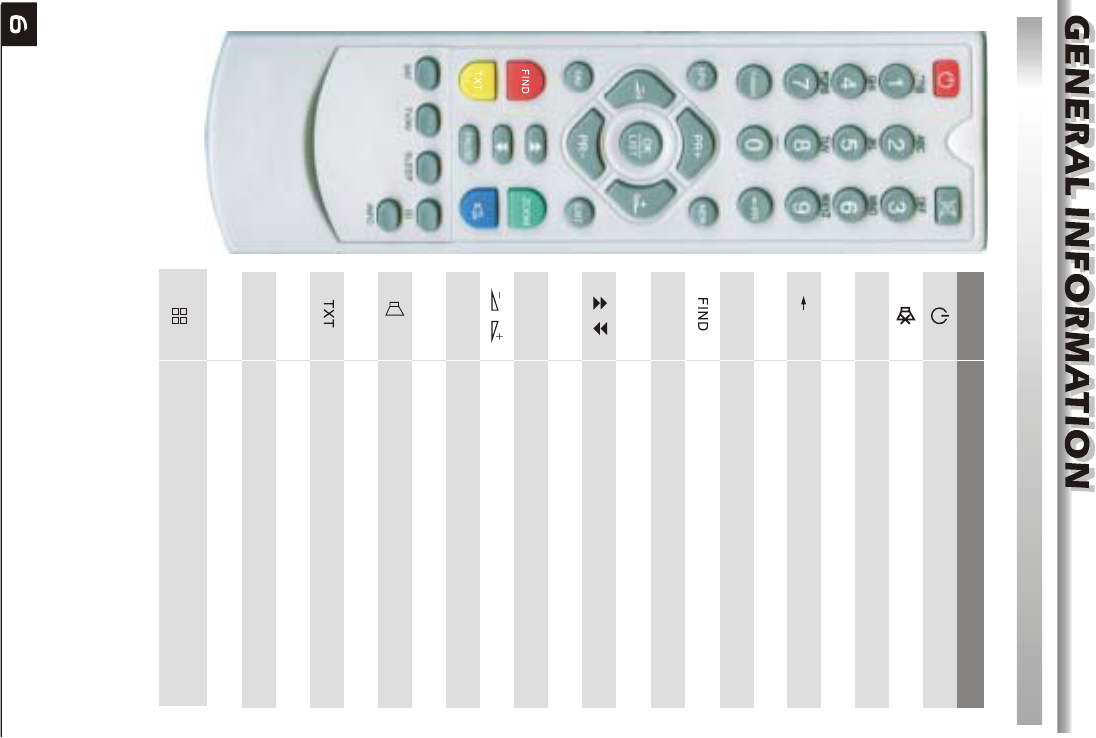
RCU
Key Function
Turns power ON/OFF of the DSR
When watching a channel, mute the sound
Switches between TV and Radio mode
0~9
MENU
EXIT
OK, LIST
PR+, PR-
Enter number of the required menu item or
select a channel number to watch
Press this key one time to run menu onscreen
Return to the previous menu on the menu
screen or escape from the menu
Press once to pause the screen picture, press
once again to go to the normal mode
TV/RADIO
PR
Switches back to previous channel
Display the favorite group list
Show information of the current channel
Switch to teletext or subtitle mode
Moves up / down a page in the list
FAV
INFO
Executes the selected item in the menu screen
or enters the desired value in any input mode
When watching a channel, change channels or
move to the next higher or lower item in the menu
When watching a channel, adjust the volume or
move to the left or right item in the menu
Call up the EPG (Electronic Program Guide)
Display the Audio window.
Switch between TV and AV modes
EPG
L
R
TV/AV
PAUSE
Display the satellite list
SAT
Display the Find window
ZOOM
Enter into the zoom in mode
SLEEP
Enter into the sleep in mode
Enter into the nine-pictures mode displayed
on the screen.

Rear PanelRear Panel
POWER ON/OFF
LNB IN: CONNECT TO SATELLITE ANTENNA
LNB OUT:CONNECT TO THE OTHER RECEIVER
RF IN: CONNECT TO CABLE SINGAL
RF OUT: CONNECT TO TV ANT INPUT
Rear PanelFront Panel
CONNECT TO 12V TO AN EXTERNAL 0/12V SWITCH
CONNECT VIDEO TO TV USING RCA JACK
CONNECT TO A DIGITAL AMPLIFIER
CONNECT TO A PC FOR S/W UPGRADE
CONNECT TO AUDIO R/L TO TV OR AUDIO TUNER
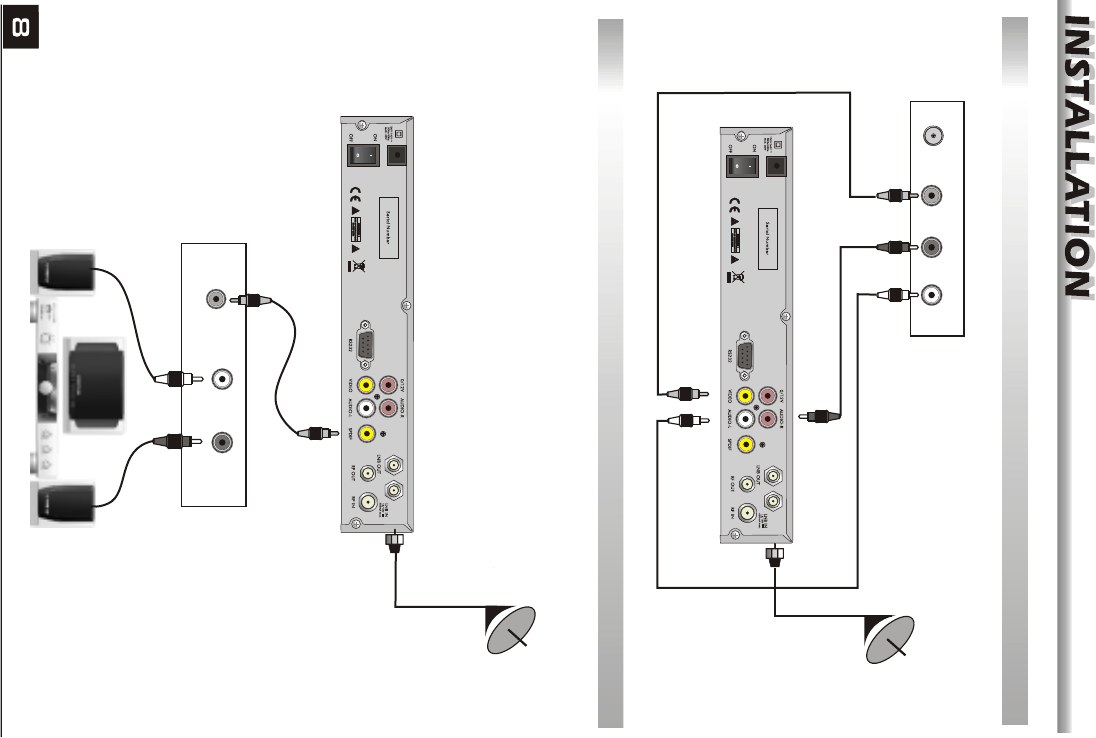
Connecting to TV using RCA support
LR
IN VIDEO
TV
AUDIO
DSR
Satellite
Dish
Connecting to Digital Amplifier
Satellite
Dish
DIGITAL AUDIO
CONVERTOR OR
AMPLIFIER
SPEAKER
DIGITAL AUDIO
LR
DSR
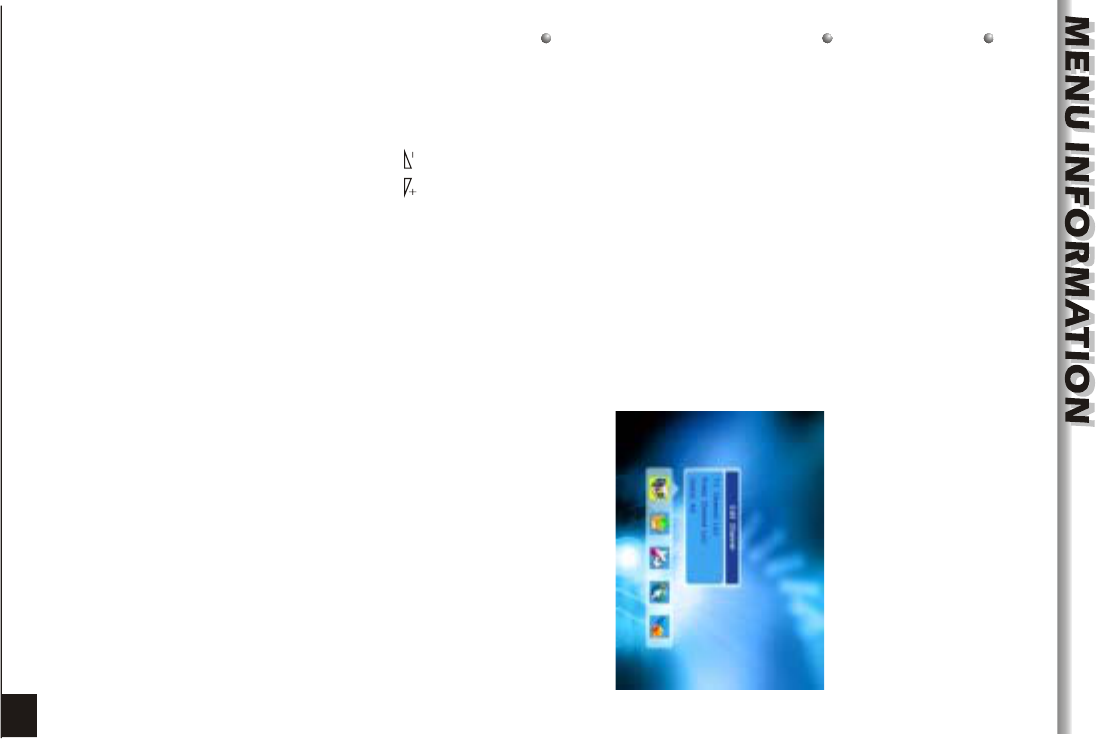
Main Menu
This menu consists of 5 major main menus
as follow.
- Edit Channel
- Installation
- System Setup
- Tools
- Game
During the installation the OK key confirms a selection and LIST key shows Down
List Box if the column has mark. You can also use the numeric keys on the
RCU to enter numeric value.
Use the PR+, PR- key to move upwards and downwards from one line to another
line and use key to move from main menu to sub menu and move from left
side to right side or versa.
Meantime, you want to escape the menu system, please press MENU or EXIT key
on the RCU.
Make sure that you have properly installed and connected the cables of the receiver
well. If the receiver is the factory status or there is no program list, when power on,
the Main Menu window will be displayed on the screen.
During the normal TV/Radio mode, press MENU key on the RCU to enter into the
Main Menu window.
9
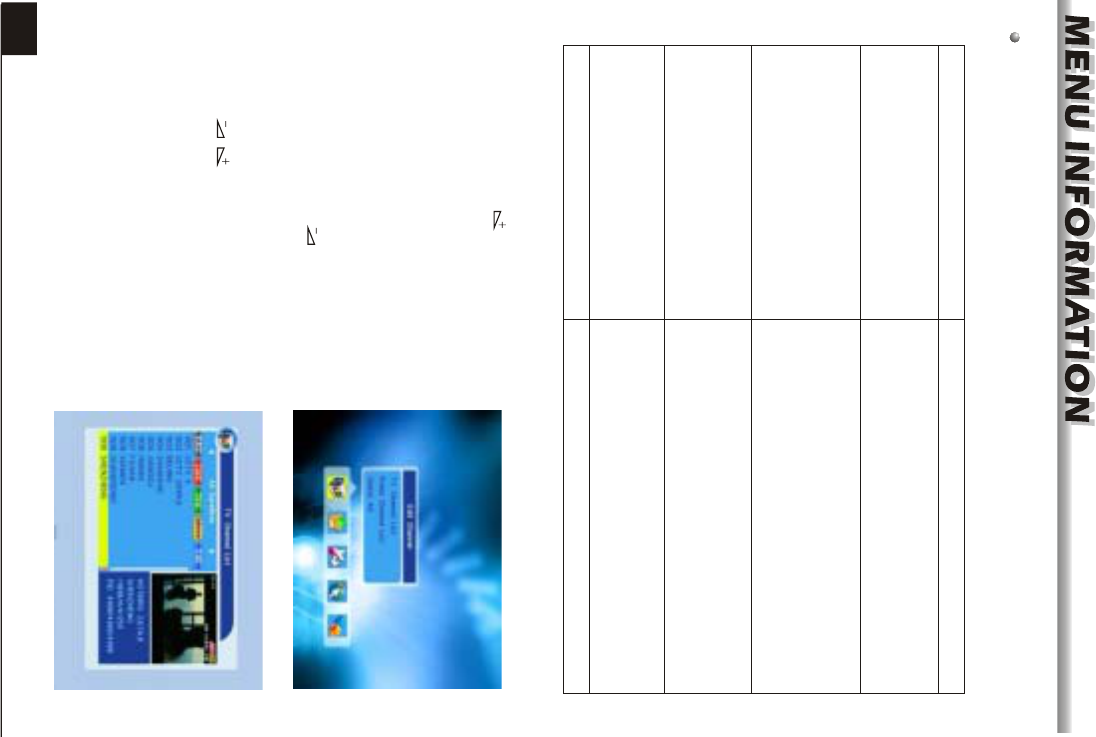
If there is no program, you can not exit from the Main Menu window by pressing
MENU or EXIT key. System will inform "No channel" and the following items turn grey.
1. Press OK key or key to pop up the
"Input Password" dialogue, you can not
enter into the menu unless the correct
password is inputted. The default password
is "0000".
2. Press PR+, PR- keys to move the cursor
up or down.
3. Press EXIT key or key to move the
focus to the left menu.
Sub-menu Turn grey when there is no program
Edit Channel
Installation
Tools
TV Channel List
Radio Channel List
Delete all
Antenna Setup
Satellite List
Antenna Setup
Single Satellite Search
Multi Satellite Search
TP List
Information Factory Setting
SatecoDX Auto Programing
1. Channel List
1. Press keys to select satellite.
2. Press PR+, PR- keys to select the program
that you want to play, and then press OK key
to view it in the small window. If move the
yellow cursor to select up or down, you will
see a gray line which indicates the playing
program in the small window.
1.1 TV Channel List
System Setup
Language TV System
Local Time Setting Time Setting
Parental Lock
OSD Setting Favorite Other
Game Tetris Othello Sudoku
10
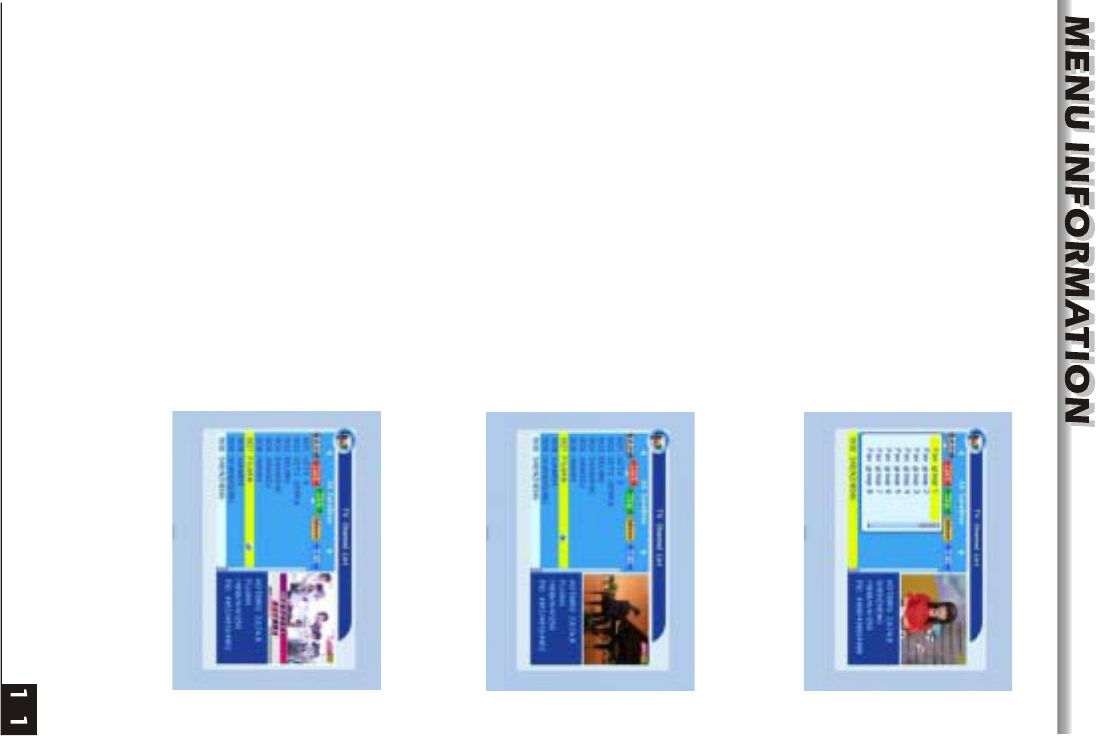
3. Press FAV key to move the FAV button
upward. Select the program and press OK
key to pop up the favourite group list. In the
list, select the group that you want to add into
and press OK key, and then you will find the
favourite mark is displayed at the right side
of the selected program.
Press FAV key again to exit from the fav
mode, and you will find the FAV button return
to the origin position.
4. Press red colour key to move the Lock
button upward. Select the program and press
OK key to mark this program with the Lock
mark. You can cancel this mark by pressing
OK key once more.
Press red colour key again to exit from the
lock mode, and you will find the Lock button
return to the origin position.
5. Press green colour key to move the Skip
button upward. Select the program and press
OK key to mark this program with the skip
mark. You can cancel this mark by pressing
OK key once more.
Press green colour key again to exit from
the skip mode, and you will find the Skip
button return to the origin position.
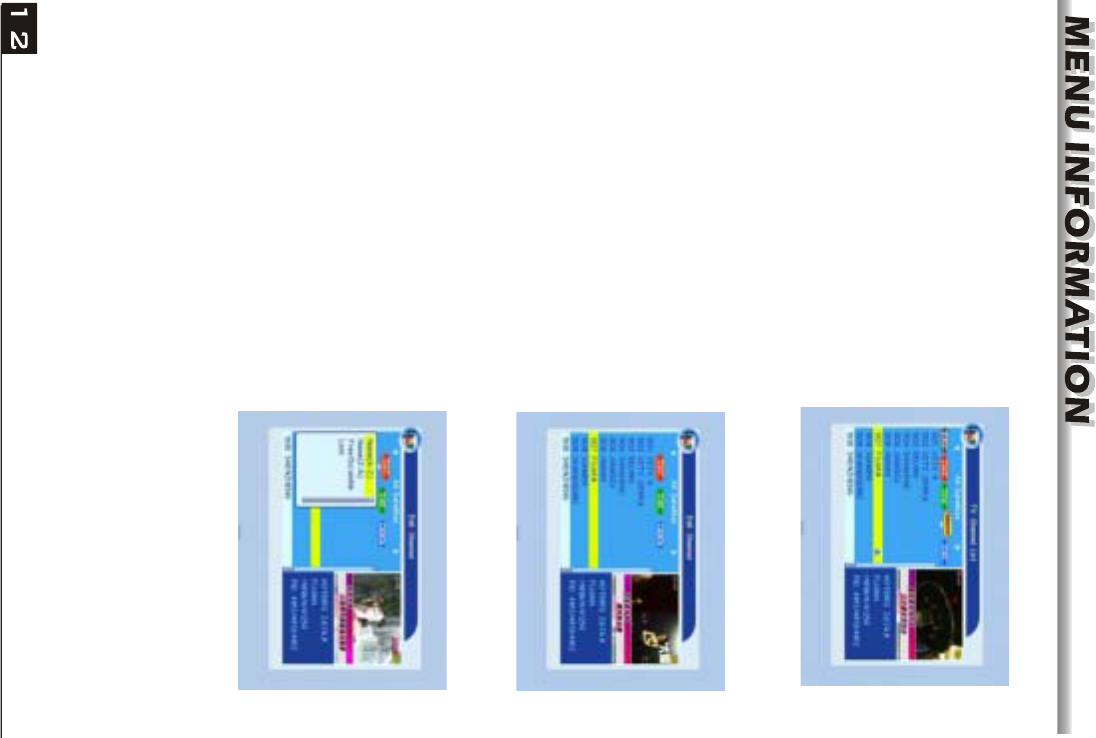
7. Press blue colour key to enter into the
Edit channel window.
Press red colour key to pop up the Sort drop-
down list.
Name(A-Z): The ascending order, omitting
the $ character, the number is ahead, then
the capital letter, at last the lowercase.
Name (Z-A): The opposite order of the above
Name (A-Z).
Free/Scramble: All FTA programs are listed
ahead, while all scrambled programs are
listed last.
Lock: all locked programs are listed at the
last.
i . Sort (red colour key)
6. Press yellow colour key to move the Move
button upward. Select the program and press
OK key to mark this program with the move
mark. Press PR+, PR- keys to move the
cursor to the position where you want to
locate and pressOK key to confirm.
Press yellow colour key again to exit from
the yellow mode, and you will find the yellow
button return to the origin position.
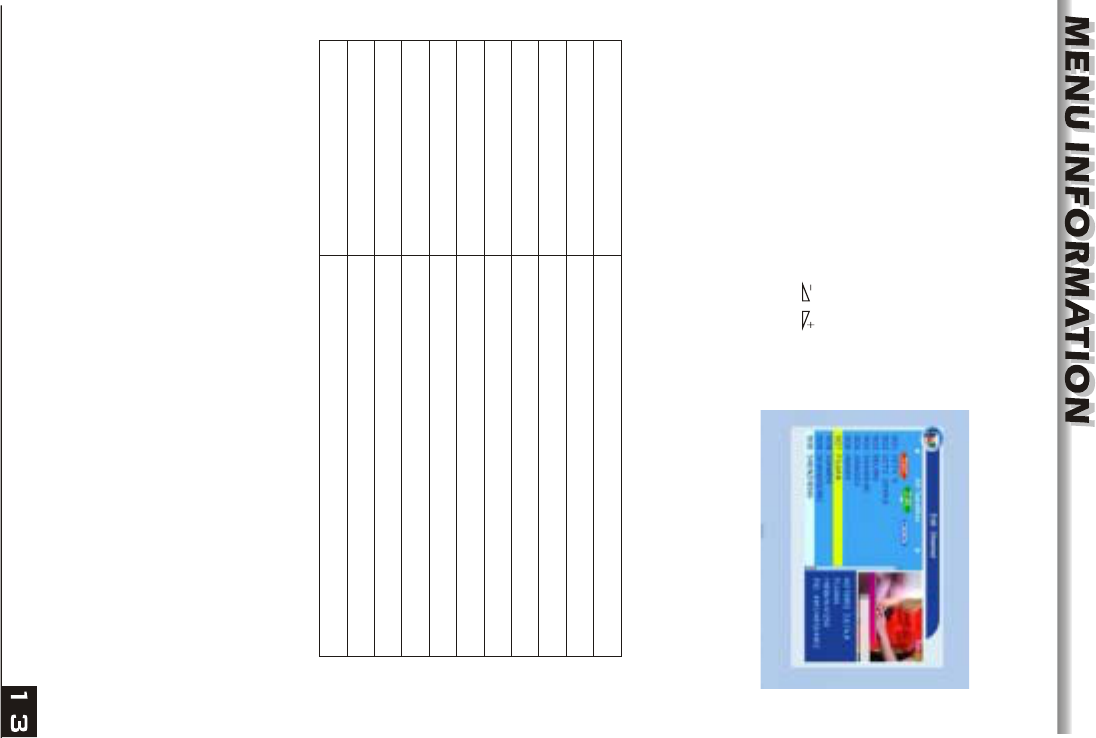
Numeric keys Press numeric key repeatedly, display in circle
1
2
3
4
5
6
7
8
9
0
.,*?!@1
ABC2
DEF3
GHI4
JKL5
MNO6
PQRS7
TUV8
WXYZ9
[space]_-0
If the name is empty, system will pop up a dialogue informing "Name" once yellow
colour key is pressed. Press OK key to close this dialogue.
Press green colour key to move the Edit
button upward. Select the program and press
OK key to pop up the Rename window.
In Rename window, press red colour key to
switch between capital letter and lower letter;
press green colour key to delete the
character on the cursor; press keys to
move the cursor left or right; press numeric
keys (0-9) to input the character, please
refer to the down table. Press yellow colour
key to save and exit, or press blue key to
cancel and exit.
ii. Edit (green colour key)
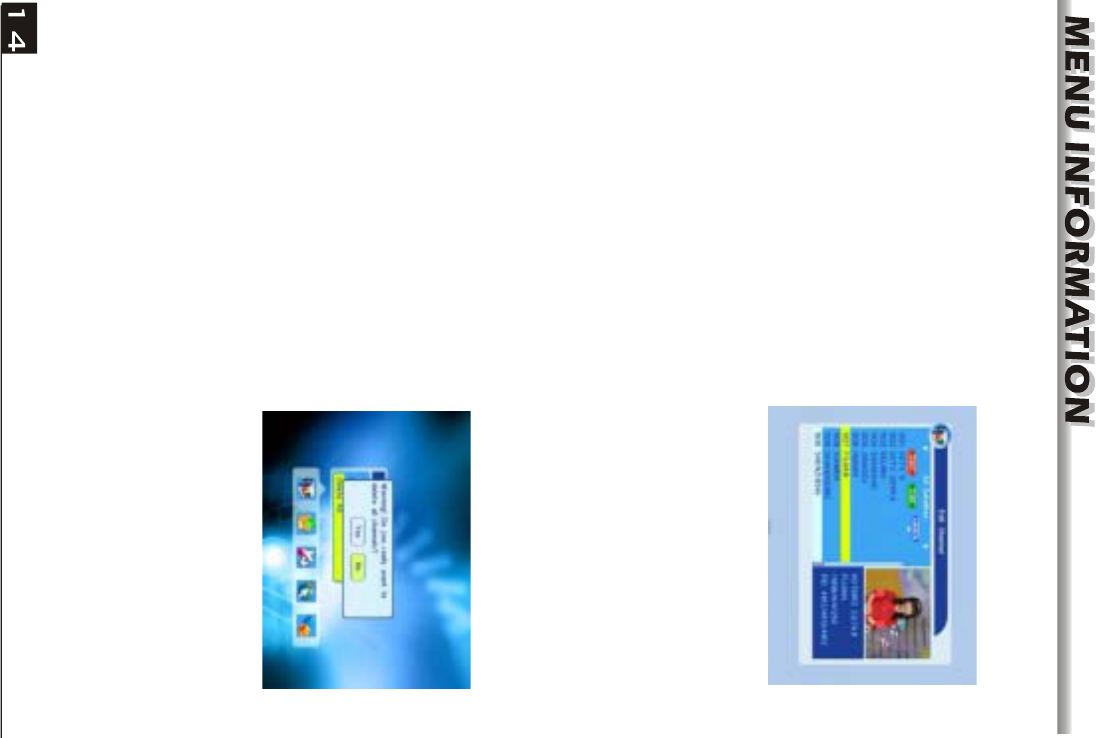
In Edit Channel window, press blue colour
key to move the Delete button upward.
Select the program and press OK key to
mark this program with the deletion mark.
You can cancel this mark by pressing OK key
again.
Press EXIT key to pop up the dialogue "Are
you sure to save?". Select Yes button and
press OK key to save, or select NO button
and press OK key to exit without saving.
1.2 Radio Channel List
Sine the same operation as 1.1 TV Channel List, here we don't explain any more.
iii. Delete (blue colour key)
1.3 Delete All
Move cursor to the Delete All item, and
press OK Key to pop up the dialogue
"Warning! Do you really want to delete all
channel?".
Press EXIT key to pop up the dialogue "Are
you sure to save?". Select Yes button and
press OK key to save, or select NO button
and press OK key to exit without saving.
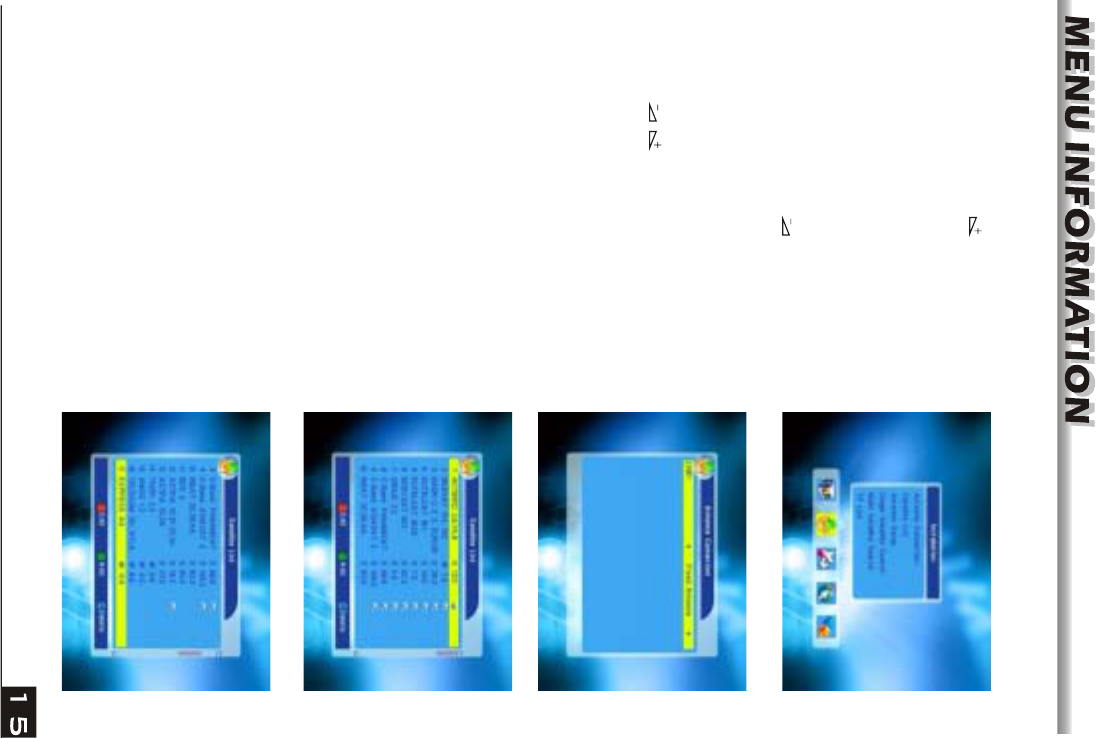
2. Installation
1. Press OK key or key to pop up the
"Input Password" dialogue, you can not
enter into the menu unless the correct
password is inputted. The default password
is "0000".
2. Press PR+, PR- keys to move the cursor
up or down.
3. Press EXIT key or key to move the
focus to the left menu.
2.1 Antenna Connection
Press keys to select between Motor
Antenna and Fixed Antenna.
2.2 Satellite List
1. Press PR+, PR- keys to select the satellite
up or down. Press OK key to select and
mark, and you can press OK key again to
cancel the selection and the mark.
2. If there is no satellite, the red colour and
blue colour keys will be invalid.
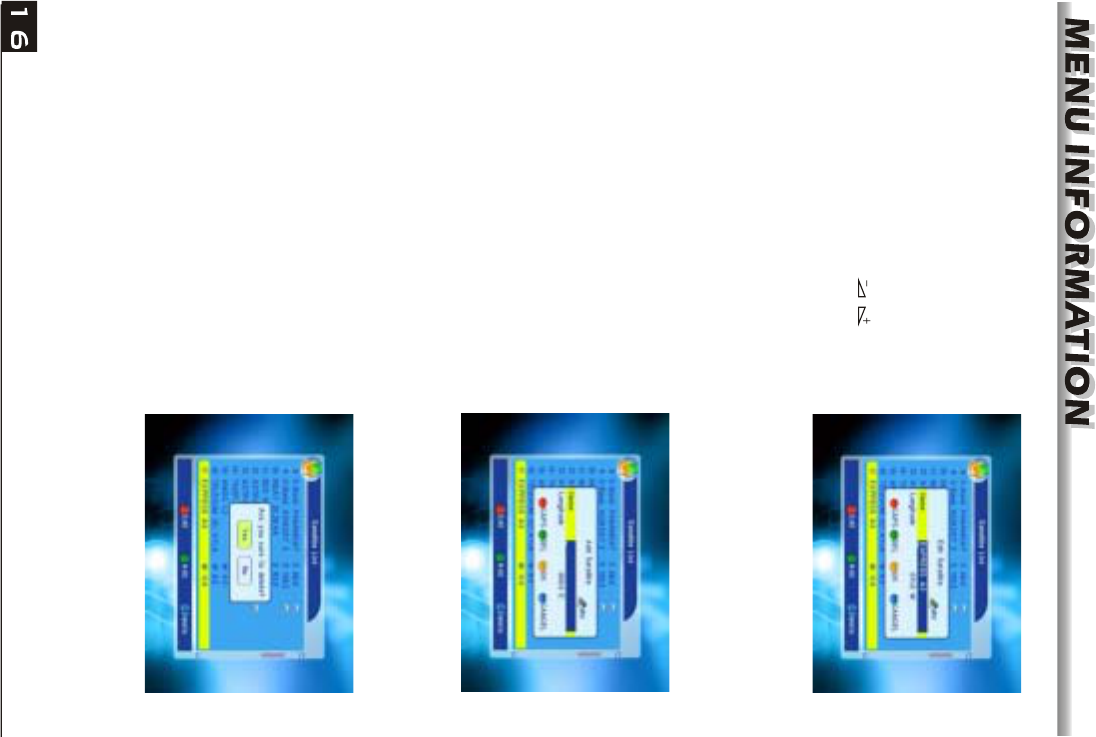
3. Press red colour key to pop up the Edit
Satellite window. Press PR+, PR- keys to
move cursor up or down.
Name: User numeric keys to change the
name of the satellite, please refer to the Edit
Channel Name.
Longitude: You can press keys to
switch between east longitude and west
longitude. After pressing OK key, you can
use numeric keys to edit the longitude, press
EXIT key or thePR+, PR- keys to exit editing
mode. The range of the longitude is from 1to
180 degree. If beyond this range, system will
inform you "out of range" when you press
yellow colour key on the RCU.
After setting, press yellow colour key to
save and exit, while press blue colour key to
exit without saving.
4. Press green colour key to pop up theAdd
Satellite window. Since the same operation
as the above Edit Satellite window, here we
don't explain any more.
5. Press blue colour key to pop up the
dialogue "Are you sure to delete?". Select
Yes button and press OK key to delete the
selected satellite. You can cancel this
operation by pressing OK key at the NO
button.
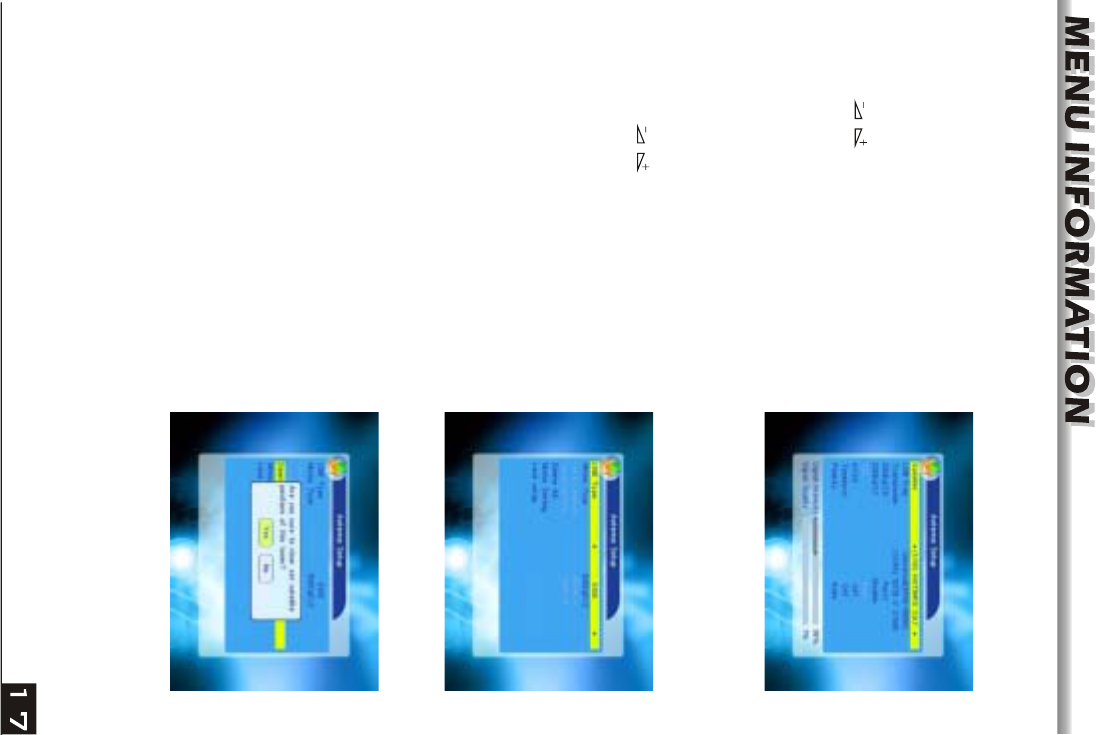
Suppose that you have selected Fixed
Antenna in theAntenna Connection window.
1. Satellite: All selected satellites in the
satellite list are displayed in this item.
Press keys to select the satellite in
circle. Or press OK key to pop up the drop-
down list, then select the desired satellite in
the list and press OK key to confirm.
2. LNB Freq, Transponder, DiSEqC1.0,
DiSEqC1.1: The same operation as the
above.
3. 22K, 0/12V, Toneburst, LNB Power: You
can press keys to select in circle.
Part B: Motor
2.3 Antenna Setup
Part A: Fixed
Suppose that you have selected Moter
Antenna in theAntenna Connection window.
1. LNB Type: Select the proper LNB type.
2. Motor Type: Select between DiSEqC1.2
and USALS. If you select DiSEqC1.2, the
following Local Longitude and Local Latitude
items will turn grey.
3. Delete All: Press OK key to pop up the
dialogue "Are you sure to clear set satellite
position of this tuner?". Press OK key at the
Yes button to clear all the memories about
the position of the satellites that has
connected to the current turner.
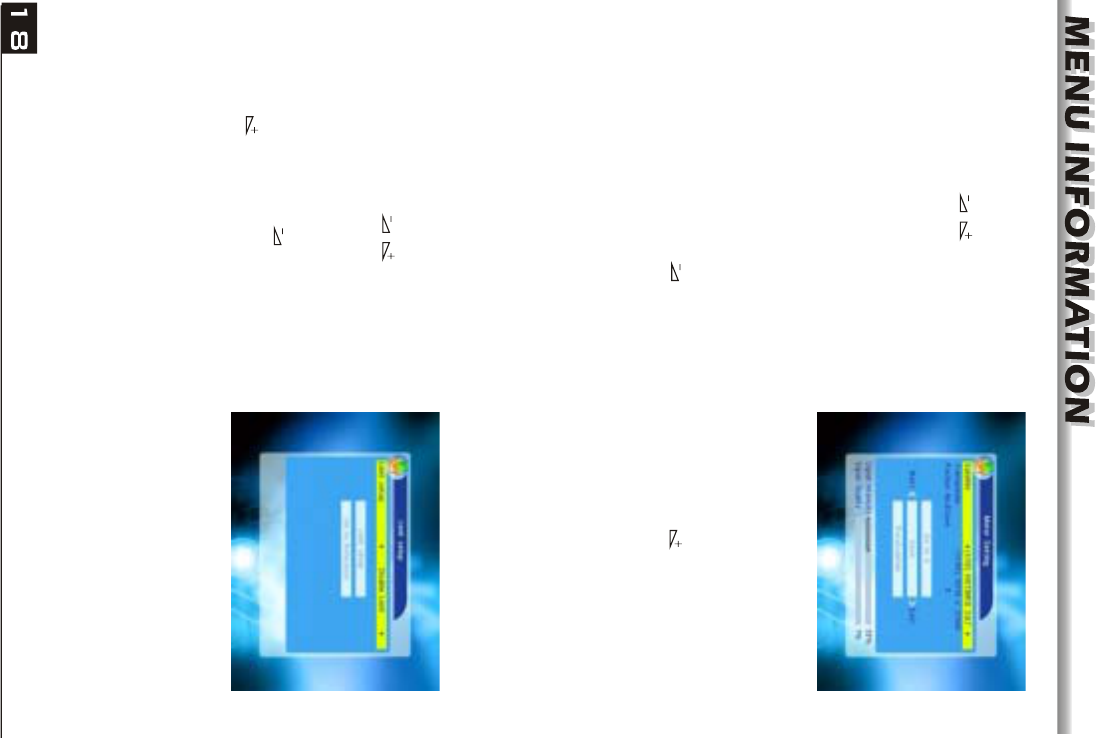
4. Motor Setting: Press OK key to theMotor
Setting window.
Satellite: Press keys to select the
satellite in circle. Or press OK key to pop up
the drop-down list, then select the desired
satellite in the list and press OK key to
confirm.
Transponder: The same operation as the
above.
Position No., & Save: The range is from 0 to 63. "0" delegates the original position.
You can select the proper value when you has rotated the antenna.
Go to X: Press OK key to pop up the drop-down list, select the proper position
(reference or from 1to 63) to realize the selected position.
West <Save> East: Press key to turn west, while press key to turn east.
Press OK key to pop up the dialogue "Are you sure to change this satellite's
position?". Press OK key at the Yes button to save the current position, or press OK
key at the No button to cancel the operation.
Recalculation: Press OK key to pop up the dialogue "Are you sure to change this
satellite's position?". PressOK key at the Yes button to recalculation.
5. Limit Setup: Press OK key to pop up the
Limit Setup window.
Limit Setup: Press keys to switch
among Disable Limit, East Limit and West
Limit.
Limit Setup: Move cursor to the Limit Setup
button. You can press key to turn west ,
or press key to turn east.
Go to Reference: Press OK key to go to
reference. If you select Disable Limit in the
above Limit Setup item, this button will turn
grey.
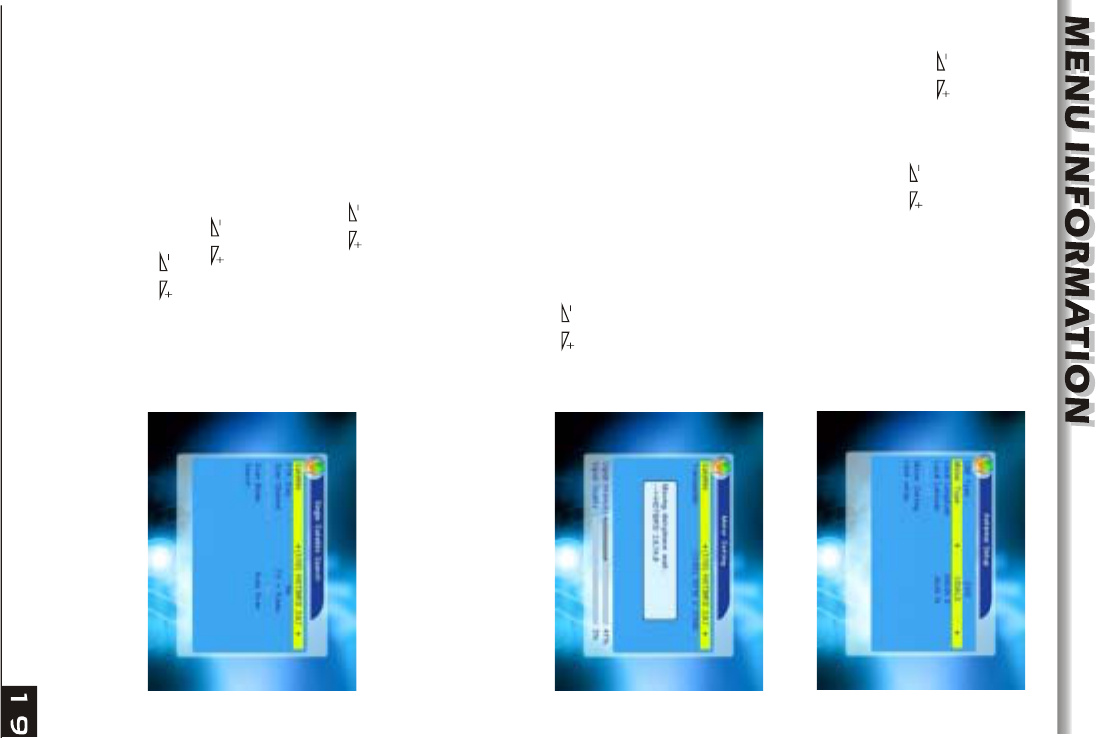
6. If select USALS, Delete All item will turn
grey.
Local Longitude, Local Latitude: Press
keys to switch between West and
East, or press keys to switch between
North and South. Press OK key to enter into
the editing mode. Use numeric keys (0-9) to
input the longitude or latitude, press MENU
key or EXIT key to exit. The range of the
longitude is from 0 to 180,while the range of
the latitude is from 0 to 90. If the inputted
value is not in this range, system will pop up
a dialogue "Out of Range" when exit from
this window. You can press OK key to close
this dialogue.
7. Motor Setting: Press OK key to enter into
the Motor setting window.
Satellite, Transponder: Press keys
to select satellite or transponder, or press
OK key to pop up the drop-down list and
select in the list.
2.4 Single Satellite Search
1. Satellite :
2. FTA Only: Press keys to select
between Yes and No.
3. Scan Channel: Press keys to
select among TV+Radio, TV Channel, Radio.
Press keys to select the
satellite in circle. Or press OK key to pop up
the drop-down list, then select the desired
satellite in the list and press OK key to
confirm.
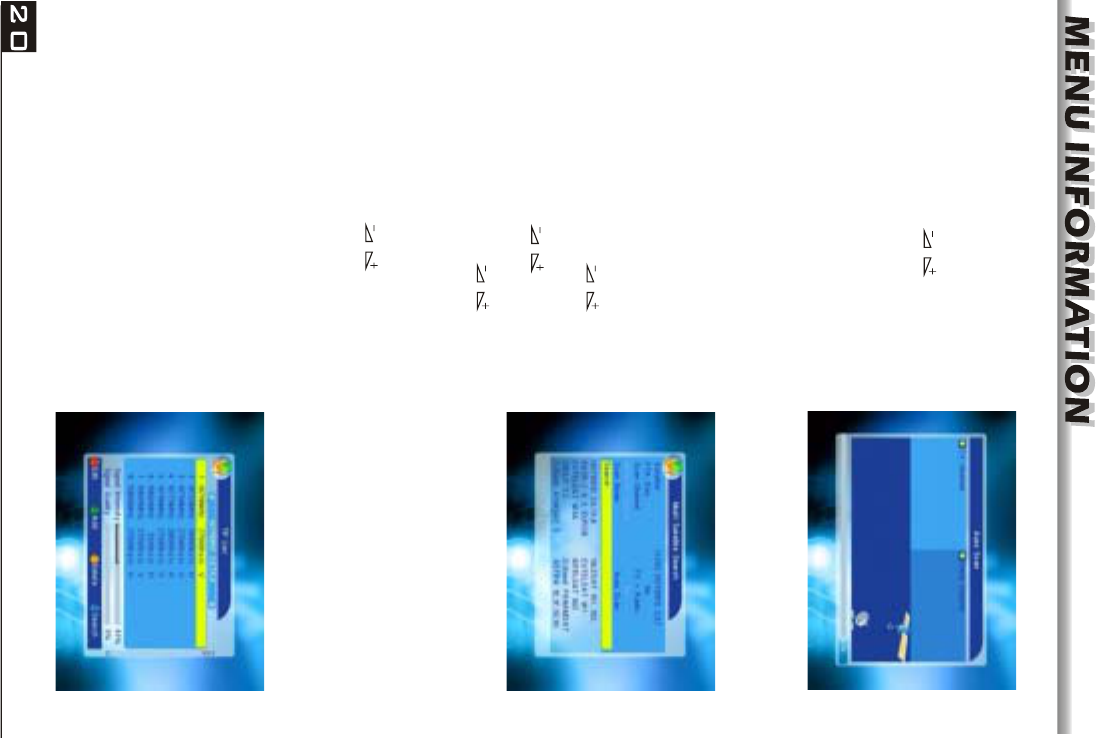
2.5 Multi Satellite Search
4. Network Search: Select between No and
Yes. This item turns grey when Auto Scan is
selected in the following Scan mode item.
5. Scan Mode: Press keys to select
between Auto Scan and Preset Scan. Auto
Scan is Blind scan, while Preset Scan is to
search the preset frequencies.
6. Search: Press OK key to start searching.
From the Multi Satellite Search window,
you can search several satellites at the one
time.
1. Satellite: All selected satellites in the
satellite list window are displayed on the
down part. You can press keys to
switch among them.
2. FTA Only: Press keys to select
between Yes and No.
3. Scan Channel: Press keys to
select among TV+Radio, TV Channel, Radio.
4. Network Search: Select between No and Yes. This item turns grey when Auto
Scan is selected in the following Scan mode item.
5. Scan Mode: Press keys to select between Auto Scan and Preset Scan.
Auto Scan is Blind scan, while Preset Scan is to search the preset frequencies.
6. Search: Press OK key to start searching.
2.6 TP List
1. Press PR+,PR- keys to select the proper
satellite.
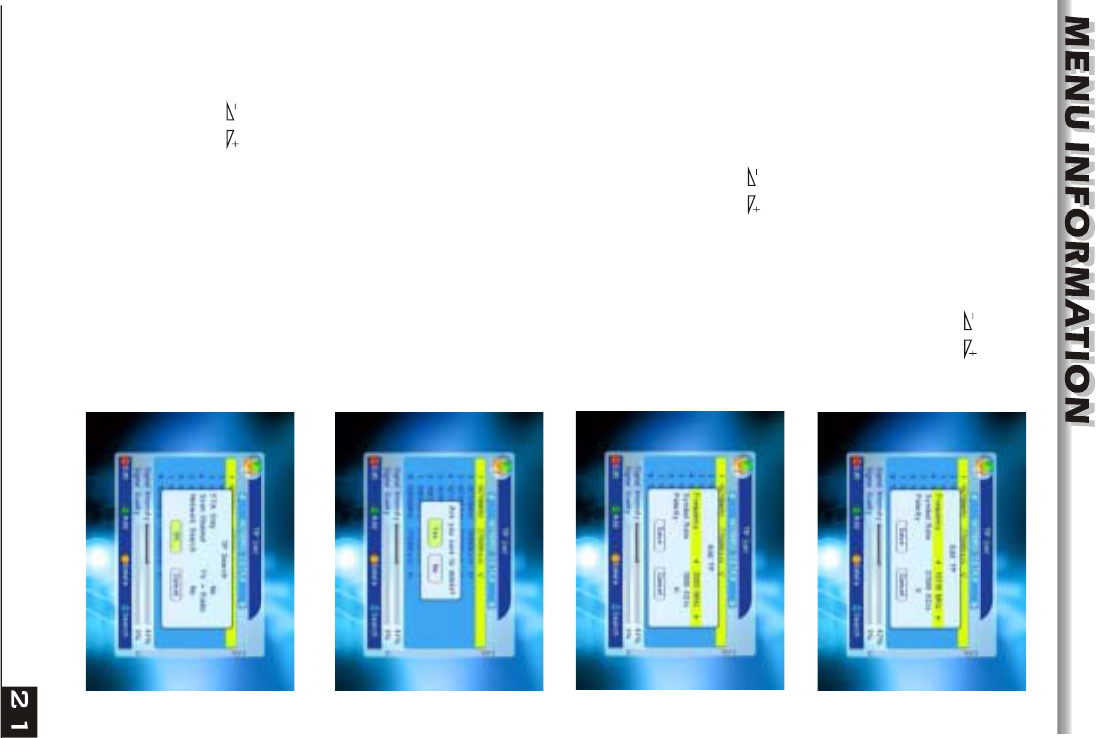
2. Press red colour key to pop up the Edit TP
window.
Frequency, Symbol rate: Press
keys to add or reduce by step one. Or press
numeric keys (0-9) to input the desired
value. The range of the frequency is 3000-
13450, while the range of the symbol rate is
1000~45000. The inputted value is beyond
this range, the value will return to the origin
value.
Polarity: Press keys to switch between
Vertical and Horizontal.
3. Press green colour key to pop up the Add
TP window. Since the same operation as the
above Edit TP window, here we don't explain
any more.
4. Press yellow colour key to pop up
dialogue " Are you sure to delete?". Press
OK key at the Yes button to delete the
selected TP, or press EXIT key to cancel the
operation.
5. Press blue colour key to pop up the TP
Search window.
FTA only, Scan Channel, Network Search:
Press keys to select the proper
option.
Press OK key at the OK button to start
searching.
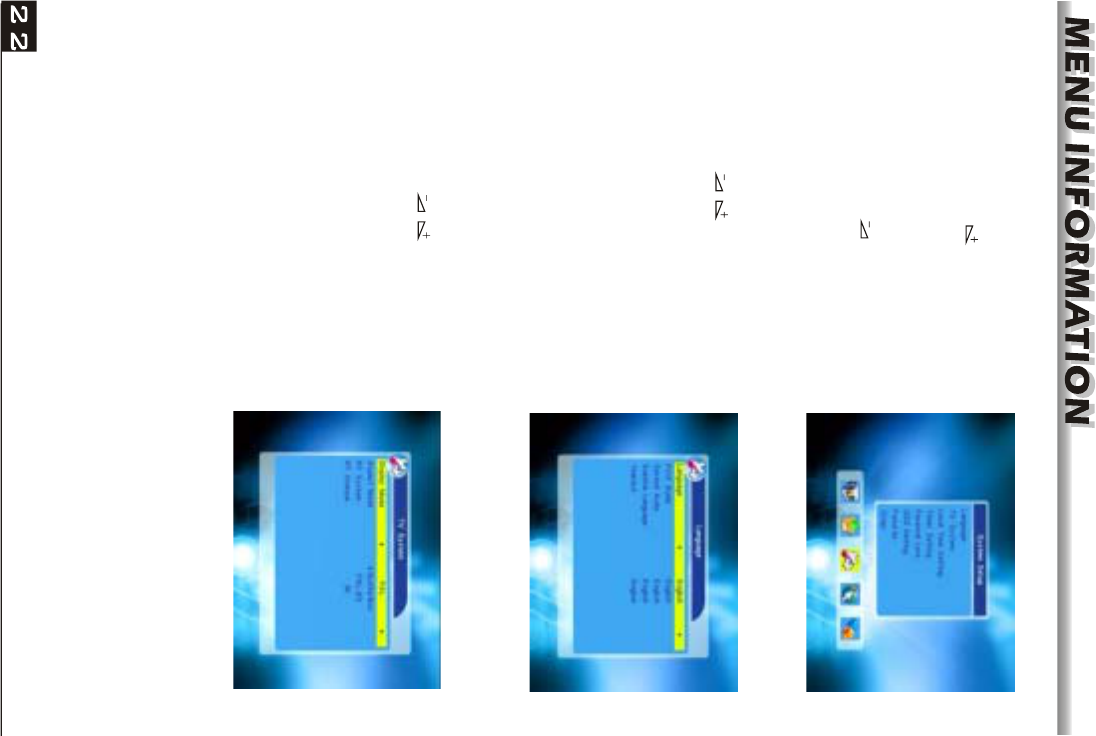
1. Press OK key to enter into the Language
window. Press keys to select the
language in circle, while press PR+, PR-
keys to move the cursor up or down in circle.
2. Press MENU key or EXIT key to save and
exit.
3. The types of the language, pleaser refer to
the configuration of the customer.
Press PR+, PR- key to move the cursor up or
down, while press keys to change the
setting and the setting will take effect
immediately.
1. Display Mode: Select among Auto,PAL,
PAL-M, PAL-N, NTSC.
2. Aspect Mode: Select among 4:3LetterBox,
4:3PanScan, 16:9.
3. System Setup
1. Press OK key or key to move the
cursor to the right menu.
2. Press PR+, PR- keys to move the cursor
up or down.
3. Press EXIT key or key to move the
focus to the left menu.
3.1 Language
3.2 TV System
3. RF System:Select among PAL-BG,PAL-
I,PAL-DK,NTSC.
4. R F Channel:PAL:21-69;NTSC:14-83
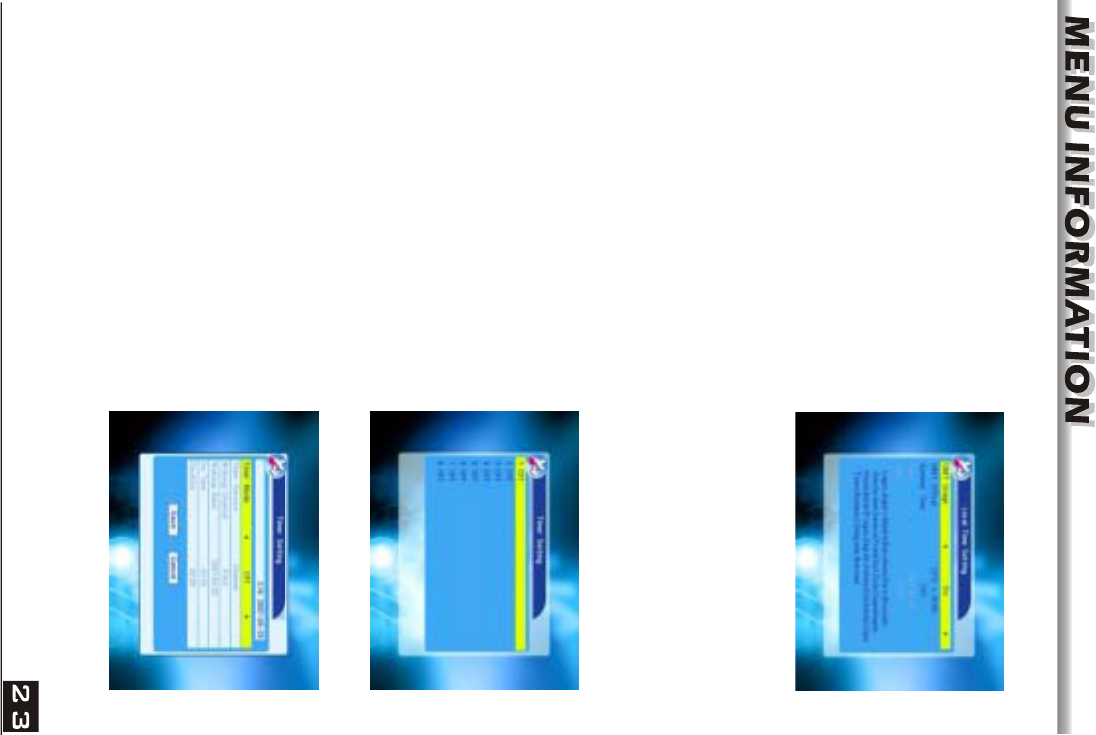
1. Summer Time: Select between ON and
OFF. "OFF" delegates the normal time. If
select ON, time will add one hour.
2. GMT Offset: When select "ON" in GMT
Usage item, system will get the date and time
information from the screen automatically.
Date and Time two items will turn grey.
Select the proper option in the GMT Offset
item. The default setting is GMT ON.
3.3 Local Time Setting
3.Date, Time: When select "OFF" in GMT Usage, Date and Time two items take
effect, while GMT Usage turns grey. Use numeric keys to input the desired value.5.
After setting, press MENU key or EXIT key to exit and save. If the value is invalid,
system will inform "Invalid input! Continue to edit?". Press OK key at the Yes button
to continue the modification, or pressOK key at the No button to exit without saving.
3.4 Timer Setting
If there is no program, you can not enter into
this window. There are 8 timers that can be
set. Select Timer up or down, and press OK
key to enter into the setting window.
1. Timer mode: The default mode is off. You
can set the timer once, daily, weekly,
monthly and yearly.
2. Timer Service:When you select Channel,
the Wakeup Channel is displayed in the
following item.
3. Wakeup Date, On Time: Use numeric
keys to input the valid date.
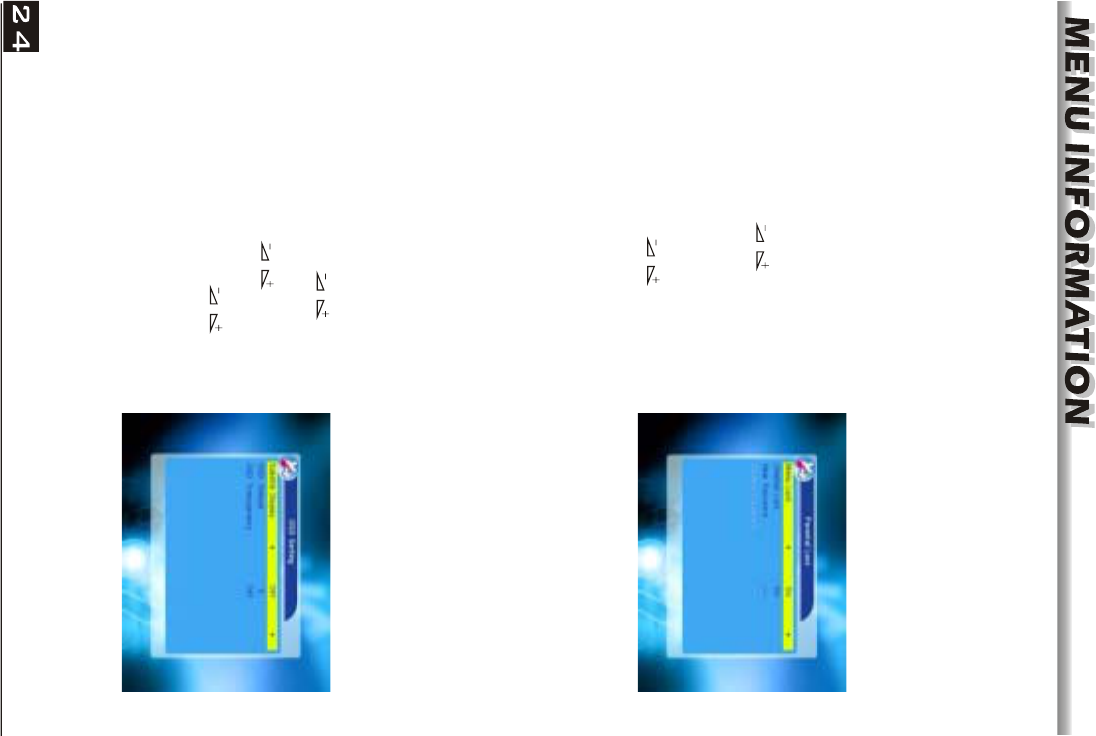
Before entering into the Parental Lock
window, you need input the correct password.
The default password is 0000.
1. Menu Lock: Press keys to select
between Off and On. If select "On" , you can
not enter into the most window before
entering the password.
2. Channel Lock: Press keys to select
between Off and On. The default value is Off.
3.5 Parental Lock
If select "On", you can not view the locked channel set in Chanel List Edit window
until you have inputted the correct password.
3. New Password: User numeric key (0-9) to input the new password.
4. Confirm Password: Input the new password once again. Confirm password
must be the same as the New password. System will inform you "Change password
successfully!" while they are the same, or inform you to input the password of
Confirm password once again when they are not the same.
3.6 OSD Setting
1. Subtitle Display: Press keys to
select between On and Off.
2. OSD Timeout: Press keys toselect
from 1 to 10 by step1. The default values Is 5.
3. OSD Transparency: Press keys to
select among Off, 10%, 20%, 30%, 40%. The
default option is Off.
Press MENU or EXIT key to save and exit.
Duration: Set the gap time. After waking up, system will power off automatically
after the duration time.
Press MENU or EXIT key to save and exit.
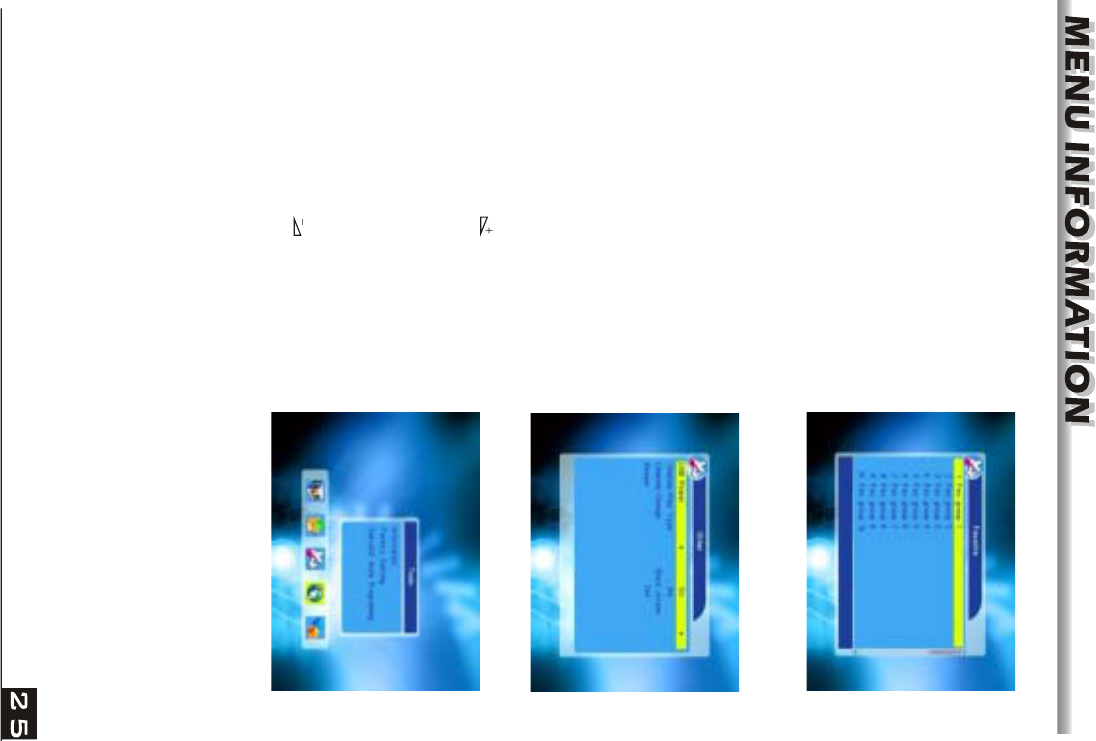
There are 32 favorites group listed in this
window. Press PR+, PR- keys to select one
and press OK key to the Rename window.
Since the same operation as the above the
Add Satellite window, here we don't explain
any more.
3.7 Favorite
3.8 Other
1. LNB Power:Select between Off and On.
2. Channel Play Type: Select among All,
Free, Scramble.
3. Channel Change: Select between Freeze
and Black screen.
4. Beeper: Select between Off and On.
4. Tools
1. Press OK key or key to pop up the
"Input Password" dialogue, you can not
enter into the menu unless the correct
password is inputted. The default password
is 0000.
2. Press PR+, PR- keys to move the cursor
up or down.
3. Press EXIT key or key to move the
focus to the left menu.
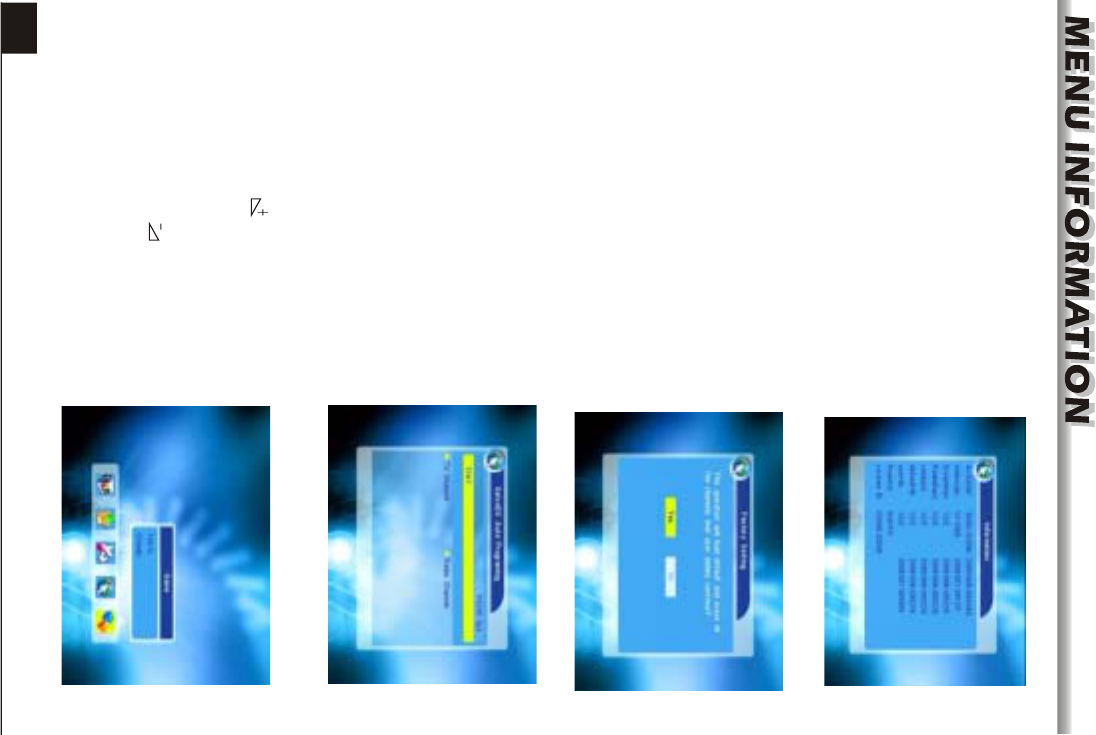
4.2 Factory Setting
Press OK key to enter into the Factory
Setting window.
Select Yes button and press OK key to return
to the factory setting. All searched channels
and set information will be erased.
Select No button and press OK key to cancel
this operation, or press MENU or EXIT key to
cancel and exit.
4.1 Information
Press OK key to the Information window.
Press OK key at the Start button to start
receiving date from RS232 for 10 seconds.
4.3 SatcoDX Auto Programing
5. Game
1. Press OK key or key to enter into the
game.
2. Press PR+, PR- keys to move the cursor
up or down.
3. Press EXIT key or key to move the
focus to the left menu.
4. Select the game that you want to play and
press OK key to enter into the window.
26
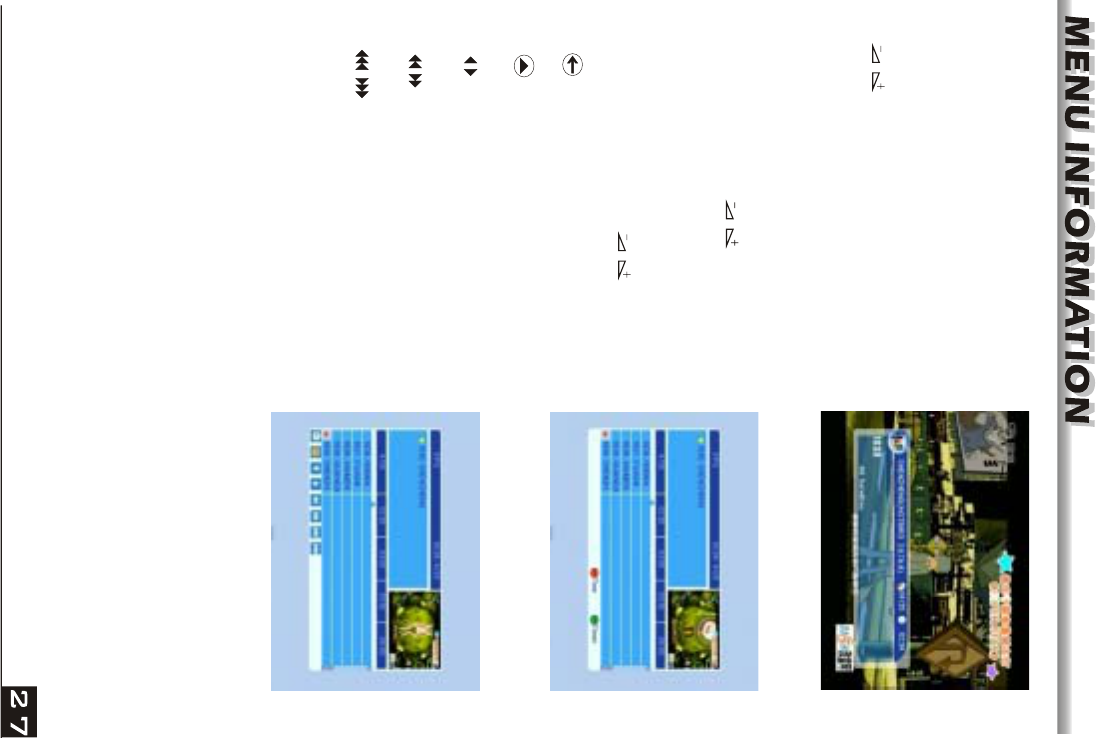
Press INFO key to pop up the Info bar.
Press INFO key again to pop up the program
guide of the current program. You can press
keys to know the program guide of the
future 16 days.
6. Hot Key
Press EPG key to enter into the EPG window.
1. Press PR+, PR-, keys to select up
or down, left or right.
2. Press red colour key to pop up the Time
Bar window. Press PR+, PR- keys to select
up or down, while press keys to select
left or right in the time bar.
: Press OK key at this button to return to
the EPG window.
6.1 Info
6.2 EPG
: Press OK key at this button to move the
cursor to the current time line.
: Press OK key to push the time forward
or backward by half an hour.
: Press OK key to push the time
forward or backward by half an hour.
: Press OK key to push the time
forward or backward by a day. From the
current day, you can switch among the
future 14 days in circle.
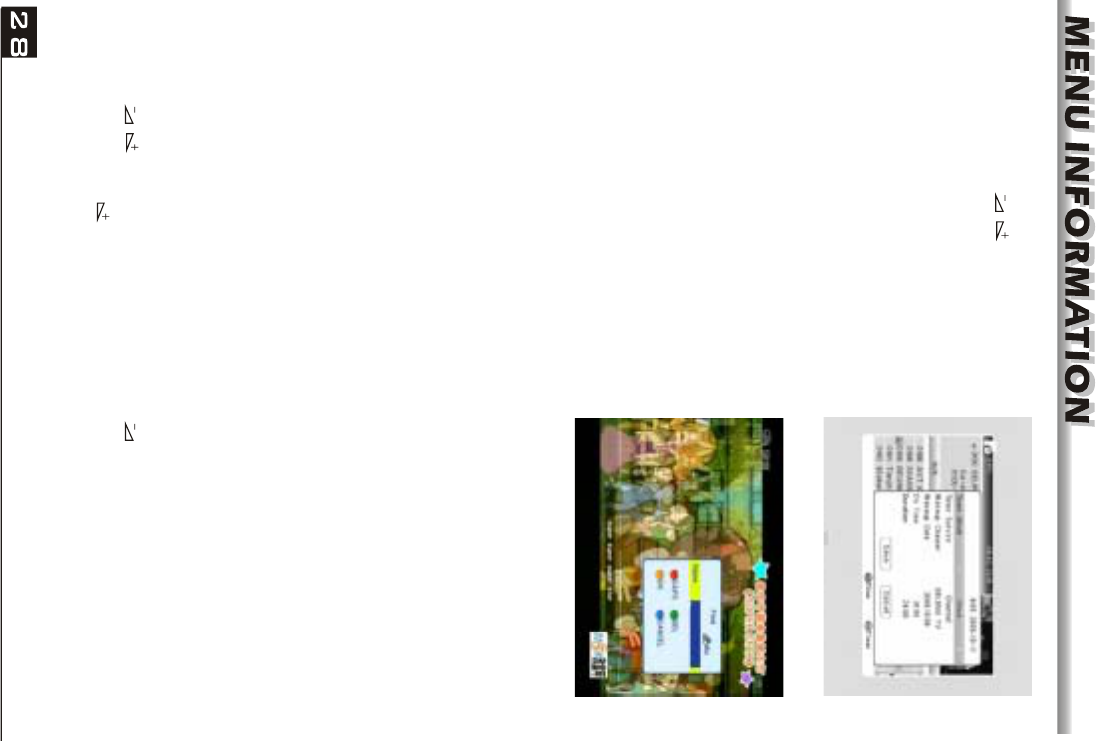
Press FIND key on to pop up the Find
window. Use numeric keys to enter into the
character and use the colour keys to realized
the corresponding operation.
6.3 Find
Use the numeric keys (0-9) to input the number of the desired channel. If the
inputted number is beyond the valid channel number, system will "No such a
channel" and pressOK key to close this message.
6.4 Number
In normal mode, press TV/RADIO key to switch between TV mode and Radio mode.
6.5 TV/RADIO
Press keys to change the volume. Press keys to decrease the volume by
step 1, while press keys to add the volume by step1.
6.7 Left/Righ (Volume+/-)
Press PR+, PR- keys to change the channel up or down. If in the all satellites group,
you can select channel in all searched channels. If in the specific satellite, only can
select channel in the satellite group.
6.6 Up/Down (Channel Change)
4. Press green colour key to enter into the
Timer window. You can add the current
program to the Timer. If 8 timers is already,
system will inform "Timer is full!'.
3. Detail Information: In the EPG window,
press PR+, PR- keys to select the
channel and program, and press OK key to
know the detail information of the current
program.
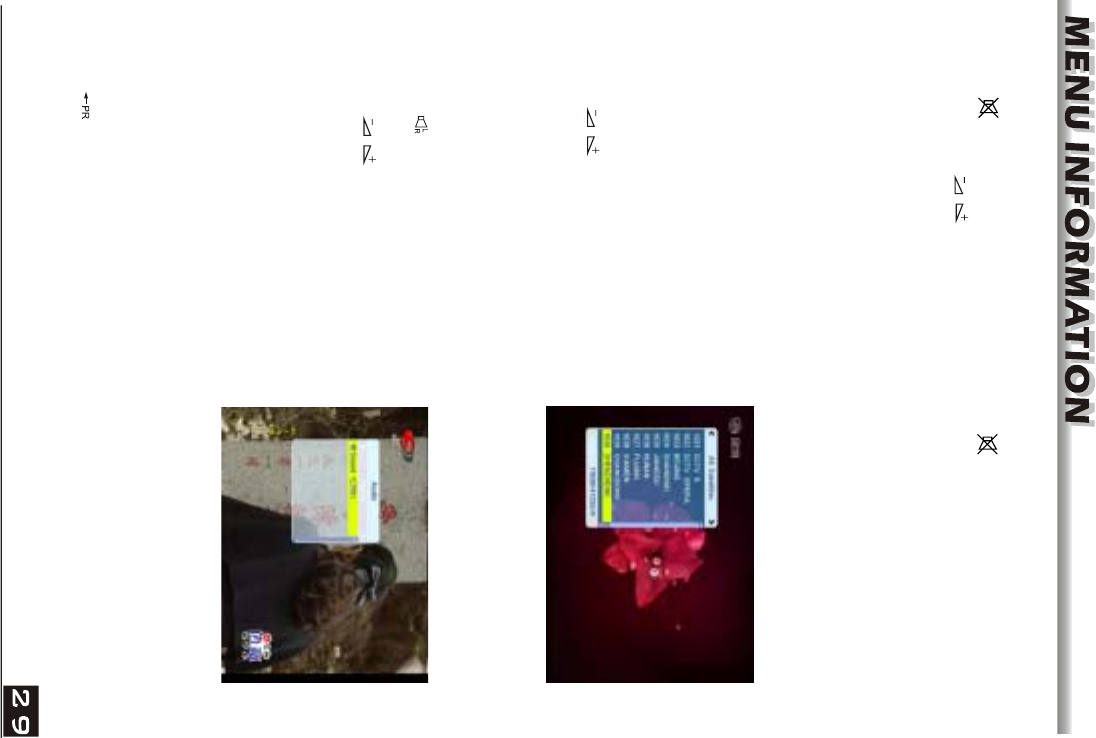
During the viewing, you can press PAUSE key to stop the picture while the volume
continues. You can play the picture by pressing PAUSE key once again.
6.9 Pause
1. During the viewing or listening, press OK
key to pop up the TV program list or the
Radio program list.
2. Press PR+, PR- keys to select the channel
up or down, and then press OK key to play
this channel in full-screen.
3. Press keys to select the satellite.
4. Press MENU or EXIT key to close this
window.
6.10 OK
1. Press keys to enter into the Audio
window.
2. Press keys to select among Left,
Right, Stereo, and Mono.
3. Changing the audio mode is only
connected with the current channel, not all
the channels.
4. Press MENU or EXIT key to close this
window.
6.11 Audio
Press key to switch the current channel to the previous channel.
6.12 Recall
Press key to close the volume. You can press key once again to restore the
volume, or press keys to open the volume.
6.8 Mute
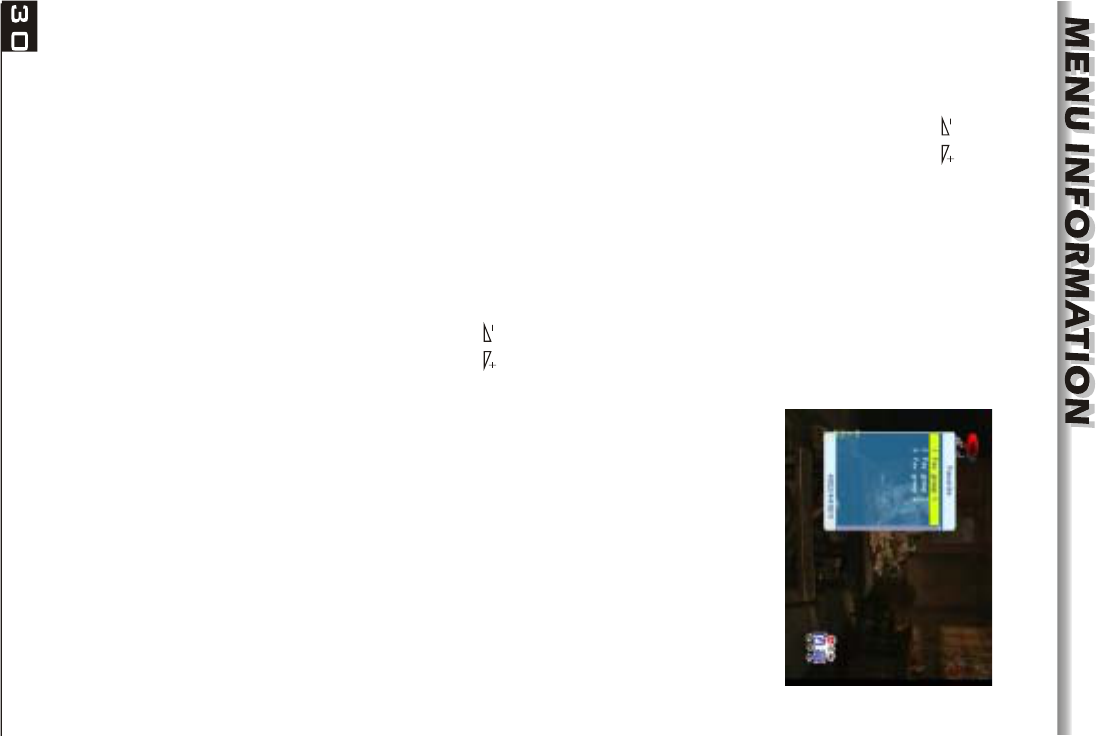
1. Press FAV key to pop up the favourite
group window.
2. Press keys to select the favorite
group. Press PR+, PR- keys to select the
channel up or down.. Press OK key at the
selected channel to view it in full-screen.
Press MENU or EXIT key to exit.
3. If there is no favorite channel, system will
inform " No FAV Channel!" when you press
FAV key.
6.13 FAV
1. Press ZOOM key to switch among Zoom*1, Zoom*2, Zoom*3, Zoom*4, Zoom*5,
Zoom*6, Zoom*8, Zoom*12, Zoom*16.
2. In zoom mode, press PR+, PR- keys to move the cursor up, left, right,
down.
3. Press MENU or EXIT key to exit
6.15 Zoom
Press TXT key to open the teletext on the screen. If there is no teletext, system will
inform "No Teletext Data". Press EXIT key to exit.
6.14 Teletext
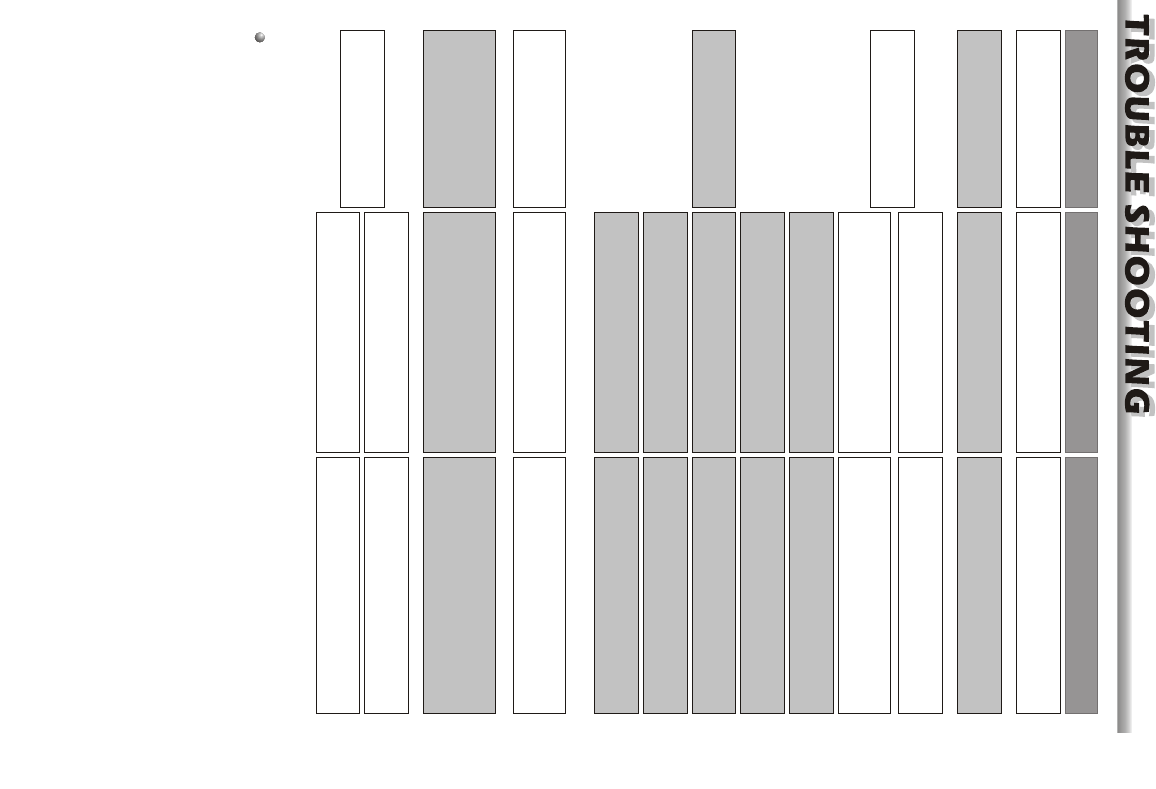
Problem Possible causes What to do
The display on the front
panel does not light up.
No sound or picture, but the
front panel shows red light.
Main cable is not connected.
The is in standby mode.receiver
Check that the main cable is plugged into
the power socket.
Press the standby button.
No sound or picture.
The satellite dish is not pointing at the
satellite.
Adjust the dish. Check the signal
level in the Antenna Setup menu.
No signal or weak signal.
Check the cable connections, LNB and
other equipment connected between the
LNB and the receiver, or adjust the dish.
Bad picture / blocking
error.
The satellite dish is not pointing at
the satellite. Adjust the dish.
Signal is too strong. Connect a signal attenuator to the LNB
input.
Satellite dish is too small. Change to a larger dish.
LNB noise factor too high. Change to an LNB with lower noise
factor.
The LNB is faulty. Change the LNB.
The picture is not
showed on the screen,
when switching on.
The system is connected by RF
leads.
Check the UHF channel fixed in your
system and tune the UHF channel
properly.
The system is connected by RF
leads and the output channel of the
receiver interferes with an existing
terrestrial channels or Video signal.
Change the output channel to
a more suitable channel, or connect the
system by SCART leads.
receiver
The RCU is not working.
Battery exhausted. Change the batteries.
RCU is incorrectly aimed. Aim RCU at the , or check that
nothing blocks the front panel.
receiver
Note : If you have tried all of the actions suggested above, without solving the
problem, please contact your dealer or service provider.
There is interference on
your digital satellite
channels, an existing
terrestrial channel or video
signal.
31