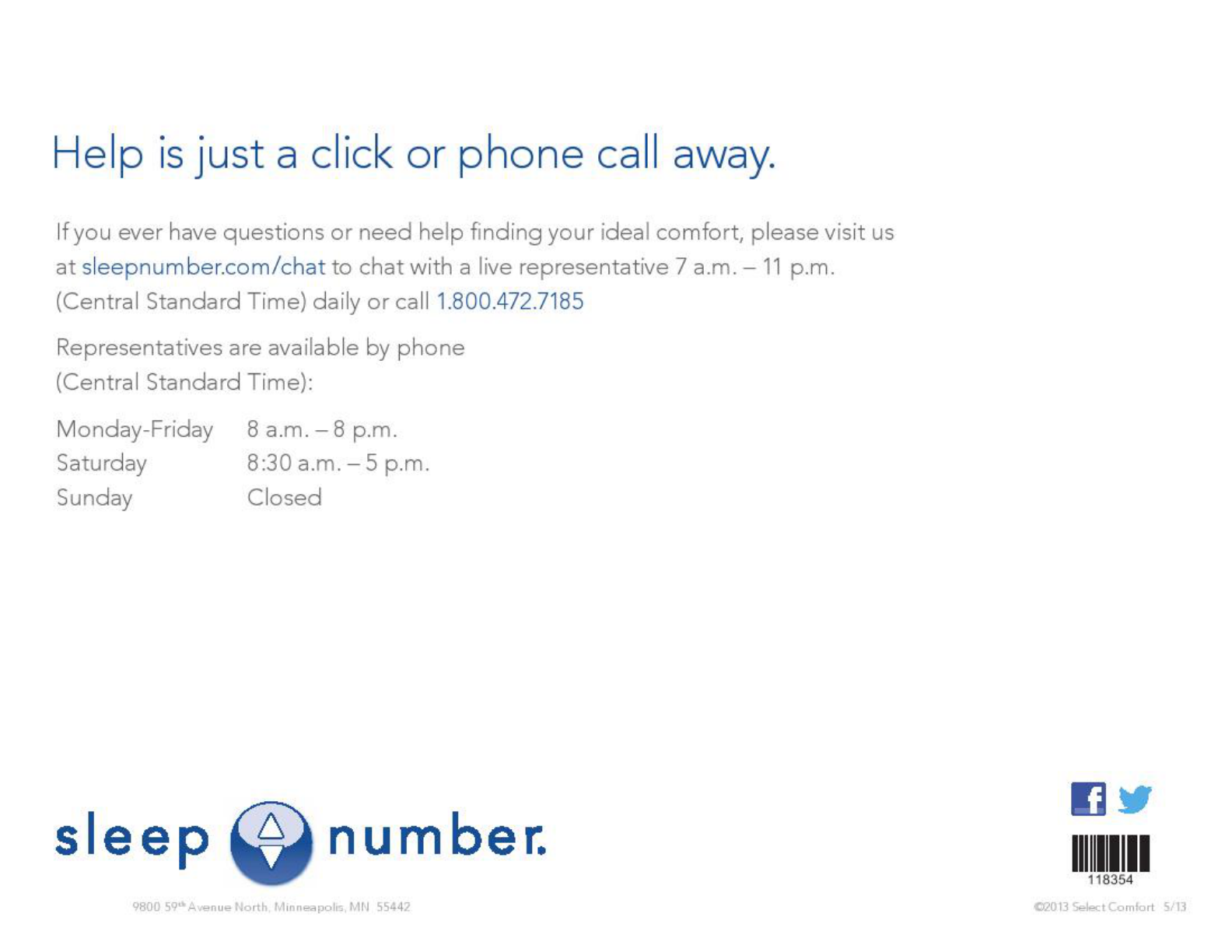Sleep Number 7000A Sleep monitoring and tracking system with the ability to monitor heart rate, respiration rate, and motion. User Manual PowerPoint Presentation
Select Comfort Corp Sleep monitoring and tracking system with the ability to monitor heart rate, respiration rate, and motion. PowerPoint Presentation
Users Manual
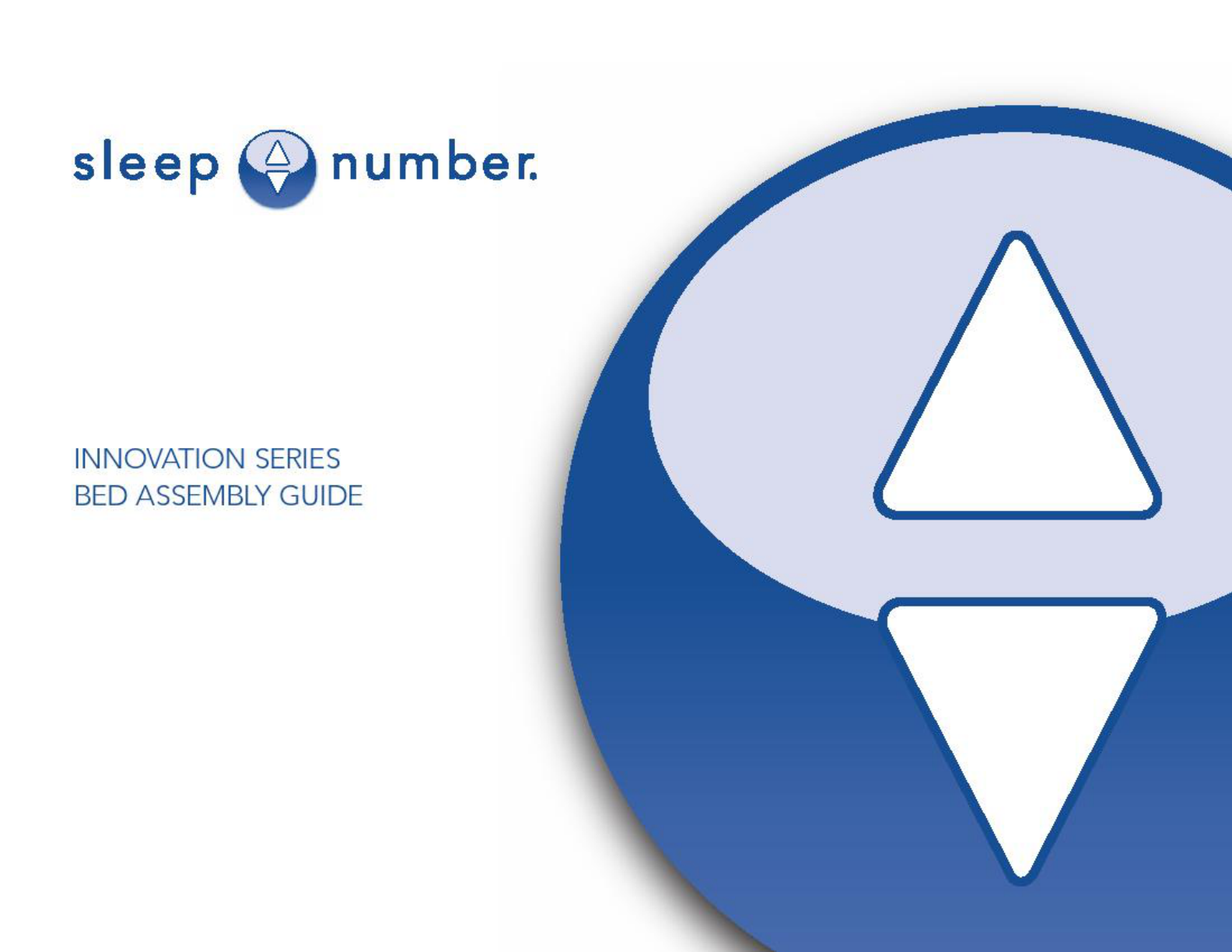
With Sleep IQ Firmness control system
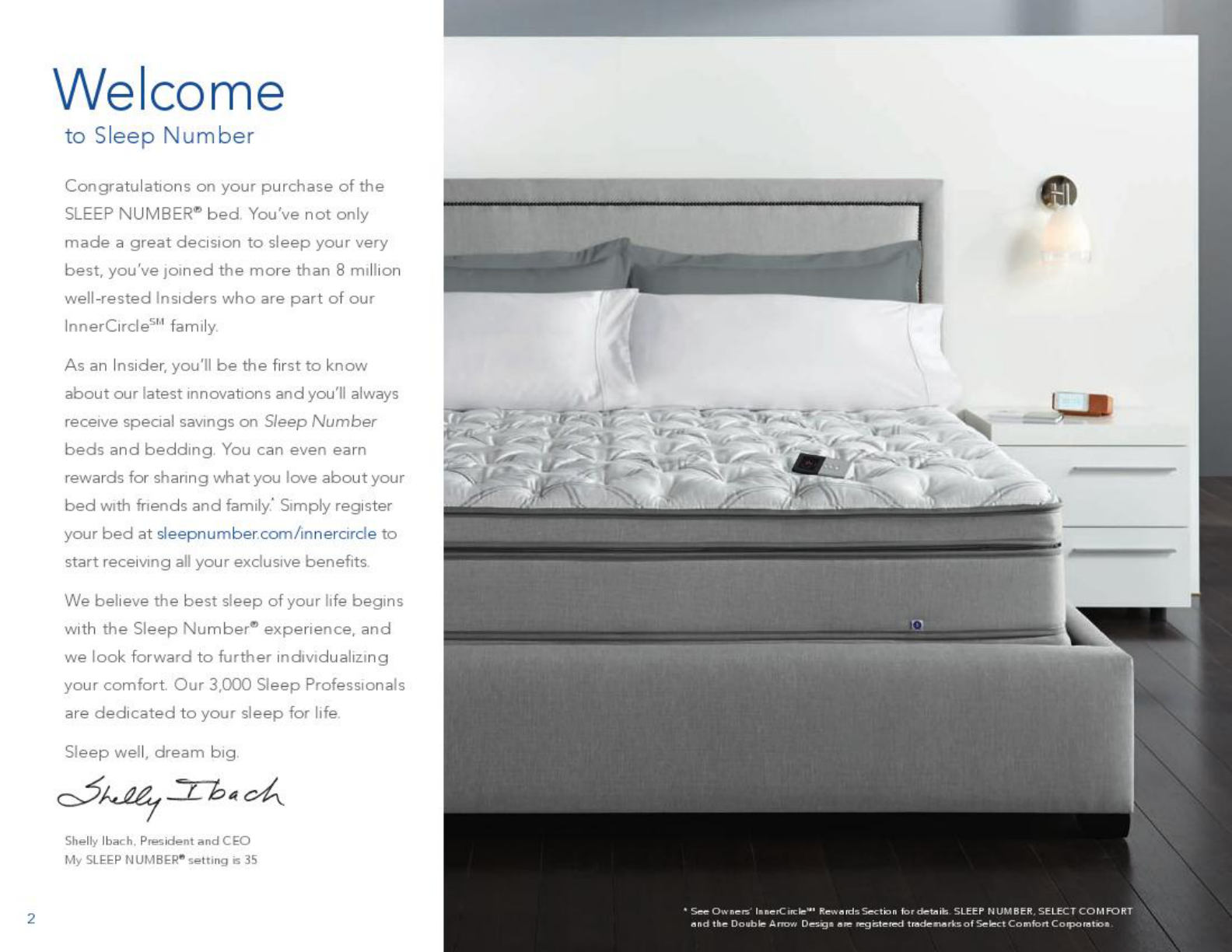

Setting up your SleepIQ Firmness Control System……………pg 4
Wi-Fi Configuration…..……………………………………………………..pg 5
Wi-Fi Troubleshooting………………………………………………………pg 6
pg 7
pg 12
pg 17
pg 19
pg 21
pg 23
pg 25
pg 28
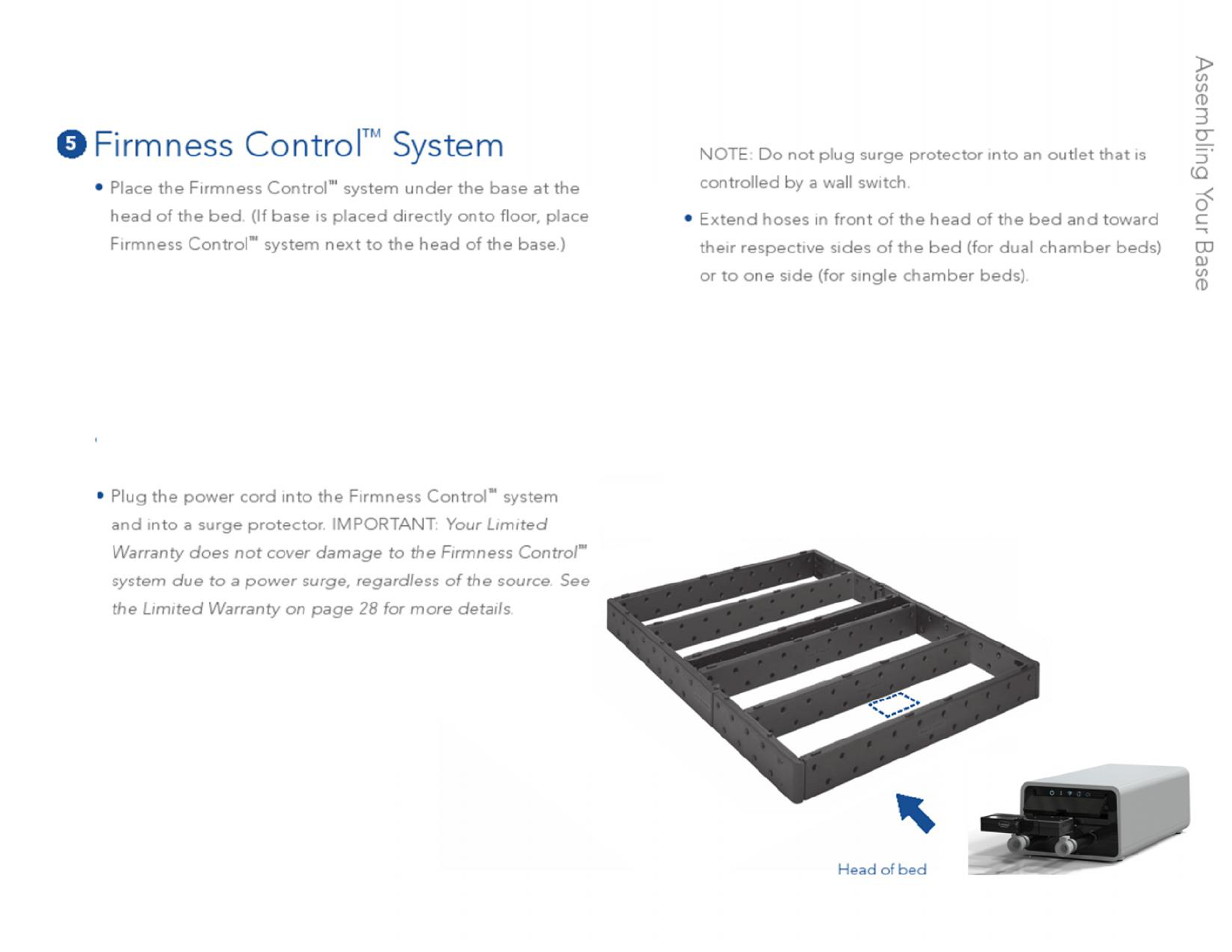
Sleep IQ Firmness Control™ System
•Open the door located above the hose connections on
the end of the pump. Inside you will find the Sleep IQ
module. Push on it to ensure fully engaged and close the
door.
•Plug the two voice control modules into the
connectors located in between the pump
hose ports at the end of the pump.
1
2
3
4
The first two lights on the LED panel will light up to
indicate that the power is on and the remote bind
window is open. At this time you need to simply grab
your remote and the screen should light up and bind
automatically to your pump, turning that second light
solid
5
6•Unplug the pump and begin Wi-Fi
configuration set up
4

Sleep IQ Firmness Control™ System – Wi-Fi Configuration
•Remove the USB stick from the pump box and go to a
computer or device that both has a USB port and can connect
to the internet
•Log into URL at:
http://uitest.zepp.bamlabs.com/zep_webapp/#/signin
•Create your account if you haven’t already done so utilizing
the link and log on information you received via email when
you purchased your bed
•Go to the account admin screen and enter in your home Wi-Fi
network name and password. Be careful to use correct
capitalization, spacing and spelling. For example,
“NetworkName” versus “Networkname” versus
“networkname” and “network-name” are all different!
•Plug your USB stick into your computer
•Select the “download Wi-Fi key” and save the file to your USB
stick
•Safely remove the USB stick from your computer and return to
your pump
•Unplug your pump from the wall
•Open up the plastic door above the hose connections. In the
Sleep IQ module you will see a USB port on the left hand side
(see photo to the right). Plug your USB stick into the USB drive
on the Sleep IQ module
•Plug the pump back into the wall
•Once powered on your pump will begin booting and connect
to your home Wi-Fi
•When all 5 of the LED lights are on you can remove the USB
stick from the pump. To do so place a finger on the Sleep IQ
module to ensure the connection between the module and the
pump remains engaged
Go to Wi-Fi troubleshooting for issues or questions regarding
installation
USB Port
5
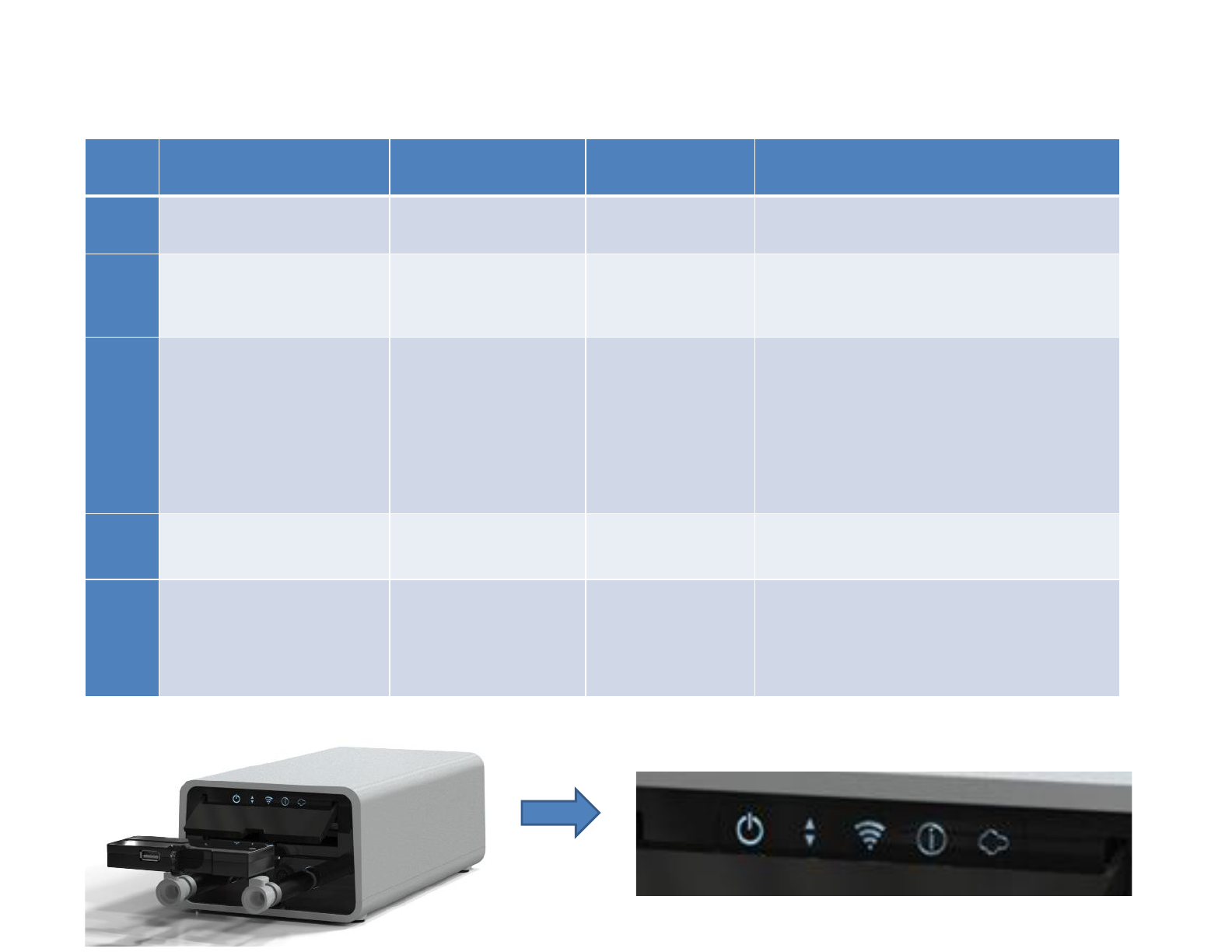
Sleep IQ Firmness Control™ System – Wi-Fi Troubleshooting
Light On Blinking Off Try this
1
Pump is receiving power
Pump is booting up
No power to pump
Check power connections
2
Pump is working and
bound to a remote
Remote attempting to
bind
Pump Non
-
Functional
Rebind your remote
3
Pump computer is
connected to your home
network
Attempting to
connect to your
network
No connection to
your home
network
Return to your account settings and re
-
enter your network name and
password. Pay attention to case,
spelling and spaces
Check Wifi strength in your bedroom
using another device
4
Pump connected to
Internet
n/a
No internet
connection
Try to connect to internet with another
device on your network
5
Data sent and received
from your pump via the
internet
Establishing contact
No connection to
your account via
the internet
Return to your account settings and re
-
enter your network and password. Pay
attention to case, spelling and spaces
If you experience further issues, please contact Customer Service at the number listed in the back of this manual
6
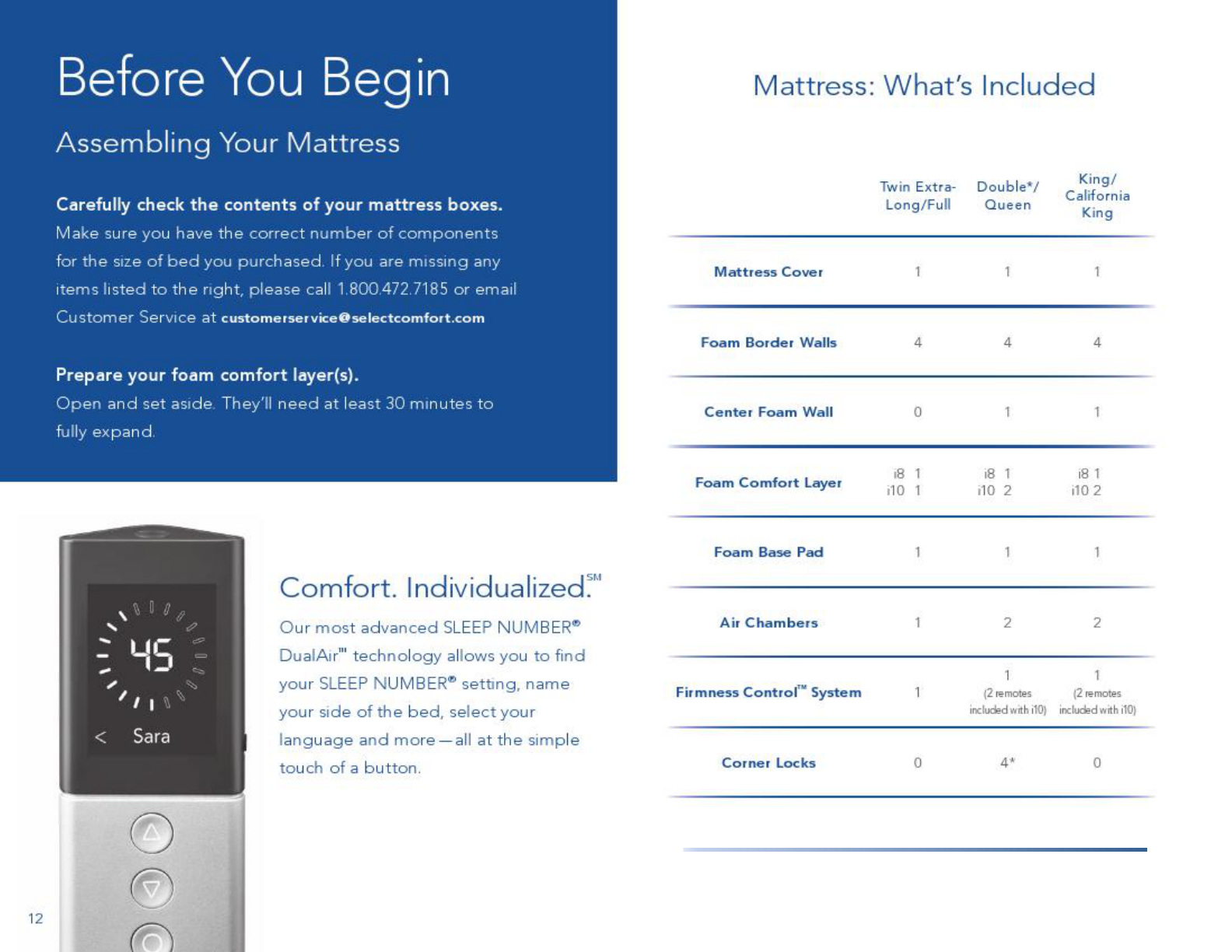
Voice control module 2 2
7

Sleep IQ Firmness Control System
8
8
Voice Control Modules (2)
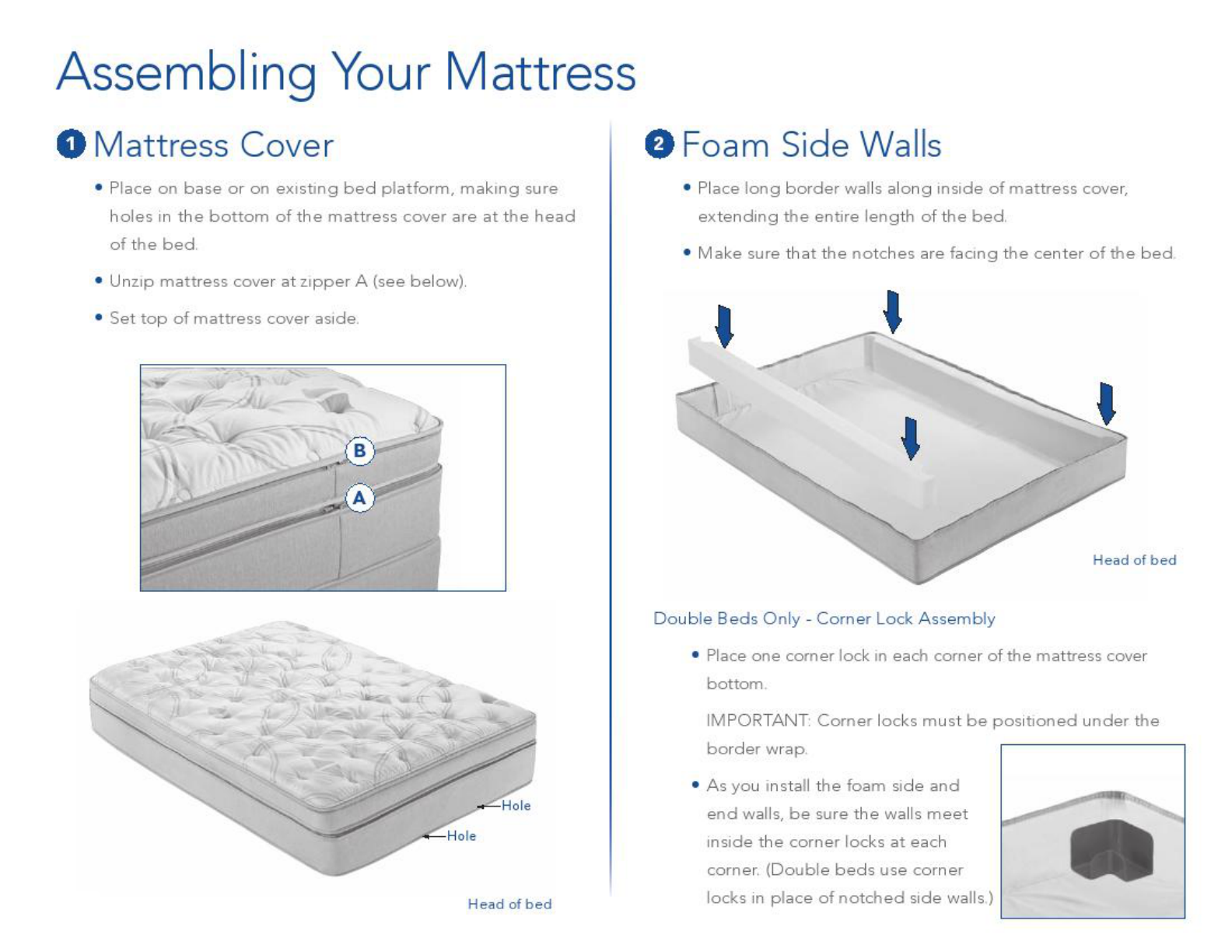
9
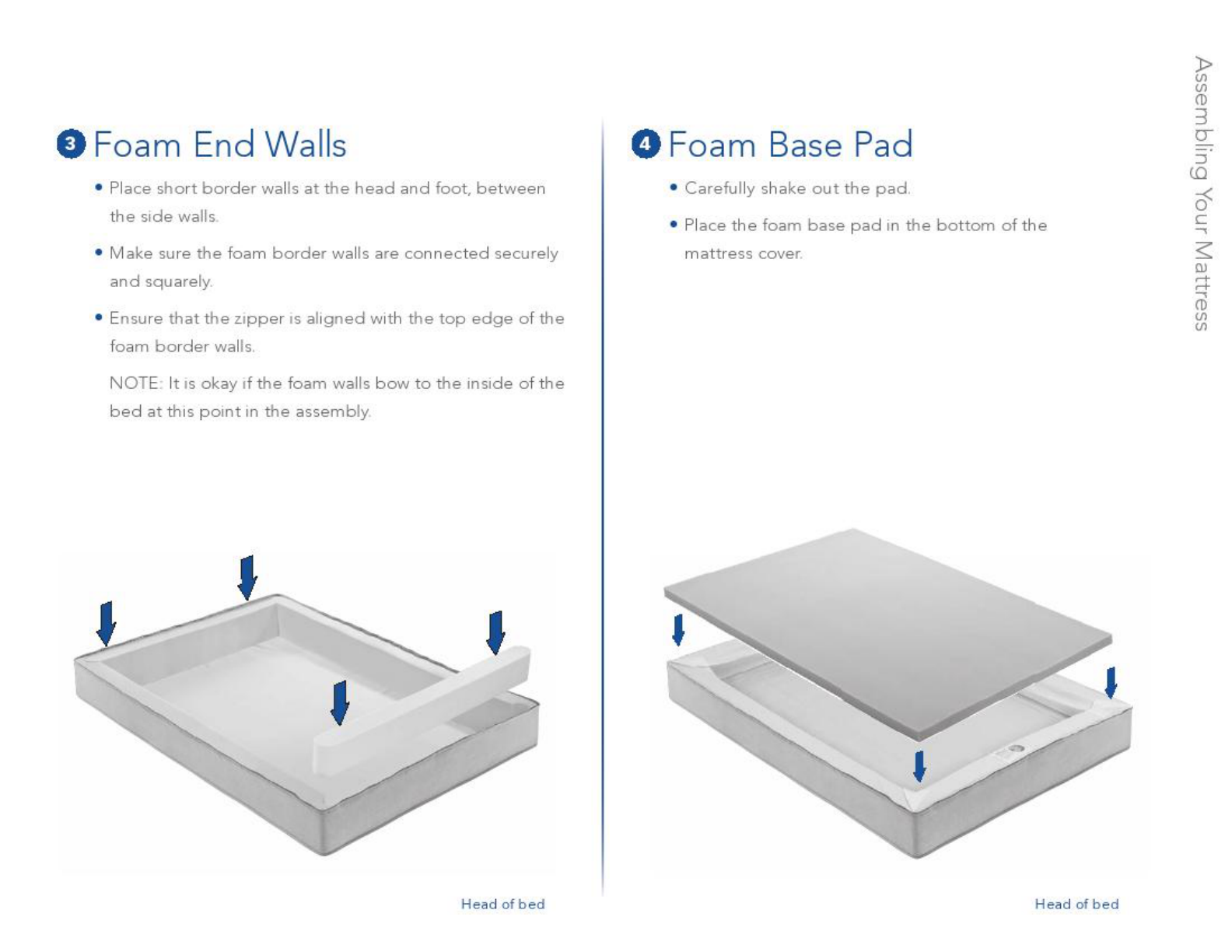
10
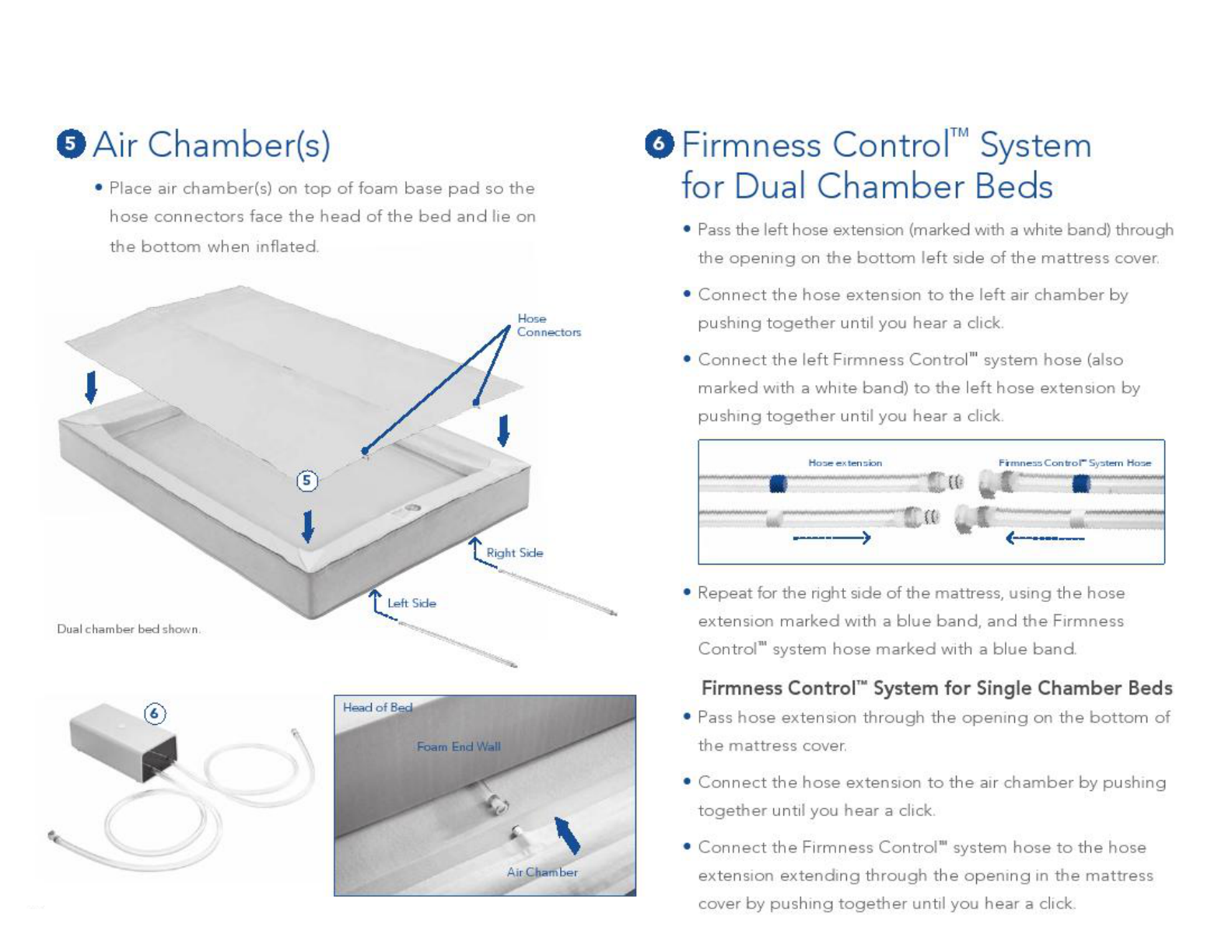
11
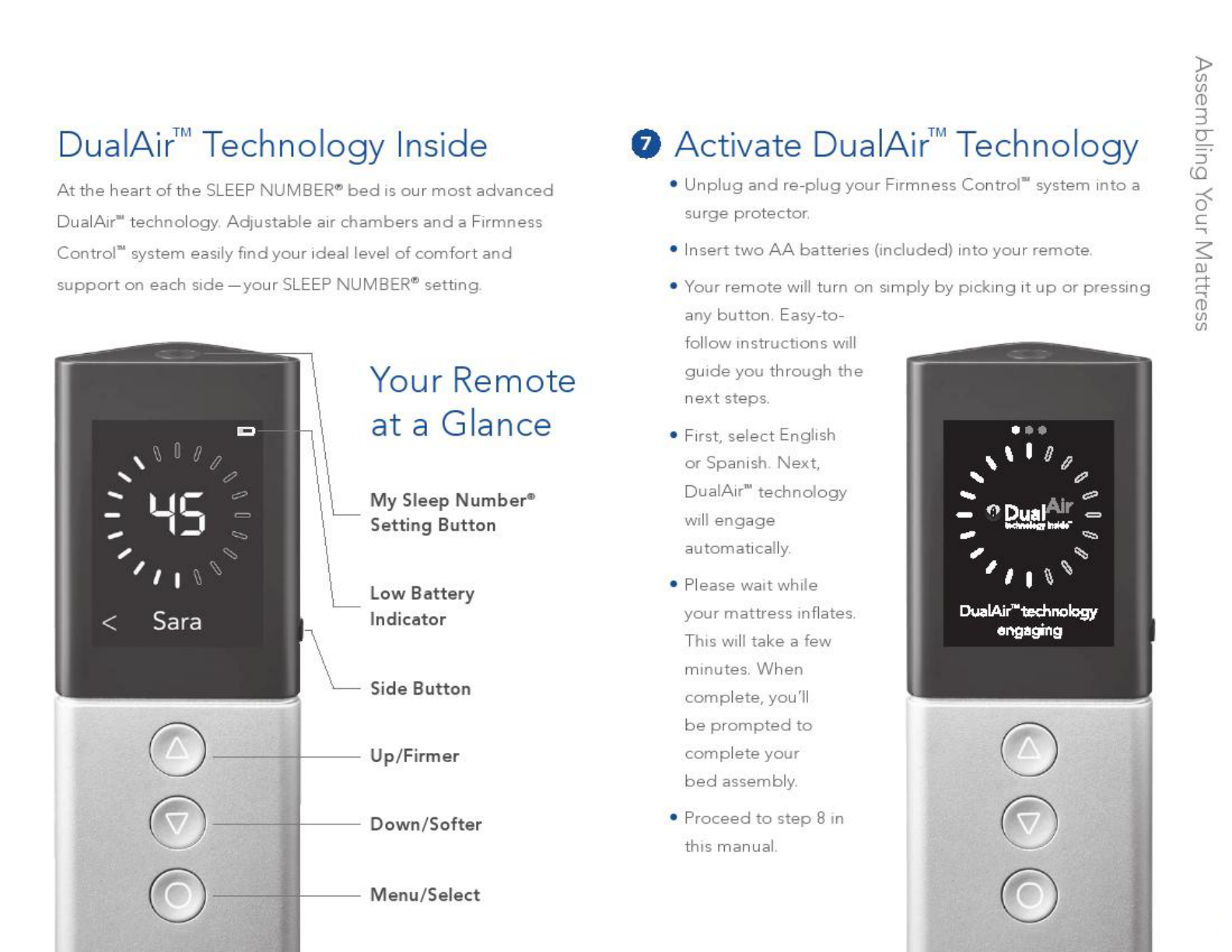
12
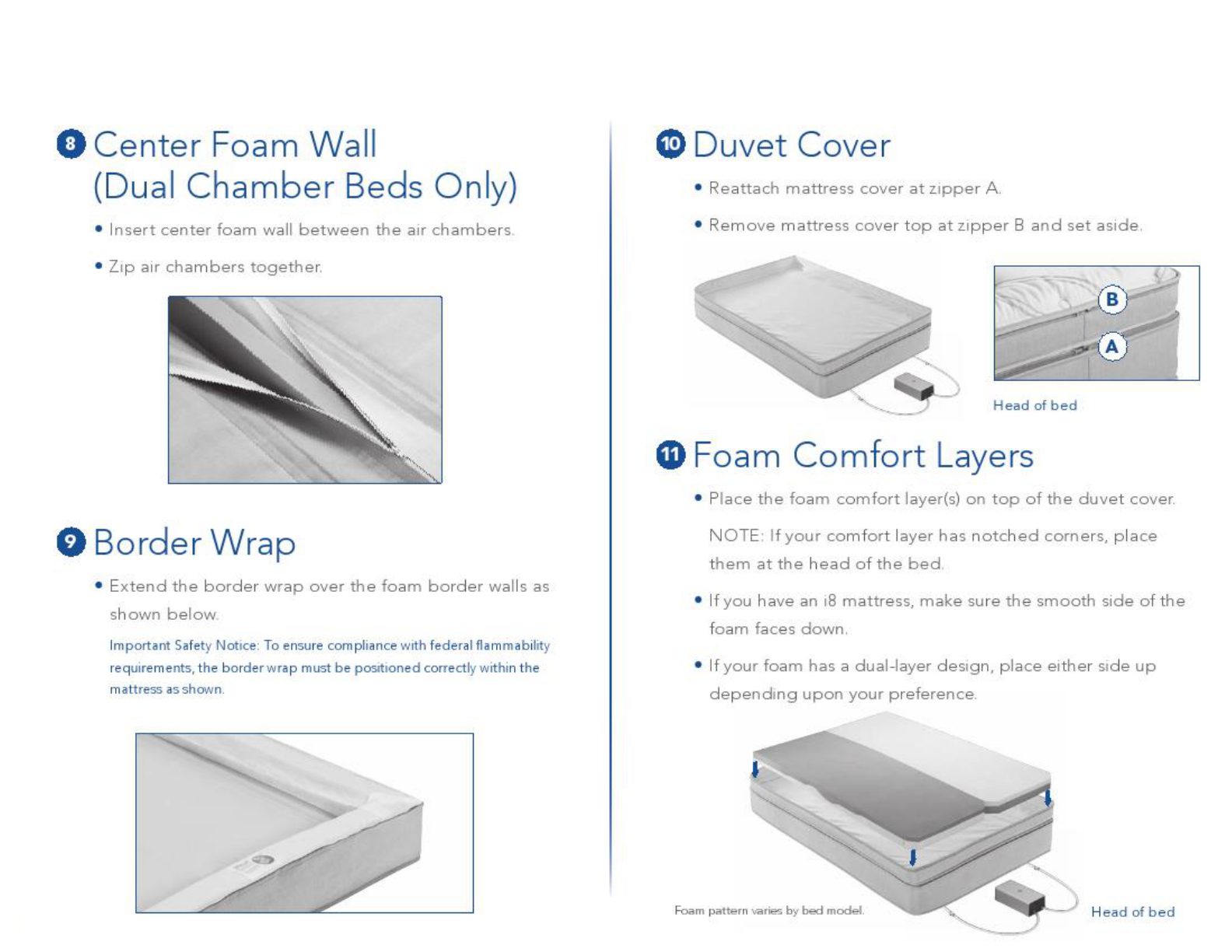
13
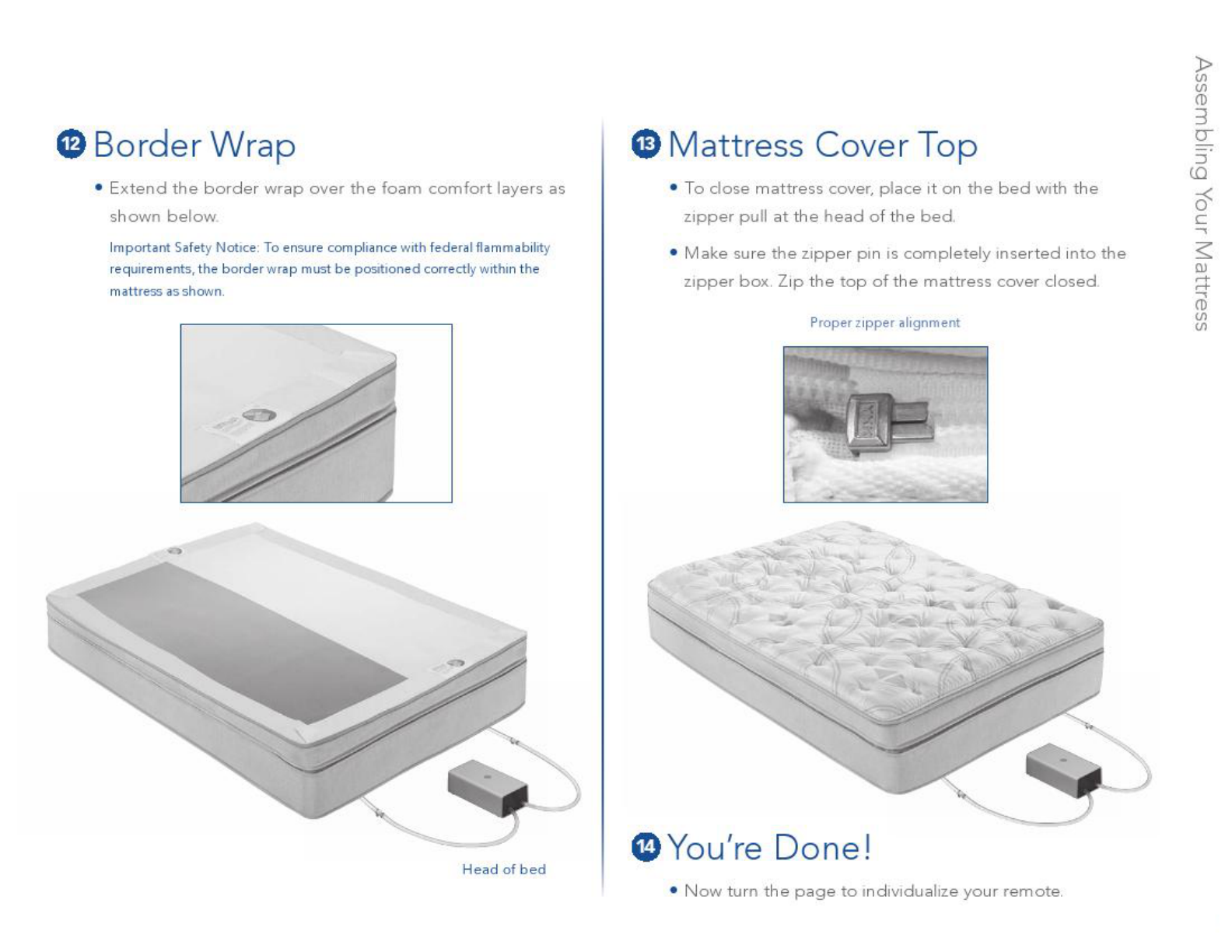
14
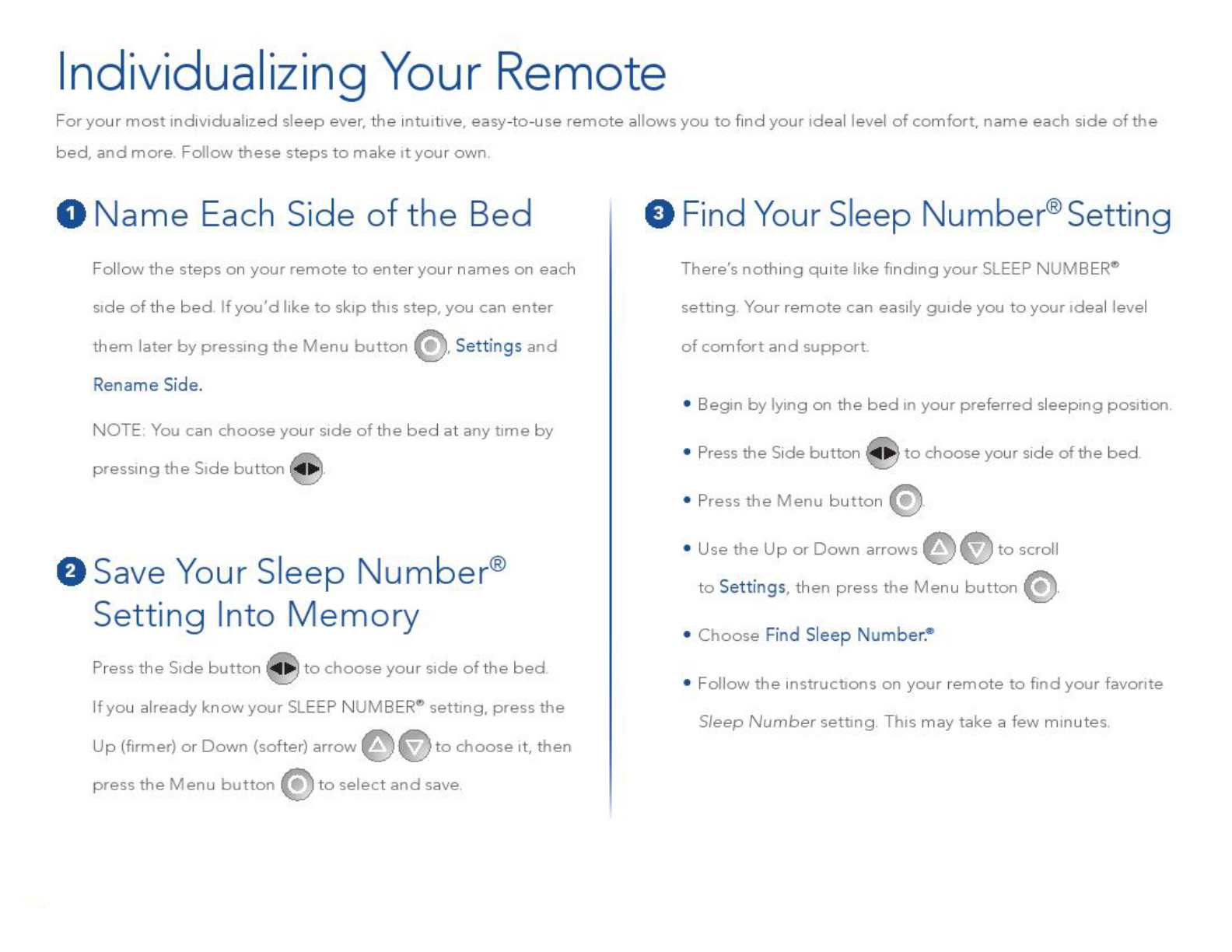
15
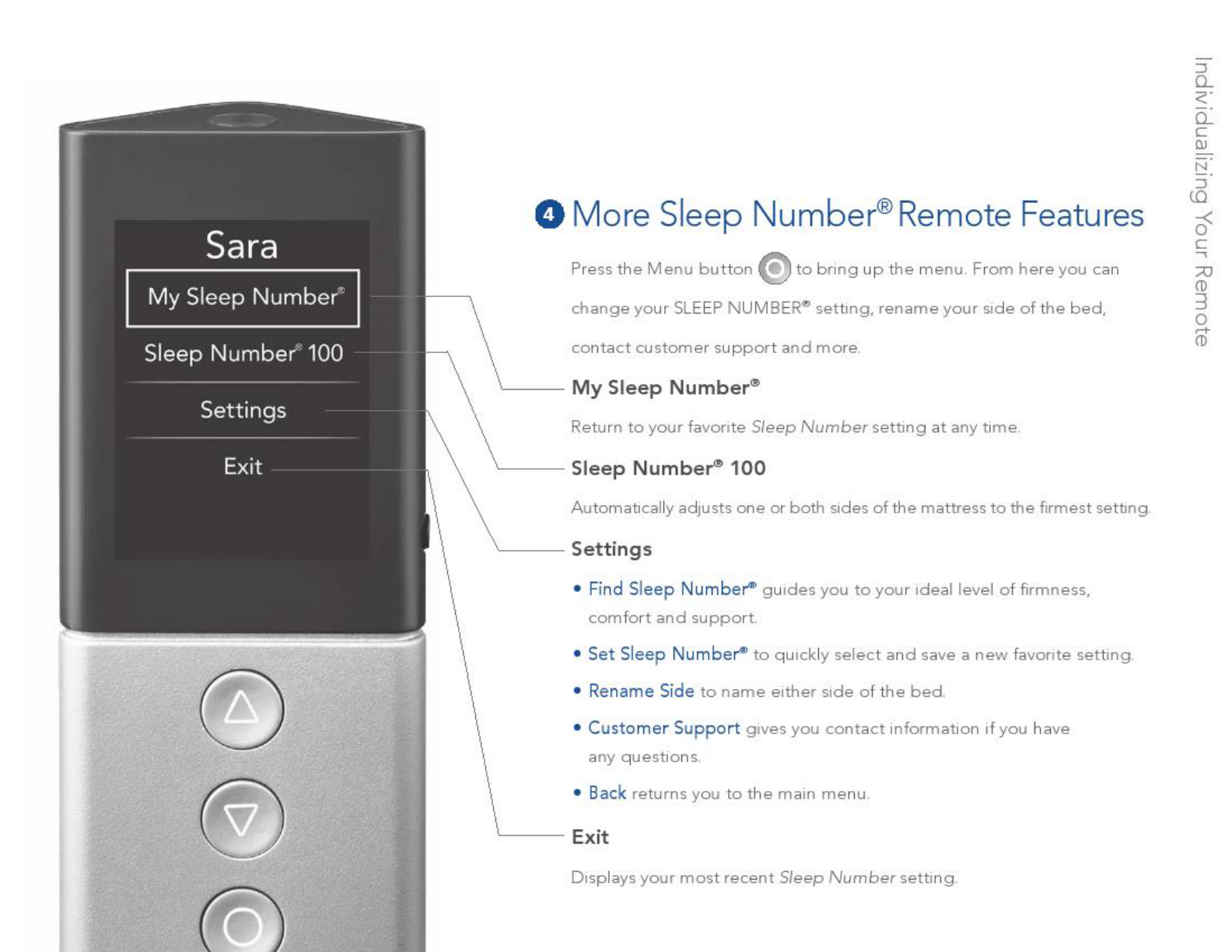
16
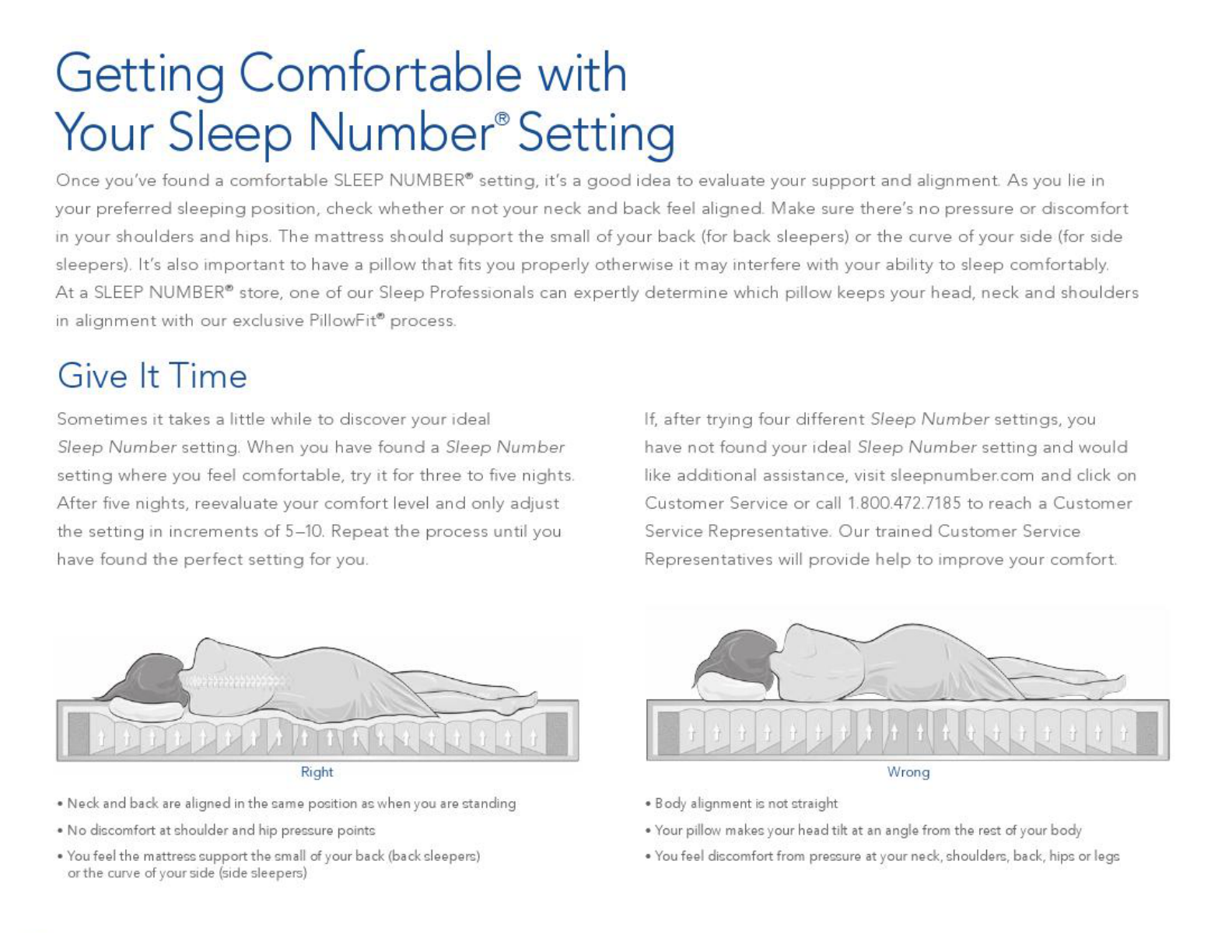
17
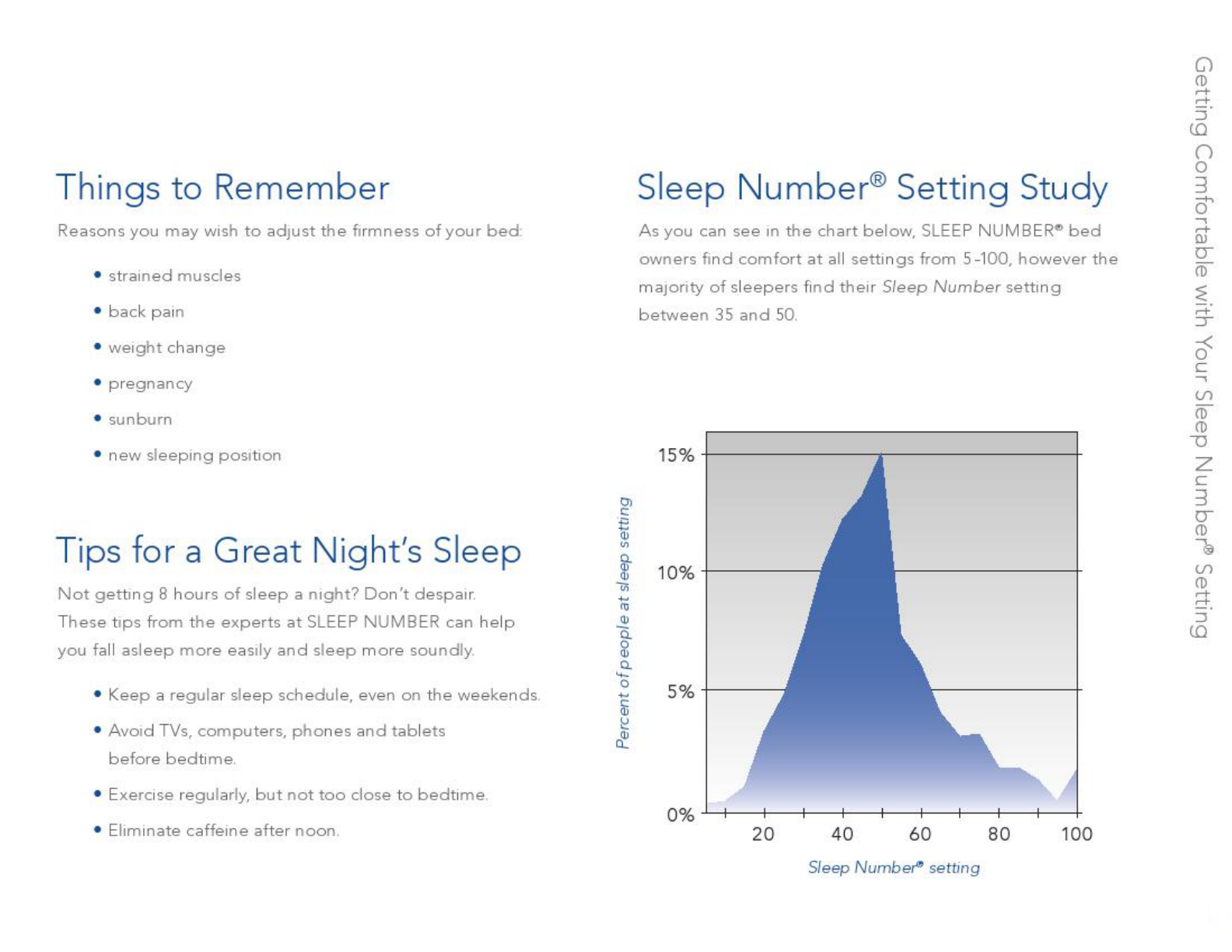
18
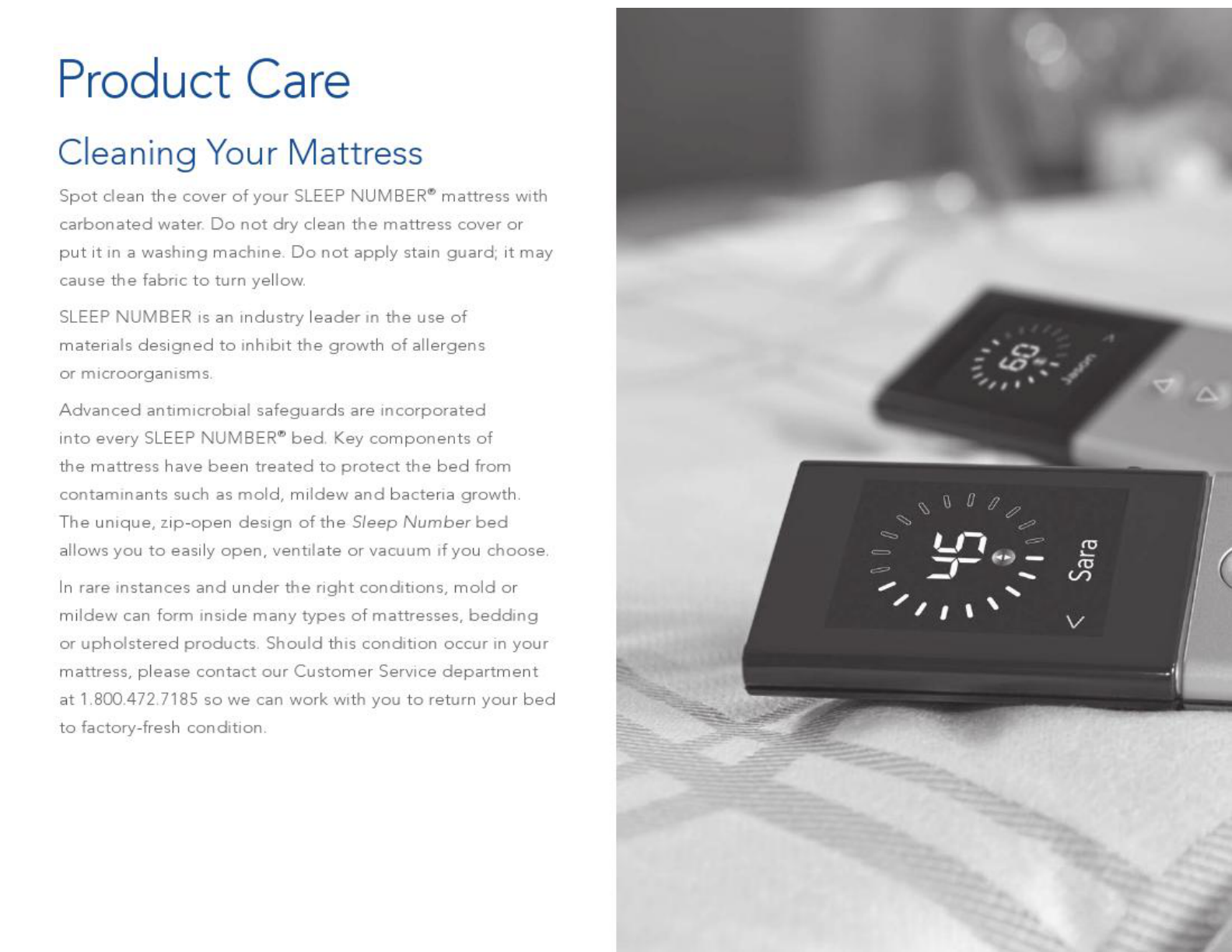
19
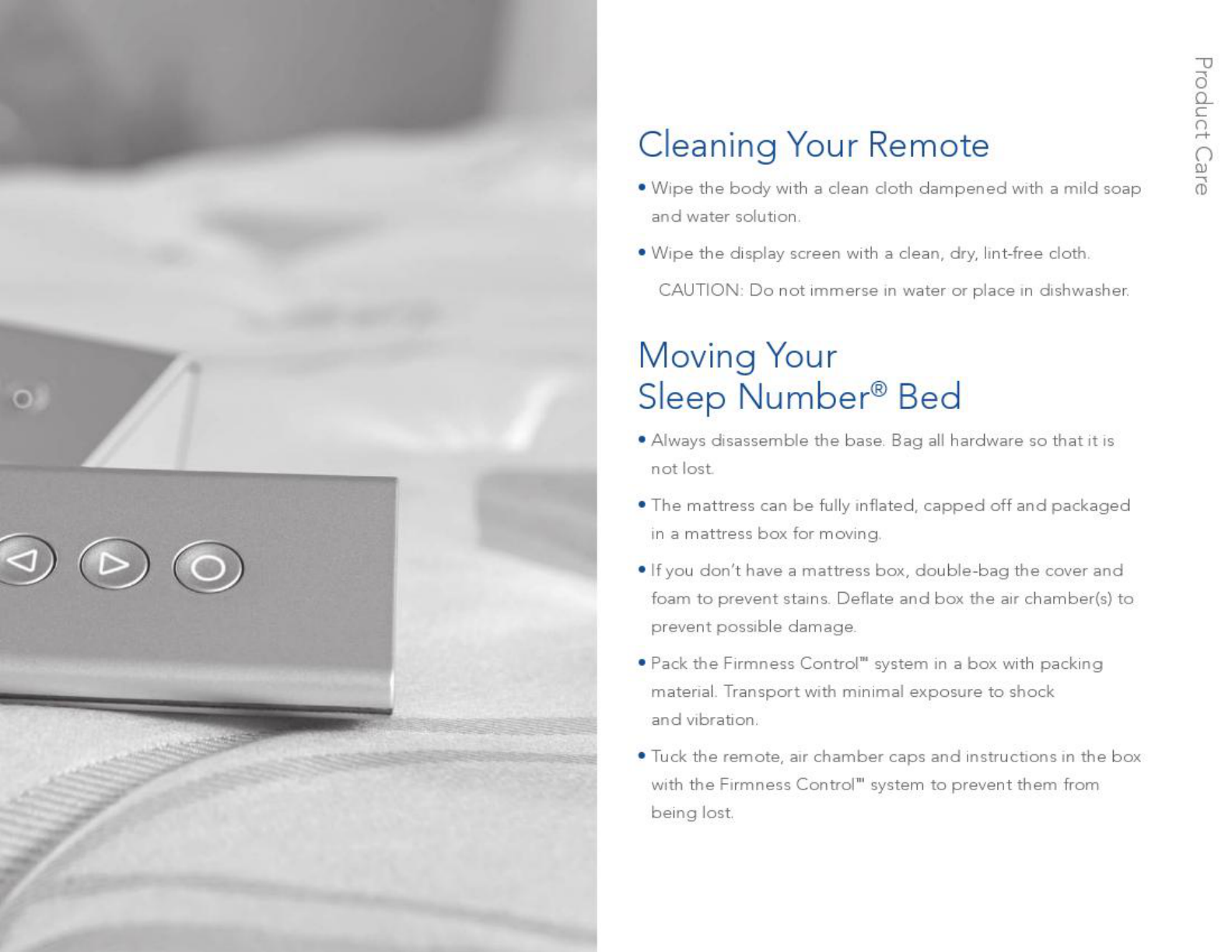
20
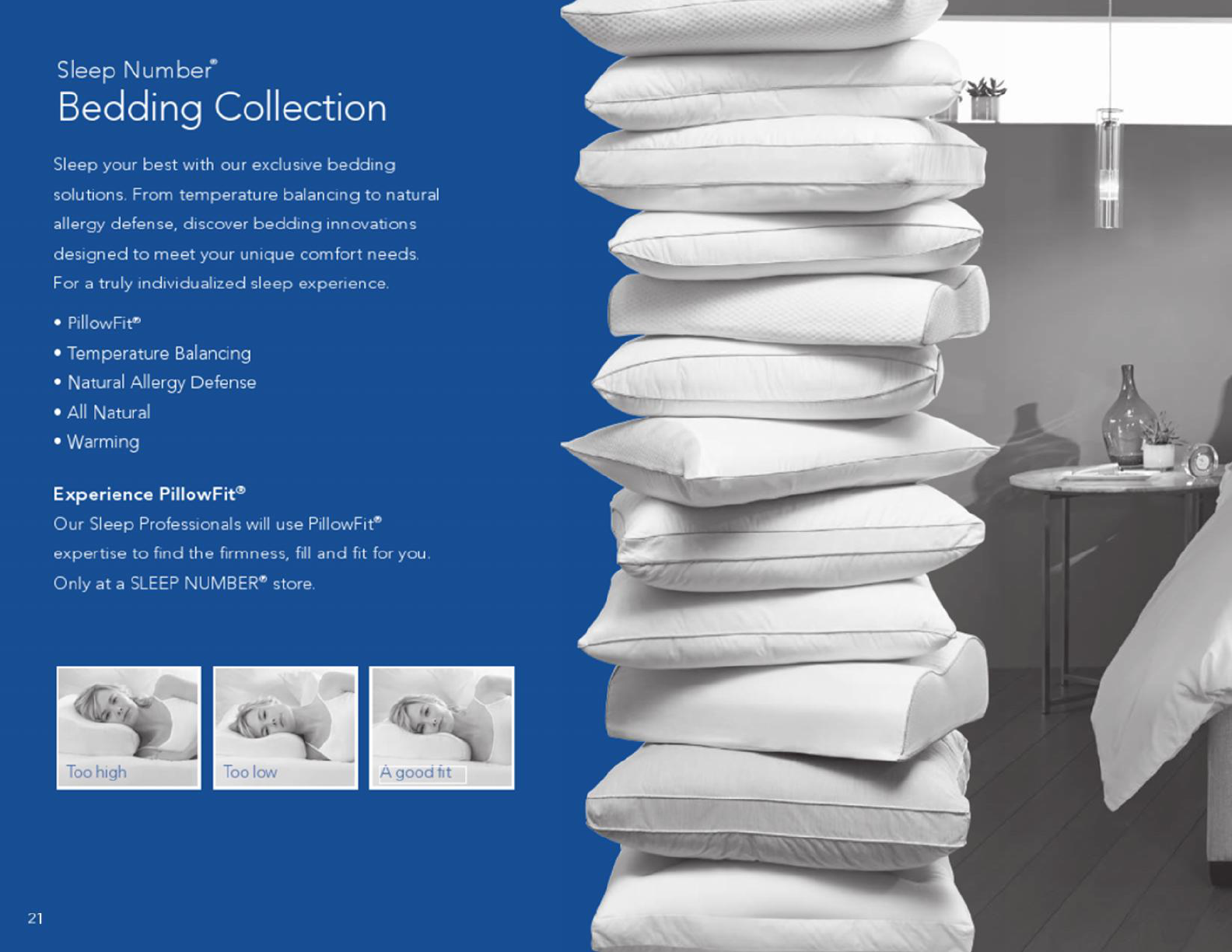

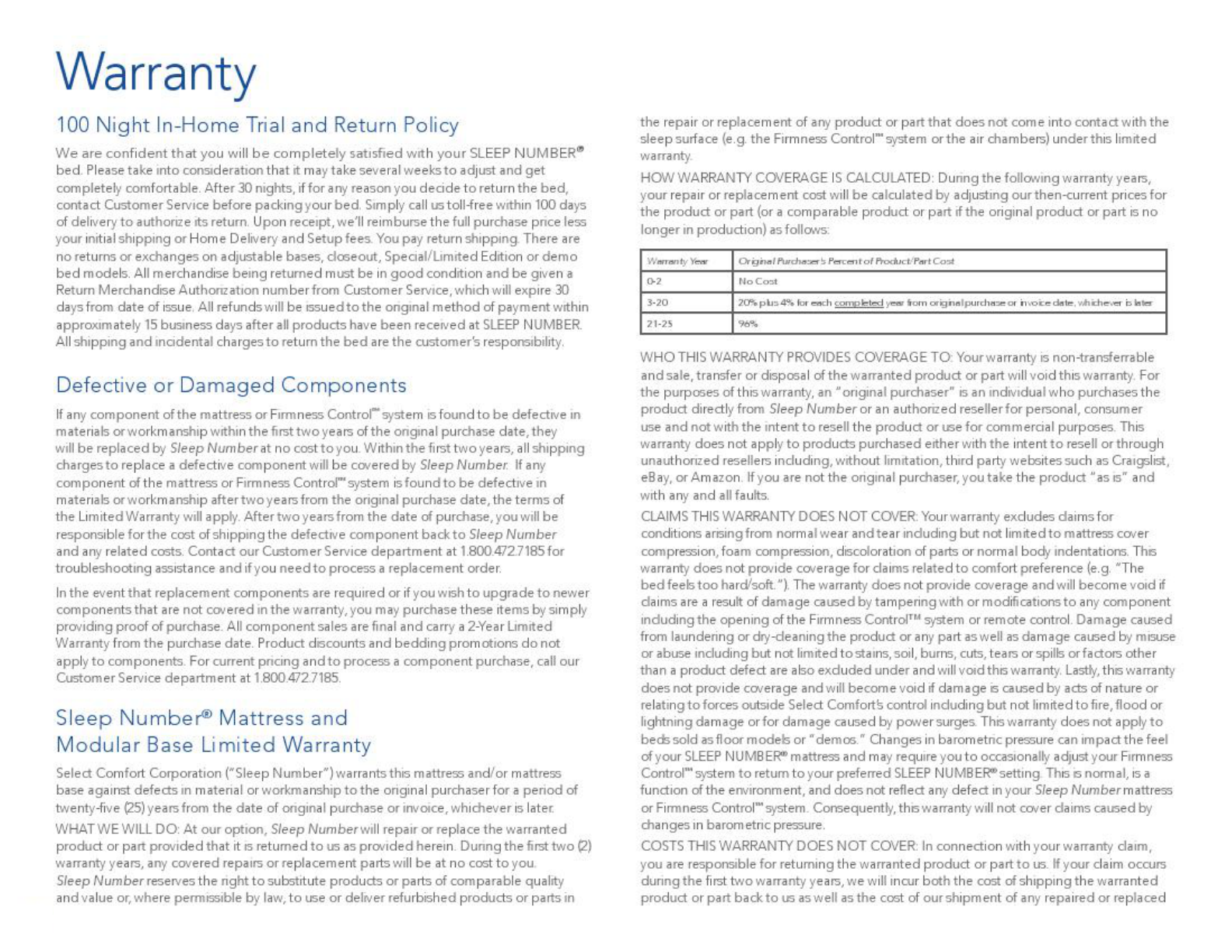
23
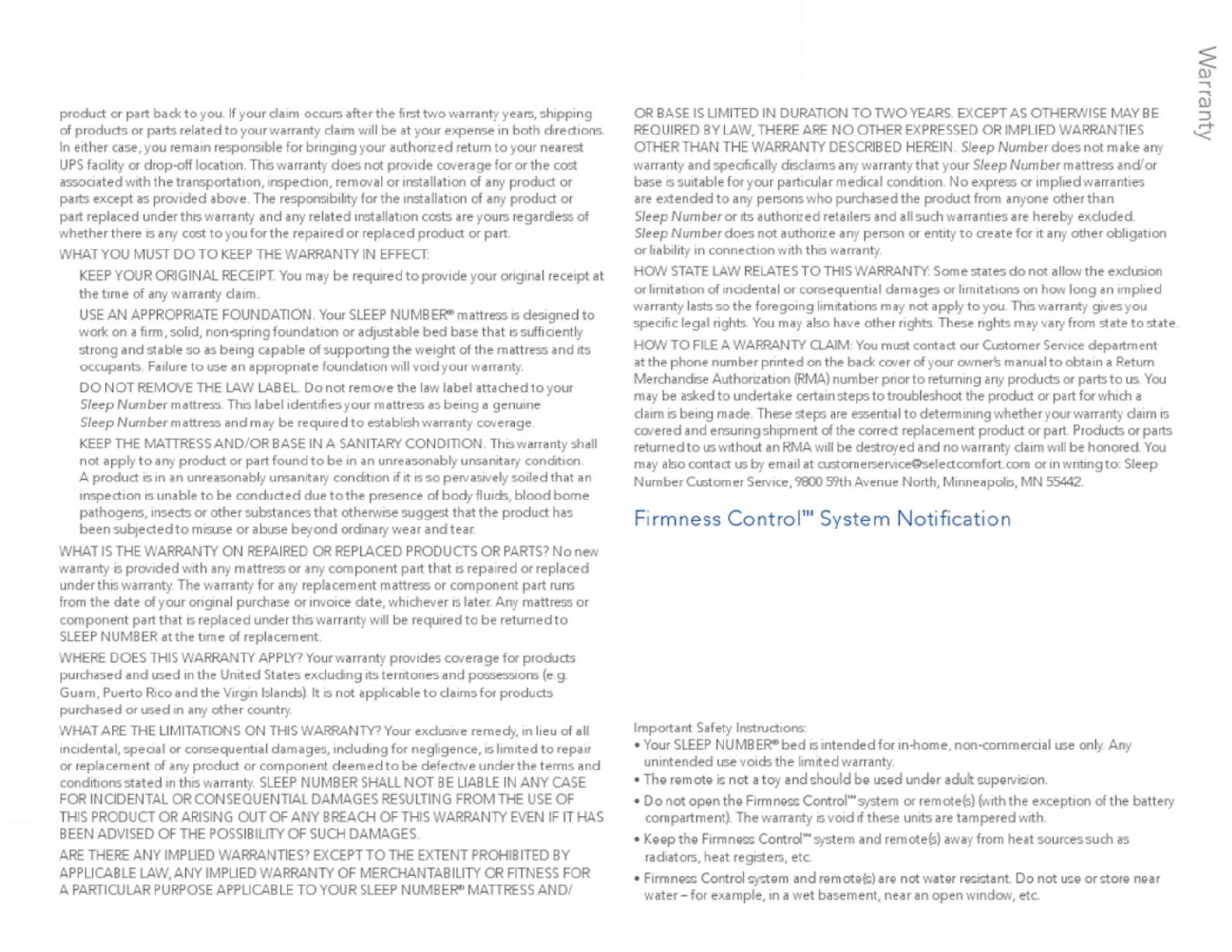
24
The equipment described in this guide has been tested and found compliant with the limits for a Class B digital
device, pursuant to Part 15 of the FCC rules. These limits are designed to provide reasonable protection against
harmful interference when the equipment is operated in a commercial environment. This equipment generates,
uses, and can radiate radio frequency energy and if not installed and used in accordance with the instruction
manual, may cause harmful interference to radio communications. However, there is no guarantee that
interference will not occur in a particular installation. If this equipment does cause harmful interference to radio
or television reception, which can be determined by turning the equipment off and on, the user is encouraged to
try to correct the interference by one or more of the following measures:
•Reorient or relocate the receiving antenna .
•Increase the separation between the equipment and receiver.
•Connect the equipment into an outlet on a circuit different from that which the receiver is connected.
•Consult the dealer or an experienced radio/TV technician for help.
Warning: Any attempt to make changes or modifications could void the user’s authority to operate the equipment
according to FCC certification.
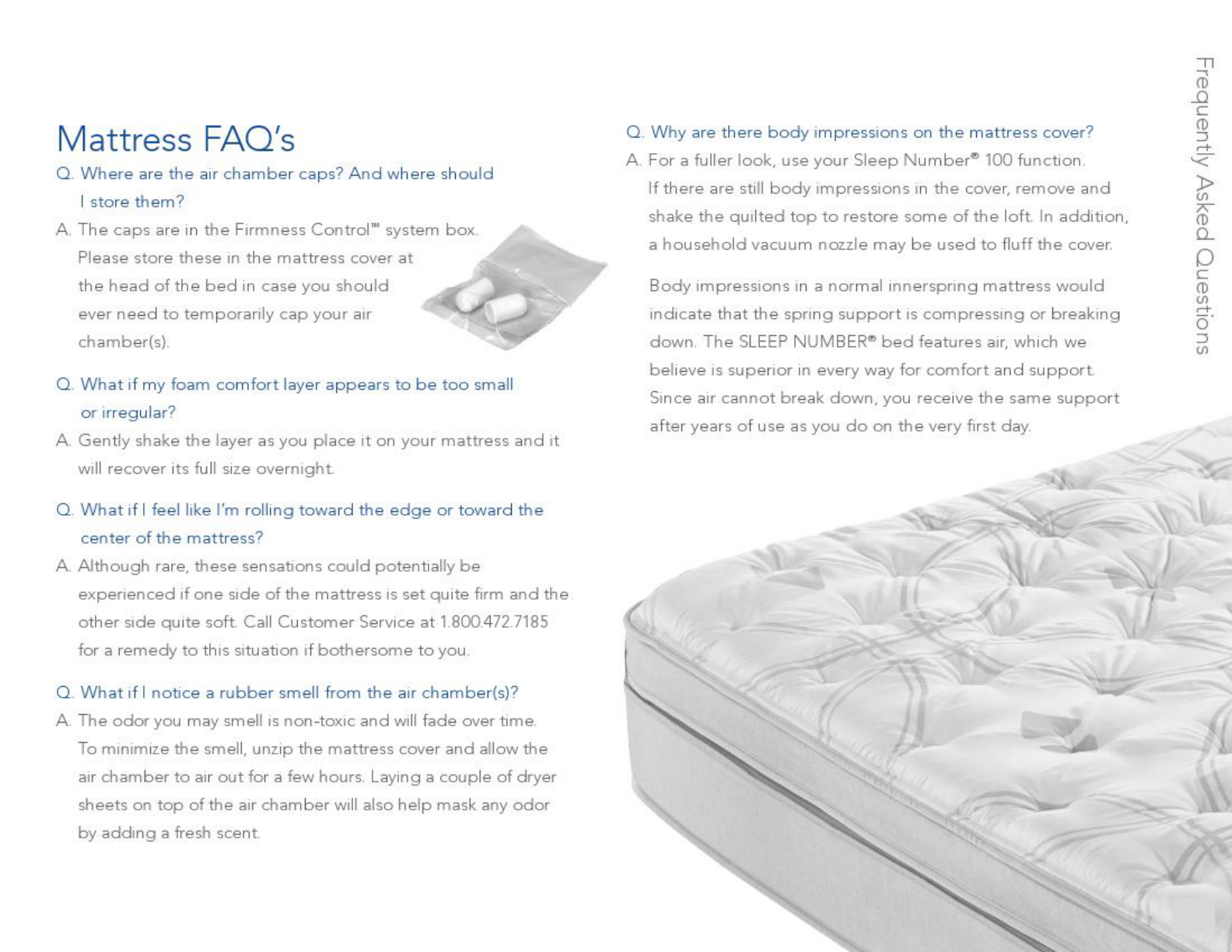
25
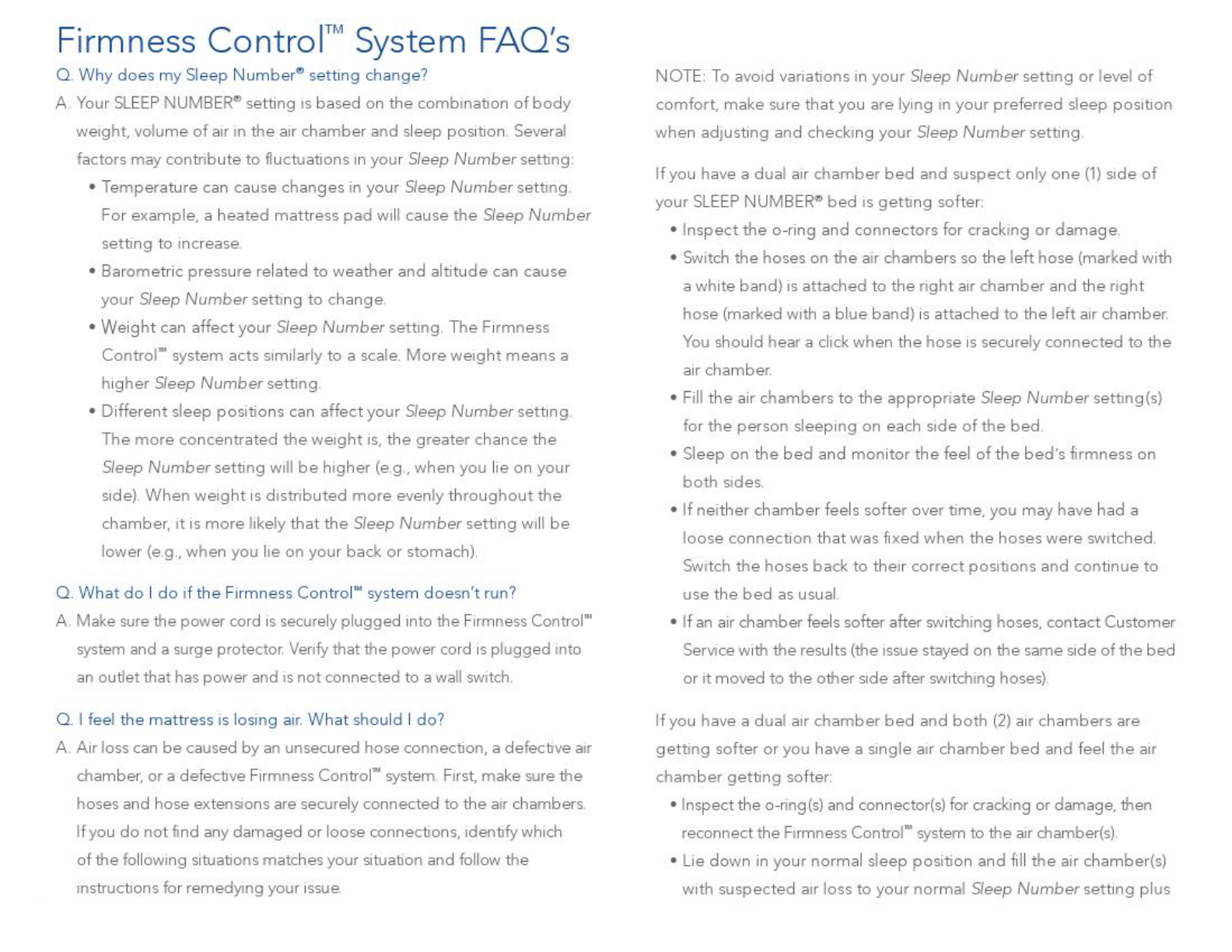
26
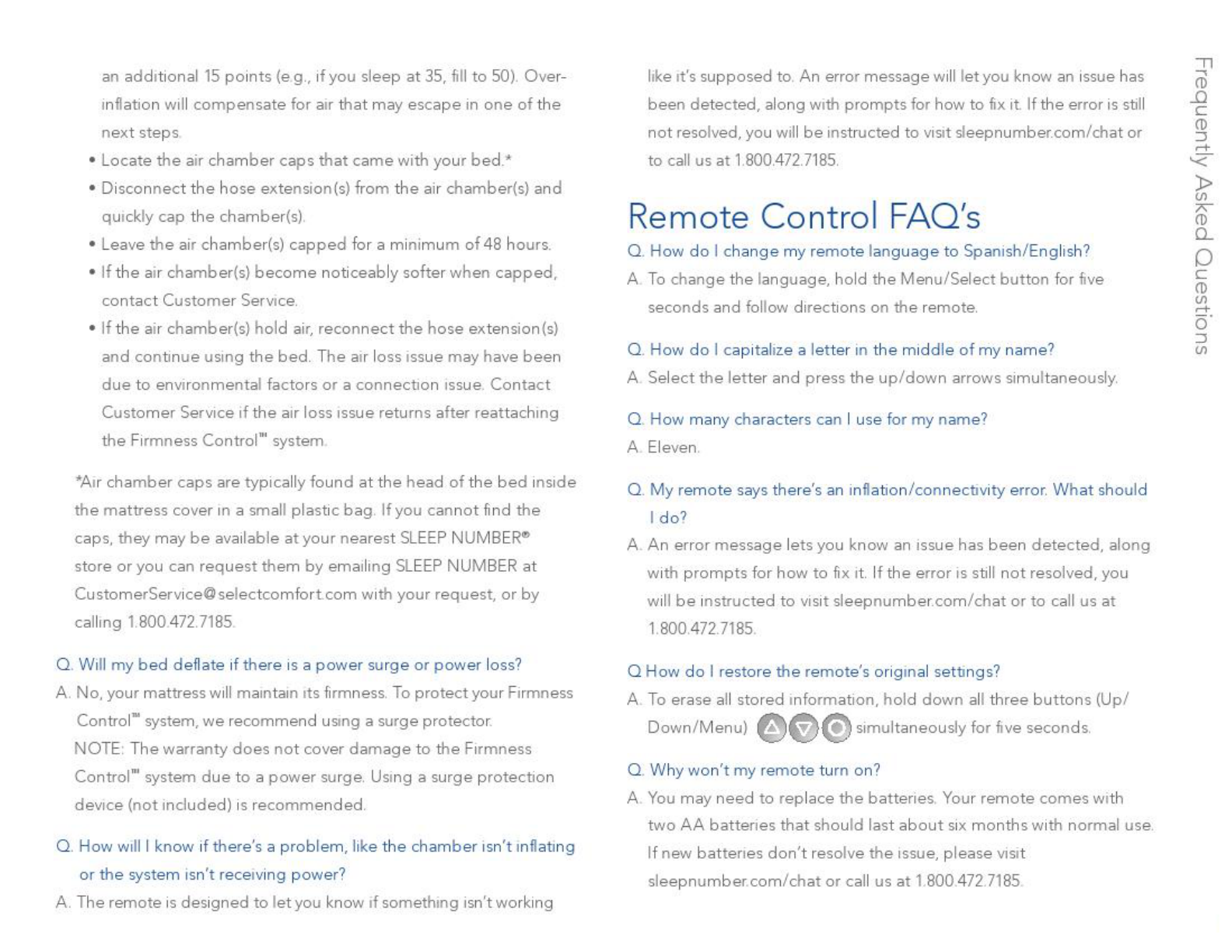
27
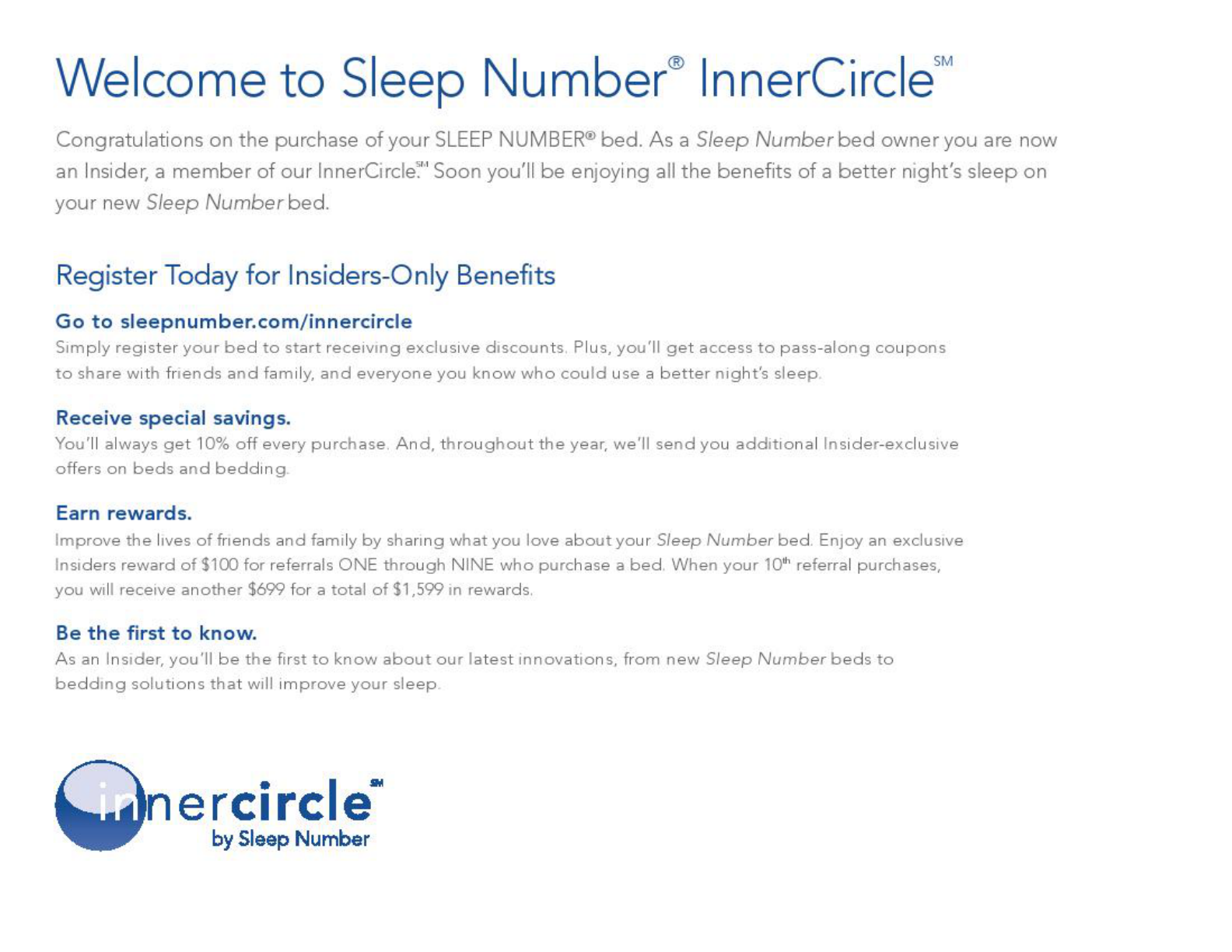
28