SmartSense by Digi ZPOINT Wireless Node User Manual Manual
Schechter Tech LLC DBA TemperatureAlert Wireless Node Manual
Contents
- 1. Manual.pdf
- 2. User Manual.pdf
Manual.pdf
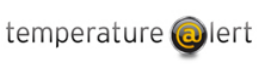
1 | ZPOINT Rev 1.0 | http://www.temperaturealert.com/ | © 2013 Temperature@lert
ZPoint Node
TM-ZP200
TM-ZP200-TH
User Guide
2 | ZPOINT Rev 1.0 | http://www.temperaturealert.com/ | © 2013 Temperature@lert
User Guide
Thank you for choosing Temperature@lert to protect your highly valuable
belongings from unexpected changes in temperature or other potentially
harmful environmental factors. We hope that you will find our products and
services the simplest and most reliable wireless temperature monitoring
systems available.
3 | ZPOINT Rev 1.0 | http://www.temperaturealert.com/ | © 2013 Temperature@lert
TABLE OF CONTENTS
ABOUT TEMPERATURE@LERT ..................................................................... 5
ABOUT ZPOINT ........................................................................................... 6
HOW IT WORKS ................................................................................................... 6
BENEFITS ............................................................................................................ 6
ZPOINT MODELS ................................................................................................. 7
Gateway Models ......................................................................................... 7
Node Models ............................................................................................... 7
HARDWARE GUIDE ..................................................................................... 8
ZPOINT AT A GLANCE ........................................................................................... 8
What's Included ........................................................................................... 9
Setting Up the Hardware ............................................................................. 9
Verifying Wireless Signal Reception ............................................................ 9
Setting Up Your First Alert ......................................................................... 10
TEMPERATURE@LERT ZPOINT NODES IN DETAIL .................................................... 11
ZPoint Node Indicator Lights ..................................................................... 11
Status Light ................................................................................................ 11
Warning Light ............................................................................................ 12
Failure Light ............................................................................................... 12
Light Indicator Reference Table ................................................................. 12
ZPoint Jacks and Connectors ..................................................................... 13
Hardware Operation ................................................................................. 14
Turning on the Node .................................................................................. 14
Turning off the Node ................................................................................. 14
Signal Strength Indicator Mode on the Node ............................................ 14
Store and Forward ..................................................................................... 14
Advanced Configurations .......................................................................... 15
OPERATING GUIDELINES ..................................................................................... 16
Placement .................................................................................................. 16
Wireless Reception .................................................................................... 16
Battery Life ................................................................................................ 16
Changing the Batteries .............................................................................. 17
TROUBLESHOOTING ............................................................................................ 18
Common Problems .................................................................................... 18
4 | ZPOINT Rev 1.0 | http://www.temperaturealert.com/ | © 2013 Temperature@lert
Failure Light is Flashing ............................................................................. 18
Warning Light is Flashing .......................................................................... 18
SPECIFICATIONS ................................................................................................. 19
OBTAINING SERVICE AND SUPPORT .......................................................... 20
REGULATORY NOTICES .............................................................................. 21
5 | ZPOINT Rev 1.0 | http://www.temperaturealert.com/ | © 2013 Temperature@lert
About Temperature@lert
Our data logger device helps to alert you when slight changes in the
environment are detected. We believe in the simplicity of our device – in
design, set-up, and operation.
Our device is cost effective. We strive to design, manufacture and deliver high
quality, reliable products and services our customers want at a price they
believe delivers good value and the peace of mind they expect.
We have a long history of designing devices to measure environmental
changes. Our line of monitoring devices takes environmental monitoring to
the next level by allowing for customized timing of monitoring efforts and
customized methods of alert notifications. We design our products and
services to make them easy to use as delivered together with the capability to
be customized for technical applications and advanced integration
requirements.
6 | ZPOINT Rev 1.0 | http://www.temperaturealert.com/ | © 2013 Temperature@lert
About ZPoint
Temperature@lert's next generation wireless sensor offering provides leading
edge data logger performance and advanced features to meet the needs of IT,
Medical, Bio/Pharma, Retail and Commercial Food Service, Property
Management, Solar & Green Energy and Residential customers to keep track
of their valuable materials, equipment and data where limited or no network
connectivity is available or the service is unreliable.
How it Works
ZPoint battery powered nodes monitor temperature, humidity or other
sensors and alert you via phone call, email or text message when the readings
are out of range all without a phone line or internet connection. ZPoint nodes
transmit readings to a ZPoint Cellular Gateway. The Gateway then forwards
readings over the mobile phone network to the Sensor Cloud Website. Several
Nodes can connect and transmit to a Gateway at the same time.
Benefits
ZPoint provides customers with capabilities and benefits to make it the most
user-friendly, cost-effective wireless temperature and humidity sensor on the
market today. These include:
• Easy to set up and use – just power it on and each ZPoint Node will
automatically find a ZPoint Gateway within range and send sensor
readings up to the cloud.
• Onboard Temperature Sensor - A built in temperature sensor allows
ZPoint to operate without any external cables connected.
• Additional Two Sensor Input Capability – Significantly reduces
Cost/Sensor (Measurement Point), very useful for food service,
medical and pharmaceutical applications where monitoring of both
the refrigerator and freezer compartments of storage units is required.
• Temperature/Humidity Sensor Option – Adds Relative Humidity
monitoring for critical applications such as Servers, HVAC Systems,
Refrigerators and Freezers, Archives and Laboratories.
• Set and send alerts for multiple temperature and/or humidity
thresholds – provides an easy and meaningful way to implement an
escalation strategy based on severity of the conditions in critical areas.
7 | ZPOINT Rev 1.0 | http://www.temperaturealert.com/ | © 2013 Temperature@lert
• Send multiple email, text and voice messages for each threshold and
notification type – lets those who are most affected by potential
problems know when issues arise and when they are resolved.
• Data Logging – stores and forwards data when your device is out of
range of a cellular connection so no data is lost, providing complete
histories of the environment you’re monitoring. This is especially
suited for mobile applications such as refrigerated Food and Medical
Supply distribution.
ZPoint Models
At least one Cellular Edition ZPoint Gateway is needed for operation. You can
connect wired sensors directly to the gateway as well as use one or more
ZPoint Nodes wirelessly with the gateway. All the features are identical except
the important differences highlighted below:
Gateway Models
TM-CELL400-Z: Works up to 24 hours if AC power is lost. Communicates with
up to 15 ZPoint Nodes.
TM-CELL400-IND-Z: Works up to 72 hours if AC power is lost. Communicates
with up to 25 nodes. Monochrome LCD display.
Node Models
TM-ZP200: Onboard temperature sensor
TM-ZP200-TH: Onboard temperature and humidity sensors

8 | ZPOINT Rev 1.0 | http://www.temperaturealert.com/ | © 2013 Temperature@lert
Hardware Guide
ZPoint at a Glance
Temperature@lert ZPoint is a remote environmental monitoring system that
measures conditions such as temperature and humidity at various locations
every few minutes. Each sensor reading is transmitted via 2.4Ghz wireless
radio to ZPoint Cellular Gateway. The Gateway relays the readings using the
mobile phone network to our 24/7 monitoring system and secure web site. If
the temperature or other sensor readings goes too high or too low, the system
will call, email or text message you.
Zpoint Nodes can transmit temperature readings every 5 minutes for up to 5
years on the included AA batteries. If the monitoring website ever fails to hear
from the unit, you will receive an alert to check the device. Either way, we
want you to know that we’ve got you covered.
Temperature@lert ZPoint Nodes communicate to the cloud via a
Temperature@lert Cellular Edition ZPoint Gateway on a monthly or annual
monitoring plan for operation. If you purchased your unit from a reseller, you
will need to call Temperature@lert at 866-524-3540 or email
support@temperaturealert.com to activate your Cellular Edition ZPoint
Gateway.
9 | ZPOINT Rev 1.0 | http://www.temperaturealert.com/ | © 2013 Temperature@lert
What's Included
Temperature@lert ZPoint includes the following items:
• Node (onboard temperature sensor / optional onboard humidity)
• Two AA Batteries (already installed)
• Antenna
• Quick Start Guide
Setting Up the Hardware
Ensure the ZPoint Cellular Gateway is powered on. Once the gateway is
powered on, it will attempt to connect to the cloud. After a successful cloud
connection is made, the gateway will be accessible by the battery powered
ZPoint Nodes.
To use a battery powered ZPoint Node, simply press and release the power
button to turn on the unit. The device will turn on and begin searching for a
ZPoint Cellular Gateway within range and transmit a reading to the cloud. The
unit is operating correctly if you do NOT see the red failure light blink.
Verifying Wireless Signal Reception
Your Temperature@lert ZPoint Nodes transmit sensor readings via 2.4GHz
radio waves to the ZPoint Cellular Gateway. In order for the unit to operate,
the nodes must be within range of a ZPoint Gateway.
If your unit cannot connect to the wireless network, the red “fail” light will
blink twice every 30 seconds. If your unit cannot read the temperature sensor,
the red “fail” light will blink once 30 few seconds.
Please refer to troubleshooting section of this document if you continue to
receive the red “fail” light.
If the unit is functioning correctly, the green status light will blink once every
30 seconds to indicate the device is on. the device will then wake up, take
sensor readings, transmit them to the cloud and then go back to sleep every X
minutes where X is the interval you set on Sensor Cloud. Available monitoring
intervals of 5, 15, 60, or 120 minutes vary according to the monitoring plan
that you have.
10 | ZPOINT Rev 1.0 | http://www.temperaturealert.com/ | © 2013 Temperature@lert
You can use up to 15 ZPoint Nodes with the TM-CELL400-Z Gateway and up to
25 ZPoint Nodes with the TM-CELL400-IND-Z Gateway.
Setting Up Your First Alert
Temperature@lert ZPoint Cellular Gateway and Nodes are primarily controlled
via the Sensor Cloud website located at www.myalertlist.com.
Log into www.myalertlist.com using the username and password you created
when you purchased the device. To setup a temperature alert notification,
follow these steps:
1. Click on the Device List tab.
2. In the Device List table, click on the view link for your device.
3. Scroll to the bottom of the page
4. Next to Sensor Alerts, click the Edit link.
5. Click the Add Alert link.
6. Enter a name for the alert.
7. Choose Temperature for the condition.
8. Set the alert for above or below the temperature reading.
9. Enter the temperature threshold in degrees that will trip the alert.
10. Click the Add Action link.
11. Select Email, Phone, or SMS and enter the email or phone number.
12. Click the Send on Clear Also box to be notified when the temperature
comes back in range.
13. Click the Save button.
Please review the Sensor Cloud user guide at temperaturealert.com/support
for detailed instructions on setting alerts.
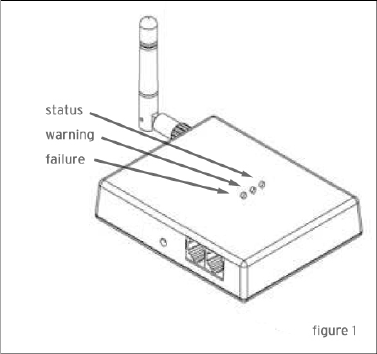
11 | ZPOINT Rev 1.0 | http://www.temperaturealert.com/ | © 2013 Temperature@lert
Temperature@lert ZPoint Nodes in Detail
ZPoint was designed from day one to be wicked (yes, we’re headquartered in
Boston, MA) simple. Keeping it simple enables the unit to achieve rock solid
reliability and performance. As with any piece of technology, it’s always good
to know the details even on the simple stuff.
The ZPoint system is made up of a Gateway unit and one or more remote Nodes. For
details on the Cellular Edition ZPoint Gateway, please visit
temperaturealert.com/support and download the Cellular Edition ZPoint Gateway
User Guide. Each Node powers on and looks for a Gateway. The Nodes will
automatically find and pair with the closest ZPoint Gateway. The Gateway takes the
sensor readings from the Nodes and sends it up to the Sensor Cloud website for
storage and evaluation.
ZPoint Node Indicator Lights
The unit has 3 indicator lights: Status, Warning and Failure (see figure 1).
Status Light
When operating properly, the green status light will blink once every 30
seconds to indicate the unit is powered on. During transmission on the cellular
network, the green status light will blink rapidly.
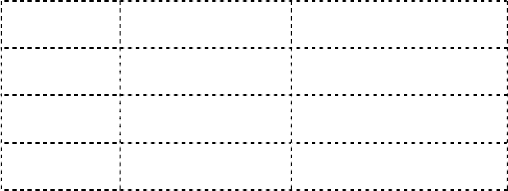
12 | ZPOINT Rev 1.0 | http://www.temperaturealert.com/ | © 2013 Temperature@lert
Warning Light
The warning light will normally be off. However, the warning light will flash
once 30 few seconds to indicate the unit’s internal battery is low. The warning
light will flash twice every 30 seconds to indicate a low wireless signal. Your
unit is operating normally even if the warning light is flashing.
Failure Light
When operating properly, the failure light will be off. However, the failure light
will flash twice every 30 seconds to indicate there was a problem sending the
temperature over the wireless network. If the failure light is flashing, your
device is not functioning. Please refer to the troubleshooting section of this
manual.
Light Indicator Reference Table
Single Blink
Double Blink
Status
Power On
Transmitting
Warning
Low Battery
Low Wireless Signal
Failure
Wireless Trouble
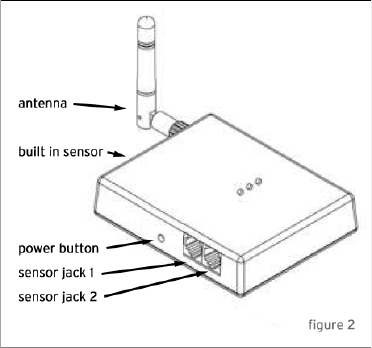
13 | ZPOINT Rev 1.0 | http://www.temperaturealert.com/ | © 2013 Temperature@lert
ZPoint Jacks and Connectors
On the side of the unit, you’ll find the majority of the connectors and jacks
(see figure 2):
Antenna – The swivel antenna is connected via a threaded SMA mount.
Power Switch – This switch is used to control the different operating modes of
the device (See operating modes).
Built in Sensor – The TM-ZP200 includes a built in temperature sensor. The
TM-ZP200-TH includes built in temperature and humidity sensors.
Sensor Jack 1 & 2 – The sensor jacks accept Temperature@lert environmental
sensors. The unit will monitor up to two external sensors. The one exception is
our combination temperature/humidity sensor. This sensor uses a single jack
and provides you with both temperature and humidity effectively doubling the
sensor capacity of the jacks. Most of the external sensors we sell are
compatible with this unit such as temperature, temperature/humidity, flood,
dry contact, 4-20mA, 0-5VDC, etc. Please visit TemperatureAlert.com for a
complete list of compatible sensors.
14 | ZPOINT Rev 1.0 | http://www.temperaturealert.com/ | © 2013 Temperature@lert
Hardware Operation
Turning on the Node
A ball point pen or paper clip can be used to press and immediately release
the On/Off button. All lights will briefly light up and the unit will be turned on.
Turning off the Node
The unit is shipped in the Off mode. To power off the device manually, use a
ball point pen or paper clip to press AND HOLD the On/Off button for 5
seconds. You will see all lights turn on and the status light will flash. When the
lights start going off in order one by one, you can release the On/Off button.
The unit is now powered off.
While fully powered off, the unit will not send or record any temperature
readings any time. All indicator lights will be off.
Signal Strength Indicator Mode on the Node
Use this mode to determine the wireless signal strength where the device is
installed. To enter signal strength indicator mode, use a ballpoint pen or
paperclip and push the On/Off button for 3 seconds. All lights will come on.
When the status light begins flashing, you can release the On/Off button. The
status light will remain solid green until the unit finds a cellular gateway in
range. You are now in signal strength indicator mode. As you move the device
around, the number of lights will turn on and off to indicate signal strength.
The more lights that are on, the stronger the wireless cellular signal. A solid
light indicates a "bar" of signal strength. A blinking light indicates half a "bar"
of signal.
To exit signal strength indicator mode, use a ballpoint pen or paperclip to
briefly press and release the On/Off button. All lights will briefly turn on and
then the device will enter normal operation. Otherwise, the device will
automatically return to normal operation after a few minutes of signal
strength indicator mode.
Store and Forward
Store and Forward is an optional feature available in certain Sensor Cloud
monitoring plans. When wireless communication is unavailable (for example if
15 | ZPOINT Rev 1.0 | http://www.temperaturealert.com/ | © 2013 Temperature@lert
the cellular gateway is damaged or the node goes out of range of the
gateway), turning on store and forward will internally log the sensor readings
on the regular interval. Once wireless communication is restored, the logged
data will be forwarded to the cloud and available for reporting and compliance
purposes. Each node can store up to 5000 readings.
By default, Store and Forward is turned off. If you wish to turn it on, please
contact support to ensure you have a monitoring plan that supports it.
Store and Forward data transmitted to Sensor Cloud is not evaluated for
alarms. Therefore, if you utilize this feature, you should setup a missed report
alert to notify you that a node or other device has been unable to transmit.
Advanced Configurations
For mission critical fault-tolerance, you can deploy two Cellular Edition
Gateways on different mobile phone operators (for instance, one on AT&T and
one on T-MOBILE). Should one mobile operator be disrupted, the ZPoint
Nodes will automatically re-route through the Gateway with reception. Please
contact support for details.
16 | ZPOINT Rev 1.0 | http://www.temperaturealert.com/ | © 2013 Temperature@lert
Operating Guidelines
Placement
Zpoint Nodes can be placed on a flat and level surface or mounted vertically
on a wall with screws of industrial Velcro® tape. The unit will report readings
from the built in sensor(s) or you can use the external sensor jacks to wire
sensors into areas where monitoring with a buffer vial is needed (such as
inside a fridge or freezer). Alternatively, the entire node can be placed inside a
refrigerator or freezer using our fridge kit. The fridge kit consists of a
hermitically sealable FDA approved bag and a small desiccant pack to absorb
moisture. Feel free to contact our monitoring experts via email or phone for
help in placing your sensors.
Wireless Reception
The unit requires must be within range of a Temperature@lert Cellular Edition
ZPoint Gateway in order to operate. The range will vary depending on your
location, but is generally several hundred feet through walls. If a signal is
unavailable in the desired installation area, you can move the location of the
Cellular Edition ZPoint Gateway closer to the node or install additional Cellular
Edition ZPoint Gateway.
The antenna should be oriented in a vertical position perpendicular to the
horizon.
The antenna must remain connected during operation. In order to disconnect
the antenna, complete the full power down instructions first.
Battery Life
ZPoint nodes will run up to 5 years on the two included Energizer Advanced
Lithium AA batteries. The unit can transmit as frequently as every 5 minutes
and be in ambient temperatures down to -40C without shortening the battery
life.
There are several things that will shorten the battery life:
• Sensor configurations that require the sensor to constantly remain
powered such as Rainfall and wind speed will reduce the battery life.
17 | ZPOINT Rev 1.0 | http://www.temperaturealert.com/ | © 2013 Temperature@lert
Standard sensors such as temperature, humidity, flood, and dry
contact will not reduce the battery life.
• ZPoint Nodes that are not within range of a Cellular Edition ZPoint
Gateway for an extended period of time will decrease the battery life.
If you are using the Nodes in those conditions, make sure you have low battery
alarms setup.
Changing the Batteries
The status of the batteries can be seen from the device view page on the
Sensor Cloud website. In addition, you can setup a low battery alarm to notify
you when the batteries are low on power.
To change the batteries, turn the unit over and unscrew the cover. Remove
the two AA batteries and replace them with the same type (2 Energizer
Advanced Lithium AA Batteries). Standard alkaline cells can be used, but they
will not perform well in cold conditions and will provide a shorter lifetime.
IMPORTANT: After you change the batteries, you will need to press and
release the on/off button to turn the device back on.
18 | ZPOINT Rev 1.0 | http://www.temperaturealert.com/ | © 2013 Temperature@lert
Troubleshooting
Common Problems
Failure Light is Flashing
Enter signal strength indicator mode to determine if you have adequate
cellular service in the area of operation.
Contact Temperature@lert support if you require further assistance.
Warning Light is Flashing
A warning light does NOT indicate a fault or failure. The device is still
transmitting successfully as long as the red failure light is not flashing. The
warning lights serve to alert you of a potential problem.
The battery charge may be low. Unscrew the bottom of the case and replace
the batteries.
The signal strength from the selected installation site may be low. Use signal
strength indicator mode to find a more suitable location if needed.
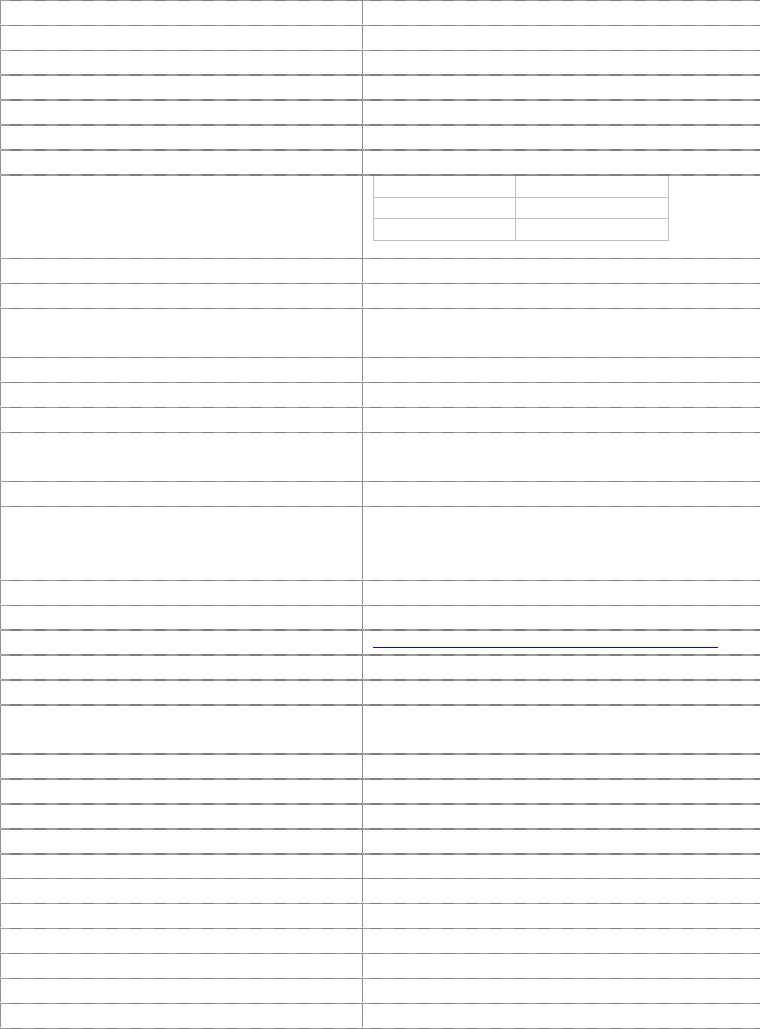
19 | ZPOINT Rev 1.0 | http://www.temperaturealert.com/ | © 2013 Temperature@lert
Specifications
Model
TM-ZP200 & TM-ZP200-TH
English Dimensions
6.62” x 3.30” x 1.10”
Metric Dimensions
16.8 cm x 8.38 cm x 2.79 cm
Weight
6.4 oz (182 grams)
Software Requirements
None
Hardware Requirements
Cellular Edition ZPoint Gateway in Range
Network Requirements
None
Battery Life
(Varies with Monitoring Rate)
Every 5 Min
Up to 5 years
Every 15 Min
Up to 6 years
Every 60 Min
Up to 7 years
2 Energizer Advanced Lithium AA Batteries INCLUDED
Outdoor/RF Line of Sight Range
1000' (304m)
Indoor/Urban Range
300' (90m)
Max ZPoint Nodes per Gateway
TM-CELL400-Z: 15
TM-CELL400-IND-Z: 25
Radio Transceiver
2.4Ghz
Operating Temperature Range
-40°C to 60°C
AC Power Requirement
None
Built-in Temperature Sensor Range
-40°C to 60°C
(-200°C to 200°C with optional probe)
Built-in Temperature Sensor Accuracy
±0.5°C Accuracy from -10°C to +70°C
Built in Humidity Sensor Range
TM-ZP200-TH ONLY:
Humidity: 0 ~ 100% RH
Accuracy: +/-0.5°C, ±3% RH
Sensor Expansion Jacks
2
Power Source
Two AA Energizer Lithium Batteries
Sensor Datasheet
http://datasheets.maxim-ic.com/en/ds/DS18B20.pdf
Maximum Sensor Cable Length
200’ (61 meters)
Real Time Alerts
Yes
Monitoring Frequency
5 minutes to 240 minutes (Requires
corresponding Sensor Cloud service plan)
Continuous or One Time Alerts
User Selectable
Email, SMS, Phone Alerts
Yes
Data Log Format
Word, Excel
iPhone & Android Apps
Yes
Online Temperature Log
Yes
In the Box
ZPoint Node, Antenna, Quick Start Guide
Warranty
1 Year
Money Back Guarantee
30 Days Risk Free (minus shipping)
Software Upgrades & Support
Unlimited with Monthly Monitoring Plan
Activation Fee
No
Monthly Fee
Yes, various monthly plans

20 | ZPOINT Rev 1.0 | http://www.temperaturealert.com/ | © 2013 Temperature@lert
Obtaining Service and Support
We’ve worked very hard to ensure that Temperature@lert ZPoint monitoring
solution is simple and easy to use. Of course, we do realize that questions and
other issues can pop up at any time. So, we’d love to hear from you.
If you require assistance at any time, please visit
http://www.temperaturealert.com/ and click on the Help/Support tab.
As long as you have an active monitoring plan, data logs and archive files,
technical support and free software upgrades are available to you.
21 | ZPOINT Rev 1.0 | http://www.temperaturealert.com/ | © 2013 Temperature@lert
Regulatory Notices
This equipment has been tested and found to comply with the limits for a Class B
digital device, pursuant to Part 15 of the FCC Rules. These limits are designed to
provide reasonable protection against harmful interference in a residential installation.
This equipment generates uses and can radiate radio frequency energy and, if not
installed and used in accordance with the instructions, may cause harmful interference
to radio communications. However, there is no guarantee that interference will not
occur in a particular installation. If this equipment does cause harmful interference to
radio or television reception, which can be determined by turning the equipment off
and on, the user is encouraged to try to correct the interference by one of the
following measures:
- Reorient or relocate the receiving antenna.
- Increase the separation between the equipment and receiver.
- Connect the equipment into an outlet on a circuit different from that to which the
receiver is connected.
- Consult the dealer or an experienced radio/TV technician for help.
This device complies with Part 15 of the FCC Rules. Operation is subject to the
following two conditions: (1) This device may not cause harmful interference, and (2)
this device must accept any interference received, including interference that may
cause undesired operation.
FCC Caution: Any changes or modifications not expressly approved by the party
responsible for compliance could void the user's authority to operate this equipment.
To comply with FCC’s and Industry Canada’s RF radiation exposure limits for general
population/uncontrolled exposure, the antenna(s) used for this transmitter must be
installed to provide a separation distance of at least 20 cm from all persons and must
not be collocated or operating in conjunction with any other antenna or transmitter.
This device complies with Industry Canada licence-exempt RSS standard(s). Operation
is subject to the following two conditions: (1) this device may not cause interference,
and (2) this device must accept any interference, including interference that may
cause undesired operation of the device.
Le présent appareil est conforme aux CNR d'Industrie Canada applicables aux appareils
radio exempts de licence. L'exploitation est autorisée aux deux conditions suivantes :
(1) l'appareil ne doit pas produire de brouillage, et (2) l'utilisateur de l'appareil doit
accepter tout brouillage radioélectrique subi, même si le brouillage est susceptible d'en
compromettre le fonctionnement.
22 | ZPOINT Rev 1.0 | http://www.temperaturealert.com/ | © 2013 Temperature@lert
This radio transmitter has been approved by Industry Canada to operate with the
antenna types listed below with the maximum permissible gain and required antenna
impedance for each antenna type indicated. Antenna types not included in this list,
having a gain greater than the maximum gain indicated for that type, are strictly
prohibited for use with this device.
Le présent émetteur radio a été approuvé par Industrie Canada pour fonctionner avec
les types d'antenne énumérés ci-dessous et ayant un gain admissible maximal et
l'impédance requise pour chaque type d'antenne. Les types d'antenne non inclus dans
cette liste, ou dont le gain est supérieur au gain maximal indiqué, sont strictement
interdits pour l'exploitation de l'émetteur.
The device is approved to work with a 1/2 wavelength dipole SMA-RP antenna with
maximum gain of 2.2dbi.
Under Industry Canada regulations, this radio transmitter may only operate using an
antenna of a type and maximum (or lesser) gain approved for the transmitter by
Industry Canada. To reduce potential radio interference to other users, the antenna
type and its gain should be so chosen that the equivalent isotropically radiated power
(e.i.r.p.) is not more than that necessary for successful communication.
Conformément à la réglementation d'Industrie Canada, le présent émetteur radio peut
fonctionner avec une antenne d'un type et d'un gain maximal (ou inférieur) approuvé
pour l'émetteur par Industrie Canada. Dans le but de réduire les risques de brouillage
radioélectrique à l'intention des autres utilisateurs, il faut choisir le type d'antenne et
son gain de sorte que la puissance isotrope rayonnée équivalente (p.i.r.e.) ne dépasse
pas l'intensité nécessaire à l'établissement d'une communication satisfaisante.