Soaring Helmet Vega Helmet VTCS-SLY501 V-Tune Helmet Bluetooth Headset User Manual BluetoothManual
Soaring Helmet Corporation DBA Vega Helmet V-Tune Helmet Bluetooth Headset BluetoothManual
Users Manual
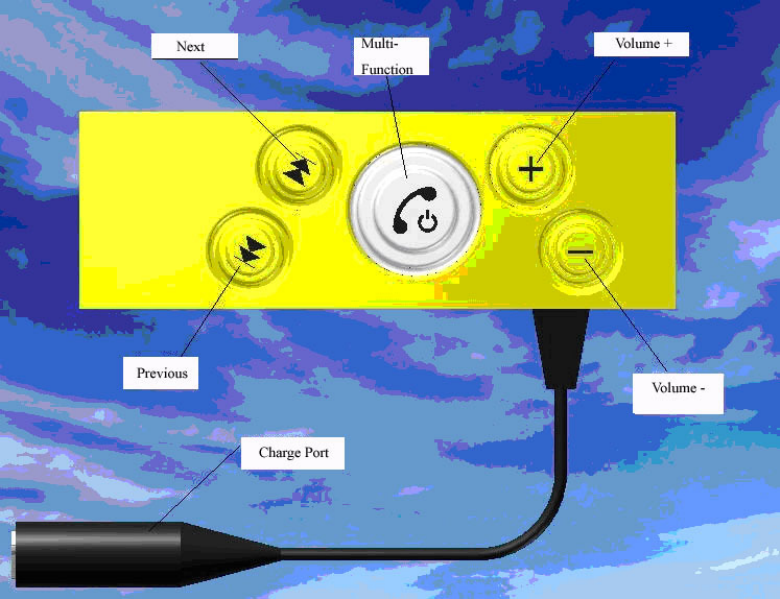
Bluetooth Headset Manual
Introduction
Bluetooth is a wireless protocol for exchanging wireless data and voice
communication. It establishes low-cost networks for fixed and mobile devices based
on short distance wireless connection. In recent years, the demand for wireless
communication services is fast-growing. Bluetooth technology has a large variety of
applications, including mobile phones, telephones, computers, and GPS. As the most
rapidly-developing wireless communication technology, Bluetooth technology will be
applied to every aspect of daily life.
Features
1. The latest Bluetooth technology: Bluetooth 2.0 with Enhanced Data Rate (EDR).
It is backward-compatible with the previous version 1.1 and 1.2.
2. Compatible Bluetooth Profiles: Earphone, hand-free devices, A2DP and AVRCP
3. Listen to music from your Bluetooth cell phones
4. Connect to a multitude of Bluetooth devices including cell phones and GPS
5. Dual track stereo earphone ensures optimum sound quality
6. Receive and initiate phone calls via a single button. Available range is 10 meters
in an unblocked region.
7. Widely compatible with all Bluetooth cell phones.
8. Effective distance range among devices: >10meters
Functions and definitions
Turning on your headset
To turn your headset on, press and hold the multi-function button for 2 seconds until
you hear a short “beep”, the blue indicator light will also flash at the same time. Then
release the button.
Turning off
To turn your headset off, press and hold the multi-function button for 5 seconds until
the Bluetooth headset is turned off.
Pairing your headset with other devices
I. Two Bluetooth headsets
1.1 Put two Bluetooth headsets within 1 meter of each other, and make sure there is
no other Bluetooth headset under pair condition within 10 meters.
1.2 With the two headsets powered off, press and hold multi-function button of both
headsets for 6 seconds until you hear two “beep” sounds and the indicator light
flashes alternatively in the color of blue and red.
1.3 With the indicator lights of both headsets flashing alternatively in the color of blue
and red, press the multi-function button of any of the two headsets.
1.4 The headset with pressed button will automatically search for the other Bluetooth
headset, and both will be under pairing condition automatically.
1.5 Once successfully paired, the indicator lights of both headset stops flashing in two
colors. Instead, only blue indicator lights flashes.
Please note: This Bluetooth Helmet can only pair with the earphone produced by the
same company.
II. Bluetooth headset and cell phone
2.1 Put the Bluetooth headset and Cell phone within 1 meter distance.
2.2 Make sure the Bluetooth Headset is powered off
2.3 Press and hold multi-function button for the Bluetooth headset for 6 seconds until
you hear a “beep” and the indicator light flashes alternatively in the color of blue
and red.
2.4 Following the instructions from manual guide of your cell phone, enable the
Bluetooth function of your cell phone. It then should begin searching for
Bluetooth devices.
2.5 Once the phone lists all Bluetooth devices it finds, select “Dellking”. Press OK or
Yes to pair the Bluetooth headset. Enter the passkey: 0000 and press OK. Then the
indicator light flashes in the color of blue. Until you hear a “beep”, it indicates the
Bluetooth headset and phone pair successfully. It will enable audio transfer from
the phone and controlling phone via the buttons from Bluetooth headset.
Two-way Radio function
1. Enabling Two-way Radio
After two Bluetooth head sets pair successfully, press the multi-function button of any
one of the two headsets to enable the two-way radio function
2. Ending Two-way Radio
Press the multi-function button of any of the headsets after two way radio has been
enabled to end two-way radio communication.
Phone function
1. To answer a call
Press multi-function button when there is a call coming. You can also use cell phone
to answer the call.
2. To answer calls automatically
This headset will answer incoming calls automatically after two ring tones (about 8
seconds) if there is no action within that 8 seconds.
3. Reject an incoming call
Once you hear a ring tone, press and hold the multi-function button for 2 seconds until
you hear a “beep”. This will reject the incoming call.
4. End a call
Press the Multi-function button while answering a call to end the conversation.
5. Transfer a call between headset and phone
While answering a call through headset, press and hold multi-function button for 2
seconds until you hear a “beep”. Then you can answer the call through your cell
phone. Press multi-function button again for 2 seconds until you hear a “beep”. Then
you can answer the call through the headset.
6. Redial last call
With connecting with cell phone, press and hold the multi-function button for 2
seconds until you hear a “beep”.
7. Make a voice dial call
Double-click multi-function button when the headset is connected with phone.
The function of “rejecting a call”, “Transferring a call between headset and phone”
and “redialing the last call” requires a cell phone that supports Hands-free profile.
“Voice dial call” also requires the cell phone is equipped with the function that
supports voice call.
Stereo Audio function
1. Skipping to next song
During the music playback, press the Next button to skip to the next song.
2. Skipping to previous song
During the music play back, press the Previous button to skip to the previous song.
Please note: These functions requires the cell phone supports Bluetooth A2DP and
AVRCP profile.
Adjusting the volume
During the music play back, phone call and two way video, press volume +, volume-
button repeatedly to adjust volume level. A “ding dong” sound would mean that the
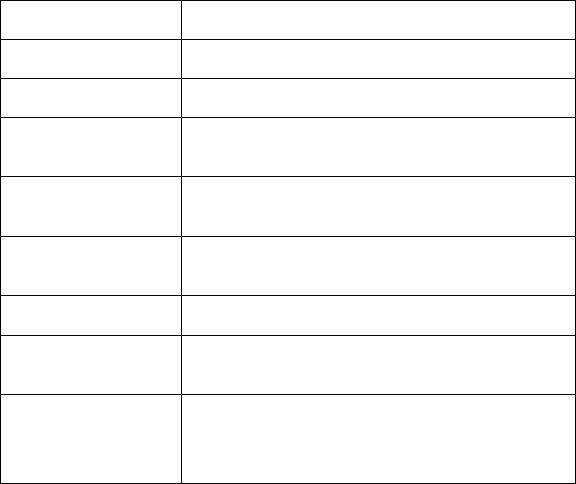
devices has reached the maximum or minimum volume.
Automatic Function switching function
1. During the music play back or two-way radio, if there is an incoming call, the
headset switches to answer the call. When phone call ends, headset switches back
to music play back or two way radio automatically. If phone call is ended by the
other party, music play back and two way radio will continue automatically.
2. During the music play back, press the multi-function button to pause music play
back and switch to two-way radio. When two-way radio ends, it will switch to
music play back automatically.
Please note: it takes about 4 seconds to switch from phone call to two-way radio.
Blue LED indicator light
Function Headset indicator
Power off Off
Pairing mode Blue and Red lights flash alternatively
Paring
successful Blue light flashes for 5 times
Disconnected
with phone
Blue light flashes quickly every 2
seconds
Connected with
phone Blue light flashes every 2 seconds
Battery Low Red light flashes every 3 seconds
Battery
charging Red light flashes every 1 second
Battery
charging
complete
Red light: on (steady)
Battery Charge
There is an integrated battery inside the headset which needs to be charged before use.
It takes about 3.5 hours to fully charge the battery. You can use either an AC adapter
or an USB cable charger through computer. A completely charged battery provides up
to 400 hours in standby status or up to 5 hours of music playback or phone call.
Please Note:
1. Please connect USB cable gently. Putting too much force may break the headphone.
2. In order to prolong battery life, please keep battery in temperatures between 59°F
and 77°F
The usage scope of headphone
To ensure effective usage, the optimum range between Bluetooth devices is 10 meters.
Signal transmission does not require visible distance. It can transmit through wall or
other non-metallic obstacles. However, thick layers of concrete will reduce effective
distance range.
Caution: User changes or modifications to this system not expressly approved by
the manufacturer could void user’s authority to operate this equipment
This device complies with Part 15 of the FCC Rules. Operation is subject to the
following 2 conditions:
(1) This device may not cause harmful interference and
(2) This device must accept any interference received, including interference that
may cause undesired operation.