Socket Mobile CHS2 Bluetooth Hand-Held Barcode Scanner User Manual Socket Mobile Cordless Hand Scanner User s Guide
Socket Mobile, Inc. Bluetooth Hand-Held Barcode Scanner Socket Mobile Cordless Hand Scanner User s Guide
Contents
- 1. Manual
- 2. Users Manual
Manual

Cordless Hand Scanner Series 7
with Bluetooth® Wireless Technology
Featuring a Bluetooth enabled bar code scanner for wirelessly
adding bar code scanning to Bluetooth enabled mobile
computers running:
• Windows Mobile 2003, 2003SE or 5.0
• Windows CE.NET for the Intermec CK30
• Palm OS 5.2 or later
• Windows XP or XP Tablet Edition
User’s Guide

1/2008 Document # 6410-00233 L
COPYRIGHT NOTICE
Copyright © 2008 Socket Communications, Inc. dba Socket
Mobile, Inc. All rights reserved.
Socket, the Socket logo and Battery Friendly are registered
trademarks of Socket Communications, Inc. dba Socket Mobile,
Inc. Cordless Hand Scanner with Bluetooth Wireless Technology,
SocketScan, Mobility Friendly, Connect!Agent, and Error Proof
Protocol are trademarks of Socket Communications, Inc. dba
Socket Mobile, Inc. Bluetooth and the Bluetooth logos are
registered trademarks owned by Bluetooth SIG, Inc., U.S.A. and
licensed to Socket Mobile, Inc. All other brand and product
names are trademarks of their respective holders.
The Cordless Hand Scanner includes technology licensed under
United States Patent Numbers 5,902,991 and D526,320 S.
Reproduction of the contents of this manual without the
permission of Socket Mobile is expressly prohibited. Please be
aware that the products described in this manual may change
without notice.
Feel free to contact Socket Mobile at:
Socket Mobile, Inc.
39700 Eureka Drive
Newark, CA 94560-4808
USA
Other than the above, Socket Mobile can assume no
responsibility for anything resulting from the application of
information contained in this manual.
Please refrain from any applications of the Socket Mobile
Cordless Hand Scanner that are not described in this manual.
Please refrain from disassembling the Cordless Hand Scanner.
Disassembly of this device will void the product warranty.
You can track new product releases, software updates and
technical bulletins by visiting the Socket Mobile website at:
www.socketmobile.com.
TABLE OF CONTENTS
COPYRIGHT NOTICE 2
1 | INTRODUCTION 5
Scanner Versions 5
About the Software 5
About Combining Scanning with Bluetooth 6
System Requirements 7
Package Contents 8
Product Registration 8
Additional Documentation 9
Hardware Features 9
2 | HARDWARE PREPARATION 11
Installing Batteries and Attaching the Tether 11
Charging the Scanner 12
3 | SETUP FOR WINDOWS MOBILE 13
STEP 1: Uninstall Other Scanning Software 14
STEP 2: Install the Software 15
STEP 3: Start SocketScan 17
STEP 4: Configure Scanner Settings 18
STEP 5: Turn on the CHS 19
STEP 6: Connect Device to CHS 20
STEP 7: Start Your Application 22
STEP 8: Scan Data into Your Application 22
Disconnecting 23
Symbology Selector 24
Scanner Settings 25
Scan Demo 27
Connect!Agent Utility 28
4 | SETUP FOR THE INTERMEC CK30 30
STEP 1: Install the Software 31
STEP 2: Turn on the CHS 32
STEP 3: Start SocketScan 33
STEP 4: Connect CK30 to CHS 33
STEP 5: Open Your Application 35
STEP 6: Scan Data into Your Application 35
Disconnecting 36
Symbology Selector 37
Prefixes/Suffixes 38
Power Settings 39
3
5 | SETUP FOR PALM 40
STEP 1: Uninstall Other Scanning Software 41
STEP 2: Install the Software 41
STEP 3: Turn on the CHS 43
STEP 4: Start SocketScan 43
STEP 5: Connect CHS to PDA with Bluetooth 44
STEP 6: Open Your Application 46
STEP 7: Scan Data into Your Application 47
Scanner Settings 48
Symbology Selector 51
Scan Test 52
6 | SETUP FOR WINDOWS XP 53
STEP 1: Uninstall Other Scanning Software 54
STEP 2: Install the Software 54
STEP 3: Turn on the CHS 57
STEP 4: Start Bluetooth on Your Computer 57
STEP 5: Configure Bluetooth Settings 58
STEP 6: Configure Scanner Settings 64
STEP 7: Restart SocketScan 66
STEP 8: Connect Computer to CHS 66
STEP 9: Open Your Application 67
STEP 10: Scan Data into Your Application 68
Disconnecting 69
Scanner Settings 70
Advanced Bluetooth Settings 71
Remote Trigger Button 73
Symbology Selector 74
Version Information 75
APPENDICES
A | SPECIFICATIONS 76
B | SAFETY AND USAGE TIPS 79
C | BAR CODE LABEL SPECIFICATIONS 82
D | ENABLING OR DISABLING SYMBOLOGIES 84
E | DECODE ZONE 86
F | TROUBLESHOOTING 89
G | TECHNICAL SUPPORT 93
LIMITED WARRANTY 94
REGULATORY COMPLIANCE 98
4
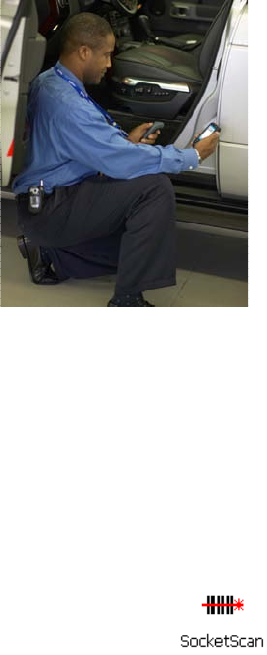
1 | INTRODUCTION
If you need to collect bar coded data but don't want to be tied to
your mobile or desktop computer, the Cordless Hand Scanner
(CHS) Series 7 with Bluetooth wireless technology is just what
you're looking for. This innovative device combines the power of
laser bar code scanning with the convenience of Bluetooth
wireless technology in a single compact, lightweight device that is
ergonomically designed to fit comfortably in the palm of your
hand.
Bar code scanning is the most efficient way to collect data from a
mobile computer. If the data to be entered is bar coded, using a
laser scanner is 50 times faster and 10,000 times more accurate
than manual data entry.
Bluetooth wireless technology
transforms how devices connect
with each other, offering you new
possibilities for using your mobile
computer with other devices.
With the Cordless Hand Scanner
(CHS), you can scan bar codes
while connected to the PDA in
your pocket or to your laptop,
tablet or desktop computer
located up to 300 feet away — all
without the hassle of cables or the
awkwardness of a protruding
antenna.
SCANNER VERSIONS
The CHS Series 7 includes three versions of the scanner.
• The entry-level CHS 7E uses linear CMOS imaging technology.
• The mid-level CHS 7M has a Class 1 laser scanner.
• The performance level CHS 7P features a Class 2 laser scanner
and a ruggedized construction.
ABOUT THE SOFTWARE
SocketScan™ enters scanned data directly into any
open Windows or Palm OS program as if the data
were manually typed, so you can use the CHS with
your favorite application. Included is a utility that
CHAPTER 1: INTRODUCTION 5
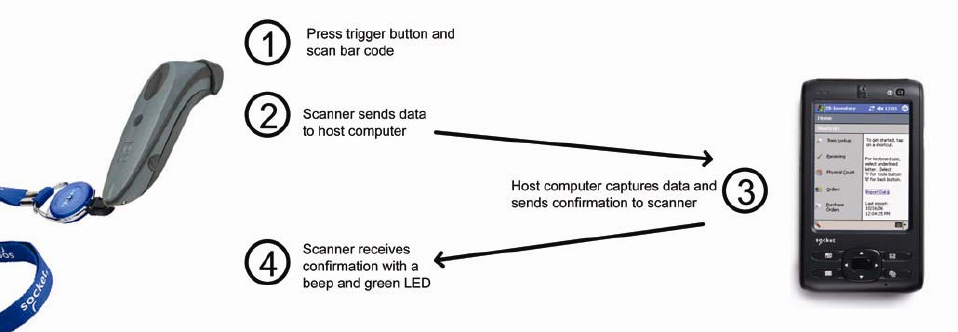
enables you to configure Prefix/Suffixes, sounds, and
other special settings for the CHS.
Connect!Agent™ for Windows Mobile and XP simplifies
Bluetooth by automatically setting up and managing the wireless
connection. Connect!Agent runs in the background, requiring no
user interaction.
ABOUT COMBINING SCANNING WITH BLUETOOTH
The Cordless Hand Scanner represents an optimal combination of
proven laser bar code scanning and state-of-the-art Bluetooth
connectivity. Because of the problems inherent in the
intermittent storage of scanned data in on-board memory if the
Bluetooth connection is lost, the CHS is designed to operate only
when connected to the host, with the powerful Class 1 radio
providing the maximum possible connection range.
The user is advised of the connection status with a single beep
when the CHS connects to the host and a double beep when the
connection is closed or lost. As with any wireless device,
connectivity range can be affected by a variety of environmental
variables.
The most likely source of errors in any cordless scanning system is
not in the scanning and decoding process, but in the transmission
of the data to the host. For this reason, the Cordless Hand
Scanner features the exclusive Error Proof Protocol (patent
pending) from Socket Mobile, which ensures that scanned data is
6
correctly received by the host computer and allows for real-time
validation of data and notifies the user in case of errors.
The beeper and green LED signals provided by the CHS confirm
not only a successful scan but also the successful transmission of
the scanned data to the host. Users familiar with bar code
scanning may notice a slight delay between the successful scan
and shut off of the laser, and the beep and green LED from the
CHS confirming completed transmission of the data. In most
instances, this delay is less than 300 ms (milliseconds), but may be
slightly longer as the connectivity range limit is approached.
Because of the two-way transmission verification process, it is
possible to cause communication problems by scanning bar codes
as fast as possible. When this occurs, all transmissions will stop
for several seconds before scanning can be resumed. To prevent
this from happening, the user should wait until the confirming
beep is received before scanning the next bar code.
SYSTEM REQUIREMENTS
Windows Mobile devices should satisfy these minimum
requirements:
• Windows Mobile 2003, 2003SE or 5.0
• Any of the following Bluetooth stacks:*
− Broadcom (Widcomm) v1.5 or later for Windows Mobile
2003/2003SE
− Broadcom (Widcomm) v1.7 or later for Windows Mobile 5.0
− Microsoft Bluetooth stack for Windows Mobile
− Socket Mobile Drakar v1.4
• Software installation requires either ActiveSync 4.0 or greater
or Windows Vista on a host computer.
The CHS Series 7 is also compatible with the Intermec CK30
mobile computer, which runs Windows CE.NET.
Palm OS devices should satisfy these minimum requirements:
• Palm OS 5.2 or later
• Bluetooth wireless technology
• Software installation requires Palm Desktop Software on a
host computer.
CHAPTER 1: INTRODUCTION 7
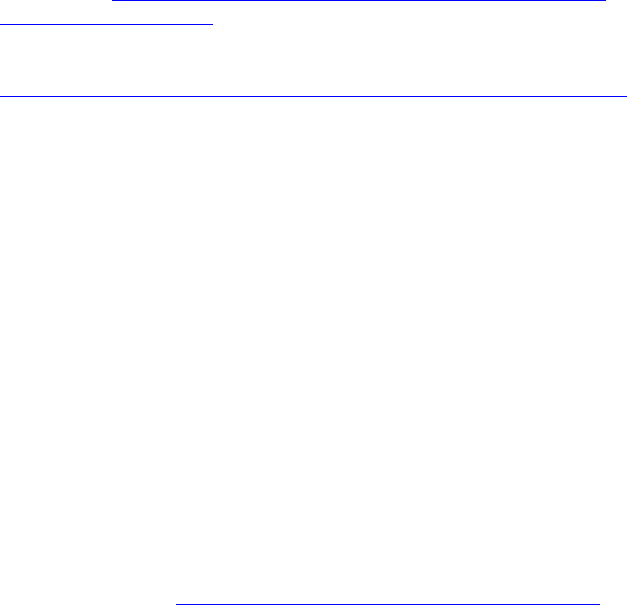
Windows XP computers should satisfy these minimum
requirements:
• Windows Mobile XP or XP Tablet Edition
• Any of the following Bluetooth stacks:*
− IVT BlueSoleil version 1.6.1.4
− Microsoft Windows XP Service Pack 2 Bluetooth stack
− Toshiba Bluetooth stack 3.0 or greater
− Broadcom (Widcomm) Bluetooth stack
*Other stacks may be compatible but have not been tested by
Socket Mobile. For Windows XP, only the IVT, Microsoft, and
Toshiba Bluetooth stacks are compatible with the optional Socket
Mobile Connect!Agent software.
For information about using the CHS with Symbian smartphones,
please visit: www.socketmobile.com/products/bar-code-scanning-
data-collection/series7/
For software updates, please visit:
www.socketmobile.com/support/downloads/data-collection/series7/
PACKAGE CONTENTS
The Cordless Hand Scanner package includes these items:
• Cordless Hand Scanner with Bluetooth Wireless Technology
• AC charging adapter with international plugs
• 2 NiMH rechargeable AAA batteries
• Lanyard with retractable tether
• Software Installation CD
• Booklets with copyright, warranty, and regulatory compliance
information
PRODUCT REGISTRATION
Socket Mobile highly recommends that all customers register
their products. Registered users receive the following benefits:
• Priority for technical support
• Special offers for future products and upgrades
• The latest new product information.
Register online at: www.socketmobile.com/support/support/new
8
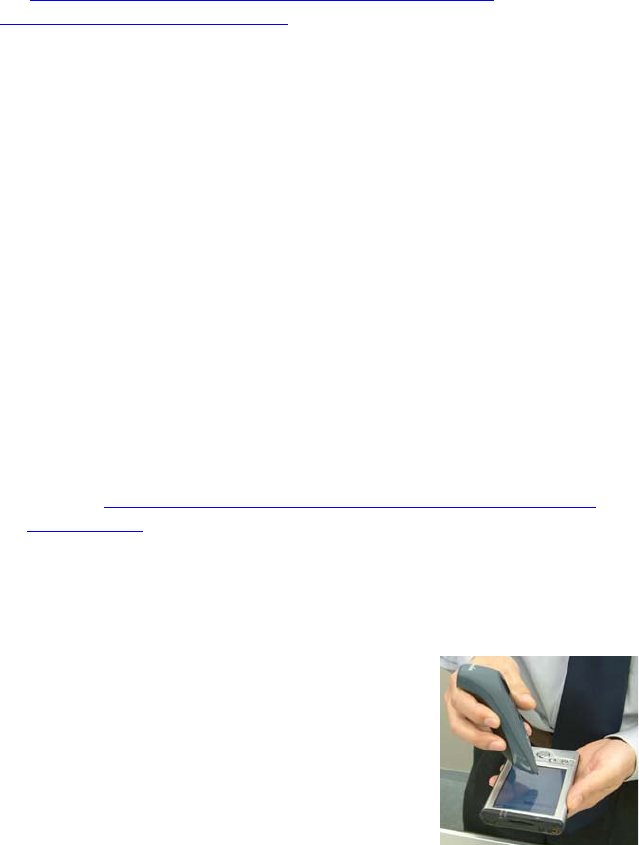
ADDITIONAL DOCUMENTATION
Socket Mobile has also published Quick Start Guides and an
Advanced Programming Guide for this product, available online
at: www.socketmobile.com/support/downloads/data-
collection/series7/?page=Detail
HARDWARE FEATURES
Rechargeable Batteries and AC Adapter
Charge the internal batteries by using the included AC adapter.
The adapter rating is 5V, 2A, positive pole center. A fully charged
battery should provide roughly 8 hours of normal operation.
WARNING: Charge ONLY NiMH batteries in the CHS. Damage may
result if other battery types are charged. Do not store the CHS
for more than 30 days with the batteries installed.
The red Battery Status LED will not function properly if standard
AAA non-rechargeable batteries are being used.
Besides the included AC adapter, you can also recharge the CHS
by using any of the following:
• Socket Mobile Power Pack (available in Americas and Asia
Pacific). www.socketmobile.com/products/accessories/mobile-
power-pack/
• AC and DC adapters of most recent Pocket PCs from Socket
Mobile, Casio, Fujitsu, HP, and Toshiba are also compatible.
Touch Screen Stylus
The CHS features a stylus tip in the tail of the
CHS that you can use Pocket PC and other
device touch screens. The stylus can be
removed with small pliers if desired. Visit the
Socket Mobile website to purchase
replacement styli.
WARNING: Do not use the stylus if
damaged. A damaged stylus may scratch
the display screen of your computer.
The stylus does not work with XP Tablet computers using Active
Matrix displays.
CHAPTER 1: INTRODUCTION 9
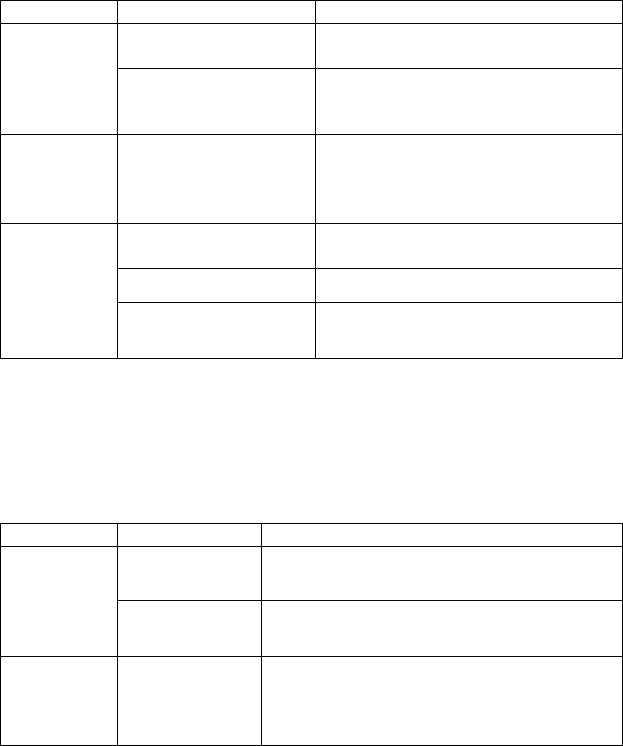
Status Indicator LED
LED LED Activity Meaning
1 blink per second Bluetooth radio is on, but not
connected.
Bluetooth
Status
(Blue)
1 blink per 5 seconds Bluetooth radio is on, connection
established.
Good Read
(Green)
Green Data successfully scanned and
transmitted to host device.
1 blink per second Less than 20% of battery life
remaining.
Solid red Batteries are charging.
Battery
Status
(Red)
Off when connected
to charger Batteries are fully charged.
Status Indicator Beeps
The scanner beeps to signal the Bluetooth connection status. You
can also have the scanner beep to indicate scanned data reaching
the host device.
LED Beep Pattern Meaning
1 beep Connection to host device has begun.
Bluetooth
Status
(Blue)
2 beeps Connection to host device has ended.
Good Read
(Green)
1 beep Data was successfully scanned and
transmitted to host device.
10
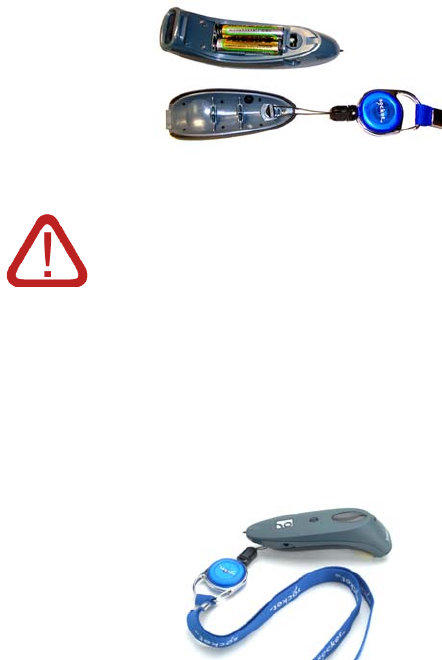
2 | HARDWARE PREPARATION
INSTALLING BATTERIES AND ATTACHING THE TETHER
1. Use a coin or screwdriver to unlock and remove the battery
cover. Turn the lock underneath the scanner to a horizontal
position. Remove the casing.
2. Install the batteries in opposite directions, as indicated by the
positive symbols.
WARNING: Do not install the batteries incorrectly.
Damage may result.
3. If desired, attach the tether. Wrap the string loop around the
inside part of the lock.
4. Replace the battery cover and lock it into place.
5. If desired, attach the tether to a lanyard or belt.
CHAPTER 2: SETUP FOR WINDOWS MOBILE 11
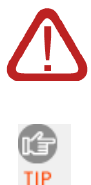
CHARGING THE SCANNER
Use the included AC adapter to charge the Cordless Hand
Scanner. The scanner’s NiMH batteries must be charged for at
least 4 hours before the first use. The Battery Status LED will emit
a solid red light while charging, and turn off when the batteries
are fully charged.
WARNING: Do not attempt to charge alkaline
batteries — this may cause alkaline batteries to
leak and damage the CHS.
The red Battery Status LED will not function
properly if standard AAA alkaline batteries are
being used.
12

3 | SETUP FOR WINDOWS MOBILE
This chapter explains how to install and use
the Cordless Hand Scanner (CHS) with the
SoMo 650 or other Bluetooth enabled Pocket
PC or mobile computer running Windows
Mobile 2003, 2003SE or 5.0.
Before you begin the instructions in this
chapter, make sure you have installed the
batteries (and tether, if desired), and charged
the scanner, as described in Chapter 2,
“Hardware Preparation.”
Setup Summary
STEP 1: Uninstall other scanning software.
STEP 2: Install the software.*
STEP 3: Start SocketScan.
STEP 4: Configure scanner settings.
STEP 5: Turn on the CHS.
STEP 6: Connect CHS to host device.
STEP 7: Start your application.
STEP 8: Scan bar codes.
Application Features
Symbology Selector
Scanner Settings
Scan Demo
Connect!Agent Utility
*Note: Software installation is not required for the Socket
Mobile SoMo 650 handheld computer. However, you may want
to update the software if a more recent version of SocketScan or
Connect!Agent is available.
CHAPTER 2: SETUP FOR WINDOWS MOBILE 13
STEP 1: UNINSTALL OTHER SCANNING SOFTWARE
Delete any bar code scanning software already installed on your
device. You can either uninstall the software directly from your
device, or indirectly with ActiveSync.
Note: The SocketScan software pre-installed on the SoMo 650
cannot be uninstalled but can be upgraded.
OPTION 1: Uninstall Directly from the Pocket PC
1. Make sure the bar code scanning software is closed, and
remove the CF RFID Reader Card from your Pocket PC.
2. Tap Start | Settings. Tap on the System tab or Control
Panel.
3. Tap on the Remove Programs icon.
4. Select the bar code scanning software, then tap Remove.
5. Tap Yes to confirm removal of the program.
OPTION 2: Uninstall via ActiveSync
1. Make sure the bar code scanning software is closed, and
remove the CF RFID Reader Card from your device.
2. Use ActiveSync and a serial/Ethernet/USB cable or cradle to
make an active connection between your device and a host PC.
3. On the host PC, open Microsoft ActiveSync.
4. Click Tools | Add/Remove Programs.
5. Select the bar code scanning software and click Remove.
6. In the confirmation screen, click OK.
7. The next dialog will ask if you want to remove the software
from your host PC as well.
• Click NO to keep a copy of the software on the host PC
that can later be re-installed onto a device.
• Click YES to remove the software from the host PC.
14
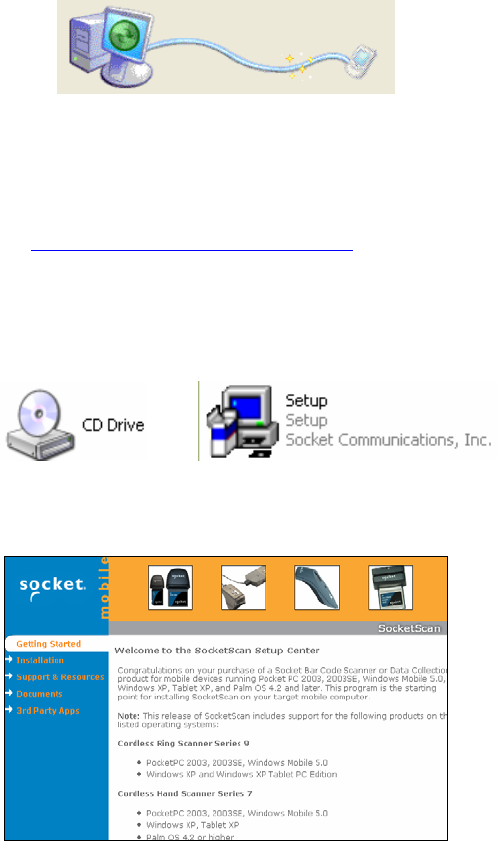
STEP 2: INSTALL THE SOFTWARE
Follow these instructions to install SocketScan into your Pocket PC.
Afterwards, you may choose to repeat the same process to install
the RFID Demo and/or Floating Trigger software, if desired.
1. Use a serial/USB cable or cradle to make an active connection
between your device and a host PC.
• If your host computer is running Windows Vista, use the
Windows Mobile Device Center.
• If your host computer is running Windows 2000/XP,
ActiveSync 4.0 or greater is required. Download it free
from: www.socketmobile.com/activesync.
2. Insert the installation CD into your host PC.
3. Use My Computer or Windows Explorer to access your CD-
ROM drive. In the CD, click on SETUP.EXE.
4. The SocketScan Setup Center will appear in your web browser.
Read the first page and click Installation in the left margin.
CHAPTER 2: SETUP FOR WINDOWS MOBILE 15
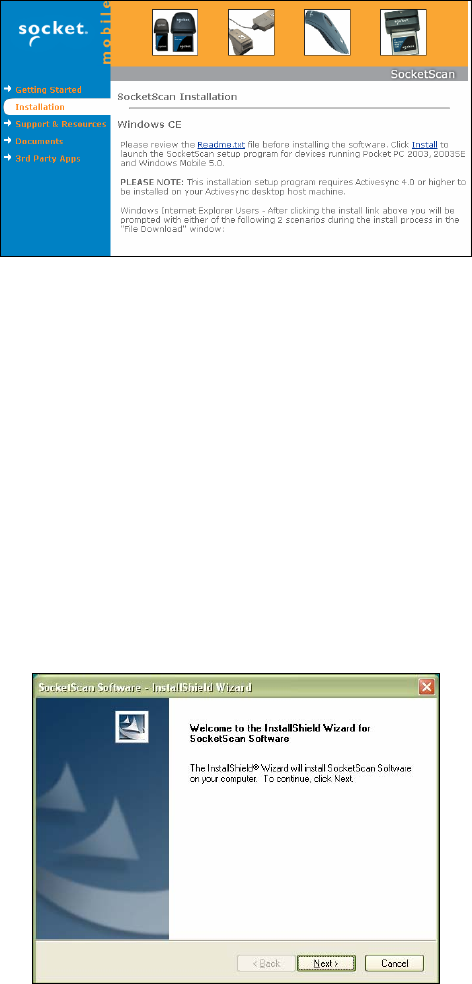
5. In the SocketScan Installation page, in the Windows CE
section, click Install In the first paragraph.
6. Your web browser will present a series of dialogs.
Internet Explorer:
• In the File Download –Security Warning dialog, click Run.
• In the second warning dialog, click Run.
• Internet Explorer will download the file.
Firefox:
• In the file opening dialog, click Save File.
• Firefox will download the file.
• In the Downloads list, next to SocketScanCE.exe, click Open.
• In the warning dialog, click OK to continue.
7. The InstallShield Wizard for SocketScan Software will
automatically launch. Follow the wizard to install the software.
16
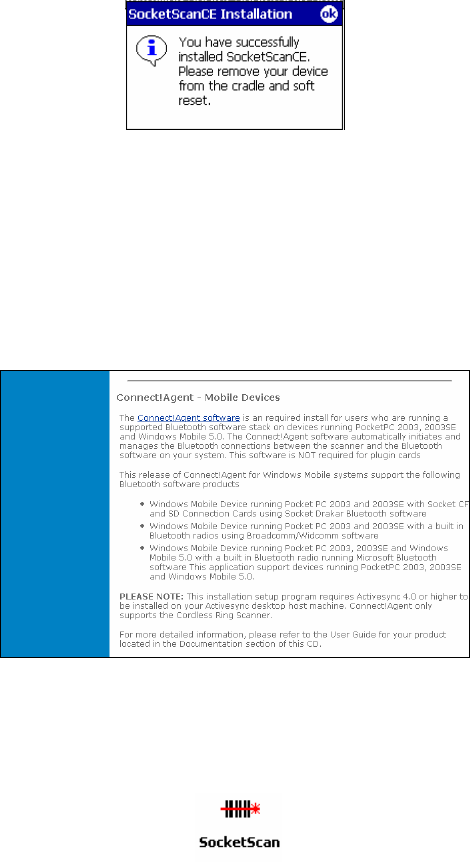
8. If your device warns that the software comes from an
unknown publisher, tap Yes to continue installation.
9. After installing the software, a dialog on your Pocket PC will
direct you to soft reset. Tap ok.
10. Remove your device from the cable/cradle and perform a soft
reset by pressing the reset button. If you skip this step, some
icons may not appear correctly.
11. Install Connect!Agent by returning to the SocketScan Setup
Center. In the Installation page, scroll down to Connect!Agent
– Mobile Devices section and click on the Connect!Agent
software link there.
STEP 3: START SOCKETSCAN
1. Tap Start | Programs | SocketScan.
2. Return to the Today screen by tapping Start | Today.
CHAPTER 2: SETUP FOR WINDOWS MOBILE 17
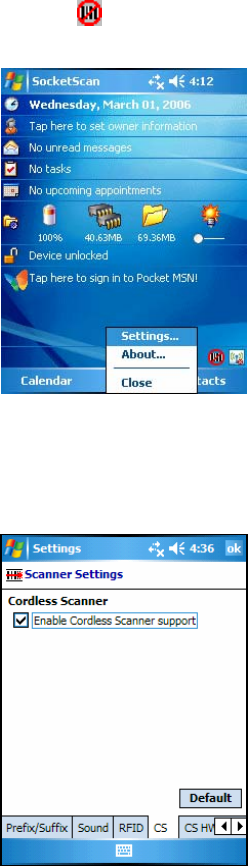
STEP 4: CONFIGURE SCANNER SETTINGS
1. Tap the SocketScan icon at the bottom of the screen. In the
pop-up menu, tap Settings.
2. The Scanner Settings utility will appear. Tap on the CS tab at
the bottom of the screen.
3. Check the box Enable Cordless Scanner support. IMPORTANT!!!
18
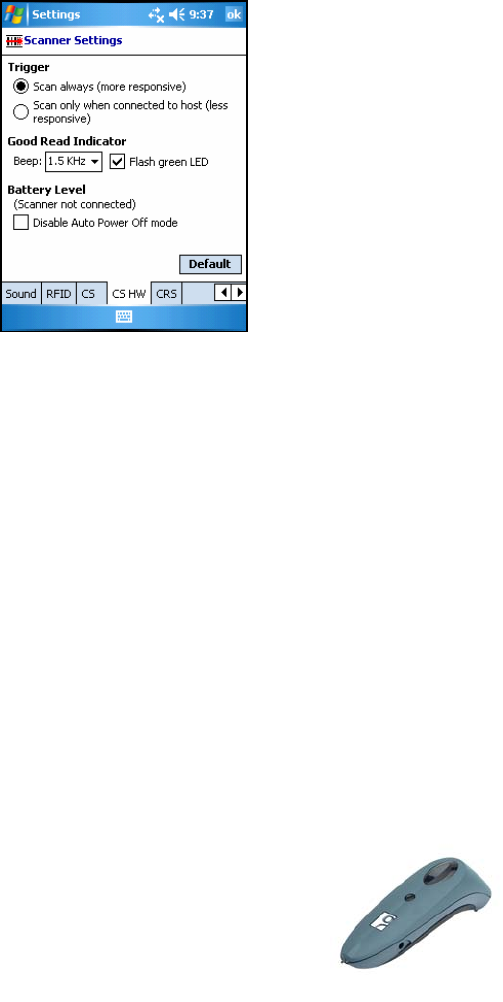
4. Tap on the CS HW tab. Enter the following settings:
• Trigger: Select whether you would like the CHS to scan
only when a Bluetooth connection to the device is
detected. If you require the CHS to detect a Bluetooth
connection before each scan, scanning will be a few
milliseconds slower.
• Good Read Indicator: Select how you would like the CHS
to indicate that it has successfully read data.
• Battery Level: No progress bar should appear since you
are not connected to the CHS.
• Disable Auto Power Off mode: The CHS automatically
shuts off if there is no Bluetooth connection for 20
minutes. Check to disable.
5. After entering settings, tap ok to save the changes.
STEP 5: TURN ON THE CHS
Press the small power button for five seconds,
until you see the LED turn blue.
The LED should blink blue once every second to
show that the Bluetooth radio is on but not
connected. If the LED begins blinking red, the
battery needs to be recharged.
CHAPTER 2: SETUP FOR WINDOWS MOBILE 19
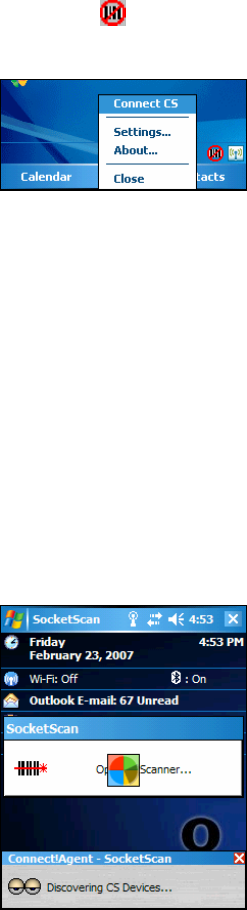
STEP 6: CONNECT DEVICE TO CHS
SocketScan supports a generic Bluetooth COM port and may be
able to connect to Bluetooth stacks on mobile computers other
than those listed.
1. Tap on the SocketScan icon at the bottom of the screen. In
the menu, tap Connect CS.
Your mobile device cannot connect to the CHS if another
device is set as the default Bluetooth serial device.
If Connect CS does not appear, tap Settings in the menu, tap
on the CS tab, and enable cordless scanner support.
2. Connect!Agent will automatically turn on the Bluetooth radio
and begin to search for and connect to the CHS.
- If this is your first time connecting to a CHS or CRS
(Cordless Ring Scanner) from this device, Connect!Agent
will begin searching for any CHS or CRS in range.
- If you have previously connected to a CHS or CRS,
Connect!Agent will automatically begin searching for your
favorite (default) device.
20
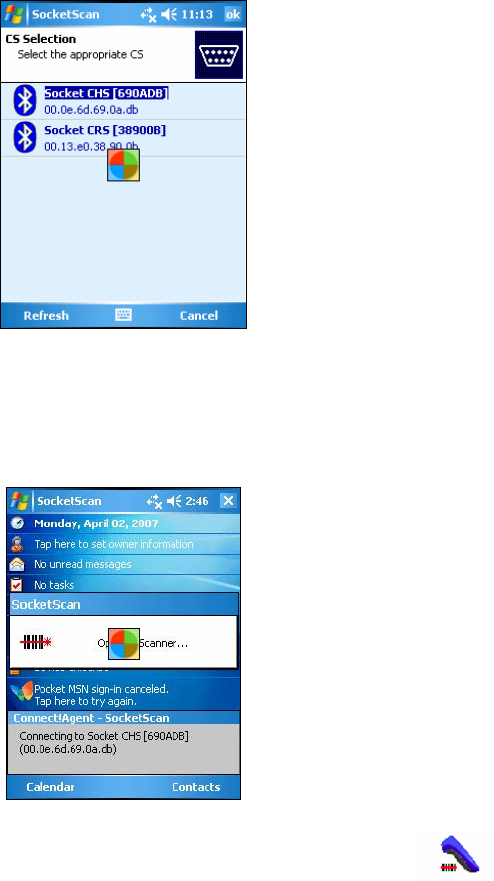
3. If Connect!Agent does not have a favorite scanner and finds
multiple CHS and/or CRS devices in range, select the one you
want to connect to and tap ok.
To help you identify the scanner, Connect!Agent reports the
scanner’s Bluetooth MAC address. The last six characters are
displayed after the Bluetooth device name.
4. Connect!Agent will begin connecting to the CHS.
5. After the devices connect, the CHS will beep once. The
SocketScan icon at the bottom of the Today screen will
change into a scanner icon to indicate the connection.
Connect!Agent will save data about the CHS to automate
future connections to your specific unit. To change which
scanner is saved as your favorite, use the Connect!Agent utility.
CHAPTER 2: SETUP FOR WINDOWS MOBILE 21
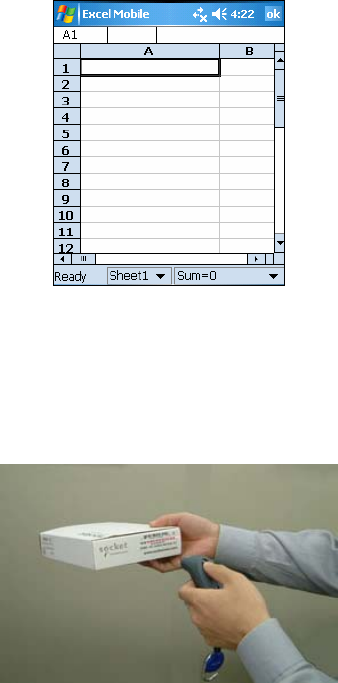
STEP 7: START YOUR APPLICATION
1. Start the application that you want SocketScan to feed the bar
code data into (e.g., Excel Mobile, Notepad, etc.). Make sure a
document or spreadsheet is open.
2. Place the cursor where you want data from the next scan to
go.
STEP 8: SCAN DATA INTO YOUR APPLICATION
1. Press the trigger button and scan the bar code.
When data is read and sent to device, the scanner beam will
turn off. Depending on your settings, the scanner may beep
and/or the CHS’s LED may flash green to indicate a good read.
If no data is read in a few seconds, the scanner beam will turn
off, and you must try again.
2. After a successful scan, data should appear in your document.
For example, after you scan a bar code into an Excel Mobile
spreadsheet, data should appear in the first cell. The default
22
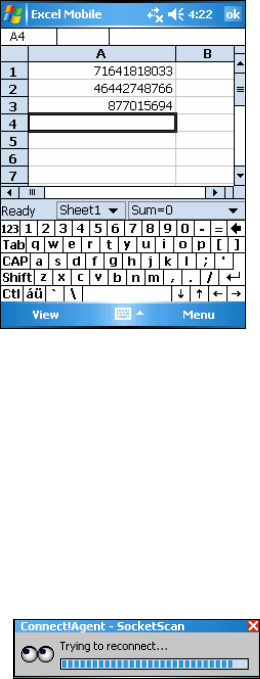
“CR” (carriage return) suffix will advance the cursor to the
next cell, ready for the next scan.
Wait for the “Good Scan” indication before you scan another
bar code. If you try to scan too fast, the device can lock up
until you stop scanning.
SocketScan Auto-Reconnect
If your mobile device suspends or the CHS moves out of range,
the connection will end. After the mobile device turns on
again or returns in range, SocketScan will try to re-connect for
approximately three minutes. If, after 3 minutes, they have
not re-connected, you will need to manually re-connect them.
DISCONNECTING
To disconnect, tap on the SocketScan icon at the bottom of the
Today screen and tap Disconnect. Your mobile device will
disconnect from the CHS, and Connect!Agent will turn off the
Bluetooth radio of your mobile device.
Turning off the CHS
To turn off the CHS, press the power button at least 2 seconds,
until the LED stops blinking.
CHAPTER 2: SETUP FOR WINDOWS MOBILE 23
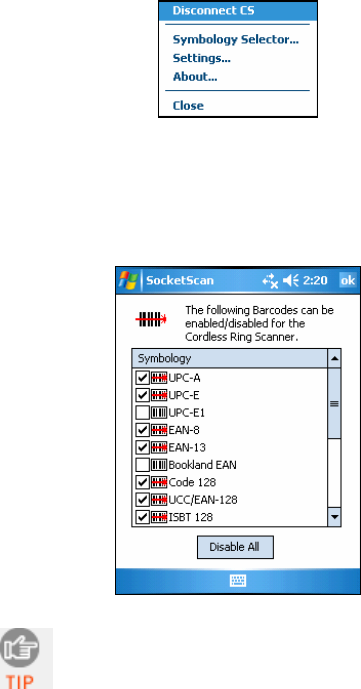
SYMBOLOGY SELECTOR
The applet makes it quick and convenient to modify which
symbologies you want the scanner to recognize. By default, the
scanner is set to recognize nine of the most common
symbologies.
1. Tap on the SocketScan icon. In the pop-up menu, tap Symbology
Selector...
2. In the screen that appears, check the symbologies you wish to
enable. Uncheck those you wish to disable. For convenience,
you can tap Disable All to disable all the symbologies and
select the ones you want. Tap ok.
Symbologies not supported by the CHS will be
gray. Enabling all possible symbologies will make
the decode process slightly longer.
24
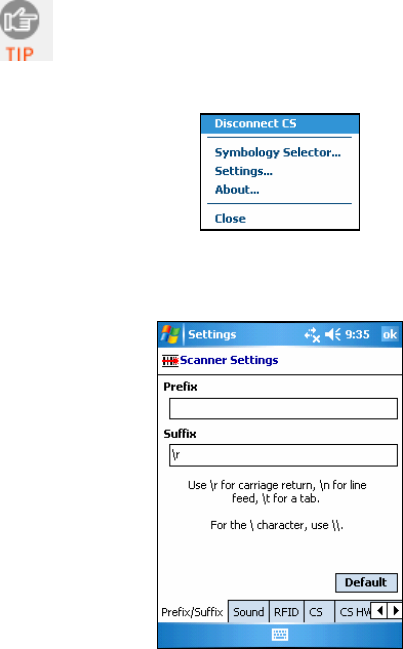
SCANNER SETTINGS
1. Tap on the SocketScan icon. In the pop-up menu, tap
Settings.
You can configure prefix/suffixes whether or not the
CHS is connected to your Pocket PC.
2. In the pop-up menu, select Settings...
3. In the screen that appears, enter the characters you want to
be appended to each scan (128 character maximum).
By default, SocketScan enters a carriage return after every
data scan.
• Use \r for Carriage Return, \n for Linefeed, \t for Tab., \\ for a single \
character.
• Other characters can be typed or entered using the format
\nnn, where nnn = ASCII character 001 through 255.
4. Tap on the Sound tab.
CHAPTER 2: SETUP FOR WINDOWS MOBILE 25
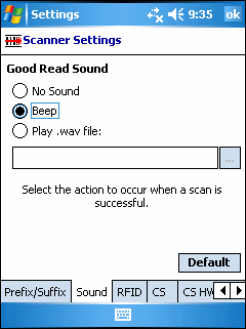
5. Select which sound you want your mobile computer to use to
indicate a good read. If you select Play .wav file, tap on the
… button to search for the .wav file you want to use (the file
must be in the My Documents folder).
6. Tap ok.
26
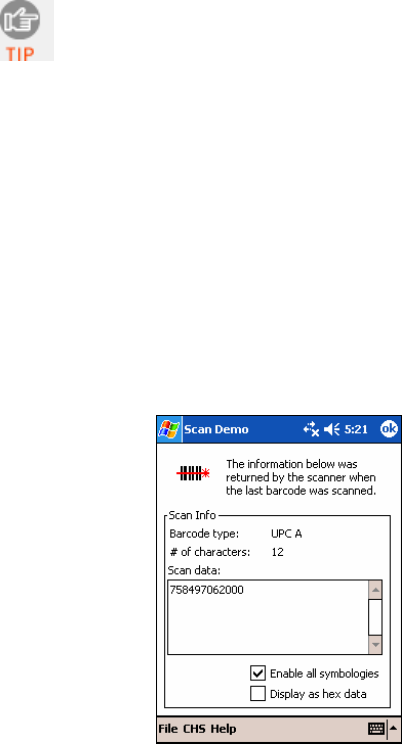
SCAN DEMO
Scan Demo makes it easy to determine the symbology, number
of characters, and decoded data (in either ASCII or Hex) of any
bar code supported by the scanner. This is especially useful if you
encounter a bar code that the scanner will not decode by
default.
1. Tap Start | Programs | Scan Demo.
Accessing Scan Demo disconnects the Bluetooth link. If
you have not configured the CHS to automatically
connect, select the CHS tab at the bottom of the page
to re-establish this link.
2. The Scan Demo screen will appear. If desired, use the check
boxes at the bottom of the screen to modify the test.
Enable all symbologies: By default, this option is checked.
Different symbologies can sometimes interpret the same bar
code differently, so you may want to uncheck this option.
Display as hex data: Check this box to view scanned data in
hexadecimal format. Otherwise, data will appear as ASCII.
3. Scan the bar code. Scan Demo will report the properties of the
bar code.
CHAPTER 2: SETUP FOR WINDOWS MOBILE 27
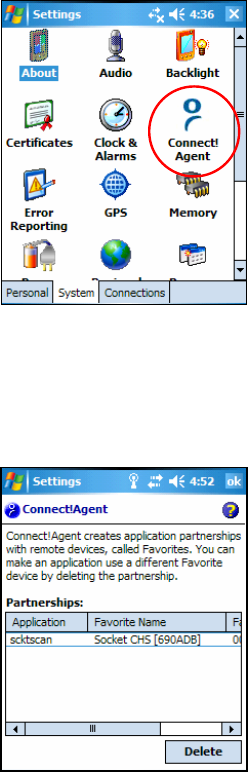
CONNECT!AGENT UTILITY
The Connect!Agent utility enables you to view and change the
default Socket Mobile Bluetooth peripherals that Connect!Agent
will try to connect to.
1. Tap Start | Settings | System tab | Connect!Agent.
2. The Connect!Agent utility lists the wireless bar code scanners
and/or modems that it has saved as favorite devices. These are
specific devices that Connect!Agent automatically attempts to
connect to whenever SocketScan or a Bluetooth dial-up
connection is initiated.
Note: The Connect!Agent utility can save a favorite CHS and
CRS for SocketScan as well as for Scan Demo. The same
CHS/CRS can be the favorite for both SocketScan and Scan
Demo.
28
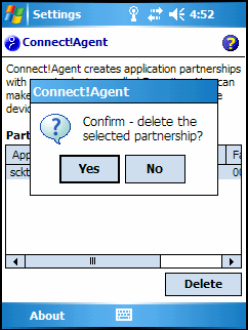
3. If you wish to remove a device from the partnership list, select
the device and tap Delete. In the confirmation screen, tap
Yes.
CHAPTER 2: SETUP FOR WINDOWS MOBILE 29

4 | SETUP FOR THE INTERMEC CK30
This chapter explains how to install and
use the Cordless Hand Scanner (CHS) with
the Intermec CK30 mobile computer,
which runs the Windows CE.NET
operating system.
Before you begin the instructions in this
chapter, make sure you have installed the
batteries (and tether, if desired), and
charged the scanner, as described in
Chapter 2, “Hardware Preparation.”
Setup Summary
STEP 1: Install the software.
STEP 2: Turn on the CHS.
STEP 3: Connect CHS to CK30.
STEP 4: Open your application.
STEP 5: Scan data into your application.
Application Features
Symbology Selector
Prefixes/suffixes
Power settings
30
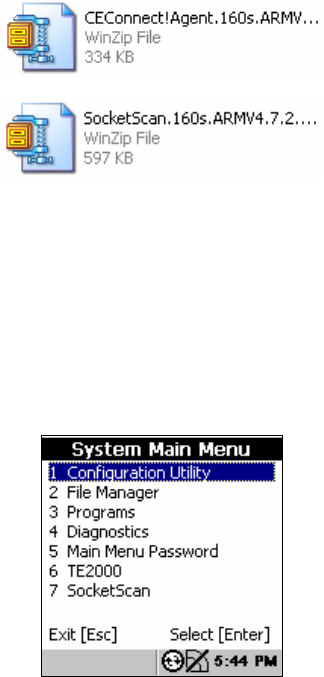
STEP 1: INSTALL THE SOFTWARE
You must install both SocketScan and Connect!Agent.
1. Use ActiveSync (4.0 or greater), the Windows Mobile Device Center
(for Windows Vista) or another method to copy the
CEConnect!Agent.160s.ARM… and SocketScan.160s.ARM…
CAB files from the 160s folder in the installation CD and paste them
into the CK30. Refer to your CK30 manual for instructions.
Remember where you save the CAB files in the CK30. For
example, you may want to save the files in the My Documents
folder.
2. After copying the CAB files into the CK30, push the green
button then the orange button on the CK30 to access the
System Main Menu.
3. In the System Main Menu, press 2 File Manager.
4. Navigate to the location where you saved the CAB files.
CHAPTER 4: SETUP FOR INTERMEC CK30 31

5. Select the CE.Connect!Agent.160s.ARM… CAB file and
press the Enter button on the right side.
6. In the options window, select Run and press the Enter button
on the right side.
7. Follow the instructions on your screen to install
Connect!Agent.
8. After you finish Connect!Agent installation, navigate to
where you saved the CE.SocketScan.160s.ARM… CAB file and
run it.
STEP 2: TURN ON THE CHS
Press the small power button for five seconds,
until you see the LED turn blue. The LED should
blink blue once per second to show that the
Bluetooth radio is on but not connected. If the LED
begins blinking red, the battery needs to be
charged.
32
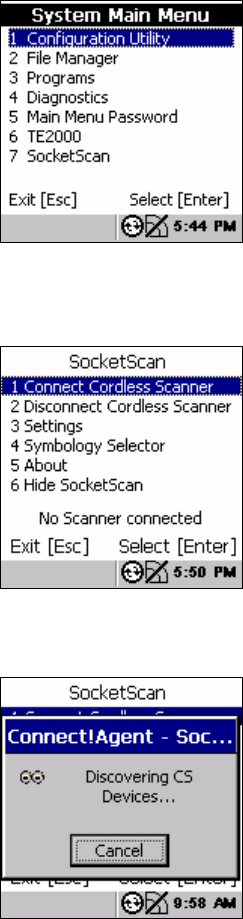
STEP 3: START SOCKETSCAN
1. On the CK30, press the green button and then the orange
button to access the System Main Menu.
2. In the System Main Menu, press 7 SocketScan.
STEP 4: CONNECT CK30 TO CHS
1. In the SocketScan menu, press 1 Connect Cordless Scanner.
2. Connect!Agent will automatically turn on the Bluetooth radio
and begin to search for and connect to the CHS.
CHAPTER 4: SETUP FOR INTERMEC CK30 33
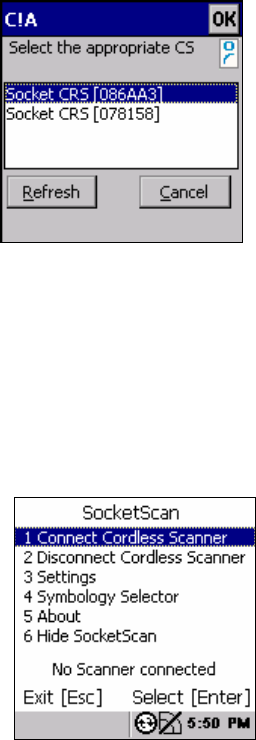
- If this is your first time connecting to a CHS or CRS
(Cordless Ring Scanner) from this CK30, Connect!Agent
will begin searching for any CHS or CRS in range.
- If you have previously connected to a CHS/CRS, Connect!Agent
will begin searching for the last one you connected to.
3. If Connect!Agent does not have a favorite scanner and finds
multiple CHS and/or CRS devices in range, select the one you
want to connect to and press the Enter button on the right side.
The characters in brackets are the last six characters of the
Bluetooth MAC address.
4. Connect!Agent will begin connecting to the CHS.
5. After the CK30 connects to the CHS, the CHS will beep once,
and the bottom of the screen will report, “CHS connected.”
6. In the SocketScan menu, press 6 Hide SocketScan.
IMPORTANT! Do not press the Esc button, or you will close
SocketScan and won’t be able to scan bar codes into the CK30.
34

STEP 5: OPEN YOUR APPLICATION
1. Start the Windows application that you want to receive the
data (e.g., Word Pad). Make sure a document is open.
2. Place the cursor where you want data from the next scan to
go.
STEP 6: SCAN DATA INTO YOUR APPLICATION
1. Press the trigger button and scan the code.
When data is read and sent to the CK30, the scanner beam
will turn off. Depending on your scanner settings, the scanner
may beep and/or the CHS LED may flash green to indicate a
good read.
If no data is read in a few seconds, the scanner beam will turn
off, and you must try again.
2. After a successful scan, data should appear in your document.
For example, after you scan a bar code into a spreadsheet,
data should appear in the first cell. The default “CR” (carriage
return) suffix will advance the cursor to the next cell, ready
for the next scan.
Wait for the “Good Scan” indication before you scan another
bar code. If you try to scan too fast, the device can lock up until
you stop scanning.
SocketScan Auto-Reconnect
If your CK30 suspends or the CHS moves out of range, the
connection will end. After the mobile device turns on again or
returns in range, SocketScan will try to re-connect for
CHAPTER 4: SETUP FOR INTERMEC CK30 35
approximately 3 minutes. If, after 3 minutes, they have not re-
connected, you will need to manually re-connect them.
DISCONNECTING
In the SocketScan menu, press 2 Disconnect Cordless Scanner.
Turning off the CHS
To turn off the CHS, press the power button at least 2 seconds,
until the LED stops blinking.
36
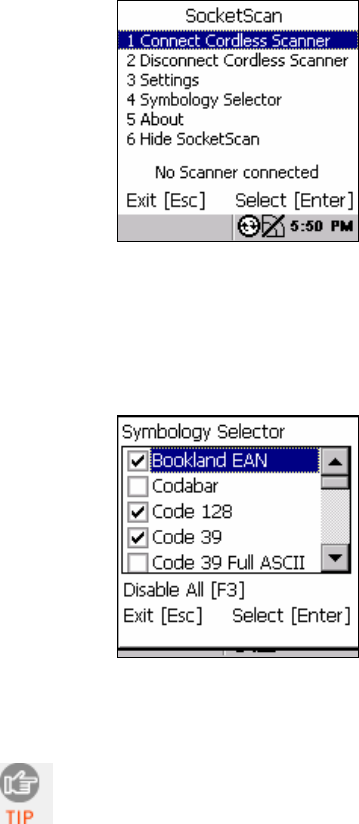
SYMBOLOGY SELECTOR
The SocketScan utility makes it easy to choose which symbologies
you want the scanner to recognize.
1. In the SocketScan menu, press 4 Symbology Selector.
2. In Symbology Selector, press the arrow buttons to scroll
through the list. To enable/disable a symbology, select it from
the list and press the Enter button on the right side. For
convenience, you can press F3 to disable all the symbologies,
and later select the ones you want.
3. After making all of your selections, press Esc to exit
Symbology Selector.
Enabling all possible symbologies will make the
decode process slightly longer.
CHAPTER 4: SETUP FOR INTERMEC CK30 37
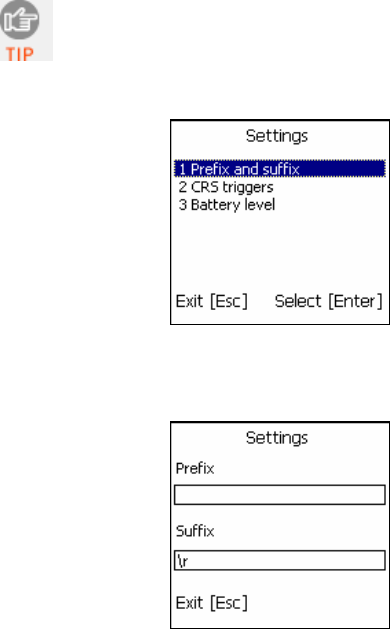
PREFIXES/SUFFIXES
The SocketScan utility lets you specify prefix and/or suffix
characters to be added automatically to the data you scan. This
helps to further eliminate manual data entry.
1. In the SocketScan menu, press 3 Settings.
You can configure prefix/suffixes whether or not the
CHS is connected to the CK30.
2. In the Settings menu, press 1 Prefix and suffix.
3. In the screen that appears, enter the characters you want to
be appended to each scan (128 character maximum).
By default, SocketScan enters a carriage return after every
data scan.
• Use \r for Carriage Return, \n for Linefeed, \t for Tab., \\ for a single \
character.
• Other characters can be typed or entered using the format
\nnn, where nnn = ASCII character 001 through 255.
4. When you have finished entering prefixes/suffixes, press Esc.
38
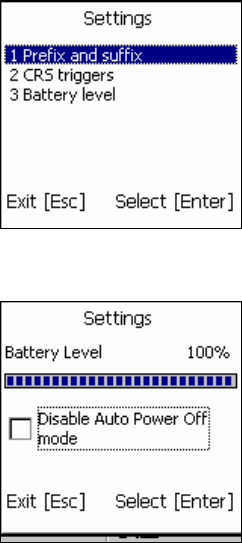
POWER SETTINGS
The SocketScan utility lets you manage the power settings of the
CHS.
1. Make sure the CHS is connected to the CK30.
2. In the SocketScan menu, press 3 Settings.
3. In the Settings menu, press 3 Battery level.
4. The next screen will report the battery level of the CHS.
By default, the CHS will automatically turn off when there is
no Bluetooth connection in 20 minutes. If desired, check
Disable Auto Power Off mode if you would like the CHS to
always stay on. Press the Enter button on the right side.
5. Press Esc to exit the Battery Level screen.
CHAPTER 4: SETUP FOR INTERMEC CK30 39
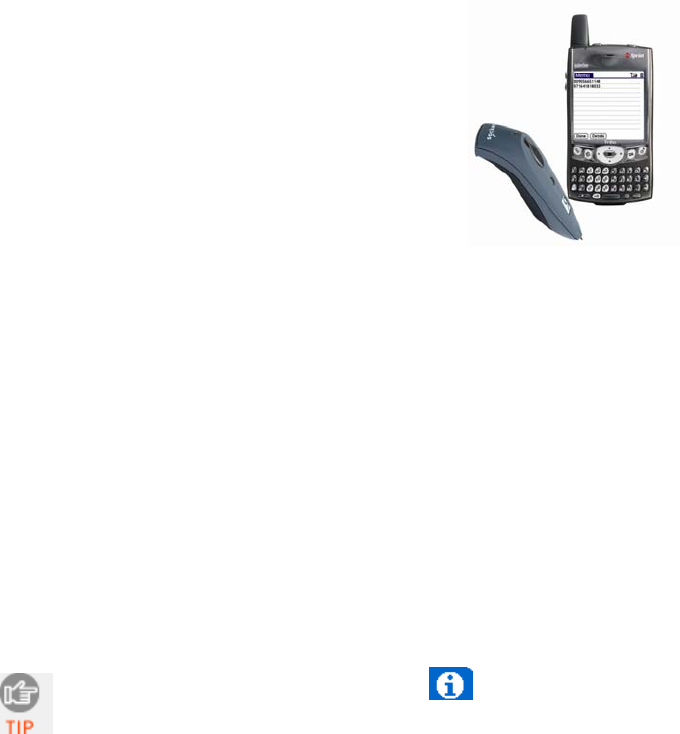
5 | SETUP FOR PALM
This chapter explains how to install and use
the Cordless Hand Scanner (CHS) with a
Bluetooth enabled device running Palm OS
5.2 or later.
Before you begin the instructions in this
chapter, make sure you have installed the
batteries (and tether, if desired), and
charged the scanner, as described in Chapter
2, “Hardware Setup.”
Setup Summary
STEP 1: Uninstall other scanning software.
STEP 2: Install the software.
STEP 3: Turn on the CHS.
STEP 4: Start SocketScan
STEP 5: Connect PDA to CHS.
STEP 6: Open your application.
STEP 7: Scan data into your application.
Application Features
Scanner settings
Symbology Selector
Scan Test
For help using SocketScan, tap on the button on the
top of any screen.
40
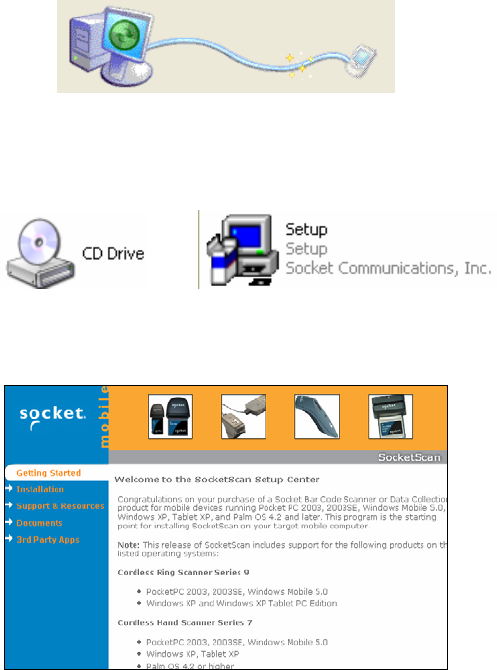
STEP 1: UNINSTALL OTHER SCANNING SOFTWARE
Delete any bar code scanning software already installed in your
device, including previous versions of SocketScan.
1. Make sure the software is closed.
2. Tap Home, then tap Menu.
3. In the App menu, tap Delete.
4. Use the utility to delete the bar code scanning software.
STEP 2: INSTALL THE SOFTWARE
1. Use HotSync and a serial/USB cable or cradle to connect your
device to a host PC.
2. Insert the installation CD into your host PC.
3. Use My Computer or Windows Explorer to access your CD-
ROM drive. In the CD, click on SETUP.EXE.
4. The SocketScan Setup Center will appear in your web browser.
Read the first page and click Installation in the left margin.
CHAPTER 5: SETUP FOR PALM 41
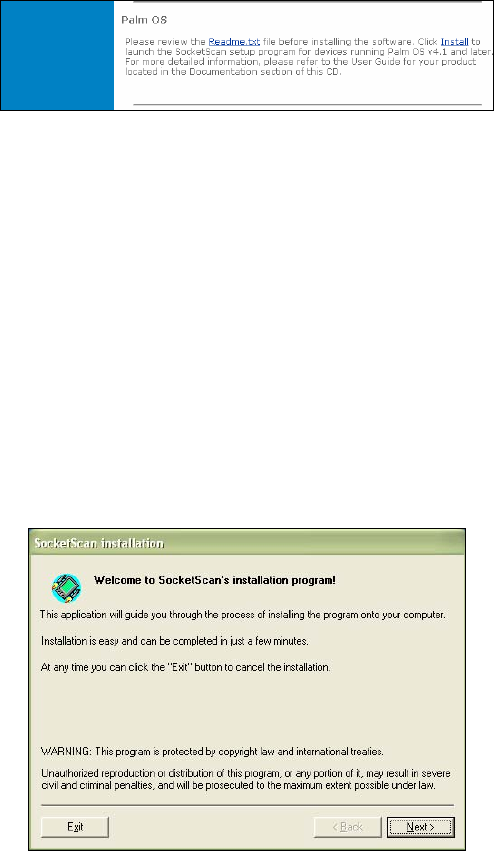
5. In the SocketScan Installation page, scroll down to the Palm
OS section and click the Install link there.
6. Your web browser will present a series of dialogs.
Internet Explorer:
• In the File Download –Security Warning dialog, click Run.
• In the second warning dialog, click Run.
• Internet Explorer will download the file.
Firefox:
• In the file opening dialog, click Save File.
• Firefox will download the file.
• In the Downloads list, next to SocketScanCE.exe, click Open.
• In the warning dialog, click OK to continue.
7. The SocketScan Installation program will begin. Follow the
instructions on your screen to install the software.
8. When software installation is complete, disconnect the device
from the host PC. Soft reset the device by pressing the reset
button.
42
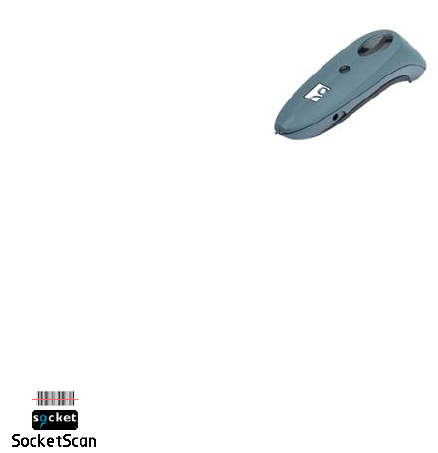
STEP 3: TURN ON THE CHS
Press the small power button for five seconds,
until you see the LED turn blue. The LED should blink
blue once every second to show that the Bluetooth
radio is on but not connected. If the LED begins
blinking red, the battery needs to be recharged.
STEP 4: START SOCKETSCAN
1. Tap Home.
2. In the upper right corner, make sure All is selected.
3. Scroll down and tap on the SocketScan icon.
CHAPTER 5: SETUP FOR PALM 43
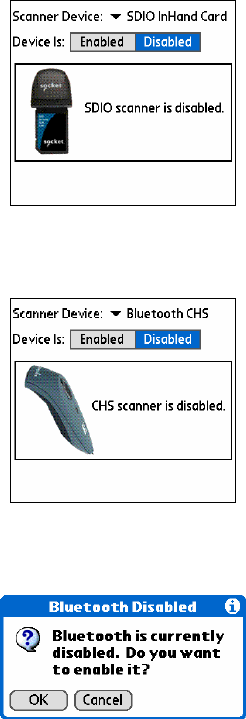
STEP 5: CONNECT CHS TO PDA WITH BLUETOOTH
1. After you start SocketScan, the main screen of SocketScan will
appear, showing a picture of the Socket Mobile SD Scan Card.
In the Scanner Device drop-down menu, select Bluetooth
CHS.
2. The screen will display a picture of the Cordless Hand Scanner.
In the Device is field, tap Enabled.
3. If you have not yet enabled your Bluetooth hardware, a
message will ask if you wish to do so. Tap OK.
44
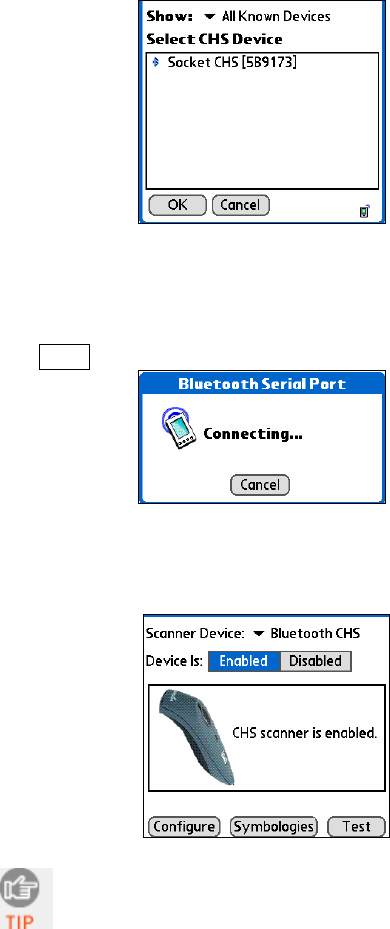
4. Your device will begin searching for Bluetooth enabled
devices in range. After it finishes searching, select the Socket
CHS from the list of discovered devices and tap OK.
Note: The characters in brackets are the last 6 characters of
the scanner’s Bluetooth MAC address.
5. Your device will connect to the CHS. If a passkey is requested,
enter 1234.
6. When the devices connect, the CHS will beep once. The main
screen of SocketScan will report that the CHS is enabled, and
the Configure, Symbologies, and Test buttons will appear.
If the PDA suspends, the CHS will automatically re-
connect once you turn on the PDA again.
CHAPTER 5: SETUP FOR PALM 45
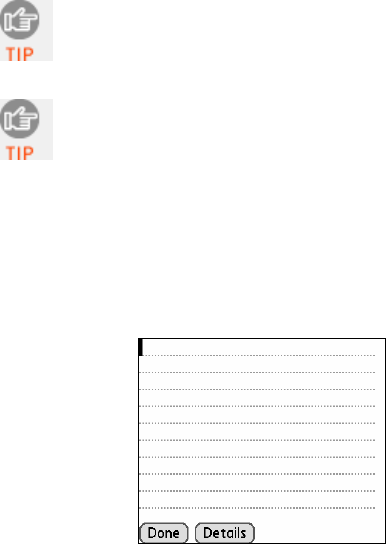
If the CHS is taken out of range, or if the Bluetooth
connection is otherwise lost, to resume operation you
must enable it again in SocketScan.
For more information about the meanings of LEDs
and beeps, please see page 9.
STEP 6: OPEN YOUR APPLICATION
1. Start the Palm application that you want to receive the data
(e.g., Memo). Make sure a document or spreadsheet is open.
Note: You cannot scan data into Palm Note Pad, because it is a
graphics-based program.
2. Place the cursor where you want data from the next scan to
enter.
46
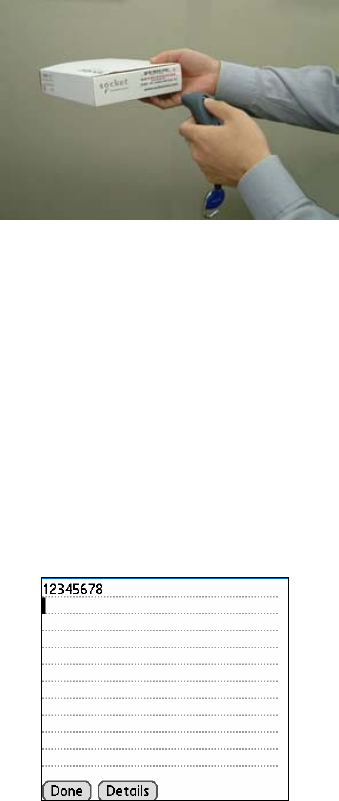
STEP 7: SCAN DATA INTO YOUR APPLICATION
1. Press the trigger button and scan the bar code.
When data is read and transmitted to the host, the scanner
beam will turn off. Depending on the settings chosen in the
SocketScan Configure screen, the scanner may beep and/or
the LED may flash green.
If the Scanner fails to read data within a few seconds, the
scanner beam will turn off, and you must try again.
2. After a successful scan, data should appear in your document.
For example, after you scan a bar code into a Memo, data
should appear in the first line. The default “CR” (carriage
return) suffix will advance the cursor to the next line, ready
for the next scan.
Wait for the “Good Scan” indication before you scan another
bar code. If you try to scan too fast, the device can lock up
until you stop scanning.
CHAPTER 5: SETUP FOR PALM 47
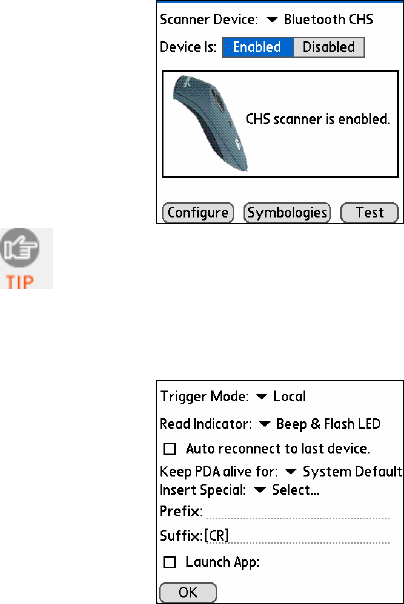
SCANNER SETTINGS
1. Make sure the main screen of SocketScan reports that the CHS
is enabled. Tap Configure.
You can configure prefix/suffixes whether or not the
CHS is connected to your device.
2. The Configure screen will appear. Enter any settings, as
desired:
• Trigger Mode: Select Local to directly trigger the scanner
whenever you press the trigger button. Select Remote to
have the scanner verify a connection to your PDA before it
activates the laser.
• Read Indicator: Select how you would like the CHS to
indicate that data was successfully decoded and
transmitted to the PDA.
• Auto reconnect to last device: Check to have your PDA
automatically connect to the last CHS unit it connected to
whenever you tap Enabled in the main screen of
SocketScan.
48
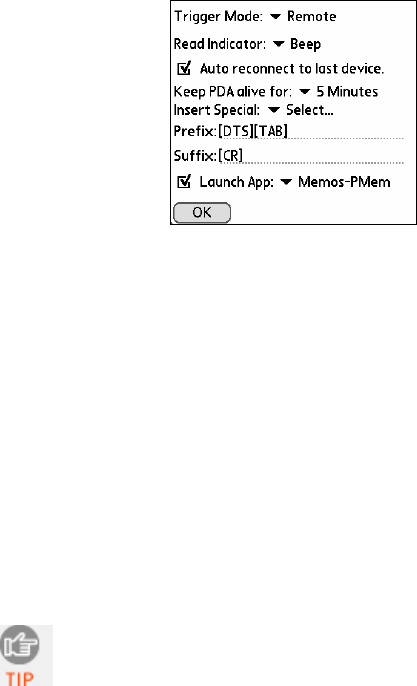
• Keep PDA alive for: Select how long you would like the
PDA to stay alive after the last scan. This feature allows you
to scan data for several hours without touching the PDA, as
long as you scan at least once before the time limit passes.
Select System Default to keep your PDA alive for the
amount of time set as default in the PDA’s system settings.
• Insert Special: First tap in the Prefix or Suffix field to
indicate where you would like to enter special data, such as
a date stamp, time stamp, tab, etc. Then tap on the Insert
Special drop-down menu and select the type of special
data to enter.
• Prefix: Tap to enter characters you would like appended
before scanned data (128 character maximum). Besides
special data items, only printable ASCII characters can be
used.
• Suffix: Tap to enter characters you would like appended
after scanned data (128 character maximum). Besides
special data items, only printable ASCII characters can be
used. The default suffix is a carriage return [CR].
• Launch App: Check the box, then use the drop-down
menu that appears to select an application that you would
like SocketScan to automatically enter data into whenever
you press the trigger button. The application will launch
only when you are outside of SocketScan (i.e., SocketScan is
running in the background).
If you configured SocketScan to launch an application,
whenever you scan data into a document, the data will
only be entered after any existing data, no matter
where you place the cursor. You will not be able to
scan data into the middle of existing data.
CHAPTER 5: SETUP FOR PALM 49
For example, if you already scanned three lines of data
into Memo, the next data you scan will appear on the
fourth line, even if you place the cursor on a previous
line before scanning.
3. After entering any settings, tap OK to make the changes take
effect.
50
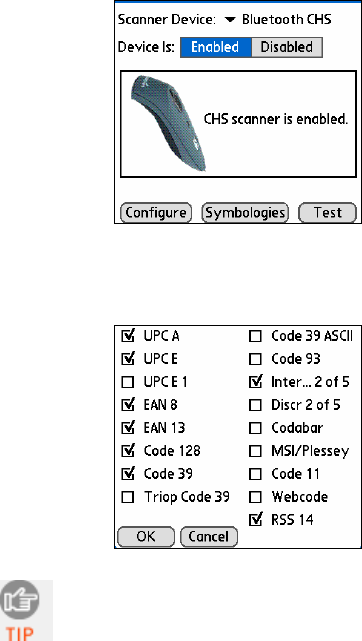
SYMBOLOGY SELECTOR
The feature makes it easy to modify which symbologies you want
the scanner to recognize. By default, the scanner is set to
recognize eight of the most common symbologies.
1. In the main screen of SocketScan, tap Symbologies.
2. In the screen that appears, check the symbologies you wish to
enable. Uncheck those you wish to disable. Tap OK.
Enabling all possible symbologies will make the
decode process slightly longer.
CHAPTER 5: SETUP FOR PALM 51
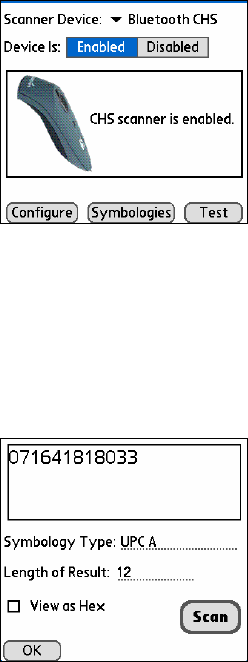
SCAN TEST
SocketScan includes a Test feature that makes it easy to
determine the symbology, number of characters, and decoded
data (in either ASCII or Hex) of any bar code supported by the
scanner. This is especially useful if you encounter a bar code that
the scanner will not decode by default.
1. In the main screen of SocketScan, tap Test.
2. The Test Scan screen will appear. If desired, check the View
as Hex box to view scanned data in hexadecimal format.
Otherwise, data will appear as ASCII.
3. Scan the bar code. You can either press the trigger button on
the CHS, or press the Scan button on the screen. SocketScan
will report the properties of the bar code.
4. After you complete your testing, tap OK.
52

6 | SETUP FOR WINDOWS XP
This chapter explains how to install and
use the Cordless Hand Scanner (CHS) with
a Bluetooth enabled computer running
Windows XP or Windows XP Tablet
Edition.
Before you begin the instructions in this
chapter, make sure you have installed the
batteries (and tether, if desired), and
charged the scanner, as described in
Chapter 2, “Hardware Setup.”
Setup Summary
STEP 1: Uninstall other scanning software
STEP 2: Install the software.
STEP 3: Turn on the CHS.
STEP 4: Start Bluetooth on your computer.
STEP 5: Configure Bluetooth settings.
STEP 6: Configure scanner settings
STEP 7: Restart SocketScan.
STEP 8: Connect computer to CHS.
STEP 9: Open your application.
STEP 10: Scan data into your application.
Application Features
Scanner settings.
Advanced Bluetooth settings.
Remote trigger button.
Symbology selector
Version information
CHAPTER 6: SETUP FOR WINDOWS XP 53

STEP 1: UNINSTALL OTHER SCANNING SOFTWARE
Delete any bar code scanning software already installed in your
computer, including previous versions of SocketScan.
1. Make sure the software is closed.
2. Click Start | Control Panel | Add or Remove Programs.
3. Use the utility to delete the software.
STEP 2: INSTALL THE SOFTWARE
You must install SocketScan, but installing Connect!Agent is
optional. Connect!Agent is only compatible with the IVT
BlueSoleil, Toshiba and Microsoft XP SP2 Bluetooth stacks.
Should I install Connect!Agent?
Connect!Agent simplifies the Bluetooth setup and
connection process. Once the CHS is turned on and
SocketScan is running, Connect!Agent will automatically
set up and manage the Bluetooth connection. It runs in the
background and requires no interaction from the user.
ADVANCED USERS: Refer to the README file for CAB installation
instructions.
54
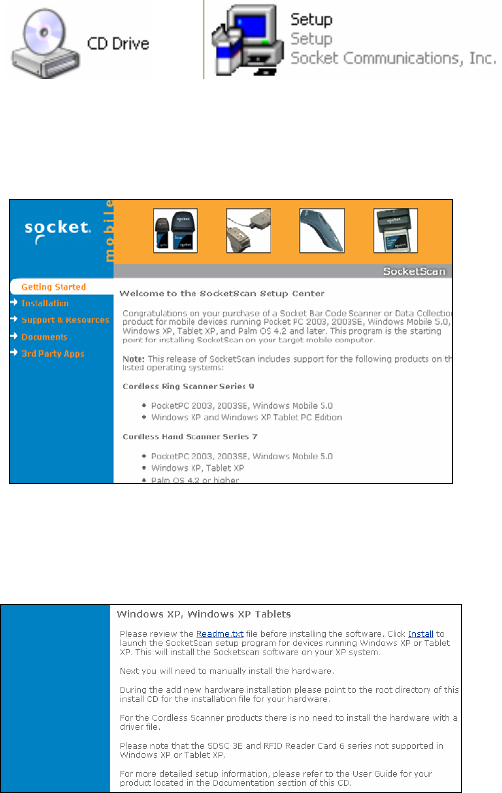
Software installation instructions
1. Insert the installation CD into your host PC.
2. Use My Computer or Windows Explorer to access your CD-
ROM drive. In the CD, click on SETUP.EXE.
3. The SocketScan Setup Center will appear in your web
browser. Read the first page and click Installation in the left
margin.
4. In the SocketScan Installation page, scroll down to the
Windows XP, Windows XP Tablets section and click on the
Install link there.
CHAPTER 6: SETUP FOR WINDOWS XP 55
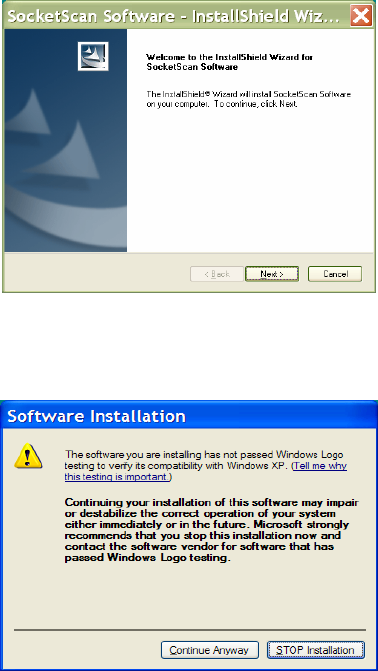
5. Your web browser will present a series of dialogs.
Internet Explorer:
• In the File Download –Security Warning dialog, click Run.
• In the second warning dialog, click Run.
• Internet Explorer will download the file.
Firefox:
• In the file opening dialog, click Save File.
• Firefox will download the file.
• In the Downloads list, next to SocketScanCE.exe, click Open.
• In the warning dialog, click OK to continue.
6. The installation wizard will launch. Follow the wizard to
install the software.
7. If a screen reports that the product has not passed Windows
logo testing, ignore and click Continue Anyway.
56
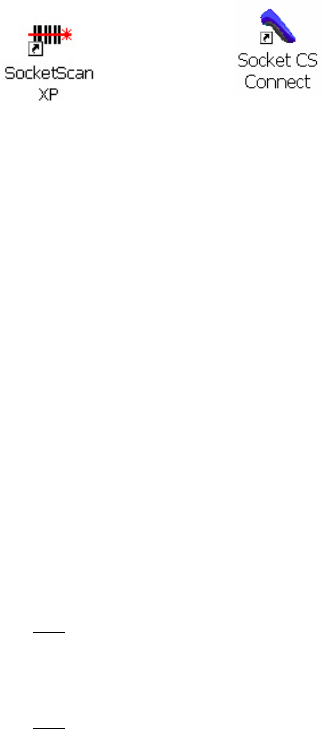
8. After software installation, icons for SocketScanXP and
Socket CS Connect will appear on your desktop.
9. If desired, install Connect!Agent by returning to the
SocketScan Setup Center. In the Installation page, scroll down
to the Connect!Agent section for Windows XP and click the
Install link there. Download and install Connect!Agent just as
you did for SocketScan.
STEP 3: TURN ON THE CHS
Press the small power button for five seconds, until you see
the LED turn blue. The LED should blink blue once per second to
show that the Bluetooth radio is on but not connected.
STEP 4: START BLUETOOTH ON YOUR COMPUTER
1. If you are using an add-on Bluetooth card or adapter, plug it into
your computer.
2. If you did not install Connect!Agent, turn on the Bluetooth radio.
Please refer to the documentation that came with your computer’s
Bluetooth hardware for instructions.
3. If you did not install Connect!Agent, start your computer’s
Bluetooth software. Please refer to the documentation that came
with your Bluetooth software for instructions.
CHAPTER 6: SETUP FOR WINDOWS XP 57
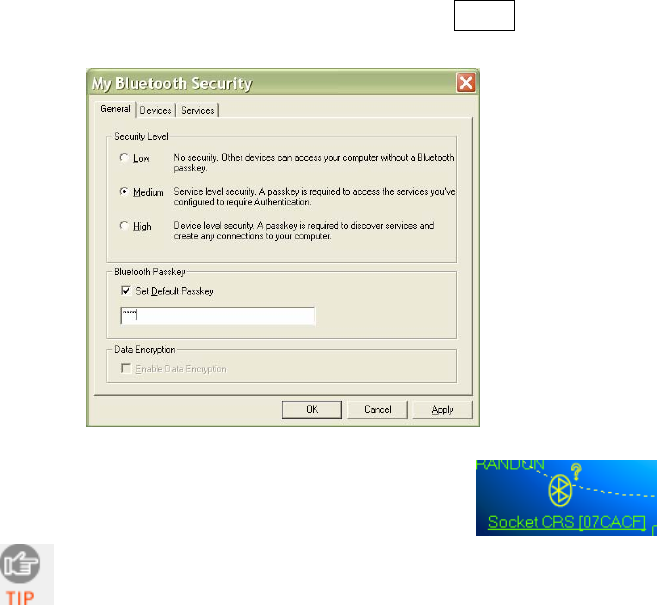
STEP 5: CONFIGURE BLUETOOTH SETTINGS
Skip this step if you installed Connect!Agent, which
automatically configures the Bluetooth settings. Connect!Agent
works only with the IVT and Microsoft stacks.
If you will not be using Connect!Agent, follow the appropriate
instructions for your Bluetooth stack. Configuration is only
needed the first time you connect the CHS to your computer.
SocketScan supports a generic Bluetooth COM port and may be
able to connect to Bluetooth stacks on host mobile computers
other than those listed.
Refer to your Bluetooth software documentation for complete
instructions.
IVT BlueSoleil software:
1. In BlueSoleil, click My Bluetooth | Security. Check the box
Set Default Passkey and enter the default PIN 1234 in the
field below.
2. Double-click on the red ball to search for
the Cordless Hand Scanner, which will
appear as Socket CHS [xxxxxx].
The characters in brackets are the last 6 characters of
the scanner’s Bluetooth MAC address.
58
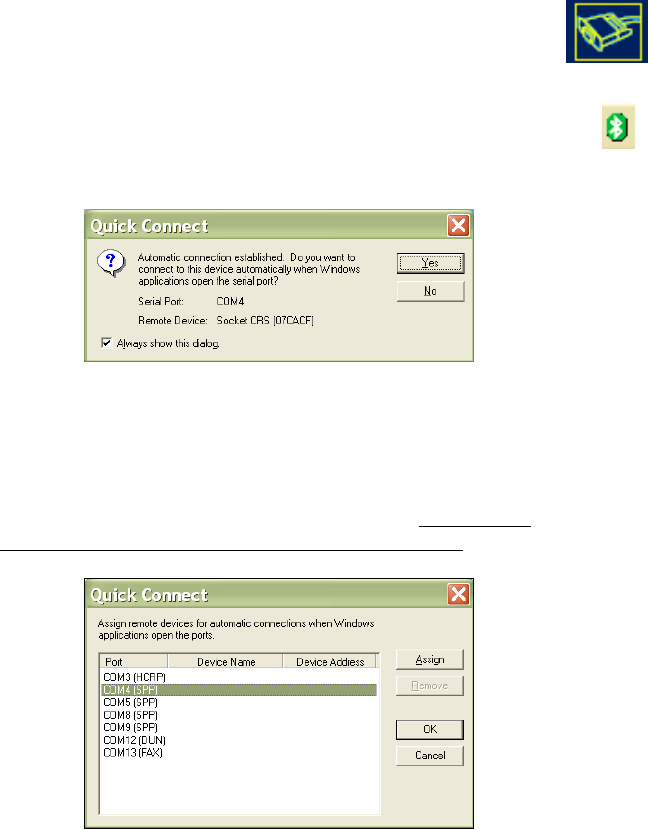
3. Double-click on the Socket CHS icon to begin the
service discovery. After the Serial Port Service icon
is highlighted at the top of the screen, right-click
on the Serial Port Service icon and click Connect.
4. BlueSoleil will ask whether you want to connect to
the CHS automatically when Windows applications
open the serial port. Click Yes.
5. When the devices connect, the CHS will beep once, and
the Bluetooth logo in the task tray will turn green.
6. Click Tools | Configurations | Quick Connect. Choose a COM
port assigned to SPP (Serial Port Profile) and click Assign. In
the next screen, select the CHS and click OK. Remember
which COM number you assigned to the CHS and click OK.
CHAPTER 6: SETUP FOR WINDOWS XP 59
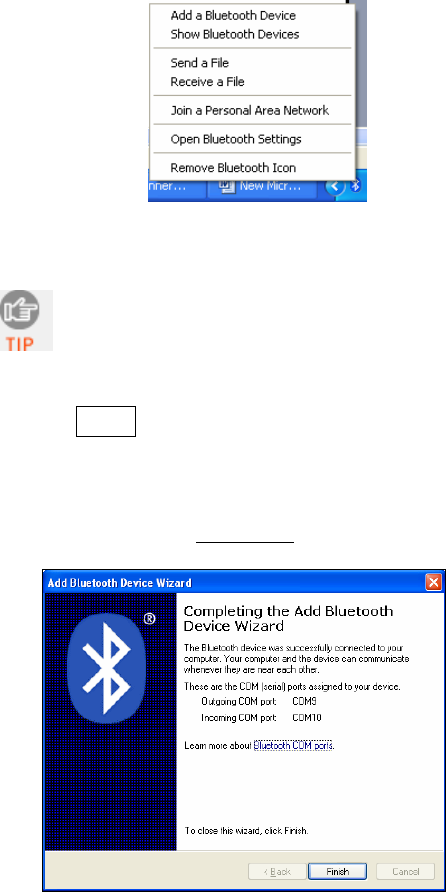
Microsoft Windows XP Service Pack 2:
1. Use the Add Bluetooth Device Wizard to discover and connect
to the CHS. Click on the Bluetooth icon in the task tray. In the
pop-up menu, click Add a Bluetooth Device.
2. During the device discovery, the Cordless Hand Scanner will
appear as Socket CHS [xxxxxx]
The characters in brackets are the last 6 characters
of the scanner’s Bluetooth MAC address.
3. In the passkey options screen, select the option Use the
passkey found in the documentation and enter the
default PIN 1234.
4. To indicate the connection, the CHS will beep once.
5. In the last screen of the Add Bluetooth Device Wizard, note
the COM number of the Outgoing COM port.
60
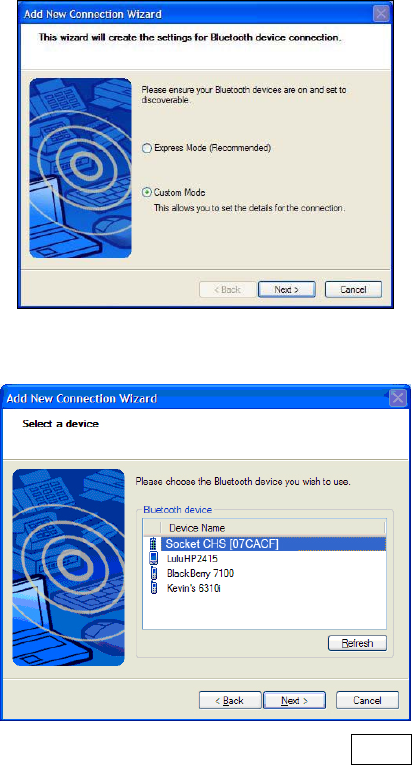
Toshiba Bluetooth Stack:
These instructions are based on a Motion Computing tablet.
1. Double-tap on the Bluetooth icon at the bottom of your
screen.
2. In Bluetooth Settings, tap New Connection at the bottom of
the screen.
3. The Add New Connection Wizard will launch. Select Custom
Mode and tap Next. The tablet will begin searching for
Bluetooth devices in range.
4. In the list of found devices, select Socket CHS [xxxxxx]. Tap
Next.
5. If a passkey is requested, enter the default PIN 1234. Tap OK.
To indicate the connection, the CHS will beep once.
CHAPTER 6: SETUP FOR WINDOWS XP 61
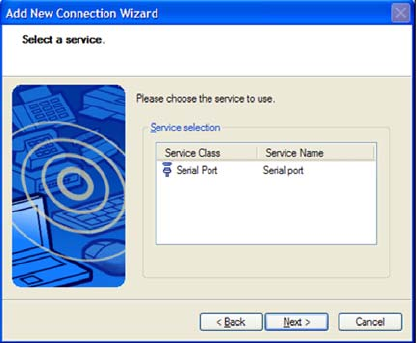
6. In the list of device services, select Serial Port. Tap Next.
7. Note which COM port is assigned to the CHS.
62
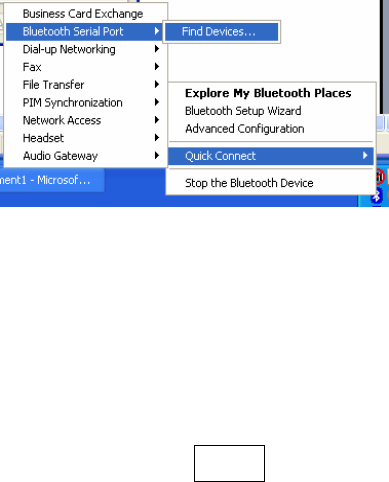
Broadcom (Widcomm) Bluetooth Stack:
1. Perform a Quick Connect to a Bluetooth Serial Port. Click the
Bluetooth icon in the task tray. Click Quick Connect |
Bluetooth Serial Port | Find Devices.
It is essential to connect to the CHS via Quick Connect because
this sets the CHS as your default Bluetooth serial device.
2. During the device search, the CHS will appear as Socket CHS
[xxxxxx]
The characters in brackets are the last 6 characters of the
scanner’s Bluetooth MAC address.
3. If a passkey is requested, enter 1234. To indicate the
connection, the CHS will beep once.
By default, the Bluetooth software will ask you for the
passkey each time you connect.
To stop the automatic prompts, under Advanced
Configuration, disable the Secure Connection requirement for
both the Local Service and Client Application, then unpair the
devices. Refer to the documentation for your Bluetooth
hardware/software for complete instructions.
CHAPTER 6: SETUP FOR WINDOWS XP 63
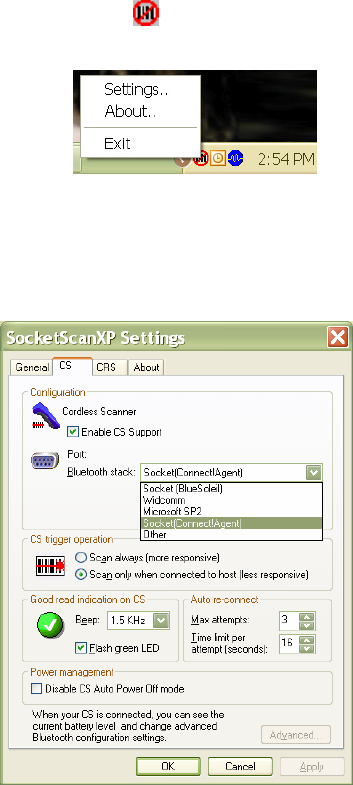
STEP 6: CONFIGURE SCANNER SETTINGS
1. Click the SocketScan icon at the bottom of the screen. In
the pop-up menu, click Settings.
If the icon does not appear, click Start | Control Panel |
SocketScanXP Settings.
2. Tap on the CS tab. Enter the following settings:
• Enable CS support: Check this box. IMPORTANT!!!
• Enable ActivePairing: This feature is not compatible with
the CHS. Do not check the box.
• Bluetooth stack: Select Socket (Connect!Agent) if you
want to use it. Otherwise, select your computer’s Bluetooth
stack. The Connect!Agent option will only appear if you
installed the Connect!Agent software.
64
• COM Port: Select the COM port number assigned to the
CHS. This field will only appear for some Bluetooth stacks.
• CS trigger operation: Select whether you want the CHS to
scan only when a Bluetooth connection to the device is
detected. If you select
• Scan only when connected to host, scanning will be a
few milliseconds slower.
• Good read indication on CS: Select how you would like
the CHS to indicate that it has successfully read data.
• Auto re-connect: Select the maximum number of attempts
and time limit per attempt for the CHS to try to reconnect
to your computer in case they are moved out of range from
each other.
• Battery Level: No progress bar should appear since you are
not connected to the CHS.
• Power management: The CHS automatically shuts off if
there is no Bluetooth connection for 20 minutes. Check to
disable.
• Advanced: When the computer is connected to the CHS,
you can modify the Bluetooth friendly name and security
settings of the CHS.
3. After entering settings, click OK to save the changes.
4. If SocketScan is open, you will be prompted to exit and restart
SocketScan. Click OK. Click on the SocketScan icon at the bottom
of your screen and in the pop-up menu, click Exit.
CHAPTER 6: SETUP FOR WINDOWS XP 65
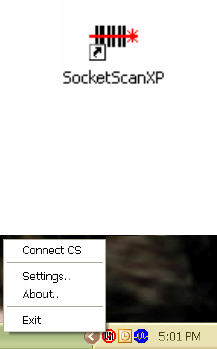
STEP 7: RESTART SOCKETSCAN
Double-click on the SocketScanXP icon on your desktop.
STEP 8: CONNECT COMPUTER TO CHS
1. Right-click the SocketScan icon at the bottom of the screen and
click Connect CS.
If you installed Connect!Agent, it will automatically open the
Bluetooth software and turn on the Bluetooth radio.
After you configure the correct Bluetooth hardware settings
in SocketScan, the Connect CS menu option allows you to
connect to the CHS directly from SocketScan, instead of
manually connecting via your Bluetooth software.
The Connect CS option will not appear unless you checked
the box Enable CS Support in the SocketScanXP settings.
SocketScan cannot connect to the CHS if another device is
assigned as your favorite/default Bluetooth serial device.
66
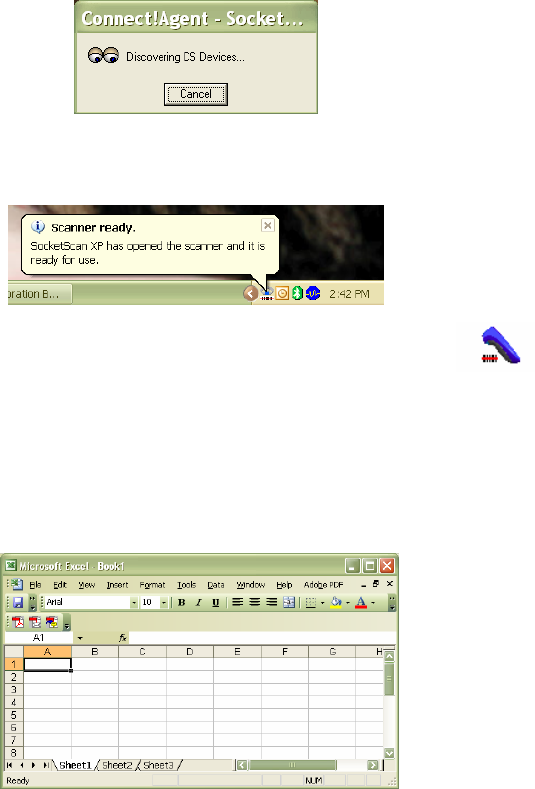
2. If you are using Connect!Agent, and this is your first time
connecting, Connect!Agent will automatically begin searching
for the CHS. After it finds the CHS, it will automatically
configure the connection.
3. SocketScan will connect the computer to the CHS, indicated by
a beep and a status balloon.
4. The task tray icon at the bottom of your screen will
change to an image of a scanner to indicate that
SocketScan is connected to the CHS.
STEP 9: OPEN YOUR APPLICATION
1. Start the application that you want SocketScan to feed
scanned data into (e.g., Excel, Notepad, etc.). Make sure a
document or spreadsheet is open.
2. Place the cursor where you want data from the next scan to be
entered.
CHAPTER 6: SETUP FOR WINDOWS XP 67
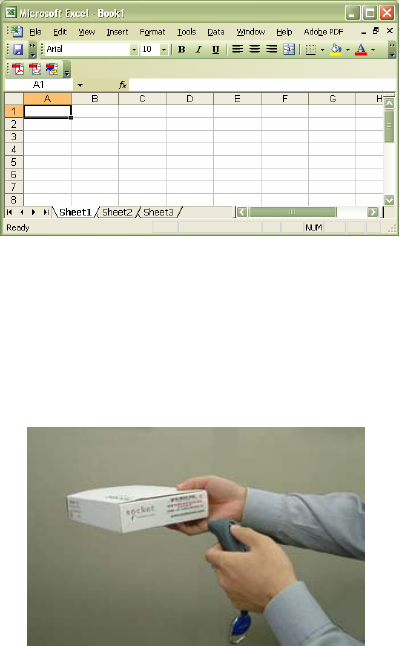
STEP 10: SCAN DATA INTO YOUR APPLICATION
1. Start the Windows application that you want to enter scanned
data into (e.g., Excel, Notepad, etc.). Make sure a document or
spreadsheet is open.
2. Place the cursor where you want data from the next scan to be
entered.
3. Press the trigger button and aim your finger at the bar code.
The red scanner beam should cover the entire width of the
bar code. See Chapter 1 for scanning tips.
When data is read and sent to the mobile computing device,
the scanner beam will turn off. Depending on your scanner
settings, the scanner may beep and/or the CHS LED may flash
green to indicate a good read. If no data is read in a few
seconds, the laser will turn off, and you must try again.
68
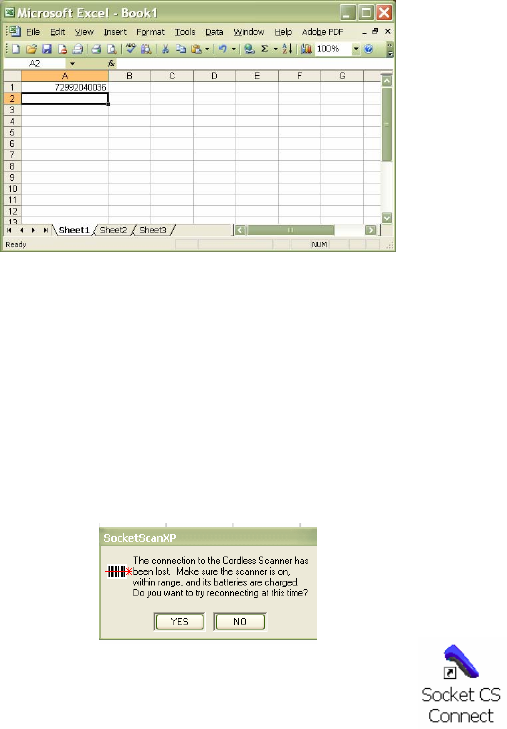
4. After a successful scan, data should appear in your document.
By default, the cursor automatically advances to the next cell
or line, ready for the next scan.
Wait for the “Good Scan” indication before you scan another
bar code. If you try to scan too fast, the device can lock up
until you stop scanning.
SocketScan Auto-Reconnect
If your computer suspends or the CHS is moved out of range,
the connection will be lost. After the computer turns on again
or returns in range, SocketScan will try to re-connect
according to the “auto re-connect” settings you chose in
SocketScan.
After the time limit for re-connection attempts has
passed, you can click on the Socket CS Connect icon
on the desktop to manually initiate re-connection.
DISCONNECTING
To disconnect, click on the SocketScan icon. In the menu, click
Disconnect CS.
Turning off the CHS
To turn off the CHS, press the power button for at least 2 seconds,
until the LED stops blinking.
CHAPTER 6: SETUP FOR WINDOWS XP 69

SCANNER SETTINGS
You can configure these settings whether or not the CHS is
connected to your computer.
1. In SocketScanXP Settings, click on the General tab.
2. Adjust any settings as desired:
Good read notification sound:
Select which sound you want your computer to use to indicate
good readings of data. By default, your computer will beep. If
you would like your computer to play a .WAV file, select Play
a .WAV file and click Browse to indicate the file location.
Prefix/Suffix:
Enter any prefixes and/or suffixes you would like SocketScan to
automatically add to scanned data (128 character max., printable
ASCII characters only). By default, SocketScan will enter a carriage
return after every data scan.
3. After adjusting any settings, click OK. As prompted, exit and
restart SocketScanXP to have your changes take effect.
70
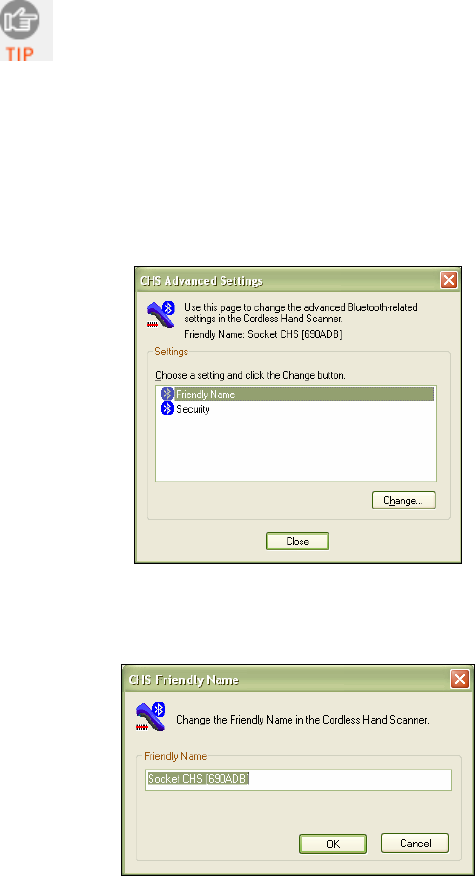
ADVANCED BLUETOOTH SETTINGS
The SocketScanXP utility enables you configure advanced Bluetooth
settings of the CHS, including the Bluetooth friendly name and
security settings.
1. In SocketScanXP Settings, click on the CS tab.
The Trigger and Barcodes tabs will only appear if
you are connected to the CHS.
2. At the bottom of the CS screen, the CHS battery level will be
indicated by a status bar. Click Advanced.
3. The CHS Advanced Settings screen will appear, reporting the
current Bluetooth friendly name assigned to the CHS.
4. If desired, select Friendly Name or Security and click Change.
5. In the screen that appears, enter any changes and click OK.
CHS Friendly Name: Enter a new friendly name and click OK.
CHAPTER 6: SETUP FOR WINDOWS XP 71
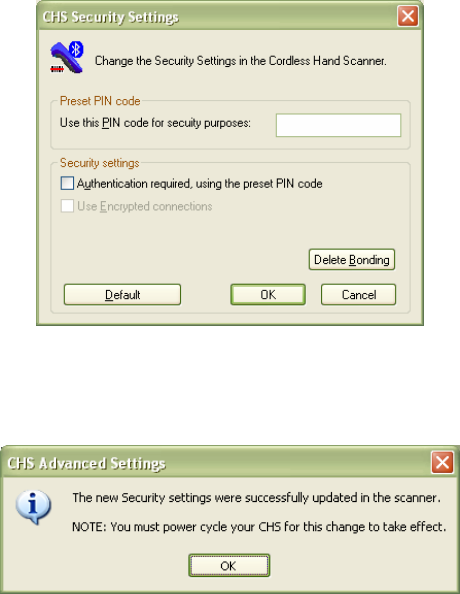
CHS Security Settings: Enter a PIN code and/or any
authentication or encryption settings. If desired, click Delete
Bonding to delete any bonding/pairing information in the CHS.
After making any changes, click OK.
6. If you modified any security settings, you will be prompted to turn
your CHS off and back on to make the changes take effect. Read
the message and click OK. Turn the CHS off and back on again.
7. When you return to the CHS Advanced Settings screen, click
Close.
8. In the SocketScanXP Settings screen, click OK.
9. Exit and restart SocketScanXP to have your changes take effect.
72

REMOTE TRIGGER BUTTON
The SocketScanXP utility enables you to assign one of your
computer’s function keys to trigger the CHS.
1. In SocketScanXP Settings, click on the Trigger tab.
The Trigger and Barcodes tabs will only appear if
you are connected to the CHS.
2. Select the function key you would like to use as a trigger key.
Click OK.
3. As prompted, exit and restart SocketScanXP to have your changes
take effect.
CHAPTER 6: SETUP FOR WINDOWS XP 73
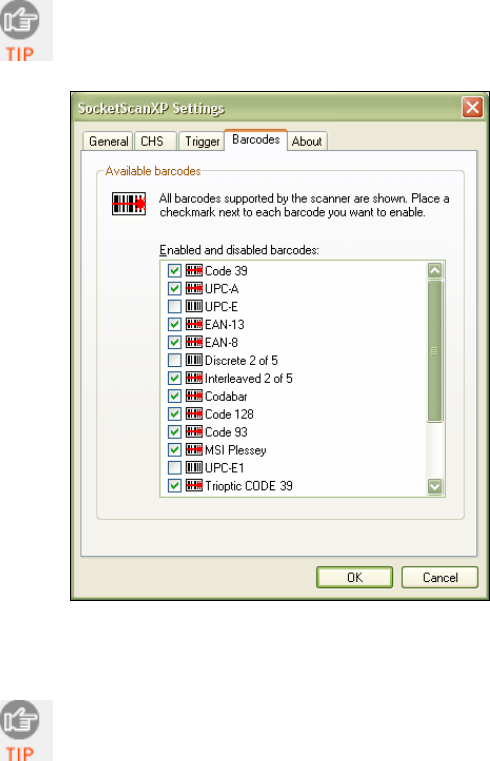
SYMBOLOGY SELECTOR
The SocketScanXP utility makes it easy to modify which
symbologies you want the scanner to recognize and decode.
1. In SocketScanXP Settings, click on the Barcodes tab.
The Trigger and Barcodes tabs will only appear if
you are connected to the CHS.
2. Check the symbologies you wish to enable. Uncheck those you
wish to disable. Click OK.
Enabling all possible symbologies will make the
decode process slightly longer.
3. As prompted, exit and restart SocketScanXP to have your changes
take effect.
74
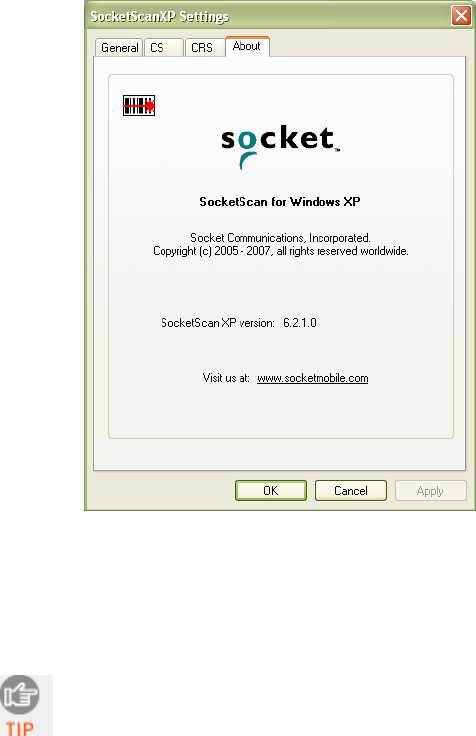
VERSION INFORMATION
1. In SocketScanXP Settings, click on the About tab.
2. View the SocketScan software version information. If the
computer is connected to a CHS, the control panel applet (CPL)
and CHS firmware version information will also be displayed. Click
OK.
To view the SocketScan software version, click on the
SocketScan icon and in the menu, click About.
CHAPTER 6: SETUP FOR WINDOWS XP 75

APPENDIX A
SPECIFICATIONS
Physical Characteristics
Size: 125l x 31h x 35w (mm) 4.9l x 1.2h x 1.4w (in.)
Total Mass: approx. 90 g (0.2 lb)
Power Source: Two AAA NiMH rechargeable batteries
Expected Battery Life with Normal Operation (connected via
Bluetooth and minimum 2,000 bar code scans): 8 hours
Operating Temp: 32 to 120°F (0 to 50°C)
Operating System Support:
• Windows Mobile 2003, 2003SE, 5.0
• Windows CE.NET for the Intermec CK30
• Windows XP, XP Tablet Edition
• Palm OS 5.2 and later
For information about using the CHS with Symbian OS, please
visit: www.socketmobile.com/products/bar-code-scanning-data-
collection/series7/
2005 Sunrise Date Compliant
Scanning Characteristics
Bar Code Symbologies Decoded:
CHS 7E: Code 39, UPC/EAN/JAN, MSI, Code 128, Code 93,
Codabar, I 2 of 5, D 2 of 5
CHS 7M/7P: Code 39, UPC/EAN/JAN, MSI, Code 128, Code 93,
Codabar, I 2 of 5, D 2 of 5, RSS-14, RSS Limited/Expanded
Stacked, Chinese 2 of 5
Scanner Type:
CHS 7E: CMOS linear imager
CHS 7M: Class 1 laser
CHS 7P: Class 2 laser
Laser Scan Angle: 46.5°
76 | APPENDIX A: SPECIFICATIONS
Laser Scanner Performance:
Scan Repetition Rate: 100 scans/sec (bi-directional)
Decode Distance (depends on symbol size, symbology, label
media, W-N Ratio, scan angle)
CHS 7E: 2.2 to 24 inches typical
CHS 7M: 1.00 to 35.00 inches typical
CHS 7P: 1.00 to 45.00 inches typical
Bluetooth Characteristics
Protocol: Bluetooth 2.45 GHz ISM band frequency hopping
Antenna: Integrated
Radio Range: Up to 330 ft (100 m), depending on environment
Connection: Point-to-point Security: Encrypted link
RF Power: Class 1 radio; Typical Output: 12 dbm
Bluetooth Stack Support
• Socket Mobile Drakar 1.4
• Broadcom (Widcomm) 1.5 or greater for Windows Mobile
2003/2003SE
• Broadcom (Widcomm) 1.7 or greater for Windows Mobile 5.0
• Broadcom (Widcomm) Bluetooth stack for Windows XP
• IVT BlueSoleil 1.6.1.4 or greater
• Microsoft Bluetooth stack for Windows Mobile
• Microsoft Windows XP SP 2
• Palm Bluetooth Stack
• Toshiba Bluetooth stack 3.0 or greater
Certification/Compliance
FCC: Part 15, Class B CE: EN55024:1998
C-TICK: s.182 Bluetooth 1.1
TELEC Bluetooth QD ID B0164000
ETS 300 328 ETS 300 826
About Bluetooth Range
The Cordless Hand Scanner features a powerful Class 1 Bluetooth
radio to provide the maximum possible range. As with all
wireless technologies, the connection range can vary widely
depending on many factors such as the brand and placement of
the host device, the type and size of physical obstacles and the
presence and activity level of competing radio transmissions.
In range testing of the CHS while connected to a variety of
typical host devices with Class 2 radios, functional connection
APPENDIX A: SPECIFICATIONS 77
distances from 18 to over 100 feet have been experienced
depending on the environment. The following conditions
appear to reduce the Bluetooth connection range:
• The presence of soft, absorbent materials such as paper,
fiberglass insulation, foam material in office cubical walls,
carpeting and, to a lesser extent, even sheetrock and wood
construction materials. Hard materials such as concrete
increase the range.
• Human bodies or containers of liquid positioned between the
host and the CHS.
• The presence and activity level of competing Bluetooth or
802.11 (Wi-Fi) systems using the same 2.4 GHz frequency.
• Metal in a grid pattern, such as chain link fencing or chicken
wire. This type of material may block the Bluetooth (or Wi-Fi)
signal completely.
78 | APPENDIX A: SPECIFICATIONS

APPENDIX B
SAFETY AND USAGE TIPS
About Bluetooth and Health
Bluetooth wireless technology allows you to use short-range
radio signals to connect a variety of devices, such as bar code
scanners, mobile phones, Pocket PCs, notebook computers,
printers, LAN access points, and many other devices at home or
work. These radio signals replace the cables that have
traditionally connected these devices.
Bluetooth products have small radio transmitters and receivers.
Output power is normally very low, only 15.75 mW. This gives a
working range of approximately 10 meters.
The maximum exposure levels from Bluetooth products are far
below recommended safety guidelines. At most, typical
Bluetooth devices (15.75 mW) reach only one percent of the
prescribed safety levels.
Product Care
• Do not expose your product to liquid, moisture or extreme
humidity.
• Do not expose your product to extreme high or low
temperatures.
• Do not expose your product to lit candles, cigarettes, or cigars,
or to open flames, etc.
• Do not drop, throw or try to bend the product, as rough
treatment could damage it.
• Do not paint your product, as the paint could obstruct parts
and prevent normal use.
• Do not attempt to disassemble your product: a broken
warranty seal will void the warranty. The product does not
contain consumer serviceable components. Should your CHS
need service, please contact Socket Mobile technical support
at: www.socketmobile.com/support/support/new
• Treat your product with care. Keep in a clean and dust-free
place.
APPENDIX B: SAFETY AND USAGE TIPS 79

• Changes or modifications of this product, not expressly
approved by Socket Mobile, may void the user’s authority to
operate the equipment.
Antenna Care
Do not place a metallic shield around the Cordless Hand Scanner
since it will reduce the radio transmission efficiency.
Efficient Use
For optimum performance, please make sure that there is no
metal surrounding your Cordless Hand Scanner.
Driving
RF energy may affect some electronic systems in motor vehicles,
such as car stereo, safety equipment, etc. Check with your vehicle
manufacturer to be sure that the Cordless Hand Scanner will not
affect the vehicle’s electronics.
Aircraft
• Turn off your Cordless Hand Scanner before boarding any
aircraft.
• To prevent interference with communications systems, you
must not use your Cordless Hand Scanner while the plane is in
the air.
• Do not use it on the ground without permission from the
crew.
Radio Frequency Exposure
Your Cordless Hand Scanner contains a radio transmitter and
receiver. When in operation, it communicates with a Bluetooth
enabled mobile computer by receiving and transmitting radio
frequency (RF) magnetic fields in the frequency range 2400 to
2483.5 MHz. The output power of the radio transmitter is 15.75
mW. The Cordless Hand Scanner is designed to be in compliance
with the RF exposure limits set by national authorities and
international health agencies1 when installed or used separately
from other antennas or radio transmitters.
1 Examples of RF exposure standards and guidelines:
ICNIRP, “Guidelines for limiting exposure to time-varying electric, magnetic, and
electromagnetic fields (up to 300 GHz)”, International Commission on Non-
Ionizing Radiation Protection (ICNIRP), Health Physics, vol. 74, pp 494-533, April
1998.
80

99/519/EC, EU Council Recommendation on the limitation of exposure to the
general public to electromagnetic fields 0 Hz – 300 GHz, Official Journal of the
European Communities, July 12, 1999.
ANSI/IEEE C95.1-1992, “Safety levels with respect to human exposure to radio
frequency electromagnetic fields, 3 kHz to 300 GHz”, The Institute of Electrical and
Electronics Engineers, Inc., New York, 1991.
FCC Report and Order, ET Docket 93-62, FCC 96-326, Federal Communications
Commission (FCC), August 1996.
Radiocommunications (Electromagnetic Radiation Human Exposure) Standard
1999, Australian Communications Authority (ACA), May 1999.
APPENDIX B: SAFETY AND USAGE TIPS 81
APPENDIX C
BAR CODE LABEL SPECIFICATIONS
All bar code symbols/labels should satisfy the appropriate AIM
Uniform Symbology Specification.
Background Substrate:
The bar code symbol should be printed on material (media) that
is reflective and has a matte (not glossy) finish. A background
diffuse reflectance of at least 70% to 80% is desirable for
optimum contrast. Retro-reflective media should be used to
obtain decode distances greater than 36 inches.
Ink Color and Type:
The inked bars should not exceed 25% reflectance at the
wavelength that is being used for reading, whether printed with
black ink or colored ink. The reflectance value should not vary
more than 5% within the same character.
Voids and Specks:
The code should be printed clearly, free of voids, specks,
blemishes and lines that could “fool” the scanner. Specks or
blemishes in the white spaces, or false or missing bar sections
could be interpreted by the reading equipment as part of the
code. Generally, the width of such flaws is more serious than the
height. Code symbols/ labels should be rejected if these defects
are present.
Definition:
The bars in the bar code symbol should be well defined. Their
edges should not be rough or fuzzy, so that the bars and spaces
have the proper widths intended for the bar code symbology
used.
Contrast:
Background reflectance (that of the substrate on which the codes
are printed) should always provide a good contrast relative to
the ink reflectance (that of the code bars). The difference
between the two should be at least 37.5% at the wavelength
used for reading.
82 | APPENDIX C: BAR CODE LABEL SPECIFICATIONS
Tolerance:
The ratio of the widths of bars and spaces in a bar code symbol
must conform to the appropriate AIM bar code specifications and
can cause problems if not correct throughout the bar code.
Problems can occur when bar edges are smeared or rough, or
when they exhibit voids.
APPENDIX C: BAR CODE LABEL SPECIFICATIONS 83
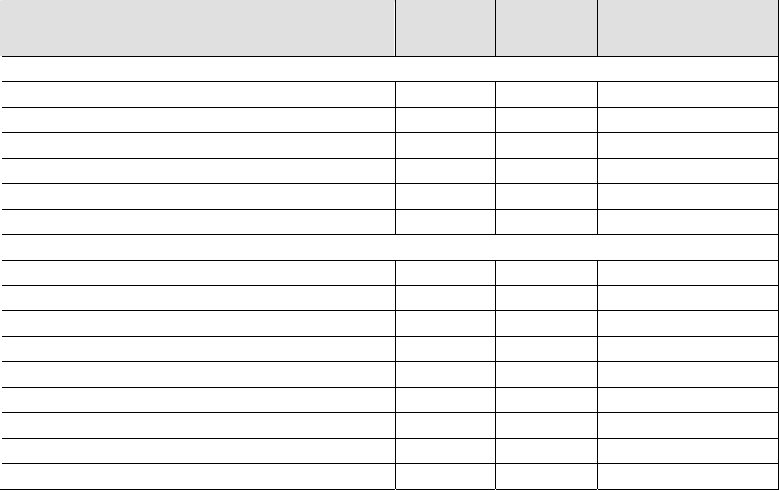
APPENDIX D
ENABLING OR DISABLING SYMBOLOGIES
The CHS is pre-set to automatically detect and decode (auto-
discriminate) the most common bar code symbologies. To enable
or disable symbologies, use the SocketScan Symbology Selector.
Notes:
• The length of some symbologies will change after Symbology
Selector is used. See Table 1.
• Enabling more symbologies will make the scanner work harder
to search through more possible combinations, making the
decoding process slightly longer.
• The advanced symbology parameters listed in Table 2 can only be
modified with the SocketScan Advanced Programming Guide or
SocketScan SDK. Check the Socket Mobile website for updates.
Table 1. Default Symbologies
Symbology Scanner
Default
Default
Length
Length after
Symbology
Selector
UPC/EAN/JAN
UPC-A Enabled N/A N/A
UPC-E Enabled N/A N/A
UPC-E1 Disabled N/A N/A
EAN-8 Enabled N/A N/A
EAN-13 Enabled N/A N/A
Code 128 (USS-128 & UCC/EAN 128) Enabled Any Any
Code 39*
Code 39 Enabled 2 to 23 2 to 55
Trioptic Code 39 Enabled 2 to 23 2 to 55
Code 39 Full ASCII Disabled 2 to 23 2 to 55
Code 93 Disabled 2 to 38 2 to 55
Interleaved 2 of 5* Enabled 14 Only 2 to 55
Discrete 2 of 5* Disabled 12 Only 2 to 55
Codabar Disabled 5 to 55 2 to 55
MSI Plessey* Disabled 1 to 30 2 to 55
RSS-14 (Standard, Limited, Expanded) Disabled N/A N/A
*Warning: Setting the length to “Any” may lead to inaccurate decodes of these symbologies.
84
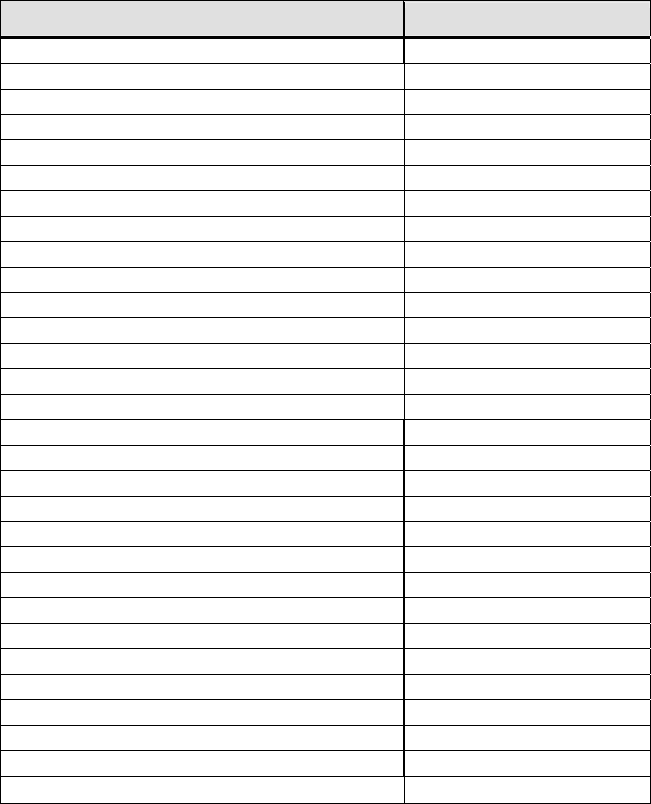
Table 2. Other Symbology Parameters
Symbology Parameters Scanner Default
UPC/EAN/JAN
Supplementals Disabled
Transmit Check Digit Enabled
Bookland EAN Disabled
Decode UPC/EAN Supplementals Ignore
UPC/EAN Supplemental Redundancy Seven
Transmit UPC-A Check Digit Enabled
Transmit UPC-E Check Digit Enabled
Transmit UPC-E1 Check Digit Enabled
Convert UPC-E to A Disabled
Convert UPC-E1 to A Disabled
EAN-8 Zero Extend Disabled
UPC/EAN Security Level 0
UPC/EAN Coupon Code Disabled
Code 39
Convert Code 39 to Code 32 Disabled
Code 32 Prefix Disabled
Check Digit Verification Disabled
Transmit Check Digit Disabled
Code 39 Full ASCII Disabled
Interleaved 2 of 5
Check Digit Verification Disabled
Transmit Check Digit Disabled
Convert I 2 of 5 to EAN-13 Disabled
RSS-14 Disabled
RSS-14 Limited Disabled
RSS-14 Expanded Disabled
APPENDIX D: ENABLING/DISABLING SYMBOLOGIES 85
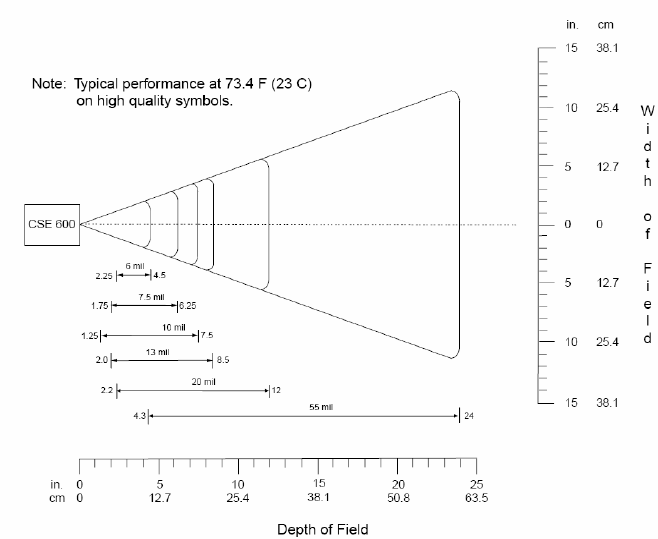
APPENDIX E
DECODE ZONE
The decode zones for the Cordless Hand Scanner are shown
below. The minimum element width (“X Dimension” or bar code
“size”) is the width in thousandths of an inch (mils) of the
narrowest element (bar or space) in the symbol. The figures
shown are the typical scanning distances (depths of field) for
selected bar code sizes. The maximum usable length of a bar
code symbol (Width of Field) at any given range is also shown.
CHS 7E
86 | APPENDIX E: DECODE ZONE
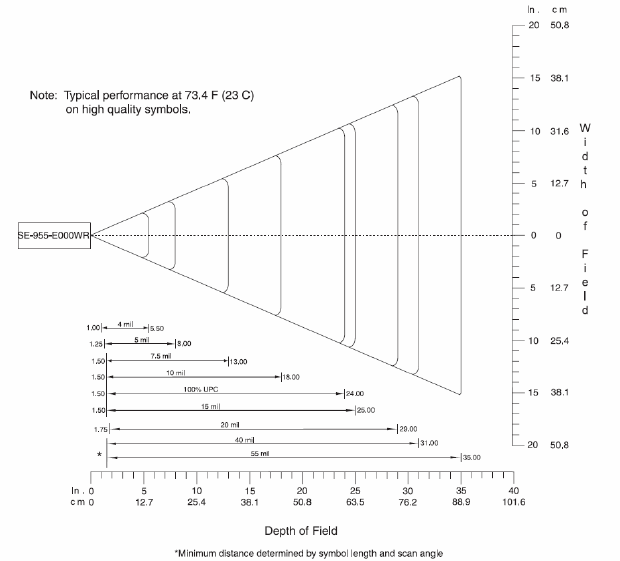
CHS 7M
APPENDIX E: DECODE ZONE 87
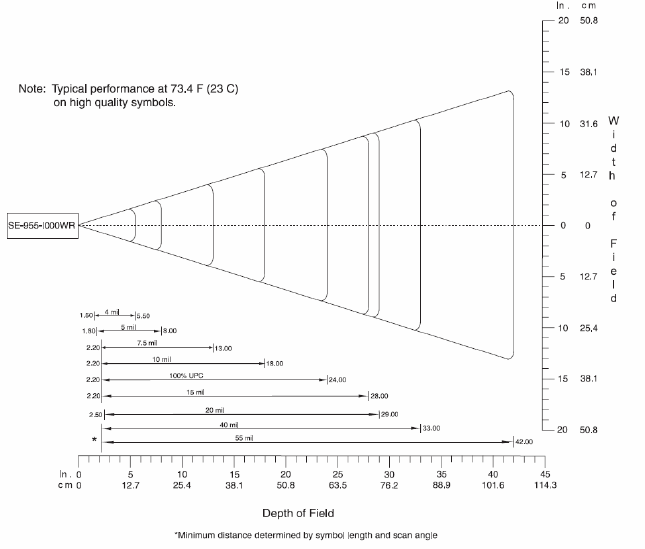
CHS 7P
88 | APPENDIX E: DECODE ZONE
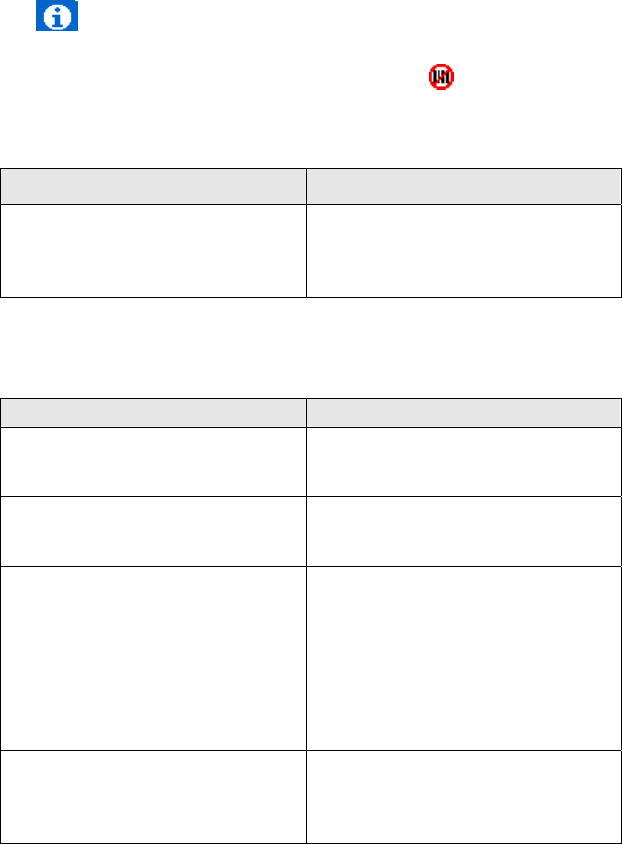
APPENDIX F
TROUBLESHOOTING
For help on SocketScan, tap Start | Help on a Pocket PC, or tap on
the icon on a Palm device.
SYMPTOM: I get the “No Scanner Detected” icon in the task
tray of my Windows-based mobile computer and can’t trigger
the laser or scan any bar codes.
POSSIBLE REASON SOLUTION
Your mobile computer is not
connected to the Cordless Hand
Scanner.
Make sure the Cordless Hand
Scanner is on and in range and
has enough battery power. Try
to reconnect.
SYMPTOM: When I try to scan, the laser activates, but no data
appears on my screen, and the laser eventually turns off.
POSSIBLE REASON SOLUTION
The scanner is too close or too
far from the bar code.
Practice so you get accustomed
the most effective distance and
scanning angle.
The bar code is incorrectly
formatted or poorly printed.
Try scanning a bar code that is
correctly formatted or printed
well, such as on a retail package.
The bar code symbology may
be disabled or not supported by
the Cordless Hand Scanner.
Use Scan Demo for Windows
Mobile or the Test screen for
Palm OS to identify the
symbology. If needed, enable
the symbology by using
Symbology Selector for Windows
Mobile or the Symbology screen
for Palm OS.
You don’t have an application
open to scan data into.
Open an application, such as
Excel, and place the cursor
where you want scanned data to
go. Try scanning again.
APPENDIX F: TROUBLESHOOTING 89
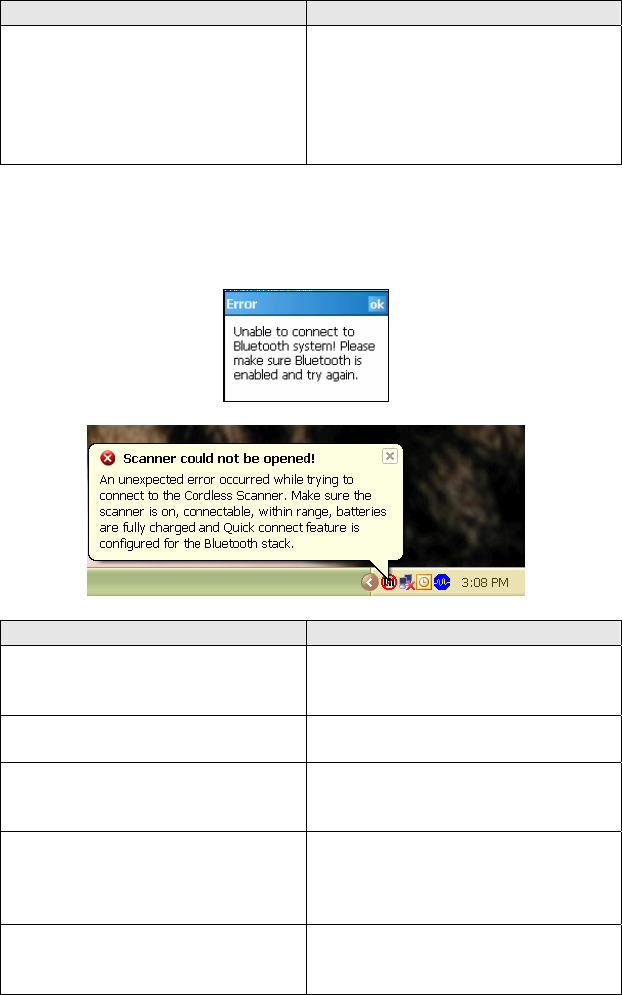
SYMPTOM: When I scan a lot of bar codes very fast, the scanner
locks up and won’t work for a few seconds.
POSSIBLE REASONS SOLUTION
You are scanning too fast for
the Error Proof Protocol to
confirm that the mobile
computer has successfully
received each scan of data.
Wait for the confirmation beep
after each scan before you scan
a new bar code. You may need
to re-scan data that was not
correctly received by the mobile
computer.
SYMPTOM: My mobile computer cannot find the Cordless Hand
Scanner, and/or I get an error message saying that there are
connection problems.
POSSIBLE REASONS SOLUTION
You are too far from the
Cordless Hand Scanner.
Move the devices closer
together, within a range of 10-
15 meters.
The Cordless Hand Scanner is
not turned on.
Turn on the Cordless Hand
Scanner.
You have assigned another
device as your favorite or
default Bluetooth serial device.
Remove any settings that assign
another device as your favorite
Bluetooth serial device.
You are using an XP system
without Connect!Agent, and
you did not start the Bluetooth
software.
Start the Bluetooth software.
The Bluetooth radio of your
mobile computer is not turned
on.
Turn on the Bluetooth radio of
your mobile computer.
90 | APPENDIX F TROUBLESHOOTING
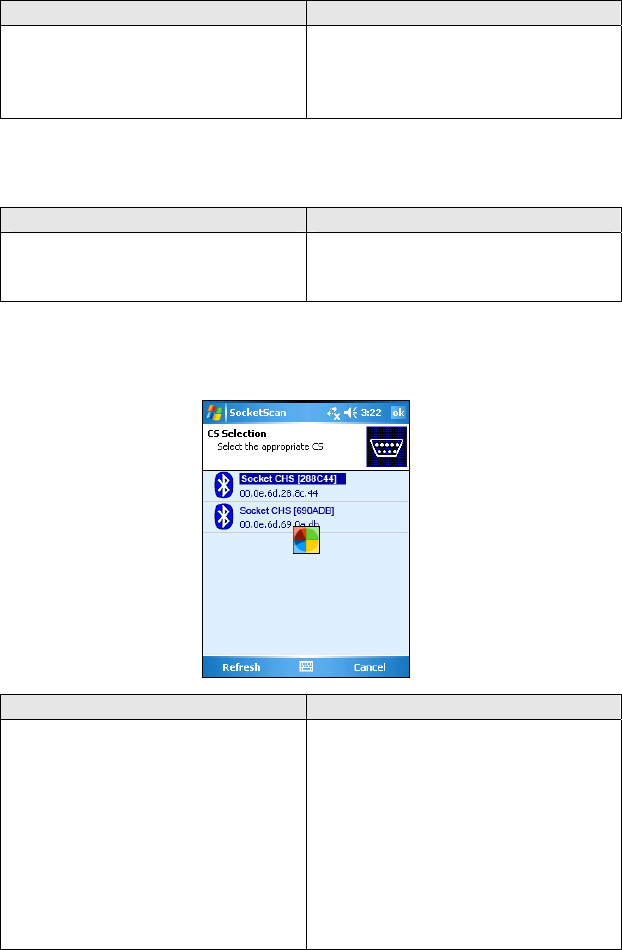
SYMPTOM: While scanning with the CHS, I turned off the
Pocket PC, or my Pocket PC entered suspend mode. Now my
Pocket PC won’t turn on again.
POSSIBLE REASONS SOLUTION
This is a known problem with
the Widcomm stack (built into
HP h221X iPAQ Pocket PCs with
ROM version 1.00).
Soft reset the Pocket PC by
pressing the reset button.
SYMPTOM: My Pocket PC shows an error message saying that
there are insufficient device resources.
POSSIBLE REASONS SOLUTION
Some HP iPAQ Pocket PCs are
not compatible with the
Cordless Hand Scanner.
The CHS will not work with your
Pocket PC at this time.
SYMPTOM: Connect!Agent has found multiple CHS devices, and
I don’t know which one to choose.
POSSIBLE REASONS SOLUTION
This is your first time using
Connect!Agent to connect to a
CHS, and Connect!Agent has
found multiple CHS devices
using the default name.
Turn off the CHS device(s) you
do not want to connect to. Tap
Refresh. Connect!Agent will
connect to and save information
about your CHS to exclusively
connect to it in the future. If you
are using SocketScan XP, you can
use the SocketScan settings
utility to change the Bluetooth
friendly name of your CHS.
APPENDIX F: TROUBLESHOOTING 91
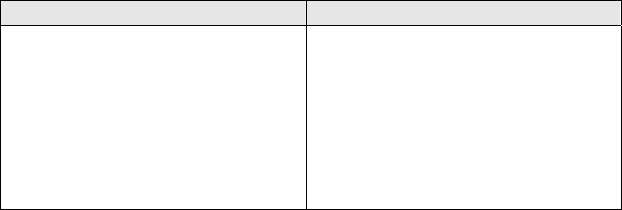
SYMPTOM: While scanning with the CHS, I turned off the
Pocket PC, or my Pocket PC entered suspend mode. Now the CHS
won’t reconnect to my Pocket PC.
POSSIBLE REASONS SOLUTION
There is a problem with the
Widcomm stack on some Pocket
PCs where the CHS can be
discovered but fails to
communicate. Affected units
include the HP iPAQ models
h221X with ROM version 1.10
and h1945.
Soft reset the Pocket PC by
pressing the reset button.
92 | APPENDIX F TROUBLESHOOTING
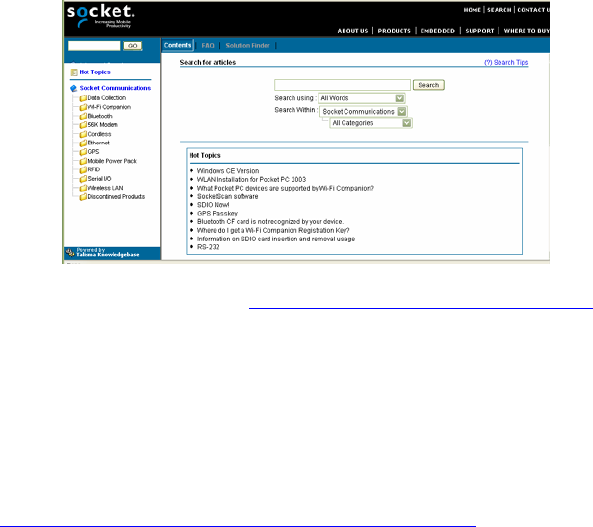
APPENDIX G
TECHNICAL SUPPORT
Socket Mobile Online Support (SOS)
SOS is a virtual technical support assistant that can help you with
your product support questions or FAQs. SOS responds
immediately to your inquiry, and no product registration is
required to use the system.
To access SOS, please visit: www.socketmobile.com/support/faq/
Technical Support
If you have trouble installing or using the CHS, contact the
Socket Mobile technical support department for assistance.
IMPORTANT! To obtain technical support, you must first
register your product online at
www.socketmobile.com/support/support/new
After you register your product, log in and click on the Technical
Support tab. Click Create New Ticket to submit an online
request for technical support. Afterwards, you can log in anytime
to monitor the status of your request. If we are unable to resolve
your support inquiry online, we can arrange for a technical
support representative to call you at a specific time.
.
APPENDIX G: TECHNICAL SUPPORT | 93

LIMITED WARRANTY
Socket Communications Incorporated dba Socket Mobile Incorporated
(Socket Mobile) warrants this product against defects in material and
workmanship, under normal use and service, for one (1) year from the
date of purchase.
EXCLUDES: Consumables such as batteries, removable cables, cases,
straps, chargers, and CF-to-PC Card adapters (90 day coverage only)
An extended warranty is available separately for the Cordless Hand
Scanner. For more information, please visit:
www.socketmobile.com/support
Incompatibility is not a defect covered by the Socket Mobile warranty.
During the warranty period, Socket Mobile will, at its option, repair or
replace the defective product at no charge when furnished with proof
of retail purchase, provided that you deliver the product to Socket
Mobile or to an authorized Socket Mobile Service Center.
The returned product must be accompanied by a return material
authorization (RMA) number issued by Socket Mobile or by a Socket
Mobile Service Center. If you ship the product, you must use the original
container or equivalent and you must pay the shipping charges to
Socket Mobile. Socket Mobile will pay surface shipping charges back to
any location in the contiguous United States. This warranty applies only
to the original retail purchaser and is not transferable.
Socket Mobile may, at its option, replace or repair the product with new
or reconditioned parts and the returned product becomes property of
Socket Mobile. Socket Mobile warrants the repaired or replaced
products to be free from defects in material or workmanship for ninety
(90) days after the return shipping date, or for the remainder of the
original warranty period, whichever is greater.
This warranty does not cover the replacement of products damaged by
abuse, accident, misuse or misapplication, nor as a result of service or
modification other than by Socket Mobile. This warranty is void if you
install batteries into the product that were not supplied by Socket
Mobile.
SOCKET MOBILE IS NOT RESPONSIBLE FOR INCIDENTAL OR
CONSEQUENTIAL DAMAGES RESULTING FROM BREACH OF ANY EXPRESS
OR IMPLIED WARRANTY, INCLUDING DAMAGE TO PROPERTY AND, TO
THE EXTENT PERMITTED BY LAW, DAMAGES FOR PERSONAL INJURY.
THIS WARRANTY IS IN LIEU OF ALL OTHER WARRANTIES INCLUDING
IMPLIED WARRANTIES OF MERCHANTABILITY AND FITNESS FOR A
PARTICULAR PURPOSE.
94

Some states do not allow limitation of implied warranties, or the
exclusion or limitation of incidental or consequential damages, so that
the above limitations or exclusions may not apply to you. This warranty
gives you specific legal rights and you may also have other rights which
vary from state to state.
This product may contain fully tested, recycled parts, warranted as if
new.
For warranty information, please visit: www.socketmobile.com/support
DISCLAIMER
EXCEPT TO THE EXTENT EXPRESSLY WARRANTED BY SOCKET
COMMUNICATIONS, INC, DBA SOCKET MOBILE, INC, THIS PRODUCT IS
PROVIDED "AS IS" WITHOUT WARRANTY OF ANY KIND, EXPRESS OR
IMPLIED, INCLUDING WITHOUT LIMITATION, THE IMPLIED WARRANTIES
OF MERCHANTABILITY OR FITNESS FOR A PARTICULAR PURPOSE.
EXCEPT TO THE EXTENT REQUIRED BY LAW, SOCKET MOBILE DOES NOT
ASSUME ANY PRODUCT LIABILITY ARISING OUT OF, OR IN CONNECTION
WITH, THE APPLICATION OR USE OF ANY PRODUCT OR APPLICATION
DESCRIBED HEREIN.
95
LIMITED SOFTWARE WARRANTY
LIMITED WARRANTY. SOCKET MOBILE warrants that the original disk or
CD ROM is free from defects for 90 days from the date of delivery of the
SOFTWARE.
CUSTOMER REMEDIES. SOCKET MOBILE’S entire liability and your
exclusive remedy shall be, at SOCKET MOBILE’S option, either (a) return
of the price paid or (b) replacement of the SOFTWARE which does not
meet SOCKET MOBILE’S Limited Warranty and which is returned to
SOCKET MOBILE with a copy of your receipt. Any replacement
SOFTWARE will be warranted for the remainder of the original warranty
period or 30 days, whichever is longer. THESE REMEDIES ARE NOT
AVAILABLE OUTSIDE OF THE UNITED STATES OF AMERICA.
NO OTHER WARRANTIES. SOCKET MOBILE disclaims all other warranties,
either express or implied, including but not limited to implied
warranties of merchantability and fitness for a particular purpose, with
respect to the SOFTWARE and the accompanying written materials. This
limited warranty gives you specific legal rights. You may have others
which vary from state to state.
NO LIABILITY FOR CONSEQUENTIAL DAMAGES. In no event shall SOCKET
MOBILE or its suppliers be liable for any damages whatsoever (including,
without limitation, damages for loss of business profits, business
interruption, loss of business information, or other pecuniary loss)
arising out of the use of or inability to use the SOFTWARE, even if
SOCKET MOBILE has been advised of the possibility of such damages.
Because some states do not allow the exclusion or limitation of liability
for consequential or incidental damages, the above limitation may not
apply to you.
EXPORT LAW ASSURANCES. You may not use or otherwise export or
reexport the SOFTWARE except as authorized by United States law and
laws of the jurisdiction in which the SOFTWARE was obtained. In
particular, but without limitation, none of the SOFTWARE may be used
or otherwise exported or reexported (a) into (or to a national or
resident of) a United States embargoed country or (b) to anyone on the
U.S. Treasury Department’s list of Specially Designated Nationals or the
U.S. Department of Commerce’s Table of Denial Orders. By using the
SOFTWARE, you represent and warrant that you are not located in,
under control of, or a national or resident of any such country or on any
such list.
GOVERNMENT END USERS. If the SOFTWARE is supplied to the U. S.
Government, the SOFTWARE is classified as “restricted computer
software” as defined in clause 52.227-19 of the FAR. The U. S.
96
Government ‘s rights to the SOFTWARE are as provided in clause 52.227-
19 of the FAR.
CONTROLLING LAW AND SEVERABILITY. This License shall be
governed by the laws of the United States and the State of
California. If for any reason a court of competent jurisdiction
finds any provision, or portion thereof, to be unenforceable, the
remainder of this License shall continue in full force and effect.
97

REGULATORY COMPLIANCE
The Socket Mobile Cordless Hand Scanner is designed to be
compliant with the rules and regulations in locations where they
are sold and will be labeled as required. This product is type
approved — users are not required to obtain license or
authorization before using.
This product has been certified as conforming to technological
standards. Therefore, the following actions are punishable by law:
• Disassembly or modification of this product
• Removal of identification labels on the back of the product
The frequency used by this product is also used by industrial,
scientific and medical devices, such as microwave ovens, as well
as wireless detectors for motion detectors, such as those
requiring licenses used on manufacturing lines or similar radio
transmitters (all of these wireless devices will be called “other
wireless transmitters” below). Most modern electronic
equipment (e.g., in hospitals and cars), is shielded from RF
energy. However, certain electronic equipment is not.
1. Please ensure that all medical devices used in proximity to this
device meet appropriate susceptibility specifications for this
type of RF energy.
2. In the unlikely event that there is electronic interference
between this system and other wireless transmitters, quickly
change the location of operation or stop operating the unit
(cease signal transmission).
3. If other electrical interference or related problems occur,
contact Socket Mobile technical support at
www.socketmobile.com/support/support
Radio Frequency Interference Requirements
This device complies with part 15 of the FCC rules and Industry
Canada. Operation is subject to the following conditions: (1) This
device may not cause harmful interference, and (2) this device
must accept any interference received, including interference
that may cause undesired operation.
This equipment is also ETS EN300 328-2, ETS EN301 489-1 and ETS
EN301 489-17 compliant. These limits are designed to provide
reasonable protection against harmful interference when the
equipment is operated in a commercial environment.
98

This equipment generates, uses, and can radiate radio frequency
energy and, if not installed and used in accordance with the
instruction manual, may cause harmful interference to radio
communications. Operation of this equipment in a residential
area is likely to cause harmful interference, in which case the
user will be required to correct the interference at his or her own
expense.
This equipment generates and radiates radio-frequency energy.
To comply with FCC RF exposure compliance requirements, the
following antenna installation and device operating
configurations must be satisfied: (1) Users are not permitted to
make changes or modify the system in any way, and (2)
connecting external antennas to the Cordless Hand Scanner is
prohibited. This device and its antenna must not be co-located or
operated with any other antenna or transmitter.
To comply with Industry Canada RF exposure compliance
requirements, the following antenna installation and device
operating configurations must be satisfied: “The installer of this
radio equipment must ensure that the antenna is located or
pointed such that it does not emit RF field in excess of Health
Canada limits for the general population; consult Safety Code 6,
available at Health Canada’s website www.hc-
sc.gc.ca/ehp/ehd/catalogue/rpb.htm”
If this equipment does cause harmful interference to radio or
television reception, which can be determined by turning the
equipment off and on, the user may try to correct the
interference by one or more of the following measures:
• Reorient or relocate the receiving antenna of the radio or
television.
• Increase the distance separating the equipment and the
receiver.
• Connect the equipment to an outlet on a different branch
circuit than that of the receiver.
• Consult the dealer or an experienced radio/TV technician for
help.
The user may find the following booklet helpful: How to Identify
and Resolve Radio-TV Interference Problems. This booklet is
available from the U.S. Government Printing Office, Washington,
D.C. 20402.
99
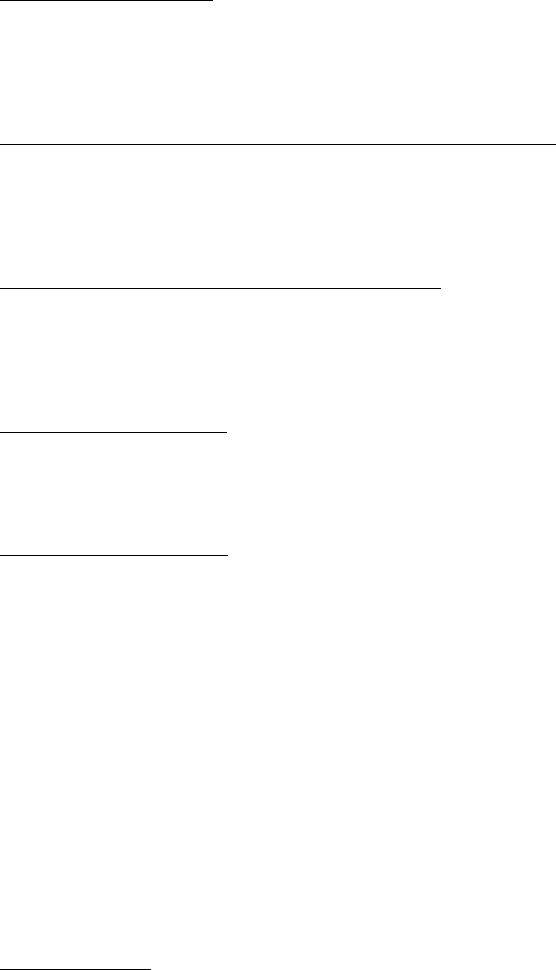
Canada Certification
The marking of “IC:2394A-CHS1” on the device means: “2394A-
CHS1” is the certification number, and the term “IC’ before the
equipment certification number only signifies that Industry
Canada technical specifications were met.
Radio Frequency Interference Requirements – Canada
This Class B digital apparatus meets the requirements of the
Canadian Interference-Causing Equipment Regulations. Cet
appareil numérique de la Classe B respecte toutes les exigencies
du Reglement sur le Matériel Brouilleur du Canada.
CE Marking & European Union Compliance
Products intended for sale within the European Union are
marked with a CE Mark which indicates compliance to applicable
Directives and European Normes (EN), as follows. Amendments
to these Directives or ENs are included: Normes (EN), as follows:
Applicable Directives:
• Radio and Telecommunications Terminal Equipment Directive
1999/5/EC
• Low Voltage Directive 73/23/EEC
Applicable Standards:
• EN 55 022 – Limits and Methods of Measurement of Radio
Interference Characteristics of Information Technology
Equipment.
• EN 50 082-1 – Electromagnetic Compatibility – General
Immunity Standard, Part 1: Residential, Commercial, Light
Industry.
• IEC 801.2 – Electromagnetic Compatibility for Industrial
Process Measurement and Control Equipment, Part 2:
Electrostatic Discharge Requirements.
• IEC 801.3 – Electromagnetic Compatibility for Industrial
Process Measurement and Control Equipment, Part 3:
Radiated Electromagnetic Field Requirements.
• IEC 801.4 - Electromagnetic Compatibility for Industrial Process
Measurement and Control Equipment, Part 4: Electrical Fast
Transients Requirements
LASER DEVICE:
The Socket Mobile Cordless Hand Scanner 7M and 7P described
in this User Guide contain a Symbol SE955 laser scan engine.
100

For the Class 1 version of this engine (CHS 7M), the
following applies:
• “Complies with 21CFR1040.10 and 1040.11 except for deviations
pursuant to Laser Notice No. 50, dated July 26, 2001.“
• “Class 1 Laser devices are not considered to be hazardous when
used for their intended purpose. The following statement is
required to comply with US and international regulations:
Caution: Use of controls, adjustments or performance of
procedures other than those specified herein may result in
hazardous laser light exposure.”
A label such as the one below should appear on the end product.
Example of Class 1 Laser Warning Label
For the Class 2 version of this engine (CHS 7P), the
following applies:
• “Complies with 21CFR1040.10 and 1040.11 except for deviations
pursuant to Laser Notice No. 50, dated July 26, 2001.”
• “Caution: Use of controls, adjustments or performance of
procedures other than those specified herein may result in
hazardous laser light exposure.
• Class 2 laser scanners use a low power, visible light diode. As
with any very bright light source, such as the sun, the user
should avoid staring directly into the light beam. Momentary
exposure to a Class 2 laser is not known to be harmful.”
101
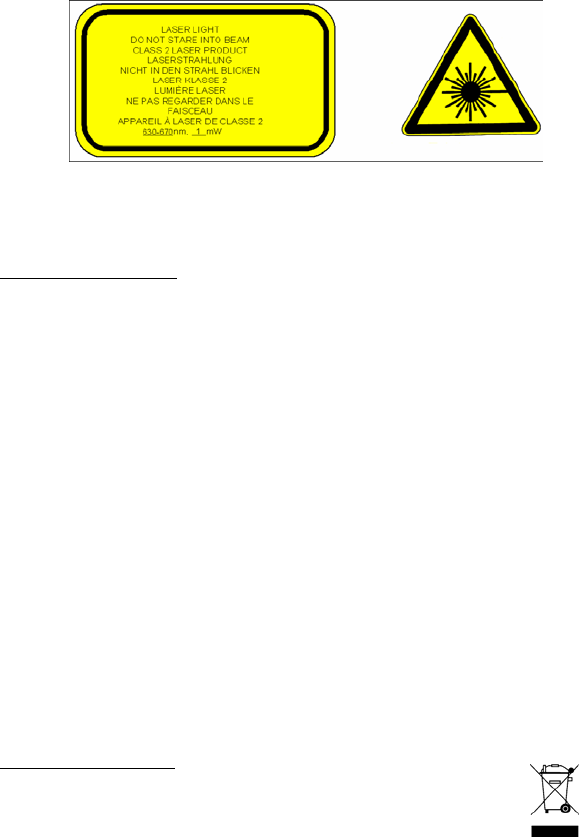
A label such as the one below should appear on the end product.
Example of Class 2 Laser Warning Label
Battery Warning:
• Your device contains a rechargeable NiMH battery. Never
throw the battery into a fire, as that could cause the battery
to explode.
• Never short-circuit the battery by bringing the terminals in
contact with another metal object. This could cause personal
injury or a fire, and could also damage the battery.
• Never dispose of used battery with other ordinary solid
wastes. Batteries contain toxic substances.
• Dispose of used battery in accordance with the prevailing
community regulations that apply to the disposal of batteries.
Cover the metal terminals with insulating tape. (This is to
prevent accidental short-circuiting).
• Never expose the battery to any liquid.
• Always keep the battery out of reach of infants or small
children.
• Never shock the battery by dropping it or throwing it.
• Dispose of a spent or damaged battery promptly.
Product Disposal
Your device should not be placed in municipal waste.
Please check local regulations for disposal of
electronic products.
102
1/2008 Printed in U.S.A.