Sonova USA MYPILOT1 Remote Control Device User Manual
Phonak Inc Remote Control Device
User Manual
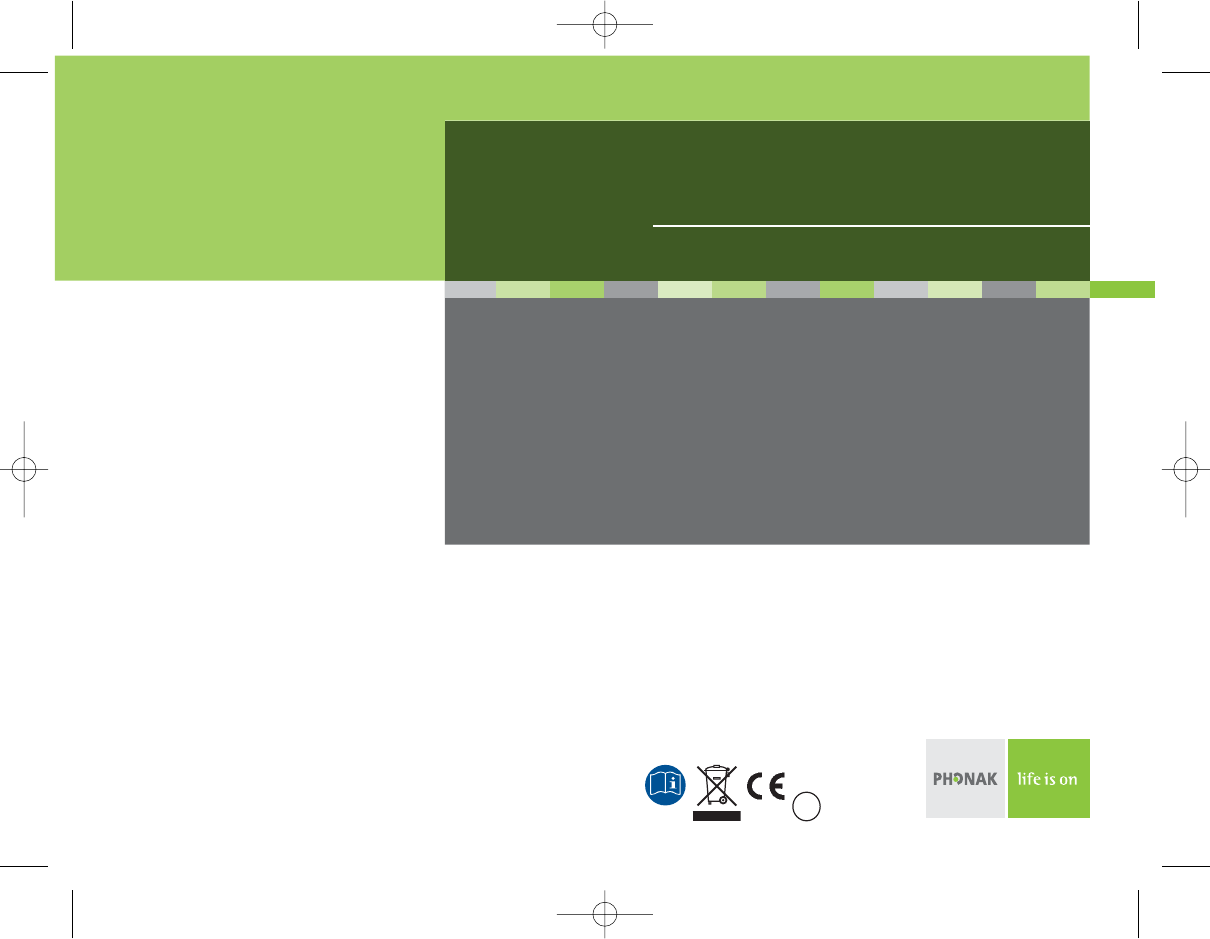
User Guide
myPilot™
Your hearing care professional
029-0691-02/V1.00/2008-01/A+W
Printed in Switzerland © Phonak AG All rights reserved
www.phonak.com 0682 !
GA_myPilot_GB.qxp 15.1.2008 10:07 Uhr Seite 1
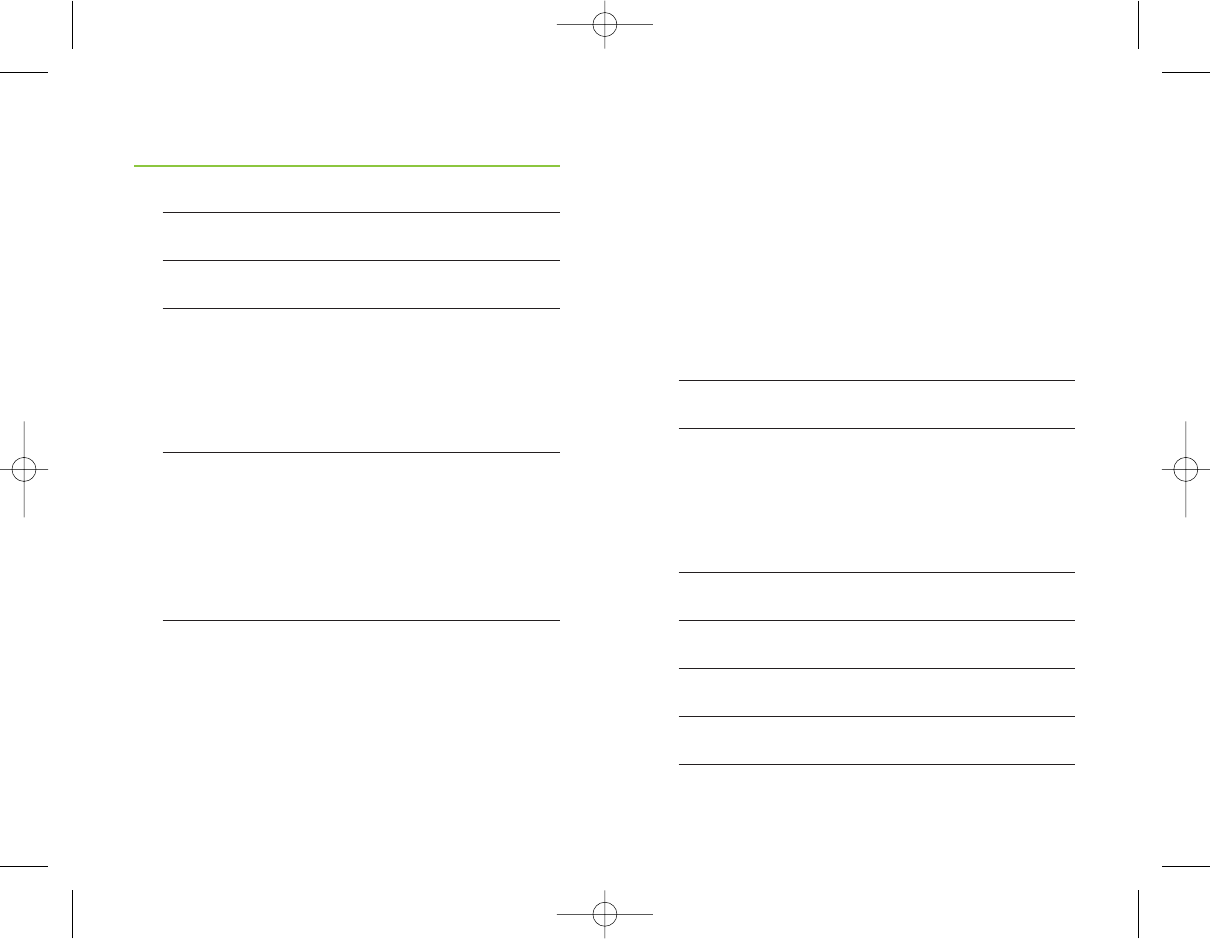
23
Contents
Welcome 4
Description 6
myPilot accessories 7
Getting started 8
Charging the battery and general battery info 8
Turning myPilot ON or OFF 10
Keypad lock 11
Operating range 12
Using myPilot 13
Home screen 13
Volume control 14
Program selection 16
myPilot battery status 17
ZoomControl 17
Menu functions 20
Menu overview 20
ZoomControl 20
Volume 21
Lock keypad 22
Alarm clock 22
Status info 24
Settings 25
Reset button 30
Important information 31
Maintenance and care 31
Safety notice 32
Important points 33
Troubleshooting 36
iCom (optional) 38
Service and warranty 40
Declaration of conformity 41
Phonak distributors worldwide 42
GA_myPilot_GB.qxp 15.1.2008 10:07 Uhr Seite 2
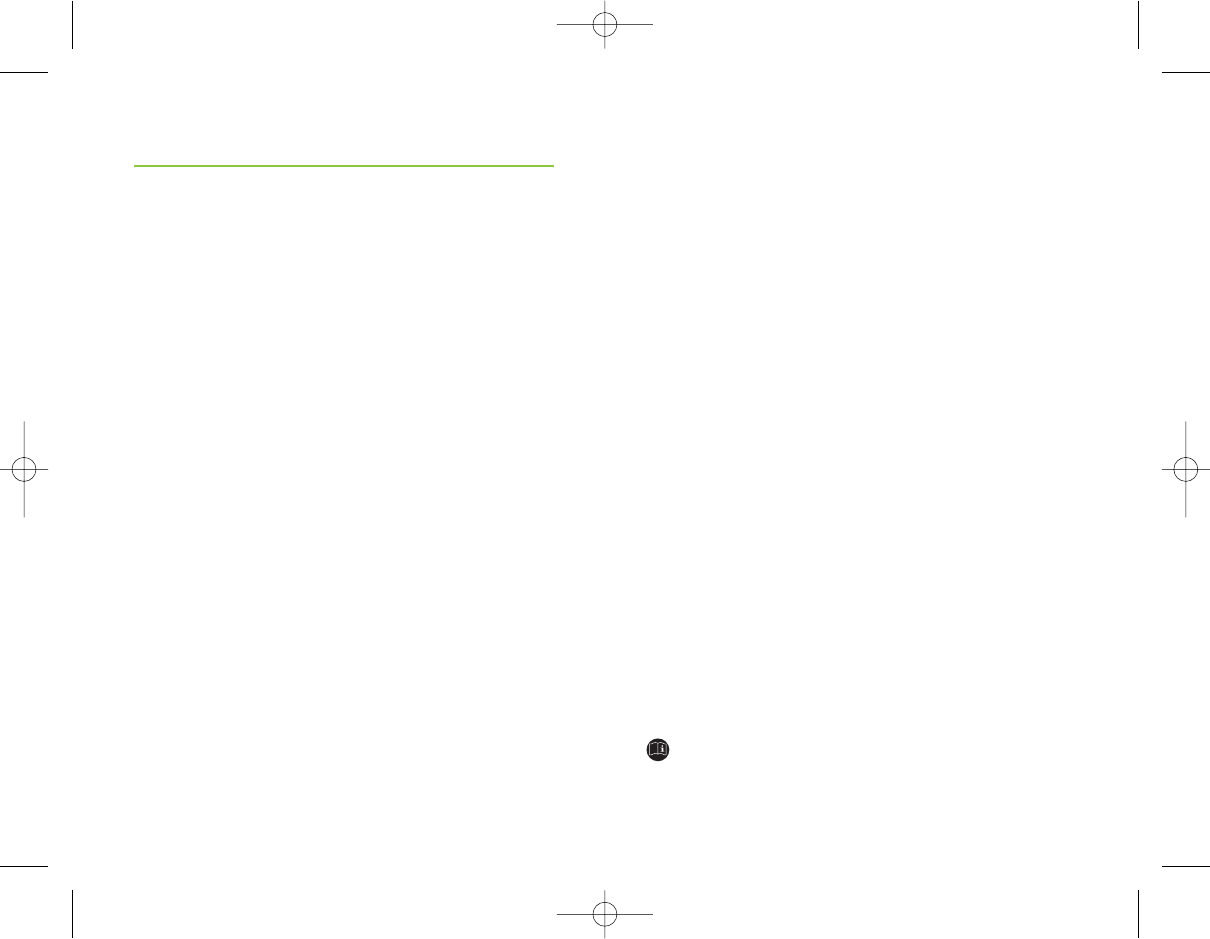
45
Congratulations on choosing a digital hearing system
from Phonak. Your new myPilot is a very important part
of it. myPilot is an elegant and user-friendly remote
control which gives you access to all functions of your
digital hearing system. Furthermore, it guarantees easy
management of your hearing programs with visual
confirmation on a state-of-the-art color display.
You can use myPilot to tune both of your hearing
instruments simultaneously. Or you can control both
hearing instruments individually, allowing you to
perfectly fine-tune your hearing instruments to any
specific hearing situation.
Please read this manual carefully to benefit from all
the features of your new myPilot. Ask your hearing care
professional if you have any questions.
For further information, please visit the Phonak website
www.phonak.com.
Phonak – life is on
For your safety, carefully read the chapter
Important information on pages 31–37.
Welcome
GA_myPilot_GB.qxp 15.1.2008 10:07 Uhr Seite 4
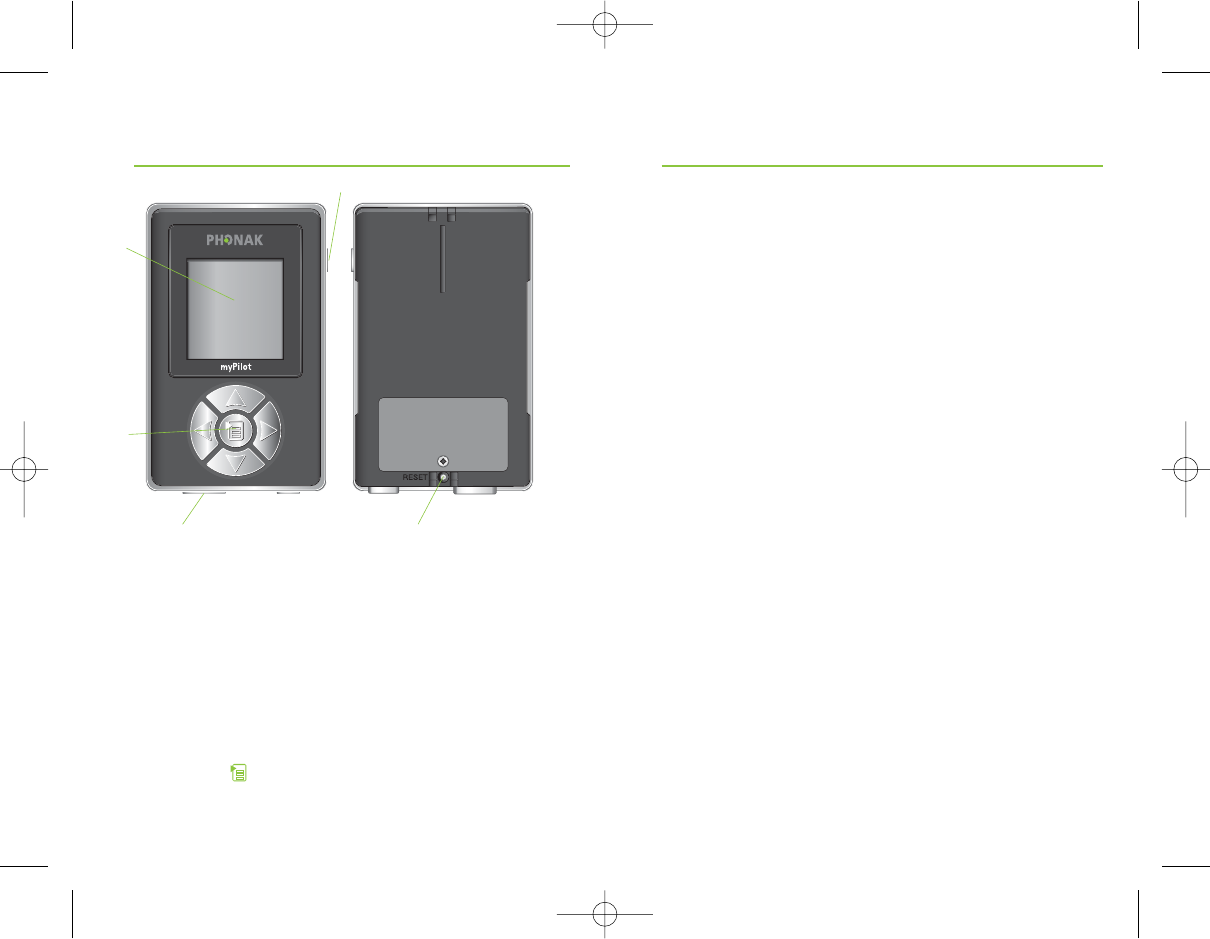
7
6
myPilot accessories
• Case
• Lanyard
• Power supply
Contents may vary depending on country.
ባ
ቤ
ብቦ
Description
ቢON/OFF button
ባColor LCD display
ቤKeypad
Up ̅Volume up
Down ̃Volume down
Right ୴Next program
Left ୵Previous program
Center Menu/select
ብMini USB
connection
ቦReset button
ቢ
GA_myPilot_GB.qxp 15.1.2008 10:07 Uhr Seite 6
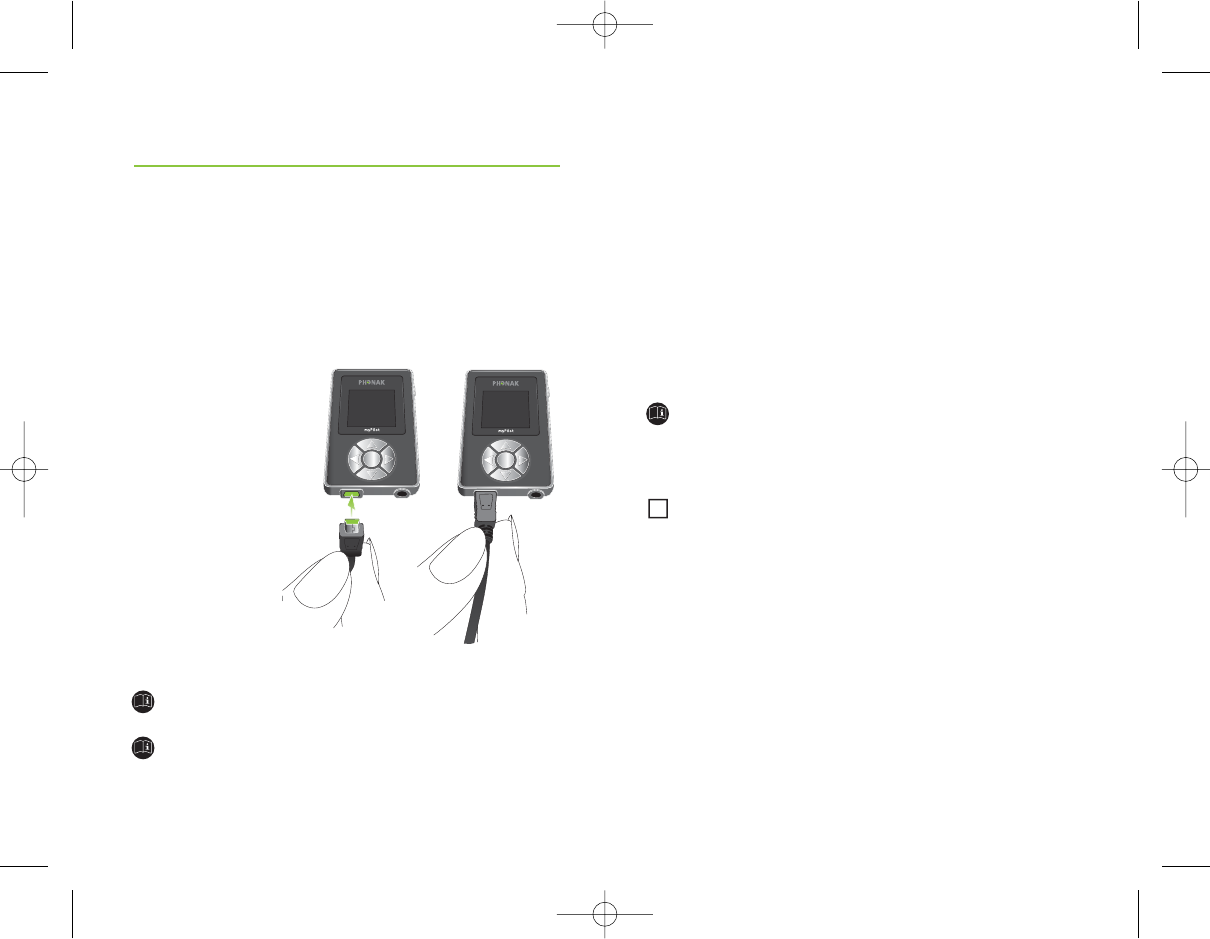
9
During the charging process, the battery symbol on
the Home screen is blinking. Once the battery is fully
charged, the battery symbol will stop flashing and
remain visible.
Charging an empty battery typically takes about
90 minutes. It is safe to leave the charger connected
overnight—the battery cannot be overcharged.
When charging myPilot for the first time, leave
it to charge for five hours, even if the battery
symbol stops flashing.
A new battery’s full performance is achieved only
after two or three complete charge and discharge
cycles.
The myPilot battery can be charged hundreds of
times. If the operating time of your myPilot reduces
substantially, please contact your hearing care
professional.
Charging the battery and general battery info
myPilot has an internal, rechargeable battery.
To charge it, connect the charging cable to myPilot
as shown in the picture below. Then plug the
other end of the charging cable into a power outlet.
Do not use myPilot while charging.
For safety reasons, recharge the battery only
with chargers supplied by Phonak.
8
Getting started
i
GA_myPilot_GB.qxp 15.1.2008 10:07 Uhr Seite 8
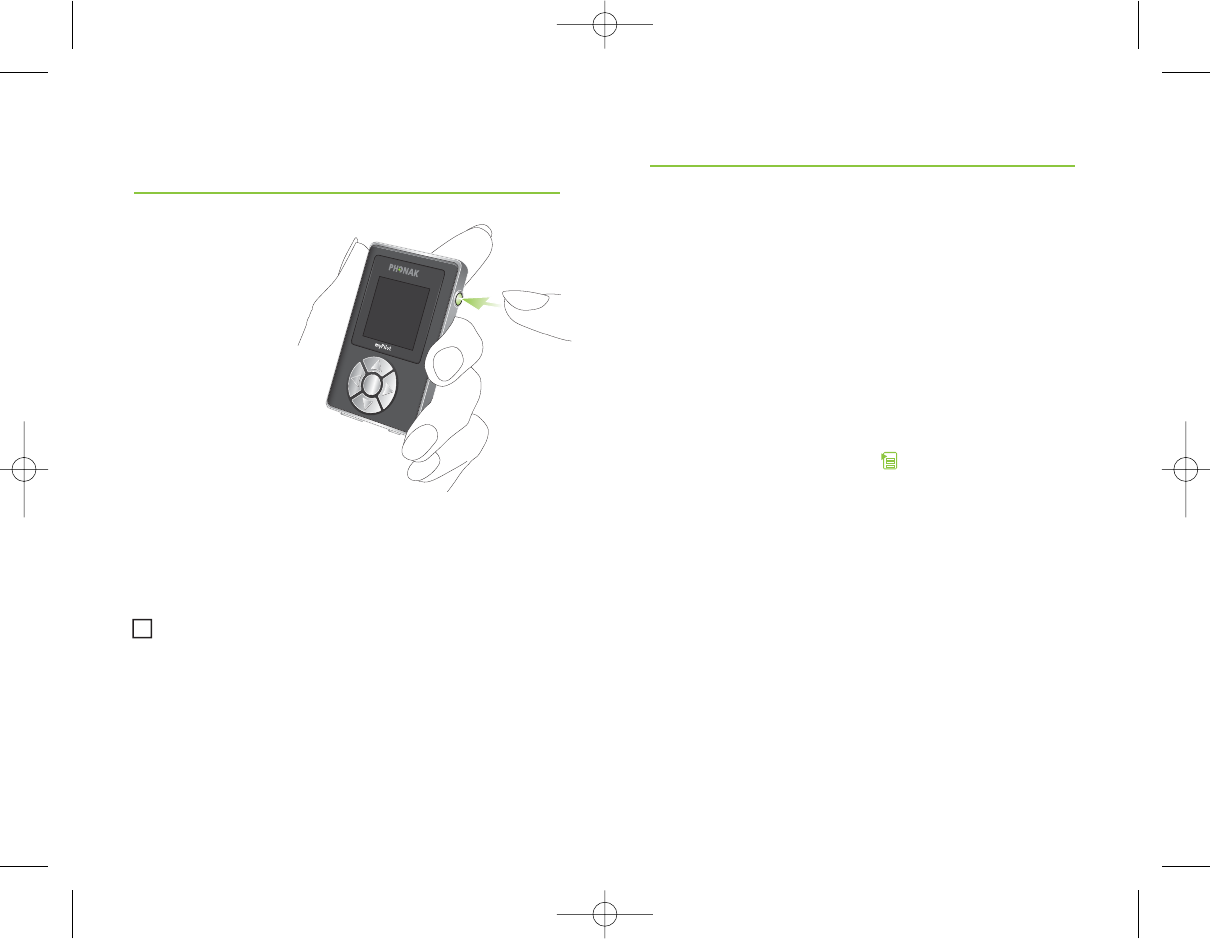
11
10
Auto keypad lock
myPilot is equipped with an automatic keypad lock
which locks the keys automatically, once the device is
not being used for more than 20 seconds. To enable
the feature, refer to section “Auto keypad lock”.
Manual keypad lock
You also have the possibility of manually activating the
keypad lock via the menu.
To lock
To lock the keypad, press to enter the menu
and select Lock keypad. The keypad will lock and
the device will enter the sleep mode.
To unlock
Press ୵ followed by ୴.
Turning ON
To turn myPilot ON,
press and hold the
ON/OFF button for
about a second
until you see the
display turn ON.
Turning OFF
To turn myPilot OFF, press and hold the ON/OFF button
for about two seconds until you see the display turn
OFF.
For optimal convenience it is suggested to keep
myPilot turned on while wearing the hearing
instruments. To avoid unwanted changes of the
hearing instruments settings you can use the
keypad lock. When you turn your hearing
instruments off please also switch off myPilot.
Getting started /
Turning myPilot ON or OFF
Getting started / Keypad lock
i
GA_myPilot_GB.qxp 15.1.2008 10:07 Uhr Seite 10
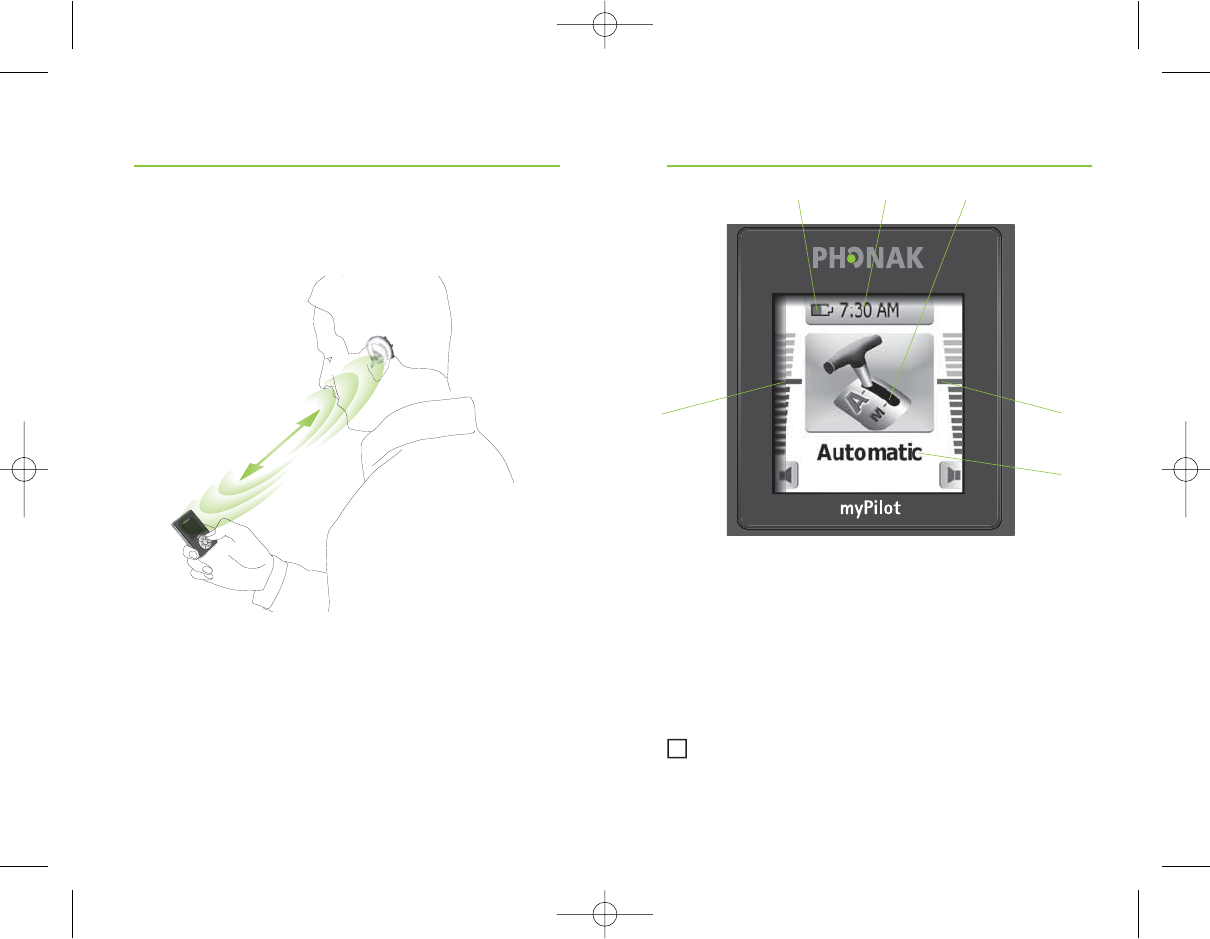
12 13
Operating range
Remote control operating range is about 100 cm (40”).
Getting started / Operating range
Home screen
ቢProgram icon
ባProgram name
ቤVolume setting of left hearing instrument
ብVolume setting of right hearing instrument
ቦClock
ቧBattery symbol
The screens of your myPilot may look different,
depending on your preferences set by your hearing
care professional.
ቢ
ባ
ቤብ
Using myPilot
i
ቦቧ
GA_myPilot_GB.qxp 15.1.2008 10:07 Uhr Seite 12
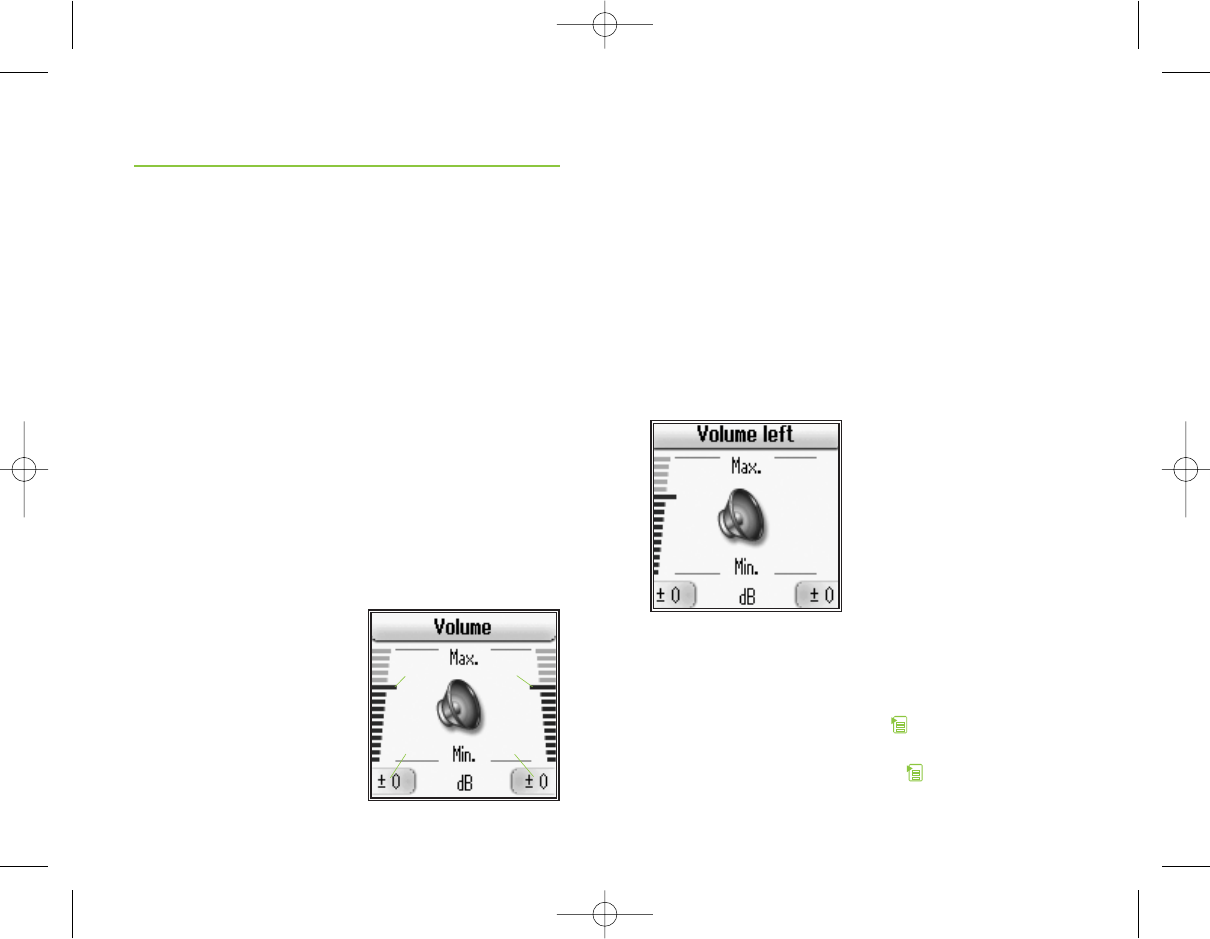
15
14
Volume control
Binaural volume control
To change the volume setting of your hearing
instruments, go to the Volume screen by pressing
either ̅or ̃ while in the Home screen. Once in
the Volume screen, you can change the volume
of both hearing instruments simultaneously by pressing
̅to increase the volume and ̃to decrease the
volume.
The Volume screen shows the volume settings of both
hearing instruments, including the most comfortable
level (MCL) ቢwhich was defined by your hearing
care professional during the fitting process. It also
indicates the change compared to MCL in decibels
(dB) ባ.
ቢMost comfortable
level (MCL)
ባChange compared
to MCL in dB
ቢ ቢ
ባ ባ
Using myPilot
Monaural volume control
Direct access
To change the volume settings of your left (or right)
hearing instrument individually, go to the Volume
screen by pressing either ̅or ̃while in the Home
screen. Once in the Volume screen, press ୵to choose
the left side (or ୴to choose the right side) and use ̅
to increase, and ̃to decrease volume.
Access via menu
To change the volume of the left or right hearing
instrument individually, press , select Volume
and Volume left or Volume right. Change the volume
using the ̅ or ̃ key and press to return to the
Home screen.
GA_myPilot_GB.qxp 15.1.2008 10:07 Uhr Seite 14
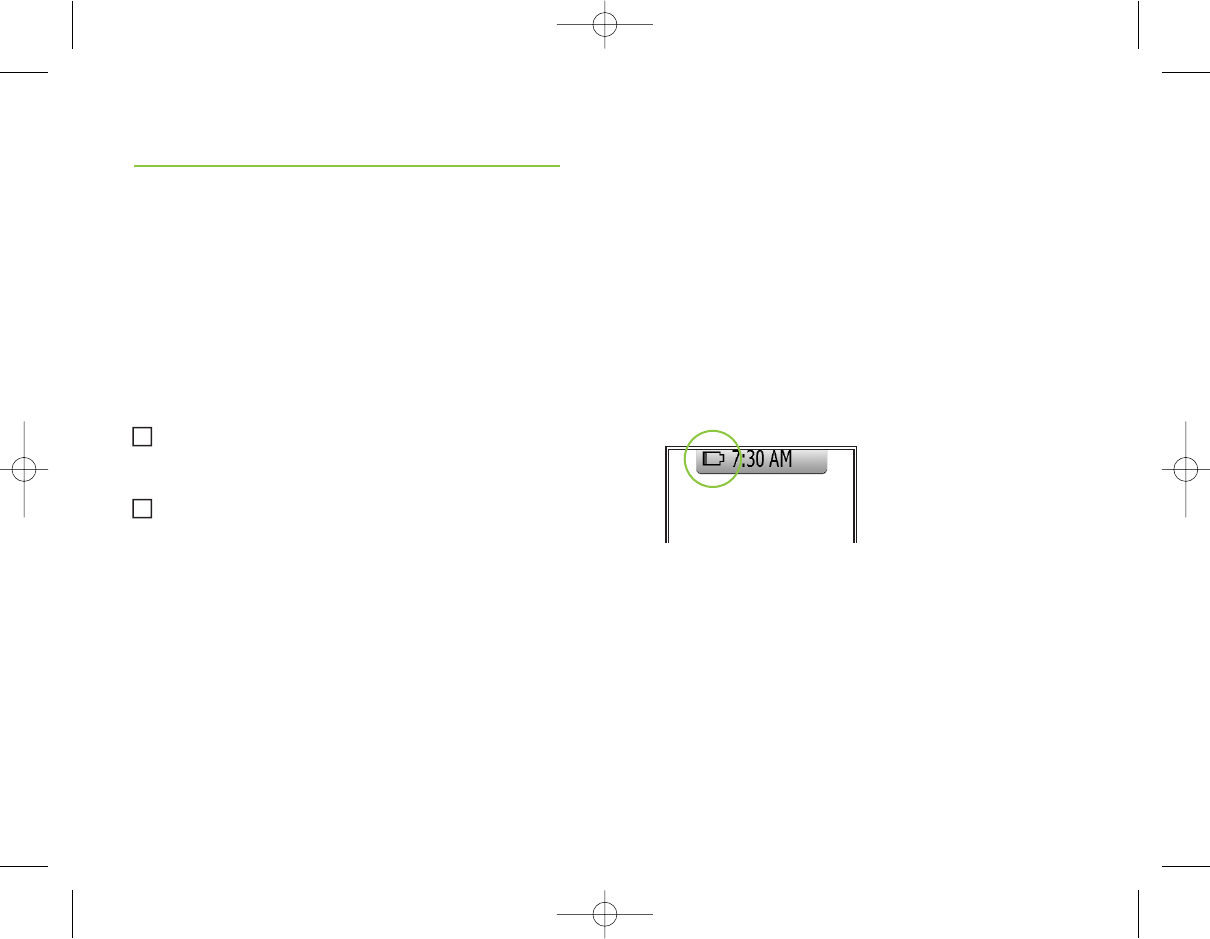
17
16
Program selection
Selecting a hearing program
To select a hearing program use ୵ and ୴ while in the
Home screen. By pressing ୴, the hearing instruments
change to the next hearing program and the respective
program icon appears for about 3 seconds.
By pressing ୵, the hearing instruments return to the
previous hearing program in the program sequence.
All program changes made by myPilot are applied
to both hearing instruments simultaneously.
The order of the program sequence is set by your
hearing care professional during the fitting process.
For further information on hearing programs, please
ask your hearing care professional.
i
i
Using myPilot
myPilot battery status
The status of the myPilot battery is shown with a
battery symbol in the Home screen. Battery
consumption and the operating time greatly depend
on the usage of the device. With normal
use, myPilot will run for a few days before needing
recharging. Once the battery is close to being depleted,
the low battery symbol will appear in the top left
corner of the Home screen.
myPilot will still run
for about an hour
but you should recharge
the battery as soon as
possible.
ZoomControl (optional)
If your hearing instruments are equipped with
ZoomControl, this special feature allows you to choose
four directions in which to focus your hearing system
(front, back, left or right).
GA_myPilot_GB.qxp 15.1.2008 10:07 Uhr Seite 16
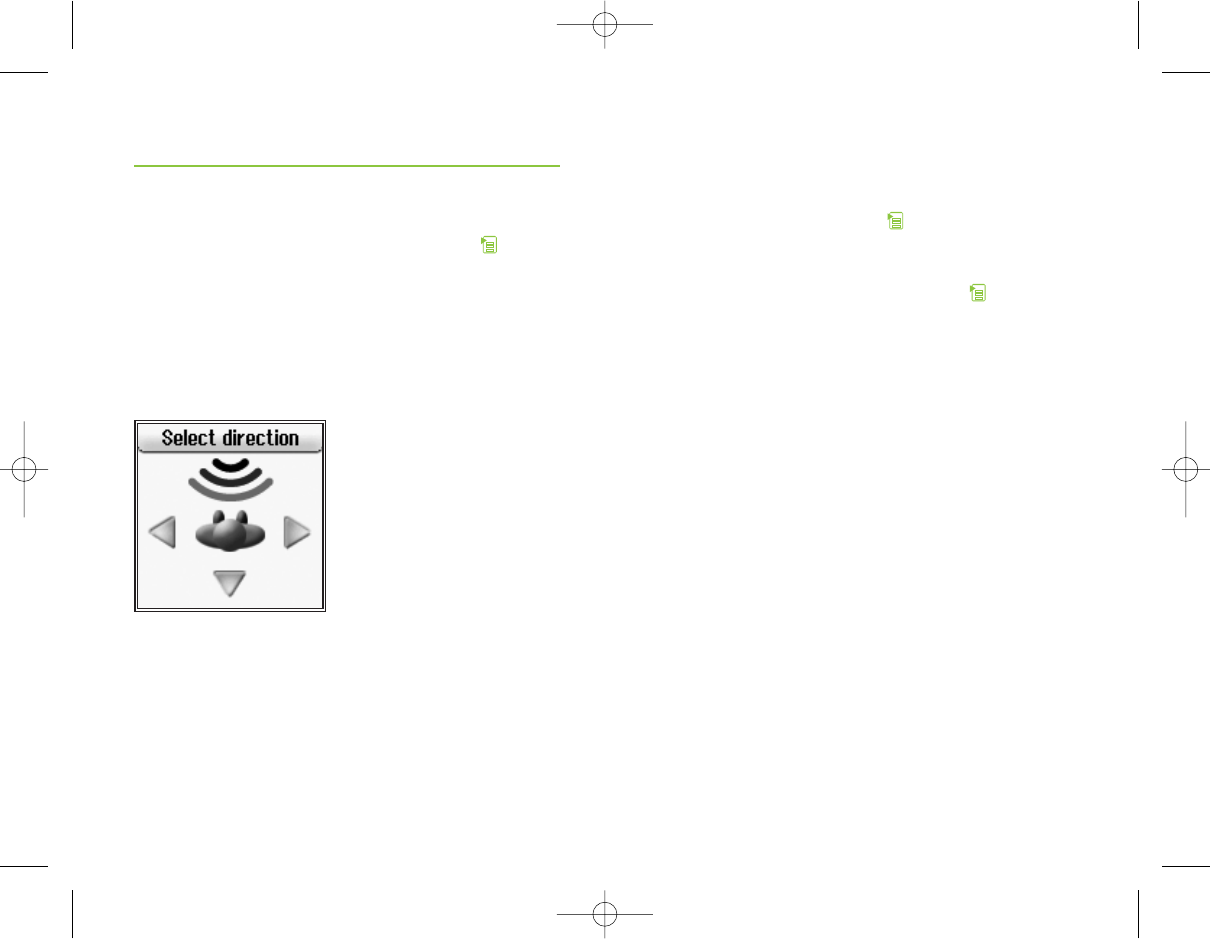
19
18
Direct access
A special function of the menu key is to access
ZoomControl directly. If you press and hold for
about 2 seconds you will enter the Select direction
screen (bypassing other menu options described
later) and the default direction is shown. Use the
arrow keys to change the direction in which you
want to focus.
Using myPilot
Access via menu
To access ZoomControl, press , select ZoomControl
and choose the desired direction using the arrow keys.
After selecting the zoom position, press to return
to the Home screen.
Once in the Home screen, press ୵or ୴to exit
ZoomControl and return to the default hearing
program.
GA_myPilot_GB.qxp 15.1.2008 10:07 Uhr Seite 18
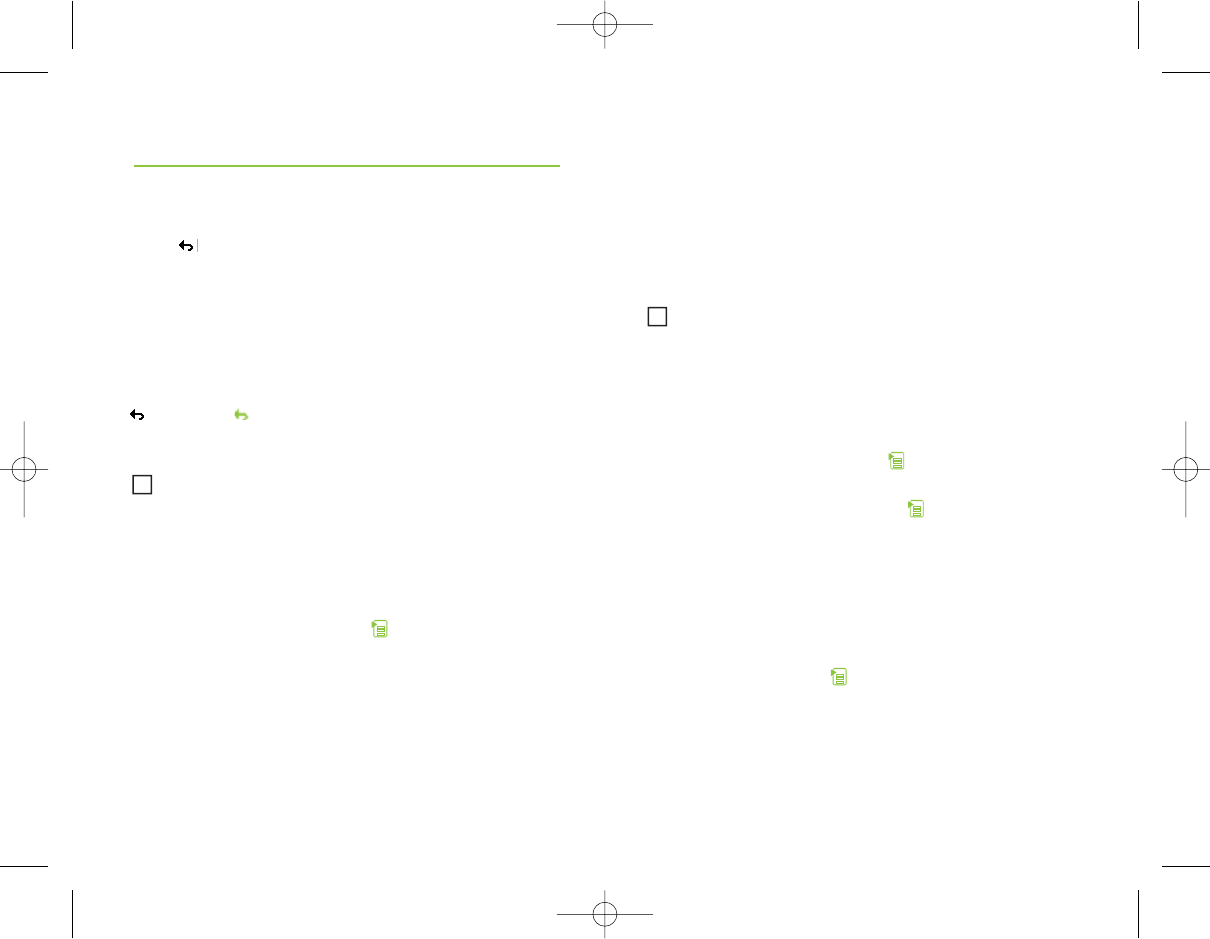
21
Menu overview
•
• ZoomControl (optional)
• Volume
• Lock keypad
• Alarm clock
• Settings
Pressing will navigate one level back
in the menu structure.
Please note that you can directly return to the
Home screen from any submenu point by briefly
pressing the ON/OFF button.
• ZoomControl (optional)
To access ZoomControl, press , select
ZoomControl and choose the desired direction
using the arrow keys.
Menu functions
20
i
• Volume
With myPilot, you may set/change the volume
of each hearing instrument individually.
Please note that volume of both hearing
instruments can conveniently be changed via
direct access, as described on page 15.
Left / right volume
To change the volume of the left or right hearing
instrument individually, press , select Volume
and Volume left or Volume right. Change volume
using the ̅ or ̃key and press .
Reset volume
This function resets the volume of both hearing
instruments to the default level as defined by your
hearing care professional during the fitting process.
To reset volume, press , select Volume,Reset volume
and Confirm.
i
GA_myPilot_GB.qxp 15.1.2008 10:07 Uhr Seite 20
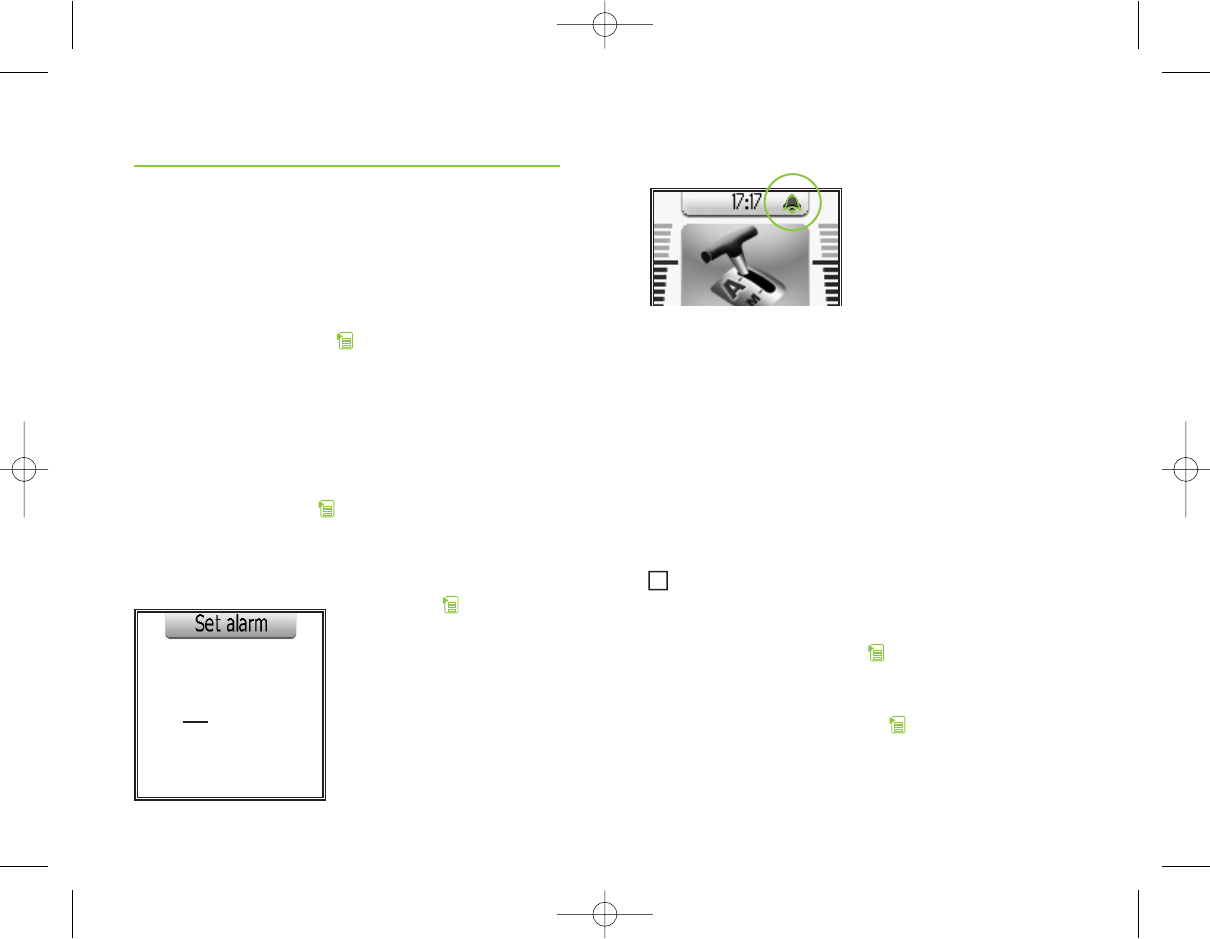
23
22
• Lock keypad
To avoid unwanted pressing of buttons (e.g. when
myPilot is in your pocket), you can manually lock the
keypad.
To lock the keypad, press and select Lock keypad.
To unlock the keypad, press ୵followed by ୴.
• Alarm clock
Set alarm
To set the alarm, press , select Alarm clock and Set
alarm. Enter the alarm time, using the ̅ or ̃key to
change the hours / minutes and the ୵ or ୴key to turn
from hours to minutes,
and press .
00:00 AM
Menu functions
i
If an alarm is set, the
alarm symbol appears on
the Home screen next
to the clock.
Respond to alarm
When the alarm fires, myPilot will send an alarm signal
to your hearing system (if myPilot is within 100 cm
(40") of the hearing system). Additionally, myPilot itself
will sound and show an alarm message on the screen.
Press any key on myPilot to stop the alarm. The
alarm will then be set to OFF and has to be set again
if needed.
To modify the alarm time, set alarm again.
Alarm ON/OFF
To cancel a set alarm press , select Alarm clock,
Alarm ON/OFF and Alarm OFF.
To (re)activate an alarm press , select Alarm clock,
Alarm ON/OFF and Alarm ON.
GA_myPilot_GB.qxp 15.1.2008 10:07 Uhr Seite 22
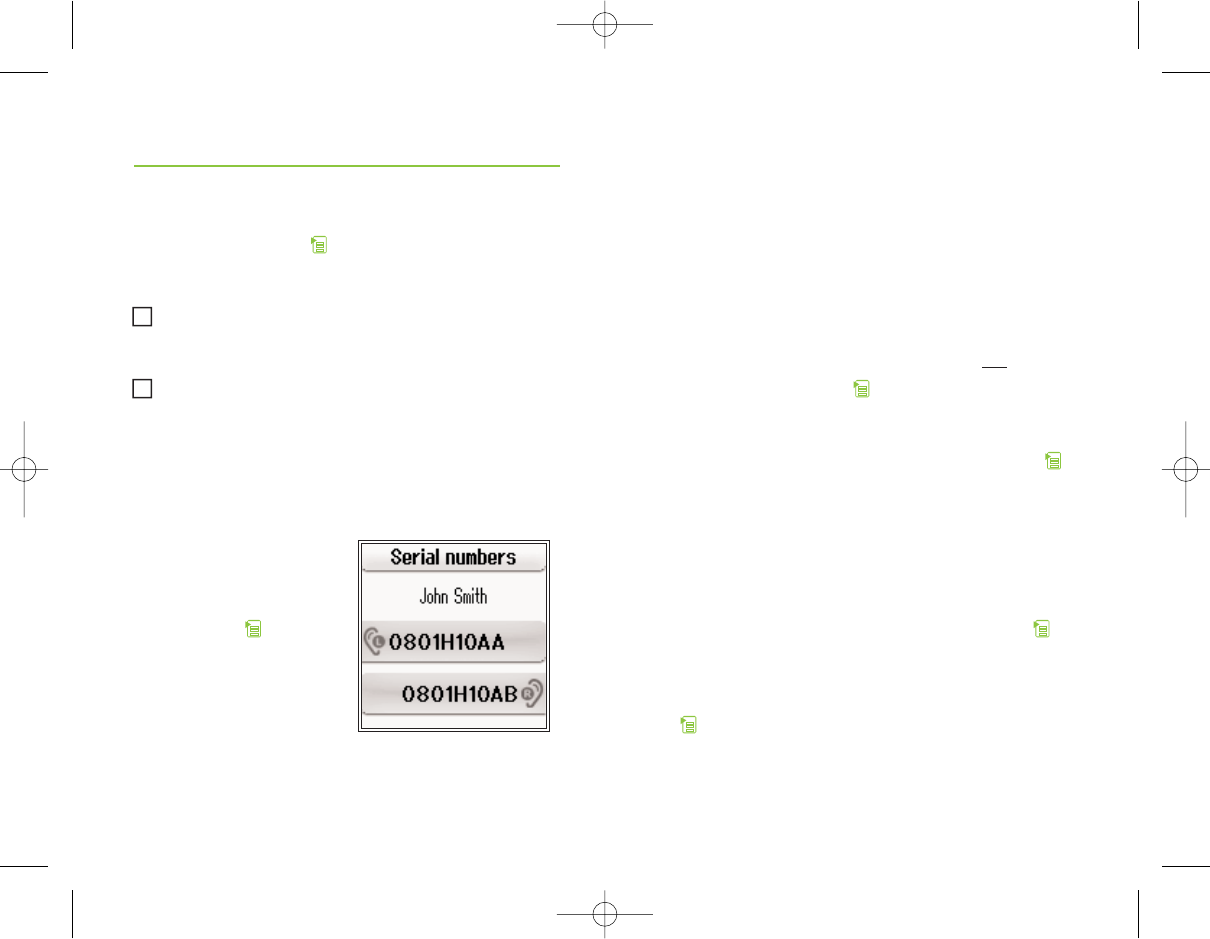
25
24
myPilot tone
You have the possibility to turn the myPilot alarm
tone ON or OFF. Press , select Alarm clock, myPilot
tone, and choose either ON or OFF.
myPilot will only perform the alarm when
turned ON.
The alarm will only be audible in the hearing
instruments if myPilot is within 100 cm (40") of
the hearing instruments.
• Status info
Serial numbers
To see the serial
numbers of your hearing
system, press ,
select Status info
and Serial numbers.
Menu functions
i
i
• Settings
Clock
myPilot has an internal clock which shows the time
in the Home screen and when entering the sleep mode.
Set time
To set the time, press , select Settings,Clock and
Set time. Enter the time, using the ̅ and ̃keys
to change the hours / minutes and the ୵ and ୴
keys to turn from hours to minutes, and press to
return.
Show/hide clock
You may choose whether or not to show the clock in
the Home screen.
To show the clock in the Home screen, press ,
select Settings,Clock,Show/hide clock and Show.
To remove the clock from the Home screen, press
, select Settings,Clock,Show/hide clock and Hide.
00:00 AM
GA_myPilot_GB.qxp 15.1.2008 10:07 Uhr Seite 24
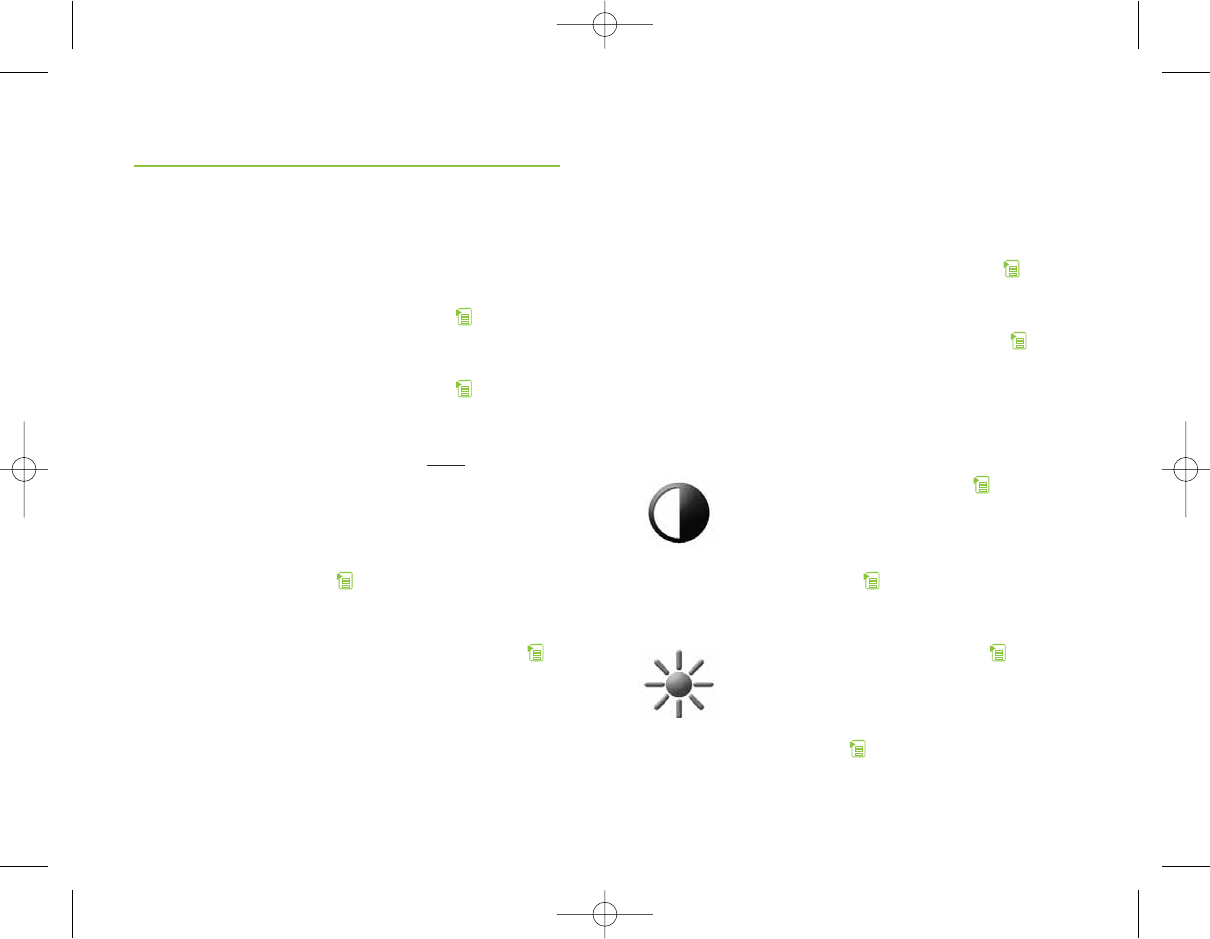
27
26
Menu functions
Time format
You may choose between 2 different time formats in
which the clock will appear.
To choose the 12-hour format, press , select
Settings,Clock,Time format and 12-hour.
To choose the 24-hour format, press , select
Settings,Clock,Time format and 24-hour.
Date
myPilot has an internal date which is shown when
myPilot enters the sleep mode.
Set date
To set the date, press , select Settings,Date and
Set date. Enter the date, using the ̅ and ̃keys to
change the day / month / year and the ୵and ୴ keys
to turn from days to months to years, and press .
MM/DD/YYYY
Date format
You may choose between 2 different date formats.
To choose the DD.MM.YYYY format, press , select
Settings,Date,Date format and DD.MM.YYYY.
To choose the MM/DD/YYYY format, press , select
Settings,Date,Date format and MM/DD/YYYY.
Display
Contrast
To change the contrast, press , select
Settings,Display, and Contrast. In the
contrast screen use the ̅ key to decrease
and the ̃ key to increase the contrast
level, and press .
Brightness
To change the brightness, press , select
Settings,Display,and Brightness. In the
brightness screen use the ̅ key to increase
and the ̃ key to decrease the brightness le-
vel, and press .
GA_myPilot_GB.qxp 15.1.2008 10:07 Uhr Seite 26
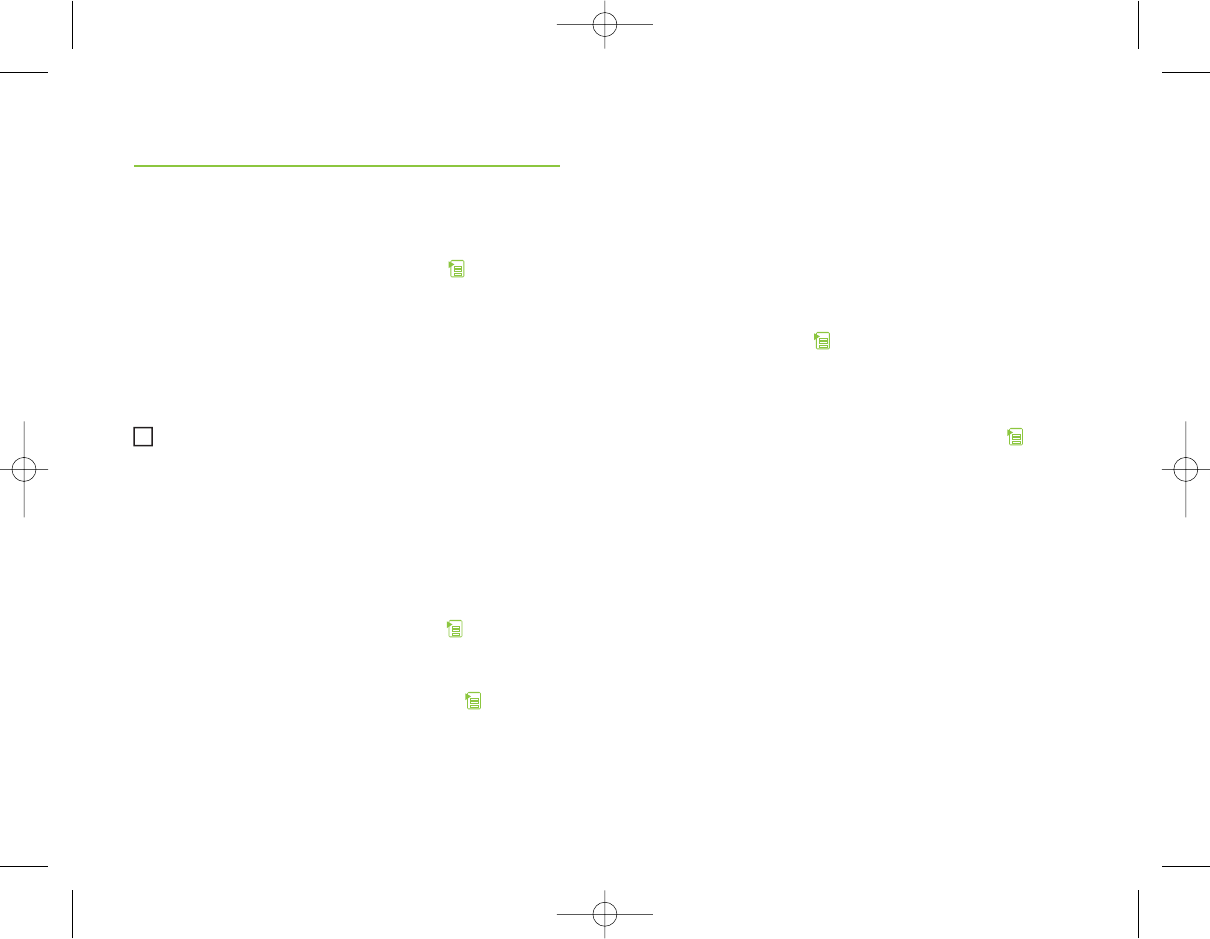
29
28
Menu functions
Backlight timer
By default, the backlight is lit for 20 seconds.
To change the backlight time, press , select
Settings, Display and Backlight timer and choose
the desired time (3, 5, 10, 15, 20 or 25 seconds).
When navigating in menu screens the backlight
time is automatically extended.
myPilot will briefly display a sleep mode screen
before switching off the backlight.
Auto keypad lock
myPilot can be configured to automatically lock the
keys when switching off the backlight.
To activate the auto keypad lock, press ,
Settings, Auto keypad lock and ON.
To deactivate the auto keypad lock, press ,
Settings, Auto keypad lock and OFF.
Auto power OFF
To reduce power consumption, you can enable the
auto power OFF feature.
By default, the auto power OFF is disabled. To enable
it and to set the time before myPilot turns OFF
automatically, press , select Settings,Auto power
OFF and choose the desired time (1 minute, 3 minutes
or 5 minutes).
To disable the auto power OFF feature, press ,
select Settings,Auto power OFF and OFF.
i
GA_myPilot_GB.qxp 15.1.2008 10:07 Uhr Seite 28
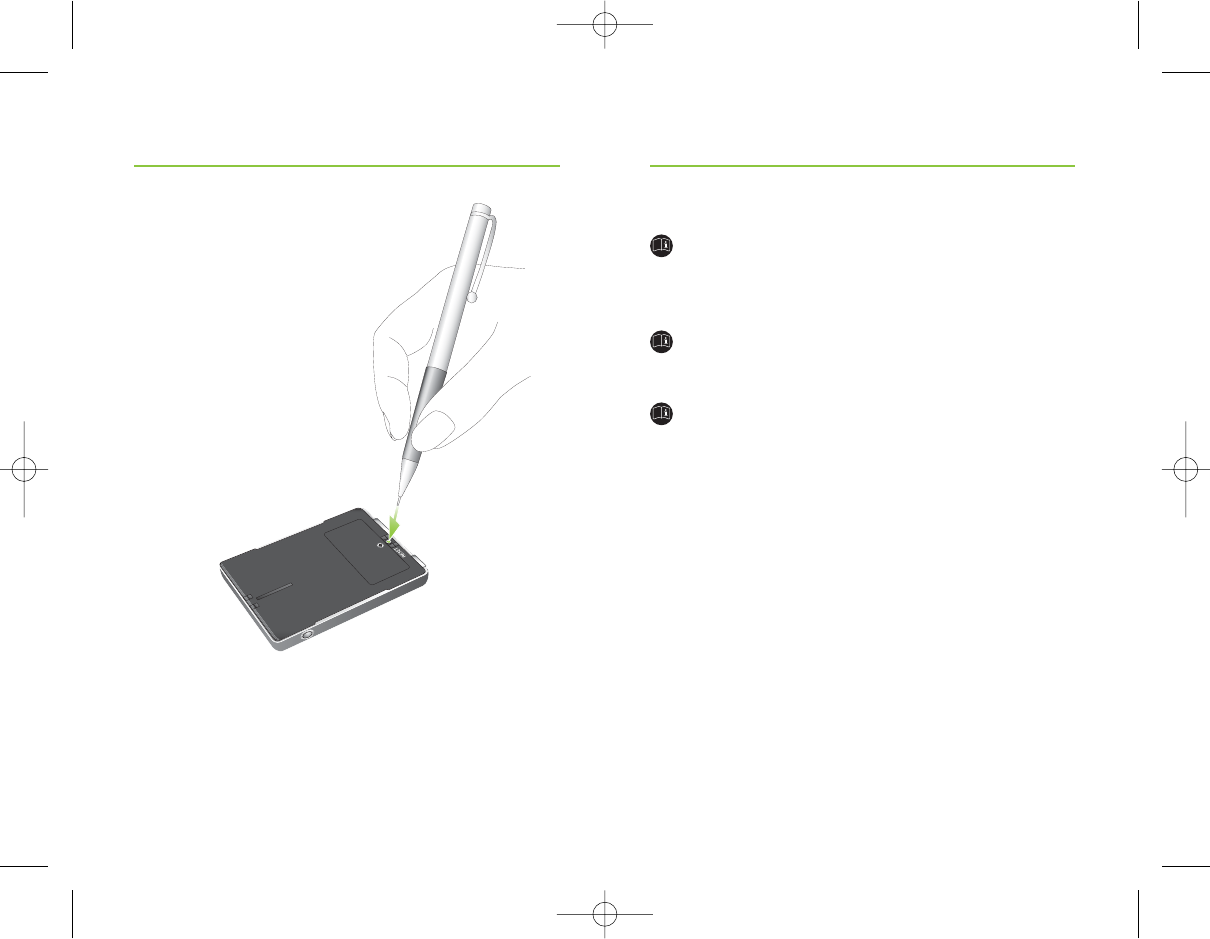
31
30
If, for some reason, myPilot becomes
unresponsive, press the reset button
on the back of the device
as shown in the picture.
No data will be lost.
Reset button (on the back of the device)
Maintenance and care
Clean myPilot using a damp cloth. Never use
household cleaning products (washing powder,
soap, etc.) or alcohol to clean the device.
When myPilot is not in use, turn it OFF and store
it safely.
Protect myPilot from excessive moisture
(bathing, swimming) and heat (radiator, car
dashboard). Protect it from excessive shock
and vibration.
Important information
GA_myPilot_GB.qxp 15.1.2008 10:07 Uhr Seite 30
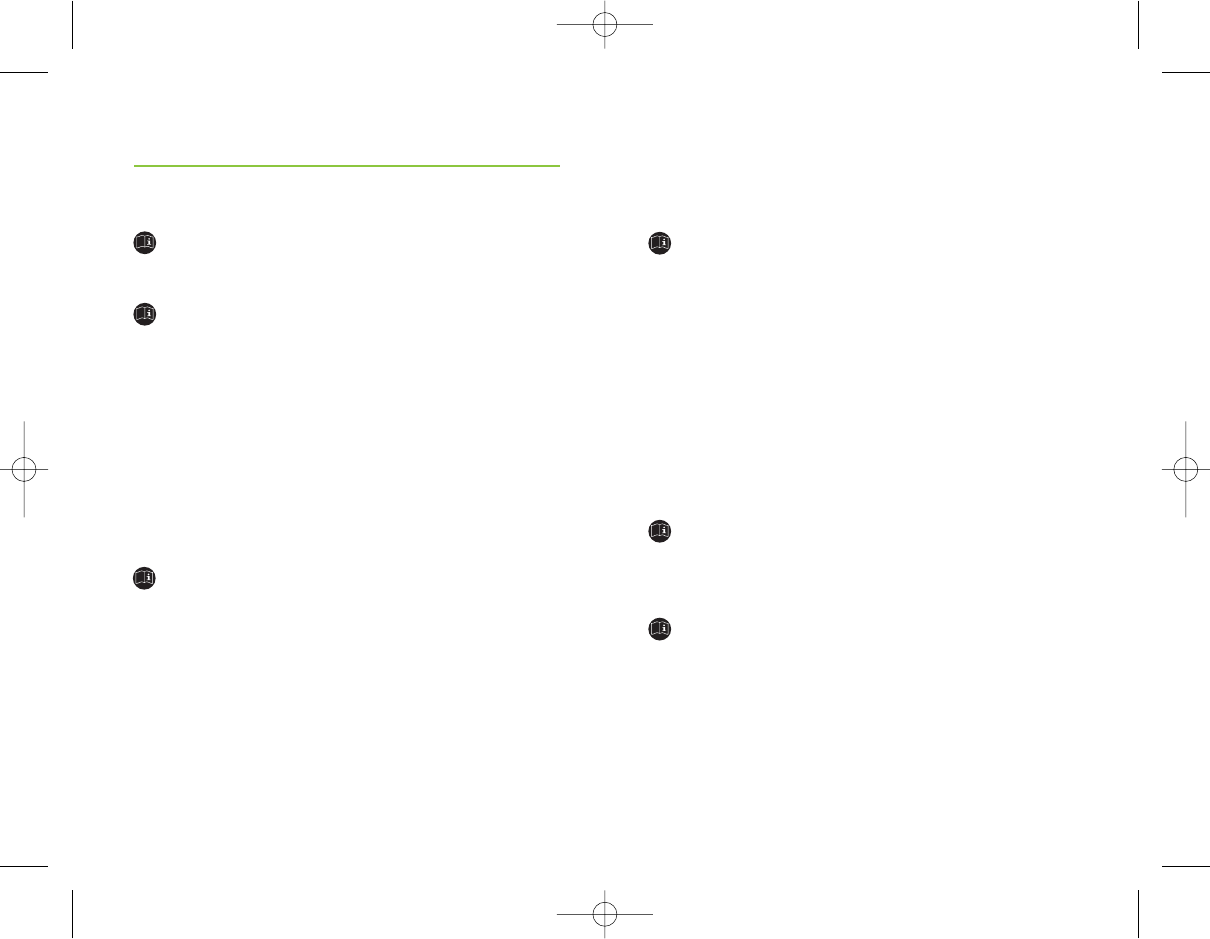
33
32
Safety notice
Keep this device out of reach of children
under 3 years.
Interference with medical devices
This device uses low-power, digitally coded
transmission to communicate to your hearing
instrument.
Although unlikely, interference with medical
devices such as pacemakers is possible.
Interference should not occur with normal use,
keep the device 10 cm (4”) or more from the
body. Therefore, it is recommended that pacemaker
users do not keep this device in a breast pocket.
External devices may only be connected if they
have been tested in accordance with corresponding
IECXXXXX standards.
Important points
The digitally-coded, inductive transmission
technology used in this device is extremely
reliable and experiences virtually no interference
from other devices. It should be noted, however,
that when operating the device near a computer
terminal or other strong electromagnetic fields,
it may be necessary to be at least 60 cm (24”)
away to ensure proper operation. If the hearing
instrument do not respond to the device
because of an unusual field disturbance, move
away from the disturbing field.
Do not use this device in locations where it is
forbidden to use electronic devices, for instance
on airplanes.
X-ray radiation (e.g. CT scans, MRI scans) may
adversely affect the correct functioning of this
device. We recommend that you turn the device
OFF before undergoing X-ray procedures and keep
it outside the room.
Important information
GA_myPilot_GB.qxp 15.1.2008 10:07 Uhr Seite 32
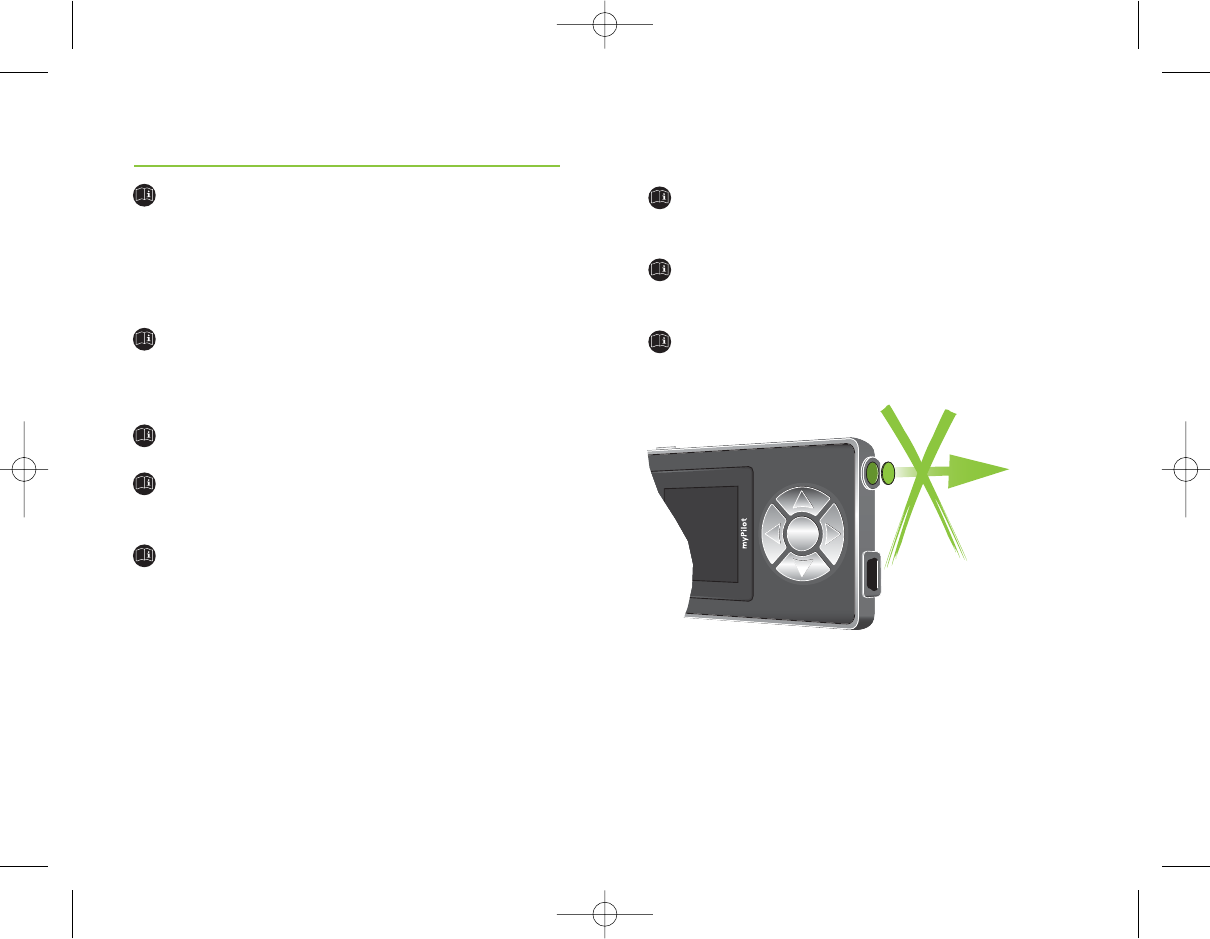
35
34
Your hearing instrument and this device were
given a unique communication network code
during the fitting. This ensures that the device
will not affect hearing instruments worn by
others.
High-powered electronic equipment, larger
electronic installations and metallic structures
may significantly reduce the operating range.
Use only original Phonak accessories.
Do not make any changes or modifications to
this device.
Opening myPilot might damage it. If problems
occur which cannot be resolved by following the
remedy guidelines in the troubleshooting section
of this user guide, consult your hearing care
professional.
Important information
myPilot may only be repaired by an authorized
service center.
The battery may only be replaced by an authorized
service center.
Do not remove this cover:
GA_myPilot_GB.qxp 15.1.2008 10:07 Uhr Seite 34
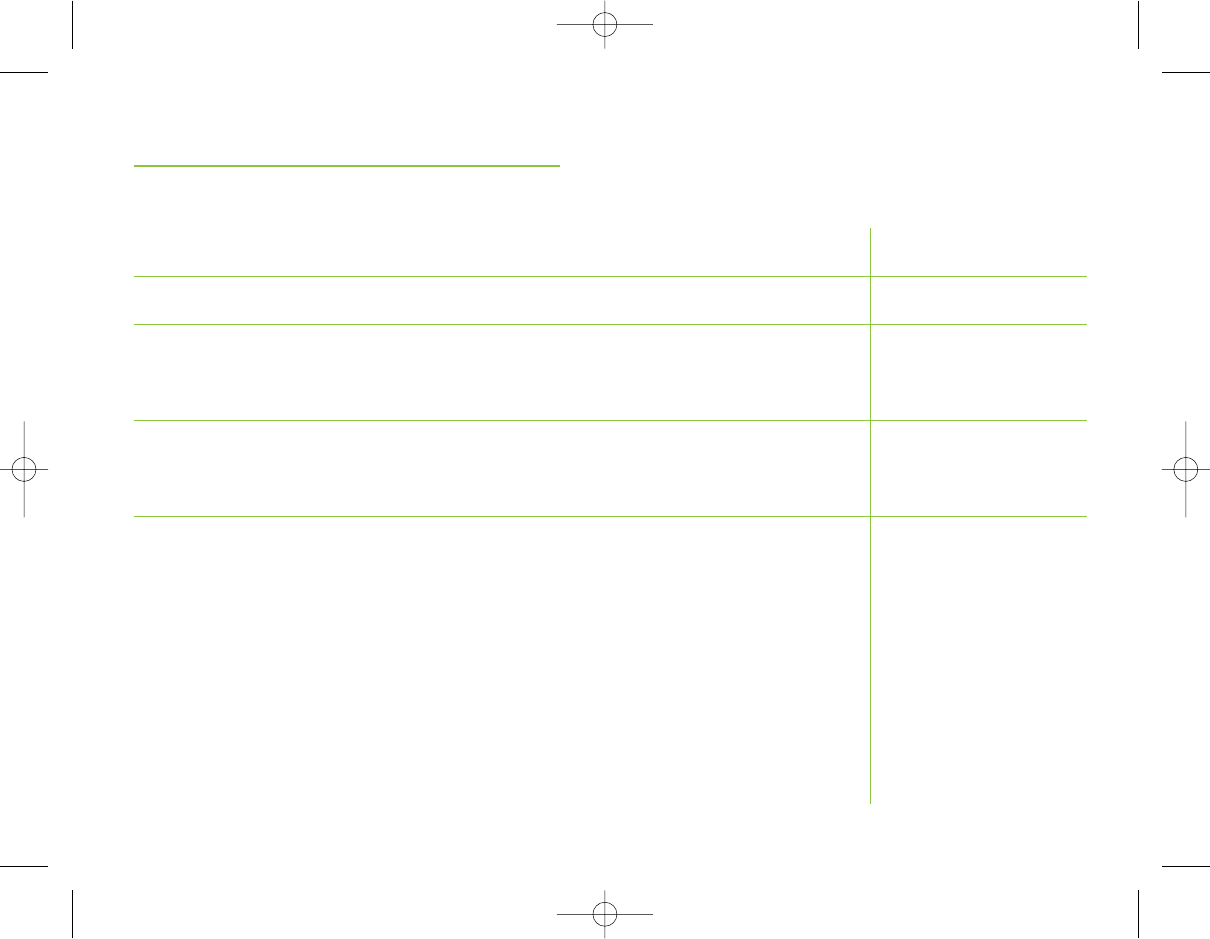
37
36
Troubleshooting
Situation
myPilot turns OFF automatically.
myPilot becomes unresponsive.
The screen is white or dark.
myPilot commands apply only to one hearing
instruments as opposed to both.
Remedy
Charge myPilot.
Reset myPilot.
Adjust the brightness
and / or contrast settings.
Move myPilot closer to
the hearing instrument.
Most probable cause
The battery is empty.
myPilot may have
encountered a software
problem.
Brightness and / or
contrast settings might
be sub-optimal.
myPilot may be out of
range of unresponsive
hearing instrument.
Important information
GA_myPilot_GB.qxp 15.1.2008 10:07 Uhr Seite 36
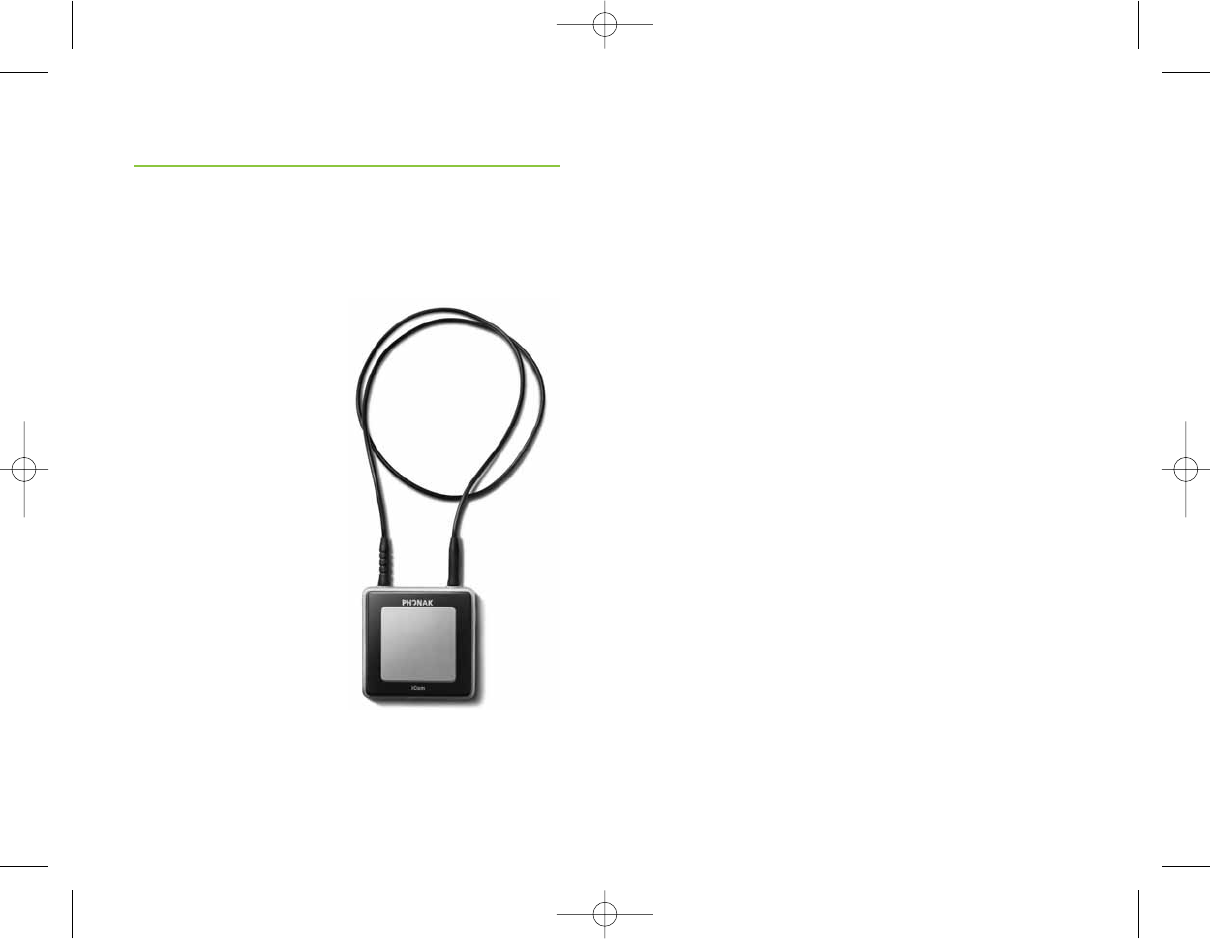
39
38
iCom is an optional accessory available for your hearing
instruments. With the push of a single button, iCom
connects your hearing system with the technology
around you (mobile phones, audio equipment, FM etc.).
Bluetooth connections
iCom offers a simple way to connect your mobile
phone via Bluetooth to your hearing system.
iCom is also capable of transmitting a stereo
audio signal from any Bluetooth enabled device
(built-in or via an adapter).
For further information, please ask your hearing
care professional.
iCom (optional)
GA_myPilot_GB.qxp 15.1.2008 10:07 Uhr Seite 38
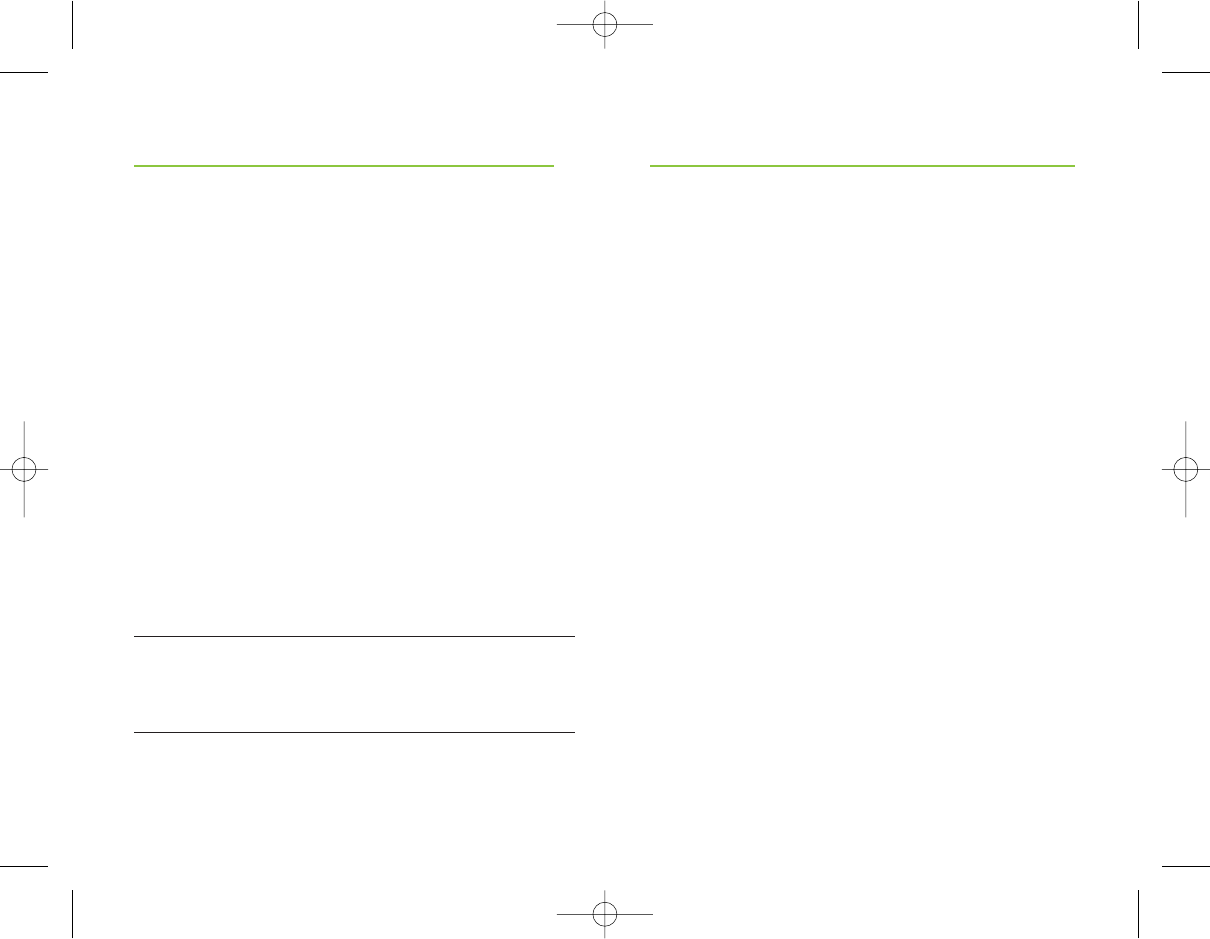
41
40
Phonak AG, Laubisrütistrasse 28, CH-8712 Stäfa,
Switzerland declares under its sole responsibility that
myPilot is in conformity with the following standards
or other standardizing documents:
Radio: EN 300 330
EMC: EN 60601-1-2
El. Safety: EN/IEC 60601-1
Implementing the provisions of the MDD 93/42/EEC
(Medical Device Directive), R&TTE Directive 1999/5/EC
(Radio and Telecommunications Terminal Equipment),
EMC Directive 2004/108/EC (Electromagnetic
Compatibility) and LVD 2006/95/EC (Low Voltage
Directive).
Declaration of conformity
Phonak offers you a comprehensive global warranty
which becomes effective on the date of purchase.
Please ask your hearing care professional about the
details and duration. This warranty covers any
repairs due to defects in material and/or workmanship.
The warranty does not cover damage from improper
handling or care, exposure to chemicals, immersion in
water or undue stress. Damage caused by third parties
or non-authorized service centers renders the Phonak
warranty null and void. This warranty does not include
any services performed by a hearing care professional
in their office. This warranty applies to the Phonak
products listed below:
Serial number:
Date of purchase:
Service and Warranty
GA_myPilot_GB.qxp 15.1.2008 10:07 Uhr Seite 40
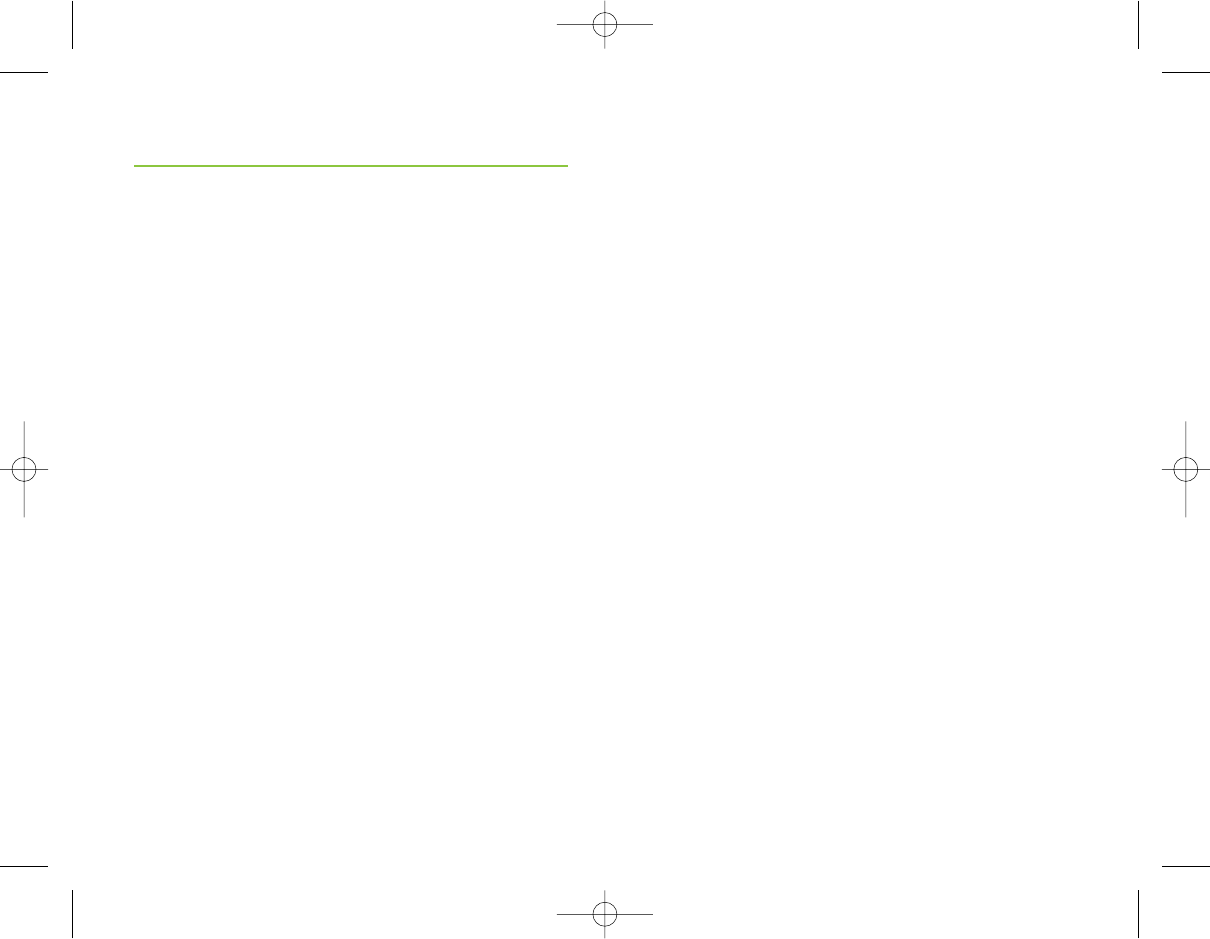
43
42
Spain Phonak Ibérica S.A., 03008 Alicante
Sweden Phonak AB, 117 43 Stockholm
Switzerland Phonak AG, Phonak Schweiz, 8712 Stäfa
United Kingdom Phonak UK Limited
Warrington, Cheshire WA1 1PP
USA Phonak LLC, Warrenville, IL 60555-3927
Independent general A complete list of Phonak distributors
distributors: is available at Phonak's Internet site:
www.phonak.com. Please visit us or
ask your hearing care professional for
information.
Manufacturer: Phonak AG, Laubisrütistrasse 28
CH-8712 Stäfa, Switzerland
Phonak distributors worldwide
Group companies: (detailed information on
www.phonak.com)
Australia Phonak Australasia Pty. Ltd.
Baulkham Hills N. S. W. 2153
Austria Hansaton Akustische Geräte GmbH
5020 Salzburg
Belgium Ets Lapperre B.H.A.C. NV
B-1702 Groot-Bijgaarden
Phonak Belgium NV, B-1700 Dilbeek
Brazil CAS Produtos Médicos
São Paulo – SP 04363-100
Canada Phonak Canada Limited
Mississauga, Ontario L5S 1V9
China Phonak (Shanghai) Co. Ltd.,
Shanghai City 200233
Denmark Phonak Danmark A/S, Nitivej 10
2000 Frederiksberg
France Phonak France SA, 69500 Bron
Germany Phonak GmbH, 70736 Fellbach-Oeffingen
EC Representative
Italy Phonak Italia S.r.l., 20159 Milano
Japan Phonak Japan Co., Ltd., Tokyo 101-0044
Jordan Phonak Middle East, 11181 Amman
Mexico Phonak Mexicana, S.A. de C.V. 03920
México, D.F.MEXICO
Netherlands Phonak B.V., 3439 ME Nieuwegein
New Zealand Phonak New Zealand Ltd., Takapuna
Auckland 9
Norway Phonak AS, 0105 Oslo
Poland Phonak Polska Sp. z o.o., 00-567 Warszawa
Russian Federation Phonak CIS Ltd., Moscow, 115114
GA_myPilot_GB.qxp 15.1.2008 10:07 Uhr Seite 42
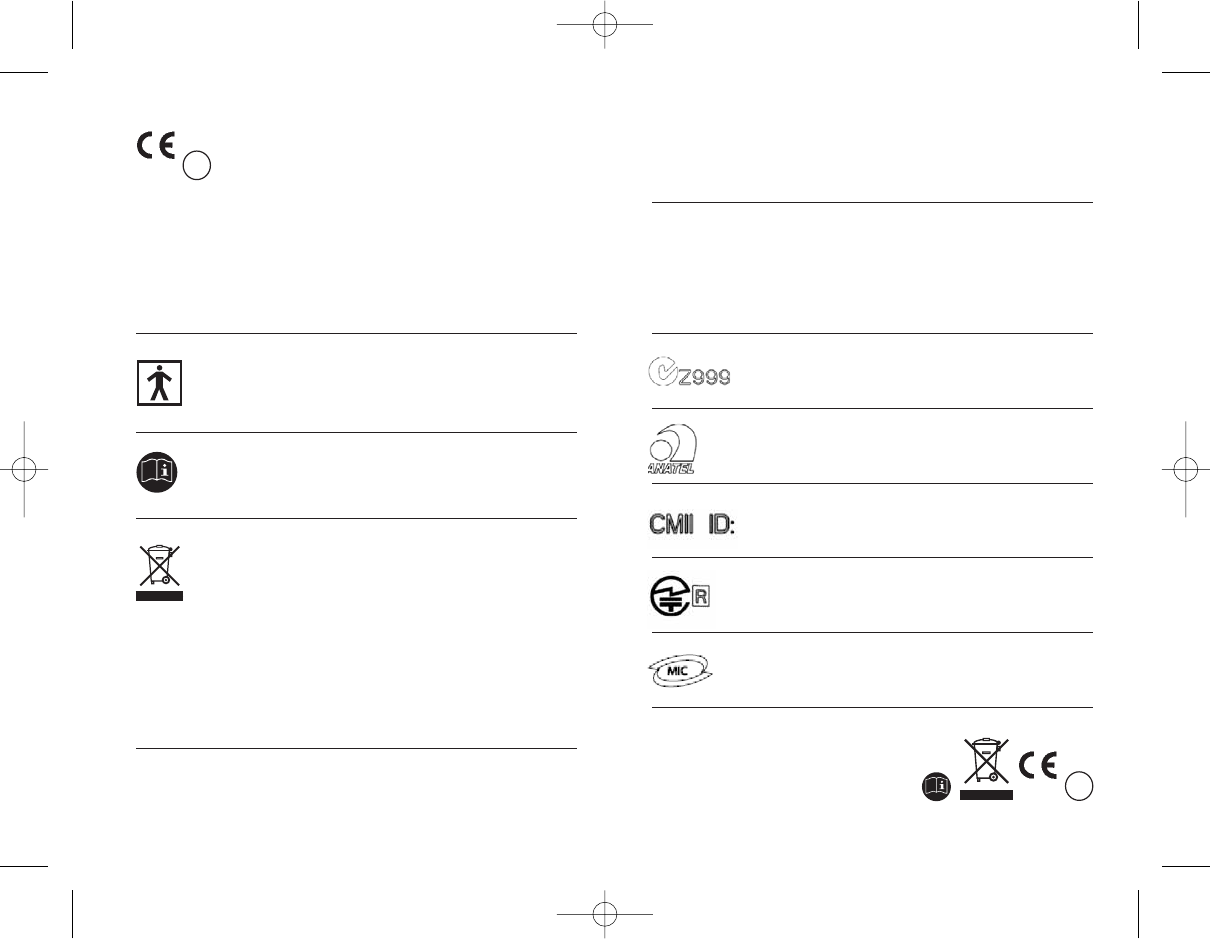
45
44
The CE symbol is confirmation by Phonak AG that
this Phonak product meets the requirements
of directive 93/42/EEC on medical devices and the
R&TTE Directive 1999/5/EC on Radio and
Telecommunication Terminal Equipment.
The numbers after the CE symbol are the numbers
of consulted certified bodies under the above
mentioned directives. The alert sign means that
potential restrictions on its use are applicable
in one or more EU Member States.
This symbol indicates this product complies with
requirements for a BF type applied part according to
EN 60601-1.
This symbol indicates that it is important that the user
refers to associated warnings given in this user guide.
The symbol with the crossed out disposal bin indicates
that this product shall not be treated as household
waste. Please hand over your old or unused product to
the applicable collection point for the recycling of
electrical and electronic equipment or bring your old
product to your hearing care professional for
appropriate disposal. By ensuring this product is
disposed of correctly, you will help prevent potential
negative effects on the environment and human
health.
Operating This product has been designed for trouble-free
conditions operation without restrictions when used as intended,
unless otherwise stated in this user guide.
Transportation Temperature should not exceed limits of –20°/60°
and storage Celsius at a relative air humidity of 65% for extended
conditions periods during transportation and storage.
Air pressure between 500 and 1100 hPa is not
detrimental to this device.
Australia & New Zealand
Brazil
China
Japan
South Korea
0682 !
XXXX !
GA_myPilot_GB.qxp 15.1.2008 10:07 Uhr Seite 44
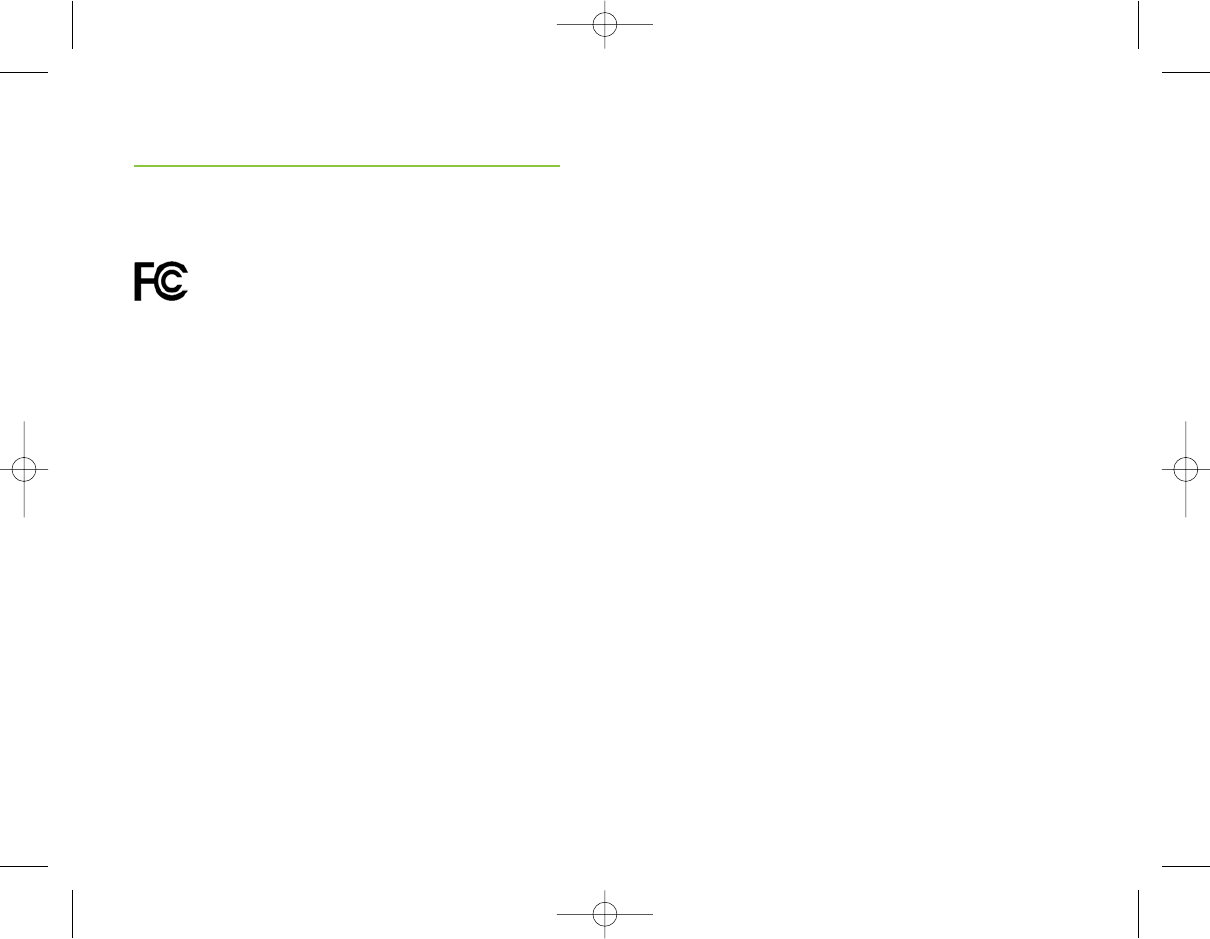
47
46
Notice 3
This equipment has been tested and found to comply
with the limits for a Class B digital device, pursuant to
Part 15 of the FCC Rules.
These limits are designed to provide reasonable
protection against harmful interference in a residential
installation. This equipment generates, uses, and can
radiate radio frequency energy and, if not installed and
used in accordance with the instructions, may cause
harmful interference to radio communications. However,
there is no guarantee that interference will not occur
in a particular installation.
If this equipment does cause harmful interference to
radio or television reception, which can be determined
by turning the equipment off and on, the user is
encouraged to try to correct the interference by one or
more of the following measures:
• Reorient or relocate the receiving antenna
• Increase the separation between the equipment
and receiver
• Connect the equipment into an outlet on a
circuit different from that to which the receiver is
connected
• Consult the dealer or an experienced radio/TV
technician for help
Notices
Notice 1
This instrument is certified under:
FCC ID: KWC-MYPILOT1
IC: 2262A-MYPILOT1
This device complies with Part 15 of the FCC Rules
and with RSS-210 of Industry Canada. Operation is
subject to the following two conditions:
1) this device may not cause harmful interference, and
2) this device must accept any interference received,
including interference that may cause undesired
operation.
Changes or modifications made to this equipment
not expressly approved by Phonak may void the FCC
authorization to operate this equipment.
Notice 2
This Class B digital apparatus complies with Canadian
ICES-003.
GA_myPilot_GB.qxp 15.1.2008 10:07 Uhr Seite 46