Sonova USA TVLINKII Phonak TVLink II base User Manual
Phonak Inc Phonak TVLink II base Users Manual
Contents
Users Manual
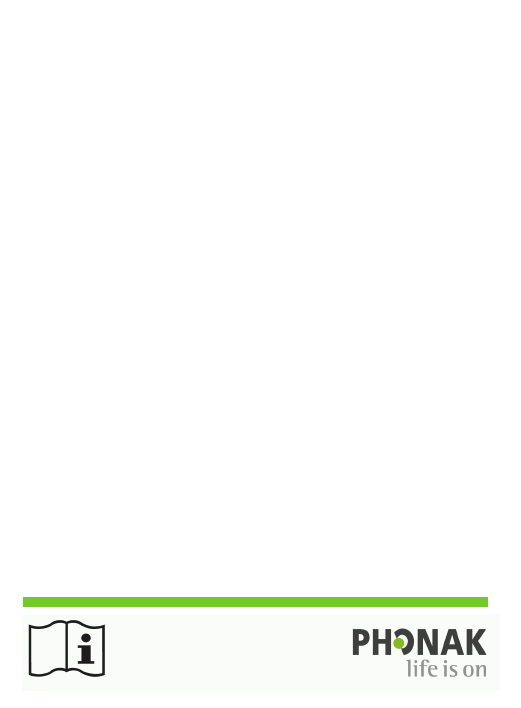
Phonak TVLink II
Simplified User Guide
For latest complete version, please visit www.phonak.com/tvlink
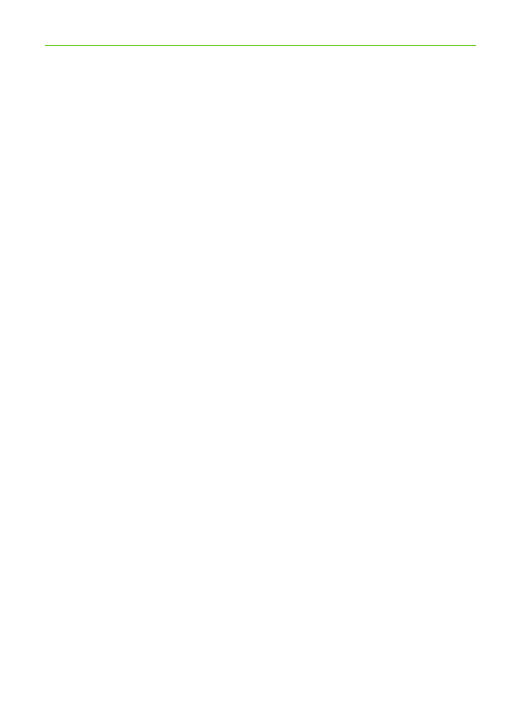
2
Contents
1. Welcome 4
2. Getting to know your TVLink II 5
3. Getting started 7
3.1 7
3.2
Selecting the charging slot
8
3.3
Connecting the cables
16
Pairing TVLink II
4. Daily use 18
4.1 18
4.2
Connecting the devices
21
4.3
Adjusting the volume
23
4.4 24
Switching off device
Understanding the indicator light
5. Troubleshooting 25
5.1 Testing the audio transmission 25

3
6. Service and warranty 28
6.1 Local warranty 28
6.2 International warranty 28
6.3 Warranty limitation 28
7. Compliance information 29
8. Information and explanation of symbols 33
9. Important safety information 37
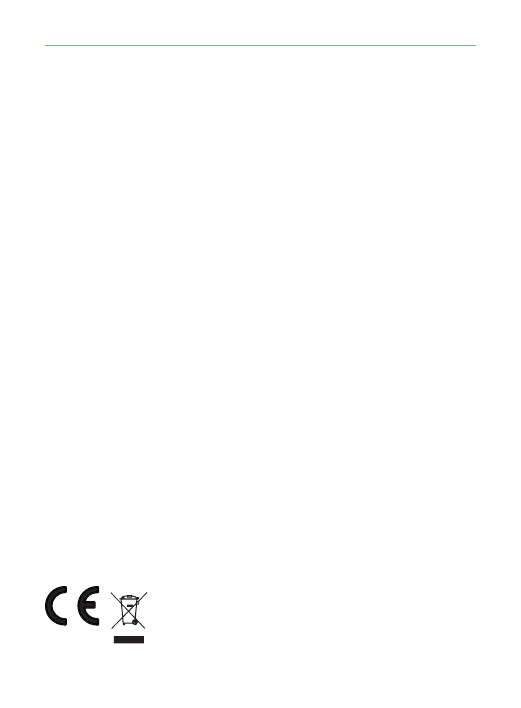
4
Congratulations on choosing the Phonak TVLink II.
It expands the way you hear your world by wirelessly
connecting to your TV and other entertainment
or communication devices.
Please read this user guide carefully to discover how
to benefit from all the features of your TVLink II.
If you have any questions, please consult
www.phonak.com/tvlink
Phonak – life is on www.phonak.com
1. Welcome
CE mark applied: 2014
0560
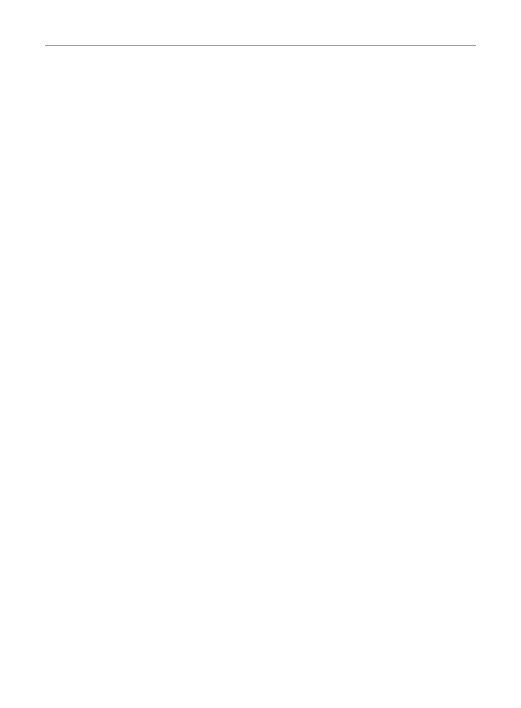
5
2. Getting to know your TVLink II
The intended use of the TVLink II basestation is to
connect to a TV or any other audio source.
It sends audio signals wirelessly within up to
30 meters (100 ft). It also serves as a charging
cradle for the Phonak streamer.
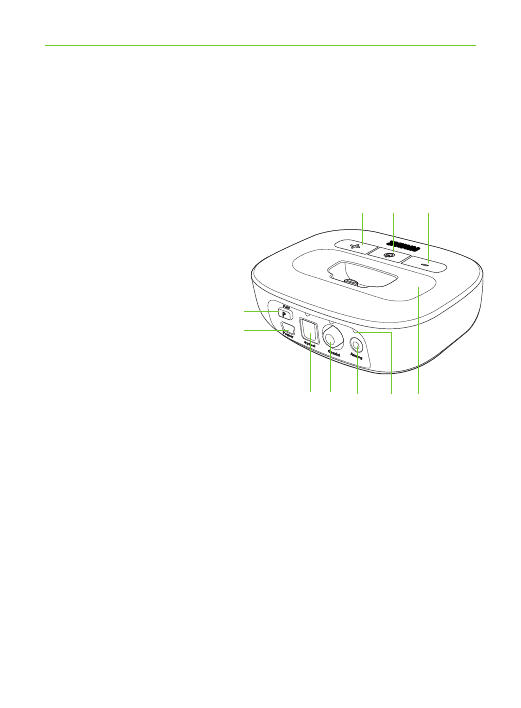
6
2. Getting to know your TVLink II
2.1 Device description
Buttons
A Volume down
B Power on/off and
main indicator light
C Volume up
D Pairing
Inputs
E Power supply
F Digital audio (optical)
G Digital audio (coaxial)
H Analog audio (3.5 mm)
Others
I Audio indicator lights
J Exchangable charging slot
BAC
E
D
HIF JG
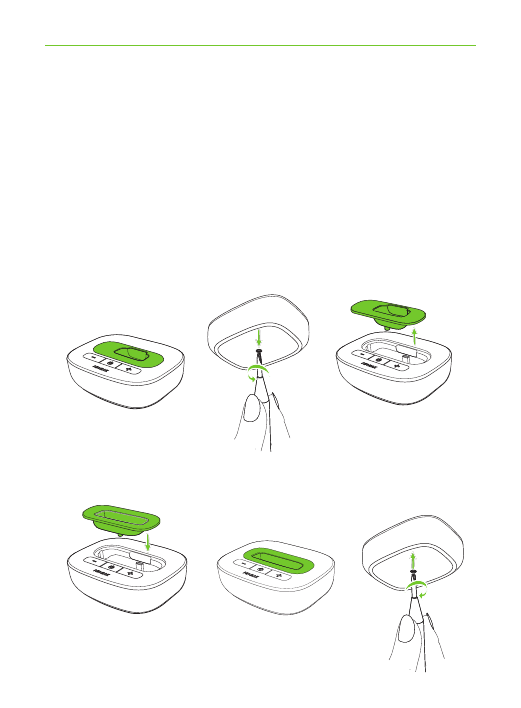
7
3. Getting started
3.1 Selecting the charging slot
The TVLink II is delivered with the charging
slot for Phonak ComPilot Air II clip-on streamer.
If you have ComPilot or ComPilot II, change the slot
using the Phillips head screwdriver no 1.
* Unscrew the bottom screw. Lift the charging slot as
shown.
* Insert the other slot completely. Insert and gently
tighten the screw.
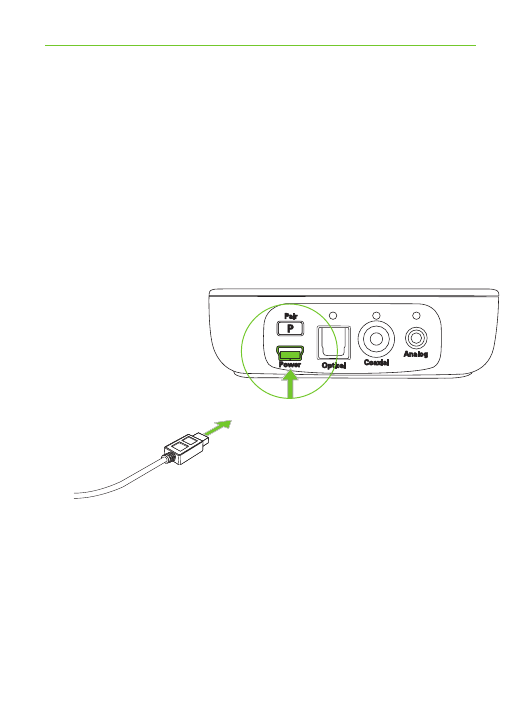
8
3.2 Connecting the cables
Connect the power supply:
* Place TVLink II next to your TV or sound source.
Connect the mini-USB plug of the power source
to the power input of the TVLink II
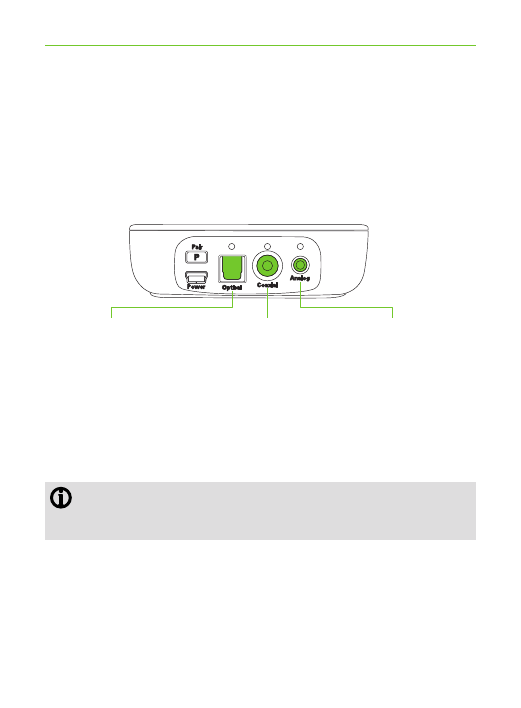
9
3. Getting started
Supported audio formats
The Phonak TVLink II can be connected to any audio
source such as a TV, PC or hi-fi system. It supports
3 different audio input formats.
For best results, we recommend to use the optical or
coaxial connection if available on your audio device.
Please ensure to always connect TVLink II to the
audio
OUT put!
Optical (“Toslink”)
Digital signal
Fiber optic cable
Coaxial
Digital signal
RCA cable
Analog
Analog signal
3.5 mm plug
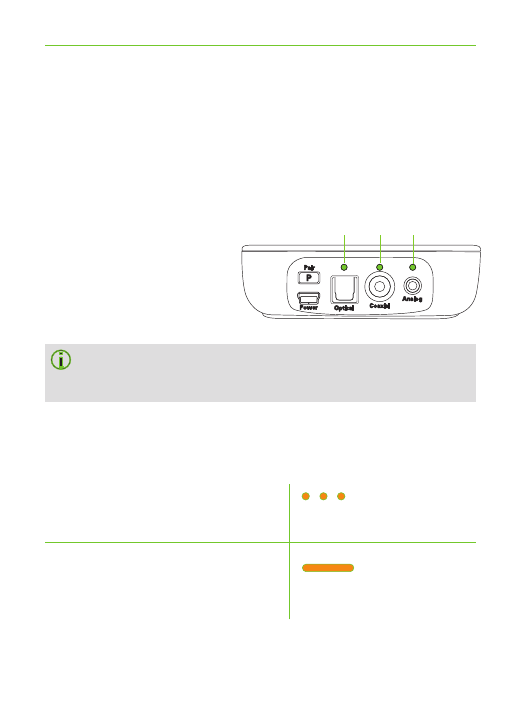
Slow blink orange
Solid orange
10
Signal priorities
Normally it is enough to connect one audio cable.
If more than one cable is connected and a signal is
present, TVLink II automatically selects the best
possible input in the following order:
1. Optical
2. Coaxial
3. Analog
Even if the optical and coaxial cable is one wire
only, the signal is stereo.
TVLink II shows the selected input by an orange audio
indicator light:
Input selected
Input selected and
audio available
2 31
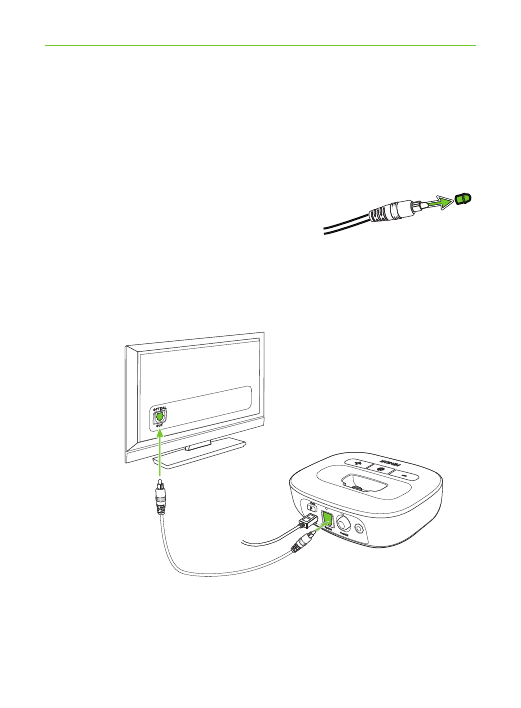
11
Option 1: Connecting via Optical cable
If an optical output is available:
* Unpack the cable labeled “Optical”.
* Remove the protection caps from
the plugs.
* Connect one end of the optical cable into the
“Optical” input of TVLink II, and the other end into
the optical output of your TV.
3. Getting started
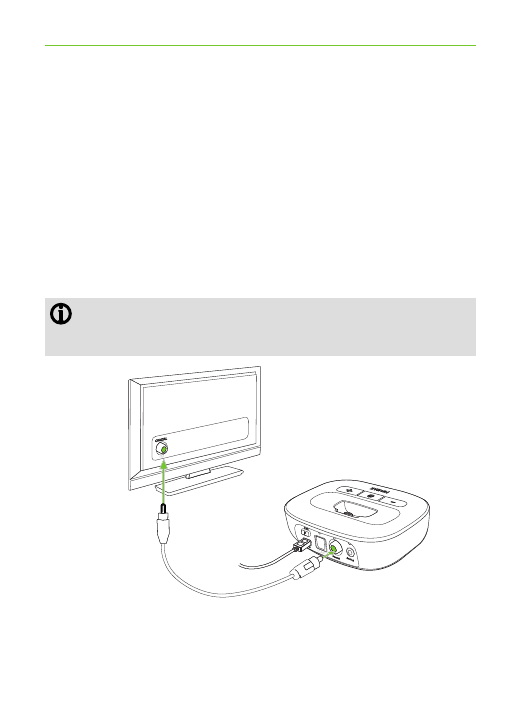
12
Option 2: Connecting via coaxial cable
If a coaxial output is available:
* Unpack the cable labeled “Coaxial” (orange plugs).
* Connect one end of the coaxial cable into the
“Coaxial” input of TVLink II, and the other end into
the coaxial (also known as “digital out”, “S/P DIF”)
output of your TV.
Ensure not to use red/white analog or yellow
video output
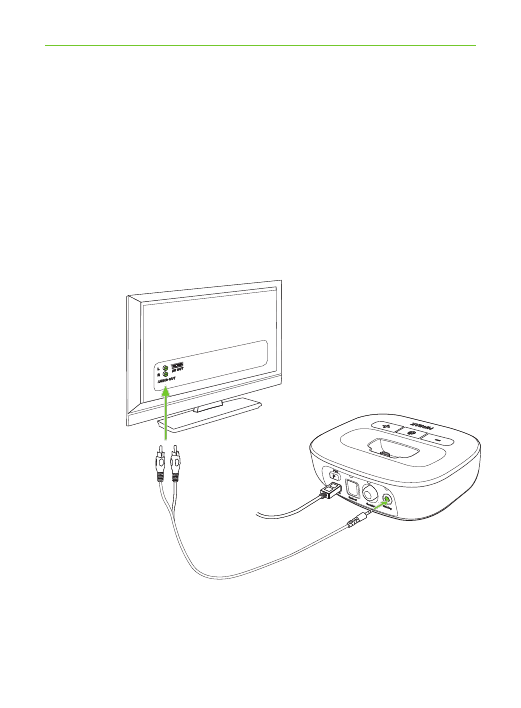
13
Option 3: Connecting via RCA / Cinch cable
If an RCA output (red / white) is available:
* Unpack the cable labeled “Analog RCA / Cinch”.
* Connect the 3.5 mm plug into the “Analog” input of
the TVLink II. Connect the red and white plugs to the
matching red and white output sockets on your TV.
3. Getting started
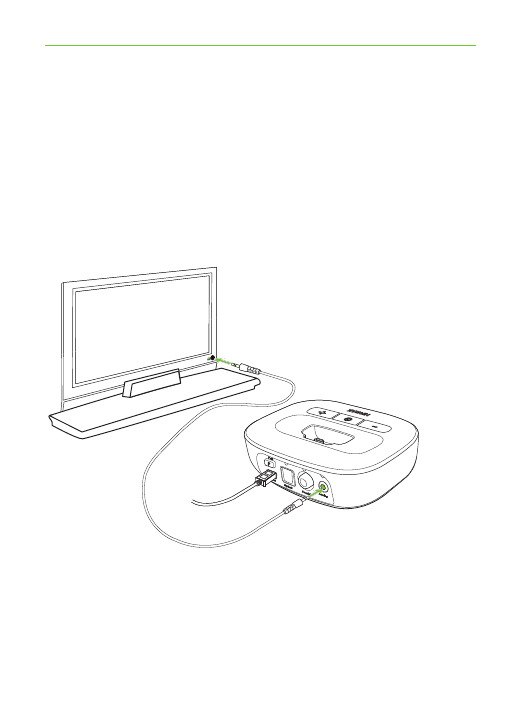
14
Option 4: Connecting to the headset socket
* Unpack the cable labeled “Analog 3.5 mm”.
* Connect the stereo plug into the “Analog” input of
the TVLink II. Plug the other end into the headset
output socket of your TV.
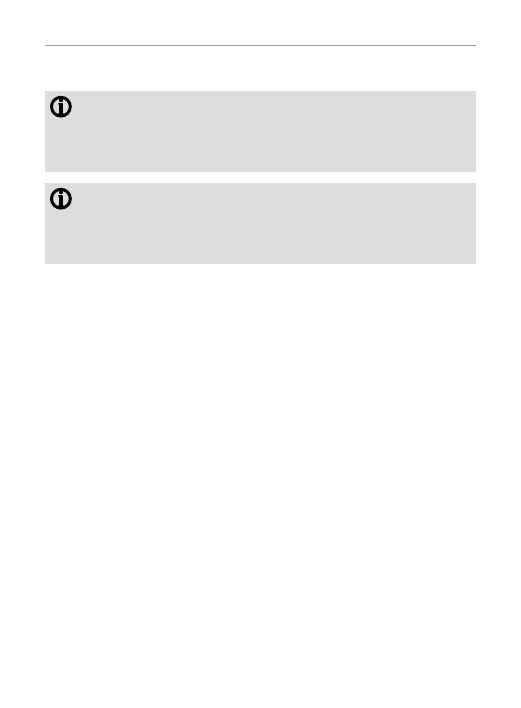
15
When connecting TVLink II to the headset
socket of your TV, you are able to adjust the
volume via your TV remote control.
Some TVs will switch off their loudspeakers
When using the headset socket – the TV will
not be audible for other people.
3. Getting started
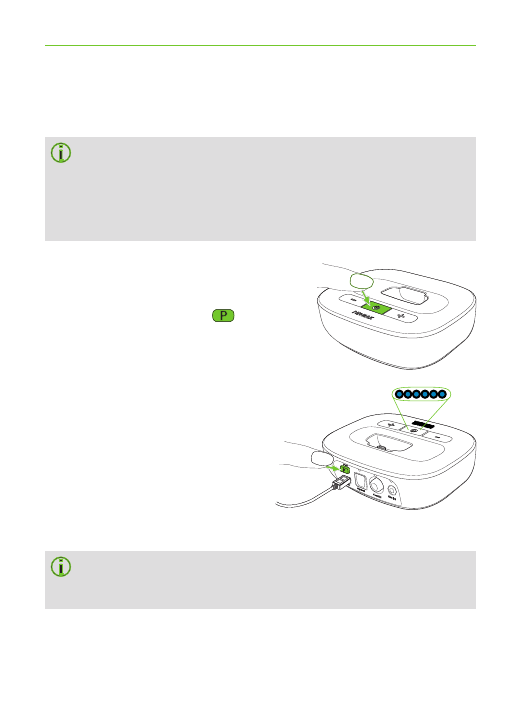
16
3. Getting started
Put TVLink II into pairing mode
If TVLink II has never been paired, it will
automatically be in pairing mode after switching
on. This is indicated by a rapidly blinking blue
main indicator light.
To manually start pairing mode:
* Switch TVLink II on.
* Press the pairing
button on the back,
and the main indicator
light will start rapidly
blinking blue.
* Make sure TVLink II and
the streamer are within
1 meter (3 ft) range.
TVLink II will remain in pairing mode for two
minutes or until the pairing has been completed.
3.3 Pairing TVLink II
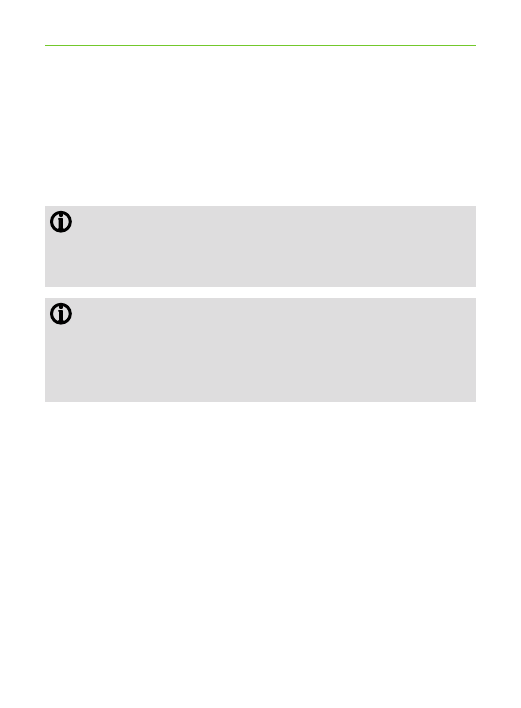
17
Completion of pairing
Wait until both indicator lights turn solid blue. This can
take up to 2 minutes but usually occurs within a few
seconds.
The TVLink II basestation can be paired to a
maximum of 4 streaming devices. A fifth pairing
will replace the first paired device.
Two devices only need to be paired once. They
remain paired after switching off and will
automatically connect after being switched on
again.
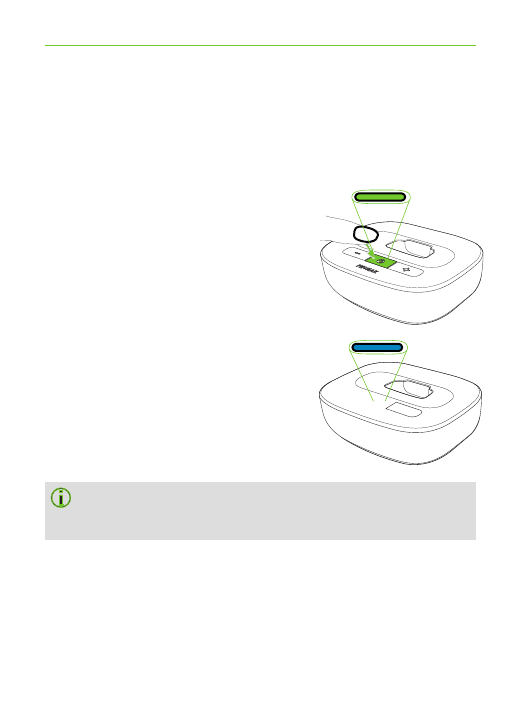
18
4.1 Connecting the devices
Each time the devices are switched on, they will
automatically connect to each other.
* Make sure the streamer and
TVLink II are within 1 meter
(3 ft) range and the audio
source (e.g. TV) is on.
* Switch both devices on.
* The indicator lights will turn
green first.
* Wait until the indicator lights
turn solid blue.
This may take up to 30 seconds but usually
Occurs within a few seconds.
4. Daily use of the Phonak TVLink
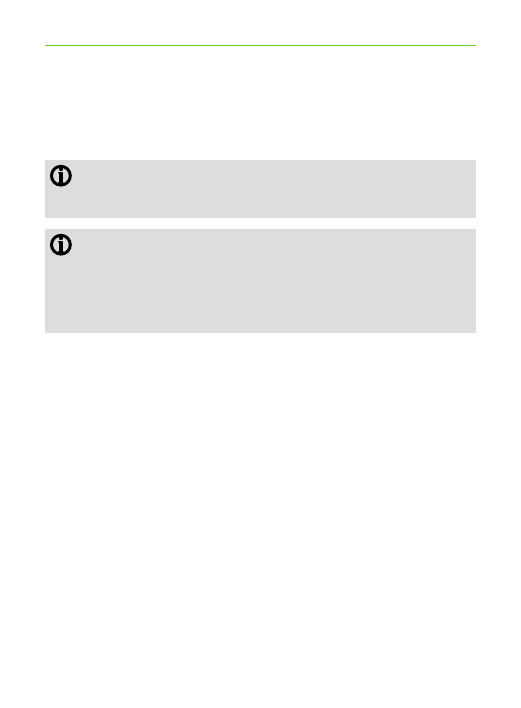
19
You will hear the sound of the TV directly.
If you cannot hear the sound, repeat the setup
on page 11.
If no audio input is available, TVLink II auto-
matically stops the Bluetooth audio
transmission to the streamer after 5 minutes.
Its main indicator light will blink green.
The distance between TVLink II and the streamer can
be up to 30 m (100 ft). Line-of-sight between your
streamer and the TVLink II is not required. However,
interference in the environment by walls or furniture
may reduce the operating range.
4. Daily use of the Phonak TVLink
II
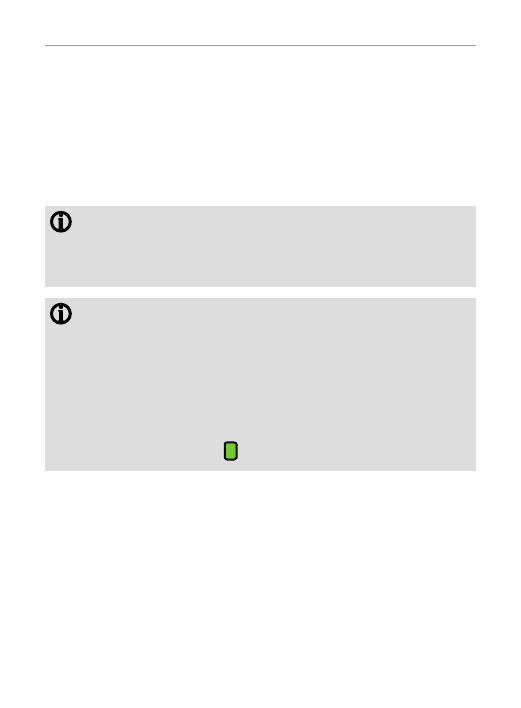
20
If the streamer is out of range the wireless
audio transmission will be terminated. If the streamer
is then moved back into the range , it will
automatically resume streaming.
It may take up to 10 seconds until the streaming
resumes. Both streaming light indicators should
be solid blue during streaming.
If the TVLink II main indicator light
– blinks green, make sure the audio input to the
TVLink II is properly connected.
- is green, make sure the streamer is switched on
and the devices are paired (chapter 3.5).
– blinks blue, you are in paused mode. Press the
streamer main button to resume streaming.
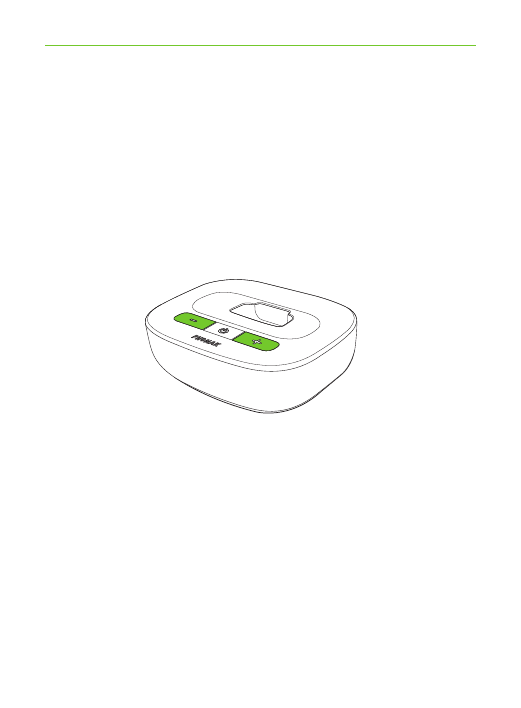
21
4.2 Adjusting the volume
*Set the volume of the TV speakers at the level
to suit other viewers.
*Adjust the volume via the
TVLink II volume
control until the sound is comfortable.
4. Daily use of the Phonak TVLink
II
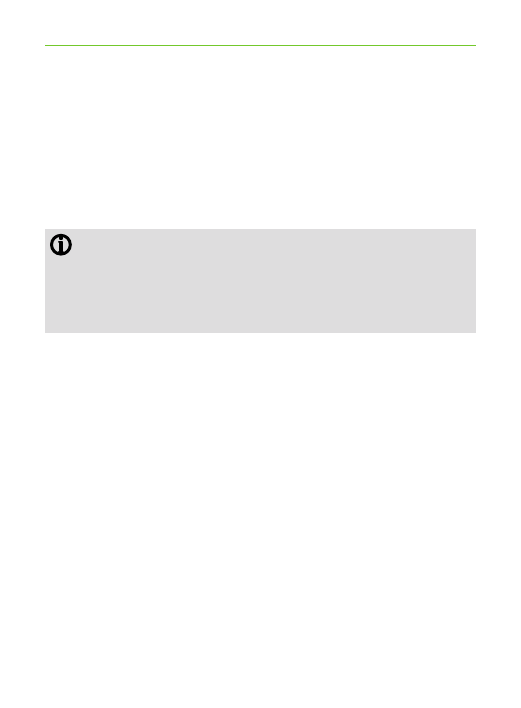
22
*If your TVLink II is connected to the headphone
socket of your TV, you may also use your TV remote
control to adjust the volume via the TV directly.
Please refer to the TV user guide for more details
on setting the TV volume.
If your TV is connected to a satellite receiver or
a set-top box, make sure the volumes of these
additional devices are set to a 75% level for
best audio quality results.
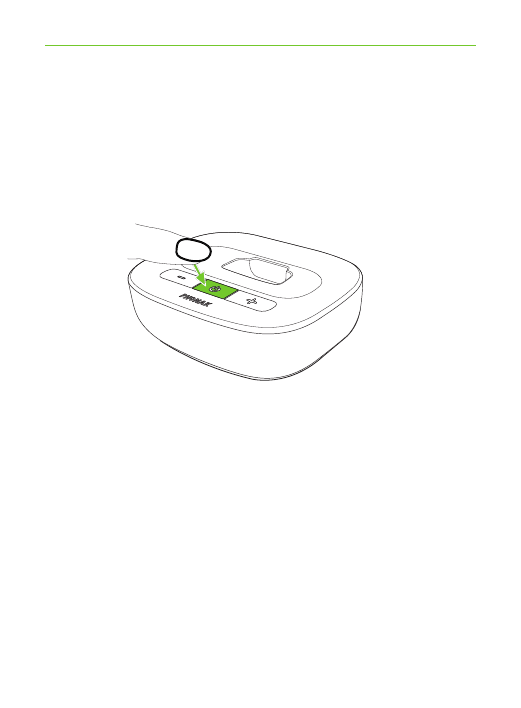
23
4.3 Switching off device
* To end the transmission of the audio signal,
switch off TVLink II by pressing the On / Off button.
4. Daily use of the Phonak TVLink
II
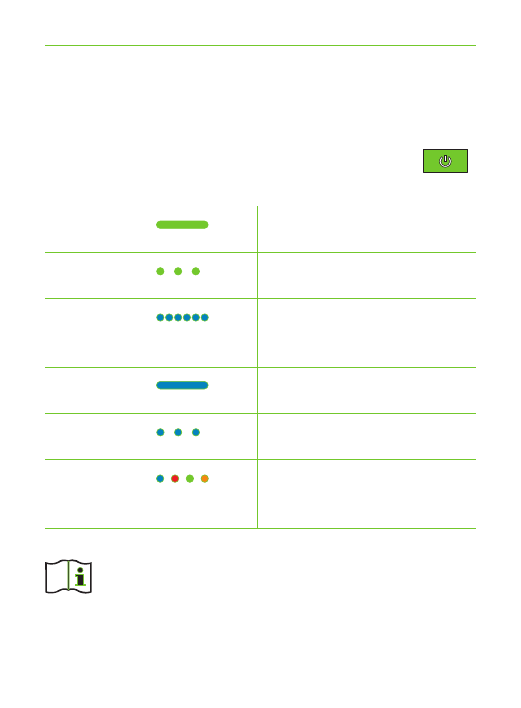
24
4.4 Understanding the indicator light
The TVLink II main indicator light gives you
useful information:
Solid green Switched On
Blink green On but no audio input
Rapid blink Pairing mode
blue
Solid blue Streaming
Blink blue Pause mode
Multi color Test mode, see chapter 5.1
blinking
For a more detailed explanation of the streamer
indicator lights please refer to the streamer’s
user guide.
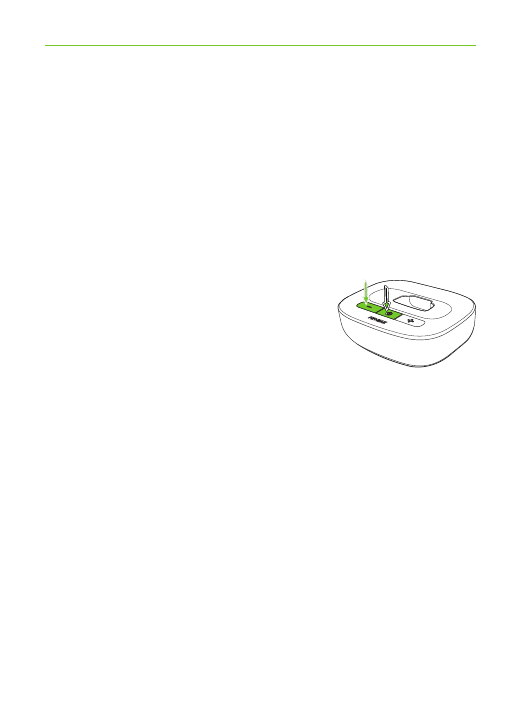
25
5. Troubleshooting
5.1 Testing the audio transmission
If you cannot hear the sound from the audio source
(e.g. TV), proceed as follows.
Test the connection of TVLink II
* Switch on and wear the streamer correctly.
* Switch off the TVLink II first, then
press the basestation volume
down and power button
simultaneously until the main
status light starts to blink in
different colors.
* The streamer and the TVLink II should connect now
(blue/green or blue/red blinks), and you hear a sound
test melody.
1. 2.
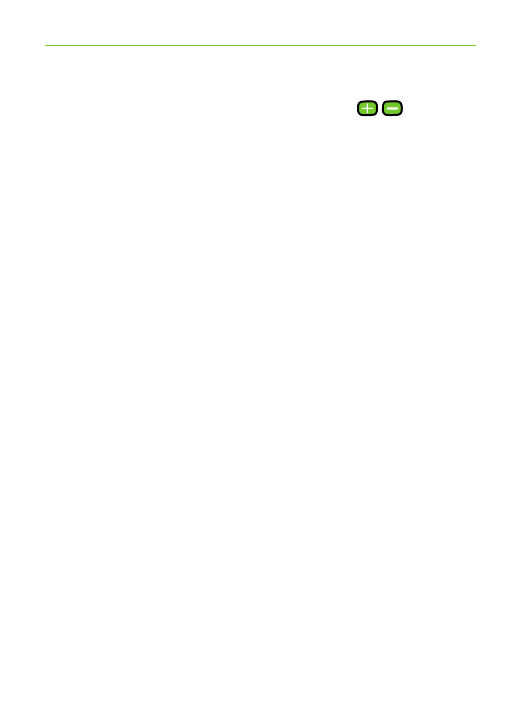
26
* Use the streamer volume up/down buttons to
change the volume of the test sound.
* If no test sound can be heard, start the pairing
procedure as described on page 16.
* The test sound continues for 2 minutes or until any
of the TVLink II buttons is pressed.
Test the cable connections
If you were able to hear the test melody from TVLink II
but you cannot hear the sound from the TV, there is a
problem with the cable connection.
* Ensure the audio cable is completely plugged in.
* Ensure you connected the cable to an OUTput and
not an INput.
* Try a different cable.
* Try a different output socket of the TV.
The basestation main indicator light gives information
during test mode.
The colors alternate to indicate the audio input status
as well as the connection status to the streamer.
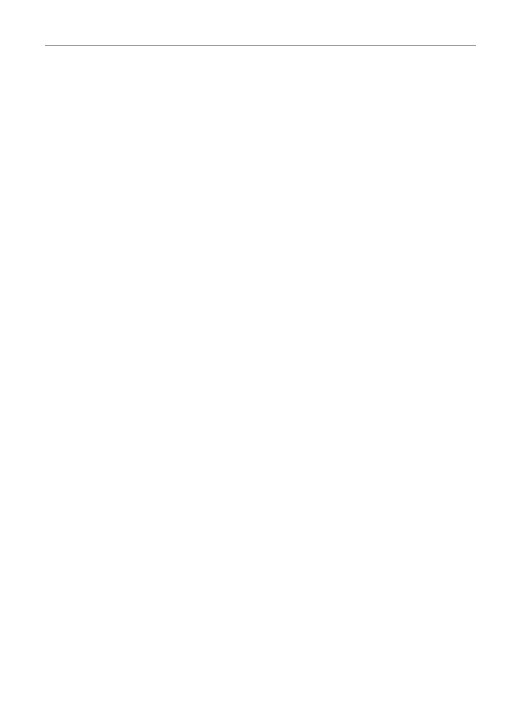
27
Example:
Red/blue/red/blue/etc: Streaming test sound no audio
input detected on the TVLink II.
Color codes
:
Red No audio input on TVLink II
Green Audio input detected on TVLink II
Orange Searching for streamer
Blue Streaming test sound to streamer
5. Troubleshooting
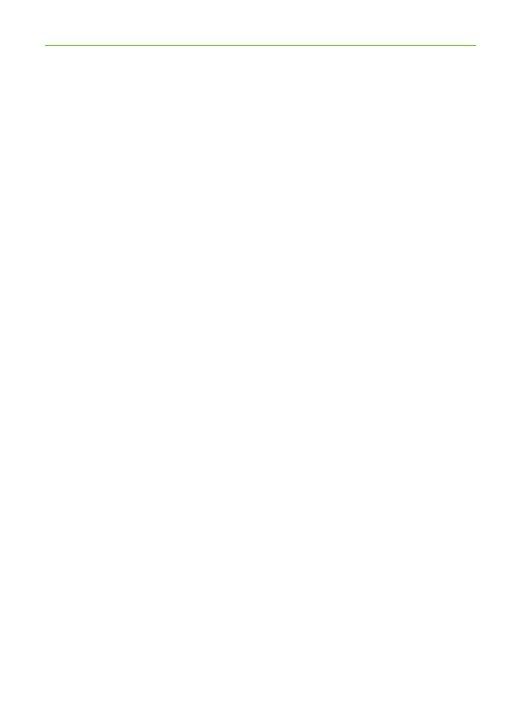
28
6. Service and warranty
6.1 Local warranty
Please ask the hearing care professional, where you
purchased your devices, about the terms of the local
warranty.
6.2 International warranty
Phonak offers a one year limited international warranty,
valid as of the date of purchase. This limited warranty
covers manufacturing and material defects. The
warranty is valid only if proof of purchase is shown.
The international warranty does not affect any legal
rights that you might have under applicable national
legislation governing sale of consumer goods.
6.3 Warranty limitation
This warranty does not cover damage from improper
handling or care, exposure to chemicals, immersion in
water or undue stress. Damage caused by third parties
Or non-authorized service centers renders the warranty
null and void. This warranty does not cover any
Services performed by a professional in his/her office.
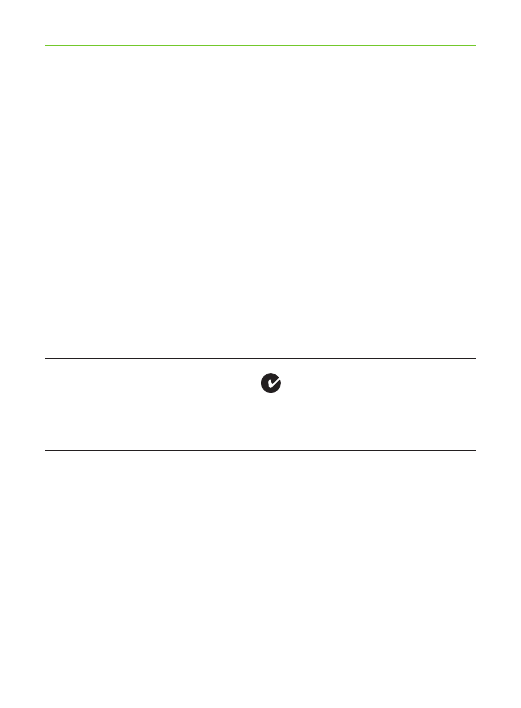
29
7. Compliance information
Declaration of Conformity
Hereby Phonak AG declares that this Phonak product
is in compliance with the essential requirements of the
Radio and Telecommunications Terminal Equipment
Directive 1999/5/EC. The full text of the Declaration of
Conformity can be obtained from the manufacturer
or the local Phonak representative whose address can
be taken from the list on www.phonak.com (worldwide
locations).
Australia:
Supplier Code Number N15398
New Zealand:
Supplier Code Number Z1285
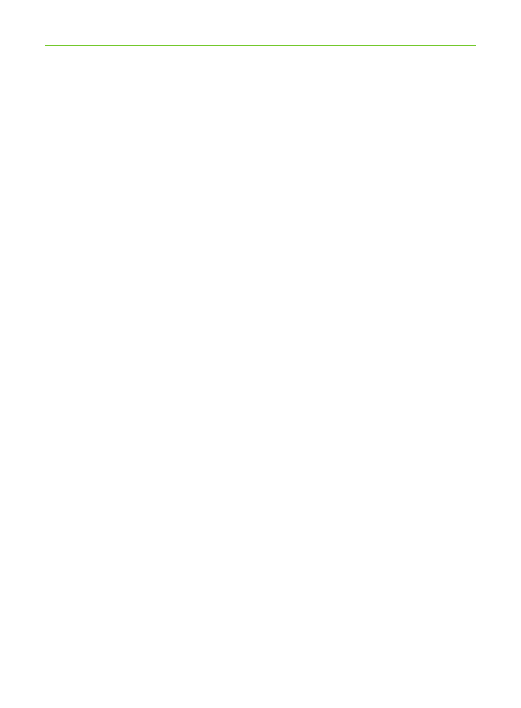
30
Notice 1:
This device complies with Part 15 of the FCC Rules
and with RSS-210 of Industry Canada. Operation is
subject to the following two conditions:
1) this device may not cause harmful interference, and
2) this device must accept any interference received,
including interference that may cause undesired
operation.
Notice 2:
Changes or modifications made to this device not
expressly approved by Phonak may void the FCC
authorization to operate this device.
Notice 3:
This device has been tested and found to comply
with the limits for a Class B digital device, pursuant
to Part 15 of the FCC Rules and ICES-003 of Industry
Canada.
These limits are designed to provide reasonable
protection against harmful interference in a residential
installation. This device generates, uses and can
radiate radio frequency energy and, if not installed
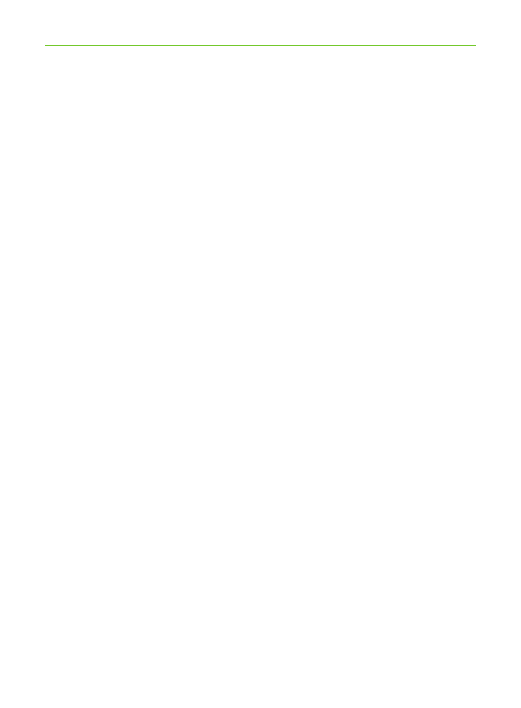
31
and used in accordance with the instructions, may
cause harmful interference to radio communications.
However, there is no guarantee that interference will
not occur in a particular installation. If this device
does cause harmful interference to radio or television
reception, which can be determined by turning the
equipment off and on, the user is encouraged to try to
correct the interference by one or more of the following
measures:
- Reorient or relocate the receiving antenna.
- Increase the separation between the device and
receiver.
- Connect the device into an outlet on a circuit different
from that to which the receiver is connected.
- Consult the dealer or an experienced radio/TV
technician for help.
7. Declaration of Conformity
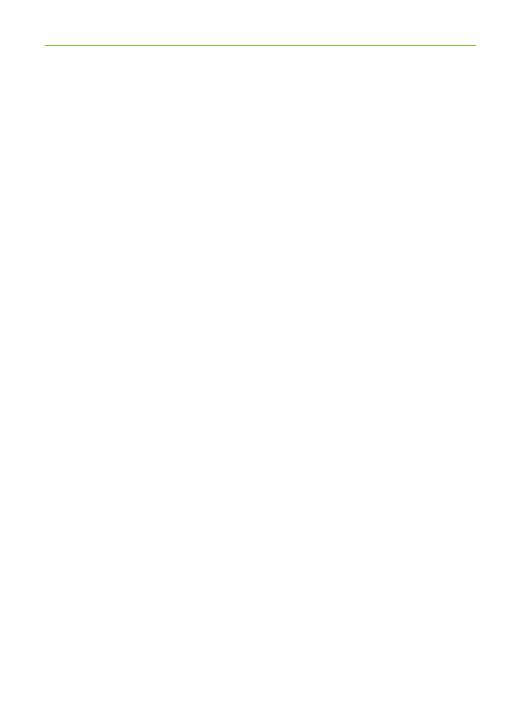
32
Notice 4:
Japanese Radio Law and Japanese Telecommunications
Business Law Compliance. This device is granted pursuant
to the Japanese Radio Law ( 電波法) and the Japanese
Telecommunications Business Law ( 電気通信事業法).
This device should not be modified (otherwise the granted
designation number will become invalid).”
More details can be found in the data sheet which can
be downloaded from www.phonak.com/tvlink
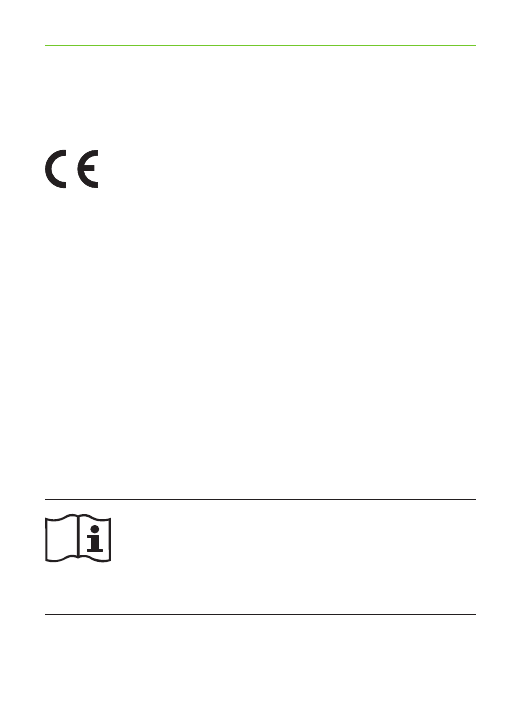
33
XXXX
This symbol indicates that it is
important for the user to read and
take into account the relevant
information in this user guide.
The CE symbol is confirmation by
Phonak AG that this Phonak product
meets the requirements of the
R&TTE Directive 1999/5/EC on Radio
and Telecommunication Terminal
Equipment. The numbers after the CE
symbol are the numbers of consulted
certified bodies under the above
mentioned directives.
This device is a class 2 device and
can be operated in the EU member
states without restrictions for indoor
use, but must not be operated
outdoors in France.
8. Information and explanation of
symbols
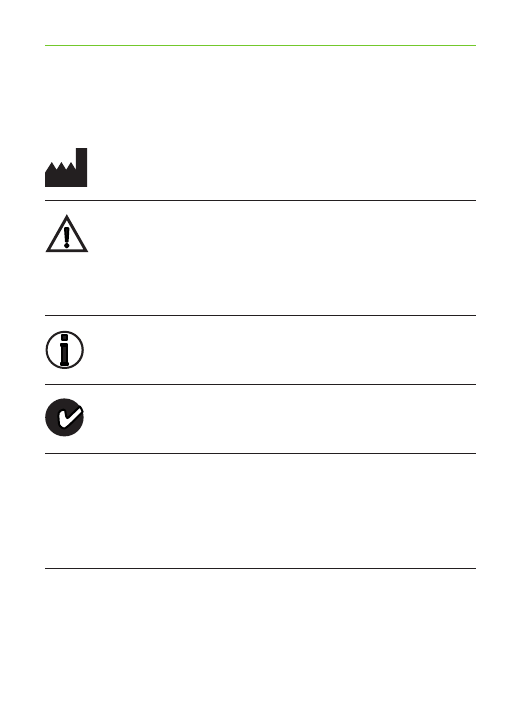
34
Operating
conditions
Important information for handling
and product safety.
This symbol indicates that it is
important for the user to pay attention
to the relevant warning notices in this
user guide.
EMC and radio communications
compliance label Australia.
The device is designed such that
it functions without problems or
restrictions if used as intended, unless
otherwise noted in this user guide.
Indicates the device manufacturer, as
defined in EU Directive 93/42/EEC.
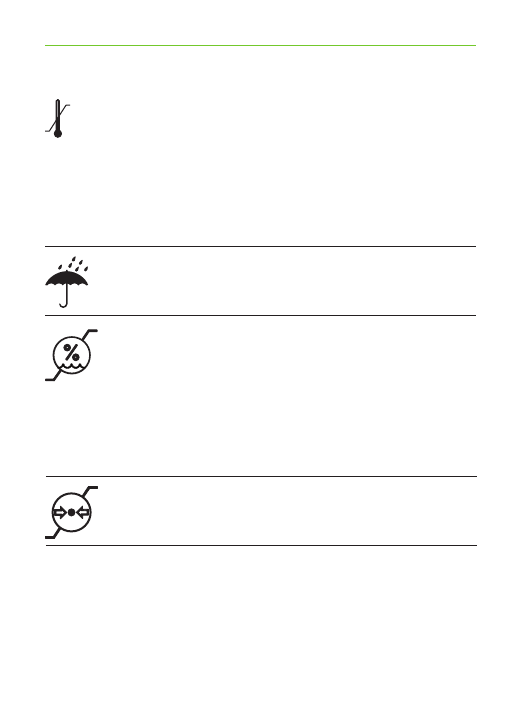
35
8. Information and explanation of symbols
Keep dry.
Humidity transportation: up to 90%
(non condensing).
Humidity storage: 0% to 70%, if not
in use.
Humidity operation: <90% (non
condensing).
Atmospheric pressure: 500 hPa to
1100 hPa.
Temperature transport and storage:
–20° to +60° Celsius
(–4° to +140° Fahrenheit).
Temperature operation:
0° to +40° Celsius
(+32° to +104° Fahrenheit).
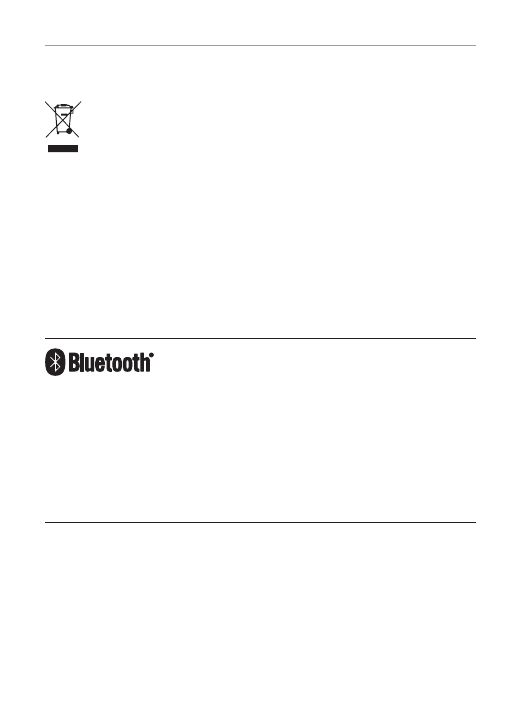
36
The symbol with the crossed-out
garbage bin is to make you aware
that this device may not be thrown
away as normal household waste.
Please dispose of old or unused device,
at waste disposal sites intended for
electronic waste, or give your device
to your hearing care professional
for disposal. Proper disposal protects
the environment and health.
The Bluetooth® word mark and logos
are registered trademarks owned
by Bluetooth SIG Inc., and any use
of such marks by Phonak is under
license. Other trademarks and trade
names are those of their respective
owners.
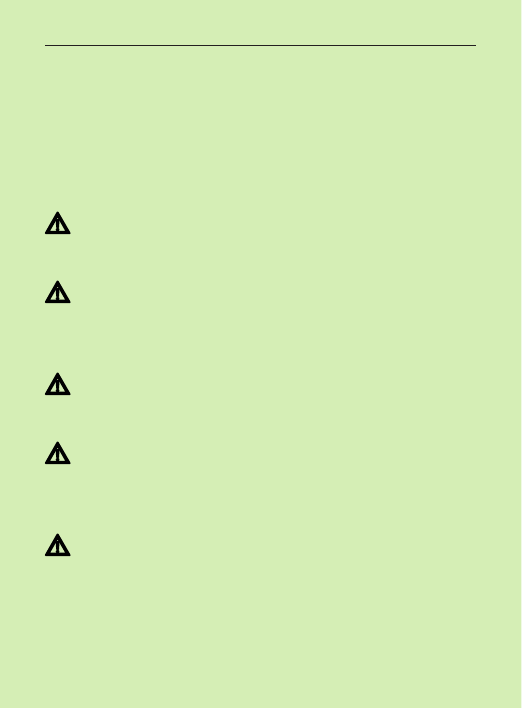
37
The following pages contain important safety
information.
Hazard warnings
Keep this device out of reach of children and
mentally challenged people or pets.
Use only hearing aids that have been specially
programmed for you by your hearing care
professional.
Dispose of electrical components in accordance
with your local regulations by Phonak AG.
Changes or modifications to any of the devices
that were not explicitly approved by Phonak are
not permitted.
External devices may only be connected if they
have been tested in accordance with corresponding
IECXXXXX standards. Only use accessories approved
by Phonak AG.
9. Important safety information
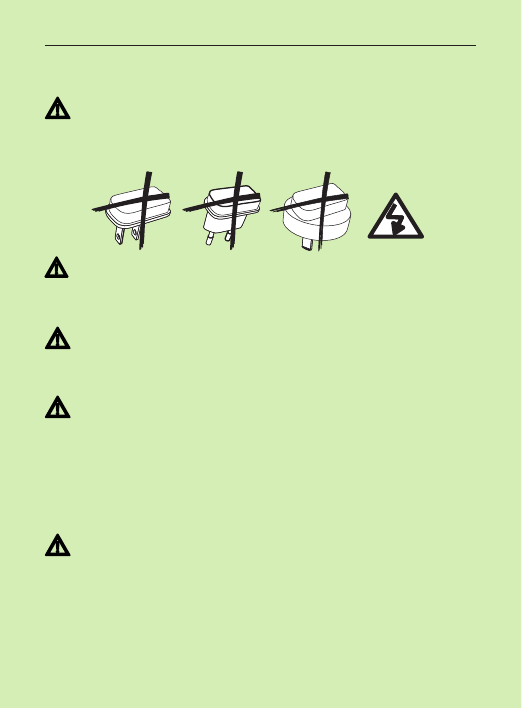
38
For safety reasons, only use stabilized chargers
with a rating of
5 VDC, min. 500 mA.
Caution: electric shock. Do not insert plug alone into
electrical outlets.
Do not power TVLink II from a PC or laptop USB port.
This may damage your equipment.
Do not use the device in explosive areas (mines or
industrial areas with danger of explosions,
oxygen rich environments or areas where flammable
anesthetics are handled) or where electronic
equipment is prohibited.
Opening the device might damage it. If problems
occur which cannot be resolved by following the
remedy guidelines in the troubleshooting section of
this user guide, consult your hearing care professional.
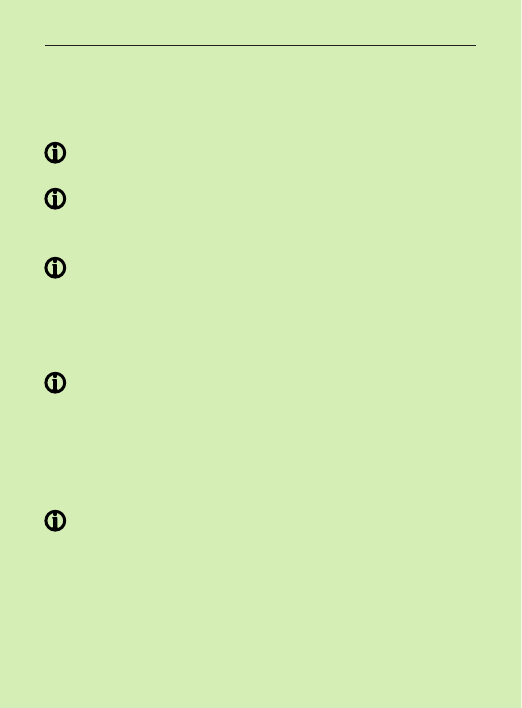
39
9. Important safety information
Product safety information
When TVLink II is not in use, switch it off.
Protect the device connectors, plugs, charging slot
and power supply from dirt and debris.
Protect all devices from excessive moisture (bathing
or swimming areas) and heat sources (radiator,
TV top). Protect devices from excessive shock and
vibration.
Clean devices using a damp cloth. Never use
household cleaning products (washing powder, soap,
etc.) or alcohol to clean them. Never use a
microwave or other heating devices to dry any of
the devices.
The digitally coded, inductive transmission
technology used in these devices is extremely reliable
and experiences virtually no interference from
other devices. It should be noted, however, that when
operating the system near computer equipment,
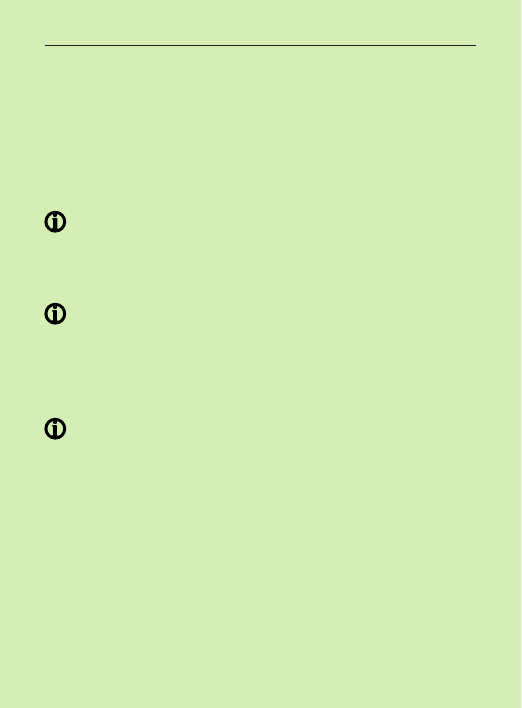
40
larger electronic installation or other strong electro-
magnetic fields, it may be necessary to be at least
60 cm (24") away from the interfering device to
ensure proper operation.
X-ray radiation, CT or MRI scans may destroy or
adversely affect the correct functioning of the
devices.
Do not use these devices in areas where electronic
equipment is prohibited.
Other important information
High-powered electronic equipment, larger electronic
installations and metallic structures may impair and
significantly reduce the operating range.
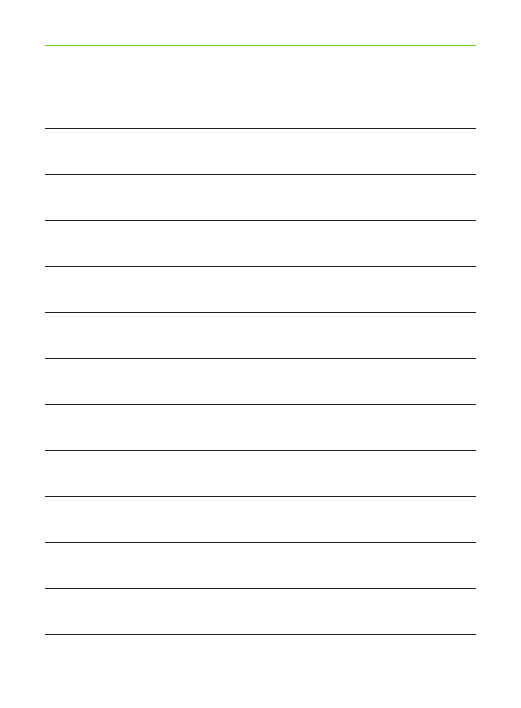
41
Notes
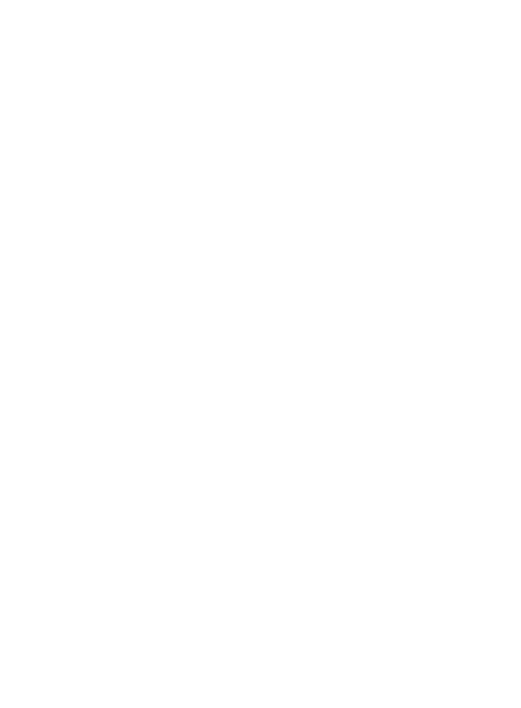
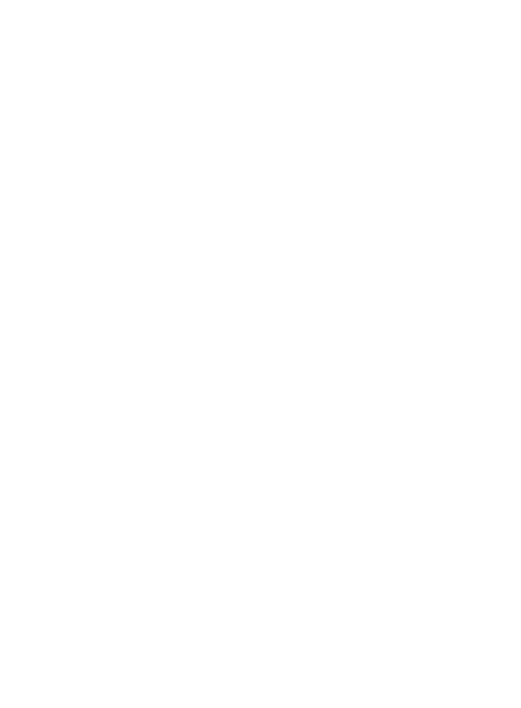
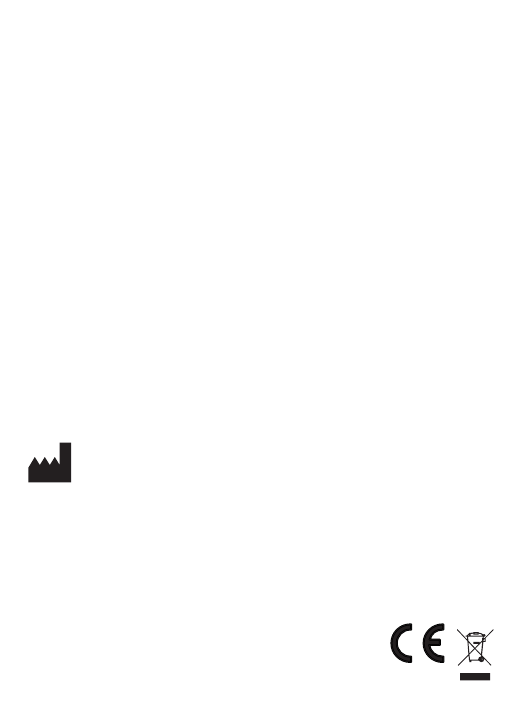
www.phonak.com
029-0313-02/2014-09/A+W © Phonak AG All rights reserved
Phonak AG
Laubisrütistrasse 28
CH-8712 Stäfa
Switzerland
0560