Sony Electronics CMDB4 Dual-Band Analog/PCS Phone (AMPS/CDMA) User Manual
Sony Electronics Inc Dual-Band Analog/PCS Phone (AMPS/CDMA) Users Manual
Users Manual

Operating Instructions
CM-B1200
CM-B2200
CM-B3200
Portable
Dual Band
PCS Telephone
3-861-742-12
80-68385-6
B2200 01-09draft3 8/21/98, 12:11 PM1

2
Before operating your portable dual band telephone, please read this
manual thoroughly and retain it for future reference.
If your usage includes in-vehicle operation, it is recommended that you
refer to the Installation/Connections/Operation manual for the optional
accessory kits.
WARNING
To prevent fire or shock hazard, do not expose the unit to rain or moisture.
FCC CAUTION STATEMENT
You are cautioned that any changes or modifications not expressly approved
in this manual could void your authority to operate this equipment.
®
©1998 Sony Electronics Inc. All rights reserved. Reproduction without written consent
expressly prohibited. Sony, Jog Dial, D-WAVE logo and D-WAVE Astra are trademarks
of Sony. Third party trademarks are the property of their respective holders. Design and
specifications are subject to change without notice. Talk and standby times are subject to
change.
DISPOSAL OF LITHIUM ION BATTERY
LITHIUM ION BATTERY.
DISPOSE OF PROPERLY.
You can return your unwanted lithium ion batteries to your nearest
Sony Service Center or Factory Service Center.
Note: In some areas the disposal of lithium ion batteries in
household or business trash may be prohibited.
For the Sony Service Center nearest you call 1-800-222-SONY
(United States only).
For the Sony Factory Service Center nearest you call 416-499-SONY
(Canada only).
Owner’s record
The model number, regulatory number, and serial number are located on a
nameplate inside the battery compartment. Record the serial number in the
space provided below. Refer to these numbers whenever you call your
dealer regarding this product.
Model No.: ____________________ Serial No.: ___________________
B2200 01-09draft3 8/21/98, 12:11 PM2

3
Rules and regulations
The U.S. Federal Communications
Commission and the Industry
Canada regulate cellular/PCS
telephone service in their
respective countries. It is important
for you, the cellular/PCS telephone
user, to observe the applicable
regulations when operating your
cellular/PCS telephone in either
country. In addition to these U.S.
and Canadian federal regulations,
you may be bound also by certain
state, provincial, territorial, and
local rules and regulations, as well
as by your cellular/PCS carrier’s
tariff (the rates, terms, and
conditions of its service). If you
wish to use your cellular/PCS
telephone in both the U.S. and
Canada, please consult with your
System Operator.
Furthermore, you should
remember that your cellular/PCS
telephone is a radiotelephone, — i.e.,
it combines both wireline
technology, as used in your home
or office telephone system, and
radio technology — and that the
scope of regulations and
precautions is therefore broader
than the scope of regulations and
precautions relating to wireline-
only telephone usage.
Some of the major points of
consideration are set out below.
Please note, however, that these
“Rules and Regulations” and
“Safety Precautions” sections do
not constitute legal advice, and are
intended merely for general
information purposes. If you have
specific questions, please contact
your cellular/PCS carrier (System
Operator).
License — If your home system is
in the U.S., you do not require a
separate license to operate your
cellular/PCS telephone; obtaining
a cellular/PCS telephone access
number is sufficient to register you
as a user. If your home system is in
Canada, a separate license is
required; your carrier will assist
you in the licensing process. If you
wish to use your cellular/PCS
telephone on both sides of the
border, please contact your
cellular/PCS carrier (System
Operator).
Equipment modifications — The
U.S. Federal Communications
Commission has type-approved the
model of cellular/PCS telephone
which you have purchased, and
has allocated a specific frequency
range for cellular/PCS service. No
changes or adjustments are to be
made to your cellular/PCS
telephone.
The radio equipment shall be made
available for inspection upon
request by representatives of the
FCC or licensees.
Denial of service — A cellular/
PCS carrier may deny service
temporarily or terminate service for
violation of any government
regulations or violation of its tariff.
B2200 01-09draft3 8/21/98, 12:11 PM3

4
Privacy — As a telephone user, you
have come to assume a certain
standard of privacy when you
place or receive a telephone call via
the traditional wireline systems.
However, because cellular/PCS
telephones utilize radio
transmissions to effect calls, the
same standard cannot always be
assured. While it is unlawful for
any unauthorized person to
divulge or use any information
obtained from intercepting or
“listening in on” conversations
intended for others, you should not
assume that your conversation is
completely secure. Commercially
available scanning equipment can
permit a third party to monitor the
radio channels used for cellular/
PCS telephone calls.
Interference — No person shall
interfere with, or cause interference
to, any radio communication or
signal.
B2200 01-09draft3 8/21/98, 12:11 PM4
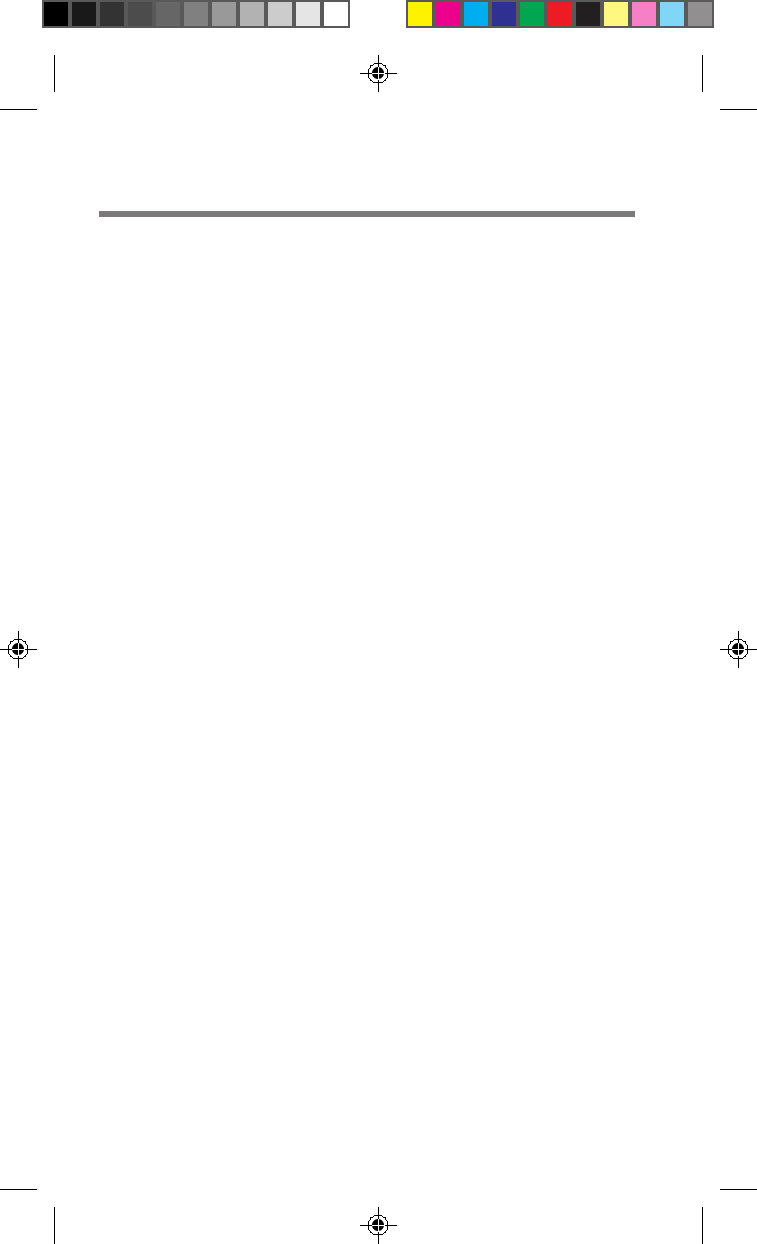
5
Exposure to radio
frequency energy
Research on health effects from RF
energy has focused for many years
on FM radio technology. That
research and studies regarding
newer radio technologies, such as
CDMA, have found no credible
scientific evidence that adverse
health effects result from the use of
cellular/PCS telephones.
The Institute of Electrical and
Electronics Engineers (IEEE) in
1991, and The American National
Standards Institute (ANSI) in 1992,
updated the 1982 ANSI Standard
for safety levels with respect to
human exposure to RF energy.
Over 120 scientists, engineers, and
physicians from universities,
government health agencies, and
industry, reviewed the available
research and developed this
updated Standard. In March 1993,
the U.S. Federal Communications
Commission (FCC) proposed the
adoption of this updated Standard.
The design of your phone complies
with this updated Standard. Of
course, if you want to limit RF
exposure even further than the
updated ANSI Standard, you may
choose to control the duration of
your calls and operate your phone
in the most power efficient manner.
Safety precautions
IMPORTANT
For safe and efficient
operation of your phone,
observe these guidelines.
Your dual band (analog/digital
CDMA) hand-held portable
cellular/PCS telephone uses both
analog frequency modulation (FM)
technology and digital Code
Division Multiple Access (CDMA)
technology. CDMA is a newer
radio frequency (RF) technology
than the FM technology that has
been used for radio
communications for decades.
Your dual band portable cellular/
PCS telephone is a radio
transmitter and receiver. When the
phone is ON, it receives and sends
out radio frequency (RF) energy.
The phone operates in the
frequency range of 824 MHz to 894
MHz in analog mode, and 1851
MHz to 1989 MHz in digital
CDMA mode. When you use your
phone, the cellular/PCS system
handling your call controls the
mode of operation (analog or
digital CDMA) and the power level
at which your phone transmits. In
the analog mode, the power is
continuously transmitted at a level
that can range from about 6 mW to
about 600 mW. In the digital
CDMA mode, the power is
transmitted as a digitally coded
waveform at a rate varying from
100 Hz to 800 Hz. The average
power can range from about 0.01
µW to about 300 mW.
B2200 01-09draft3 8/21/98, 12:11 PM5

6
Efficient phone operation
For your phone to operate at the
lowest power level consistent with
satisfactory call quality, please
observe the following guidelines:
Your phone has an extendable
antenna; extend it fully whenever
possible for maximum efficiency.
Hold the phone as you would any
other telephone. While speaking
directly into the mouthpiece,
position the antenna up and over
your shoulder.
Do not hold the antenna when the
phone is in use. Holding the
antenna affects call quality and
may cause the phone to operate at
a higher power level than needed.
Heat and sunlight
exposure
Avoid leaving your cellular/PCS
phone exposed to direct sunlight or
extreme heat. Extended exposure
to heat and sunlight may damage
the components of your cellular/
PCS phone.
Antenna care and
replacement
Do not use the phone with a
damaged antenna. If a damaged
antenna comes into contact with
the skin, a minor burn may result.
Replace a damaged antenna
immediately. Take your phone to
an authorized service center for
repair.
Use only the supplied or approved
antenna. Unauthorized antennas,
modifications, or attachments
could impair call quality, damage
the phone, and violate FCC
regulations.
Driving
Check the laws and regulations on
the use of cellular/PCS telephones
in the areas where you drive.
Always obey them. Also, when
using your phone while driving,
please:
• pay full attention to driving;
• use hands-free operation, if
available;
• pull off the road and park before
making or answering a call, if
driving conditions so require.
Electronic devices
Most modern electronic equipment
is shielded from RF energy.
However, RF energy from cellular/
PCS telephones may affect some
electronic equipment.
RF energy may affect improperly
installed or inadequately shielded
electronic operating and
entertainment systems in motor
vehicles. Check with the
manufacturer or its representative
to determine if these systems are
adequately shielded from external
RF energy. You should also check
with the manufacturer of any
equipment that has been added to
your vehicle.
B2200 01-09draft3 8/21/98, 12:11 PM6

7
Medical devices
Consult the manufacturer of any
personal medical devices (such as
pacemakers, hearing aids, etc.) to
determine if they are adequately
shielded from external RF energy.
Your physician may be able to
assist you in obtaining this
information.
Turn your phone OFF in health
care facilities when regulations
posted in the areas instruct you to
do so. Hospitals or health care
facilities may be using equipment
that could be sensitive to external
RF energy.
Aircraft
Turn your phone OFF before
boarding any aircraft.
• Use it on the ground only with
crew permission.
• Do not use in the air.
To prevent possible interference
with aircraft systems, U.S. Federal
Aviation Administration (FAA)
regulations require you to have
permission from a crew member to
use your phone while the plane is
on the ground. To prevent
interference with aircraft
communication systems, FCC
regulations prohibit using your
phone while the plane is in the air.
Children
Do not allow children to play with
your phone. It is not a toy.
Children could hurt themselves or
others (by poking themselves or
others in the eye with the antenna,
for example). Children also could
damage the phone or make calls
that increase your telephone bill.
Blasting areas
To avoid interfering with blasting
operations, turn your unit OFF
when in a “blasting area” or in
areas posted: “Turn off two-way
radio.” Construction crews often
use remote control RF devices to
set off explosives.
Potentially explosive
atmospheres
Turn your phone OFF when in any
area with a potentially explosive
atmosphere. It is rare, but your
phone or its accessories could
generate sparks. Sparks in such
areas could cause an explosion or
fire resulting in bodily injury or
even death.
Areas with a potentially explosive
atmosphere are often, but not
always, clearly marked. They
include fueling areas such as gas
stations; below deck on boats; fuel
or chemical transfer or storage
facilities; areas where the air
contains chemicals or particles,
such as grain, dust, or metal
powders; and any other area where
you would normally be advised to
turn off your vehicle’s engine.
B2200 01-09draft3 8/21/98, 12:11 PM7

8
Do not transport or store
flammable gas, liquid, or
explosives in the compartment of
your vehicle which contains your
phone or accessories.
In the United States, vehicles using
liquefied petroleum gas (such as
propane or butane) must comply
with the National Fire Protection
Standard (NFPA-58). For a copy of
this standard, contact the National
Fire Protection Association, One
Batterymarch Park, Quincy, MA
02269, Attn: Publication Sales
Division.
In Canada, vehicles using liquefied
petroleum gas (such as propane or
butane) must comply with the
Canadian Gas Association (CAN/
CGS-B149.2). For a copy of this
standard, contact the Canadian
Standards Association, 178 Rexdale
Blvd., Etobicoke, ON M9W 1R3,
Attn.: Standard Sales Department.
B2200 01-09draft3 8/21/98, 12:11 PM8

9
Table of contents
Rules and regulations ......................................... 3
Safety precautions............................................... 5
Unpacking your phone .................................... 10
Looking at your phone..................................... 12
Charging the battery pack ............................... 15
Turning the phone on ....................................... 18
Using the Jog Dial™ navigator ....................... 19
Selecting a language ......................................... 20
Making calls....................................................... 21
Receiving calls ................................................... 23
Storing phone numbers in the Phone Book .. 25
Calling from the Phone Book .......................... 31
Searching the Phone Book ............................... 33
Calling from the Calls List............................... 36
Sending DTMF signals from the Phone Book .
38
About the Features menu ................................ 39
Adjusting the volume....................................... 41
Checking and setting the timers ..................... 45
Using the Directory........................................... 48
Miscellaneous extra features ........................... 56
Setting security options.................................... 60
Setting display options..................................... 66
Adjusting network settings ............................. 70
Using the Short Messaging Service ................ 77
Troubleshooting ................................................ 85
List of menu items ............................................ 86
Specifications ..................................................... 88
Glossary.............................................................. 90
Index ................................................................... 93
Getting Started
Basic
Operations
Quick Ways
to Make Calls
Advanced
Features
Additional
Information
Basic
Operations Getting StartedQuick Ways
to Make Calls
Advanced
Features
Additional
Information
B2200 01-09draft3 8/21/98, 12:11 PM9

10
Carefully unpack your phone and check the contents using this list. If
there is something missing, please contact your nearest Sony dealer.
Portable Dual Band QN-003BPLH
PCS Telephone (1) Hi-Cap Li-Ion
Battery Pack (1)
Hand Strap (1) QN-001AC AC
Adapter (1)
Unpacking your phone
B2200 10-20draft3 8/21/98, 12:11 PM10

11
Getting Started
Attaching the hand strap
12
B2200 10-20draft3 8/21/98, 12:11 PM11

12
Looking at your phone
1
!¢
!∞
!™
!¡
2
ABC
3
DEF
5
JKL
6
MNO
8
TUV
0
OPER
4
GHI
7
PQ
RS
9
WX
YZ
1
PWRCLR
SEND
!º
2
9
6
8
END
!£
5
3
4
7
B2200 10-20draft3 8/21/98, 12:11 PM12

13
Getting Started
For further information, refer to the page numbers indicated in
parentheses ( ).
Telephone
9Number buttons, 0 to
9, and /
buttons (21, 25, 32)
Use the number buttons to
enter letters and numbers.
Press and hold a number
button, 0 to 9, for touch
dialing. Use the /
buttons to move the cursor to
the right or left when you are
entering letters.
!º Microphone
!¡ Battery pack release
tab (15)
Slide up to remove the
battery pack.
!™ Battery pack (15)
!£
END
button (19, 21, 23)
Press to end calls. Also
cancels operations and
returns the phone to standby
mode.
!¢
PWR
(power) button (18)
Press to turn the phone on or
off.
!∞
Connector (16)
Use to connect the phone to
either the AC adapter, a
cigarette lighter adapter, a
desktop charger or a hands-
free car kit.
1Antenna (18)
2Earpiece
3Display (14)
4
SEND
button (21 to 23)
Press to make outgoing calls
and to receive incoming calls.
5Jog Dial™ navigator
(19)
Push and turn for menu
navigation and for changing
settings on menus. In this
manual, the icon indicates
that you should push the Jog
Dial navigator in towards the
center of the phone.
6 (message) button
(78)
Press to access messages.
7Ringer speaker
Small opening that emits the
phone’s ringer sound.
8
CLR
(clear) button (19,
21, 40)
Press to clear the last or all
entered digits on the display,
or to exit the current mode of
operation.
B2200 10-20draft3 8/21/98, 12:11 PM13

14
5 (roam) icon (71)
Appears when you are
roaming outside your home
service area.
6 (message) icon (77)
Appears when you have new
text or voice mail messages
pending. The icon flashes if
the new message is urgent.
7 (battery) icon (16,
17)
Shows the approximate
amount of charge power
remaining in the battery
pack. Recharge the battery
pack before it is fully
discharged.
8Character display
Prompts various actions, and
then displays the results. It
also shows phone numbers
and names.
888
1 2 3 4 5 6 7
8
Display
The top row of the display contains icons that inform you of the current
status of your phone. The bottom four rows of the display are for text
such as phone numbers, names and operational prompts. Each row
displays a maximum of 12 characters.
1Short character display
Shows settings such as the
number of the currently
displayed Features menu, as
well as Phone Book and Calls
List memory locations.
2 (in-use) / (out-of-
service) icon (18, 21,
23, 71)
The in-use icon appears
during a call. A slash through
the in-use icon appears when
no signal is received. You
cannot make or receive calls
when the out-of-service icon
is visible.
3 (digital) icon
Appears when your phone is
operating in digital (CDMA)
mode.
4 (signal strength)
icon (18)
Indicates the approximate
strength of the signal being
received.
B2200 10-20draft3 8/21/98, 12:11 PM14

15
Getting Started
Charge the battery before using the phone. A new battery is not fully
charged. To charge the battery, attach the battery pack to the handset,
then connect the supplied AC adapter.
Attaching the battery pack
1Hook the battery
pack onto the
bottom of the
phone 1, and
ease the battery
pack down 2.
2Attach the battery
pack by pressing
down firmly on
the thumb indent.
To remove the battery pack
1Push the battery
pack release tab
upwards.
2Lift the top of the
battery pack 1,
and pull it out 2.
Charging the battery pack
1
2
2
1
B2200 10-20draft3 8/21/98, 12:11 PM15

16
Charging is
Complete
Power is OFF
Battery is
Charging
Power is OFF
Charging the battery
Connect the AC adapter to the phone and the other end to a standard
120V AC outlet as illustrated below. The charging time is about 5 hours.
You can charge the battery pack with the phone turned on, but charging
will take longer.
When the power is turned on
The letters “CH” are shown in the upper left
corner of the standby display and flashes. This
indicates that the battery pack is being charged.
When the battery pack is fully charged, the letters
“FCH” appear instead and stops flashing.
When the power is turned off
The message “Battery is Charging” is displayed
and flashes.
When the battery pack is fully charged, the
message “Charging is Complete” is displayed and
stops flashing.
Notes
• If you make or receive a call when the battery pack is not charged
sufficiently, the call will be cut off. In that case, you will hear an alarm,
indicating that the battery is low.
• You can turn on the phone without the battery pack, but you cannot make
or receive a call, even if you connect the AC adapter to an AC outlet.
----SONY----
12:34P 12/25
:Saved #s
:Features
CH
v
----SONY----
12:34P 12/25
:Saved #s
:Features
FCH
to an AC outlet
display
to the connector on the phone
(thumb indent faces upwards)
B2200 10-20draft3 8/21/98, 12:12 PM16
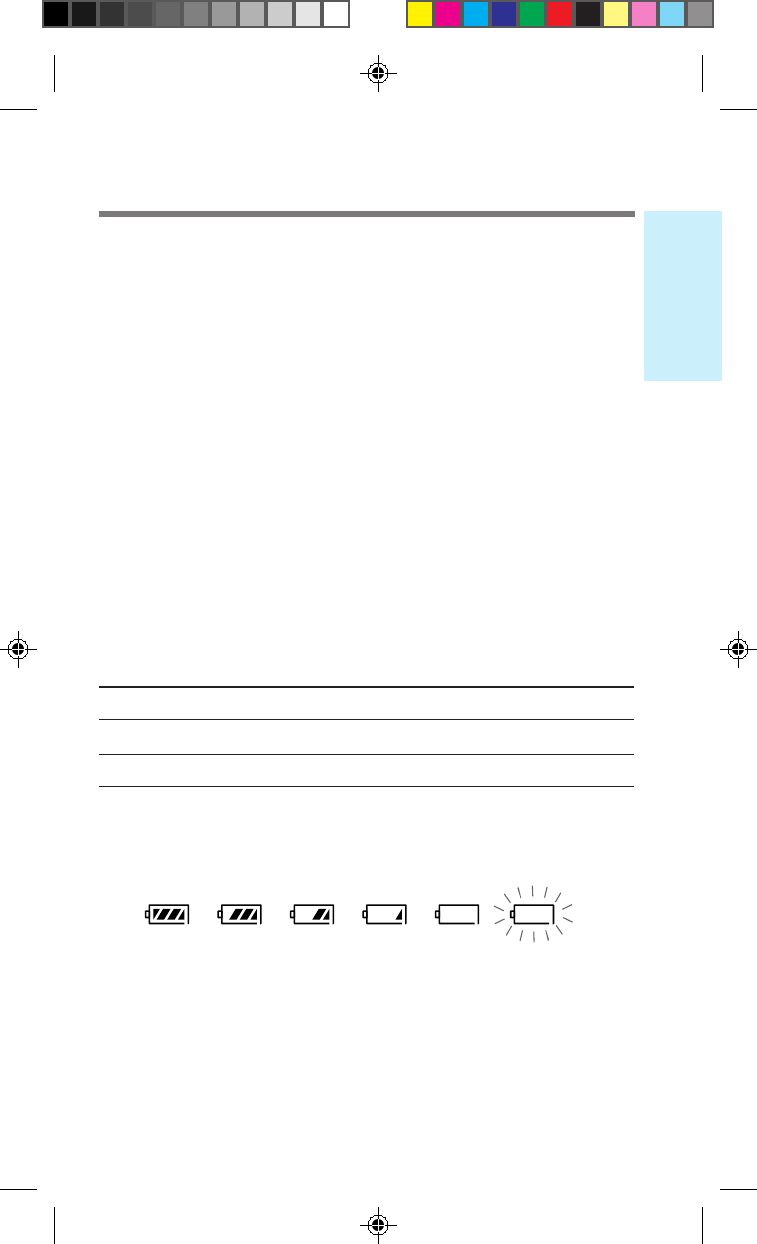
17
Getting Started
Notes on charging
• When you charge the battery pack, avoid:
– charging for long periods of time, since this reduces battery life.
– charging in temperatures below 32°F (0°C) or over 104°F (40°C).
– charging the battery in direct sunlight or in places with high humidity
(such as a bathroom).
• Do not use any battery pack other than the one specified in these
instructions.
• It is normal for the battery pack to become warm during charging or
after use.
• The supplied AC adapter is not intended to be serviced. In the event of
a malfunction, it should be replaced.
Notes on the battery pack
• Do not dispose of the battery pack in a fire or short-circuit it. Doing so
may cause the battery pack to leak or get hot, which could cause
personal injury.
• Do not try to disassemble the battery pack.
Checking the battery
Battery duration
CDMA mode Analog mode
In standby mode 60 hours 14 hours
In use continuously 4 hours 2 hours
Battery condition
The battery icon indicates the battery level as follows (when the power is
on):
Note that the battery icon displays the approximate charge level and
that the consumption may vary depending on conditions of use, such as
ambient temperature, network coverage and usage patterns.
When the battery is empty
The battery icon flashes and a warning message is displayed. A beep
sounds, indicating that the battery is low. Shortly thereafter, the phone
turns off. Recharge the battery as soon as possible.
nnn
Full
n n
Empty
B2200 10-20draft3 8/21/98, 12:12 PM17

18
Looking for
service.....
:Saved #s
:Features
POWERING OFF
To use your phone, the power must be turned on.
It is preferable to extend the antenna, since this
maximizes signal strength and minimizes
interference.
Extending the antenna
Hold the end of the antenna and pull up until
fully extended.
To retract the antenna
Push the antenna down until it is fully
retracted.
Turning the power on
Hold down
PWR
for about one second. A beep sounds and the phone
starts searching for a signal.
When the phone has found a service signal, the standby display appears.
Now the phone is ready to use.
To check the signal strength
The signal strength icon indicates various levels of signal strength. It is
best to make calls when the signal is strong, although calls can be made
when the signal strength is weak.
If you are out of the service area
The out-of-service icon ( ) appears, and the phone
searches for a service signal.
If a signal cannot be found, the phone enters
power save mode. It will “wake up” automatically
at intervals (based on carrier network settings) to
search for a service signal.
Turning the power off
Hold down
PWR
for about one second. The
following display appears briefly, then the phone
turns off.
Turning the phone on
PWRCLR
SEND END
Strong Weak
Pull up
PWR
B2200 10-20draft3 8/21/98, 12:12 PM18

19
Getting Started
Using the Jog Dial™ navigator
The Jog Dial™ navigator makes it easy to navigate from one menu to
another. Simply turn the Jog Dial up (
+
) or down (
–
) to view the list
of menus and submenus. When the flashing arrow ( ) points to the
menu item you want to select, press the Jog Dial in toward the phone.
Choosing a menu item
Operation Illustration Function
Turn
+
–
• Scrolls through the current
menu, Phone Book or Calls
List.
Push • Selects the item indicated
by the flashing arrow ( ).
• Accepts the digits/
characters entered using
the keypad.
Push and Hold • Locks the keypad.
(for more than • Mutes/unmutes the phone.
To go back
If you want to go back to the previous display, press
CLR
. If you want
to return to the standby display, either press
END
or hold down
CLR
.
Scrolling through menu items
To scroll through menu items, turn the Jog Dial navigator when the
icon appears. The up ( ) and down ( ) arrows on the display indicate
the available scrollable direction.
one second)
B2200 10-20draft3 8/21/98, 12:12 PM19

20
Selecting a language
DISPLAY
Sort Book
Language
Menu Length
F65
Your phone has three interface languages available: English, French and
Spanish. To view the menus in French or Spanish, change the menu
language as shown below.
1On the standby display, turn
to select “Display”, then push .
2Turn to select “Language”,
then push .
The Language menu appears. The current setting is indicated
by a check mark (✓) and is displayed in capital letters.
3Turn to select “French” or “Spanish”.
4Push to enter the new setting.
The standby display reappears in the language selected.
Alphanumeric table
Each time you press a number button, the letters/numbers are cycled as
shown on the following table.
Note
Each language has its own alphanumeric table. To view another language table,
refer to the respective phone operating instructions. Not all areas distribute the
phone operating instructions in all languages. To obtain operating instructions
in another language, contact Sony Customer Service.
Button English Sequence
- → “ → . → ‘ → , → & → ( → ) → : → 1
A → B → C → a → b → c → 2
D → E → F → d → e → f → 3
G → H → I → g → h → i → 4
J → K → L → j → k → l → 5
M → N → O → m → n → o → 6
P → Q → R → S → p → q → r → s → 7
T → U → V → t → u → v → 8
W → X → Y → Z → w → x → y → z → 9
0
9
YZ
WX
8
TUV
7RS
PQ
6MNO
5
JKL
4
GHI
3DEF
2
ABC
1
0
OPER
B2200 10-20draft3 8/21/98, 12:12 PM20

21
Basic
Operations
You can call any number up to 32 digits from within a service area. The
out-of-service icon ( ) indicates that you are outside the service area.
In the following example, the phone number to be called is 123-456-7890.
1Use the number buttons to
enter the number.
If you enter the wrong digit, press
CLR
to back up. To clear all entered digits,
press
END
or hold down
CLR
to return to the standby
display.
2Press
SEND
to dial.
The phone dials the number you have entered.
The icon appears. When the call is connected, the call
timer appears and displays the elapsed call time.
3Press
END
to end the call when you are
finished.
The icon disappears and the final elapsed call time
flashes for 10 seconds. The standby display
automatically reappears.
Tips
• When dialing, you can insert a pause to attach a DTMF (Dual Tone
Multiple Frequency) number to the number you are calling (see page 38
for a description of DTMF).
• If Auto-Hyphen is turned on, the phone number is hyphenated
automatically as you enter the digits (see page 68).
• If Minute Alert is turned on, a beep sounds 10 seconds before every full
minute throughout the call (see page 46).
• Enhanced voice privacy is indicated by the message “–P–” displayed in
the upper left corner of the LCD (see page 73). This feature is carrier-
dependent.
Making calls
123-456-7890
:Options
B2200 21-24draft3 8/21/98, 12:12 PM21
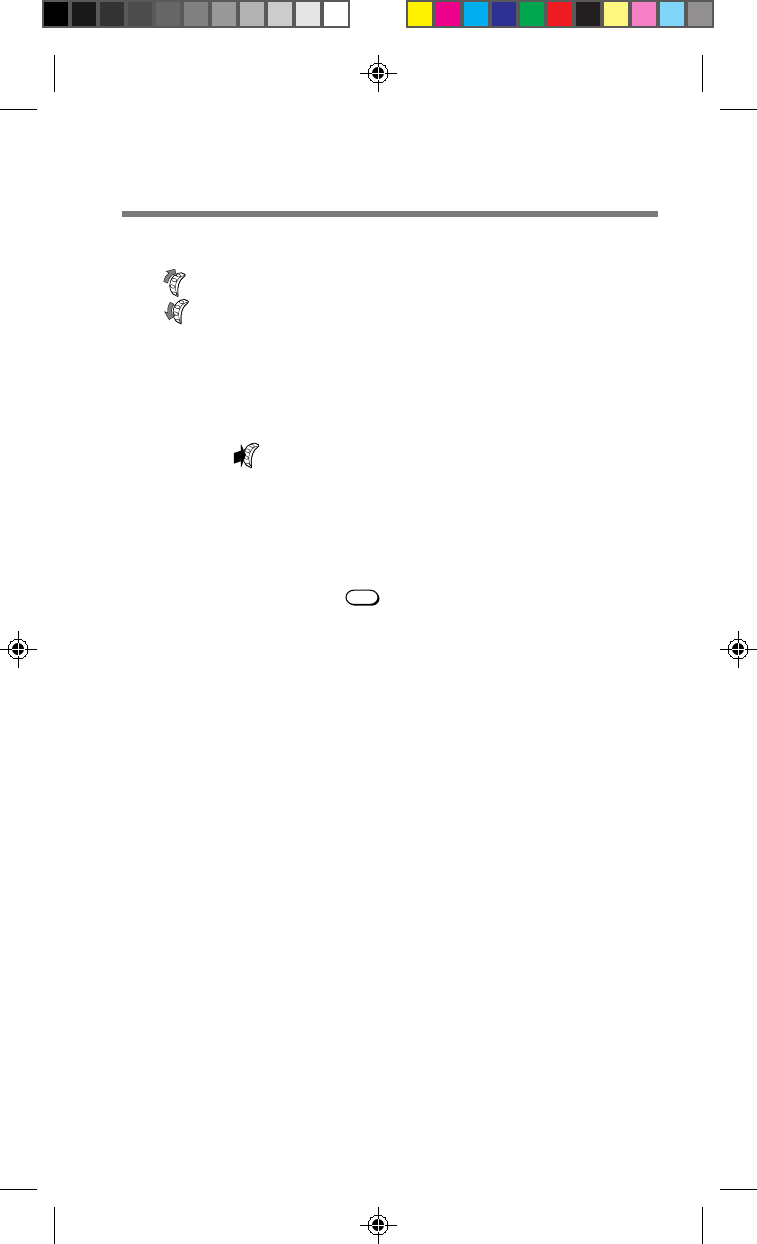
22
To adjust the earpiece volume during a call
Turn
+
up to increase the volume.
Turn
–
down to decrease the volume.
Tip
You can also adjust the volume using the Sounds menu (see page 43).
To mute/unmute the microphone during a call
Push and hold .
Tip
You can also mute the microphone using the Sounds menu (see page 42).
To redial the last number
On the standby display, press
SEND
. The number you dialed last is
redialed automatically.
B2200 21-24draft3 8/21/98, 12:12 PM22

23
Basic
Operations
You can receive calls as long as the out-of-service icon ( ) is not
displayed. The icon indicates that you are outside the service area.
When you receive a call, the ringer sounds and “Incoming Call” flashes.
Notes
• If you turn off the ringer volume (see page 41), you will not hear the
ringer sound. The message “–Ringer Off–” is displayed on the standby
display.
• You can quickly mute the ringer when you receive a call by turning
–
down (see page 41).
1Press
SEND
to answer the call.
When the call is connected, the call
timer appears and displays the elapsed
call time.
2Press
END
to end the call when you are
finished.
The icon disappears and the final elapsed call time
flashes for 10 seconds. The standby display
automatically reappears.
Tips
• Using the Jog Dial navigator, you can adjust the earpiece volume or
mute the microphone during a call (see page 22).
• Enhanced voice privacy is indicated by the message “–P–” displayed in
the upper left corner of the LCD (see page 73). This feature is carrier-
dependent.
• If AnyKey Answ is turned on, you can answer the call by pressing any
button except
PWR
(see page 58).
Receiving calls
Time: 0:01
B2200 21-24draft3 8/21/98, 12:12 PM23

24
If the caller supports caller ID
The caller’s phone number appears on the display
when you receive a call, if both the caller and the
carrier support this feature.
If the caller supports caller ID and the number
matches a Phone Book entry, the name that you
stored with the number (if any) is displayed also.
Note
When you receive a call waiting alert, the phone number of the caller is
displayed if caller ID is supported (similar to a normal incoming call). If the
phone number matches a Phone Book entry, the name is also displayed.
If you miss a call
If you miss an incoming call, a notification message
appears accompanied by an audible alert. To return to
the standby display, either press
CLR
,
END
or . If
the caller supported caller ID, the caller’s number is
stored in the Calls List (see page 36).
Incoming
Call From
123-456-7890
You have
missed
15 calls.
:OK
B2200 21-24draft3 8/21/98, 12:12 PM24
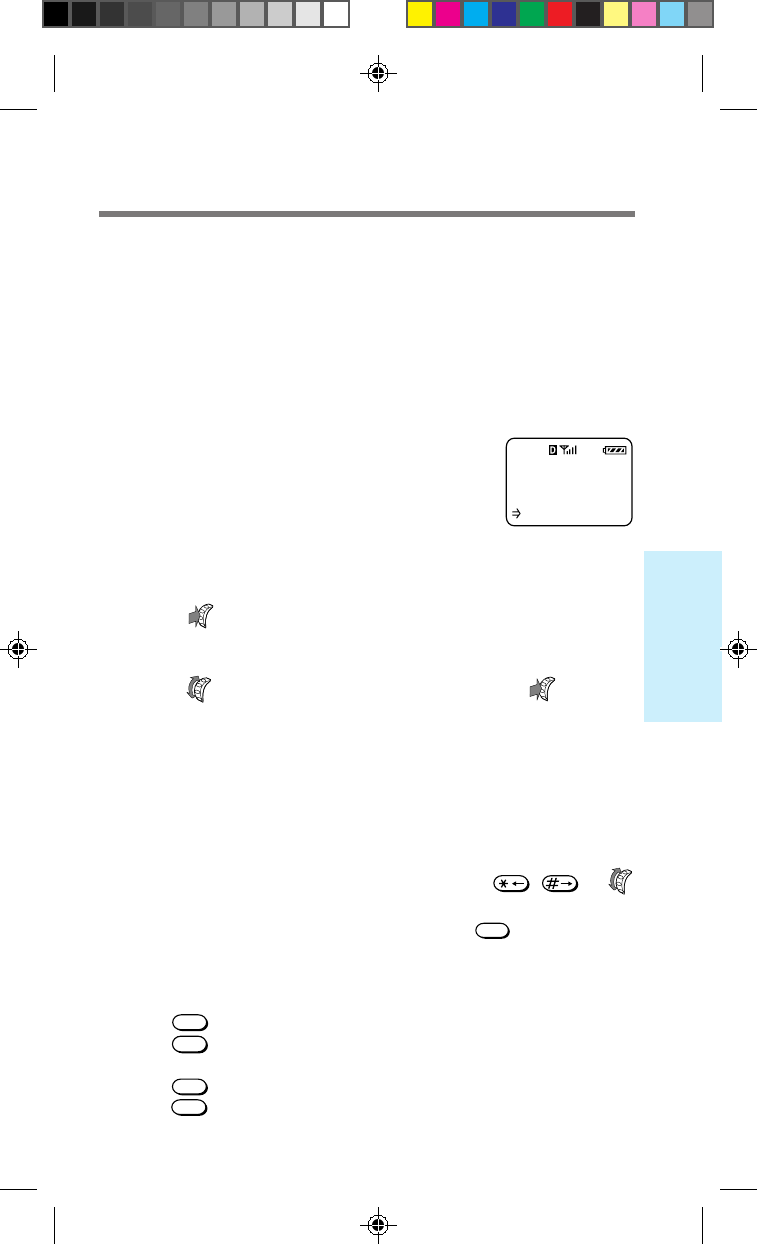
25
Quick Ways
to Make Calls
Your phone features a built-in Phone Book memory, in which you can
store up to 99 (01–99) phone numbers with names. You can dial stored
numbers quickly by recalling them from the Phone Book (see page 31).
Each phone number can contain up to 32 digits, and each name up to 12
characters. This section shows how to store, edit and erase Phone Book
numbers quickly.
In the following example, the phone number to be stored is 123-456-7890
and the name is SONY.
1On the standby display, use
the number buttons to enter
the number.
The number appears on the display.
You can also store hyphens, pauses and links with your
Phone Book entries (see page 27).
2Push .
The Options menu appears.
3Turn to select “Save”, then push .
A display appears prompting you for a name to
accompany the number.
4Use the number buttons to enter the name.
If you press the same button in quick succession, the
letter you just entered changes. (See the “Alphanumeric
table” on page 20.) For the next entry, wait until the
cursor moves one step to the right or use / or
to move the cursor and insert spaces between characters.
If you enter the wrong character, press
CLR
to clear the
character highlighted by the cursor.
To enter “SONY”
Press
7
RS
PQ
four times to enter an “S”.
Press
6
MNO
three times to enter an “O”. Wait until the cursor
moves one step to the right for the next entry.
Press 6MNO twice to enter an “N”.
Press
9
YZ
WX
three times to enter a “Y”.
Storing phone numbers in the Phone Book
123-456-7890
:Options
B2200 25-38draft3 8/21/98, 12:12 PM25

26
5When you are finished, push to store the
phone number and name.
A message appears indicating the first available memory
location.
6Push to store the new
number in the first available
memory location.
If you want to store it in another
location, turn to select the desired location or enter
the location number, then push . A confirmation
message appears followed by the status of the Phone
Book.
Tip
You can also use the Directory menu to store Phone Book numbers (see
page 48).
If the Phone Book is full
A message appears if no memory locations are
available. After entering a name, a display appears
prompting you to specify a memory slot to
overwrite. To cancel, hold down
CLR
.
PHONE BOOK
LOCATIONS:
21 used
78 empty
Save in
location _?
Memory Full,
Enter loc. #
B2200 25-38draft3 8/21/98, 12:12 PM26
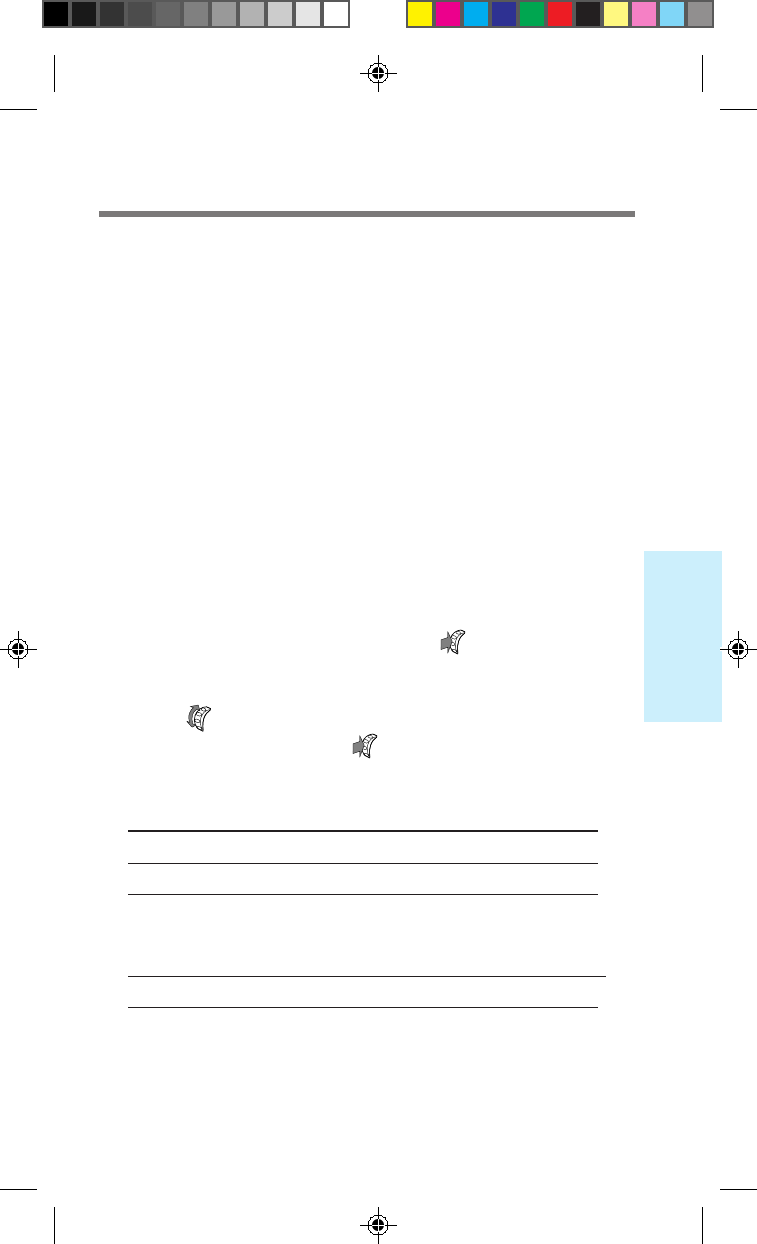
27
Quick Ways
to Make Calls
To enter a hyphen, pause or link
In addition to digits, you can insert hyphens, pauses and links into the
phone number of a Phone Book entry.
Hyphens: Turn off the phone’s autohyphenation feature (see page 68)
when you want to enter a hyphen manually, e.g., when you store a
foreign number.
Pauses: When you want to send DTMF signals (see page 38) for
electronic banking, etc., inserting a pause after the first string of digits
causes the phone to pause before dialing the second string. This ensures
your counterpart is ready to accept the second string. A Time Pause
waits for a specified period of time before sending the second string. A
Hard Pause requires the pause to be manually released before sending
the second string.
Links: You can join two or more Phone Book entries (e.g., a doctor’s
phone number and your medical record number). Once you have
specified the first entry, you insert a link. Then specify the second
number by entering its memory location number.
1While entering digits, push .
The Options menu appears.
2Turn to select the information you want
to enter, then push .
After inserting a hyphen, pause or link, the display
returns to number entry mode.
To enter Select The display shows
a hyphen Enter Hyphen –
a pause Enter Time Pause T
or
Enter Hard Pause H
a link Enter Link L
B2200 25-38draft3 8/21/98, 12:12 PM27
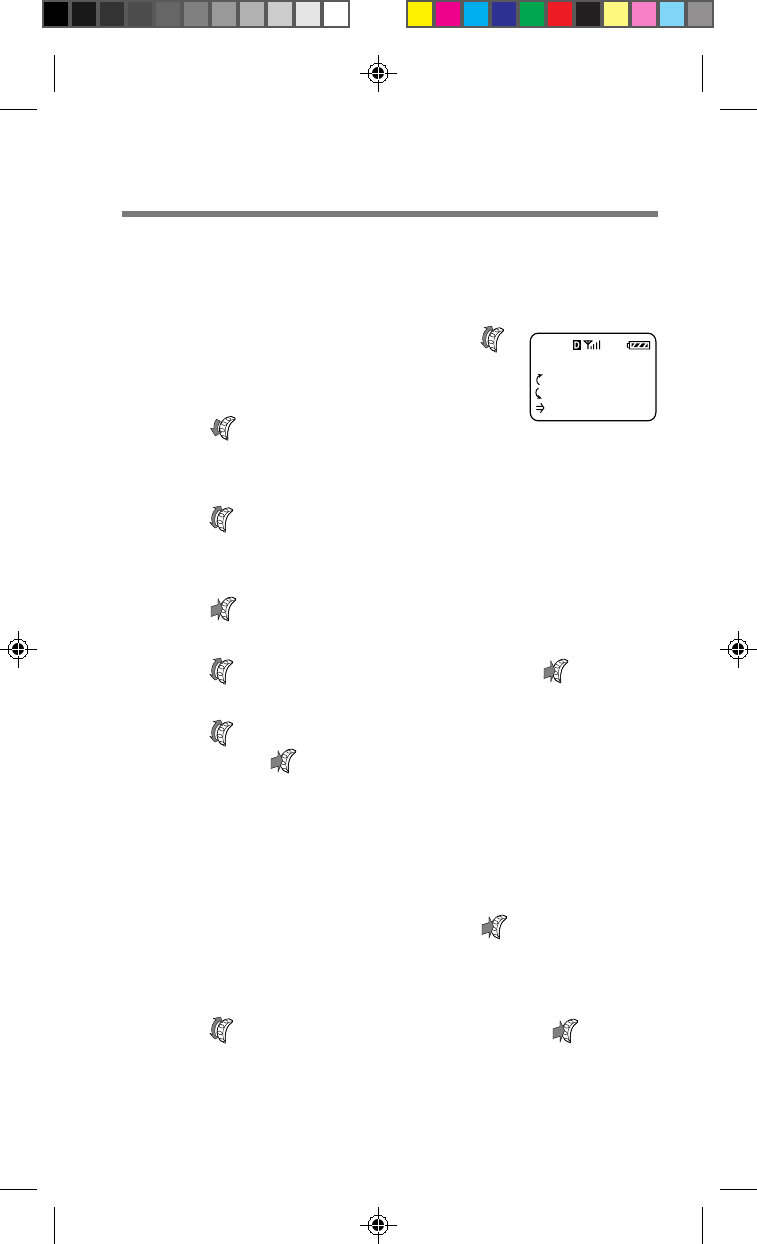
28
Editing stored information
You can edit the name, phone number and memory location of specific
entries stored in the Phone Book.
1On the standby display, turn
once.
The Saved #s display appears.
2Turn
–
down to select “Phone
Book”.
The first entry in the Phone Book appears.
3Turn to select the entry that contains the
information you want to edit.
The contents of the selected memory location are displayed.
4Push .
The Options menu appears.
5Turn to select “Edit”, then push .
The Edit menu appears.
6Turn to select the item you want to edit,
then push .
The stored information that corresponds to the selected item
appears.
7Enter the new information.
Enter new information the same way you stored original
information (see page 25). The old information is overwritten.
8When you are finished, push .
The Options menu reappears when you edit the phone
number. New information is saved immediately when you edit
the name or memory location.
9Turn to select “Save”, then push .
A message appears confirming that your changes have been saved.
Tip
You can also use the Directory menu to edit Phone Book numbers (see page 51).
SAVED #S
:Calls List
:Phone Book
:Find Name
B2200 25-38draft3 8/21/98, 12:12 PM28
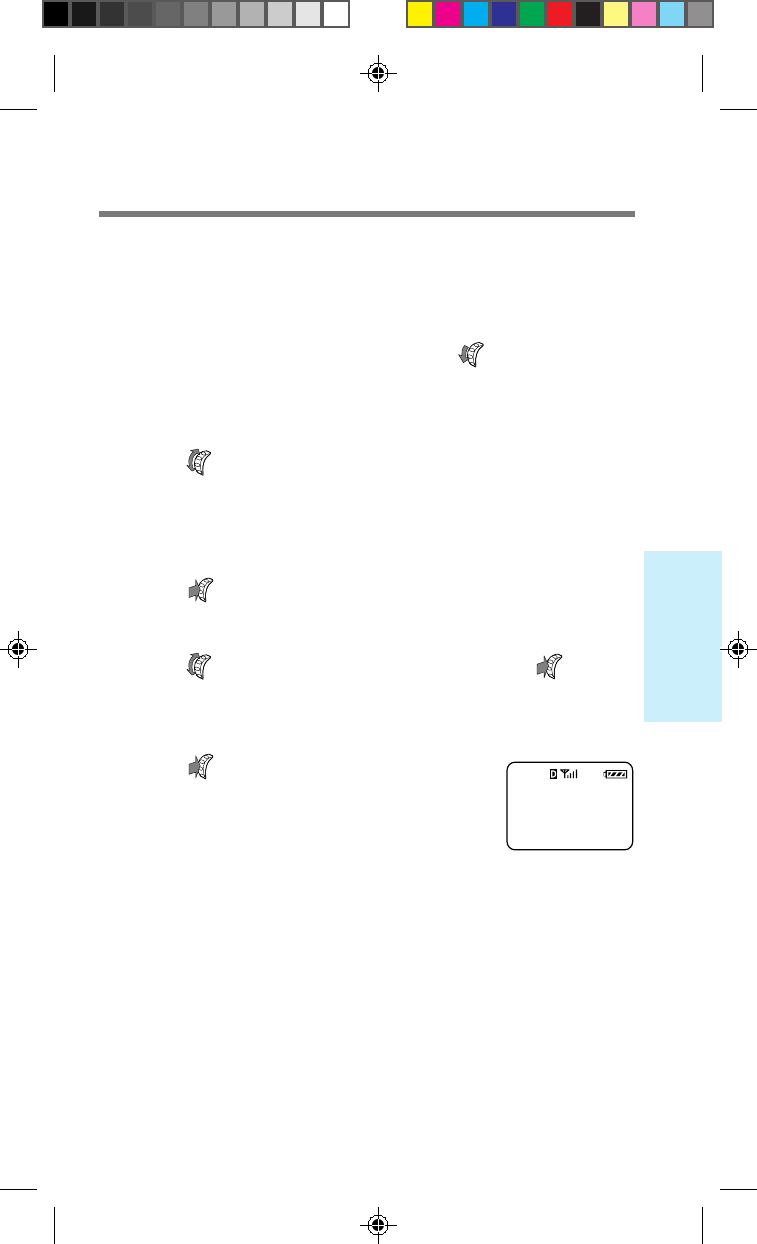
29
Quick Ways
to Make Calls
Erasing a phone number
You can erase stored Phone Book entries. If the selected entry is
restricted, you must enter the four-digit lock code before you can erase it
(see page 60).
1On the standby display, turn
–
down twice
to select “Phone Book”.
The first Phone Book entry is displayed.
2Turn to find the Phone Book entry you
want to erase.
The contents of the selected memory location are
displayed.
3Push .
The Options menu appears.
4Turn to select “Erase”, then push .
A message appears prompting you to confirm the
erasure.
5Push again.
The selected entry is erased. After a few
seconds, the standby display reappears.
Tips
• You can also use the Directory menu to erase one Phone Book entry at a
time (see page 50).
• Use the Security menu to erase all Phone Book entries at once (see page 64).
-erased-
L15
B2200 25-38draft3 8/21/98, 12:12 PM29
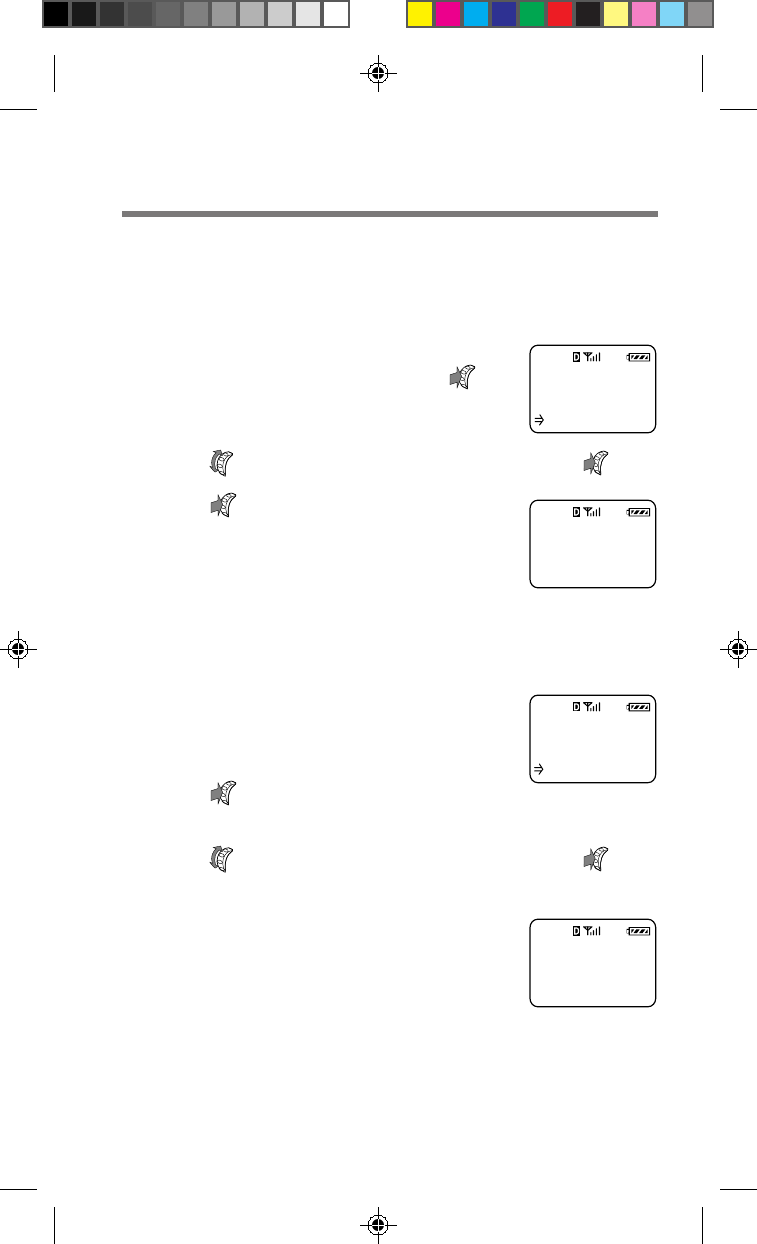
30
My Phone
123-456-7890
:Restrict
L15
Entry is now
Restricted
L15
Restricting Phone Book entries
You can restrict individual Phone Book entries or the entire Phone Book,
so that access can be gained only by entering a lock code (see page 62,63).
The phone numbers of restricted entries will not be displayed.
1
Select the Phone Book entry you
want to restrict, then push .
The Options menu appears.
2Turn to select “Restrict”, then push .
3Push to restrict the selected
entry.
Now the selected entry is restricted.
After a few seconds the standby display
reappears.
To unrestrict an entry
1Select the Phone Book entry
that you want to unrestrict.
The display indicates the entry is restricted.
2Push .
The Options menu appears.
3Turn to select “Restrict”, then push .
A message appears prompting you to enter the lock code.
4Use the number buttons to
enter the lock code.
Now the selected entry is unrestricted.
After a few seconds the standby display
reappears.
Tip
You can also use the Security menu to restrict/unrestrict Phone Book
entries (see page 62).
SONY
<number is
restricted>
:Options
L15
Entry is now
UnRestricted
L15
B2200 25-38draft3 8/21/98, 12:12 PM30

31
Quick Ways
to Make Calls
You can dial frequently used numbers quickly from the Phone Book
using the Jog Dial navigator. Alternatively, by using speed dialing or
touch dialing, you only need to press a few buttons to dial these
numbers.
1On the standby display, turn once.
The Saved #s display appears.
2Turn
–
down to select “Phone Book”.
The first entry in the Phone Book appears.
3Turn to select the desired Phone Book
entry.
The contents of the selected entry are displayed.
4Push .
The Options menu appears.
5Push again to make a call.
The phone dials the number stored in the selected Phone
Book entry. The icon appears.
Tips
• You can search for a phone number by name or memory location (see
pages 33 and 34).
• Whenever the phone number is displayed, you can call it by pushing
SEND
.
• If the phone number of a selected Phone Book entry is too long to fit on
the screen, you can still view the overflow digits by selecting “View
Number” on the Options menu.
To release a pause or link during a call
If a Phone Book entry contains pauses or links,
only the digits up to the first Hard Pause or link
are displayed. To dial the rest of the selected entry
(and release the Hard Pause or link), push .
Calling from the Phone Book
Time: 0:01
SONY
123L
:Release
B2200 25-38draft3 8/21/98, 12:12 PM31
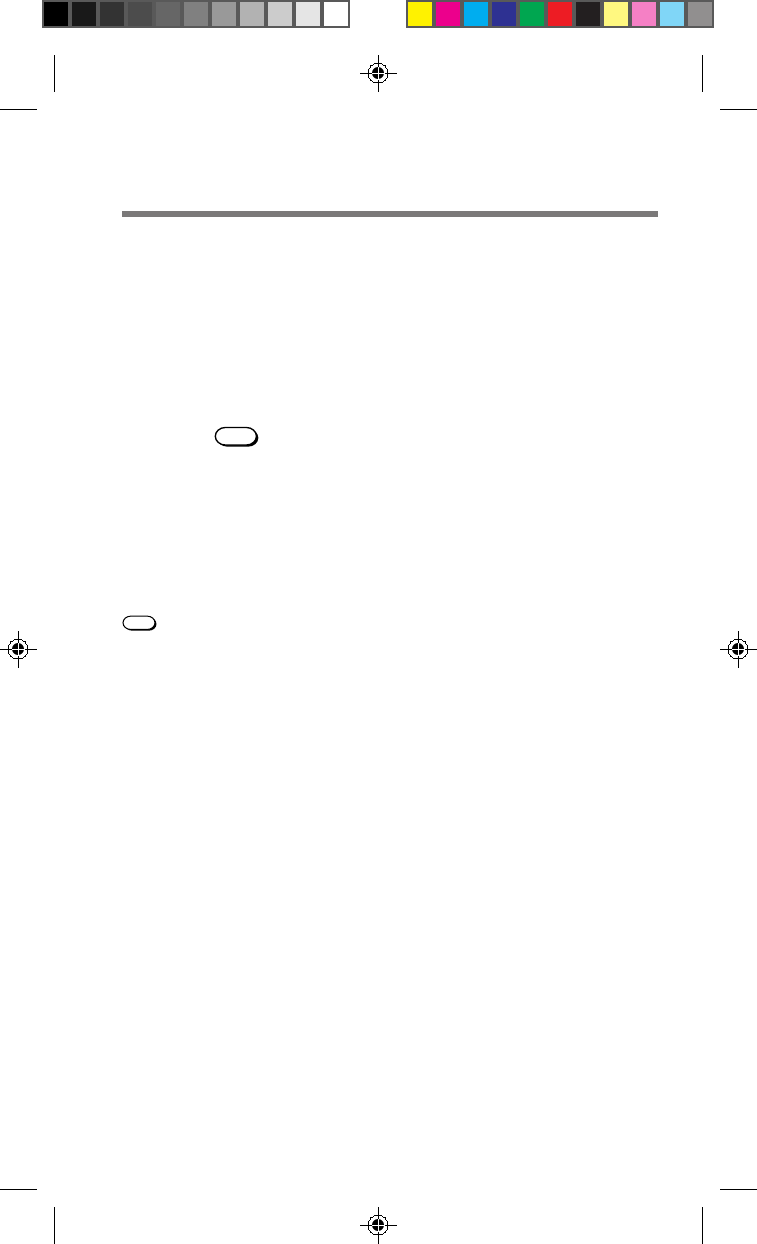
32
Speed dialing
To dial quickly, you can enter the Phone Book memory location
numbers. The phone calls the number stored in the corresponding
location.
1Use the number buttons to enter the
memory location number.
2Press
SEND
to dial the number.
The name and phone number of the memory location
appear. The phone dials the number stored in the
entered memory location.
Touch dialing
You can dial a phone number stored in the Phone Book without pressing
SEND
.
Before using this feature, make sure that Touch Dial on the Extras menu
is set to “on” (see page 57).
1Use the number buttons to enter the
memory location number, and hold down
the last digit of the memory location
number for about two seconds.
The name and phone number of the memory location
appear. The phone dials the number stored in the
entered memory location.
B2200 25-38draft3 8/21/98, 12:12 PM32

33
Quick Ways
to Make Calls
To locate a desired Phone Book entry, you can search by name, phone
number or memory location. You can search the Phone Book either
alphabetically or for a string of characters.
Searching alphabetically
When you enter only one character, the phone lists all entries that begin
with the entered character.
1From the standby display, turn
once.
The Saved #s display appears.
2Push .
The Search display appears.
3Enter only the first letter of the
name you want to find.
4Push .
All Phone Book entries that begin with
the entered character are displayed
alphabetically.
5Turn to view the next entry.
Tip
You can also use the Directory menu to search the Phone Book by name
(see page 52).
SEARCH FOR
S
(Enter Name)
:Find
SONY
123-456-7890
:Options
L15
SAVED #S
:Calls List
:Phone Book
:Find Name
Searching the Phone Book
B2200 25-38draft3 8/21/98, 12:12 PM33

34
SEARCH FOR
NY
(Enter Name)
:Find
SONY
123-456-7890
:Options
L15
SAVED #S
:Calls List
:Phone Book
:Find Name
Searching for a string of characters
When you enter two or more characters, the phone searches for entries
that contain those characters. The results are displayed starting from the
lowest memory location number.
1From the standby display, turn
once.
The Saved #s display appears.
2Push .
The Search display appears.
3Enter at least two characters.
4Push .
The entries containing the selected
string are displayed starting from the
lowest memory location number.
5Turn to view the next entry that contains
the search string.
Searching by memory location
The phone searches for a memory location that matches the entered
digit(s), and displays a list of options.
1On the standby display, enter the memory
location (a maximum of two digits).
2Push .
The Options menu appears.
B2200 25-38draft3 8/21/98, 12:12 PM34

35
Quick Ways
to Make Calls
Phone Book
storage
location 15
is empty.
L15
"645"
wasn't found
in any Phone
Book entries
L01
3Turn
+
up to select “Recall Loc#”, then
push .
The Phone Book entry stored in the selected memory
location is displayed.
If the entered location is empty, a
message appears. After a few seconds,
the standby display reappears.
Tip
You can also use the Directory menu to search the Phone Book by memory
location (see page 54).
Searching for a phone number
The phone lists all entries that contain the entered digit(s).
1On the standby display, enter at least the
first three digits of the phone number you
want to find.
2Push .
The Options menu appears.
3Turn
+
up to select “Find Number”, then
push .
The Phone Book lists and displays all entries matching
the entered digits. Depending on the Sort Book setting
(see page 68), the entries are listed either alphabetically
or by memory location.
4Turn
+
up to view the next entry that
contains the search string.
If a matching Phone Book entry is not
found, a message is displayed. After a
few seconds, the standby display
reappears.
B2200 25-38draft3 8/21/98, 12:12 PM35

36
Calling from the Calls List
Information on the ten most recent outgoing calls, incoming calls,
scratch pad entries and missed calls are stored in the phone’s Calls List.
If you call the same number twice in a row, only the most recent call is
stored in the Calls List.
1On the standby display, turn once.
The Saved #s display appears.
2Turn
+
up to select “Calls List”.
Information on the most recent call appears. “Calls List
is empty” is displayed if there are no entries.
3Turn to select the entry you want.
The contents of the selected entry are displayed.
4Push .
The Options menu appears.
5Push again to call the selected entry.
The phone dials the selected Calls List entry. The icon
appears.
Tips
• You can also dial by pressing
SEND
after selecting the entry in step 3 on
page 35.
• If the selected entry contains a pause or a link, only the digits up to the
pause or link are dialed. To release pauses and links, see page 31.
• You can also use the Directory menu to view the Calls List (see page 55).
B2200 25-38draft3 8/21/98, 12:12 PM36

37
Quick Ways
to Make Calls
To view detailed information of Calls List entries
You can also view the digits of a phone number that do not fit on the
screen, the duration of the call or the time and date of the call by using
the Options menu (see step 4 on page 36).
To view Select
digits that do not fit on the screen View Number
the duration of the call Duration
the time and date of the call Time/Date
To save the number to the Phone Book
Select “Save” from the Options menu (step 4 on page 36) by pushing the
Jog Dial navigator.
B2200 25-38draft3 8/21/98, 12:12 PM37

38
You can send DTMF (Dual Tone Multiple Frequency) signals to access
electronic services (such as telephone banking) when dialing numbers
from the Phone Book. Dual Tone Multiple Frequency is also known as
“touch-tone”. A tone is generated when you press a telephone button
(number, * or #). It can be used to access answering machines, pagers,
telephone banking services, data services and other electronic services.
1During a call, search for the Phone Book
entry that contains the numbers you want
to send.
The selected entry is displayed. Use the Directory menu
to search for the Phone Book entry (see pages 52 to 54).
2Push .
The Options menu appears.
3Turn to select “Number Tone”, then
push .
A DTMF signal containing the entered digits, is sent in a
burst.
DTMF signal in standby mode
You can send a DTMF signal only during a call. If
you try to send a DTMF signal in standby mode,
the following message is displayed.
Notes
• To enter and send numbers one by one during a call, use the number
buttons to send the DTMF number.
• To change the length of the DTMF transmission, see “Setting the
keybeep length” on page 44.
Sending DTMF signals from the Phone Book
Tones can
be played
only during
a call.
L01
B2200 25-38draft3 8/21/98, 12:12 PM38
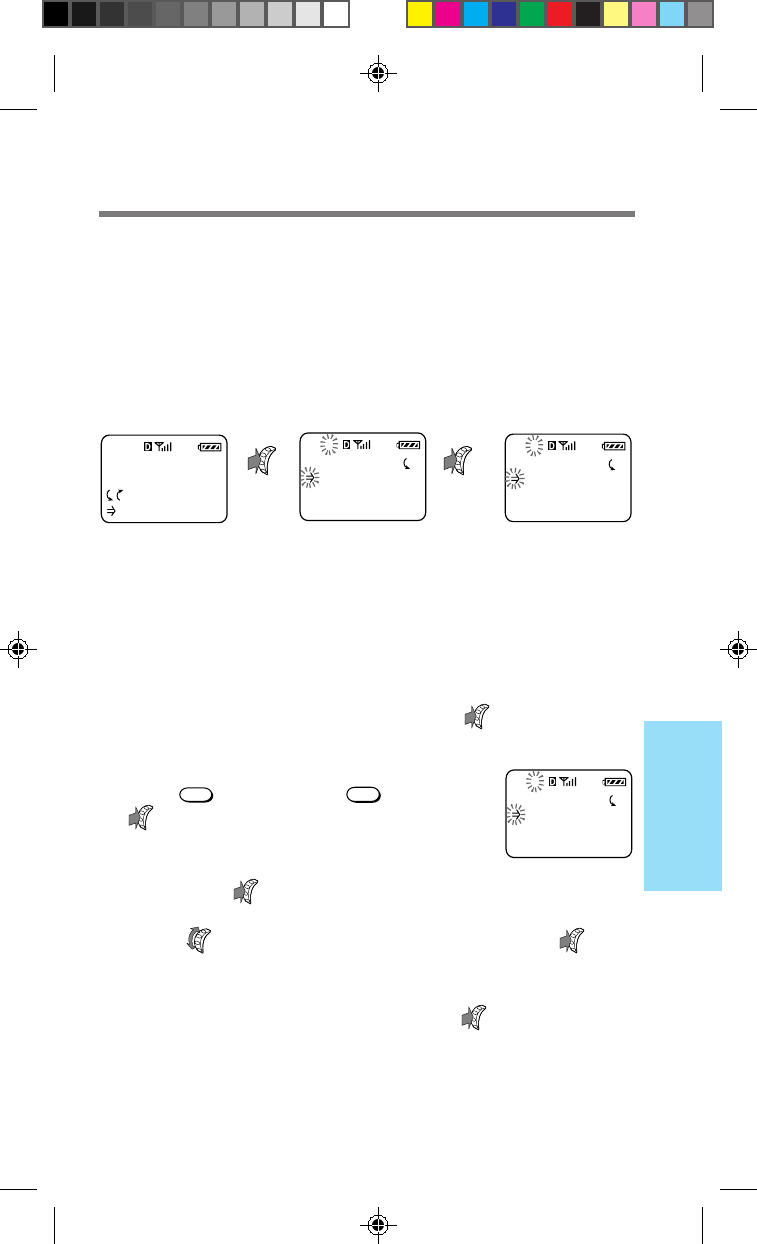
39
Advanced
Features
You can use the Features menus to activate the special features of your
phone (e.g., backlighting or display).
Menu structure
The phone uses a hierarchical on-screen menu structure for setting and
editing parameters. For a comprehensive list of submenus and
corresponding settings, see “List of menu items” on pages 86 and 87.
Viewing and selecting menu options
The Jog Dial navigator makes it easy to navigate the phone’s menus. The
procedure to view and select menu options is common to most of the
Features menus (see page 86). These menus are also accessible during a
call. The following example shows how to set the backlight.
1On the standby display, push to select
“Features”.
If the standby display is not shown,
press
END
or hold down
CLR
, then push
to display the Features menu. The
arrow and the menu number flash,
indicating which menu will be selected
by pushing (in this case the Sounds menu [F–1]).
2Turn to select “Display”, then push .
The Display menu appears. The arrow and the last digit
of the submenu number flash, indicating which
submenu will be selected by pushing (in this case the
Banner menu [F61]).
About the Features menus
My Phone
12:34P 12/25
:Saved #s
:Features
FEATURES
Sounds
Timers
Directory
F-1
SOUNDS
Ringer Vol
Mute/UnMute
Keybeep Vol
F11
Standby display Main (Features) menu Submenu
FEATURES
Sounds
Timers
Directory
F-1
/ /
B2200 39-55draft3 8/21/98, 12:12 PM39
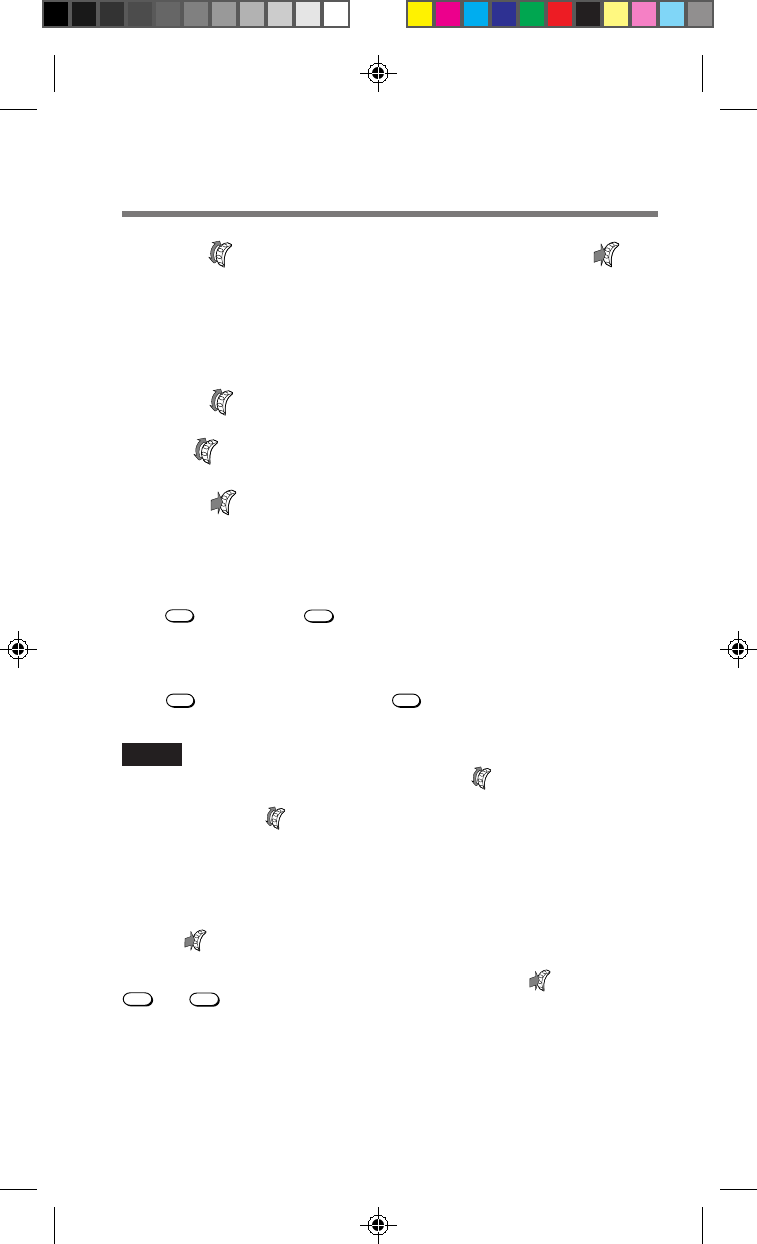
40
3Turn to select “Backlight”, then push .
The Backlight menu appears. The current setting is
indicated by a check mark (✓) and is displayed in capital
letters. (See page 67 for an additional description on
setting the backlight.)
4Turn to select the setting.
The available options appear in a cyclic manner as you
turn .
5Push to enter the new setting.
The standby display reappears.
To exit from the Features menu
Press
END
or hold down
CLR
to return to the standby display.
To return to the previous display
Press
CLR
. To go back further, press
CLR
again.
Notes
• If you reach the last menu item and try to turn further, a beep
indicates that you have reached the end of the menu. To view other
menu items, turn in the opposite direction.
• The standby display automatically reappears after 30 seconds of
inactivity.
Tip
Each menu item can be accessed quickly from the standby display by
pushing and then pushing the number of the menu item. The item
number then appears in the upper left corner of the display in step 3. For
example, you can access the backlight setting by pushing followed by
6MNO and 2ABC .
B2200 39-55draft3 8/21/98, 12:13 PM40
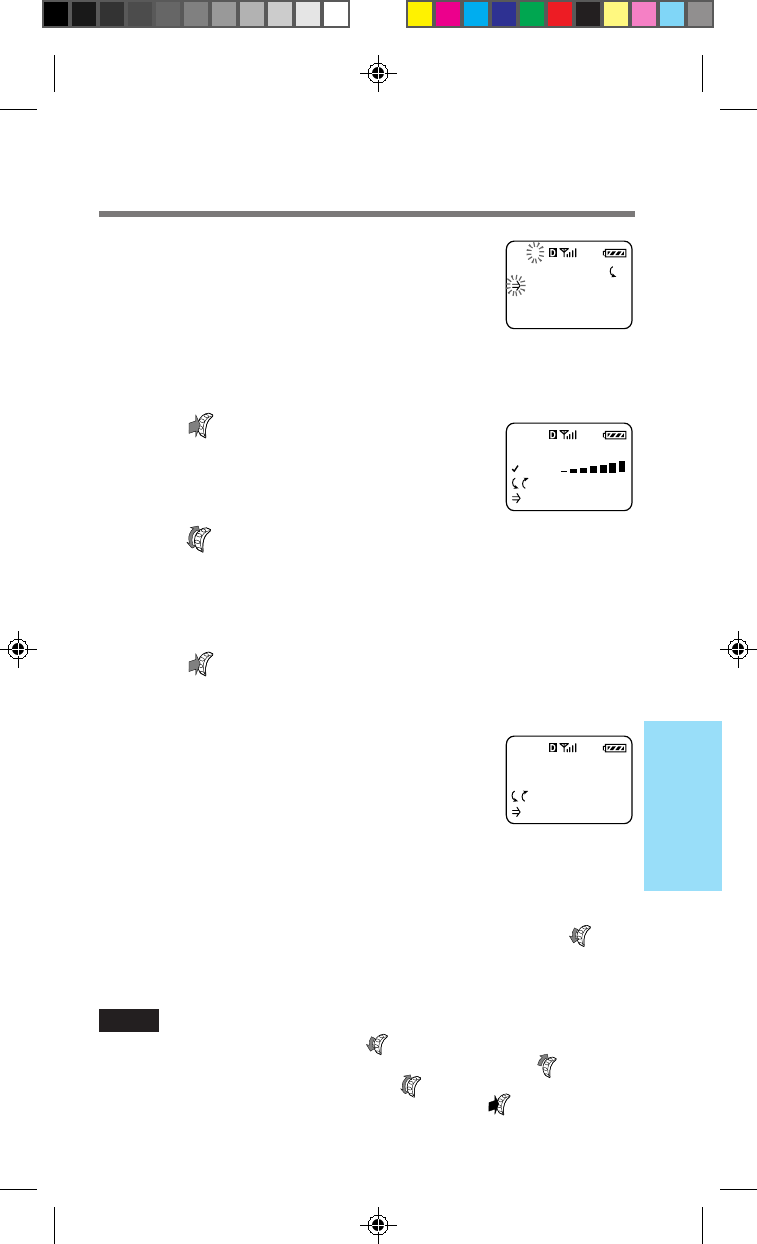
41
Advanced
Features
You can adjust the volume of the ringer, keybeep
and earpiece on the Sounds menu. You can also
select the type of sounds heard when the phone
rings and when you press buttons. (See page 39 for
instructions on how to reach the Sounds menu.)
Adjusting the ringer volume [F11]
1Push to select “Ringer Vol.”
from the Sounds menu.
The Ringer Vol. menu appears.
2Turn up to raise the ringer volume, and
down to lower it.
You can select from five ringer volume settings: “off”,
“low”, “med.” (medium), “high” and “escalate”.
3Push to enter the new setting.
The standby display reappears.
If you turn off the ringer volume
The message “–Ringer Off–” is displayed at the top
of the screen when the standby display appears.
Tip
If you set the ringer volume to “escalate”, the telephone rings twice at a
low volume, then once at medium volume and thereafter at a high volume.
To mute the ringer
When you are unable to take a call (e.g., during a meeting) turn
–
down to quickly mute the ringer. The unanswered call will be stored in
the Calls List.
Notes
•
Only the current call is muted; turn
–
down to mute each additional call.
•
To adjust the ringer volume without muting the ringer, turn
+
up to
activate the ringer adjustment, then turn as desired.
•
To mute the microphone during a call push and hold
(see page 22).
Adjusting the volume
-Ringer Off-
12:34P 12/25
:Saved #s
:Features
SOUNDS
Ringer Vol
Mute/UnMute
Keybeep Vol
F11
RINGER VOL.
HIGH
:Choices
:To Set
F11
Sounds menu
B2200 39-55draft3 8/21/98, 12:13 PM41
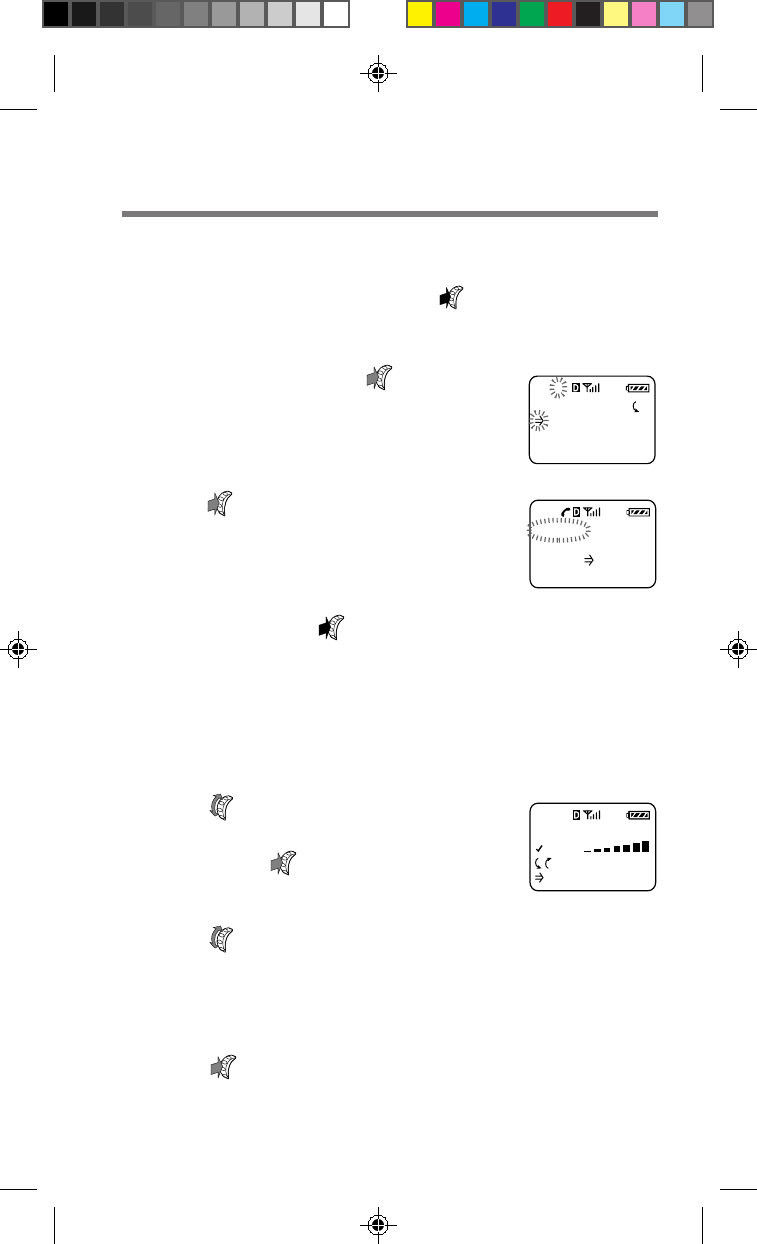
42
Muting/unmuting the microphone [F12]
You can mute/unmute the phone during a call directly, without using
the Sounds menu, by pushing and holding . You can also mute/
unmute the microphone during a call using the Sounds menu. This
feature is disabled in standby mode.
1During a call, push to select
“Sounds” from the Features
menu.
The Sounds menu appears.
2
Push to select “Mute/UnMute”.
The following display appears. Now the
microphone is muted.
3To unmute the microphone,
push and hold for one second.
The Features menu appears for a moment
and the microphone is now unmuted.
Adjusting the keybeep volume [F13]
You can adjust the volume of the beep that sounds when you press a button.
1Turn to select “Keybeep
Vol” from the Sounds menu,
then push .
The Keybeep Vol menu appears.
2Turn up to raise the keybeep volume, and
down to lower it.
You can select from four keybeep volume settings: “off”,
“low”, “med.” (medium) and “high”.
3Push to enter the new setting.
The standby display reappears.
MUTED: 1:21
Hold down
to (un)mute
FEATURES
Sounds
Timers
Directory
F-1
KEYBEEP VOL
HIGH
:Choices
:To Set
F13
B2200 39-55draft3 8/21/98, 12:13 PM42

43
Advanced
Features
Adjusting the earpiece volume [F14]
You can adjust the earpiece volume during a call by turning . You
can also adjust the speaker volume using the Sounds menu.
1Turn to select “Earpiece Vol”
from the Sounds menu, then
push .
The Earpiece Vol menu appears.
2Turn up to raise the earpiece volume,
and down to lower it.
You can select from seven earpiece volume settings, from
“1” to “7”. A higher number indicates higher volume.
3Push to enter the new setting.
The standby display reappears.
Setting the ringer type [F15]
You can set the type of beep that sounds for an incoming call.
1Turn to select “Ringer Type”
from the Sounds menu, then
push .
The Ringer Type menu appears.
2Turn to select the ringer type.
You can select from five different ringer settings.
The ringer sounds every time you turn .
3Push to enter the new setting.
The standby display reappears.
RINGER TYPE
STANDARD
:Choices
:To Set
F15
EARPIECE VOL
7
:Choices
To Set
F14
B2200 39-55draft3 8/21/98, 12:13 PM43

44
Setting the keybeep type [F16]
You can set the beep that sounds when you press a button to either a
tone or a click. Tones sound similar to DTMF tones and clicks are
indicated by single beeps.
1Turn to select “Key Sound”
from the Sounds menu, then
push .
The Key Sound menu appears.
2Turn to select the keybeep type.
You can select “tones” or “clicks”.
3Push to enter the new setting.
The standby display reappears.
Note
DTMF tones are sent to the other party during a call even if you set the
keybeep type to “clicks”.
Setting the keybeep length [F17]
You can set the length of the beep that sounds when you press a button.
This setting affects both the keybeep feedback and DTMF transmission
tones. The phone sends a short DTMF burst (default) or plays every tone
of the DTMF signal as long as the key is held down.
1Turn to select “Beep
Length” from the Sounds
menu, then push .
The Beep Length menu appears.
2Turn to select the keybeep length.
You can select “standard” or “long”.
3Push to enter the new setting.
The standby display reappears.
F16
KEY SOUND
TONES
:Choices
:To Set
F16
BEEP LENGTH
STANDARD
:Choices
:To Set
F17
B2200 39-55draft3 8/21/98, 12:13 PM44
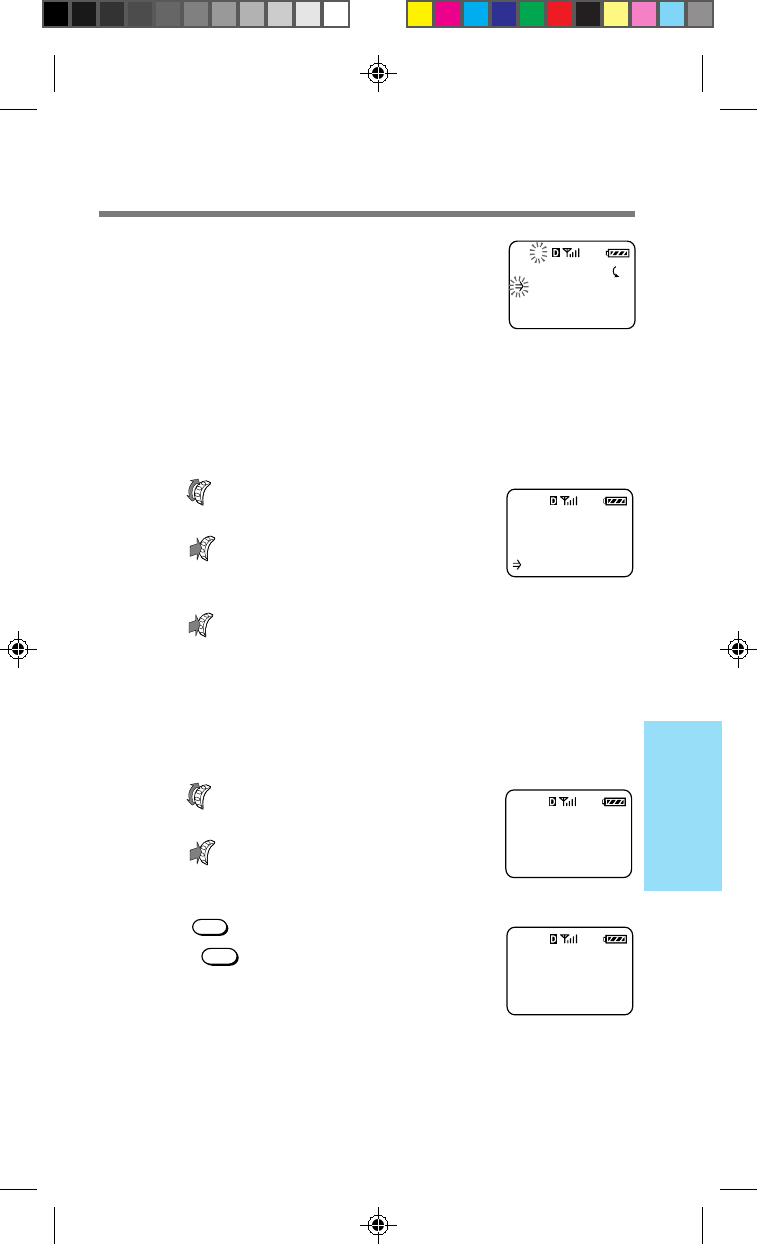
45
Advanced
Features
You can check call durations on the Timers menu.
You can also set the phone to alert you every
minute of a call and make the phone turn itself off
automatically.
Checking the duration of all calls [F21]
You can view the total duration of all calls. This information cannot be
reset.
1Turn to select “All Calls”
from the Timers menu, then
push .
The All Calls display appears.
2Push to go back to the standby display.
Checking and resetting the duration of recent
calls [F22]
You can view the total duration of the most recent calls.
1Turn to select “Recent Calls”
from the Timers menu, then
push .
The Recent Calls display appears.
2Press
1
to reset, or hold
down
CLR
to go back to the
standby display.
If you choose to reset, the counter of
recent calls and the corresponding durations are reset.
Checking and setting the timers
TIMERS
All Calls
RecentCalls
MinuteAlert
F21
ALL CALLS
150m58s
90 calls
:Done
F21
RECENT CALLS
45m30s
20 calls
1:To Reset
F22
-reset-
F22
Timers menu
B2200 39-55draft3 8/21/98, 12:13 PM45

46
Setting the minute alert [F23]
You can set the phone to alert you ten seconds before every full minute.
1Turn to select “Minute
Alert” from the Timers menu,
then push .
The Minute Alert menu appears.
2Turn to select “on” or “off”.
3Push to enter the new setting.
The standby display reappears.
MINUTE ALERT
OFF
:Choices
:To Set
F23F
B2200 39-55draft3 8/21/98, 12:13 PM46
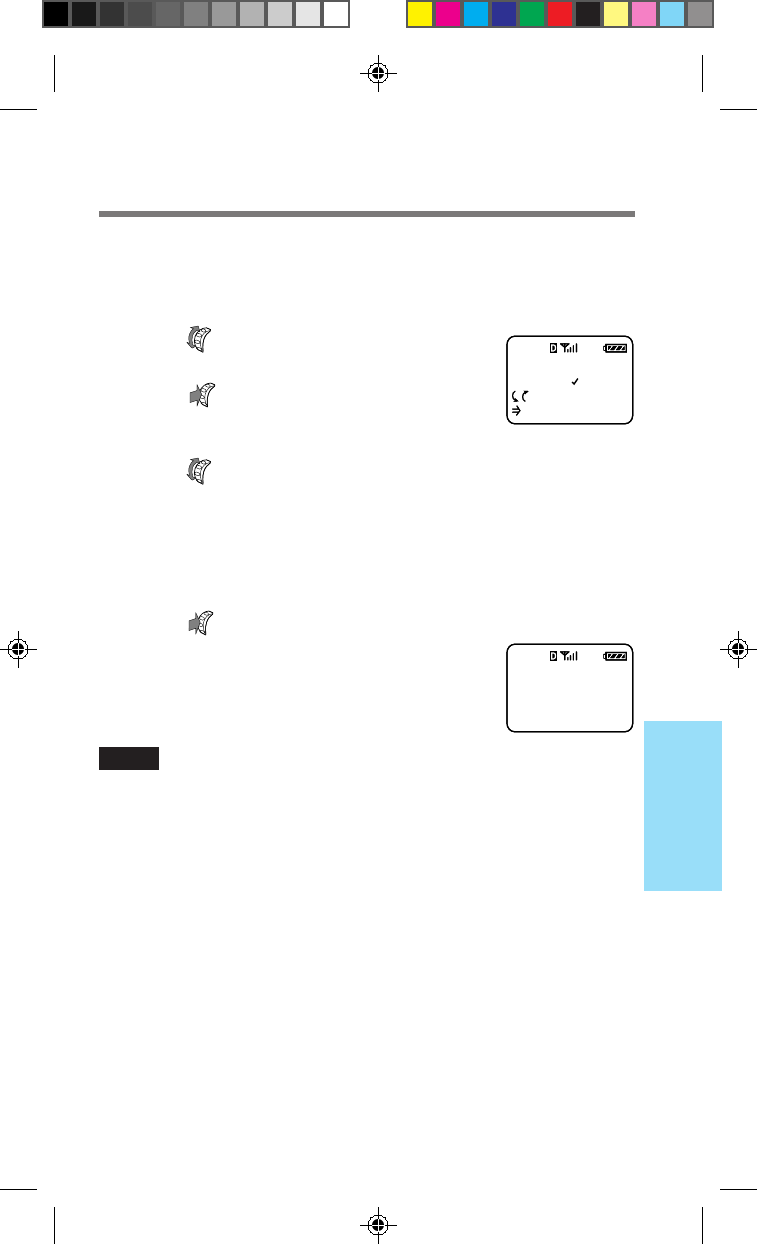
47
Advanced
Features
Setting the phone to automatically turn off [F24]
You can set the phone to automatically turn itself off after a specified
duration.
1Turn to select “Auto-Off”
from the Timers menu, then
push .
The Auto-Off menu appears.
2Turn to select the duration before the
phone powers off automatically.
You can select from five settings: “never”, “in 3 hours”,
“in 2 hours”, “in 1 hour” and “in 30 mins”. If you select
“never”, the phone does not turn itself off automatically.
3Push to enter the new setting.
If you set the phone to power off in 30
minutes, for example, the following
display appears.
Notes
• If you press any button or operate the Jog Dial navigator, the timer is
reset and the countdown starts over.
• The phone does not turn itself off automatically during a call.
• If the Auto-Off timer is set, the phone turns off after a user-specified
duration and the countdown “Off:xx:xx:xx” is displayed.
• Once the phone turns off, the setting will revert to “never”.
Phone will
turn off in
30 minutes.
F24F
AUTO-OFF
NEVER
:Choices
:To Set
F24F
B2200 39-55draft3 8/21/98, 12:13 PM47

48
You can use the Directory menu to check your
phone number, as well as store, erase and edit
phone numbers and names in the Phone Book.
You can also use this menu to view the Calls List.
Checking your phone number [F31]
1Push to select “My Number”
from the Directory menu.
The My Phone # display appears,
showing your phone’s number.
2Push to exit this feature.
The standby display reappears.
Storing phone numbers [F32]
For quick and easy dialing, the Phone Book allows you to store up to 99
phone numbers.
1Turn to select “Save” from
the Directory menu, then
push .
The following display appears.
2Use the number buttons to enter the phone
number, then push .
The Options menu appears. (See the “Alphanumeric
table” on page 20.)
3Turn to select “Save”, then push .
A display appears prompting you for a name to
accompany the number.
Enter number
to save and
then for
next step.
F32
Using the Directory
DIRECTORY
My Number
Save
Erase
F31
MY PHONE #
123-456-7890
:Done
F31
Directory menu
B2200 39-55draft3 8/21/98, 12:13 PM48

49
Advanced
Features
4Use the number buttons to enter the name.
Use / to move the cursor or to insert spaces
between characters. If you enter the wrong character,
press
CLR
to clear the character highlighted by the
cursor. (See the “Alphanumeric table” on page 20.)
5When you are finished, push to store the
phone number and name.
A confirmation message appears.
6Push to store the new number in the first
available memory location.
If you want to store it in another
location, turn to select the desired
location, then push . A confirmation
message appears, followed by the status
of the Phone Book.
Tip
You can also use the Options menu to store Phone Book numbers (see page 25).
PHONE BOOK
LOCATIONS:
21 used
78 empty
B2200 39-55draft3 8/21/98, 12:13 PM49

50
-erased-
L15
to find
entry to
erase then
to select.
F33
Erasing a phone number [F33]
You can erase stored Phone Book entries. If the selected entry is restricted,
you must enter the four-digit lock code to erase it (see page 60).
1Turn to select “Erase” from the Directory
menu, then push .
The following display appears,
prompting you for the Phone Book
entry to be erased.
2Turn to select the entry you want to
erase, then push .
A message appears prompting you to confirm that the
selected Phone Book entry should be erased. You can
also use the number buttons to select the entry to be
erased.
3Push again.
The selected entry is erased. After a few
seconds, the standby display reappears.
Tips
• You can also use the Options menu to erase one Phone Book entry at a time
(see page 29).
• Use the Security menu to erase all Phone Book entries at once (see page 64).
B2200 39-55draft3 8/21/98, 12:13 PM50
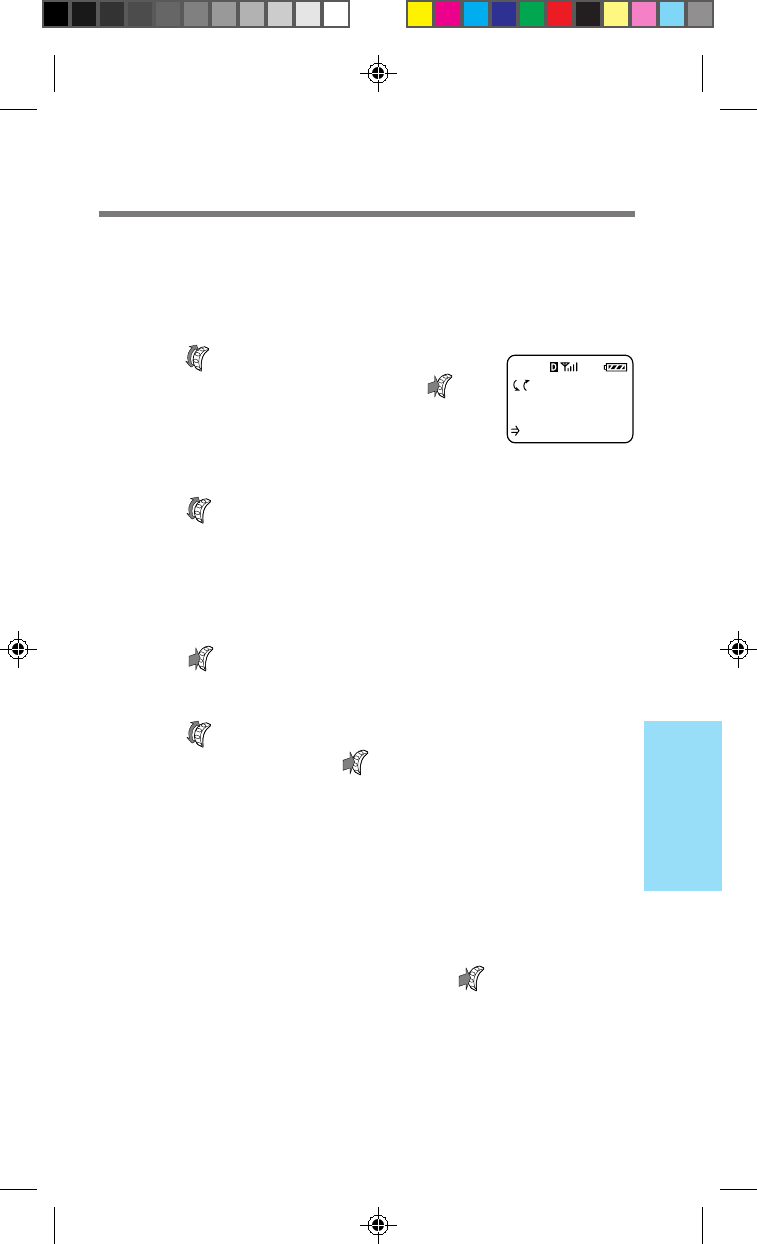
51
Advanced
Features
Editing stored information [F34]
You can edit the name, phone number and memory location of specific
entries stored in the Phone Book. If the selected entry is restricted, you
must enter the four-digit lock code to edit it (see page 60).
1
Turn to select “Edit” from the
Directory menu, then push .
The following display appears,
prompting you for the Phone Book
entry to be edited.
2Turn to select the entry that contains the
information you want to edit.
You can also use the number buttons to select the entry to
be edited. A message appears prompting you to confirm
that the selected Phone Book entry should be edited.
3Push again.
The Edit menu appears.
4Turn to select the item you want to
change, then push .
You can change the name, phone number or memory
location by selecting “Name”, “Phone #” or “Location #”
respectively. The stored information that corresponds to
the selected item appears.
5Enter the new information.
The old information is overwritten.
6When you are finished, push .
A display appears confirming that your changes have
been saved.
Tip
You can also use the Options menu to edit Phone Book entries (see page 28).
to find
entry to
edit then
to select
F34
B2200 39-55draft3 8/21/98, 12:13 PM51
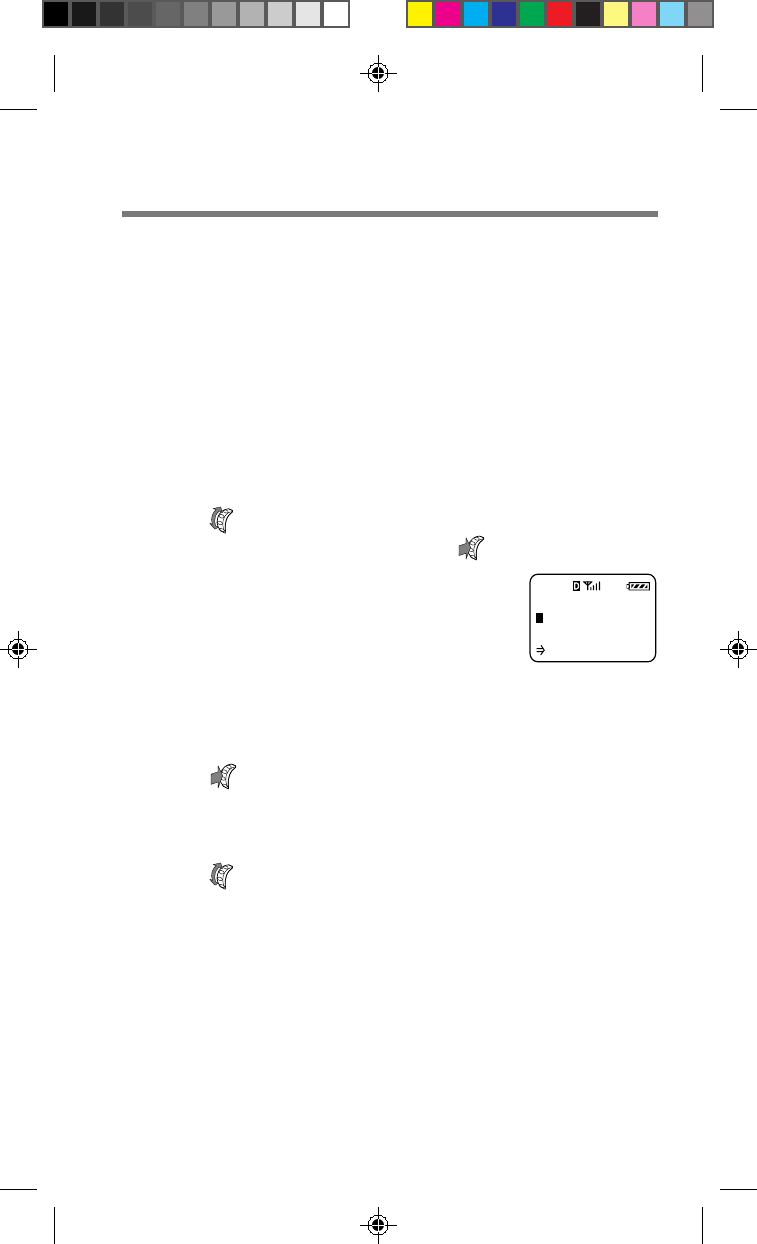
52
Searching the Phone Book by name [F35]
You can find name entries in the Phone Book by searching
alphabetically or for a string of characters.
Tip
You can also use the Options menu to search the Phone Book by names
(see pages 33 and 34).
To search alphabetically
When you enter only one character, the phone lists all entries that begin
with the entered character.
1Turn to select “Find Name” from the
Directory menu, then push .
The Search display appears, prompting
you for a search string.
2Enter only the first letter of the name you
want to find.
3Push .
All Phone Book entries that begin with the entered
character are displayed alphabetically.
4Turn to view the next entry.
SEARCH FOR
(Enter Name)
:Find
F35
B2200 39-55draft3 8/21/98, 12:13 PM52

53
Advanced
Features
To search for a string of characters
When you enter two or more characters, the phone searches for entries
that contain the entered string. The results are displayed starting from
the lowest memory location number.
1Turn to select “Find Name” from the
Directory menu, then push .
The Search display appears, prompting
you for a search string.
2Enter at least two characters.
3Push .
The entries containing the selected string are displayed
starting from the lowest memory location number.
4Turn to view the next entry.
SEARCH FOR
(Enter Name)
:Find
F35
B2200 39-55draft3 8/21/98, 12:13 PM53
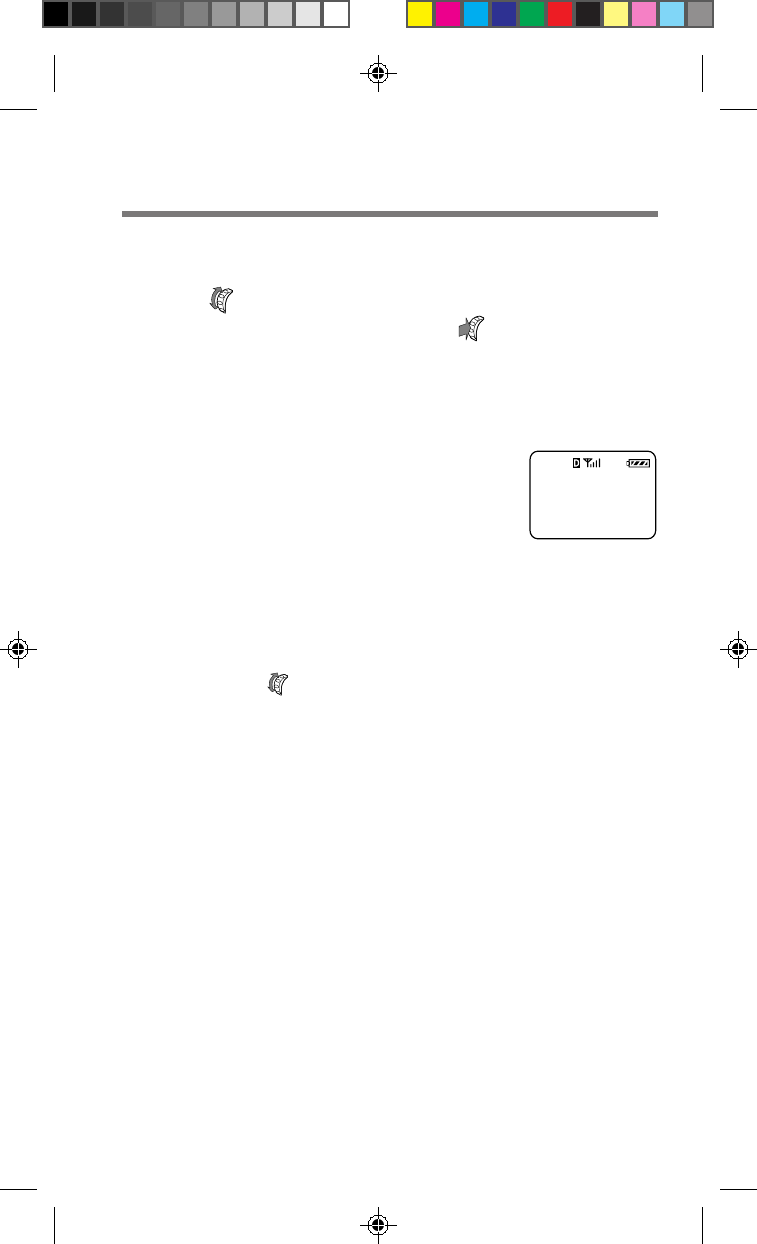
54
Searching the Phone Book by memory location [F36]
1Turn to select “Phone Book” from the
Directory menu, then push .
A display appears prompting you for a search string.
2Use the number buttons to enter the
memory location number.
The Phone Book entry that matches the
search string is displayed. If the
selected entry is empty, the display
shows the message “Phone Book
storage location XX is empty”. After a
few seconds, the standby display reappears.
Tips
• You can also use the Options menu to find Phone Book memory
locations (see page 34).
• You can also turn to scroll through the entire Phone Book instead of
entering the memory location number in step 2.
Phone Book
storage
location 15
is empty.
L15
B2200 39-55draft3 8/21/98, 12:13 PM54

55
Advanced
Features
for calls
list. Then
to get each
call's time
F37
Calling...
SONY
123-456-7890
C06
Viewing the Calls List [F37]
You can view Calls List entries easily.
1Turn to select “Calls List” from the
Directory menu, then push .
The following display appears,
allowing you to view the Calls List. If
the Calls List is empty, the display
shows the message “Calls List is
empty”.
2Turn to view the Calls List entries.
The most recent entry is displayed first. To view the rest
of the ten most recent entries, turn .
Tip
You can also view the Calls List from the standby display (see page 36).
To place a call
Press
SEND
in step 2. You can also push to go to
the Options menu, then select “Send” and push .
B2200 39-55draft3 8/21/98, 12:13 PM55
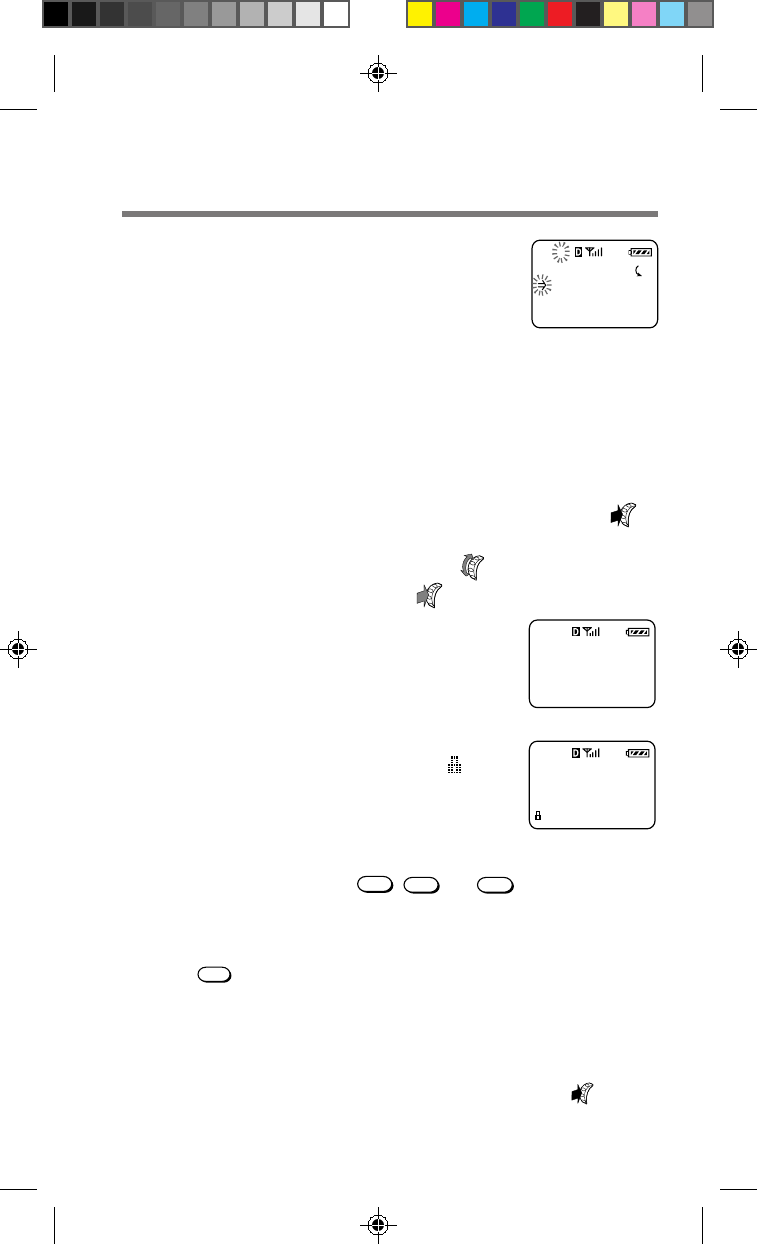
56
Miscellaneous extra features
On the Extras menu, you can set the phone to
enable touch dialing, redial automatically and
answer incoming calls automatically or at the press
of any button. You can also use this menu to lock
the keypad and to jot down phone numbers.
Preventing accidental operation [F41]
You can lock the keypad from the standby display or using the phone’s
menus. Locking the keypad offers low-level security. For example, it
disables accidental dialing when you keep the phone in your pocket.
Keyguard will remain active until the keypad is manually unlocked.
1From the standby display push and hold .
or
From the Extras menu turn to select
“Keyguard”, then push .
The following message appears.
After a few seconds, the standby display
reappears. The keypad lock icon ( ) and
the text “Keyguard On” indicates that the
keypad is locked.
To unlock the keypad
To turn the Keyguard off, press
1
,
2ABC
and
3
DEF
in quick
succession.
To answer an incoming call when the keypad is locked
Just press
SEND
. You do not need to unlock the keypad. When the call is
ended, the phone automatically reverts to Keyguard On.
Tips
• You can lock the keypad even when the phone itself is locked (see page 60).
• The keybeeps are turned off when the keypad is locked.
• To activate the backlight while Keyguard is on, press and hold .
Keypad is
now guarded.
Press "123"
to unlock
F41
My Phone
12:34P 12/25
Keyguard On
EXTRAS
Key Guard
Touch Dial
Auto-Retry
F41
Extras menu
B2200 56-76draft3 8/21/98, 12:13 PM56

57
Advanced
Features
Activating touch dialing [F42]
If you want to use the touch dialing feature (see page 32), set to “on”.
1Turn to select “Touch Dial”
from the Extras menu, then
push .
The Touch Dial menu appears.
2Turn to select “on” or “off”.
3Push to enter the new setting.
The standby display reappears.
Setting the phone to redial automatically [F43]
You can set the interval for redialing. If the attempt to dial is
unsuccessful, the phone tries to redial it up to five times.
1Turn to select “Auto-Retry”
from the Extras menu, then
push .
The Auto-Retry menu appears.
2Turn to select the interval setting.
You can select “off”, “on 60 secs”, “on 30 secs” or “on 10
secs”. If you select “off”, the phone does not try to redial
automatically.
3Push to enter the new setting.
The standby display reappears.
AUTO-RETRY
OFF
:Choices
:To Set
F43
TOUCH DIAL
ON
:Choices
:To Set
F42
B2200 56-76draft3 8/21/98, 12:13 PM57

58
Setting the phone to answer automatically [F44]
You can set the phone to answer calls automatically. If you turn auto-
answering on, the phone answers incoming calls on the second ring
when the phone is used in conjunction with a Sony Hands-Free Car Kit.
1Turn to select “Auto-Answer”
from the Extras menu, then
push .
The Auto-Answer menu appears.
2Turn to select “on” or “off”.
3Push to enter the new setting.
The standby display reappears.
The message “–AutoAnswer–” is
displayed on the standby display only
when you select “on” and the phone is in
the hands-free car kit.
Setting all buttons to answer incoming calls [F45]
You can have all buttons (except
PWR
) answer incoming calls by turning
this feature on.
1Turn to select “Any Key
Answ” from the Extras menu,
then push .
The Any Key Answ menu appears.
2Turn to select “on” or “off”.
3Push to enter the new setting.
The standby display reappears.
ANY KEY ANSW
ON
:Choices
:To Set
F45
AUTO-ANSWER
OFF
:Choices
:To Set
F44
My Phone
-AutoAnswer-
:Saved #s
:Features
B2200 56-76draft3 8/21/98, 12:13 PM58
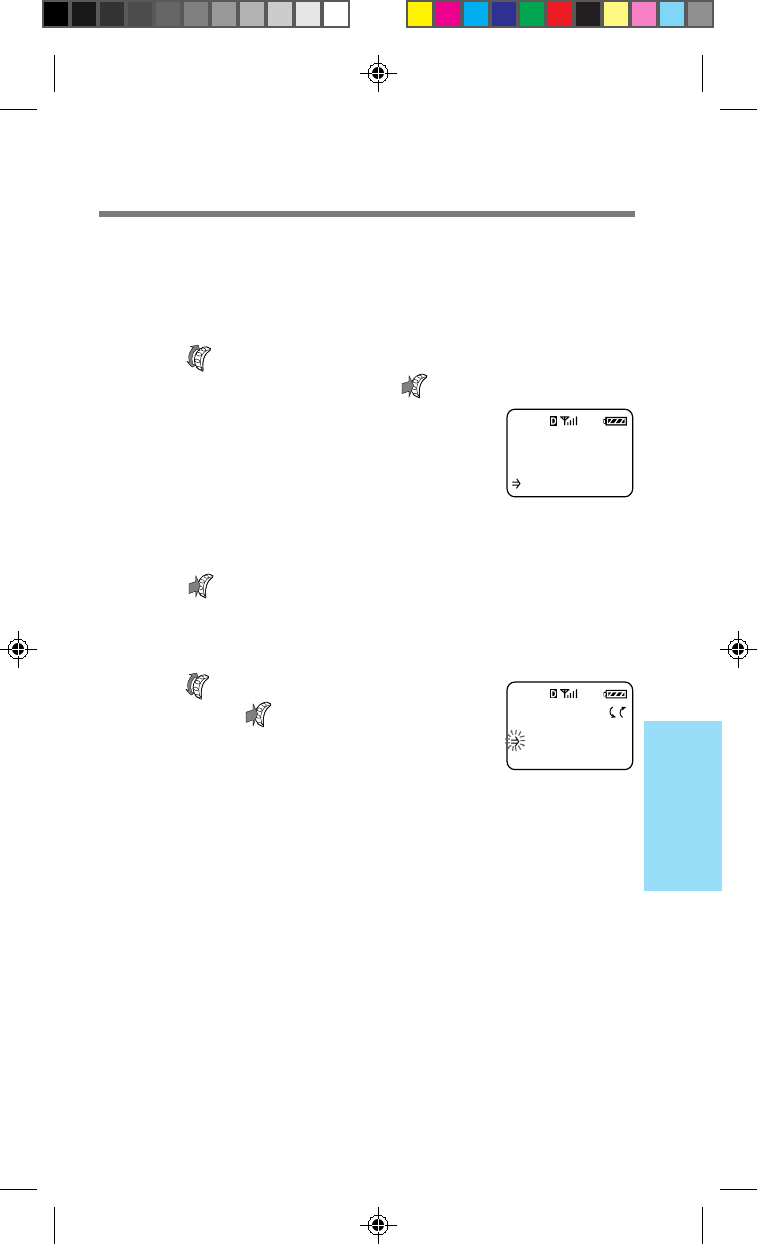
59
Advanced
Features
SCRATCH PAD
(enter
number)
:Options
F46
OPTIONS
Enter Pause
Store&Exit
Enter Link
Using the scratch pad [F46]
Your phone has a scratch pad feature, which is useful for writing down
phone numbers temporarily. The phone does not send DTMF tones
when you enter digits to the scratch pad.
1Turn to select “Scratch Pad” from the
Extras menu, then push .
The Scratch Pad display appears,
prompting you to enter a phone number.
2Use the number buttons to enter the digits.
3Push .
The Options menu appears. Besides storing digits, you
can enter hyphens, pauses and links (see page 27).
4Turn to select “Store&Exit”,
then push .
The information is stored as a scratch
pad entry in the Calls List. When the
Calls List reaches more than 10 list
items, the oldest entries will be deleted
as needed to make room for new entries.
B2200 56-76draft3 8/21/98, 12:13 PM59

60
You can restrict unauthorized access to your
phone and the information it holds. In addition, on
the Security menu, you can reset menu settings to
default and store emergency numbers. Unlike
other items on the Features menu, accessing the
Security menu requires a lock code when you
select it from the Features menu.
A typical default lock code is either the last four
digits of your phone number or 0000.
Preventing others from using your phone [F51]
This option lets you set when the phone will be locked. When the phone
is locked, carrying out most operations requires entering the lock code,
however, you can still answer incoming calls and dial 911 or other
stored emergency numbers.
1Push to select “Lock Phone”
from the Security menu.
The Lock Phone menu appears.
2Turn to select when the phone will be
locked.
You can select “never”, “on power-up” or “right now”. If
you select “never”, the phone is available for use at any
time without a lock code. If you select “on power-up”,
the phone is locked every time you turn it on.
3Push to enter the new
setting.
The standby display reappears. The
message “ :Unlock” indicates that the
phone is locked.
To unlock the phone
On the standby display, push . When prompted, enter the lock code.
SECURITY
Lock Phone
New Code
Restrict #
F51
LOCK PHONE
NEVER
:Choices
:To Set
F51
My Phone
12:34P 12/25
:Unlock
Security menu
SECURITY
Enter code
for access.
CODE: ----
F-5
Setting security options
v
B2200 56-76draft3 8/21/98, 12:14 PM60

61
Advanced
Features
Setting a new lock code [F52]
The lock code must be entered every time you want to unlock the phone
and also when you want to access restricted numbers.
1Turn to select “New Code”
from the Security menu, then
push .
The Enter New Code display appears
prompting you to enter a new lock code.
2Use the number buttons to enter a lock code.
The lock code must be exactly four digits long.
3Push to store the new lock
code in memory.
A confirmation display appears.
IMPORTANT
Keep a record of your lock code. If you forget it, contact your service
provider.
New lock
code is
2345
F52
ENTER NEW
CODE:
----
:Save Code
F52
B2200 56-76draft3 8/21/98, 12:14 PM61

62
Entry is now
UnRestricted
L15
Restricting a Phone Book entry [F53]
You can restrict access to individual Phone Book entries.
1Turn to select “Restrict #” from the
Security menu, then push .
The following display appears,
prompting you to specify the Phone
Book entry to be restricted.
2Turn to select the Phone Book entry that
you want to restrict.
3Push to restrict the selected
entry.
Now the selected entry is restricted.
To unrestrict an entry
Follow the procedure for restricting an entry on
the previous page to select the entry you want to
unrestrict.
Notes
• The phone number of a restricted entry is not displayed when you view
the Phone Book and make a call.
• Restricted entries are not listed or displayed after a digit string search
(see pages 34 and 53).
• Calling, editing and erasing a restricted entry requires the four-digit lock
code.
Tip
You can also use the Options menu to restrict/unrestrict Phone Book
entries (see page 30).
for all
book entries
or enter the
location #.
F53
Entry is now
Restricted
L15
B2200 56-76draft3 8/21/98, 12:14 PM62

63
Advanced
Features
RESTRICT ALL
OFF
:Choices
:To Set
F54
Restricting all Phone Book entries [F54]
You can restrict access to all Phone Book entries. All operations that
involve Phone Book entries require the four-digit lock code (see page 60).
1Turn to select “Restrict All”
from the Security menu, then
push .
The Restrict All menu appears.
2Turn to set restriction of all Phone Book
entries on or off.
3Push to enter the new setting.
The standby display reappears.
Note
If you restricted some entries by using “Restrict #”, they are still restricted
when you turn off “Restrict All”.
B2200 56-76draft3 8/21/98, 12:14 PM63

64
Reverting to default settings [F55]
You can reset all menu settings to the defaults. This does not affect
Phone Book or Calls List entries.
1Turn to select “Master Reset”
from the Security menu, then
push .
The Master Reset display appears.
2Press
1
to revert to the factory
defaults, or push to keep the
current settings.
If you revert to the factory defaults, all
your custom menu settings are erased.
Erasing all Phone Book entries [F56]
You can erase all Phone Book entries at once.
1Turn to select “Erase Book”
from the Security menu, then
push .
The Erase Book display appears.
2Press
1
to erase all Phone Book entries, or
push to quit without erasing.
If you erase all entries, the following
display appears.
ERASE BOOK
1:To Erase
Phone Book
:Quit
F56
-erased-
F56
MASTER RESET
1:To Reset
All Settings
:Quit
F55
-reset-
F55
B2200 56-76draft3 8/21/98, 12:14 PM64

65
Advanced
Features
EMERGENCY #1
(empty)
:Other #'s
:Edit #
F58
Erasing all Calls List entries [F57]
You can erase all Calls List entries at once.
1Turn to select “Erase Calls”
from the Security menu, then
push .
The Erase Calls display appears.
2Press
1
to erase all Calls List entries, or
push to quit without erasing.
If you erase all entries, the following
display appears.
Storing emergency numbers [F58]
You can use the Security menu to store up to three emergency numbers
other than 911 (which you cannot erase). You can call these numbers
even when the phone is locked.
1Turn to select “Emergency #”
from the Security menu, then
push .
The first Emergency # display appears.
2Turn to select the emergency memory
location, then push .
A message appears prompting you to enter the phone
number for the emergency entry.
3
Use the number buttons to enter the number.
4Push to store the emergency number.
The entered emergency number is stored in memory. To
store other emergency numbers, repeat the above procedure.
To go back to the standby display, hold down
CLR
.
-erased-
F57
ERASE CALLS
1:To Erase
Calls List
:Quit
F57
B2200 56-76draft3 8/21/98, 12:14 PM65
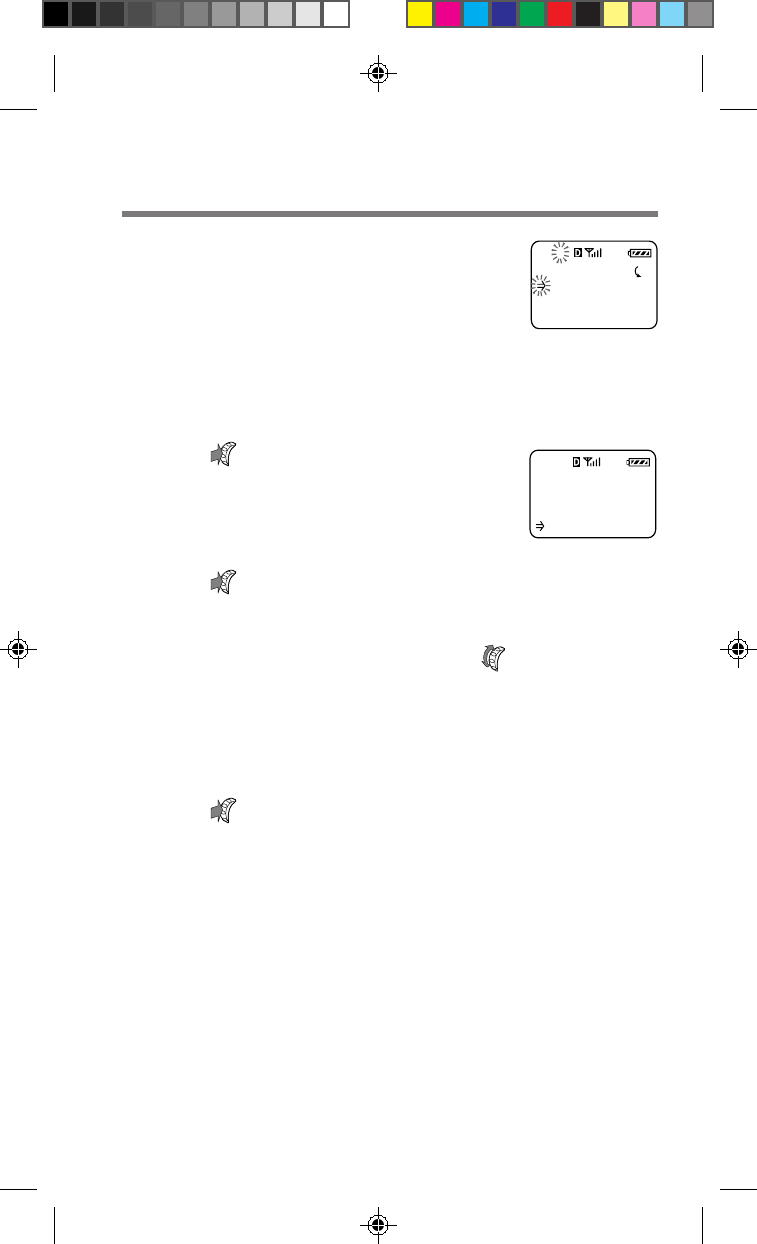
66
Setting display options
You can use the features on the Display menu to
change the appearance of the on-screen display.
Setting the banner [F61]
You can change what the banner reads.
1Push to select “Banner” from
the Display menu.
The Banner display appears. The current
banner text is displayed.
2Push again to start editing.
A message prompts you to enter a new banner.
3Use the number buttons and to enter the
new banner text.
The banner can be up to 12 characters long. For details
on character entry, see the “Alphanumeric table” on
page 20.
4Push to save the new banner.
The standby display reappears. Your new banner is
displayed.
DISPLAY
Banner
Backlight
Auto-Hyphen
F61
BANNER
----SONY----
:Edit
F61
Display menu
B2200 56-76draft3 8/21/98, 12:14 PM66

67
Advanced
Features
Setting the backlight [F62]
You can adjust the duration of the backlight on the display and keypad.
1Turn to select “Backlight”
from the Display menu, then
push .
The Backlight menu appears.
2Turn to select how long the backlight is
on after the last press of a button.
You can select “for 15 secs”, “for 7 secs” or “off”. If the
phone is used in conjunction with a hands-free car kit, a
cigarette lighter adapter or a single- or dual-slot battery
charger, the added option of “always on” leaves the
backlight on.
3Push to enter the new setting.
The standby display reappears.
Tip
Your phone has two backlight settings: one in charging mode and one in
battery mode. The factory setting for charging mode is “always on”. For
faster charging, you may want to change the setting.
BACKLIGHT
FOR 7 SECS
:Choices
:To Set
F62
B2200 56-76draft3 8/21/98, 12:14 PM67
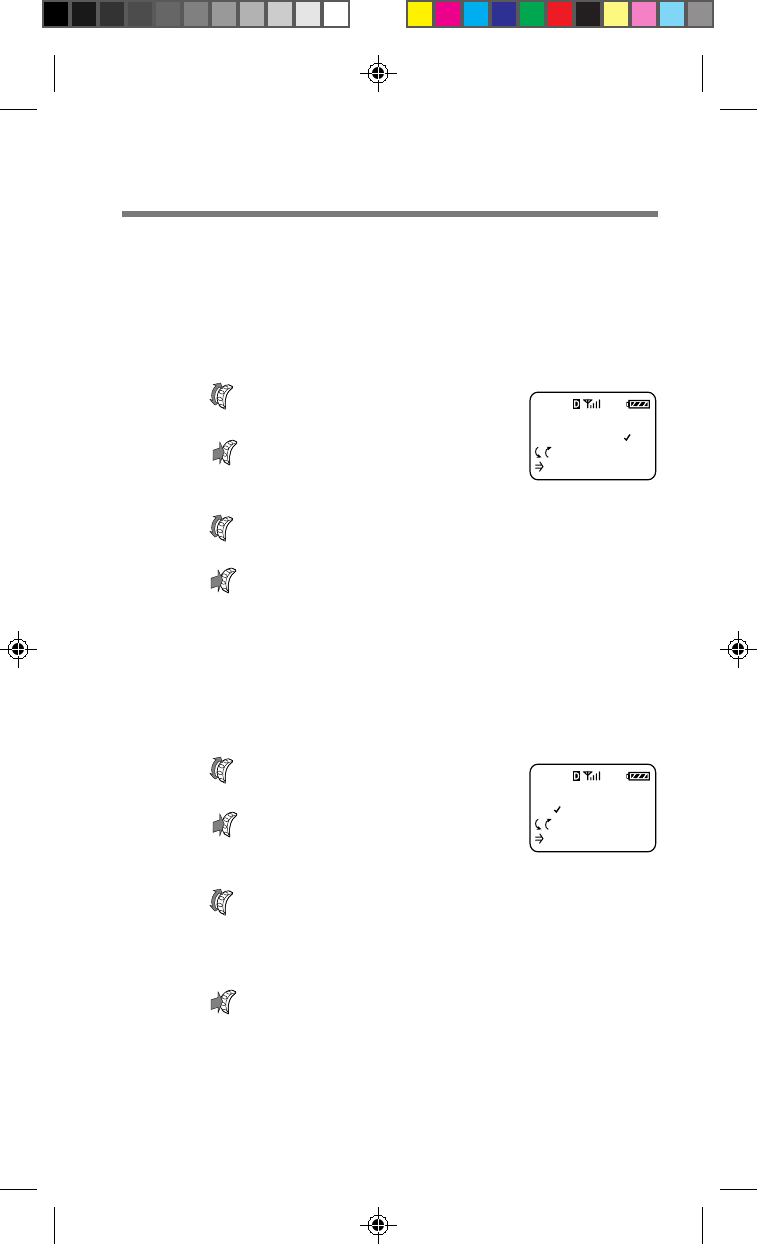
68
Setting autohyphenation [F63]
You can turn the autohyphenation feature on and off. If you turn it on,
entered numbers are hyphenated according to the North American
Numbering Plan (eleven digits which include a long distance identifier,
a three-digit area code, a three-digit community code and a four-digit
location code, e.g., 9-999-999-9999).
1Turn to select “Auto-Hyphen”
from the Display menu, then
push .
The Auto-Hyphen menu appears.
2Turn to select “on” or “off”.
3Push to enter the new setting.
The standby display reappears.
Sorting the Phone Book [F64]
You can determine how the Phone Book will be displayed and also set
the phone to sort the entries either alphabetically or by memory location.
1Turn to select “Sort Book”
from the Display menu, then
push .
The Sort Book menu appears.
2Turn to set the sorting preferences.
You can choose to sort the Phone Book “by Loc. #” (by
location) or “alphabetic” (alphabetically).
3Push to enter the new setting.
The standby display reappears.
SORT BOOK
BY LOC. #
:Choices
:To Set
F64
AUTO-HYPHEN
ON
:Choices
:To Set
F63
B2200 56-76draft3 8/21/98, 12:14 PM68

69
Advanced
Features
MENU LENGTH
LONG
:Choices
:To Set
F66
Setting your phone’s language [F65]
See page 20 for information regarding the Language selection menu.
Setting the menu length [F66]
You can set the menu length (long or short). The short menu displays
only the most common items on the Features menu; the long menu
displays all items.
1Turn to select “Menu Length”
from the Display menu, then
push .
The Menu Length menu appears.
2Turn to set the menu length.
You can select “short” or “long”.
3Push to enter the new setting.
The standby display reappears.
Items on the short menu
The short menu contains the following items:
• Ringer Vol. (see page 41)
• My Number (see page 48)
• Saved #s (see pages 31, 33, 36)
• Lock Phone (see page 60)
• Long Menu (see pages 86)
Note
The item “Saved #s” contains the items “Find Name” (see page 33), “Phone
Book” (see page 31) and “Calls List” (see page 36).
To return to the long menu
On the short menu, turn to select “Long Menu”, then push .
B2200 56-76draft3 8/21/98, 12:14 PM69

70
NETWORK
Roam Alert
Drop Alert
Priv. Alert
F71
Network menu
NETWORK
Set Analog
Roam Alert
Drop Alert
F71
SET ANALOG
Automatic
:Choices
:To Set
F71
Roaming rate
applies
Digital
Features Off
Adjusting network settings
On the Network menu, you can set the phone to
alert you when the roaming status changes, when
a call is dropped, or when enhanced voice privacy
is lost. You can set how NAM’s (Number
Assignment Modules) are switched, and also
activate new services. NAM’s are phone identifier
numbers associated specifically with your phone.
For example, you may have both a business phone
number and also a personal phone number
associated with your phone.
Setting the phone’s mode [F71]
You can determine whether your dual-band phone switches to analog
mode when you roam off the Network. You have three options:
• Automatic (digital or analog) searches for digital service first, then
analog service if digital could not be found.
• Disabled (digital only).
• Until OFF (analog only until phone is turned off).
1Push to select “Set Analog”
from the Network menu.
The Set Analog menu appears.
2Turn to select “disabled”,
“until OFF”, or “automatic”.
3Push to enter the new setting.
A message appears corresponding to the
mode selected. After a moment, the
“Looking for Service” screen is displayed.
When service has been established, a
service area message is displayed followed by the
standby screen.
B2200 56-76draft3 8/21/98, 12:14 PM70
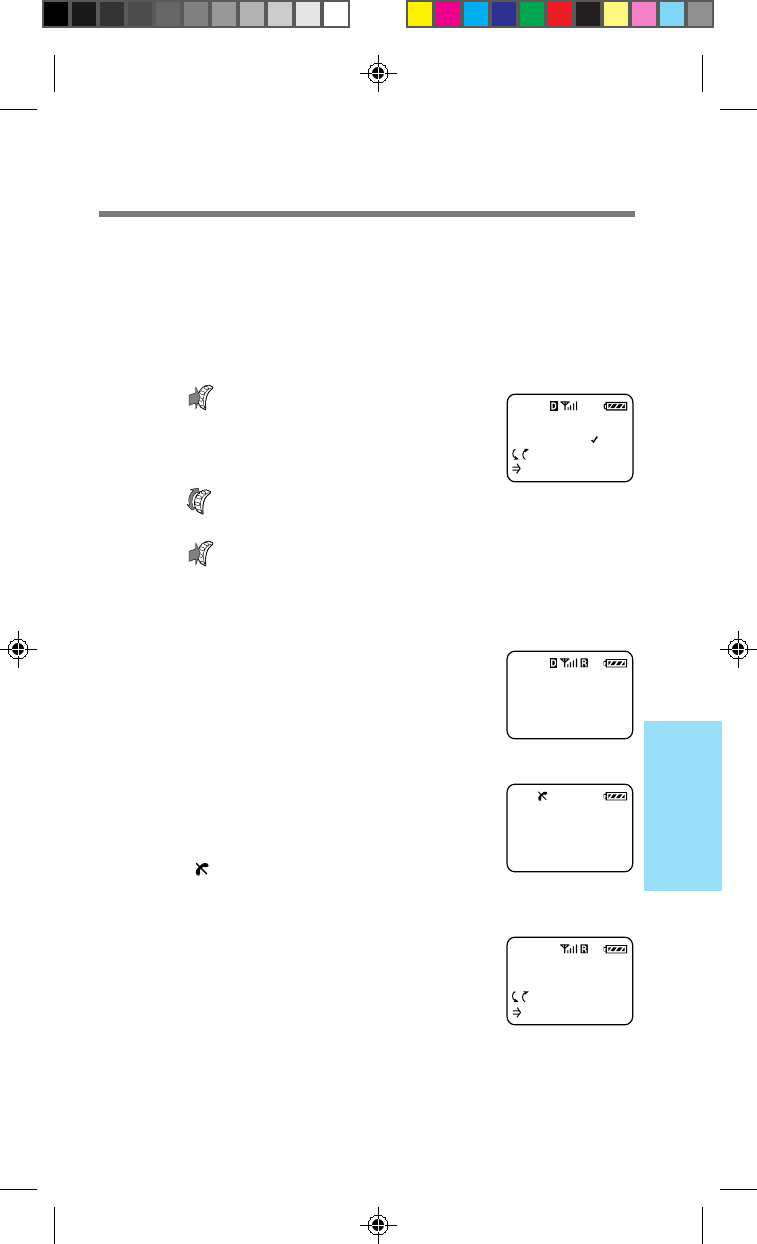
71
Advanced
Features
ROAM ALERT
OFF
:Choices
:To Set
F72
Entering
Roam
Service
Area
Leaving
Service
Area
My Phone
Analog Roam
:Saved #s
:Features
Setting the roaming alert [F72]
Your phone is roaming when you use it outside of the home area.
Roaming access to a different carrier and the types of calls you can make
varies with the agreement between your “home” carrier and the current
serving carrier. Check with your service provider for details about
roaming in a specific area.
1Push to select “Roam Alert”
from the Network menu.
The Roam Alert menu appears.
2Turn to select “on” or “off”.
3Push to enter the new setting.
The standby display reappears.
When you enter another service area
The roaming icon (R) appears on the display. A
beep accompanies the icon if you have turned the
roam alert on.
If you leave any valid service area
The following display appears, indicating that you
are outside the area serviced by your “home”
carrier or other valid service areas. The out-of-
service icon ( ) also appears.
If you are in an analog roaming area
The message “Analog Roam” is displayed on the
standby display. This message indicates that you
are outside your home area, and that you are in an
analog service area.
B2200 56-76draft3 8/21/98, 12:14 PM71
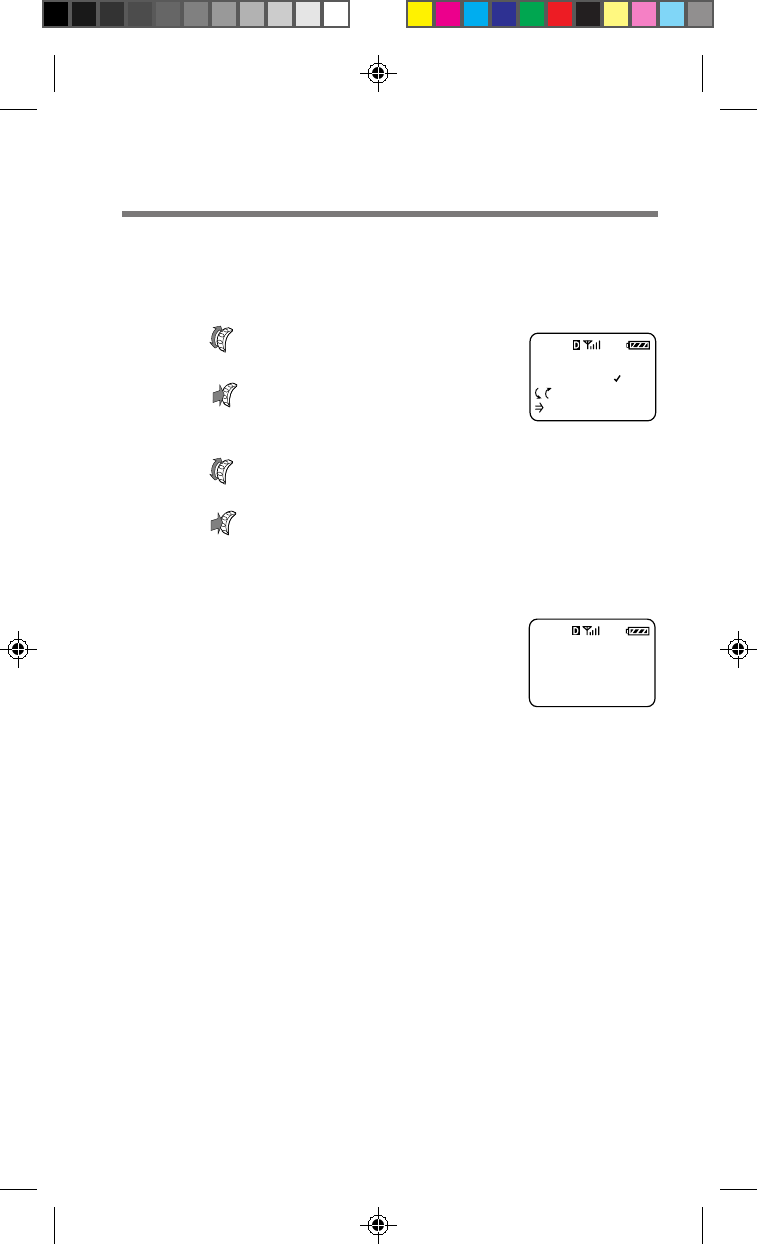
72
DROP ALERT
OFF
:Choices
:To Set
F73
Time: 1:30
SIGNAL FADED
Please Try
Again.
Setting the drop alert [F73]
If the signal fades, your phone may drop the ongoing call. You can
choose to be alerted by an audible alarm when a call is dropped.
1Turn to select “Drop Alert”
from the Network menu, then
push .
The Drop Alert menu appears.
2Turn to select “on” or “off”.
3Push to enter the new setting.
The standby display reappears.
When a call is dropped
The following display appears. A beep will sound
if you have turned the drop alert on.
B2200 56-76draft3 8/21/98, 12:14 PM72

73
Advanced
Features
Setting the voice privacy alert [F74]
A display appears to indicate if enhanced voice privacy is lost during a
call. You can choose to have an audible alarm accompany this display.
1Turn to select “Priv. Alert”
from the Network menu, then
push .
The Priv. Alert menu appears.
2Turn to select “on” or “off”.
3Push to enter the new setting.
The standby display reappears.
If enhanced voice privacy is lost
A display appears advising you that enhanced
voice privacy is not available. A beep will sound if
you have turned the voice privacy alert on.
When enhanced voice privacy is regained
A display appears notifying you that enhanced
voice privacy is once again available. A beep
accompanies the display when enhanced voice
privacy is regained and you have turned the voice
privacy alert on.
Note
The network automatically turns on enhanced voice privacy if it is
available. You do not have to change your phone settings. For details,
contact your service provider.
PRIV. ALERT
OFF
:Choices
:To Set
F74
Time: 1:30
Enhanced
Privacy is
available
-P-
B2200 56-76draft3 8/21/98, 12:14 PM73
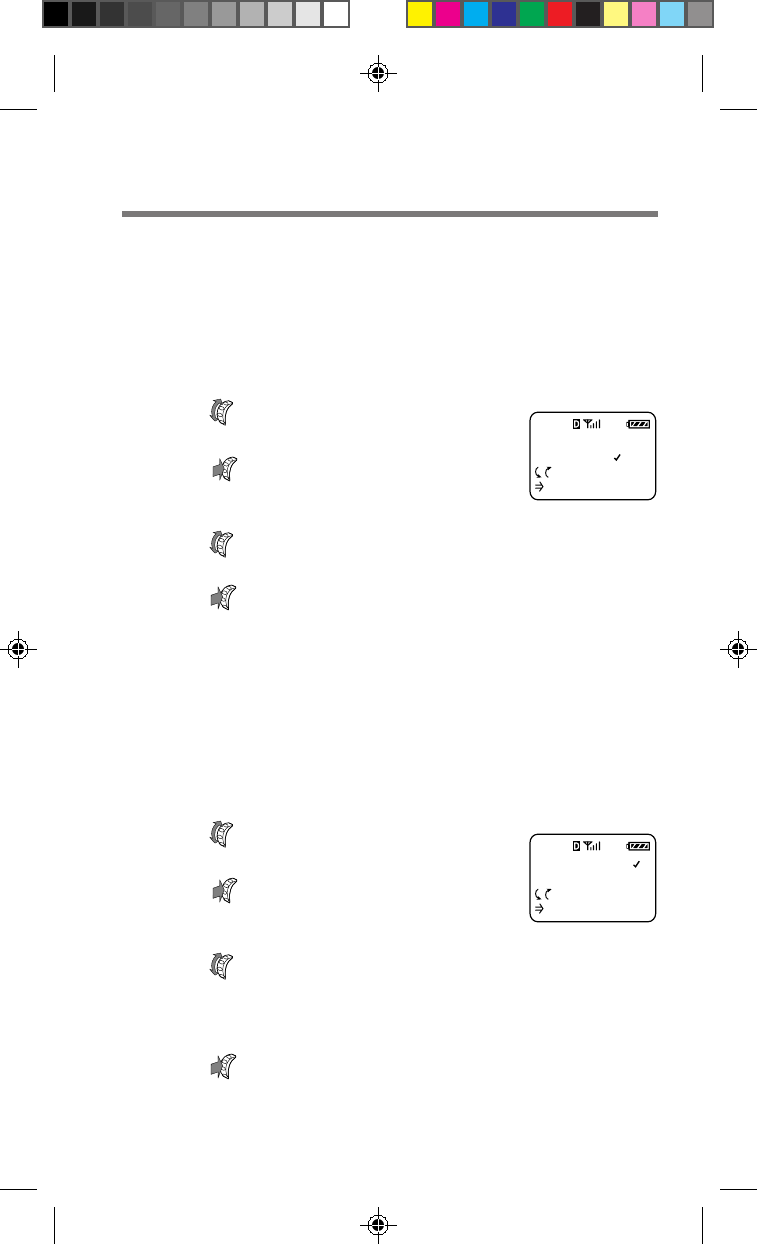
74
AUTO-N.A.M.
OFF
:Choices
:To Set
F75
SET-N.A.M. 1
NAM #1
:Choices
:To Set
F76
Switching NAM’s automatically [F75]
Your phone allows you to store up to two NAM’s (Number Assignment
Modules). To add or remove NAM’s, contact your service provider who
will change the NAM’s for you. You can set the phone to switch between
them automatically. The phone switches from one NAM to the other if it
enters a service provider’s coverage area that matches one of your NAM
settings. To switch manually, see “Switching NAM’s manually” below.
1Turn to select “Auto-N.A.M.”
from the Network menu, then
push .
The Auto-N.A.M. menu appears.
2Turn to set automatic switching on or off.
3Push to enter the new setting.
The standby display reappears.
Switching NAM’s manually [F76]
If automatic switching is turned off, you can configure the phone for
manual switching between the two NAM’s. You must switch from one
NAM to the other if the phone enters a service provider’s coverage area
that matches the other NAM setting. To set the phone to switch
automatically, see “Switching NAM’s automatically” above.
1Turn to select “Set-N.A.M.”
from the Network menu, then
push .
The Set-N.A.M. menu appears.
2Turn to switch between the two NAM’s.
The display alternately shows the name and the number
of the selected NAM.
3Push to enter the new setting.
The standby display reappears.
B2200 56-76draft3 8/21/98, 12:14 PM74

75
Advanced
Features
Time: 0:01
Activation
<star code>
Time: 4:20
Activation
has failed
:Retry
Attempt to
activate
Block A?
1:Yes
F77
ACTIVATION
on Block A
:Choices
:To Set
F77
Searching...
Activation
<star code>
F77
Activating phone services (OTASP) [F77]
You can use the OTASP (Over-The-Air Service Provisioning) activation
feature to self-activate your phone with a new service. Contact your
service provider to see if this service is available in your area.
1Turn to select “Activation”
from the Network menu, then
push .
The Activation menu appears.
2Turn to select which system block to
activate the service on, then push .
The following display appears,
prompting you for confirmation. To go
back one step, press
CLR
. To cancel
activation and return to the standby
display, press
END
.
3Press
1
to confirm.
The phone calls up a service provider.
When a service provider is contacted, the
following display appears, and you are
connected to an operator. When
activation is complete, the confirmation
display appears followed by the standby
display.
If activation fails
The following display appears. Push to retry,
or press
END
to return to the standby display.
B2200 56-76draft3 8/21/98, 12:14 PM75

76
System Preference [F78]
Activate the “Home Only” option to ensure that while you are in your
home system area, your phone will bypass any other system’s signal
that may be stronger than your home system’s signal. This option will
help you to avoid higher costs or other calling problems.
1Turn to select “System Pref.”
from the Network menu, then
push .
The System Pref. menu appears.
2Turn to select “Standard” or “Home
Only”.
3Push to enter the new setting.
The standby display reappears.
NETWORK
Activation
Force Call
System Pref
F78
B2200 56-76draft3 8/21/98, 12:14 PM76
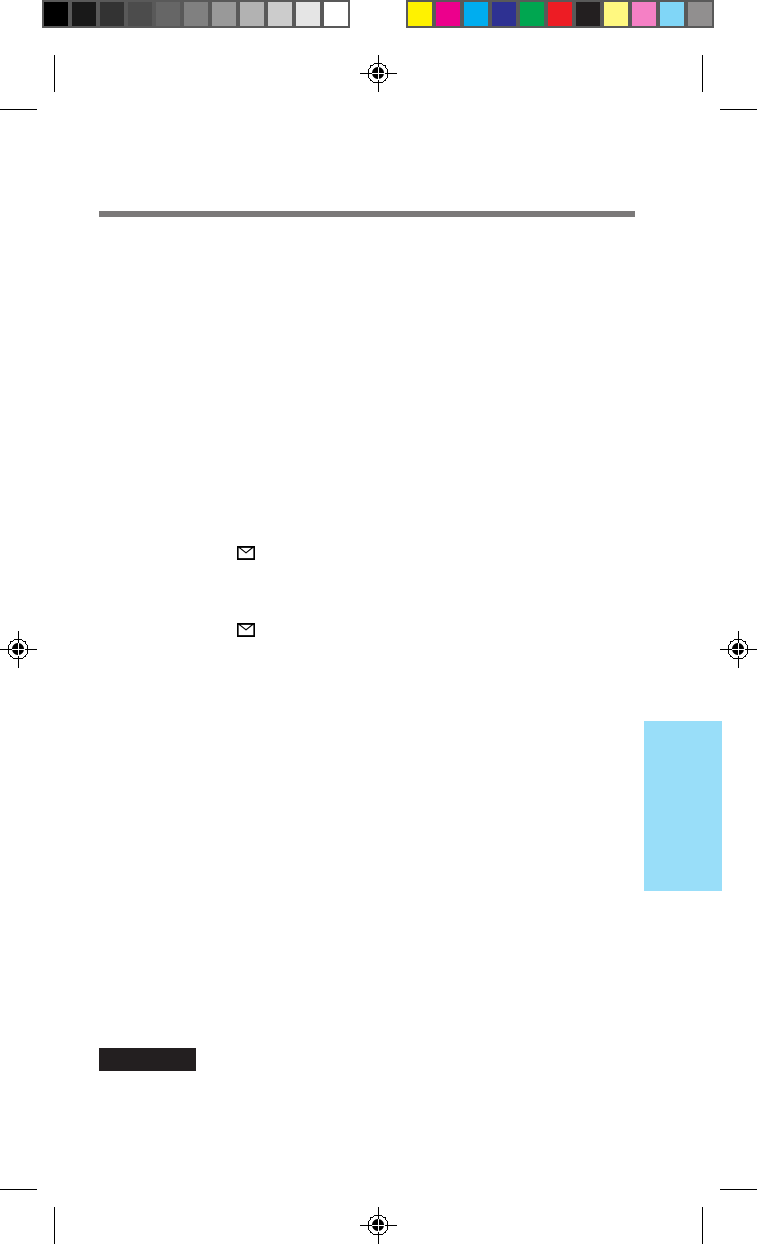
77
Advanced
Features
This section contains information on the Short Messaging Service (SMS).
This feature may allow you receive “text” messages as long as there are
enough memory locations available.
Contact your service provider to see if this service is available in your area.
Receiving messages
To receive messages, the phone must be turned on. The phone supports
three types of messages: “MESSAGE” indicates a text message; “PAGE”
typically contains only digits; “VOICE MAIL” is a voice mail notification
and indicates the number of new voice mail messages stored in your
voice mailbox.
When you receive a message
The message icon ( ) appears on the display accompanied by audible
alerts. The first line indicates message type and priority. If the message is
urgent, the message type is surrounded by asterisks (*) and followed by
an exclamation mark (!). If you press any key, this display disappears.
The message icon ( ) remains displayed as long as there are unread
messages.
Tip
If you receive duplicate messages, the phone deletes the older one and
stores the new one with the indication “DUPLICATE”.
Checking message storage capacity
Voice mail messages
Voice mail messages are stored remotely by your service provider. Your
phone will simply notify you if you have any voice mail messages.
Check with your service provider to find out the maximum number and
length of voice mail messages that can be stored.
Text messages and pages
A text message must contain at least one character and can be up to 200
characters long. The number of messages that can be stored depends on
the size of the messages. You can store approximately 7 large messages
or 22 small messages.
WARNING
When you receive a new message and your phone does not have enough
memory to store it, the phone automatically erases old messages that are
not locked.
Using the Short Messaging Service
B2200 77-84draft3 8/21/98, 12:14 PM77
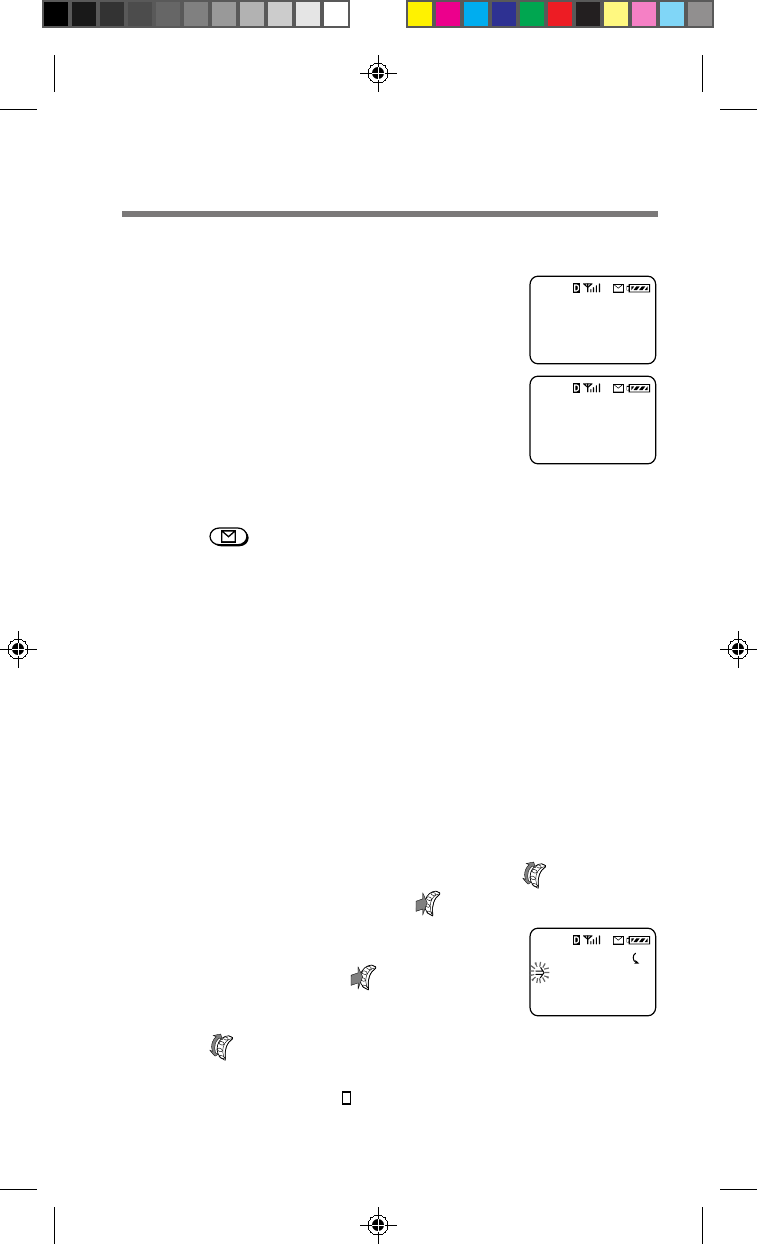
78
If the memory becomes full
The phone issues a warning when the memory is
approximately 75% full. At this point, you should
erase expendable messages (see page 82).
If the memory becomes completely full or your
phone does not have enough memory to receive an
incoming message, new messages are rejected and
the following display appears.
Accessing messages
1
Press from the standby display.
The Messages display appears indicating the number of
the following types of messages, respectively:
• Voice mail messages (see page 83).
• Unread text messages and pagings (see the next section).
• Text messages and pagings that you have already read
but are still stored in memory (see page 79).
Reading text messages
You can read both new and old messages stored in memory. After
reading messages, you can protect or erase them.
To read new messages
1From the Messages display, turn to select
“New Text”, then push .
The first message is displayed. If there
are no new messages, the following
display appears. Push to return to the
Messages display.
2Turn to scroll through the message.
If you do not scroll, the display automatically scrolls
down. A hollow box ( ) indicates the end of the message.
MESSAGES
15 Voice
5 New Text
5 Old Text
Memory is
almost full.
Please read
new messages
Msg Memory
is full.
Last Msg(s)
rejected.
B2200 77-84draft3 8/21/98, 12:14 PM78

79
Advanced
Features
3To proceed to the next message, push
when you reach the end of the message.
The Options menu appears. To return to the standby
display, press
END
.
4Turn to select “Next Msg”, then push .
The next message is displayed. If there
are no more messages, the Messages
display reappears.
To read old messages
1From the Messages display, turn to select
“Old Text”, then push .
A list of old messages is displayed. An asterisk (*)
indicates an urgent message. A lock icon ( ) indicates
that the message is locked (see page 80). If a number is
too long to fit, an ellipsis (...) is used.
2Turn to scroll through the list of old
messages.
3To read the selected message, push .
The selected message is displayed.
4Turn to scroll through the message.
If you do not scroll, the display automatically scrolls
down to the end of the message, which is indicated with
a hollow box ( ).
5When you have read the message, press
CLR
to return to the list of old messages.
To return to the Messages display, press .
To read the next message, push to go to the Options
menu, then select “Next Msg”.
There are no
new text
messages.
:OK
B2200 77-84draft3 8/21/98, 12:14 PM79

80
No callback
phone number
available.
:OK
OPTIONS
Erase Msg
Send
Next Msg
To protect a text message
You can lock a message to protect it from being erased.
1After reading a message,
push .
The Options menu appears.
2Turn to select “Lock Msg”,
then push .
The following display appears and the
message is now locked.
Note
The phone does not erase locked messages automatically. When there is
not enough memory for incoming messages, you must erase the locked
messages manually.
To respond to a text message
1After reading a text message,
push .
The Options menu appears.
2Turn to select “Send”, then push .
The phone dials the callback phone number which is
attached to the message.
If the callback number is not attached to
the message, no call is made and the
following message is displayed.
Tip
You can also dial the callback phone number by pressing
SEND
when
viewing a text message or the list of old messages.
OPTIONS
Erase Msg
Send
Next Msg
Message now
locked until
"Erase Msg"
is selected.
B2200 77-84draft3 8/21/98, 12:15 PM80

81
Advanced
Features
To save the callback number
1After reading a message,
push .
The Options menu appears.
2Turn to select “Save
Number”, then push .
A message appears prompting you for a name to
accompany the number.
3Use the number buttons to enter the name.
If you press the same button in quick succession, the
letter you just entered changes. (See the “Alphanumeric
table” on page 20.) Use / or to move the
cursor and to insert spaces between characters. If you
enter the wrong character, press
CLR
to clear the
character highlighted by the cursor.
4When you are finished, push to store the
phone number and name.
A message appears prompting you to confirm the save
procedure.
5Push to store the new number in the first
available memory location.
If you want to store it in another location, turn to
select the desired location, then push .
A confirmation message appears,
followed by the status of the Phone Book.
OPTIONS
Erase Msg
Send
Next Msg
PHONE BOOK
LOCATIONS:
21 used
78 empty
B2200 77-84draft3 8/21/98, 12:15 PM81
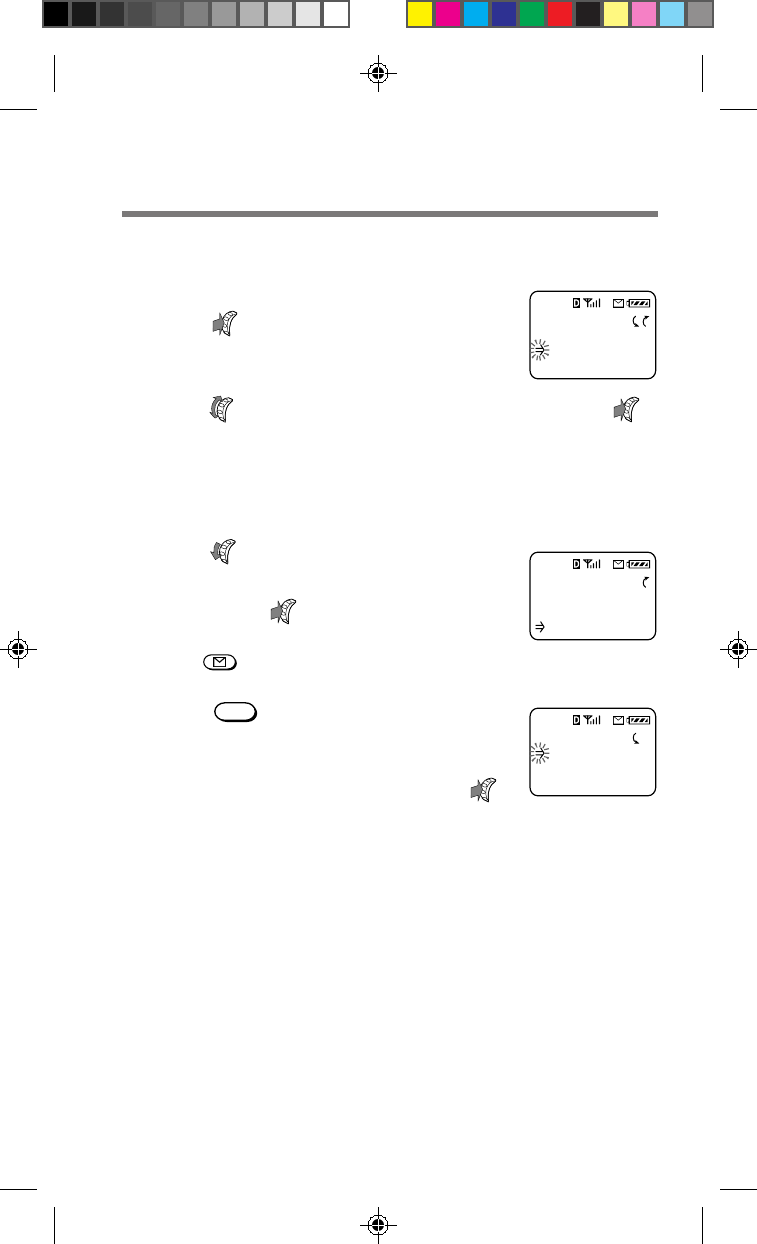
82
To erase a text message
1After reading a text message,
push .
The Options menu appears.
2Turn to select “Erase Msg”, then push .
The message is erased.
To erase all old text messages
1Turn
–
down to select “Erase
Old” from the Messages display,
then push .
If the Messages display is not shown,
press , then select “Erase Old”.
2Press
1
to erase all old
messages.
To go back to the Messages display
without erasing the messages, push .
Erase old
text msgs?
1:Erase
:Quit
MESSAGES
15 Voice
3 New Text
0 Old Text
OPTIONS
Erase Msg
Send
Next Msg
B2200 77-84draft3 8/21/98, 12:15 PM82
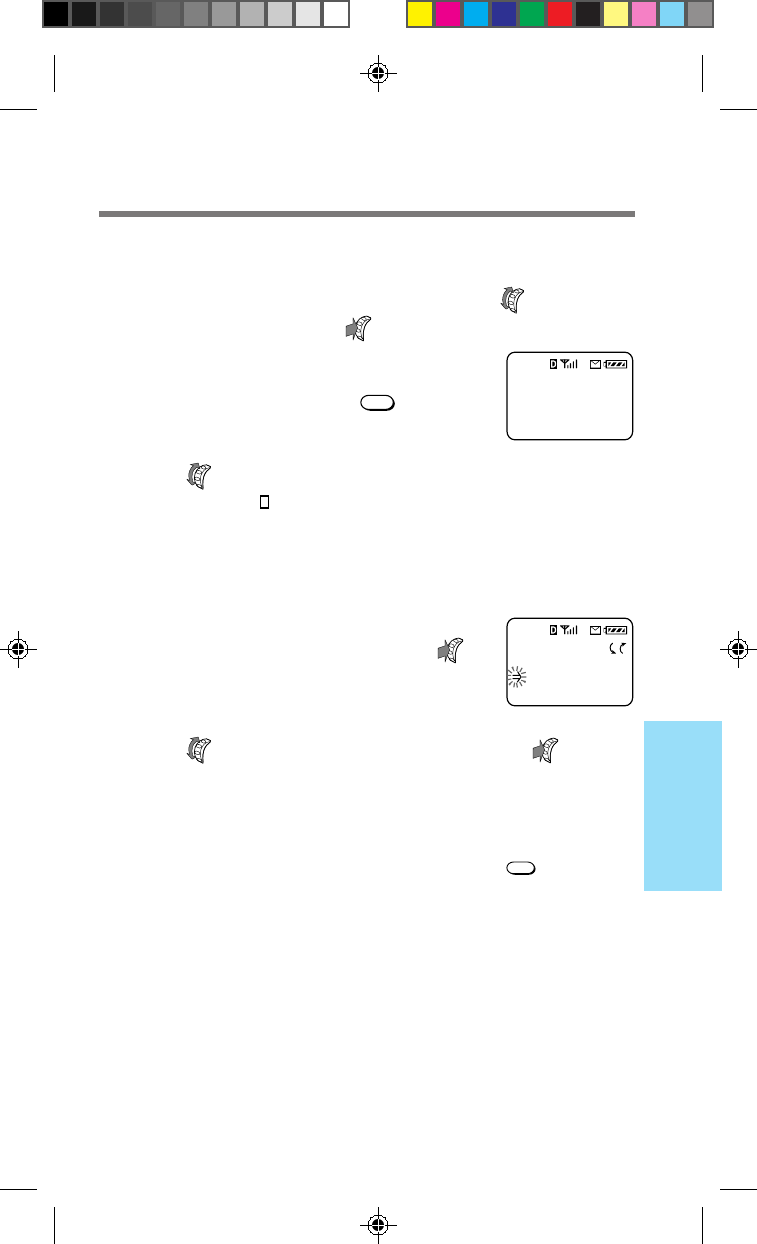
83
Advanced
Features
You have 15
new messages
at
123-456-7890
OPTIONS
Erase Msg
Send
Save Number
Reading voice mail notification messages
1From the Messages display, turn to select
“Voice”, then push .
A message appears indicating the
number of voice messages stored in
your voice mailbox. Press
CLR
to go
back to the Messages display.
2Turn to scroll through the message.
A hollow box ( ) indicates the end of the message.
To dial a callback number
1After reading a voice mail
notification message, push .
The Options menu appears.
2Turn to select “Send”, then push .
The phone dials the callback phone number which is
attached to the message.
Tip
You can also dial the callback phone number by pressing
SEND
from the
Messages display or when reading a voice mail notification message.
B2200 77-84draft3 8/21/98, 12:15 PM83
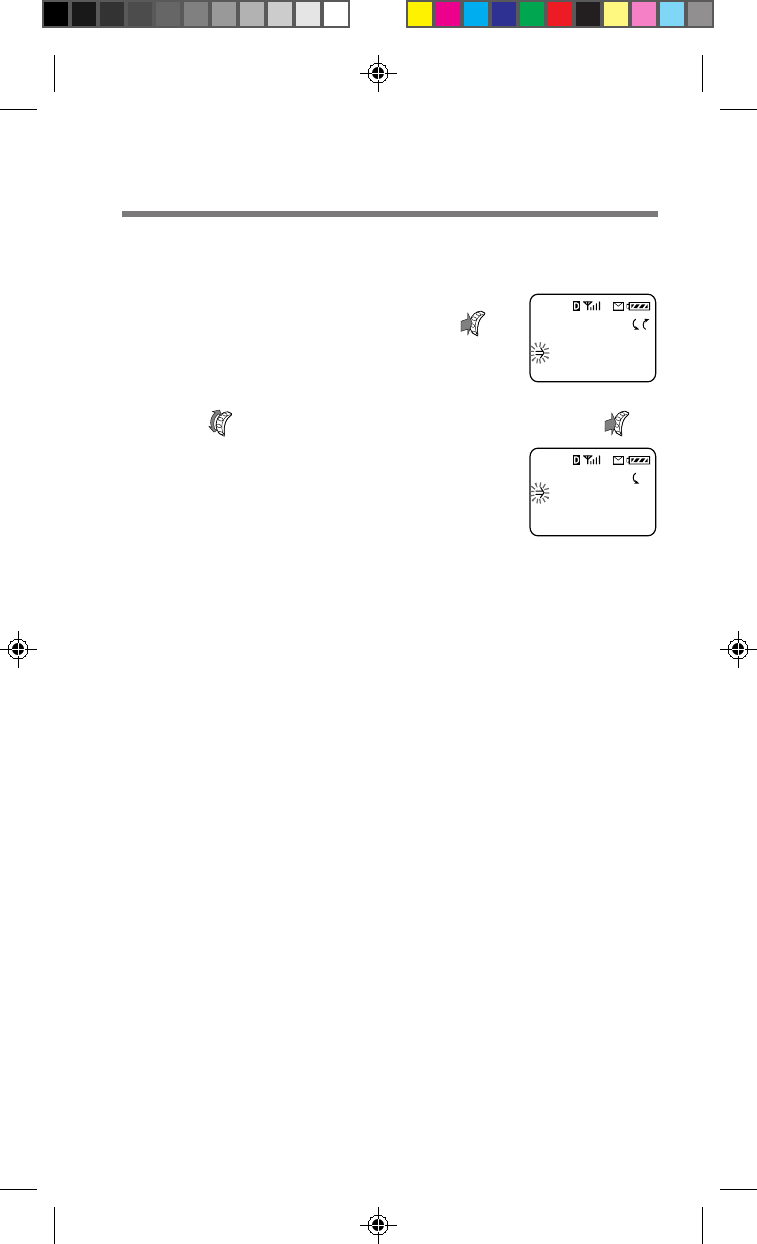
84
MESSAGES
0 Voice
8 New Text
3 Old Text
OPTIONS
Erase Msg
Send
Save Number
To erase a voice message
1After reading a voice mail
notification message, push .
The Options menu appears.
2Turn to select “Erase Msg”, then push .
The voice mail notification message is
erased. The Messages display reappears,
indicating that there are currently no
voice mail notification messages stored
in memory.
B2200 77-84draft3 8/21/98, 12:15 PM84

85
Additional
Information
Troubleshooting
Problem Possible solutions Page
Nothing appears • The phone is off. Turn the phone on. 18
on the display. • Battery is fully discharged. 16
Recharge the battery.
• Battery may not be completely attached. 15
Securely attach the battery.
Out-of Service • The phone is outside the service area, or the 18
icon ( ) appears. signal is too weak. Extend the antenna fully.
• Check NAM settings on the Network menu. 74
If you set “Auto-NAM” to “off” and you are
using two NAM’s, the phone may be ignoring
an available service.
Nothing happens • The buttons may be locked. 56
when you press • The phone may be locked. 60
the buttons. Enter the lock code to unlock the phone.
The call does not • Check the signal strength. 18
go through. • If the out-of-service icon ( ) is displayed, 18
there is no service. See above.
• Check the number. 21
• Press
SEND
.21
• Listen for a busy signal. —
You hear the caller,
• The microphone may be muted. 22, 42
but the caller Unmute the microphone.
cannot hear you.
You hear the caller• Adjust the earpiece volume. If possible, 22, 43
only faintly. also reduce the noise around you.
The call is cut off • You are possibly out of the coverage area. 18
(“dropped”). Redial the number. If the problem continues,
contact your carrier. Also see “Out-of-service
icon ( ) appears” above.
You hear an • You are attempting to use the phone in an 18
alternate area without service.
high/low tone. • Extend the antenna fully. 18
• Wait for the out-of-service icon ( ) to 18
disappear, then try to dial.
You forgot the • Try 0000, 1234 (commonly used as defaults), 60
lock code. or the last four digits of your own number.
•
See your authorized dealer or service provider.
—
You hear a fast • The fast busy tone can result from any one
busy tone. of the following problems:
– The phone is improperly programmed. —
– The phone is out of range. 18
– All channels are busy. —
– The antenna is broken or damaged. 18
You cannot place • Make sure that the phone is turned on, and 18
or receive calls. that out-of-service icon ( ) is not displayed.
• Check system settings. If you are roaming, 71
consult your service provider concerning
roaming agreements.
B2200 85-96draft3 8/21/98, 12:15 PM85

86
This section lists the Features menu and its submenus. Use these to set
the various parameters that pertain to the operation of the phone. For
details on how to navigate from one menu to another, see “About the
Features menus” on page 37.
Menu Item Settings Page
Submenu F-1 Sounds
F11 Ringer Vol. off / low / medium / high / escalate 41
F12 Mute/UnMute mutes or unmutes the microphone 42
F13 Keybeep Vol off / low / medium / high 42
F14 Earpiece Vol 1 / 2 / 3 / 4 / 5 / 6 / 7 43
F15 Ringer Type standard / option 1 to 4 43
F16 Key Sound tones / clicks 44
F17 Beep Length standard / long 44
Submenu F-2 Timers
F21 All Calls total call time, number of calls 45
F22 Recent Calls total call time, number of calls 45
F23 Minute Alert on / off 46
F24 Auto-Off never / in 3 hours / in 2 hours /
in 1 hour / in 30 mins 47
Submenu F-3 Directory
F31 My Number — 48
F32 Save — 48
F33 Erase — 50
F34 Edit — 51
F35 Find Name — 52
F36 Phone Book No default entries 54
F37 Calls List No default entries 55
Submenu F-4 Extras
F41 Keyguard — 56
F42 Touch Dial on / off 57
F43 Auto-Retry off / on 60 sec / on 30 sec / on 10 sec 57
F44 Auto-Answer on / off 58
F45 Any Key Answ on / off 58
F46 Scratch Pad — 59
List of menu items
B2200 85-96draft3 8/21/98, 12:15 PM86

87
Additional
Information
Menu Item Settings Page
Submenu F-5 Security
F51 Lock Phone never / on power-up / right now 60
F52 New Code 0000 61
F53 Restrict # No default restricted numbers 62
F54 Restrict All on / off 63
F55 Master Reset — 64
F56 Erase Book — 64
F57 Erase Calls — 65
F58 Emergency # No default numbers for #1 to #3 65
Submenu F-6 Display
F61 Banner No default banner 66
F62 Backlight off / for 7 secs / for 15 secs / always on 67
F63 Auto-hyphen on / off 68
F64 Sort Book by loc. # / alphabetic 68
F65 Language English / French / Spanish 20
F66 Menu Length long / short 69
Submenu F-7 Network
F71 Set Analog disabled / until off / automatic 70
F72 Roam Alert on / off 71
F73 Drop Alert on / off 72
F74 Priv. Alert on / off 73
F75 Auto-N.A.M. on / off 74
F76 Set-N.A.M. N.A.M. 1 / N.A.M. 2 74
F77 Activation — 75
F78 System Pref. standard / home only 76
B2200 85-96draft3 8/21/98, 12:15 PM87
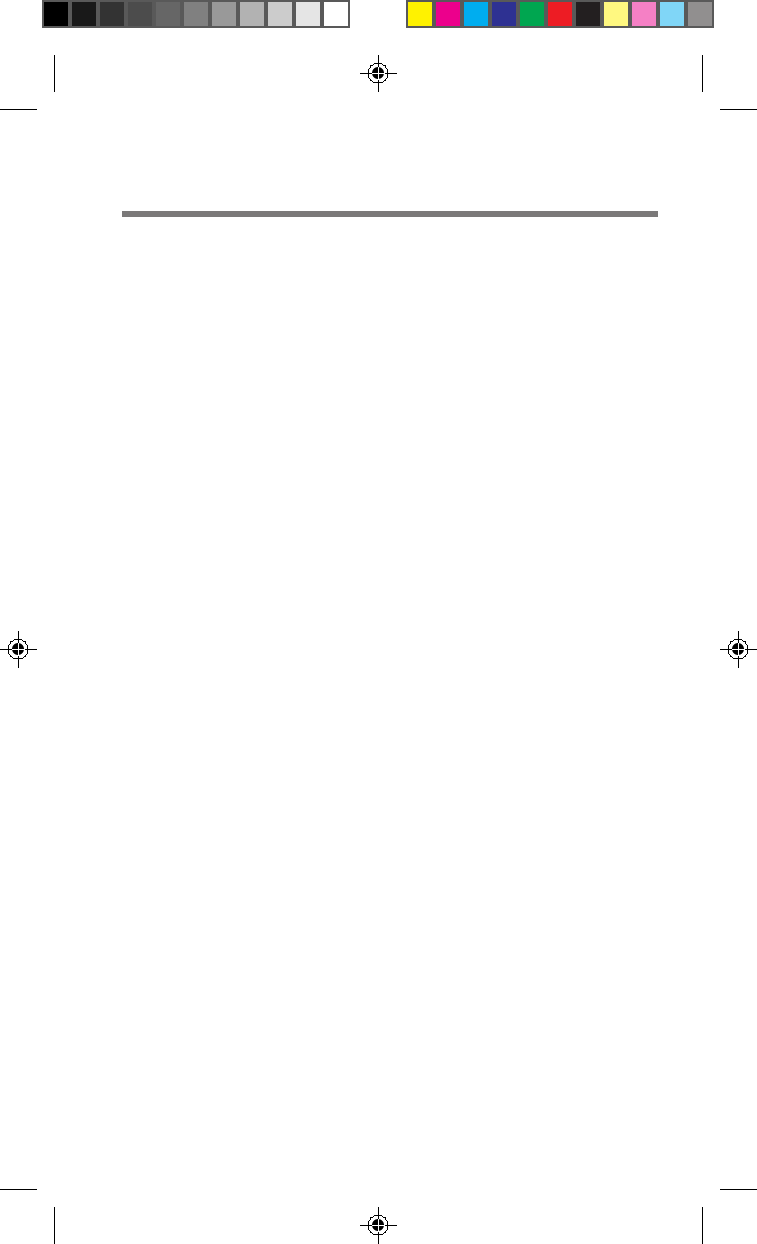
88
Specifications
Frequency CDMA Transmit: 1851.25 to 1908.75 MHz
range CDMA Receive: 1931.25 to 1988.75 MHz
FM Transmit: 824.04 to 848.97 MHz
FM Receive: 869.04 to 893.97 MHz
Dimensions 5.7 x 2.0 x 1.5 inches (146 x 50 x 37 mm)
(h/w/d) (not including antenna)
Mass (weight) Approx. 7.7 oz (203 g) (including battery)
RF power CDMA: 0.01 µW to 420 mW
output FM: 4.9 mW to 600 mW
Operational –22°F to +140°F (–30°C to +60°C)
temperature (excluding battery pack)
Supplied QN-003BPLH Hi-Cap Li-Ion Battery Pack (1)
accessories QN-001AC AC Adapter (1)
Hand strap (1)
Design and specifications are subject to change without notice.
Enhanced Variable Rate Codec available.
B2200 85-96draft3 8/21/98, 12:15 PM88

89
Additional
Information
Optional QN-002BCD Dual Slot Battery Charger
accessories QN-003BPLH Hi-Cap Li-Ion Battery Pack
QN-004BPLS Slim Li-Ion Battery Pack
QN-008CLA Rapid Charging Cigarette Lighter
Adapter
QN-009TA Travel Adapter
QN-010LC Carrying Case (for CM-M1300, B1200,
S1100 series telephones)
QN-012DAS FoneBook PLUS Software with
Interface Cable
QN-013HC Auto Travel Holder
QN-016SKT Starter Kit (QN-010LC Carrying Case,
Single Slot Charging Stand, Rapid Charging
Cigarette Lighter Adapter)
QN-017SKT Starter Kit (QN-019LC Carrying Case,
Single Slot Charging Stand, Rapid Charging
Cigarette Lighter Adapter)
QN-018SKT Starter Kit (QN-018LC Carrying Case,
Single Slot Charging Stand, Rapid Charging
Cigarette Lighter Adapter)
QN-018LC Carrying Case (for CM-M2300, B2200,
S2100 series telephones)
QN-019LC Carrying Case (for CM-M3300,B3200,
S3100 series telephones)
QN-020TCL Combination Travel Adapter/
Cigarette Lighter Adapter
QN-025PHK Portable Hands-Free Car Kit
QN-035HFK Hands-Free Car Kit
Call 1-800-488-SONY (7669) to order additional accessories (USA only).
B2200 85-96draft3 8/21/98, 12:15 PM89
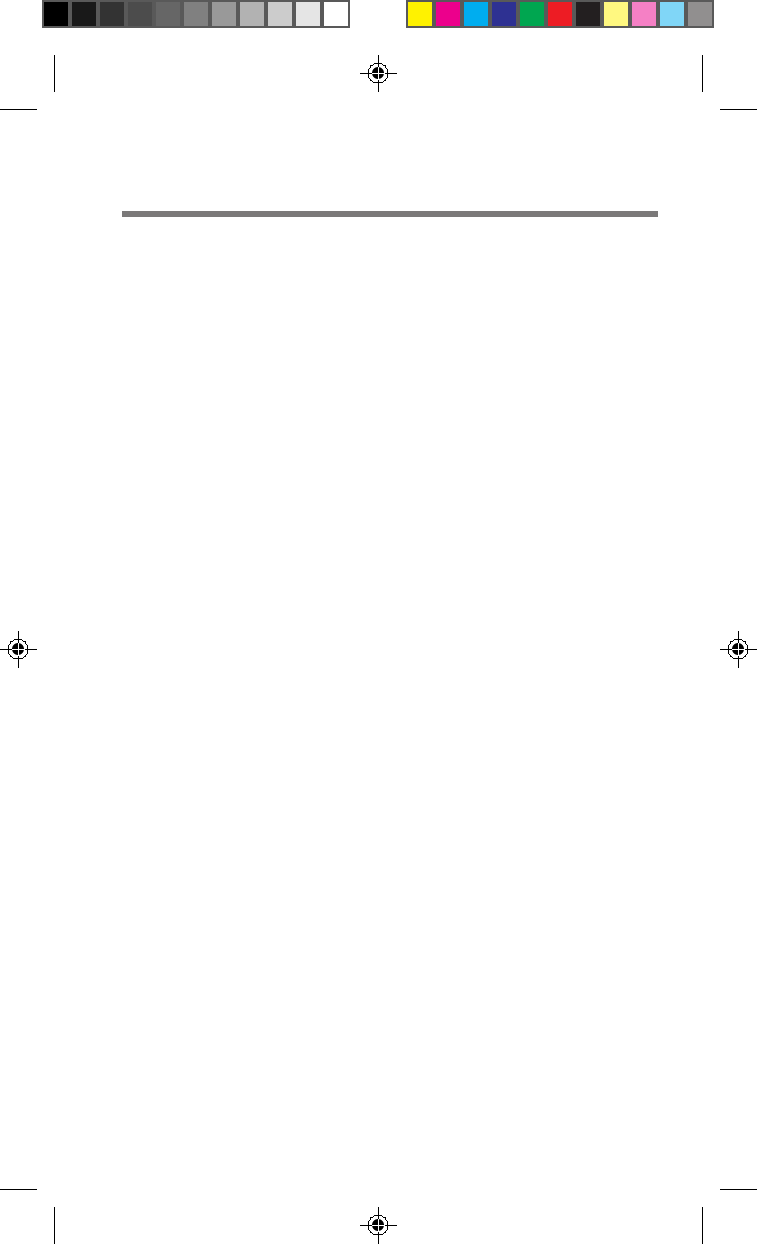
90
A
Automatic answer
Feature that automatically
answers calls.
Automatic NAM
Feature that automatically selects
an available NAM that matches the
current serving system (carrier).
Automatic retry
Feature that automatically redials
a call when a “System Busy”
indication is received.
B
Banner
Message at the top of the standby
display.
C
Calls List
See “Phone Book”.
Carrier
A company that provides cellular
and PCS telephone service.
CDMA
Code Division Multiple Access. A
spread-spectrum approach to
digital transmission. With CDMA,
each conversation is digitized and
then tagged with a code. The
mobile phone receives only the
signal with the appropriate code.
Coverage area
The geographic area covered by
one carrier. If you travel outside
a carrier’s area, you cannot
receive service from that carrier.
Also see “Roam”.
D
Dropped call
A call terminated because of a
deep, long fade or because the
user left the coverage area.
DTMF
Dual Tone Multiple Frequency,
also known as “touch-tone”. Tone
generated when you press a
telephone button (number,
*
or #).
Can be used to access answering
machines, pagers, telephone
banking services, data services and
other electronic services.
E
ESN
Electronic Serial Number. The
unique identification number of
your telephone. The telephone
transmits this number to the base
station every time a call is placed.
Emergency number
In addition to the general
emergency number (911 for the
USA and Canada), three phone
numbers can be stored as
emergency numbers in your
telephone. You can dial these
numbers and 911 even when the
phone is locked.
H
Home area
The area of the home system to
which you subscribe.
I
Incoming call
A call received by your telephone.
Glossary
B2200 85-96draft3 8/21/98, 12:15 PM90

91
Additional
Information
K
Keyguard
A feature that allows you to lock
the phone’s keypad for low level
security.
L
Lock
Prevents unauthorized calls by
requiring the user to enter a code
to use the phone. Even if the
phone is locked, you can call any
of the emergency numbers or
answer incoming calls.
M
Memory
A storage area for names and
phone numbers. Also see “Phone
Book”.
Menu
The menu allows you to change
or see the settings of your phone.
You can access it from the
standby display or during a call.
See “List of menu items” on page
86 for an overview of this feature.
Minute alert
This alert beeps periodically
during a call to help you keep
track of the length of the call.
Multiple NAM registration
Registering your phone in more
than one carrier. A cheaper
alternative to roaming. If you
travel frequently to a specific area,
registering the local carrier in
your phone’s NAM’s may be an
economical alternative to roaming
and long distance charges.
N
NAM
Number Assignment Module.
Portion of your telephone’s
memory programmed to contain
information about your
subscription to the carrier. Your
telephone can have up to two
NAM’s.
P
Pause
You can insert a Time Pause or
Hard Pause in the phone number
memory data. A pause causes the
phone to wait (either for a
specified time or until manually
released) before sending a second
string of digits, ensuring your
counterpart (e.g., answering
machine, voice mail system,
electronic banking system, etc.) is
ready to accept the string.
Phone Book
You can store up to 99 numbers
in Phone Book memory, location
number 01 to number 99. An
additional recent number
memory (Calls List) stores the
last ten used phone numbers.
R
Roam
Your phone is roaming when you
use it outside of the home area.
Availability of roaming access to
a different carrier and types of
calls you can make varies with the
agreement between your home
carrier and serving carrier. Check
with your carrier for details about
roaming in a specific area.
B2200 85-96draft3 8/21/98, 12:15 PM91
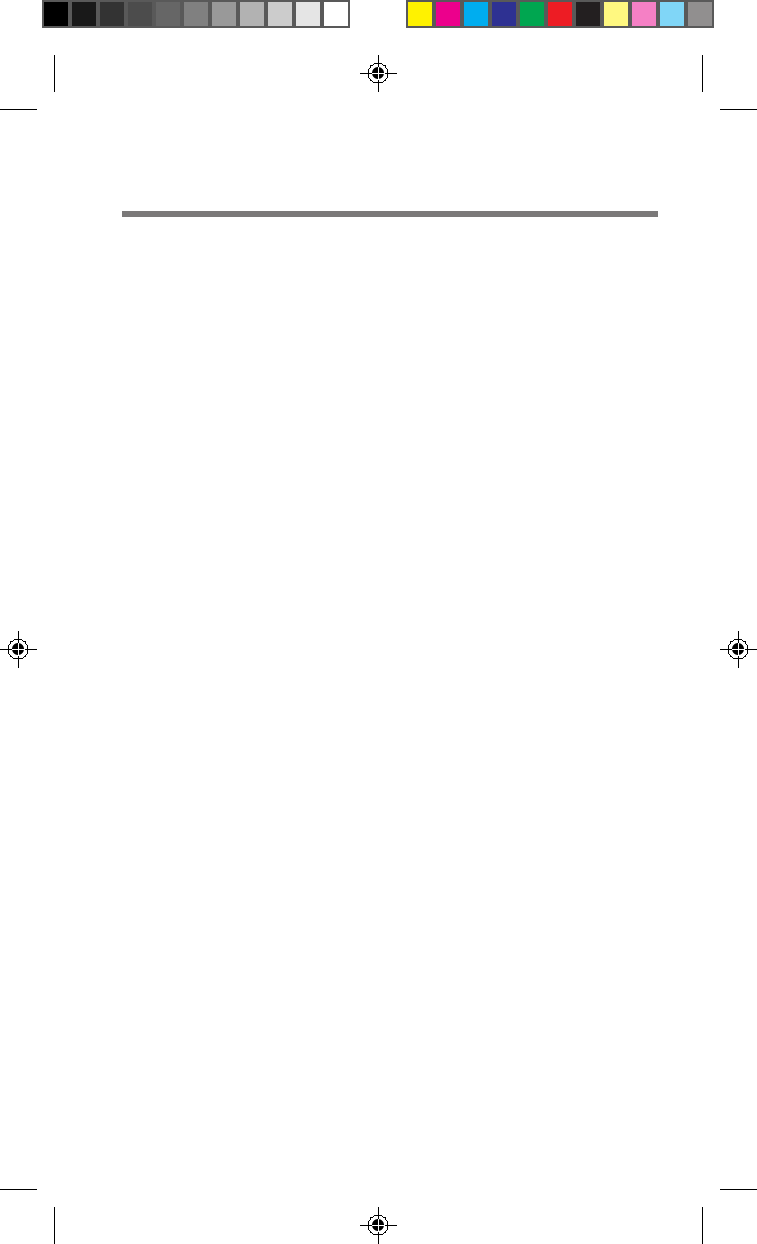
92
S
Scratch pad
Allows you to enter a number
and store it in the Calls List.
Service area
Region covered by a cellular/
PCS service. Also see “Coverage
area”.
SMS
Short Messaging Service. An
extended service offered by
carriers that allows you to
receive text messages on your
phone. Check with your carrier
for details.
Speed dialing
Making a call using Phone Book
memory locations. Also see
“Phone Book”.
T
Touch dialing
A quick way of making a call
using a number stored in a
Phone Book memory location.
Also see “Speed dialing”.
Touch-tone
See “DTMF”.
V
Voice mail
An extended service, offered by
carriers, that allows you to
retrieve voice mail messages
stored in your voice mailbox.
Check with your carrier for
details.
Volume
You can adjust the volume of
keybeep, ringer and earpiece.
B2200 85-96draft3 8/21/98, 12:15 PM92

93
Additional
Information
A
AC adapter 10, 16
Antenna 18
Automatic
Answer 58
Hyphenation 68
Redial 57
Retry 57
B
Backlight 67
Banner 66
Battery charge contacts 16
Battery icon 16, 17
Battery pack
Attaching/removing 15
Charging 16
Checking 17
Battery pack release tab 15
C
Calling
Calls List 36, 55
Dropped call 72
Ending calls 21, 23
Making calls 21
Missed call 24
Receiving calls 23
Recent number 36
Redialing 22, 57
Restrictions 30, 60
Roaming 71
Speed dialing 32
Touch dialing 32, 57
Carrier 71
CDMA (Code Division
Multiple Access) 5
Character display 14
Clearing. See Deleting
Coverage area 71
Cursor 25, 49
Index
D
Dialing. See Calling
Deleting
Calls List entries 65
Characters 26, 50
Message 82
Phone Book entries 29, 50
Phone numbers 29, 50
Voice mail 84
Digital icon 14
Display 14
Display settings
Accessing 39
Autohyphenation 68
Backlight 67
Banner 66
Time 45
Displays
Calling 21
Features menu 39
Hyphens/pauses/links 27
Menu setting 69
Security 60
Standby 18
Dropped call 72
DTMF (Dual Tone Multiple
Frequency) 38
E
Earpiece 22, 43
Editing
Emergency numbers 65
Phone numbers 28, 51
Emergency numbers 65
Enabling
Lock 56
Touch dialing 57
Ending a call 21, 23
Entering
Hyphens 27
Links 27
Pauses 27
Erasing. See Deleting
ESN (Electronic Serial
Number) 90
B2200 85-96draft3 8/21/98, 12:15 PM93

94
F
Finding. See Searching
H
Hand strap
Attaching 11
Home Only 76
Hyphens
Autohyphenation 68
Entering manually 27
I
Incoming call 23
In-use icon 21, 23
J
Jog Dial 19
K
Keybeep 42
Keyguard 56
Keypad lock icon 56
L
Language selection 20
Laws
Rules and regulations 3
Link 27
Lock code 60
Locking the keypad 56
M
Making calls 21
Manual
Answer 23
Call 21
Hyphenation 27
Redial 22
Memory
Deleting 29, 50
Editing 28, 51
Number searching 33, 52, 53
Storing 25, 48
Menus
Accessing 39
Message button 78
Message icon 77
Messages
Calling back 80
Displaying 78
Erasing 82
Locking 80
Message list 78
Receiving 77
Microphone 22, 42
Minute alert 46
Multiple city registration 91
Muting the microphone 22, 42
Muting the ringer 23, 41
N
NAM (Number Assignment
Module) 70, 74
Number buttons 21, 25
O
Out-of-service icon 18, 21, 23, 71
Over-the-Air Service
Provisioning (OTASP) 75
Overflow digits
Viewing 37
P
Pause 27
Phone Book 25, 31, 33, 48
Power
Turning off 18
Turning on 18
B2200 85-96draft3 8/21/98, 12:15 PM94
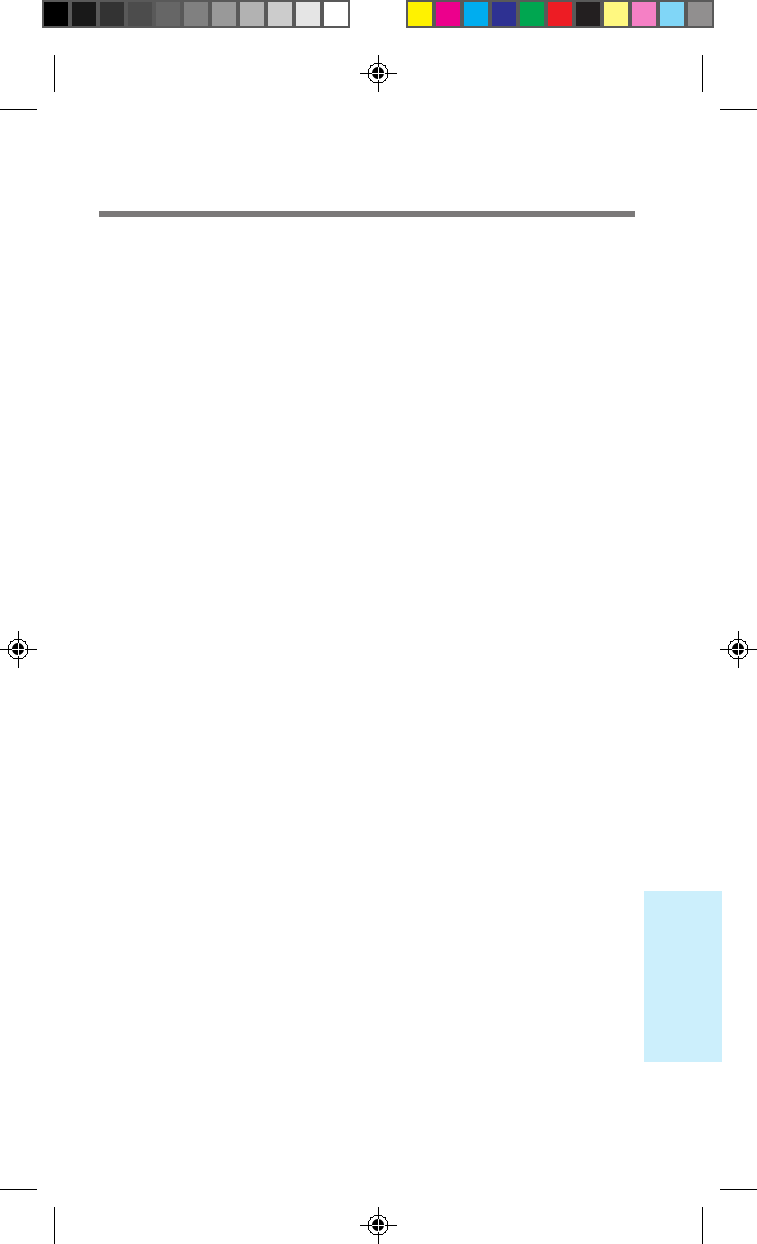
95
Additional
Information
Q
Quitting. See Power
R
Receiving
Calls 23
Messages 77
Voice mail 83
Recent number memory
Calling recent numbers 36
Clearing call memory 64
Redialing
Auto-retry 57
Last dialed number 22
Restriction 30, 60
Ringer
Speaker 12, 13
Volume 41
Roam
Roam icon 71
Roaming agreement 71
Rules and regulations 3
S
Safety precautions 5
Scratch pad 59
Scrolling
Menus 19
Message 78
Message list 79
Searching
For a message 79
For a name 52
For a number 33-35
Security code. See Security
functions
Security functions
Accessing 60
Clearing call memory 64
Emergency numbers 65
Lock mode 60
New lock code 61
Restriction 62
Sending. See Calling
Service area 71
Signal strength icon 18
SMS (Short Messaging
Service) 77
Special characters 20
Special features
Accessing 56
Changing DTMF
transmission 44
Enabling touch dialing 57
Muting the microphone 42
Muting the ringer 23, 41
Setting auto-answer 58
Setting auto-retry 58
Using the scratch pad 59
Standby display 18
System preferences 76
System settings
Accessing 70
Analog 70
Over-the-Air Service
Provisioning
(OTASP) 75
Selecting NAM’s
Auto-NAM 74
Manual NAM 74
T
Text Message. See Messages
Touch dialing
Enabling 57
Troubleshooting 85
Turning phone on 18
V
Voice mail notification
Accessing 83
Receiving 83
Voice Privacy 73
Volume
Adjusting 41
B2200 85-96draft3 8/21/98, 12:15 PM95

96
SONY Wireless Hotline Number (USA only)
If you have any questions or comments, please call:
SONY WIRELESS HOTLINE
1-800-578-SONY (7669)
Visit our website at www.sony.com/wireless
to register your product online and
find out about additional Sony technology
Printed in USA
B2200 85-96draft3 8/21/98, 12:15 PM96