Sony Group 148935911 Wireless transceiver User Manual gb book
Sony Corporation Wireless transceiver gb book
Contents
- 1. User Manual 1
- 2. User Manual 2
User Manual 1
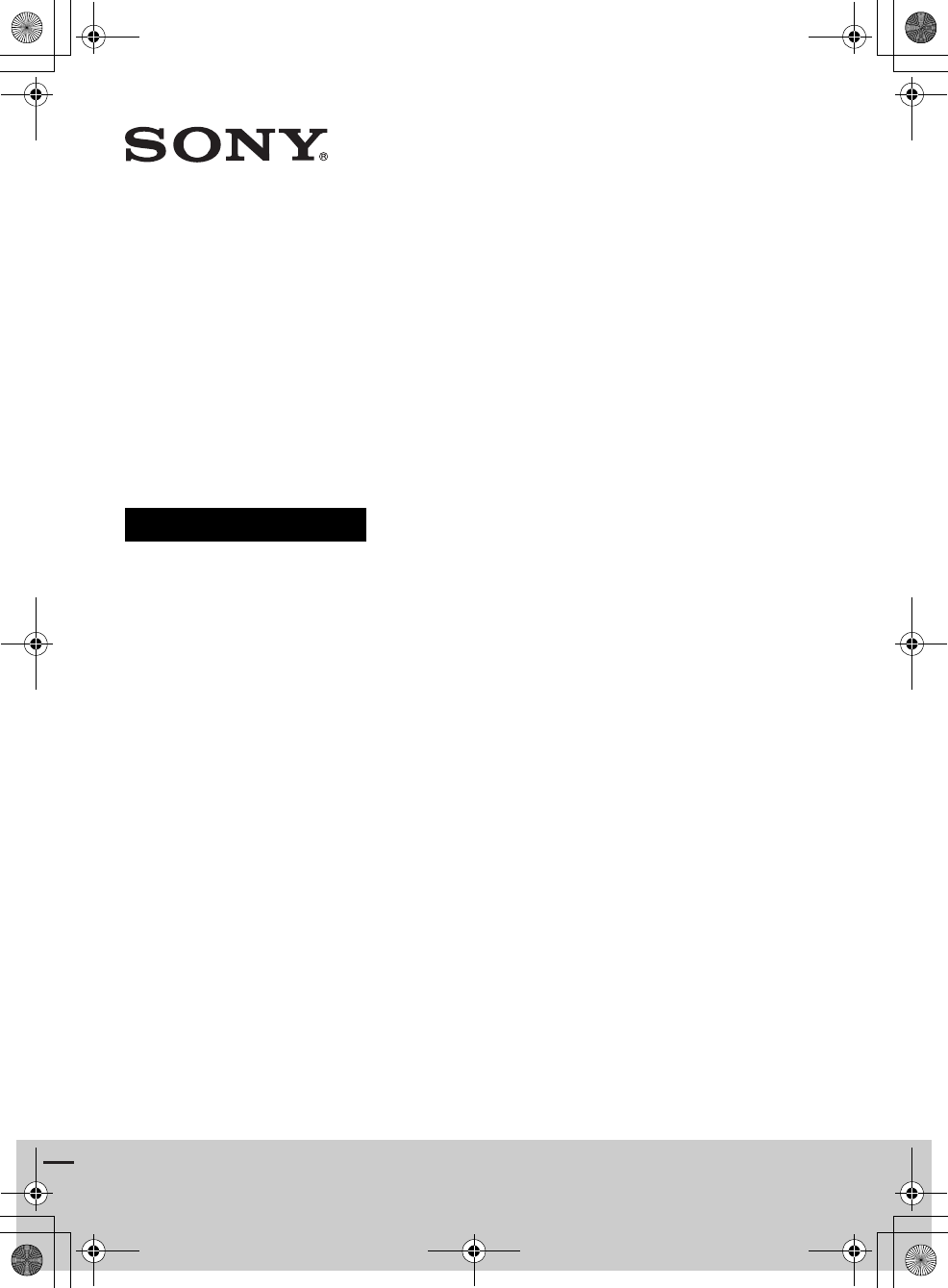
filename[E:\BDV2011\Models\E2WF-
E8WF_UC\4261379111\4261379111BDV780WUC\Cover\01cov-cel.fm]
masterpage:Right
model name [BDV-E780W/BDV-E980W]
[4-261-379-11 (1)]
BDV-E780W/BDV-E980W
4-261-379-11 (1)
Blu-ray Disc/DVD
Home Theatre
System
Operating Instructions
gb_book.book Page 1 Thursday, November 25, 2010 6:04 PM
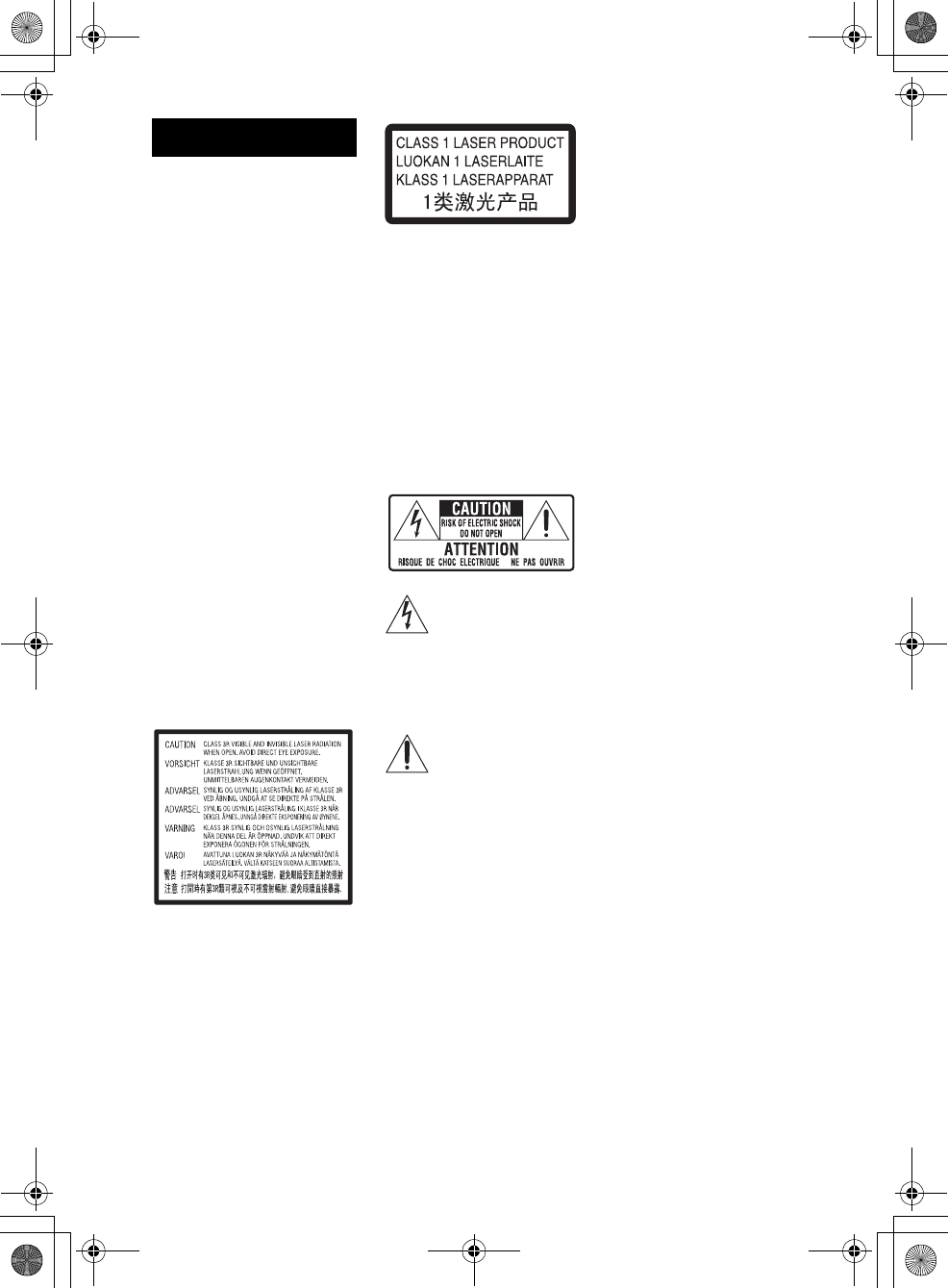
masterpage:Left
specdef v20070110
filename[E:\BDV2011\Models\E2WF-
E8WF_UC\4261379111\4261379111BDV780WUC\gb02saf.fm]
model name [BDV-E780W/BDV-E980W]
[4-261-379-11(1)]
2US
Do not install the appliance in a
confined space, such as a bookcase
or built-in cabinet.
To reduce the risk of fire, do not
cover the ventilation opening of the
apparatus with newspapers,
tablecloths, curtains, etc. Do not
place the naked flame sources such
as lighted candles on the apparatus.
Do not expose batteries or
apparatus with battery-installed to
excessive heat such as sunshine,
fire or the like.
To prevent injury, this apparatus
must be securely attached to the
floor/wall in accordance with the
installation instructions.
Indoor use only.
CAUTION
The use of optical instruments with
this product will increase eye
hazard. As the laser beam used in
this Blu-ray Disc / DVD Home
Theatre System is harmful to eyes,
do not attempt to disassemble the
cabinet.
Refer servicing to qualified
personnel only.
This appliance is classified as a
CLASS 3R LASER product.
Visible and invisible laser radiation
is emitted when the laser protective
housing is opened, so be sure to
avoid direct eye exposure.
This marking is located on the laser
protective housing inside the
enclosure.
This appliance is classified as a
CLASS 1 LASER product. This
marking is located on the rear
exterior.
For the customers in
the U.S.A.
To reduce the risk of fire
or electric shock, do not
expose this apparatus to
rain or moisture.
These following indications are
located on the rear exterior.
This symbol is intended to
alert the user to the
presence of uninsulated
“dangerous voltage” within the
product’s enclosure that may be of
sufficient magnitude to constitute a
risk of electric shock to persons.
This symbol is intended to
alert the user to the
presence of important
operating and maintenance
(servicing) instructions in the
literature accompanying the
appliance.
Owner’s Record
The model and serial numbers are
located on the bottom exterior of
the unit. Record these numbers in
the space provided below. Refer to
them whenever you call upon your
Sony dealer regarding this product.
Model No. BDV-E780W
Serial No.______________
The following FCC statement
applies only to the version of this
model manufactured for sale in the
U.S.A. Other versions may not
comply with FCC technical
regulations.
NOTE:
This equipment has been tested and
found to comply with the limits for
a Class B digital device, pursuant to
Part 15 of the FCC Rules. These
limits are designed to provide
reasonable protection against
harmful interference in a residential
installation. This equipment
generates, uses, and can radiate
radio frequency energy and, if not
installed and used in accordance
with the instructions, may cause
harmful interference to radio
communications. However, there is
no guarantee that interference will
not occur in a particular
installation. If this equipment does
cause harmful interference to radio
or television reception, which can
be determined by turning the
equipment off and on, the user is
encouraged to try to correct the
interference by one or more of the
following measures:
– Reorient or relocate the receiving
antenna (aerial).
– Increase the separation between
the equipment and receiver.
– Connect the equipment into an
outlet on a circuit different from
that to which the receiver is
connected.
– Consult the dealer or an
experienced radio/TV technician
for help.
CAUTION
You are cautioned that any changes
or modifications not expressly
approved in this manual could void
your authority to operate this
equipment.
Properly shielded and grounded
cables and connectors must be used
for connection to host computers
and/or peripherals in order to meet
FCC emission limits.
WARNING
gb_book.book Page 2 Thursday, November 25, 2010 6:04 PM
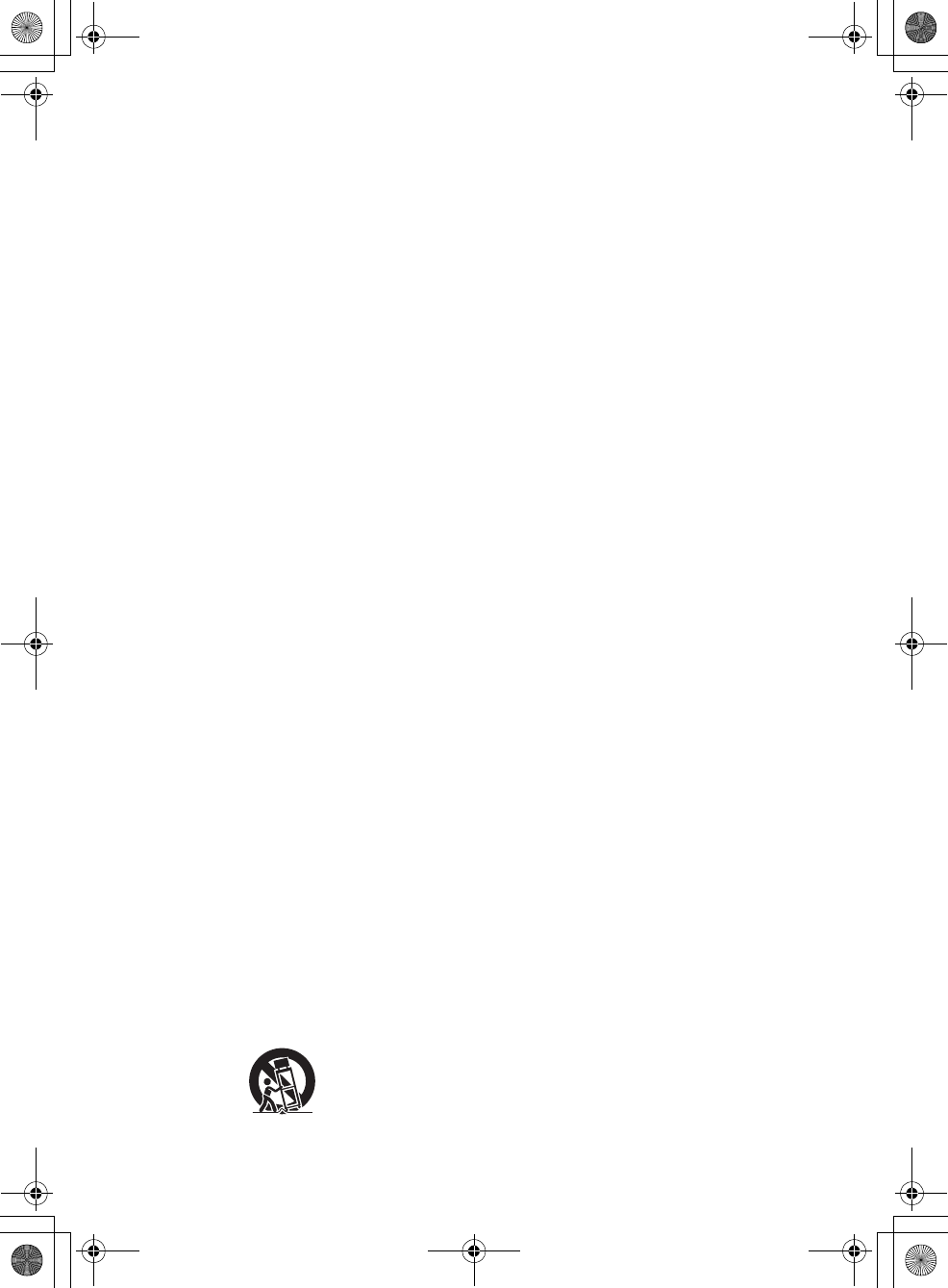
masterpage:Right
specdef v20070110
filename[E:\BDV2011\Models\E2WF-
E8WF_UC\4261379111\4261379111BDV780WUC\gb02saf.fm]
model name [BDV-E780W/BDV-E980W]
[4-261-379-11(1)]
3US
Important Safety
Instructions
1) Read these instructions.
2) Keep these instructions.
3) Heed all warnings.
4) Follow all instructions.
5) Do not use this apparatus near
water.
6) Clean only with dry cloth.
7) Do not block any ventilation
openings. Install in accordance
with the manufacturer’s
instructions.
8) Do not install near any heat
sources such as radiators, heat
registers, stoves, or other
apparatus (including
amplifiers) that produce heat.
9) Do not defeat the safety
purpose of the polarized or
grounding-type plug. A
polarized plug has two blades
with one wider than the other. A
grounding type plug has two
blades and a third grounding
prong. The wide blade or the
third prong are provided for
your safety. If the provided
plug does not fit into your
outlet, consult an electrician for
replacement of the obsolete
outlet.
10) Protect the power cord from
being walked on or pinched
particularly at plugs,
convenience receptacles, and
the point where they exit from
the apparatus.
11) Only use attachments/
accessories specified by the
manufacturer.
12) Use only with the cart, stand,
tripod, bracket, or table
specified by the manufacturer,
or sold with the apparatus.
When a cart is used, use caution
when moving the cart/
apparatus combination to avoid
injury from tip-over.
13) Unplug this apparatus during
lightning storms or when
unused for long periods of time.
14) Refer all servicing to qualified
service personnel. Servicing is
required when the apparatus
has been damaged in any way,
such as power-supply cord or
plug is damaged, liquid has
been spilled or objects have
fallen into the apparatus, the
apparatus has been exposed to
rain or moisture, does not
operate normally, or has been
dropped.
For the customers in
Canada
To reduce the risk of fire or electric
shock, do not expose this apparatus
to dripping or splashing, and do not
place objects filled with liquids,
such as vases, on the apparatus.
For the main unit
The nameplate and the date of
manufacture marking are located
on the bottom exterior.
Precautions
On power sources
• The unit is not disconnected from
the mains as long as it is
connected to the AC outlet, even
if the unit itself has been turned
off.
• As the main plug is used to
disconnect the unit from the
mains, connect the unit to an
easily accessible AC outlet.
Should you notice an abnormality
in the unit, disconnect the main
plug from the AC outlet
immediately.
On watching 3D video
images
Some people may experience
discomfort (such as eye strain,
fatigue, or nausea) while watching
3D video images. Sony
recommends that all viewers take
regular breaks while watching 3D
video images. The length and
frequency of necessary breaks will
vary from person to person. You
must decide what works best. If you
experience any discomfort, you
should stop watching the 3D video
images until the discomfort ends;
consult a doctor if you believe
necessary. You should also review
(i) the instruction manual and/or the
caution message of any other
device used with, or Blu-ray Disc
contents played with this product
and (ii) our website (http://
esupport.sony.com/) for the latest
information. The vision of young
children (especially those under six
years old) is still under
development. Consult your doctor
(such as a pediatrician or eye
doctor) before allowing young
children to watch 3D video images.
Adults should supervise young
children to ensure they follow the
recommendations listed above.
For the customers in
the U.S.A.
Blu-ray Disc/DVD
receiver (HBD-
E780W)
This equipment must not be co-
located or operated in conjunction
with any other antenna or
transmitter.
This equipment complies with FCC
radiation exposure limits set forth
for an uncontrolled environment
and meets the FCC radio frequency
(RF) Exposure Guidelines in
Supplement C to OET65.
This equipment should be installed
and operated keeping the radiator at
least 20cm or more away from
person’s body (excluding
extremities: hands, wrists, feet and
ankles).
gb_book.book Page 3 Thursday, November 25, 2010 6:04 PM
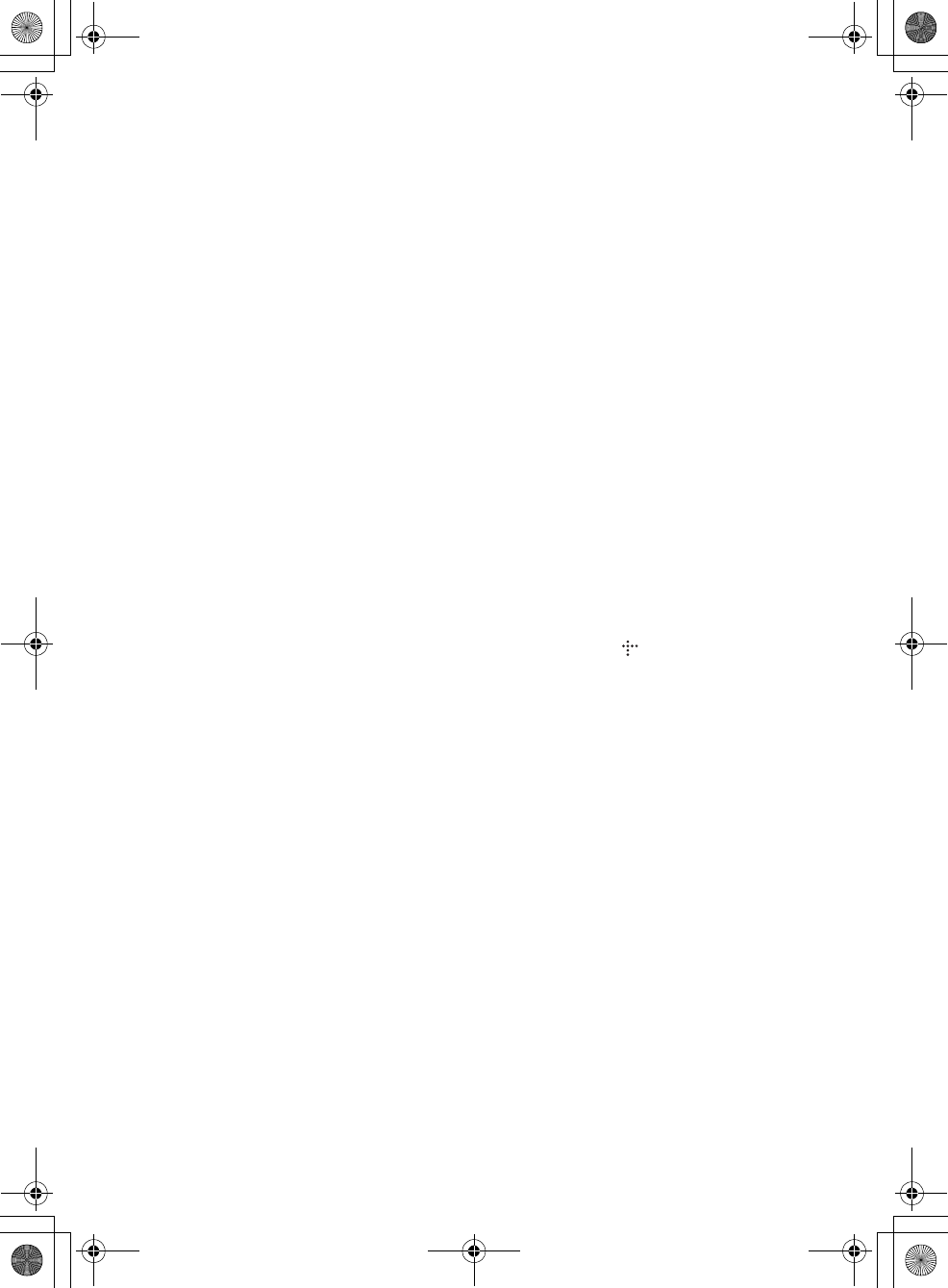
masterpage:Left
specdef v20070110
filename[E:\BDV2011\Models\E2WF-
E8WF_UC\4261379111\4261379111BDV780WUC\gb02saf.fm]
model name [BDV-E780W/BDV-E980W]
[4-261-379-11(1)]
4US
For the wireless
transceiver (EZW-
RT50)
This device complies with part 15
of the FCC rules. Operation is
subject to the following two
conditions: (1) this device may not
cause harmful interference, and (2)
this device must accept any
interference received, including
interference that may cause
undesired operation.
This equipment must not be co-
located or operated in conjunction
with any other antenna or
transmitter.
For the customers in
Canada
Blu-ray Disc/DVD
receiver (HBD-
E980W)
Operation is subject to the
following two conditions:
(1) this device may not cause
interference, and (2) this device
must accept any interference,
including interference that may
cause undesired operation of this
device.
This equipment complies with IC
radiation exposure limits set forth
for an uncontrolled environment
and meets RSS-102 of the IC radio
frequency (RF) Exposure rules.
This equipment should be installed
and operated keeping the radiator at
least 20cm or more away from
person’s body (excluding
extremities: hands, wrists, feet and
ankles).
For the wireless
transceiver (EZW-
RT50)
This Class B digital apparatus
complies with Canadian ICES-003.
Operation is subject to the
following two conditions:
(1) this device may not cause
interference, and (2) this device
must accept any interference,
including interference that may
cause undesired operation of this
device.
Copy Protection
Please be advised of the advanced
content protection systems used in
both Blu-ray DiscTM and DVD
media. These systems, called
AACS (Advanced Access Content
System) and CSS (Content
Scramble System), may contain
some restrictions on playback,
analog output, and other similar
features. The operation of this
product and the restrictions placed
may vary depending on the date of
purchase, as the governing board of
the AACS may adopt or change its
restriction rules after the time of
purchase.
Copyrights and
Trademarks
• This system incorporates with
Dolby* Digital and Dolby Pro
Logic (II) adaptive matrix
surround decoder and the DTS**
Digital Surround System.
* Manufactured under license
from Dolby Laboratories.
Dolby, Pro Logic, and the
double-D symbol are
registered trademarks of
Dolby Laboratories.
** Manufactured under license
under U.S. Patent #’s:
5,451,942; 5,956,674;
5,974,380; 5,978,762;
6,226,616; 6,487,535;
7,212,872; 7,333,929;
7,392,195; 7,272,567 &
other U.S. and worldwide
patents issued & pending.
DTS, DTS-HD and the
Symbol are registered
trademarks, & DTS-HD
Master Audio, and the DTS
logos are trademarks of
DTS, Inc. Product includes
software. © DTS, Inc. All
Rights Reserved.
• This system incorporates High-
Definition Multimedia Interface
(HDMITM) technology.
HDMI, the HDMI logo and High-
Definition Multimedia Interface
are trademarks or registered
trademarks of HDMI Licensing
LLC in the United States and
other countries.
• Java is a trademark of Oracle and/
or its affiliates.
• “BD-LIVE” and
“BONUSVIEW” are trademarks
of Blu-ray Disc Association.
• “Blu-ray Disc” is a trademark.
• “Blu-ray Disc,” “DVD+RW,”
“DVD-RW,” “DVD+R,” “DVD-
R,” “DVD VIDEO,” and “CD”
logos are trademarks.
• “Blu-ray 3D” and “Blu-ray 3D”
logo are trademarks of Blu-ray
Disc Association.
• “BRAVIA” is a trademark of
Sony Corporation.
• “AVCHD” and the “AVCHD”
logo are trademarks of Panasonic
Corporation and Sony
Corporation.
• , “XMB,” and “xross media
bar” are trademarks of Sony
Corporation and Sony Computer
Entertainment Inc.
• “PLAYSTATION” is a trademark
of Sony Computer Entertainment
Inc.
• Music and video recognition
technology and related data are
provided by Gracenote®.
Gracenote is the industry standard
in music recognition technology
and related content delivery. For
more information, please visit
www.gracenote.com.
CD, DVD, Blu-ray Disc, and
music and video-related data from
Gracenote, Inc., copyright ©
2000-present Gracenote.
Gracenote Software, copyright ©
2000-present Gracenote. One or
more patents owned by Gracenote
apply to this product and service.
See the Gracenote website for a
nonexhaustive list of applicable
Gracenote patents. Gracenote,
CDDB, MusicID, MediaVOCS,
gb_book.book Page 4 Thursday, November 25, 2010 6:04 PM
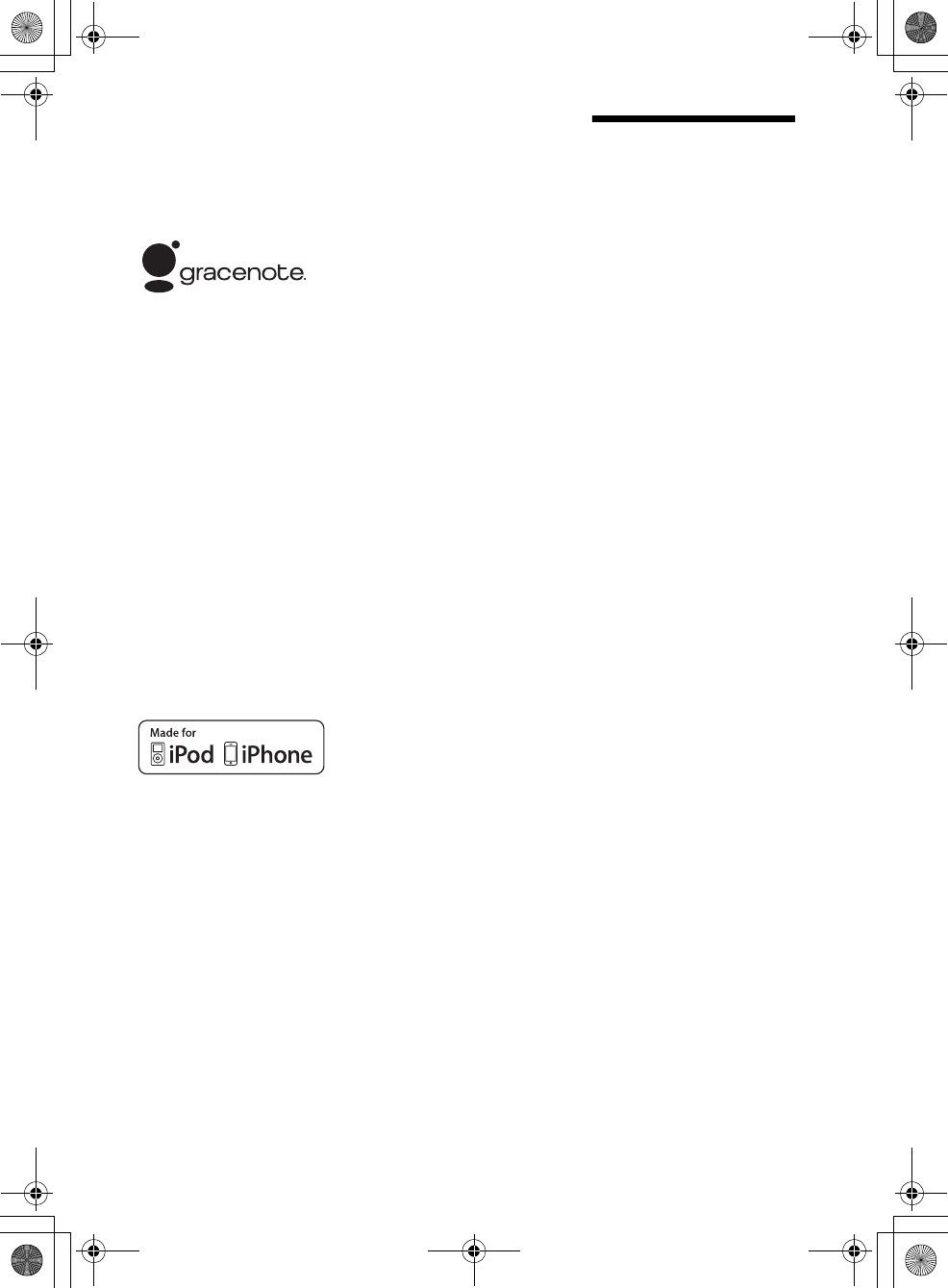
masterpage:Right
specdef v20070110
filename[E:\BDV2011\Models\E2WF-
E8WF_UC\4261379111\4261379111BDV780WUC\gb02saf.fm]
model name [BDV-E780W/BDV-E980W]
[4-261-379-11(1)]
5US
the Gracenote logo and logotype,
and the “Powered by Gracenote”
logo are either registered
trademarks or trademarks of
Gracenote in the United States
and/or other countries.
• The Wi-Fi CERTIFIED™ Logo
is a certification mark of the
Wi-Fi Alliance.
• The Wi-Fi Protected Setup™
Mark is a mark of the Wi-Fi
Alliance.
• “Wi-Fi CERTIFIED™” and “Wi-
Fi Protected Setup™” are
trademarks of the Wi-Fi Alliance.
• “PhotoTV HD” and the “PhotoTV
HD” logo are trademarks of Sony
Corporation.
• MPEG Layer-3 audio coding
technology and patents licensed
from Fraunhofer IIS and
Thomson.
• iPhone, iPod, iPod classic, iPod
nano, and iPod touch are
trademarks of Apple Inc.,
registered in the U.S. and other
countries.
• “Made for iPod,” and “Made for
iPhone” mean that an electronic
accessory has been designed to
connect specifically to iPod or
iPhone, respectively, and has been
certified by the developer to meet
Apple performance standards.
Apple is not responsible for the
operation of this device or its
compliance with safety and
regulatory standards. Please note
that the use of this accessory with
iPod or iPhone may affect
wireless performance.
• Windows Media is either a
registered trademark or trademark
of Microsoft Corporation in the
United States and/or other
countries.
This product contains technology
subject to certain intellectual
property rights of Microsoft. Use
or distribution of this technology
outside of this product is
prohibited without the appropriate
license(s) from Microsoft.
Content owners use Microsoft
PlayReady™ content access
technology to protect their
intellectual property, including
copyrighted content. This device
uses PlayReady technology to
access PlayReady-protected
content and/or WMDRM-
protected content. If the device
fails to properly enforce
restrictions on content usage,
content owners may require
Microsoft to revoke the device’s
ability to consume PlayReady-
protected content. Revocation
should not affect unprotected
content or content protected by
other content access technologies.
Content owners may require you
to upgrade PlayReady to access
their content. If you decline an
upgrade, you will not be able to
access content that requires the
upgrade.
•DLNA
®, the DLNA Logo and
DLNA CERTIFIED™ are
trademarks, service marks, or
certification marks of the Digital
Living Network Alliance.
• All other trademarks are
trademarks of their respective
owners.
• Other system and product names
are generally trademarks or
registered trademarks of the
manufacturers. ™ and ® marks
are not indicated in this document.
About These
Operating
Instructions
• The instructions in these
Operating Instructions
describe the controls on the
remote. You can also use the
controls on the unit if they
have the same or similar
names as those on the remote.
• In this manual, “disc” is used
as a general reference for
BDs, DVDs, Super Audio
CDs, or CDs unless otherwise
specified by the text or
illustrations.
• The instructions in this
manual are for BDV-E780W
and BDV-E980W. BDV-
E780W is the model used for
illustration purposes. Any
difference in operation is
clearly indicated in the text,
for example, “BDV-E780W
only.”
• Some illustrations are
presented as conceptual
drawings, and may be
different from the actual
products.
• The items displayed on the
TV screen may vary
depending on the area.
• The default setting is
underlined.
gb_book.book Page 5 Thursday, November 25, 2010 6:04 PM
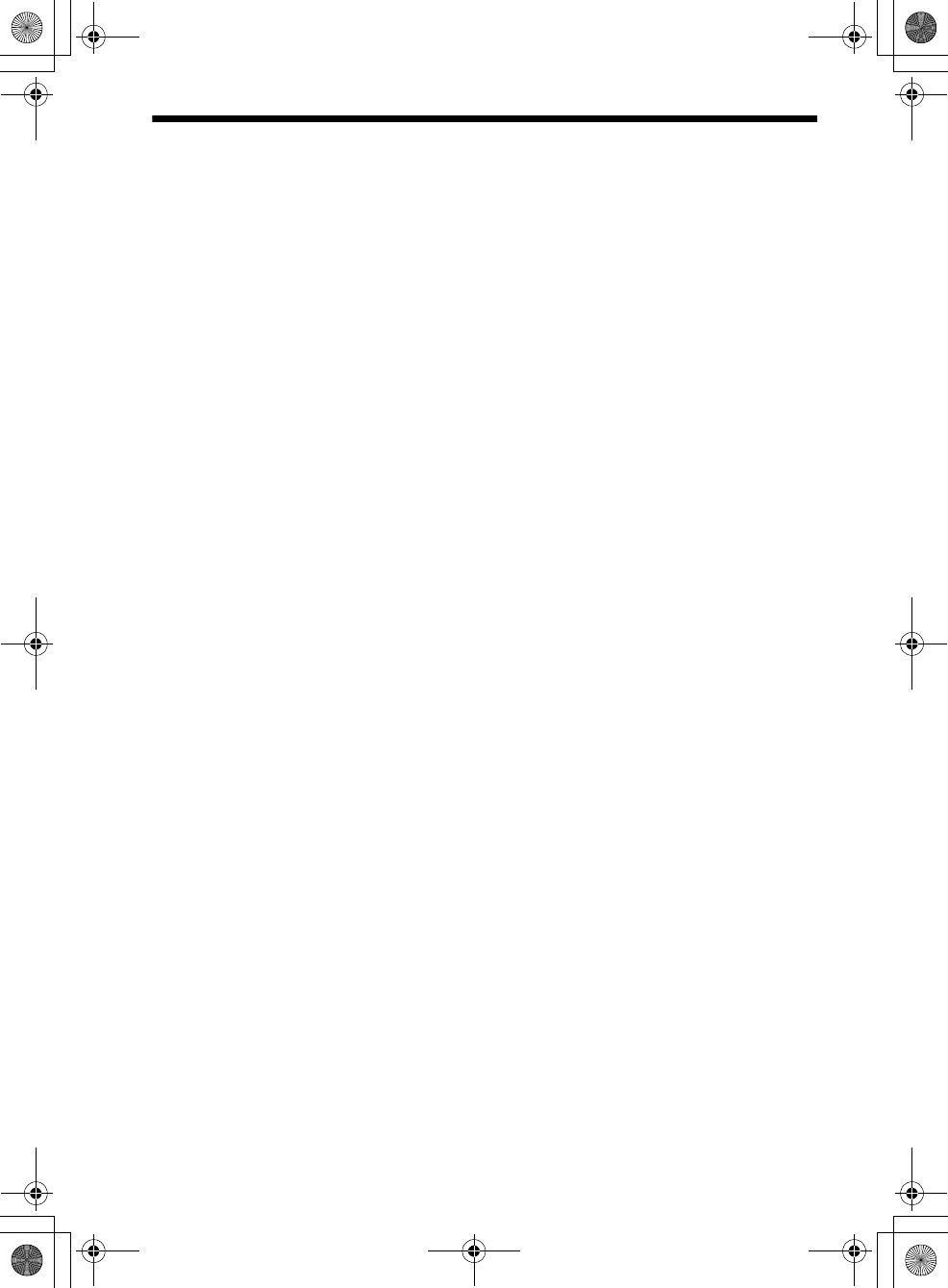
masterpage:Left
specdef v20070110
filename[E:\BDV2011\Models\E2WF-
E8WF_UC\4261379111\4261379111BDV780WUC\gb_TOC.fm]
model name [BDV-E780W/BDV-E980W]
[4-261-379-11(1)]
6US
Table of Contents
About These Operating Instructions ....... 5
Unpacking ...............................................7
Index to Parts and Controls...................10
Getting Started
Step 1: Installing the System .......16
Step 2: Connecting the System...20
Step 3: Connecting to the
Network ....................................27
Step 4: Setting up the Wireless
System .....................................28
Step 5: Performing the Easy S
etup...........................................29
Step 6: Selecting the Source .......30
Step 7: Enjoying Surround
Sound .......................................31
Playback
Playing a Disc ....................................... 34
Playing from a USB Device.................. 35
Enjoying an iPod/iPhone.......................36
Playing via a Network...........................38
Available Options .................................40
Sound Adjustment
Selecting the Effect to Suit
the Source ....................................... 43
Selecting the Audio Format, Multilingual
Tracks, or Channel..........................43
Enjoying Multiplex Broadcast
Sound ..............................................44
Tuner
Listening to the Radio........................... 45
Other Operations
Using the Control for HDMI Function for
“BRAVIA” Sync ............................47
Calibrating the Appropriate Settings
Automatically ................................. 48
Setting the Speakers..............................49
Using the Sleep Timer ..........................50
Deactivating the Buttons on
the Unit ........................................... 51
Controlling Your TV or Other
Components with the Supplied
Remote............................................51
Saving Power in Standby Mode ........... 52
Browsing Websites ............................... 53
Further Settings for the Wireless
System ............................................ 54
Setting up the Network ......................... 55
Settings and Adjustments
Using the Setup Display ....................... 59
[Remote Controller Setting Guide] ...... 59
[Network Update]................................. 60
[Screen Settings]................................... 60
[Audio Settings].................................... 61
[BD/DVD Viewing Settings] ............... 62
[Parental Control Settings] ................... 63
[Music Settings].................................... 63
[System Settings].................................. 63
[Network Settings]................................ 64
[Easy Setup].......................................... 65
[Resetting] ............................................ 65
Additional Information
Precautions ........................................... 66
Notes about the Discs ........................... 67
Troubleshooting.................................... 68
Playable Discs ...................................... 74
Playable Types of Files ........................ 75
Supported Audio Formats..................... 76
Specifications ....................................... 77
Language Code List.............................. 79
Index ..................................................... 80
gb_book.book Page 6 Thursday, November 25, 2010 6:04 PM
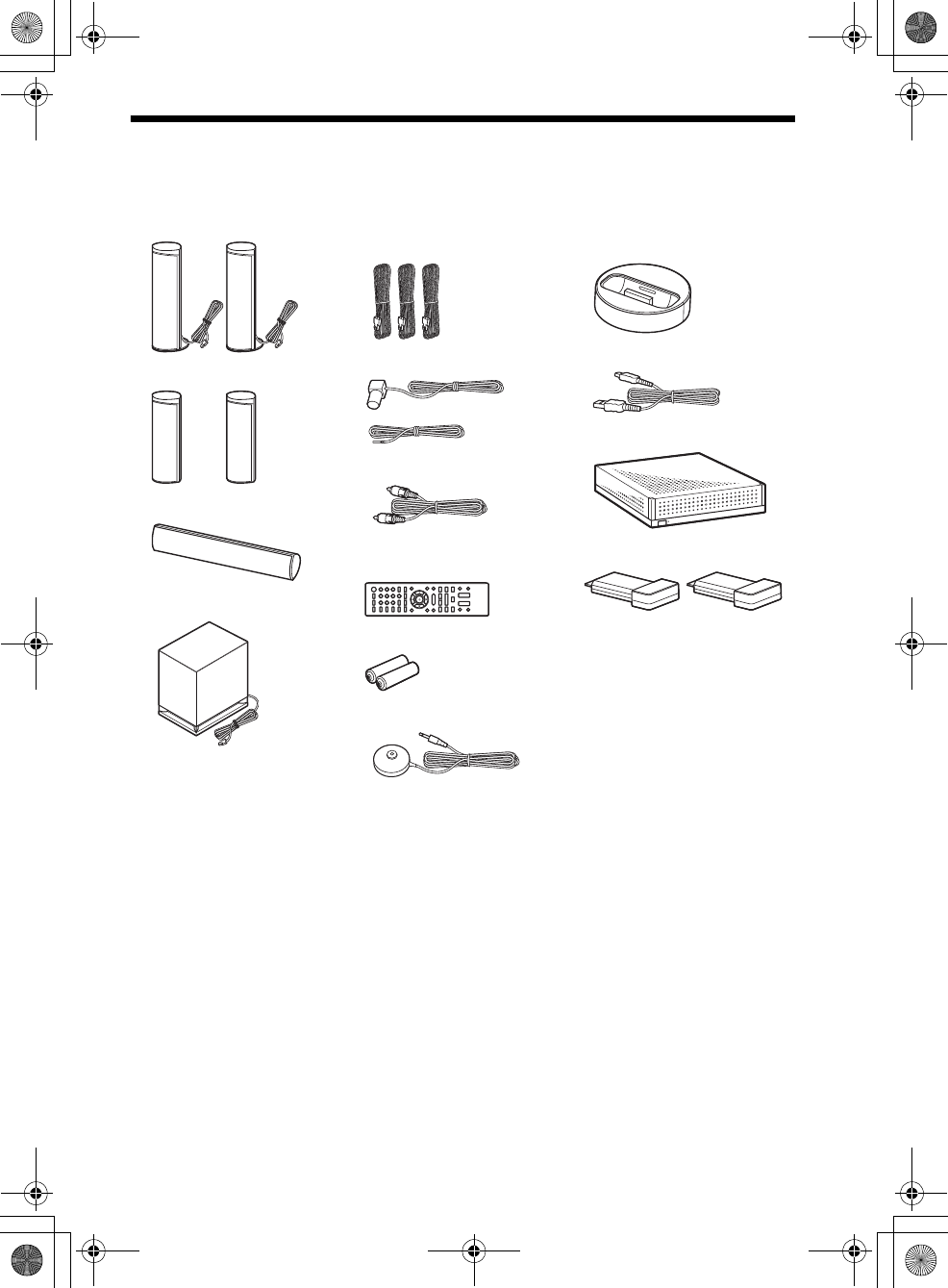
masterpage:Right
specdef v20070110
filename[E:\BDV2011\Models\E2WF-
E8WF_UC\4261379111\4261379111BDV780WUC\gb03par.fm]
model name [BDV-E780W/BDV-E980W]
[4-261-379-11(1)]
7US
Unpacking
BDV-E780W
• Front speakers (2)
• Surround speakers (2)
• Center speaker (1)
• Subwoofer (1)
• Speaker cords (3, green/
gray/blue)
• FM wire antenna (aerial) (1)
• Video cord (1)
• Remote commander
(remote) (1)
• R6 (size AA) batteries (2)
• Calibration mic (1)
• Dock for iPod/iPhone
(TDM-iP30) (1)
• USB cable (1)
• Surround amplifier (1)
• Wireless transceivers (2)
• Operating Instructions
• Quick Setup Guide
• Speaker Installation Guide
• Software License
Information
• Easy Setup Disc (DVD)
or
gb_book.book Page 7 Thursday, November 25, 2010 6:04 PM
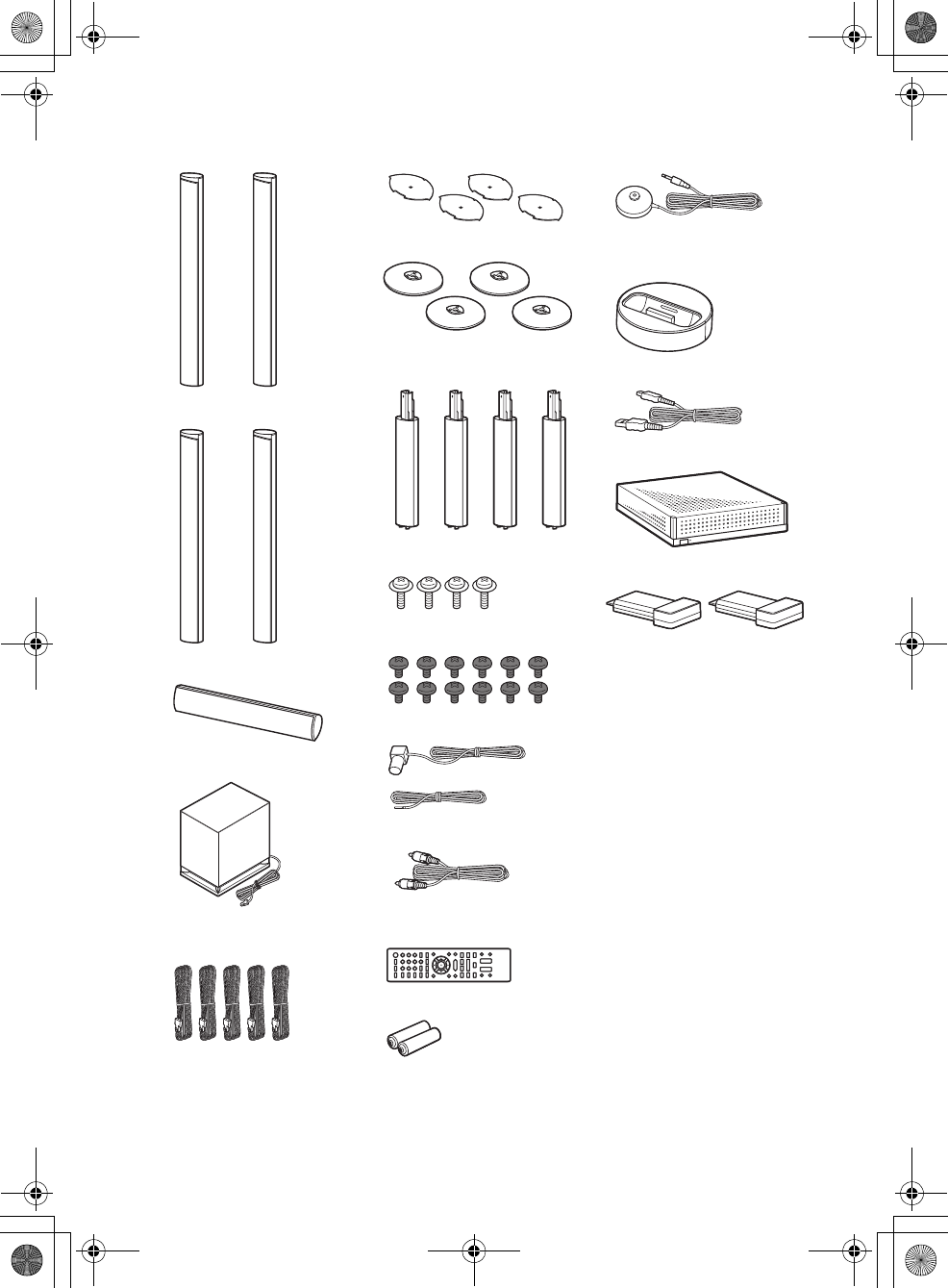
masterpage:Left
specdef v20070110
filename[E:\BDV2011\Models\E2WF-
E8WF_UC\4261379111\4261379111BDV780WUC\gb03par.fm]
model name [BDV-E780W/BDV-E980W]
[4-261-379-11(1)]
8US
BDV-E980W
• Front speakers (2)
• Surround speakers (2)
• Center speaker (1)
• Subwoofer (1)
• Speaker cords (5, red/white/
green/gray/blue)
• Speaker-bottom covers (4)
• Bases (4)
• Lower parts of the front and
surround speakers (4)
• Screws (silver) (4)
• Screws (black) (12)
• FM wire antenna (aerial) (1)
•Video cord (1)
• Remote commander
(remote) (1)
• R6 (size AA) batteries (2)
• Calibration mic (1)
• Dock for iPod/iPhone
(TDM-iP30) (1)
• USB cable (1)
• Surround amplifier (1)
• Wireless transceivers (2)
• Operating Instructions
• Quick Setup Guide
• Speaker Installation Guide
• Software License
Information
• Easy Setup Disc (DVD)
or
gb_book.book Page 8 Thursday, November 25, 2010 6:04 PM
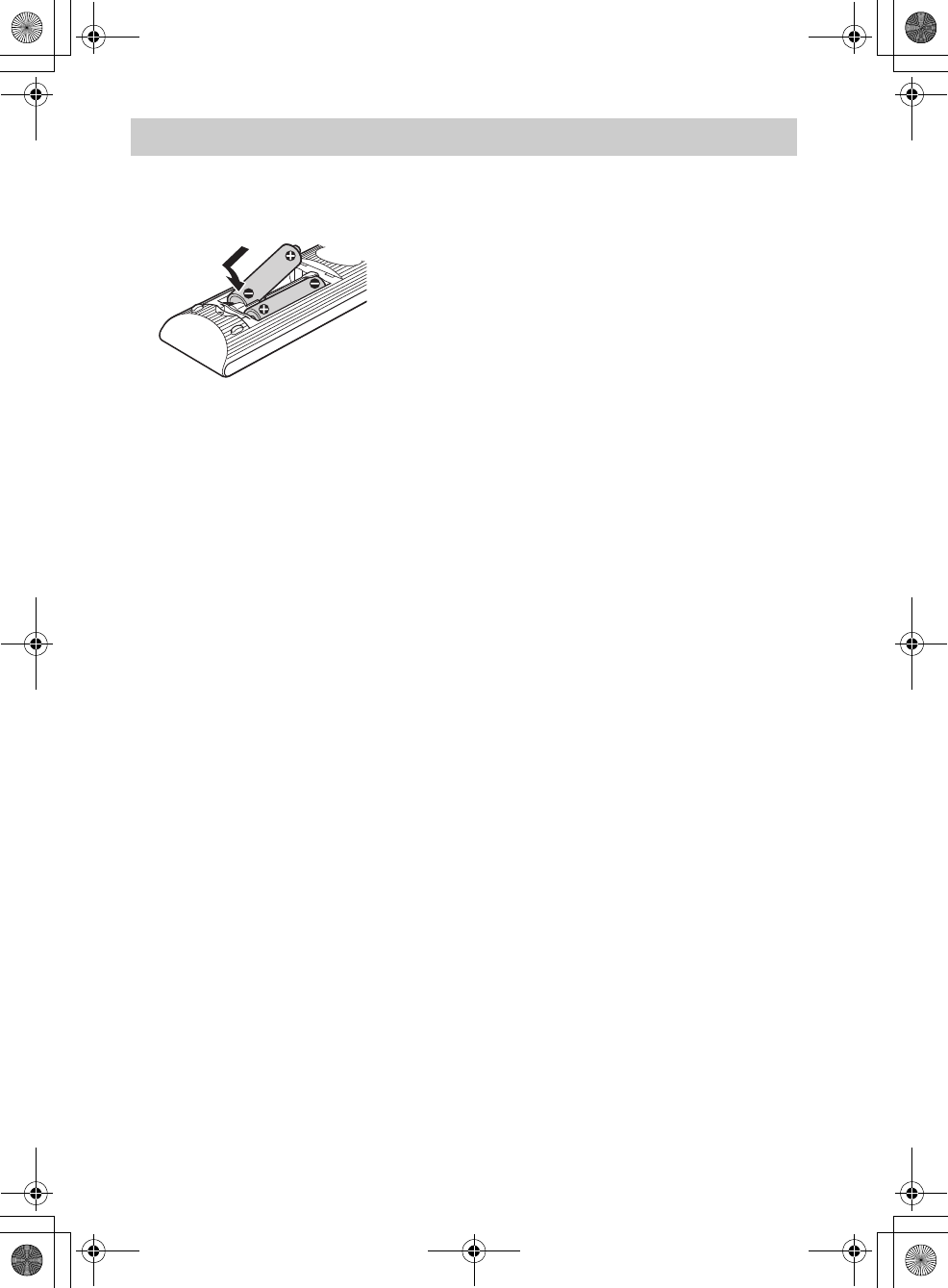
masterpage:Right
specdef v20070110
filename[E:\BDV2011\Models\E2WF-
E8WF_UC\4261379111\4261379111BDV780WUC\gb03par.fm]
model name [BDV-E780W/BDV-E980W]
[4-261-379-11(1)]
9US
Insert two R6 (size AA) batteries (supplied) by matching the 3 and # ends on the batteries to the
markings inside the compartment.
Preparing the remote
gb_book.book Page 9 Thursday, November 25, 2010 6:04 PM
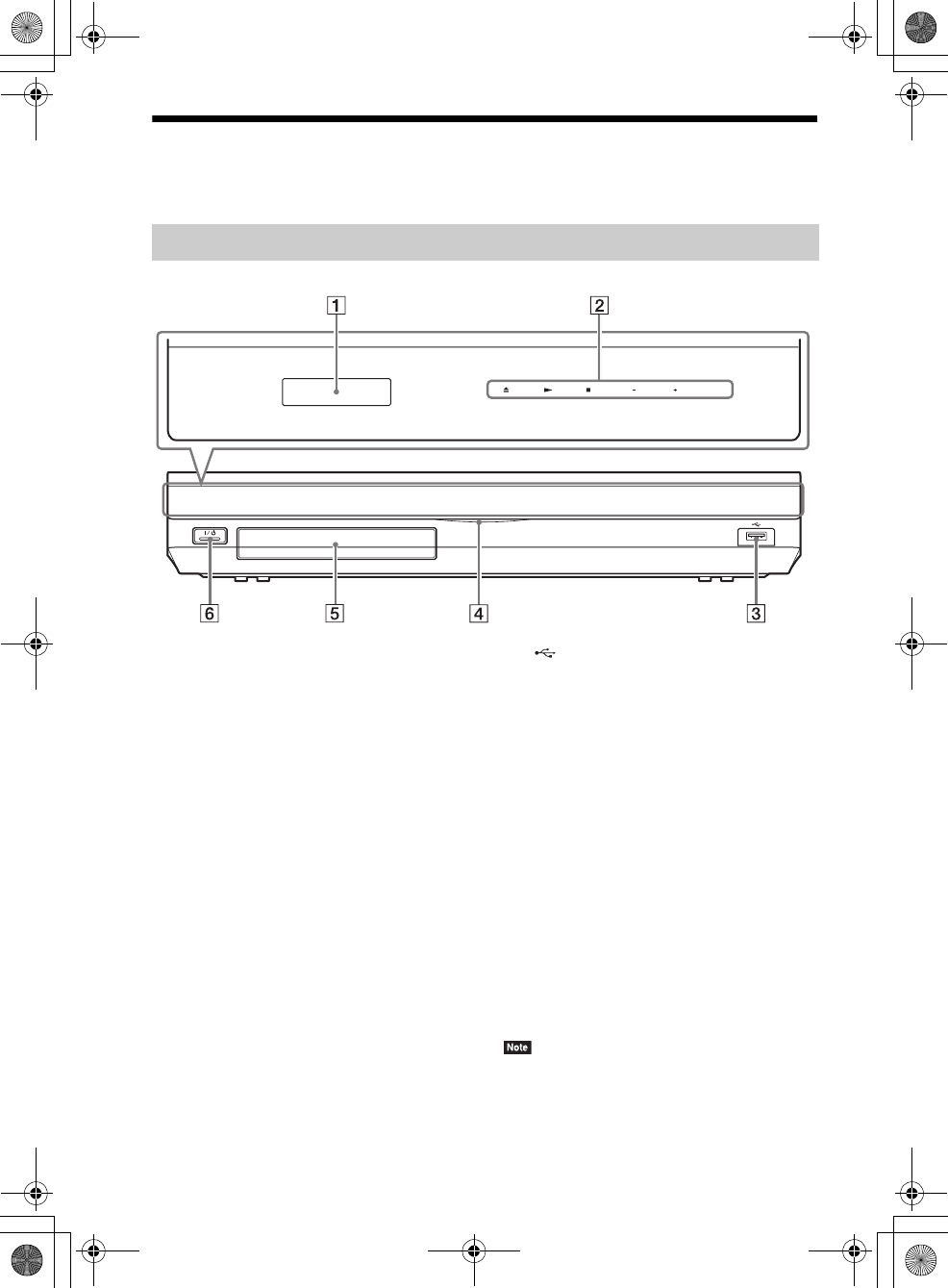
masterpage:Left
specdef v20070110
filename[E:\BDV2011\Models\E2WF-
E8WF_UC\4261379111\4261379111BDV780WUC\gb03par.fm]
model name [BDV-E780W/BDV-E980W]
[4-261-379-11(1)]
10US
Index to Parts and Controls
For more information, refer to the pages indicated in parentheses.
AFront panel display
BSoft-touch buttons/indicators
Z (open/close) (page 34)
Opens or closes the disc tray.
N (play)
Starts or re-starts playback (resume play).
Plays a slideshow when a disc containing
JPEG image files is inserted.
x (stop)
Stops playback and remembers the stop
point (resume point).
The resume point for a title/track is the last
point you played or the last photo for a
photo folder.
VOL +/–
Adjusts the system’s volume.
FUNCTION
Selects the playback source.
C (USB) port (page 35)
Used for connecting a USB device.
DPower indicator
Lights up while the system is turned on.
EDisc tray (page 34)
F"/1 (on/standby)/Remote sensor
Turns on the unit, or sets it to standby mode.
About soft-touch buttons/
indicators
These buttons function when the soft-touch
button indicators are lit.
You can turn on/off the indicators by setting
[Illumination/Display] (page 63). When you set
[Illumination/Display] to [Simple/Off], the
indicators turn off. In this case, touch any soft-
touch button. When the indicators light up,
touch the desired button.
• These buttons work when you touch them lightly. Do
not press on them with excessive force.
Front panel
VOL VOL FUNCTION
gb_book.book Page 10 Thursday, November 25, 2010 6:04 PM
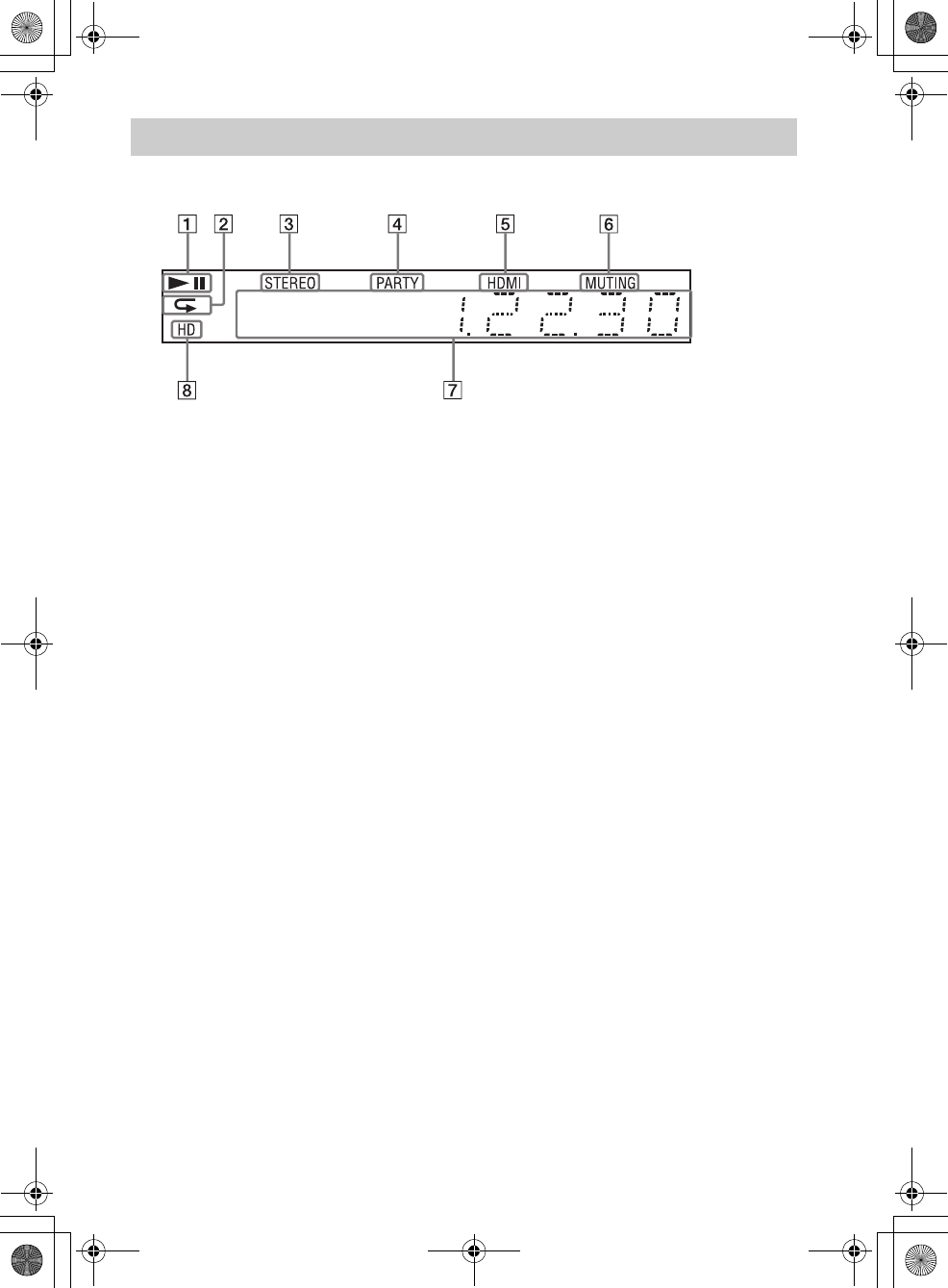
masterpage:Right
specdef v20070110
filename[E:\BDV2011\Models\E2WF-
E8WF_UC\4261379111\4261379111BDV780WUC\gb03par.fm]
model name [BDV-E780W/BDV-E980W]
[4-261-379-11(1)]
11US
About the indications in the front panel display
ADisplays the system’s playing status.
BLights up when repeat play is
activated.
CLights up when stereo sound is
received. (Radio only)
DLights up when the system is playing
via the PARTY STREAMING function.
ELights up when the HDMI (OUT) jack is
correctly connected to an HDCP (High-
bandwidth Digital Content Protection)-
compliant device with HDMI or DVI
(Digital Visual Interface) input.
FLights up when muting is on.
GDisplays the system’s status, such as
radio frequency, etc.
HLights up when outputting 720p/1080i/
1080p video signals from the HDMI
(OUT) jack or 720p/1080i video signals
from the COMPONENT VIDEO OUT
jacks.
Front panel display
gb_book.book Page 11 Thursday, November 25, 2010 6:04 PM
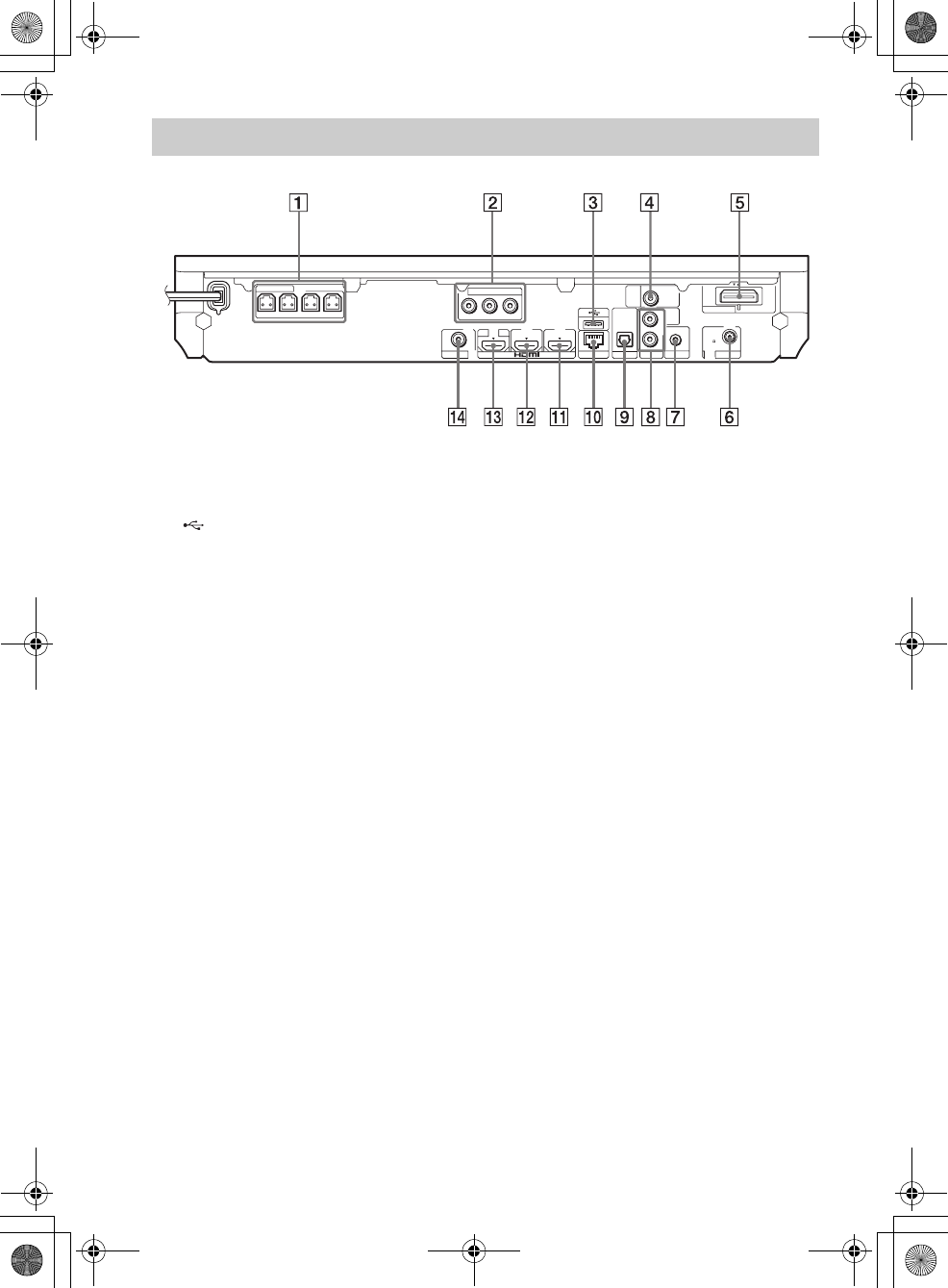
masterpage:Left
specdef v20070110
filename[E:\BDV2011\Models\E2WF-
E8WF_UC\4261379111\4261379111BDV780WUC\gb03par.fm]
model name [BDV-E780W/BDV-E980W]
[4-261-379-11(1)]
12US
ASPEAKERS jacks (page 20)
BCOMPONENT VIDEO OUT jacks (page
22)
C (USB) port (page 35)
DSAT/CABLE (DIGITAL IN COAXIAL)
jack (page 24)
EWireless transceiver (EZW-RT50) slot
(page 28)
FANTENNA (FM COAXIAL 75Ω) jack
(page 26)
GA.CAL MIC jack (pages 29, 48)
HAUDIO (AUDIO IN L/R) jacks (page 24)
ITV (DIGITAL IN OPTICAL) jack (page
22)
JLAN (100) terminal (page 27)
KHDMI (IN 2) jack (page 24)
LHDMI (IN 1) jack (page 24)
MHDMI (OUT) jack (page 22)
NVIDEO OUT jack (page 22)
Rear panel
COMPONENT VIDEO OUT
Y
P
B
P
R
FRONT R FRONT L CENTER
SUBWOOFER
SPEAKERS
VIDEO OUT LAN (100)
ARC
OUT
IN 1 IN 2
OPTICAL
DIGITAL IN
TV
AUDIO IN
L
R
AUDIO
ANTENNA
COAXIAL
FM
75
SAT/
CABLE
COAXIAL
DIGITAL IN
ECM-AC2
A.CAL MIC
EZW-RT50
gb_book.book Page 12 Thursday, November 25, 2010 6:04 PM
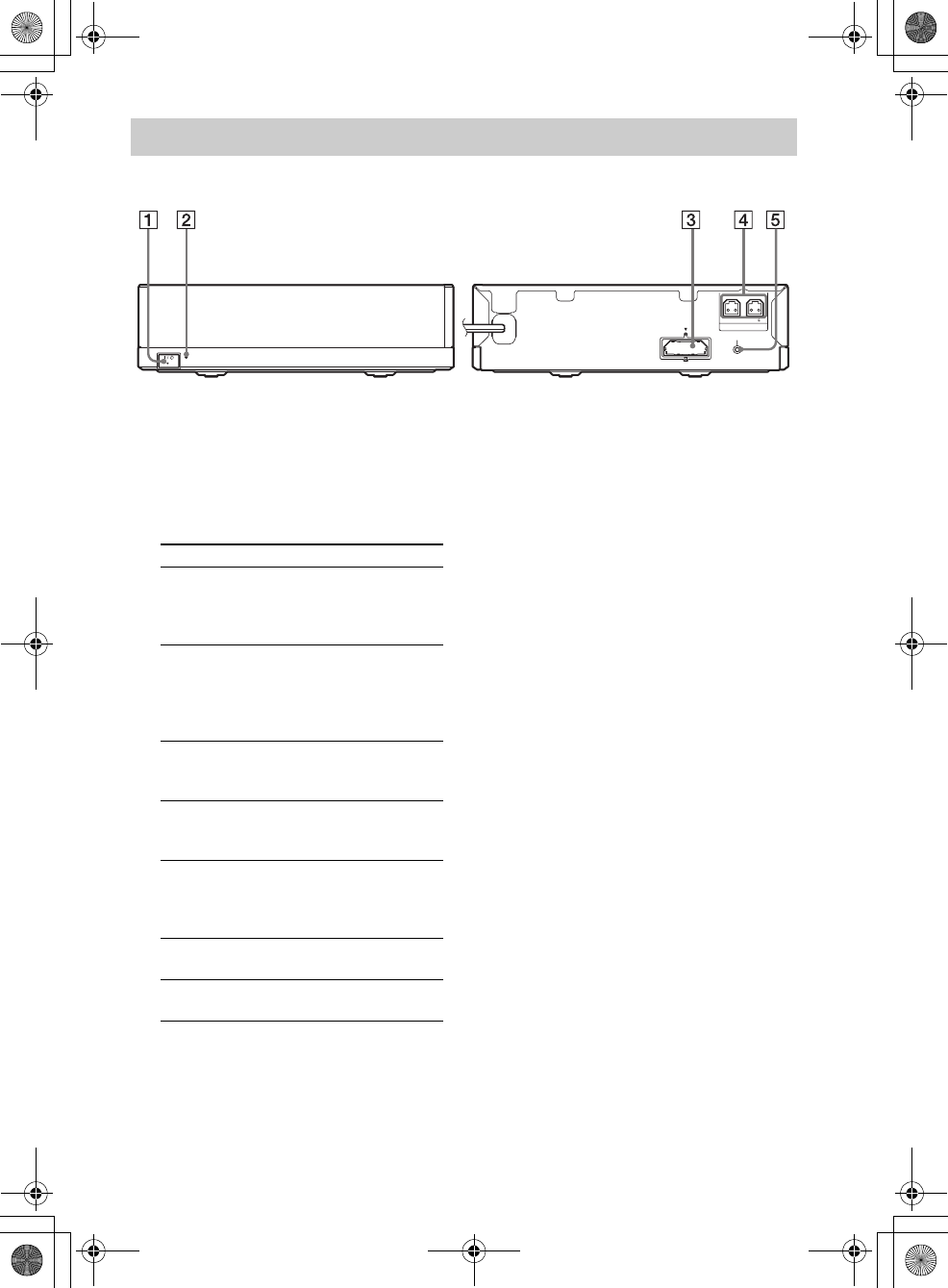
masterpage:Right
specdef v20070110
filename[E:\BDV2011\Models\E2WF-
E8WF_UC\4261379111\4261379111BDV780WUC\gb03par.fm]
model name [BDV-E780W/BDV-E980W]
[4-261-379-11(1)]
13US
A"/1 (Power)
Turns the surround amplifier on/off.
BLINK/STANDBY indicator
You can check the status of wireless
transmission between the main unit and
surround amplifier.
CWireless transceiver (EZW-RT50) slot
DSPEAKERS jacks
ESECURE LINK button (page 54)
Starts the Secure Link function.
Surround amplifier
LINK/STANDBY
LR
3-16
IMPEDANCE USE
SPEAKERS
SECURE LINK
EZW-RT50
Front panel Rear panel
Indicator Status
Turns green. The system is turned on,
wireless transmission is
activated and surround signals
are being received.
Turns orange. The system is turned on,
wireless transmission is
activated with the Secure Link
function, and surround signals
are being received.
Flashes green
quickly.
The wireless transceiver is not
inserted correctly into the
wireless transceiver slot.
Flashes green
or orange
slowly.
Wireless transmission is
deactivated.
Turns red. The surround amplifier is in
standby mode while the system
is in standby mode or wireless
transmission is deactivated.
Turns off. The surround amplifier is
turned off.
Flashes red. The surround amplifier’s
protection is active.
gb_book.book Page 13 Thursday, November 25, 2010 6:04 PM
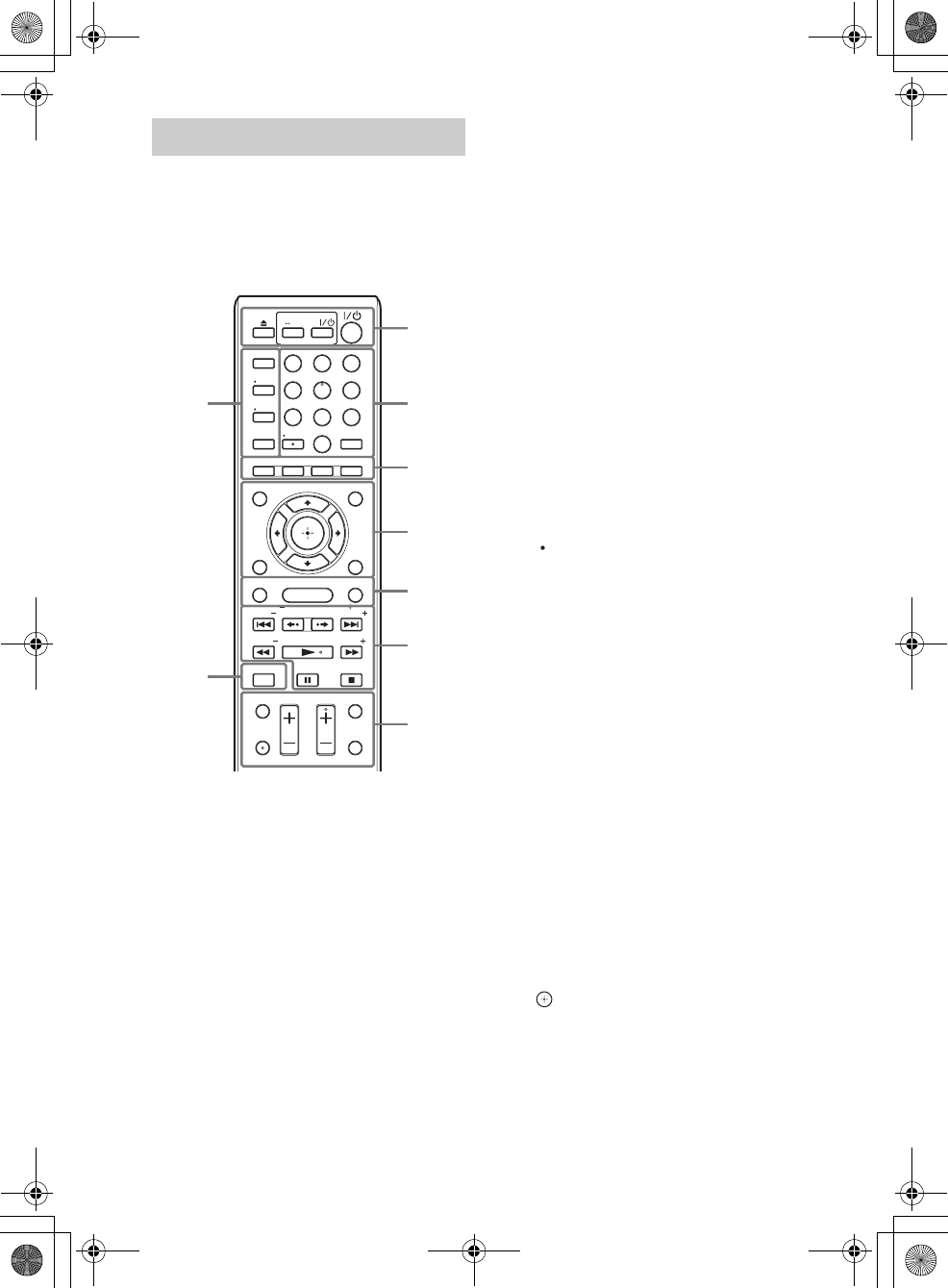
masterpage:Left
specdef v20070110
filename[E:\BDV2011\Models\E2WF-
E8WF_UC\4261379111\4261379111BDV780WUC\gb03par.fm]
model name [BDV-E780W/BDV-E980W]
[4-261-379-11(1)]
14US
The buttons for system operation only are
described below. See “Controlling Your TV or
Other Components with the Supplied Remote”
(page 51) for the buttons for operation of the
connected components.
• Number 5, AUDIO, CH +, and N buttons
have a tactile dot. Use the tactile dot as a
reference when operating the remote.
• Names of buttons that work after pressing the
TV or STB operation mode buttons are
indicated with yellow label.
AZ (open/close)
Opens or closes the disc tray.
SPEAKERS TVyAUDIO
Selects whether TV sound is output from
the system’s speakers or the TV’s
speaker(s). This function works only when
you set [Control for HDMI] to [On]
(page 64).
AV "/1 (on/standby) (page 51)
Turns on the TV or other component, or sets
it to standby mode.
"/1 (on/standby) (pages 29, 45)
Turns on the system or sets it to standby
mode.
BNumber buttons (pages 46, 51)
Enters the title/chapter numbers, preset
station number, etc.
ENTER
Enters the selected item.
(dot)
Inputs “.” (dot) when inputting numerics.
CColor buttons (yellow/blue/red/green)
Short cut keys for selecting items on some
BD menus (can also be used for Java
interactive operations on BDs).
DTOP MENU
Opens or closes the BD’s or DVD’s Top
Menu.
POP UP/MENU
Opens or closes the BD-ROM’s Pop-up
Menu, or the DVD’s menu.
OPTIONS (pages 31, 40. 53)
Displays the options menu on the TV screen
or in the front panel display. (The location
differs based on the selected function.)
RETURN
Returns to the previous display.
C/X/x/c
Moves the highlight to a displayed item.
(enter)
Enters the selected item.
Remote control
PRESET
GREENREDBLUE
SUBTITLE
MUTING
CC
REPLAY ADVANCE
TUNING
PLAY
STOP
DISPLAY
AUDIO SLEEP
INPUT
CH
VOL
PAUSE
YELLOW
TOP MENU
GUIDE LIST
TOOLS
MENU
POP UP/ MENU
RETURN OPTIONS
FUNCTION
HOME
SOUND MODE
FAVORITES
AV
SPEAKERS
TV
AUDIO
8
0
97
564
231
PRESET
PAG E PAG E
TUNING
BRAVIA Sync
BD
TV
STB
ENTER
1
92
3
4
5
6
7
8
gb_book.book Page 14 Thursday, November 25, 2010 6:04 PM
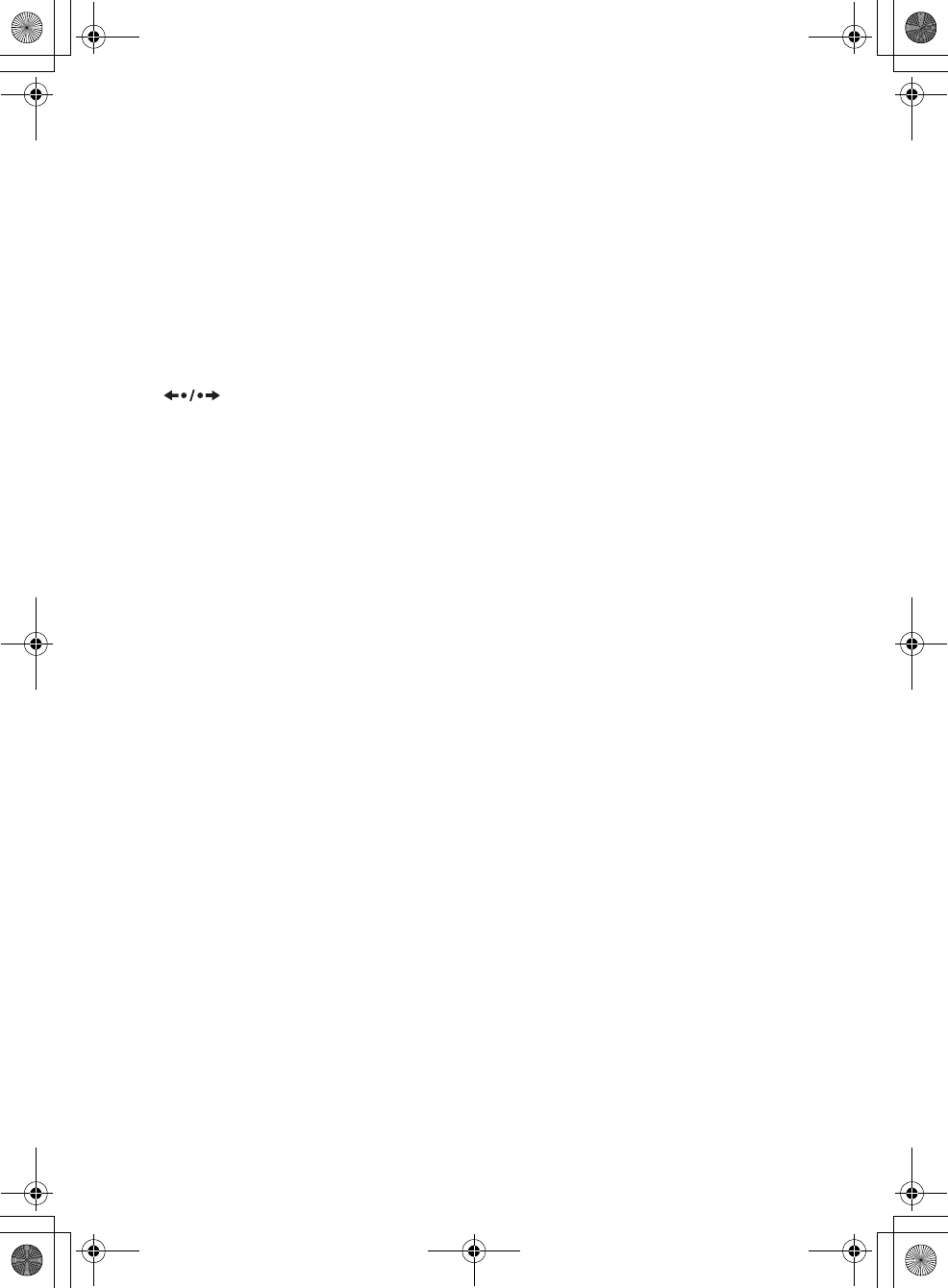
masterpage:Right
specdef v20070110
filename[E:\BDV2011\Models\E2WF-
E8WF_UC\4261379111\4261379111BDV780WUC\gb03par.fm]
model name [BDV-E780W/BDV-E980W]
[4-261-379-11(1)]
15US
EFUNCTION (pages 30, 45)
Selects the playback source.
HOME (pages 29, 45, 48, 49, 53, 54, 55,
59)
Enters or exits the system’s home menu.
SOUND MODE (page 43)
Selects the sound mode.
FPlayback operation buttons
See “Playback” (page 34).
./> (previous/next)
Skip to the previous/next chapter, track, or
file.
(replay/advance)
Briefly replay the current scenes for 10
seconds./Briefly fast forwards the current
scenes for 15 seconds.
m/M (fast/slow/freeze frame)
Fast reverse/fast forward the disc during
playback. Each time you press the button,
the search speed changes.
Activates slow-motion play when pressed
for more than one second in pause mode.
Plays one frame at a time when pressed in
pause mode.
Slow-motion and single-frame playback are
not available for Blu-ray 3D Discs.
N (play)
Starts or re-starts playback (resume play).
Activates One-Touch Play (page 47) when
the system is on and set to the “BD/DVD”
function.
X (pause)
Pauses or re-starts playback.
x (stop)
Stops playback and remembers the stop
point (resume point). The resume point for
a title/track is the last point you played or
the last photo for a photo folder.
Radio operation buttons
See “Tuner” (page 45).
PRESET +/–
TUNING +/–
GMUTING
Turns off the sound temporarily.
AUDIO (pages 43, 44)
Selects the audio format/track.
VOL +/– (page 45)
Adjusts the volume.
DISPLAY (pages 34, 38, 53)
Displays playback and web browsing
information on the TV screen.
Displays the preset radio station, frequency,
etc., in the front panel display.
Displays the stream information/decoding
status in the front panel display when the
function is set to other than “BD/DVD,”
“FM,” and “AUDIO.” When the system is
set to the “HDMI1,” “HDMI2,” “TV,” or
“SAT/CABLE” function, the stream
information/decoding status appears only
when a digital signal is input.
The stream information/decoding status
may not appear depending on the stream or
item being decoded.
SLEEP (page 50)
Sets the sleep timer.
HSUBTITLE (page 62)
Selects the subtitle language when
multilingual subtitles are recorded on a BD-
ROM/DVD VIDEO.
IOperation mode buttons (page 51)
Changes the component to be operated on
the remote.
STB: You can operate a cable box, digital
satellite receiver, digital video receiver, etc.
TV: You can operate a TV.
BD: You can operate this Blu-ray Disc/
DVD Home Theatre System.
FAVORITES
Displays the Internet contents added to the
Favorites List. You can save 18 favorite
Internet contents.
gb_book.book Page 15 Thursday, November 25, 2010 6:04 PM
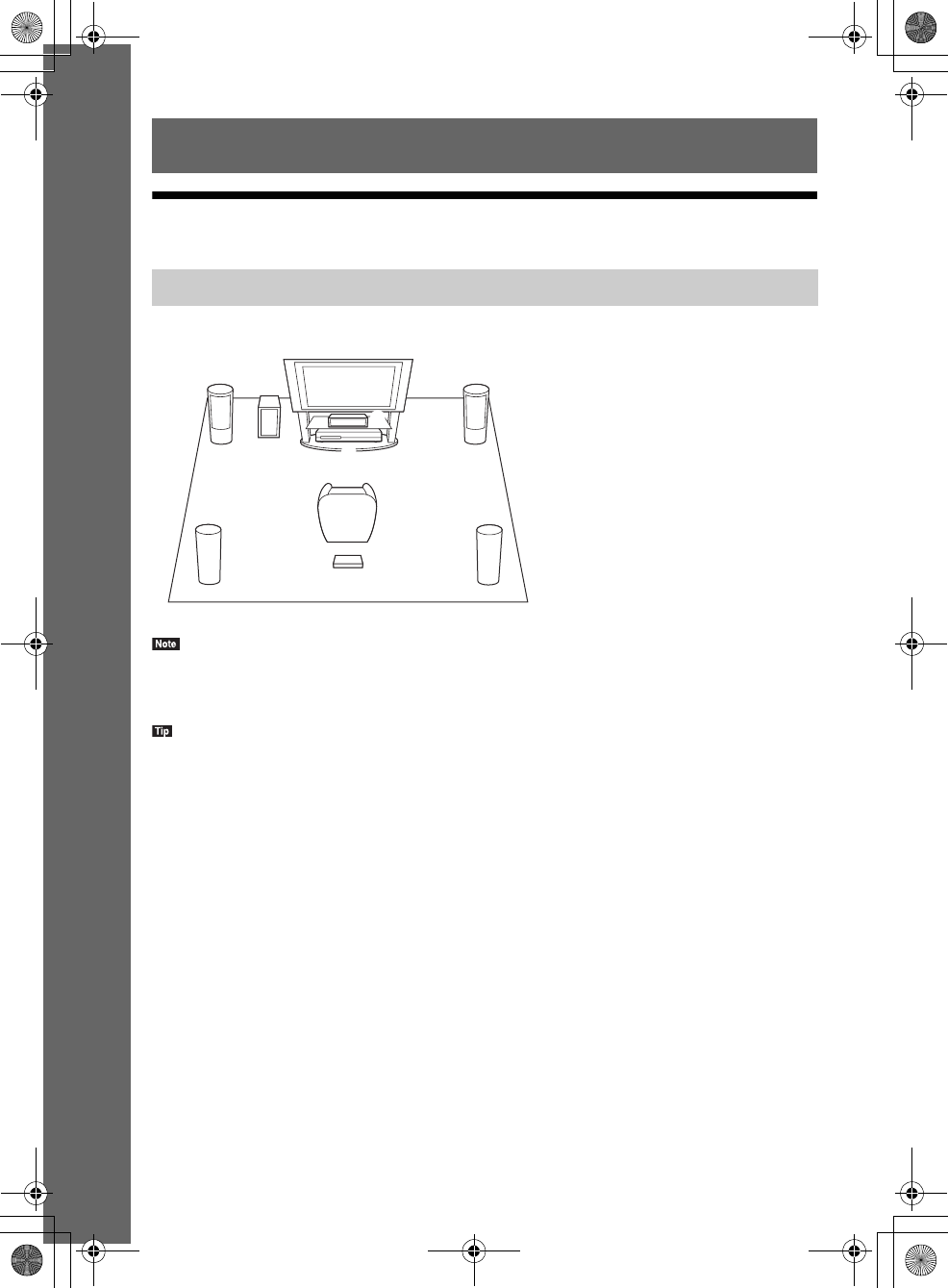
masterpage:Left
specdef v20080116
filename[E:\BDV2011\Models\E2WF-
E8WF_UC\4261379111\4261379111BDV780WUC\gb04gst.fm]
model name [BDV-E780W/BDV-E980W]
[4-261-379-11(1)]
16US
Getting Started
Step 1: Installing the System
Install the system by referring to the illustration below.
• Use caution when placing the speakers and/or speaker stands attached to the speakers on a specially treated (waxed,
oiled, polished, etc.) floor, as staining or discoloration may result.
• Do not lean or hang on a speaker, as it may fall down.
• To assemble the speakers, refer to the supplied “Speaker Installation Guide.” (BDV-E980W only)
• You can install the speakers on a wall. For details, refer to the supplied “Speaker Installation Guide.”
Getting Started
How to position the system
AB
DE
C
G
H
F
A Front speaker (L (left))
B Front speaker (R (right))
C Center speaker
D Surround speaker (L (left))
E Surround speaker (R (right))
F Subwoofer
G Unit
H Surround amplifier
gb_book.book Page 16 Thursday, November 25, 2010 6:04 PM
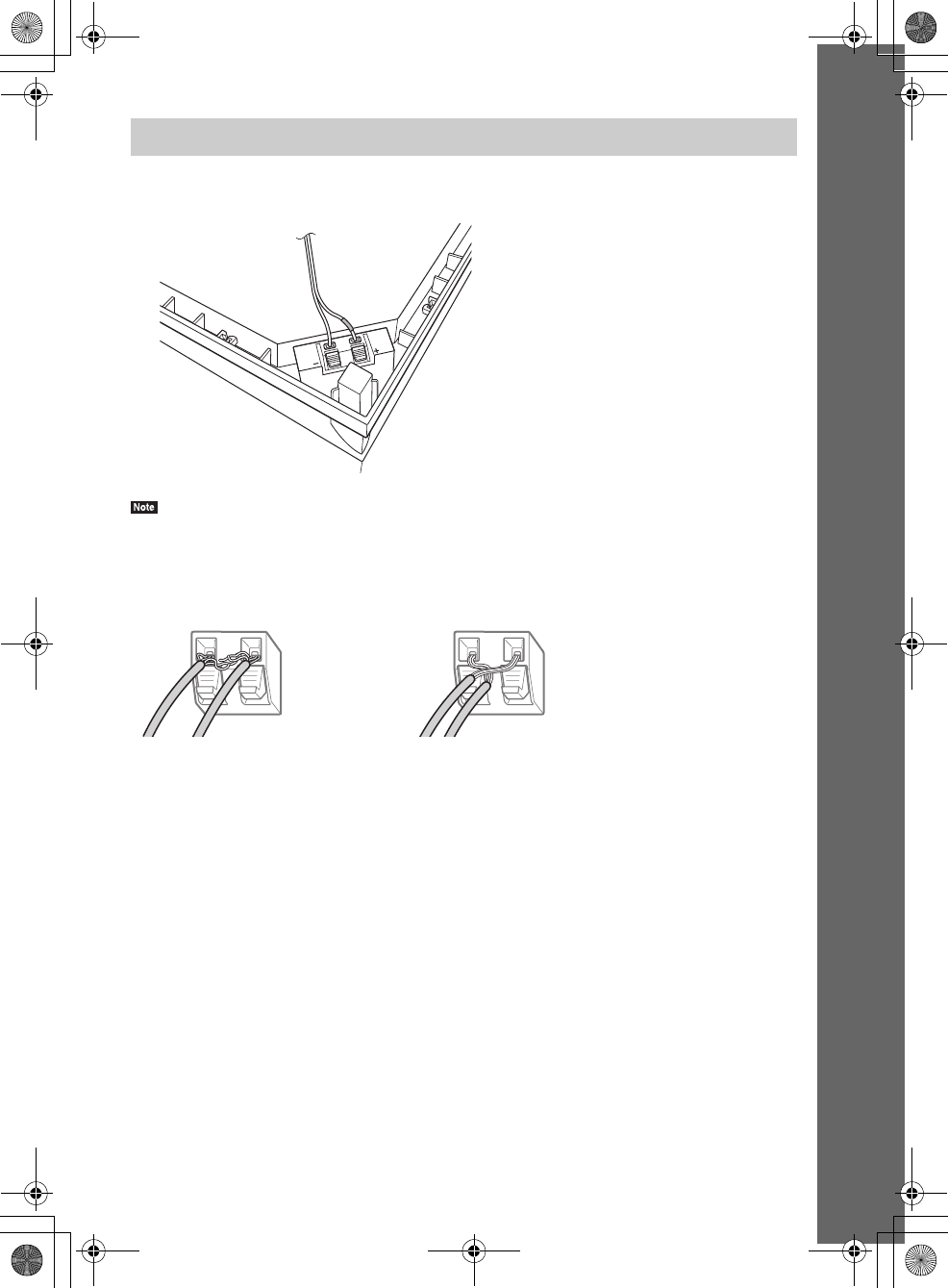
masterpage:Right
specdef v20080116
filename[E:\BDV2011\Models\E2WF-
E8WF_UC\4261379111\4261379111BDV780WUC\gb04gst.fm]
model name [BDV-E780W/BDV-E980W]
[4-261-379-11(1)]
17US
Getting Started
You can arrange the subwoofer’s speaker cord by changing which direction it protrudes from the
bottom of the subwoofer.
• To avoid short-circuiting the speakers, make sure that the speaker cord connection is not like the following
examples. If there is a problem, correct it.
About the subwoofer’s speaker cord
When packing is opened:
Speaker cord is connected.
Bottom of the subwoofer
Stripped speaker cord is touching
another speaker terminal
Stripped cords are touching each other
due to excessive removal of insulation
Examples of an improper speaker cord connection
gb_book.book Page 17 Thursday, November 25, 2010 6:04 PM
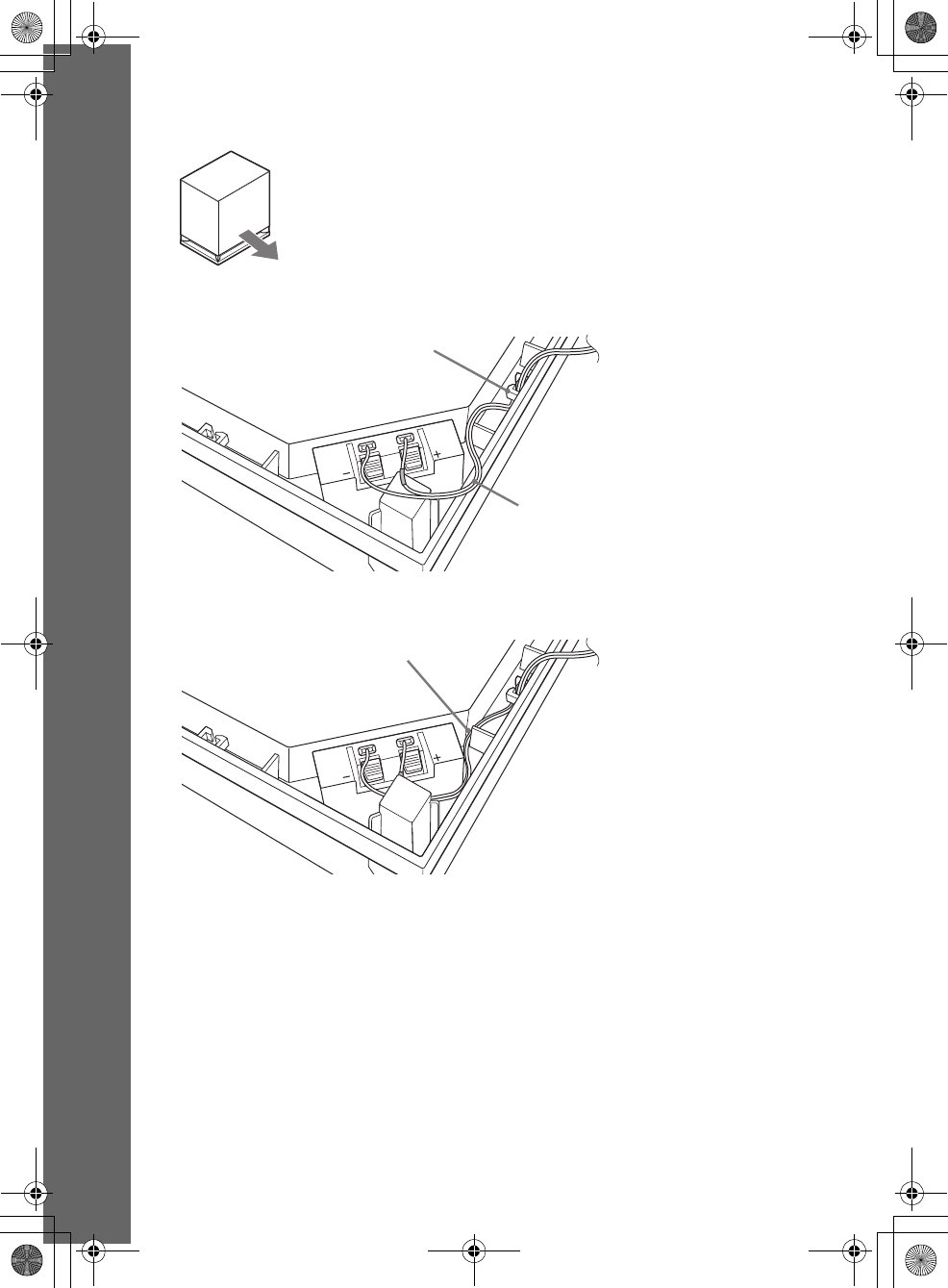
masterpage:Left
specdef v20080116
filename[E:\BDV2011\Models\E2WF-
E8WF_UC\4261379111\4261379111BDV780WUC\gb04gst.fm]
model name [BDV-E780W/BDV-E980W]
[4-261-379-11(1)]
18US
Getting Started
When installing the subwoofer with the wide side facing forward
1Secure the speaker cord in the speaker cord holder to the right of the speaker terminal.
2Thread the speaker cord through the gap along the side of the subwoofer.
Toward the listening position
Speaker cord
Speaker cord holder to the
right of the speaker terminal
Gap
gb_book.book Page 18 Thursday, November 25, 2010 6:04 PM
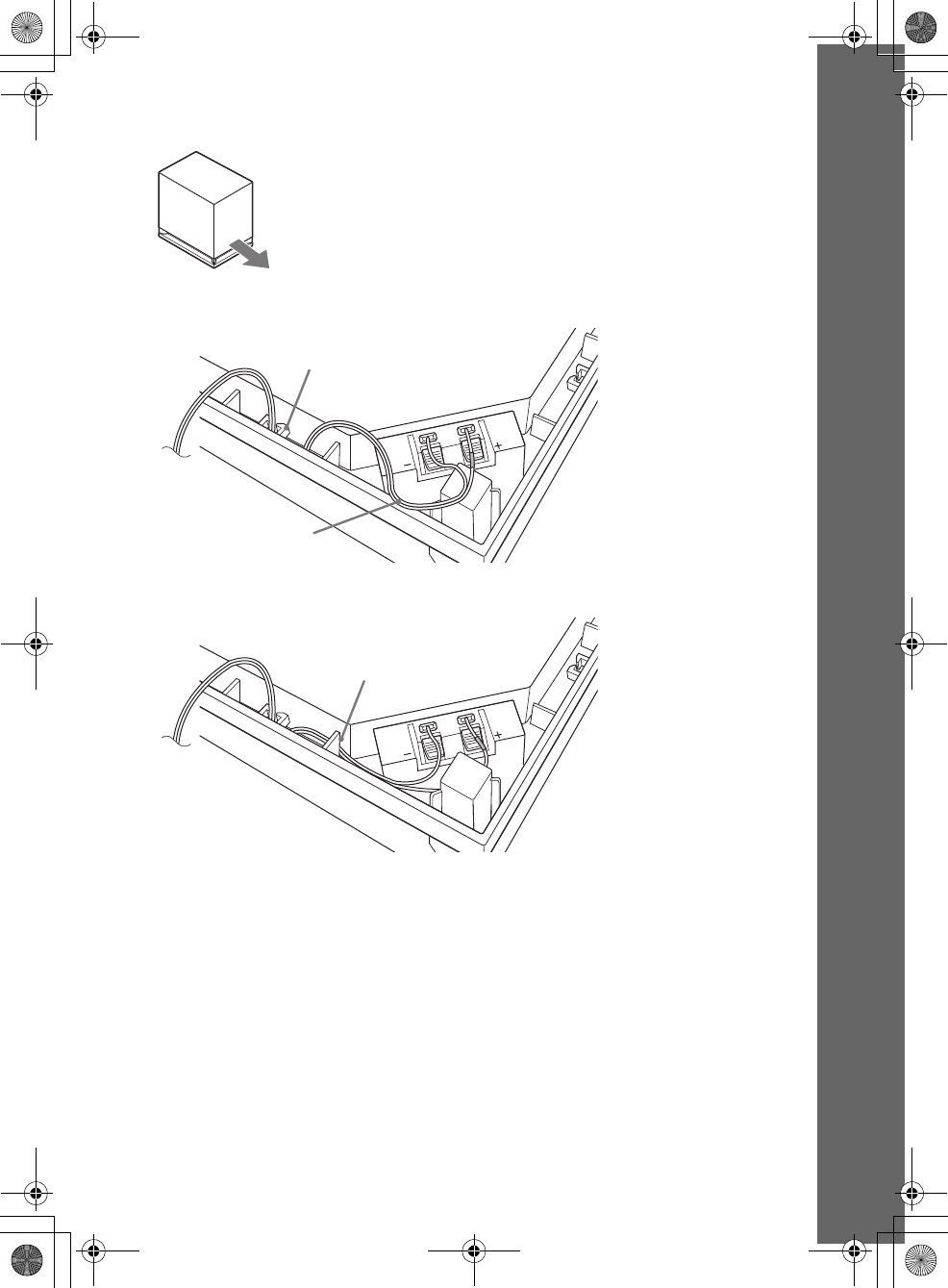
masterpage:Right
specdef v20080116
filename[E:\BDV2011\Models\E2WF-
E8WF_UC\4261379111\4261379111BDV780WUC\gb04gst.fm]
model name [BDV-E780W/BDV-E980W]
[4-261-379-11(1)]
19US
Getting Started
When installing the subwoofer with the narrow side facing forward
1Secure the speaker cord in the speaker cord holder to the left of the speaker terminal.
2Thread the speaker cord through the gap along the side of the subwoofer.
Toward the listening position
Speaker cord
Speaker cord holder to the left of
the speaker terminal
Gap
gb_book.book Page 19 Thursday, November 25, 2010 6:04 PM
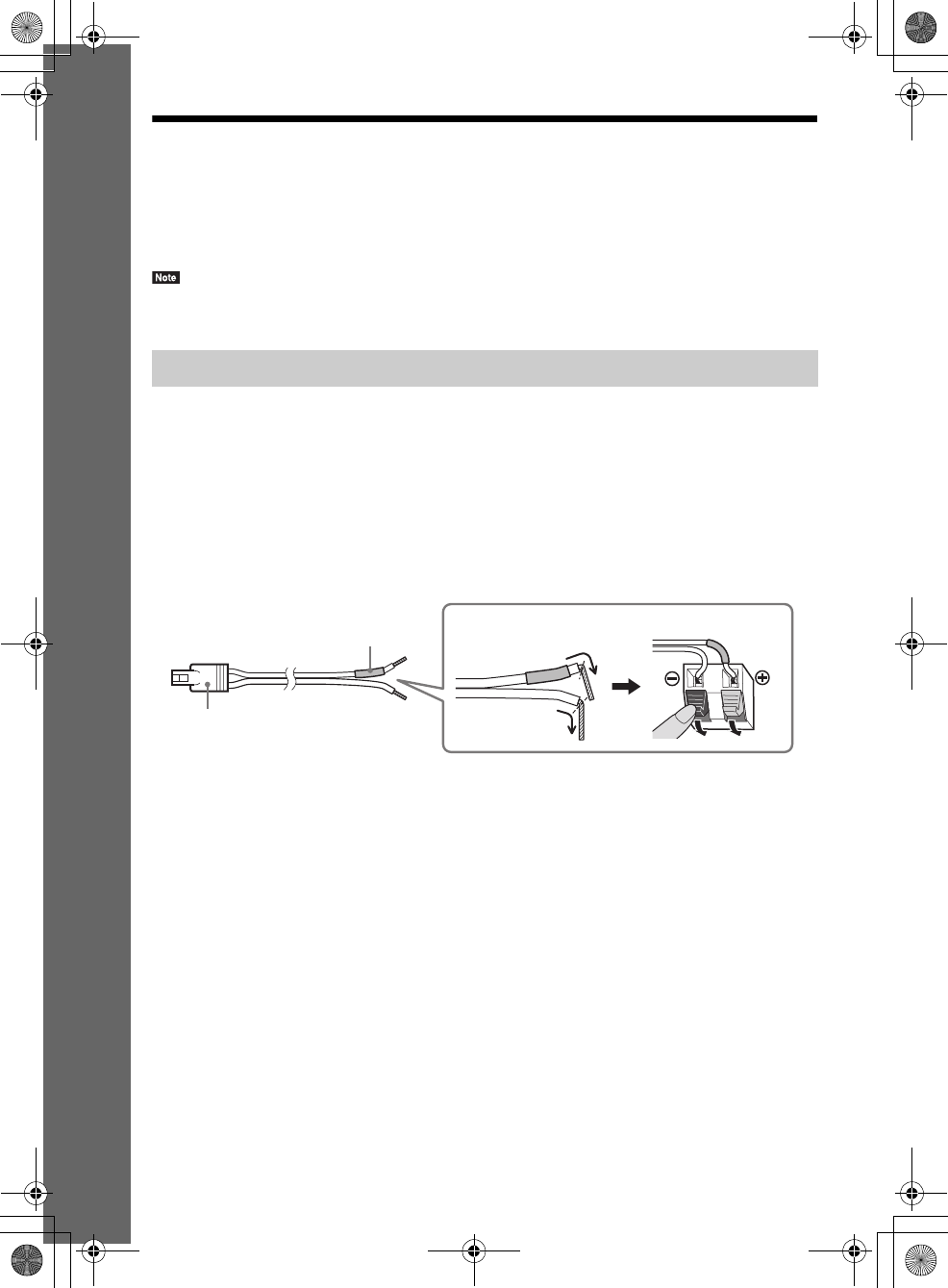
masterpage:Left
specdef v20080116
filename[E:\BDV2011\Models\E2WF-
E8WF_UC\4261379111\4261379111BDV780WUC\gb04gst.fm]
model name [BDV-E780W/BDV-E980W]
[4-261-379-11(1)]
20US
Getting Started
Step 2: Connecting the System
For connecting the system, read the information on the following pages.
Do not connect the AC power cords (mains leads) of the unit and surround amplifier to a wall outlet
(mains) until all the other connections are made.
To assemble the speakers, refer to the supplied “Speaker Installation Guide.” (BDV-E980W only)
• When you connect another component with a volume control, turn down the volume of the other components to a
level where sound is not distorted.
To connect speaker cords to the speaker
You need to connect a speaker cord to each of the following speakers:
• BDV-E780W: Center and surround speakers.
• BDV-E980W: Front, center, and surround speakers.
The connector of the speaker cords and the color tube are color-coded based on the speaker type.
Be sure to match the speaker cords to the appropriate terminals on the speakers: the speaker cord with
the color tube to 3, and the speaker cord without the color tube to #. Do not catch the speaker cord
insulation (rubber covering) in the speaker terminals.
Connecting the speakers
Color tube
(–)
(+)
Connector
Rear or bottom of the speaker
gb_book.book Page 20 Thursday, November 25, 2010 6:04 PM
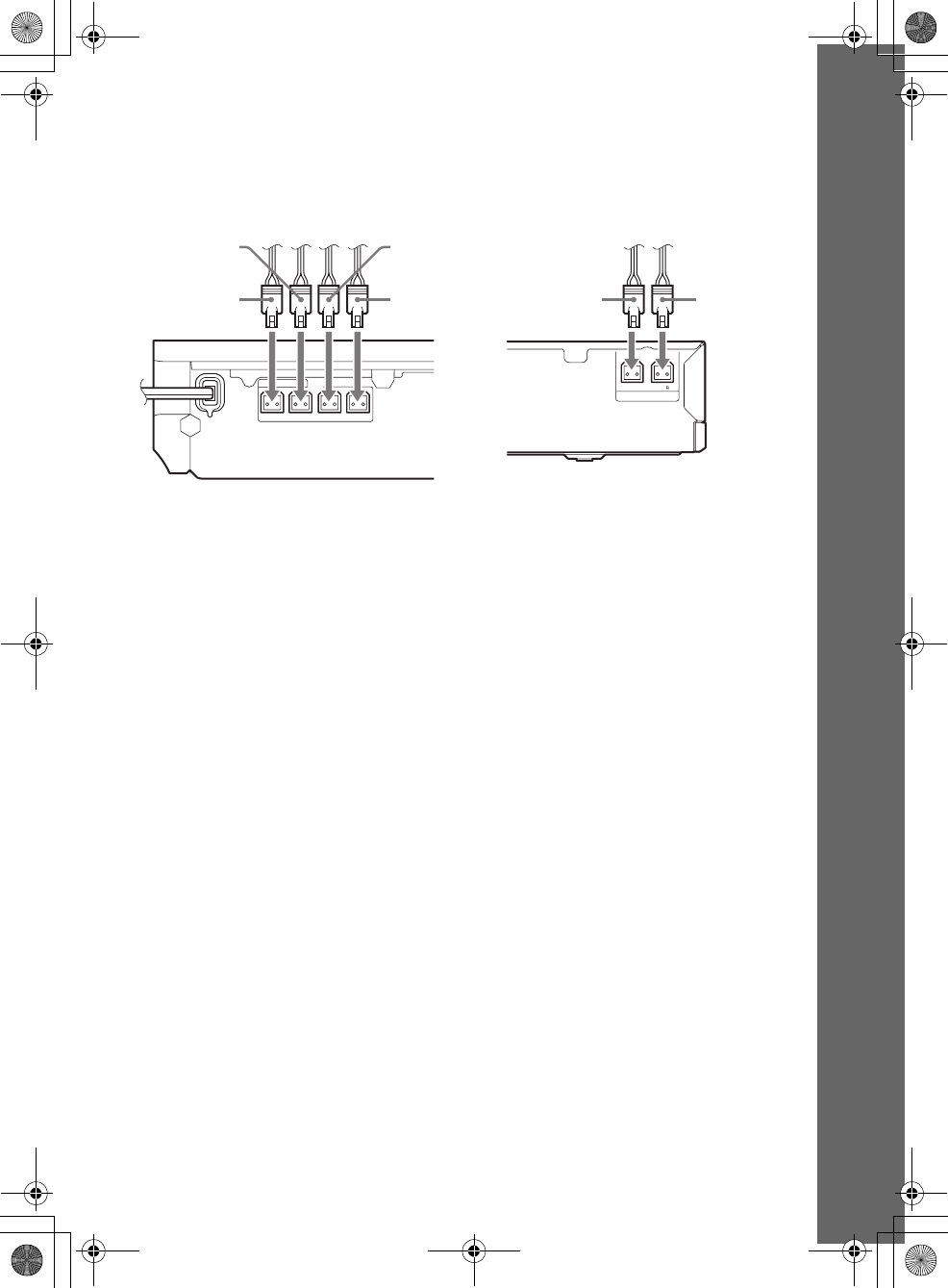
masterpage:Right
specdef v20080116
filename[E:\BDV2011\Models\E2WF-
E8WF_UC\4261379111\4261379111BDV780WUC\gb04gst.fm]
model name [BDV-E780W/BDV-E980W]
[4-261-379-11(1)]
21US
Getting Started
To connect speaker cords to the unit and surround amplifier
Connect the speaker cords to match the color of the SPEAKERS jacks of the unit and surround
amplifier.
When connecting to the unit and surround amplifier, insert the connector until it clicks.
FRONT R FRONT L CENTER
SUBWOOFER
SPEAKERS
LR
3-16
IMPEDANCE USE
SPEAKERS
Green
(Center speaker)
Purple
(Subwoofer)
White
(Front left
speaker (L))
Red
(Front right
speaker (R))
Gray
(Surround right
speaker (R))
Blue
(Surround left
speaker (L))
Rear panel of the unit Rear panel of the surround amplifier
gb_book.book Page 21 Thursday, November 25, 2010 6:04 PM
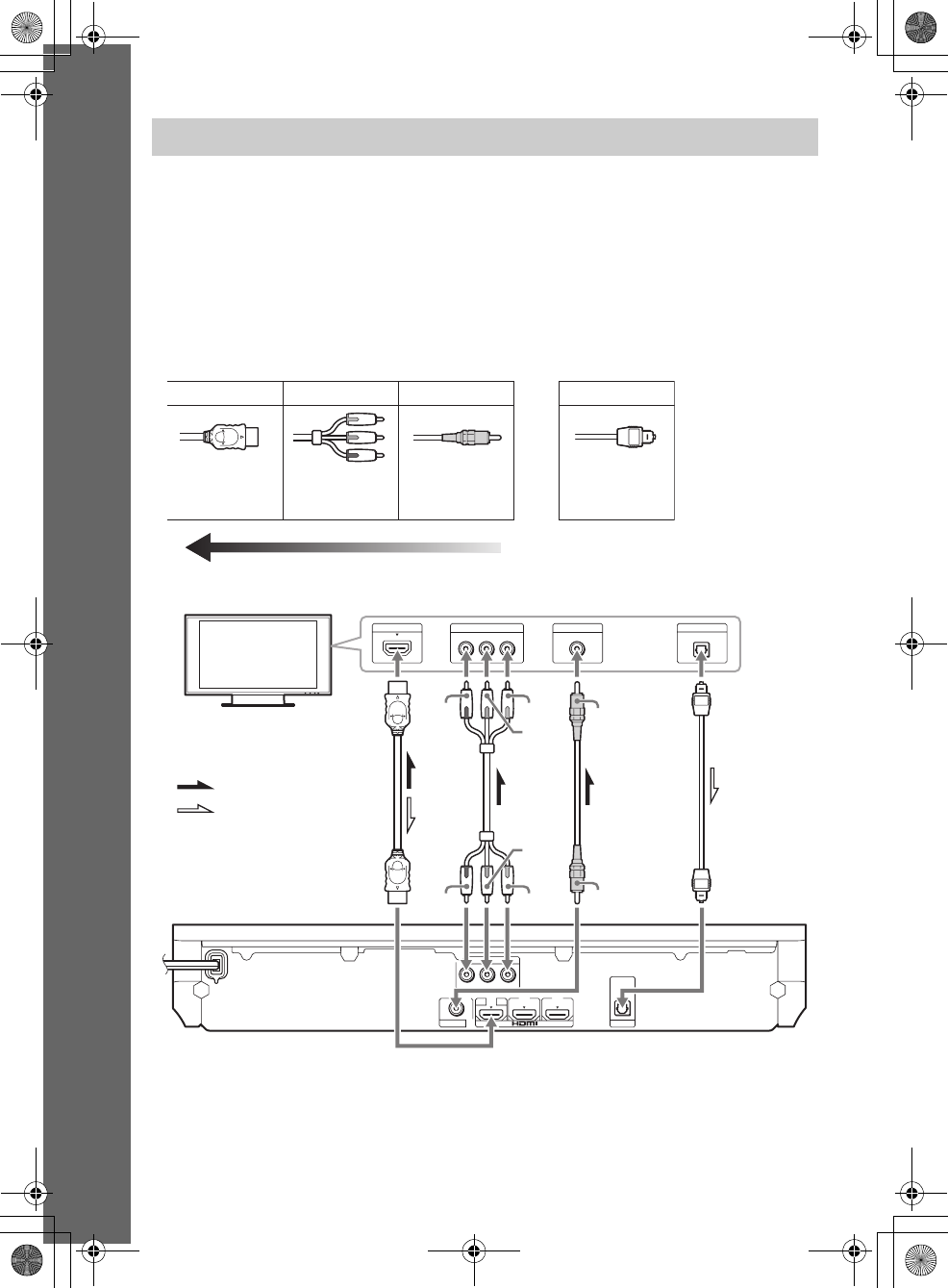
masterpage:Left
specdef v20080116
filename[E:\BDV2011\Models\E2WF-
E8WF_UC\4261379111\4261379111BDV780WUC\gb04gst.fm]
model name [BDV-E780W/BDV-E980W]
[4-261-379-11(1)]
22US
Getting Started
Connect the system to your TV to display the image of the system on your TV, and listen to TV sound
via the system’s speakers.
Depending on the jacks and functions on your TV, select the connection method.
• When your TV has an HDMI jack that is marked “ARC*”: Connection A
• When your TV has an HDMI jack: Connections A and D
• When your TV has component video input jacks: Connections B and D
• When your TV does not have jacks above: Connections C and D
* Audio Return Channel. For details, see “About Audio Return Channel” (page 23).
** Available only when your TV is compatible with the Audio Return Channel function.
Connecting the TV
ABC D
HDMI cable
(not supplied)
Image quality
Video connections
Component
video cable
(not supplied)
Video cord
(not supplied)
Digital optical cord
(not supplied)
Audio connection
COMPONENT VIDEO IN
Y
P
B
PR
VIDEO IN DIGITAL OUT
OPTICAL
HDMI IN
COMPONENT VIDEO OUT
Y
P
B
P
R
VIDEO OUT
ARC
OUT
IN 1 IN 2
OPTICAL
DIGITAL IN
TV
ABC D
TV
Rear panel of the unit
or
Red
Blue
Green Yellow
Red
Blue
Green Yellow
or
: Video signal
: Audio signal
Signal flow
**
gb_book.book Page 22 Thursday, November 25, 2010 6:04 PM
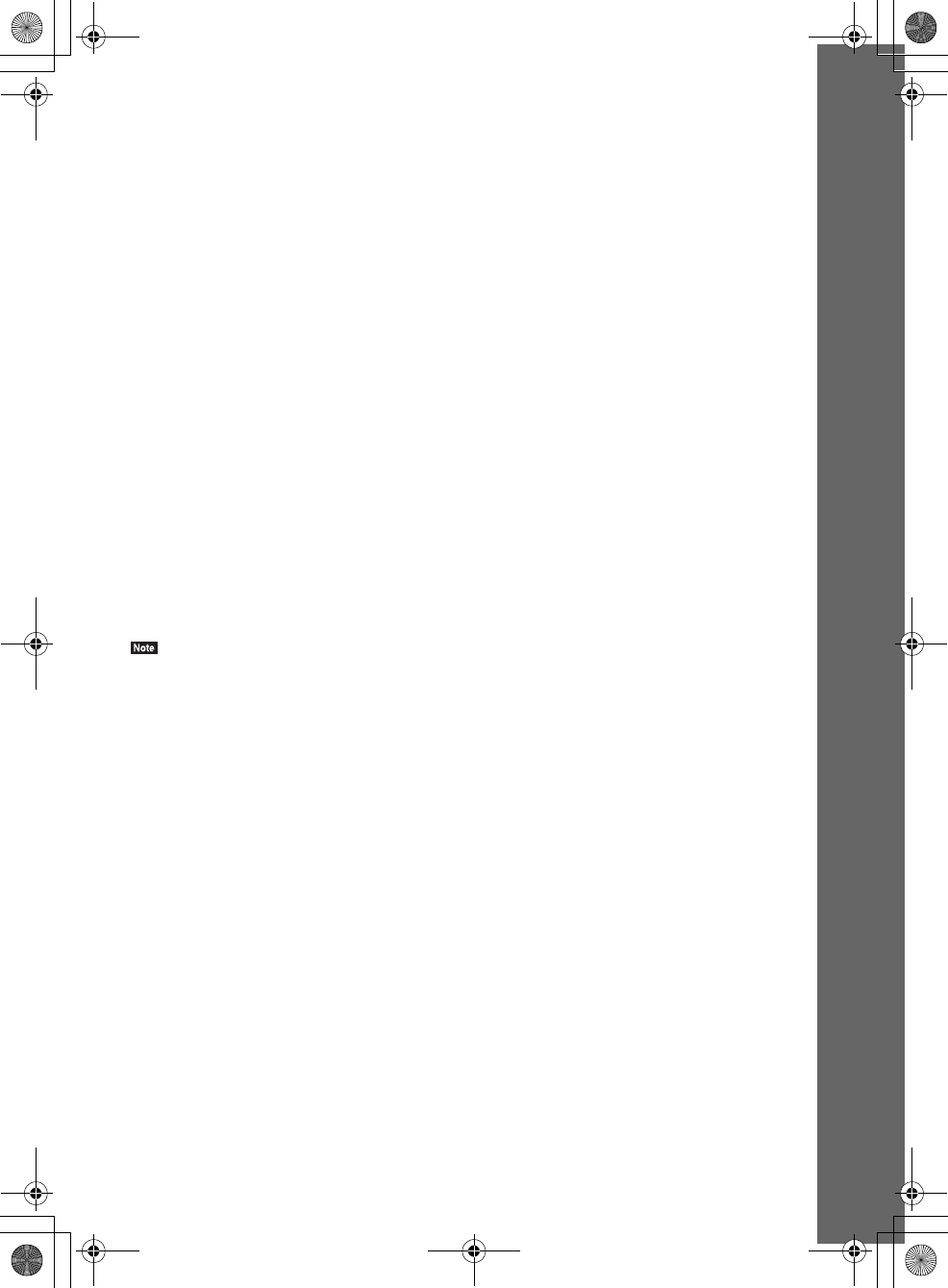
masterpage:Right
specdef v20080116
filename[E:\BDV2011\Models\E2WF-
E8WF_UC\4261379111\4261379111BDV780WUC\gb04gst.fm]
model name [BDV-E780W/BDV-E980W]
[4-261-379-11(1)]
23US
Getting Started
A HDMI cable connection
If your TV has an HDMI jack, connect to the TV with an HDMI cable. This will provide better image
quality compared to other types of connections.
When connecting with an HDMI cable, you need to select the type of output signal when performing
the Easy Setup (page 29).
For further HDMI settings, see “[HDMI Settings]” (page 64).
About Audio Return Channel
If your TV is compatible with the Audio Return Channel function, an HDMI cable connection also
sends a digital audio signal from the TV. You do not need to make a separate audio connection for
listening to TV sound. For setting the Audio Return Channel function, see [Audio Return Channel]
(page 64).
B Component video cable connection
If your TV does not have an HDMI jack, but has component video input jacks, connect to the TV with
a component video cable. Picture quality will be improved compared to using a video cord connection.
When connecting with a component video cable, you need to select the type of output signal in the Easy
Setup (page 29).
C Video cord connection
If your TV does not have an HDMI jack or a component video input jack, make this connection.
D Digital optical cord connection
This connection sends an audio signal to the system from the TV. To listen to TV sound via the system,
perform this connection. With this connection, the system receives a Dolby Digital multiplex broadcast
signal and you can enjoy multiplex broadcast sound.
• You can enjoy the TV sound by selecting the “TV” function (page 30).
• If your TV does not have a digital optical output jack, you can connect the unit and your TV with an audio cord for
listening to TV sound via the system. For connection details, see “Connecting the other components” (page 24).
gb_book.book Page 23 Thursday, November 25, 2010 6:04 PM
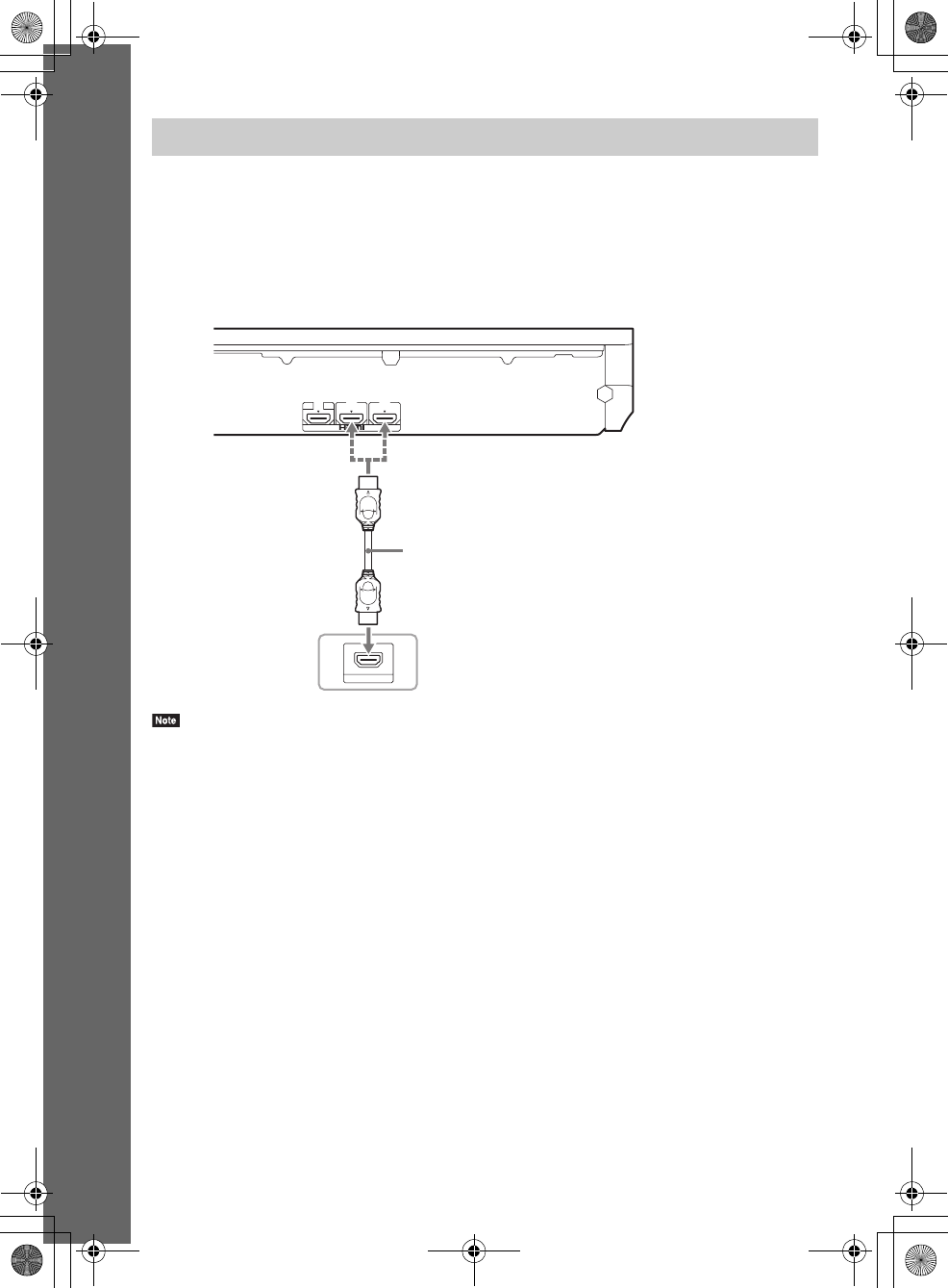
masterpage:Left
specdef v20080116
filename[E:\BDV2011\Models\E2WF-
E8WF_UC\4261379111\4261379111BDV780WUC\gb04gst.fm]
model name [BDV-E780W/BDV-E980W]
[4-261-379-11(1)]
24US
Getting Started
When a component you wish to connect to the system has an HDMI
(OUT) jack
You can connect a component that has an HDMI (OUT) jack such as a set-top box/digital satellite
receiver or PLAYSTATION®3, etc., with an HDMI cable. An HDMI cable connection can send both
video and audio signals. By connecting the system and the component using an HDMI cable, you can
enjoy high-quality digital picture and sound via the HDMI (IN 1) or HDMI (IN 2) jack.
• Video signals from the HDMI (IN 1/ 2) jacks are sent to the HDMI (OUT) jack only when the “HDMI1” or
“HDMI2” function is selected.
• To send an audio signal from the HDMI (IN 1/ 2) jacks to the HDMI (OUT) jack, you may need to change the audio
output setting. For details, see [Audio Output] in [Audio Settings] (page 62).
Connecting the other components
HDMI OUT
ARC
OUT
IN 1 IN 2
To the HDMI OUT jack of the set-top box/
digital satellite receiver or
PLAYSTATION®3, etc.
HDMI cable (not supplied)
Rear panel of the unit
or
gb_book.book Page 24 Thursday, November 25, 2010 6:04 PM
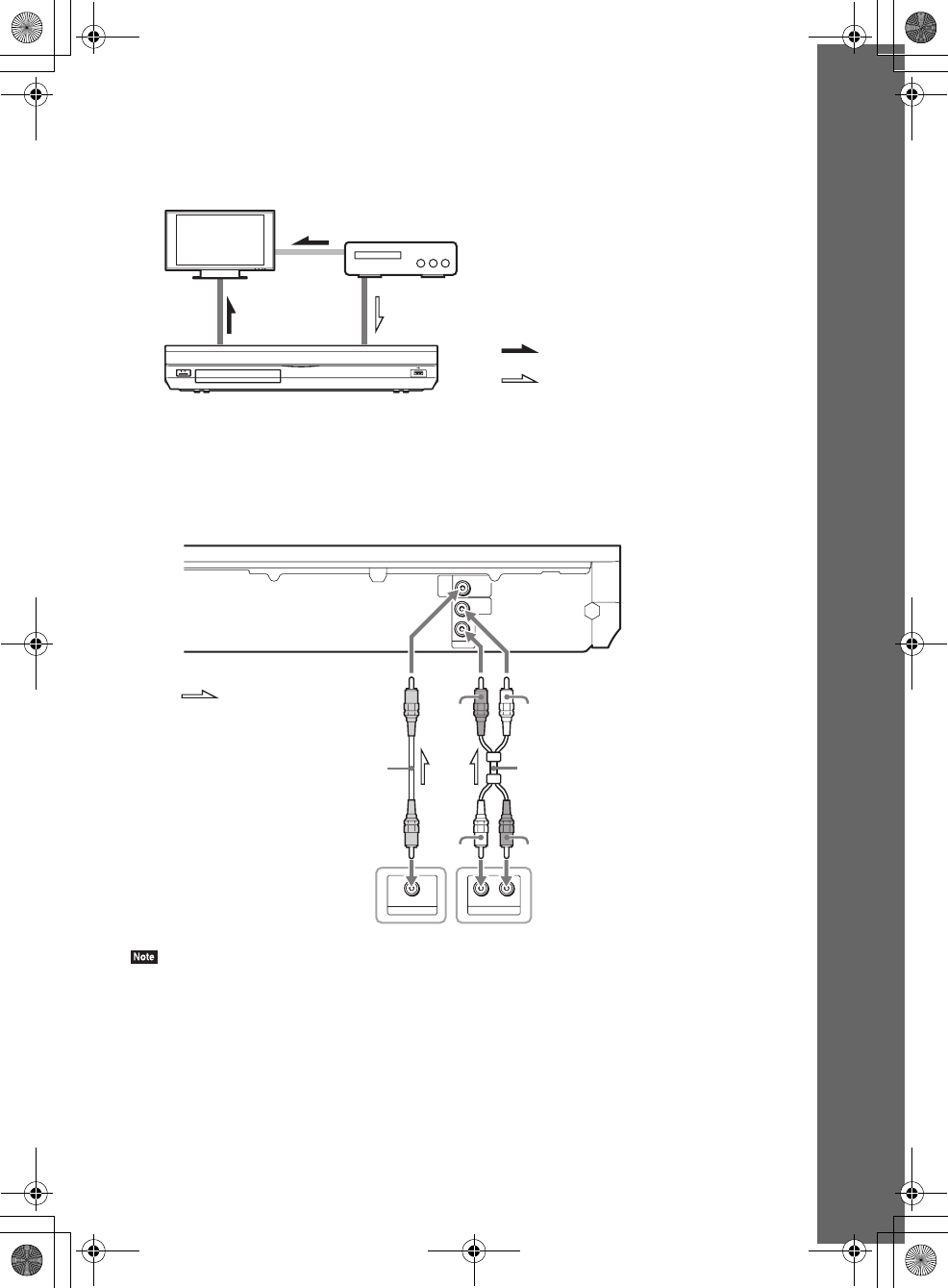
masterpage:Right
specdef v20080116
filename[E:\BDV2011\Models\E2WF-
E8WF_UC\4261379111\4261379111BDV780WUC\gb04gst.fm]
model name [BDV-E780W/BDV-E980W]
[4-261-379-11(1)]
25US
Getting Started
When the component does not have an HDMI OUT jack
Connect the system so that video signals from the system and other component are sent to the TV, and
audio signals from the component are sent to the system as follows.
If the component plays sound only, connect the audio output of the component to the system.
Depending on the jacks on the component, select the connection method.
• Component which has a digital coaxial output jack: A
• Component which does not have a digital coaxial output jack: B
• If you make connection above, set [Control for HDMI] in [HDMI Settings] of [System Settings] to [Off] (page 64).
• You can enjoy component sound by selecting the “SAT/CABLE” function for connection A, or the “AUDIO”
function for connection B (page 30).
System Signal flow
TV
: Audio signal
: Video signal
Component
Video out
Audio out
DIGITAL OUT
COAXIAL
AUDIO OUT
L R
AUDIO IN
L
R
AUDIO
SAT/
CABLE
COAXIAL
DIGITAL IN
To the digital coaxial out jack
of the VCR or digital satellite
receiver, etc.
To the audio out jacks of the VCR, digital
satellite receiver, PlayStation, or
portable audio source, etc.
B Audio cord
(not supplied)
A Digital coaxial cord
(not supplied)
Rear panel of the unit
White
Red
Red
White
: Signal flow
gb_book.book Page 25 Thursday, November 25, 2010 6:04 PM
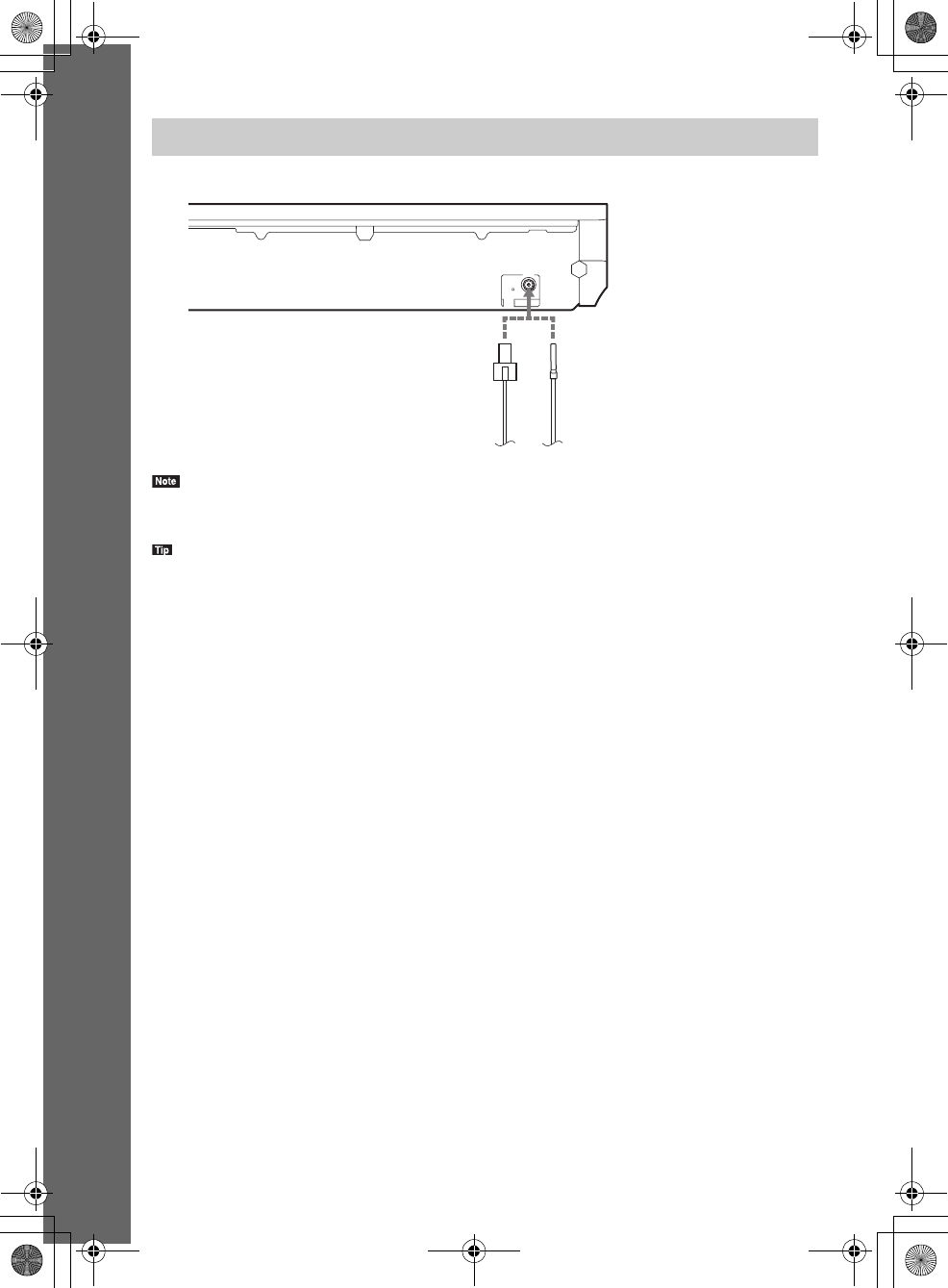
masterpage:Left
specdef v20080116
filename[E:\BDV2011\Models\E2WF-
E8WF_UC\4261379111\4261379111BDV780WUC\gb04gst.fm]
model name [BDV-E780W/BDV-E980W]
[4-261-379-11(1)]
26US
Getting Started
• Be sure to fully extend the FM wire antenna (aerial).
• After connecting the FM wire antenna (aerial), keep it as horizontal as possible.
• If you have poor FM reception, use a 75-ohm coaxial cable (not supplied) to connect the unit to an outdoor FM
antenna (aerial).
Connecting the antenna (aerial)
ANTENNA
COAXIAL
FM
75
or FM wire antenna (aerial)
(supplied)
Rear panel of the unit
gb_book.book Page 26 Thursday, November 25, 2010 6:04 PM
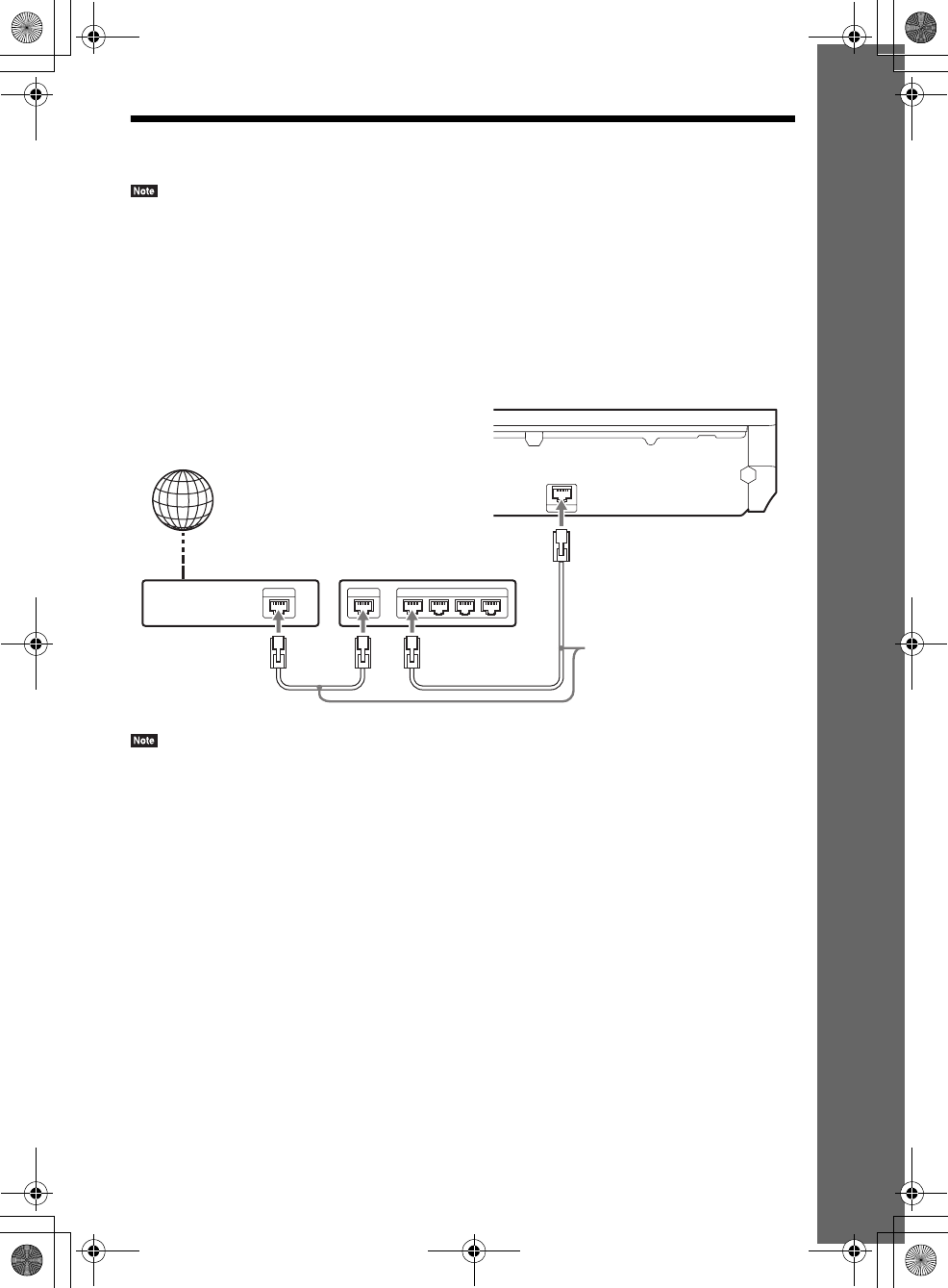
masterpage:Right
specdef v20080116
filename[E:\BDV2011\Models\E2WF-
E8WF_UC\4261379111\4261379111BDV780WUC\gb04gst.fm]
model name [BDV-E780W/BDV-E980W]
[4-261-379-11(1)]
27US
Getting Started
Step 3: Connecting to the Network
• To connect the system to your network, you need to make network settings that suit your usage environment and
components. For details, see “Setting up the Network” (page 55) and “[Network Settings]” (page 64).
Select the method based on your LAN (Local Area Network) environment.
• If you use a wireless LAN
The system has built-in Wi-Fi, and you can connect the system to the network by making the network
settings.
• If you use other than a wireless LAN
Connect to the network by making a LAN cable connection as follows.
• The placement distance between the unit and your wireless LAN router differs based on your usage environment.
If the system cannot connect to the network or the network connection is unstable, place the unit and the wireless
LAN router closer to each other. When you cannot place the unit and the wireless LAN router closer to each other,
use the optional USB Wireless LAN Adapter (Sony UWA-BR100* only).
• To connect to a wireless LAN using a 5 GHz frequency band, you need the optional USB Wireless LAN Adapter
(Sony UWA-BR100* only).
* As of November 2010. The USB Wireless LAN Adapter may not be available in some regions/countries.
• You can also get information for network settings from the following Sony support page:
For customers in the U.S.:
http://www.sony.com/support
For customers in Canada:
English: http://www.sony.ca/support
French: http://fr.sony.ca/support
For customers in Mexico and Latin America:
http://esupport.sony.com/LA
LAN 1 LAN 2 LAN 3 LAN 4WANETHER
LAN (100)
ADSL modem/
cable modem Broadband router
LAN cable
(not supplied)
Internet
Rear panel of the unit
gb_book.book Page 27 Thursday, November 25, 2010 6:04 PM
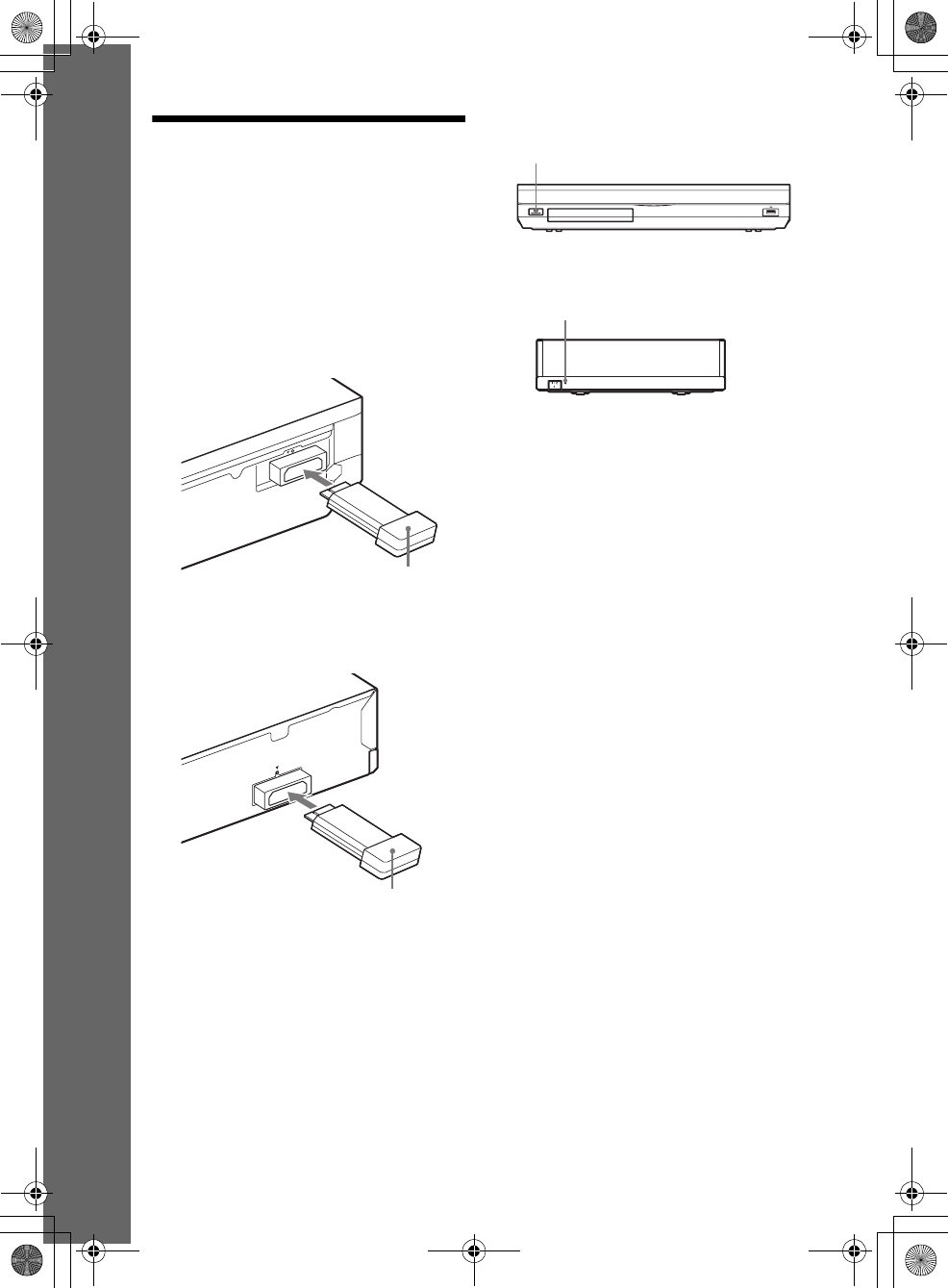
masterpage:Left
specdef v20080116
filename[E:\BDV2011\Models\E2WF-
E8WF_UC\4261379111\4261379111BDV780WUC\gb04gst.fm]
model name [BDV-E780W/BDV-E980W]
[4-261-379-11(1)]
28US
Getting Started
Step 4: Setting up the
Wireless System
The unit transmits sound to the surround
amplifier that is connected to the surround
speakers. To activate wireless transmission,
perform the following Steps.
1Insert the wireless transceiver into the
unit.
2Insert the wireless transceiver into the
surround amplifier.
3Connect the AC power cord (mains
lead) of the unit.
Before connecting the AC power cord,
make sure all connections in “Step 2:
Connecting the System” (page 20) are
secure.
4Press "/1 to turn the system on.
5Connect the AC power cord (mains
lead) of the surround amplifier.
When wireless transmission is activated,
the LINK/STANDBY indicator turns
green.
If the LINK/STANDBY indicator does not
turn on, see “Surround amplifier” (page 13)
and “Wireless sound” (page 71).
About the standby mode
The surround amplifier enters standby mode
automatically (the LINK/STANDBY indicator
turns red) when the main unit is in standby mode
or wireless transmission is deactivated.
The surround amplifier turns on automatically
(the LINK/STANDBY indicator turns green)
when the main unit is turned on and wireless
transmission is activated.
To specify the wireless
connection
If you use multiple wireless products, you can
specify the wireless connection to link the main
unit to the surround amplifier (Secure Link
function). For details, see “Further Settings for
the Wireless System” (page 54).
EZW-RT50
Rear panel of the unit
Wireless transceiver
Rear panel of the surround amplifier
EZW-RT50
Wireless transceiver
"/1
LINK/STANDBY
LINK/STANDBY indicator
gb_book.book Page 28 Thursday, November 25, 2010 6:04 PM
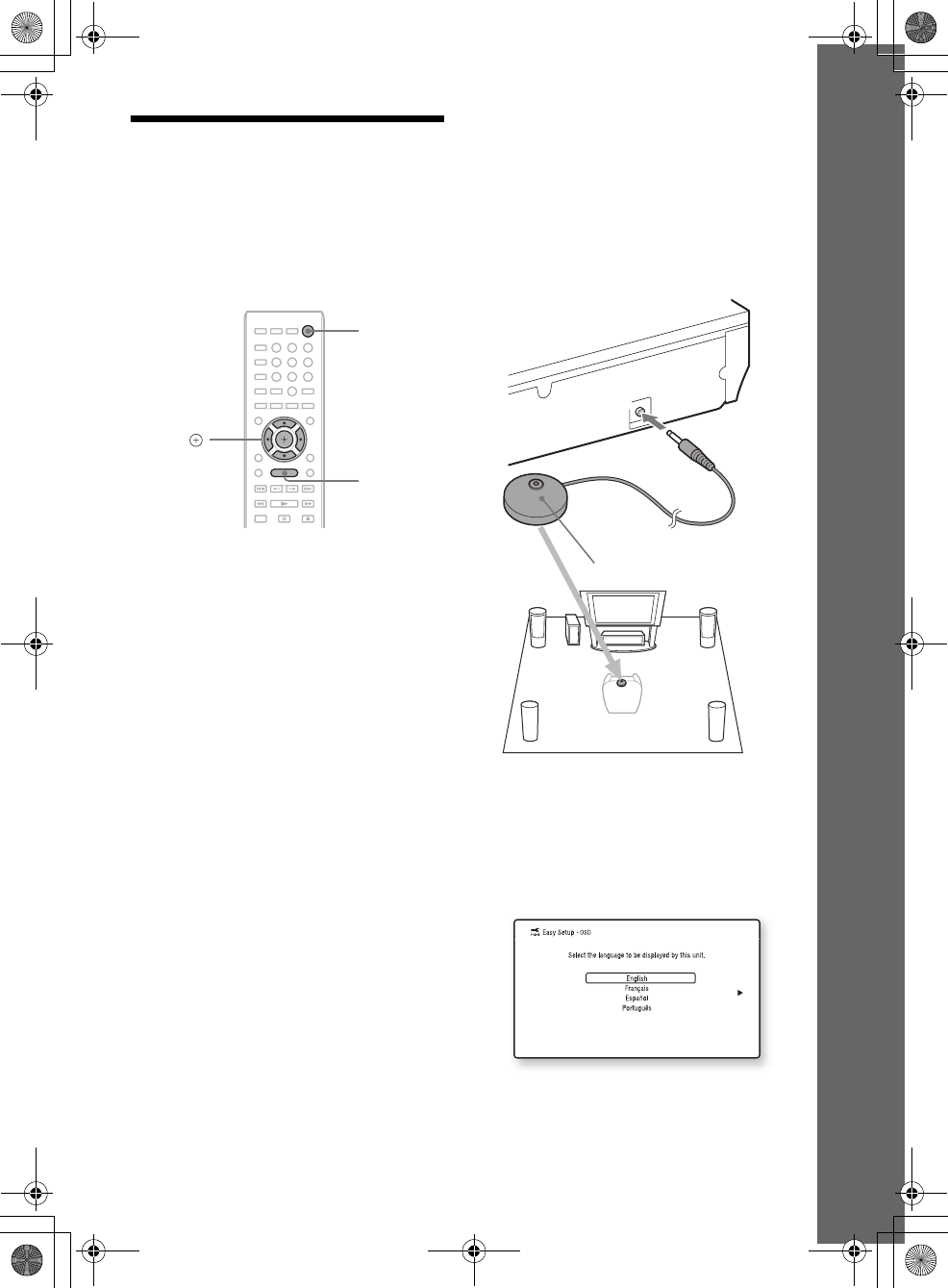
masterpage:Right
specdef v20080116
filename[E:\BDV2011\Models\E2WF-
E8WF_UC\4261379111\4261379111BDV780WUC\gb04gst.fm]
model name [BDV-E780W/BDV-E980W]
[4-261-379-11(1)]
29US
Getting Started
Step 5: Performing the
Easy Setup
Follow the Steps below to make the basic
adjustments for using the system.
Displayed items vary depending on the country
model.
1Turn on the TV.
2Connect the calibration mic to the
A.CAL MIC jack on the rear panel.
Set up the calibration mic at ear level using
a tripod, etc. (not supplied). The front of
each speaker should face the calibration
mic, and there should be no obstruction
between the speakers and the calibration
mic.
3Press [/1.
4Switch the input selector on your TV so
that the signal from the system
appears on the TV screen.
The Easy Setup Display for OSD language
selection appears.
8
0
97
564
231
C/X/x/c,
HOME
"/1
ECM-AC2
A.CAL MIC
Calibration mic
gb_book.book Page 29 Thursday, November 25, 2010 6:04 PM
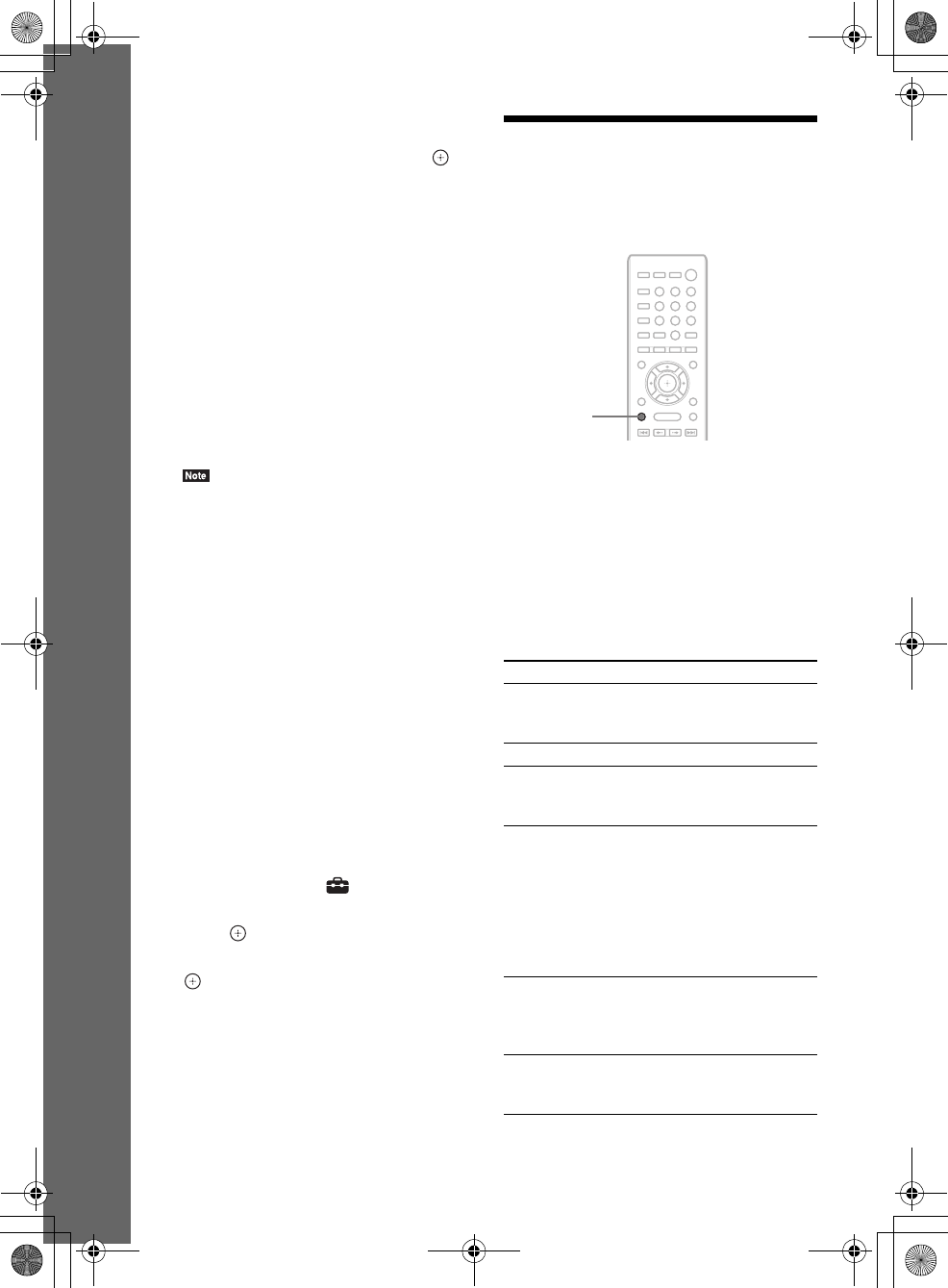
masterpage:Left
specdef v20080116
filename[E:\BDV2011\Models\E2WF-
E8WF_UC\4261379111\4261379111BDV780WUC\gb04gst.fm]
model name [BDV-E780W/BDV-E980W]
[4-261-379-11(1)]
30US
Getting Started
5Perform the [Easy Setup]. Follow the
on-screen instructions to make the
basic settings using C/X/x/c, and .
Depending on the connection method
(page 22), perform the following setting.
• HDMI cable connection: Follow the
instructions that are displayed on the TV
screen.
• Component video cable connection:
Select the picture quality. The available
settings are as follows, from lowest to
highest picture quality: 480i*, 480p**,
720p, and 1080i.
* 480i/576i for Mexican and Latin American
models.
** 480p/576p for Mexican and Latin American
models.
• BD-ROM playback of protected content via
component video output is only supported at
480i* output resolution. For details, see “Copy
Protection” (page 4).
* 480i/576i for Mexican and Latin American
models.
• Video cord connection: Select [16:9] or
[4:3] so that the picture is displayed
correctly.
For details about [Auto Calibration]
settings in [Easy Setup], see “Calibrating
the Appropriate Settings Automatically”
(page 48).
To recall the Easy Setup Display
1Press HOME.
The home menu appears on the TV screen.
2Press C/c to select [Setup].
3Press X/x to select [Easy Setup], then
press .
4Press C/c to select [Start], then press
.
The Easy Setup Display appears.
Step 6: Selecting the
Source
You can select the playback source.
Press FUNCTION repeatedly until the
desired function appears in the front panel
display.
Each time you press FUNCTION, the function
changes as follows.
“BD/DVD” t “FM” t “HDMI1” t
“HDMI2” t“TV” t “SAT/CABLE” t
“AUDIO” t “BD/DVD” t …
Function Source
“BD/DVD” Disc, USB device, iPod/iPhone, or
network device to be played by the
system
“FM” FM radio (page 45)
“HDMI1”/
“HDMI2”
Component that is connected to
the HDMI (IN 1) or HDMI (IN 2)
jack on the rear panel (page 24)
“TV” Component (TV, etc.) that is
connected to the TV (DIGITAL
IN OPTICAL) jack on the rear
panel, or a TV compatible with the
Audio Return Channel function
that is connected to the HDMI
(OUT) jack on the rear panel
(page 22)
“SAT/CABLE” Component that is connected to
the SAT/CABLE (DIGITAL IN
COAXIAL) jack on the rear panel
(page 24)
“AUDIO” Component that is connected to
the AUDIO (AUDIO IN L/R)
jacks on the rear panel (page 24)
8
0
97
564
231
FUNCTION
gb_book.book Page 30 Thursday, November 25, 2010 6:04 PM
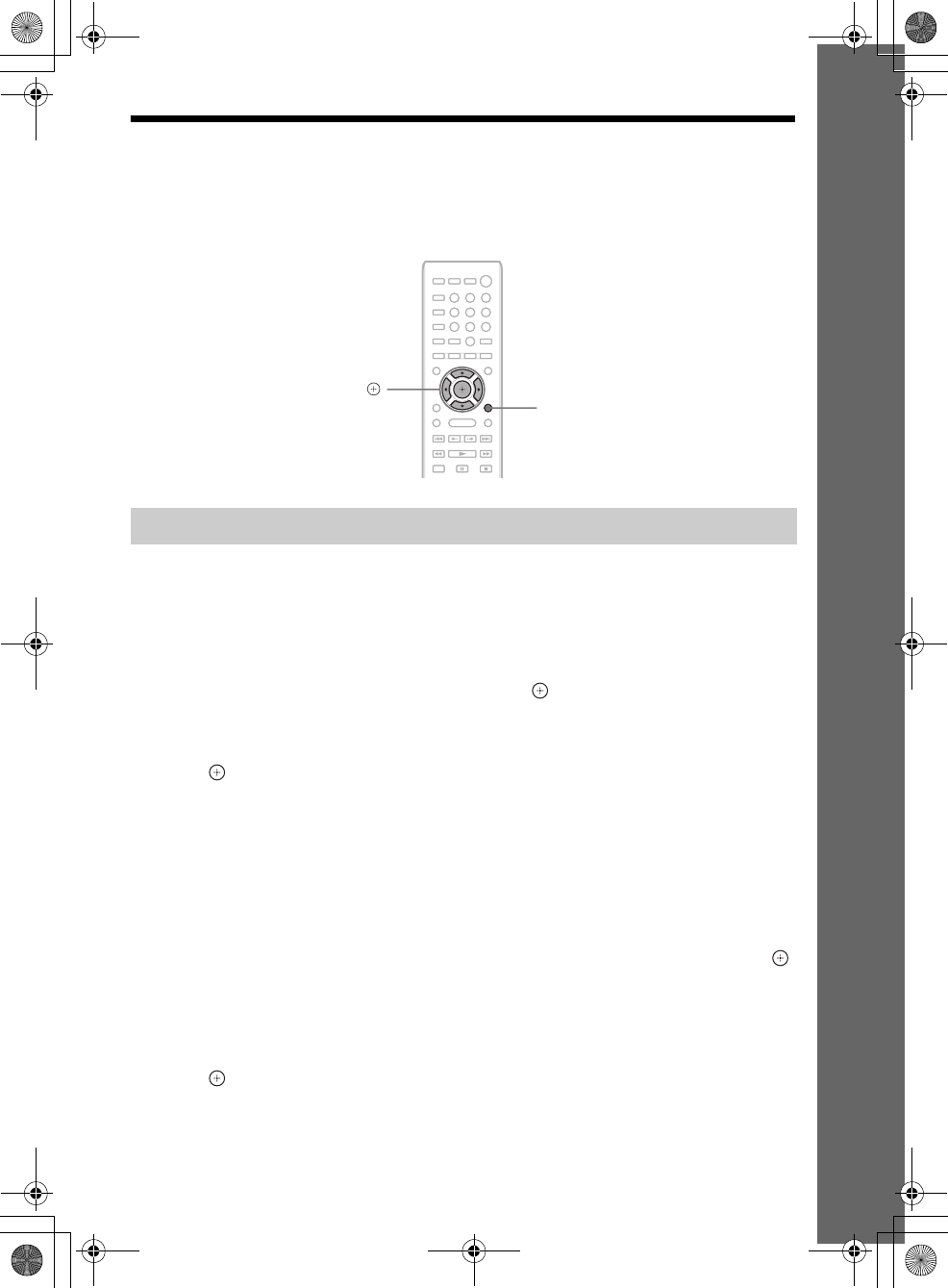
masterpage:Right
specdef v20080116
filename[E:\BDV2011\Models\E2WF-
E8WF_UC\4261379111\4261379111BDV780WUC\gb04gst.fm]
model name [BDV-E780W/BDV-E980W]
[4-261-379-11(1)]
31US
Getting Started
Step 7: Enjoying Surround Sound
After performing the previous Steps and starting playback, you can easily enjoy surround sound. You
can also select pre-programmed surround settings that are tailored to different kinds of sound sources.
They bring the exciting and powerful sound of movie theaters into your home.
The setting method differs depending on the function.
When playing via the “BD/DVD”* or “FM” function
1Press OPTIONS.
The option menu appears on the TV screen.
2Press X/x to select [Surround Setting], then press .
3Press X/x repeatedly until the surround setting you want appears on the TV screen.
See the table below for surround sound setting descriptions.
4Press .
The setting is made.
* Surround sound settings do not apply to Internet content.
When playing via the “HDMI1,” “HDMI2,” “TV,” “SAT/CABLE,” or
“AUDIO” function
1Press OPTIONS.
The option menu appears in the front panel display.
2Press X/x repeatedly until “SUR. SET” appears in the front panel display, then press
or c.
3Press X/x repeatedly until the surround setting you want appears in the front panel
display.
See the table below for surround sound setting descriptions.
4Press .
The setting is made.
Selecting surround settings based on your listening preference
8
0
97
564
231
X/x/c,
OPTIONS
gb_book.book Page 31 Thursday, November 25, 2010 6:04 PM
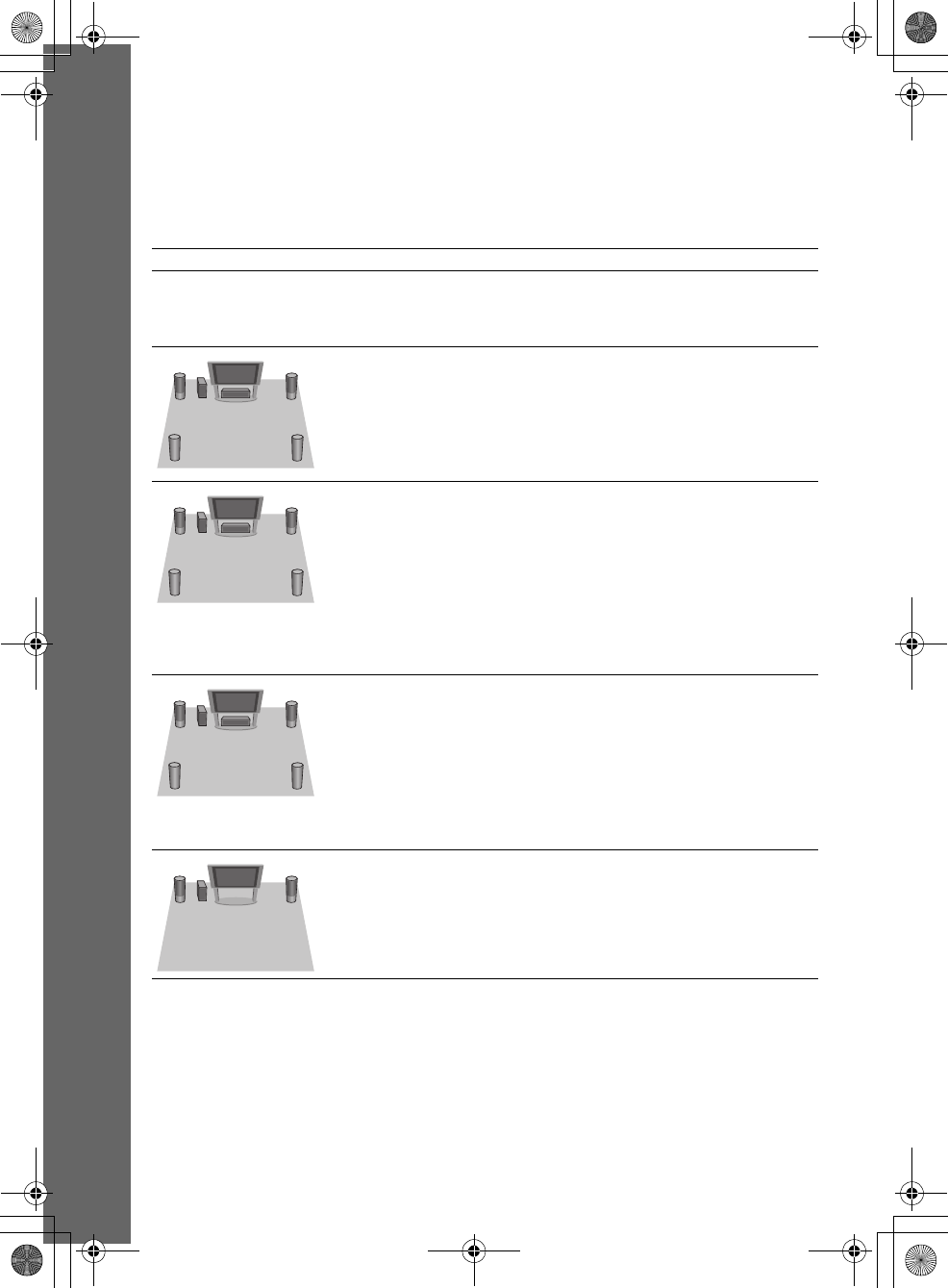
masterpage:Left
specdef v20080116
filename[E:\BDV2011\Models\E2WF-
E8WF_UC\4261379111\4261379111BDV780WUC\gb04gst.fm]
model name [BDV-E780W/BDV-E980W]
[4-261-379-11(1)]
32US
Getting Started
5Press OPTIONS.
The option menu in the front panel display turns off.
About speaker output of each surround setting
The table below describes the options when you connect all the speakers to the unit.
The default setting is [A.F.D. Multi] (“A.F.D. MULTI”).
Sound from Surround setting Effect
Depending on the source. [A.F.D. Standard]
“A.F.D. STD”
(AUTO FORMAT
DIRECT STANDARD)
The system discriminates the sound format of the source and
presents sound as it was recorded/encoded.
[A.F.D. Multi]
“A.F.D. MULTI”
(AUTO FORMAT
DIRECT MULTI)
• 2 channel source: The system simulates surround sound
from 2 channel sources and outputs sound from the 5.1
channel speakers by duplicating 2 channel source sound
across each speaker.
• Multi-channel source: The system outputs sound from the
speakers depending on the number of channels of the
source.
• [Dolby Pro Logic]
“PRO LOGIC”
• [Dolby PL II Movie]
“PLII MOVIE”
• 2 channel source: The system simulates surround sound
from 2 channel sources and outputs sound from the 5.1
channel speakers.
– [Dolby Pro Logic] (“PRO LOGIC”) performs Dolby Pro
Logic decoding.
– [Dolby PL II Movie] (“PLII MOVIE”) performs Dolby
Pro Logic II movie mode decoding.
• Multi-channel source: The system outputs sound from the
speakers depending on the number of channels of the
source.
• [DTS Neo:6
Cinema]
“NEO6 CIN”
• [DTS Neo:6 Music]
“NEO6 MUS”
• 2 channel source: The system simulates surround sound
from 2 channel sources and produces 6.1 channel sound.
– [DTS Neo:6 Cinema] (“NEO6 CIN”) performs DTS
Neo:6 Cinema mode decoding.
– [DTS Neo:6 Music] (“NEO6 MUS”) performs DTS
Neo:6 Music mode decoding.
• Multi-channel source: The system outputs sound from the
speakers depending on the number of channels of the
source.
[2ch Stereo]
“2CH ST.”
The system outputs the sound from the front speakers and
subwoofer regardless of sound format or number of channels.
Multi-channel surround formats are downmixed to 2
channels.
gb_book.book Page 32 Thursday, November 25, 2010 6:04 PM
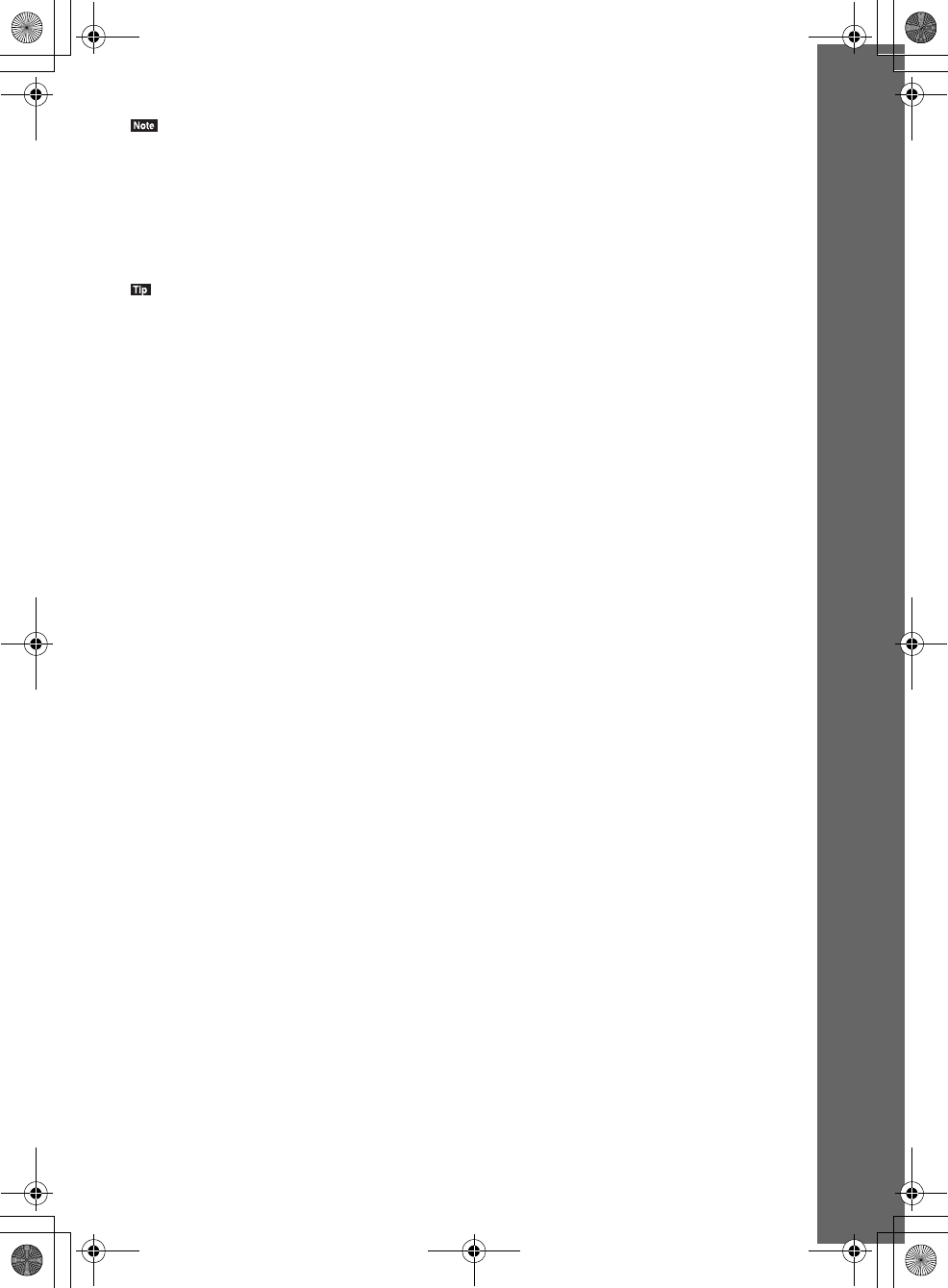
masterpage:Right
specdef v20080116
filename[E:\BDV2011\Models\E2WF-
E8WF_UC\4261379111\4261379111BDV780WUC\gb04gst.fm]
model name [BDV-E780W/BDV-E980W]
[4-261-379-11(1)]
33US
Getting Started
• When you select [A.F.D. Multi] (“A.F.D. MULTI”), depending on the disc or source, the beginning of the sound
may be cut off while the optimum mode is automatically selected. To avoid cutting the sound, select [A.F.D.
Standard] (“A.F.D. STD”).
• When bilingual broadcast sound is input, [Dolby Pro Logic] (“PRO LOGIC”) and [Dolby PL II Movie] (“PLII
MOVIE”) are not effective.
• Depending on the input stream, the surround settings may not be effective.
• When you play a Super Audio CD, surround settings are not activated.
• You can also select the surround setting in [Surround Setting] of [Audio Settings] (page 62).
• For functions other than “BD/DVD,” “FM,” and “AUDIO,” you can check whether [Dolby Pro Logic] (“PRO
LOGIC”) or the DTS Neo:6 mode is activated by pressing DISPLAY repeatedly so that the stream information/
decoding status appears in the front panel display.
gb_book.book Page 33 Thursday, November 25, 2010 6:04 PM
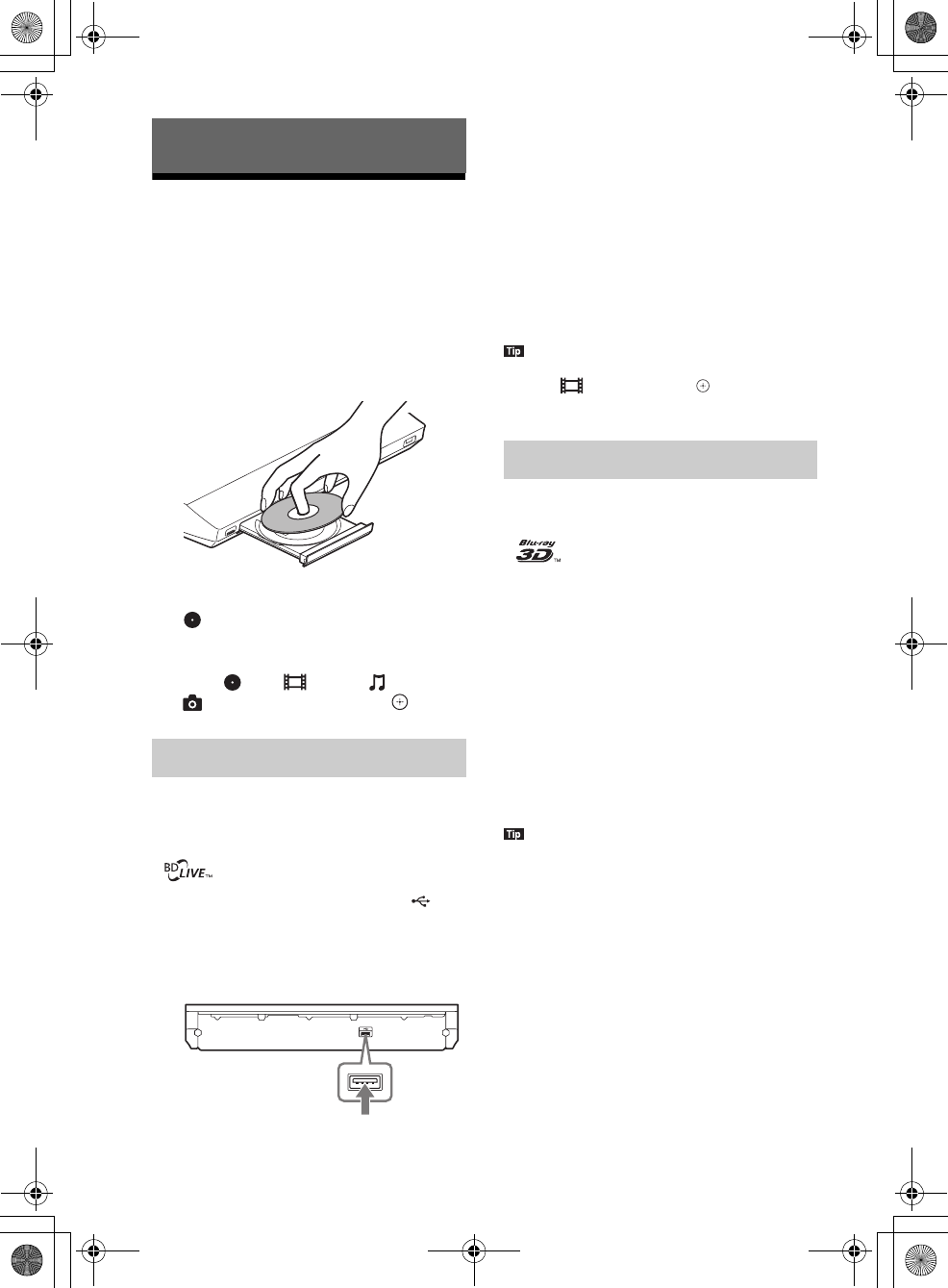
masterpage:Left
specdef v20070110
filename[E:\BDV2011\Models\E2WF-
E8WF_UC\4261379111\4261379111BDV780WUC\gb05ply.fm]
model name [BDV-E780W/BDV-E980W]
[4-261-379-11(1)]
34US
Playing a Disc
For playable discs, see “Playable Discs”
(page 74).
1Switch the input selector on your TV so
that the signal from the system
appears on your TV screen.
2Press Z, and place a disc on the disc
tray.
3Press Z to close the disc tray.
appears on the home menu and playback
starts.
If playback does not start automatically,
select in the [Video], [Music], or
[Photo] category, and press .
Some BD-ROMs with “BD-LIVE Logo*” have
bonus content and other data that can be
downloaded for enjoyment.
*
1Connect the USB device to the
(USB) port on the rear of the unit.
For local storage, use a 1 GB or larger USB
memory.
2Prepare for BD-LIVE (BD-LIVE only).
• Connect the system to a network
(page 27).
• Set [BD Internet Connection] to [Allow]
(page 62).
3Insert a BD-ROM with BONUSVIEW/
BD-LIVE.
The operation method differs depending on
the disc. Refer to the operating instructions
of the disc.
• To delete data in the USB memory, select [Erase BD
Data] in [Video], and press . All data stored in
the buda folder will be deleted.
You can enjoy Blu-ray 3D Discs with the 3D
logo*.
*
1Prepare for Blu-ray 3D Disc playback.
• Connect the system to your 3D-
compatible TV using a High-Speed
HDMI cable (not supplied).
• Set [3D Output Setting] and [TV Screen
Size Setting for 3D] in [Screen Settings]
(page 60).
2Insert a Blu-ray 3D Disc.
The operation method differs depending on
the disc. Refer to the operating instructions
supplied with the disc.
• Refer also to the operating instructions of your 3D-
compatible TV.
Playback
Enjoying BONUSVIEW/BD-LIVE
USB memory
Rear panel
Enjoying Blu-ray 3D
gb_book.book Page 34 Thursday, November 25, 2010 6:04 PM
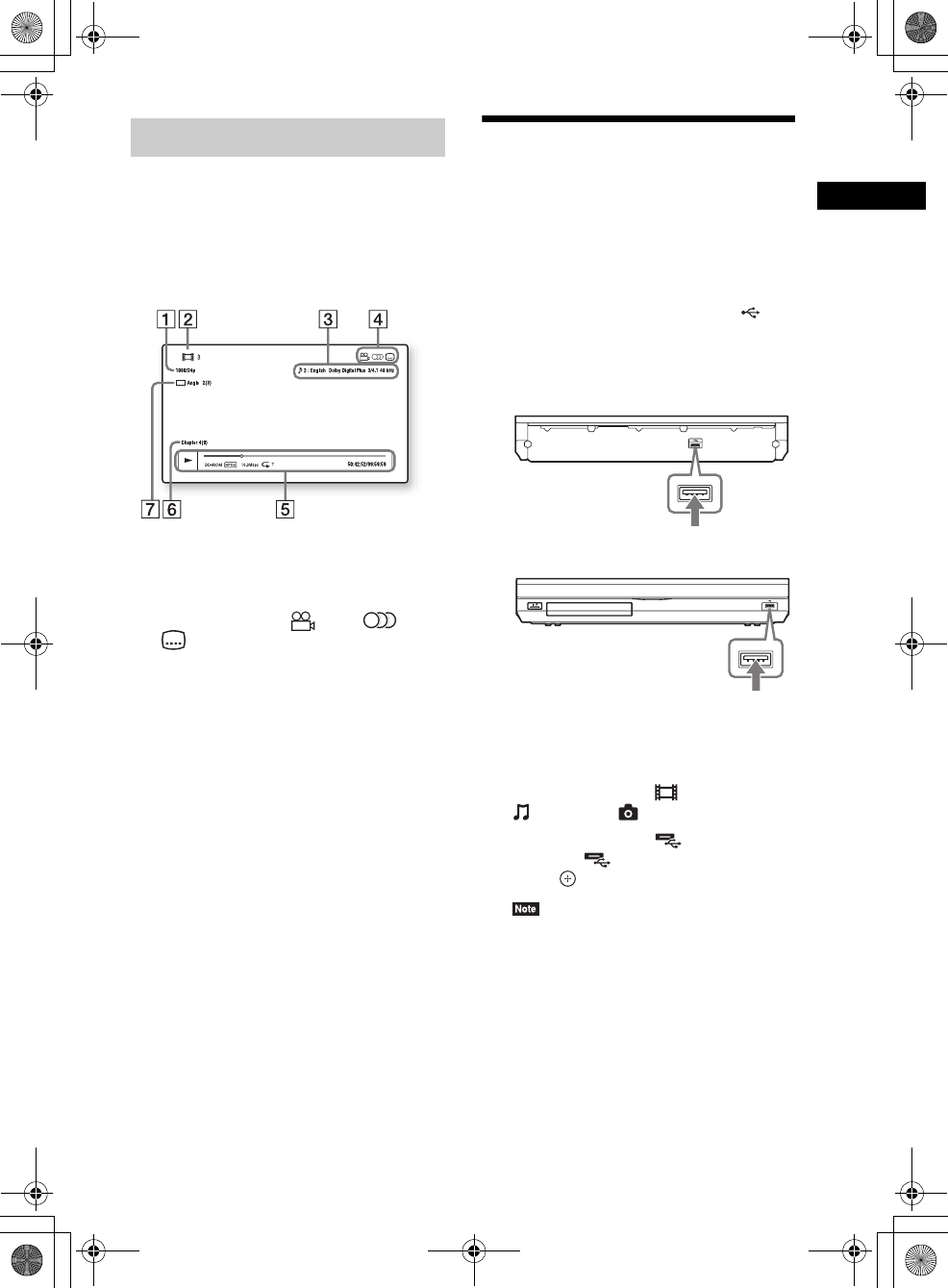
Playback
masterpage:Right
specdef v20070110
filename[E:\BDV2011\Models\E2WF-
E8WF_UC\4261379111\4261379111BDV780WUC\gb05ply.fm]
model name [BDV-E780W/BDV-E980W]
[4-261-379-11(1)]
35US
You can check the playback information, etc.,
by pressing DISPLAY.
The displayed information differs depending on
the disc type and system status.
Example: when playing a BD-ROM
AOutput resolution/Video frequency
BTitle number or name
CThe currently selected audio setting
DAvailable functions ( angle, audio,
subtitle)
EPlayback information
Displays play mode, playing status bar, disc
type, video codec, bit rate, repeat type, elapsed
time, total playing time
FChapter number
GThe currently selected angle
Playing from a USB
Device
You can play video/music/photo files on the
connected USB device.
For playable types of files, see “Playable Types
of Files” (page 75).
1Connect the USB device to the
(USB) port on the unit.
Refer to the operating instructions of the
USB device before connecting.
2Press HOME.
The home menu appears on the TV screen.
3Press C/c to select [Video],
[Music], or [Photo].
4Press X/x to select [USB device
(front)] or [USB device (rear)], then
press .
• Do not remove the USB device during
operation. To avoid data corruption or damage
to the USB device, turn the system off when
connecting or removing the USB device.
Displaying the play information
USB device
Rear panel
USB device
Front panel
gb_book.book Page 35 Thursday, November 25, 2010 6:04 PM
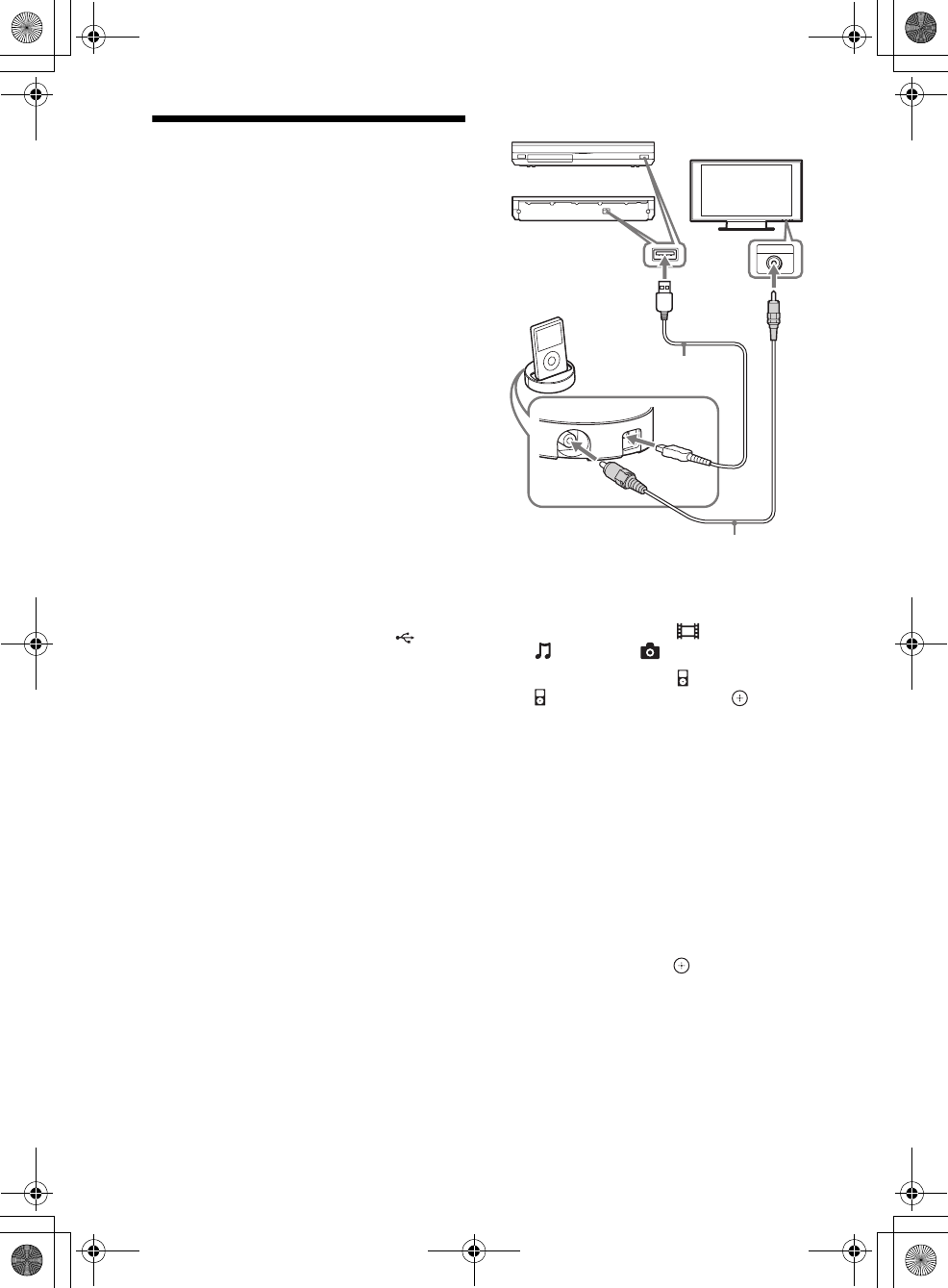
masterpage:Left
specdef v20070110
filename[E:\BDV2011\Models\E2WF-
E8WF_UC\4261379111\4261379111BDV780WUC\gb05ply.fm]
model name [BDV-E780W/BDV-E980W]
[4-261-379-11(1)]
36US
Enjoying an iPod/iPhone
You can enjoy the music/video/photo and
charge the battery of an iPod/iPhone via the
system.
Compatible iPod/iPhone models
The compatible iPod/iPhone models are as
follows. Update your iPod/iPhone with the latest
software before using with the system.
Made for iPod classic, iPod 5th generation
(video), iPod nano 6th generation, iPod nano 5th
generation (video camera), iPod nano 4th
generation (video), iPod nano 3rd generation
(video), iPod nano 2nd generation (aluminum),
iPod nano 1st generation, iPod touch 4th
generation, iPod touch 3rd generation, iPod
touch 2nd generation, iPod touch 1st generation,
iPhone 4, iPhone 3GS, iPhone 3G, iPhone
To enjoy an iPod/iPhone via the
system
1Connect the Dock for iPod/iPhone
(supplied) to the front or rear (USB)
port on the unit, then place the iPod/
iPhone onto the Dock for iPod/iPhone.
When you play a video/photo file, connect
the video out jack of the Dock for iPod/
iPhone to the video input jack of your TV
with a video cord (supplied) before placing
the iPod/iPhone onto the Dock for iPod/
iPhone.
2Press HOME.
The home menu appears on the TV screen.
3Press C/c to select [Video],
[Music], or [Photo].
4Press X/x to select [iPod (front)] or
[iPod (rear)], then press .
xIf you selected [Video] or [Music] in
Step 3
The video/music files are listed on the TV
screen. Go to the next Step.
xIf you selected [Photo] in Step 3
[Please change the TV input to the video
input] appears on the TV screen. Switch the
input selector on your TV so that the signal
from the iPod/iPhone appears on your TV
screen. Then, start the slideshow by
operating the iPod/iPhone directly.
5Press C/X/x/c and to select the file
that you want to play.
The sound from the iPod/iPhone is played
on the system.
When you play a video file, switch the input
selector on your TV so that the signal from
the iPod/iPhone appears on your TV screen.
V
I
D
E
O
O
U
T
USB
VIDEO IN
Dock for
iPod/iPhone
TV
Video cord (supplied)
Rear panel
Front panel
USB cable (supplied)
or
gb_book.book Page 36 Thursday, November 25, 2010 6:04 PM
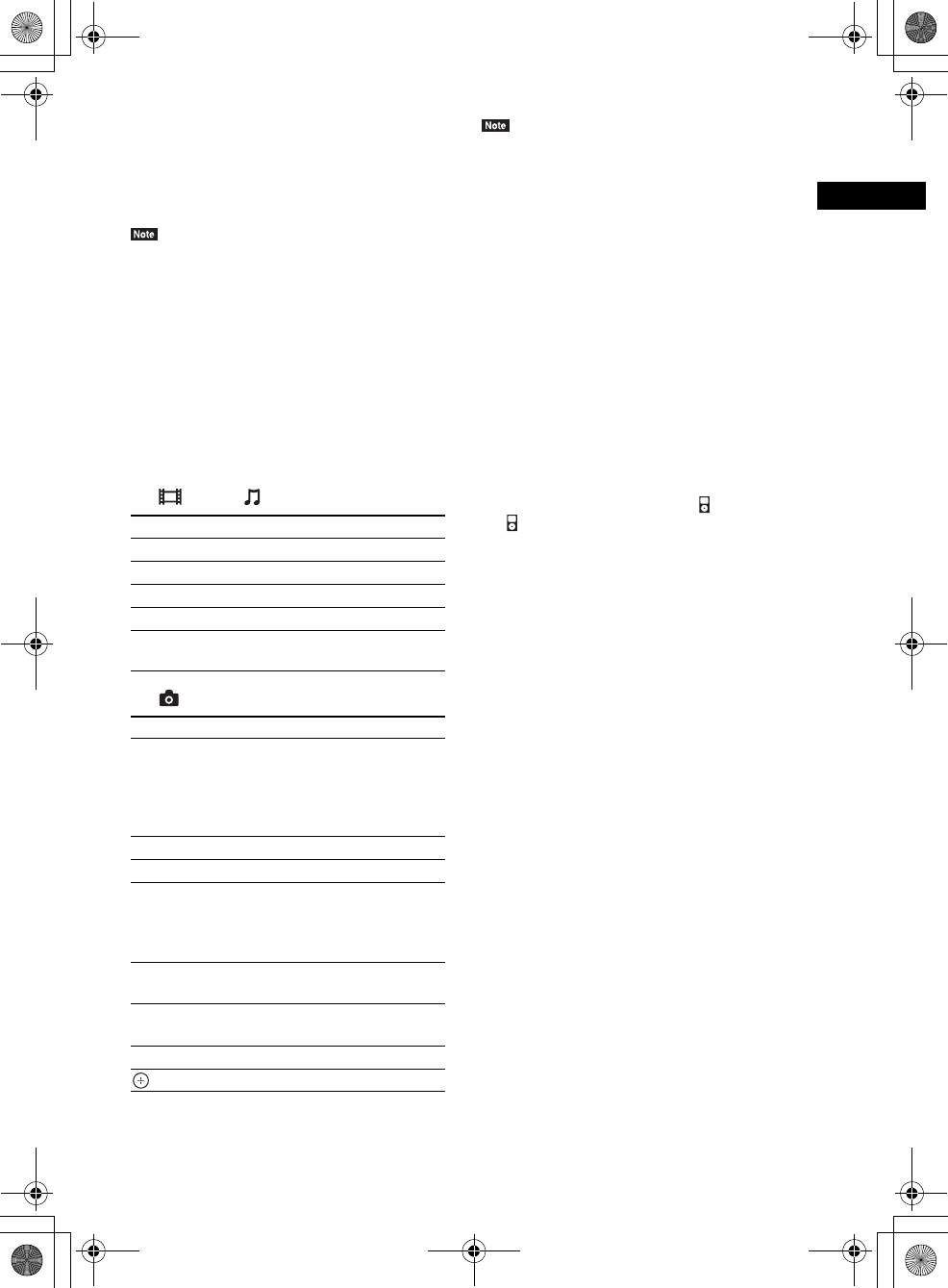
Playback
masterpage:Right
specdef v20070110
filename[E:\BDV2011\Models\E2WF-
E8WF_UC\4261379111\4261379111BDV780WUC\gb05ply.fm]
model name [BDV-E780W/BDV-E980W]
[4-261-379-11(1)]
37US
You can operate the iPod/iPhone using the
buttons on the remote.
For operation details of the iPod/iPhone,
also refer to the operating instructions of the
iPod/iPhone.
• To change a system setting, such as the surround
setting, while viewing images from your iPod/iPhone
on your TV, select the input on your TV for this
system before operating the system.
To operate the iPod/iPhone using
the remote
You can operate the iPod/iPhone using the
buttons on the remote. The following table
shows an example of buttons that can be used.
(Depending on the iPod/iPhone model, the
operation may be different.)
For [Video]/ [Music]
For [Photo]
• The iPod/iPhone is charged when connected to the
system while the system is turned on.
• You cannot transfer songs onto the iPod/iPhone from
this system.
• Sony cannot accept responsibility in the event that
data recorded to iPod/iPhone is lost or damaged when
using an iPod/iPhone connected to this unit.
• This product has been designed specifically to work
with iPod/iPhone and has been certified to meet
Apple performance standards.
• Do not remove the iPod/iPhone during operation. To
avoid data corruption or damage to the iPod/iPhone,
turn the system off when connecting or removing the
iPod/iPhone.
• The system only recognizes iPods/iPhones that have
previously been connected to the system.
• The System Audio Control function does not work
while playing video/photo files via the iPod/iPhone.
• When you connect an iPod that is not compatible with
the video output function and select [iPod (front)]
or [iPod (rear)] in [Video] or [Photo], an alert
message appears on the TV screen.
• The system can recognize up to 3,000 files (including
folders).
Press Operation
NStarts play.
XPauses play.
xStops play.
m or MFast reverses or forwards.
. or >Goes to the previous/next file or
chapter (if any).
Press Operation
N, XStarts/pauses play.
When you press and hold either of
these buttons for several seconds,
the connected iPod/iPhone enters
sleep mode.
xPauses play.
m or MFast reverses or forwards.
. or >Goes to the previous/next file.
When you press and hold either of
these buttons, the connected iPod/
iPhone fast reverses or fast forwards.
DISPLAY Turns the backlight on (or extends it
for 30 seconds).
OPTIONS, CReturns to previous display/folder
hierarchy.
X/xSelects the previous/next item.
, cEnters the selected item.
gb_book.book Page 37 Thursday, November 25, 2010 6:04 PM
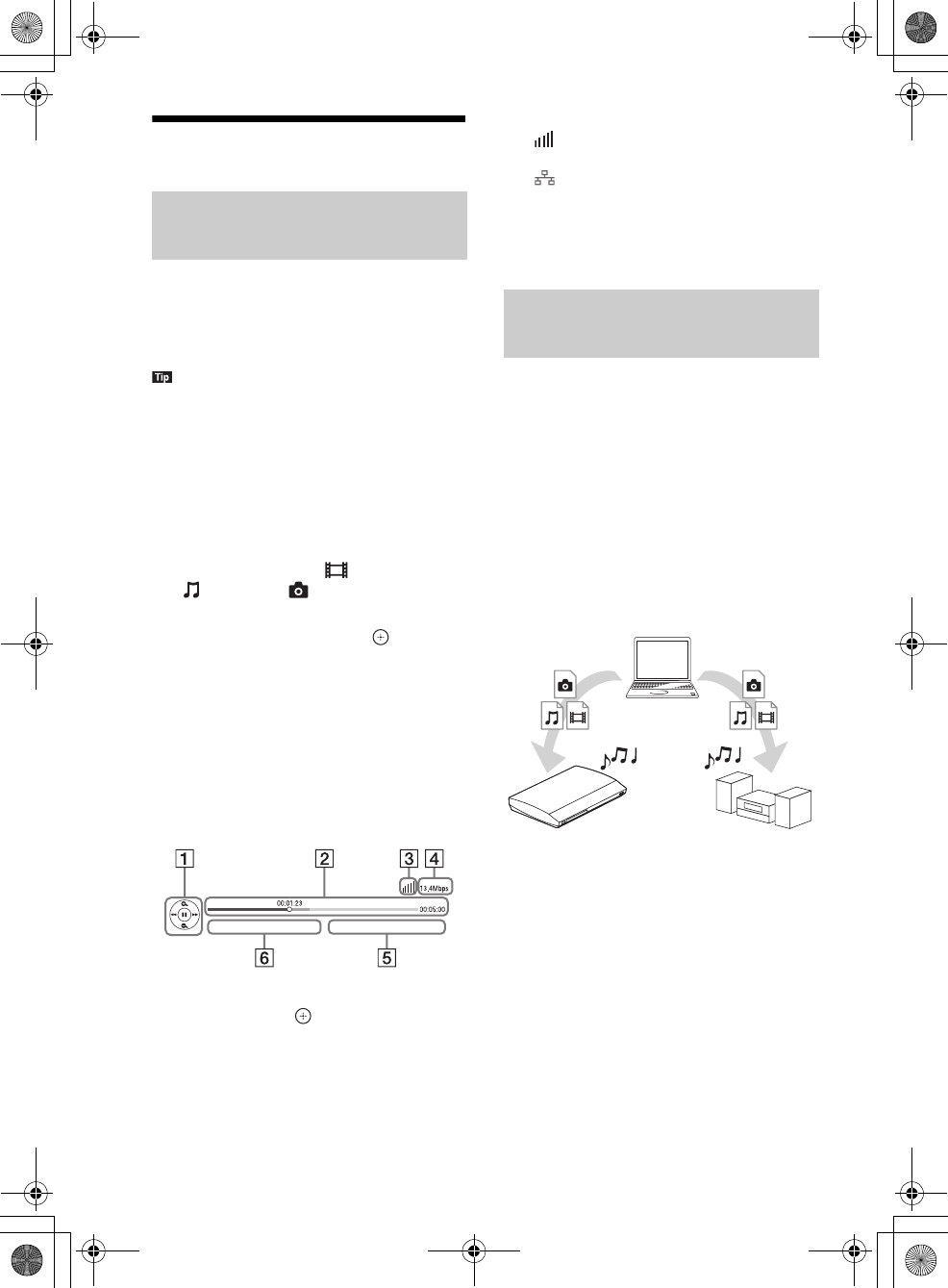
masterpage:Left
specdef v20070110
filename[E:\BDV2011\Models\E2WF-
E8WF_UC\4261379111\4261379111BDV780WUC\gb05ply.fm]
model name [BDV-E780W/BDV-E980W]
[4-261-379-11(1)]
38US
Playing via a Network
BRAVIA Internet Video serves as a gateway
delivering selected Internet content and a variety
of on-demand entertainment straight to your
unit.
• For customers in the U.S. and Canada:
Some Internet content requires registration via a PC
before it can be played. For further details, visit the
following website:
http://www.sony.com/bluraysupport/
1Prepare for BRAVIA Internet Video.
Connect the system to a network (page 27).
2Press C/c to select [Video],
[Music], or [Photo].
3Press X/x to select an Internet content
provider icon, then press .
If the Internet content list has not been
retrieved, it will be represented by an
unacquired icon or a new icon.
To use the control panel
The control panel appears when the video file
starts playing. The displayed items may differ
depending on Internet content providers.
To display again, press DISPLAY.
AControl display
Press C/X/x/c or for playback operations.
BPlaying status bar
Status bar, cursor indicating the current
position, playing time, duration of the video
file
CNetwork condition indicator
Indicates signal strength for a wireless
connection.
Indicates a wired connection.
DNetwork transmission speed
EThe next video file name
FThe currently selected video file name
You can play video/music/photo files on other
DLNA-certified components by connecting
them to your home network.
This unit can be used as a player and renderer.
• Server: Stores and sends files
• Player: Receives and plays files from the
server
• Renderer: Receives and plays files from the
server, and can be operated by another
component (controller)
• Controller: Operates the renderer component
Prepare for using the DLNA function.
• Connect the system to a network (page 27).
• Prepare other DLNA-certified components.
For details, see the operating instructions of
the components.
Streaming BRAVIA Internet
Video
Playing files on a Home
Network (DLNA)
Player
Player
(This system)
Server
gb_book.book Page 38 Thursday, November 25, 2010 6:04 PM
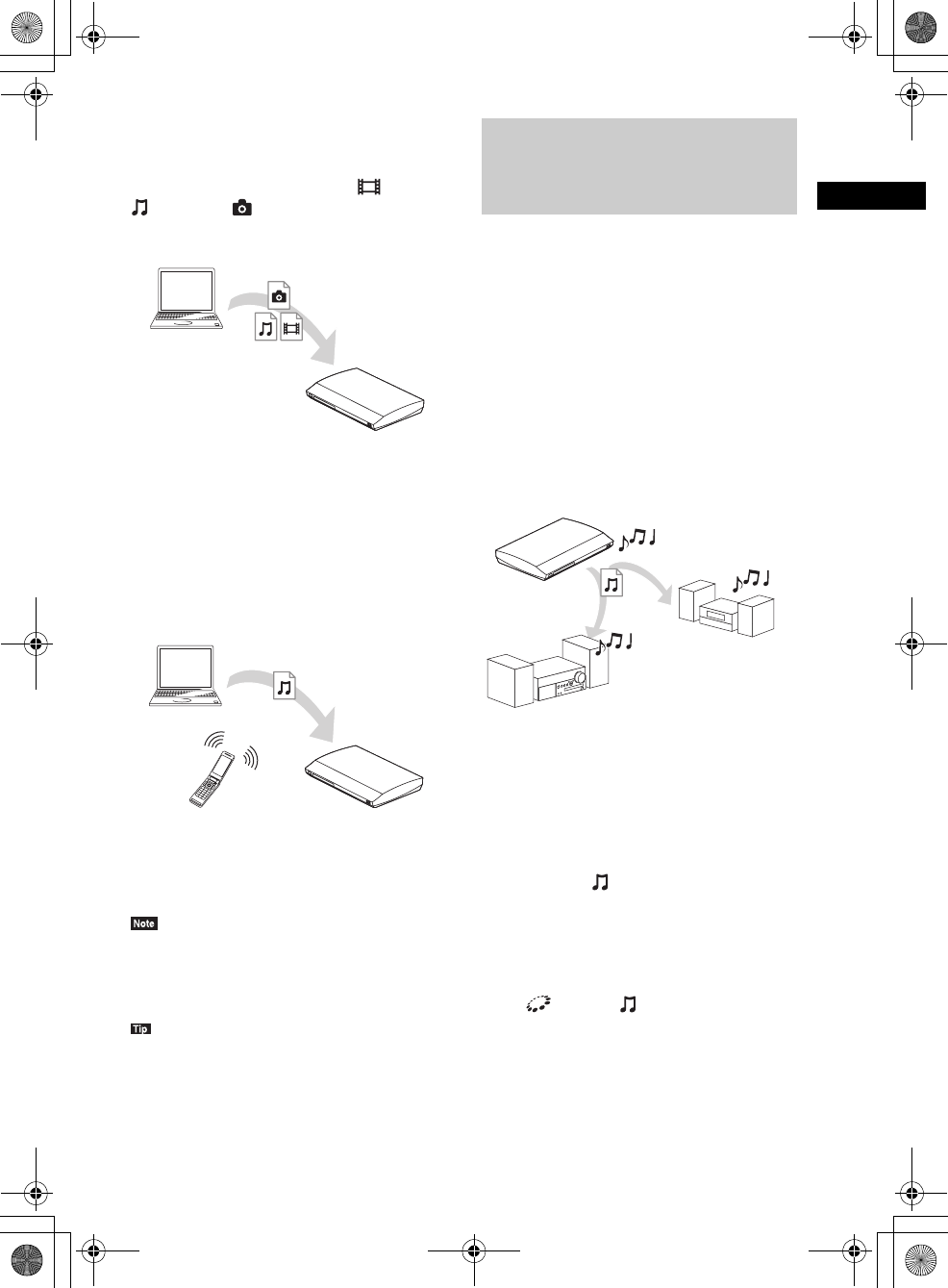
Playback
masterpage:Right
specdef v20070110
filename[E:\BDV2011\Models\E2WF-
E8WF_UC\4261379111\4261379111BDV780WUC\gb05ply.fm]
model name [BDV-E780W/BDV-E980W]
[4-261-379-11(1)]
39US
To play files stored on a DLNA
server via the system (DLNA
Player)
Select the DLNA server icon from [Video],
[Music], or [Photo] in the home menu,
then select the file that you want to play.
To play remote files by operating
the system (Renderer) via a DLNA
controller
You can operate the system with a DLNA-
certified controller, such as iPhone, when
playing files stored on a DLNA server.
Control this system using a DLNA controller.
For details of operation, see the operating
instructions of the DLNA controller.
• Do not operate the system with the supplied remote
and a DLNA controller at the same time.
• For details about the DLNA controller, refer to the
operating instructions of the DLNA controller.
• The system is compatible with the “Play To” function
of Windows Media® Player 12 that comes standard
with Windows 7.
You can play the same music at the same time
across all Sony components which are
compatible with the PARTY STREAMING
function and connected to your home network.
There are two kinds of PARTY STREAMING-
compatible components.
• PARTY host: Sends and plays files
• PARTY guest: Receives and plays files
This unit can be used as a PARTY host or
PARTY guest.
Prepare for PARTY STREAMING.
• Connect the system to a network (page 27).
• Connect components which are compatible
with the PARTY STREAMING function.
To use the system as PARTY host
Select a track in [Music], then select [Start
Party] from the options menu to start a PARTY.
To close the PARTY, press HOME.
To use the system as PARTY
guest
Select [Party] in [Music], then select the
PARTY host device icon.
To leave the PARTY, press OPTIONS, then
select [Leave Party].
To close the PARTY, press OPTIONS, then
select [Close Party].
Player
(This system)
Server
Controller Renderer
(This system)
Server
Playing the same music in
different rooms (PARTY
STREAMING)
PARTY guest
PARTY host
(This system)
PARTY guest
gb_book.book Page 39 Thursday, November 25, 2010 6:04 PM
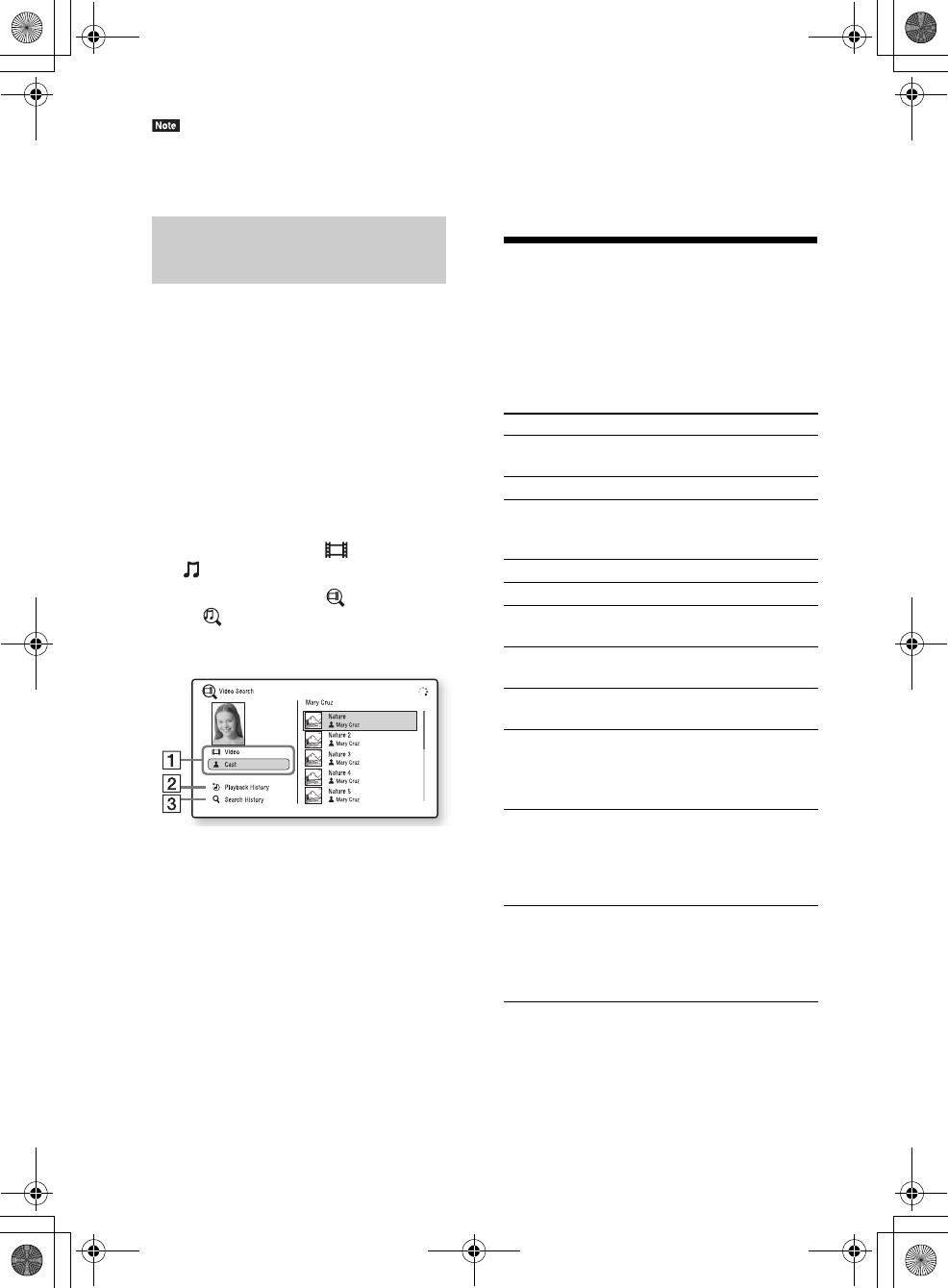
masterpage:Left
specdef v20070110
filename[E:\BDV2011\Models\E2WF-
E8WF_UC\4261379111\4261379111BDV780WUC\gb05ply.fm]
model name [BDV-E780W/BDV-E980W]
[4-261-379-11(1)]
40US
• The sale and product lineup of products that are
compatible with the PARTY STREAMING function
differ depending on the area.
You can acquire content information using
Gracenote technology and search for related
information.
1Connect the system to a network
(page 27).
2Insert a disc or connect a USB device
with content about which you want to
search.
You can perform a video search from a BD-
ROM or DVD-ROM, and a music search
from a CD-DA (music CD) or USB device.
3Press C/c to select [Video] or
[Music].
4Press X/x to select [Video Search]
or [Music Search].
The content information is displayed.
AContent details
Displays a list of related information, such as
title, cast, track, or artist.
B[Playback History]
Displays a list of previously played BD-ROM/
DVD-ROM/CD-DA (music CD) titles. Select
a title to acquire content information.
C[Search History]
Displays a list of previous searches performed
via the [Video Search] or [Music Search]
function.
To search for further related
information
Select an item in the lists, and select
[Information Search] or [Internet Video Search].
Available Options
Various settings and playback operations are
available by pressing OPTIONS. The available
items differ depending on the situation.
Common options
Searching for video/music
information
Items Details
[Surround Setting] Changes the surround setting
(page 31).
[Repeat Setting] Sets repeat playback.
[3D Menu] [3D Depth Adjustment]:
Adjusts the depth of 3D
images.
[Favorites List] Displays the Favorites List.
[Play/Stop] Starts or stops playback.
[Play from beginning] Plays the item from the
beginning.
[Add to Favorites] Adds an Internet content item
to the Favorites List.
[Remove from
Favorites]
Erases an Internet content
item from the Favorites List.
[Start Party] Starts a party with the
selected source.
This item may not appear
depending on the source.
[Leave Party] Leaves from a party which
the system is participating in.
The PARTY STREAMING
function continues among
other participating devices.
[Close Party] Closes a party which the
system is participating in. The
PARTY STREAMING
function ends for all other
participating devices.
gb_book.book Page 40 Thursday, November 25, 2010 6:04 PM
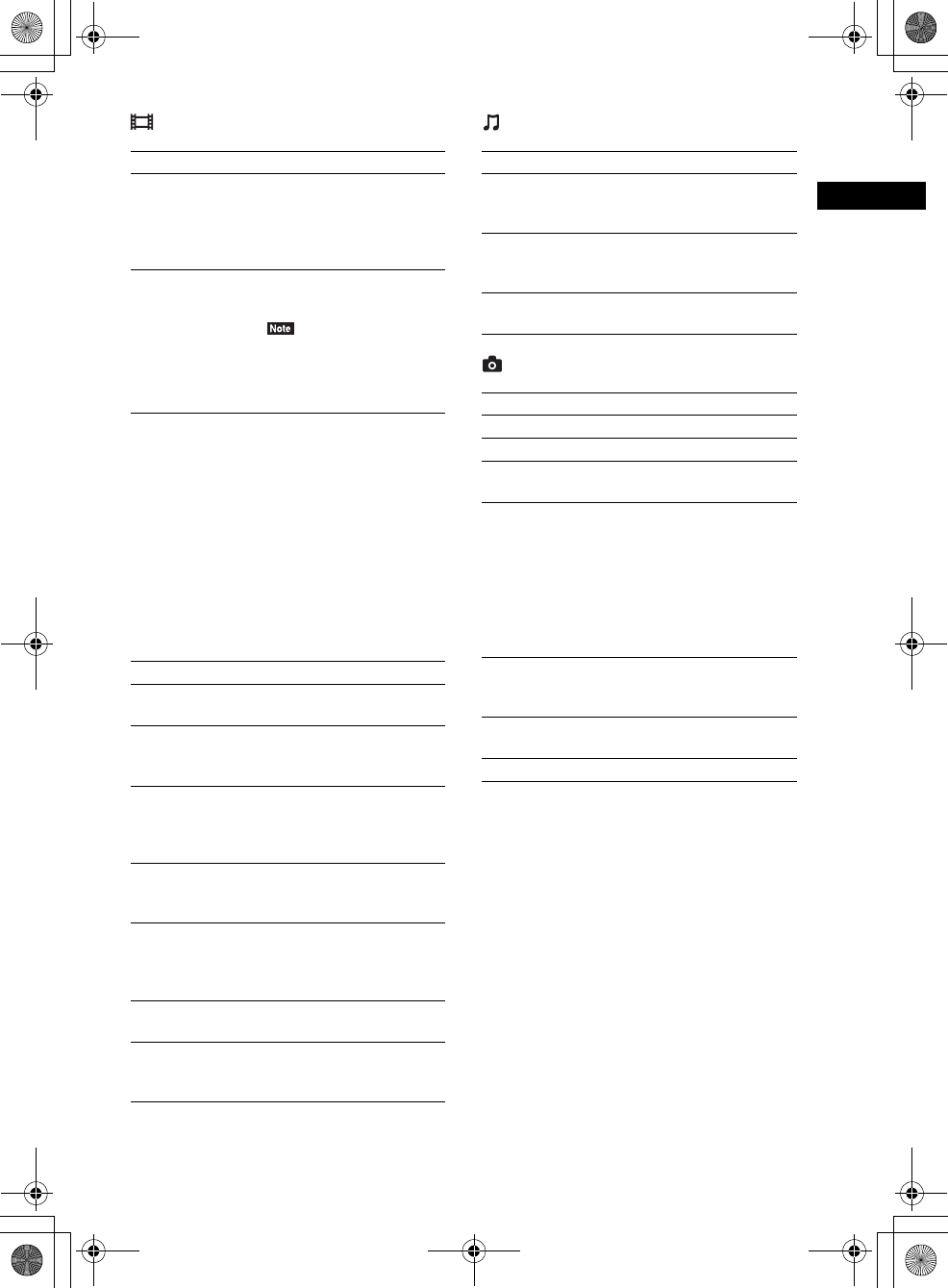
Playback
masterpage:Right
specdef v20070110
filename[E:\BDV2011\Models\E2WF-
E8WF_UC\4261379111\4261379111BDV780WUC\gb05ply.fm]
model name [BDV-E780W/BDV-E980W]
[4-261-379-11(1)]
41US
[Video] only [Music] only
[Photo] only
Items Details
[A/V SYNC] Adjusts the gap between
picture and sound. For
details, see “Adjusting the
delay between the picture and
sound” (page 42).
[3D Output Setting] Sets whether or not to output
3D video automatically.
• 3D video from the HDMI
(IN 1) or HDMI (IN 2) jack
is output regardless of this
setting.
[Video Settings] • [Picture Quality Mode]:
Selects the picture settings
for different lighting
environments.
• [FNR]: Reduces the random
noise appearing in the
picture.
• [BNR]: Reduces the
mosaic-like block noise in
the picture.
• [MNR]: Reduces minor
noise around the picture
outlines (mosquito noise).
[Pause] Pauses playback.
[Top Menu] Displays the BD’s or DVD’s
Top Menu.
[Menu/Popup Menu] Displays the BD-ROM’s
Pop-up Menu or DVD’s
menu.
[Title Search] Searches for a title on BD-
ROMs/DVD VIDEOs and
starts playback from the
beginning.
[Chapter Search] Searches for a chapter and
starts playback from the
beginning.
[Angle] Switches to other viewing
angles when multi-angles are
recorded on BD-ROMs/DVD
VIDEOs.
[IP Content Noise
Reduction]
Adjusts the video quality for
Internet content.
[Video Search] Displays information on the
BD-ROM/DVD-ROM based
on Gracenote technology.
Items Details
[Add Slideshow
BGM]
Registers music files in the
USB memory as slideshow
background music (BGM).
[Music Search] Displays information on the
audio CD (CD-DA) based on
Gracenote technology.
[Shuffle Setting]
(iPod/iPhone only)
Sets shuffle playback.
Items Details
[Slideshow] Starts a slideshow.
[Slideshow Speed] Changes the slideshow speed.
[Slideshow Effect] Sets the effect when playing a
slideshow.
[Slideshow BGM] • [Off]: Turns off the
function.
• [My Music from USB]: Sets
the music files registered in
[Add Slideshow BGM].
• [Play from Music CD]: Sets
the tracks on CD-DAs
(music CDs).
[Rotate Left] Rotates the photo
counterclockwise by
90 degrees.
[Rotate Right] Rotates the photo clockwise
by 90 degrees.
[View Image] Displays the selected picture.
gb_book.book Page 41 Thursday, November 25, 2010 6:04 PM
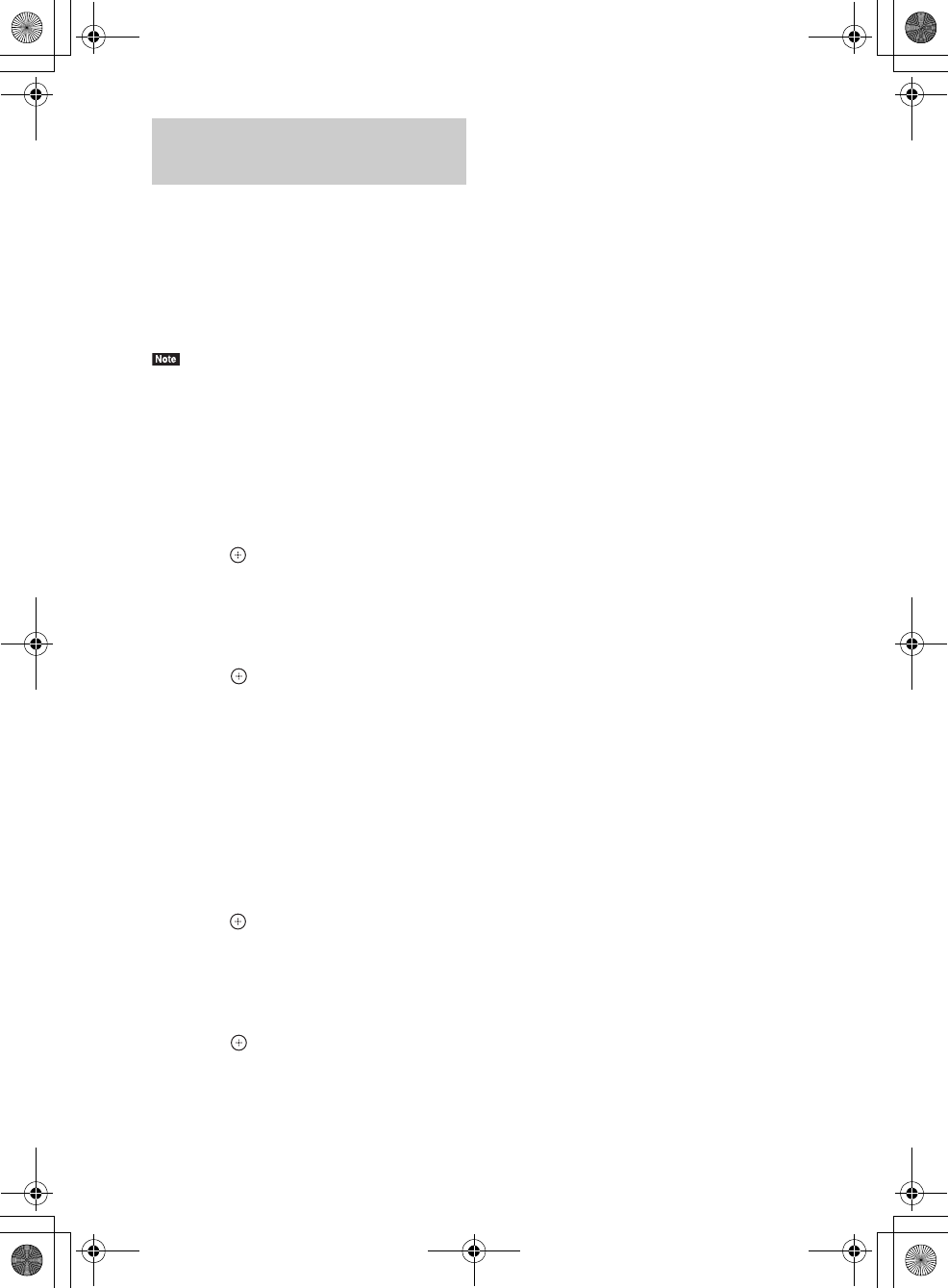
masterpage:Left
specdef v20070110
filename[E:\BDV2011\Models\E2WF-
E8WF_UC\4261379111\4261379111BDV780WUC\gb05ply.fm]
model name [BDV-E780W/BDV-E980W]
[4-261-379-11(1)]
42US
When the sound does not match the pictures on
the TV screen, you can adjust the delay between
the picture and sound.
The setting method differs depending on the
function.
• Depending on the input stream, A/V SYNC may not
be effective.
When playing via the “BD/DVD”
function
1Press OPTIONS.
The option menu appears on the TV screen.
2Press X/x to select [A/V SYNC], then
press .
3Press C/c to adjust the delay between
the picture and sound.
You can adjust from 0 ms to 300 ms in 25
ms increments.
4Press .
The setting is made.
When playing via the “HDMI1,”
“HDMI2,” “TV,” “SAT/CABLE,” or
“AUDIO” function
1Press OPTIONS.
The option menu appears in the front panel
display.
2Press X/x repeatedly until “A/V SYNC”
appears in the front panel display, then
press or c.
3Press X/x to adjust the delay between
the picture and sound.
You can adjust from 0 ms to 300 ms in 25
ms increments.
4Press .
The setting is made.
5Press OPTIONS.
The option menu in the front panel display
turns off.
Adjusting the delay between
the picture and sound
(A/V SYNC)
gb_book.book Page 42 Thursday, November 25, 2010 6:04 PM