Sony Group 148935911 Wireless transceiver User Manual gb book
Sony Corporation Wireless transceiver gb book
Contents
- 1. User Manual 1
- 2. User Manual 2
User Manual 2
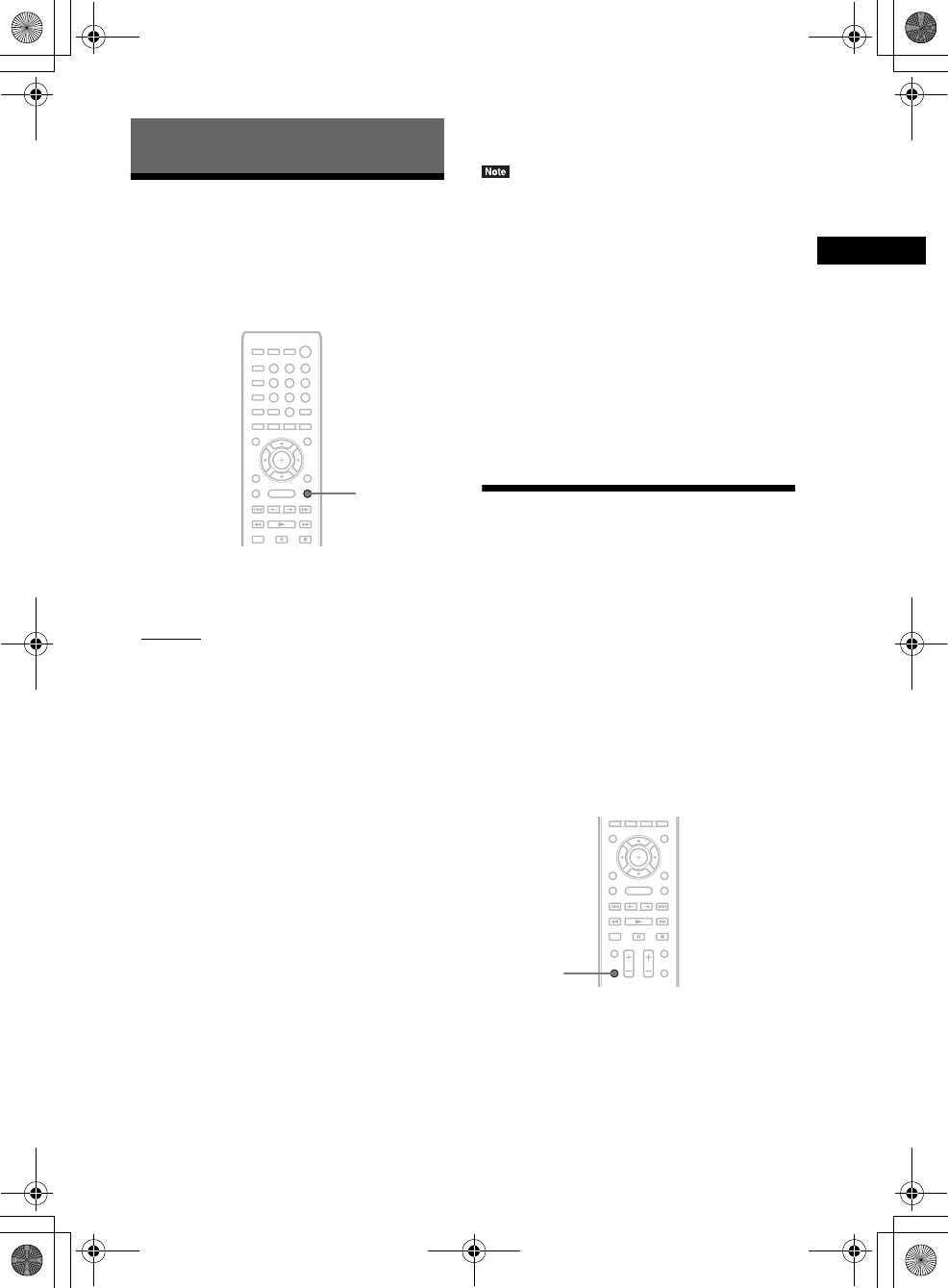
Sound Adjustment
masterpage:Right
specdef v20070110
filename[E:\BDV2011\Models\E2WF-
E8WF_UC\4261379111\4261379111BDV780WUC\gb06sou.fm]
model name [BDV-E780W/BDV-E980W]
[4-261-379-11(1)]
43US
Selecting the Effect to
Suit the Source
You can select a suitable sound mode for movies
or music.
Press SOUND MODE repeatedly during
playback until the desired mode appears in
the front panel display.
•“AUTO”: The system selects “MOVIE” or
“MUSIC” automatically to produce the sound
effect depending on the disc or sound stream.
• “MOVIE”: The system provides the sound for
movies.
• “MUSIC”: The system provides the sound for
music.
• “SPORTS”: The system adds reverberation for
sports programs.
• “GAME ROCK”: The system provides the
sound for music/rhythm games.
• “OMNI-DIR”: The same sound is audible
anywhere in the room.
• “3D SUR.”: “3D SUR.” is a unique Sony
algorithm used for playing 3D (three-
dimensional) content that provides a 3D sound
experience with depth and presence by
creating a virtual sound field close to your
ears.
• “HALL”: The system reproduces the sound of
a concert hall.
• “NIGHT”: You can enjoy sound effects or
dialog, as you would in a movie theater, even
at low volume. It is useful for watching movies
at night.
• Depending on the disc or source, when you select
“AUTO,” the beginning of the sound may be cut off
as the system selects the optimum mode
automatically. To avoid cutting the sound, select
other than “AUTO.”
• Depending on the input stream, the sound mode may
not be effective.
• When you play a Super Audio CD, this function does
not work.
• When “NIGHT” is selected and sound is output from
the center speaker, this effect is more pronounced, as
speech (movie dialog, etc.) is easy to hear. When
sound is not output from the center speaker, the
system optimally adjusts the volume.
Selecting the Audio
Format, Multilingual
Tracks, or Channel
When the system is playing a BD/DVD VIDEO
recorded in multiple audio formats (PCM,
Dolby Digital, MPEG audio, or DTS) or
multilingual tracks, you can change the audio
format or language.
With a CD, you can select the sound from the
right or left channel and listen to the sound of the
selected channel through both the right and left
speakers.
Press AUDIO repeatedly during playback to
select the desired audio signal.
The audio information appears on the TV
screen.
Sound Adjustment
8
0
97
564
231
SOUND
MODE
AUDIO
gb_book.book Page 43 Thursday, November 25, 2010 6:04 PM
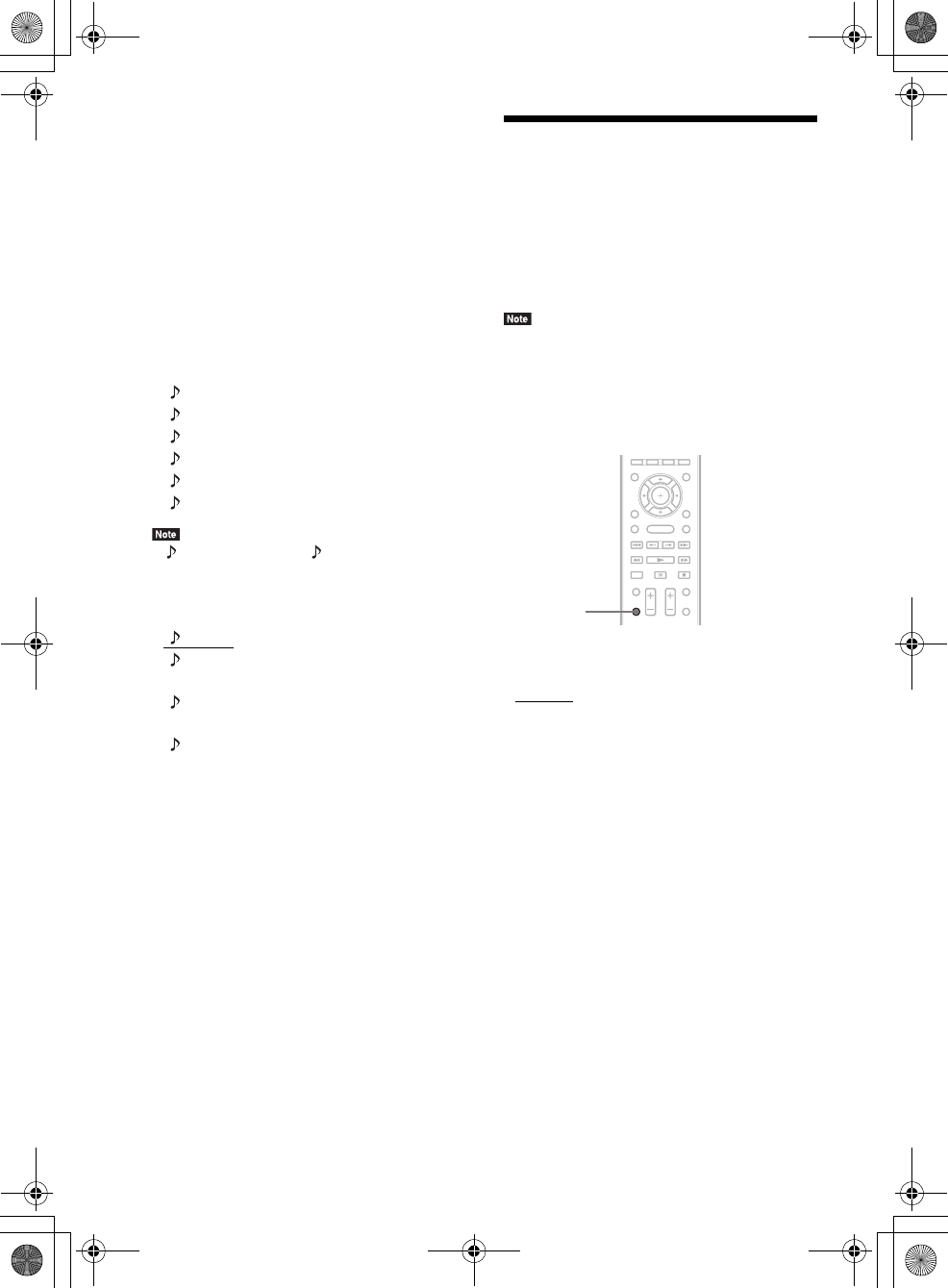
masterpage:Left
specdef v20070110
filename[E:\BDV2011\Models\E2WF-
E8WF_UC\4261379111\4261379111BDV780WUC\gb06sou.fm]
model name [BDV-E780W/BDV-E980W]
[4-261-379-11(1)]
44US
xBD/DVD VIDEO
Depending on the BD/DVD VIDEO, the choice
of language varies.
When 4 digits are displayed, they indicate a
language code. See “Language Code List”
(page 79) to confirm which language the code
represents. When the same language is
displayed two or more times, the BD/DVD
VIDEO is recorded in multiple audio formats.
xDVD-VR
The types of sound tracks recorded on a disc are
displayed.
Example:
•[ Stereo]
• [ Stereo (Audio1)]
• [ Stereo (Audio2)]
•[ Main]
•[ Sub]
• [ Main/Sub]
• [ Stereo (Audio1)] and [ Stereo (Audio2)] do not
appear when only one audio stream is recorded on the
disc.
xCD
•[ Stereo]: The standard stereo sound.
• [ 1/L]: The sound of the left channel
(monaural).
• [ 2/R]: The sound of the right channel
(monaural).
• [ L+R]: The sound of both the left and right
channels output from each individual speaker.
Enjoying Multiplex
Broadcast Sound
(DUAL MONO)
You can enjoy multiplex broadcast sound when
the system receives or plays a Dolby Digital
multiplex broadcast signal.
• To receive the Dolby Digital signal, you need to
connect a TV or other component to the unit with a
digital coaxial or optical cord (pages 22, 24). If your
TV is compatible with the Audio Return Channel
function (pages 22,64), you can receive a Dolby
Digital signal via an HDMI cable.
Press AUDIO repeatedly until the desired
signal appears in the front panel display.
•“MAIN”: Sound of the main language will be
output.
• “SUB”: Sound of the sub language will be
output.
• “MAIN/SUB”: Mixed sound of both the main
and sub languages will be output.
AUDIO
gb_book.book Page 44 Thursday, November 25, 2010 6:04 PM
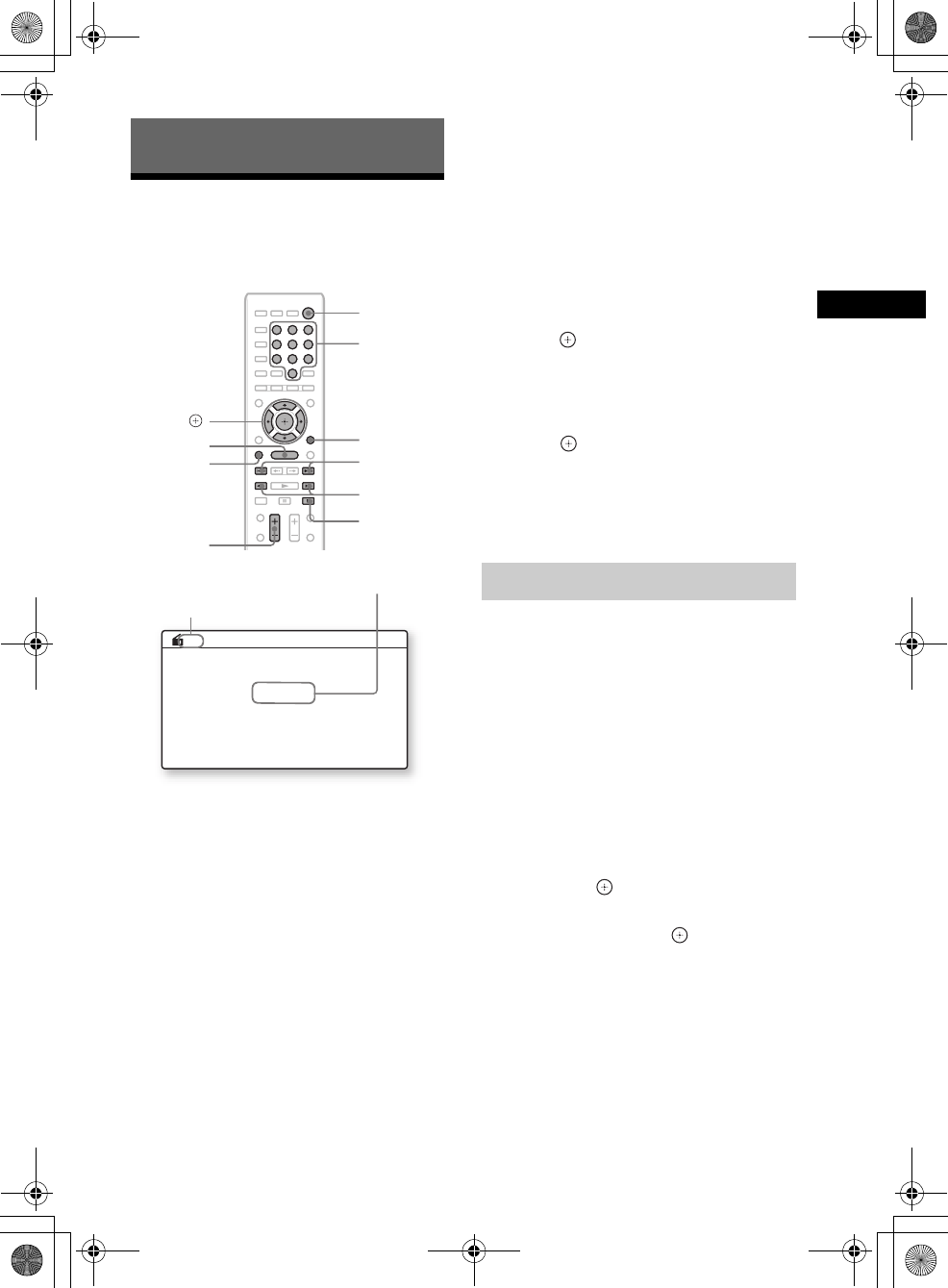
Tuner
masterpage:Right
specdef v20070110
filename[E:\BDV2011\Models\E2WF-
E8WF_UC\4261379111\4261379111BDV780WUC\gb07rad.fm]
model name [BDV-E780W/BDV-E980W]
[4-261-379-11(1)]
45US
Listening to the Radio
You can enjoy radio sound with the system’s
speakers.
1Press FUNCTION repeatedly until “FM”
appears in the front panel display.
2Select the radio station.
Automatic tuning
Press and hold TUNING +/– until the auto
scanning starts.
[Auto Tuning] appears on the TV screen.
Scanning stops when the system tunes in a
station.
To stop the automatic tuning manually,
press TUNING +/– or x.
Manual tuning
Press TUNING +/– repeatedly.
3Adjust the volume by pressing
VOL +/–.
If an FM program is noisy
If an FM program is noisy, you can select
monaural reception. There will be no stereo
effect, but reception will improve.
1Press OPTIONS.
The option menu appears on the TV screen.
2Press X/x to select [FM Mode], then
press .
3Press X/x to select [Monaural].
• [Stereo]: Stereo reception.
• [Monaural]: Monaural reception.
4Press .
The setting is made.
To turn off the radio
Press "/1.
You can preset up to 20 stations. Before tuning,
make sure to turn down the volume to minimum.
1Press FUNCTION repeatedly until “FM”
appears in the front panel display.
2Press and hold TUNING +/– until the
auto scanning starts.
Scanning stops when the system tunes in a
station.
3Press OPTIONS.
The option menu appears on the TV screen.
4Press X/x to select [Preset Memory],
then press .
5Press X/x to select the preset number
you want, then press .
6Repeat Steps 2 to 5 to store other
stations.
To change the preset number
Select the desired preset number by pressing
PRESET +/–, then perform the procedure from
Step 3.
Tuner
8
0
97
564
231
x
PRESET +/–
VOL +/–
TUNING +/–
C/X/x/c,
HOME
"/1
Number
buttons
FUNCTION
OPTIONS
FM 7
88.00
MHz
Current preset number
Current station Presetting radio stations
gb_book.book Page 45 Thursday, November 25, 2010 6:04 PM
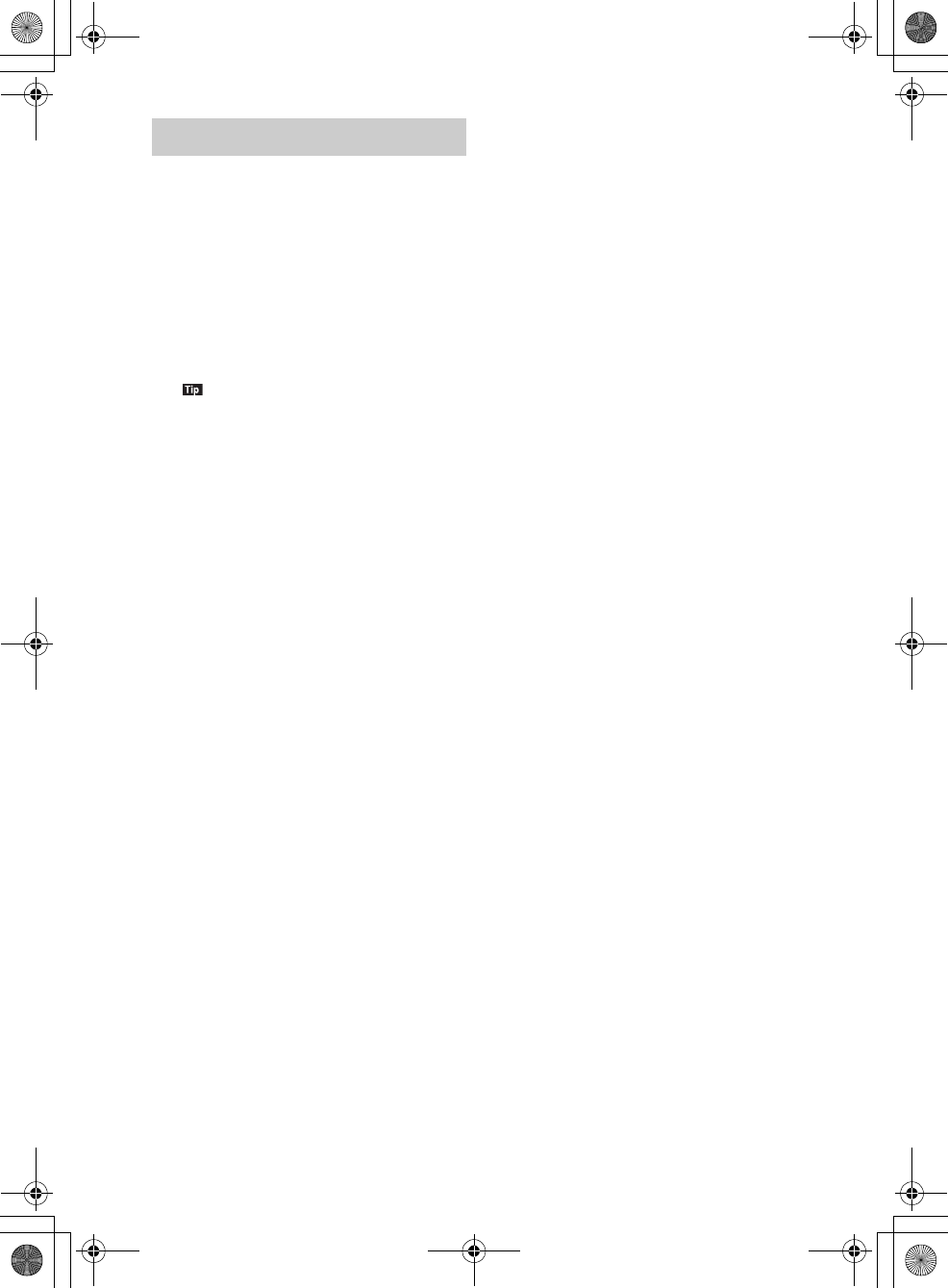
masterpage:Left
specdef v20070110
filename[E:\BDV2011\Models\E2WF-
E8WF_UC\4261379111\4261379111BDV780WUC\gb07rad.fm]
model name [BDV-E780W/BDV-E980W]
[4-261-379-11(1)]
46US
1Press FUNCTION repeatedly until “FM”
appears in the front panel display.
The last received station is tuned in.
2Press PRESET +/– repeatedly to select
the preset station.
The preset number and frequency appear on
the TV screen and front panel display.
Each time you press the button, the system
tunes in one preset station.
• You can select the preset station number directly
by pressing the number buttons.
• Each time you press DISPLAY, the display in
the front panel display changes as follows:
Frequency t Preset number t Stream
information/Decode status t Frequency t …
Selecting the preset station
gb_book.book Page 46 Thursday, November 25, 2010 6:04 PM
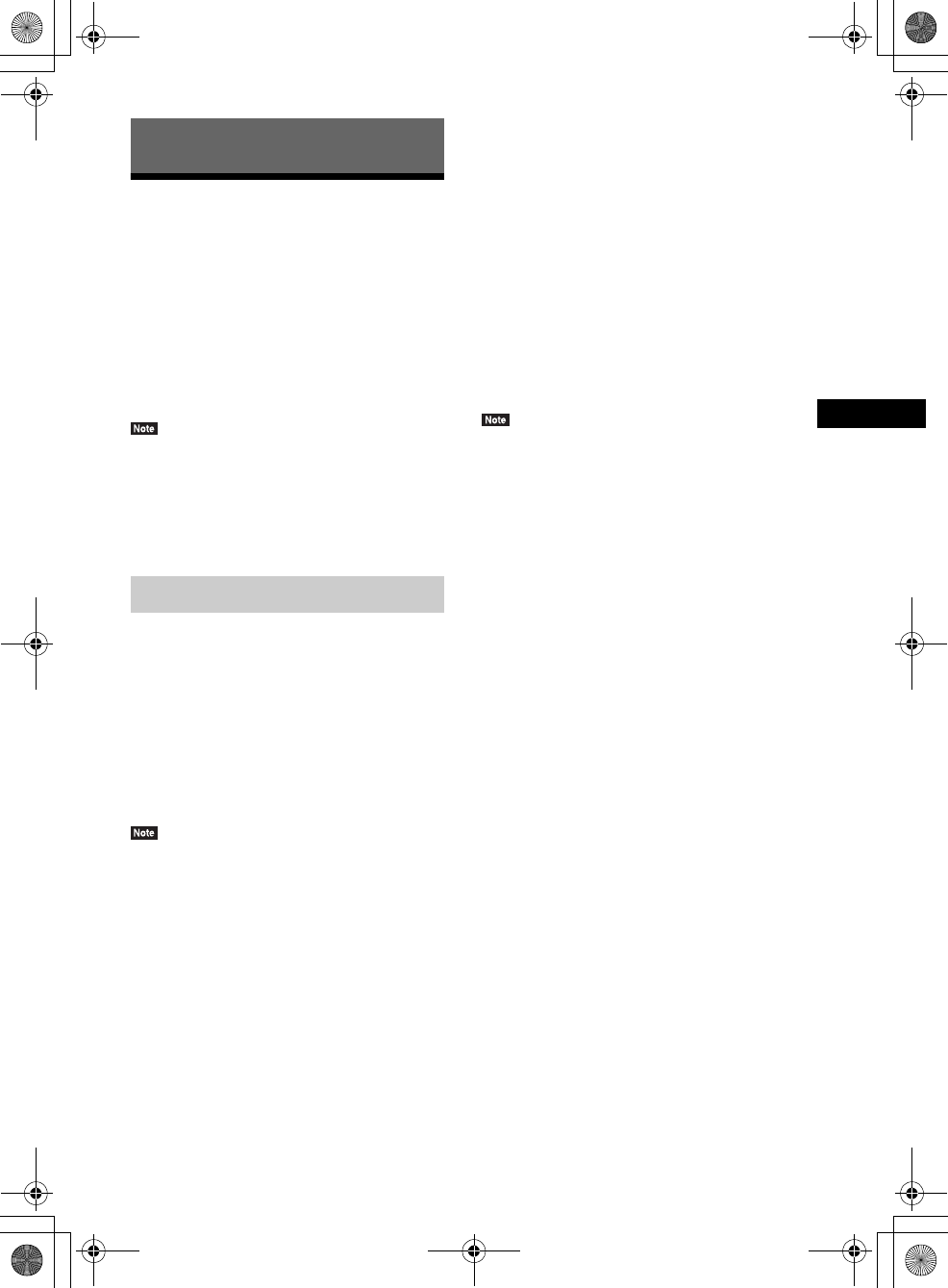
Other Operations
masterpage:Right
specdef v20070110
filename[E:\BDV2011\Models\E2WF-
E8WF_UC\4261379111\4261379111BDV780WUC\gb08oth.fm]
model name [BDV-E780W/BDV-E980W]
[4-261-379-11(1)]
47US
Using the Control for
HDMI Function for
“BRAVIA” Sync
This function is available on TVs with the
“BRAVIA” Sync function.
By connecting Sony components that are
compatible with the Control for HDMI function
via an HDMI cable, operation is simplified.
• Some functions can only be used if the connected TV
is compatible, and require prior setting via the TV.
Refer to the operating instructions of the TV.
• To use the System Audio Control function, you need
to make an audio connection between the system and
TV (page 22).
Control for HDMI - Easy Setting
You can set the system’s [Control for HDMI]
function automatically by enabling the
corresponding setting on the TV.
For details about the Control for HDMI
function, see “[HDMI Settings]” (page 64)
System Power Off
You can turn the system off in sync with the TV.
• The system does not turn off automatically while
playing music or when set to the “FM” function.
One-Touch Play
When you press N on the remote, the system
and your TV turn on, and your TV’s input is set
to the HDMI input to which the system is
connected.
System Audio Control
You can simplify operation to enjoy sound from
the TV or other components.
You can use the System Audio Control function
as follows:
• When the system is turned on, the sound of the
TV or other components can be output from
the speakers of the system.
• When sound from the TV or other components
is output via the speakers of the system, you
can change the speakers to which TV sound is
output by pressing
SPEAKERS TVyAUDIO.
• When sound from the TV or other components
is output via the speakers of the system, you
can adjust the volume and turn off the sound of
the system by operating the TV.
• While the TV is in PAP (picture and picture) mode,
or the system is playing video/photo files from the
iPod/iPhone, the System Audio Control function will
not work.
• Depending on the TV, when you adjust the unit’s
volume, the volume level appears on the TV screen.
In this case, the volume level that appears on the TV
screen and the unit’s front panel display may differ.
Audio Return Channel
You can enjoy TV sound via the system by using
just one HDMI cable. For details of the setting,
see “Connecting the TV” (page 22).
Remote Easy Control
You can control the basic functions of the
system via the TV remote when the system’s
video output is displayed on the TV screen.
Language Follow
When you change the language for the on-screen
display of the TV, the system’s on-screen
display language is also changed after turning
the system off and on.
Routing Control
When you perform One-Touch Play on the
connected component, the system turns on and
sets the system’s function to “HDMI1” or
“HDMI2” (depending on the HDMI input jack
in use), and your TV’s input is automatically set
to the HDMI input to which the system is
connected.
Other Operations
Using “BRAVIA” Sync
gb_book.book Page 47 Thursday, November 25, 2010 6:04 PM
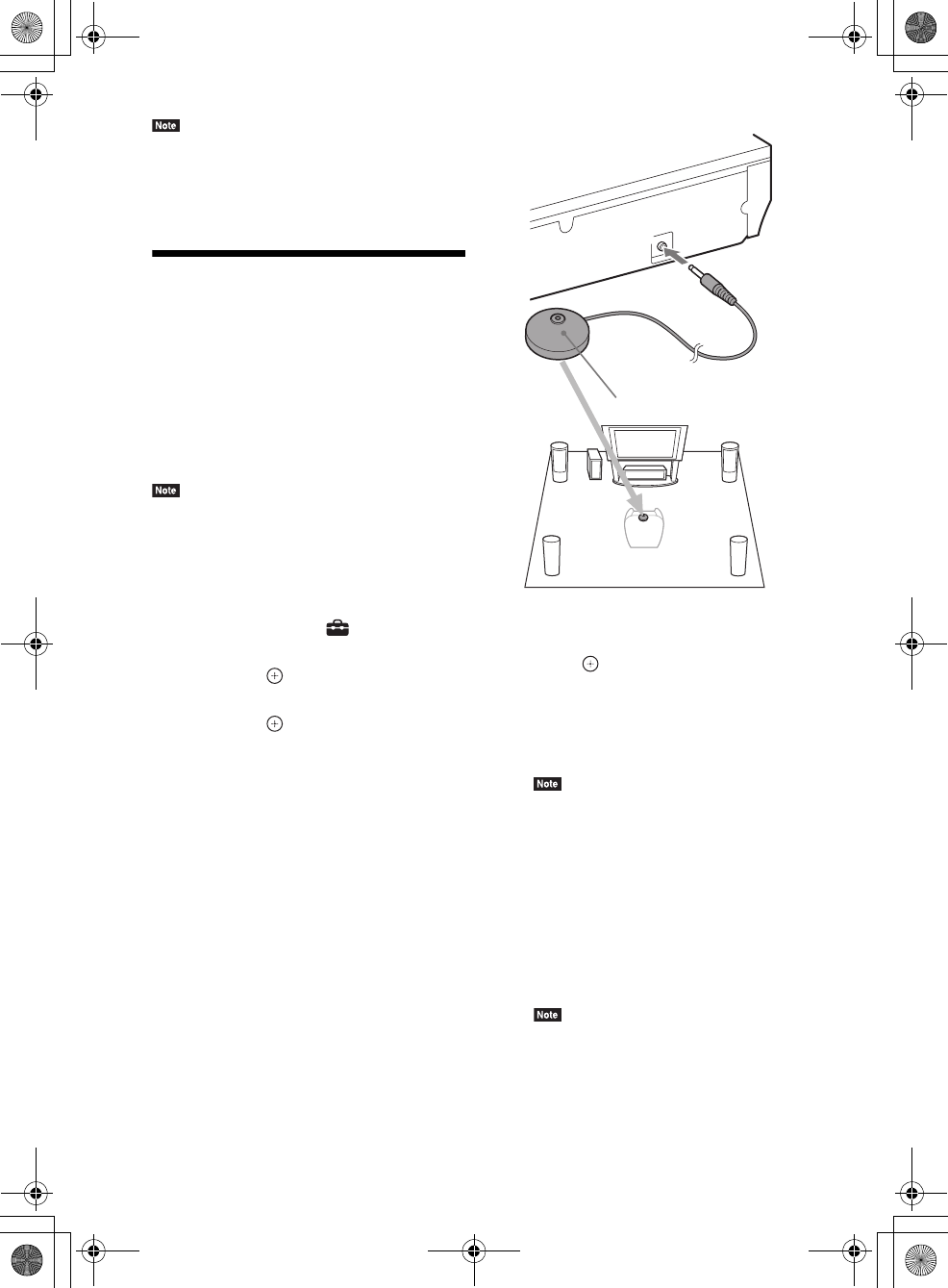
masterpage:Left
specdef v20070110
filename[E:\BDV2011\Models\E2WF-
E8WF_UC\4261379111\4261379111BDV780WUC\gb08oth.fm]
model name [BDV-E780W/BDV-E980W]
[4-261-379-11(1)]
48US
• Make sure that the component is connected to the
system via an HDMI cable, and the Control for
HDMI function of the connected component is set to
on.
Calibrating the
Appropriate Settings
Automatically
[Auto Calibration]
D.C.A.C. (Digital Cinema Auto Calibration) can
set the appropriate surround sound
automatically.
• The system outputs a loud test sound when [Auto
Calibration] starts. You cannot turn the volume
down. Give consideration to children and neighbors.
1Press HOME.
The home menu appears on the TV screen.
2Press C/c to select [Setup].
3Press X/x to select [Audio Settings],
then press .
4Press X/x to select [Auto Calibration],
then press .
The confirmation display for [Auto
Calibration] appears.
5Connect the calibration mic to the
A.CAL MIC jack on the rear panel.
Set up the calibration mic at ear level using
a tripod, etc. (not supplied). The front of
each speaker should face the calibration
mic, and there should be no obstruction
between the speakers and the calibration
mic.
6Press X/x to select [OK].
To cancel, select [Cancel].
7Press .
[Auto Calibration] starts.
The system adjusts the speaker settings
automatically.
Be quiet during the measurement.
• Before [Auto Calibration], make sure that the
surround amplifier turns on and you install the
surround amplifier in the appropriate location. If
you install the surround amplifier in an improper
location, such as another room, proper
measurement will not be obtained.
8Confirm the conclusions of [Auto
Calibration].
The speakers connected to the unit are listed
as [Yes] on the TV screen.
• If measurement fails, follow the message then
retry [Auto Calibration].
• The measurement for [Subwoofer] is always
[Yes] and [Speaker Settings] returns to the
default setting when you perform [Auto
Calibration].
ECM-AC2
A.CAL MIC
Calibration mic
gb_book.book Page 48 Thursday, November 25, 2010 6:04 PM
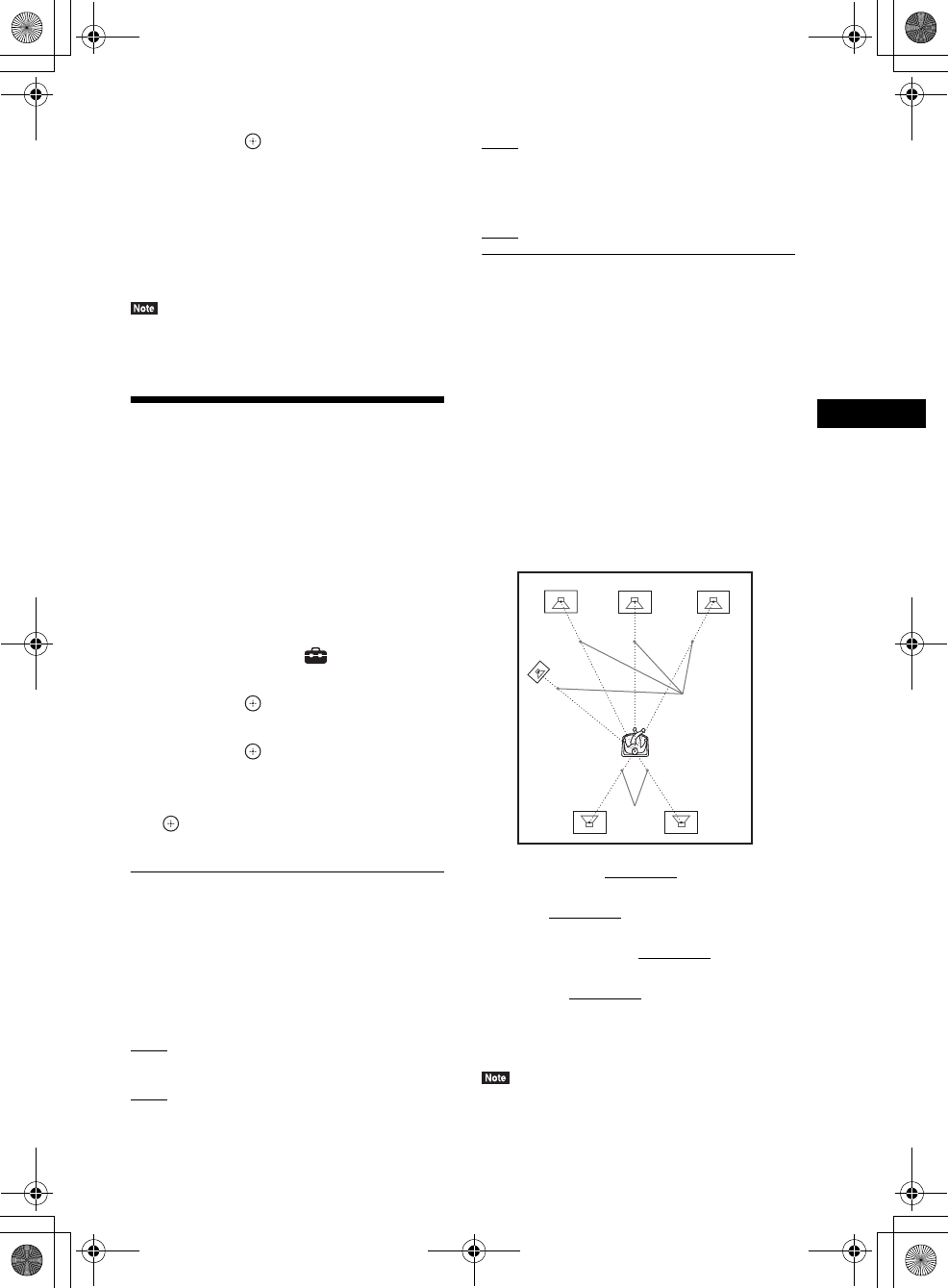
Other Operations
masterpage:Right
specdef v20070110
filename[E:\BDV2011\Models\E2WF-
E8WF_UC\4261379111\4261379111BDV780WUC\gb08oth.fm]
model name [BDV-E780W/BDV-E980W]
[4-261-379-11(1)]
49US
9Press X/x to select [OK] or [Cancel],
then press .
xThe measurement is OK.
Disconnect the calibration mic, then select
[OK]. The result is implemented.
xThe measurement is not OK.
Follow the message, then select [OK] to
retry.
• While the Auto Calibration function is working, do
not operate the system.
Setting the Speakers
[Speaker Settings]
To obtain the best possible surround sound, set
connection of the speakers and their distance
from your listening position. Then use the test
tone to adjust the level and the balance of the
speakers to the same level.
1Press HOME.
The home menu appears on the TV screen.
2Press C/c to select [Setup].
3Press X/x to select [Audio Settings],
then press .
4Press X/x to select [Speaker Settings],
then press .
The [Speaker Settings] display appears.
5Press X/x to select the item, then press
.
Check the following settings.
x[Connection]
If you do not connect center or surround
speakers, set the parameters for [Center] and
[Surround]. Since the front speaker and
subwoofer settings are fixed, you cannot change
them.
[Front]
[Yes]
[Center]
[Yes]: Normally select this.
[None]: Select this if no center speaker is used.
[Surround]
[Yes]: Normally select this.
[None]: Select this if no surround speaker is
used.
[Subwoofer]
[Yes]
x[Distance]
When you move the speakers, be sure to set the
parameters of the distance (A) from the
listening position to the speakers.
You can set the parameters from 0 to 23 feet (0.0
to 7.0 meters).
The speakers in the illustration correspond to the
following:
1Center speaker
2Front left speaker (L)
3Front right speaker (R)
4Subwoofer
5Surround left speaker (L)
6Surround right speaker (R)
[Front Left/Right] 10 ft/3.0 m: Set the front
speaker distance.
[Center]* 10 ft/3.0 m: Set the center speaker
distance.
[Surround Left/Right]* 10 ft/3.0 m: Set the
surround speaker distance.
[Subwoofer] 10 ft/3.0 m: Set the subwoofer
distance.
* This item appears when you set it to [Yes] in the
[Connection] setting.
• Depending on the input stream, [Distance] may not
be effective.
A
A
2
56
1
4
3
gb_book.book Page 49 Thursday, November 25, 2010 6:04 PM
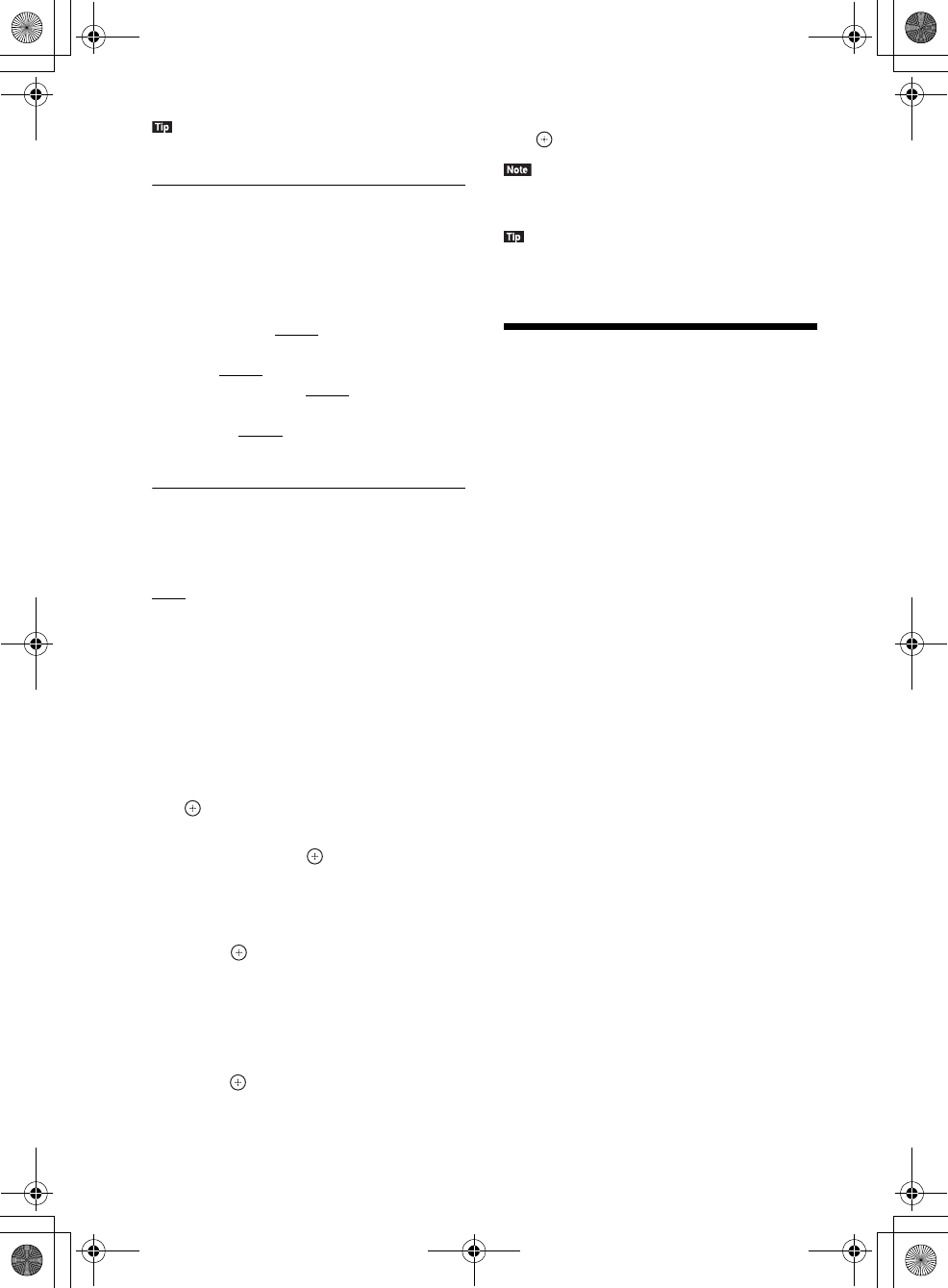
masterpage:Left
specdef v20070110
filename[E:\BDV2011\Models\E2WF-
E8WF_UC\4261379111\4261379111BDV780WUC\gb08oth.fm]
model name [BDV-E780W/BDV-E980W]
[4-261-379-11(1)]
50US
• You can change measurement units (feet or meters)
by pressing the color button (RED).
x[Level]
You can adjust the sound level of the speakers.
You can set the parameters from –6.0 dB to +6.0
dB. Be sure to set [Test Tone] to [On] for easy
adjustment.
[Front Left/Right] 0.0 dB: Set the front speaker
level.
[Center]* 0.0 dB: Set the center speaker level.
[Surround Left/Right]* 0.0 dB: Set the surround
speaker level.
[Subwoofer] 0.0 dB: Set the subwoofer level.
* This item appears when you set it to [Yes] in the
[Connection] setting.
x[Test Tone]
The speakers will emit a test tone to adjust
[Level].
[Off]: The test tone is not emitted from the
speakers.
[On]: The test tone is emitted from each speaker
in sequence while adjusting level. When you
select one of the [Speaker Settings] items, the
test tone is emitted from each speaker in
sequence.
Adjust the sound level as follows.
1Set [Test Tone] to [On].
2Press X/x to select [Level], then press
.
3Press X/x to select the desired speaker
type, then press .
4Press C/c to select the left or right
speaker, then press X/x to adjust the
level.
5Press .
6Repeat Steps 3 to 5.
7Press RETURN.
The system returns to the previous display.
8Press X/x to select [Test Tone], then
press .
9Press X/x to select [Off], then press
.
• The test tone signals are not output from the HDMI
(OUT) jack.
• To adjust the volume of all the speakers at one time,
press VOL +/–.
Using the Sleep Timer
You can set the system to turn off at a preset
time, so you can fall asleep listening to music.
The time can be preset in intervals of 10
minutes.
Press SLEEP.
Each time you press SLEEP, the minutes display
(the remaining time) in the front panel display
changes by 10 minutes.
When you set the sleep timer, the remaining
time appears every 5 minutes.
When the remaining time is less than 2 minutes,
“SLEEP” flashes in the front panel display.
To check the remaining time
Press SLEEP once.
To change the remaining time
Press SLEEP repeatedly to select the desired
time.
gb_book.book Page 50 Thursday, November 25, 2010 6:04 PM
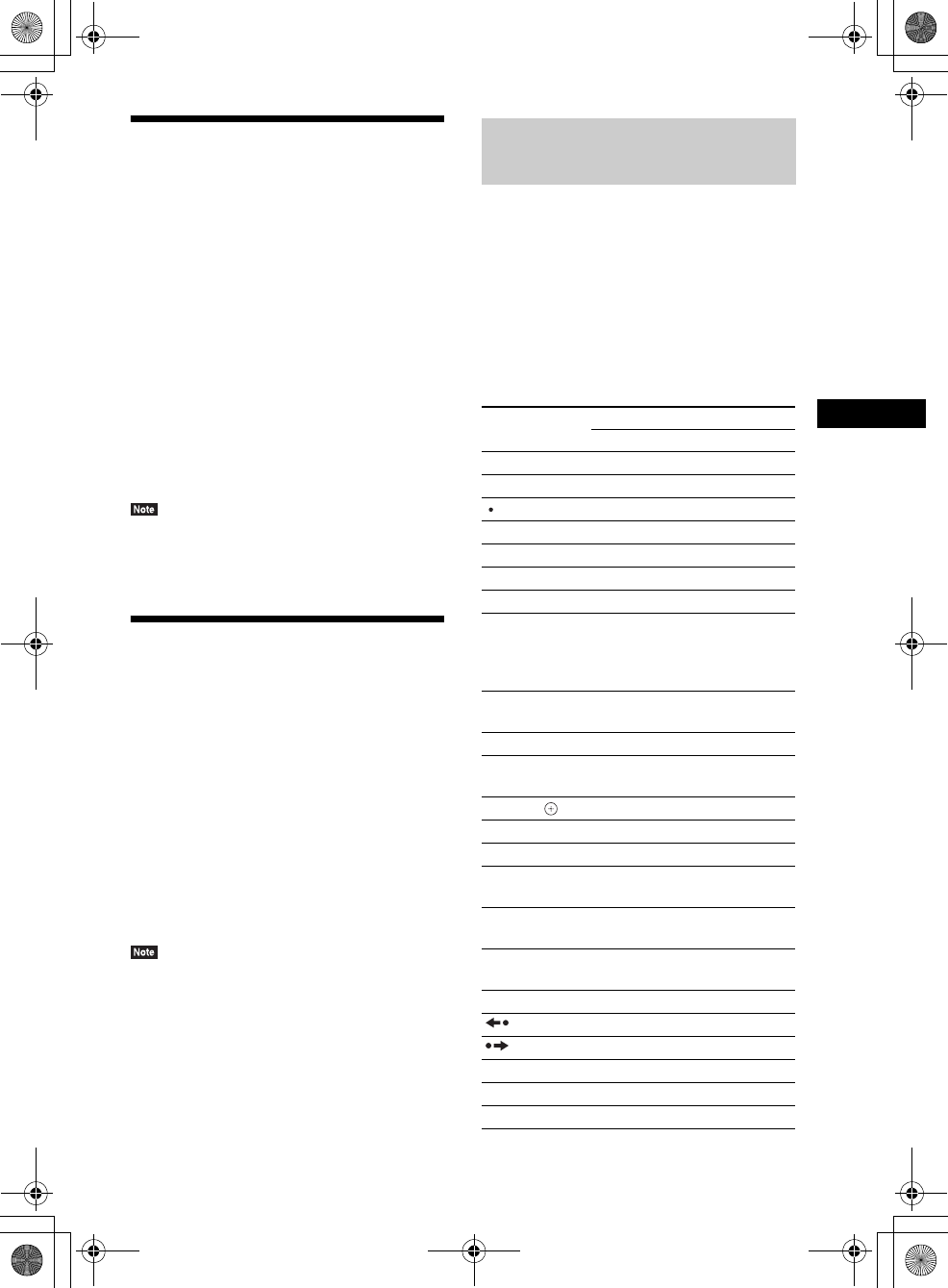
Other Operations
masterpage:Right
specdef v20070110
filename[E:\BDV2011\Models\E2WF-
E8WF_UC\4261379111\4261379111BDV780WUC\gb08oth.fm]
model name [BDV-E780W/BDV-E980W]
[4-261-379-11(1)]
51US
Deactivating the Buttons
on the Unit
(Child Lock)
You can deactivate the buttons on the unit
(except for "/1) for preventing misoperation,
such as child mischief (child lock function).
Press x on the unit for more than 5
seconds.
“LOCKED” appears in the front panel display.
The child lock function is activated and the
buttons on the unit are locked. (You can operate
the system by using the remote.)
To cancel, press x for more than 5 seconds so
that “UNLOCK” appears in the front panel
display.
• When you operate the buttons on the unit while the
child lock function is on, “LOCKED” flashes in the
front panel display.
Controlling Your TV or
Other Components with
the Supplied Remote
You can control your TV and other components
such as a cable box or digital satellite receiver
with the supplied remote. The remote is initially
set to control Sony components.
You can control non-Sony components by
changing the preset code of the remote. For
operation, see “Changing the preset code of the
remote (Preset mode)” (page 52).
• When you replace the batteries of the remote, the
remote setting may be reset to the default (SONY)
setting.
1Press the TV or STB operation mode
button that matches the component
you want to control.
2Press the appropriated buttons listed
in the following table.
•z: The button can be used with the
default setting of the remote.
•a: The button can be used when you
change the preset code of the remote.
Controlling your components
with the supplied remote
Button Remote’s mode
TV STB
AV "/1zz
Number buttons zz
zz
ENTER zz
AUDIO zz
SUBTITLE (CC) za
SLEEP (INPUT) zz
Color buttons
(YELLOW/
BLUE/RED/
GREEN)
za
TOP MENU
(GUIDE)
zz
FAVORITES zz
POP UP/MENU
(LIST)
az
C/X/x/c, zz
RETURN zz
HOME (MENU) zz
OPTIONS
(TOOLS)
zz
FUNCTION
(PAGE –)
aa
SOUND MODE
(PAGE +)
aa
./>za
za
zz
m/Mzz
Nzz
Xzz
gb_book.book Page 51 Thursday, November 25, 2010 6:04 PM
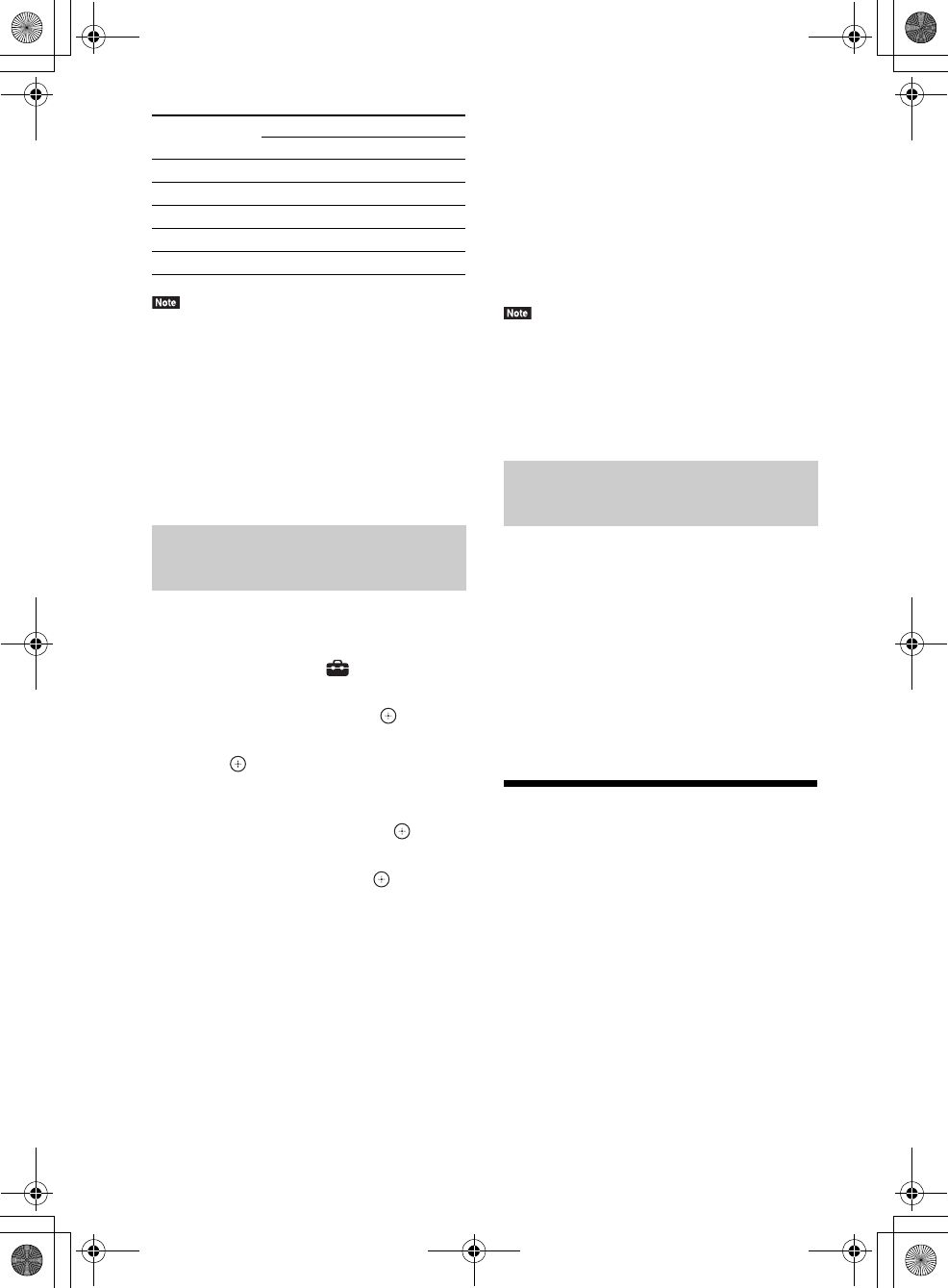
masterpage:Left
specdef v20070110
filename[E:\BDV2011\Models\E2WF-
E8WF_UC\4261379111\4261379111BDV780WUC\gb08oth.fm]
model name [BDV-E780W/BDV-E980W]
[4-261-379-11(1)]
52US
• In TV or STB mode, if you press any of the buttons
above, the TV or STB operation mode button lights
up. (However, depending on the code setting, some
buttons may not work, and the TV or STB operation
mode button may not light up.)
• If you press other than the buttons above when the
remote is in TV or STB mode, the TV or STB
operation mode button does not light up.
• Depending on the TV or component, you may not be
able to use some of the buttons.
1Press HOME.
The home menu appears on the TV screen.
2Press C/c to select [Setup].
3Press X/x to select [Remote Controller
Setting Guide], then press .
4Press X/x to select [Preset Mode], then
press .
5Press X/x to select the component type
that you want to operate with the
supplied remote, then press .
6Press X/x to select the device’s
manufacturer, then press .
7Press POP UP/MENU while pressing
the operation mode button TV (for a TV)
or STB (for a cable box, digital satellite
receiver, digital video recorder, etc.).
The remote enters Preset mode. The TV or
STB operation mode button (whichever
button you pressed) starts flashing.
8When the TV or STB operation mode
button starts flashing, enter the code
on the TV screen using the number
buttons, then press ENTER.
If you successfully set the code, the TV or
STB operation mode button will flash twice
slowly. If the setting is unsuccessful, the
TV or STB operation mode button will
flash five times quickly.
• You can quit Preset mode by pressing the TV or STB
operation mode button (whichever button is
flashing).
• If you do not operate the remote for more than 10
seconds during presetting mode, the remote exits
from presetting mode.
1Press and hold AV ?/1 first, then press
VOL –, then press CH –.
The BD, TV, and STB operation buttons
light up.
2Release all buttons.
The BD, TV, and STB operation mode
buttons turn off and the preset code is
cleared. The remote returns to its default
settings.
Saving Power in Standby
Mode
Check that the following settings are both made:
– [Control for HDMI] in [HDMI Settings] is set
to [Off] (page 64).
– [Quick Start Mode] is set to [Off] (page 64).
xzz
MUTING zz
VOL +/– zz
CH +/– zz
DISPLAY zz
Changing the preset code of
the remote (Preset mode)
Button Remote’s mode
TV STB
Clearing the preset code from
the remote’s memory
gb_book.book Page 52 Thursday, November 25, 2010 6:04 PM
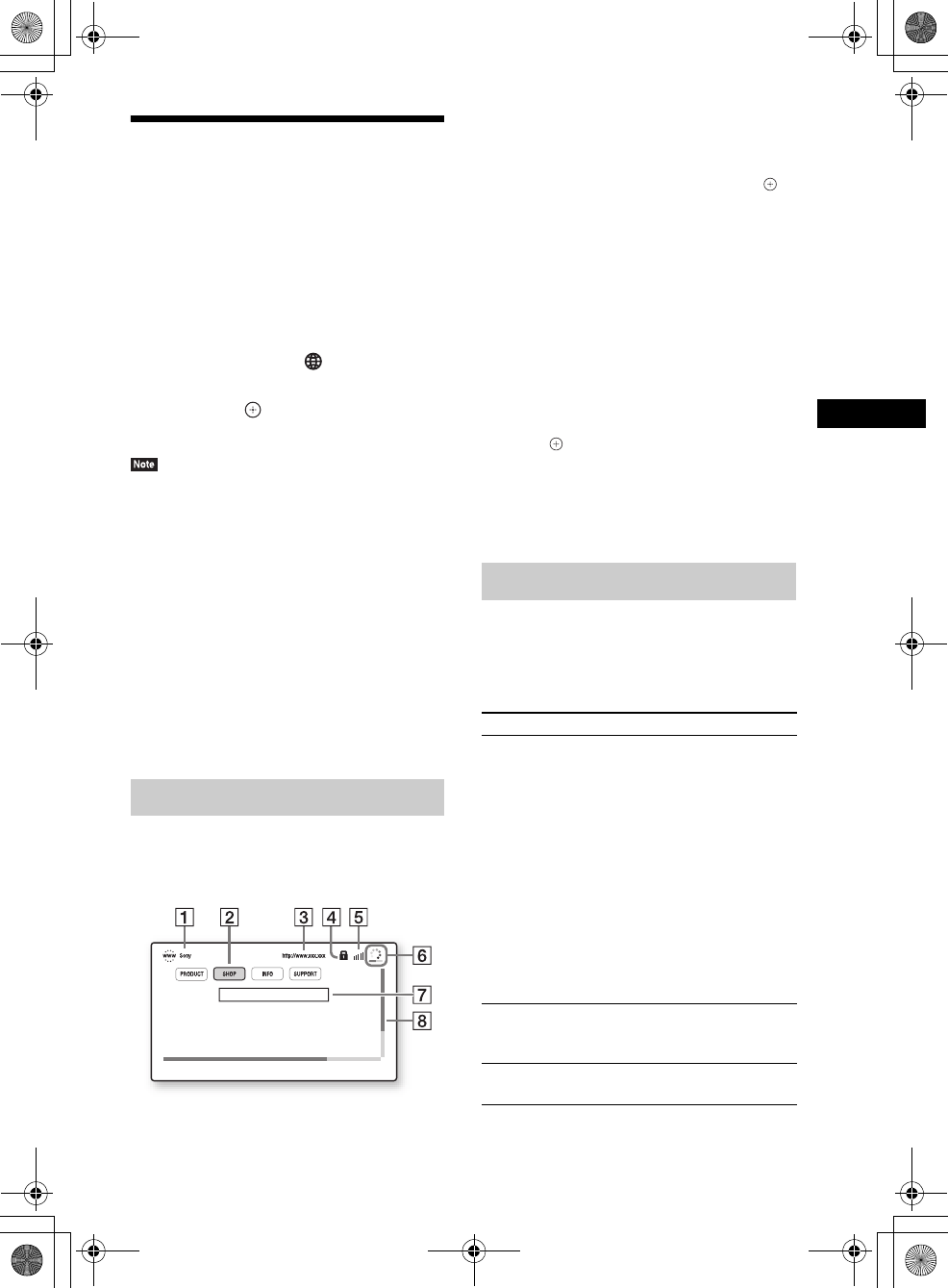
Other Operations
masterpage:Right
specdef v20070110
filename[E:\BDV2011\Models\E2WF-
E8WF_UC\4261379111\4261379111BDV780WUC\gb08oth.fm]
model name [BDV-E780W/BDV-E980W]
[4-261-379-11(1)]
53US
Browsing Websites
You can connect to the Internet and enjoy
websites like the Sony homepage using the
system.
1Prepare for Internet browsing.
Connect the system to a network (page 27).
2Press HOME.
The home menu appears on the TV screen.
3Press C/c to select [Network].
4Press X/x to select [Internet Browser],
then press .
The [Internet Browser] display appears.
• Some websites may not display correctly, or not
function.
To enter a URL
Select [URL entry] from the options menu.
Enter the URL using the software keyboard,
then select [Enter].
To set the default start page
While the page you want to set is displayed,
select [Set as start page] from the options menu.
To quit Internet Browser
Press HOME.
You can check website information by pressing
DISPLAY. The display information differs
depending on the website and page status.
APage title
BCursor
Move by pressing C/X/x/c. Place the cursor
on the link you want to view, then press .
The linked website is displayed.
CPage address
DSSL icon
Appears when the linked URL is secured.
ESignal strength indicator
Appears when the system is connected to a
wireless network.
FProgress bar/Loading icon
Appears when the page is being read, or during
file download/transfer.
GText input field
Press , then choose [Input] from the options
menu to open the software keyboard.
HScroll bar
Press C/X/x/c to move the page display left,
up, down, or right.
Various settings and operations are available by
pressing OPTIONS.
The available items differ depending on the
situation.
Internet Browser display
Available options
Items Details
[Browser Setup] Displays the Internet Browser
settings.
• [Zoom]: Increases or
decreases the size of the
displayed contents.
• [JavaScript Setup]: Sets
whether to enable or disable
JavaScript.
• [Cookie Setup]: Sets
whether or not to accept
browser cookies.
• [SSL Alarm Display]: Sets
whether to enable or disable
SSL.
[Input] Displays the software
keyboard to enter characters
while browsing a website.
[Break] Moves the cursor to the next
line in the text input field.
gb_book.book Page 53 Thursday, November 25, 2010 6:04 PM
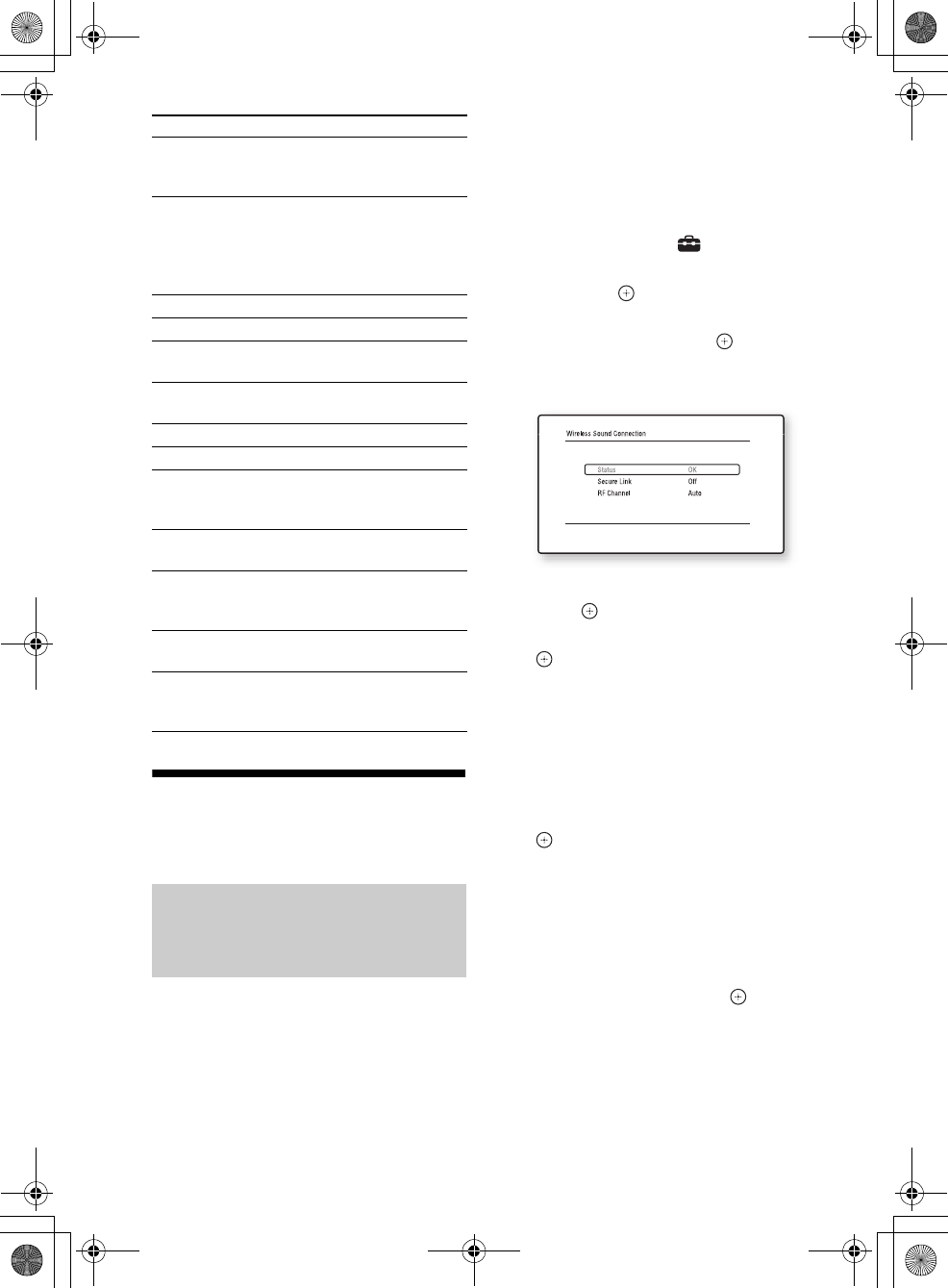
masterpage:Left
specdef v20070110
filename[E:\BDV2011\Models\E2WF-
E8WF_UC\4261379111\4261379111BDV780WUC\gb08oth.fm]
model name [BDV-E780W/BDV-E980W]
[4-261-379-11(1)]
54US
Further Settings for the
Wireless System
You can specify the wireless connection to link
the main unit to the surround amplifier using the
Secure Link function.
This function can help prevent interference
when you use multiple wireless sound
components.
1Press HOME.
The home menu appears on the TV screen.
2Press C/c to select [Setup].
3Press X/x to select [System Settings],
then press .
4Press X/x to select [Wireless Sound
Connection], then press .
The [Wireless Sound Connection] display
appears.
5Press X/x to select [Secure Link], then
press .
6Press X/x to select [On], then press
.
To cancel the Secure Link function, select
[Off] (this item appears only when the
surround amplifier is already linked to the
main unit).
7Press SECURE LINK on the rear of the
surround amplifier.
8Press C/c to select [Start], then press
.
Proceed to the next Step within a few
minutes.
To return to the previous display, select
[Cancel].
9After the message [Secure Link
complete.] appears, press .
The surround amplifier is linked to the main
unit and the LINK/STANDBY indicator
turns orange.
If the message [Cannot set Secure Link.]
appears, follow the on-screen messages.
[Delete] Erases one character on the
left side of the cursor during
text input.
[Window List] Displays a list of all currently
opened websites.
Allows you to return to a
previously displayed website
by selecting the window.
[Bookmark List] Displays the bookmark list.
[Character encoding] Sets the character code.
[Previous page] Moves to a previously
displayed page.
[Next page] Moves to the previously
displayed next page.
[Cancel loading] Stops loading a page.
[Reload] Reloads the same page.
[URL entry] Allows you to enter a URL
when the software keyboard
is displayed.
[Add to Bookmark] Adds the currently displayed
website to the bookmark list.
[Set as start page] Sets the currently displayed
website as the default start
page.
[Open in new
window]
Opens a link in a new
window.
[Display certificate] Displays server certificates
sent from pages that support
SSL.
Activating wireless
transmission between specific
units
[Secure Link]
Items Details
gb_book.book Page 54 Thursday, November 25, 2010 6:04 PM
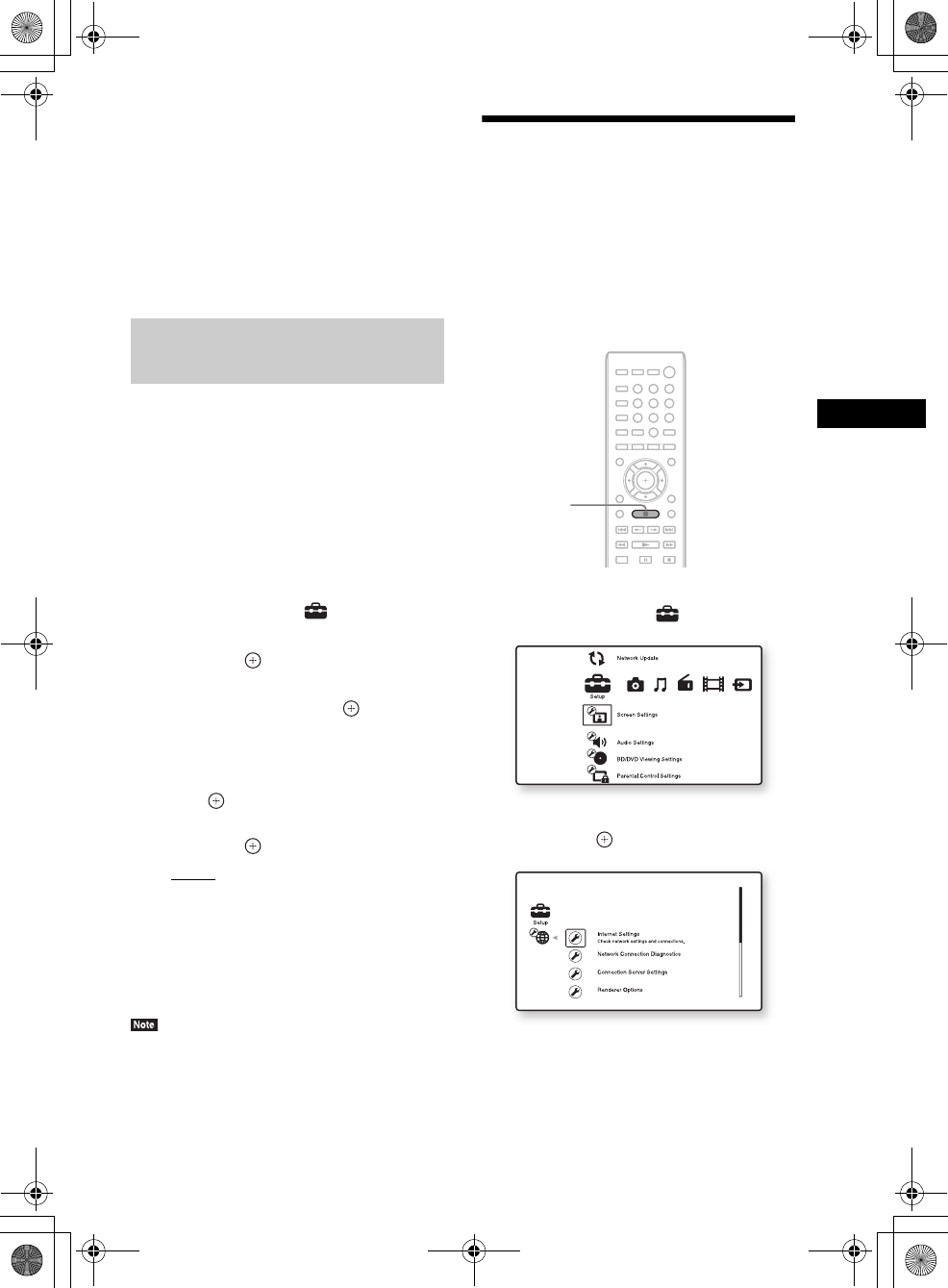
Other Operations
masterpage:Right
specdef v20070110
filename[E:\BDV2011\Models\E2WF-
E8WF_UC\4261379111\4261379111BDV780WUC\gb08oth.fm]
model name [BDV-E780W/BDV-E980W]
[4-261-379-11(1)]
55US
To cancel the Secure Link
function
For the main unit
Select [Off] on Step 6 above.
For the surround amplifier
Press and hold SECURE LINK on the rear of the
surround amplifier until the LINK/STANDBY
indicator turns green or flashes green.
If you use multiple wireless systems, such as a
wireless LAN (Local Area Network) or
Bluetooth, the wireless signals may be unstable.
In this case, the transmission may be improved
by changing the following [RF Channel] setting.
1Press HOME.
The home menu appears on the TV screen.
2Press C/c to select [Setup].
3Press X/x to select [System Settings],
then press .
4Press X/x to select [Wireless Sound
Connection], then press .
The [Wireless Sound Connection] display
appears.
5Press X/x to select [RF Channel], then
press .
6Press X/x to select the desired setting,
then press .
•[Auto]: Normally select this. The system
automatically selects the better channel
for transmission.
• [1], [2], [3]: The system transmits sound
by fixing the channel for transmitting.
Select the channel with the better
transmission.
The transmission may be improved by changing the
transmission channel (frequency) of the other wireless
system(s). For details, refer to the operating
instructions of the other wireless system(s).
Setting up the Network
[Internet Settings]
Before setting, connect the system to the
network. For details, see “Step 3: Connecting to
the Network” (page 27).
To open the setting display
1Press HOME.
The home menu appears on the TV screen.
2Press C/c to select [Setup].
3Press X/x to select [Network Settings],
then press .
If wireless transmission is
unstable
[RF Channel]
8
0
97
564
231
HOME
gb_book.book Page 55 Thursday, November 25, 2010 6:04 PM
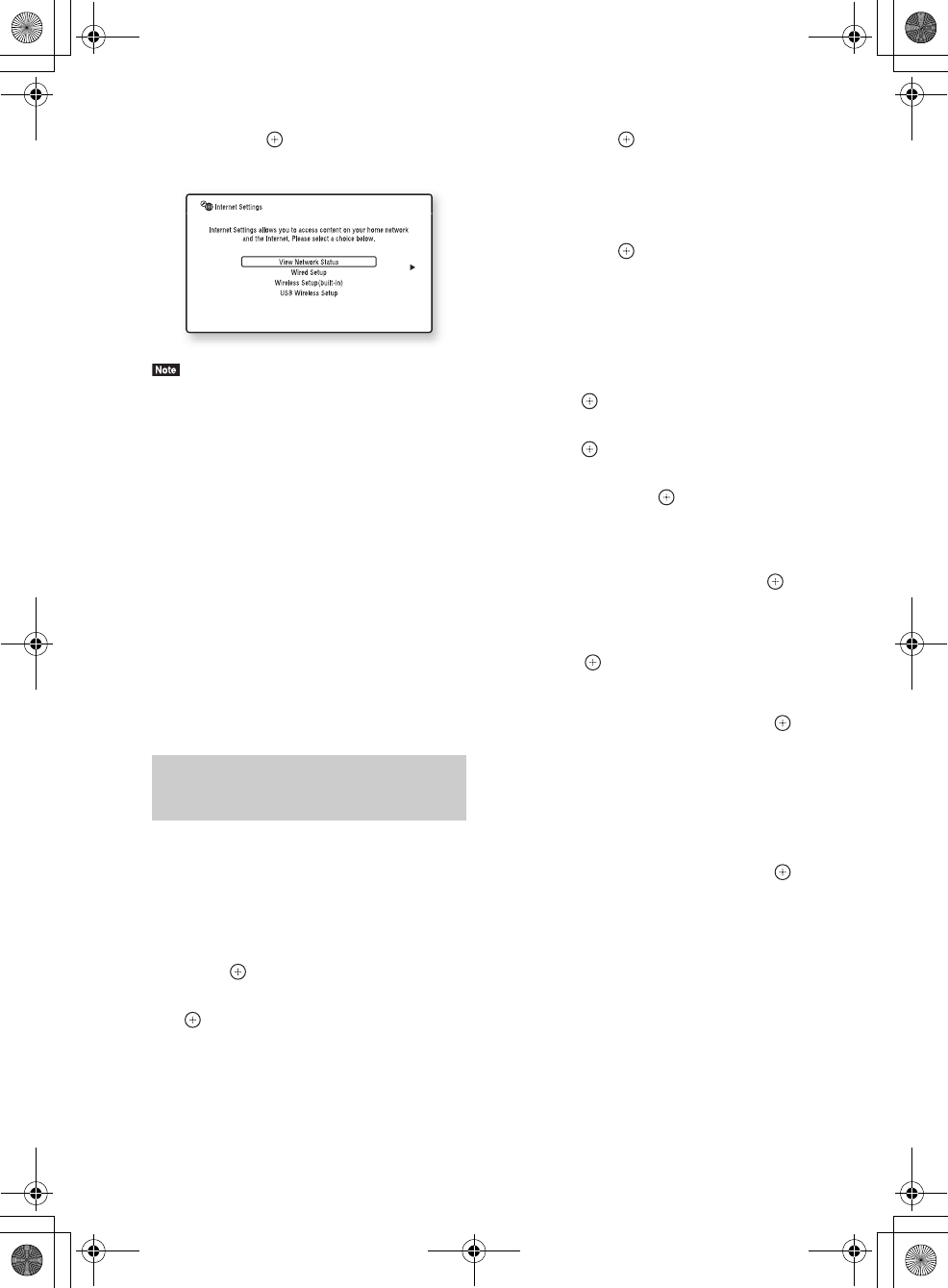
masterpage:Left
specdef v20070110
filename[E:\BDV2011\Models\E2WF-
E8WF_UC\4261379111\4261379111BDV780WUC\gb08oth.fm]
model name [BDV-E780W/BDV-E980W]
[4-261-379-11(1)]
56US
4Press X/x to select [Internet Settings],
then press .
The [Internet Settings] display appears.
• The [Internet Settings] items are necessary to connect
to the Internet. Enter the respective (alphanumeric)
values for your broadband router or Wireless LAN
router. The items that need to be set may differ,
depending on the Internet service provider or the
router. For details, refer to the instruction manuals
that have been provided by your Internet service
provider or supplied with the router.
• For more information, go to the following URL.
For customers in the U.S.:
http://www.sony.com/support
For customers in Canada:
English: http://www.sony.ca/support
French: http://fr.sony.ca/support
For customers in Mexico and Latin America:
http://esupport.sony.com/LA
Follow the Steps below for connecting to a LAN
(Local Area Network).
Auto setting
1Press X/x to select [Wired Setup] on
the [Internet Settings] display, then
press .
2Press X/x to select [Auto], then press
.
The system performs the network setting
automatically, and internet settings appear
on the TV screen.
3Press c.
4Press X/x to select [Save & Connect],
then press .
The system starts checking the network
connection.
5Check that the message [Internet
Settings is now complete.] appears,
then press .
The setup is finished. If the message does
not appear, follow the on-screen messages.
Manual setting
1Press X/x to select [Wired Setup] on
the [Internet Settings] display, then
press .
2Press X/x to select [Custom], then
press .
3Press X/x to select the network setting
type, then press .
• [Auto]: The system sets the IP address
automatically, and the [DNS Settings]
display appears.
When you select [Auto] and press , the
system sets the DNS setting
automatically.
When you select [Specify IP address] and
press , enter the DNS settings
manually.
Press C/X/x/c and the number buttons to
set the following items, then press .
– [Primary DNS]
– [Secondary DNS]
• [Specify IP address]: Enter the network
settings manually according to your
network environment.
Press C/X/x/c and the number buttons to
set the following items, then press .
–[IP Address]
– [Subnet Mask]
– [Default Gateway]
– [Primary DNS]
– [Secondary DNS]
When connecting to the LAN
with a LAN cable
gb_book.book Page 56 Thursday, November 25, 2010 6:04 PM
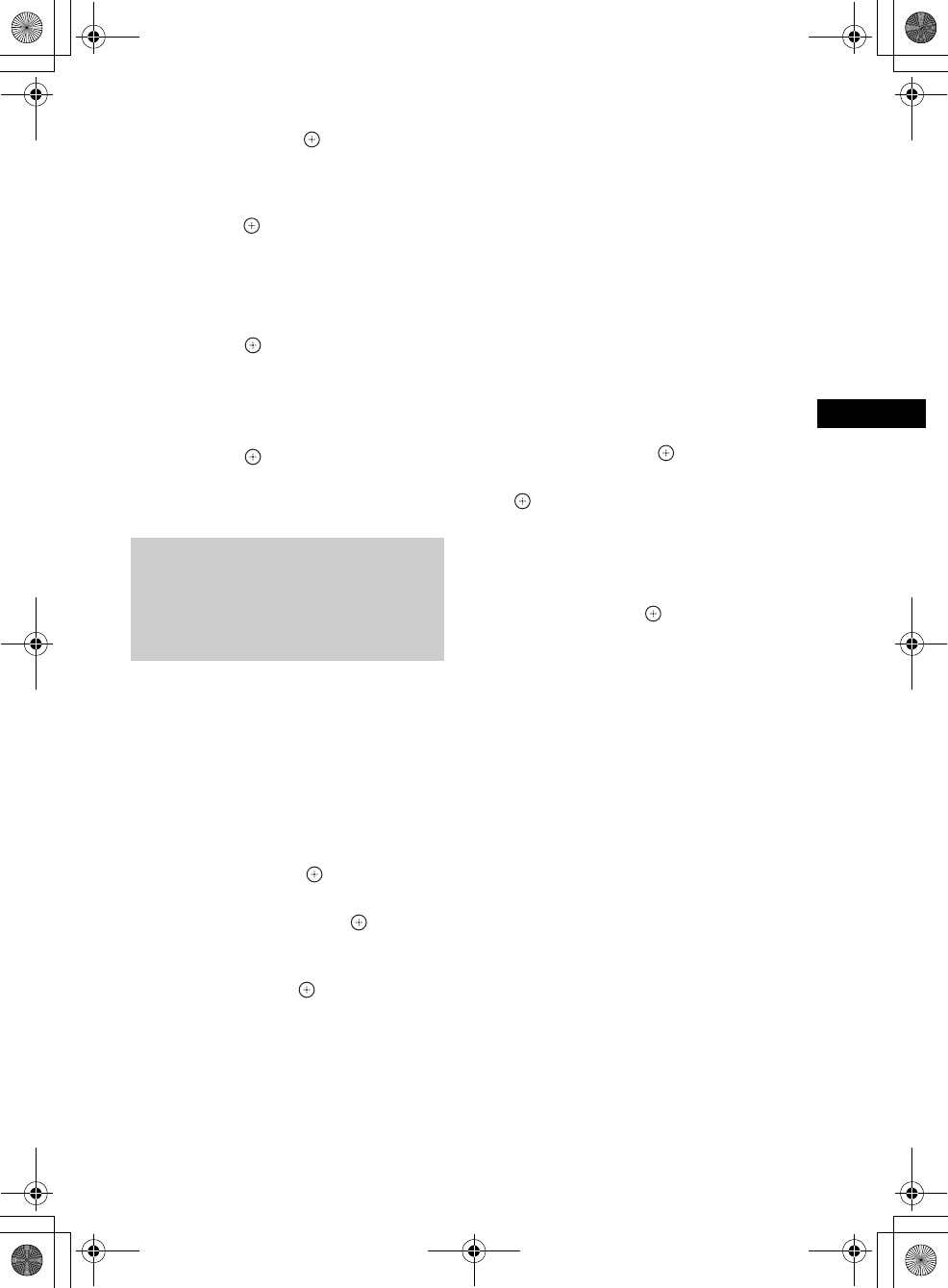
Other Operations
masterpage:Right
specdef v20070110
filename[E:\BDV2011\Models\E2WF-
E8WF_UC\4261379111\4261379111BDV780WUC\gb08oth.fm]
model name [BDV-E780W/BDV-E980W]
[4-261-379-11(1)]
57US
4Press X/x to select the proxy server
setting, then press .
• [No]: A proxy server is not used.
• [Yes]: Enter the proxy server setting.
Press C/X/x/c and the number buttons,
then press .
The value of the internet settings appears on
the TV screen.
5Press c.
6Press X/x to select [Save & Connect],
then press .
The system starts checking the network
connection.
7Check that the message [Internet
Settings is now complete.] appears,
then press .
The setup is finished. If the message does
not appear, follow the on-screen messages.
Follow the Steps below for connecting to a
wireless LAN (Local Area Network).
When your wireless router is
compatible with the WPS
function
1Press X/x to select [Wireless
Setup(built-in)] or [USB Wireless
Setup] on the [Internet Settings]
display, then press .
2Press X/x to select [Wi-Fi Protected
Setup (WPS)], then press .
3Activate the WPS function of your
wireless router, press X/x to select
[Start], then press .
For details about activating the WPS
function, see the operating instructions of
your router.
4Check that the message [Wi-Fi
Protected Setup was successful.]
appears, then press c.
Setup of wireless LAN connectivity and the
IP address is finished.
Next, enter the proxy server setting. Follow
Steps 4 to 7 of “Manual setting” in “When
connecting to the LAN with a LAN cable”
above.
When your wireless router is not
compatible with the WPS
function
1Press X/x to select [Wireless
Setup(built-in)] or [USB Wireless
Setup] on the [Internet Settings]
display, then press .
2Press X/x to select [Scan], then press
.
The system searches for available wireless
LANs, then the list of wireless LANs
appears.
3Press X/x to select the wireless LAN
name, then press .
xWhen the selected wireless LAN is
unsecured
Setup of wireless LAN connectivity is
finished. Next, enter the IP address settings
by following the Steps of “Auto setting” or
“Manual setting” in “When connecting to
the LAN with a LAN cable” above.
xWhen the selected wireless LAN is
secured
The display for entering a WEP or WPA
key appears. Go to Step 5.
xTo specify the wireless LAN name
Select [Manual Entry].
The input display appears. Enter the
wireless LAN name by following the on-
screen messages, then press c.
When connecting to the
wireless LAN with the system’s
built-in Wi-Fi or the USB
Wireless LAN Adapter
gb_book.book Page 57 Thursday, November 25, 2010 6:04 PM
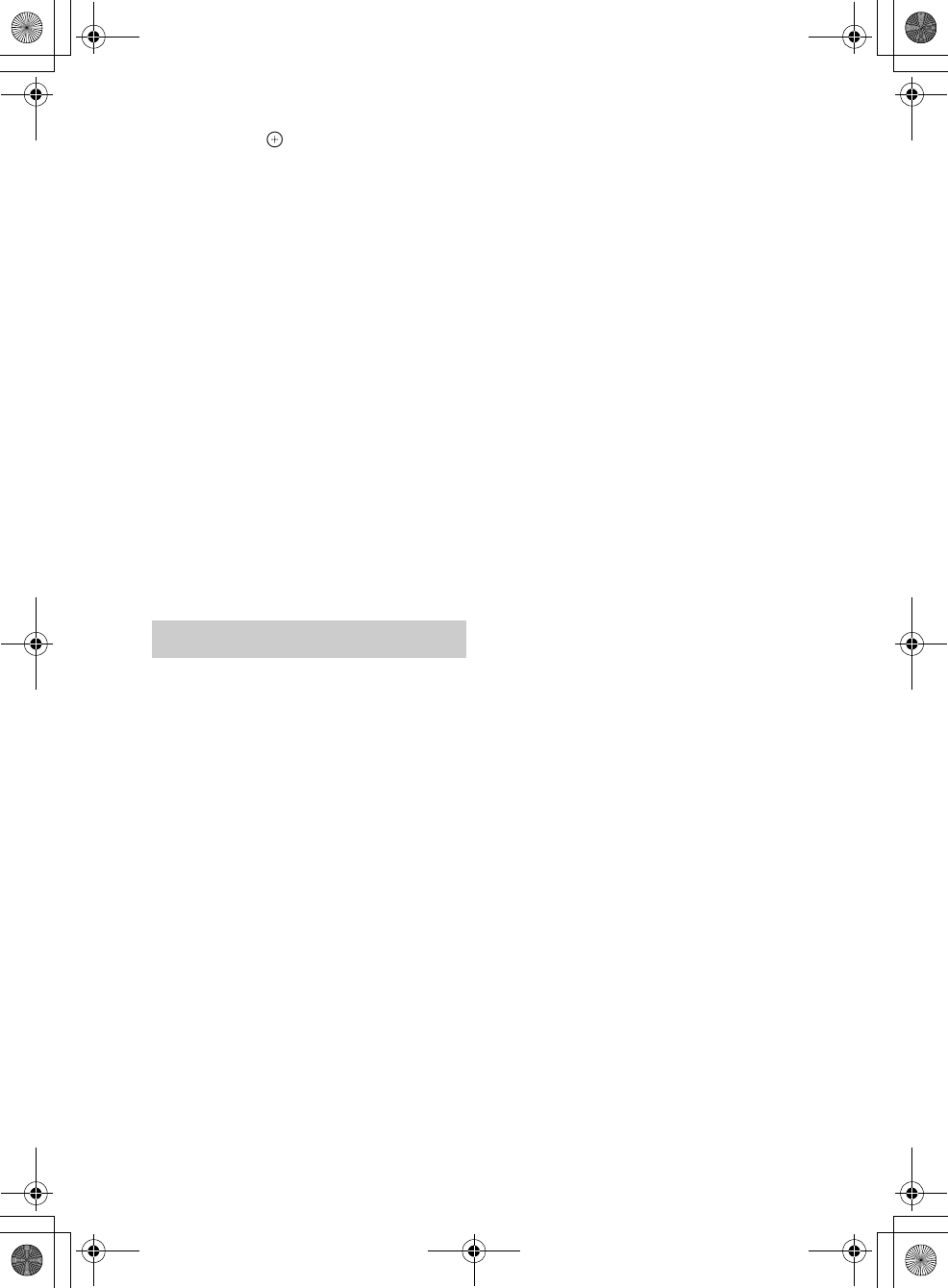
masterpage:Left
specdef v20070110
filename[E:\BDV2011\Models\E2WF-
E8WF_UC\4261379111\4261379111BDV780WUC\gb08oth.fm]
model name [BDV-E780W/BDV-E980W]
[4-261-379-11(1)]
58US
4Press X/x to select the security mode,
then press .
• [None]: Select this if the wireless LAN is
unsecured. Setup of wireless LAN
connectivity is finished. Next, enter the IP
address settings by following the Steps of
“Auto setting” or “Manual setting” in
“When connecting to the LAN with a
LAN cable” above.
• [WEP]: The wireless LAN is protected by
a WEP key.
• [WPA/WPA2-PSK]: The wireless LAN is
protected by a WPA-PSK or WPA2-PSK.
• [WPA2-PSK]: The wireless LAN is
protected by a WPA2-PSK.
5Enter the WEP key/WPA key by
following the on-screen messages,
then press c.
Setup of wireless LAN connectivity is
finished. Next, enter the IP address settings
by following the Steps of “Auto setting” or
“Manual setting” in “When connecting to
the LAN with a LAN cable” above.
Since communication via the wireless LAN
function is established by radio waves, the
wireless signal may be susceptible to
interception. To protect wireless
communication, this system supports various
security functions. Be sure to correctly
configure the security settings in accordance
with your network environment.
No Security
Although you can easily make settings, anyone
can intercept wireless communication or intrude
into your wireless network, even without any
sophisticated tools. Keep in mind that there is a
risk of unauthorized access or interception of
data.
WEP
WEP applies security to communications to
prevent outsiders from intercepting
communications or intruding into your wireless
network. WEP is a legacy security technology
that enables older device which do not support
TKIP/AES to be connected.
WPA-PSK (TKIP), WPA2-PSK
(TKIP)
TKIP is a security technology developed in
response to the deficiencies of WEP. TKIP
assures a higher security level than WEP.
WPA-PSK (AES), WPA2-PSK (AES)
AES is a security technology that uses an
advanced security method distinct from WEP
and TKIP.
AES assures a higher security level than WEP or
TKIP.
About wireless LAN security
gb_book.book Page 58 Thursday, November 25, 2010 6:04 PM
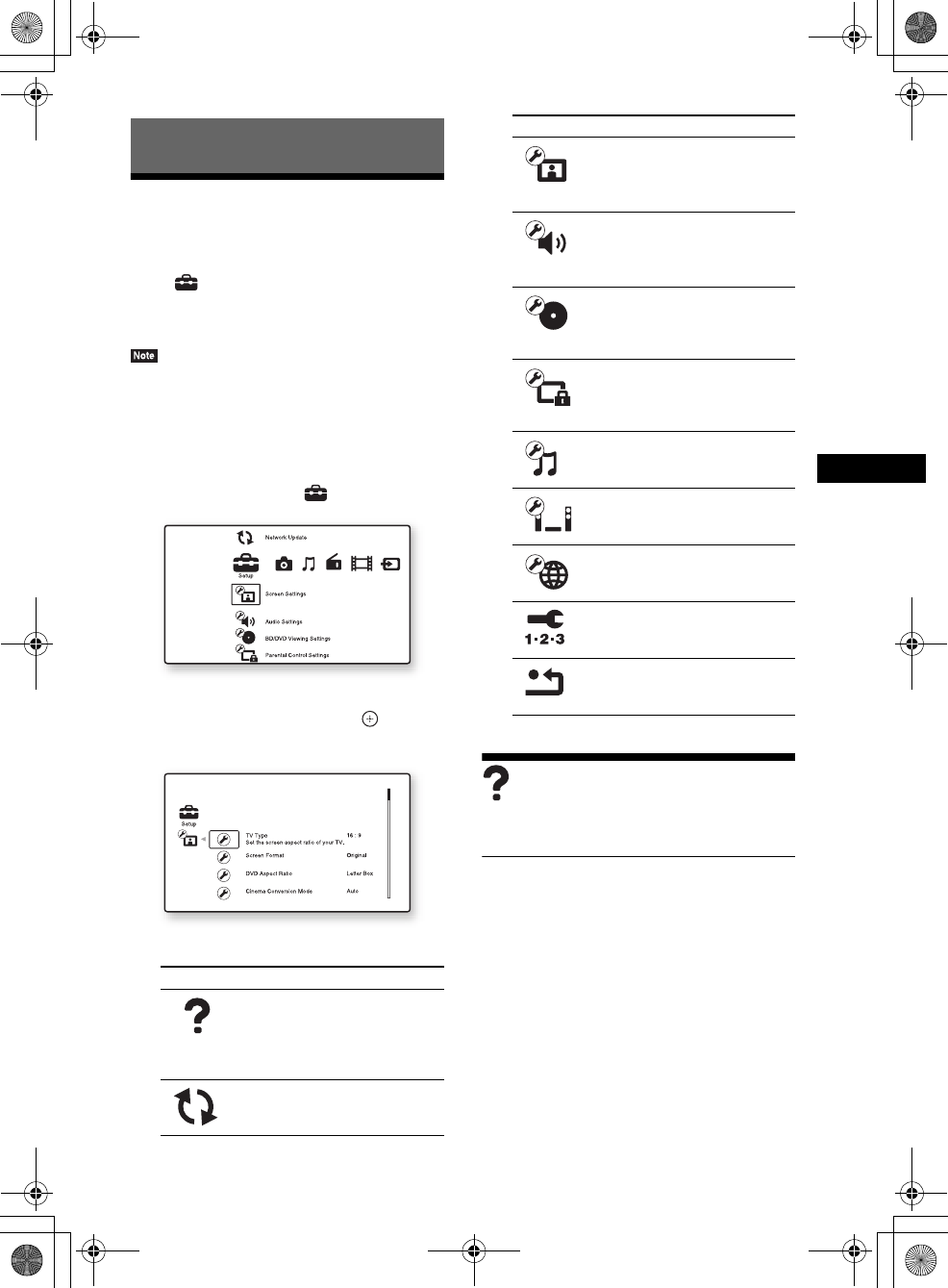
Settings and Adjustments
masterpage:Right
specdef v20070110
filename[E:\BDV2011\Models\E2WF-
E8WF_UC\4261379111\4261379111BDV780WUC\gb09set.fm]
model name [BDV-E780W/BDV-E980W]
[4-261-379-11(1)]
59US
Using the Setup Display
You can make various adjustments of items such
as picture and sound.
Select (Setup) on the home menu when you
need to change the settings of the system.
The default settings are underlined.
• Playback settings stored in the disc take priority over
the Setup Display settings and not all the functions
described may work.
1Press HOME.
The home menu appears on the TV screen.
2Press C/c to select [Setup].
3Press X/x to select the setup category
icon to change, then press .
Example: [Screen Settings]
You can setup the following options.
[Remote Controller
Setting Guide]
x[Preset Mode]
You can change the preset code of the remote for
controlling non-Sony components. For details,
see “Changing the preset code of the remote
(Preset mode)” (page 52).
Settings and Adjustments
Icon Explanation
[Remote Controller Setting
Guide] (page 59)
Makes the remote settings for
operating the TV or other
components.
[Network Update] (page 60)
Updates the software of the
system.
[Screen Settings] (page 60)
Makes the screen settings
according to the type of
connecting jacks.
[Audio Settings] (page 61)
Makes the audio settings
according to the type of
connecting jacks.
[BD/DVD Viewing Settings]
(page 62)
Makes detailed settings for BD/
DVD playback.
[Parental Control Settings]
(page 63)
Makes detailed settings for the
Parental Control function.
[Music Settings] (page 63)
Makes detailed settings for
Super Audio CD playback.
[System Settings] (page 63)
Makes the system-related
settings.
[Network Settings] (page 64)
Makes detailed settings for
Internet and network.
[Easy Setup] (page 65)
Re-runs the Easy Setup to make
the basic settings.
[Resetting] (page 65)
Resets the system to the factory
settings.
Icon Explanation
gb_book.book Page 59 Thursday, November 25, 2010 6:04 PM
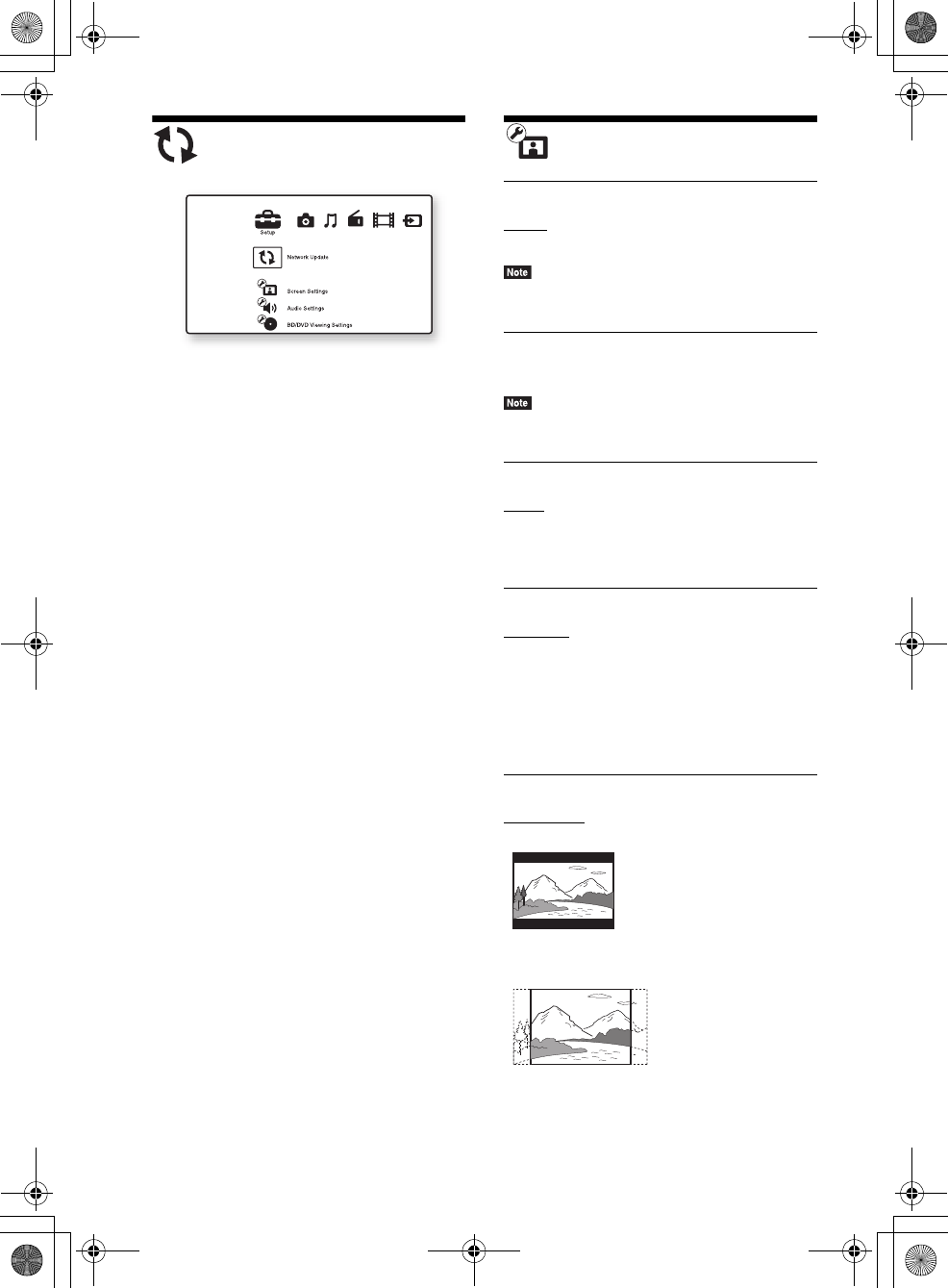
masterpage:Left
specdef v20070110
filename[E:\BDV2011\Models\E2WF-
E8WF_UC\4261379111\4261379111BDV780WUC\gb09set.fm]
model name [BDV-E780W/BDV-E980W]
[4-261-379-11(1)]
60US
[Network Update]
You can update and improve the functions of the
system.
For information about update functions, refer to
the following website:
For customers in the U.S.:
http://www.sony.com/support
For customers in Canada:
English: http://www.sony.ca/support
French: http://fr.sony.ca/support
For customers in Mexico and Latin America:
http://esupport.sony.com/LA
During a software update, “UPDATING”
appears in the front panel display. After the
update completes, the main unit automatically
turns off. Please wait for the software update to
complete; do not turn the main unit on or off, or
operate the main unit or TV.
[Screen Settings]
x[3D Output Setting]
[Auto]: Normally select this.
[Off]: Select this to display all contents in 2D.
• 3D video from the HDMI (IN 1) or HDMI (IN 2) jack
is output regardless of this setting.
x[TV Screen Size Setting for 3D]
Sets the screen size of your 3D compatible TV.
• This setting does not apply to 3D video from the
HDMI (IN 1) or HDMI (IN 2) jack.
x[TV Type]
[16:9]: Select this when connecting to a wide-
screen TV or a TV with a wide-mode function.
[4:3]: Select this when connecting to a 4:3
screen TV without a wide-mode function.
x[Screen Format]
[Original]: Select this when connecting to a TV
with a wide-mode function. Displays a 4:3
screen picture in 16:9 aspect ratio even on a
wide-screen TV.
[Fixed Aspect Ratio]: Changes the picture size
to fit the screen size with the original picture
aspect ratio.
x[DVD Aspect Ratio]
[Letter Box]: Displays a wide picture with black
bands on the top and bottom.
[Pan & Scan]: Displays a full-height picture on
the entire screen, with trimmed sides.
gb_book.book Page 60 Thursday, November 25, 2010 6:04 PM
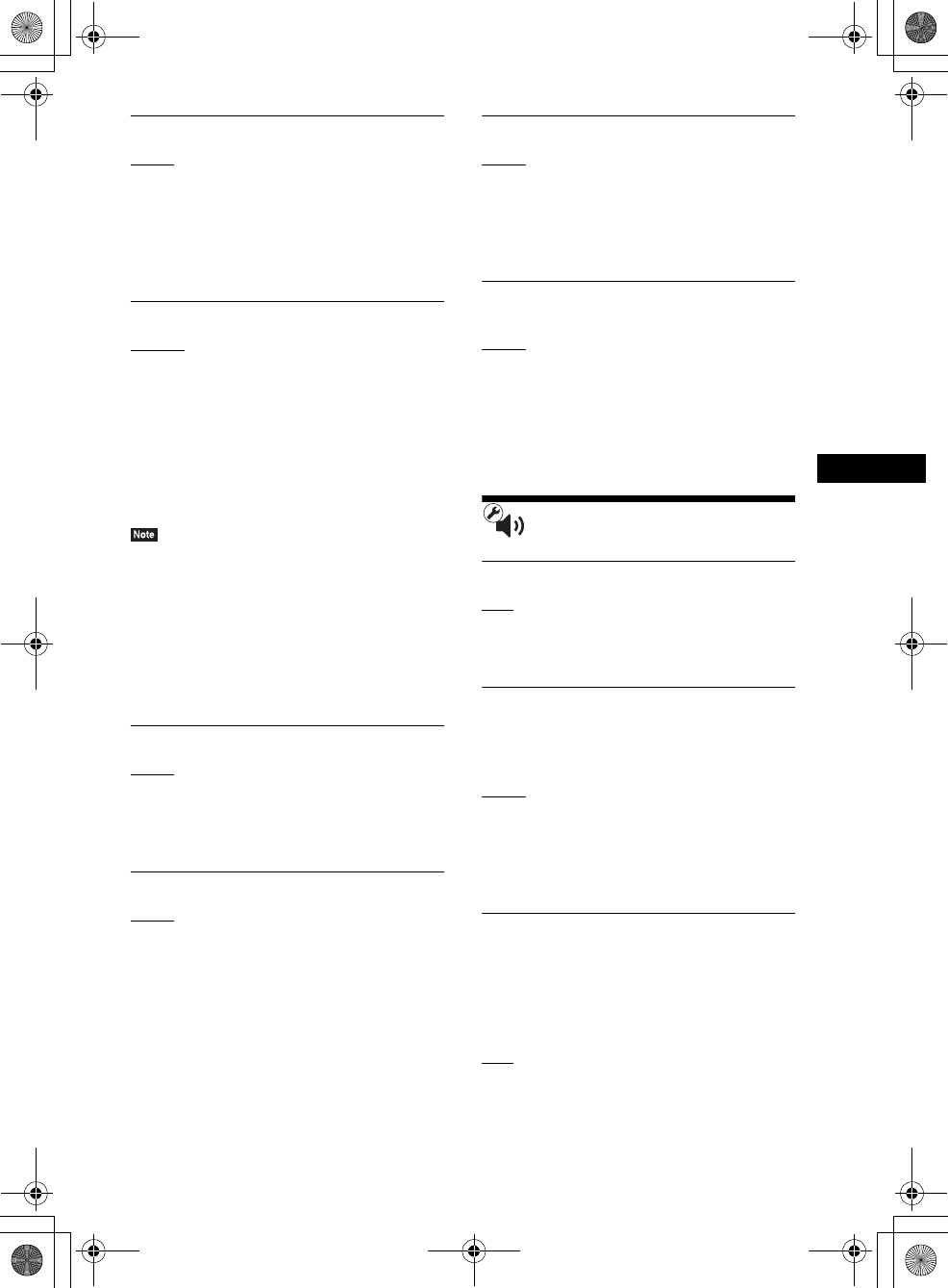
Settings and Adjustments
masterpage:Right
specdef v20070110
filename[E:\BDV2011\Models\E2WF-
E8WF_UC\4261379111\4261379111BDV780WUC\gb09set.fm]
model name [BDV-E780W/BDV-E980W]
[4-261-379-11(1)]
61US
x[Cinema Conversion Mode]
[Auto]: Normally select this. The unit
automatically detects whether the material is
video-based or film-based, and switches to the
appropriate conversion method.
[Video]: The conversion method suited for
video-based material will always be selected
regardless of the material.
x[Output Video Format]
[HDMI]: Normally select [Auto]. Select
[Original Resolution] to output the resolution
recorded on the disc. (When the resolution is
lower than SD resolution, it is scaled up to SD
resolution.)
[Component Video]: Select the resolution that
suits your TV.
[Video]: Automatically sets the lowest
resolution.
• If no picture appears when setting [HDMI] or
[Component Video] resolution, try another resolution
setting.
• When connecting via the COMPONENT VIDEO
OUT jack and [Component Video] is selected, BD-
ROM playback of protected content is only supported
at 480i* output resolution (pages 22, 29).
* 480i/576i for Mexican and Latin American
models.
x[BD/DVD-ROM 1080/24p Output]
[Auto]: Outputs 1920 × 1080p/24 Hz video
signals only when connecting a 1080/24p-
compatible TV using the HDMI (OUT) jack.
[Off]: Select this when your TV is not
compatible with 1080/24p video signals.
x[YCbCr/RGB (HDMI)]
[Auto]: Automatically detects the type of
external device, and switches to the matching
color setting.
[YCbCr (4:2:2)]: Outputs YCbCr 4:2:2 video
signals.
[YCbCr (4:4:4)]: Outputs YCbCr 4:4:4 video
signals.
[RGB]: Select this when connecting to a device
with an HDCP-compliant DVI jack.
x[HDMI Deep Color Output]
[Auto]: Normally select this.
[16bit], [12bit], [10bit]: Outputs 16bit/12bit/
10bit video signals when the connected TV is
compatible with Deep Color.
[Off]: Select this when the picture is unstable or
colors appear unnatural.
x[Pause Mode] (BD/DVD VIDEO/DVD-R/
DVD-RW only)
[Auto]: The picture, including subjects that
move dynamically, is output with no jitter.
Normally select this position.
[Frame]: The picture, including subjects that do
not move dynamically, is output in high
resolution.
[Audio Settings]
x[BD Audio MIX Setting]
[On]: Outputs the audio obtained by mixing the
interactive audio and secondary audio to the
primary audio.
[Off]: Outputs the primary audio only.
x[Audio DRC]
You can compress the dynamic range of the
sound track.
[Auto]: Performs playback at the dynamic range
specified by the disc (BD-ROM only).
[Off]: No compression of dynamic range.
[On]: The system reproduces the sound track
with the kind of dynamic range that the
recording engineer intended.
x[Attenuate - AUDIO]
Distortion may occur when you listen to a
component connected to the AUDIO (AUDIO
IN L/R) jacks. You can prevent distortion by
reducing the input level on the unit.
[On]: Attenuates the input level. The output
level is changed.
[Off]: Normal input level.
gb_book.book Page 61 Thursday, November 25, 2010 6:04 PM
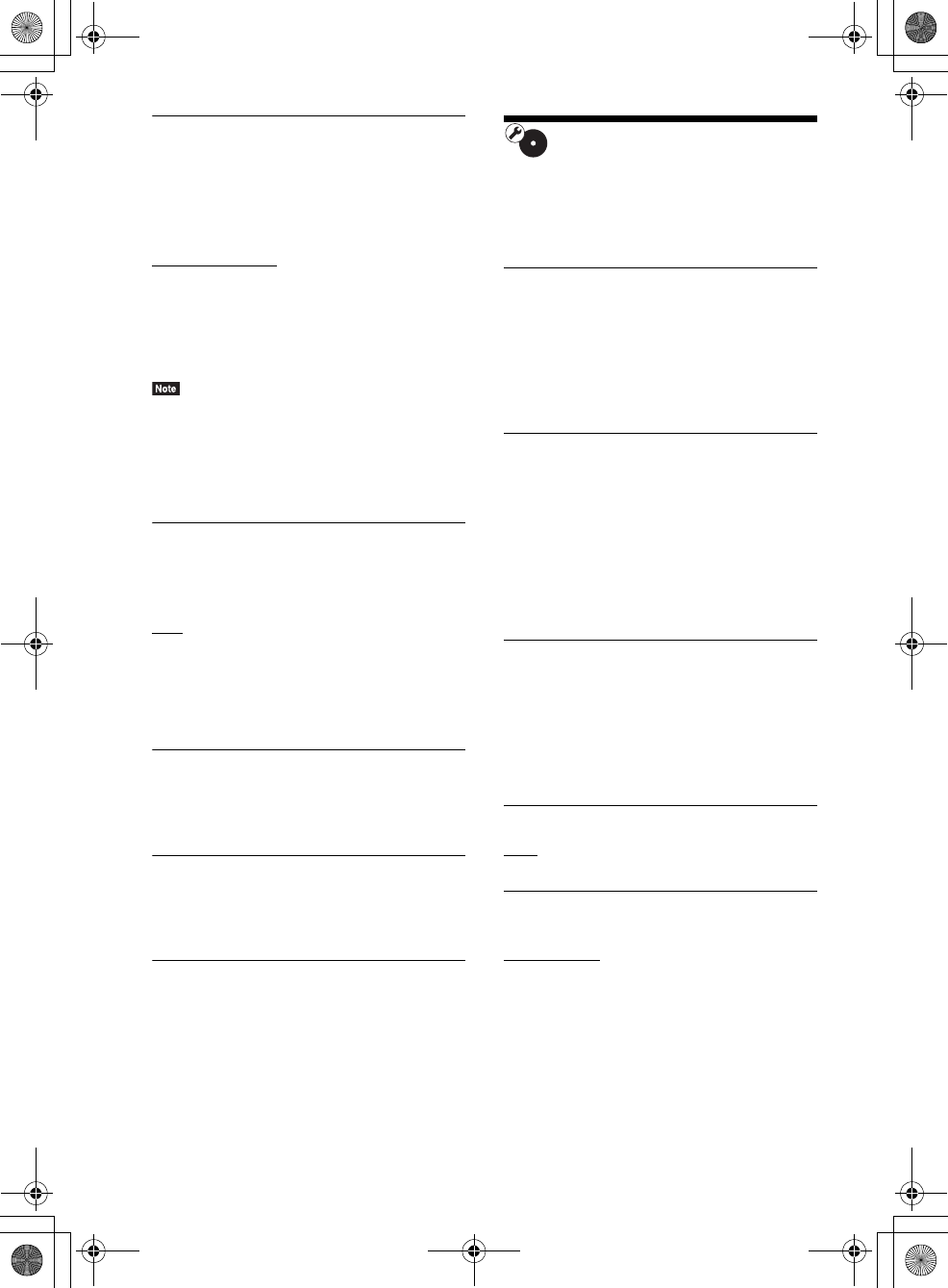
masterpage:Left
specdef v20070110
filename[E:\BDV2011\Models\E2WF-
E8WF_UC\4261379111\4261379111BDV780WUC\gb09set.fm]
model name [BDV-E780W/BDV-E980W]
[4-261-379-11(1)]
62US
x[Audio Output]
You can select the output method where the
audio signal is output.
[Speaker]: Outputs multi-channel sound from
the system’s speakers only.
[Speaker + HDMI]: Outputs multi-channel
sound from the system’s speakers and 2-channel
linear PCM signals from the HDMI (OUT) jack.
[HDMI]: Outputs sound from the HDMI (OUT)
jack only. Sound format depends on the
connected component.
• When [Control for HDMI] is set to [On] (page 64),
[Audio Output] is set to [Speaker + HDMI]
automatically and this setting cannot be changed.
• When [Audio Output] is set to [HDMI], the output
signal format for the “TV” and “SAT/CABLE”
function is 2-channel linear PCM.
x[Sound Effect]
You can set the system’s sound effects (SOUND
MODE and [Surround Setting]) to on/off.
[On]: Enables all of the system’s sound effects.
The upper limit of sampling frequency is set to
48 kHz.
[Off]: The sound effects are disabled. Select this
when you do not want to set the upper limit of
sampling frequency.
x[Surround Setting]
You can select the surround setting. For details,
see “Step 7: Enjoying Surround Sound”
(page 31)
x[Speaker Settings]
To obtain the best possible surround sound, set
the speakers. For details, see “Setting the
Speakers” (page 49).
x[Auto Calibration]
You can calibrate the appropriate settings
automatically. For details, see “Calibrating the
Appropriate Settings Automatically” (page 48).
[BD/DVD Viewing
Settings]
You can make detailed settings for BD/DVD
playback.
x[BD/DVD Menu]
You can select the default menu language for
BD-ROMs or DVD VIDEOs.
When you select [Select Language Code], the
display for entering the language code appears.
Enter the code for your language by referring to
“Language Code List” (page 79).
x[Audio]
You can select the default track language for
BD-ROMs or DVD VIDEOs.
When you select [Original], the language given
priority in the disc is selected.
When you select [Select Language Code], the
display for entering the language code appears.
Enter the code for your language by referring to
“Language Code List” (page 79).
x[Subtitle]
You can select the default subtitle language for
BD-ROMs or DVD VIDEOs.
When you select [Select Language Code], the
display for entering the language code appears.
Enter the code for your language by referring to
“Language Code List” (page 79).
x[BD Hybrid Disc Playback Layer]
[BD]: Plays BD layer.
[DVD/CD]: Plays DVD or CD layer.
x[BD Internet Connection]
[Allow]: Normally select this.
[Do not allow]: Prohibits Internet connection.
gb_book.book Page 62 Thursday, November 25, 2010 6:04 PM
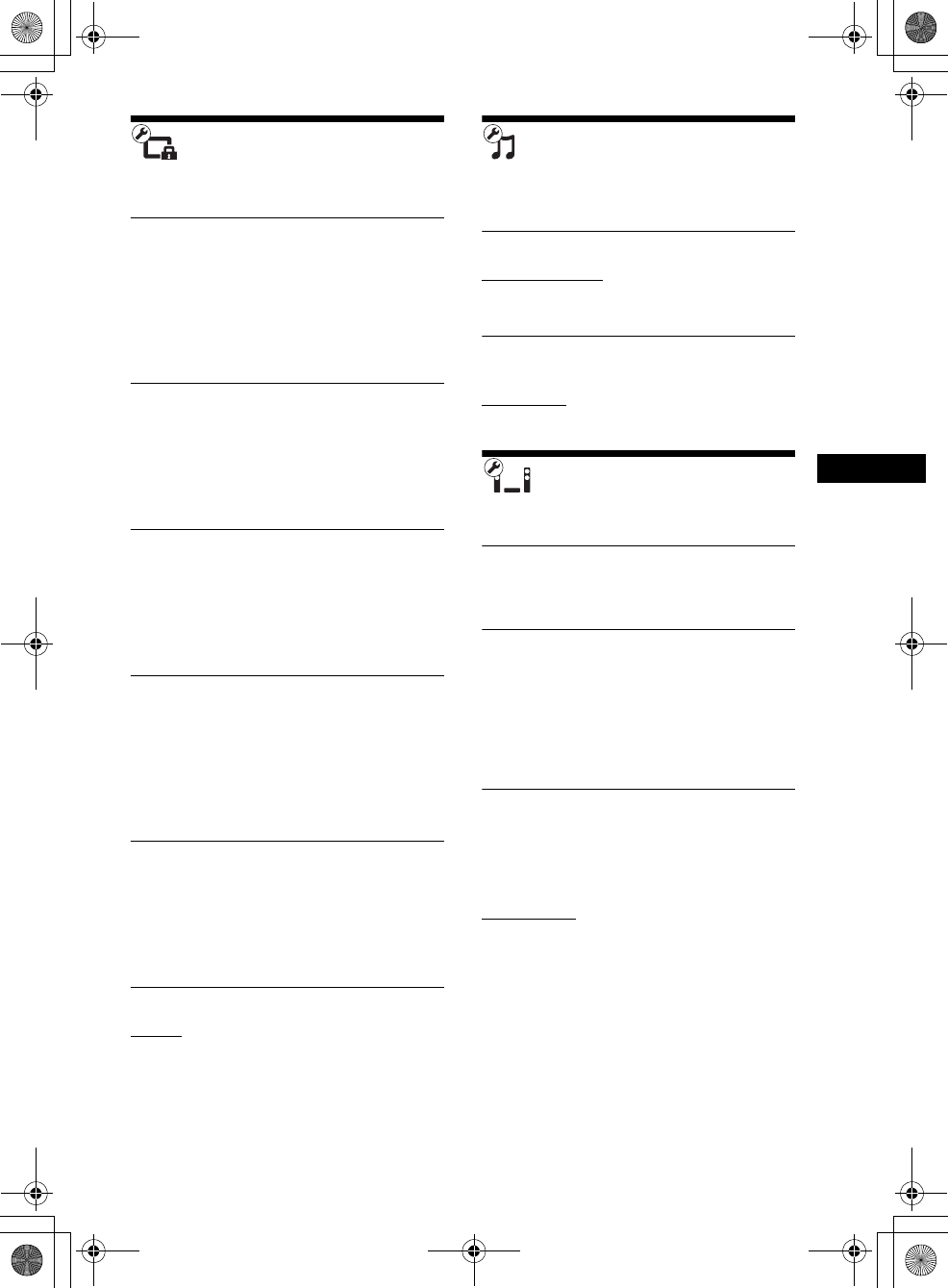
Settings and Adjustments
masterpage:Right
specdef v20070110
filename[E:\BDV2011\Models\E2WF-
E8WF_UC\4261379111\4261379111BDV780WUC\gb09set.fm]
model name [BDV-E780W/BDV-E980W]
[4-261-379-11(1)]
63US
[Parental Control
Settings]
x[Password]
Set or change the password for the Parental
Control function. A password allows you to set
a restriction on BD-ROM, DVD VIDEO, or
Internet video playback. If necessary, you can
differentiate the restriction levels for BD-ROMs
and DVD VIDEOs.
x[Parental Control Area Code]
Playback of some BD-ROMs or DVD VIDEOs
can be limited according to the geographic area.
Scenes may be blocked or replaced with
different scenes. Follow the on-screen
instructions and enter your four-digit password.
x[BD Parental Control]
Playback of some BD-ROMs can be limited
according to the age of the users. Scenes may be
blocked or replaced with different scenes.
Follow the on-screen instructions and enter your
four-digit password.
x[DVD Parental Control]
Playback of some DVD VIDEOs can be limited
according to a predetermined level such as the
age of the users. Scenes may be blocked or
replaced with different scenes. Follow the
on-screen instructions and enter your four-digit
password.
x[Internet Video Parental Control]
Playback of some Internet videos can be limited
according to the age of the users. Scenes may be
blocked or replaced with different scenes.
Follow the on-screen instructions and enter your
four-digit password.
x[Internet Video Unrated]
[Allow]: Allows the playback of unrated
Internet videos.
[Block]: Blocks the playback of unrated Internet
videos.
[Music Settings]
You can make detailed settings for Super Audio
CD playback.
x[Super Audio CD Playback Layer]
[Super Audio CD]: Plays the Super Audio CD
layer.
[CD]: Plays the CD layer.
x[Super Audio CD Playback Channel]
[DSD 2ch]: Plays the 2ch area.
[DSD Multi]: Plays the multi-channel area.
[System Settings]
You can make the system-related settings.
x[OSD]
You can select your language for the system on-
screen displays.
x[Wireless Sound Connection]
You can make further settings for the wireless
system. For details, see “Further Settings for the
Wireless System” (page 54).
Also, you can check the wireless transmission
status. When wireless transmission is activated,
[OK] appears to the right of [Status].
x[Illumination/Display]
You can select the status of the soft-touch
buttons (page 10) and front panel display
(page 11).
[Standard/On]: The soft-touch buttons and the
front panel display stay illuminated.
[Simple/Off]: The soft-touch buttons and the
front panel display turn off when the system is
not being operated.
gb_book.book Page 63 Thursday, November 25, 2010 6:04 PM
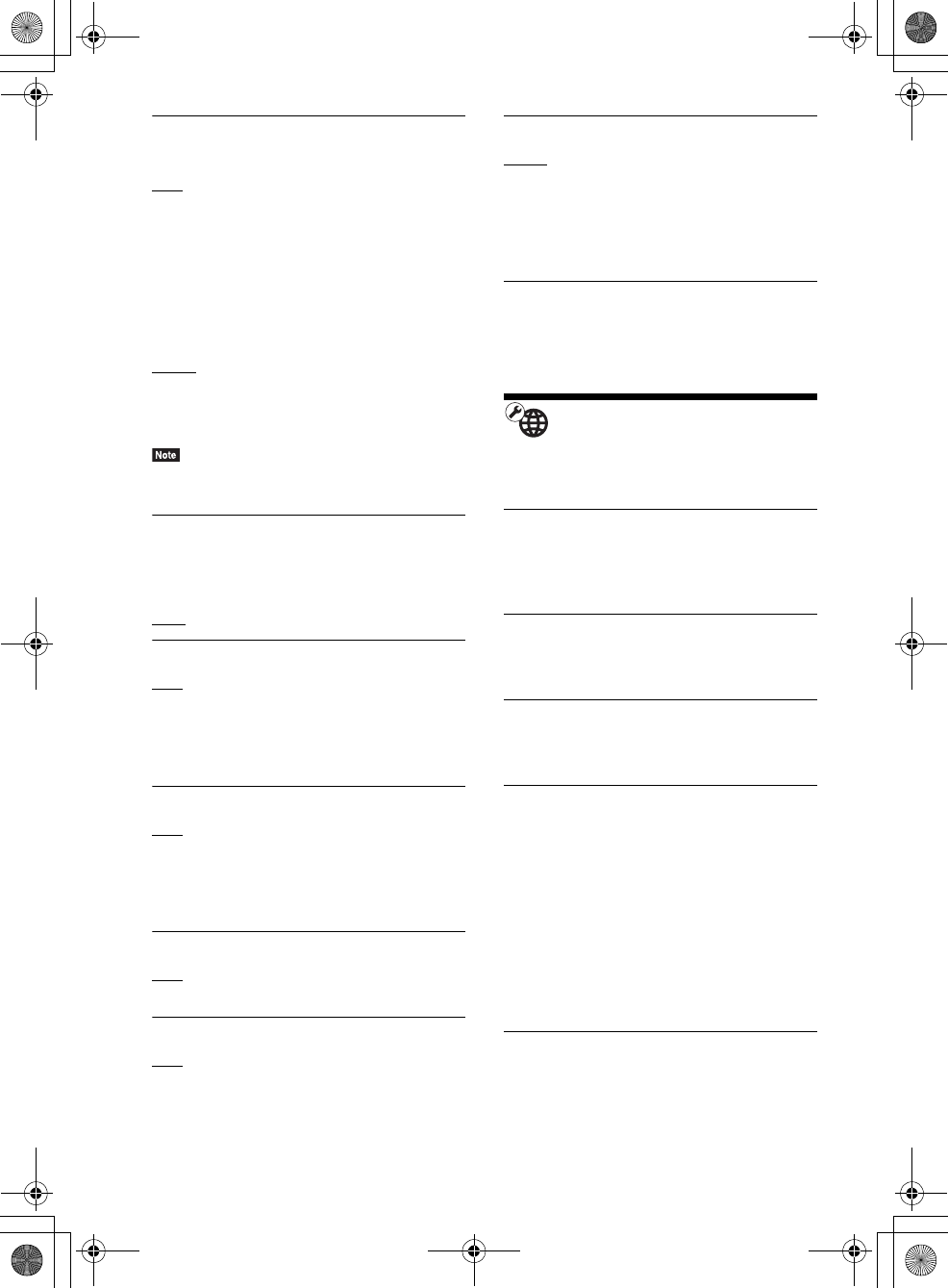
masterpage:Left
specdef v20070110
filename[E:\BDV2011\Models\E2WF-
E8WF_UC\4261379111\4261379111BDV780WUC\gb09set.fm]
model name [BDV-E780W/BDV-E980W]
[4-261-379-11(1)]
64US
x[HDMI Settings]
[Control for HDMI]
[On]: On. You can operate mutually between
components that are connected with an HDMI
cable.
[Off]: Off.
[Audio Return Channel]
This function is available when you connect the
system and TV that is compatible with the Audio
Return Channel function.
[Auto]: The system can receive the digital audio
signal of the TV automatically via an HDMI
cable.
[Off]: Off.
• This function is available only when [Control for
HDMI] is set to [On].
x[Quick Start Mode]
[On]: Shortens the startup time from standby
mode. You can operate the system quickly after
turning it on.
[Off]: The default setting.
x[Auto Standby]
[On]: Turns on the [Auto Standby] function.
When you do not operate the system for about
30 minutes, the system enters standby mode
automatically.
[Off]: Turns off the function.
x[Auto Display]
[On]: Automatically displays information on the
screen when changing the viewing titles, picture
modes, audio signals, etc.
[Off]: Displays information only when you
press DISPLAY.
x[Screen Saver]
[On]: Turns on the screen saver function.
[Off]: Off.
x[Software Update Notification]
[On]: Sets the system to inform you of newer
software version information (page 60).
[Off]: Off.
x[Gracenote Settings]
[Auto]: Automatically downloads disc
information when you stop playback of the disc.
To download, the system must be connected to
the network.
[Manual]: Downloads disc information when
[Video Search] or [Music Search] is selected.
x[System Information]
You can display the system’s software version
information and the MAC address.
[Network Settings]
You can make detailed settings for Internet and
network.
x[Internet Settings]
Connect the system to the network beforehand.
For details, see “Step 3: Connecting to the
Network” (page 27).
x[Network Connection Diagnostics]
You can run the network diagnostic to check if
the network connection has been made properly.
x[Connection Server Settings]
Sets whether or not to display the connected
DLNA server.
x[Renderer Options]
[Auto Access Permission]: Sets whether or not
to allow automatic access from newly detected
DLNA controller.
[Smart Select]: Allows a Sony DLNA controller
to find the system as the target component to
operate by using the infrared ray. You can set
this function to on or off.
[Renderer Name]: Displays the system’s name
as it is listed on other DLNA devices on the
network.
x[Renderer Access Control]
Sets whether or not to accept commands from
DLNA controllers.
gb_book.book Page 64 Thursday, November 25, 2010 6:04 PM
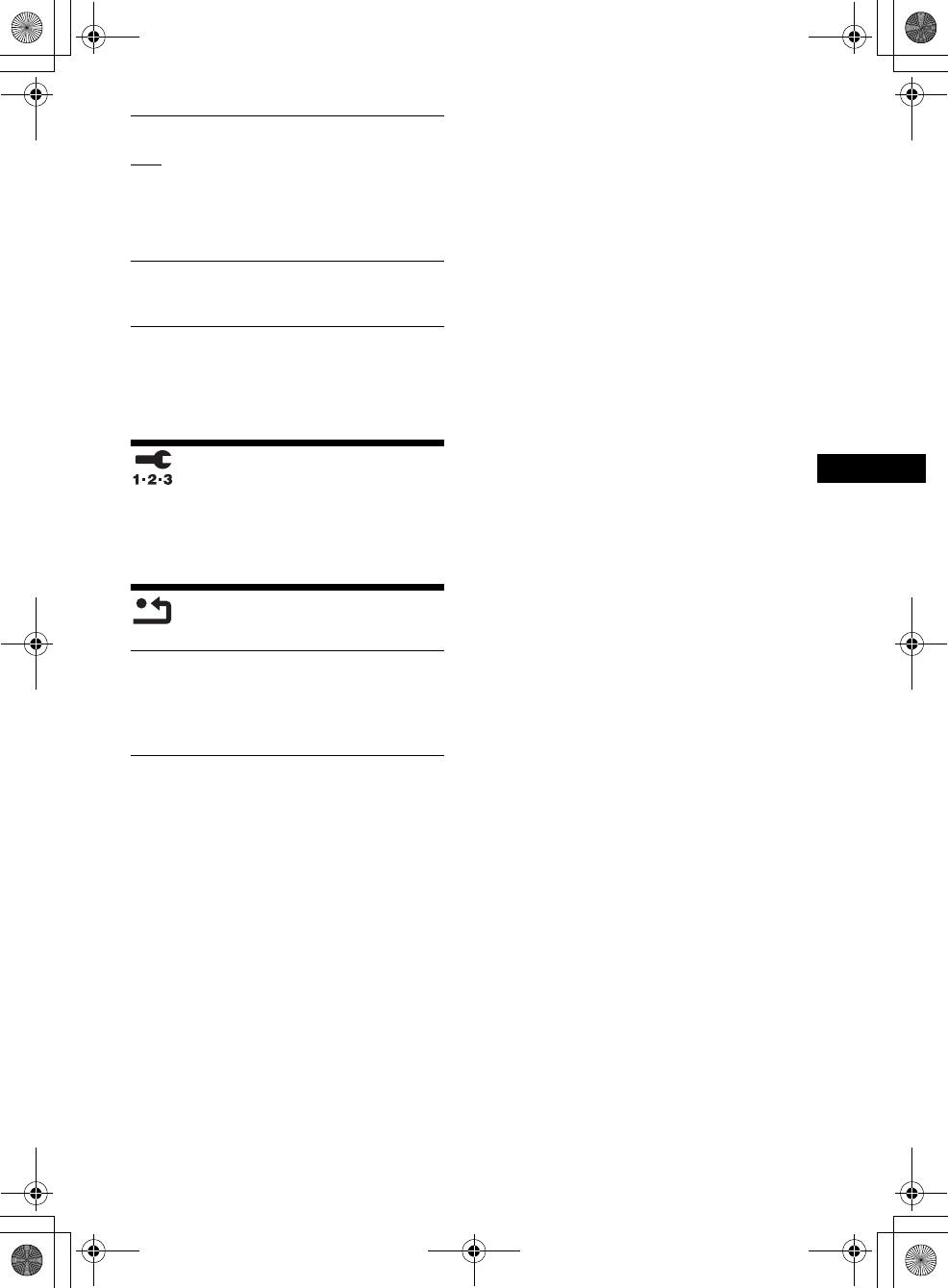
Settings and Adjustments
masterpage:Right
specdef v20070110
filename[E:\BDV2011\Models\E2WF-
E8WF_UC\4261379111\4261379111BDV780WUC\gb09set.fm]
model name [BDV-E780W/BDV-E980W]
[4-261-379-11(1)]
65US
x[Party Auto Start]
[On]: Starts a PARTY or joins an existing
PARTY at the request of a networked device
compatible with the PARTY STREAMING
function.
[Off]: Off.
x[Media Remote Device Registration]
Registers your “Media remote” device.
x[Registered Media Remote Devices]
Displays a list of your registered “Media
remote” devices.
[Easy Setup]
Re-runs the Easy Setup to make the basic
settings. Follow the on-screen instructions.
[Resetting]
x[Reset to Factory Default Settings]
You can reset the system settings to the factory
default by selecting the group of settings. All the
settings within the group will be reset.
x[Initialize Personal Information]
You can erase your personal information stored
in the system.
gb_book.book Page 65 Thursday, November 25, 2010 6:04 PM
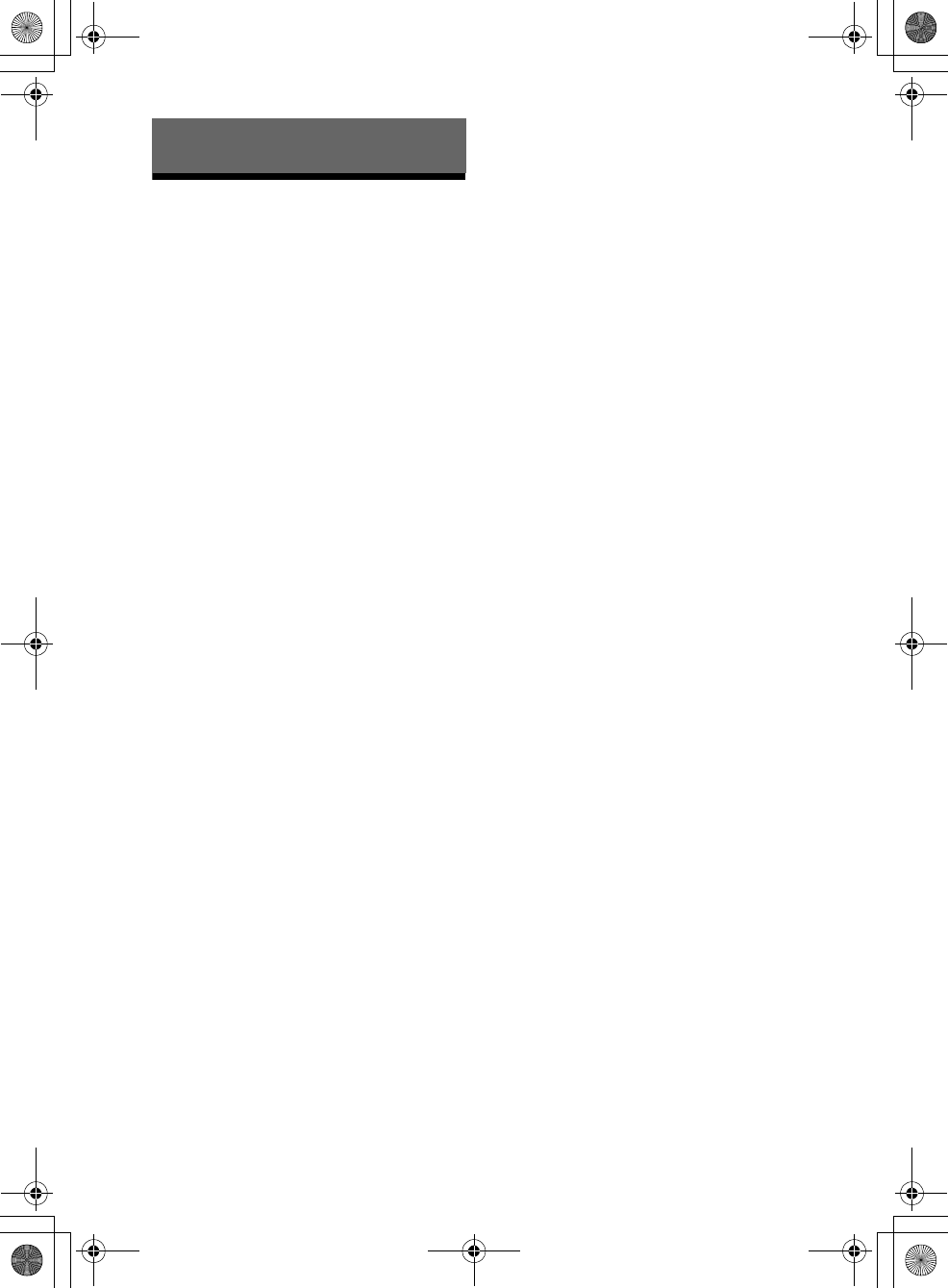
masterpage:Left
specdef v20070110
filename[E:\BDV2011\Models\E2WF-
E8WF_UC\4261379111\4261379111BDV780WUC\gb10add.fm]
model name [BDV-E780W/BDV-E980W]
[4-261-379-11(1)]
66US
Precautions
On safety
• To prevent fire or shock hazard, do not place objects
filled with liquids, such as vases, on the system, or
place the system near water, such as near a bathtub or
shower room. Should any solid object or liquid fall
into the cabinet, unplug the system and have it
checked by qualified personnel before operating it
any further.
• Do not touch the AC power cord (mains lead) with
wet hands. Doing so may cause an electric shock.
On power sources
• Unplug the unit from the wall outlet (mains) if you do
not intend to use it for an extended period of time. To
disconnect the cord, pull it out by the plug, never by
the cord.
On placement
• Place the system in a location with adequate
ventilation to prevent heat build-up in the system.
• At high volume, over long periods of time, the cabinet
becomes hot to the touch. This is not a malfunction.
However, touching the cabinet should be avoided. Do
not place the system in a confined space where
ventilation is poor as this may cause overheating.
• Do not block the ventilation slots by putting anything
on the system. The system is equipped with a high
power amplifier. If the ventilation slots are blocked,
the system can overheat and malfunction.
• Do not place the system on surfaces (rugs, blankets,
etc.) or near materials (curtains, draperies) that may
block the ventilation slots.
• Do not install the system in a confined space, such as
a bookshelf or similar unit.
• Do not install the system near heat sources such as
radiators, air ducts, or in a place subject to direct
sunlight, excessive dust, mechanical vibration, or
shock.
• Do not install the system in an inclined position. It is
designed to be operated in a horizontal position only.
• Keep the system and discs away from components
with strong magnets, such as microwave ovens, or
large loudspeakers.
• Do not place heavy objects on the system.
• Do not place metal objects in front of the front panel.
They may limit reception of radio waves.
• Do not place the system in a place where medical
equipment is in use. It may cause a malfunction of
medical equipment.
• If you use a pacemaker or other medical device,
consult your physician or the manufacturer of your
medical device before using the wireless LAN
function.
On operation
• If the system is brought directly from a cold to a warm
location, or is placed in a very damp room, moisture
may condense on the lenses inside the unit. Should
this occur, the system may not operate properly. In
this case, remove the disc and leave the system turned
on for about half an hour until the moisture
evaporates.
• When you move the system, take out any disc. If you
do not, the disc may be damaged.
• If anything falls into the cabinet, unplug the unit and
have it checked by qualified personnel before
operating it any further.
On adjusting volume
• Do not turn up the volume while listening to a section
with very low level inputs or no audio signals. If you
do, the speakers may be damaged when a peak level
section is suddenly played.
On cleaning
• Clean the cabinet, panel, and controls with a soft cloth
slightly moistened with a mild detergent solution. Do
not use any type of abrasive pad, scouring powder or
solvent such as alcohol or benzine.
If you have any questions or problems concerning
your system, please consult your nearest Sony dealer.
On cleaning discs, disc/lens
cleaners
• Do not use cleaning discs or disc/lens cleaners
(including wet or spray types). These may cause
the apparatus to malfunction.
On replacement of parts
• In the events that this system is repaired, repaired
parts may be collected for reuse or recycling
purposes.
On your TV’s color
• If the speakers should cause the TV screen to have
color irregularity, turn off the TV then turn it on after
15 to 30 minutes. If color irregularity should persist,
place the speakers further away from the TV set.
Additional Information
gb_book.book Page 66 Thursday, November 25, 2010 6:04 PM
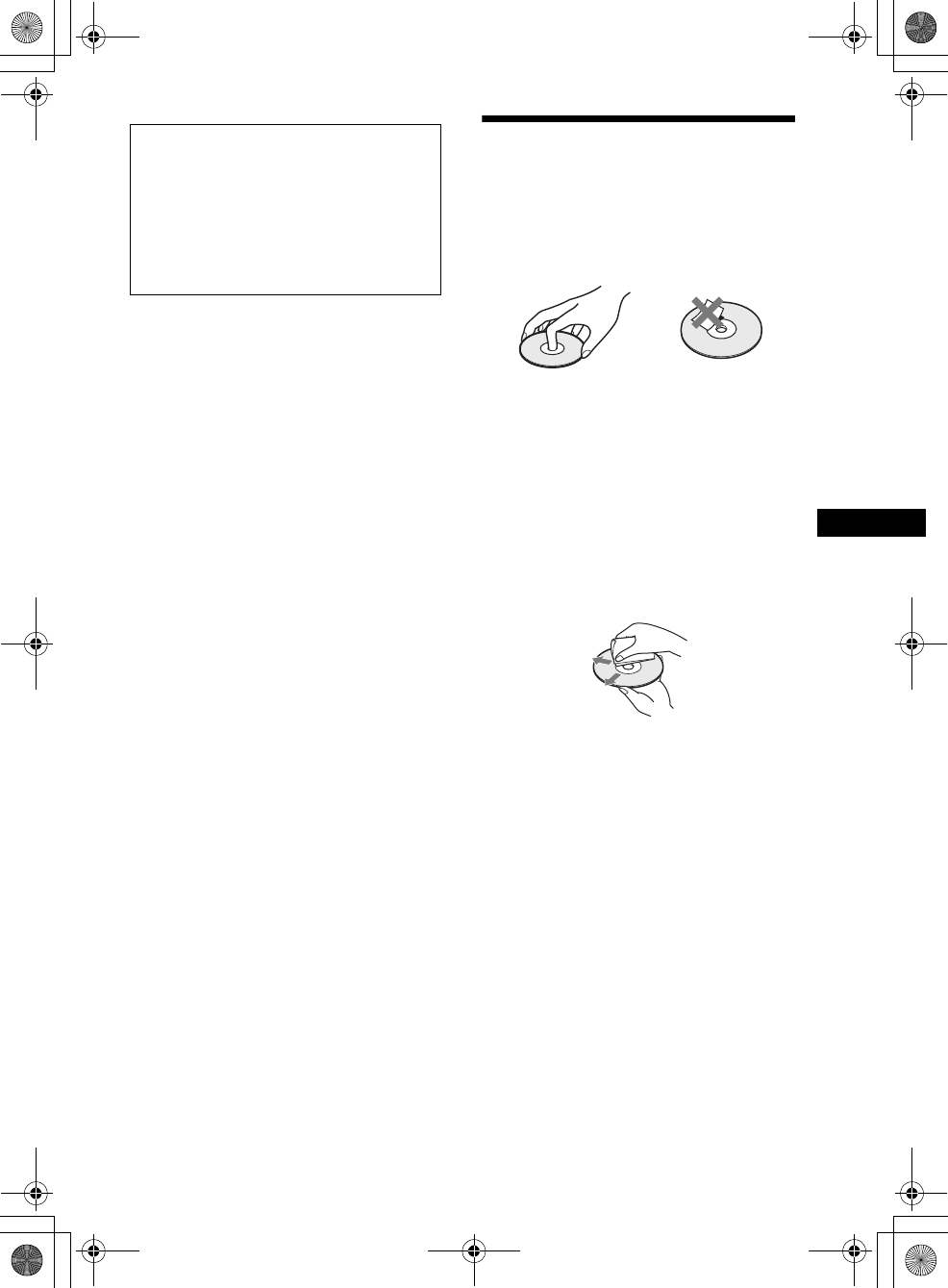
Additional Information
masterpage:Right
specdef v20070110
filename[E:\BDV2011\Models\E2WF-
E8WF_UC\4261379111\4261379111BDV780WUC\gb10add.fm]
model name [BDV-E780W/BDV-E980W]
[4-261-379-11(1)]
67US
On moving the system
• Before moving the system, make sure that there is no
disc inserted, and remove the AC power cord (mains
lead) from the wall outlet (mains).
Notes about the Discs
On handling discs
• To keep the disc clean, handle the disc by its
edge. Do not touch the surface.
• Do not stick paper or tape on the disc.
• Do not expose the disc to direct sunlight or
heat sources such as hot air ducts, or leave it in
a car parked in direct sunlight as the
temperature may rise considerably inside the
car.
• After playing, store the disc in its case.
On cleaning
• Before playing, clean the disc with a cleaning
cloth.
Wipe the disc from the center out.
• Do not use solvents such as benzine, thinner,
commercially available cleaners, or anti-static
spray intended for vinyl LPs.
This system can only play a standard circular
disc. Using neither standard nor circular discs
(e.g., card, heart, or star shape) may cause a
malfunction.
Do not use a disc that has a commercially
available accessory attached, such as a label or
ring.
IMPORTANT NOTICE
Caution: This system is capable of holding a still
video image or on-screen display image on your
television screen indefinitely. If you leave the still
video image or on-screen display image displayed
on your TV for an extended period of time you risk
permanent damage to your television screen.
Projection televisions are especially susceptible to
this.
gb_book.book Page 67 Thursday, November 25, 2010 6:04 PM
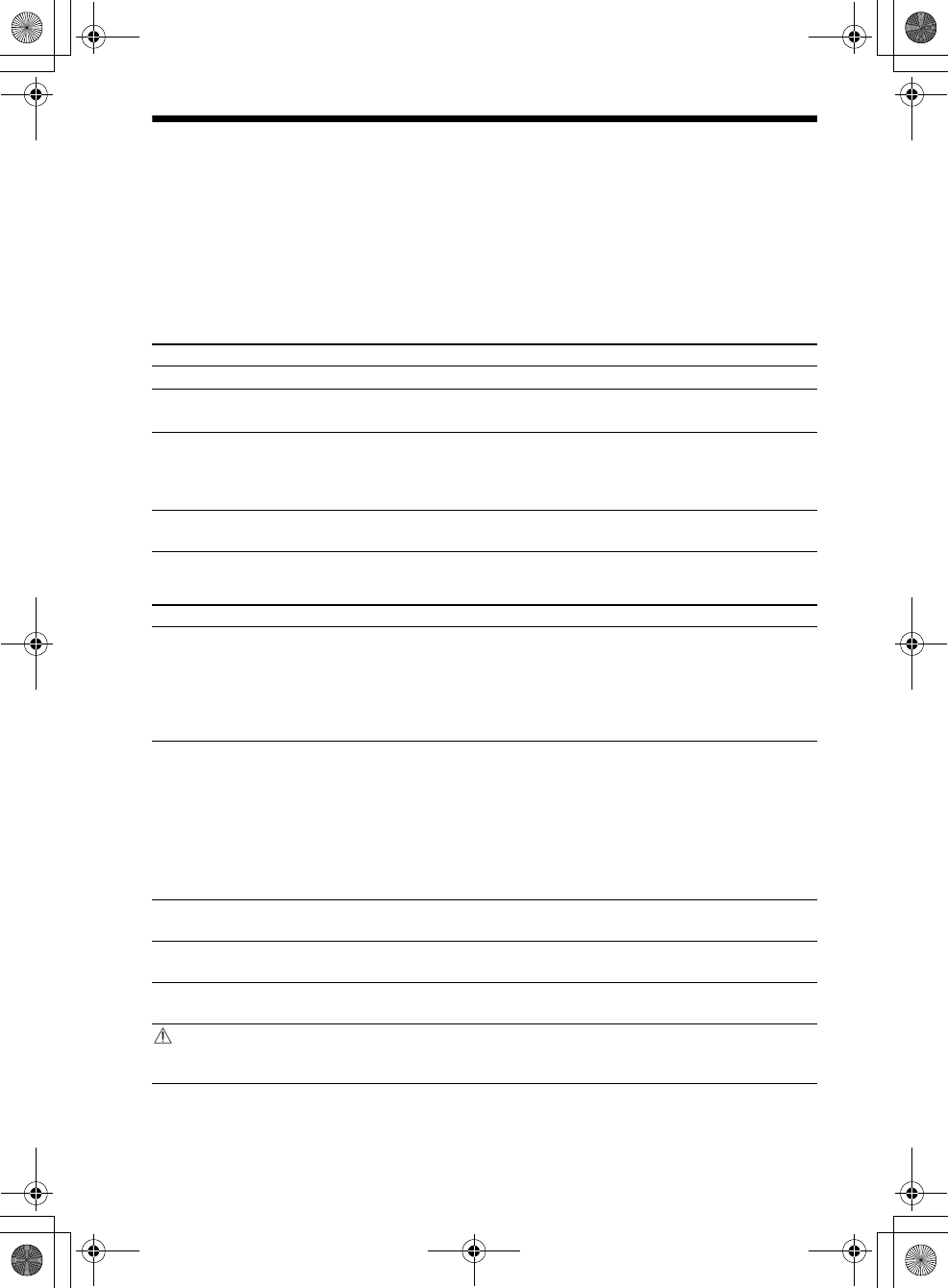
masterpage:Left
specdef v20070110
filename[E:\BDV2011\Models\E2WF-
E8WF_UC\4261379111\4261379111BDV780WUC\gb10add.fm]
model name [BDV-E780W/BDV-E980W]
[4-261-379-11(1)]
68US
Troubleshooting
If you experience any of the following difficulties while using the system, use this troubleshooting
guide to help remedy the problem before requesting repairs. Should any problem persist, consult your
nearest Sony dealer.
Note that if service personnel changes some parts during repair, these parts may be retained.
In the event of a problem with the wireless sound function, have a Sony dealer check the entire system
together (main unit and surround amplifier).
General
Messages
Symptom Problems and solutions
The power is not turned on. • Check that the AC power cord (mains lead) is connected securely.
The remote does not function. • The distance between the remote and the unit is too far.
• The batteries in the remote are weak.
The disc tray does not open and
you cannot remove the disc even
after you press Z.
• Try the following: 1 Press and hold N and Z on the unit for more than 5
seconds to open the disc tray. 2 Remove the disc. 3 Disconnect the AC power
cord (mains lead) from the wall outlet (mains), then reconnect after several
minutes.
The system does not work
normally.
• Disconnect the AC power cord (mains lead) from the wall outlet (mains), then
reconnect after several minutes.
Symptom Problems and solutions
[A new software version is
available. Please go to the
“Setup” section of the menu and
select “Network Update” to
perform the update.] appears on
the TV screen.
• See [Network Update] (page 60) to update the system to a newer software
version.
“PROTECTOR” and “PUSH
PWR” appear alternately in the
front panel display.
Press "/1 to turn off the system, and check the following items after
“STANDBY” disappears.
• Are the + and – speaker cords short-circuited?
• Are you using only the specified speakers?
• Is anything blocking the ventilation holes of the system?
• After checking the above items and fixing any problems, turn on the system. If
the cause of the problem cannot be found even after checking all the above
items, consult your nearest Sony dealer.
“LOCKED” appears in the front
panel display.
• Set the child lock function to off (page 51).
“DEMO LOCK” appears in the
front panel display.
• Contact your nearest Sony dealer or local authorized Sony service facility.
“Exxxx” appears in the front
panel display.
• Contact your nearest Sony dealer or local authorized Sony service facility and
give the error code.
appears without any
messages on the entire TV
screen.
• Contact your nearest Sony dealer or local authorized Sony service facility.
gb_book.book Page 68 Thursday, November 25, 2010 6:04 PM
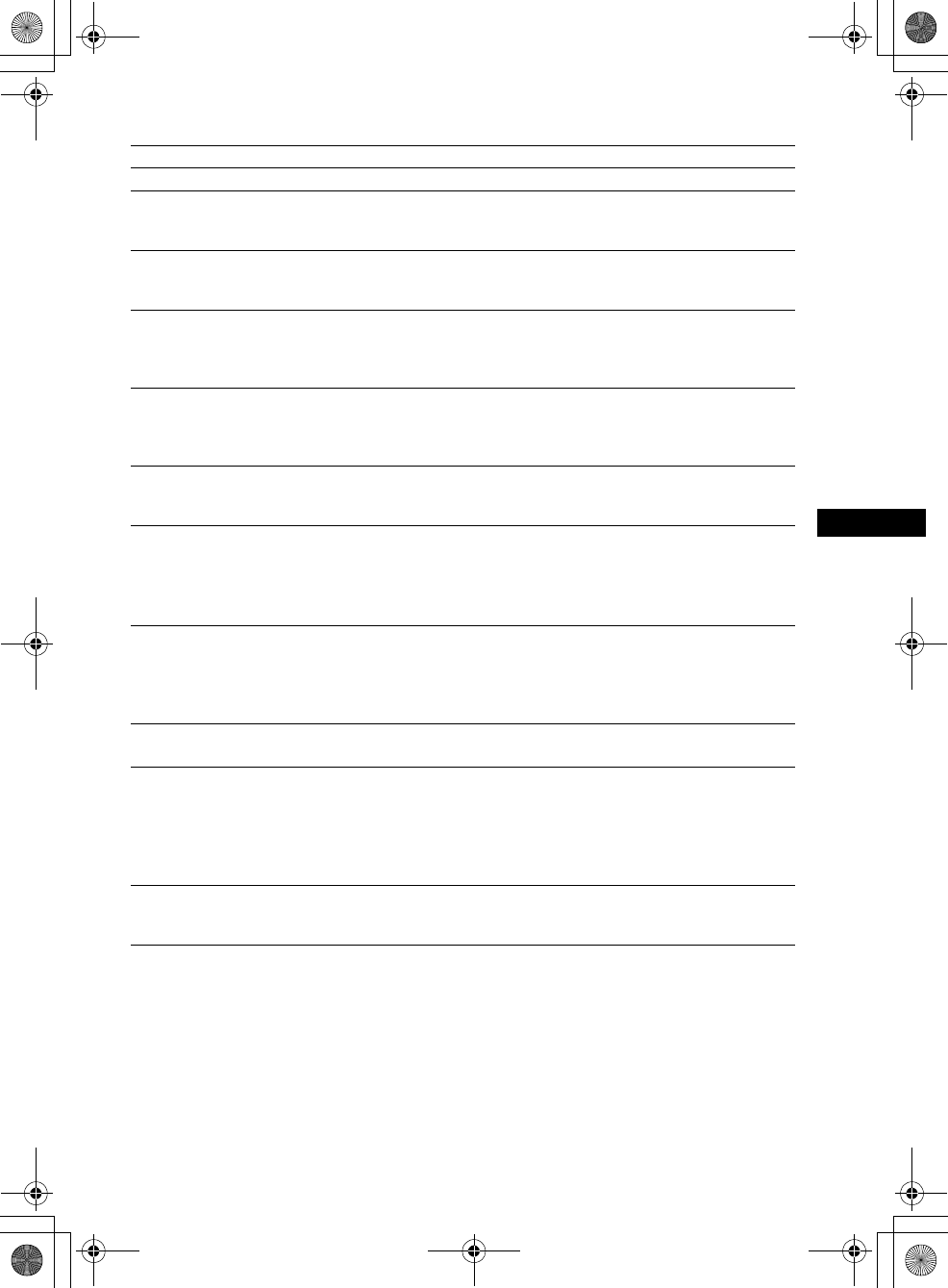
Additional Information
masterpage:Right
specdef v20070110
filename[E:\BDV2011\Models\E2WF-
E8WF_UC\4261379111\4261379111BDV780WUC\gb10add.fm]
model name [BDV-E780W/BDV-E980W]
[4-261-379-11(1)]
69US
Picture
Symptom Problems and solutions
There is no picture. • Check the output method on your system (page 22).
There is no picture when you
make an HDMI cable
connection.
• The unit is connected to an input device that is not HDCP (High-bandwidth
Digital Content Protection) compliant (“HDMI” on the front panel does not
light up) (page 22).
3D images from the HDMI (IN
1) or HDMI (IN 2) jack do not
appear on the TV screen.
• Depending on the TV or video component, 3D images may not appear.
There is no picture or output
resolution is low when you make
a component video cable
connection.
• When playing a BD-ROM, a high-resolution image may not be output because
of copy protection limitations. We recommend to make a HDMI connection
(page 22).
No picture appears when the
video output resolution selected
in [Output Video Format] is
incorrect.
• Press and hold N and VOL – on the unit for more than 5 seconds to reset the
video output resolution to the lowest resolution.
The dark area of the picture is too
dark/the bright area is too bright
or unnatural.
• Set [Picture Quality Mode] to [Standard] (default) (page 40).
The picture is not output
correctly.
• Check the [Output Video Format] settings in [Screen Settings] (page 61).
• If the analog and digital signals are output at the same time, set [BD/DVD-
ROM 1080/24p Output] in [Screen Settings] to [Off] (page 61).
• For BD-ROMs, check the [BD/DVD-ROM 1080/24p Output] settings in
[Screen Settings] (page 61).
Picture noise appears. • Clean the disc.
• If the picture output from your system goes through your VCR to get to your
TV, the copy-protection signal applied to some BD/DVD programs could affect
picture quality. If you still experience problems even when you connect your
unit directly to your TV, try connecting your unit to the other input jacks.
An image is not displayed on the
entire TV screen.
• Check the setting of [TV Type] in [Screen Settings](page 60).
• The aspect ratio on the disc is fixed.
Color irregularity occurs on the
TV screen.
• If the speakers are used with a CRT-based TV or projector, install the speakers
at least 1.0 ft (0.3 meters) from the TV set.
• If the color irregularity persists, turn off the TV set once, then turn it on after 15
to 30 minutes.
• Make sure that no magnetic object (magnetic latch on a TV stand, health care
device, toy, etc.) is placed near the speakers.
There is no picture after playing
a video/photo file on the iPod/
iPhone.
• Select the input on your TV for this system.
gb_book.book Page 69 Thursday, November 25, 2010 6:04 PM
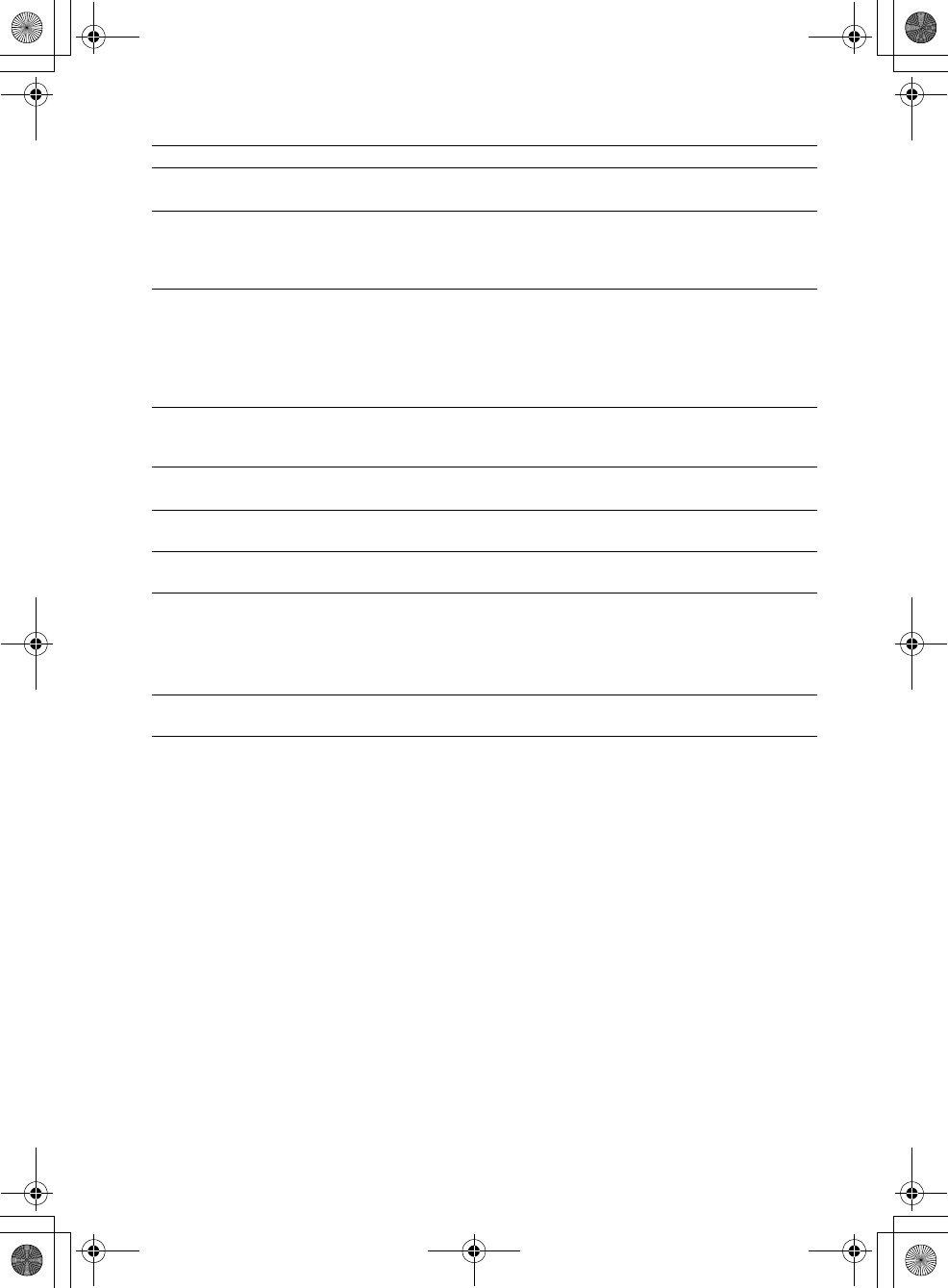
masterpage:Left
specdef v20070110
filename[E:\BDV2011\Models\E2WF-
E8WF_UC\4261379111\4261379111BDV780WUC\gb10add.fm]
model name [BDV-E780W/BDV-E980W]
[4-261-379-11(1)]
70US
Sound
Symptom Problems and solutions
There is no sound. • The speaker cord is not connected securely.
• Check the speaker settings (page 49).
The Super Audio CD sound of a
component that is connected to
the HDMI (IN 1) or HDMI (IN
2) jack is not output.
• HDMI (IN 1) and HDMI (IN 2) does not accept an audio format that contains
copy protection. Connect the analog audio output of the component to the
AUDIO (AUDIO IN L/R) jacks of the unit.
There is no sound from the TV
via the HDMI (OUT) jack when
using the Audio Return Channel
function.
• Set [Control for HDMI] in [HDMI Settings] of [System Settings] to [On]
(page 64). Also, set [Audio Return Channel] in [HDMI Settings] of [System
Settings] to [Auto] (page 64).
• Make sure that your TV is compatible with the Audio Return Channel function.
• Make sure that an HDMI cable is connected to a jack on your TV that is
compatible with the Audio Return Channel function.
The system does not output
sound correctly when connected
to a set-top box.
• Set [Audio Return Channel] in [HDMI Settings] of [System Settings] to [Off]
(page 64).
Severe hum or noise is heard. • Move your TV away from the audio components.
• Clean the disc.
The sound loses stereo effect
when you play a CD.
• Select stereo sound by pressing AUDIO (page 43).
The sound comes from the center
speaker only.
• Depending on the disc, the sound may come from the center speaker only.
No sound or only a very low-
level sound is heard from the
surround speakers.
• Check the speaker connections and settings (pages 20, 49).
• Check the surround setting (page 31).
• Depending on the source, the effect of the surround speakers may be less
noticeable.
• A 2 channel source is being played.
Distortion occurs in the sound of
a connected component.
• Reduce the input level for the connected component by setting [Attenuate -
AUDIO] (page 61).
gb_book.book Page 70 Thursday, November 25, 2010 6:04 PM
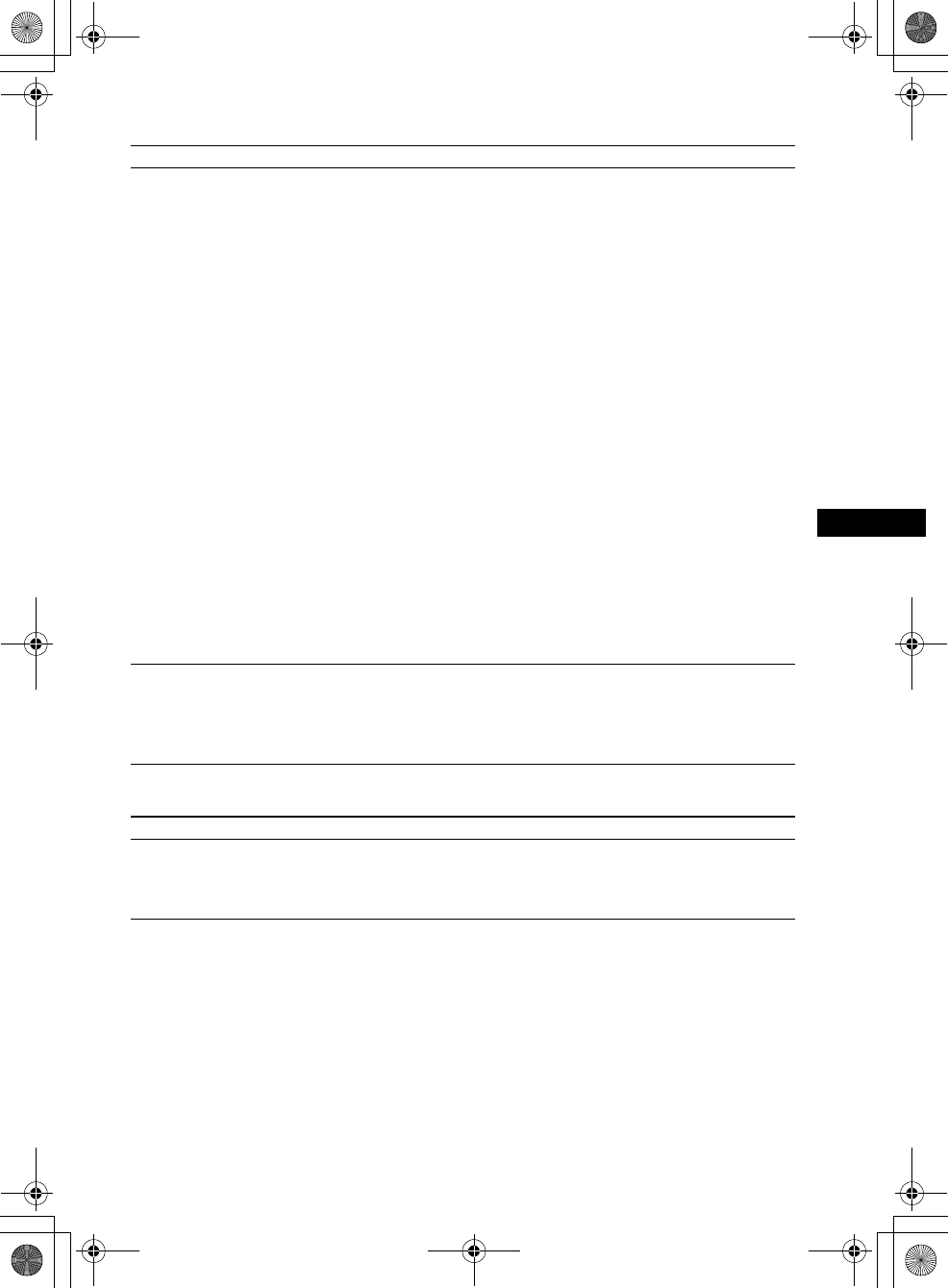
Additional Information
masterpage:Right
specdef v20070110
filename[E:\BDV2011\Models\E2WF-
E8WF_UC\4261379111\4261379111BDV780WUC\gb10add.fm]
model name [BDV-E780W/BDV-E980W]
[4-261-379-11(1)]
71US
Wireless sound
Tuner
Symptom Problems and solutions
Wireless transmission is not
activated or there is no sound
from the surround speakers.
Check the status of the LINK/STANDBY indicator on the surround amplifier.
• Turns off.
– Check that the AC power cord (mains lead) of the surround amplifier is
connected securely.
– Turn the surround amplifier on by pressing "/1 on the surround amplifier.
• Flashes green quickly.
–1 Press "/1 on the surround amplifier. 2 Insert the wireless transceiver
into the surround amplifier correctly. 3 Press "/1 on the surround amplifier.
•Flashes red.
–Press "/1 to turn off the surround amplifier, and check the following items.
1Are the + and – speaker cords short-circuited?
2Is anything blocking the ventilation holes of the surround amplifier?
After checking the above items and fixing any problems, turn on the
surround amplifier. If the cause of the problem cannot be found even after
checking all the above items, consult your nearest Sony dealer.
• Flashes green or orange slowly or turns red.
– Make sure that the wireless transceiver is inserted correctly into the main
unit.
– Make the [Secure Link] setting again (page 54).
– Sound transmission is poor. Move the surround amplifier so that the LINK/
STANDBY indicator turns green or orange.
– Move the system away from other wireless devices.
– Avoid using any other wireless devices.
• Turns green or orange.
– Check the speaker connections and settings.
Noise is heard from surround
speakers or sound from the
surround speakers skips.
• Wireless transmission is unstable. Change the [RF Channel] setting in
[Wireless Sound Connection] (page 55).
• Install the unit and surround amplifier closer to each other.
• Do not install the unit and surround amplifier in a closed rack, on a metal rack,
or under a table.
Symptom Problems and solutions
Radio stations cannot be tuned
in.
• Check that the antenna (aerial) is connected securely. Adjust the antenna
(aerial) or connect an external antenna (aerial) if necessary.
• The signal strength of the stations is too weak (when tuning in with automatic
tuning). Use direct tuning.
gb_book.book Page 71 Thursday, November 25, 2010 6:04 PM
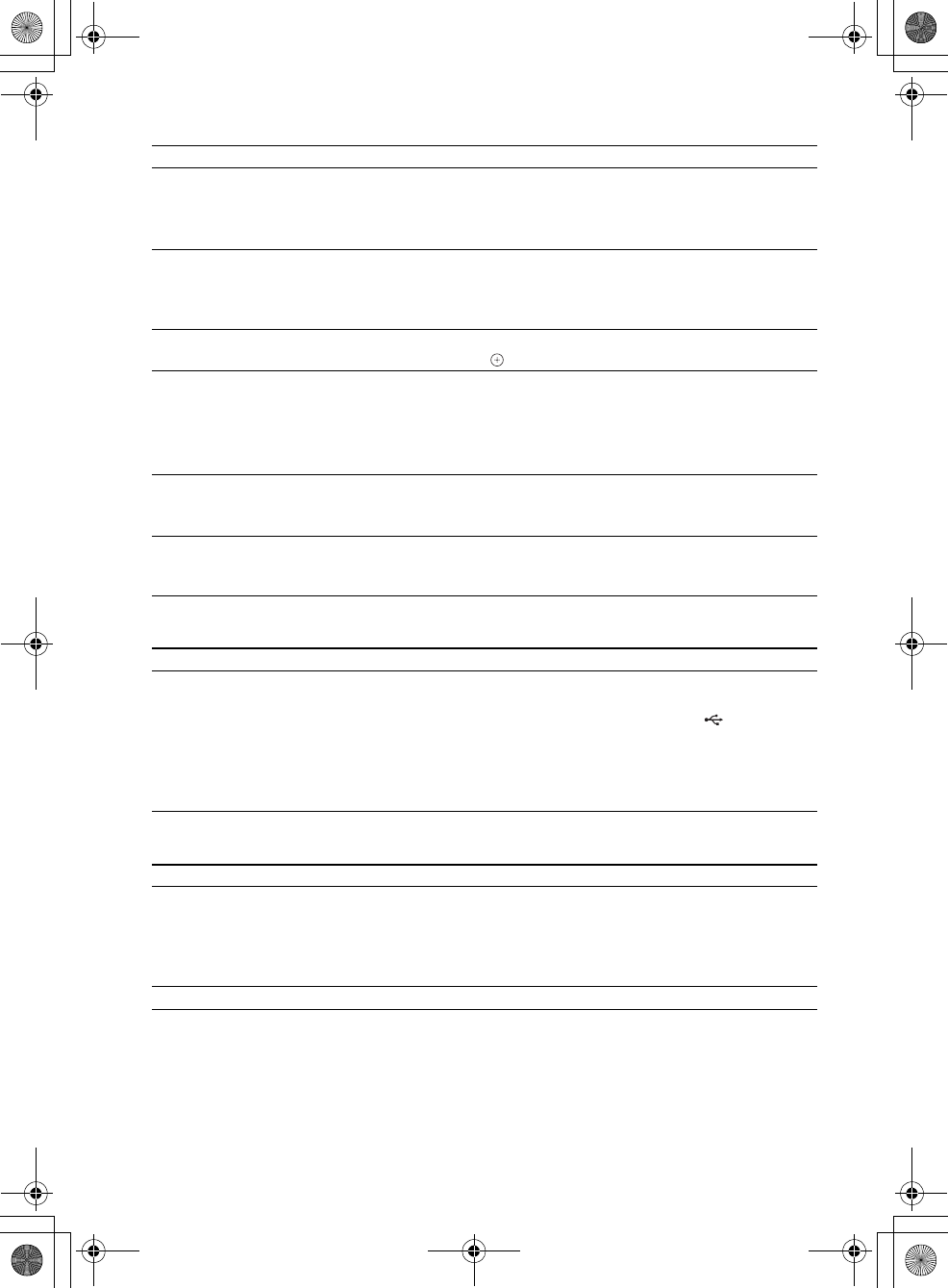
masterpage:Left
specdef v20070110
filename[E:\BDV2011\Models\E2WF-
E8WF_UC\4261379111\4261379111BDV780WUC\gb10add.fm]
model name [BDV-E780W/BDV-E980W]
[4-261-379-11(1)]
72US
Playback
USB device
BRAVIA Internet Video
Symptom Problems and solutions
The disc does not play. • The region code on the BD/DVD does not match the system.
• Moisture has condensed inside the unit and may cause damage to the lenses.
Remove the disc and leave the unit turned on for about half an hour.
• The system cannot play a recorded disc that is not correctly finalized (page 74).
File names are not displayed
correctly.
• The system can only display ISO 8859-1-compliant character formats. Other
character formats may be displayed differently.
• Depending on the writing software used, the input characters may be displayed
differently.
A disc does not start playing
from the beginning.
• Resume play has been selected. Press OPTIONS and select [Play from
beginning], then press .
Playback does not start from the
resume point where you last
stopped playing.
• The resume point may be cleared from memory depending on the disc when
– you open the disc tray.
– you disconnect the USB device.
– you play other content.
– you turn off the unit.
The language for the soundtrack/
subtitle or angles cannot be
changed.
• Try using the BD’s or DVD’s menu.
• Multi-lingual tracks/subtitles or multi-angles are not recorded on the BD or
DVD being played.
Bonus contents or other data that
are contained in a BD-ROM
cannot be played.
• Try the following: 1 Remove the disc. 2 Turn the system off. 3 Remove and
reconnect the USB device (page 35). 4 Turn the system on. 5 Insert the BD-
ROM with BONUSVIEW/BD-LIVE.
Symptom Problems and solutions
The USB device is not
recognized.
• Try the following: 1 Turn the system off. 2 Remove and reconnect the USB
device. 3 Turn the system on.
• Make sure that the USB device is securely connected to the (USB) port.
• Check if the USB device or a cable is damaged.
• Check if the USB device is on.
• If the USB device is connected via a USB hub, disconnect it and connect the
USB device directly to the unit.
Symptom Problems and solutions
The picture/sound is poor/certain
programs display with a loss of
detail, especially during fast-
motion or dark scenes.
• Picture/sound quality may be poor depending on Internet content providers.
• Picture/sound quality may be improved by changing the connection speed.
Sony recommends a connection speed of at least 2.5 Mbps for standard-
definition video and 10 Mbps for high-definition video.
• Not all videos contain sound.
The picture is small. • Press X to zoom in.
gb_book.book Page 72 Thursday, November 25, 2010 6:04 PM
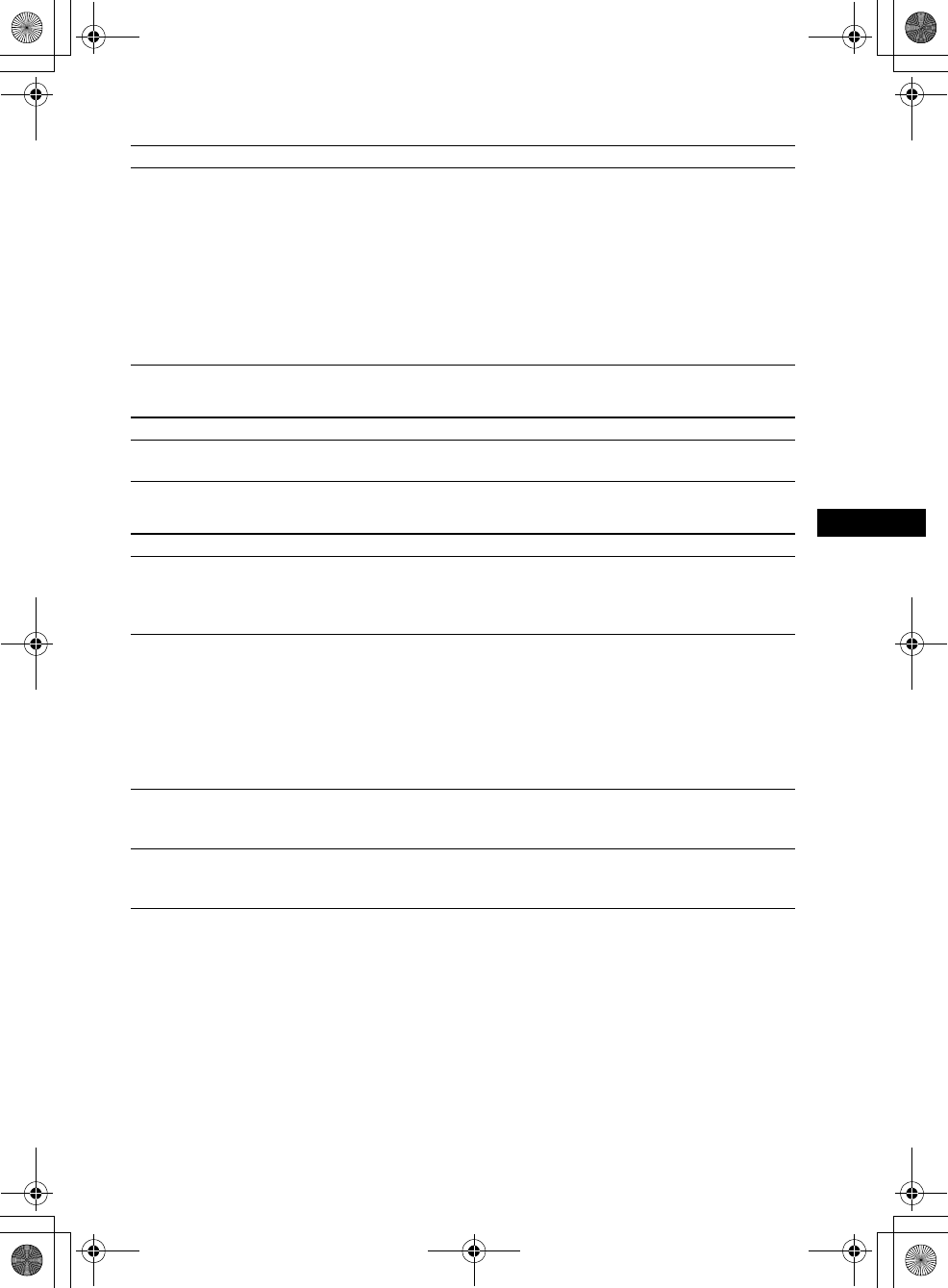
Additional Information
masterpage:Right
specdef v20070110
filename[E:\BDV2011\Models\E2WF-
E8WF_UC\4261379111\4261379111BDV780WUC\gb10add.fm]
model name [BDV-E780W/BDV-E980W]
[4-261-379-11(1)]
73US
“BRAVIA” Sync ([Control for HDMI])
Network connection
Built-in/USB wireless LAN connection
Symptom Problems and solutions
The [Control for HDMI]
function does not work
(“BRAVIA” Sync).
• Check that [Control for HDMI] is set to [On] (page 64).
• If you change the HDMI connection, turn the system off and on again.
• If power failure occurs, set [Control for HDMI] to [Off], then set [Control for
HDMI] to [On] (page 64).
• Check the following and refer to the operating instructions supplied with the
component.
– the connected component is compatible with the [Control for HDMI]
function.
– the connected component’s setting for the [Control for HDMI] function is
correct.
Symptom Problems and solutions
The system cannot connect to the
network.
• Check the network connection (page 27) and the network settings (page 64).
Symptom Problems and solutions
You cannot connect your PC to
the Internet after [Wi-Fi
Protected Setup (WPS)] is
performed.
• The wireless settings of the router may change automatically if you use the
Wi-Fi Protected Setup function before adjusting the settings of the router. In
this case, change the wireless settings of your PC accordingly.
You cannot connect the system
to your wireless LAN router.
• Check if the wireless LAN router is on.
• Depending on the usage environment, including the wall material, radio wave
reception conditions, or obstacles between the system and the wireless LAN
router, the possible communication distance may be shortened. Move the
system and the wireless LAN router closer to each other.
• Devices that use a 2.4 GHz frequency band, such as a microwave, Bluetooth, or
digital cordless device, may interrupt the communication. Move the unit away
from such devices, or turn off such devices.
The desired wireless router is not
detected even if [Scan] is
performed.
• Press RETURN to return to the previous screen, and try [Scan] again. If the
desired wireless router is still not detected, press RETURN to select [Manual
registration].
The system cannot connect to the
network or the network
connection is unstable.
• The distance between the unit and the wireless LAN router is too far (page 27).
gb_book.book Page 73 Thursday, November 25, 2010 6:04 PM
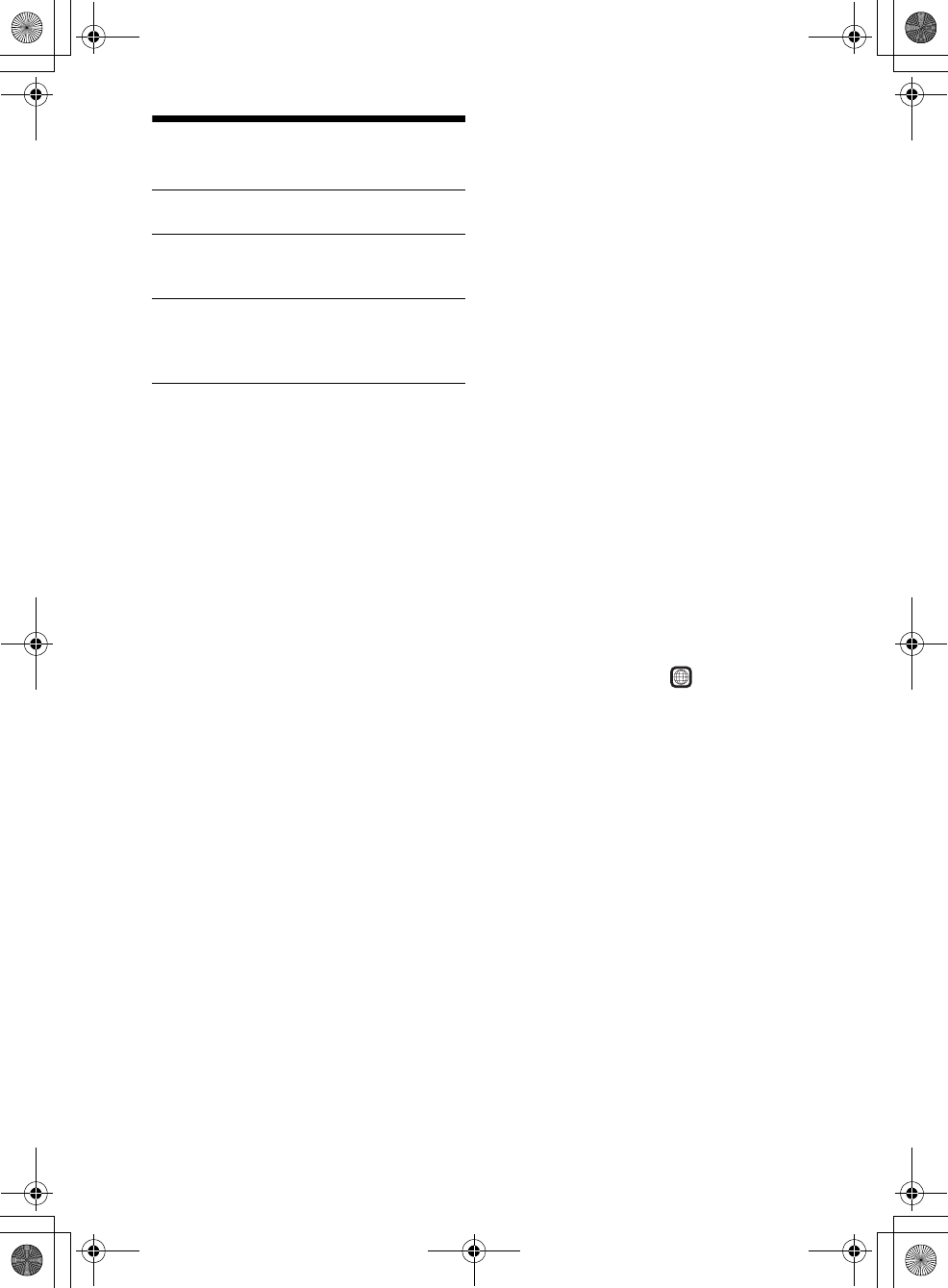
masterpage:Left
specdef v20070110
filename[E:\BDV2011\Models\E2WF-
E8WF_UC\4261379111\4261379111BDV780WUC\gb10add.fm]
model name [BDV-E780W/BDV-E980W]
[4-261-379-11(1)]
74US
Playable Discs
1)Since the Blu-ray Disc specifications are new and
evolving, some discs may not be playable depending
on the disc type and the version. Also, the audio
output differs depending on the source, connected
output jack, and selected audio settings.
2)BD-RE: Ver.2.1
BD-R: Ver.1.1, 1.2, 1.3 including organic pigment
type BD-R (LTH type)
BD-Rs recorded on a PC cannot be played if
postscripts are recordable.
3)A CD or DVD disc will not play if it has not been
correctly finalized. For more information, refer to the
operating instructions supplied with the recording
device.
Discs that cannot be played
• BDs with cartridge
• BDXLs
•DVD-RAMs
• HD DVDs
• DVD Audio discs
• PHOTO CDs
• Data part of CD-Extras
• Super VCDs
• Audio material side on DualDiscs
• For U.S. and Canada models: A disc recorded
in a color system other than NTSC, such as
PAL
(This system conforms to the NTSC color
system.)
Notes on discs
This product is designed to play back discs that
conform to the Compact Disc (CD) standard.
DualDiscs and some music discs encoded with
copyright protection technologies do not
conform to the Compact Disc (CD) standard.
Therefore, these discs may not be compatible
with this product.
Note on playback operations of a
BD/DVD
Some playback operations of a BD/DVD may be
intentionally set by software producers. Since
this system plays a BD/DVD according to the
disc contents the software producers designed,
some playback features may not be available.
Note about double-layer BDs/
DVDs
The playback picture and sound may be
momentarily interrupted when the layers switch.
Region code (BD-ROM/DVD
VIDEO only)
Your system has a region code printed on the
rear of the unit and will only play a BD-ROM/
DVD VIDEO (playback only) labeled with
identical region codes or .
Blu-ray Disc BD-ROM1)
BD-R/BD-RE2)
DVD3) DVD-ROM
DVD-R/DVD-RW
DVD+R/DVD+RW
CD3) CD-DA (Music CD)
CD-ROM
CD-R/CD-RW
Super Audio CD
ALL
gb_book.book Page 74 Thursday, November 25, 2010 6:04 PM
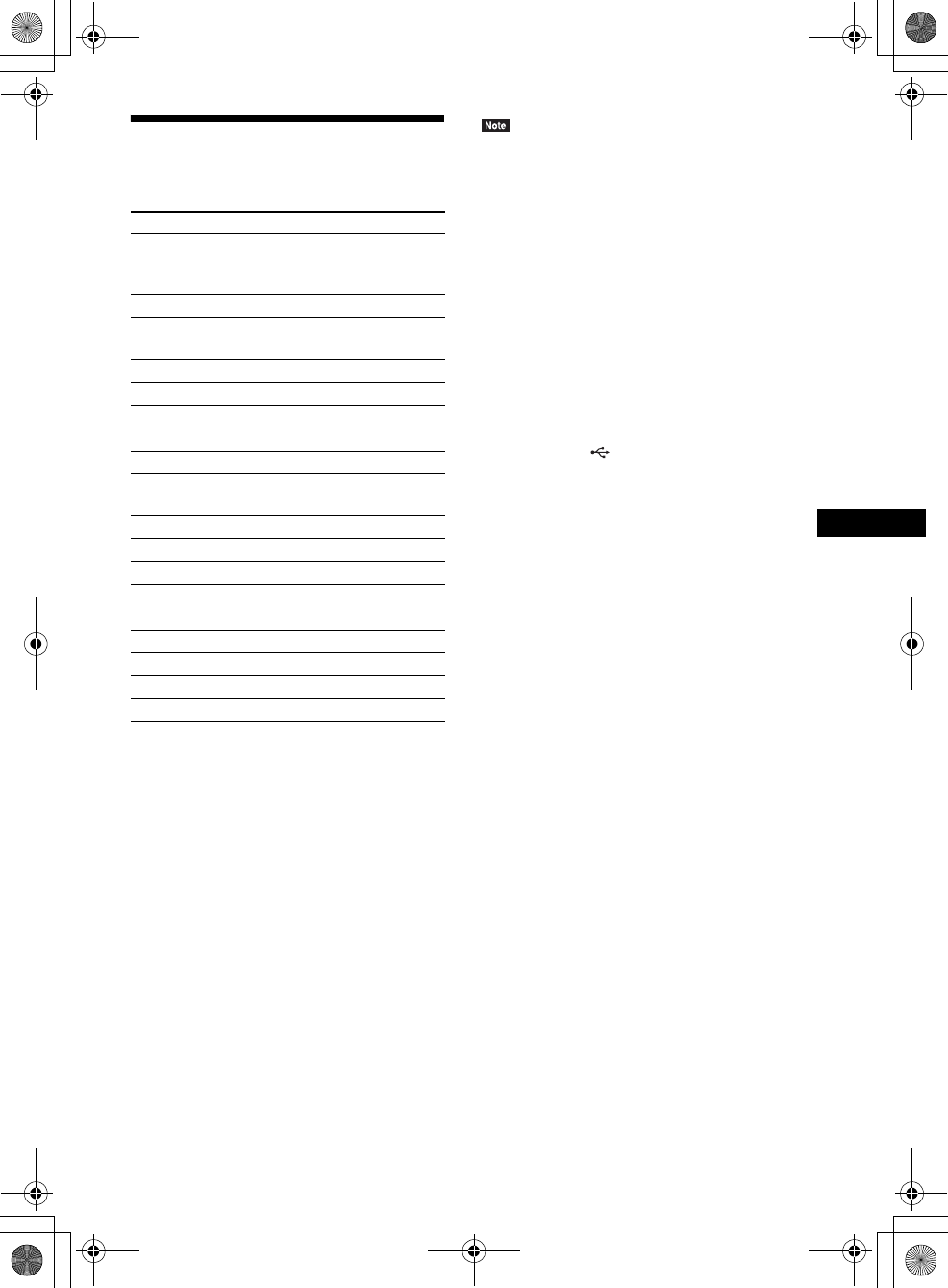
Additional Information
masterpage:Right
specdef v20070110
filename[E:\BDV2011\Models\E2WF-
E8WF_UC\4261379111\4261379111BDV780WUC\gb10add.fm]
model name [BDV-E780W/BDV-E980W]
[4-261-379-11(1)]
75US
Playable Types of Files
Video1)
Music
Photo1)
1)The system does not play these files via the DLNA
renderer function.
2)The system does not play files encoded with DRM.
3)The system plays AVCHD-format files that are
recorded via a digital video camera, etc. To watch
AVCHD-format files, the disc with AVCHD-format
files on it must be finalized.
4)The system does not play files encoded with
Lossless, etc.
5)The system does not play these files via the DLNA
function.
6)The system plays SD resolution only via the DLNA
function.
• Some files may not play depending on the file format,
the file encoding, the recording condition, or DLNA
server condition.
• Some files edited on a PC may not play.
• The system can recognize the following files or
folders in BDs, DVDs, CDs and USB devices:
– up to folders in the 5th tree
– up to 500 files in a single tree
• The system can recognize the following files or
folders stored in the DLNA server:
– up to folders in the 20th tree
– up to 999 files in a single tree
• Some USB devices may not work with this system.
• The system can recognize Mass Storage Class (MSC)
devices (such as flash memory or an HDD), Still
Image Capture Devices (SICDs), and 101-key
keyboards (front (USB) port only).
• To avoid data corruption or damage to USB memory
or other devices, turn the system off before
connecting or removing USB memory or other
devices.
• The system may not play high bit rate video files from
a DATA CD smoothly. It is recommended to play
high bit rate video files using a DATA DVD.
File format Extensions
MPEG-1 Video/PS2)5)
MPEG-2 Video/PS,
TS2)6)
“.mpg,” “.mpeg,” “.m2ts,”
“.mts”
Xvid “.avi”
MPEG4/AVC2)5) “.mkv,” “.mp4,” “.m4v,”
“.m2ts,” “.mts”
WMV92)5) “.wmv,” “.asf”
AVCHD 3)5)
File format Extensions
MP3 (MPEG-1 Audio
Layer III)
“.mp3”
AAC2)4)5) “.m4a”
WMA9 Standard2)4) “.wma”
LPCM “.wav”
File format Extensions
JPEG “.jpg,” “.jpeg”
GIF “.gif”
PNG “.png”
gb_book.book Page 75 Thursday, November 25, 2010 6:04 PM
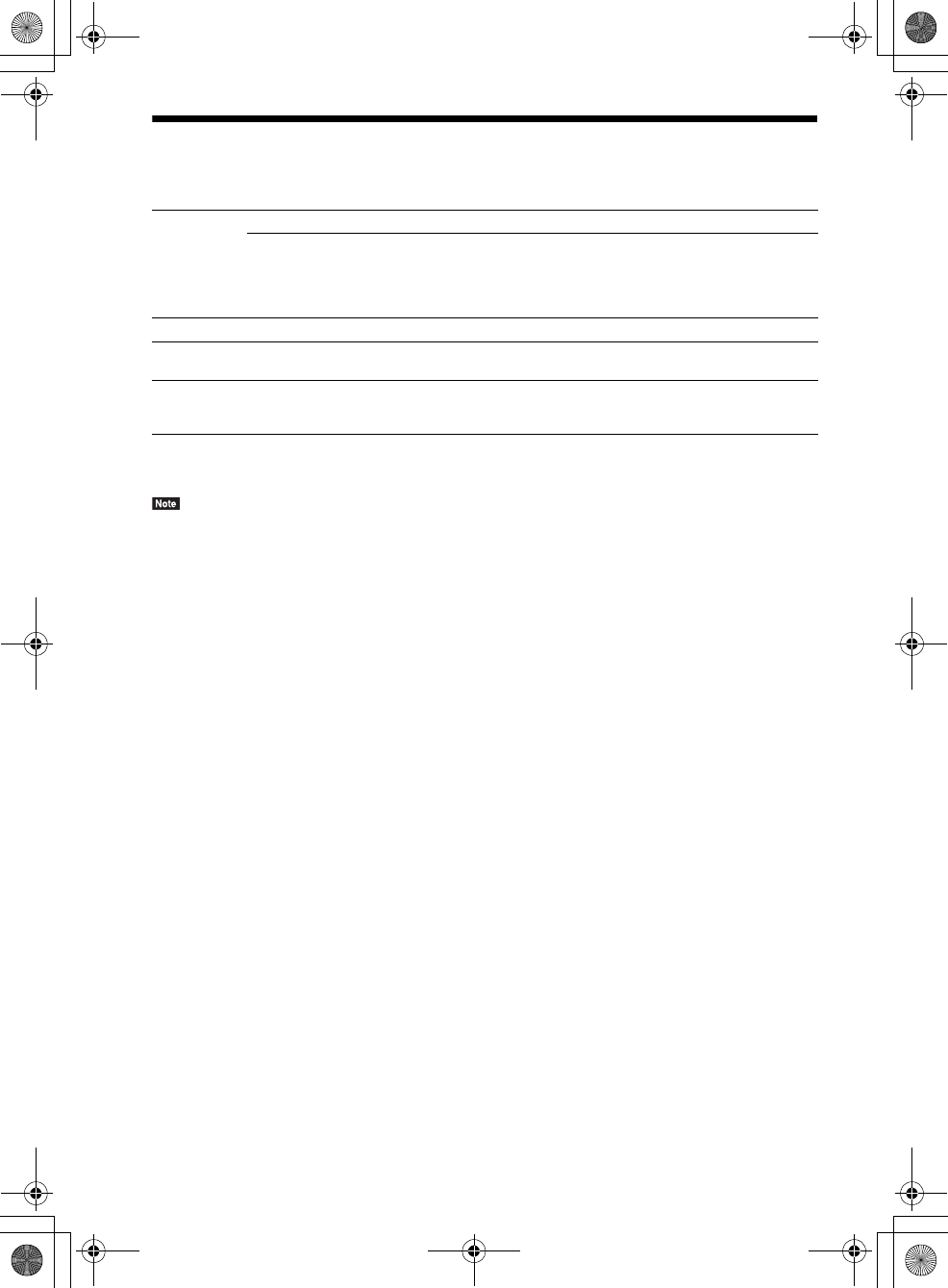
masterpage:Left
specdef v20070110
filename[E:\BDV2011\Models\E2WF-
E8WF_UC\4261379111\4261379111BDV780WUC\gb10add.fm]
model name [BDV-E780W/BDV-E980W]
[4-261-379-11(1)]
76US
Supported Audio Formats
Audio formats supported by this system are as follows.
a: Supported format.
–: Unsupported format.
• HDMI (IN 1) and HDMI (IN 2) do not input sound in the case of an audio format that contains copy protections
such as Super Audio CD or DVD-Audio.
• For the LPCM 2ch format, the supported sampling frequency of the digital signal is up to 96 kHz when using the
“HDMI1” or “HDMI2” function, and 48 kHz when using the “TV” or “SAT/CABLE” function.
Function
Format
LPCM 2ch LPCM 5.1ch
LPCM 7.1ch
Dolby Digital Dolby
TrueHD,
Dolby Digital
Plus
DTS DTS-ES
Discrete 6.1,
DTS-ES
Matrix 6.1,
DTS96/24
DTS-HD
High
Resolution
Audio
DTS-HD
Master
Audio
“BD/DVD”
aaaaaaaa
“HDMI1”
“HDMI2”
a–a–a–––
“SAT/CABLE”
“TV”
(DIGITAL IN)
a–a–a–––
gb_book.book Page 76 Thursday, November 25, 2010 6:04 PM
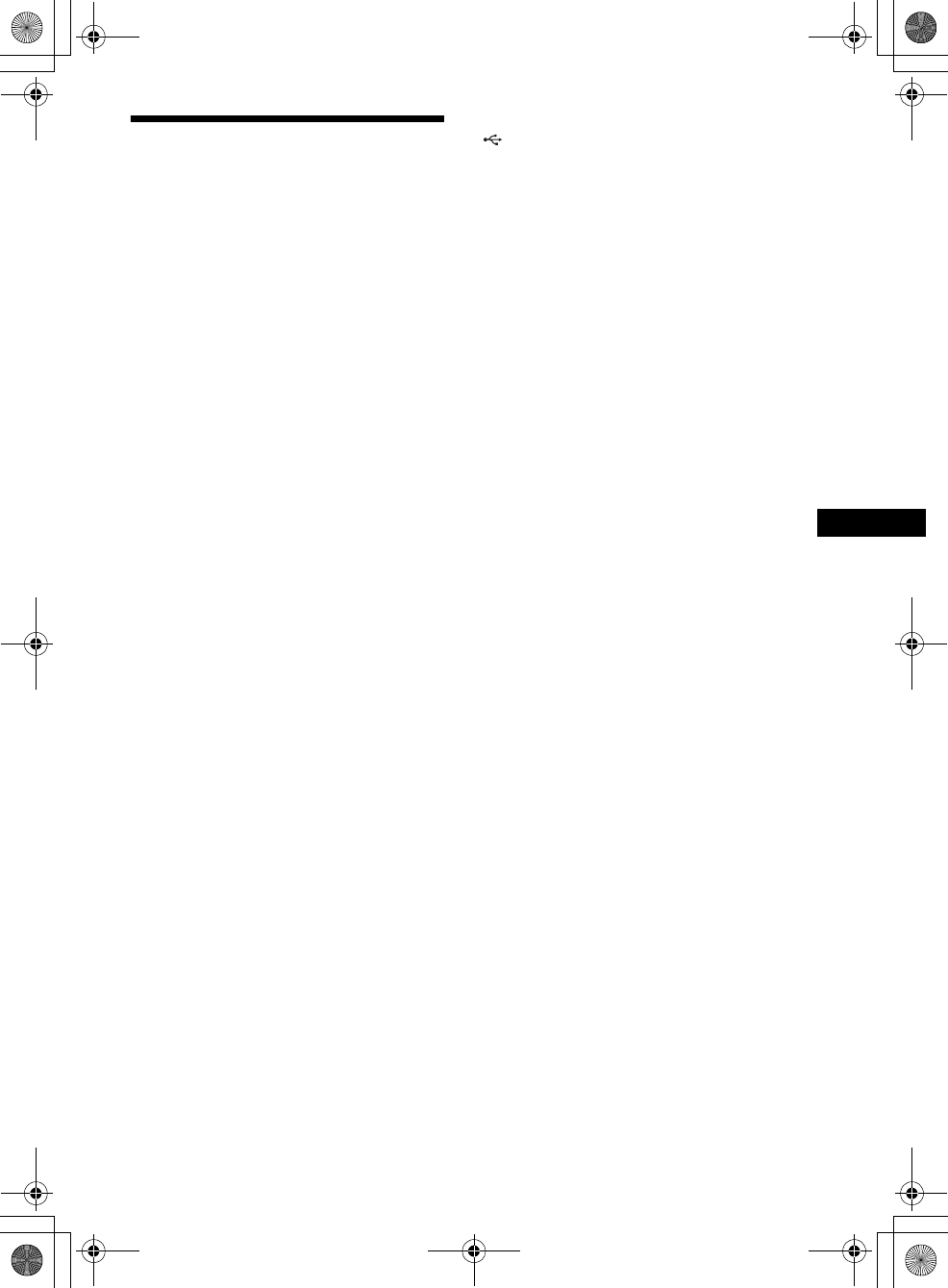
Additional Information
masterpage:Right
specdef v20070110
filename[E:\BDV2011\Models\E2WF-
E8WF_UC\4261379111\4261379111BDV780WUC\gb10add.fm]
model name [BDV-E780W/BDV-E980W]
[4-261-379-11(1)]
77US
Specifications
Amplifier Section
U.S.models:
AUDIO POWER SPECIFICATIONS
POWER OUTPUT AND TOTAL HARMONIC
DISTORTION:
(FTC)
Front L + Front R: With 3 ohms loads, both
channels driven, from 180
- 20,000 Hz; rated 60 watts
per channel minimum
RMS power, with no more
than 1% total harmonic
distortion from 250 milli
watts to rated output.
Other models:
POWER OUTPUT (rated)
Front L/Front R: 108 W + 108 W (at 3 ohms,
1 kHz, 1% THD)
POWER OUTPUT (reference)
Front L/Front R/Center: 167 W (per channel at
3 ohms, 1 kHz)
Subwoofer: 165 W (at 3 ohms, 80 Hz)
Inputs (Analog)
AUDIO (AUDIO IN) Sensitivity: 450/250 mV
Inputs (Digital)
SAT/CABLE (COAXIAL)
TV (Audio Return Channel/OPTICAL)
Supported formats: LPCM
2CH (up to 48 kHz), Dolby
Digital, DTS
HDMI (IN 1)/HDMI (IN 2)
Supported formats: LPCM
2CH (up to 96 kHz), Dolby
Digital, DTS
Video Section
Outputs VIDEO: 1 Vp-p 75 ohms
COMPONENT:
Y: 1 Vp-p 75 ohms
PB, PR: 0.7 Vp-p
75 ohms
HDMI Section
Connector Type A (19pin)
BD/DVD/Super Audio CD/CD System
Signal format system
U.S. and Canada models: NTSC
Other models: NTSCPAL
USB Section
(USB) port: Type A (For connecting
USB memory, memory
card reader, digital still
camera, and digital video
camera)
LAN Section
LAN (100) terminal 100BASE-TX Terminal
Wireless LAN Section
Standards Compliance IEEE 802.11 b/g/n
Frequency and Channel 2.4 GHz - 2.4835 GHz
[CH1 -11]
FM Tuner Section
System PLL quartz-locked digital
synthesizer
Tuning range
U.S. and Canada models: 87.5 MHz - 108.0 MHz
(100 kHz step)
Other models: 87.5 MHz - 108.0 MHz (50
kHz step)
Antenna (aerial) FM wire antenna (aerial)
Antenna (aerial) terminals 75 ohms, unbalanced
Speakers
Front (SS-TSB107) for BDV-E780W
Dimensions (approx.) 96 mm × 330 mm × 72 mm
(3 7/8 in × 13 in × 2 7/8 in)
(w/h/d) (wall-mounted
part)
106 mm × 325 mm × 107
mm (4 1/4 in × 12 7/8 in ×
4 1/4 in) (w/h/d) (whole
speaker)
Mass (approx.) 0.8 kg (1 lb 13 oz) (wall-
mounted part)
0.8 kg (1 lb 13 oz) (whole
speaker)
Front (SS-TSB108) for BDV-E980W
Dimensions (approx.) 96 mm × 775 mm × 72 mm
(3 7/8 in × 30 5/8 in ×
2 7/8 in) (w/h/d) (wall-
mounted part)
275 mm × 1,205 mm × 245
mm (10 7/8 in × 47 1/2 in ×
9 3/4 in) (w/h/d) (whole
speaker)
Mass (approx.) 1.4 kg (3 lb 2 oz) (wall-
mounted part)
2.7 kg (6 lb) (whole
speaker)
gb_book.book Page 77 Thursday, November 25, 2010 6:04 PM
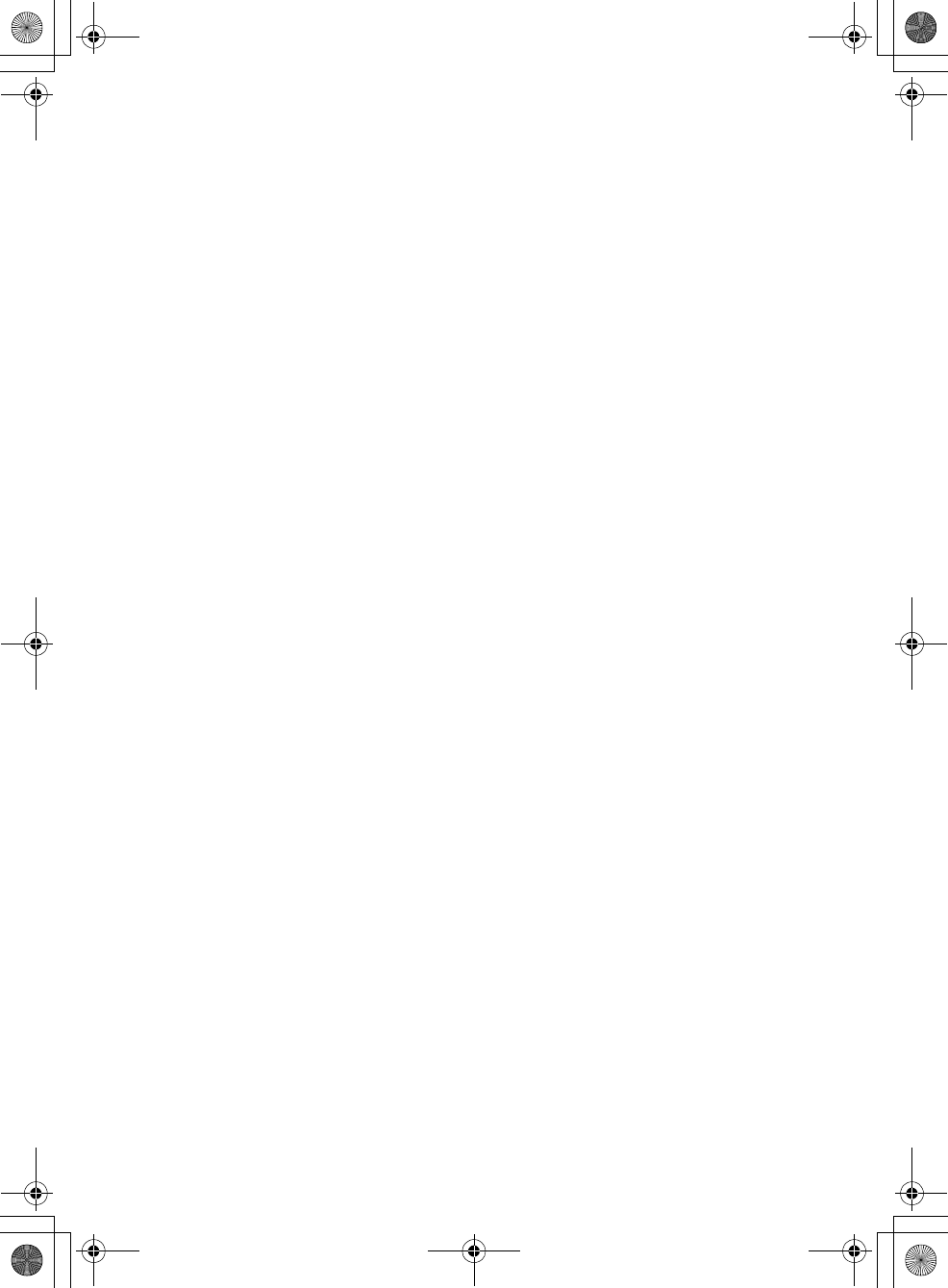
masterpage:Left
specdef v20070110
filename[E:\BDV2011\Models\E2WF-
E8WF_UC\4261379111\4261379111BDV780WUC\gb10add.fm]
model name [BDV-E780W/BDV-E980W]
[4-261-379-11(1)]
78US
Surround (SS-TSB106) for BDV-E780W
Dimensions (approx.) 96 mm × 245 mm × 96 mm
(3 7/8 in × 9 3/4 in × 3 7/8 in)
(w/h/d)
Mass (approx.) 0.6 kg (1 lb 6 oz)
Surround (SS-TSB109) for BDV-E980W
Dimensions (approx.) 96 mm × 775 mm × 72 mm
(3 7/8 in × 30 5/8 in ×
2 7/8 in) (w/h/d) (wall-
mounted part)
275 mm × 1,205 mm × 245
mm (10 7/8 in × 47 1/2 in ×
9 3/4 in) (w/h/d) (whole
speaker)
Mass (approx.) 1.3 kg (2 lb 14 oz) (wall-
mounted part)
2.6 kg (5 lb 12 oz) (whole
speaker)
Center (SS-CTB103)
Dimensions (approx.) 315 mm × 59 mm × 53 mm
(12 1/2 in × 2 3/8 in ×
2 1/8 in) (w/h/d)
Mass (approx.) 0.4 kg (15 oz)
Subwoofer (SS-WSB105)
Dimensions (approx.) 415 mm × 340 mm × 215
mm (16 3/8 in × 13 1/2 in ×
8 1/2 in) (w/h/d)
Mass (approx.) 7.8 kg (17 lb 4 oz)
General
Power requirements 120 V AC, 50/60 Hz
Power consumption On: 130 W
Standby: 0.3 W (at the
Power Saving mode)
Dimensions (approx.) 430 mm × 75 mm × 320
mm (17 in × 3 in ×
12 5/8 in) (w/h/d) incl.
projecting parts
430 mm × 75 mm × 333
mm (17 in × 3 in ×
13 1/8 in) (w/h/d) (with the
wireless transceiver
inserted)
Mass (approx.) 4.1 kg (9 lb 1 oz)
Surround amplifier (TA-SA300WR)
Amplifier Section
U.S.models:
AUDIO POWER SPECIFICATIONS
POWER OUTPUT AND TOTAL HARMONIC
DISTORTION:
(FTC) With 3 ohms loads, both
channels driven, from 180
- 20,000 Hz; rated 45 watts
per channel minimum
RMS power, with no more
than 1% total harmonic
distortion from 250 milli
watts to rated output.
Other models:
POWER OUTPUT (reference)
Surround L/Surround R 167 W (per channel at 3
ohms, 1 kHz)
Rated impedance: 3 - 16 Ω
Power requirements 120 V AC, 60 Hz
Power consumption On: 50 W
Standby power consumption
0.5 W (standby mode)
0.13 W (turned off)
Dimensions (approx.) 206 mm × 60 mm × 236
mm (8 1/8 in × 2 3/8 in ×
9 3/8 in) (w/h/d) with the
wireless receiver inserted
Mass (approx.) 1.3 kg (2 lb 14 oz)
Wireless transceiver (EZW-RT50)
Communication system Wireless sound
Specification version 1.0
Frequency band 5.736 GHz - 5.814 GHz
Modulation method DSSS
Power requirements DC 3.3 V, 300 mA
Dimensions (approx.) 30 mm × 9 mm × 60 mm
(1 3/16 in × 3/8 in × 2 3/8 in)
(w/h/d)
Mass (approx.) XX g (XX oz)
Design and specifications are subject to change
without notice.
• Standby power consumption 0.3W (main unit),
0.13W (surround amplifier).
• Over 85% power efficiency of amplifier block is
achieved with the full digital amplifier, S-Master.
gb10add.fm Page 78 Friday, November 26, 2010 1:54 PM
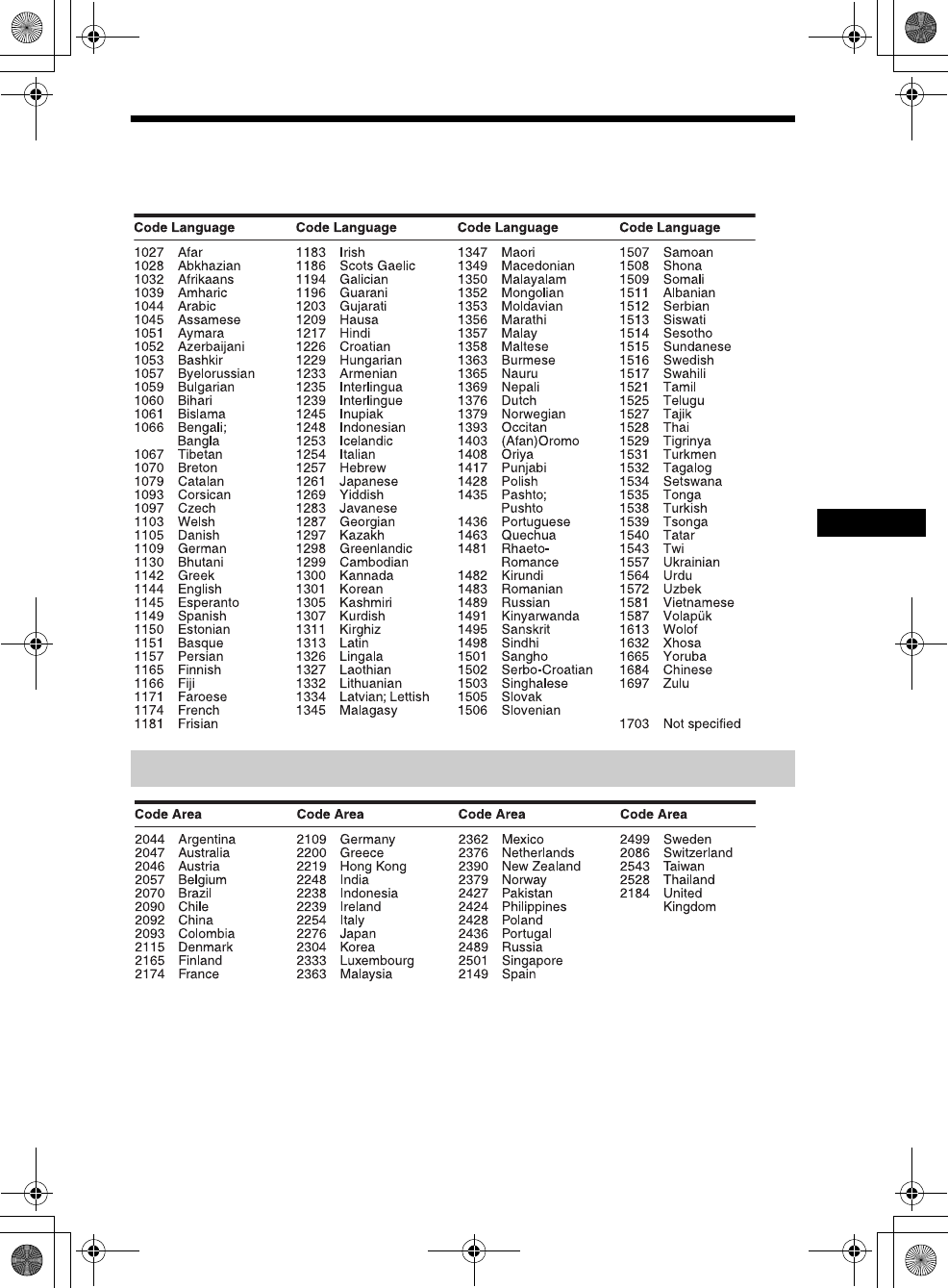
Additional Information
masterpage:Right
specdef v20070110
filename[E:\BDV2011\Models\E2WF-
E8WF_UC\4261379111\4261379111BDV780WUC\gb10add.fm]
model name [BDV-E780W/BDV-E980W]
[4-261-379-11(1)]
79US
Language Code List
The language spellings conform to the ISO 639: 1988 (E/F) standard.
Parental Control/Area Code List
gb_book.book Page 79 Thursday, November 25, 2010 6:04 PM
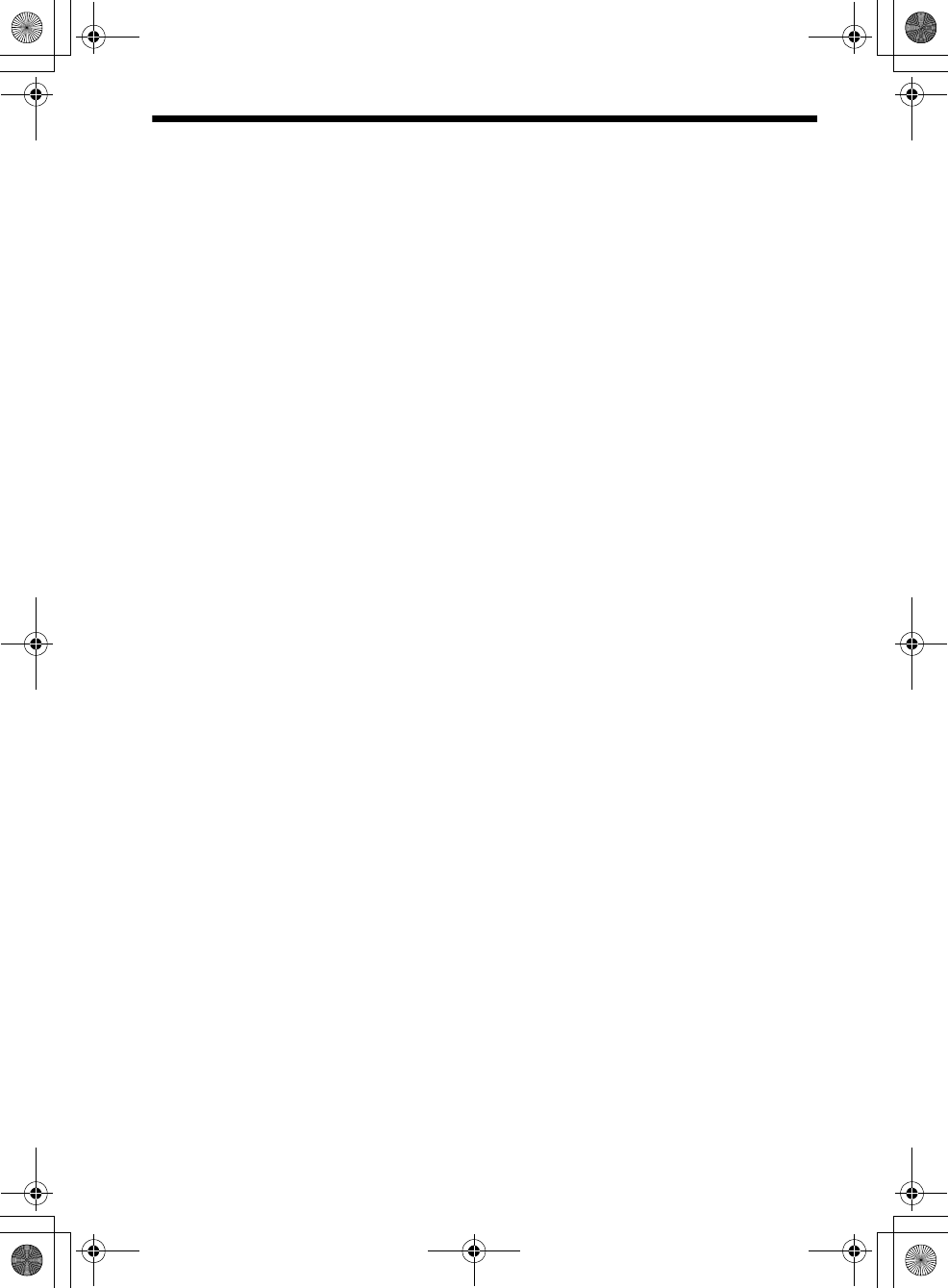
masterpage:Left
specdef v20070110
filename[E:\BDV2011\Models\E2WF-
E8WF_UC\4261379111\4261379111BDV780WUC\gb_IX.fm]
model name [BDV-E780W/BDV-E980W]
[4-261-379-11(1)]
80US
Index
Numerics
3D 34
3D Output Setting 60
A
A/V SYNC 42
Attenuate - AUDIO 61
Audio 62
Audio DRC 61
Audio Output 62
Audio Return Channel 64
Audio Settings 61
Auto Calibration 48, 62
Auto Display 64
Auto Standby 64
B
BD Audio MIX Setting 61
BD Hybrid Disc Playback
Layer 62
BD Internet Connection 62
BD Parental Control 63
BD/DVD Menu 62
BD/DVD Viewing Settings 62
BD/DVD-ROM 1080/24p
Output 61
BD-LIVE 34
BONUSVIEW 34
BRAVIA Internet Video 38
BRAVIA Sync 47
C
CD 74
Child Lock 51
Cinema Conversion Mode 61
Connection Server Settings 64
Control for HDMI 47, 64
D
D.C.A.C. (Digital Cinema Auto
Calibration) 48
DLNA 38, 64
Dolby Digital 43
DTS 43
DVD 74
DVD Aspect Ratio 60
DVD Parental Control 63
E
Easy Setup 29, 65
F
FM MODE 45
Front panel 10
Front panel display 11
G
Gracenote Settings 64
H
HDMI
YCbCr/RGB (HDMI) 61
HDMI Deep Color Output 61
I
Illumination/Display 63
Initialize Personal Information
65
Internet content 38
Internet Settings 55, 64
Internet Video Parental Control
63
Internet Video Unrated 63
L
Language Code List 79
M
Media Remote Device
Registration 65
Multiplex broadcast sound 44
Music Settings 63
N
Network Connection
Diagnostics 64
Network Settings 64
Network Update 60
O
OSD 63
Output Video Format 61
P
Parental Control Area Code 63
Parental Control Settings 63
Party Auto Start 65
Password 63
Pause Mode 61
Play information 35
Playable discs 74
Preset Mode 59
Q
Quick Start Mode 64
R
Rear panel 12
Region code 74
Registered Media Remote
Devices 65
Remote control 14
Remote Controller Setting
Guide 59
Renderer Access Control 64
Renderer Options 64
Reset to Factory Default
Settings 65
Resetting 65
S
Screen Format 60
Screen Saver 64
Screen Settings 60
SLEEP 50
Slideshow 41
Sound Effect 62
Speaker Settings 49, 62
Connection 49
Distance 49
Level 50
Subtitle 62
Super Audio CD Playback
Channel 63
Super Audio CD Playback
Layer 63
Surround amplifier 13
Surround Setting 62
System Information 64
T
Test Tone 50
TV Screen Size Setting for 3D
60
TV Type 60
U
Update 60
USB 35
gb_book.book Page 80 Thursday, November 25, 2010 6:04 PM
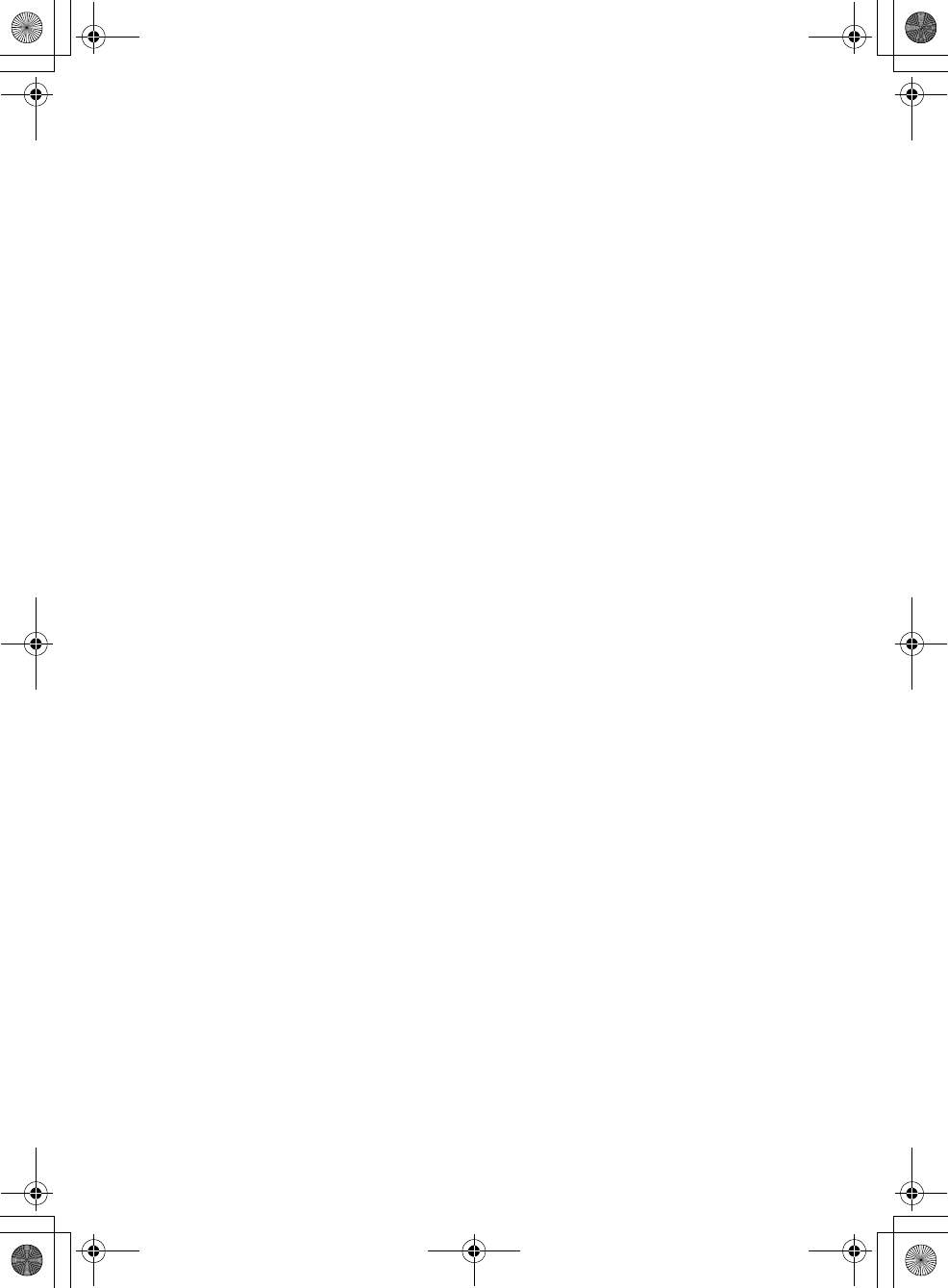
masterpage:Right
specdef v20070110
filename[E:\BDV2011\Models\E2WF-
E8WF_UC\4261379111\4261379111BDV780WUC\gb_IX.fm]
model name [BDV-E780W/BDV-E980W]
[4-261-379-11(1)]
81US
W
WEP 58
Wireless Sound Connection 63
WPA2-PSK (AES) 58
WPA2-PSK (TKIP) 58
WPA-PSK (AES) 58
WPA-PSK (TKIP) 58
gb_book.book Page 81 Thursday, November 25, 2010 6:04 PM
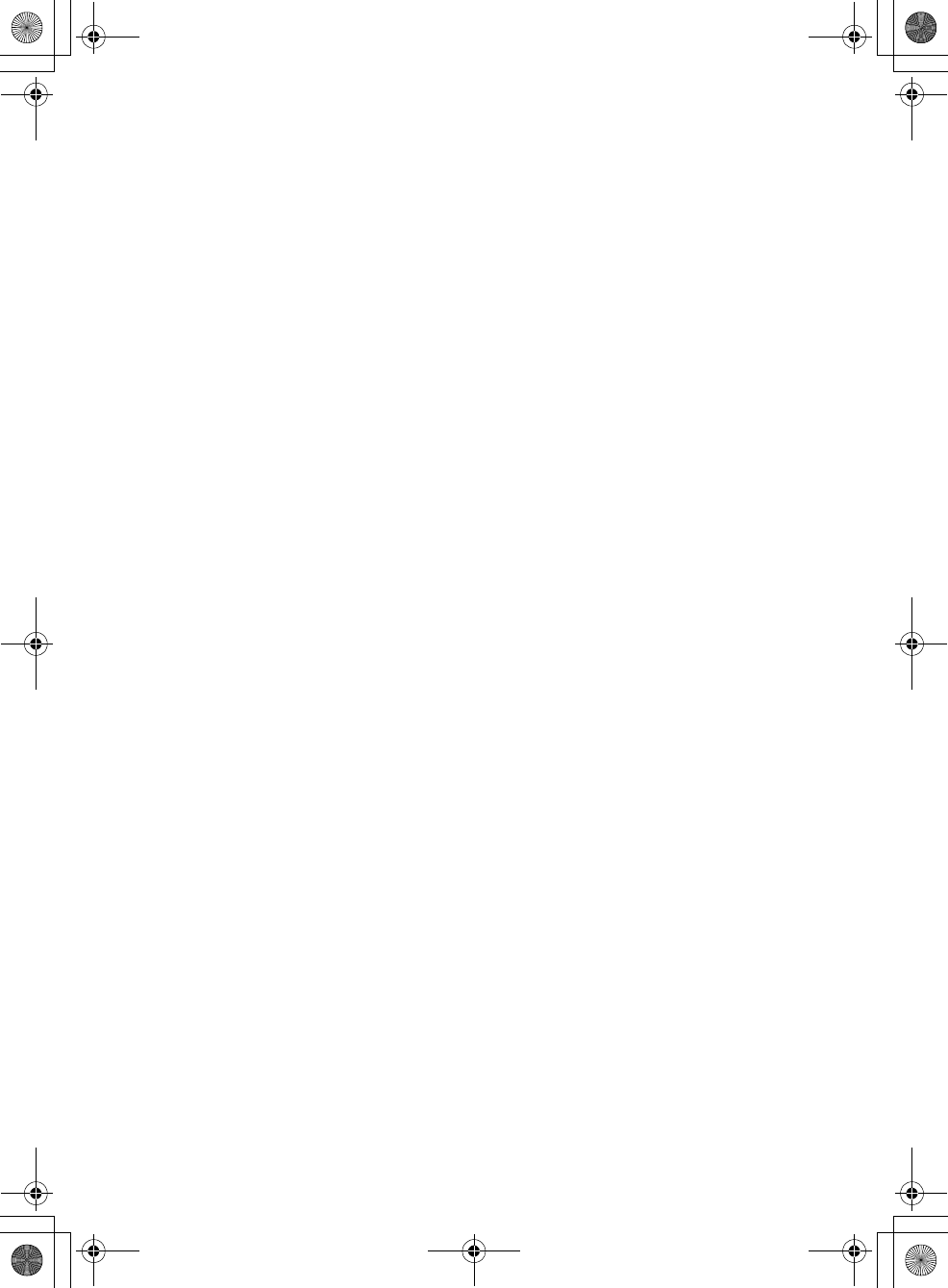
filename[E:\BDV2011\Models\E2WF-
E8WF_UC\4261379111\4261379111BDV780WUC\gb_IX.fm] masterpage:None Left
model name [BDV-E780W/BDV-E980W]
[4-261-379-11(1)]
gb_book.book Page 82 Thursday, November 25, 2010 6:04 PM
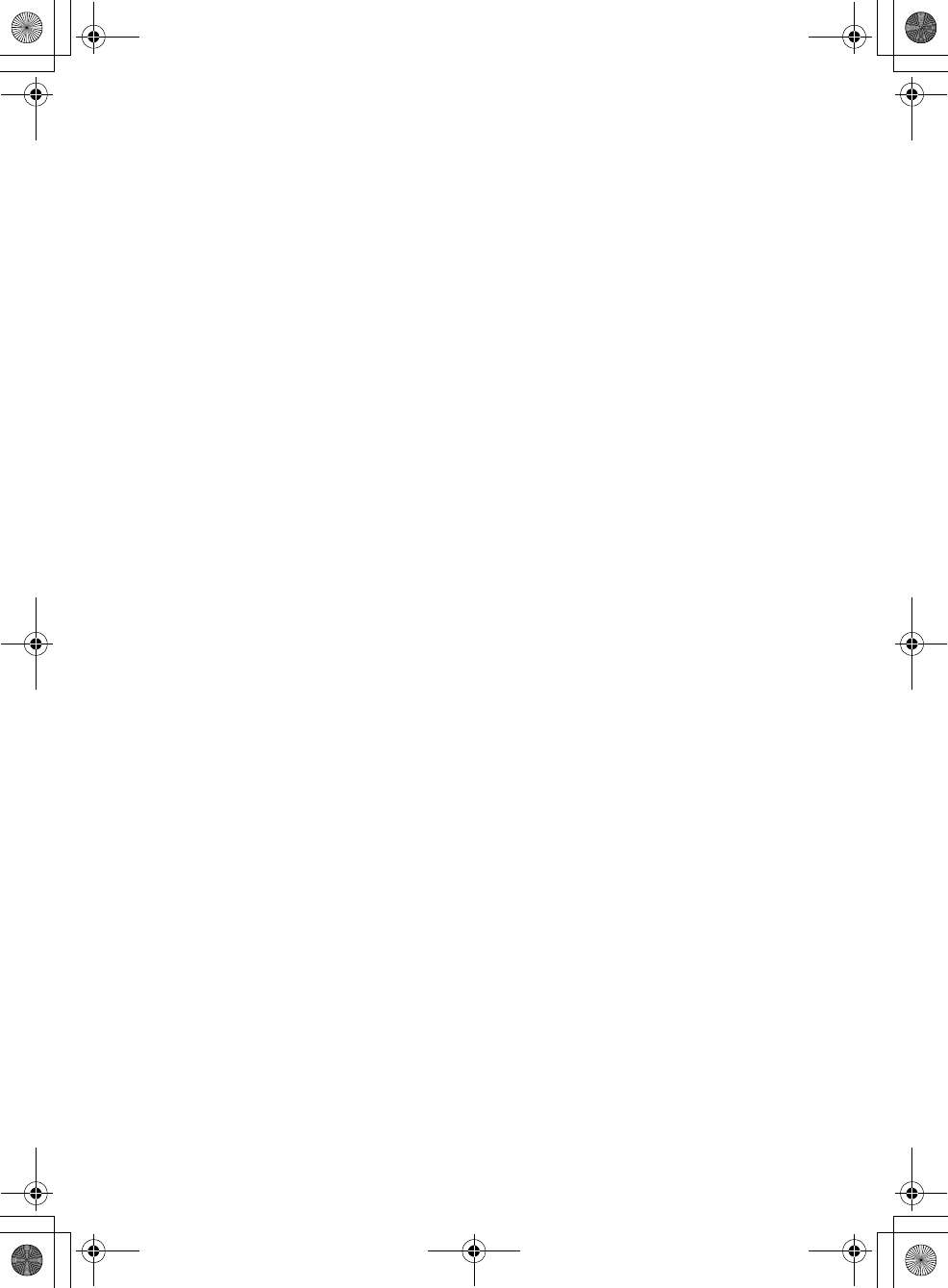
masterpage:None Right
filename[E:\BDV2011\Models\E2WF-
E8WF_UC\4261379111\4261379111BDV780WUC\gb_IX.fm]
model name [BDV-E780W/BDV-E980W]
[4-261-379-11(1)]
gb_book.book Page 83 Thursday, November 25, 2010 6:04 PM
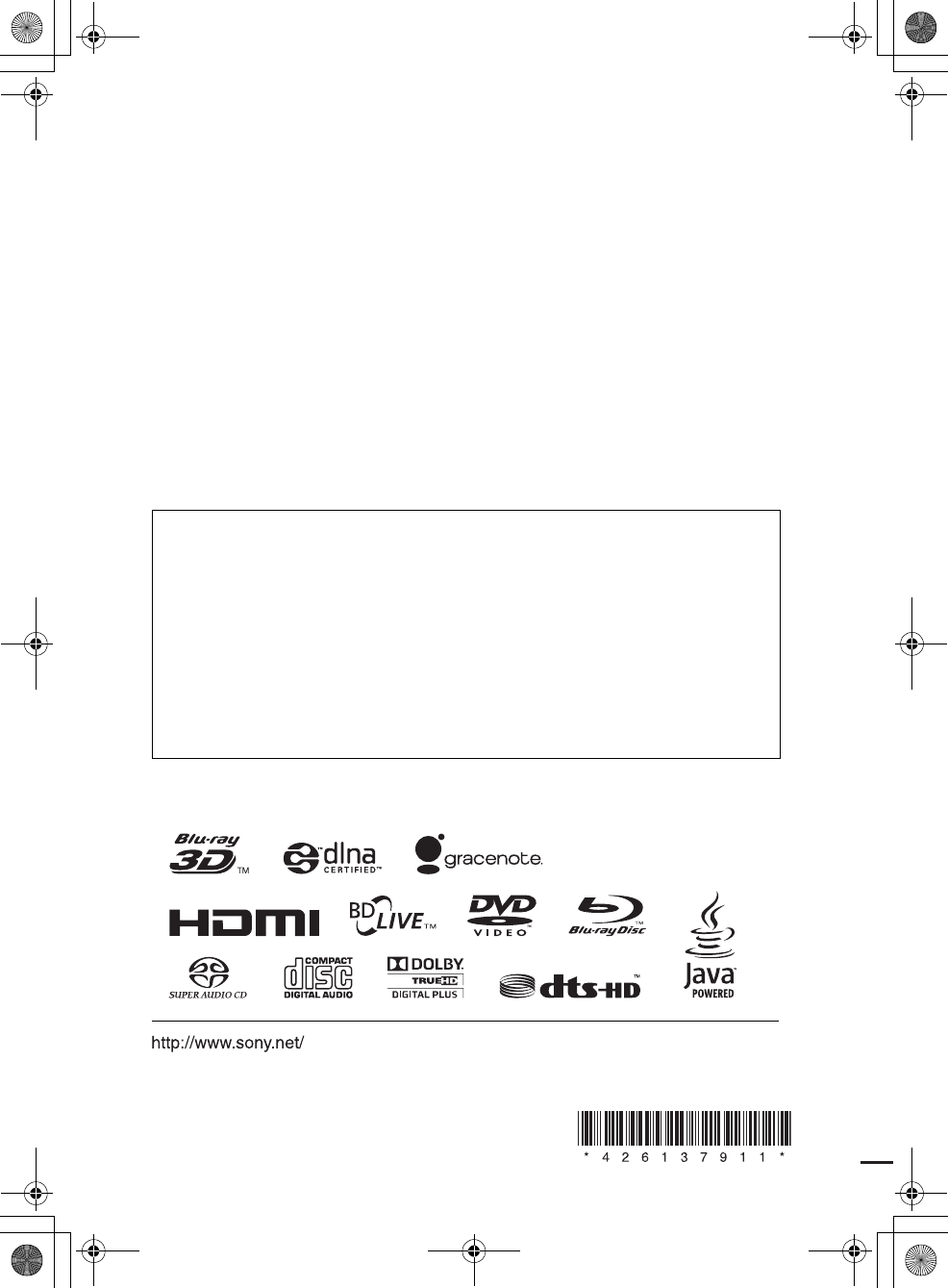
masterpage:Left
specdef v20070110
filename[E:\BDV2011\Models\E2WF-
E8WF_UC\4261379111\4261379111BDV780WUC\Cover\gbbco.fm]
model name [BDV-E780W/BDV-E980W]
[4-261-379-11(1)]
The software of this system may be updated in the future. To find out details on any
available updates, please visit the following URL.
For customers in the U.S.:
http://www.sony.com/support
For customers in Canada:
English: http://www.sony.ca/support
French: http://fr.sony.ca/support
For customers in Mexico and Latin America:
http://esupport.sony.com/LA
©2011 Sony Corporation Printed in Malaysia (1)
gb_book.book Page 84 Thursday, November 25, 2010 6:04 PM