Sony Group CBEH1700 Computer Entertainment System User Manual
Sony Corporation Computer Entertainment System
User Manual

CECH-2501A 4-198-819-11(1) US
4-198-819-11(1)
CECH-2501A
Instruction Manual
Manual de Instrucciones
Before using this product, carefully read all product documentation and retain it for future reference.
Antes de utilizar este producto, lea detenidamente toda la documentación del producto y consérvela para consultarla en el futuro.
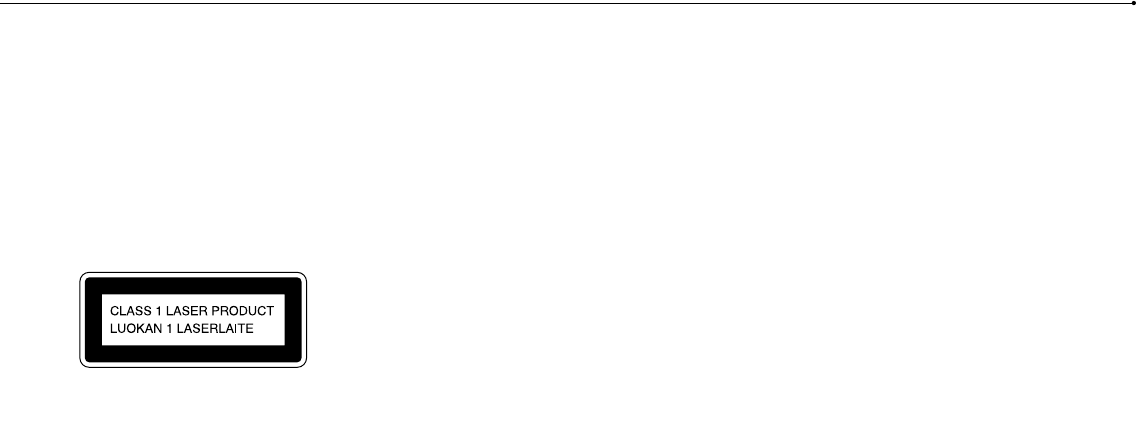
2
WARNING
To avoid electrical shock, do not open the cabinet. Refer
servicing to qualified personnel only.
Caution
Use of controls or adjustments or performance of
procedures other than those specified herein may result in
hazardous radiation exposure.
The use of optical instruments with this product will
increase eye hazard.
This appliance is classified as a CLASS 1 LASER product under IEC60825-
1+A2:2001.
This equipment complies with FCC/IC radiation exposure limits set forth for
uncontrolled equipment and meets the FCC radio frequency (RF) Exposure
Guidelines in Supplement C to OET65 and RSS-102 of the IC radio frequency (RF)
Exposure rules. This equipment should be installed and operated with at least 20
cm (8 in) and more between the radiator and person’s body (excluding
extremities: hands, wrists, feet and legs).
This transmitter must not be co-located or operated in conjunction with any other
antenna or transmitter.
The wireless controller complies with FCC/IC radiation exposure limits set forth for
uncontrolled equipment and meets the FCC radio frequency (RF) Exposure
Guidelines in Supplement C to OET65 and RSS-102 of the IC radio frequency (RF)
Exposure rules. This equipment has very low levels of RF energy that are deemed
to comply without testing of specific absorption ratio (SAR).
NOTE:
This equipment has been tested and found to comply with the limits for a Class B
digital device, pursuant to Part 15 of the FCC rules. These limits are designed to
provide reasonable protection against harmful interference in a residential
installation. This equipment generates, uses, and can radiate radio frequency
energy and, if not installed and used in accordance with the instructions, may
cause harmful interference to radio communications. However, there is no
guarantee that interference will not occur in a particular installation. If this
equipment does cause harmful interference to radio or television reception, which
can be determined by turning the equipment off and on, the user is encouraged
to try to correct the interference by one or more of the following measures:
− Reorient or relocate the receiving antenna.
− Increase the separation between the equipment and receiver.
− Connect the equipment into an outlet on a circuit different from that to which the
receiver is connected.
− Consult the dealer or an experienced radio/TV technician for help.
You are cautioned that any changes or modifications not expressly approved by
the party responsible for compliance could void the user’s authority to operate the
equipment.
1:2007.
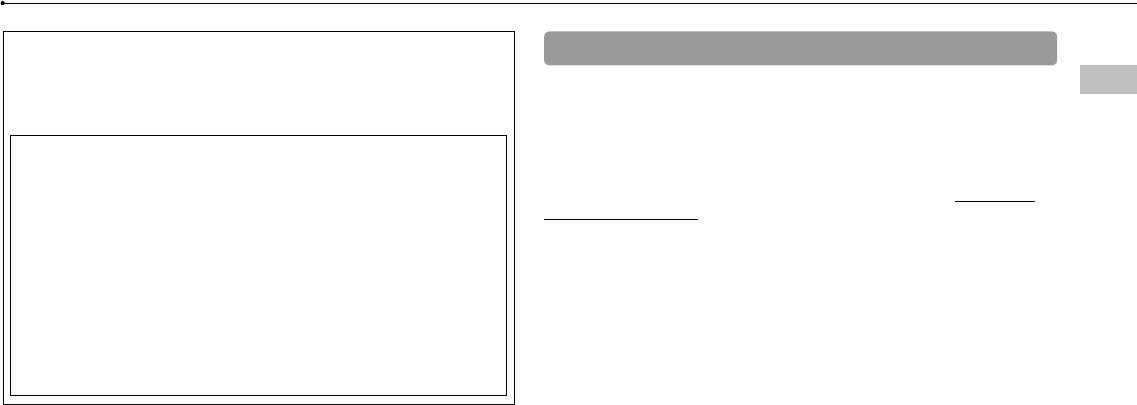
3
CECH-2501A 4-198-819-11(1) US
WARNING
US
or
re
ency (RF)
least 20
ny other
t forth for
re
ency (RF)
deemed
Class B
gned to
al
ency
may
o
on, which
uraged
s:
which the
ved by
erate the
If you have questions about this product, call our technical support line at
1-800-345-7669 or write to:
Sony Computer Entertainment America
Consumer Services/Technical Support
PO Box 5888, San Mateo, CA 94402-0888 U.S.A.
Declaration of Conformity
Trade Name : SONY
Model No. : CECH-2501A
Responsible Party : Sony Electronics Inc.
Address : 16530 Via Esprillo
San Diego, CA 92127 U.S.A.
Telephone No. : 858-942-2230
This device complies with Part 15 of the FCC Rules and RSS-Gen of IC
Rules. Operation is subject to the following two conditions: (1) this device
may not cause harmful interference, and (2) this device must accept any
interference received, including interference that may cause undesired
operation of this device.
Photosensitivity/Epilepsy/Seizures
A very small percentage of individuals may experience epileptic seizures or
blackouts when exposed to certain light patterns or flashing lights. Exposure to
certain patterns or backgrounds on a television screen or when playing video
games may trigger epileptic seizures or blackouts in these individuals. These
conditions may trigger previously undetected epileptic symptoms or seizures in
persons who have no history of prior seizures or epilepsy. If you, or anyone in your
family, has an epileptic condition or has had seizures of any kind, consult your
physician before playing.
IMMEDIATELY DISCONTINUE use and consult your physician before resuming
gameplay if you or your child experience any of the following health problems or
symptoms:
dizziness,
altered vision,
eye or muscle twitches,
loss of awareness,
disorientation,
seizures, or
any involuntary movement or convulsion.
RESUME GAMEPLAY ONLY ON APPROVAL OF YOUR PHYSICIAN.
Use and handling of video games to reduce the likelihood of a
seizure
Use in a well-lit area and keep as far away as possible from the television
screen.
Avoid large screen televisions. Use the smallest television screen available.
Avoid prolonged use of the PS3™ system. Take a 15-minute break during each
hour of play.
Avoid playing when you are tired or need sleep.
About the lithium coin memory back-up battery
The lithium coin memory back-up battery inside this product contains Perchlorate.
The following statement is required by the State of California, USA:
Perchlorate Material - special handling may apply, See
http://www.dtsc.ca.gov/hazardouswaste/perchlorate
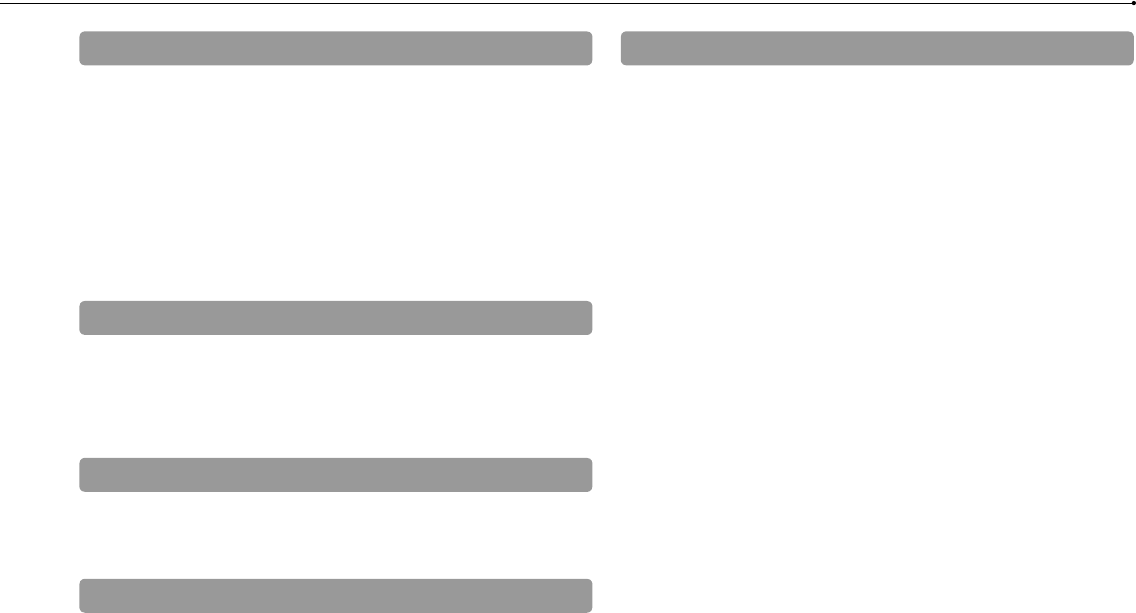
4
CECH-2501A 4-198-819-11(1) US
WARNING
Radio waves
Radio waves may affect electronic equipment or medical devices (for example,
pacemakers), which may cause malfunctions and possible injuries.
If you use a pacemaker or other medical device, consult your physician or the
manufacturer of your medical device before using the wireless networking
feature (Bluetooth® and wireless LAN).
Do not use the wireless networking feature in the following locations:
– Areas where wireless network use is prohibited, such as in hospitals. Abide
by medical institution regulations when using the system on their premises.
– Areas near fire alarms, automatic doors and other types of automated
equipment.
PlayStation® and PlayStation®2 format software
This model of the PlayStation®3 system is designed to play PlayStation®3 format
software and has limited backward compatibility. This system is not compatible
with and will not play PlayStation®2 format software. Some PlayStation® format
software may play on this system. For more information, visit
www.us.playstation.com.
System software
The system software included within this product is subject to a limited license
from Sony Computer Entertainment Inc. Refer to http://www.scei.co.jp/ps3-eula for
further details.
About national export control
This product may fall within the scope of national export control legislation. You
must comply fully with the requirements of such legislation and of all other
applicable laws of any jurisdiction in relation to this product.
Notice about U.S. Export Administration Regulations
This product contains software that is subject to certain restrictions under the U.S.
Export Administration Regulations, and may not be exported or re-exported to
U.S. embargoed destinations. In addition this product may not be exported or
re-exported to persons and entities prohibited by the U.S. Export Administration
Regulations.
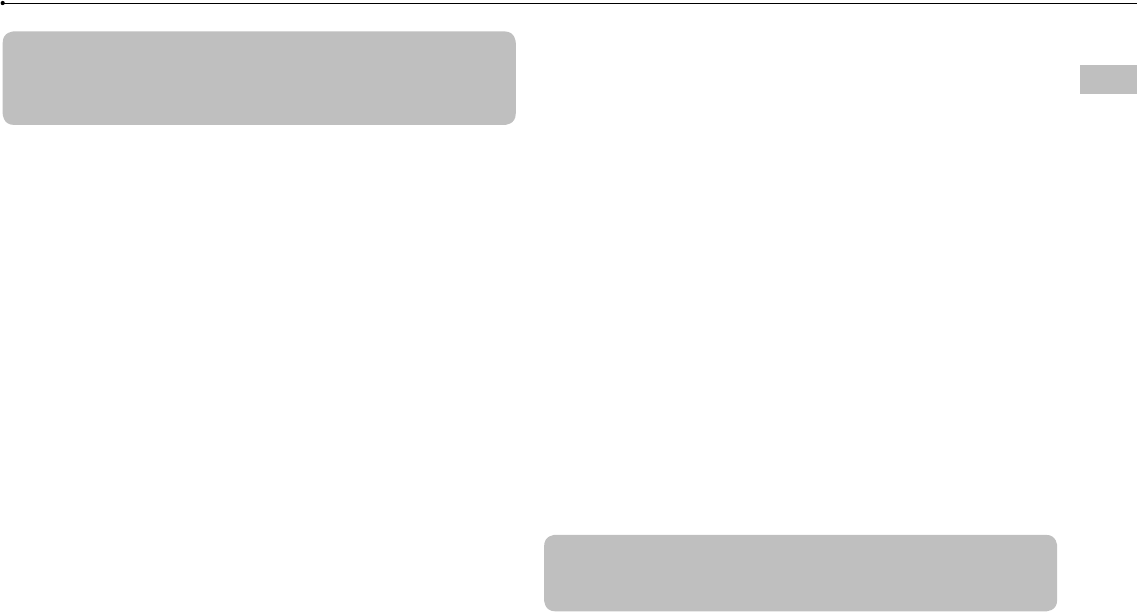
5
CECH-2501A 4-198-819-11(1) US
Table of contents
US
Part names ...............................................................................12
Getting started ..........................................................................13
Connection methods ......................................................................13
Performing initial setup of the system software ..............................15
Video output on the PS3™ system ................................................16
Connecting digital audio devices ...................................................20
Turning the PS3™ system on and off .......................................21
Using the wireless controller .....................................................22
Playing content .........................................................................24
Blu-ray Disc (BD)/DVD/CD .............................................................24
Playing content on USB devices ....................................................25
File formats that can be played or viewed ......................................25
Playing games ..........................................................................26
Game compatibility ........................................................................26
Playing games ...............................................................................26
Controller settings ..........................................................................27
Saved data for PlayStation®3 format software ...............................27
Saved data for PlayStation® format software .................................27
Adjusting network settings ........................................................28
Adjusting network settings (wired) .................................................29
Adjusting network settings (wireless) .............................................29
Adjusting custom settings ..............................................................31
Connecting to the Internet ........................................................ 32
Using the Internet browser .............................................................32
Viewing the user’s guide ................................................................32
Creating a PlayStation®Network account .......................................32
PS3™ system updates .............................................................33
Using the on-screen keyboard .................................................. 34
Parental control ........................................................................35
Replacing the hard disk ............................................................36
Backing up data .............................................................................36
Removing the hard disk .................................................................37
Replacing the hard disk .................................................................39
Reinstalling the system software ...................................................40
Restoring data that has been backed up .......................................40
Transferring data to another PS3™ system /
restoring the system ................................................................. 42
Transferring data to another PS3™ system ...................................42
Restoring the PS3™ system ..........................................................42
Before disposing of or transferring the PS3™ system ...................42
Before requesting service .........................................................43
Table of contents
WARNING .........................................................................................2
Precautions ....................................................................................... 6
Online information about the PS3™ system ...................................10
XMB™ (XrossMediaBar) menu .......................................................11
Specifications ..................................................................................48
LIMITED HARDWARE WARRANTY AND LIABILITY ..................... 53
Copyright and trademarks ...............................................................55
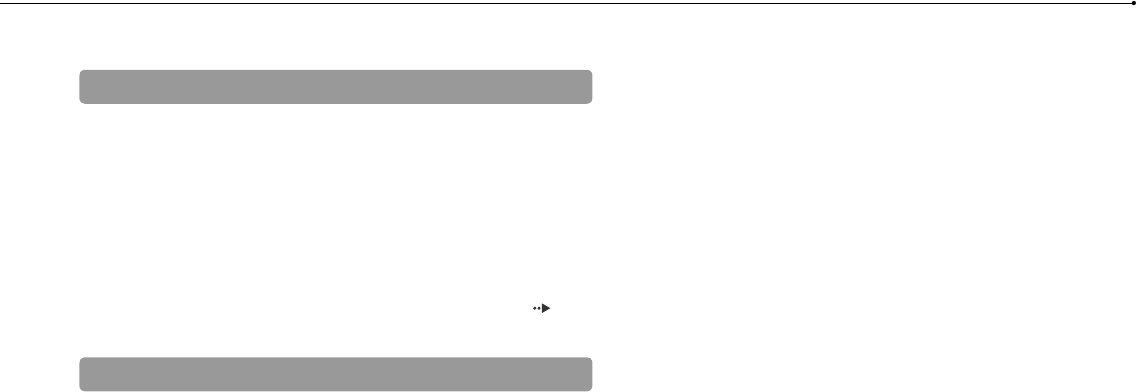
6
CECH-2501A 4-198-819-11(1) US
Precautions
Do not
where t
Do not
extend
may ca
When c
image
faint im
* Excep
Parents
and res
Note
Wire
Stop us
discom
Wireles
The vib
injuries
bones,
injury, d
DUALS
to [Off]
Avoid p
about 3
Note th
disable
select [
When u
the follo
accide
– Befo
Before using this product, carefully read all the precautions.
Safety
This product has been designed with the highest concern for safety. However, any
electrical device, if used improperly, has the potential for causing fire, electrical
shock or personal injury. To help ensure accident-free operation, follow these
guidelines:
Observe all warnings, precautions and instructions.
Regularly inspect the AC power cord for damage.
Stop use, unplug the AC power cord from the electrical outlet and disconnect
any other cables immediately if the device functions in an abnormal manner,
produces unusual sounds or smells or becomes too hot to touch.
For more information on product safety and support, visit our website ( back
cover).
Use and handling
Use in a well-lit area and keep as far away as possible from the television
screen.
Avoid prolonged use of the PS3™ system and wireless controller.
Stop using the system immediately if you begin to feel tired or if you experience
discomfort or pain in your hands or arms while operating the wireless controller.
If the condition persists, consult a doctor.
If you experience any of the following health problems, discontinue use of the
system immediately. If symptoms persist, consult with your physician.
− Dizziness, nausea, fatigue or symptoms similar to motion sickness
− Discomfort or pain in a part of the body, such as eyes, ears, hands or arms
Keep the system and accessories, including cable ties and fasteners, out of the
reach of small children.
Do not connect cables other than a USB cable while the system is turned on
(power indicator is lit solid green).
Any TV or component connected to the system must be functioning properly
and free of defects. If a TV or component connected to the system is faulty or
defective, it may cause damage to the TV or component, or to the system itself.
As with all electrical products, connection to faulty or defective components, or
the failure to connect to a properly wired outlet, may cause sparking and pose
a fire hazard.
Do not touch the system or connected cables or accessories during an
electrical storm.
Do not use the system or accessories near water.
Do not allow liquid, small particles or other foreign objects to get into the
system or accessories.
Do not touch the connectors of the system or accessories.
Do not expose the system or accessories to dust, smoke or steam. Also, do not
place the system in an area subject to excessive dust or cigarette smoke. Dust
build-up or cigarette smoke residue on the internal components (such as the
lens) may cause the system to malfunction.
Do not expose the system or accessories to high temperatures, high humidity
or direct sunlight.
Do not place the system or accessories on surfaces that are unstable, tilted or
subject to vibration.
Do not set the system other than in the vertical or horizontal position. When
setting the system in the vertical position, use the vertical stand (sold
separately) for this model of the system. Also, do not change the position of the
system while it is turned on.
Be careful when carrying the system. If you do not have a good grip, the
system may drop causing potential damage or injury.
Do not move or change the position of the system with a disc inserted. The
vibration may result in scratching of the disc or the system.
Do not turn off the system while data is being saved on or loaded from the hard
disk.
Do not stand on or put objects on the system, and do not stack the system with
other devices.
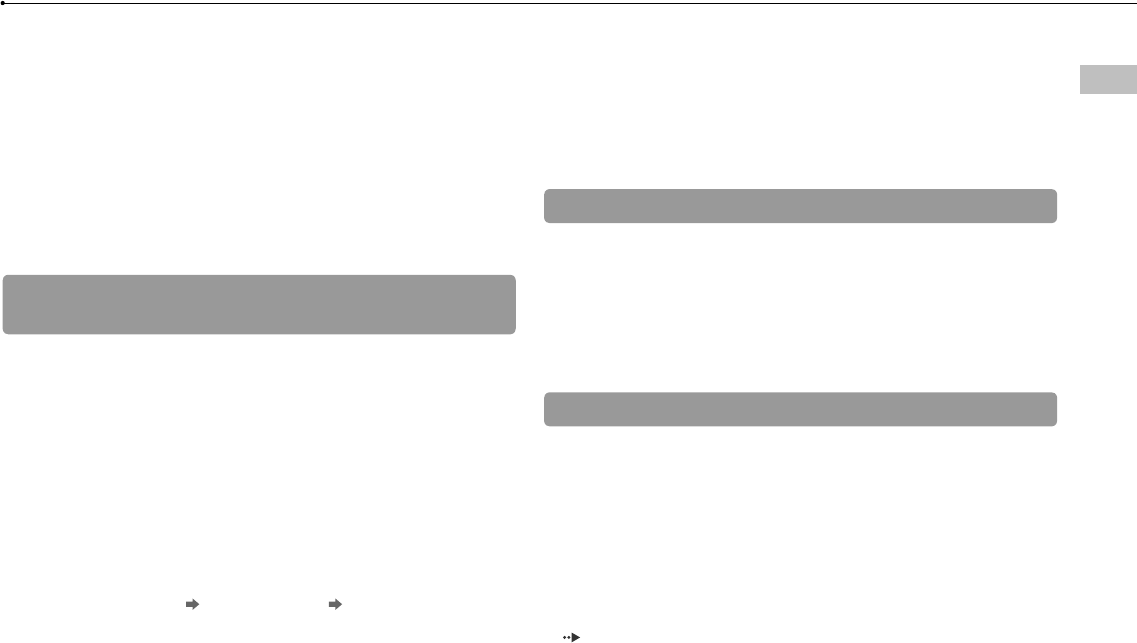
7
Precautions
CECH-2501A 4-198-819-11(1) US
US
Do not place the system and connected accessories on the floor or in a place
where they may cause someone to trip or stumble.
Do not allow bodily contact with the system or air from the system vents for an
extended period of time while in use. Extended contact under these conditions
may cause low-temperature burns.
When connecting the system to a plasma or projection* TV, do not leave a still
image on the TV screen for an extended period of time, as this may leave a
faint image permanently on the screen.
* Except LCD screen types
Parents are encouraged to monitor children in online activities to ensure safe
and responsible Internet usage.
Notes on safety when using the DUALSHOCK®3
Wireless Controller*
Stop using the system immediately if you begin to feel tired or if you experience
discomfort or pain in your hands or arms while operating the DUALSHOCK®3
Wireless Controller. If the condition persists, consult a doctor.
The vibration function of the DUALSHOCK®3 Wireless Controller can aggravate
injuries. Do not use the vibration function if you have any ailment or injury to the
bones, joints or muscles of your hands or arms. If you have an ailment or an
injury, do not play software titles that contain the vibration function using the
DUALSHOCK®3 Wireless Controller unless you have set the vibration function
to [Off].
Avoid prolonged use of the DUALSHOCK®3 Wireless Controller. Take a break at
about 30-minute intervals.
Note that some software titles set the vibration function to [On] by default. To
disable the vibration function, press the PS button of the controller, and then
select [Controller Settings] [Vibration Function] [Off]
When using the motion sensor function of the wireless controller, be cautious of
the following points. If the controller hits a person or object, this may cause
accidental injury or damage.
– Before using, check that there is plenty of space around you.
– When using the controller, grip it firmly to make sure it cannot slip out of your
hand.
– If using a controller that is connected to the PS3™ system with a USB cable,
make sure there is enough space for the cable so that the cable will not hit a
person or object. Also, take care to avoid pulling the cable out of the PS3™
system while using the controller.
* These notes also apply to other controllers.
Vents
Do not block any vents. To maintain good ventilation, follow the guidelines below:
Place the system at least 10 cm (4 in) away from a wall surface.
Do not place on a carpet or rug with long fibers.
Do not place in a narrow or cramped space.
Do not cover with cloth.
Do not allow dust to build up on the vents.
AC power cord use
Any TV or component connected to the system must be functioning properly
and free of defects. If a TV or component is faulty or defective, it may cause
damage to the TV or component, or to the system itself. As with all electrical
products, connection to faulty or defective components, or the failure to
connect to a properly wired outlet, may cause sparking and pose a fire hazard.
Do not plug the AC power cord for the system into an electrical outlet until you
have made all other connections. Make sure the TV or other component is
unplugged from the electrical outlet prior to connecting it to the system.
To help ensure safe operation, regularly inspect the AC power cord. If
damaged, stop use immediately and contact SCEA Consumer Services
( back cover).
Do not use a power cord other than the supplied AC power cord. Do not modify
the cord.
operly
aulty or
em itself.
nents, or
nd pose
n
he
o, do not
ke. Dust
as the
umidity
tilted or
When
on of the
he
The
the hard
tem with
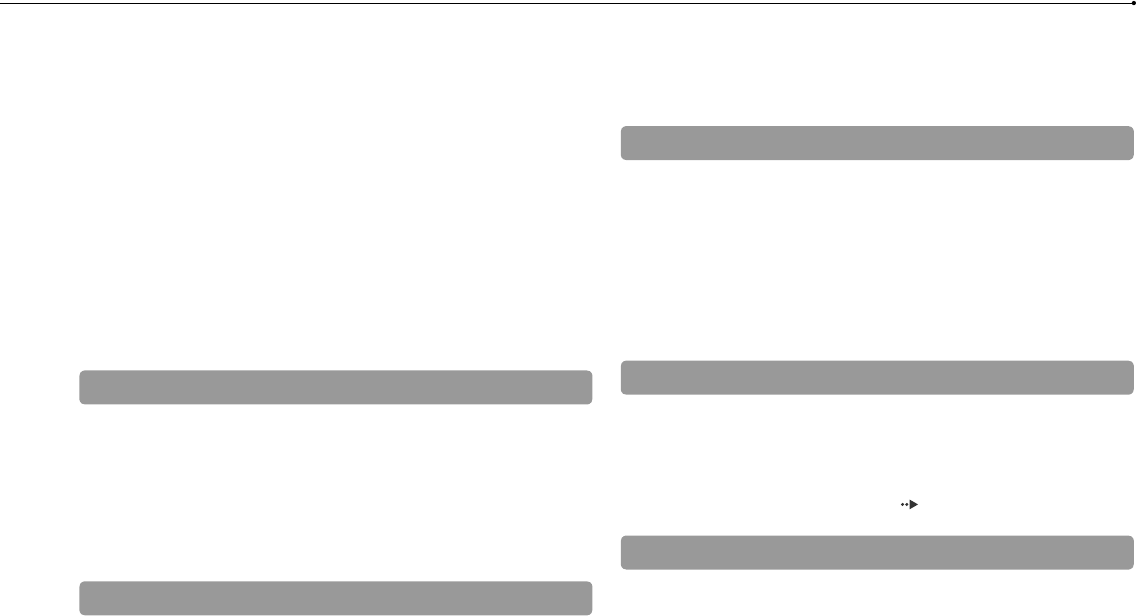
8
Precautions
CECH-2501A 4-198-819-11(1) US
Exterio
control
Follow the
deteriorat
Wipe w
Do not
extend
Do not
cleanin
Vents
When dus
vacuum c
Disc
Note o
Some me
system. S
Handli
Do not
Do not
Fingerp
sound
use.
Do not touch the plug of the AC power cord with wet hands.
Protect the AC power cord from being walked on or pinched particularly at
plugs, expansion receptacles and the point where the cord exits from the
system.
Do not place heavy items on the cord.
Do not place the AC power cord near heating equipment and do not expose
the cord to heat.
Unplug the AC power cord from the electrical outlet before cleaning or moving
the system, or when you do not intend to use the system for an extended period
of time. When disconnecting, grasp the power cord by the plug and pull
straight out of the electrical outlet. Never pull by the cord and do not pull out at
an angle.
Do not connect the AC power cord to a voltage transformer or inverter.
Connecting the AC power cord to a voltage transformer for overseas travel or
an inverter for use in an automobile may cause heat to build up in the system
and may cause burns or a malfunction.
Never disassemble or modify the system or accessories
Use the PS3™ system and accessories according to the instructions in the
product documentation. No authorization for the analysis or modification of the
system or accessories, or the analysis and use of its circuit configurations, is
provided. Unauthorized modification of the system or accessories will void your
warranty. There are no user serviceable components inside the PS3™ system (the
supplied hard disk may be removed but not disassembled or modified).
Additionally, there is a risk of exposure to laser radiation as well as to electrical
shock.
Network
A broadband connection is required to access the Internet. Note that dial-up
connectivity is not supported.
User is responsible for Internet service fees. For details, refer to the information
provided in your service contract or contact your Internet service provider.
Do not use a cord for a standard residential telephone line or cables of types
other than those mentioned here. Using the wrong type of cord or cable can
cause more electrical current than necessary to flow through the LAN
connector, which may lead to heat build-up, fire or malfunction.
Wireless networking feature
The 2.4 GHz range of radio waves used by the wireless networking feature of
this product is a range shared by various devices. This product has been
designed to minimize the effect of other devices using the same range.
However, in some cases interference from other devices may reduce the
connection speed, shorten the signal range or cause the connection to be
terminated unexpectedly.
When using the PS3™ system’s scan function to select a wireless LAN access
point, access points that are not intended for public use may be displayed.
Only connect to an access point that you are authorized to use.
Moisture condensation
If the system or disc is brought directly from a cold location to a warm one,
moisture may condense on the lens inside the system or on the disc. Should this
occur, the system may not operate properly. In this case, remove the disc and
turn off and unplug the system. Do not put the disc back in until the moisture
evaporates (this may take several hours). If the system still does not operate
properly, contact SCEA Consumer Services ( back cover) for assistance.
Cleaning
For safety reasons, before cleaning the system or connected accessories,
disconnect the AC power cord from the electrical outlet.
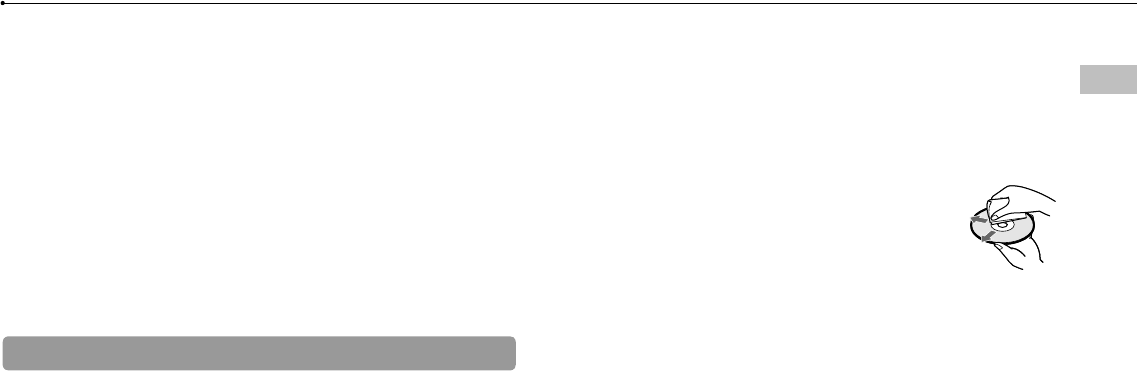
9
Precautions
CECH-2501A 4-198-819-11(1) US
US
Exterior surfaces (plastic cover of system and wireless
controller)
Follow the instructions below to help prevent the product exterior from
deteriorating or becoming discolored.
Wipe with a soft, dry cloth.
Do not place any rubber or vinyl materials on the product exterior for an
extended period of time.
Do not use solvents or other chemicals. Do not wipe with a chemically-treated
cleaning cloth.
Vents
When dust accumulates in the system vents, remove the dust with a low-powered
vacuum cleaner.
Discs
Note on compatibility
Some media may have region or territorial restrictions and may not work with your
system. See media packaging for details.
Handling
Do not touch the disc surface when handling a disc; hold it by the edges.
Do not stick paper or tape onto discs and do not write on discs.
Fingerprints, dust, dirt or scratches on the disc can distort the picture or reduce
sound quality. Always handle carefully and check that discs are clean before
use.
Storage
Do not expose discs to high temperatures, high humidity or direct sunlight.
When discs will not be used for an extended period of time, store them in their
cases. Stacking uncased discs or storing them at an angle can cause them to
warp.
Cleaning method
Clean discs with a soft cloth, lightly wiping from the center
outwards.
Do not use solvents, record cleaners, anti-static spray or other
chemicals as these can damage the discs.
types
e can
ture of
en
.
he
o be
access
yed.
e,
uld this
c and
ture
ate
ce.
s,
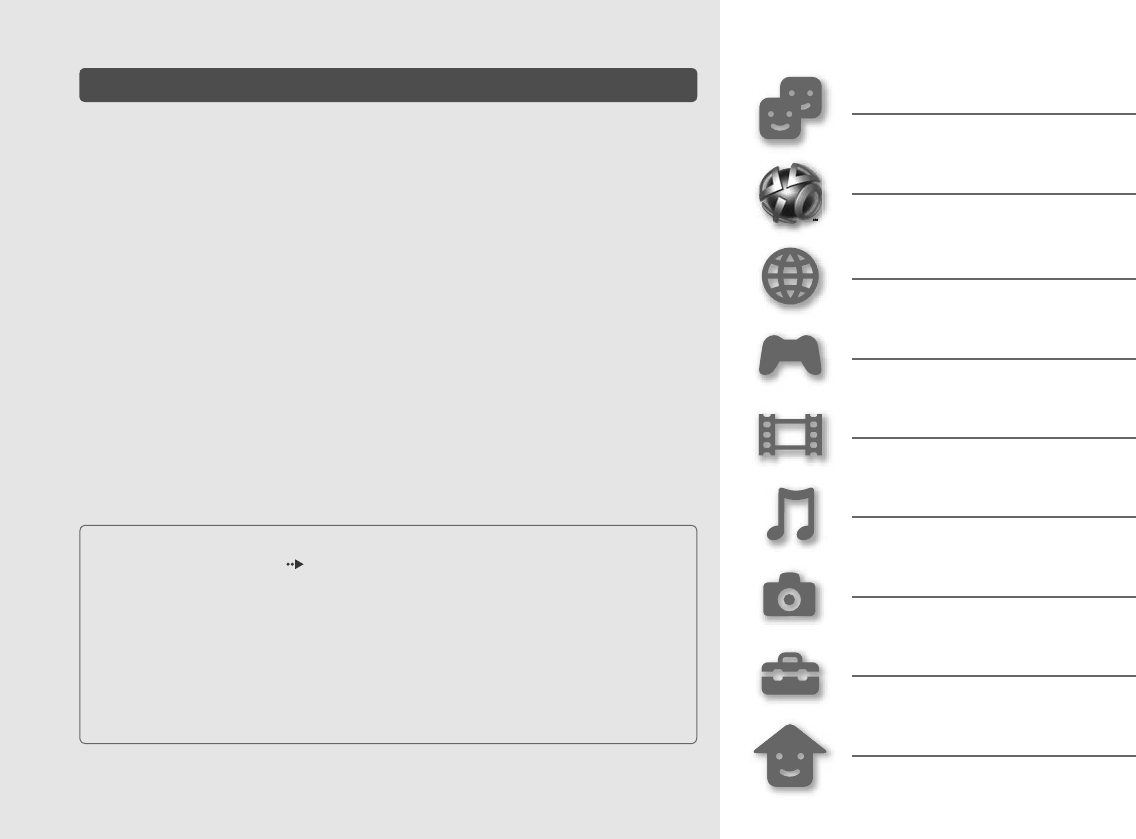
10
CECH-2501A 4-198-819-11(1) US
Online information about the PS3™ system
This manual explains hardware features and provides basic information about how to
set up and operate the PS3™ system, including warnings and precautions for the safe
and proper use of the system. For up-to-date information regarding the PS3™ system,
you can also access the following information available on the Internet.
Online user’s guide http://manuals.playstation.net/document/
This guide contains detailed information about using the PS3™ system software.
System software updates http://www.us.playstation.com/ps3
This site provides the latest information about system software updates.
PlayStation®3 official site http://www.us.playstation.com/ps3
The official site for PlayStation®3 products provides the latest information about software titles and
hardware accessories.
Support http://www.us.playstation.com/support
The official site for PlayStation® product support provides the latest questions and answers about
your product.
Friends
Chatting and exchanging messages
PlayStation®Network
Using PlayStation®Network services
Network
Connecting to the Internet
Game
Playing games
Video
Playing video
Music
Playing music
Photo
Displaying images
Settings
Adjusting PS3™ system settings
Users
Selecting users to log in to the PS3™
system
Check that you have all of the following items. If any items are missing, contact
SCEA Consumer Services ( back cover).
PlayStation®3 system
DUALSHOCK®3 Wireless Controller
AC Power Cord
AV Cable
USB Cable
Printed materials
Information about system functionality published in this document may vary from the information
for your PS3™ system, depending on the system software version in use.
XMB
The PS3
Options
Displaye
pressing
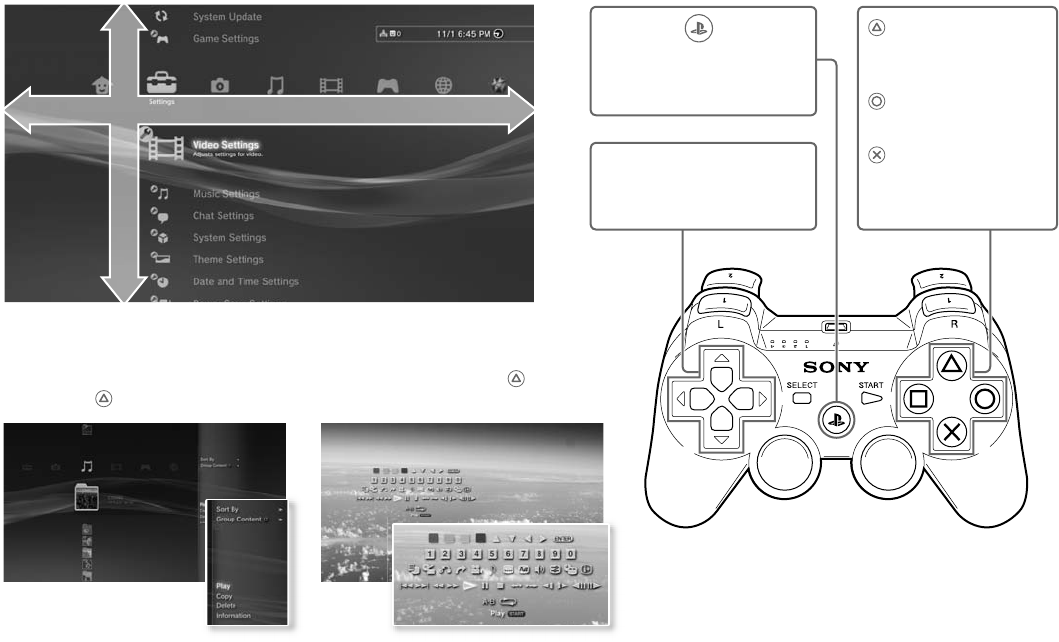
11
CECH-2501A 4-198-819-11(1) US
sages
rvices
gs
PS3™
XMB™ (XrossMediaBar) menu
Category
Item
The PS3™ system includes a user interface called XMB™ (XrossMediaBar).
Directional buttons:
Used to select on-screen
categories/items
button:
Displays the options
menu/control panel
button:
Cancel an operation
button:
Confirm the selected
item
PS button :
Displays the XMB™ menu
Turns the system on/off
Quits a game
Options menu Control panel
Displayed by selecting an icon and
pressing the button
Displayed by pressing the button during
content playback
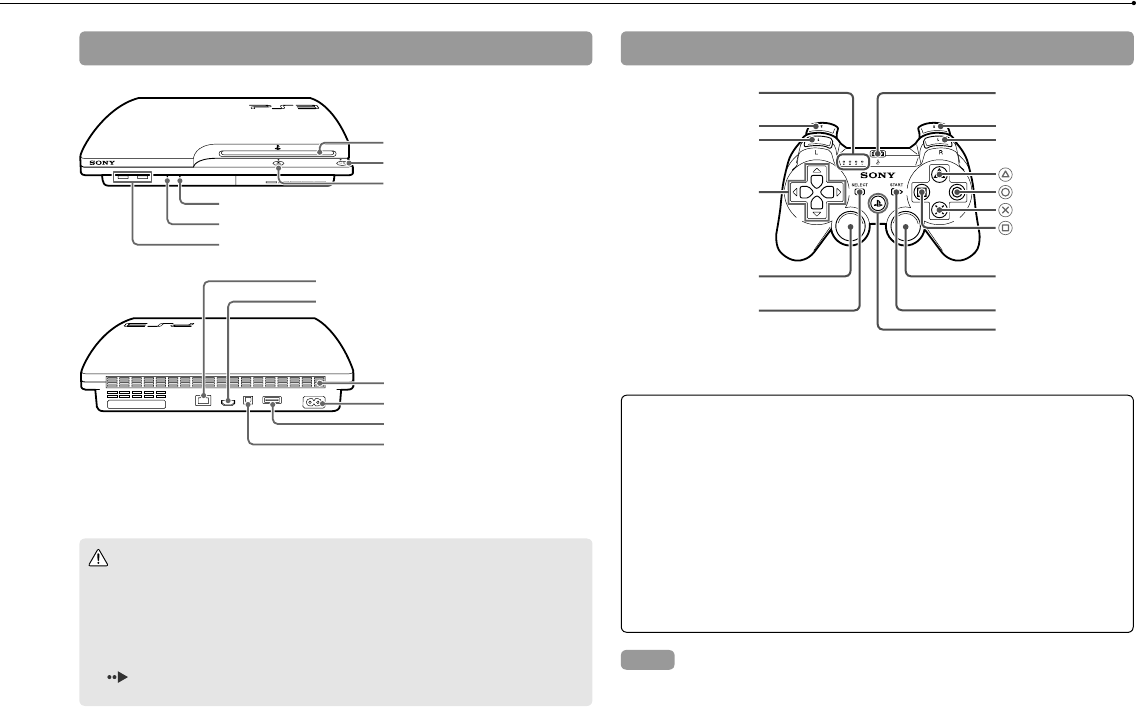
12
CECH-2501A 4-198-819-11(1) US
Part names Gett
System front / rear
Disc slot
Power button
Eject button
WLAN access indicator
HDD access indicator
USB connectors
Vent
AC IN connector
AV MULTI OUT connector
DIGITAL OUT (OPTICAL)
connector
LAN connector
HDMI OUT connector
DUALSHOCK®3 Wireless Controller
SELECT button
USB connector
L2 button
L1 button
Directional buttons
Left stick/L3 button*
R2 button
R1 button
button
button
button
button
Right stick/
R3 button*
Port indicators
START button
PS button
* The L3 and R3 buttons function when the sticks are pressed.
Caution
Do not use the system in a closed cabinet or other locations where heat may
build up. Doing so may cause the system to overheat and may lead to fire,
injury or malfunction.
If the system’s internal temperature becomes elevated, the power indicator
will flash alternately in red and green. In this case, turn off the system
( page 21) and leave it unused for a while. After the system cools down,
move it to a location with good ventilation, and then resume use.
If video
If you cha
system to
video doe
turn it on
least five
video out
output at
Conn
Cau
Any TV
must be
a TV or
faulty o
or comp
electric
defectiv
properly
pose a
Notices
Do not place the system in an area subject to excessive dust or cigarette
smoke. Dust build-up or cigarette smoke residue on the internal
components (such as the lens) may cause the system to malfunction.
Do not move or change the position of the system while the power indicator
is lit solid green or flashing green. The vibration that occurs as a result of
moving the system may cause data loss or corruption, or damage to the
system.
Some PlayStation® and PlayStation®2 peripherals such as the analog
controller (DUALSHOCK®) and analog controller (DUALSHOCK®2) are not
compatible with the PS3™ system. For details, visit
http://www.us.playstation.com.
Hint
When placing the system in a vertical position, use of the vertical stand (sold
separately) is required for stability.
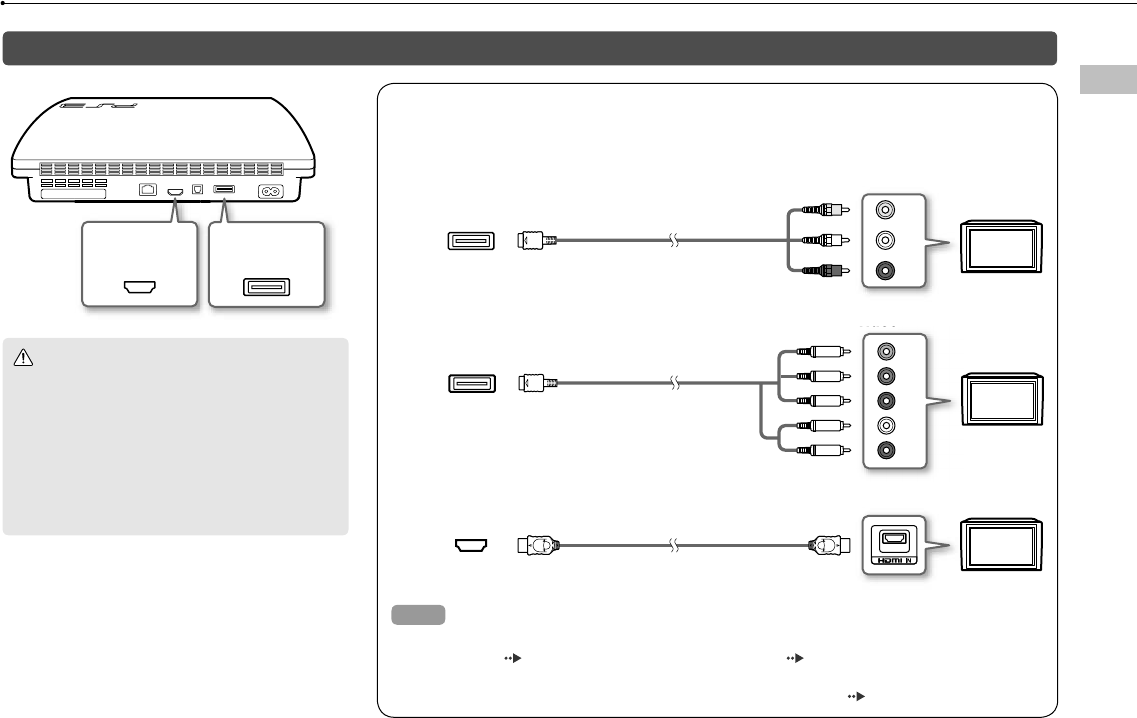
13
Getting started
CECH-2501A 4-198-819-11(1) US
Getting started
US
r
If video is not displayed on the screen
If you change the type of cable used to connect the
system to a TV, video may not appear on the screen. If
video does not appear, turn off the system and then
turn it on again by pressing the power button for at
least five seconds (until the system beeps twice). The
video output setting will be reset and video will be
output at standard definition (SD) resolution.
HDMI OUT
connector AV MULTI OUT
connector
Connection methods
Caution
Any TV or component connected to the system
must be functioning properly and free of defects. If
a TV or component connected to the system is
faulty or defective, it may cause damage to the TV
or component, or to the system itself. As with all
electrical products, connection to faulty or
defective components, or the failure to connect to a
properly wired outlet, may cause sparking and
pose a fire hazard.
Connect your system to a TV
You can use any of the following methods to connect your system to a TV.
VIDEO L
-
AUDIO
-
R
AV MULTI OUT
connector AV Cable
TV
TV
HDMI OUT
connector HDMI Cable (sold separately)
Video output in HD (High Definition) resolution - component video
YLR
P
R
/C
R
P
B
/C
B
COMPONENT VIDEO IN AUDIO IN
Component AV Cable
(sold separately)
AV MULTI OUT
connector
TV
Video output in HD (High Definition) resolution - HDMI™
Video output in SD (Standard Definition) resolution
Hints
For details about video output cable types and supported video modes, see "Video output on the
PS3™ system" ( page 16) and "Video output cable types" ( page 17).
You can connect audio devices that support digital audio playback, such as an AV receiver for home
entertainment use. For details, see "Connecting digital audio devices" ( page 20).
rette
.
dicator
lt of
the
e not
and (sold
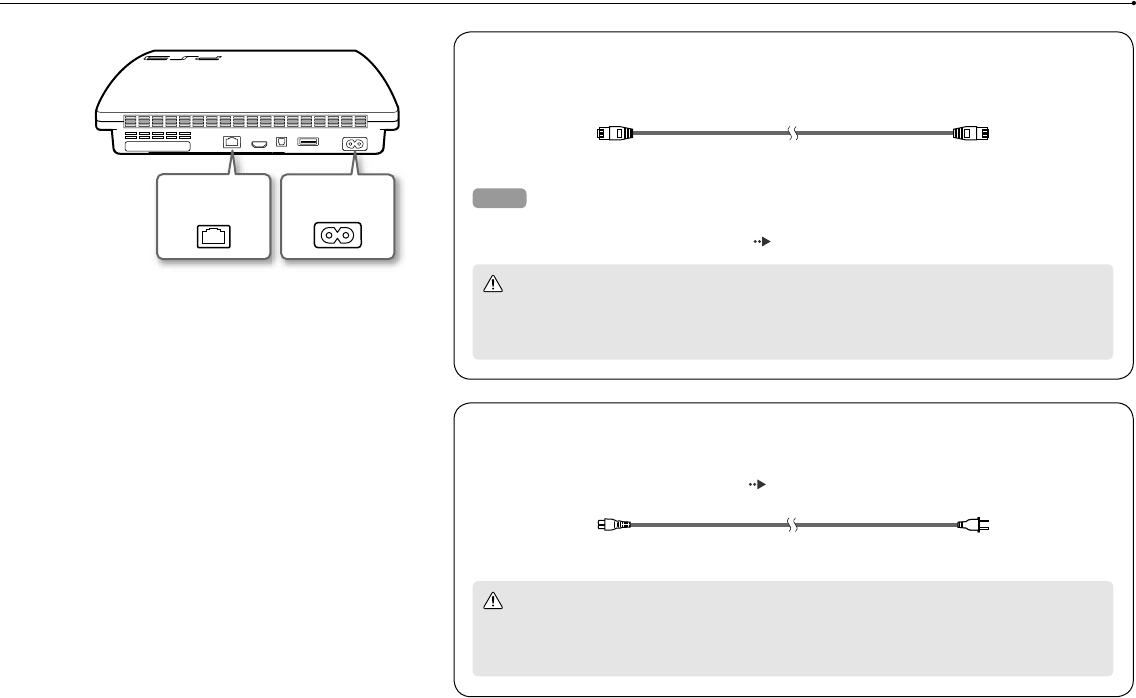
14
Getting started
CECH-2501A 4-198-819-11(1) US
Connect an Ethernet cable (sold separately)
Use an Ethernet cable to connect the system to the Internet.
Hint
You can use a wireless network connection to connect to the Internet without using an Ethernet cable.
For details, see "Adjusting network settings" ( page 28).
Caution
Do not connect a standard telephone line or other types of cords or cables that are not compatible
with the system directly to the LAN connector on the system, as this may cause heat build-up, fire
or malfunction.
Connect the AC power cord
After plugging the AC power cord into the electrical outlet, the power indicator on the
PS3™ system will light up in solid red ( page 21).
Caution
Do not plug the AC power cord for the system into an electrical outlet until you have made all other
connections. Make sure the TV or other component is unplugged from the electrical outlet prior to
connecting it to the system.
LAN connector AC IN connector
Perfo
After tur
1 Turn
mat
2 Pres
The
scree
3 Con
cab
4 Pres
The s
the in
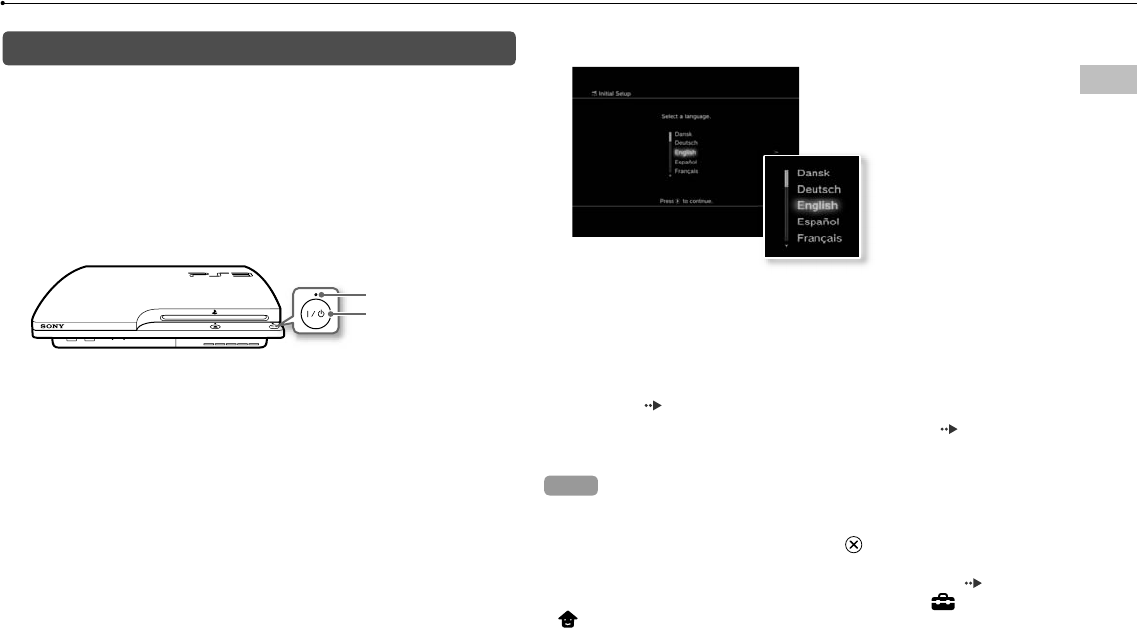
15
Getting started
CECH-2501A 4-198-819-11(1) US
US
cable.
ible
ire
e
ther
to
Performing initial setup of the system software
After turning on the system, perform initial setup.
1 Turn on the TV, and then switch the video input of the TV to
match the input connector used by the PS3™ system.
2 Press the power button.
The power indicator turns green and the picture is displayed on the TV
screen.
Power button
Power indicator
3 Connect the wireless controller to the system using a USB
cable.
4 Press the PS button on the controller.
The system will recognize the controller. After it has recognized the controller,
the initial setup screen will be displayed.
5 Perform initial setup.
Follow the on-screen instructions to enter settings for system language, time
zone, date and time, and user name.
The screen for setting up the Internet connection will be displayed. When
connecting using an Ethernet cable, basic settings will be selected
automatically if you follow the on-screen instructions. When connecting over
a wireless LAN, follow the instructions in "Adjusting network settings
(wireless)" ( page 29) to set up the connection.
After the settings have been completed, the XMB™ menu ( page 11) will
be displayed on the TV screen.
Hints
When using an HDMI cable to connect the system to the TV, a screen for
changing the video output resolution will be displayed during initial setup. If you
select [Yes] on the screen and then press the button, the optimal output
resolution will be selected automatically.
For details on entering text, see "Using the on-screen keyboard" ( page 34).
Settings entered during initial setup can be changed under (Settings) or
(Users). For details, refer to the online user’s guide
(http://manuals.playstation.net/document/).
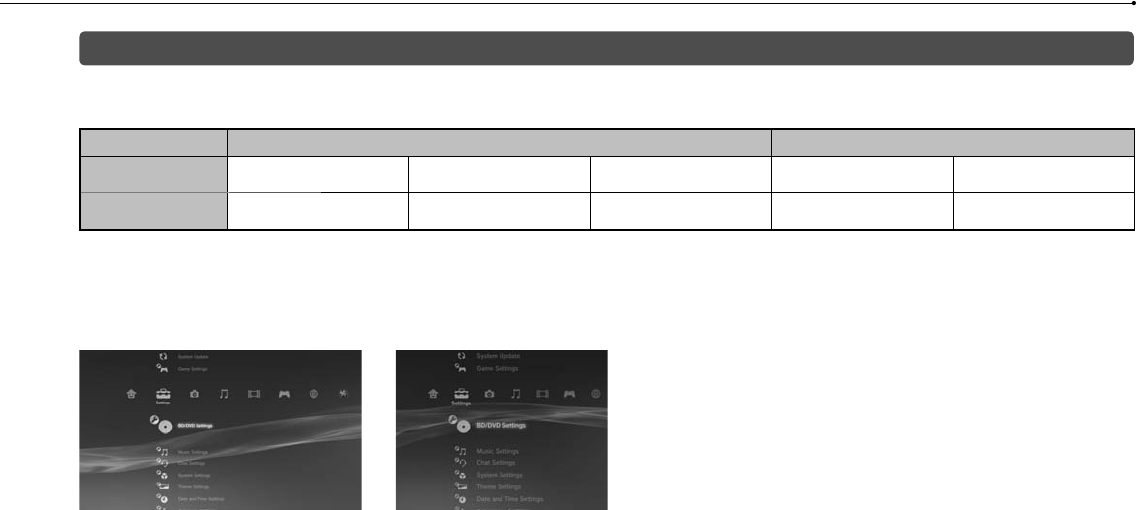
16
Getting started
CECH-2501A 4-198-819-11(1) US
Video output on the PS3™ system
The PS3™ system can output two types of resolution: HD and SD. Refer to the instruction manual for the TV in use to check which video mode is
supported.
HD (High Definition) SD (Standard Definition)
Video mode *11080p 1080i 720p 480p 480i *2
Aspect ratio 16:9 16:9 16:9 16:9
4:3 16:9
4:3
*1 This number indicates the number of scan lines. Note that "i" stands for "interlace" and "p" stands for "progressive". Using progressive results in high-quality video with
minimal flickering.
*2 The video output setting on the system will display as [Standard (NTSC)].
Screens showing the difference in resolution
HD screen SD screen
Vide
The reso
in use.
HDMI C
(sold se
Compon
(sold se
S VIDEO
(sold se
AV Cabl
(supplie
*1 Depen
If a dev
audio c
Copyrig
Digital
*2 Conne
video a
*3 The vid
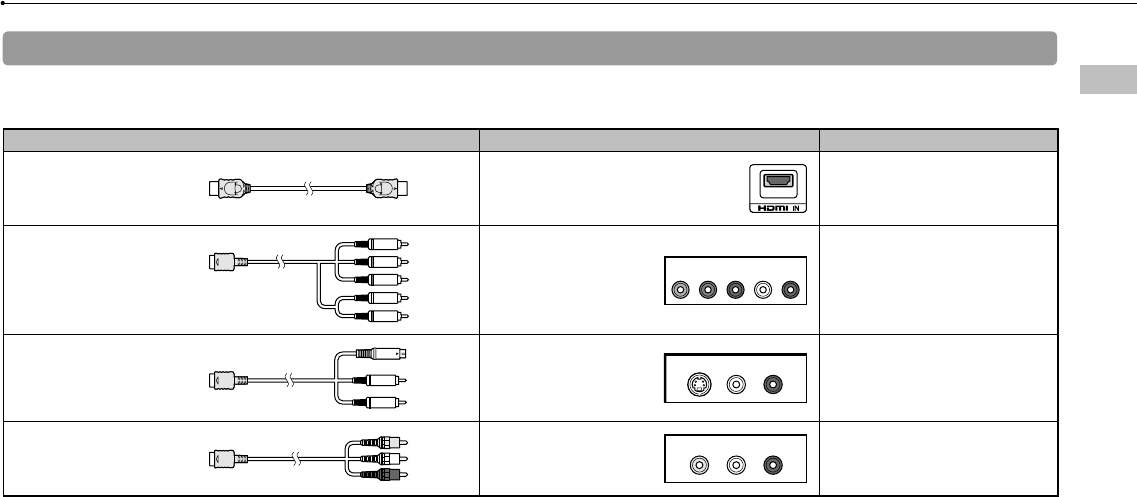
17
Getting started
CECH-2501A 4-198-819-11(1) US
US
de is
deo with
Video output cable types
The resolution displayed on the TV varies depending on the input connectors on the TV and the type of cable in use. Select a cable to match the TV
in use.
Cable type Input connector on the TV Supported video modes*¹
HDMI Cable*²
(sold separately) HDMI IN connector
1080p / 1080i / 720p / 480p
Component AV Cable
(sold separately)
Component VIDEO IN
connector
YLRPR/CRPB/CB
COMPONENT VIDEO IN AUDIO IN
1080p / 1080i / 720p / 480p / 480i*3
S VIDEO Cable
(sold separately) S VIDEO IN connector
S VIDEO L
-
AUD I O
-
R
480i*3
AV Cable
(supplied)
VIDEO IN connector
(composite)
VIDEO L
-
AUD I O
-
R
480i*3
*1 Depending on the type of TV or content to be played, some video modes may not be supported.
If a device that is not compatible with the HDCP (High-bandwidth Digital Content Protection) standard is connected to the system using an HDMI cable, video and/or
audio cannot be output from the system.
Copyright-protected Blu-ray video discs can only be output at 1080p using an HDMI cable connected to a device that is compatible with the HDCP (Highband-width
Digital Content Protection) standard.
*2 Connect the system to the TV using an HDMI cable (sold separately). An HDMI cable can output both video and audio and enables you to enjoy digital-quality
video and audio.
*3 The video output setting on the system will display as [Standard (NTSC)].

18
Getting started
CECH-2501A 4-198-819-11(1) US
Adjusting video output settings
Depending on the type of cables and the connectors used, you may
need to adjust the PS3™ system's video output settings to display
video at HD resolutions ( page 16) on a TV.
If video is not displayed
Switch the video input of the TV to match the input connector used to
connect to the system.
Turn off the system, and then turn it on again by pressing the power button
for at least five seconds (until the system beeps twice). The video output
setting will be reset and video will be output at standard definition (SD)
resolution.
1 Select (Settings) (Display Settings) [Video Output
Settings], and then press the button.
2 Select the input connector ( page 17) in use on the TV, and
then press the button.
If you select [HDMI], you will have the option to choose [Automatic] or
[Custom] on the next screen. In most cases, select [Automatic], and video
output settings will be completed automatically.
If you select [AV MULTI / SCART], you must choose the type of output signal
on the next screen. In most cases, select [Y Pb/Cb Pr/Cr].
3 Confirm the screen, and then press the button.
If you changed the connector in step 2, a screen for confirming the change
will be displayed.
4 Confirm the settings, select [Yes], and then press the button.
If you changed the connector in step 2, a screen for confirming the settings
will be displayed.
5 Select the resolutions supported by the TV, and then press the
button.
The resolution displayed on the TV varies depending on the input connector
and the type of cable used ( page 17). The highest resolution you
selected will be used for video output.
Depending on the connector selected in step 2, this screen may not be
displayed.
6 Con
Depe
in ste
7 Sele
If you
the T
If you
autom
will n
8 Con
The v
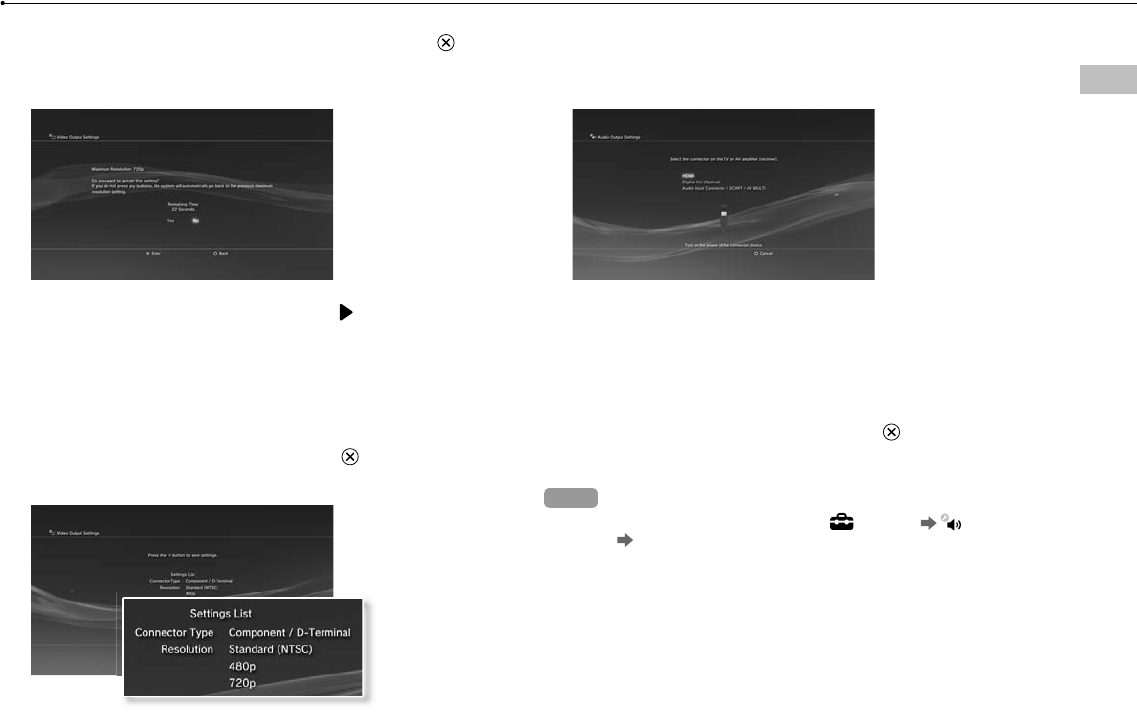
19
Getting started
CECH-2501A 4-198-819-11(1) US
US
change
button.
settings
ss the
nnector
u
be
6 Confirm the settings, select [Yes], and then press the button.
Depending on the connector selected in step 2 and the resolutions selected
in step 5, this screen may not be displayed.
7 Select the type of TV, and then press the button.
If you selected [Standard (NTSC)] or [480p] in step 5, a screen for selecting
the TV screen size will be displayed. Adjust the setting to match the TV in use.
If you selected [720p] or a higher resolution in step 5, the TV type will
automatically be set to 16:9 and the screen for selecting the TV screen size
will not be displayed.
8 Confirm the settings, and then press the button.
The video output settings will be saved on the system.
9 Adjust audio output settings.
Continue on to adjust audio output settings. Adjust settings to match the TV
or audio device in use.
If you select [HDMI], you will have the option to choose [Automatic] or
[Manual] on the next screen. In most cases, select [Automatic].
If using a cable other than an HDMI cable to output audio from the TV, select
[Audio Input Connector / SCART / AV MULTI]. If using an optical digital cable
to output audio, select [Digital Out (Optical)] and choose the output format
on the next screen.
10 Confirm the settings, and then press the button.
The audio output settings will be saved on the system.
Hints
You can adjust audio output settings under (Settings) (Sound
Settings) [Audio Output Settings].
If the TV in use supports 3D stereoscopic display, a screen for setting the TV’s
screen resolution will be displayed after step 2. Follow the on-screen
instructions to adjust the settings. Connect the PS3™ system to a TV that
supports 3D stereoscopic display using an HDMI cable.
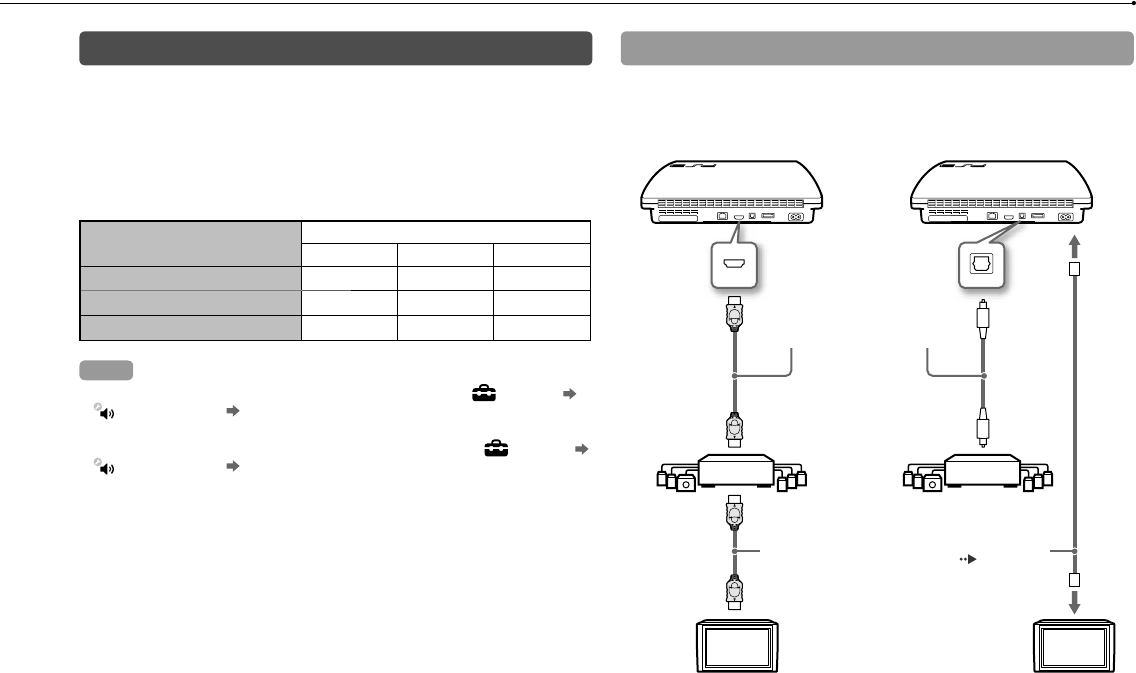
20
Getting started
CECH-2501A 4-198-819-11(1) US
Connecting digital audio devices
You can connect audio devices that support digital audio playback,
such as an AV receiver for home entertainment use.
Audio output on the PS3™ system
The supported channels may vary depending on the output connector
to be used.
PS3™ system output connectors Channels that can be used for output
2 Ch. 5.1 Ch. 7.1 Ch.
AV MULTI OUT connector
DIGITAL OUT (OPTICAL) connector
HDMI OUT connector
Hints
When connecting a digital audio device to the system, go to (Settings)
(Sound Settings) [Audio Output Settings], and then adjust the settings as
necessary for the audio device.
For simultaneous audio output from multiple connectors, go to (Settings)
(Sound Settings) [Audio Multi-Output], and set the option to [On].
The system can output both audio and video through an HDMI cable. If both
the TV and the audio device have HDMI connectors, you can output the TV
picture to the TV through a connected audio device.
If a device is connected to the PS3™ system via an HDMI cable, do not turn off
the device while the system is turned on (power indicator is lit solid green), as
doing so may cause sound distortion or produce abnormal sounds.
Examples when connecting an audio device
An HDMI cable or optical digital cable can be used to connect an
audio device to the PS3™ system.
HDMI cable Optical digital cable
HDMI cable
(sold separately)
Digital audio
device
Optical digital
cable for audio
(sold separately)
Video output cable for the
TV in use ( page 17)
HDMI cable
(sold separately)
TV TV
Digital audio
device
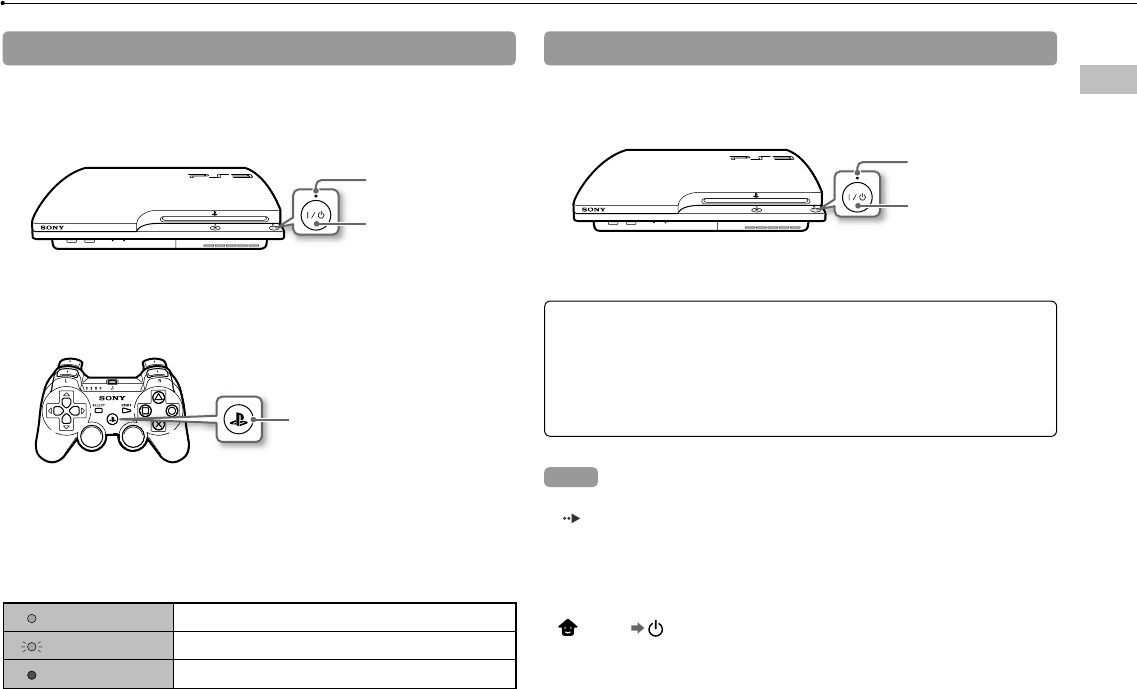
21
Turning the PS3™ system on and off
CECH-2501A 4-198-819-11(1) US
Turning the PS3™ system on and off
US
Turning on the system
1 Press the power button.
The power indicator lights up in solid green to indicate that the system is
turned on.
Power indicator:
solid green
Power button
2 Press the PS button on the controller.
After the controller number is assigned, you can use the controller to operate
the system.
PS button
Turning off the system
1 Press the power button.
The power indicator lights up in solid red.
Power indicator:
solid red
Power button
Power indicator status
You can check the power indicator on the PS3™ system to see the
current status of the system.
Solid green System on
Flashing green System turning off
Solid red System off (in standby mode)
Notice
When the power indicator is lit solid green or flashing green, be sure to abide
by the notices below. If you do not, data loss or corruption, or damage to the
system may occur.
Do not unplug the AC power cord from the electrical outlet.
Do not move or change the position of the system.
Hints
Before using a wireless controller, you must first pair it with the system
( page 22).
You can also turn the PS3™ system on and off using the PS button on the
wireless controller. If you use the PS button to turn on the system, the controller
number will be assigned at the same time. To turn off the system, press the PS
button for more than one second, and then follow the on-screen instructions.
You can also turn off the PS3™ system from the XMB™ menu. Select
(Users) (Turn Off System).
If you will not be using the system for a long period of time, check that the
power indicator is lit solid red, and then unplug the AC power cord from the
electrical outlet.
Notic
Do
save
Whe
the
cau
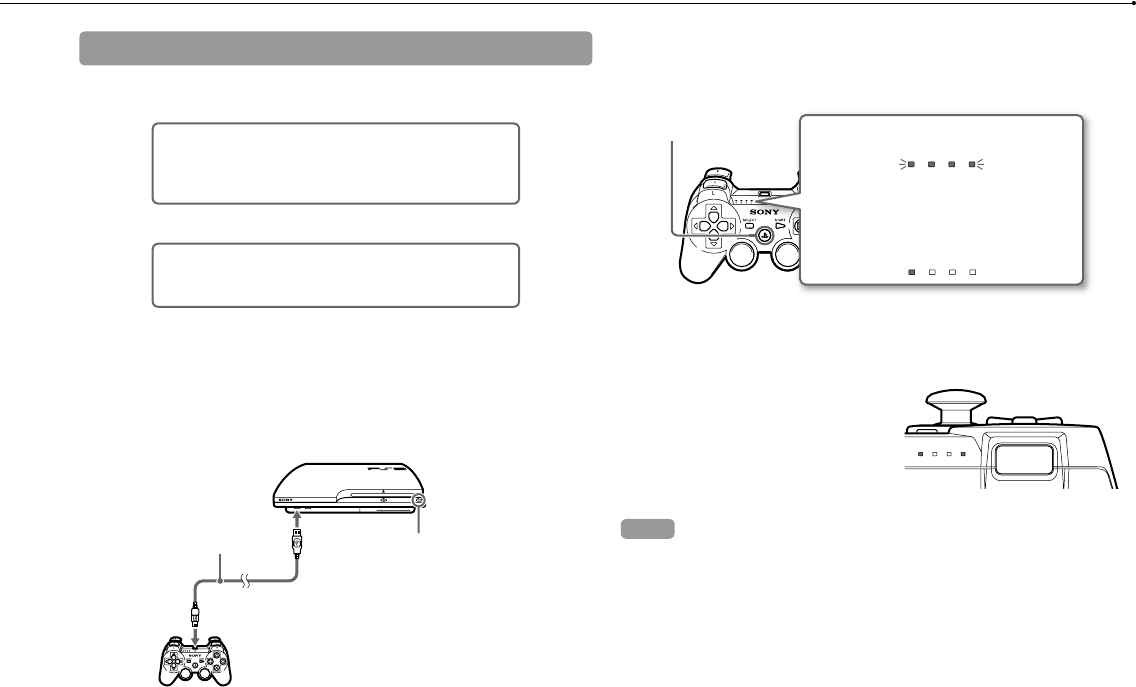
22
CECH-2501A 4-198-819-11(1) US
Using the wireless controller
Usin
If you di
To use it
Hints
The US
system
If the c
control
Chargi
With the
the cont
the cont
complet
Hints
The co
Charge
10°C -
other e
The co
The ba
decrea
Battery
environ
Preparing for use
To use a wireless controller, you must first register or "pair" the controller
with the PS3™ system and assign a number to the controller.
Step 1: Pair the system and the controller.
When using for the first time
When using with a different PS3™ system
Step 2: Assign a controller number.
Every time the system is turned on
Step 1: Pair the system and the controller
When using the controller for the first time or when using with a different
PS3™ system, you must first pair the devices. If you turn on the system
and connect the controller using a USB cable, the pairing will be
completed automatically.
USB cable (supplied) Check that the system is turned on
(power indicator is lit solid green).
Step 2: Assign a controller number
Each time you turn on the system, a number must be assigned to the
controller.
Press the PS button. All of the port indicators flash.
When the controller has been assigned a
number, the port indicators for the assigned
number turn solid red.
1234
1234
You can connect up to 7 controllers at one time. The controller number
is shown by the number above the port indicators. For numbers 5-7,
add the numbers of the lit indicators.
1
1
234
Example: Controller number 5 has been assigned.
Hints
Pairing and assigning controller numbers can only be done when the system is
turned on (power indicator is lit solid green).
When a paired controller is used with another PS3™ system, the pairing with
the original system is cleared. Pair the controller with the system again if the
controller has been used with another system.
If the controller or the system is turned off, the port indicators on the controller
will turn off and the assigned number will be cleared.
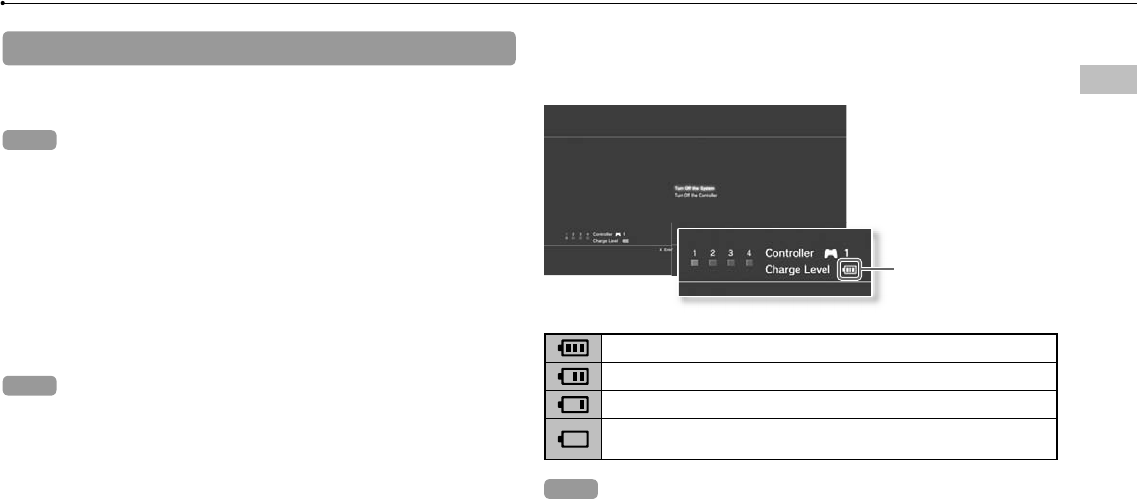
23
CECH-2501A 4-198-819-11(1) US
Using the wireless controller
US
Using the controller wirelessly
If you disconnect the USB cable, you can use the controller wirelessly.
To use it wirelessly, the controller’s battery must be charged.
Hints
The USB cable can be connected or disconnected while the controller and the
system are turned on.
If the controller does not function, press the PS button, and then reassign the
controller number.
Charging the controller
With the system turned on (power indicator is lit solid green), connect
the controller to the system using a USB cable. The port indicators of
the controller flash slowly and charging begins. When charging has
completed, the port indicators stop flashing.
Hints
The controller can be used while charging.
Charge in an environment where the temperature range is between
10°C - 30°C (50°F - 86°F). Charging may not be as effective when performed in
other environments.
The controller cannot be charged when the system is off (in standby mode).
The battery has a limited life span. Battery charge duration will gradually
decrease with repeated usage and age.
Battery life also varies depending on the storage method, usage state,
environment and other factors.
Battery charge level
If you press and hold down the PS button for more than one second,
you can check the battery charge level on the screen.
Charge Level
The battery has plenty of charge.
The battery has started losing its charge.
The battery charge level is low.
The battery has no charge. The port indicators on the controller flash
rapidly. Charge the controller.
Hint
Depending on the environment or the conditions of use, the remaining charge
level may not display correctly and the battery duration may vary.
o the
umber
5-7,
ystem is
g with
if the
ontroller
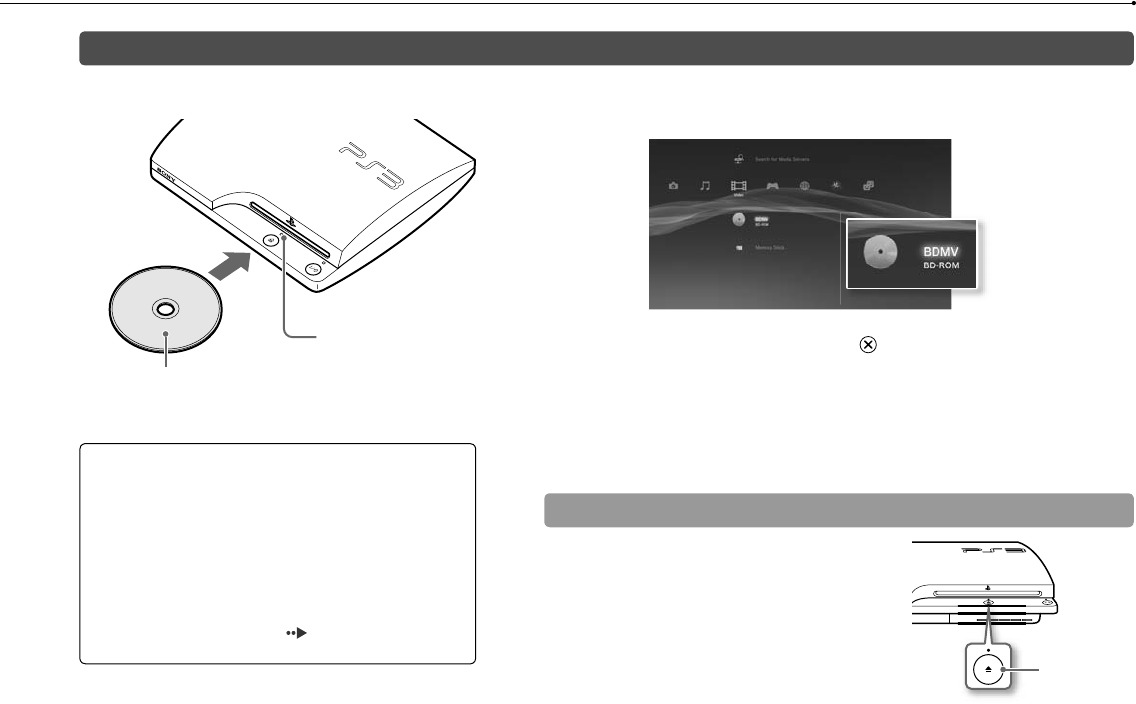
24
CECH-2501A 4-198-819-11(1) US
Playing content
1 Insert the disc.
Insert the disc with the
label side facing up.
The eject indicator turns
solid blue when the disc is
inserted.
2 An icon is displayed in the XMB™ menu, and playback of the
disc begins.
If the disc does not automatically start, select the icon for the disc from the
XMB™ menu, and then press the button.
Ejecting a disc
Stop playback, and then press the eject button.
Eject button
Notices
Do not insert multiple discs or foreign objects into the
disc slot, because this may cause the system to
malfunction.
Discs that are not compatible with the system cannot be
played.
To play commercially available BD video software, in
some cases the encryption key* may need to be
renewed. The encryption key can be renewed when the
system software is updated ( page 33).
* AACS (Advanced Access Control System) key
Blu-ray Disc (BD)/DVD/CD Play
You can
with USB
connect
supplied
1 Con
An ic
Exter
2 Sele
A list
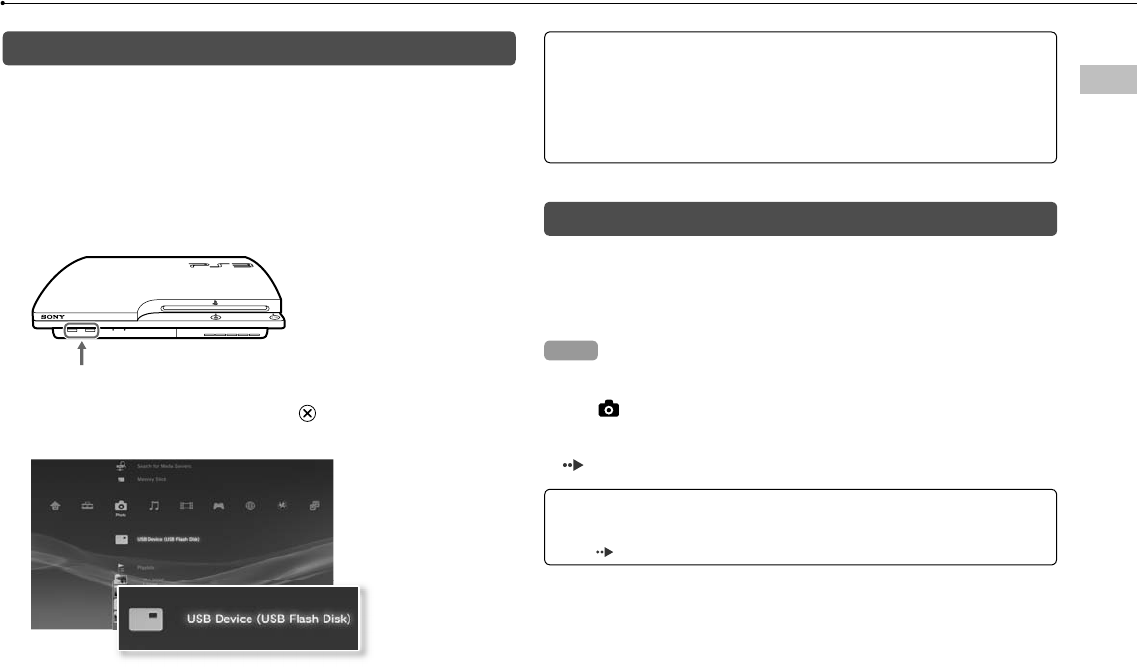
25
Playing content
CECH-2501A 4-198-819-11(1) US
US
f the
om the
button
Playing content on USB devices
You can connect external devices, such as devices that are compatible
with USB Mass Storage Class, using a USB cable. Devices can be
connected while the system is turned on. Refer also to the instructions
supplied with the device.
1 Connect the USB device.
An icon is displayed on the screen.
External device such as a digital camera
2 Select the icon, and then press the button.
A list of playable content is displayed.
Notices
Do not remove USB devices or turn off the system while data is being
saved, loaded or deleted. Doing so may cause data loss or corruption.
When using a USB flash drive with a write-protect switch, do not operate
the switch when the device is connected to the system. Doing so may
cause data loss or corruption.
File formats that can be played or viewed
File formats that can be played or viewed on this system include
ATRAC™, MP3, AAC, JPEG and MPEG-4. For the latest information,
refer to the online user’s guide
(http://manuals.playstation.net/document/).
Hints
Only files that are playable or viewable on the PS3™ system are displayed in
the column for the compatible category (Example: Image data is displayed
under (Photo)).
Depending on the storage media, only a subset of the folders on the media
may be displayed. If you select [Display All] from the options menu
( page 11), all folders saved on the media will be displayed.
Notice
For information on backing up files saved on the hard disk, see "Backing up
data" ( page 36).
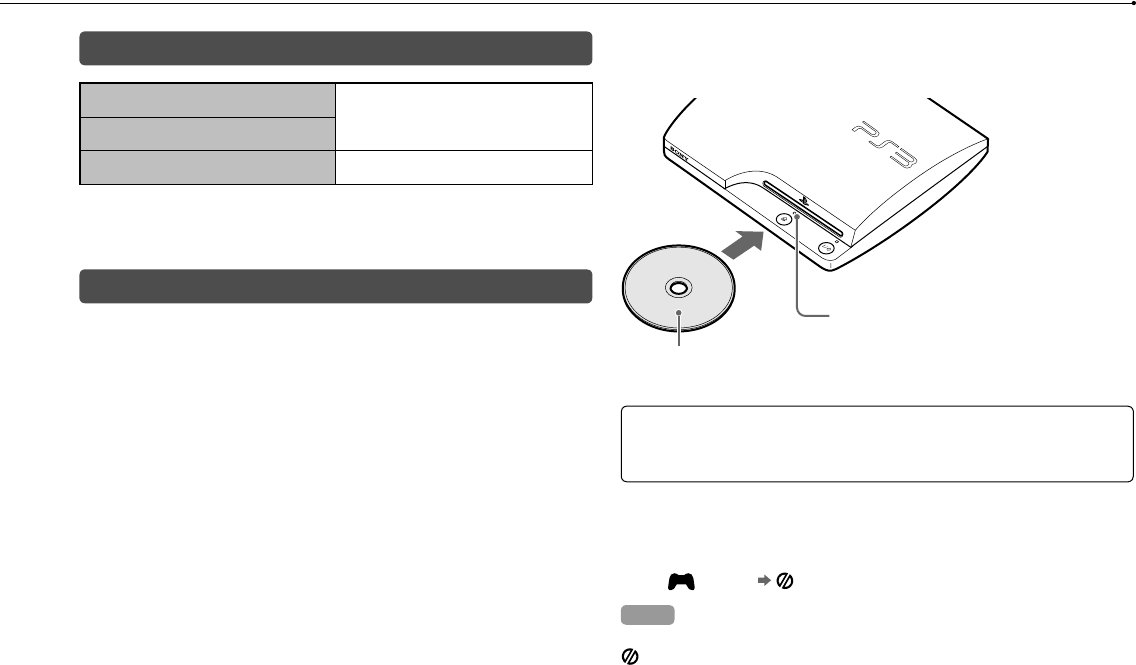
26
CECH-2501A 4-198-819-11(1) US
Playing games
Game compatibility
PlayStation®3 format software
Can be played on this system *
PlayStation® format software
PlayStation®2 format software Cannot be played on this system
* Operation of all PlayStation® format software titles is not guaranteed. Visit
http://www.us.playstation.com for the latest information on software that can be
played on this system.
Playing games
This model of the PlayStation®3 system is designed to play
PlayStation®3 format software and has limited backward compatibility.
This system is not compatible with and will not play PlayStation®2
format software. Some PlayStation® format software may play on this
system. For more information, visit www.us.playstation.com.
Starting a game
When you insert the disc, the game starts automatically.
Insert the disc with the
label side facing up.
The eject indicator turns
solid blue when the disc is
inserted.
Notice
Do not insert multiple discs or foreign objects into the disc slot, because this
may cause the system to malfunction.
Quitting a game
During gameplay, press the PS button on the wireless controller. Then
select (Game) (Quit Game) to quit the game.
Hint
Depending on the type of software, such as PlayStation® format software,
(Quit Game) may not be displayed when the PS button is pressed. In this
case, select [Quit Game] from the screen that is displayed.
Cont
You can
(Access
Reassign
Controlle
Controlle
Vibration
* You ca
Hint
You can c
PS button
or select
Save
Saved d
hard dis
Utility).
Save
To save
memory
Notice
This sys
if you c
will not
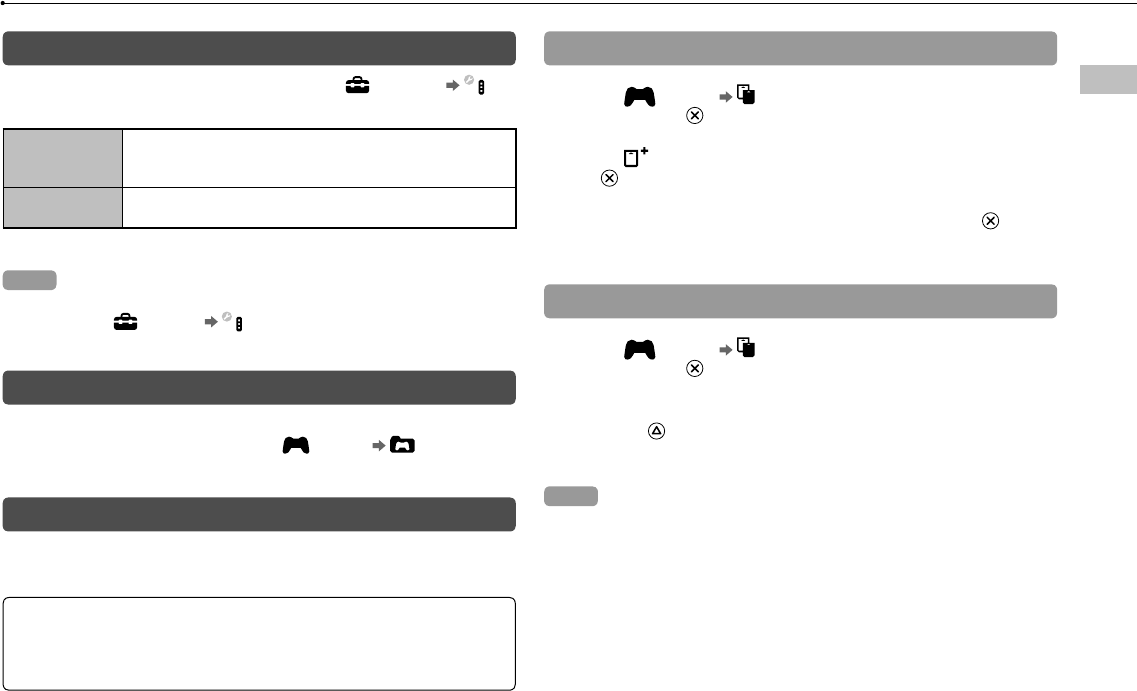
27
Playing games
CECH-2501A 4-198-819-11(1) US
US
e this
Then
this
Controller settings
You can change controller settings by selecting (Settings)
(Accessory Settings).
Reassign
Controllers
If a controller port or number is specified by the software,
you can use this setting to assign the appropriate controller
port or number.*
Controller
Vibration Function
You can set the vibration function to on or off. It is set to [On]
by default.
* You cannot assign controller port 2-D using this system.
Hint
You can change settings for the controller during gameplay by pressing the
PS button. Select (Settings) (Accessory Settings) in the XMB™ screen,
or select [Controller Settings] from the screen that is displayed.
Saved data for PlayStation®3 format software
Saved data for PlayStation®3 format software is saved on the system’s
hard disk. The data is displayed under (Game) (Saved Data
Utility).
Saved data for PlayStation® format software
To save data from PlayStation® format software, you must create internal
memory cards on the hard disk and assign the cards to slots.
Notice
This system does not support playback of PlayStation®2 format software. Even
if you create an internal memory card for PlayStation®2 format software, you
will not be able to use it to play games.
Creating internal memory cards
1 Select (Game) (Memory Card Utility (PS/PS2)), and
then press the button.
2 Select (Create New Internal Memory Card), and then press
the button.
3
Select [Internal Memory Card (PS)], and then press the button.
Follow the on-screen instructions to complete the operation.
Assigning slots
1 Select (Game) (Memory Card Utility (PS/PS2)), and
then press the button.
2 Select the internal memory card that you want to use, and then
press the button.
Select [Assign Slots], and then assign [Slot 1] or [Slot 2].
Hints
Depending on the software, slots may be preassigned. For details, refer to the
instructions supplied with the software.
You can assign slots during gameplay. Press the PS button on the wireless
controller, and then select [Assign Slots] from the screen that is displayed.
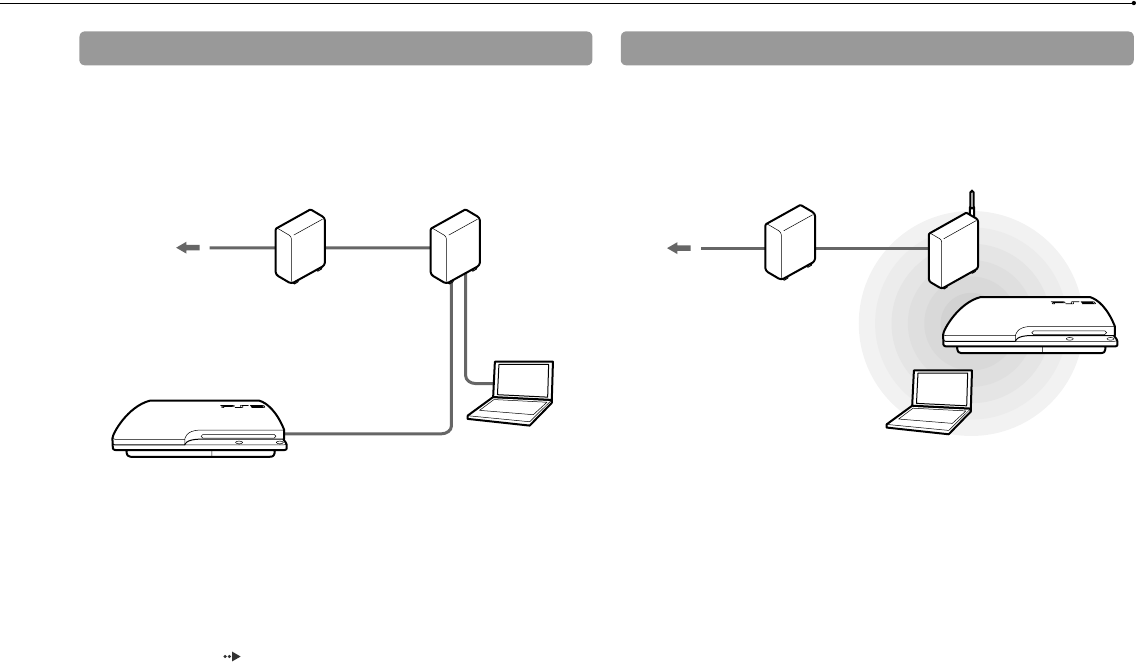
28
CECH-2501A 4-198-819-11(1) US
Adjusting network settings
Example of a network configuration (wired)
A wired network configuration requires items , and .
Example of a network configuration (wireless)
A wireless network configuration requires items and .
*1 The connection method may vary depending on the environment in use. For example, you may be able to connect Ethernet cables directly into the wall outlet in
housing complex units that have preinstalled LAN ports. If you are using such a network environment, you do not need a network gateway device.
*2 Dial-up connectivity is not supported.
*3 A router is a device that enables multiple devices to be connected to one Internet line. A router may be necessary if a PS3™ system and other devices such as a PC
will be connected to the Internet at the same time using one Internet connection. A router is not necessary if the DSL or cable modem or other network device has
built-in router functionality.
*4 A wireless router is a device that adds access point functionality to a router. A wireless network configuration requires settings information for the access point (SSID,
WEP key, WPA key) ( page 30).
To the Internet line
Network gateway device
such as a DSL modem*1*2 Wireless router
(access point) *3*4
PC
To the Internet line
Network gateway device
such as a DSL modem*1*2 Router*3
PC
Ethernet cable
Adju
1 Con
2 Sele
Con
A co
3 Sele
4 Sele
Basic
disp
to the
custo
5 Perf
If the
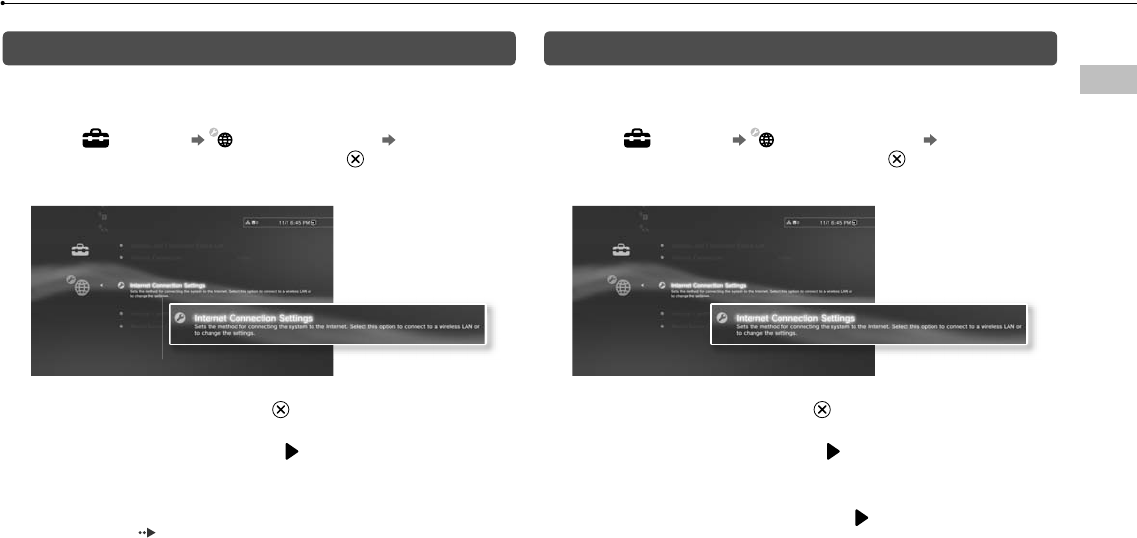
29
Adjusting network settings
CECH-2501A 4-198-819-11(1) US
US
in
as a PC
has
t (SSID,
outer
oint) *3*4
Adjusting network settings (wired)
1 Connect an Ethernet cable (sold separately) to the system.
2 Select (Settings) (Network Settings) [Internet
Connection Settings], and then press the button.
A confirmation message about the Ethernet cable is displayed.
3 Select [OK], and then press the button.
4 Select [Easy], and then press the button.
Basic settings are adjusted automatically, and a list of the settings is
displayed. If the list is not displayed, you must adjust custom settings. Refer
to the instructions supplied by your Internet service provider to adjust the
custom settings ( page 31).
5 Perform the Internet connection test.
If the connection is successful, you will be able to connect to the Internet.
Adjusting network settings (wireless)
1 Check that an Ethernet cable is not connected to the system.
2 Select (Settings) (Network Settings) [Internet
Connection Settings], and then press the button.
A confirmation message about the Ethernet cable is displayed.
3 Select [OK], and then press the button.
4 Select [Easy], and then press the button.
Basic settings are adjusted automatically.
5 Select [Wireless], and then press the button.
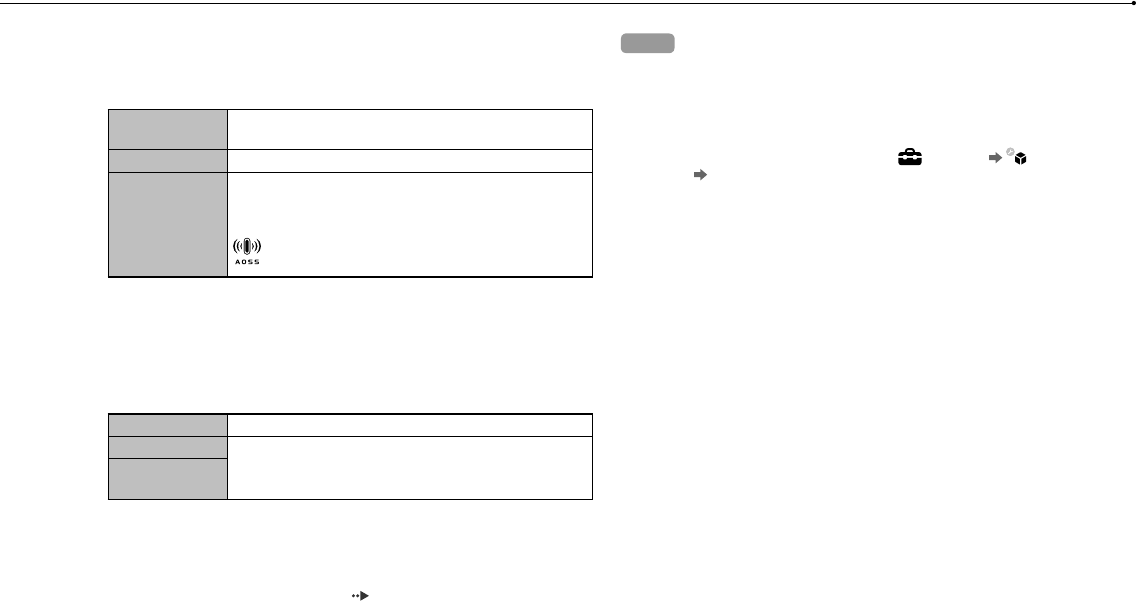
30
Adjusting network settings
CECH-2501A 4-198-819-11(1) US
6 Adjust wireless LAN settings.
Select the access point that you want to use. You can usually select [Scan]
and choose an access point within range of your system.
Scan System scans for a nearby access point. Select the
access point that you want to use.
Enter Manually Specify the access point by entering its SSID manually.
Automatic*
Use the automatic setting feature of the access point.
You can follow the on-screen instructions to complete
the required settings automatically.
AOSS™
Buffalo, Inc.
* For information on access points that support automatic setup (AOSS™),
contact the access point manufacturers.
7 Adjust the security settings for the wireless network.
Enter the encryption key for the access point. If you selected [Automatic] in
step 6, this screen will not be displayed.
None Encryption key is not set.
WEP Enter the encryption key. The encryption key field will
display an asterisk (*) for each character you enter.
WPA-PSK/
WPA2-PSK
8 Check the settings.
A list of the settings is displayed. If the list is not displayed, you must adjust
custom settings. Refer to the instructions supplied by your Internet service
provider to adjust the custom settings ( page 31).
9 Perform the Internet connection test.
If the connection is successful, you will be able to connect to the Internet.
Hints
SSID and WEP/WPA keys are types of security information that are required
when connecting to an access point. If you do not have this information,
contact the person who set up or maintains the access point.
Depending on the access point you use, you may need the MAC address for
the PS3™ system when connecting to the Internet. You can find the MAC
address for the PS3™ system by going to (Settings) (System
Settings) [System Information].
When connecting to the Internet wirelessly, signal interference may occur
depending on the usage condition of the wireless network devices. If the
Internet data transfer speed is decreased or the wireless controller does not
function properly, try using a wired Internet connection.
Adju
In certai
automat
also follo
Etherne
Specify
usually s
IP Add
Specify
Internet.
you use
Automati
Manual
PPPoE
DHCP h
Specify
DNS Se
Specify
service
Automati
Manual
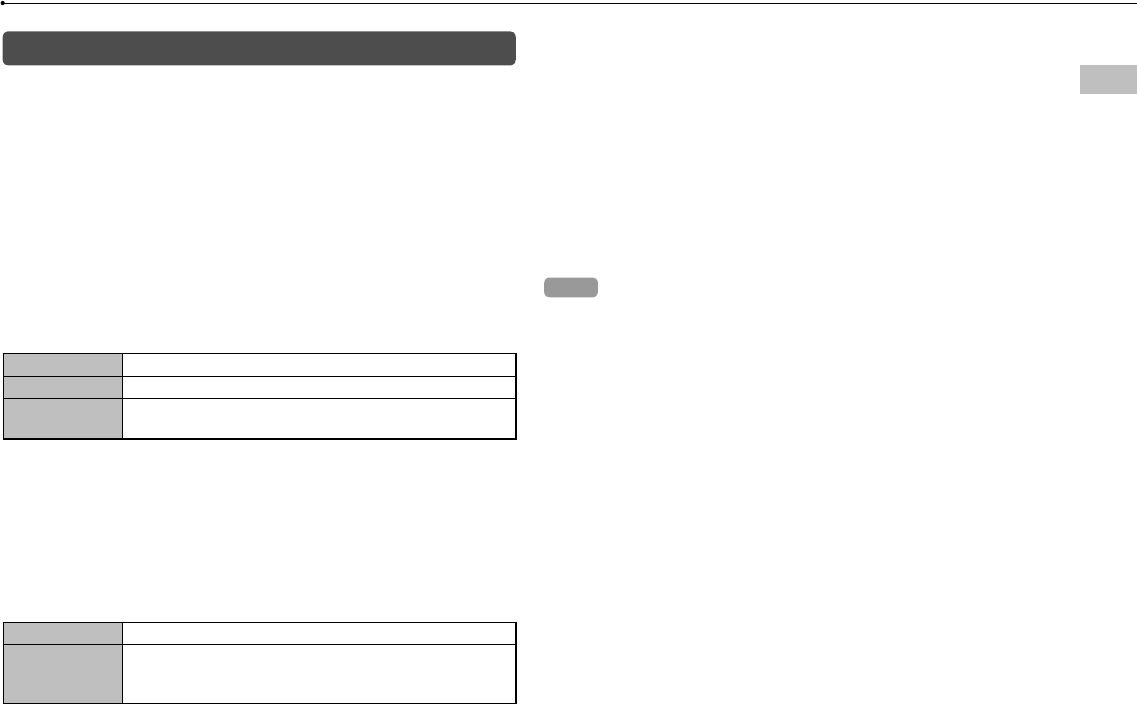
31
Adjusting network settings
CECH-2501A 4-198-819-11(1) US
US
uired
n,
ess for
AC
m
cur
he
es not
Adjusting custom settings
In certain network environments, some settings may not be adjusted
automatically by selecting [Easy]. Refer to the information below and
also follow the on-screen instructions to adjust custom settings.
Ethernet operation mode
Specify the Ethernet data transfer rate and operation method. You can
usually select [Auto-Detect].
IP Address Setting
Specify the method for obtaining an IP address when connecting to the
Internet. The method varies depending on the Internet service provider
you use.
Automatic Use the IP address allocated by the DHCP server.
Manual Enter the IP address manually.
PPPoE Connect to the Internet using PPPoE. Enter the user name
and password supplied by your Internet service provider.
DHCP host name
Specify the DHCP server host name. You can usually select [Do Not Set].
DNS Setting
Specify the DNS server. The method varies depending on the Internet
service provider you use.
Automatic System acquires the DNS server address automatically.
Manual
Enter the DNS server address manually. Enter the IP
addresses of the primary and secondary DNS servers that
are supplied by your Internet service provider.
MTU
Specify the MTU value used when transmitting data. You can usually
select [Automatic].
Proxy Server
Specify the proxy server to be used. You can usually select [Do Not Use].
UPnP
Enable or disable UPnP (Universal Plug and Play). You can usually
select [Enable].
Hint
If [UPnP] is set to [Disable], online communication may be restricted when using
the voice / video chat feature or communication features in games.
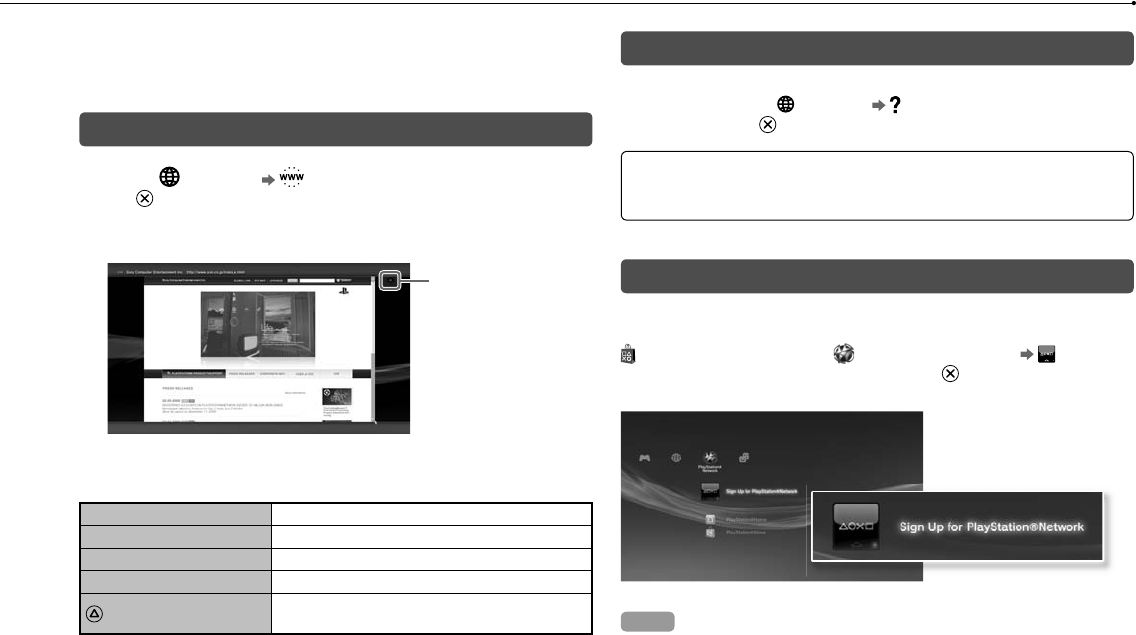
32
CECH-2501A 4-198-819-11(1) US
Connecting to the Internet
If network settings are already completed, the PS3™ system will
automatically connect to the Internet when the system is turned on. The
connection will remain active as long as the system is on.
Using the Internet browser
1 Select (Network) (Internet Browser), and then press
the button.
The Internet browser opens. A busy icon is displayed while the page is
loading.
Busy icon
Basic operations of the Internet browser
Directional buttons Move the pointer to a link.
Right stick Scroll in the desired direction.
L1 button Go back to the previous page.
START button Enter an address.
button Switch between displaying and not displaying
the menu.
Viewing the user’s guide
You can use the Internet browser to view the online user’s guide for the
PS3™ system. Select (Network) (Online Instruction Manuals),
and then press the button.
Online user’s guide http://manuals.playstation.net/document/
This guide contains detailed information about using the PS3™ system
software.
Creating a PlayStation®Network account
By creating a PlayStation®Network account, you can enjoy
communicating with your Friends or download games or videos from
(PlayStation®Store). Select (PlayStation®Network) (Sign Up
for PlayStation®Network), and then press the button. The screen for
creating an account will be displayed.
Hints
An Internet connection is required to create an account.
PlayStation®Network service content may vary depending on the region.
You can also create a PlayStation®Network account at
http://www.us.playstation.com.
PS3
By upda
security
version o
System
This site
Use
the
Notice
Durin
is ca
dama
Durin
contr
Depe
upda
After
earlie
Chec
You can
(Syst
displaye
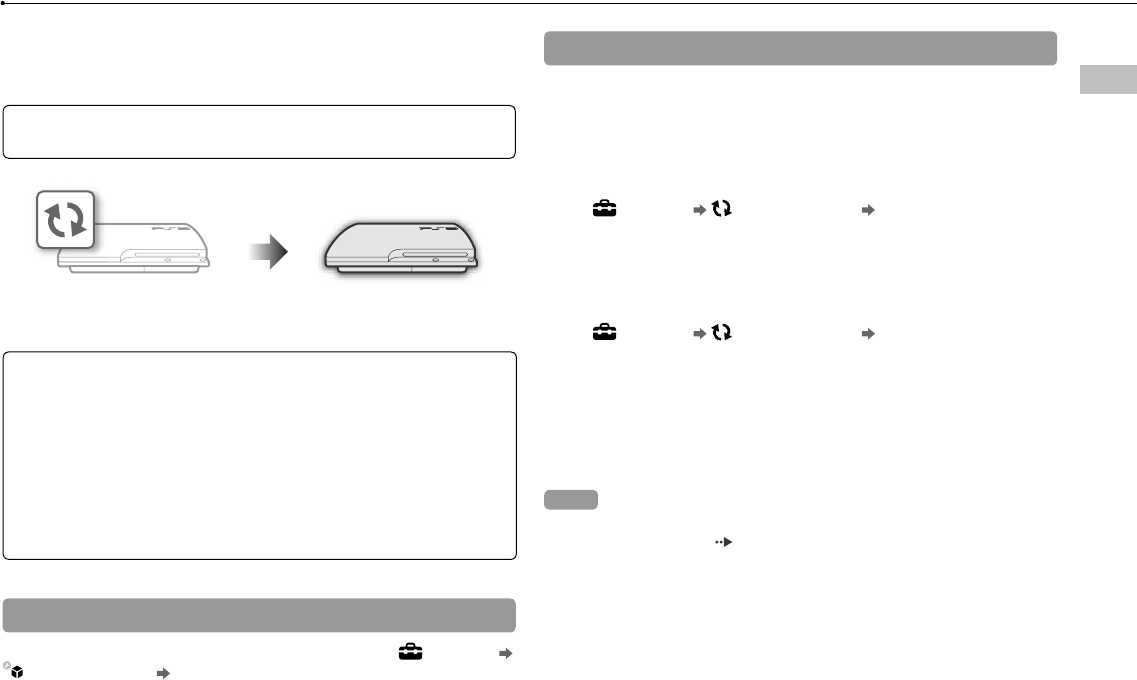
33
CECH-2501A 4-198-819-11(1) US
US
for the
uals),
from
gn Up
een for
n.
PS3™ system updates
PS3™ system updates
By updating the PS3™ system software, you can add features and/or
security patches. Frequently update your system to use the latest
version of the system software.
System software updates http://www.us.playstation.com/ps3
This site provides the latest information about system software updates.
Use the update data to overwrite
the existing system software.
The system software is updated.
Notices
During an update, do not turn off the system or remove media. If an update
is cancelled before completion, the system software may become
damaged, and the system may require servicing or exchange.
During an update, the power button on the system and PS button of the
controller are inactive.
Depending on the content, you may not be able to play without first
updating the system software.
After you have updated the system software, you cannot go back to an
earlier version.
Checking the system software version
You can check system version information by selecting (Settings)
(System Settings) [System Information]. The current version is
displayed in the [System Software] field.
Update methods
You can perform an update in any of the ways described below.
Network update
You can update by downloading the update data from the Internet. The
latest update is automatically downloaded.
Select (Settings) (System Update) [Update via Internet].
Update using storage media
You can update using the update data saved on a USB flash drive or
other media.
Select (Settings) (System Update) [Update via Storage
Media].
Update using disc media
Update data may also be contained in some game discs and other
types of disc media. When you play a disc that contains update data, a
screen will be displayed to guide you through the update process.
Hint
If you cannot perform an update in any of the ways described above, contact
SCEA Consumer Services ( back cover).
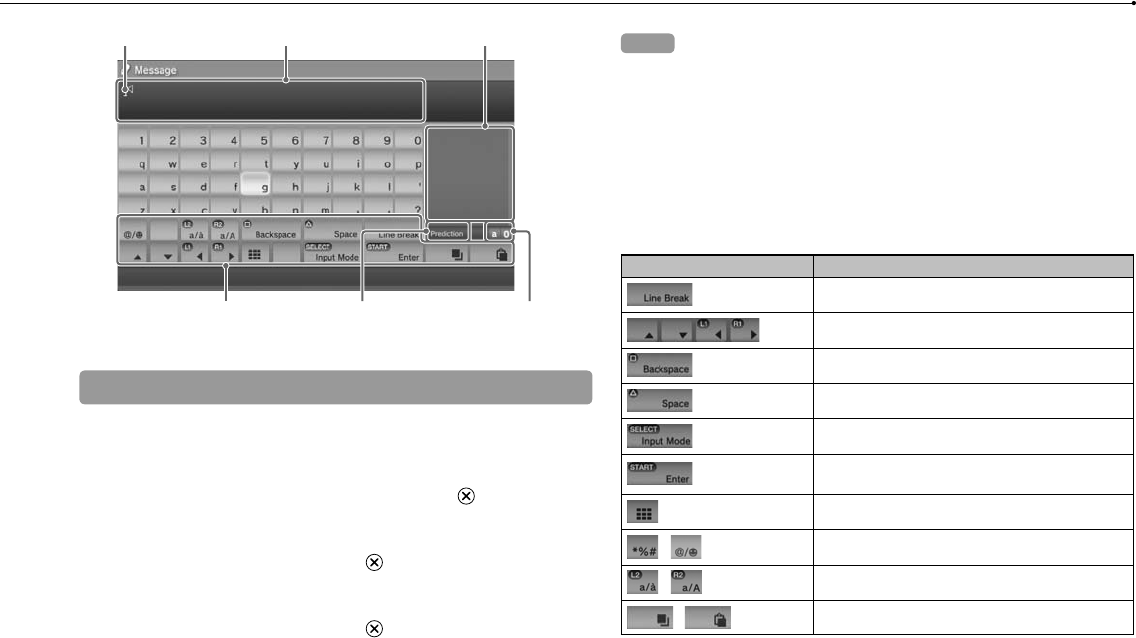
34
CECH-2501A 4-198-819-11(1) US
Using the on-screen keyboard
Cursor Displays predictive options
Operation keys Displays when
predictive mode is on
Input mode
display
Text entry field
Entering text
The following steps explain how to enter text, using the word "fun" as an
example.
1 Select [f] on the keyboard, and then press the button.
Repeat this step for the characters [u] and [n].
2 Select [Enter], and then press the button.
The characters you entered are confirmed.
3 Select [Enter], and then press the button again.
The text is entered and the keyboard closes.
Hints
For details about using the on-screen keyboard, refer to the online user’s guide
(http://manuals.playstation.net/document/).
You can also enter text using a USB keyboard or Bluetooth®-compatible
keyboard (both sold separately). With the on-screen keyboard displayed, press
any key on the connected keyboard to start entering text.
List of keys
Keys that are displayed vary depending on the input mode and other
conditions.
Keys Explanation
Inserts a line break
Moves the cursor
Deletes the character to the left of the cursor
Inserts a space
Switches the input mode
Confirms characters that have been typed and
then closes the keyboard
Switches to the mini-size keyboard
/ Inserts a symbol or emoticon
/ Switches the type of characters to be entered
/ Copies or pastes text
Pare
The PS3
feature t
a parent
For more
http://ww
Chan
You can
content
A passw
a passw
The pas
Pare
You can
Settings
Off
11-1
The com
and the
Example
with a le
You can
downloa
then pre
display
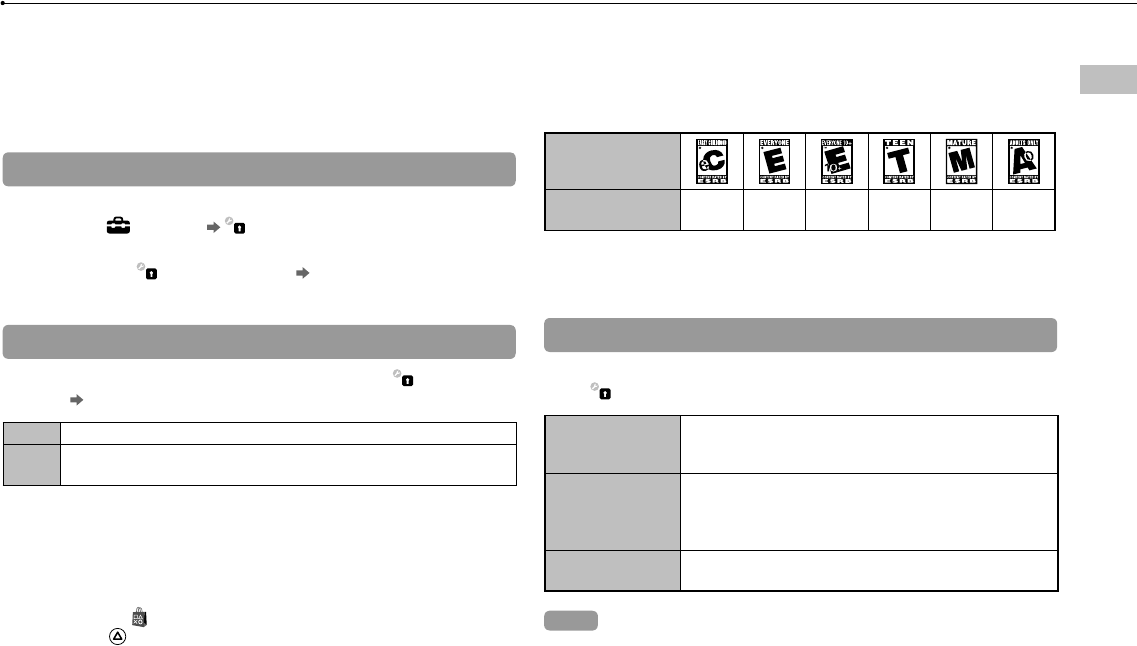
35
CECH-2501A 4-198-819-11(1) US
US
r’s guide
e
ed, press
other
rsor
d and
ered
Parental control
Parental control
The PS3™ system includes a parental control feature. You can use this
feature to set a password and limit the playback of content restricted by
a parental control level (games, videos and other content) for children.
For more information on parental control settings, visit
http://www.us.playstation.com.
Changing the security settings
You can set a parental control level for games or Blu-ray Discs or other
content under (Settings) (Security Settings).
A password is required to change parental control settings. You can set
a password under (Security Settings) [Change Password].
The password is set to "0000" in the default settings.
Parental control levels for games
You can set the parental control level for games under (Security
Settings) [Parental Control]. Select from [Off] or one of 11 levels.
Off Play any content regardless of parental control level.
11-1 Set the parental control level based on the number. Note that the lower
the number, the tighter the restriction.
The combination of the parental control levels of both the PS3™ system
and the content determine whether the content can be played.
Example: If the parental control level of the system is set to [7], content
with a level from [1] to [7] can be played on the system.
You can see the parental control level of a game or video that you
downloaded from (PlayStation®Store). Select the game or video, and
then press the button. From the options menu, select [Information] to
display a screen with the parental control level.
Game rating marks
Most game packaging displays a symbol to indicate the age group that
is appropriate to play the game. The symbols correspond to the
parental control levels set on the games as shown below.
Age group
Game parental
control level 2345910
Based on information at time of publication. For more information, visit
http://www.us.playstation.com/support. For the latest information about the ESRB
rating system, visit http://www.esrb.org.
Other security settings
You can set parental control limitations on content other than games
under (Security Settings), as described below.
BD Parental Control
When playing a BD with parental control settings, restrict
playback based on the age you have set. The lower the
setting, the tighter the restriction.
DVD parental control
When playing a DVD with parental control settings, restrict
playback based on the level you have set.
Select from [Off] or one of eight levels.
The lower the number, the tighter the restriction.
Internet Browser
Start Control
Restrict the ability to start the Internet Browser with a
password.
Hint
For information about parental control settings for PlayStation®Network content
and services, visit http://www.us.playstation.com/support.
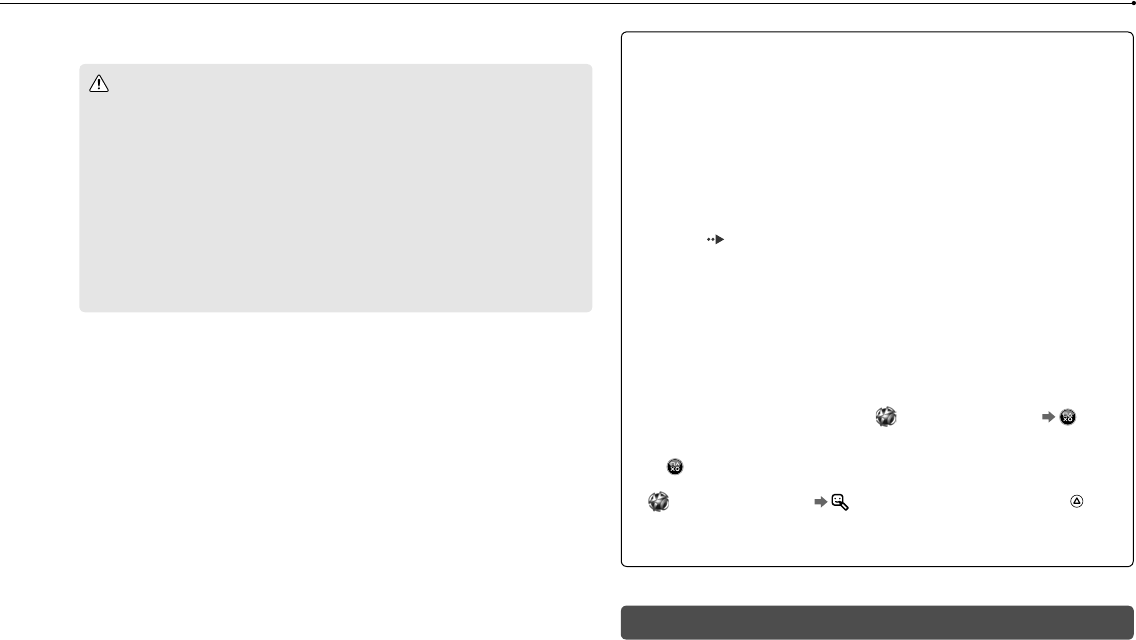
36
CECH-2501A 4-198-819-11(1) US
Replacing the hard disk
You can replace the hard disk that is installed in the PS3™ system.
Caution
Remove the hard disk in a location out of the reach of small children to help
prevent accidental swallowing of small parts such as screws.
The inside of the system is hot directly after use. Allow time for the system to
cool down before starting to remove the hard disk.
Be careful not to injure yourself when removing or handling the screw cover
or the hard disk.
Be sure to reattach the screw cover and the HDD bay cover before turning
the PS3™ system on. If these covers are not attached, heat may build up
inside the system.
To attach or remove screws, use an appropriate crosshead screwdriver. If
the size does not match, the groove on the screw’s head may be damaged.
Notices
All hard disks, including a PS3™ system’s hard disk, must be reformatted
before use in a PS3™ system.
It is recommended that you regularly back up data on the hard disk. If for
any reason software or data loss or corruption occurs, it may not be
possible to restore or repair the software or data. Sony Computer
Entertainment Inc. and its subsidiaries and affiliates will not be liable for
damage or injury related to software or data loss or corruption.
You can back up data stored on the hard disk to a USB mass storage
device and restore data that has been backed up. For details, see "Backing
up data" ( page 36).
Improper removal or installation of a hard disk may cause damage to your
PS3™ system or loss of data, and may void your PS3™ system’s hardware
warranty. SCEA shall not be liable for any resulting damages, including any
damages to your hard disk. User assumes all risks and liabilities associated
with using a replacement hard disk, including any incompatibility or
interoperability problems with the PS3™ system. Services will not be
provided on any non-PS3™ system hard disks.
To help protect your personal information, be sure to clear passwords for all
PlayStation®Network accounts before submitting the PS3™ system for
service. To clear a password, select (PlayStation®Network) (Sign
In), and then from the screen that is displayed, clear the [Save Password]
checkbox. Note that if [Sign In Automatically (Auto Sign-In)] is set, the icon
for (Sign In) will no longer be displayed. In that case, you must first clear
the auto sign-in option. To clear the auto sign-in option, select
(PlayStation®Network) (Account Management), press the
button, and then select [Auto Sign-In Off] from the options menu. After the
auto sign-in option is turned off, proceed with the password clearing
process.
Backing up data
You can back up data that is saved on the hard disk using either of the
following methods.
Notice
It is rec
reason
initialize
the soft
and affi
data los
Back
You can
storage
(System
instructio
some co
Hint
You may
data that
move the
For detail
(http://ma
Back
The follo
or move
select [C
video file
File type
Saved d
or photo
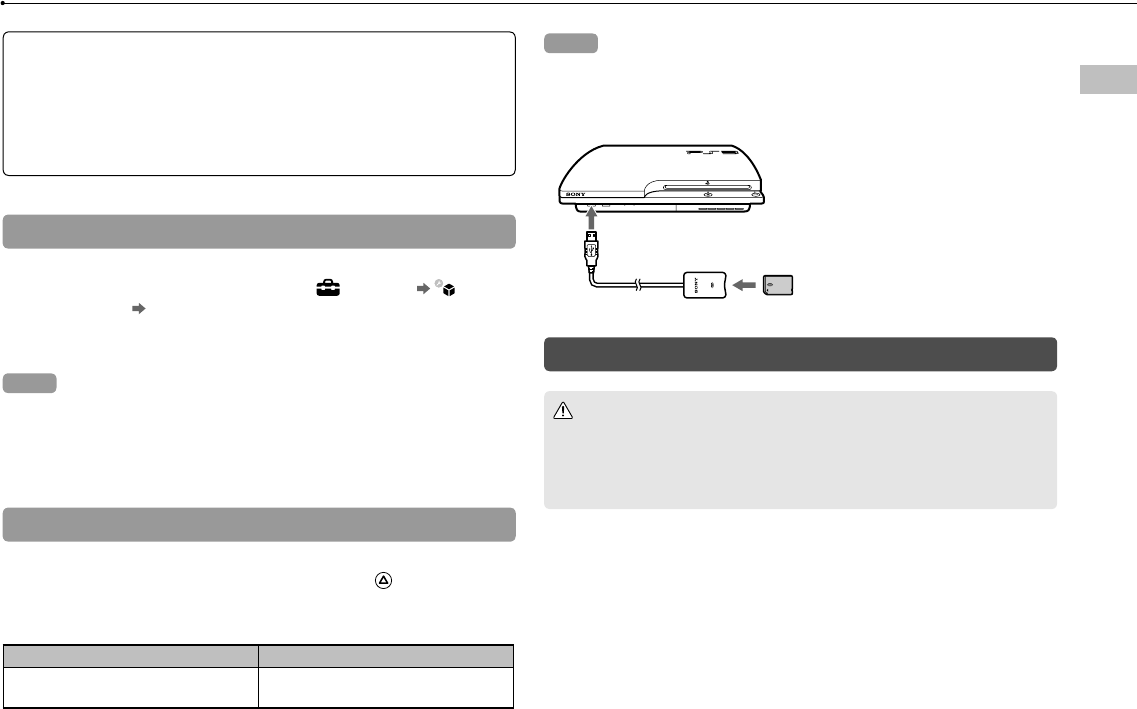
37
Replacing the hard disk
CECH-2501A 4-198-819-11(1) US
US
atted
If for
for
e
acking
your
dware
ng any
ociated
s for all
r
(Sign
word]
e icon
st clear
er the
r of the
Notice
It is recommended that you regularly back up data on the hard disk. If for any
reason software or data loss or corruption occurs or the hard disk must be
initialized during authorized service, it may not be possible to restore or repair
the software or data. Sony Computer Entertainment Inc. and its subsidiaries
and affiliates will not be held liable for damage or injury related to software or
data loss or corruption.
Backing up data in a single operation
You can back up data that is saved on the hard disk to a USB mass
storage device in a single operation. Select (Settings)
(System Settings) [Backup Utility], and then follow the on-screen
instructions to perform this operation. You may not be able to back up
some content, including some types of copyright-protected data.
Hint
You may not be able to use the backup utility to restore some data. For important
data that cannot be backed up, it is recommended that you selectively copy or
move the data to a USB storage device before you use the backup utility feature.
For details on the backup utility feature, refer to the online user’s guide
(http://manuals.playstation.net/document/).
Backing up selected data
The following file types saved on the system’s hard disk can be copied
or moved to a USB device. Select the file, press the button, and then
select [Copy] or [Move] from the options menu. For some types of
video files, you may need to select [Back Up] instead.
File type Back up destination
Saved data from games; video, music
or photo files
USB mass storage device
(USB flash drive, etc.)
Hints
Some data cannot be copied, moved or backed up.
By using a card reader/writer (USB connector type, sold separately), you can
back up files saved on the hard disk to storage media such as a Memory
Stick™ or an SD Memory Card.
Removing the hard disk
Caution
For safety reasons, be sure to turn off and unplug the system before
attempting to remove the hard disk.
The system may not be stable when placed upside down. Be careful not to
injure yourself when removing the screw.
1 Press the power button to turn off the system.
The power indicator turns solid red and the system enters standby mode.
2 Unplug the AC power cord, and then disconnect the other
cables from the system.
For safety reasons, remove the plug for the power cord from the electrical
outlet, and then detach the other cables.
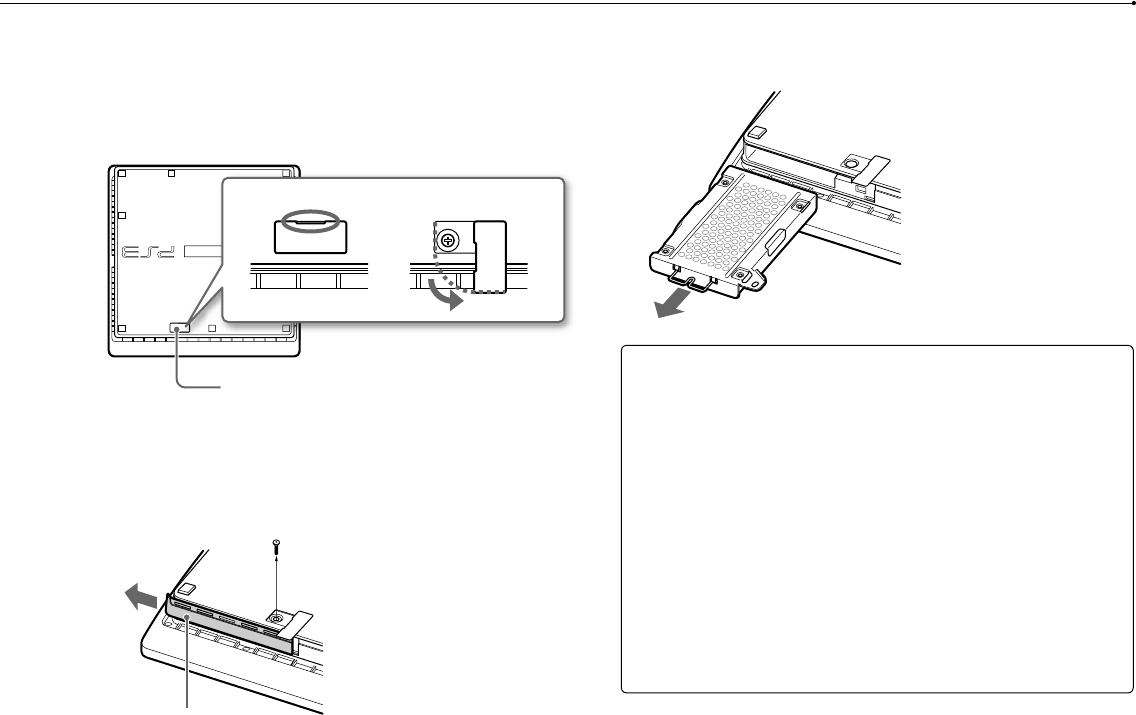
38
Replacing the hard disk
CECH-2501A 4-198-819-11(1) US
3 Place the system upside down on a soft, dry cloth, and then
open the screw cover.
Use the notch located above the screw cover to slightly pull up the cover.
Then rotate the cover as shown in the diagram. If the cover is hard to pull up,
insert a tool such as a flathead screwdriver in the notch and gently pull the
cover up.
Screw cover
4 Remove the screw that fastens the hard disk in place, and then
remove the HDD bay cover.
Remove the blue screw with an appropriate crosshead screwdriver.
Slide the HDD bay cover to the left, and then remove the cover.
HDD bay cover
5 Remove the hard disk.
Pull the handle upwards, and then pull out the hard disk from the system.
Notices
The hard disk is a sensitive piece of equipment and should be handled with
care at all times. To help prevent software or data loss or corruption, or
damage to the hard disk, carefully follow the precautions listed below:
Do not throw or drop the system or hard disk, or otherwise expose either
device to strong vibrations or strong physical impact.
Do not allow liquid or small particles to get into the system or hard disk.
Do not touch the connectors or insert foreign objects into the connectors.
Do not place the system or hard disk close to magnetic fields such as those
produced by magnets or loudspeakers. Also, do not place devices that
may be sensitive to magnetic forces (such as a wrist watch or a credit card)
near the hard disk.
Do not put heavy objects on the hard disk.
When handling the hard disk, hold it only by the edges or metal frame.
The hard disk is sensitive to static electricity. Ensure that proper handling
methods are used when installing the hard disk.
Store in a cool, dry location.
Repl
Cau
For safe
to repla
When re
the meta
1 Usin
2 Hold
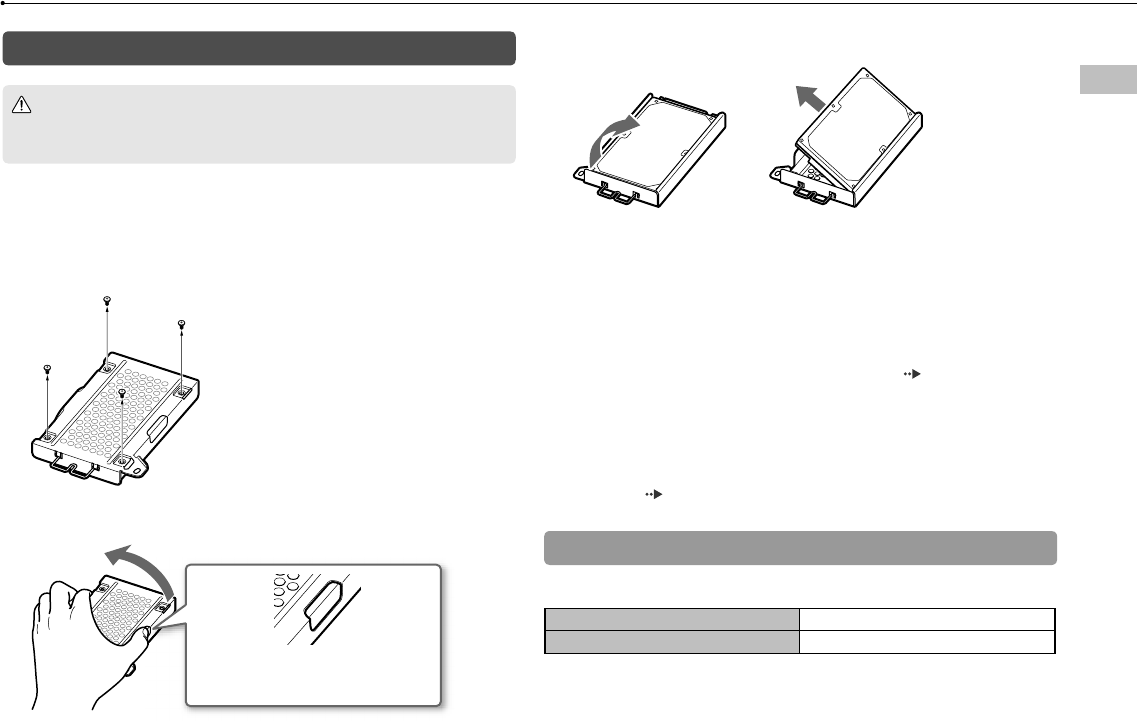
39
Replacing the hard disk
CECH-2501A 4-198-819-11(1) US
US
stem.
with
her
sk.
tors.
s those
hat
it card)
e.
dling
Replacing the hard disk
Caution
For safety reasons, be sure to turn off and unplug the system before attempting
to replace the hard disk.
When replacing the hard disk, follow the procedure below to remove
the metal frame.
1 Using a crosshead screwdriver, remove the screws (4 places).
2 Hold the hard disk by the edges, and then turn it over.
Grasp firmly by the opening on
either side to prevent slipping.
3 Remove the hard disk from the metal frame.
4 Place the replacement hard disk on the metal frame for the
PS3™ system’s hard disk, and then attach using the screws
(4 places).
Do not overtighten the screws.
5 Install the hard disk in the system.
Refer to the instructions in "Removing the hard disk" ( page 37) and follow
the steps in reverse order when installing. Be sure to fully insert the hard disk
in the HDD bay.
6 Reinstall the system software.
After the hard disk has been replaced, the system software must be
reinstalled ( page 40).
Replacement hard disks
You can use hard disks of the following types with the PS3™ system.
Size 2.5 inch (internal type) *1
Interface format Serial ATA *2
*1 Proper operation is not guaranteed for all models.
*2 Parallel ATA is not supported.
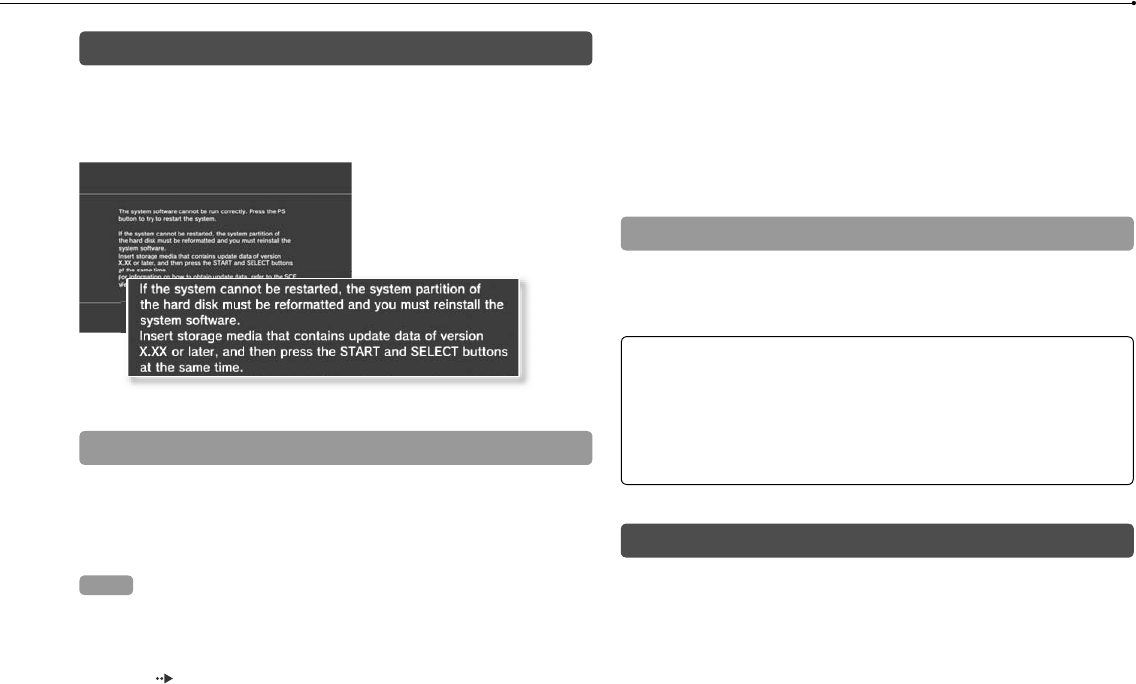
40
Replacing the hard disk
CECH-2501A 4-198-819-11(1) US
Reinstalling the system software
If the system software does not start when the system is turned on
(such as when the hard disk has been replaced), a screen such as the
one shown below is displayed. In this case, you must reinstall the
system software using downloaded update data.
Downloading system software update data
Using a PC with Internet access, download the system software update
data from the website shown below. Follow the instructions available on
the website to copy the update data from the PC to storage media.
http://www.us.playstation.com/PS3
Hints
Use the latest version of the update data available on the website. You cannot
reinstall the system software using a version that is earlier than the system
software version that had previously been used. If the appropriate update data
for your system is not available at the website, contact SCEA Consumer
Services ( back cover).
If you have a game disc or other disc that contains update data, you may be
able to use that disc to reinstall the system software. If you insert the disc in the
PS3™ system and follow the on-screen instructions, you can verify whether the
update data can be used.
For additional information on the installation of the system software, refer to the
section "Update using a PC" at our website: http://www.us.playstation.com/ps3.
The system software included within this product is subject to a limited license
from Sony Computer Entertainment Inc. Refer to http://www.scei.co.jp/ps3-eula
for further details.
Installing the system software
Turn on the PS3™ system, and then insert the storage media containing
the update data. Follow the on-screen instructions to reinstall the
system software.
Notices
Do not turn off the system or remove the storage media during the
installation. If the installation is cancelled before completion, the system
software may become damaged, and the system may require servicing or
exchange.
During the installation, the power button on the system and the PS button
on the wireless controller are not active.
Restoring data that has been backed up
You can restore data that you backed up using either of the following
methods.
Rest
You can
selecting
Connect
and then
Hints
You ma
For det
(http://m
Rest
You can
Connect
file that y
or [Move
Hint
Some dat
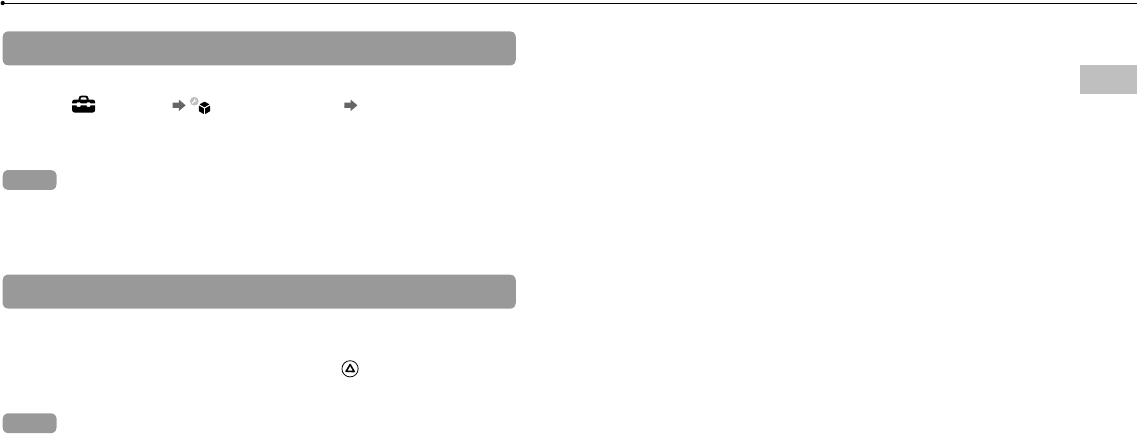
41
Replacing the hard disk
CECH-2501A 4-198-819-11(1) US
US
ay be
sc in the
ether the
er to the
om/ps3.
license
ps3-eula
ntaining
e
em
ng or
utton
wing
Restoring data in a single operation
You can restore data that you backed up in a single operation by
selecting (Settings) (System Settings) [Backup Utility].
Connect the USB mass storage device that contains the backup data,
and then follow the on-screen instructions to perform this operation.
Hints
You may not be able to use the backup utility to restore some data.
For details on the backup utility feature, refer to the online user’s guide
(http://manuals.playstation.net/document/).
Restoring selected data
You can manually restore files using the options menu for the file.
Connect the USB mass storage device that contains the file, select the
file that you want to restore, and then press the button. Select [Copy]
or [Move] from the options menu.
Hint
Some data cannot be copied, moved or backed up.
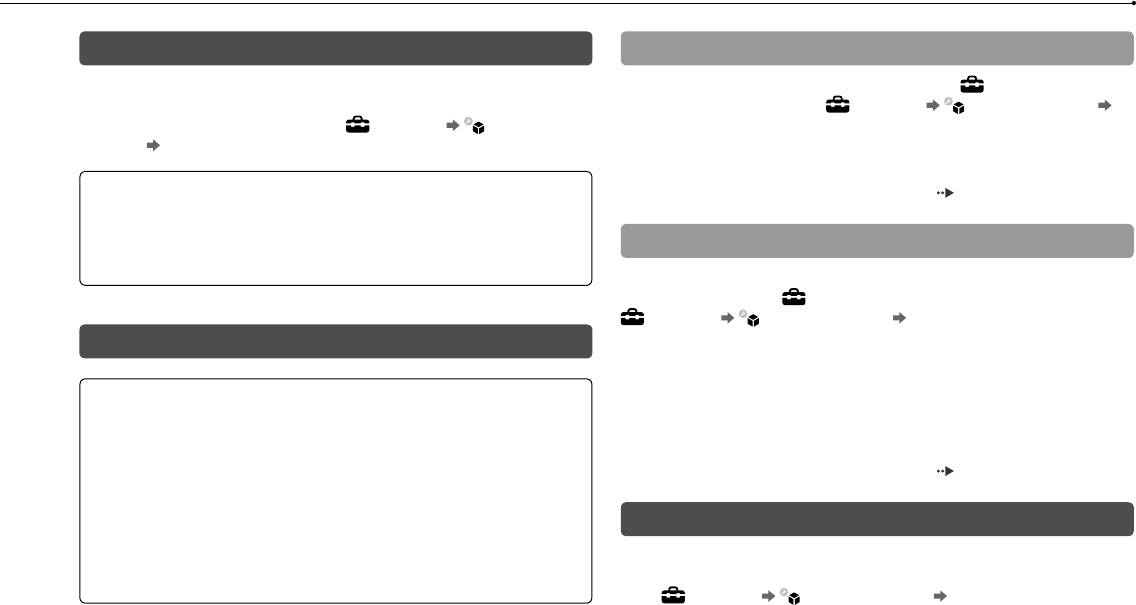
42
CECH-2501A 4-198-819-11(1) US
Transferring data to another PS3™ system / restoring the system
Transferring data to another PS3™ system
You can transfer data that is saved on the hard disk of one PS3™
system (the source system) to the hard disk of another PS3™ system
(the destination system) by selecting (Settings) (System
Settings) [Data Transfer Utility].
Notice
When you perform this operation, all of the data that is stored on the PS3™
system that will receive the data (the destination system) will be deleted.
For details on how to use the utility and its limitations, refer to the online user’s
guide (http://manuals.playstation.net/document/).
Restoring the PS3™ system
Notices
If you restore the default settings or restore the PS3™ system, changes to
the settings cannot be undone. Data loss or corruption is the responsibility
of the user.
Do not turn off the PS3™ system during this operation. If the operation is
cancelled before completion, the system software may become damaged,
and the system may require servicing or exchange.
During this operation, the power button on the system and the PS button on
the wireless controller are not active.
You cannot use this feature to go back to an earlier version of the system
software.
Restoring default settings
You can restore from the current settings under (Settings) to the
default settings by selecting (Settings) (System Settings)
[Restore Default Settings].
After you complete the operation and restart the system, the initial
setup screen will be displayed. Follow the on-screen instructions to
perform initial setup of the system software ( page 15).
Deleting data on the hard disk drive
You can delete all data on the system’s hard disk and restore from the
current settings under (Settings) to the default settings by selecting
(Settings) (System Settings) [Restore PS3™ System].
You can shorten the time required to perform this operation by selecting
[Quick Format] from the list of hard disk format options. It is
recommended that you select [Full Format] when formatting a hard disk
that contains important or sensitive data.
After you complete the operation and restart the system, the initial
setup screen will be displayed. Follow the on-screen instructions to
perform initial setup of the system software ( page 15).
Before disposing of or transferring the PS3™ system
Before disposing of the system, it is recommended that personal
information and other data of similar nature be deleted. To delete data,
go to (Settings) (System Settings) [Restore PS3™ System].
It is recommended that you select [Full Format] when the screen for
selecting a hard disk format method is displayed during system
restoration. Although formatting time can be reduced by using [Quick
Format], it might be possible to restore erased data in some cases if a
special tool is used.
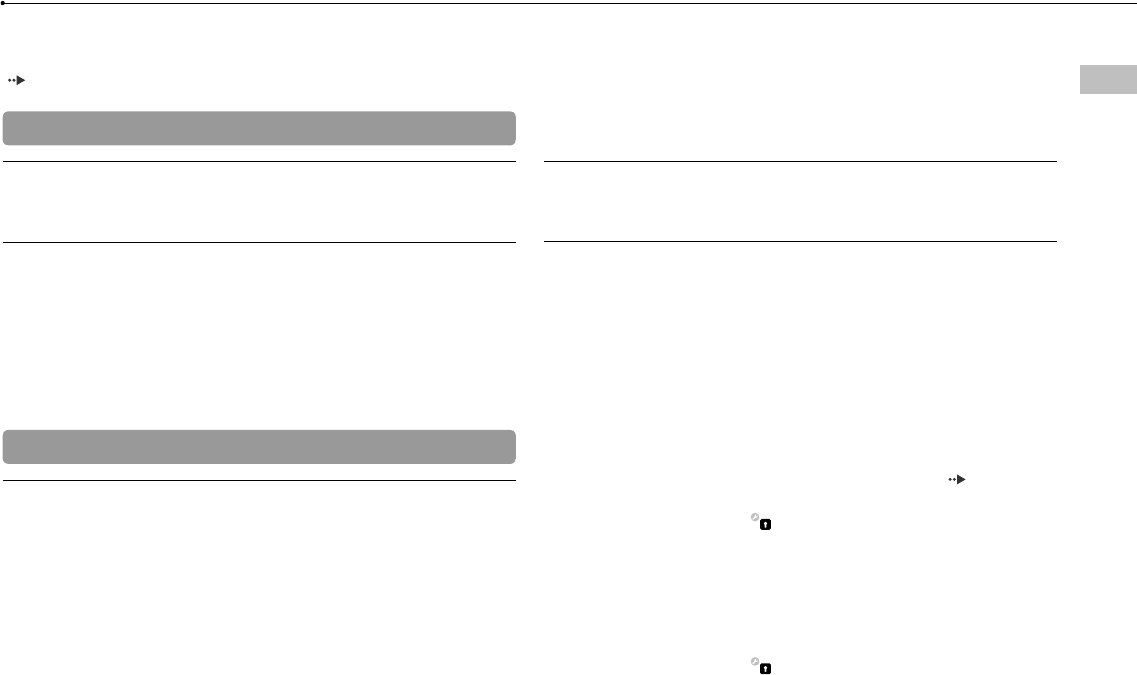
43
Before requesting service
CECH-2501A 4-198-819-11(1) US
Before requesting service
US
Go through this section if you experience difficulty in operating the
PS3™ system. Should any problem persist, contact Consumer Services
( back cover) for assistance.
Power
The system does not turn on.
Check that the AC power cord is securely inserted in the system
and the electrical outlet.
When the power button is pressed, the system beeps repeatedly
and then the power indicator will turn off.
The temperature inside the system is becoming too high. Check
whether the system is being used in a location that is too warm.
Ensure that vents are not blocked and that there is adequate airflow
around the system. Press the power button. (The power indicator
will become solid red.) Wait a while, and then turn on the system
again.
Picture
There is no picture on the TV screen.
Check that the cable is securely inserted. Try disconnecting the
cable from the PS3™ system or TV and then reconnecting it.
There may be a problem with the AV cable in use. Try using another
cable that is compatible with the PS3™ system.
Adjust the video input on the TV to match the input connector that is
being used to connect to the PS3™ system.
If the video output settings on the system do not match those of the
cable or TV in use, there may be no picture. If the screen goes
blank, turn off the system. Then, with only the system and the TV
connected, press the system’s power button for more than 5
seconds to turn the system back on. The video output settings will
automatically be reset to the standard definition (SD) resolution.
The picture is distorted.
Check that the cable is securely inserted. Try disconnecting the
cable from the PS3™ system or TV and then reconnecting it.
The Blu-ray Disc (BD) or DVD cannot be played, or the picture is
distorted.
When outputting DVD content or PlayStation®3 format software in
standard definition (SD) resolution, only discs recorded in the NTSC
standard can be played.
If the system is connected to a VCR, copy protection encoding on
some BDs and DVDs may cause image distortion, or may cause the
image to become lighter or darker. In such cases, connect the
system to the TV directly. You may also see a similar occurrence if
using a combination TV/VCR unit.
If the BD or DVD does not match the region code set in the system,
it cannot be played. For details, see "Region codes" ( page 50).
Some DVDs are preset with parental control restrictions. Enter the
password that was set in (Security Settings) to temporarily
increase the parental control level.
If you record video content on DVD-R, DVD-RW, DVD+R or
DVD+RW media using a device such as a DVD recorder, you must
finalize the media before playing it on the PS3™ system. Finalize the
media using the recording device.
Some BDs are preset with parental control restrictions. Enter the
password that was set in (Security Settings) to change the
parental control level.
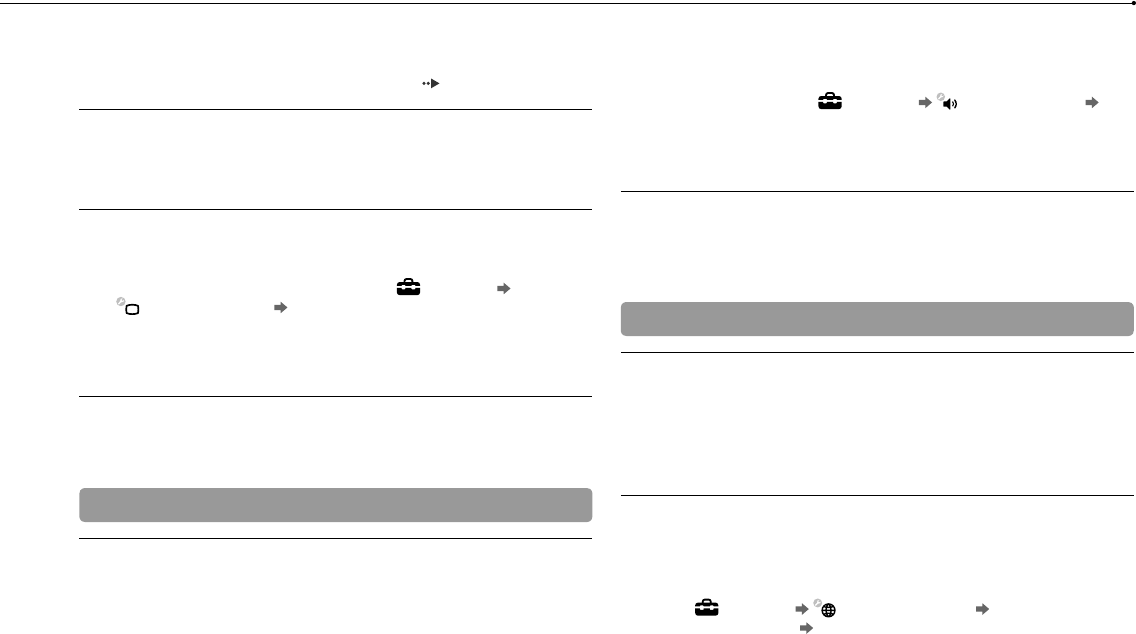
44
Before requesting service
CECH-2501A 4-198-819-11(1) US
If yo
the r
adju
(Netw
For d
supp
The mes
displaye
If yo
devic
must
devic
(
For d
supp
If yo
Chec
The mes
displaye
Ente
know
prov
The Web
Cert
may
Disc
The sys
Rem
The BD may be disc-locked. Enter the password that was set when
the disc was created.
See also the notices under "Playable discs" ( page 49).
Certain BDs cannot be played.
To play commercially available BD video software, the encryption
key for AACS (Advanced Access Control System) may need to be
renewed. To renew the key, you must update the system software.
The size of the video image and the TV screen do not match.
The settings of the connected TV and the video output settings of
the system may not match. Check the following items:
Check that the system’s settings under (Settings)
(Display Settings) [Video Output Settings] are correct.
Check that the settings of the connected TV are correct. For
details, refer to the instructions supplied with your TV.
With some video content, the screen size cannot be changed.
The screen color does not seem right.
If set to the default setting, the background color changes as the
time, day and month changes.
Audio
There is no sound.
Check that the muting function on the TV or speakers is turned off.
Also check that the volume is at the appropriate level.
If an audio device is connected, check the settings of the device.
For details, refer to the instructions supplied with the audio device.
There may be a problem with the AV cable. Try using another cable
that is compatible with the PS3™ system.
Some software do not support digital audio output.
If the system’s audio output settings do not match the AV cable or
device in use, the system may not produce sound. Check that the
system’s settings under (Settings) (Sound Settings)
[Audio Output Settings] are correct.
Some content that support Dolby Digital, DTS, and other formats
may not produce audio from all channels.
Music files do not play.
Playback methods may be limited for some music files that are
distributed via the Internet. In such cases, it may not be possible to
play the content on the PS3™ system.
Network
A connection to the network cannot be established.
If using a wired connection, check that the Ethernet cable is
securely connected.
Check that the network settings are correct. Refer to the instructions
supplied by your Internet service provider or in the software manual
to make the correct network settings.
The message [An error occurred during communication with the
server. This is a DNS error. (80710102)] is displayed during the
Internet connection test.
If you connect the system to a modem that does not have a router
feature (bridge modem), you may need to set PPPoE settings.
Select (Settings) (Network Settings) [Internet
Connection Settings] [Custom] to start configuring the Internet
connection. Continue adjusting settings until you see the IP address
setting screen. Select [PPPoE], and then enter the user name and
password provided by your Internet service provider.
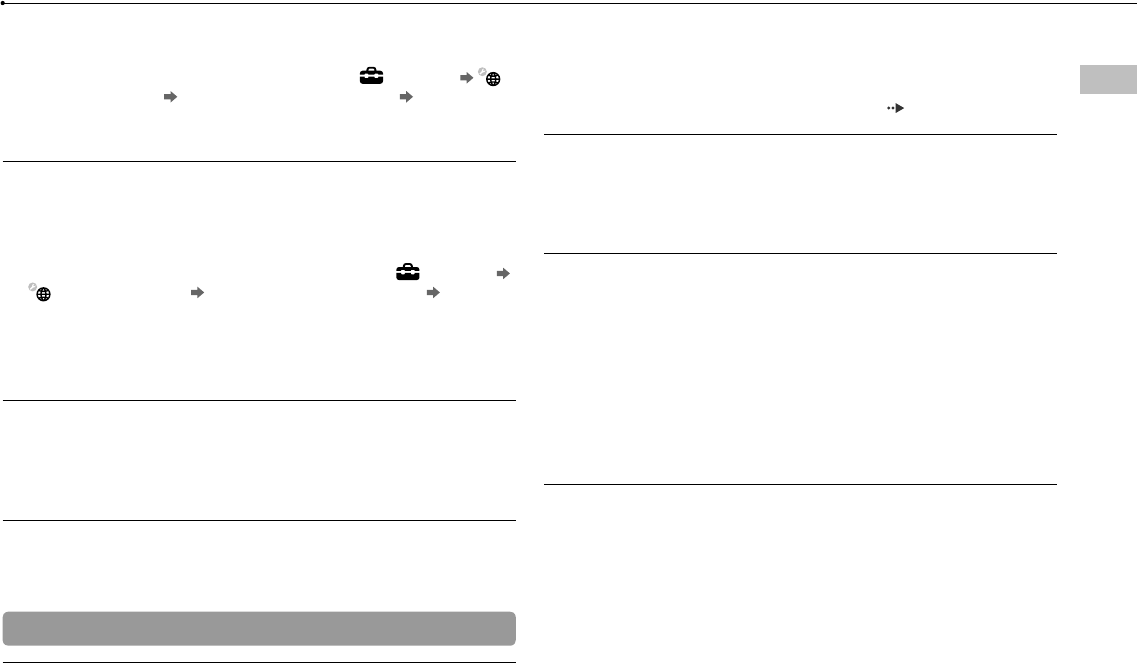
45
Before requesting service
CECH-2501A 4-198-819-11(1) US
US
If you connect your system to a router, complete initial settings on
the router first. After completing the settings on the router, try to
adjust the network settings again by selecting (Settings)
(Network Settings) [Internet Connection Settings] [Easy] again.
For details about the router settings, refer to the instructions
supplied with your router.
The message [The attempt to obtain an IP address timed out.] is
displayed during the Internet connection test.
If you disconnected the Ethernet cable that is used to connect to a
device such as a PC, and then reconnected it to the system, you
must restart both your system and the modem. After restarting both
devices, update your network settings by selecting (Settings)
(Network Settings) [Internet Connection Settings] [Easy].
For details about restarting your modem, refer to the instructions
supplied with your modem.
If you are using a wireless connection, the WEP key may be wrong.
Check that you have the correct WEP key, and then enter it again.
The message [The PPPoE user name or password is not correct.] is
displayed during the Internet connection test.
Enter the correct user name and password for PPPoE. If you do not
know the user name and password, contact your Internet service
provider.
The Web page does not display properly.
Certain content, such as content that requires specialized software,
may not display properly on some Web pages.
Disc Media and USB Devices
The system does not recognize the disc.
Remove the disc and reinsert it.
If the disc has a label, insert it with the label side up.
Check whether the disc is scratched or dirty. If dirty, wipe it gently
with a soft cloth.
See also the notices under "Playable discs" ( page 49).
The disc cannot be removed.
Press the eject button for 10 seconds or longer to force the disc to
eject. After removing and before reinserting a disc into the system,
turn off the system, and then turn on the system again to resume
use.
The system does not recognize the USB device, or the USB device
does not operate properly.
Check that the device is inserted correctly.
The connected device may not be usable with the system.
Try using a different USB connector on the PS3™ system. The
device may not be recognized depending on the combination of
USB connectors in use.
In some cases, the system may not recognize the device if an
external USB hub is used and more than the allotted number of
devices are connected. Try removing unused devices.
When connecting a USB device, the message [An unknown USB
device has been connected.] is displayed.
The connected device may not be compatible with the system or
software application.
The device may be compatible with specific software only. Use
software that is compatible with the device.
There may be too many USB hubs connected. Try removing a USB
hub.
ble or
at the
)
mats
are
sible to
ructions
manual
h the
he
router
s.
ernet
address
e and
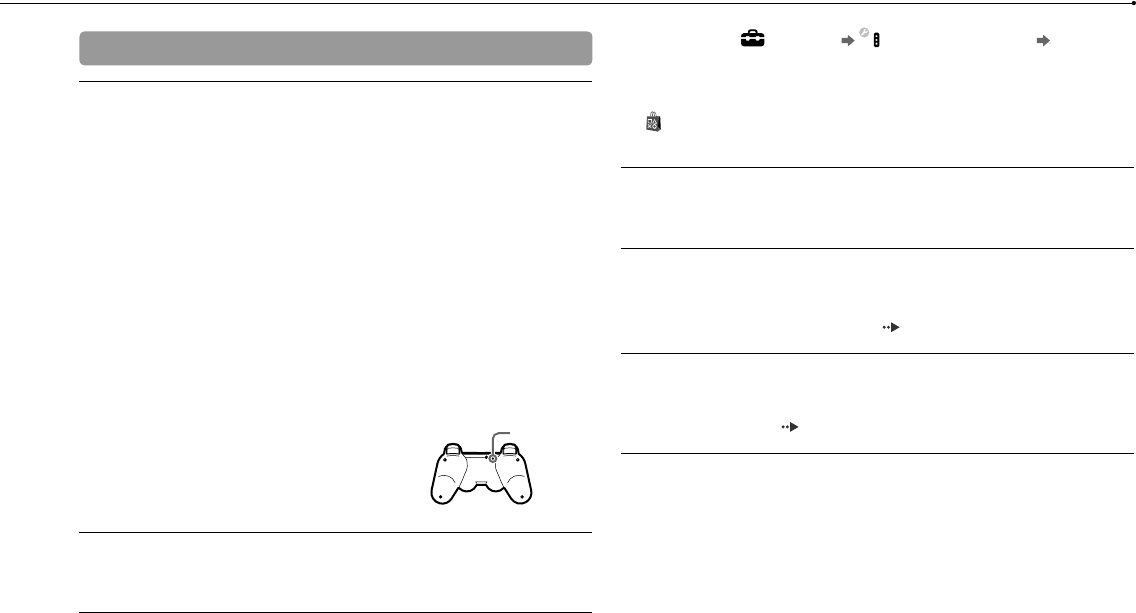
46
Before requesting service
CECH-2501A 4-198-819-11(1) US
Othe
The sys
Whe
as in
(with
the s
Move
Depe
audi
noise
Furth
othe
You forg
If you
[R
How
reset
The sys
Whe
warm
The scr
Chec
with
If yo
try d
then
PlayS
data
Wireless controller
The wireless controller does not function.
When using the wireless controller, you must pair it with the system
and assign a controller number. With the system turned on (power
indicator is lit solid green), connect the system and the controller
using the USB cable, and then press the PS button on the controller.
The controller number may have been cleared. Press the PS button
on the controller to reassign the number.
With some software, you may need to use a specified controller
number. Refer to the manual for the software in use.
Check the charge level of the wireless controller battery. When the
controller is used in wireless mode, it will not function if the battery
does not have any charge left. Charge the battery by connecting
the controller to the system with the USB cable.
If you cannot use the controller even after checking the items
above, try resetting the wireless controller by pushing the reset
button on the controller rear with a thin-tipped object such as a pen.
Reset button
The wireless controller operates in an abnormal manner.
Try resetting the wireless controller by pushing the reset button on
the controller rear with a thin-tipped object such as a pen.
The wireless controller does not vibrate.
Check that you are using a DUALSHOCK®3 Wireless Controller.
The SIXAXIS® Wireless Controller does not vibrate.
Try selecting (Settings) (Accessory Settings) [Controller
Vibration Function], and then setting [Vibration Function] to [On].
The software may not support the vibration function. Refer to the
instruction manual for the software. For software downloaded from
(PlayStation®Store), refer to the compatibility notice information
included in the software’s online description.
The response to button operations is slow.
The response speed may be slow on an LCD display or PC display.
This is not a malfunction.
The battery does not charge or does not fully recharge.
The battery can only be charged when the system is turned on.
(The power indicator on the system front is lit solid green.)
See "Wireless controller battery" ( page 51).
The battery charge does not last long.
The battery may be wearing out. Battery charge duration will
gradually decrease with repeated usage and age. See "Wireless
controller battery" ( page 51).
Even when the wireless controller is not being used, it loses its
charge over time.
The controller’s battery slowly loses its charge even when the
controller is not in use. It is recommended that you charge the
controller frequently.
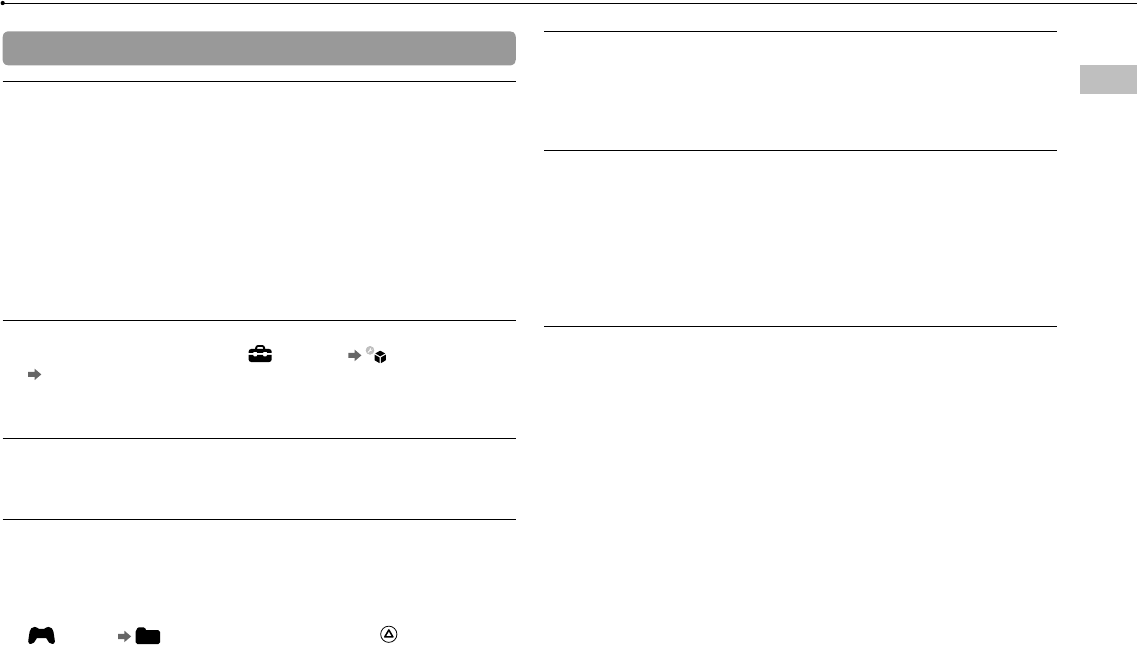
47
Before requesting service
CECH-2501A 4-198-819-11(1) US
US
Other issues
The system makes noise.
When using the system in a location where heat can build up, such
as in an enclosed AV cabinet, on carpet or a cushion, or near a wall
(within 10cm of the wall), the internal fan will rotate rapidly to reduce
the system’s temperature and this may generate increased noise.
Move the system to a location with good ventilation.
Depending on how a disc is being used, such as when copying an
audio CD to the hard disk or starting software from a disc, disc
noise may be louder than normal.
Furthermore, some software may cause more disc noise than
others.
You forgot your password for security settings.
If you restore the system using (Settings) (System Settings)
[Restore Default Settings], your password will return to "0000".
However, note that all settings other than the password will also be
reset. Once these settings are reset, they cannot be recovered.
The system is warm.
When the system is being used or is turned on, it may become
warm. This is not a malfunction.
The screen freezes during gameplay.
Check whether the disc is scratched or dirty. If dirty, wipe it gently
with a soft cloth.
If you have game data for PlayStation®3 format software installed,
try deleting the game data and reinstalling the software. Select
(Game) (Game Data Utility), press the button, and
then delete the game data from the options menu. Next, reinstall the
PlayStation®3 format software. Be careful not to delete the saved
data for the game.
The screen is frozen. The system does not operate.
Disconnect all accessories such as USB devices from the system,
and then restart the system. Pressing the power button for 15
seconds or longer will force the system to turn off (enter standby
mode). After the system turns off, turn it on again.
The power indicator is flashing red and green alternately.
The interior of the system may have become too warm. This is
typically due to the operating environment. Check whether the
system is being used in a warm location. Ensure that vents are not
blocked and that adequate airflow exists around the system.
Continuing to use the system in the above condition will cause it to
stop functioning. Turn the system off and leave it unused until it
cools down. After the system cools down, turn it on again.
The system does not recognize content.
The content may be of a format that is not supported by the system.
Content of types not supported by the system will not be
recognized. For information on supported formats, refer to the
online user’s guide (http://manuals.playstation.net/document/).
ontroller
On].
the
d from
ation
display.
on.
less
s its
e
he
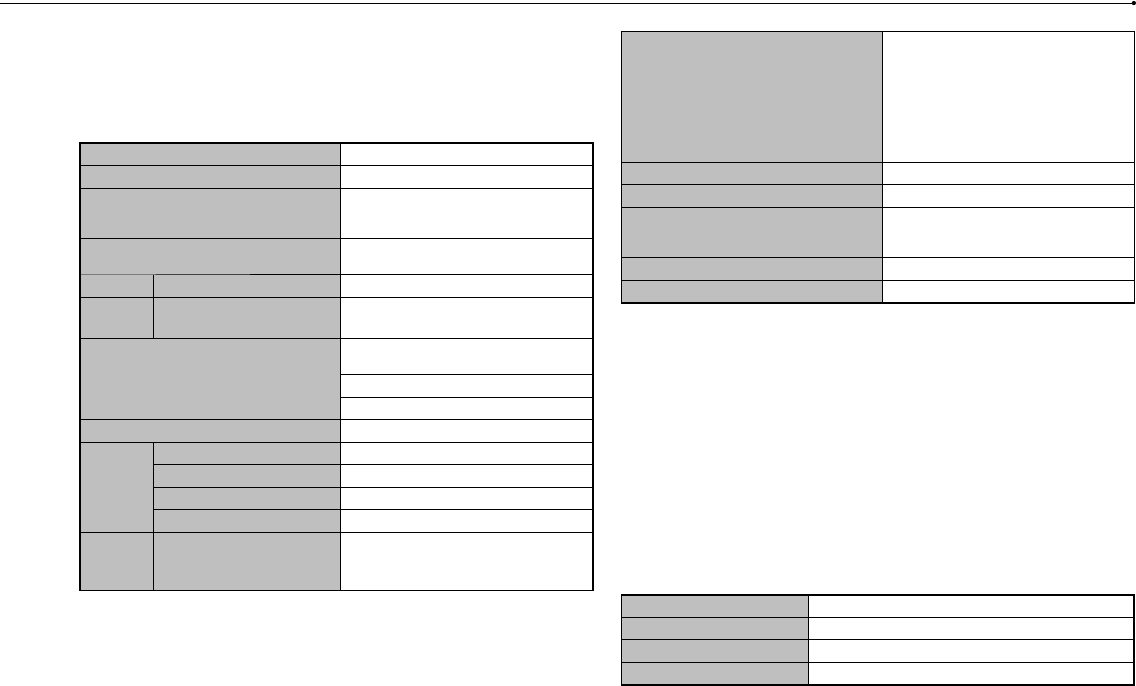
48
CECH-2501A 4-198-819-11(1) US
Specifications
Design and specifications are subject to change without notice. Information about
system functionality and images published in this document may vary from those
for your PS3™ system, depending on the system software version in use.
PlayStation®3 system
CPU Cell Broadband Engine™
GPU RSX™
Audio output LPCM 7.1ch, Dolby Digital,
Dolby Digital Plus, Dolby TrueHD, DTS,
DTS-HD, AAC
Memory 256 MB XDR Main RAM,
256 MB GDDR3 VRAM
Hard disk 2.5" Serial ATA 160 GB*1*2 (CECH-2501A)
Inputs/
outputs*3
Hi-Speed USB
(USB 2.0) 2
Networking
Ethernet (10BASE-T, 100BASE-TX,
1000BASE-T) × 1
IEEE 802.11 b/g
Bluetooth® 2.0 (EDR)
Controller Wireless Controller (Bluetooth®)
AV output
Resolution 1080p, 1080i, 720p, 480p, 480i
HDMI OUT connector*41
AV MULTI OUT connector 1
Digital out (optical) connector 1
BD/DVD/
CD drive
(read only)
Maximum read rate BD × 2 (BD-ROM)
DVD × 8 (DVD-ROM)
CD × 24 (CD-ROM)
Laser
Type: Semiconductor, continuous
BD Wavelength: 400 - 410 nm
Power: Max. 17.5 mW
DVD Wavelength: 655 - 664 nm
Power: Max. 2.6 mW
CD Wavelength: 770 - 800 nm
Power: Max. 4.0 mW
Power 120 V AC, 60 Hz
Power consumption Approx. 230 W
External dimensions
(excluding maximum projecting part)
Approx. 290 × 65 × 290 mm
(11.5 × 2.6 ×11.5 in)
(width × height × length)
Mass Approx. 3.0 kg (6.6 lb)
Operating temperature 5°C - 35°C (41°F - 95°F)
*1 Hard disk capacity calculated using base 10 mathematics (1GB =
1,000,000,000 bytes). The system software for this PS3™ system calculates
capacity using binary mathematics (1GB = 1,073,741,824 bytes) and
subsequently displays lower capacity and free space. The difference in
displayed values does not indicate a difference in the actual number of bytes.
*2
A portion of the hard disk capacity is reserved for use in connection with system
administration, maintenance, and additional options. This may occur upon
installation of system software or other software. As a result, the availability of
hard disk capacity may vary depending on the system, system software version,
or available options, and is not otherwise available for your use.
*3 Functionality of all connected devices is not guaranteed.
*4 "3D", "Deep Color", "x.v.Color" and "HD lossless audio format" are supported.
DUALSHOCK®3 Wireless Controller
Battery type Built-in rechargeable Lithium-Ion battery
Voltage DC 3.7 V
Battery capacity 610 mAh
Mass Approx. 180 g (6.4 oz)
Supplie
AV cable
USB cab
BRAV
"BRAVIA™
controls o
devices
t
uses the c
To enable
[Contro
user’s gui
supplied
Hint
This featu
Compatib
guarantee
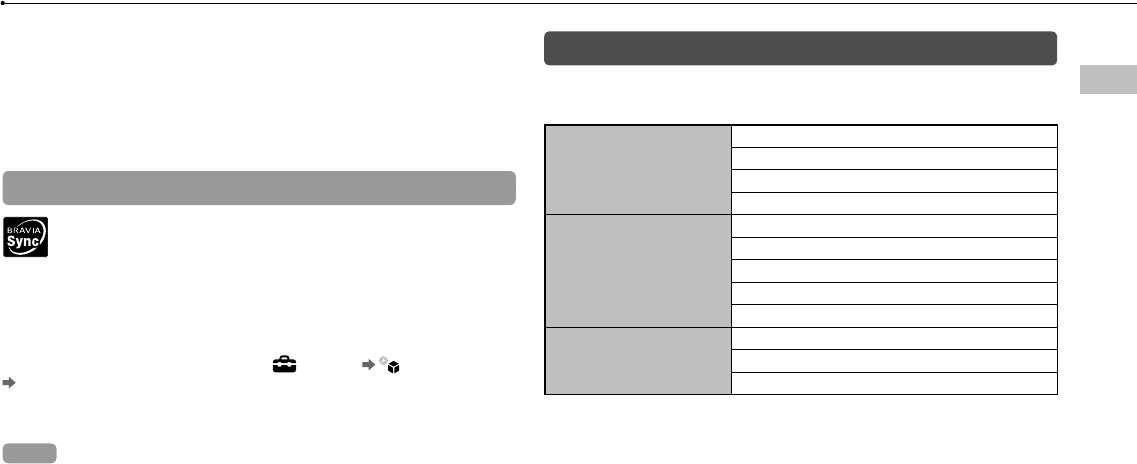
49
CECH-2501A 4-198-819-11(1) US
Specifications
US
nuous
0 nm
4 nm
0 nm
mm
h)
)
F)
lates
n
f bytes.
h system
on
ility of
e version,
orted.
ery
Supplied AV cable and USB cable
AV cable Company: SONY
Part No.: 1-834-231-11
USB cable Company: SONY
Part No.: 1-833-625-12
BRAVIA™ Sync
"BRAVIA™ Sync" is a Sony product feature that allows you to use the remote
controls of BRAVIA™ televisions (Sony Corporation products) to operate various
devices
that are connected to each other through HDMI cables. BRAVIA™ Sync
uses the control signals that are transferred through the HDMI connections.
To enable the BRAVIA™ Sync feature, go to (Settings) (System Settings)
[Control for HDMI], and set the option to [On]. For details, refer to the online
user’s guide (http://manuals.playstation.net/document/) and the instructions
supplied with the BRAVIA™ products in use.
Hint
This feature can only be used on devices that support the BRAVIA™ Sync feature.
Compatibility with all devices that comply with the HDMI CEC specification is not
guaranteed.
Playable discs
For additional information on compatible media types, visit our website at
http://www.us.playstation.com.
Blu-ray Disc (BD)
PlayStation®3 format BD-ROM
BD-ROM
BD-R
BD-RE*1
DVD
DVD-ROM
DVD+R/RW
DVD-R/RW
AVCHD
DSD Disc
CD
PlayStation® format CD-ROM*2
CD-DA (audio CD)*3
CD-R/RW
*1 Playback of BD-RE ver. 1.0 discs is not supported.
*2 This model of the PlayStation®3 system is designed to play PlayStation®3 format
software and has limited backward compatibility. This system is not compatible
with and will not play PlayStation®2 format software. Some PlayStation® format
software may play on this system. For more information, visit
www.us.playstation.com.
*3 Playback of Super Audio CDs is not supported.
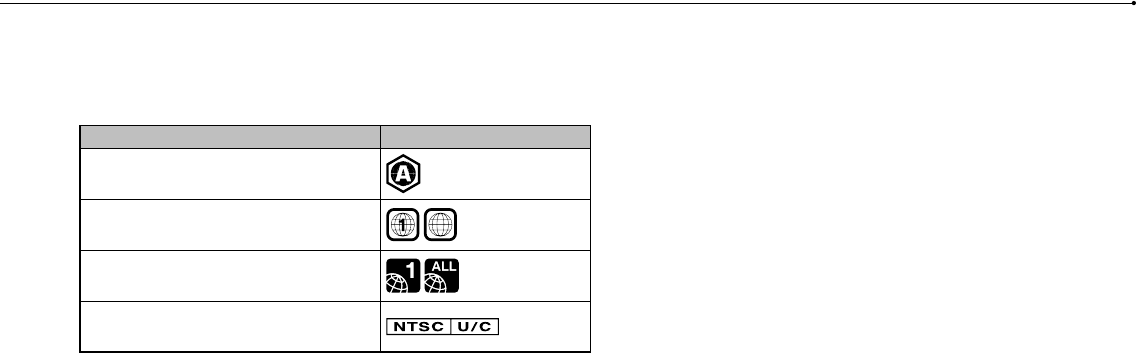
50
CECH-2501A 4-198-819-11(1) US
Specifications
Region codes
Depending on the disc, a region code that is based on the geographic region
where the disc is distributed may be assigned. This system can play discs
marked with the following region codes.
Disc Region code
Blu-ray Disc (BD)
DVD ALL
PlayStation®3 format BD-ROM
PlayStation® format CD-ROM
DVD and PlayStation®3 format software
When outputting DVD content or PlayStation®3 format software in SD resolution,
only discs recorded in the NTSC standard can be played.
When playing PlayStation®3 format software in HD resolution, a TV that supports
video playback at 59.94 Hz is required.
DVD-R/DVD-RW/DVD+R/DVD+RW discs
Discs that have not been finalized cannot be played.
Notices
Use only circular-shaped discs with the system. Do not use irregularly-shaped
discs (for example, heart- or star-shaped discs). Using irregularly-shaped
discs may cause a malfunction.
Do not use damaged, re-shaped or repaired discs. Use of such discs may
cause a malfunction.
When using an 8 cm disc, insert the disc in the system without an adaptor.
The audio CD playback feature of this system is designed to conform to the
Compact Disc (CD) standard. Recently, some record companies have started
marketing music discs encoded with copyright protection technologies. Some
of these music discs do not conform to the CD standard and may not be
playable on this system.
A DualDisc is a dual-sided disc that combines a DVD side and an audio side.
Note that the audio side is not guaranteed to play because this type of disc
does not conform to the specifications required for an audio Compact Disc
(CD).
If a device that is not compatible with the HDCP (High-bandwidth Digital
Content Protection) standard is connected to the system using an HDMI cable,
video or audio cannot be output from the system.
Copyright-protected Blu-ray video discs can only be output at 1080p using an
HDMI cable connected to a device that is compatible with the HDCP (High-
bandwidth Digital Content Protection) standard.
When you use the AV MULTI OUT connector of the system to connect to a TV,
the resolution used to output copyright-protected video from a BD or from video
files may be limited or the video may not be output.
When playing discs with content that was copied fraudulently, abnormal sounds
may be produced or the content may not play correctly.
To enjoy continuous playback of copyright-protected BDs, the encryption key
for AACS (Advanced Access Control System) may need to be renewed. To
renew the key, you must update the system software.
Some discs may not be playable due to scratches, dust, the quality of
recording, or the characteristics of the recording device.
In rare instances, CDs, DVDs, BDs and other media may not operate properly
when played on the PS3™ system. This is primarily due to variations in the
manufacturing process or encoding of the software.
Wire
Cau
If you
follow
– If th
with
– If th
rins
infla
Do no
tempe
near a
Wirele
The ba
repeate
Battery
environ
Storag
When the
recomme
battery fu
Whe
The lithiu
disposin
regulatio
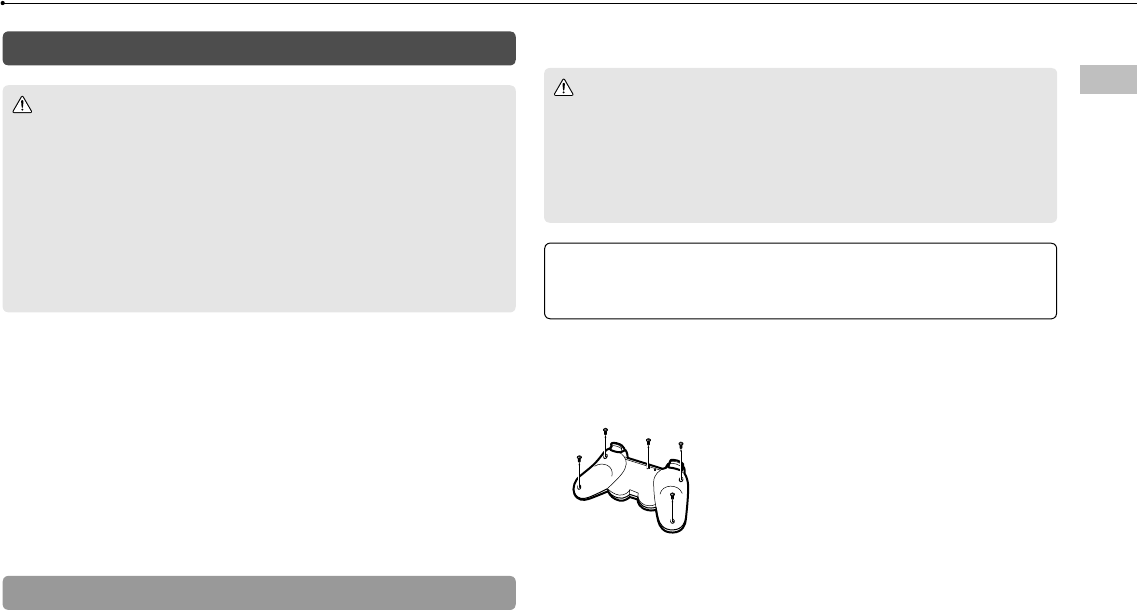
51
CECH-2501A 4-198-819-11(1) US
Specifications
US
ptor.
o the
started
s. Some
be
o side.
disc
Disc
al
MI cable,
sing an
High-
o a TV,
om video
al sounds
on key
d. To
roperly
the
Wireless controller battery
Caution
If you come into contact with material from a leaking battery, take the
following actions:
– If the material gets into the eyes, do not rub. Immediately flush the eyes
with clean water and seek medical attention.
– If the material comes into contact with the skin or clothes, immediately
rinse the affected area with clean water. Consult your physician if
inflammation or soreness develops.
Do not allow the battery to come into contact with fire or subject it to extreme
temperatures such as in direct sunlight, in a vehicle exposed to the sun or
near a heat source.
Wireless controller battery life
The battery has a limited lifespan. Battery duration will gradually decrease with
repeated usage and age.
Battery life also varies depending on the storage method, usage state,
environment and other factors.
Storage
When the wireless controller is not used for an extended period of time, it is
recommended that you fully charge it at least once a year in order to maintain
battery functionality.
When disposing of the wireless controller
The lithium-ion battery of the wireless controller is recyclable. When
disposing of the wireless controller, remove the battery and follow local
regulations regarding disposing of batteries.
Removing the battery
Caution
Remove the battery in a location out of the reach of small children to help
prevent accidental swallowing of small parts such as the screws.
Be careful not to hurt your nails or fingers when removing the controller
casing.
For safety reasons, attach tape or a seal on the metal part of the battery
before disposing.
Notice
Other than when disposing of the wireless controller, never remove the screws
and never remove the battery from the wireless controller.
1 Disconnect the USB cable from the wireless controller.
2 Using a crosshead screwdriver, remove the screws (5 places).
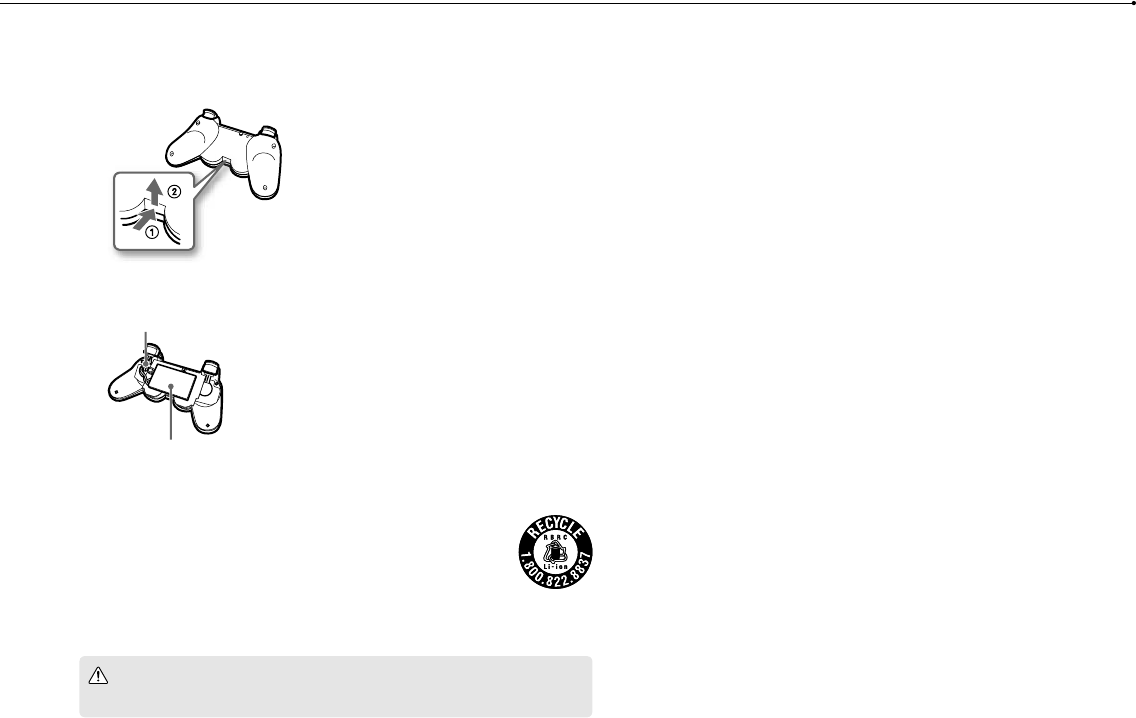
52
CECH-2501A 4-198-819-11(1) US
Specifications
3 Remove the casing.
Push in the direction of the arrow.
Pull the casing apart.
4 After disconnecting the connector, remove the battery.
Connector
Battery
Recycling Lithium-Ion Batteries
Lithium-Ion batteries are recyclable.
You can help preserve our environment by returning your used
rechargeable batteries to the collection and recycling location
nearest you.
For more information regarding recycling of rechargeable batteries,
call toll free 1-800-822-8837, or visit http://www.rbrc.org/
Caution
Do not handle damaged or leaking Lithium-Ion batteries.
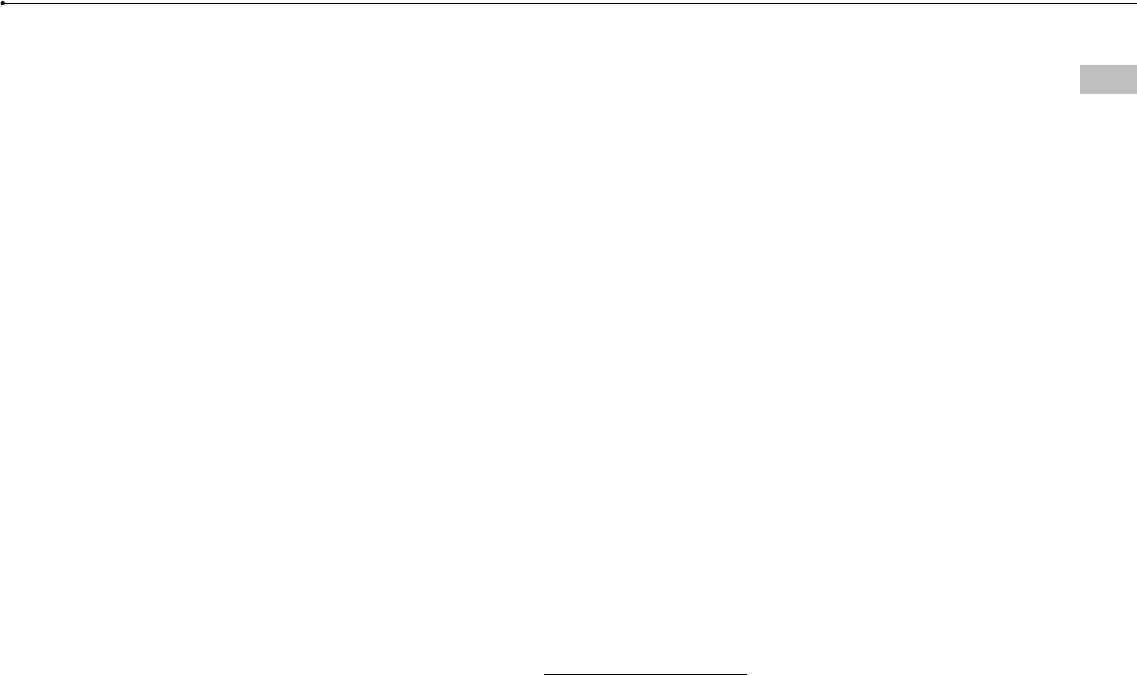
53
LIMITED HARDWARE WARRANTY AND LIABILITY
CECH-2501A 4-198-819-11(1) US
LIMITED HARDWARE WARRANTY AND LIABILITY
US
Sony Computer Entertainment America ("SCEA") warrants to the original
purchaser that the PS3™ hardware shall be free from material defects in material
and workmanship for a period of one (1) year from the original date of purchase
(the "Warranty Period"). If the product is determined to be materially defective
during the Warranty Period, your sole remedy and SCEA’s sole and exclusive
liability shall be limited to the repair or replacement of this product with a factory
recertified product at SCEA’s option. For purpose of this Limited Hardware
Warranty and Liability, "factory recertified" means a product that has been
returned to its original specifications. You must visit
http://www.us.playstation.com/support or call 1-800-345-7669 to receive a return
authorization and shipping instructions.
THIS WARRANTY SHALL NOT APPLY IF THIS PRODUCT (A) IS USED WITH
PRODUCTS THAT ARE NOT COMPATIBLE WITH THIS PRODUCT; (B) IS USED
FOR COMMERCIAL PURPOSES (INCLUDING RENTAL); (C) IS MODIFIED, OR
TAMPERED WITH; (D) IS DAMAGED BY ACTS OF GOD, MISUSE, ABUSE,
NEGLIGENCE, ACCIDENT, WEAR AND TEAR, UNREASONABLE USE, OR BY
OTHER CAUSES UNRELATED TO DEFECTIVE MATERIALS OR
WORKMANSHIP; (E) HAS HAD THE SERIAL NUMBER ALTERED, DEFACED
OR REMOVED; OR (F) HAS HAD THE WARRANTY SEAL ON THE PS3™
SYSTEM ALTERED, DEFACED, OR REMOVED. THIS WARRANTY DOES NOT
COVER CONSUMABLES (SUCH AS BATTERIES) OR PRODUCTS SOLD "AS
IS" OR WITH ALL FAULTS. THIS WARRANTY SHALL ALSO BE VOIDABLE BY
SCEA IF (1) SCEA REASONABLY BELIEVES THAT THE PS3™ SYSTEM HAS
BEEN USED IN A MANNER THAT WOULD VIOLATE THE TERMS AND
CONDITIONS OF A SEPARATE END USER LICENSE AGREEMENT FOR
SYSTEM SOFTWARE; OR (2) THE PRODUCT IS USED WITH PRODUCTS NOT
SOLD OR LICENSED BY SCEA (INCLUDING, BUT NOT LIMITED TO, NON-
LICENSED GAME ENHANCEMENT DEVICES, CONTROLLERS, ADAPTORS
AND POWER SUPPLY DEVICES). YOU ASSUME ALL RISKS AND LIABILITIES
ASSOCIATED WITH USE OF THIRD PARTY PRODUCTS. A VALID PROOF OF
PURCHASE IN THE FORM OF A BILL OF SALE OR RECEIPT FROM AN
AUTHORIZED RETAILER WITH THE DATE OF THE ORIGINAL PURCHASE
MUST BE PRESENTED TO OBTAIN WARRANTY SERVICE.
THIS WARRANTY IS PROVIDED TO YOU IN LIEU OF ALL OTHER EXPRESS
OR IMPLIED WARRANTIES INCLUDING WARRANTIES OF
MERCHANTABILITY AND FITNESS FOR A PARTICULAR PURPOSE FOR THE
PS3™ HARDWARE, WHICH ARE DISCLAIMED HEREUNDER. HOWEVER, IF
SUCH WARRANTIES ARE REQUIRED AS A MATTER OF LAW, THEN THEY
ARE LIMITED IN DURATION TO THE WARRANTY PERIOD.
YOUR SOLE AND EXCLUSIVE RECOURSE IN THE EVENT OF ANY
DISSATISFACTION WITH OR DAMAGE ARISING FROM THE USE OF THE
PS3™ HARDWARE AND SCEA’S MAXIMUM LIABILITY SHALL BE LIMITED
TO REPAIR OR REPLACEMENT OF THE PS3™ SYSTEM.
EXCEPT AS EXPRESSLY STATED ABOVE, SCEA EXCLUDES ALL LIABILITY
FOR ANY LOSS OF DATA, LOSS OF PROFIT, OR ANY OTHER LOSS OR
DAMAGE SUFFERED BY YOU OR ANY THIRD PARTY, WHETHER SUCH
DAMAGES ARE DIRECT, INDIRECT, CONSEQUENTIAL, SPECIAL, OR
INCIDENTAL AND HOWEVER ARISING UNDER ANY THEORY OF LAW, AS A
RESULT OF USING YOUR PS3™ HARDWARE. SOME STATES OR PROVINCES
DO NOT ALLOW LIMITATION ON HOW LONG AN IMPLIED WARRANTY
LASTS AND SOME STATES DO NOT ALLOW THE EXCLUSION OR
LIMITATIONS OF CONSEQUENTIAL OR INCIDENTAL DAMAGES, SO THE
LIMITATIONS OR EXCLUSIONS MAY NOT APPLY TO YOU.
This warranty gives you specific legal rights, and you may also have other rights
which vary from state to state or province to province. This warranty is valid only
in the United States and Canada.
The warranty offered by Sony Computer Entertainment America on your PS3™
hardware is the same whether or not you register your product.
This warranty does not apply to any system software that is pre-installed in
the PS3™ hardware, or is subsequently provided via update or upgrade
releases. Such system software is licensed to you under the terms and
conditions of a separate end user license agreement at
http://www.scei.co.jp/ps3-eula/ and such software is provided pursuant to its
own warranty.

54
LIMITED HARDWARE WARRANTY AND LIABILITY
CECH-2501A 4-198-819-11(1) US
Service policy
You understand and acknowledge that any time SCEA services your PS3™
system (either within the Warranty Period or under a separate service
arrangement), it may become necessary for SCEA to provide certain services to
your PS3™ system to ensure it is functioning properly in accordance with SCEA
guidelines. Such services may include the installation of the latest software or
firmware updates, or service or replacement of the PS3™ system’s hard disk or
the PS3™ system with a new or factory recertified product. You acknowledge and
agree that some services may change your current settings, cause a removal of
cosmetic stickers or system skins, cause a loss of data or content, or cause some
loss of functionality. You should back up your hard disk regularly to prevent loss of
data, although some content cannot be backed up and must be reinstalled by the
user. You should also remove any peripherals, non-PS3™ system components,
and any content that you consider proprietary, private, or confidential before you
send in your PS3™ system for service. SCEA shall not be liable for damages
resulting from your failure to comply with the foregoing, or any instructions
provided to you by SCEA. SCEA reserves the right to refuse service or void the
warranty of any PS3™ system that has been modified or tampered with.
Except as otherwise stated in the Limited Hardware Warranty and Liability
above, you agree that (i) the services are provided "AS IS" without any
express or implied warranties; and (ii) SCEA shall not be liable for any direct
and indirect, consequential, or special damages, including any damages that
may arise from loss of data or functionality. The foregoing limitation shall
apply to the extent permitted by applicable law.
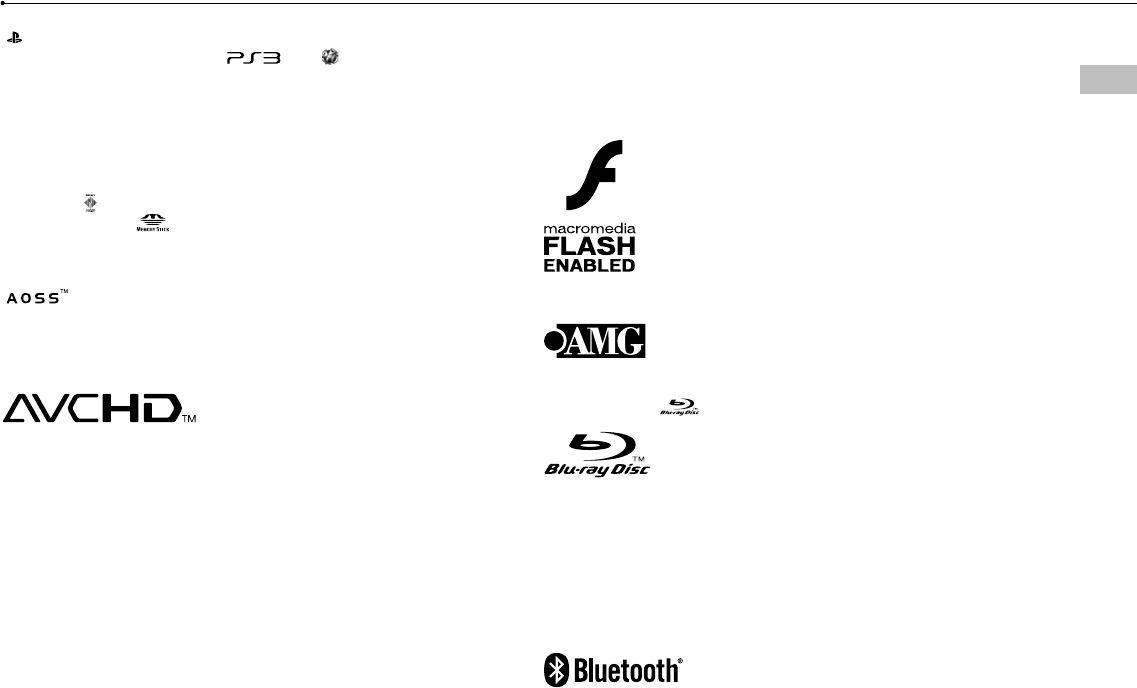
55
Copyright and trademarks
CECH-2501A 4-198-819-11(1) US
Copyright and trademarks
US
" ", "PlayStation", "SIXAXIS" and "DUALSHOCK" are registered trademarks of
Sony Computer Entertainment Inc. " " and " " are trademarks of the
same company.
"XMB" and "xross media bar" are trademarks of Sony Corporation and Sony
Computer Entertainment Inc.
"SONY" and " " are registered trademarks of Sony Corporation. "Memory Stick",
"Memory Stick Duo", " ", "ATRAC", "BRAVIA" logo, "BRAVIA" and the "x.v.Color"
name and logo are trademarks or registered trademarks of Sony Corporation.
" " and AOSS™ are the trademarks of BUFFALO INC.
"AVCHD" and "AVCHD" logo are trademarks of Panasonic Corporation and Sony
Corporation.
Contains Macromedia® Flash® Player technology by Adobe
Copyright © 1995-2008 Adobe Systems Incorporated. All rights reserved. Flash,
Macromedia, and Macromedia Flash are either trademarks or registered
trademarks of Adobe Systems Incorporated in the United States and/or other
countries.
© 2006 All Media Guide, LLC
Content and technology provided by All Media Guide®.
"Blu-ray Disc" and are trademarks.
Copyright © 2004-2006 Cambridge Silicon Radio Ltd.
The Bluetooth® word mark and logos are owned by the Bluetooth SIG, Inc. and
any use of such marks by Sony Computer Entertainment Inc. is under license.
Other trademarks and trade names are those of their respective owners.
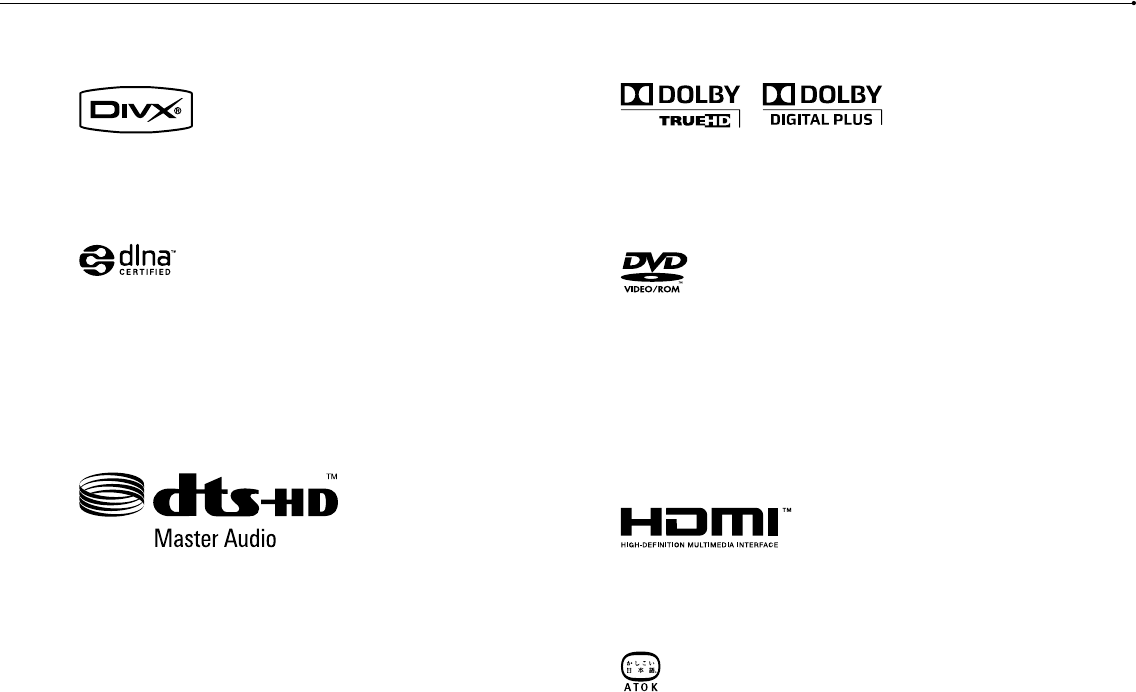
56
Copyright and trademarks
CECH-2501A 4-198-819-11(1) US
This prod
U.S. pate
technolog
and other
Corporati
Anti-Grain
Copyrigh
Permissio
provided
This softw
claim as t
This prod
Inc.
RSA, BSA
in the Un
RSA Secu
This prod
Graphics
DivX, DivX Certified, and associated logos are trademarks of DivX, Inc. and are
used under license.
DLNA and DLNA CERTIFIED are trademarks and/or service marks of Digital
Living Network Alliance.
Manufactured under license under U.S. Patent #’s: 5,451,942; 5,956,674;
5,974,380; 5,978,762; 6,226,616; 6,487,535 & other U.S. and worldwide patents
issued & pending.
DTS is a registered trademark and the DTS logos, Symbol, DTS-HD and DTS-HD
Master Audio are trademarks of DTS, Inc.
© 1996-2008 DTS, Inc. All Rights Reserved.
Manufactured under license from Dolby Laboratories. Dolby and the double-D
symbol are trademarks of Dolby Laboratories.
U.S. and foreign patents licensed from Dolby Laboratories.
The DVD logo is a trademark.
All of the Japanese fonts and some parts of the Latin fonts in this machine use
characters provided by Fontworks Japan, Inc.
HDMI, the HDMI logo and High-Definition Multimedia Interface are trademarks or
registered trademarks of HDMI Licensing, LLC.
ATOK is a registered trademark of JUSTSYSTEM CORP. in Japan and other
countries.
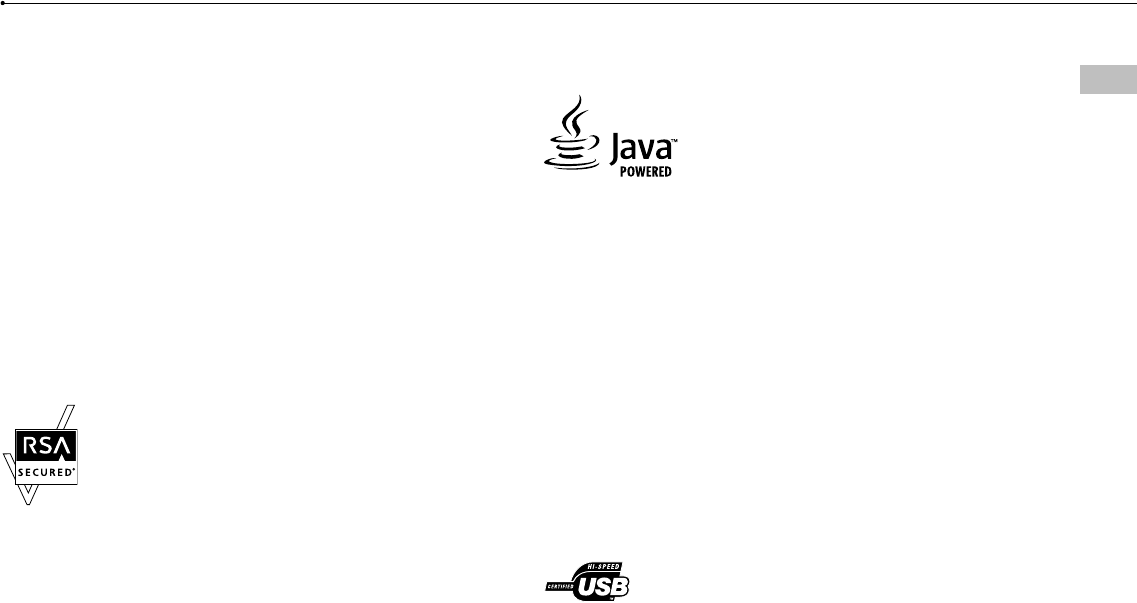
57
Copyright and trademarks
CECH-2501A 4-198-819-11(1) US
US
This product incorporates copyright protection technology that is protected by
U.S. patents and other intellectual property rights. Use of this copyright protection
technology must be authorized by Rovi Corporation, and is intended for home
and other limited viewing uses only unless otherwise authorized by Rovi
Corporation. Reverse engineering or disassembly is prohibited.
Anti-Grain Geometry - Version 2.0
Copyright © 2002-2004 Maxim Shemanarev (McSeem)
Permission to copy, use, modify, sell and distribute this software is granted
provided this copyright notice appears in all copies.
This software is provided "as is" without express or implied warranty, and with no
claim as to its suitability for any purpose.
This product includes RSA BSAFE® Cryptographic software from RSA Security
Inc.
RSA, BSAFE are either registered trademarks or trademarks of RSA Security Inc.
in the United States and/or other countries.
RSA Security Inc. All rights reserved.
This product adopts S3TC texture compression technology under license from S3
Graphics, Co., Ltd.
Java and all Java based trademarks and logos are trademarks or registered
trademarks of Sun Microsystems, Inc. in the U.S. and other countries.
@(#)fdlibm.h 1.5 95/01/18
Copyright © 1993 by Sun Microsystems, Inc. All rights reserved
Developed at SunSoft, a Sun Microsystems, Inc. business.
Permission to use, copy, modify, and distribute this software is freely granted,
provided that this notice is preserved.
MPEG Layer-3 audio coding technology and patents licensed from Fraunhofer IIS
and Thomson.
Mp3Surround audio coding technology and patents licensed from Fraunhofer IIS,
Thomson, and Agere.
The USB-IF Logos are trademarks of Universal Serial Bus Implementers Forum,
Inc.
ble-D
e use
marks or
er
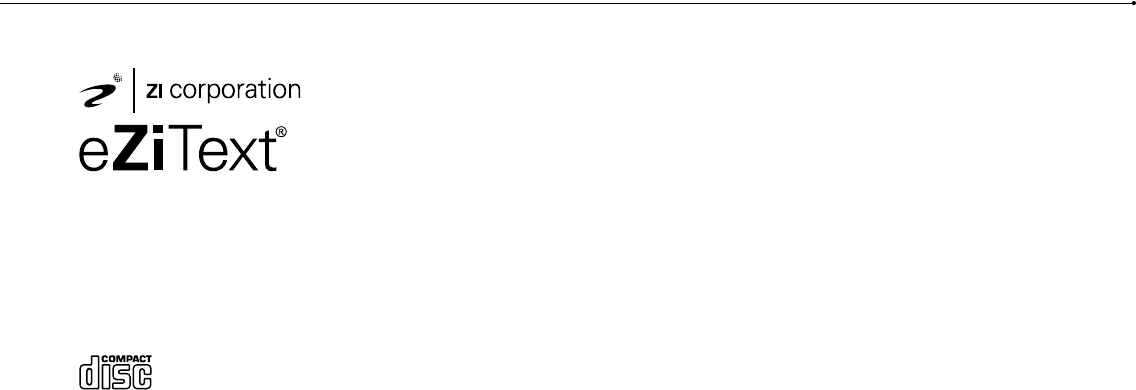
58
Copyright and trademarks
CECH-2501A 4-198-819-11(1) US
eZiText® and Zi® are registered trademarks of Zi Corporation.
Portions of this software are copyright © 1996-2008 The FreeType Project
(www.freetype.org). All rights reserved.
This software is based in part on the work of the Independent JPEG Group.
Visit http://www.scei.co.jp/ps3-license/index.html for other licensees and
trademarks.
All other trademarks are the property of their respective owners.