Sony Group CSK002 Personal Entertainment Organizer w/ WLAN User Manual Read This First for PEG TJ37 TJ27
Sony Corporation Personal Entertainment Organizer w/ WLAN Read This First for PEG TJ37 TJ27
Users Manual
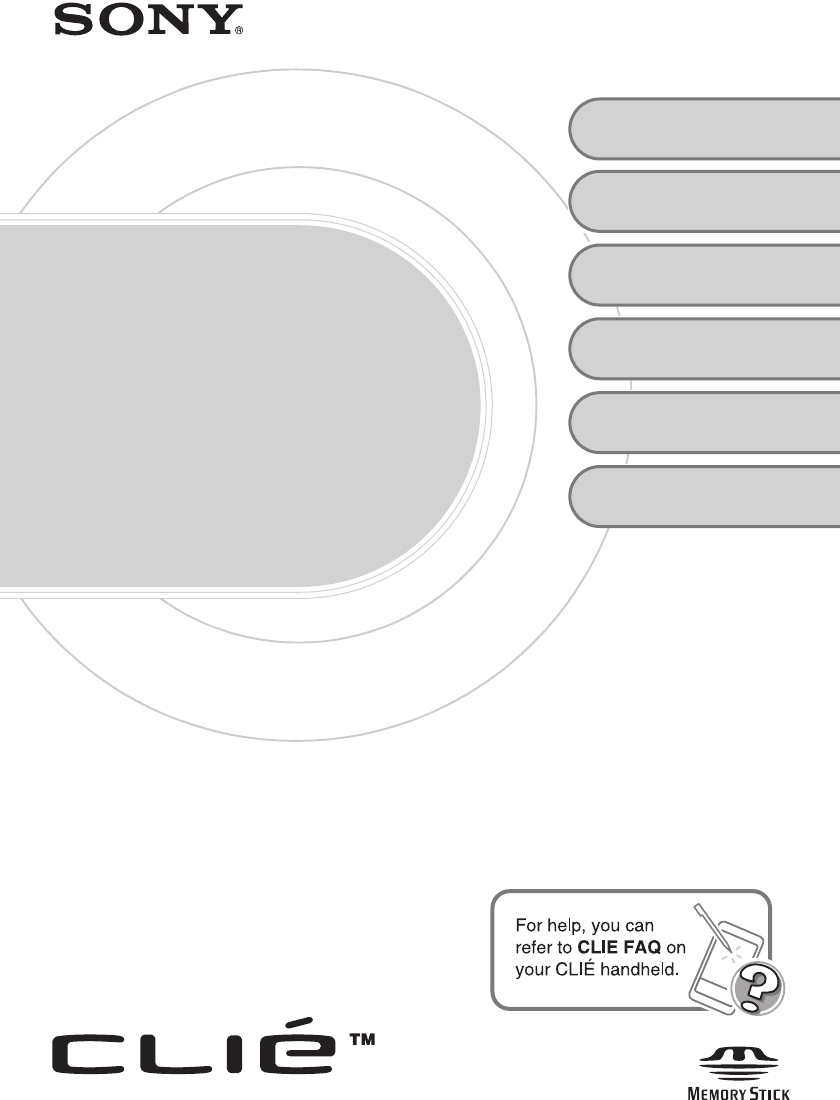
Sony Personal Entertainment Organizer PEG-TJ37/TJ27 3-088-727-11 (1)
3-088-727-11 (1)
Personal Entertainment Organizer
PEG-TJ37
PEG-TJ27
© 2004 Sony Corporation
Read
This
First
Operating Instructions
Setting up your
CLIÉ™ handheld
Basic operations of
your CLIÉ™ handheld
1
2
Troubleshooting
Using CLIÉ Manuals
with your computer
4
CLIÉ™ handheld
components
Supplied
applications
3
01US01COV.book Page 1 Friday, December 5, 2003 12:45 PM
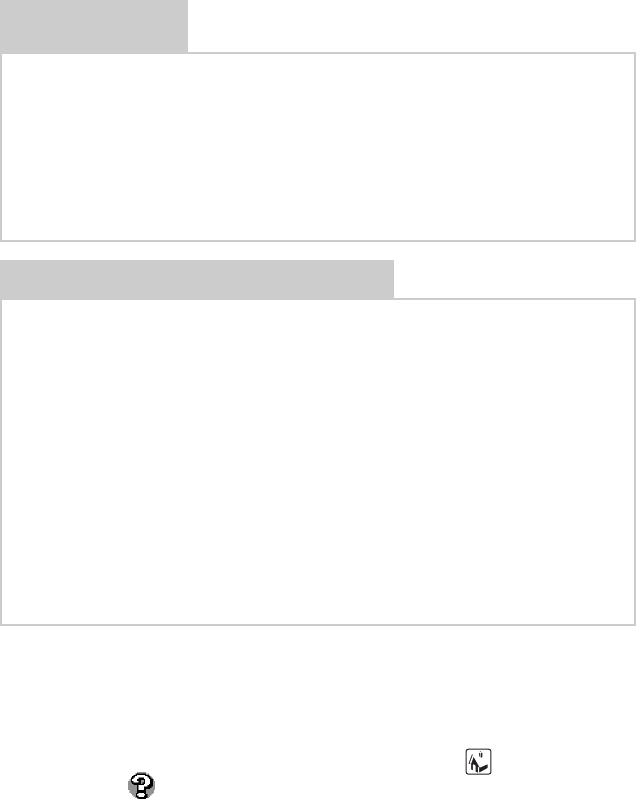
2
Sony Personal Entertainment Organizer PEG-TJ37/TJ27 3-088-727-11 (1)
The following manuals are included with your CLIÉ handheld.
Refer to the following together with this manual.
* You can read the manual on your computer using Adobe Reader.
If Adobe Reader is not installed on your computer, install it from the supplied
Installation CD-ROM.
** You can read the manual on your computer using an Internet browser.
For questions about operations, refer to CLIE FAQ by tapping (HOME)
and then tap (CLIE FAQ) on your CLIÉ handheld.
Printed manual
* If your CLIÉ handheld was purchased in Europe, the manual is not in printed
format, but is included as a PDF file on the
Installation CD-ROM.
Read This First (Operating Instructions), this manual*
Explains setup and operation of your CLIÉ handheld.
For safe use, make sure you read the supplied “Safety & Regulations
Guide”.
Internet Connection Guide (for PEG-TJ37 only)
Explains how to use the wireless LAN features of your CLIÉ handheld to the Internet.
Manuals to be read on your computer
The following manuals are automatically installed on your computer after you set up
your CLIÉ handheld and computer.
bFor details on each manual, refer to “Using CLIÉ Manuals with your computer” on page 42.
Handbook (PDF format*)
Explains the operation and features of your CLIÉ handheld.
CLIÉ Application Manual (HTML format**)
Explains how to use the supplied applications in detail.
Troubleshooting Q&A (PDF format*)
Helps in solving common problems that you may have while using your CLIÉ
handheld.
01US01COV.book Page 2 Friday, December 5, 2003 12:45 PM
3
Sony Personal Entertainment Organizer PEG-TJ37/TJ27 3-088-727-11 (1)
Before use
Caution
IN NO EVENT SHALL SONY BE LIABLE FOR
ANY INCIDENTAL, INDIRECT OR
CONSEQUENTIAL DAMAGES OR OTHER
DAMAGES INCLUDING WITHOUT
LIMITATION LOSS OF PROFITS, LOSS OF
REVENUE, LOSS OF DATA, LOSS OF USE
OF THE PRODUCT OR ANY ASSOCIATED
EQUIPMENT, DOWNTIME, AND
PURCHASER’S TIME RELATED TO OR
ARISING OUT OF THE USE OF THIS
PRODUCT, ITS HARDWARE AND/OR ITS
SOFTWARE.
On the supplied software
• Copyright laws prohibit reproducing the
software or the software manual in whole or
in part or renting the software without the
permission of the copyright holder.
• In no event will SONY be liable for any
financial damage or loss of profits, including
claims made by third parties, arising out of
the use of the software supplied with this
product.
• In the event a problem occurs with this
software as a result of defective
manufacturing, SONY will replace it at
SONY’s option or issue a refund. However,
SONY bears no other responsibility.
• The software provided with this product
cannot be used with equipment other than
that which it is designated for use with.
• Please note that, due to continued efforts to
improve quality, the software specifications
may be changed without notice.
• The software library incorporated in the
CLIÉ handheld is based in part on the work of
the Independent JPEG Group.
NOTES
• Sony does not support third party add-on
applications. If you have a problem with a
third party application, please contact the
developer or publisher of that software.
• The illustrations in this manual may differ
from the actual software.
• Explanations in this manual assume that you
are familiar with basic operations of
Windows®. For how to use your computer
and operating system, please refer to their
respective manuals.
Program © 2004 Sony Corporation, © 2004
PalmSource, Inc., or its subsidiaries. All rights
reserved.
Documentation © 2004 Sony Corporation
01US01COV.book Page 3 Friday, December 5, 2003 12:45 PM
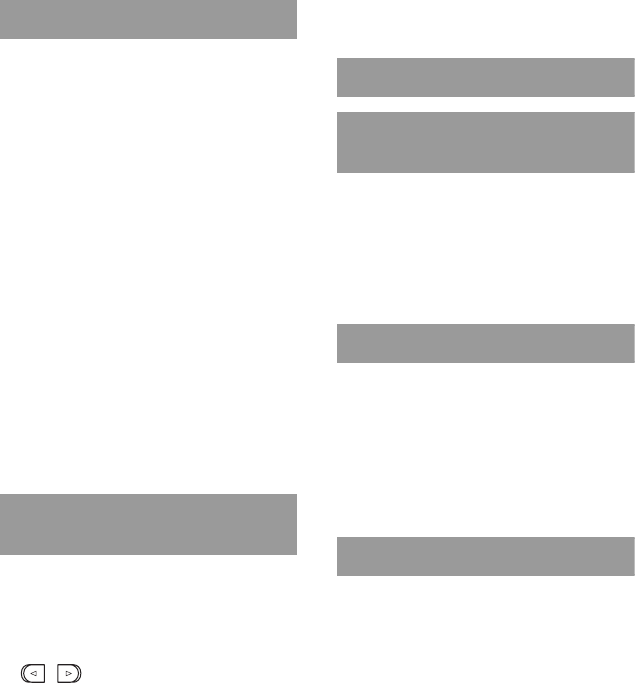
4
Sony Personal Entertainment Organizer PEG-TJ37/TJ27 3-088-727-11 (1)
Table of Contents
Setting up your CLIÉ™ handheld
Confirming the package
contents . . . . . . . . . . . . . . . . 6
Setting up
your CLIÉ™ handheld . . . . . . . 8
Charging your CLIÉ handheld. . . . . . . . . . . . . 8
Performing the initial setup after turning on
your CLIÉ handheld for the first time. . . . . 9
Using your CLIÉ™ handheld with
your computer . . . . . . . . . . . .16
Installing the software on your computer. . . 16
Registering your CLIÉ handheld. . . . . . . . . . 18
Connecting your CLIÉ handheld and computer
via the USB cable. . . . . . . . . . . . . . . . . . . 19
Entering a user name for
your CLIÉ handheld . . . . . . . . . . . . . . . . . 20
Installing the supplied applications
on your CLIÉ™ handheld . . . . .21
Basic operations of your CLIÉ™
handheld
Turning on/off
your CLIÉ™ handheld . . . . . . .22
Turning on your CLIÉ handheld . . . . . . . . . . 22
Using the Jog Dial™ navigator and
/ (the Left/Right buttons) . . . . . 23
Starting an application . . . . . . .23
Other ways to start an application . . . . . . . . 25
Using Graffiti® 2 writing to enter text. . . . . . 27
Entering text. . . . . . . . . . . . . . .27
Other ways to enter text. . . . . . . . . . . . . . . . 29
Synchronizing data between your
CLIÉ handheld and computer
(the HotSync® operation). . . . .30
Using the camera . . . . . . . . . . .33
Restarting
your CLIÉ™ handheld . . . . . . .35
Supplied applications
Using CLIÉ Manuals with your
computer
Manuals Overview . . . . . . . . . . . . . . . . . . . . 42
Opening CLIÉ Manuals . . . . . . . . . . . . . . . . 44
Reading the PDF manuals on
your computer. . . . . . . . . . . . . . . . . . . . . 45
Reading the HTML manual on your computer
(CLIÉ Application Manual). . . . . . . . . . . . 46
Troubleshooting
Making a backup of the data or
applications on your CLIÉ handheld . . . . 48
Frequently Asked Questions. . . . . . . . . . . . . 49
Customer Support and
Customer Registration. . . . . . . . . . . . . . . 59
Notes on use . . . . . . . . . . . . . . . . . . . . . . . . 60
Specifications . . . . . . . . . . . . . . . . . . . . . . . 63
CLIÉ™ handheld components
Front panel. . . . . . . . . . . . . . . . . . . . . . . . . . 67
Back panel . . . . . . . . . . . . . . . . . . . . . . . . . . 69
Locating the components of
the CLIE Launcher. . . . . . . . . . . . . . . . . . 74
INDEX. . . . . . . . . . . . . . . . . . . .80
01US01COV.book Page 4 Friday, December 5, 2003 12:45 PM

5
Sony Personal Entertainment Organizer PEG-TJ37/TJ27 3-088-727-11 (1)
Notes on this manual
• This manual supports PEG-TJ37 and PEG-TJ27.
– The illustrations in this manual are for PEG-TJ37, unless specified otherwise.
– Differences between PEG-TJ37 and PEG-TJ27 are specified in each corresponding
section.
• Screen shots in this manual may be different from the actual displays in the supplied
software.
• The contents of this manual are written for users with a working knowledge of
Windows®. For details on computer operations, refer to your computer manual.
LCD display and camera lens
The LCD of your CLIÉ handheld is designed with precision technology. In some cases,
individual pixels may remain lit or may not light at all. Brightness of the display may
appear inconsistent, depending on the angle of view. Such anomalies are caused by the
nature of the LCD and do not indicate a malfunction.
Please note that Sony does not guarantee a replacement or refund for such cases.
Do not expose the LCD or camera lens to direct sunlight for prolonged periods. It may
result in a malfunction. Do not store your CLIÉ handheld in areas subject to sunlight, such
as near windows, and be careful when using outdoors.
The CCD of the built-in camera
The CCD of the built-in camera is designed with precision technology. In some cases,
individual pixels may remain on the LCD lit or may not light at all. Brightness of the
display on the LCD may appear inconsistent. Such anomalies are caused by the nature of
the CCD and do not indicate a malfunction.
Before taking pictures (CLIE Camera)
Sony recommends taking a test picture to confirm settings, etc., before actual shooting.
Take a test shot, save it, and view it to check the result. Experiment with the camera for
best results.
No guarantee for lost or damaged data
Sony does not provide guarantee against lost or damaged data.
Copyrights
Television programs, films, video tapes, and other materials may be copyrighted.
Unauthorized recording of such materials may violate copyright laws.
01US01COV.book Page 5 Friday, December 5, 2003 12:45 PM
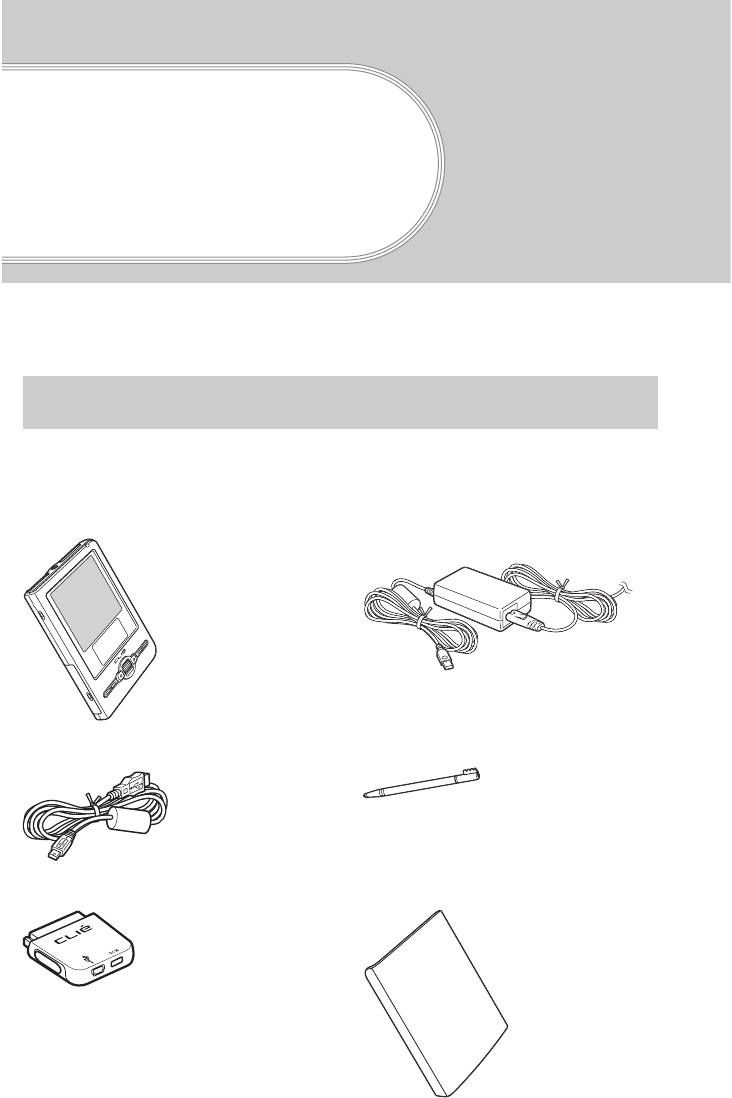
6
Sony Personal Entertainment Organizer PEG-TJ37/TJ27 3-088-727-11 (1)
Setting up your
CLIÉ™ handheld
This chapter explains how to charge your CLIÉ handheld, perform the initial setup, and use
it with your computer.
Please confirm that all the following accessories are included in the package before
setting up your CLIÉ handheld.
Confirming the package contents
CLI
É
handheld (1) AC power adapter (1)
(including AC cord)
USB cable (1) Stylus (1)
The stylus is inserted into your CLIÉ
handheld at the factory.
Plug adapter (1) Protective soft cover (1)
01US01COV.book Page 6 Friday, December 5, 2003 12:45 PM
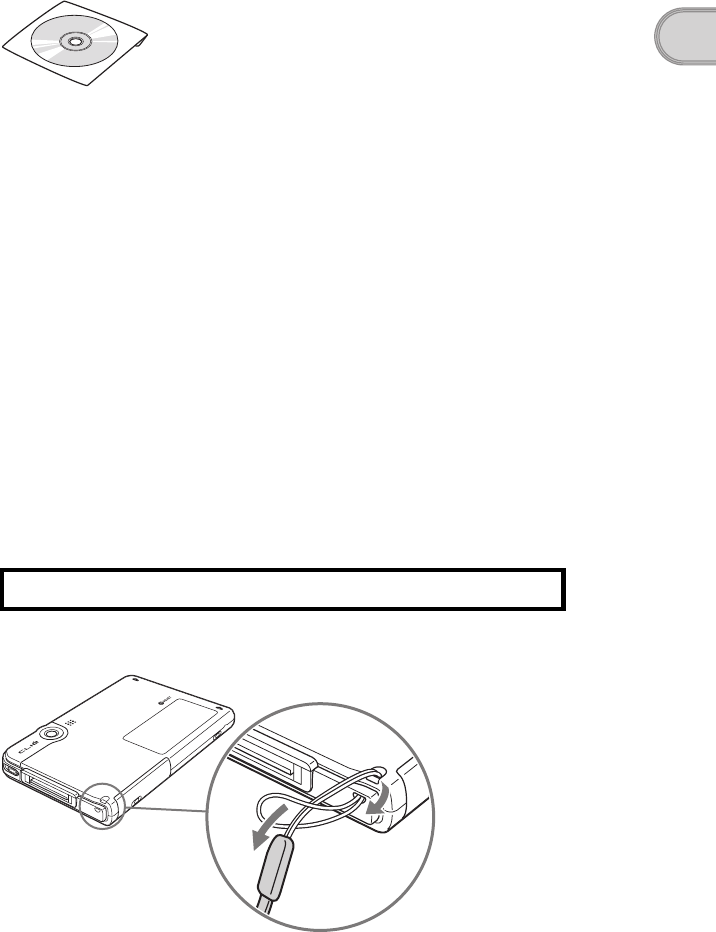
7
Sony Personal Entertainment Organizer PEG-TJ37/TJ27 3-088-727-11 (1)
Setting up your CLIÉ™ handheld
Strap (1)
Refer to the illustration below to attach the strap.
Read This First - Operating Instructions (1, this manual)*
Safety & Regulations Guide (1)
Internet Connection Guide (1, for PEG-TJ37 only)
Software license agreement (1)
Graffiti 2 Card (1)
Other printed materials
* If your CLIÉ handheld was purchased in Europe, the manual is not in printed format, but is included as a PDF file on
the
Installation CD-ROM.
Make sure the package contains all of the above contents. If any item is missing, contact
the Sony Customer Information Service Center or a Sony dealer.
Attaching the strap
Use the strap to avoid dropping your CLIÉ handheld
Installation CD-ROM (1)
01US01COV.book Page 7 Friday, December 5, 2003 12:45 PM
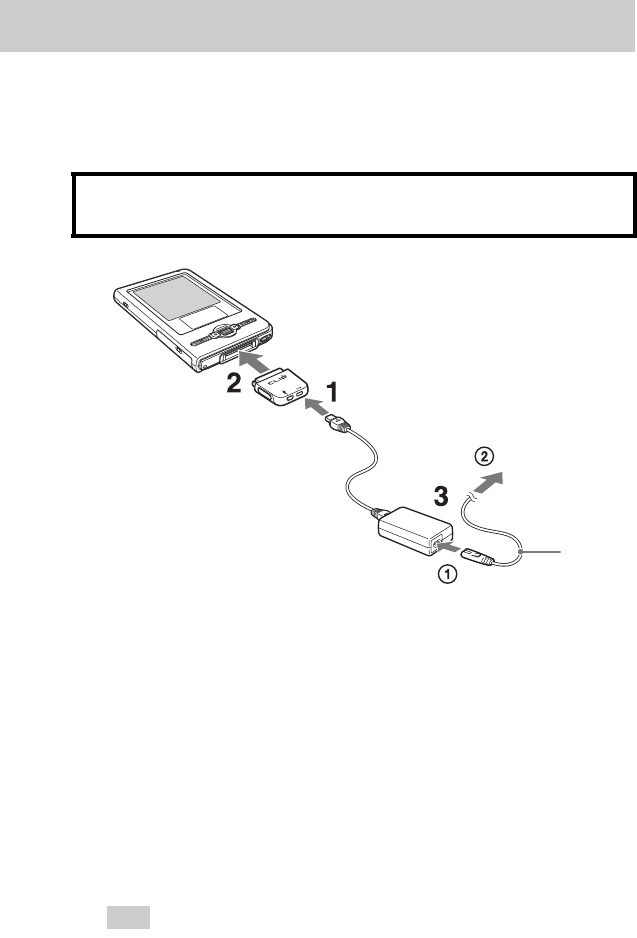
8
Sony Personal Entertainment Organizer PEG-TJ37/TJ27 3-088-727-11 (1)
The following operations are required before use.
Step 1: Charging your CLIÉ handheld
It takes about four hours to fully charge your CLIÉ handheld for the first time.
The POWER LED turns off when charging is complete.
Tip
Subsequent charges will require less time if you charge your CLIÉ handheld
frequently.
Setting up your CLIÉ™ handheld
Before using your CLIÉ handheld for the first time,
make sure you fully charge the battery.
1Connect the AC power adapter to the DC IN connector of
the plug adapter.
2Connect the plug adapter to the interface connector of
your CLIÉ handheld .
3Connect the AC cord to the AC power adapter (1). Then,
plug the AC cord into a wall outlet (2).
The POWER LED of your CLIÉ handheld turns on when charging starts.
To a wall
outlet
01US01COV.book Page 8 Friday, December 5, 2003 12:45 PM
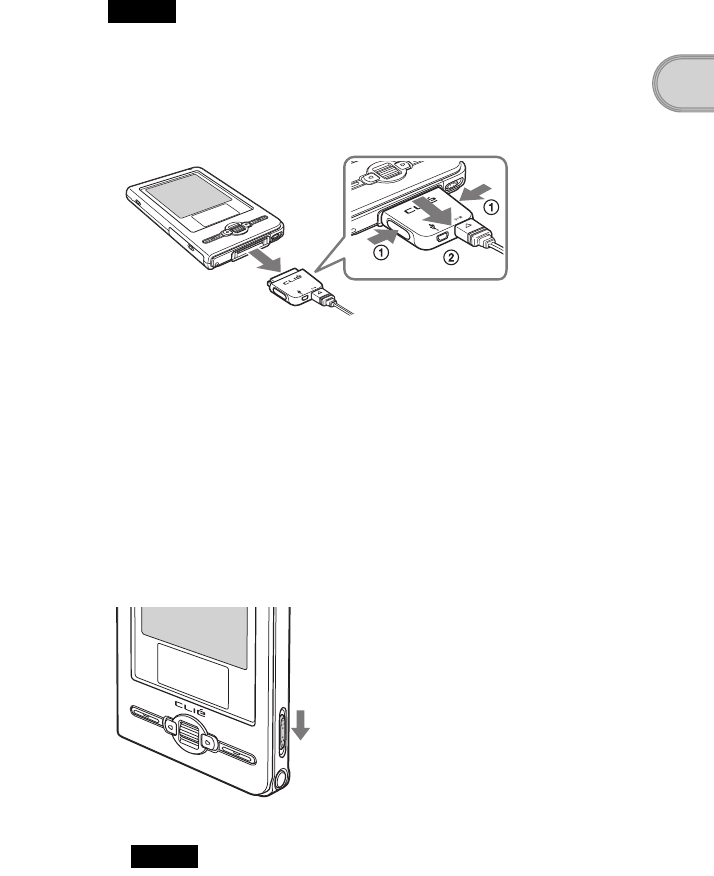
9
Sony Personal Entertainment Organizer PEG-TJ37/TJ27 3-088-727-11 (1)
Setting up your CLIÉ™ handheld
Note
If the battery of your CLIÉ handheld is completely discharged, all user data stored
on your CLIÉ handheld will be lost.
How to remove the plug adapter
Remove by pressing the plug adapter on both sides as illustrated.
Step 2: Performing the initial setup after
turning on your CLIÉ handheld for
the first time
The first time you turn on your CLIÉ handheld, you need to make some initial
settings. Follow the on-screen instructions to complete the initial setup and to
become familiar with operations of your CLIÉ handheld.
1Slide down the POWER/HOLD switch.
Your CLIÉ handheld turns on, and the Setup screen is displayed.
Note
When you slide and hold the POWER/HOLD switch for more than 2seconds,
the backlight of the LCD display switches on or off.
Slide down the POWER/HOLD switch
Continued on next page
• • • • • • • • • • • • • • • • • • • • • • • • • • •
01US01COV.book Page 9 Friday, December 5, 2003 12:45 PM
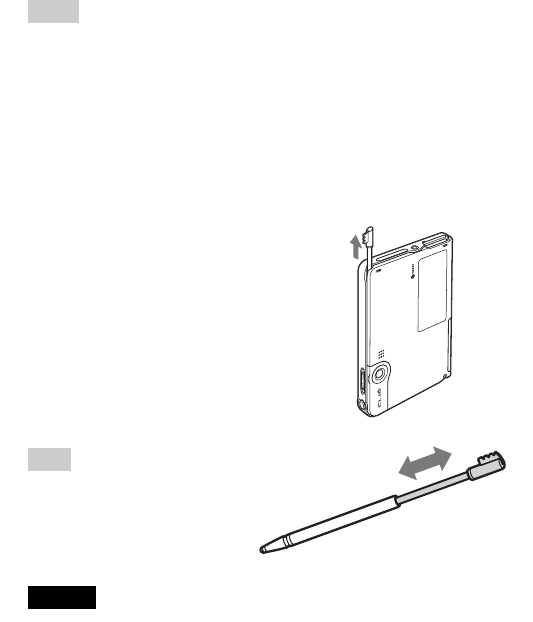
10
Sony Personal Entertainment Organizer PEG-TJ37/TJ27 3-088-727-11 (1)
Tips
If you cannot turn on your CLIÉ handheld
• Did you charge your CLIÉ handheld as described on page 8?
bFor details, refer to “Frequently Asked Questions: I cannot turn on my
CLIÉ handheld” on page 51.
• Perform a soft reset if you cannot turn on your CLIÉ handheld even after
charging it (page 35).
2Take out the stylus.
You can use the stylus to enter text
or to select applications.
Tip
You can extend or shorten the
stylus, as shown in the
illustration.
Notes
• Never use a writing pen, pencil, or other sharp object instead of the stylus to
write on your CLIÉ handheld, as the screen may get scratched.
• When you put the stylus back in its holder, push it in into place completely.
Take out the stylus
01US01COV.book Page 10 Friday, December 5, 2003 12:45 PM
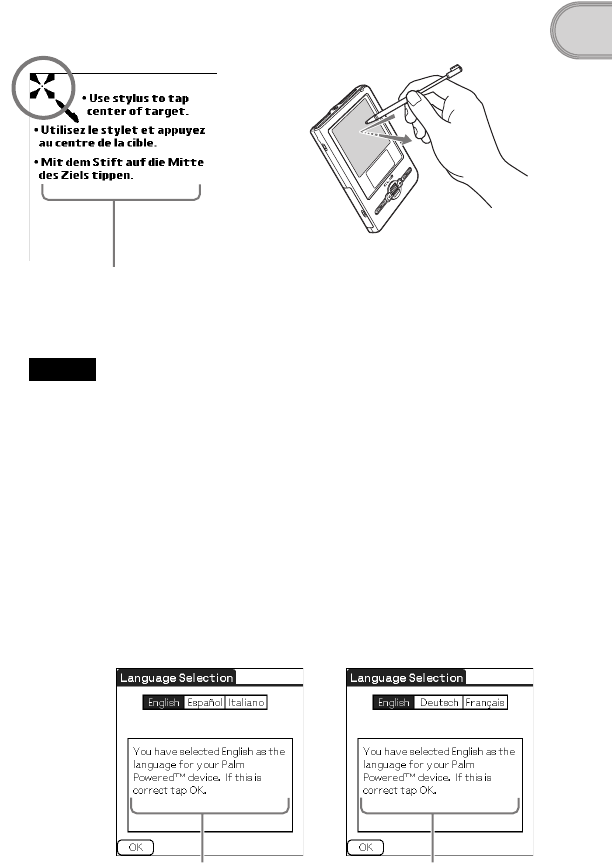
11
Sony Personal Entertainment Organizer PEG-TJ37/TJ27 3-088-727-11 (1)
Setting up your CLIÉ™ handheld
3Following the on-screen instructions. Tap exactly in the
center of the displayed mark.
Tap the next targets, which are displayed at the bottom right and then in the
center of the screen.
Note
If the stylus digitizer is not configured correctly, the scroll bar may not operate
properly, “tapping” may not work as expected, or other problems may occur.
bFor details on reconfiguring the stylus digitizer, refer to “Customizing your
CLIÉ™ handheld (Preferences): Adjusting the Digitizer” in the “Handbook”
(PDF format).
After the stylus adjustment is complete, a screen for selecting
your language is displayed. (Only available for certain models
or areas.)
4Select your language.
(Only available for certain models or areas.)
The Important screen is displayed.
Press lightly on the screen (Tap)
The display in the screen depend on
what country or region your CLIÉ
handheld was purchased.
The display in the screen depend on what
country or region your CLIÉ handheld was
purchased.
Continued on next page
• • • • • • • • • • • • • • • • • • • • • • • • • • •
01US01COV.book Page 11 Friday, December 5, 2003 12:45 PM
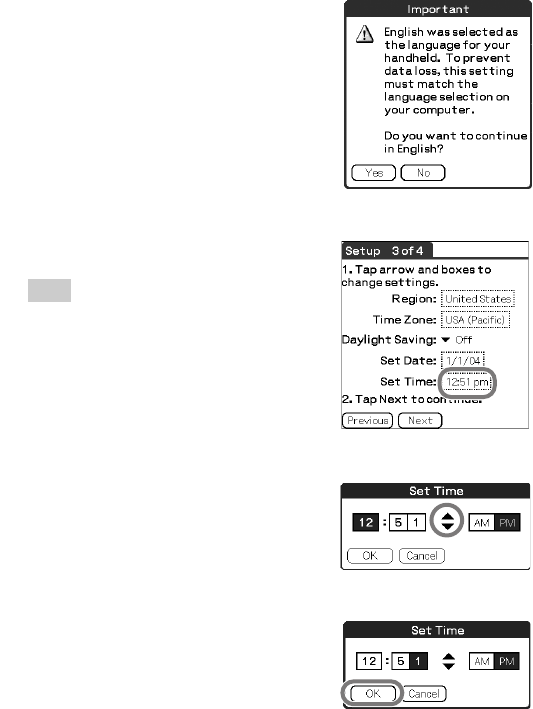
12
Sony Personal Entertainment Organizer PEG-TJ37/TJ27 3-088-727-11 (1)
5Click [Yes] to confirm.
(Only available for certain models or areas.)
6Tap the box next to [Set Time:].
The Set Time dialog box is displayed.
Tip
You can reconfigure the date and time
settings in the Preferences screen.
bFor details, refer to “Customizing your
CLIÉ™ handheld (Preferences): Setting
up the Date & Time preferences” in the
“Handbook” (PDF format).
7Tap v or V to set the current time.
Tap each box to set the hour and
minute.
8Tap [OK].
The current time is set and the
Setup screen is displayed.
01US01COV.book Page 12 Friday, December 5, 2003 12:45 PM
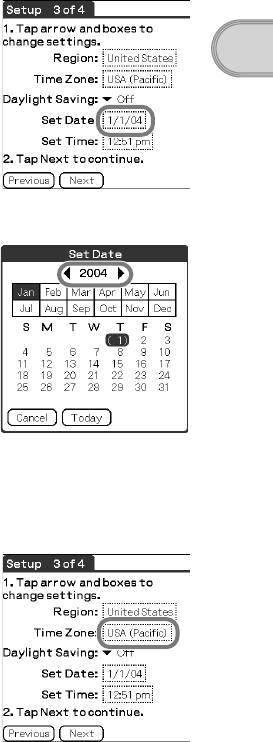
13
Sony Personal Entertainment Organizer PEG-TJ37/TJ27 3-088-727-11 (1)
Setting up your CLIÉ™ handheld
9Tap the box next to [Set Date:].
The Set Date screen is displayed.
10 Tap b or B to select the current year.
11 Tap the current month, then tap the current date.
The Set Date screen closes.
12 Tap the box next to [Time Zone:].
The Set Time Zone screen is displayed.
Continued on next page
• • • • • • • • • • • • • • • • • • • • • • • • • • •
01US01COV.book Page 13 Friday, December 5, 2003 12:45 PM
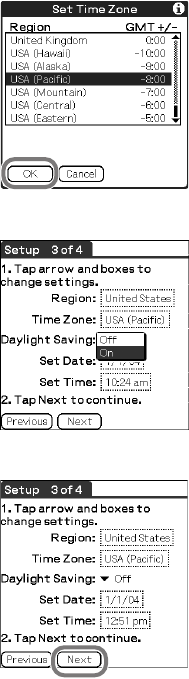
14
Sony Personal Entertainment Organizer PEG-TJ37/TJ27 3-088-727-11 (1)
13 Tap the region to set the time zone, then tap [OK].
14 Tap V next to [Daylight Saving:] and select [On] or [Off].
15 Tap [Next].
01US01COV.book Page 14 Friday, December 5, 2003 12:45 PM
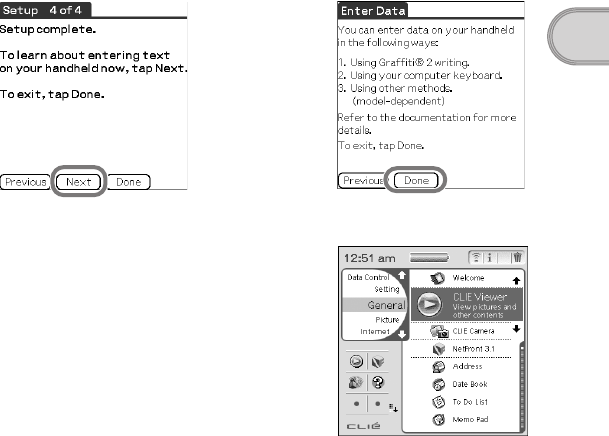
15
Sony Personal Entertainment Organizer PEG-TJ37/TJ27 3-088-727-11 (1)
Setting up your CLIÉ™ handheld
The initial setup is complete.
16 Tap [Next] and [Done].
The CLIE Launcher is displayed.
b
01US01COV.book Page 15 Friday, December 5, 2003 12:45 PM
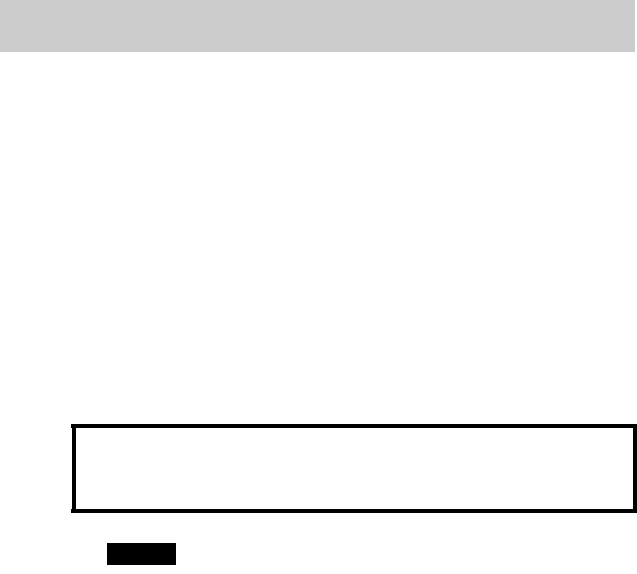
16
Sony Personal Entertainment Organizer PEG-TJ37/TJ27 3-088-727-11 (1)
Palm™ Desktop for CLIÉ stored on the supplied Installation CD-ROM
must be installed on your computer. The software is used for data transfer
between your CLIÉ handheld and computer, and handling data on your
computer such as Address Book.
bFor details on the system requirements of computer, refer to “System requirements”
on page 66.
When Palm™ Desktop for CLIÉ is installed on your computer, CLIÉ
Manuals is also installed on your computer.
bFor details on CLIÉ Manuals, refer to “Using CLIÉ Manuals with your computer”
(page 42).
Step 1: Installing the software on your
computer
Notes
• Do not simply copy the Palm™ Desktop for CLIÉ folder from the supplied
Installation CD-ROM to your computer. To install the software properly, follow
the installation procedure described below.
• If you use Windows 2000 Professional or Windows XP, log on with a username
in the Administrators group before installing the software.
• If you have more than one CLIÉ handheld and an older version of Palm™
Desktop for CLIÉ has already been installed on your computer, follow the
installation procedure below to upgrade to the new version.
* If you are using PEG-N710C Series or PEG-S300 Series, refer to your CLIÉ
handheld support website. (Refer to the URL shown on the back cover of this
manual.)
bFor details, refer to “Transferring data from another CLIÉ™ handheld” in the
“Handbook” (PDF format).
Using your CLIÉ™ handheld with your computer
Do not connect your CLIÉ handheld to your computer
before installing the software. Otherwise, the
software may not be installed properly.
01US01COV.book Page 16 Friday, December 5, 2003 12:45 PM
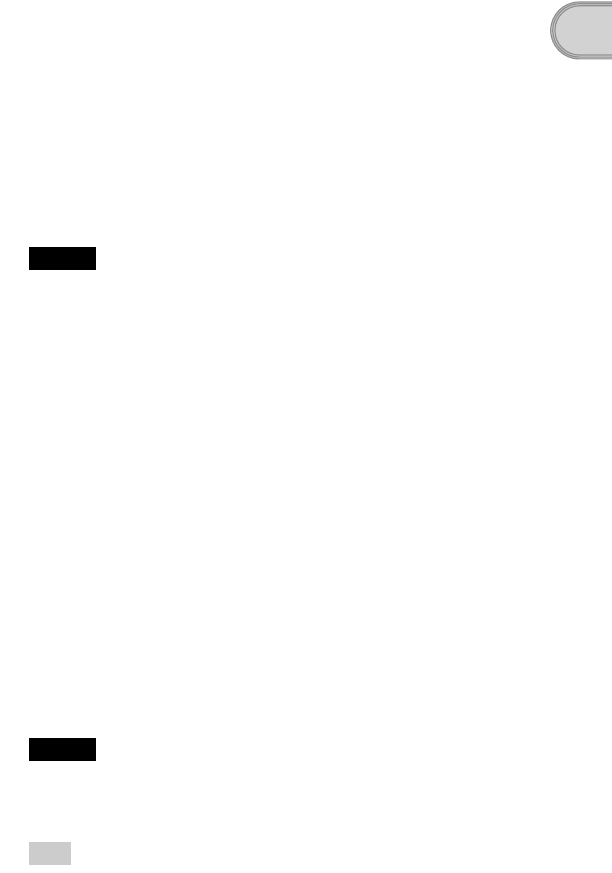
17
Sony Personal Entertainment Organizer PEG-TJ37/TJ27 3-088-727-11 (1)
Setting up your CLIÉ™ handheld
1Quit all applications running on Windows®.
2Insert the supplied Installation CD-ROM into the CD-ROM
drive of your computer.
The Installation CD-ROM window is displayed.
3
Select your language.
(Only available for certain models or areas.)
4Click [Next] or [CLIÉ Basic], then click [Install] to install
Palm™ Desktop for CLIÉ.
The setup program starts and the
InstallShield Wizard
window is displayed.
Note
If you try to install Palm™ Desktop for CLIÉ when an older version of
Palm™ Desktop for CLIÉ has already been installed on your computer, a
dialog box appears on your computer window.
Follow the instruction of the dialog box to install the new version of Palm™
Desktop for CLIE supplied with your CLIÉ handheld.
5Click [Next].
The InstallShield Wizard window for [Setup Type] is displayed.
6Select the setup type, [Complete] or [Custom].
When you select [Custom], you need to specify which software you want
to install and where to be installed.
The following steps explain when you select [Complete].
7Click [Next].
The InstallShield Wizard window for [Select User] is displayed.
8Enter a user name and click [Next].
The InstallShield Wizard window for [Ready to Install the Program] is
displayed after entering any user name you prefer.
Note
If you have more than one CLIÉ handheld
Enter a user name that is different from the one you use for another CLIÉ handheld.
If you set an identical user name for multiple CLIÉ handhelds, errors will occur.
Tip
If you want to transfer data between CLIÉ handhelds
Refer to “Transferring data from another CLIÉ™ handheld” in the “Handbook”
(PDF format).
Continued on next page
• • • • • • • • • • • • • • • • • • • • • • • • • • •
01US01COV.book Page 17 Friday, December 5, 2003 12:45 PM
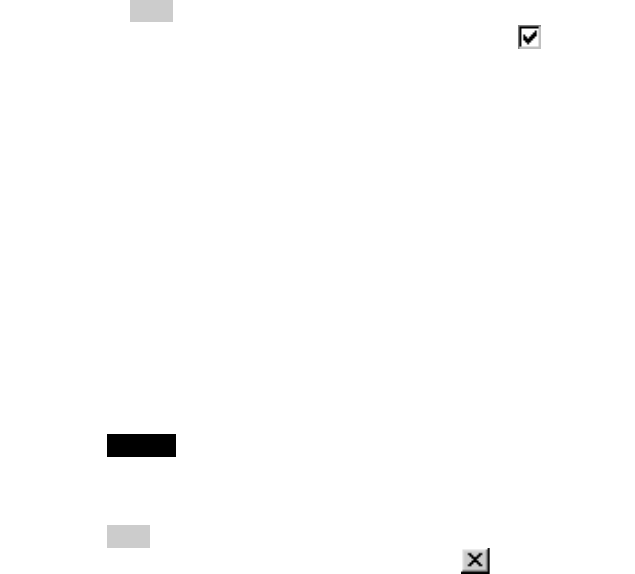
18
Sony Personal Entertainment Organizer PEG-TJ37/TJ27 3-088-727-11 (1)
Installation of Palm™ Desktop for CLIÉ on your computer
is complete.
If you want to register your CLIÉ handheld, go to “Step 2:
Registering your CLIÉ handheld”.
Step 2: Registering your CLIÉ handheld
You can register your CLIÉ handheld after installing Palm™ Desktop for
CLIÉ by following the on-screen instructions.
With your permission, Sony will keep you informed of special opportunities.
Also, your registration information helps Sony assist you if you call for
customer support.
All of the information you provide is confidential.
Note
• To register your CLIÉ handheld online, you need to have an access to the Internet.
• You need to register again if you purchase a another CLIÉ handheld.
Tip
If you want to register your CLIÉ handheld later, click at the top right of the
Sony CLIÉ Handheld Registration window to close.
When you complete the registration and close the Sony CLIÉ Handheld
Registration window, the Installation CD-ROM window is displayed.
Another way to register your CLIÉ handheld
You can register your CLIÉ handheld online by clicking [Start], selecting
[Programs] ([All Programs] for Windows XP)-[Sony Handheld]-[About PEG-
TJ37] or [About PEG-TJ27], and clicking [CLIÉ Registration].
9Click [Install].
Installation of Palm™ Desktop for CLIÉ starts.
“InstallShield Wizard Completed” message is displayed in the
InstallShield Wizard window when the installation is complete.
10 Click [Finish].
The Sony CLIÉ Handheld Registration window is displayed for
models for the U.S.A., Canada, and Europe only.
Tip
If you do not want to sign up for the customer service, click to deselect
[Register your CLIÉ].
01US01COV.book Page 18 Friday, December 5, 2003 12:45 PM
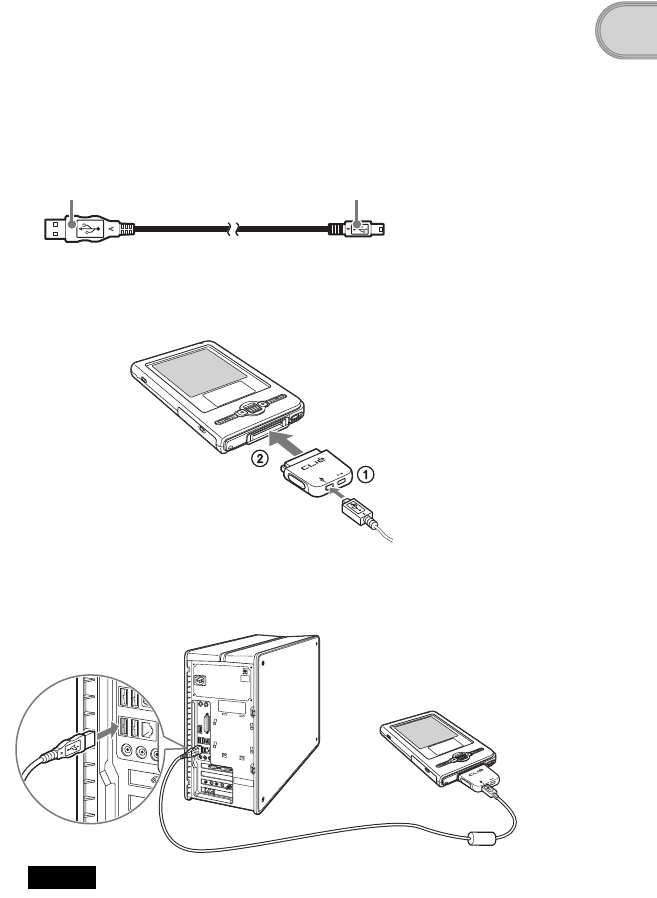
19
Sony Personal Entertainment Organizer PEG-TJ37/TJ27 3-088-727-11 (1)
Setting up your CLIÉ™ handheld
Step 3: Connecting your CLIÉ handheld and
computer via the USB cable
You can synchronize data between your CLIÉ handheld and computer by
connecting them with the supplied USB cable after installing Palm™
Desktop for CLIÉ.
About the USB cable
The supplied USB cable has two connectors. Connect the “A” plug to the USB
port of your computer and the mini “B” plug to the plug adapter.
1Connect the mini “B” plug of the USB cable to the plug
adapter (1), then connect the plug adapter to the
interface connector of your CLIÉ handheld (2).
2Connect the “A” plug of the USB cable to the USB port of
your computer.
Note
Make sure you connect the USB cable directly to a USB port of your computer.
If the USB cable is connected to a computer via another device, such as a USB
hub, the HotSync® operation may not work properly.
“A” plug mini “B” plug
To the USB port of
your computer
01US01COV.book Page 19 Friday, December 5, 2003 12:45 PM
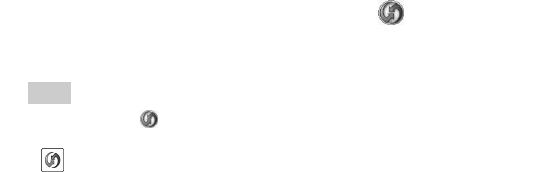
20
Sony Personal Entertainment Organizer PEG-TJ37/TJ27 3-088-727-11 (1)
Step 4: Entering a user name for your CLIÉ
handheld
The setup is complete.
1Rotate the Jog Dial™ navigator to select (HotSync) on
the CLIE Launcher and press the Jog Dial™ navigator.
The HotSync screen is displayed.
Tip
You can also tap (HotSync) to display the HotSync screen.
2Tap (HotSync) in the HotSync screen.
The HotSync® operation starts. The Applications required for setup are
installed automatically.
3Click [OK] when your user name is displayed in the Users
window of your computer.
A beep is heard and the HotSync® operation starts.
Your user name entered for Palm™ Desktop for CLIÉ is also registered
in your CLIÉ handheld.
When the setup is complete, “HotSync operation complete.” will be
displayed on your CLIÉ handheld.
4Click [Finish] in the Installation CD-ROM window of your
computer.
01US01COV.book Page 20 Friday, December 5, 2003 12:45 PM
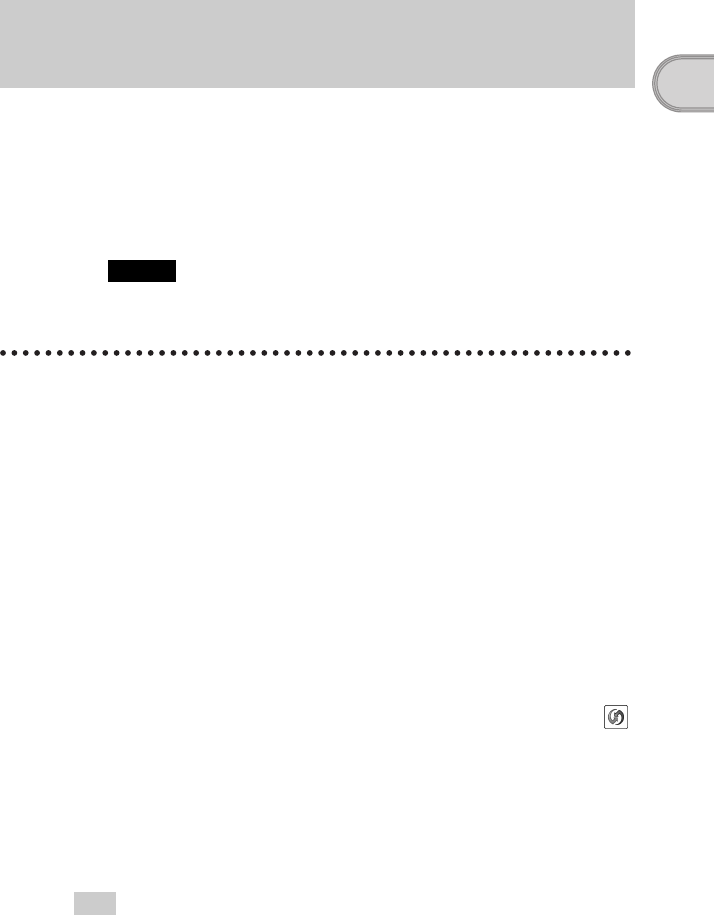
21
Sony Personal Entertainment Organizer PEG-TJ37/TJ27 3-088-727-11 (1)
Setting up your CLIÉ™ handheld
You can install applications from the supplied Installation CD-ROM by
following the procedure below.
You must install Palm™ Desktop for CLIÉ on your computer, before
installing the supplied applications on your CLIÉ handheld. Your CLIÉ
handheld must be connected to your computer via the USB cable.
bFor details on supplied applications, refer to “CLIÉ Application Manual” (HTML
format).
Note
The supplied applications are designed to operate on your CLIÉ handheld only.
Compatibility with other CLIÉ handhelds or Palm OS® PDAs is not guaranteed.
Installing the applications from the
supplied Installation CD-ROM
Tip
You can also install applications on your CLIÉ handheld using the function of Palm™
Desktop for CLIÉ.
bFor details, refer to “Enhancing features with add-on applications: Installing:
Installing from your computer” in the “Handbook” (PDF format).
Installing the supplied applications on your
CLIÉ™ handheld
1Quit all applications running on Windows®.
2Insert the supplied Installation CD-ROM into the CD-ROM
drive of your computer.
The Installation CD-ROM window is displayed.
3Select the type of application you want to install, such as
[CLIÉ Utilities].
4Click [Install] to install the application.
Follow the on-screen instructions.
5To install the application on your CLIÉ handheld, tap
(HotSync) in the HotSync screen.
The HotSync® operation starts and the selected application is transferred
and installed on your CLIÉ handheld.
6Click [Finish] in the Installation CD-ROM window of your
computer.
01US01COV.book Page 21 Friday, December 5, 2003 12:45 PM
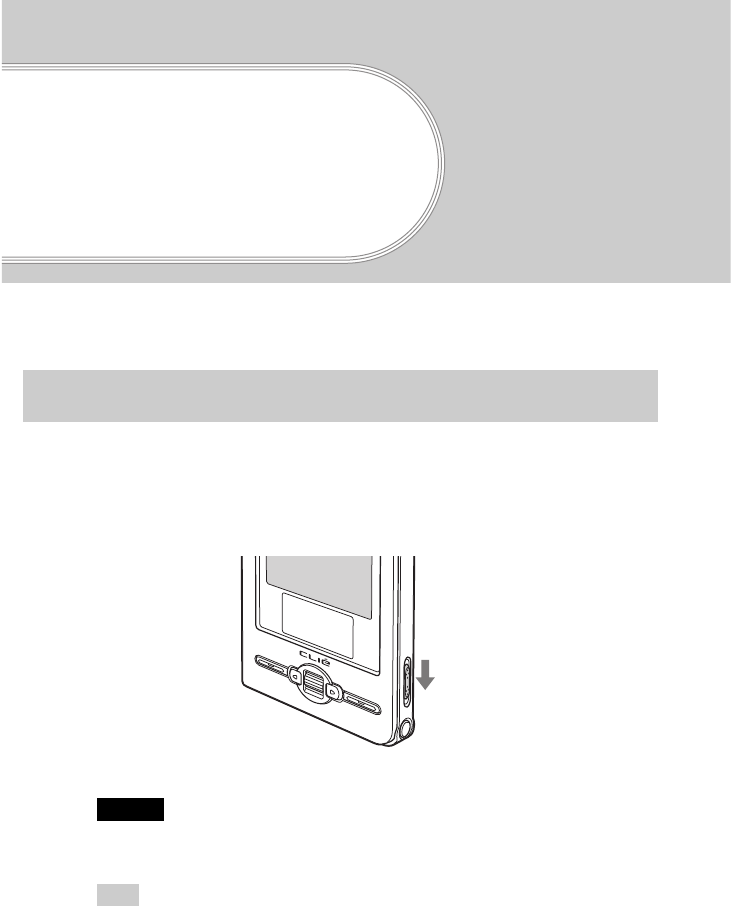
22
Sony Personal Entertainment Organizer PEG-TJ37/TJ27 3-088-727-11 (1)
Basic operations of
your CLIÉ™
handheld
This chapter explains how to turn on and off your CLIÉ handheld, start an application, enter
text, and perform a reset.
Turning on your CLIÉ handheld
Slide down the POWER/HOLD switch.
Your CLIÉ handheld turns on, and the last screen you viewed is displayed.
Slide down the POWER/HOLD switch
Note
When you slide and hold the POWER/HOLD switch for more than 2 seconds,
the backlight of the LCD display switches on or off.
Tip
If you cannot turn on your CLIÉ handheld
Did you fully charge your CLIÉ handheld?
b For details, refer to “Frequently Asked Questions: I cannot turn on my CLIÉ
handheld” on page 51.
To turn off your CLIÉ handheld
Slide down the POWER/HOLD switch again.
Turning on/off your CLIÉ™ handheld
01US01COV.book Page 22 Friday, December 5, 2003 12:45 PM
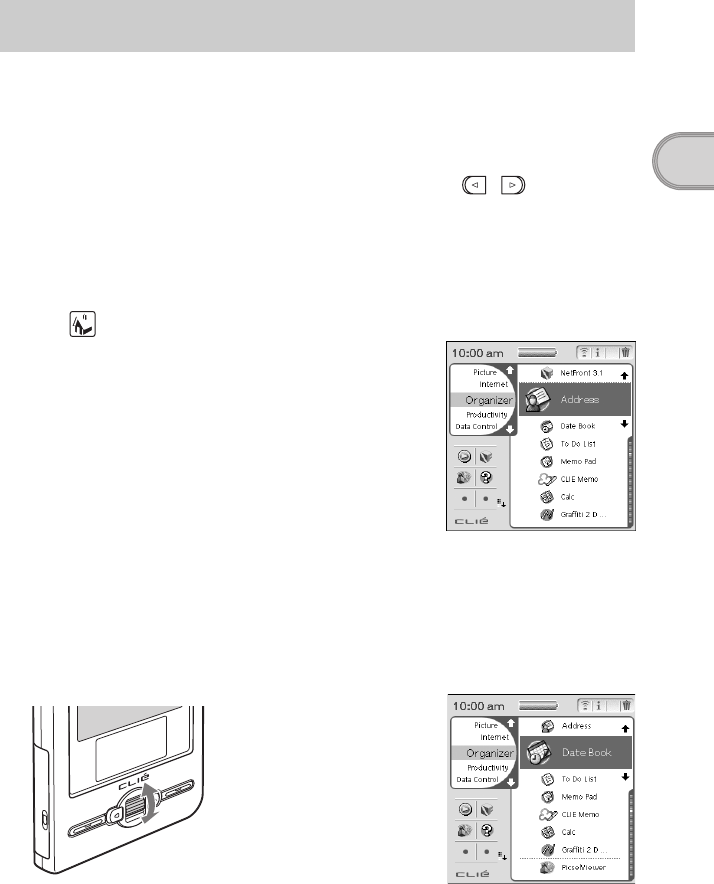
23
Sony Personal Entertainment Organizer PEG-TJ37/TJ27 3-088-727-11 (1)
Basic operations of your CLIÉ™ handheld
To work with your CLIÉ handheld, you need to start an application.
The following explains how to start applications from the CLIE Launcher using the Jog
Dial™ navigator.
Using the Jog Dial™ navigator and / (the
Left/Right buttons)
1Displaying the CLIE Launcher
2Selecting an application
Starting an application
1Tap (Home) (page 74).
The CLIE Launcher is displayed.
1Rotate the Jog Dial™ navigator to select an application to start.
An application is selected.
b
Rotate up or down
Continued on next page
• • • • • • • • • • • • • • • • • • • • • • • • • • •
01US01COV.book Page 23 Friday, December 5, 2003 12:45 PM
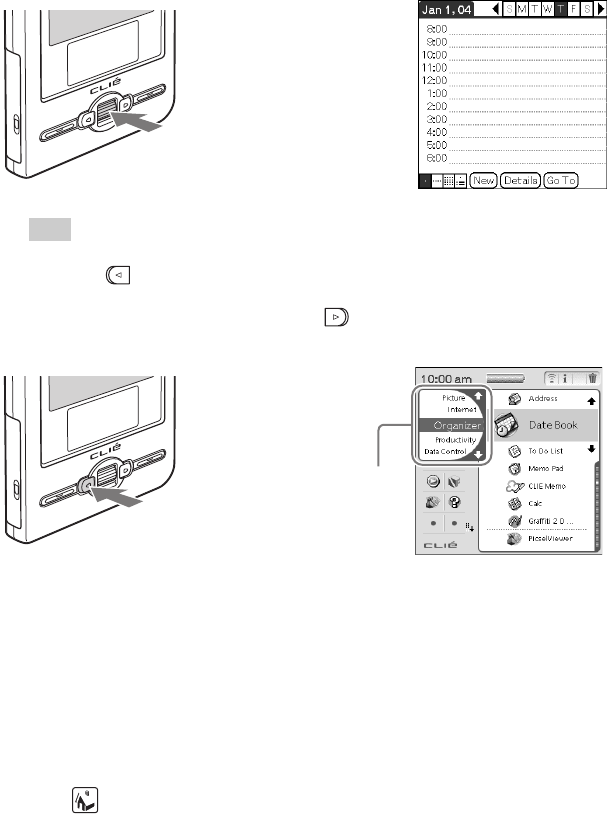
24
Sony Personal Entertainment Organizer PEG-TJ37/TJ27 3-088-727-11 (1)
3Quitting the application
On your CLIÉ handheld, most applications save files automatically, but some
applications do not. In this cases, save the file manually
bFor details, refer to “CLIÉ Application Manual” (HTML format).
To switch from one application to another, perform one of the following:
2Press the Jog Dial™ navigator.
The selected application starts.
Tip
To select an application by CLIE Launcher groups
If you press (the Left button) while the CLIE Launcher is displayed, you can select the
CLIE Launcher groups in the left side of the screen. Rotate the Jog Dial™ navigator to
select a CLIE Launcher group, and then press (the Right button) to select an
application in that CLIE Launcher group.
zReturn to the CLIE Launcher by tapping
(Home) and start another application.
zPress an application button (page 26) to start
another application (only the application that is
assigned to the application button).
Press
b
Press
bThe CLIE Launcher
groups list
01US01COV.book Page 24 Friday, December 5, 2003 12:45 PM
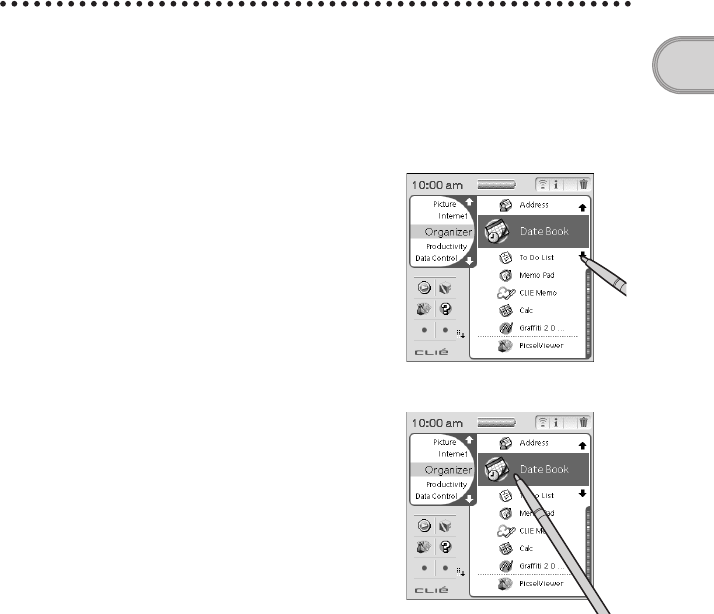
25
Sony Personal Entertainment Organizer PEG-TJ37/TJ27 3-088-727-11 (1)
Basic operations of your CLIÉ™ handheld
Other ways to start an application
You can also start an application using the stylus or application buttons.
Using the stylus
Start the application by pressing the screen directly with the supplied stylus.
1Tap M m on the CLIE Launcher to display the application
you want to start.
2Tap the application icon.
The selected application starts.
01US01COV.book Page 25 Friday, December 5, 2003 12:45 PM
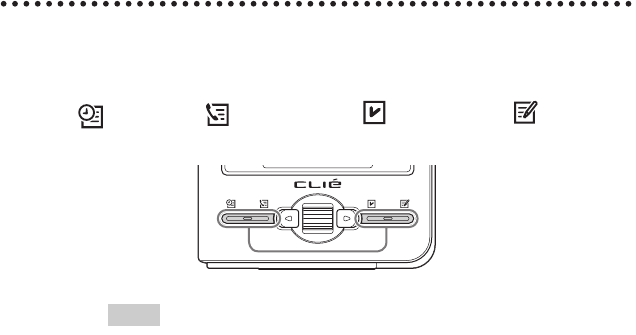
26
Sony Personal Entertainment Organizer PEG-TJ37/TJ27 3-088-727-11 (1)
Pressing the application buttons
You can also start the applications by pressing the application buttons.
The default setting of the application buttons are:
Date Book, Address Book, To Do List, and Memo Pad.
Tips
• Even when your CLIÉ handheld is off, you can start an application by pressing
one of the application buttons.
• You can assign your favorite applications to the application buttons.
bFor details, refer to “Customizing your CLIÉ™ handheld (Preferences):
Assigning applications to application buttons” in the “Handbook” (PDF
format).
01US01COV.book Page 26 Friday, December 5, 2003 12:45 PM
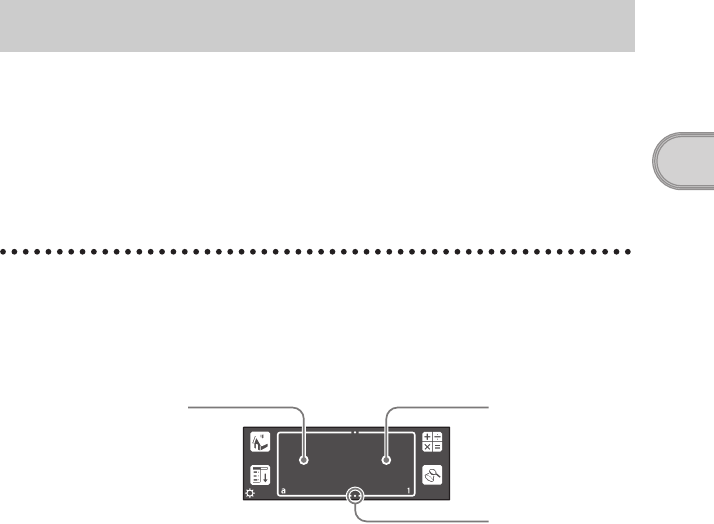
27
Sony Personal Entertainment Organizer PEG-TJ37/TJ27 3-088-727-11 (1)
Basic operations of your CLIÉ™ handheld
Using Graffiti® 2 writing to enter text
Graffiti® 2 is a unique writing method for quickly and easily entering text into
CLIÉ applications such as Date Book or Memo Pad. Text is entered in the
Graffiti® 2 writing area using the supplied stylus. Graffiti® 2 recognizes your
handwriting and immediately converts it to typed text.
Using the Graffiti® 2 writing area of your
CLIÉ handheld
Write strokes in the Graffiti® 2 writing area in the lower screen of your CLIÉ
handheld to enter text. The Graffiti® 2 writing area is divided into two parts.
Write strokes in the left side of the Graffiti® 2 writing area for lower-case
letters, the right side for numbers, or write the strokes across the division marks
for upper-case letters. Activate “Symbol mode” to write symbols in the
Graffiti® 2 writing area.
bFor details on how to write the Graffiti® 2 strokes, refer to “Entering text on your
CLIÉ™ handheld: Using Graffiti® 2 writing to enter text” in the “Handbook” (PDF
format).
Entering text
Write lower-case
letters here Write numbers here
Division mark
01US01COV.book Page 27 Friday, December 5, 2003 12:45 PM
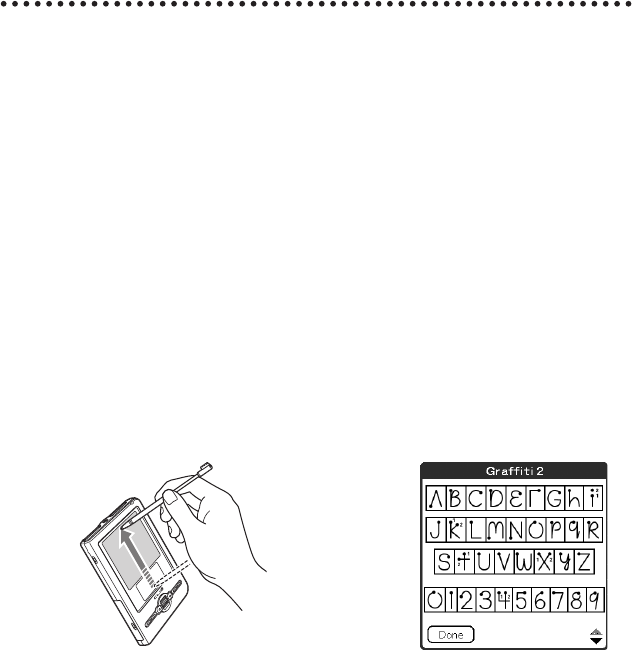
28
Sony Personal Entertainment Organizer PEG-TJ37/TJ27 3-088-727-11 (1)
Entering text
You need to start an application and display the screen in which you want to
enter text.
Follow the steps below to enter text.
Displaying the on-screen Graffiti 2 Help
To assist with the Graffiti® 2 writing, you can display the on-screen Graffiti 2
Help by dragging the stylus from the Graffiti® 2 writing area in the lower part
of the screen, to the top of the screen. Graffiti 2 Help opens a series of screens
that show the character set of Graffiti® 2 writing.
1Start an application, such as Date Book, in which you
want to enter text.
2Tap the line where you want to enter text.
3Write the Graffiti® 2 strokes in the Graffiti® 2 writing
area.
b
01US01COV.book Page 28 Friday, December 5, 2003 12:45 PM

29
Sony Personal Entertainment Organizer PEG-TJ37/TJ27 3-088-727-11 (1)
Basic operations of your CLIÉ™ handheld
Other ways to enter text
There are other ways to enter text into your CLIÉ handheld. You can use whichever is the
most comfortable for you.
zHandwriting system
There is another way of using the handwriting system besides Graffiti®2.
bFor details, refer to “Entering text on your CLIÉ™ handheld” in the “Handbook”
(PDF format).
Decuma Input (for PEG-TJ37 only)
You can enter text using Decuma Input, which converts your handwriting
into typed text as you write.
bFor details on Decuma Input, refer to “Entering text on your CLIÉ™ handheld:
Using Decuma Input to enter text (for PEG-TJ37 only)” in the “Handbook” (PDF
format).
zOn-screen keyboard
You can enter text by tapping the on-screen keyboard.
bFor details, refer to “Entering text on your CLIÉ™ handheld: Using the on-screen
keyboard to enter text” in the “Handbook” (PDF format).
zThe HotSync® operation with a computer
You can enter text on your computer using Palm™ Desktop for CLIÉ and
then transfer it to your CLIÉ handheld via the HotSync® operation.
bFor details, refer to [Help] in Palm™ Desktop for CLIÉ.
.
01US01COV.book Page 29 Friday, December 5, 2003 12:45 PM
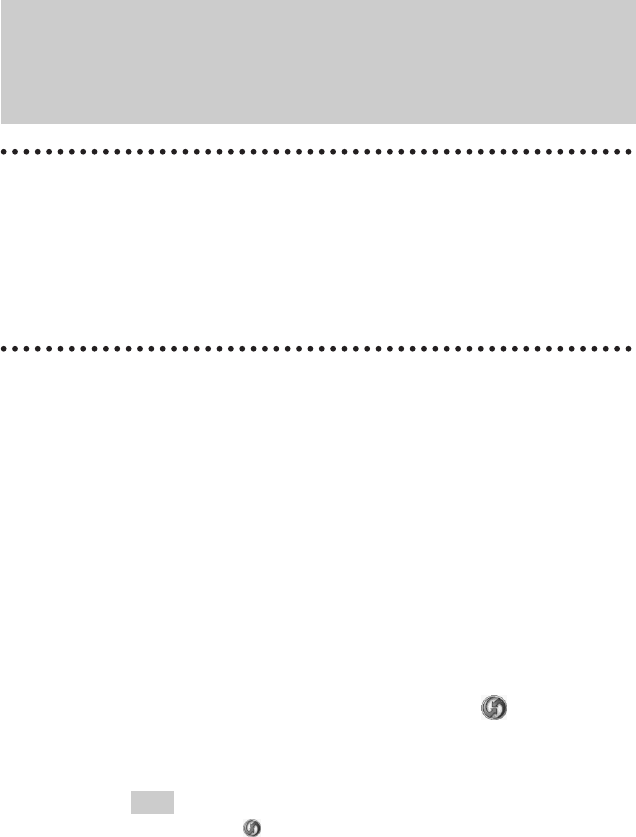
30
Sony Personal Entertainment Organizer PEG-TJ37/TJ27 3-088-727-11 (1)
What is the HotSync® operation?
The HotSync® operation allows you to synchronize data between your CLIÉ
handheld and computer, back up data from your CLIÉ handheld to your
computer, and install add-on applications.
bFor details, refer to “Exchanging and updating files/data using the HotSync®
operation (Other HotSync® operations)” in the “Handbook” (PDF format).
Performing the HotSync® operation
The following procedure explains how to synchronize data between your CLIÉ
handheld and computer, using Date Book as an example.
Synchronizing data between your CLIÉ
handheld and computer (the HotSync®
operation)
1Turn on your computer.
2Enter a new schedule event in Date Book of your CLIÉ
handheld.
bFor details on entering schedule events in Date Book, refer to “CLIÉ
Application Manual” (HTML format).
3Connect your CLIÉ handheld and computer via the
supplied USB cable (page 19).
4Rotate the Jog Dial™ navigator to select (HotSync) on
the CLIE Launcher and press the Jog Dial™ navigator.
The HotSync screen is displayed.
Tip
You can also tap (HotSync) to display the HotSync screen.
01US01COV.book Page 30 Friday, December 5, 2003 12:45 PM
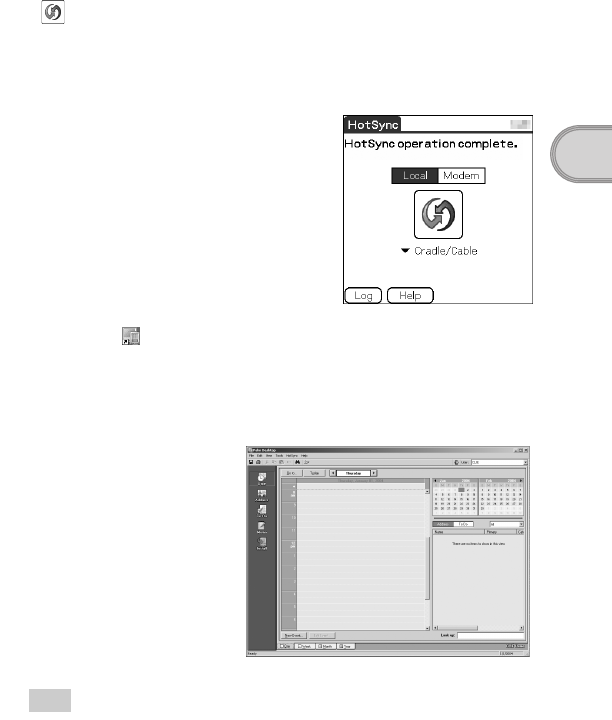
31
Sony Personal Entertainment Organizer PEG-TJ37/TJ27 3-088-727-11 (1)
Basic operations of your CLIÉ™ handheld
5Tap (HotSync) in the HotSync screen.
The HotSync® operation starts.
When the HotSync® operation is complete, the following screen is
displayed.
6Double-click (Palm Desktop for CLIÉ) on the Windows
desktop.
Palm™ Desktop for CLIÉ starts and the Date Book window is
displayed. If you select the same date you entered in Step 2, you will see
the schedule for that day.
Tip
You can also click [Start], select [Programs] ([All Programs] for Windows XP)-
[Sony Handheld], and click [Palm Desktop for CLIÉ] to start the software.
Continued on next page
• • • • • • • • • • • • • • • • • • • • • • • • • • •
01US01COV.book Page 31 Friday, December 5, 2003 12:45 PM
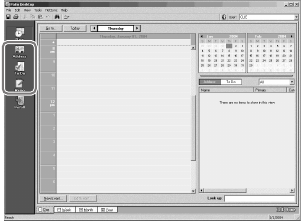
32
Sony Personal Entertainment Organizer PEG-TJ37/TJ27 3-088-727-11 (1)
To display other application windows (Address
Book, To Do List, and Memo Pad)
Performing the HotSync® operation using the
wireless LAN function (available for PEG-TJ37 only).
You can also synchronize data between your CLIÉ handheld and computer
using the wireless LAN function.
bFor details, refer to “Exchanging and updating files/data using the HotSync®
operation (Other HotSync® operations): Performing the HotSync® operation via a
wireless LAN (for PEG-TJ37 only)” in the “Handbook” (PDF format).
Making a backup is recommended
If problems occur, even those requiring a hard reset, you can restore most, if
not all of your CLIÉ handheld data to the condition of the last HotSync®
operation.
Exceptions include certain add-on applications (and their data) installed after
the initial setup.
bFor backup details, refer to “Making a backup of the data or applications on your CLIÉ
handheld” on page 48.
Click any icon on the left side of the window.
01US01COV.book Page 32 Friday, December 5, 2003 12:45 PM
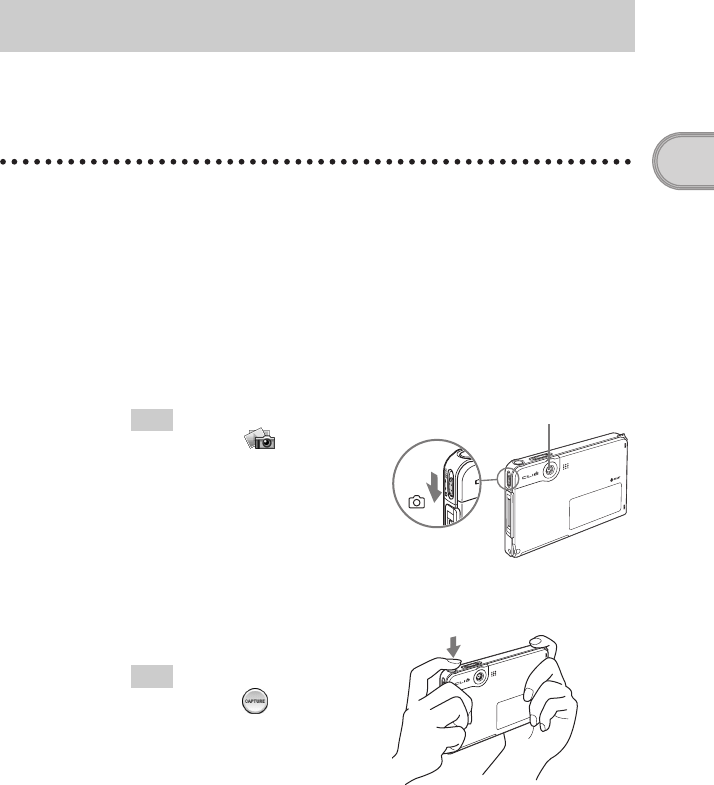
33
Sony Personal Entertainment Organizer PEG-TJ37/TJ27 3-088-727-11 (1)
Basic operations of your CLIÉ™ handheld
You can take pictures and view image files using your CLIÉ handheld as a
digital still camera.
bFor details on CLIE Camera, refer to “CLIÉ Application Manual” (HTML format).
Taking pictures
Using the camera
1Slide the Lens Cover Lever down, as shown in the
illustration.
CLIE Camera starts. The screen is displayed sideways.
The first time you start CLIE Camera, a message about adjustment for
Flicker control setting is displayed.
bFor details on the Flicker control setting, refer to “CLIE Camera” in the
“CLIÉ Application Manual” (HTML format).
Tip
You can also tap (CLIE
Camera) in the CLIE Launcher or
press the CAPTURE button to start
CLIE Camera.
2Position the subject in the viewfinder and press the
CAPTURE button.
A picture is taken.
Tip
You can also tap (CAPTURE)
on the CLIE Camera screen to take
a picture.
The lens cover is opened.
Continued on next page
• • • • • • • • • • • • • • • • • • • • • • • • • • •
01US01COV.book Page 33 Friday, December 5, 2003 12:45 PM
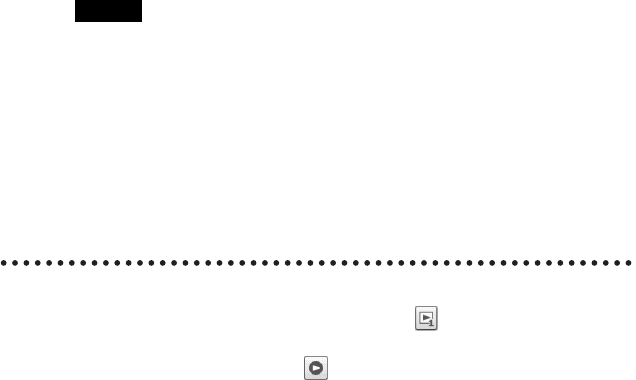
34
Sony Personal Entertainment Organizer PEG-TJ37/TJ27 3-088-727-11 (1)
Notes
• By taking pictures, hold your CLIÉ handheld firmly with both hands and press the
CAPTURE button slowly.
• After the CAPTURE button is pressed when the viewfinder blacks out, your CLIÉ
handheld captures an image. At this moment, do not move your CLIÉ handheld,
otherwise the picture will be blurred.
• Your CLIÉ handheld is equipped with a flicker control feature. However, flicker may
occur under certain conditions. To minimize flicker if it occurs, avoid using under
fluorescent lighting.
• Since the brightness and color of the screen are in adjustment for the first 2-3 seconds
after starting CLIE Camera, be sure to check the image on-screen before shooting.
Viewing pictures
You can view the last picture taken by tapping on the CLIE Camera
screen. You can also view other pictures using CLIE Viewer.
Start CLIE Viewer by tapping (CLIE Viewer) on the CLIE Camera
screen.
bFor details on CLIE Viewer, refer to “CLIÉ Viewer” in the “CLIÉ Application
Manual” (HTML format).
3Slide the Lens Cover Lever up.
The lens cover is closed.
01US01COV.book Page 34 Friday, December 5, 2003 12:45 PM
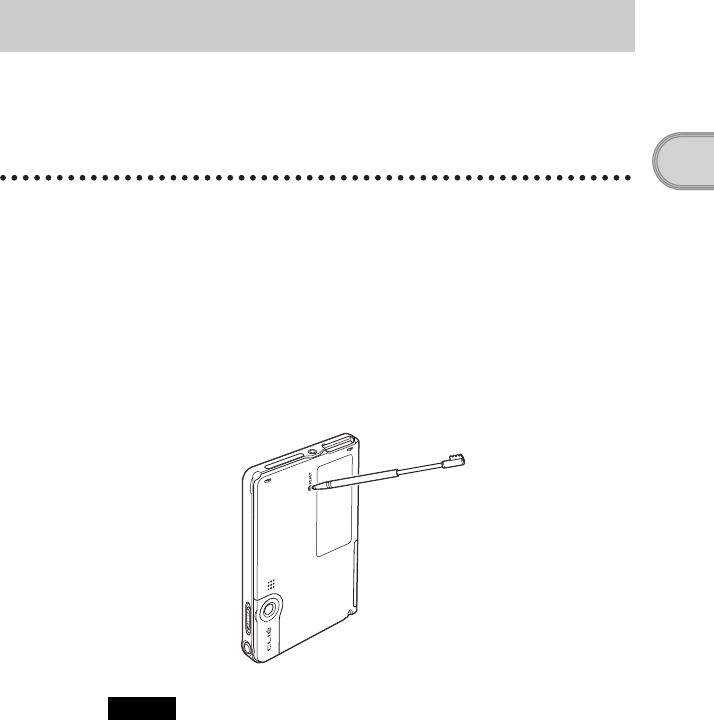
35
Sony Personal Entertainment Organizer PEG-TJ37/TJ27 3-088-727-11 (1)
Basic operations of your CLIÉ™ handheld
Normally, you do not need to reset your CLIÉ handheld. However, if your CLIÉ handheld
does not turn on or respond, performing a soft reset may solve the problem.
To reset your CLIÉ handheld, follow the procedure below.
Performing a soft reset
All records and add-on applications stored on your CLIÉ handheld are retained
even after performing a soft reset.
Notes
• After the RESET button is pressed, it takes a while before the Preferences
screen is displayed. Do not press the RESET button again while resetting.
• Do not press the RESET button with anything other than the stylus, as a
malfunction may occur.
• Do not press any other buttons when you press the RESET button.
Restarting your CLIÉ™ handheld
Gently press the RESET button with the stylus.
The system shuts down and your CLIÉ handheld restarts.
After restarting, you will see on the screen displays “palm POWERED”
followed by “SONY”, “CLIÉ”, and then the Preferences screen for setting
up the time and date.
01US01COV.book Page 35 Friday, December 5, 2003 12:45 PM
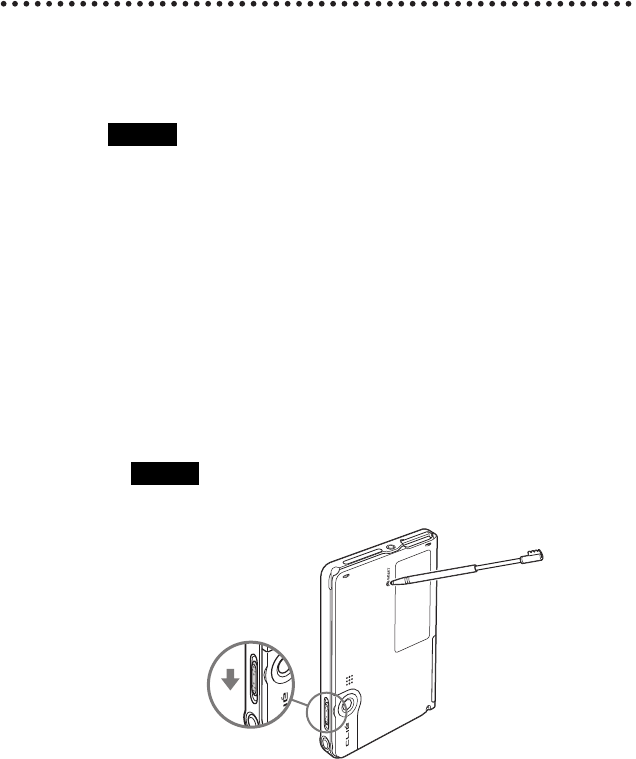
36
Sony Personal Entertainment Organizer PEG-TJ37/TJ27 3-088-727-11 (1)
Performing a hard reset
If the soft reset does not solve the problem, you may need to perform a hard
reset to restart your CLIÉ handheld.
Notes
•All records and add-on applications stored on your CLIÉ
handheld will be erased by performing a hard reset.
• Perform a hard reset only if a soft reset does not solve the problem.
However, you can restore the data if you have made a backup on your computer
via the HotSync® operation*.
* Note that some data cannot be backed up.
bFor details, refer to “Backing up your CLIE™ handheld data and applications”
in the “Handbook” (PDF format).
1Slide down and hold the POWER/HOLD switch.
2Press the RESET button gently with the stylus, and then
release the stylus.
Note
Keep the POWER/HOLD switch held down.
3Continue holding the POWER/HOLD switch in the on
position until “palm POWERED” is displayed on the
screen.
A message “Erase all data?” is displayed.
01US01COV.book Page 36 Friday, December 5, 2003 12:45 PM
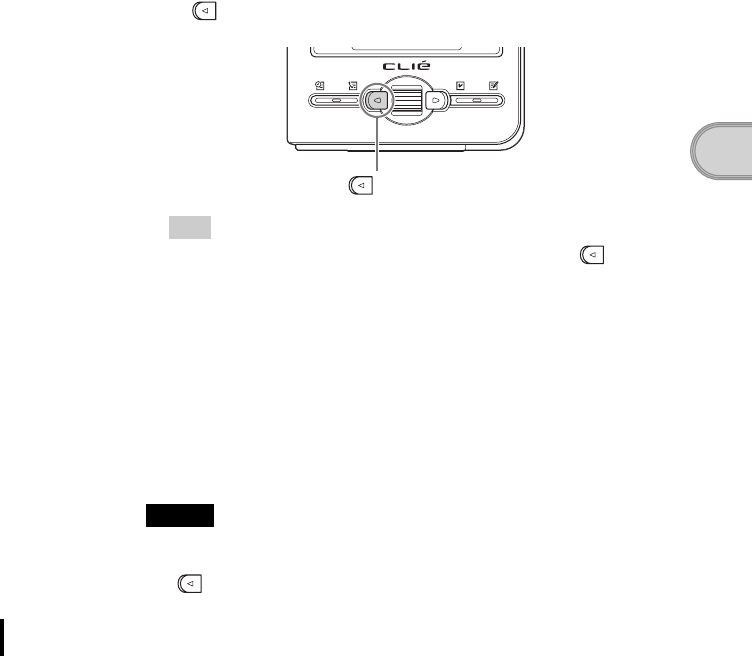
37
Sony Personal Entertainment Organizer PEG-TJ37/TJ27 3-088-727-11 (1)
Basic operations of your CLIÉ™ handheld
After restarting, your CLIÉ handheld displays “palm POWERED”, “SONY”
and “CLIÉ”, followed by the SETUP screen. Refer to “Step 2: Performing the
initial setup after turning on your CLIÉ handheld for the first time” on page 9
for the initial setup.
After a hard reset, only the current date and time are retained. Formats,
Preferences, and other controls revert to the factory settings.
Notes
• After the RESET button is pressed, it takes a while before the Setup screen is
displayed. Do not press the RESET button again while resetting.
• If (the Left button) is not pressed long enough, the hard reset may not be
performed.
• (Only available for certain models or areas.) In order to change the language
settings, you need to perform a hard reset.
4Press (the Left button) on your CLIÉ handheld.
Tip
If you want to cancel the hard reset, press any button other than (the Left
button).
The hard reset is performed.
Press (the Left button)
01US01COV.book Page 37 Friday, December 5, 2003 12:45 PM
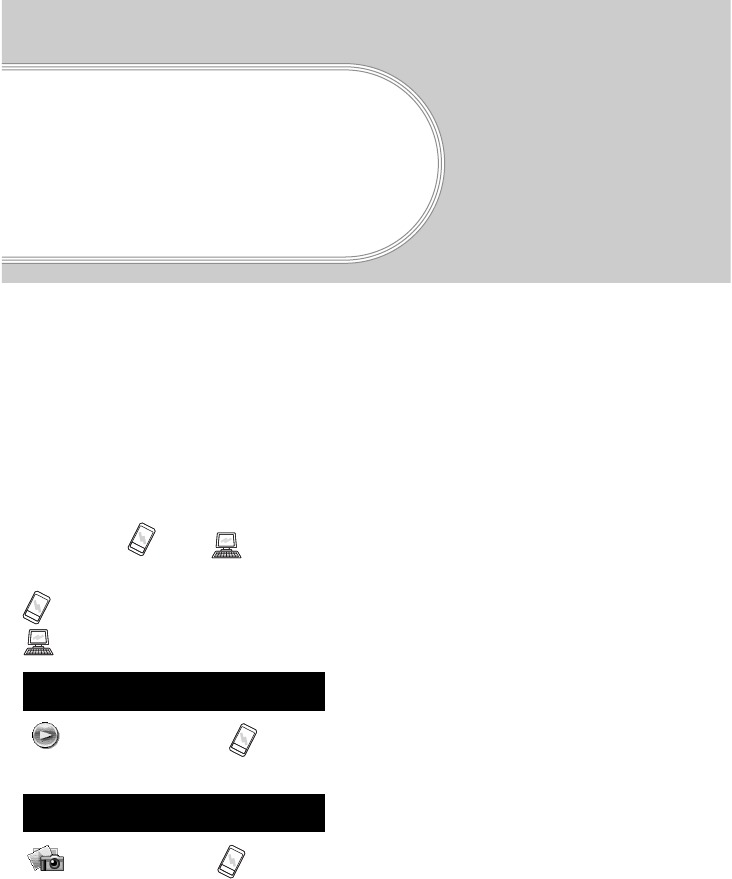
38
Sony Personal Entertainment Organizer PEG-TJ37/TJ27 3-088-727-11 (1)
Supplied
applications
The following applications are supplied with your CLIÉ handheld.
bFor details, refer to “CLIÉ Application Manual” (HTML format).
Types of applications
There are three types of applications and two types of symbols:
• Applications already installed on your CLIÉ handheld
• Applications you need to install on your CLIÉ handheld
• Applications you need to install on your computer
bFor details, refer to “Installing the supplied applications on your CLIÉ™ handheld” on page 21.
What are and ?
These symbols appear to the right of application names.
: An application that runs on your CLIÉ handheld.
: An application that is installed and runs on your computer.
General
CLIE Viewer
Use CLIE Viewer to view and manage image files and handwritten memos.
Picture
CLIE Camera
You can take pictures using the built-in camera of your CLIÉ handheld.
01US01COV.book Page 38 Friday, December 5, 2003 12:45 PM
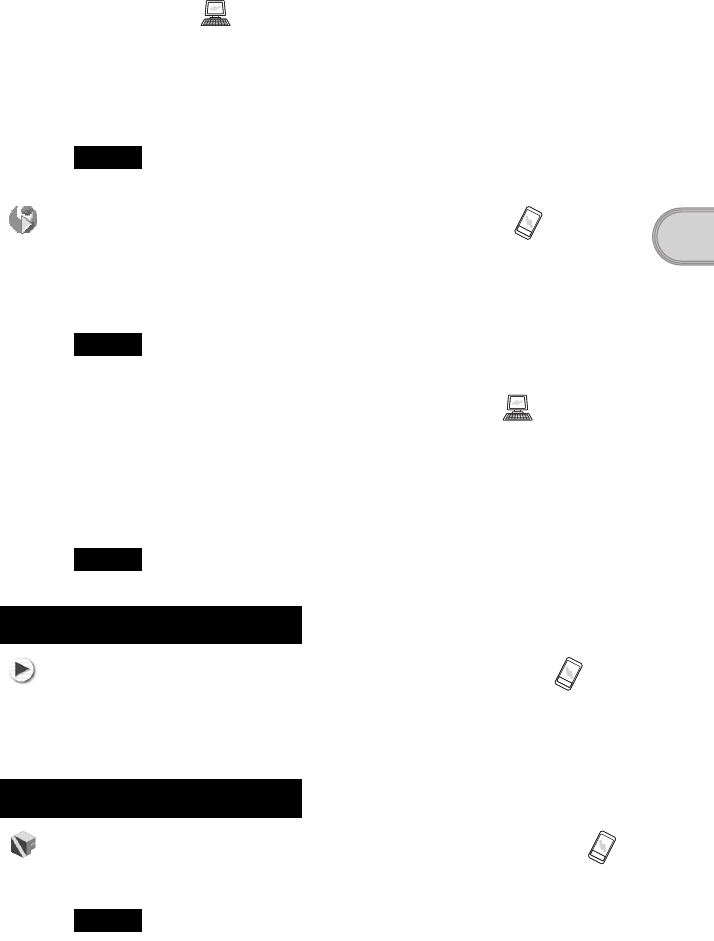
39
Sony Personal Entertainment Organizer PEG-TJ37/TJ27 3-088-727-11 (1)
Supplied applications
Image Converter
Use Image Converter to convert image files on your computer to a format suitable for
viewing on your CLIÉ handheld.
Install Image Converter on your computer from the Installation CD-ROM, and prepare a
“Memory Stick” media.
Note
Depending on where you live, playback of the movie files is not supported.
Kinoma Player 2 (for PEG-TJ37 only)
You can view still pictures with sound or play movies with sound.
Install Kinoma Player 2 from the Installation CD-ROM, and prepare a “Memory Stick”
media.
Note
Only supported areas.
Giga Pocket Plugin (for PEG-TJ37 only)
You can convert movie files on your computer to a format suitable for viewing on your CLIÉ
handheld.
Install Giga Pocket Plugin on your computer from the Installation CD-ROM.
You need to install Giga Pocket Version 2.0 or later for VAIO on your computer.
Note
Only supported areas.
Music/Sound
AeroPlayer for CLIE (for PEG-TJ37 only)
You can play back music files (MP3 format) saved on a “Memory Stick” media.
Install AeroPlayer for CLIE from the Installation CD-ROM, and prepare a “Memory
Stick” media and headphones/earphones (not supplied).
Internet
NetFront v3.1 for CLIE (for PEG-TJ37 only)
You can browse websites.
Note
You must be connected to the Internet beforehand.
Continued on next page
• • • • • • • • • • • • • • • • • • • • • • • • • • •
01US01COV.book Page 39 Friday, December 5, 2003 12:45 PM
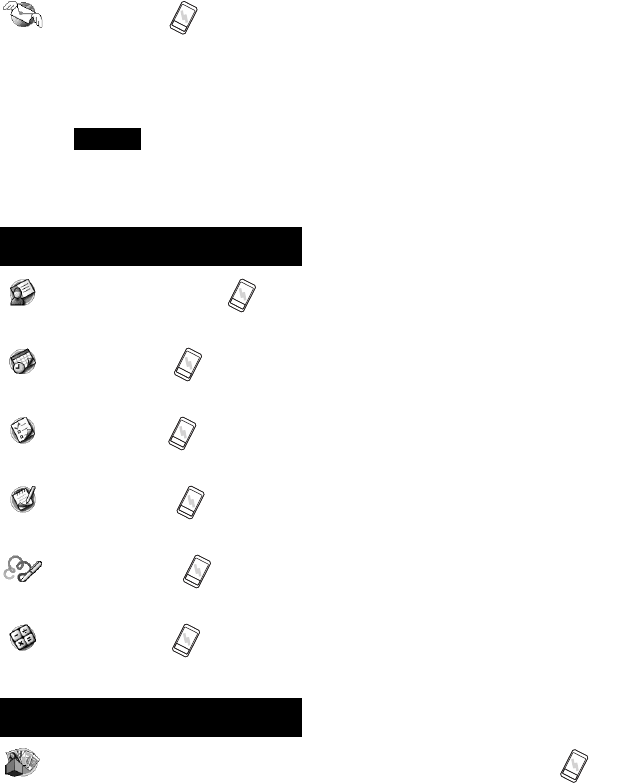
40
Sony Personal Entertainment Organizer PEG-TJ37/TJ27 3-088-727-11 (1)
CLIE Mail
You can browse, send and receive e-mail messages with your CLIÉ handheld.
Install CLIE Mail from the Installation CD-ROM. When you want to read e-mail messages
on your computer, you need to install CLIE Mail Conduit from the Installation CD-ROM.
Notes
• You must be connected to the Internet to send and receive e-mail messages beforehand.
• PEG-TJ27 has no communication function and be able to only display e-mail
messages.
Organizer
Address Book
You can manage addresses and telephone numbers.
Date Book
You can manage schedules and events.
To Do List
You can manage tasks and things to do.
Memo Pad
You can write memos.
CLIE Memo
You can take handwritten memos using the stylus.
Calculator
You can use your CLIÉ handheld as a calculator. You can also save and recall calculations.
Productivity
Picsel Viewer for CLIE (for PEG-TJ37 only)
You can view documents created in Microsoft® Word/Excel/PowerPoint® or PDF files on
your CLIÉ handheld.
01US01COV.book Page 40 Friday, December 5, 2003 12:45 PM
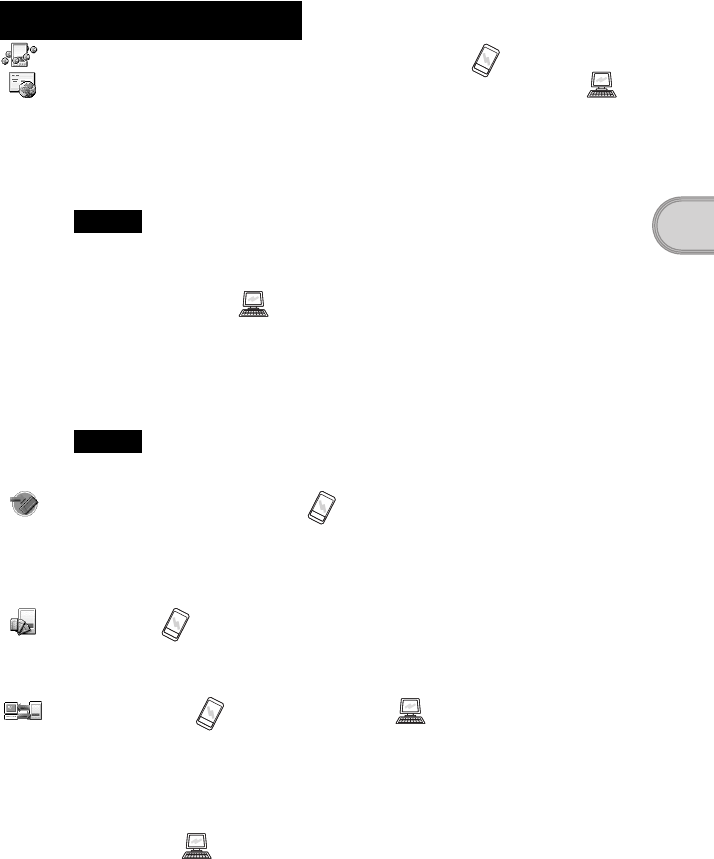
41
Sony Personal Entertainment Organizer PEG-TJ37/TJ27 3-088-727-11 (1)
Supplied applications
Data Control
Mobile Manager
(for PEG-TJ37 only)
/
Mobile Connection Wizard
(for PEG-TJ37 only)
You can simplify set up your CLIÉ handheld on a network.
Install Mobile Connection Wizard on your computer from the Installation CD-ROM, and
make sure you connect your CLIÉ handheld to your computer with the USB cable and plug
adapter.
Notes
• You must be connected to the Internet beforehand.
• Only supported areas.
CLIE Update Wizard
You can update the contents of your CLIÉ handheld from Sony website.
Install CLIE Update Wizard on your computer from the Installation CD-ROM, and make
sure you connect your CLIÉ handheld to your computer with the USB cable and plug adapter
when you install the updates for your CLIÉ handheld.
Note
You must be connected to the Internet beforehand.
Memory Stick Backup
You can make a backup of an application or data on your CLIÉ handheld to a “Memory Stick”
media. Making a backup on a “Memory Stick” media
Prepare a “Memory Stick” media.
CLIE Files
You can exchange data (copy, move, delete) between your CLIÉ handheld and “Memory
Stick” media.
Data Import / Data Export
You can install applications or copying data from your computer to a “Memory Stick” media
in your CLIÉ handheld, without using the HotSync® operation.
Install Data Export on your computer from the Installation CD-ROM, and make sure to
connect your CLIÉ handheld to the computer with the USB cable and plug adapter.
Intellisync Lite
You can synchronize data of Date Book, Address Book, To Do List, etc., on your CLIÉ
handheld with Microsoft Outlook or Lotus Organizer on your computer.
Install
Intellisync Lite
on your computer from the Installation CD-ROM, and make sure to
connect your CLIÉ handheld to your computer with the USB cable and plug adapter.
01US01COV.book Page 41 Friday, December 5, 2003 12:45 PM
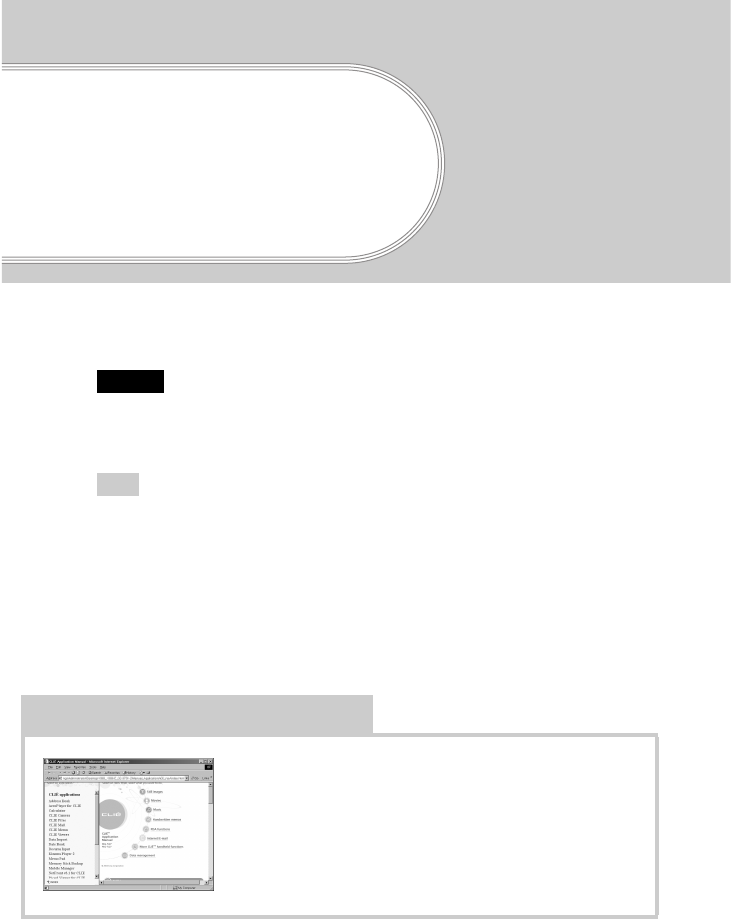
42
Sony Personal Entertainment Organizer PEG-TJ37/TJ27 3-088-727-11 (1)
Using CLIÉ Manuals
with your
computer
You can also use the other manuals of your CLIÉ handheld that are stored on the supplied
Installation CD-ROM. The manuals are to be read on your computer.
Note
Prior to using the manuals, refer to “Step 1: Installing the software on your computer” on
page 16 to install Palm™ Desktop for CLIÉ. CLIÉ Manuals will be installed at the
same time.
Tip
You can open CLIÉ Manuals from the supplied Installation CD-ROM.
bFor details, refer to “Opening CLIÉ Manuals from the supplied Installation CD-ROM”
on page 44
Manuals Overview
You can read each manual installed on your computer to use your CLIÉ
handheld more effectively.
How to use the supplied applications
CLIÉ Application Manual
“CLIÉ Application Manual” (HTML format) describes
how to use the supplied applications in detail.
01US01COV.book Page 42 Friday, December 5, 2003 12:45 PM
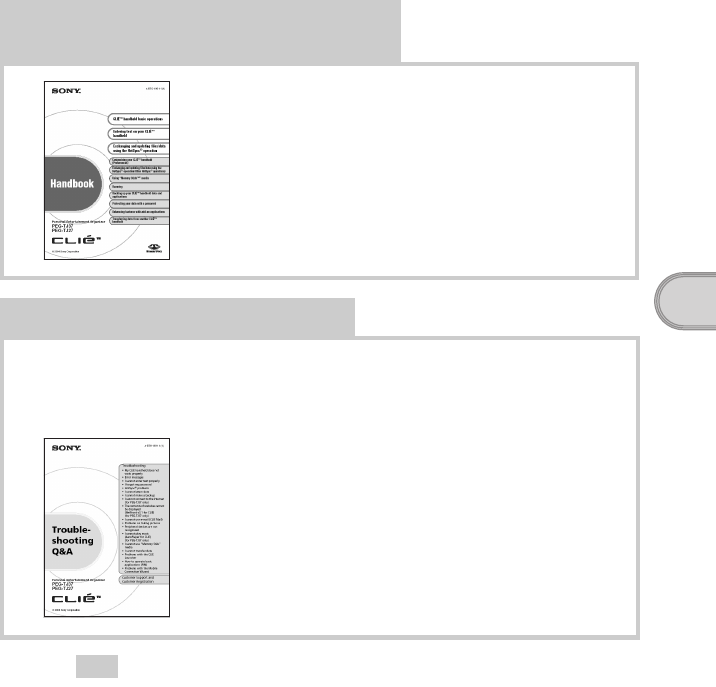
43
Sony Personal Entertainment Organizer PEG-TJ37/TJ27 3-088-727-11 (1)
Using CLIÉ Manuals with your computer
Tip
You can read this manual “Read This First (Operating Instructions)” also on your
computer.
“Read This First” is a PDF format manual.
How to perform basic operations and to use
advanced features of your CLIÉ handheld
Handbook
“Handbook” (PDF format) describes the basic
operations and advanced features of your CLIÉ
handheld in detail.
How to solve problems you may have
If you have any problems while using your CLIÉ handheld, refer to
“Frequently Asked Questions” on page 49 of this manual first.
If the problem persists, read “Troubleshooting Q&A” to solve the problem.
Troubleshooting Q&A
“Troubleshooting Q&A” (PDF format) helps solve
common problems that you may have while using your
CLIÉ handheld.
01US01COV.book Page 43 Friday, December 5, 2003 12:45 PM
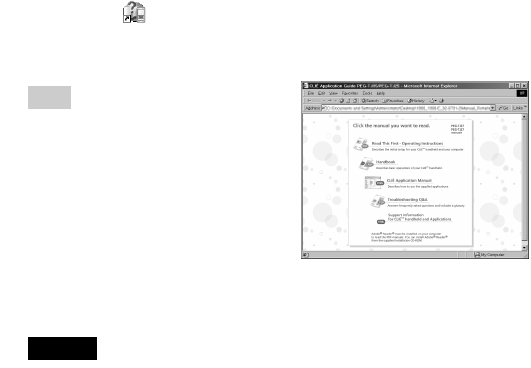
44
Sony Personal Entertainment Organizer PEG-TJ37/TJ27 3-088-727-11 (1)
Opening CLIÉ Manuals
Follow the steps below to open CLIÉ Manuals.
Opening CLIÉ Manuals from the supplied
Installation CD-ROM
1Double-click (CLIÉ Manuals PEG-TJ37 or CLIÉ Manuals
PEG-TJ27) on the Windows desktop.
The
CLIÉ Application Guide PEG-TJ37/PEG-TJ27
window is displayed.
Tip
You can also click [Start], select
[Programs] ([All Programs] for
Windows XP)-[Sony Handheld]-
[About PEG-TJ37] or
[About PEG-TJ27], and click
[CLIÉ Manuals] to start CLIÉ
Manuals.
2Click the manual you want to display it.
The selected manual is displayed.
Note
To read the PDF manuals, Adobe Reader must be installed on your computer.
If it is not installed on your computer, you can install it from the supplied
Installation CD-ROM.
bFor details on how to install and use manuals in PDF format, refer to
“Reading the PDF manuals on your computer” (page 45).
1Insert the supplied Installation CD-ROM into the CD-ROM drive of
your computer.
The
Installation CD-ROM
window is displayed.
2Click [Finish] at the bottom left of the Installation CD-ROM window.
3Double-click [My Computer] on the Windows desktop.
For Windows XP, click [Start] at the bottom left of the Windows desktop,
then click [My Computer] on the displayed screen.
4Right-click [CLIE], and select [Open].
Reading a manual in PDF format:
Double-click [EN]-[Manuals]-
[PEG-TJ37] or [PEG-TJ27], and the manual icon you want to read.
“Read This First”: ReadThisFirst.pdf
“Handbook”: Handbook.pdf
“Troubleshooting Q&A”: FAQ.pdf
Reading “CLIÉ Application Manual” in HTML format:
Double-click
[EN]-[Manuals]-[PEG-TJ37] or [PEG-TJ27]-[Manual Portal]-
[index_portal.html] and click [CLIÉ Application Manual].
01US01COV.book Page 44 Friday, December 5, 2003 12:45 PM
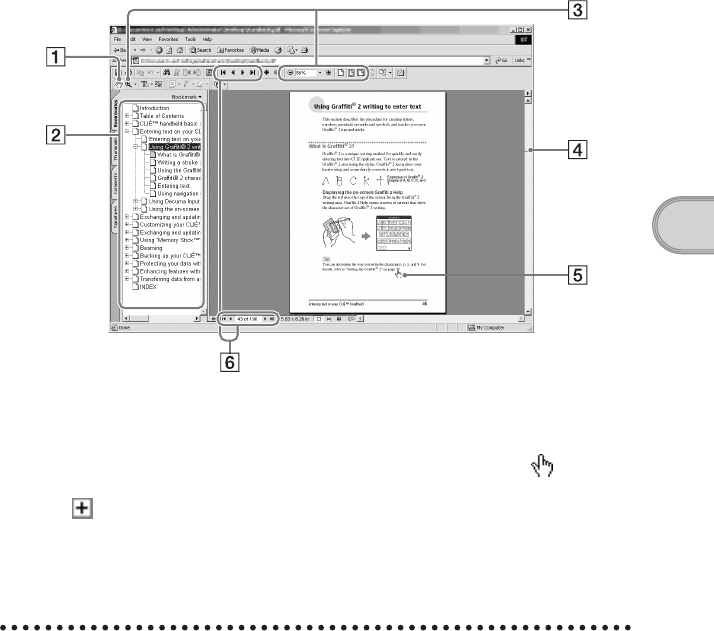
45
Sony Personal Entertainment Organizer PEG-TJ37/TJ27 3-088-727-11 (1)
Using CLIÉ Manuals with your computer
Reading the PDF manuals on your computer
The following explains how to read the PDF format manuals on your computer.
Installing Adobe Reader on your computer
If Adobe Reader is not installed on your computer, follow the steps below to
install it.
AUse the Hand Tool to scroll the
displayed page.
BBookmarks are displayed.
Click each title to display the page.
Click to display the directories of
the chapters.
CButtons for zooming in/out the page.
DClick here and drag to scroll the page.
EYou can display the linked page by
clicking a point where is
displayed.
FButtons for displaying the previous or
next page. You can also enter a page
number you want to display at the
bottom of the page number area.
1Quit all applications running on Windows®.
2Insert the supplied Installation CD-ROM into the CD-ROM
drive of your computer.
The Installation CD-ROM window is displayed.
3Click [CLIÉ Basic] on the left side of the window.
01US01COV.book Page 45 Friday, December 5, 2003 12:45 PM
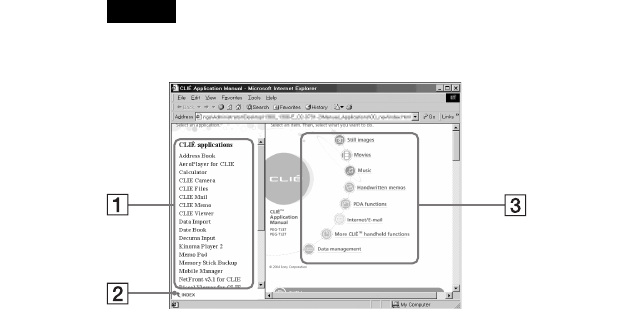
46
Sony Personal Entertainment Organizer PEG-TJ37/TJ27 3-088-727-11 (1)
Reading the HTML manual on your computer
(CLIÉ Application Manual)
The following explains how to read the HTML format manual on your
computer.
Note
You need Microsoft Internet Explorer version 5.0 or later to display “CLIÉ
Application Manual” properly.
AClick any application to display the explanation in detail.
BClick to display the index of the supplied applications.
CClick any application group to display the group. Then you can select a desired
application from that group to display further instructions.
4Click [Install] to install Adobe Reader.
Follow the on-screen instructions.
5Click [Finish].
The Installation CD-ROM window closes.
01US01COV.book Page 46 Friday, December 5, 2003 12:45 PM
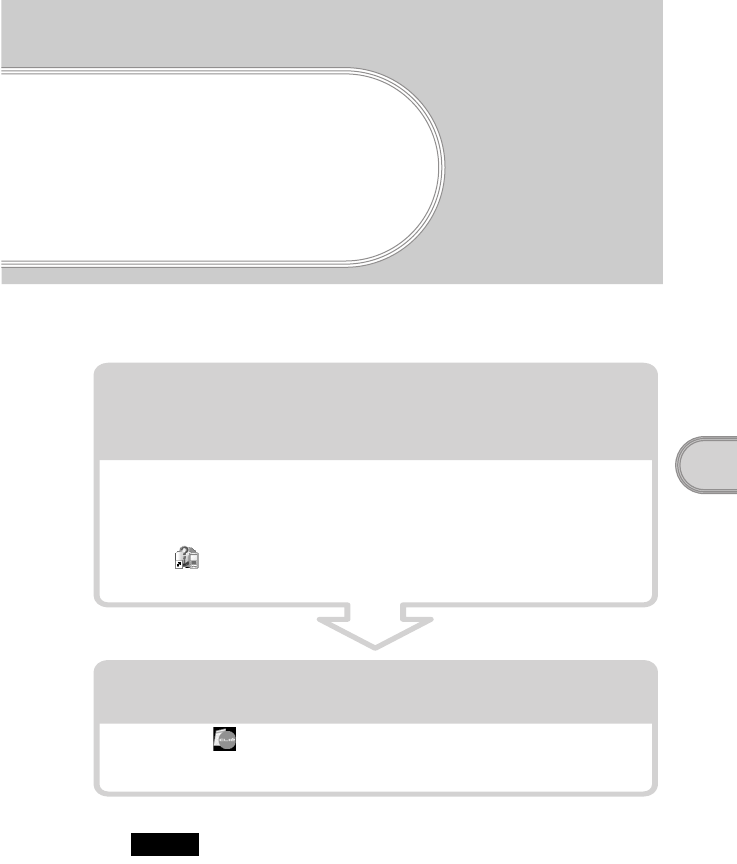
Sony Personal Entertainment Organizer PEG-TJ37/TJ37 3-088-727-11 (1)
47
Troubleshooting
Troubleshooting
If you have problems, please follow the procedure below.
Make note of any messages or alerts that are displayed.
Note
Thousands of third party add-on applications are available for the Palm OS®
platform. Sony does not support third party applications. If you are having problems
with a third party application, please contact the publisher of that application.
Step 1: Refer to CLIE FAQ, this manual,
“Troubleshooting Q&A”, or
the manual of each application
Step 2: Refer to the Sony CLIÉ handheld Support
website
Double-click (CLIÉ Info) on the Windows desktop, and select
[CLIÉ™ Handheld Support].
• Refer to CLIE FAQ on your CLIÉ handheld.
• Read “Frequently Asked Questions” on page 49.
• Refer to “Troubleshooting Q&A” (PDF format).
• Click (CLIÉ Manuals PEG-TJ37 or CLIÉ Manuals PEG-TJ27) on
the Windows desktop for more information on applications.
01US01COV.book Page 47 Friday, December 5, 2003 12:45 PM

48
Sony Personal Entertainment Organizer PEG-TJ37/TJ37 3-088-727-11 (1)
Making a backup of the data or applications on
your CLIÉ handheld
Sony recommends that you make a backup of your data in case of unexpected
problems. Backing up your data will ensure that it can be restored again on your
CLIÉ handheld, even if you have to perform a hard reset.
Making a backup using Memory Stick Backup
Use “Memory Stick” media and Memory Stick Backup on your CLIÉ
handheld to back up data and applications on your CLIÉ handheld.
b“Memory Stick” media (sold separately) is required.
For details, refer to “Backing up your CLIÉ™ handheld data and applications:
Backing up data and applications to “Memory Stick” media using Memory Stick
Backup” in the “Handbook” (PDF format).
Making a backup using the HotSync® operation
Data or applications on your CLIÉ handheld are backed up to your computer
when the HotSync® operation is performed. If you need to perform a hard reset,
this would erase all user data and applications stored on your CLIÉ handheld.
However, the erased data and applications can be restored with the next
HotSync® operation.
Notes
• Some add-on applications (not installed at the factory), and some application
data and settings may not be backed up using the HotSync® operation. However,
a complete backup of all data on your CLIÉ handheld can be made with
Memory Stick Backup.
Use Memory Stick Backup often to make complete backups.
• When you need to restore data, and so on, make sure that you perform the
HotSync® operation immediately after you perform a hard reset. Otherwise, if
you create new data on your CLIÉ handheld between the hard reset and
performing the HotSync® operation, the data may be lost.
01US01COV.book Page 48 Friday, December 5, 2003 12:45 PM
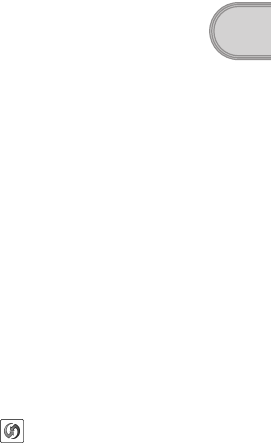
49
Sony Personal Entertainment Organizer PEG-TJ37/TJ37 3-088-727-11 (1)
Troubleshooting
Frequently Asked Questions
If the solutions mentioned in this section do not solve your problem, refer to
“Troubleshooting Q&A” (PDF format).
My CLIÉ handheld does not work properly (page 51)
• I cannot turn on my CLIÉ handheld (page 51)
• The screen is not displayed even though the POWER LED is on (page 51)
• My CLIÉ handheld does not respond (page 51)
• My CLIÉ handheld keeps turning itself off (page 51)
• My CLIÉ handheld does not produce any sounds (page 52)
• The backlight does not turn on when I adjust the brightness level (page 52)
• The LCD display cannot be viewed properly (page 52)
• Applications do not operate properly after a soft reset is performed
(page 53)
• I cannot use the Jog Dial™ navigator (page 53)
Error messages (page 53)
• An error message appears repeatedly (page 53)
• The message “Invalid process” appears when an application is started
(page 53)
I cannot enter text properly (page 53)
• My CLIÉ handheld does not recognize handwritten characters (when using
Graffiti® 2) (page 53)
• My CLIÉ handheld does not recognize handwritten characters (when using
Decuma Input (for PEG-TJ37 only)) (page 54)
The HotSync® problems (page 54)
• I cannot perform the local HotSync® operation (page 54)
• I cannot start the HotSync® operation by tapping (HotSync) on the
HotSync screen (page 55)
• I cannot cancel the HotSync® operation midway (page 55)
• It takes a long time to complete the HotSync® operation (page 55)
• Data cannot be synchronized with some applications when the HotSync®
operation is performed (page 56)
• I cannot back up some data using the HotSync® operation (page 56)
•Palm™ Desktop for CLIÉ does not start or cannot be selected from the
menu (page 56)
Continued on next page
• • • • • • • • • • • • • • • • • • • • • • • • • • •
01US01COV.book Page 49 Friday, December 5, 2003 12:45 PM

50
Sony Personal Entertainment Organizer PEG-TJ37/TJ37 3-088-727-11 (1)
•HotSync Manager does not start. (HotSync) is not displayed in the
task tray (Notification area) at the bottom right of my computer window
(page 57)
I cannot play music (for PEG-TJ37 only) (page 58)
• MP3 files cannot be read or played (page 58)
I cannot use “Memory Stick” media (page 58)
• My CLIÉ handheld does not recognize “Memory Stick” media, or an error occurs (page 58)
01US01COV.book Page 50 Friday, December 5, 2003 12:45 PM
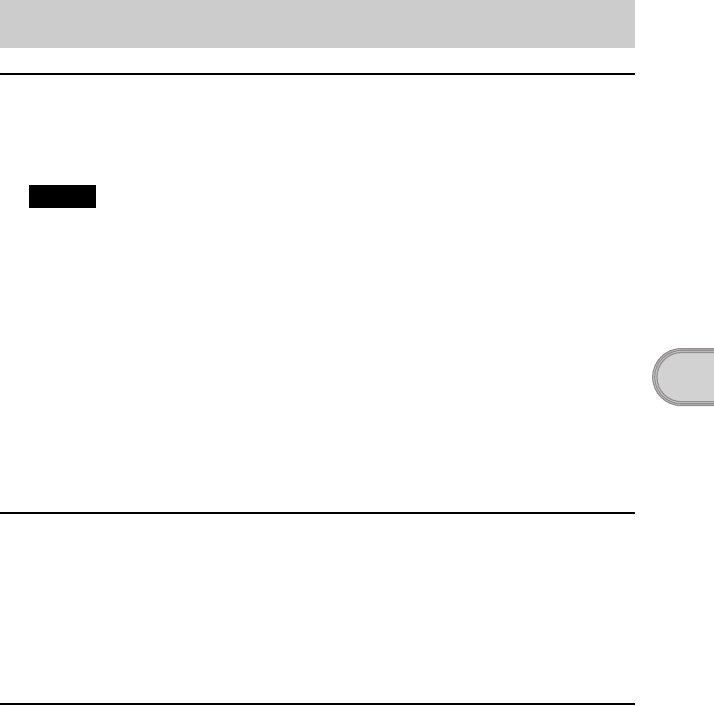
51
Sony Personal Entertainment Organizer PEG-TJ37/TJ37 3-088-727-11 (1)
Troubleshooting
I cannot turn on my CLIÉ handheld
BIs the POWER/HOLD switch of your CLIÉ handheld in HOLD mode (page 71)?
Your CLIÉ handheld does not work when the POWER/HOLD switch is in HOLD
mode. Make sure you release HOLD mode.
Note
When HOLD mode is active, if you try to turn on your CLIÉ handheld using the Applications
or CAPTURE buttons, or the Lens Cover Lever, the POWER LED blinks 3 times, but the power
is not turned on.
BHas the battery power of your CLIÉ handheld run out?
Connect your CLIÉ handheld to the AC power adapter with the plug adapter, then
allow it to be charged for a few minutes before turning it on. If it turns on, continue
charging for approximately four hours and then perform a soft reset.
BIs the connector between your CLIÉ handheld and the plug adapter dirty?
You cannot charge your CLIÉ handheld if the connector is dirty. Connect and
disconnect your CLIÉ handheld and the plug adapter several times to clean the
connector.
BPerform a soft reset by pressing the RESET button at the back of your CLIÉ handheld
(page 35).
The screen is not displayed even though the POWER
LED is on
BIs the POWER/HOLD switch of your CLIÉ handheld in HOLD mode (page 71)?
The screen is not displayed when the POWER/HOLD switch is in HOLD mode. Make
sure you release HOLD mode.
BPerform a soft reset by pressing the RESET button at the back of your CLIÉ handheld
(page 35).
My CLIÉ handheld does not respond
BIs the POWER/HOLD switch of your CLIÉ handheld in HOLD mode (page 71)?
Your CLIÉ handheld does not operate when the POWER/HOLD switch is in HOLD
mode. Make sure you release HOLD mode.
BIs your CLIÉ handheld placed near the IR port of your computer?
Move your CLIÉ handheld away from the IR port of your computer except when
performing the IR HotSync® operation, as a malfunction may occur. You can also
disable the IR feature by selecting [Off] next to [Beam Receive:] in [General] of the
Preferences screen.
BPerform a soft reset by pressing the RESET button at the back of your CLIÉ handheld
(page 35).
My CLIÉ handheld does not work properly
Continued on next page
• • • • • • • • • • • • • • • • • • • • • • • • • • •
01US01COV.book Page 51 Friday, December 5, 2003 12:45 PM
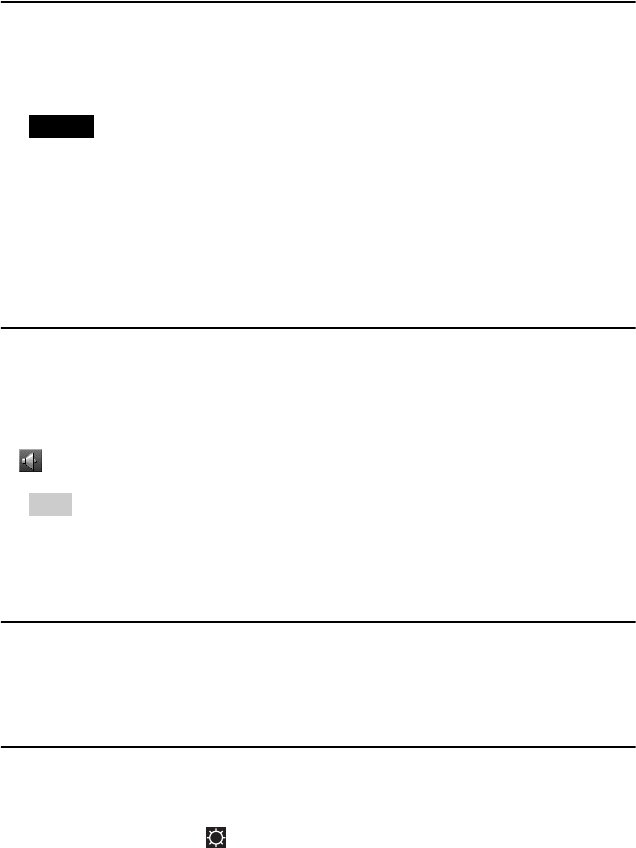
52
Sony Personal Entertainment Organizer PEG-TJ37/TJ37 3-088-727-11 (1)
My CLIÉ handheld keeps turning itself off
BYour CLIÉ handheld is designed to turn itself off after a period of inactivity (Automatic
power-off). You can set the automatic power-off time by selecting time for [Auto-off
After:] in [General] of the Preferences screen.
• The maximum idle time is 3 minutes.
bFor details, refer to “Customizing your CLIÉ™ handheld (Preferences): Setting the automatic
power-off time” in the “Handbook” (PDF format).
BDid you set [After a preset delay] from [Auto Lock Handheld:] in the Security screen?
If you set [After a preset delay] from [Auto Lock Handheld:], your CLIÉ handheld may
turn off after a shorter period even if you set the automatic power-off time.
bFor details, refer to “Protecting your data with a password: Locking your CLIÉ handheld with
a password (Data protection)” in the “Handbook” (PDF format).
My CLIÉ handheld does not produce any sounds
BIs [System Sound:] in [General] of the Preferences screen set to [Off]?
bFor details, refer to “Customizing your CLIÉ™ handheld (Preferences): Setting sounds” in the
“Handbook” (PDF format).
BAdjust the volume settings in the Adjust Volume dialog box displayed by tapping
in the Status Info dialog box (page 78).
Tip
If [Muting]* is selected in the Adjust Volume dialog box, all sounds, including audio, are
muted.
* [Muting] is available for PEG-TJ37 only.
bFor details, refer to “CLIÉ™ handheld components: Status Information” (page 76).
The backlight does not turn on when I adjust the
brightness level
BIf the brightness is set to the lowest level, the display may be illegible. However, this
is not a malfunction.
The LCD display cannot be viewed properly
BDepending upon the angle of vision, the brightness may be uneven, however, this is not
a malfunction. You can adjust the brightness level in the Adjust Brightness dialog
box displayed by tapping (page 74) at the bottom left of the Graffiti® 2 writing
area. If the backlight is off, you can turn it on by sliding down the POWER/HOLD
switch and hold it for more than two seconds.
Notes
01US01COV.book Page 52 Friday, December 5, 2003 12:45 PM
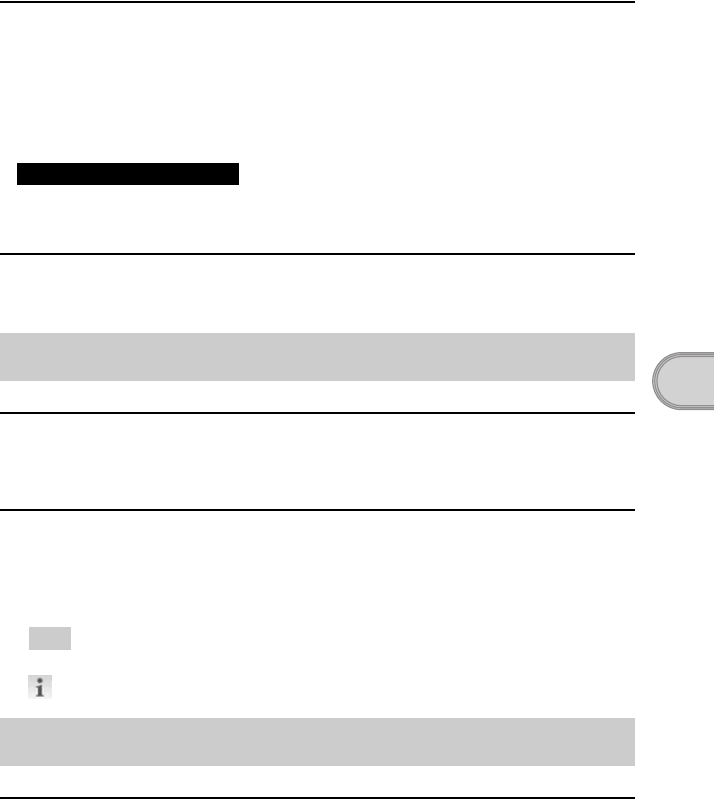
53
Sony Personal Entertainment Organizer PEG-TJ37/TJ37 3-088-727-11 (1)
Troubleshooting
Applications do not operate properly after a soft
reset is performed
BIf you encounter application problems (such as improper operations, unusual display,
or freezing during a soft reset) after you performed a reset, the reset may not be
completed properly. In such a case, perform a soft reset once again (page 35). If you
still cannot solve your problem, try a hard reset (page 36).
After performing a reset, do not press the RESET button at the back of your CLIÉ
handheld again until the Preferences screen or the Setup screen is displayed.
I cannot use the Jog Dial™ navigator
B The Jog Dial™ navigator (page 68) is not available for some applications.
An error message appears repeatedly
BPerform a soft reset by pressing the RESET button at the back of your CLIÉ handheld
(page 35).
The message “Invalid process” appears when an
application is started
BIf there is insufficient memory space in your CLIÉ handheld or “Memory Stick” media,
applications may not work properly. Delete any unnecessary data/files.
Tip
You can check the memory space in your CLIÉ handheld or “Memory Stick” media by tapping
at the top right of the CLIE Launcher and select [(All)].
My CLIÉ handheld does not recognize handwritten
characters (when using Graffiti® 2 )
BTo have your CLIÉ handheld recognize handwritten characters entered with the stylus,
you must use Graffiti® 2.
bFor details, refer to “Entering text on your CLIÉ™ handheld: Using Graffiti® 2 writing to
enter text” in the “Handbook” (PDF format).
BMake sure you enter the Graffiti® 2 strokes in the Graffiti® 2 writing area (page 75).
BMake sure you enter the Graffiti® 2 strokes for letters in the left side of the Graffiti® 2
writing area and numbers in the right side (page 75).
Error messages
I cannot enter text properly
Note on performing a reset
Continued on next page
• • • • • • • • • • • • • • • • • • • • • • • • • • •
01US01COV.book Page 53 Friday, December 5, 2003 12:45 PM
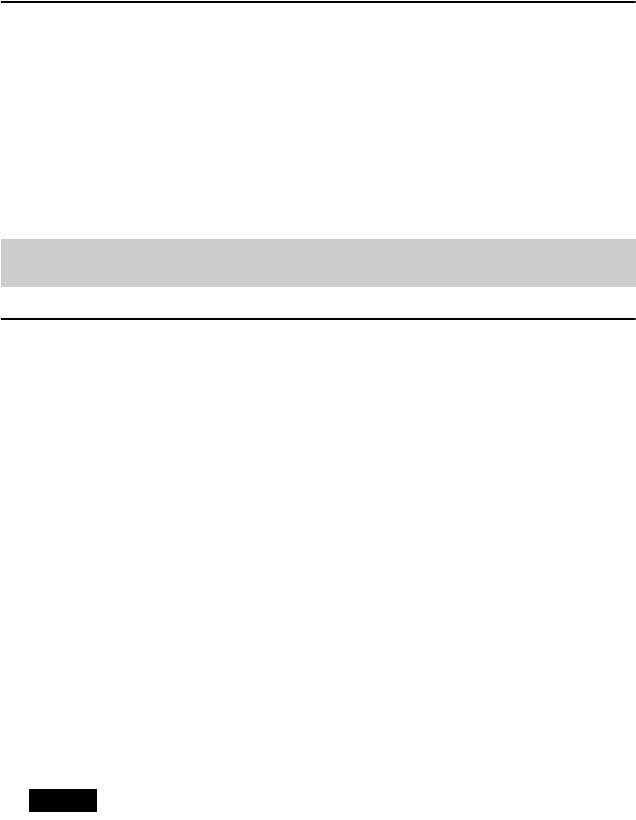
54
Sony Personal Entertainment Organizer PEG-TJ37/TJ37 3-088-727-11 (1)
BCheck that Graffiti® 2 is not shifted into Symbol mode.
bFor details, refer to “Entering text on your CLIÉ™ handheld: Using Graffiti® 2 writing to
enter text” in the “Handbook” (PDF format).
BIf the letter “L” is registered as a menu command for an application, the letters “K”,
“T”, “I”, and “X” will not work as menu command.
BHow to enter Graffiti® 2 characters faster and more accurately.
bFor details, refer to “Entering text on your CLIÉ™ handheld: Using Graffiti® 2 writing to
enter text” in the “Handbook” (PDF format).
My CLIÉ handheld does not recognize handwritten
characters (when using Decuma Input (for PEG-TJ37 only))
BRefer to “Decuma Input” in the “CLIÉ Application Manual” (HTML format) and try
writing again using Decuma Input.
BIf your handwriting cannot be recognized correctly as numbers or special characters in
General characters mode, switch the Decuma Input area from General characters mode
to Numbers and special characters mode.
bFor details, refer to “Entering text on your CLIÉ™ handheld: Using Decuma Input to enter
text” in the “Handbook” (PDF format).
I cannot perform the local HotSync® operation
Verifying your CLIÉ handheld
BIs the connector between your CLIÉ handheld and the plug adapter dirty?
Connect and disconnect your CLIÉ handheld and the plug adapter several times to
clean the connector.
BAre your CLIÉ handheld with the plug adapter and the USB cable properly connected
(page 19)?
BIs there sufficient memory space of your CLIÉ handheld?
Delete any unnecessary data/files and then perform the HotSync® operation again.
BAre you using the same user name that is used for another CLIÉ handheld?
Change the user name.
Verifying your computer
BIs Palm™ Desktop for CLIÉ installed?
BIs the operating system on your computer compatible?
The following operating systems are compatible with your CLIÉ handheld. Operating
systems other than the following are not supported.
• Microsoft Windows 2000 Professional
• Microsoft Windows Me
• Microsoft Windows XP
Note
Upgrade versions of operating systems are not supported.
The HotSync® problems
01US01COV.book Page 54 Friday, December 5, 2003 12:45 PM
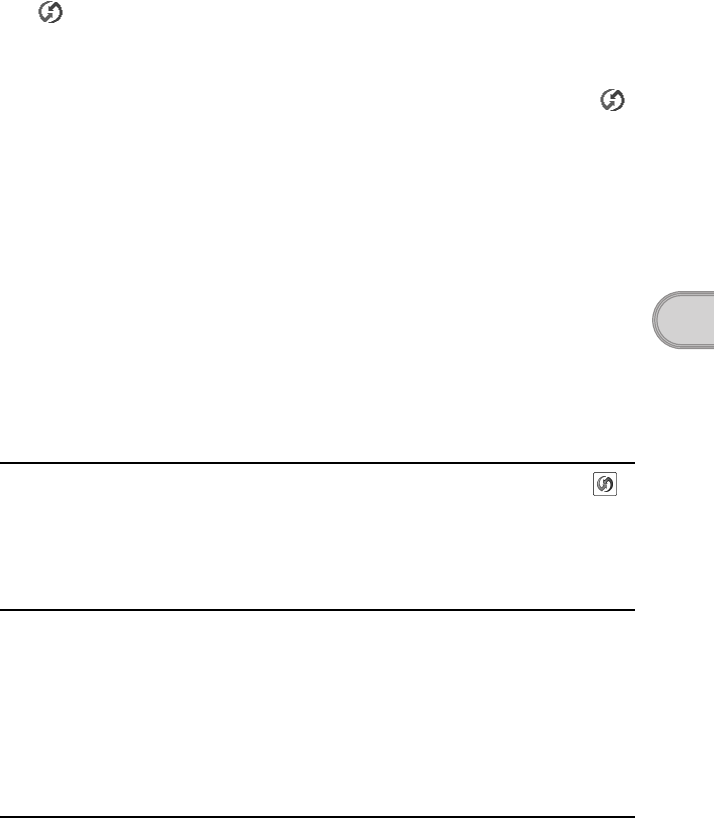
55
Sony Personal Entertainment Organizer PEG-TJ37/TJ37 3-088-727-11 (1)
Troubleshooting
BIf you are using Windows 2000 Professional or Windows XP, log in as an
“Administrator.”
BIs the USB cable properly connected to your computer (page 19)?
BIs (HotSync) displayed in the task tray (Notification area) at the bottom right of
your computer window?
If not, click [Start], select [Programs] ([All Programs] for Windows XP)-[Sony
Handheld], and click [HotSync Manager] to start HotSync Manager.
BIs [Local USB] in the shortcut menu selected? (You can display this by clicking
(HotSync) in the task tray (Notification area).)
If not, select [Local USB].
BIs the USB port active?
Check whether the USB port works normally by connecting another USB device, such
as a USB mouse.
BIf you use an extended terminal devices for laptop computers, such as a port replicator,
you may not be able to use either the port replicator or the USB port of your computer.
BQuit all applications other than Palm™ Desktop for CLIÉ.
If you cannot perform the HotSync® operation even after following the above
instructions, perform a soft reset by pressing the RESET button at the back of your CLIÉ
handheld (page 35).
For particular problems regarding the HotSync®
operations, refer to the following.
I cannot start the HotSync® operation by tapping
(HotSync) on the HotSync screen
BEnsure [Local] and [Cradle/Cable] are selected in the HotSync screen.
BPerform a soft reset by pressing the RESET button at the back of your CLIÉ handheld
(page 35).
I cannot cancel the HotSync® operation midway
BYou may not be able to stop the HotSync® operation by tapping [Cancel] for over ten
seconds after you start the USB HotSync® operation. Try again after a while.
BIf you disconnect your CLIÉ handheld and computer during the HotSync® operation,
the HotSync® operation may not perform correctly.
In such a case, perform a soft reset (page 35).
BIf you cannot stop the HotSync® operation even by tapping [Cancel], perform a soft
reset (page 35).
It takes a long time to complete the HotSync®
operation
BDepending on the application you are using, it may require time to complete the
HotSync® operation because of large data/file sizes.
Continued on next page
• • • • • • • • • • • • • • • • • • • • • • • • • • •
01US01COV.book Page 55 Friday, December 5, 2003 12:45 PM
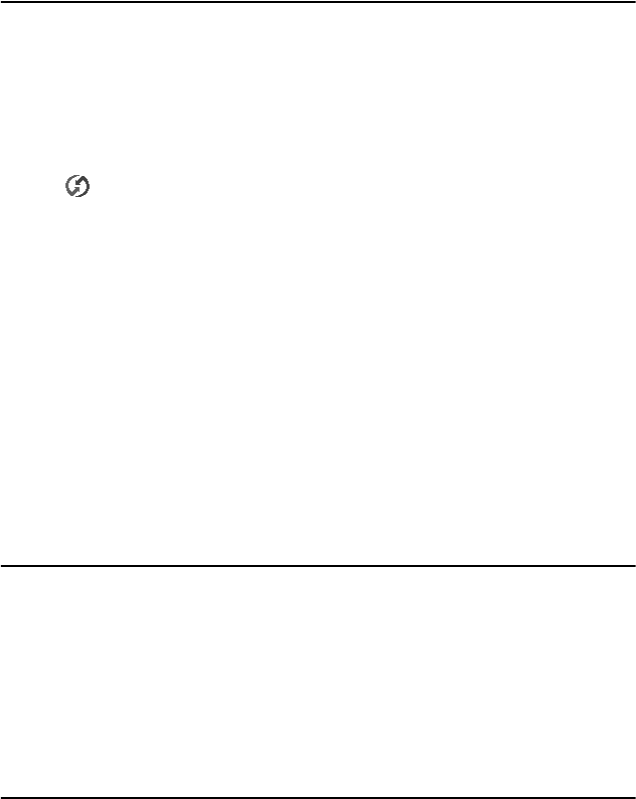
56
Sony Personal Entertainment Organizer PEG-TJ37/TJ37 3-088-727-11 (1)
Data cannot be synchronized with some applications
when the HotSync® operation is performed
BDoes the user name for Palm™ Desktop for CLIÉ match the one for your CLIÉ
handheld?
In Palm™ Desktop for CLIÉ, select the user name corresponding to your CLIÉ
handheld user name.
BIs the application set not to synchronize files?
Click (HotSync) in the task tray (Notification area) at the bottom right of your
computer window and select [Custom...] from the shortcut menu. Check that the
application is set to synchronize files.
BIs third party backup or synchronization software installed on your computer or CLIÉ
handheld?
In such a case, you may not synchronize some applications using Palm™ Desktop
for CLIÉ.
BIs there sufficient memory space in your CLIÉ handheld?
Delete unnecessary data/files and then perform the HotSync® operation again.
BIs private data hidden in the Security screen?
Hidden data cannot be displayed in Palm™ Desktop for CLIÉ. When you want to
display hidden data, select [Show Records] below [Current Privacy:] in the Security
screen and enter the password.
BMake sure that Intellisync Lite is installed to synchronize Date Book, Address
Book, To Do List and Memo Pad of your CLIÉ handheld with Microsoft®
Outlook or Lotus Organizer.
bFor details, refer to “Intellisync Lite” in the “CLIÉ Application Manual” (HTML format).
I cannot back up some data using the HotSync®
operation
BSome add-on applications (not installed at the factory), and some application data and
settings may not be backed up using the HotSync® operation. However, a complete
backup of all data on your CLIÉ handheld can be made with Memory Stick Backup.
Use Memory Stick Backup often to make complete backups.
bFor details, refer to “Backing up your CLIÉ™ handheld data and applications: Backing up
data and applications to “Memory Stick” media using Memory Stick Backup” in the
“Handbook” (PDF format).
Palm™ Desktop for CLIÉ does not start or cannot be
selected from the menu
BIs Palm™ Desktop for CLIÉ properly installed on your computer?
The hardware or the software of your computer may not be compatible with Palm™
Desktop for CLIÉ. Uninstall Palm™ Desktop for CLIÉ and reinstall it.
01US01COV.book Page 56 Friday, December 5, 2003 12:45 PM
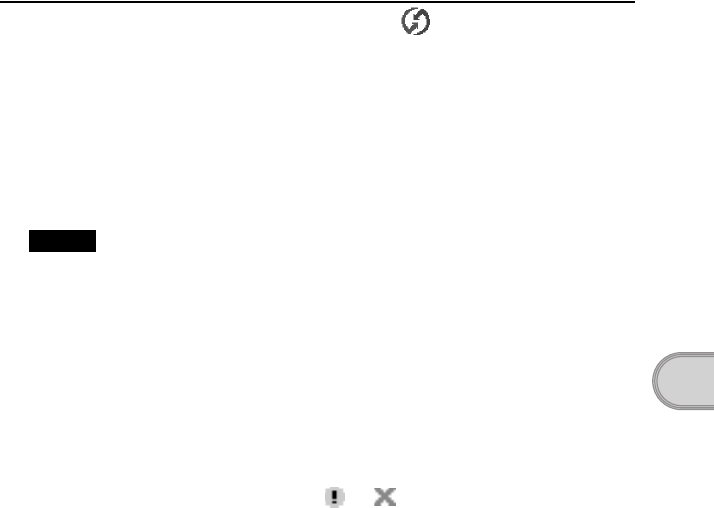
57
Sony Personal Entertainment Organizer PEG-TJ37/TJ37 3-088-727-11 (1)
Troubleshooting
HotSync Manager does not start. (HotSync) is not
displayed in the task tray (Notification area) at the
bottom right of my computer window
BReinstall Palm™ Desktop for CLIÉ.
If you still cannot perform the HotSync® operation
If you cannot solve your HotSync® operation problem by following the troubleshooting
tips in this manual, follow the procedure below.
Note
This “Unknown device” may appear in the Device Manager only while your CLIÉ handheld
tries to connect to your computer. After your CLIÉ handheld has timed out and displayed an
error message on a window, it disconnects from your computer and this “Unknown device”, if
it was present, will disappear and you will not see it.
Check if any “Unknown device” is listed in the Device Manager on your
computer.
1Right-click [My Computer] and select [Properties] from the menu.
The System Properties window is displayed.
2If you are using Windows 2000 Professional/Windows XP, click [Hardware].
3Click [Device Manager].
4Check if there is a device marked with or .
A device with such mark is not operating normally. Contact the manufacturer of the
device to get information on the latest device drivers.
You cannot perform the HotSync® operation before you install Palm™
Desktop for CLIÉ on your computer
If you perform the HotSync® operation before you install the CLIÉ handheld drivers on
your computer, other drivers may be installed on your computer and a problem may occur
in your computer system.
Make sure you install Palm™ Desktop for CLIÉ before performing the HotSync®
operation.
Do not use a USB hub
If you connect your CLIÉ handheld to your computer via a USB hub, you may not be able
to perform the HotSync® operation properly. Make sure you connect the USB cable
directly to a USB port of your computer.
Some computers have the hub function built into their internal circuitry. Contact your
computer manufacturer to check whether the USB port of your computer is connected to
an internal USB hub.
Check that the USB port of your computer is enabled
Test the USB port with another device, such as a USB mouse. If that device does not
work, check the BIOS setting of your computer.
In addition, check the setting in the Device Manager: Right-click [My Computer] and
select [Properties] from the menu. (If you are using Windows 2000 Professional/
Continued on next page
• • • • • • • • • • • • • • • • • • • • • • • • • • •
01US01COV.book Page 57 Friday, December 5, 2003 12:45 PM
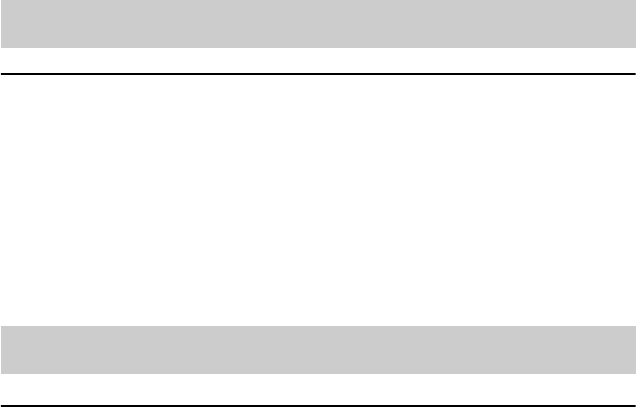
58
Sony Personal Entertainment Organizer PEG-TJ37/TJ37 3-088-727-11 (1)
Windows XP, click [Hardware].) Click [Device Manager] and check that [USB
controller] is displayed in the Device Manager window.
If USB controller is not displayed
bFor details, refer to the manual of your computer.
MP3 files cannot be read or played
BCheck that the MP3 files are located in [PALM/Programs/MSAUDIO] directory on the
“Memory Stick” media.
To play the MP3 files located in other directories, select [File] in the Settings screen,
which can be displayed by selecting [Settings…] from [Options] in the menu of
AeroPlayer for CLIE, and select [Search entire card].
[Search one folder] is set by default.
bFor details on file formats supported by your CLIÉ handheld, refer to “AeroPlayer for CLIE”
in the “CLIÉ Application Manual” (HTML format).
My CLIÉ handheld does not recognize “Memory Stick”
media, or an error occurs
BRemove the “Memory Stick” media and try inserting it again.
BIf the terminal part of the “Memory Stick” media is dirty, your CLIÉ handheld cannot
read the data/files. Wipe the terminal with a soft cloth, such as a cotton pad.
BYou cannot use “Memory Stick” media that is formatted in a device other than your
CLIÉ handheld. Format it on your CLIÉ handheld.
BWhen the battery power of your CLIÉ handheld is running low, data/files on “Memory
Stick” media may not be displayed. Charge the battery of your CLIÉ handheld.
I cannot play music (for PEG-TJ37 only)
I cannot use “Memory Stick” media
01US01COV.book Page 58 Friday, December 5, 2003 12:45 PM
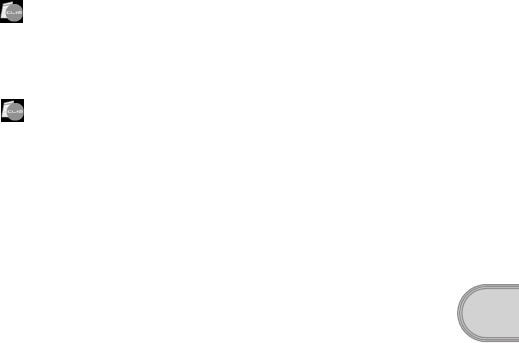
59
Sony Personal Entertainment Organizer PEG-TJ37/TJ37 3-088-727-11 (1)
Troubleshooting
Customer Support and Customer Registration
■For customer support information
Double-click (CLIÉ Info) on the Windows desktop, and select [CLIÉ™
Handheld Support].
■For online customer registration (For customers in the
U.S.A. , Canada, and Europe only)
Double-click (CLIÉ Info) on the Windows desktop, and select [Sony
CLIÉ™ Registration].
01US01COV.book Page 59 Friday, December 5, 2003 12:45 PM

60
Sony Personal Entertainment Organizer PEG-TJ37/TJ37 3-088-727-11 (1)
Notes on use
Handling your CLIÉ handheld
• Make sure you do not scratch or damage your CLIÉ handheld’s screen.
Always use the supplied stylus to tap on the screen.
Do not use a writing pen, pencil, or other sharp object on the screen.
• Do not expose your CLIÉ handheld to rain or moisture. Should water enter
the circuitry through the buttons or switches, your CLIÉ handheld may be
damaged.
• Your CLIÉ handheld’s screen is made of glass. Do not drop or submit your
CLIÉ handheld to excessive shock. Do not carry your CLIÉ handheld in your
pocket. If you sit down with your CLIÉ handheld in the pocket, your CLIÉ
handheld may break.
• Avoid using or storing your CLIÉ handheld in locations subject to:
– extremely high temperatures, such as inside a car exposed to the sun, or
near a heater.
– direct sunlight
– high humidity
– excessive dust
Cleaning your CLIÉ handheld
• Clean your CLIÉ handheld with a soft, dry cloth.
• Wipe any dirt and dust from the camera lens by using a soft damp cotton
swab.
If condensation occurs
Turn off your CLIÉ handheld for approximately one hour to clear condensation
before use. If you leave condensation within the camera lens, you may not be
able to take clear pictures.
Cleaning the stylus
Tapping or dragging the screen with a dirty stylus may damage the screen
surface.
Wipe the stylus with a dry cloth when it gets dirty.
01US01COV.book Page 60 Friday, December 5, 2003 12:45 PM
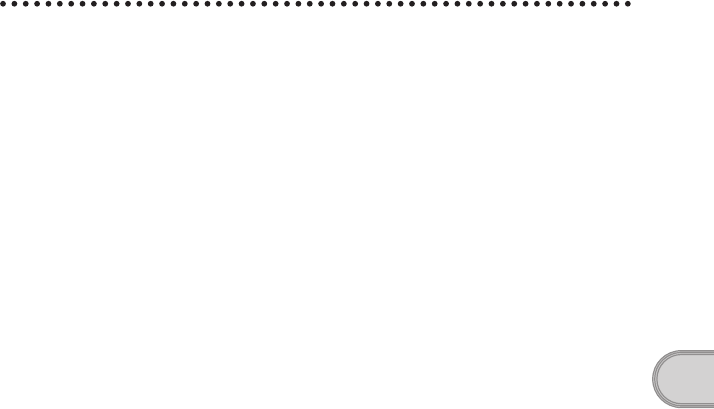
61
Sony Personal Entertainment Organizer PEG-TJ37/TJ37 3-088-727-11 (1)
Troubleshooting
Battery considerations
Battery safety
To avoid battery leakage, heat generation, firing, or bust, observe the
following:
• Do not use any other type of battery in your CLIÉ handheld.
• Do not charge the battery in any other way than as specified in this manual.
• Do not throw the battery into fire.
• Do not attempt to short-circuit the battery.
• Do not take the battery apart.
• Do not modify the battery.
• Do not heat the battery in an oven or microwave.
• Do not charge the battery near an open flame or in direct sunlight.
• Do not leave the battery in a car.
• Do not subject your CLIÉ handheld or the battery to excessive shock.
• Take care not to drop your CLIÉ handheld, give pressure to it with a sharp
object, or crush with a heavy object.
• If you have skin contact with battery leakage or get some in your eyes, wash
with water immediately and consult a doctor.
Charging
• It takes approximately four hours to fully charge your CLIÉ handheld when
the battery is completely drained.
• If you charge your CLIÉ handheld every day, it takes only a few minutes to
charge the battery.
• You can operate your CLIÉ handheld while the battery is being charged.
Battery life
Battery life varies depending on the conditions and environment where you use
your CLIÉ handheld and applications used.
bFor details about battery life, refer to “Specifications” on page 63.
Conserving the battery
• Turn off the backlight under good lighting conditions.
bFor details on the backlight, refer to “POWER/HOLD switch” on page 70.
• Change the automatic power-off time setting so that your CLIÉ handheld
will automatically turn off after a short period of inactivity.
bFor details, refer to “Customizing your CLIÉ™ handheld (Preferences): Setting the
automatic power-off time” in the “Handbook” (PDF format).
Continued on next page
• • • • • • • • • • • • • • • • • • • • • • • • • • •
01US01COV.book Page 61 Friday, December 5, 2003 12:45 PM
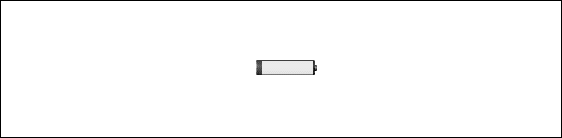
62
Sony Personal Entertainment Organizer PEG-TJ37/TJ37 3-088-727-11 (1)
Using peripheral devices
If a low battery warning is displayed while using a peripheral device, charge
your CLIÉ handheld as soon as possible, otherwise your CLIÉ handheld may
shut of suddenly.
When the battery power gets low
• When the battery power gets low, a warning message is displayed on the
screen, the “Memory Stick” media becomes inaccessible, and the backlight
adjustment will no longer operate. If this occurs, connect the AC power
adapter with plug adapter to your CLIÉ handheld, then connect the plug into
a wall outlet and perform the HotSync® operation.
• If your CLIÉ handheld does not turn on when you slide down the POWER/
HOLD switch, charge your CLIÉ handheld immediately.
• The remaining battery indicator may not always reflect the actual battery
power. To prevent loss of battery power, charge your CLIÉ handheld
frequently.
• You do not have to replace batteries. When battery power gets low, charge
your CLIÉ handheld immediately. Never disassemble your CLIÉ handheld
to take out the battery.
Other information
Your CLIÉ handheld may get warm if turned on for long periods of time. This
is not a malfunction.
About replacing the battery
CAUTION
Please contact with your nearest Sony dealer in connection with this product
with problem.
Do not let the remaining battery power indicator reach 0
If you leave your CLIÉ handheld in an uncharged state (the remaining
battery power indicator reaches 0 ), all user data stored on your
CLIÉ handheld will be erased. To avoid this, you should charge your CLIÉ
handheld frequently.
01US01COV.book Page 62 Friday, December 5, 2003 12:45 PM

63
Sony Personal Entertainment Organizer PEG-TJ37/TJ37 3-088-727-11 (1)
Troubleshooting
Specifications
OS
Palm OS® 5(Ver.5.2)
CPU
i.MXL Application Processor
Memory
32 MB (RAM)
User memory range:approx. 23 MB
External input/output
Interface connector
IrDA (1.2)
“Memory Stick” slot
Wireless LAN (IEEE802.11b)
(for PEG-TJ37 only)
Display
TFT color display with backlight
320 × 320 dots
65,536 colors
Other functions
Jog Dial™ navigator
Left/Right Buttons
POWER LED
“Memory Stick ” LED
Wireless LAN LED (for PEG-TJ37 only)
Monaural Speaker
(for PEG-TJ37 only)
Buzzer*
(for PEG-TJ27 only)
* There is no operationg sound when you
trun on your CLIÉ handheld for the first
time or restart it.
Dimensions
(excluding projections)
Approx.3 × 4 1/2 × 17/32 inches
(75 × 113 × 13.2 mm)(w/h/d)
Weight
PEG-TJ37 Approx. 5 oz (145 g)
PEG-TJ27 Approx. 5 oz (145 g)
Operating temperature
41 °F to 95 °F (5 °C to 35 °C)
Audio frequency response
(for PEG-TJ37 only)
20 Hz to 20,000 Hz
Audio recording format
(for PEG-TJ37 only)
MP3 (96k - 256k bps)
Sampling frequency
(for PEG-TJ37 only)
44.1 kHz
Maximum recording time
(for PEG-TJ37 only)
MP3 format
(when using a 128 MB “Memory Stick” media,
sold separately)
Approx.65 minutes (bit rate: 256 kbps)
Approx.130 minutes (bit rate: 128 kbps)
Approx.170 minutes (bit rate: 96 kbps)
Output (for PEG-TJ37 only)
Headphones/Earphones:
Stereo mini-jack
Picture size (when recording)
640 × 480, 320 × 480 (vertical frame),
320 × 240, 160 × 120 dots
Formats (when recording)
Image file: JPEG (DCF) format
Picture size (when viewing)
On the CLIÉ handheld display
Image file:
320 × 240, 160 × 240 dots
Movie file (for PEG-TJ37 only)*:
* Only supported areas.
320 × 240, 160 × 112, 176 × 144 dots
Continued on next page
• • • • • • • • • • • • • • • • • • • • • • • • • • •
01US01COV.book Page 63 Friday, December 5, 2003 12:45 PM

64
Sony Personal Entertainment Organizer PEG-TJ37/TJ37 3-088-727-11 (1)
Formats (when viewing)
Image file: JPEG (DCF) format
Movie file (for PEG-TJ37 only)*:
* Only supported areas.
QuickTime file format*
* The playback is only capable for the
files created for Mobile Movie products.
Maximum image file
recording capacity
(when using a 128MB “Memory Stick”
media in the standard mode)
640 × 480 dpts : Approx. 1,000 files
320 × 480 dpts : Approx. 1,500 files
320 × 240 dpts : Approx. 2,000 files
160 × 120 dpts : Approx. 6,000 files
Power requirements
AC power adapter (supplied):
DC 5.2 V (dedicated connector)
(Use an appropriate AC cord from the
supplied AC cords)
Battery:
Lithium-ion polymer battery
Battery life
Operating PIMs
(Personal Information Management
applications):
Approx.10 days
(when PIMs, such as
Date
Book
, are
operated for 30 minutes per day with the
backlight off)
Approx. 5.5 days
(when PIMs, such as
Date
Book
, are
operated for 30 minutes per day with the
backlight on*)
Playing audio files
(in continuous mode)
(for PEG-TJ37 only)
Approx. 6.5 hours
(when playing audio files with the HOLD
switch on)
Approx. 2 hours
(when playing audio files with the HOLD
switch off and the backlight on*)
Viewing movie files*
(in continuous mode)
(for PEG-TJ37 only)
* Only supported areas.
Approx. 2.5 hours
(when viewing movie files with the
backlight off)
Approx. 2 hours
(when viewing movie files with the
backlight on*)
Performing data communication
(in continuous mode with the
Wireless LAN function,
for PEG-TJ37 only)
Approx. 2 hours
(when performing data communication
with the backlight on*)
* The battery life span varies depending on
the temperature and conditions of use.
The brightness level of your CLIÉ
handheld is at the default setting when the
backlight is on.
01US01COV.book Page 64 Friday, December 5, 2003 12:45 PM
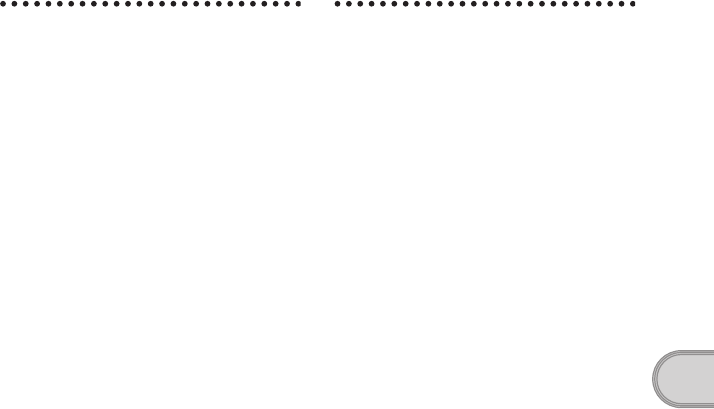
65
Sony Personal Entertainment Organizer PEG-TJ37/TJ37 3-088-727-11 (1)
Troubleshooting
Camera
Effective pixels
Approx. 310,000 pixels
Image pickup device
1/4 inch CMOS image sensor
Lens
F2.8/focal length 3.6 mm
(35 mm film equivalent f=approx. 35 mm)
Focus range
0.23 m to infinity
Finder
On the CLIÉ handheld display
320 × 240, 160 × 240 dots
Others
White Balance: Auto/ Outdoor/
Indoor A (incandescent)/
Indoor B (fluorescent)
Picture effect:
Off/Sepia/Black&White
Brightness Control:
-2 to +2 (5 steps)
Self-timer function
× 2 digital zoom
Your CLIÉ handheld supports “Memory
Stick” media, “MagicGate Memory Stick”
media, “Memory Stick Duo” media,
“Memory Stick PRO” media and
“Memory Stick PRO Duo” media.
Note that data requiring the MagicGate
function cannot be viewed or recorded
with “Memory Stick PRO” media and
“Memory Stick PRO Duo” media.
Wireless LAN function
(for PEG-TJ37only)
Applied standard
IEEE 802.11b
Frequency band
2.4 GHz band (1 - 11ch, ISM band)
WEP(data encryption)
64,128 bits*
* The maximum key length available for
entry is 40 bits” (5 alphanumeric
characters) for the 64-bit length and 104
bits (13 alphanumeric characters) for the
128-bit length.
Modulation method
DS-SS
(in conformity to IEEE802.11b)
Continued on next page
• • • • • • • • • • • • • • • • • • • • • • • • • • •
01US01COV.book Page 65 Friday, December 5, 2003 12:45 PM

66
Sony Personal Entertainment Organizer PEG-TJ37/TJ37 3-088-727-11 (1)
System requirements
The following are the system specifications
required to run
Palm
™
Desktop for CLIÉ
and software supplied on the Installation
CD-ROM.
•OS
Windows Millennium Edition
Windows 2000 Professional
Windows XP Home Edition
Windows XP Professional
•CPU
Pentium II 400 MH or faster
(Pentium III 500 MHz or faster is
recommended)
•RAM
96 MB or more
(128 MB or more is recommended,
256 MB or more is recommended for
Windows XP)
• Hard disc drive space
200 MB or more
(350 MB or more is recommended)
•Display
High Color or more
(800 × 600 dots or more is recommended)
• CD-ROM drive
•USB port
• Pointing device such as a mouse or
touchpad
Design and specifications are subject to
change without notice.
01US01COV.book Page 66 Friday, December 5, 2003 12:45 PM
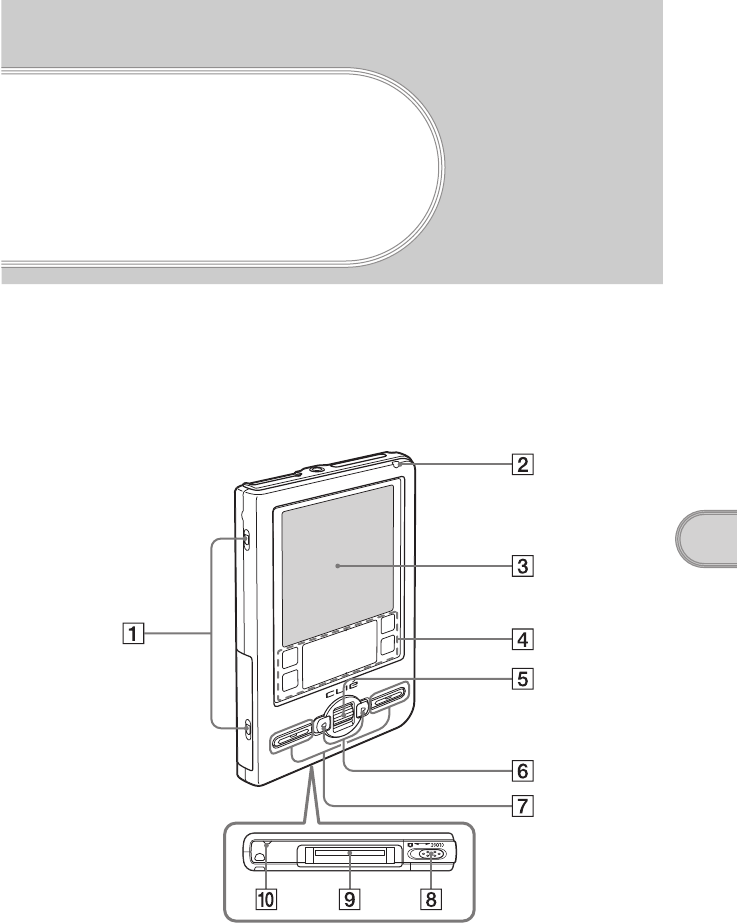
Sony Personal Entertainment Organizer PEG-TJ37/TJ27 3-088-727-11 (1)
67
CLIÉ™ handheld components
CLIÉ™ handheld
components
This chapter explains each part of your CLIÉ handheld, the supplied accessories, and
additional information.
Front panel
Continued on next page
• • • • • • • • • • • • • • • • • • • • • • • • • • •
01US01COV.book Page 67 Friday, December 5, 2003 12:45 PM
68
Sony Personal Entertainment Organizer PEG-TJ37/TJ27 3-088-727-11 (1)
ACover slots
(Page 79)
For attaching the protective soft cover
BPOWER LED
(Page 8)
Lights or blinks when turned on. The
LED shows the status of your CLIÉ
handheld by its color.
Lights green: The power is on. (It
also lights in HOLD mode)
Blinks green: Blinks a few
moments when you operate any
button on your CLIÉ handheld in
HOLD mode.
Lights orange: The battery is being
charged.
Blinks orange: Alarm function that
notifies you at a preset time if you
have set an alarm in an application,
such as Date Book.
OFF: The power is off.
CScreen
(Page 74)
DSilk Screen Area
EJog Dial™ navigator
(Page 23)
Use to select and run applications or
items. Depending on the application,
unique features are assigned.
FLeft/Right Buttons
Moves the selection area of an item or
an operation. Depending on the
application, unique features such as
displaying the previous or next screen
are assigned.
GApplication Buttons
(Page 26)
Even when your CLIÉ handheld is
turned off, pressing an application
button turns on your CLIÉ handheld
and starts that application.
HLens Cover Lever
(Page 33)
Slide to open/close the lens cover and
start CLIE Camera.
IInterface Connector
(Page 8)
JWireless LAN LED
(for PEG-TJ37 only)
01US01COV.book Page 68 Friday, December 5, 2003 12:45 PM
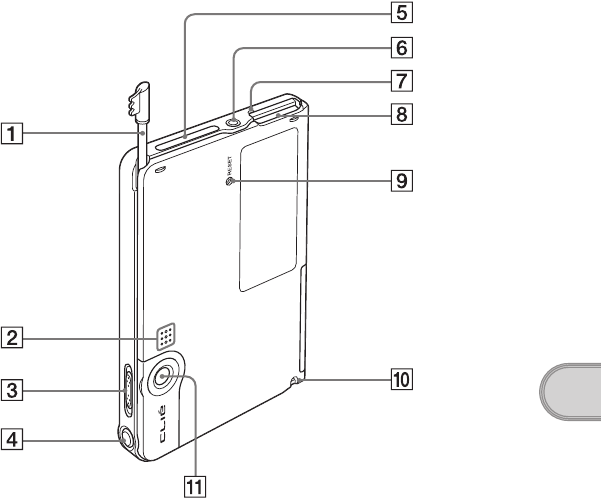
69
Sony Personal Entertainment Organizer PEG-TJ37/TJ27 3-088-727-11 (1)
CLIÉ™ handheld components
Back panel
Continued on next page
• • • • • • • • • • • • • • • • • • • • • • • • • • •
01US01COV.book Page 69 Friday, December 5, 2003 12:45 PM
70
Sony Personal Entertainment Organizer PEG-TJ37/TJ27 3-088-727-11 (1)
AStylus
(Page 10)
A pointed tool to operate your CLIÉ
handheld by touching the screen with it.
BSpeaker
(for PEG-TJ37 only)
Buzzer
(for PEG-TJ27 only)
CPOWER/HOLD Switch
(Pages 9, 71)
Turns your CLIÉ handheld on and
off, and sets your CLIÉ handheld to
HOLD mode.
DCAPTURE Button
(Page 33)
Press the CAPTURE button to take
pictures
EIR Port
(Page 73)
You can beam data between your
CLIÉ handheld and another CLIÉ
handheld or Palm OS® PDA.
FHeadphone/Earphone Jack
(for PEG-TJ37 only)
For headphones/earphones with a
φ3.5 stereo mini jack (commercially
available).
G“Memory Stick” LED
(Page 72)
Blinks orange while your CLIÉ
handheld is writing data to, or reading
data from a “Memory Stick” media.
H“Memory Stick” Slot
(Page 72)
Insert a “Memory Stick” media into
this slot.
IRESET Button
(Pages 35, 36)
Press to restart your CLIÉ handheld.
JStrap Hook
KCamera Lens
01US01COV.book Page 70 Friday, December 5, 2003 12:45 PM
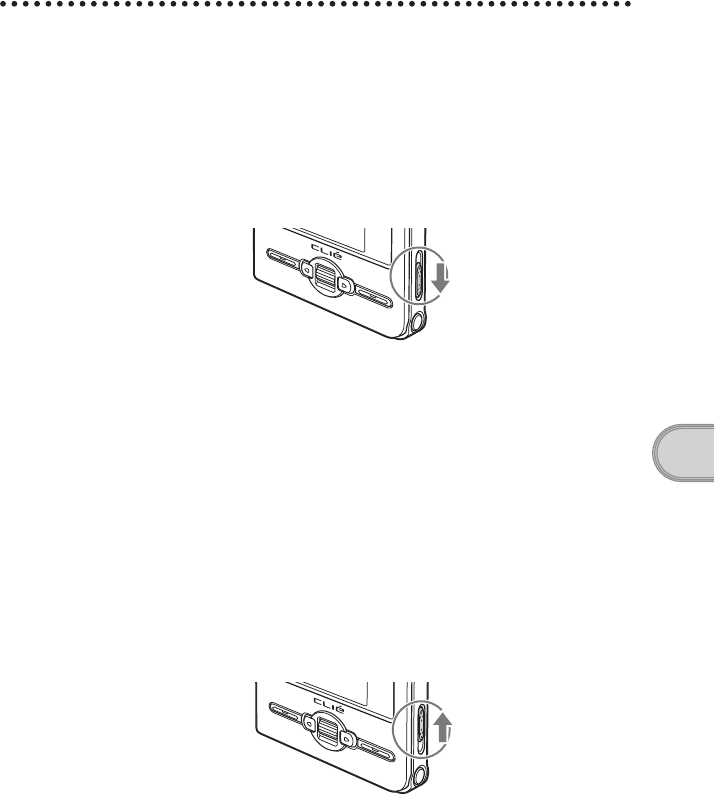
71
Sony Personal Entertainment Organizer PEG-TJ37/TJ27 3-088-727-11 (1)
CLIÉ™ handheld components
POWER/HOLD switch
zTurning on/off your CLIÉ handheld
Slide down the POWER/HOLD switch
The POWER/HOLD switch will return to the center position after being
released. Your CLIÉ handheld powers on, the last screen viewed is
displayed, and the POWER LED lights green. To turn off your CLIÉ
handheld, slide down the POWER/HOLD switch again and then release.
zTurning on/off the LCD backlight
Slide down the POWER/HOLD switch and hold it for more than two
seconds.
zTurning on/off the HOLD mode
Slide up the POWER/HOLD switch
Putting your CLIÉ handheld in HOLD mode deactivates the touch screen.
If you put the POWER/HOLD switch into the HOLD position while the
power is on, the screen display turns off, even during an operation. To
release the HOLD mode, slide down the POWER/HOLD switch to the
center position.
POWER/HOLD Switch
01US01COV.book Page 71 Friday, December 5, 2003 12:45 PM
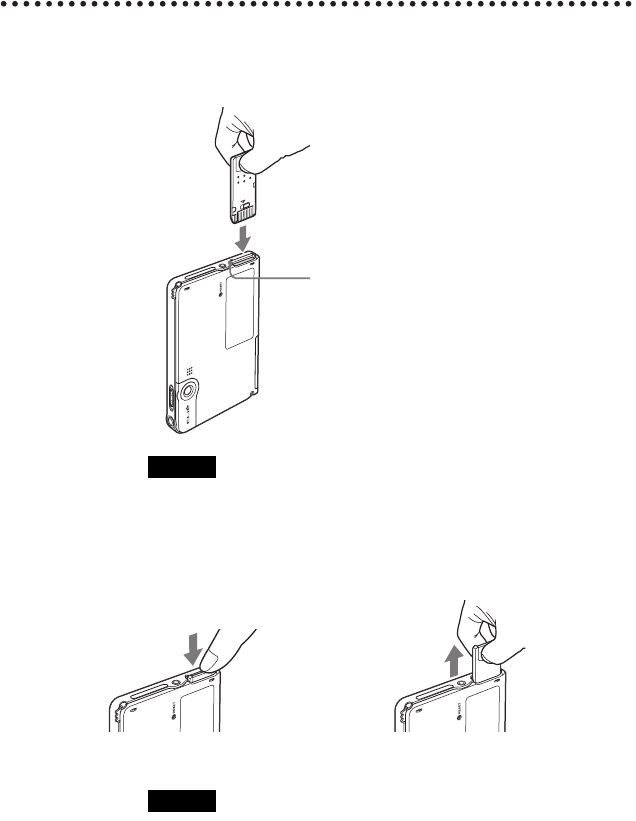
72
Sony Personal Entertainment Organizer PEG-TJ37/TJ27 3-088-727-11 (1)
Using “Memory Stick” media
zInserting “Memory Stick” media
zRemoving “Memory Stick” media
Note
Insert a “Memory Stick” media in the right direction. If you forcibly insert a
“Memory Stick” media in the wrong direction, the “Memory Stick” slot may
be damaged.
Note
Make sure that your CLIÉ handheld is not writing data/files to, or reading
data/files from a “Memory Stick” media before removing it. (The “Memory
Stick” LED blinks when it is reading or writing data/files.) If you remove a
“Memory Stick” media while the “Memory Stick” LED is blinking, recorded
data/files may be deleted or damaged.
The “Memory Stick” LED blinks orange
while your CLIÉ handheld is writing data to,
or reading data from a “Memory Stick” media.
b
Pull “Memory Stick” media outPush “Memory Stick” media in
01US01COV.book Page 72 Friday, December 5, 2003 12:45 PM
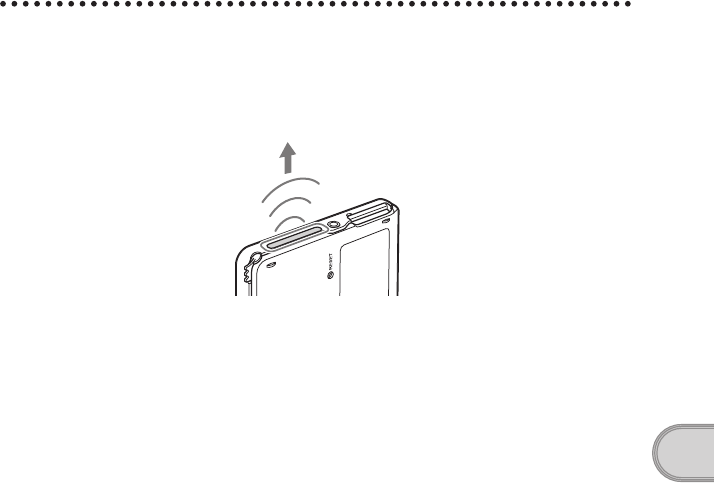
73
Sony Personal Entertainment Organizer PEG-TJ37/TJ27 3-088-727-11 (1)
CLIÉ™ handheld components
IR port
You can beam data or applications between your CLIÉ handheld and another
CLIÉ handheld or Palm OS® PDA.
bFor details, refer to “Beaming” in the “Handbook” (PDF format).
*Move your CLIÉ handheld gradually to find the most
sensitive direction.
01US01COV.book Page 73 Friday, December 5, 2003 12:45 PM
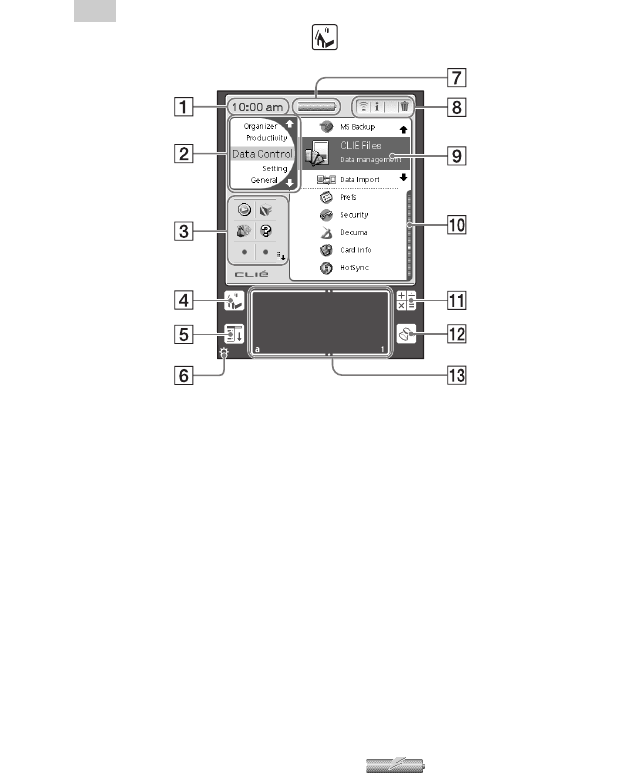
74
Sony Personal Entertainment Organizer PEG-TJ37/TJ27 3-088-727-11 (1)
Locating the components of the CLIE Launcher
Tip
If a different screen is displayed, tap (Home).
ATime Indicator
Displays the current time. To change
the display format, specify [Time:]
from [Formats] in the Preferences
screen.
bFor details, refer to “Customizing your
CLIÉ™ handheld (Preferences):
Setting the display format for time,
date, and numbers” in the “Handbook”
(PDF format).
BCLIE Launcher groups list
The list of CLIE Launcher groups is
displayed.
CFavorite Applications
(shortcuts)
You can create shortcuts to favorite
applications.
DHome icon
Tap to display the CLIE Launcher or
Palm OS® Standard screen.
EMenu icon
Tap to display menu of the current
application.
FBrightness Adjustment icon
Tap to display the dialog box for
adjusting brightness. Four brightness
levels are available.
GBattery Remain icon
Displays the remaining battery power
of your CLIÉ handheld. When you
tap the icon, it displays the remaining
battery power of your CLIÉ handheld
as a percentage, and free memory
space in your CLIÉ handheld or a
“Memory Stick” media. When your
CLIÉ handheld is being charged,
is displayed.
01US01COV.book Page 74 Friday, December 5, 2003 12:45 PM
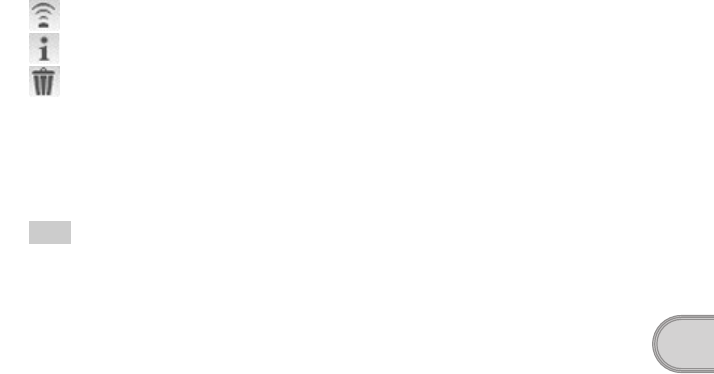
75
Sony Personal Entertainment Organizer PEG-TJ37/TJ27 3-088-727-11 (1)
CLIÉ™ handheld components
HApplication Manager icons
You can manage your applications
with the application manager icons.
The following are featured as
standard functions.
: Beam
: Info
: Delete
bFor details, refer to “CLIÉ™ handheld
basic operations: Using CLIE
Launcher: Application manager icons”
in the “Handbook” (PDF format).
Tip
Functions of application manager icons
may be added when you install certain
applications.
IApplication icon
JPosition indicator
KCalculator
Tap to display the on-screen
Calculator.
LFind icon
Tap to display the dialog box finding
data or applications.
MGraffiti 2 writing area
Write strokes of Graffiti 2 here.
Decuma Input (for PEG-TJ37 only)
can be launched from this area.
bFor details, refer to “Entering text on
your CLIÉ™ handheld: Using Decuma
Input to enter text” in the “Handbook”
(PDF format).
01US01COV.book Page 75 Friday, December 5, 2003 12:45 PM
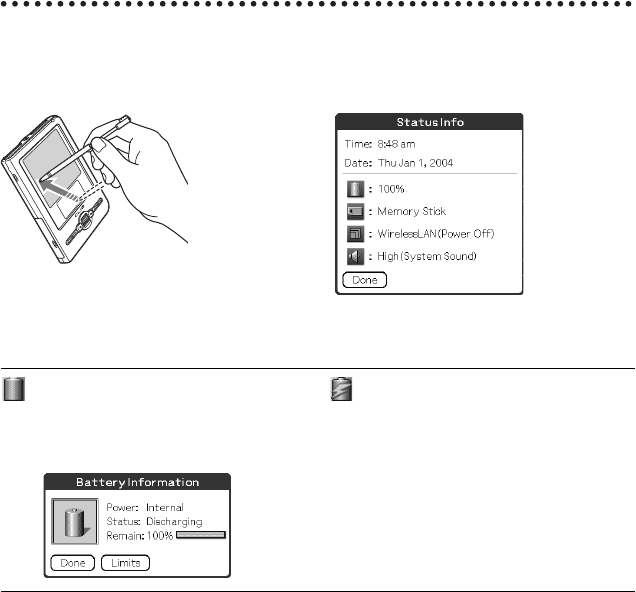
76
Sony Personal Entertainment Organizer PEG-TJ37/TJ27 3-088-727-11 (1)
Status Information
You can display the Status Info dialog box by dragging the stylus from the
Graffiti 2 writing area toward the upper left of the screen.
The status information displays the following icons. Additional icons will be displayed
according to the applications in use. Tap each icon to get further information in detail.
Displays the battery’s remaining charge. is displayed while the battery is being
charged.
Tap to display the Battery Information dialog box.
b
Power: Power used
Status: Battery status
Remain: Remaining charge of the battery
(This is not displayed while being charged.)
Tap [Limits] to display the Battery Limits dialog box.
01US01COV.book Page 76 Friday, December 5, 2003 12:45 PM
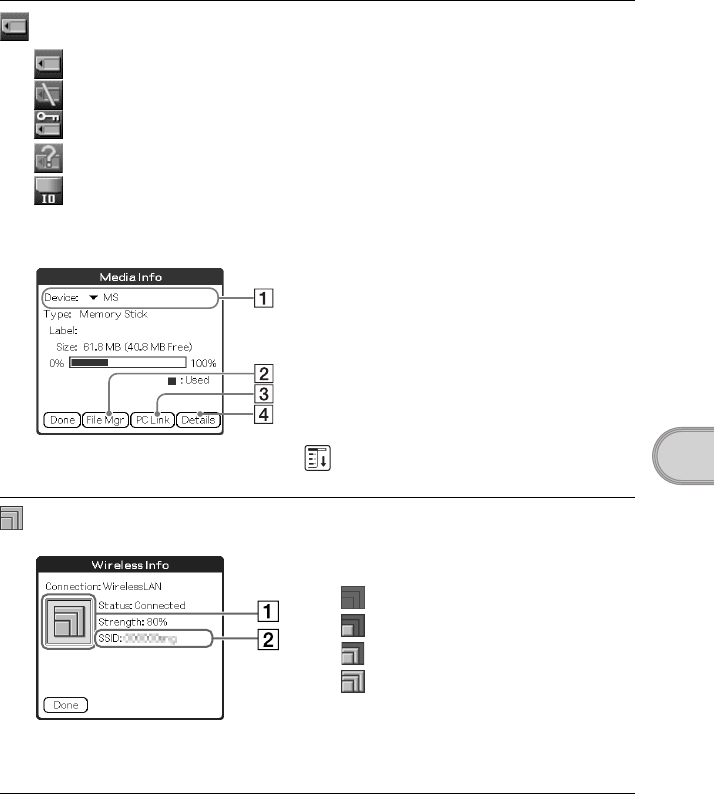
77
Sony Personal Entertainment Organizer PEG-TJ37/TJ27 3-088-727-11 (1)
CLIÉ™ handheld components
Each icon indicates the information on the “Memory Stick” media inserted into your
CLIÉ handheld.
“Memory Stick” media is inserted.
“Memory Stick” media is not inserted.
“Memory Stick” media is write-protected.
“Memory Stick” media is not read correctly.
A “Memory Stick” compatible device is inserted.
Tap the icon to display the Media Info dialog box when “Memory Stick” media is
inserted.
1Media type
You can choose another device by tapping
V next to [Device:].
2Tap to display CLIE Files.
3Tap to display Data Import.
4Tap to display the Device Detail dialog
box for information on the device or driver.
From the Media Info dialog box, tap (Menu) and then tap [Preferences...] from
[Option] to select operations for “Memory Stick” media.
Tap to display the Wireless Info dialog box (for PEG-TJ37 only).
1Reception level
: Off
: 1-35%
: 36-70%
: 71-100%
2SSID
The currently used SSID of the wireless
LAN access point is displayed.
Continued on next page
• • • • • • • • • • • • • • • • • • • • • • • • • • •
01US01COV.book Page 77 Friday, December 5, 2003 12:45 PM
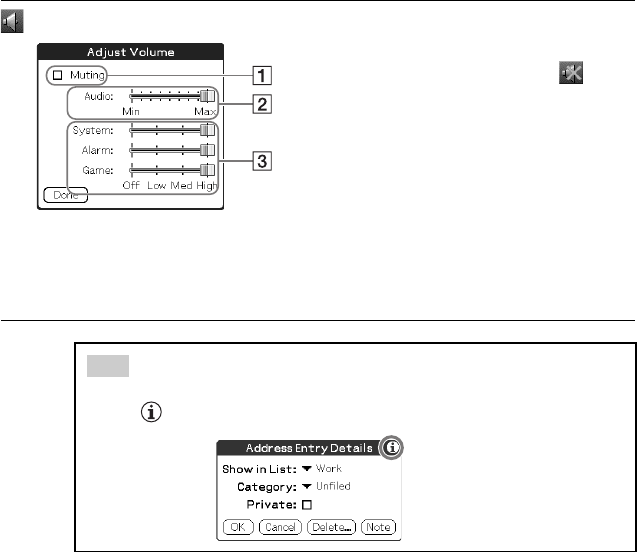
78
Sony Personal Entertainment Organizer PEG-TJ37/TJ27 3-088-727-11 (1)
Tap to display the Adjust Volume dialog box.
1Turns off the sound of your CLIÉ handheld.
When Muting mode is selected, is
displayed in the Status Info dialog box*.
2Adjusts the volume level for playing back
audio files*.
3Adjusts the volume level for System sound,
Alarm sound, and Game sound. This affects
the [General] settings in Preferences
screen.
bFor details, refer to “Customizing your
CLIÉ™ handheld (Preferences): Setting
sounds” in the “Handbook” (PDF format).
* Available for PEG-TJ37 only.
Tip
When a dialog box or screen such as the below is displayed
Tap the icon to display tips and helpful advice.
01US01COV.book Page 78 Friday, December 5, 2003 12:45 PM
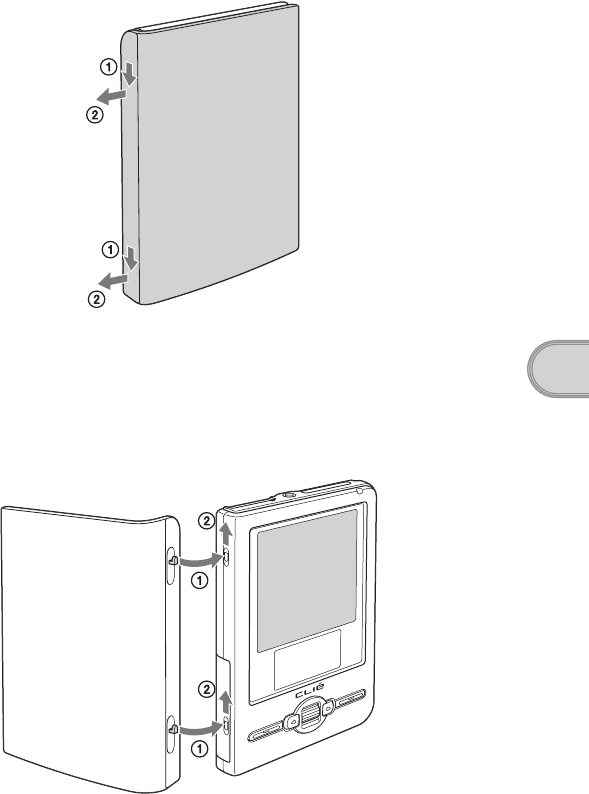
79
Sony Personal Entertainment Organizer PEG-TJ37/TJ27 3-088-727-11 (1)
CLIÉ™ handheld components
Removing the protective soft cover from your CLIÉ
handheld
Slide the cover downwards (1), then remove it (2).
Attaching the protective soft cover to your CLIÉ
handheld
Place the tabs into the cover slots of your CLIÉ handheld (1), then slide the
cover upwards until it locks into place (2).
01US01COV.book Page 79 Friday, December 5, 2003 12:45 PM
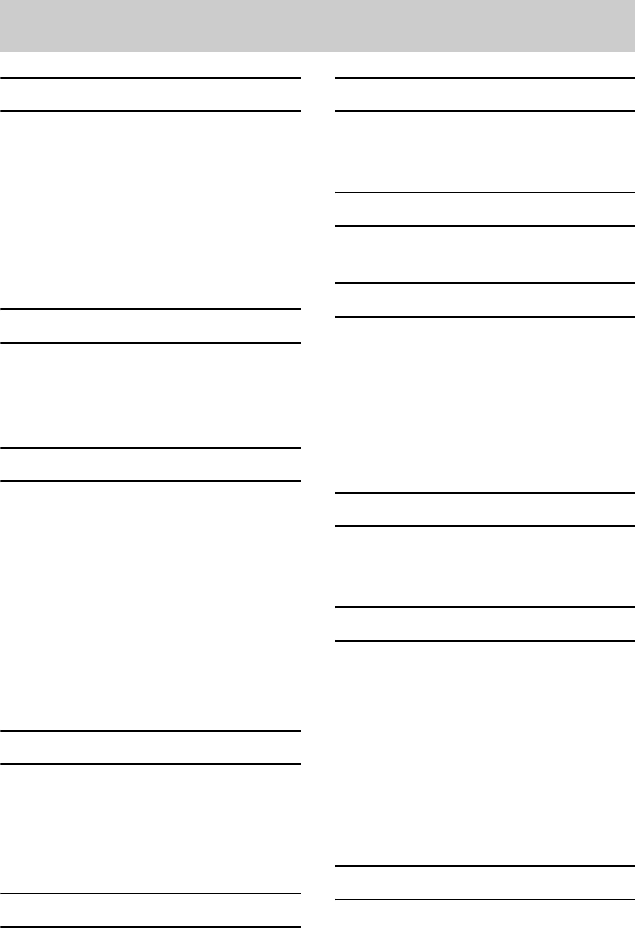
80
Sony Personal Entertainment Organizer PEG-TJ37/TJ27 3-088-727-11 (1)
z
A
AC power adapter . . . . . . . . . . . . . 6, 8
AeroPlayer for CLIE
(for PEG-TJ37 only). . . . . . . . . . . . . . 39
Applications
Installing. . . . . . . . . . . . . . . . . . . . 21
Quitting . . . . . . . . . . . . . . . . . . . . 24
Starting. . . . . . . . . . . . . . . . . . . . . 23
B
Backup . . . . . . . . . . . . . . . . . . . . . . . 48
Basic Operations. . . . . . . . . . . . . . . . 22
Battery considerations . . . . . . . . . . . 61
C
Calculator . . . . . . . . . . . . . . . . . . . . . 40
CLIE Camera . . . . . . . . . . . . . . . . . . . 38
CLIE Files . . . . . . . . . . . . . . . . . . . . . 41
CLIE Launcher. . . . . . . . . . . . . . . . . . 74
CLIE Mail . . . . . . . . . . . . . . . . . . . . . 40
CLIÉ Manuals . . . . . . . . . . . . . . . . . . 42
CLIE Memo . . . . . . . . . . . . . . . . . . . . 40
CLIE Update Wizard . . . . . . . . . . . . . 41
Components . . . . . . . . . . . . . . . . . . . 67
D
Data Export. . . . . . . . . . . . . . . . . . . . 41
Data Import . . . . . . . . . . . . . . . . . . . 41
Date Book. . . . . . . . . . . . . . . . . . . . . 40
Decuma Input . . . . . . . . . . . . . . . . . . 29
E
Entering text. . . . . . . . . . . . . . . . . . . 27
G
Giga Pocket Plugin
(for PEG-TJ37 only) . . . . . . . . . . . . . .39
H
HotSync® operation . . . . . . . . . . . . .30
I
Image Converter . . . . . . . . . . . . . . . .39
Image Files
Taking pictures. . . . . . . . . . . . . . . . 33
Initial setup. . . . . . . . . . . . . . . . . . . . . 9
Intellisync Lite. . . . . . . . . . . . . . . . . . 41
IR port. . . . . . . . . . . . . . . . . . . . . . . . 73
K
Kinoma Player 2
(for PEG-TJ37 only) . . . . . . . . . . . . . .39
M
Memo Pad . . . . . . . . . . . . . . . . . . . .40
Memory Stick Backup . . . . . . . . . . . .41
“Memory Stick” LED. . . . . . . . . . . . . 72
“Memory Stick” Slot. . . . . . . . . . . . . 72
Mobile Connection Wizard
(for PEG-TJ37 only) . . . . . . . . . . . . . .41
Mobile Manager
(for PEG-TJ37 only) . . . . . . . . . . . . . .41
N
NetFront v3.1 for CLIE
(for PEG-TJ37 only) . . . . . . . . . . . . . .39
INDEX
01US01COV.book Page 80 Friday, December 5, 2003 12:45 PM
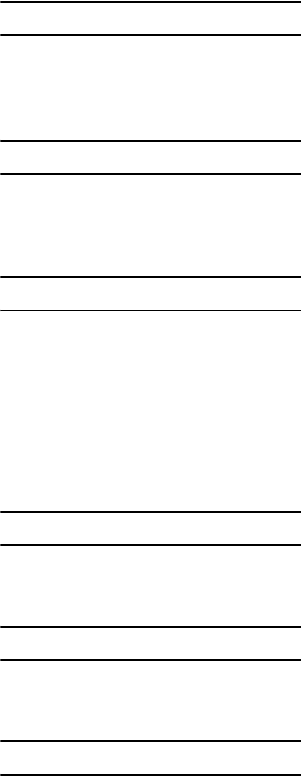
81
Sony Personal Entertainment Organizer PEG-TJ37/TJ27 3-088-727-11 (1)
P
Palm™ Desktop for CLIÉ . . . . . . . . . 16
Picsel Viewer for CLIE
(for PEG-TJ37 only). . . . . . . . . . . . . . 40
R
Restarting
Hard reset . . . . . . . . . . . . . . . . . . . 36
Soft reset . . . . . . . . . . . . . . . . . . . 35
S
Set date . . . . . . . . . . . . . . . . . . . . . . 13
Set time . . . . . . . . . . . . . . . . . . . . . . 12
Setting up . . . . . . . . . . . . . . . . . . . . . . 8
Specifications . . . . . . . . . . . . . . . . . . 63
Status Information . . . . . . . . . . . . . . 76
Stylus . . . . . . . . . . . . . . . . . . . . . . . . 10
Supplied applications . . . . . . . . . . . . 38
T
Time zone . . . . . . . . . . . . . . . . . . . . . 13
To Do List . . . . . . . . . . . . . . . . . . . . . 40
U
USB cable . . . . . . . . . . . . . . . . . . . . . 19
USB port . . . . . . . . . . . . . . . . . . . . . . 19
W
Wireless LAN . . . . . . . . . . . . . . . 68, 77
01US01COV.book Page 81 Friday, December 5, 2003 12:45 PM
Sony Personal Entertainment Organizer PEG-TJ37/TJ27 3-088-727-11 (1)
01US01COV.book Page 82 Friday, December 5, 2003 12:45 PM
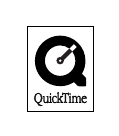
Sony Personal Entertainment Organizer PEG-TJ37/TJ27 3-088-727-11 (1)
On the trademarks
Before using your CLIÉ handheld, make sure you read the accompanying End-User’s License
Agreement.
• Sony, CLIÉ, “Memory Stick”, “Memory Stick Duo”, “Memory Stick PRO”, “Memory
Stick PRO Duo”, “MagicGate Memory Stick”, Jog Dial, and their logos are trademarks of
Sony Corporation.
• Palm, Palm Powered, the Palm logo, the Palm Powered logo, Palm OS, Graffiti, HotSync
and the HotSync logo are trademarks of PalmSource, Inc.
• Graffiti 2 powered by Jot®.
• Microsoft and Windows are registered trademarks of Microsoft Corporation.
• Pentium is a registered trademark of Intel Corporation.
• Intellisync is a trademark of Pumatech, Inc.
• Kinoma is a trademark of Kinoma Inc.
• Adobe and Acrobat are trademarks of Adobe Systems Incorporated.
• Picsel, Picsel logo, Picsel Viewer and ePage are trademarks of Picsel Technologies, Ltd.
• Decuma is a trademark of Decuma AB in the United States and other countries.
• This product includes fonts owned by TypeBank Co., Ltd. under license.
• QuickTime and the QuickTime logo are trademarks used under license.
The QuickTime logo is registered in the U.S. and other countries.
• All other trademarks are trademarks of their respective owners.
01US01COV.book Page 83 Friday, December 5, 2003 12:45 PM
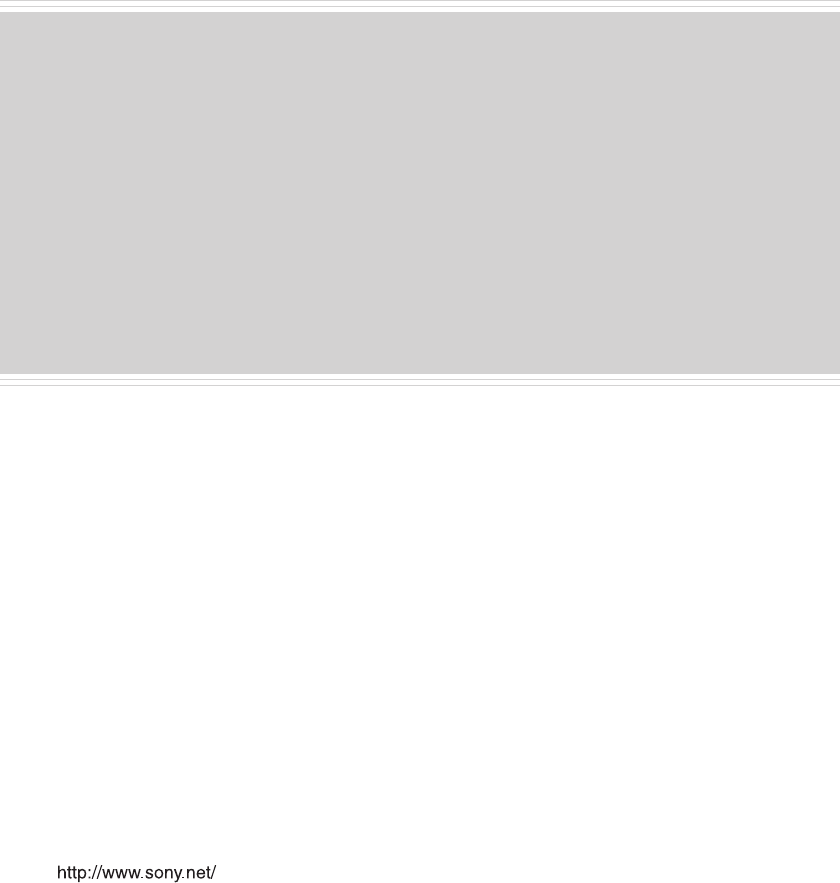
Sony Personal Entertainment Organizer (US) 3-088-727-11 (1)
For the latest information on support, CLIÉ products
and accessories, check our official Sony CLIÉ website
For customers in the U.S.A. and Canada
http://www.sony.com/clie/
For customers in Australia, Hong Kong, Malaysia,
Mexico, New Zealand, Singapore, Taiwan, Thailand,
and U.A.E.
http://www.sony.net/clie-online/
For customers in Europe
http://www.sony-europe.com/clie
01US01COV.book Page 84 Friday, December 5, 2003 12:45 PM