Sony Group DSCG1 Digital Still Camera User Manual 010COV
Sony Corporation Digital Still Camera 010COV
Contents
- 1. Manual 1
- 2. Manual 2
Manual 1
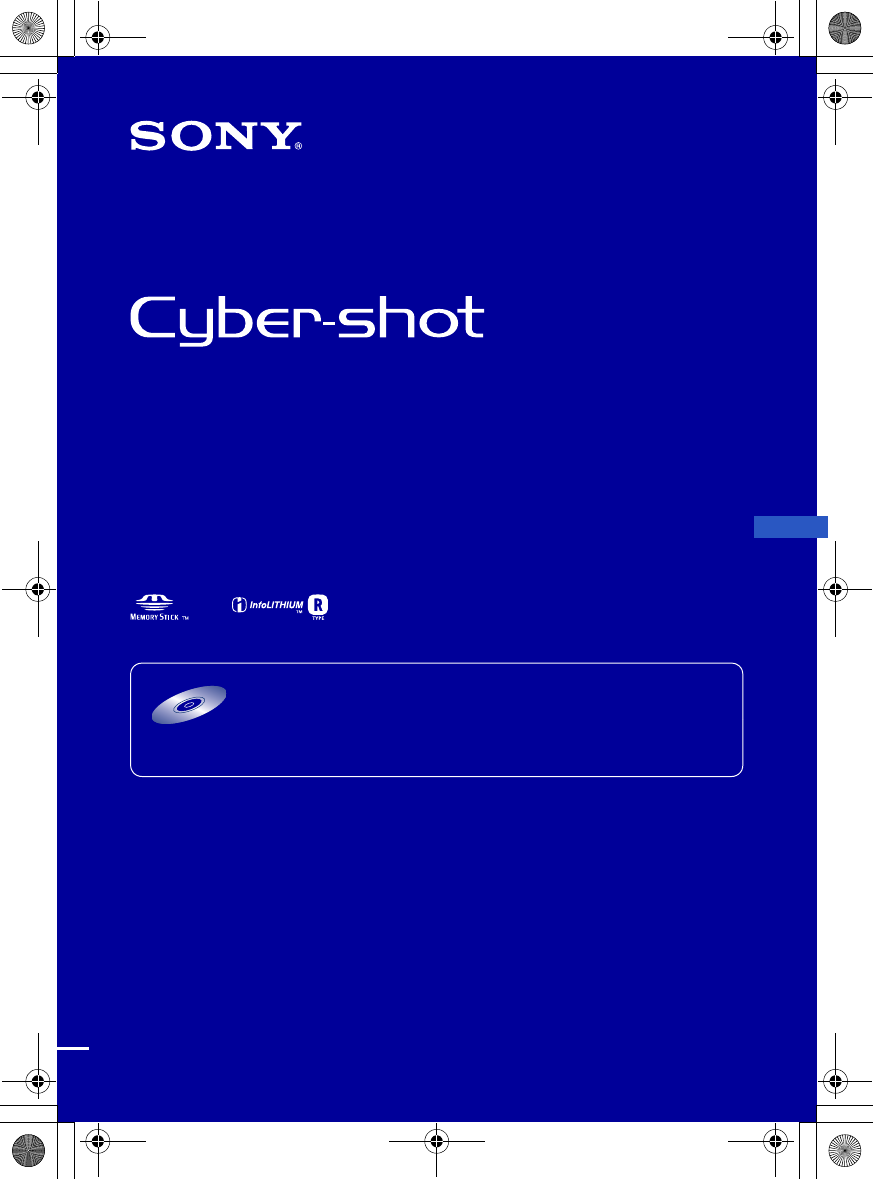
DSC-G1
2-898-083-11(1)
E:\Works\CX61110\DTP\GB\2898083111\2898083111\2898083111DSCG1U2\01GB-
DSCG1\010COV.fm
master:Right
© 2007 Sony Corporation 2-898-083-11(1)
Instruction Manual
DSC-G1
Digital Still Camera
Operating Instructions
Before operating the unit, please read this manual thoroughly, and retain it for future reference.
Owner’s Record
The model and serial numbers are located on the bottom. Record the serial number in the space provided below.
Refer to these numbers whenever you call upon your Sony dealer regarding this product.
Model No. DSC-G1
Serial No. ___________________________
For details on the advanced operations, please access
“Cyber-shot Handbook” contained on the supplied
CD-ROM via a computer.
CD-ROM
(supplied)
GB
010COV.book Page 1 Wednesday, October 11, 2006 8:43 PM
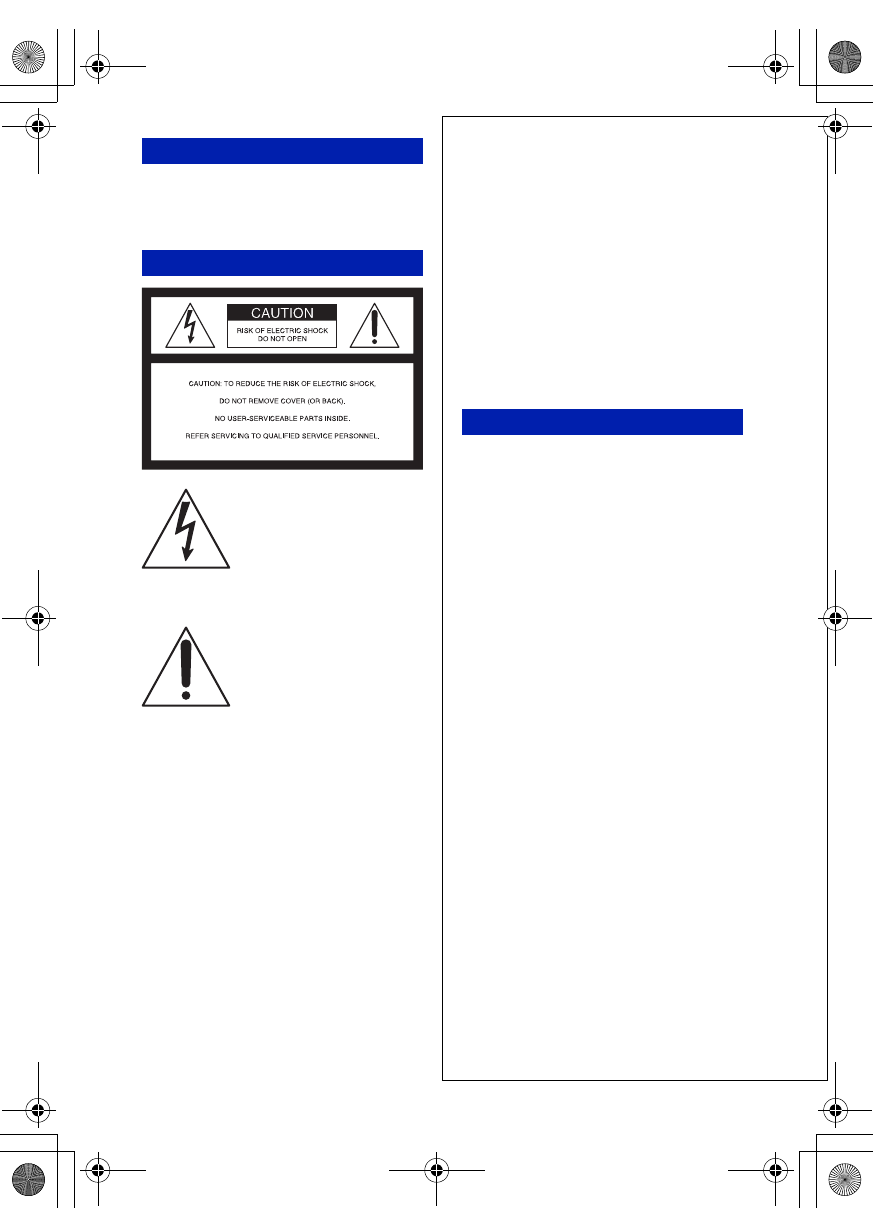
2
DSC-G1
2-898-083-11(1)
E:\Works\CX61110\DTP\GB\2898083111\2898083111\2898083111DSCG1U2\01GB-
DSCG1\020REG.fm
master:Left_Safety
To reduce fire or shock hazard, do
not expose the unit to rain or
moisture.
IMPORTANT
SAFEGUARDS
For your protection, please read these safety
instructions completely before operating
the appliance, and keep this manual for
future reference.
Carefully observe all warnings, precautions
and instructions on the appliance, or the one
described in the operating instructions and
adhere to them.
[Power Sources
This set should be operated only from the type of
power source indicated on the marking label. If
you are not sure of the type of electrical power
supplied to your home, consult your dealer or
local power company. For those sets designed to
operate from battery power, or other sources, refer
to the operating instructions.
[Polarization
This set may be equipped with a polarized ac
power cord plug (a plug having one blade wider
than the other).
This plug will fit into the power outlet only one
way. This is a safety feature. If you are unable to
insert the plug fully into the outlet, try reversing
the plug. If the plug should still fail to fit, contact
your electrician to have a suitable outlet installed.
Do not defeat the safety purpose of the polarized
plug by forcing it in.
[Overloading
Do not overload wall outlets, extension cords or
convenience receptacles beyond their capacity,
since this can result in fire or electric shock.
[Object and Liquid Entry
Never push objects of any kind into the set
through openings as they may touch dangerous
voltage points or short out parts that could result
in a fire or electric shock. Never spill liquid of any
kind on the set.
[Attachments
Do not use attachments not recommended by the
manufacturer, as they may cause hazards.
WARNING
For Customers in the U.S.A.
This symbol is intended to
alert the user to the presence
of uninsulated “dangerous
voltage” within the
product's enclosure that may
be of sufficient magnitude
to constitute a risk of
electric shock to persons.
This symbol is intended to
alert the user to the presence
of important operating and
maintenance (servicing)
instructions in the literature
accompanying the
appliance.
Use
010COV.book Page 2 Wednesday, October 11, 2006 8:43 PM
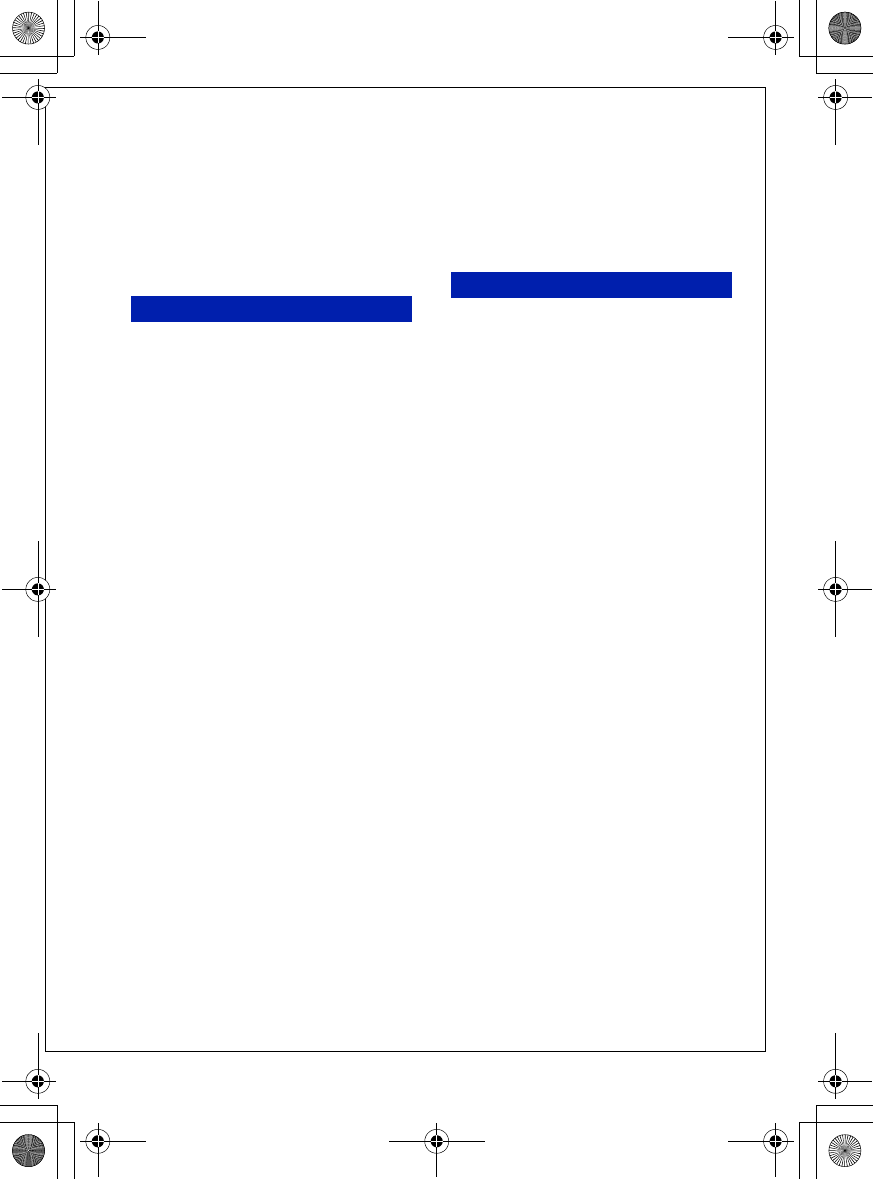
3
DSC-G1
2-898-083-11(1)
E:\Works\CX61110\DTP\GB\2898083111\2898083111\2898083111DSCG1U2\01GB-
DSCG1\020REG.fm
master:Right
[Cleaning
Unplug the set from the wall outlet before
cleaning or polishing it. Do not use liquid cleaners
or aerosol cleaners. Use a cloth lightly dampened
with water for cleaning the exterior of the set.
[Water and Moisture
Do not use power-line operated sets near water –
for example, near a bathtub, washbowl, kitchen
sink, or laundry tub, in a wet basement, or near a
swimming pool, etc.
[Power-Cord Protection
Route the power cord so that it is not likely to be
walked on or pinched by items placed upon or
against them, paying particular attention to the
plugs, receptacles, and the point where the cord
exits from the appliance.
[Accessories
Do not place the set on an unstable cart, stand,
tripod, bracket, or table. The set may fall, causing
serious injury to a child or an adult, and serious
damage to the set. Use only a cart, stand, tripod,
bracket, or table recommended by the
manufacturer.
[Ventilation
The slots and openings in the cabinet are provided
for necessary ventilation. To ensure reliable
operation of the set, and to protect it from
overheating, these slots and openings must never
be blocked or covered.
–Never cover the slots and openings with a cloth
or other materials.
–Never block the slots and openings by placing
the set on a bed, sofa, rug, or other similar
surface.
–Never place the set in a confined space, such as a
bookcase, or built-in cabinet, unless proper
ventilation is provided.
–Do not place the set near or over a radiator or
heat register, or where it is exposed to direct
sunlight.
[Lightning
For added protection for this set during a lightning
storm, or when it is left unattended and unused for
long periods of time, unplug it from the wall
outlet and disconnect the antenna or cable system.
This will prevent damage to the set due to
lightning and power-line surges.
[Damage Requiring Service
Unplug the set from the wall outlet and refer
servicing to qualified service personnel under the
following conditions:
–When the power cord or plug is damaged or
frayed.
–If liquid has been spilled or objects have fallen
into the set.
–If the set has been exposed to rain or water.
–If the set has been subject to excessive shock by
being dropped, or the cabinet has been damaged.
–If the set does not operate normally when
following the operating instructions. Adjust only
those controls that are specified in the operating
instructions. Improper adjustment of other
controls may result in damage and will often
require extensive work by a qualified technician
to restore the set to normal operation.
– When the set exhibits a distinct change in
performance – this indicates a need for service.
[Servicing
Do not attempt to service the set yourself as
opening or removing covers may expose you to
dangerous voltage or other hazards.
Refer all servicing to qualified service personnel.
[Replacement parts
When replacement parts are required, be sure the
service technician has used replacement parts
specified by the manufacturer that have the same
characteristics as the original parts.
Unauthorized substitutions may result in fire,
electric shock, or other hazards.
[Safety Check
Upon completion of any service or repairs to the
set, ask the service technician to perform routine
safety checks (as specified by the manufacturer)
to determine that the set is in safe operating
condition.
Installation
Service
010COV.book Page 3 Wednesday, October 11, 2006 8:43 PM
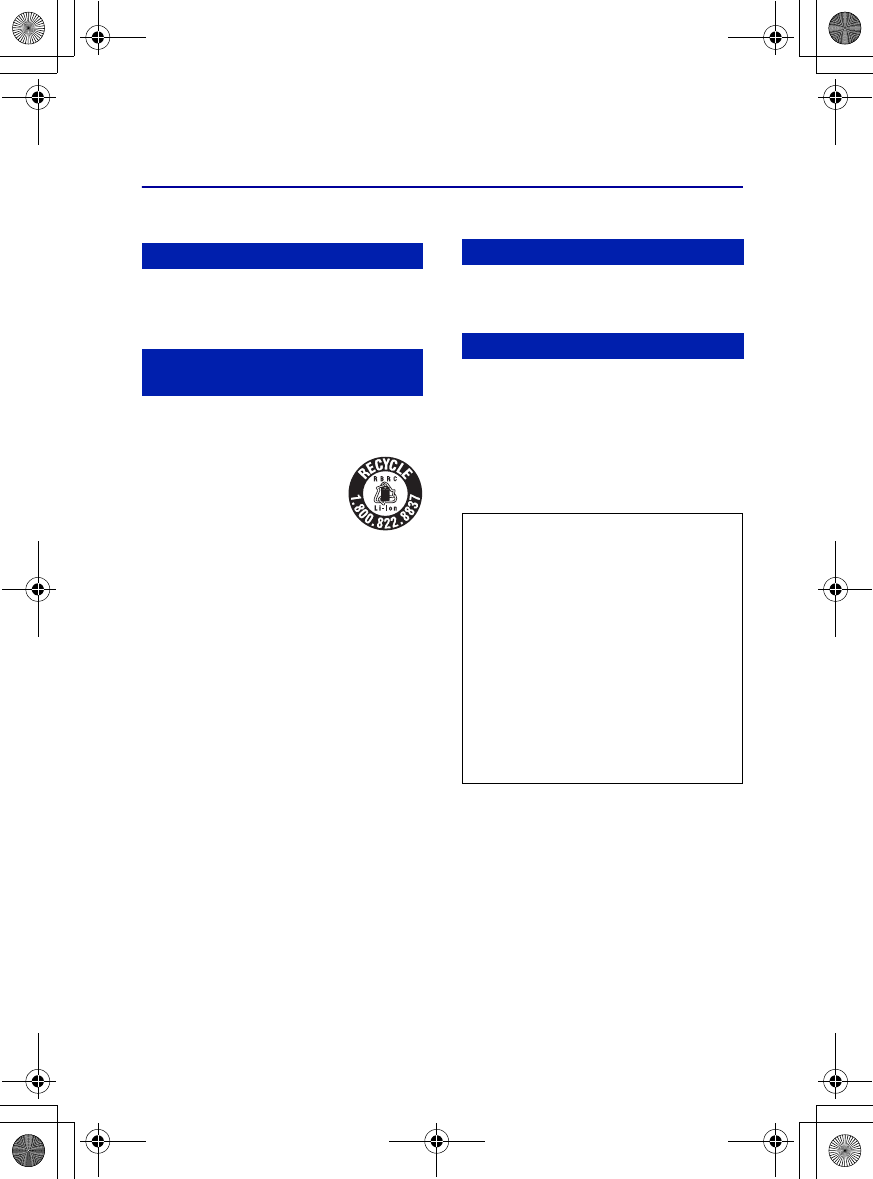
4
DSC-G1
2-898-083-11(1)
E:\Works\CX61110\DTP\GB\2898083111\2898083111\2898083111DSCG1U2\01GB-
DSCG1\020REG.fm
master:Left
Read this first
Replace the battery with the specified type
only. Otherwise, fire or injury may result.
[RECYCLING LITHIUM-ION
BATTERIES
Lithium-Ion batteries are
recyclable.
You can help preserve our
environment by returning your
used rechargeable batteries to
the collection and recycling
location nearest you.
For more information regarding recycling of
rechargeable batteries, call toll free
1-800-822-8837, or visit http://www.rbrc.org/
Caution: Do not handle damaged or leaking
Lithium-Ion batteries.
This device complies with Part 15 of the FCC
Rules and RSS-Gen of IC Rules. Operation is
subject to the following two conditions: (1) This
device may not cause harmful interference, and
(2) this device must accept any interference
received, including interference that may cause
undesired operation.
[IMPORTANT NOTE
To comply with FCC/IC RF exposure
requirements, the following antenna installation
and device operating configurations must be
satisfied: the antenna has been installed by the
manufacturer and no change can be made.
This device and its antenna(s) must not be co-
located or operating in conjunction with any other
antenna or transmitter.
This Class B digital apparatus complies with
Canadian ICES-003.
If you have any questions about this product, you
may call:
Sony Customer Information Services Center
1-800-222-SONY (7669)
The number below is for the FCC related matters
only.
[Regulatory Information
Note: DSC-G1 is to be used with the Cyber-shot
Station. Model UC-GA and AC Adaptor Model
AC-LS5.
[CAUTION
You are cautioned that any changes or
modifications not expressly approved in this
manual could void your authority to operate this
equipment.
CAUTION
For Customers in the U.S.A. and
Canada
For Customers in Canada
For Customers in the U.S.A.
Declaration of Conformity
Trade Name: SONY
Model No.: DSC-G1
Responsible Party: Sony Electronics Inc.
Address: 16530 Via Esprillo,
San Diego, CA 92127U.S.A.
Telephone No.: 858-942-2230
This device complies with Part 15 of the FCC
Rules. Operation is subject to the following
two conditions: (1) This device may not cause
harmful interference, and (2) this device must
accept any interference received, including
interference that may cause undesired
operation.
010COV.book Page 4 Wednesday, October 11, 2006 8:43 PM
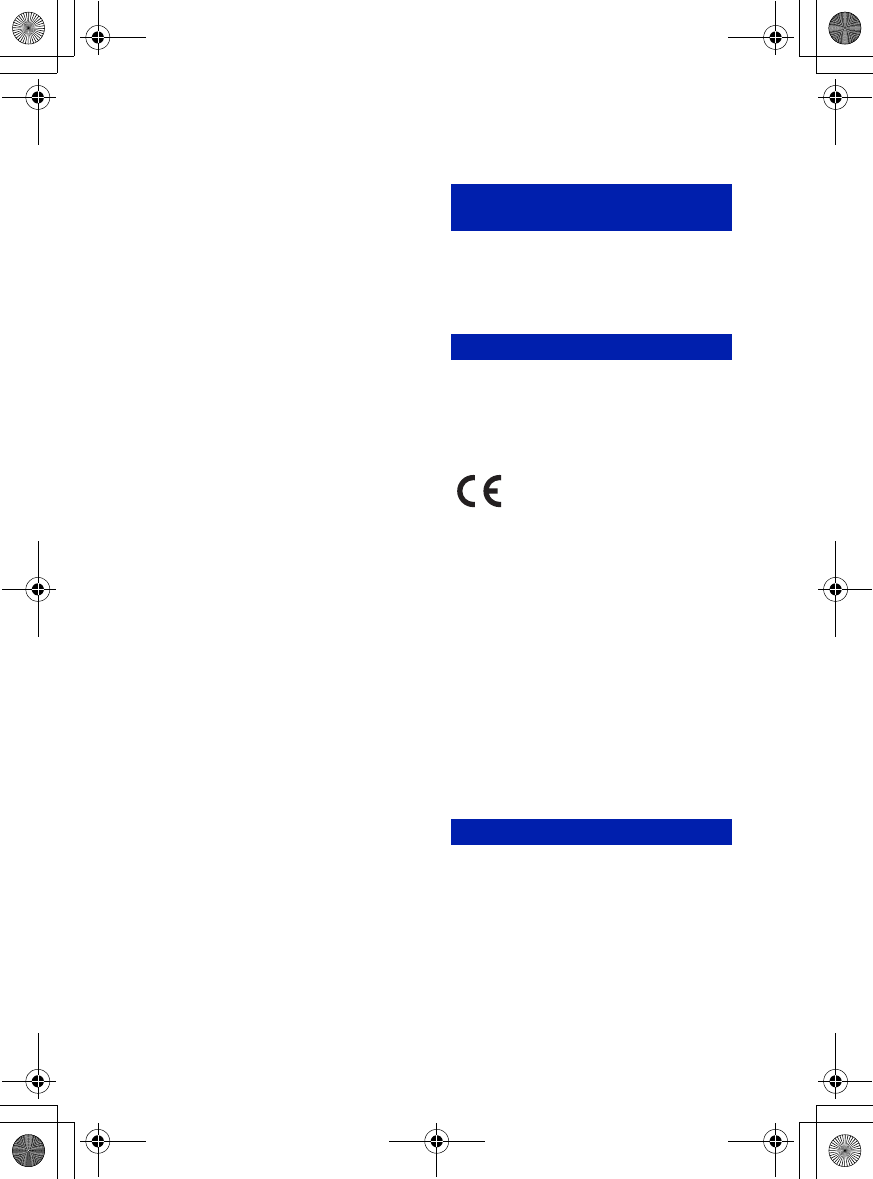
5
DSC-G1
2-898-083-11(1)
E:\Works\CX61110\DTP\GB\2898083111\2898083111\2898083111DSCG1U2\01GB-
DSCG1\020REG.fm
master:Right
The available scientific evidence does not show
that any health problems are associated with using
low power wireless devices. There is no proof,
however, that these low power wireless devices
are absolutely safe. Low power Wireless devices
emit low levels of radio frequency energy (RF) in
the microwave range while being used. Whereas
high levels of RF can produce health effects (by
heating tissue), exposure to low-level RF that does
not produce heating effects causes no known
adverse health effects. Many studies of low-level
RF exposures have not found any biological
effects. Some studies have suggested that some
biological effects might occur, but such findings
have not been confirmed by additional research.
DSC-G1 has been tested and found to comply
with FCC radiation exposure limits set forth for an
uncontrolled equipment and meets the FCC radio
frequency (RF) Exposure Guidelines in
Supplement C to OET65.
[Note:
This equipment has been tested and found to
comply with the limits for a Class B digital
device, pursuant to Part 15 of the FCC Rules.
These limits are designed to provide reasonable
protection against harmful interference in a
residential installation. This equipment generates,
uses, and can radiate radio frequency energy and,
if not installed and used in accordance with the
instructions, may cause harmful interference to
radio communications. However, there is no
guarantee that interference will not occur in a
particular installation. If this equipment does
cause harmful interference to radio or television
reception, which can be determined by turning the
equipment off and on, the user is encouraged to
try to correct the interference by one or more of
the following measures:
– Reorient or relocate the receiving antenna.
– Increase the separation between the
equipment and receiver.
– Connect the equipment into an outlet on a
circuit different from that to which the
receiver is connected.
– Consult the dealer or an experienced radio/TV
technician for help.
The supplied interface cable must be used with the
equipment in order to comply with the limits for a
digital device pursuant to Subpart B of Part 15 of
FCC Rules.
Perchlorate Material - special handling may apply,
See www.dtsc.ca.gov/hazardouswaste/perchlorate
Perchlorate Material : Lithium battery contains
perchlorate
Hereby, Sony Corporation, declares that this
DSC-G1 Digital Still Camera is in compliance
with the essential requirements and other relevant
provisions of the Directive 1999/5/EC. For details,
please access the following URL:http://
www.compliance.sony.de/
This product has been tested and found compliant
with the limits set out in the EMC regulation for
using connection cables shorter than 3 meters (9.8
feet).
[Attention
The electromagnetic fields at the specific
frequencies may influence the picture and sound
of this camera.
[Notice
If static electricity or electromagnetism causes
data transfer to discontinue midway (fail), restart
the application or disconnect and connect the
communication cable (USB, etc.) again.
Use of this radio equipment is not allowed in the
geographical area within a radius of 20 km from
the centre of Ny-Alesund, Svalb ard.
For the State of California, USA
only
For Customers in Europe
For use in Norway
010COV.book Page 5 Wednesday, October 11, 2006 8:43 PM
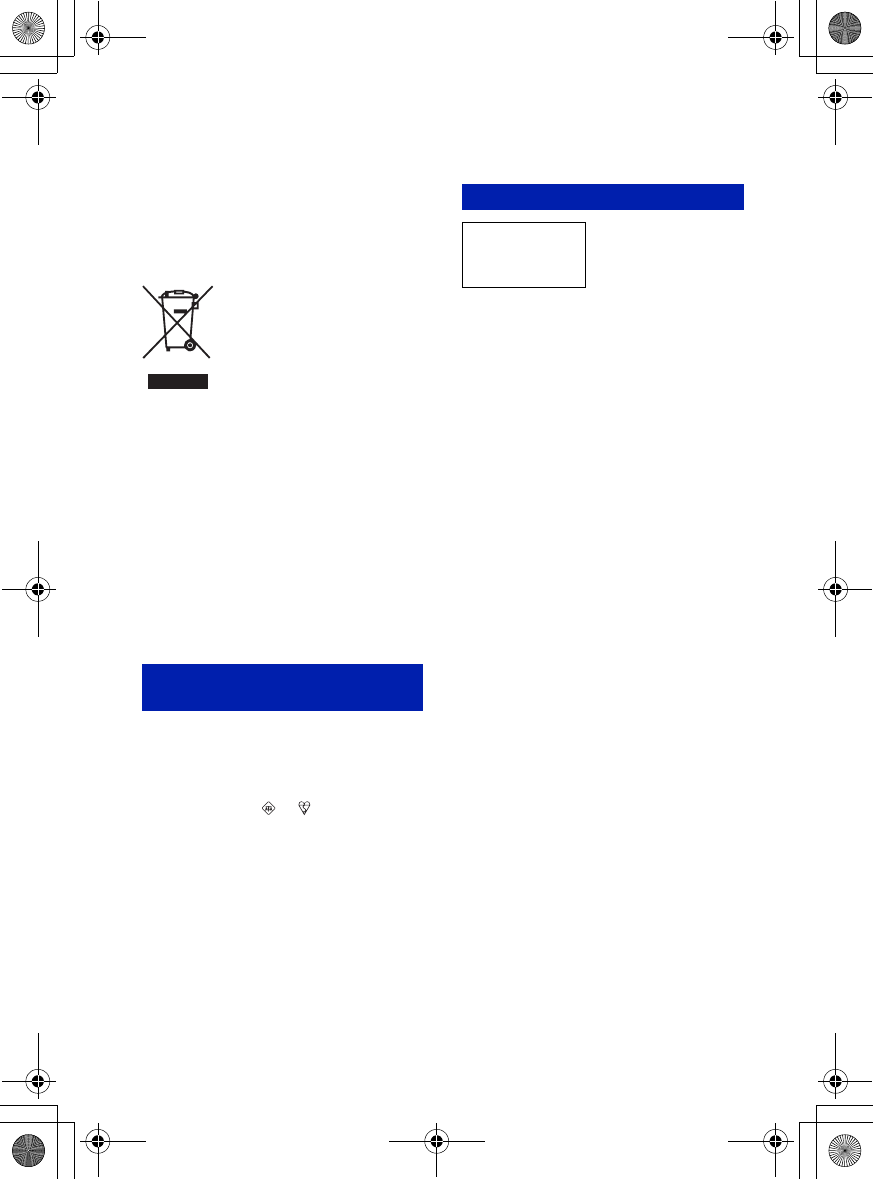
6
DSC-G1
2-898-083-11(1)
E:\Works\CX61110\DTP\GB\2898083111\2898083111\2898083111DSCG1U2\01GB-
DSCG1\020REG.fm
master:Left
[Disposal of Old Electrical &
Electronic Equipment (Applicable
in the European Union and other
European countries with separate
collection systems)
This symbol on the product or on its packaging
indicates that this product shall not be treated as
household waste. Instead it shall be handed over
to the applicable collection point for the recycling
of electrical and electronic equipment. By
ensuring this product is disposed of correctly, you
will help prevent potential negative consequences
for the environment and human health, which
could otherwise be caused by inappropriate waste
handling of this product. The recycling of
materials will help to conserve natural resources.
For more detailed information about recycling of
this product, please contact your local Civic
Office, your household waste disposal service or
the shop where you purchased the product.
A moulded plug complying with BS 1363 is fitted
to this equipment for your safety and convenience.
Should the fuse in the plug supplied need to be
replaced, a fuse of the same rating as the supplied
one and approved by ASTA or BSI to BS 1362,
(i.e., marked with an or mark) must be
used.
If the plug supplied with this equipment has a
detachable fuse cover, be sure to attach the fuse
cover after you change the fuse. Never use the
plug without the fuse cover. If you should lose the
fuse cover, please contact your nearest Sony
service station.
Notice for customers in the
United Kingdom
For Customers in Singapore
Complies with
IDA Standards
DB00353
010COV.book Page 6 Wednesday, October 11, 2006 8:43 PM
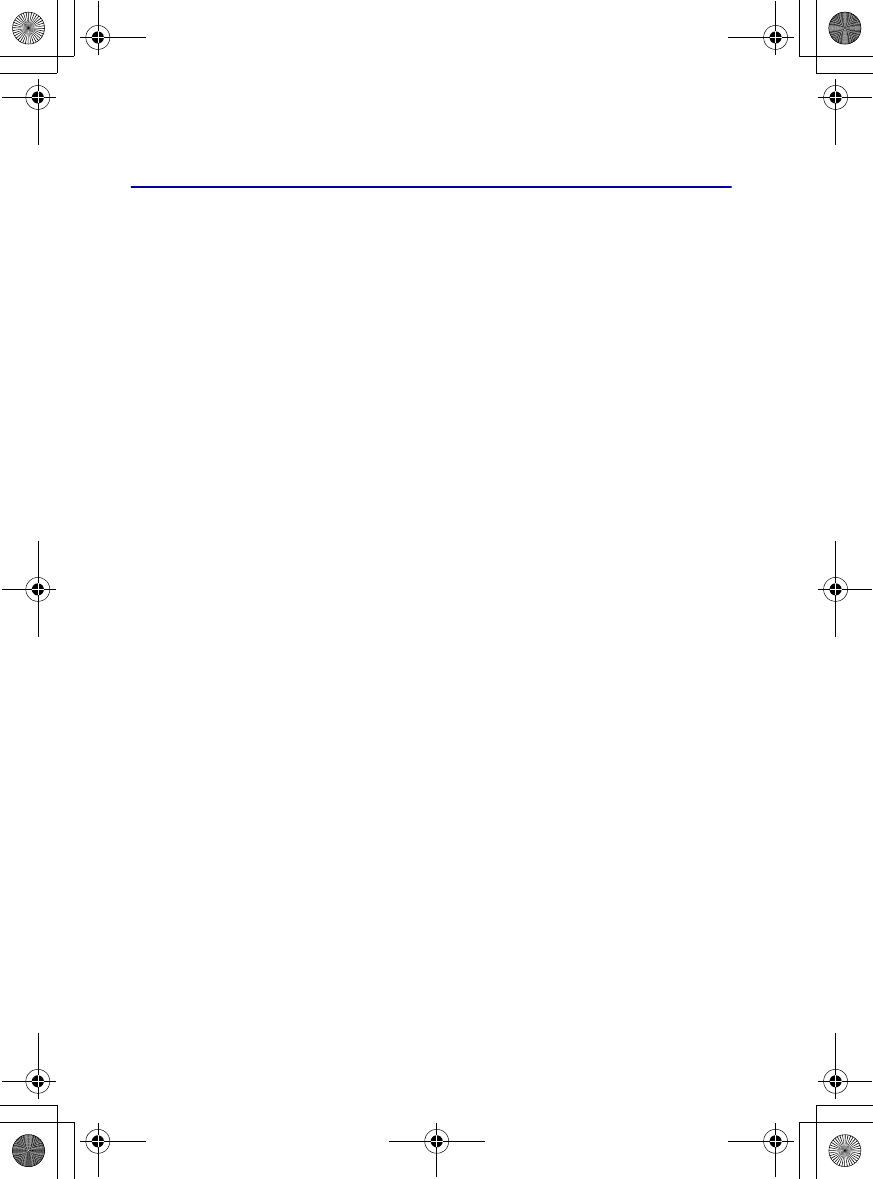
7
DSC-G1
2-898-083-11(1)
E:\Works\CX61110\DTP\GB\2898083111\2898083111\2898083111DSCG1U2\01GB-
DSCG1\030NOT.fm
master:Right
Notes on using your camera
[Internal memory and “Memory
Stick Duo” back up
Do not turn off the camera or remove the
battery pack or “Memory Stick Duo” while
the access lamp is lighted, as the internal
memory data or “Memory Stick Duo” data
may be destroyed. Always protect your data
by making a back up copy.
[Notes on recording/playback
• Before you record one-time events, make a trial
recording to make sure that the camera is
working correctly.
• This camera is neither dust-proof, nor splash-
proof, nor water-proof. Read “Precautions”
(page 37) before operating the camera.
• Be careful not to get the camera wet. Water
entering the inside of the camera may cause
malfunctions which in some cases may not be
repairable.
• Do not aim the camera at the sun or other bright
light. It may cause the malfunction of your
camera.
• Do not use the camera near a location that
generates strong radio waves or emits radiation.
The camera may not be able to record or play
back properly.
• Using the camera in sandy or dusty locations
may cause malfunctions.
• If moisture condensation occurs, remove it
before using the camera (page 37).
• Do not shake or strike the camera. In addition to
malfunctions and an inability to record images,
this may render the recording medium unusable,
or cause image data breakdown, damage or loss.
• Clean the flash surface before use. The heat of
flash emission may cause dirt on the flash
surface to become discolored or to stick to the
flash surface, resulting in insufficient light
emission.
[Notes on the LCD screen
• The LCD screen is manufactured using
extremely high-precision technology so over
99.99% of the pixels are operational for
effective use. However, there may be some tiny
black points and/or bright points (white, red,
blue or green in color) that constantly appear on
the LCD screen. These points are normal in the
manufacturing process and do not affect the
recording in any way.
[On image data compatibility
• This camera conforms with DCF (Design rule
for Camera File system) universal standard
established by JEITA (Japan Electronics and
Information Technology Industries
Association).
• Playback of images recorded with your camera
on other equipment and playback of images
recorded or edited with other equipment on your
camera are not guaranteed.
[Warning on copyright
Television programs, films, videotapes, and other
materials may be copyrighted. Unauthorized
recording of such materials may be contrary to the
provisions of the copyright laws.
[No compensation for contents of
the recording
The contents of the recording cannot be
compensated for if recording or playback is
not possible due to a malfunction of your
camera or recording media, etc.
010COV.book Page 7 Wednesday, October 11, 2006 8:43 PM
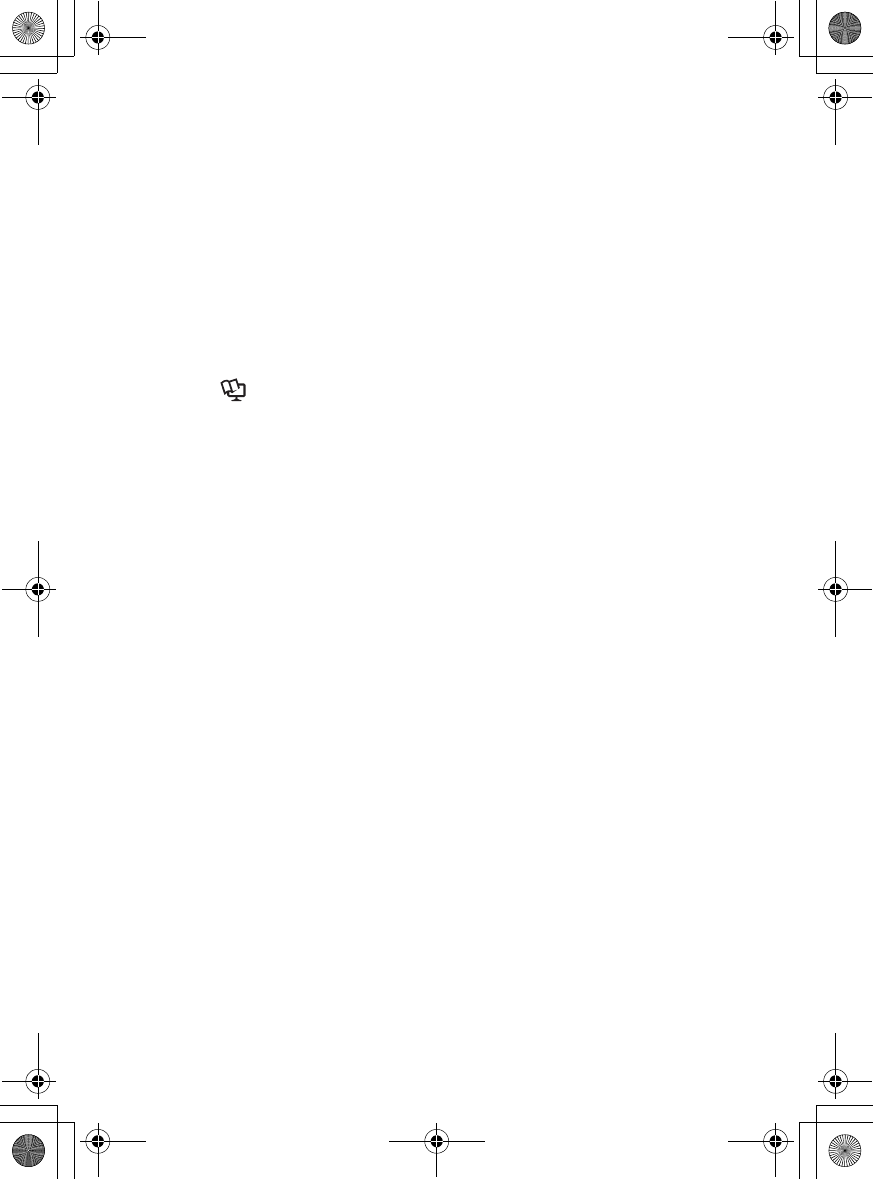
8
DSC-G1
2-898-083-11(1)
E:\Works\CX61110\DTP\GB\2898083111\2898083111\2898083111DSCG1U2\01GB-
DSCG1\010COVTOC.fm
master:Left
Table of contents
IMPORTANT SAFEGUARDS ..................................................................... 2
Read this first ............................................................................................ 4
Notes on using your camera ..................................................................... 7
Getting started ............................................................................... 10
Checking the accessories supplied ....................................................... 10
1 Inserting the battery pack .................................................................... 11
2 Charging the battery pack ................................................................... 13
3 Turning the camera on/setting the clock ............................................. 15
4 Connecting the camera with your computer ....................................... 16
Viewing “Cyber-shot Handbook” ..................................................... 16
Installing the software ............................................................................. 17
Shooting images easily (Auto adjustment mode) ...................... 18
Zoom/Flash/Macro/Self-timer/Image size ............................................... 19
Viewing/deleting images ............................................................... 20
How to operate – home/menu ...................................................... 22
Using the home screen ........................................................................... 22
The home menu list ................................................................................. 24
Using menu items ................................................................................... 26
Menu items ............................................................................................. 27
Enjoying the supplied software using your computer .............. 28
“Album Editor” ........................................................................................ 28
“Picture Motion Browser” ........................................................................ 28
Using the wireless LAN ................................................................ 29
Exchanging images among the DSC-G1s .............................................. 29
Making your images public via an access point .................................... 29
Listening to music ......................................................................... 30
Importing music files ............................................................................... 30
Playing back music ................................................................................. 30
Indicators on the screen ............................................................... 31
Battery life and memory capacity ................................................ 33
Battery life and number of images that can be recorded/viewed .......... 33
Number of still images and recording time of movies ............................ 34
010COV.book Page 8 Wednesday, October 11, 2006 8:43 PM
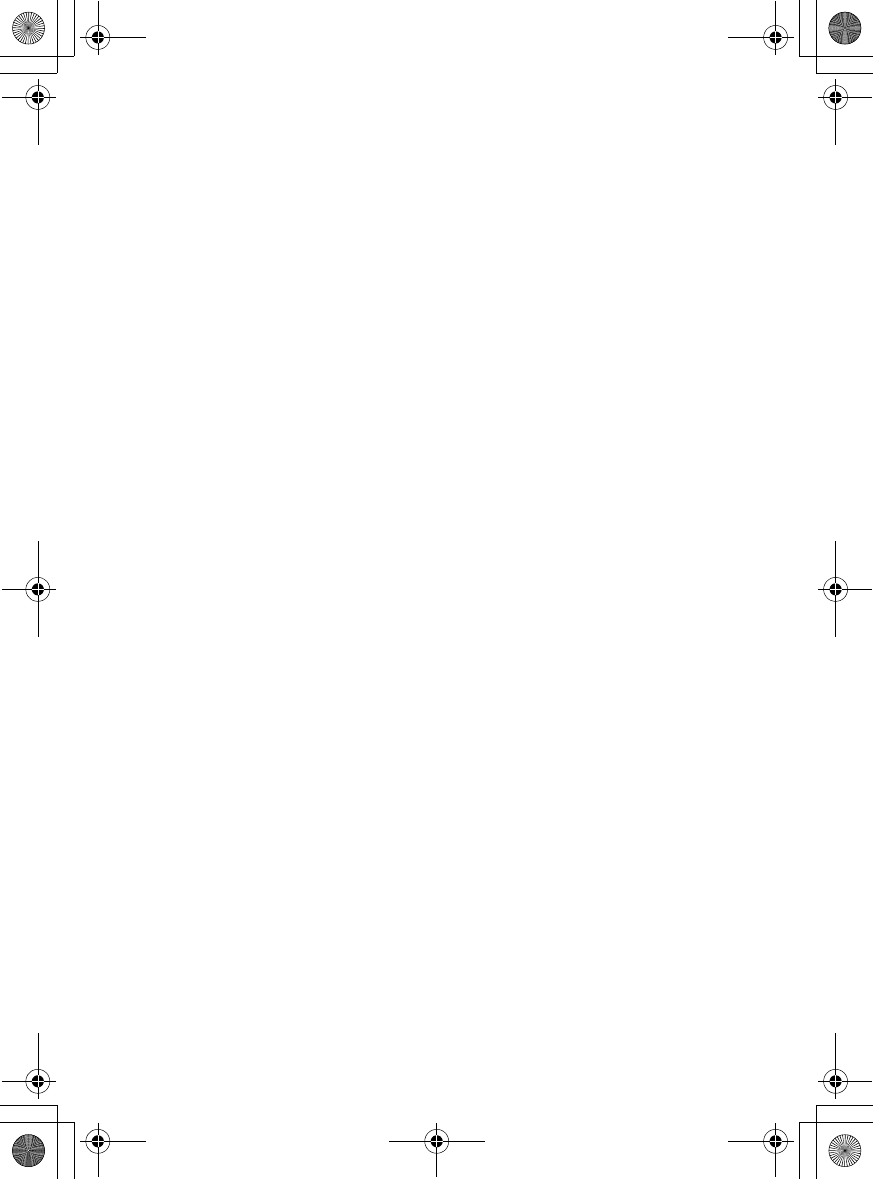
9
DSC-G1
2-898-083-11(1)
E:\Works\CX61110\DTP\GB\2898083111\2898083111\2898083111DSCG1U2\01GB-
DSCG1\010COVTOC.fm
master:Right
Troubleshooting ............................................................................. 35
Battery pack and power ......................................................................... 35
Shooting still images/movies .................................................................. 36
Viewing images ...................................................................................... 36
Precautions .................................................................................... 37
Specifications ................................................................................ 38
010COV.book Page 9 Wednesday, October 11, 2006 8:43 PM
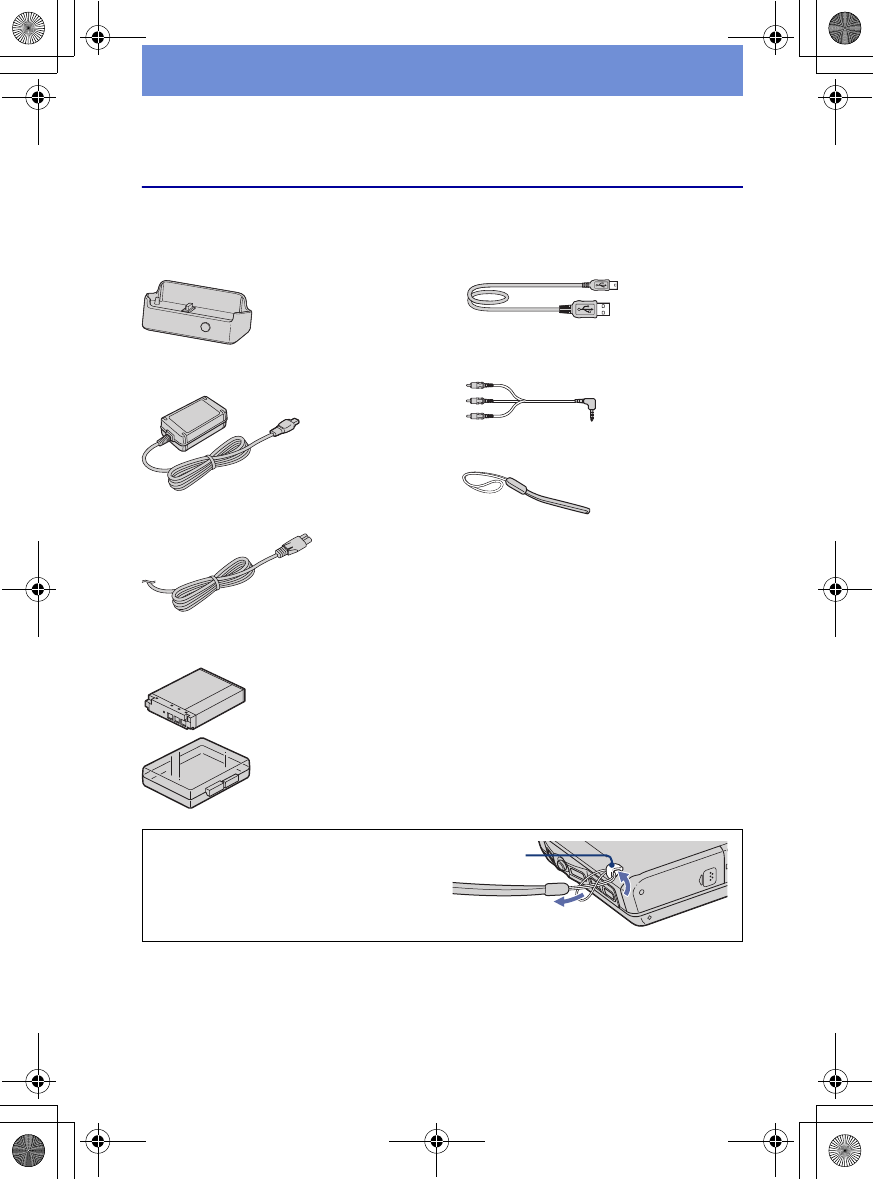
10
DSC-G1
2-898-083-11(1)
E:\Works\CX61110\DTP\GB\2898083111\2898083111\2898083111DSCG1U2\01GB-
DSCG1\040PRE.fm
master:Left
Getting started
Checking the accessories supplied
• Cyber-shot Station (1)
• AC Adaptor AC-LS5
• Power cord (mains lead) (1)
• Rechargeable battery pack NP-FR1 (1)/Battery
case (1)
• USB cable (1)
• A/V cable (1)
• Wrist strap (1)
• CD-ROM (Cyber-shot application software/
“Cyber-shot Handbook”) (1)
• Instruction Manual (this manual) (1)
Attach the strap to prevent the camera
from damage by being dropped, etc. Hook
010COV.book Page 10 Wednesday, October 11, 2006 8:43 PM
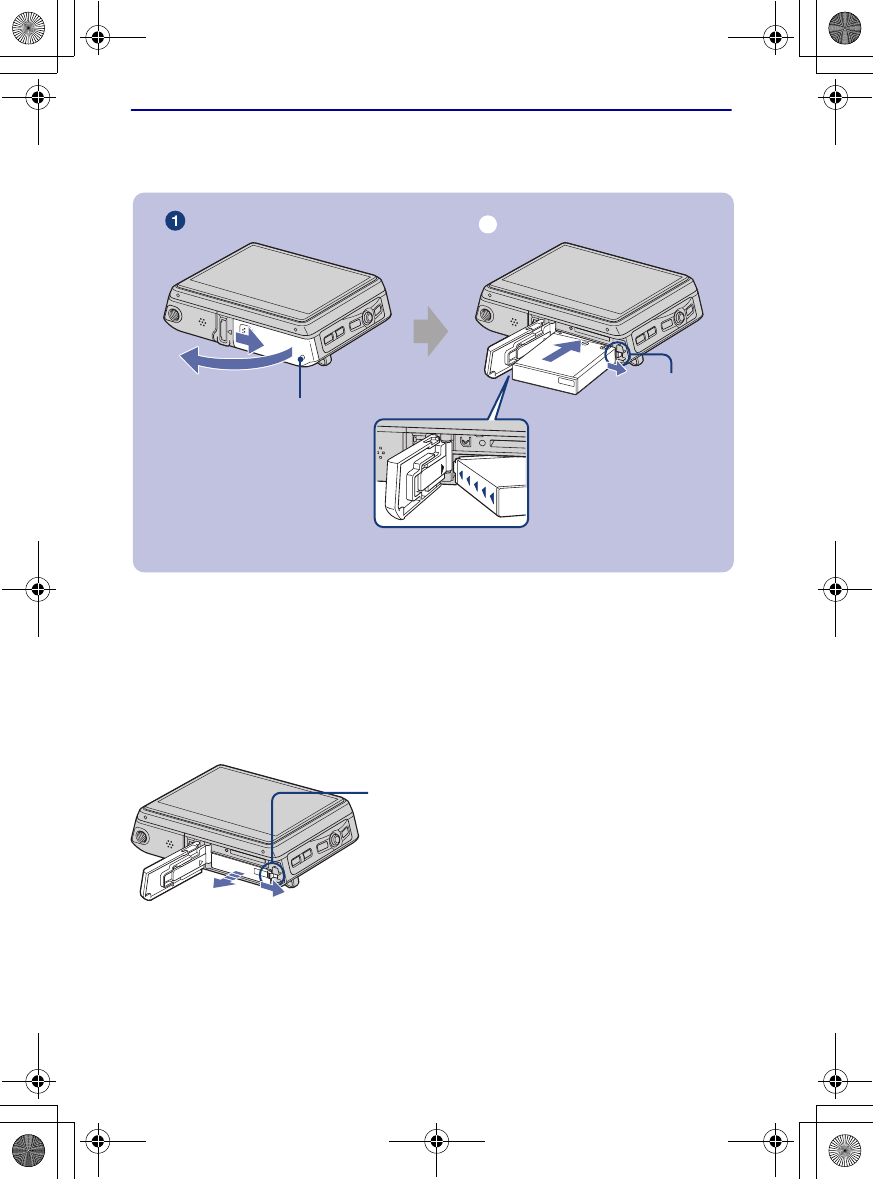
11
DSC-G1
2-898-083-11(1)
E:\Works\CX61110\DTP\GB\2898083111\2898083111\2898083111DSCG1U2\01GB-
DSCG1\040PRE.fm
master:Right_PrepL2
1 Inserting the battery pack
1Open the battery/“Memory Stick Duo” cover.
2Insert the battery pack.
3Close the battery/“Memory Stick Duo” cover.
[To remove the battery pack
Open the battery/“Memory Stick Duo” cover and remove the battery pack.
•Be sure not to drop the battery pack.
•Never remove the battery pack when the access lamp is lit. The data may be corrupted.
Battery eject lever
Battery/“Memory Stick Duo” cover
ɟ
Insert the battery pack while
pressing the battery eject
lever with the tip of the
battery pack.
Set the apex of the v mark on the
battery insertion slot and that of
the v mark on the side of the
battery pack to the same
direction.
Slide the battery eject lever.
010COV.book Page 11 Wednesday, October 11, 2006 8:43 PM
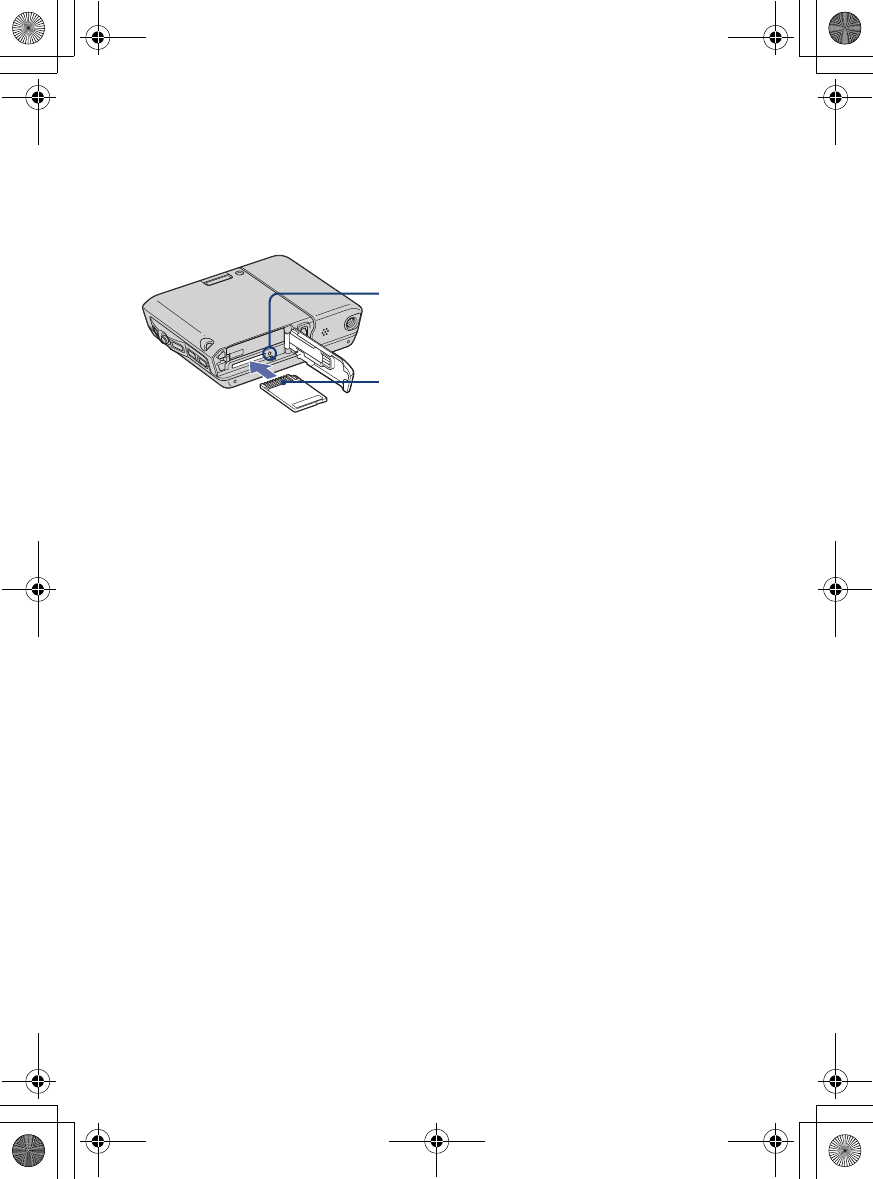
12
DSC-G1
2-898-083-11(1)
E:\Works\CX61110\DTP\GB\2898083111\2898083111\2898083111DSCG1U2\01GB-
DSCG1\040PRE.fm
master:Left
[When recording in a “Memory Stick Duo” (not supplied)
You can also record images in a “Memory Stick Duo” (not supplied) instead of the internal
memory.
Push the “Memory Stick Duo” in once to remove the “Memory Stick Duo”.
•Never remove the “Memory Stick Duo” when the access lamp is lit. The data may be
corrupted.
•When the [Default Media] is set to [Internal Memory], the images are recorded in the
internal memory, although the “Memory Stick Duo” is being inserted (page 24).
Access lamp
Insert the “Memory Stick Duo”
with the terminal side facing as
illustrated.
010COV.book Page 12 Wednesday, October 11, 2006 8:43 PM
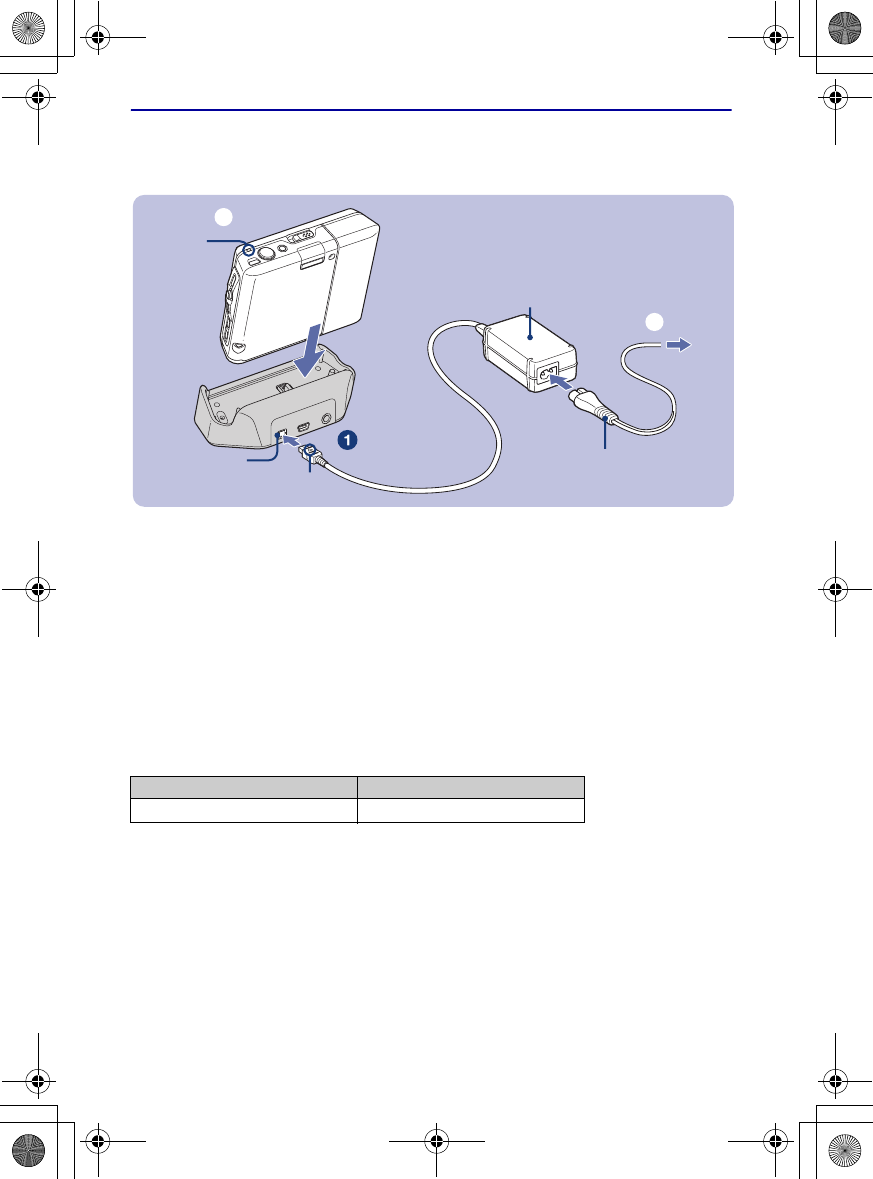
13
DSC-G1
2-898-083-11(1)
E:\Works\CX61110\DTP\GB\2898083111\2898083111\2898083111DSCG1U2\01GB-
DSCG1\040PRE.fm
master:Right_PrepL2
2 Charging the battery pack
1Connect the cable of the AC Adaptor (supplied) to the DC IN jack of the
Cyber-shot Station (supplied).
2Connect the power cord (mains lead) to the AC Adaptor and plug the adaptor
into the wall outlet (wall socket).
3Attach the camera on the Cyber-shot Station.
The CHG lamp lights on, and charging starts.
When the CHG lamp turns off, charging is finished (Practical charge).
If you continue charging the battery pack for about one more hour (until it is fully charged), the charge
will last slightly longer (Full charge).
[Charging time
• Time required to charge a fully depleted battery pack (supplied) at a temperature of 25°C (77°F). Charging
may take longer under certain circumstances or conditions.
• For details on battery usable time, see page 33.
• Even if the CHG lamp is not lit, the camera is disconnected from the AC power source (mains) as long as
it is connected to the wall outlet (wall socket). If any trouble occurs while using the adaptor, immediately
shut off the power by disconnecting the plug from the wall outlet (wall socket).
• Do not use the AC Adaptor placed in a narrow space, such as between a wall and furniture.
• If you do not operate the camera for a long time, disconnect the AC Adaptor both from the DC IN jack of
the Cyber-shot Station and from a wall outlet (wall socket).
Full charge time Practical charge time
Approx. XXX min. Approx. XXX min.
v mark
CHG
lamp
ɟ
ɠ
Power cord
(mains lead)
DC IN jack
AC Adaptor
010COV.book Page 13 Wednesday, October 11, 2006 8:43 PM
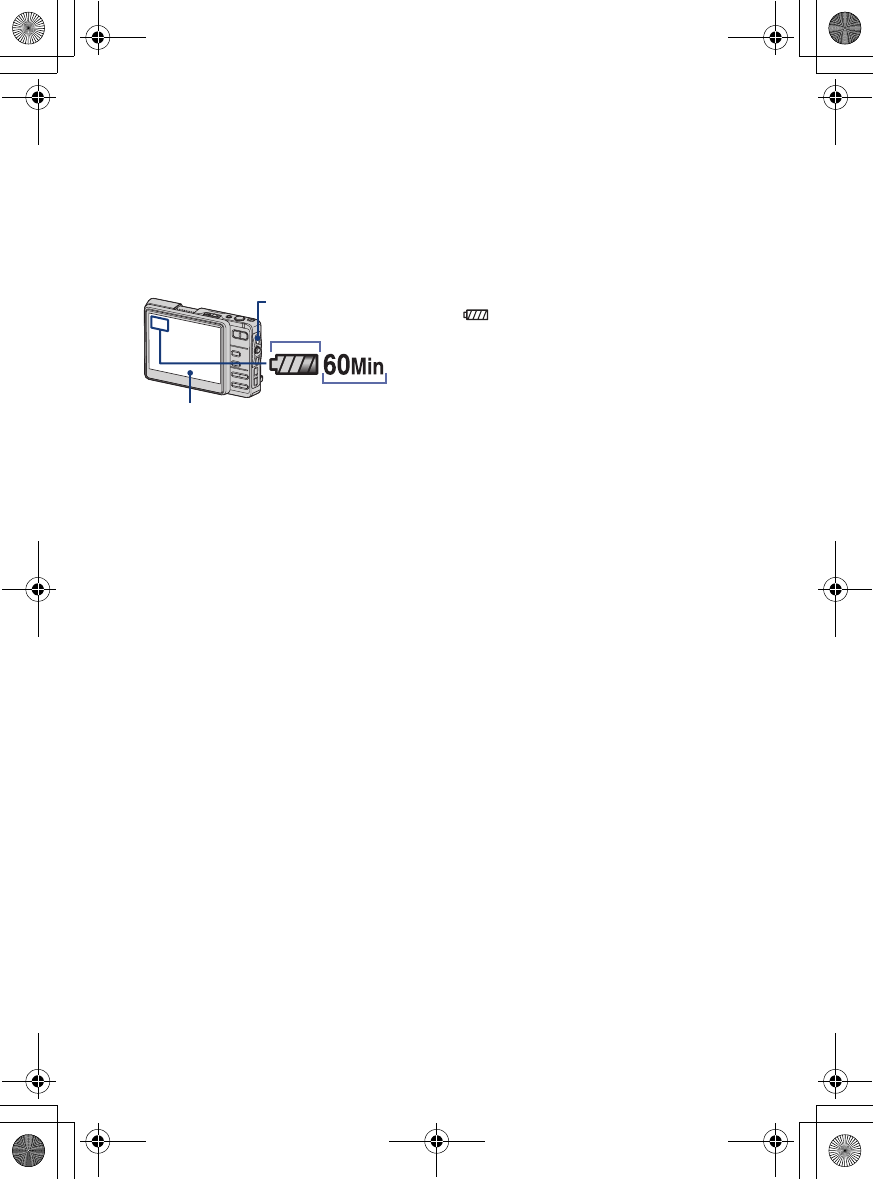
14
DSC-G1
2-898-083-11(1)
E:\Works\CX61110\DTP\GB\2898083111\2898083111\2898083111DSCG1U2\01GB-
DSCG1\040PRE.fm
master:Left
[To check the remaining battery time
Open the lens cover or press the POWER button to turn on and check the time on the LCD
screen. When the remaining battery time is not indicated, switch the display by pressing the
DISP (Screen display switch) button.
• It takes about one minute until the correct battery
remaining time appears.
• Only is indicated, depending on a mode.
• The displayed time remaining may not be correct under
certain circumstances.
• When you turn on the power for the first time, the Clock
Set screen appears (page 15).
Remaining indicator
Remaining time
LCD screen
DISP (Screen display
switch) button
010COV.book Page 14 Wednesday, October 11, 2006 8:43 PM
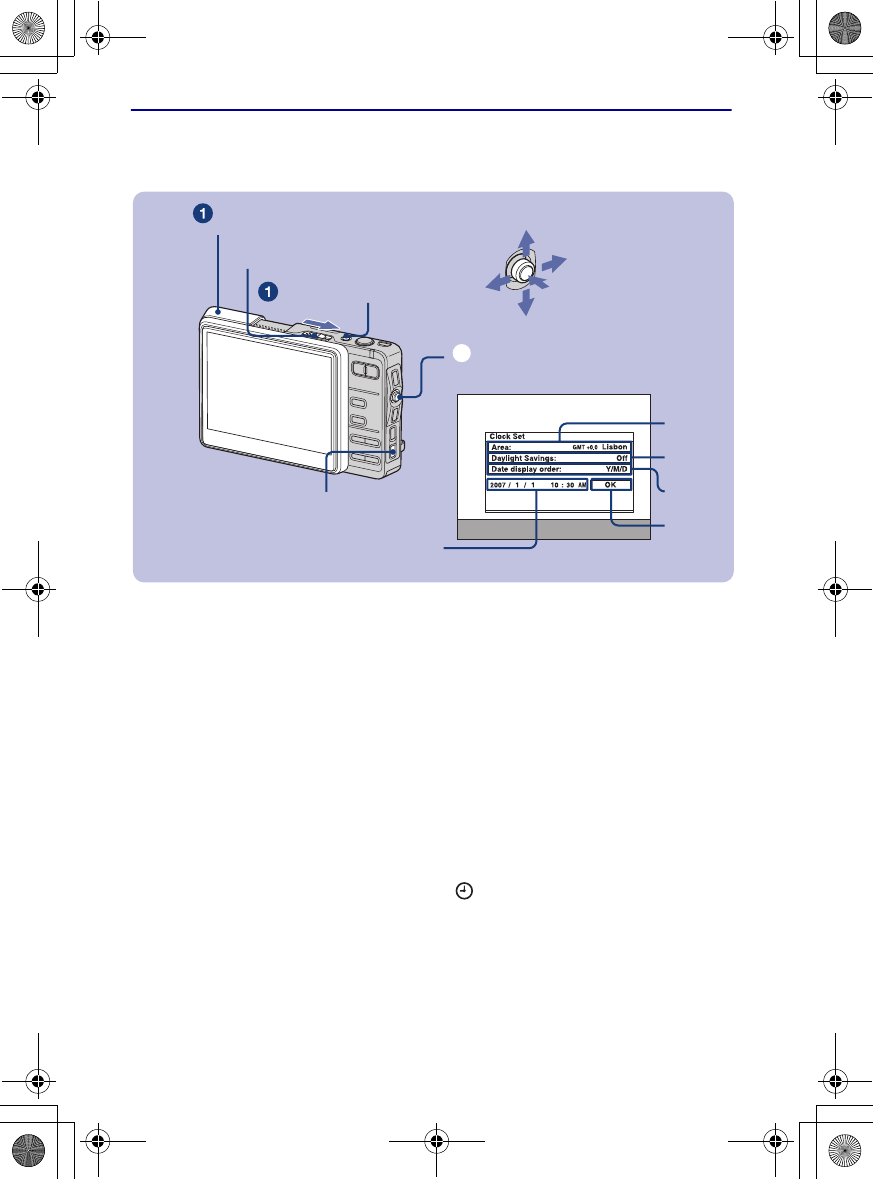
15
DSC-G1
2-898-083-11(1)
E:\Works\CX61110\DTP\GB\2898083111\2898083111\2898083111DSCG1U2\01GB-
DSCG1\040PRE.fm
master:Right_PrepL2
3 Turning the camera on/setting the clock
1Press the POWER button or open the lens cover.
2Set the clock with the control button.
1-1Select [Area], then press z.
-2Select the desired area, then press z.
2-1Select [Daylight Savings], then press z.
-2Select [On] or [Off] of the daylight saving time, then press z.
3-1Select [Date display order], then press z.
-2Select the desired order, then press z.
4-1Select each item and set the numeric value, then press z.
-2Set up all the items.
5Select [OK], then press z.
[To change the date and time
Press the HOME button, and select [Settings] t [ Clock Set] (page 26).
[When you turn on the power
•If the camera is running on battery power and you do not operate the camera for about three
minutes, the camera turns off automatically to prevent wearing down the battery pack (Auto
power-off function).
POWER button
Control button
ɟ
OPEN (CAMERA) lever
Lens cover
1
2
HOME button
Up
Down
Left: Move the
button to the
LCD screen
side.
Right: Move the
button to the lens
side.
Press z
3
5
4
010COV.book Page 15 Wednesday, October 11, 2006 8:43 PM
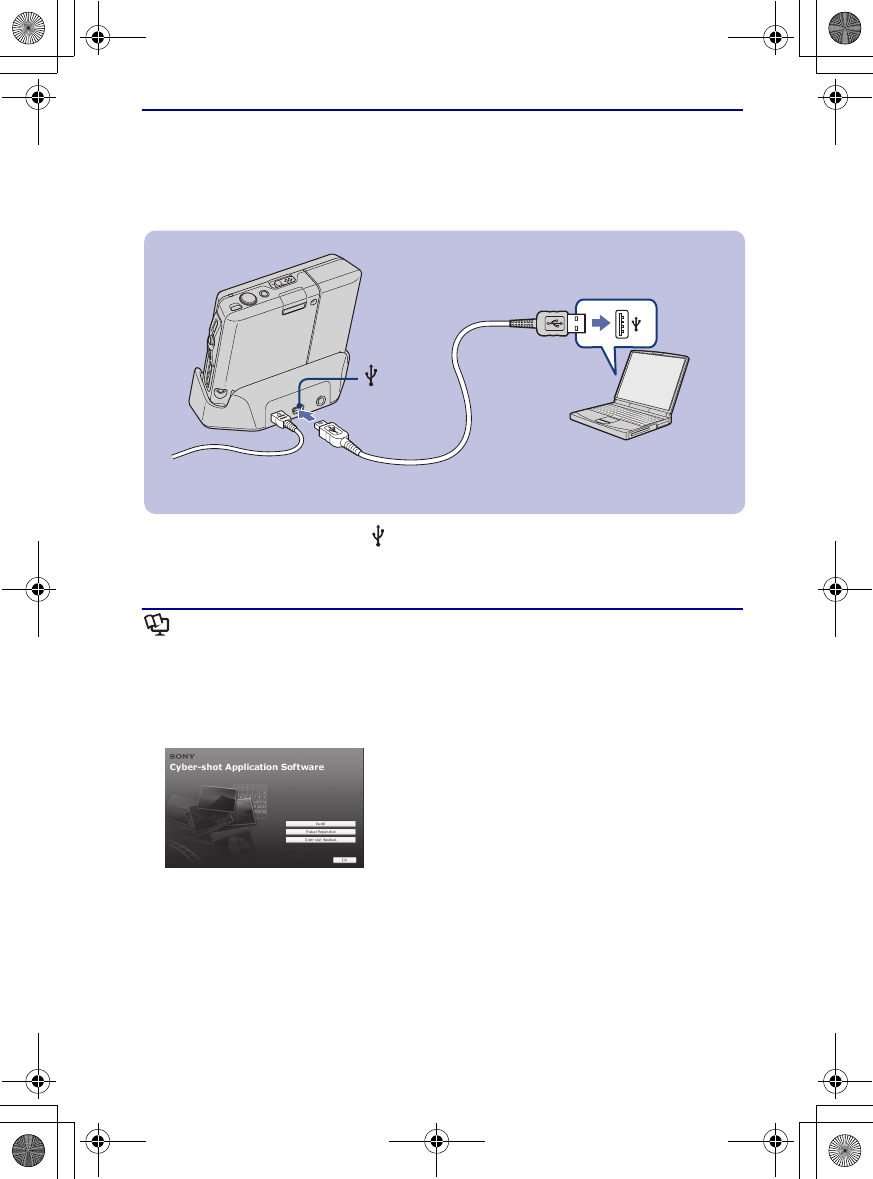
16
DSC-G1
2-898-083-11(1)
E:\Works\CX61110\DTP\GB\2898083111\2898083111\2898083111DSCG1U2\01GB-
DSCG1\040PRE.fm
master:Left_PrepL2
4 Connecting the camera with your computer
If you use the software contained in the CD-ROM (supplied), you can display images shot
with the camera on the computer. For details, refer to “Cyber-shot Handbook.”
Connect the USB cable to the (USB) jack of the Cyber-shot Station and the
USB jack of a computer.
Viewing “Cyber-shot Handbook”
[For Windows users
1Turn on your computer, and insert the CD-
ROM (supplied) into the CD-ROM drive.
The screen below appears.
When you click the [Cyber-shot Handbook]
button, the screen for copying “Cyber-shot
Handbook” appears. Follow the on-screen
instructions to copy.
2After the installation is complete, double-
click the shortcut created on the desktop.
[For Macintosh users
1Turn on your computer, and insert the CD-
ROM (supplied) into the CD-ROM drive.
Select the “Handbook” folder and copy
“Handbook.pdf” stored in the “GB” folder to
your computer.
2After copying is complete, double-click
“Handbook.pdf.”
(USB)
jack
010COV.book Page 16 Wednesday, October 11, 2006 8:43 PM
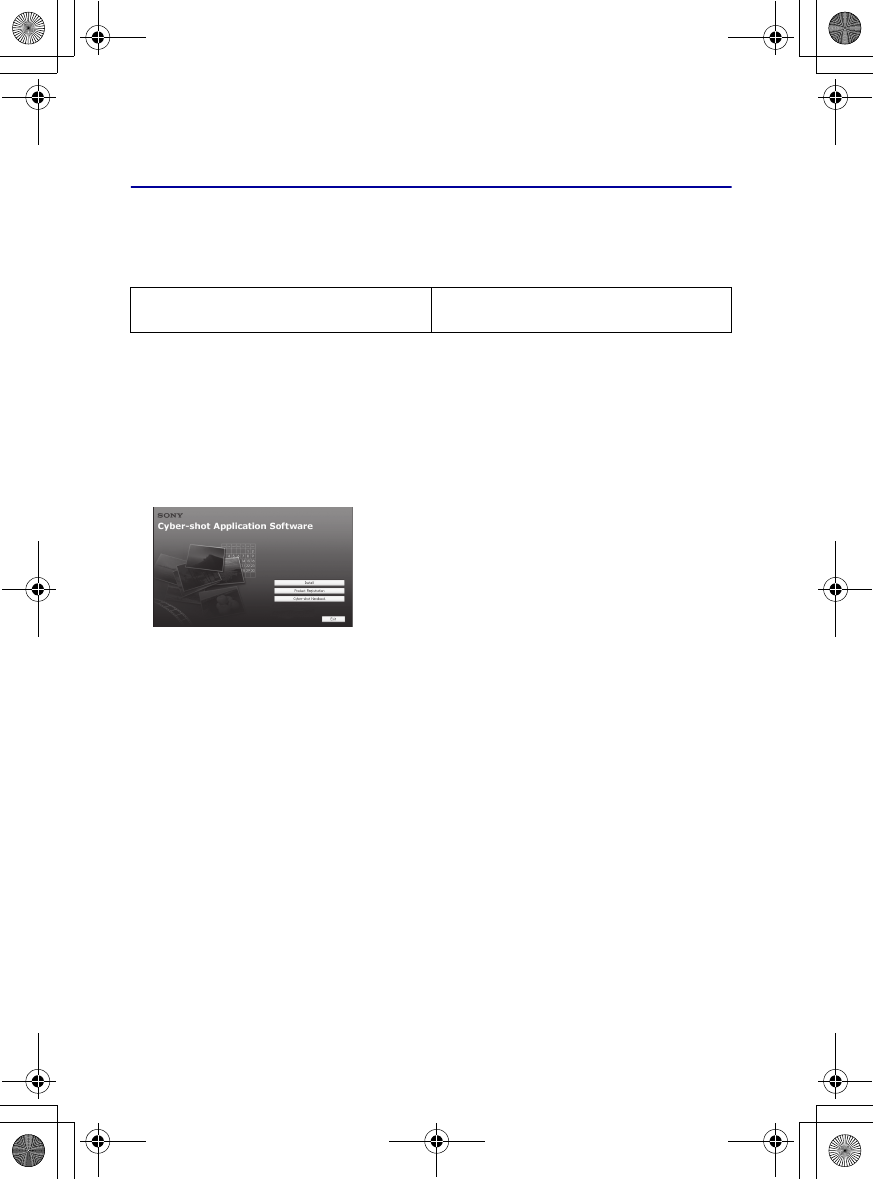
17
DSC-G1
2-898-083-11(1)
E:\Works\CX61110\DTP\GB\2898083111\2898083111\2898083111DSCG1U2\01GB-
DSCG1\040PRE.fm
master:Right
Installing the software
Supported Operating Systems for “Album Editor”, “Picture Motion
Browser”
• Must be installed with above OS at delivery.
• For further details on the operating environment of “Album Editor” and “Picture Motion Browser,” refer
to “Cyber-shot Handbook.”
[For Windows users only
1Turn on your computer, and insert the CD-
ROM (supplied) into the CD-ROM drive.
The screen below appears.
When you click the [Install] button, the
“Choose Setup Language” screen appears.
2Follow the instructions on the screen to
complete the installation.
3After the installation is complete, double-
click the shortcut created on the desktop.
Application software “Album Editor”, “Picture
Motion Browser”
Windows 2000 Professional SP4, Windows XP
Home Edition or Windows XP Professional
010COV.book Page 17 Wednesday, October 11, 2006 8:43 PM
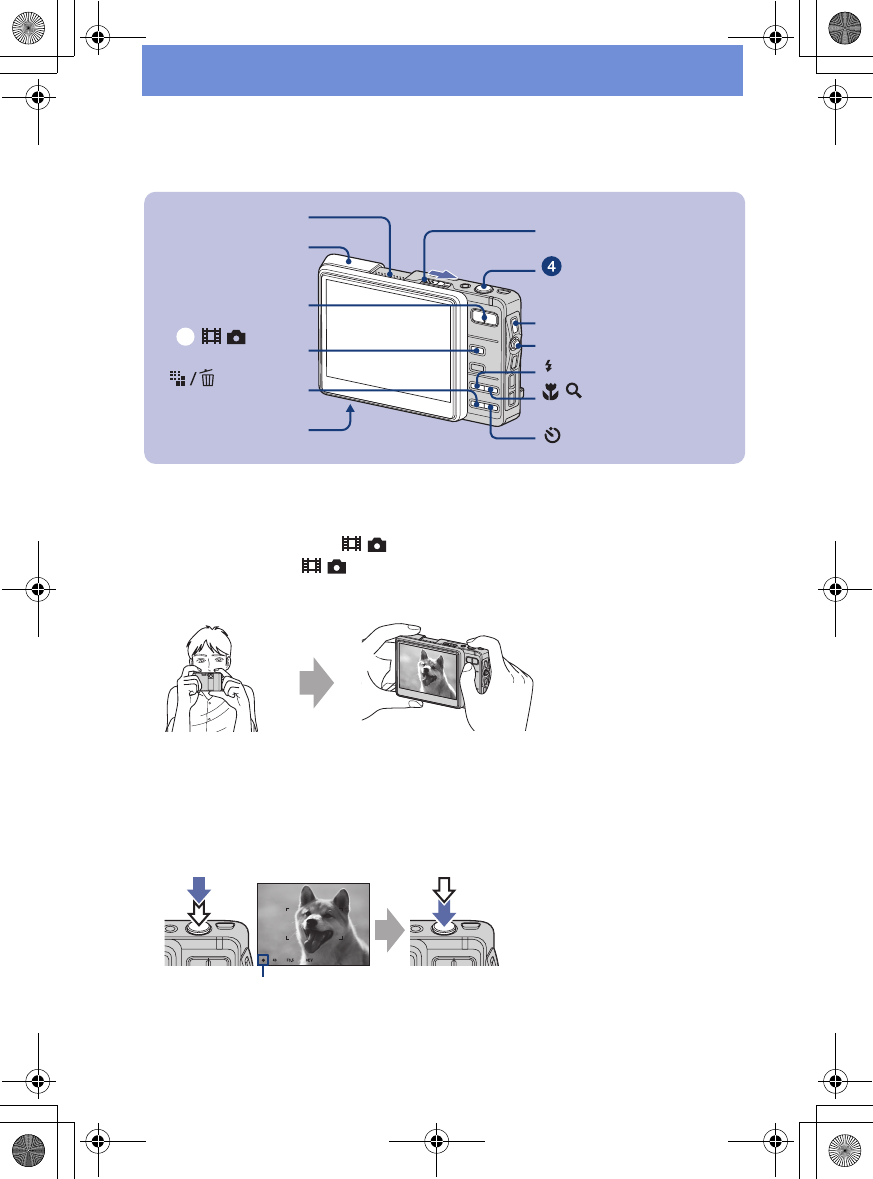
18
DSC-G1
2-898-083-11(1)
E:\Works\CX61110\DTP\GB\2898083111\2898083111\2898083111DSCG1U2\01GB-
DSCG1\040PRE.fm
master:Left
Shooting images easily (Auto adjustment mode)
1Open the lens cover by sliding the OPEN (CAMERA) lever.
Open until it clicks.
2Select a mode with the / (Movie/Photo) button.
Each time you press the / (Movie/Photo) button, the mode changes between Movie and Photo.
3Hold the camera steady, keeping your arm at your side.
4Shoot with the shutter button.
Aside from an original image, a small size album image is recorded in the internal memory.
Still image:
1Press and hold the shutter button halfway down to focus.
The
z
(AE/AF lock) indicator (green) flashes, a beep sounds, the indicator stops flashing and remains lit.
2Press the shutter button fully down.
The shutter sounds.
Movie:
Press the shutter button fully down.
To stop recording, press the shutter button fully down again.
Microphone
/ (Movie/
Photo) button
ɟ
DISP (Screen display switch)
button
Tripod receptacle
(bottom)
(Image Size)
button
Shutter button
(Flash) button
Zoom (W/T) button
Control button
(Self-timer) button
/ (Macro/ Magnifying
Glass) button
Lens cover
OPEN (CAMERA) lever
Position the subject
in the center of the
LCD screen.
AE/AF lock indicator
010COV.book Page 18 Wednesday, October 11, 2006 8:43 PM
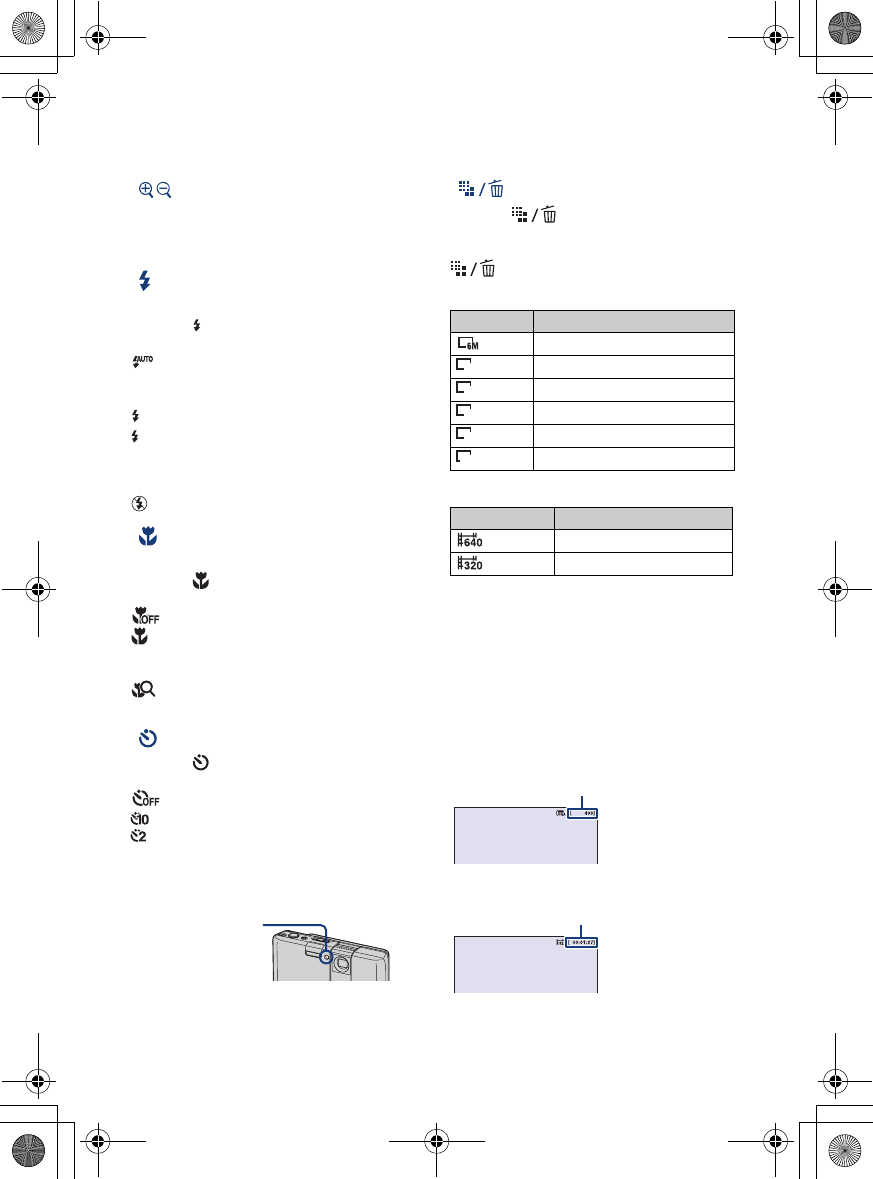
19
DSC-G1
2-898-083-11(1)
E:\Works\CX61110\DTP\GB\2898083111\2898083111\2898083111DSCG1U2\01GB-
DSCG1\040PRE.fm
master:Right
[Using the zoom
Press the zoom button.
• When the zoom scale exceeds 3×, the camera
uses the Digital Zoom function.
[Flash (Selecting a flash mode
for still images)
Press the button repeatedly until the
desired mode is selected.
: Flash Auto
Strobes when there is insufficient light or
backlight (default setting)
: Flash forced on
: Slow synchro (Flash forced on)
The shutter speed is slow in a dark place to
clearly shoot the background that is out of
flash light.
: Flash forced off
[Macro/Magnifying Glass
(Shooting close-up)
Press the button repeatedly until the
desired mode is selected.
: Macro off (Default setting)
: Macro on (W side: Approx. 8 cm or farther
(3 1/4 inches or farther), T side: Approx. 25 cm or
farther (9 7/8 inches or farther))
:Magnifying Glass on (Locked to the W side:
Approx. 1 to 20 cm (13/32 to 7 7/8 inches))
[Using the self-timer
Press the button repeatedly until the
desired mode is selected.
: Not using the self-timer
: Setting the 10-second delay self-timer
: Setting the 2-second delay self-timer
Press the shutter button, the self-timer lamp
flashes, and a beep sounds until the shutter
operates.
[To change the image size
Press the (Image Size) button, then
select the size using the control button.
To turn off the Image Size menu, press the
button again.
Still images
Movies
[On the recordable number of still
images and recordable time of
movies
Recordable number of still images and
recordable time of movies vary depending
on the selected image size. Pressing the
DISP (Screen display switch) button turns
on the time indication.
Still images
Movies
• The number of recordable images and time can
differ according to shooting conditions
(page 34).
SL
Self-timer lamp
Zoom/Flash/
Image size Usage guidelines
: 6M For prints up to A4(8×10")
: 3:2 Shoot with 3:2 aspect ratio
: 3M
For prints up to 13×18 cm(5×7")
: 2M
For prints up to 9×13 cm(3.5×5")
: VGA For emailing (640×480)
: 16:9 Display On 16:9 HDTV
Image size Usage guidelines
: 640×480 Display on TV
: 320×240 For emailing (320×240)
3:2
3M
2M
VGA
16:9
Maximum number of recordable images
Maximum recordable time
010COV.book Page 19 Wednesday, October 11, 2006 8:43 PM
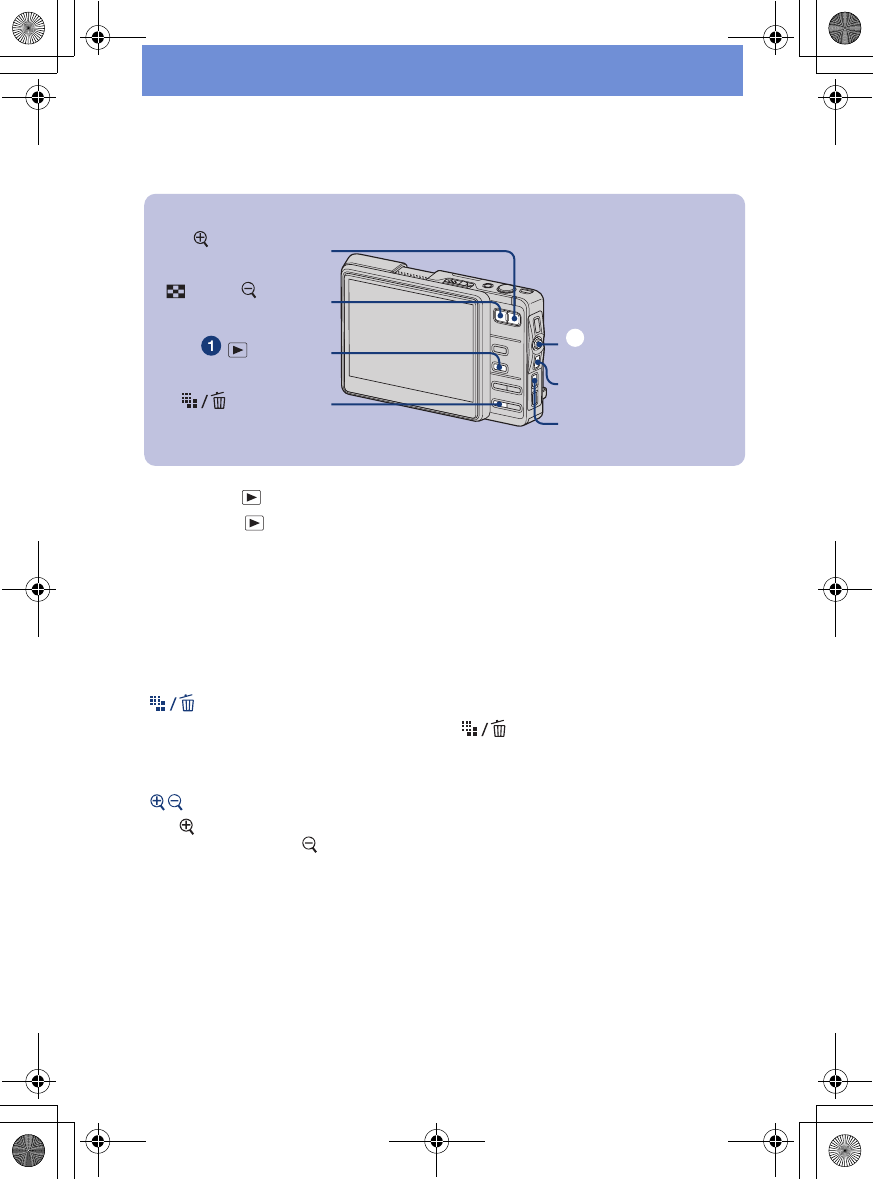
20
DSC-G1
2-898-083-11(1)
E:\Works\CX61110\DTP\GB\2898083111\2898083111\2898083111DSCG1U2\01GB-
DSCG1\040PRE.fm
master:Left
Viewing/deleting images
1Press the (Playback) button.
• If you press (Playback) when the camera is powered off, the camera is turned on in playback
mode. Pressing it again returns to the shooting mode.
2Select an image by moving the control button to C/c.
Movie:
Press z to play back a movie. (Press z again to stop playback.)
Moving the control button to C to rewind and to c to fast forward. (Press z to return to normal
playback.)
Moving the control button to X/x to adjust the volume.
[To delete images
1Display the image you want to delete and press (Delete).
2Select [Original Image Only] or [Original & Album Images] with the control button, then
press z.
[To view an enlarged image (playback zoom)
Press while displaying a still image.
To undo the zoom, press .
Adjust the portion: Moving the control button to X/x/C/c.
Cancel playback zoom: Press BACK.
(Delete) button
(Playback)
button
Control button
ɟ
(playback zoom)
button
(Index)/ (playback
zoom) button
BACK button
HOME button
010COV.book Page 20 Wednesday, October 11, 2006 8:43 PM