Sony Group DSXS300BT FM/AM Digital Media Player User Manual DSX S300BTX
Sony Corporation FM/AM Digital Media Player DSX S300BTX
User Manual
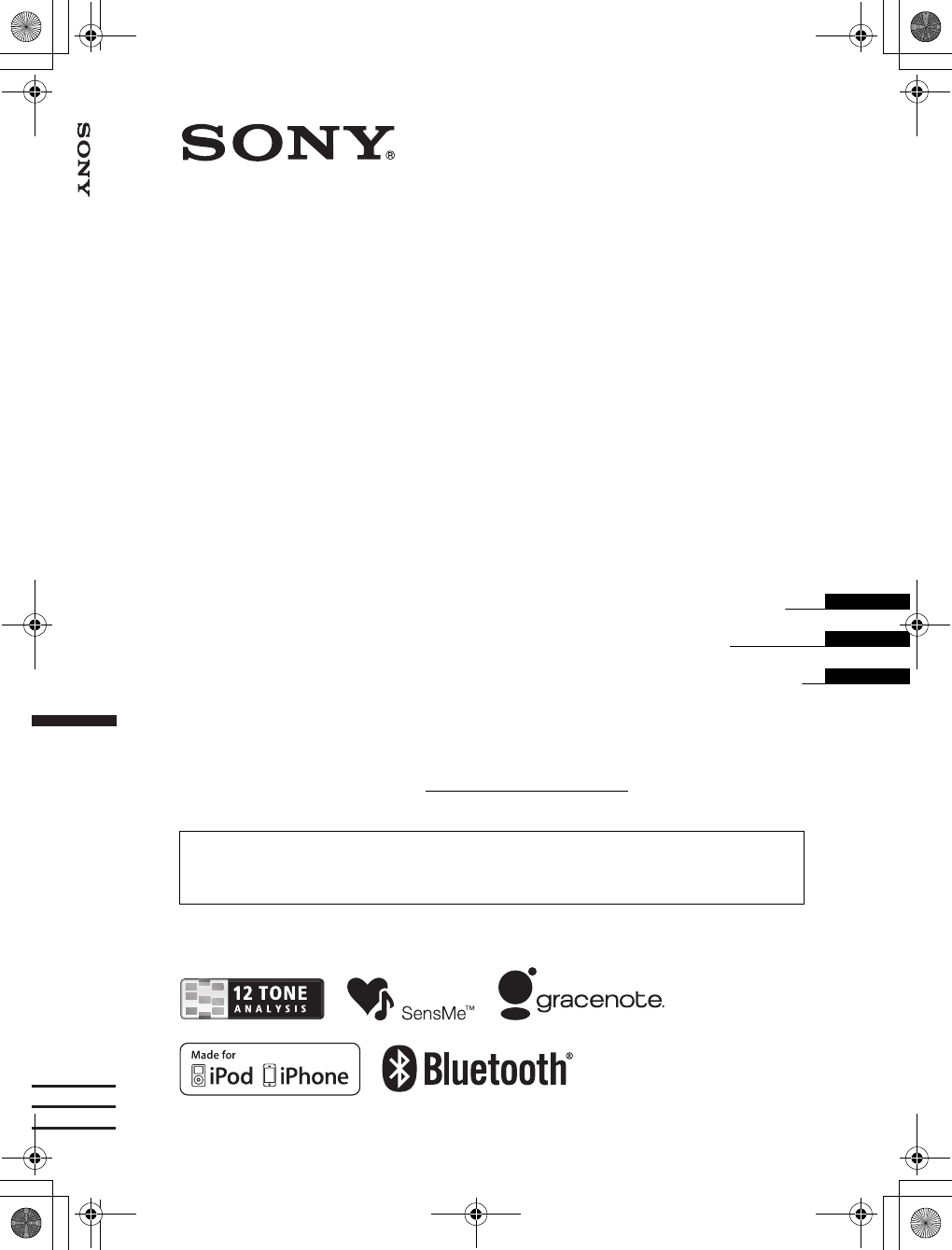
©2010 Sony Corporation
Operating Instructions
Mode d’emploi
Manual de instrucciones
Owner’s Record
The model and serial numbers are located on the bottom of the unit.
Record the serial number in the space provided below.
Refer to these numbers whenever you call upon your Sony dealer regarding this product.
Model No. DSX-S300BTX Serial No.
To cancel the demonstration (Demo) display, see page 8.
Pour annuler l’affichage de démonstration (Demo), reportez-vous à la page 8.
Para cancelar la pantalla de demostración (Demo), consulte la página 8.
masterpage:Right
DSX-S300BTX
4-190-902-31(2)
E:\DATA\4190902312\4190902312DSXS300BTXU\01US+00COV-U.fm
4-190-902-31(2)
DSX-S300BTX
US
FR
ES
FM/AM Digital Media Player
FM/AM
Digital Media Player
01US+00COV-U.fm Page 1 Friday, June 4, 2010 3:34 PM
1ST CHECK
FROM YAMAGATA INTECH
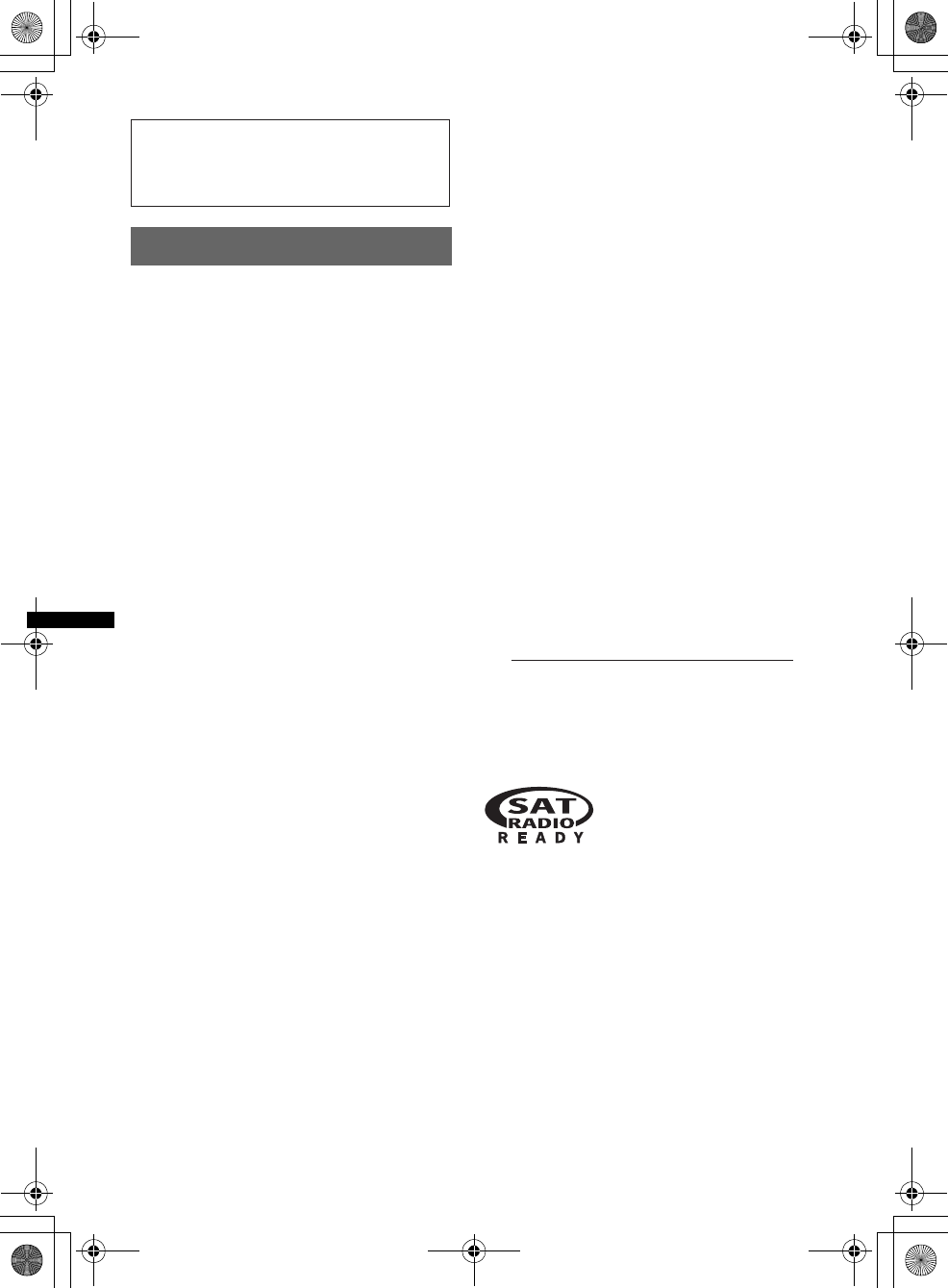
2
E:\DATA\4190902312\4190902312DSXS300BTXU\01US01INT-U.fm masterpage:Left
DSX-S300BTX
4-190-902-31(2)
Warning
ZAPPIN and Quick-BrowZer are trademarks of
Sony Corporation.
The Bluetooth word mark and logos are owned
by the Bluetooth SIG, Inc. and any use of such
marks by Sony Corporation is under license.
Other trademarks and trade names are those of
their respective owners.
Be sure to install this unit in the dashboard of
the car for safety. For installation and
connections, see the supplied installation/
connections manual.
This equipment has been tested and found to
comply with the limits for a Class B digital
device, pursuant to Part 15 of the FCC Rules.
These limits are designed to provide reasonable
protection against harmful interference in a
residential installation. This equipment
generates, uses, and can radiate radio frequency
energy and, if not installed and used in
accordance with the instructions, may cause
harmful interference to radio communications.
However, there is no guarantee that interference
will not occur in a particular installation. If this
equipment does cause harmful interference to
radio or television reception, which can be
determined by turning the equipment off and on,
the user is encouraged to try to correct the
interference by one or more of the following
measures:
– Reorient or relocate the receiving antenna.
– Increase the separation between the equipment
and receiver.
– Connect the equipment into an outlet on a
circuit different from that to which the receiver
is connected.
– Consult the dealer or an experienced radio/TV
technician for help.
FOR UNITED STATES CUSTOMERS. NOT
APPLICABLE IN CANADA, INCLUDING
IN THE PROVINCE OF QUEBEC.
POUR LES CONSOMMATEURS AUX
ÉTATS-UNIS. NON APPLICABLE AU
CANADA, Y COMPRIS LA PROVINCE DE
QUÉBEC.
You are cautioned that any changes or
modifications not expressly approved in this
manual could void your authority to operate this
equipment.
This device complies with Part 15 of the FCC
Rules and RSS-Gen of IC Rules. Operation is
subject to the following two conditions: (1) this
device may not cause harmful interference, and
(2) this device must accept any interference
received, including interference that may cause
undesired operation of the device.
This transmitter must not be co-located or
operated in conjunction with any other antenna
or transmitter.
This equipment complies with FCC/IC radiation
exposure limits set forth for an uncontrolled
environment and meets the FCC radio frequency
(RF) Exposure Guidelines in Supplement C to
OET65 and RSS-102 of the IC radio frequency
(RF) Exposure rules. This equipment has very
low levels of RF energy that it deemed to
comply without maximum permissive exposure
evaluation (MPE). But it is desirable that it
should be installed and operated keeping the
radiator at least 20 cm or more away from
person’s body (excluding extremities: hands,
wrists, feet and ankles).
For the state of california, USA only
Perchlorate Material – special handling may apply,
See www.dtsc.ca.gov/hazardouswaste/perchlorate
Perchlorate Material: Lithium battery contains
perchlorate
HD Radio
TM
is a proprietary trademark of
iBiquity Digital Corp.
The “SAT Radio Ready”
logo indicates that this
product will control a satellite
radio tuner module (sold
separately). Please see your nearest authorized
Sony dealer for details on the satellite radio
tuner module.
“SAT Radio,” “SAT Radio Ready,” the SAT
Radio and SAT Radio Ready logos and all
related marks are trademarks of Sirius XM
Radio Inc. and XM Satellite Radio Inc.
00US+00COV-U.book Page 2 Friday, June 4, 2010 3:24 PM
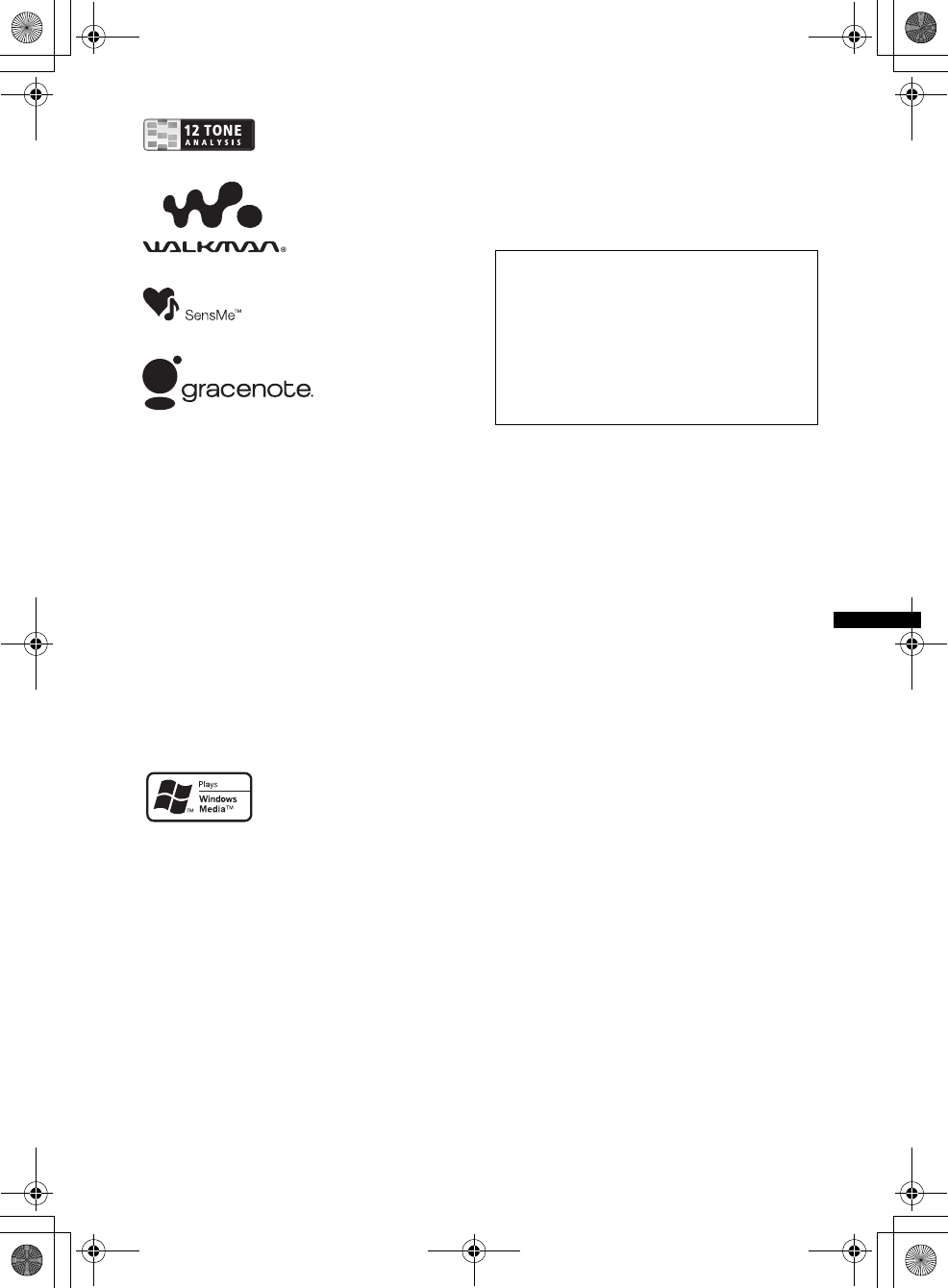
3
E:\DATA\4190902311\01US01INT-U.fm masterpage:Right
DSX-S300BTX
4-190-902-31(1)
12 TONE ANALYSIS and its
logo are trademarks of Sony
Corporation.
“WALKMAN” and
“WALKMAN” logo are
registered trademarks of
Sony Corporation.
SensMe and the SensMe logo are
trademarks or registered
trademarks of Sony Ericsson
Mobile Communications AB.
Microsoft, Windows, Windows
Vista and Windows Media and
logos are trademarks or
registered trademarks of
Microsoft Corporation in the
United States and/or other countries.
Music recognition technology and related data are
provided by Gracenote®. Gracenote is the industry
standard in music recognition technology and
related content delivery. For more information,
please visit www.gracenote.com.
CD and music-related data from Gracenote, Inc.,
copyright © 2000-2010 Gracenote. Gracenote
Software, copyright © 2000-2010 Gracenote. This
product and service may practice one or more of
the following U.S. Patents: #5,987,525;
#6,061,680; #6,154,773, #6,161,132, #6,230,192,
#6,230,207, #6,240,459, #6,330,593, and other
patents issued or pending. Some services supplied
under license from Open Globe, Inc. for U.S.
Patent: #6,304,523.
Gracenote and CDDB are registered trademarks of
Gracenote. The Gracenote logo and logotype, and
the “Powered by Gracenote” logo are trademarks
of Gracenote.
This product is protected by certain intellectual
property rights of Microsoft Corporation. Use or
distribution of such technology outside of this
product is prohibited without a license from
Microsoft or an authorized Microsoft subsidiary.
iPod is a trademark of Apple Inc., registered in
the U.S. and other countries.
iPhone is a trademark of Apple Inc.
Warning if your car’s ignition has no
ACC position
Be sure to set the Auto Off function (page 40).
The unit will shut off completely and
automatically in the set time after the unit is
turned off, which prevents battery drain.
If you do not set the Auto Off function, press
and hold (SOURCE/OFF) until the display
disappears each time you turn the ignition off.
Apple, Macintosh and iTunes are trademarks of
Apple Inc., registered in the U.S. and other
countries.
MPEG Layer-3 audio coding technology and
patents licensed from Fraunhofer IIS and Thomson.
00US+00COV-U.book Page 3 Monday, May 10, 2010 2:22 PM
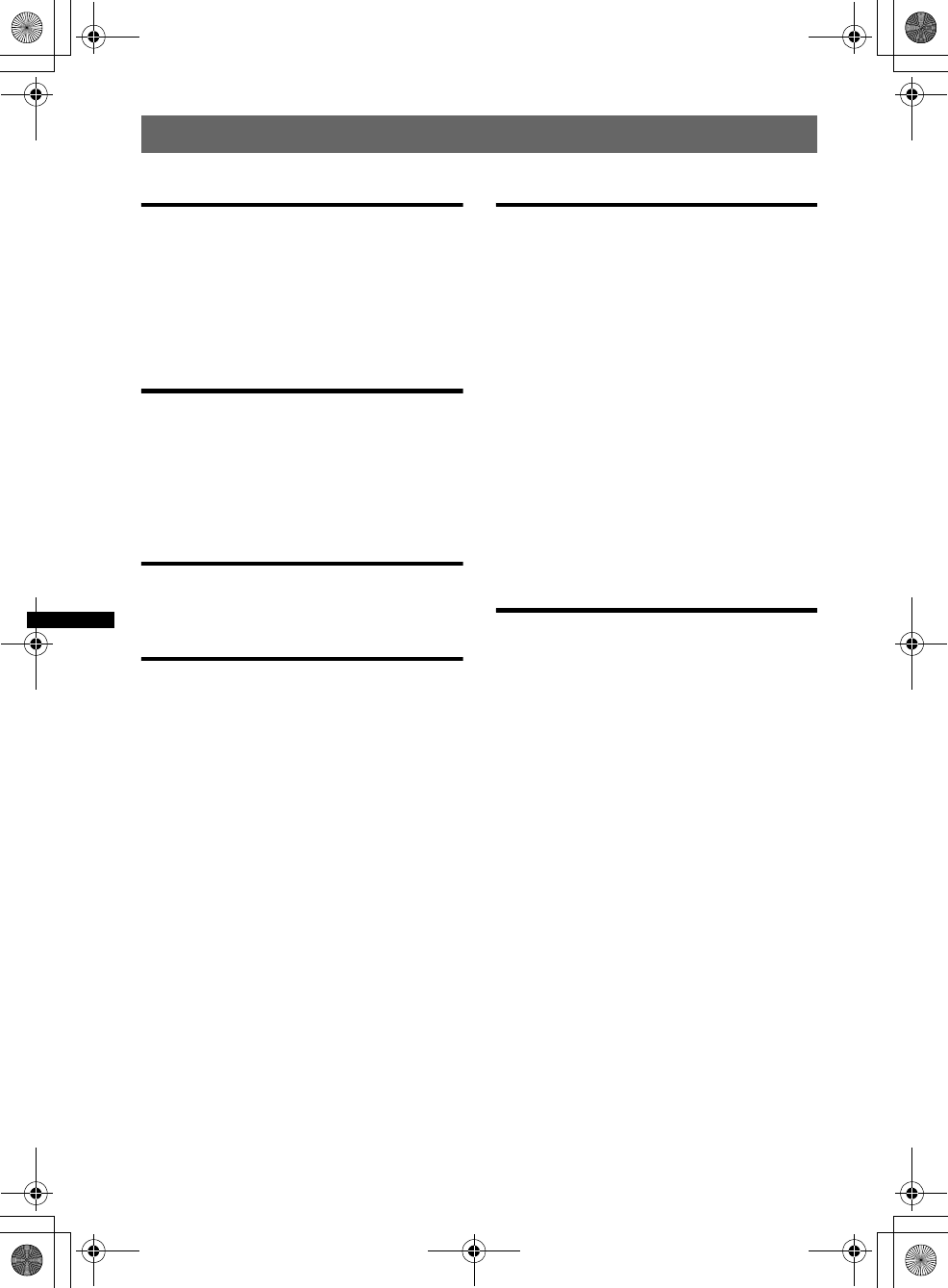
4
E:\DATA\4190902311\01US+00COV-UTOC.fm masterpage:Right
Table of Contents
DSX-S300BTX
4-190-902-31(1)
Getting Started
Notes on Bluetooth . . . . . . . . . . . . . . . . . . . . . . 7
Resetting the unit. . . . . . . . . . . . . . . . . . . . . . . . 7
Canceling the Demo mode . . . . . . . . . . . . . . . . 8
Preparing the card remote commander . . . . . . . 8
Setting the clock . . . . . . . . . . . . . . . . . . . . . . . . 8
Detaching the front panel . . . . . . . . . . . . . . . . . 8
Attaching the front panel . . . . . . . . . . . . . . . 9
Quick Guide for Bluetooth function
3 steps to Bluetooth function. . . . . . . . . . . . . . 10
Buttons and icons . . . . . . . . . . . . . . . . . . . . . . 11
1Pairing . . . . . . . . . . . . . . . . . . . . . . . . . . . . 12
2Connecting . . . . . . . . . . . . . . . . . . . . . . . . . 12
3Handsfree calling and Music streaming. . . 13
Location of controls and basic
operations
Main unit. . . . . . . . . . . . . . . . . . . . . . . . . . . 14
RM-X306 Card Remote Commander . . . . . 16
Radio
Storing and receiving stations . . . . . . . . . . . . . 18
Storing automatically — BTM . . . . . . . . . . 18
Storing manually. . . . . . . . . . . . . . . . . . . . . 18
Receiving the stored stations . . . . . . . . . . . 18
Tuning automatically . . . . . . . . . . . . . . . . . 18
RDS . . . . . . . . . . . . . . . . . . . . . . . . . . . . . . . . . 19
Overview. . . . . . . . . . . . . . . . . . . . . . . . . . . 19
Selecting PTY . . . . . . . . . . . . . . . . . . . . . . . 19
Setting CT. . . . . . . . . . . . . . . . . . . . . . . . . . 19
USB devices
Playing back a USB device. . . . . . . . . . . . . . . 20
Playing back via the USB (internal)
connector . . . . . . . . . . . . . . . . . . . . . . . . . . 20
Playing back via the USB (external)
connector . . . . . . . . . . . . . . . . . . . . . . . . . . 21
Display items . . . . . . . . . . . . . . . . . . . . . . . 21
Repeat play. . . . . . . . . . . . . . . . . . . . . . . . . 22
Shuffle play . . . . . . . . . . . . . . . . . . . . . . . . 22
Enjoying music according to your mood
— SensMe™. . . . . . . . . . . . . . . . . . . . . . . . . . 22
Before using the SensMe™ function . . . . . 22
Installing “SensMe™ Setup” and “Content
Transfer” in your computer . . . . . . . . . . . . 23
Registering a USB device using “SensMe™
Setup”. . . . . . . . . . . . . . . . . . . . . . . . . . . . . 23
Transferring tracks to the USB device using
“Content Transfer”. . . . . . . . . . . . . . . . . . . 23
Playing tracks in the channel
— SensMe™ channels. . . . . . . . . . . . . . . . 24
iPod
Playing back iPod . . . . . . . . . . . . . . . . . . . . . . 25
Playing back via the USB (internal)
connector . . . . . . . . . . . . . . . . . . . . . . . . . . 25
Playing back via the USB (external)
connector . . . . . . . . . . . . . . . . . . . . . . . . . . 26
Display items . . . . . . . . . . . . . . . . . . . . . . . 27
Repeat play. . . . . . . . . . . . . . . . . . . . . . . . . 27
Shuffle play . . . . . . . . . . . . . . . . . . . . . . . . 28
Operating an iPod directly
— Passenger control . . . . . . . . . . . . . . . . . . . . 28
00US+00COV-U.book Page 4 Monday, May 10, 2010 2:22 PM
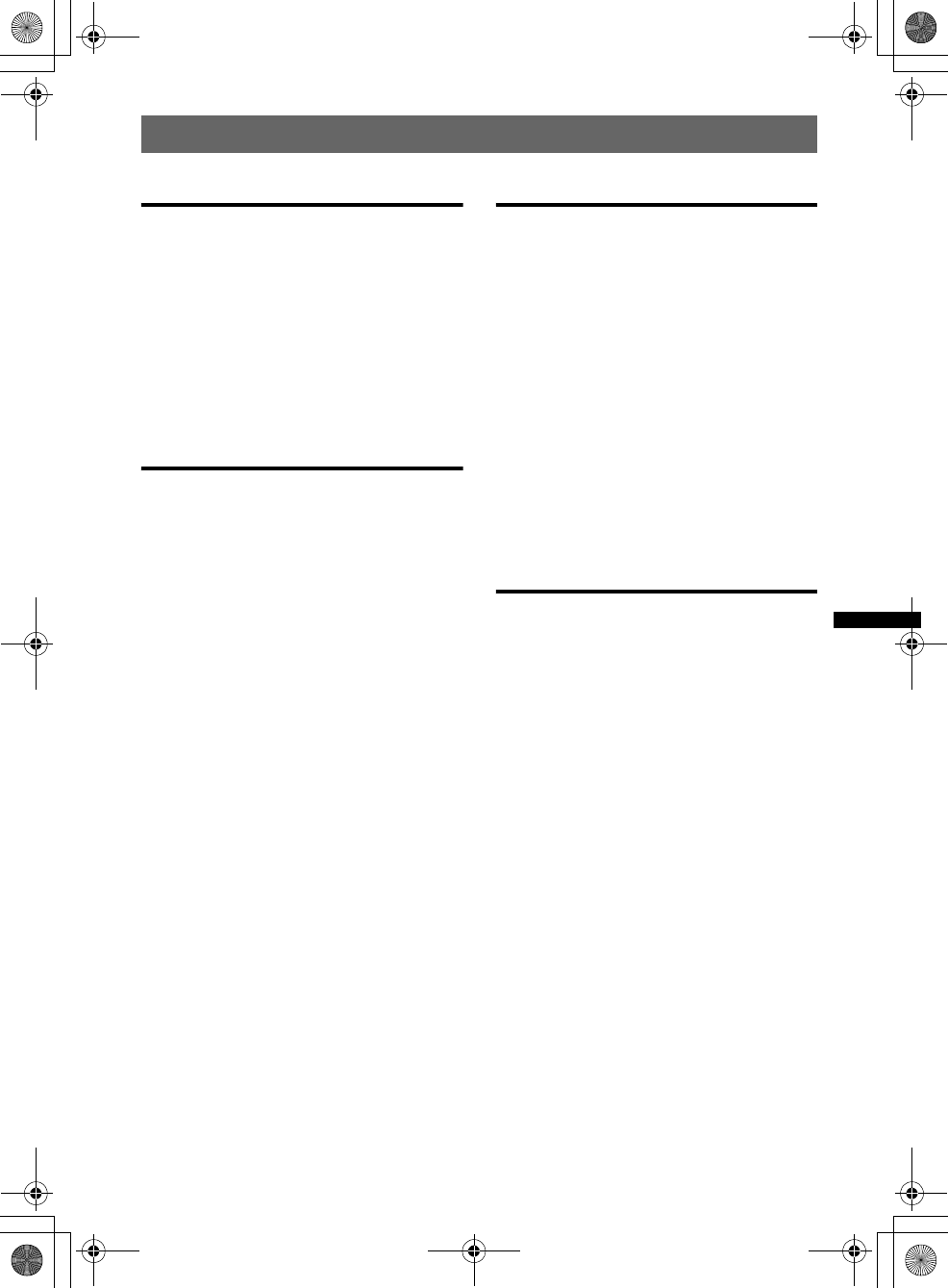
5
E:\DATA\4190902311\01US+00COV-UTOC.fm masterpage:Right
DSX-S300BTX
4-190-902-31(1)
Searching for a track
Searching a track by name
— Quick-BrowZer™. . . . . . . . . . . . . . . . . . . . 28
Searching by skip items
— Jump mode. . . . . . . . . . . . . . . . . . . . . . . 28
Searching by alphabetical order
— Alphabet search . . . . . . . . . . . . . . . . . . . 29
Searching a track by listening to track passages
— ZAPPIN™ . . . . . . . . . . . . . . . . . . . . . . . . . 29
In the case of “SensMe™ channels”
playback . . . . . . . . . . . . . . . . . . . . . . . . . . . 29
Bluetooth (Handsfree calling and
Music streaming)
Bluetooth Operations. . . . . . . . . . . . . . . . . . . . 30
About Bluetooth icons . . . . . . . . . . . . . . . . 30
Pairing . . . . . . . . . . . . . . . . . . . . . . . . . . . . . . . 30
Connecting. . . . . . . . . . . . . . . . . . . . . . . . . . . . 31
Connecting a cellular phone . . . . . . . . . . . . 31
Connecting an audio device . . . . . . . . . . . . 32
Handsfree calling. . . . . . . . . . . . . . . . . . . . . . . 32
Making calls . . . . . . . . . . . . . . . . . . . . . . . . 32
Receiving calls . . . . . . . . . . . . . . . . . . . . . . 33
Operations during a call . . . . . . . . . . . . . . . 33
Call transfer. . . . . . . . . . . . . . . . . . . . . . . . . 33
Phonebook management . . . . . . . . . . . . . . . 33
Preset dial . . . . . . . . . . . . . . . . . . . . . . . . . . 34
Voice dial activation . . . . . . . . . . . . . . . . . . 34
SMS indicator . . . . . . . . . . . . . . . . . . . . . . . 35
Music streaming . . . . . . . . . . . . . . . . . . . . . . . 35
Listening to music from an audio
device . . . . . . . . . . . . . . . . . . . . . . . . . . . . . 35
Operating an audio device with this
unit . . . . . . . . . . . . . . . . . . . . . . . . . . . . . . . 36
Other settings. . . . . . . . . . . . . . . . . . . . . . . . . . 36
Initializing Bluetooth Settings . . . . . . . . . . 36
Using optional equipment . . . . . . . . . . . . . . . . 36
External microphone XA-MC10 . . . . . . . . 36
Sound Settings and Setup Menu
Changing the sound settings . . . . . . . . . . . . . . 37
Adjusting the sound characteristics . . . . . . 37
Enjoying sophisticated sound functions
— Advanced Sound Engine . . . . . . . . . . . . . . 37
Selecting the sound quality
— EQ7 Preset. . . . . . . . . . . . . . . . . . . . . . . 37
Customizing the equalizer curve
— EQ7 Parametric Tune . . . . . . . . . . . . . . 38
Optimizing sound by Time Alignment
— Listening Position . . . . . . . . . . . . . . . . . 38
Precisely calibrating by Time Alignment
— Listening Position Custom Tune. . . . . . 39
DM+ Advanced . . . . . . . . . . . . . . . . . . . . . 39
Using rear speakers as subwoofer
— Rear Bass Enhancer. . . . . . . . . . . . . . . . 39
Compensating volume level
— Dynamic Loudness . . . . . . . . . . . . . . . . 40
Adjusting setup items — MENU . . . . . . . . . . 40
Additional Information
Precautions . . . . . . . . . . . . . . . . . . . . . . . . . . . 41
Playback order of MP3/WMA/
AAC files . . . . . . . . . . . . . . . . . . . . . . . . . . 41
About Device Inside Alert . . . . . . . . . . . . . 41
About iPod . . . . . . . . . . . . . . . . . . . . . . . . . 42
About Bluetooth function. . . . . . . . . . . . . . 42
Maintenance . . . . . . . . . . . . . . . . . . . . . . . . . . 43
Removing the unit. . . . . . . . . . . . . . . . . . . . . . 44
Specifications . . . . . . . . . . . . . . . . . . . . . . . . . 44
Troubleshooting . . . . . . . . . . . . . . . . . . . . . . . 46
Error displays/Messages. . . . . . . . . . . . . . . 48
00US+00COV-U.book Page 5 Monday, May 10, 2010 2:22 PM
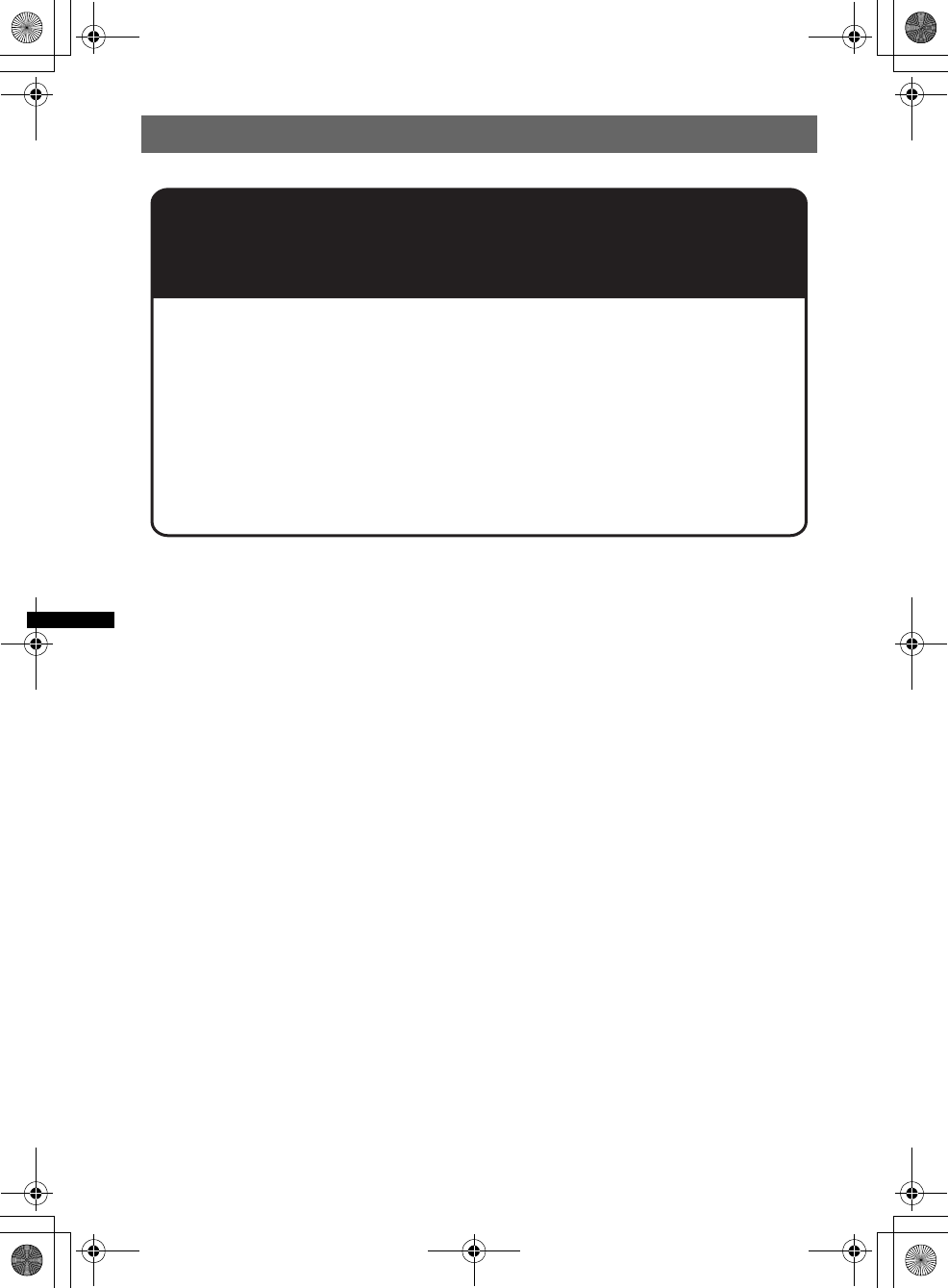
6
E:\DATA\4190902311\01US+00COV-UTOC.fm masterpage:Right
DSX-S300BTX
4-190-902-31(1)
Support site
If you have any questions or for the latest support information on this
product, please visit the web site below:
http://esupport.sony.com
http://www.sony.com/mobileAV
Provides information on:
• Models and manufacturers of compatible digital audio players
• Supported MP3/WMA/AAC files
• Models and manufacturers of compatible cellular phones and the FAQ
about Bluetooth function
• System requirements for the software in the supplied CD-ROM
00US+00COV-U.book Page 6 Monday, May 10, 2010 2:22 PM
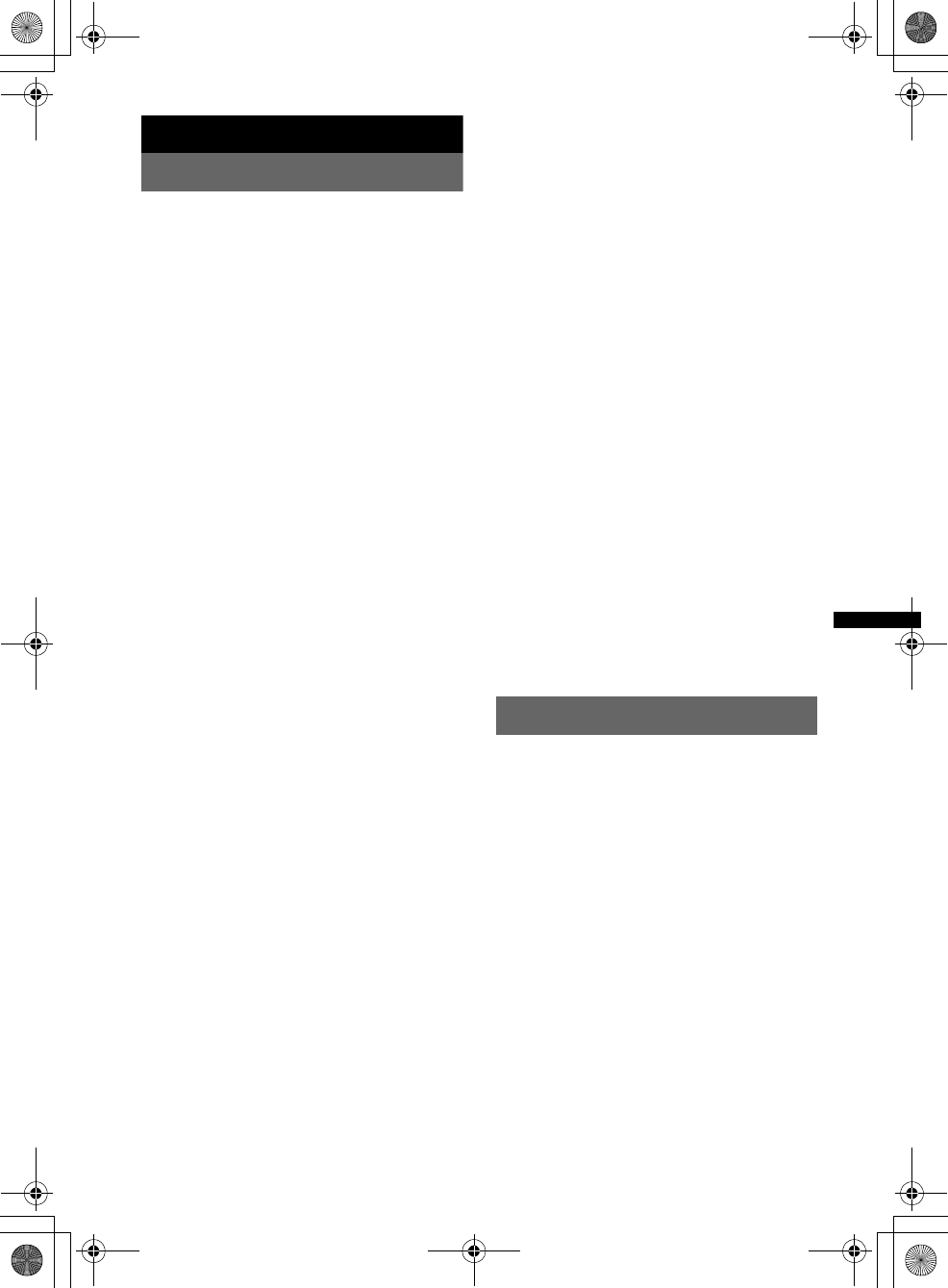
7
E:\DATA\4190902311\01US02CD-U.fm masterpage:Right
DSX-S300BTX
4-190-902-31(1)
2
Getting Started
Notes on Bluetooth
Caution
IN NO EVENT SHALL SONY BE LIABLE FOR
ANY INCIDENTAL, INDIRECT OR
CONSEQUENTIAL DAMAGES OR OTHER
DAMAGES INCLUDING, WITHOUT
LIMITATION, LOSS OF PROFITS, LOSS OF
REVENUE, LOSS OF DATA, LOSS OF USE OF
THE PRODUCT OR ANY ASSOCIATED
EQUIPMENT, DOWNTIME, AND
PURCHASER’S TIME RELATED TO OR
ARISING OUT OF THE USE OF THIS
PRODUCT, ITS HARDWARE AND/OR ITS
SOFTWARE.
IMPORTANT NOTICE!
Safe and efficient use
Changes or modifications to this unit not expressly
approved by Sony may void the user’s authority to
operate the equipment.
Please check for exceptions, due to national
requirement or limitations, in usage of Bluetooth
equipment before using this product.
Driving
Check the laws and regulations on the use of cellular
phones and handsfree equipment in the areas where
you drive.
Always give full attention to driving and pull off the
road and park before making or answering a call if
driving conditions so require.
Connecting to other devices
When connecting to any other device, please read its
user guide for detailed safety instructions.
Radio frequency exposure
RF signals may affect improperly installed or
inadequately shielded electronic systems in cars,
such as electronic fuel injection systems, electronic
antiskid (antilock) braking systems, electronic speed
control systems or air bag systems. For installation
or service of this device, please consult with the
manufacturer or its representative of your car. Faulty
installation or service may be dangerous and may
invalidate any warranty that may apply to this
device.
Consult with the manufacturer of your car to ensure
that the use of your cellular phone in the car will not
affect its electronic system.
Check regularly that all wireless device equipment
in your car is mounted and operating properly.
Emergency calls
This Bluetooth car handsfree and the electronic
device connected to the handsfree operate using
radio signals, cellular, and landline networks as well
as user-programmed function, which cannot
guarantee connection under all conditions.
Therefore do not rely solely upon any electronic
device for essential communications (such as
medical emergencies).
Remember, in order to make or receive calls, the
handsfree and the electronic device connected to the
handsfree must be switched on in a service area with
adequate cellular signal strength.
Emergency calls may not be possible on all cellular
phone networks or when certain network services
and/or phone features are in use.
Check with your local service provider.
Resetting the unit
Before operating the unit for the first time, or
after replacing the car battery or changing the
connections, you must reset the unit.
Detach the front panel (page 8) and press the
RESET button (page 14) with a pointed object,
such as a ball-point pen.
Note
Pressing the RESET button will erase the clock setting
and some stored contents.
00US+00COV-U.book Page 7 Monday, May 10, 2010 2:22 PM
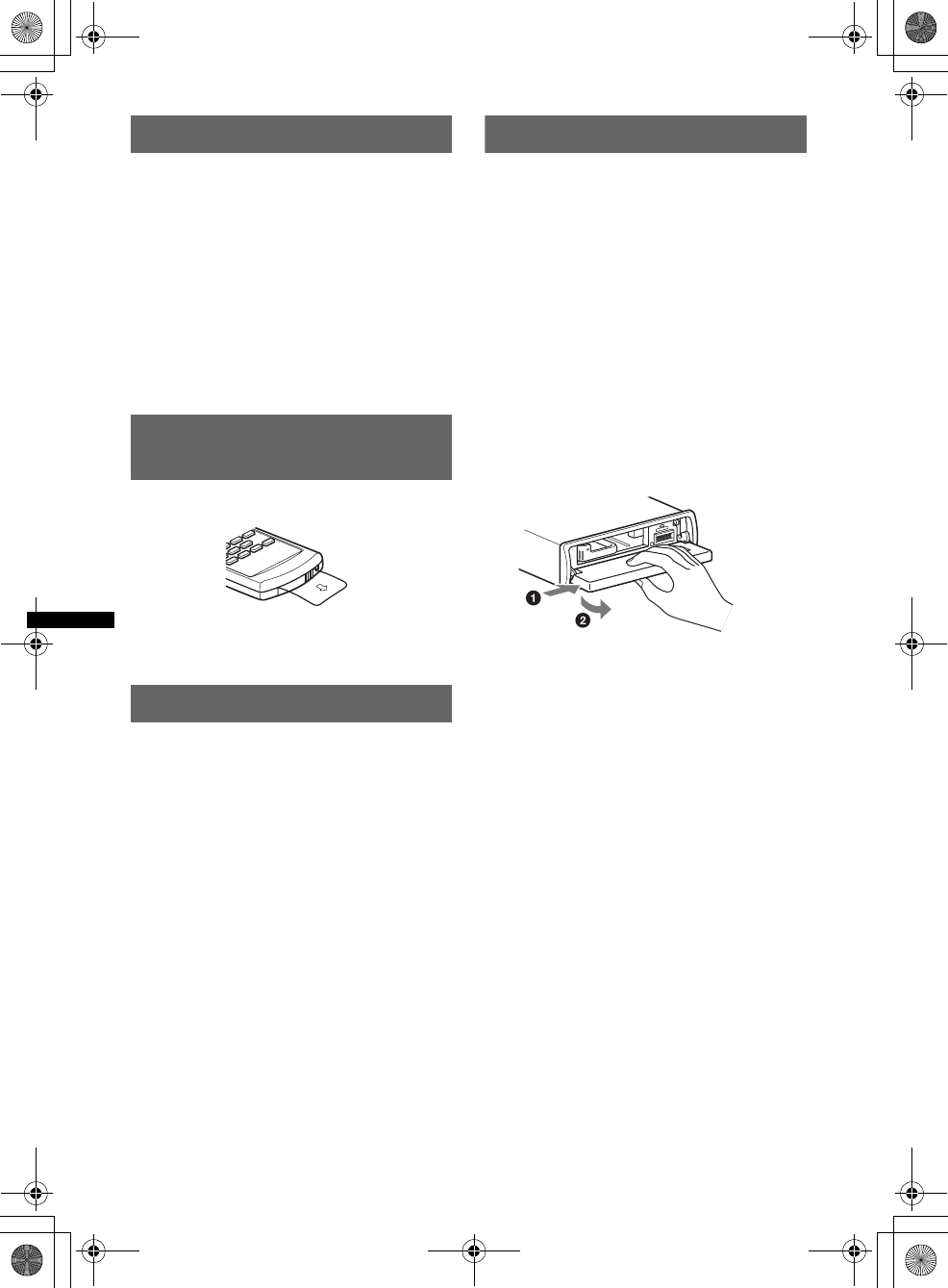
8
E:\DATA\4190902311\01US02CD-U.fm masterpage:Left
DSX-S300BTX
4-190-902-31(1)
Canceling the Demo mode
You can cancel the demonstration display which
appears during turning off.
1Press and hold the multi way encoder.
The setup display appears.
2Rotate the multi way encoder to select
“Demo,” then press it.
3Rotate the multi way encoder to select
“off.”
4Press and hold the multi way encoder.
The setup is complete and the display returns
to normal reception/play mode.
Preparing the card remote
commander
Remove the insulation film.
Tip
For how to replace the battery, see page 43.
Setting the clock
The clock uses a 12-hour digital indication.
1Press and hold the multi way encoder.
2Rotate the multi way encoder to select
“Clock Adjust,” then press it.
The clock adjustment display appears.
3Rotate the multi way encoder to set
the hour and minute.
To move the digital indication, push the multi
way encoder left/right.
4After setting the minute, press the
multi way encoder.
The clock starts.
Tip
You can set the clock automatically with the RDS
feature (page 19).
Detaching the front panel
You can detach the front panel of this unit to
prevent theft.
Caution alarm
If you turn the ignition switch to the OFF
position without detaching the front panel, the
caution alarm will sound for a few seconds.
The alarm will only sound if the built-in
amplifier is used.
1Press and hold (SOURCE/OFF).
The unit is turned off.
2Press (OPEN).
The front panel is flipped down.
3Slide the front panel to the right, then
gently pull out the left end of the front
panel.
Notes
•Do not drop or put excessive pressure on the front
panel and display window.
•Do not subject the front panel to heat/high
temperature or moisture. Avoid leaving it in a parked
car or on a dashboard/rear tray.
•Do not detach the front panel during playback of the
USB device, otherwise USB data may be damaged.
•If “Device Inside” (page 41) appears in the display or
the Device Inside Alert LED flashes, detach the front
panel and remove the USB device or iPod.
00US+00COV-U.book Page 8 Monday, May 10, 2010 2:22 PM
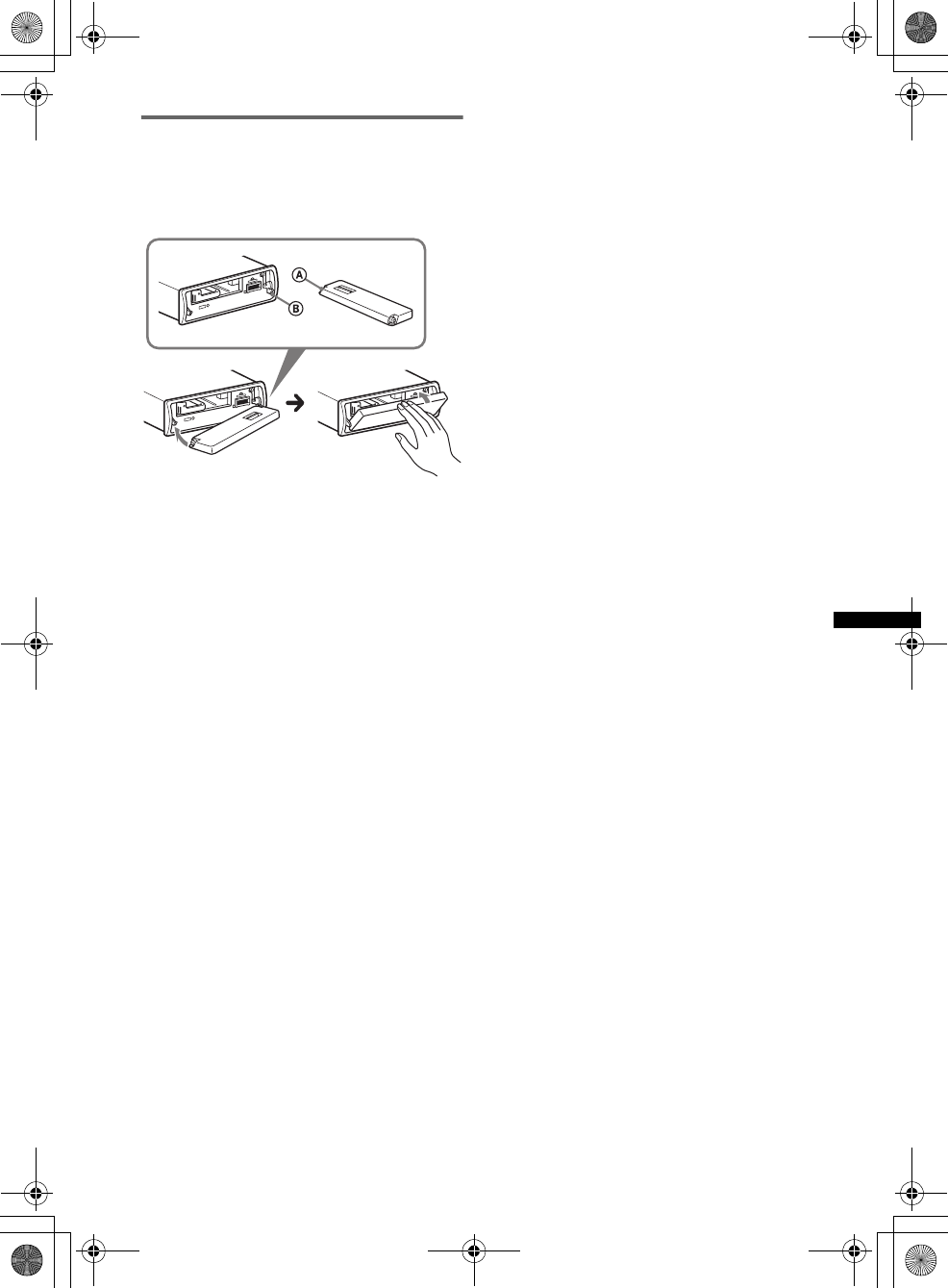
9
E:\DATA\4190902311\01US02CD-U.fm masterpage:Right
DSX-S300BTX
4-190-902-31(1)
Attaching the front panel
Place the hole A of the front panel onto the
spindle B on the unit, then lightly push the left
side in.
Press (SOURCE/OFF) on the unit to operate the
unit.
Note
Do not put anything on the inner surface of the front
panel.
00US+00COV-U.book Page 9 Monday, May 10, 2010 2:22 PM
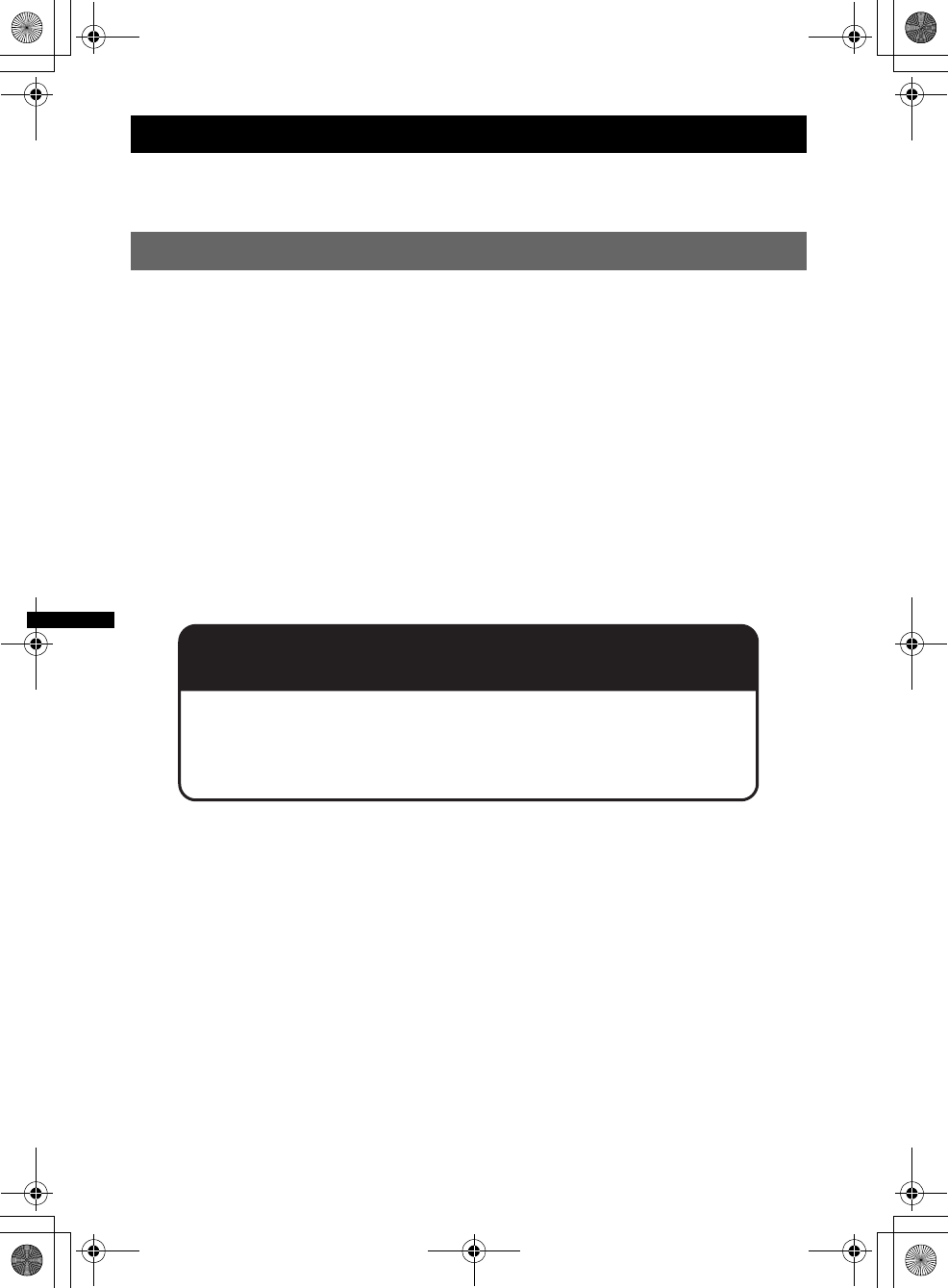
10
E:\DATA\4190902311\01US02CD-U.fm masterpage:Left
DSX-S300BTX
4-190-902-31(1)
Quick Guide for Bluetooth function
For full details on operation, see “Bluetooth (Handsfree calling and Music streaming)” (page 30) and
the Bluetooth device operating instructions.
3 steps to Bluetooth function
1Pairing
First, register (“pair”) the Bluetooth device (cellular phone, etc.) with this unit. Pairing is no
longer required after the first time.
2Connecting
After pairing is made, connect this unit and the Bluetooth device. Depending on the device,
connection is automatically made along with the pairing.
3Handsfree calling/Music streaming
You can make/receive a handsfree call, or listen to audio through this unit.
Support site
http://esupport.sony.com
http://www.sony.com/mobileAV
00US+00COV-U.book Page 10 Monday, May 10, 2010 2:22 PM
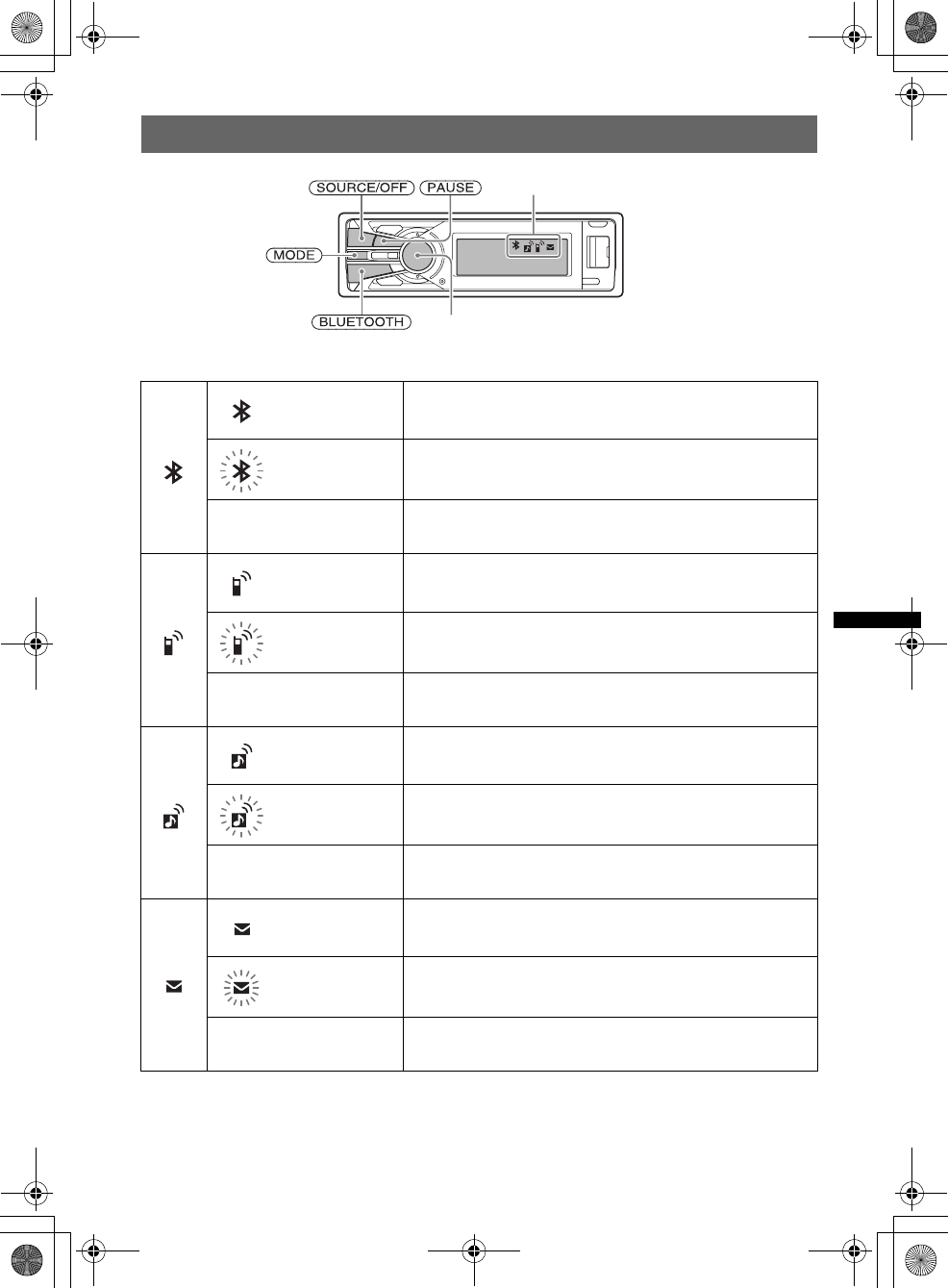
11
E:\DATA\4190902311\01US02CD-U.fm masterpage:Right
DSX-S300BTX
4-190-902-31(1)
Buttons and icons
Icon status descriptions
Lit Bluetooth signal is on.
Flashing Pairing is in standby mode.
None Bluetooth signal is off.
Lit Connected to a cellular phone.
Flashing Connection is in progress.
None No cellular phone is connected for handsfree calling.
Lit Connected to a device.
Flashing Connection is in progress.
None No device is connected for music streaming.
Lit Some unread SMS messages exist.
Flashing A new SMS message has been received.
None No unread SMS messages exist.
Icons
Multi way encoder
00US+00COV-U.book Page 11 Monday, May 10, 2010 2:22 PM
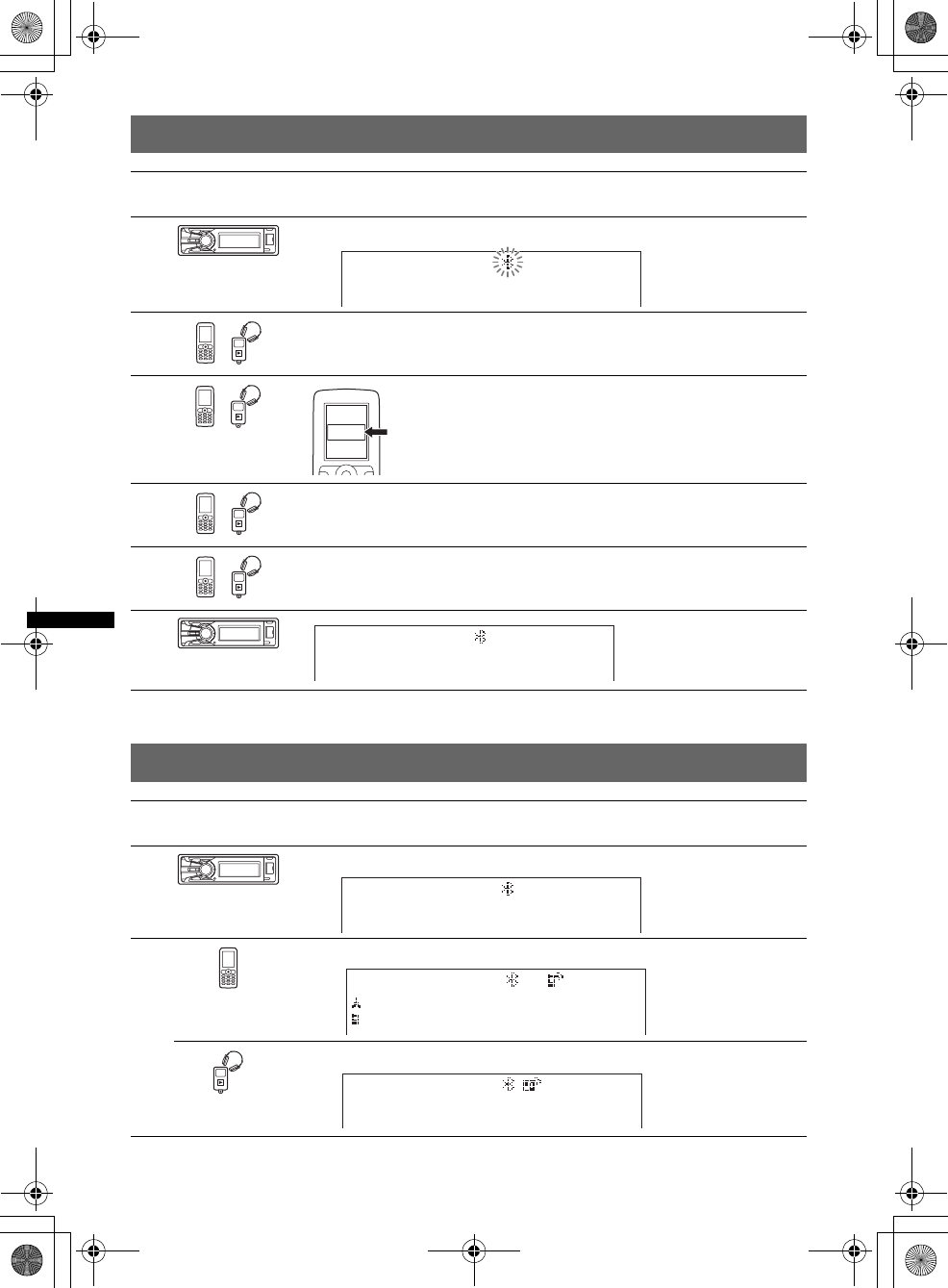
12
E:\DATA\4190902311\01US02CD-U.fm masterpage:Left
DSX-S300BTX
4-190-902-31(1)
1Pairing
2Connecting
Operated
device Operation
1Press and hold (BLUETOOTH) for 2 or more seconds.
2Search for this unit.
3
4If passkey input is required on the display of the device to be connected,
input “0000.”
5Follow the display directions.
6
Operated
device Operation
1Press (BLUETOOTH).
2Connect to this unit using a cellular phone.
Connect to this unit using an audio device.
t
XXXXXXX
DR-BT30Q
Sony
Automotive
Select “Sony Automotive.”
(Pairing successful)
t
t
t
00US+00COV-U.book Page 12 Monday, May 10, 2010 2:22 PM
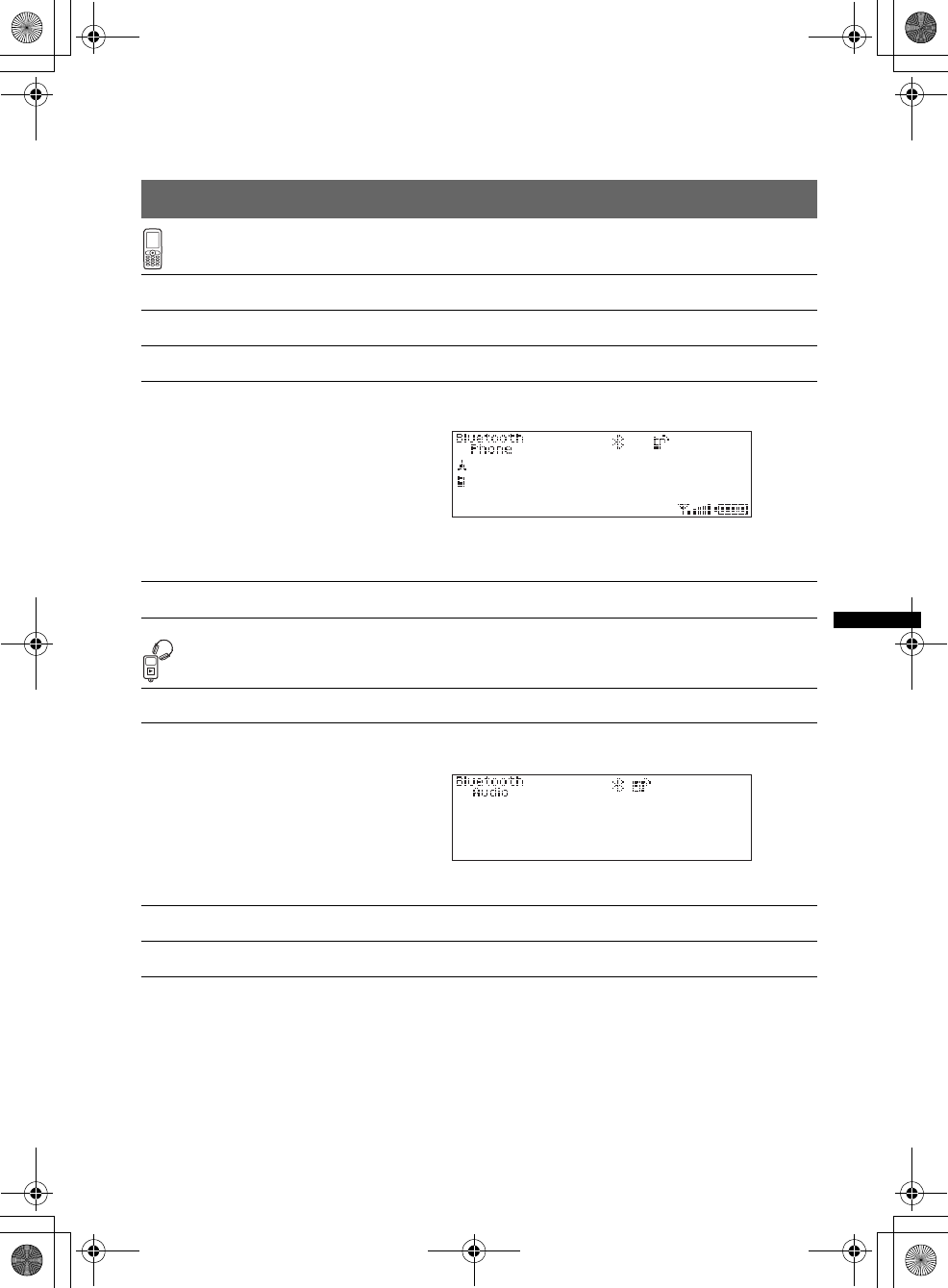
13
E:\DATA\4190902311\01US02CD-U.fm masterpage:Right
DSX-S300BTX
4-190-902-31(1)
Note
You can connect from this unit to a Bluetooth device (page 31).
If you cannot connect from this unit to the Bluetooth device, start pairing again.
3Handsfree calling and Music streaming
Handsfree calling
Music streaming
*The operation may differ depending on the audio device.
To Operation
Receive a call/end a call Press the multi way encoder.
Reject a call Press (SOURCE/OFF).
Redial 1Press (SOURCE/OFF) repeatedly until “Bluetooth Phone”
appears.
2Press and hold the multi way encoder for 2 or more
seconds.
Transfer a call Press (MODE).
To Operation
Listen 1Press (SOURCE/OFF) repeatedly until “Bluetooth Audio”
appears.
2Start playback on the audio device.
Play back/pause* Press (PAUSE).
Skip tracks* Push the multi way encoder left/right.
t
t
00US+00COV-U.book Page 13 Monday, May 10, 2010 2:22 PM
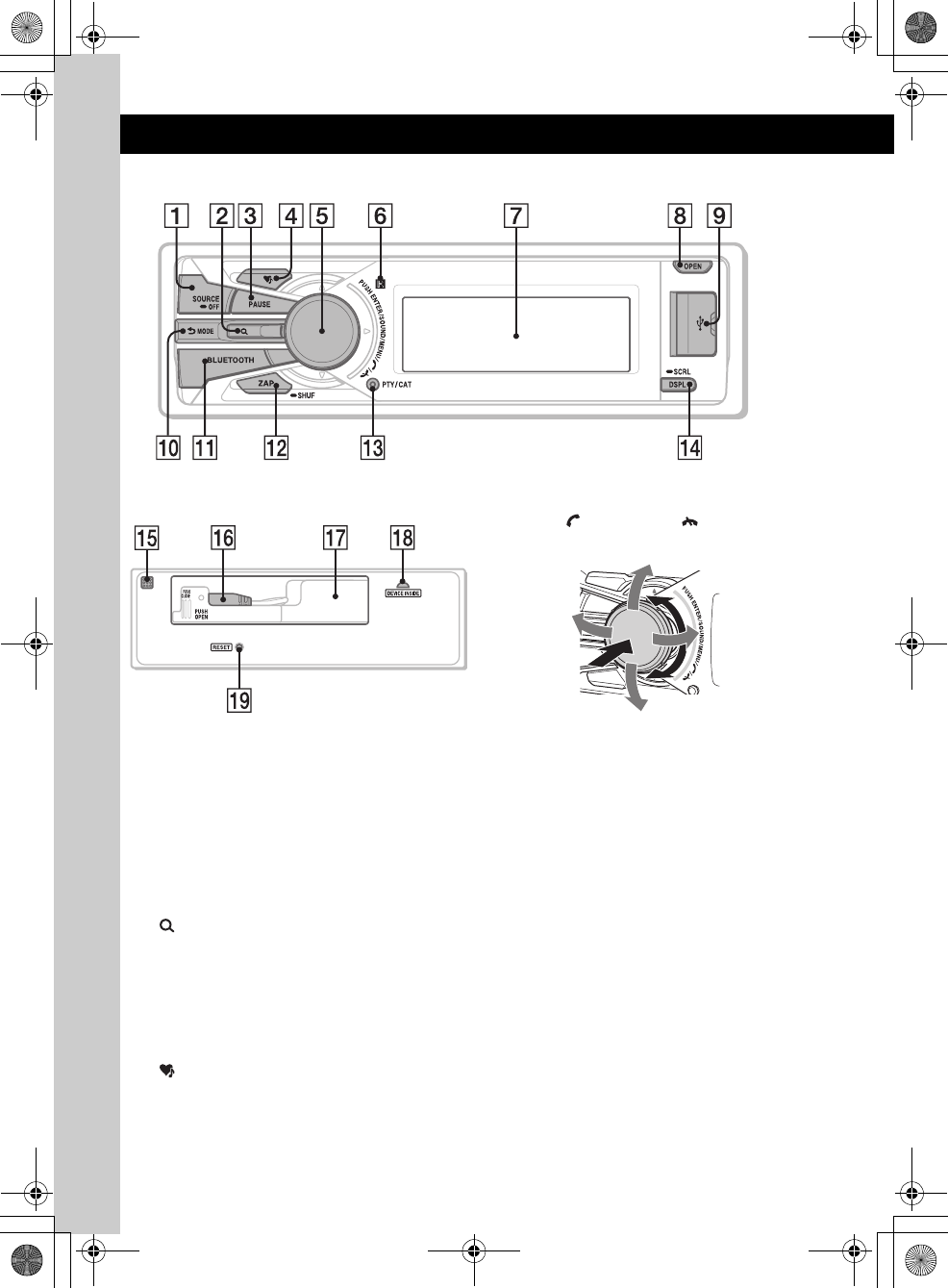
14
E:\DATA\4190902311\01US02CD-U.fm masterpage:Left
DSX-S300BTX
4-190-902-31(1)
Location of controls and basic operations
Main unit
Front panel removed
This section contains instructions on the location
of controls and basic operations. For details, see
the respective pages.
ASOURCE/OFF button*1
Press to turn on the power/change the source
(Radio/USB/SensMe™*2/Bluetooth Audio/
Bluetooth Phone).
Press for 1 second to turn off the power.
Press for 2 seconds or more to turn off the
power and the display disappears.
B (BROWSE) button*3 page 18, 28,
31, 32, 34
To list up (Radio); enter the Quick-
BrowZer™ mode (USB); list the phonebook
(Bluetooth Phone).
CPAUSE button
To pause playback. To cancel, press again.
D (SensMe™) button page 24
EMulti way encoder (ENTER/SOUND/
MENU/ (handsfree)/ (end call)
button)
Rotate to: Adjust the volume/select a menu
item.
Push up/down/left/right to: Select a menu
item.
Press to: Enter sound setting/apply a setting.
Press and hold to: Enter menu.
Radio:
Push up/down to:
– Receive stored station.
Push left/right to:
– Tune in stations automatically (push).
– Find a station manually (push and hold).
USB:
Push up/down to:
– Skip albums (push).
– Skip albums continuously (push and hold).
Push left/right to:
– Skip tracks (push).
– Skip tracks continuously (push, then push
again within about 2 seconds and hold).
– Reverse/fast-forward a track (push and
hold).
00US+00COV-U.book Page 14 Monday, May 10, 2010 2:22 PM
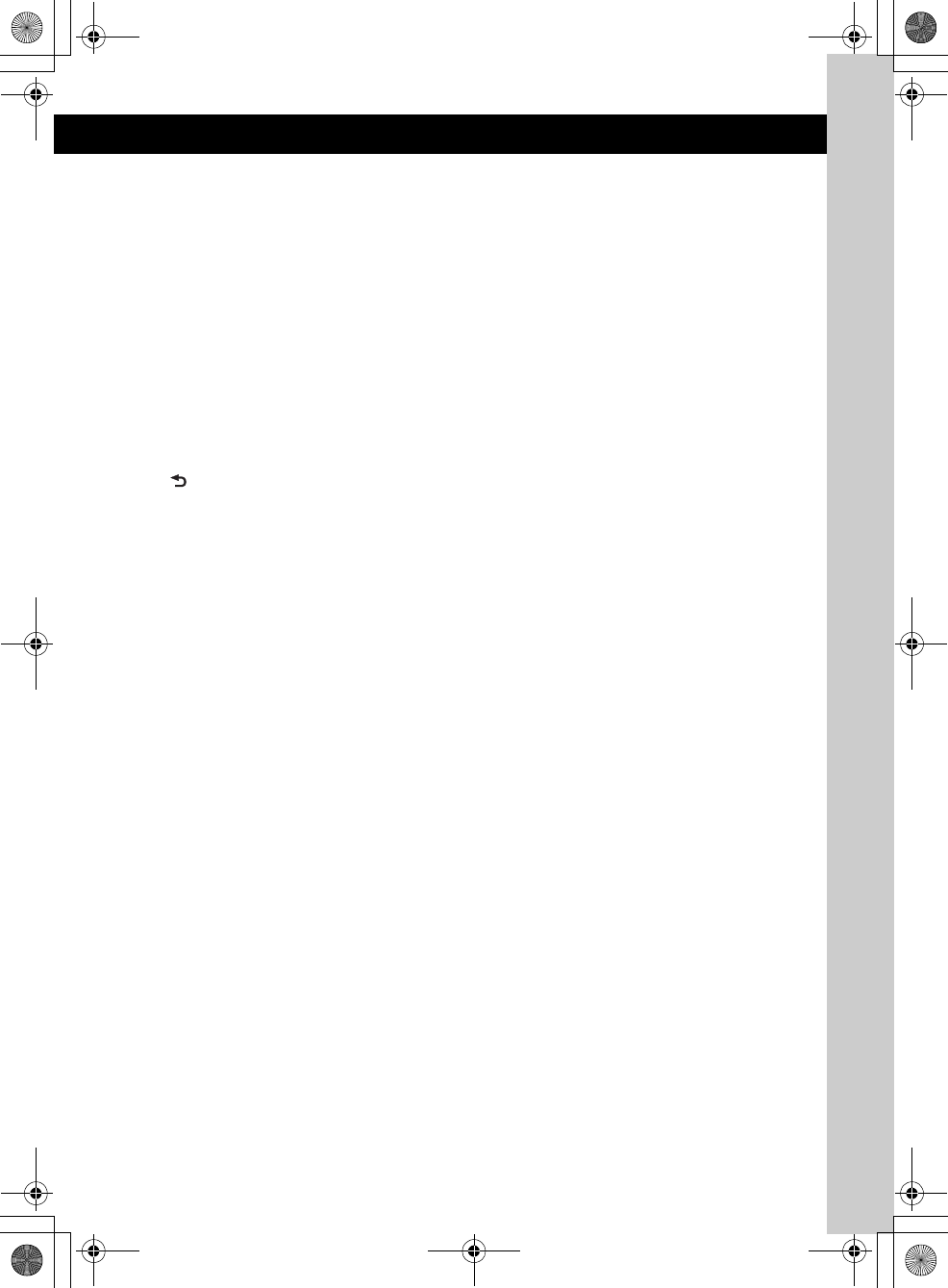
15
E:\DATA\4190902311\01US02CD-U.fm masterpage:Right
DSX-S300BTX
4-190-902-31(1)
Bluetooth Audio*4:
Push left/right to:
– Skip tracks (push).
– Reverse/fast-forward a track (push and
hold).
Bluetooth Phone:
Press to receive/end a call.
Press and hold to redial.
FReceptor for the card remote
commander
GDisplay window
HOPEN button page 8
IUSB (external) connector page 21, 26
To connect to the USB device.
J (BACK)/MODE button
Press to: Select the radio band (FM/AM)*1/
switch the USB device (internal/external)/
return to the previous display.
Press and hold to: Enter/cancel the passenger
control*5.
KBLUETOOTH button page 30
For Bluetooth signal on/off, pairing.
LZAP/SHUF button page 22, 28, 29
To enter ZAPPIN™ mode (press); select
shuffle play mode (press and hold).
MPTY/CAT button*6 page 19
To select PTY in RDS.
NDSPL (display)/SCRL (scroll) button
page 21, 27
To change display items (press); scroll the
display item (press and hold).
OMicrophone page 33
Note
Do not cover the microphone, or the handsfree
function may not work properly.
PUSB (internal) connector page 20, 25
To connect to the USB device.
QTUNE TRAY page 20, 25
Tray unit to place a USB device or an iPod.
RDevice Inside Alert LED page 41
SRESET button page 7
*1 If an HD Radio tuner or SAT tuner is
connected:when (SOURCE/OFF) is pressed, the
connected device (“HD,” “XM” or “SR”) will appear
in the display. Furthermore, if (MODE) is pressed,
you can switch the HD Radio tuner band or SAT
tuner band.
*2 When a USB device set up for the SensMe™
function is connected.
*3 If an HD Radio tuner or SAT tuner is connected: the
list will include HD Radio or SAT Radio accordingly.
*4 When a Bluetooth audio device (supports AVRCP
of Bluetooth technology) is connected. Depending
on the device, certain operations may not be
available.
*5 When an iPod is connected to the USB (external)
connector.
*6 When the SAT tuner is connected.
00US+00COV-U.book Page 15 Monday, May 10, 2010 2:22 PM
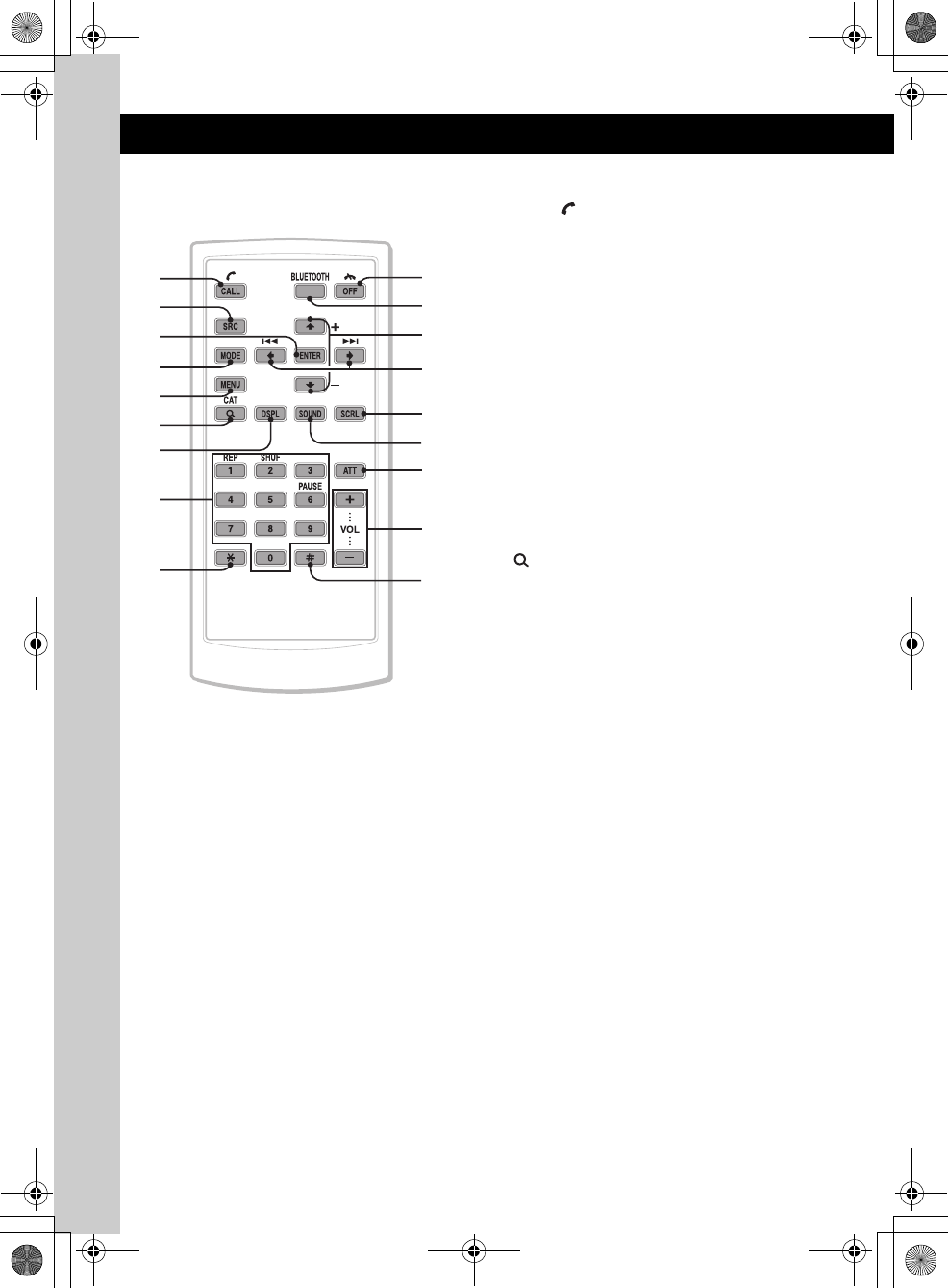
16
E:\DATA\4190902311\01US02CD-U.fm masterpage:Left
DSX-S300BTX
4-190-902-31(1)
RM-X306 Card Remote
Commander
Remove the insulation film before use (page 8).
ACALL/ (handsfree) button
To change the source (Bluetooth Phone).
Bluetooth Phone:
To receive a call.
BSRC (source) button*1
To turn on the power; change the source
(Radio/USB/SensMe™*2/Bluetooth Audio/
Bluetooth Phone).
CENTER button
To apply a setting.
DMODE button
Press to: Select the radio band (FM/AM)*1/
switch the USB device (internal/external).
Press and hold to: Enter/cancel the passenger
control*3.
EMENU button
To enter menu.
F (BROWSE)/CAT*4 button
To list up (Radio); enter the Quick-
BrowZer™ mode (USB); list the phonebook
(Bluetooth Phone).
GDSPL (display) button
To change display items.
HNumber buttons
Radio:
(1) to (6):
To receive stored stations (press); store
stations (press and hold).
USB:
(1): REP page 22, 27
(2): SHUF page 22, 28
(6): PAUSE
To pause playback. To cancel, press
again.
Bluetooth Audio*5:
(1): REP page 36
(2): SHUF page 36
(6): PAUSE page 36
To pause playback. To cancel, press
again.
Bluetooth Phone:
To input numbers (phone number, etc.).
qd
qs
qf
qh
qj
qg
qk
2
3
4
1
5
6
9
7
8
0
qa
00US+00COV-U.book Page 16 Monday, May 10, 2010 2:22 PM
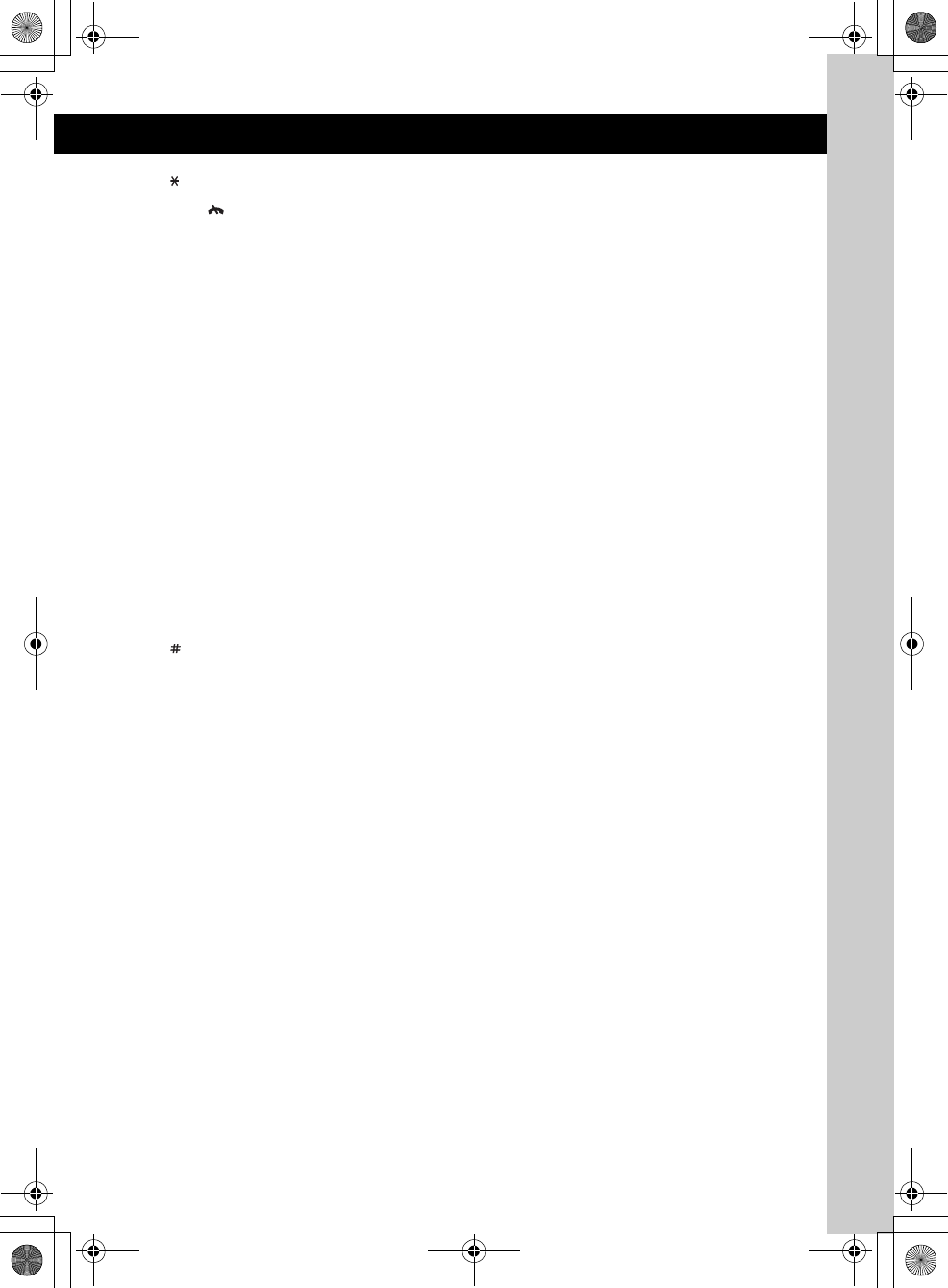
17
E:\DATA\4190902311\01US02CD-U.fm masterpage:Right
DSX-S300BTX
4-190-902-31(1)
I button page 32, 33
JOFF/ (end call) button
To turn off the power; stop the source; end or
reject a call.
KBLUETOOTH button page 30
For Bluetooth signal on/off, pairing.
LM (+)/m (–) buttons
The same as pushing the multi way encoder
up/down on the unit.
M< (.)/, (>) buttons
The same as pushing the multi way encoder
left/right on the unit.
NSCRL (scroll) button
To scroll the display item.
OSOUND button
To enter sound setting.
PATT (attenuate) button
To attenuate the sound. To cancel, press
again.
QVOL (volume) +/– button
To adjust volume.
R button page 32, 33
*1 If an HD Radio tuner or SAT tuner is
connected:when (SRC) is pressed, the connected
device (“HD,” “XM” or “SR”) will appear in the
display.
Furthermore, if (MODE) is pressed, you can switch
the HD Radio tuner band or SAT tuner band.
*2 When a USB device set up for the SensMe™
function is connected.
*3 When an iPod is connected to the USB (external)
connector.
*4 When the SAT tuner is connected.
*5 When a Bluetooth audio device (supports AVRCP
of Bluetooth technology) is connected. Depending
on the device, certain operations may not be
available.
Note
If the unit is turned off and the display disappears, it
cannot be operated with the card remote commander
unless (SOURCE/OFF) on the unit is pressed to
activate the unit first.
00US+00COV-U.book Page 17 Monday, May 10, 2010 2:22 PM
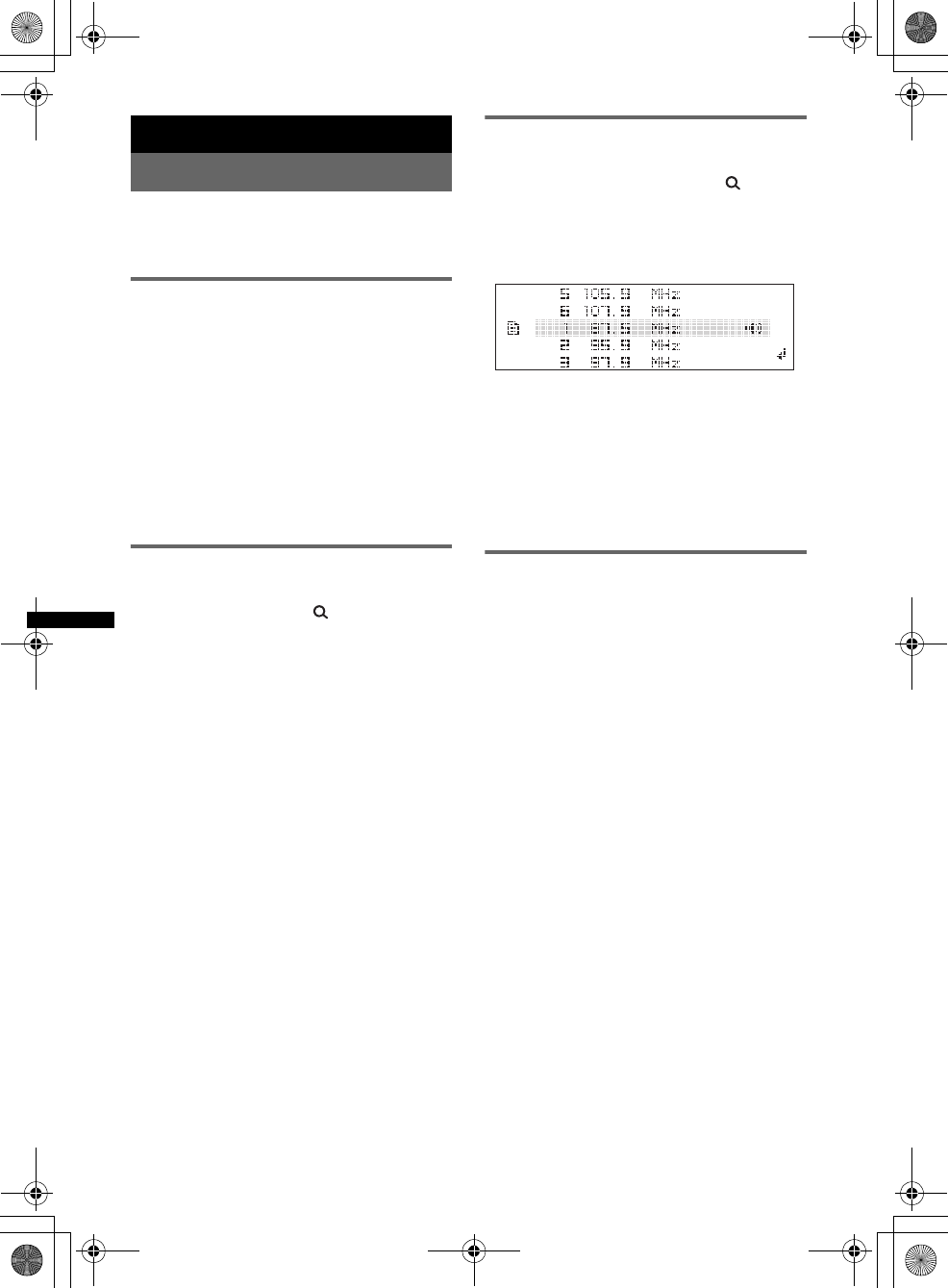
18
E:\DATA\4190902311\01US02CD-U.fm masterpage:Left
DSX-S300BTX
4-190-902-31(1)
Radio
Storing and receiving stations
Caution
When tuning in stations while driving, use Best
Tuning Memory (BTM) to prevent an accident.
Storing automatically — BTM
1Press (SOURCE/OFF) repeatedly until
“TUNER” appears.
To change the band, press (MODE)
repeatedly. You can select from FM1, FM2,
FM3, AM1 or AM2.
2Press and hold the multi way encoder.
3Rotate the multi way encoder to select
“BTM,” then press it.
The unit stores stations in order of frequency
in the preset list.
A beep sounds when the setting is stored.
Storing manually
1While receiving the station that you
want to store, press (BROWSE).
The preset list appears.
2Push the multi way encoder up/down
to select the preset number.
3Press and hold the multi way encoder
until “MEM” appears.
(with the card remote commander)
1While receiving the station that you
want to store, press and hold a
number button ((1) to (6)) until
“MEM” appears.
Note
If you try to store another station on the same number
button, the previously stored station will be replaced.
Receiving the stored stations
You can list up the frequency.
1Select the band, then press
(BROWSE).
The preset list appears.
2Push the multi way encoder up/down
to select the desired station.
3Press the multi way encoder to receive
the station.
The display returns to normal reception
mode.
(with the card remote commander)
1Select the band, then press a number
button ((1) to (6)).
Tuning automatically
1Select the band, then push the multi
way encoder left/right to search for the
station.
Scanning stops when the unit receives a
station. Repeat this procedure until the
desired station is received.
Tip
If you know the frequency of the station you want to
listen to, push and hold the multi way encoder left/right
to quickly locate the approximate frequency, then push
the multi way encoder left/right repeatedly to fine
adjust to the desired frequency (manual tuning).
00US+00COV-U.book Page 18 Monday, May 10, 2010 2:22 PM
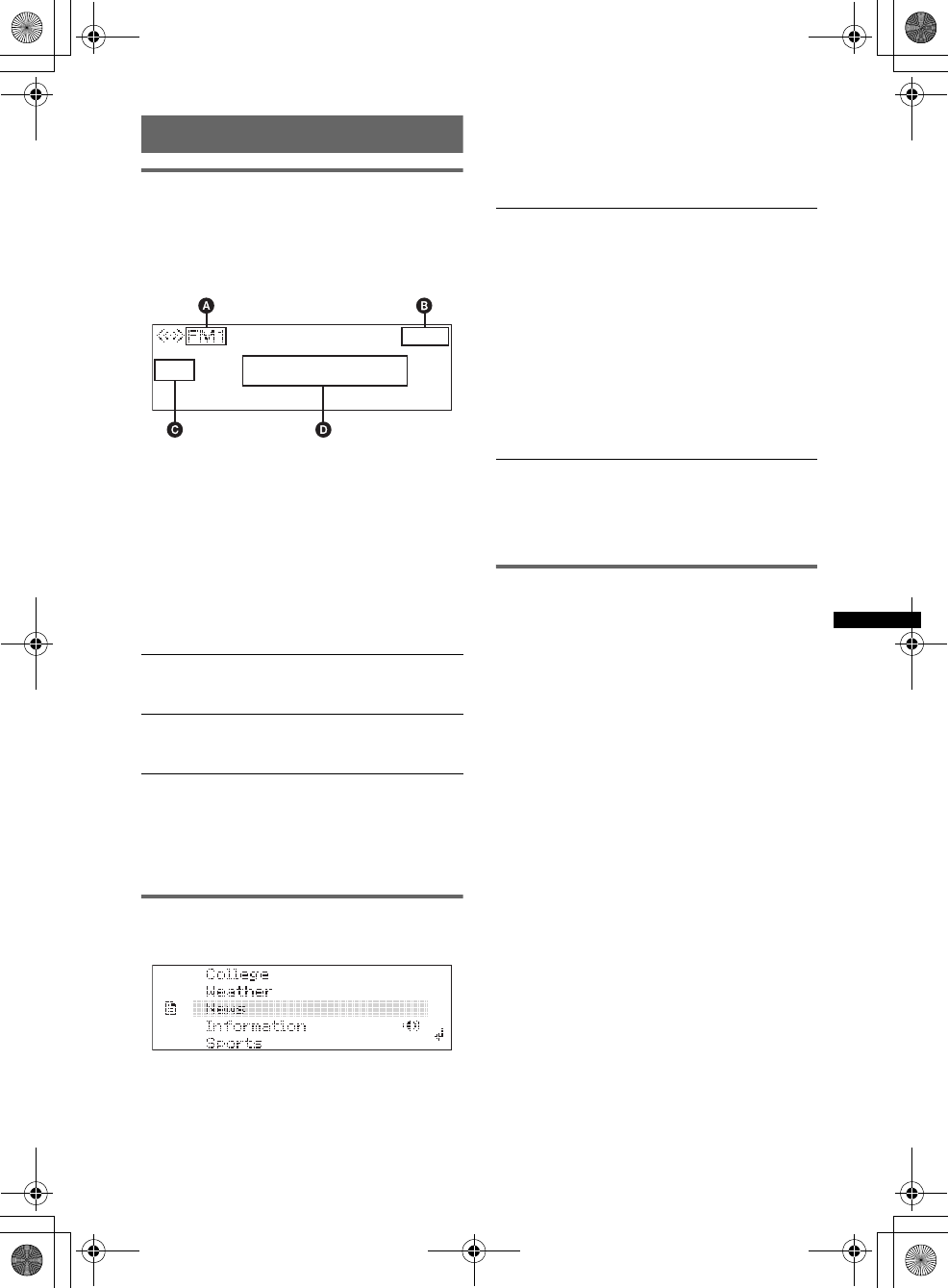
19
E:\DATA\4190902311\01US02CD-U.fm masterpage:Right
DSX-S300BTX
4-190-902-31(1)
RDS
Overview
FM stations with Radio Data System (RDS)
service send inaudible digital information along
with the regular radio program signal.
Display items
ARadio band
BClock
CPreset number
DFrequency* (Program service name), RDS
data
*While receiving the RDS station, “RDS” is displayed
on the left of the frequency indication.
RDS services
This unit automatically provides RDS services as
follows:
Notes
•Depending on the country/region, not all RDS
functions may be available.
•RDS will not work if the signal strength is too weak,
or if the station you are tuned to is not transmitting
RDS data.
Selecting PTY
1Press (PTY) during FM reception.
The current program type name appears if the
station is transmitting PTY data.
2Rotate the multi way encoder to select
the desired program type.
3Press the multi way encoder.
The unit starts to search for a station
broadcasting the selected program type.
Type of programs
Notes
•You cannot use this function in countries/regions
where no PTY data is available.
•You may receive a different radio program from the
one you select.
Setting CT
1Set “CT on” in setup (page 40).
Notes
•The CT function may not work even though an RDS
station is being received.
•There might be a difference between the time set by
the CT function and the actual time.
PTY (Program Types)
Displays the currently received program type.
Also searches your selected program type.
CT (Clock Time)
The CT data from the RDS transmission sets
the clock.
News (News), Information (Information),
Sports (Sports), Talk (Talk), Rock (Rock),
Classic Rock (Classic Rock), Adult Hits
(Adult Hits), Soft Rock (Soft Rock), Top 40
(Top 40), Country (Country), Oldies (Oldies),
Soft (Soft), Nostalgia (Nostalgia), Jazz
(Jazz), Classical (Classical), Rhythm and
Blues (Rhythm and Blues), Soft R&B (Soft
Rhythm and Blues), Foreign Language
(Foreign Language), Religious Music
(Religious Music), Religious Talk (Religious
Talk), Personality (Personality), Public
(Public), College (College), Weather
(Weather)
00US+00COV-U.book Page 19 Monday, May 10, 2010 2:22 PM
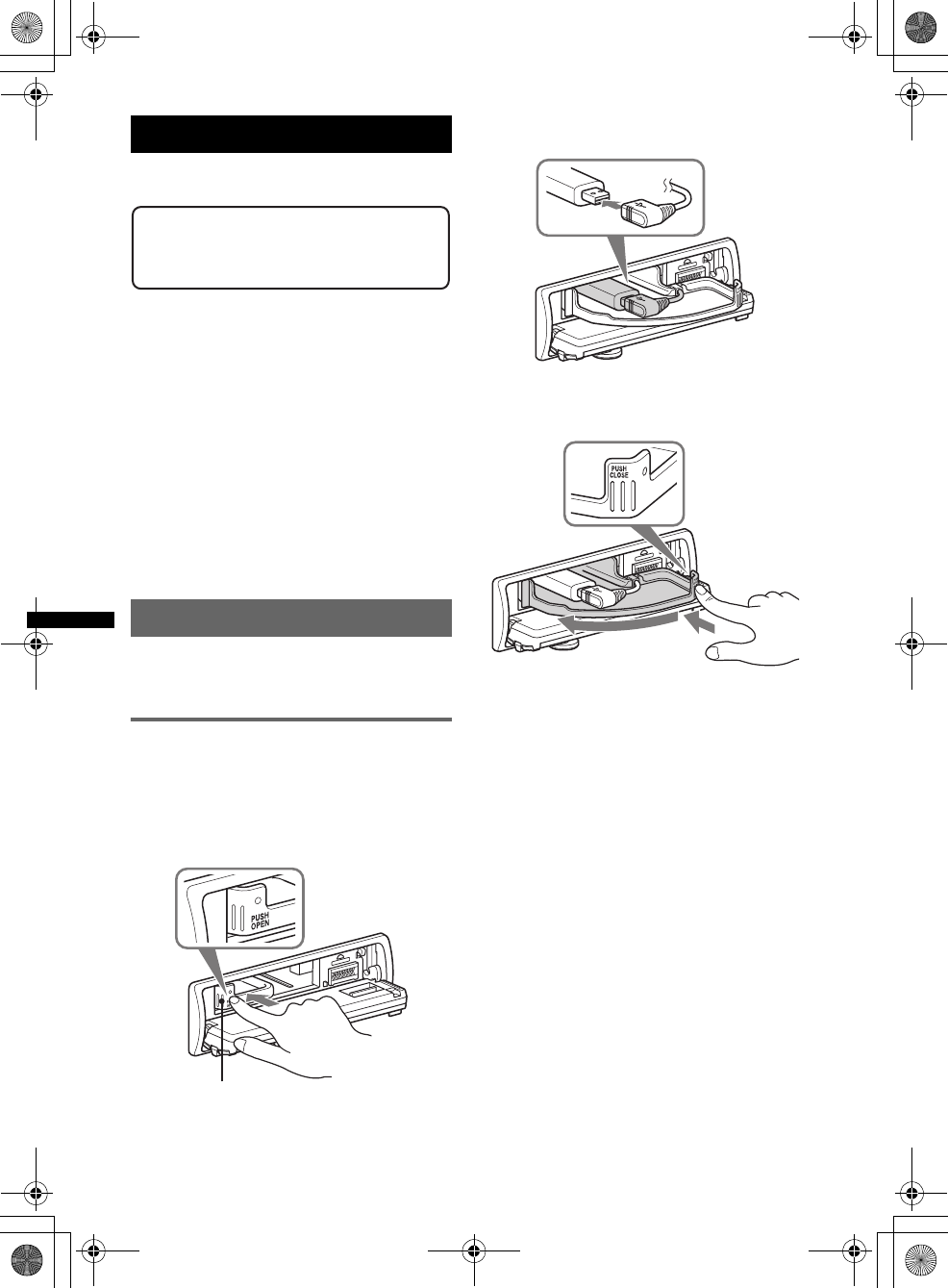
20
E:\DATA\4190902311\01US02CD-U.fm masterpage:Left
DSX-S300BTX
4-190-902-31(1)
USB devices
For details on the compatibility of your USB
device, visit the support site.
• MSC (Mass Storage Class) type USB devices
compliant with the USB standard can be used.
• Corresponding codec is MP3 (.mp3), WMA
(.wma), AAC (.m4a) and AAC (.mp4).
• Backup of data in a USB device is
recommended.
Notes
•Connect the USB device after starting the engine.
Depending on the USB device, malfunction or
damage may occur if it is connected before starting
the engine.
•Do not place a cellular phone or a device with
wireless communication functions on the TUNE
TRAY, as it may not receive phone signals or
communication may be terminated.
•Do not leave a USB device in a parked car, as
malfunction may result.
Playing back a USB device
A USB device can be connected to the internal/
external or both USB connectors. To switch
between USB devices, press (MODE).
Playing back via the USB (internal)
connector
1Press (OPEN).
The front panel is flipped down.
2Press PUSH OPEN on the TUNE TRAY.
The TUNE TRAY opens slowly.
3Connect the USB device to the USB
connector.
4Slide in the TUNE TRAY by pressing
PUSH CLOSE on the TUNE TRAY until
it locks shut.
5Close the front panel.
6Press (SOURCE/OFF) repeatedly until
“USB” appears, and then press
(MODE) to switch the USB device.
“USB Internal” appears, and playback starts.
If a USB device is already connected, to start
playback, repeat step 6.
Press and hold (SOURCE/OFF) for 1 second to
stop playback.
Removing the USB device
1Stop the USB device playback.
2Press (OPEN).
3Press PUSH OPEN on the TUNE TRAY.
4Remove the USB device.
5Slide in the TUNE TRAY, and close the front
panel.
Support site
http://esupport.sony.com
http://www.sony.com/mobileAV
TUNE TRAY
00US+00COV-U.book Page 20 Monday, May 10, 2010 2:22 PM
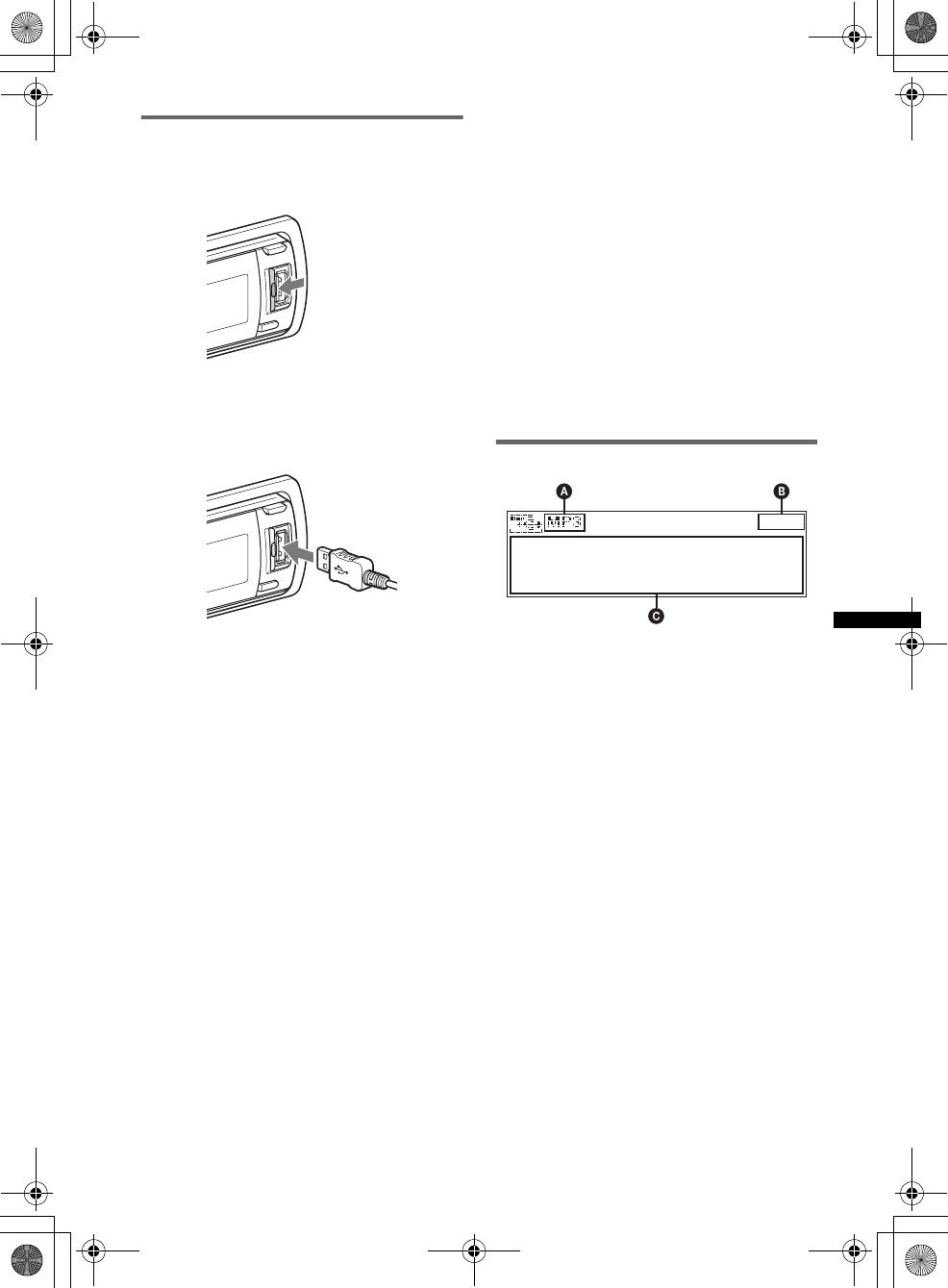
21
E:\DATA\4190902311\01US02CD-U.fm masterpage:Right
DSX-S300BTX
4-190-902-31(1)
Playing back via the USB (external)
connector
1Slide the USB cover.
2Connect the USB device to the USB
connector.
When using a cable, use the one supplied with
the USB device to connect.
3Press (SOURCE/OFF) repeatedly until
“USB” appears, and then press
(MODE) to switch the USB device.
“USB External” appears, and playback starts.
If a USB device is already connected, to start
playback, repeat step 3.
Press and hold (SOURCE/OFF) for 1 second to
stop playback.
Removing the USB device
1Stop the USB device playback.
2Remove the USB device.
Notes for USB devices
•Do not remove the USB device during playback,
otherwise USB data may be damaged.
•Do not place non-USB devices on the TUNE TRAY,
or foreign objects, such as coins, keys, cards,
liquids, etc.
•Do not place a flammable object such as a lighter on
the TUNE TRAY, as this may cause smoke, fire, or
other accident.
•Capacity of the tray: Approx. 65 × 17 × 118 mm
(2 9/16 × 21/32 × 4 5/8 in) (w/h/d)
•If the size of the USB device alone or combined with
the USB cable cannot be placed easily in the TUNE
TRAY, the device may be exceeding the tray
capacity.
Do not slide in the TUNE TRAY or the USB cable
forcefully.
•For “WALKMAN” users, use of the optional adaptor
XA-50WM is recommended. It is designed for use
with this unit (in the TUNE TRAY) only, and should
not be used with the other USB devices.
•This unit cannot recognize USB devices via a USB
hub.
•Slide in the TUNE TRAY and close the front panel
before playback, as damage may result in the case
of an obstruction in the car, etc.
•If the front panel does not fully open because of the
dashboard shape at the installation position, detach
the front panel and open the TUNE TRAY manually.
For how to detach the front panel, see page 8.
•It is extremely dangerous to connect or remove the
USB device while driving.
•Do not use USB devices so large or heavy that they
may fall down due to vibration, or cause a loose
connection.
•If the USB is disconnected during playback, “NO
Device” appears in the display of the unit.
Display items
ASource (MP3/WMA/AAC) indication
BClock
CArtist name/Album name, Track name, Folder
number/Track number/Elapsed playing time
To change display items C, press (DSPL).
Notes
•Displayed items will differ, depending on the USB
device, recorded format and settings. For details,
visit the support site.
•The maximum number of displayable data is as
follows.
– folders (albums): 65,535*
– files (tracks): 5,000
•Do not leave a USB device in a parked car, as
malfunction may result.
•It may take time for playback to begin, depending on
the amount of recorded data.
•DRM (Digital Rights Management) files may not be
played.
•During playback or fast-forward/reverse of a VBR
(Variable Bit Rate) MP3/WMA/AAC file, elapsed
playing time may not display accurately.
•Playback of the following MP3/WMA/AAC files is not
supported.
– lossless compression
– copyright-protected
*The maximum recommended number of folders is
5,000. If the number of folders exceeds 5,000, it may
take a long time to search for folders or files.
The number of folders may not be displayed
correctly beyond 9,999.
00US+00COV-U.book Page 21 Monday, May 10, 2010 2:22 PM
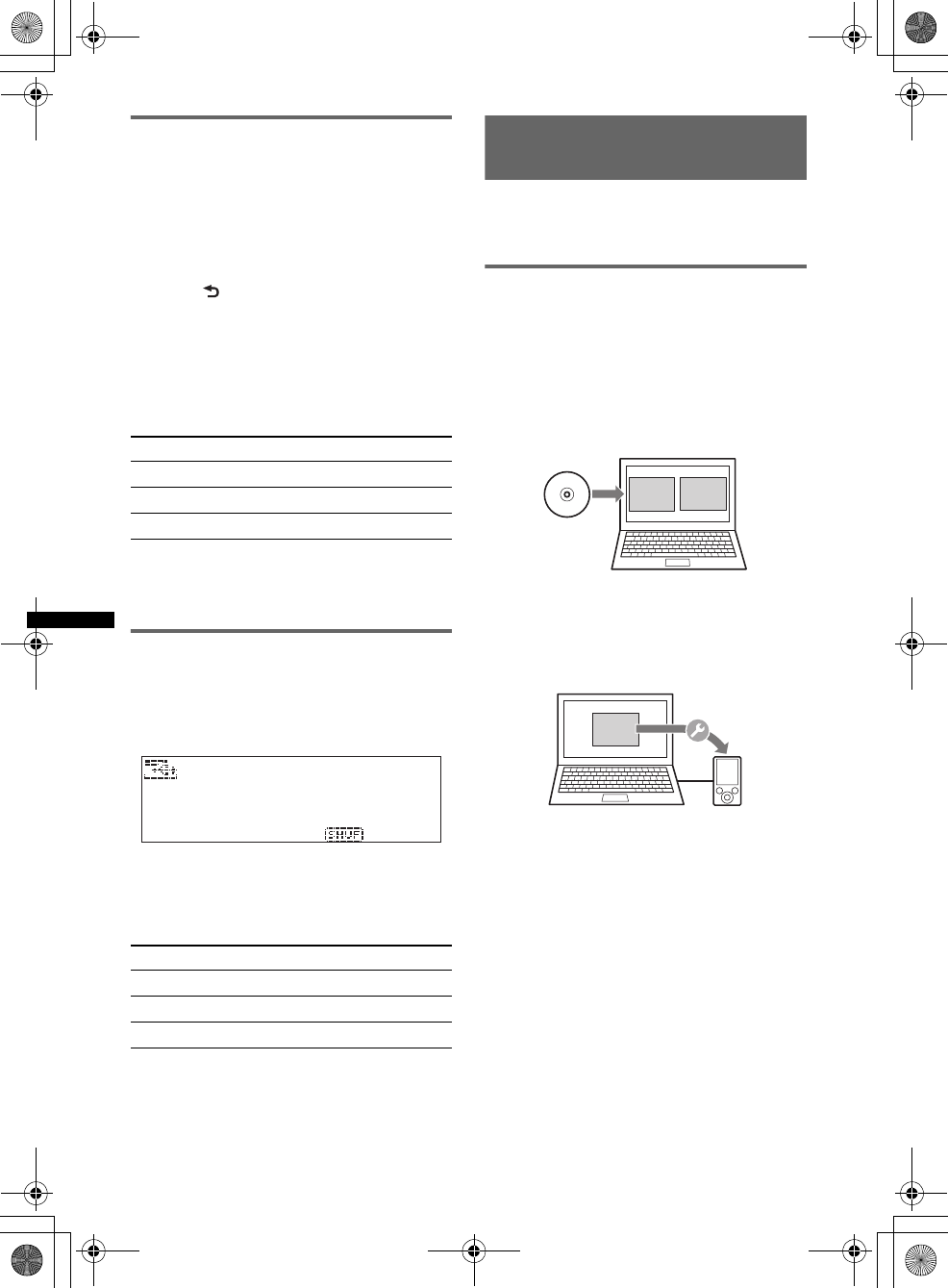
22
E:\DATA\4190902311\01US02CD-U.fm masterpage:Left
DSX-S300BTX
4-190-902-31(1)
Repeat play
1Press and hold the multi way encoder.
2Rotate the multi way encoder to select
“Repeat,” then press it.
3Rotate the multi way encoder to select
the setting, then press it.
The setting is complete.
4Press (BACK).
The setting is complete and the display
returns to normal reception/play mode.
(with the card remote commander)
1During playback, press (1) (REP)
repeatedly until the desired setting
appears.
After 3 seconds, the setting is complete.
To return to normal play mode, select “Repeat
off.”
Shuffle play
1During playback, press and hold
(ZAP/SHUF).
2Press (ZAP/SHUF) repeatedly until the
desired setting appears.
(with the card remote commander)
1During playback, press (2) (SHUF)
repeatedly until the desired setting
appears.
After 3 seconds, the setting is complete.
To return to normal play mode, select “off. ”
Note
Playing tracks on shuffle play is selected from a
current USB device.
Enjoying music according to
your mood — SensMe™
Sony’s unique “SensMe™ channels” features
automatically group tracks by channel, and allow
you to enjoy music intuitively.
Before using the SensMe™
function
The following is the basic procedure required to
enjoy the SensMe™ function on the unit.
1Installing “SensMe™ Setup” and
“Content Transfer” in your computer
First install “SensMe™ Setup” and “Content
Transfer” from the supplied CD-ROM.
2Registering a USB device using
“SensMe™ Setup”
Connect a USB device to your computer, and
perform registration using “SensMe™ Setup”
to enable the SensMe™ function on this unit.
Tip
Registration can be performed either along with the
installation procedure or after installation.
Select To play
Repeat Track track repeatedly.
Repeat Album album repeatedly.
Repeat Artist artist repeatedly.
Select To play
Shuffle Album album in random order.
Shuffle Artist artist in random order.
Shuffle Device device in random order.
Content
Transfer
SensMe™
Setup
SensMe™
Setup
00US+00COV-U.book Page 22 Monday, May 10, 2010 2:22 PM
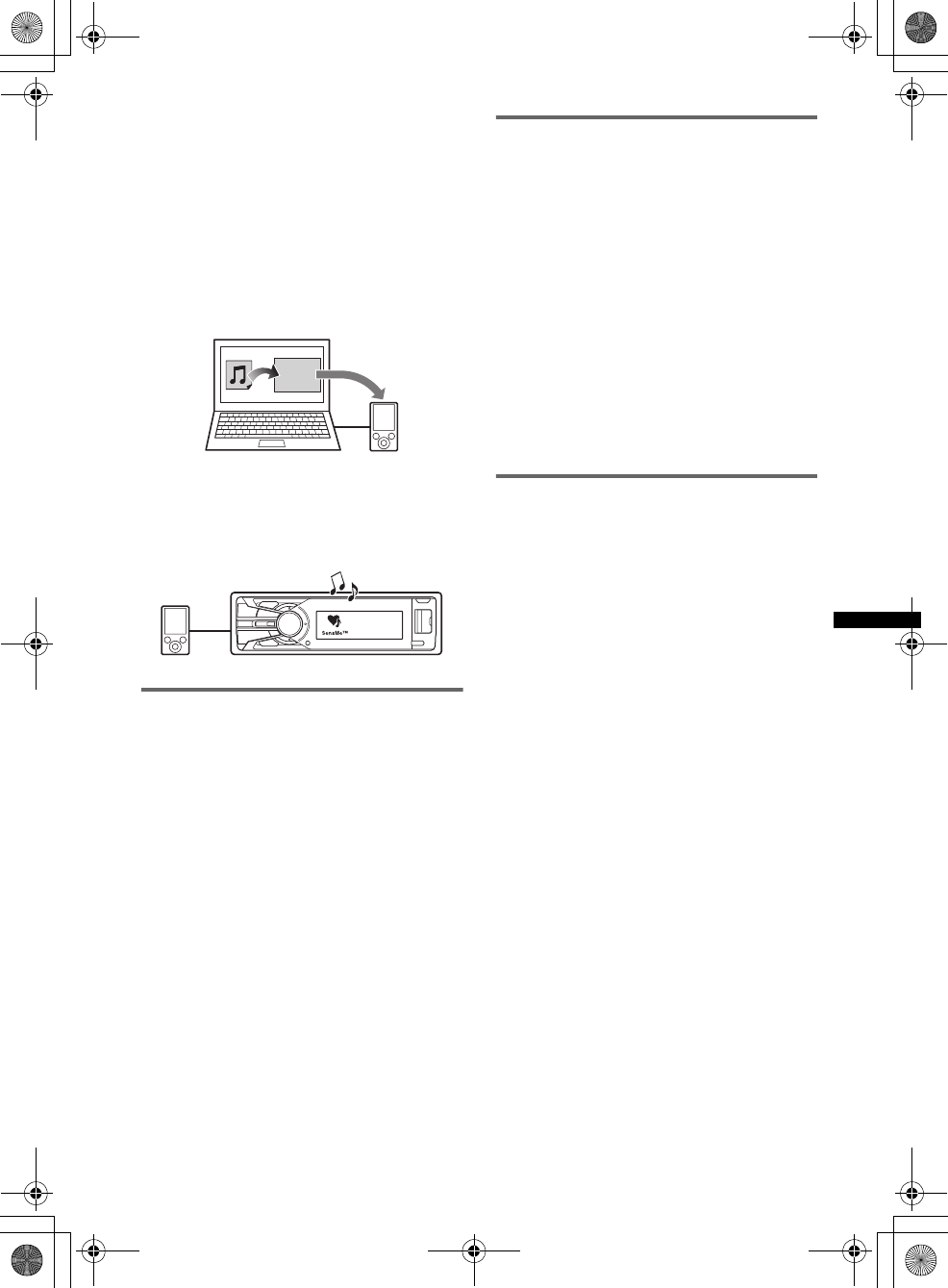
23
E:\DATA\4190902311\01US02CD-U.fm masterpage:Right
DSX-S300BTX
4-190-902-31(1)
3Transferring tracks to the USB device
using “Content Transfer”
In order to group tracks by channel, track
sound patterns need to be analyzed by 12
TONE ANALYSIS™, which is loaded in
“Content Transfer.”
With the USB device connected to your
computer, drag and drop tracks from Windows
Explorer or iTunes, etc., to “Content
Transfer.”
Both analysis and transfer of tracks will be
performed by “Content Transfer.”
4Connecting the USB device and
enjoying the SensMe™ function on the
unit
Connect the set up USB device. You can then
enjoy “SensMe™ channels” on this unit.
Installing “SensMe™ Setup” and
“Content Transfer” in your
computer
Use of the supplied software (“SensMe™ Setup”
and “Content Transfer”) is required to enable the
SensMe™ function on this unit.
Install the software in your computer from the
supplied CD-ROM.
1Insert the supplied CD-ROM into your
computer.
The Installation Wizard runs automatically.
2Follow the on-screen instructions to
complete the installation.
Registering a USB device using
“SensMe™ Setup”
USB device registration is required to enable the
SensMe™ function on the unit.
If registration is not performed along with the
installation procedure, follow the steps below.
1Start “SensMe™ Setup” on your
computer.
2Connect a USB device to your
computer.
3Complete registration following the
on-screen instructions.
Tip
If you connect a registered USB device containing
analyzed tracks, the USB device can be unregistered
again.
Transferring tracks to the USB
device using “Content Transfer”
To enable the SensMe™ function on this unit,
tracks need to be analyzed and transferred to the
registered USB device, using “Content Transfer.”
1Connect the registered USB device to
your computer.
For USB devices, connect with the MSC
mode.
“Content Transfer” starts automatically.
If a message appears, follow the on-screen
instructions to proceed.
2Drag and drop tracks from Windows
Explorer or iTunes, etc., to “Content
Transfer.”
The analysis and transfer of tracks start.
For details on operations, see the Help of
“Content Transfer.”
Note
The track analysis by 12 TONE ANALYSIS™ may take
time, depending on the computer environment.
Content
Transfer
00US+00COV-U.book Page 23 Monday, May 10, 2010 2:22 PM
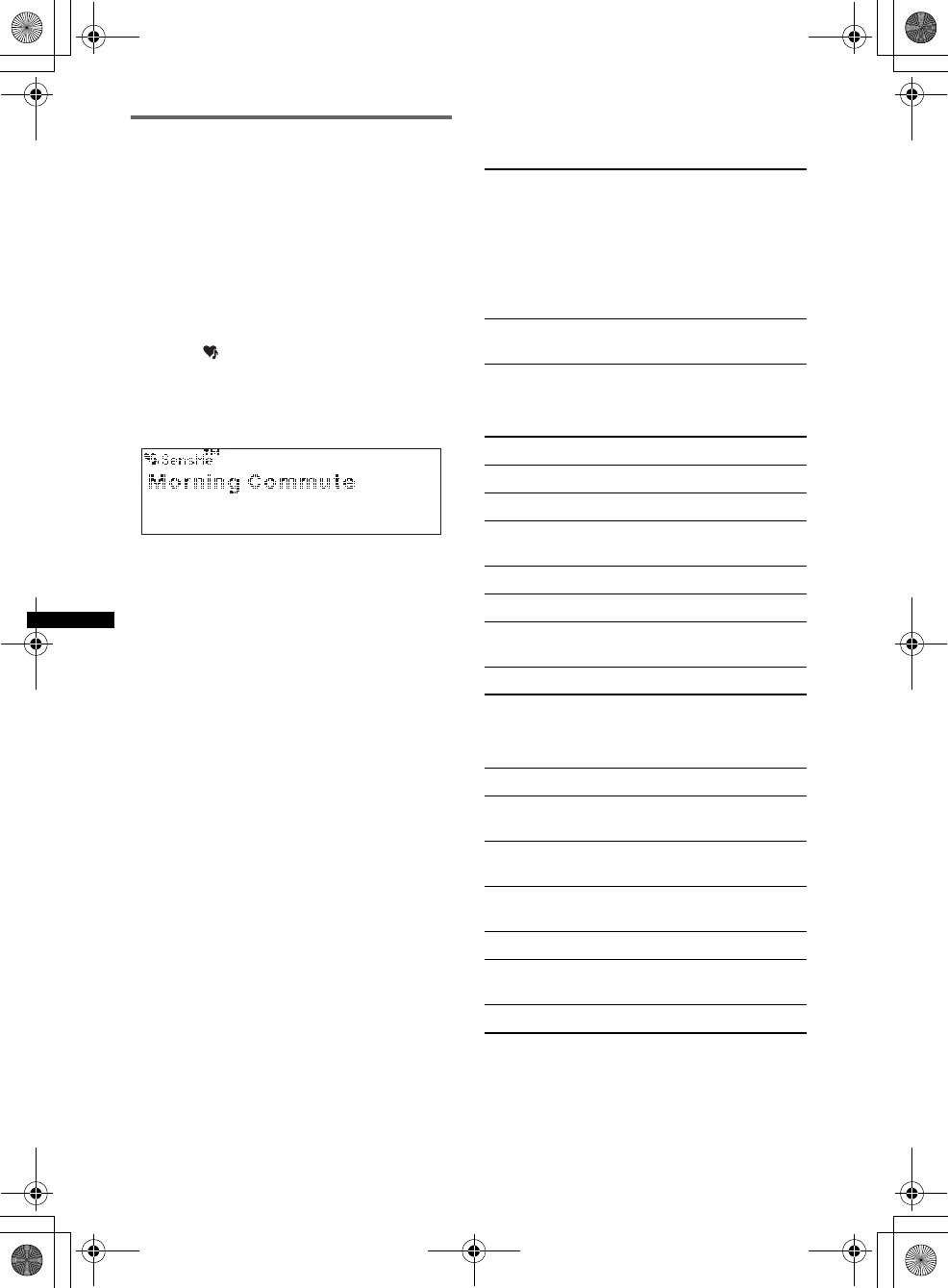
24
E:\DATA\4190902311\01US02CD-U.fm masterpage:Left
DSX-S300BTX
4-190-902-31(1)
Playing tracks in the channel
— SensMe™ channels
“SensMe™ channels” automatically group tracks
into channels by their tunes. You can select and
play a channel that fits your mood, activity, etc.
This function works for USB devices connected
to the internal/external or both USB connector.
To switch the USB device, press (MODE).
1Connect a USB device set up for the
SensMe™ function.
2Press (SensMe™).
The channel list appears, and the most
melodic or rhythmical sections* of tracks are
shuffle played.
*May not be detected correctly.
3Selecting a track from the channel list
using the multi way encoder.
•Change the channel
Push the multi way encoder up/down to select
the desired channel.
•Change the track
Push the multi way encoder left/right until the
desired track appears, then press it.
Playback starts from the beginning of the
current track.
If you do not operate anything for 10 seconds,
the display returns to normal play mode.
Notes
•Depending on the track, it may not be detected
correctly or may be grouped in a channel not suited
to the track’s mood.
•If the connected USB device contains many tracks, it
may take time for “SensMe™ channels” to start, due
to data reading.
Tip
Tracks are played in random order. The order will vary
at each channel selection.
Channel list
xRecommended, Shuffle All
xBasic channels
Plays tracks according to the music type.
xIn-car channels
Plays tracks that are suitable while driving.
“Morning” (5:00 AM – 9:59 AM)
“Daytime” (10:00 AM – 3:59 PM)
“Evening” (4:00 PM – 6:59 PM)
“Night” (7:00 PM – 11:59 PM)
“Midnight” (12:00 AM – 4:59 AM)
Tracks recommended for each time of day.
Set the clock (page 8) for the channel to be
displayed accurately.
“Shuffle All”: Plays all analyzed tracks in
random order.
“Energetic”: High-spirit tracks.
“Relax”: Calm tracks.
“Mellow”: Mellow, melancholy tracks.
“Upbeat”: Happy tracks to improve your
mood.
“Emotional”: Ballad tracks.
“Lounge”: Lounge music.
“Dance”: Rhythm and rap, rhythm and blues
tracks.
“Extreme”: Intense rock tracks.
“Freeway”: Speedy, high-spirit tracks.
“Chillout Drive”: Intoned, healing ballad
tracks.
“Weekend Trip”: Delightful, bright and happy
tracks.
“Midnight Cruise”: Jazz or piano-featured
tracks with mature mood.
“Party Ride”: Up-tempo and alive tracks.
“Morning Commute”: Bright and breezy
tracks.
“Goin’ Home”: Warm and relaxing tracks.
00US+00COV-U.book Page 24 Monday, May 10, 2010 2:22 PM
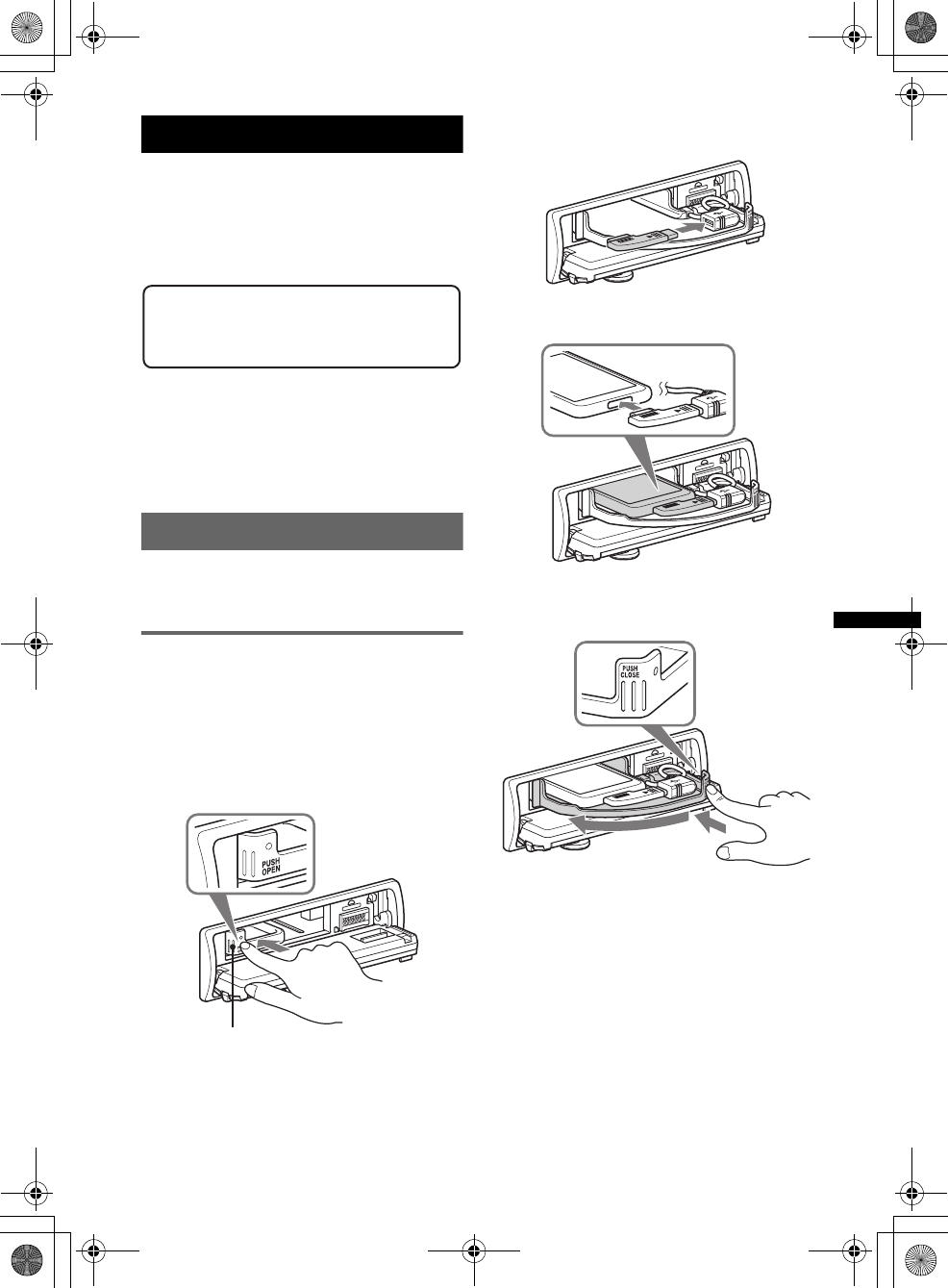
25
E:\DATA\4190902311\01US02CD-U.fm masterpage:Right
DSX-S300BTX
4-190-902-31(1)
iPod
For details on the compatibility of your iPod, see
“About iPod” (page 42) or visit the support site.
In these Operating Instructions, “iPod” is used as
a general reference for the iPod functions on the
iPod and iPhone, unless otherwise specified by
the text or illustrations.
Notes
•Do not place a cellular phone or a device with
wireless communication functions on the TUNE
TRAY, as it may not receive phone signals or
communication may be terminated.
•Do not leave an iPod in a parked car, as malfunction
may result.
Playing back iPod
The iPod can be connected to the internal/
external or both USB connectors. To switch
between USB devices, press (MODE).
Playing back via the USB (internal)
connector
Before connecting the iPod, turn down the
volume of the unit.
1Press (OPEN).
The front panel is flipped down.
2Press PUSH OPEN on the TUNE TRAY.
The TUNE TRAY opens slowly.
3Connect the supplied adaptor to the
USB connector.
4Connect the iPod to the supplied
adaptor.
5Slide in the TUNE TRAY by pressing
PUSH CLOSE on the TUNE TRAY until
it locks shut.
6Close the front panel.
Support site
http://esupport.sony.com
http://www.sony.com/mobileAV
TUNE TRAY
continue to next page t
00US+00COV-U.book Page 25 Monday, May 10, 2010 2:22 PM
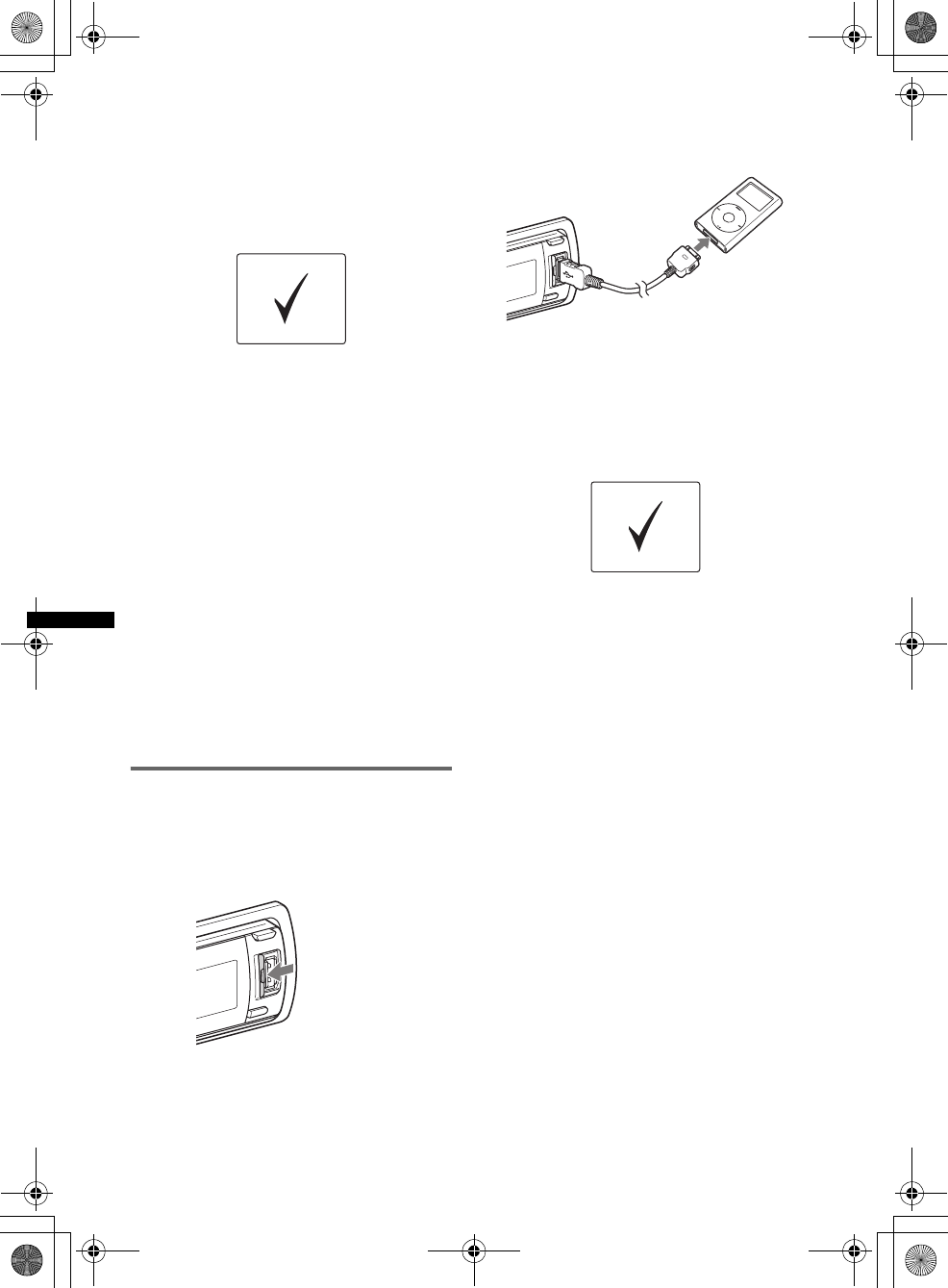
26
E:\DATA\4190902311\01US02CD-U.fm masterpage:Left
DSX-S300BTX
4-190-902-31(1)
7Press (SOURCE/OFF) repeatedly until
“USB” appears, and then press
(MODE) to switch the USB device.
“USB Internal” appears.
The iPod will turn on automatically, and the
display will appear on the iPod screen as
below.*
The tracks on the iPod start playing
automatically from the point last played.
If an iPod is already connected, repeat step 7.
(“iPod” appears in the display when iPod is
recognized.)
*Display differs depending on the iPod, or may not
appear in the case of an iPod touch being
connected.
8Adjust the volume.
Press and hold (SOURCE/OFF) for 1 second to
stop playback.
Removing the iPod
1Stop the iPod playback.
2Press (OPEN).
3Press PUSH OPEN on the TUNE TRAY.
4Remove the iPod.
5Slide in the TUNE TRAY, and close the front
panel.
Playing back via the USB (external)
connector
Before connecting the iPod, turn down the
volume of the unit.
1Slide the USB cover.
2Connect the iPod to the USB
connector via the dock connector to
USB cable.
3Press (SOURCE/OFF) repeatedly until
“USB” appears, and then press
(MODE) to switch the USB device.
“USB External” appears.
The iPod will turn on automatically, and the
display will appear on the iPod screen as
below.*
Tip
We recommend the RC-100IP USB cable (not
supplied) to connect the dock connector.
The tracks on the iPod start playing
automatically from the point last played.
If an iPod is already connected, to start
playback, repeat step 3. (“iPod” appears in
the display when iPod is recognized.)
*In the case of an iPod touch or iPhone being
connected, or that the iPod was last played back
using passenger control, the logo will not appear on
the screen.
4Adjust the volume.
Press and hold (SOURCE/OFF) for 1 second to
stop playback.
Removing the iPod
1Stop the iPod playback.
2Remove the iPod.
Caution for iPhone
When you connect an iPhone via USB, telephone
volume is controlled by iPhone itself. In order to avoid
sudden loud sound after a call, do not increase the
volume on the unit during a telephone call.
00US+00COV-U.book Page 26 Monday, May 10, 2010 2:22 PM
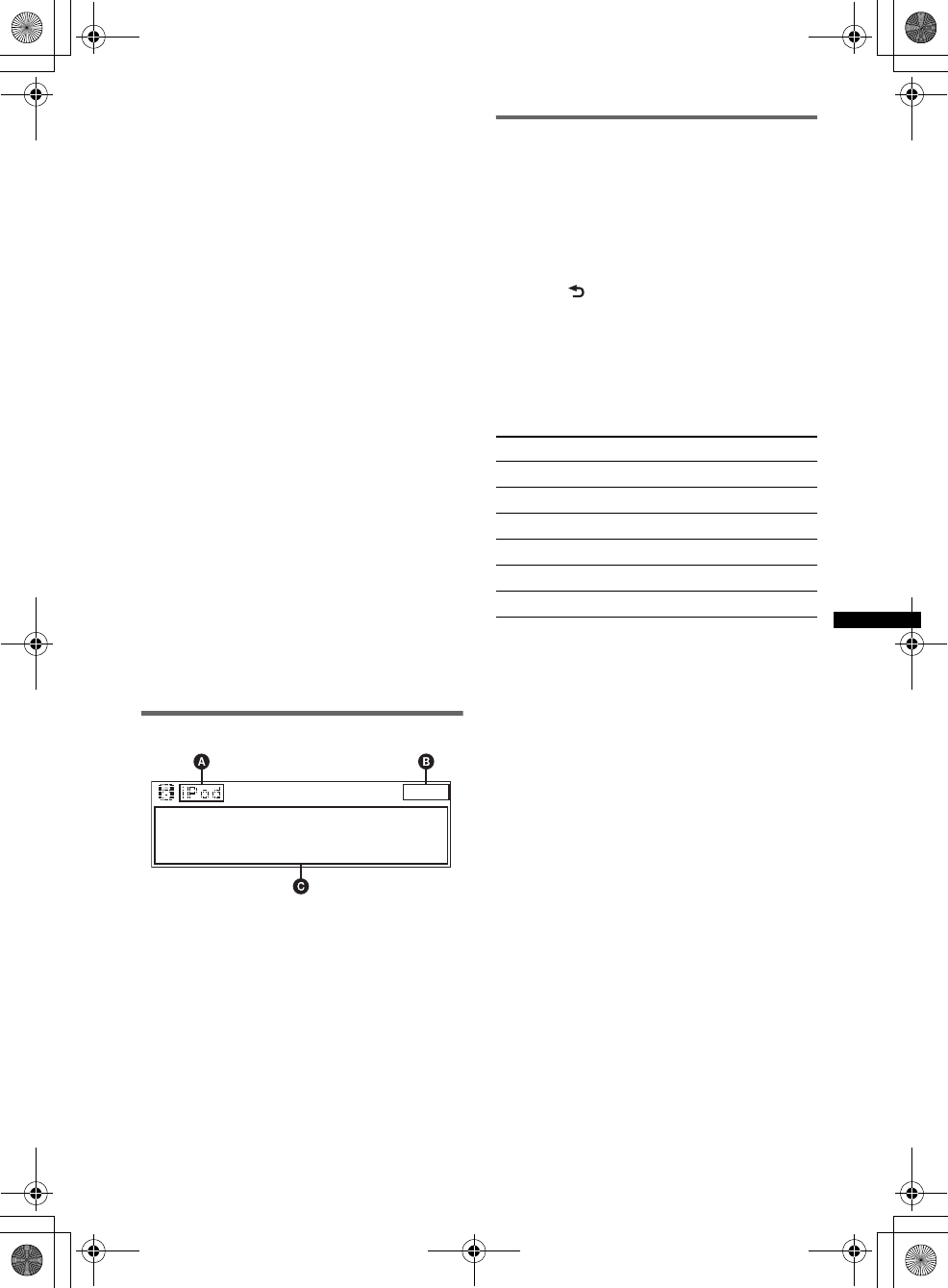
27
E:\DATA\4190902311\01US02CD-U.fm masterpage:Right
DSX-S300BTX
4-190-902-31(1)
Notes
•Do not remove the iPod during playback, otherwise
data may be damaged.
•Do not place non-USB devices on the TUNE TRAY,
or foreign objects, such as coins, keys, cards,
liquids, etc.
•Do not place a flammable object such as a lighter on
the TUNE TRAY, as this may cause smoke, fire, or
other accident.
•For iPod users, use the supplied adaptor XA-50IP. It
is designed for use with this unit (in the TUNE TRAY)
only, and should not be used with the other USB
devices.
•This unit cannot recognize iPod via a USB hub.
•Slide in the TUNE TRAY and close the front panel
before playback, as damage may result in the case
of an obstruction in the car, etc.
•If the front panel does not fully open because of the
dashboard shape at the installation position, detach
the front panel and open the TUNE TRAY manually.
For how to detach the front panel, see page 8.
•It is extremely dangerous to connect or remove the
iPod while driving.
Tips
•When the ignition key is turned to the ACC position,
and the unit is on, the iPod will be recharged.
•If the iPod is disconnected during playback, “NO
Device” appears in the display of the unit.
Resuming mode
When the iPod is connected to the dock
connector, the mode of this unit changes to
resuming mode and playback starts in the mode
set by the iPod.
In Resuming mode, repeat/shuffle play does not
function.
Display items
ASource (iPod) indication
BClock
CArtist name/Album name, Track name,
Album number/Track number/Elapsed
playing time
To change display items C, press (DSPL).
Tip
When album/podcast/genre/artist/playlist is changed,
its item number appears momentarily.
Notes
•Playing tracks in shuffle play is selected from a
current iPod.
•Some letters stored in iPod may not be displayed
correctly.
Repeat play
1Press and hold the multi way encoder.
2Rotate the multi way encoder to select
“Repeat,” then press it.
3Rotate the multi way encoder to select
the setting, then press it.
The setting is complete.
4Press (BACK).
The setting is complete and the display
returns to normal reception/play mode.
(with the card remote commander)
1During playback, press (1) (REP)
repeatedly until the desired setting
appears.
After 3 seconds, the setting is complete.
To return to normal play mode, select “Repeat
off.”
Select To play
Repeat Track track repeatedly.
Repeat Album album repeatedly.
Repeat Podcast podcast repeatedly.
Repeat Artist artist repeatedly.
Repeat Playlist playlist repeatedly.
Repeat Genre genre repeatedly.
00US+00COV-U.book Page 27 Monday, May 10, 2010 2:22 PM
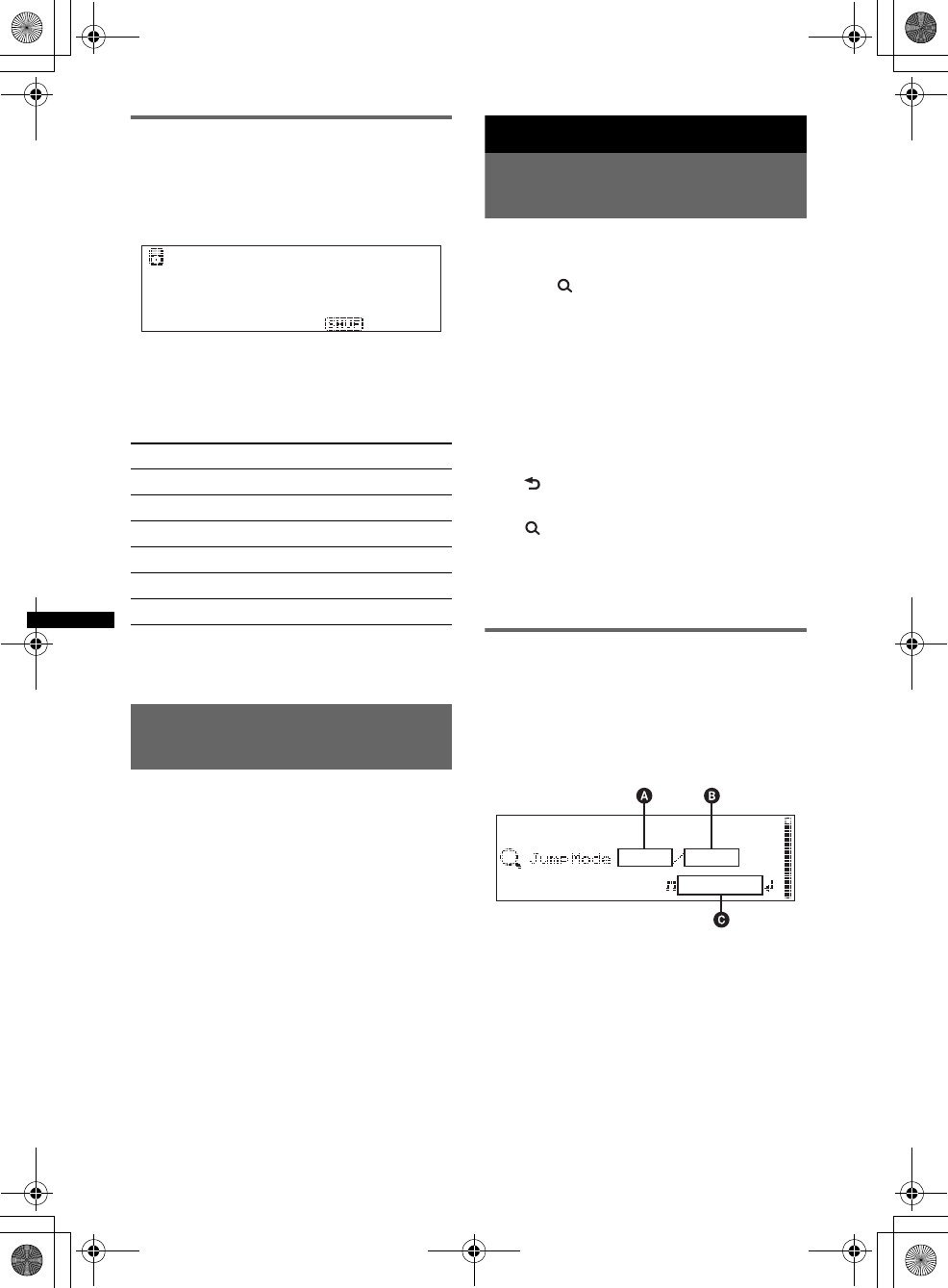
28
E:\DATA\4190902311\01US02CD-U.fm masterpage:Left
DSX-S300BTX
4-190-902-31(1)
Shuffle play
1During playback, press and hold
(ZAP/SHUF).
2Press (ZAP/SHUF) repeatedly until the
desired setting appears.
(with the card remote commander)
1During playback, press (2) (SHUF)
repeatedly until the desired setting
appears.
After 3 seconds, the setting is complete.
To return to normal play mode, select “off.”
Operating an iPod directly
— Passenger control
You can operate an iPod connected to the dock
connector directly. This function works when the
iPod is connected to the USB (external)
connector only.
1During playback, press and hold
(MODE).
“Mode iPod” appears and you will be able to
operate the iPod directly.
To exit the passenger control
Press and hold (MODE).
Then “Mode Audio” will appear and the play
mode will change to “Resuming.”
Notes
•The volume can be adjusted only by the unit.
•If this mode is canceled, the repeat setting will be
turned off.
Searching for a track
Searching a track by name
— Quick-BrowZer™
You can search for a track in a USB device easily
by category.
1Press (BROWSE).
The unit enters the Quick-BrowZer mode,
and the list of search categories appears.
2Rotate the multi way encoder to select
the desired search category, then
press it to confirm.
3Repeat step 2 until the desired track is
selected.
Playback starts.
To return to the previous display
Press (BACK).
To exit the Quick-BrowZer mode
Press (BROWSE).
Note
When entering the Quick-BrowZer mode, the repeat/
shuffle setting is canceled.
Searching by skip items
— Jump mode
When many items are in a category, you can
search for a desired item quickly.
1Push the multi way encoder right in
Quick-BrowZer mode.
The following display appears.
ACurrent item number
BTotal item number in the current layer
CItem name
Then the item name will appear.
2Rotate the multi way encoder until the
desired item or one near the desired
item appears.
It skips in steps of 10% of the total item
number.
Select To play
Shuffle Album album in random order.
Shuffle Podcast podcast in random order.
Shuffle Artist artist in random order.
Shuffle Playlist playlist in random order.
Shuffle Genre genre in random order.
Shuffle Device device in random order.
00US+00COV-U.book Page 28 Monday, May 10, 2010 2:22 PM
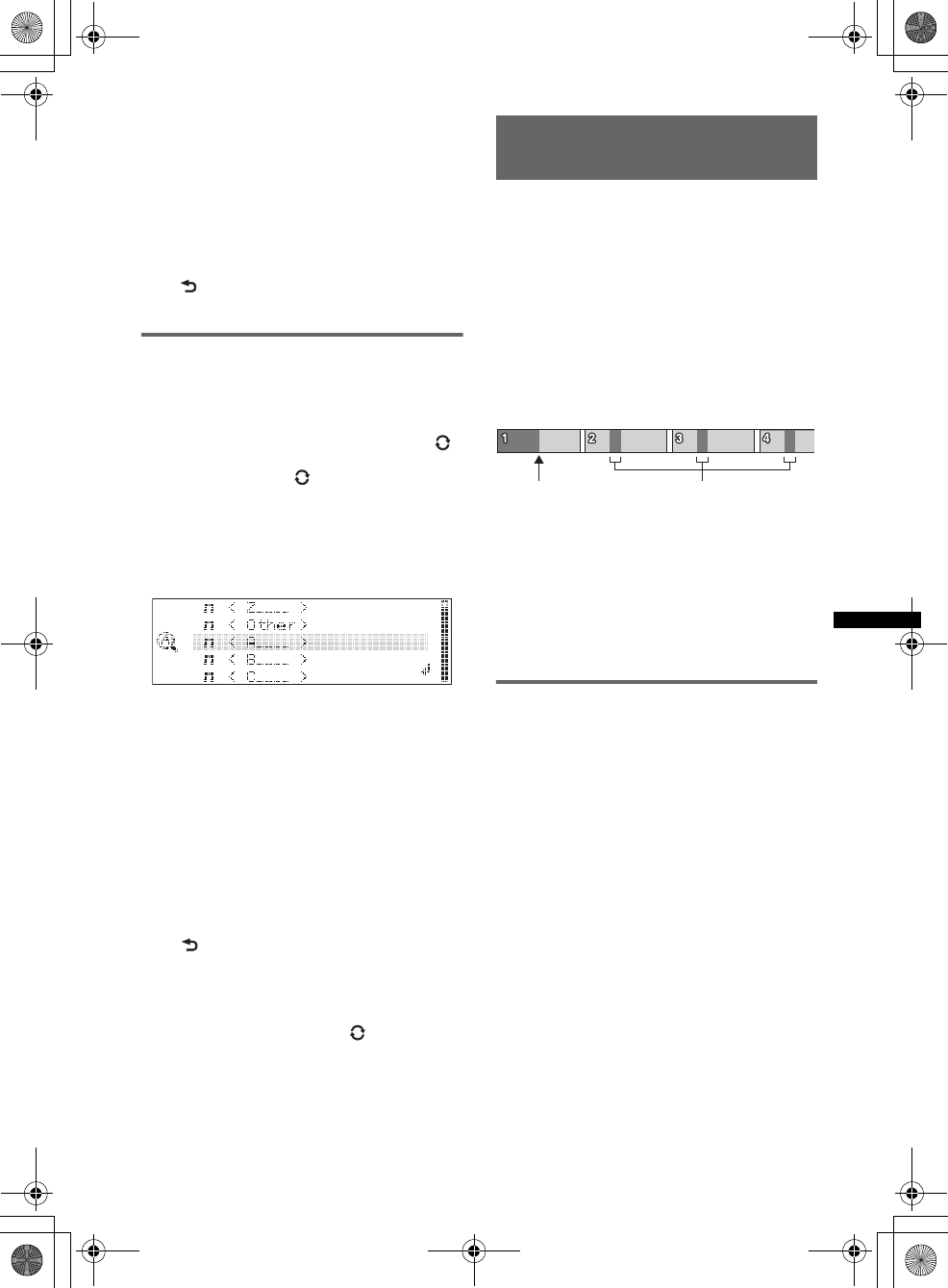
29
E:\DATA\4190902311\01US02CD-U.fm masterpage:Right
DSX-S300BTX
4-190-902-31(1)
3Press the multi way encoder.
The display returns to the Quick-BrowZer
mode and the selected item appears.
4Push the multi way encoder up/down
to select the desired item, then press
it.
Playback starts if the selected item is a track.
To cancel Jump mode
Press (BACK) or push the multi way encoder
left. A list of the search categories appears.
Searching by alphabetical order
— Alphabet search
When an iPod or USB device containing song
information is connected to the unit, you can
search for a desired item by alphabetical order.
While this unit is reading song information, “ ”
appears on the display. You can use the Alphabet
search function when “ ” disappears. For a
USB device, the maximum number of searchable
files (tracks) is 5,000.
1Push the multi way encoder right in
Quick-BrowZer mode.
An alphabet list appears.
2Rotate the multi way encoder to select
the first letter of the desired item, then
press it.
A list of items in the selected category
appears in alphabetical order.
If there is no song beginning with the desired
letter, “Not Found” appears.
3Push the multi way encoder up/down
to select the desired item, then press
it.
Playback starts if the selected item is a track.
To cancel Alphabet search
Press (BACK) or push the multi way encoder
left. A list of the search categories appears.
Notes
•For a USB device, it may take time to read song
information after connecting to the unit.
While reading song information, “ ” appears in the
top left of the display.
•Only the song information of the USB device last
connected can be stored.
•If replacing the car battery, changing connections or
resetting the unit, the stored song information will be
erased.
Searching a track by listening
to track passages — ZAPPIN™
While playing back short track passages in a
USB device in sequence, you can search for a
track you want to listen to.
ZAPPIN mode is suitable for searching for a
track in shuffle or shuffle repeat mode.
1Press (ZAP/SHUF) during playback.
After “ZAPPIN” appears in the display,
playback starts from a passage of the next
track.
The passage is played for the set time, then a
click sounds and the next passage starts.
2Press the multi way encoder or
(ZAP/SHUF) when a track you want to
listen is played back.
The track that you select returns to normal
play mode from the beginning.
To search a track by ZAPPIN mode again,
repeat steps 1 and 2.
In the case of “SensMe™
channels” playback
If the track being searched is transferred by
“Content Transfer,” the most melodic or
rhythmical sections* of tracks are played. For
details on the SensMe™ function, see page 22.
*May not be detected correctly.
Tips
•You can select the playback time from about 6
seconds/15 seconds/30 seconds (page 40). You
cannot select the passage of the track to playback.
•Push the multi way encoder left/right in ZAPPIN
mode to skip a track.
•Push the multi way encoder up/down in ZAPPIN
mode to skip album.
The part of each track to
playback in ZAPPIN mode.
Track
(ZAP/SHUF)
pressed.
00US+00COV-U.book Page 29 Monday, May 10, 2010 2:22 PM
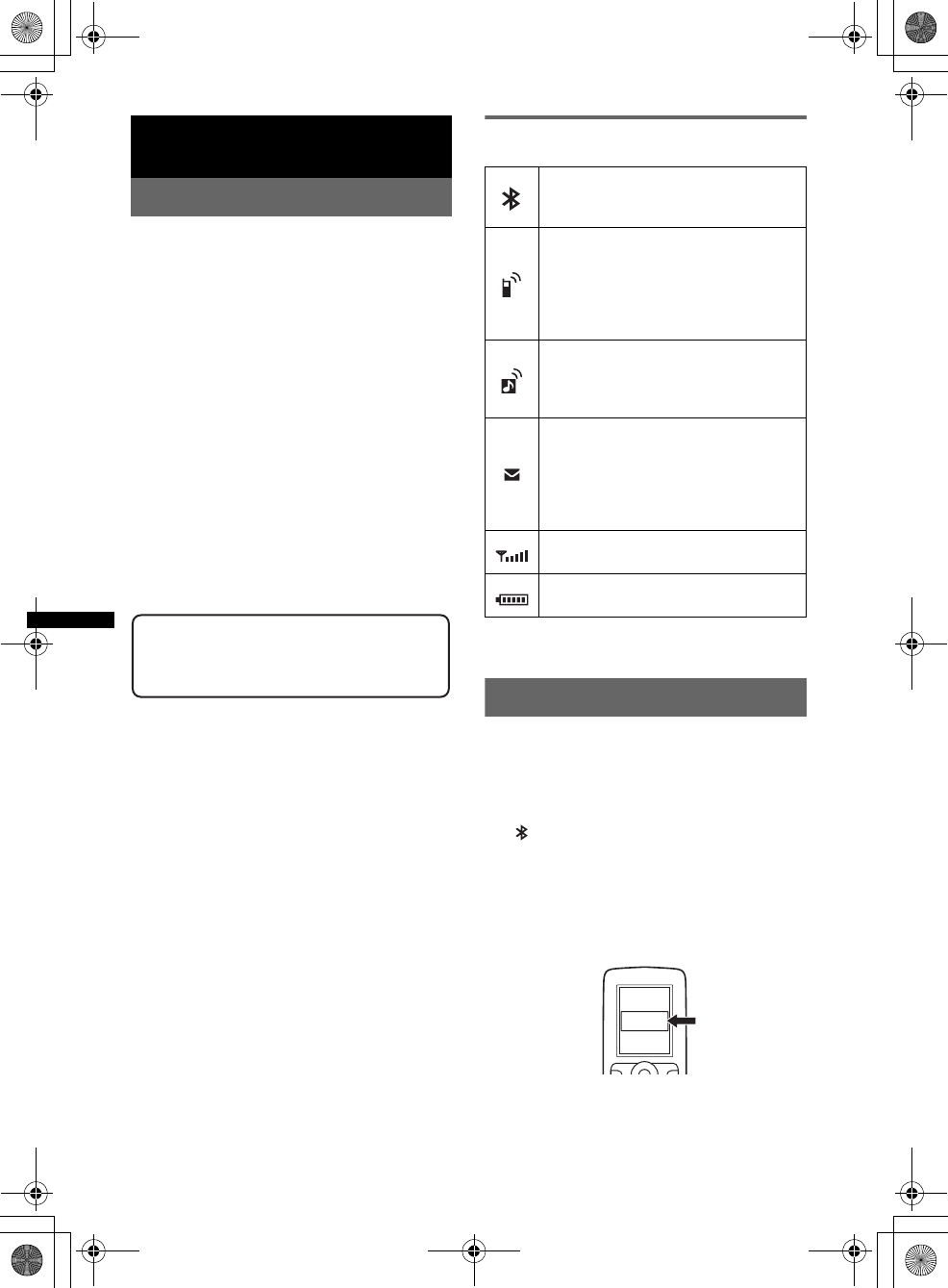
30
E:\DATA\4190902311\01US02CD-U.fm masterpage:Left
DSX-S300BTX
4-190-902-31(1)
Bluetooth (Handsfree calling
and Music streaming)
Bluetooth Operations
To use the Bluetooth function, the following
procedure is necessary.
1Pairing
When connecting Bluetooth devices for the
first time, mutual registration is required. This
is called “pairing.” This registration (pairing)
is required only for the first time, as this unit
and the other devices will recognize each
other automatically from the next time. You
can pair up to 9 devices.
2Connecting
After pairing is made, connect this unit and
the Bluetooth device. Depending on the
device, connection is automatically made
along with the pairing.
3Handsfree calling/Music streaming
You can make/receive a handsfree call, or
listen to audio through this unit.
For details of usable devices, visit the following
support site.
About Bluetooth icons
The following icons are used by this unit.
*Turns gray without handsfree connection. Differs in
the case of a cellular phone.
Pairing
First, register (“pair”) a Bluetooth device
(cellular phone, etc.) and this unit with each
other. You can pair up to 9 devices. Once pairing
is established, there is no need for pairing again.
1Press and hold (BLUETOOTH).
“ ” flashes (pairing is in standby mode).
2Set the Bluetooth device to search for
this unit.
A list of detected devices appears in the
display of the device to be connected. This
unit is displayed as “Sony Automotive” on
the device to be connected.
Support site
http://esupport.sony.com
http://www.sony.com/mobileAV
Lit:
Flashing:
None:
Bluetooth signal is on.
Pairing is in standby mode.
Bluetooth signal is off.
Lit:
Flashing:
None:
Connected to a cellular
phone.
Connection is in progress.
No cellular phone is
connected for handsfree
calling.
Lit:
Flashing:
None:
Connected to a device.
Connection is in progress.
No device is connected for
music streaming.
Lit:
Flashing:
None:
Some unread SMS
messages exist.
A new SMS message has
been received.
No unread SMS messages
exist.
Signal strength status of
connected cellular phone.*
Remaining battery status of
connected cellular phone.*
XXXXXXX
DR-BT30Q
Sony
Automotive
00US+00COV-U.book Page 30 Monday, May 10, 2010 2:22 PM
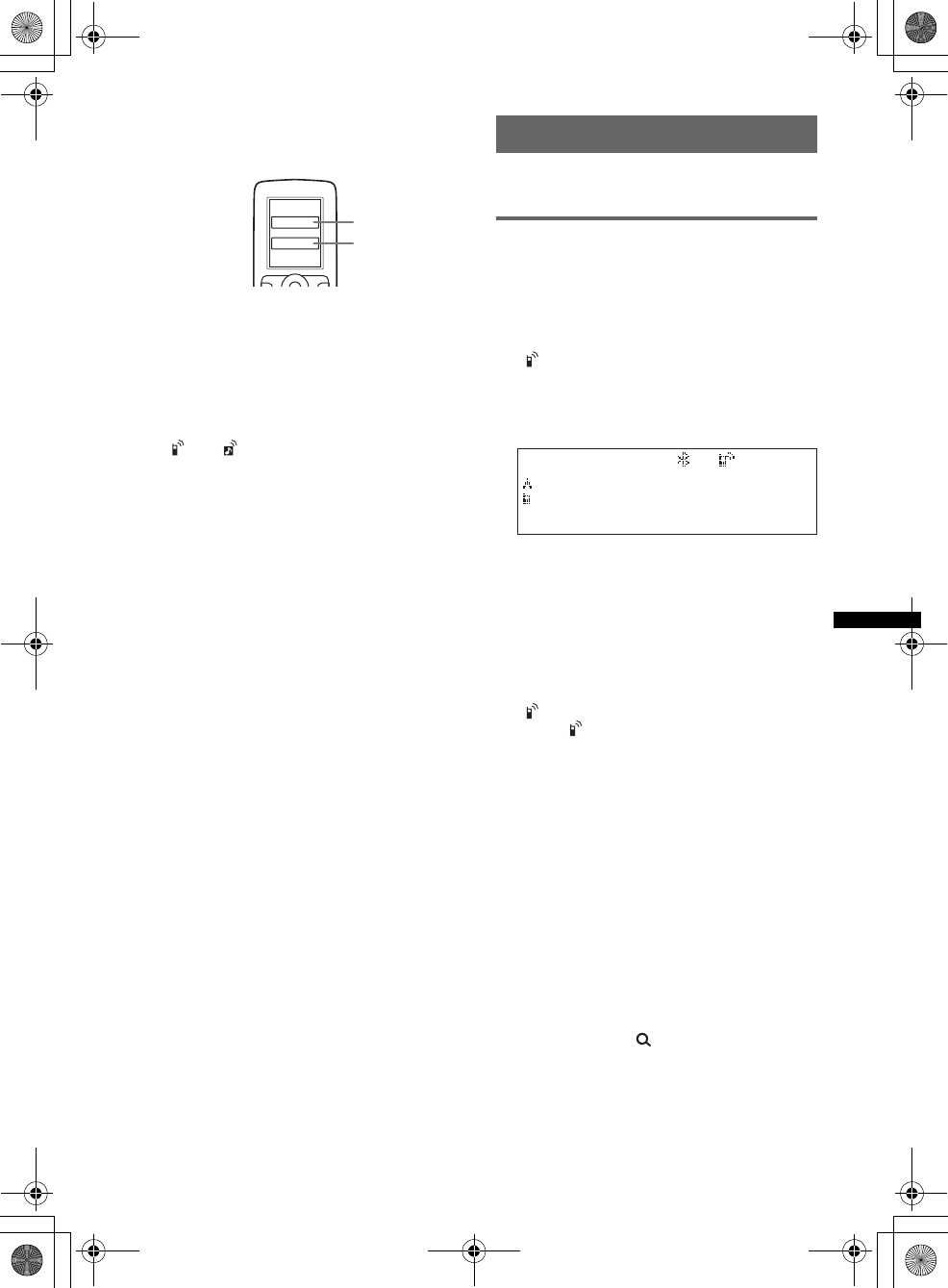
31
E:\DATA\4190902311\01US02CD-U.fm masterpage:Right
DSX-S300BTX
4-190-902-31(1)
3If passkey* input is required on the
display of the device to be connected,
input “0000.”
This unit and the Bluetooth device memorize
each other’s information, and when pairing is
made, this unit is ready for connection to the
device.
4Set the Bluetooth device to connect to
this unit.
“Connection Complete” appears and
connection is complete.
“ ” or “ ” appears when the connection is
made.
*Passkey may be called “passcode,” “PIN code,” “PIN
number” or “password,” etc., depending on the
device. If the device supports Bluetooth version 2.1,
passkey input is not required.
Notes
•While connecting to a Bluetooth device, this unit
cannot be detected from another device. To enable
detection, enter the pairing mode and search for this
unit from another device.
•It may take time to search or connect.
•Depending on the device, the confirmation display of
the connection appears before inputting the
passkey.
•The time limit for inputting the passkey differs
depending on the device.
•This unit cannot be connected to a device that
supports only HSP (Head Set Profile).
Connecting
If pairing has already been achieved, start
operation from here.
Connecting a cellular phone
1Be sure that both this unit and the
cellular phone are switched to
Bluetooth signal on.
2Connect to this unit using the cellular
phone.
“ ” appears when the connection is made. If
you select the Bluetooth Phone source after
the connection is made, the network name
and the connected cellular phone name also
appear in the display.
Connecting to the cellular phone
last-connected from this unit
1Be sure that both this unit and the cellular
phone are switched to Bluetooth signal on.
2Press (SOURCE/OFF) repeatedly until
“Bluetooth Phone” appears.
3Press the multi way encoder.
“ ” flashes while the connection is being
made. “ ” stays lit when the connection is
made.
Notes
•Some cellular phones require permission to access
their phonebook data during handsfree connection
to this unit. Obtain permission via the cellular phone.
•While streaming Bluetooth audio, you cannot
connect from this unit to the cellular phone. Connect
from the cellular phone to this unit instead. A
connecting noise may be heard over playback
sound.
Tips
•With Bluetooth signal on: when the ignition is
switched to on, this unit reconnects automatically to
the last-connected cellular phone. But automatic
connection also depends on the cellular phone’s
specification. If this unit does not reconnect
automatically, connect manually.
•You can also select the Bluetooth Phone source by
pressing and holding (BROWSE) on this unit for
2 or more seconds, or pressing (CALL) on the card
remote commander.
XXXX
Input passkey.
“0000”
00US+00COV-U.book Page 31 Monday, May 10, 2010 2:22 PM
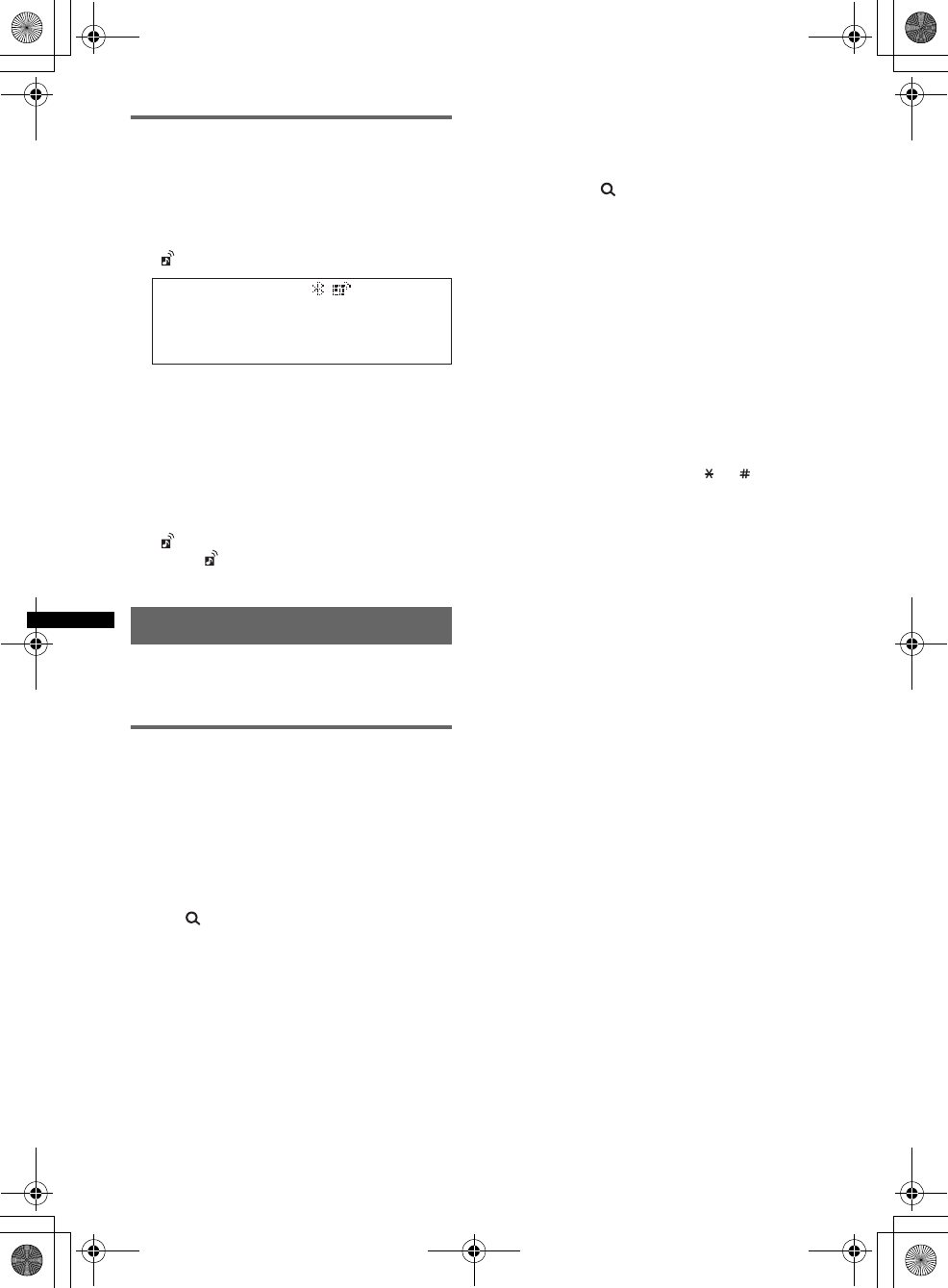
32
E:\DATA\4190902311\01US02CD-U.fm masterpage:Left
DSX-S300BTX
4-190-902-31(1)
Connecting an audio device
1Be sure that both this unit and the
audio device are switched to
Bluetooth signal on.
2Connect to this unit using the audio
device.
“ ” appears when the connection is made.
Connecting to the audio device last-
connected from this unit
1Be sure that both this unit and the audio device
are switched to Bluetooth signal on.
2Press (SOURCE/OFF) repeatedly until
“Bluetooth Audio” appears.
3Press (PAUSE).
“ ” flashes while the connection is being
made. “ ” stays lit when the connection is
made.
Handsfree calling
Once the unit is connected to the cellular phone,
you can make/receive handsfree calls by
operating this unit.
Making calls
Calling from the phonebook
You need to make sure the appropriate
phonebook has been selected. For details on how
to select a phonebook, see “Selecting a
phonebook” (page 34).
1Press (SOURCE/OFF) repeatedly until
“Bluetooth Phone” appears.
2Press (BROWSE).
The phonebook appears.
3Rotate the multi way encoder to select an
initial from the initial list, then press it.
4Rotate the multi way encoder to select a name
from the name list, then press it.
5Rotate the multi way encoder to select a
number from the number list, then press it.
The phone call starts.
Calling from the call history
1Press (SOURCE/OFF) repeatedly until
“Bluetooth Phone” appears.
2Press and hold (BROWSE) for 2 or more
seconds.
A list of the call history appears.
3Rotate the multi way encoder to select a name
and phone number from the call history, then
press it.
The phone call starts.
Note
You can call from the call history (up to 20).
Calling by direct phone number input
You can call by direct phone number input using
only the card remote commander.
1Press (CALL) on the card remote commander
to select the Bluetooth Phone source.
2Press the number buttons (0-9, or ) on the
card remote commander to enter the phone
number.
3Press (ENTER) on the card remote
commander.
The phone call starts.
To input “+,” press and hold the 0 button on the
card remote commander.
Calling by preset number
You can store up to 6 contacts in the preset dial.
For details on how to store, see “Preset dial”
(page 34).
1Press (SOURCE/OFF) repeatedly until
“Bluetooth Phone” appears.
2Push the multi way encoder up/down to select
the contact you want to call, then press it.
The phone call starts.
To end a call
Press the multi way encoder again, or
(SOURCE/OFF).
Note
Even if the call is ended, the Bluetooth connection is
not canceled.
Calling by redial
1Press (SOURCE/OFF) repeatedly until
“Bluetooth Phone” appears.
2Press and hold the multi way encoder for 2 or
more seconds.
The phone call starts.
00US+00COV-U.book Page 32 Monday, May 10, 2010 2:22 PM
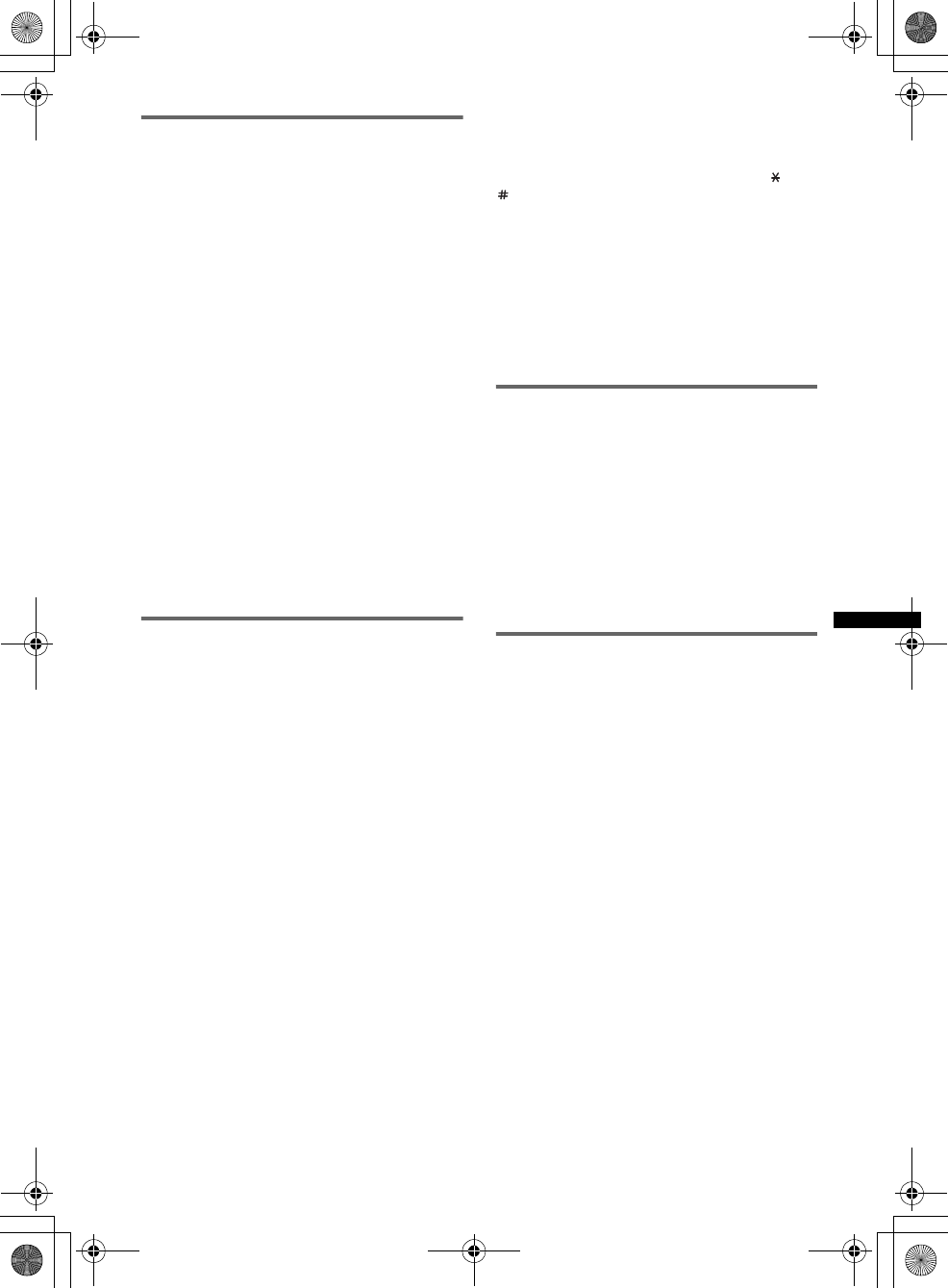
33
E:\DATA\4190902311\01US02CD-U.fm masterpage:Right
DSX-S300BTX
4-190-902-31(1)
Receiving calls
When receiving a call, a ringtone is output from
your car speakers. The name and the phone
number appear in the display.
1Press the multi way encoder when a
call is received with a ringtone.
The phone call starts.
Notes
•Only the phone number may appear, depending on
the cellular phone.
•The built-in microphone of this unit is located on the
rear of the front panel (page 15). Do not cover the
microphone with tape, etc.
Auto Answer setting
You can select an auto answer setting from “off,”
“Short” or “Long” (page 41).
Ringtone setting
You can switch the ringtone from “Default” or
“Cellular” (page 41).
*Depending on the cellular phone, this unit’s ringtone
may be output even if set to “Cellular.”
To reject a call
Press (SOURCE/OFF).
Operations during a call
Presetting the volume of the ringtone
and talker’s voice
You can preset the volume level of the ringtone
and talker’s voice.
To adjust the ringtone volume:
Rotate the multi way encoder while receiving a
call. “Ring Volume” appears and ringtone
volume can be adjusted.
To adjust the talker’s voice volume:
Rotate the multi way encoder during a call. “Talk
Volume” appears and the talker’s voice volume
can be adjusted.
Note
If the Bluetooth Phone source is selected, rotating the
multi way encoder will only adjust the talker’s volume.
EC/NC Mode (Echo Canceller/Noise
Canceller Mode)
You can reduce echo and noise.
Push the multi way encoder left/right to set to
“EC/NC Mode 1” or “EC/NC Mode 2.”
Note
Configurable during a call.
Sending DTMF (Dual Tone Multiple
Frequency) tones
You can send DTMF tones.
Press the required number buttons (0 – 9, or
) on the card remote commander to send
DTMF tones.
MIC Gain adjustment
You can adjust the volume for other party.
Push the multi way encoder up/down to adjust
the volume levels (“MIC Gain LOW,” “MIC
Gain MID,” “MIC Gain HI”).
Note
Configurable during a call.
Call transfer
To activate/deactivate the appropriate device (this
unit/cellular phone), check the following.
1Press (MODE) or use your cellular
phone.
For details on cellular phone operation, refer to
your cellular phone manual.
Note
Depending on the cellular phone, handsfree
connection may be cut off when call transfer is
attempted.
Phonebook management
Notes on phonebook data
•Prior to disposal or changing ownership of your car
with this unit still installed, be sure to press the
RESET button to erase all the phonebook data in
this unit to prevent possible unauthorized access.
Disconnecting the power supply lead will also erase
all the phonebook data.
•Downloaded phonebook data from a cellular phone
cannot be overwritten by subsequent data. However,
some data (name, etc.,) may be duplicated as a
result.
•If you press the RESET button, the stored
phonebook data will be erased.
•Phonebook data may be lost if this unit is damaged.
•When disposing of this unit, phonebook data should
be deleted with “BT Initialize” (page 36).
•Up to 500 contacts can be stored in the phonebook.
If you try to register more than 500 contacts,
“Memory Full” appears.
continue to next page t
00US+00COV-U.book Page 33 Monday, May 10, 2010 2:22 PM
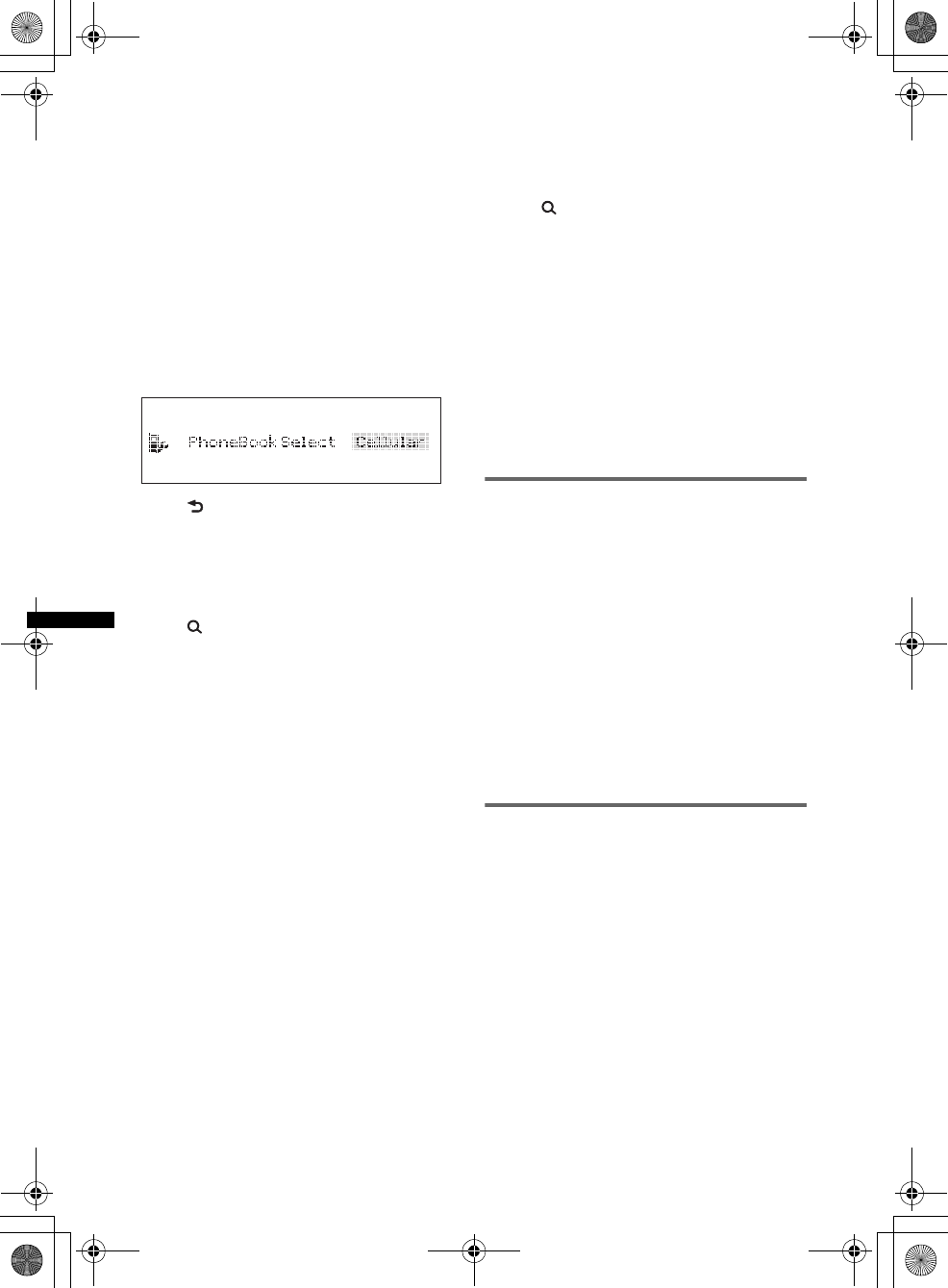
34
E:\DATA\4190902311\01US02CD-U.fm masterpage:Left
DSX-S300BTX
4-190-902-31(1)
Selecting a phonebook
Before making a call, make sure the appropriate
phonebook has been selected: cellular phone or
this unit.
If you select “Cellular,” you can access the
phonebook in a cellular phone via this unit*.
*If the cellular phone does not support PBAP, the
phonebook in the cellular phone cannot be selected.
1Press and hold (SOURCE/OFF) for 1 second.
2Press and hold the multi way encoder.
3Rotate the multi way encoder until
“PhoneBook Select” appears, then press it.
4Rotate the multi way encoder to select
“Cellular” or “Head Unit,” then press it.
5Press (BACK).
Receiving phonebook data from a
cellular phone
1Press (SOURCE/OFF) repeatedly until
“Bluetooth Phone” appears.
2Press (BROWSE).
The phonebook appears.
3Rotate the multi way encoder to select “Add
Contact,” then press it.
“Waiting…” appears.
4Send the phonebook data by operating the
cellular phone.
“Data Receiving…” appears while receiving
the phonebook data.
“Complete” appears when the phonebook data
is stored on this unit.
Notes
•When connecting to this unit, depending on the
cellular phone, you may be asked to give this unit
permission to access the phonebook in the cellular
phone. Permission is required from the cellular
phone.
•Before receiving phonebook data, disconnect any
cellular phone or audio device.
•To cancel the transfer of phonebook data, operate
the cellular phone.
•If the power supply lead is disconnected, the stored
phonebook data will be erased.
Deleting from the phonebook in this
unit
1Press (SOURCE/OFF) repeatedly until
“Bluetooth Phone” appears.
2Press (BROWSE).
The phonebook appears.
3Rotate the multi way encoder to select an
initial from the initial list, then press it.
4Rotate the multi way encoder to select a name
from the name list, then press it.
5Rotate the multi way encoder to select “Delete
Contact” from the number list, then press it.
6Rotate the multi way encoder to select “Yes,”
then press it.
To clear all phonebook data, select “Delete All”
in step 3. After clearing, confirm that all
phonebook data has been cleared properly.
Preset dial
Contacts (up to 6) of the phonebook in a cellular
phone can be stored in the preset dial.
1Press (SOURCE/OFF) repeatedly until
“Bluetooth Phone” appears.
2Push the multi way encoder up/down
to select the preset number
(“Preset 1” to “Preset 6”) to store.
3Push the multi way encoder right to
enter storing mode.
“Waiting…” appears.
4Send the phonebook data by
operating the cellular phone.
The contact is stored in the selected preset
number.
Voice dial activation
You can activate voice dialing with a cellular
phone connected to this unit by saying the voice
tag stored on the cellular phone, then make a call.
1Press (SOURCE/OFF) repeatedly until
“Bluetooth Phone” appears.
2Press the multi way encoder.
“Please say the name…” appears.
3Say the voice tag stored on the cellular
phone.
Your voice is recognized, and the call is
made.
00US+00COV-U.book Page 34 Monday, May 10, 2010 2:22 PM
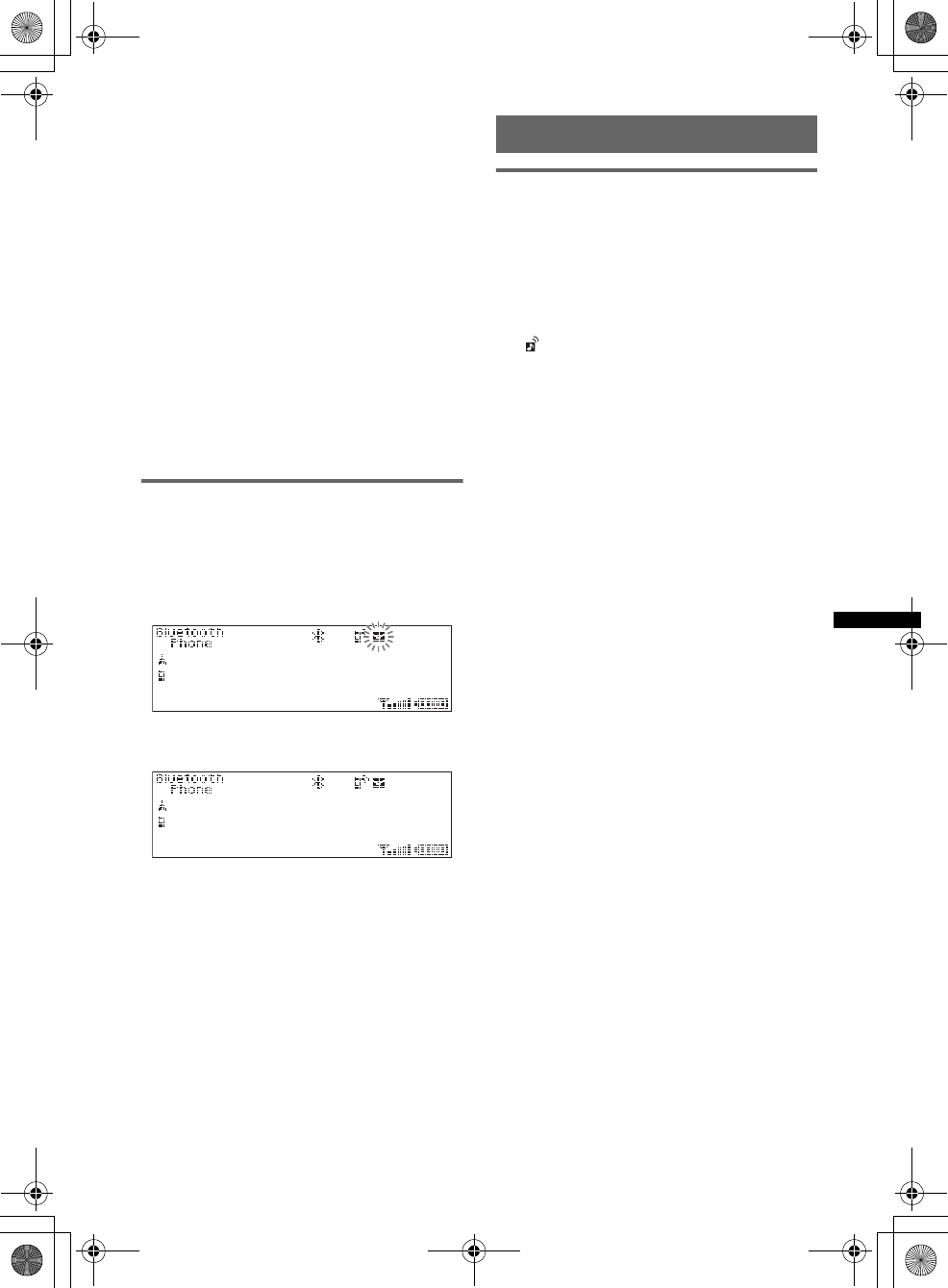
35
E:\DATA\4190902311\01US02CD-U.fm masterpage:Right
DSX-S300BTX
4-190-902-31(1)
Notes
•Check that unit and cellular phone are connected
beforehand.
•Store a voice tag on your cellular phone beforehand.
•If you activate voice dialing with a cellular phone
connected to this unit, this function may not work in
some cases.
•Noises such as the engine running may interfere
with sound recognition. In order to improve
recognition, operate under conditions where noise is
minimized.
•Voice dialing may not work in some situations,
depending on the effectiveness of the cellular
phone’s recognition function. For details, see the
support site.
•Do not use voice dialing on the cellular phone during
handsfree device connection.
Tips
•Speak in the same way as you did when you stored
the voice tag.
•Store a voice tag while seated in the car, via this unit
with Bluetooth Phone source selected.
SMS indicator
While connecting a cellular phone to this unit,
the SMS indicator informs you of any incoming
or unread SMS messages.
If you receive a new SMS message, the SMS
indicator flashes.
If there are any unread SMS messages, the SMS
indicator stays lit.
Note
Function of the SMS indicator may depend on the
cellular phone.
Music streaming
Listening to music from an audio
device
You can listen to music of an audio device on this
unit if the audio device supports A2DP
(Advanced Audio Distribution Profile) of
Bluetooth technology.
1Connect this unit and the Bluetooth
audio device (page 32).
“ ” appears during connection.
2Turn down the volume on this unit.
3Press (SOURCE/OFF) repeatedly until
“Bluetooth Audio” appears.
4Operate the audio device to start
playback.
5Adjust the volume on this unit.
Adjusting the volume level
The volume level is adjustable for any difference
between the unit and the Bluetooth audio device.
1Start playback of the Bluetooth audio device at
a moderate volume.
2Set your usual listening volume on the unit.
3Press the multi way encoder.
4Rotate the multi way encoder until “Bluetooth
Audio Level” appears, then press it.
5Rotate the multi way encoder to adjust the
input level (“+ 18dB” – “0dB” – “– 8dB”).
00US+00COV-U.book Page 35 Monday, May 10, 2010 2:22 PM
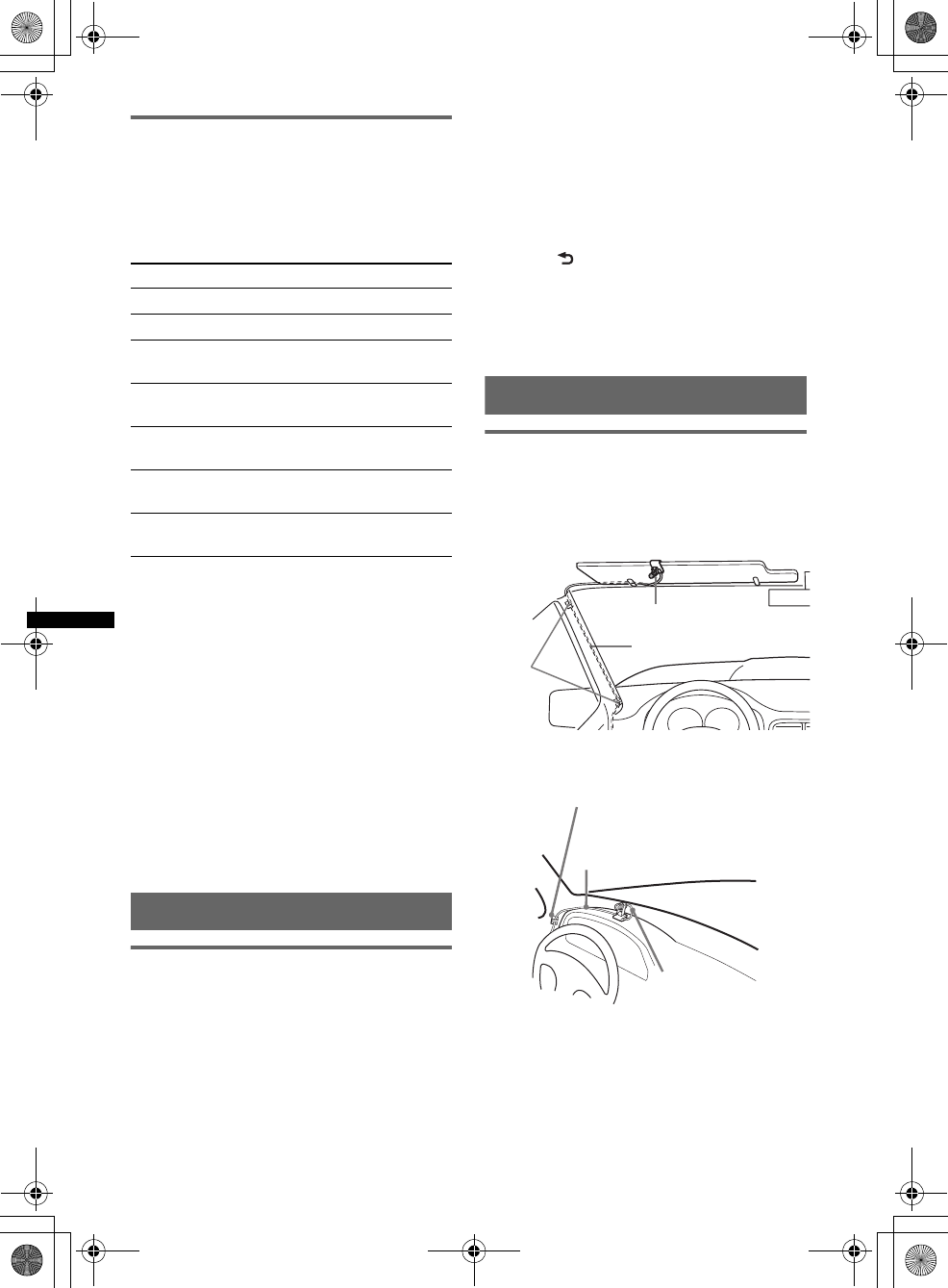
36
E:\DATA\4190902311\01US02CD-U.fm masterpage:Left
DSX-S300BTX
4-190-902-31(1)
Operating an audio device with this
unit
You can perform the following operations on this
unit if the audio device supports AVRCP (Audio
Video Remote Control Profile) of Bluetooth
technology. (The operation differs depending on
the audio device.)
*1 Depending on the device, it may be necessary to
press twice.
*2 Press repeatedly until the desired setting appears.
*3 You can also shuffle play by pressing and holding
(ZAP/SHUF) on this unit.
Operations other than the above should be
performed on the audio device.
Notes
•Depending on the audio device, its information, such
as title, track number/time, playback status, etc.,
may not be displayed on this unit. The information is
displayed during Bluetooth Audio playback only.
•Even if the source is changed on this unit, playback
of the audio device does not stop.
Tip
You can connect a cellular phone that supports A2DP
(Advanced Audio Distribution Profile) as an audio
device and listen to music.
Other settings
Initializing Bluetooth Settings
You can initialize all the Bluetooth-related
settings from this unit.
1Press and hold the multi way encoder.
The menu list appears.
2Rotate the multi way encoder to select
“BT Initialize,” then press it.
The confirmation appears.
3Rotate the multi way encoder to select
“Yes.”
“Initializing...” appears while initializing the
Bluetooth settings.
4Press (BACK).
The display returns to normal reception/play
mode.
Note
When disposing of this unit, phonebook data should
be deleted with “BT Initialize.”
Using optional equipment
External microphone XA-MC10
By connecting an external microphone to the
microphone input connector, you can improve
audio quality while talking through this unit.
Installing on the sun visor
Installing on the dashboard
Note
If you connect the external microphone, you cannot
use the built-in microphone.
To Do this
Play Press (PAUSE).*1
Pause Press (PAUSE).*1
Skip tracks Push the multi way encoder
left/right [once for each track].
Reverse/
Fastforward Push and hold the multi way
encoder left/right.
Repeat play Press (REP) on the card
remote commander.*2
Shuffle play Press (SHUF) on the card
remote commander.*2*3
Skip albums Push the multi way encoder up/
down.
External microphone
Connecting cord
Clamps
Clamps
Connecting cord
External
microphone
00US+00COV-U.book Page 36 Monday, May 10, 2010 2:22 PM
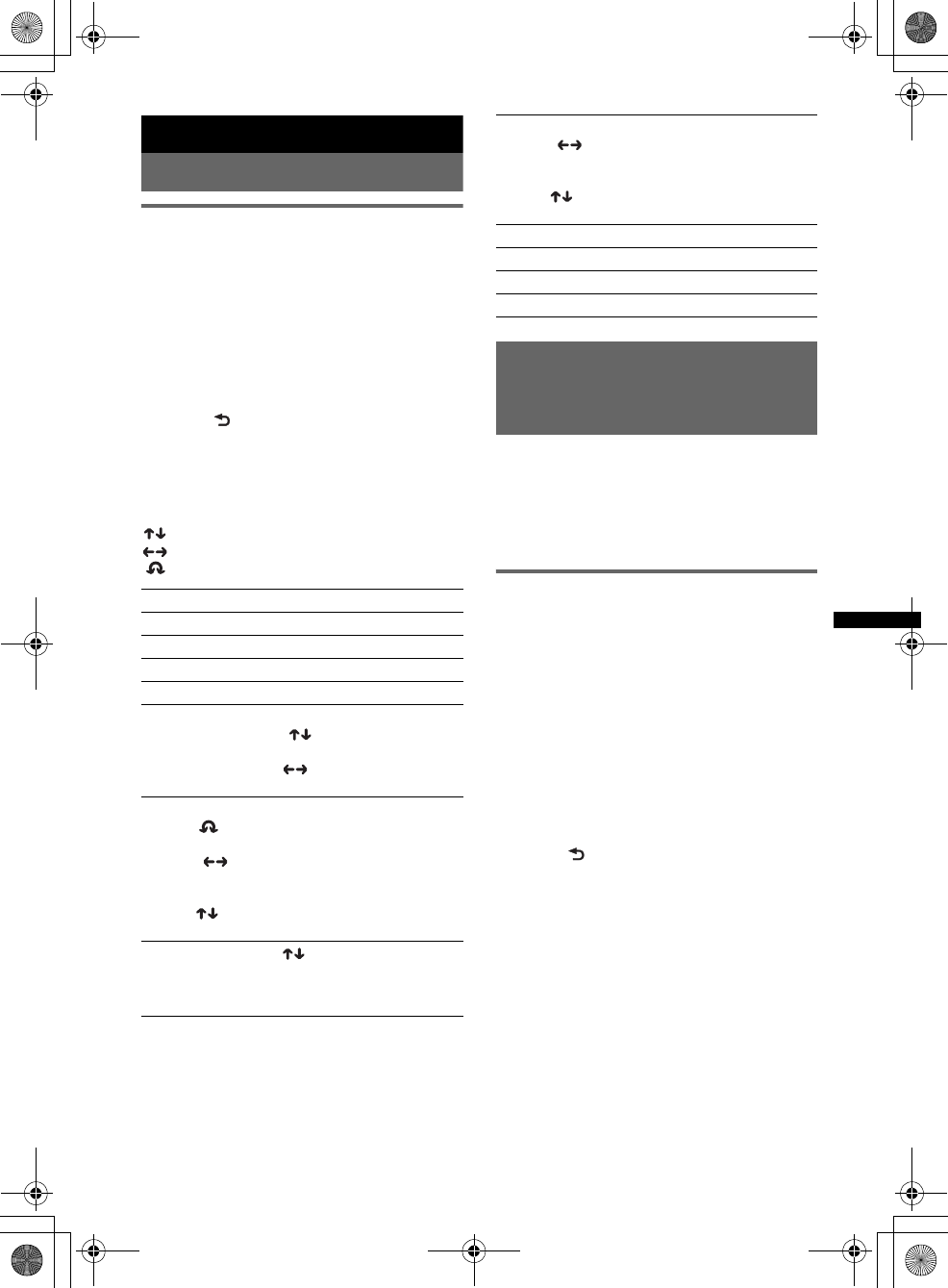
37
E:\DATA\4190902311\01US02CD-U.fm masterpage:Right
DSX-S300BTX
4-190-902-31(1)
Sound Settings and Setup Menu
Changing the sound settings
Adjusting the sound
characteristics
1During reception/playback, press the
multi way encoder.
2Rotate the multi way encoder until the
desired menu item appears, then
press it.
3Use the multi way encoder to select
the setting, then press it.
4Press (BACK).
The setting is complete and the display
returns to normal reception/play mode.
The following items can be set:
The operation of the multi way encoder will
differ depending on the items.
: Push the multi way encoder up/down
: Push the multi way encoder left/right
: Rotate the multi way encoder
Enjoying sophisticated sound
functions — Advanced Sound
Engine
Advanced Sound Engine, Sony’s new sound
engine, creates an ideal in-car sound field with
digital signal processing. Advanced Sound
Engine contains the following features: EQ7,
Listening Position, DM+ Advanced, Rear Bass
Enhancer, Dynamic Loudness.
Selecting the sound quality — EQ7
Preset
You can select an equalizer curve from 7
equalizer curves (“Xplod,” “Vocal,” “Edge,”
“Cruise,” “Space,” “Gravity,” “Custom” or
“off”).
1During reception/playback, press the
multi way encoder.
2Rotate the multi way encoder until
“EQ7 Preset” appears, then press it.
3Push the multi way encoder up/down
until the desired equalizer curve
appears, then press it.
4Press (BACK).
The display returns to normal reception/play
mode.
To cancel the equalizer curve, select “off” on step
3.
Tip
Adjusted equalizer curve settings can be memorized
separately for Tuner, USB (SensMe™) and Bluetooth
Audio sources.
EQ7 Preset (page 37)
EQ7 Parametric Tune (page 38)
Listening Position Front/Rear (page 38)
Listening Position Subwoofer (page 38)
Listening Position Custom Tune (page 39)
Fader & Balance
Front/Rear/Center ()
Adjusts the relative level.
Right/Left/Center ()
Adjusts the sound balance.
Subwoofer Tune & LPF
Phase ()
Selects the phase: “Normal,” “Reverse.”
FREQ ()
Selects the subwoofer cut-off frequency:
“50Hz,” “60Hz,” “80Hz,” “100Hz,” “120Hz.”
Slope ()
Selects the LPF slope: ”1,” ”2,” ”3.”
Subwoofer Level ()
Adjusts the subwoofer volume: “+10 dB” –
“0 dB” – “–10 dB.”
(“– ∞” is displayed at the lowest setting.)
HPF
FREQ ()
Selects the cut-off frequency: “off,” “50Hz,”
“60Hz,” “80Hz,” “100Hz,” “120Hz.”
Slope ()
Select the HPF slope: ”1,” ”2,” ”3.”
DM+ Advanced (page 39)
Rear Bass Enhancer (page 39)
Dynamic Loudness (page 40)
Bluetooth Audio Level (page 35)
00US+00COV-U.book Page 37 Monday, May 10, 2010 2:22 PM
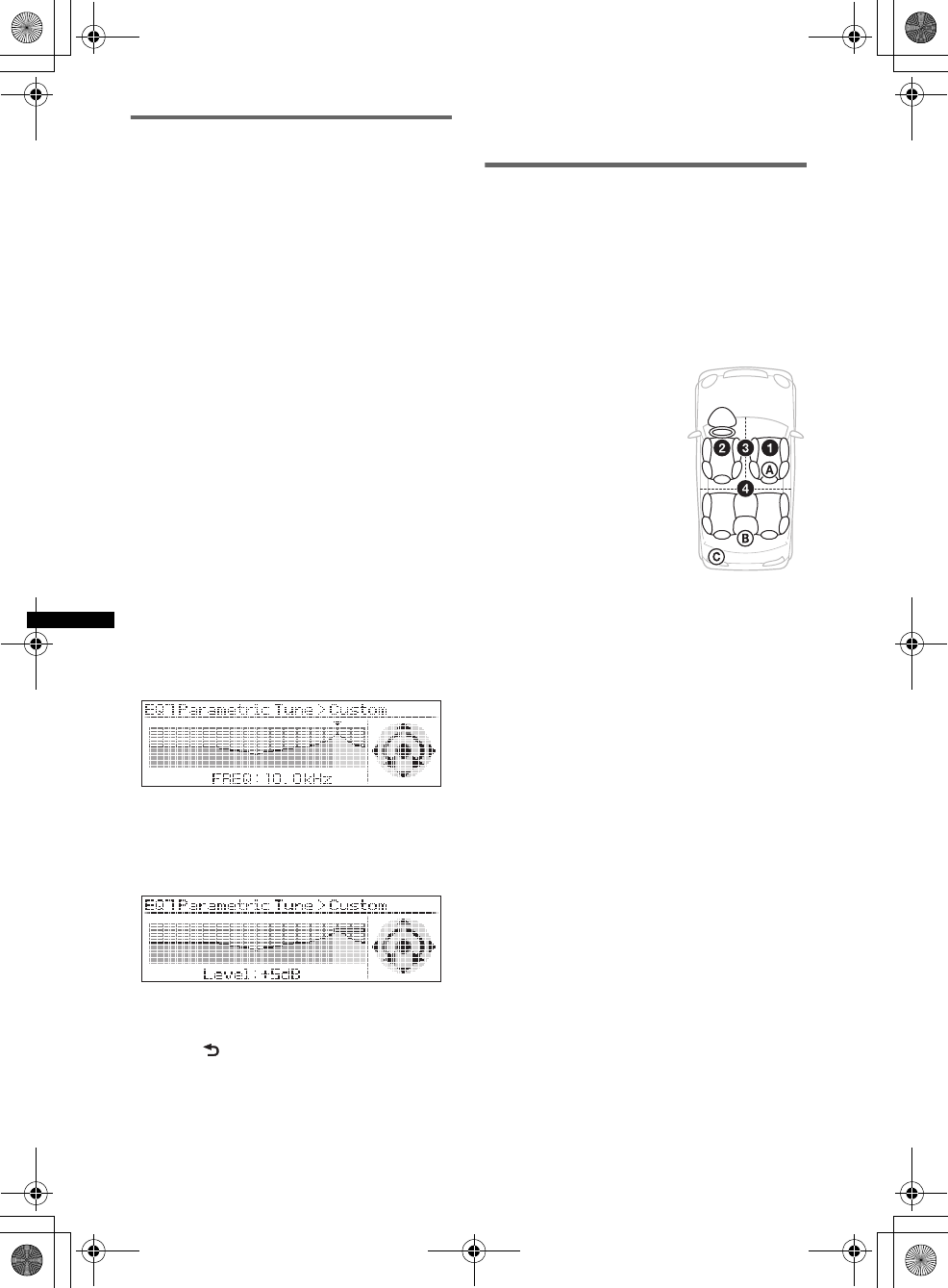
38
E:\DATA\4190902311\01US02CD-U.fm masterpage:Left
DSX-S300BTX
4-190-902-31(1)
Customizing the equalizer curve
— EQ7 Parametric Tune
“Custom” of EQ7 allows you to make your own
equalizer settings.
Select “Custom” of EQ7 Preset.
If you set “off” for EQ7 Preset, “EQ7 Parametric
Tune” does not appear in the sound settings
menu.
1Select a source, then press the multi
way encoder.
2Rotate the multi way encoder until
“EQ7 Parametric Tune” appears, then
press it.
3Setting the equalizer curve.
•Frequency range
Rotate the multi way encoder to select “Band1”
to “Band7.”
•Center frequency
Push the multi way encoder left/right to select
the center frequency.
Selectable center frequency in each band:
Band1: “40 Hz” or “63 Hz”
Band2: “100 Hz” or “160 Hz”
Band3: “250 Hz” or “400 Hz”
Band4: “630 Hz” or “1.0 kHz”
Band5: “1.6 kHz” or “2.5 kHz”
Band6: “4.0 kHz” or “6.3 kHz”
Band7: “10.0 kHz” or “16.0 kHz”
•Volume level
Push the multi way encoder up/down to adjust
the equalizer curve.
The volume level is adjustable in 1 dB steps,
from –6 dB to +6 dB.
4Press the multi way encoder when you
finish all equalizer settings.
5Press (BACK).
The display returns to normal reception/play
mode.
To restore the factory-set equalizer curve, select
“Initialize” and “Yes” in step 3.
Tip
Other equalizer curves are also adjustable.
Optimizing sound by Time
Alignment — Listening Position
The unit can change the localization of sound by
delaying the sound output from each speaker to
suit your position, and simulate a natural sound
field with the feeling of being in the center of it
wherever you sit in the car.
The options for “Listening Position Front/Rear”
are indicated below.
You can also set the approximate subwoofer
position from your listening position if:
– the subwoofer is connected
– the listening position is set to “Front R,” “Front
L,” “Front” or “All.”
The options for “Listening Position Subwoofer”
are indicated below.
“Near” (A): Near
“Normal” (B): Normal
“Far” (C): Far
1During reception/playback, press the
multi way encoder.
2Rotate the multi way encoder until
“Listening Position Front/Rear”
appears, then press it.
3Push the multi way encoder up/down
to select from “Front R,” “Front L,”
“Front,” “All” or “Custom,” then press
it.
4Rotate the multi way encoder until
“Listening Position Subwoofer”
appears, then press it.
If you select “Front R,” “Front L,” “Front” or
“All” in step 3 above, you can set the
subwoofer position. Push the multi way
encoder up/down to select from “Near,”
“Normal” or “Far,” then press it.
“Front R” (1): Front right
“Front L” (2): Front left
“Front” (3): Center front
“All” (4): In the center of
your car
“Custom”: Precisely
calibrated position (page 39)
“off”: No position set
00US+00COV-U.book Page 38 Monday, May 10, 2010 2:22 PM
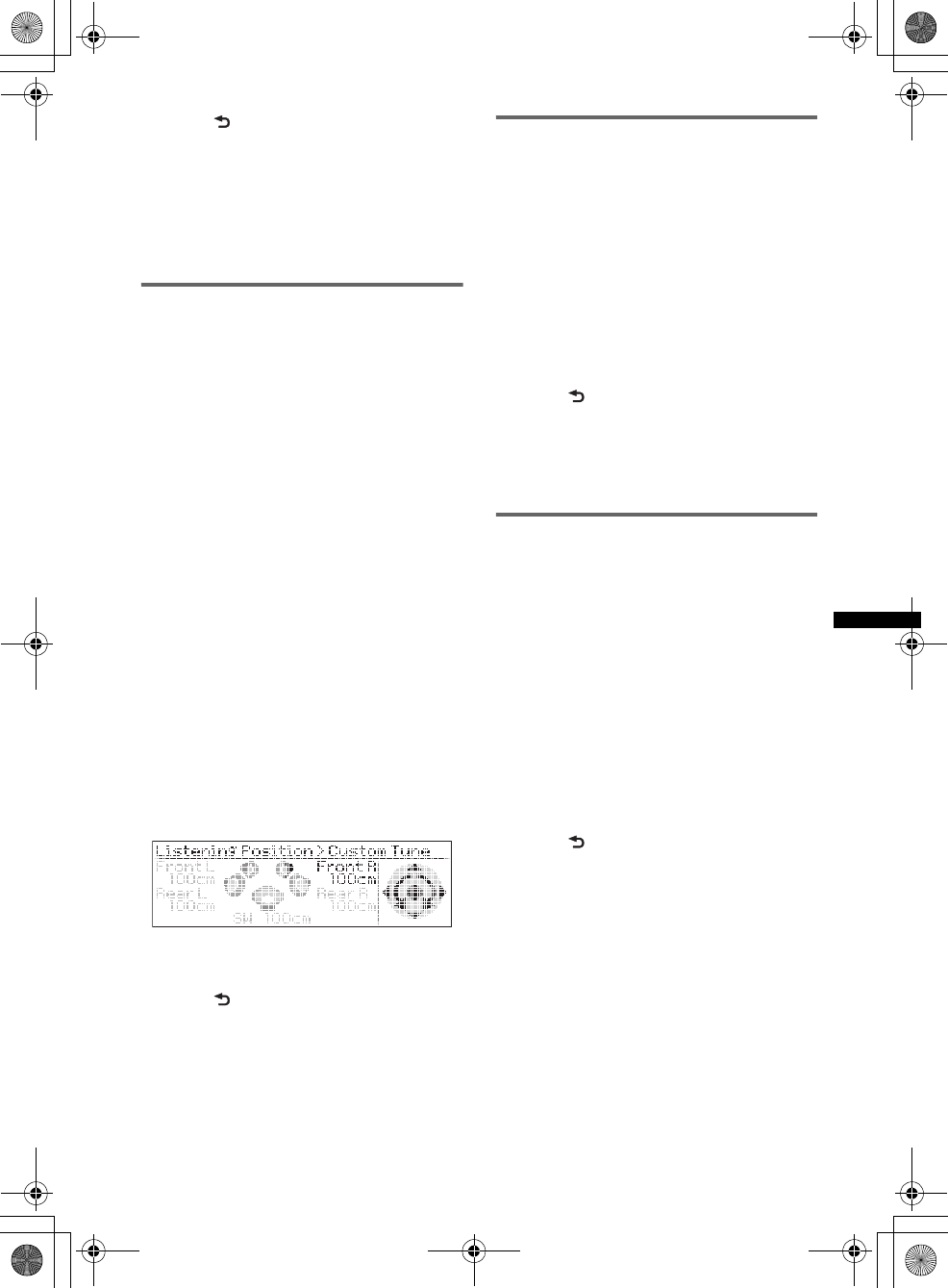
39
E:\DATA\4190902311\01US02CD-U.fm masterpage:Right
DSX-S300BTX
4-190-902-31(1)
5Press (BACK).
The display returns to normal reception/play
mode.
To cancel listening position, select “off” on step
3.
Note
If you select “Custom” in step 3 above, you cannot set
the subwoofer position.
Precisely calibrating by Time
Alignment
— Listening Position Custom Tune
You can precisely calibrate your listening
position from each speaker so that the sound
delay reaches the listener more correctly.
Before starting, measure the distance between
your listening position and each speaker.
Select “Custom” of Listening Position Front/
Rear.
1During reception/playback, press the
multi way encoder.
2Rotate the multi way encoder until
“Listening Position Custom Tune”
appears, then press it.
3Setting for the listening position.
•Speaker Select
Push the multi way encoder left/right to select
the speaker.
•Distance
Push the multi way encoder up/down to set the
distance between your listening position and
speakers.
The distance is adjustable in 2 cm (4/5 in) steps,
between 30 and 300 cm (0.99 and 9.9 ft).
4Press the multi way encoder when you
complete all settings.
5Press (BACK).
The display returns to normal reception/play
mode.
DM+ Advanced
DM+ Advanced improves digitally compressed
sound by restoring high frequencies lost in the
compression process.
This function works when the USB, SensMe™
or Bluetooth Audio source is selected only.
1During playback, press the multi way
encoder.
2Rotate the multi way encoder until
“DM+ Advanced” appears, then press
it.
3Push the multi way encoder up/down
to select “on,” then press it.
4Press (BACK).
The display returns to normal reception/play
mode.
Tip
Adjusted DM+ settings can be memorized separately
for USB (SensMe™) and Bluetooth Audio sources.
Using rear speakers as subwoofer
— Rear Bass Enhancer
Rear Bass Enhancer enhances the bass sound by
applying the low pass filter setting (page 37) to
the rear speakers. This function allows the rear
speakers to work as a subwoofer if one is not
connected.
1During reception/playback, press the
multi way encoder.
2Rotate the multi way encoder until
“Rear Bass Enhancer” appears, then
press it.
3Push the multi way encoder up/down
to select from “Level 1,” “Level 2” or
“Level 3,” then press it.
4Press (BACK).
The display returns to normal reception/play
mode.
00US+00COV-U.book Page 39 Monday, May 10, 2010 2:22 PM
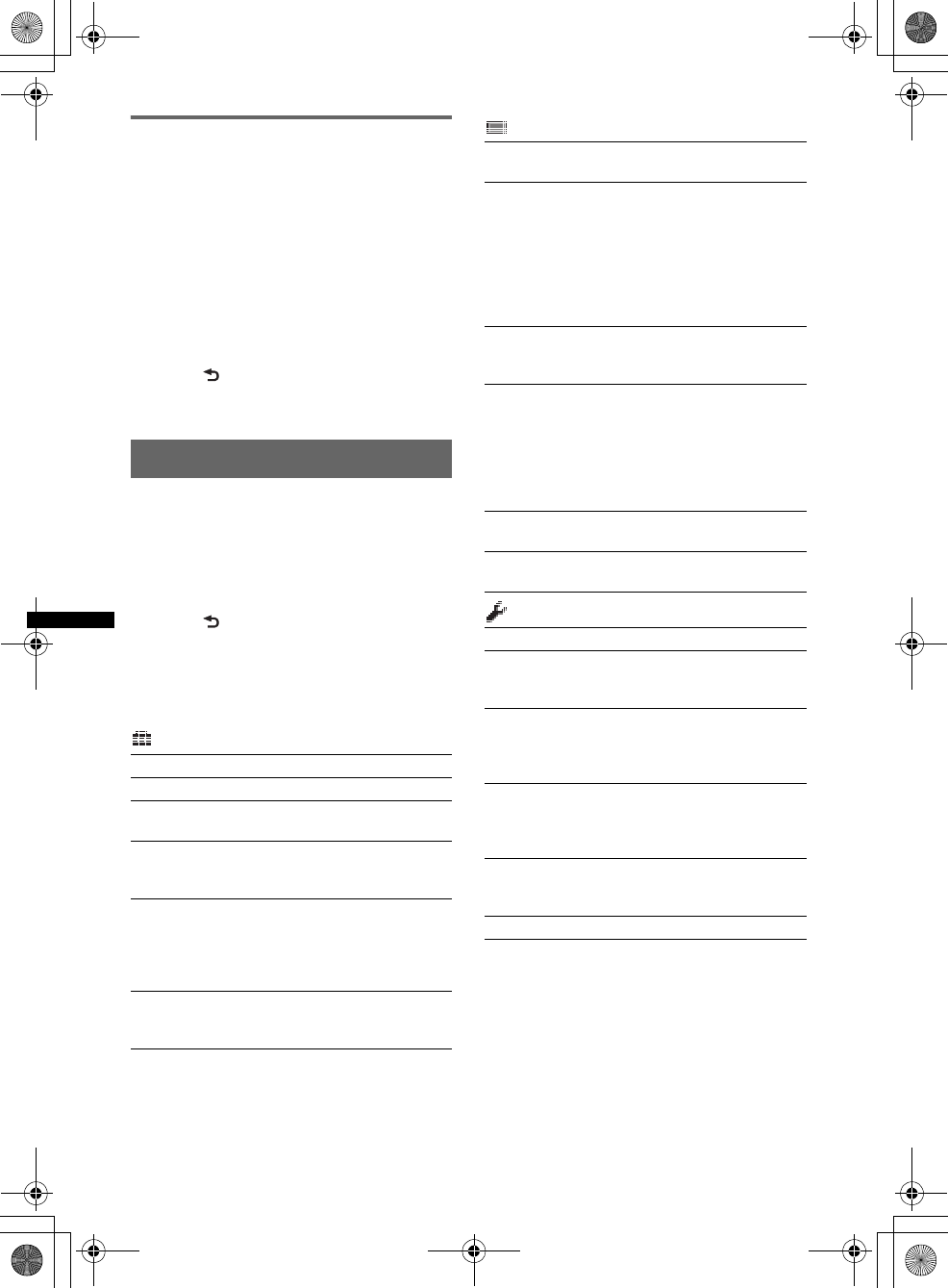
40
E:\DATA\4190902311\01US02CD-U.fm masterpage:Left
DSX-S300BTX
4-190-902-31(1)
Compensating volume level —
Dynamic Loudness
“Dynamic Loudness” refers to compensating for
volume level and signal gain.
1During reception/playback, press the
multi way encoder.
2Rotate the multi way encoder until
“Dynamic Loudness” appears, then
press it.
3Push the multi way encoder up/down
to select “on,” then press it.
4Press (BACK).
The display returns to normal reception/play
mode.
Adjusting setup items — MENU
1Press and hold the multi way encoder.
2Rotate the multi way encoder to select
the desired menu item, then press it.
3Push the multi way encoder up/down
to select the setting, then press it.
The setting is complete.
4Press (BACK).
The setting is complete and the display
returns to normal reception/play mode.
The following items can be set (follow the page
reference for details):
Setup
Clock Adjust (page 8)
CT (Clock Time) (page 19)
Beep
Activates the beep sound: “on,” “off.”
RM (Rotary Commander)
Changes the operative direction of the rotary
commander controls: “NORM,” “REV.”
Auto Off
Shuts off automatically after a desired time
when the unit is turned off: “NO,” “30sec
(seconds),” “30min (minutes),” “60min
(minutes).”
DEV Inside Alert
Activates the Device Inside Alert function:
“off,” ”on.”
Display
Demo
(Demonstration)
Activates the demonstration: “on,” “off.”
Image
Sets various display images.
– “All”: to display all images.
– “Movie”: to display a movie.
– “SA 1 – 3, All”: to display the Spectrum
Analyzer.
– “Wall.P 1 – 4, All”: to display a wallpaper.
– “off”: to not display any image.
Information
Displays the items (depending on the source,
etc.): “on,” “off.”
Dimmer
Changes the display brightness.
– “Auto”: to dim the display automatically when
you turn lights on. (Available only when the
illumination control lead is connected.)
– “on”: to dim the display.
– “off”: deactivate the dimmer.
Illumination
Changes the illumination color: “Blue,” “Red.”
Auto Scroll
Scrolls long items automatically: “on,” “off.”
Play Mode
Repeat (page 22, 27)
ZAPPIN Tone*1
Has the beep sound between track passages:
“on,” “off.”
ZAPPIN Time*1
Selects the playback time for the ZAPPIN
function: “1 (about 6 seconds),” “2 (about 15
seconds),” “3 (about 30 seconds).”
Local (Local Seek Mode)
– “on”: to only tune into stations with stronger
signals.
– “off”: to tune normal reception.
Mono*2 (Monaural Mode)
Selects monaural reception mode to improve
poor FM reception: “on,” “off.”
BTM (page 18)
00US+00COV-U.book Page 40 Monday, May 10, 2010 2:22 PM
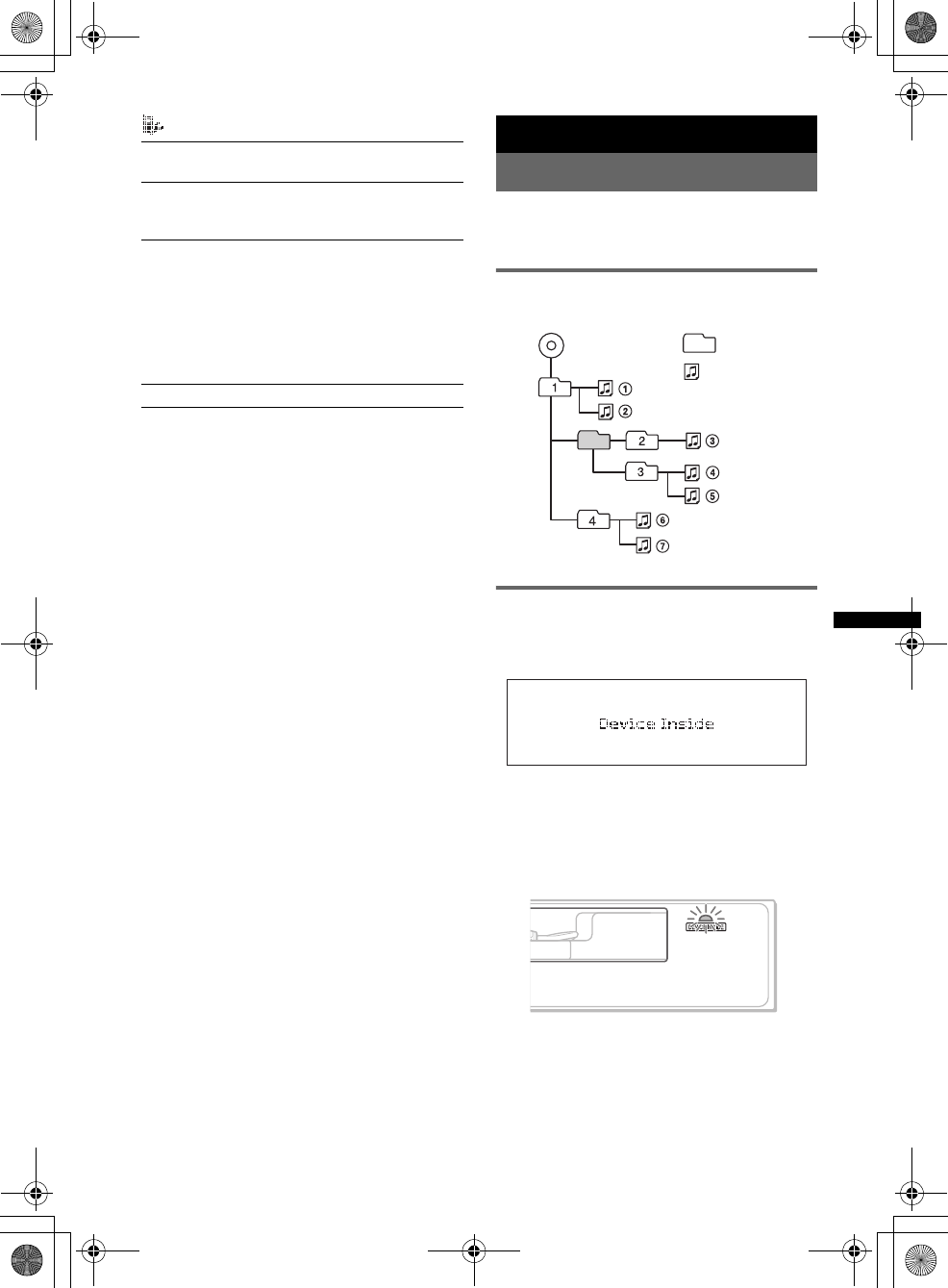
41
E:\DATA\4190902311\01US02CD-U.fm masterpage:Right
DSX-S300BTX
4-190-902-31(1)
Additional Information
Precautions
• Cool off the unit beforehand if your car has been
parked in direct sunlight.
• Power antenna (aerial) extends automatically.
Playback order of MP3/WMA/AAC
files
About Device Inside Alert
If you turn the ignition switch to the OFF
position without removing the USB device or
iPod, “Device Inside” will appear in the display.
Open the front panel to remove the USB device
or iPod.
If the front panel is detached when the
ignition is turned off.
The Device Inside Alert LED flashes.
Tip
For how to remove the USB device or iPod, see
page 20 (USB), 26 (iPod).
Notes
•The Device Inside Alert will only sound if the built-in
amplifier is used.
•For how to disable the Device Inside Alert function,
see page 40.
Bluetooth
PhoneBook Select
Select the phonebook : “Cellular,” “Head Unit.”
Ringtone
Uses the ringtone of this unit or the connected
cellular phone: “Default,” “Cellular.”
Auto Answer
Answers an incoming call automatically.
– “off”: to not answer automatically until the
multi way encoder is pressed.
– “Short”: to answer automatically after 3
seconds.
– “Long”: to answer automatically after 10
seconds.
BT Initialize*3 (page 36)
*1 When USB/SensMe™/iPod source is activated.
*2 When FM is received.
*3 When the unit is turned off.
Folder
(album)
MP3/WMA/
AAC file
(track)
MP3/WMA/AAC
00US+00COV-U.book Page 41 Monday, May 10, 2010 2:22 PM
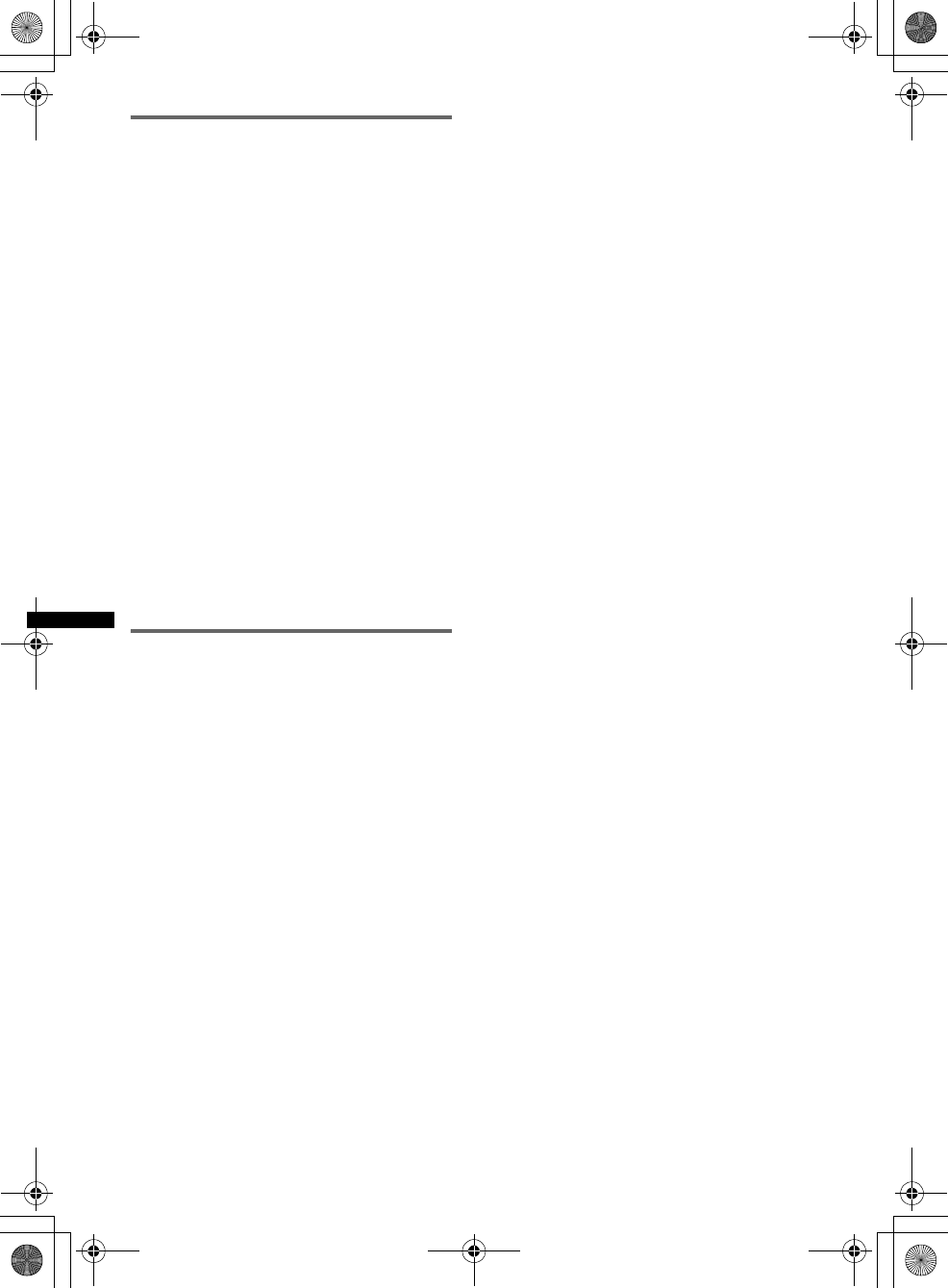
42
E:\DATA\4190902311\01US02CD-U.fm masterpage:Left
DSX-S300BTX
4-190-902-31(1)
About iPod
About Bluetooth function
What is Bluetooth technology?
• Bluetooth wireless technology is a short-range
wireless technology that enables wireless data
communication between digital devices, such as a
cellular phone and a headset. Bluetooth wireless
technology operates within a range of about 10 m
(about 33 feet). Connecting two devices is
common, but some devices can be connected to
multiple devices at the same time.
• You do not need to use a cable for connection
since Bluetooth technology is a wireless
technology, neither is it necessary for the devices
to face one another, such is the case with infrared
technology. For example, you can use such a
device in a bag or pocket.
• Bluetooth technology is an international standard
supported by millions of companies all over the
world, and employed by various companies
worldwide.
On Bluetooth communication
• Bluetooth wireless technology operates within a
range of about 10 m.
Maximum communication range may vary
depending on obstacles (person, metal, wall, etc.)
or electromagnetic environment.
• The following conditions may affect the
sensitivity of Bluetooth communication.
– There is an obstacle such as a person, metal, or
wall between this unit and Bluetooth device.
– A device using 2.4 GHz frequency, such as a
wireless LAN device, cordless telephone, or
microwave oven, is in use near this unit.
• Because Bluetooth devices and wireless LAN
(IEEE802.11b/g) use the same frequency,
microwave interference may occur and result in
communication speed deterioration, noise, or
invalid connection if this unit is used near a
wireless LAN device. In such as case, perform the
following.
– Use this unit at least 10 m away from the
wireless LAN device.
– If this unit is used within 10 m of a wireless
LAN device, turn off the wireless LAN device.
– Install this unit and Bluetooth device as near to
each other as possible.
• Microwaves emitting from a Bluetooth device may
affect the operation of electronic medical devices.
Turn off this unit and other Bluetooth devices in
the following locations, as it may cause an
accident.
– where inflammable gas is present, in a hospital,
train, airplane, or petrol station
– near automatic doors or a fire alarm
• This unit supports security capabilities that
comply with the Bluetooth standard to provide a
secure connection when the Bluetooth wireless
technology is used, but security may not be
enough depending on the setting. Be careful when
communicating using Bluetooth wireless
technology.
• We do not take any responsibility for the leakage
of information during Bluetooth communication.
• Connection with all Bluetooth devices cannot be
guaranteed.
– A device featuring Bluetooth function is
required to conform to the Bluetooth standard
specified by Bluetooth SIG, and be
authenticated.
– Even if the connected device conforms to the
above mentioned Bluetooth standard, some
devices may not be connected or work correctly,
depending on the features or specifications of the
device.
– While talking on the phone handsfree, noise may
occur, depending on the device or
communication environment.
• You can connect to the following iPod models.
Update your iPod devices to the latest software
before use.
Made for
– iPod touch (2nd generation)
– iPod touch (1st generation)
– iPod classic
– iPod with video*
– iPod nano (5th generation)
– iPod nano (4th generation)
– iPod nano (3rd generation)
– iPod nano (2nd generation)
– iPod nano (1st generation)*
– iPhone 3GS
– iPhone 3G
– iPhone
* Passenger control is not available for iPod nano
(1st generation) or iPod with video.
• “Made for iPod” and “Made for iPhone” mean
that an electronic accessory has been designed to
connect specifically to iPod or iPhone
respectively, and has been certified by the
developer to meet Apple performance standards.
• Apple is not responsible for the operation of this
device or its compliance with safety and
regulatory standards.
00US+00COV-U.book Page 42 Monday, May 10, 2010 2:22 PM

43
E:\DATA\4190902311\01US02CD-U.fm masterpage:Right
DSX-S300BTX
4-190-902-31(1)
• Depending on the device to be connected, it may
require some time to start communication.
Others
• Using the Bluetooth device may not function on
cellular phones, depending on radio wave
conditions and location where the equipment is
being used.
• If you experience discomfort after using the
Bluetooth device, stop using the Bluetooth device
immediately. Should any problem persist, consult
your nearest Sony dealer.
If you have any questions or problems concerning
your unit that are not covered in this manual, consult
your nearest Sony dealer.
Maintenance
Replacing the lithium battery of the
card remote commander
Under normal conditions, the battery will last
approximately 1 year. (The service life may be
shorter, depending on the conditions of use.)
When the battery becomes weak, the range of the
card remote commander becomes shorter. Replace
the battery with a new CR2025 lithium battery. Use
of any other battery may present a risk of fire or
explosion.
Notes on the lithium battery
•Keep the lithium battery out of the reach of children.
Should the battery be swallowed, immediately
consult a doctor.
•Wipe the battery with a dry cloth to assure a good
contact.
•Be sure to observe the correct polarity when
installing the battery.
•Do not hold the battery with metallic tweezers,
otherwise a short-circuit may occur.
Fuse replacement
When replacing the fuse, be
sure to use one matching the
amperage rating stated on the
original fuse. If the fuse blows,
check the power connection and
replace the fuse. If the fuse
blows again after replacement,
there may be an internal
malfunction. In such a case,
consult your nearest Sony
dealer.
Cleaning the connectors
The unit may not function properly if the connectors
between the unit and the front panel are not clean. In
order to prevent this, detach the front panel (page 8)
and clean the connectors with a cotton swab. Do not
apply too much force. Otherwise, the connectors
may be damaged.
Notes
•For safety, turn off the ignition before cleaning the
connectors, and remove the key from the ignition
switch.
•Never touch the connectors directly with your fingers
or with any metal device.
+ side up
c
WARNING
Battery may explode if mistreated.
Do not recharge, disassemble, or dispose of
in fire.
Fuse (10 A)
Main unit Back of the front
panel
00US+00COV-U.book Page 43 Monday, May 10, 2010 2:22 PM
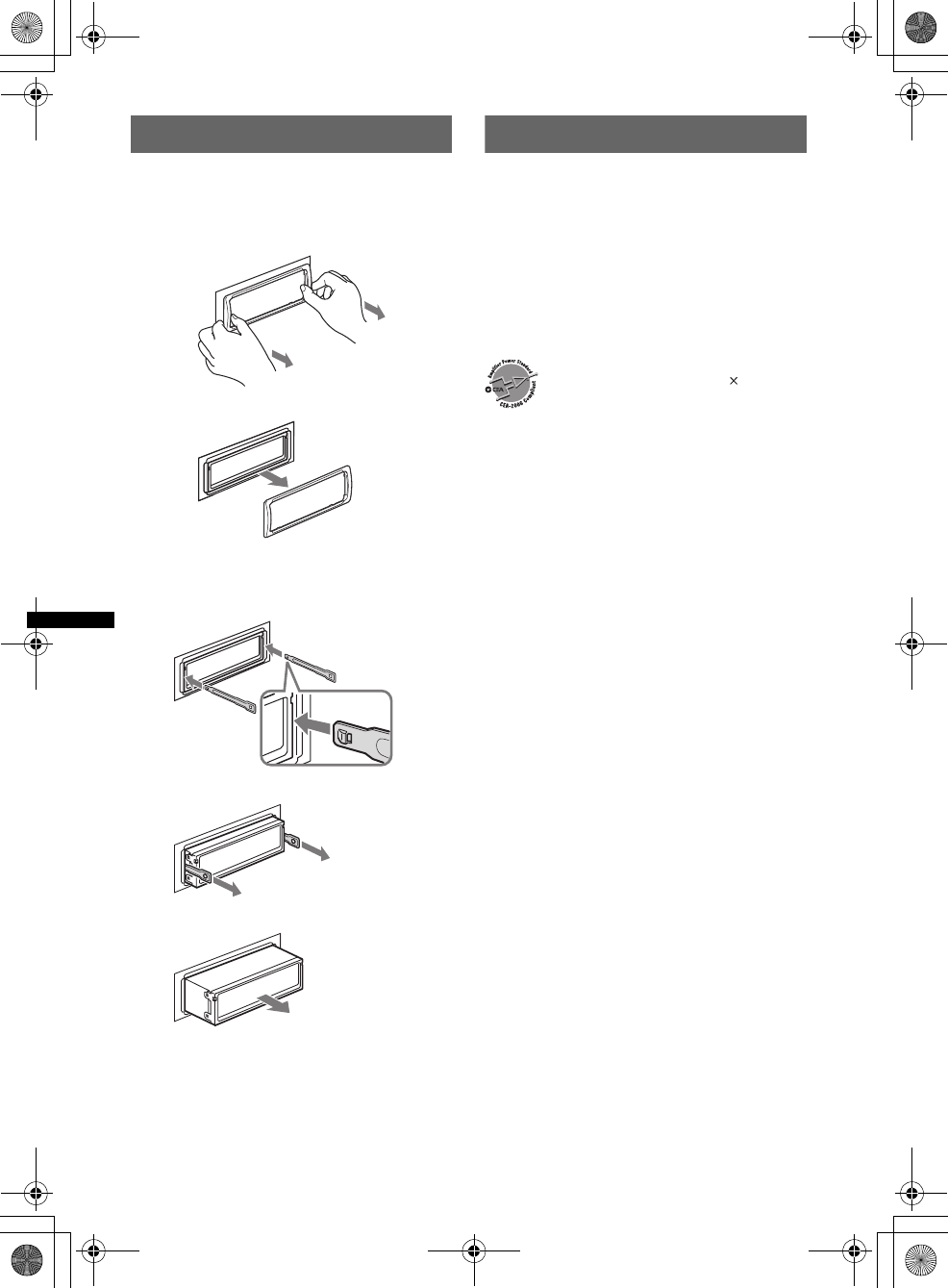
44
E:\DATA\4190902311\01US02CD-U.fm masterpage:Left
DSX-S300BTX
4-190-902-31(1)
Removing the unit
1Remove the protection collar.
1Detach the front panel (page 8).
2Pinch both edges of the protection collar,
then pull it out.
2Remove the unit.
1Insert both release keys simultaneously
until they click.
2Pull the release keys to unseat the unit.
3Slide the unit out of the mounting.
Specifications
Tuner section
FM
Tuning range: 87.5 – 107.9 MHz
Antenna (aerial) terminal:
External antenna (aerial) connector
Intermediate frequency: 150 kHz
Usable sensitivity: 10 dBf
Selectivity: 75 dB at 400 kHz
Signal-to-noise ratio: 70 dB (mono)
Separation: 40 dB at 1 kHz
Frequency response: 20 – 15,000 Hz
AM
Tuning range: 530 – 1,710 kHz
Antenna (aerial) terminal:
External antenna (aerial) connector
Intermediate frequency: 25 kHz
Sensitivity: 26 µV
USB Player section
Interface: USB (High-speed)
Maximum current: 500 mA
Wireless Communication
Communication System:
Bluetooth Standard version 2.1 + EDR
Output:
Bluetooth Standard Power Class 2 (Max. +4 dBm)
Maximum communication range:
Line of sight approx. 10 m (33 ft)*1
Frequency band:
2.4 GHz band (2.4000 – 2.4835 GHz)
Modulation method: FHSS
Compatible Bluetooth Profiles*2:
A2DP (Advanced Audio Distribution Profile) 1.2
AVRCP (Audio Video Remote Control Profile) 1.3
HFP (Handsfree Profile) 1.5
PBAP (Phone Book Access Profile)
OPP (Object Push Profile)
x
Hook facing
inwards.
FOR UNITED STATES CUSTOMERS. NOT
APPLICABLE IN CANADA, INCLUDING
IN THE PROVINCE OF QUEBEC.
POUR LES CONSOMMATEURS AUX
ÉTATS-UNIS. NON APPLICABLE AU
CANADA, Y COMPRIS LA PROVINCE DE
QUÉBEC.
CEA2006 Standard
Power Output: 17 Watts RMS
4 Ohms < 1% THD+N
SN Ratio: 80 dBA
(reference: 1 Watt into 4 Ohms)
AUDIO POWER SPECIFICATIONS
4 at
00US+00COV-U.book Page 44 Monday, May 10, 2010 2:22 PM
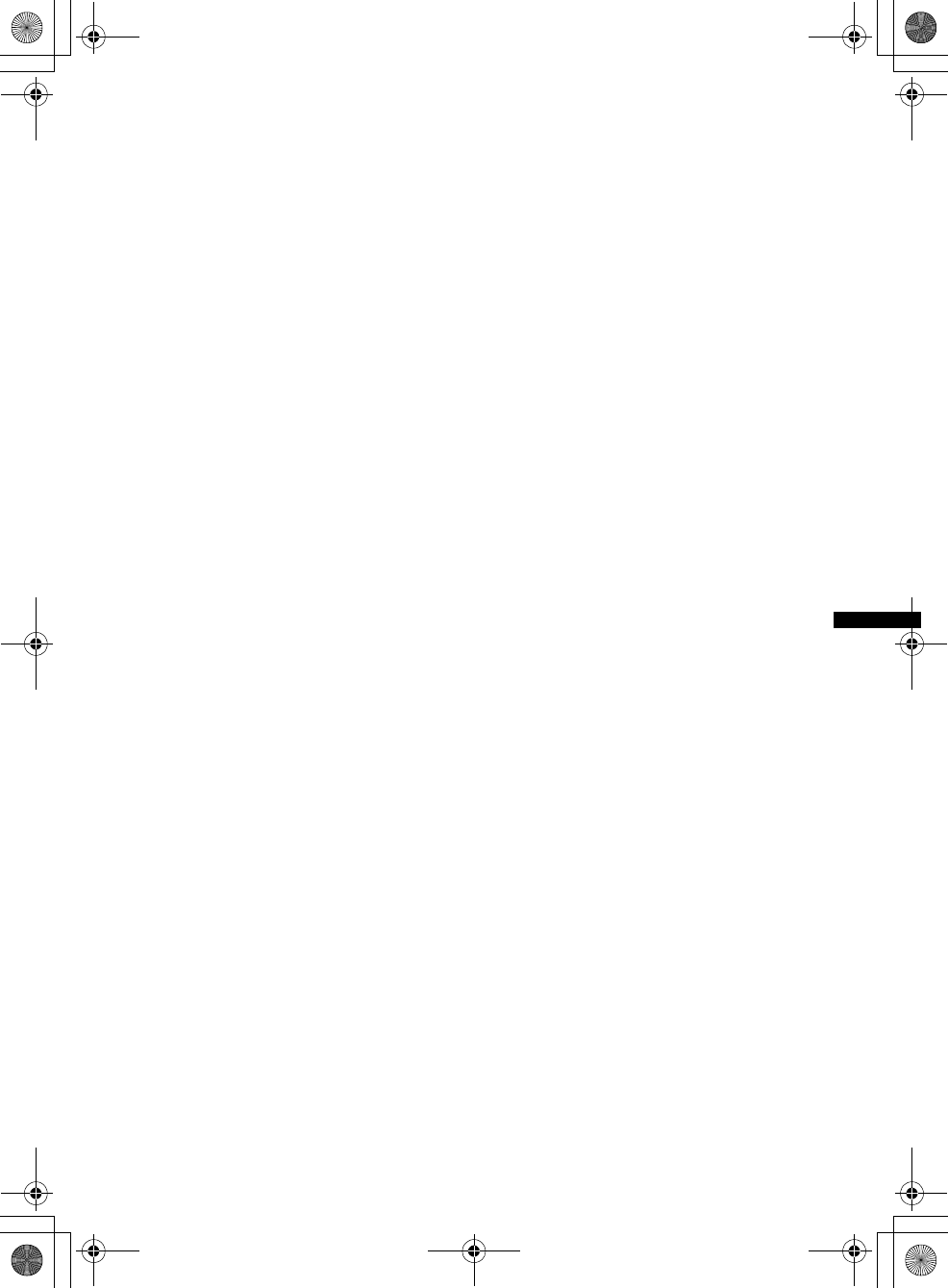
45
E:\DATA\4190902311\01US02CD-U.fm masterpage:Right
DSX-S300BTX
4-190-902-31(1)
*1 The actual range will vary depending on factors
such as obstacles between devices, magnetic
fields around a microwave oven, static electricity,
reception sensitivity, antenna’s performance,
operating system, software application, etc.
*2 Bluetooth standard profiles indicate the purpose of
Bluetooth communication between devices.
Power amplifier section
Output: Speaker outputs
Speaker impedance: 4 – 8 ohms
Maximum power output: 52 W × 4 (at 4 ohms)
General
Outputs:
Audio outputs terminal (front/rear)
Subwoofer output terminal (mono)
Power antenna (aerial) relay control terminal
Power amplifier control terminal
Inputs:
Remote controller input terminal
Antenna (aerial) input terminal
Telephone ATT control terminal
Illumination control terminal
BUS control input terminal
BUS audio input terminal
USB signal input connector (internal/external)
MIC input terminal
Power requirements: 12 V DC car battery
(negative ground (earth))
Dimensions: Approx. 178 × 50 × 180 mm
(7 1/8 × 2 × 7 1/8 in) (w/h/d)
Mounting dimensions: Approx. 182 × 53 × 163 mm
(7 1/4 × 2 1/8 × 6 1/2 in) (w/h/d)
Mass: Approx. 1.1 kg (2 lb 7 oz)
Supplied accessories:
Card remote commander: RM-X306
USB connector for iPod: XA-50IP
Parts for installation and connections (1 set)
CD-ROM (Application disc)
Optional accessories/equipment:
Source selector: XA-C40
USB connection cable for iPod: RC-100IP
HD RadioTM tuner: XT-100HD
Walkman adaptor: XA-50WM
External microphone: XA-MC10
Your dealer may not handle some of the above listed
accessories. Please ask the dealer for detailed
information.
Design and specifications are subject to change
without notice.
System requirements for the software
in the supplied CD-ROM
Computer
•CPU/RAM
– IBM PC/AT compatible machine
– CPU: Intel Pentium III Processor 450 MHz or
higher
– RAM: 256 MB or more (For Windows XP), 512
MB or more (For Windows Vista or later)
• CD-ROM drive
•USB port
OS
Windows XP, Windows Vista, Windows 7
For details on compatible editions or Service Pack, visit
the following support site:
http://esupport.sony.com
http://www.sony.com/mobileAV
Monitor
High color (16-bit) or more, 800 × 600 dots or more
Other
Internet connection
Notes
•The following system environments are not
supported.
– Non IBM PC type computers, such as Macintosh,
etc.
– Homemade computers
– OS upgraded computers
– Multi-display environment
– Multi-boot environment
– Virtual machine environment
•Depending on the computer condition, operation
may not be possible even with the recommended
environment.
00US+00COV-U.book Page 45 Monday, May 10, 2010 2:22 PM
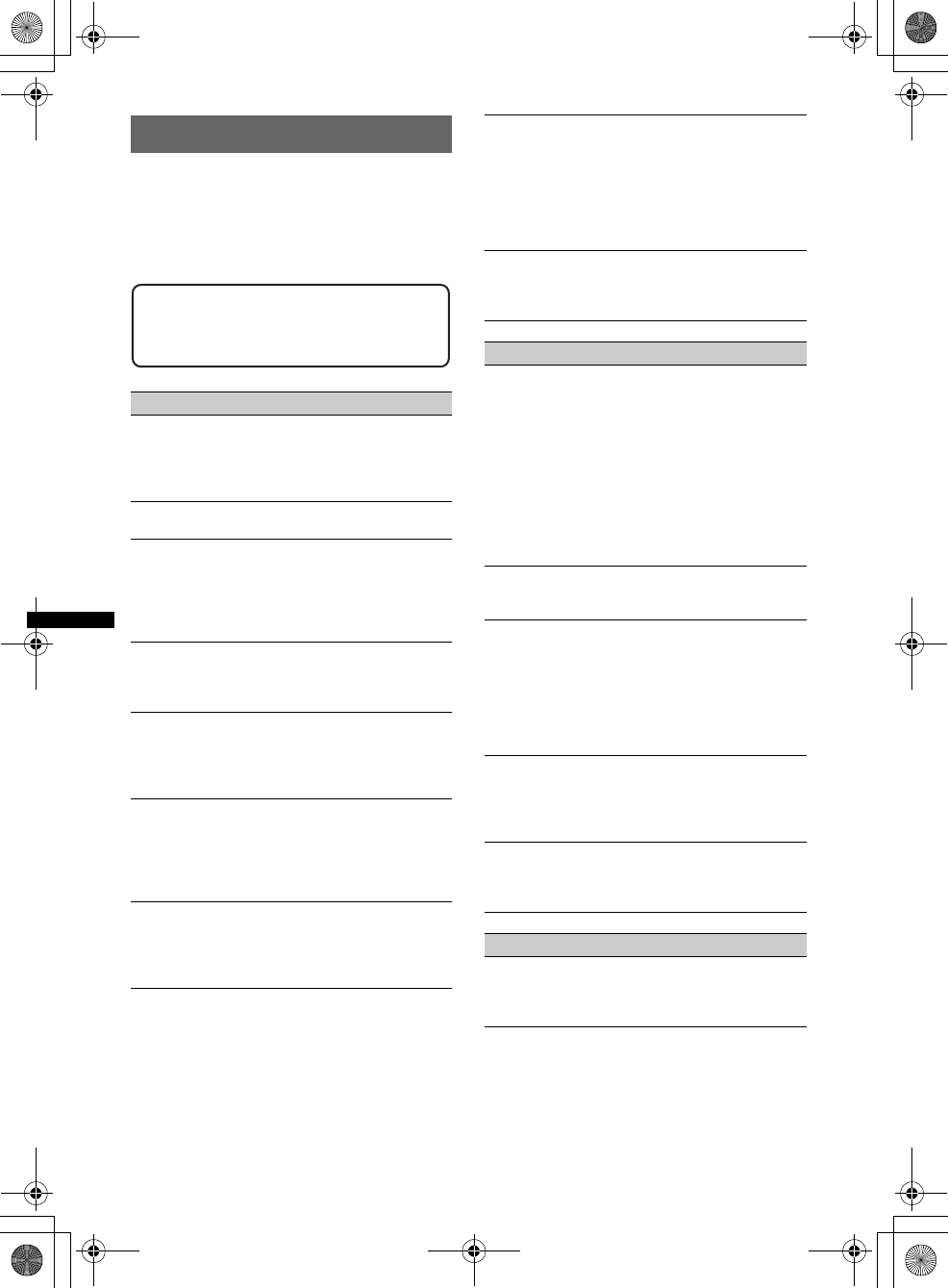
46
E:\DATA\4190902311\01US02CD-U.fm masterpage:Left
DSX-S300BTX
4-190-902-31(1)
Troubleshooting
The following checklist will help you remedy
problems you may encounter with your unit.
Before going through the checklist below, check the
connection and operating procedures.
If the problem is not solved, visit the following
support site.
General
No power is being supplied to the unit.
• Check the connection or fuse.
• If the unit is turned off and the display disappears, it
cannot be operated with the remote commander.
tTurn on the unit.
The power antenna (aerial) does not extend.
The power antenna (aerial) does not have a relay box.
No sound.
• The ATT function is activated, or the Telephone ATT
function (when the interface cable of a car telephone
is connected to the ATT lead) is activated.
• The position of the fader control “Fader & Balance”
is not set for a 2-speaker system.
No beep sound.
• The beep sound is canceled (page 40).
• An optional power amplifier is connected and you are
not using the built-in amplifier.
The contents of the memory have been erased.
• The RESET button has been pressed.
tStore again into the memory.
• The power supply lead or battery has been
disconnected or it is not connected properly.
Stored stations and correct time are erased.
The fuse has blown.
Makes noise when the position of the ignition
is switched.
The leads are not matched correctly with the car’s
accessory power connector.
During playback or reception, demonstration
mode starts.
If no operation is performed for 5 minutes with “Demo
on” set, demonstration mode starts.
tSet “Demo off” (page 40).
Support site
http://esupport.sony.com
http://www.sony.com/mobileAV
The display disappears from/does not appear
in the display window.
• The dimmer is set “Dimmer on” (page 40).
• The display disappears if you press and hold
(SOURCE/OFF).
tPress (SOURCE/OFF) on the unit until the
display appears.
• The connectors are dirty (page 43).
The Auto Off function does not operate.
The unit is turned on. The Auto Off function activates
after turning off the unit.
tTurn off the unit.
Radio reception
The stations cannot be received.
The sound is hampered by noises.
• The connection is not correct.
tConnect a power antenna (aerial) control lead
(blue) or accessory power supply lead (red) to the
power supply lead of a car’s antenna (aerial)
booster (only when your car has built-in FM/AM
antenna (aerial) in the rear/side glass).
tCheck the connection of the car antenna (aerial).
tIf the auto antenna (aerial) will not go up, check
the connection of the power antenna (aerial)
control lead.
Preset tuning is not possible.
• Store the correct frequency in the memory.
• The broadcast signal is too weak.
Automatic tuning is not possible.
• Setting of the local seek mode is not correct.
tTuning stops too frequently:
Set “Local on” (page 40).
tTuning does not stop at a station:
Set “Local off” (page 40).
• The broadcast signal is too weak.
tPerform manual tuning.
During FM reception, the “ST” indication
flashes.
• Tune in the frequency accurately.
• The broadcast signal is too weak.
tSet “Mono on” (page 40).
An FM program broadcast in stereo is heard in
monaural.
The unit is in monaural reception mode.
tSet “Mono off” (page 40).
RDS
PTY displays “- - - - - - - -.”
• The current station is not an RDS station.
• RDS data has not been received.
• The station does not specify the program type.
00US+00COV-U.book Page 46 Monday, May 10, 2010 2:22 PM
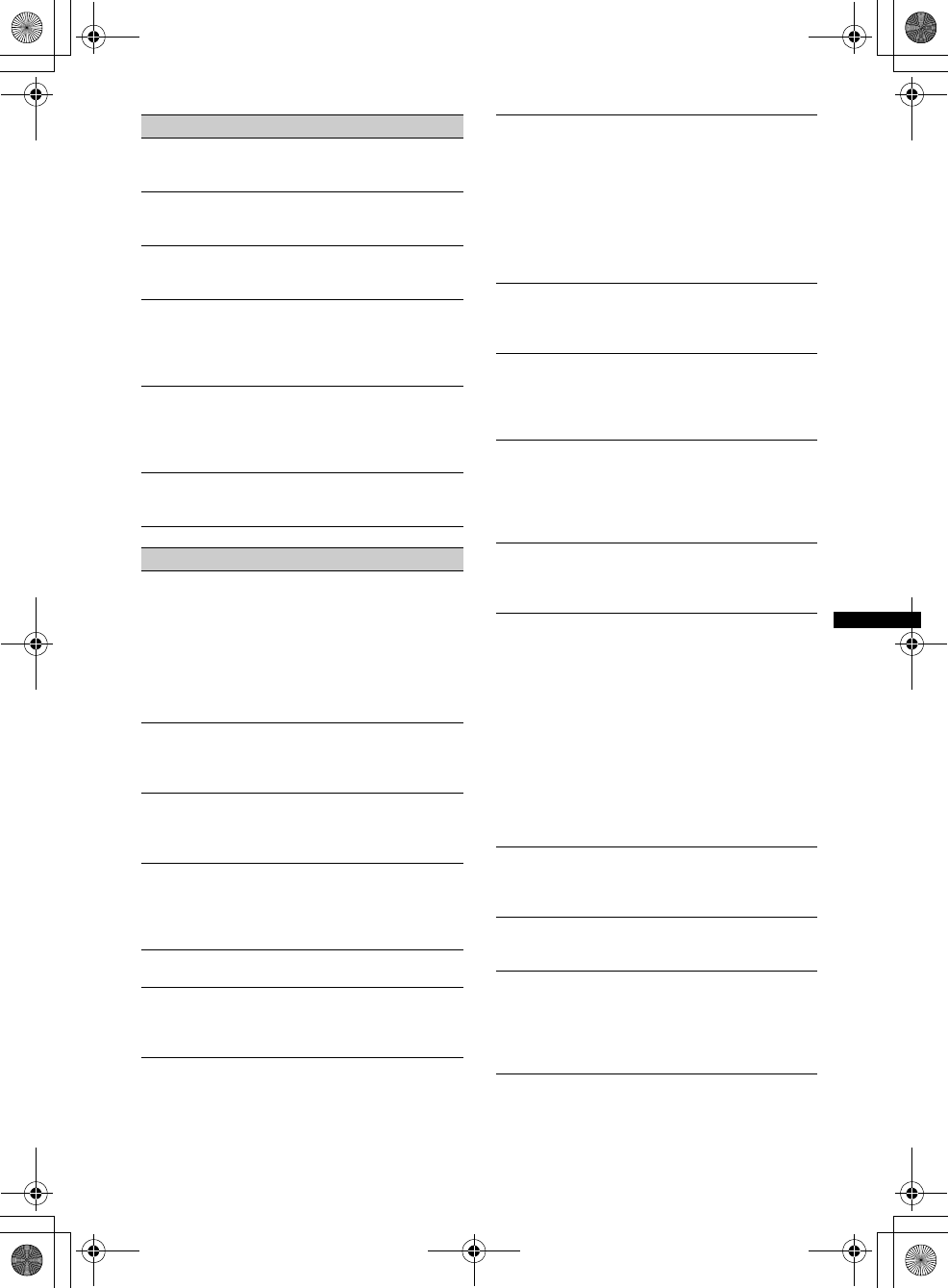
47
E:\DATA\4190902311\01US02CD-U.fm masterpage:Right
DSX-S300BTX
4-190-902-31(1)
USB playback
You cannot play back items via a USB hub.
This unit cannot recognize USB devices via a USB
hub.
Cannot play back items.
A USB device does not work.
tReconnect it.
The USB device takes longer to play back.
The USB device contains files with a complicated tree
structure.
The display items do not scroll.
• A large number of characters may not scroll.
• “Auto Scroll” is set to “off.”
tSet “Auto Scroll on” (page 40).
tPress and hold (DSPL) (SCRL).
A beep sounds.
During playback, the USB device has been
disconnected.
tBefore disconnecting a USB device, make sure to
stop playback first for data protection.
The sound is intermittent.
The sound may be intermittent at a high-bit-rate of
more than 320 kbps.
Bluetooth function
The connecting device cannot detect this unit.
• Before the pairing is made, set this unit to pairing
standby mode.
• While connected to a Bluetooth device, this unit
cannot be detected from another device. Disconnect
the current connection and search for this unit from
another device.
• When the device pairing is made, set the Bluetooth
signal output to on (page 31).
Connection is not possible.
Check the pairing and connection procedures in the
manual of the other device, etc., and perform the
operation again.
The name of the detected device does not
appear.
Depending on the status of the other device, it may not
be possible to obtain the name.
No ringtone.
• Adjust the volume in “Ring Volume” level.
• Depending on the connecting device, the ringtone
may not be sent properly.
tSet “Ringtone” to “Default” (page 33).
The talker’s voice volume is low.
Adjust the volume in “Talk Volume” level.
A call partner says that the volume is too low
or high.
Adjust the volume accordingly using MIC Gain
adjustment (page 33).
Echo or noise occurs in phone call
conversations.
• Lower the volume.
• Set “EC/NC Mode” to “EC/NC Mode 1” or “EC/NC
Mode 2” (page 33).
• If the ambient noise other than the phone call sound
is loud, try reducing this noise.
E.g.: If a window is open and road noise, etc., is loud,
shut the window. If the air conditioner is loud, lower
the air conditioner.
The phone is not connected.
When the Bluetooth audio is played back, the phone is
not connected even if you press the multi way encoder.
tConnect from the phone.
The phone sound quality is poor.
Phone sound quality depends on reception conditions
of cellular phone.
tMove your car to a place where you can enhance
the cellular phone's signal if the reception is poor.
The volume of the connected audio device is
low (high).
Volume level will differ depending on the audio
device.
tAdjust the volume of the connected audio device or
this unit.
No sound is heard from the Bluetooth audio
device.
The audio device is paused.
tCancel pause of the audio device.
The sound skips during playback of a
Bluetooth audio device.
• Reduce the distance between the unit and the
Bluetooth audio device.
• If the Bluetooth audio device is stored in a case
which interrupts the signal, remove the audio device
from the case while using.
• Several Bluetooth devices or other devices which
emit radio waves are used nearby.
tTurn off the other devices.
tReduce the distance from the other devices.
• The playback sound stops momentarily when the
connection between this unit and the cellular phone is
being made. This is not a malfunction.
The connected Bluetooth audio device cannot
be controlled.
Check that the connected Bluetooth audio device
supports AVRCP.
Some functions do not work.
Check that the connecting device supports the
functions in question.
The name of the other party does not appear
when a call is received.
• The other party is not stored in the phonebook.
tStore in the phonebook (page 34).
• The calling phone is not set to send the phone
number.
continue to next page t
00US+00COV-U.book Page 47 Monday, May 10, 2010 2:22 PM
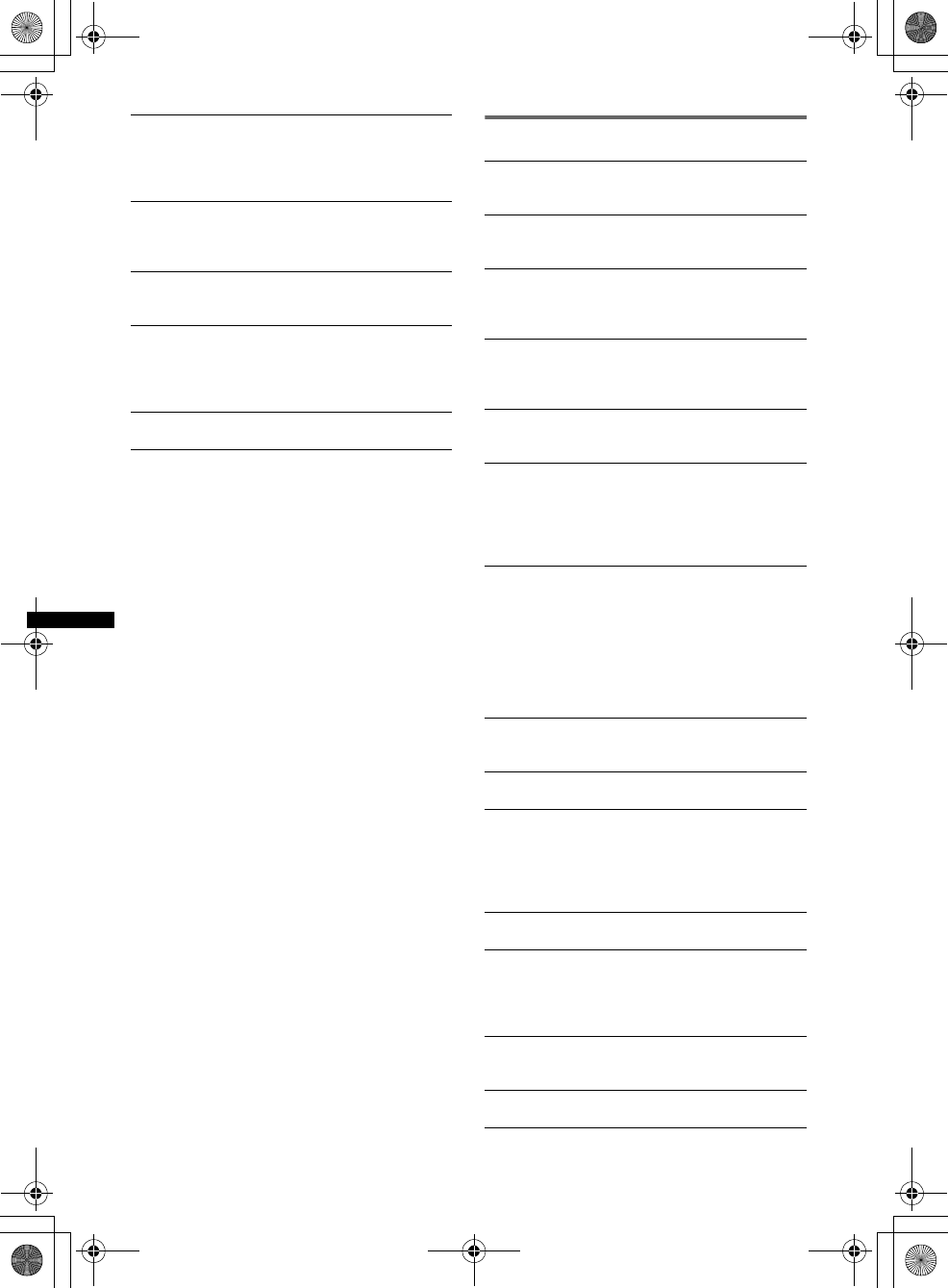
48
E:\DATA\4190902311\01US02CD-U.fm masterpage:Left
DSX-S300BTX
4-190-902-31(1)
Error displays/Messages
A call is answered unintentionally.
• The connecting phone is set to start a call
automatically.
• “Auto Answer” of this unit is set to “Short” or
“Long” (page 33).
Pairing failed due to time out.
Depending on the connecting device, the time limit for
pairing may be short. Try completing the pairing
within the time.
Bluetooth function cannot operate.
Turn off the unit by pressing (SOURCE/OFF) for 2
seconds, then turn the unit on again.
No sound is output from the car speakers
during handsfree call.
If the sound is output from the cellular phone, set the
cellular phone to output the sound from the car
speakers.
The external microphone does not work.
The setting of the microphone is not correct.
Busy now... Please try later
This unit is busy.
tAfter waiting a moment, try again.
Checking
The unit is confirming the connection of a USB device.
tWait until confirming the connection is finished.
Connection Failed
Accessing the phonebook was terminated from the
cellular phone.
tAccess the phonebook in the cellular phone again.
Device Inside
If you turn the ignition switch to the OFF position
without removing the USB device or iPod, “Device
Inside” will appear in the display.
Empty
• The call history is empty.
• The phonebook is empty.
Error
• USB device was not automatically recognized.
tReconnect it again.
• Phonebook content was changed while accessing the
cellular phone.
tAccess the phonebook in the cellular phone again.
Failure (Illuminates until any button is pressed.)
The connection of speakers/amplifiers is incorrect.
tSee the installation guide manual of this model to
check the connection.
Failure (Illuminates for about 1 second.)
When the SAT tuner is connected, storing an SAT
radio channel into a preset failed.
tBe sure to receive the channel that you want to
store, then try it again.
HF Device is not available
A cellular phone is not connected.
tConnect to a cellular phone.
Hubs Not Supported
USB hub is not supported on this unit.
Invalid channel file
A file in the music folder may have been edited
without using “Content Transfer.”
tPerform “SensMe™ Setup” for the USB device or
Walkman again. For details on “SensMe™ Setup”,
see page 22.
Local Seek +/–
The local seek mode is on during automatic tuning.
NO Device
USB is selected as source without a USB device
connected. A USB device or a USB cable has been
disconnected during playback.
tBe sure to connect a USB device and USB cable.
NO Music
The USB device does not contain a music file.
tConnect a USB device with a music file in it.
NO Name
An album/artist/track name is not written in the track.
00US+00COV-U.book Page 48 Monday, May 10, 2010 2:22 PM
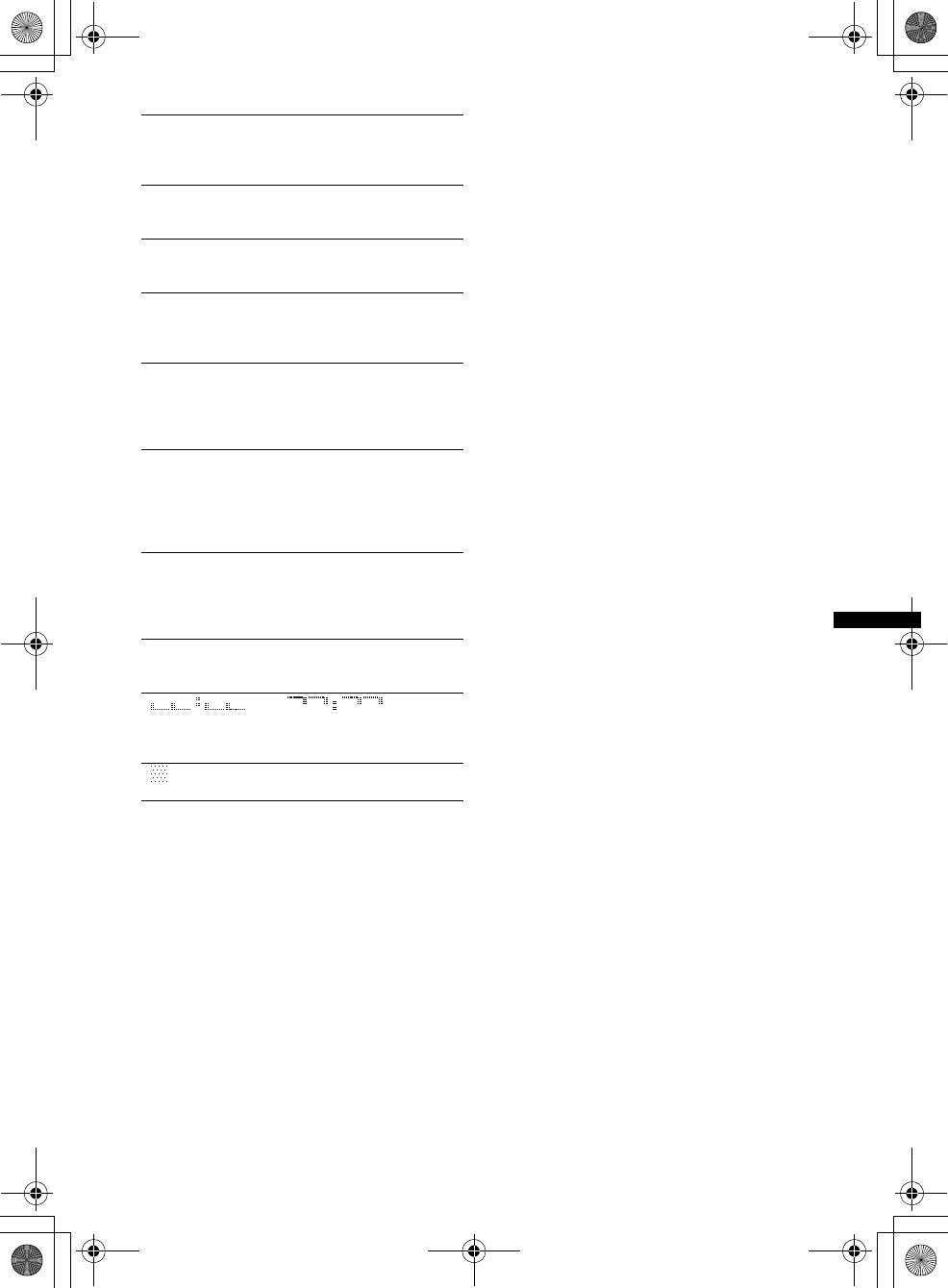
49
E:\DATA\4190902311\01US02CD-U.fm masterpage:Right
DSX-S300BTX
4-190-902-31(1)
If these solutions do not help improve the situation,
consult your nearest Sony dealer.
No SensMe™ data on device.
The connected USB device does not contain data for
the SensMe™ function, or the data has been moved to
an improper location in the USB device.
NO Track
The selected item in the USB device does not contain
an album/track.
Not Found
There is no item beginning with the desired letter in
Alphabet search.
Not Supported
The connected USB device is not supported.
tFor details on the compatibility of your USB
device, visit the support site.
Offset
There may be an internal malfunction.
tCheck the connection. If the error indication
remains on in the display, consult your nearest
Sony dealer.
Overload
USB device is overloaded.
tDisconnect the USB device, then change the source
by pressing (SOURCE/OFF).
tIndicates that the USB device is out of order, or an
unsupported device is connected.
Read
The unit is reading all track and album information on
the USB device.
tWait until reading is complete and playback starts
automatically.
Push Reset
USB device cannot be operated due to a problem.
tPress the RESET button (page 7).
“” or “”
During reverse or fast-forward, you have reached the
beginning or the end of the USB device and you cannot
go any further.
“”
The character cannot be displayed with the unit.
00US+00COV-U.book Page 49 Monday, May 10, 2010 2:22 PM
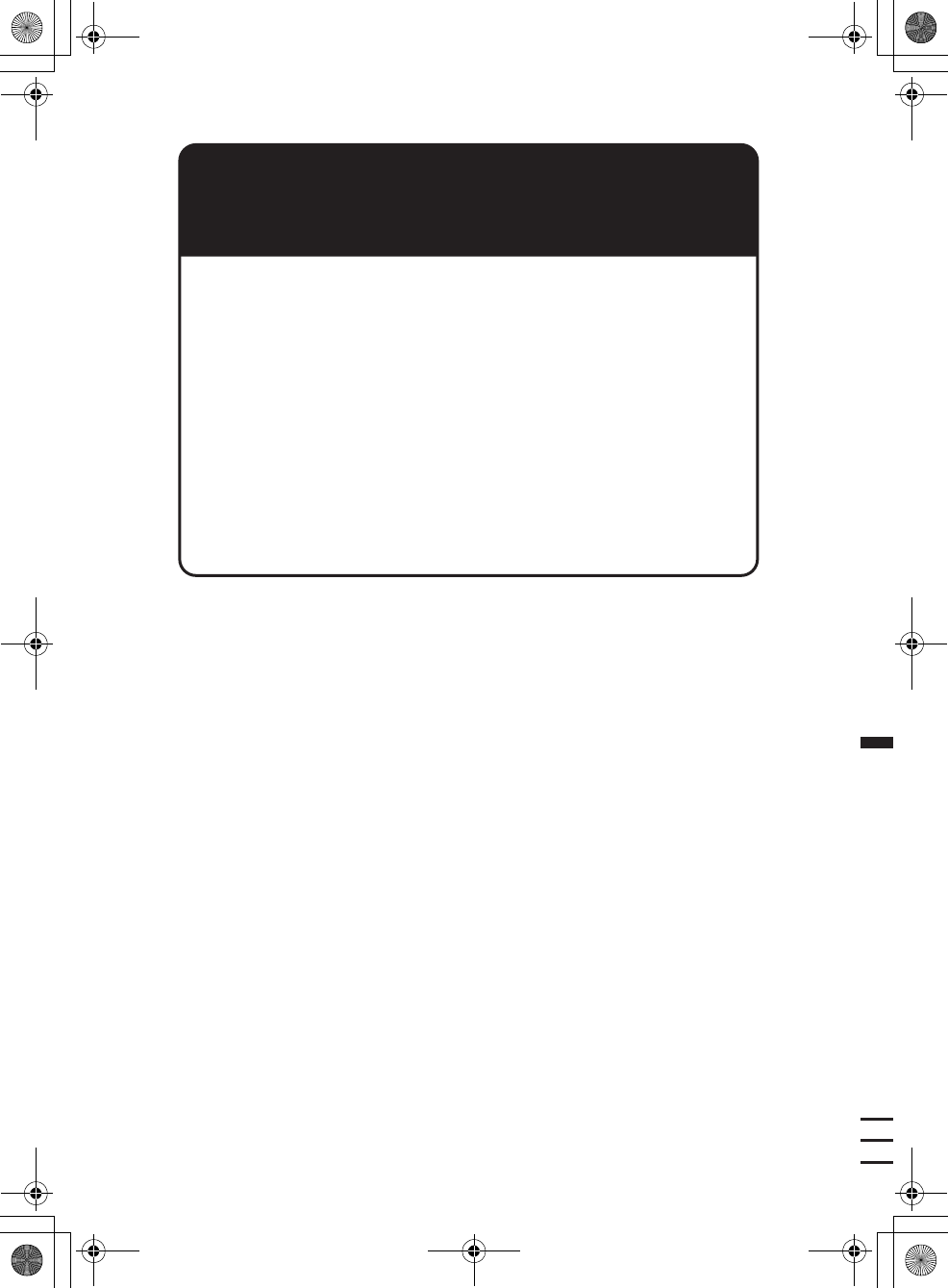
Sony Corporation
Printed in Thailand
http://www.sony.net/
04US+03BCO-U.fm masterpage:Right
DSX-S300BTX
4-190-902-31(1)
If you have any questions/problems
regarding this product, try the following:
1
Read Troubleshooting in these
Operating Instructions.
2
Reset the unit.
Note: Stored data may be erased.
3
Please contact (U.S.A. only);
Call
1-800-222-7669
URL
http://www.SONY.com
00US+00COV-U.book Page 50 Monday, May 10, 2010 2:22 PM