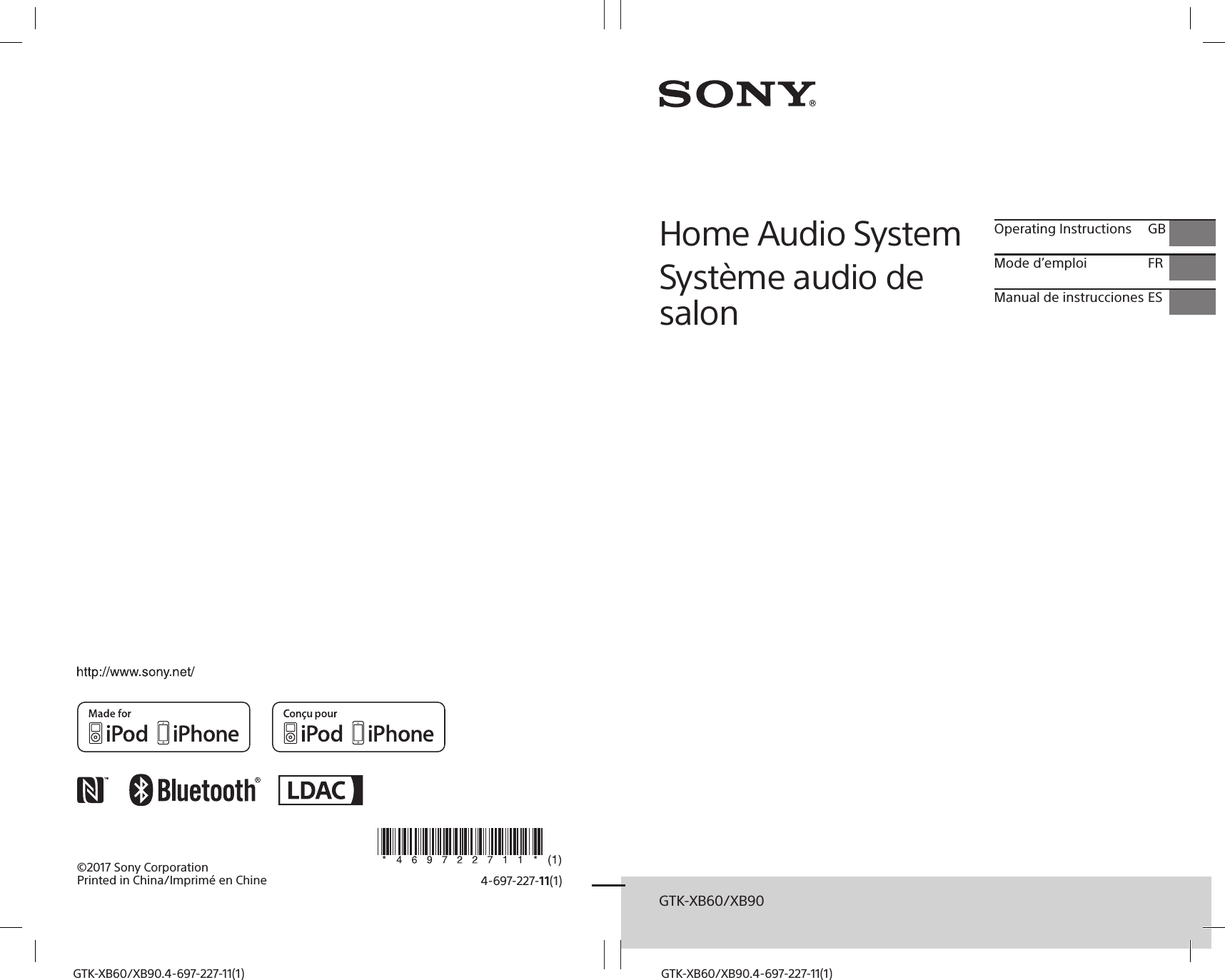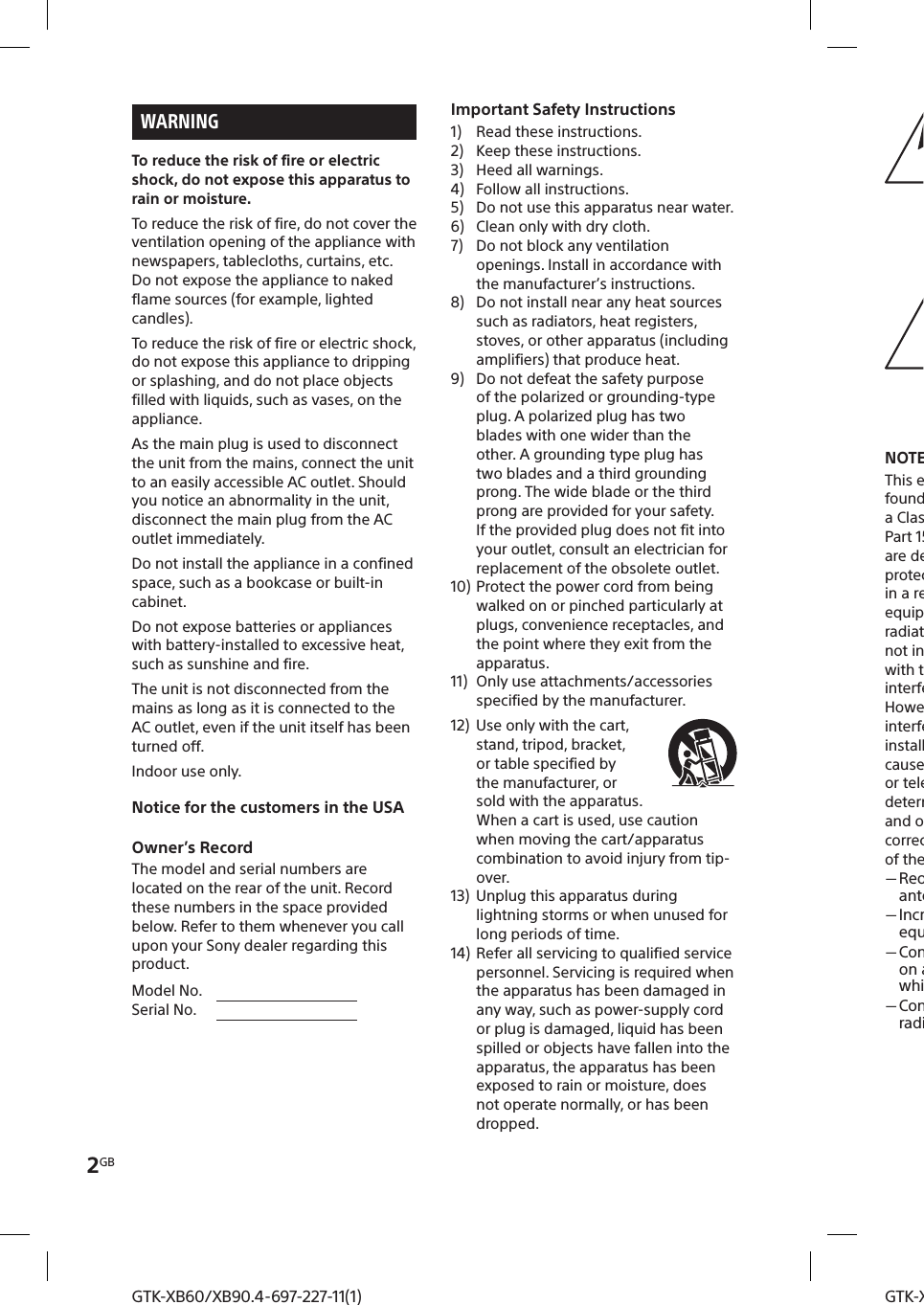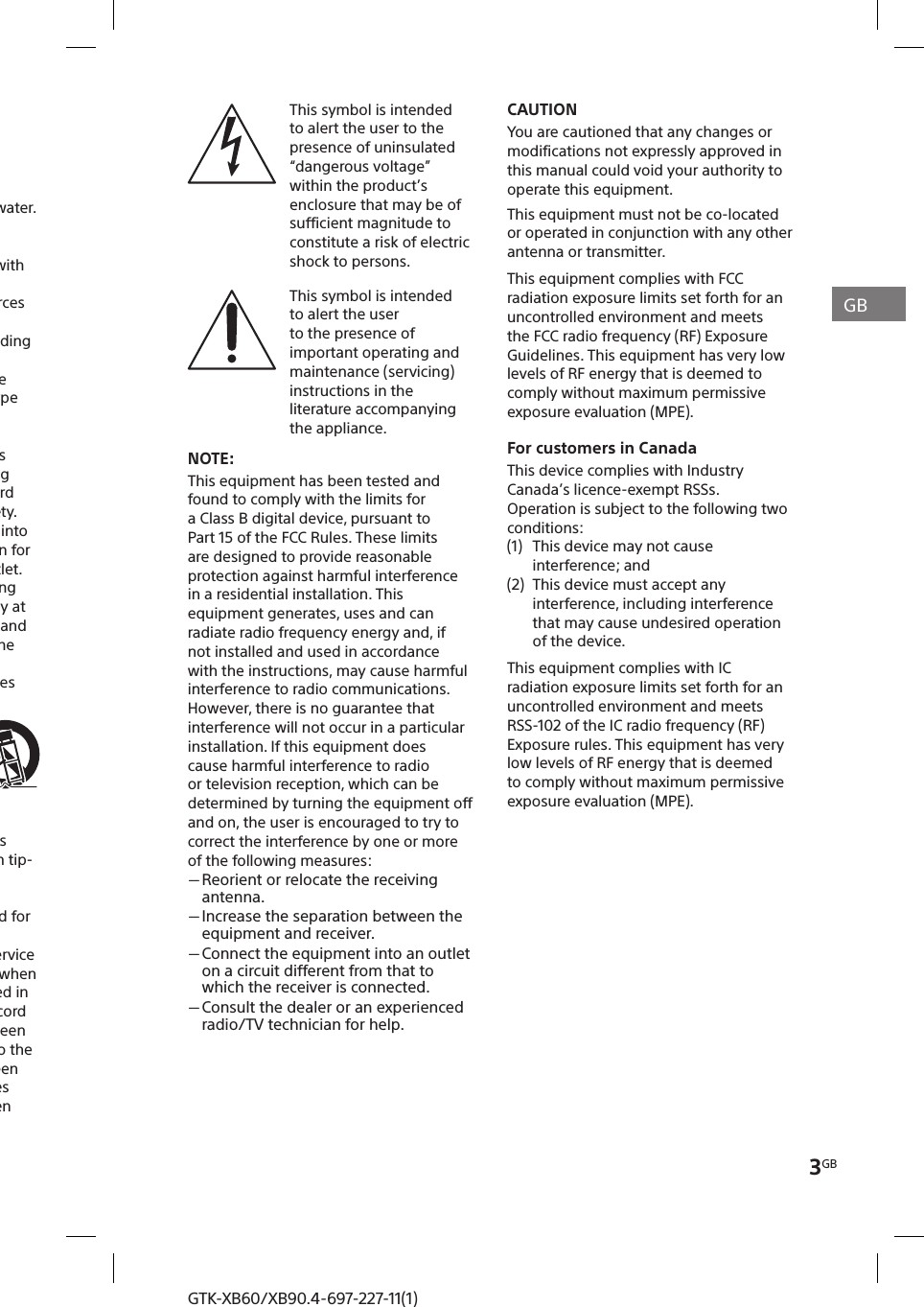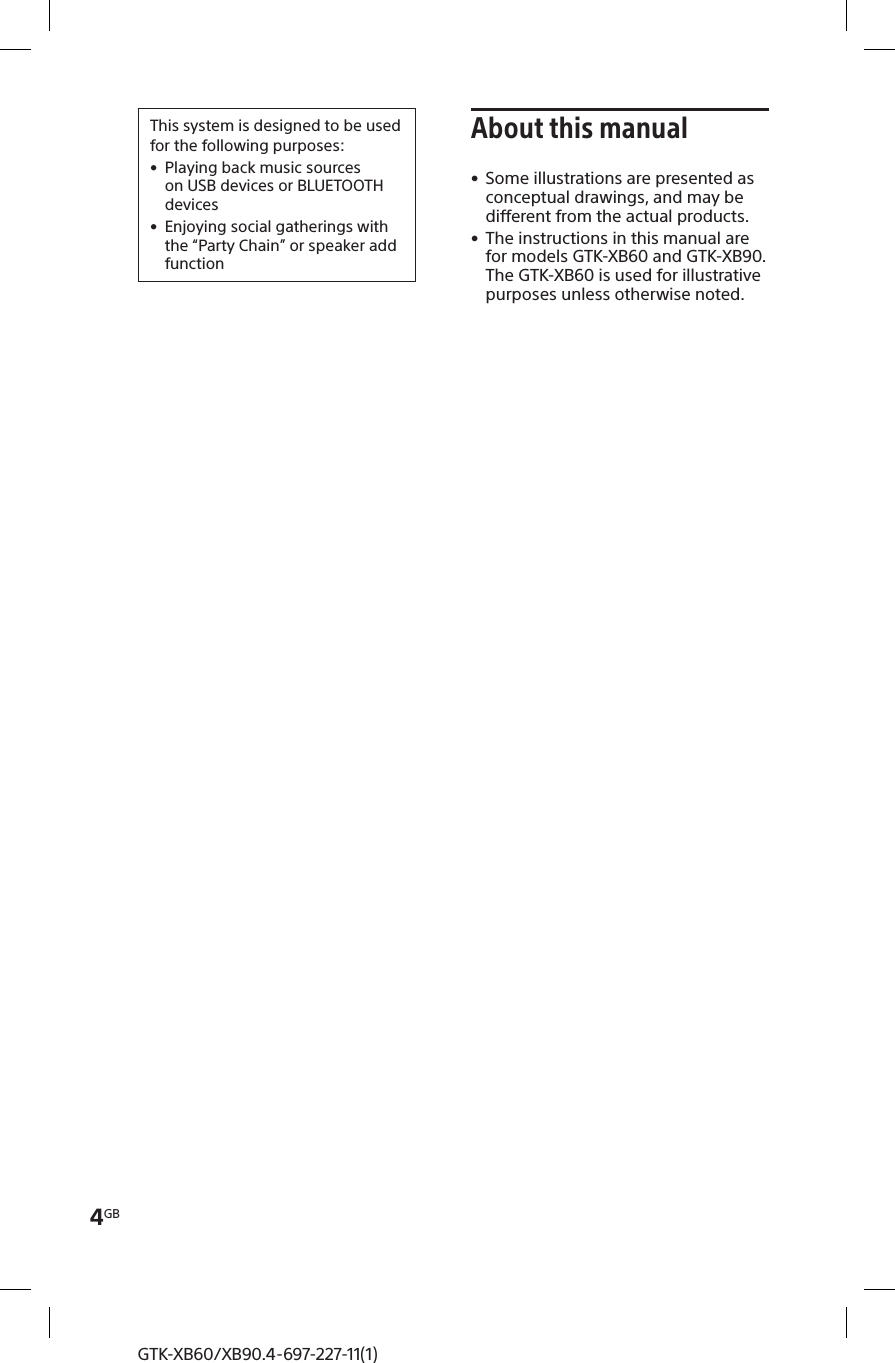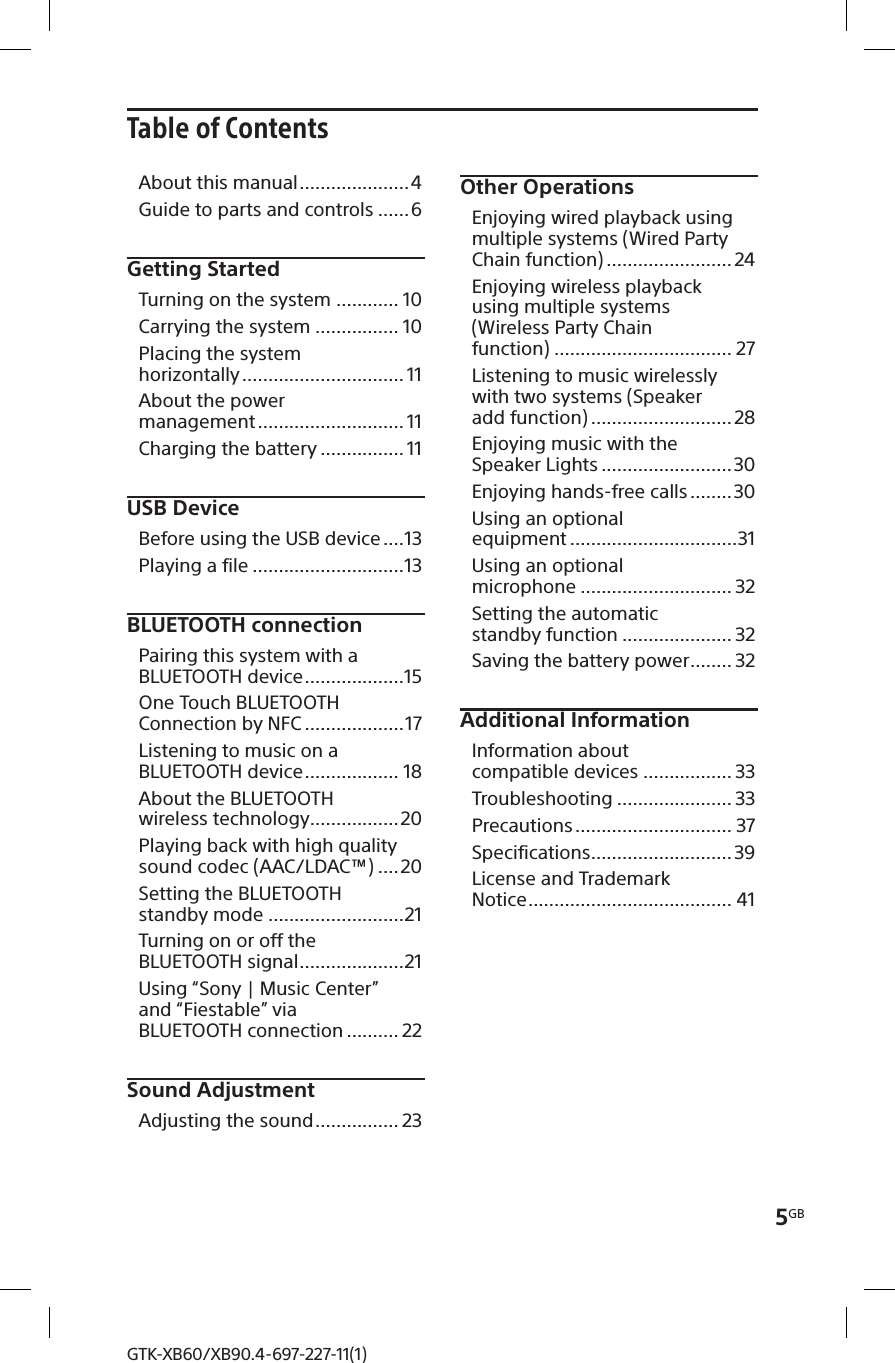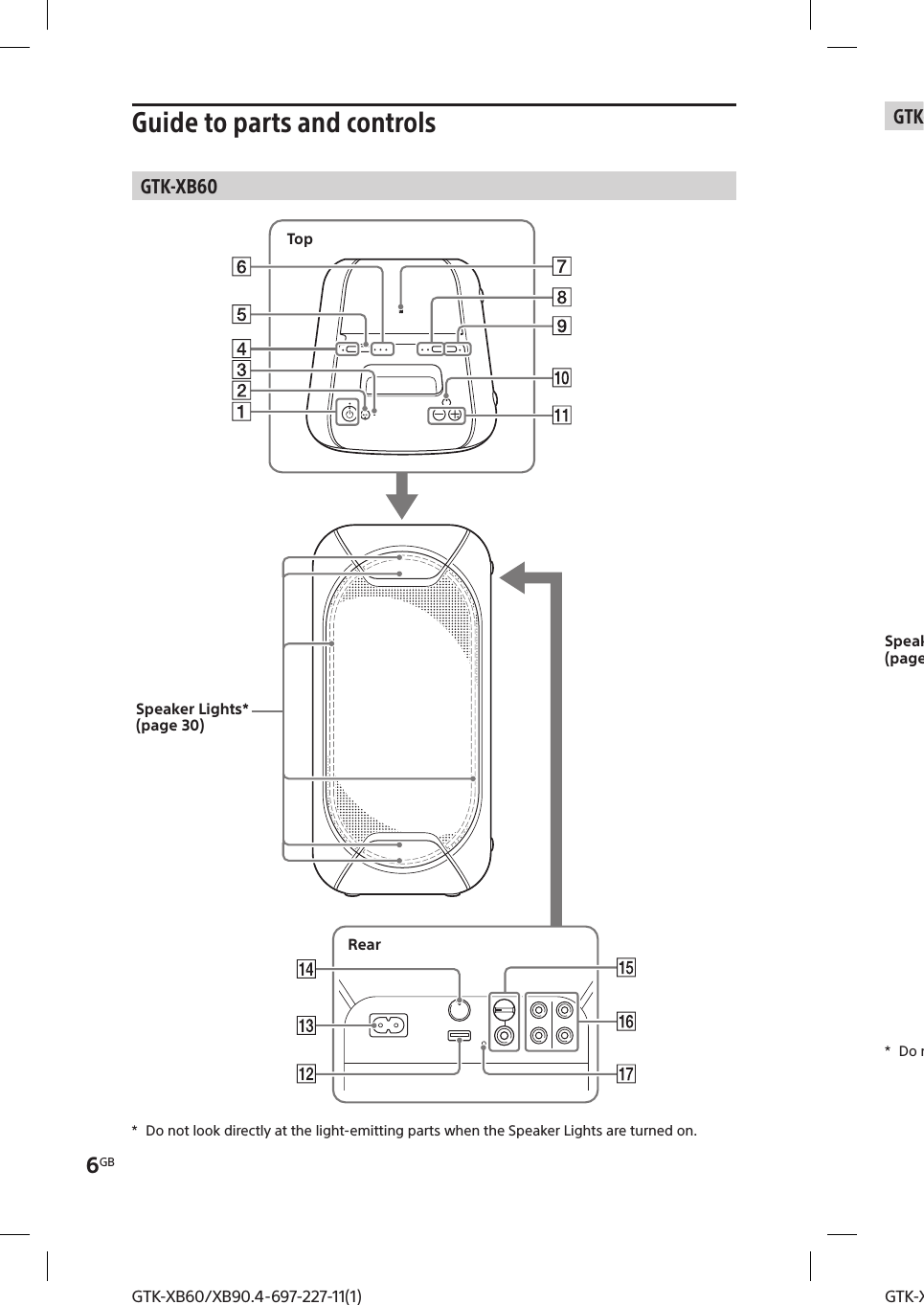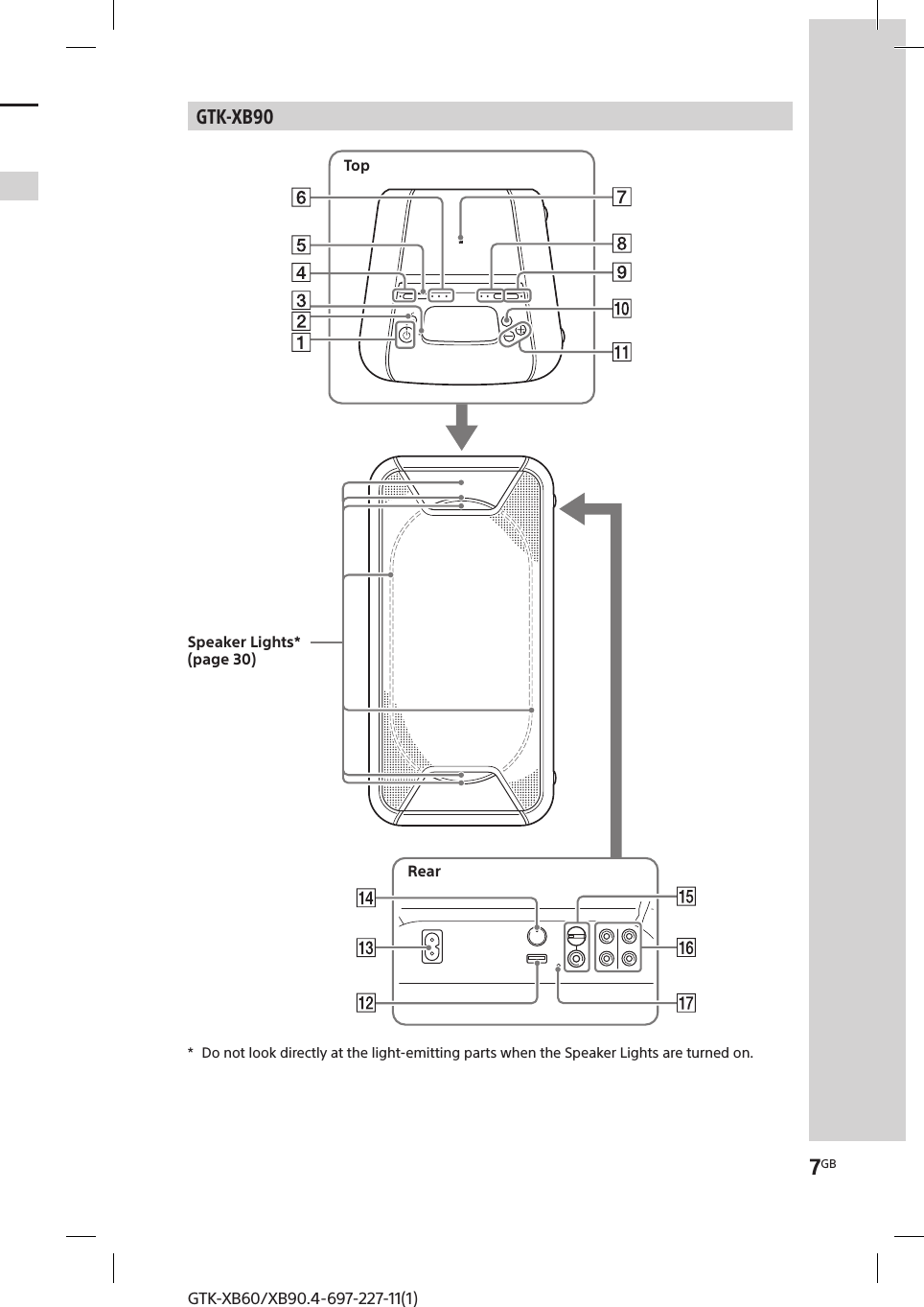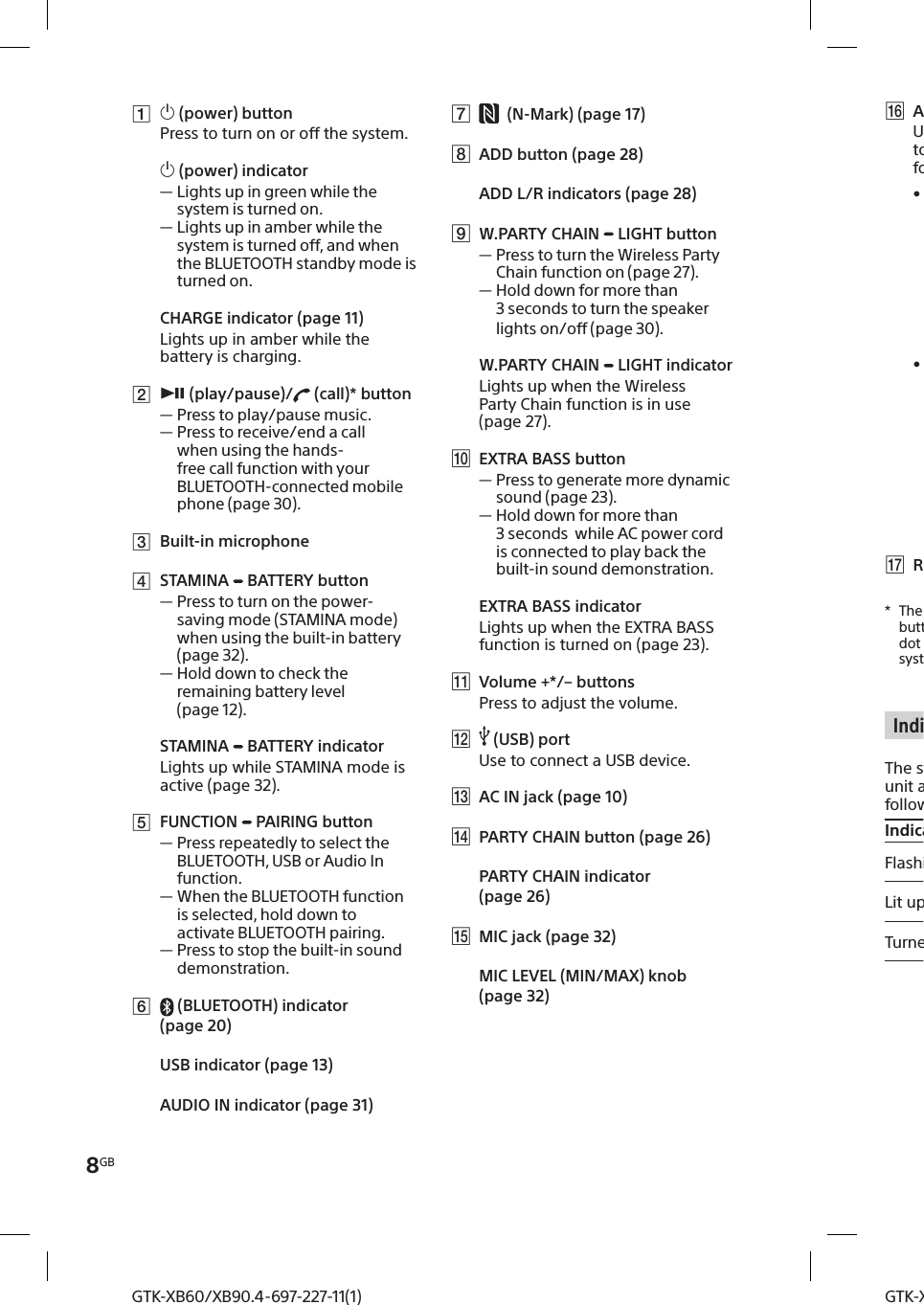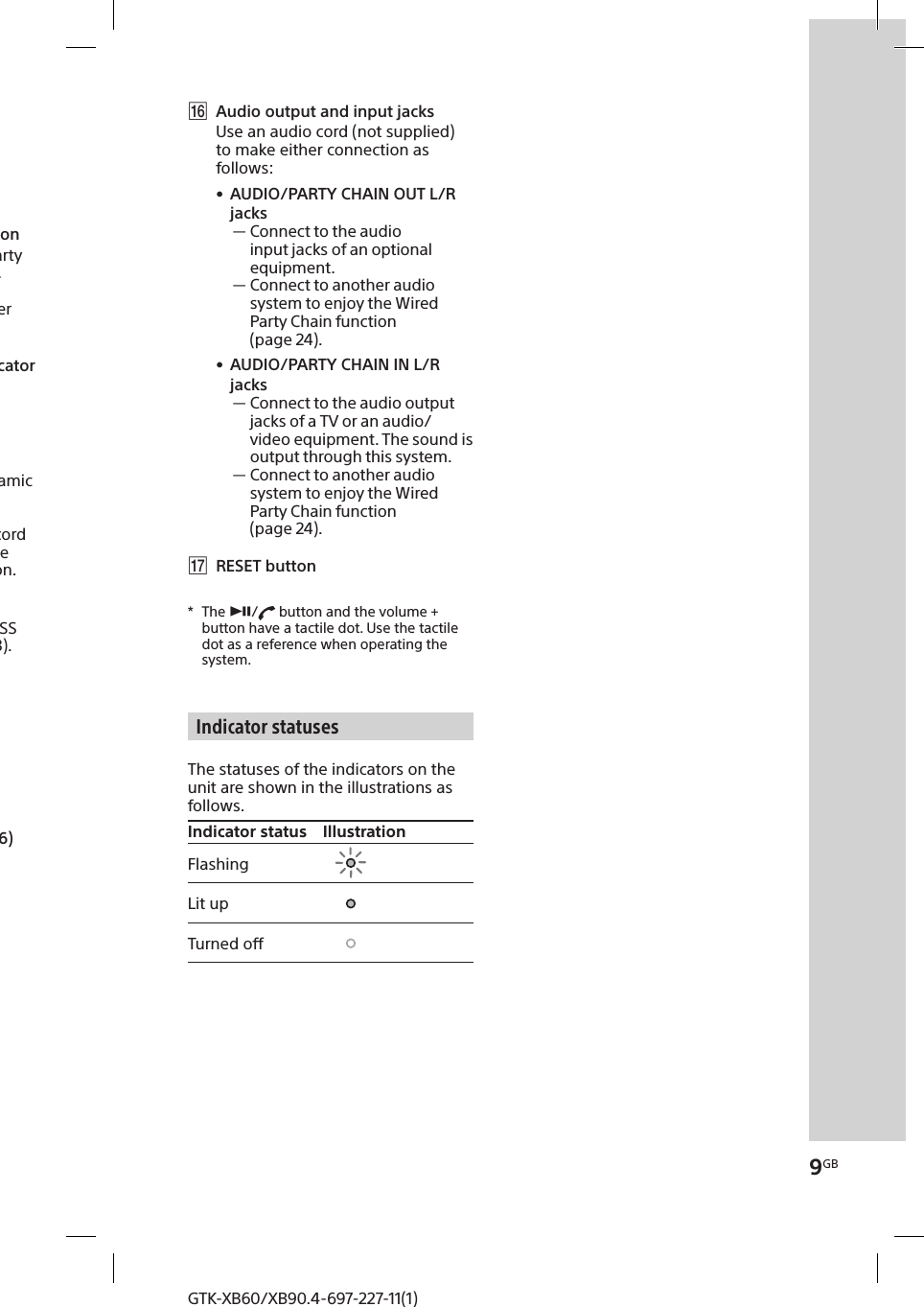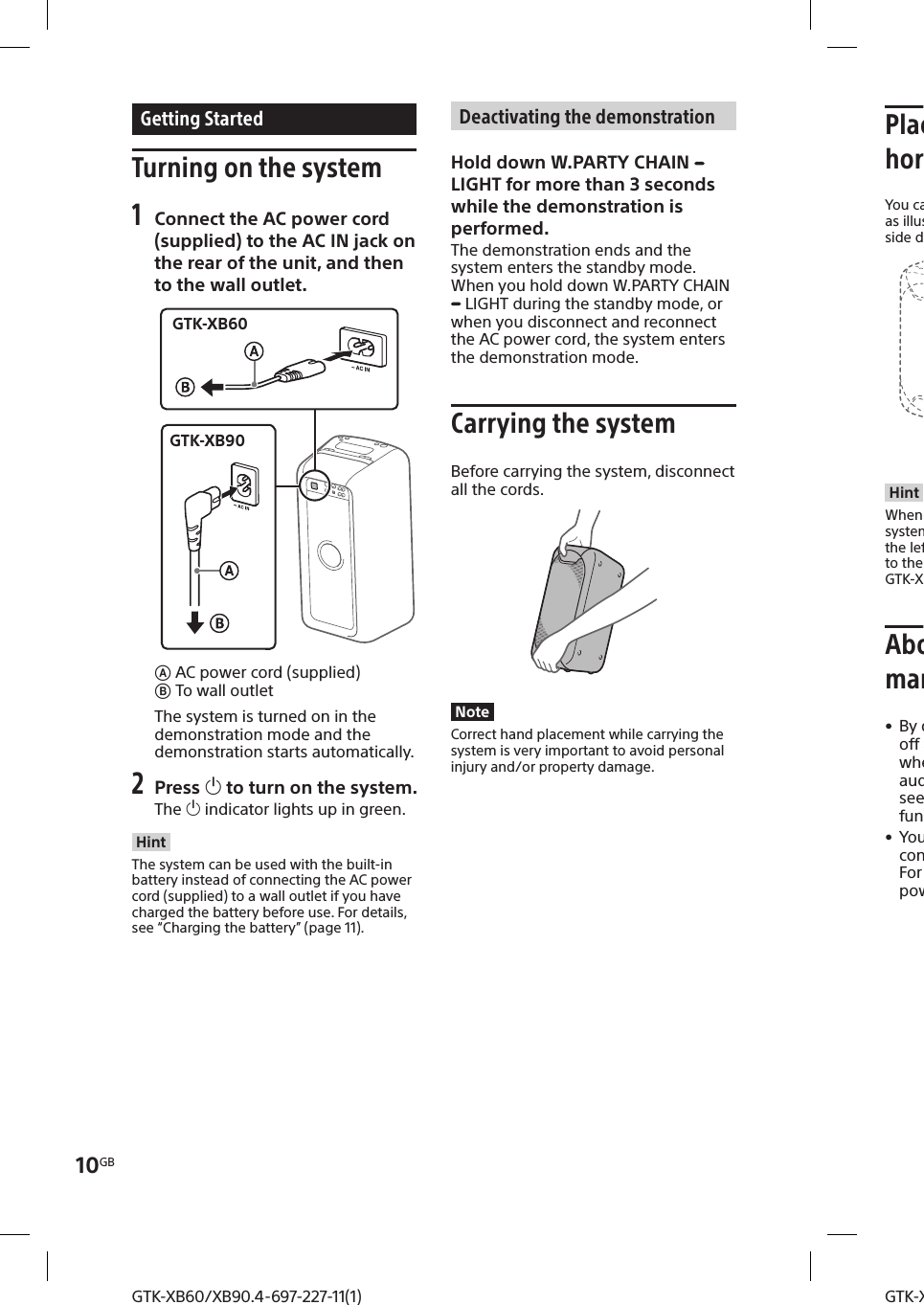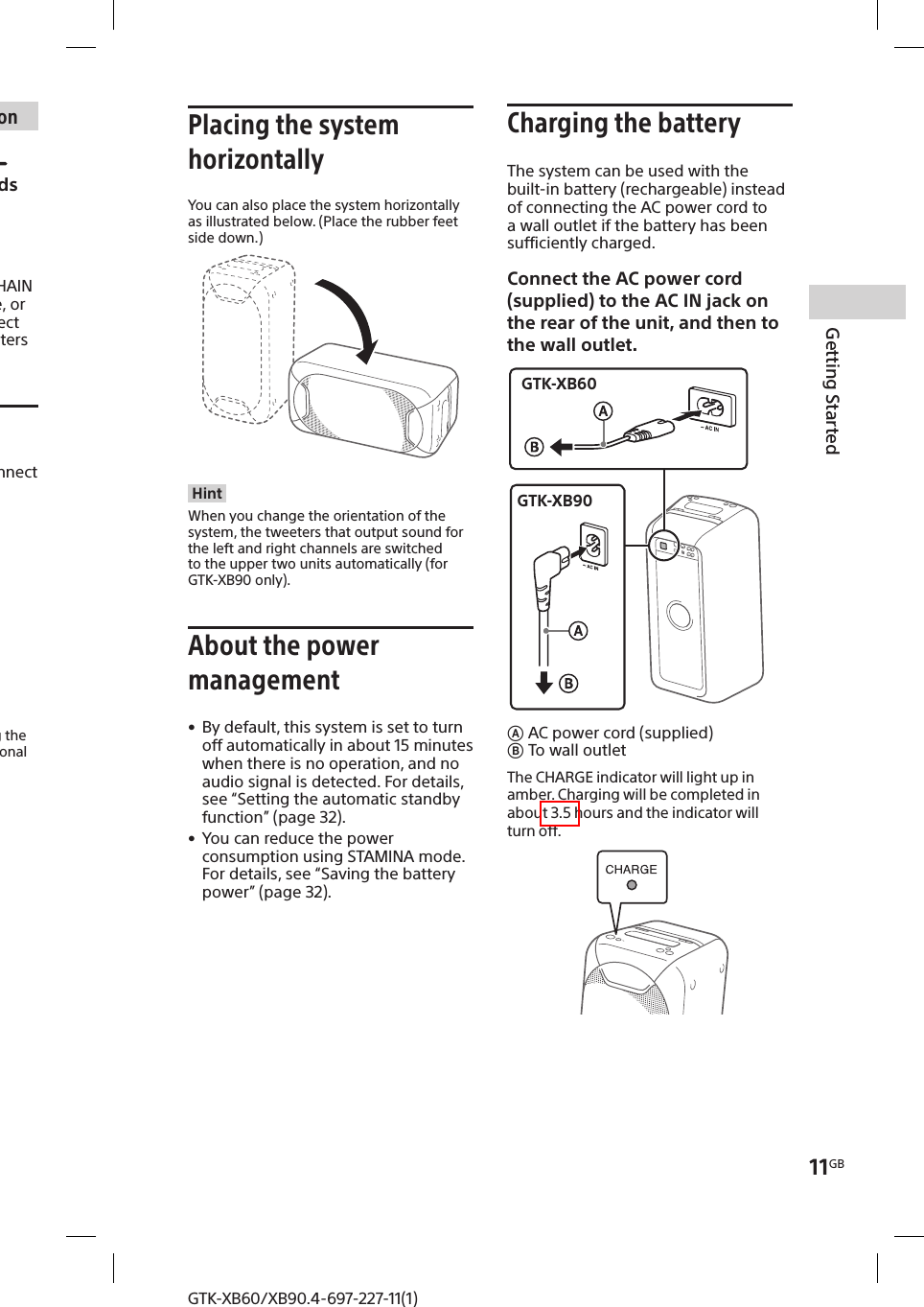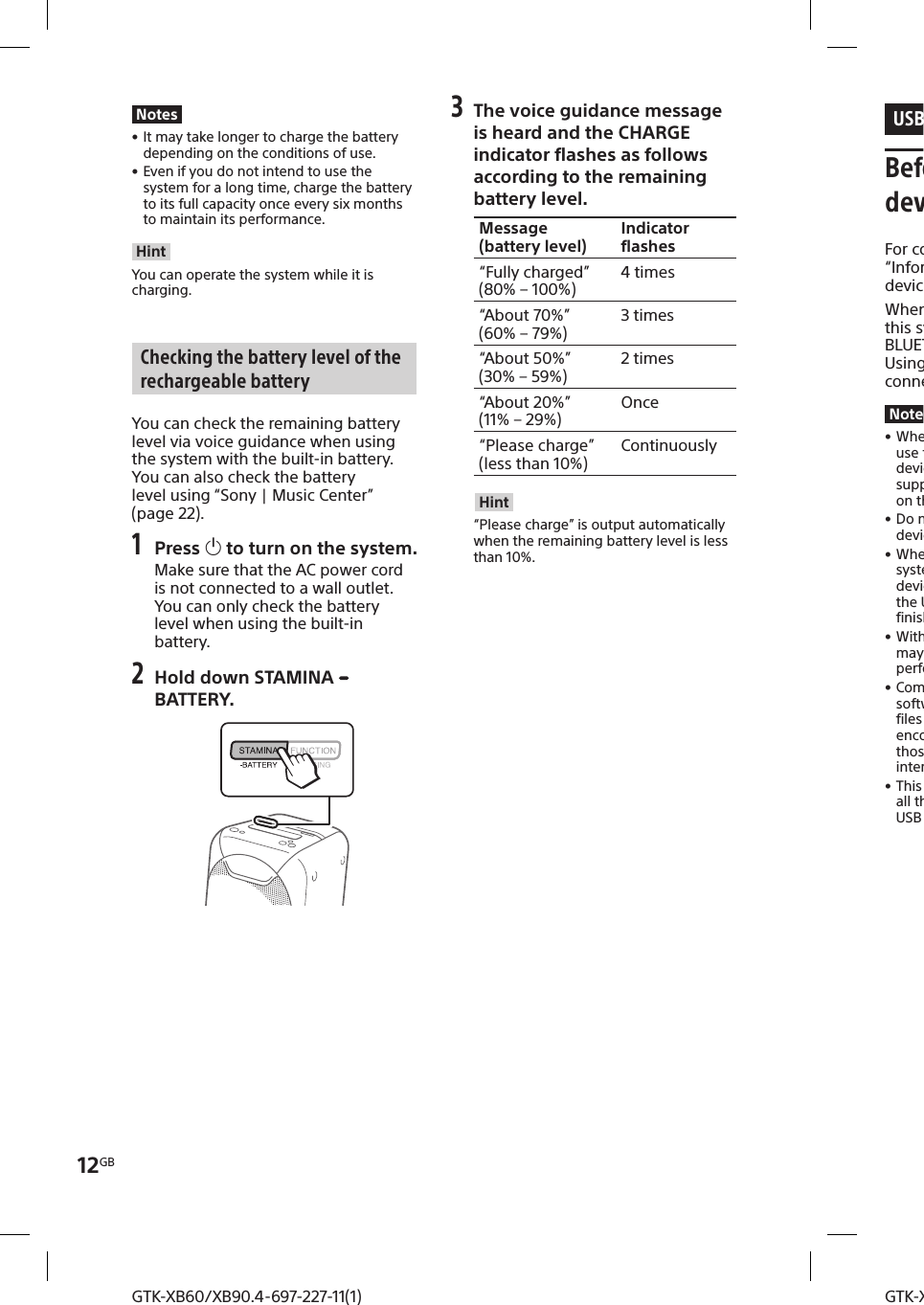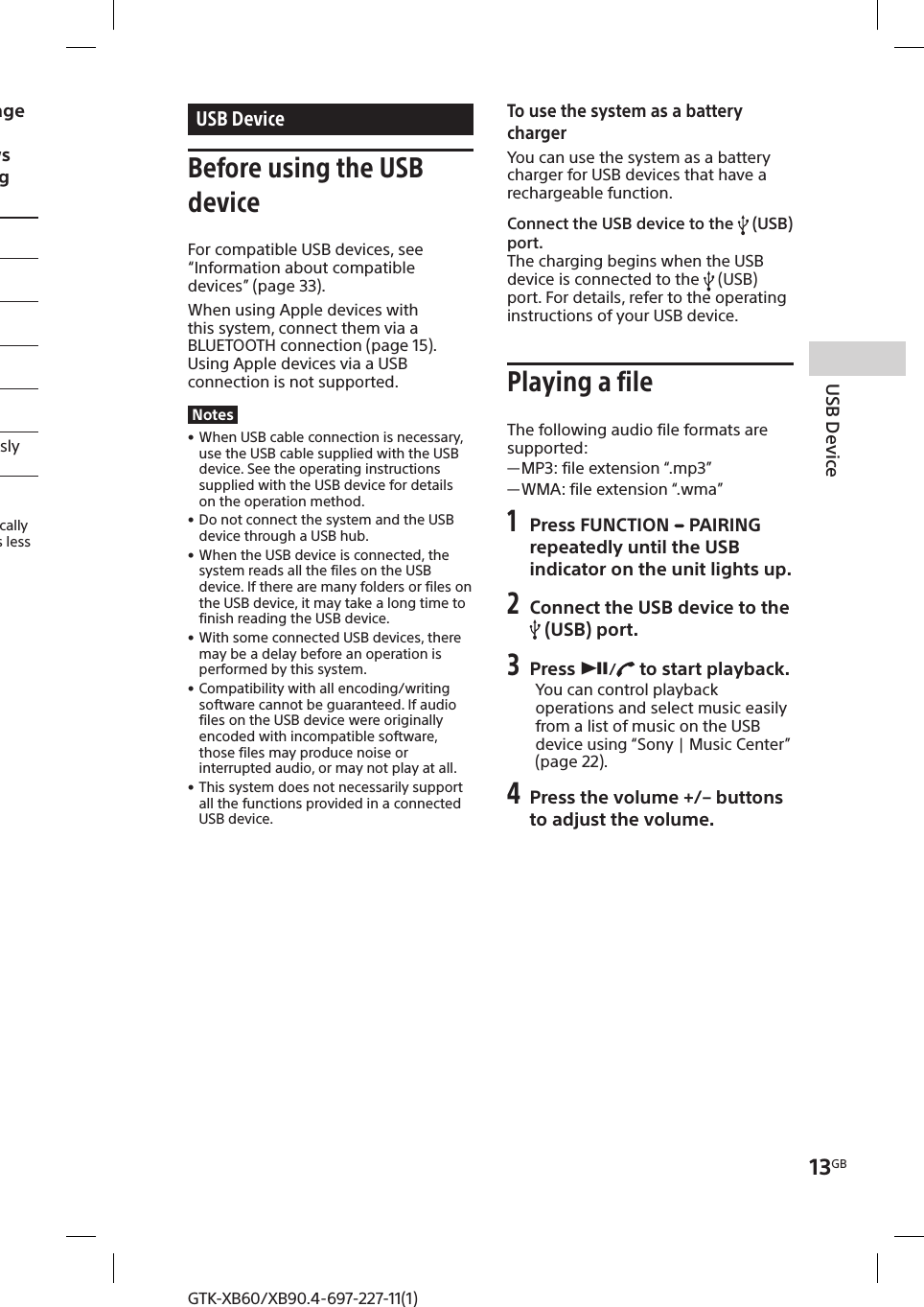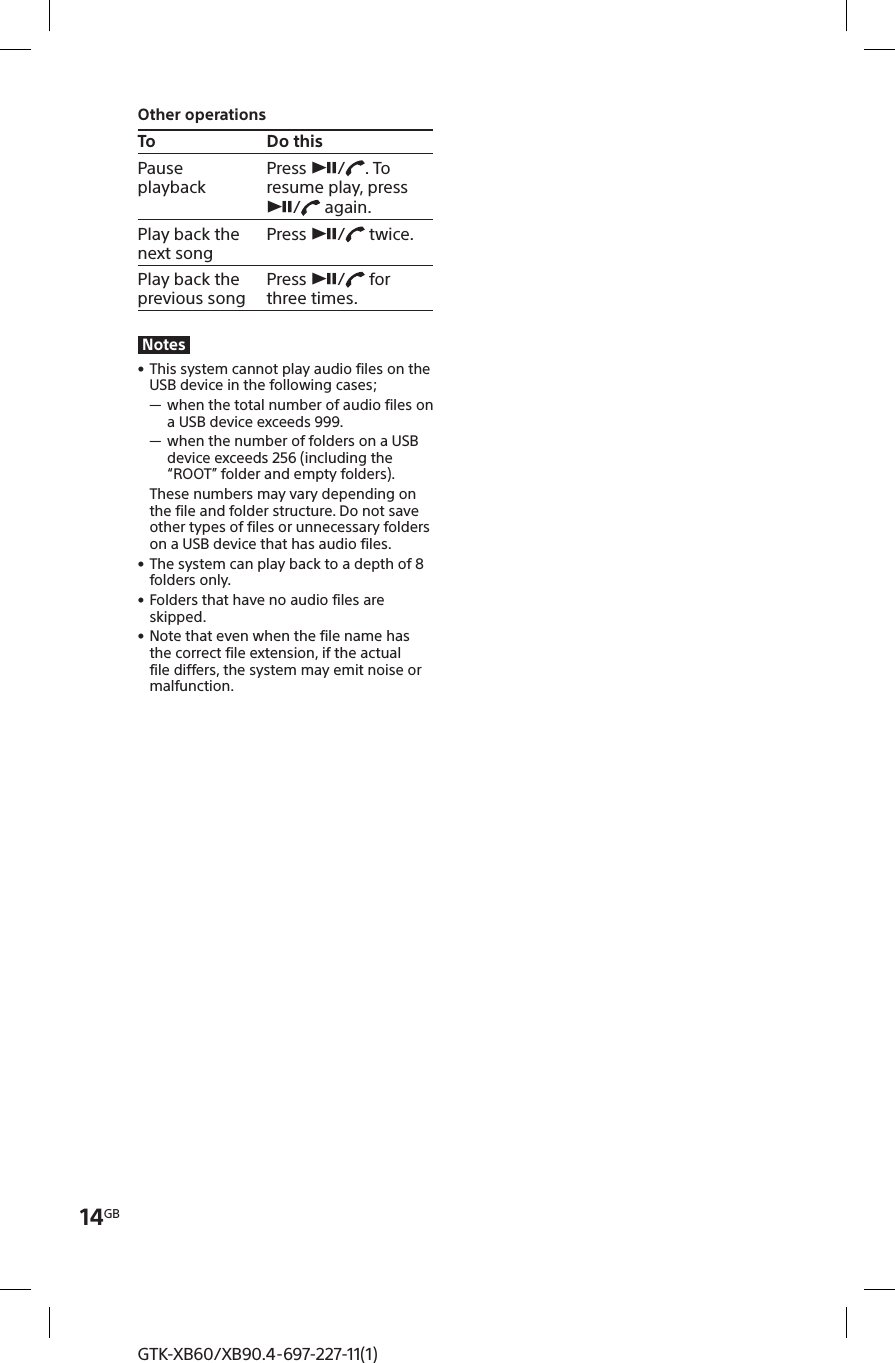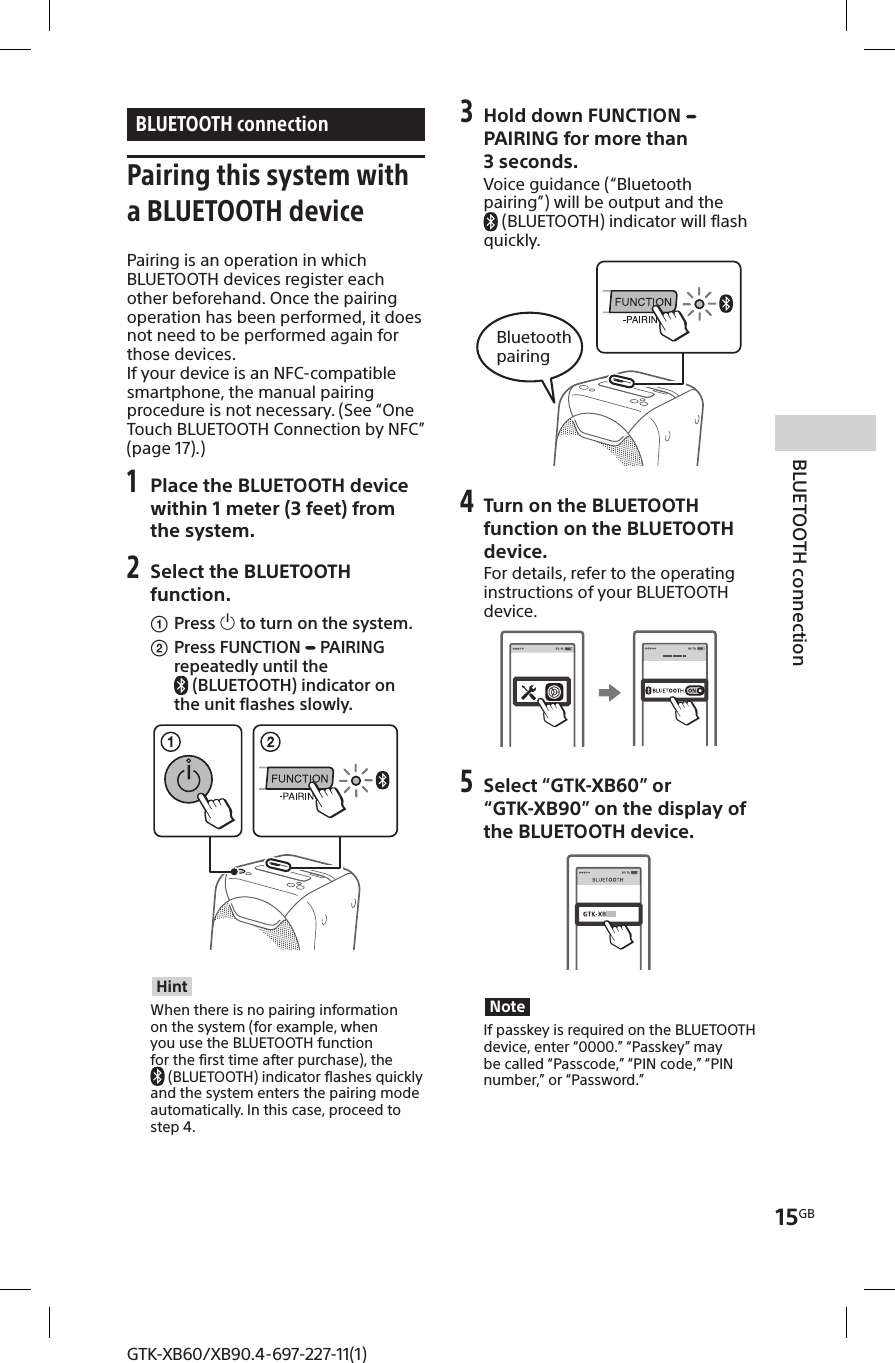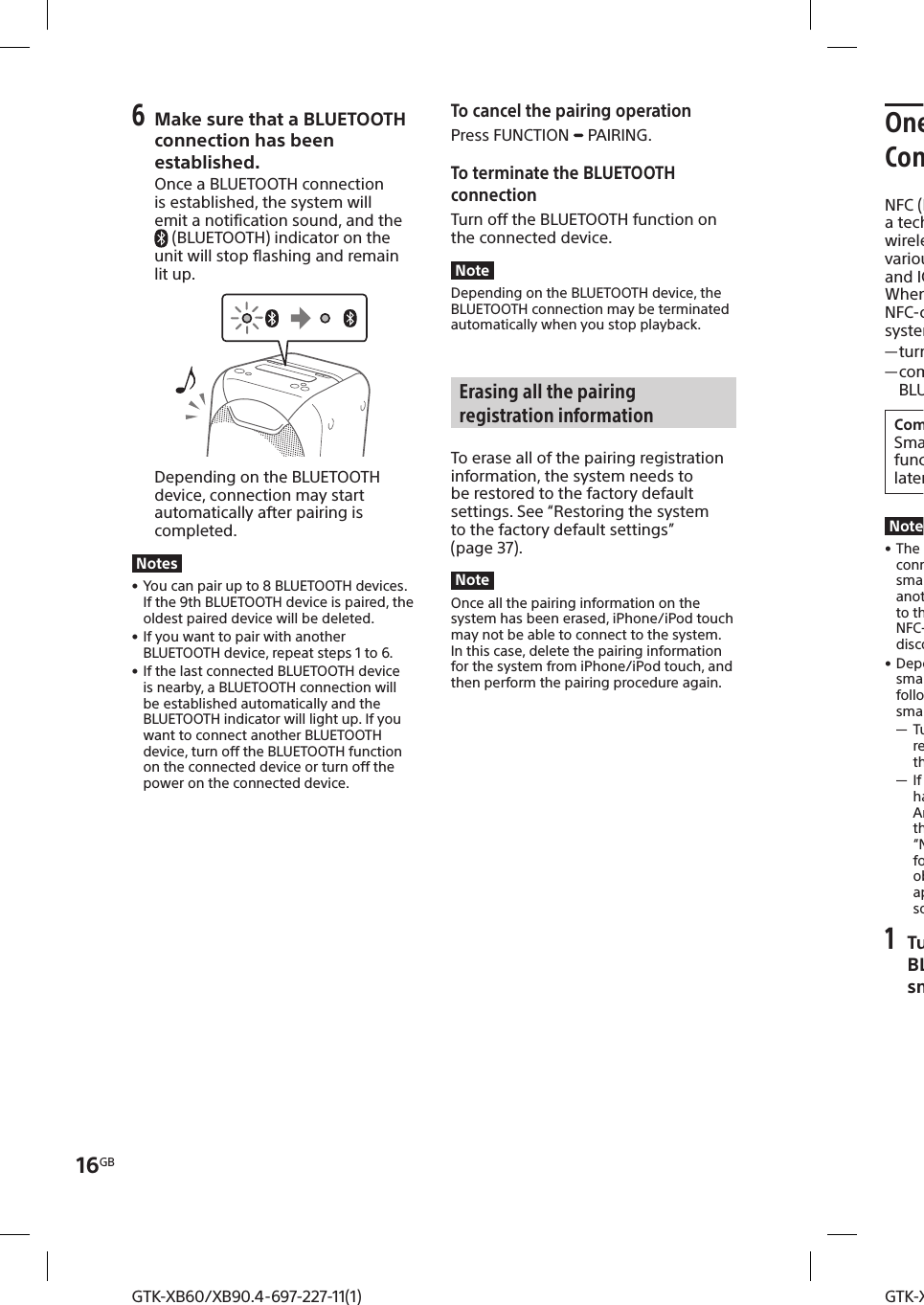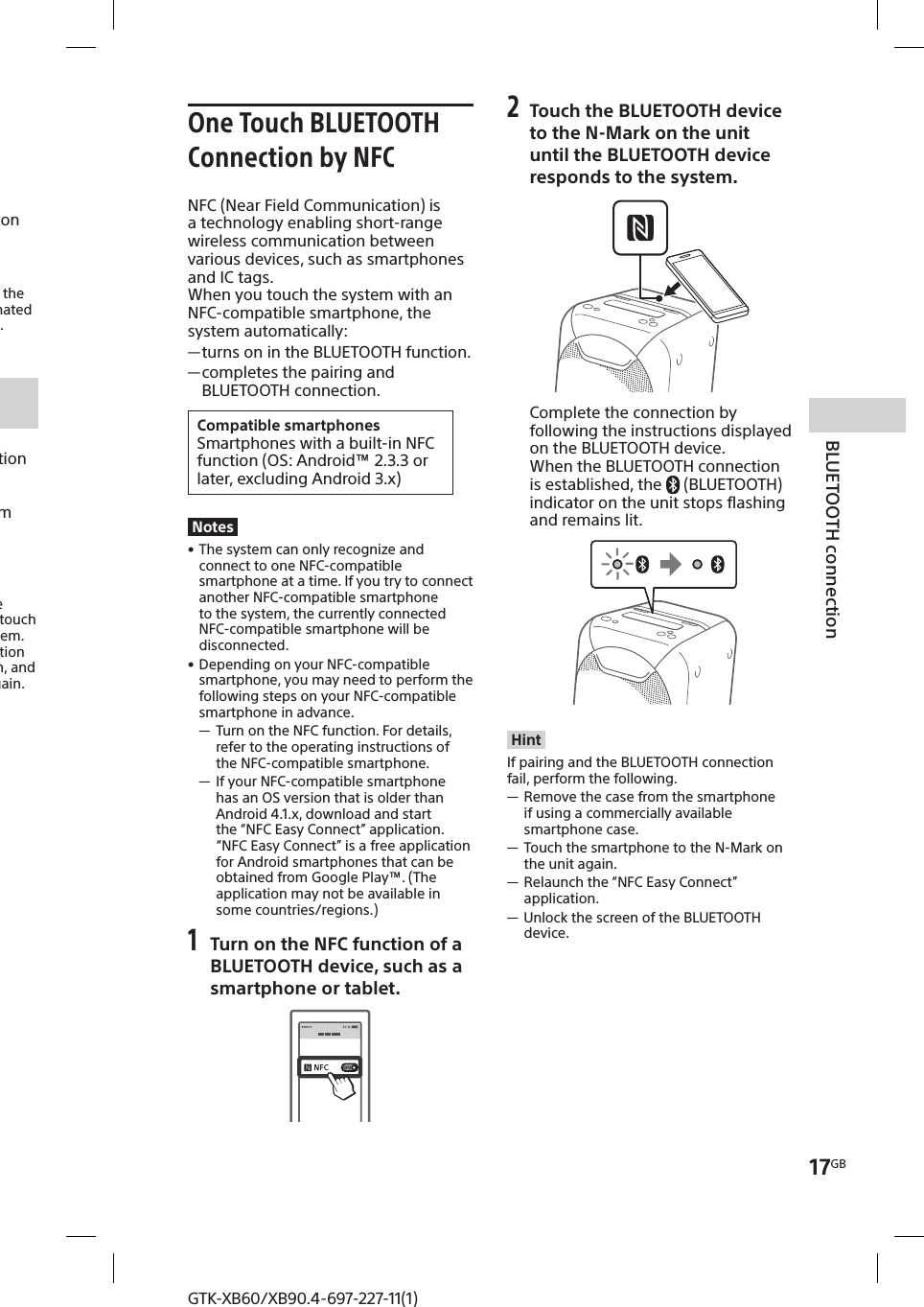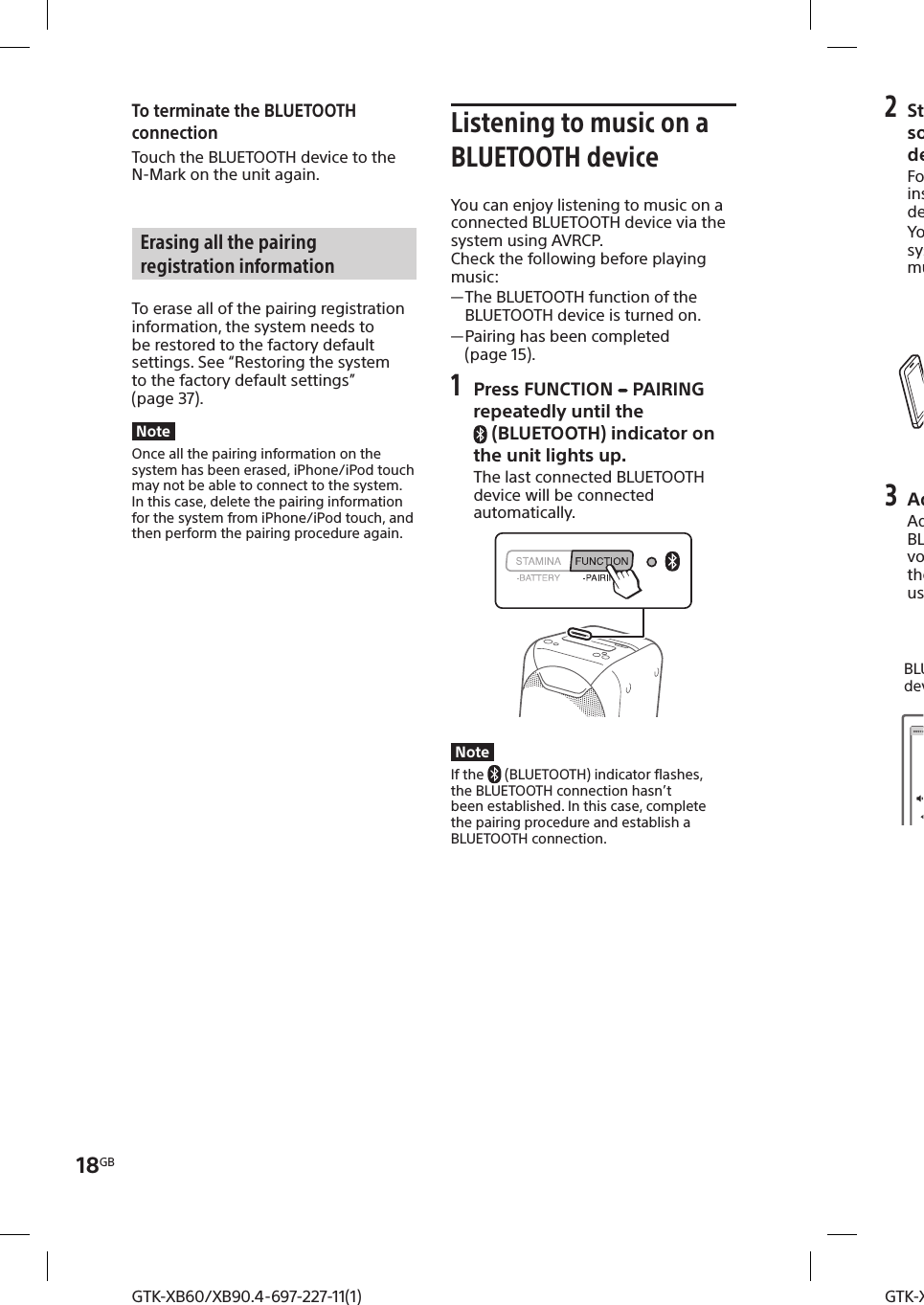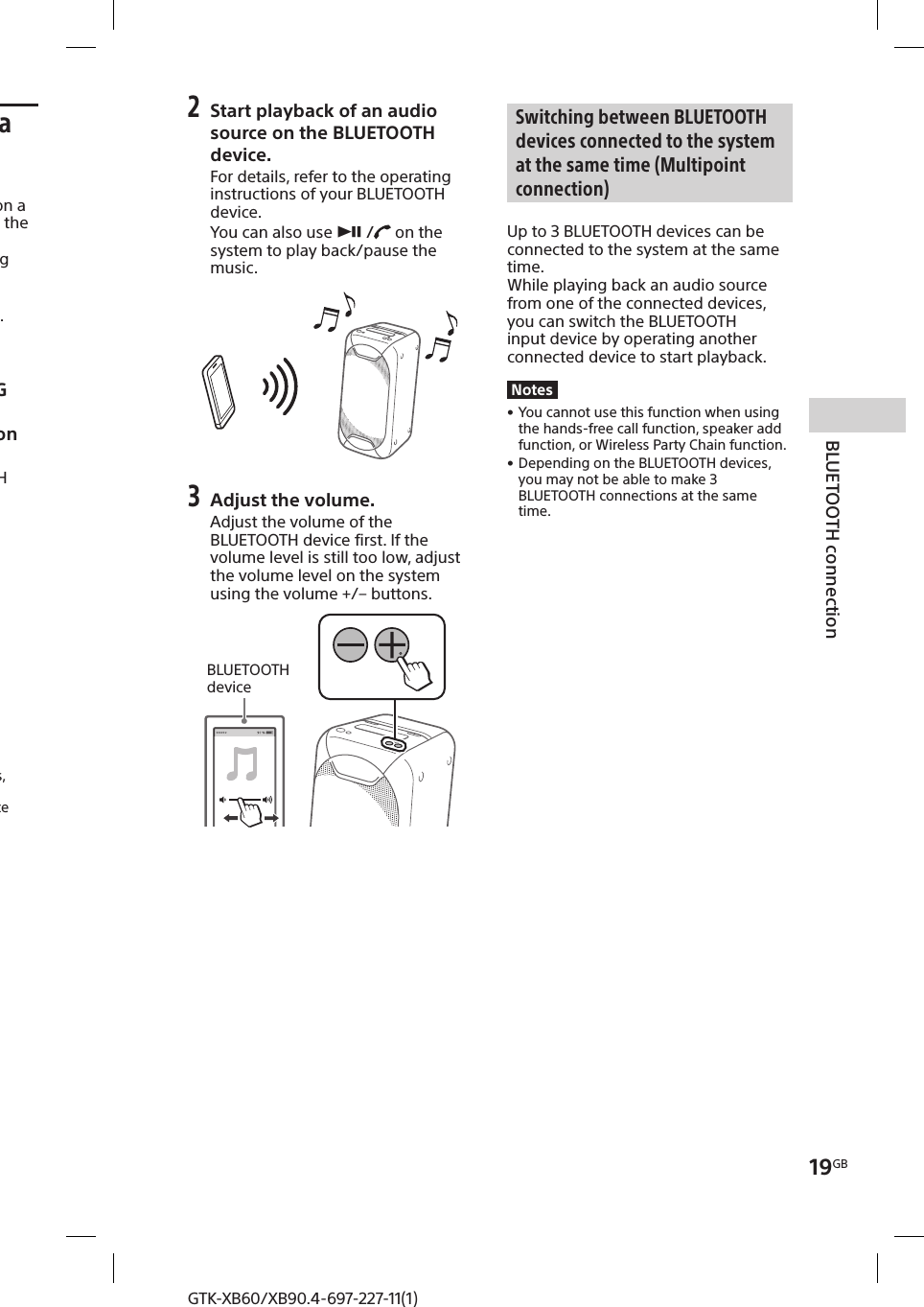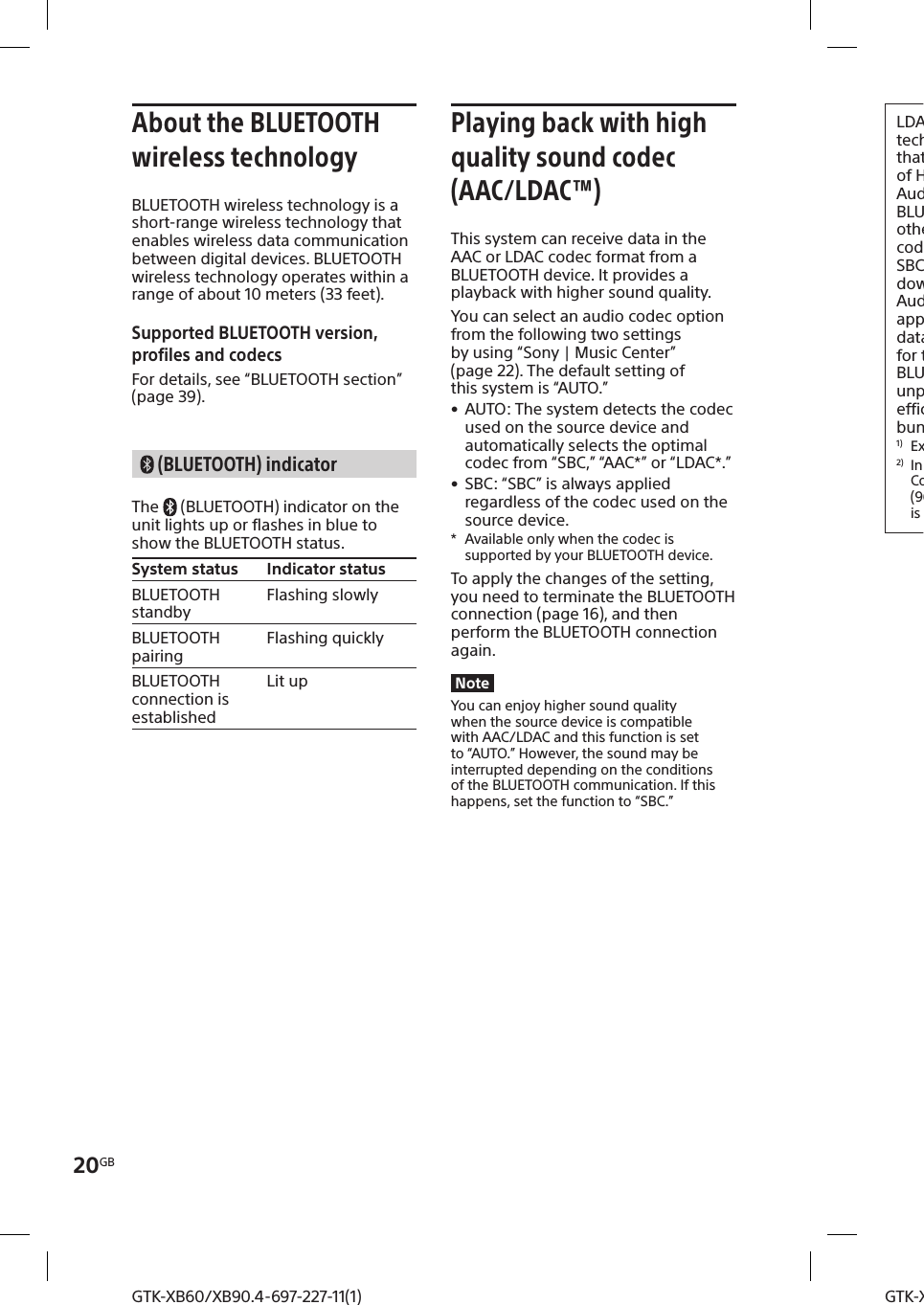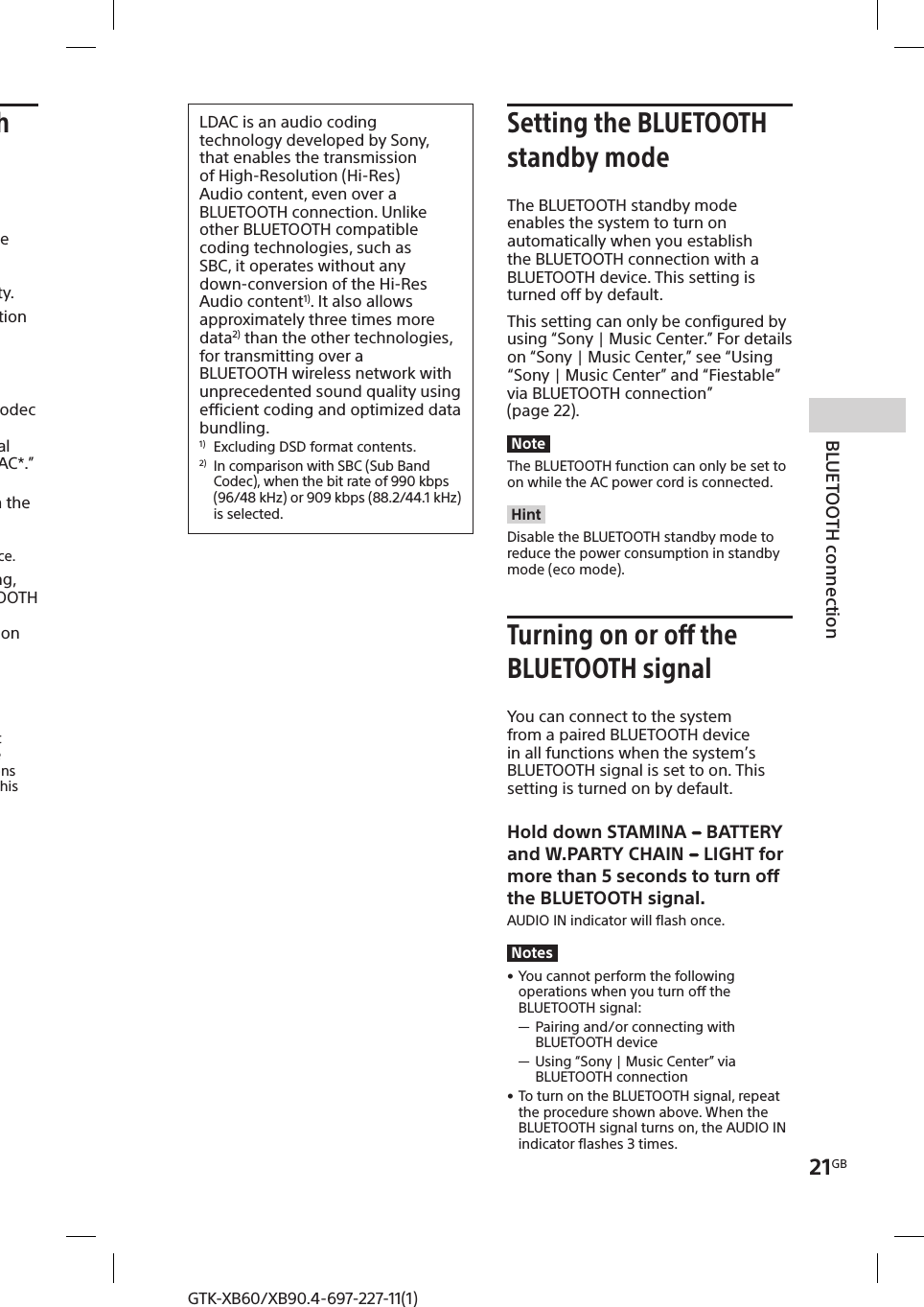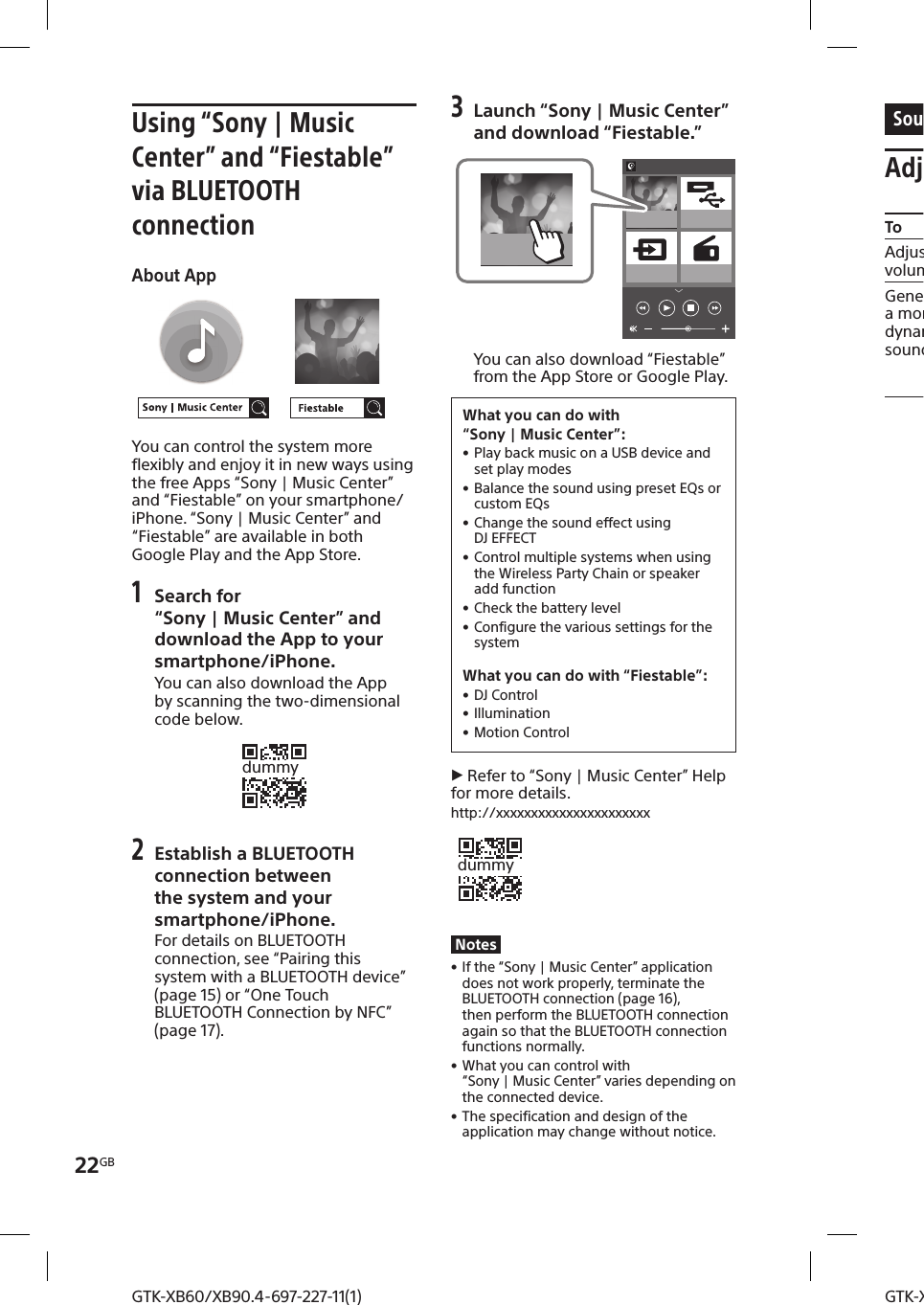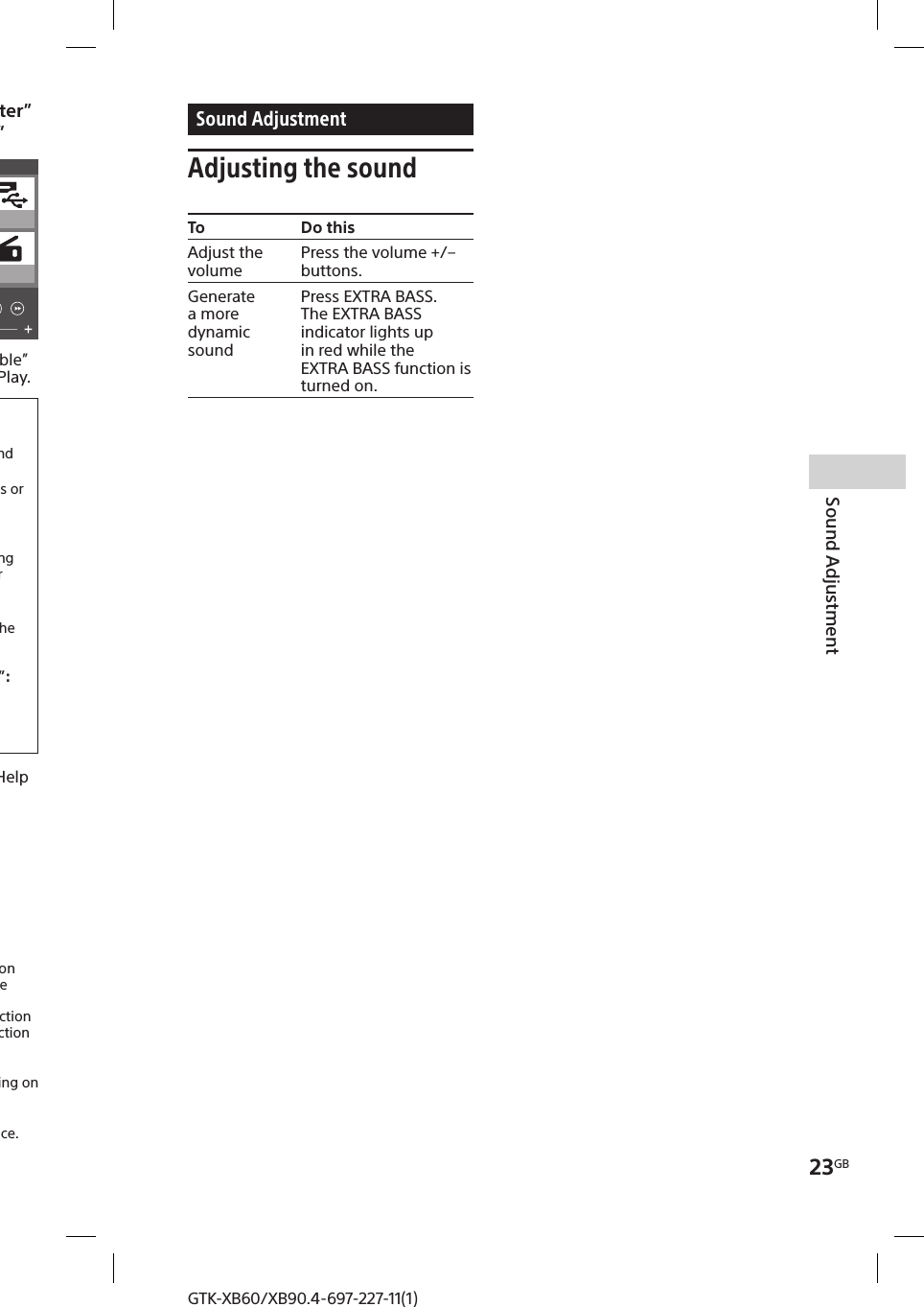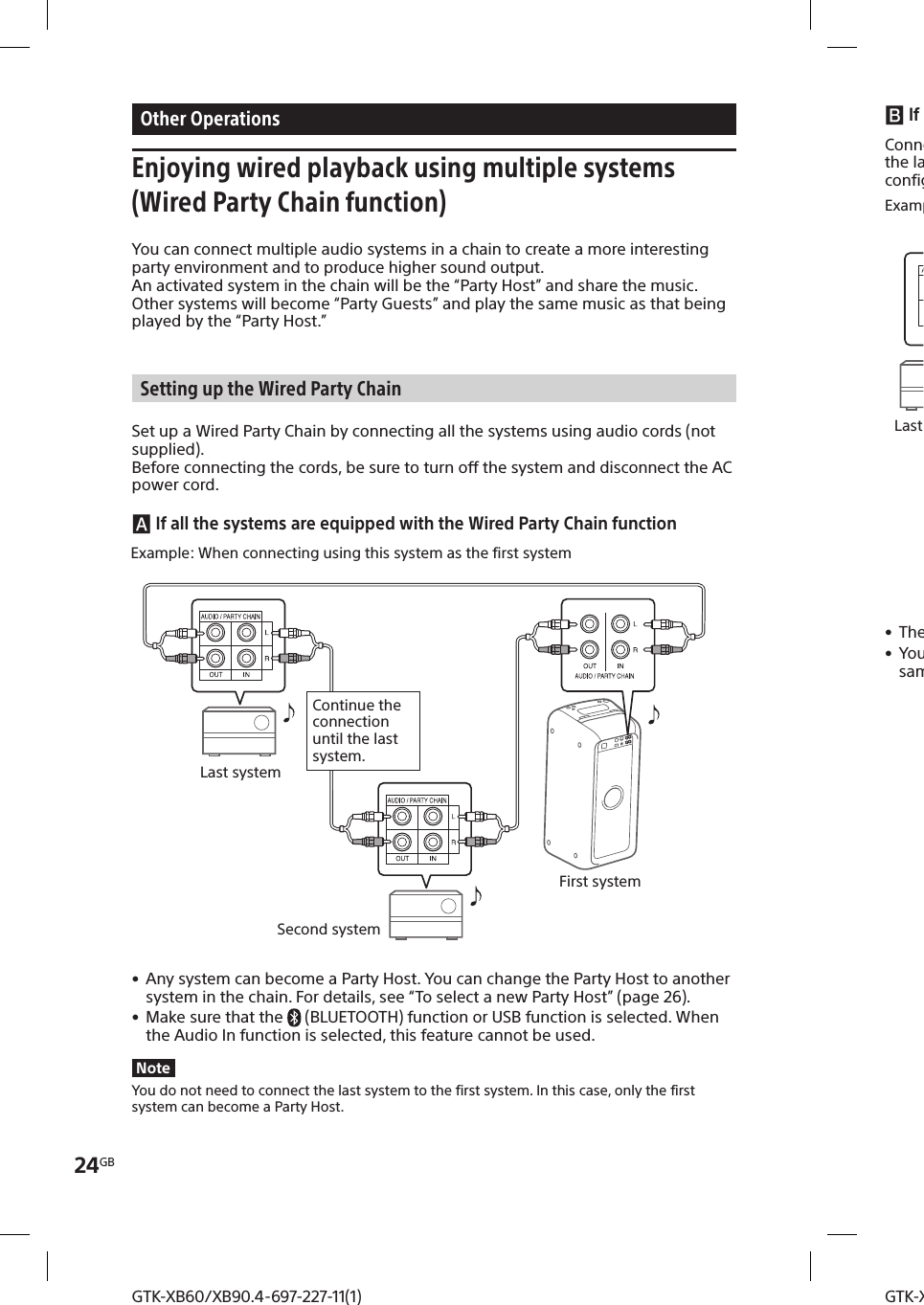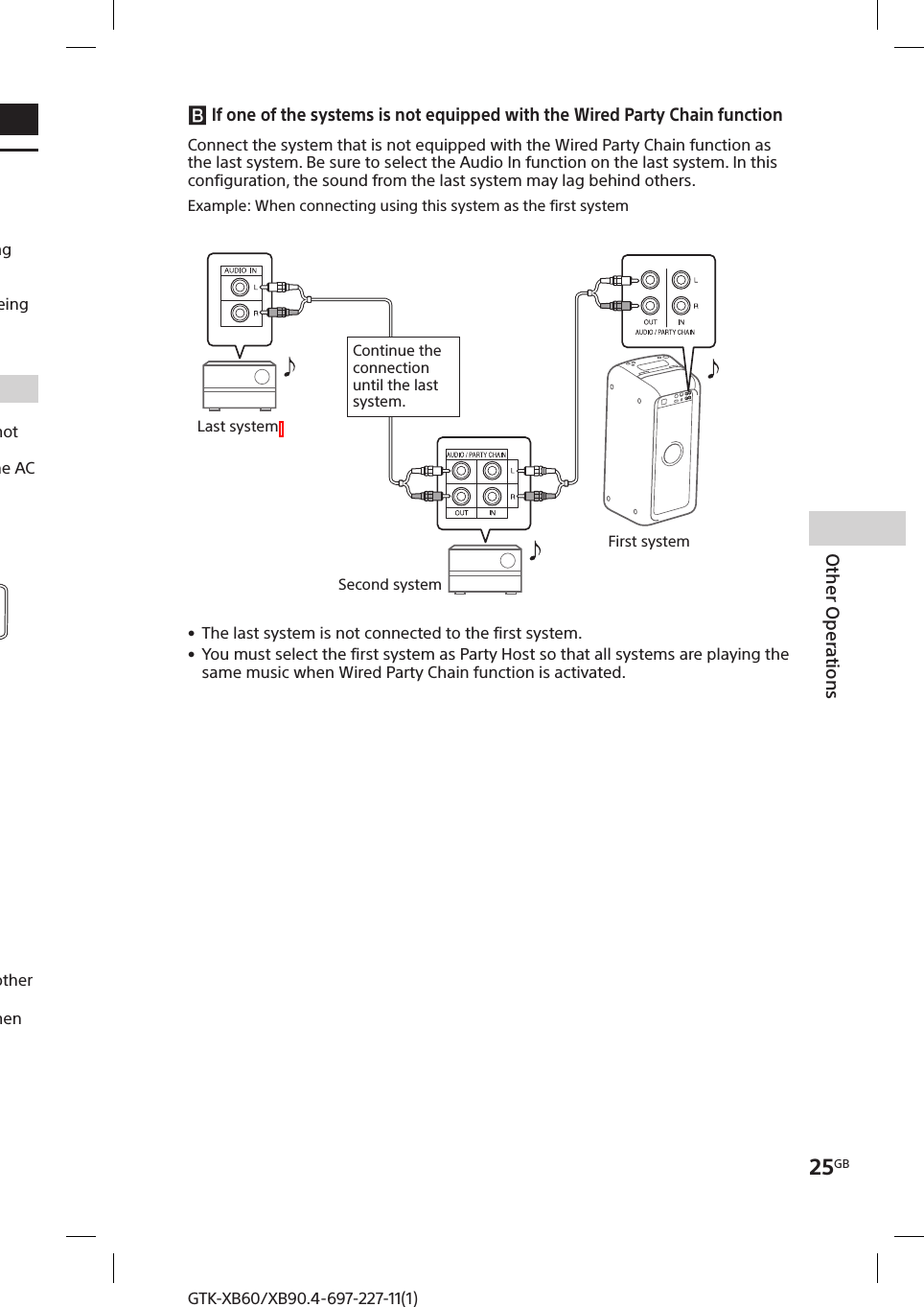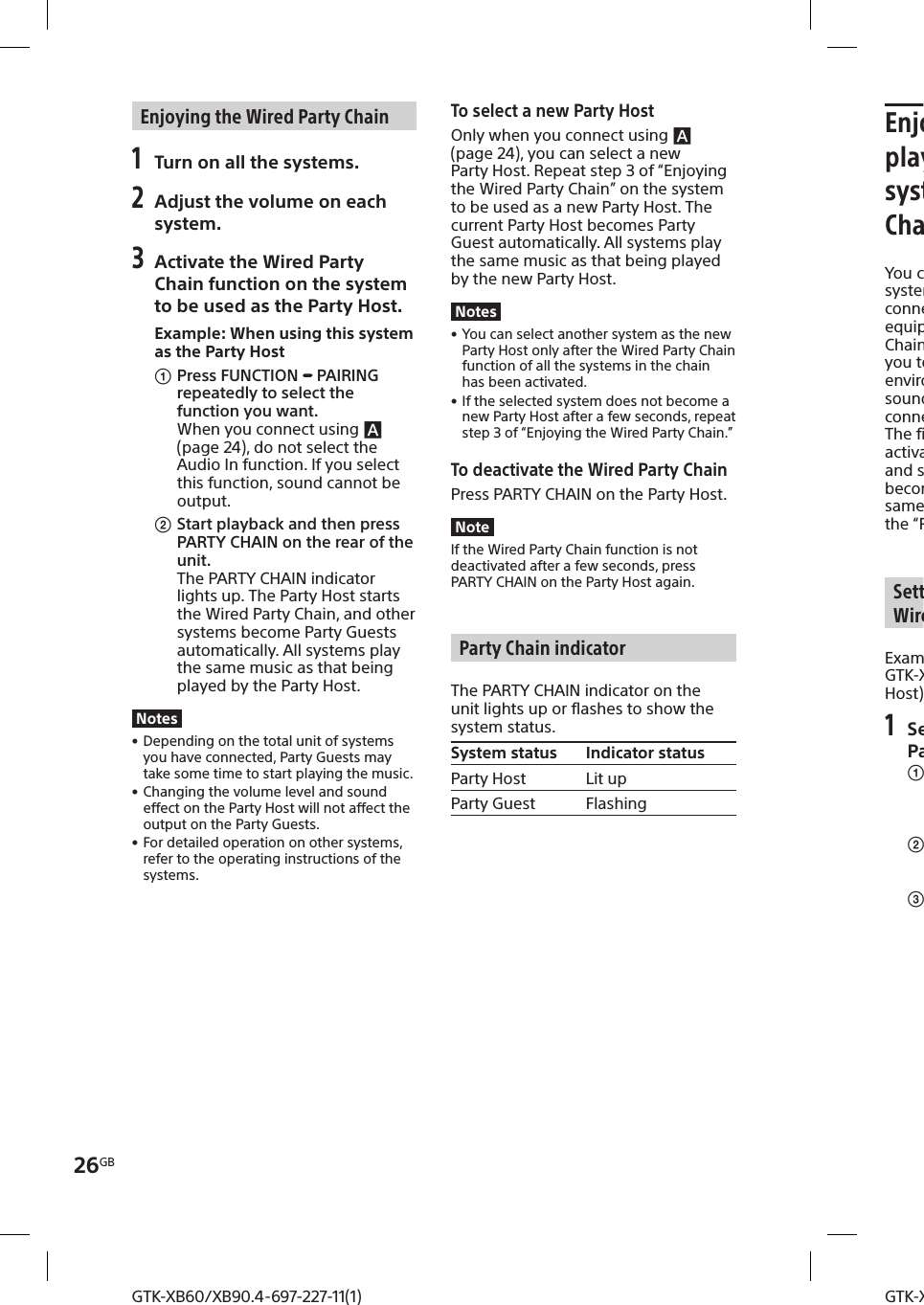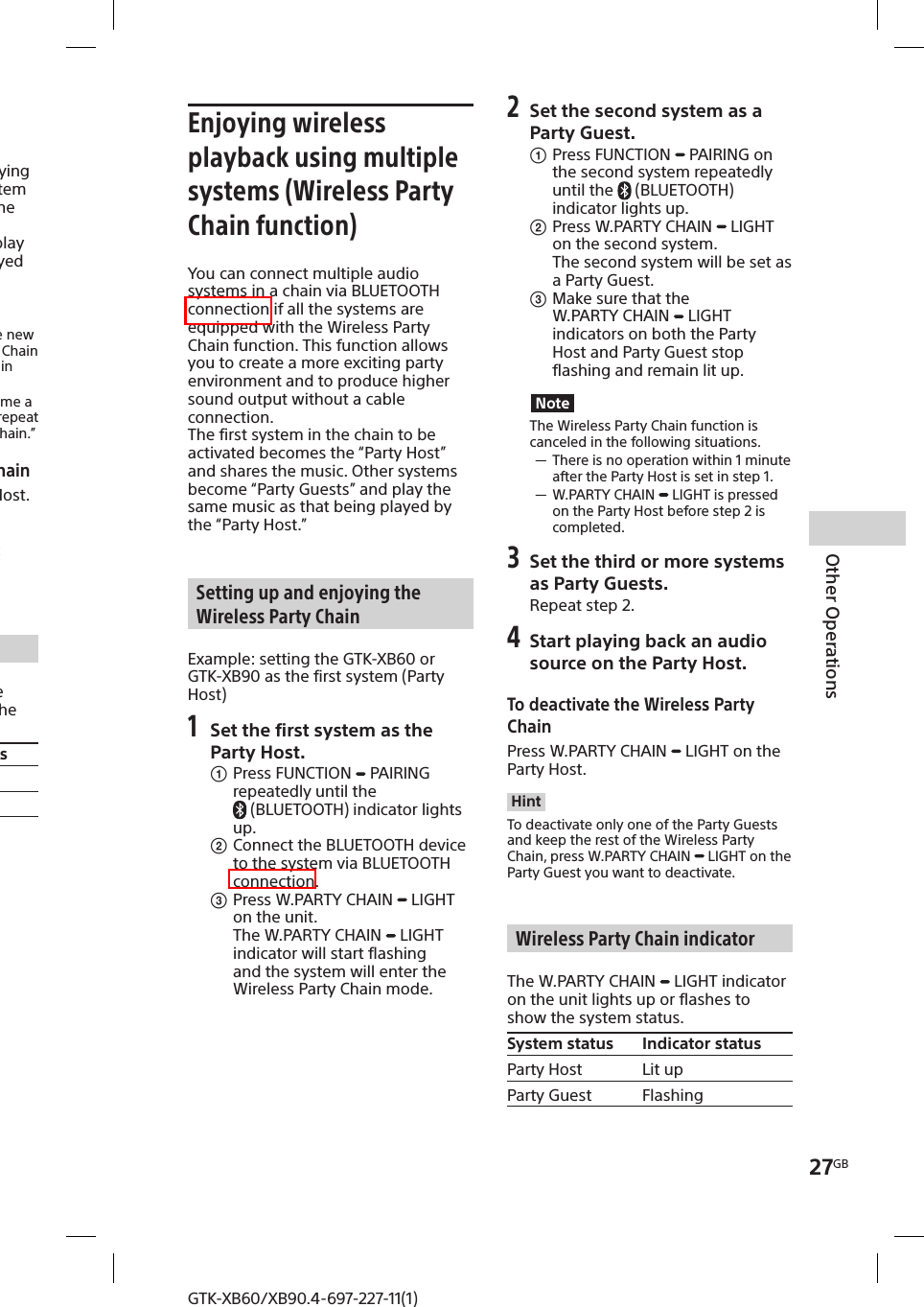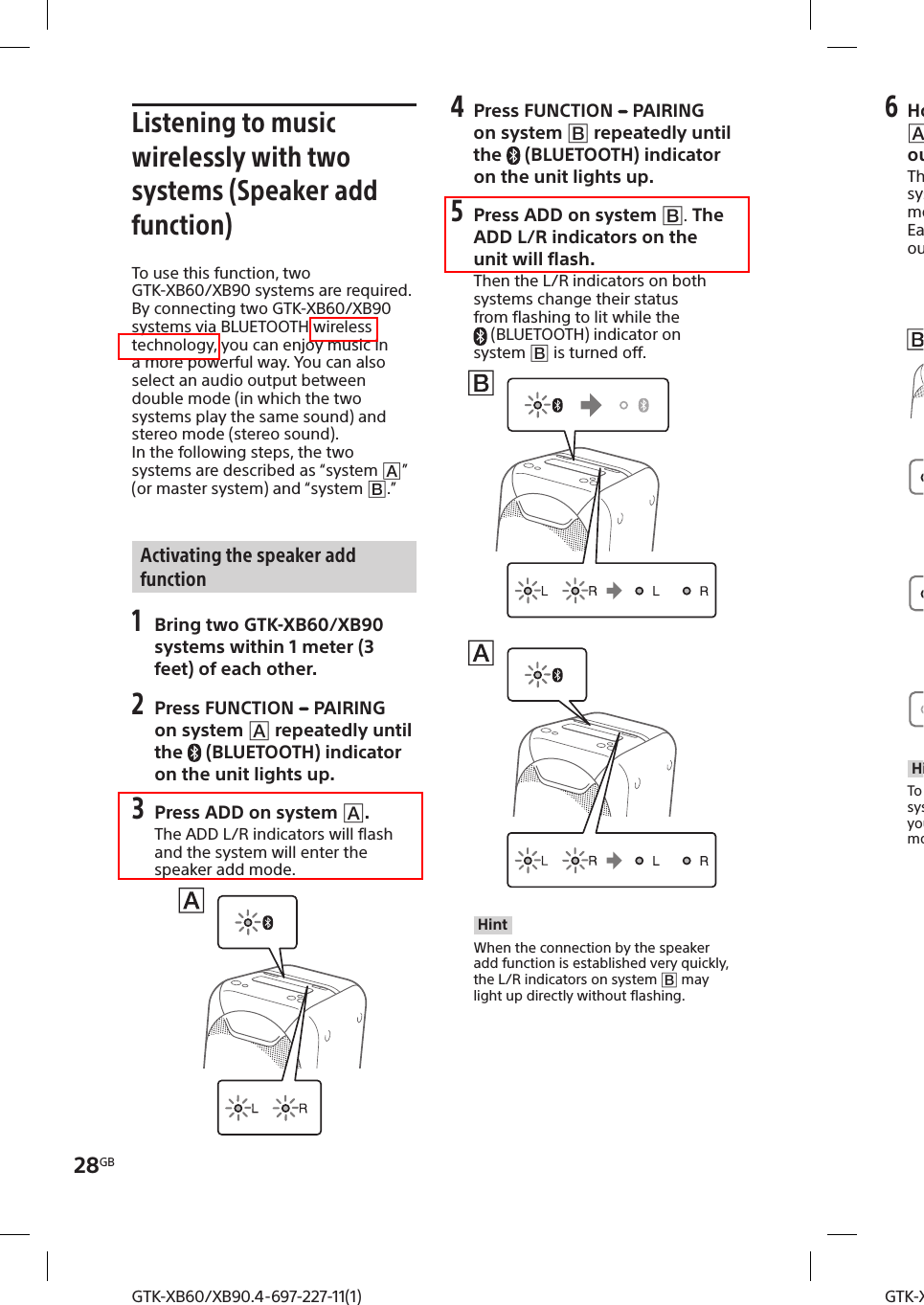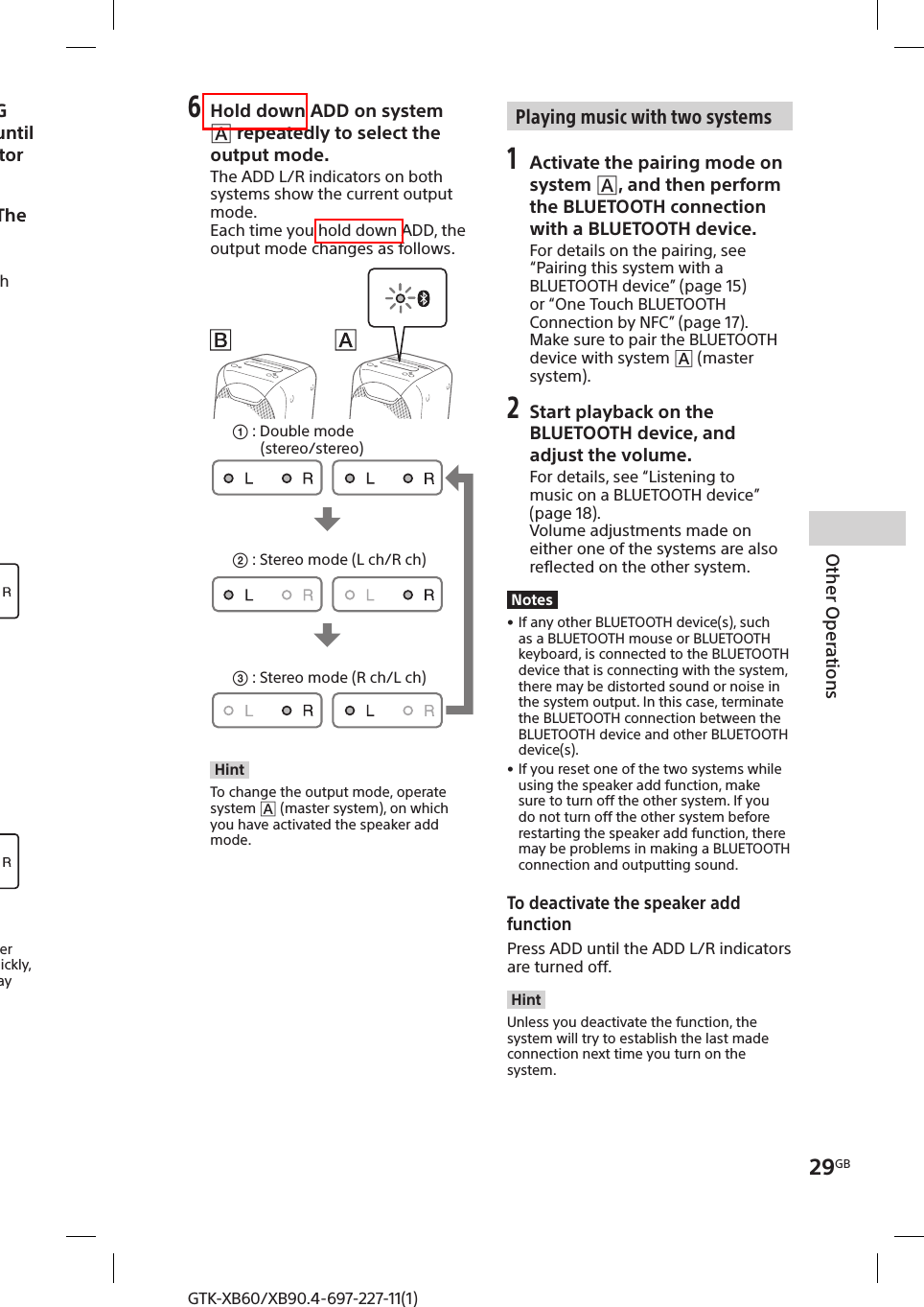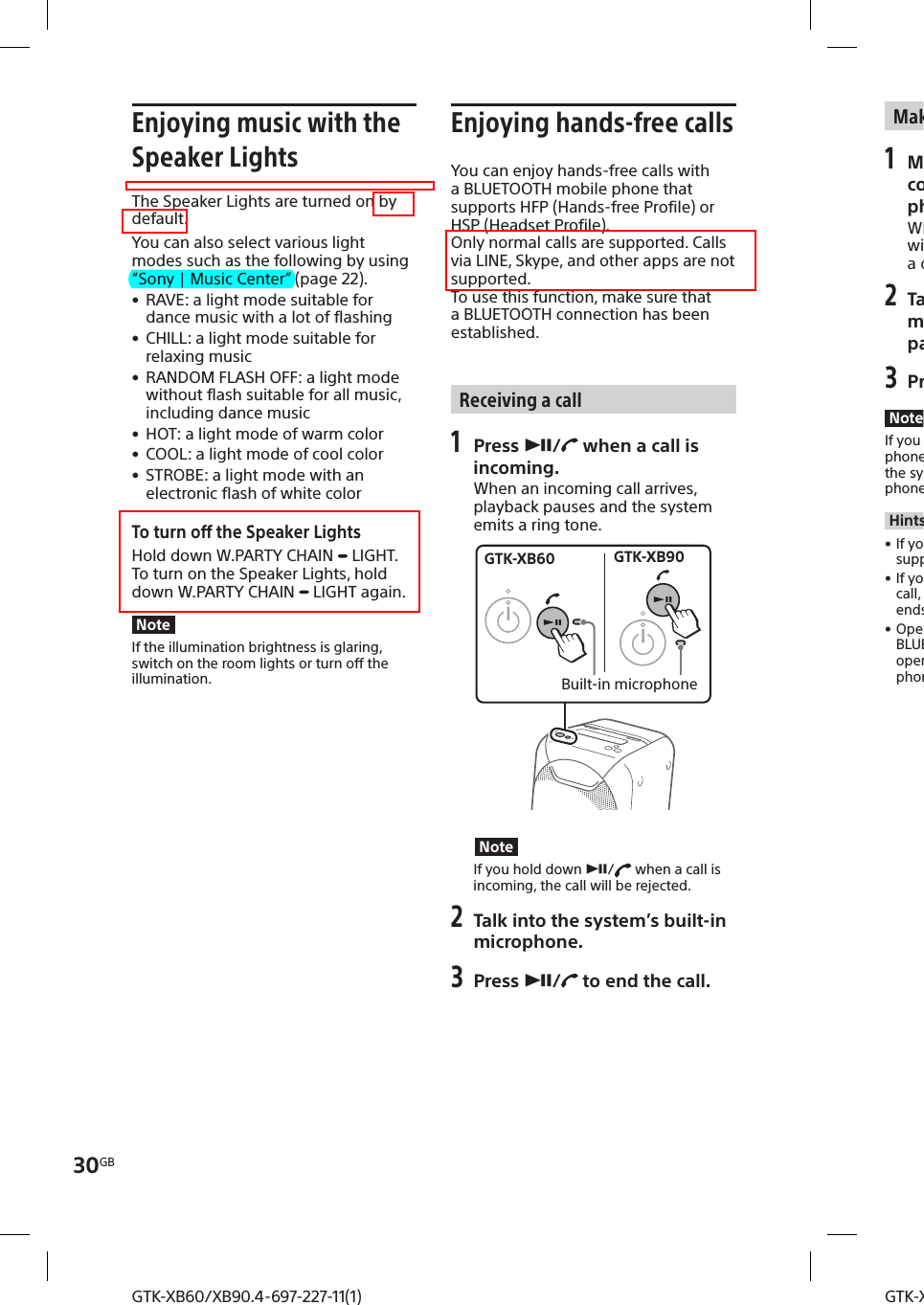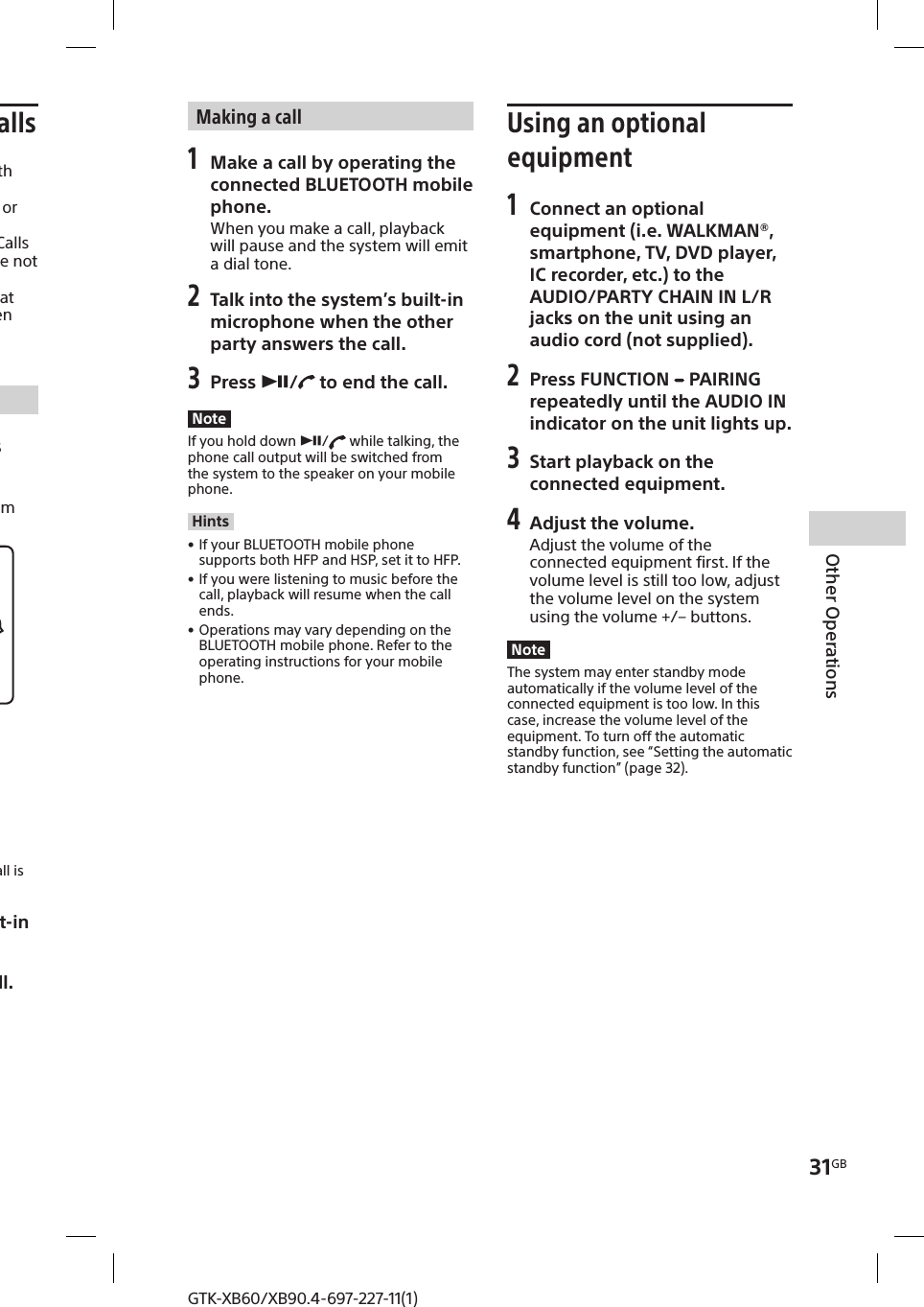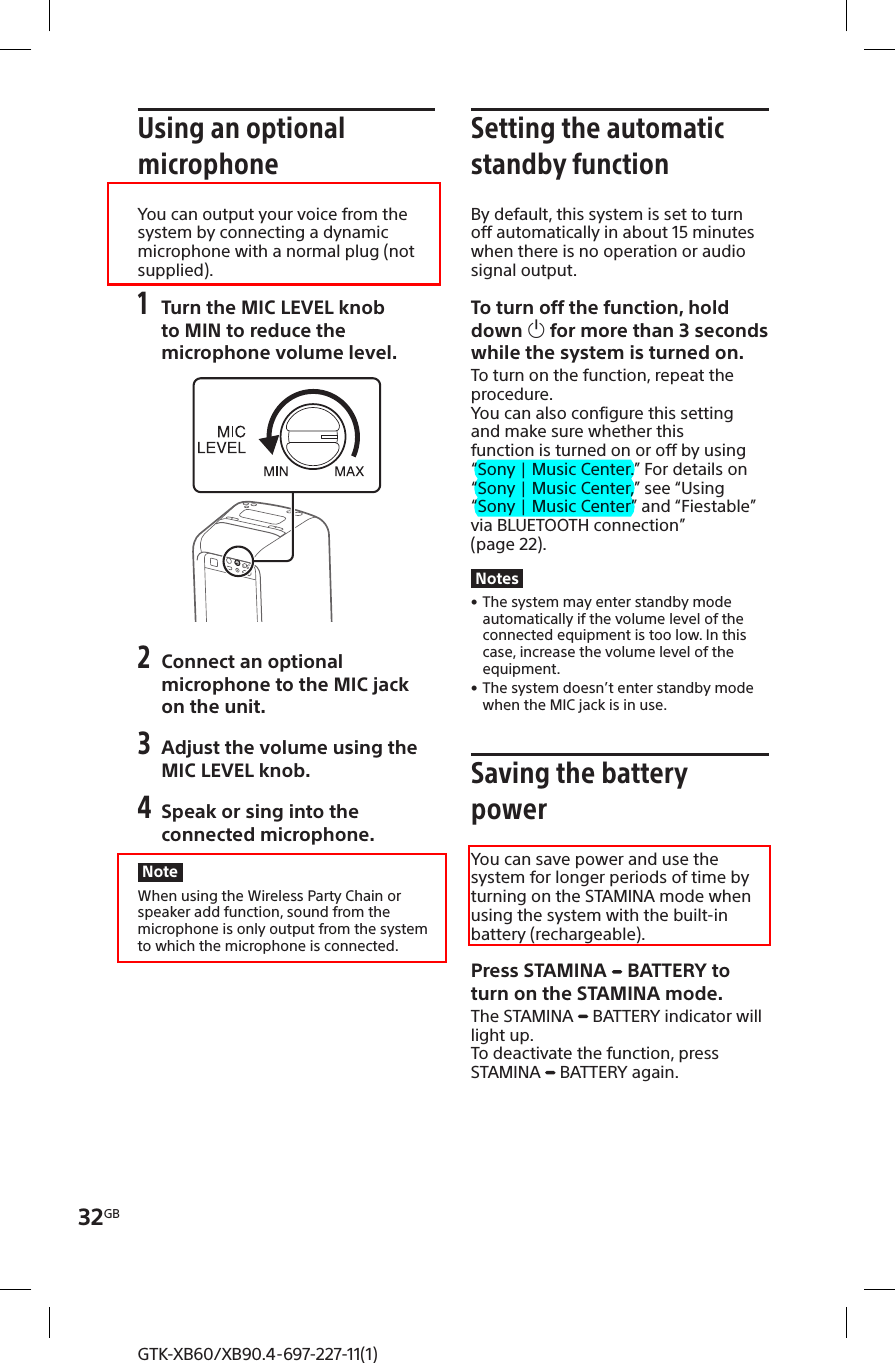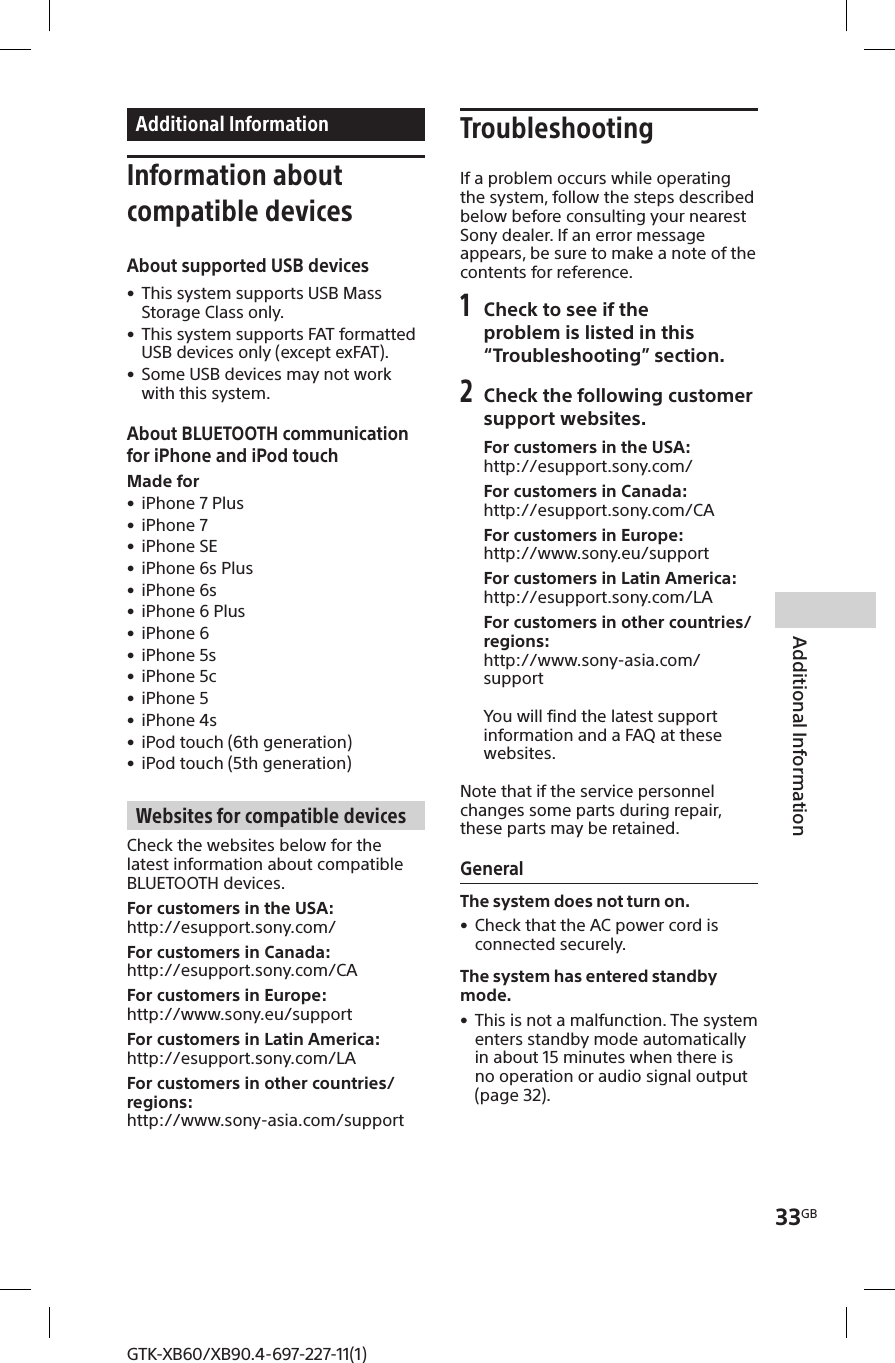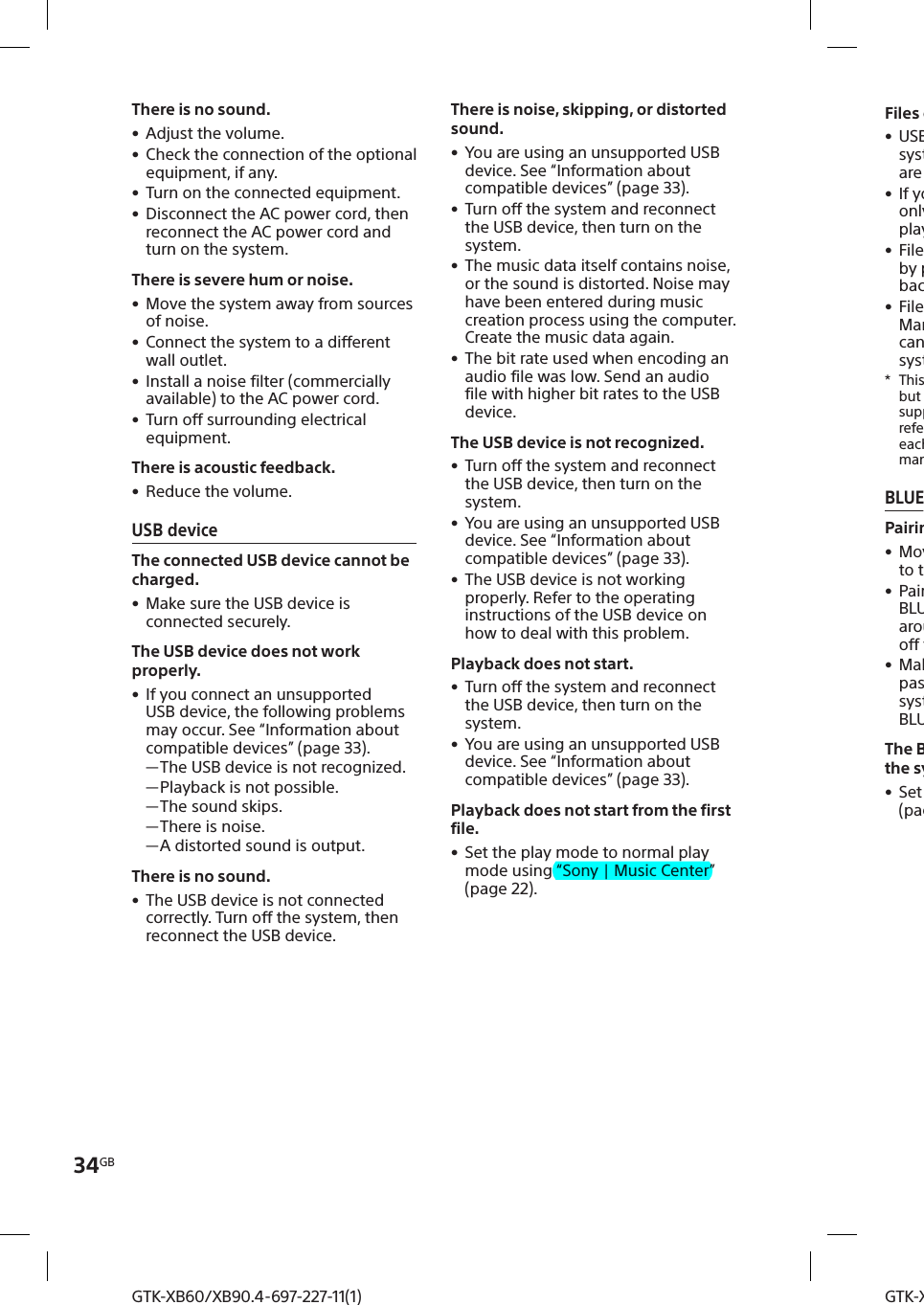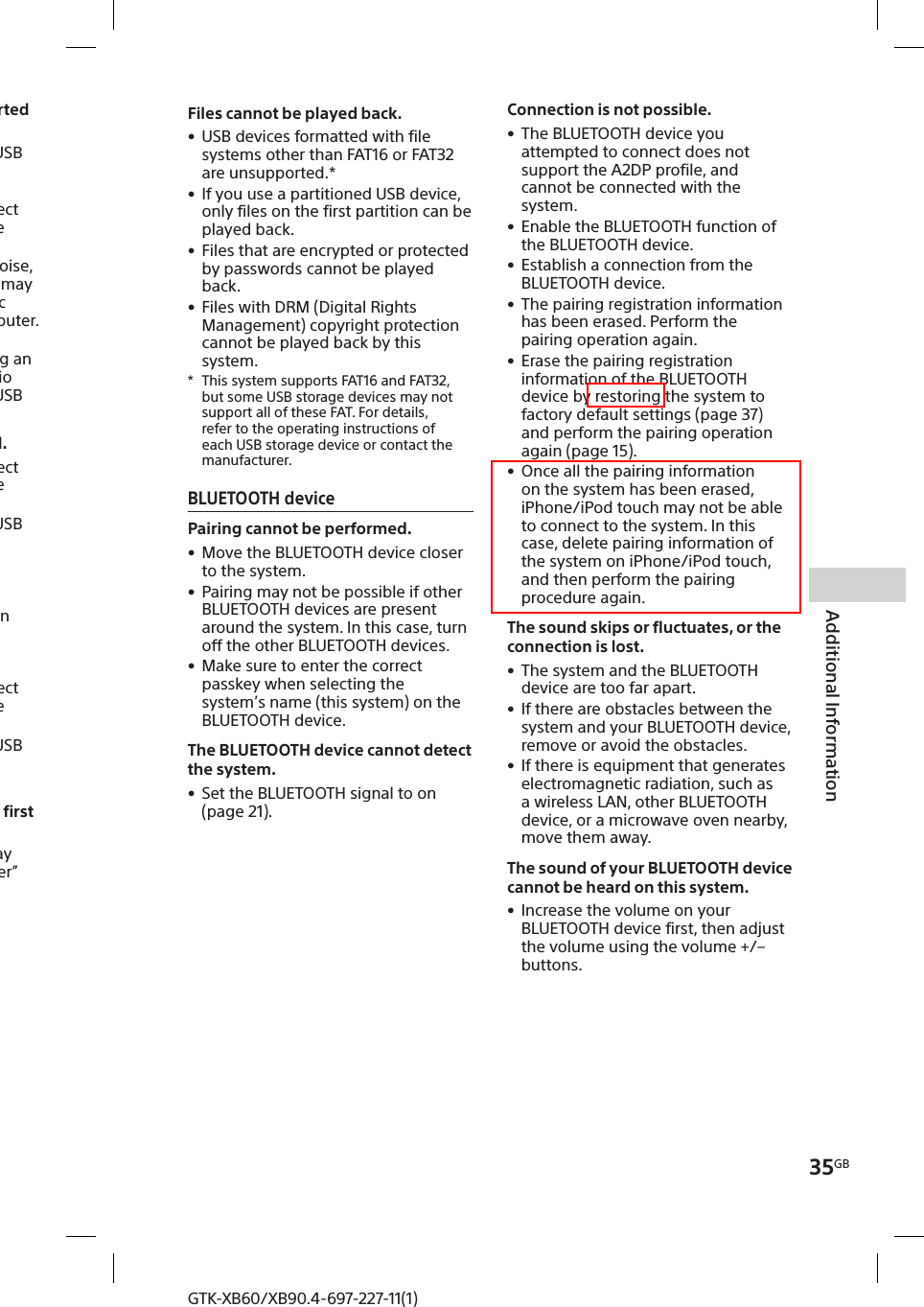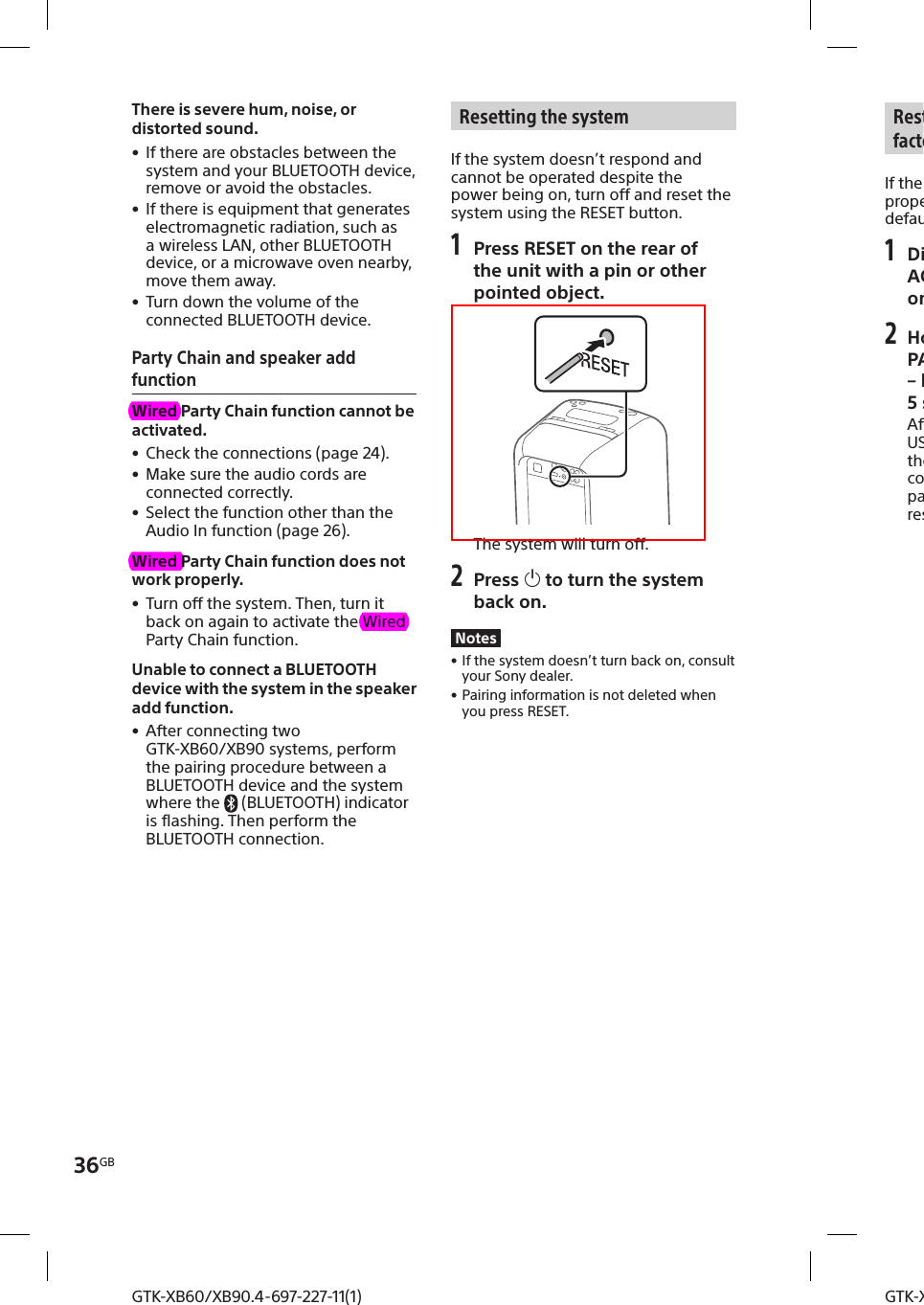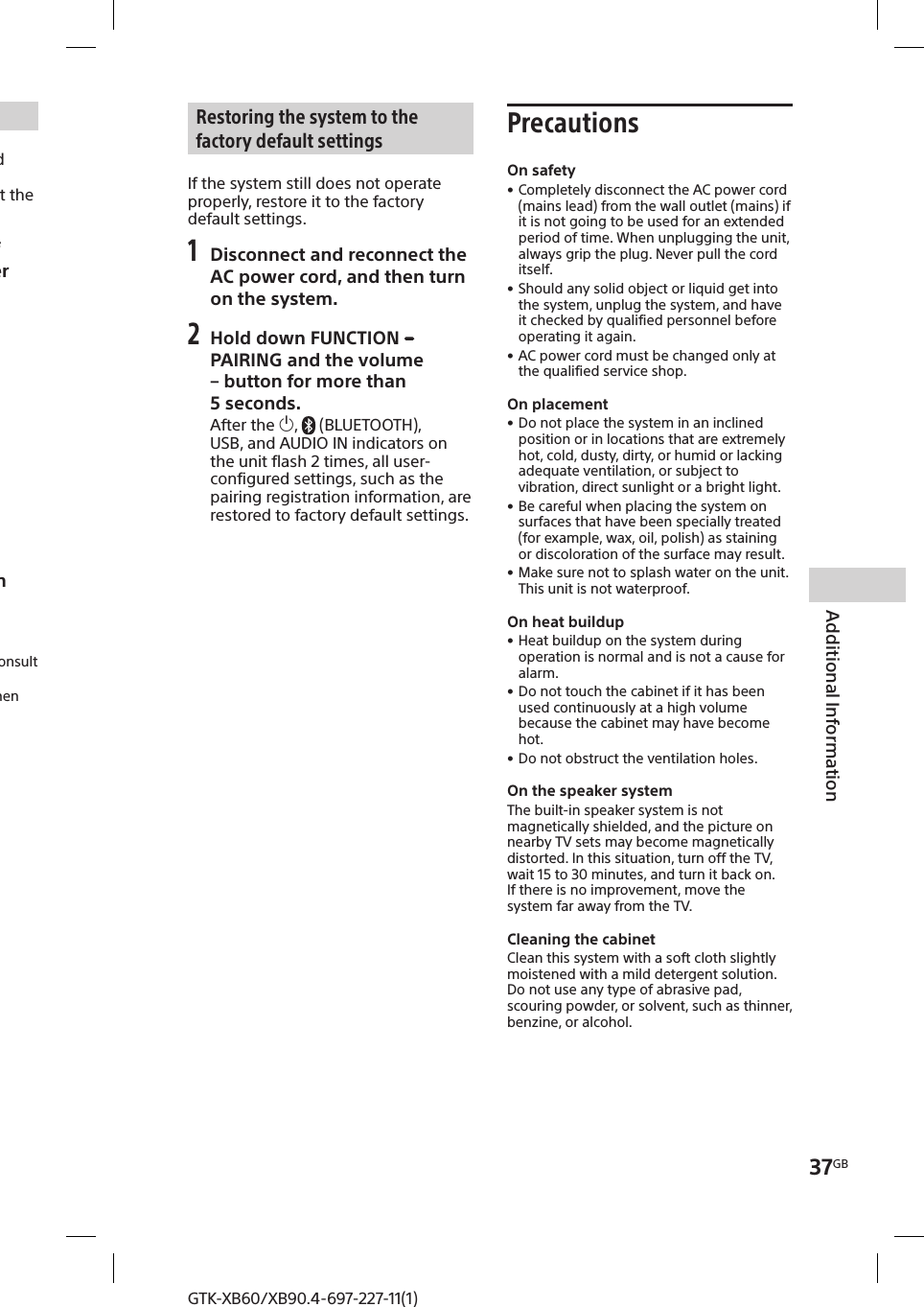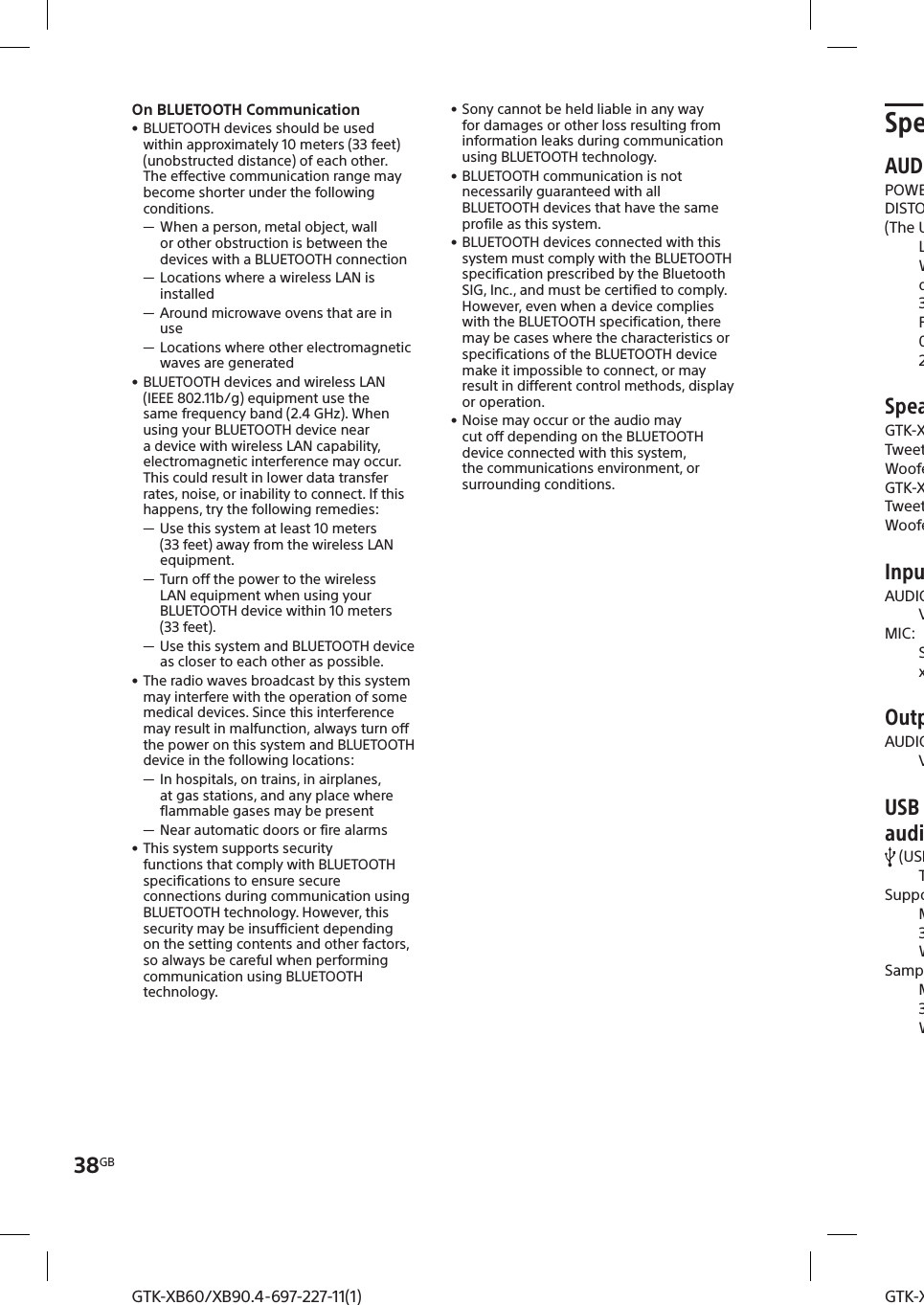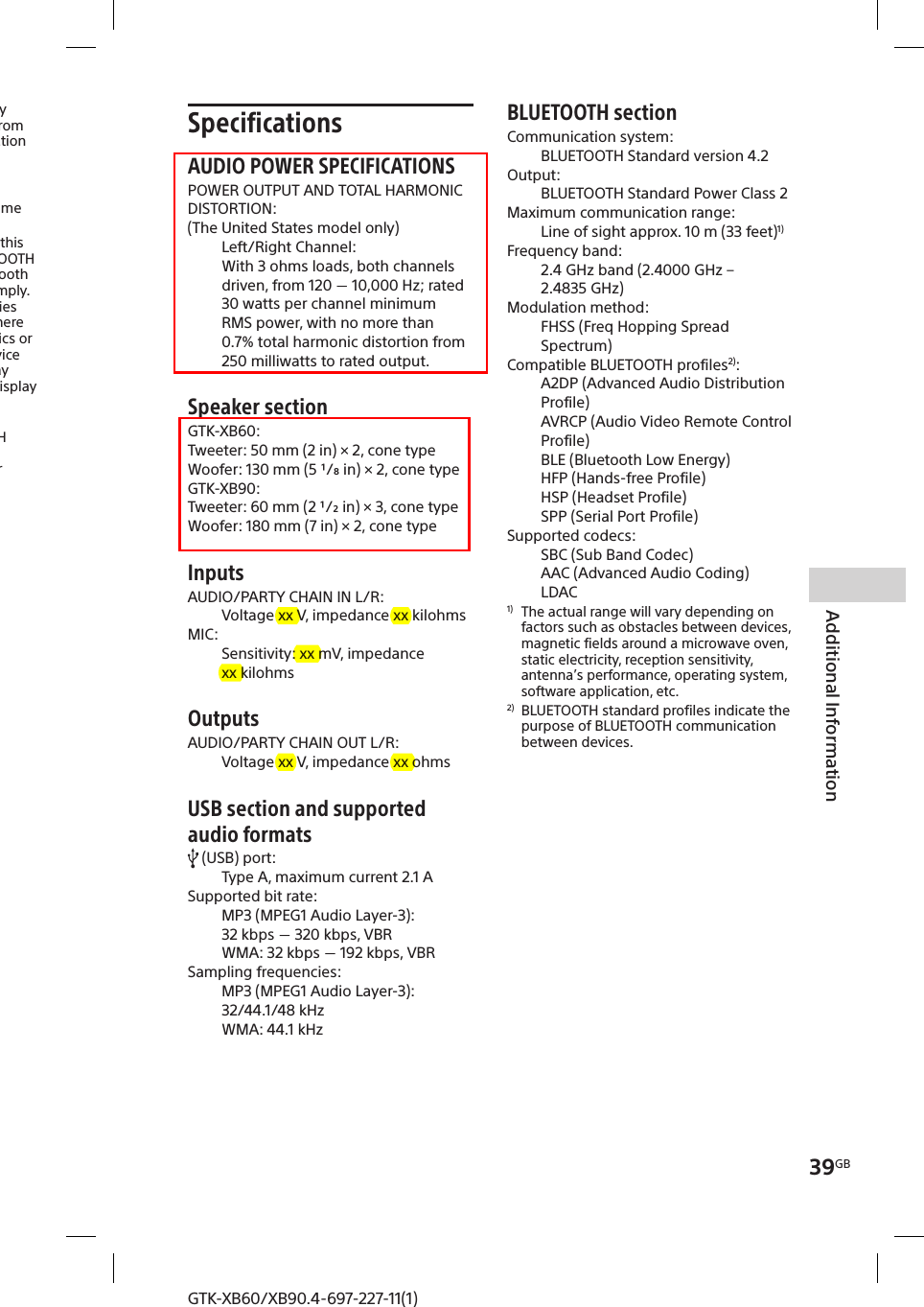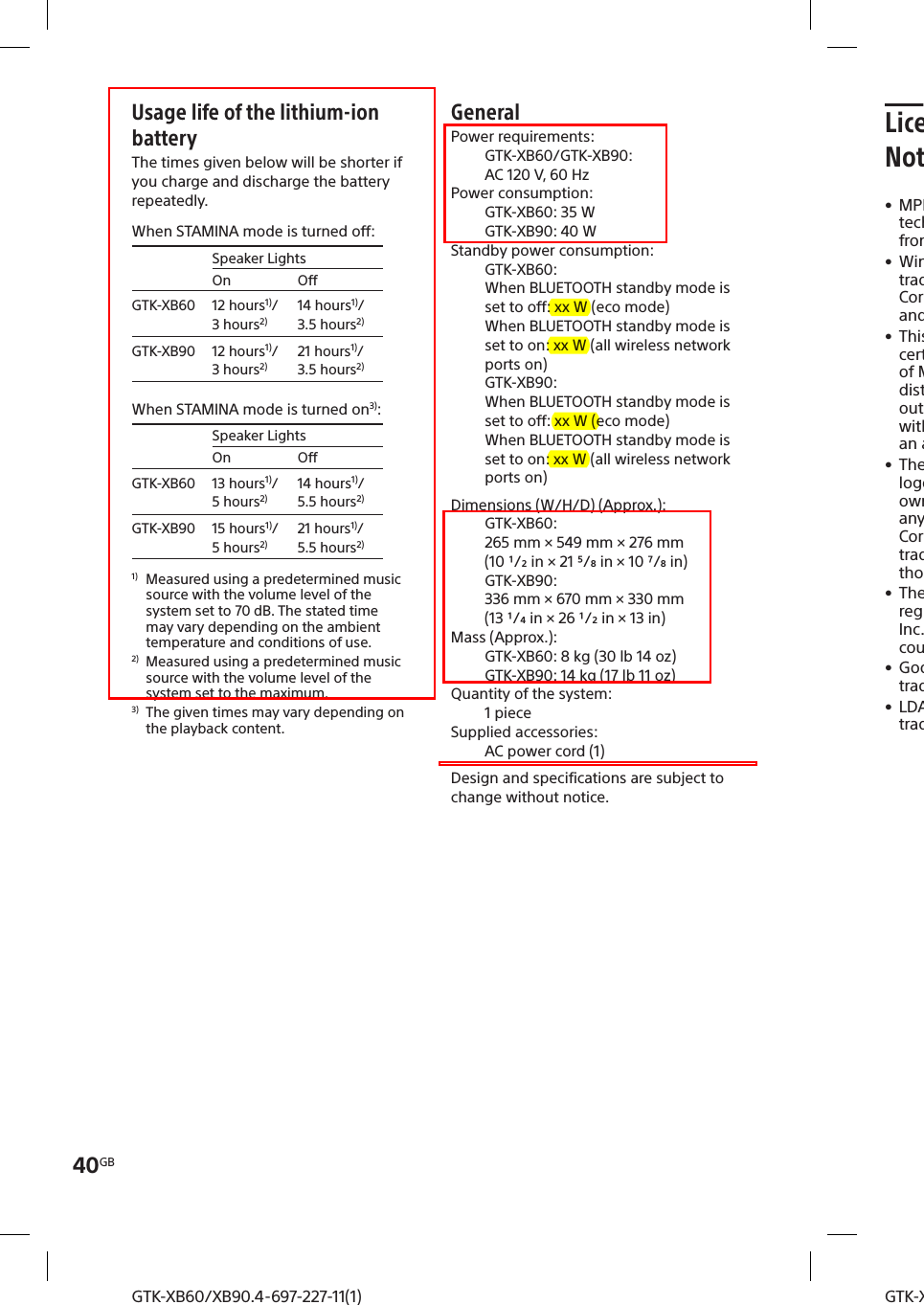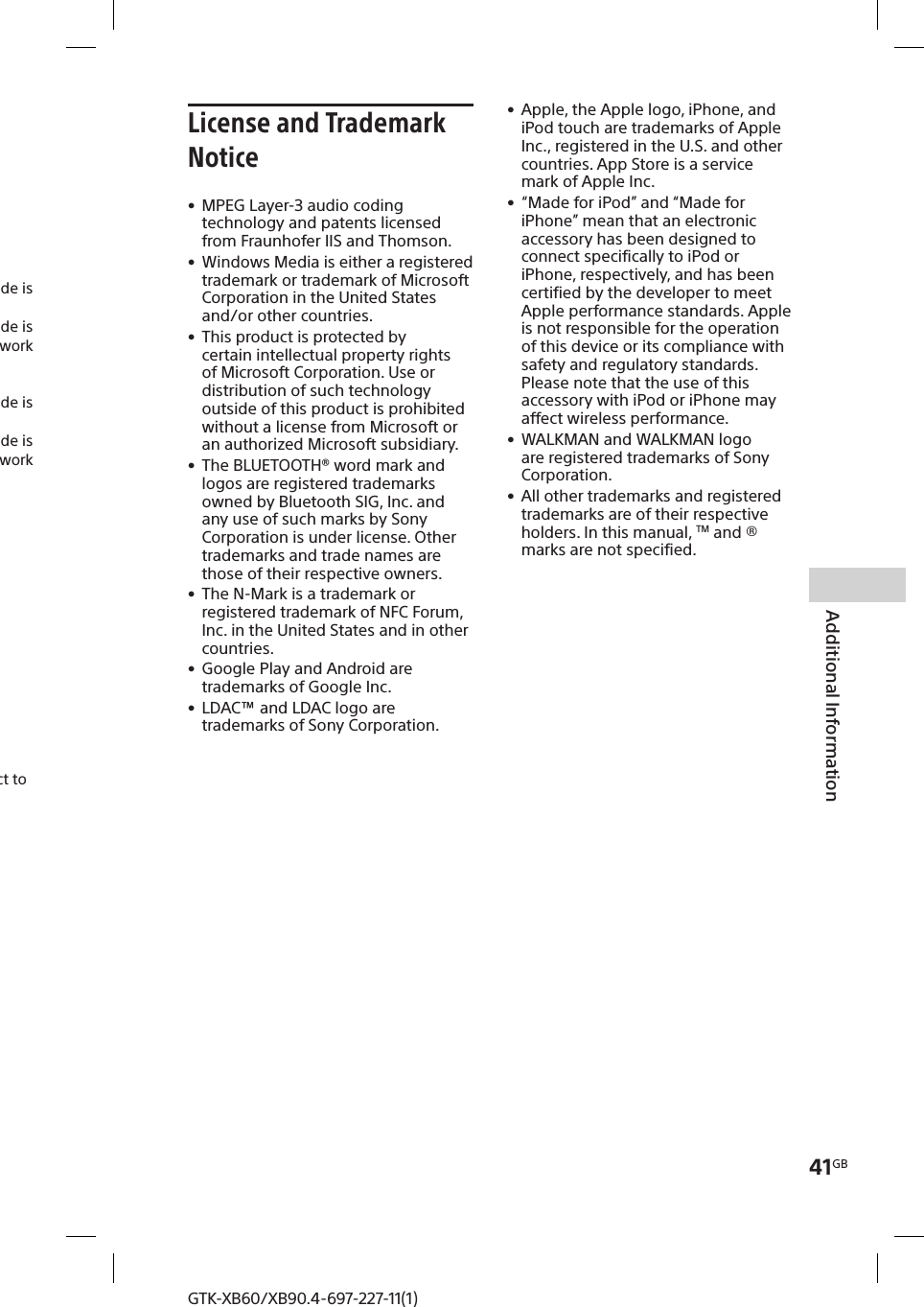Sony Group GTKXB60 Home Audio System User Manual 010COV indb
Sony Corporation Home Audio System 010COV indb
Contents
- 1. TempConfidential_UC2 Fred_Fabio_IM_UC2_4697227111_c2 2017-03-17
- 2. TempConfidential_UC2 Fred_Fabio_IM_UC2_FR_4697227111_Anki 2017-03-17
TempConfidential_UC2 Fred_Fabio_IM_UC2_4697227111_c2 2017-03-17