Sony Group MEXBT2800 Bluetooth Audio System User Manual 06 UserManual
Sony Corporation Bluetooth Audio System 06 UserManual
User Manual
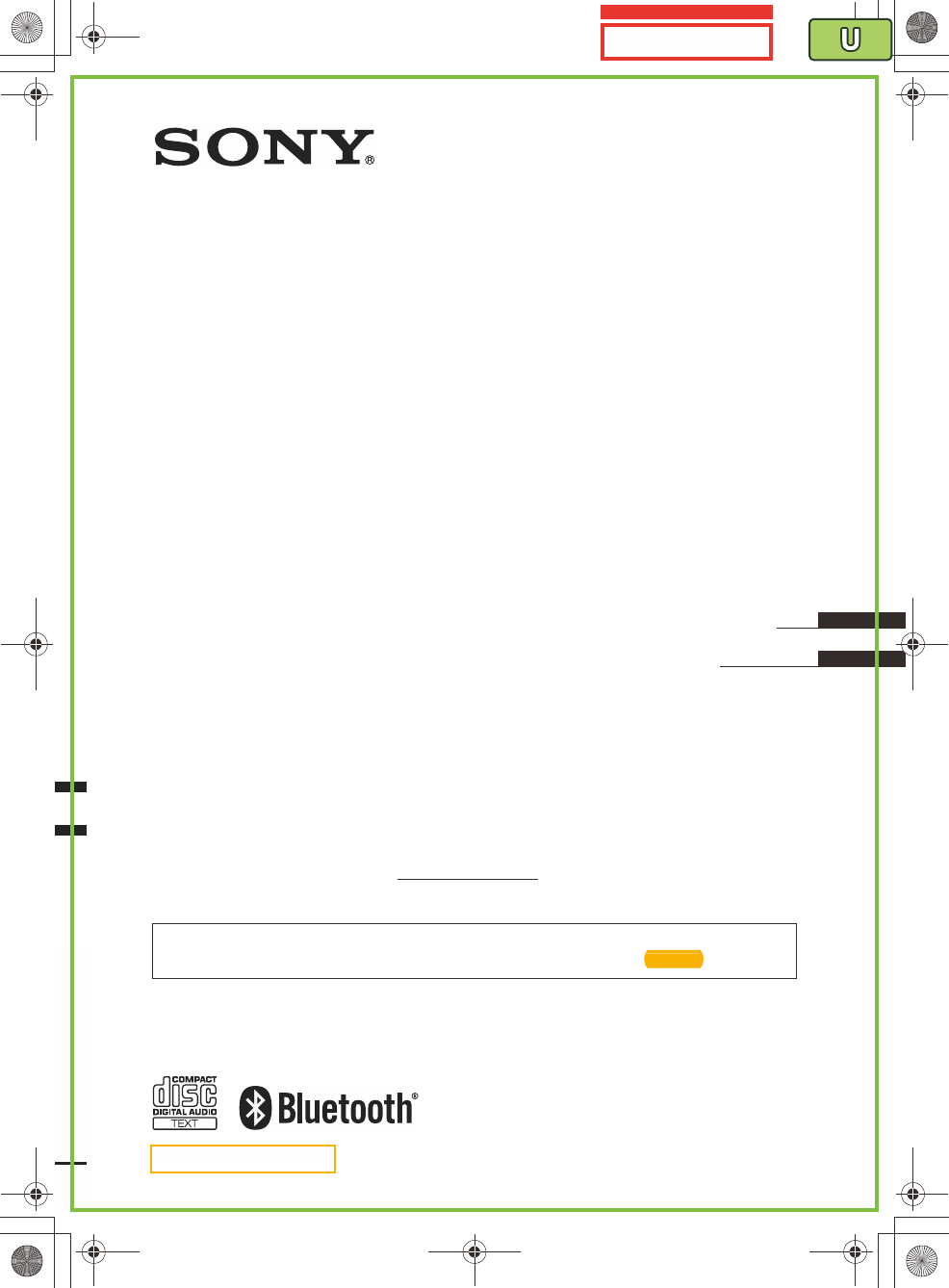
©2009 Sony Corporation
Operating Instructions
Mode d’emploi
Owner’s Record
The model and serial numbers are located on the bottom of the unit.
Record the serial number in the space provided below.
Refer to these numbers whenever you call upon your Sony dealer regarding this product.
Model No. MEX-BT2800 Serial No.
To cancel the demonstration (DEMO) display, see page 8.
Pour annuler l’affichage de démonstration (DEMO), reportez-vous à la page 5.
masterpage:RightE:\DATA\4157841111\4157841111MEXBT2800U\01US+00COV-U.fm
FR
US
4-157-841-11(1)
MEX-BT2800
4-157-841-11(1)
MEX-BT2800
Bluetooth®
Audio System
00US+00COV-U.book Page 1 Wednesday, July 22, 2009 1:27 PM
1ST CHECK
FROM YAMAGATA INTECH
page 5.
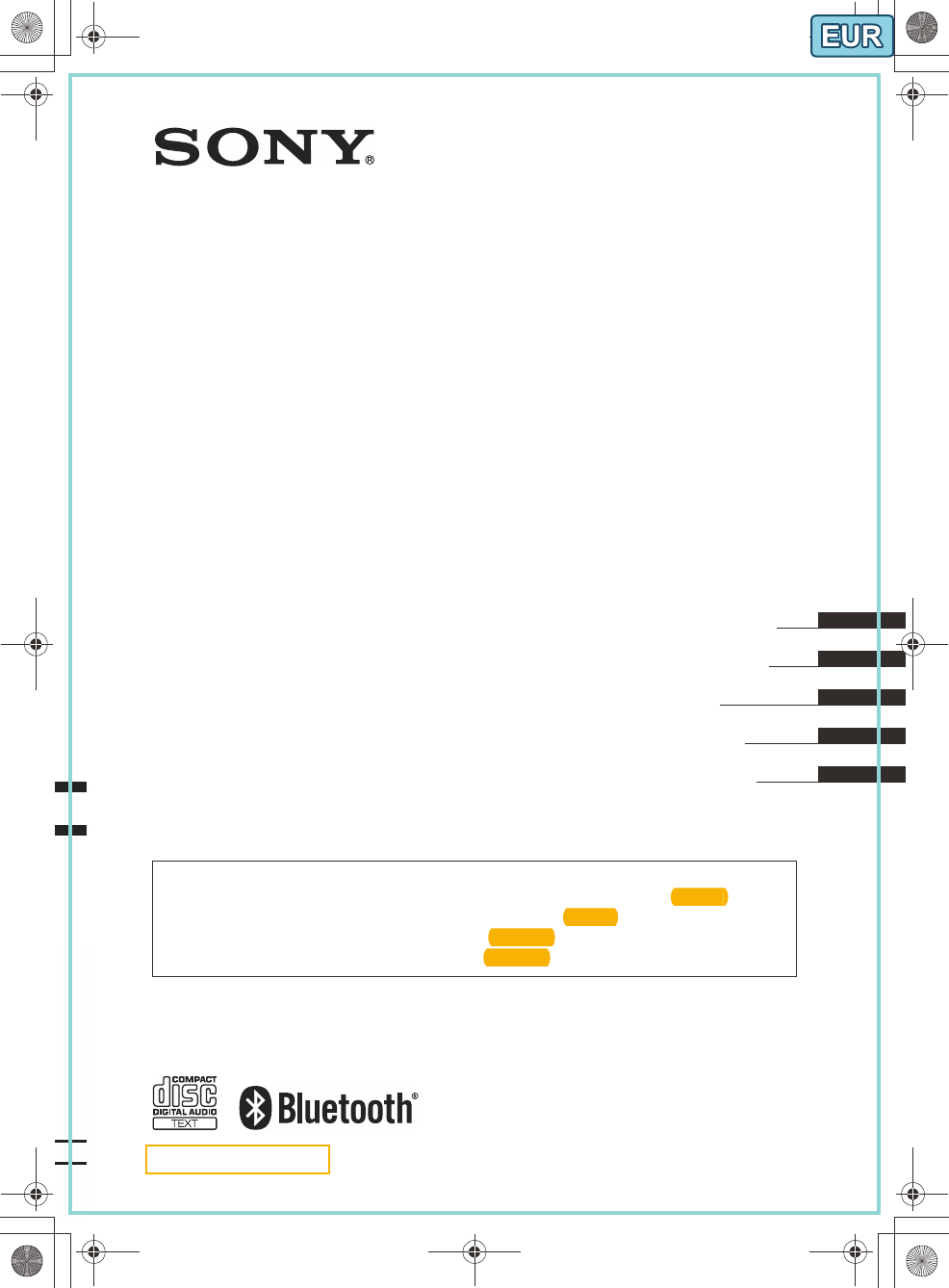
©2009 Sony Corporation
Operating Instructions
Bedienungsanleitung
Mode d’emploi
Istruzioni per l’uso
Gebruiksaanwijzing
To cancel the demonstration (DEMO) display, see page 8.
Zum Deaktivieren der Demo-Anzeige (DEMO) schlagen Sie bitte auf Seite 5 nach.
Pour annuler la démonstration (DEMO), reportez-vous à la page 5.
Per annullare la dimostrazione (DEMO), vedere pagina 5.
Om de demonstratie (DEMO) te annuleren, zie pagina 5.
masterpage:RightE:\DATA\4157841111\4157841111MEXBT2800U\01GB+00COV-EUR.fm
DE
GB
4-157-841-21(1)
MEX-BT2800
FR
IT
NL
MEX-BT2800
4-157-841-21(1)
Bluetooth®
Audio System
00US+00COV-U.book Page 1 Wednesday, July 22, 2009 1:27 PM
5 nach.
page 5.
pagina 5.
pagina 5.
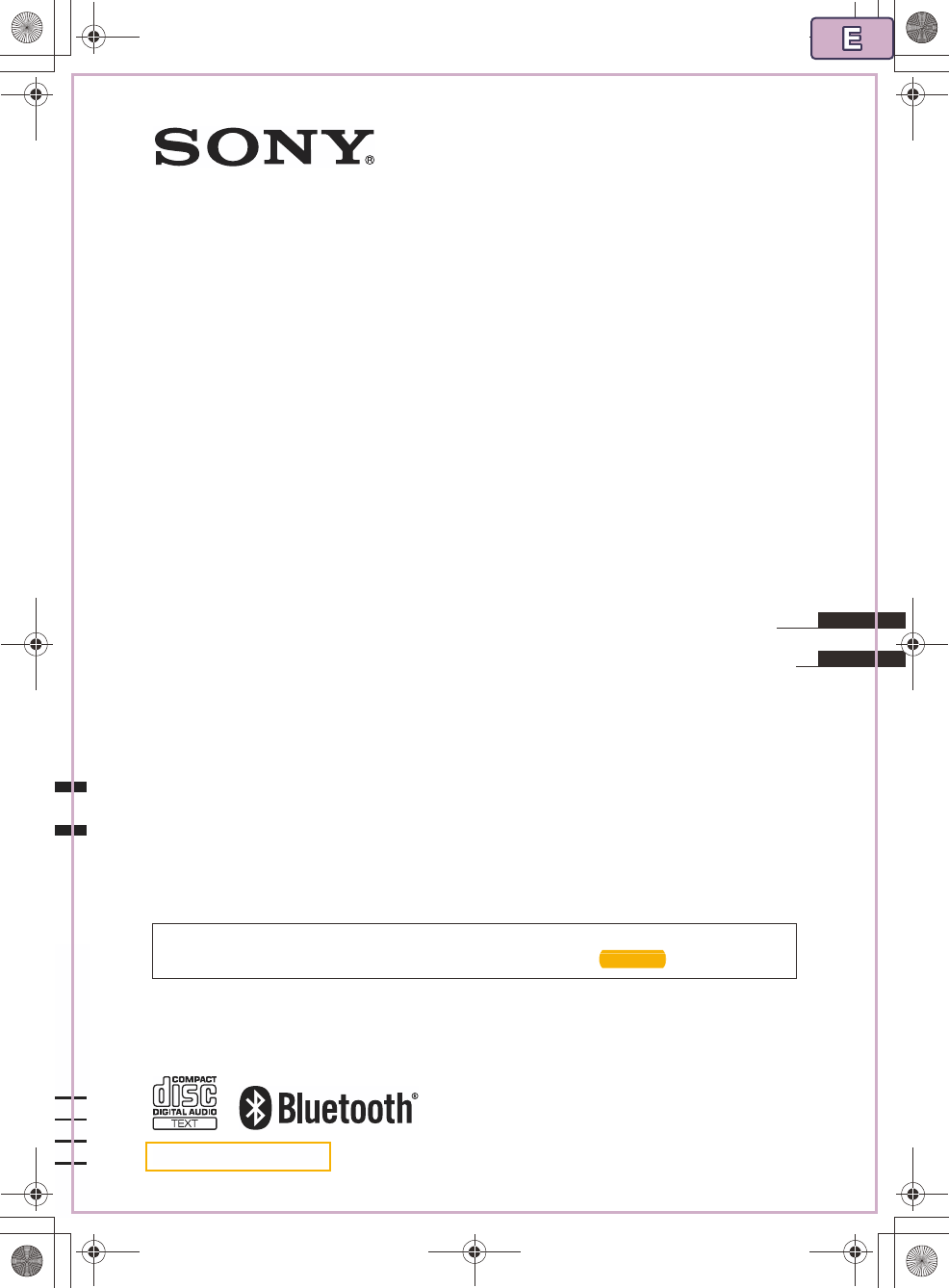
©2010 Sony Corporation
Operating Instructions
Manual de instrucciones
To cancel the demonstration (DEMO) display, see page 8.
Para cancelar la pantalla de demostración (DEMO), consulte la página 5.
masterpage:RightE:\DATA\4157841111\4157841111MEXBT2800U\01GB+00COV-E.fm
ES
GB
4-157-841-41(1)
MEX-BT2850
MEX-BT2850
4-157-841-41(1)
Bluetooth®
Audio System
00US+00COV-U.book Page 1 Wednesday, July 22, 2009 1:27 PM
página 5.
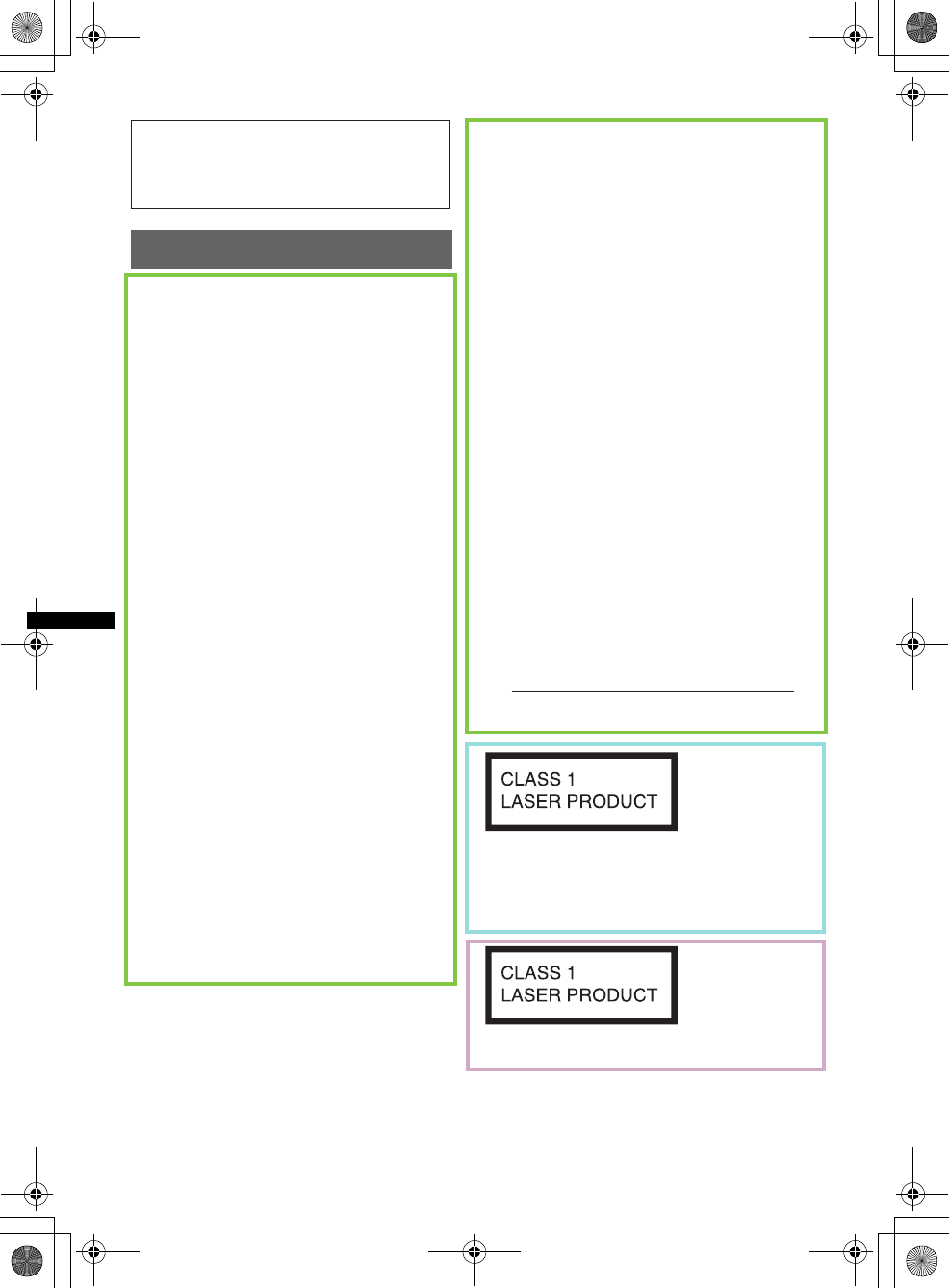
2
E:\DATA\4157841111\4157841111MEXBT2800U\01US01INT-U.fm masterpage:Left
MEX-BT2850MEX-BT2800MEX-BT2800
4-157-841-41(1)4-157-841-21(1)4-157-841-11(1)
Warning
The nameplate indicating operating voltage, etc.,
is located on the bottom of the chassis.
Be sure to install this unit in the dashboard of
the car for safety. For installation and
connections, see the supplied installation/
connections manual.
This equipment has been tested and found to
comply with the limits for a Class B digital
device, pursuant to Part 15 of the FCC Rules.
These limits are designed to provide reasonable
protection against harmful interference in a
residential installation. This equipment
generates, uses, and can radiate radio frequency
energy and, if not installed and used in
accordance with the instructions, may cause
harmful interference to radio communications.
However, there is no guarantee that interference
will not occur in a particular installation. If this
equipment does cause harmful interference to
radio or television reception, which can be
determined by turning the equipment off and on,
the user is encouraged to try to correct the
interference by one or more of the following
measures:
– Reorient or relocate the receiving antenna.
– Increase the separation between the equipment
and receiver.
– Connect the equipment into an outlet on a
circuit different from that to which the receiver
is connected.
– Consult the dealer or an experienced radio/TV
technician for help.
You are cautioned that any changes or
modifications not expressly approved in this
manual could void your authority to operate this
equipment.
FOR UNITED STATES CUSTOMERS. NOT
APPLICABLE IN CANADA, INCLUDING
IN THE PROVINCE OF QUEBEC.
POUR LES CONSOMMATEURS AUX
ÉTATS-UNIS. NON APPLICABLE AU
CANADA, Y COMPRIS LA PROVINCE DE
QUÉBEC.
CAUTION
The use of optical instruments with this product
will increase eye hazard.
This equipment complies with FCC and IC
radiation exposure limits set forth for
uncontrolled equipment and meets the FCC
radio frequency (RF) Exposure Guidelines in
Supplement C to OET65 and RSS-102 of the
IC radio frequency (RF) Exposure rules. This
equipment has very low levels of RF energy
that it deemed to comply without maximum
permissive exposure evaluation (MPE). But it
is desirable that it should be installed and
operated with at least 20 cm and more between
the radiator and person's body (excluding
extremities: hands, wrists, feet and ankles).
This transmitter must not be co-located or
operated in conjunction with any other antenna
or transmitter.
This device complies with Part 15 of the FCC
Rules and RSS-Gen of IC Rules. Operation is
subject to the following two conditions: (1) this
device may not cause harmful interference, and
(2) this device must accept any interference
received, including interference that may cause
undesired operation.
For the State of California, USA only
Perchlorate Material – special handling may apply,
See www.dtsc.ca.gov/hazardouswaste/perchlorate
Perchlorate Material: Lithium battery contains
perchlorate
This label is located on the bottom of the
chassis.
This label is located on the bottom of the
chassis.
00US+00COV-U.book Page 2 Wednesday, July 22, 2009 1:27 PM
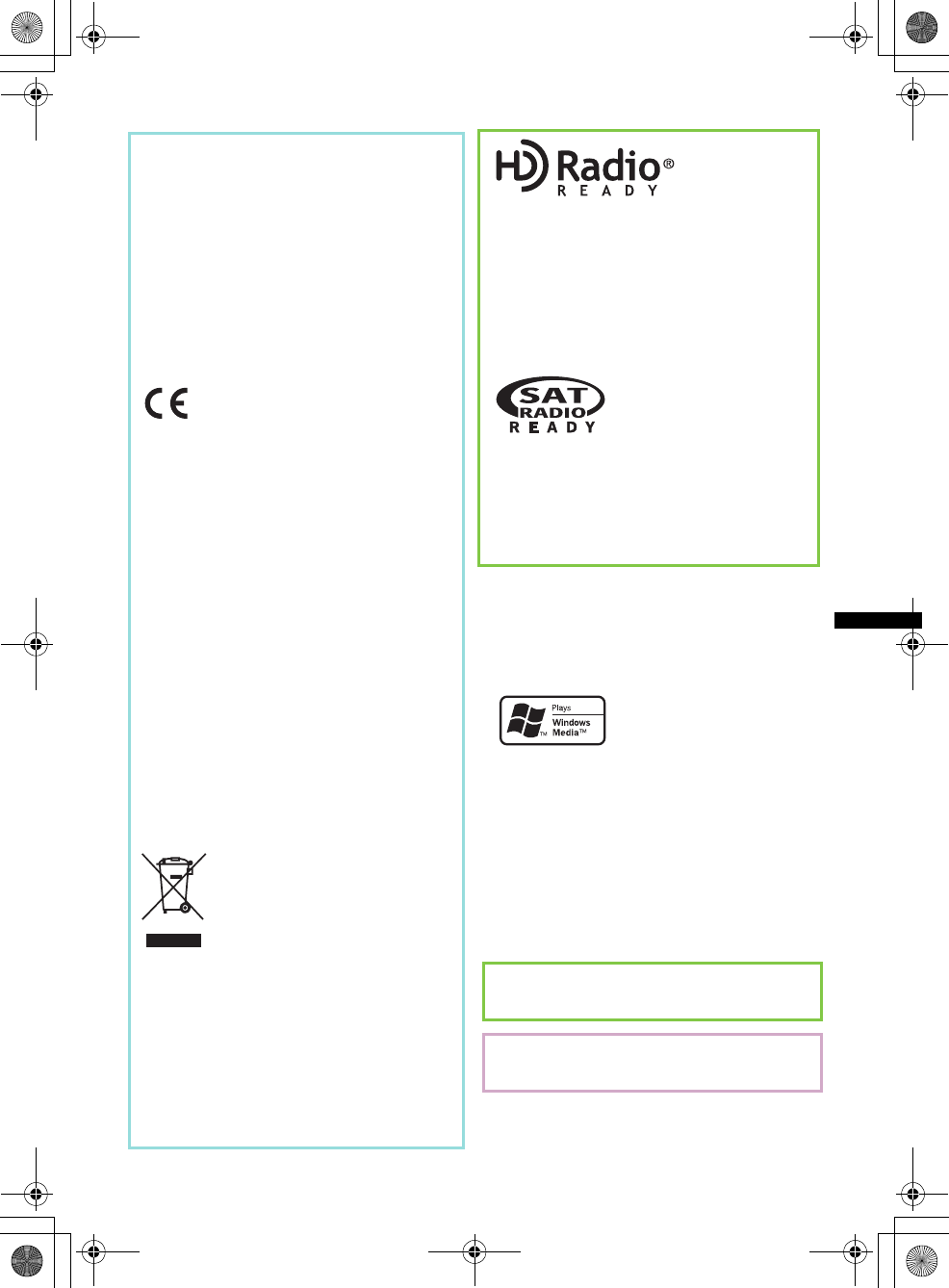
3
E:\DATA\4157841111\4157841111MEXBT2800U\01US01INT-U.fm masterpage:Right
MEX-BT2850MEX-BT2800MEX-BT2800
4-157-841-41(1)4-157-841-21(1)4-157-841-11(1)
Hereby, Sony Corp., declares that this MEX-
BT2800 is in compliance with the essential
requirements and other relevant provisions of
Directive 1999/5/EC.
For details, please access the following URL:
http://www.compliance.sony.de/
Use of this radio equipment is not allowed in the
geographical area within a radius of 20 km from
the centre of Ny-Alesund, Svalbard in Norway. The Bluetooth word mark and logos are owned
by the Bluetooth SIG, Inc. and any use of such
marks by Sony Corporation is under license.
Other trademarks and trade names are those of
their respective owners.
This equipment complies with FCC and IC
radiation exposure limits set forth for
uncontrolled equipment and meets the FCC
radio frequency (RF) Exposure Guidelines in
Supplement C to OET65 and RSS-102 of the
IC radio frequency (RF) Exposure rules. This
equipment has very low levels of RF energy
that it deemed to comply without maximum
permissive exposure evaluation (MPE). But it
is desirable that it should be installed and
operated with at least 20 cm and more between
the radiator and person's body (excluding
extremities: hands, wrists, feet and ankles).
Notice for customers: the following
information is only applicable to
equipment sold in countries applying
EU Directives
The manufacturer of this product is Sony
Corporation, 1-7-1 Konan, Minato-ku, Tokyo,
Japan. The Authorized Representative for EMC
and product safety is Sony Deutschland GmbH,
Hedelfinger Strasse 61, 70327 Stuttgart,
Germany. For any service or guarantee matters
please refer to the addresses given in separate
service or guarantee documents.
Disposal of Old Electrical &
Electronic Equipment (Applicable in
the European Union and other
European countries with separate
collection systems)
This symbol on the product or on its
packaging indicates that this product shall not be treated
as household waste. Instead it shall be handed over to the
applicable collection point for the recycling of electrical
and electronic equipment. By ensuring this product is
disposed of correctly, you will help prevent potential
negative consequences for the environment and human
health, which could otherwise be caused by inappropriate
waste handling of this product. The recycling of materials
will help to conserve natural resources. For more detailed
information about recycling of this product, please contact
your local Civic Office, your household waste disposal
service or the shop where you purchased the product.
The “HD Radio Ready” logo indicates that this
product will control a Sony HD RadioTM tuner
(sold separately).
For HD RadioTM tuner operation, please refer to
the HD RadioTM tuner Operating Instructions.
HD RadioTM and the HD Radio Ready logo are
proprietary trademarks of iBiquity Digital Corp.
The “SAT Radio Ready”
logo indicates that this
product will control a satellite
radio tuner module (sold
separately). Please see your nearest authorized
Sony dealer for details on the satellite radio
tuner module.
“SAT Radio,” “SAT Radio Ready,” the SAT
Radio and SAT Radio Ready logos and all
related marks are trademarks of Sirius XM
Radio Inc. and XM Satellite Radio Inc.
Windows Media and the
Windows logo are trademarks
or registered trademarks of
Microsoft Corporation in the
United States and/or other countries.
MPEG Layer-3 audio coding technology and
patents licensed from Fraunhofer IIS and Thomson.
This product is protected by certain intellectual
property rights of Microsoft Corporation. Use or
distribution of such technology outside of this
product is prohibited without a license from
Microsoft or an authorized Microsoft subsidiary.
Note on the lithium battery
Do not expose the battery to excessive heat such as
direct sunlight, fire or the like.
Note on the lithium battery
Do not expose the battery to excessive heat such as
direct sunlight, fire or the like.
00US+00COV-U.book Page 3 Wednesday, July 22, 2009 1:27 PM
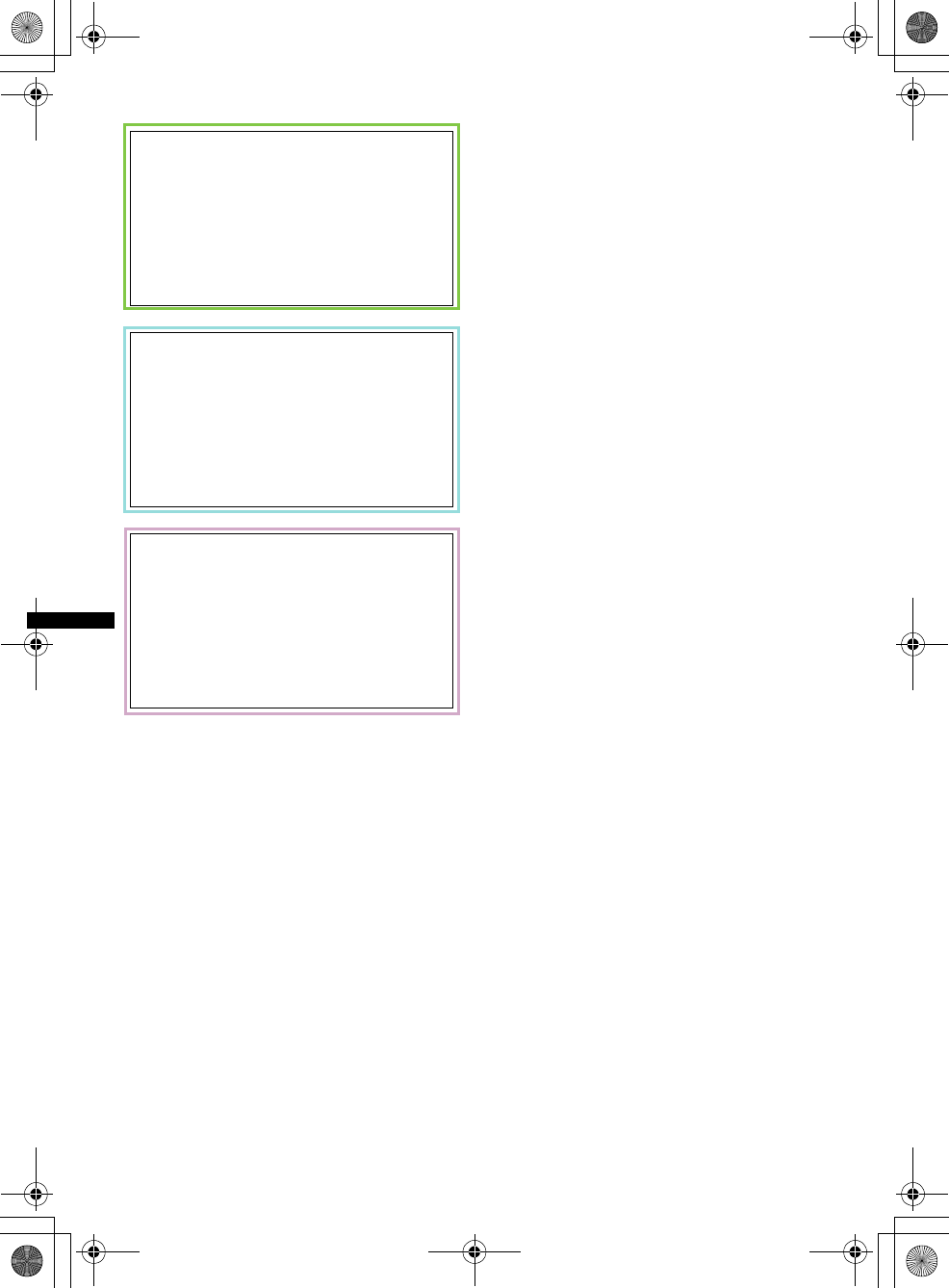
4
E:\DATA\4157841111\4157841111MEXBT2800U\01US01INT-U.fm masterpage:Left
MEX-BT2850MEX-BT2800MEX-BT2800
4-157-841-41(1)4-157-841-21(1)4-157-841-11(1)
Warning if your car’s ignition has no
ACC position
Be sure to set the Auto Off function (page 27).
The unit will shut off completely and
automatically in the set time after the unit is
turned off, which prevents battery drain.
If you do not set the Auto Off function, press
and hold (SOURCE/OFF) until the display
disappears each time you turn the ignition off.
Warning if your car’s ignition has no
ACC position
Be sure to set the Auto Off function (page 27).
The unit will shut off completely and
automatically in the set time after the unit is
turned off, which prevents battery drain.
If you do not set the Auto Off function, press
and hold (SOURCE/OFF) until the display
disappears each time you turn the ignition off.
Warning if your car’s ignition has no
ACC position
Be sure to set the Auto Off function (page 28).
The unit will shut off completely and
automatically in the set time after the unit is
turned off, which prevents battery drain.
If you do not set the Auto Off function, press
and hold (SOURCE/OFF) until the display
disappears each time you turn the ignition off.
00US+00COV-U.book Page 4 Wednesday, July 22, 2009 1:27 PM
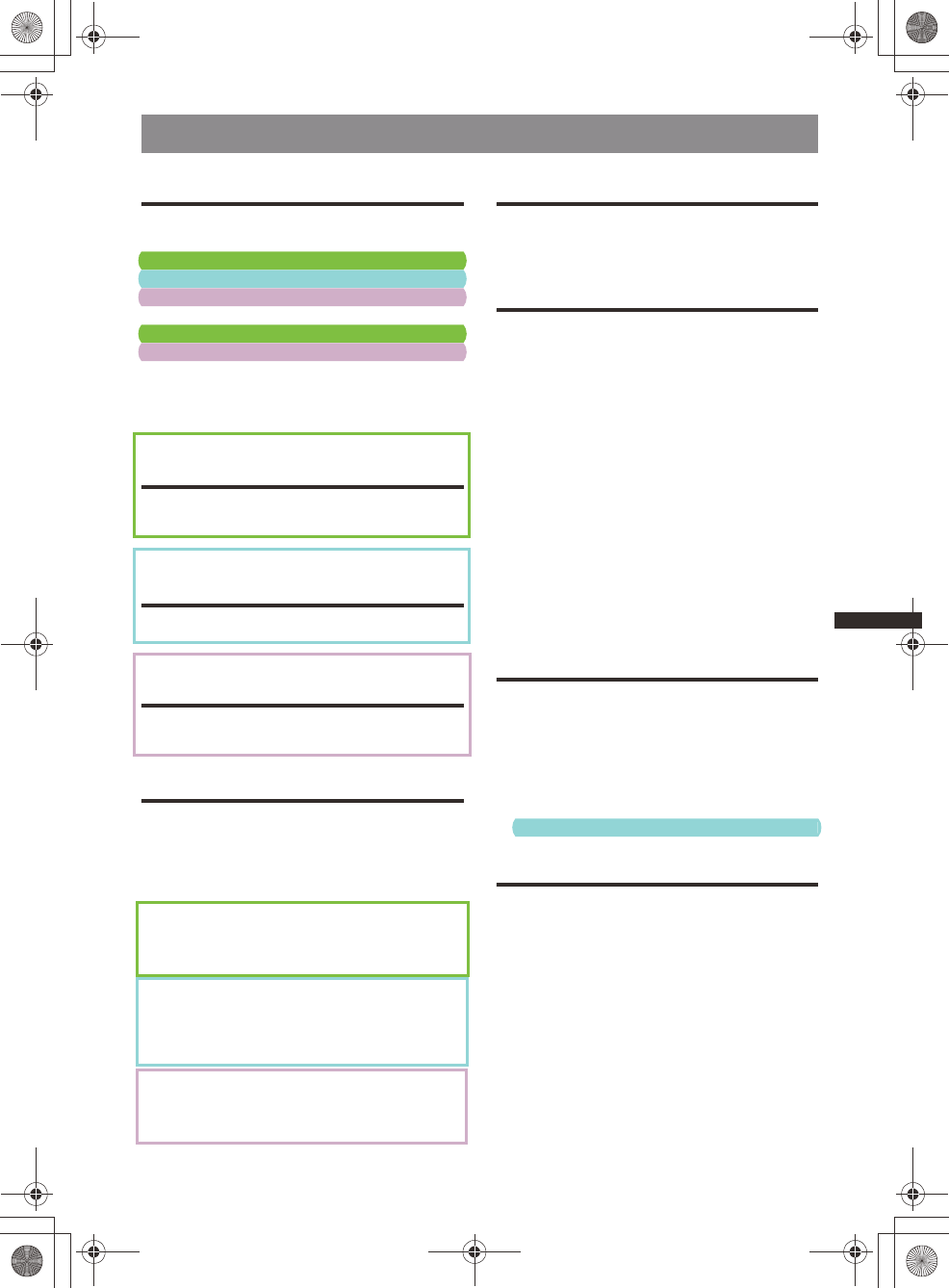
5
E:\DATA\4157841111\4157841111MEXBT2800U\01US+00COV-UTOC.fm masterpage:Right
Table of Contents
MEX-BT2850MEX-BT2800MEX-BT2800
4-157-841-41(1)4-157-841-21(1)4-157-841-11(1)
Getting Started
Playable discs on this unit . . . . . . . . . . . . . . . . . 7
Notes on Bluetooth . . . . . . . . . . . . . . . . . . . . . . 7
Resetting the unit. . . . . . . . . . . . . . . . . . . . . . . . 7
Resetting the unit. . . . . . . . . . . . . . . . . . . . . . . . 7
Resetting the unit. . . . . . . . . . . . . . . . . . . . . . . . 8
Canceling the DEMO mode . . . . . . . . . . . . . . . 8
Preparing the card remote commander . . . . . . . 8
Preparing the card remote commander . . . . . . . 8
Setting the clock . . . . . . . . . . . . . . . . . . . . . . . . 8
Detaching the front panel . . . . . . . . . . . . . . . . . 8
Attaching the front panel . . . . . . . . . . . . . . . 9
Location of controls and basic
operations
Main unit. . . . . . . . . . . . . . . . . . . . . . . . . . . 10
Card remote commander RM-X304 . . . . . . 12
Location of controls and basic
operations
Main unit. . . . . . . . . . . . . . . . . . . . . . . . . . . 13
Location of controls and basic
operations
Main unit. . . . . . . . . . . . . . . . . . . . . . . . . . . 15
Card remote commander RM-X304 . . . . . . 17
Radio
Storing and receiving stations . . . . . . . . . . . . . 18
Storing automatically — BTM . . . . . . . . . . 18
Storing manually. . . . . . . . . . . . . . . . . . . . . 18
Receiving the stored stations . . . . . . . . . . . 18
Tuning automatically . . . . . . . . . . . . . . . . . 18
RDS . . . . . . . . . . . . . . . . . . . . . . . . . . . . . . . . . 18
Overview. . . . . . . . . . . . . . . . . . . . . . . . . . . 18
Selecting PTY . . . . . . . . . . . . . . . . . . . . . . . 19
Setting CT . . . . . . . . . . . . . . . . . . . . . . . . . . 19
RDS . . . . . . . . . . . . . . . . . . . . . . . . . . . . . . . . . 19
Overview. . . . . . . . . . . . . . . . . . . . . . . . . . . 19
Setting AF and TA . . . . . . . . . . . . . . . . . . . 20
Selecting PTY . . . . . . . . . . . . . . . . . . . . . . . 20
Setting CT . . . . . . . . . . . . . . . . . . . . . . . . . . 20
RDS . . . . . . . . . . . . . . . . . . . . . . . . . . . . . . . . . 21
Overview. . . . . . . . . . . . . . . . . . . . . . . . . . . 21
Selecting PTY . . . . . . . . . . . . . . . . . . . . . . . 21
Setting CT . . . . . . . . . . . . . . . . . . . . . . . . . . 21
CD
Display items . . . . . . . . . . . . . . . . . . . . . . . 22
Repeat and shuffle play . . . . . . . . . . . . . . . 22
Bluetooth (Handsfree calling and
Music streaming)
Bluetooth operations . . . . . . . . . . . . . . . . . . . . 23
Pairing. . . . . . . . . . . . . . . . . . . . . . . . . . . . . . . 23
About Bluetooth icons . . . . . . . . . . . . . . . . 24
Connection . . . . . . . . . . . . . . . . . . . . . . . . . . . 24
To switch the Bluetooth signal output of this
unit to on . . . . . . . . . . . . . . . . . . . . . . . . . . 24
Connecting a cellular phone. . . . . . . . . . . . 24
Connecting an audio device . . . . . . . . . . . . 24
Handsfree calling . . . . . . . . . . . . . . . . . . . . . . 24
Receiving calls . . . . . . . . . . . . . . . . . . . . . . 24
Making calls . . . . . . . . . . . . . . . . . . . . . . . . 25
Call transfer . . . . . . . . . . . . . . . . . . . . . . . . 25
Voice Dial Activation . . . . . . . . . . . . . . . . 25
Music streaming . . . . . . . . . . . . . . . . . . . . . . . 25
Listening to music from an audio device . . 25
Operating an audio device with this unit . . 26
Deleting registration of all paired devices . . . 26
Other functions
Changing the sound settings . . . . . . . . . . . . . . 26
Adjusting the sound characteristics . . . . . . 26
Customizing the equalizer curve
— EQ3 . . . . . . . . . . . . . . . . . . . . . . . . . . . . 27
Adjusting setup items — SET . . . . . . . . . . . . 27
Using optional equipment. . . . . . . . . . . . . . . . 29
Auxiliary audio equipment. . . . . . . . . . . . . 29
Card remote commander RM-X114. . . . . . 29
Additional Information
Precautions . . . . . . . . . . . . . . . . . . . . . . . . . . . 30
Notes on discs . . . . . . . . . . . . . . . . . . . . . . 30
Playback order of MP3/WMA files . . . . . . 30
About MP3 files . . . . . . . . . . . . . . . . . . . . . 30
About WMA files. . . . . . . . . . . . . . . . . . . . 30
About Bluetooth function. . . . . . . . . . . . . . 31
Maintenance . . . . . . . . . . . . . . . . . . . . . . . . . . 31
Removing the unit. . . . . . . . . . . . . . . . . . . . . . 32
Specifications . . . . . . . . . . . . . . . . . . . . . . . . . 33
Troubleshooting . . . . . . . . . . . . . . . . . . . . . . . 35
Error displays/Messages. . . . . . . . . . . . . . . 41
00US+00COV-U.book Page 5 Wednesday, July 22, 2009 1:27 PM
Car
d
remote comman
d
er RM-X114. . . . . . 29
R
esettin
g
the unit. . . . . . . . . . . . . . . . . . . . . . . . 7
R
esett
i
ng t
h
e un
i
t . . . . . . . . . . . . . . . . . . . . . . . . 7
P
repar
i
ng t
h
e car
d
remote comman
d
er . . . . . . .
8
R
esett
i
ng t
h
e un
i
t . . . . . . . . . . . . . . . . . . . . . . . .
8
P
repar
i
ng t
h
e car
d
remote comman
d
er . . . . . . .
8
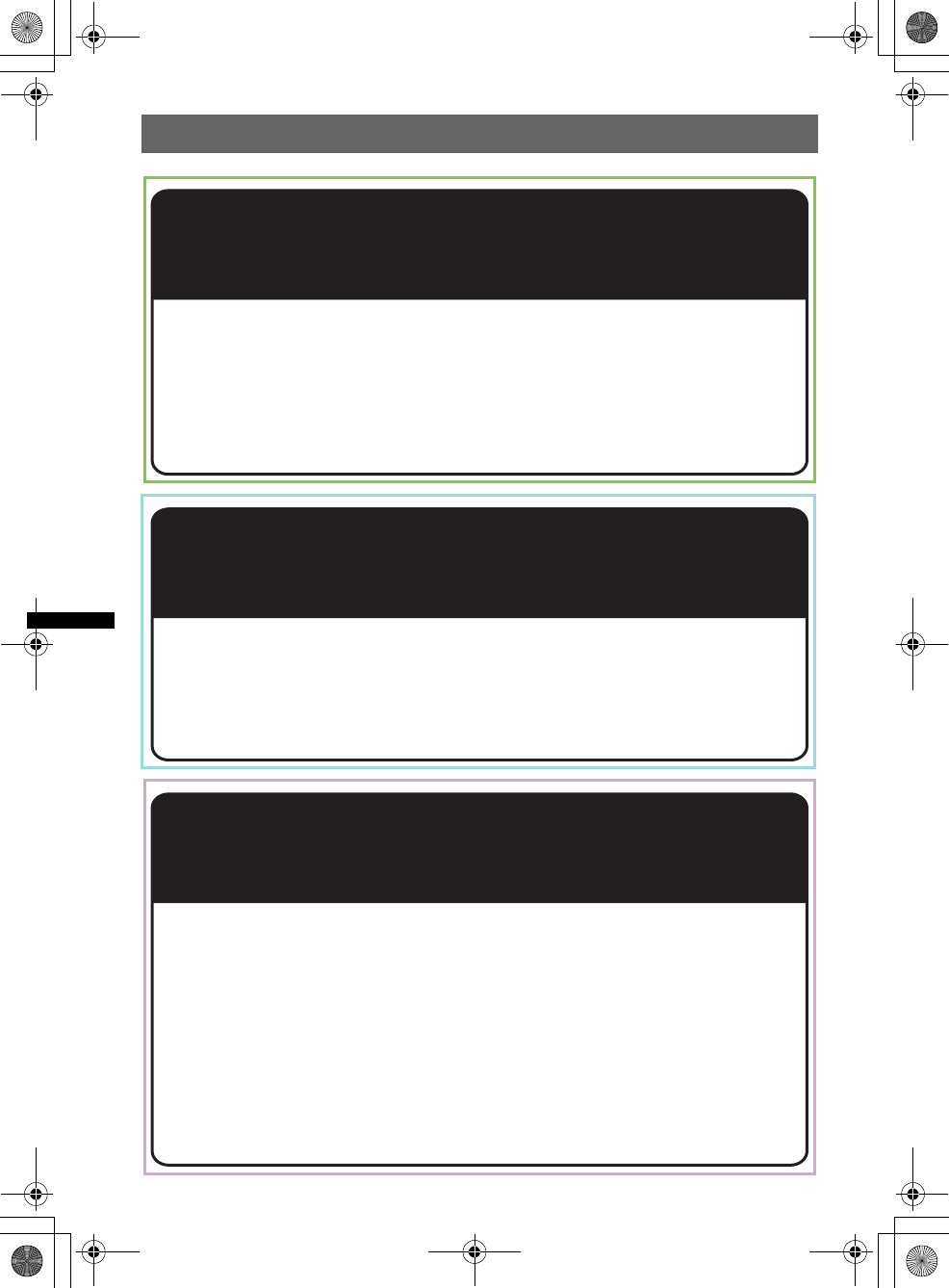
6
E:\DATA\4157841111\4157841111MEXBT2800U\01US+00COV-UTOC.fm masterpage:Right
MEX-BT2850MEX-BT2800MEX-BT2800
4-157-841-41(1)4-157-841-21(1)4-157-841-11(1)
Support site
If you have any questions or for the latest support information on this
product, please visit the web site below:
http://esupport.sony.com
http://www.xplodsony.com/
Provides information on:
• Models and manufacturers of compatible cellular phones and the FAQ
about Bluetooth function
Support site
If you have any questions or for the latest support information on this
product, please visit the web site below:
http://support.sony-europe.com/
Provides information on:
• Models and manufacturers of compatible cellular phones and the FAQ
about Bluetooth function
Support site
If you have any questions or for the latest support information on this
product, please visit the web site below:
Customers in Latin America:
http://esupport.sony.com/ES/LA/
Customers in Pan Asia:
http://www.sony-asia.com/section/support
http://www.sony-asia.com/caraudio/
Provides information on:
• Models and manufacturers of compatible cellular phones and the FAQ
about Bluetooth function
00US+00COV-U.book Page 6 Wednesday, July 22, 2009 1:27 PM
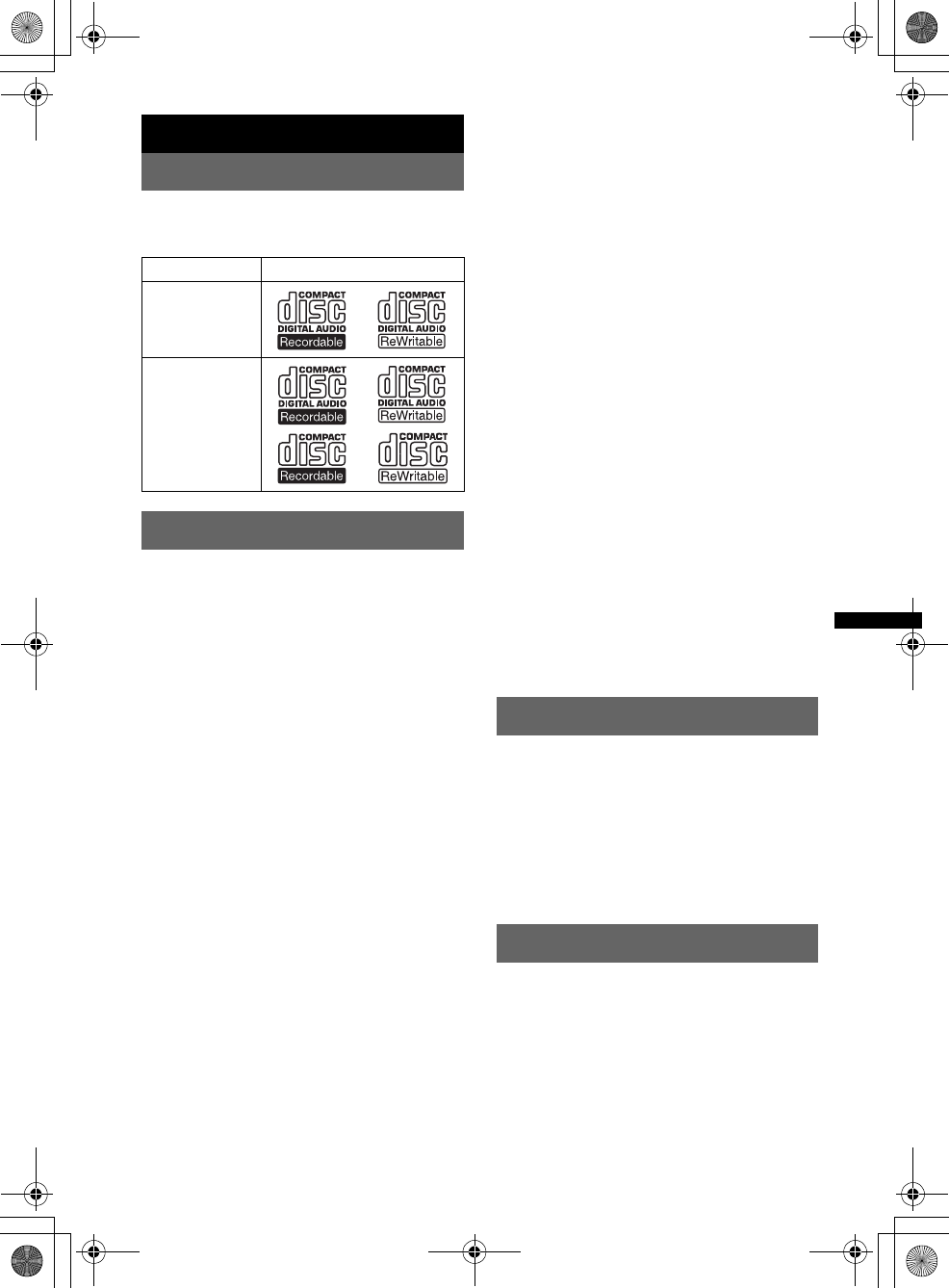
7
E:\DATA\4157841111\4157841111MEXBT2800U\01US02CD-U.fm masterpage:Right
MEX-BT2850MEX-BT2800MEX-BT2800
4-157-841-41(1)4-157-841-21(1)4-157-841-11(1)
Getting Started
Playable discs on this unit
This unit can play CD-DA (also containing CD
TEXT) and CD-R/CD-RW (MP3/WMA files
(page 30)).
Notes on Bluetooth
Caution
IN NO EVENT SHALL SONY BE LIABLE FOR
ANY INCIDENTAL, INDIRECT OR
CONSEQUENTIAL DAMAGES OR OTHER
DAMAGES INCLUDING, WITHOUT
LIMITATION, LOSS OF PROFITS, LOSS OF
REVENUE, LOSS OF DATA, LOSS OF USE OF
THE PRODUCT OR ANY ASSOCIATED
EQUIPMENT, DOWNTIME, AND
PURCHASER’S TIME RELATED TO OR
ARISING OUT OF THE USE OF THIS
PRODUCT, ITS HARDWARE AND/OR ITS
SOFTWARE.
IMPORTANT NOTICE!
Safe and efficient use
Changes or modifications to this unit not expressly
approved by Sony may void the user’s authority to
operate the equipment.
Please check for exceptions, due to national
requirement or limitations, in usage of Bluetooth
equipment before using this product.
Driving
Check the laws and regulations on the use of cellular
phones and handsfree equipment in the areas where
you drive.
Always give full attention to driving and pull off the
road and park before making or answering a call if
driving conditions so require.
Connecting to other devices
When connecting to any other device, please read its
user guide for detailed safety instructions.
Radio frequency exposure
RF signals may affect improperly installed or
inadequately shielded electronic systems in cars,
such as electronic fuel injection systems, electronic
antiskid (antilock) braking systems, electronic speed
control systems or air bag systems. For installation
or service of this device, please consult with the
manufacturer or its representative of your car. Faulty
installation or service may be dangerous and may
invalidate any warranty that may apply to this
device.
Consult with the manufacturer of your car to ensure
that the use of your cellular phone in the car will not
affect its electronic system.
Check regularly that all wireless device equipment
in your car is mounted and operating properly.
Emergency calls
This Bluetooth car handsfree and the electronic
device connected to the handsfree operate using
radio signals, cellular, and landline networks as well
as user-programmed function, which cannot
guarantee connection under all conditions.
Therefore do not rely solely upon any electronic
device for essential communications (such as
medical emergencies).
Remember, in order to make or receive calls, the
handsfree and the electronic device connected to the
handsfree must be switched on in a service area with
adequate cellular signal strength.
Emergency calls may not be possible on all cellular
phone networks or when certain network services
and/or phone features are in use.
Check with your local service provider.
Resetting the unit
Before operating the unit for the first time, or
after replacing the car battery or changing the
connections, you must reset the unit.
Detach the front panel (page 8) and press the
RESET button (page 10) with a pointed object,
such as a ball-point pen.
Note
Pressing the RESET button will erase the clock setting
and some stored contents.
Resetting the unit
Before operating the unit for the first time, or
after replacing the car battery or changing the
connections, you must reset the unit.
Detach the front panel (page 8) and press the
RESET button (page 13) with a pointed object,
such as a ball-point pen.
Note
Pressing the RESET button will erase the clock setting
and some stored contents.
Type of discs Label on the disc
CD-DA
MP3
WMA
00US+00COV-U.book Page 7 Wednesday, July 22, 2009 1:27 PM
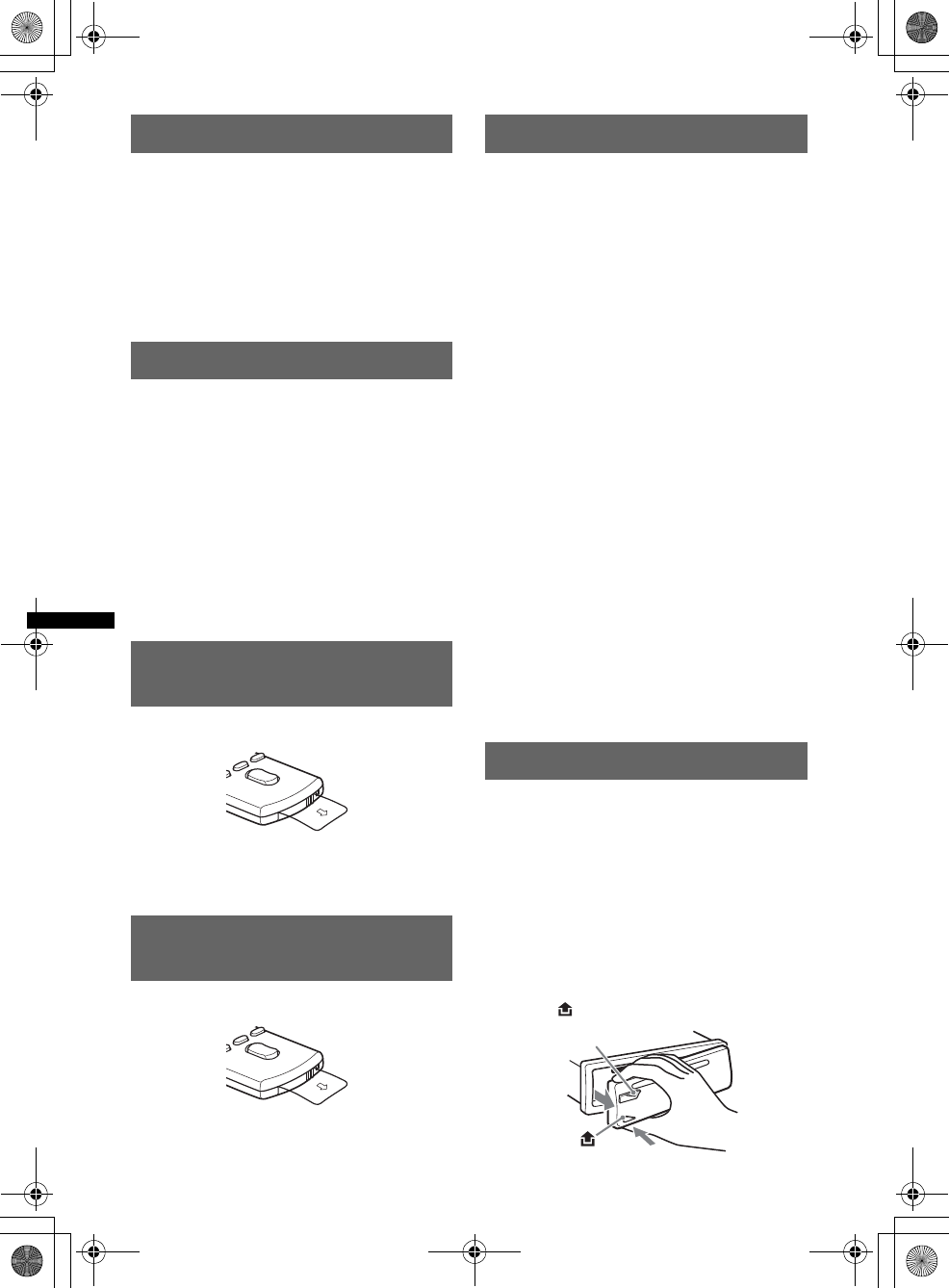
8
E:\DATA\4157841111\4157841111MEXBT2800U\01US02CD-U.fm masterpage:Left
MEX-BT2850MEX-BT2800MEX-BT2800
4-157-841-41(1)4-157-841-21(1)4-157-841-11(1)
Resetting the unit
Before operating the unit for the first time, or
after replacing the car battery or changing the
connections, you must reset the unit.
Detach the front panel (page 8) and press the
RESET button (page 15) with a pointed object,
such as a ball-point pen.
Note
Pressing the RESET button will erase the clock setting
and some stored contents.
Canceling the DEMO mode
You can cancel the demonstration display which
appears during turning off.
1Press and hold the select button.
The setup display appears.
2Press the select button repeatedly
until “DEMO” appears.
3Rotate the control dial to select
“DEMO-OFF.”
4Press and hold the select button.
The setup is complete and the display returns
to normal reception/play mode.
Preparing the card remote
commander
Remove the insulation film.
Tip
For how to replace the battery, see page 31.
Preparing the card remote
commander
Remove the insulation film.
Tip
For how to replace the battery, see page 31.
Setting the clock
The clock uses a 12-hour digital indication.
The clock uses a 24-hour digital indication.
The clock uses a 12-hour digital indication.
1Press and hold the select button.
The setup display appears.
2Press the select button repeatedly
until “CLOCK-ADJ” appears.
3Press (SEEK) +.
The hour indication flashes.
4Rotate the control dial to set the hour
and minute.
To move the digital indication, press (SEEK)
–/+.
5After setting the minute, press the
select button.
The setup is complete and the clock starts.
To display the clock, press (DSPL/SCRL). Press
(DSPL/SCRL) again to return to the previous
display.
Tip
You can set the clock automatically with the RDS
feature (page 19).
Tip
You can set the clock automatically with the RDS
feature (page 20).
Tip
You can set the clock automatically with the RDS
feature (page 21).
Detaching the front panel
You can detach the front panel of this unit to
prevent theft.
Caution alarm
If you turn the ignition switch to the OFF
position without detaching the front panel, the
caution alarm will sound for a few seconds.
The alarm will only sound if the built-in
amplifier is used.
1Press and hold (SOURCE/OFF).
The unit is turned off.
2Press , then pull it off towards you.
(SOURCE/OFF)
00US+00COV-U.book Page 8 Wednesday, July 22, 2009 1:27 PM
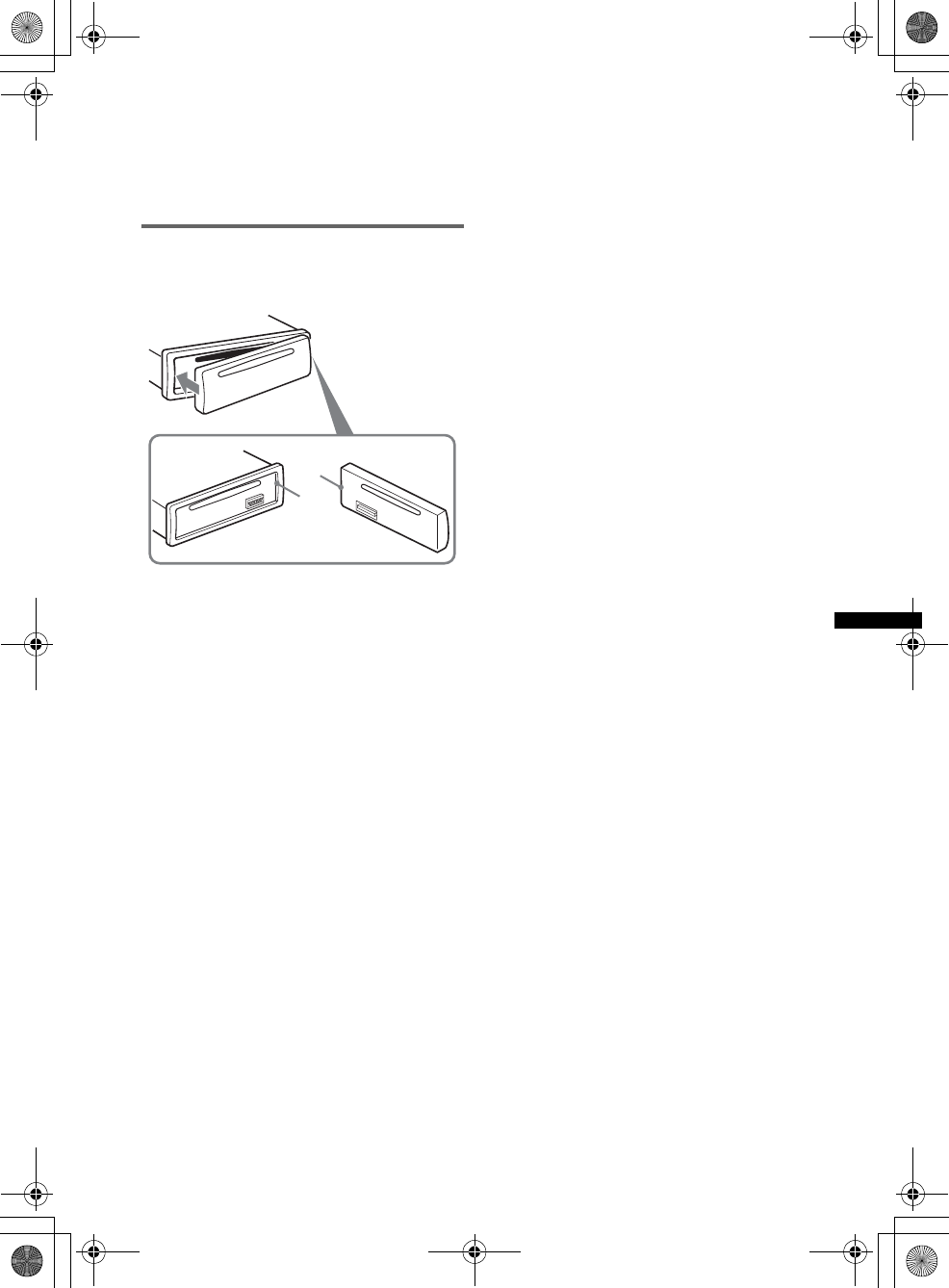
9
E:\DATA\4157841111\4157841111MEXBT2800U\01US02CD-U.fm masterpage:Right
MEX-BT2850MEX-BT2800MEX-BT2800
4-157-841-41(1)4-157-841-21(1)4-157-841-11(1)
Notes
•Do not drop or put excessive pressure on the front
panel and display window.
•Do not subject the front panel to heat/high
temperature or moisture. Avoid leaving it in a parked
car or on a dashboard/rear tray.
Attaching the front panel
Engage part A of the front panel with part B of
the unit, as illustrated, and push the left side into
position until it clicks.
Note
Do not put anything on the inner surface of the front
panel.
B
A
00US+00COV-U.book Page 9 Wednesday, July 22, 2009 1:27 PM
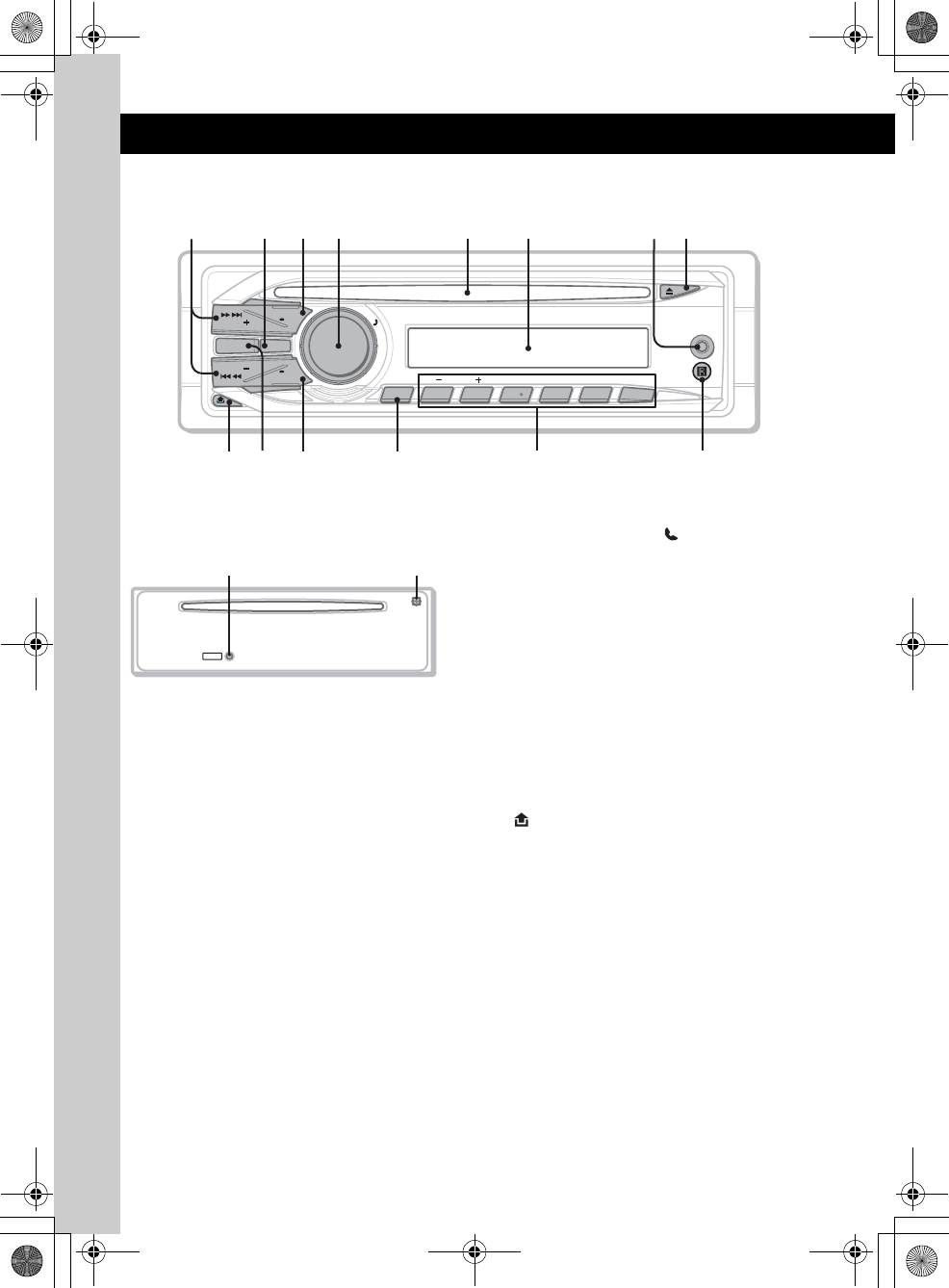
10
E:\DATA\4157841111\4157841111MEXBT2800U\01US02CD-U.fm masterpage:Left
MEX-BT2850MEX-BT2800MEX-BT2800
4-157-841-41(1)4-157-841-21(1)4-157-841-11(1)
Location of controls and basic operations
Main unit
Front panel removed
This section contains instructions on the location
of controls and basic operations.
For details, see the respective pages.
ASEEK +/– buttons
CD:
To skip tracks (press); skip tracks
continuously (press, then press again within
about 1 second and hold); reverse/fast-
forward a track (press and hold).
Radio:
To tune in stations automatically (press); find
a station manually (press and hold).
Bluetooth audio device*1:
To skip tracks (press).
BBT (BLUETOOTH) button page 23
For Bluetooth signal on/off, pairing.
CSOURCE/OFF button*2
Press to turn on the power/change the source
(Radio/CD/AUX/Bluetooth audio/Bluetooth
phone).
Press for 1 second to turn off the power.
Press for 2 seconds or more to turn off the
power and the display disappears.
DControl dial/select / (handsfree)
button
To adjust volume/select search category
(rotate); select setup items (press and rotate);
receive/end a call (press).
EDisc slot
Insert the disc (label side up), playback
starts.
FDisplay window
GAUX input jack page 29
To connect a portable audio device.
HZ (eject) button
To eject the disc.
I (front panel release) button page 8
JMODE button*2 page 18
To select the radio band (FM/AM).
KDSPL (display)/SCRL (scroll) button
page 18, 22
To change display items (press); scroll the
display item (press and hold).
LPTY/CAT*4 button page 19
To select PTY in RDS.
P
U
S
H
S
E
L
E
C
T
/
ALBUM REPCAT MICSHUF PAUSE
AUX
SOURCE
DSPL
SEEK OFF
SEEK SCRL
123456
MODE BT
PTY
9 qa qs
2
qf
q; qd
1 73 4 5 6 8
RESET
qhqg
00US+00COV-U.book Page 10 Wednesday, July 22, 2009 1:27 PM
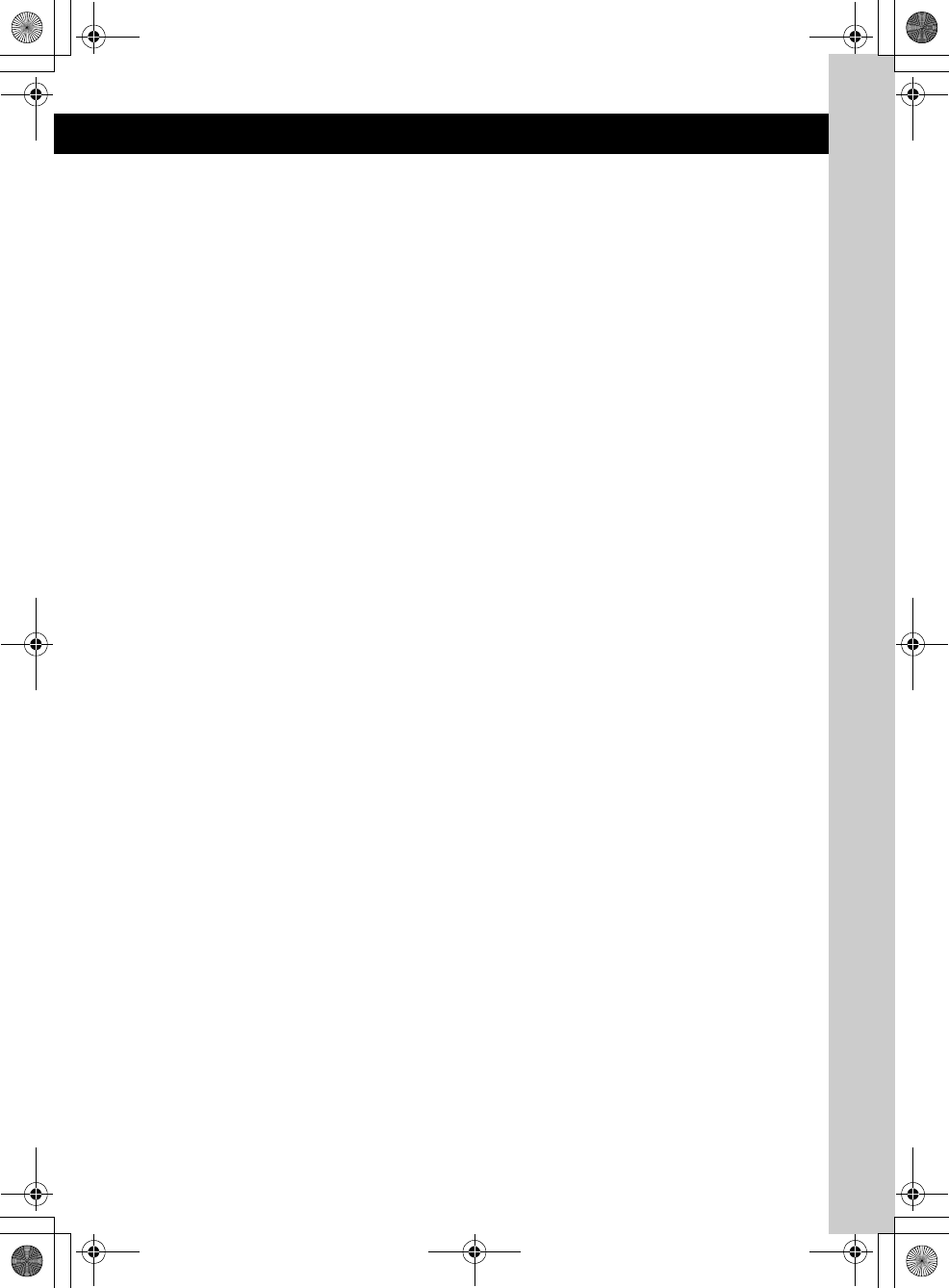
11
E:\DATA\4157841111\4157841111MEXBT2800U\01US02CD-U.fm masterpage:Right
MEX-BT2850MEX-BT2800MEX-BT2800
4-157-841-41(1)4-157-841-21(1)4-157-841-11(1)
MNumber buttons
CD:
(1)/(2): ALBUM –/+ (during MP3/WMA
playback)
To skip albums (press); skip albums
continuously (press and hold).
(3): REP*3 page 22
(4): SHUF page 22
(6): PAUSE
To pause playback. To cancel, press
again.
Radio:
To receive stored stations (press); store
stations (press and hold).
Bluetooth audio device*1:
(6): PAUSE
To pause playback. To cancel, press
again.
Bluetooth phone:
(5): MIC page 25
NReceptor for the card remote
commander
ORESET button (located behind the front
panel) page 7
PMicrophone page 25
Note
Do not cover the microphone, the handsfree
function may not work properly.
*1 When a Bluetooth audio device (supports AVRCP
of Bluetooth technology) is connected. Depending
on the device, certain operations may not be
available.
*2 If an HD Radio tuner or SAT tuner is connected:
when (SOURCE/OFF) is pressed, the connected
device (“HD,” “XM” or “SR”) will appear in the
display. Furthermore, if (MODE) is pressed, you
can switch the HD Radio tuner band or SAT tuner
band.
*3 This button has a tactile dot.
*4 When the SAT tuner is connected.
00US+00COV-U.book Page 11 Wednesday, July 22, 2009 1:27 PM
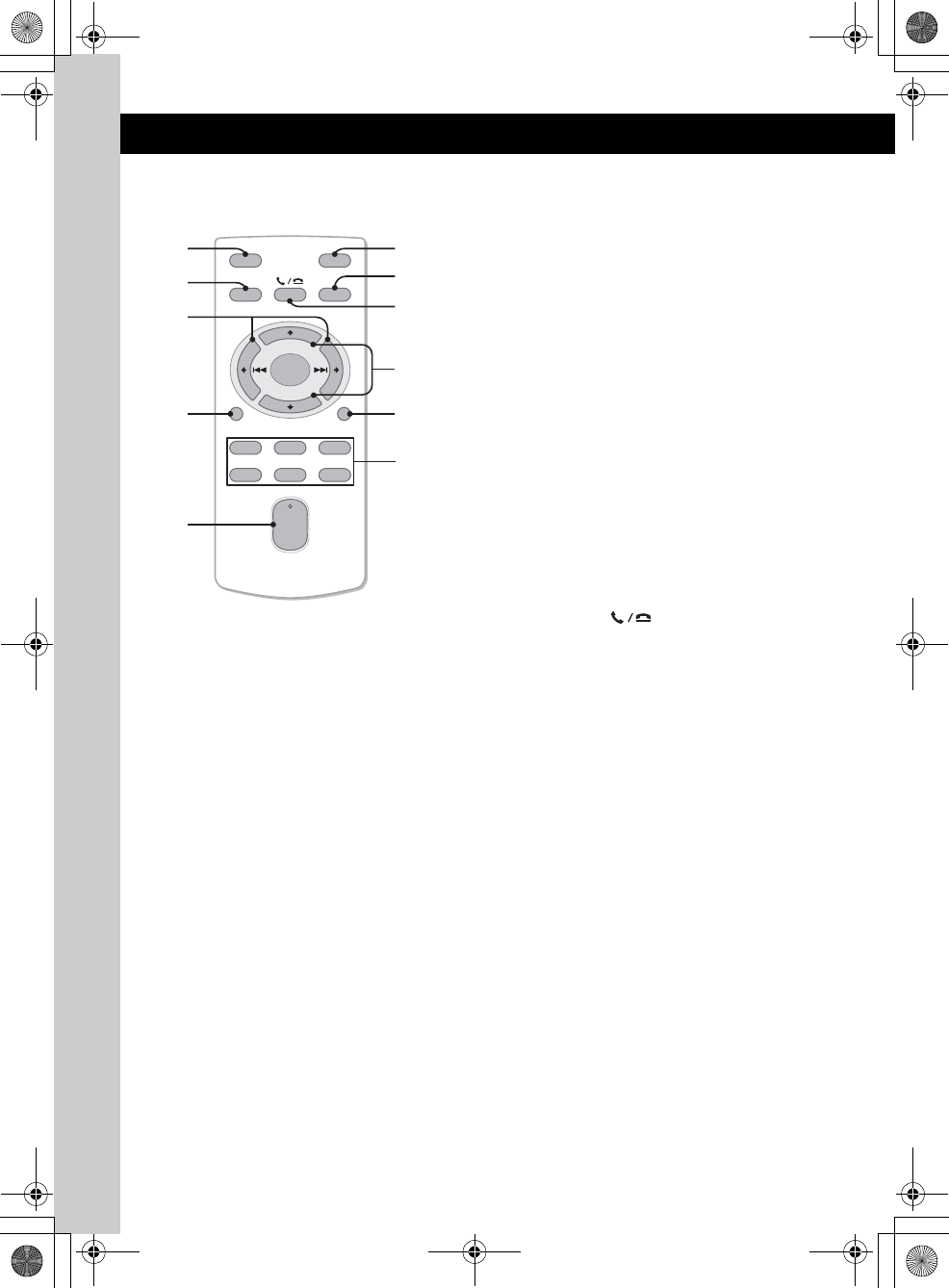
12
E:\DATA\4157841111\4157841111MEXBT2800U\01US02CD-U.fm masterpage:Left
MEX-BT2850MEX-BT2800MEX-BT2800
4-157-841-41(1)4-157-841-21(1)4-157-841-11(1)
Card remote commander
RM-X304
Remove the insulation film before use (page 8).
AOFF button
To turn off; stop the source.
BSOURCE button*1
To turn on; change the source (Radio/CD/
AUX/Bluetooth audio/Bluetooth phone).
C< (.)/, (>) buttons
To control Radio/CD/Bluetooth audio, the
same as (SEEK) –/+ on the unit.
Setup, sound setting, etc., can be operated by
< ,.
DDSPL (display) button
To change display items.
EVOL (volume) +*2/– button
To adjust volume.
FATT (attenuate) button
To attenuate the sound. To cancel, press
again.
GMODE button*1
To select the radio band (FM/AM).
HSEL (select)/ (handsfree) button
The same as the select button on the unit.
IM (+)/m (–) buttons
To control CD, the same as (1)/(2)
(ALBUM –/+) on the unit.
Setup, sound setting, etc., can be operated by
M m.
JSCRL (scroll) button
To scroll the display item.
KNumber buttons
To receive stored stations (press); store
stations (press and hold).
*1 If an HD Radio tuner or SAT tuner is connected:
when (SOURCE) is pressed, the connected device
(“HD,” “XM” or “SR”) will appear in the display.
Furthermore, if (MODE) is pressed, you can switch
the HD Radio tuner band or SAT tuner band.
*2 This button has a tactile dot.
Note
If the unit is turned off and the display disappears, it
cannot be operated with the card remote commander
unless (SOURCE/OFF) on the unit is pressed, or a disc
is inserted to activate the unit first.
OFF
DSPL SCRL
SEL
SOURCE
MODE
132
465
ATT
VOL
+
–
+
–
28
7
1
0
3
6
5
4
qa
9
00US+00COV-U.book Page 12 Wednesday, July 22, 2009 1:27 PM
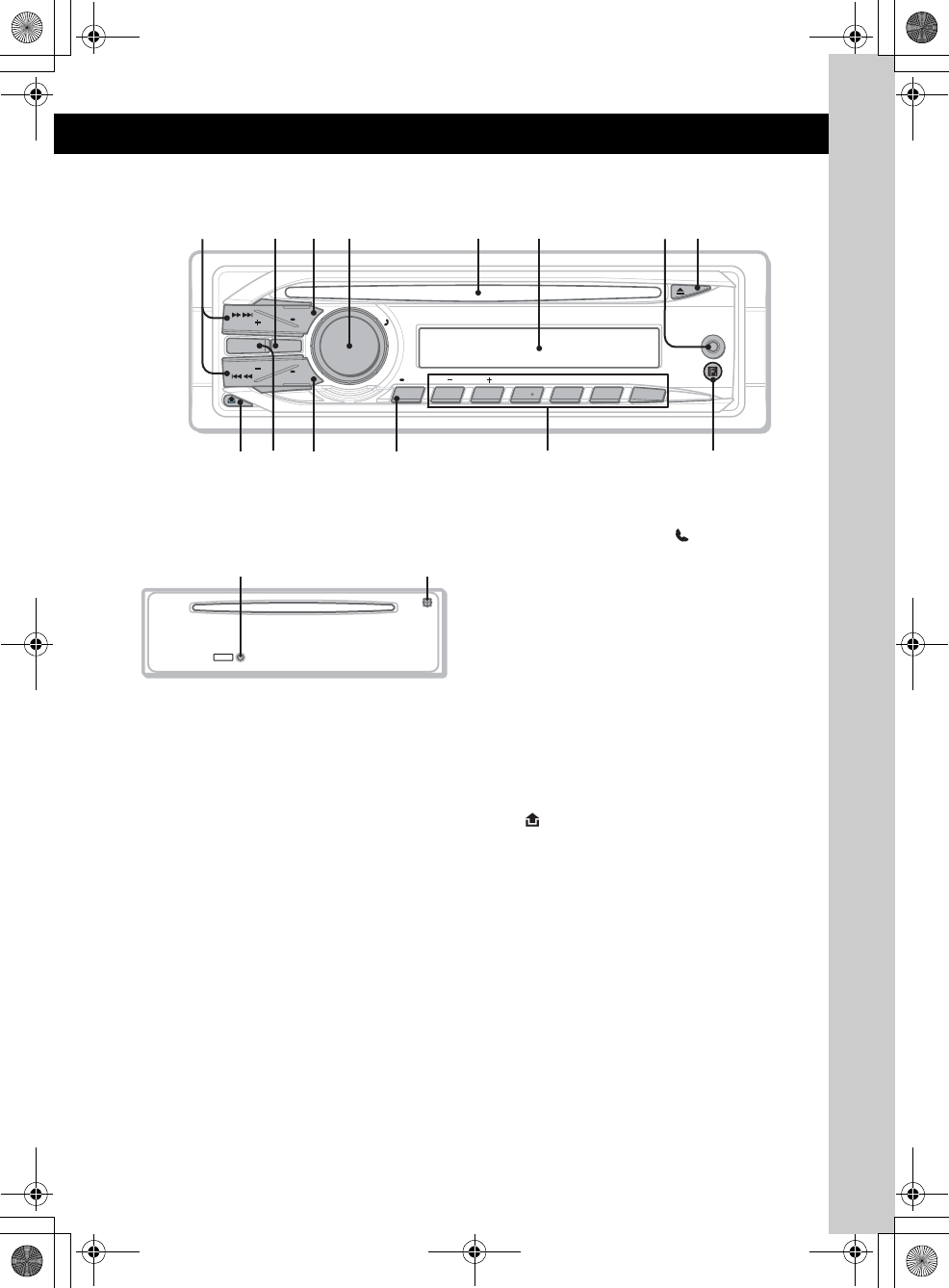
13
E:\DATA\4157841111\4157841111MEXBT2800U\01US02CD-U.fm masterpage:Right
MEX-BT2850MEX-BT2800MEX-BT2800
4-157-841-41(1)4-157-841-21(1)4-157-841-11(1)
Location of controls and basic operations
Main unit
Front panel removed
This section contains instructions on the location
of controls and basic operations.
For details, see the respective pages.
ASEEK +/– buttons
CD:
To skip tracks (press); skip tracks
continuously (press, then press again within
about 1 second and hold); reverse/fast-
forward a track (press and hold).
Radio:
To tune in stations automatically (press); find
a station manually (press and hold).
Bluetooth audio device*1:
To skip tracks (press).
BBT (BLUETOOTH) button page 23
For Bluetooth signal on/off, pairing.
CSOURCE/OFF button
Press to turn on the power/change the source
(Radio/CD/AUX/Bluetooth audio/Bluetooth
phone).
Press for 1 second to turn off the power.
Press for 2 seconds or more to turn off the
power and the display disappears.
DControl dial/select / (handsfree)
button
To adjust volume/select search category
(rotate); select setup items (press and rotate);
receive/end a call (press).
EDisc slot
Insert the disc (label side up), playback
starts.
FDisplay window
GAUX input jack page 29
To connect a portable audio device.
HZ (eject) button
To eject the disc.
I (front panel release) button page 8
JMODE button page 18
To select the radio band (FM/MW/LW).
KDSPL (display)/SCRL (scroll) button
page 19, 22
To change display items (press); scroll the
display item (press and hold).
LAF (Alternative Frequencies)/
TA (Traffic Announcement)/
PTY (Program Type) button page 20,
20
To set AF and TA (press); select PTY (press
and hold) in RDS.
P
U
S
H
S
E
L
E
C
T
/
ALBUM REPPTY SHUF PAUSE
AUX
SOURCE
DSPL
SEEK OFF
SEEK SCRL
123456
AF
/
TA
MODE BT
MIC
9 qa qs
2
q; qd
1 73 4 5 6 8
qf
RESET
qhqg
00US+00COV-U.book Page 13 Wednesday, July 22, 2009 1:27 PM
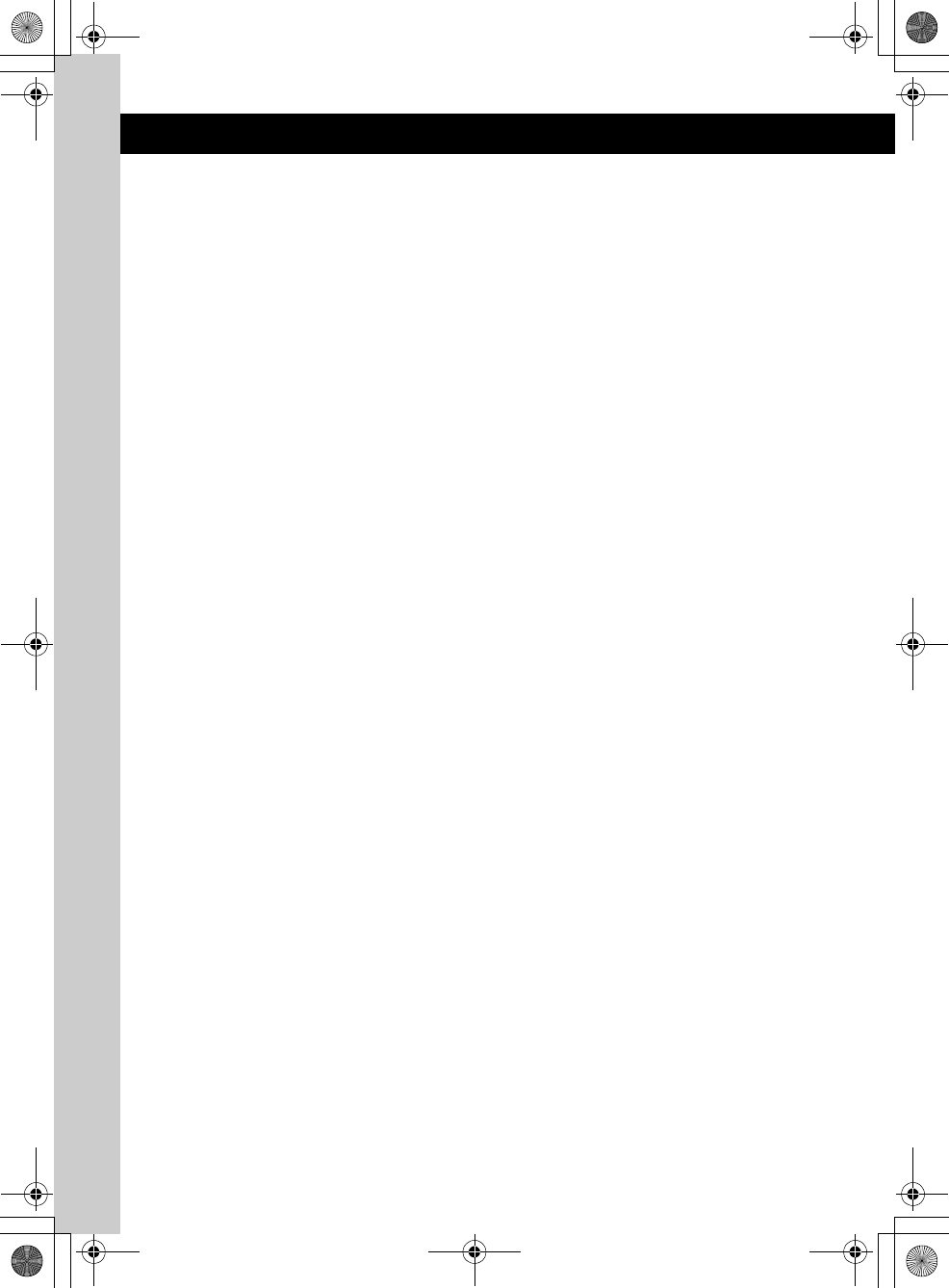
14
E:\DATA\4157841111\4157841111MEXBT2800U\01US02CD-U.fm masterpage:Left
MEX-BT2850MEX-BT2800MEX-BT2800
4-157-841-41(1)4-157-841-21(1)4-157-841-11(1)
MNumber buttons
CD:
(1)/(2): ALBUM –/+ (during MP3/WMA
playback)
To skip albums (press); skip albums
continuously (press and hold).
(3): REP*2 page 22
(4): SHUF page 22
(6): PAUSE
To pause playback. To cancel, press
again.
Radio:
To receive stored stations (press); store
stations (press and hold).
Bluetooth audio device*1:
(6): PAUSE
To pause playback. To cancel, press
again.
Bluetooth phone:
(5): MIC page 25
NReceptor for the card remote
commander
ORESET button (located behind the front
panel) page 7
PMicrophone page 25
Note
Do not cover the microphone, the handsfree
function may not work properly.
*1 When a Bluetooth audio device (supports AVRCP
of Bluetooth technology) is connected. Depending
on the device, certain operations may not be
available.
*2 This button has a tactile dot.
00US+00COV-U.book Page 14 Wednesday, July 22, 2009 1:27 PM
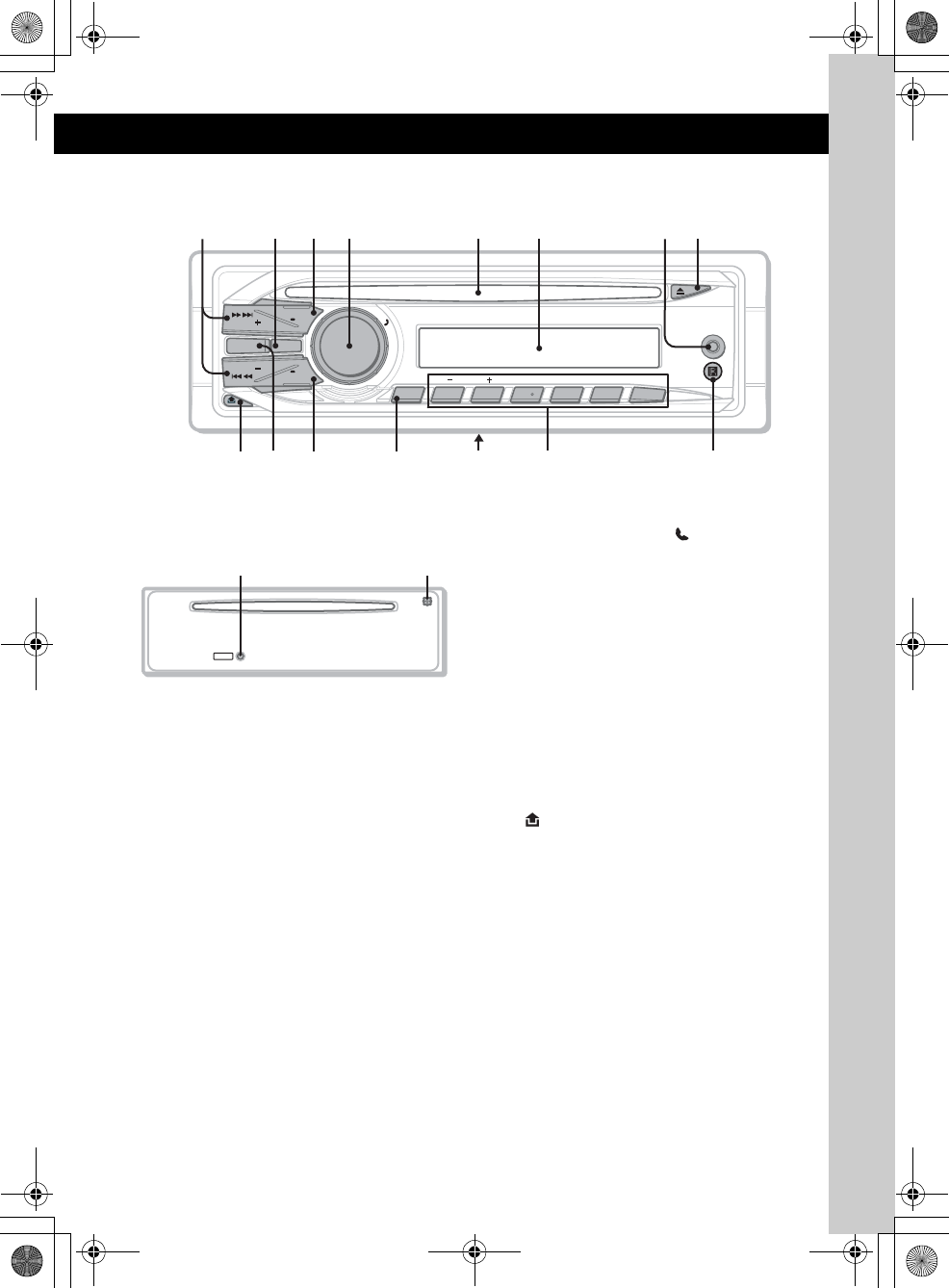
15
E:\DATA\4157841111\4157841111MEXBT2800U\01US02CD-U.fm masterpage:Right
MEX-BT2850MEX-BT2800MEX-BT2800
4-157-841-41(1)4-157-841-21(1)4-157-841-11(1)
Location of controls and basic operations
Main unit
Front panel removed
This section contains instructions on the location
of controls and basic operations.
For details, see the respective pages.
ASEEK +/– buttons
CD:
To skip tracks (press); skip tracks
continuously (press, then press again within
about 1 second and hold); reverse/fast-
forward a track (press and hold).
Radio:
To tune in stations automatically (press); find
a station manually (press and hold).
Bluetooth audio device*1:
To skip tracks (press).
BBT (BLUETOOTH) button page 23
For Bluetooth signal on/off, pairing.
CSOURCE/OFF button
Press to turn on the power/change the source
(Radio/CD/AUX/Bluetooth audio/Bluetooth
phone).
Press for 1 second to turn off the power.
Press for 2 seconds or more to turn off the
power and the display disappears.
DControl dial/select / (handsfree)
button
To adjust volume/select search category
(rotate); select setup items (press and rotate);
receive/end a call (press).
EDisc slot
Insert the disc (label side up), playback
starts.
FDisplay window
GAUX input jack page 29
To connect a portable audio device.
HZ (eject) button
To eject the disc.
I (front panel release) button page 8
JMODE button page 18
To select the radio band (FM/MW/SW).
KDSPL (display)/SCRL (scroll) button
page 21, 22
To change display items (press); scroll the
display item (press and hold).
LPTY button page 21
To select PTY in RDS.
MFrequency select switch (located on the
bottom of the unit)
See “Frequency select switch” in the
supplied installation/connections manual.
P
U
S
H
S
E
L
E
C
T
/
BT
ALBUM REP SHUF PAUSE
AUX
SOURCE
DSPL
SEEK OFF
SEEK SCRL
123456
PTY
MODE BT
MIC
9 qa qs
2
qg
q; qf
1 73 4 5 6 8
qd
RESET
qjqh
00US+00COV-U.book Page 15 Wednesday, July 22, 2009 1:27 PM
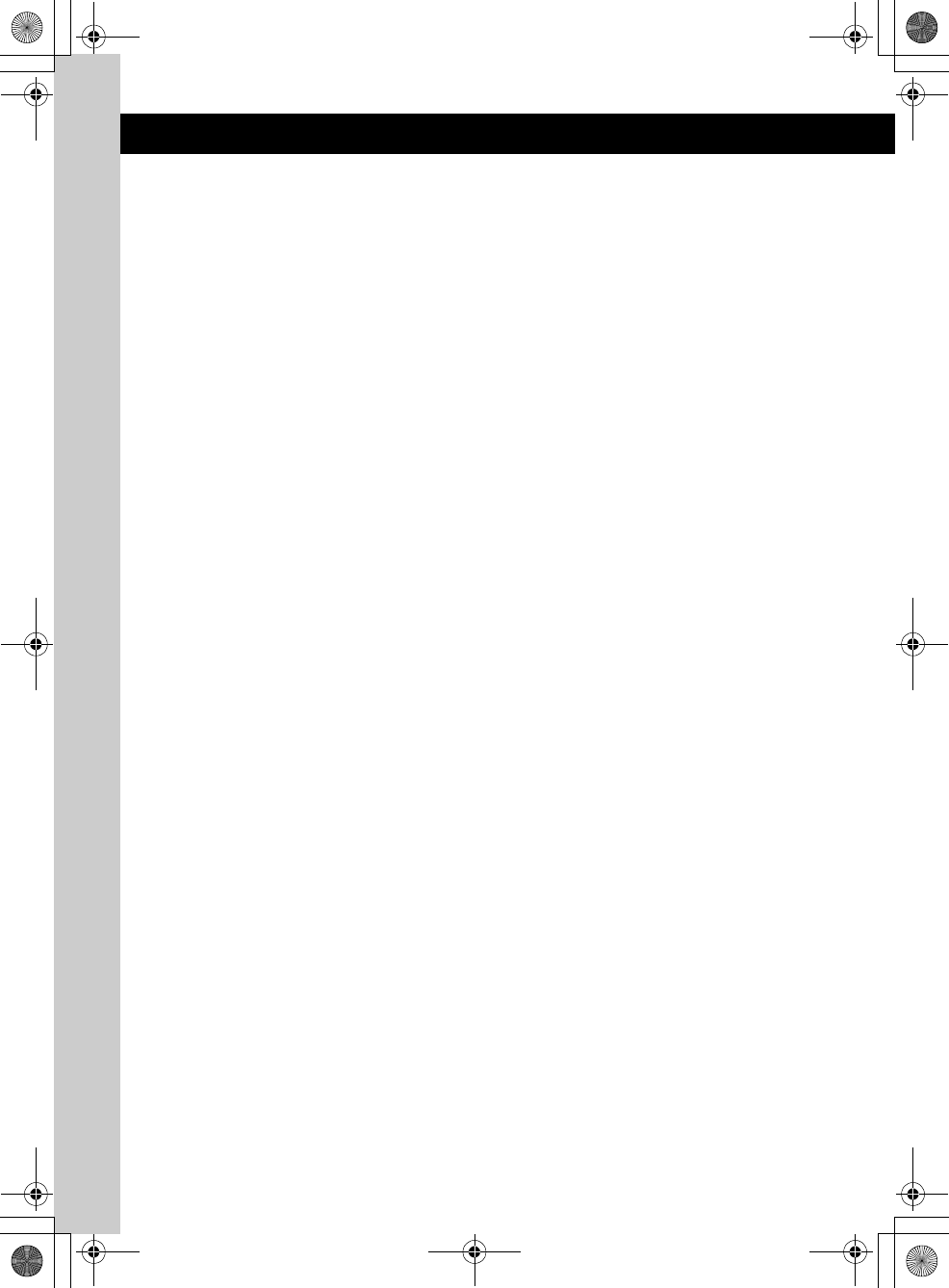
16
E:\DATA\4157841111\4157841111MEXBT2800U\01US02CD-U.fm masterpage:Left
MEX-BT2850MEX-BT2800MEX-BT2800
4-157-841-41(1)4-157-841-21(1)4-157-841-11(1)
NNumber buttons
CD:
(1)/(2): ALBUM –/+ (during MP3/WMA
playback)
To skip albums (press); skip albums
continuously (press and hold).
(3): REP*2 page 22
(4): SHUF page 22
(6): PAUSE
To pause playback. To cancel, press
again.
Radio:
To receive stored stations (press); store
stations (press and hold).
Bluetooth audio device*1:
(6): PAUSE
To pause playback. To cancel, press
again.
Bluetooth phone:
(5): MIC page 25
OReceptor for the card remote
commander
PRESET button (located behind the front
panel) page 8
QMicrophone page 25
Note
Do not cover the microphone, the handsfree
function may not work properly.
*1 When a Bluetooth audio device (supports AVRCP
of Bluetooth technology) is connected. Depending
on the device, certain operations may not be
available.
*2 This button has a tactile dot.
00US+00COV-U.book Page 16 Wednesday, July 22, 2009 1:27 PM
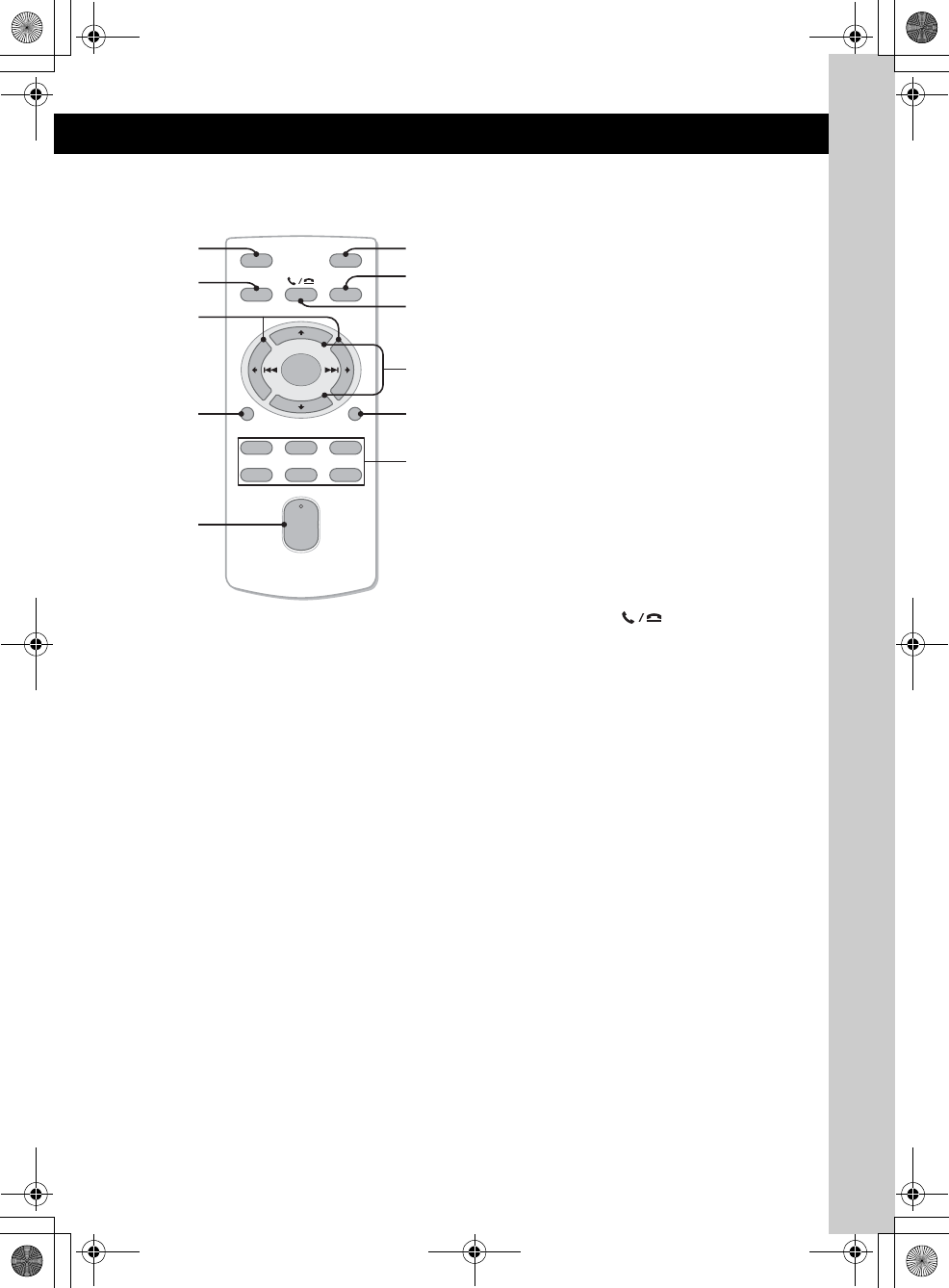
17
E:\DATA\4157841111\4157841111MEXBT2800U\01US02CD-U.fm masterpage:Right
MEX-BT2850MEX-BT2800MEX-BT2800
4-157-841-41(1)4-157-841-21(1)4-157-841-11(1)
Card remote commander
RM-X304
Remove the insulation film before use (page 8).
AOFF button
To turn off; stop the source.
BSOURCE button
To turn on; change the source (Radio/CD/
AUX/Bluetooth audio/Bluetooth phone).
C< (.)/, (>) buttons
To control Radio/CD/Bluetooth audio, the
same as (SEEK) –/+ on the unit.
Setup, sound setting, etc., can be operated by
< ,.
DDSPL (display) button
To change display items.
EVOL (volume) +*/– button
To adjust volume.
FATT (attenuate) button
To attenuate the sound. To cancel, press
again.
GMODE button
To select the radio band (FM/MW/SW).
HSEL (select)/ (handsfree) button
The same as the select button on the unit.
IM (+)/m (–) buttons
To control CD, the same as (1)/(2)
(ALBUM –/+) on the unit.
Setup, sound setting, etc., can be operated by
M m.
JSCRL (scroll) button
To scroll the display item.
KNumber buttons
To receive stored stations (press); store
stations (press and hold).
*This button has a tactile dot.
Note
If the unit is turned off and the display disappears, it
cannot be operated with the card remote commander
unless (SOURCE/OFF) on the unit is pressed, or a disc
is inserted to activate the unit first.
OFF
DSPL SCRL
SEL
SOURCE
MODE
132
465
ATT
VOL
+
–
+
–
28
7
1
0
3
6
5
4
qa
9
00US+00COV-U.book Page 17 Wednesday, July 22, 2009 1:27 PM
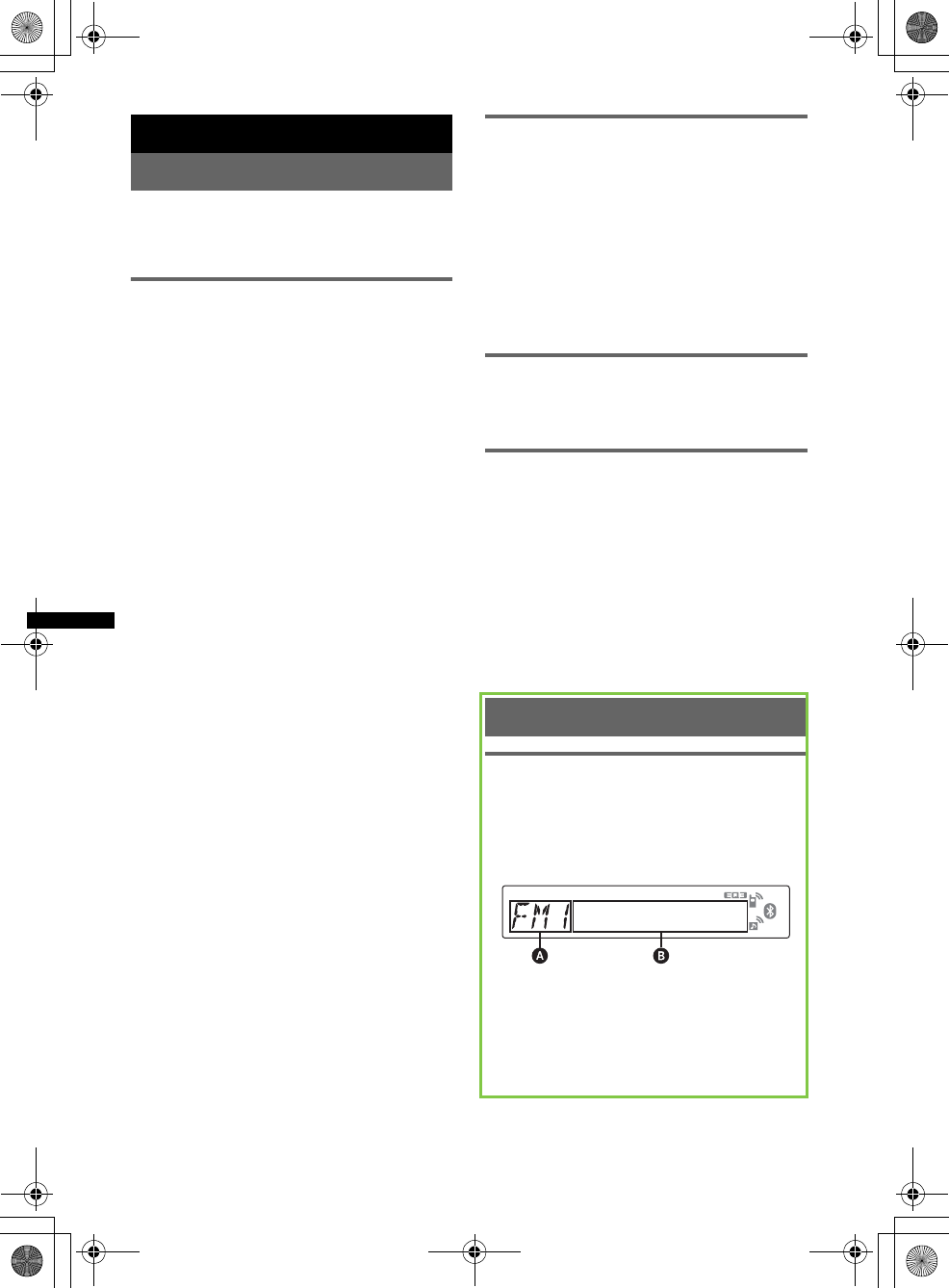
18
E:\DATA\4157841111\4157841111MEXBT2800U\01US02CD-U.fm masterpage:Left
MEX-BT2850MEX-BT2800MEX-BT2800
4-157-841-41(1)4-157-841-21(1)4-157-841-11(1)
Radio
Storing and receiving stations
Caution
When tuning in stations while driving, use Best
Tuning Memory (BTM) to prevent an accident.
Storing automatically — BTM
1Press (SOURCE/OFF) repeatedly until
“TUNER” appears.
To change the band, press (MODE)
repeatedly. You can select from FM1, FM2,
FM3, AM1 or AM2.
2Press and hold the select button.
The setup display appears.
3Press the select button repeatedly
until “BTM” appears.
4Press (SEEK) +.
The unit stores stations in order of frequency
on the number buttons.
A beep sounds when the setting is stored.
1Press (SOURCE/OFF) repeatedly until
“TUNER” appears.
To change the band, press (MODE)
repeatedly. You can select from FM1, FM2,
FM3, MW or LW.
2Press and hold the select button.
The setup display appears.
3Press the select button repeatedly
until “BTM” appears.
4Press (SEEK) +.
The unit stores stations in order of frequency
on the number buttons.
A beep sounds when the setting is stored.
1Press (SOURCE/OFF) repeatedly until
“TUNER” appears.
To change the band, press (MODE)
repeatedly. You can select from FM1, FM2,
FM3, MW, SW1 or SW2.
2Press and hold the select button.
The setup display appears.
3Press the select button repeatedly
until “BTM” appears.
4Press (SEEK) +.
The unit stores stations in order of frequency
on the number buttons.
A beep sounds when the setting is stored.
Storing manually
1While receiving the station that you
want to store, press and hold a
number button ((1) to (6)) until
“MEM” appears.
Note
If you try to store another station on the same number
button, the previously stored station will be replaced.
Tip
When a RDS station is stored, the AF/TA setting is
also stored (page 20).
Receiving the stored stations
1Select the band, then press a number
button ((1) to (6)).
Tuning automatically
1Select the band, then press (SEEK) +/–
to search for the station.
Scanning stops when the unit receives a
station. Repeat this procedure until the
desired station is received.
Tip
If you know the frequency of the station you want to
listen to, press and hold (SEEK) +/– to locate the
approximate frequency, then press (SEEK) +/–
repeatedly to fine adjust to the desired frequency
(manual tuning).
RDS
Overview
FM stations with Radio Data System (RDS)
service send inaudible digital information along
with the regular radio program signal.
Display items
ARadio band, Function
BProgram service name, Clock, Frequency*,
Preset number
*While receiving the RDS station, “ *” is displayed on
the left of the frequency indication.
To change display items
B
, press
(DSPL/SCRL)
.
00US+00COV-U.book Page 18 Wednesday, July 22, 2009 1:27 PM
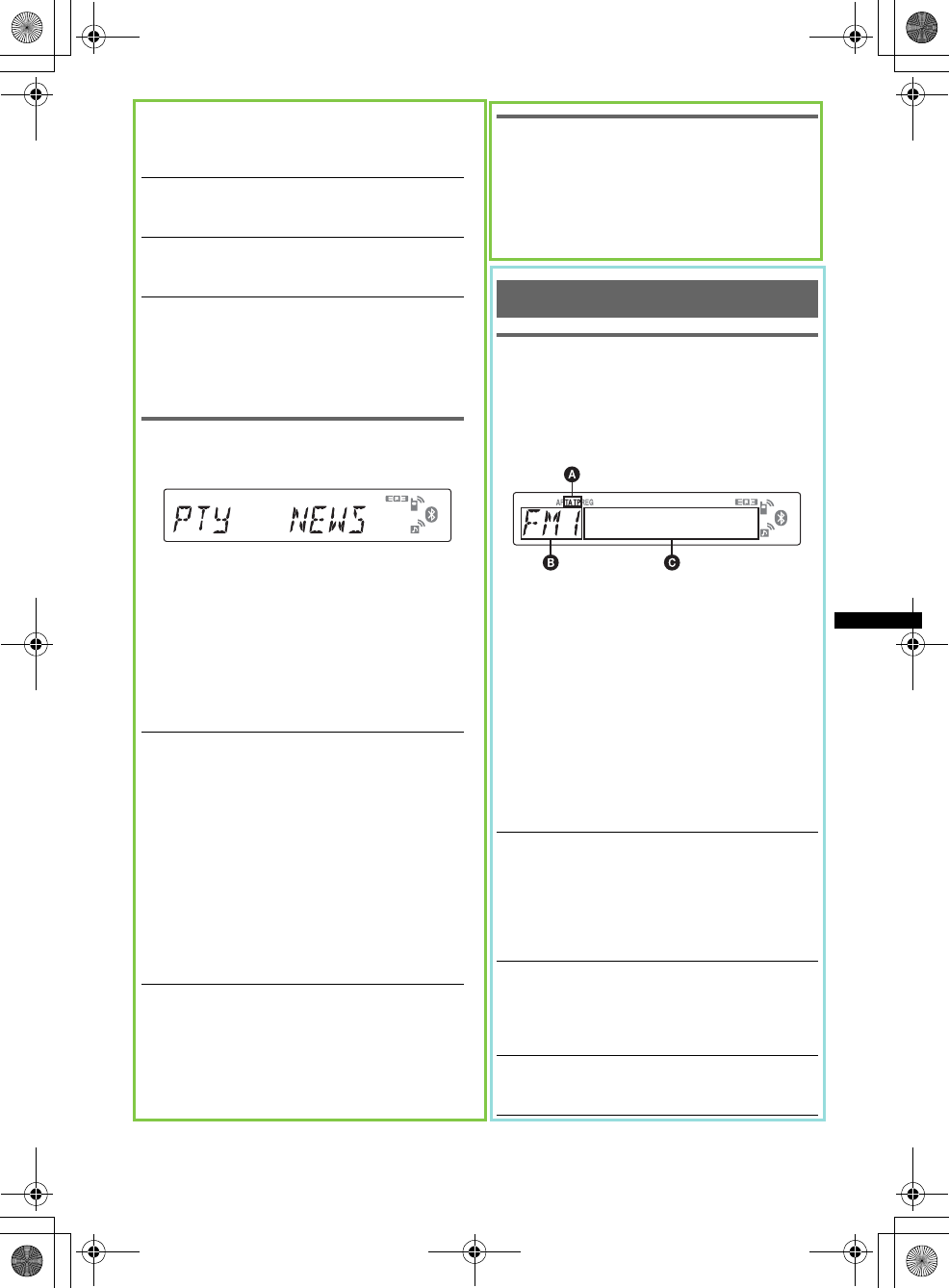
19
E:\DATA\4157841111\4157841111MEXBT2800U\01US02CD-U.fm masterpage:Right
MEX-BT2850MEX-BT2800MEX-BT2800
4-157-841-41(1)4-157-841-21(1)4-157-841-11(1)
RDS services
This unit automatically provides RDS services as
follows:
Notes
•Depending on the country/region, not all RDS
functions may be available.
•RDS will not work if the signal strength is too weak,
or if the station you are tuned to is not transmitting
RDS data.
Selecting PTY
1Press (PTY) during FM reception.
The current program type name appears if the
station is transmitting PTY data.
2Press (PTY) repeatedly until the
desired program type appears.
3Press (SEEK) +/–.
The unit starts to search for a station
broadcasting the selected program type.
Type of programs
Notes
•You cannot use this function in countries/regions
where no PTY data is available.
•You may receive a different radio program from the
one you select.
Setting CT
1Set “CT-ON” in setup (page 27).
Notes
•The CT function may not work even though an RDS
station is being received.
•There might be a difference between the time set by
the CT function and the actual time.
RDS
Overview
FM stations with Radio Data System (RDS)
service send inaudible digital information along
with the regular radio program signal.
Display items
ATA/TP* 1
BRadio band, Function
CFrequency*2 (Program service name), Preset
number, Clock, RDS data
*1 “TA” flashes during traffic information. “TP” lights
up while such a station is received.
*2 While receiving the RDS station, “ *” is displayed
on the left of the frequency indication.
To change display items
C
, press
(DSPL/SCRL)
.
RDS services
This unit automatically provides RDS services as
follows:
PTY (Program Types)
Displays the currently received program type.
Also searches your selected program type.
CT (Clock Time)
The CT data from the RDS transmission sets
the clock.
NEWS (News), INFORM (Information),
SPORTS (Sports), TALK (Talk), ROCK
(Rock), CLS ROCK (Classic Rock), ADLT
HIT (Adult Hits), SOFT RCK (Soft Rock),
TOP 40 (Top 40), COUNTRY (Country),
OLDIES (Oldies), SOFT (Soft), NOSTALGA
(Nostalgia), JAZZ (Jazz), CLASSICL
(Classical), R AND B (Rhythm and Blues),
SOFT R B (Soft Rhythm and Blues),
LANGUAGE (Foreign Language), REL
MUSC (Religious Music), REL TALK
(Religious Talk), PERSNLTY (Personality),
PUBLIC (Public), COLLEGE (College),
WEATHER (Weather)
AF (Alternative Frequencies)
Selects and retunes the station with the
strongest signal in a network. By using this
function, you can continuously listen to the
same program during a long-distance drive
without having to retune the same station
manually.
TA (Traffic Announcement)/TP (Traffic
Program)
Provides current traffic information/programs.
Any information/program received, will
interrupt the currently selected source.
PTY (Program Types)
Displays the currently received program type.
Also searches your selected program type.
00US+00COV-U.book Page 19 Wednesday, July 22, 2009 1:27 PM
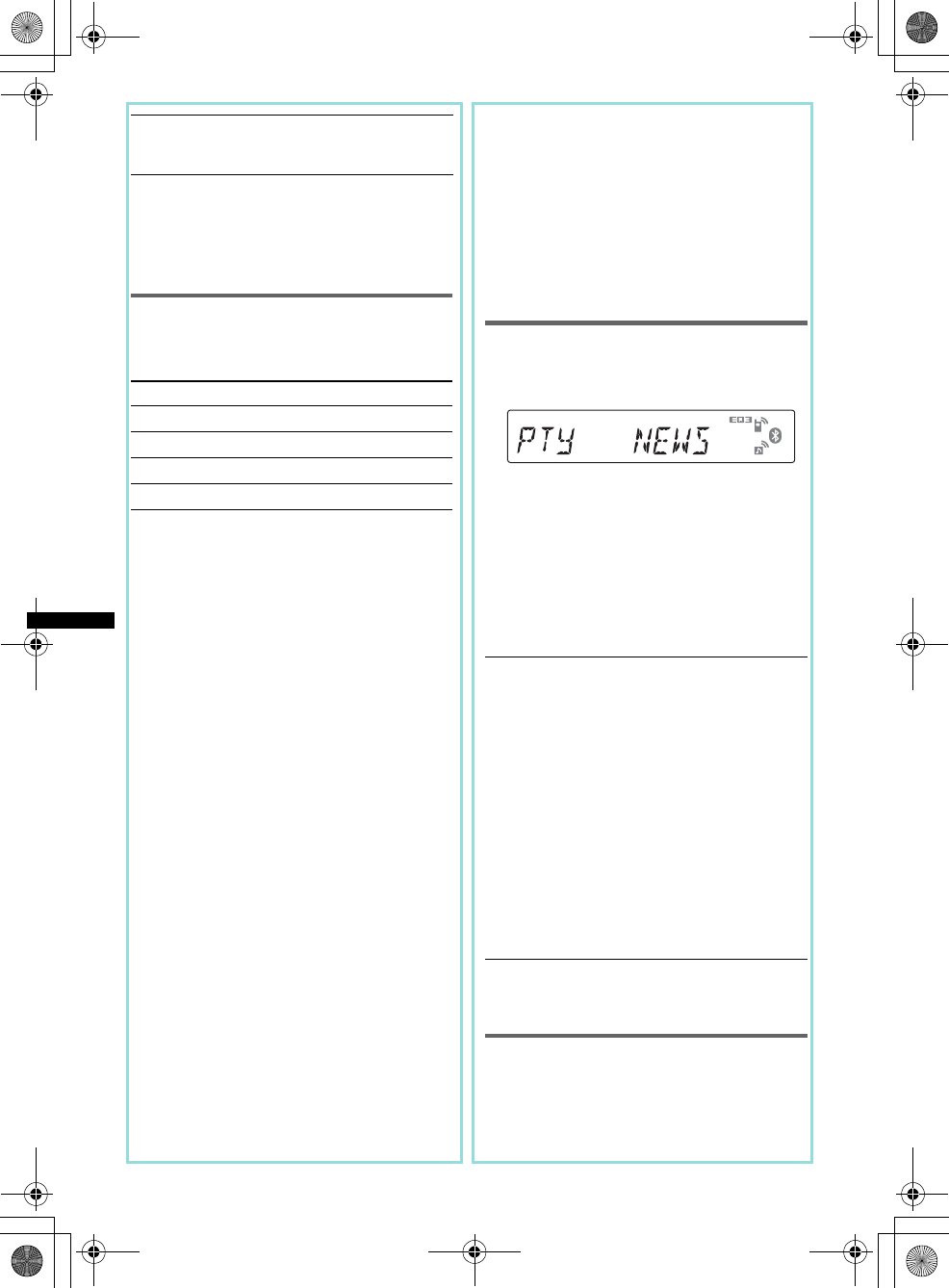
20
E:\DATA\4157841111\4157841111MEXBT2800U\01US02CD-U.fm masterpage:Left
MEX-BT2850MEX-BT2800MEX-BT2800
4-157-841-41(1)4-157-841-21(1)4-157-841-11(1)
Notes
•Depending on the country/region, not all RDS
functions may be available.
•RDS will not work if the signal strength is too weak,
or if the station you are tuned to is not transmitting
RDS data.
Setting AF and TA
1Press (AF/TA) repeatedly until the
desired setting appears.
Storing RDS stations with the AF and
TA setting
You can preset RDS stations along with the AF/
TA setting. If you use the BTM function, only
RDS stations are stored with the same AF/TA
setting.
If you preset manually, you can preset both RDS
and non-RDS stations with the AF/TA setting for
each.
1Set AF/TA, then store the station with BTM or
manually.
Receiving emergency
announcements
With AF or TA on, the emergency
announcements will automatically interrupt the
currently selected source.
Tip
If you adjust the volume level during a traffic
announcement, that level will be stored into memory
for subsequent traffic announcements, independently
from the regular volume level.
Staying with one regional program
— REG
When the AF function is on: this unit’s factory
setting restricts reception to a specific region, so
you will not be switched to another regional
station with a stronger frequency.
If you leave this regional program’s reception
area, set “REG-OFF” in setup during FM
reception (page 28).
Note
This function does not work in the UK and in some
other areas.
Local Link function (UK only)
This function enables you to select other local
stations in the area, even if they are not stored on
your number buttons.
1During FM reception, press a number button
((1) to (6)) on which a local station is stored.
2Within 5 seconds, press again a number button
of the local station.
Repeat this procedure until the local station is
received.
Selecting PTY
1Press and hold (AF/TA) (PTY) during
FM reception.
The current program type name appears if the
station is transmitting PTY data.
2Press (AF/TA) (PTY) repeatedly until
the desired program type appears.
3Press (SEEK) +/–.
The unit starts to search for a station
broadcasting the selected program type.
Type of programs
Note
You cannot use this function in countries/regions
where no PTY data is available.
Setting CT
1Set “CT-ON” in setup (page 27).
Notes
•The CT function may not work even though an RDS
station is being received.
CT (Clock Time)
The CT data from the RDS transmission sets
the clock.
Select To
AF-ON activate AF and deactivate TA.
TA-ON activate TA and deactivate AF.
AF, TA-ON activate both AF and TA.
AF, TA-OFF deactivate both AF and TA.
NEWS (News), AFFAIRS (Current Affairs),
INFO (Information), SPORT (Sports),
EDUCATE (Education), DRAMA (Drama),
CULTURE (Culture), SCIENCE (Science),
VARIED (Varied), POP M (Pop Music),
ROCK M (Rock Music), EASY M (M.O.R.
Music), LIGHT M (Light classical),
CLASSICS (Serious classical), OTHER M
(Other Music), WEATHER (Weather),
FINANCE (Finance), CHILDREN (Children’s
program), SOCIAL A (Social Affairs),
RELIGION (Religion), PHONE IN (Phone In),
TRAVEL (Travel), LEISURE (Leisure), JAZZ
(Jazz Music), COUNTRY (Country Music),
NATION M (National Music), OLDIES (Oldies
Music), FOLK M (Folk Music), DOCUMENT
(Documentary)
00US+00COV-U.book Page 20 Wednesday, July 22, 2009 1:27 PM
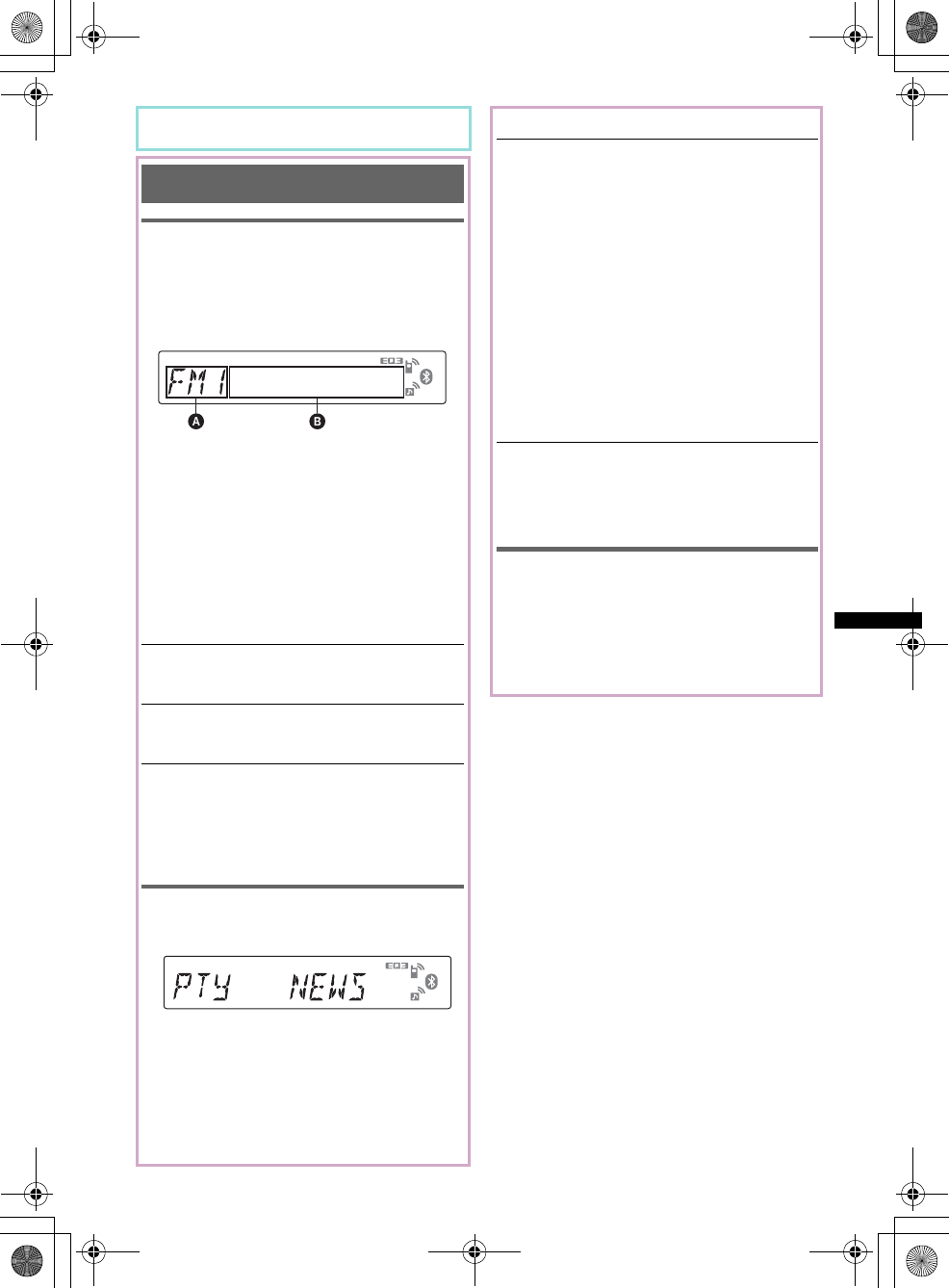
21
E:\DATA\4157841111\4157841111MEXBT2800U\01US02CD-U.fm masterpage:Right
MEX-BT2850MEX-BT2800MEX-BT2800
4-157-841-41(1)4-157-841-21(1)4-157-841-11(1)
•There might be a difference between the time set by
the CT function and the actual time.
RDS
Overview
FM stations with Radio Data System (RDS)
service send inaudible digital information along
with the regular radio program signal.
Display items
ARadio band, Function
BProgram service name, Clock, Frequency*,
Preset number
*While receiving the RDS station, “ *” is displayed on
the left of the frequency indication.
To change display items
B
, press
(DSPL/SCRL)
.
RDS services
This unit automatically provides RDS services as
follows:
Notes
•Depending on the country/region, not all RDS
functions may be available.
•RDS will not work if the signal strength is too weak,
or if the station you are tuned to is not transmitting
RDS data.
Selecting PTY
1Press (PTY) during FM reception.
The current program type name appears if the
station is transmitting PTY data.
2Press (PTY) repeatedly until the
desired program type appears.
3Press (SEEK) +/–.
The unit starts to search for a station
broadcasting the selected program type.
Type of programs
Notes
•You cannot use this function in countries/regions
where no PTY data is available.
•You may receive a different radio program from the
one you select.
Setting CT
1Set “CT-ON” in setup (page 28).
Notes
•The CT function may not work even though an RDS
station is being received.
•There might be a difference between the time set by
the CT function and the actual time.
PTY (Program Types)
Displays the currently received program type.
Also searches your selected program type.
CT (Clock Time)
The CT data from the RDS transmission sets
the clock.
NEWS (News), AFFAIRS (Current Affairs),
INFO (Information), SPORT (Sports),
EDUCATE (Education), DRAMA (Drama),
CULTURE (Culture), SCIENCE (Science),
VARIED (Varied), POP M (Pop Music),
ROCK M (Rock Music), EASY M (M.O.R.
Music), LIGHT M (Light classical),
CLASSICS (Serious classical), OTHER M
(Other Music), WEATHER (Weather),
FINANCE (Finance), CHILDREN (Children’s
program), SOCIAL A (Social Affairs),
RELIGION (Religion), PHONE IN (Phone In),
TRAVEL (Travel), LEISURE (Leisure), JAZZ
(Jazz Music), COUNTRY (Country Music),
NATION M (National Music), OLDIES (Oldies
Music), FOLK M (Folk Music), DOCUMENT
(Documentary)
00US+00COV-U.book Page 21 Wednesday, July 22, 2009 1:27 PM
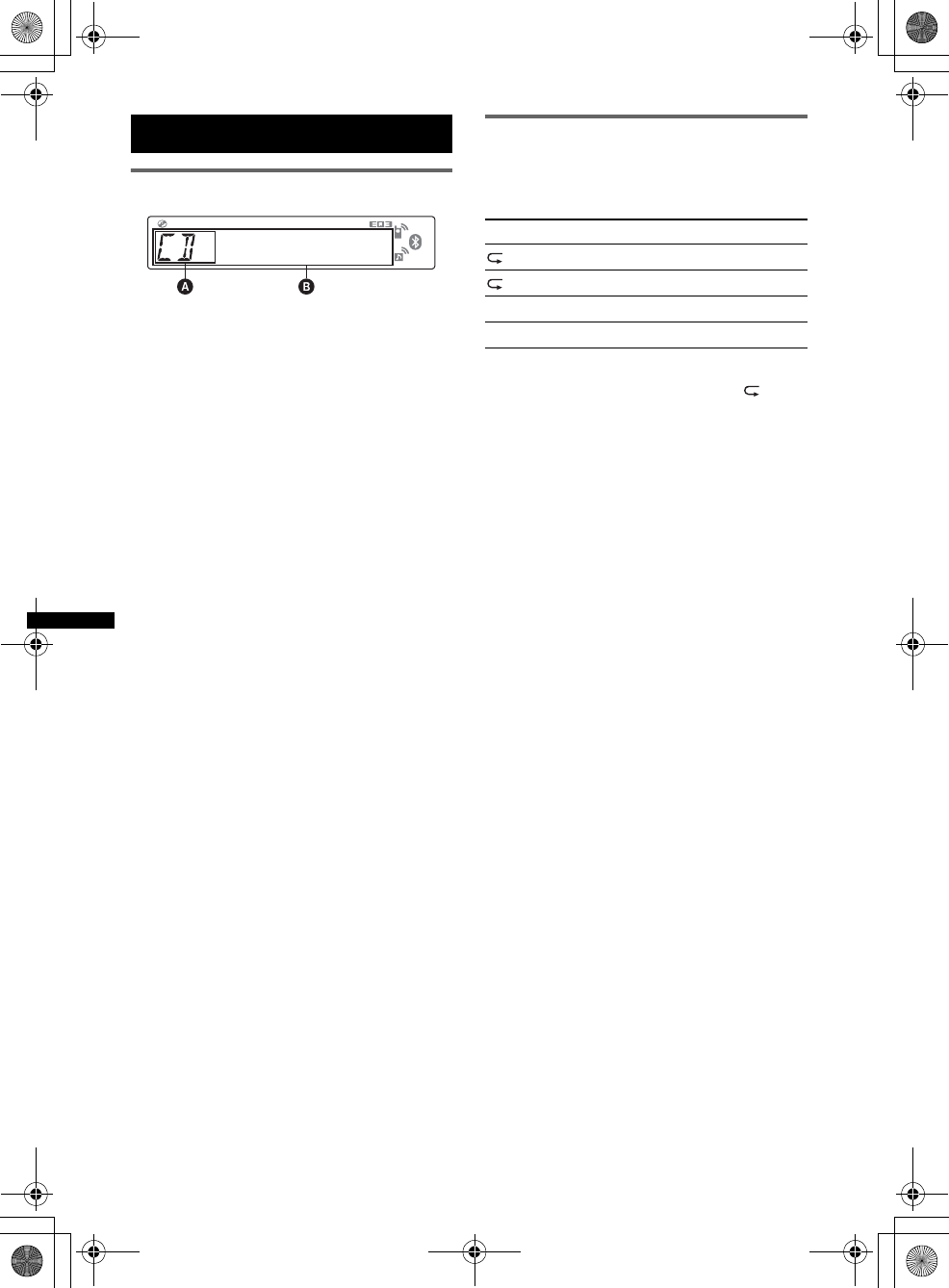
22
E:\DATA\4157841111\4157841111MEXBT2800U\01US02CD-U.fm masterpage:Left
MEX-BT2850MEX-BT2800MEX-BT2800
4-157-841-41(1)4-157-841-21(1)4-157-841-11(1)
CD
Display items
ASource
BTrack name*1, Disc/artist name*1, Artist
name*1, Album number*2, Album name*1,
Track number/Elapsed playing time, Clock
*1 The information of a CD TEXT, MP3/WMA is
displayed.
*2 Album number is displayed only when the album is
changed.
To change display items
B
, press
(DSPL/SCRL)
.
Tip
Displayed items may differ depending on model, disc
type, recording format and settings. For details on
MP3/WMA, see page 30.
Repeat and shuffle play
1During playback, press (3) (REP) or
(4) (SHUF) repeatedly until the
desired setting appears.
*When an MP3/WMA is played.
To return to normal play mode, select “ OFF”
or “SHUF OFF.”
Select To play
TRACK track repeatedly.
ALBUM* album repeatedly.
SHUF ALBUM* album in random order.
SHUF DISC disc in random order.
00US+00COV-U.book Page 22 Wednesday, July 22, 2009 1:27 PM
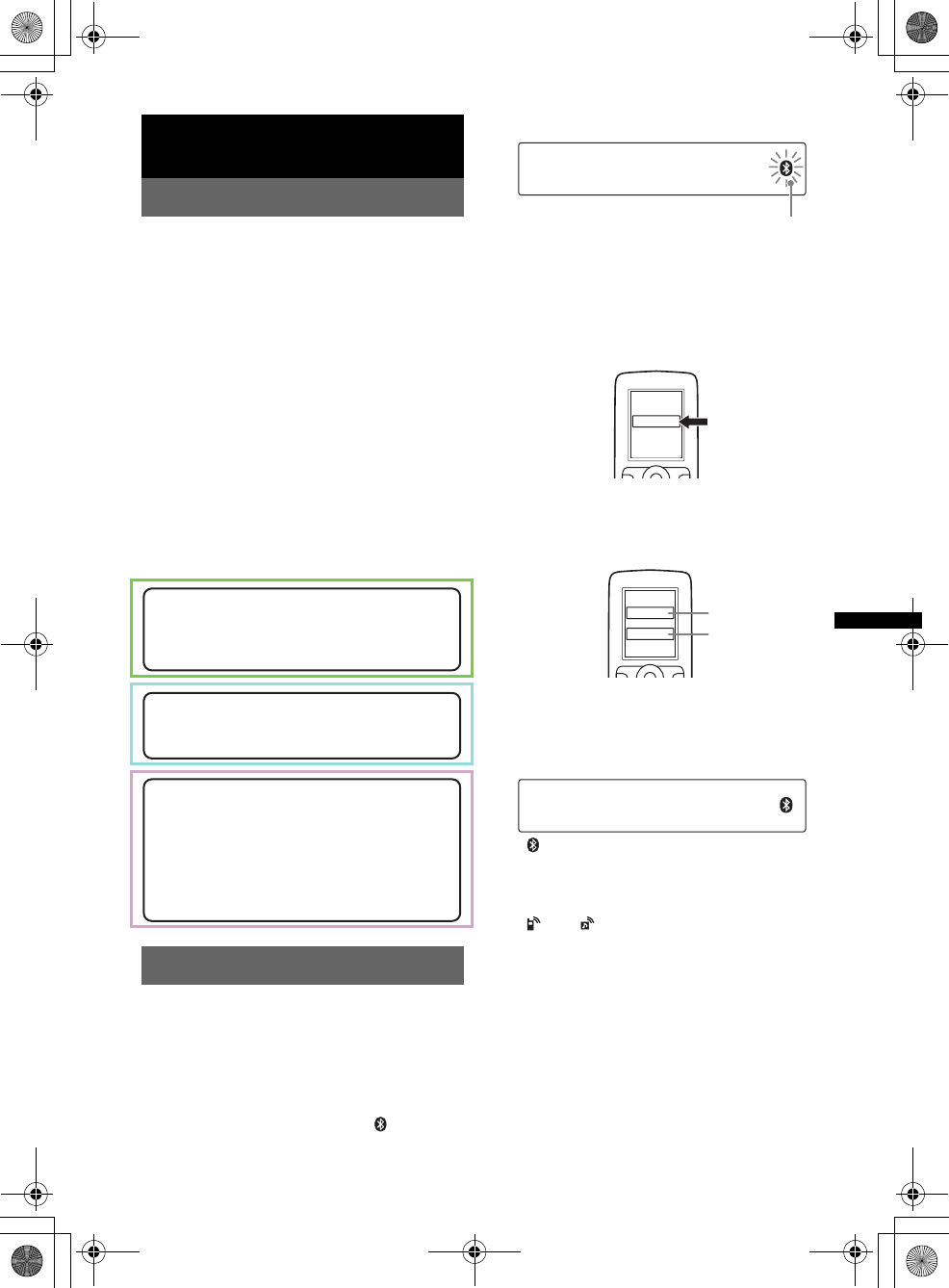
23
E:\DATA\4157841111\4157841111MEXBT2800U\01US02CD-U.fm masterpage:Right
MEX-BT2850MEX-BT2800MEX-BT2800
4-157-841-41(1)4-157-841-21(1)4-157-841-11(1)
Bluetooth (Handsfree calling
and Music streaming)
Bluetooth operations
To use the Bluetooth function, the following
procedure is necessary.
1Pairing
When connecting Bluetooth devices for the
first time, mutual registration is required. This
is called “pairing.” This registration (pairing)
is required only for the first time, as this unit
and the other devices will recognize each
other automatically from the next time. You
can pair up to 8 devices. (Depending on the
device, you may need to input a passcode for
each connection.)
2Connection
To use the device after pairing is made, start
the connection. Sometimes pairing allows to
connect automatically.
3Handsfree calling/Music streaming
You can talk handsfree and listen to music
when the connection is made.
Pairing
First, register (“pair”) a Bluetooth device
(cellular phone, etc.) and this unit with each
other. You can pair up to 8 devices. Once pairing
is established, there is no need for pairing again.
1Place the Bluetooth device within 1 m
(3 ft) of this unit.
2Press and hold (BT) until “ ” flashes
(about 5 seconds).
The unit enters pairing standby mode.
3Set the Bluetooth device to search for
this unit.
A list of detected devices appears in the
display of the device to be connected. This
unit is displayed as “XPLOD” on the device
to be connected.
4If Passcode* input is required on the
display of the device to be connected,
input “0000.”
This unit and the Bluetooth device memorize
each other’s information, and when pairing is
made, the unit is ready for connection to the
device.
“ ” flashes and then stays lit after pairing is
complete.
5Set the Bluetooth device to connect to
this unit.
“ ” or “ ” appears when the connection is
made.
*Passcode may be called “passkey,” “PIN code,” “PIN
number” or “Password,” etc., depending on the
device.
Note
Pairing standby mode is not released until the
connection is made.
Support site
http://esupport.sony.com
http://www.xplodsony.com/
Support site
http://support.sony-europe.com/
Support site
Customers in Latin America:
http://esupport.sony.com/ES/LA/
Customers in Pan Asia:
http://www.sony-asia.com/section/support
http://www.sony-asia.com/caraudio/
flashing
XXXXXXX
DR-BT30Q
XPLOD
XXXX
Input passcode.
“0000”
00US+00COV-U.book Page 23 Wednesday, July 22, 2009 1:27 PM
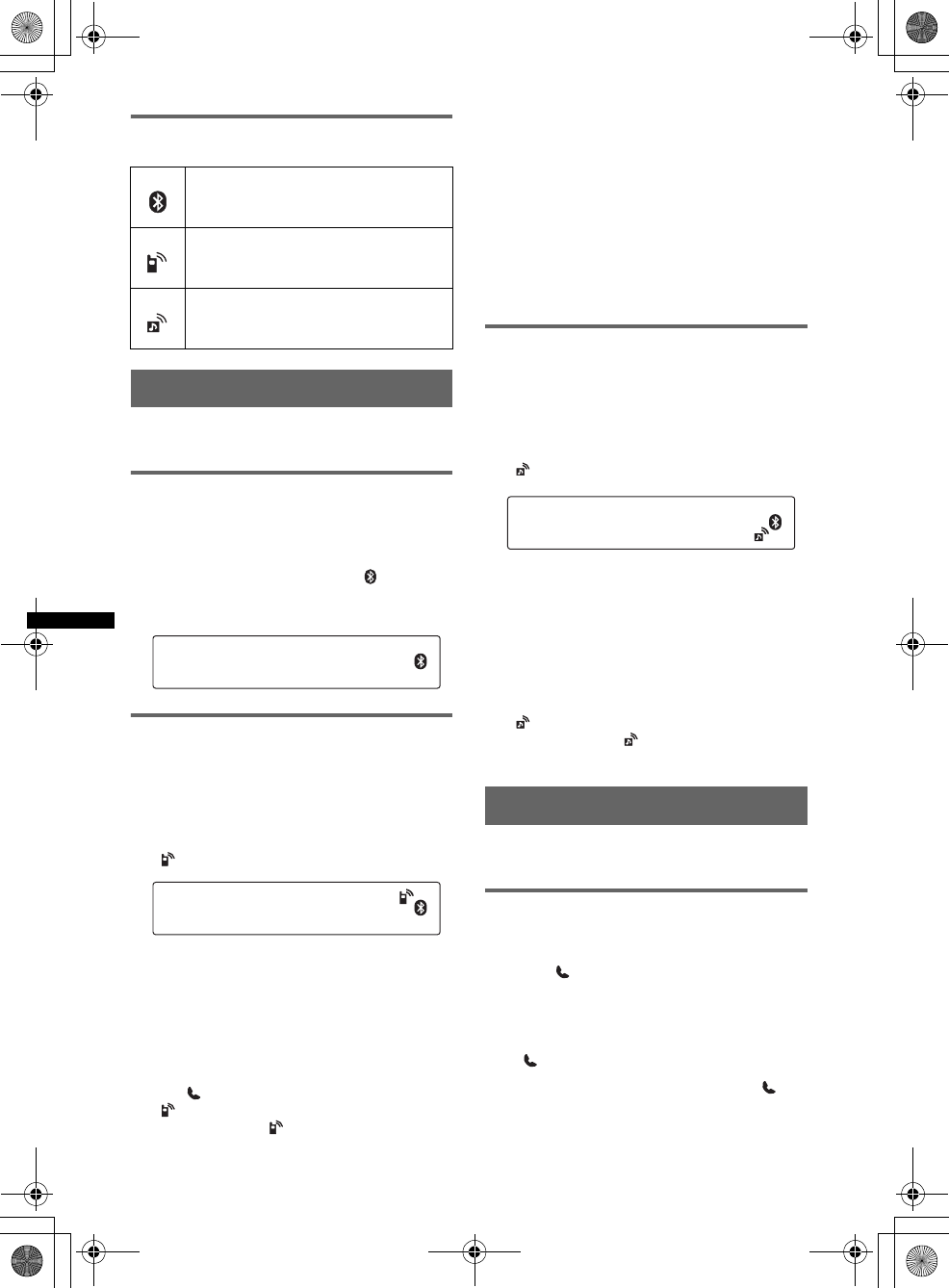
24
E:\DATA\4157841111\4157841111MEXBT2800U\01US02CD-U.fm masterpage:Left
MEX-BT2850MEX-BT2800MEX-BT2800
4-157-841-41(1)4-157-841-21(1)4-157-841-11(1)
About Bluetooth icons
The following icons are used by this unit.
Connection
If pairing has already been achieved, start
operation from here.
To switch the Bluetooth signal
output of this unit to on
To use the Bluetooth function, switch the
Bluetooth signal output of this unit to on.
1Press and hold (BT) until “ ” lights
(about 3 seconds).
Bluetooth signal is switched to on.
Connecting a cellular phone
1Be sure that both this unit and the
cellular phone are switched to
Bluetooth signal on.
2Connect to this unit using the cellular
phone.
“ ”appears when the connection is made.
Connecting the last-connected
cellular phone from this unit
1Be sure that both this unit and the cellular
phone are switched to Bluetooth signal on.
2Press (SOURCE/OFF) repeatedly until “BT
PHONE” appears.
3Press (handsfree).
“ ” flashes while the connection is being
made. And then “ ” stays lit when the
connection is made.
Note
While streaming Bluetooth audio, you cannot connect
from this unit to the cellular phone. Connect from the
cellular phone to this unit instead. A connecting noise
may be heard over playback sound.
Tip
With Bluetooth signal on: when the ignition is switched
to on, this unit reconnects automatically to the last-
connected cellular phone. But automatic connection
also depends on the cellular phone’s specification. If
this unit does not reconnect automatically, connect
manually.
Connecting an audio device
1Be sure that both this unit and the
audio device are switched to
Bluetooth signal on.
2Connect to this unit using the audio
device.
“ ” appears when the connection is made.
Connecting the last-connected audio
device from this unit
1Be sure that both this unit and the audio device
are switched to Bluetooth signal on.
2Press (SOURCE/OFF) repeatedly until “BT
AUDIO” appears.
3Press (6).
“ ” flashes while the connection is being
made. And then “ ” stays lit when the
connection is made.
Handsfree calling
Check that the unit and cellular phone are
connected beforehand.
Receiving calls
When receiving a call, a ring tone is output from
your car speakers.
1Press (handsfree) when a call is
received with a ring tone.
The phone call starts.
To end a call
Press (handsfree) again.
To reject an incoming call, press and hold
(handsfree) for 2 seconds.
lit:
flashing:
off:
Bluetooth signal on
Pairing standby mode
Bluetooth signal off
lit:
flashing:
off:
Connection successful
Connecting
No connection
lit:
flashing:
off:
Connection successful
Connecting
No connection
00US+00COV-U.book Page 24 Wednesday, July 22, 2009 1:27 PM
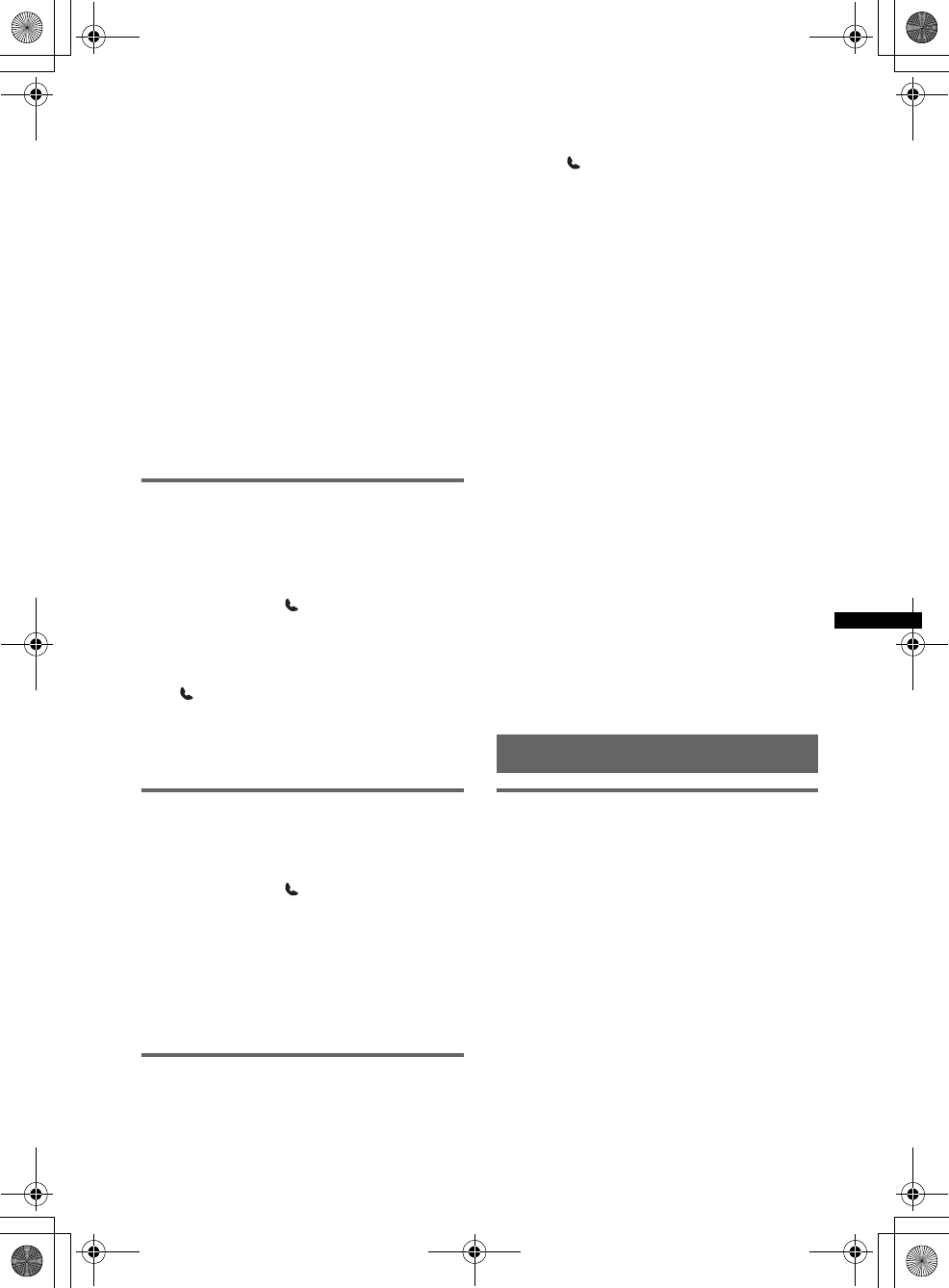
25
E:\DATA\4157841111\4157841111MEXBT2800U\01US02CD-U.fm masterpage:Right
MEX-BT2850MEX-BT2800MEX-BT2800
4-157-841-41(1)4-157-841-21(1)4-157-841-11(1)
Mic Gain adjustment
You can switch between two volume levels
(“LOW” or “HI”) to set a suitable level for the
other party during a call.
1Press (5) during a call.
The item changes as follows:
MIC-LOW y MIC-HI
Note
The microphone of this unit is located on the rear of
the front panel (page 10). Do not cover the
microphone with tape, etc.
Note
The microphone of this unit is located on the rear of
the front panel (page 13). Do not cover the
microphone with tape, etc.
Note
The microphone of this unit is located on the rear of
the front panel (page 15). Do not cover the
microphone with tape, etc.
Making calls
In the case of making calls from this unit, redial
is used.
1Press (SOURCE/OFF) repeatedly until
“BT PHONE” appears.
2Press and hold (handsfree) for 3
seconds or more.
The phone call starts.
To end a call
Press (handsfree) again.
To call another phone, use your cellular phone,
and then transfer the call.
For call transfer details, check the following.
Call transfer
In order to activate/deactivate the appropriate
device (this unit/cellular phone), check the
following.
1Press and hold (handsfree) or use
your cellular phone.
For details on cellular phone operation, refer to
your cellular phone manual.
Note
Depending on the cellular phone, handsfree
connection may be cut off when call transfer is
attempted.
Voice Dial Activation
You can activate voice dialing with a cellular
phone connected to this unit by saying the voice
tag stored on the cellular phone, then make a call.
1Press (SOURCE/OFF) repeatedly until
“BT PHONE” appears.
2Press (handsfree).
The cellular phone enters voice dialing mode.
3Say the voice tag stored on the cellular
phone.
Your voice is recognized, and the call is
made.
Notes
•Check that unit and cellular phone are connected
beforehand.
•Store a voice tag on your cellular phone beforehand.
•If you activate voice dialing with a cellular phone
connected to this unit, this function may not always
work in some cases.
•Noises such as the engine running may interfere
with sound recognition. In order to improve
recognition, operate under conditions where noise is
minimized.
•Voice dialing may not work in some situations,
depending on the effectiveness of the cellular
phone’s recognition function. For details, see the
support site (page 23).
•Voice dialing may not work in some situations,
depending on the effectiveness of the cellular
phone’s recognition function. For details, see the
support site (page 23).
•Voice dialing may not work in some situations,
depending on the effectiveness of the cellular
phone’s recognition function. For details, see the
support site (page 23).
Tips
•Speak in the same way as you did when you stored
the voice tag.
•Store a voice tag while seated in the car, via this unit
with “BT PHONE” source selected.
Music streaming
Listening to music from an audio
device
You can listen to music of an audio device on this
unit if the audio device supports A2DP
(Advanced Audio Distribution Profile) of
Bluetooth technology.
1Turn down the volume on this unit.
2Press (SOURCE/OFF) repeatedly until
“BT AUDIO” appears.
3Operate the audio device to start
playback.
4Adjust the volume on this unit.
Adjusting the volume level
The volume level is adjustable for any difference
between the unit and the Bluetooth audio device.
1Start playback of the Bluetooth audio device at
a moderate volume.
00US+00COV-U.book Page 25 Wednesday, July 22, 2009 1:27 PM
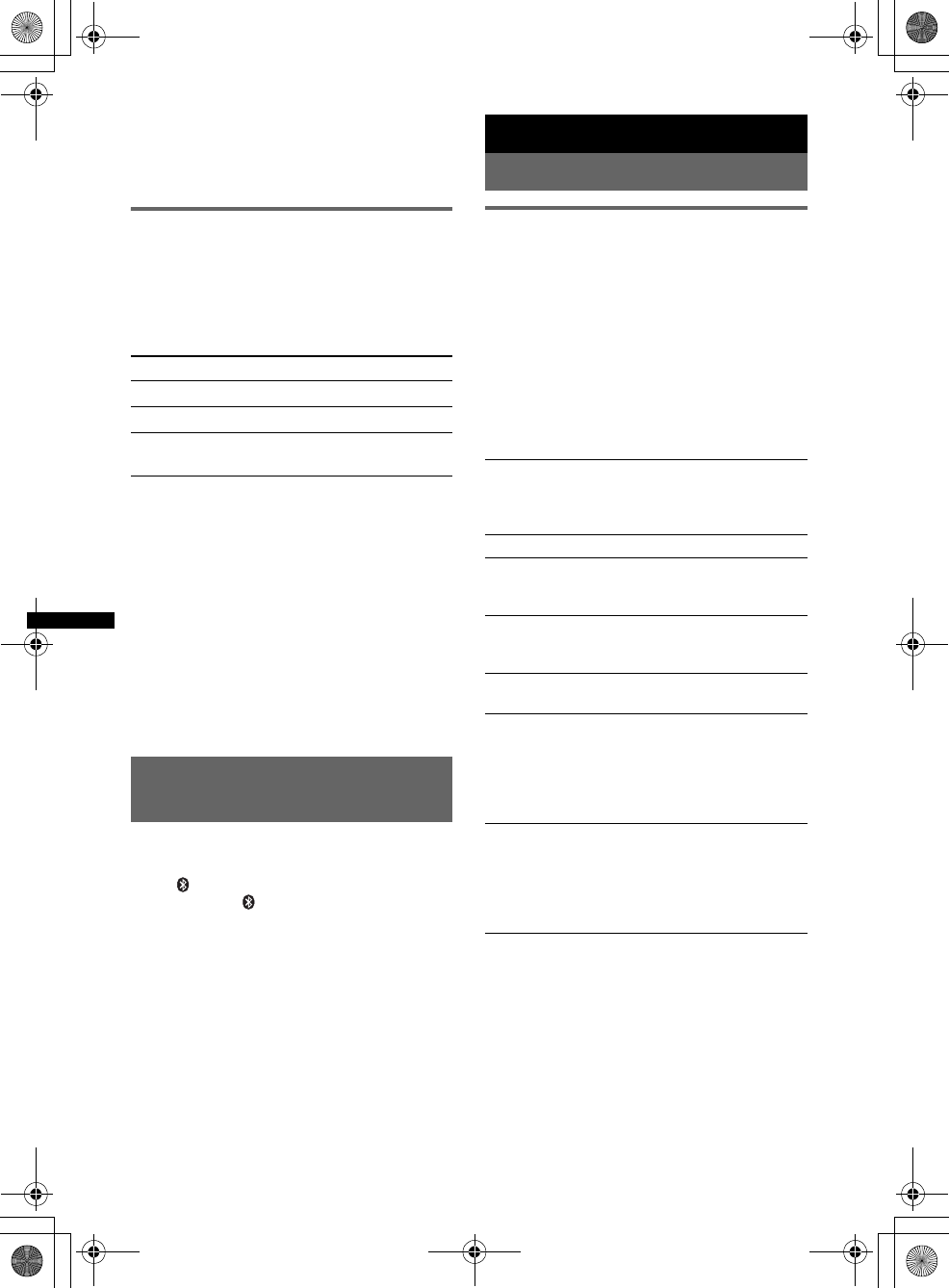
26
E:\DATA\4157841111\4157841111MEXBT2800U\01US02CD-U.fm masterpage:Left
MEX-BT2850MEX-BT2800MEX-BT2800
4-157-841-41(1)4-157-841-21(1)4-157-841-11(1)
2Set your usual listening volume on the unit.
3Press the select button repeatedly until “BTA”
appears, and rotate the volume control dial to
adjust the input level (–8 dB to +18 dB).
Operating an audio device with this
unit
You can perform the following operations on this
unit if the audio device supports AVRCP (Audio
Video Remote Control Profile) of Bluetooth
technology. (The operation differs depending on
the audio device.)
*Depending on the device, it may be necessary to
press twice.
Operations other than the above should be
performed on the audio device.
Notes
•During audio device playback, information such as
track number/time, playback status, etc., of a
connected audio device is not displayed on this unit.
•Even if the source is changed on this unit, playback
of the audio device does not stop.
Tip
You can connect a cellular phone that supports A2DP
(Advanced Audio Distribution Profile) as an audio
device and listen to music.
Deleting registration of all
paired devices
1Press and hold (SOURCE/OFF) for 1
second to turn off the power.
2If “ ” lights, press and hold
(BT) until “ ” turns off.
3Press and hold the select button.
4Press the select button repeatedly
until “BT INIT” appears.
5Press (SEEK) +.
Initializing starts.
It takes 3 seconds to cancel all registration.
Do not turn off the power while “INITIAL” is
flashing.
Other functions
Changing the sound settings
Adjusting the sound
characteristics
1Press the select button repeatedly
until the desired item appears.
2Rotate the control dial to adjust the
selected item.
After 5 seconds, the setting is complete and
the display returns to normal reception/play
mode.
The following items can be set (follow the page
reference for details):
To Press
Play (6) (PAUSE)* on this unit.
Pause (6) (PAUSE)* on this unit.
Skip tracks SEEK –/+ (./>) [once for
each track] EQ3
Selects an equalizer curve from 7 music types
(XPLOD, VOCAL, EDGE, CRUISE, SPACE,
G RAV I T Y, C U S TO M or O F F ) .
LOW*1, MID*1, HI*1 (page 27)
BAL (Balance)
Adjusts the sound balance between the left and
right speakers.
FAD (Fader)
Adjusts the relative level between the front and
rear speakers.
SUB*2 (Subwoofer volume)
Adjusts the subwoofer volume.
AUX*3 (AUX level)
Adjusts the volume level for each connected
auxiliary equipment: “+18 dB” – “0 dB” – “–8
dB.”
This setting negates the need to adjust the
volume level between sources.
BTA*4 (BT-Audio level)
Adjusts the volume level for each connected
Bluetooth audio device: “+18 dB” – “0 dB” –
“–8 dB.”
This setting negates the need to adjust the
volume level between sources (page 25).
*1 When EQ3 is activated.
*2 “ATT” is displayed at the lowest setting, and can be
adjusted up to 21 steps.
*3 When AUX source is activated (page 29).
*4 When Bluetooth audio source is activated
(page 25).
00US+00COV-U.book Page 26 Wednesday, July 22, 2009 1:27 PM
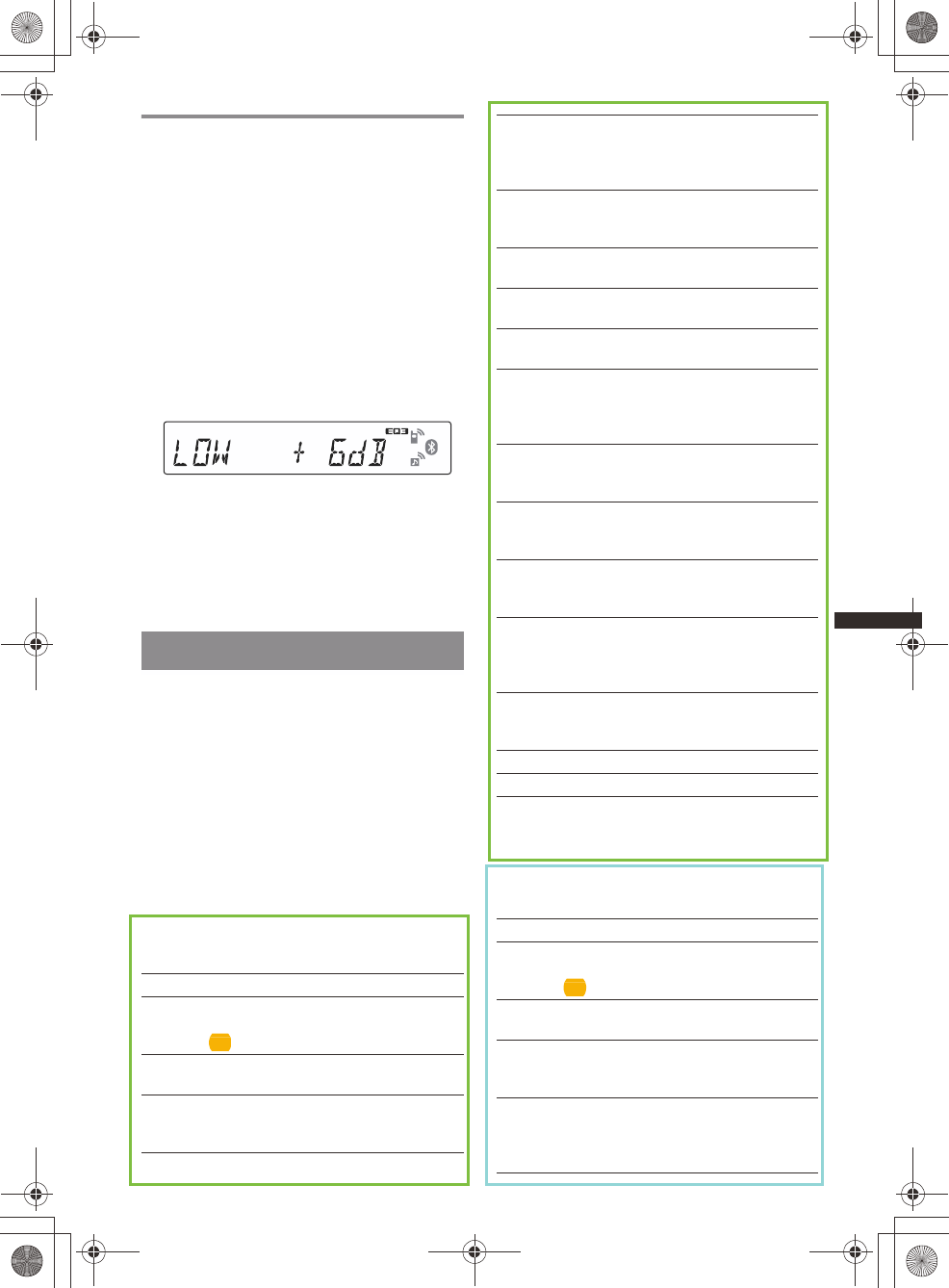
27
E:\DATA\4157841111\4157841111MEXBT2800U\01US02CD-U.fm masterpage:Right
MEX-BT2850MEX-BT2800MEX-BT2800
4-157-841-41(1)4-157-841-21(1)4-157-841-11(1)
Customizing the equalizer curve
— EQ3
“CUSTOM” of EQ3 allows you to make your
own equalizer settings.
1Select a source, then press the select
button repeatedly to select “EQ3.”
2Rotate the control dial to select
“CUSTOM.”
3Press the select button repeatedly
until “LOW,” “MID” or “HI” appears.
4Rotate the control dial to adjust the
selected item.
The volume level is adjustable in 1 dB steps,
from –10 dB to +10 dB.
Repeat steps 3 and 4 to adjust the equalizer
curve.
To restore the factory-set equalizer curve,
press and hold the select button before the
setting is complete.
Tip
Other equalizer types are also adjustable.
Adjusting setup items — SET
1Press and hold the select button.
The setup display appears.
2Press the select button repeatedly
until the desired item appears.
3Rotate the control dial to select the
setting (example “ON” or “OFF”).
4Press and hold the select button.
The setup is complete and the display returns
to normal reception/play mode.
Note
Displayed items will differ, depending on the source
and setting.
The following items can be set (follow the page
reference for details):
*1 When the unit is turned off.
*2 When FM is received.
*3 When the audio output is set to “SUB-OUT.”
The following items can be set (follow the page
reference for details):
CLOCK-ADJ (Clock Adjust) (page 8)
CT (Clock Time)
Activates the CT function: “ON,” “OFF”
(page 19, 19).
BEEP
Activates the beep sound: “ON,” “OFF.”
AUX-A*1 (AUX Audio)
Activates the AUX source display: “ON,”
“OFF” (page 29).
A.OFF (Auto Off)
Shuts off automatically after a desired time
when the unit is turned off: “NO,” “30S
(Seconds),” “30M (Minutes),” “60M (Minutes).”
SUB/REAR*1
Switches the audio output: “SUB-OUT”
(subwoofer), “REAR-OUT” (power amplifier).
DEMO
(Demonstration)
Activates the demonstration: “ON,” “OFF.”
DIM (Dimmer)
Changes the display brightness: “ON,” “OFF.”
A.SCRL (Auto Scroll)
Scrolls long items automatically: “ON,” “OFF.”
LOCAL (Local Seek Mode)
– “ON”: to only tune into stations with stronger
signals.
– “OFF”: to tune normal reception.
MONO*2 (Monaural Mode)
Selects monaural reception mode to improve
poor FM reception: “ON,” “OFF.”
LPF*3 (Low Pass Filter)
Selects the subwoofer cut-off frequency: “OFF,”
“80Hz,” “100Hz,” “120Hz,” “140Hz,” “160Hz.”
LPF NORM/REV*3 (Low Pass Filter Normal/
Reverse)
Selects the subwoofer phase: “NORM,” “REV.”
HPF (High Pass Filter)
Selects the front/rear speaker cut-off frequency:
“OFF,” “80Hz,” “100Hz,” “120Hz,” “140Hz,”
“160Hz.”
LOUD (Loudness)
Reinforces bass and treble for clear sound at low
volume levels: “ON,” “OFF.”
BTM (page 18)
BT INIT*1 (page 26)
CLOCK-ADJ (Clock Adjust) (page 8)
CT (Clock Time)
Activates the CT function: “ON,” “OFF”
(page 20, 20).
BEEP
Activates the beep sound: “ON,” “OFF.”
AUX-A*1 (AUX Audio)
Activates the AUX source display: “ON,”
“OFF” (page 29).
A.OFF (Auto Off)
Shuts off automatically after a desired time
when the unit is turned off: “NO,” “30S
(Seconds),” “30M (Minutes),” “60M (Minutes).”
00US+00COV-U.book Page 27 Wednesday, July 22, 2009 1:27 PM
19)
20)
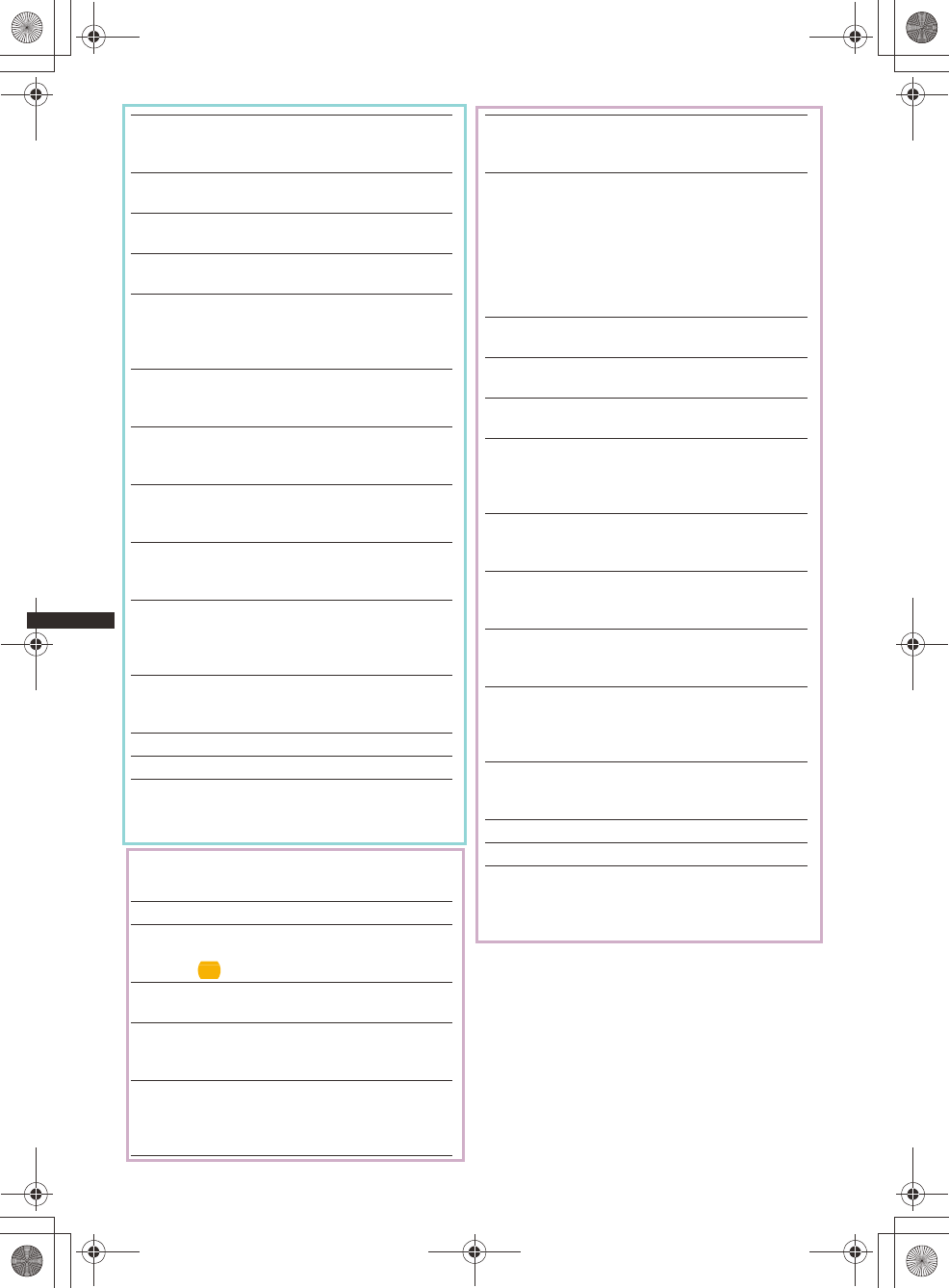
28
E:\DATA\4157841111\4157841111MEXBT2800U\01US02CD-U.fm masterpage:Left
MEX-BT2850MEX-BT2800MEX-BT2800
4-157-841-41(1)4-157-841-21(1)4-157-841-11(1)
*1 When the unit is turned off.
*2 When FM is received.
*3 When the audio output is set to “SUB-OUT.”
The following items can be set (follow the page
reference for details): *1 When the unit is turned off.
*2 When FM is received.
*3 When the audio output is set to “SUB-OUT.”
SUB/REAR*1
Switches the audio output: “SUB-OUT”
(subwoofer), “REAR-OUT” (power amplifier).
DEMO
(Demonstration)
Activates the demonstration: “ON,” “OFF.”
DIM (Dimmer)
Changes the display brightness: “ON,” “OFF.”
A.SCRL (Auto Scroll)
Scrolls long items automatically: “ON,” “OFF.”
LOCAL (Local Seek Mode)
– “ON”: to only tune into stations with stronger
signals.
– “OFF”: to tune normal reception.
MONO*2 (Monaural Mode)
Selects monaural reception mode to improve
poor FM reception: “ON,” “OFF.”
REG*2 (Regional)
Restricts reception to a specific region: “ON,”
“OFF” (page 20).
LPF*3 (Low Pass Filter)
Selects the subwoofer cut-off frequency: “OFF,”
“80Hz,” “100Hz,” “120Hz,” “140Hz,” “160Hz.”
LPF NORM/REV*3 (Low Pass Filter Normal/
Reverse)
Selects the subwoofer phase: “NORM,” “REV.”
HPF (High Pass Filter)
Selects the front/rear speaker cut-off frequency:
“OFF,” “80Hz,” “100Hz,” “120Hz,” “140Hz,”
“160Hz.”
LOUD (Loudness)
Reinforces bass and treble for clear sound at low
volume levels: “ON,” “OFF.”
BTM (page 18)
BT INIT*1 (page 26)
CLOCK-ADJ (Clock Adjust) (page 8)
CT (Clock Time)
Activates the CT function: “ON,” “OFF”
(page 21, 21).
BEEP
Activates the beep sound: “ON,” “OFF.”
AUX-A*1 (AUX Audio)
Activates the AUX source display: “ON,”
“OFF” (page 29).
A.OFF (Auto Off)
Shuts off automatically after a desired time
when the unit is turned off: “NO,” “30S
(Seconds),” “30M (Minutes),” “60M (Minutes).”
SUB/REAR*1
Switches the audio output: “SUB-OUT”
(subwoofer), “REAR-OUT” (power amplifier).
B.OUT (Black Out)
Turns off the illumination automatically for any
source (e.g., during radio reception/CD
playback, etc.) if no operation is performed for 5
seconds: “ON,” “OFF.”
To bring the light back on, press any button on
the unit. (When activated, remote operation is
unavailable.)
DEMO
(Demonstration)
Activates the demonstration: “ON,” “OFF.”
DIM (Dimmer)
Changes the display brightness: “ON,” “OFF.”
A.SCRL (Auto Scroll)
Scrolls long items automatically: “ON,” “OFF.”
LOCAL (Local Seek Mode)
– “ON”: to only tune into stations with stronger
signals.
– “OFF”: to tune normal reception.
MONO*2 (Monaural Mode)
Selects monaural reception mode to improve
poor FM reception: “ON,” “OFF.”
LPF*3 (Low Pass Filter)
Selects the subwoofer cut-off frequency: “OFF,”
“80Hz,” “100Hz,” “120Hz,” “140Hz,” “160Hz.”
LPF NORM/REV*3 (Low Pass Filter Normal/
Reverse)
Selects the subwoofer phase: “NORM,” “REV.”
HPF (High Pass Filter)
Selects the front/rear speaker cut-off frequency:
“OFF,” “80Hz,” “100Hz,” “120Hz,” “140Hz,”
“160Hz.”
LOUD (Loudness)
Reinforces bass and treble for clear sound at low
volume levels: “ON,” “OFF.”
BTM (page 18)
BT INIT*1 (page 26)
00US+00COV-U.book Page 28 Wednesday, July 22, 2009 1:27 PM
21)
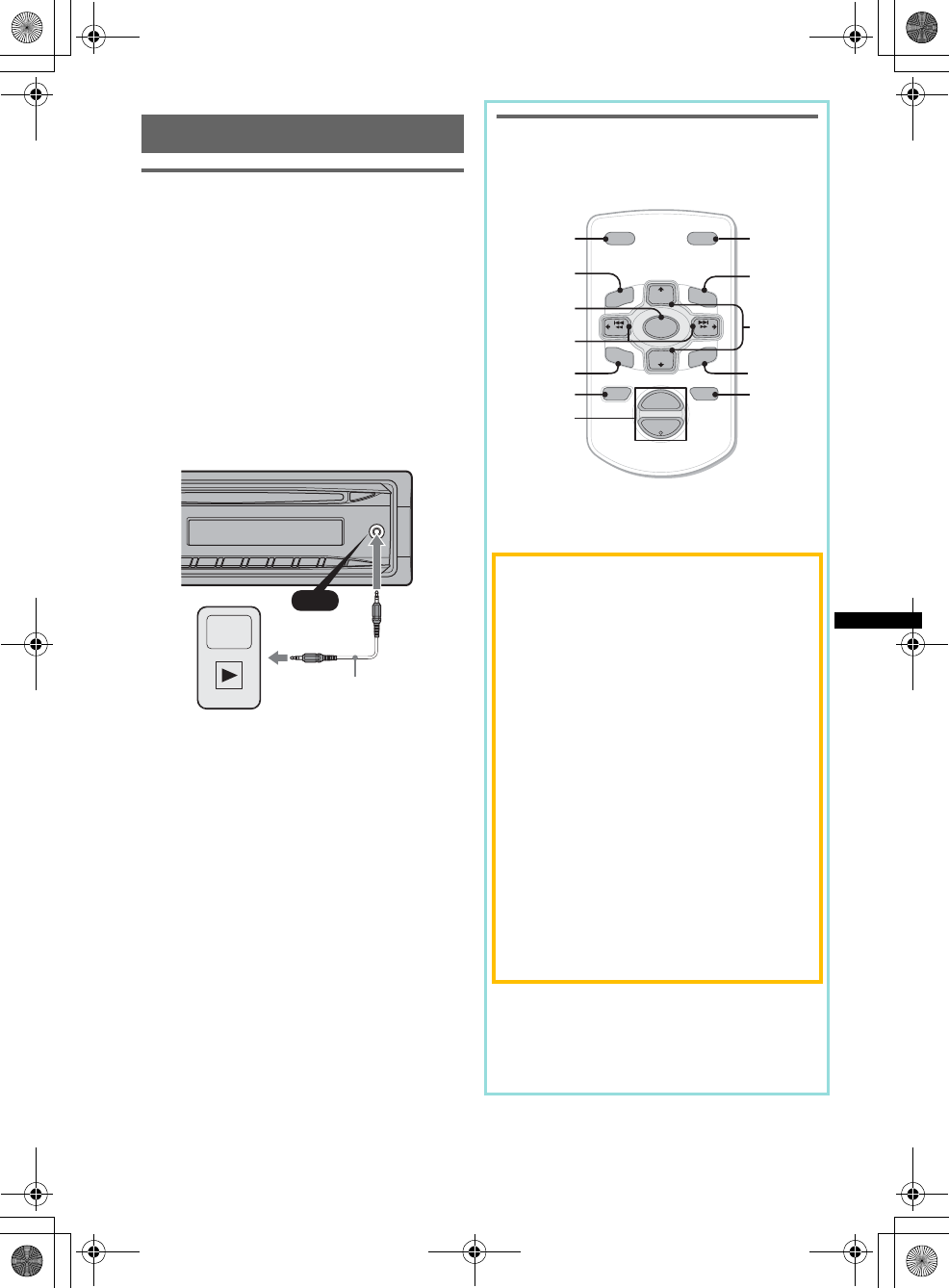
29
E:\DATA\4157841111\4157841111MEXBT2800U\01US02CD-U.fm masterpage:Right
MEX-BT2850MEX-BT2800MEX-BT2800
4-157-841-41(1)4-157-841-21(1)4-157-841-11(1)
Using optional equipment
Auxiliary audio equipment
By connecting an optional portable audio device
to the AUX input jack (stereo mini jack) on the
unit and then simply selecting the source, you
can listen on your car speakers. The volume level
is adjustable for any difference between the unit
and the portable audio device. Follow the
procedure below:
Connecting the portable audio
device
1Turn off the portable audio device.
2Turn down the volume on the unit.
3Connect to the unit.
*Be sure to use a straight type plug.
Adjust the volume level
Be sure to adjust the volume for each connected
audio device before playback.
1Turn down the volume on the unit.
2Press (SOURCE/OFF) repeatedly until “AUX”
appears.
After that, “AUX FRONT IN” appears.
3Start playback of the portable audio device at a
moderate volume.
4Set your usual listening volume on the unit.
5Adjust the input level (page 26).
Card remote commander RM-X114
The corresponding buttons on the card remote
commander control the same functions as those
on this unit.
The following buttons on the card remote
commander have also different buttons/functions
from the unit.
•DSPL (display) button
To change display items.
•SOURCE button
To turn on; change the source (Radio/CD/AUX/
Bluetooth audio/Bluetooth phone).
•</, (SEEK –/+) buttons
To control Radio/CD/Bluetooth audio, the
same as (SEEK) –/+ on the unit.
•SOUND button
The same as the select button on the unit.
Bluetooth phone:
Press and hold for 2 seconds or more to redial
the last number.
Press to enter voice dialing mode/end or
receive a call.
•OFF button
To turn off/stop the source/end a call.
•LIST button
To select PTY in RDS.
•M/m (DISC*/PRESET +/–) buttons
To control CD, the same as (1)/(2)
(ALBUM –/+) buttons on the unit.
•ATT (attenuate) button
To attenuate the sound. To cancel, press again.
*Not available for this unit.
Note
If the unit is turned off and the display disappears, it
cannot be operated with the card remote commander
unless (SOURCE/OFF) on the unit is pressed, or a disc
is inserted to activate the unit first.
AUX
AUX
Connecting cord*
(not supplied)
DISC
–
ATTOFF
DSPL MODE
SOURCE
DISC
+
VOL
+
–
PRESET
+
SEEK
+
SEEK
–
PRESET –
SOUND
ENTER
MENU
LIST
MODE
LIST
ENTER*
ATT
DSPL
MENU*
SOURCE
</,
(SEEK –/+ )
SOUND
OFF
VOL (+/ –)
m/M
(DISC*/
PRESET
+/ –)
00US+00COV-U.book Page 29 Wednesday, July 22, 2009 1:27 PM
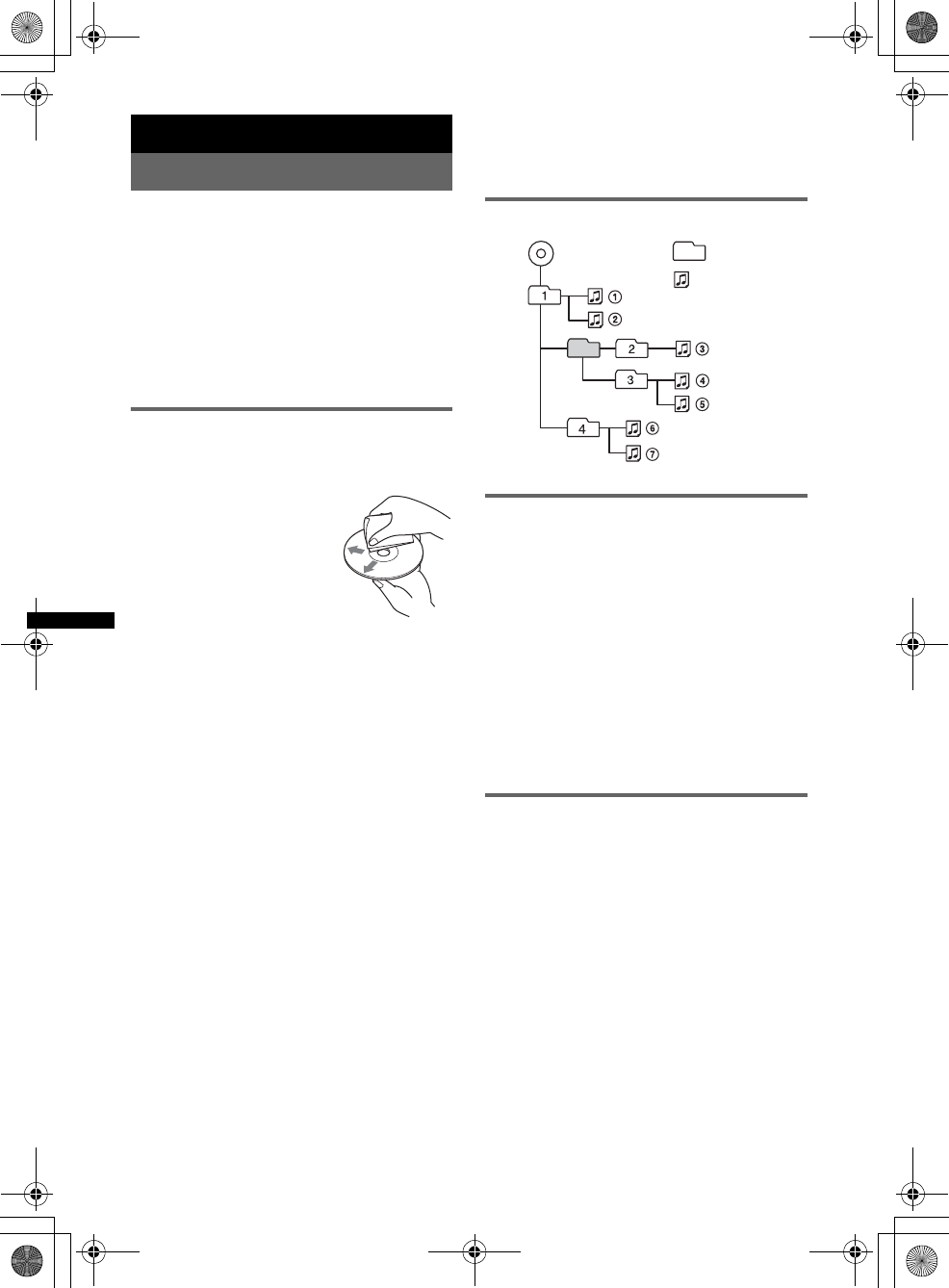
30
E:\DATA\4157841111\4157841111MEXBT2800U\01US02CD-U.fm masterpage:Left
MEX-BT2850MEX-BT2800MEX-BT2800
4-157-841-41(1)4-157-841-21(1)4-157-841-11(1)
Additional Information
Precautions
• Cool off the unit beforehand if your car has been
parked in direct sunlight.
• Power antenna (aerial) extends automatically.
Moisture condensation
Should moisture condensation occur inside the unit,
remove the disc and wait for about an hour for it to
dry out; otherwise the unit will not operate properly.
To maintain high sound quality
Do not splash liquid onto the unit or discs.
Notes on discs
• Do not expose discs to direct sunlight or heat
sources such as hot air ducts, nor leave it in a car
parked in direct sunlight.
• Before playing, wipe the discs
with a cleaning cloth from the
center out. Do not use solvents
such as benzine, thinner,
commercially available
cleaners.
• This unit is designed to
playback discs that conform to
the Compact Disc (CD)
standard. DualDiscs and some of the music discs
encoded with copyright protection technologies do
not conform to the Compact Disc (CD) standard,
therefore, these discs may not be playable by this
unit.
•Discs that this unit CANNOT play
– Discs with labels, stickers, or sticky tape or
paper attached. Doing so may cause a
malfunction, or may ruin the disc.
– Discs with non-standard shapes (e.g., heart,
square, star). Attempting to do so may damage
the unit.
–8 cm (3 1/4 in) discs.
Notes on CD-R/CD-RW discs
• The maximum number of: (CD-R/CD-RW only)
– folders (albums): 150 (including root folder)
– files (tracks) and folders: 300 (may less than 300
if folder/file names contain many characters)
– displayable characters for a folder/file name: 32
(Joliet)/64 (Romeo)
• If the multi-session disc begins with a CD-DA
session, it is recognized as a CD-DA disc, and
other sessions are not played back.
•Discs that this unit CANNOT play
– CD-R/CD-RW of poor recording quality.
– CD-R/CD-RW recorded with an incompatible
recording device.
– CD-R/CD-RW which is finalized incorrectly.
– CD-R/CD-RW other than those recorded in
music CD format or MP3 format conforming to
ISO9660 Level 1/Level 2, Joliet/Romeo or
multi-session.
Playback order of MP3/WMA files
About MP3 files
• MP3, which stands for MPEG-1 Audio Layer-3, is
a music file compression format standard. It
compresses audio CD data to approximately 1/10
of its original size.
• ID3 tag versions 1.0, 1.1, 2.2, 2.3 and 2.4 apply to
MP3 only. ID3 tag is 15/30 characters (1.0 and
1.1), or 63/126 characters (2.2, 2.3 and 2.4).
• When naming an MP3 file, be sure to add the file
extension “.mp3” to the file name.
• During playback or fast-forward/reverse of a VBR
(Variable Bit Rate) MP3 file, elapsed playing time
may not display accurately.
Note
If you play a high-bit-rate MP3, such as 320 kbps,
sound may be intermittent.
About WMA files
• WMA, which stands for Windows Media Audio,
is a music file compression format standard. It
compresses audio CD data to approximately 1/22*
of its original size.
• WMA tag is 63 characters.
• When naming a WMA file, be sure to add the file
extension “.wma” to the file name.
• During playback or fast-forward/reverse of a VBR
(Variable Bit Rate) WMA file, elapsed playing
time may not display accurately.
*only for 64 kbps
Note
Playback of the following WMA files is not supported.
– lossless compression
– copyright-protected
Folder
(album)
MP3/WMA file
(track)
MP3/WMA
00US+00COV-U.book Page 30 Wednesday, July 22, 2009 1:27 PM
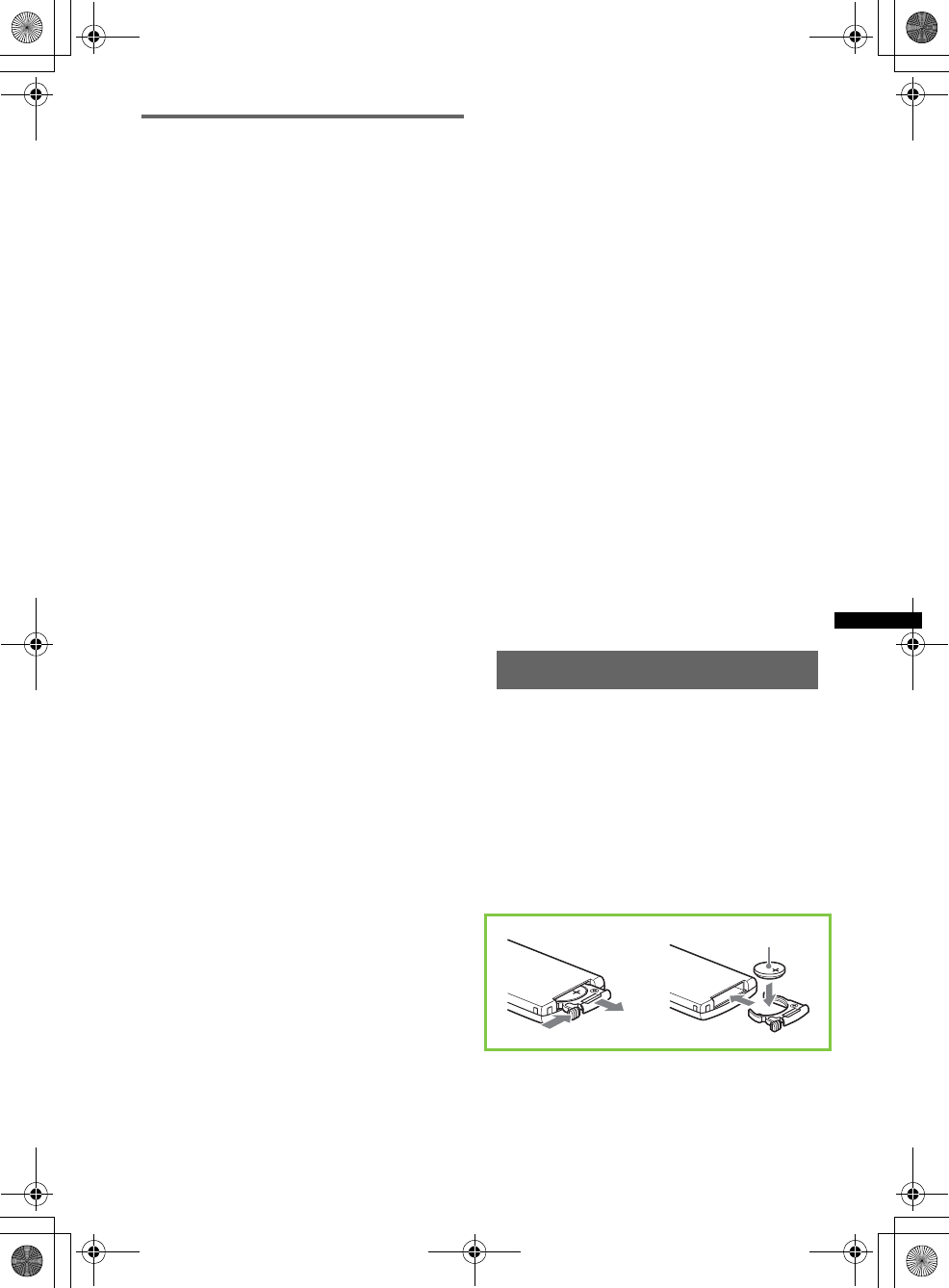
31
E:\DATA\4157841111\4157841111MEXBT2800U\01US02CD-U.fm masterpage:Right
MEX-BT2850MEX-BT2800MEX-BT2800
4-157-841-41(1)4-157-841-21(1)4-157-841-11(1)
About Bluetooth function
What is Bluetooth technology?
• Bluetooth wireless technology is a short-range
wireless technology that enables wireless data
communication between digital devices, such as a
cellular phone and a headset. Bluetooth wireless
technology operates within a range of about 10 m
(about 33 feet). Connecting two devices is
common, but some devices can be connected to
multiple devices at the same time.
• You do not need to use a cable for connection
since Bluetooth technology is a wireless
technology, neither is it necessary for the devices
to face one another, such is the case with infrared
technology. For example, you can use such a
device in a bag or pocket.
• Bluetooth technology is an international standard
supported by millions of companies all over the
world, and employed by various companies
worldwide.
On Bluetooth communication
• Bluetooth wireless technology operates within a
range of about 10 m.
Maximum communication range may vary
depending on obstacles (person, metal, wall, etc.)
or electromagnetic environment.
• The following conditions may affect the
sensitivity of Bluetooth communication.
– There is an obstacle such as a person, metal, or
wall between this unit and Bluetooth device.
– A device using 2.4 GHz frequency, such as a
wireless LAN device, cordless telephone, or
microwave oven, is in use near this unit.
• Because Bluetooth devices and wireless LAN
(IEEE802.11b/g) use the same frequency,
microwave interference may occur and result in
communication speed deterioration, noise, or
invalid connection if this unit is used near a
wireless LAN device. In such as case, perform the
following.
– Use this unit at least 10 m away from the
wireless LAN device.
– If this unit is used within 10 m of a wireless
LAN device, turn off the wireless LAN device.
– Install this unit and Bluetooth device as near to
each other as possible.
• Microwaves emitting from a Bluetooth device may
affect the operation of electronic medical devices.
Turn off this unit and other Bluetooth devices in
the following locations, as it may cause an
accident.
– where inflammable gas is present, in a hospital,
train, airplane, or petrol station
– near automatic doors or a fire alarm
• This unit supports security capabilities that
comply with the Bluetooth standard to provide a
secure connection when the Bluetooth wireless
technology is used, but security may not be
enough depending on the setting. Be careful when
communicating using Bluetooth wireless
technology.
• We do not take any responsibility for the leakage
of information during Bluetooth communication.
• Connection with all Bluetooth devices cannot be
guaranteed.
– A device featuring Bluetooth function is
required to conform to the Bluetooth standard
specified by Bluetooth SIG, and be
authenticated.
– Even if the connected device conforms to the
above mentioned Bluetooth standard, some
devices may not be connected or work correctly,
depending on the features or specifications of the
device.
– While talking on the phone hands free, noise
may occur, depending on the device or
communication environment.
• Depending on the device to be connected, it may
require some time to start communication.
Others
• Using the Bluetooth device may not function on
cellular phones, depending on radio wave
conditions and location where the equipment is
being used.
• If you experience discomfort after using the
Bluetooth device, stop using the Bluetooth device
immediately. Should any problem persist, consult
your nearest Sony dealer.
If you have any questions or problems concerning
your unit that are not covered in this manual, consult
your nearest Sony dealer.
Maintenance
Replacing the lithium battery of the
card remote commander
Under normal conditions, the battery will last
approximately 1 year. (The service life may be
shorter, depending on the conditions of use.)
When the battery becomes weak, the range of the
card remote commander becomes shorter.
Replace the battery with a new CR2025 lithium
battery. Use of any other battery may present a
risk of fire or explosion.
1
2
+ side up
c
00US+00COV-U.book Page 31 Wednesday, July 22, 2009 1:27 PM
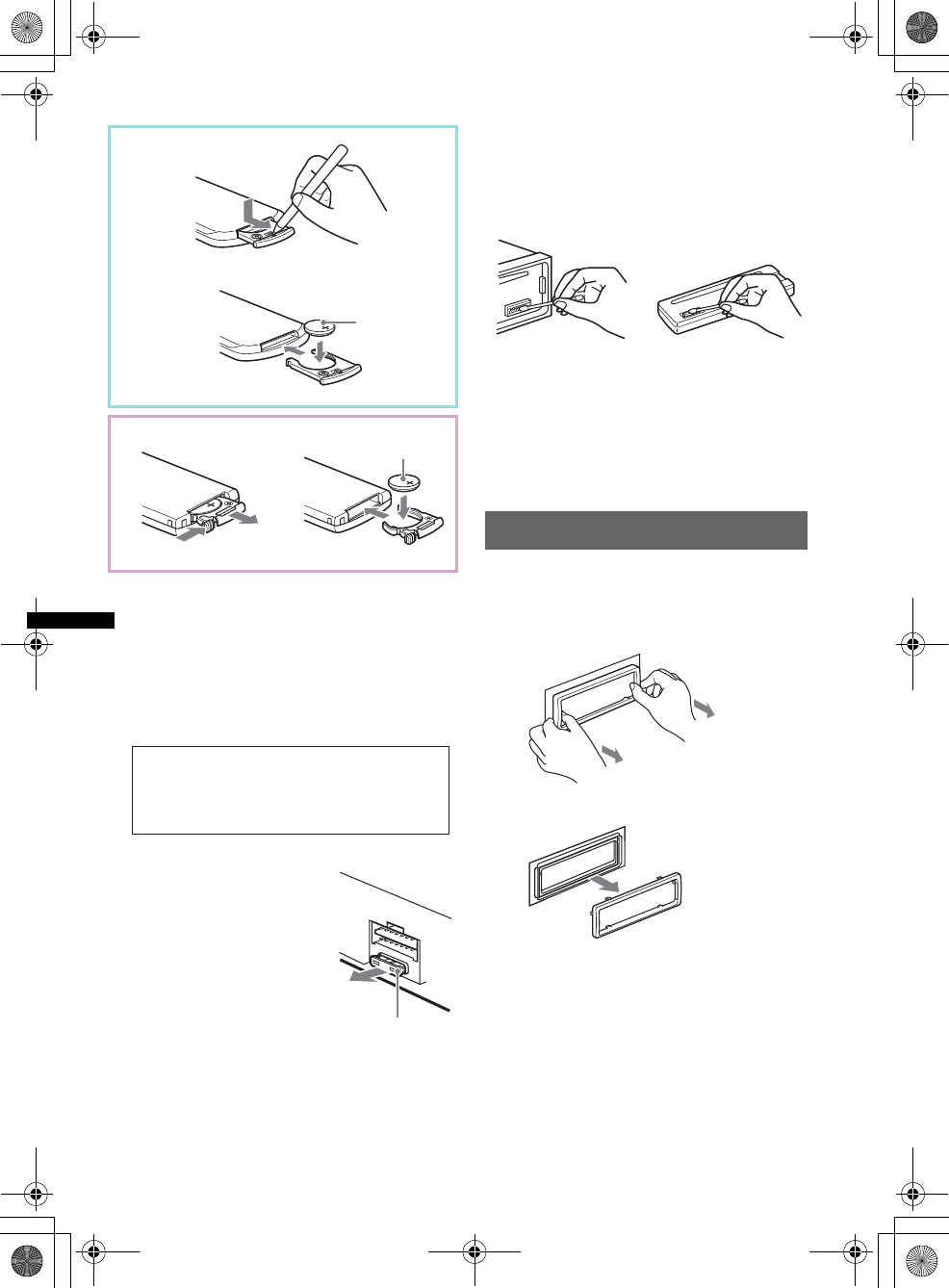
32
E:\DATA\4157841111\4157841111MEXBT2800U\01US02CD-U.fm masterpage:Left
MEX-BT2850MEX-BT2800MEX-BT2800
4-157-841-41(1)4-157-841-21(1)4-157-841-11(1)
Notes on the lithium battery
•Keep the lithium battery out of the reach of children.
Should the battery be swallowed, immediately
consult a doctor.
•Wipe the battery with a dry cloth to assure a good
contact.
•Be sure to observe the correct polarity when
installing the battery.
•Do not hold the battery with metallic tweezers,
otherwise a short-circuit may occur.
Fuse replacement
When replacing the fuse, be
sure to use one matching the
amperage rating stated on the
original fuse. If the fuse blows,
check the power connection and
replace the fuse. If the fuse
blows again after replacement,
there may be an internal
malfunction. In such a case,
consult your nearest Sony
dealer.
Cleaning the connectors
The unit may not function properly if the connectors
between the unit and the front panel are not clean. In
order to prevent this, detach the front panel (page 8)
and clean the connectors with a cotton swab. Do not
apply too much force. Otherwise, the connectors
may be damaged.
Notes
•For safety, turn off the ignition before cleaning the
connectors, and remove the key from the ignition
switch.
•Never touch the connectors directly with your fingers
or with any metal device.
Removing the unit
1Remove the protection collar.
1Detach the front panel (page 8).
2Pinch both edges of the protection collar,
then pull it out.
2Remove the unit.
x
+ side up
1
2
+ side up
c
WARNING
Battery may explode if mistreated.
Do not recharge, disassemble, or dispose of
in fire.
Fuse (10 A)
Main unit Back of the front
panel
x
00US+00COV-U.book Page 32 Wednesday, July 22, 2009 1:27 PM
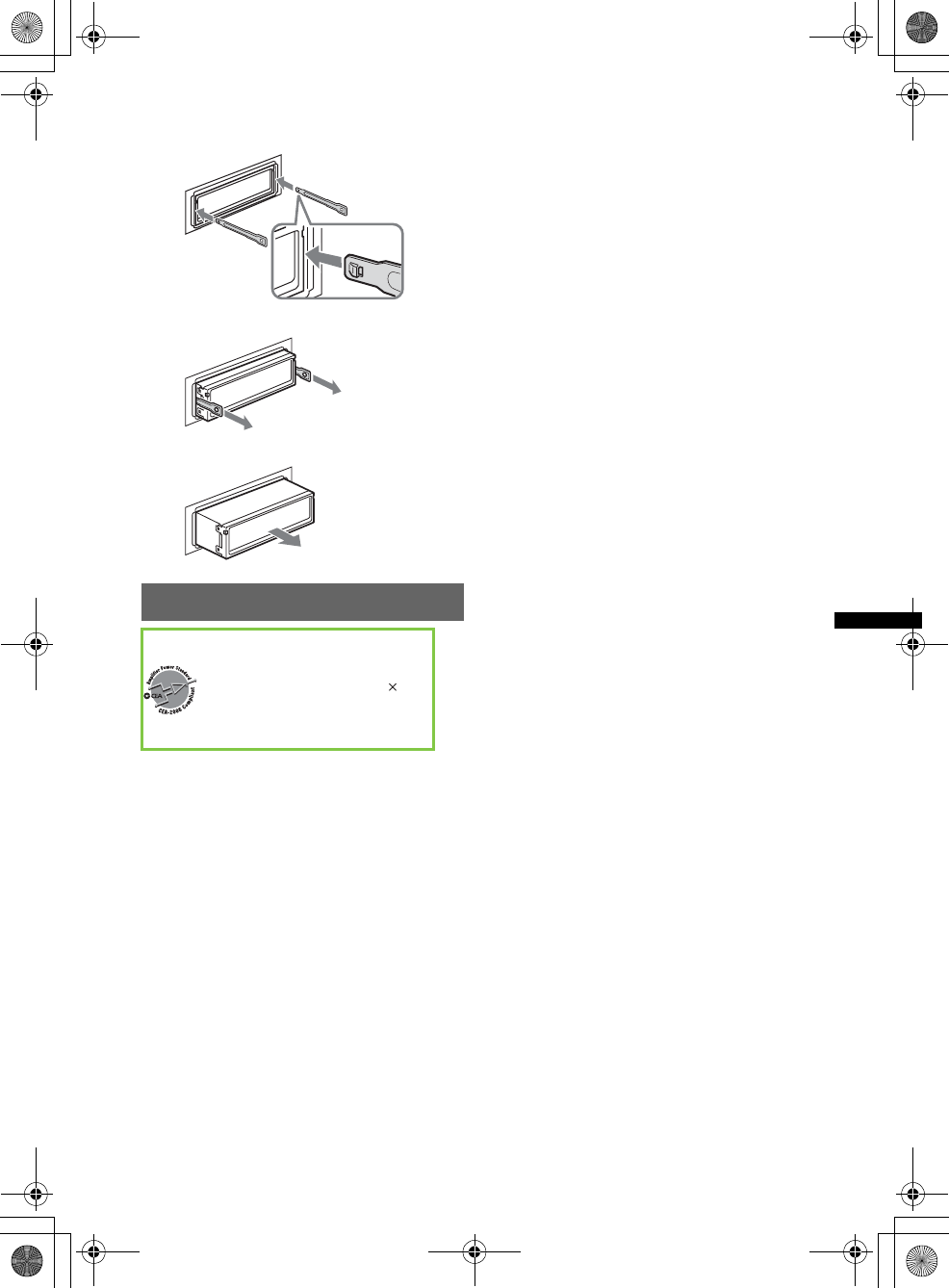
33
E:\DATA\4157841111\4157841111MEXBT2800U\01US02CD-U.fm masterpage:Right
MEX-BT2850MEX-BT2800MEX-BT2800
4-157-841-41(1)4-157-841-21(1)4-157-841-11(1)
1Insert both release keys simultaneously
until they click.
2Pull the release keys to unseat the unit.
3Slide the unit out of the mounting.
Specifications
Tuner section
FM
Tuning range: 87.5 – 107.9 MHz
Antenna (aerial) terminal:
External antenna (aerial) connector
Intermediate frequency: 150 kHz
Usable sensitivity: 10 dBf
Selectivity: 75 dB at 400 kHz
Signal-to-noise ratio: 70 dB (mono)
Separation: 40 dB at 1 kHz
Frequency response: 20 – 15,000 Hz
AM
Tuning range: 530 – 1,710 kHz
Antenna (aerial) terminal:
External antenna (aerial) connector
Intermediate frequency: 25 kHz
Sensitivity: 26 µV
CD Player section
Signal-to-noise ratio: 120 dB
Frequency response: 10 – 20,000 Hz
Wow and flutter: Below measurable limit
Wireless Communication
Communication System:
Bluetooth Standard version 2.0
Output:
Bluetooth Standard Power Class 2 (Max. +4 dBm)
Maximum communication range:
Line of sight approx. 10 m (33 ft)*1
Frequency band:
2.4 GHz band (2.4000 – 2.4835 GHz)
Modulation method: FHSS
Compatible Bluetooth Profiles*2:
A2DP (Advanced Audio Distribution Profile)
AVRCP (Audio Video Remote Control Profile)
HFP (Handsfree Profile) 1.5
HSP (Headset Profile)
*1 The actual range will vary depending on factors
such as obstacles between devices, magnetic
fields around a microwave oven, static electricity,
reception sensitivity, antenna’s performance,
operating system, software application, etc.
*2 Bluetooth standard profiles indicate the purpose of
Bluetooth communication between devices.
Power amplifier section
Output: Speaker outputs (sure seal connectors)
Speaker impedance: 4 – 8 ohms
Maximum power output: 52 W u 4 (at 4 ohms)
General
Outputs:
Audio outputs terminal (front, sub/rear switchable)
Power antenna (aerial) relay control terminal
Power amplifier control terminal
Inputs:
BUS control input terminal
BUS audio input terminal
Telephone ATT control terminal
Remote controller input terminal
Antenna (aerial) input terminal
AUX input jack (stereo mini jack)
Tone controls:
Low: ±10 dB at 60 Hz (XPLOD)
Mid: ±10 dB at 1 kHz (XPLOD)
High: ±10 dB at 10 kHz (XPLOD)
Power requirements: 12 V DC car battery
(negative ground (earth))
Dimensions: Approx. 178 u 50 u 179 mm
(7 1/8 u 2 u 7 1/8 in) (w/h/d)
Mounting dimensions: Approx. 182 u 53 u 162 mm
(7 1/4 u 2 1/8 u 6 1/2 in) (w/h/d)
Mass: Approx. 1.2 kg (2 lb 11 oz)
Supplied accessories:
Card remote commander: RM-X304
Parts for installation and connections (1 set)
Optional accessories/equipment:
BUS cable (supplied with an RCA pin cord):
RC-61 (1 m), RC-62 (2 m)
Source selector: XA-C40
AUX-IN selector: XA-300
Interface adaptor for iPod: XA-120IP
HD Radio™ tuner: XT-100HD
Tuner section
FM
Tuning range: 87.5 – 108.0 MHz
Antenna (aerial) terminal:
Hook facing
inwards.
CEA2006 Standard
Power Output: 17 Watts RMS
4 Ohms < 1% THD+N
SN Ratio: 82 dBA
(reference: 1 Watt into 4 Ohms)
AUDIO POWER SPECIFICATIONS
4 at
00US+00COV-U.book Page 33 Wednesday, July 22, 2009 1:27 PM
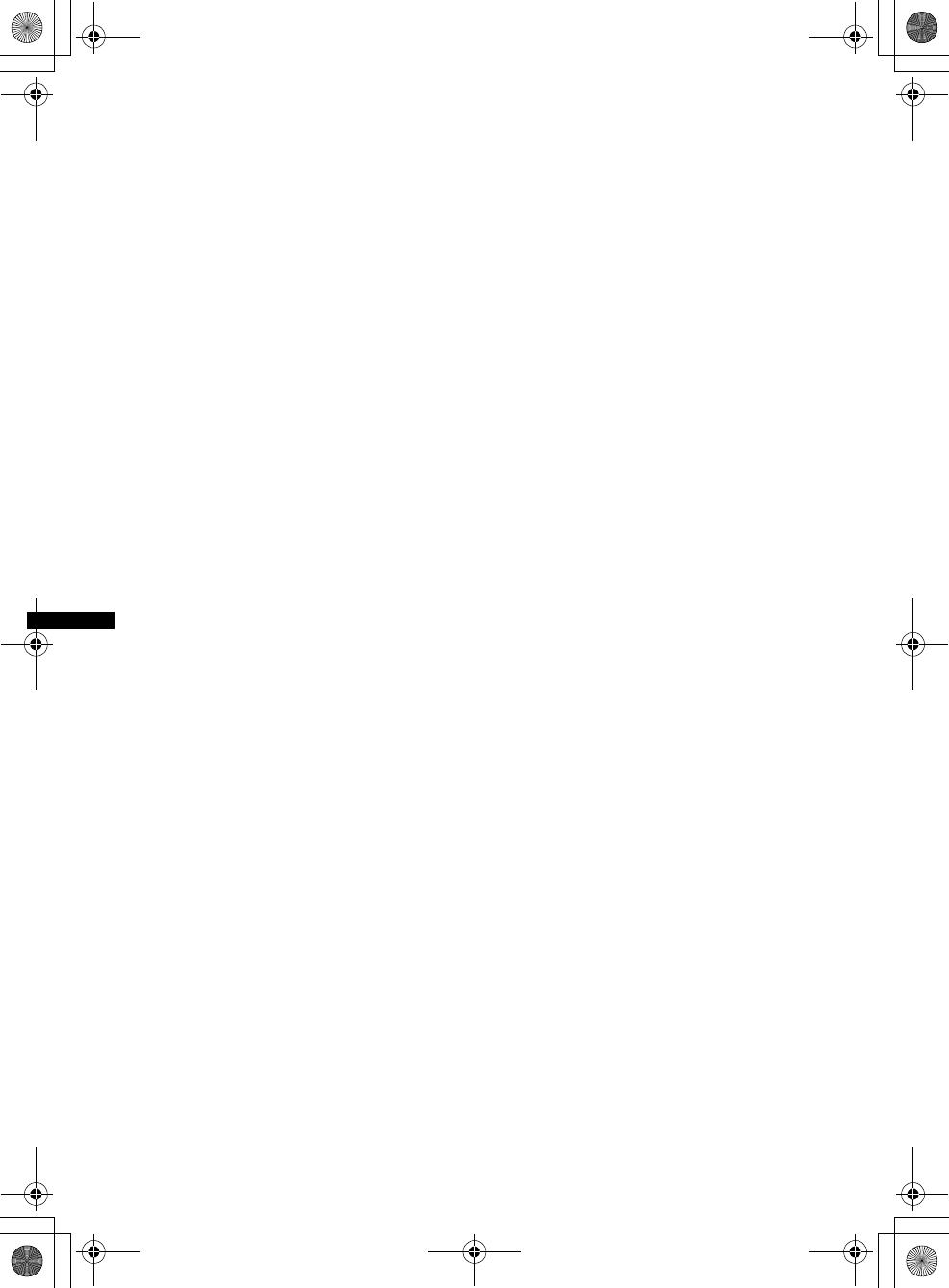
34
E:\DATA\4157841111\4157841111MEXBT2800U\01US02CD-U.fm masterpage:Left
MEX-BT2850MEX-BT2800MEX-BT2800
4-157-841-41(1)4-157-841-21(1)4-157-841-11(1)
External antenna (aerial) connector
Intermediate frequency: 150 kHz
Usable sensitivity: 10 dBf
Selectivity: 75 dB at 400 kHz
Signal-to-noise ratio: 70 dB (mono)
Separation: 40 dB at 1 kHz
Frequency response: 20 – 15,000 Hz
MW/LW
Tuning range:
MW: 531 – 1,602 kHz
LW: 153 – 279 kHz
Antenna (aerial) terminal:
External antenna (aerial) connector
Intermediate frequency: 25 kHz
Sensitivity: MW: 26 µV, LW: 45 µV
CD Player section
Signal-to-noise ratio: 120 dB
Frequency response: 10 – 20,000 Hz
Wow and flutter: Below measurable limit
Wireless Communication
Communication System:
Bluetooth Standard version 2.0
Output:
Bluetooth Standard Power Class 2 (Max. +4 dBm)
Maximum communication range:
Line of sight approx. 10 m (33 ft)*1
Frequency band:
2.4 GHz band (2.4000 – 2.4835 GHz)
Modulation method: FHSS
Compatible Bluetooth Profiles*2:
A2DP (Advanced Audio Distribution Profile)
AVRCP (Audio Video Remote Control Profile)
HFP (Handsfree Profile) 1.5
HSP (Headset Profile)
*1 The actual range will vary depending on factors
such as obstacles between devices, magnetic
fields around a microwave oven, static electricity,
reception sensitivity, antenna’s performance,
operating system, software application, etc.
*2 Bluetooth standard profiles indicate the purpose of
Bluetooth communication between devices.
Power amplifier section
Output: Speaker outputs (sure seal connectors)
Speaker impedance: 4 – 8 ohms
Maximum power output: 52 W u 4 (at 4 ohms)
General
Outputs:
Audio outputs terminal (sub/rear switchable)
Power antenna (aerial) relay control terminal
Power amplifier control terminal
Inputs:
Telephone ATT control terminal
Remote controller input terminal
Antenna (aerial) input terminal
AUX input jack (stereo mini jack)
Tone controls:
Low: ±10 dB at 60 Hz (XPLOD)
Mid: ±10 dB at 1 kHz (XPLOD)
High: ±10 dB at 10 kHz (XPLOD)
Power requirements: 12 V DC car battery
(negative ground (earth))
Dimensions: Approx. 178 u 50 u 179 mm
(7 1/8 u 2 u 7 1/8 in) (w/h/d)
Mounting dimensions: Approx. 182 u 53 u 162 mm
(7 1/4 u 2 1/8 u 6 1/2 in) (w/h/d)
Mass: Approx. 1.2 kg (2 lb 11 oz)
Supplied accessory:
Parts for installation and connections (1 set)
Optional accessory/equipment:
Card remote commander: RM-X114
Tuner section
FM
Tuning range:
87.5 – 108.0 MHz (at 50 kHz step)
87.5 – 107.9 MHz (at 200 kHz step)
FM tuning interval: 50 kHz/200 kHz switchable
Antenna (aerial) terminal:
External antenna (aerial) connector
Intermediate frequency: 150 kHz
Usable sensitivity: 10 dBf
Selectivity: 75 dB at 400 kHz
Signal-to-noise ratio: 70 dB (mono)
Separation: 40 dB at 1 kHz
Frequency response: 20 – 15,000 Hz
MW
Tuning range:
531 – 1,602 kHz (at 9 kHz step)
530 – 1,710 kHz (at 10 kHz step)
MW tuning interval: 9 kHz/10 kHz switchable
Antenna (aerial) terminal:
External antenna (aerial) connector
Intermediate frequency: 25 kHz
Sensitivity: 26 µV
SW
Tuning range:
SW1: 2,940 – 7,735 kHz
SW2: 9,500 – 18,135 kHz
(except for 10,140 – 11,575 kHz)
Antenna (aerial) terminal:
External antenna (aerial) connector
Intermediate frequency: 25 kHz
Sensitivity: 30 µV
CD Player section
Signal-to-noise ratio: 120 dB
Frequency response: 10 – 20,000 Hz
Wow and flutter: Below measurable limit
Wireless Communication
Communication System:
Bluetooth Standard version 2.0
Output:
Bluetooth Standard Power Class 2 (Max. +4 dBm)
Maximum communication range:
Line of sight approx. 10 m (33 ft)*1
Frequency band:
2.4 GHz band (2.4000 – 2.4835 GHz)
Modulation method: FHSS
Compatible Bluetooth Profiles*2:
A2DP (Advanced Audio Distribution Profile)
AVRCP (Audio Video Remote Control Profile)
HFP (Handsfree Profile) 1.5
HSP (Headset Profile)
00US+00COV-U.book Page 34 Wednesday, July 22, 2009 1:27 PM
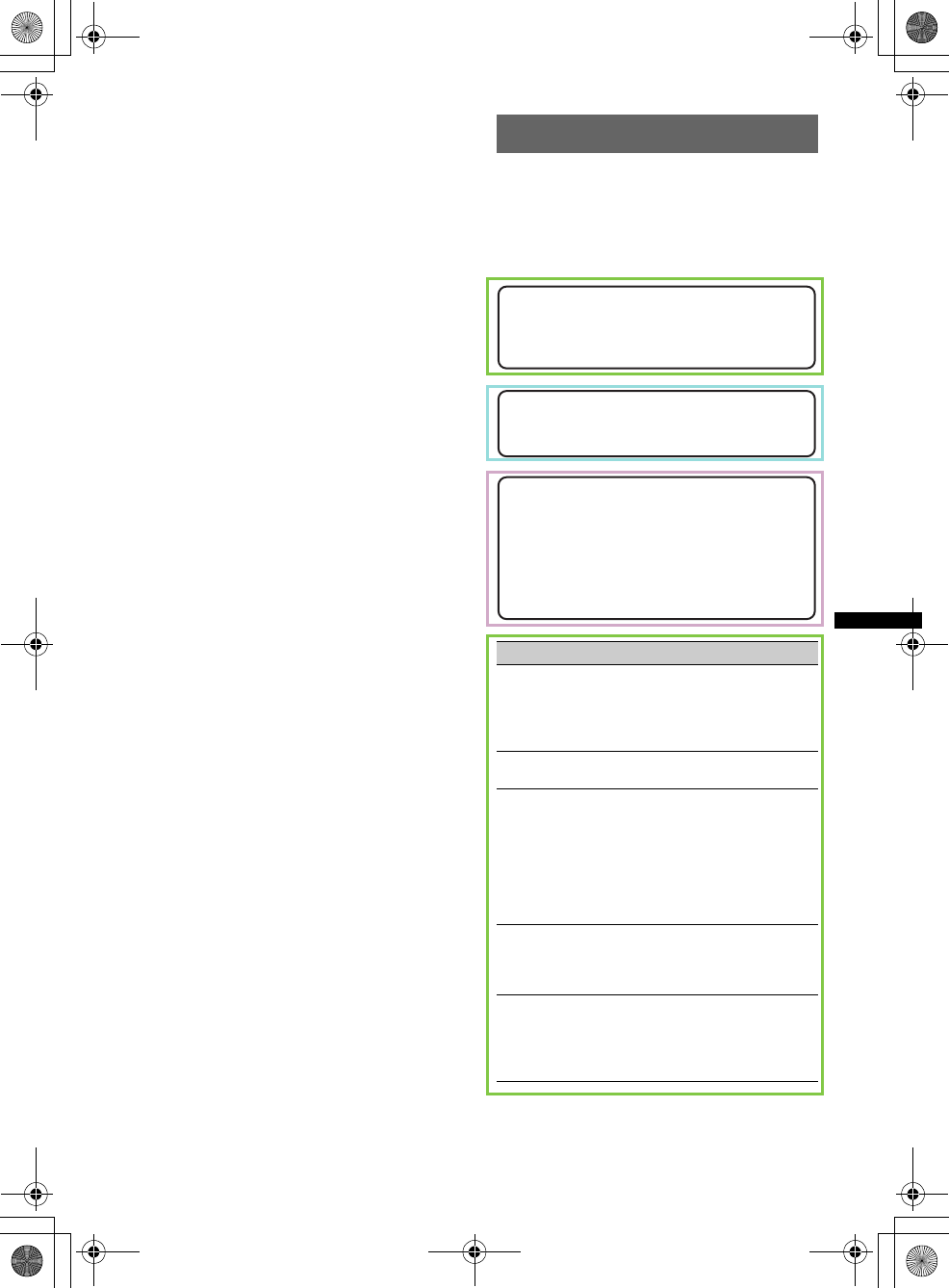
35
E:\DATA\4157841111\4157841111MEXBT2800U\01US02CD-U.fm masterpage:Right
MEX-BT2850MEX-BT2800MEX-BT2800
4-157-841-41(1)4-157-841-21(1)4-157-841-11(1)
*1 The actual range will vary depending on factors
such as obstacles between devices, magnetic
fields around a microwave oven, static electricity,
reception sensitivity, antenna’s performance,
operating system, software application, etc.
*2 Bluetooth standard profiles indicate the purpose of
Bluetooth communication between devices.
Power amplifier section
Output: Speaker outputs (sure seal connectors)
Speaker impedance: 4 – 8 ohms
Maximum power output: 52 W u 4 (at 4 ohms)
General
Outputs:
Audio outputs terminal (front, sub/rear switchable)
Power antenna (aerial) relay control terminal
Power amplifier control terminal
Inputs:
Telephone ATT control terminal
Remote controller input terminal
Antenna (aerial) input terminal
AUX input jack (stereo mini jack)
Tone controls:
Low: ±10 dB at 60 Hz (XPLOD)
Mid: ±10 dB at 1 kHz (XPLOD)
High: ±10 dB at 10 kHz (XPLOD)
Power requirements: 12 V DC car battery
(negative ground (earth))
Dimensions: Approx. 178 u 50 u 179 mm
(7 1/8 u 2 u 7 1/8 in) (w/h/d)
Mounting dimensions: Approx. 182 u 53 u 162 mm
(7 1/4 u 2 1/8 u 6 1/2 in) (w/h/d)
Mass: Approx. 1.2 kg (2 lb 11 oz)
Supplied accessories:
Card remote commander: RM-X304
Parts for installation and connections (1 set)
Your dealer may not handle some of the above listed
accessories. Please ask the dealer for detailed
information.
Your dealer may not handle some of the above listed
accessories. Please ask the dealer for detailed
information.
Design and specifications are subject to change
without notice.
Troubleshooting
The following checklist will help you remedy
problems you may encounter with your unit.
Before going through the checklist below, check the
connection and operating procedures.
If the problem is not solved, visit the following
support site.
• Halogenated flame retardants are not used in the
certain printed wiring boards.
• Halogenated flame retardants are not used in
cabinets.
• Packaging cushions are made from paper.
General
No power is being supplied to the unit.
• Check the connection or fuse.
• If the unit is turned off and the display disappears, it
cannot be operated with the remote commander.
tTurn on the unit.
The power antenna (aerial) does not extend.
The power antenna (aerial) does not have a relay box.
No sound.
• The ATT function is activated, or the Telephone ATT
function (when the interface cable of a car telephone
is connected to the ATT lead) is activated.
• The position of the fader control “FAD” is not set for
a 2-speaker system.
• The Bluetooth audio device is in pause.
tCancel pause.
No beep sound.
• The beep sound is canceled (page 27).
• An optional power amplifier is connected and you are
not using the built-in amplifier.
The contents of the memory have been erased.
• The RESET button has been pressed.
tStore again into the memory.
• The power supply lead or battery has been
disconnected or it is not connected properly.
Support site
http://esupport.sony.com
http://www.xplodsony.com/
Support site
http://support.sony-europe.com/
Support site
Customers in Latin America:
http://esupport.sony.com/ES/LA/
Customers in Pan Asia:
http://www.sony-asia.com/section/support
http://www.sony-asia.com/caraudio/
00US+00COV-U.book Page 35 Wednesday, July 22, 2009 1:27 PM
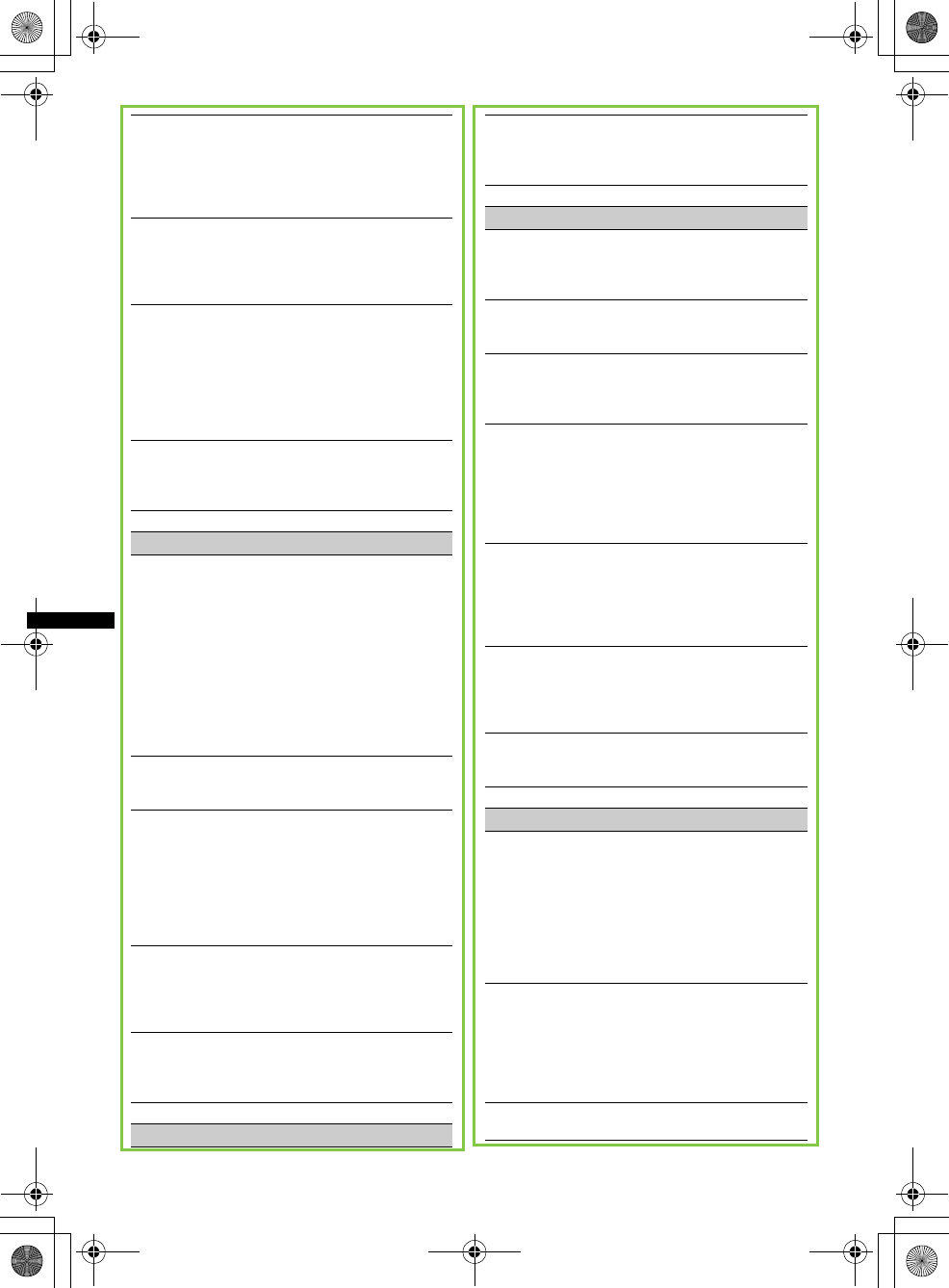
36
E:\DATA\4157841111\4157841111MEXBT2800U\01US02CD-U.fm masterpage:Left
MEX-BT2850MEX-BT2800MEX-BT2800
4-157-841-41(1)4-157-841-21(1)4-157-841-11(1)
Stored stations and correct time are erased.
The fuse has blown.
Makes noise when the position of the ignition
is switched.
The leads are not matched correctly with the car’s
accessory power connector.
During playback or reception, demonstration
mode starts.
If no operation is performed for 5 minutes with
“DEMO-ON” set, demonstration mode starts.
tSet “DEMO-OFF” (page 27).
The display disappears from/does not appear
in the display window.
• The dimmer is set to “DIM-ON” (page 27).
• The display disappears if you press and hold
(SOURCE/OFF).
tPress (SOURCE/OFF) on the unit until the
display appears.
• The connectors are dirty (page 32).
The Auto Off function does not operate.
The unit is turned on. The Auto Off function activates
after turning off the unit.
tTurn off the unit.
Radio reception
The stations cannot be received.
The sound is hampered by noises.
• The connection is not correct.
tConnect a power antenna (aerial) control lead
(blue) or accessory power supply lead (red) to the
power supply lead of a car’s antenna (aerial)
booster (only when your car has built-in FM/AM
antenna (aerial) in the rear/side glass).
tCheck the connection of the car antenna (aerial).
tIf the auto antenna (aerial) will not go up, check
the connection of the power antenna (aerial)
control lead.
Preset tuning is not possible.
• Store the correct frequency in the memory.
• The broadcast signal is too weak.
Automatic tuning is not possible.
• Setting of the local seek mode is not correct.
tTuning stops too frequently:
Set “LOCAL-ON” (page 27).
tTuning does not stop at a station:
Set “LOCAL-OFF” (page 27).
• The broadcast signal is too weak.
tPerform manual tuning.
During FM reception, the “ST” indication
flashes.
• Tune in the frequency accurately.
• The broadcast signal is too weak.
tSet “MONO-ON” (page 27).
An FM program broadcast in stereo is heard in
monaural.
The unit is in monaural reception mode.
tSet “MONO-OFF” (page 27).
RDS
PTY displays “- - - - - - - -.”
• The current station is not an RDS station.
• RDS data has not been received.
• The station does not specify the program type.
CD playback
The disc cannot be loaded.
• Another disc is already loaded.
• The disc has been forcibly inserted upside down or in
the wrong way.
The disc does not play back.
• Defective or dirty disc.
• The CD-Rs/CD-RWs are not for audio use (page 30).
MP3/WMA files cannot be played back.
The disc is incompatible with the MP3/WMA format
and version. For details on playable discs and formats,
visit the support site.
MP3/WMA files take longer to play back than
others.
The following discs take a longer time to start
playback.
– a disc recorded with a complicated tree structure.
– a disc recorded in Multi Session.
– a disc to which data can be added.
The display items do not scroll.
• For discs with very many characters, those may not
scroll.
• “A.SCRL” is set to “OFF.”
tSet “A.SCRL-ON” (page 27).
tPress and hold (DSPL/SCRL).
The sound skips.
• Installation is not correct.
tInstall the unit at an angle of less than 45° in a
sturdy part of the car.
• Defective or dirty disc.
The operation buttons do not function.
The disc will not eject.
Press the RESET button (page 7).
Bluetooth function
The connecting device cannot detect this unit.
• Before the pairing is made, set this unit to pairing
standby mode.
• While connected to a Bluetooth device, this unit
cannot be detected from another device. Disconnect
the current connection and search for this unit from
another device.
• When the device pairing is made, set the Bluetooth
signal output to on (page 24).
Connection is not possible.
• Connect to this unit from a Bluetooth device or vice
versa. The connection is controlled from one side
(this unit or Bluetooth device), but not both.
• Check the pairing and connection procedures in the
manual of the other device, etc., and perform the
operation again.
The talker’s voice volume is low.
Adjust the volume level.
00US+00COV-U.book Page 36 Wednesday, July 22, 2009 1:27 PM
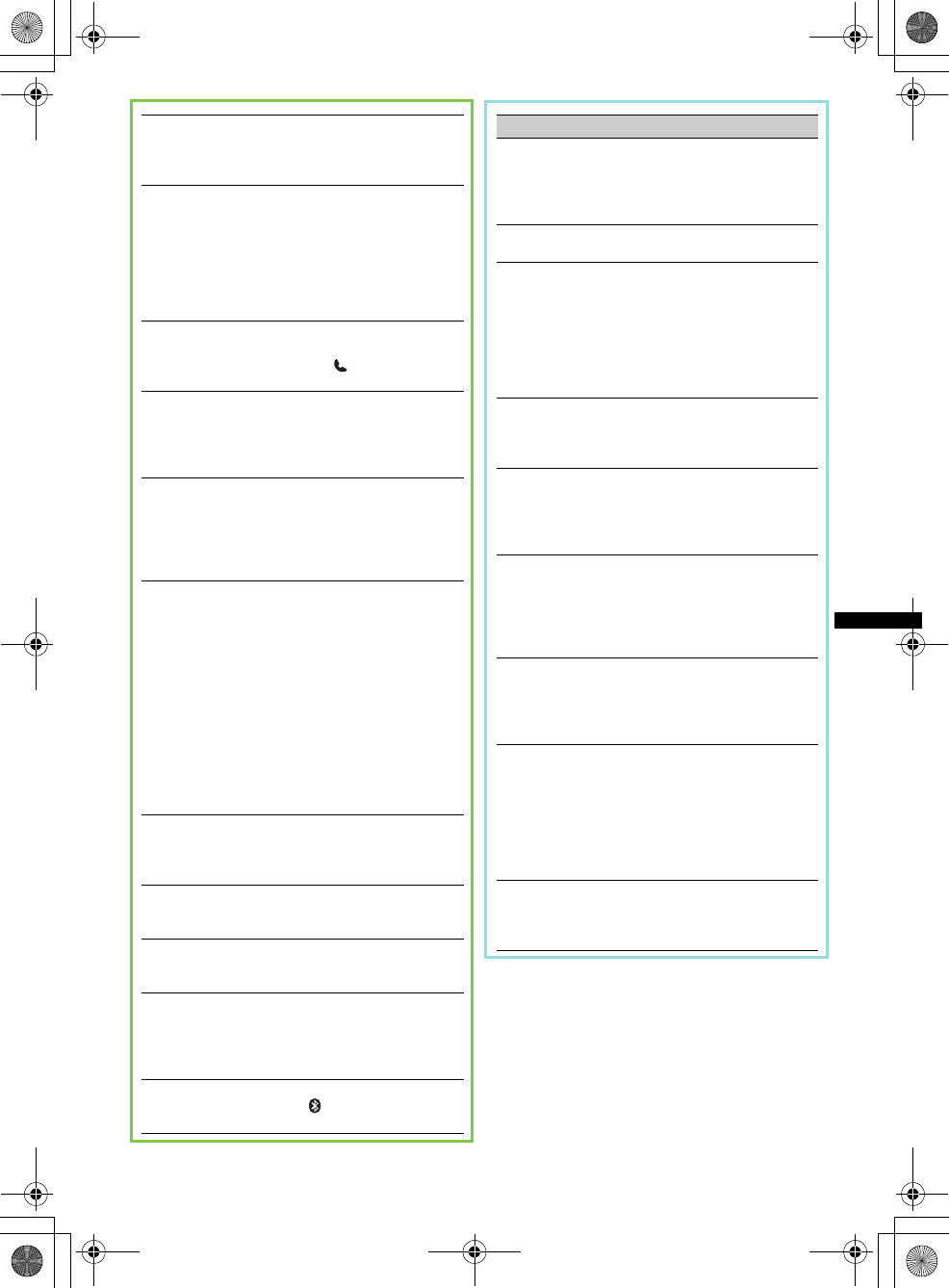
37
E:\DATA\4157841111\4157841111MEXBT2800U\01US02CD-U.fm masterpage:Right
MEX-BT2850MEX-BT2800MEX-BT2800
4-157-841-41(1)4-157-841-21(1)4-157-841-11(1)
A call partner says that the volume is too low
or high.
Adjust the volume accordingly using Mic Gain
adjustment (page 25).
Echo or noise occurs in phone call
conversations.
• Lower the volume.
• If the ambient noise other than the phone call sound
is loud, try reducing this noise.
E.g.: If a window is open and road noise, etc., is loud,
shut the window. If the air conditioner is loud, lower
the air conditioner.
The phone is not connected.
When the Bluetooth audio is played back, the phone is
not connected even if you press (handsfree).
tConnect from the phone.
The phone sound quality is poor.
Phone sound quality depends on reception conditions
of cellular phone.
tMove your car to a place where you can enhance
the cellular phone’s signal if the reception is poor.
The volume of the connected audio device is
low (high).
Volume level will differ depending on the audio
device.
tAdjust the volume of the connected audio device or
this unit.
The sound skips during playback of a
Bluetooth audio device.
• Reduce the distance between the unit and the
Bluetooth audio device.
• If the Bluetooth audio device is stored in a case
which interrupts the signal, remove the audio device
from the case while using.
• Several Bluetooth devices or other devices which
emit radio waves are used nearby.
tTurn off the other devices.
tReduce the distance from the other devices.
• The playback sound stops momentarily when the
connection between this unit and the cellular phone is
being made. This is not a malfunction.
The connected Bluetooth audio device cannot
be controlled.
Check that the connected Bluetooth audio device
supports AVRCP.
Some functions do not work.
Check if the connecting device supports the functions
in question.
A call is answered unintentionally.
The connecting phone is set to answer a call
automatically.
No sound is output from the car speakers
during handsfree call.
If the sound is output from the cellular phone, set the
cellular phone to output the sound from the car
speakers.
“OFF BT” appears when initializing.
Press and hold (BT) until “ ” turns off. Then
initialize again (page 26).
General
No power is being supplied to the unit.
• Check the connection or fuse.
• If the unit is turned off and the display disappears, it
cannot be operated with the remote commander.
tTurn on the unit.
The power antenna (aerial) does not extend.
The power antenna (aerial) does not have a relay box.
No sound.
• The ATT function is activated, or the Telephone ATT
function (when the interface cable of a car telephone
is connected to the ATT lead) is activated.
• The position of the fader control “FAD” is not set for
a 2-speaker system.
• The Bluetooth audio device is in pause.
tCancel pause.
No beep sound.
• The beep sound is canceled (page 27).
• An optional power amplifier is connected and you are
not using the built-in amplifier.
The contents of the memory have been erased.
• The RESET button has been pressed.
tStore again into the memory.
• The power supply lead or battery has been
disconnected or it is not connected properly.
Stored stations and correct time are erased.
The fuse has blown.
Makes noise when the position of the ignition
is switched.
The leads are not matched correctly with the car’s
accessory power connector.
During playback or reception, demonstration
mode starts.
If no operation is performed for 5 minutes with
“DEMO-ON” set, demonstration mode starts.
tSet “DEMO-OFF” (page 28).
The display disappears from/does not appear
in the display window.
• The dimmer is set to “DIM-ON” (page 28).
• The display disappears if you press and hold
(SOURCE/OFF).
tPress (SOURCE/OFF) on the unit until the
display appears.
• The connectors are dirty (page 32).
The Auto Off function does not operate.
The unit is turned on. The Auto Off function activates
after turning off the unit.
tTurn off the unit.
00US+00COV-U.book Page 37 Wednesday, July 22, 2009 1:27 PM
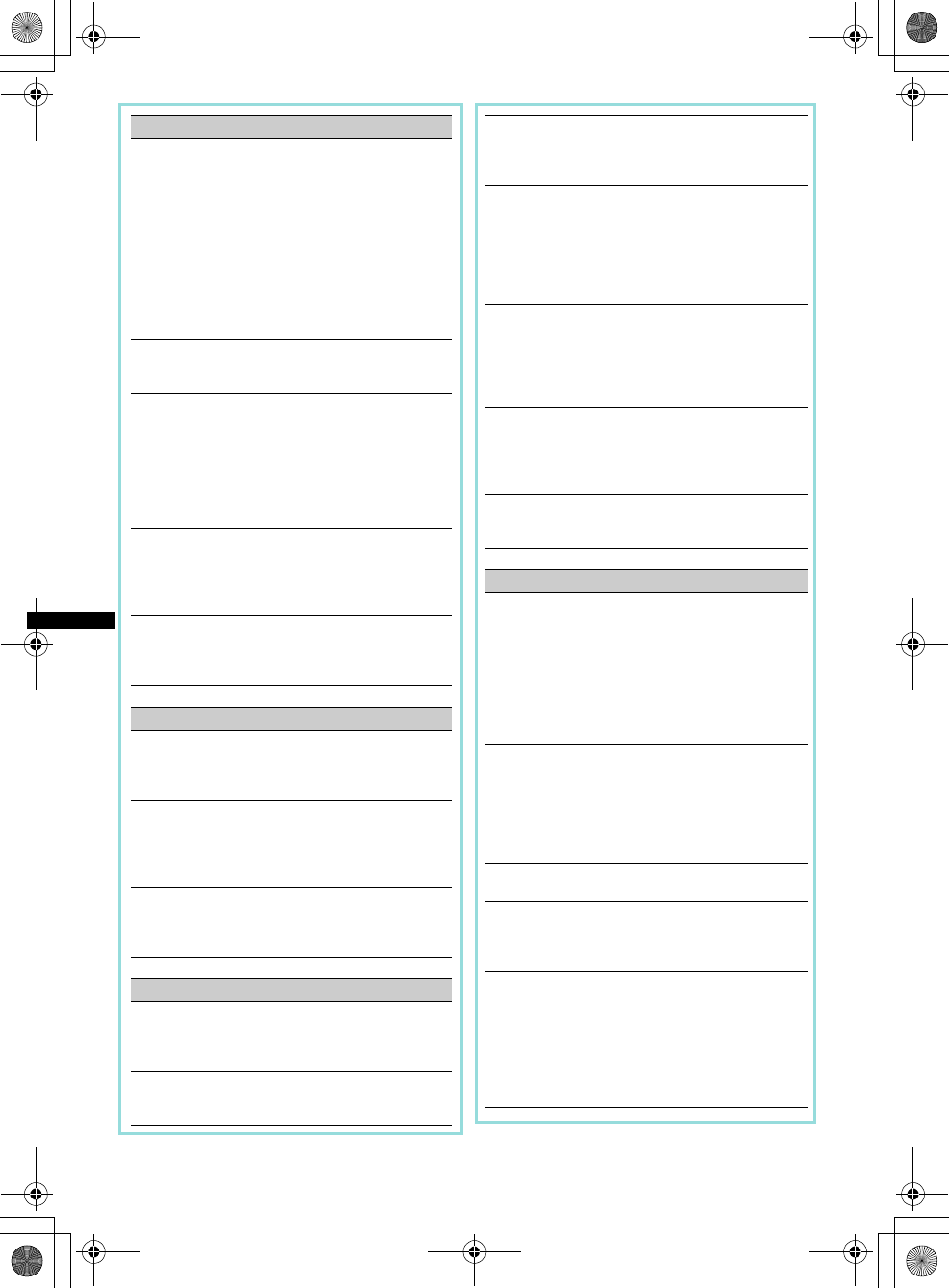
38
E:\DATA\4157841111\4157841111MEXBT2800U\01US02CD-U.fm masterpage:Left
MEX-BT2850MEX-BT2800MEX-BT2800
4-157-841-41(1)4-157-841-21(1)4-157-841-11(1)
Radio reception
The stations cannot be received.
The sound is hampered by noises.
• The connection is not correct.
tConnect a power antenna (aerial) control lead
(blue) or accessory power supply lead (red) to the
power supply lead of a car’s antenna (aerial)
booster (only when your car has built-in FM/
MW/LW antenna (aerial) in the rear/side glass).
tCheck the connection of the car antenna (aerial).
tIf the auto antenna (aerial) will not go up, check
the connection of the power antenna (aerial)
control lead.
Preset tuning is not possible.
• Store the correct frequency in the memory.
• The broadcast signal is too weak.
Automatic tuning is not possible.
• Setting of the local seek mode is not correct.
tTuning stops too frequently:
Set “LOCAL-ON” (page 28).
tTuning does not stop at a station:
Set “LOCAL-OFF” (page 28).
• The broadcast signal is too weak.
tPerform manual tuning.
During FM reception, the “ST” indication
flashes.
• Tune in the frequency accurately.
• The broadcast signal is too weak.
tSet “MONO-ON” (page 28).
An FM program broadcast in stereo is heard in
monaural.
The unit is in monaural reception mode.
tSet “MONO-OFF” (page 28).
RDS
The SEEK starts after a few seconds of
listening.
The station is non-TP or has weak signal.
tDeactivate TA (page 20).
No traffic announcements.
• Activate TA (page 20).
• The station does not broadcast any traffic
announcements despite being TP.
tTune in another station.
PTY displays “- - - - - - - -.”
• The current station is not an RDS station.
• RDS data has not been received.
• The station does not specify the program type.
CD playback
The disc cannot be loaded.
• Another disc is already loaded.
• The disc has been forcibly inserted upside down or in
the wrong way.
The disc does not play back.
• Defective or dirty disc.
• The CD-Rs/CD-RWs are not for audio use (page 30).
MP3/WMA files cannot be played back.
The disc is incompatible with the MP3/WMA format
and version. For details on playable discs and formats,
visit the support site.
MP3/WMA files take longer to play back than
others.
The following discs take a longer time to start
playback.
– a disc recorded with a complicated tree structure.
– a disc recorded in Multi Session.
– a disc to which data can be added.
The display items do not scroll.
• For discs with very many characters, those may not
scroll.
• “A.SCRL” is set to “OFF.”
tSet “A.SCRL-ON” (page 28).
tPress and hold (DSPL/SCRL).
The sound skips.
• Installation is not correct.
tInstall the unit at an angle of less than 45° in a
sturdy part of the car.
• Defective or dirty disc.
The operation buttons do not function.
The disc will not eject.
Press the RESET button (page 7).
Bluetooth function
The connecting device cannot detect this unit.
• Before the pairing is made, set this unit to pairing
standby mode.
• While connected to a Bluetooth device, this unit
cannot be detected from another device. Disconnect
the current connection and search for this unit from
another device.
• When the device pairing is made, set the Bluetooth
signal output to on (page 24).
Connection is not possible.
• Connect to this unit from a Bluetooth device or vice
versa. The connection is controlled from one side
(this unit or Bluetooth device), but not both.
• Check the pairing and connection procedures in the
manual of the other device, etc., and perform the
operation again.
The talker’s voice volume is low.
Adjust the volume level.
A call partner says that the volume is too low
or high.
Adjust the volume accordingly using Mic Gain
adjustment (page 25).
Echo or noise occurs in phone call
conversations.
• Lower the volume.
• If the ambient noise other than the phone call sound
is loud, try reducing this noise.
E.g.: If a window is open and road noise, etc., is loud,
shut the window. If the air conditioner is loud, lower
the air conditioner.
00US+00COV-U.book Page 38 Wednesday, July 22, 2009 1:27 PM
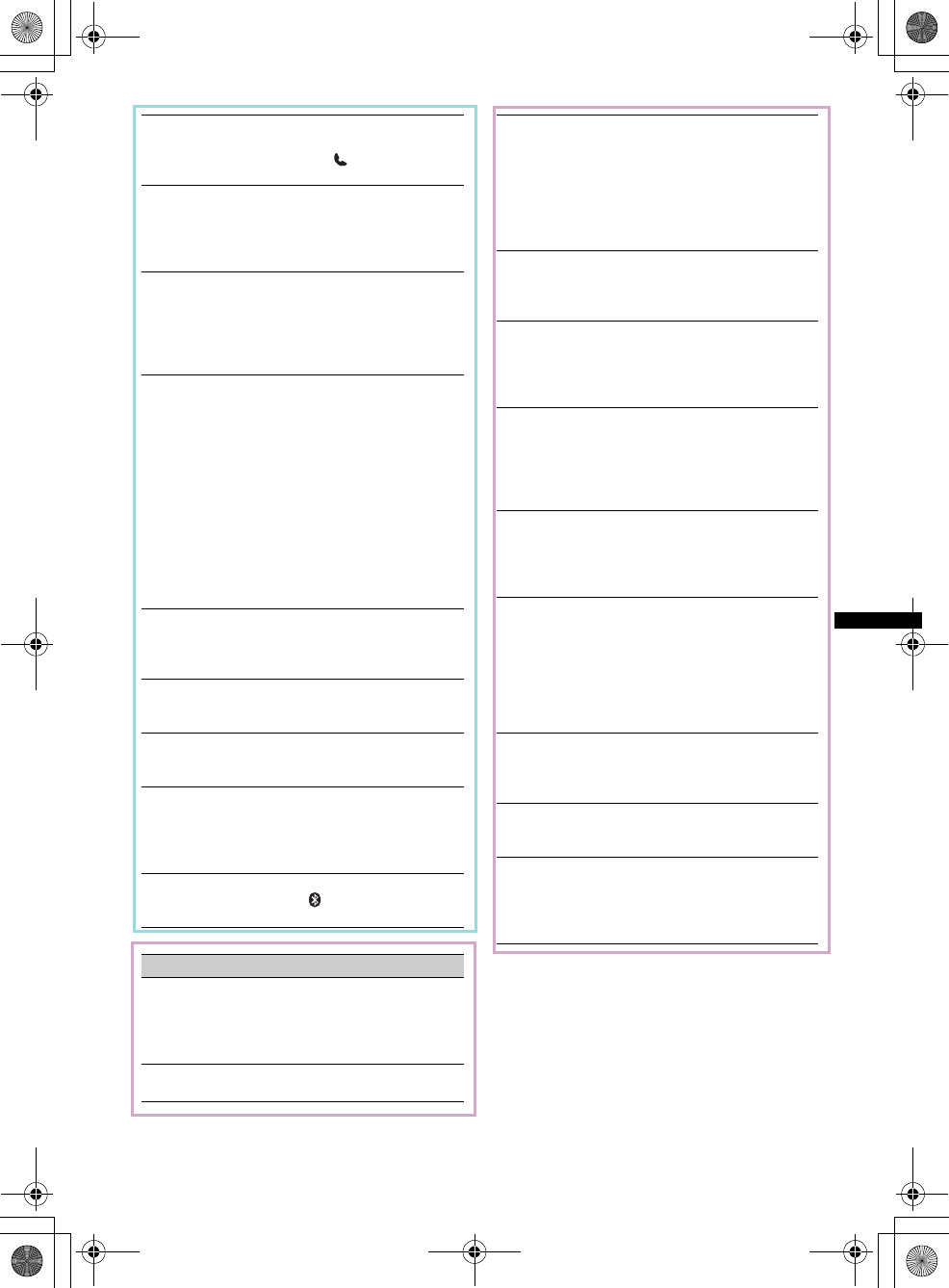
39
E:\DATA\4157841111\4157841111MEXBT2800U\01US02CD-U.fm masterpage:Right
MEX-BT2850MEX-BT2800MEX-BT2800
4-157-841-41(1)4-157-841-21(1)4-157-841-11(1)
The phone is not connected.
When the Bluetooth audio is played back, the phone is
not connected even if you press (handsfree).
tConnect from the phone.
The phone sound quality is poor.
Phone sound quality depends on reception conditions
of cellular phone.
tMove your car to a place where you can enhance
the cellular phone’s signal if the reception is poor.
The volume of the connected audio device is
low (high).
Volume level will differ depending on the audio
device.
tAdjust the volume of the connected audio device or
this unit.
The sound skips during playback of a
Bluetooth audio device.
• Reduce the distance between the unit and the
Bluetooth audio device.
• If the Bluetooth audio device is stored in a case
which interrupts the signal, remove the audio device
from the case while using.
• Several Bluetooth devices or other devices which
emit radio waves are used nearby.
tTurn off the other devices.
tReduce the distance from the other devices.
• The playback sound stops momentarily when the
connection between this unit and the cellular phone is
being made. This is not a malfunction.
The connected Bluetooth audio device cannot
be controlled.
Check that the connected Bluetooth audio device
supports AVRCP.
Some functions do not work.
Check if the connecting device supports the functions
in question.
A call is answered unintentionally.
The connecting phone is set to answer a call
automatically.
No sound is output from the car speakers
during handsfree call.
If the sound is output from the cellular phone, set the
cellular phone to output the sound from the car
speakers.
“OFF BT” appears when initializing.
Press and hold (BT) until “ ” turns off. Then
initialize again (page 26).
General
No power is being supplied to the unit.
• Check the connection or fuse.
• If the unit is turned off and the display disappears, it
cannot be operated with the remote commander.
tTurn on the unit.
The power antenna (aerial) does not extend.
The power antenna (aerial) does not have a relay box.
No sound.
• The ATT function is activated, or the Telephone ATT
function (when the interface cable of a car telephone
is connected to the ATT lead) is activated.
• The position of the fader control “FAD” is not set for
a 2-speaker system.
• The Bluetooth audio device is in pause.
tCancel pause.
No beep sound.
• The beep sound is canceled (page 28).
• An optional power amplifier is connected and you are
not using the built-in amplifier.
The contents of the memory have been erased.
• The RESET button has been pressed.
tStore again into the memory.
• The power supply lead or battery has been
disconnected or it is not connected properly.
Stored stations and correct time are erased.
The fuse has blown.
Makes noise when the position of the ignition
is switched.
The leads are not matched correctly with the car’s
accessory power connector.
During playback or reception, demonstration
mode starts.
If no operation is performed for 5 minutes with
“DEMO-ON” set, demonstration mode starts.
tSet “DEMO-OFF” (page 28).
The display disappears from/does not appear
in the display window.
• The dimmer is set to “DIM-ON” (page 28).
• The display disappears if you press and hold
(SOURCE/OFF).
tPress (SOURCE/OFF) on the unit until the
display appears.
• The connectors are dirty (page 32).
The Auto Off function does not operate.
The unit is turned on. The Auto Off function activates
after turning off the unit.
tTurn off the unit.
The display disappears while the unit is
operating.
The Black Out function is set to on (page 28).
Card remote commander operation is not
possible.
If the Black Out function is activated (no lighting),
card remote commander operation is not possible
(page 28).
00US+00COV-U.book Page 39 Wednesday, July 22, 2009 1:27 PM
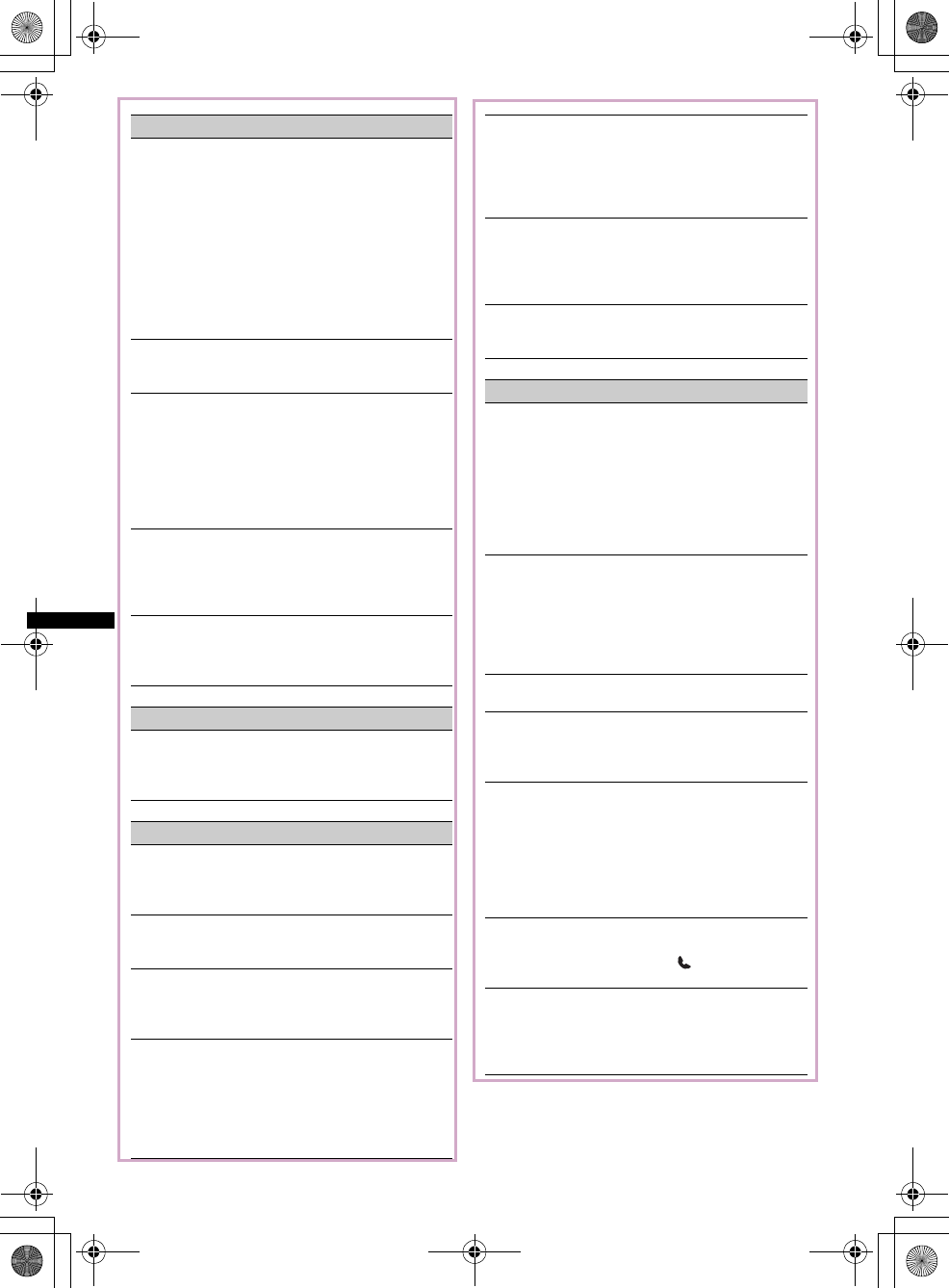
40
E:\DATA\4157841111\4157841111MEXBT2800U\01US02CD-U.fm masterpage:Left
MEX-BT2850MEX-BT2800MEX-BT2800
4-157-841-41(1)4-157-841-21(1)4-157-841-11(1)
Radio reception
The stations cannot be received.
The sound is hampered by noises.
• The connection is not correct.
tConnect a power antenna (aerial) control lead
(blue) or accessory power supply lead (red) to the
power supply lead of a car’s antenna (aerial)
booster (only when your car has built-in FM/
MW/SW antenna (aerial) in the rear/side glass).
tCheck the connection of the car antenna (aerial).
tIf the auto antenna (aerial) will not go up, check
the connection of the power antenna (aerial)
control lead.
Preset tuning is not possible.
• Store the correct frequency in the memory.
• The broadcast signal is too weak.
Automatic tuning is not possible.
• Setting of the local seek mode is not correct.
tTuning stops too frequently:
Set “LOCAL-ON” (page 28).
tTuning does not stop at a station:
Set “LOCAL-OFF” (page 28).
• The broadcast signal is too weak.
tPerform manual tuning.
During FM reception, the “ST” indication
flashes.
• Tune in the frequency accurately.
• The broadcast signal is too weak.
tSet “MONO-ON” (page 28).
An FM program broadcast in stereo is heard in
monaural.
The unit is in monaural reception mode.
tSet “MONO-OFF” (page 28).
RDS
PTY displays “- - - - - - - -.”
• The current station is not an RDS station.
• RDS data has not been received.
• The station does not specify the program type.
CD playback
The disc cannot be loaded.
• Another disc is already loaded.
• The disc has been forcibly inserted upside down or in
the wrong way.
The disc does not play back.
• Defective or dirty disc.
• The CD-Rs/CD-RWs are not for audio use (page 30).
MP3/WMA files cannot be played back.
The disc is incompatible with the MP3/WMA format
and version. For details on playable discs and formats,
visit the support site.
MP3/WMA files take longer to play back than
others.
The following discs take a longer time to start
playback.
– a disc recorded with a complicated tree structure.
– a disc recorded in Multi Session.
– a disc to which data can be added.
The display items do not scroll.
• For discs with very many characters, those may not
scroll.
• “A.SCRL” is set to “OFF.”
tSet “A.SCRL-ON” (page 28).
tPress and hold (DSPL/SCRL).
The sound skips.
• Installation is not correct.
tInstall the unit at an angle of less than 45° in a
sturdy part of the car.
• Defective or dirty disc.
The operation buttons do not function.
The disc will not eject.
Press the RESET button (page 8).
Bluetooth function
The connecting device cannot detect this unit.
• Before the pairing is made, set this unit to pairing
standby mode.
• While connected to a Bluetooth device, this unit
cannot be detected from another device. Disconnect
the current connection and search for this unit from
another device.
• When the device pairing is made, set the Bluetooth
signal output to on (page 24).
Connection is not possible.
• Connect to this unit from a Bluetooth device or vice
versa. The connection is controlled from one side
(this unit or Bluetooth device), but not both.
• Check the pairing and connection procedures in the
manual of the other device, etc., and perform the
operation again.
The talker’s voice volume is low.
Adjust the volume level.
A call partner says that the volume is too low
or high.
Adjust the volume accordingly using Mic Gain
adjustment (page 25).
Echo or noise occurs in phone call
conversations.
• Lower the volume.
• If the ambient noise other than the phone call sound
is loud, try reducing this noise.
E.g.: If a window is open and road noise, etc., is loud,
shut the window. If the air conditioner is loud, lower
the air conditioner.
The phone is not connected.
When the Bluetooth audio is played back, the phone is
not connected even if you press (handsfree).
tConnect from the phone.
The phone sound quality is poor.
Phone sound quality depends on reception conditions
of cellular phone.
tMove your car to a place where you can enhance
the cellular phone’s signal if the reception is poor.
00US+00COV-U.book Page 40 Wednesday, July 22, 2009 1:27 PM
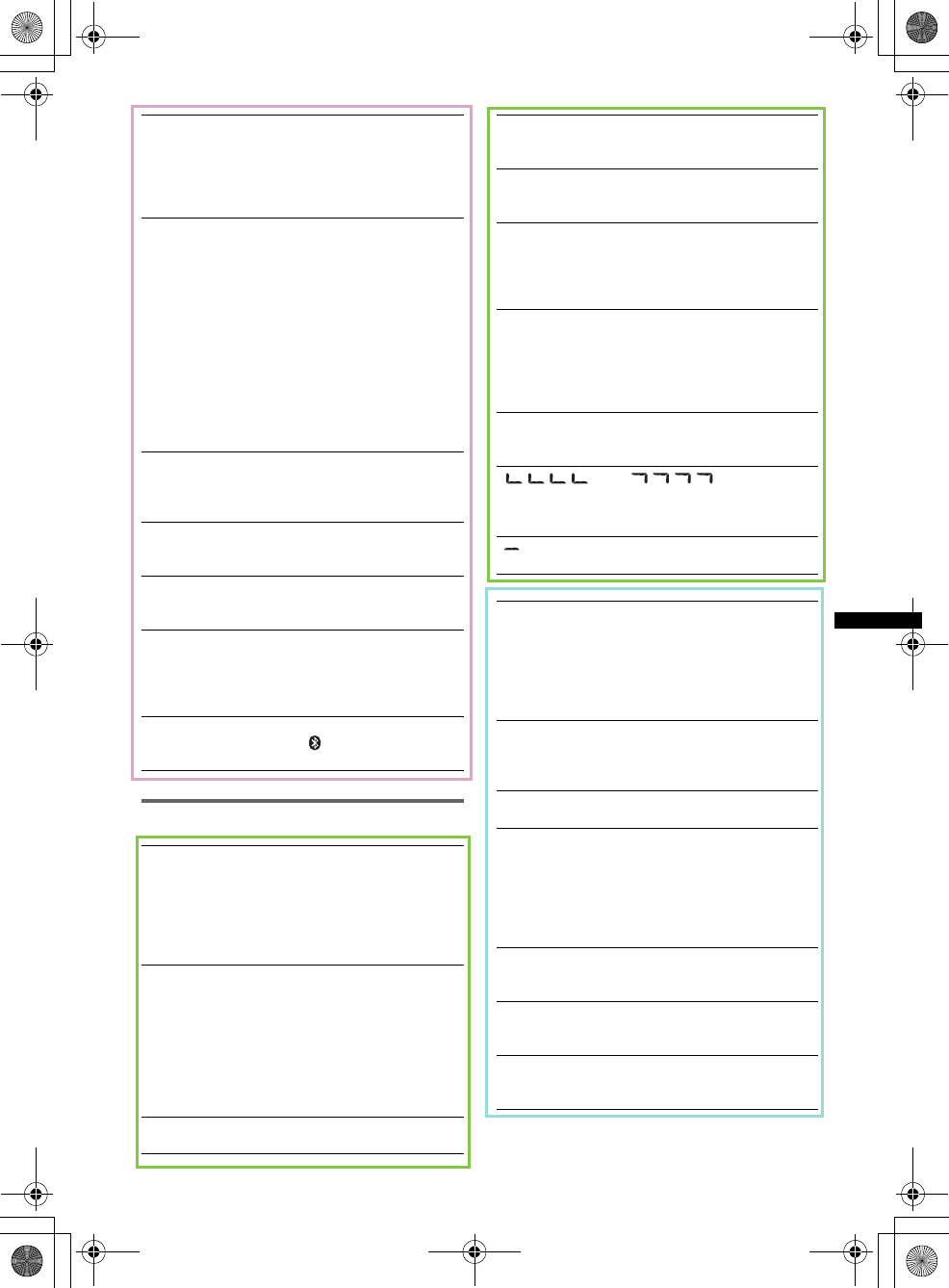
41
E:\DATA\4157841111\4157841111MEXBT2800U\01US02CD-U.fm masterpage:Right
MEX-BT2850MEX-BT2800MEX-BT2800
4-157-841-41(1)4-157-841-21(1)4-157-841-11(1)
Error displays/Messages
The volume of the connected audio device is
low (high).
Volume level will differ depending on the audio
device.
tAdjust the volume of the connected audio device or
this unit.
The sound skips during playback of a
Bluetooth audio device.
• Reduce the distance between the unit and the
Bluetooth audio device.
• If the Bluetooth audio device is stored in a case
which interrupts the signal, remove the audio device
from the case while using.
• Several Bluetooth devices or other devices which
emit radio waves are used nearby.
tTurn off the other devices.
tReduce the distance from the other devices.
• The playback sound stops momentarily when the
connection between this unit and the cellular phone is
being made. This is not a malfunction.
The connected Bluetooth audio device cannot
be controlled.
Check that the connected Bluetooth audio device
supports AVRCP.
Some functions do not work.
Check if the connecting device supports the functions
in question.
A call is answered unintentionally.
The connecting phone is set to answer a call
automatically.
No sound is output from the car speakers
during handsfree call.
If the sound is output from the cellular phone, set the
cellular phone to output the sound from the car
speakers.
“OFF BT” appears when initializing.
Press and hold (BT) until “ ” turns off. Then
initialize again (page 26).
ERROR
• The disc is dirty or inserted upside down.
tClean or insert the disc correctly.
• A blank disc has been inserted.
• The disc cannot play due to a problem.
tInsert another disc.
•Press Z to remove the disc.
FAILURE (Illuminates until any button is pressed.)
The connection of speakers/amplifiers is incorrect.
tSee the installation/connections manual of this
model to check the connection.
FAILURE (Illuminates for about 1 second.)
When the SAT tuner is connected, storing an SAT
radio channel into a preset failed.
tBe sure to receive the channel that you want to
store, then try it again.
L. SEEK +/–
The local seek mode is on during automatic tuning.
NO MUSIC
The disc does not contain a music file.
tInsert a music CD in this unit.
NO NAME
A disc/album/artist/track name is not written in the
track.
OFFSET
There may be an internal malfunction.
tCheck the connection. If the error indication
remains on in the display, consult your nearest
Sony dealer.
READ
The unit is reading all track and album information on
the disc.
tWait until reading is complete and playback starts
automatically. Depending on the disc structure, it
may take more than a minute.
RESET
This unit cannot be operated due to a problem.
tPress the RESET button (page 7).
“” or “”
During reverse or fast-forward, you have reached the
beginning or the end of the disc and you cannot go any
further.
“”
The character cannot be displayed with the unit.
ERROR
• The disc is dirty or inserted upside down.
tClean or insert the disc correctly.
• A blank disc has been inserted.
• The disc cannot play due to a problem.
tInsert another disc.
• Press Z to remove the disc.
FAILURE
The connection of speakers/amplifiers is incorrect.
tSee the installation/connections manual of this
model to check the connection.
L. SEEK +/–
The local seek mode is on during automatic tuning.
NO AF
There is no alternative frequency for the current
station.
tPress (SEEK) +/– while the program service name
is flashing. The unit starts searching for another
frequency with the same PI (Program
Identification) data (“PI SEEK” appears).
NO MUSIC
The disc does not contain a music file.
tInsert a music CD in this unit.
NO NAME
A disc/album/artist/track name is not written in the
track.
NO TP
The unit will continue searching for available TP
stations.
00US+00COV-U.book Page 41 Wednesday, July 22, 2009 1:27 PM
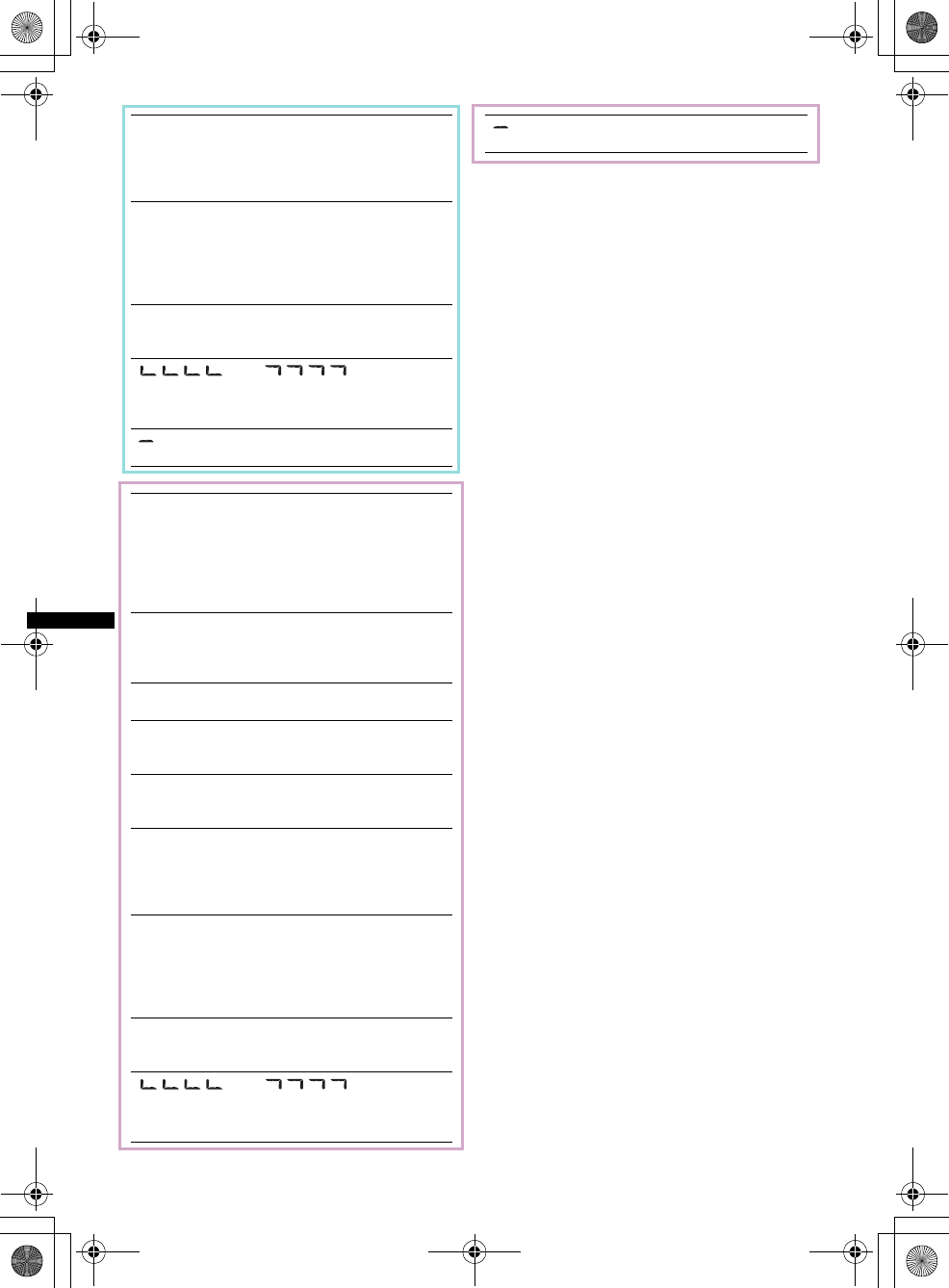
42
E:\DATA\4157841111\4157841111MEXBT2800U\01US02CD-U.fm masterpage:Left
MEX-BT2850MEX-BT2800MEX-BT2800
4-157-841-41(1)4-157-841-21(1)4-157-841-11(1)
If these solutions do not help improve the situation,
consult your nearest Sony dealer.
If you take the unit to be repaired because of CD
playback trouble, bring the disc that was used at the
time the problem began.
OFFSET
There may be an internal malfunction.
tCheck the connection. If the error indication
remains on in the display, consult your nearest
Sony dealer.
READ
The unit is reading all track and album information on
the disc.
tWait until reading is complete and playback starts
automatically. Depending on the disc structure, it
may take more than a minute.
RESET
This unit cannot be operated due to a problem.
tPress the RESET button (page 7).
“” or “”
During reverse or fast-forward, you have reached the
beginning or the end of the disc and you cannot go any
further.
“”
The character cannot be displayed with the unit.
ERROR
• The disc is dirty or inserted upside down.
tClean or insert the disc correctly.
• A blank disc has been inserted.
• The disc cannot play due to a problem.
tInsert another disc.
• Press Z to remove the disc.
FAILURE
The connection of speakers/amplifiers is incorrect.
tSee the installation/connections manual of this
model to check the connection.
L. SEEK +/–
The local seek mode is on during automatic tuning.
NO MUSIC
The disc does not contain a music file.
tInsert a music CD in this unit.
NO NAME
A disc/album/artist/track name is not written in the
track.
OFFSET
There may be an internal malfunction.
tCheck the connection. If the error indication
remains on in the display, consult your nearest
Sony dealer.
READ
The unit is reading all track and album information on
the disc.
tWait until reading is complete and playback starts
automatically. Depending on the disc structure, it
may take more than a minute.
RESET
This unit cannot be operated due to a problem.
tPress the RESET button (page 8)
“” or “”
During reverse or fast-forward, you have reached the
beginning or the end of the disc and you cannot go any
further.
“”
The character cannot be displayed with the unit.
00US+00COV-U.book Page 42 Wednesday, July 22, 2009 1:27 PM
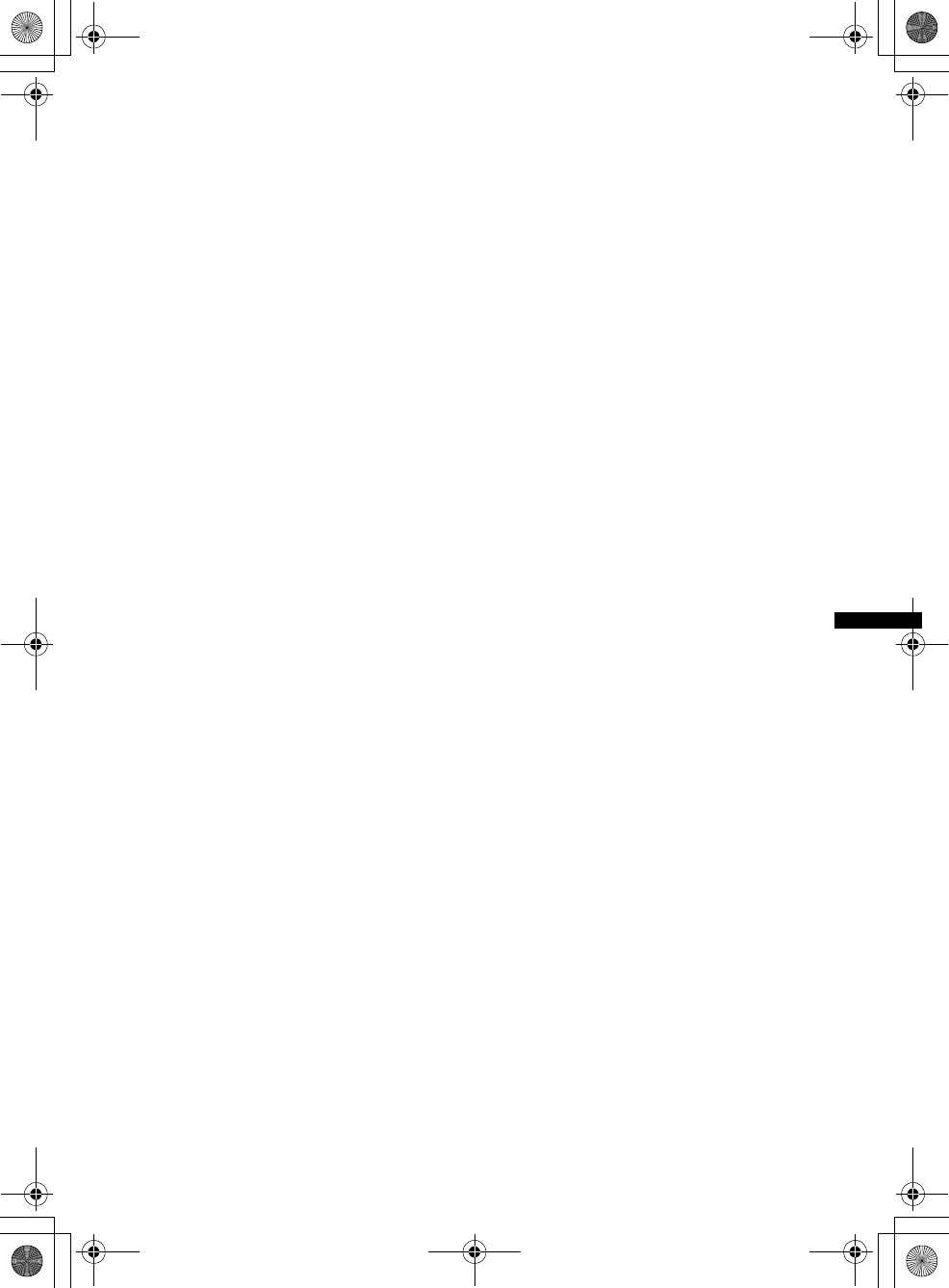
43
E:\DATA\4157841111\4157841111MEXBT2800U\01US02CD-U.fm masterpage:Right
MEX-BT2850MEX-BT2800MEX-BT2800
4-157-841-41(1)4-157-841-21(1)4-157-841-11(1)
00US+00COV-U.book Page 43 Wednesday, July 22, 2009 1:27 PM
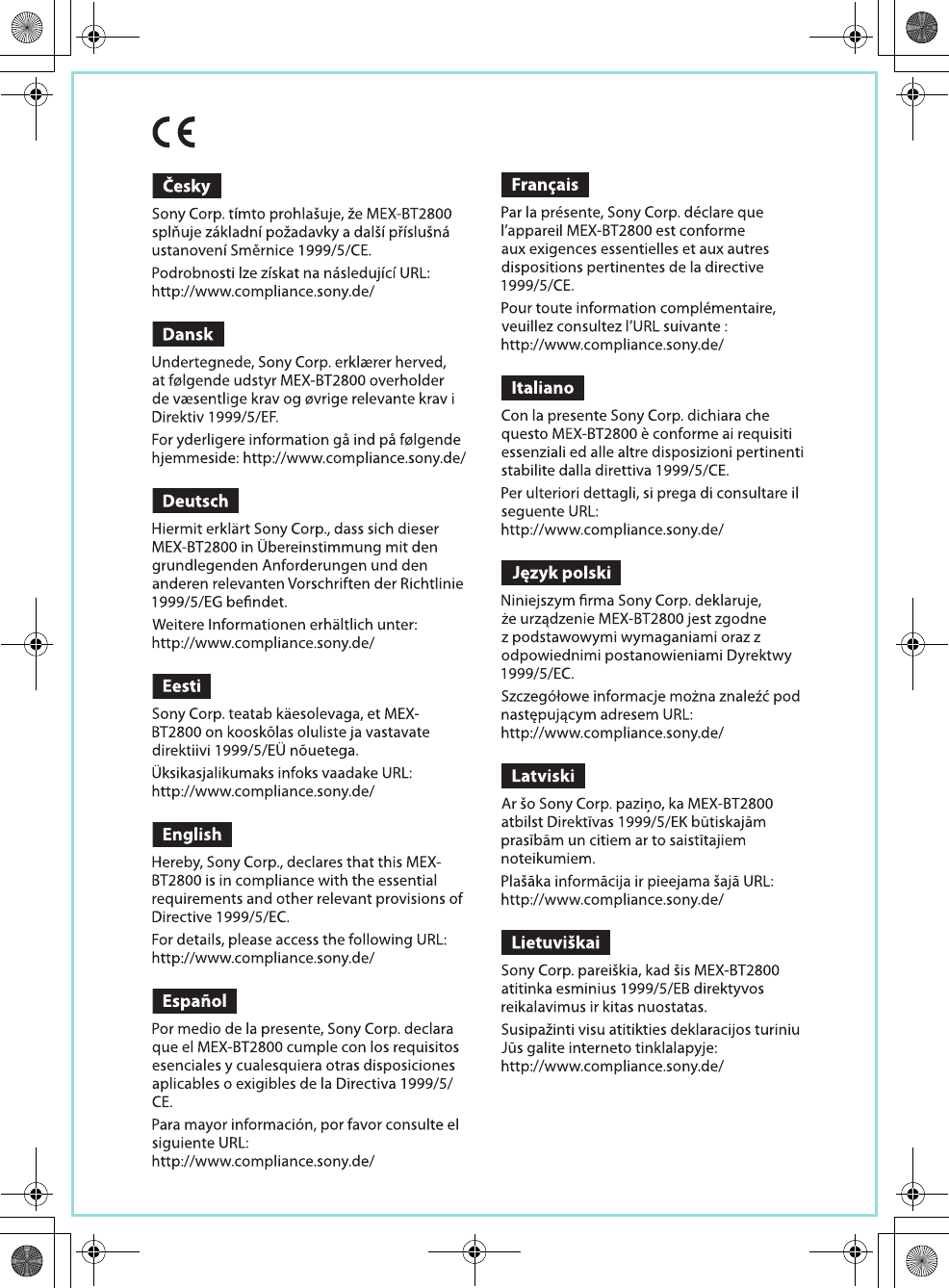
06GB+03BCO-EUR.fm masterpage:Right
MEX-BT2800
4-157-841-21(1)
00US+00COV-U.book Page 38 Wednesday, July 22, 2009 1:27 PM
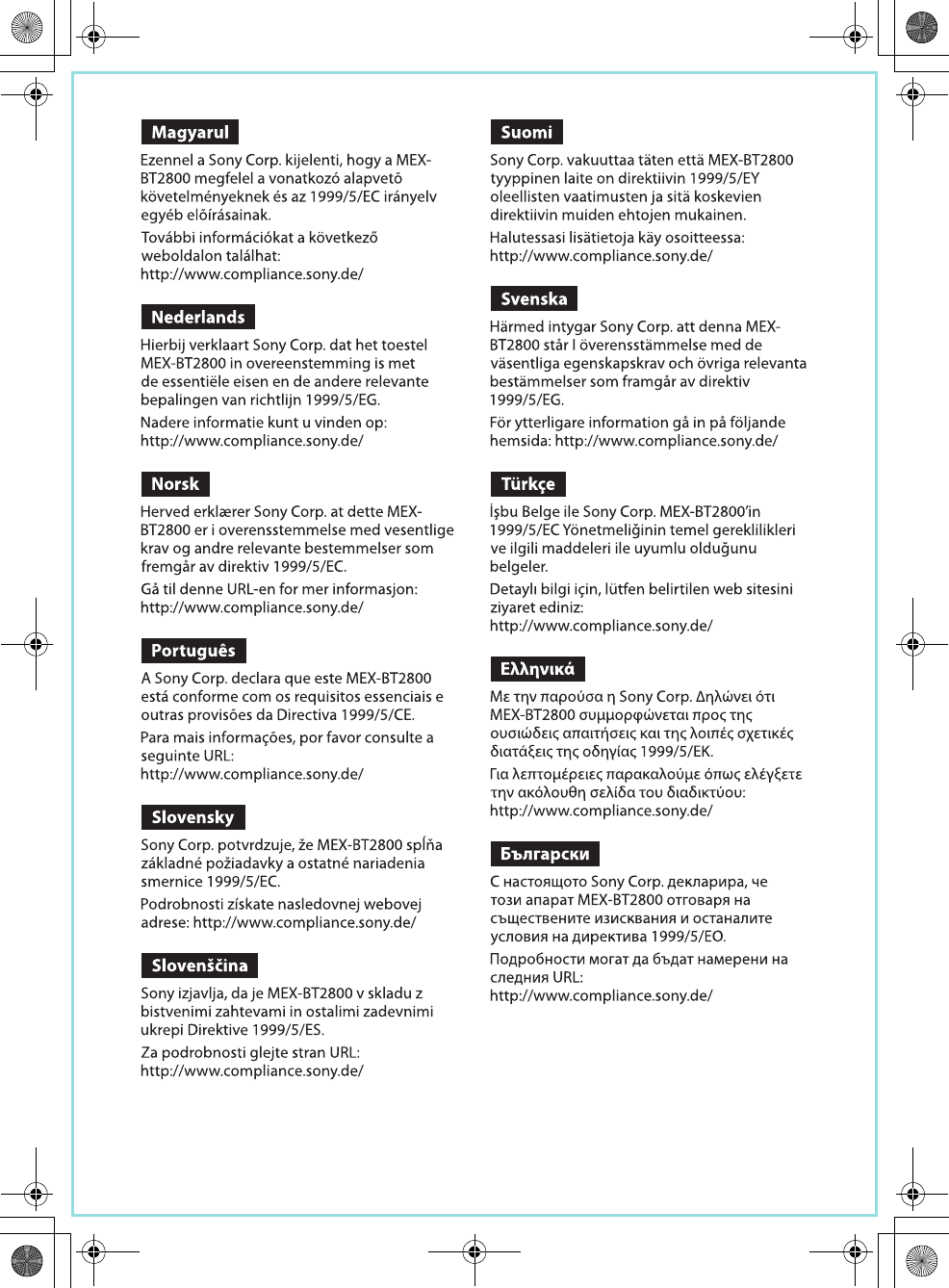
06GB+03BCO-EUR.fm masterpage:Right
MEX-BT2800
4-157-841-21(1)
00US+00COV-U.book Page 39 Wednesday, July 22, 2009 1:27 PM
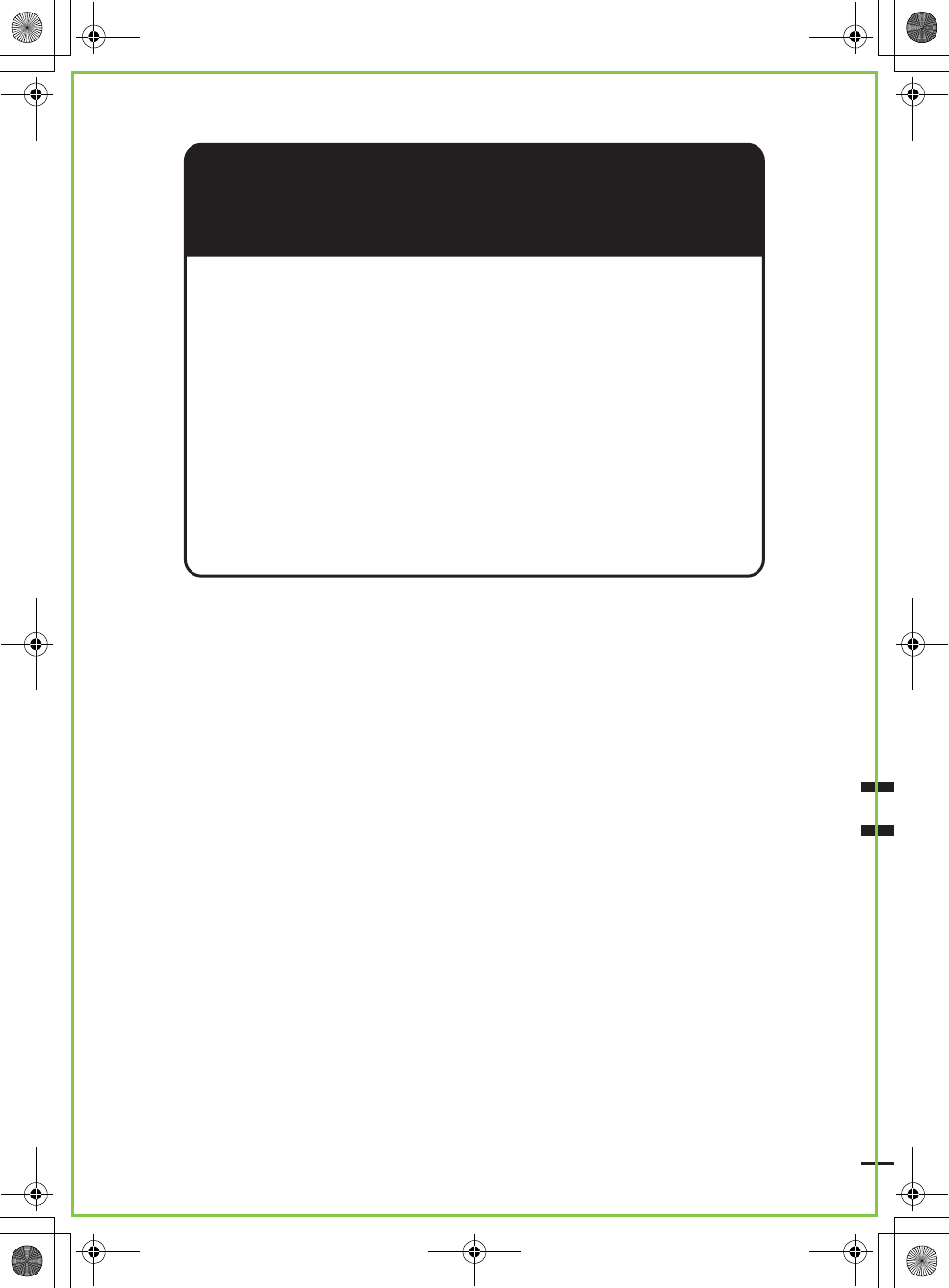
Sony Corporation Printed in Thailand
http://www.sony.net/
04US+03BCO-U.fm masterpage:Right
MEX-BT2800
4-157-841-11(1)
If you have any questions/problems
regarding this product, try the following:
1
Read Troubleshooting in these
Operating Instructions.
2
Reset the unit.
Note: Stored data may be erased.
3
Please contact (U.S.A. only);
Call
1-800-222-7669
URL
http://www.SONY.com
00US+00COV-U.book Page 44 Wednesday, July 22, 2009 1:27 PM
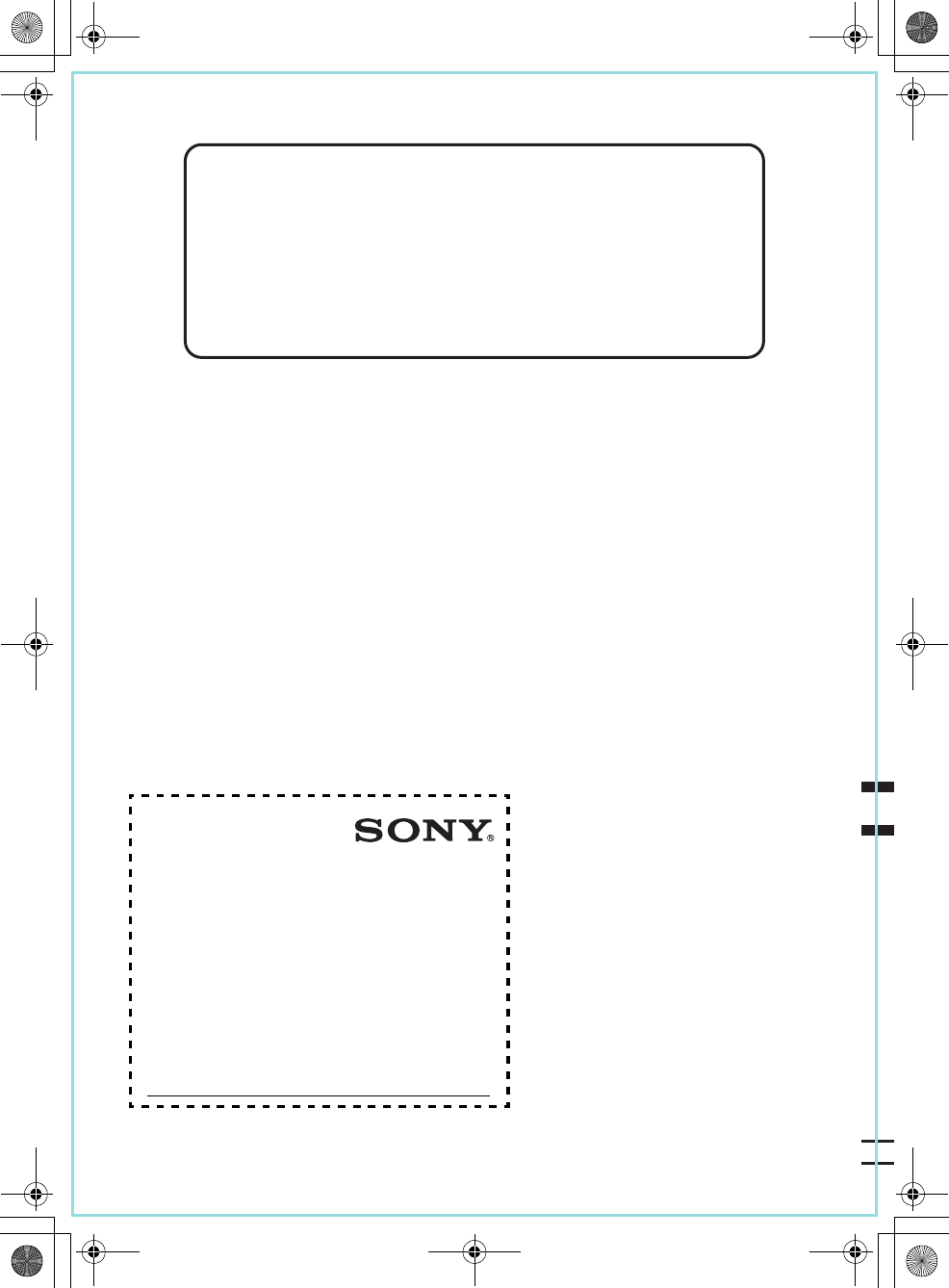
Tragen Sie die Seriennummer (SERIAL NO.) in dem
reservierten Feld ein. Sie finden diese auf einem
Aufkleber, der auf dem Gerätegehäuse angebracht ist.
Nehmen Sie den ausgefüllten Geräte-Pass
anschließend unbedingt aus der Bedienungsanleitung
heraus, falls Sie diese im Fahrzeug aufbewahren
möchten. Bitte bewahren Sie den Geräte-Pass an
einem sicheren Ort auf. Er kann im Falle eines
Diebstahls zur ldentifikation lhres Eigentums dienen.
caraudio
Geräte-Pass
Dieser Geräte-Pass dient als Eigentumsnachweis
für Ihr caraudio-Gerät im Falle eines Diebstahls.
Wir empfehlen, den Geräte-Pass nicht im
Fahrzeug aufzubewahren, um Missbrauch zu
verhindern.
Modellbezeichnung
MEX-BT2800
Seriennummer (SERIAL NO.)
Sony Corporation Printed in Thailand
http://www.sony.net/
06GB+03BCO-EUR.fm masterpage:Right
MEX-BT2800
4-157-841-21(1)
Register your product online now at:
Registrieren Sie Ihr Produkt jetzt bei:
Merci d’enregister votre produit en ligne sur :
Registra online il tuo prodotto su:
Registreer uw product nu online via:
www.sony-europe.com/myproducts
00US+00COV-U.book Page 40 Wednesday, July 22, 2009 1:27 PM
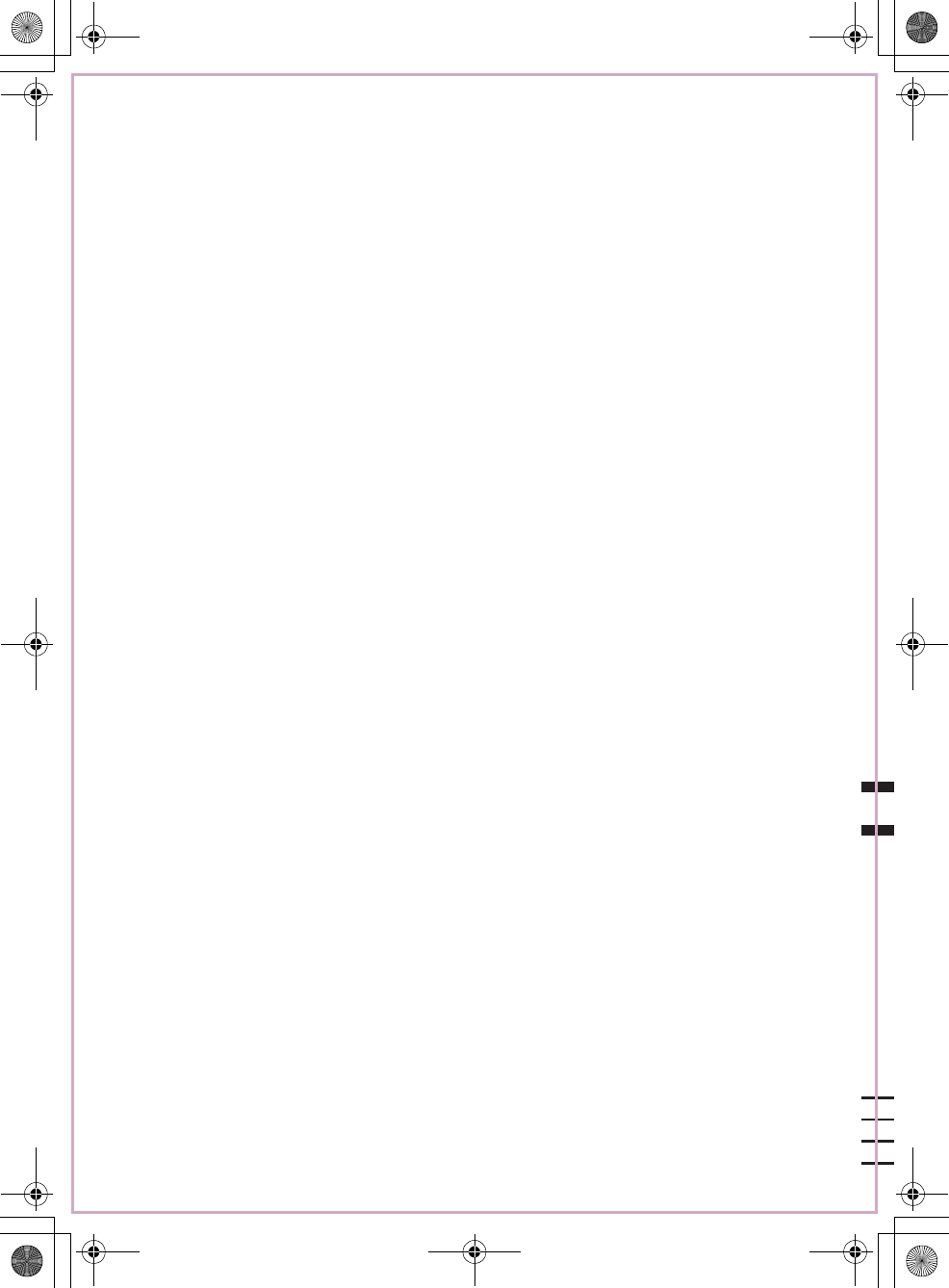
Sony Corporation Printed in Thailand
http://www.sony.net/
06GB+03BCO-E.fm masterpage:Right
MEX-BT2850
4-157-841-41(1)
00US+00COV-U.book Page 38 Wednesday, July 22, 2009 1:27 PM