Sony Group MEXN4100BT Bluetooth Audio System User Manual MEX N5100BT MEX N4100BT
Sony Corporation Bluetooth Audio System MEX N5100BT MEX N4100BT
Contents
- 1. (Short-Term Confidential) User Manual- I
- 2. (Short-Term Confidential) User Manual -II
(Short-Term Confidential) User Manual- I
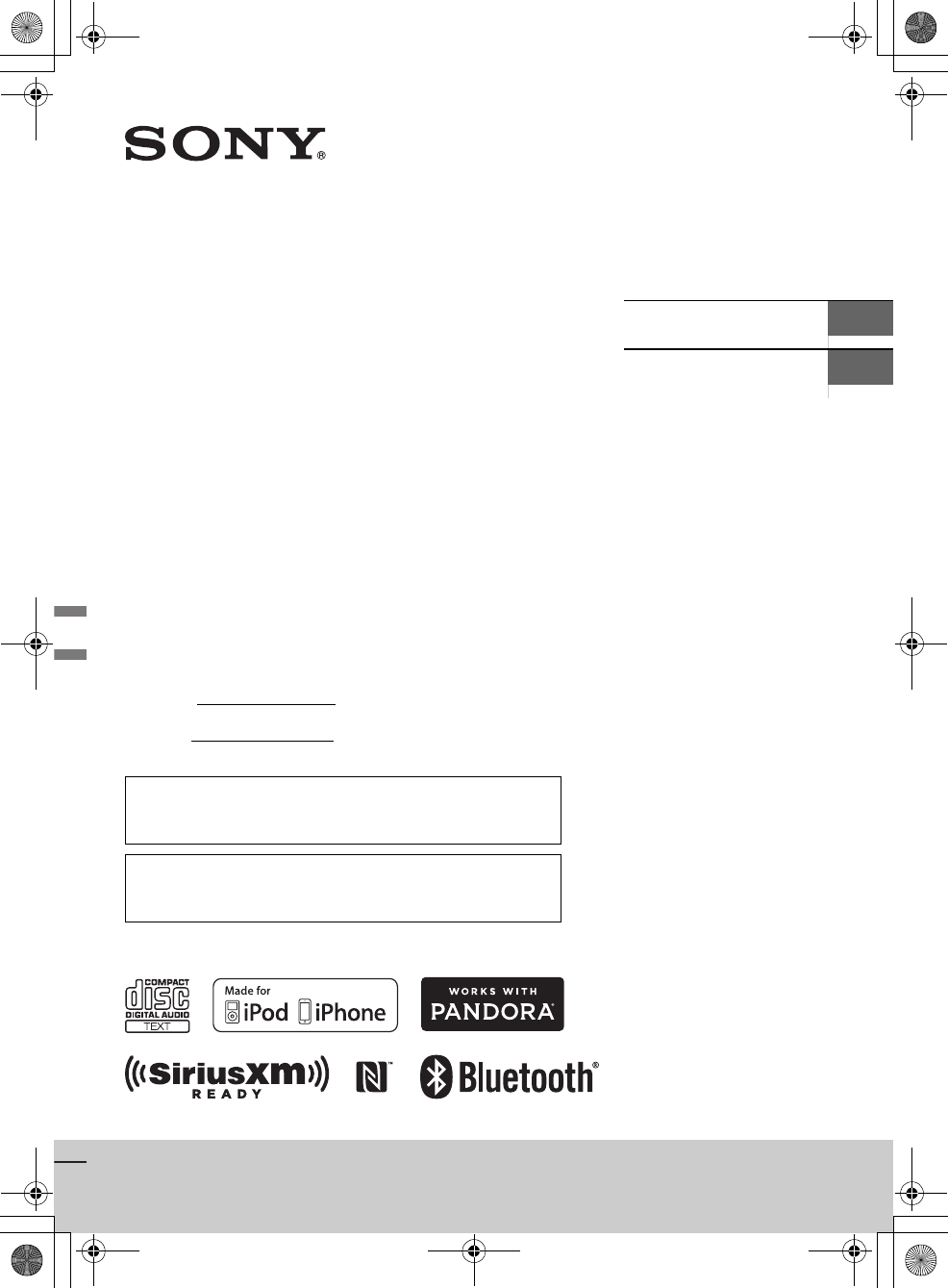
MEX-N5100BT/MEX-N4100BT
F:\0918\4548379111\4548379111MEXN5100BTUC\01GB-MEXN5100BTUC\010COV.fm masterpage: Cover
4-548-379-11(1)
MEX-N5100BT/MEX-N4100BT
4-548-379-11(1)
Bluetooth®
Audio System
Owner’s Record
The model and serial numbers are located on the bottom of the unit.
Record these numbers in the spaces provided below.
Refer to these numbers whenever you call upon your Sony dealer
regarding this product.
Model No.
Serial No.
Operating Instructions GB
Mode d’emploi FR
For the connection/installation, see page 31.
Pour le raccordement/l’installation, reportez-vous à la
page 34.
To cancel the demonstration (DEMO) display, see page 18.
Pour annuler l’affichage de démonstration (DEMO), reportez-
vous à la page 20.
010COV.book Page 1 Thursday, September 18, 2014 10:49 AM
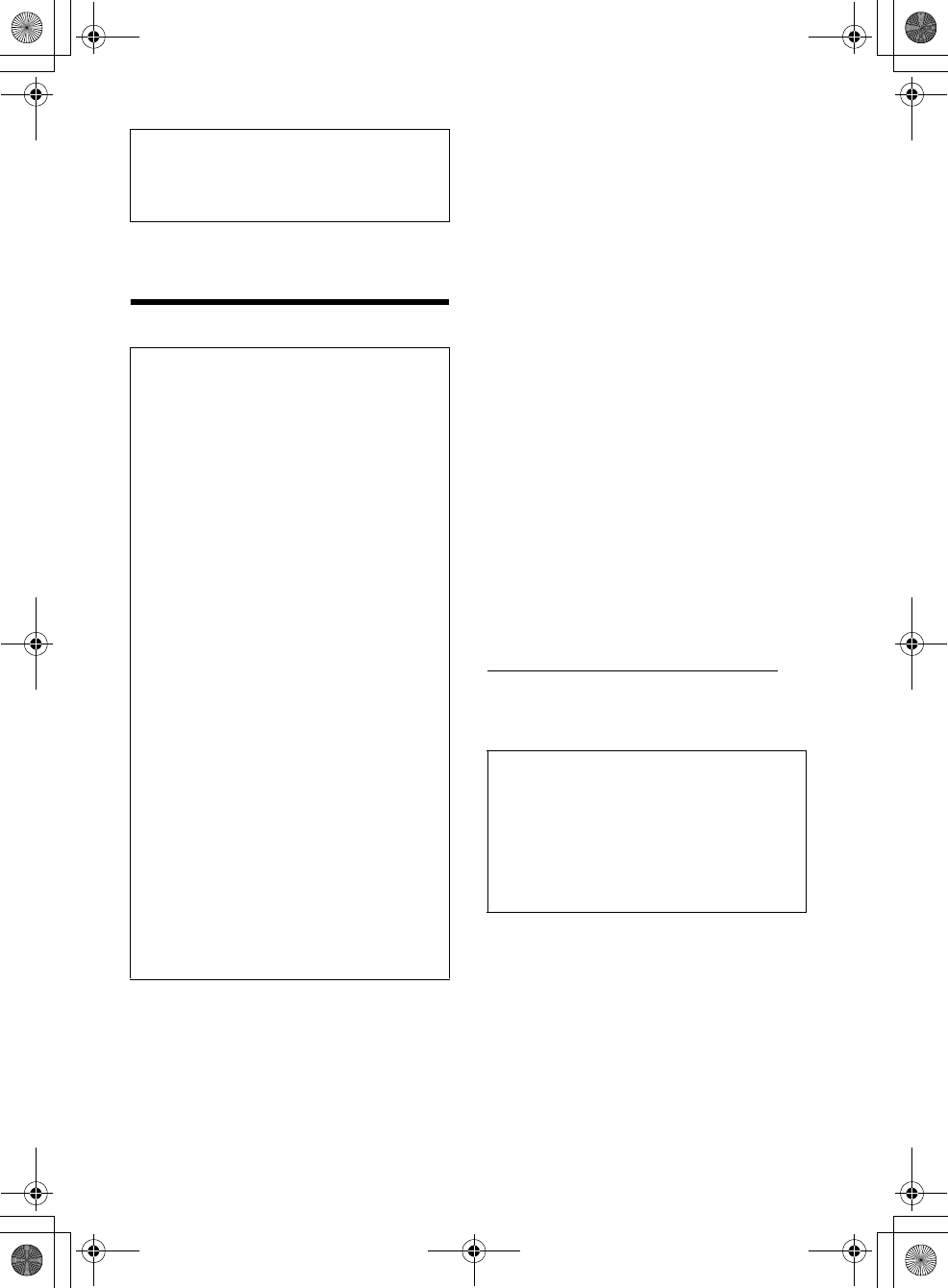
2GB
F:\0918\4548379111\4548379111MEXN5100BTUC\01GB-MEXN5100BTUC\020INT.fm masterpage: Left
MEX-N5100BT/MEX-N4100BT
4-548-379-11(1)
The nameplate indicating operating voltage, etc., is
located on the bottom of the chassis.
Warning
This device complies with Part 15 of the FCC Rules
and Industry Canada licence-exempt RSS
standard(s).
Operation is subject to the following two
conditions: (1) this device may not cause harmful
interference, and (2) this device must accept any
interference received, including interference that
may cause undesired operation of the device.
This transmitter must not be co-located or operated
in conjunction with any other antenna or
transmitter.
Under Industry Canada regulations, this radio
transmitter may only operate using an antenna of a
type and maximum (or lesser) gain approved for
the transmitter by Industry Canada. To reduce
potential radio interference to other users, the
antenna type and its gain should be so chosen that
the equivalent isotropically radiated power (e.i.r.p.)
is not more than that necessary for successful
communication.
This equipment complies with FCC/IC radiation
exposure limits set forth for an uncontrolled
environment and meets the FCC radio frequency
(RF) Exposure Guidelines and RSS-102 of the IC
radio frequency (RF) Exposure rules. This
equipment has very low levels of RF energy that it
deemed to comply without maximum permissive
exposure evaluation (MPE). But it is desirable that it
should be installed and operated keeping the
radiator at least 20 cm or more away from person’s
body.
CAUTION
The use of optical instruments with this product will
increase eye hazard.
For the State of California, USA only
Perchlorate Material – special handling may apply,
See
www.dtsc.ca.gov/hazardouswaste/perchlorate
Note on the lithium battery
Do not expose the battery to excessive heat such as
direct sunlight, fire or the like.
For safety, be sure to install this unit in the
dashboard of the car as the rear side of the unit
becomes hot during use.
For details, see “Connection/Installation”
(page 31).
FOR THE CUSTOMERS IN THE USA. NOT
APPLICABLE IN CANADA, INCLUDING IN THE
PROVINCE OF QUEBEC.
POUR LES CLIENTS AUX ÉTATS-UNIS. NON
APPLICABLE AU CANADA, Y COMPRIS LA
PROVINCE DE QUÉBEC.
This equipment has been tested and found to
comply with the limits for a Class B digital device,
pursuant to Part 15 of the FCC Rules.
These limits are designed to provide reasonable
protection against harmful interference in a
residential installation. This equipment
generates, uses, and can radiate radio frequency
energy and, if not installed and used in
accordance with the instructions, may cause
harmful interference to radio communications.
However, there is no guarantee that interference
will not occur in a particular installation. If this
equipment does cause harmful interference to
radio or television reception, which can be
determined by turning the equipment off and
on, the user is encouraged to try to correct the
interference by one or more of the following
measures:
Reorient or relocate the receiving antenna.
Increase the separation between the
equipment and receiver.
Connect the equipment into an outlet on a
circuit different from that to which the receiver
is connected.
Consult the dealer or an experienced radio/TV
technician for help.
You are cautioned that any changes or
modifications not expressly approved in this
manual could void your authority to operate this
equipment.
Warning if your car’s ignition has no ACC
position
Be sure to set the AUTO OFF function (page 19).
The unit will shut off completely and
automatically in the set time after the unit is
turned off, which prevents battery drain. If you
do not set the AUTO OFF function, press and hold
OFF until the display disappears each time you
turn the ignition off.
010COV.book Page 2 Thursday, September 18, 2014 10:49 AM
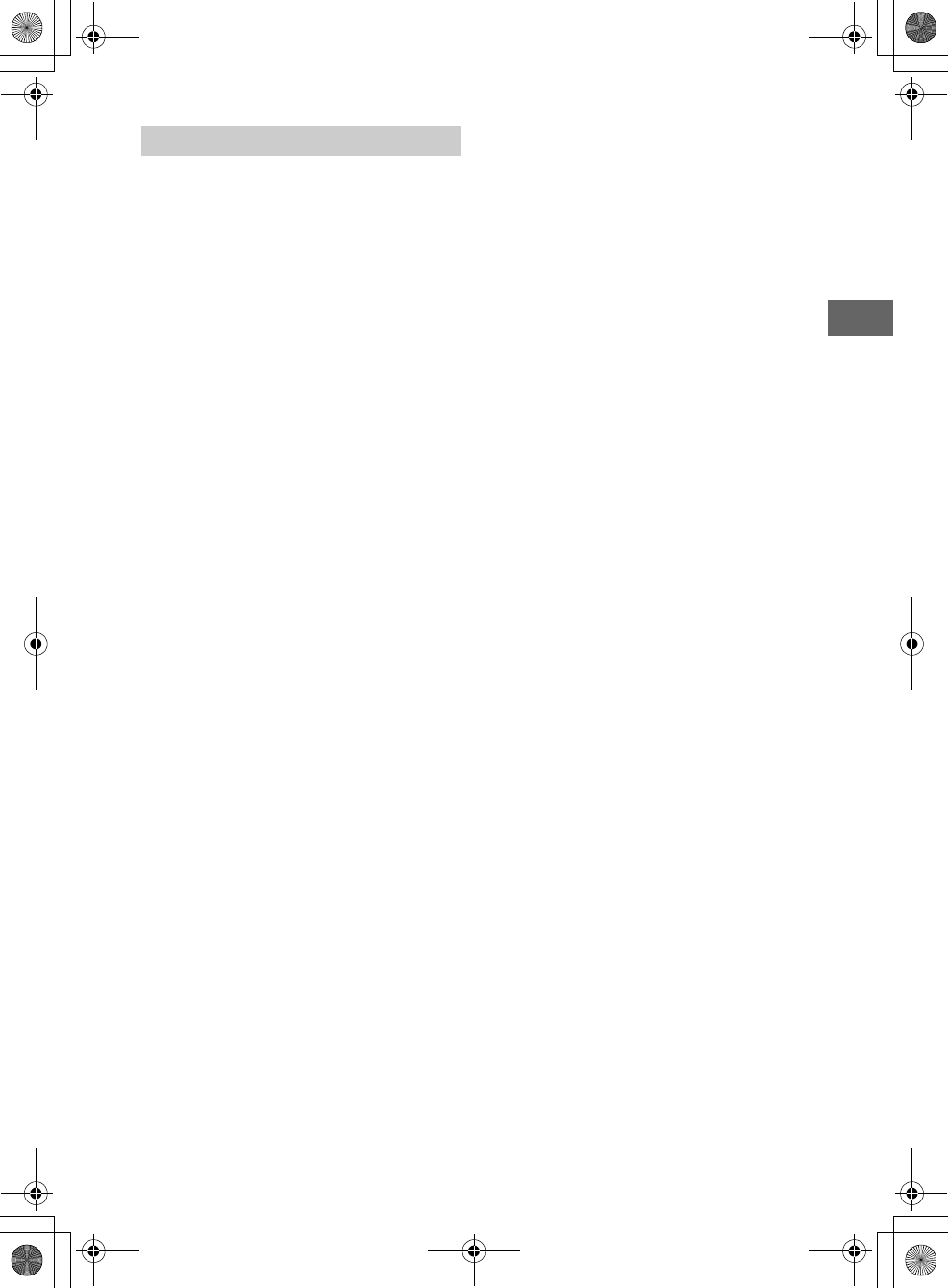
3GB
F:\0918\4548379111\4548379111MEXN5100BTUC\01GB-MEXN5100BTUC\020INT.fm masterpage: Right
MEX-N5100BT/MEX-N4100BT
4-548-379-11(1)
Caution
IN NO EVENT SHALL SONY BE LIABLE FOR ANY
INCIDENTAL, INDIRECT OR CONSEQUENTIAL
DAMAGES OR OTHER DAMAGES INCLUDING,
WITHOUT LIMITATION, LOSS OF PROFITS, LOSS OF
REVENUE, LOSS OF DATA, LOSS OF USE OF THE
PRODUCT OR ANY ASSOCIATED EQUIPMENT,
DOWNTIME, AND PURCHASER’S TIME RELATED TO
OR ARISING OUT OF THE USE OF THIS PRODUCT, ITS
HARDWARE AND/OR ITS SOFTWARE.
Dear customer, this product includes a radio
transmitter.
Please check your vehicle operation manual or
contact the manufacturer of your vehicle or your
vehicle dealer, before you install this product into
your vehicle.
Emergency calls
This BLUETOOTH car handsfree and the electronic
device connected to the handsfree operate using
radio signals, cellular, and landline networks as well
as user-programmed function, which cannot
guarantee connection under all conditions.
Therefore do not rely solely upon any electronic
device for essential communications (such as
medical emergencies).
On BLUETOOTH communication
Microwaves emitting from a BLUETOOTH device
may affect the operation of electronic medical
devices. Turn off this unit and other BLUETOOTH
devices in the following locations, as it may cause
an accident.
where inflammable gas is present, in a hospital,
train, airplane, or petrol station
near automatic doors or a fire alarm
This unit supports security capabilities that
comply with the BLUETOOTH standard to provide
a secure connection when the BLUETOOTH
wireless technology is used, but security may not
be enough depending on the setting. Be careful
when communicating using BLUETOOTH wireless
technology.
We do not take any responsibility for the leakage
of information during BLUETOOTH
communication.
If you have any questions or problems concerning
your unit that are not covered in this manual,
consult your nearest Sony dealer.
Important notice
010COV.book Page 3 Thursday, September 18, 2014 10:49 AM
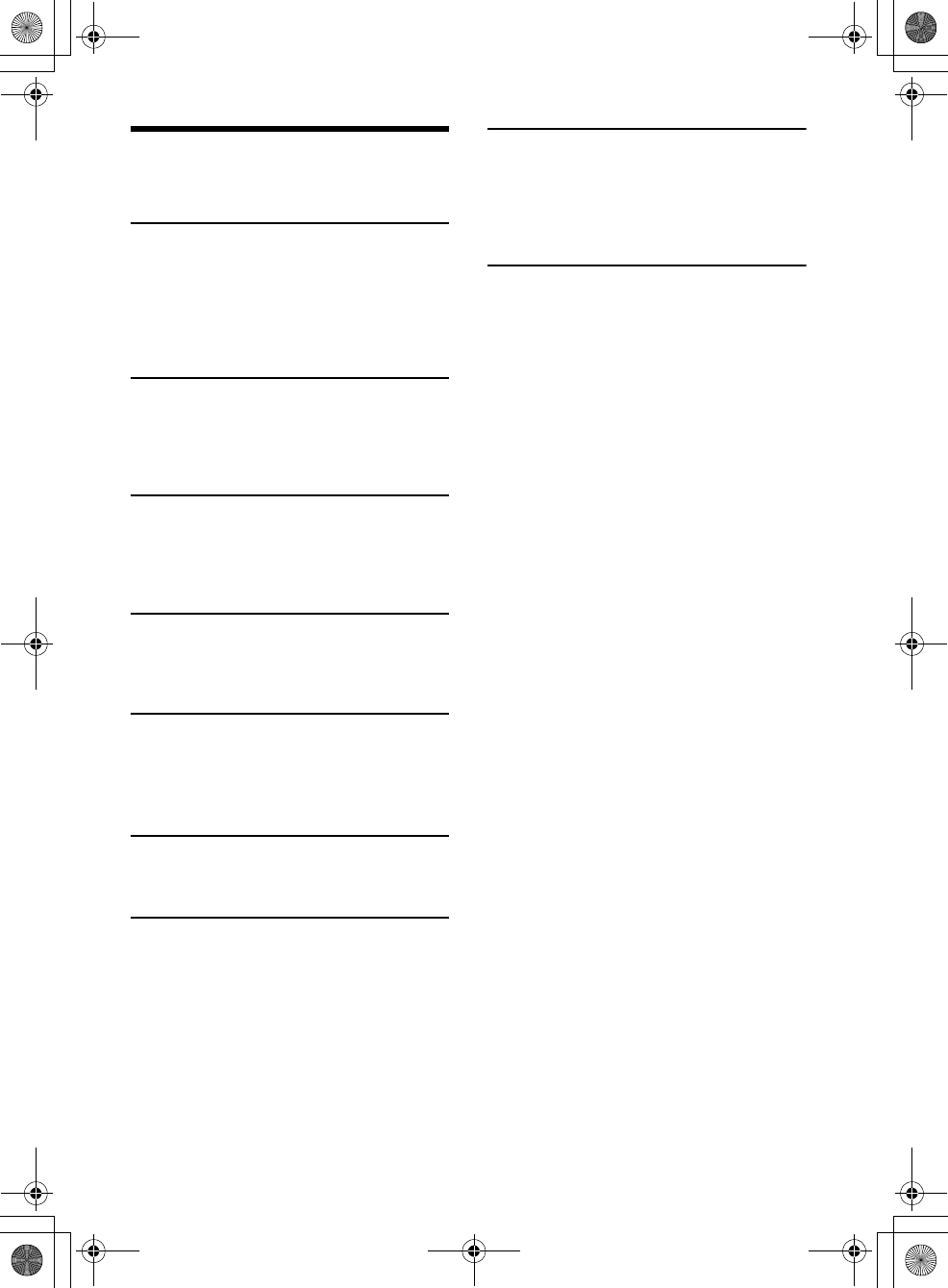
4GB
F:\0918\4548379111\4548379111MEXN5100BTUC\01GB-MEXN5100BTUC\030TOC.fm masterpage: Left
MEX-N5100BT/MEX-N4100BT
4-548-379-11(1)
Table of Contents
Warning . . . . . . . . . . . . . . . . . . . . . . . . . . . . . . . . . . . 2
Guide to Parts and Controls . . . . . . . . . . . . . . . . . . . 5
Getting Started
Detaching the Front Panel . . . . . . . . . . . . . . . . . . . . 7
Resetting the unit . . . . . . . . . . . . . . . . . . . . . . . . . . . 7
Setting the Clock . . . . . . . . . . . . . . . . . . . . . . . . . . . . 7
Preparing a BLUETOOTH Device. . . . . . . . . . . . . . . . 7
Connecting an iPod/USB Device . . . . . . . . . . . . . . . 9
Connecting Other Portable Audio Device . . . . . . . 10
Listening to the Radio
Listening to the Radio. . . . . . . . . . . . . . . . . . . . . . . 10
Using Radio Data System (RDS) . . . . . . . . . . . . . . . 11
Listening to the SiriusXM Radio
(MEX-N5100BT only) . . . . . . . . . . . . . . . . . . . . . 11
Playback
Playing a Disc . . . . . . . . . . . . . . . . . . . . . . . . . . . . . 12
Playing an iPod/USB Device. . . . . . . . . . . . . . . . . . 12
Playing a BLUETOOTH Device. . . . . . . . . . . . . . . . . 13
Searching and Playing Tracks. . . . . . . . . . . . . . . . . 13
Listening to Pandora®
Setting up Pandora® . . . . . . . . . . . . . . . . . . . . . . . . 14
Streaming Pandora® . . . . . . . . . . . . . . . . . . . . . . . . 14
Available Operations in Pandora® . . . . . . . . . . . . . 14
Handsfree Calling (via BLUETOOTH
only)
Receiving a Call . . . . . . . . . . . . . . . . . . . . . . . . . . . . 15
Making a Call . . . . . . . . . . . . . . . . . . . . . . . . . . . . . . 15
Available Operations during Call . . . . . . . . . . . . . . 16
Useful Functions
SongPal with iPhone/Android Phone . . . . . . . . . . 16
Using Siri Eyes Free . . . . . . . . . . . . . . . . . . . . . . . . . 18
Settings
Canceling the DEMO Mode . . . . . . . . . . . . . . . . . . 18
Basic Setting Operation . . . . . . . . . . . . . . . . . . . . . 18
General Setup (GENERAL). . . . . . . . . . . . . . . . . . . . 18
Sound Setup (SOUND) . . . . . . . . . . . . . . . . . . . . . . 19
Display Setup (DISPLAY) . . . . . . . . . . . . . . . . . . . . . 21
BLUETOOTH Setup (BT) . . . . . . . . . . . . . . . . . . . . . . 21
SongPal Setup (SONGPAL) . . . . . . . . . . . . . . . . . . . 21
Additional Information
Updating the Firmware . . . . . . . . . . . . . . . . . . . . . 22
Precautions . . . . . . . . . . . . . . . . . . . . . . . . . . . . . . . 22
Maintenance . . . . . . . . . . . . . . . . . . . . . . . . . . . . . . 23
Specifications . . . . . . . . . . . . . . . . . . . . . . . . . . . . . 23
Troubleshooting . . . . . . . . . . . . . . . . . . . . . . . . . . . 25
Connection/Installation
Cautions . . . . . . . . . . . . . . . . . . . . . . . . . . . . . . . . . 31
Parts List for Installation . . . . . . . . . . . . . . . . . . . . 31
Connection (For MEX-N5100BT). . . . . . . . . . . . . . . 32
Connection (For MEX-N4100BT) . . . . . . . . . . . . . . 33
Installation . . . . . . . . . . . . . . . . . . . . . . . . . . . . . . . 35
010COV.book Page 4 Thursday, September 18, 2014 10:49 AM
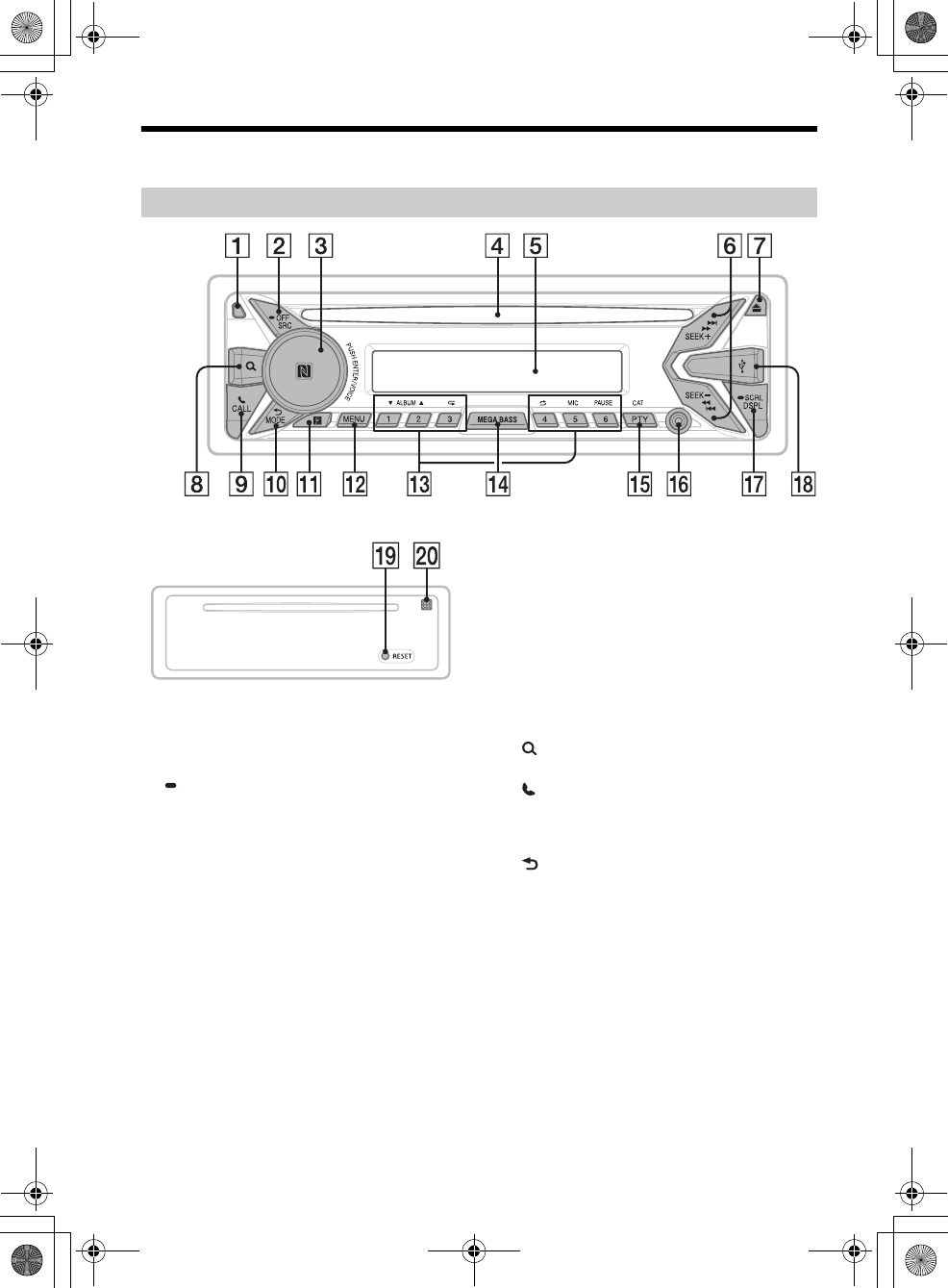
5GB
F:\0918\4548379111\4548379111MEXN5100BTUC\01GB-MEXN5100BTUC\040CD.fm masterpage: Right
MEX-N5100BT/MEX-N4100BT
4-548-379-11(1)
Guide to Parts and Controls
Front panel removed (inner panel)
Front panel release button
SRC (source)
Turn on the power.
Change the source.
OFF
Press and hold for 1 second to turn the source
off and display the clock.
Press and hold for more than 2 seconds to turn
off the power and the display.
If the unit is turned off and the display
disappears, operation by the remote
commander is not available.
Control dial
Rotate to adjust the volume.
PUSH ENTER
Enter the selected item.
Press SRC, rotate then press to change the
source.
Press and hold for more than 2 seconds to
establish “SongPal” function (connection).
VOICE (page 16, 17, 18)
Activate voice dial, voice recognition when the
“SongPal” function is on (Android™ phone
only), or the Siri function (iPhone only).
N-Mark
Touch the control dial with Android phone to
make BLUETOOTH connection.
Disc slot
Display window
SEEK +/–
Tune in radio stations automatically. Press and
hold to tune manually.
/ (prev/next)
/ (fast-reverse/fast-forward)
(disc eject)
(browse) (page 13, 14)
Enter the browse mode during playback.
CALL
Enter the call menu. Receive/end a call.
Press and hold for more than 2 seconds to
switch the BLUETOOTH signal.
(back)
Return to the previous display.
MODE (page 10, 11, 13, 14, 16)
Receptor for the remote commander
MENU*
Open the setup menu.
* Not available when the BT phone is selected.
Number buttons (1 to 6)
Receive stored radio stations. Press and hold to
store stations.
Call a stored phone number. Press and hold to
store a phone number.
ALBUM /
Skip an album for audio device. Press and hold
to skip albums continuously.
Main unit
010COV.book Page 5 Thursday, September 18, 2014 10:49 AM
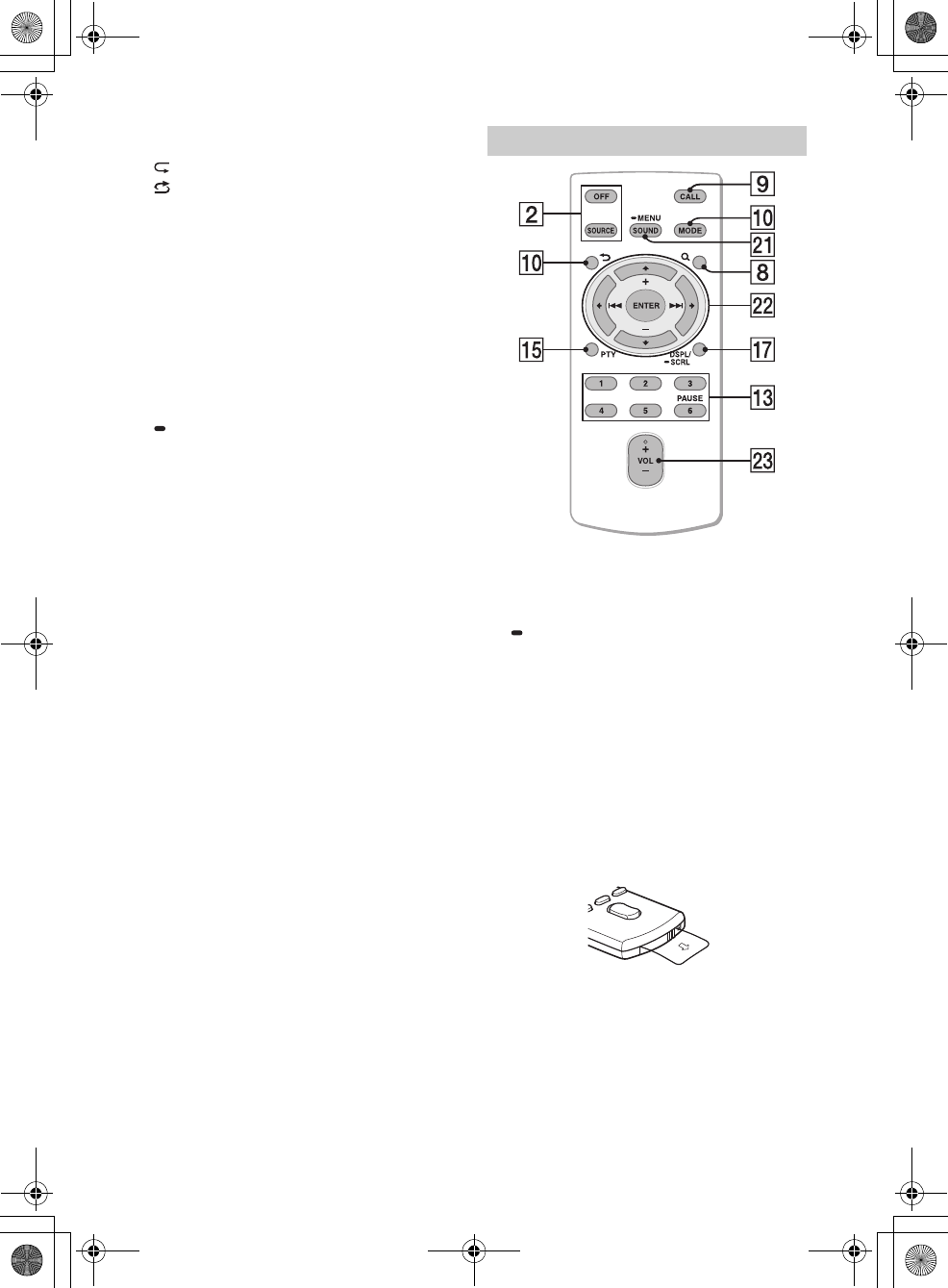
6GB
F:\0918\4548379111\4548379111MEXN5100BTUC\01GB-MEXN5100BTUC\040CD.fm masterpage: Left
MEX-N5100BT/MEX-N4100BT
4-548-379-11(1)
Press to thumbs up, or to thumbs down in
Pandora® (page 14).
(repeat)
(shuffle)
MIC (page 16)
PAUSE
MEGA BASS
Press to turn on/off the MEGA BASS function.
PTY (program type)
Select PTY in RDS.
CAT (category) (MEX-N5100BT only)
Select radio channels in SiriusXM.
AUX input jack
DSPL (display)
Press to change display items.
SCRL (scroll)
Press and hold to scroll a display item.
USB port
RESET (inner panel) (page 7)
Microphone (inner panel) (MEX-N4100BT only)
In order for the handsfree function to work
properly, do not cover the microphone with
tape, etc. The VOL (volume) + button has a tactile dot.
SOUND*
Open the SOUND menu directly.
MENU*
Press and hold to open the setup menu.
* Not available when the BT phone is selected.
///
Select a setup item, etc.
ENTER
Enter the selected item.
/ (prev/next)
+/– (album +/–)
VOL (Volume) +/–
Remove the insulation film before use.
RM-X231 Remote commander
010COV.book Page 6 Thursday, September 18, 2014 10:49 AM
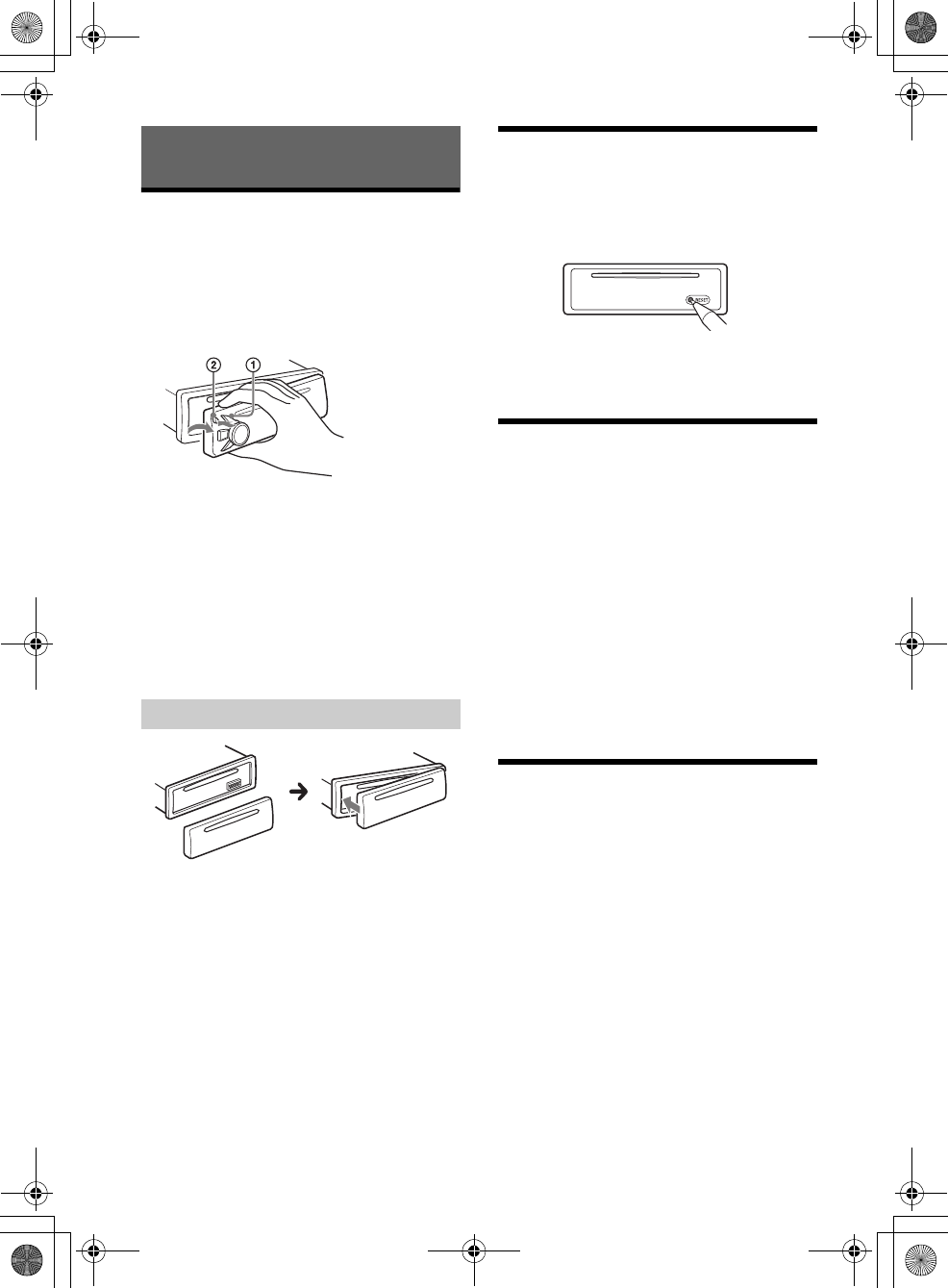
7GB
F:\0918\4548379111\4548379111MEXN5100BTUC\01GB-MEXN5100BTUC\040CD.fm masterpage: Right
MEX-N5100BT/MEX-N4100BT
4-548-379-11(1)
Detaching the Front Panel
You can detach the front panel of this unit to
prevent theft.
1Press and hold OFF until the unit turns
off, press the front panel release button
, then pull the panel towards you to
remove.
Caution alarm
If you turn the ignition switch to the OFF position
without detaching the front panel, the caution
alarm will sound for a few seconds. The alarm will
only sound if the built-in amplifier is used.
Serial numbers
Make sure the serial numbers on the bottom of the
unit and the back of the front panel are matched
correctly. Otherwise you cannot make BLUETOOTH
pairing, connection and disconnection by NFC.
Resetting the unit
Before operating the unit for the first time, after
replacing the car battery, or changing the
connections, you must reset the unit. Press RESET
on the inner panel with a ball-point pen, etc., after
detaching the front panel.
Note
Pressing RESET will erase the clock setting and some
stored contents.
Setting the Clock
1Press MENU, rotate the control dial to
select [SET GENERAL], then press it.
2Rotate the control dial to select [SET
CLOCK-ADJ], then press it.
The hour indication flashes.
3Rotate the control dial to set the hour
and minute.
To move the digital indication, press SEEK +/–.
4After setting the minute, press MENU.
The setup is complete and the clock starts.
To display the clock
Press DSPL.
Preparing a BLUETOOTH Device
You can enjoy music, or perform handsfree calling
depending on the BLUETOOTH compatible device
such as a smartphone, cellular phone and audio
device (hereafter “BLUETOOTH device” if not
otherwise specified). For details on connecting,
refer to the operating instructions supplied with the
device.
Before connecting the device, turn down the
volume of this unit; otherwise, loud sound may
result.
Getting Started
Attaching the front panel
010COV.book Page 7 Thursday, September 18, 2014 10:49 AM
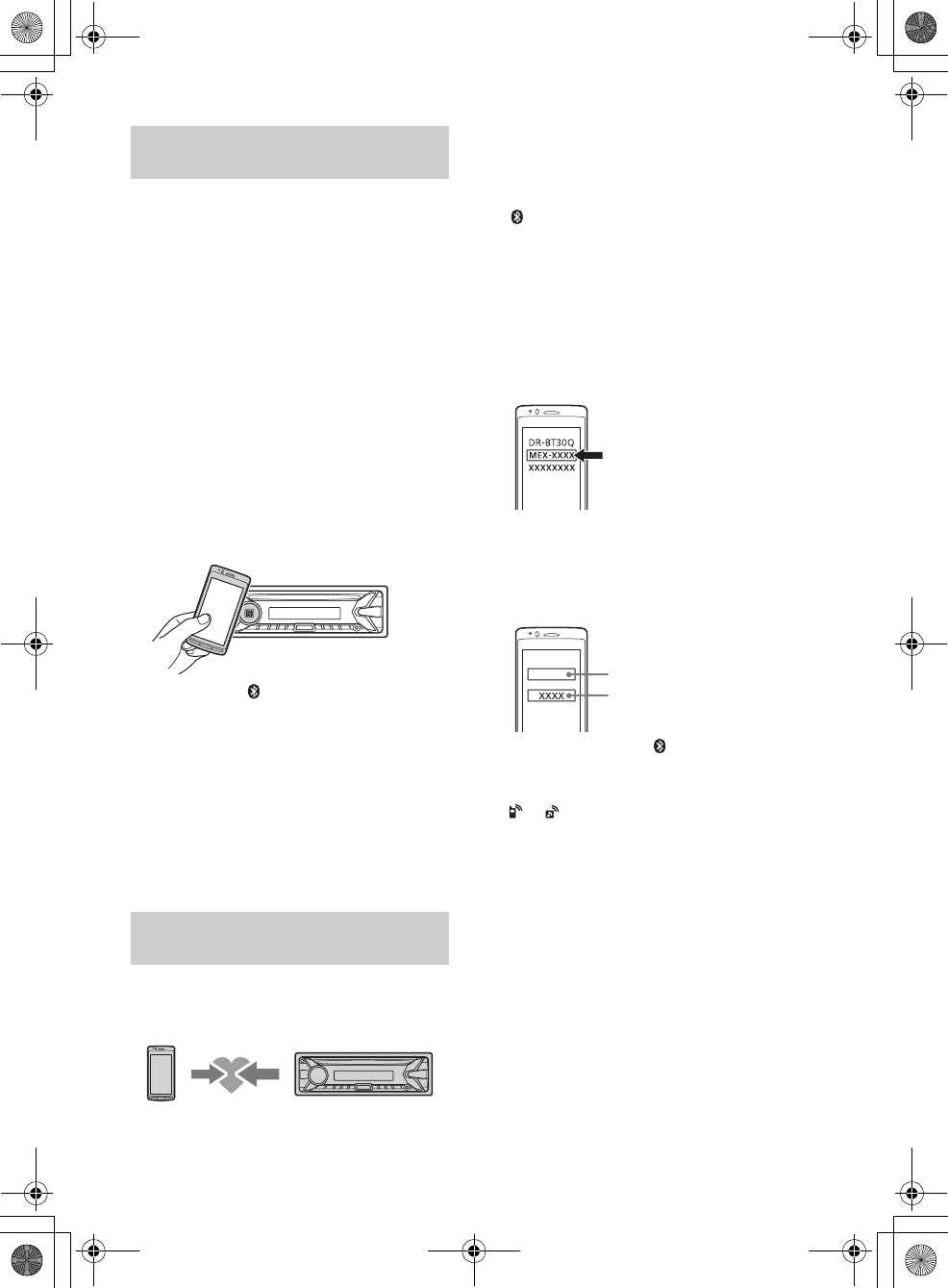
8GB
F:\0918\4548379111\4548379111MEXN5100BTUC\01GB-MEXN5100BTUC\040CD.fm masterpage: Left
MEX-N5100BT/MEX-N4100BT
4-548-379-11(1)
By touching the control dial on the unit with an
NFC* compatible smartphone, the unit is paired and
connected with the smartphone automatically.
* NFC (Near Field Communication) is a technology
enabling short-range wireless communication
between various devices, such as mobile phones and
IC tags. Thanks to the NFC function, data
communication can be achieved easily just by
touching the relevant symbol or designated location
on NFC compatible devices.
For a smartphone with Android OS 4.0 or lower
installed, downloading the app “NFC Easy Connect”
available at Google Play™ is required. The app may
not be downloadable in some countries/regions.
1Activate the NFC function on the
smartphone.
For details, refer to the operating instructions
supplied with the smartphone.
2Touch the N-Mark part of the unit with
the N-Mark part of the smartphone.
Make sure that lights up on the display of the
unit.
To disconnect by One touch
Touch the N-Mark part of the unit with the N-Mark
part of the smartphone again.
Notes
When making the connection, handle the
smartphone carefully to prevent scratches.
One touch connection is not possible when the unit is
already connected to another NFC compatible device.
In this case, disconnect the other device, and make
connection with the smartphone again.
When connecting a BLUETOOTH device for the first
time, mutual registration (called “pairing”) is
required. Pairing enables this unit and other devices
to recognize each other.
1Place the BLUETOOTH device within 1 m
(3 ft) of this unit.
2Press CALL, rotate the control dial to
select [SET PAIRING], then press it.
flashes while the unit is in pairing standby
mode.
3Perform pairing on the BLUETOOTH
device so it detects this unit.
4Select [MEX-XXXX] (your model name)
shown in the display of the BLUETOOTH
device.
If your model name does not appear, repeat
from step 2.
5If passkey* input is required on the
BLUETOOTH device, input [0000].
* Passkey may be called “Passcode,” “PIN code,”
“PIN number” or “Password,” etc., depending on
the device.
When pairing is made, stays lit.
6Select this unit on the BLUETOOTH device
to establish the BLUETOOTH connection.
or lights up when the connection is made.
Note
While connecting to a BLUETOOTH device, this unit
cannot be detected from another device. To enable
detection, enter the pairing mode and search for this
unit from another device.
To start playback
For details, see “Playing a BLUETOOTH Device”
(page 13).
To cancel pairing
Perform step 2 to cancel the pairing mode after this
unit and the BLUETOOTH device are paired.
Connecting with a Smartphone by One
touch (NFC)
Pairing and connecting with a
BLUETOOTH device
[0000]
Input passkey
010COV.book Page 8 Thursday, September 18, 2014 10:49 AM
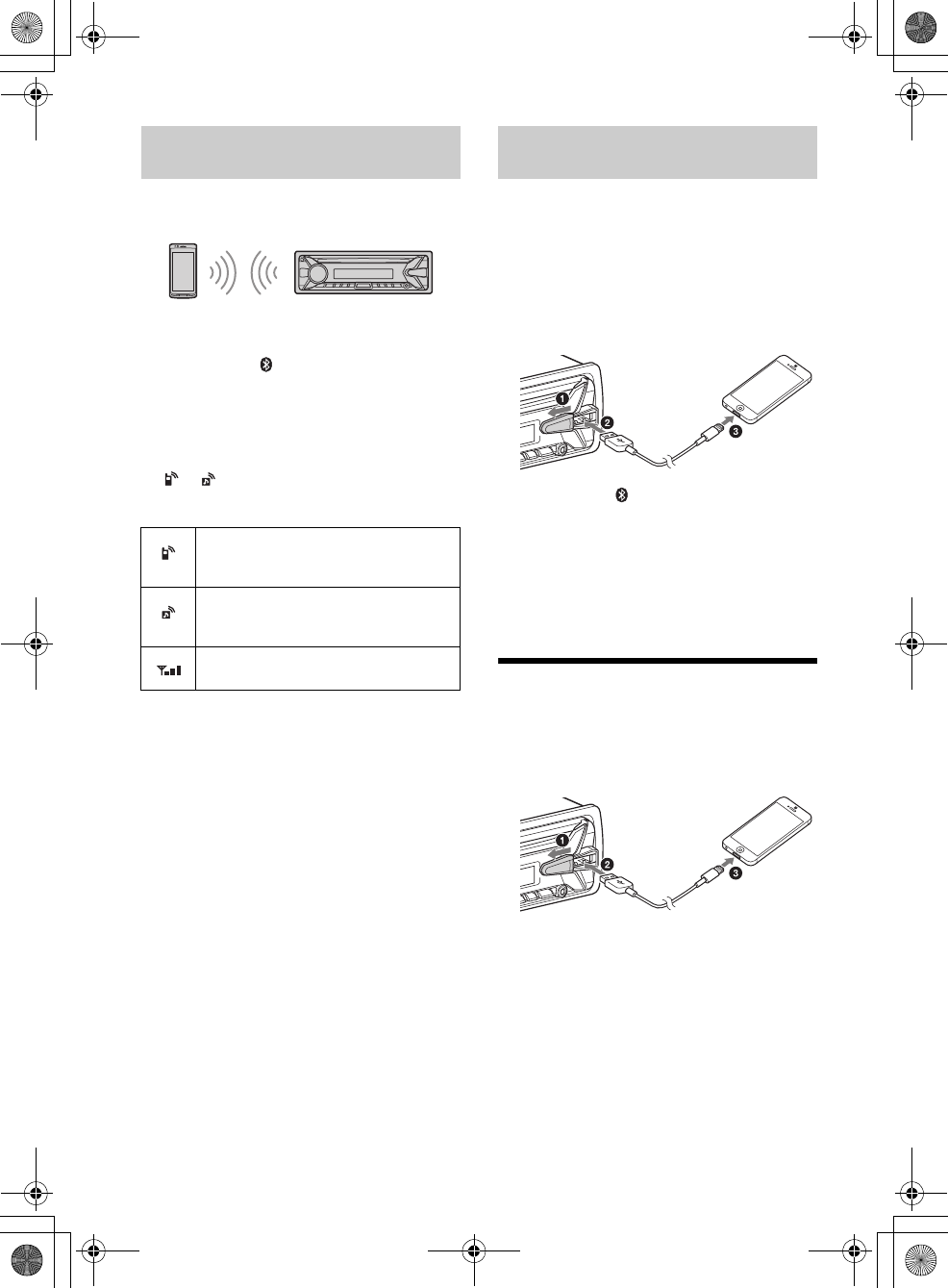
9GB
F:\0918\4548379111\4548379111MEXN5100BTUC\01GB-MEXN5100BTUC\040CD.fm masterpage: Right
MEX-N5100BT/MEX-N4100BT
4-548-379-11(1)
To use a paired device, connection with this unit is
required. Some paired devices will connect
automatically.
1Press CALL, rotate the control dial to
select [SET BT SIGNL], then press it.
Make sure that lights up.
2Activate the BLUETOOTH function on the
BLUETOOTH device.
3Operate the BLUETOOTH device to
connect to this unit.
or lights up.
Icons in the display:
To connect the last-connected device from
this unit
Activate the BLUETOOTH function on the
BLUETOOTH device.
Press SRC, then select [BT PHONE] or [BT AUDIO].
Press ENTER to connect with the cellular phone, or
PAUSE to connect with the audio device.
Note
While streaming BLUETOOTH audio, you cannot
connect from this unit to the cellular phone. Connect
from the cellular phone to this unit instead.
Tip
With BLUETOOTH signal on: when the ignition is turned
to on, this unit reconnects automatically to the last-
connected cellular phone.
To install the microphone
For details, see “Installing the microphone (MEX-
N5100BT only)” (page 34).
When an iPhone/iPod with iOS5 or later installed is
connected to the USB port, the unit is paired and
connected with the iPhone/iPod automatically.
To enable BLUETOOTH Auto Pairing, make sure
[AUTOPAIR] in [BT] is set to [ON] (page 21).
1Activate the BLUETOOTH function on the
iPhone/iPod.
2Connect an iPhone/iPod to the USB port.
Make sure that lights up on the display of the
unit.
Notes
BLUETOOTH Auto Pairing is not possible if the unit is
already connected to another BLUETOOTH device. In
this case, disconnect the other device, then connect
the iPhone/iPod again.
If BLUETOOTH Auto Pairing is not established, see
“Preparing a BLUETOOTH Device” for details (page 7).
Connecting an iPod/USB Device
1Turn down the volume on the unit.
2Connect the iPod/USB device to the unit.
To connect an iPod/iPhone, use the USB
connection cable for iPod (not supplied).
Connecting with a paired BLUETOOTH
device
Lights up when handsfree calling is
available by enabling the HFP (Handsfree
Profile).
Lights up when the audio device is
playable by enabling the A2DP
(Advanced Audio Distribution Profile).
Indicates the signal strength status of
connected cellular phone.
Connecting with an iPhone/iPod
(BLUETOOTH Auto Pairing)
010COV.book Page 9 Thursday, September 18, 2014 10:49 AM
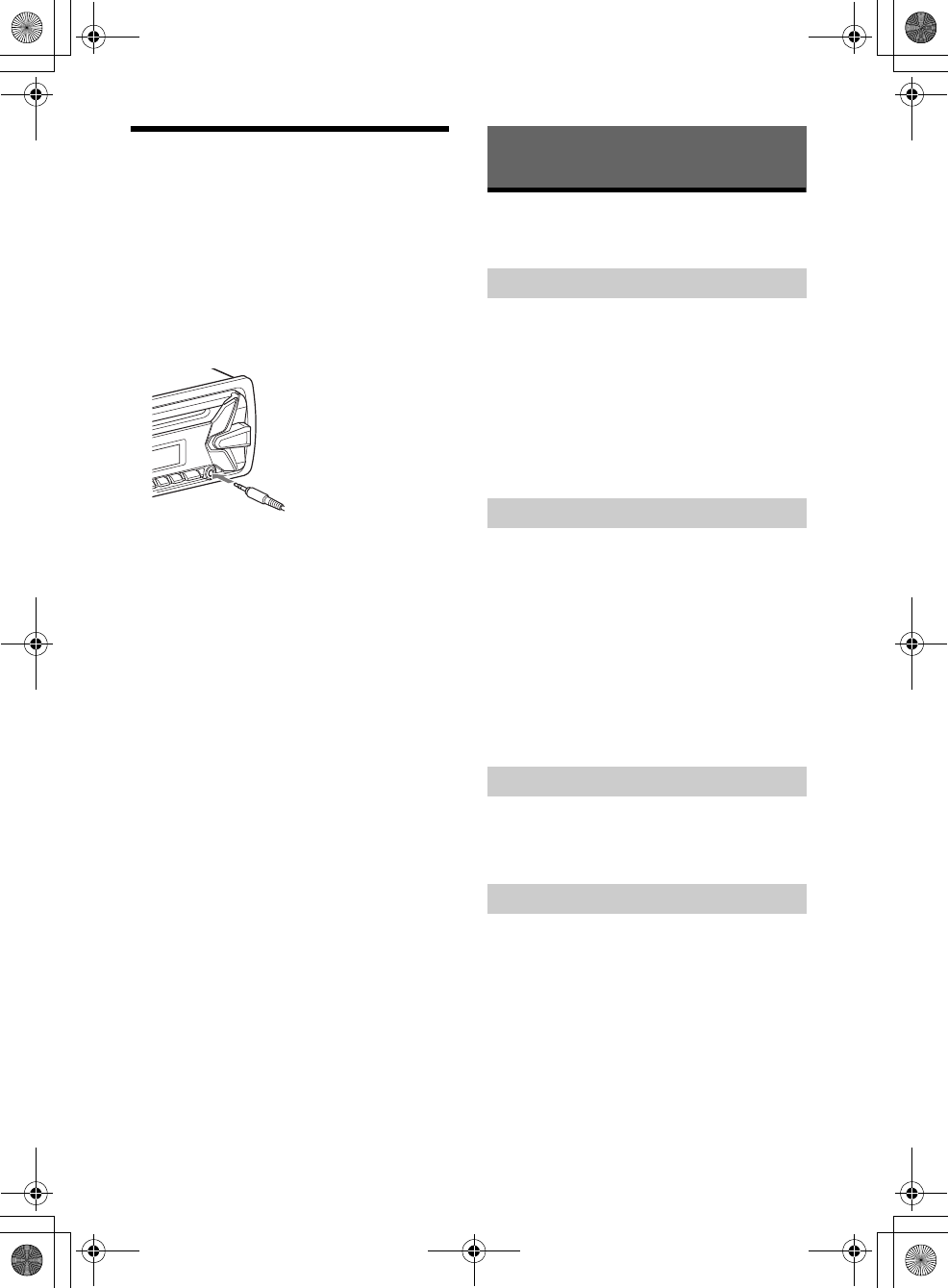
10GB
F:\0918\4548379111\4548379111MEXN5100BTUC\01GB-MEXN5100BTUC\040CD.fm masterpage: Left
MEX-N5100BT/MEX-N4100BT
4-548-379-11(1)
Connecting Other Portable
Audio Device
1Turn off the portable audio device.
2Turn down the volume on the unit.
3Connect the portable audio device to the
AUX input jack (stereo mini jack) on the
unit with a connecting cord (not
supplied)*.
* Be sure to use a straight type plug.
4Press SRC to select [AUX].
To match the volume level of the connected
device to other sources
Start playback of the portable audio device at a
moderate volume, and set your usual listening
volume on the unit.
Press MENU, then select [SET SOUND] [SET AUX
VOL] (page 20).
Listening to the Radio
To listen to the radio, press SRC to select [TUNER].
1Press MODE to change the band (FM1,
FM2, FM3, AM1 or AM2).
2Press MENU, rotate the control dial to
select [SET GENERAL], then press it.
3Rotate the control dial to select [SET
BTM], then press it.
The unit stores stations in order of frequency on
the number buttons.
1Press MODE to change the band (FM1,
FM2, FM3, AM1 or AM2).
2Perform tuning.
To tune manually
Press and hold SEEK +/– to locate the
approximate frequency, then press SEEK +/–
repeatedly to fine adjust to the desired
frequency.
To tune automatically
Press SEEK +/–.
Scanning stops when the unit receives a station.
1While receiving the station that you want
to store, press and hold a number button
(1 to 6) until [MEM] appears.
1Select the band, then press a number
button (1 to 6).
Listening to the Radio
Storing automatically (BTM)
Tuning
Storing manually
Receiving the stored stations
010COV.book Page 10 Thursday, September 18, 2014 10:49 AM
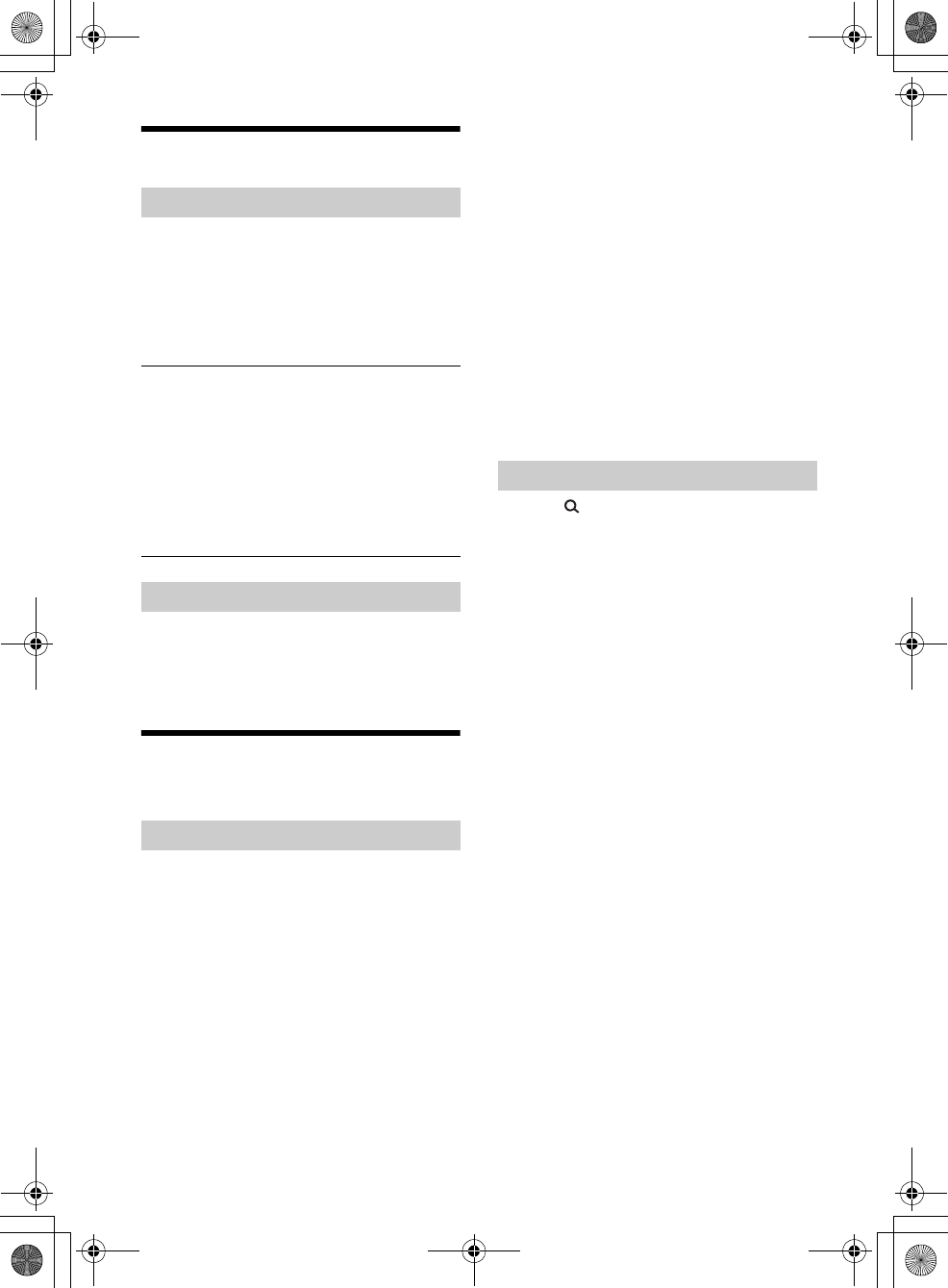
11GB
F:\0918\4548379111\4548379111MEXN5100BTUC\01GB-MEXN5100BTUC\040CD.fm masterpage: Right
MEX-N5100BT/MEX-N4100BT
4-548-379-11(1)
Using Radio Data System (RDS)
1Press PTY during FM reception.
2Rotate the control dial until the desired
program type appears, then press it.
The unit starts to search for a station
broadcasting the selected program type.
Type of programs
The CT data from the RDS transmission sets the
clock.
1Set [SET CT-ON] in [SET GENERAL]
(page 19).
Listening to the SiriusXM Radio
(MEX-N5100BT only)
Only SiriusXM brings you more of what you love to
listen to, all in one place. Get over 140 channels,
including commercial-free music plus the best
sports, news, talk, comedy and entertainment.
Welcome to the world of satellite radio. A SiriusXM
Connect Vehicle Tuner and Subscription are
required. For more information, visit
www.siriusxm.com
After installing your SiriusXM Connect Vehicle Tuner
and antenna, press SRC to select [SIRIUSXM]. You
should be able to hear the SiriusXM preview
channel on Channel 1. After verifying that you can
hear the preview channel, select Channel 0 to find
the Radio ID of your tuner. In addition, the Radio ID
is located on the bottom of the SiriusXM Connect
Vehicle Tuner and its packaging. You will need this
number to activate your subscription. Write the
number down for reference.
In the USA, you can activate online or by calling
SiriusXM Listener Care:
Online: Visit www.siriusxm.com/activatenow
Phone: Call 1-866-635-2349
As part of the activation process, the SiriusXM
satellites will send an activation message to your
tuner. When your radio detects that the tuner has
received the activation message, your radio will
display: [SUBSCRIPTION UPDATED - ENTER TO
CONTINUE]. Once subscribed, you can tune to
channels in your subscription plan.
Notes
The activation process usually takes 10 to 15 minutes,
but may take up to an hour.
Your radio will need to be turned on and receiving the
SiriusXM signal to receive the activation message.
1Press (browse).
2Rotate the control dial to select the
desired channel, then press it.
To select channels from categories
1Press CAT.
2Rotate the control dial to select the desired
category, then press it.
To store channels
1While receiving the channel that you want to store,
press and hold a number button (1 to 6) until [MEM]
appears.
To receive the stored channel, press MODE to select
[SX1], [SX2] or [SX3], then press a number button (1
to 6).
To set a parental control
The parental control feature allows you to limit
access to SiriusXM channels with mature content.
When enabled, the parental control feature requires
you to enter a passcode to tune to the locked
channels. Information on setting up the passcode
and locking channels can be found below.
1Press MENU and rotate the control dial.
2Select [GENERAL] [PARENTAL]
[LOCK SEL] [LOCK-ON].
3Enter the passcode, then press ENTER.
The initial passcode is [0000].
To unlock the channels, select [OFF].
To change the passcode
1Press MENU and rotate the control dial.
2Select [GENERAL] [PARENTAL] [CODE EDIT].
Selecting program types (PTY)
NEWS (News), INFORM (Information), SPORTS
(Sports), TALK (Talk), ROCK (Rock), CLS ROCK
(Classic Rock), ADLT HIT (Adult Hits), SOFT RCK (Soft
Rock), TOP 40 (Top 40), COUNTRY (Country),
OLDIES (Oldies), SOFT (Soft), NOSTALGA
(Nostalgia), JAZZ (Jazz), CLASSICL (Classical),
R AND B (Rhythm and Blues), SOFT R B (Soft
Rhythm and Blues), LANGUAGE (Foreign
Language), REL MUSC (Religious Music), REL TALK
(Religious Talk), PERSNLTY (Personality), PUBLIC
(Public), COLLEGE (College), WEATHER (Weather)
Setting clock time (CT)
Activating your SiriusXM Subscription
Selecting channels for SiriusXM
010COV.book Page 11 Thursday, September 18, 2014 10:49 AM
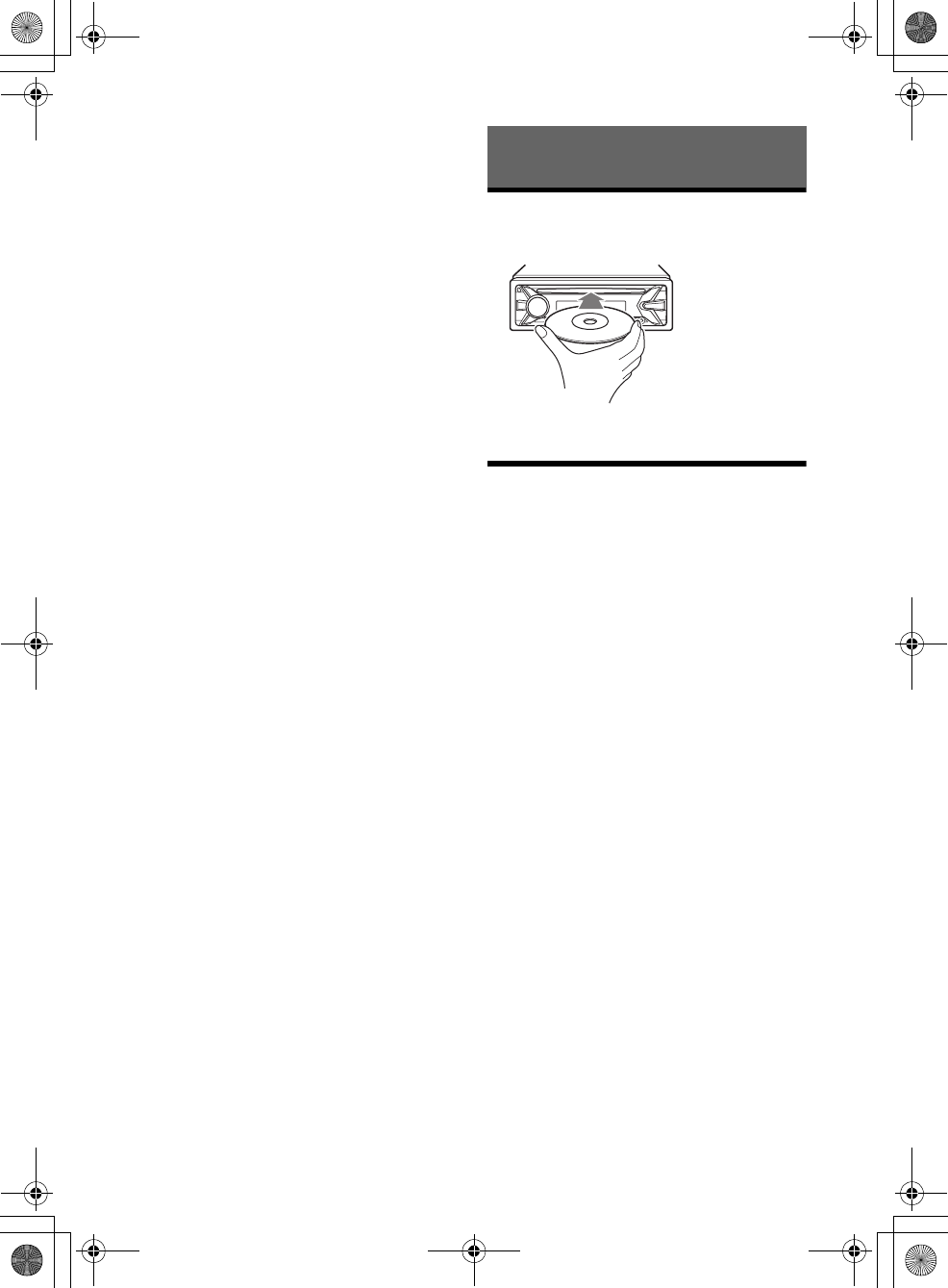
12GB
F:\0918\4548379111\4548379111MEXN5100BTUC\01GB-MEXN5100BTUC\040CD.fm masterpage: Left
MEX-N5100BT/MEX-N4100BT
4-548-379-11(1)
3Enter the current passcode on the current passcode
input display, then press ENTER.
The initial passcode is [0000].
4Enter your new 4-digit passcode on the new
passcode input display, then press ENTER.
To change display items
Press DSPL to change as follows:
Channel Number (Default) Channel Name Artist
Name Song Title Content Info Category Name
Clock
Playing a Disc
1Insert the disc (label side up).
Playback starts automatically.
Playing an iPod/USB Device
In these Operating Instructions, “iPod” is used as a
general reference for the iPod functions on an iPod
and iPhone, unless otherwise specified by the text
or illustrations.
For details on the compatibility of your iPod, see
“About iPod” (page 22) or visit the support site on
the back cover.
MSC (Mass Storage Class) and MTP (Media Transfer
Protocol) type USB devices (such as a USB flash
drive, digital media player, Android phone)
compliant with the USB standard can be used.
Depending on the digital media player or Android
phone, setting the USB connection mode to MTP is
required.
Notes
For details on the compatibility of your USB device,
visit the support site on the back cover.
Playback of the following MP3/WMA/ACC/FLAC files is not
supported.
copyright-protected files
DRM (Digital Rights Management) files
Multi-channel audio files
Playback of the following MP3/WMA/ACC files is not
supported.
lossless compression files
1Connect an iPod/USB device to the USB
port (page 9).
Playback starts.
If a device is already connected, to start
playback, press SRC to select [USB] ([IPD]
appears in the display when the iPod is
recognized).
2
Adjust the volume on this unit.
To stop playback
Press and hold OFF for 1 second.
Playback
010COV.book Page 12 Thursday, September 18, 2014 10:49 AM
Playback of the following WAV files is not supported.
Multi-channel audio files
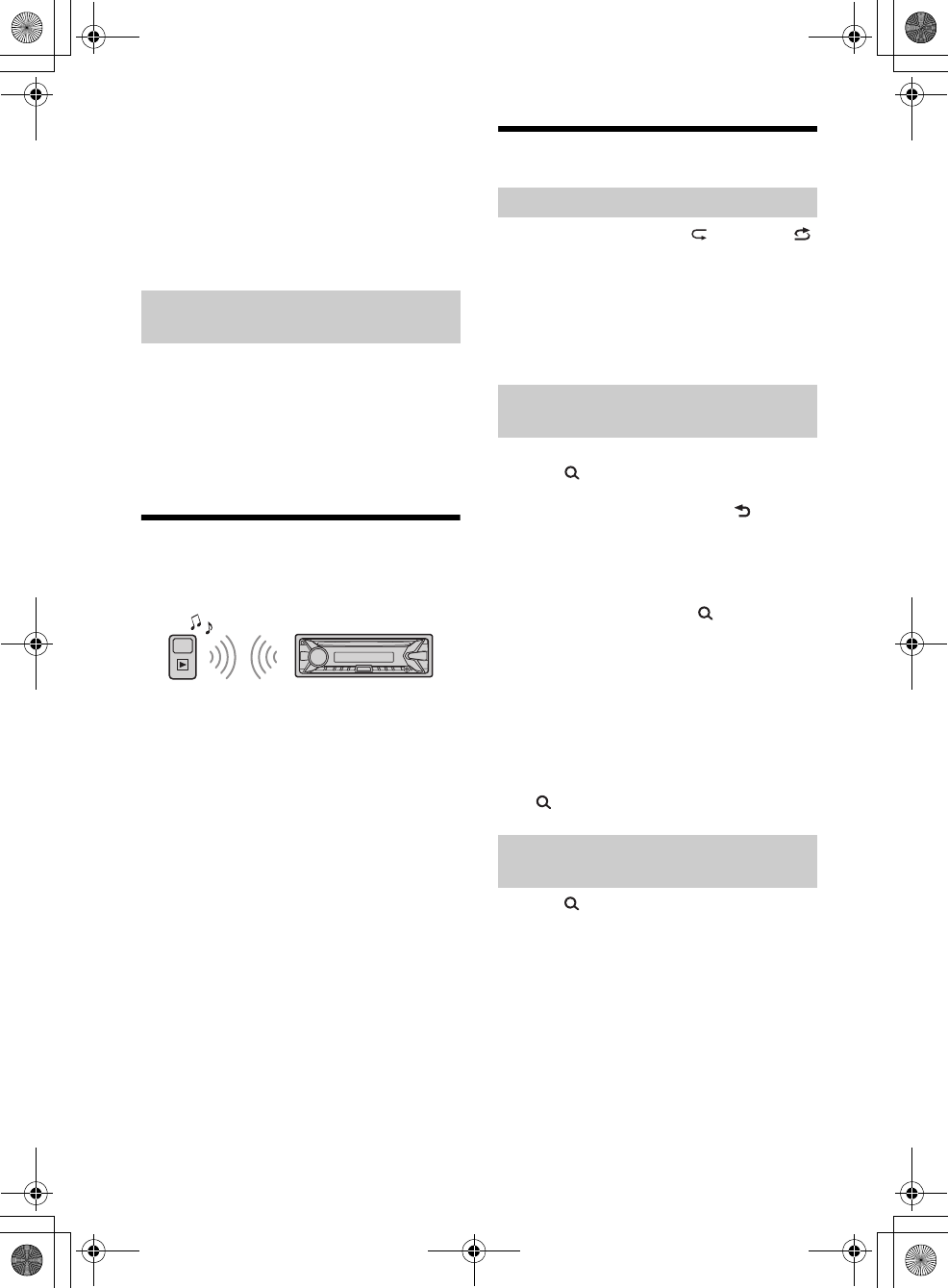
13GB
F:\0918\4548379111\4548379111MEXN5100BTUC\01GB-MEXN5100BTUC\040CD.fm masterpage: Right
MEX-N5100BT/MEX-N4100BT
4-548-379-11(1)
To remove the device
Stop playback, then remove the device.
Caution for iPhone
When you connect an iPhone via USB, phone call
volume is controlled by the iPhone, not the unit. Do
not inadvertently increase the volume on the unit
during a call, as a sudden loud sound may result
when the call ends.
1During playback, press and hold MODE
until [MODE IPOD] appears.
Operations of the iPod become available.
Note that the volume can be adjusted only by
the unit.
To exit passenger control
Press and hold MODE until [MODE AUDIO] appears.
Playing a BLUETOOTH Device
You can play contents on a connected device that
supports BLUETOOTH A2DP (Advanced Audio
Distribution Profile).
1Make BLUETOOTH connection with the
audio device (page 8).
2Press SRC to select [BT AUDIO].
3Operate the audio device to start
playback.
4Adjust the volume on this unit.
Notes
Depending on the audio device, information such as
title, track number/time and playback status may not
be displayed on this unit.
Even if the source is changed on this unit, playback of
the audio device does not stop.
[BT AUDIO] does not appear in the display while
running the “SongPal” application via the BLUETOOTH
function.
To match the volume level of the BLUETOOTH
device to other sources
Start playback of the BLUETOOTH audio device at a
moderate volume, and set your usual listening
volume on the unit.
Press MENU, then select [SET SOUND] [SET BTA
VOL] (page 20).
Searching and Playing Tracks
1During playback, press (repeat) or
(shuffle) repeatedly to select the desired
play mode.
Playback in the selected play mode may take
time to start.
Available play modes differ depending on the
selected sound source.
1During CD, USB or BT AUDIO*1 playback,
press (browse)*2 to display the list of
search categories.
When the track list appears, press (back)
repeatedly to display the desired search
category.
*1 Available only for audio devices supporting
AVRCP (Audio Video Remote Control Profile) 1.4
or above.
*2 During USB playback, press (browse) for
more than 2 seconds to directly return to the
beginning of the category list.
2Rotate the control dial to select the
desired search category, then press it to
confirm.
3Repeat step 2 to search the desired track.
Playback starts.
To exit the Quick-BrowZer mode
Press (browse).
1Press (browse).
2Press SEEK +.
3Rotate the control dial to select the item.
The list is jumped in steps of 10% of the total
number of items.
4Press ENTER to return to the Quick-
BrowZer mode.
The selected item appears.
5Rotate the control dial to select the
desired item, then press it.
Playback starts.
Operating an iPod directly (Passenger
control)
Repeat play and shuffle play
Searching a track by name (Quick-
BrowZer™)
Searching by skipping items
(Jump mode)
010COV.book Page 13 Thursday, September 18, 2014 10:49 AM
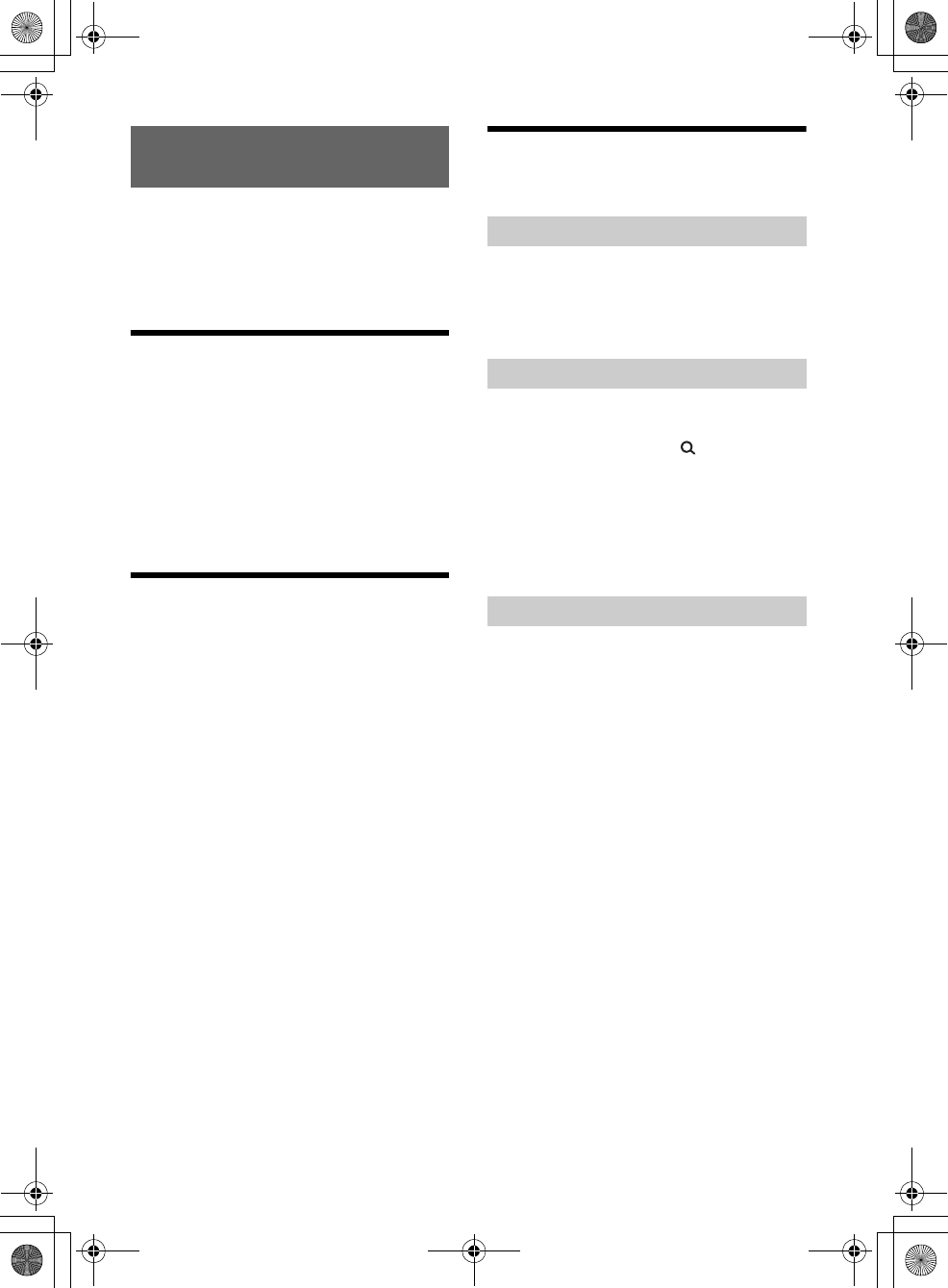
14GB
F:\0918\4548379111\4548379111MEXN5100BTUC\01GB-MEXN5100BTUC\040CD.fm masterpage: Left
MEX-N5100BT/MEX-N4100BT
4-548-379-11(1)
Pandora® is available to stream music through your
iPhone and Android phone. You can control
Pandora® on a BLUETOOTH connected iPhone/
Android phone from this unit.
The Pandora® service is not available in some
countries/regions.
Setting up Pandora®
1Check the compatibility of your mobile
device by visiting the support site on the
back cover.
2Download the latest version of the
Pandora® application from your
smartphone’s app store. A list of
compatible devices can be found at
www.pandora.com/everywhere/mobile
Streaming Pandora®
1Connect the mobile device with this unit
(page 7).
2Press SRC to select [PANDORA].
3Launch Pandora® application on your
mobile device.
4Press PAUSE to start playback.
If the device number appears
Make sure that the same numbers are displayed
(e.g., 123456) in this unit and the mobile device,
then press ENTER on this unit and select [Yes] on
the mobile device.
When activating the BLUETOOTH function
You can adjust the volume level.
Press MENU, then select [SET SOUND] [SET BTA
VOL] (page 20).
Available Operations in
Pandora®
“Thumbs Up” or “Thumbs Down” feedback allows
you to personalize stations.
1During playback, press (Thumbs Up) or
(Thumbs Down).
The station list allows you to easily select a desired
station.
1During playback, press (browse).
2Press SEEK + to select the sorting order
[BY DATE] or [A TO Z].
3Rotate the control dial to select the
desired station, then press it.
Playback starts.
The track currently being played can be
bookmarked and stored in your Pandora® account.
1During playback, press MODE.
Listening to Pandora®
“Thumbs” feedback
Using the station list
Bookmarking
010COV.book Page 14 Thursday, September 18, 2014 10:49 AM
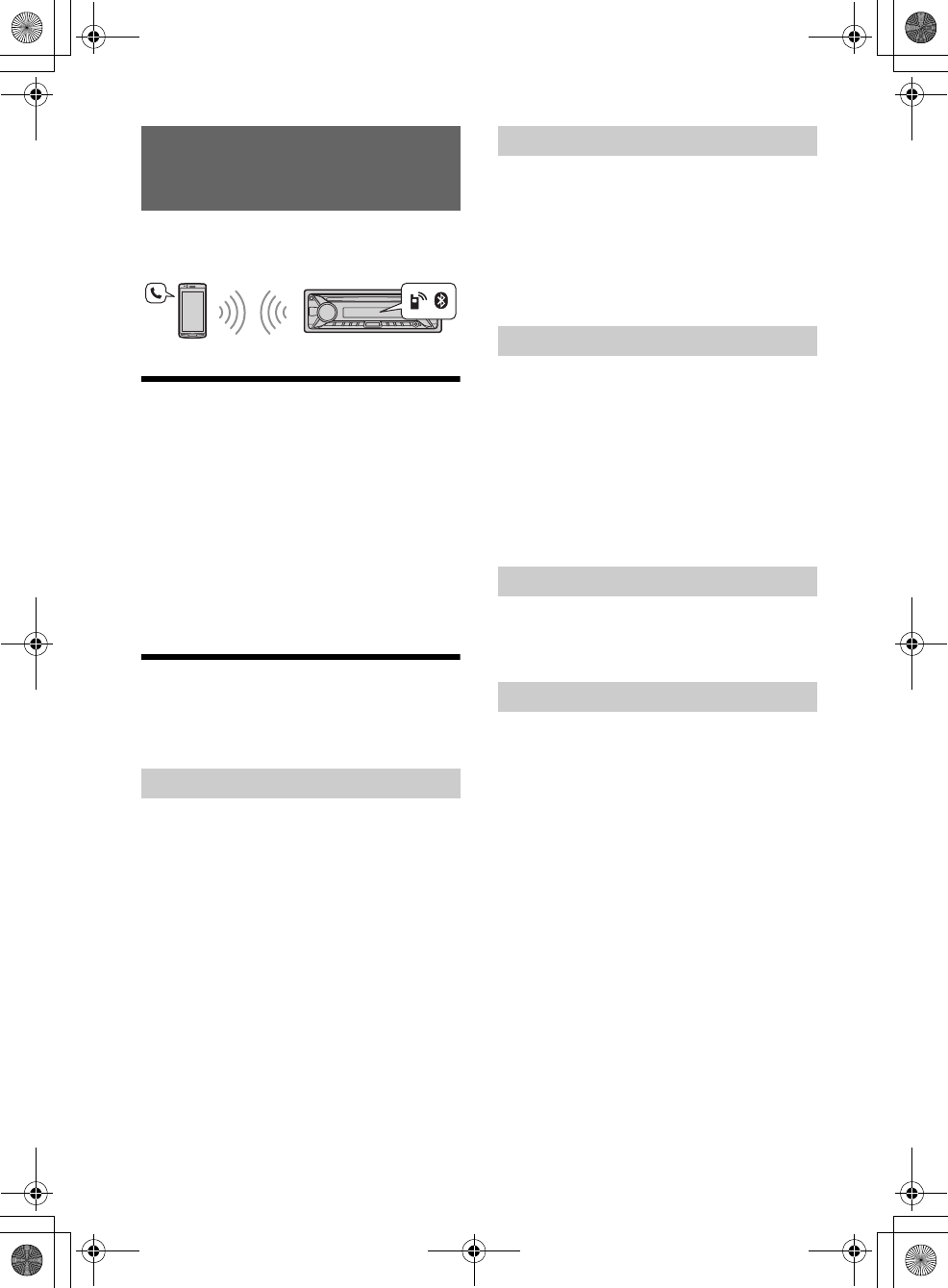
15GB
F:\0918\4548379111\4548379111MEXN5100BTUC\01GB-MEXN5100BTUC\040CD.fm masterpage: Right
MEX-N5100BT/MEX-N4100BT
4-548-379-11(1)
To use a cellular phone, connect it with this unit. For
details, see “Preparing a BLUETOOTH Device”
(page 7).
Receiving a Call
1Press CALL when a call is received with a
ringtone.
The phone call starts.
Note
The ringtone and talker’s voice are output only from the
front speakers.
To reject the call
Press and hold OFF for 1 second.
To end the call
Press CALL again.
Making a Call
You can make a call from the phonebook or call
history when a cellular phone supporting PBAP
(Phone Book Access Profile) is connected.
1Press CALL, rotate the control dial to
select [PHONEBOOK], then press it.
2Rotate the control dial to select an initial
from the initial list, then press it.
3Rotate the control dial to select a name
from the name list, then press it.
4Rotate the control dial to select a
number from the number list, then press
it.
The phone call starts.
1Press CALL, rotate the control dial to
select [RECENT CALL], then press it.
A list of the call history appears.
2Rotate the control dial to select a name
or phone number from the call history,
then press it.
The phone call starts.
1Press CALL, rotate the control dial to
select [DIAL NUMBER], then press it.
2Rotate the control dial to enter the
phone number, and lastly select [ ]
(space), then press ENTER*.
The phone call starts.
* To move the digital indication, press SEEK +/–.
Note
[_] appears instead of [#] on the display.
1Press CALL, rotate the control dial to
select [REDIAL], then press it.
The phone call starts.
1Press SRC, rotate the control dial to select
[BT PHONE], then press it.
2Press a number button (1 to 6) to select
the contact you want to call.
3Press ENTER.
The phone call starts.
Presetting phone numbers
You can store up to 6 contacts in the preset dial.
1Select a phone number that you want to store in
the preset dial, from the phonebook, call history or
by inputting the phone number directly.
The phone number appears in the display of this
unit.
2Press and hold a number button (1 to 6) until [MEM]
appears.
The contact is stored in the selected preset number.
Handsfree Calling (via BLUETOOTH
only)
From the phonebook
From the call history
By phone number input
By redial
By preset number
010COV.book Page 15 Thursday, September 18, 2014 10:49 AM
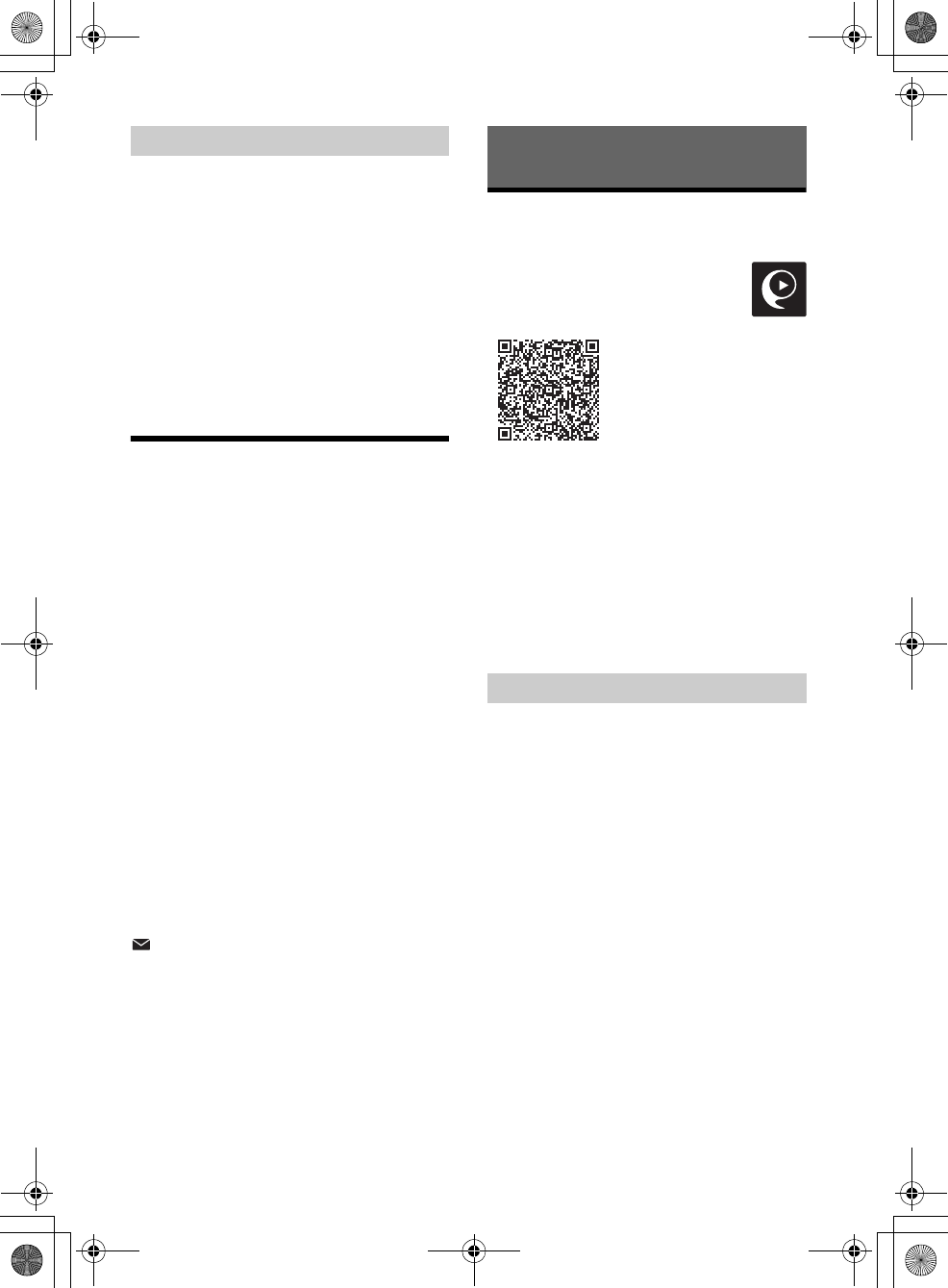
16GB
F:\0918\4548379111\4548379111MEXN5100BTUC\01GB-MEXN5100BTUC\040CD.fm masterpage: Left
MEX-N5100BT/MEX-N4100BT
4-548-379-11(1)
You can make a call by saying the voice tag stored
in a connected cellular phone that has a voice
dialing function.
1Press CALL, rotate the control dial to
select [VOICE DIAL], then press it.
Alternatively, press ENTER while the “SongPal”
function is off.
2Say the voice tag stored on the cellular
phone.
Your voice is recognized, and the call is made.
To cancel voice dialing
Press ENTER.
Available Operations during
Call
To adjust the ringtone volume
Rotate the control dial while receiving a call.
To adjust the talker’s voice volume
Rotate the control dial during a call.
To adjust the volume for the other party (Mic
gain adjustment)
Press MIC.
Adjustable volume levels: [MIC-LOW], [MIC-MID],
[MIC-HI].
To reduce echo and noise (Echo Canceler/
Noise Canceler Mode)
Press and hold MIC.
Settable mode: [EC/NC-1], [EC/NC-2].
To transfer a call
In order to activate/deactivate the appropriate
device (this unit/cellular phone), press MODE or use
your cellular phone.
Note
Depending on the cellular phone, handsfree connection
may be cut off when call transfer is attempted.
To check the status of SMS*
flashes when a new SMS is received, and stays
lit when there are unread messages.
* Available only for a cellular phone supporting
MAP (Message Access Profile).
SongPal with iPhone/Android
Phone
Downloading the “SongPal” application
(version 2.0 or later) is required from the
App Store for iPhone or from Google Play
for Android phone.
Notes
For your safety, follow your local traffic laws and
regulations, and do not operate the application while
driving.
“SongPal” is an app for controlling Sony audio devices
which are compatible with “SongPal”, by your iPhone/
Android phone.
What you can control with “SongPal” varies
depending on the connected device.
To make use of “SongPal” features, see the details on
your iPhone/Android phone.
For further details on “SongPal,” visit the following
URL: http://rd1.sony.net/help/speaker/songpal/
1Make the BLUETOOTH connection with
iPhone/Android phone (page 7).
2Launch the “SongPal” application.
3Press and hold ENTER on the unit for
more than 2 seconds.
Connection to iPhone/Android phone starts.
For details on the operations on iPhone/
Android phone, see the help of the application.
If the device number appears
Make sure that the number is displayed (e.g.,
123456), then select [Yes] on the iPhone/Android
phone.
To terminate connection
Press and hold ENTER.
By voice tags
Useful Functions
Establishing the SongPal connection
010COV.book Page 16 Thursday, September 18, 2014 10:49 AM
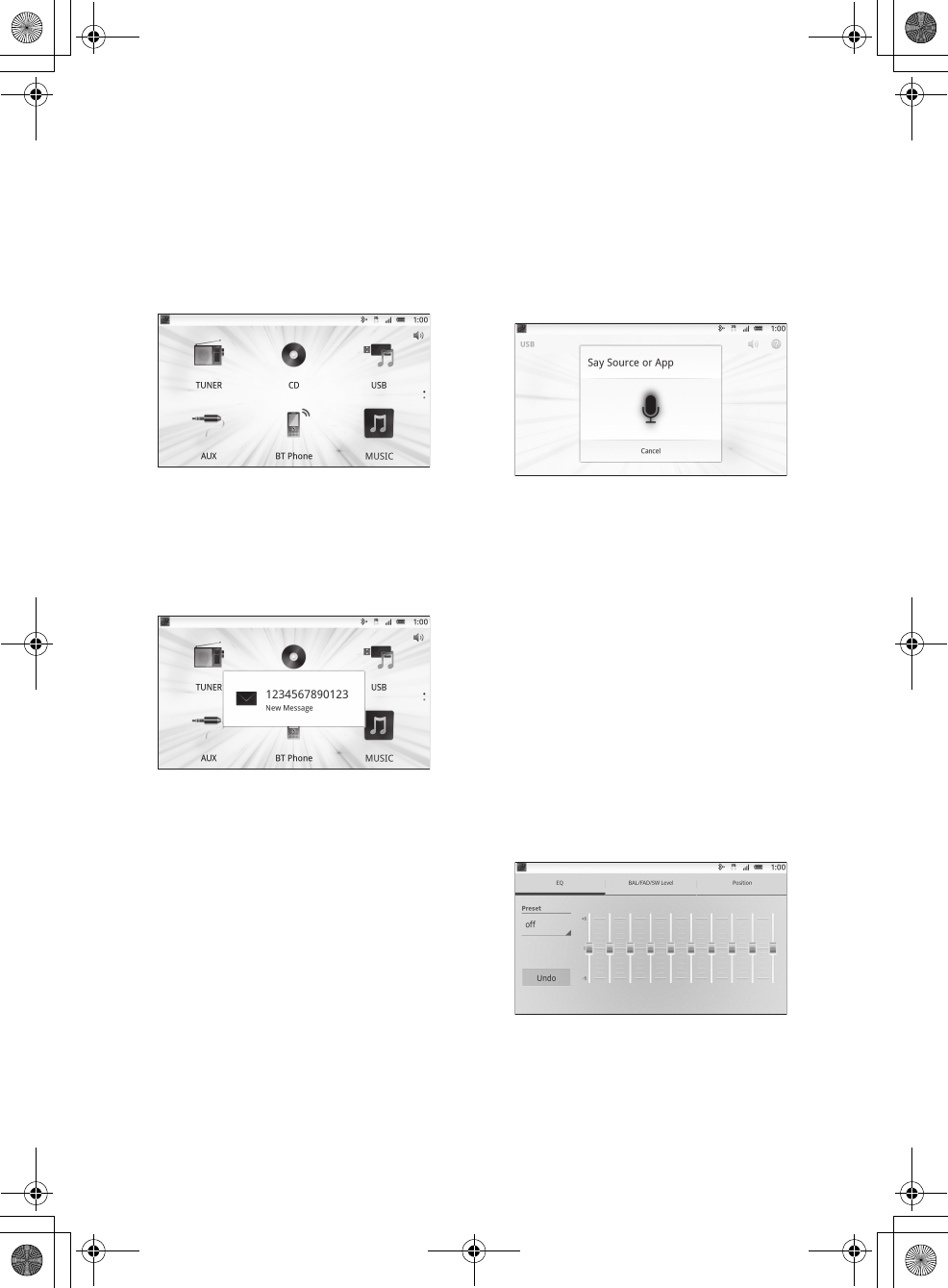
17GB
F:\0918\4548379111\4548379111MEXN5100BTUC\01GB-MEXN5100BTUC\040CD.fm masterpage: Right
MEX-N5100BT/MEX-N4100BT
4-548-379-11(1)
Selecting the source or application
You can operate to select the desired source or
application on iPhone/Android phone.
To select the source
Press SRC repeatedly. Alternatively, press SRC,
rotate the control dial to select the desired source,
then press ENTER.
To display the source list
Press SRC.
Announcement of various information by
voice guide (Android phone only)
When SMS, Twitter/Facebook/Calendar
notifications, etc., are received, they are
automatically announced through the unit
speakers.
For details on settings, refer to the help of the
application.
Activating voice recognition (Android
phone only)
By registering applications, you can control an
application by voice command. For details, refer to
the help of the application.
To activate voice recognition
1Press VOICE to activate voice recognition.
2Say the desired voice command into the
microphone when [Say Source or App] appears on
the Android phone.
Notes
Voice recognition may not be available in some cases.
Voice recognition may not work properly depending
on the performance of the connected Android phone.
Operate under conditions where noise such as engine
sound is minimized during voice recognition.
Replying a message of SMS
You can reply a message by voice recognition.
1Activate voice recognition, then input “Reply.”
The message input display appears on the “SongPal”
application.
2Input a reply message by voice recognition.
The list of message candidates appears on the
“SongPal” application.
3Press and to select the desired message, press
ENTER.
The message is sent out.
Making sound and display settings
You can adjust the settings relating to sound and
display via iPhone/Android phone.
For details on settings, refer to the help of the
application.
010COV.book Page 17 Thursday, September 18, 2014 10:49 AM
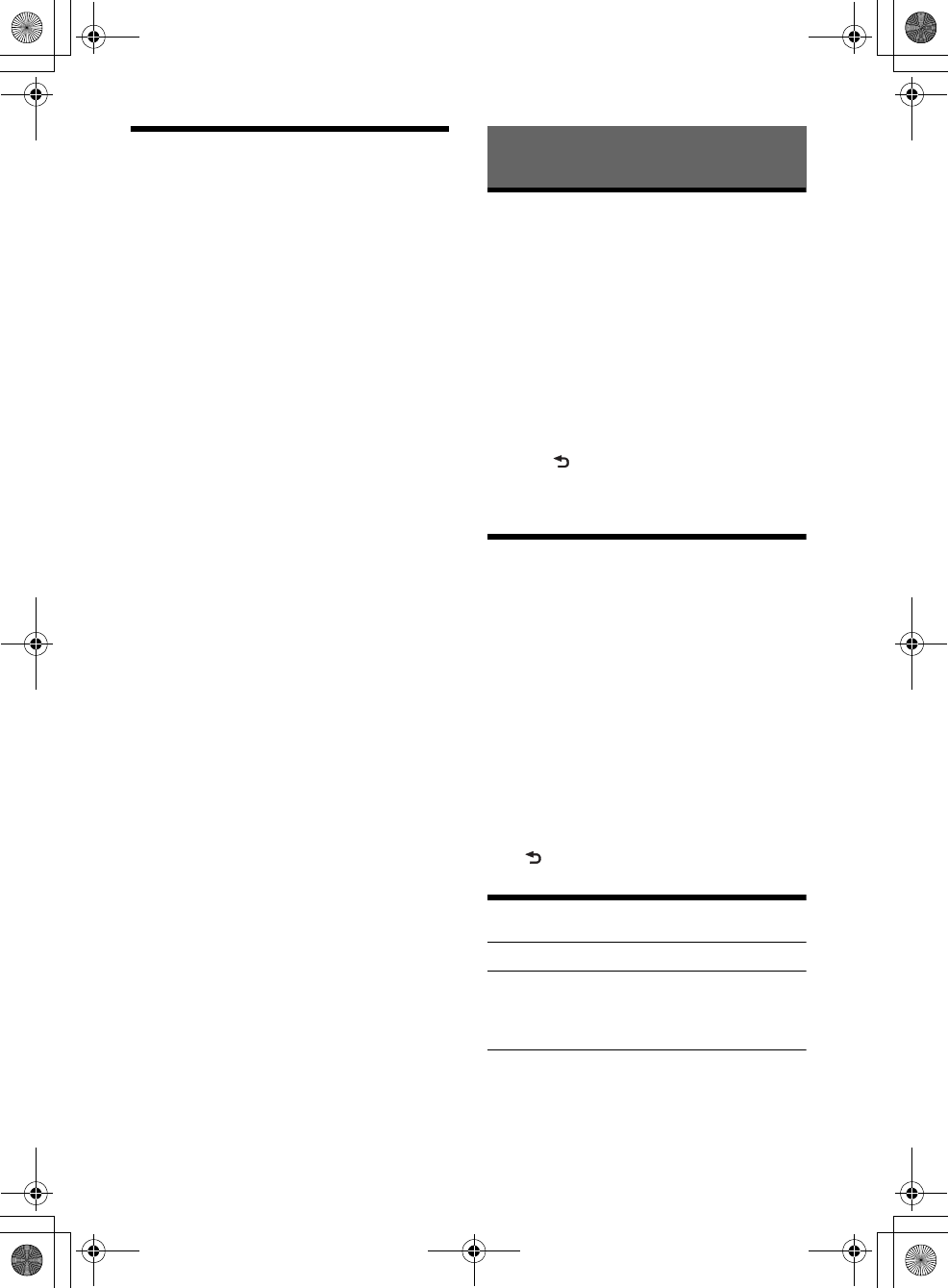
18GB
F:\0918\4548379111\4548379111MEXN5100BTUC\01GB-MEXN5100BTUC\040CD.fm masterpage: Left
MEX-N5100BT/MEX-N4100BT
4-548-379-11(1)
Using Siri Eyes Free
Siri Eyes Free allows you to use an iPhone
handsfree by simply speaking into the microphone.
This function requires you to connect an iPhone to
the unit with BLUETOOTH Auto Paring. Availability is
limited iPhone 4s or later. Make sure that your
iPhone is running the latest iOS version.
You must complete BLUETOOTH registration and
connection configurations for the iPhone with the
unit in advance. For details, see “Preparing a
BLUETOOTH Device” (page 7).
1Activate the Siri function on the iPhone.
For details, refer to the operating instructions
supplied with the iPhone.
2Press VOICE.
The voice command display appears.
3Speak into the microphone after the
beep.
The iPhone beeps again and Siri Eyes Free is
activated.
To deactivate Siri Eyes Free
Press ENTER.
Notes
The iPhone may not recognize your voice depending
on usage conditions. (For example, if you are in a
moving car.)
Siri may not function properly, or the response time
may lag in locations where iPhone signals are difficult
to receive.
Depending on the iPhone’s operating condition, Siri
may not function properly, or may quit.
If you play a track with an iPhone using the
BLUETOOTH audio connection, when the track starts
playback via BLUETOOTH, the Siri function
automatically quits and the unit switches to the
BLUETOOTH audio source.
When Siri is activated during audio playback, the unit
may switch to the BLUETOOTH audio source even if
you do not specify a track to play.
When connecting the iPhone to the USB port, Siri may
not function properly, or may quit.
When connecting the iPhone to the unit, do not
activate Siri with the iPhone. Siri may not function
properly, or may quit.
There is no audio sound while Siri Eyes Free is
activated.
Canceling the DEMO Mode
You can cancel the demonstration display which
appears when the source is off and the clock is
displayed.
1Press MENU, rotate the control dial to
select [SET DISPLAY], then press it.
2Rotate the control dial to select [SET
DEMO], then press it.
3Rotate the control dial to select [SET
DEMO-OFF], then press it.
The setting is complete.
4Press (back) twice.
The display returns to normal reception/play
mode.
Basic Setting Operation
You can set items in the following setup categories:
General setup (GENERAL), Sound setup (SOUND),
Display setup (DISPLAY), BLUETOOTH setup (BT),
SongPal setup (SONGPAL)
(Not available when the BT phone is selected.)
1Press MENU.
2Rotate the control dial to select the setup
category, then press it.
The items that can be set differ depending on
the source and settings.
3Rotate the control dial to select the
options, then press it.
To return to the previous display
Press (back).
General Setup (GENERAL)
CLOCK-ADJ (clock adjust) (page 7)
CAUT ALM (caution alarm)
Activates the caution alarm: [ON], [OFF] (page 7).
(Available only while the source is off and the
clock is displayed.)
BEEP
Activates the beep sound: [ON], [OFF].
Settings
010COV.book Page 18 Thursday, September 18, 2014 10:49 AM
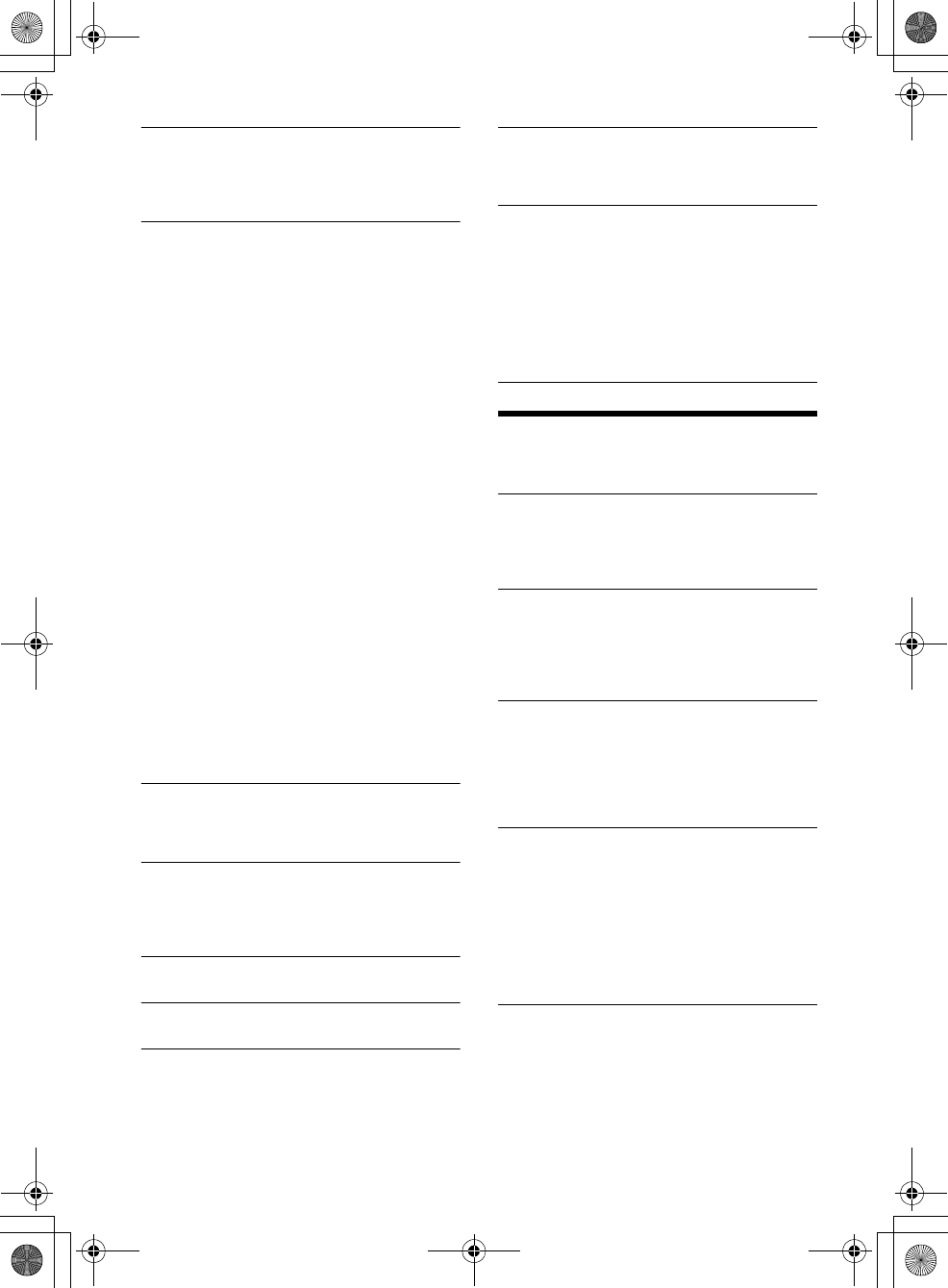
19GB
F:\0918\4548379111\4548379111MEXN5100BTUC\01GB-MEXN5100BTUC\040CD.fm masterpage: Right
MEX-N5100BT/MEX-N4100BT
4-548-379-11(1)
AUTO OFF
Shuts off automatically after a desired time
when the unit is turned off: [NO], [30S] (30
seconds), [30M] (30 minutes), [60M] (60
minutes).
STEERING
Registers/resets the setting of the steering
wheel remote.
(Available when connected with the connection
cable RC-SR1 (not supplied).) (Available only
while the source is off and the clock is
displayed.)
STR EDIT
Registers the functions (SOURCE, ATT, VOL+/–,
SEEK+/–, VOICE, CALL) to the steering wheel
remote:
Rotate the control dial to select the function
you want to assign to the steering wheel
remote, then press it.
While [REGISTER] is blinking, press and hold
the button on the steering wheel remote you
want to assign the function to. When
registration is complete, [REGISTERED] is
displayed.
To register other functions, repeat steps
and .
STR RESET
Resets the setting of the steering wheel remote:
[YES], [NO].
Note
While making settings, only button operation on
the unit is available. For safety, park your car
before making this setting.
If an error occurs while registering, all the
registered information is cleared. Restart
registration from the beginning.
This function may not be available on some
vehicles. For details on the compatibility of your
vehicle, visit the support site on the back cover.
AUX-A (AUX audio)
Activates the AUX source display: [ON], [OFF].
(Available only while the source is off and the
clock is displayed.)
REAR/SUB (MEX-N4100BT only)
Switches the audio output: [SUB-OUT]
(subwoofer), [REAR-OUT] (power amplifier).
(Available only while the source is off and the
clock is displayed.)
CT (clock time)
Activates the CT function: [ON], [OFF].
BTM (page 10)
(Available only when the tuner is selected.)
PARENTAL (MEX-N5100BT only)
Sets the parental lock to [ON], [OFF], and edits
the passcode (page 11). (Available only when the
SiriusXM is selected.)
SXM RESET (SiriusXM reset) (MEX-N5100BT only)
Initializes the SiriusXM Connect Vehicle Tuner
settings (preset channels/parental lock): [ON],
[OFF].
FIRMWARE
Checks/updates the firmware version. For
details, visit the following support site:
http://esupport.sony.com/
FW VERSION
Displays current firmware version.
FW UPDATE
Enters firmware update process: [YES], [NO].
(Available only while the source is off and the
clock is displayed.)
Sound Setup (SOUND)
This setup menu is available when any source
except for the BT phone is selected.
MEGABASS (mega bass)
Reinforces bass sound in synchronization with
the volume level: [ON], [OFF].
(Automatically sets to [OFF] when [C.AUDIO+] is
set to [ON].)
C.AUDIO+ (ClearAudio+)
Reproduces sound by optimizing the digital
signal with the Sony recommended sound
settings: [ON], [OFF].
(Automatically sets to [OFF] when [EQ10 PRESET]
is changed and/or [MEGABASS] is set to [ON].)
EQ10 PRESET
Selects an equalizer curve from 10 equalizer
curves or off: [OFF], [R AND B], [ROCK], [POP],
[DANCE], [HIP-HOP], [ELECTRONICA], [JAZZ],
[SOUL], [COUNTRY], [CUSTOM].
The equalizer curve setting can be memorized
for each source.
EQ10 SETTING
Sets [CUSTOM] of EQ10.
BASE
Selects a preset equalizer curve as a basis for
further customizing: [BAND1] 32 Hz, [BAND2] 63
Hz, [BAND3] 125 Hz, [BAND4] 250 Hz, [BAND5]
500 Hz, [BAND6] 1 kHz, [BAND7] 2 kHz, [BAND8]
4 kHz, [BAND9] 8 kHz, [BAND10] 16 kHz.
The volume level is adjustable in 1 dB steps,
from -6 dB to +6 dB.
POSITION (listening position)
010COV.book Page 19 Thursday, September 18, 2014 10:49 AM
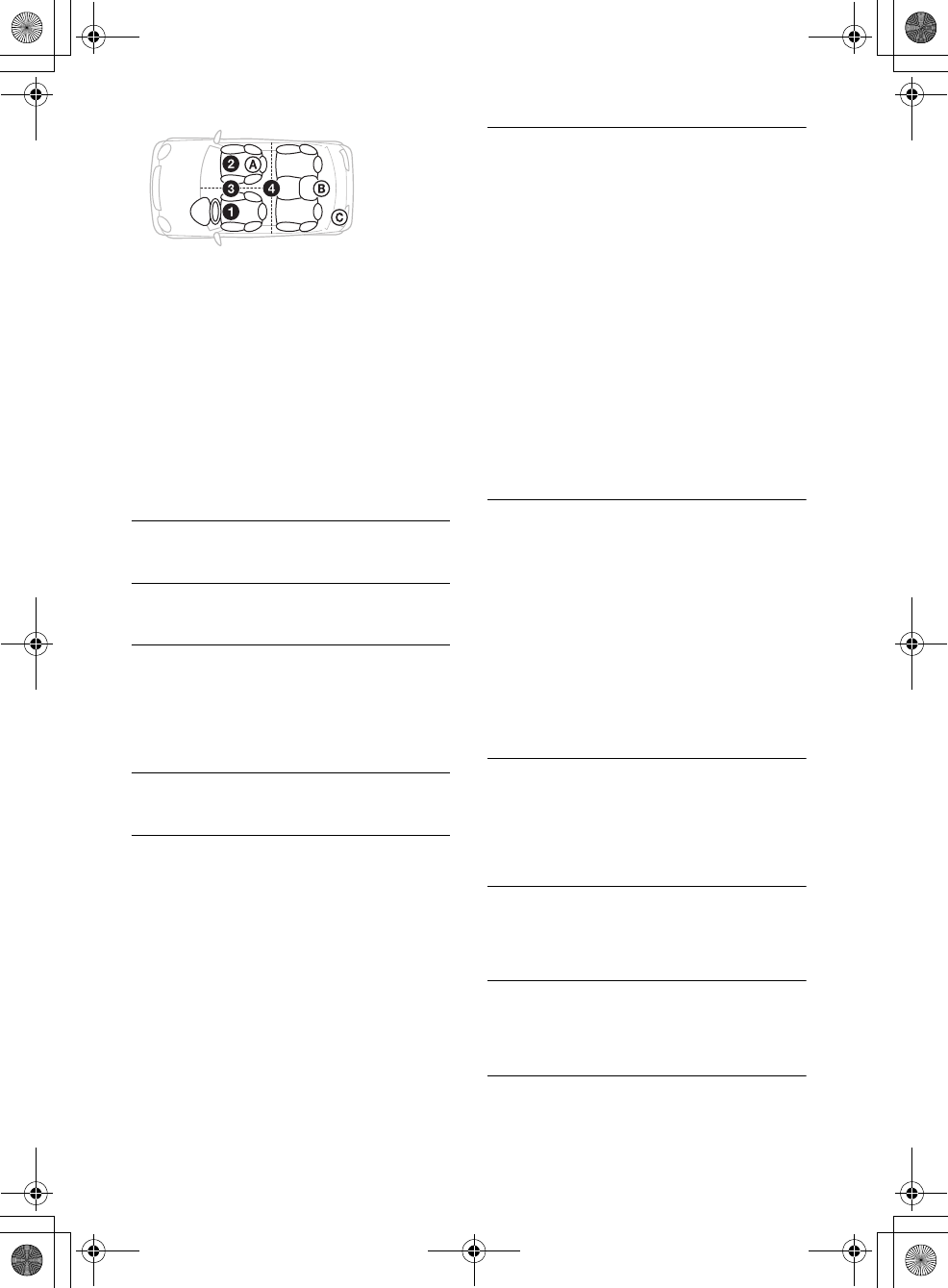
20GB
F:\0918\4548379111\4548379111MEXN5100BTUC\01GB-MEXN5100BTUC\040CD.fm masterpage: Left
MEX-N5100BT/MEX-N4100BT
4-548-379-11(1)
SET F/R POS (set front/rear position)
Simulates a natural sound field by delaying the
sound output from speakers to suit your
position:
[FRONT L] (front left),
[FRONT R] (front right),
[FRONT] (center front),
[ALL] (center of your car),
[OFF] (no position set)
ADJ POSITION* (adjust position)
Fine-tunes the listening position setting: [+3] –
[CENTER] – [-3].
SET SW POS* (set subwoofer position)
[NEAR] (near),
[NORMAL] (normal),
[FAR] (far)
BALANCE
Adjusts the sound balance: [RIGHT-15] –
[CENTER] – [LEFT-15].
FADER
Adjusts the relative level: [FRONT-15] – [CENTER]
– [REAR-15].
DSEE (digital sound enhancement engine)
Improves digitally compressed sound by
restoring high frequencies lost in the
compression process.
This setting can be memorized for each source
other than the tuner.
Selects the DSEE mode: [ON], [OFF].
AAV (advanced auto volume)
Adjust the playback volume level of all playback
sources to the optimum level: [ON], [OFF].
RB ENH (rear bass enhancer)
Rear Bass Enhancer enhances the bass sound by
applying a low pass filter setting to the rear
speakers. This function allows the rear speakers
to work as a subwoofer if one is not connected.
(Available only when [SW DIREC] is set to [OFF].)
(MEX-N4100BT: Available only when [REAR-OUT]
is selected in [REAR/SUB].)
RBE MODE (rear bass enhancer mode)
Selects the rear bass enhancer mode: [1], [2], [3],
[OFF].
LPF FREQ (low pass filter frequency)
Selects the subwoofer cut-off frequency: [50Hz],
[60Hz], [80Hz], [100Hz], [120Hz].
LPF SLOP (low pass filter slope)
Selects the LPF slope: [1], [2], [3].
SW DIREC (subwoofer direct connection)
You can use the subwoofer without a power
amplifier when it is connected to the rear
speaker lead. (Available only when [RBE MODE]
is set to [OFF].)
(MEX-N4100BT: Available only when [REAR-OUT]
is selected in [REAR/SUB].)
Be sure to connect a 4 – 8 ohm subwoofer to
either of the rear speaker leads. Do not connect
a speaker to the other rear speaker lead.
SW MODE (subwoofer mode)
Selects the subwoofer mode: [1], [2], [3], [OFF].
SW PHASE (subwoofer phase)
Selects the subwoofer phase: [NORM], [REV].
SW POS* (subwoofer position)
Selects the subwoofer position: [NEAR],
[NORMAL], [FAR].
LPF FREQ (low pass filter frequency)
Selects the subwoofer cut-off frequency: [50Hz],
[60Hz], [80Hz], [100Hz], [120Hz].
LPF SLOP (low pass filter slope)
Selects the LPF slope: [1], [2], [3].
S.WOOFER (subwoofer)
SW LEVEL (subwoofer level)
Adjusts the subwoofer volume level:
[+10 dB] – [0 dB] – [-10 dB].
([ATT] is displayed at the lowest setting.)
SW PHASE (subwoofer phase)
Selects the subwoofer phase: [NORM], [REV].
SW POS* (subwoofer position)
Selects the subwoofer position: [NEAR],
[NORMAL], [FAR].
LPF FREQ (low pass filter frequency)
Selects the subwoofer cut-off frequency: [50Hz],
[60Hz], [80Hz], [100Hz], [120Hz].
LPF SLOP (low pass filter slope)
Selects the LPF slope: [1], [2], [3].
HPF (high pass filter)
HPF FREQ (high pass filter frequency)
Selects the front/rear speaker cut-off frequency:
[OFF], [50Hz], [60Hz], [80Hz], [100Hz], [120Hz].
HPF SLOP (high pass filter slope)
Selects the HPF slope (effective only when [HPF
FREQ] is set to other than [OFF]): [1], [2], [3].
AUX VOL (AUX volume level)
Adjusts the volume level for each connected
auxiliary device: [+18 dB] – [0 dB] – [-8 dB].
This setting negates the need to adjust the
volume level between sources.
BTA VOL (BLUETOOTH audio volume level)
Adjusts the volume level for each connected
BLUETOOTH device: [+6 dB] – [0 dB] – [-6 dB].
This setting negates the need to adjust the
volume level between sources.
* Does not appear when [SET F/R POS] is set to [OFF].
010COV.book Page 20 Thursday, September 18, 2014 10:49 AM
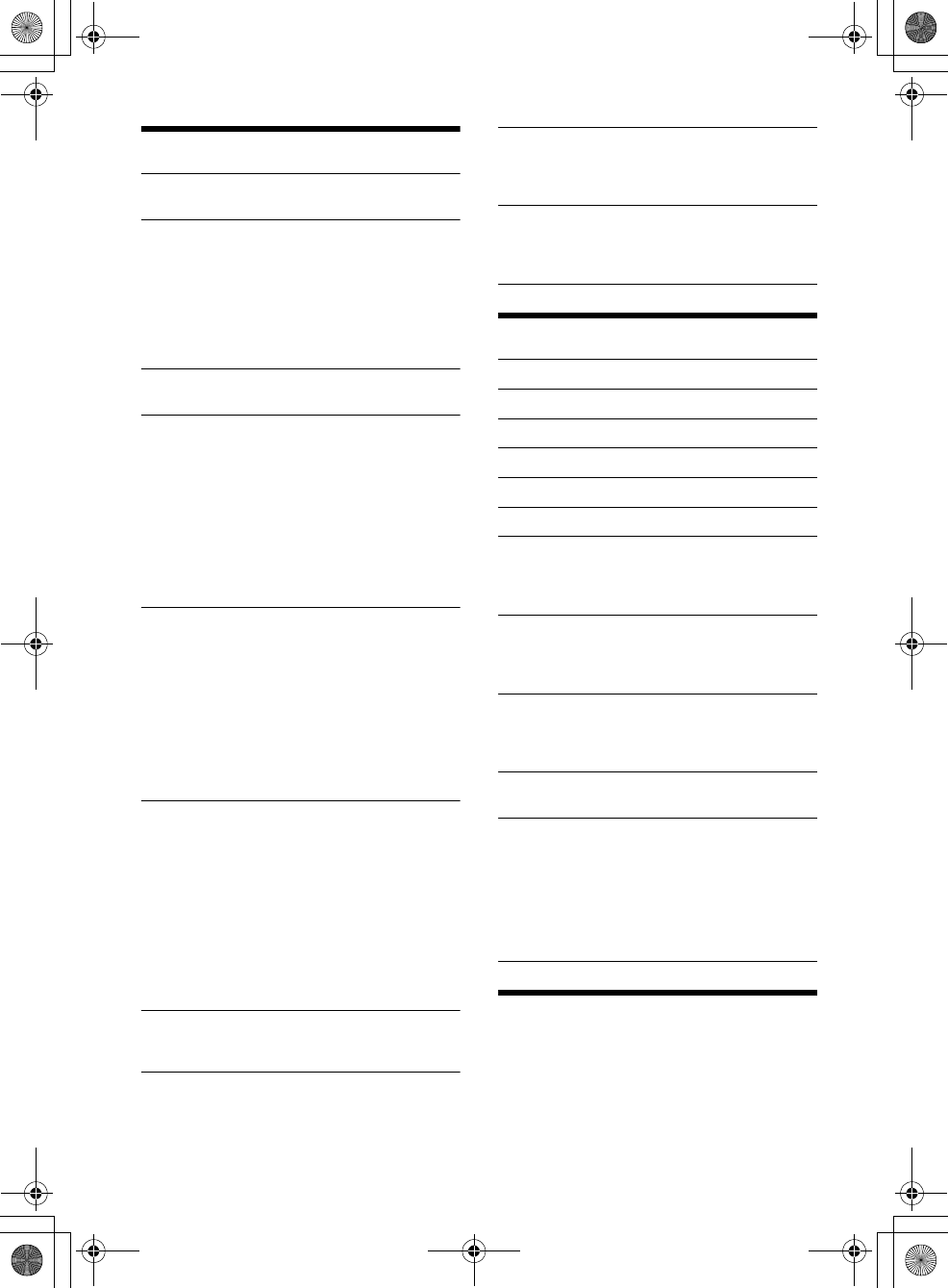
21GB
F:\0918\4548379111\4548379111MEXN5100BTUC\01GB-MEXN5100BTUC\040CD.fm masterpage: Right
MEX-N5100BT/MEX-N4100BT
4-548-379-11(1)
Display Setup (DISPLAY)
DEMO (demonstration)
Activates the demonstration: [ON], [OFF].
DIMMER
For MEX-N5100BT:
Dims the display: [ON], [OFF], [AT] (auto)
([AT] is available only when the illumination
control lead is connected, and turn on the head
light).
For MEX-N4100BT:
Changes the display brightness: [ON], [OFF].
ILLUM (Illumination) (MEX-N4100BT only)
Changes the illumination color: [1], [2].
BUTTON-C (button color) (MEX-N5100BT only)
Sets a preset color or customized color for the
buttons.
COLOR
Selects from 15 presets colors, 1 customized
color.
CUSTOM-C (custom color)
Registers a customized color for the buttons.
RGB RED, RGB GRN, RGB BLUE
Adjustable color range: [0] – [32] ([0] cannot
be set for all color ranges).
DISP-C (display color) (MEX-N5100BT only)
Sets a preset color or customized color for the
display.
COLOR
Selects from 15 presets colors, 1 customized
color.
CUSTOM-C (custom color)
Registers a customized color for the display.
RGB RED, RGB GRN, RGB BLUE
Adjustable color range: [0] – [32] ([0] cannot
be set for all color ranges).
ALL-C (all color) (MEX-N5100BT only)
Sets a preset color or customized color for the
display and buttons.
COLOR
Selects from 15 presets colors, 1 customized
color.
CUSTOM-C (custom color)
Registers a customized color for the display and
buttons.
RGB RED, RGB GRN, RGB BLUE
Adjustable color range: [0] – [32] ([0] cannot
be set for all color ranges).
SND SYNC (sound synchronization)
Selects the color with sound synchronization:
[ON], [OFF].
WHT MENU (white menu) (MEX-N5100BT only)
You can display the menu more clearly (white)
without concern for color setting: [ON], [OFF].
START-WHT (start white) (MEX-N5100BT only)
When SRC is pressed, the display and buttons on
the main unit turn white once, then change to
the customized color: [ON], [OFF].
AUTO SCR (auto scroll)
Scrolls long items automatically: [ON], [OFF].
(Not available when the AUX or tuner is
selected.)
BLUETOOTH Setup (BT)
PAIRING (page 8)
PHONEBOOK (page 15)
REDIAL (page 15)
RECENT CALL (page 15)
VOICE DIAL (page 16)
DIAL NUMBER (page 15)
RINGTONE
Selects whether this unit or the connected
cellular phone outputs the ringtone: [1] (this
unit), [2] (cellular phone).
AUTO ANS (auto answer)
Sets this unit to answer an incoming call
automatically: [OFF], [1] (about 3 seconds), [2]
(about 10 seconds).
AUTOPAIR
Start BLUETOOTH pairing automatically when
iOS device version 5.0 or later is connected via
USB: [ON], [OFF].
BT SIGNL (BLUETOOTH signal) (page 9)
Activates/deactivates the BLUETOOTH function.
BT INIT (BLUETOOTH initialize)
Initializes all the BLUETOOTH related settings
(pairing information, preset number, device
information, etc.).
When disposing the unit, initialize all the
settings.
(Available only while the source is off and the
clock is displayed.)
SongPal Setup (SONGPAL)
Establish and terminate “SongPal” function
(connection).
010COV.book Page 21 Thursday, September 18, 2014 10:49 AM
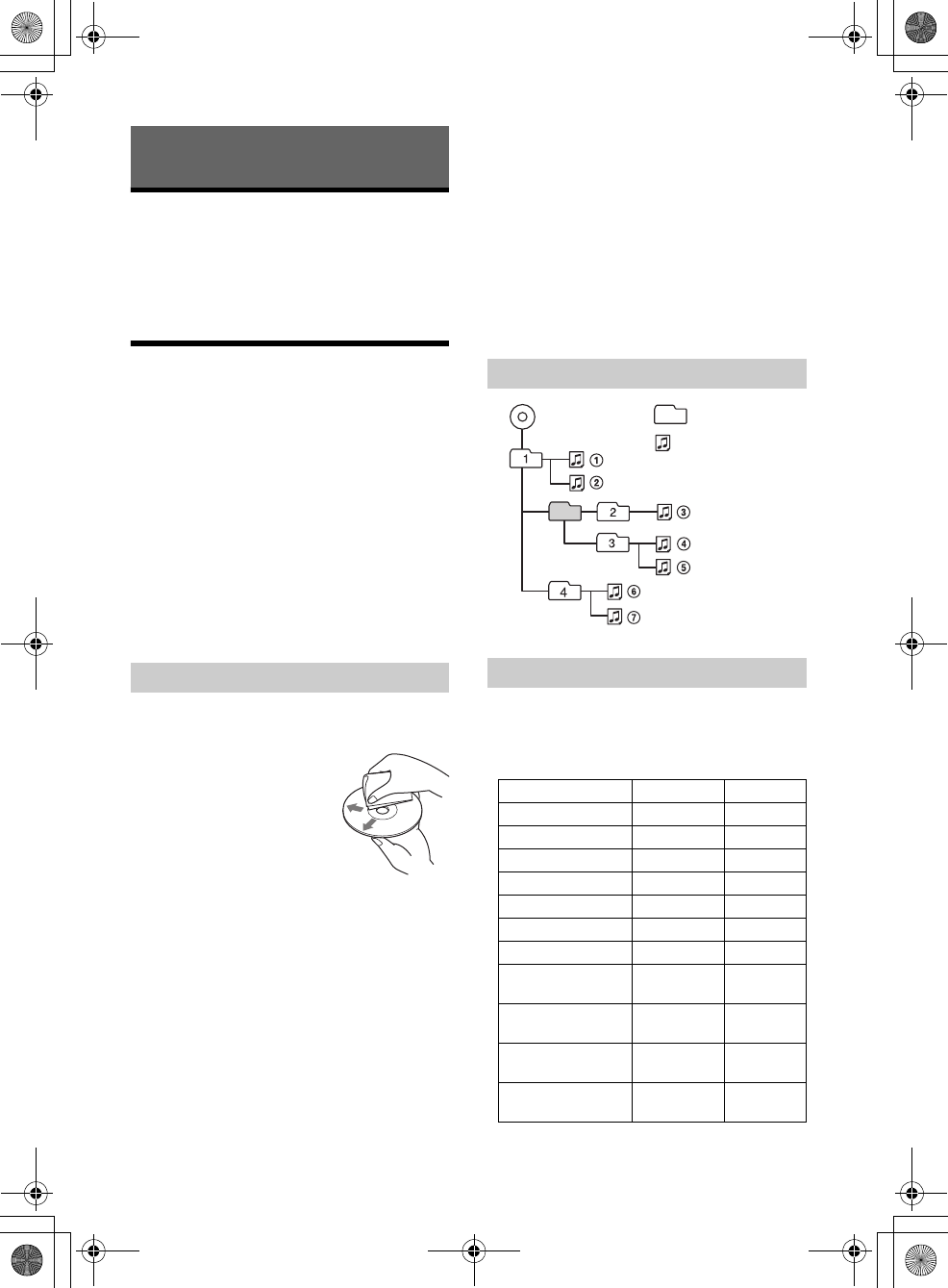
22GB
F:\0918\4548379111\4548379111MEXN5100BTUC\01GB-MEXN5100BTUC\040CD.fm masterpage: Left
MEX-N5100BT/MEX-N4100BT
4-548-379-11(1)
Updating the Firmware
You can update the firmware of this unit from the
following support site:
http://esupport.sony.com/
To update the firmware, visit the support site, then
follow the online instructions.
Precautions
Cool off the unit beforehand if your car has been
parked in direct sunlight.
Do not leave the front panel or audio devices
brought in inside the car, or it may cause
malfunction due to high temperature in direct
sunlight.
Power antenna (aerial) extends automatically.
Moisture condensation
Should moisture condensation occur inside the
unit, remove the disc and wait for about an hour for
it to dry out; otherwise the unit will not operate
properly.
To maintain high sound quality
Do not splash liquid onto the unit or discs.
Do not expose discs to direct sunlight or heat
sources such as hot air ducts, nor leave it in a car
parked in direct sunlight.
Before playing, wipe the discs
with a cleaning cloth from the
center out. Do not use
solvents such as benzine,
thinner, commercially
available cleaners.
This unit is designed to play
discs that conform to the
Compact Disc (CD) standard.
DualDiscs and some of the music discs encoded
with copyright protection technologies do not
conform to the Compact Disc (CD) standard,
therefore, these discs may not be playable by this
unit.
Discs that this unit CANNOT play
Discs with labels, stickers, or sticky tape or
paper attached. Doing so may cause a
malfunction, or may ruin the disc.
Discs with non-standard shapes (e.g., heart,
square, star). Attempting to do so may damage
the unit.
8 cm (3 1/4 in) discs.
Notes on CD-R/CD-RW discs
If the multi-session disc begins with a CD-DA
session, it is recognized as a CD-DA disc, and
other sessions are not played.
Discs that this unit CANNOT play
CD-R/CD-RW of poor recording quality.
CD-R/CD-RW recorded with an incompatible
recording device.
CD-R/CD-RW which is finalized incorrectly.
CD-R/CD-RW other than those recorded in
music CD format or MP3 format conforming to
ISO9660 Level 1/Level 2, Joliet/Romeo or multi-
session.
You can connect to the following iPod models.
Update your iPod devices to the latest software
before use.
Compatible iPhone/iPod models
Additional Information
Notes on discs
Playback order of MP3/WMA/AAC files
About iPod
Compatible Model BLUETOOTH® USB
iPhone 5s
iPhone 5c
iPhone 5
iPhone 4s
iPhone 4
iPhone 3GS
iPhone 3G*
iPod touch
(5th generation)
iPod touch
(4th generation)
iPod touch
(3rd generation)*
iPod touch
(2nd generation)*
MP3/WMA/AAC Folder (album)
MP3/WMA/AAC file (track)
010COV.book Page 22 Thursday, September 18, 2014 10:49 AM
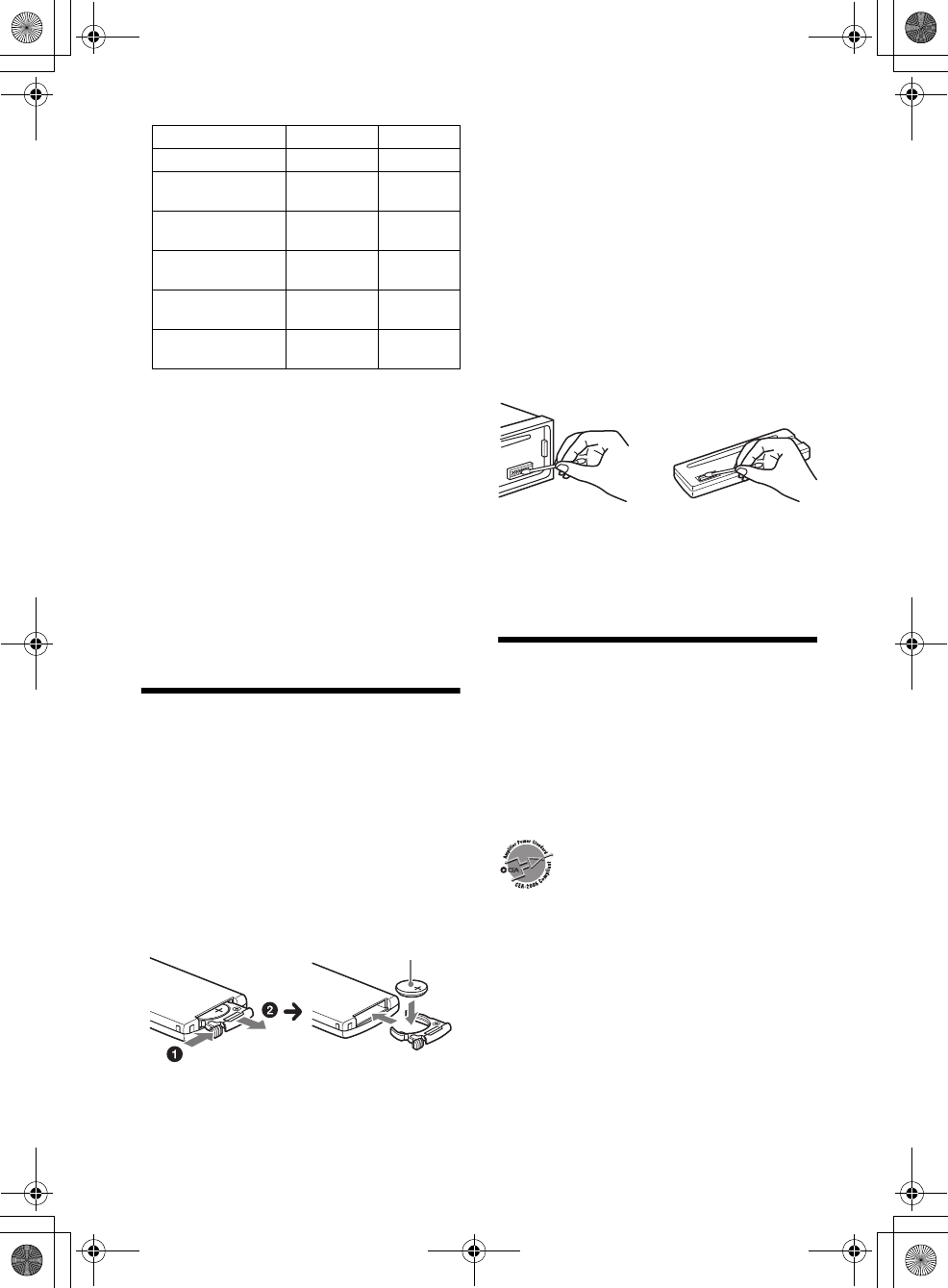
23GB
F:\0918\4548379111\4548379111MEXN5100BTUC\01GB-MEXN5100BTUC\040CD.fm masterpage: Right
MEX-N5100BT/MEX-N4100BT
4-548-379-11(1)
* “SongPal” is not available for iPhone 3G, iPod touch
(3rd generation), iPod touch (2nd generation), iPod
classic, and iPod nano.
“Made for iPod,” and “Made for iPhone,” mean
that an electronic accessory has been designed to
connect specifically to iPod or iPhone,
respectively, and has been certified by the
developer to meet Apple performance standards.
Apple is not responsible for the operation of this
device or its compliance with safety and
regulatory standards. Please note that the use of
this accessory with iPod or iPhone may affect
wireless performance.
If you have any questions or problems concerning
your unit that are not covered in this manual,
consult your nearest Sony dealer.
Maintenance
Replacing the lithium battery of the remote
commander
Under normal conditions, the battery will last
approximately 1 year. (The service life may be
shorter, depending on the conditions of use.)
When the battery becomes weak, the range of the
remote commander becomes shorter.
CAUTION
Danger of explosion if battery is incorrectly
replaced. Replaced only with the same or
equivalent type.
Notes on the lithium battery
Keep the lithium battery out of the reach of children.
Should the battery be swallowed, immediately
consult a doctor.
Wipe the battery with a dry cloth to ensure a good
contact.
Be sure to observe the correct polarity when installing
the battery.
Do not hold the battery with metallic tweezers,
otherwise a short-circuit may occur.
Cleaning the connectors
The unit may not function properly if the
connectors between the unit and the front panel
are not clean. In order to prevent this, detach the
front panel (page 7) and clean the connectors with
a cotton swab. Do not apply too much force.
Otherwise, the connectors may be damaged.
Notes
For safety, turn off the ignition before cleaning the
connectors, and remove the key from the ignition
switch.
Never touch the connectors directly with your fingers
or with any metal device.
Specifications
FOR THE CUSTOMERS IN THE USA. NOT
APPLICABLE IN CANADA, INCLUDING IN THE
PROVINCE OF QUEBEC.
POUR LES CLIENTS AUX ÉTATS-UNIS. NON
APPLICABLE AU CANADA, Y COMPRIS LA
PROVINCE DE QUÉBEC.
AUDIO POWER SPECIFICATIONS
CEA2006 Standard
Power Output: 17 Watts RMS × 4 at 4
Ohms < 1% THD+N
SN Ratio: 80 dBA
(reference: 1 Watt into 4 Ohms)
Tuner section
FM
Tuning range: 87.5 – 107.9 MHz
Antenna (aerial) terminal:
External antenna (aerial) connector
Intermediate frequency:
FM CCIR: -1,956.5 to -487.3 kHz and
+500.0 to +2,095.4 kHz
Usable sensitivity: 8 dBf
Selectivity: 75 dB at 400 kHz
Signal-to-noise ratio: 73 dB
iPod classic*
iPod nano
(7th generation)*
iPod nano
(6th generation)*
iPod nano
(5th generation)*
iPod nano
(4th generation)*
iPod nano
(3rd generation)*
Compatible Model BLUETOOTH® USB
+ side up
010COV.book Page 23 Thursday, September 18, 2014 10:49 AM
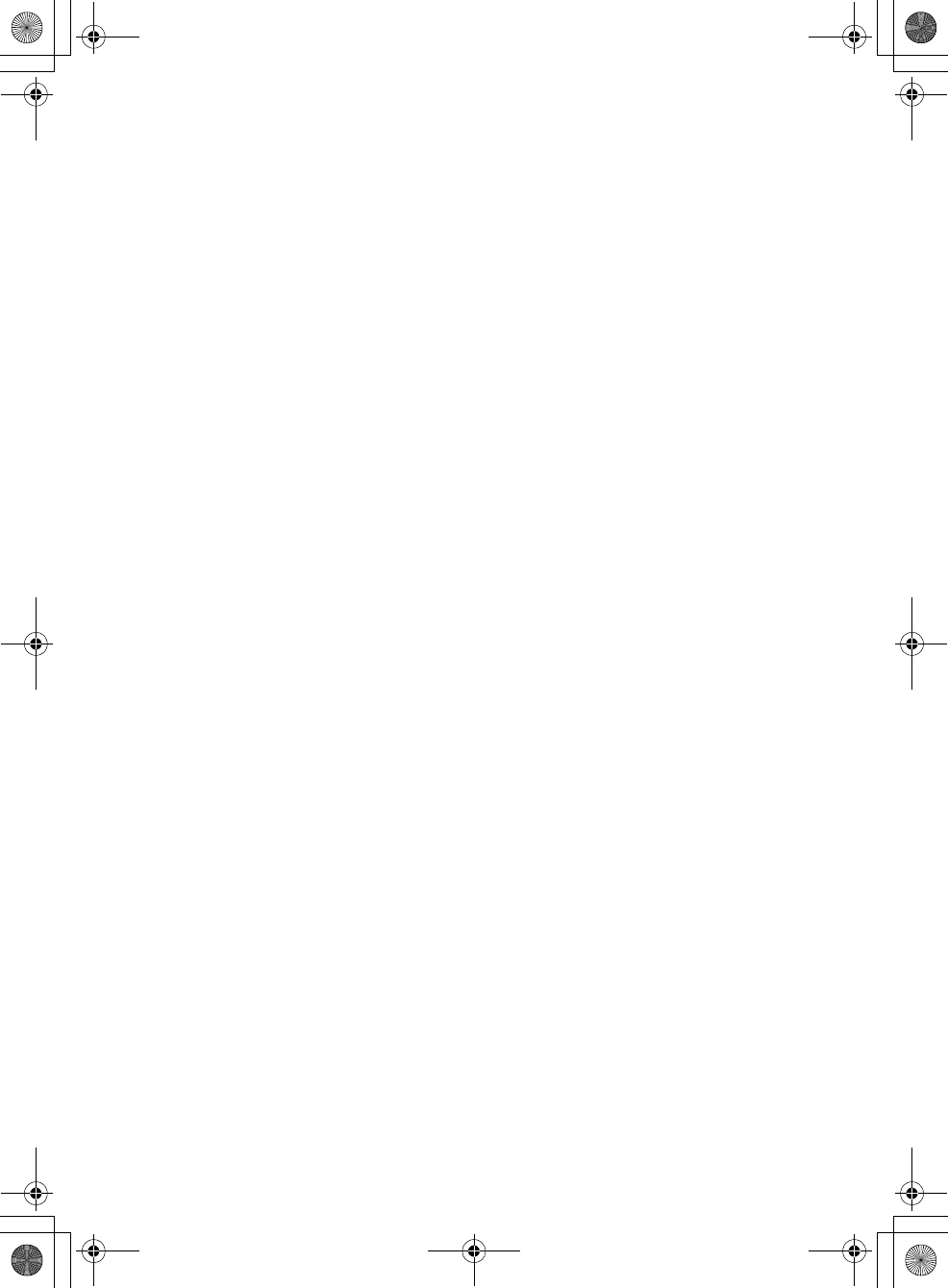
24GB
F:\0918\4548379111\4548379111MEXN5100BTUC\01GB-MEXN5100BTUC\040CD.fm masterpage: Left
MEX-N5100BT/MEX-N4100BT
4-548-379-11(1)
Separation: 50 dB at 1 kHz
Frequency response: 20 – 15,000 Hz
AM
Tuning range: 530 – 1,710 kHz
Antenna (aerial) terminal:
External antenna (aerial) connector
Sensitivity: 26 μV
CD Player section
Signal-to-noise ratio: 120 dB
Frequency response: 10 – 20,000 Hz
Wow and flutter: Below measurable limit
Corresponding codec: MP3 (.mp3), WMA (.wma)
and AAC (.m4a)
USB Player section
Interface: USB (High-speed)
Maximum current: 1 A
The maximum number of recognizable tracks:
10,000
Corresponding codec:
MP3 (.mp3), WMA (.wma), WAV (.wav), AAC
(.m4a), AAC (.mp4) and FLAC (.flac)
Wireless Communication
Communication System:
BLUETOOTH Standard version 3.0
Output:
BLUETOOTH Standard Power Class 2
(Max. +4 dBm)
Maximum communication range:
Line of sight approx. 10 m (33 ft)*1
Frequency band:
2.4 GHz band (2.4000 – 2.4835 GHz)
Modulation method: FHSS
Compatible BLUETOOTH Profiles*2:
A2DP (Advanced Audio Distribution Profile) 1.3
AVRCP (Audio Video Remote Control Profile) 1.5
HFP (Handsfree Profile) 1.6
PBAP (Phone Book Access Profile)
SPP (Serial Port Profile)
MAP (Message Access Profile)
HID (Human Interface Device Profile)
Corresponding codec:
SBC (.sbc) and AAC (.m4a)
*1 The actual range will vary depending on factors such
as obstacles between devices, magnetic fields
around a microwave oven, static electricity,
reception sensitivity, antenna (aerial)’s performance,
operating system, software application, etc.
*2 BLUETOOTH standard profiles indicate the purpose
of BLUETOOTH communication between devices.
Power amplifier section
Output: Speaker outputs
Speaker impedance: 4 – 8 ohms
Maximum power output: 55 W × 4 (at 4 ohms)
General
Outputs:
Audio outputs terminal:
MEX-N5100BT: front, rear, sub
MEX-N4100BT: front, rear/sub switchable
Power antenna (aerial)/Power amplifier control
terminal (REM OUT)
Inputs:
SiriusXM input terminal (MEX-N5100BT only)
Remote controller input terminal
Antenna (aerial) input terminal
MIC input terminal
AUX input jack (stereo mini jack)
USB port
Power requirements: 12 V DC car battery (negative
ground (earth))
Rated current consumption: 10 A
Dimensions:
Approx. 178 mm × 50 mm × 177 mm
(7 1/8 in × 2 in × 7 in) (w/h/d)
Mounting dimensions:
Approx. 182 mm × 53 mm × 160 mm
(7 1/4 in × 2 1/8 in × 6 5/16 in) (w/h/d)
Mass: Approx. 1.2 kg (2 lb 11 oz)
Package contents:
Main unit (1)
Remote commander (1): RM-X231
Microphone (1) (MEX-N5100BT only)
Parts for installation and connections (1 set)
Optional accessories/equipment:
SiriusXM Connect Vehicle Tuner: SXV100 (MEX-
N5100BT only)
Microphone: XA-MC10 (MEX-N4100BT only)
Cable for steering wheel remote input: RC-SR1
Your dealer may not handle some of the above
listed accessories. Please ask the dealer for detailed
information.
Design and specifications are subject to change
without notice.
010COV.book Page 24 Thursday, September 18, 2014 10:49 AM
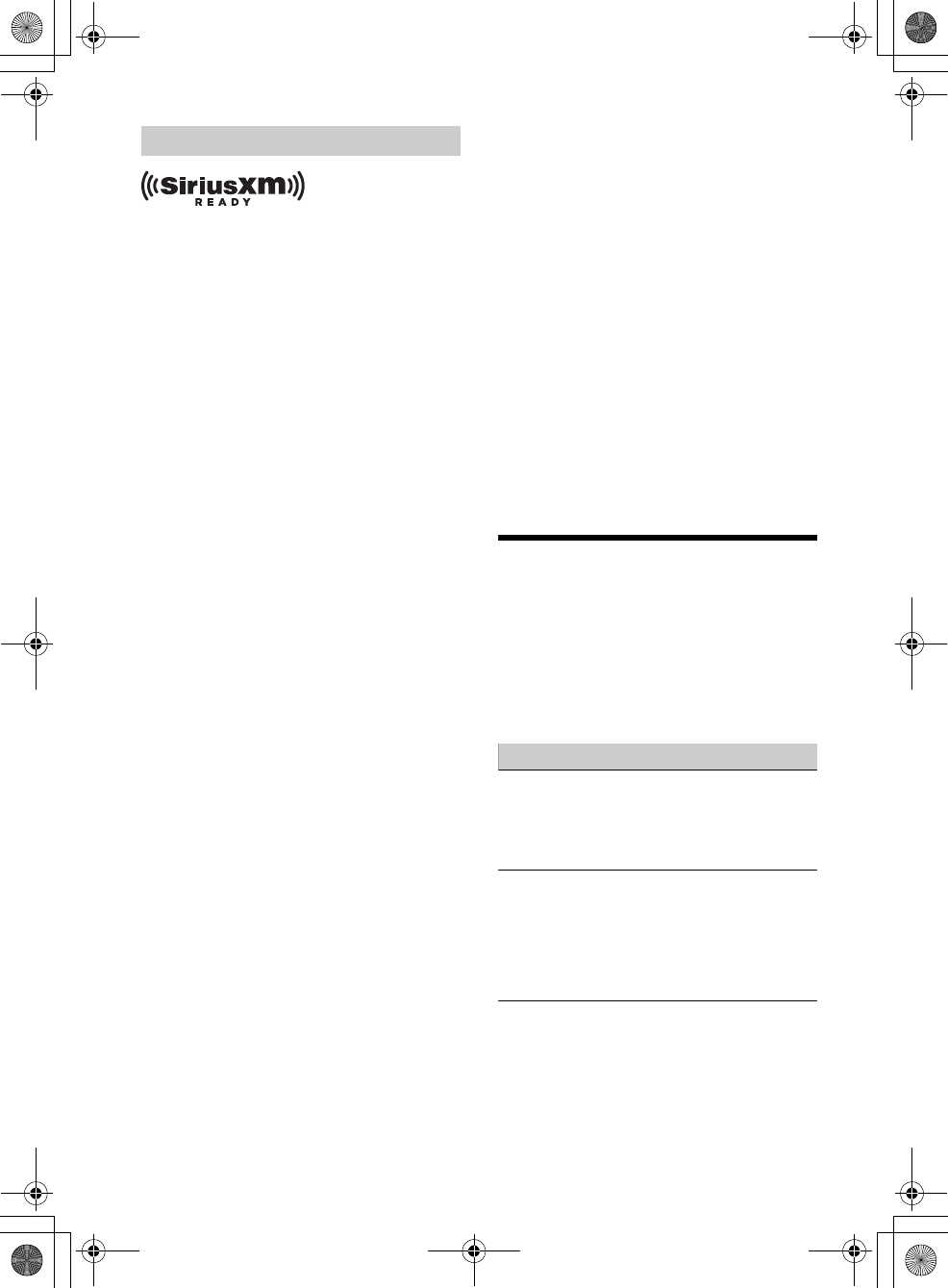
25GB
F:\0918\4548379111\4548379111MEXN5100BTUC\01GB-MEXN5100BTUC\040CD.fm masterpage: Right
MEX-N5100BT/MEX-N4100BT
4-548-379-11(1)
SiriusXM Connect Vehicle Tuner and Subscription
sold separately.
www.siriusxm.com
Sirius, XM and all related marks and logos are
trademarks of Sirius XM Radio Inc. All rights
reserved.
The Bluetooth® word mark and logos are registered
trademarks owned by Bluetooth SIG, Inc. and any
use of such marks by Sony Corporation is under
license. Other trademarks and trade names are
those of their respective owners.
The N-Mark is a trademark or registered trademark
of NFC Forum, Inc. in the United States and in other
countries.
Windows Media is either a registered trademark or
trademark of Microsoft Corporation in the United
States and/or other countries.
This product is protected by certain intellectual
property rights of Microsoft Corporation. Use or
distribution of such technology outside of this
product is prohibited without a license from
Microsoft or an authorized Microsoft subsidiary.
iPhone, iPod, iPod classic, iPod nano, iPod touch,
and Siri are trademarks of Apple Inc., registered in
the U.S. and other countries. App Store is a service
mark of Apple Inc.
MPEG Layer-3 audio coding technology and patents
licensed from Fraunhofer IIS and Thomson.
Pandora, the Pandora logo, and the Pandora trade
dress are trademarks or registered trademarks of
Pandora Media, Inc., used with permission.
Google, Google Play and Android are trademarks of
Google Inc.
libFLAC
Copyright (C) 2000-2009 Josh Coalson
Copyright (C) 2011-2013 Xiph.Org Foundation
Redistribution and use in source and binary forms,
with or without modification, are permitted
provided that the following conditions are met:
Redistributions of source code must retain the
above copyright notice, this list of conditions and
the following disclaimer.
Redistributions in binary form must reproduce
the above copyright notice, this list of conditions
and the following disclaimer in the
documentation and/or other materials provided
with the distribution.
Neither the name of the Xiph.org Foundation nor
the names of its contributors may be used to
endorse or promote products derived from this
software without specific prior written
permission.
THIS SOFTWARE IS PROVIDED BY THE COPYRIGHT
HOLDERS AND CONTRIBUTORS “AS IS” AND ANY
EXPRESS OR IMPLIED WARRANTIES, INCLUDING,
BUT NOT LIMITED TO, THE IMPLIED WARRANTIES OF
MERCHANTABILITY AND FITNESS FOR A
PARTICULAR PURPOSE ARE DISCLAIMED. IN NO
EVENT SHALL THE FOUNDATION OR CONTRIBUTORS
BE LIABLE FOR ANY DIRECT, INDIRECT, INCIDENTAL,
SPECIAL, EXEMPLARY, OR CONSEQUENTIAL
DAMAGES (INCLUDING, BUT NOT LIMITED TO,
PROCUREMENT OF SUBSTITUTE GOODS OR
SERVICES; LOSS OF USE, DATA, OR PROFITS; OR
BUSINESS INTERRUPTION) HOWEVER CAUSED AND
ON ANY THEORY OF LIABILITY, WHETHER IN
CONTRACT, STRICT LIABILITY, OR TORT (INCLUDING
NEGLIGENCE OR OTHERWISE) ARISING IN ANY WAY
OUT OF THE USE OF THIS SOFTWARE, EVEN IF
ADVISED OF THE POSSIBILITY OF SUCH DAMAGE.
Troubleshooting
The following checklist will help you remedy
problems you may encounter with your unit.
Before going through the checklist below, check
the connection and operating procedures.
For details on using the fuse and removing the unit
from the dashboard, see “Connection/Installation”
(page 31).
If the problem is not solved, visit the support site on
the back cover.
General
No power is being supplied to the unit.
If the unit is turned off and the display
disappears, the unit cannot be operated with the
remote commander.
Turn on the unit.
No sound or the sound is very low.
The position of the fader control [FADER] is not
set for a 2-speaker system.
The volume of the unit and/or connected device
is very low.
Increase the volume of the unit and connected
device.
No beep sound.
An optional power amplifier is connected and
you are not using the built-in amplifier.
Copyrights
010COV.book Page 25 Thursday, September 18, 2014 10:49 AM
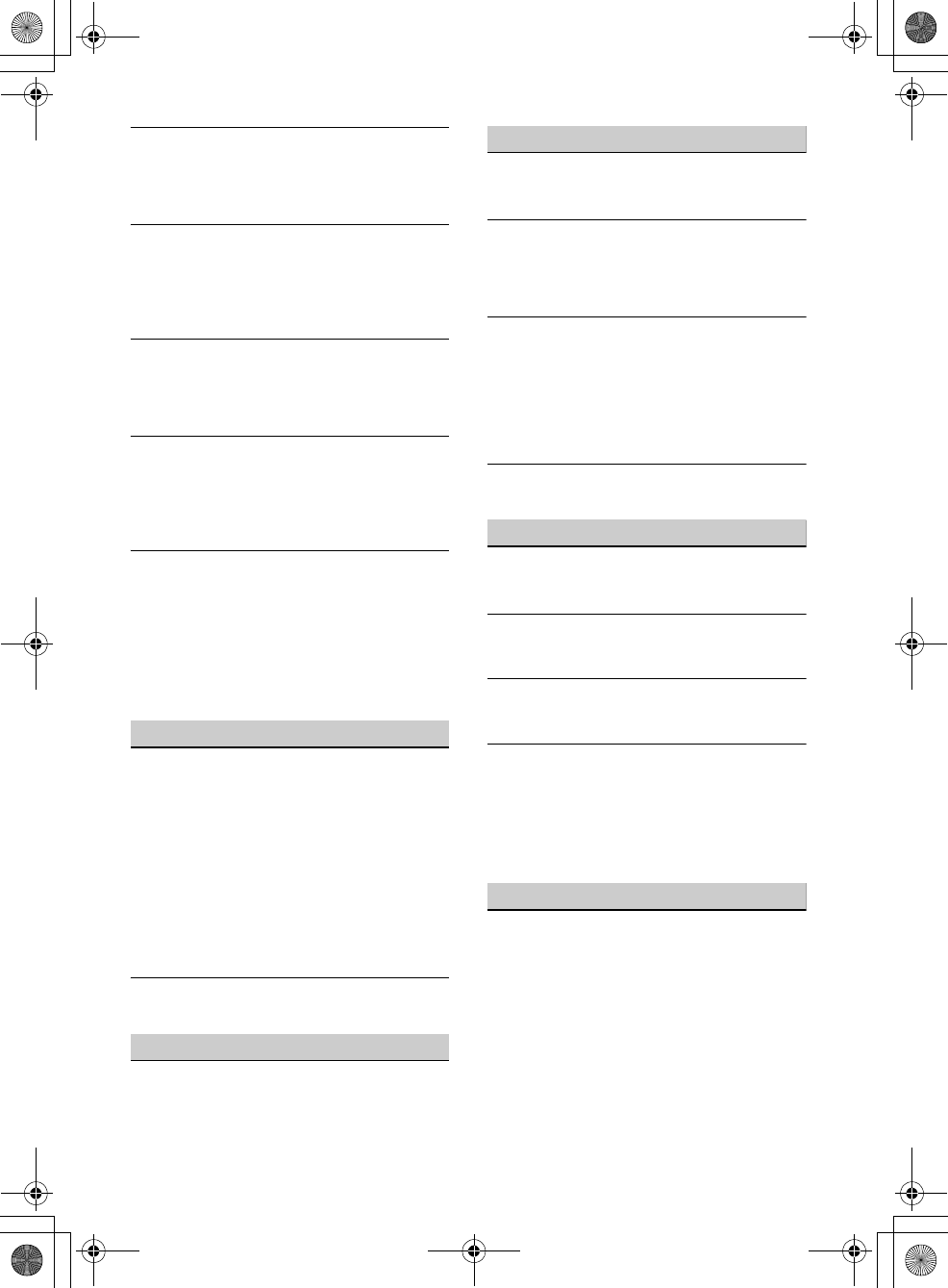
26GB
F:\0918\4548379111\4548379111MEXN5100BTUC\01GB-MEXN5100BTUC\040CD.fm masterpage: Left
MEX-N5100BT/MEX-N4100BT
4-548-379-11(1)
The contents of the memory have been erased.
The reset button has been pressed.
Store again into the memory.
The power supply lead or battery has been
disconnected or not connected properly.
Stored stations and correct time are erased.
The fuse has blown.
Makes a noise when the position of the ignition
is switched.
The leads are not matched correctly with the car’s
accessory power connector.
During playback or reception, the demonstration
mode starts.
If no operation is performed for 5 minutes with
[DEMO-ON] set, the demonstration mode starts.
Set [DEMO-OFF] (page 21).
The display disappears from/does not appear in
the display window.
The dimmer is set to [DIM-ON] (page 21).
The display disappears if you press and hold OFF.
Press OFF on the unit until the display appears.
The connectors are dirty (page 23).
The operation buttons do not function.
The disc will not eject.
The connection is not correct.
Check the connection of the unit.
If the situation does not improve, press RESET
(page 7).
The contents stored in memory are erased.
For your safety, do not reset the unit while you
are driving.
Radio reception
Stations cannot be received.
The sound is hampered by noises.
The connection is not correct.
If your car has built-in radio antenna (aerial) in
the rear/side glass, connect an REM OUT lead
(blue/white striped) or accessory power supply
lead (red) to the power supply lead of a car’s
antenna (aerial) booster.
Check the connection of the car antenna
(aerial).
If the auto antenna (aerial) will not extend,
check the connection of the power antenna
(aerial) control lead.
Preset tuning is not possible.
The broadcast signal is too weak.
RDS
PTY displays [- - - - - - - -].
The current station is not an RDS station.
RDS data has not been received.
The station does not specify the program type.
CD playback
The disc does not play.
Defective or dirty disc.
The CD-R/CD-RW is not for audio use (page 22).
MP3/WMA/AAC files cannot be played.
The disc is incompatible with the MP3/WMA/AAC
format and version. For details on playable discs
and formats, visit the support site on the back
cover.
MP3/WMA/AAC files take longer to play than
others.
The following discs take a longer time to start
playback.
A disc recorded with a complicated tree
structure.
A disc recorded in Multi Session.
A disc to which data can be added.
The sound skips.
Defective or dirty disc.
USB device playback
You cannot play items via a USB hub.
This unit cannot recognize USB devices via a USB
hub.
A USB device takes longer to play.
The USB device contains files with a complicated
tree structure.
The sound is intermittent.
The sound may be intermittent at a high-bit-rate
of more than 320 kbps.
Audio file cannot be played.
USB device formatted with file systems other
than FAT16 or FAT32 are unsupported.*
* This unit supports FAT16 and FAT32, but some USB
device may not support all of these FAT. For details,
refer to the operating instruction of each USB device
or contact the manufacturer.
NFC function
One touch connection (NFC) is not possible.
If the smartphone does not respond to the
touching.
Check that the NFC function of the smartphone
is turned on.
Move the N-Mark part of the smartphone
closer to the N-Mark part on this unit.
If the smartphone is in a case, remove it.
NFC receiving sensitivity depends on the device.
If One touch connection with the smartphone
fails several times, make BLUETOOTH connection
manually.
010COV.book Page 26 Thursday, September 18, 2014 10:49 AM
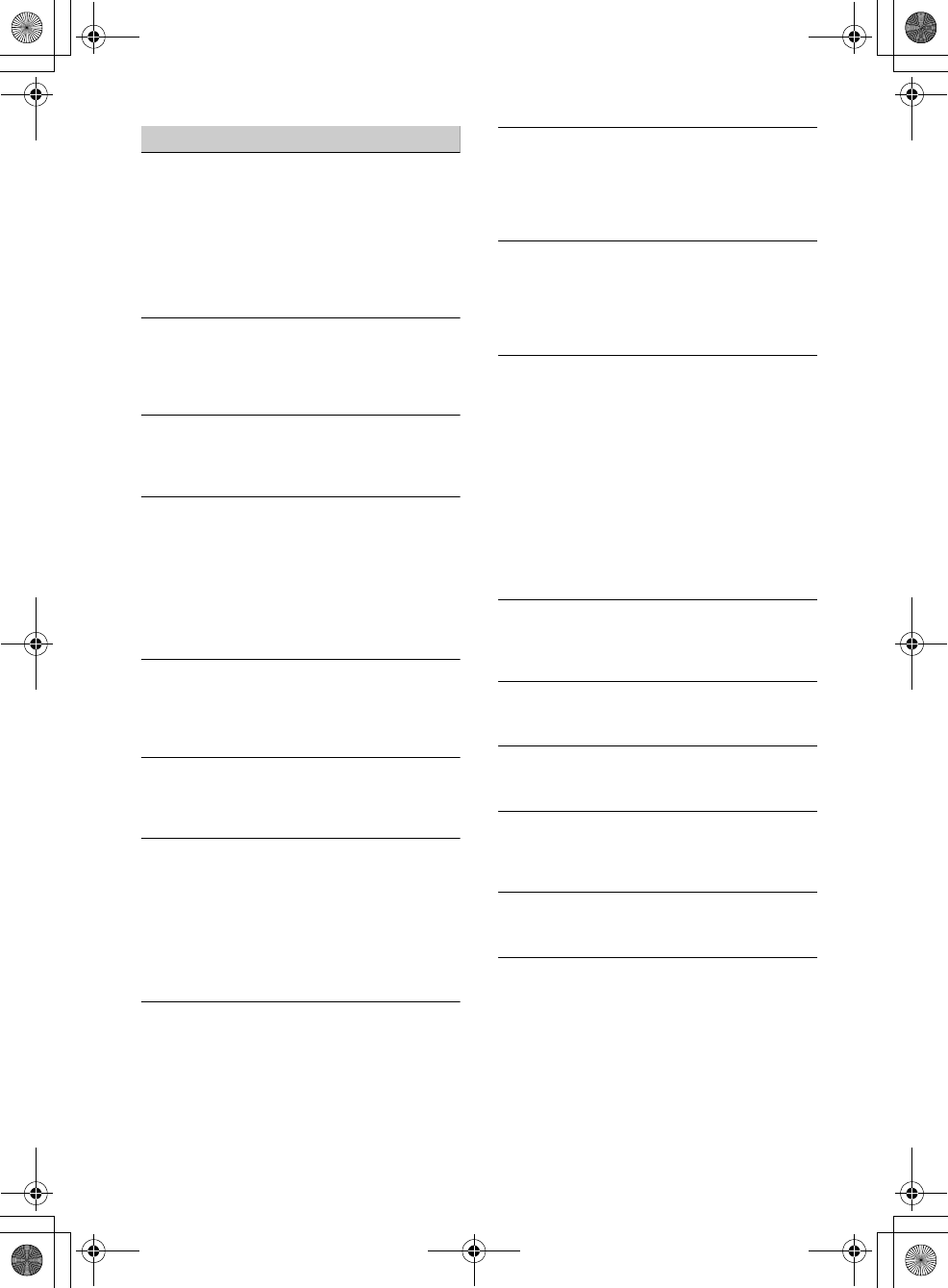
27GB
F:\0918\4548379111\4548379111MEXN5100BTUC\01GB-MEXN5100BTUC\040CD.fm masterpage: Right
MEX-N5100BT/MEX-N4100BT
4-548-379-11(1)
BLUETOOTH function
The connecting device cannot detect this unit.
Before the pairing is made, set this unit to pairing
standby mode.
While connected to a BLUETOOTH device, this
unit cannot be detected from another device.
Disconnect the current connection and search
for this unit from another device.
When the device pairing is made, set the
BLUETOOTH signal output to on (page 9).
Connection is not possible.
The connection is controlled from one side (this
unit or BLUETOOTH device), but not both.
Connect to this unit from a BLUETOOTH device
or vice versa.
The name of the detected device does not
appear.
Depending on the status of the other device, it
may not be possible to obtain the name.
No ringtone.
Adjust the volume by rotating the control dial
while receiving a call.
Depending on the connecting device, the
ringtone may not be sent properly.
Set [RINGTONE] to [1] (page 21).
The front speakers are not connected to the unit.
Connect the front speakers to the unit. The
ringtone is output only from the front speakers.
The talker’s voice cannot be heard.
The front speakers are not connected to the unit.
Connect the front speakers to the unit. The
talker’s voice is output only from the front
speakers.
A call partner says that the volume is too low or
high.
Adjust the volume accordingly using mic gain
adjustment (page 16).
Echo or noise occurs in phone call conversations.
Lower the volume.
Set EC/NC Mode to [EC/NC-1] or [EC/NC-2]
(page 16).
If the ambient noise other than the phone call
sound is loud, try reducing this noise.
E.g.: If a window is open and road noise, etc., is
loud, shut the window. If an air conditioner is
loud, lower the air conditioner.
The phone is not connected.
When BLUETOOTH audio is played, the phone is
not connected even if you press CALL.
Connect from the phone.
The phone sound quality is poor.
Phone sound quality depends on reception
conditions of cellular phone.
Move your car to a place where you can
enhance the cellular phone’s signal if the
reception is poor.
The volume of the connected audio device is low
(high).
Volume level will differ depending on the audio
device.
Adjust the volume of the connected audio
device or this unit.
The sound skips during playback of a
BLUETOOTH audio device.
Reduce the distance between the unit and the
BLUETOOTH audio device.
If the BLUETOOTH audio device is stored in a case
which interrupts the signal, remove the audio
device from the case during use.
Several BLUETOOTH devices or other devices
which emit radio waves are in use nearby.
Turn off the other devices.
Increase the distance from the other devices.
The playback sound stops momentarily when the
connection between this unit and the cellular
phone is being made. This is not a malfunction.
The connected BLUETOOTH audio device cannot
be controlled.
Check that the connected BLUETOOTH audio
device supports AVRCP.
Some functions do not work.
Check if the connecting device supports the
functions in question.
A call is answered unintentionally.
The connecting phone is set to answer a call
automatically.
Pairing failed due to time out.
Depending on the connecting device, the time
limit for pairing may be short.
Try completing the pairing within the time.
BLUETOOTH function cannot operate.
Turn off the unit by pressing OFF for more than 2
seconds, then turn the unit on again.
No sound is output from the car speakers during
handsfree call.
If the sound is output from the cellular phone, set
the cellular phone to output the sound from the
car speakers.
010COV.book Page 27 Thursday, September 18, 2014 10:49 AM
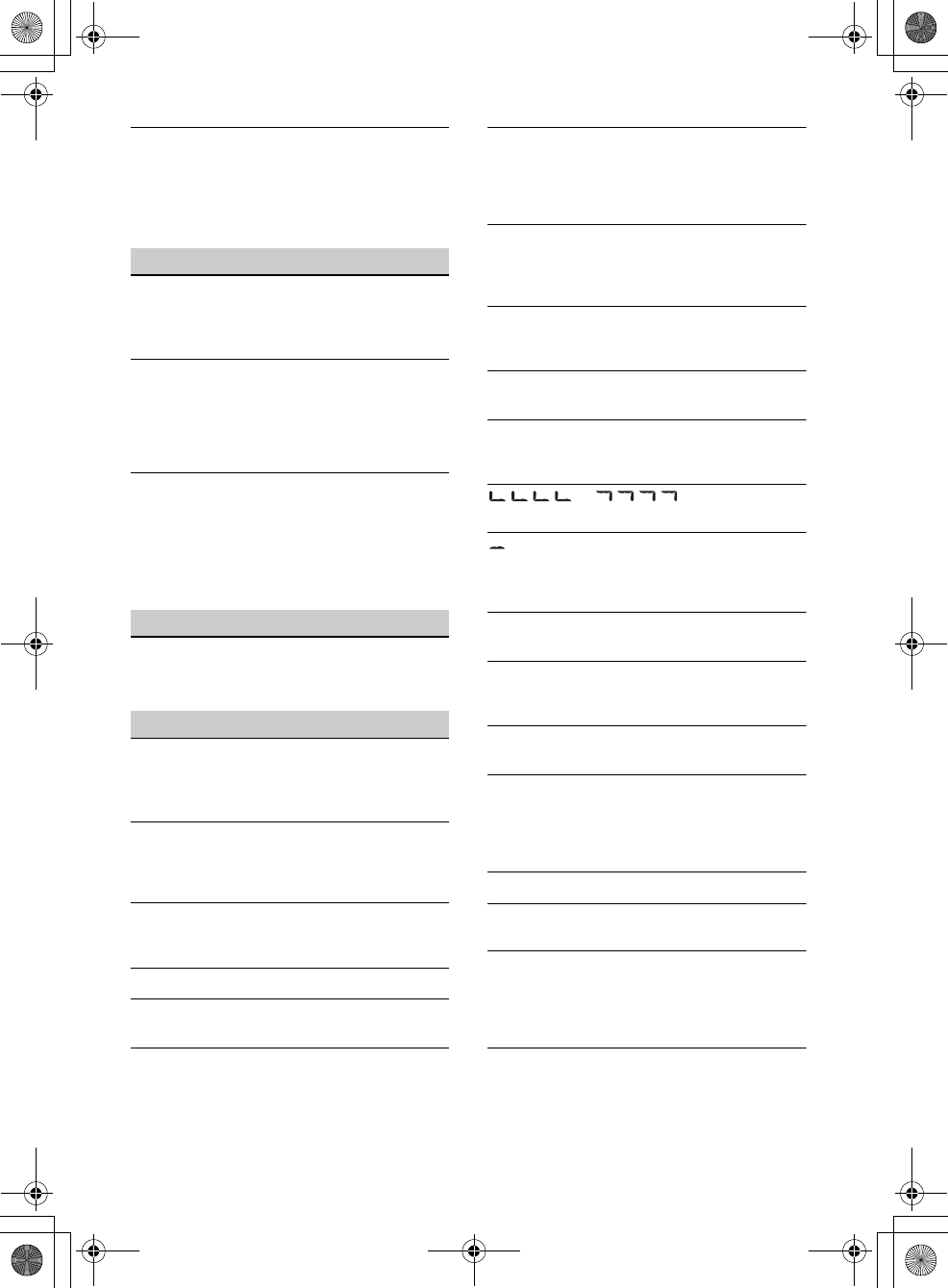
28GB
F:\0918\4548379111\4548379111MEXN5100BTUC\01GB-MEXN5100BTUC\040CD.fm masterpage: Left
MEX-N5100BT/MEX-N4100BT
4-548-379-11(1)
Siri Eyes Free is not activated.
Perform the handsfree registration for an iPhone
that supports Siri Eyes Free.
Set the Siri function on the iPhone to on.
Cancel the BLUETOOTH connection with the
iPhone and the unit, and reconnect.
SongPal operation
Application name is mismatched with the actual
application in “SongPal”.
Launch the application again from the “SongPal”
application.
While running the “SongPal” application via
BLUETOOTH, the display automatically switches
to [BT AUDIO].
The “SongPal” application or BLUETOOTH
function has failed.
Run the application again.
While running the “SongPal” application, the
display automatically switches to [IPD].
The source of the unit automatically switches to
[IPD] when an iPhone/iPod is connected to the
USB port.
Make the BLUETOOTH connection and launch
the “SongPal” application again.
Pandora® operation
Pandora® connection is not possible.
Shut down the Pandora® application on the
mobile device, and then launch it again.
Error displays/Messages
CD ERROR: The disc cannot be played. The disc will
be ejected automatically.
Clean or insert the disc correctly, or make sure the
disc is not blank or defective.
CD NO MUSIC: There is no playable file. The disc
will be ejected automatically.
Insert a disc or connect a USB device containing
playable files (page 24).
CD PUSH EJT: The disc could not be ejected
properly.
Press (eject).
HUB NO SUPRT: USB hubs are not supported.
IPD STOP: iPod playback has finished.
Operate your iPod/iPhone to start playback.
NO DEV: A USB device is not connected or
recognized.
Make sure the USB device or USB cable is securely
connected.
OVERLOAD: The USB device is overloaded.
Disconnect the USB device, then press SRC to
select another source.
The USB device has a fault, or an unsupported
device is connected.
READ: Now reading information.
Wait until reading is complete and playback
starts automatically. This may take some time
depending on the disc structure.
RESET: The unit cannot be operated due to the
problem.
Press RESET (page 7).
USB ERROR: The USB device cannot be played.
Connect the USB device again.
USB NO SUPRT: The USB device is not supported.
For details on the compatibility of your USB
device, visit the support site on the back cover.
or : The beginning or
the end of the disc has been reached.
: The character cannot be displayed.
For BLUETOOTH function:
BT BUSY: The BLUETOOTH device is busy.
Wait for a while, then try again.
ERROR: The selected operation could not be
performed.
Wait for a while, then try again.
MEMORY BUSY: Now storing data.
Wait for a while, then try again.
NO DEV: The BLUETOOTH device is not connected
or recognized.
Make sure the BLUETOOTH device is securely
connected, or the BLUETOOTH connection is
established with the BLUETOOTH device.
P EMPTY: No phone numbers are stored.
UNKNOWN: A name or phone number cannot be
displayed.
WITHHELD: The phone number is hidden by the
caller.
For SongPal operation:
APP DISCNCT: The application is disconnected.
Make the “SongPal” connection (page 16).
010COV.book Page 28 Thursday, September 18, 2014 10:49 AM
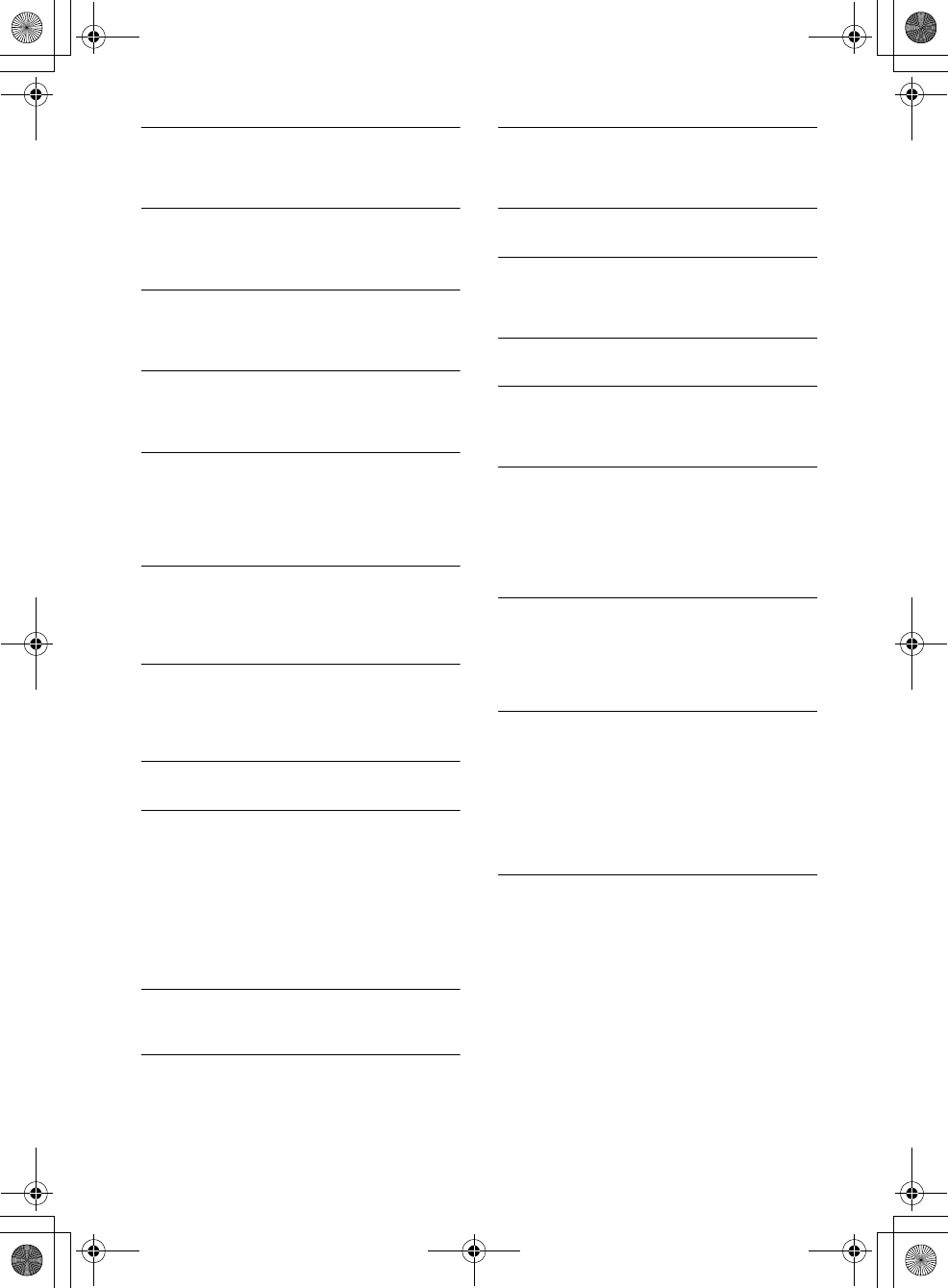
29GB
F:\0918\4548379111\4548379111MEXN5100BTUC\01GB-MEXN5100BTUC\040CD.fm masterpage: Right
MEX-N5100BT/MEX-N4100BT
4-548-379-11(1)
APP DISPLAY: A screen setting display of the
application is open.
Exit the screen setting display of the application
to enable button operation.
APP LIST: The contents list of the CD/USB/iPod is
open.
Exit the list of the application to enable button
operation.
APP MENU: A setting display of the application is
open.
Exit the setting display of the application to
enable button operation.
APP SOUND: A sound setting display of the
application is open.
Exit the sound setting display of the application
to enable button operation.
OPEN APP: The “SongPal” application is not
running.
Launch the application.
For Pandora® operation:
CANNOT SKIP: Skipping tracks is not allowed.
Wait until the commercial ends, next track
begins, or select another station on the list.
Pandora® limits the number of skips allowed on
their service.
NO NETWORK: The network connection is unstable
or lost.
Make the network connection again on the
device, or wait until the network connection is
established.
NO STATION: No stations on your account.
Create the station on the mobile device.
NOT ALLOWED: The selected operation is not
allowed.
“Thumbs” feedback is not allowed.
Wait until the commercial ends.
Some functions, such as Shared Station, do not
permit feedback. Wait until the next track
begins, or select another station on the list.
Bookmark is not allowed.
Wait until the commercial ends.
Select another track or station, then try it again.
PAN ERROR: The selected operation could not be
performed.
Wait for a while, then try again.
PAN MAINT: The Pandora® server is under
maintenance.
Wait for a while, then try again.
PAN NO SUPRT: Pandora® does not support the
device.
For details on compatible devices, visit the
support site.
PAN OPEN APP: Pandora® is not running.
Launch the Pandora® application on the iPhone.
PAN OPEN APP - PRESS PAUSE: Pandora® is not
running.
Launch the Pandora® application on the mobile
device, then press PAUSE.
PAN RESTRICT: Pandora® is not available outside
your country.
PLEASE LOGIN - PANDORA APP: You are not
logged into your Pandora® account.
Disconnect the device, log into your Pandora®
account, then connect the device again.
UPDATE PAN: An old version of Pandora® is
connected.
Update the Pandora® application to the latest
version.
For SiriusXM operation:
CH LOCKED
The channel that you have requested is locked by
the radio parental control feature.
See “To set a parental control” (page 11) for more
information on the parental control feature and
how to access locked channels.
CH UNAVAIL
The channel that you have requested is not a
valid SiriusXM channel or the channel that you
were listening to is no longer available.
You may also see this message briefly when first
connecting a new SiriusXM Connect Vehicle
Tuner.
Visit www.siriusxm.com for more information
about the SiriusXM channel lineup.
CHAN UNSUB
The channel that you have requested is not
included in your SiriusXM subscription package
or the channel that you were listening to is no
longer included in your SiriusXM subscription
package.
Visit www.siriusxm.com or call 866-635-2349 if
you have questions about your subscription
package or would like to subscribe to this
channel.
010COV.book Page 29 Thursday, September 18, 2014 10:49 AM
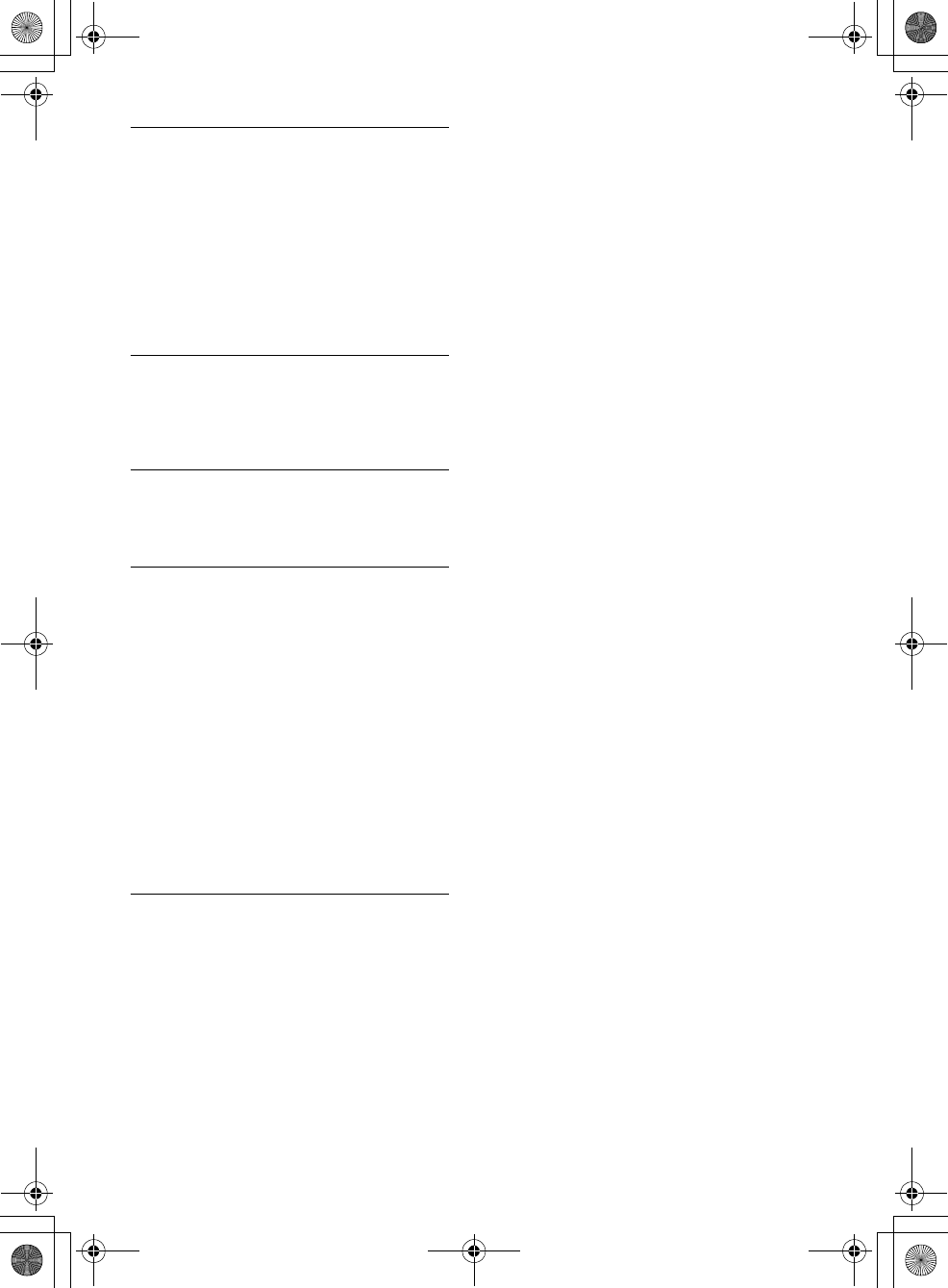
30GB
F:\0918\4548379111\4548379111MEXN5100BTUC\01GB-MEXN5100BTUC\040CD.fm masterpage: Left
MEX-N5100BT/MEX-N4100BT
4-548-379-11(1)
CHK ANT
The radio has detected a fault with the SiriusXM
antenna.
The antenna cable may be either disconnected or
damaged.
Verify that the antenna cable is connected to
the SiriusXM Connect Vehicle Tuner.
Inspect the antenna cable for damage and
kinks.
Replace the antenna if the cable is damaged.
SiriusXM products are available at your local car
audio retailer or online at -
www.shop.siriusxm.com
CHECK TUNER
The radio is having difficulty communicating with
the SiriusXM Connect Vehicle Tuner.
The tuner may be disconnected or damaged.
Verify that the SiriusXM Connect Vehicle Tuner
cable is securely connected to the radio.
MEM FAILURE
This unit failed to store the channel in the preset
dial.
Make sure that the channel you intend to store
is correct.
NO SIGNAL
SiriusXM Connect Vehicle Tuner is having
difficulty receiving the SiriusXM satellite signal.
Verify that your vehicle is outdoors with a clear
view of the sky.
Verify that the SiriusXM magnetic mount
antenna is mounted on a metal surface on the
outside of the vehicle.
Move the SiriusXM antenna away from any
obstructions.
Inspect the antenna cable for damage and
kinks.
Consult the SiriusXM Connect Vehicle Tuner
installation manual for more information on
antenna installation.
Replace the antenna if the cable is damaged.
SiriusXM products are available at your local car
audio retailer or online at -
www.shop.siriusxm.com
SUBSCRIPTION UPDATE - ENTER TO CONTINUE
The radio has detected a change in your SiriusXM
subscription status.
Press ENTER to clear the message.
Visit www.siriusxm.com or call 866-635-2349, if
you have questions about your subscription.
If these solutions do not help improve the situation,
consult your nearest Sony dealer.
If you take the unit to be repaired because of CD
playback trouble, bring the disc that was used at
the time the problem began.
010COV.book Page 30 Thursday, September 18, 2014 10:49 AM
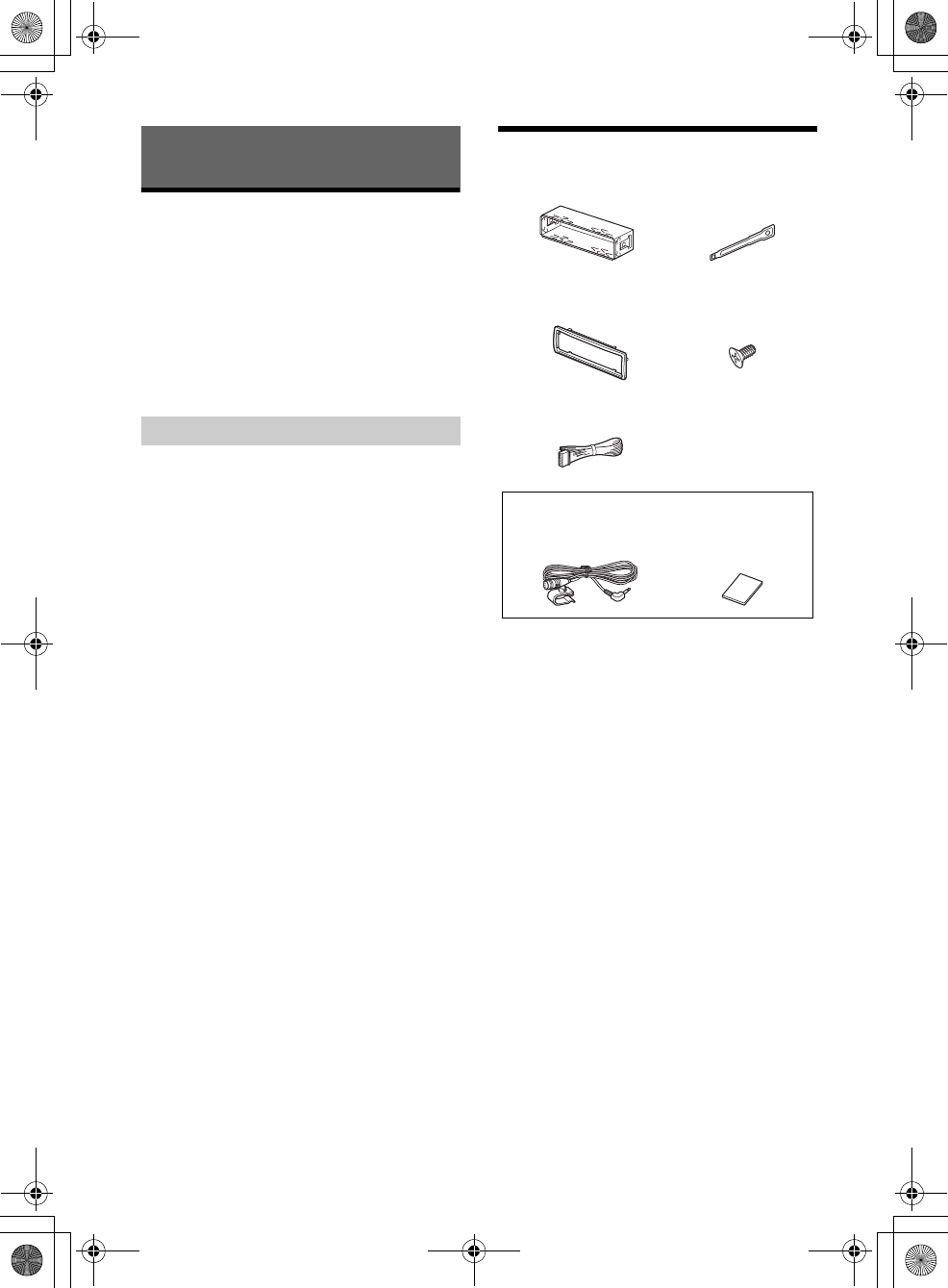
31GB
F:\0918\4548379111\4548379111MEXN5100BTUC\01GB-MEXN5100BTUC\040CD.fm masterpage: Right
MEX-N5100BT/MEX-N4100BT
4-548-379-11(1)
Cautions
Run all ground (earth) leads to a common
ground (earth) point.
Do not get the leads trapped under a screw, or
caught in moving parts (e.g., seat railing).
Before making connections, turn the car ignition
off to avoid short circuits.
Connect the yellow and red power supply leads
only after all other leads have been connected.
Be sure to insulate any loose unconnected leads
with electrical tape for safety.
Choose the installation location carefully so that
the unit will not interfere with normal driving
operations.
Avoid installing the unit in areas subject to dust,
dirt, excessive vibration, or high temperature,
such as in direct sunlight or near heater ducts.
Use only the supplied mounting hardware for a
safe and secure installation.
Note on the power supply lead (yellow)
When connecting this unit in combination with other
stereo components, the amperage rating of the car
circuit to which the unit is connected must be higher
than the sum of each component’s fuse amperage
rating.
Mounting angle adjustment
Adjust the mounting angle to less than 45°.
Parts List for Installation
This parts list does not include all the package
contents.
The bracket and the protection collar are
attached to the unit before shipping. Before
mounting the unit, use the release keys to
remove the bracket from the unit. For details,
see “Removing the protection collar and the
bracket” (page 35).
Keep the release keys for future use as they are
also necessary if you remove the unit from your
car.
Connection/Installation
Precautions
× 4
5 × max. 8 mm
(7/32 × max. 5/16 in)
× 2
For MEX-N5100BT
010COV.book Page 31 Thursday, September 18, 2014 10:49 AM
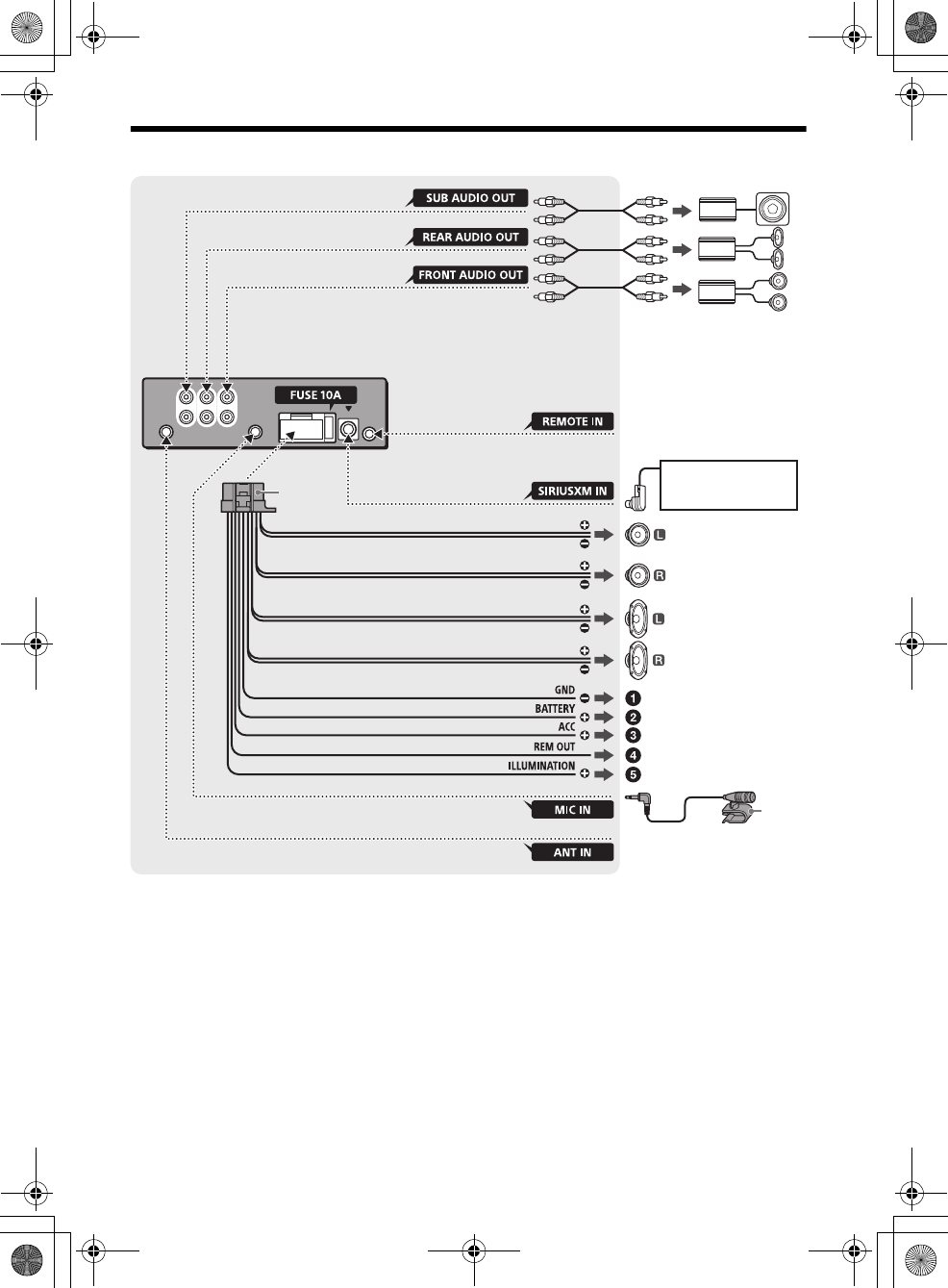
32GB
F:\0918\4548379111\4548379111MEXN5100BTUC\01GB-MEXN5100BTUC\040CD.fm masterpage: Left
MEX-N5100BT/MEX-N4100BT
4-548-379-11(1)
Connection (For MEX-N5100BT)
*1 Not supplied
*2 Speaker impedance: 4 – 8 Ω × 4
*3 RCA pin cord (not supplied)
*4 Depending on the type of car, use an adaptor for a
wired remote control (not supplied).
*5 Whether in use or not, route the microphone input
cord such that it does not interfere with driving
operations. Secure the cord with a clamp, etc., if it is
installed around your feet.
*6 For details on installing the microphone, see
“Installing the microphone (MEX-N5100BT only)”
(page 34).
*5*6
from a wired remote control
(not supplied)*4
Satellite radio tuner
(SiriusXM)*1
White
White/black striped
Gray
Black
Yellow
Red
Blue/white striped (MAX 0.4A)
from a car antenna (aerial)
Front speaker*1*2
Rear speaker*1*2
Gray/black striped
Green
Green/black striped
Purple
Purple/black striped
Orange/white striped
*3
*3
*3
Subwoofer*1
Power amplifier*1
For details, see “Making
connections” (page 34).
010COV.book Page 32 Thursday, September 18, 2014 10:49 AM
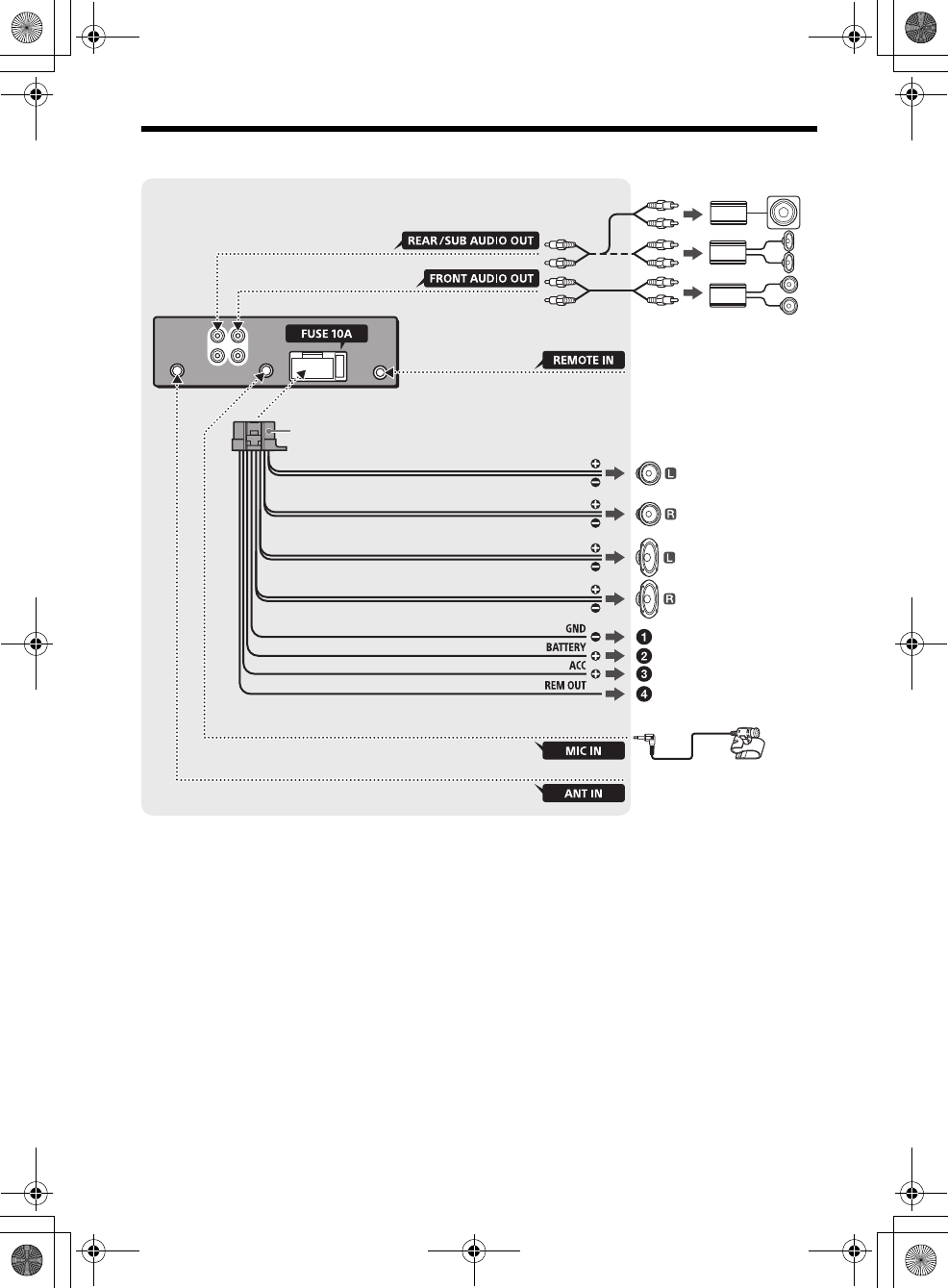
33GB
F:\0918\4548379111\4548379111MEXN5100BTUC\01GB-MEXN5100BTUC\040CD.fm masterpage: Right
MEX-N5100BT/MEX-N4100BT
4-548-379-11(1)
Connection (For MEX-N4100BT)
*1 Not supplied
*2 Speaker impedance: 4 – 8 Ω × 4
*3 RCA pin cord (not supplied)
*4 Depending on the type of car, use an adaptor for a
wired remote control (not supplied).
*5 Whether in use or not, route the microphone input
cord such that it does not interfere with driving
operations. Secure the cord with a clamp, etc., if it is
installed around your feet.
*6 AUDIO OUT can be switched SUB or REAR.
from a wired remote control
(not supplied)*4
White
White/black striped
Gray
Black
Yellow
Red
Blue/white striped (MAX 0.4A)
from a car antenna
(aerial)
Front speaker*1*2
Rear speaker*1*2
Gray/black striped
Green
Green/black striped
Purple
Purple/black striped
*3
*3
Subwoofer*1
Power amplifier*1
For details, see “Making
connections” (page 34).
Microphone
XA-MC10*1*5
*6
010COV.book Page 33 Thursday, September 18, 2014 10:49 AM
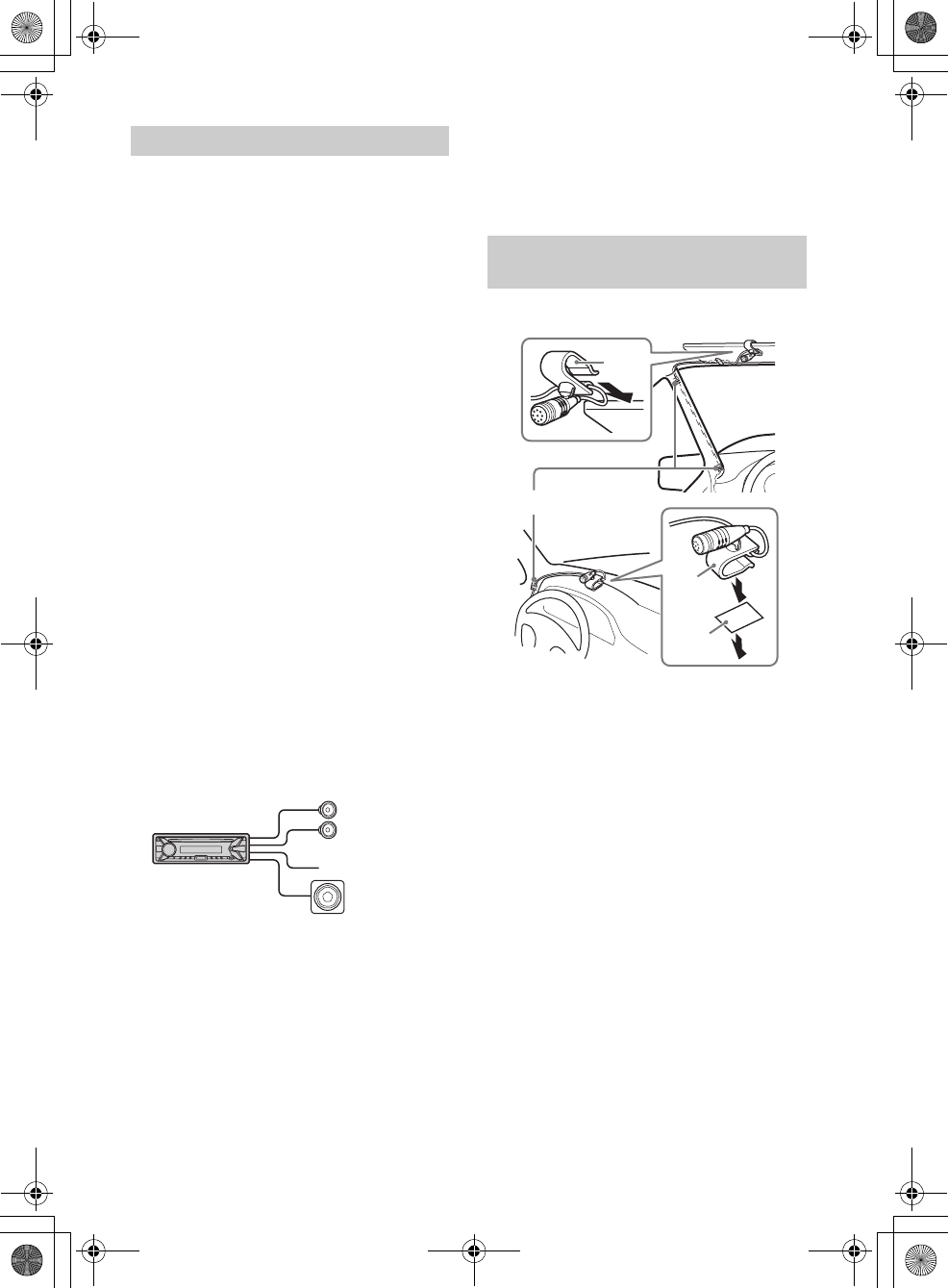
34GB
F:\0918\4548379111\4548379111MEXN5100BTUC\01GB-MEXN5100BTUC\040CD.fm masterpage: Left
MEX-N5100BT/MEX-N4100BT
4-548-379-11(1)
To a common ground (earth) point
First connect the black ground (earth) lead, then
connect the yellow and red power supply leads.
To the +12 V power terminal which is
energized at all times
Be sure to first connect the black ground (earth)
lead to a common ground (earth) point.
To the +12 V power terminal which is
energized when the ignition switch is set to
the accessory position
If there is no accessory position, connect to the
+12 V power (battery) terminal which is
energized at all times.
Be sure to first connect the black ground (earth)
lead to a common ground (earth) point.
To the power antenna (aerial) control lead or
the power supply lead of the antenna (aerial)
booster
It is not necessary to connect this lead if there is
no power antenna (aerial) or antenna (aerial)
booster, or with a manually-operated telescopic
antenna (aerial).
To AMP REMOTE IN of an optional power
amplifier
This connection is only for amplifiers and a
power antenna (aerial). Connecting any other
system may damage the unit.
For MEX-N5100BT:
To a car’s illumination signal
Be sure to first connect the black ground (earth)
lead to a common ground (earth) point.
Subwoofer Easy Connection
You can use a subwoofer without a power amplifier
when it is connected to a rear speaker cord.
Note
Use a subwoofer with an impedance of 4 to 8 ohms,
and with adequate power handling capacities to avoid
damage.
Memory hold connection
When the yellow power supply lead is connected,
power will always be supplied to the memory circuit
even when the ignition switch is turned off.
Speaker connection
Before connecting the speakers, turn the unit off.
Use speakers with an impedance of 4 to 8 ohms,
and with adequate power handling capacities to
avoid damage.
To capture your voice during handsfree calling, you
need to install the microphone .
Cautions
It is extremely dangerous if the cord becomes
wound around the steering column or gearstick.
Be sure to keep it and other parts from interfering
with your driving operations.
If airbags or any other shock-absorbing
equipment is in your car, contact the store where
you purchased this unit, or the car dealer, before
installation.
Note
Before attaching the double-sided tape , clean the
surface of the dashboard with a dry cloth.
Making connections
Front speaker
Subwoofer
Installing the microphone (MEX-
N5100BT only)
Clip (not supplied)
010COV.book Page 34 Thursday, September 18, 2014 10:49 AM
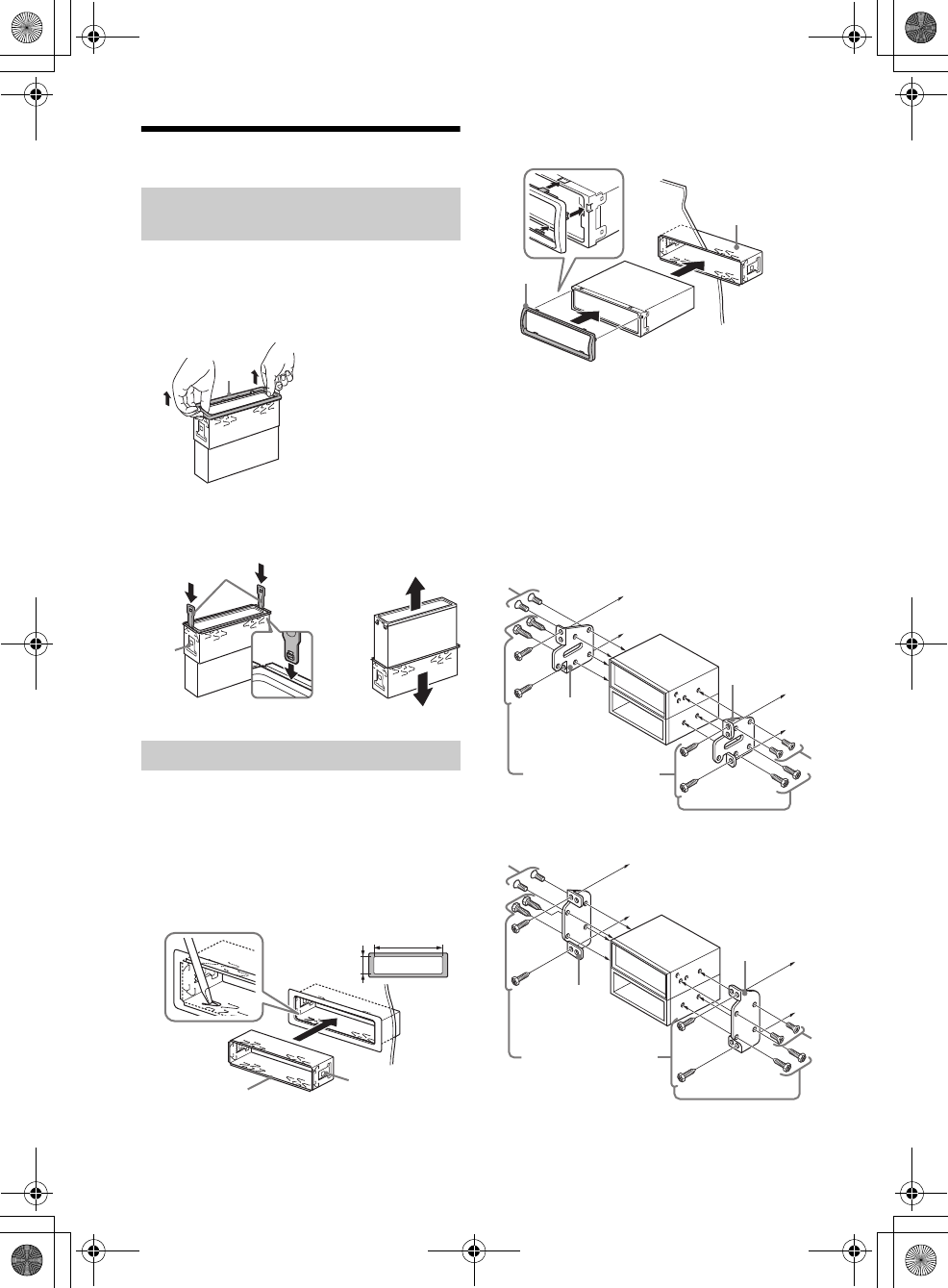
35GB
F:\0918\4548379111\4548379111MEXN5100BTUC\01GB-MEXN5100BTUC\040CD.fm masterpage: Right
MEX-N5100BT/MEX-N4100BT
4-548-379-11(1)
Installation
Before installing the unit, remove the protection
collar and the bracket from the unit.
1Pinch both edges of the protection collar
, then pull it out.
2Insert both release keys until they
click, and pull down the bracket , then
pull up the unit to separate.
Before installing, make sure the catches on both
sides of the bracket are bent inwards 2 mm (3/32
in). When mounting in a Japanese car, see
“Mounting the unit in a Japanese car” (page 35).
1Position the bracket inside the
dashboard, then bend the claws outward
for a tight fit.
2Mount the unit onto the bracket , then
attach the protection collar .
Notes
If the catches are straight or bent outwards, the unit
will not be installed securely and may spring out.
Make sure the 4 catches on the protection collar
are properly engaged in the slots of the unit.
Mounting the unit in a Japanese car
You may not be able to install this unit in some
makes of Japanese cars. In such a case, consult your
Sony dealer.
TOYOTA
NISSAN
Removing the protection collar and the
bracket
Mounting the unit in the dashboard
Face the hook inwards.
182 mm (7 1/4 in)
53 mm (2 1/8 in)
Catch
to dashboard/center console
Existing parts supplied with
your car
Bracket
Bracket
to dashboard/center console
Existing parts supplied with
your car
Bracket
Bracket
010COV.book Page 35 Thursday, September 18, 2014 10:49 AM
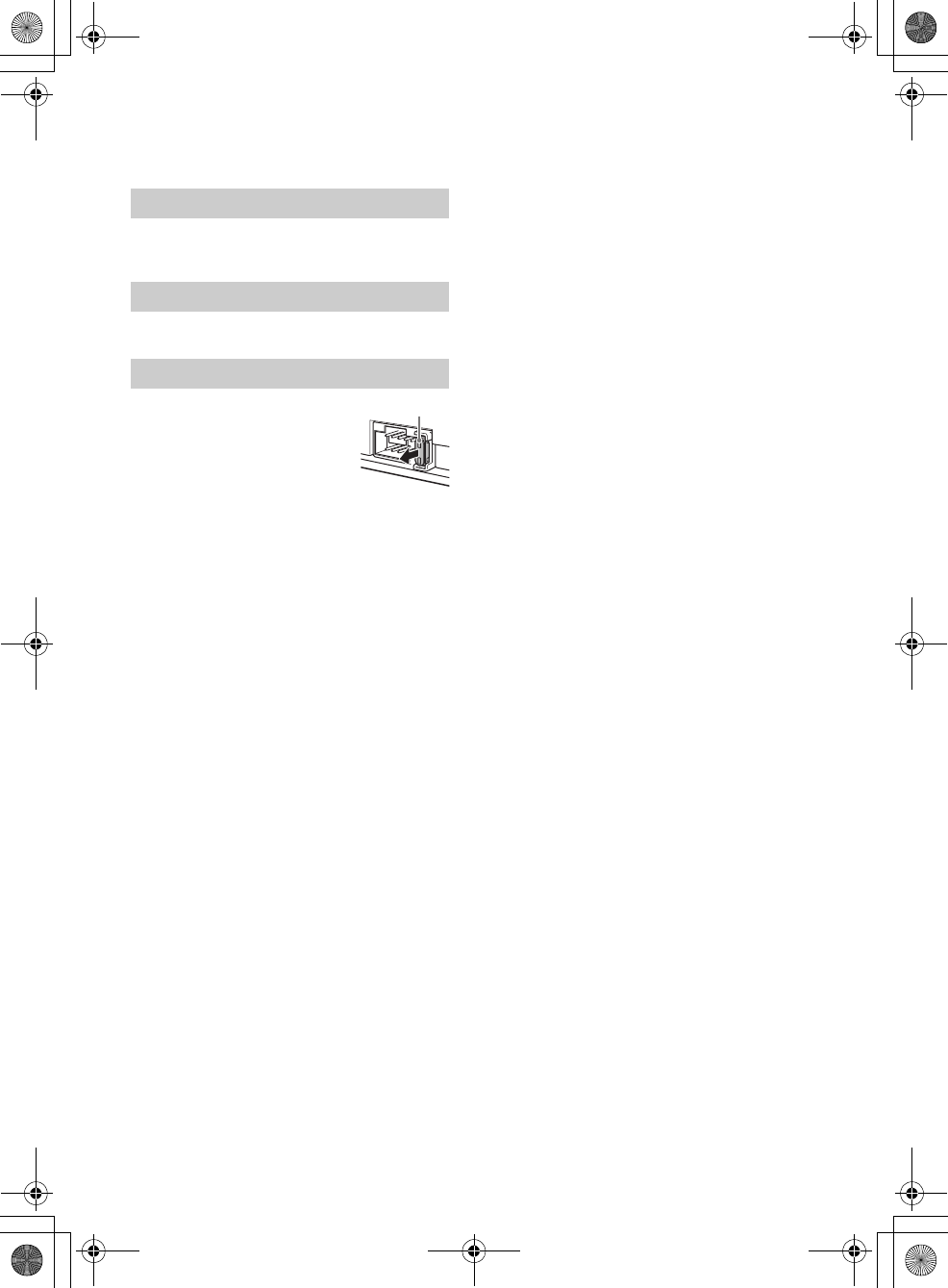
36GB
F:\0918\4548379111\4548379111MEXN5100BTUC\01GB-MEXN5100BTUC\040CD.fm masterpage: Left
MEX-N5100BT/MEX-N4100BT
4-548-379-11(1)
Note
To prevent malfunction, install only with the supplied
screws .
For details, see “Detaching the Front Panel”
(page 7).
For details, see “Resetting the unit” (page 7).
When replacing the fuse, be sure
to use one matching the
amperage rating stated on the
original fuse. If the fuse blows,
check the power connection and
replace the fuse. If the fuse blows
again after replacement, there
may be an internal malfunction. In such a case,
consult your nearest Sony dealer.
Detaching and attaching the front panel
Resetting the unit
Fuse replacement
Fuse (10 A)
010COV.book Page 36 Thursday, September 18, 2014 10:49 AM
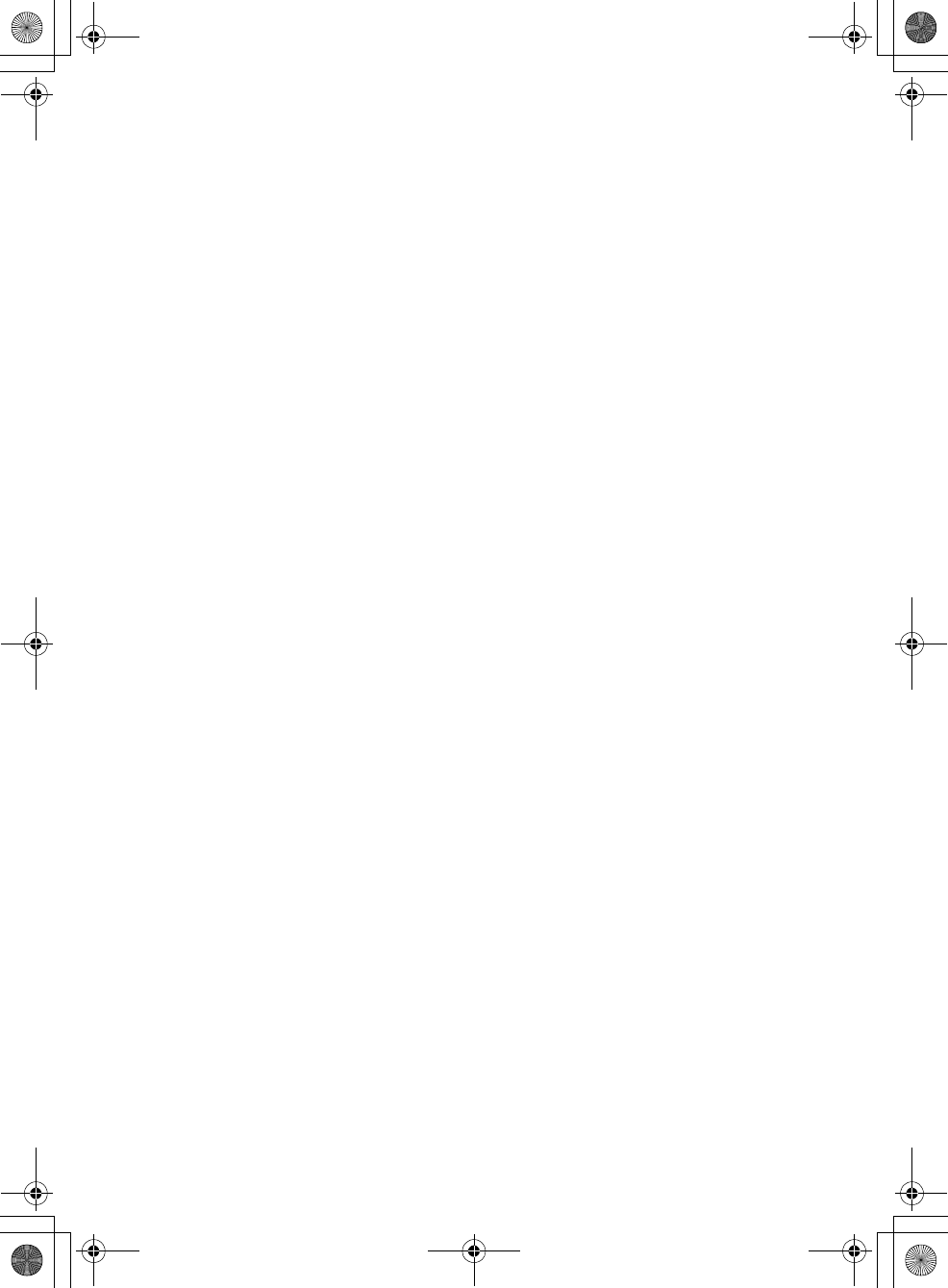
F:\0918\4548379111\4548379111MEXN5100BTUC\01GB-MEXN5100BTUC\040CD.fm masterpage: Blank.R
MEX-N5100BT/MEX-N4100BT
4-548-379-11(1)
010COV.book Page 37 Thursday, September 18, 2014 10:49 AM
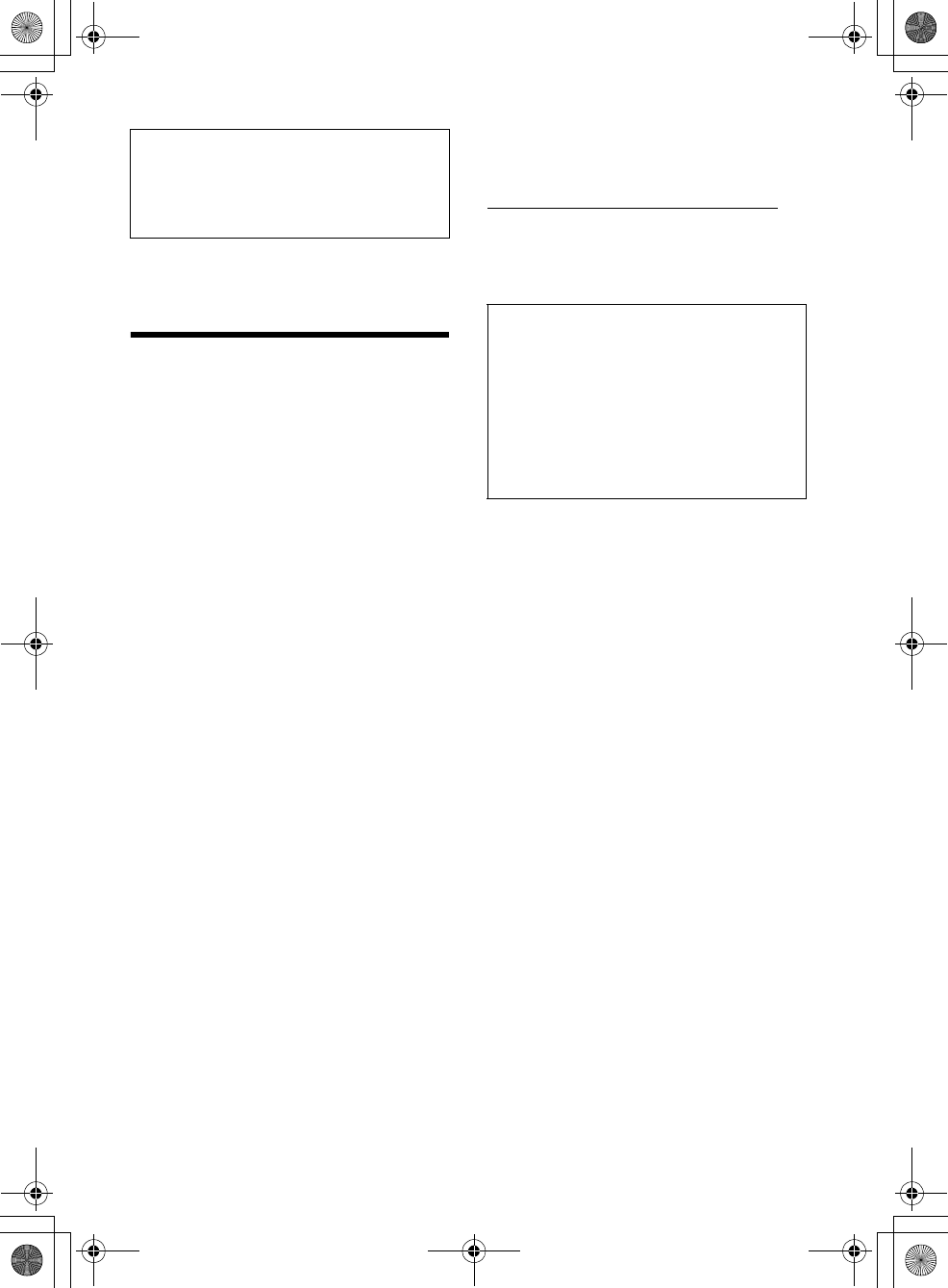
2FR
F:\0918\4548379111\4548379111MEXN5100BTUC\02FR-MEXN5100BTUC\020INT.fm masterpage: Left
MEX-N5100BT/MEX-N4100BT
4-548-379-11(1)
La plaque signalétique indiquant la tension
d’alimentation, etc. se trouve sur le dessous du
châssis.
Avertissement
Le présent appareil est conforme aux CNR
d’Industrie Canada applicables aux appareils radio
exempts de licence.
L’exploitation est autorisée aux deux conditions
suivantes : (1) l’appareil ne doit pas produire de
brouillage, et (2) l’utilisateur de l’appareil doit
accepter tout brouillage radioélectrique subi,
même si le brouillage est susceptible d’en
compromettre le fonctionnement.
Cet équipement ne doit pas être placé au même
endroit ni utilisé avec une autre antenne ou un
autre émetteur.
Conformément à la réglementation d’Industrie
Canada, le présent émetteur radio peut fonctionner
avec une antenne d’un type et d’un gain maximal
(ou inférieur) approuvé pour l’émetteur par
Industrie Canada. Dans le but de réduire les risques
de brouillage radioélectrique à l’intention des
autres utilisateurs, il faut choisir le type d’antenne
et son gain de sorte que la puissance isotrope
rayonnée équivalente (p.i.r.e.) ne dépasse pas
l’intensité nécessaire à l’établissement d’une
communication satisfaisante.
Cet équipement est conforme aux limites
d’exposition aux rayonnements énoncées pour un
environnement non contrôlé et respecte les règles
les radioélectriques (RF) de la FCC lignes directrices
d'exposition et d’exposition aux fréquences
radioélectriques (RF) CNR-102 de l’IC. Cet
équipement émet une énergie RF très faible qui est
considérée conforme sans évaluation de
l’exposition maximale autorisée. Cependant, cet
équipement doit être installé et utilisé en gardant
une distance de 20 cm ou plus entre le dispositif
rayonnant et le corps.
ATTENTION
L’utilisation d’instruments optiques avec ce produit
augmente les risques pour les yeux.
Uniquement pour l’État de la Californie, États-
Unis
Matériaux de perchlorate – une manutention
spéciale peut s’appliquer. Voir
www.dtsc.ca.gov/hazardouswaste/perchlorate
Remarque sur la pile au lithium
N’exposez pas la pile à une chaleur excessive
comme à la lumière directe du soleil, au feu ou
autre.
Pour plus de sécurité, installez cet appareil dans
le tableau de bord du véhicule, car la section
arrière de l’appareil devient chaude en cours de
fonctionnement.
Pour plus de détails, reportez-vous à la section
« Raccordement/Installation » (page 34).
Avertissement si le contact de votre
véhicule ne comporte pas de position ACC
Veillez à régler la fonction AUTO OFF (page 20).
L’appareil s’éteint complètement et
automatiquement après le laps de temps choisi
une fois l’appareil arrêté afin d’éviter que la
batterie ne se décharge. Si vous ne réglez pas la
fonction AUTO OFF, appuyez sur la touche OFF et
maintenez-la enfoncée jusqu’à ce que l’affichage
disparaisse chaque fois que vous coupez le
contact.
010COV.book Page 2 Thursday, September 18, 2014 10:49 AM