Sony Group MEXXB100BT Bluetooth Audio System User Manual MEX XB100BT
Sony Corporation Bluetooth Audio System MEX XB100BT
Contents
- 1. (Short-term Confidential)User Manual- I
- 2. (Short-term Confidential)User Manual- II
(Short-term Confidential)User Manual- I
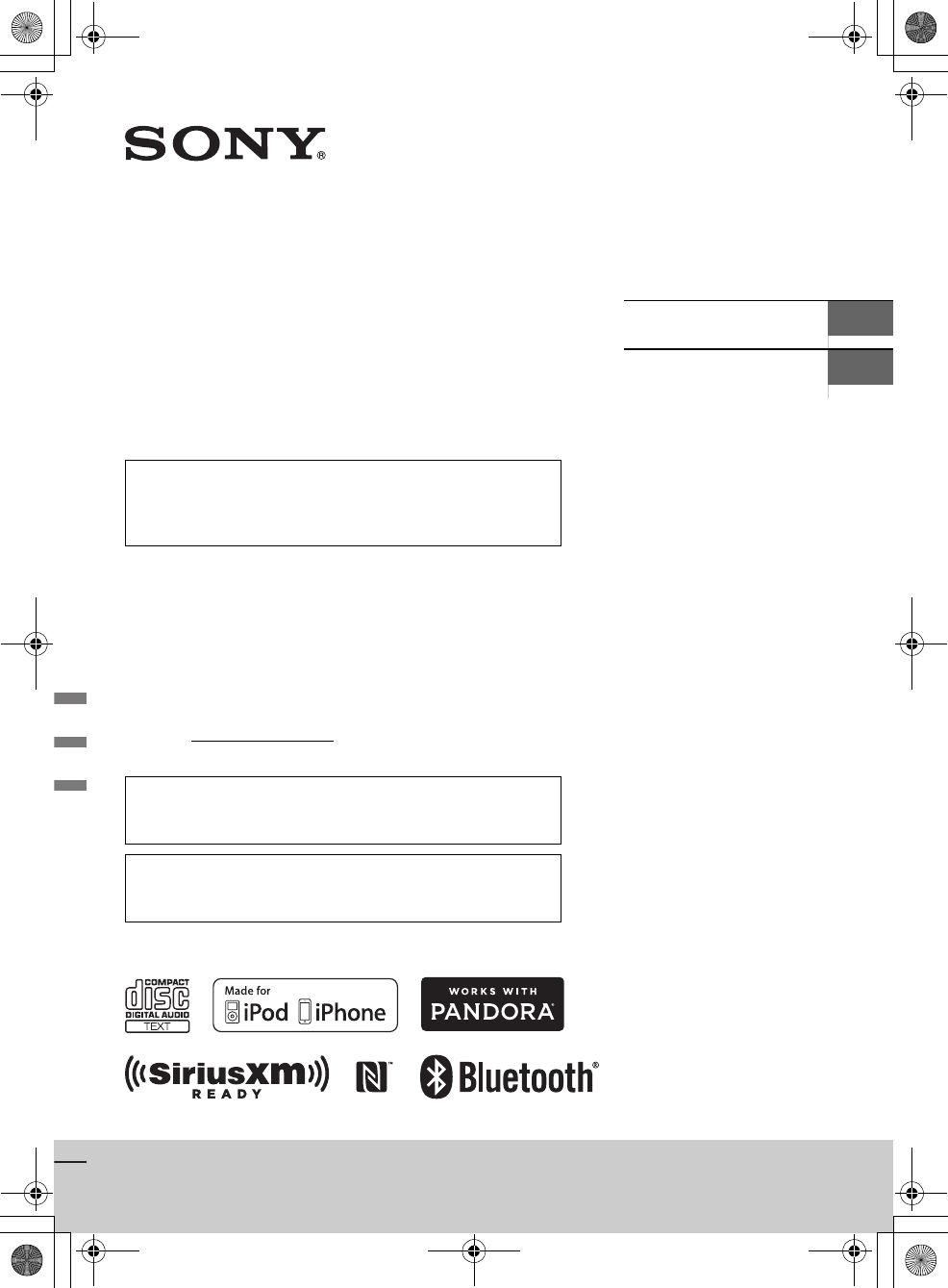
MEX-XB100BT
E:\DATA\4563800111\4563800111MEXXB100BTUC\01GB-MEXXB100BTUC\010COV.fm masterpage: Cover
4-563-800-11(1)
MEX-XB100BT
4-563-800-11(1)
Bluetooth®
Audio System
The warranty for this product is included in this manual
(page 36, 37).
La garantie de ce produit est inclus dans le présent manuel
(page xx).
Owner’s Record
The model and serial numbers are located on the bottom of the unit.
Record the serial number in the space provided below.
Refer to these numbers whenever you call upon your Sony dealer
regarding this product.
Model No. MEX-XB100BT
Serial No.
Operating Instructions GB
Mode d’emploi FR
For the connection/installation, see page 31.
Pour le raccordement/l’installation, reportez-vous à la page
XX.
To cancel the demonstration (DEMO) display, see page 18.
Pour annuler l’affichage de démonstration (DEMO), reportez-
vous à la page XX.
010COV.book Page 1 Monday, September 22, 2014 2:03 PM
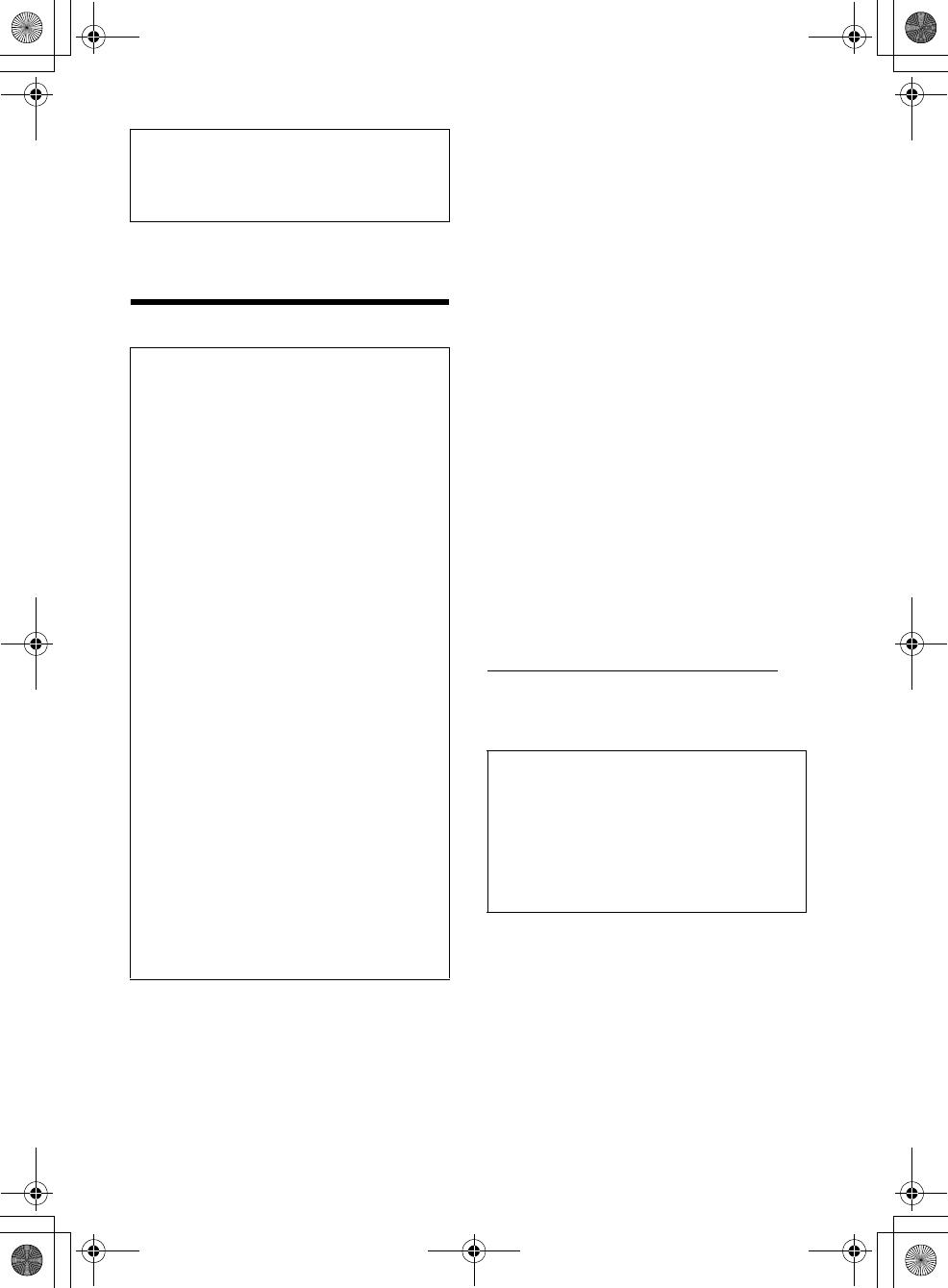
2GB
E:\DATA\4563800111\4563800111MEXXB100BTUC\01GB-MEXXB100BTUC\020INT.fm masterpage: Left
MEX-XB100BT
4-563-800-11(1)
The nameplate indicating operating voltage, etc., is
located on the bottom of the chassis.
Warning
This device complies with Part 15 of the FCC Rules
and Industry Canada licence-exempt RSS
standard(s).
Operation is subject to the following two
conditions: (1) this device may not cause harmful
interference, and (2) this device must accept any
interference received, including interference that
may cause undesired operation of the device.
This transmitter must not be co-located or operated
in conjunction with any other antenna or
transmitter.
Under Industry Canada regulations, this radio
transmitter may only operate using an antenna of a
type and maximum (or lesser) gain approved for
the transmitter by Industry Canada. To reduce
potential radio interference to other users, the
antenna type and its gain should be so chosen that
the equivalent isotropically radiated power (e.i.r.p.)
is not more than that necessary for successful
communication.
This equipment complies with FCC/IC radiation
exposure limits set forth for an uncontrolled
environment and meets the FCC radio frequency
(RF) Exposure Guidelines and RSS-102 of the IC
radio frequency (RF) Exposure rules. This
equipment has very low levels of RF energy that it
deemed to comply without maximum permissive
exposure evaluation (MPE). But it is desirable that it
should be installed and operated keeping the
radiator at least 20 cm or more away from person’s
body.
CAUTION
The use of optical instruments with this product will
increase eye hazard.
For the State of California, USA only
Perchlorate Material – special handling may apply,
See
www.dtsc.ca.gov/hazardouswaste/perchlorate
Note on the lithium battery
Do not expose the battery to excessive heat such as
direct sunlight, fire or the like.
For safety, be sure to install this unit in the
dashboard of the car as the left side of the unit
becomes hot during use.
For details, see “Connection/Installation”
(page 31).
FOR THE CUSTOMERS IN THE USA. NOT
APPLICABLE IN CANADA, INCLUDING IN THE
PROVINCE OF QUEBEC.
POUR LES CLIENTS AUX ÉTATS-UNIS. NON
APPLICABLE AU CANADA, Y COMPRIS LA
PROVINCE DE QUÉBEC.
This equipment has been tested and found to
comply with the limits for a Class B digital device,
pursuant to Part 15 of the FCC Rules.
These limits are designed to provide reasonable
protection against harmful interference in a
residential installation. This equipment
generates, uses, and can radiate radio frequency
energy and, if not installed and used in
accordance with the instructions, may cause
harmful interference to radio communications.
However, there is no guarantee that interference
will not occur in a particular installation. If this
equipment does cause harmful interference to
radio or television reception, which can be
determined by turning the equipment off and
on, the user is encouraged to try to correct the
interference by one or more of the following
measures:
Reorient or relocate the receiving antenna.
Increase the separation between the
equipment and receiver.
Connect the equipment into an outlet on a
circuit different from that to which the receiver
is connected.
Consult the dealer or an experienced radio/TV
technician for help.
You are cautioned that any changes or
modifications not expressly approved in this
manual could void your authority to operate this
equipment.
Warning if your car’s ignition has no ACC
position
Be sure to set the AUTO OFF function (page 19).
The unit will shut off completely and
automatically in the set time after the unit is
turned off, which prevents battery drain. If you
do not set the AUTO OFF function, press and hold
OFF until the display disappears each time you
turn the ignition off.
010COV.book Page 2 Monday, September 22, 2014 2:03 PM
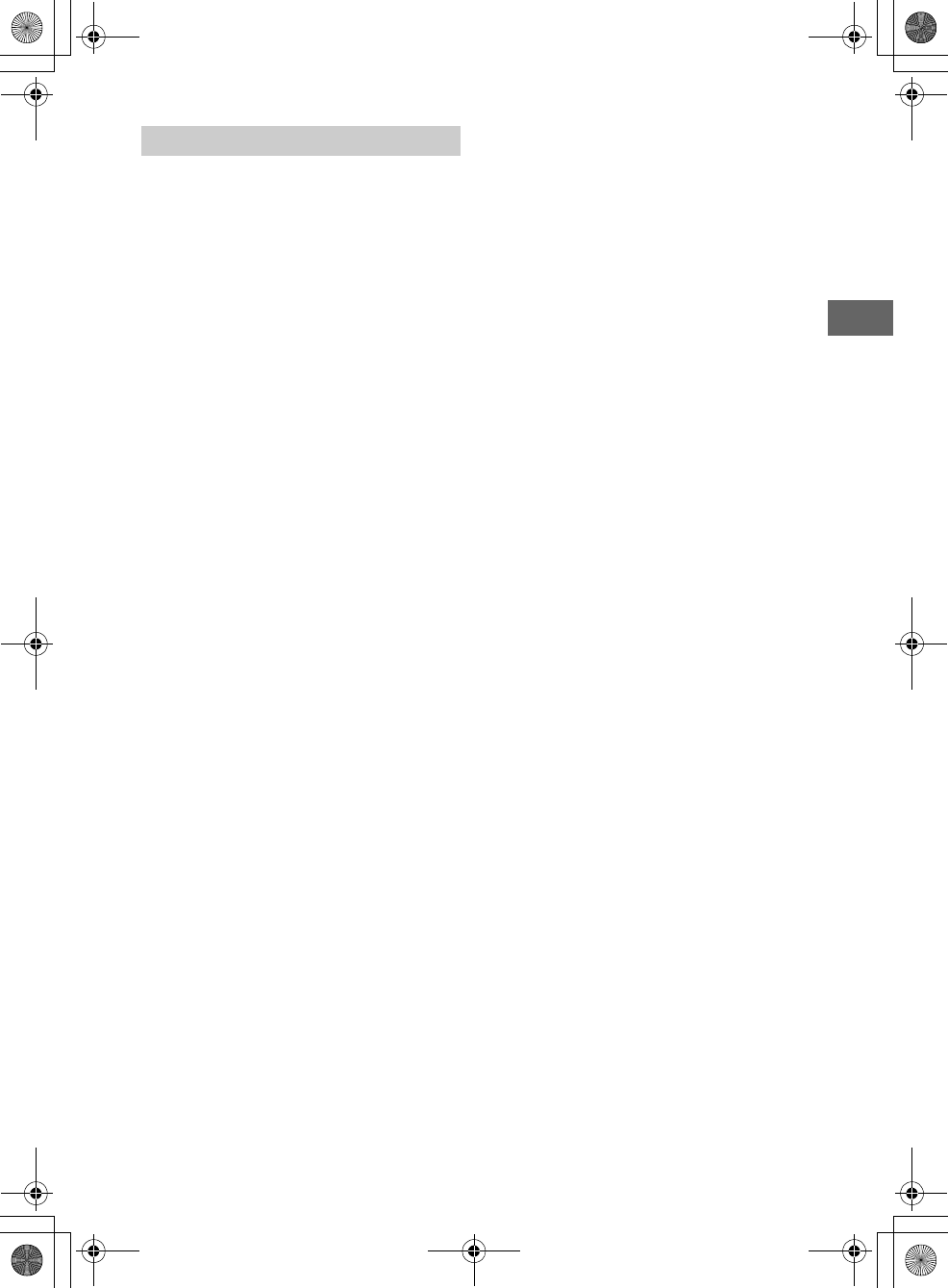
3GB
E:\DATA\4563800111\4563800111MEXXB100BTUC\01GB-MEXXB100BTUC\020INT.fm masterpage: Right
MEX-XB100BT
4-563-800-11(1)
Caution
IN NO EVENT SHALL SONY BE LIABLE FOR ANY
INCIDENTAL, INDIRECT OR CONSEQUENTIAL
DAMAGES OR OTHER DAMAGES INCLUDING,
WITHOUT LIMITATION, LOSS OF PROFITS, LOSS OF
REVENUE, LOSS OF DATA, LOSS OF USE OF THE
PRODUCT OR ANY ASSOCIATED EQUIPMENT,
DOWNTIME, AND PURCHASER’S TIME RELATED TO
OR ARISING OUT OF THE USE OF THIS PRODUCT, ITS
HARDWARE AND/OR ITS SOFTWARE.
Dear customer, this product includes a radio
transmitter.
Please check your vehicle operation manual or
contact the manufacturer of your vehicle or your
vehicle dealer, before you install this product into
your vehicle.
Emergency calls
This BLUETOOTH car handsfree and the electronic
device connected to the handsfree operate using
radio signals, cellular, and landline networks as well
as user-programmed function, which cannot
guarantee connection under all conditions.
Therefore do not rely solely upon any electronic
device for essential communications (such as
medical emergencies).
On BLUETOOTH communication
Microwaves emitting from a BLUETOOTH device
may affect the operation of electronic medical
devices. Turn off this unit and other BLUETOOTH
devices in the following locations, as it may cause
an accident.
where inflammable gas is present, in a hospital,
train, airplane, or petrol station
near automatic doors or a fire alarm
This unit supports security capabilities that
comply with the BLUETOOTH standard to provide
a secure connection when the BLUETOOTH
wireless technology is used, but security may not
be enough depending on the setting. Be careful
when communicating using BLUETOOTH wireless
technology.
We do not take any responsibility for the leakage
of information during BLUETOOTH
communication.
If you have any questions or problems concerning
your unit that are not covered in this manual,
consult your nearest Sony dealer.
Important notice
010COV.book Page 3 Monday, September 22, 2014 2:03 PM
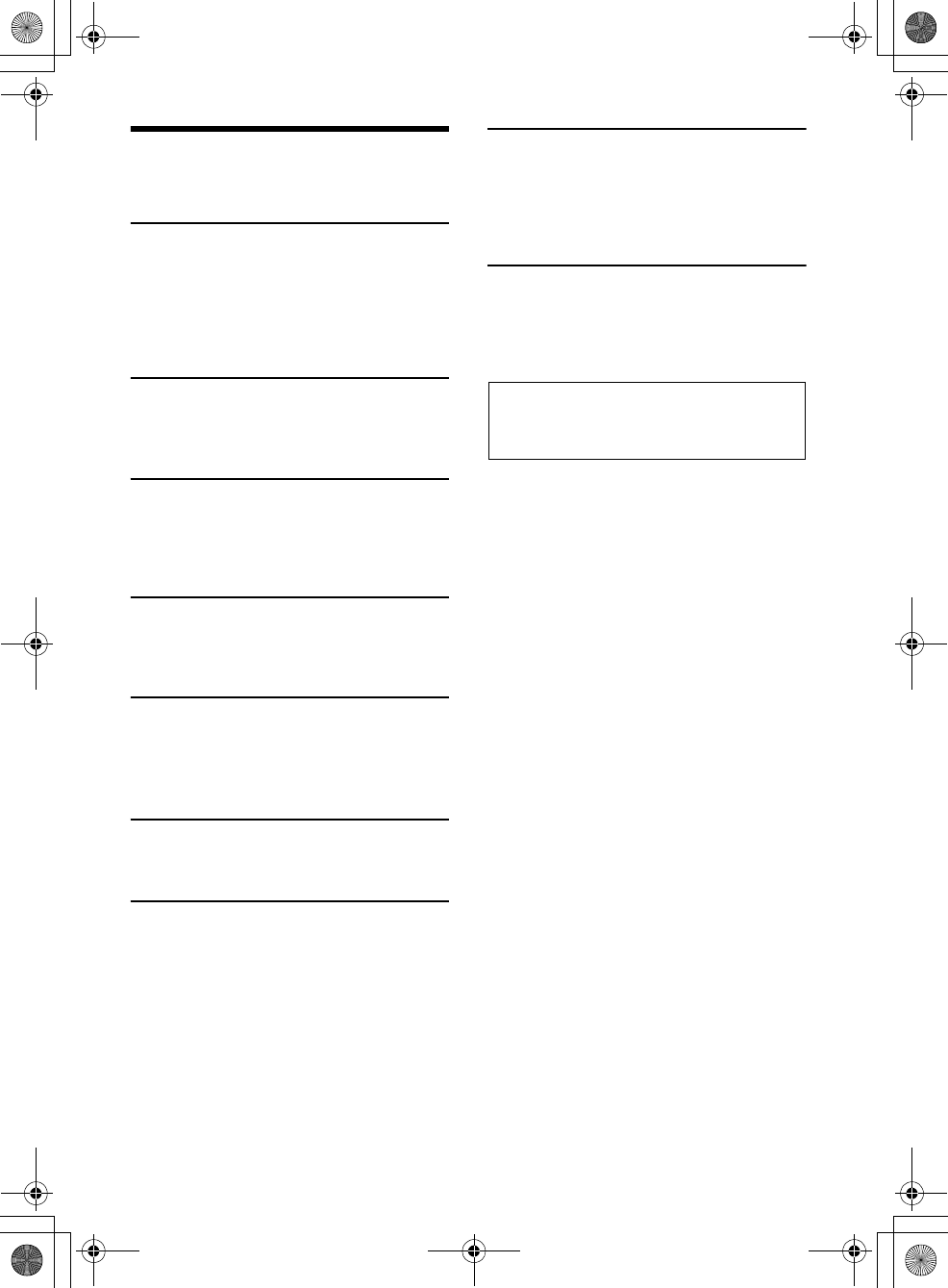
4GB
E:\DATA\4563800111\4563800111MEXXB100BTUC\01GB-MEXXB100BTUC\030TOC.fm masterpage: Left
MEX-XB100BT
4-563-800-11(1)
Table of Contents
Warning . . . . . . . . . . . . . . . . . . . . . . . . . . . . . . . . . . . 2
Guide to Parts and Controls . . . . . . . . . . . . . . . . . . . 5
Getting Started
Detaching the Front Panel . . . . . . . . . . . . . . . . . . . . 7
Resetting the unit . . . . . . . . . . . . . . . . . . . . . . . . . . . 7
Setting the Clock . . . . . . . . . . . . . . . . . . . . . . . . . . . . 7
Preparing a BLUETOOTH Device. . . . . . . . . . . . . . . . 7
Connecting an iPod/USB Device . . . . . . . . . . . . . . . 9
Connecting Other Portable Audio Device . . . . . . . 10
Listening to the Radio
Listening to the Radio. . . . . . . . . . . . . . . . . . . . . . . 10
Using Radio Data System (RDS) . . . . . . . . . . . . . . . 11
Listening to the SiriusXM Radio . . . . . . . . . . . . . . . 11
Playback
Playing a Disc . . . . . . . . . . . . . . . . . . . . . . . . . . . . . 12
Playing an iPod/USB Device. . . . . . . . . . . . . . . . . . 12
Playing a BLUETOOTH Device. . . . . . . . . . . . . . . . . 13
Searching and Playing Tracks. . . . . . . . . . . . . . . . . 13
Listening to Pandora®
Setting up Pandora® . . . . . . . . . . . . . . . . . . . . . . . . 14
Streaming Pandora® . . . . . . . . . . . . . . . . . . . . . . . . 14
Available Operations in Pandora® . . . . . . . . . . . . . 14
Handsfree Calling (via BLUETOOTH
only)
Receiving a Call . . . . . . . . . . . . . . . . . . . . . . . . . . . . 15
Making a Call . . . . . . . . . . . . . . . . . . . . . . . . . . . . . . 15
Available Operations during Call . . . . . . . . . . . . . . 16
Useful Functions
SongPal with iPhone/Android Phone . . . . . . . . . . 16
Using Siri Eyes Free . . . . . . . . . . . . . . . . . . . . . . . . . 18
Settings
Canceling the DEMO Mode . . . . . . . . . . . . . . . . . . 18
Basic Setting Operation . . . . . . . . . . . . . . . . . . . . . 18
General Setup (GENERAL). . . . . . . . . . . . . . . . . . . . 18
Sound Setup (SOUND) . . . . . . . . . . . . . . . . . . . . . . 19
Display Setup (DISPLAY) . . . . . . . . . . . . . . . . . . . . . 21
BLUETOOTH Setup (BT) . . . . . . . . . . . . . . . . . . . . . . 21
SongPal Setup (SONGPAL) . . . . . . . . . . . . . . . . . . . 21
Additional Information
Updating the Firmware . . . . . . . . . . . . . . . . . . . . . 22
Precautions . . . . . . . . . . . . . . . . . . . . . . . . . . . . . . . 22
Maintenance . . . . . . . . . . . . . . . . . . . . . . . . . . . . . . 23
Specifications . . . . . . . . . . . . . . . . . . . . . . . . . . . . . 23
Troubleshooting . . . . . . . . . . . . . . . . . . . . . . . . . . . 25
Connection/Installation
Cautions . . . . . . . . . . . . . . . . . . . . . . . . . . . . . . . . . 31
Parts List for Installation . . . . . . . . . . . . . . . . . . . . 31
Connection . . . . . . . . . . . . . . . . . . . . . . . . . . . . . . . 32
Installation . . . . . . . . . . . . . . . . . . . . . . . . . . . . . . . 34
Important notice
The warranty for this product is included in this
manual (page 36, 37). Keep this manual for
future use.
010COV.book Page 4 Monday, September 22, 2014 2:03 PM
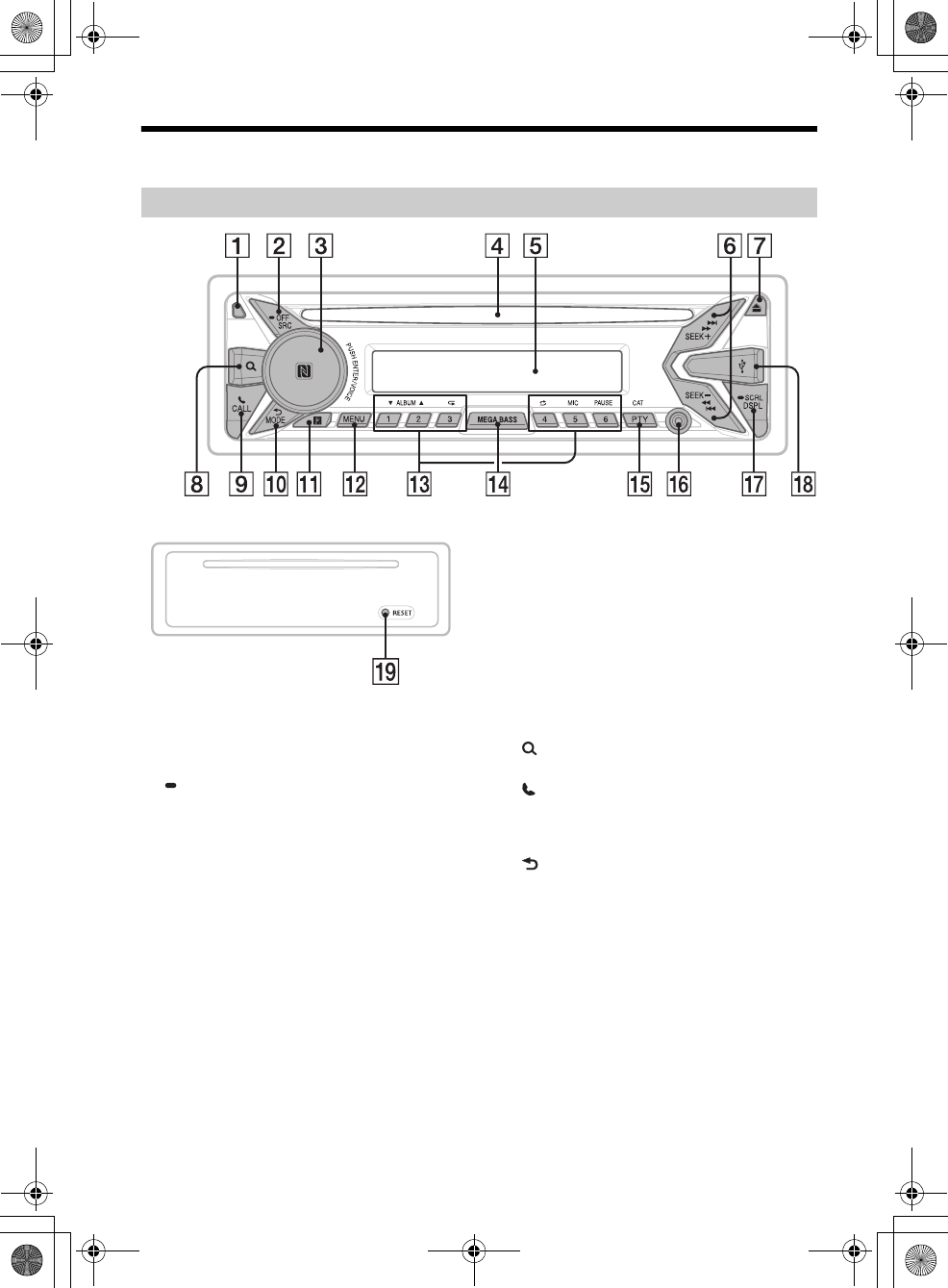
5GB
E:\DATA\4563800111\4563800111MEXXB100BTUC\01GB-MEXXB100BTUC\040CD.fm masterpage: Right
MEX-XB100BT
4-563-800-11(1)
Guide to Parts and Controls
Front panel removed (inner panel)
Front panel release button
SRC (source)
Turn on the power.
Change the source.
OFF
Press and hold for 1 second to turn the source
off and display the clock.
Press and hold for more than 2 seconds to turn
off the power and the display.
If the unit is turned off and the display
disappears, operation by the remote
commander is not available.
Control dial
Rotate to adjust the volume.
PUSH ENTER
Enter the selected item.
Press SRC, rotate then press to change the
source.
Press and hold for more than 2 seconds to
establish “SongPal” function (connection).
VOICE (page 16, 17, 18)
Activate voice dial, voice recognition when the
“SongPal” function is on (Android™ phone
only), or the Siri function (iPhone only).
N-Mark
Touch the control dial with Android phone to
make BLUETOOTH connection.
Disc slot
Display window
SEEK +/–
Tune in radio stations automatically. Press and
hold to tune manually.
/ (prev/next)
/ (fast-reverse/fast-forward)
(disc eject)
(browse) (page 13, 13, 14)
Enter the browse mode during playback.
CALL
Enter the call menu. Receive/end a call.
Press and hold for more than 2 seconds to
switch the BLUETOOTH signal.
(back)
Return to the previous display.
MODE (page 10, 13, 14, 16)
Receptor for the remote commander
MENU*
Open the setup menu.
* Not available when the BT phone is selected.
Number buttons (1 to 6)
Receive stored radio stations. Press and hold to
store stations.
Call a stored phone number. Press and hold to
store a phone number.
ALBUM /
Skip an album for audio device. Press and hold
to skip albums continuously.
Main unit
010COV.book Page 5 Monday, September 22, 2014 2:03 PM
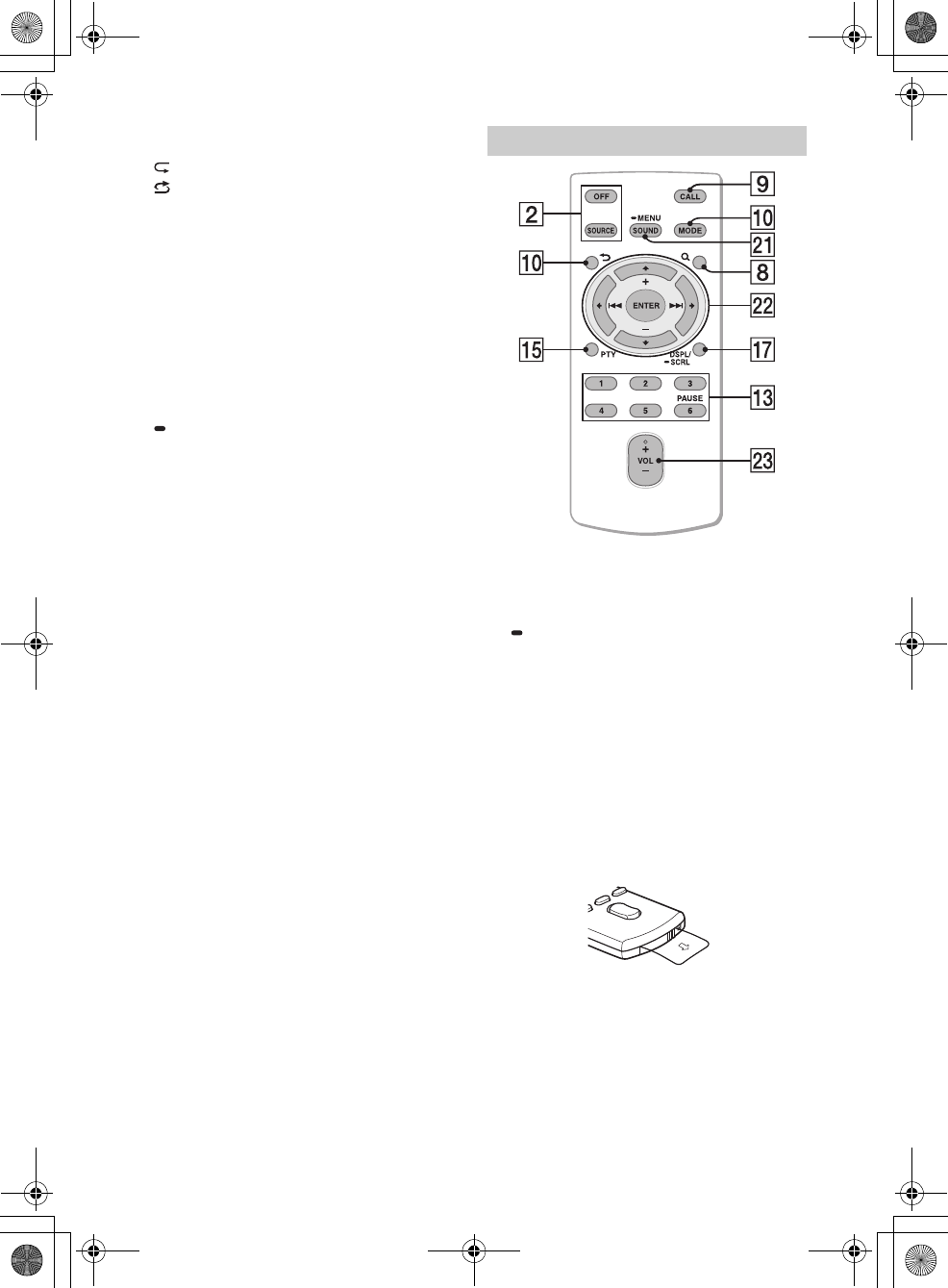
6GB
E:\DATA\4563800111\4563800111MEXXB100BTUC\01GB-MEXXB100BTUC\040CD.fm masterpage: Left
MEX-XB100BT
4-563-800-11(1)
Press to thumbs up, or to thumbs down in
Pandora® (page 14).
(repeat)
(shuffle)
MIC (page 16)
PAUSE
MEGA BASS
Press to turn on/off the MEGA BASS function.
PTY (program type)
Select PTY in RDS.
CAT (category)
Select radio channels in SiriusXM.
AUX input jack
DSPL (display)
Press to change display items.
SCRL (scroll)
Press and hold to scroll a display item.
USB port
RESET (inner panel) (page 7)
The VOL (volume) + button has a tactile dot.
SOUND*
Open the SOUND menu directly.
MENU*
Press and hold to open the setup menu.
* Not available when the BT phone is selected.
///
Select a setup item, etc.
ENTER
Enter the selected item.
/ (prev/next)
+/– (album +/–)
VOL (Volume) +/–
Remove the insulation film before use.
RM-X231 Remote commander
010COV.book Page 6 Monday, September 22, 2014 2:03 PM
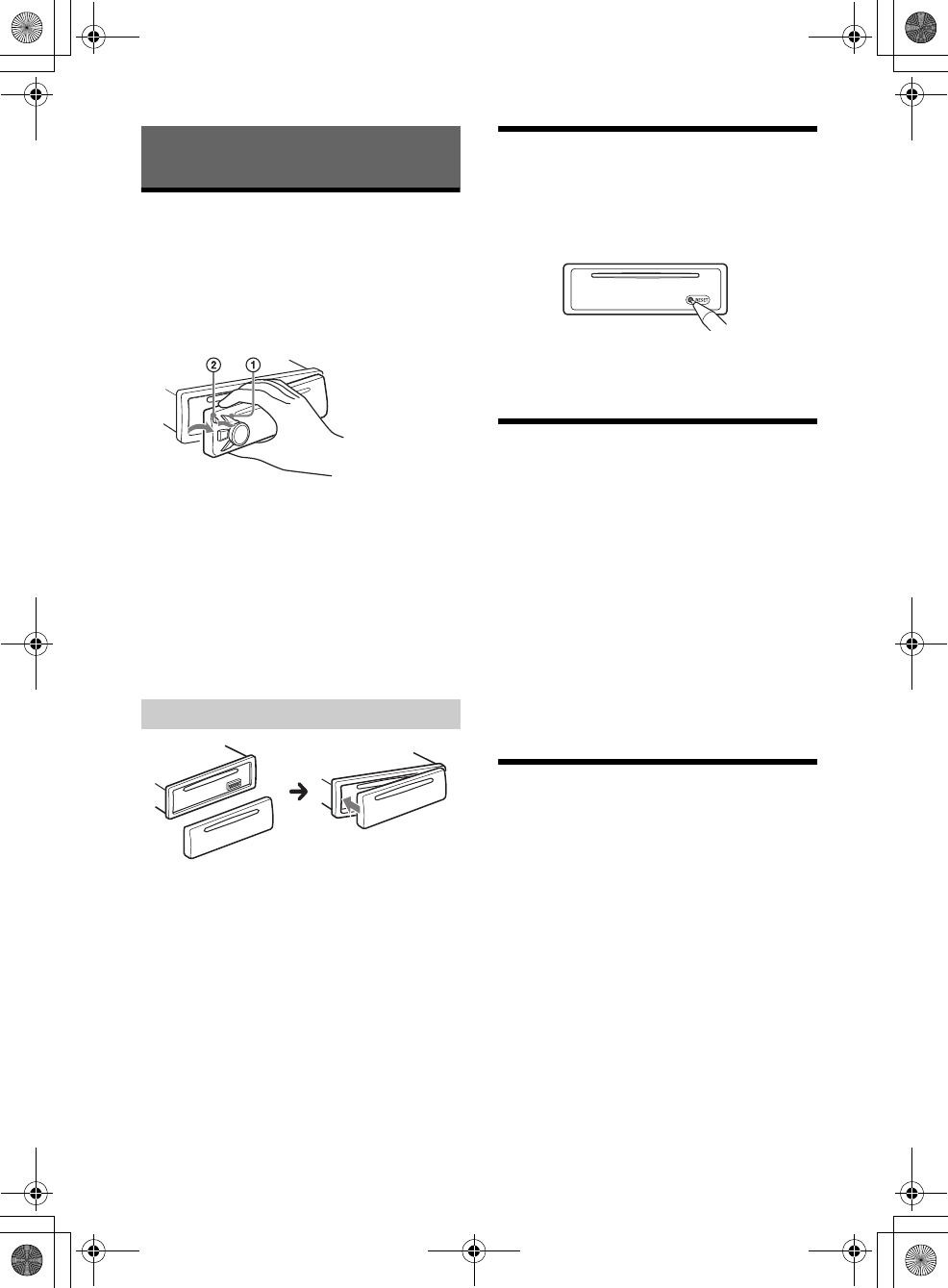
7GB
E:\DATA\4563800111\4563800111MEXXB100BTUC\01GB-MEXXB100BTUC\040CD.fm masterpage: Right
MEX-XB100BT
4-563-800-11(1)
Detaching the Front Panel
You can detach the front panel of this unit to
prevent theft.
1Press and hold OFF until the unit turns
off, press the front panel release button
, then pull the panel towards you to
remove.
Caution alarm
If you turn the ignition switch to the OFF position
without detaching the front panel, the caution
alarm will sound for a few seconds. The alarm will
only sound if the built-in amplifier is used.
Serial numbers
Make sure the serial numbers on the bottom of the
unit and the back of the front panel are matched
correctly. Otherwise you cannot make BLUETOOTH
pairing, connection and disconnection by NFC.
Resetting the unit
Before operating the unit for the first time, after
replacing the car battery, or changing the
connections, you must reset the unit. Press RESET
on the inner panel with a ball-point pen, etc., after
detaching the front panel.
Note
Pressing RESET will erase the clock setting and some
stored contents.
Setting the Clock
1Press MENU, rotate the control dial to
select [SET GENERAL], then press it.
2Rotate the control dial to select [SET
CLOCK ADJ], then press it.
The hour indication flashes.
3Rotate the control dial to set the hour
and minute.
To move the digital indication, press SEEK +/–.
4After setting the minute, press MENU.
The setup is complete and the clock starts.
To display the clock
Press DSPL.
Preparing a BLUETOOTH Device
You can enjoy music, or perform handsfree calling
depending on the BLUETOOTH compatible device
such as a smartphone, cellular phone and audio
device (hereafter “BLUETOOTH device” if not
otherwise specified). For details on connecting,
refer to the operating instructions supplied with the
device.
Before connecting the device, turn down the
volume of this unit; otherwise, loud sound may
result.
Getting Started
Attaching the front panel
010COV.book Page 7 Monday, September 22, 2014 2:03 PM
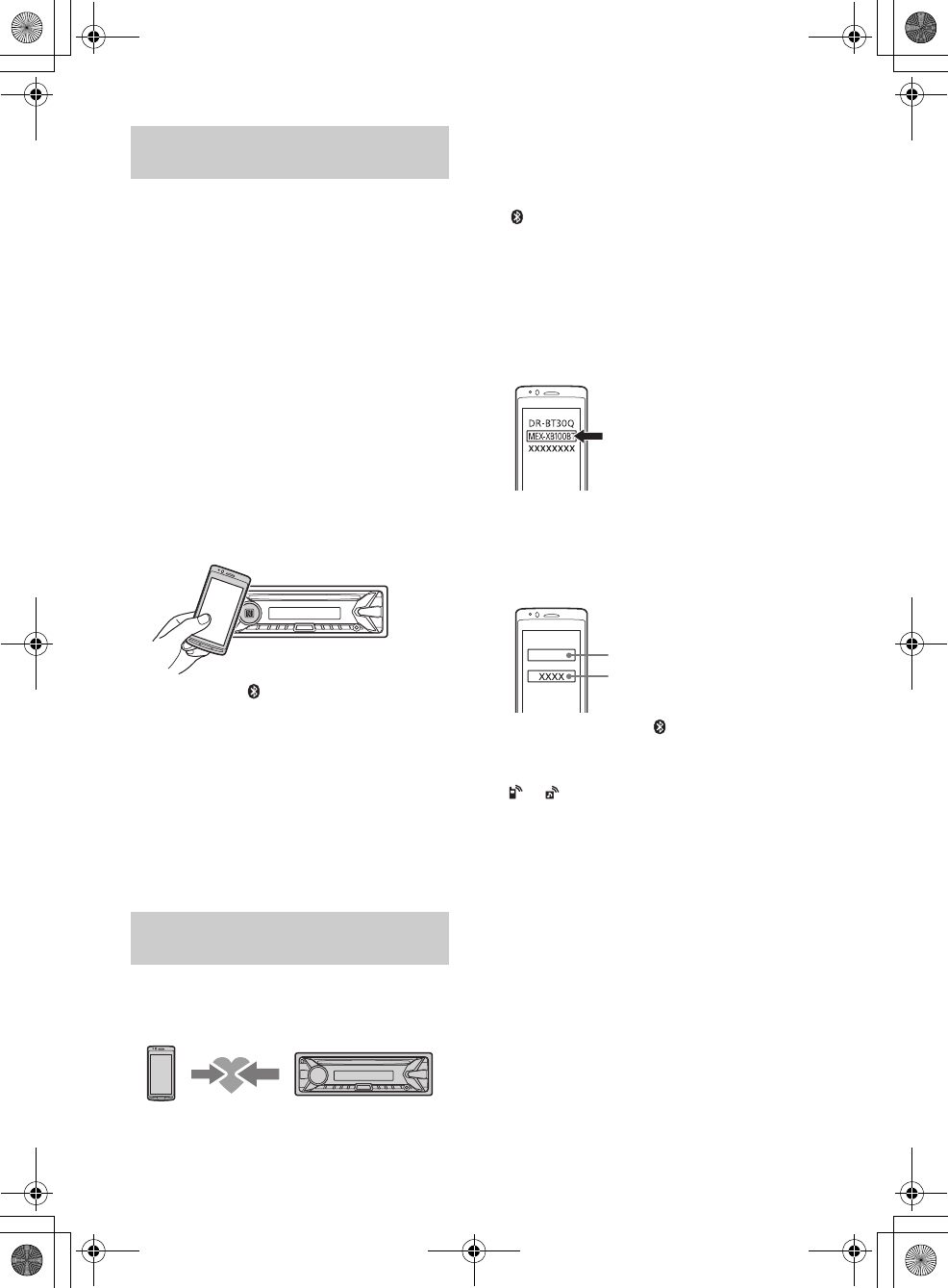
8GB
E:\DATA\4563800111\4563800111MEXXB100BTUC\01GB-MEXXB100BTUC\040CD.fm masterpage: Left
MEX-XB100BT
4-563-800-11(1)
By touching the control dial on the unit with an
NFC* compatible smartphone, the unit is paired and
connected with the smartphone automatically.
* NFC (Near Field Communication) is a technology
enabling short-range wireless communication
between various devices, such as mobile phones and
IC tags. Thanks to the NFC function, data
communication can be achieved easily just by
touching the relevant symbol or designated location
on NFC compatible devices.
For a smartphone with Android OS 4.0 or lower
installed, downloading the app “NFC Easy Connect”
available at Google Play™ is required. The app may
not be downloadable in some countries/regions.
1Activate the NFC function on the
smartphone.
For details, refer to the operating instructions
supplied with the smartphone.
2Touch the N-Mark part of the unit with
the N-Mark part of the smartphone.
Make sure that lights up on the display of the
unit.
To disconnect by One touch
Touch the N-Mark part of the unit with the N-Mark
part of the smartphone again.
Notes
When making the connection, handle the
smartphone carefully to prevent scratches.
One touch connection is not possible when the unit is
already connected to another NFC compatible device.
In this case, disconnect the other device, and make
connection with the smartphone again.
When connecting a BLUETOOTH device for the first
time, mutual registration (called “pairing”) is
required. Pairing enables this unit and other devices
to recognize each other.
1Place the BLUETOOTH device within 1 m
(3 ft) of this unit.
2Press CALL, rotate the control dial to
select [SET PAIRING], then press it.
flashes while the unit is in pairing standby
mode.
3Perform pairing on the BLUETOOTH
device so it detects this unit.
4Select [MEX-XB100BT] shown in the
display of the BLUETOOTH device.
If your model name does not appear, repeat
from step 2.
5If passkey* input is required on the
BLUETOOTH device, input [0000].
* Passkey may be called “Passcode,” “PIN code,”
“PIN number” or “Password,” etc., depending on
the device.
When pairing is made, stays lit.
6Select this unit on the BLUETOOTH device
to establish the BLUETOOTH connection.
or lights up when the connection is made.
Note
While connecting to a BLUETOOTH device, this unit
cannot be detected from another device. To enable
detection, enter the pairing mode and search for this
unit from another device.
To start playback
For details, see “Playing a BLUETOOTH Device”
(page 13).
To cancel pairing
Perform step 2 to cancel the pairing mode after this
unit and the BLUETOOTH device are paired.
Connecting with a Smartphone by One
touch (NFC)
Pairing and connecting with a
BLUETOOTH device
[0000]
Input passkey
010COV.book Page 8 Monday, September 22, 2014 2:03 PM
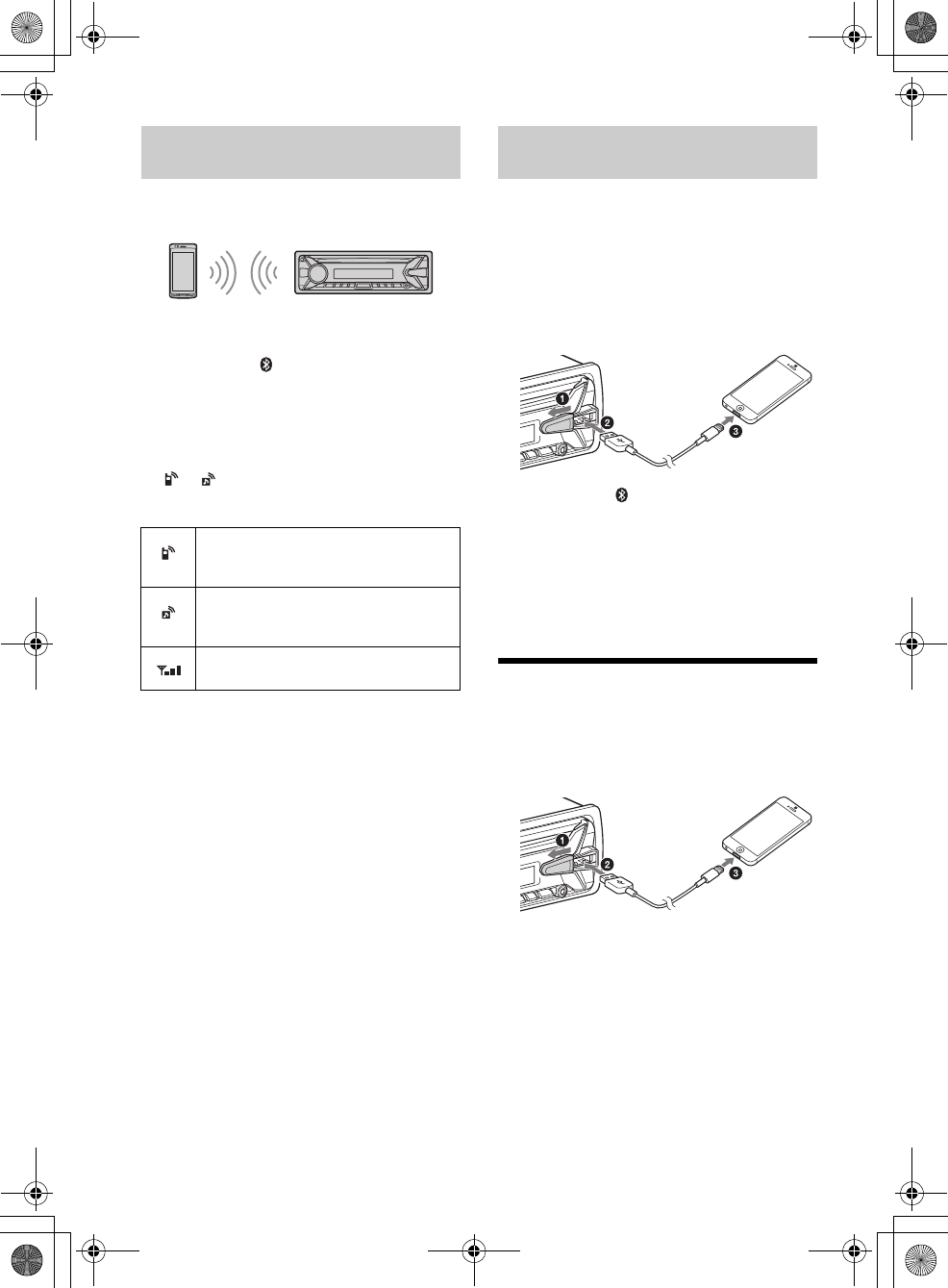
9GB
E:\DATA\4563800111\4563800111MEXXB100BTUC\01GB-MEXXB100BTUC\040CD.fm masterpage: Right
MEX-XB100BT
4-563-800-11(1)
To use a paired device, connection with this unit is
required. Some paired devices will connect
automatically.
1Press CALL, rotate the control dial to
select [SET BT SIGNL], then press it.
Make sure that lights up.
2Activate the BLUETOOTH function on the
BLUETOOTH device.
3Operate the BLUETOOTH device to
connect to this unit.
or lights up.
Icons in the display:
To connect the last-connected device from
this unit
Activate the BLUETOOTH function on the
BLUETOOTH device.
Press SRC, then select [BT PHONE] or [BT AUDIO].
Press ENTER to connect with the cellular phone, or
PAUSE to connect with the audio device.
Note
While streaming BLUETOOTH audio, you cannot
connect from this unit to the cellular phone. Connect
from the cellular phone to this unit instead.
Tip
With BLUETOOTH signal on: when the ignition is turned
to on, this unit reconnects automatically to the last-
connected cellular phone.
To install the microphone
For details, see “Installing the microphone”
(page 34).
When an iPhone/iPod with iOS5 or later installed is
connected to the USB port, the unit is paired and
connected with the iPhone/iPod automatically.
To enable BLUETOOTH Auto Pairing, make sure [SET
AUTO PAIR] in [BT] is set to [ON] (page 21).
1Activate the BLUETOOTH function on the
iPhone/iPod.
2Connect an iPhone/iPod to the USB port.
Make sure that lights up on the display of the
unit.
Notes
BLUETOOTH Auto Pairing is not possible if the unit is
already connected to another BLUETOOTH device. In
this case, disconnect the other device, then connect
the iPhone/iPod again.
If BLUETOOTH Auto Pairing is not established, see
“Preparing a BLUETOOTH Device” for details (page 7).
Connecting an iPod/USB Device
1Turn down the volume on the unit.
2Connect the iPod/USB device to the unit.
To connect an iPod/iPhone, use the USB
connection cable for iPod (not supplied).
Connecting with a paired BLUETOOTH
device
Lights up when handsfree calling is
available by enabling the HFP (Handsfree
Profile).
Lights up when the audio device is
playable by enabling the A2DP
(Advanced Audio Distribution Profile).
Indicates the signal strength status of
connected cellular phone.
Connecting with an iPhone/iPod
(BLUETOOTH Auto Pairing)
010COV.book Page 9 Monday, September 22, 2014 2:03 PM
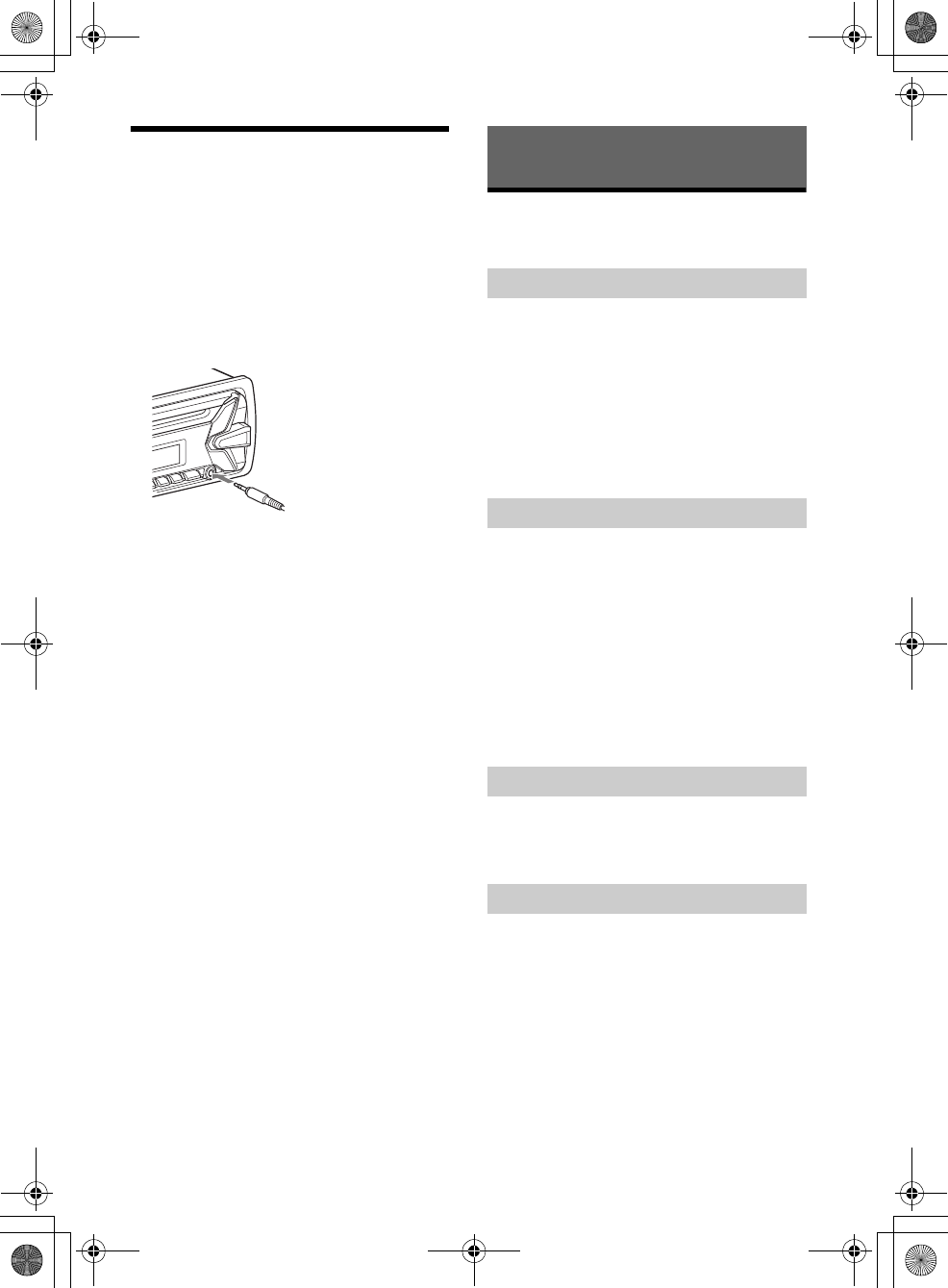
10GB
E:\DATA\4563800111\4563800111MEXXB100BTUC\01GB-MEXXB100BTUC\040CD.fm masterpage: Left
MEX-XB100BT
4-563-800-11(1)
Connecting Other Portable
Audio Device
1Turn off the portable audio device.
2Turn down the volume on the unit.
3Connect the portable audio device to the
AUX input jack (stereo mini jack) on the
unit with a connecting cord (not
supplied)*.
* Be sure to use a straight type plug.
4Press SRC to select [AUX].
To match the volume level of the connected
device to other sources
Start playback of the portable audio device at a
moderate volume, and set your usual listening
volume on the unit.
Press MENU, then select [SET SOUND] [SET AUX
VOL] (page 20).
Listening to the Radio
To listen to the radio, press SRC to select [TUNER].
1Press MODE to change the band (FM1,
FM2, FM3, AM1 or AM2).
2Press MENU, rotate the control dial to
select [SET GENERAL], then press it.
3Rotate the control dial to select [SET
BTM], then press it.
The unit stores stations in order of frequency on
the number buttons.
1Press MODE to change the band (FM1,
FM2, FM3, AM1 or AM2).
2Perform tuning.
To tune manually
Press and hold SEEK +/– to locate the
approximate frequency, then press SEEK +/–
repeatedly to fine adjust to the desired
frequency.
To tune automatically
Press SEEK +/–.
Scanning stops when the unit receives a station.
1While receiving the station that you want
to store, press and hold a number button
(1 to 6) until [MEM] appears.
1Select the band, then press a number
button (1 to 6).
Listening to the Radio
Storing automatically (BTM)
Tuning
Storing manually
Receiving the stored stations
010COV.book Page 10 Monday, September 22, 2014 2:03 PM
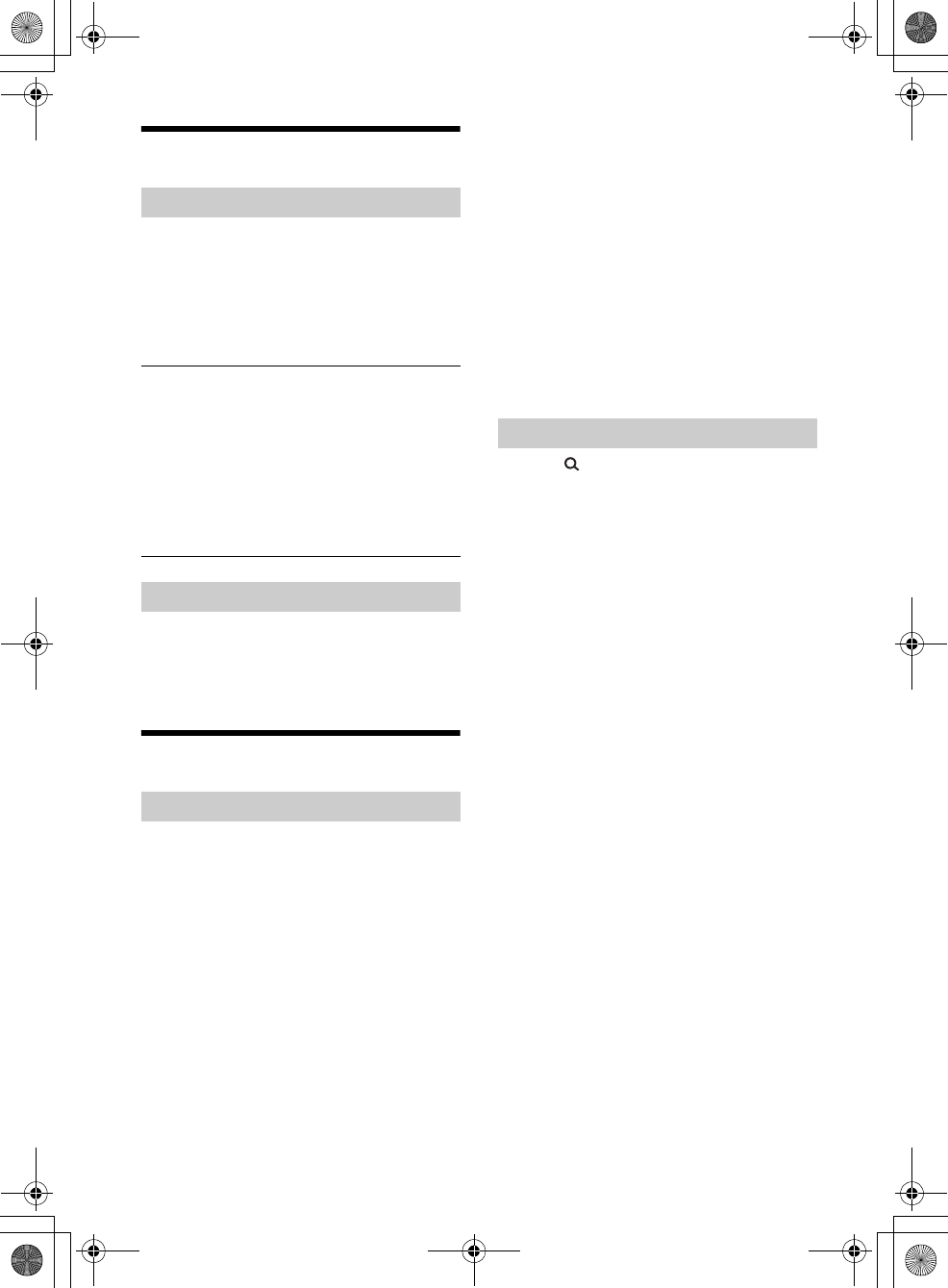
11GB
E:\DATA\4563800111\4563800111MEXXB100BTUC\01GB-MEXXB100BTUC\040CD.fm masterpage: Right
MEX-XB100BT
4-563-800-11(1)
Using Radio Data System (RDS)
1Press PTY during FM reception.
2Rotate the control dial until the desired
program type appears, then press it.
The unit starts to search for a station
broadcasting the selected program type.
Type of programs
The CT data from the RDS transmission sets the
clock.
1Set [SET CT-ON] in [SET GENERAL]
(page 19).
Listening to the SiriusXM Radio
Only SiriusXM brings you more of what you love to
listen to, all in one place. Get over 140 channels,
including commercial-free music plus the best
sports, news, talk, comedy and entertainment.
Welcome to the world of satellite radio. A SiriusXM
Connect Vehicle Tuner and Subscription are
required. For more information, visit
www.siriusxm.com
After installing your SiriusXM Connect Vehicle Tuner
and antenna, press SRC to select [SIRIUSXM]. You
should be able to hear the SiriusXM preview
channel on Channel 1. After verifying that you can
hear the preview channel, select Channel 0 to find
the Radio ID of your tuner. In addition, the Radio ID
is located on the bottom of the SiriusXM Connect
Vehicle Tuner and its packaging. You will need this
number to activate your subscription. Write the
number down for reference.
In the USA, you can activate online or by calling
SiriusXM Listener Care:
Online: Visit www.siriusxm.com/activatenow
Phone: Call 1-866-635-2349
As part of the activation process, the SiriusXM
satellites will send an activation message to your
tuner. When your radio detects that the tuner has
received the activation message, your radio will
display: [SUBSCRIPTION UPDATED - ENTER TO
CONTINUE]. Once subscribed, you can tune to
channels in your subscription plan.
Notes
The activation process usually takes 10 to 15 minutes,
but may take up to an hour.
Your radio will need to be turned on and receiving the
SiriusXM signal to receive the activation message.
1Press (browse).
2Rotate the control dial to select the
desired channel, then press it.
To select channels from categories
1Press CAT.
2Rotate the control dial to select the desired
category, then press it.
To store channels
1While receiving the channel that you want to store,
press and hold a number button (1 to 6) until [MEM]
appears.
To receive the stored channel, press MODE to select
[SX1], [SX2] or [SX3], then press a number button (1
to 6).
To set a parental control
The parental control feature allows you to limit
access to SiriusXM channels with mature content.
When enabled, the parental control feature requires
you to enter a passcode to tune to the locked
channels. Information on setting up the passcode
and locking channels can be found below.
1Press MENU and rotate the control dial.
2Select [GENERAL] [PARENTAL]
[LOCK SEL] [LOCK-ON].
3Enter the passcode, then press ENTER.
The initial passcode is [0000].
To unlock the channels, select [OFF].
To change the passcode
1Press MENU and rotate the control dial.
2Select [GENERAL] [PARENTAL] [CODE EDIT].
Selecting program types (PTY)
NEWS (News), INFORM (Information), SPORTS
(Sports), TALK (Talk), ROCK (Rock), CLS ROCK
(Classic Rock), ADLT HIT (Adult Hits), SOFT RCK (Soft
Rock), TOP 40 (Top 40), COUNTRY (Country),
OLDIES (Oldies), SOFT (Soft), NOSTALGA
(Nostalgia), JAZZ (Jazz), CLASSICL (Classical),
R AND B (Rhythm and Blues), SOFT R B (Soft
Rhythm and Blues), LANGUAGE (Foreign
Language), REL MUSC (Religious Music), REL TALK
(Religious Talk), PERSNLTY (Personality), PUBLIC
(Public), COLLEGE (College), WEATHER (Weather)
Setting clock time (CT)
Activating your SiriusXM Subscription
Selecting channels for SiriusXM
010COV.book Page 11 Monday, September 22, 2014 2:03 PM
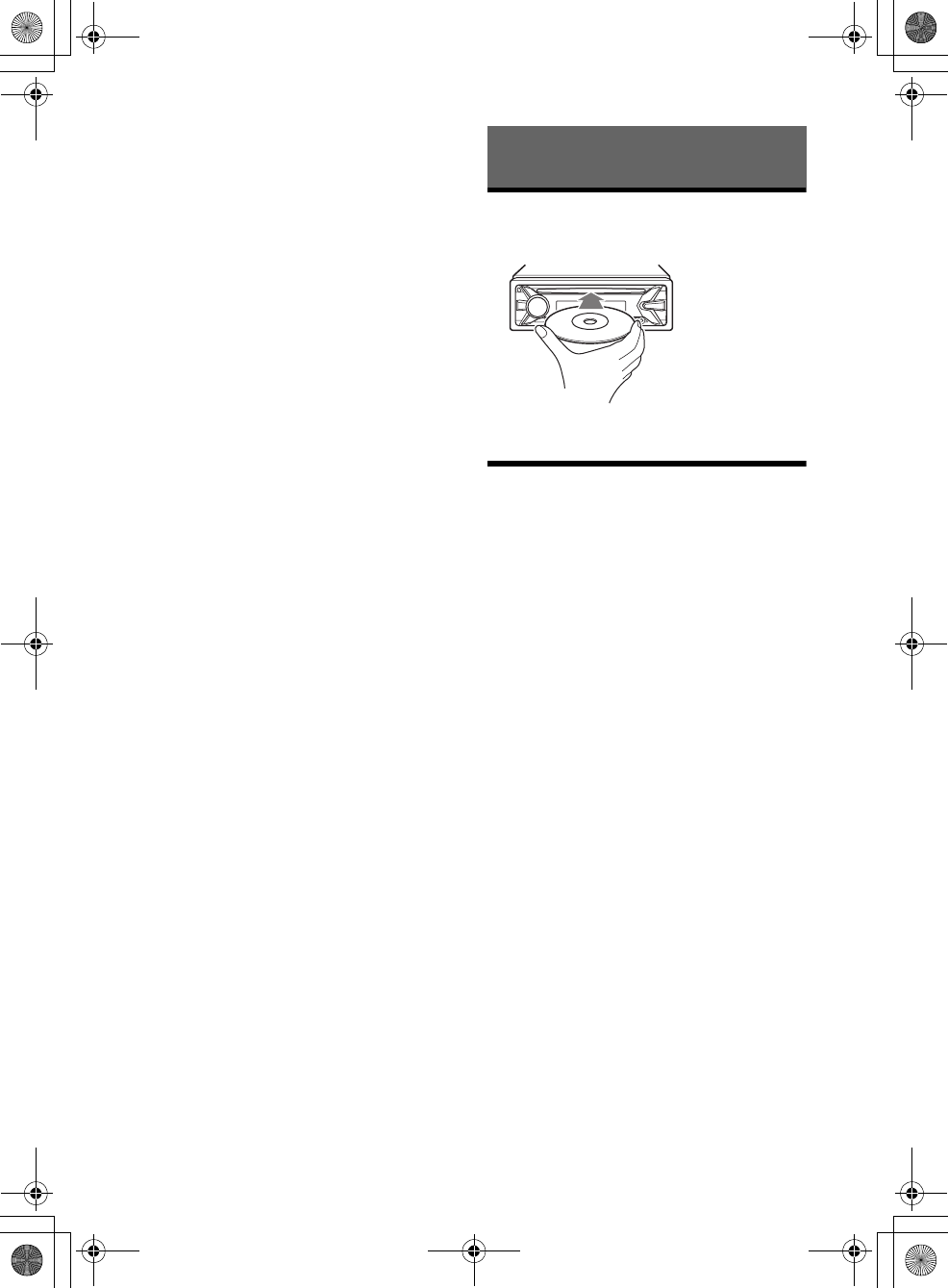
12GB
E:\DATA\4563800111\4563800111MEXXB100BTUC\01GB-MEXXB100BTUC\040CD.fm masterpage: Left
MEX-XB100BT
4-563-800-11(1)
3Enter the current passcode on the current passcode
input display, then press ENTER.
The initial passcode is [0000].
4Enter your new 4-digit passcode on the new
passcode input display, then press ENTER.
To change display items
Press DSPL to change as follows:
Channel Number (Default) Channel Name Artist
Name Song Title Content Info Category Name
Clock*
* Does not appear when [SUB DISPLAY] is set to
[CLOCK] (page 21).
Playing a Disc
1Insert the disc (label side up).
Playback starts automatically.
Playing an iPod/USB Device
In these Operating Instructions, “iPod” is used as a
general reference for the iPod functions on an iPod
and iPhone, unless otherwise specified by the text
or illustrations.
For details on the compatibility of your iPod, see
“About iPod” (page 22) or visit the support site on
the back cover.
MSC (Mass Storage Class) and MTP (Media Transfer
Protocol) type USB devices (such as a USB flash
drive, digital media player, Android phone)
compliant with the USB standard can be used.
Depending on the digital media player or Android
phone, setting the USB connection mode to MTP is
required.
Notes
For details on the compatibility of your USB device,
visit the support site on the back cover.
Playback of the following MP3/WMA/FLAC files is not
supported.
copyright-protected files
DRM (Digital Rights Management) files
Multi-channel audio files
Playback of the following MP3/WMA files is not
supported.
lossless compression files
1Connect an iPod/USB device to the USB
port (page 9).
Playback starts.
If a device is already connected, to start
playback, press SRC to select [USB] ([IPD]
appears in the display when the iPod is
recognized).
2Adjust the volume on this unit.
To stop playback
Press and hold OFF for 1 second.
Playback
010COV.book Page 12 Monday, September 22, 2014 2:03 PM
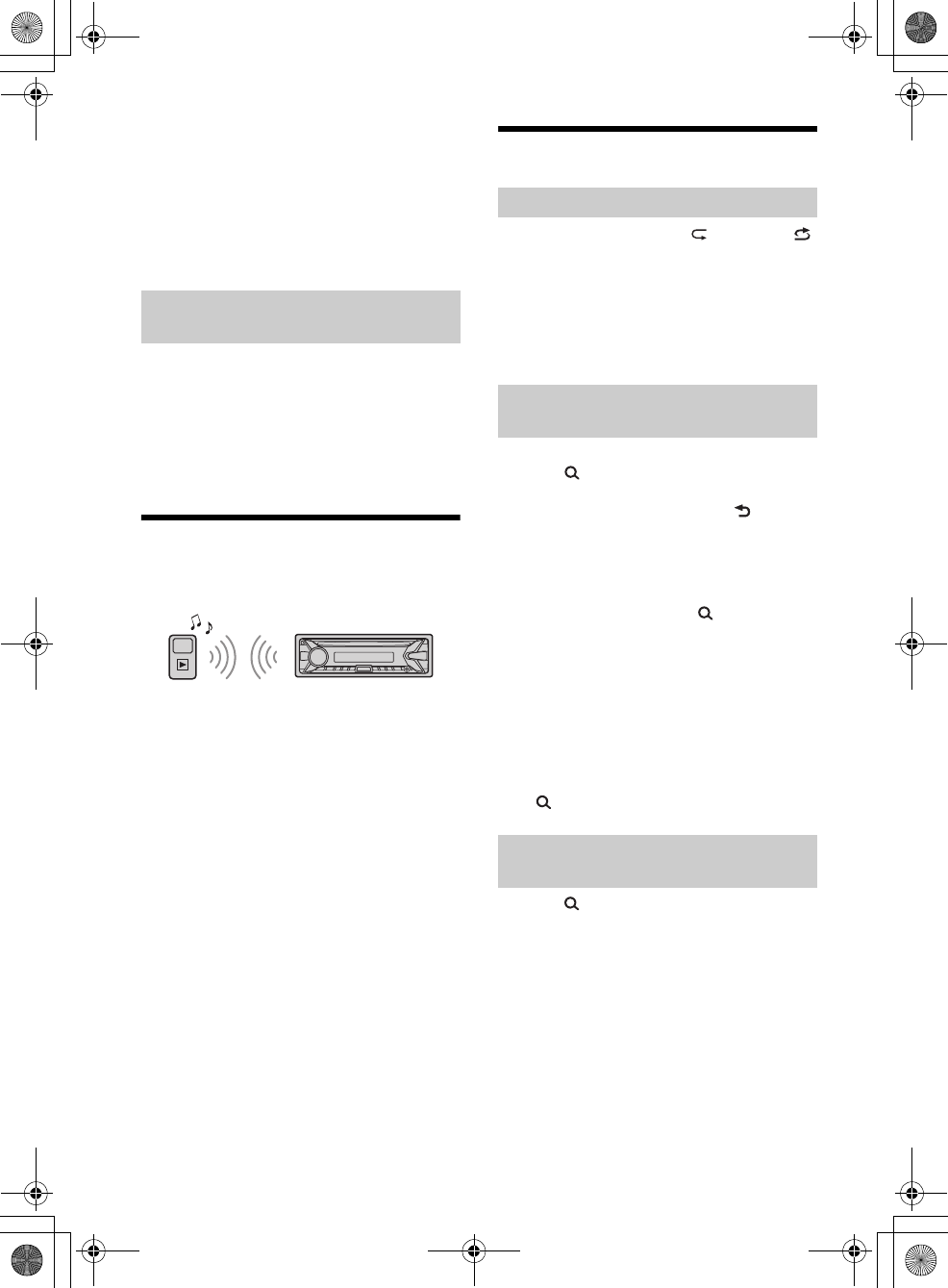
13GB
E:\DATA\4563800111\4563800111MEXXB100BTUC\01GB-MEXXB100BTUC\040CD.fm masterpage: Right
MEX-XB100BT
4-563-800-11(1)
To remove the device
Stop playback, then remove the device.
Caution for iPhone
When you connect an iPhone via USB, phone call
volume is controlled by the iPhone, not the unit. Do
not inadvertently increase the volume on the unit
during a call, as a sudden loud sound may result
when the call ends.
1During playback, press and hold MODE
until [MODE IPOD] appears.
Operations of the iPod become available.
Note that the volume can be adjusted only by
the unit.
To exit passenger control
Press and hold MODE until [MODE AUDIO] appears.
Playing a BLUETOOTH Device
You can play contents on a connected device that
supports BLUETOOTH A2DP (Advanced Audio
Distribution Profile).
1Make BLUETOOTH connection with the
audio device (page 8).
2Press SRC to select [BT AUDIO].
3Operate the audio device to start
playback.
4Adjust the volume on this unit.
Notes
Depending on the audio device, information such as
title, track number/time and playback status may not
be displayed on this unit.
Even if the source is changed on this unit, playback of
the audio device does not stop.
[BT AUDIO] does not appear in the display while
running the “SongPal” application via the BLUETOOTH
function.
To match the volume level of the BLUETOOTH
device to other sources
Start playback of the BLUETOOTH audio device at a
moderate volume, and set your usual listening
volume on the unit.
Press MENU, then select [SET SOUND] [SET BTA
VOL] (page 20).
Searching and Playing Tracks
1During playback, press (repeat) or
(shuffle) repeatedly to select the desired
play mode.
Playback in the selected play mode may take
time to start.
Available play modes differ depending on the
selected sound source.
1During CD, USB or BT AUDIO*1 playback,
press (browse)*2 to display the list of
search categories.
When the track list appears, press (back)
repeatedly to display the desired search
category.
*1 Available only for audio devices supporting
AVRCP (Audio Video Remote Control Profile) 1.4
or above.
*2 During USB playback, press (browse) for
more than 2 seconds to directly return to the
beginning of the category list.
2Rotate the control dial to select the
desired search category, then press it to
confirm.
3Repeat step 2 to search the desired track.
Playback starts.
To exit the Quick-BrowZer mode
Press (browse).
1Press (browse).
2Press SEEK +.
3Rotate the control dial to select the item.
The list is jumped in steps of 10% of the total
number of items.
4Press ENTER to return to the Quick-
BrowZer mode.
The selected item appears.
5Rotate the control dial to select the
desired item, then press it.
Playback starts.
Operating an iPod directly (Passenger
control)
Repeat play and shuffle play
Searching a track by name (Quick-
BrowZer™)
Searching by skipping items
(Jump mode)
010COV.book Page 13 Monday, September 22, 2014 2:03 PM
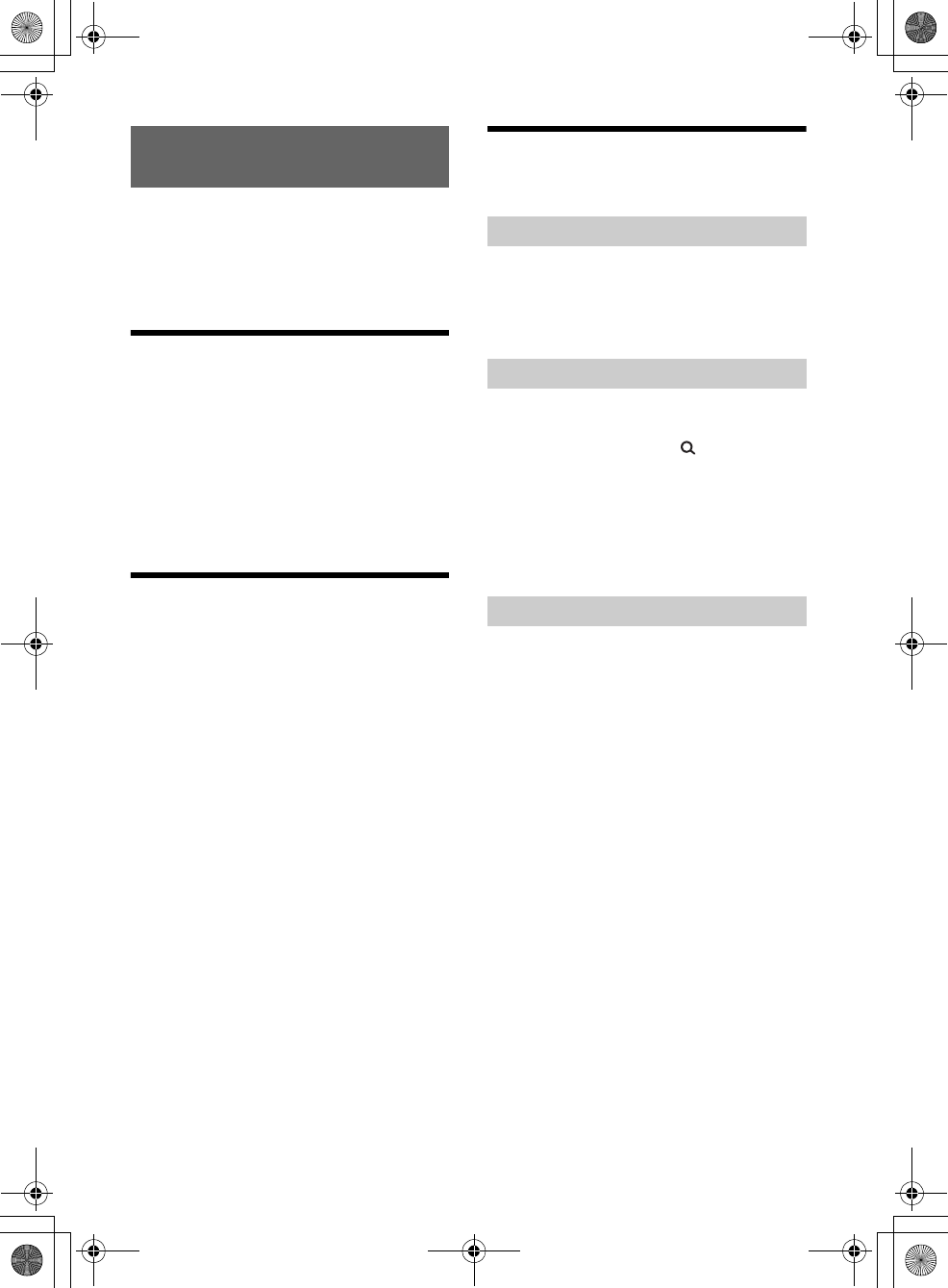
14GB
E:\DATA\4563800111\4563800111MEXXB100BTUC\01GB-MEXXB100BTUC\040CD.fm masterpage: Left
MEX-XB100BT
4-563-800-11(1)
Pandora® is available to stream music through your
iPhone and Android phone. You can control
Pandora® on a BLUETOOTH connected iPhone/
Android phone from this unit.
The Pandora® service is not available in some
countries/regions.
Setting up Pandora®
1Check the compatibility of your mobile
device by visiting the support site on the
back cover.
2Download the latest version of the
Pandora® application from your
smartphone’s app store. A list of
compatible devices can be found at
www.pandora.com/everywhere/mobile
Streaming Pandora®
1Connect the mobile device with this unit
(page 7).
2Press SRC to select [PANDORA].
3Launch Pandora® application on your
mobile device.
4Press PAUSE to start playback.
If the device number appears
Make sure that the same numbers are displayed
(e.g., 123456) in this unit and the mobile device,
then press ENTER on this unit and select [Yes] on
the mobile device.
When activating the BLUETOOTH function
You can adjust the volume level.
Press MENU, then select [SET SOUND] [SET BTA
VOL] (page 20).
Available Operations in
Pandora®
“Thumbs Up” or “Thumbs Down” feedback allows
you to personalize stations.
1During playback, press (Thumbs Up) or
(Thumbs Down).
The station list allows you to easily select a desired
station.
1During playback, press (browse).
2Press SEEK + to select the sorting order
[BY DATE] or [A TO Z].
3Rotate the control dial to select the
desired station, then press it.
Playback starts.
The track currently being played can be
bookmarked and stored in your Pandora® account.
1During playback, press MODE.
Listening to Pandora®
“Thumbs” feedback
Using the station list
Bookmarking
010COV.book Page 14 Monday, September 22, 2014 2:03 PM
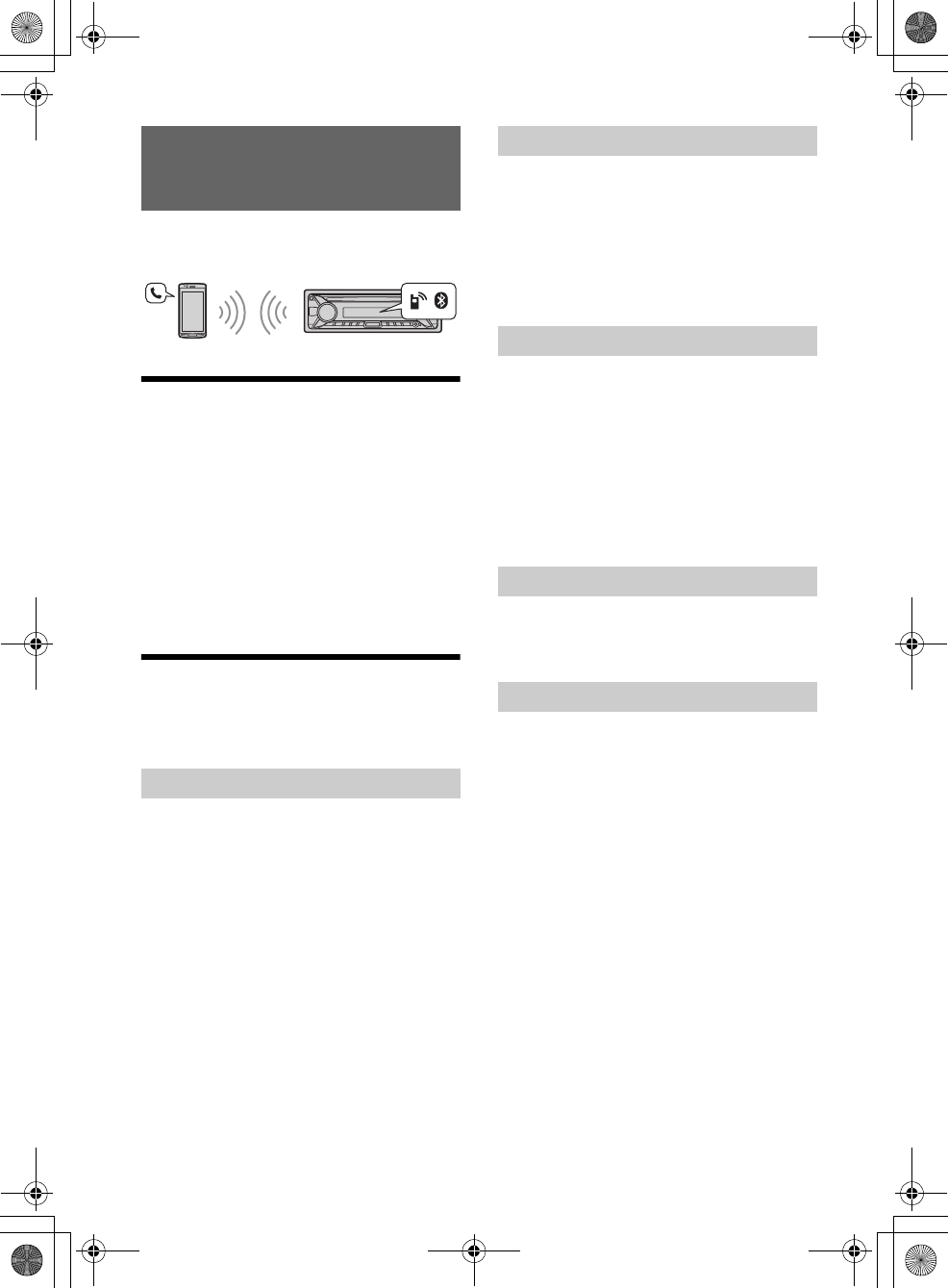
15GB
E:\DATA\4563800111\4563800111MEXXB100BTUC\01GB-MEXXB100BTUC\040CD.fm masterpage: Right
MEX-XB100BT
4-563-800-11(1)
To use a cellular phone, connect it with this unit. For
details, see “Preparing a BLUETOOTH Device”
(page 7).
Receiving a Call
1Press CALL when a call is received with a
ringtone.
The phone call starts.
Note
The ringtone and talker’s voice are output only from the
front speakers.
To reject the call
Press and hold OFF for 1 second.
To end the call
Press CALL again.
Making a Call
You can make a call from the phonebook or call
history when a cellular phone supporting PBAP
(Phone Book Access Profile) is connected.
1Press CALL, rotate the control dial to
select [PHONEBOOK], then press it.
2Rotate the control dial to select an initial
from the initial list, then press it.
3Rotate the control dial to select a name
from the name list, then press it.
4Rotate the control dial to select a
number from the number list, then press
it.
The phone call starts.
1Press CALL, rotate the control dial to
select [RECENT CALL], then press it.
A list of the call history appears.
2Rotate the control dial to select a name
or phone number from the call history,
then press it.
The phone call starts.
1Press CALL, rotate the control dial to
select [DIAL NUMBER], then press it.
2Rotate the control dial to enter the
phone number, and lastly select [ ]
(space), then press ENTER*.
The phone call starts.
* To move the digital indication, press SEEK +/–.
Note
[_] appears instead of [#] on the display.
1Press CALL, rotate the control dial to
select [REDIAL], then press it.
The phone call starts.
1Press SRC, rotate the control dial to select
[BT PHONE], then press it.
2Press a number button (1 to 6) to select
the contact you want to call.
3Press ENTER.
The phone call starts.
Presetting phone numbers
You can store up to 6 contacts in the preset dial.
1Select a phone number that you want to store in
the preset dial, from the phonebook, call history or
by inputting the phone number directly.
The phone number appears in the display of this
unit.
2Press and hold a number button (1 to 6) until [MEM]
appears.
The contact is stored in the selected preset number.
Handsfree Calling (via BLUETOOTH
only)
From the phonebook
From the call history
By phone number input
By redial
By preset number
010COV.book Page 15 Monday, September 22, 2014 2:03 PM
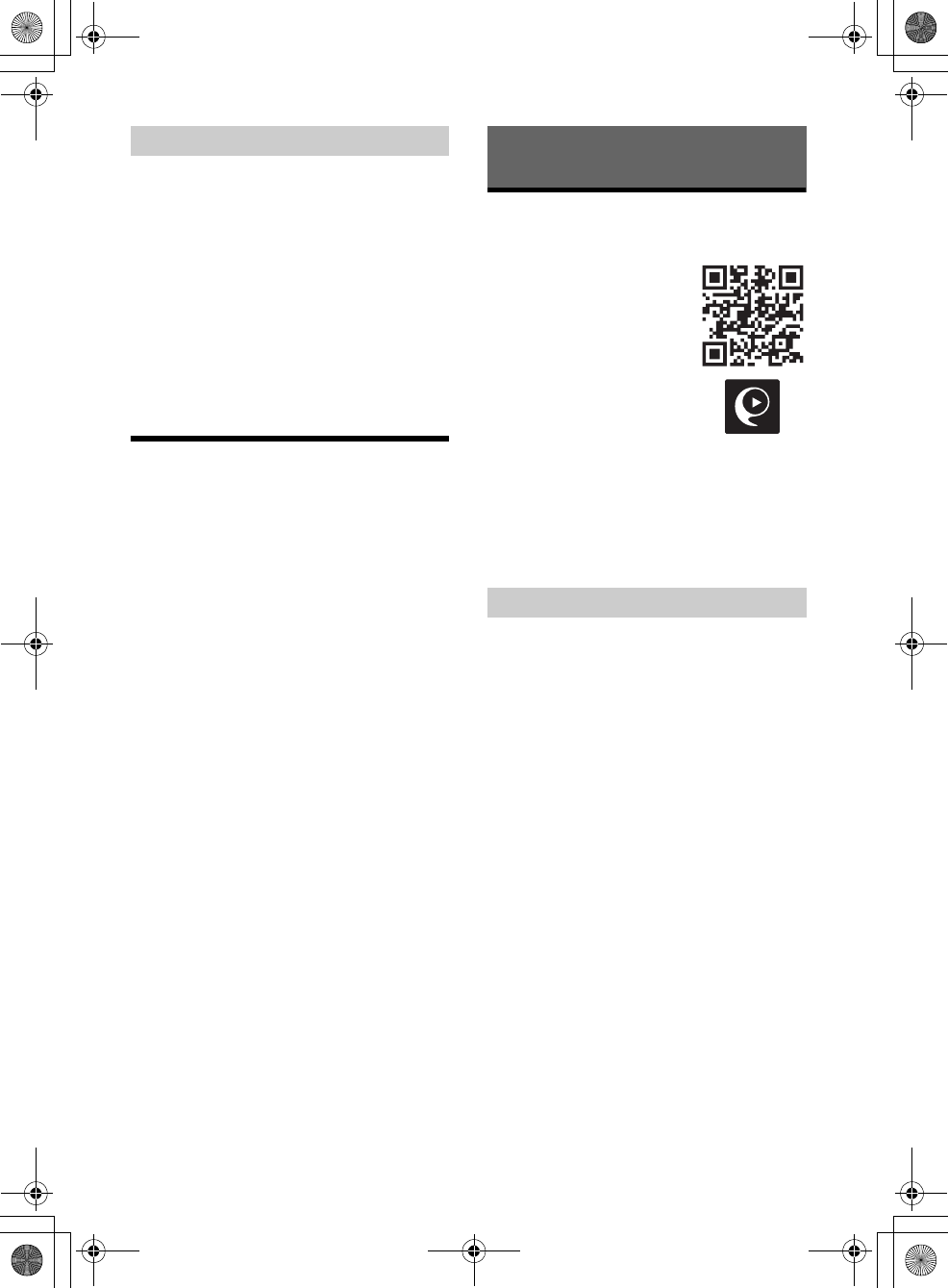
16GB
E:\DATA\4563800111\4563800111MEXXB100BTUC\01GB-MEXXB100BTUC\040CD.fm masterpage: Left
MEX-XB100BT
4-563-800-11(1)
You can make a call by saying the voice tag stored
in a connected cellular phone that has a voice
dialing function.
1Press CALL, rotate the control dial to
select [VOICE DIAL], then press it.
Alternatively, press ENTER while the “SongPal”
function is off.
2Say the voice tag stored on the cellular
phone.
Your voice is recognized, and the call is made.
To cancel voice dialing
Press ENTER.
Available Operations during
Call
To adjust the ringtone volume
Rotate the control dial while receiving a call.
To adjust the talker’s voice volume
Rotate the control dial during a call.
To adjust the volume for the other party (Mic
gain adjustment)
Press MIC.
Adjustable volume levels: [BTP MIC GAIN-LOW],
[BTP MIC GAIN-MID], [BTP MIC GAIN-HI].
To reduce echo and noise (Echo Canceler/
Noise Canceler Mode)
Press and hold MIC.
Settable mode: [EC/NC-1], [EC/NC-2].
To transfer a call
In order to activate/deactivate the appropriate
device (this unit/cellular phone), press MODE or use
your cellular phone.
Note
Depending on the cellular phone, handsfree connection
may be cut off when call transfer is attempted.
To check the status of SMS/email*
[MESSAGE IN] flashes when a new SMS/email is
received.
* Available only for a cellular phone supporting
MAP (Message Access Profile).
SongPal with iPhone/Android
Phone
Downloading the “SongPal”
application (version 2.0 or later)
is required from the App Store
for iPhone or from Google Play
for Android phone.
Notes
For your safety, follow your local
traffic laws and regulations, and
do not operate the application
while driving.
“SongPal” is an app for
controlling Sony audio devices
which are compatible with “SongPal”, by your iPhone/
Android phone.
What you can control with “SongPal” varies
depending on the connected device.
To make use of “SongPal” features, see the details on
your iPhone/Android phone.
For further details on “SongPal,” visit the following
URL: http://rd1.sony.net/help/speaker/songpal/
1Make the BLUETOOTH connection with
iPhone/Android phone (page 7).
2Launch the “SongPal” application.
3Press and hold ENTER on the unit for
more than 2 seconds.
Connection to iPhone/Android phone starts.
For details on the operations on iPhone/
Android phone, see the help of the application.
If the device number appears
Make sure that the number is displayed (e.g.,
123456), then select [Yes] on the iPhone/Android
phone.
To terminate connection
Press and hold ENTER.
By voice tags
Useful Functions
Establishing the SongPal connection
010COV.book Page 16 Monday, September 22, 2014 2:03 PM
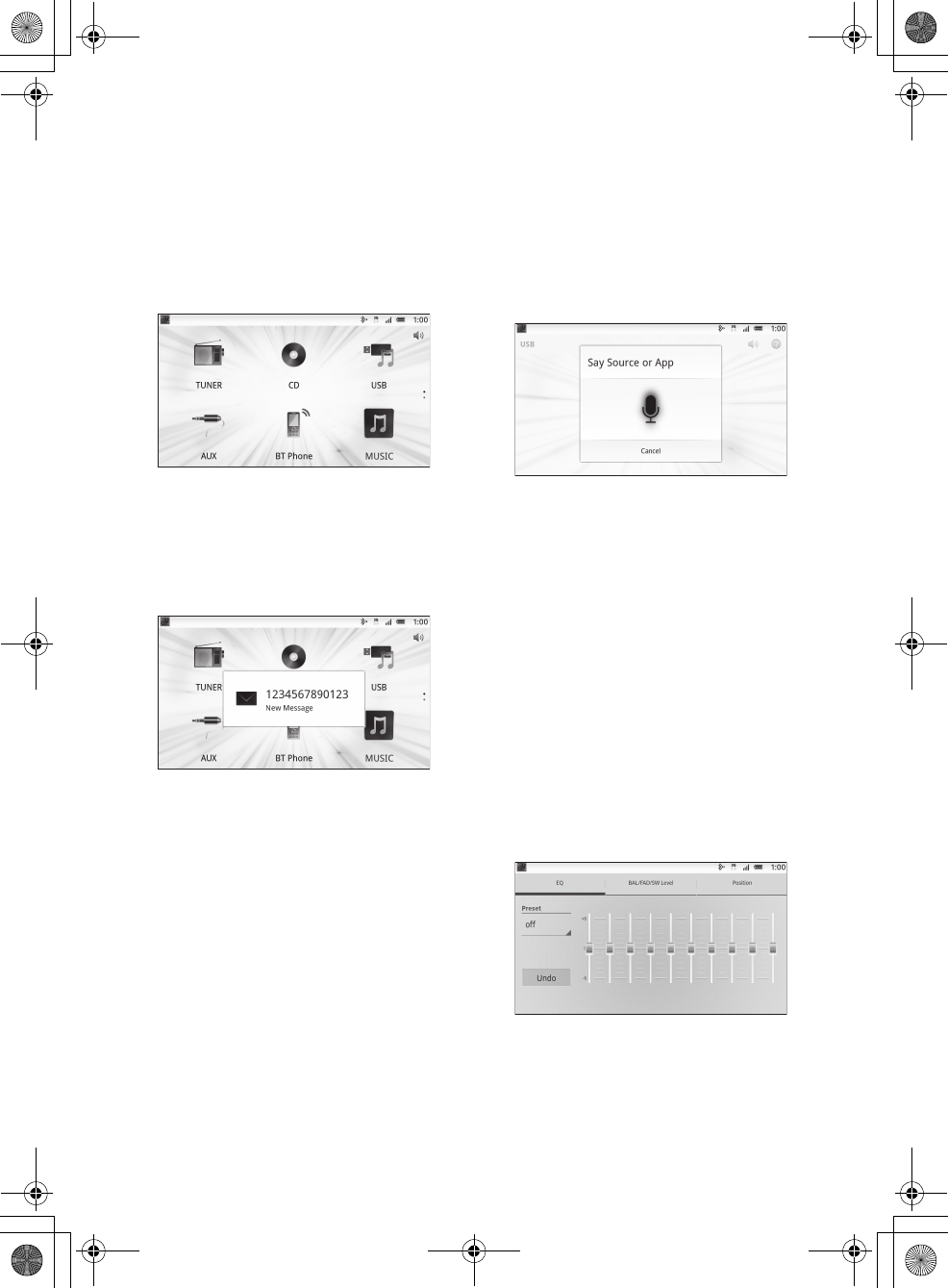
17GB
E:\DATA\4563800111\4563800111MEXXB100BTUC\01GB-MEXXB100BTUC\040CD.fm masterpage: Right
MEX-XB100BT
4-563-800-11(1)
Selecting the source or application
You can operate to select the desired source or
application on iPhone/Android phone.
To select the source
Press SRC repeatedly. Alternatively, press SRC,
rotate the control dial to select the desired source,
then press ENTER.
To display the source list
Press SRC.
Announcement of various information by
voice guide (Android phone only)
When SMS, Twitter/Facebook/Calendar
notifications, etc., are received, they are
automatically announced through the unit
speakers.
For details on settings, refer to the help of the
application.
Activating voice recognition (Android
phone only)
By registering applications, you can control an
application by voice command. For details, refer to
the help of the application.
To activate voice recognition
1Press VOICE to activate voice recognition.
2Say the desired voice command into the
microphone when [Say Source or App] appears on
the Android phone.
Notes
Voice recognition may not be available in some cases.
Voice recognition may not work properly depending
on the performance of the connected Android phone.
Operate under conditions where noise such as engine
sound is minimized during voice recognition.
Replying a message of SMS
You can reply a message by voice recognition.
1Activate voice recognition, then input “Reply.”
The message input display appears on the “SongPal”
application.
2Input a reply message by voice recognition.
The list of message candidates appears on the
“SongPal” application.
3Press and to select the desired message, press
ENTER.
The message is sent out.
Making various settings
You can adjust the various settings via iPhone/
Android phone.
For details on settings, refer to the help of the
application.
010COV.book Page 17 Monday, September 22, 2014 2:03 PM
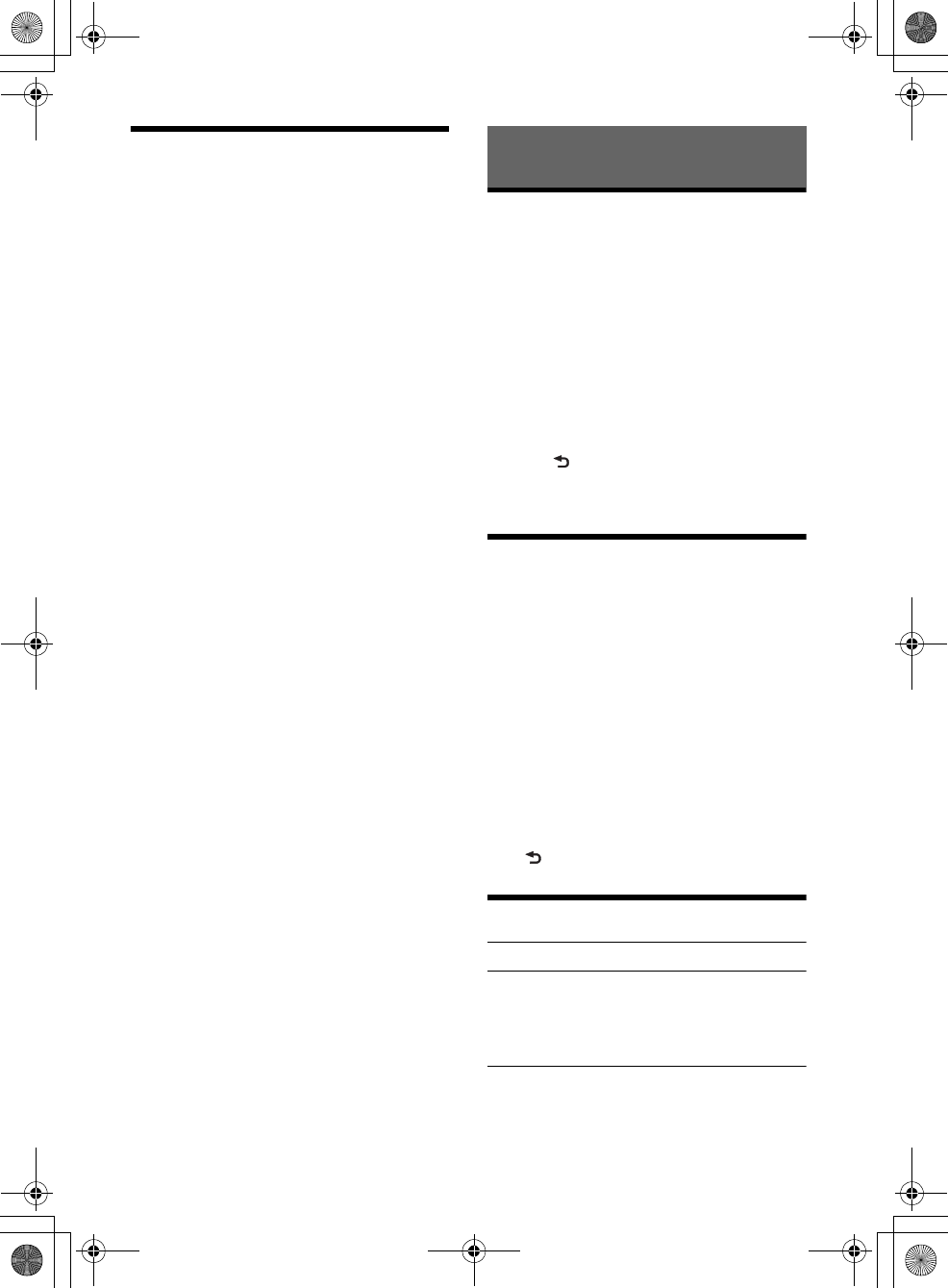
18GB
E:\DATA\4563800111\4563800111MEXXB100BTUC\01GB-MEXXB100BTUC\040CD.fm masterpage: Left
MEX-XB100BT
4-563-800-11(1)
Using Siri Eyes Free
Siri Eyes Free allows you to use an iPhone
handsfree by simply speaking into the microphone.
This function requires you to connect an iPhone to
the unit with BLUETOOTH Auto Paring. Availability is
limited iPhone 4s or later. Make sure that your
iPhone is running the latest iOS version.
You must complete BLUETOOTH registration and
connection configurations for the iPhone with the
unit in advance. For details, see “Preparing a
BLUETOOTH Device” (page 7).
1Activate the Siri function on the iPhone.
For details, refer to the operating instructions
supplied with the iPhone.
2Press VOICE.
The voice command display appears.
3Speak into the microphone after the
beep.
The iPhone beeps again and Siri Eyes Free is
activated.
To deactivate Siri Eyes Free
Press ENTER.
Notes
The iPhone may not recognize your voice depending
on usage conditions. (For example, if you are in a
moving car.)
Siri may not function properly, or the response time
may lag in locations where iPhone signals are difficult
to receive.
Depending on the iPhone’s operating condition, Siri
may not function properly, or may quit.
If you play a track with an iPhone using the
BLUETOOTH audio connection, when the track starts
playback via BLUETOOTH, the Siri function
automatically quits and the unit switches to the
BLUETOOTH audio source.
When Siri is activated during audio playback, the unit
may switch to the BLUETOOTH audio source even if
you do not specify a track to play.
When connecting the iPhone to the USB port, Siri may
not function properly, or may quit.
When connecting the iPhone to the unit, do not
activate Siri with the iPhone. Siri may not function
properly, or may quit.
There is no audio sound while Siri Eyes Free is
activated.
Canceling the DEMO Mode
You can cancel the demonstration display which
appears when the source is off and the clock is
displayed.
1Press MENU, rotate the control dial to
select [SET DISPLAY], then press it.
2Rotate the control dial to select [SET
DEMO], then press it.
3Rotate the control dial to select [SET
DEMO-OFF], then press it.
The setting is complete.
4Press (back) twice.
The display returns to normal reception/play
mode.
Basic Setting Operation
You can set items in the following setup categories:
General setup (GENERAL), Sound setup (SOUND),
Display setup (DISPLAY), BLUETOOTH setup (BT),
SongPal setup (SONGPAL)
(Not available when the BT phone is selected.)
1Press MENU.
2Rotate the control dial to select the setup
category, then press it.
The items that can be set differ depending on
the source and settings.
3Rotate the control dial to select the
options, then press it.
To return to the previous display
Press (back).
General Setup (GENERAL)
CLOCK ADJ (clock adjust) (page 7)
CHARGE
Switches the current (A) capacity of the USB
port: [HIGH], [STD].
(Available only while the source is off and the
clock displayed.)
CAUT ALARM (caution alarm)
Activates the caution alarm: [ON], [OFF] (page 7).
(Available only while the source is off and the
clock is displayed.)
Settings
010COV.book Page 18 Monday, September 22, 2014 2:03 PM
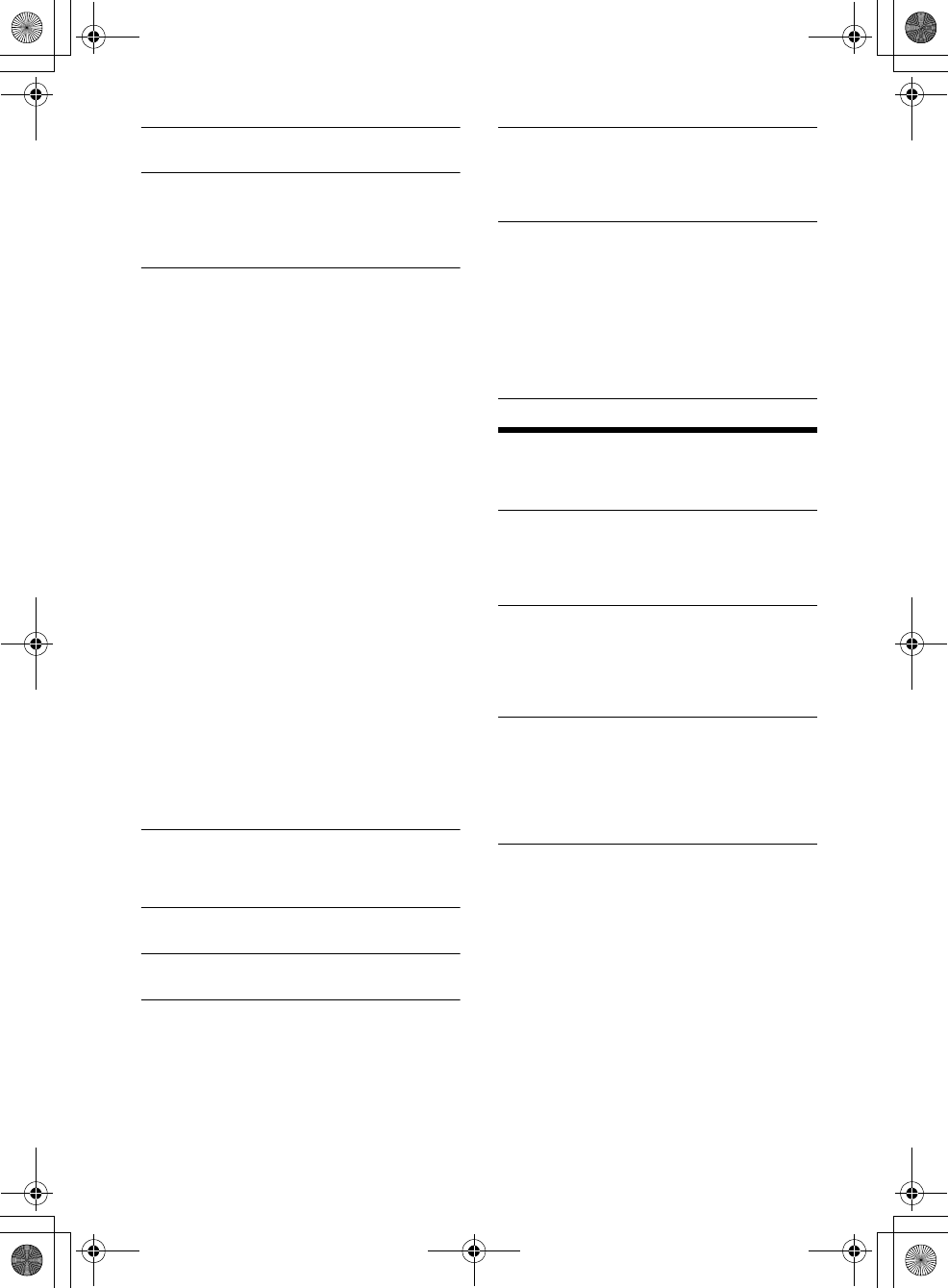
19GB
E:\DATA\4563800111\4563800111MEXXB100BTUC\01GB-MEXXB100BTUC\040CD.fm masterpage: Right
MEX-XB100BT
4-563-800-11(1)
BEEP
Activates the beep sound: [ON], [OFF].
AUTO OFF
Shuts off automatically after a desired time
when the unit is turned off: [NO], [30S] (30
seconds), [30M] (30 minutes), [60M] (60
minutes).
STEERING
Registers/resets the setting of the steering
wheel remote.
(Available when connected with the connection
cable RC-SR1 (not supplied).) (Available only
while the source is off and the clock is
displayed.)
STR EDIT
Registers the functions (SOURCE, ATT, VOL +/–,
SEEK +/–, VOICE, CALL) to the steering wheel
remote:
Rotate the control dial to select the function
you want to assign to the steering wheel
remote, then press it.
While [REGISTER] is blinking, press and hold
the button on the steering wheel remote you
want to assign the function to. When
registration is complete, [REGISTERED] is
displayed.
To register other functions, repeat steps
and .
STR RESET
Resets the setting of the steering wheel remote:
[YES], [NO].
Notes
While making settings, only button operation on
the unit is available. For safety, park your car
before making this setting.
If an error occurs while registering, all the
registered information is cleared. Restart
registration from the beginning.
This function may not be available on some
vehicles. For details on the compatibility of your
vehicle, visit the support site on the back cover.
AUX-A (AUX audio)
Activates the AUX source display: [ON], [OFF].
(Available only while the source is off and the
clock is displayed.)
CT (clock time)
Activates the CT function: [ON], [OFF].
BTM (page 10)
(Available only when the tuner is selected.)
PARENTAL
Sets the parental lock to [ON], [OFF], and edits
the passcode (page 11). (Available only when the
SiriusXM is selected.)
SXM RESET (SiriusXM reset)
Initializes the SiriusXM Connect Vehicle Tuner
settings (preset channels/parental lock): [ON],
[OFF]. (Available only when the SiriusXM is
selected.)
FIRMWARE
Checks/updates the firmware version. For
details, visit the following support site:
http://esupport.sony.com/
FW VERSION
Displays current firmware version.
FW UPDATE
Enters firmware update process: [YES], [NO].
(Available only while the source is off and the
clock is displayed.)
Sound Setup (SOUND)
This setup menu is available when any source
except for the BT phone is selected.
MEGA BASS (mega bass)
Reinforces bass sound in synchronization with
the volume level: [ON], [OFF].
(Automatically sets to [OFF] when [C.AUDIO+] is
set to [ON].)
CLEAR AUDIO+
Reproduces sound by optimizing the digital
signal with the Sony recommended sound
settings: [ON], [OFF].
(Automatically sets to [OFF] when [EQ10 PRESET]
is changed and/or [MEGA BASS] is set to [ON].)
EQ10 PRESET
Selects an equalizer curve from 10 equalizer
curves or off: [OFF], [R AND B], [ROCK], [POP],
[DANCE], [HIP-HOP], [ELECTRONICA], [JAZZ],
[SOUL], [COUNTRY], [CUSTOM].
The equalizer curve setting can be memorized
for each source.
EQ10 SETTING
Sets [CUSTOM] of EQ10.
BASE
Selects a preset equalizer curve as a basis for
further customizing: [BAND1] 32 Hz, [BAND2] 63
Hz, [BAND3] 125 Hz, [BAND4] 250 Hz, [BAND5]
500 Hz, [BAND6] 1 kHz, [BAND7] 2 kHz, [BAND8]
4 kHz, [BAND9] 8 kHz, [BAND10] 16 kHz.
The volume level is adjustable in 1 dB steps,
from -6 dB to +6 dB.
010COV.book Page 19 Monday, September 22, 2014 2:03 PM