Sony Group NWZA10 Digital Media Player User Manual Help Guide Top
Sony Corporation Digital Media Player Help Guide Top
Contents
- 1. (Short-term confidential) User Manual_1
- 2. (Short-term confidential) User Manual_2
(Short-term confidential) User Manual_1
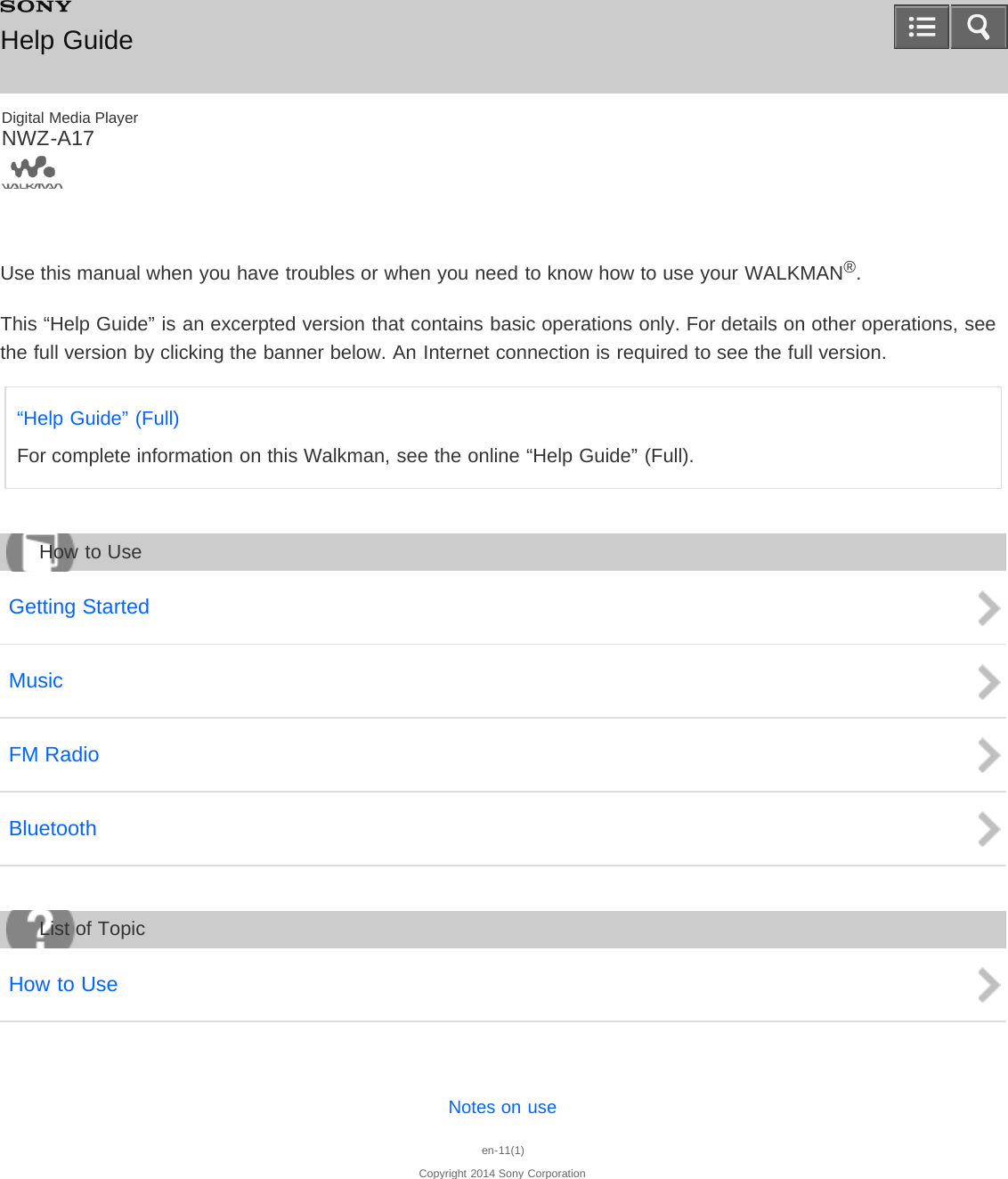
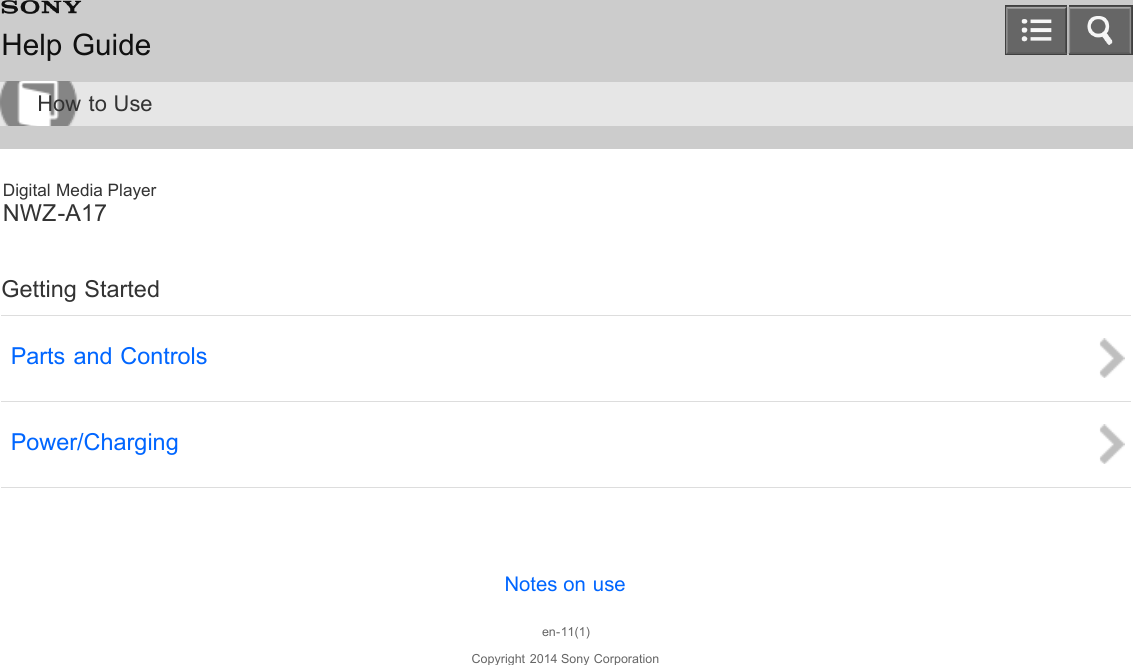
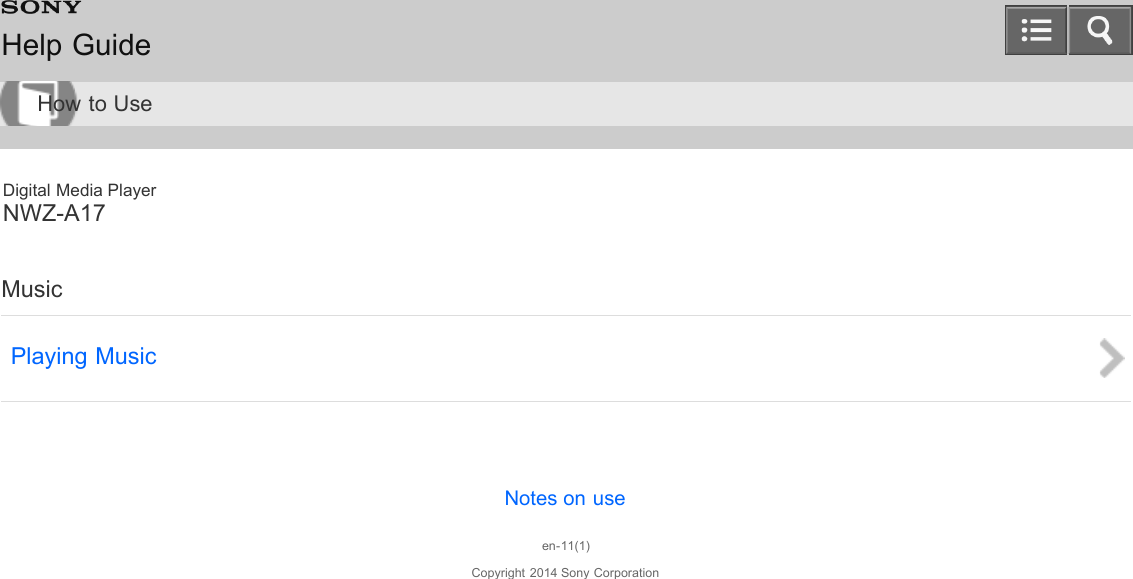
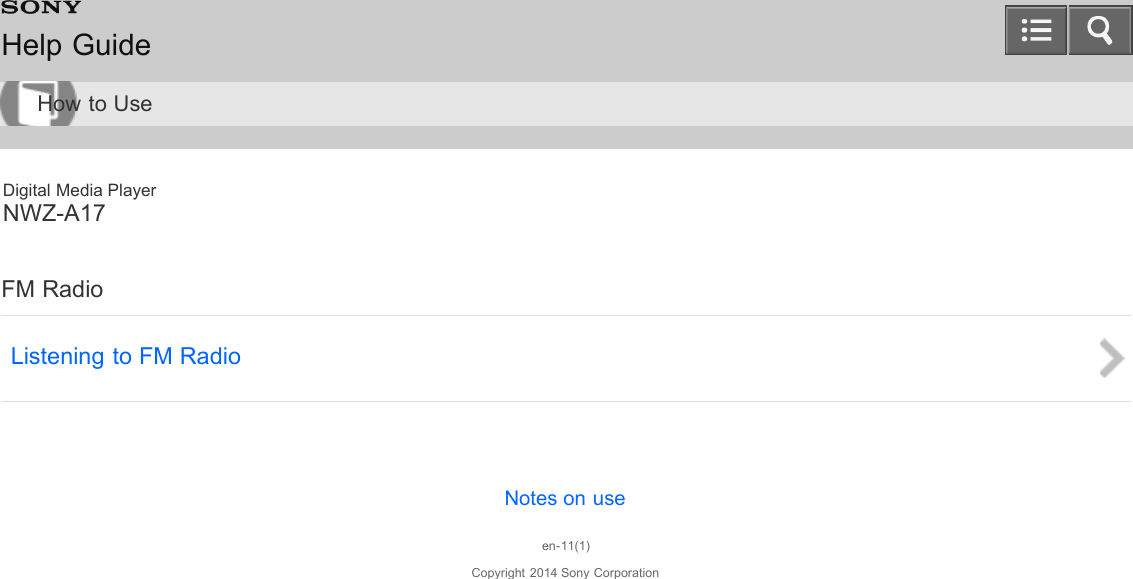
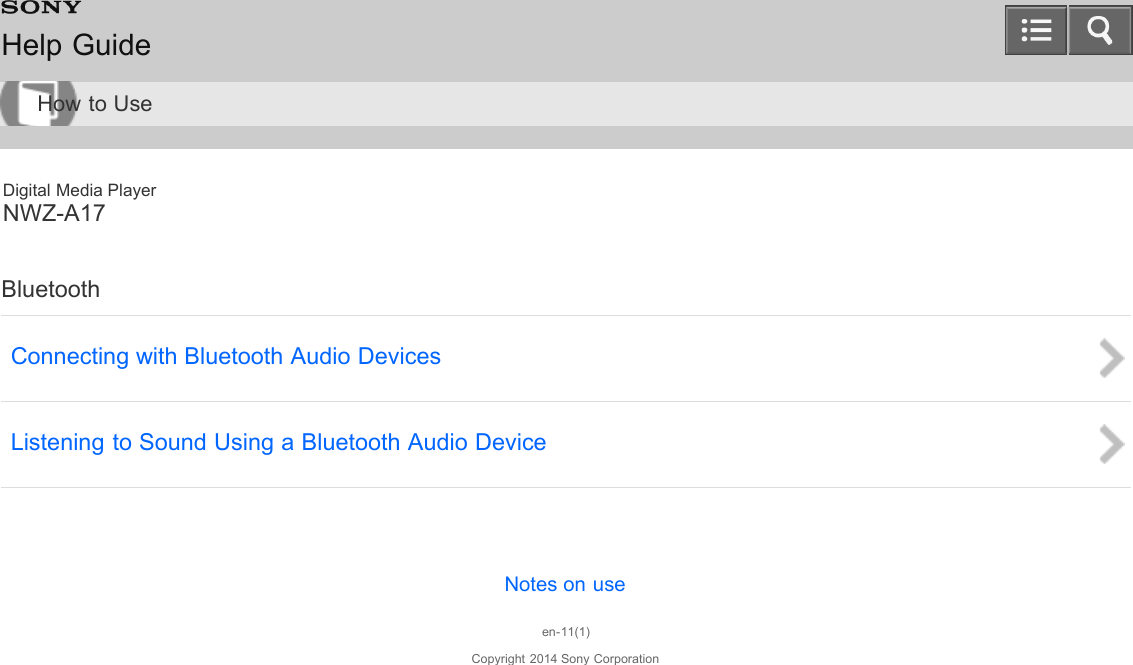
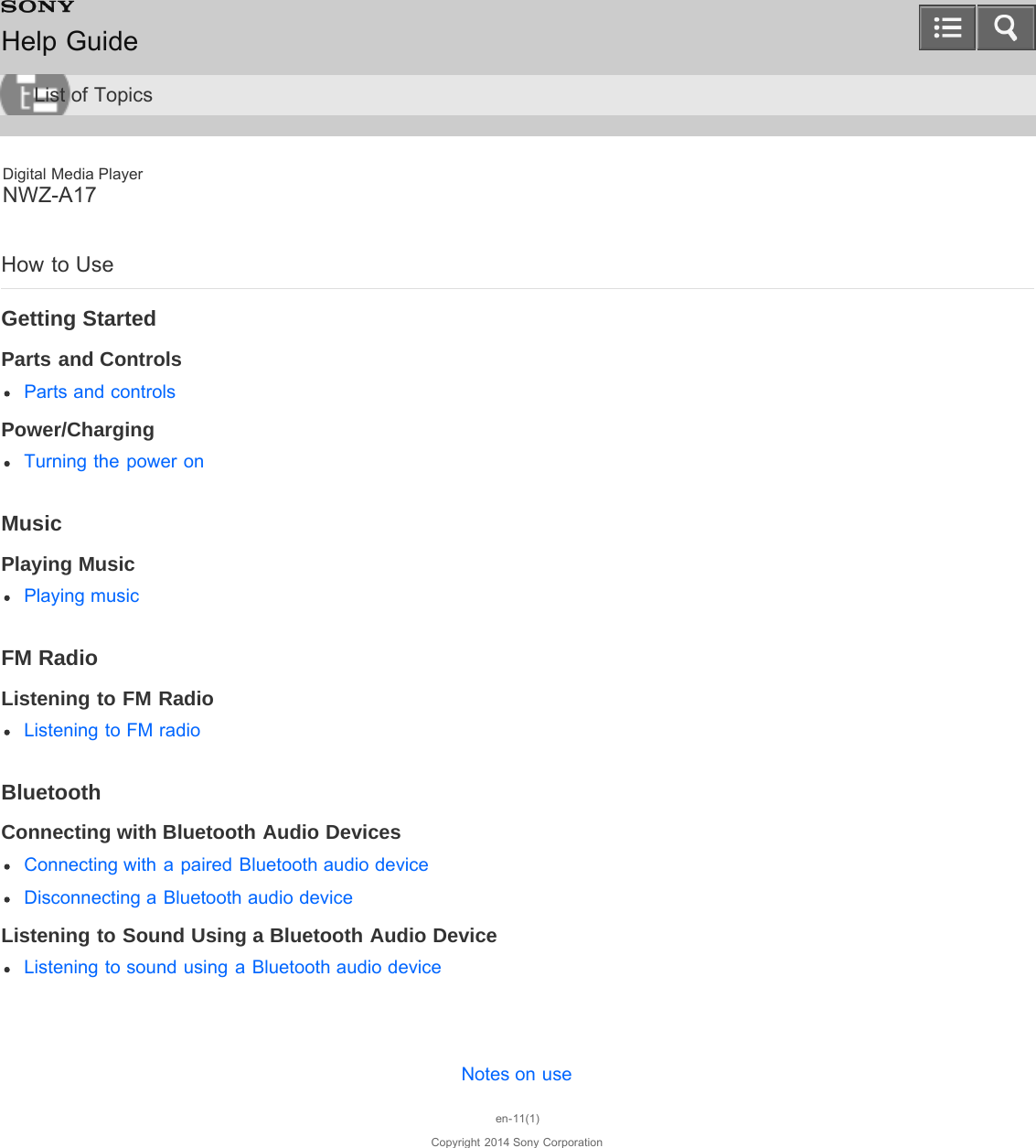
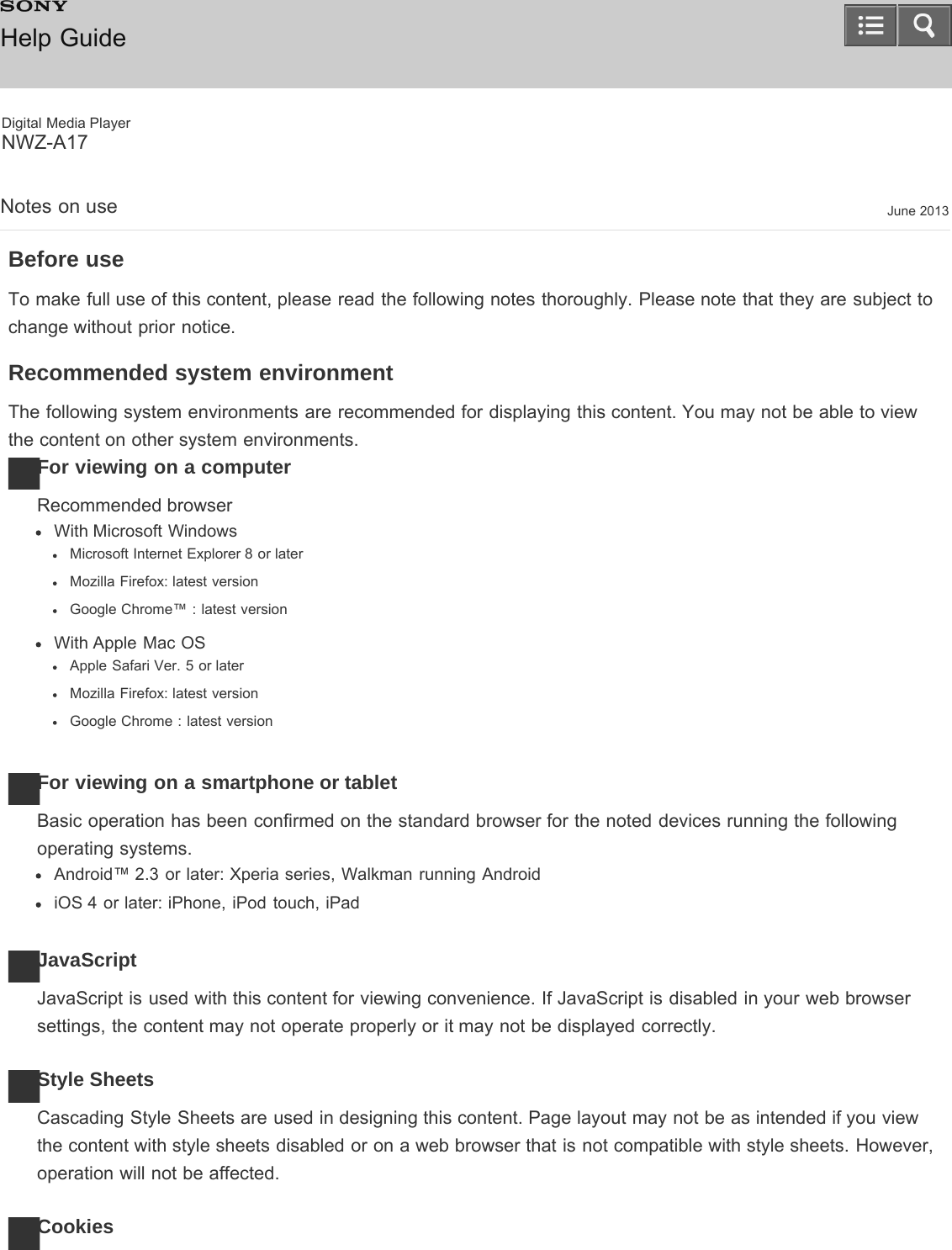
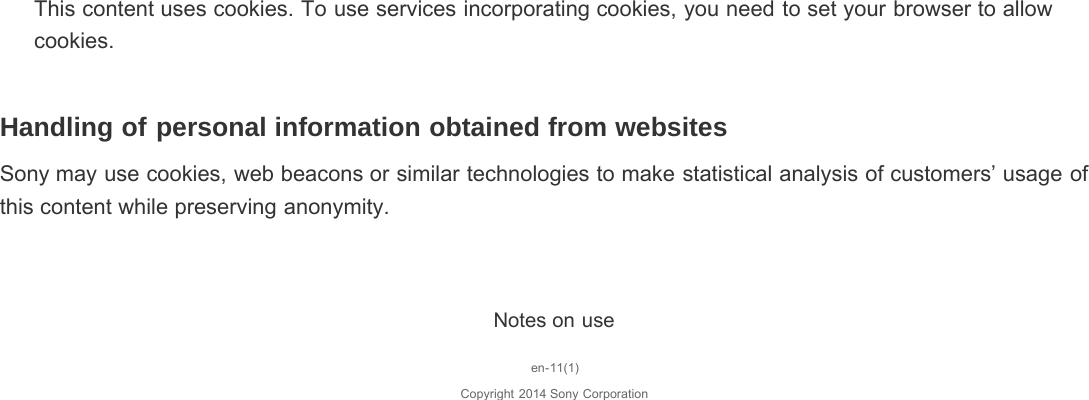
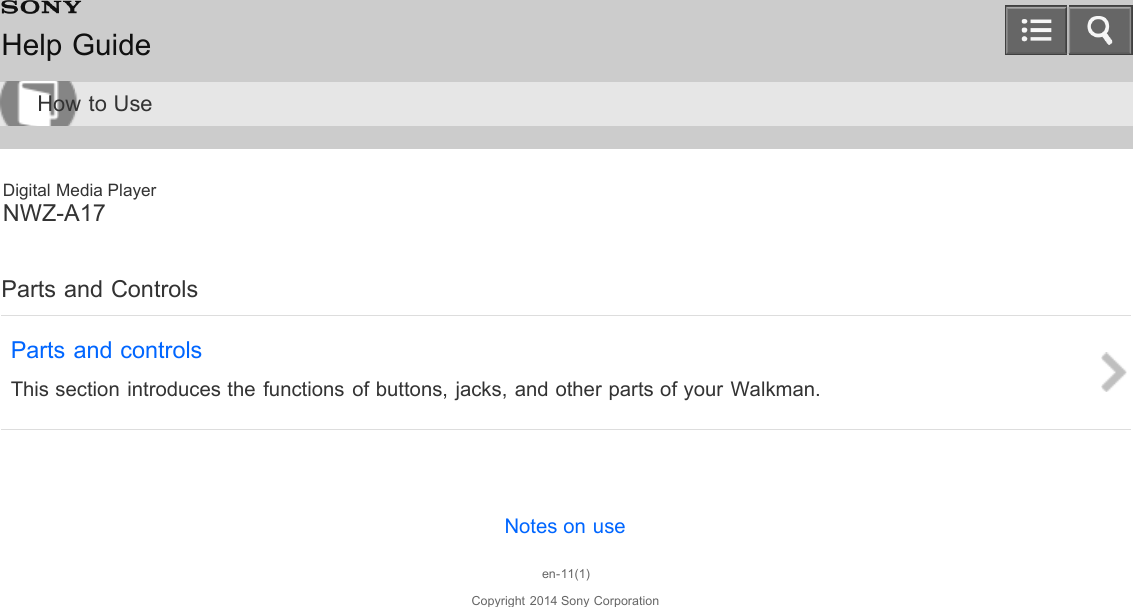
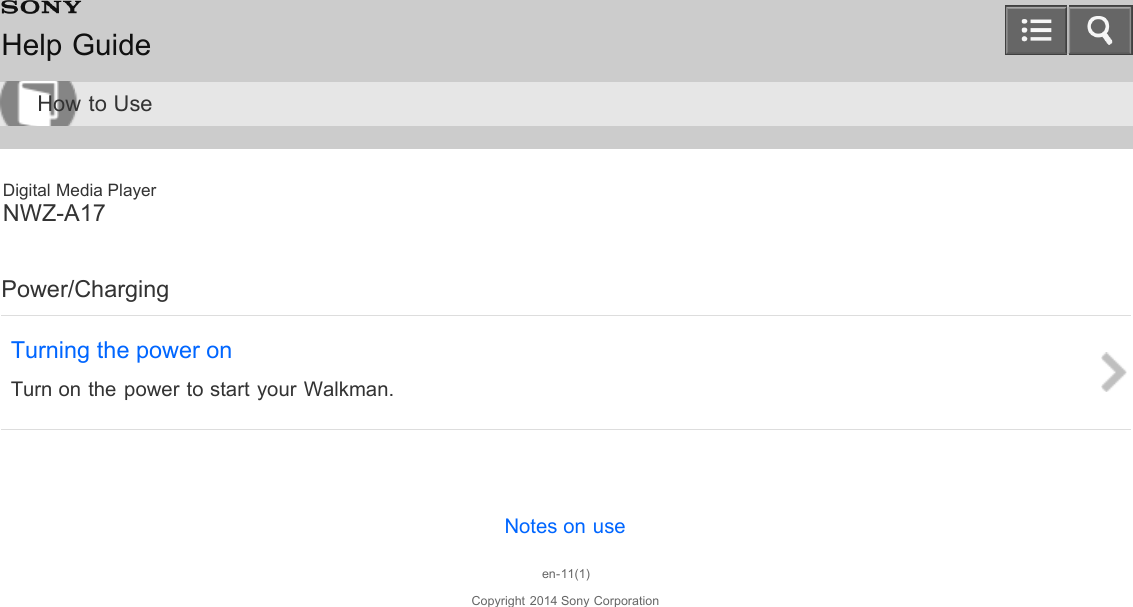
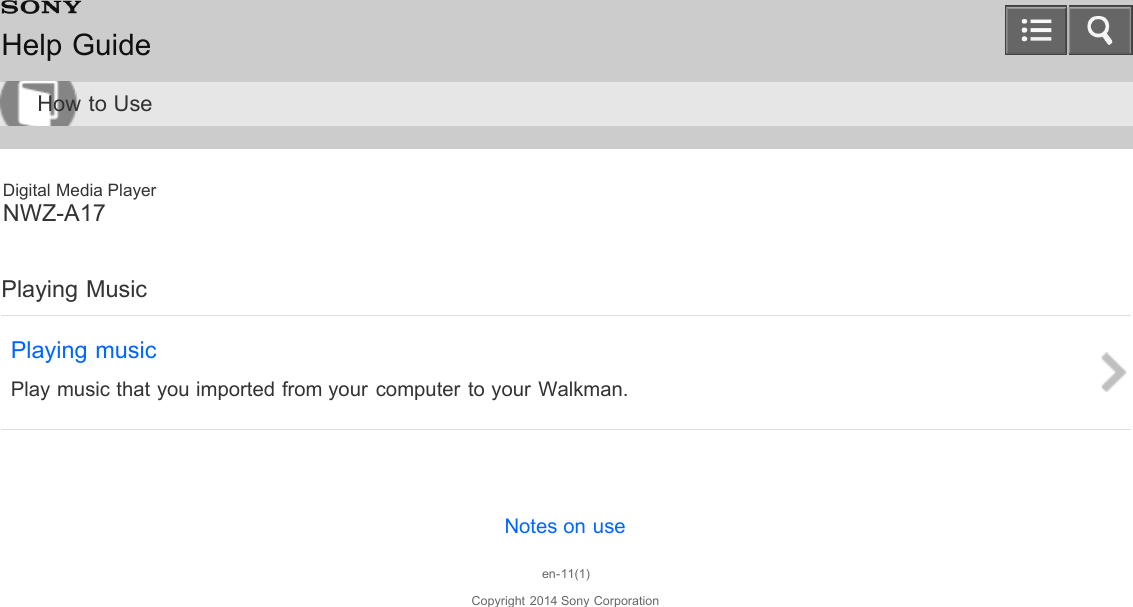
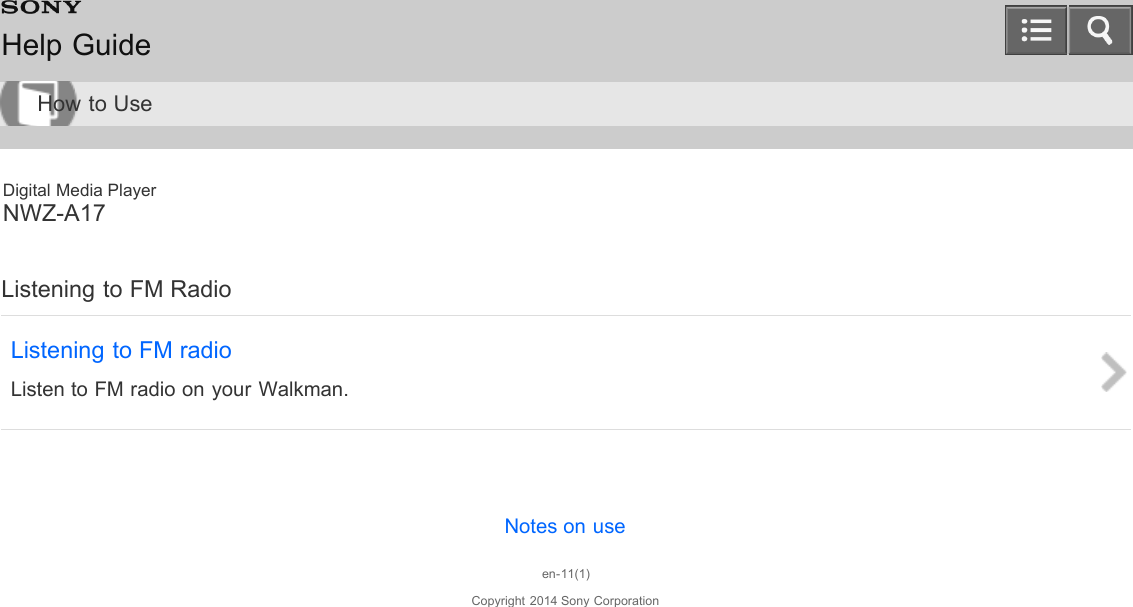
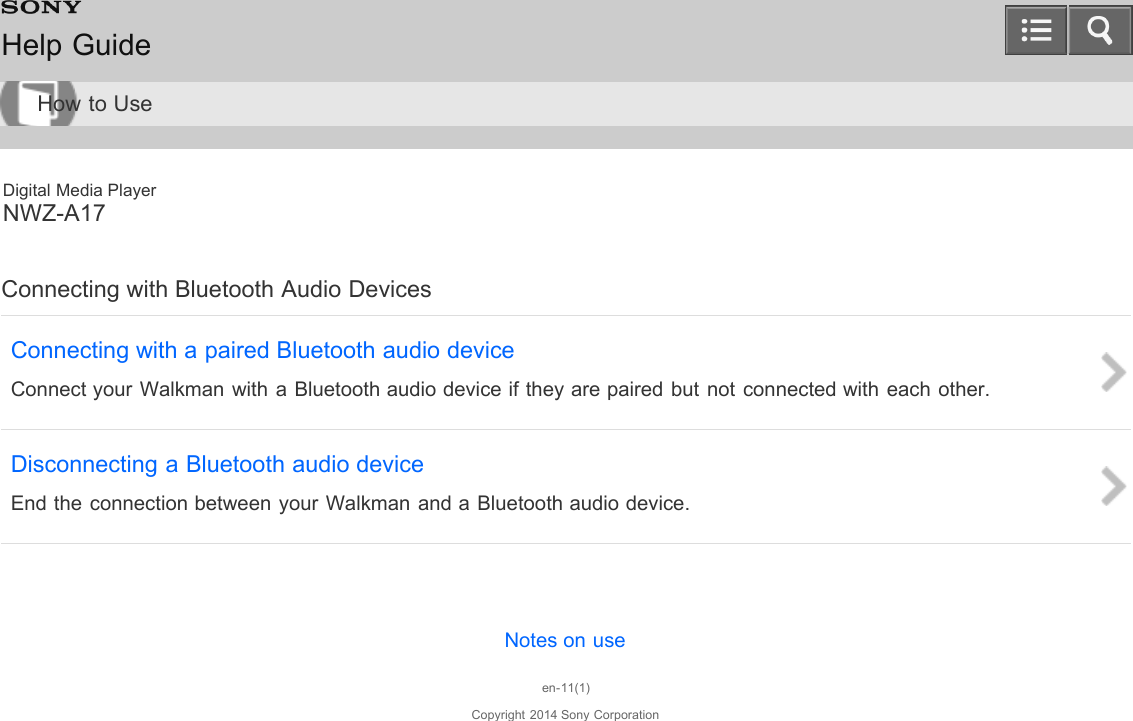
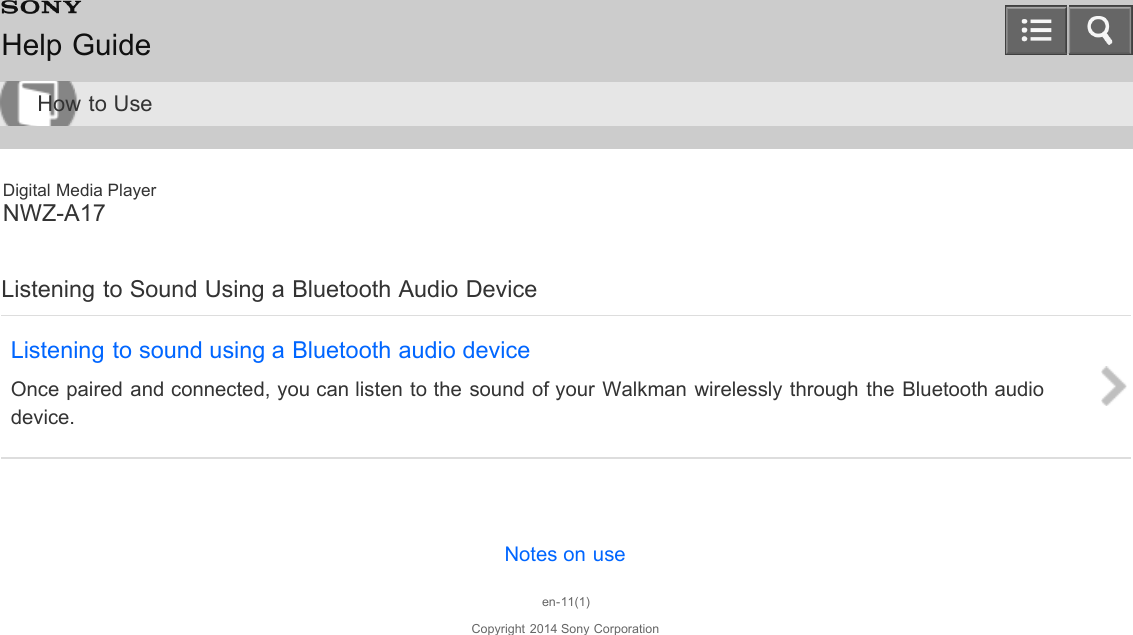
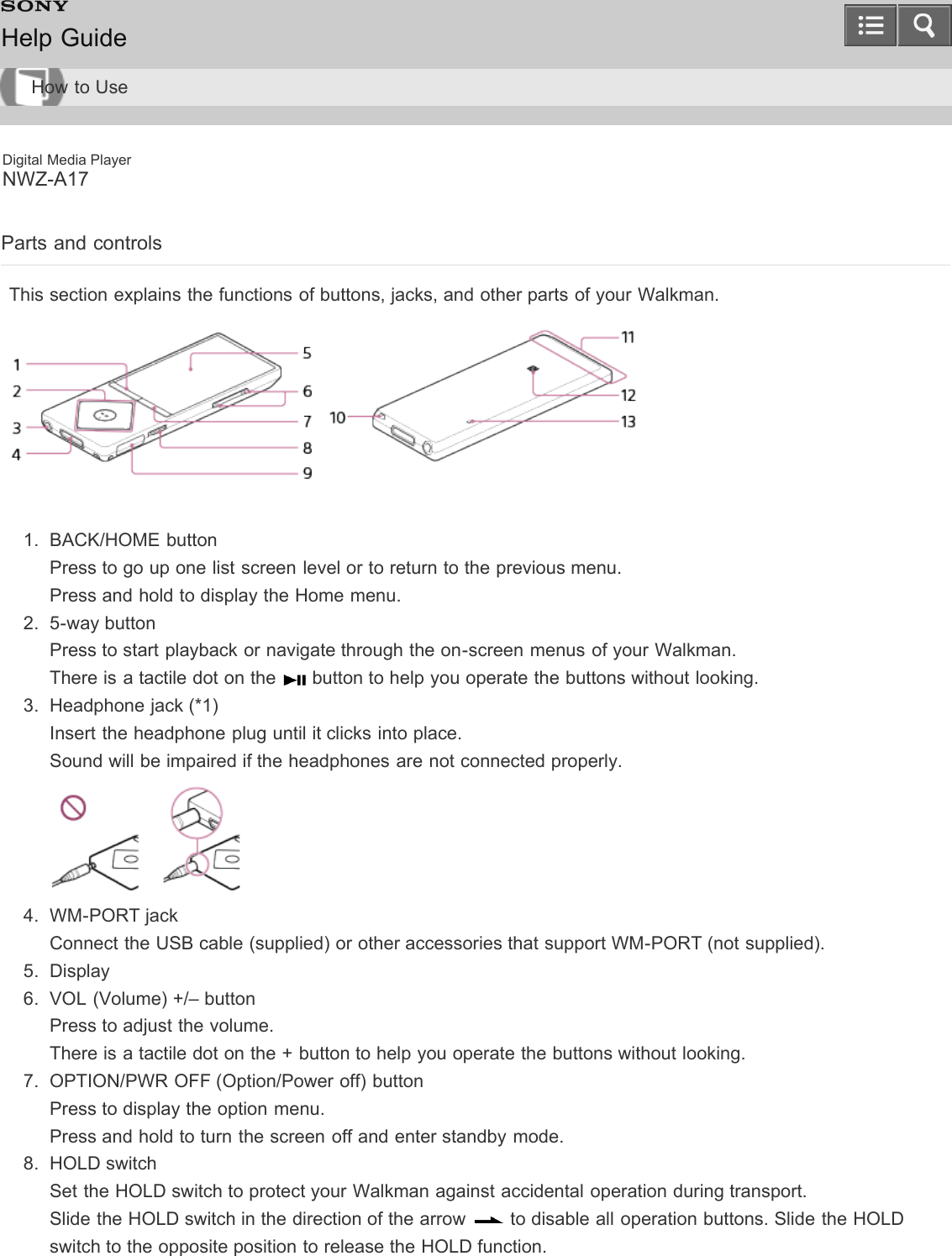
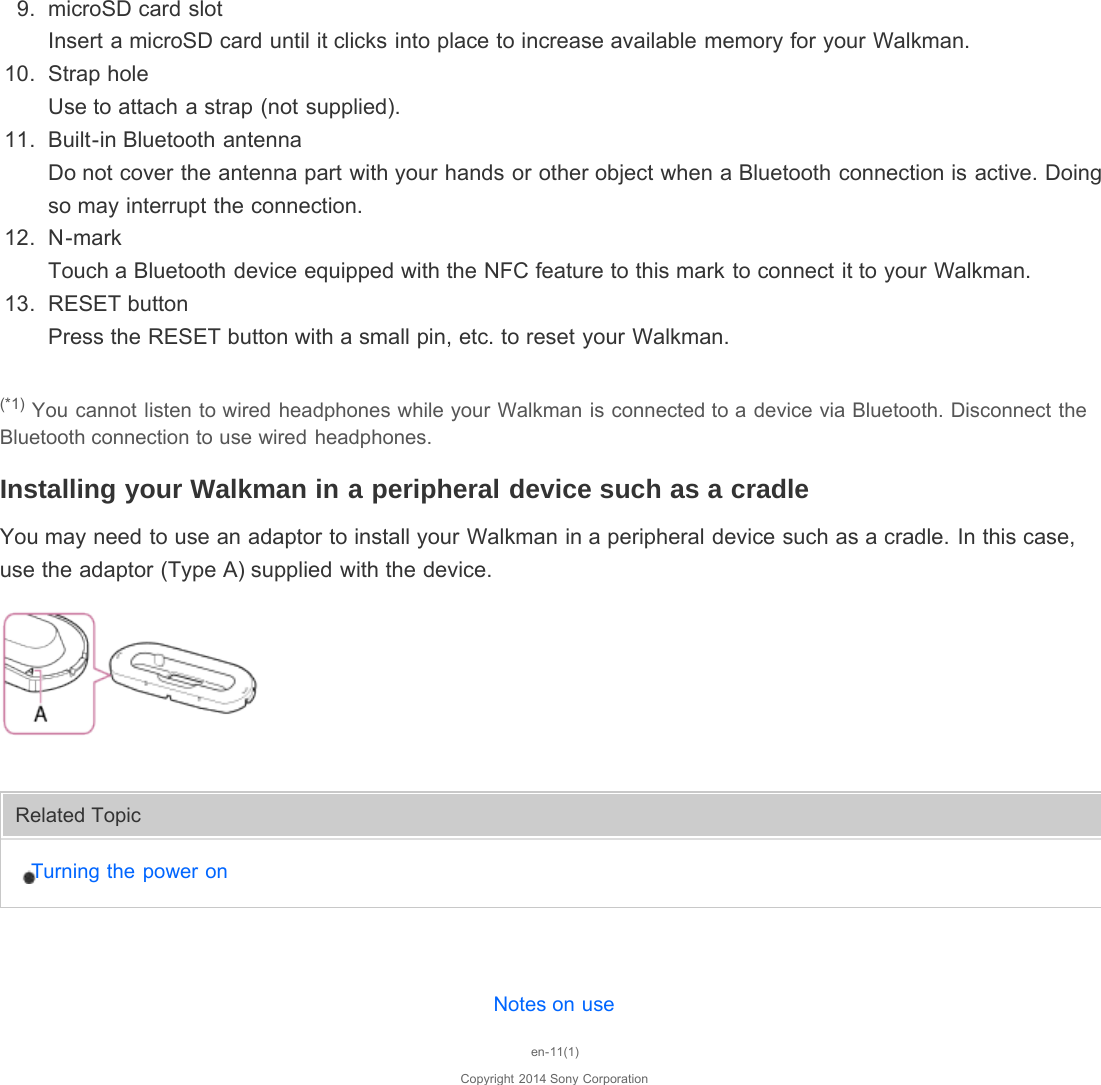
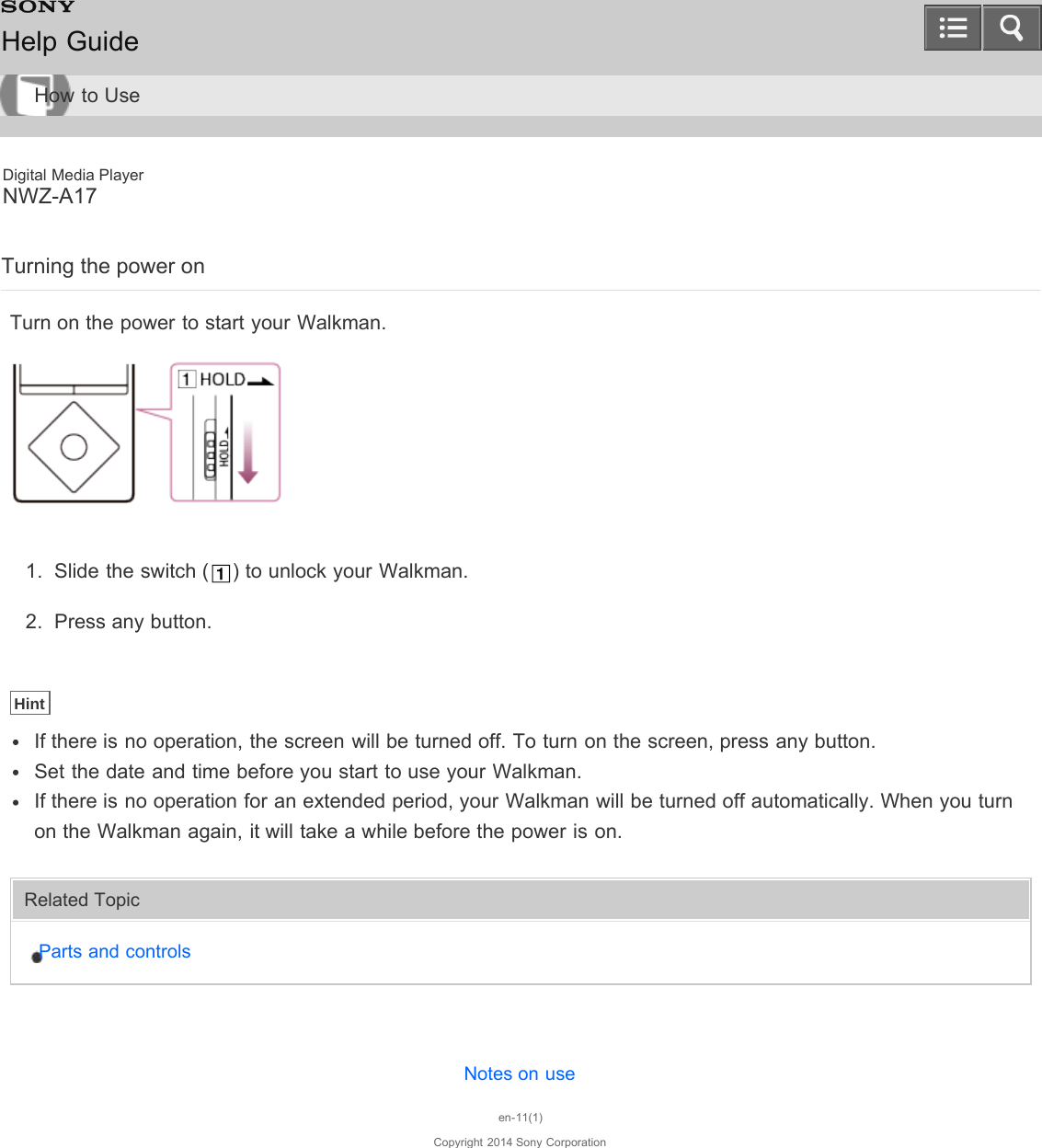
![Digital Media PlayerNWZ-A17Playing musicPlay music imported to your Walkman.1. From the Home menu, select [Music].2. Select the desired items until a song list appears, then select the desired song.3. Playback starts and the music playback screen is displayed. To pause playback, press the button ( ).NoteIf there is no operation for an extended period while paused, your Walkman will be turned off automatically. Inthis case, turn on the power before step 1 above.Depending on the way of transferring songs to your Walkman, songs might be played in different order fromthe song order on your computer. When you specify the song order on your Walkman, edit the playlists with afunction of Media Go or iTunes and then transfer them to your Walkman.Notes on useen-11(1)Copyright 2014 Sony CorporationHelp GuideHow to Use](https://usermanual.wiki/Sony-Group/NWZA10.Short-term-confidential-User-Manual-1/User-Guide-2319727-Page-18.png)
![Digital Media PlayerNWZ-A17Listening to FM radioListen to FM radio on your Walkman. You cannot listen to FM radio without connecting headphones, as the cordof these headphones works as the antenna. Extend the cord as long as possible.1. From the Home menu, select [FM Radio].2. Press the button ( ) to select the desired frequency.To turn off FM radio, press the button ( ). NoteThe sound quality settings are not applied while listening to FM radio.You cannot listen to FM radio while your Walkman holds Bluetooth connection.Notes on useen-11(1)Copyright 2014 Sony CorporationHelp GuideHow to Use](https://usermanual.wiki/Sony-Group/NWZA10.Short-term-confidential-User-Manual-1/User-Guide-2319727-Page-19.png)
![Digital Media PlayerNWZ-A17Connecting with a paired Bluetooth audio deviceConnect your Walkman with a Bluetooth audio device if they are paired but not connected with each other. Youwill need to do this when the connection is lost, for example, by turning off either the Walkman or the Bluetoothaudio device.1. Turn on the Bluetooth audio device you want your Walkman to connect with and put the device inconnection stand-by status.Refer to the operating instructions supplied with the Bluetooth audio device for details.2. From the Home menu of your Walkman, select [Bluetooth].3. Select [Connect to Audio Device].If the Bluetooth audio device is not paired with your Walkman, pair it first.4. Select the Bluetooth audio device to connect with.The [Processing Connection] screen is displayed.5. Confirm that the Bluetooth audio device is connected with your Walkman.When the connection is made successfully, is displayed in the information area of your Walkman andnext to the icon of the connected Bluetooth audio device.About the Bluetooth status icons: Bluetooth function is on but no devices are connected.: Bluetooth function is on and your Walkman is connected with other Bluetooth device(s).No icon: Bluetooth function is off.HintThe behavior of your Walkman while connected with a Bluetooth audio device is as follows.If you connect a USB charger (not supplied), your Walkman is charged while holding the Bluetooth connection.If you make a USB connection, USB connection is prioritized.If multiple names for a Bluetooth audio device are displayed, check the BD address of the Bluetooth audiodevice you want to connect with. Refer to the operating instructions supplied with the Bluetooth audio devicefor details on BD address.Notes on useen-11(1)Help GuideHow to Use](https://usermanual.wiki/Sony-Group/NWZA10.Short-term-confidential-User-Manual-1/User-Guide-2319727-Page-20.png)
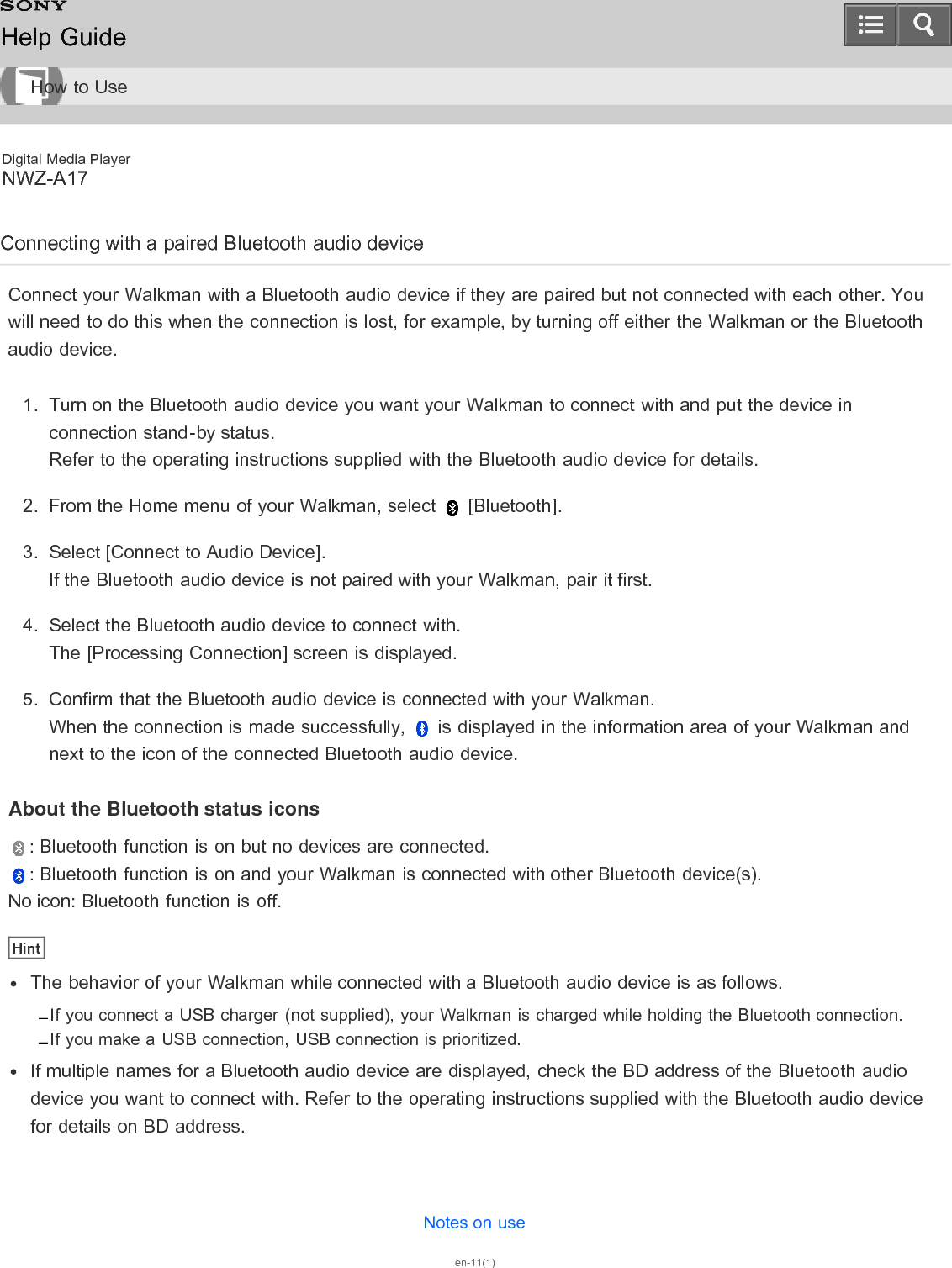
![Digital Media PlayerNWZ-A17Disconnecting a Bluetooth audio deviceDisconnect the connection between your Walkman and a Bluetooth audio device.1. From the Home menu, select [Bluetooth].2. Select [Disconnect Audio Device].NoteBluetooth connection is disconnected automatically in the following cases:The remaining battery power of your Walkman is low.The remaining battery power of your Walkman is depleted.Your Walkman is connected to a computer via USB.About 24 hours have passed without playing back any content such as music while your Walkman is holding aBluetooth connection.When you end the Bluetooth connection using the Bluetooth audio device, your Walkman enters theconnection standby mode. If you do not make another Bluetooth connection within 5 minutes after that, theBluetooth function of the Walkman turns off automatically.A Bluetooth connection is held for 24 hours even when no content is played back during that time. However,the length of the time may be shorter depending on the Bluetooth audio device.Notes on useen-11(1)Copyright 2014 Sony CorporationHelp GuideHow to Use](https://usermanual.wiki/Sony-Group/NWZA10.Short-term-confidential-User-Manual-1/User-Guide-2319727-Page-22.png)
![Digital Media PlayerNWZ-A17Listening to sound using a Bluetooth audio deviceOnce paired and connected, you can listen to the sound of your Walkman wirelessly through the Bluetooth audiodevice.1. Confirm that the Bluetooth connection between the Bluetooth audio device and your Walkman is active. is displayed in the information area of your Walkman.2. Play music on your Walkman.HintYou can change the setting so the Bluetooth audio device is automatically connected when you turn on yourWalkman.The following operations are available with some Bluetooth audio devices. The available operations varydepending on the Bluetooth audio device you use.Play/PauseFast forward/rewindGo to the beginning of the next songGo to the beginning of the current songSkip to the previous/next folderAdjust volumeYour Walkman may not be operated depending on the connection status.The behavior of your Walkman while connected with a Bluetooth audio device is as follows.Sound is not emitted from the headphones connected to the headphone jack.Operation sounds are not emitted from the Bluetooth audio device even with the operating sound setting set to on.If you connect speakers to the WM-PORT jack, sound is emitted from the Bluetooth audio device but not from thespeakers.NoteSound is not emitted from the headphones (supplied) connected to the headphone jack or an accessoryconnected to the WM-PORT jack while a Bluetooth connection is active.You cannot listen to FM radio while a Bluetooth connection is active. Use the headphones to listen to FMradio.You cannot record while a Bluetooth connection is active.Sound may skip depending on the usage environment or the settings. Take the following measures to reducesound skipping.Place your Walkman and the Bluetooth audio device close together.Set [Wireless Playback Quality] to [Prioritize Connection].Help GuideHow to Use](https://usermanual.wiki/Sony-Group/NWZA10.Short-term-confidential-User-Manual-1/User-Guide-2319727-Page-23.png)
![Set [Dance/Karaoke/Language] to [Off].Set [DPC (Speed Control)] to [Off].Notes on useen-11(1)Copyright 2014 Sony Corporation](https://usermanual.wiki/Sony-Group/NWZA10.Short-term-confidential-User-Manual-1/User-Guide-2319727-Page-24.png)