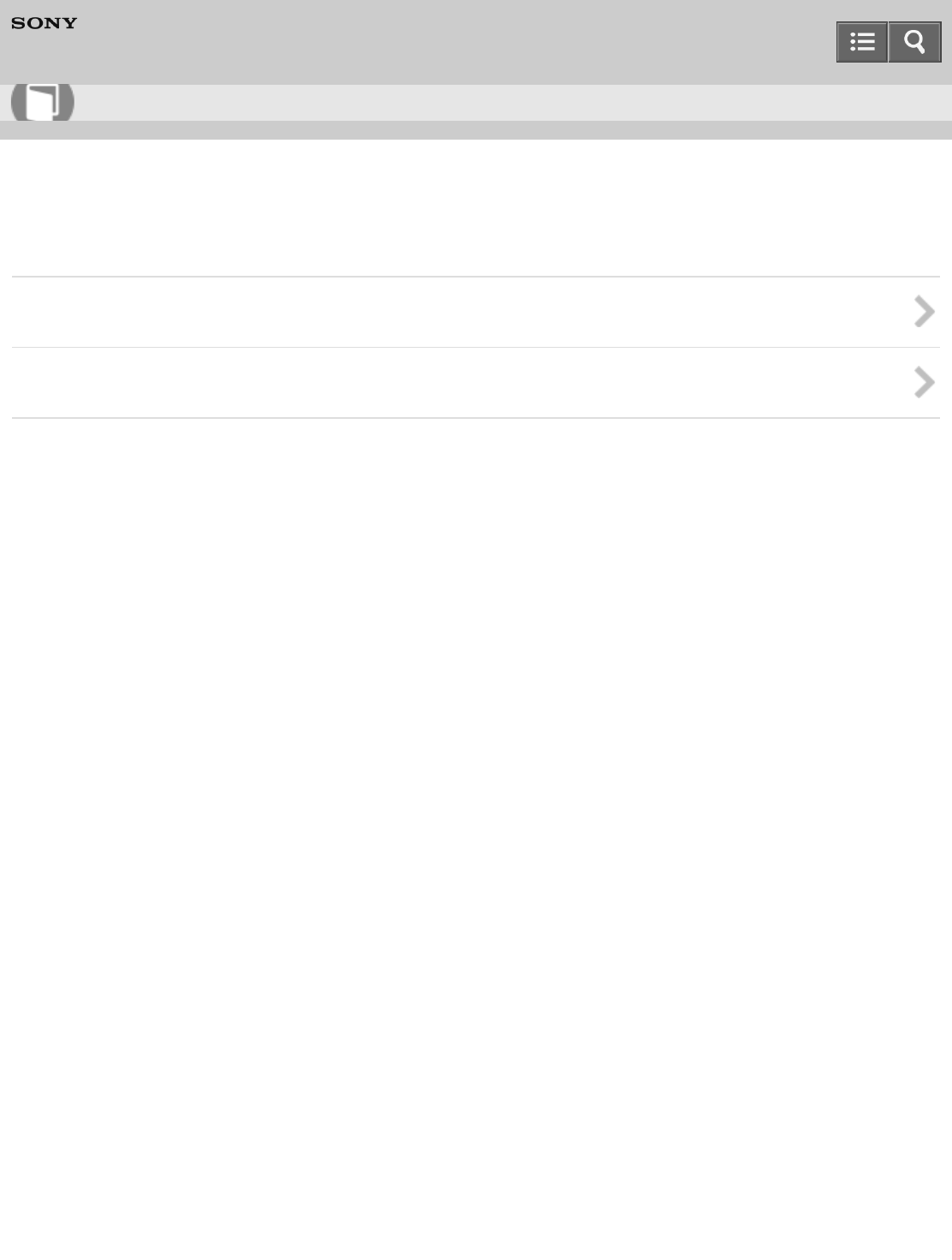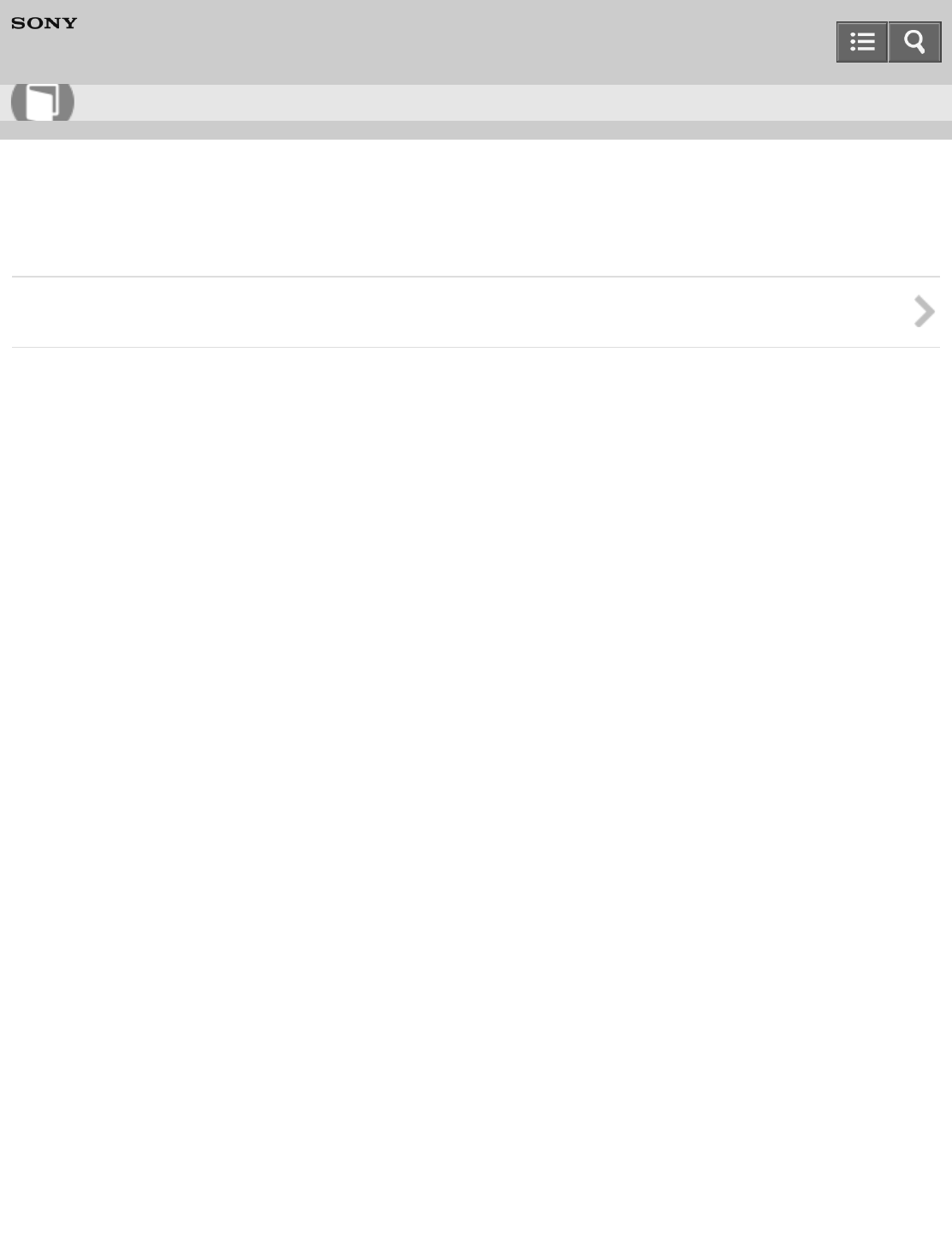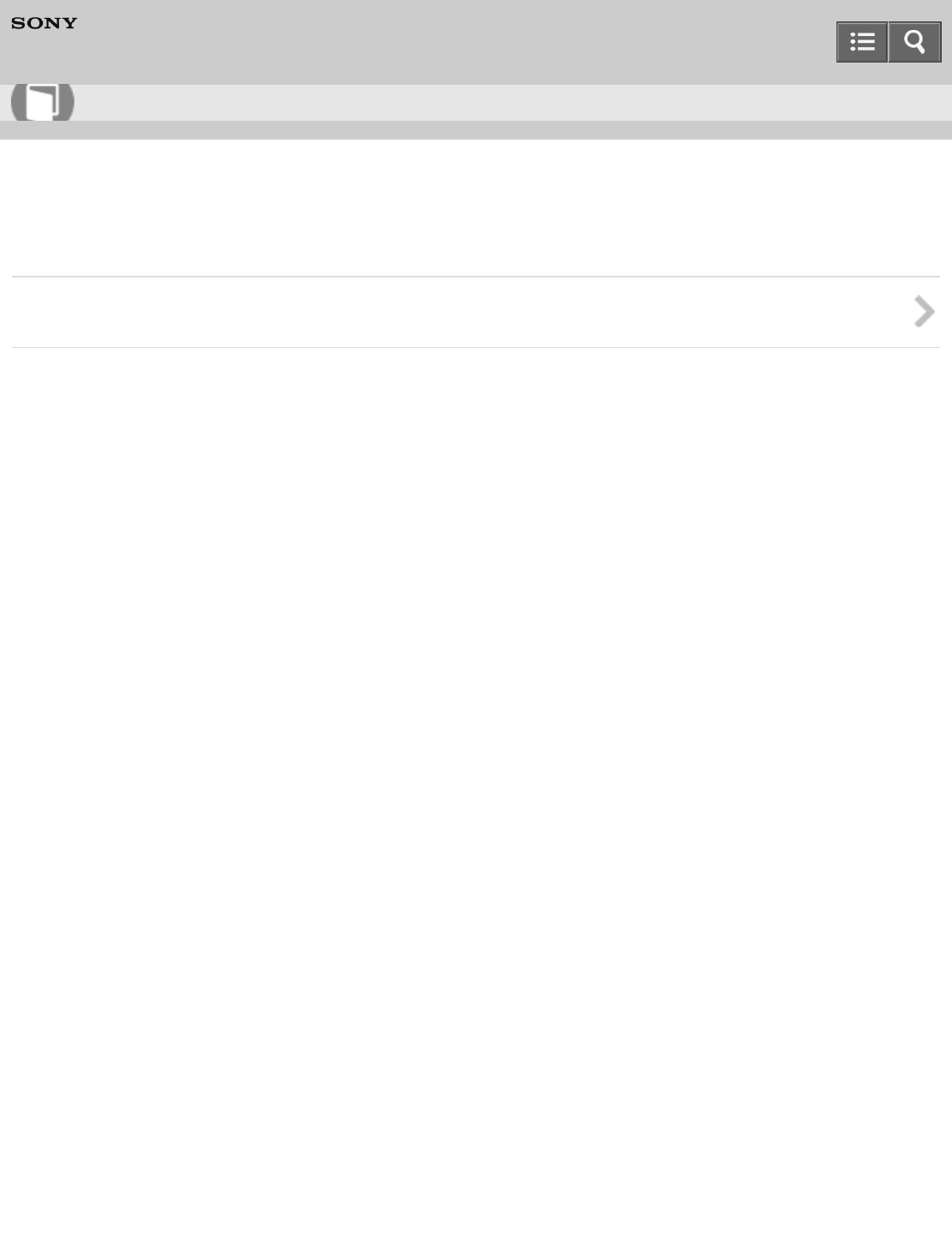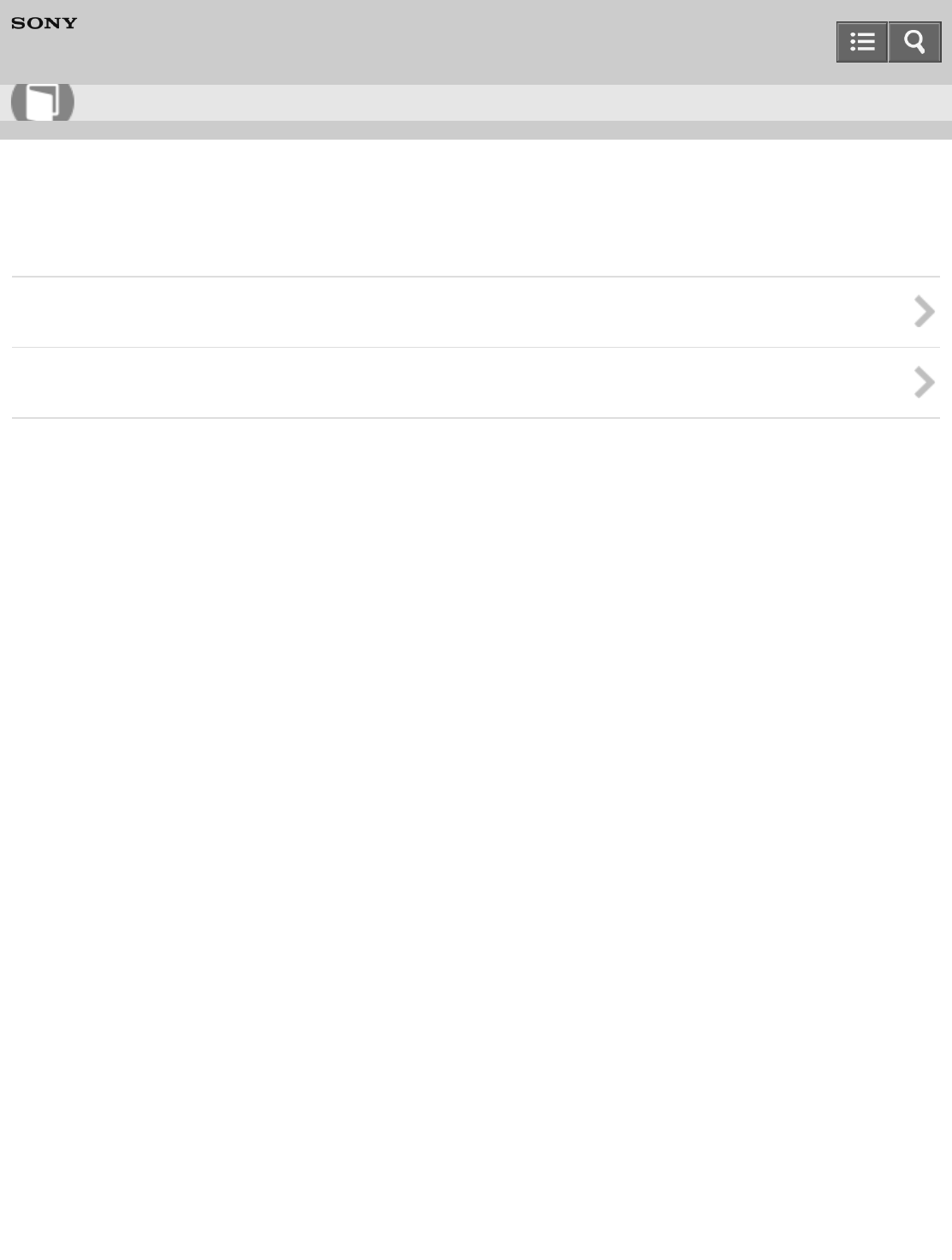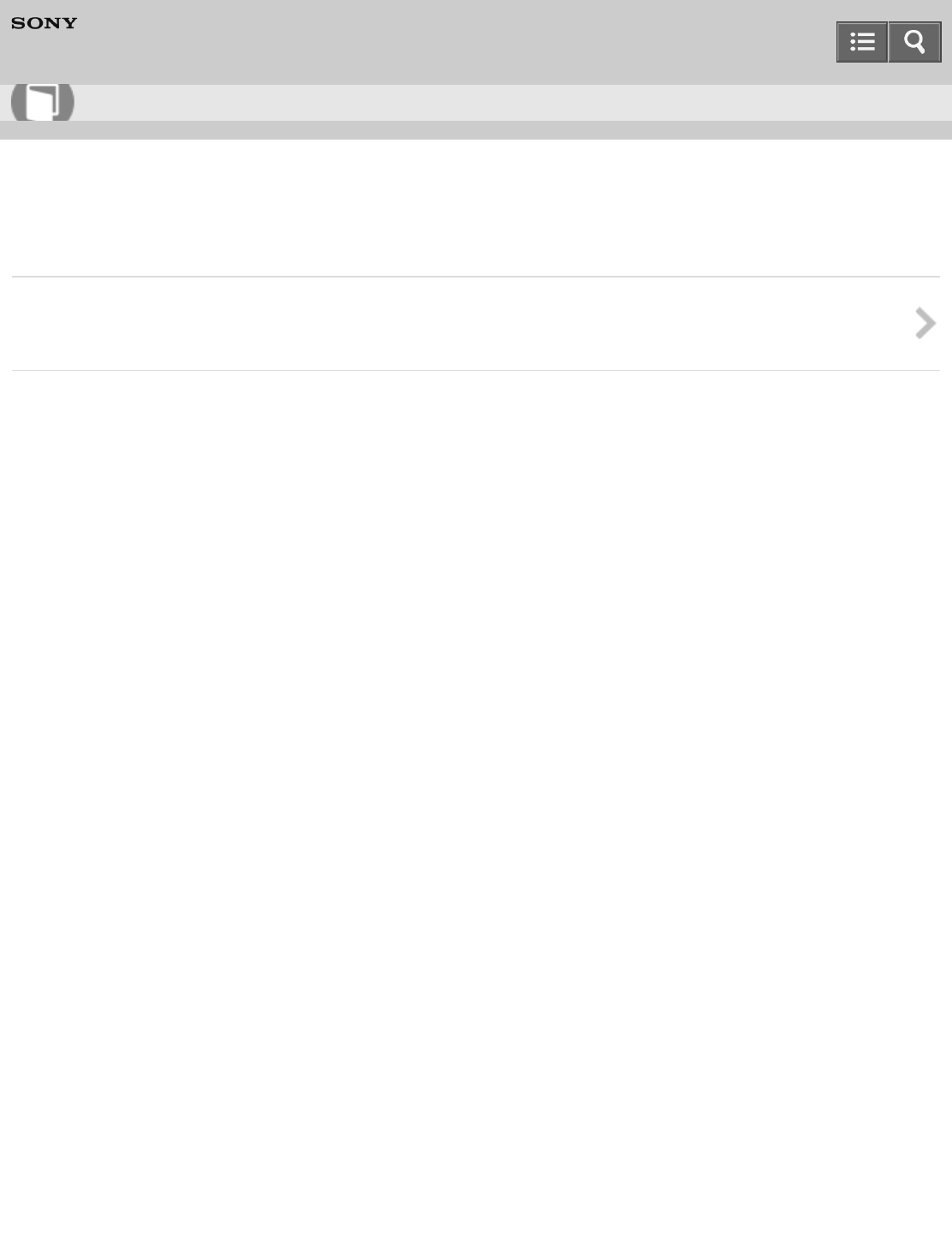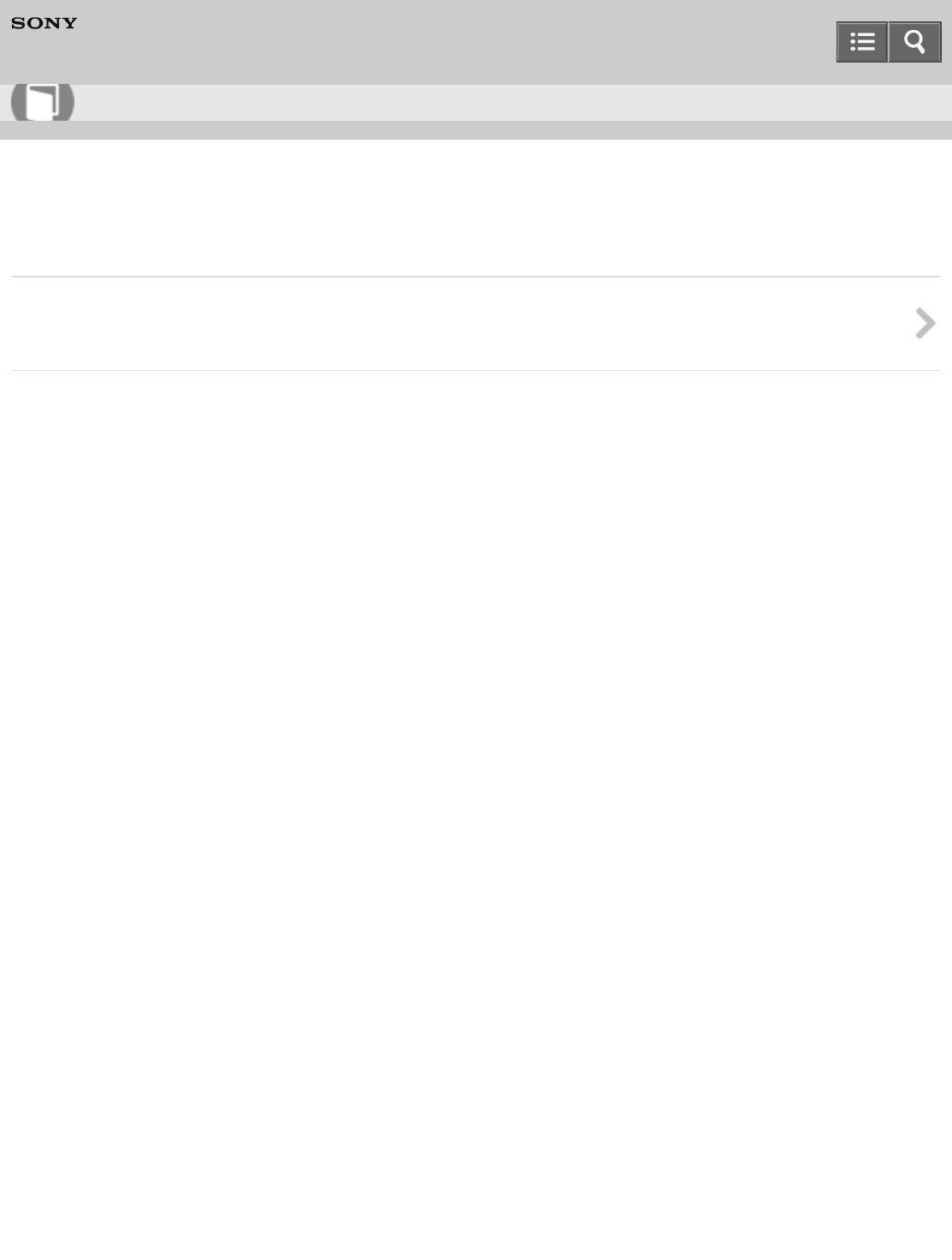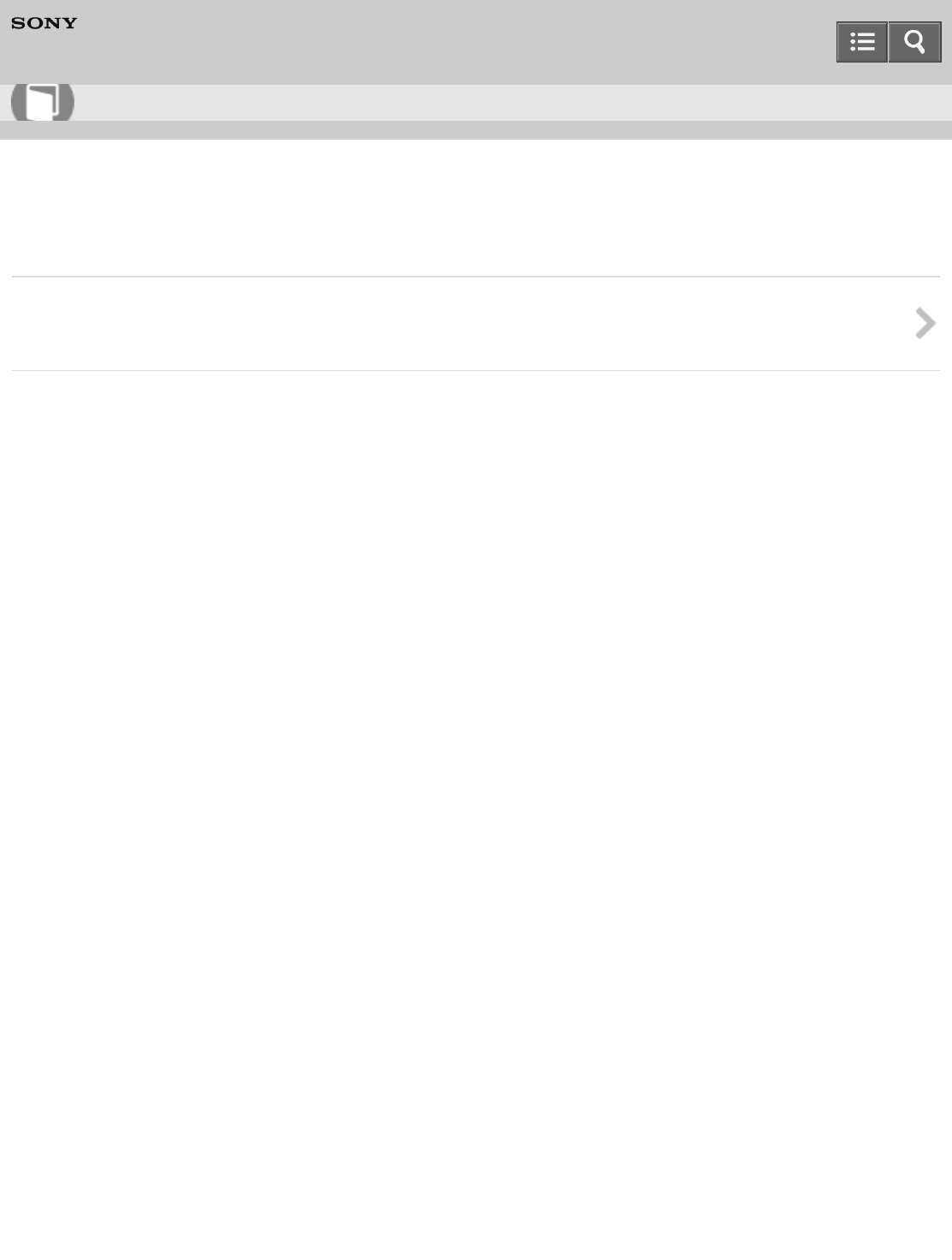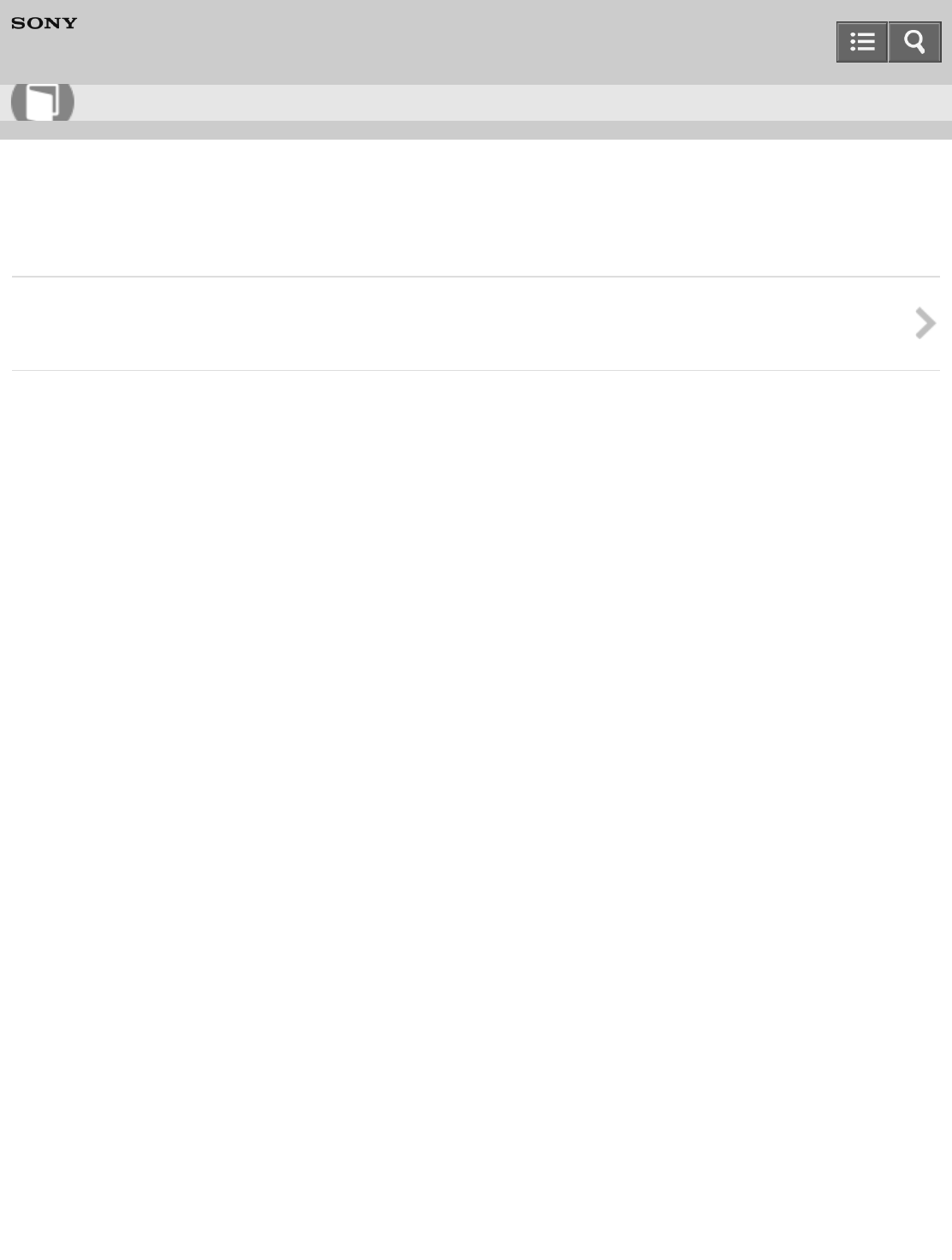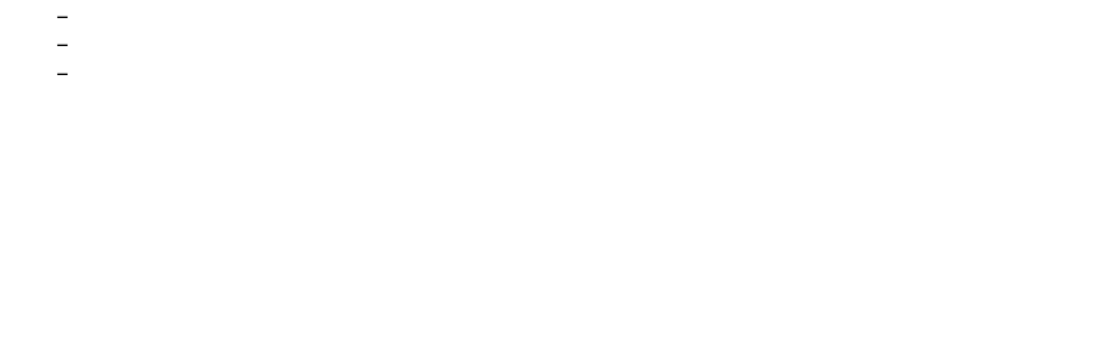Sony Group NWZA10 Digital Media Player User Manual Help Guide Top
Sony Corporation Digital Media Player Help Guide Top
Contents
- 1. (Short-term confidential) User Manual_1
- 2. (Short-term confidential) User Manual_2
(Short-term confidential) User Manual_1
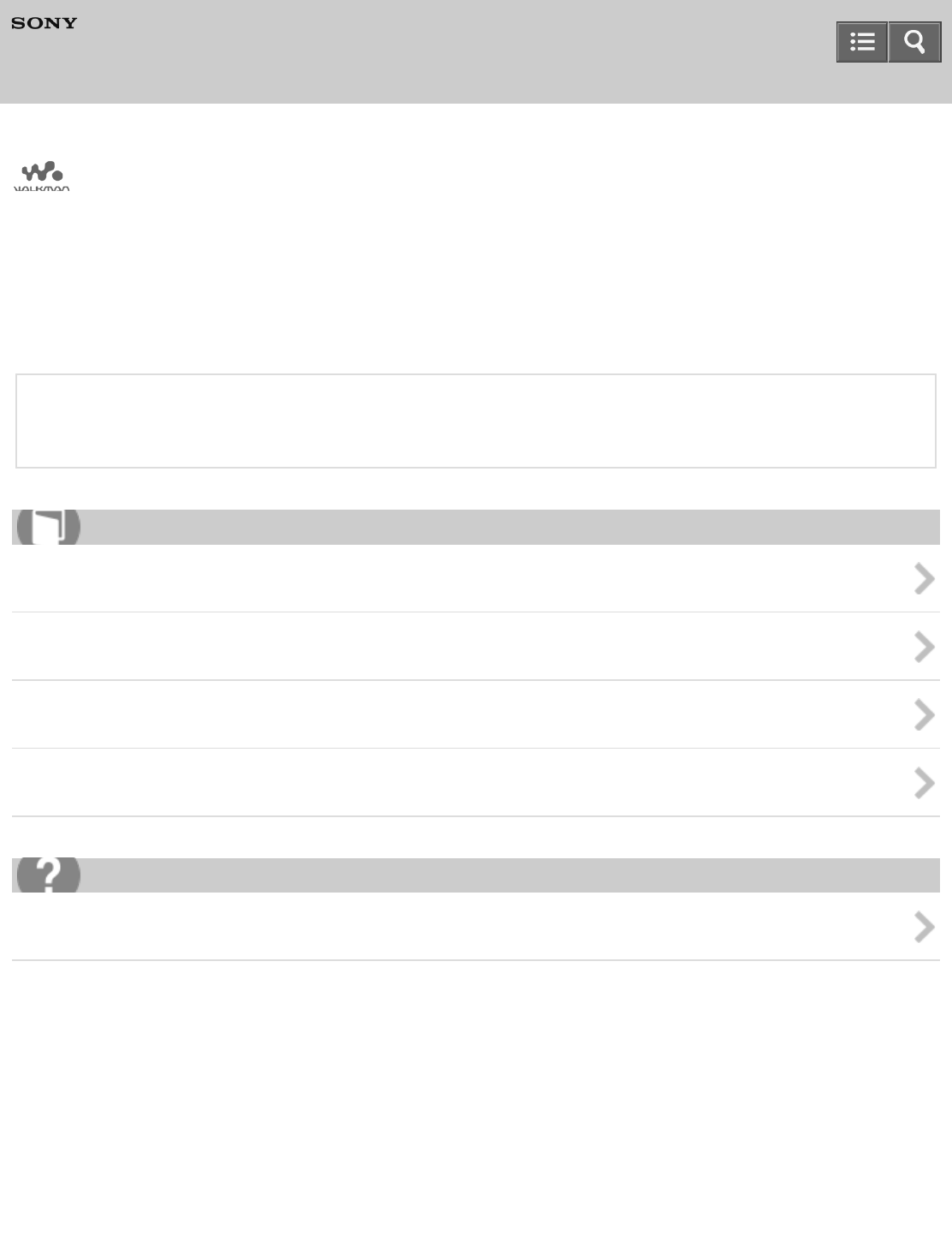
Digital Media Player
NWZ-A17
Use this manual when you have troubles or when you need to know how to use your WALKMAN®.
This “Help Guide” is an excerpted version that contains basic operations only. For details on other operations, see
the full version by clicking the banner below. An Internet connection is required to see the full version.
“Help Guide” (Full)
For complete information on this Walkman, see the online “Help Guide” (Full).
Getting Started
Music
FM Radio
Bluetooth
How to Use
Notes on use
en-11(1)
Copyright 2014 Sony Corporation
Help Guide
How to Use
List of Topic
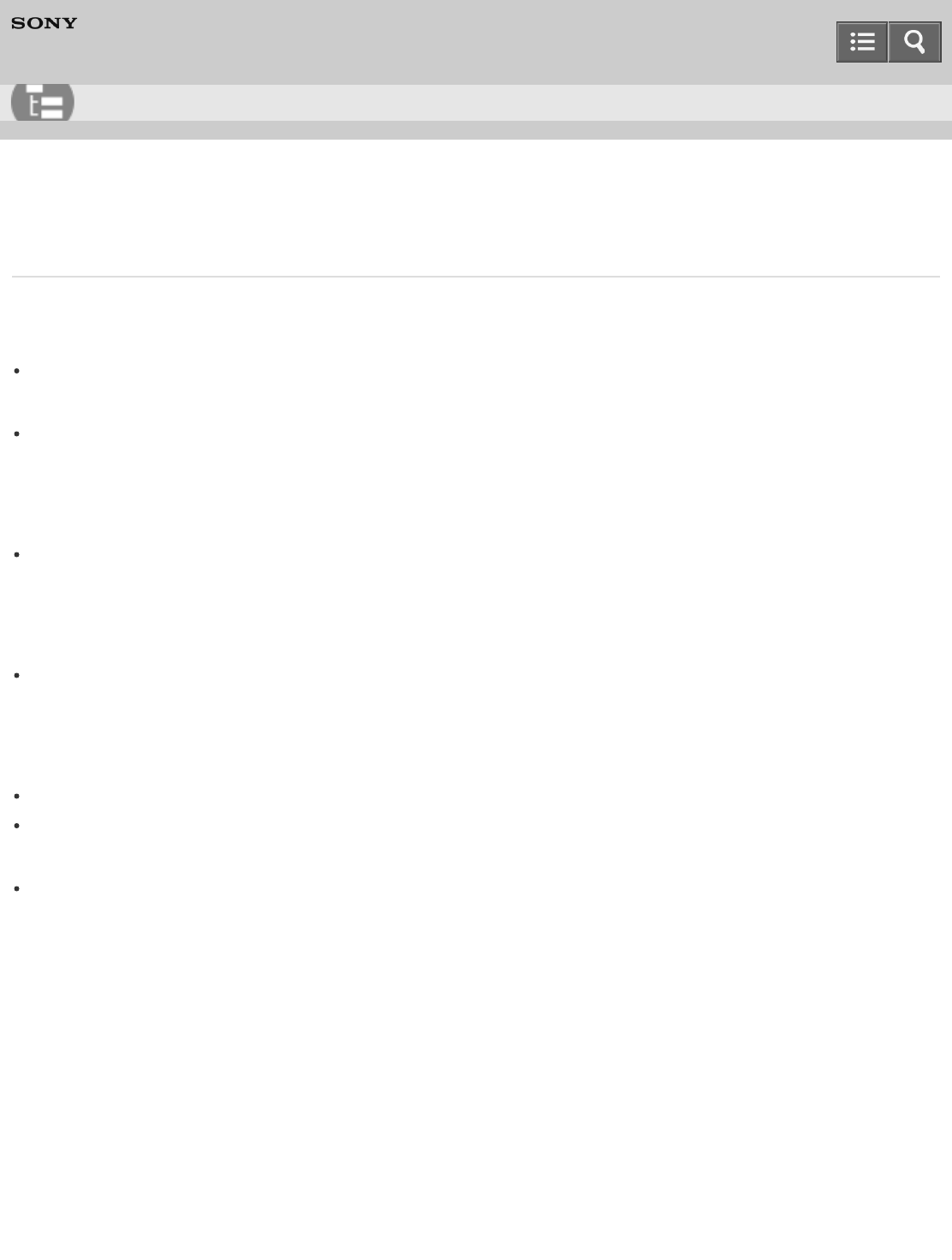
Digital Media Player
NWZ-A17
How to Use
Getting Started
Parts and Controls
Parts and controls
Power/Charging
Turning the power on
Music
Playing Music
Playing music
FM Radio
Listening to FM Radio
Listening to FM radio
Bluetooth
Connecting with Bluetooth Audio Devices
Connecting with a paired Bluetooth audio device
Disconnecting a Bluetooth audio device
Listening to Sound Using a Bluetooth Audio Device
Listening to sound using a Bluetooth audio device
Notes on use
en-11(1)
Copyright 2014 Sony Corporation
Help Guide
List of Topics
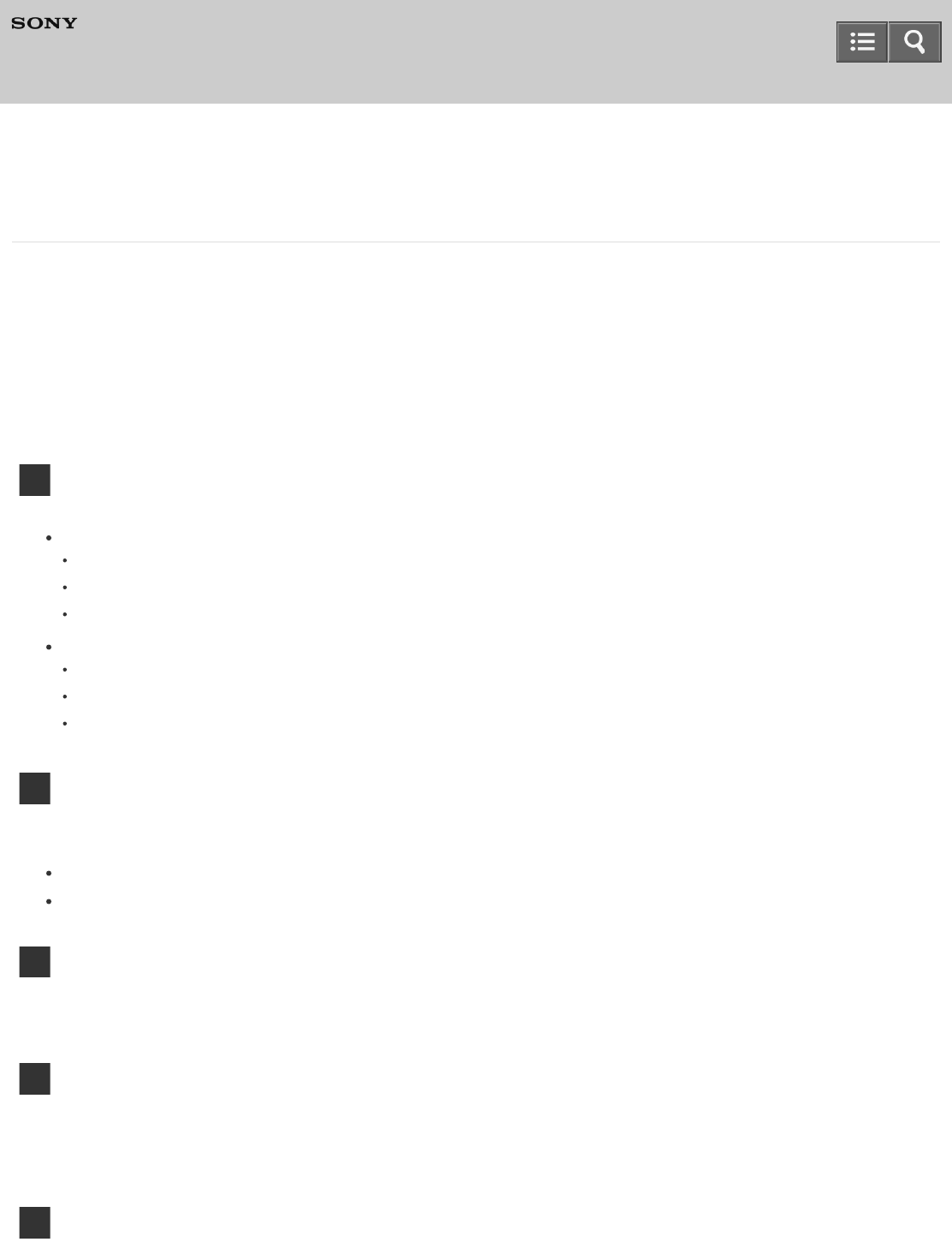
Digital Media Player
NWZ-A17
Before use
To make full use of this content, please read the following notes thoroughly. Please note that they are subject to
change without prior notice.
Recommended system environment
The following system environments are recommended for displaying this content. You may not be able to view
the content on other system environments.
For viewing on a computer
Recommended browser
With Microsoft Windows
Microsoft Internet Explorer 8 or later
Mozilla Firefox: latest version
Google Chrome™ : latest version
With Apple Mac OS
Apple Safari Ver. 5 or later
Mozilla Firefox: latest version
Google Chrome : latest version
For viewing on a smartphone or tablet
Basic operation has been confirmed on the standard browser for the noted devices running the following
operating systems.
Android™ 2.3 or later: Xperia series, Walkman running Android
iOS 4 or later: iPhone, iPod touch, iPad
JavaScript
JavaScript is used with this content for viewing convenience. If JavaScript is disabled in your web browser
settings, the content may not operate properly or it may not be displayed correctly.
Style Sheets
Cascading Style Sheets are used in designing this content. Page layout may not be as intended if you view
the content with style sheets disabled or on a web browser that is not compatible with style sheets. However,
operation will not be affected.
Cookies
June 2013
Notes on use
Help Guide
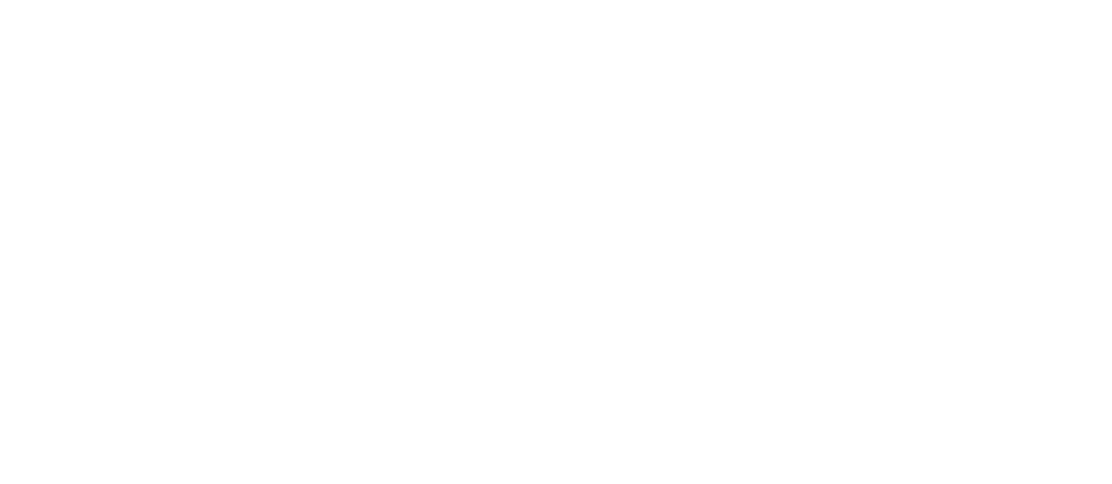
This content uses cookies. To use services incorporating cookies, you need to set your browser to allow
cookies.
Handling of personal information obtained from websites
Sony may use cookies, web beacons or similar technologies to make statistical analysis of customers’ usage of
this content while preserving anonymity.
Notes on use
en-11(1)
Copyright 2014 Sony Corporation
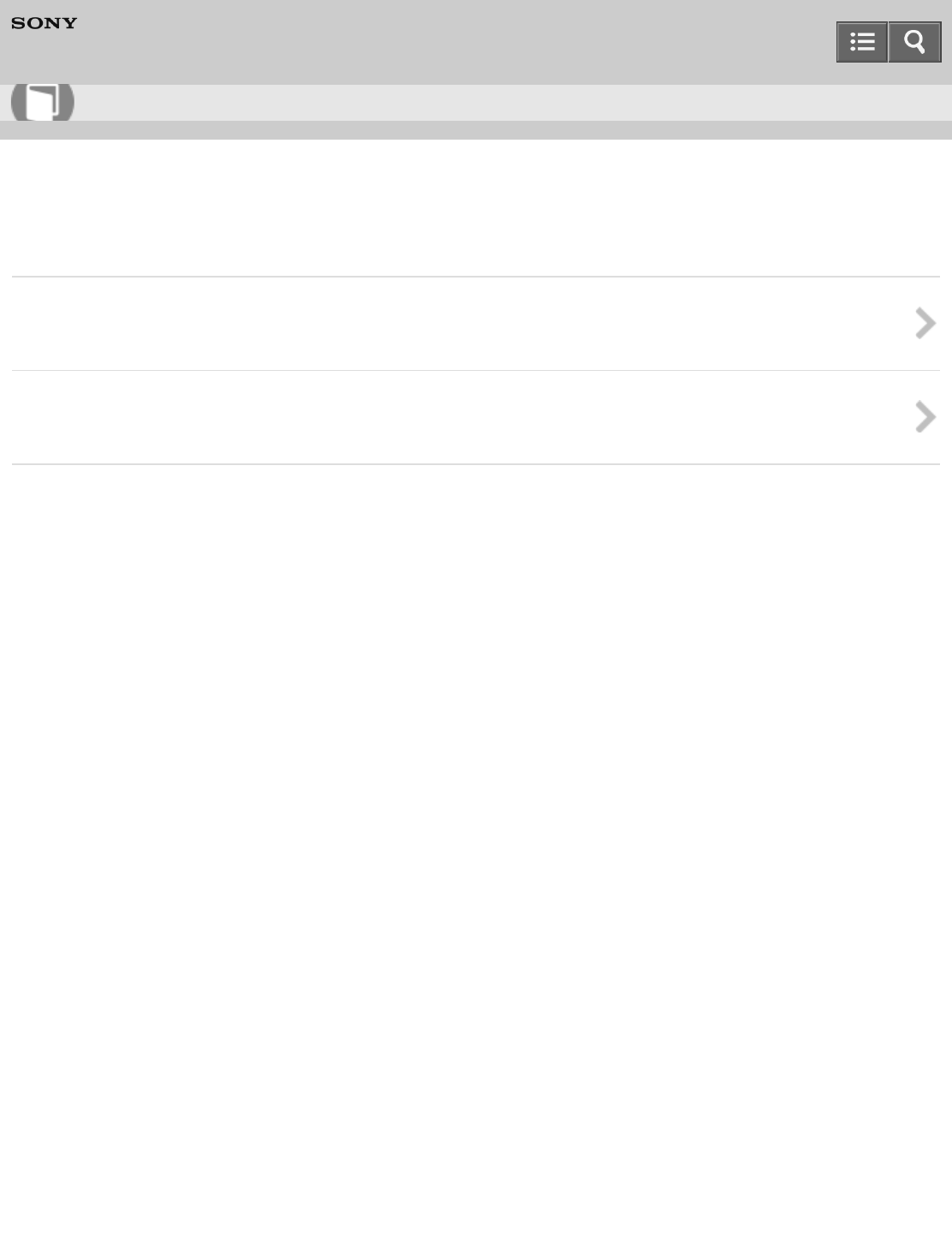
Digital Media Player
NWZ-A17
Connecting with Bluetooth Audio Devices
Connecting with a paired Bluetooth audio device
Connect your Walkman with a Bluetooth audio device if they are paired but not connected with each other.
Disconnecting a Bluetooth audio device
End the connection between your Walkman and a Bluetooth audio device.
Notes on use
en-11(1)
Copyright 2014 Sony Corporation
Help Guide
How to Use
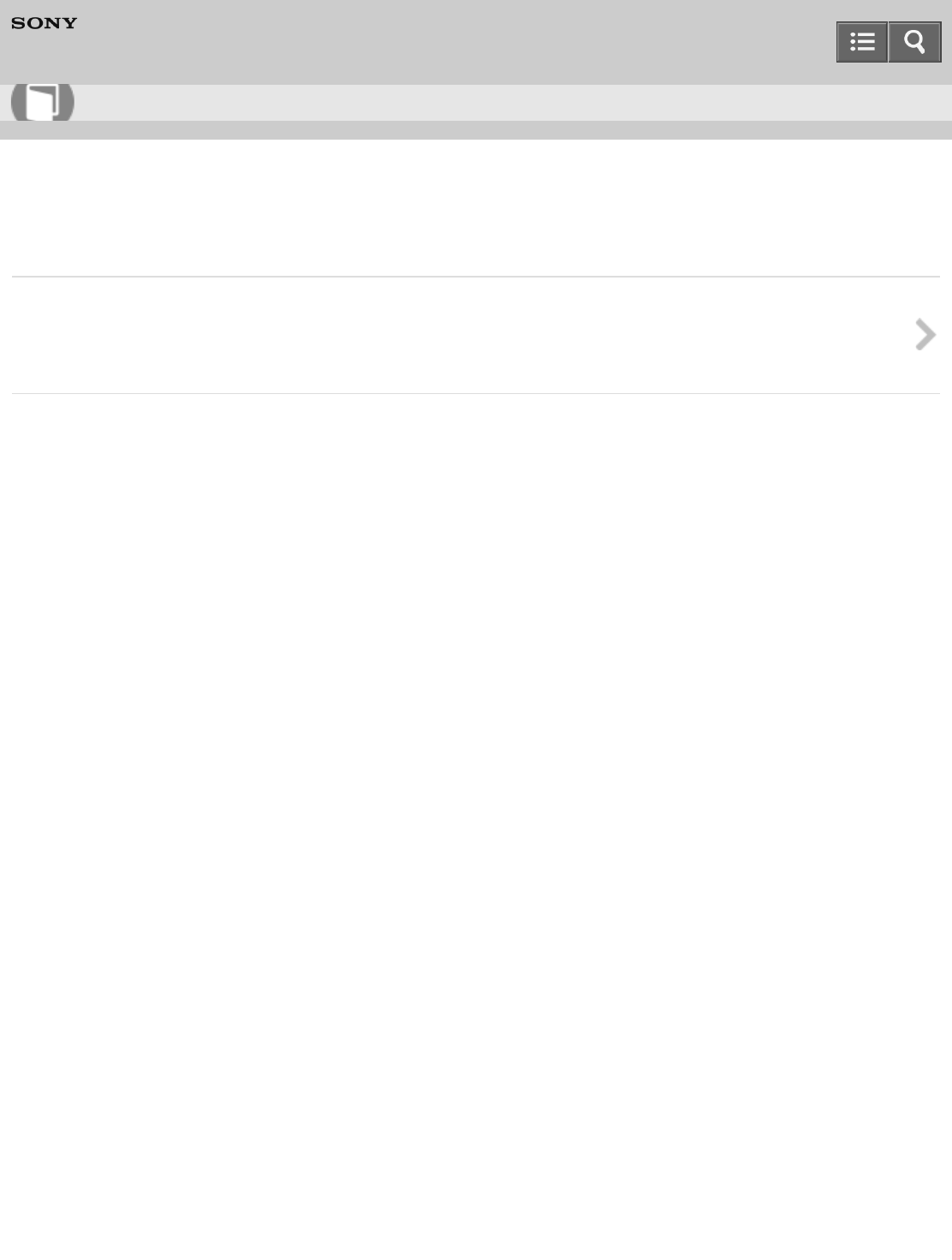
Digital Media Player
NWZ-A17
Listening to Sound Using a Bluetooth Audio Device
Listening to sound using a Bluetooth audio device
Once paired and connected, you can listen to the sound of your Walkman wirelessly through the Bluetooth audio
device.
Notes on use
en-11(1)
Copyright 2014 Sony Corporation
Help Guide
How to Use
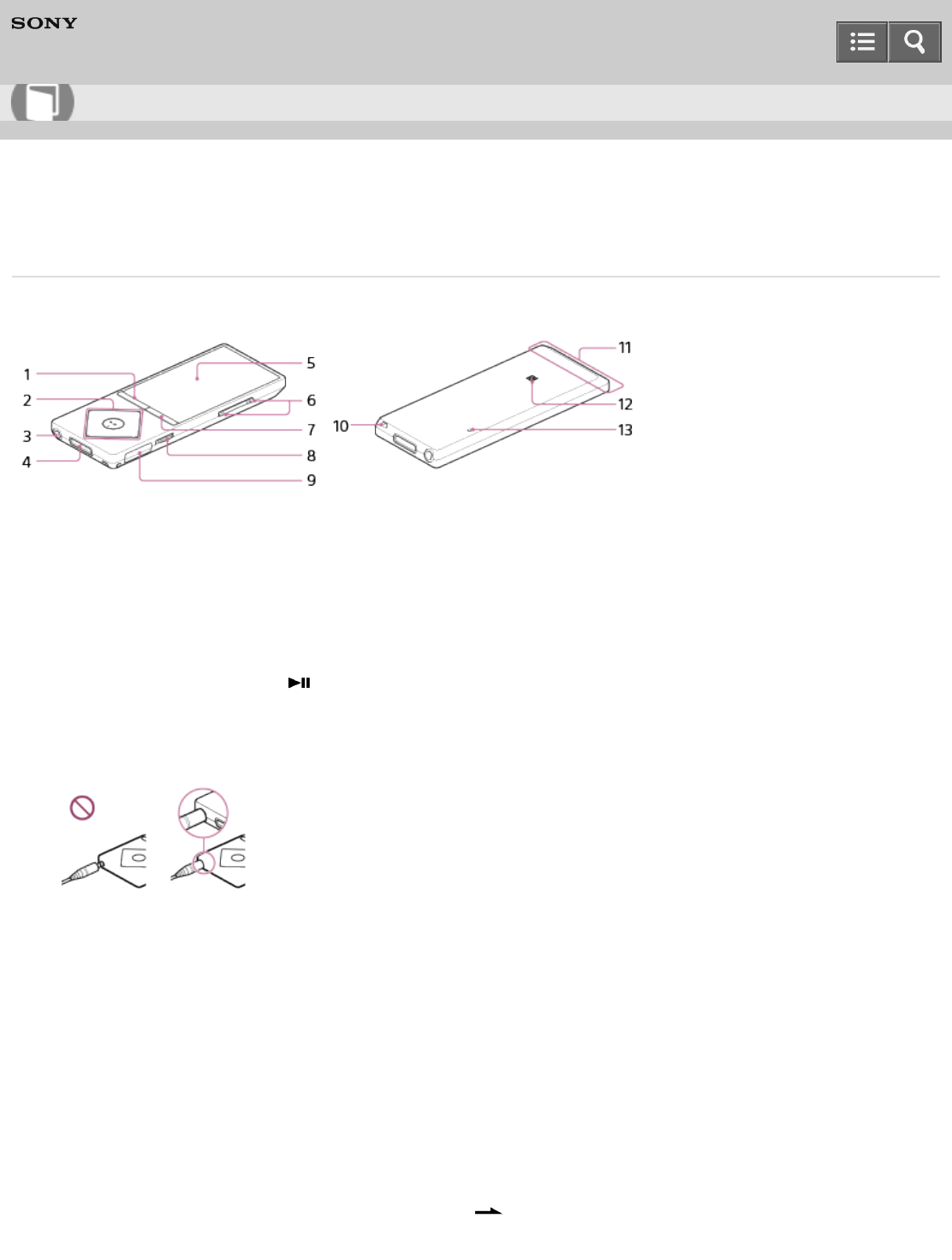
Digital Media Player
NWZ-A17
Parts and controls
This section explains the functions of buttons, jacks, and other parts of your Walkman.
1. BACK/HOME button
Press to go up one list screen level or to return to the previous menu.
Press and hold to display the Home menu.
2. 5-way button
Press to start playback or navigate through the on-screen menus of your Walkman.
There is a tactile dot on the button to help you operate the buttons without looking.
3. Headphone jack (*1)
Insert the headphone plug until it clicks into place.
Sound will be impaired if the headphones are not connected properly.
4. WM-PORT jack
Connect the USB cable (supplied) or other accessories that support WM-PORT (not supplied).
5. Display
6. VOL (Volume) +/– button
Press to adjust the volume.
There is a tactile dot on the + button to help you operate the buttons without looking.
7. OPTION/PWR OFF (Option/Power off) button
Press to display the option menu.
Press and hold to turn the screen off and enter standby mode.
8. HOLD switch
Set the HOLD switch to protect your Walkman against accidental operation during transport.
Slide the HOLD switch in the direction of the arrow to disable all operation buttons. Slide the HOLD
switch to the opposite position to release the HOLD function.
Help Guide
How to Use
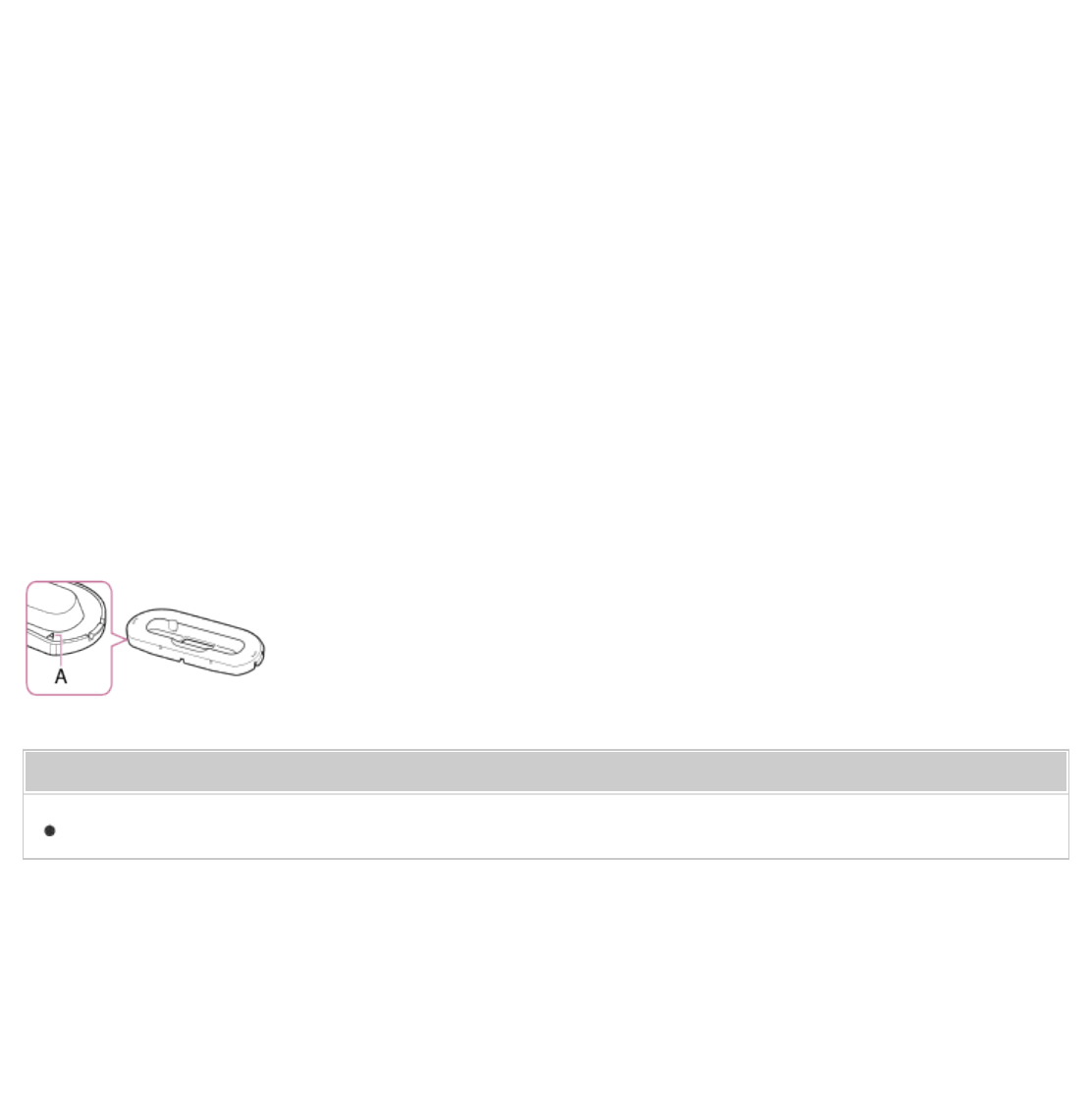
9. microSD card slot
Insert a microSD card until it clicks into place to increase available memory for your Walkman.
10. Strap hole
Use to attach a strap (not supplied).
11. Built-in Bluetooth antenna
Do not cover the antenna part with your hands or other object when a Bluetooth connection is active. Doing
so may interrupt the connection.
12. N-mark
Touch a Bluetooth device equipped with the NFC feature to this mark to connect it to your Walkman.
13. RESET button
Press the RESET button with a small pin, etc. to reset your Walkman.
(*1) You cannot listen to wired headphones while your Walkman is connected to a device via Bluetooth. Disconnect the
Bluetooth connection to use wired headphones.
Installing your Walkman in a peripheral device such as a cradle
You may need to use an adaptor to install your Walkman in a peripheral device such as a cradle. In this case,
use the adaptor (Type A) supplied with the device.
Related Topic
Turning the power on
Notes on use
en-11(1)
Copyright 2014 Sony Corporation
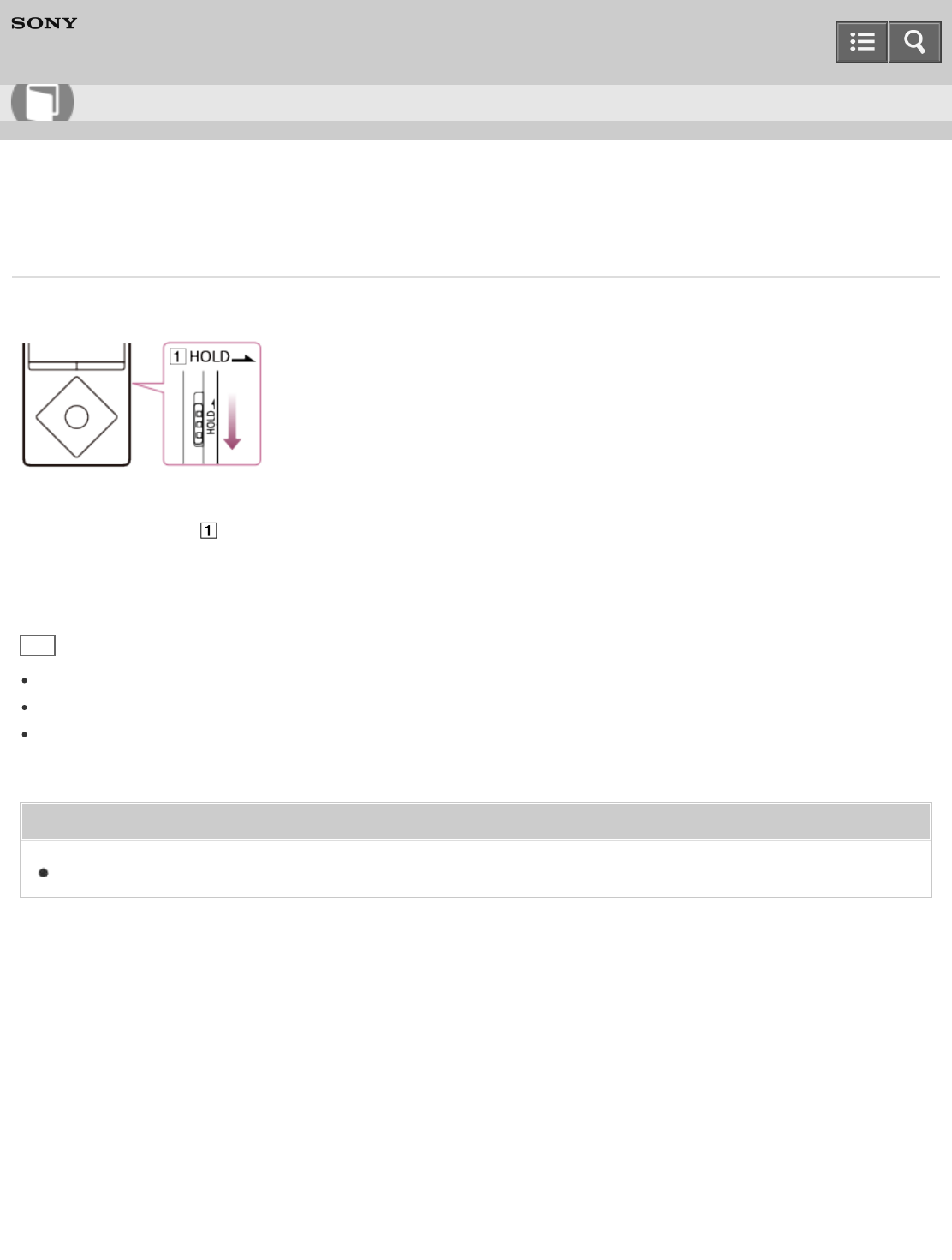
Digital Media Player
NWZ-A17
Turning the power on
Turn on the power to start your Walkman.
1. Slide the switch ( ) to unlock your Walkman.
2. Press any button.
Hint
If there is no operation, the screen will be turned off. To turn on the screen, press any button.
Set the date and time before you start to use your Walkman.
If there is no operation for an extended period, your Walkman will be turned off automatically. When you turn
on the Walkman again, it will take a while before the power is on.
Related Topic
Parts and controls
Notes on use
en-11(1)
Copyright 2014 Sony Corporation
Help Guide
How to Use
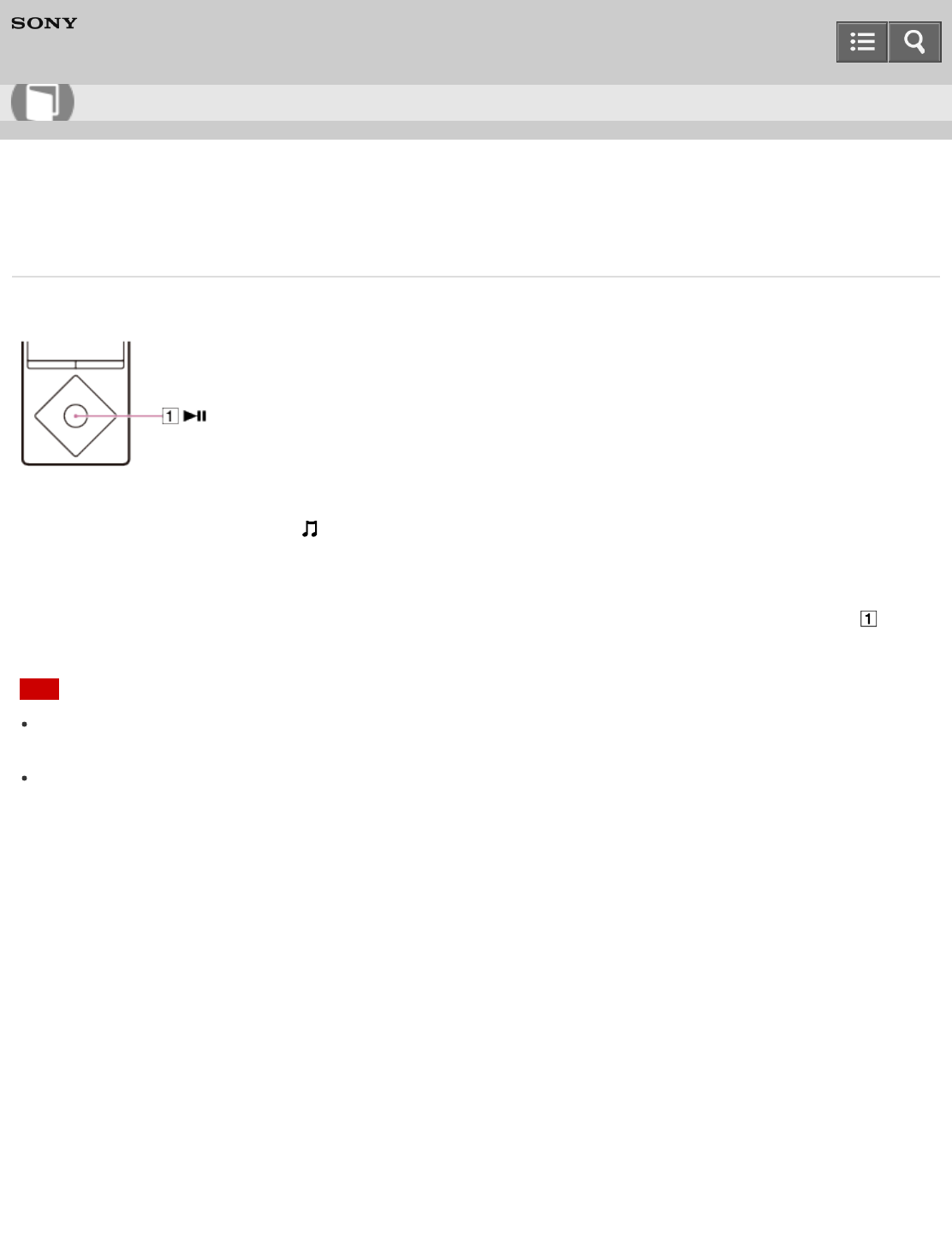
Digital Media Player
NWZ-A17
Playing music
Play music imported to your Walkman.
1. From the Home menu, select [Music].
2. Select the desired items until a song list appears, then select the desired song.
3. Playback starts and the music playback screen is displayed. To pause playback, press the button ( ).
Note
If there is no operation for an extended period while paused, your Walkman will be turned off automatically. In
this case, turn on the power before step 1 above.
Depending on the way of transferring songs to your Walkman, songs might be played in different order from
the song order on your computer. When you specify the song order on your Walkman, edit the playlists with a
function of Media Go or iTunes and then transfer them to your Walkman.
Notes on use
en-11(1)
Copyright 2014 Sony Corporation
Help Guide
How to Use
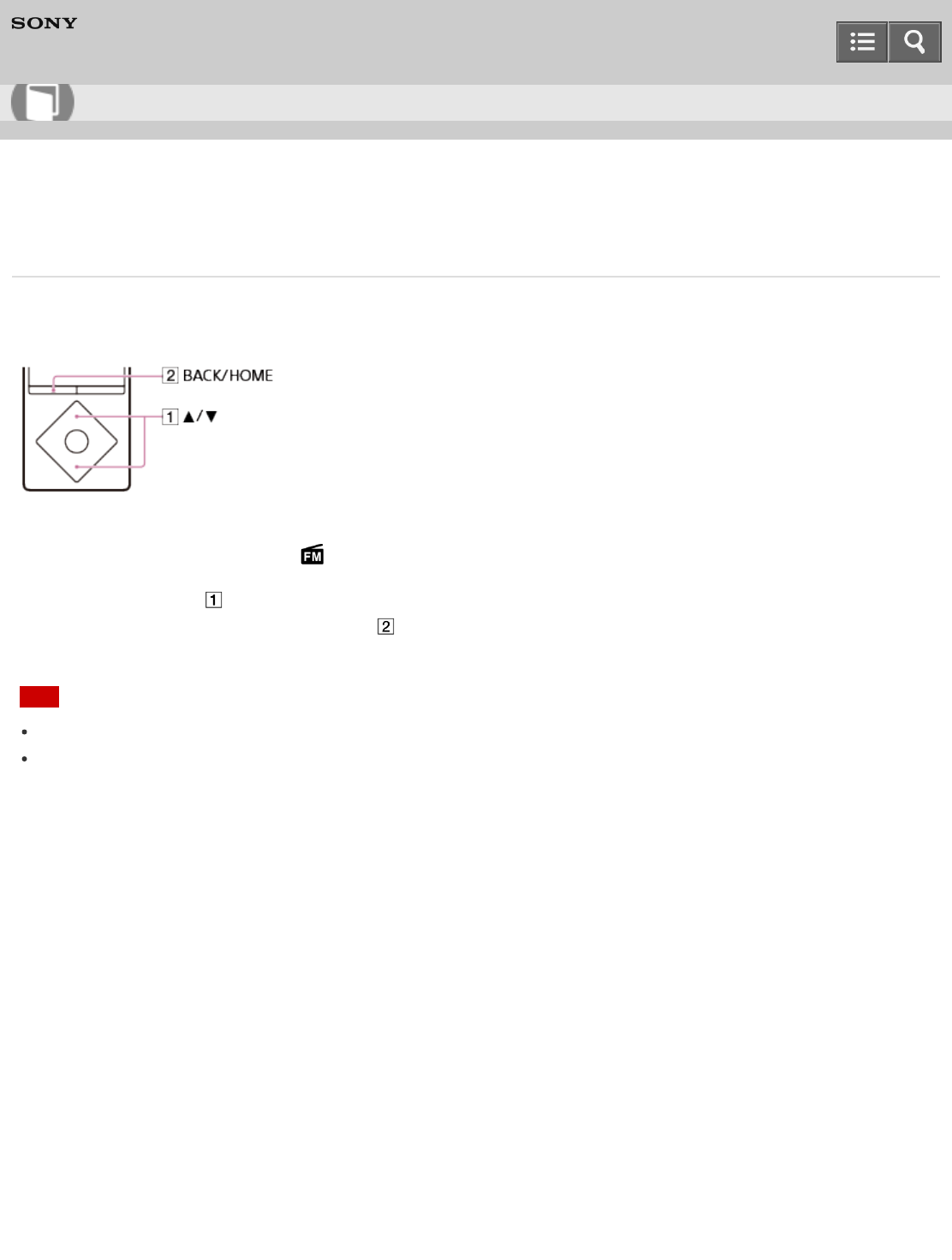
Digital Media Player
NWZ-A17
Listening to FM radio
Listen to FM radio on your Walkman. You cannot listen to FM radio without connecting headphones, as the cord
of these headphones works as the antenna. Extend the cord as long as possible.
1. From the Home menu, select [FM Radio].
2. Press the button ( ) to select the desired frequency.
To turn off FM radio, press the button ( ).
Note
The sound quality settings are not applied while listening to FM radio.
You cannot listen to FM radio while your Walkman holds Bluetooth connection.
Notes on use
en-11(1)
Copyright 2014 Sony Corporation
Help Guide
How to Use
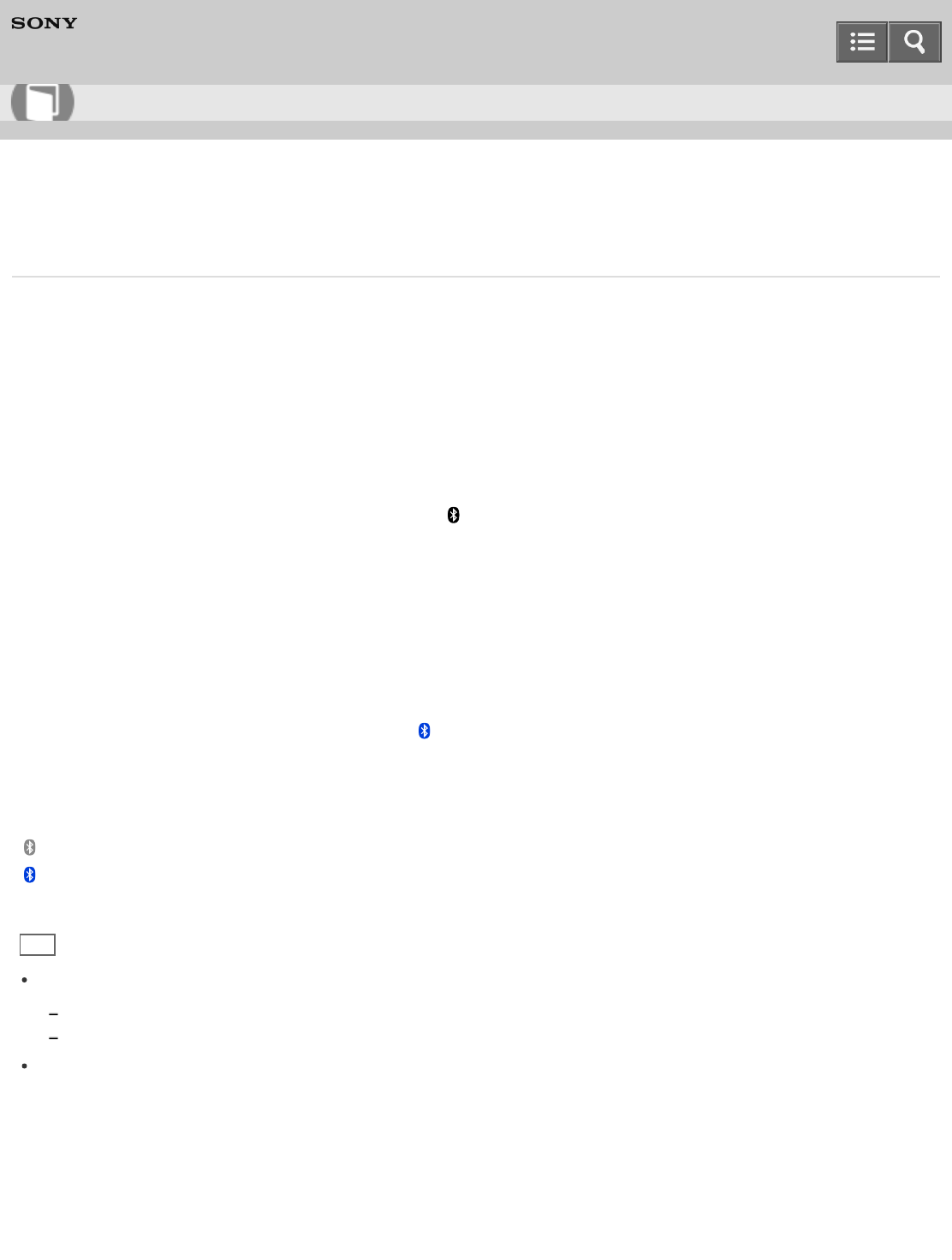
Digital Media Player
NWZ-A17
Connecting with a paired Bluetooth audio device
Connect your Walkman with a Bluetooth audio device if they are paired but not connected with each other. You
will need to do this when the connection is lost, for example, by turning off either the Walkman or the Bluetooth
audio device.
1. Turn on the Bluetooth audio device you want your Walkman to connect with and put the device in
connection stand-by status.
Refer to the operating instructions supplied with the Bluetooth audio device for details.
2. From the Home menu of your Walkman, select [Bluetooth].
3. Select [Connect to Audio Device].
If the Bluetooth audio device is not paired with your Walkman, pair it first.
4. Select the Bluetooth audio device to connect with.
The [Processing Connection] screen is displayed.
5. Confirm that the Bluetooth audio device is connected with your Walkman.
When the connection is made successfully, is displayed in the information area of your Walkman and
next to the icon of the connected Bluetooth audio device.
About the Bluetooth status icons
: Bluetooth function is on but no devices are connected.
: Bluetooth function is on and your Walkman is connected with other Bluetooth device(s).
No icon: Bluetooth function is off.
Hint
The behavior of your Walkman while connected with a Bluetooth audio device is as follows.
If you connect a USB charger (not supplied), your Walkman is charged while holding the Bluetooth connection.
If you make a USB connection, USB connection is prioritized.
If multiple names for a Bluetooth audio device are displayed, check the BD address of the Bluetooth audio
device you want to connect with. Refer to the operating instructions supplied with the Bluetooth audio device
for details on BD address.
Notes on use
en-11(1)
Help Guide
How to Use

Copyright 2014 Sony Corporation
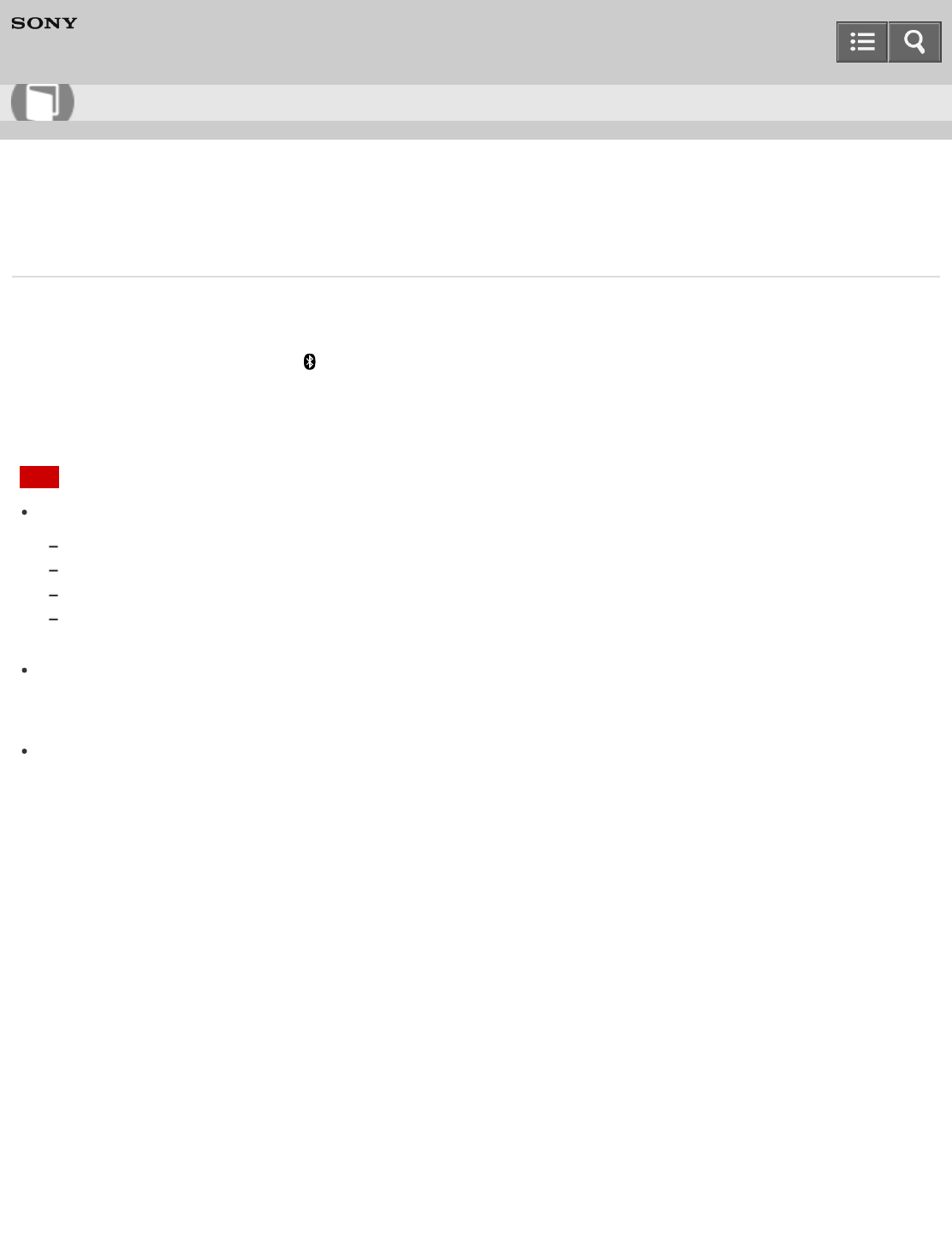
Digital Media Player
NWZ-A17
Disconnecting a Bluetooth audio device
Disconnect the connection between your Walkman and a Bluetooth audio device.
1. From the Home menu, select [Bluetooth].
2. Select [Disconnect Audio Device].
Note
Bluetooth connection is disconnected automatically in the following cases:
The remaining battery power of your Walkman is low.
The remaining battery power of your Walkman is depleted.
Your Walkman is connected to a computer via USB.
About 24 hours have passed without playing back any content such as music while your Walkman is holding a
Bluetooth connection.
When you end the Bluetooth connection using the Bluetooth audio device, your Walkman enters the
connection standby mode. If you do not make another Bluetooth connection within 5 minutes after that, the
Bluetooth function of the Walkman turns off automatically.
A Bluetooth connection is held for 24 hours even when no content is played back during that time. However,
the length of the time may be shorter depending on the Bluetooth audio device.
Notes on use
en-11(1)
Copyright 2014 Sony Corporation
Help Guide
How to Use
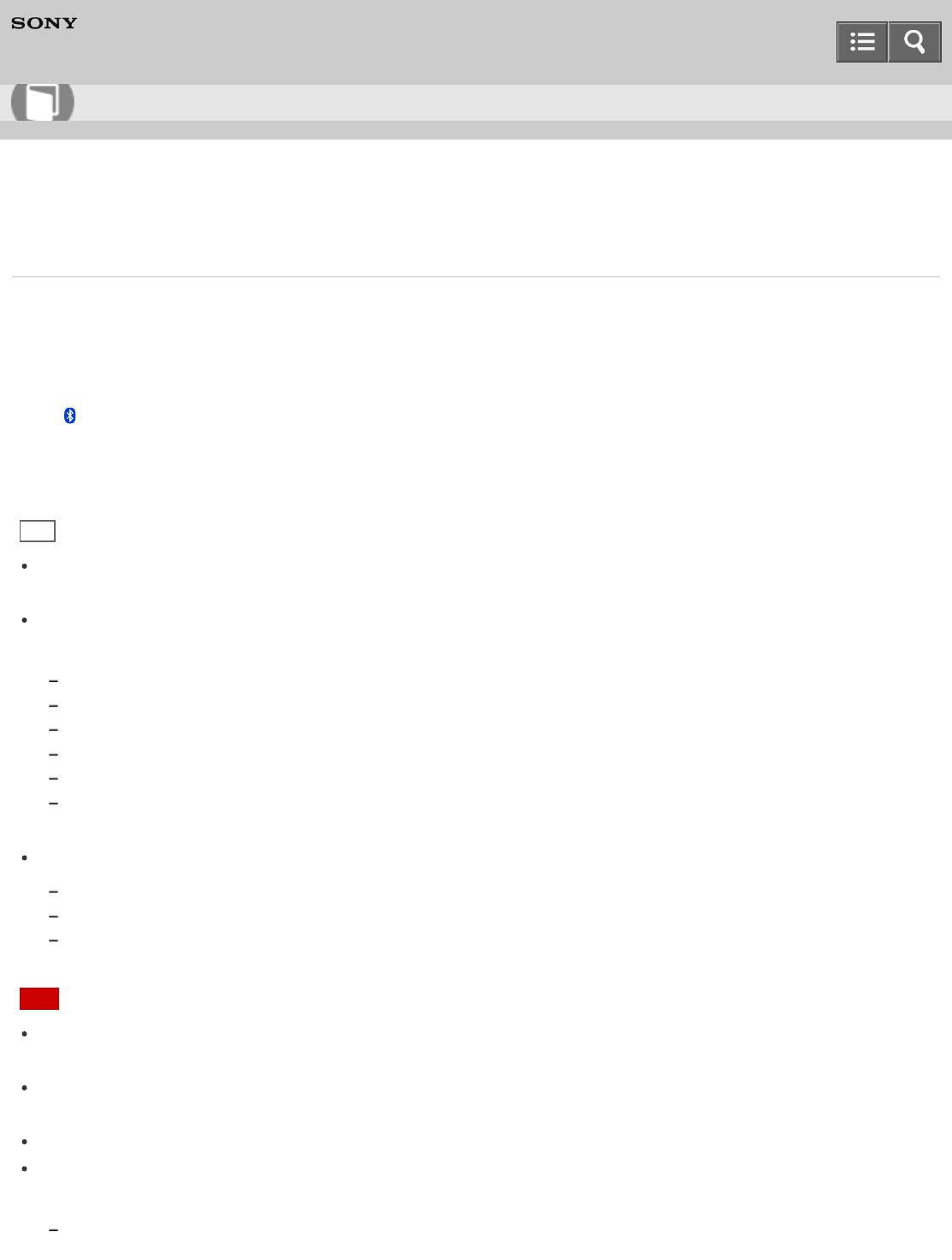
Digital Media Player
NWZ-A17
Listening to sound using a Bluetooth audio device
Once paired and connected, you can listen to the sound of your Walkman wirelessly through the Bluetooth audio
device.
1. Confirm that the Bluetooth connection between the Bluetooth audio device and your Walkman is active.
is displayed in the information area of your Walkman.
2. Play music on your Walkman.
Hint
You can change the setting so the Bluetooth audio device is automatically connected when you turn on your
Walkman.
The following operations are available with some Bluetooth audio devices. The available operations vary
depending on the Bluetooth audio device you use.
Play/Pause
Fast forward/rewind
Go to the beginning of the next song
Go to the beginning of the current song
Skip to the previous/next folder
Adjust volume
Your Walkman may not be operated depending on the connection status.
The behavior of your Walkman while connected with a Bluetooth audio device is as follows.
Sound is not emitted from the headphones connected to the headphone jack.
Operation sounds are not emitted from the Bluetooth audio device even with the operating sound setting set to on.
If you connect speakers to the WM-PORT jack, sound is emitted from the Bluetooth audio device but not from the
speakers.
Note
Sound is not emitted from the headphones (supplied) connected to the headphone jack or an accessory
connected to the WM-PORT jack while a Bluetooth connection is active.
You cannot listen to FM radio while a Bluetooth connection is active. Use the headphones to listen to FM
radio.
You cannot record while a Bluetooth connection is active.
Sound may skip depending on the usage environment or the settings. Take the following measures to reduce
sound skipping.
Place your Walkman and the Bluetooth audio device close together.
Set [Wireless Playback Quality] to [Prioritize Connection].
Help Guide
How to Use