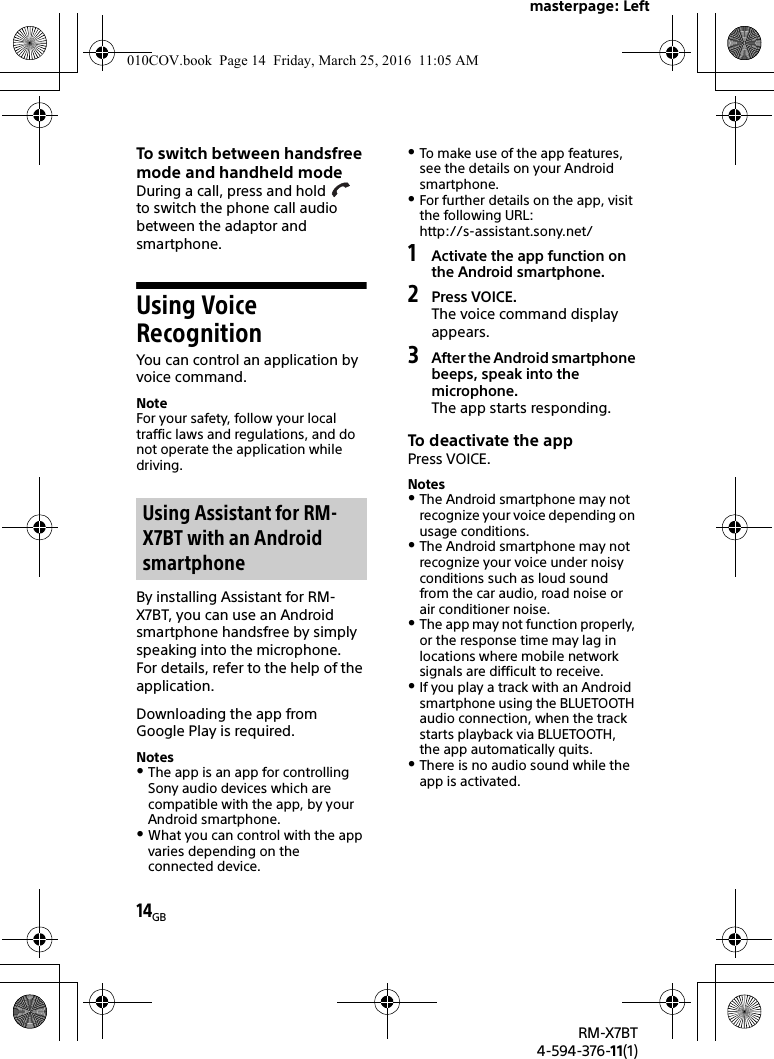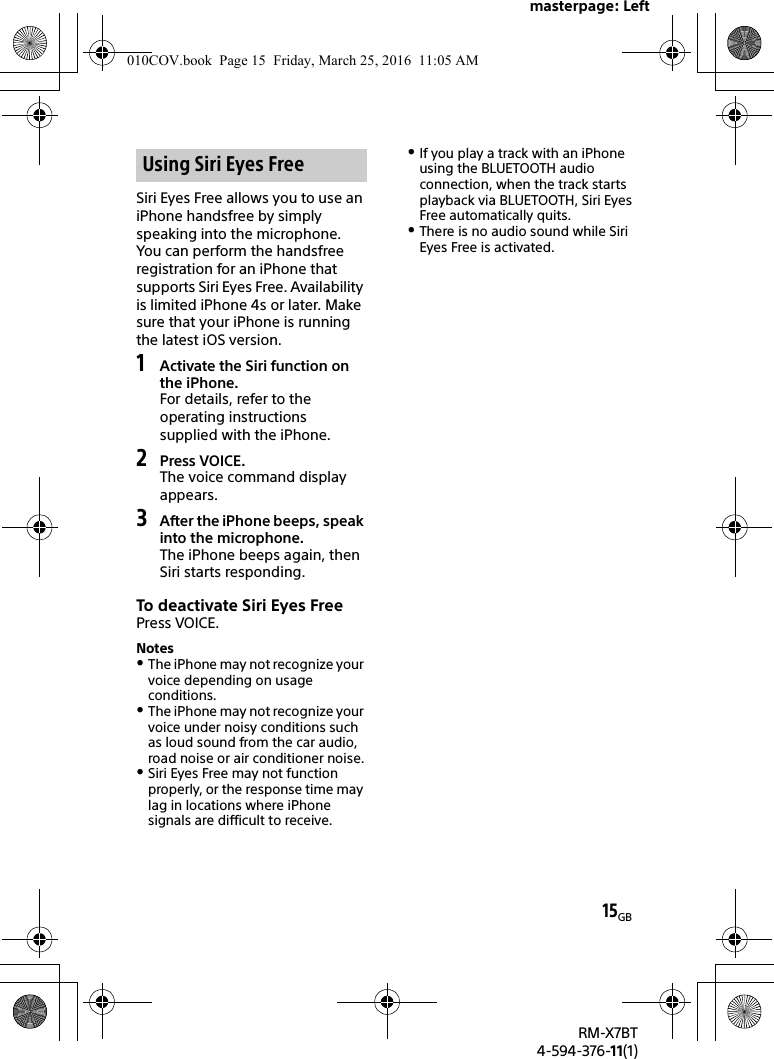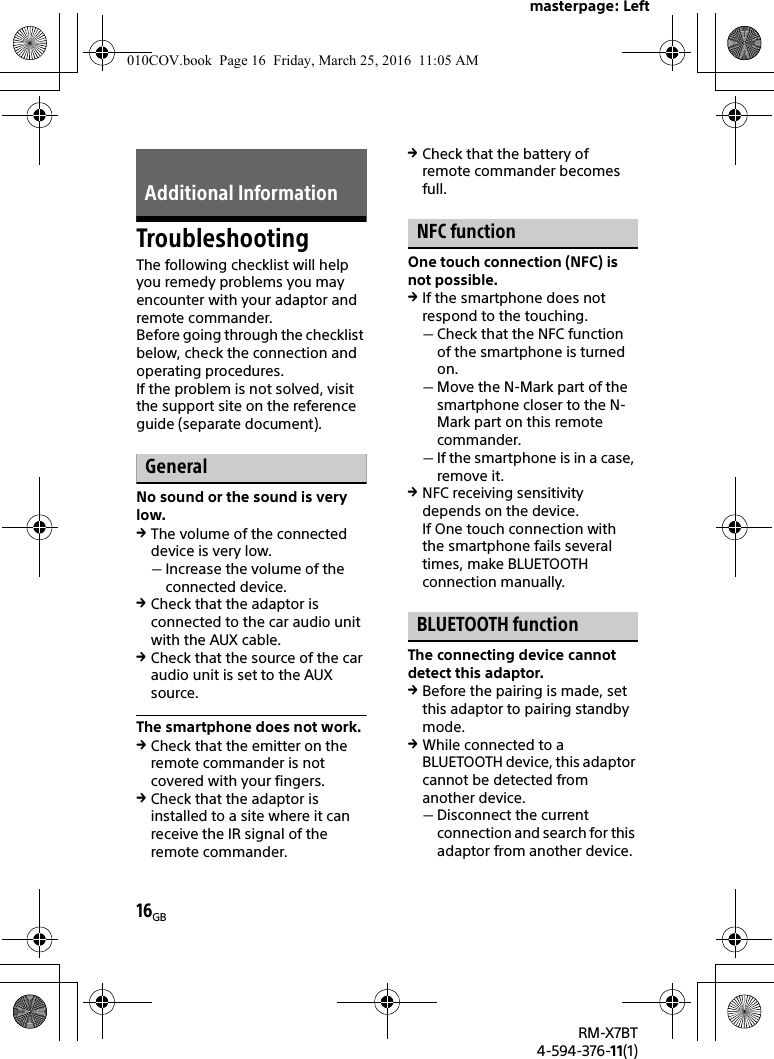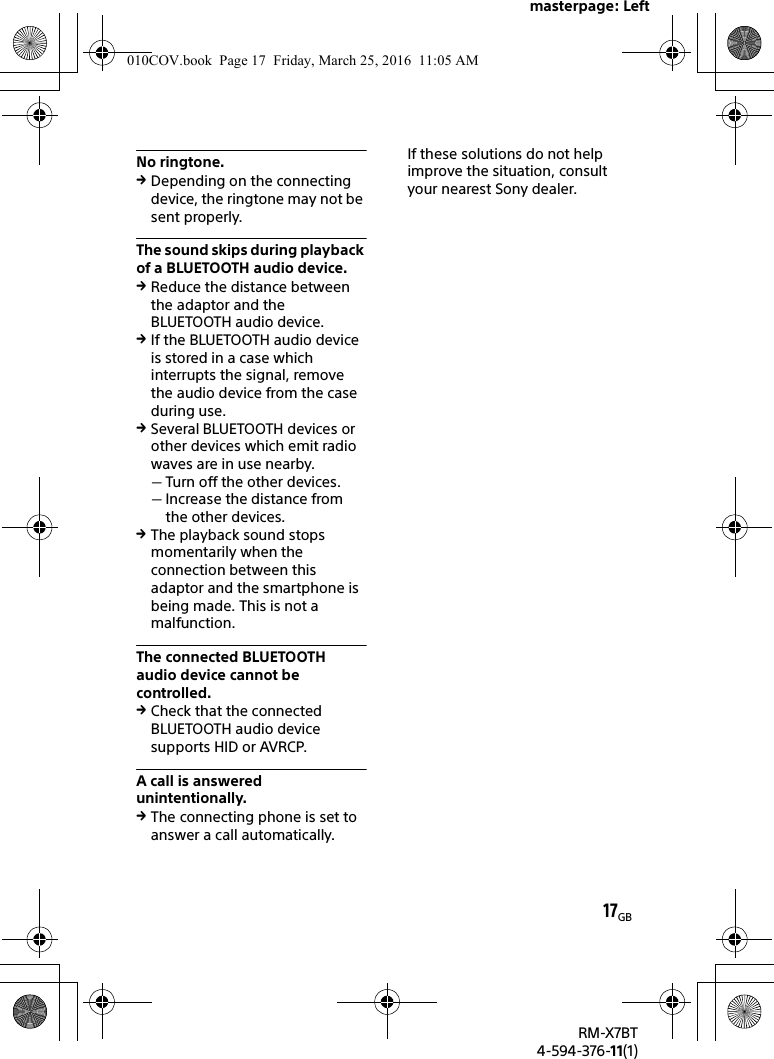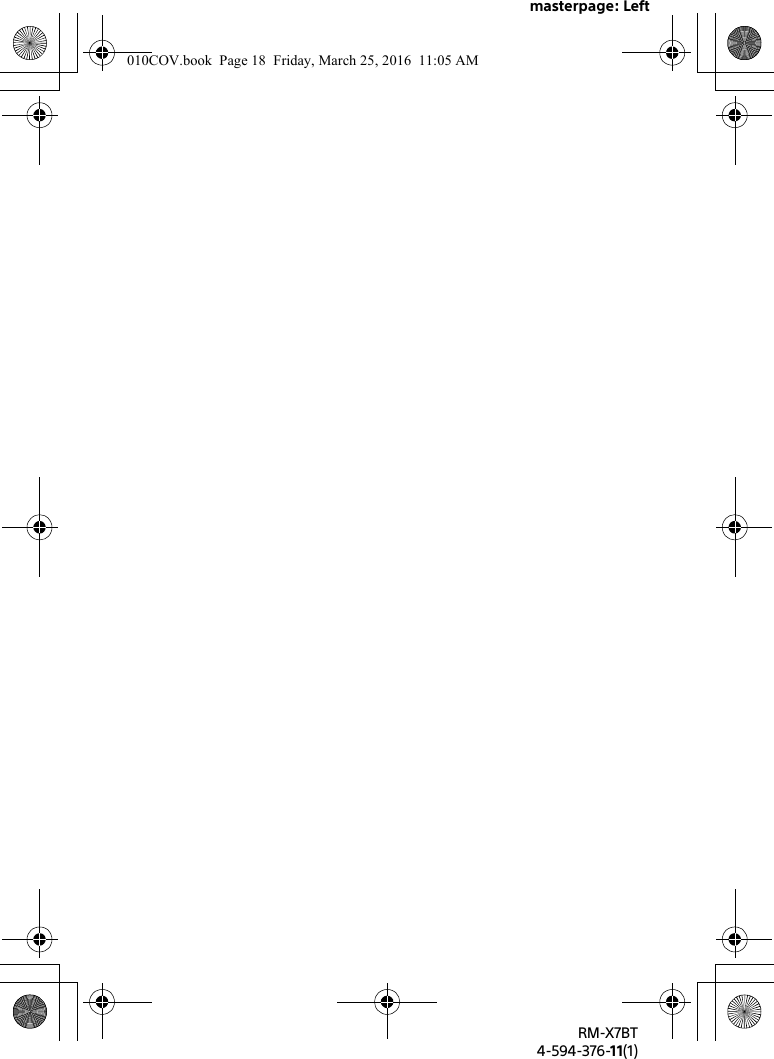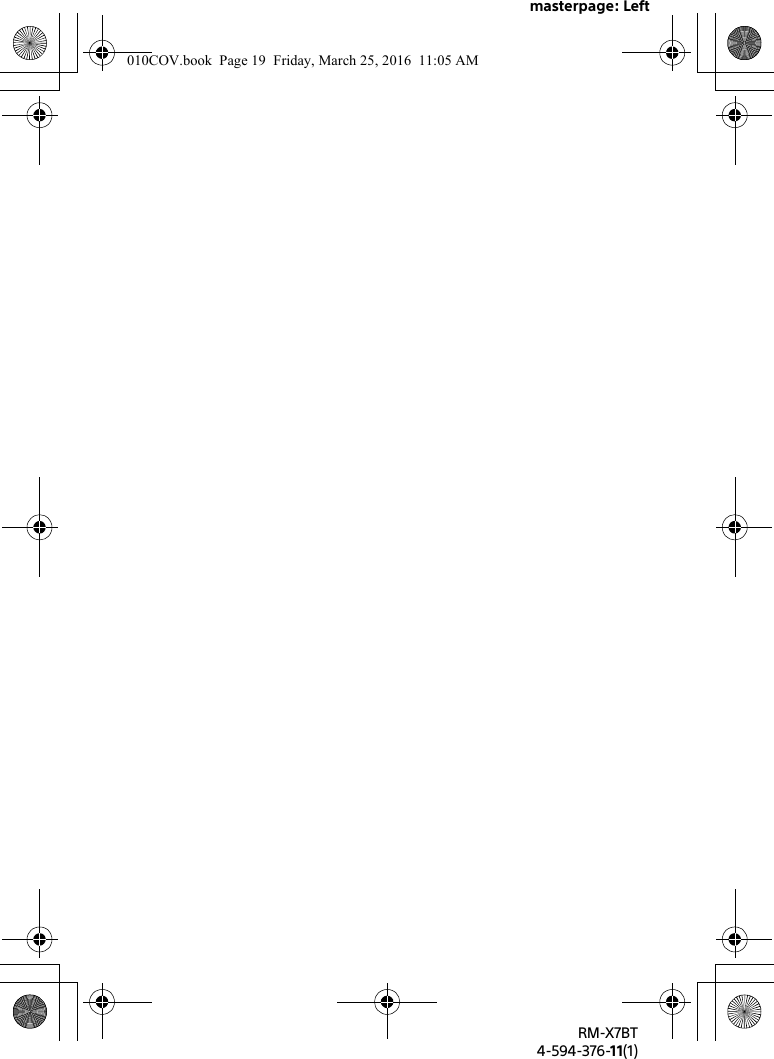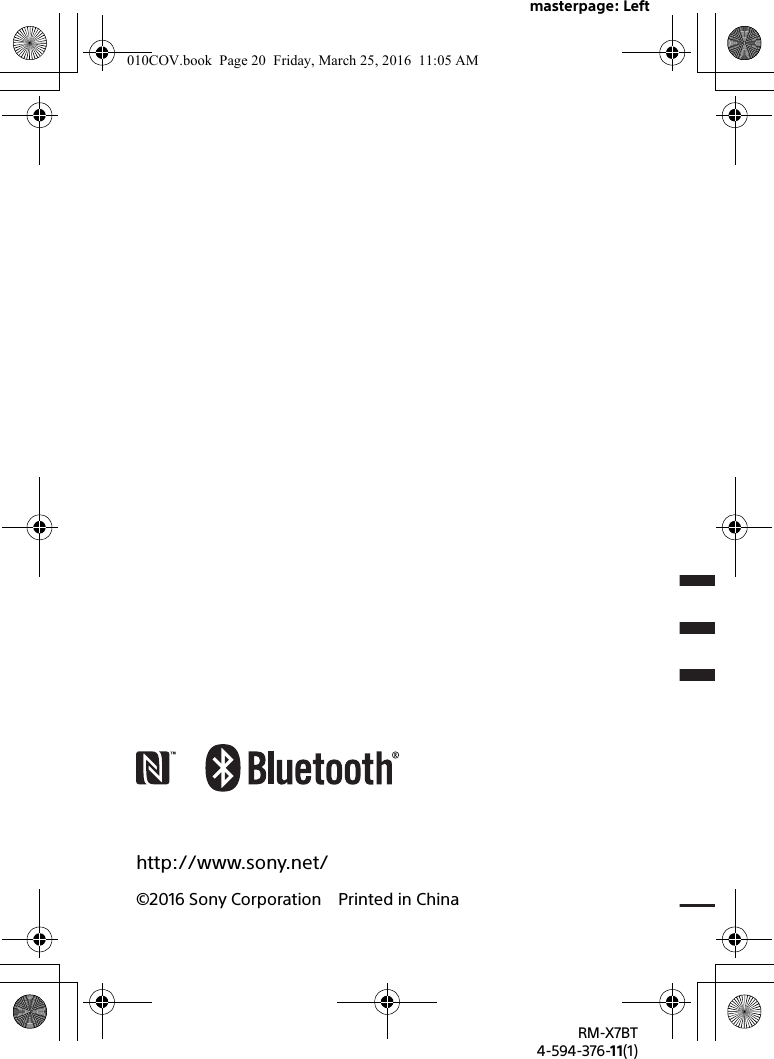Sony Group RMX7BT In-car Bluetooth Commander User Manual RM X7BT
Sony Corporation In-car Bluetooth Commander RM X7BT
Contents
- 1. (Short-Term Confidential) User Manual 1
- 2. (Short-Term Confidential) User Manual 2
(Short-Term Confidential) User Manual 2
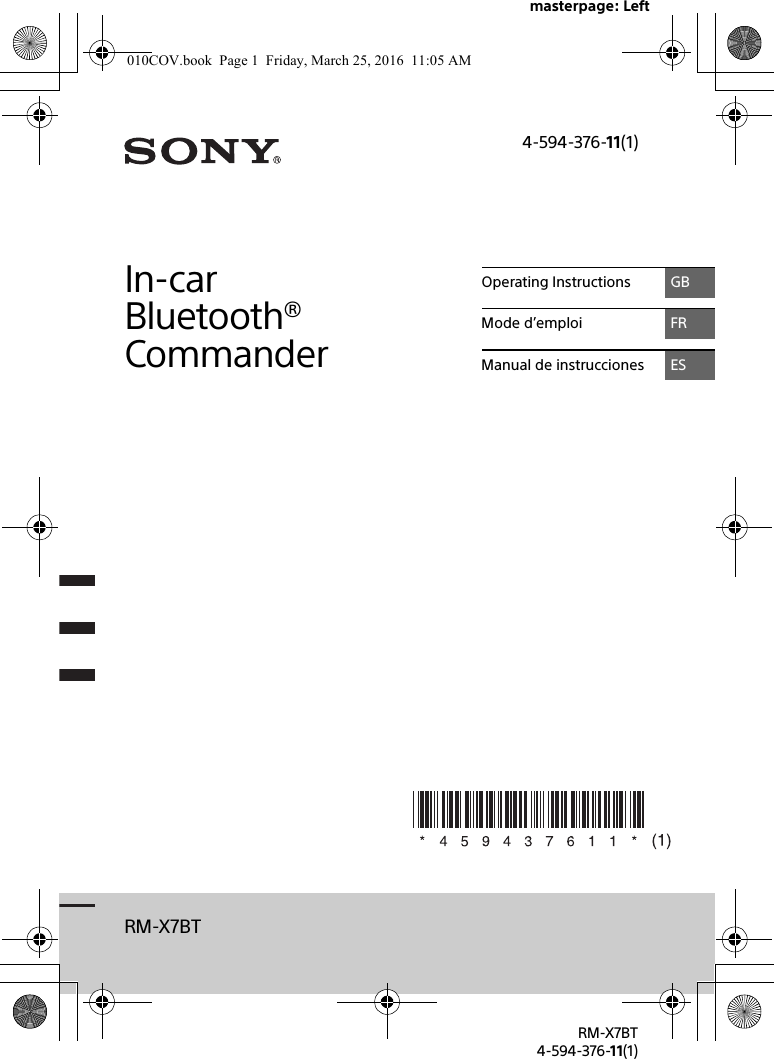
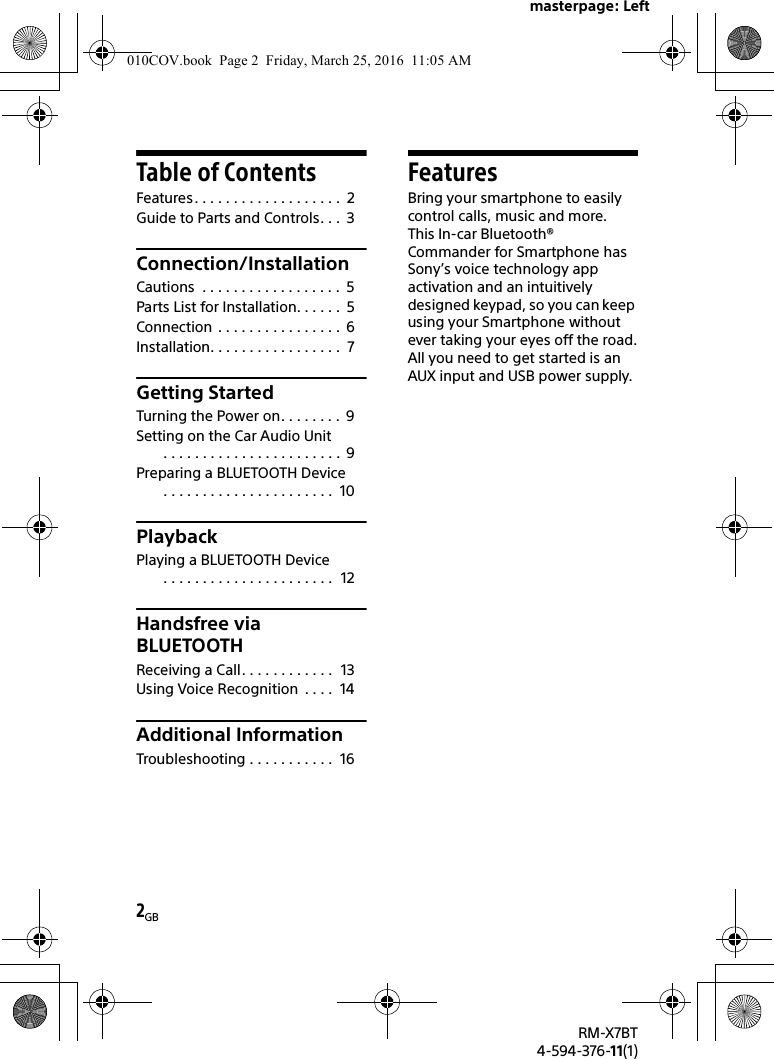
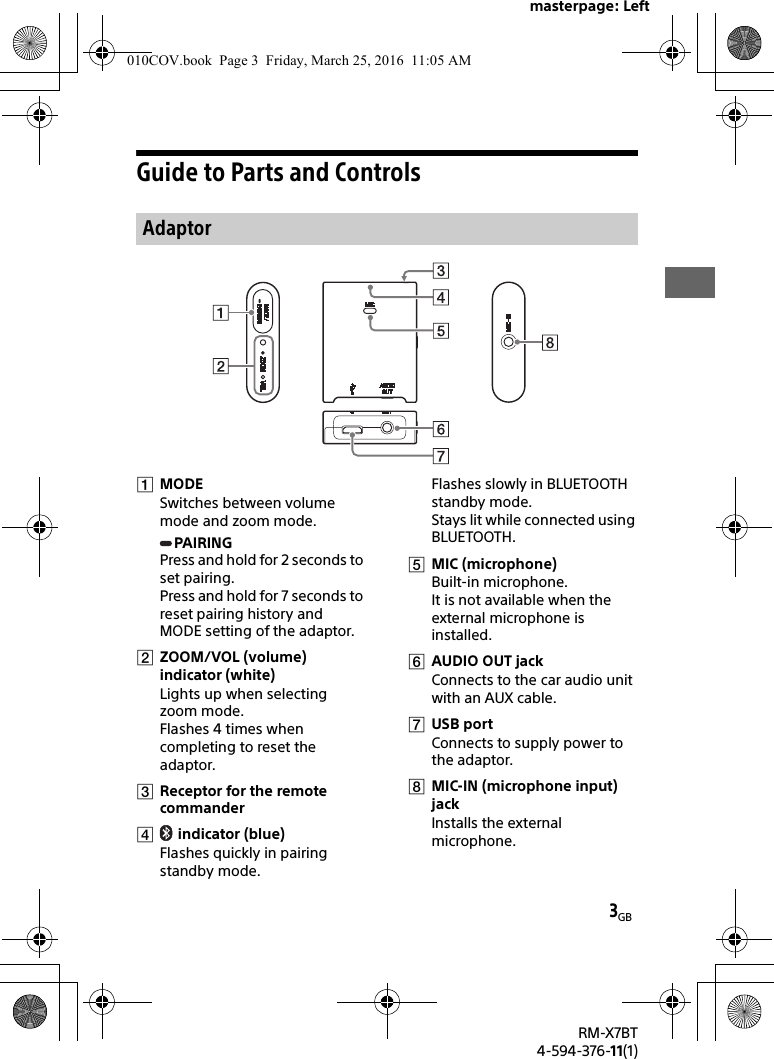
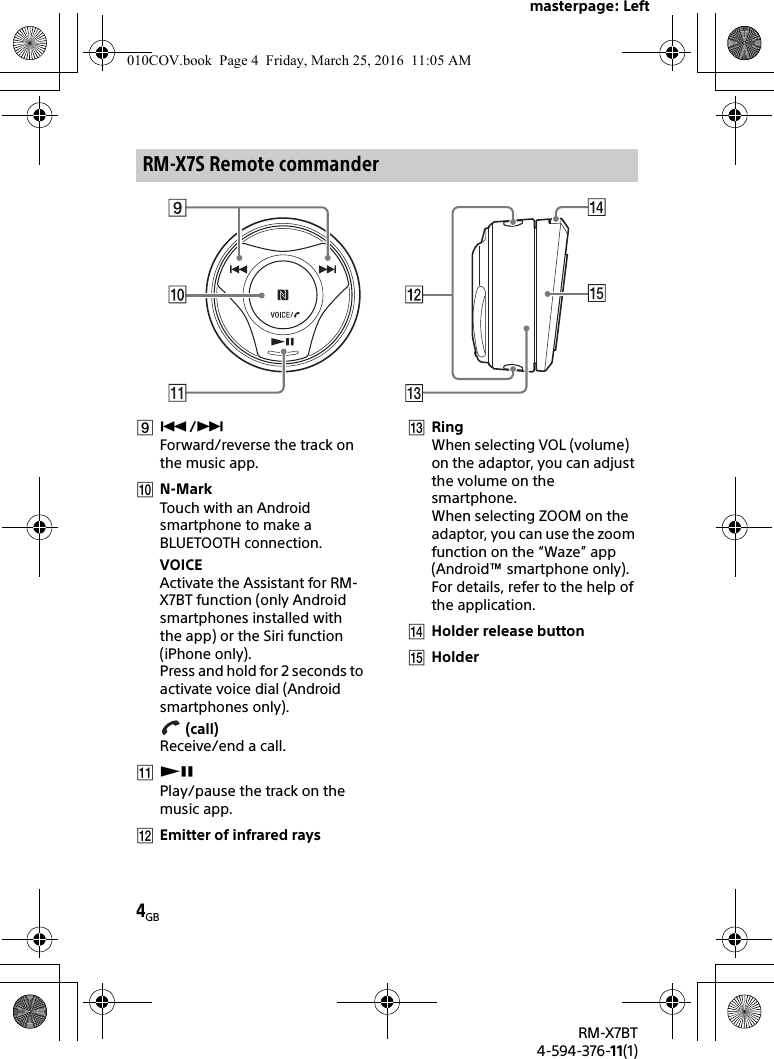
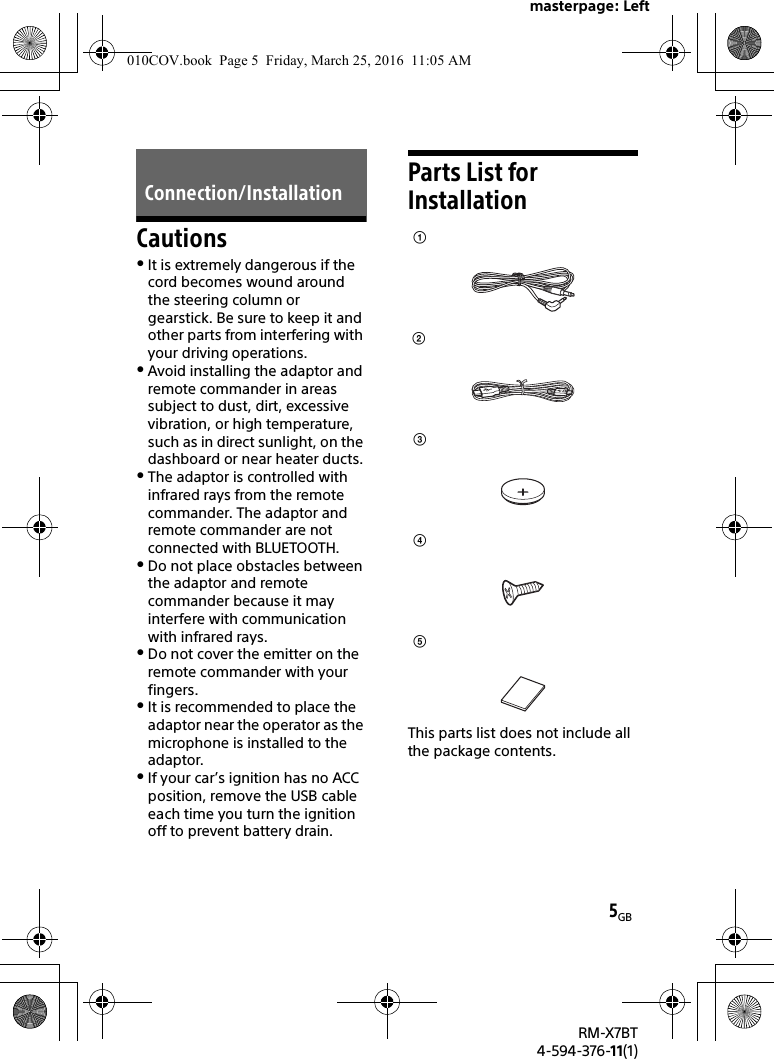
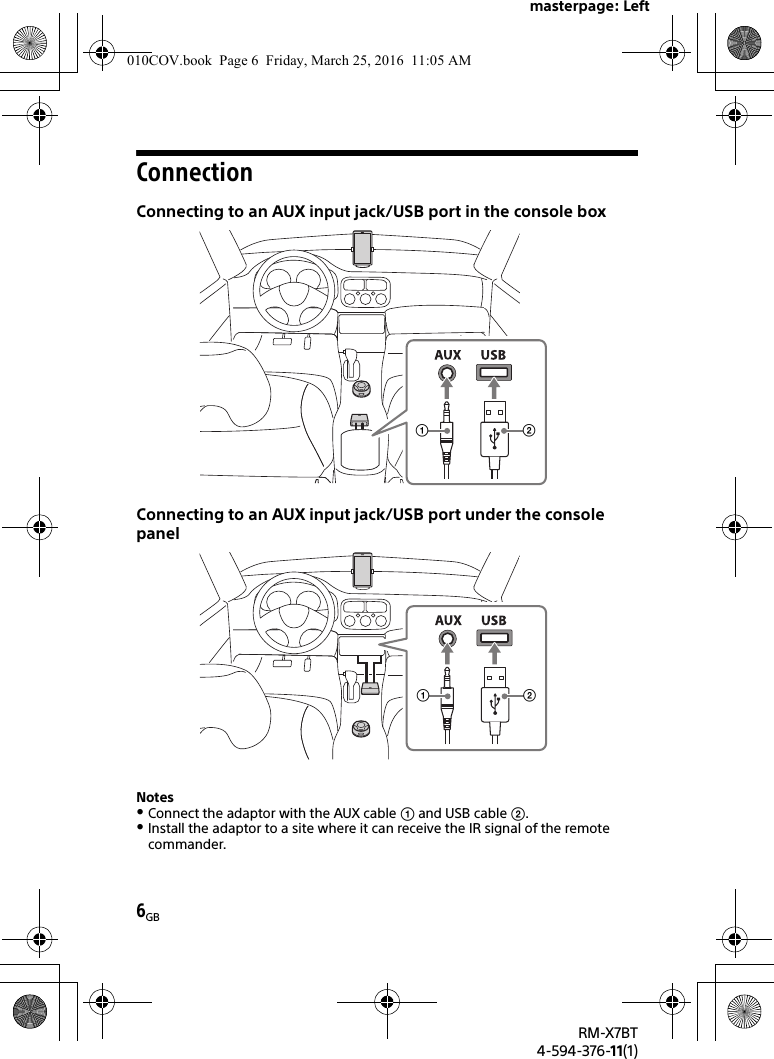
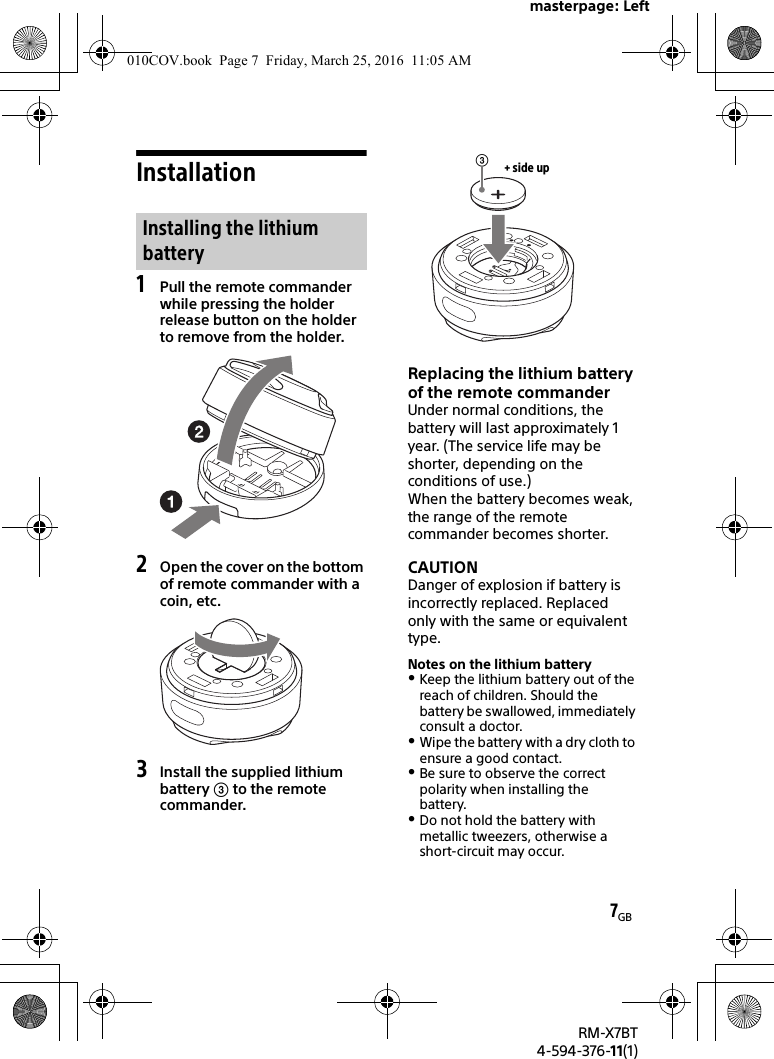
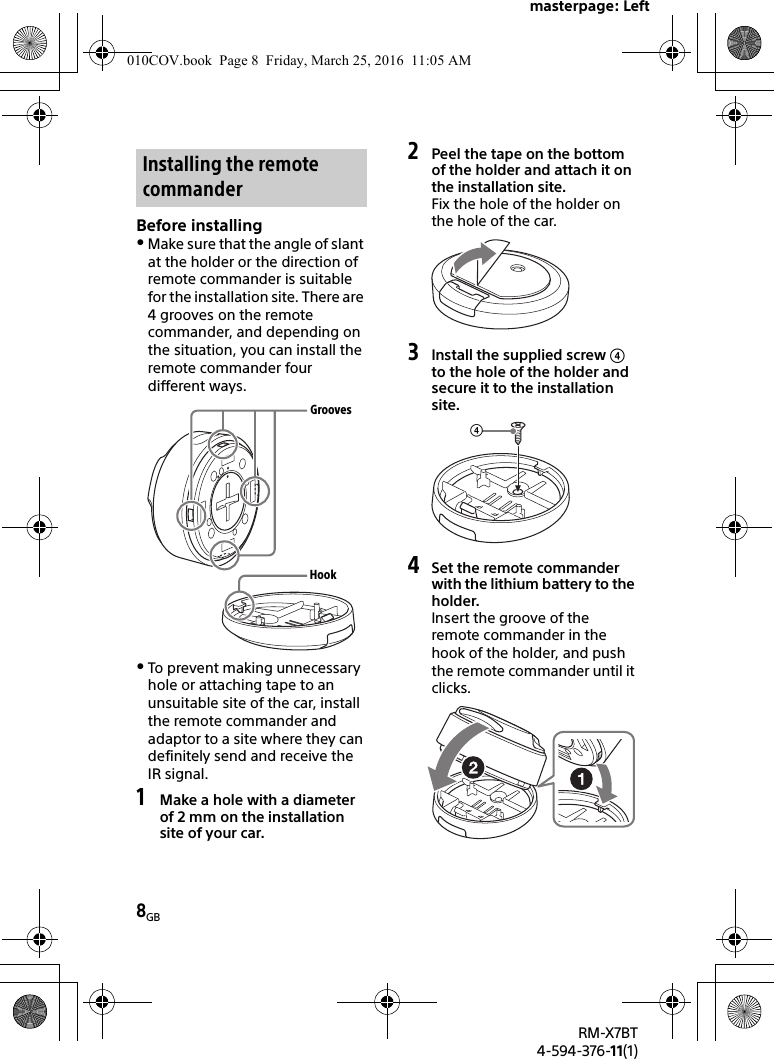
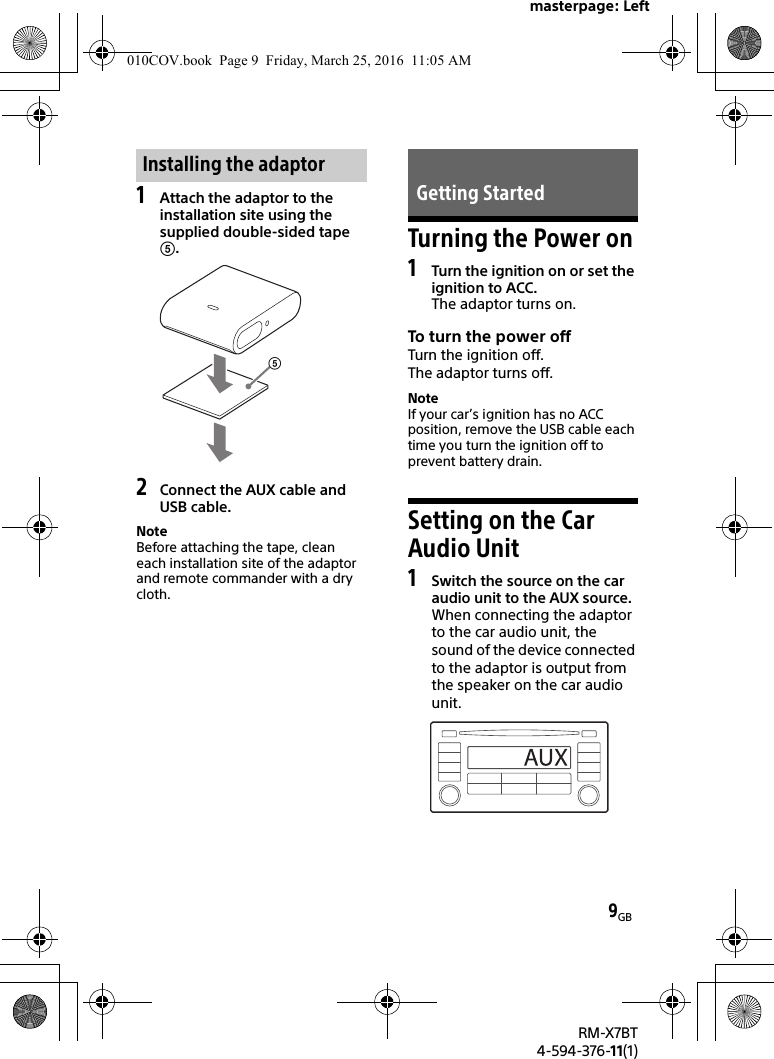
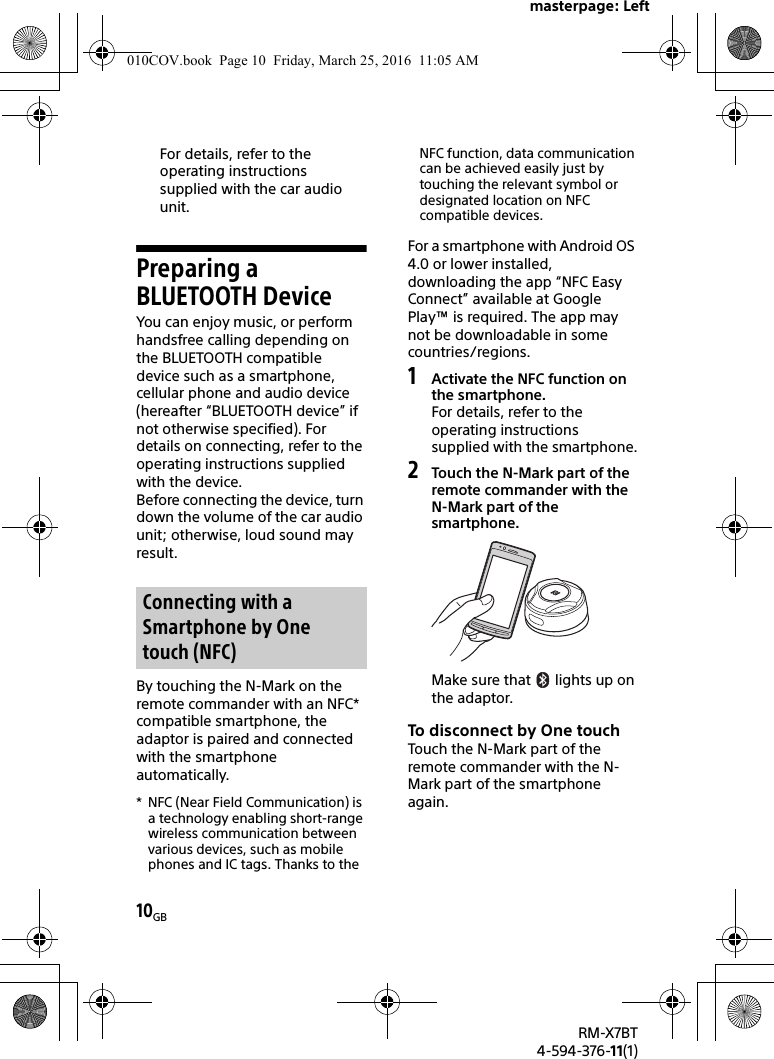
![masterpage: Left11GBRM-X7BT4-594-376-11(1)NotesWhen making the connection, handle the smartphone carefully to prevent scratches.One touch connection is not possible when the adaptor is already connected to another NFC compatible device. In this case, disconnect the other device, and make connection with the smartphone again.When connecting a BLUETOOTH device for the first time, mutual registration (called “pairing”) is required. Pairing enables this adaptor and other devices to recognize each other.1Place the BLUETOOTH device within 1 m (3 ft) of this adaptor.2Press and hold PAIRING for 2 seconds. flashes quickly while the adaptor is in pairing standby mode.3Perform pairing on the BLUETOOTH device so it detects this adaptor.4Select [RM-X7BT] (your model name) shown in the display of the BLUETOOTH device.If your model name does not appear, repeat from step 2.5If passkey input is required on the BLUETOOTH device, input [0000].When pairing is made, flashes.6Select this adaptor on the BLUETOOTH device to establish the BLUETOOTH connection. lights up when the connection is made.NotesWhile connecting to a BLUETOOTH device, this adaptor cannot be detected from another device. To enable detection, enter the pairing mode and search for this adaptor from another device.Depending on the status of the BLUETOOTH device, it may not be possible to obtain your model name.To start playbackFor details, see “Playing a BLUETOOTH Device” (page 12).To cancel pa iringPerform step 2 to cancel the pairing mode after this adaptor and the BLUETOOTH device are paired.Pairing and connecting with a BLUETOOTH device010COV.book Page 11 Friday, March 25, 2016 11:05 AM](https://usermanual.wiki/Sony-Group/RMX7BT.Short-Term-Confidential-User-Manual-2/User-Guide-2999381-Page-11.png)
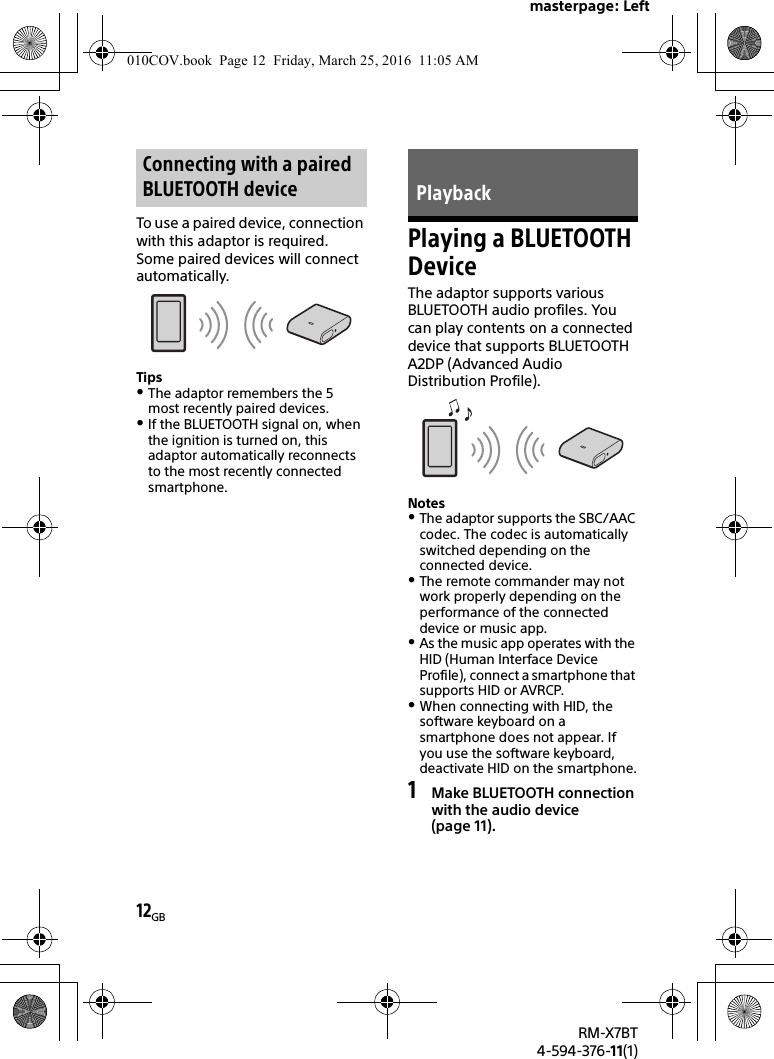
![masterpage: Left13GBRM-X7BT4-594-376-11(1)2Make sure that stays lit.If a connection has not been established, select [RM-X7BT] on the BLUETOOTH device.3Press on the remote commander.Start audio playback with the music app on the connected BLUETOOTH device.NoteOnce the adaptor and the BLUETOOTH device are connected, you can control playback by pressing and /.You can operate a smartphone handsfree by simply speaking into the built-in microphone or an external microphone installed on the adaptor. Installing the external microphone helps increase voice recognition.To use a smartphone, connect it with this adaptor. For details, see “Preparing a BLUETOOTH Device” (page 10).Receiving a Call1Press when a call is received with a ringtone.The phone call starts.NoteThe ringtone and talker’s voice are output only from the speakers of the car audio unit.To reject the callPress and hold for 2 seconds.To end th e callPress again.Handsfree via BLUETOOTH010COV.book Page 13 Friday, March 25, 2016 11:05 AM](https://usermanual.wiki/Sony-Group/RMX7BT.Short-Term-Confidential-User-Manual-2/User-Guide-2999381-Page-13.png)