Sony Group RMX7BT In-car Bluetooth Commander User Manual RM X7BT
Sony Corporation In-car Bluetooth Commander RM X7BT
Contents
- 1. (Short-Term Confidential) User Manual 1
- 2. (Short-Term Confidential) User Manual 2
(Short-Term Confidential) User Manual 2
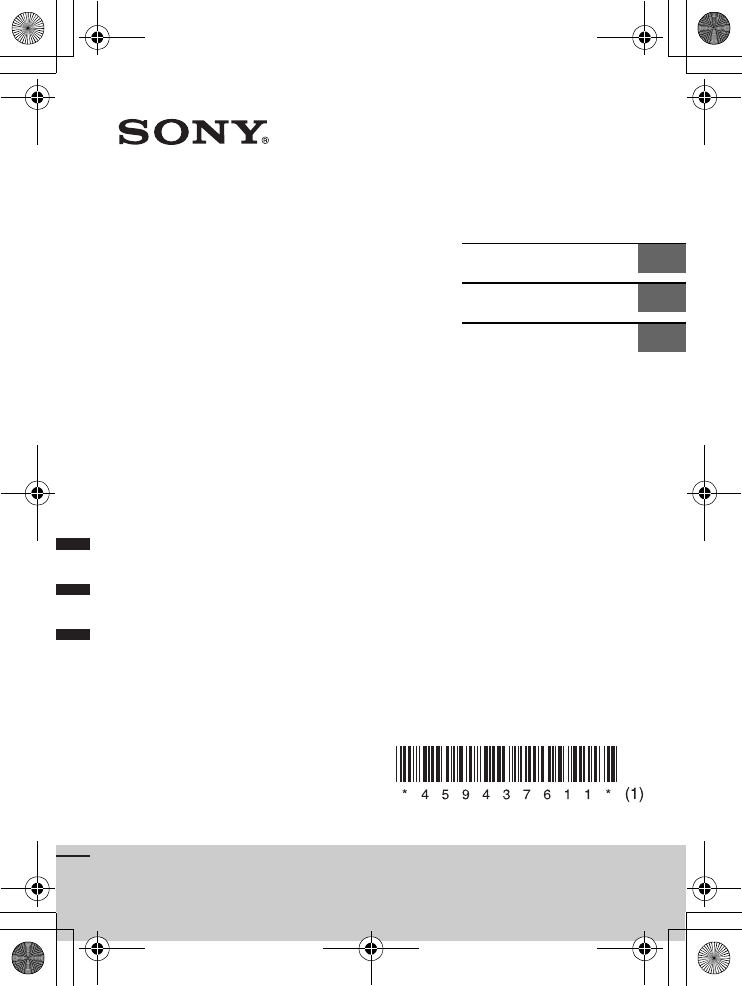
masterpage: Left
RM-X7BT
4-594-376-11(1)
RM-X7BT
4-594-376-11(1)
In-car
Bluetooth®
Commander
Operating Instructions GB
Mode d’emploi FR
Manual de instrucciones ES
010COV.book Page 1 Friday, March 25, 2016 11:05 AM
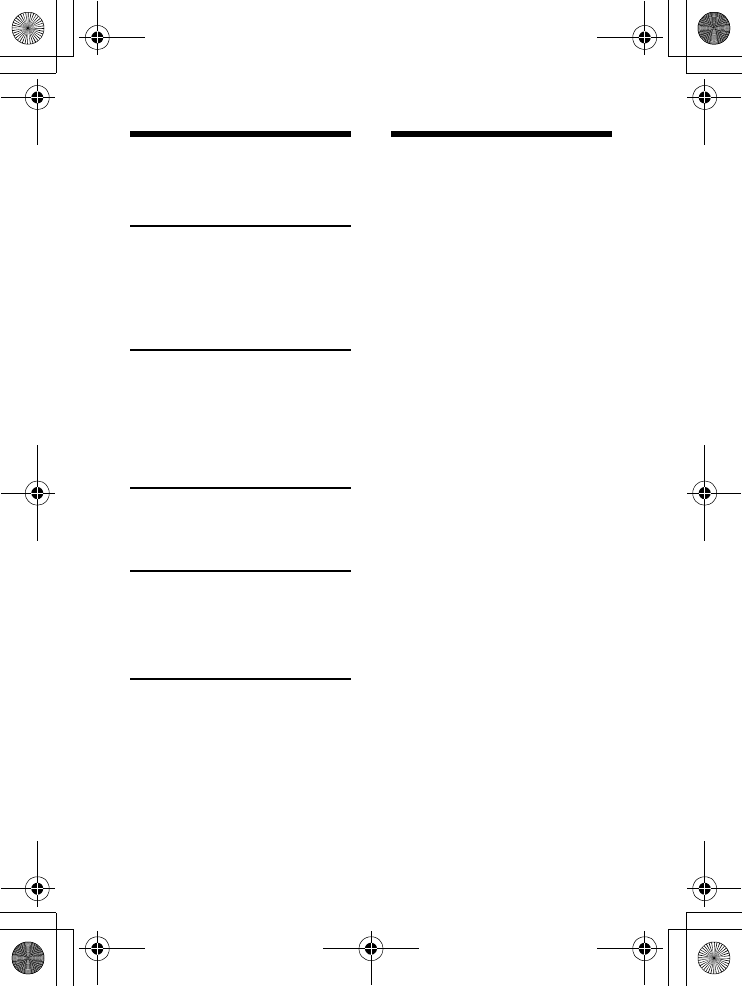
masterpage: Left
2GB
RM-X7BT
4-594-376-11(1)
Table of Contents
Features. . . . . . . . . . . . . . . . . . . 2
Guide to Parts and Controls. . . 3
Connection/Installation
Cautions . . . . . . . . . . . . . . . . . . 5
Parts List for Installation. . . . . . 5
Connection . . . . . . . . . . . . . . . . 6
Installation. . . . . . . . . . . . . . . . . 7
Getting Started
Turning the Power on. . . . . . . . 9
Setting on the Car Audio Unit
. . . . . . . . . . . . . . . . . . . . . . . 9
Preparing a BLUETOOTH Device
. . . . . . . . . . . . . . . . . . . . . . 10
Playback
Playing a BLUETOOTH Device
. . . . . . . . . . . . . . . . . . . . . . 12
Handsfree via
BLUETOOTH
Receiving a Call. . . . . . . . . . . . 13
Using Voice Recognition . . . . 14
Additional Information
Troubleshooting . . . . . . . . . . . 16
Features
Bring your smartphone to easily
control calls, music and more.
This In-car Bluetooth®
Commander for Smartphone has
Sony’s voice technology app
activation and an intuitively
designed keypad, so you can keep
using your Smartphone without
ever taking your eyes off the road.
All you need to get started is an
AUX input and USB power supply.
010COV.book Page 2 Friday, March 25, 2016 11:05 AM
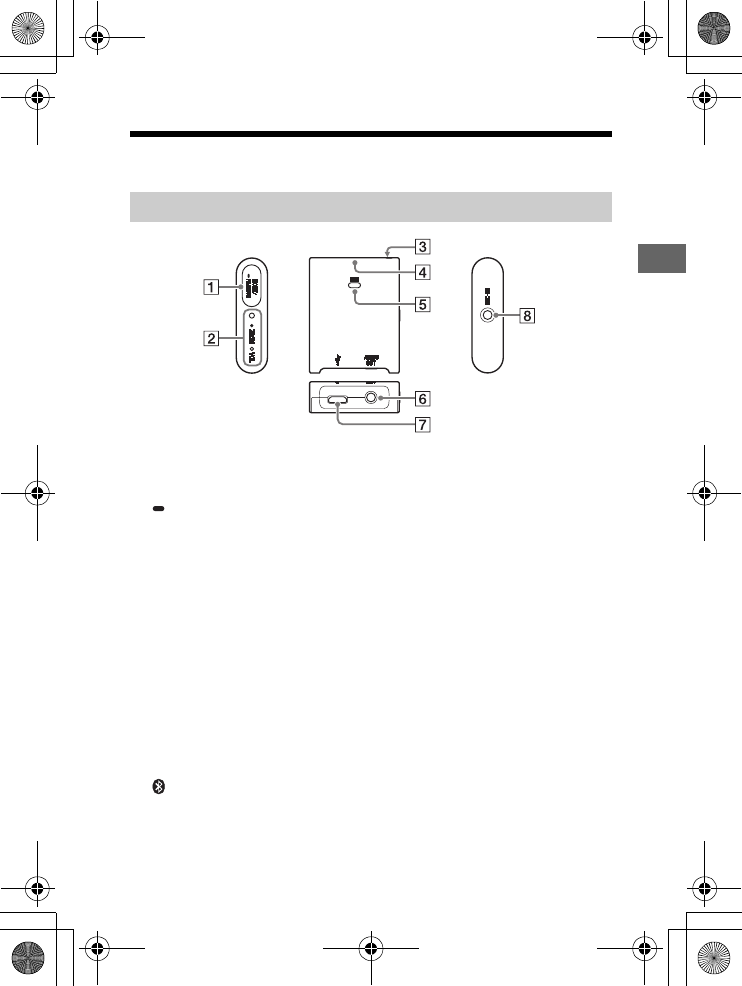
masterpage: Left
3GB
RM-X7BT
4-594-376-11(1)
Guide to Parts and Controls
MODE
Switches between volume
mode and zoom mode.
PAIRING
Press and hold for 2 seconds to
set pairing.
Press and hold for 7 seconds to
reset pairing history and
MODE setting of the adaptor.
ZOOM/VOL (volume)
indicator (white)
Lights up when selecting
zoom mode.
Flashes 4 times when
completing to reset the
adaptor.
Receptor for the remote
commander
indicator (blue)
Flashes quickly in pairing
standby mode.
Flashes slowly in BLUETOOTH
standby mode.
Stays lit while connected using
BLUETOOTH.
MIC (microphone)
Built-in microphone.
It is not available when the
external microphone is
installed.
AUDIO OUT jack
Connects to the car audio unit
with an AUX cable.
USB port
Connects to supply power to
the adaptor.
MIC-IN (microphone input)
jack
Installs the external
microphone.
Adaptor
010COV.book Page 3 Friday, March 25, 2016 11:05 AM
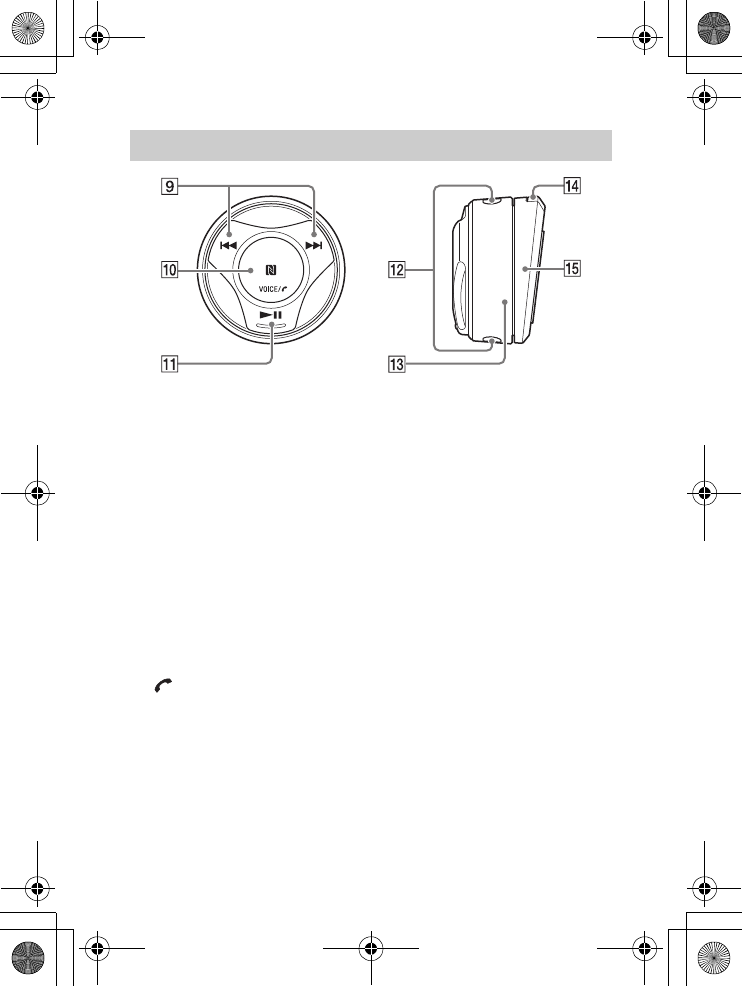
masterpage: Left
4GB
RM-X7BT
4-594-376-11(1)
/
Forward/reverse the track on
the music app.
N-Mark
Touch with an Android
smartphone to make a
BLUETOOTH connection.
VOICE
Activate the Assistant for RM-
X7BT function (only Android
smartphones installed with
the app) or the Siri function
(iPhone only).
Press and hold for 2 seconds to
activate voice dial (Android
smartphones only).
(call)
Receive/end a call.
Play/pause the track on the
music app.
Emitter of infrared rays
Ring
When selecting VOL (volume)
on the adaptor, you can adjust
the volume on the
smartphone.
When selecting ZOOM on the
adaptor, you can use the zoom
function on the “Waze” app
(Android™ smartphone only).
For details, refer to the help of
the application.
Holder release button
Holder
RM-X7S Remote commander
010COV.book Page 4 Friday, March 25, 2016 11:05 AM
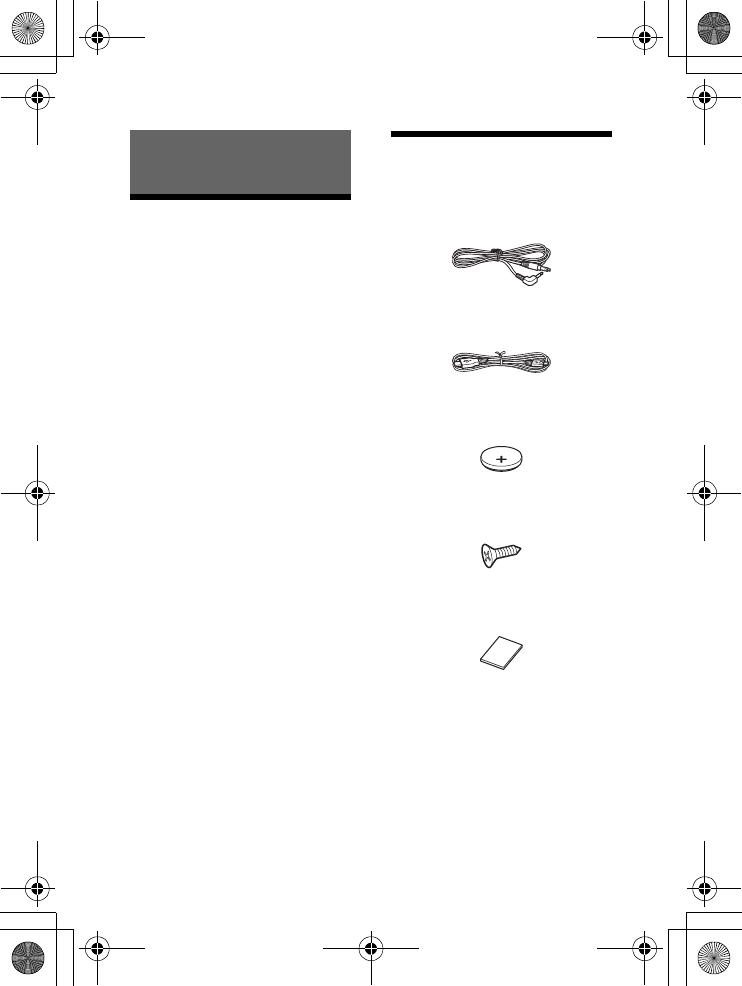
masterpage: Left
5GB
RM-X7BT
4-594-376-11(1)
Cautions
It is extremely dangerous if the
cord becomes wound around
the steering column or
gearstick. Be sure to keep it and
other parts from interfering with
your driving operations.
Avoid installing the adaptor and
remote commander in areas
subject to dust, dirt, excessive
vibration, or high temperature,
such as in direct sunlight, on the
dashboard or near heater ducts.
The adaptor is controlled with
infrared rays from the remote
commander. The adaptor and
remote commander are not
connected with BLUETOOTH.
Do not place obstacles between
the adaptor and remote
commander because it may
interfere with communication
with infrared rays.
Do not cover the emitter on the
remote commander with your
fingers.
It is recommended to place the
adaptor near the operator as the
microphone is installed to the
adaptor.
If your car’s ignition has no ACC
position, remove the USB cable
each time you turn the ignition
off to prevent battery drain.
Parts List for
Installation
This parts list does not include all
the package contents.
Connection/Installation
010COV.book Page 5 Friday, March 25, 2016 11:05 AM
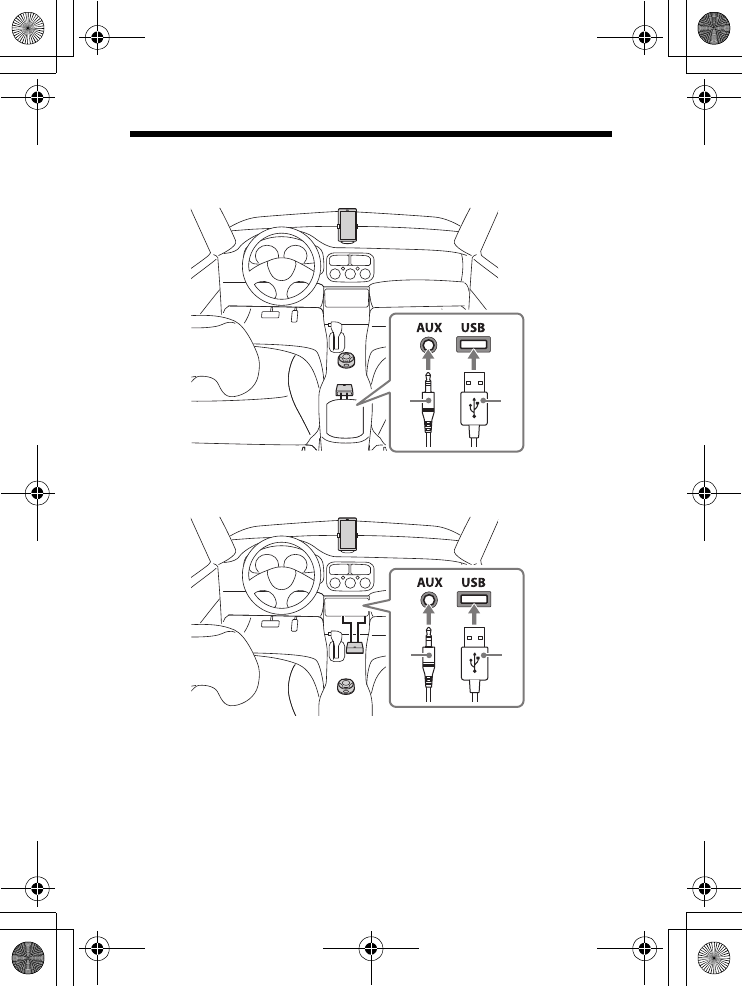
masterpage: Left
6GB
RM-X7BT
4-594-376-11(1)
Connection
Connecting to an AUX input jack/USB port in the console box
Connecting to an AUX input jack/USB port under the console
panel
Notes
Connect the adaptor with the AUX cable and USB cable .
Install the adaptor to a site where it can receive the IR signal of the remote
commander.
010COV.book Page 6 Friday, March 25, 2016 11:05 AM
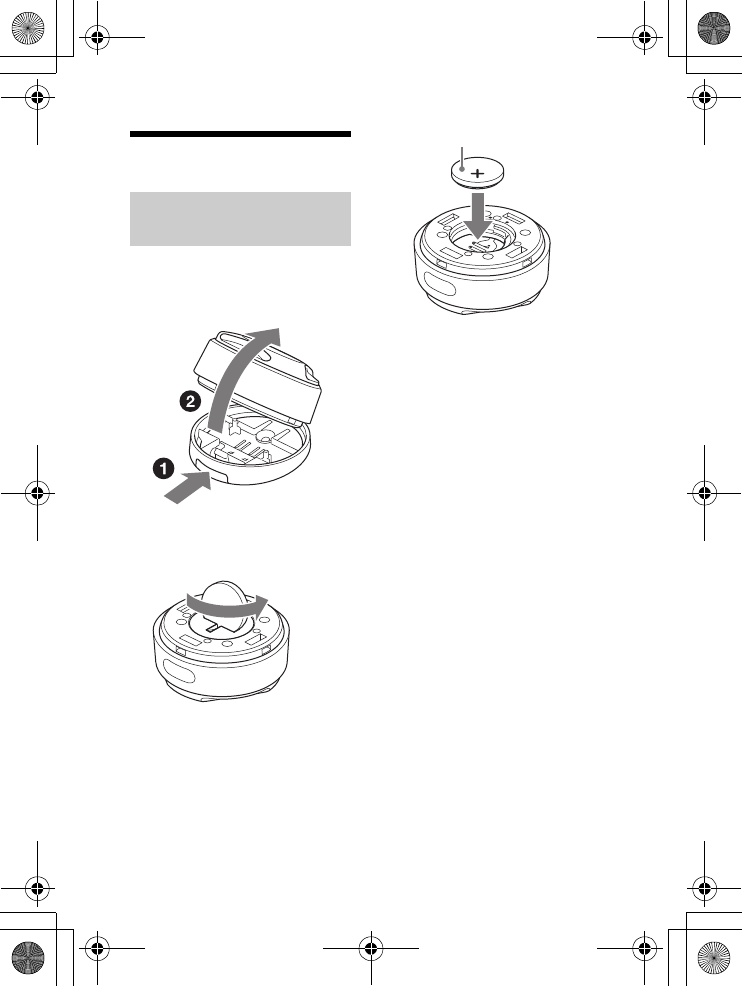
masterpage: Left
7GB
RM-X7BT
4-594-376-11(1)
Installation
1Pull the remote commander
while pressing the holder
release button on the holder
to remove from the holder.
2Open the cover on the bottom
of remote commander with a
coin, etc.
3Install the supplied lithium
battery to the remote
commander.
Replacing the lithium battery
of the remote commander
Under normal conditions, the
battery will last approximately 1
year. (The service life may be
shorter, depending on the
conditions of use.)
When the battery becomes weak,
the range of the remote
commander becomes shorter.
CAUTION
Danger of explosion if battery is
incorrectly replaced. Replaced
only with the same or equivalent
type.
Notes on the lithium battery
Keep the lithium battery out of the
reach of children. Should the
battery be swallowed, immediately
consult a doctor.
Wipe the battery with a dry cloth to
ensure a good contact.
Be sure to observe the correct
polarity when installing the
battery.
Do not hold the battery with
metallic tweezers, otherwise a
short-circuit may occur.
Installing the lithium
battery
+ side up
010COV.book Page 7 Friday, March 25, 2016 11:05 AM
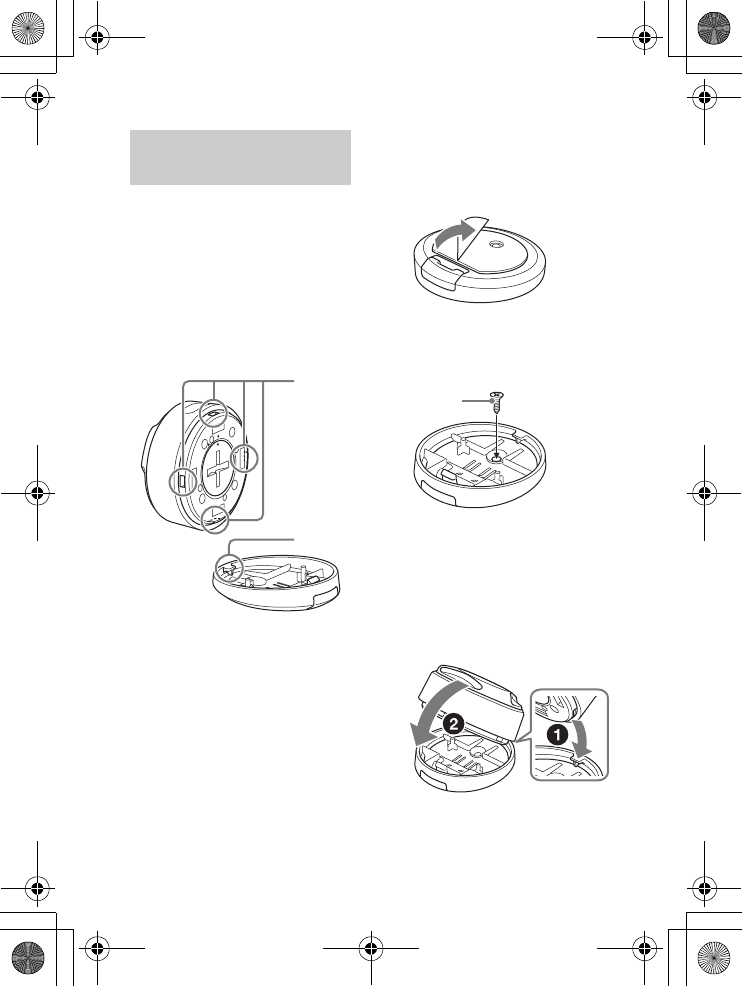
masterpage: Left
8GB
RM-X7BT
4-594-376-11(1)
Before installing
Make sure that the angle of slant
at the holder or the direction of
remote commander is suitable
for the installation site. There are
4 grooves on the remote
commander, and depending on
the situation, you can install the
remote commander four
different ways.
To prevent making unnecessary
hole or attaching tape to an
unsuitable site of the car, install
the remote commander and
adaptor to a site where they can
definitely send and receive the
IR signal.
1Make a hole with a diameter
of 2 mm on the installation
site of your car.
2Peel the tape on the bottom
of the holder and attach it on
the installation site.
Fix the hole of the holder on
the hole of the car.
3Install the supplied screw
to the hole of the holder and
secure it to the installation
site.
4Set the remote commander
with the lithium battery to the
holder.
Insert the groove of the
remote commander in the
hook of the holder, and push
the remote commander until it
clicks.
Installing the remote
commander
Grooves
Hook
010COV.book Page 8 Friday, March 25, 2016 11:05 AM
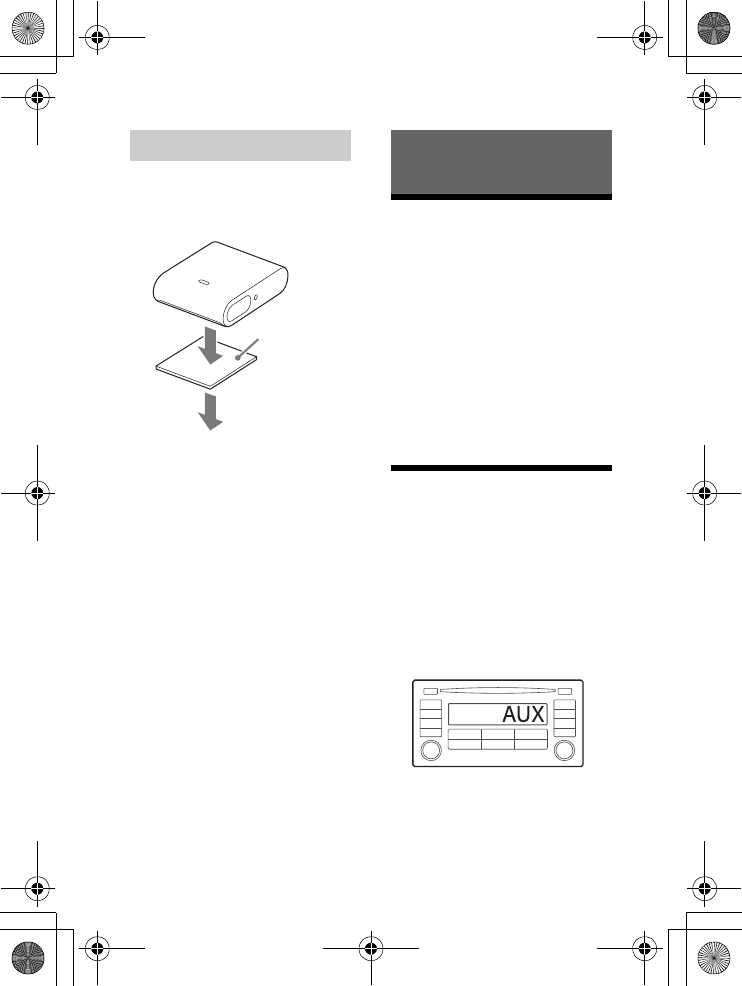
masterpage: Left
9GB
RM-X7BT
4-594-376-11(1)
1Attach the adaptor to the
installation site using the
supplied double-sided tape
.
2Connect the AUX cable and
USB cable.
Note
Before attaching the tape, clean
each installation site of the adaptor
and remote commander with a dry
cloth.
Turning the Power on
1Turn the ignition on or set the
ignition to ACC.
The adaptor turns on.
To turn the power off
Turn the ignition off.
The adaptor turns off.
Note
If your car’s ignition has no ACC
position, remove the USB cable each
time you turn the ignition off to
prevent battery drain.
Setting on the Car
Audio Unit
1Switch the source on the car
audio unit to the AUX source.
When connecting the adaptor
to the car audio unit, the
sound of the device connected
to the adaptor is output from
the speaker on the car audio
unit.
Installing the adaptor
Getting Started
010COV.book Page 9 Friday, March 25, 2016 11:05 AM
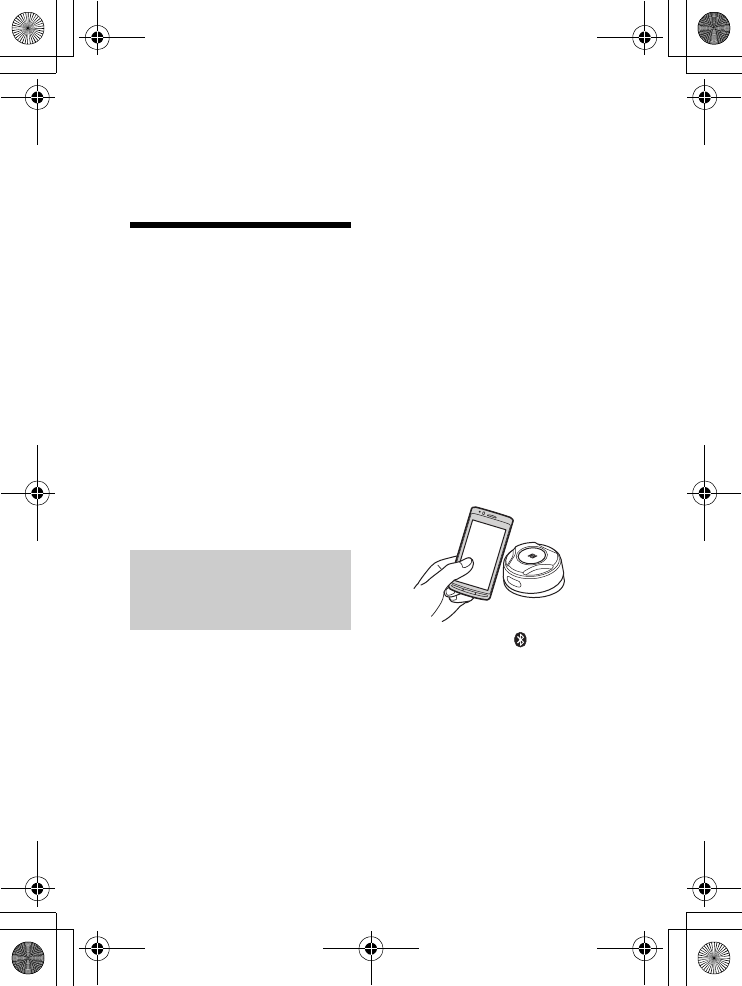
masterpage: Left
10GB
RM-X7BT
4-594-376-11(1)
For details, refer to the
operating instructions
supplied with the car audio
unit.
Preparing a
BLUETOOTH Device
You can enjoy music, or perform
handsfree calling depending on
the BLUETOOTH compatible
device such as a smartphone,
cellular phone and audio device
(hereafter “BLUETOOTH device” if
not otherwise specified). For
details on connecting, refer to the
operating instructions supplied
with the device.
Before connecting the device, turn
down the volume of the car audio
unit; otherwise, loud sound may
result.
By touching the N-Mark on the
remote commander with an NFC*
compatible smartphone, the
adaptor is paired and connected
with the smartphone
automatically.
* NFC (Near Field Communication) is
a technology enabling short-range
wireless communication between
various devices, such as mobile
phones and IC tags. Thanks to the
NFC function, data communication
can be achieved easily just by
touching the relevant symbol or
designated location on NFC
compatible devices.
For a smartphone with Android OS
4.0 or lower installed,
downloading the app “NFC Easy
Connect” available at Google
Play™ is required. The app may
not be downloadable in some
countries/regions.
1Activate the NFC function on
the smartphone.
For details, refer to the
operating instructions
supplied with the smartphone.
2Touch the N-Mark part of the
remote commander with the
N-Mark part of the
smartphone.
Make sure that lights up on
the adaptor.
To disconnect by One touch
Touch the N-Mark part of the
remote commander with the N-
Mark part of the smartphone
again.
Connecting with a
Smartphone by One
touch (NFC)
010COV.book Page 10 Friday, March 25, 2016 11:05 AM
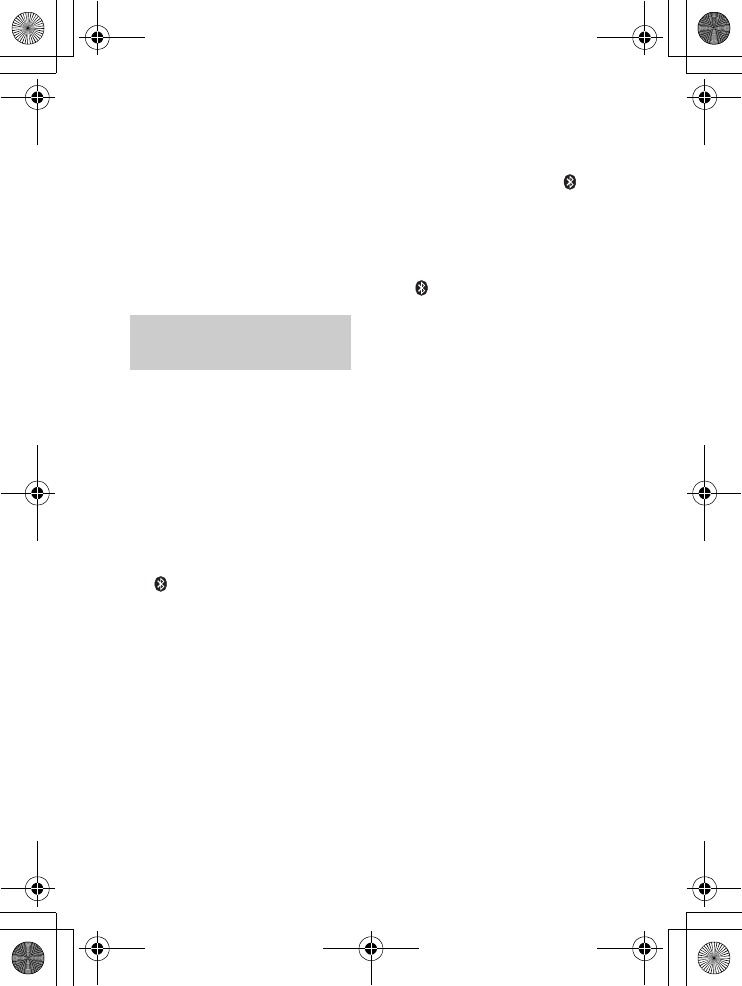
masterpage: Left
11GB
RM-X7BT
4-594-376-11(1)
Notes
When making the connection,
handle the smartphone carefully to
prevent scratches.
One touch connection is not
possible when the adaptor is
already connected to another NFC
compatible device. In this case,
disconnect the other device, and
make connection with the
smartphone again.
When connecting a BLUETOOTH
device for the first time, mutual
registration (called “pairing”) is
required. Pairing enables this
adaptor and other devices to
recognize each other.
1Place the BLUETOOTH device
within 1 m (3 ft) of this
adaptor.
2Press and hold PAIRING for 2
seconds.
flashes quickly while the
adaptor is in pairing standby
mode.
3Perform pairing on the
BLUETOOTH device so it
detects this adaptor.
4Select [RM-X7BT] (your model
name) shown in the display of
the BLUETOOTH device.
If your model name does not
appear, repeat from step 2.
5If passkey input is required on
the BLUETOOTH device, input
[0000].
When pairing is made,
flashes.
6Select this adaptor on the
BLUETOOTH device to
establish the BLUETOOTH
connection.
lights up when the
connection is made.
Notes
While connecting to a BLUETOOTH
device, this adaptor cannot be
detected from another device. To
enable detection, enter the pairing
mode and search for this adaptor
from another device.
Depending on the status of the
BLUETOOTH device, it may not be
possible to obtain your model
name.
To start playback
For details, see “Playing a
BLUETOOTH Device” (page 12).
To cancel pa iring
Perform step 2 to cancel the
pairing mode after this adaptor
and the BLUETOOTH device are
paired.
Pairing and connecting
with a BLUETOOTH device
010COV.book Page 11 Friday, March 25, 2016 11:05 AM
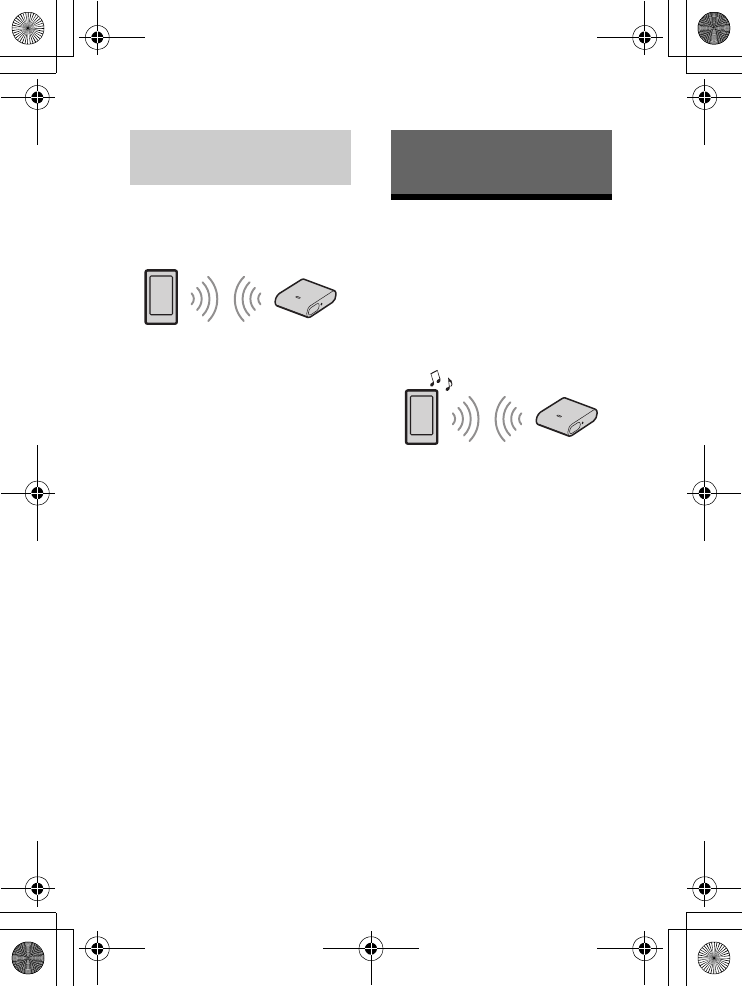
masterpage: Left
12GB
RM-X7BT
4-594-376-11(1)
To use a paired device, connection
with this adaptor is required.
Some paired devices will connect
automatically.
Tips
The adaptor remembers the 5
most recently paired devices.
If the BLUETOOTH signal on, when
the ignition is turned on, this
adaptor automatically reconnects
to the most recently connected
smartphone.
Playing a BLUETOOTH
Device
The adaptor supports various
BLUETOOTH audio profiles. You
can play contents on a connected
device that supports BLUETOOTH
A2DP (Advanced Audio
Distribution Profile).
Notes
The adaptor supports the SBC/AAC
codec. The codec is automatically
switched depending on the
connected device.
The remote commander may not
work properly depending on the
performance of the connected
device or music app.
As the music app operates with the
HID (Human Interface Device
Profile), connect a smartphone that
supports HID or AVRCP.
When connecting with HID, the
software keyboard on a
smartphone does not appear. If
you use the software keyboard,
deactivate HID on the smartphone.
1Make BLUETOOTH connection
with the audio device
(page 11).
Connecting with a paired
BLUETOOTH device Playback
010COV.book Page 12 Friday, March 25, 2016 11:05 AM
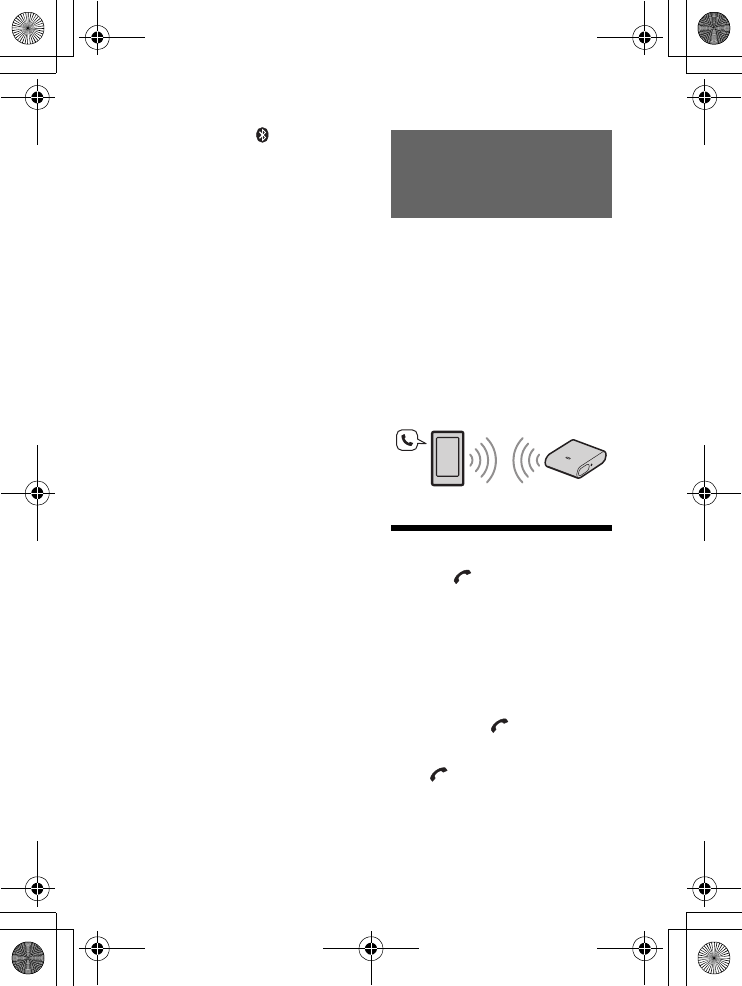
masterpage: Left
13GB
RM-X7BT
4-594-376-11(1)
2Make sure that stays lit.
If a connection has not been
established, select [RM-X7BT]
on the BLUETOOTH device.
3Press on the remote
commander.
Start audio playback with the
music app on the connected
BLUETOOTH device.
Note
Once the adaptor and the
BLUETOOTH device are connected,
you can control playback by pressing
and /.
You can operate a smartphone
handsfree by simply speaking into
the built-in microphone or an
external microphone installed on
the adaptor. Installing the external
microphone helps increase voice
recognition.
To use a smartphone, connect it
with this adaptor. For details, see
“Preparing a BLUETOOTH Device”
(page 10).
Receiving a Call
1Press when a call is
received with a ringtone.
The phone call starts.
Note
The ringtone and talker’s voice are
output only from the speakers of the
car audio unit.
To reject the call
Press and hold for 2 seconds.
To end th e call
Press again.
Handsfree via
BLUETOOTH
010COV.book Page 13 Friday, March 25, 2016 11:05 AM
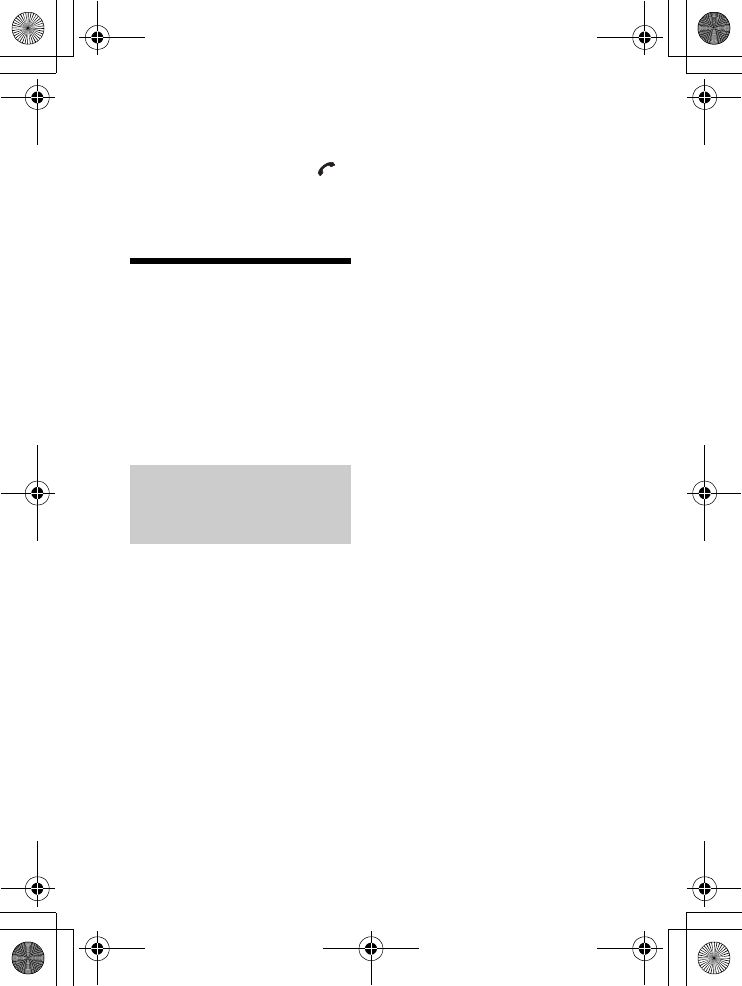
masterpage: Left
14GB
RM-X7BT
4-594-376-11(1)
To switch between handsfree
mode and handheld mode
During a call, press and hold
to switch the phone call audio
between the adaptor and
smartphone.
Using Voice
Recognition
You can control an application by
voice command.
Note
For your safety, follow your local
traffic laws and regulations, and do
not operate the application while
driving.
By installing Assistant for RM-
X7BT, you can use an Android
smartphone handsfree by simply
speaking into the microphone.
For details, refer to the help of the
application.
Downloading the app from
Google Play is required.
Notes
The app is an app for controlling
Sony audio devices which are
compatible with the app, by your
Android smartphone.
What you can control with the app
varies depending on the
connected device.
To make use of the app features,
see the details on your Android
smartphone.
For further details on the app, visit
the following URL:
http://s-assistant.sony.net/
1Activate the app function on
the Android smartphone.
2Press VOICE.
The voice command display
appears.
3After the Android smartphone
beeps, speak into the
microphone.
The app starts responding.
To deactivate the app
Press VOICE.
Notes
The Android smartphone may not
recognize your voice depending on
usage conditions.
The Android smartphone may not
recognize your voice under noisy
conditions such as loud sound
from the car audio, road noise or
air conditioner noise.
The app may not function properly,
or the response time may lag in
locations where mobile network
signals are difficult to receive.
If you play a track with an Android
smartphone using the BLUETOOTH
audio connection, when the track
starts playback via BLUETOOTH,
the app automatically quits.
There is no audio sound while the
app is activated.
Using Assistant for RM-
X7BT with an Android
smartphone
010COV.book Page 14 Friday, March 25, 2016 11:05 AM
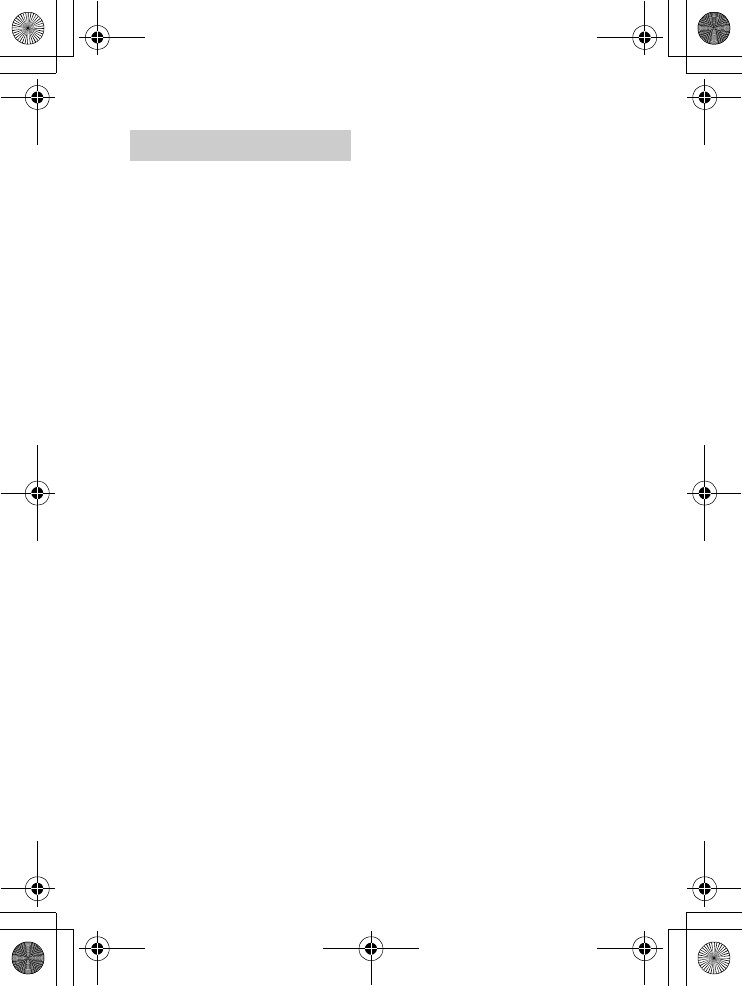
masterpage: Left
15GB
RM-X7BT
4-594-376-11(1)
Siri Eyes Free allows you to use an
iPhone handsfree by simply
speaking into the microphone.
You can perform the handsfree
registration for an iPhone that
supports Siri Eyes Free. Availability
is limited iPhone 4s or later. Make
sure that your iPhone is running
the latest iOS version.
1Activate the Siri function on
the iPhone.
For details, refer to the
operating instructions
supplied with the iPhone.
2Press VOICE.
The voice command display
appears.
3After the iPhone beeps, speak
into the microphone.
The iPhone beeps again, then
Siri starts responding.
To deactivate Siri Eyes Free
Press VOICE.
Notes
The iPhone may not recognize your
voice depending on usage
conditions.
The iPhone may not recognize your
voice under noisy conditions such
as loud sound from the car audio,
road noise or air conditioner noise.
Siri Eyes Free may not function
properly, or the response time may
lag in locations where iPhone
signals are difficult to receive.
If you play a track with an iPhone
using the BLUETOOTH audio
connection, when the track starts
playback via BLUETOOTH, Siri Eyes
Free automatically quits.
There is no audio sound while Siri
Eyes Free is activated.
Using Siri Eyes Free
010COV.book Page 15 Friday, March 25, 2016 11:05 AM
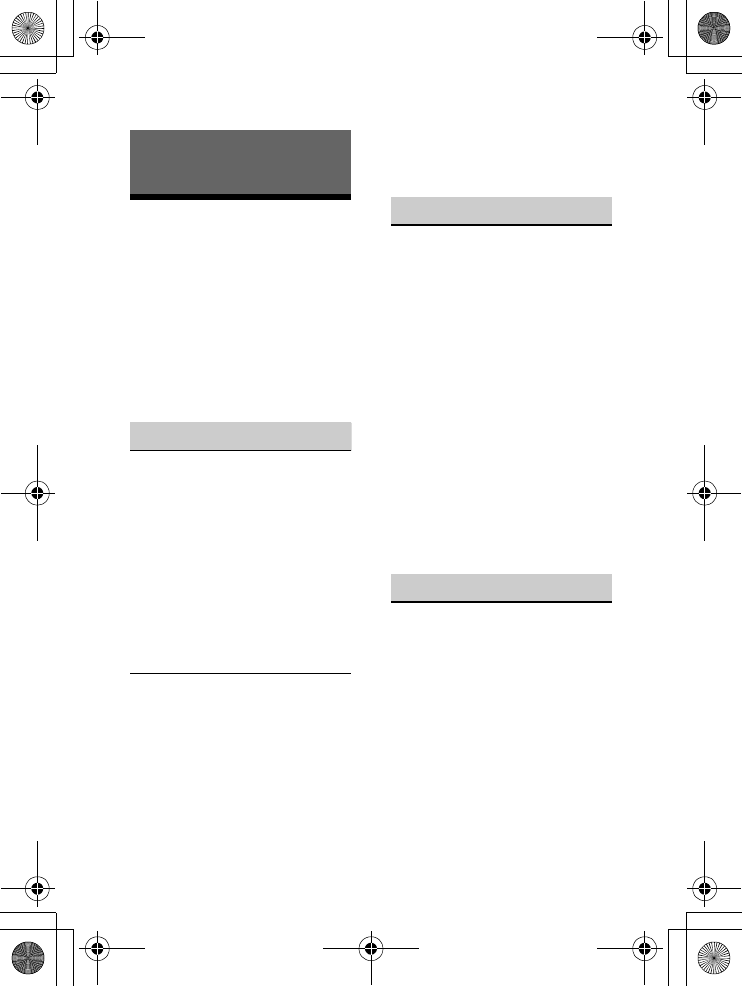
masterpage: Left
16GB
RM-X7BT
4-594-376-11(1)
Troubleshooting
The following checklist will help
you remedy problems you may
encounter with your adaptor and
remote commander.
Before going through the checklist
below, check the connection and
operating procedures.
If the problem is not solved, visit
the support site on the reference
guide (separate document).
General
No sound or the sound is very
low.
The volume of the connected
device is very low.
Increase the volume of the
connected device.
Check that the adaptor is
connected to the car audio unit
with the AUX cable.
Check that the source of the car
audio unit is set to the AUX
source.
The smartphone does not work.
Check that the emitter on the
remote commander is not
covered with your fingers.
Check that the adaptor is
installed to a site where it can
receive the IR signal of the
remote commander.
Check that the battery of
remote commander becomes
full.
NFC function
One touch connection (NFC) is
not possible.
If the smartphone does not
respond to the touching.
Check that the NFC function
of the smartphone is turned
on.
Move the N-Mark part of the
smartphone closer to the N-
Mark part on this remote
commander.
If the smartphone is in a case,
remove it.
NFC receiving sensitivity
depends on the device.
If One touch connection with
the smartphone fails several
times, make BLUETOOTH
connection manually.
BLUETOOTH function
The connecting device cannot
detect this adaptor.
Before the pairing is made, set
this adaptor to pairing standby
mode.
While connected to a
BLUETOOTH device, this adaptor
cannot be detected from
another device.
Disconnect the current
connection and search for this
adaptor from another device.
Additional Information
010COV.book Page 16 Friday, March 25, 2016 11:05 AM
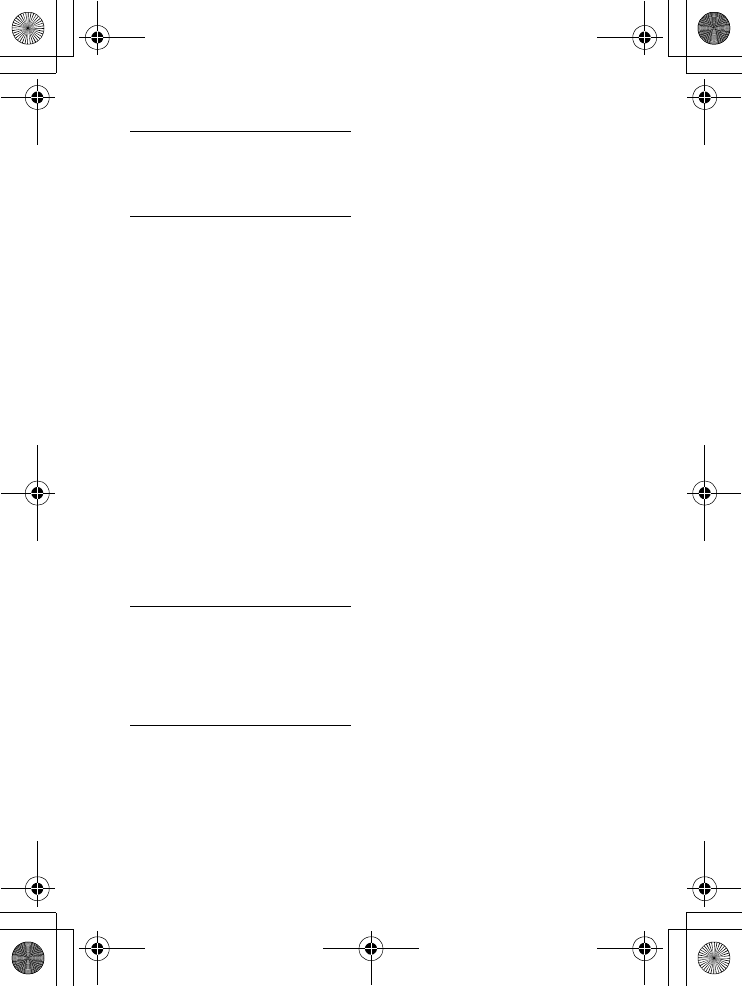
masterpage: Left
17GB
RM-X7BT
4-594-376-11(1)
No ringtone.
Depending on the connecting
device, the ringtone may not be
sent properly.
The sound skips during playback
of a BLUETOOTH audio device.
Reduce the distance between
the adaptor and the
BLUETOOTH audio device.
If the BLUETOOTH audio device
is stored in a case which
interrupts the signal, remove
the audio device from the case
during use.
Several BLUETOOTH devices or
other devices which emit radio
waves are in use nearby.
Turn off the other devices.
Increase the distance from
the other devices.
The playback sound stops
momentarily when the
connection between this
adaptor and the smartphone is
being made. This is not a
malfunction.
The connected BLUETOOTH
audio device cannot be
controlled.
Check that the connected
BLUETOOTH audio device
supports HID or AVRCP.
A call is answered
unintentionally.
The connecting phone is set to
answer a call automatically.
If these solutions do not help
improve the situation, consult
your nearest Sony dealer.
010COV.book Page 17 Friday, March 25, 2016 11:05 AM
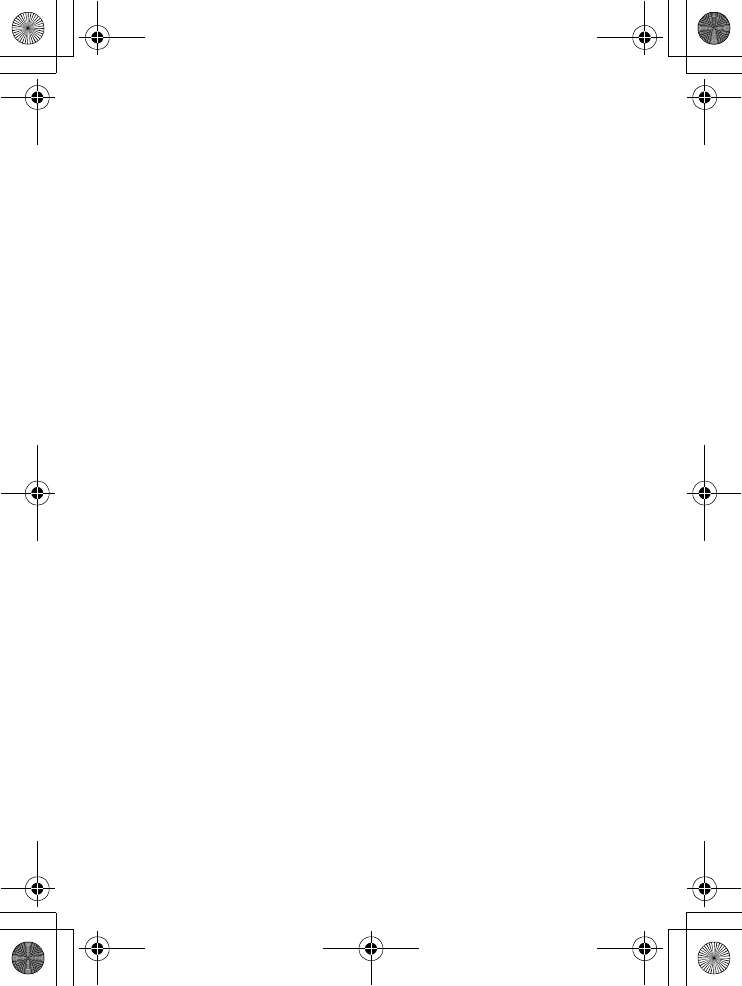
masterpage: Left
RM-X7BT
4-594-376-11(1)
010COV.book Page 18 Friday, March 25, 2016 11:05 AM
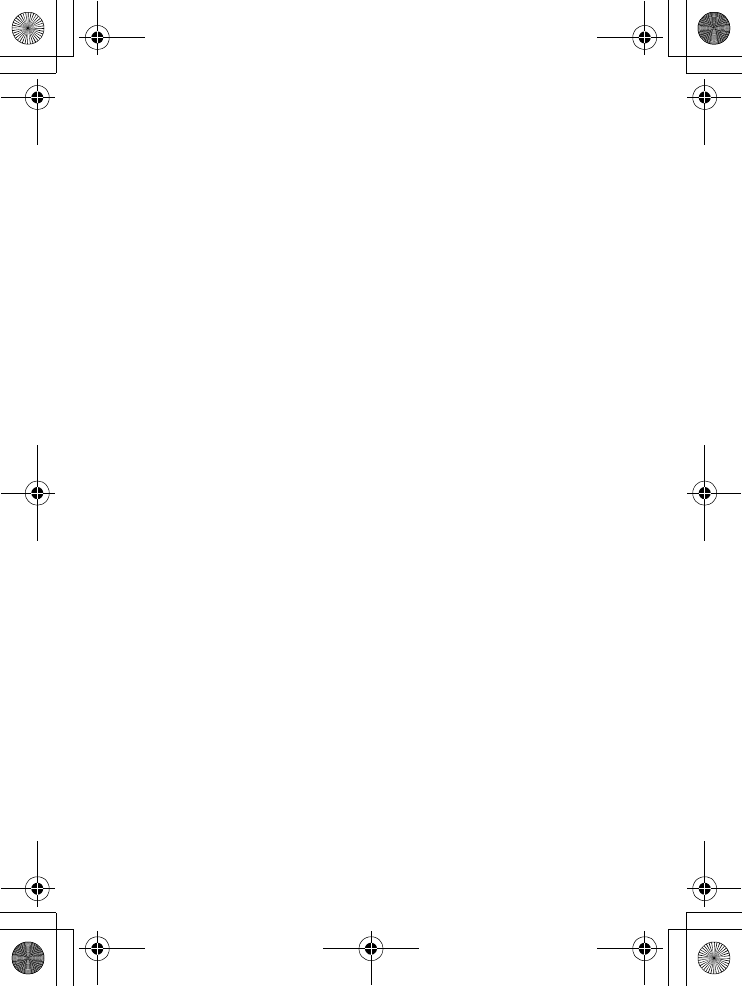
masterpage: Left
RM-X7BT
4-594-376-11(1)
010COV.book Page 19 Friday, March 25, 2016 11:05 AM
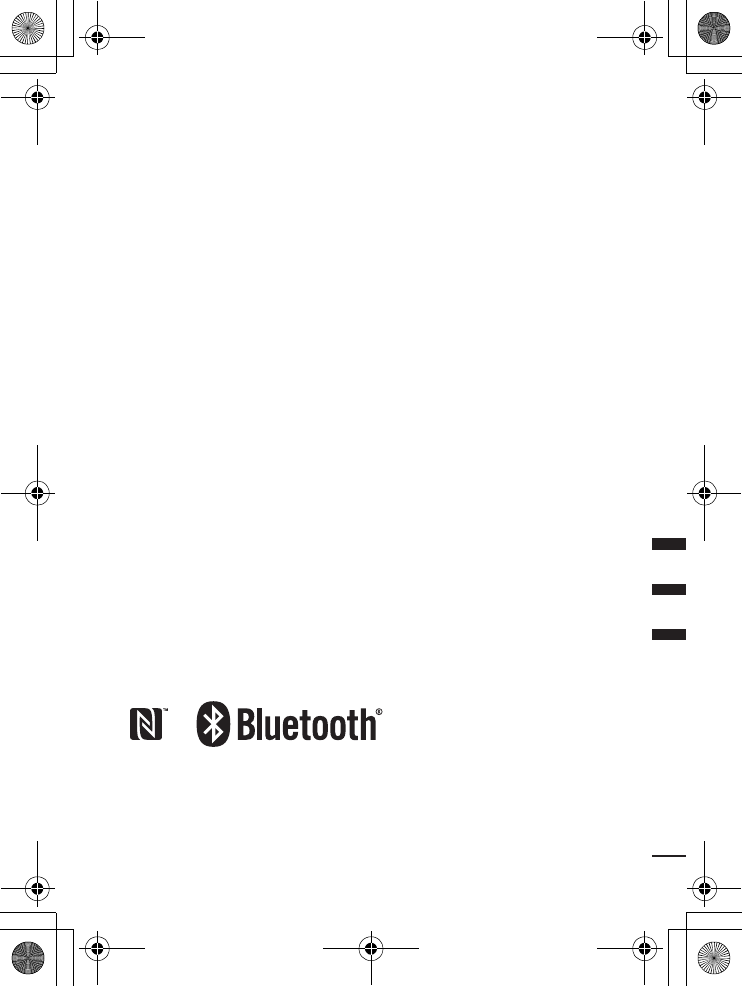
masterpage: Left
RM-X7BT
4-594-376-11(1)
http://www.sony.net/
©2016 Sony Corporation Printed in China
010COV.book Page 20 Friday, March 25, 2016 11:05 AM