Sony Group SNCM3W Network Camera User Manual SNC M3 M3W
Sony Corporation Network Camera SNC M3 M3W
Manual revised

3-857-708-11 (1)
Network Camera
© 2004 Sony Corporation
SNC-M3/M3W
User’s Guide
Software Version 1.0

2
Owner's R ec ord
T he model and serial numbers are located on the bottom.
R ecord the serial number in the space provided below.
R efer to these numbers whenever you call upon your
Sony dealer regarding this product.
Model No. ____________________
Serial No. ____________________
To prevent fire or s hock hazard, do not
expos e the unit to rain or mois ture.
To avoid elec tric al s hock, do not open the
cabinet. R efer s ervicing to qualified
pers onnel only.
AC power a daptor
Model No.: 3A-211DA 05
(E NG E L ECTR IC CO., LT D.)
CAUT ION: T his unit is for use only with the supplied
AC power adaptor. Use with other AC
power adaptors may cause hazards such as a
fire.
WAR NING
This unit has no power switch. Disconnect device of this
unit is the mains plug of the AC adaptor.
The mains plug on this equipment must be used to
disconnect mains power. Please ensure that the socket
outlet is installed near the equipment and shall be easily
accessible. In the event of abnormal operations,
disconnect the mains plug.
C aution
This installation should be made by a qualified service
personnel and should conform to all local codes.
C aution
The apparatus shall not be exposed to dripping or
splashing and no objects filled with liquid, such as vases,
shall be placed on the apparatus.
F or c us tomers in the U.S .A.
This equipment has been tested and found to comply
with the limits for a Class B digital device, pursuant to
Part 15 of the FCC R ules. These limits are designed to
provide reasonable protection against harmful
interference in a residential installation. This equipment
generates, uses, and can radiate radio frequency energy
and, if not installed and used in accordance with the
instructions, may cause harmful interference to radio
communications. However, there is no guarantee that
interference wll not occur in a particular installation. If
this equipment does cause harmful interference to radio
or television reception, which can be determined by
turning the equipment off and on, the user is encouraged
to try to correct the interference by one or more of the
following measures:
– R eorient or relocate the receiving antenna.
– Increase the separation between the equipment and
receiver.
– Connect the equipment into an outlet on a circuit
different from that to which the receiver is connected.
– Consult the dealer or an experienced radio/T V
technician for help.
I f you have any questions about this product, you may
call:
Sony's B usiness I nformation Center (B I C) at
1-800-686-SONY (7669)
or Write to: Sony Customer I nformation Services
Center
6900-29, Daniels Parkway, PMB 330
Fort Myers, F lorida 33912
This device complies with Part 15 of the FCC R ules.
Operation is subject to the following two conditions: (1)
T his device may not cause harmful interference, and (2)
this device must accept any interference received,
including interference that may cause undesired
operation.
WAR NING
Declaration of C onformity (For S NC -M3 only)
Trade Name: SONY
Model No: SNC-M3
R esponsible Party: Sony E lectronics Inc.
Address: 16450 W. B ernardo Dr, San
Diego, CA 92127 U.S.A.
Telephone No: 858-942-2230
1) To comply with FCC RF exposure compliance
requirements, a separation distance of at least 20 cm
must be maintained between the antenna of this
device and all persons.
2) This transmitter must not be co-located or operating
in conjunction with any other antenna or transmitter.
C aution

3
You are cautioned that any changes or modifications not
expressly approved in this manual could void your
authority to operate this equipment.
The shielded interface cable recommended in this
manual must be used with this equipment in order to
comply with the limits for a digital device pursuant to
Subpart B of Part 15 of FCC Rules.
For customers in Canada
This Class B digital apparatus complies with Canadian
ICES-003.
Operation is subject to the following two conditions: (1)
this device may not cause interference, and (2) this
device must accept any interference, including
interference that may cause undesired operation of the
device.
The term “IC:” before the radio certification number
only signifies that industry Canada technical
specifications were met.
For customers in Europe
Hereby, Sony Corporation, declares that this SNC-M3W
is in compliance with the essential requirements and
other relevant provisions of the Directive 1999/5/EC.
For details, please access the follwing URL:
http://www.compliance.sony.de/
ATTENTION
The electromagnetic fields at specific frequencies may
influence the picture of the unit.
Voor de klanten in Nederland
• Dit apparaat bevat een vast ingebouwde batterij die
niet vervangen hoeft te worden tijdens de levensduur
van het apparaat.
• Raadpleeg uw leverancier indien de batterij toch
vervangen moet worden. De batterij mag alleen
vervangen worden door vakbekwaam
servicepersoneel.
• Gooi de batterij miet weg maar lever deze in als klein
chemisch afval (KCA).
• Lever het apparaat aan het einde van de levensduur in
voor recycling, de batterij zal dan op correcte wijze
verwerket worden.
NOTICE TO USERS
© 2004 Sony Corporation. All rights reserved. This
manual or the software described herein, in whole or in
part, may not be reproduced, translated or reduced to
any machine readable form without prior written
approval from Sony Corporation.
SONY CORPORATION PROVIDES NO
WARRANTY WITH REGARD TO THIS MANUAL,
THE SOFTWARE OR OTHER INFORMATION
CONTAINED HEREIN AND HEREBY EXPRESSLY
DISCLAIMS ANY IMPLIED WARRANTIES OF
MERCHANTABILITY OR FITNESS FOR ANY
PARTICULAR PURPOSE WITH REGARD TO THIS
MANUAL, THE SOFTWARE OR SUCH OTHER
INFORMATION. IN NO EVENT SHALL SONY
CORPORATION BE LIABLE FOR ANY
INCIDENTAL, CONSEQUENTIAL OR SPECIAL
DAMAGES, WHETHER BASED ON TORT,
CONTRACT, OR OTHERWISE, ARISING OUT OF
OR IN CONNECTION WITH THIS MANUAL, THE
SOFTWARE OR OTHER INFORMATION
CONTAINED HEREIN OR THE USE THEREOF.
Sony Corporation reserves the right to make any
modification to this manual or the information contained
herein at any time without notice.
The software described herein may also be governed by
the terms of a separate user license agreement.
Microsoft, Windows, Internet Explorer and MS-DOS
are registered trademarks of Microsoft Corporation in
the United States and/or other countries.
Intel and Pentium are registered trademarks of Intel
Corporation or its subsidiaries in the United States and
other countries.
All other company and product names are trademarks or
registered trademarks of the respective companies or
their respective makers.
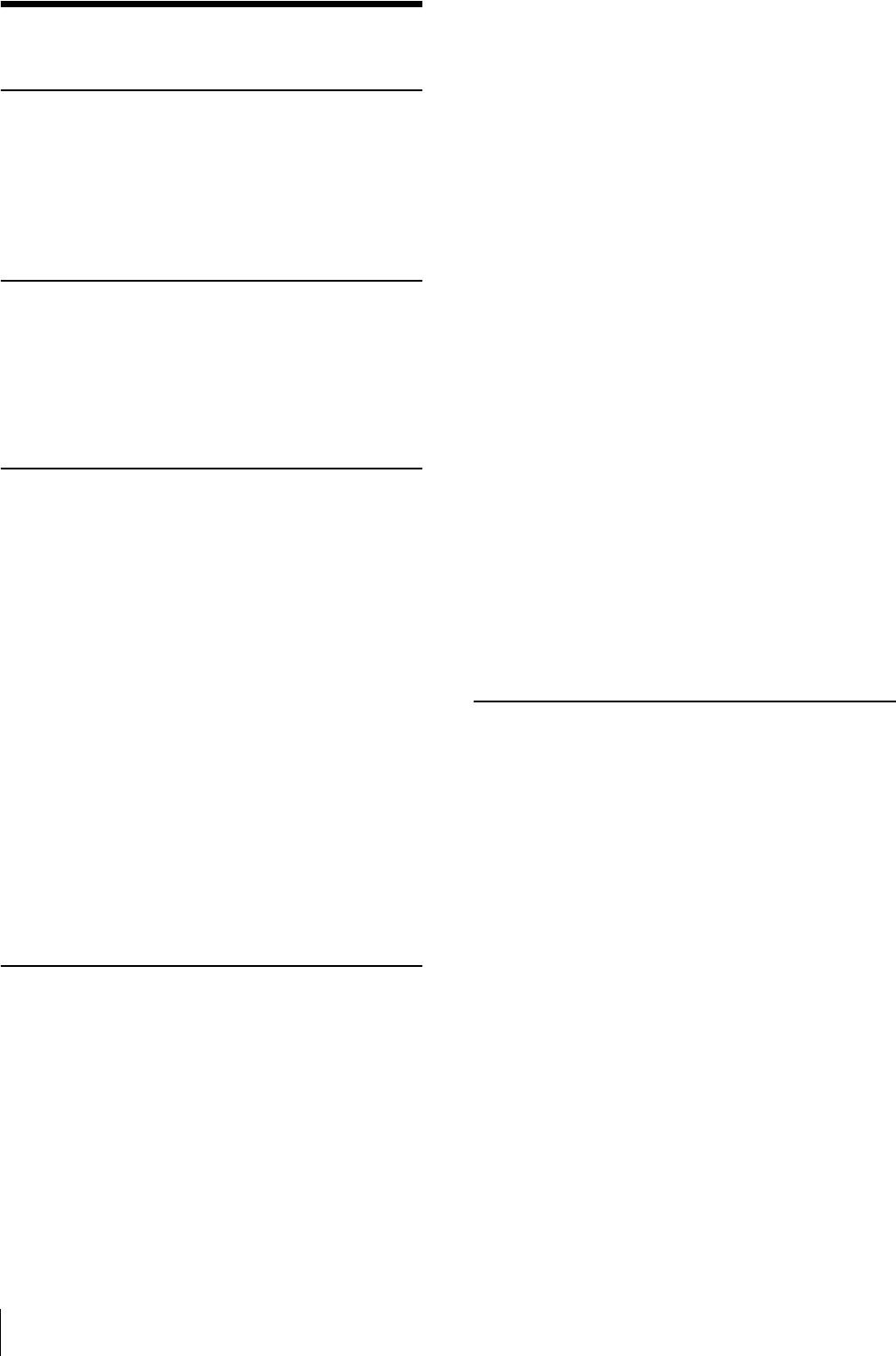
Table of Contents
4
Table of Contents
Overview
Features .................................................................. 5
How to Use This User’s Guide .............................. 6
Precautions ............................................................. 6
Operating Precautions ........................................ 6
System Requirements ............................................ 7
Preparation
Assigning the IP Address to the Camera ............ 8
Assigning the IP Address Using the Setup
Program ............................................................ 8
Accessing the Camera Using the Web Browser 10
Basic Configuring by the Administrator ........... 11
Operating the Camera
Logging in to Homepage — Welcome Page ...... 12
Logging in as a User ........................................ 12
Displaying the setting window for the
administrator directly ..................................... 12
About Viewers .................................................. 13
Configuration of Main Viewer ........................... 13
Main menu ....................................................... 14
Camera Control Section ................................... 14
Monitor Image .................................................. 15
Controlling the Monitor Image .......................... 15
Monitoring the camera image .......................... 15
Zooming in the monitor image ......................... 16
Capturing a monitor image ................................ 16
Capturing a monitor image .............................. 16
Saving the captured image ............................... 16
Operating the camera ......................................... 17
Panning and tilting from the main viewer ........ 17
Control the camera in the monitor window ...... 18
Moving the camera to the preset position ........ 18
Administrating the Camera
Basic Operations of Administrator Menu ......... 19
How to set Administrator menu ....................... 19
Configuration of Administrator Menu ............. 20
Configuring the System — System setting
menu ..................................................................... 21
System Tab ....................................................... 21
Date & time Tab ............................................... 22
Initialize Tab ..................................................... 22
System log Tab ................................................. 23
Access log Tab ................................................. 23
Setting the Camera Image and Audio
— Camera setting Menu .....................................24
Common Tab ....................................................24
MPEG4 Tab ......................................................25
JPEG Tab ..........................................................25
Pan/Tilt Tab .......................................................26
Reset Tab ..........................................................26
Configuring the Network — Network setting
Menu .....................................................................27
Network Tab .....................................................27
Wireless network Tab (SNC-M3W only) .........28
Dynamic IP address notification Tab — Notifying
the IP Address .................................................28
Setting the User — User setting Menu ...............30
Setting the Security — Security setting Menu ..30
Sending a mail — e-Mail (SMTP) setting
Menu .....................................................................31
Setting Tab — Setting the SMTP Function ......31
Send trigger Tab — Setting mail sending
mode ...............................................................32
Sending Images to FTP Server (JPEG mode only)
— FTP Client setting Menu ................................34
Setting Tab — Setting the FTP Client
Function ..........................................................34
Send trigger Tab — Setting the Periodical FTP
sending mode ..................................................34
Setting the Motion Detection Function — Motion
detection setting Menu .........................................36
Setting the Motion Detection Area, Sensitivity and
Threshold level ...............................................36
Others
Using the Supplied Setup Program ....................37
Starting the Setup Program ...............................37
Bandwidth Control Tab .....................................37
Date time Tab ....................................................38
Rebooting the Camera ......................................38
Using the SNC audio upload tool — Transmitting
Audio to Camera ..................................................39
Installing the SNC audio upload tool ...............39
Connecting the Camera to the Computer .........39
Using the SNC audio upload tool .....................40
Assigning the IP Address to the Camera Using
ARP Commands ...................................................41
Specifications ........................................................41
Index ......................................................................43

Overview
Features 5
Overview
Features
The SNC-M3/M3W is a network camera equipped with
a built-in Web server.
The camera has the following features:
Monitoring using the Web browser
Real-time monitoring of the image and sound from the
camera is possible using the Web browser on the
computer.
MPEG4 video compression
MPEG4 video compression allows smooth streaming of
motion pictures with 30 fps (QVGA size). Motion JPEG
video streaming is also possible by selecting the JPEG
video compression format.
Offering video streaming in VGA size
The 1/4 type VGA CMOS sensor offers high-quality
video streaming in VGA size. (The frame rate in VGA
size is less than 30 fps.)
Pan/Tilt camera control
Pan and Tilt functions are equipped, so you can access
the desired image frame by remote operation. Up to 8
positions of the camera can be memorized.
Built-in microphone
A microphone (monaural) is built in the camera. Also,
the built-in microphone jack (minijack, monaural)
accepts a commercially available plug-in-power
microphone (rated voltage: 2.4 V DC).
External speaker system can be
connected
The line output jack (minijack, monaural) allows
connection of a commercially available speaker system
with built-in amplifier so that the sound transmitted via
the network can be output from the connected speaker
system.
Sending the image and controlling
peripheral devices by synchronizing with
the motion detection function
A mail can be sent to the specified address in MPEG4
mode by synchronizing with the motion detection
function, or can be sent periodically to an FTP server in
JPEG mode.
Wireless network (SNC-M3W only)
No difficult wiring is required when using the wireless
LAN.
Supplied IP Setup Program
The camera is supplied with the IP Setup Program for
easy performance of the network setting.
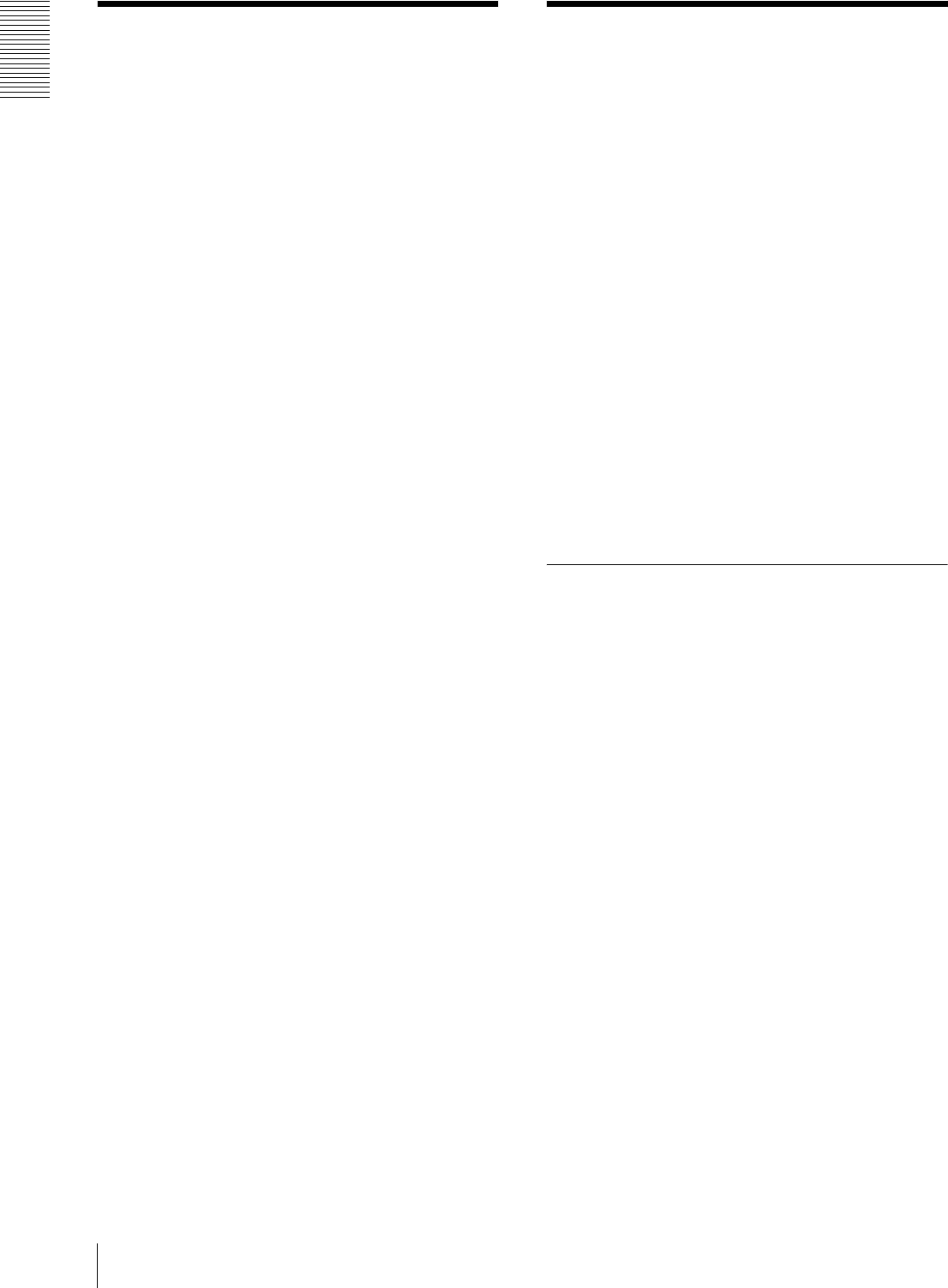
Overview
How to Use This User’s Guide / Precautions
6
How to Use This User’s
Guide
This User’s Guide explains how to operate the SNC-M3
or SNC-M3W Network Camera from a computer.
The User’s Guide is written to be read on the computer
display.
As this section gives tips on using the User’s Guide, read
it before you operate the camera.
Jumping to the related page
When you read the User’s Guide on the computer
display, click on the sentence to jump to the related page.
Software display examples
Note that the displays shown in the User’s Guide are
explanatory examples. Some displays may be different
from the ones which appear as you operate the
application software.
This User’s Guide instructs on SNC-M3 and SNC-M3W
at the same time. The illustrations of SNC-M3W are
mainly used in the instructions.
Printing the User’s Guide
Depending on your system, certain displays or
illustrations in the User’s Guide, when printed out, may
differ from those as portrayed on your screen.
Installation Manual (printed matter)
The supplied Installation Manual describes the names
and functions of parts and controls of the Network
Camera, connecting examples and how to set up the
camera. Be sure to read the Installation Manual before
operating.
Precautions
This Sony product has been designed with safety in
mind. However, if not used properly electrical products
can cause fires which may lead to serious body injury.
To avoid such accidents, be sure to heed the following.
Heed the safety precautions
Be sure to follow the general safety precautions and the
“Operating Precautions.”
In case of a breakdown
In case of system breakdown, discontinue use and
contact your authorized Sony dealer.
In case of abnormal operation
• If the unit emits smoke or an unusual smell,
• If water or other foreign objects enter the cabinet, or
• If you drop the unit or damage the cabinet:
1
Disconnect the camera cable and the connecting
cables.
2
Contact your authorized Sony dealer or the store
where you purchased the product.
Operating Precautions
Operating or storage location
Avoid operating or storing the camera in the following
locations:
• Extremely hot or cold places
• Exposed to direct sunlight for a long time, or close to
heating equipment (e.g., near heaters)
• Close to sources of strong magnetism
• Close to sources of powerful electromagnetic
radiation, such as radios or TV transmitters
• Locations subject to strong vibration or shock
Ventilation
To prevent heat buildup, do not block air circulation
around the camera.
Treatment of the lens cover
Take care not to stain, strike or press hard on the lens
cover. Such acts may inhibit optimun performance of the
camera and may cause a malfunction.
Transportation
When transporting the camera, repack it as originally
packed at the factory or in materials of equal quality.
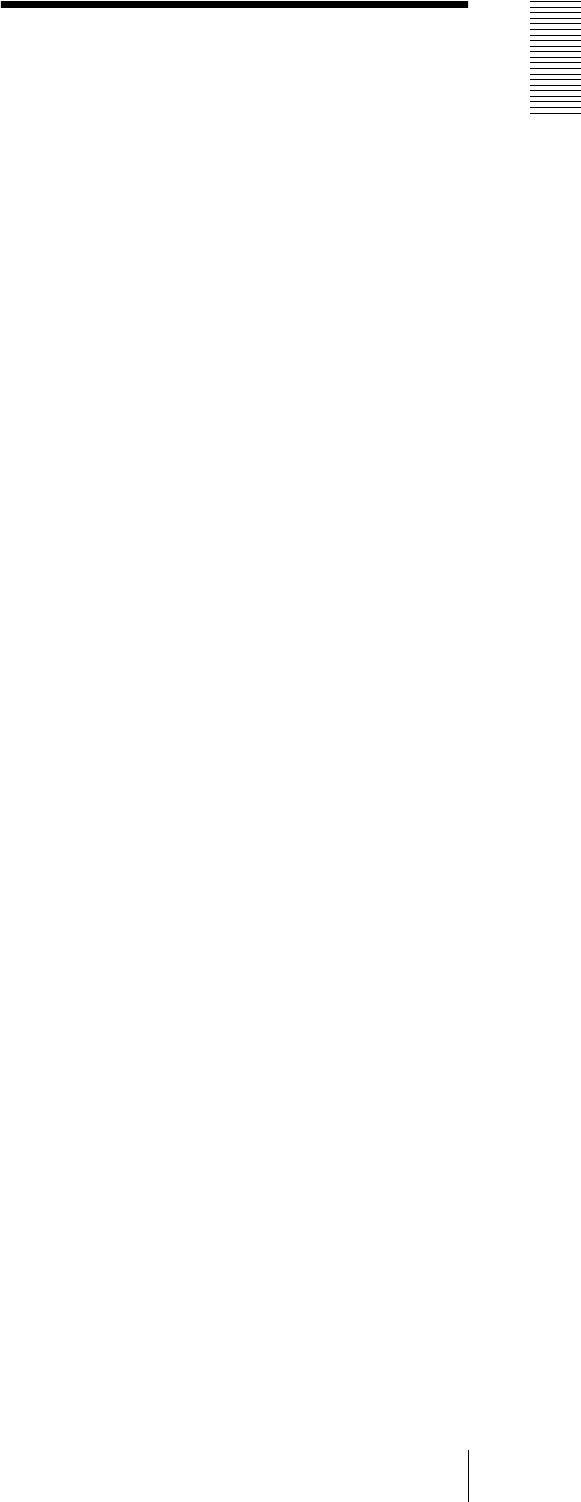
Overview
System Requirements 7
Cleaning
• Use a blower to remove dust from the lens or optical
filter.
• Use a soft, dry cloth to clean the external surfaces of
the camera. Stubborn stains can be removed using a
soft cloth dampened with a small quantity of detergent
solution, then wipe dry.
• Do not use volatile solvents such as alcohol, benzene
or thinners as they may damage the surface finishes.
System Requirements
These are the requirements for the computer that
displays the image or controls the camera.
Processor
Pentium III, 1 GHz or higher (Pentium 4, 2 GHz or
higher recommended)
RAM
256 MB or more
OS
Windows 2000/XP
Web browser
Internet Explorer Ver. 5.5 or Ver.6.0

Preparation
Assigning the IP Address to the Camera
8
Preparation
The Preparation section explains what the administrator
has to prepare for monitoring the images after
installation and connection of the camera.
Assigning the IP
Address to the Camera
To connect the camera to a network, you need to assign
a new IP address to the camera when you install the
camera for the first time.
You can assign an IP address in two ways:
• Using the setup program stored in the supplied CD-
ROM (see page 8)
• Using the ARP (Address Resolution Protocol)
commands (see page 41)
This section explains how to assign an IP address to the
camera using the supplied setup program and how to
configure the network.
Before starting, connect the camera to a local network,
referring to “Connections” in the supplied Installation
Manual.
Use the network cable for connection when you
assign a new IP address to the camera (SNC-
M3W only).
Consult the administrator of the network about the
assigned IP address.
Assigning the IP Address Using the
Setup Program
1
Insert the supplied CD-ROM disc into your CD-
ROM drive.
After a short time a window will open displaying
the files on the CD-ROM.
2
Click the Setup icon of IP Setup Program.
The “File Download” dialog opens.
3
Click Open.
Note
If you click “Save this program to disk” on the “File
Download” dialog, you cannot install correctly.
Delete the downloaded file, and click Setup icon
again.
4
Install the IP Setup Program to your computer
following the wizard displayed.
If the Software License Agreement is displayed,
read it carefully and accept the agreement to
continue the installation.
5
Start the IP Setup Program.
The program detects the SNC-M3 or SNC-M3W
cameras connected to the local network and lists
them on the Network tab window.
6
Click on the camera to which you want to assign a
new IP address in the list.
The network settings for the selected camera are
displayed.
Tip
The factory setting of the camera network is as
follows.
IP address: 192.168.0.100
Subnet mask: 255.0.0.0
Wireless LAN setting (SNC-M3W only)
Type: Adhoc
SSID: snc-mw
Channel: 11 ch
WEP: Nothing
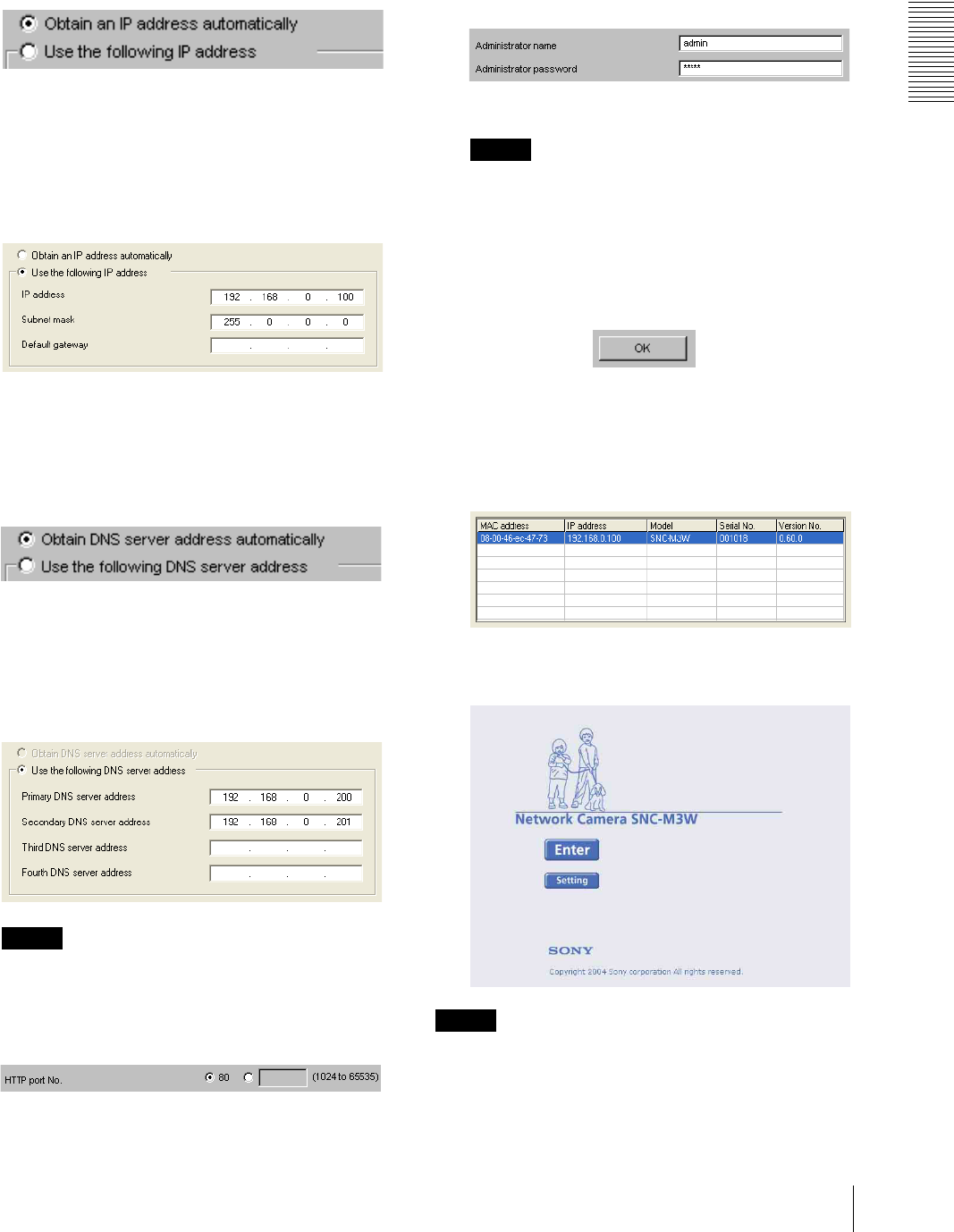
Preparation
Assigning the IP Address to the Camera 9
7
Set the IP address.
To obtain the IP address automatically from a
DHCP server:
Select Obtain an IP address automatically.
The IP address, Subnet mask and Default gateway
are assigned automatically.
To specify the IP address manually:
Select Use the following IP address, and type the
IP address, Subnet mask and Default gateway in the
relevant boxes.
8
Set the DNS server address.
To obtain the DNS server addresses
automatically:
Select Obtain DNS server address automatically.
To specify the DNS server addresses manually:
Select Use the following DNS server address, and
type the Primary DNS server address and
Secondary DNS server address in the relevant
boxes.
Note
The Third DNS server address and Fourth DNS
server address are invalid for this camera.
9
Set the HTTP port No.
Normally select 80 for the HTTP port No. To use
another port number, select the text box and type a
port number between 1024 and 65535.
10
Type the Administrator name and Administrator
password.
The default settings of both items are “admin.”
Note
You cannot change the Administrator name and
Administrator password on this display. To change
these items, See “Setting the User — User setting
Menu” on page 30.
11
Confirm that all items are correctly set, then click
OK.
If “Setting OK” is displayed, the IP address is
correctly assigned.
12
To access the camera directly, double-click the
camera name on the list.
The welcome page of the network camera SNC-M3 or
SNC-M3W is displayed.
Note
If the IP address is not set correctly, the welcome page
does not appear after step 12. In this case, try to set the
IP address again.

Preparation
Accessing the Camera Using the Web Browser
10
Accessing the Camera
Using the Web Browser
When the IP address has been assigned to the camera,
check that you can actually access the camera using the
Web browser installed in your computer.
Use Internet Explorer as the Web browser.
1
Start the Web browser on the computer and type the
IP address of the camera in the URL box.
Tip
Input the IP address indicated on the Network tab of
IP Setup program.
The welcome page of “Network Camera SNC-M3”
or “Network Camera SNC-M3W” is displayed.
2
Click Enter.
The main viewer is displayed.
When the main viewer is correctly displayed, the IP
address assignment is completed.
When the main viewer of the camera is
displayed for the first time
When you click Enter, “Security warning” is displayed.
When you click OK, the ActiveX control is installed and
the main viewer is displayed.
Notes
• If Automatic configuration is enabled in the Local
Area Network (LAN) Settings on Internet Explorer,
the image may not be displayed. In this case, disable
Automatic configuration and set the Proxy server
manually. For setting the Proxy server, consult your
network administrator.
• When you install ActiveX viewer on Windows 2000
or Windows XP, you should have logged in the
computer as the Administrator.
Tip
Every page of this software is optimized as display
character size Medium for Internet Explorer.
To display the Welcome page correctly
To operate the welcome page correctly, set the security
level of the Internet Explorer to Medium or lower, as
follows:
1
Select Tool from the menu bar for Internet
Explorer, then select Internet Options and
Security tab in sequence.
2
Click the Internet icon (when using the camera via
the Internet) or Local intranet icon (when using
the camera via a local network).
3
Set the slider to Medium or lower. (If the slider is
not displayed, click Default Level.)

Preparation
Basic Configuring by the Administrator 11
When using antivirus software in the
computer
• When you use antivirus software in your computer, the
camera performance may be reduced, for example, the
frame rate for displaying the image may be lower.
• The Web page displayed when you log in the camera
uses Java Script. The display of the Web page may be
affected if you use antivirus software in your
computer.
Basic Configuring by the
Administrator
You can monitor the image of the camera only logging
in with the initial condition of this network camera. You
can also set various functions according to the install
position, network condition or purpose of the camera.
We recommend you configure the following items
before monitoring the image from the camera.
Setting contents Setting menu
Set the format of the image sent from the camera (MPEG 4 or JPEG). Video mode (page 24)
Select the quality of the image sent from the camera. MPEG4 Tab (page 25)
JPEG Tab (page 25)
Select the size of the image sent from the camera. Image size (page 24)
Select weather the audio from the camera microphone is sent or not. Microphone (page 24)
Accord date and time of the camera with those of the computer. Date & time Tab (page 22)
Set to send the monitor image attached to a mail. e-Mail (SMTP) setting Menu (page 31)
Set to send the image to the FTP server FTP Client setting menu (page 34)
Set the access right of the user for the camera. Security setting Menu (page 30)
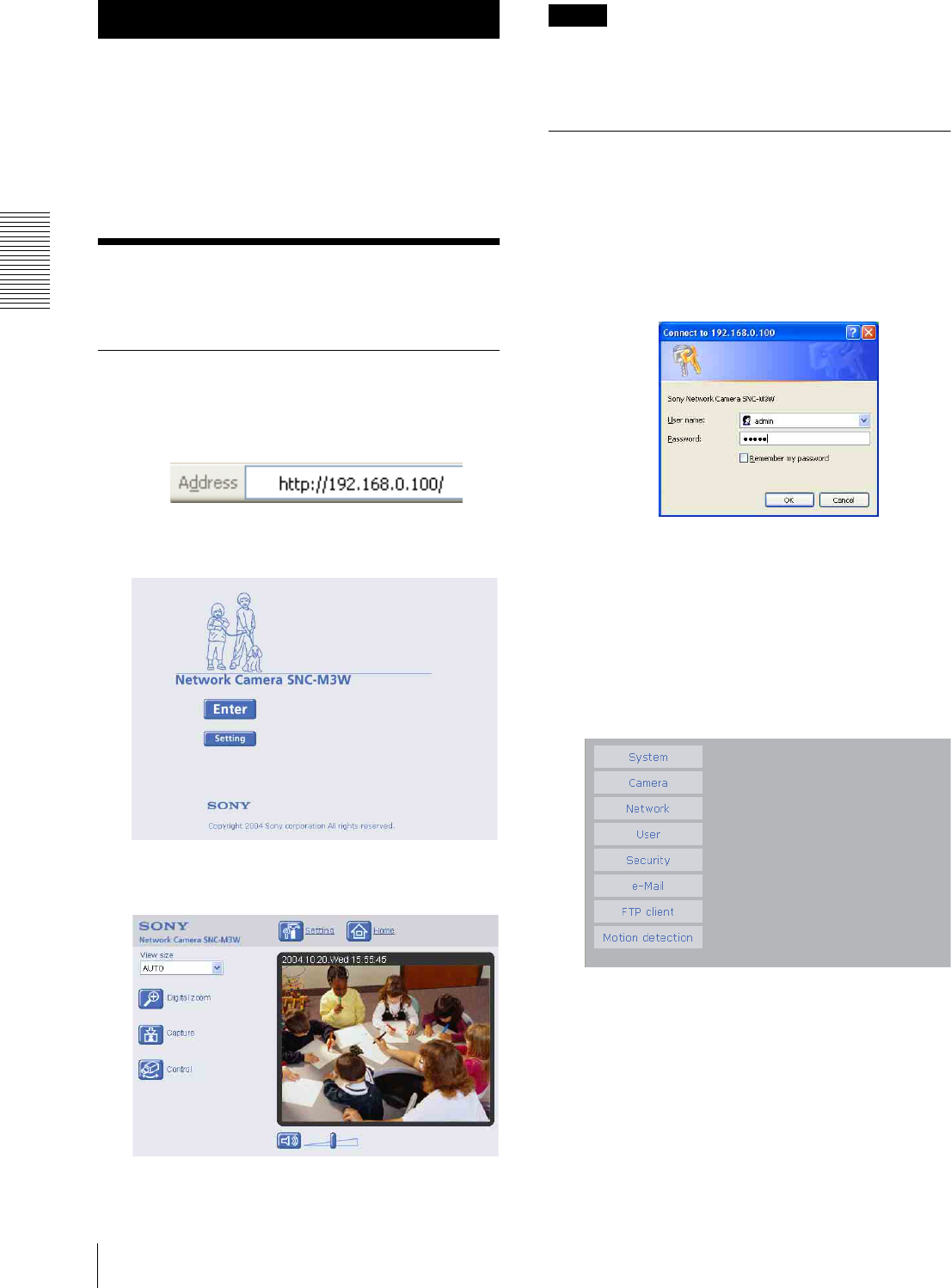
Operating the Camera
Logging in to Homepage — Welcome Page
12
Operating the Camera
The Operating the Camera section explains how to
monitor the image from the camera using the Web
browser. Use Internet Explorer as the Web browser.
The functions of the camera should be set by the
Administrator. For setting the camera, see
“Administrating the Camera” on page 19.
Logging in to Homepage
— Welcome Page
Logging in as a User
1
Start the web browser on the computer and type the
IP address of the camera you want to monitor.
The welcome page of Network Camera SNC-M3
or SNC-M3W is displayed.
2
Click Enter.
The main viewer appears.
Control the camera from the main viewer.
Note
If the Welcome page does not activate correctly, the
security level of the Internet Explorer may be set to
Medium or higher. See “To display the Welcome page
correctly” on page 10 and check the security level.
Displaying the setting window for
the administrator directly
When the administrator sets the camera functions, the
setting window can be displayed directly from the
welcome page.
1
Click Setting on the welcome page.
The following dialog appears.
2
Enter the user name and password for
Administrator, then click OK.
The user name “admin” and the password “admin”
are set at the factory for the Administrator. You can
change them on the User setting menu in the
Administrator menu (see page 30).
The Administrator menu appears.

Operating the Camera
Configuration of Main Viewer 13
About Viewers
You have to install Activex Control when you access to
the main viewer at the first time.
When you are going to display the main viewer
of the camera for the first time
When you log in the network camera for the first time
(clicking Enter to enter the main viewer), the Security
Warning appears. Click Ye s and install ActiveX Control.
You can use all the functions of the viewer by using
ActiveX Control.
Notes
• If Automatic configuration is enabled in the Local
Area Network (LAN) Settings on Internet Explorer,
the image may not be displayed. In this case, disable
Automatic configuration and set the Proxy server
manually. For setting the Proxy server, consult your
network administrator.
• When you install ActiveX control on Windows 2000
or Windows XP, you should have logged in the
computer as the Administrator.
Tip
Every page of this software is optimized as display
character size Medium for Internet Explorer.
Configuration of Main
Viewer
This section explains the functions of the parts and
controls of the main viewer. For a detailed explanation
on each part or control, see the specified pages.
Main viewer
MPEG4 mode*
JPEG mode*
* Refer to the ”Camera setting Menu“ about the Video mode
(page 24).
Camera control
section
Monitor image
section
Main menu
Camera control
section
Monitor image
section
Main menu
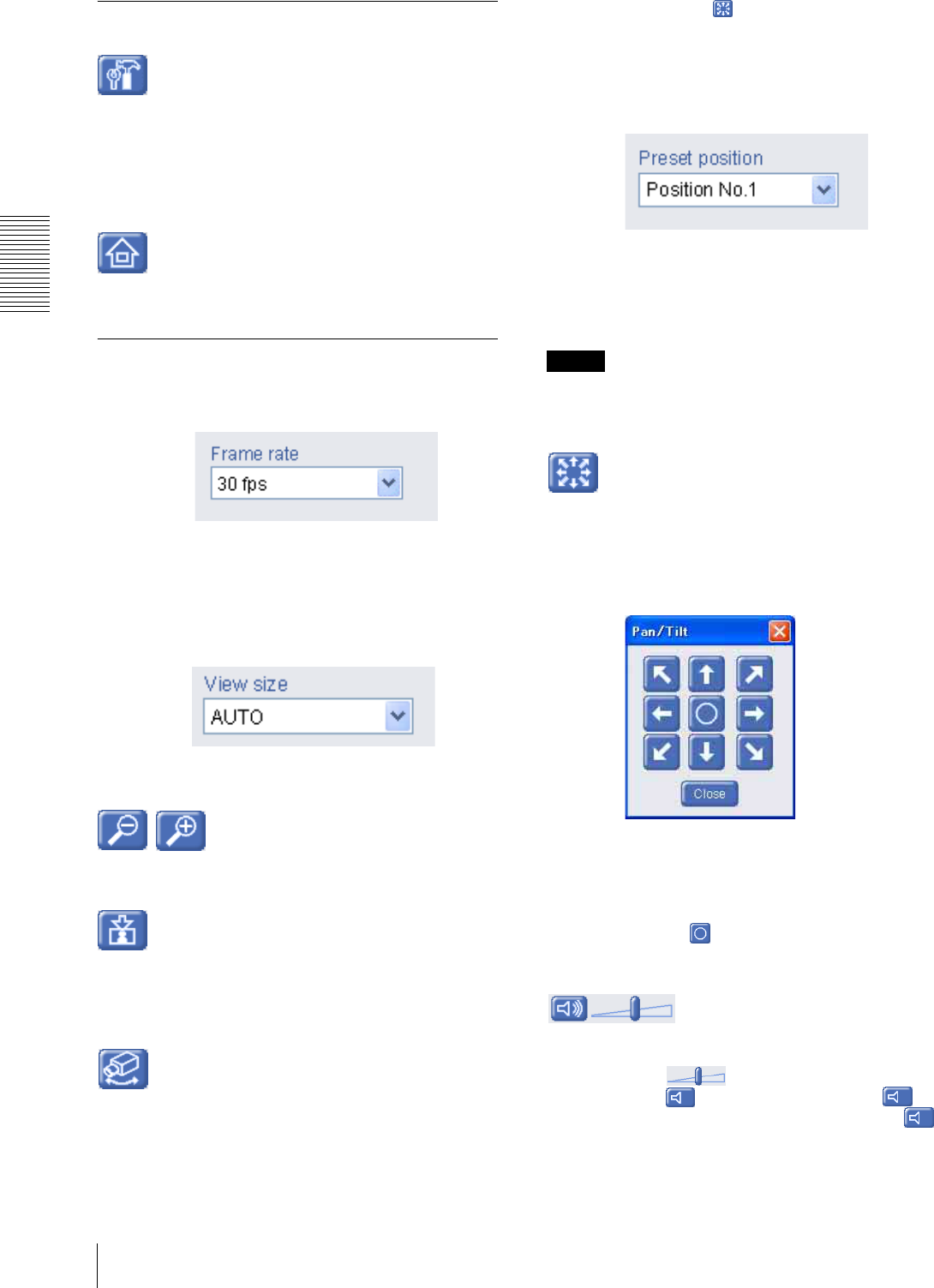
Operating the Camera
Configuration of Main Viewer
14
Main menu
Setting
Click this button to display the setting menu for
Administrator menu. (See “Basic Operations of
Administrator Menu” on page 19.)
You can operate this function only when logging in as
the administrator.
Home
Displays the Welcome page.
Camera Control Section
Frame rate
(Displayed only when the camera Video mode (page 24)
is set to JPEG.)
Selects the frame rate to transmit images.
View size
Selects the view size to be displayed. (page 16)
Digital zoom
Click to change the size of the digital zoom. (page 16)
Capture
Click this button to capture a still image shot by the
camera and to store it in the computer. (See “Capturing
a monitor image” on page 16.)
Control
Click this icon to operate the camera using the Pan/Tilt
function.
When you click it, the icon appears and you will be
able to control Pan/Tilt from the main viewer. (“Panning
and tilting from the main viewer” on page 17.)
Preset position
Select the preset position name from the drop-down list.
Then, the camera will move to the preset position that
you have stored in memory at “Pan/Tilt tab” section
(page 26).
Note
The PRESET list box is not displayed when no preset
position is memorized.
Pan/Tilt control
Click this icon to display the Pan/Tilt control panel.
(page 17)
Pan/Tilt control panel
Click the arrow of the direction that you want to move
the camera to.
Keeping the arrow button clicked changes the direction
of the camera continuously.
When you click the button, the camera returns to the
direction of the home position of the factory setting.
(Volume)
(Displayed when the Microphone (page 24) is set to
On.)
Drag the bar of icon to adjust the volume.
When you click icon, the icon changes to and
the audio output stops. To output the audio, click
again.
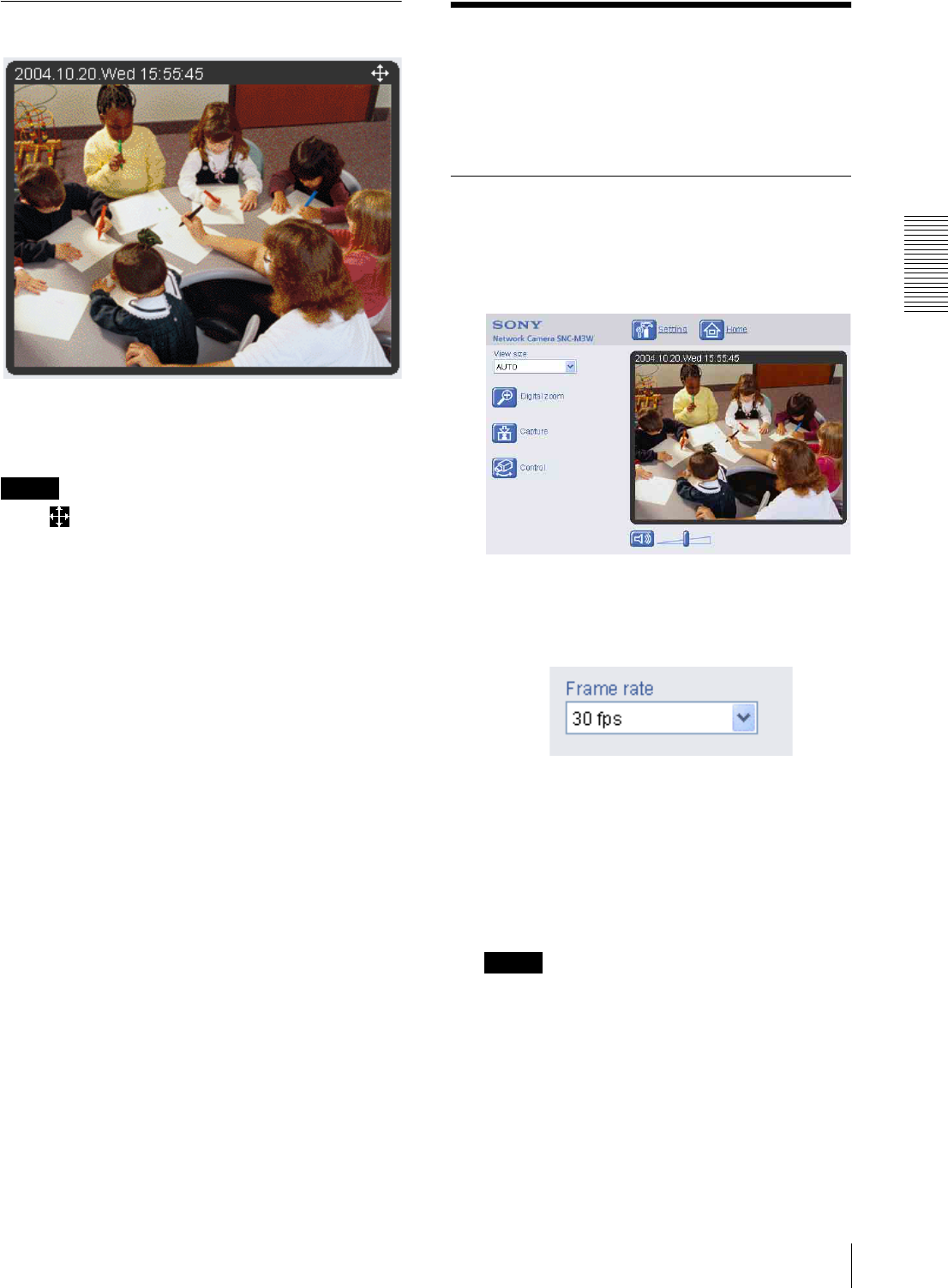
Operating the Camera
Controlling the Monitor Image 15
Monitor Image
(MPEG4 mode)
The image shot by the camera is shown here. Date and
time is displayed at the top of the window.
Tip
When mark is displayed upper right side of the
window, you can use Pan/Tilt control function.
Controlling the Monitor
Image
You can monitor the camera image on the monitor
window of the main viewer.
Monitoring the camera image
1
Log in to the home page to display the main viewer.
You can see how to log in on page 12, “Logging in
as a User”.
(MPEG4 mode)
2
Select the frame rate (only when the camera Video
mode is set to JPEG (page 24)).
Click the Frame rate list box to select the frame
rate for transmitting the image. Selectable frame
rates are 1, 2, 3, 4, 5, 6, 8, 10, 15, 20, 25 and 30 fps.
The number means the frame number transmitted
per 1 second.
If you select 30 fps, the image is sent at the
maximum speed of the connected line (30 fps
maximum).
Note
The frame rate options indicate the maximum
number of frames that can be transmitted.
The number of frames actually transmitted may
vary depending on network environments and
camera settings (image size and image quality
settings).
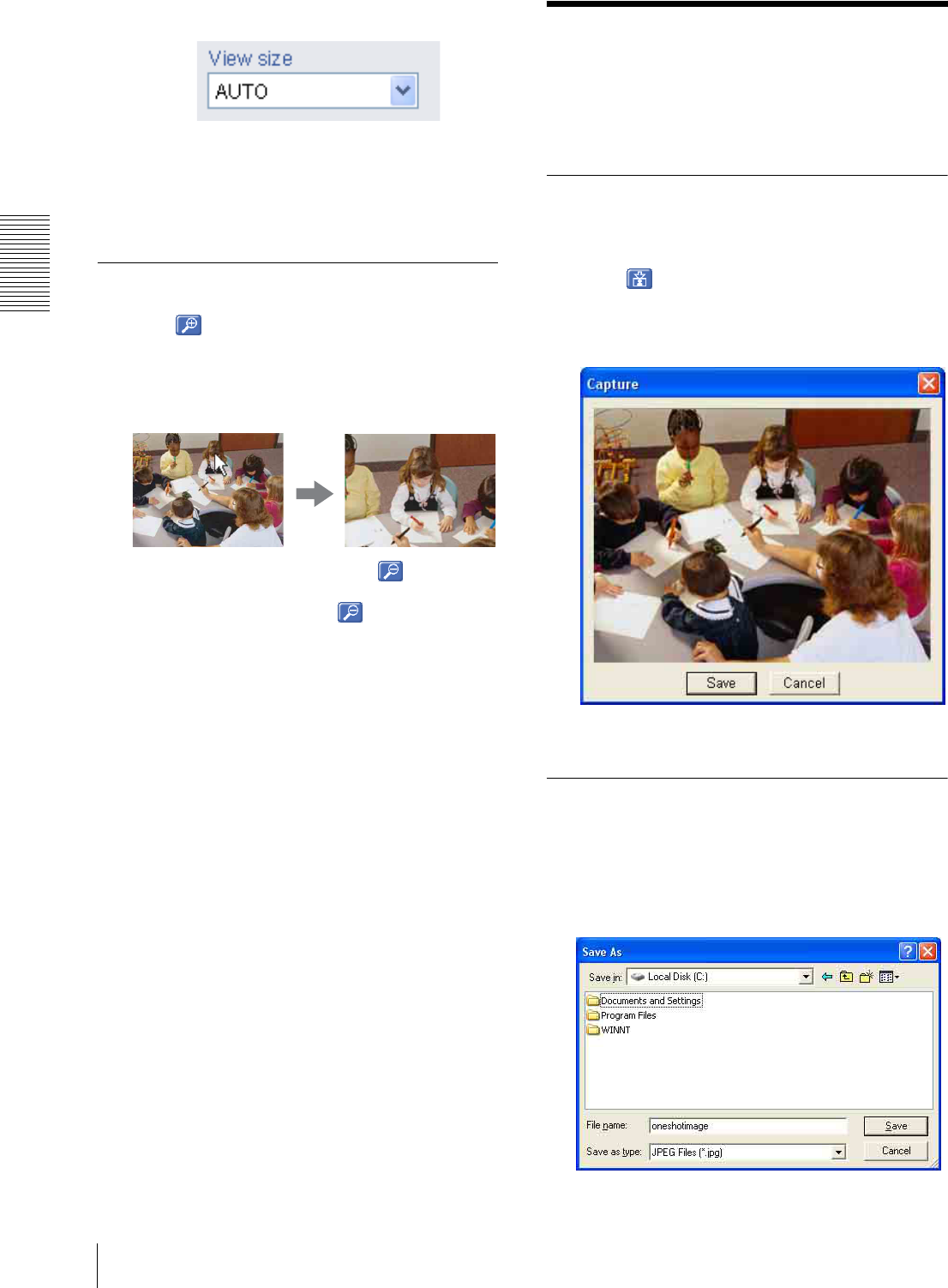
Operating the Camera
Capturing a monitor image
16
3
Select the view size.
Click View size box list box to select the view size
from among Auto, 640 × 480, 320 × 240 and 160 ×
120.
Auto is determined by the image size specified with
Image size on the Camera setting page (page 24).
Zooming in the monitor image
1
Click Digital zoom icon.
2
Click the point you want to zoom in.
The image is expanded by about 1.5 times with the
clicked point at the center.
The digital zoom icon changes to .
3
To cancel zooming in, click icon.
Capturing a monitor
image
You can capture a monitoring image as a still image and
save it in the computer.
Capturing a monitor image
1
Monitor the camera image in the monitor window.
2
Click Capture icon.
The still image of the moment when you click is
captured, and the still image is displayed in the
monitor window.
3
To cancel the still image, click Cancel or Close.
Saving the captured image
1
Capture the monitor image.
2
Click Save.
Save As dialog appears.

Operating the Camera
Operating the camera 17
3
Select JPEG or Bit map as Save as type.
4
Type on File name and specify Save in, then click
Save.
Operating the camera
You can operate the camera from the main viewer.
When you click the Control icon in the “Camera”
section, The Pan/Tilt control panel and the PRESET list
box are displayed.
Notes
• When mark is displayed at upper right side of the
window, you can use Pan/Tilt control function.
• The PRESET list box is not displayed when no preset
position is memorized.
•When Exclusive control mode of “Pan/Tilt Tab”
(page 26) is set to On the remaining time of operation
authority is displayed.
Panning and tilting from the main
viewer
You can change the camera direction by using the Pan/
Tilt control panel for the monitor image currentry
displayed.
1
Click the Control icon.
The Pan/Tilt control icon is displayed.
2
Click the Pan/Tilt control icon.
The Pan/Tilt control panel is displayed.
3
Click the arrow of the direction that you want to
move the camera to.
Keeping the arrow button clicked changes the
direction of the camera continuously.
When you click the button, the camera returns
to the direction of the home position of the factory
default setting.
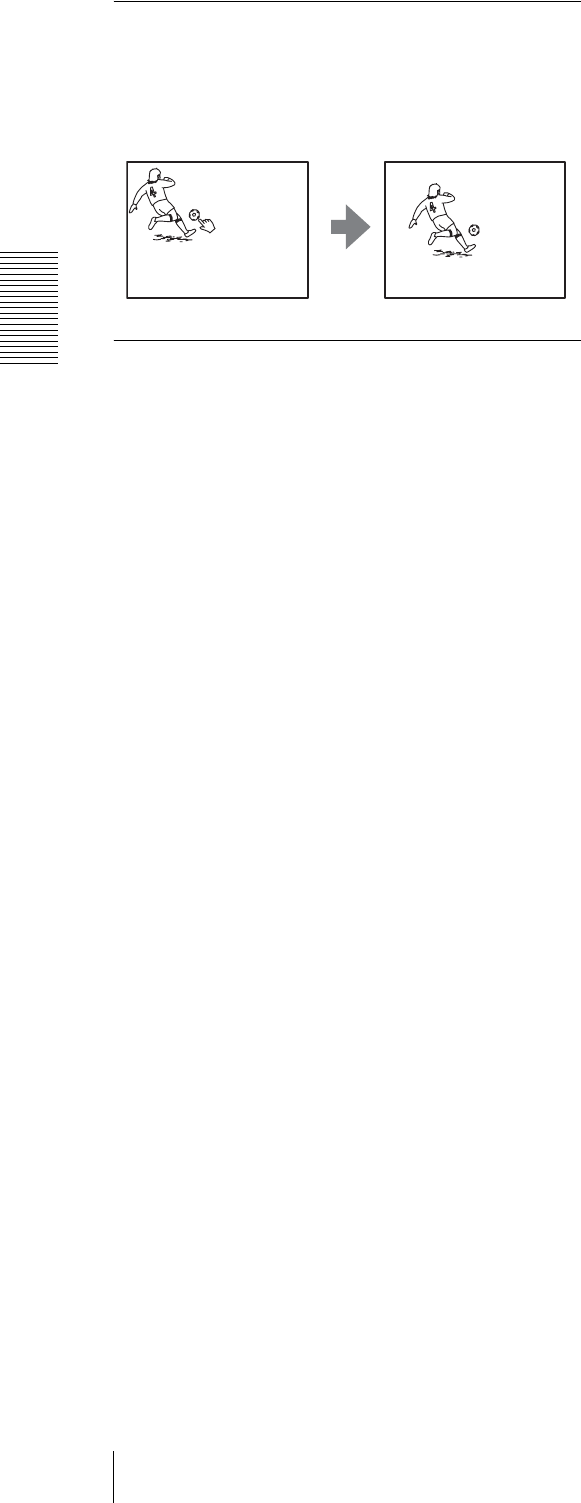
Operating the Camera
Operating the camera
18
Control the camera in the monitor
window
Click on the monitor image, and the camera moves so
that the clicked portion goes to the center of the display.
Moving the camera to the preset
position
PRESET list box
Select the preset position name from the drop-down list.
Then, the camera will move to the preset position that
you have stored in memory at “Pan/Tilt tab” section (see
page 26).
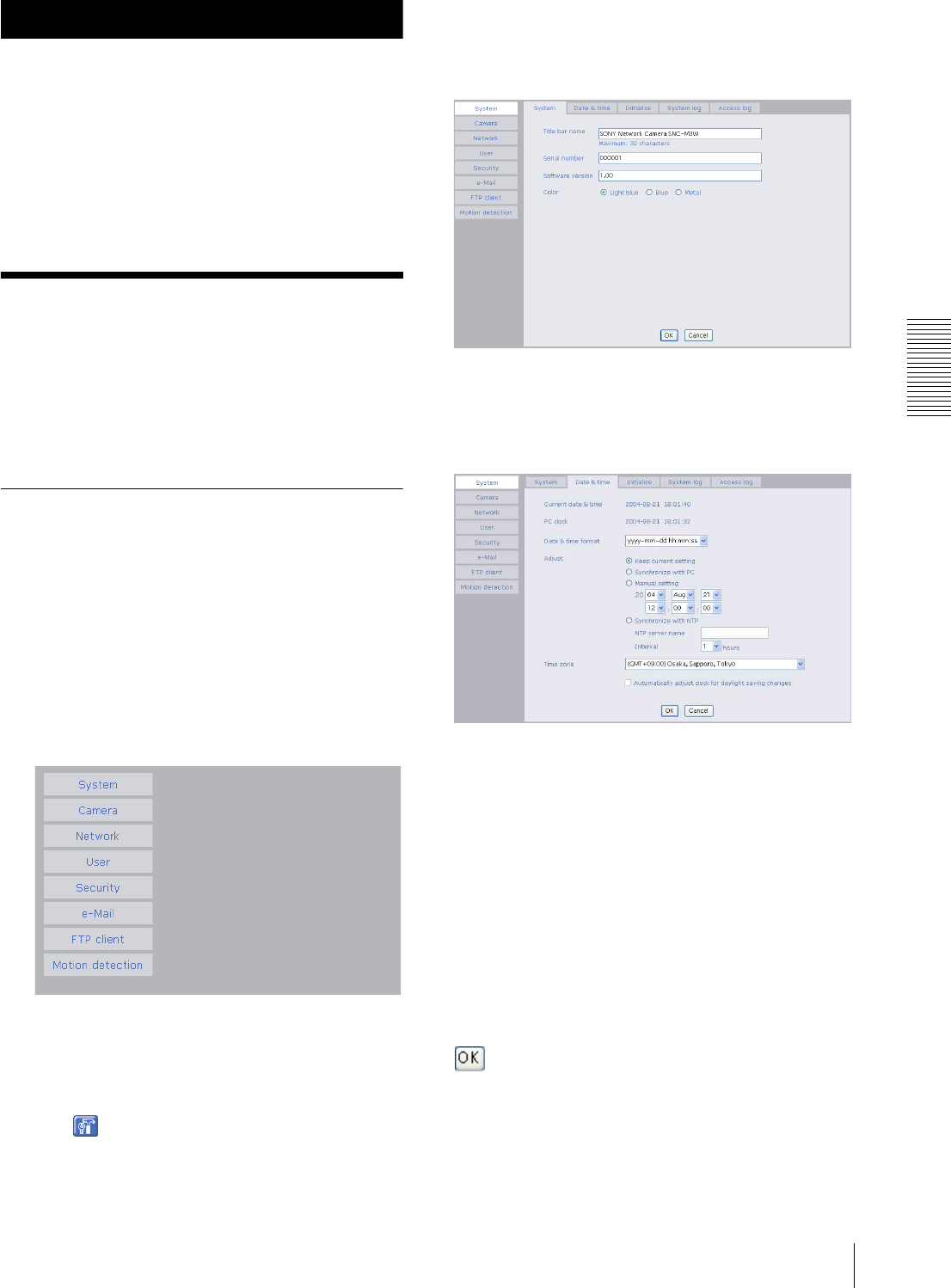
Administrating the Camera
Basic Operations of Administrator Menu 19
Administrating the Camera
The Administrating the Camera section explains how to
set the functions of the camera by the Administrator.
For monitoring the camera image, see “Operating the
Camera” on page 12.
This section explains the basic operations and each
option of the Administrator menu.
Basic Operations of
Administrator Menu
You can set all functions to suit the user's condition in
the Advanced mode menu.
Click Setting in the welcome page or main viewer page
to display the Administrator menu.
How to set Administrator menu
1
Log in the home page to display the welcome page.
You can see how to log in on page 12 “Logging in
as a User”.
2
Click Setting in the welcome page.
The authentication dialog appears. Enter the user
name and password for Administrator.
Administrator menu appears.
The user name “admin” and password “admin” are
set at the factory for the Administrator.
The following steps also display the Administrator
menu.
1Click Enter in the welcome page to display the main
viewer.
2Click Setting icon in the main viewer.
3
Click the menu name (example: System) on the left
side of the Administrator menu.
The clicked setting menu appears.
Example: System setting menu
4
Select the tab above the setting menu, and set each
setting option in the tab.
Example: “System” setting menu “Date & time”
tab
See page 20 to 36 for details of setting menu tabs
and setting options.
5
After setting, click OK.
The setting contents become active.
Click Cancel to invalidate the set values and return to
the previous settings.
Buttons common to every setting menu
The following buttons are displayed on the setting
menus where they are necessary. The functions of the
buttons are the same on every setting page.
Click this button to validate the settings.
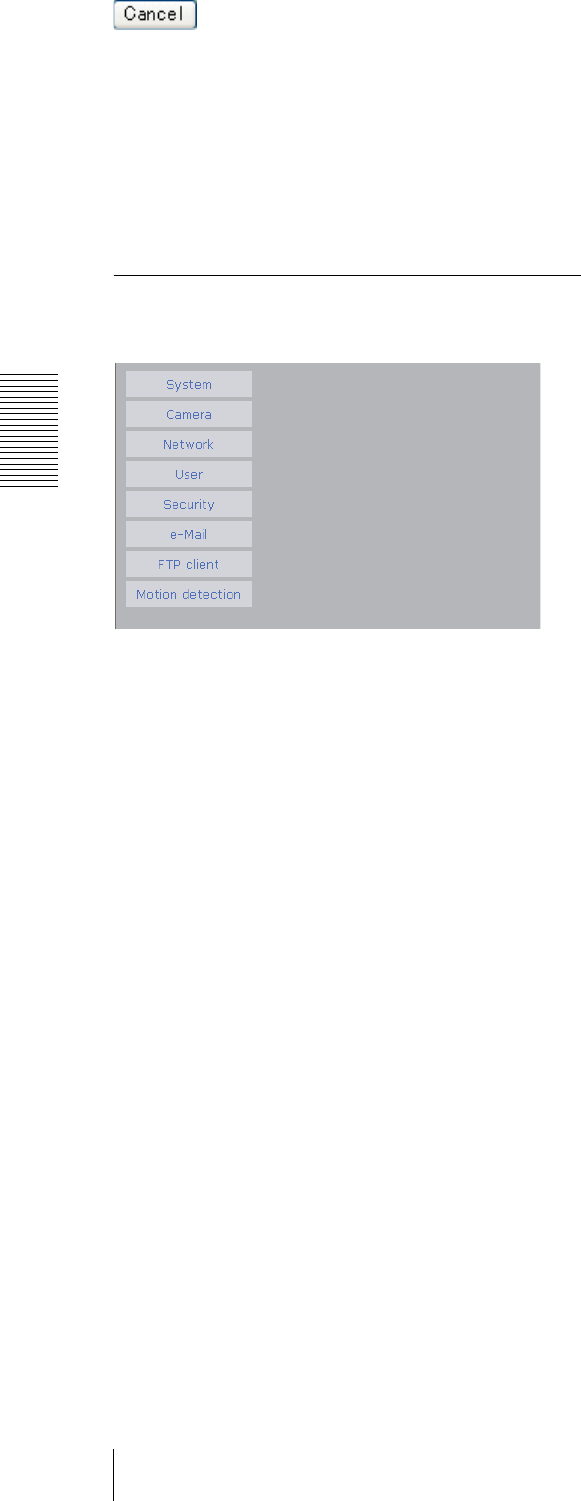
Administrating the Camera
Basic Operations of Administrator Menu
20
Click this button to invalidate the set values and return to
the previous settings.
General note on setting menus
After changing a setting on a setting menu, wait at least
10 seconds before turning off the power of the camera.
If the power is turned off immediately, the changed
setting may not be stored correctly.
Configuration of Administrator
Menu
System
Displays the System setting menu.
(“Configuring the System — System setting menu” on
page 21).
Camera
Displays Camera setting menu for setting of camera
image and audio. (“Setting the Camera Image and Audio
— Camera setting Menu” on page 24)
Network
Displays the network setting menu for setting of
network connection. (“Configuring the Network —
Network setting Menu” on page 27)
User
Displays the user setting menu for setting the user name
and the password to log in. (“Setting the User — User
setting Menu” on page 30)
Security
Displays the security setting menu for specifying the
computer allowed to connect to the camera. (“Setting the
Security — Security setting Menu” on page 30)
e-Mail (SMTP)
Displays the e-Mail (SMTP) setting menu for sending an
e-Mail. (“Sending a mail — e-Mail (SMTP) setting
Menu” on page 31)
FTP client
Displays the FTP client setting menu for sending an
image file to FTP server. (“Sending Images to FTP
Server (JPEG mode only) — FTP Client setting Menu”
on page 34)
Motion detection
Displays the Motion detection setting menu for the
motion detection function built into the camera.
(“Setting the Motion Detection Function — Motion
detection setting Menu” on page 36)
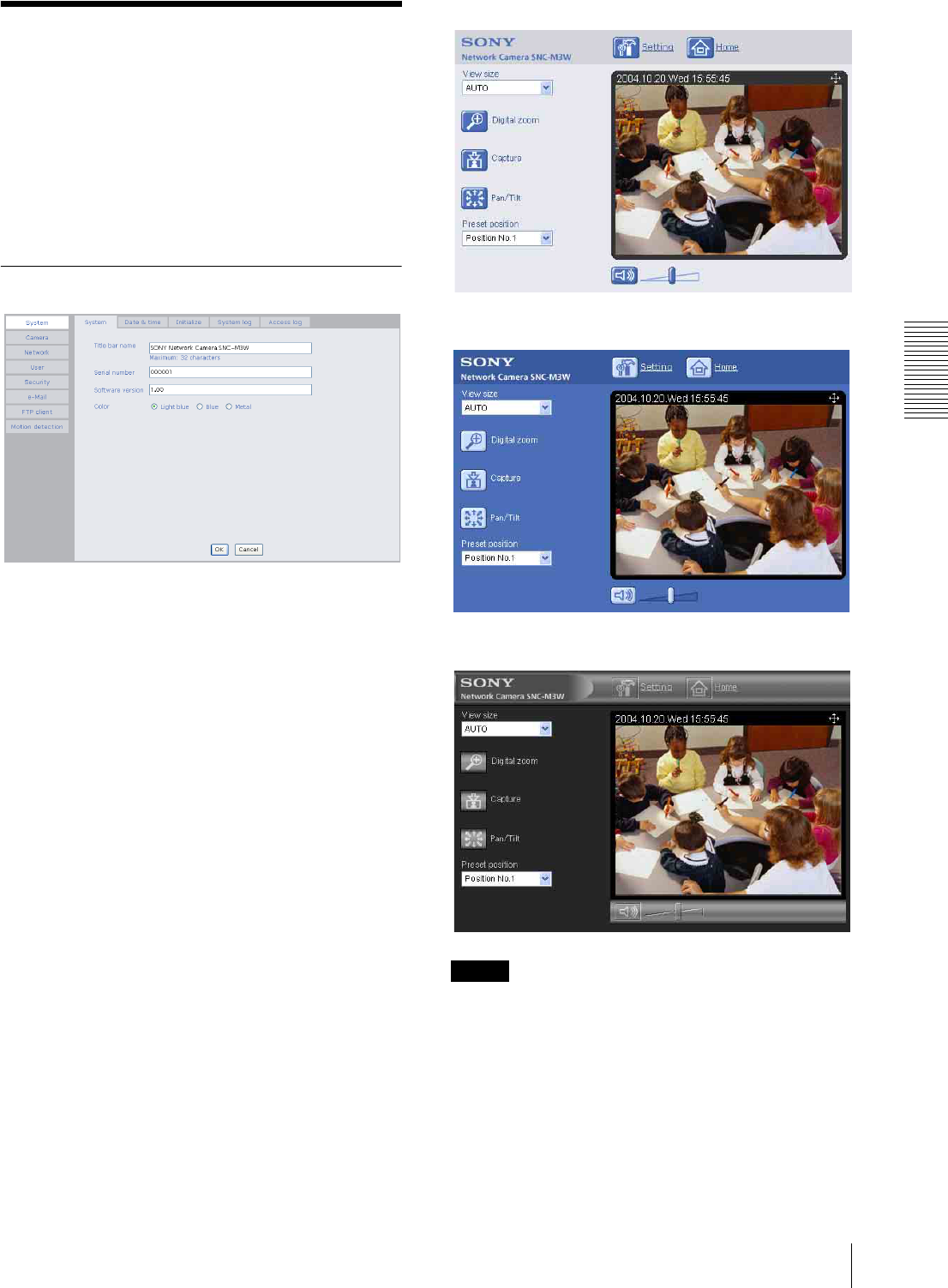
Administrating the Camera
Configuring the System — System setting menu 21
Configuring the System
— System setting menu
When you click System on the Administrator menu, the
System setting menu appears.
Use this menu to perform the principal settings of the
software.
The System setting menu is composed of five tabs that
are System, Date & time, Initialization, System Log
and Access Log.
System Tab
Title bar name
Type a name to display on the title bar up to 32
characters. The characters typed here are displayed on
the title bar of the Web browser.
Serial number
Displays the serial number of the camera.
Software version
The software version of this camera is displayed.
Color
You can select the main viewer color from Light blue,
Blue or Metal.
Light blue
Blue
Metal
Notes
• The color of the welcome page and the Administrator
setting page cannot be changed.
• To reflect a selected color to the main viewer, log in
again after returning to the welcome page.
OK/Cancel
See “Buttons common to every setting menu” on page
19.
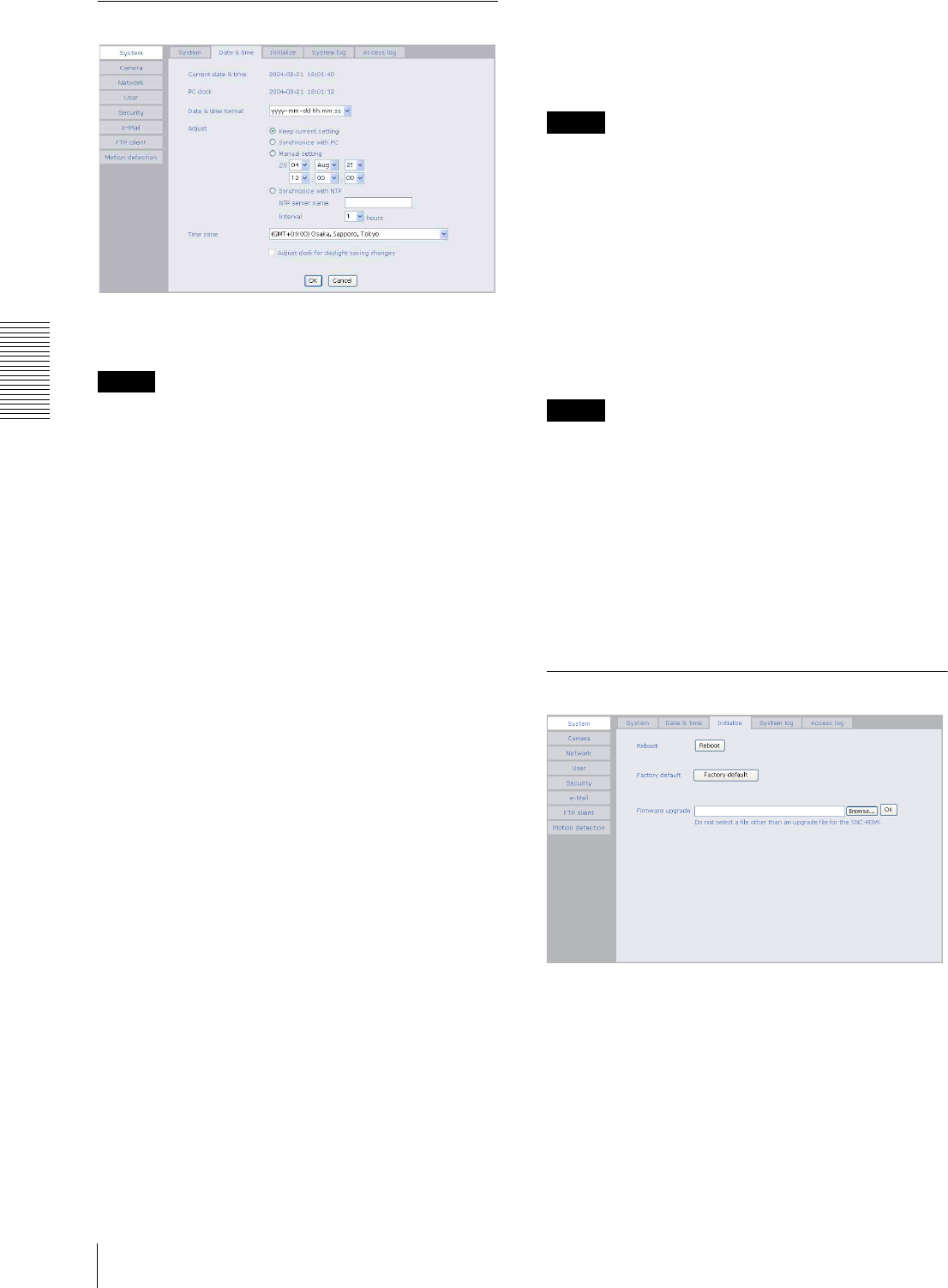
Administrating the Camera
Configuring the System — System setting menu
22
Date & time Tab
Current date & time
Displays the date and time set on the camera.
Note
After you have purchased the camera, be sure to check
the date and time of the camera and set them if
necessary.
PC clock
Displays the date and time set on your computer.
Date & time format
Select the format of date and time to be displayed on the
main viewer from the drop-down list.
You can select from among yyyy-mm-dd hh:mm:ss
(year-month-day hour:minute:second), mm-dd-yyyy
hh:mm:ss (month-day-year hour:minute:second), and
dd-mm-yyyy hh:mm:ss (day-month-year
hour:minute:second).
Adjust
Select to set the day and time.
Keep current setting: Select when you do not need to
set the date and time.
Synchronize with PC: Select when synchronizing the
camera's date and time with those of the computer.
Manual setting: Select when you want to set the
camera's date and time manually.
Select the lower 2-digits of year, month, date, hour,
minutes and seconds from each drop-down list.
Synchronize with NTP: Select when synchronizing the
camera's date and time with those of the time sever
called NTP server (Network Time Protocol). Set the
NTP saver name and the Interval.
NTP server name
Type the host name or IP address of the NTP server, up
to 64 characters.
Interval time
Select the interval at which you want to adjust the
camera's time referring to the NTP server' time, between
1 and 24 hours. The set interval is a guide, and does not
indicate the exact time.
Note
The setting time may not accord with the exact time
according to the network environment.
Time zone
Set the time difference from Greenwich Mean Time in
the area where the camera is installed.
Select the time zone where the camera is installed from
the drop-down list.
Adjust clock for daylight saving time changes
When you select it, the clock is adjusted according to the
daylight saving time of the selected time zone.
Notes
• If the time zone selected on the Time zone menu is
different from that set on the computer, the time is
adjusted using the time zone difference and set on the
camera.
• The daylight saving time adjustment works only when
Adjust is set to Synchronize with NTP.
OK/Cancel
See “Buttons common to every setting menu” on page
19.
Initialize Tab
Reboot
Reboots the camera.
Click Reboot, and “The SNC-M3 (or SNC-M3W) will
be rebooted. Are you sure?” appears. Click OK to
reboot the camera. It takes about two minutes to start
again.

Administrating the Camera
Configuring the System — System setting menu 23
Factory default
Resets the camera to the factory settings.
Click Factory default, and “Set up data will be
initialized. Are you sure?” appears. When you click OK,
the network indicator and the power indicator on the
camera start to blink. After adjustments of the default
settings have finished, the camera reboots automatically.
Do not turn off the camera until the camera reboots.
Tip
The camera can also be reset to the factory settings by
pressing the reset switch on the camera. For details, see
the supplied Installation Manual.
Note
When the camera is reset to the factory settings, the IP
address you set is cleared. After rebooting of the camera,
input the IP address again (page 8).
Firmware upgrade
Use this when upgrading the camera software. Click
Browse and specify the file for upgrading, then click
OK. “Upgrade firmware? Are you sure?” is displayed.
Click OK and upgrading starts. After completion, the
camera starts again.
Notes
• Use only the upgrade file special to this camera. If you
do not, a problem may occur.
• Do not turn off the camera until the upgrading will be
completed.
System log Tab
System log
The data of the software activity of the camera are
recorded in this. It includes data that are useful when a
problem occurs.
Click Reload to reload to the latest data.
Access log Tab
Access log
The access record of the camera is displayed.
Click Reload to reload to the latest data.
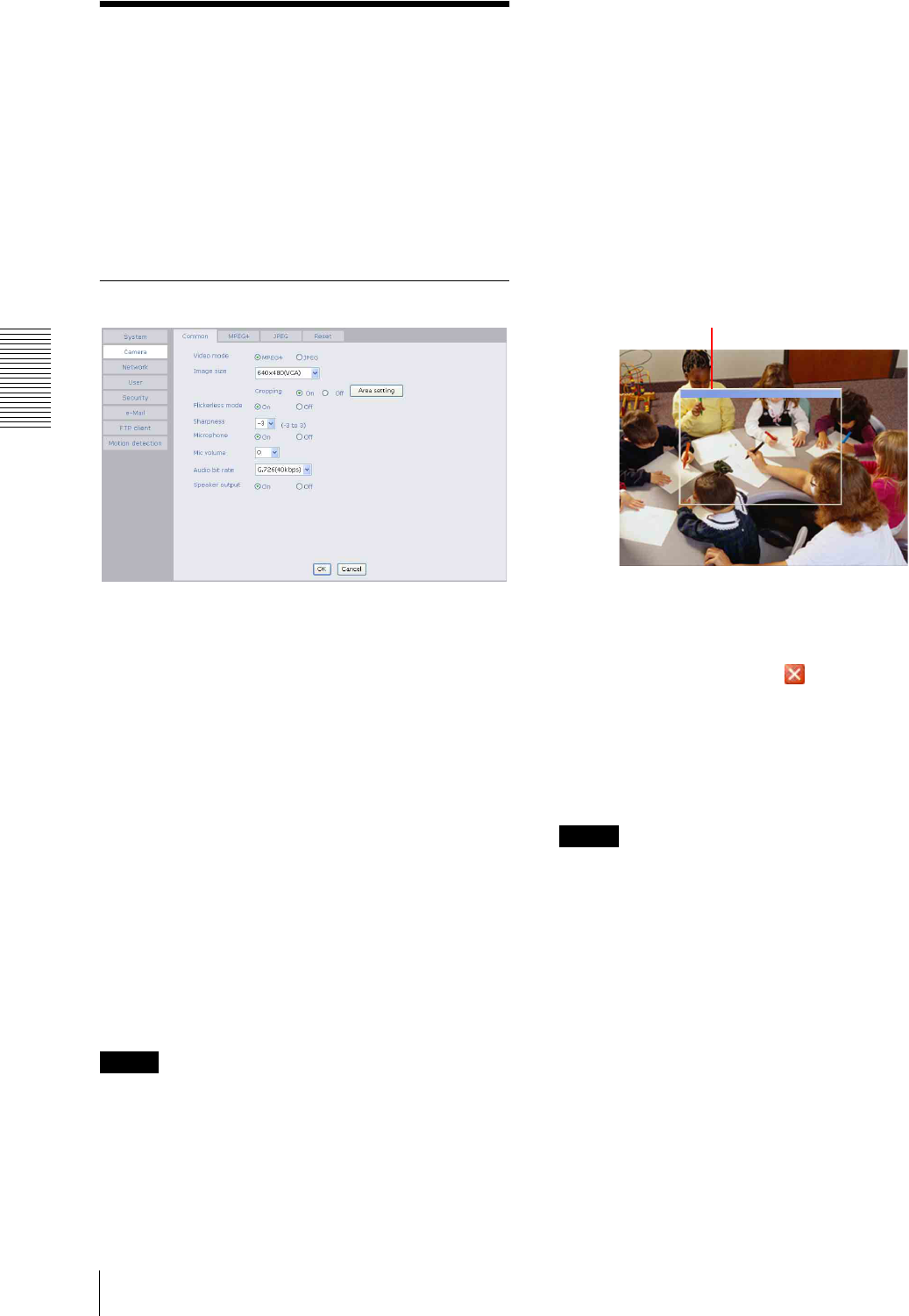
Administrating the Camera
Setting the Camera Image and Audio — Camera setting Menu
24
Setting the Camera
Image and Audio
— Camera setting Menu
When you click Camera on the Administrator menu,
the Camera setting menu appears.
Use this menu to set the functions of the camera.
The Camera setting menu consists of five tabs:
Common, MPEG4, JPEG, Pan/Tilt and Reset.
Common Tab
Video mode
Select the output format of the camera image.
MPEG4 or JPEG can be selected.
Image size
You can select the image size sent from the network
camera.
640 × 480 (VGA), 320 × 240 (QVGA), or 160 × 120
(QQVGA) can be selected.
Cropping
When the image size is set to 640 × 480 (VGA), you can
crop a portion of the image and display the cropped
image on the computer. With the cropping, the
transmitting data size, and thus, the network load is
reduced and a higher frame rate is obtained.
Select On for cropping the image, or Off for no
cropping.
Note
When Cropping is set to On, Motion detection function
does not work.
To crop an image
1
Set the Image size to 640 × 480(VGA).
The Cropping is displayed.
2
Set the Cropping to On and click the Area setting
button.
The cropping area frame in the “Area setting”
display appears.
3
Specify the cropping area.
Click and drag the cropping area frame to move it
or change the size of it. The frame indicates the
cropping area.
4
Click OK at the bottom of the window.
The cropped image is displayed on the main viewer.
5
To close the image, click in the upper-right
corner.
Flickerless mode
If the image is flickering by the fluorescent light, select
On to reduce it.
Note
This mode is available only for CE model.
Sharpness
Select the sharpness in 7 steps, from –3 to 3.
Selecting 3 gives the image with the highest sharpness.
Microphone
Select whether you send the audio from the built-in
microphone or from the m microphone input connector.
Select On to send the audio from this network camera.
Cropping area frame
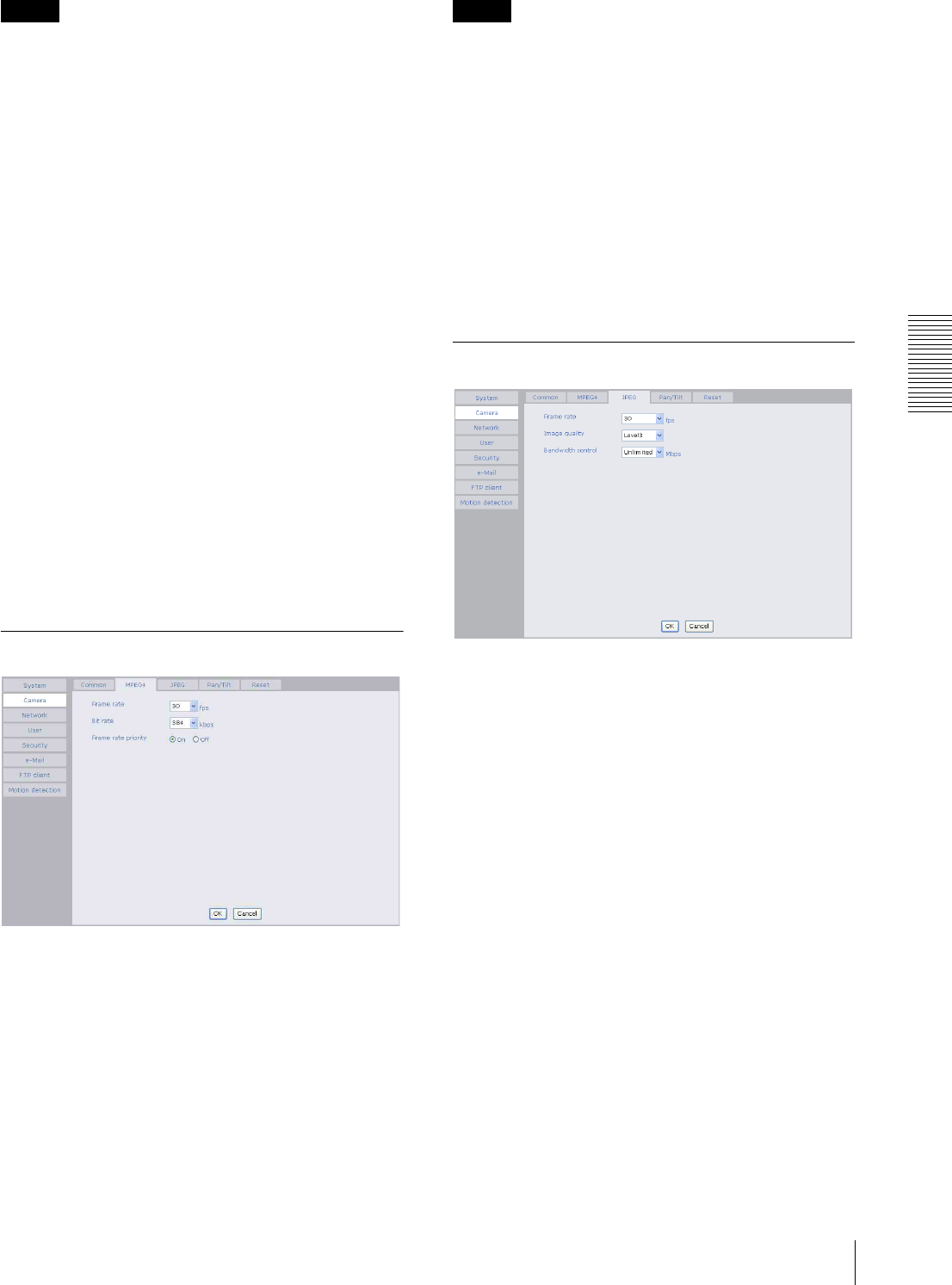
Administrating the Camera
Setting the Camera Image and Audio — Camera setting Menu 25
Note
When you change the Microphone setting, click
Refresh of the browser to reflect the change in the
opening main viewer page.
Mic volume
Set the volume level of the audio input from the built-in
microphone or the m microphone input connectors. It is
adjustable from –10 to +10.
Audio bit rate
Select the bit rate when you send the audio from the
built-in microphone or from the m microphone input
connectors. 40, 32, 24 or 16 kbps can be selected.
Speaker output
Set whether you output the audio which is input to the
audio input connectors of your computer to the speaker
(active speaker for example) connected to the camera
line output connectors by using SNC audio upload tool
included in the supplied CD-ROM.
Select On to accept the audio data transmission from
SNC audio upload tool.
OK/Cancel
See “Buttons common to every setting menu” on page
19.
MPEG4 Tab
Frame rate
Set the frame rate of the MPEG image.
Selectable values are 1, 2, 3, 4, 5, 6, 8, 10, 15, 20, 25 and
30 fps. The unit is “fps” (frame number sent per a
second).
Bit rate
Set the bit rate of MPEG image transmission for a line.
Selectable values are 64, 128, 256, 384, 512, 768, 1024,
1536 and 2048 kbps.
Note
The selected frame rate and bit rate are a tentative value.
The actual frame rate and bit rate may be different
according to the image size, the shooting scene or the
network condition.
Frame rate priority
The frame rate of an image may fall depending on the
network situation. If On is selected, the bit rate will be
adjusted so that the frame rate does not drop.
OK/Cancel
See “Buttons common to every setting menu” on page
19.
JPEG Tab
Frame rate
Set the maximum frame rate of JPEG image that can be
monitored on the computer. Selectable frame rates are
5, 6, 8, 10, 15, 20, 25 and 30 fps.
Image quality
Set the quality of JPEG image.
Selectable values are from Level 1 to Level 5.
Selecting level 5 gives the image with the highest
quality.
Bandwidth control
When the video mode is set to JPEG, the network
bandwidth can be limited. Selectable bandwidths are
0.5, 0.6, 0.7, 0.8, 0.9, 1.0, 2.0, 3.0, 4.0, and Unlimited
Mbps. When you do not wish to limit the bandwidth,
select Unlimited.
OK/Cancel
See “Buttons common to every setting menu” on page
19.
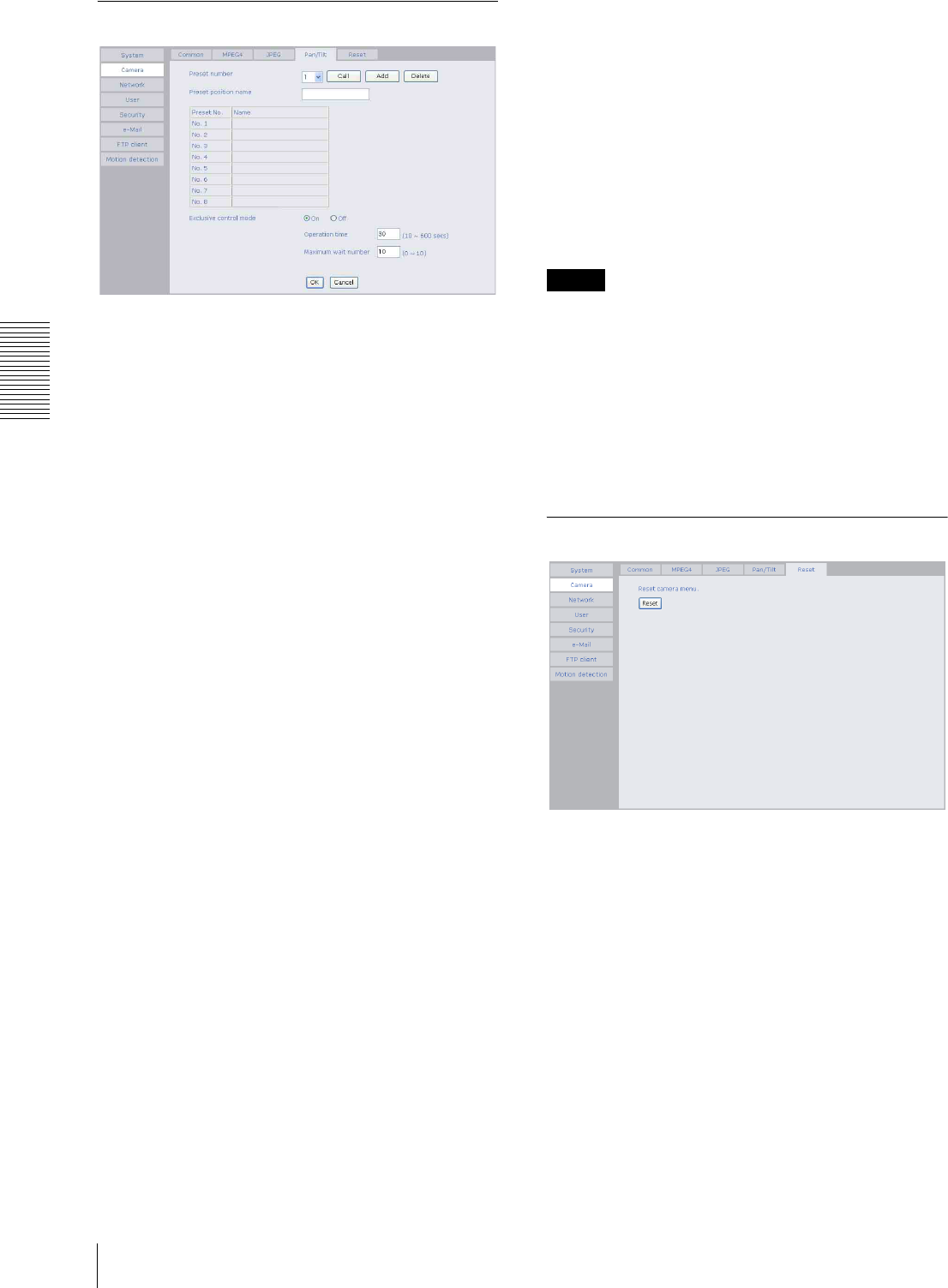
Administrating the Camera
Setting the Camera Image and Audio — Camera setting Menu
26
Pan/Tilt Tab
Preset number
Select a preset number 1 to 8 from the list box.
Preset position name
Type a preset position name for the selected preset
number up to 32 characters.
Call
When you click this button, the camera moves to the
Pan/Tilt position of the selected preset number.
Add
When you click this button, the current camera position
is stored in the preset number.
Delete
Deletes the information for the camera position of the
currentry selected preset number.
Preset position list (Preset No. / Name)
Displays the preset position names of all the preset
numbers.
Exclusive control mode
Limits the pan/tilt operation of the camera.
If you select Off, multiple users can pan/tilt the camera
at the same time. The operation by the user accessed
later has priority.
If you select On, only one user can pan/tilt the camera.
The period of operation allowed to one user is
determined by the Operation time setting. If a user tries
to operate the camera while another user is operating it,
the control right is limited according to the Operation
time and Maximum wait number settings.
Operation time
Sets the period that one user can operate the camera
exclusively, between 10 and 600 sec.
This setting is valid when the Exclusive control mode
menu is set to On.
Max access user
Sets the maximum number of users that can wait to
control the camera while another user is operating the
camera. The selectable number is between 0 and 20.
This setting is valid when the Exclusive control mode
menu is set to On.
Notes
• Before using the Exclusive control mode, you need to
set the date and time correctly on this camera and the
connected computer.
• When you use the Exclusive control mode, enable the
Cookie on your browser. The Exclusive control mode
does not function if the Cookie is disabled.
• After you have changed a setting of the Exclusive
control mode menu, click Refresh of the browser to
update for the changed setting.
Reset Tab
Reset
Click Reset, and “Camera menu setting is reset to
default. Are you sure?” is displayed. To reset to default,
click OK.
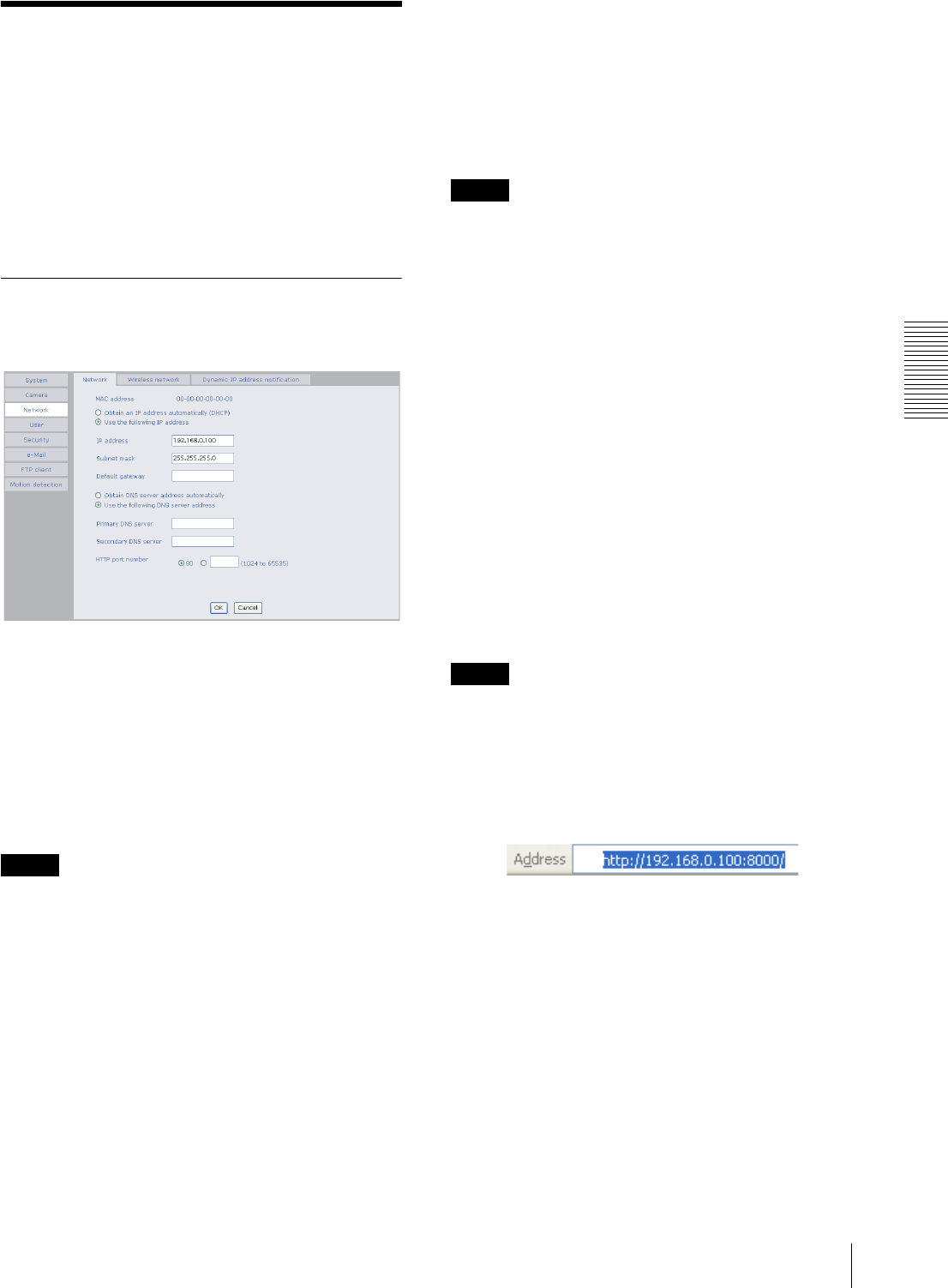
Administrating the Camera
Configuring the Network — Network setting Menu 27
Configuring the Network
— Network setting Menu
When you click Network on the Administrator menu,
the Network setting menu appears.
Use this menu to configure the network to connect the
camera and the computer.
The Network setting menu consists of 3 tabs: Network,
Wireless network and Dynamic IP address
notification.
Network Tab
This section provides the menus for connecting the
camera through the network cable.
MAC address
Displays the MAC address of the camera.
Obtain an IP address automatically
(DHCP)
DHCP server is installed on the network. Select it when
the IP address is assigned by DHCP server. IP address is
assigned automatically.
Note
When you set Obtain an IP address automatically
(DHCP), make sure that DHCP server is working on the
internet.
Use the following IP address
Select this when a fixed IP address is set.
IP address
Type the IP address of the camera.
Subnet mask
Type the subnet mask.
Default gateway
Type the default gateway.
Obtain DNS server address automatically
Select this to obtain the address of DNS server
automatically. It can be set only when Obtain an IP
address automatically (DHCP) is selected.
Note
When you select “Obtain DNS server address
automatically”, make sure that DHCP server is active on
the network.
Use the following DNS server address
Select this when you set the fixed address as the IP
address of DNS server.
Primary DNS server
Type the IP address of the primary DNS server.
Secondary DNS server
Type the IP address of the secondary DNS server, if
necessary.
HTTP port number
Normally select 80. If you want to use a port number
other than 80, select the text box and type a port number
between 1024 and 65535.
Note
When you have set the HTTP port number to a number
other than 80 on the Network setting page or in the Setup
Program, access the camera by typing the IP address of
the camera on the web browser, as follows:
Example: when HTTP port number is set to 8000
OK/Cancel
See “Buttons common to every setting menu” on page
19.

Administrating the Camera
Configuring the Network — Network setting Menu
28
Wireless network Tab (SNC-M3W
only)
Use this to set connection for the wireless network.
SSID
Type the ID to identify the wireless network you want to
access using up to 32 ASCII characters (alphanumeric).
For your security, be sure to change the factory setting.
Type
Select the network connection type Adhoc mode or
Infrastructure mode. Select Adhoc mode when
connecting to the computer directly, or select
Infrastructure mode when connecting to the computer
via an access point or a radio router. When you select Ad
hoc mode, specify the wireless channel.
Channel
Set the channel when making adhoc connection is set up.
Tip
Set the channel of the computer and a camera at the
same value.
Note
For better wireless communication, check for the
channel used by the operating network and select the
channel that is used less.
WEP
Select On when you use the WEP (Wired Equivalent
Privacy) keys, or Off when you do not use it.
The WEP key data settings are valid only when the WEP
menu is set to On.
WEP key data
Specify up to 4 WEP keys. The length of a WEP key is
40 or 104 bit. A 104-bit WEP key has a higher security
level than a 40-bit key. You can type the WEP key either
in hexadecimal numbers (0 to 9 and A to F) or ASCII
characters (alphanumeric).
When the Type menu is set to Infrastructure mode, the
WEP key should be the same as that of the access point.
When the Type menu is set to Ad hoc mode, the WEP
key should be the same as that of the communication
client.
Notes
• To activate the wireless connection, unplug the
network cable and turn on the camera.
• The wireless connection and the wired connection
using the network cable cannot be used
simultaneously.
Dynamic IP address notification
Tab — Notifying the IP Address
When the DHCP setting is set to On on the Network tab,
you can send notification of the completion of the
network settings using the SMTP or HTTP protocol.
e-mail (SMTP) notification
Select On to send an E-mail when the DHCP setting is
completed.
SMTP server name
Type the name or IP address of the SMTP server you
want to use for sending an E-mail, up to 64 characters.
Authentication
Select the authentication required when you send an e-
Mail.
None: Select when no authentication is necessary when
an e-mail is sent.
SMTP authentication: Select when authentication is
necessary when an e-mail is sent.
POP before SMTP: Select when POP before SMTP is
necessary when an e-mail is sent.

Administrating the Camera
Configuring the Network — Network setting Menu 29
POP server name
It is necessary when the POP before SMTP is selected
in Authentication.
Type the POP (receiving mail) server name up to 64
characters. Or type the IP address of the POP server.
This setting is necessary when the SMTP server which
sends e-mails performs authentication using the POP
user account.
User name, Password
Type the user name and Password of the user who has
the mail account. This setting is necessary when the
SMTP server which sends e-Mails performs
authentication.
Recipient e-Mail address
Type the recipient e-Mail address up to 64 characters.
You can specify only one recipient e-Mail address.
Administrator e-Mail address
Type the e-Mail address of the camera administrator, up
to 64 characters. This is used as the reply address or the
address for a system mail from the mail server.
Subject
Type the subject/title of the e-Mail up to 64 characters.
Message
Type the text of the e-Mail up to 384 characters. You can
describe the information of the acquired IP address, etc.
using the special tags mentioned below.
HTTP notification
Select On to output a command to the HTTP server
when the DHCP setting is completed. Using this
function, you can configure a useful system, for
example, to view the access log stored in the HTTP
server or start an external CGI program.
URL
Specify the URL to send HTTP commands, up to 256
characters. The URL is normally composed as follows:
http://ip_address[:port]/path?parameter
ip_address: Type the IP address or host name of the host
to which you want to connect.
:port: Specify the port number to which you want to
connect. If you want to use the well-known port
number 80, you do not need to input this value.
path: Type the command name.
parameter: Type the command parameter if necessary.
You can use the special tags mentioned below for the
parameters.
Proxy server name
When you send HTTP commands via a proxy server,
type the name or IP address of the proxy server, up to 64
characters.
Proxy port number
Specify the port number when you send HTTP
commands via the proxy server. Set a port number
between 1024 and 65535.
Method
Select the HTTP method GET or POST.
OK/Cancel
See “Buttons common to every setting menu” on page
19.
About the special tags
You can use the following five special tags to allow the
notification of the settings acquired by the DHCP, such
as an IP address. Type the tags in the parameter section
of the URL that you describe in the Message field of the
HTTP.
<IP>
Use this tag to embed the IP address acquired by the
DHCP in the text or parameter.
<HTTPPORT>
Use this tag to embed the specified HTTP server port
number in the text or parameters.
<MACADDRESS>
Use this tag to embed the MAC address of the interface
whose IP address you have acquired by the DHCP, in the
text or parameter.
<MODELNAME>
Use this tag to embed the camera's model name (SNC-
M3 or SNC-M3W) in the text or parameter.
<SERIAL>
Use this tag to embed the camera's serial number in the
text or parameter.

Administrating the Camera
Setting the User — User setting Menu / Setting the Security — Security setting Menu
30
Setting the User
— User setting Menu
When you click User on the Administrator menu, the
User setting menu appears.
Use this menu to set the user names and passwords of
Administrator and up to 9 kinds of users (User 1 to User
9), and the access right of each user.
Administrator, User 1 to 9
Specify User name, Password, Re-type password and
Pan/Tilt for each user ID.
User name
Type a user name between 5 and 16 characters.
Password
Type a password between 5 and 16 characters.
Re-type password
To confirm the password, type the same characters as
you typed in the Password box.
Pan/Tilt
Set whether or not to permit use of the Pan/Tilt function
of the camera. Check it to permit it.
Viewer authentication
Set whether the user is authenticated or not when the
main viewer is displayed.
When you select On, the main viewer is displayed to suit
the authenticated user. When you select Off, the main
viewer page can be displayed without authentication.
OK/Cancel
See “Buttons common to every setting menu” on page
19.
Setting the Security
— Security setting Menu
When you click Security on the Advanced mode menu,
the Security setting menu appears.
Use this menu to limit the computers that can access the
camera.
Security function
To activate the security function, select On.
If you do not wish to use the security function, select
Off.
Default policy
Select the basic policy of the limit from Allow and Deny
for the computers specified on the Network address/
Subnet 1 to Network address/Subnet 10 menus below.
Network address/Subnet 1 to Network
address/Subnet 10
Type the IP addresses and subnet mask values you want
to allow or deny access to the camera.
You can specify up to 10 IP addresses and subnet mask
values. For a subnet mask, type 8 to 32.
Select Allow or Deny from the drop-down list on the
right for each IP address/subnet mask .
Tip
The subnet mask value represents the bit number from
the left of the network address.
For example, the subnet mask value for “255.255.255.0”
is 24.
If you set “192.168.0.0/24” and “Allow,” you can allow
access from the computers having an IP address between
“192.168.0.0” and “192.168.0.255”.

Administrating the Camera
Sending a mail — e-Mail (SMTP) setting Menu 31
Note
You can access the camera even from a computer having
an IP address whose access right is set to Deny, if you
enter the user name and password set for the
Administrator boxes in the User setting menu.
OK/Cancel
See “Buttons common to every setting menu” on page
19.
Sending a mail — e-Mail
(SMTP) setting Menu
When you click SMTP on the Administrator menu, the
SMTP setting menu appears.
By using Mail (SMTP) function, you can send a mail of
an alarm message by synchronizing with the built-in
motion detection function. The image file can also be
sent periodically.
e-Mail (SMTP) setting menu is composed of two tabs:
Setting and Send trigger.
Setting Tab — Setting the SMTP
Function
e-Mail (SMTP)
Select On when you use the e-Mail (SMTP) function.
The common setting options are displayed below.
If you do not wish to use the e-Mail (SMTP) function,
select Off and click OK.
Notes
• During transmission of an image file via mail, the
frame rate and operation performance of the monitor
image of the main viewer decline.
• You cannot send an audio file by using the mail
sending function.
SMTP server name
Type the SMTP server name up to 64 characters, or the
IP address of the SMTP server.
Authentication
Select the authentication required when you send an e-
mail.
None: Select if no authentication is necessary when an
e-mail is sent.
SMTP authentication: Select if authentication is
necessary when an e-Mail is sent.
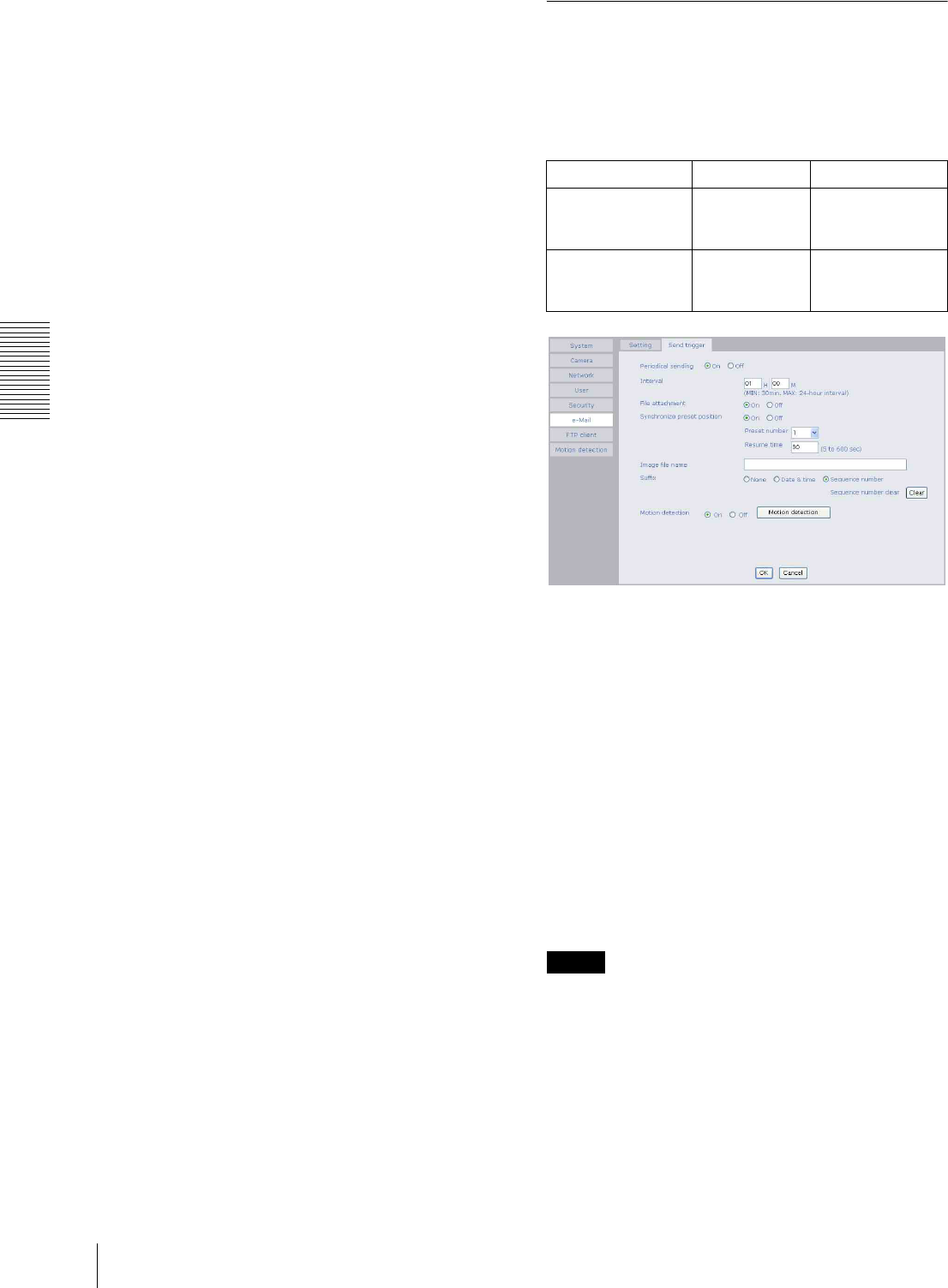
Administrating the Camera
Sending a mail — e-Mail (SMTP) setting Menu
32
POP before SMTP: Select if POP before SMTP
authentication is necessary when an e-mail is sent.
POP server name
It is necessary when the POP before SMTP is selected
in Authentication.
Type the POP (receiving mail) server name up to 64
characters, or type the IP address of the POP server. This
setting is necessary when the SMTP server which sends
e-mails performs authentication using the POP user
account.
User name, Password
Type the user name and Password of the user who has
the mail account. This setting is necessary when the
SMTP server which sends e-Mails performs
authentication.
Recipient e-Mail address
Type the recipient e-Mail address up to 64 characters.
You can specify up to three recipient E-mail addresses.
Administrator e-Mail address
Type the Administrator e-Mail address up to 64
characters.
This address is used for reply mail and sending system
messages from the SMTP server.
Subject
Type the subject/title of the e-Mail up to 64 characters.
Message
Type the text of the e-Mail up to 384 characters. (A line
break is equivalent to 2 characters.)
OK/Cancel
See “Buttons common to every setting menu” on page
19.
Send trigger Tab — Setting mail
sending mode
You can set to send mails periodically or to send mails
ry synchronizing with the built-in motion detection
function.
Periodical sending (JPEG mode only)
Select On when you want to send mails periodically. If
you select Off, Periodical sending is not executed.
Interval
Type the interval at which you want to send a mail
periodically. You can set the hour (H) and minutes (M)
between 30 minutes and 24 hours (one day).
File attachment
Set whether an image file is attached to the mail sent or
not.
When On is selected, the image file made by the settings
below is attached. When Off is selected, only the
message is sent.
Note
This is displayed when the Video mode is set to JPEG.
Synchronize preset position
An image of the specified preset position can be sent at
periodical sending.
When you select On, an image of the specified preset
position will be sent. When you select Off, the image
file of the position the camera currently faces will be
sent.
Video mode MPEG4 JPEG
Periodical sending You can send
a message
only.
You can send a
message with an
image attached.
Motion detection
sending
You can send
a message
only.
—

Administrating the Camera
Sending a mail — e-Mail (SMTP) setting Menu 33
Note
If the user control the camera with the Pan/Tilt function
while the Synchronize preset position is active, the
Synchronize preset position will be stopped.
Preset number
Selects the preset number of the image you want to send
by synchronizing with the preset position from among
the preset positions you have already set (page 26).
Resume time
Sets the interval period from stopping to
recommencement of synchronizing with the preset
position by user control in the range from 5 to 600
seconds.
Image file name
Type the file name of the image attached to the mail up
to 10 alphanumeric, - (hyphen) and _ (under score).
Suffix
Select a suffix added to the file name used when the mail
is sent.
None: The name of the sent file will be the Image file
name.
Date & time: The date & time suffix is added to the
Image file name.
The date & time suffix consists of lower two-digits of
year (2 digits), month (2 digits), date (2 digits), hour
(2 digits), minute (2 digits) and second (2 digits),
thus 12-digit number is added to the file name.
Sequence number: A consecutive number of 10 digits
between 0000000001 and 4294967295 is added to
the Image file name.
Sequence number clear
Click Clear and the suffix of the sequence number
returns to 1.
Motion detection sending (MPEG4 mode only)
Select On to activate mail sending by synchronized with
the motion detection function. When you select Off, the
motion detection sending function is not activated.
Click Motion detection button, and the Motion
detection setting menu is displayed. You can set the
motion detection sending function (page 36).
Notes
•Motion detection works only when the camera Video
mode is set to MPEG4 and the Cropping is set Off.
• In the motion detection sending, you cannot attach an
image file to the mail.
OK/Cancel
See “Buttons common to every setting menu” on page
19.

Administrating the Camera
Sending Images to FTP Server (JPEG mode only) — FTP Client setting Menu
34
Sending Images to FTP
Server (JPEG mode
only)
— FTP Client setting Menu
When you click FTP client on the Administrator menu,
the FTP client setting menu appears.
Use this menu to set up for capturing and sending still
images to an FTP server. By using FTP client function,
you can send the image file periodically.
Setting Tab — Setting the FTP
Client Function
FTP client function
To activate the FTP client function, select On. The FTP
client setting page appears.
When you do not wish to use the FTP client function,
select Off.
Notes
• The FTP client function works when the Video mode
is set to JPEG mode
• The frame rate and operability on the main viewer
may decrease while a file is being transmitted by the
FTP client function.
FTP server name
Type the FTP server name to upload still images up to 64
characters, or the IP address of the FTP server.
User name
Type the user name for the FTP server.
Password
Type the password for the FTP server.
Re-type password
To confirm the password, type the same characters as
you typed in the Password box.
Passive mode
Set whether you use the passive mode of FTP server or
not when connecting to FTP server. Select On to
connect to FTP server using the passive mode.
OK/Cancel
See “Buttons common to every setting menu” on page
19.
Send trigger Tab — Setting the
Periodical FTP sending mode
You can set to send an image file to FTP server
periodically.
Periodical sending
Select On when you want to use periodical sending. If
you select Off, Periodical sending is not executed.
Note
The Periodical sending function works when the Video
mode is set to JPEG mode.
Interval
Type the interval at which you want to send images to
the FTP server periodically. You can set the hour (H),
minutes (M) and seconds (S) between 1 second and 24
hours (one day).
Note
The actual interval may be longer than the set value,
depending on the image size, image quality setting, bit
rate and the network environments.
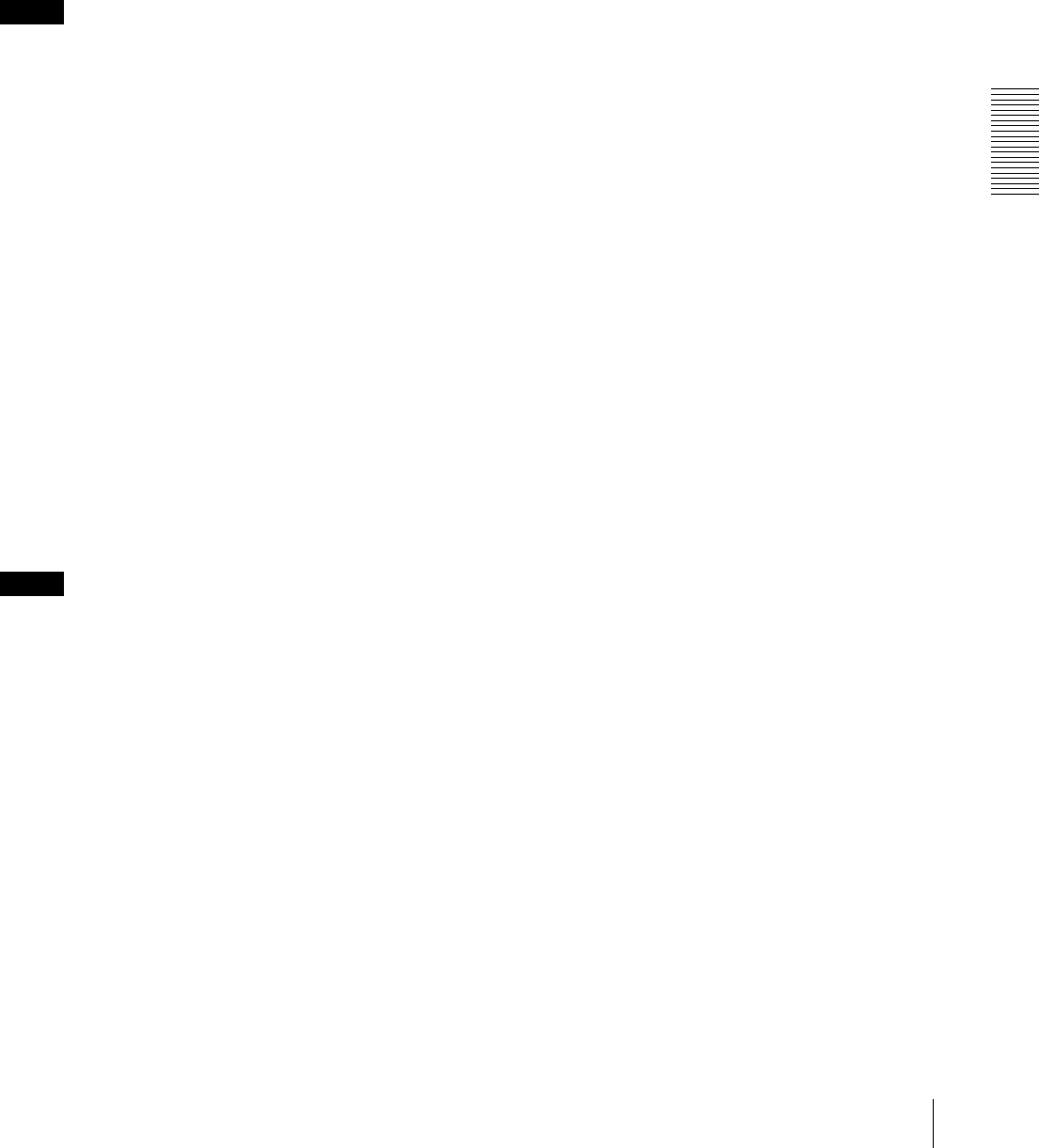
Administrating the Camera
Sending Images to FTP Server (JPEG mode only) — FTP Client setting Menu 35
Remote path
Type the remote path up to 64 characters.
Synchronize preset position
An image of the specified preset position can be sent at
periodical sending.
When you select On, an image of the specified preset
position will be sent. When you select Off, the image
file of the position the camera currently faces will be
sent.
Notes
• If the user control the camera with the Pan/Tilt
function while the Synchronize preset position is
active, the Synchronize preset position will be
stopped.
• The Periodical sending function works when the
Video mode is set to JPEG mode.
Preset number
Selects the preset number of the image you want to send
by synchronizing with the preset position from among
the preset positions you have already set (page 26).
Resume time
Sets the interval period from stopping to
recommencement of synchronizing with the preset
position by user control in the range from 5 to 600
seconds.
Image file name
Type the file name of the image sent to FTP server up to
10 alphanumeric characters, - (hyphen) and _ (under
score).
Note
You cannot send the audio file by using the periodical
sending function of FTP.
Suffix
Select a suffix to be added to the file name sent to FTP
server.
None: The name of the sent file will be the Image file
name.
Date & time: The date & time suffix is added to the
Image file name.
The date & time suffix consists of lower two-digits of
year (2 digits), month (2 digits), date (2 digits), hour
(2 digits), minute (2 digits) and second (2 digits),
thus 12-digit number is added to the file name.
Sequence number: A consecutive number of 10 digits
between 0000000001 and 4294967295 and two fixed
digits 00 is added to the Image file name.
Sequence number clear
Click Clear and the suffix of the sequence number
returns to 1.
OK/Cancel
See “Buttons common to every setting menu” on page
19.

Administrating the Camera
Setting the Motion Detection Function — Motion detection setting Menu
36
Setting the Motion
Detection Function —
Motion detection setting Menu
When you click Motion detection on the Administrator
menu, the Motion detection setting menu appears.
You can set the conditions to activate the built-in motion
detection function in this menu.
This is the same menu with the setting menu which is
displayed when you click Motion detection in Send
trigger of e-Mail (SMTP) setting menu.
Note
The motion detection function can activate or be set only
when the Video mode of the camera is set to MPEG4
and the Cropping is set Off.
The Motion detection setting menu is composed of the
following five parts.
Monitor display
You can monitor the moving image and sets the
detection window.
Window 1 to 4 check box
When you check it, the specified Window is displayed
on the monitor display.
Threshold slider bar
Set the Threshold level so as to judge whether there has
been any motion in the camera image or not.
Motion detection indicator
The moving level of the present shooting image inside
the specified Window is shown.
Sensitivity slider bar
Use it to set the detection sensitivity of the monitoring
image.
When the slider bar is moved to the left end, the
sensitivity will be 0 and any motion will not be detected.
The right end is the maximum sensitivity.
Setting the Motion Detection Area,
Sensitivity and Threshold level
Set the motion detection working area, the sensitivity
and the threshold level as follows:
1
Check Window 1 check box.
Window 1 is shown on the monitor display.
2
Settle Window 1 in the area you want to set Motion
detection.
Click and drag Window 1 to move it or change the
size of it.
3
Set the Sensitivity of Motion detection.
Adjust it referring to the level indicator of Motion
detection.
To increase the sensitivity, move the Sensitivity
slider bar to the right.
To decrease, move it to the left.
When you release the mouse, the new setting is
applied to the level of motion detection indicator.
4
Set the Threshold level of Motion detection.
Adjust the Threshold slider bar in the same way of
step 3 to set the level the camera executes motion
detection.
5
If necessary, set the Motion detection working
areas, the sensitivities and the Threshold level of
the other Windows 2, 3, 4 by following steps 1 to 4.
6
After all settings, click OK.
Notes
• While motion detection setting menu is displayed,
motion detection mail notification will not work.
Make sure to close Motion detection setting menu
after setting.
• Before using the Motion detection, perform the
operation test to confirm correct operation.
• The Motion detection may not operate correctly in the
following cases:
– while changing a setting on the Camera setting
menu
– when the object is dark
– when the camera is installed in an unstable place
that causes vibration to the camera
– when a small bit rate (64 kbps, 128kbps) is selected
in Bit rate setting of MPEG4
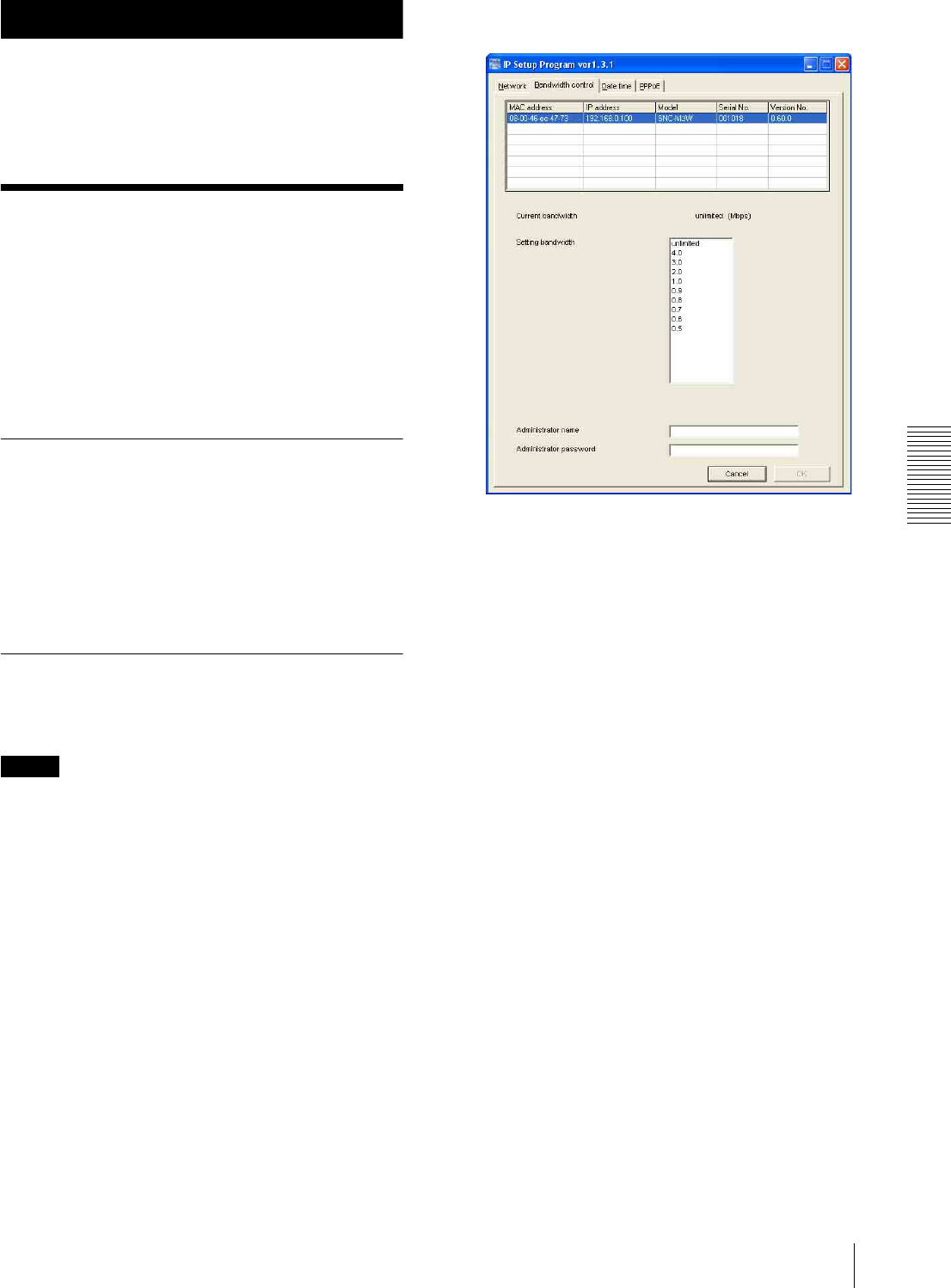
Others
Using the Supplied Setup Program 37
Others
This section explains how to use the application
software and commands, including the supplied CD-
ROM.
Using the Supplied
Setup Program
Explains the functions except the Network tab in the
Setup Program.
To install the Setup Program, to assign the IP address
and to set the network, see “Assigning the IP address to
the Camera” on page 8 in “Preparations”.
Starting the Setup Program
Select Program from Start menu of Windows, then
select Program, IP Setup Program and IP Setup
Program in sequence.
The IP Setup Program starts.
Network tab appears. The IP Setup Program detects
cameras connected to the local network and lists them
on the Network tab window.
Bandwidth Control Tab
The communication bandwidth can be set when the
Video mode of the camera is set to JPEG.
Note
When the Video mode of the camera is set to MPEG4,
the bandwidth cannot be changed.
1
Click the Bandwidth control tab to display the
bandwidth setting window.
The current bandwidth is displayed in Current
bandwidth.
2
Click to select the camera to set the bandwidth from
the list box.
3
Click to select the desired bandwidth from the
Setting bandwidth list box.
4
Type the Administrator name and Administrator
password in each box.
5
Click OK.
If “Setting OK” is displayed, the bandwidth setting
is completed.
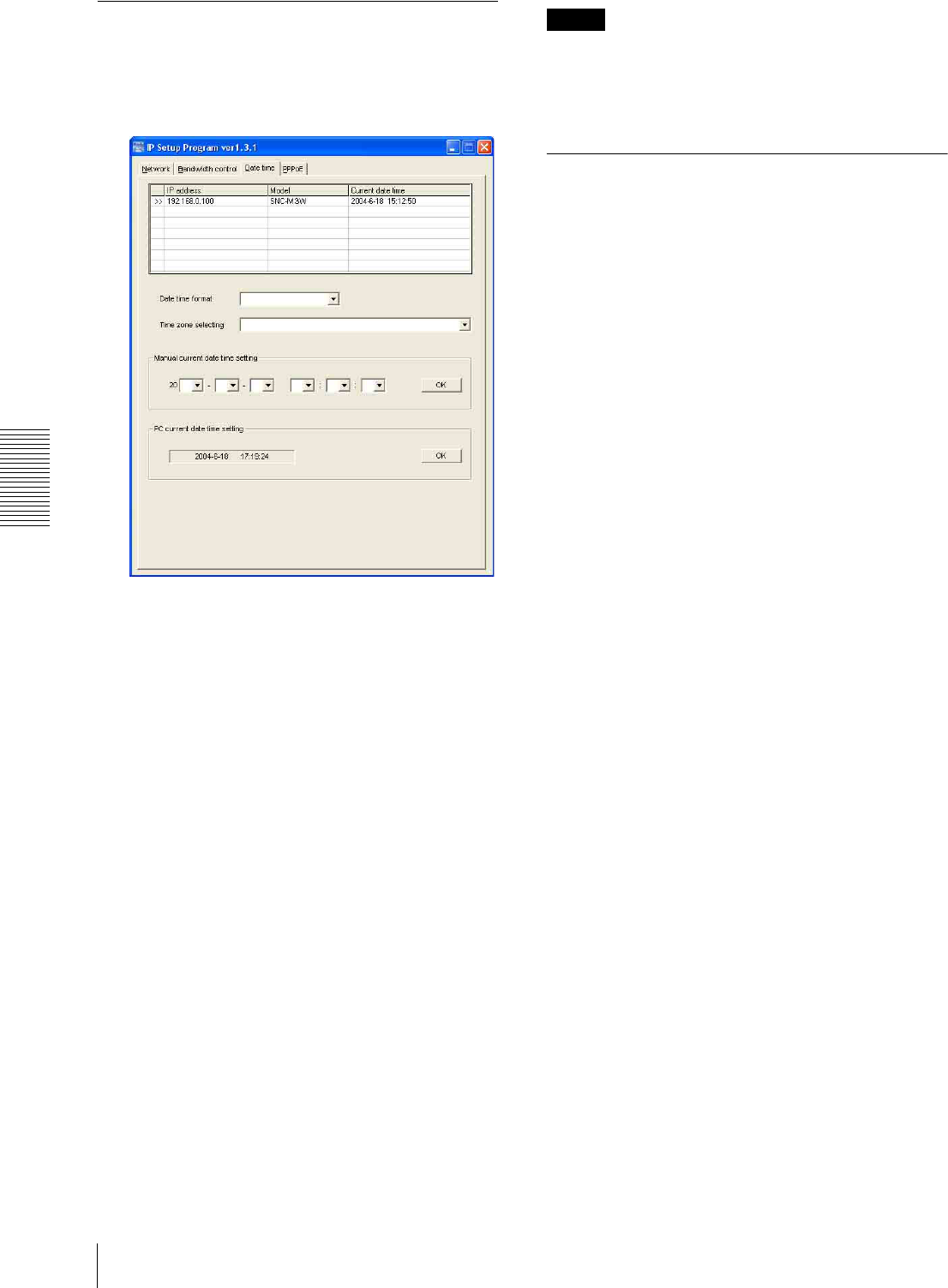
Others
Using the Supplied Setup Program
38
Date time Tab
You can set the date and time on the camera.
1
Click the Date time tab to display the date/time
setting window.
2
Click to select the camera you want to set the date
and time for.
You can select multiple cameras and set the date
and time simultaneously.
3
Select the date/time format from the Date time
format drop-down list.
4
Select the area where the camera is installed from
the Time zone selecting drop-down list.
5
Set the date and time.
You can set the date and time in two ways.
Manual current date time setting
Set the current date and time on the Manual
current date time setting boxes, and click OK.
The setting boxes are for the year (last two digits),
month, date, hour, minutes and seconds from left to
right.
PC current date time setting
The date and time set on the computer is displayed
in the PC current date time setting box.
Click OK on the right to set the camera’s date and
time to the displayed computer's date and time.
Notes
• Due to network properties, there may be a slight
difference between the displayed computer's date and
time and those set on the camera.
• The PPPoE cannot be set in this unit.
Rebooting the Camera
Click Reboot on the Network tab to reboot the camera.
It will take about two minutes to start again.

Others
Using the SNC audio upload tool — Transmitting Audio to Camera 39
Using the SNC audio
upload tool — Transmitting
Audio to Camera
The supplied SNC audio upload tool allows you to
transmit sound from the computer to the camera.
This section explains the setup and operations of the
SNC audio upload tool.
The SNC audio upload tool supports the following audio
data to be transmitted.
Note
Only one administrator can transmit sound to the
camera. Meanwhile, other users with administrator ID
and a password will not be able to transmit sound to the
camera.
Installing the SNC audio upload
tool
1
Insert the supplied CD-ROM disc into your
computer CD-ROM drive.
After a short time a window will open displaying
the files on the CD-ROM.
2
Click the Setup icon of SNC audio upload tool.
The “File Download” dialog opens.
3
Click Open.
Note
If you click “Save this program to disk” on the “File
Download” dialog, you cannot install correctly.
Delete the downloaded file, and click Setup icon
again.
4
Install the SNC audio upload tool following the
wizard displayed.
If the Software License Agreement is displayed,
read it carefully and accept the agreement to
continue the installation.
Connecting the Camera to the
Computer
1
Connect a speaker to the 5 (line output) jack on the
camera.
2
Connect a microphone to the microphone input jack
on the computer.
Note
If the microphone input jack of the computer is not set
correctly, no sound is transmitted from the computer and
nothing is output from the speaker connected to the
camera.
Set the microphone input jack from the control panel of
Windows.
On Windows 2000
1Select Sounds and Multimedia from Control Panel.
2Click Volu m e in the Sound Recording section on
the Audio tab.
The Recording Control window opens
3Check Select in the Microphone section.
On Windows XP
1Select Sounds and Audio Device from Control
Panel.
2Click Volu m e in the Sound Recording section on
the Audio tab.
The Recording Control window opens.
3Check Select in the Microphone section.
Audio CODEC Transmission rate
G.726 40 kbps
G.726 32 kbps
G.726 24 kbps
G.726 16 kbps

Others
Using the SNC audio upload tool — Transmitting Audio to Camera
40
Using the SNC audio upload tool
When you start the SNC audio upload tool, the
following window is displayed.
Menu tab
N (start)/x(stop)
Click N (start) to start sound transmission. The
transmission speed is displayed in the Bitrate box during
transmission. You can adjust the microphone volume
and enable/disable the muting, if necessary.
To stop the sound transmission, click x(stop).
Note
If you change IP Address, Port, CODEC on the Setting
tab during the sound transmission, the changed settings
will be effective after the transmission.
Sound adjustment and indicators
Adjust the microphone input volume by moving the
slider bar. You can adjust the volume even
during the transmission.
Click the microphone icon to enable/disenable the
sound muting.
The transmission rate is displayed in the Bitrate box.
The microphone input volume is displayed at the Level.
Setting tab
User
Set the User ID and Password for the administrator.
The default setting of the User ID for the Administrator
is “admin,” and the Password is “admin.”
Camera address
Type the IP address or host name of the camera you want
to transmit sound.
Camera port
Set the port of the camera you want to transmit sound.
The default port is “HTTP” (80).
CODEC
Select the audio mode (CODEC) from the drop-down
list.

Others
Assigning the IP Address to the Camera Using ARP Commands / Specifications 41
Assigning the IP
Address to the Camera
Using ARP Commands
This section explains how to assign an IP address to the
camera using ARP (Address Resolution Protocol)
commands without using the supplied setup program.
Note
Enter the ARP commands within 5 minutes of the power
of the camera being turned on.
1
Open the DOS window on the computer.
2
Enter the IP address and the MAC address of the
camera to assign a new IP address, using the
following ARP commands.
Example:
3
When the following line is displayed on the DOS
window, hold down Ctrl and press C.
You will normally receive a reply after about 5
repetitions of "Request time out."
Note
If you do not receive a reply, check the following:
– Did you enter the ARP commands within 5 minutes of
the camera being turned on?
If not, turn off the camera and restart the operation.
– Is the NETWORK indicator on the camera flashing?
If the indicator goes off, the network connection has a
problem. Connect the network correctly.
– Did you enter the IP address previously used for
another device?
Assign a new IP address to the camera.
– Do the computer and the camera have the same
network address?
If not, set the same network address on the computer
and the camera.
Specifications
Web browser Internet Explorer Ver5.5 or
6.0(Available OS: Windows 2000/
XP)
Image device 1/4 type CMOS
Effective picture elements
310 K pixels CMOS sensor
Built-in lens Focal length: f = 3.7 mm, Maximum F
number: F2.0
View angle: 51.0° (horizontal), 38.9°
(vertical)
Shooting distance: 0.8 m to ∞
Video compression format
MPEG4/JPEG (selectable)
Pan/tilt action ±60 ° (horizontal), +10 °/–60 °
(vertical), maximum speed 100 °/s
Maximum frame rate
MPEG4: 30 fps (QVGA)
JPEG: 30 fps (QVGA)
Audio compression format
G.726 (40, 32, 24, and 16 kbps)
Protocol TCP/IP, ARP, ICMP, DHCP, DNS,
HTTP, FTP, SMTP, NTP
Network port 10BASE-T/100BASE-TX (RJ-45)
Wireless Lan (SNC-M3W only)
Utilization: IEEE802.11b
Frequency band: 2.4 GHz
Transfer speed: 11 Mbps, 5.5 Mbs,
2 Mbps, 1 Mbps (switchable
automatically)
Security: WEP (64/128 bits)
Built-in microphone
Electret condenser microphone
(omnidirectional)
Mic input Minijack (monaural)
Plug-in-power supported
(rated voltage: 2.4 V DC)
Recommended load impedance 2.2
kΩ
Line output Minijack (monaural), Maximum
output level: 1 Vrms
Horizontal resolution
400 TV lines
Power supply 5 V DC
Power consumption
SNC-M3: 5.5 W
SNC-M3W: 8.2 W
Operating temperature
0 °C to +40 °C (32 °F to 104 °F)
Operating humidity
20 to 80 %
arp -s <Camera's IP address> <Camera's MAC address>
ping -t <Camera's IP address>
arp -s 192.168.0.100 08-00-46-21-00-00
ping -t 192.168.0.100
Reply from 192.168.0.100:bytes=32 time...

Others
Specifications
42
Storage temperature
–20 °C to +60 °C (–4 °F to 140 °F)
Storage humidity
20 to 95 %
Mass Camera: Approx.
SNC-M3: Approx. 350 g (12.3 oz)
SNC-M3W: Approx. 380 g (13.4
oz)
Stand: Approx. 80 g (2.8 oz)
Dimensions Camera:
φ110 × 104 mm (d/h)
(φ 4 3/8 × 4 1/8 inches) not including
the projecting parts
Stand: 142 × 94.2 × 102 mm (w/h/d)
(5 5/8 × 3 3/4 × 4 1/8 inches)
Supplied accessories
AC power adaptor (1), Power cord (1), Stand (1), Wall-
mounting holder (1), Wall-mounting bracket (1), Rubber
foot (4), Drop prevention strap (1), Tapping screws (4 ×
20) (4), + PSW screws (3 × 8) (2), CD-ROM (User’s
Guide and supplied programs) (1), Installation manual
(1)
Design and specifications are subject to change without
notice.
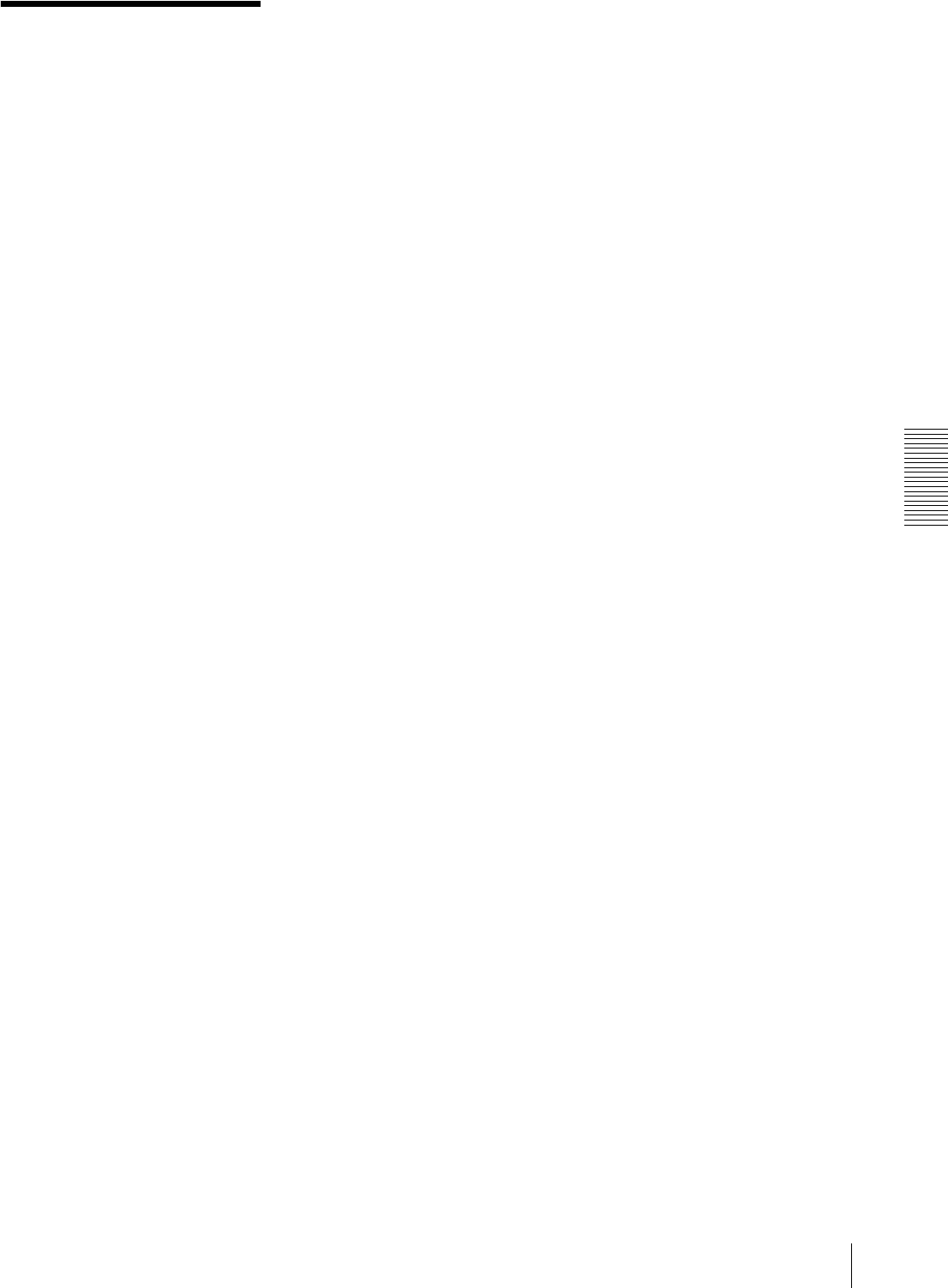
Others
Index 43
Index
A
Access log ...................................... 23
access right..................................... 30
activity detection function.............. 36
Administrator ........................... 12, 30
administrator .................................. 30
Administrator menu ....................... 19
administrator menu page................ 20
Alarm sending................................ 34
ARP commands ............................. 41
B
Bandwidth...................................... 37
Blue LED ....................................... 21
C
Camera ........................................... 20
camera setting ................................ 24
Camera setting Menu ..................... 24
Cancel button ................................. 20
Capture..................................... 14, 16
capture...................................... 14, 16
communication bandwidth............. 37
Cropping ........................................ 24
cropping ......................................... 24
D
Date & time.................................... 22
date and time............................ 22, 38
default gateway .............................. 27
Default policy................................. 30
DHCP............................................. 27
Digital zoom ............................ 14, 16
digital zoom ............................. 14, 16
DNS server..................................... 27
Dynamic IP address notification.... 28
E
e-Mail (SMTP)............................... 20
e-Mail (SMTP) setting Menu......... 31
e-Mail address................................ 29
Exclusive control mode.................. 26
F
Factory default ............................... 23
factory settings ............................... 23
Flickerless mode ............................ 24
For the customers in the U.S.A........ 2
format of date and time .................. 22
Frame rate ................................ 14, 15
frame rate ................................. 14, 15
FTP client....................................... 20
FTP Client setting Menu................ 34
FTP server...................................... 34
H
Home.............................................. 14
HTTP.............................................. 29
HTTP port number........................... 9
I
Image size ...................................... 24
image size................................. 14, 24
Internet Explorer ............................ 10
IP Address........................................ 8
IP address..............................8, 12, 27
IP address notification.................... 28
J
JPEG ........................................ 24, 25
L
logging in ....................................... 12
M
MAC address.................................. 27
main viewer.............................. 10, 13
main viewer page ........................... 13
Max access user ............................. 26
menu section .................................. 14
monitor Image................................ 15
monitor image section.................... 15
Motion detection ...................... 20, 36
motion detection....................... 20, 36
Motion detection setting Menu ...... 36
MPEG4 .................................... 24, 25
N
Network.................................... 20, 27
network .................................... 20, 27
network configuration.................... 27
Network setting Menu.................... 27
O
OK button....................................... 19
Operation time................................ 26
P
Password ........................................ 30
password......................................... 30
Periodical sending.......................... 34
periodical sending .................... 32, 34
Player ............................................. 14
port number.................................... 27
preset position ................................ 18
proxy server.................................... 29
R
Reboot ...................................... 22, 38
reboot ................................. 23, 24, 38
reset ................................................ 26
S
Security .......................................... 20
security ........................................... 20
security setting ............................... 30
Security setting Menu .................... 30
sending images...............................34
Serial number .................................21
serial number..................................21
Setting ............................................ 14
Setup Program............................ 8, 37
sharpness ........................................ 24
SMTP server .................................. 28
SNC audio upload tool................... 39
Software version.............................21
software version ....................... 21, 22
special tags .....................................29
subnet mask.................................... 27
System...................................... 20, 21
system configuring.........................21
System log......................................23
T
time difference ............................... 22
Time zone.......................................22
time zone........................................ 22
title ................................................. 29
title bar ........................................... 21
Title bar name ................................21

U
User .......................................... 20, 30
user........................................... 20, 30
User name ...................................... 30
user name ....................................... 30
user setting ..................................... 30
User setting Menu.......................... 30
V
View size.................................. 14, 16
view size................................... 14, 16
viewer............................................. 13
volume............................................ 14
W
welcome page .......................... 10, 12
Sony Corporation