Sony Group XAV68BT AV CENTER User Manual XAV 68BT
Sony Corporation AV CENTER XAV 68BT
(Short-Term Confidential) User Manual_XAV-68BT
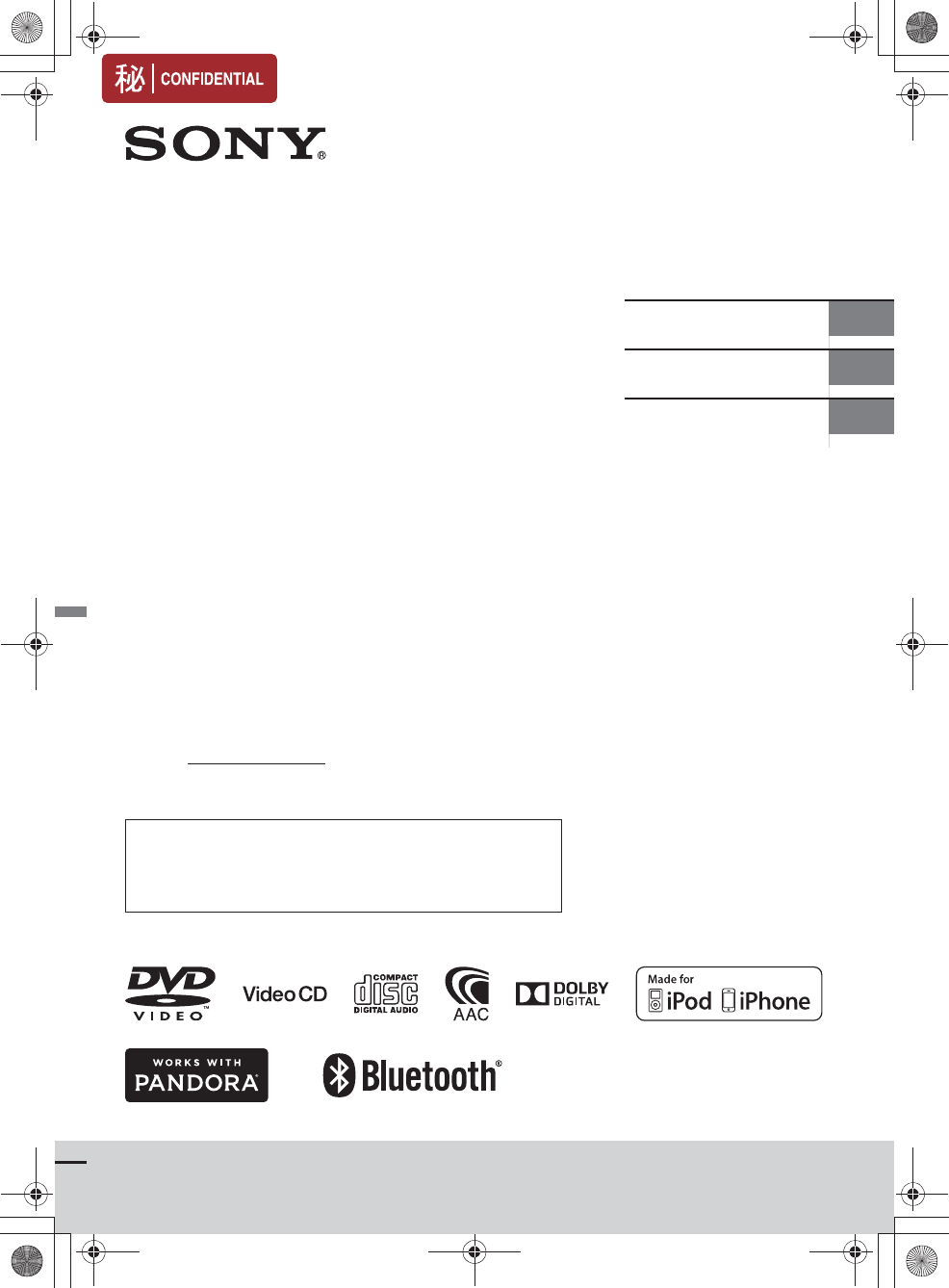
E:\4540985111\4540985111XAV68BTUC\01GB\010COV.fm masterpage: Cover
XAV-68BT
4-540-985-11(1)
XAV-68BT
4-540-985-11(1)
AV Center
Owner’s Record
The model and serial numbers are located on the bottom of the
unit.
Record the serial number in the space provided below.
Refer to these numbers whenever you call upon your Sony dealer
regarding this product.
Model No.XAV-68BT
Serial No.
To cancel the demonstration (Demo) display, see page 19.
Pour annuler l’affichage de démonstration (Demo), reportez-vous à
la page 13.
Para cancelar la pantalla de demostración (Demostración), consulte
la página 13.
Operating Instructions GB
Mode d’emploi FR
Manual de instrucciones ES
010book.book Page 1 Friday, March 14, 2014 10:26 AM
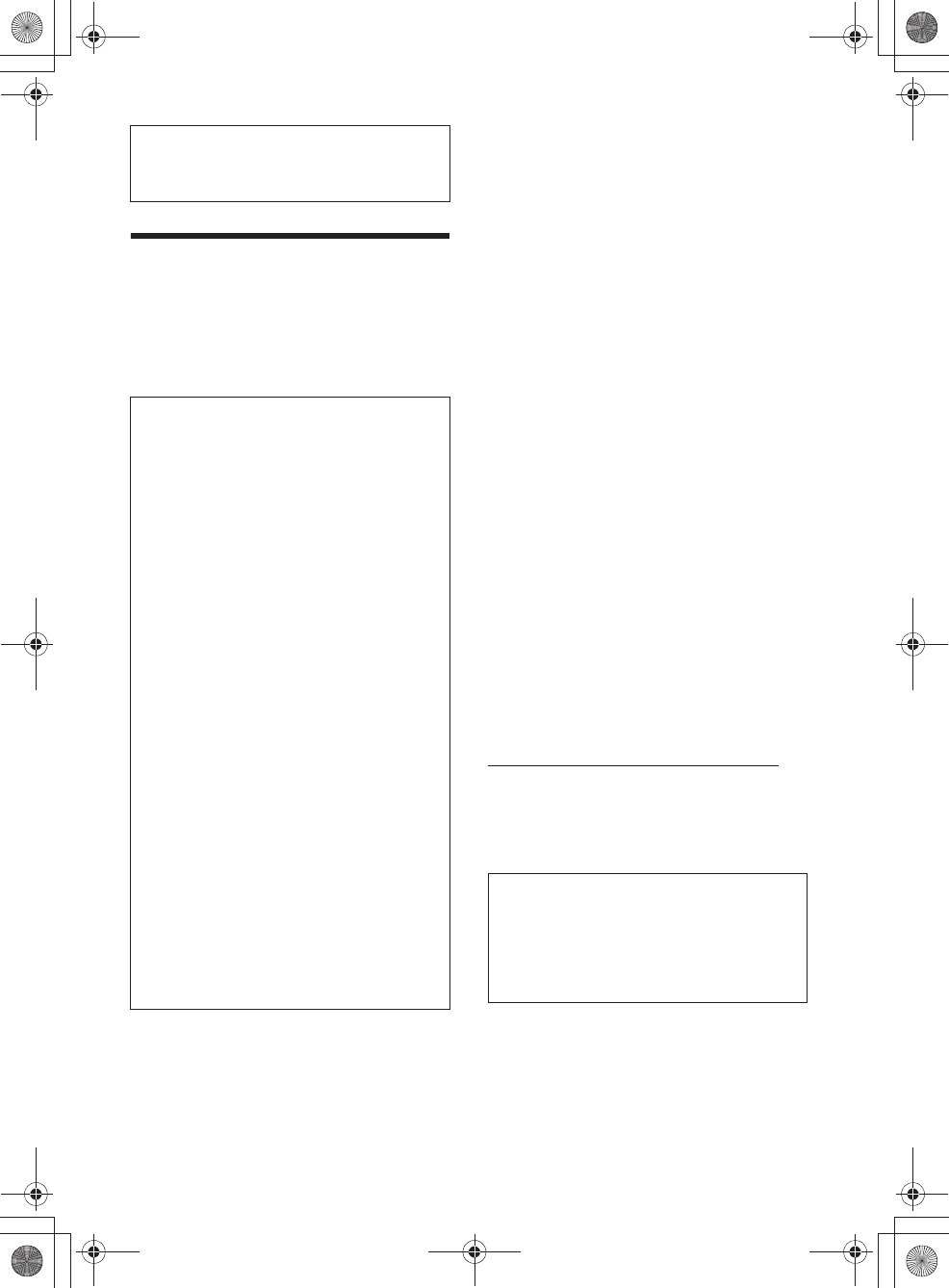
2GB
E:\4540985111\4540985111XAV68BTUC\01GB\020INT.fm masterpage: Left
XAV-68BT
4-540-985-11(1)
Warning
To prevent fire or shock hazard, do not
expose the unit to rain or moisture.
To avoid electrical shock, do not open the
cabinet. Refer servicing to qualified personnel
only.
This device complies with Part 15 of the FCC Rules
and Industry Canada licence-exempt RSS
standard(s).
Operation is subject to the following two
conditions: (1) this device may not cause harmful
interference, and (2) this device must accept any
interference received, including interference that
may cause undesired operation of the device.
This transmitter must not be co-located or operated
in conjunction with any other antenna or
transmitter.
Under Industry Canada regulations, this radio
transmitter may only operate using an antenna of a
type and maximum (or lesser) gain approved for
the transmitter by Industry Canada. To reduce
potential radio interference to other users, the
antenna type and its gain should be so chosen that
the equivalent isotropically radiated power (e.i.r.p.)
is not more than that necessary for successful
communication.
This equipment complies with FCC/IC radiation
exposure limits set forth for an uncontrolled
environment and meets the FCC radio frequency
(RF) Exposure Guidelines and RSS-102 of the IC
radio frequency (RF) Exposure rules. This
equipment has very low levels of RF energy that it
deemed to comply without maximum permissive
exposure evaluation (MPE). But it is desirable that it
should be installed and operated keeping the
radiator at least 20 cm or more away from person’s
body.
CAUTION
The use of optical instruments with this product will
increase eye hazard. As the laser beam used in this
CD/DVD player is harmful to eyes, do not attempt
to disassemble the cabinet. Refer servicing to
qualified personnel only.
For the State of California, USA only
Perchlorate Material – special handling may apply,
See
www.dtsc.ca.gov/hazardouswaste/perchlorate
Perchlorate Material: Lithium battery contains
perchlorate
Note on the lithium battery
Do not expose the battery to excessive heat such as
direct sunlight, fire or the like.
Be sure to install this unit in the dashboard of the
car for safety. For installation and connections,
refer to the supplied “Installation/Connections”
guide.
FOR THE CUSTOMERS IN THE USA. NOT
APPLICABLE IN CANADA, INCLUDING IN THE
PROVINCE OF QUEBEC.
POUR LES CLIENTS AUX ÉTATS-UNIS. NON
APPLICABLE AU CANADA, Y COMPRIS LA
PROVINCE DE QUÉBEC.
This equipment has been tested and found to
comply with the limits for a Class B digital device,
pursuant to Part 15 of the FCC Rules. These limits
are designed to provide reasonable protection
against harmful interference in a residential
installation. This equipment generates, uses, and
can radiate radio frequency energy and, if not
installed and used in accordance with the
instructions, may cause harmful interference to
radio communications. However, there is no
guarantee that interference will not occur in a
particular installation. If this equipment does
cause harmful interference to radio or television
reception, which can be determined by turning
the equipment off and on, the user is
encouraged to try to correct the interference by
one or more of the following measures:
ˋReorient or relocate the receiving antenna.
ˋIncrease the separation between the
equipment and receiver.
ˋConnect the equipment into an outlet on a
circuit different from that to which the receiver
is connected.
ˋConsult the dealer or an experienced radio/TV
technician for help.
You are cautioned that any changes or
modifications not expressly approved in this
manual could void your authority to operate this
equipment.
Warning if your car’s ignition has no ACC
position
After turning the ignition off, be sure to press
and hold OFF on the unit until the display
disappears.
Otherwise, the display does not turn off and this
causes battery drain.
010book.book Page 2 Friday, March 14, 2014 10:26 AM
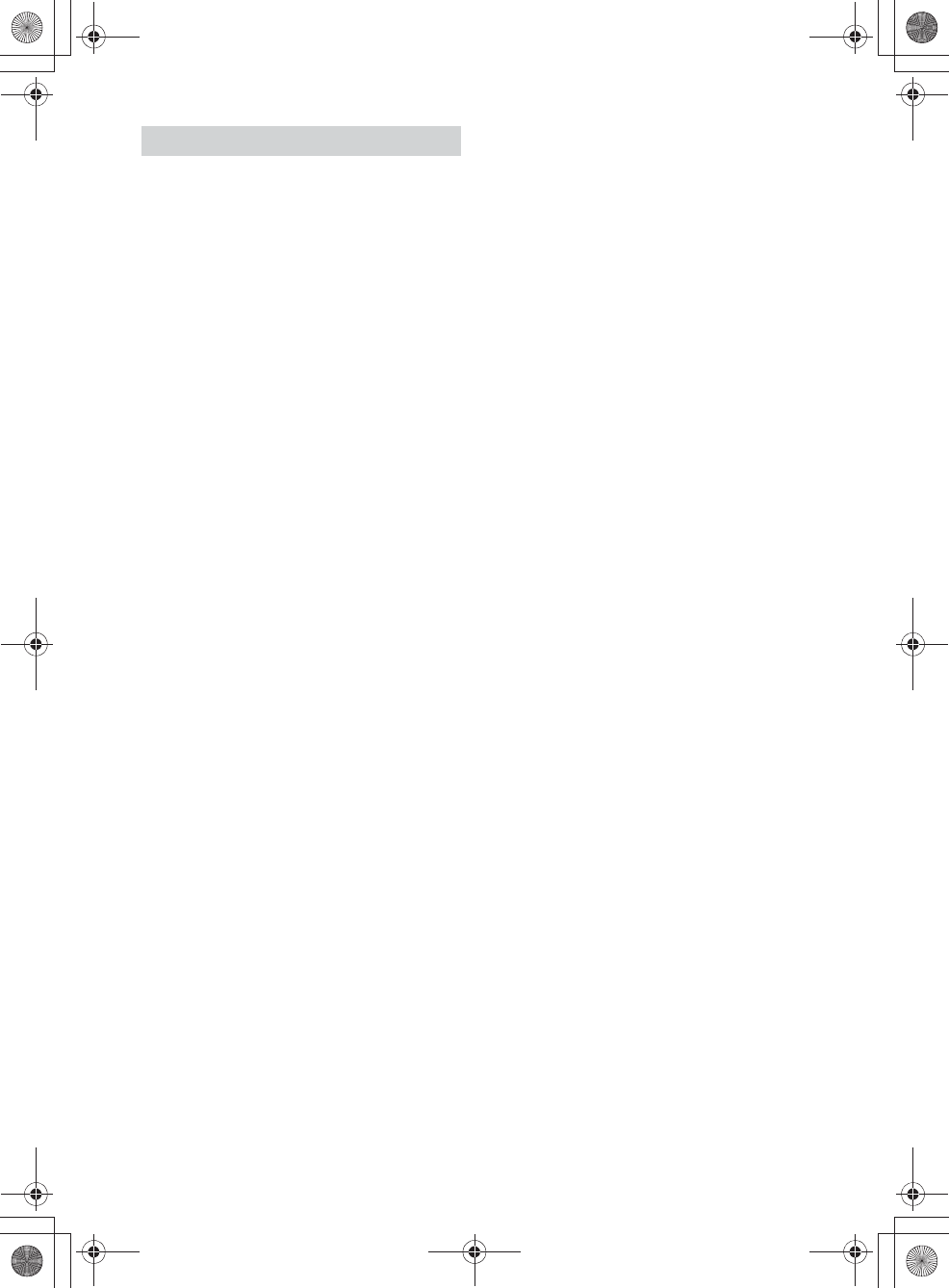
3GB
E:\4540985111\4540985111XAV68BTUC\01GB\020INT.fm masterpage: Right
XAV-68BT
4-540-985-11(1)
Caution
IN NO EVENT SHALL SONY BE LIABLE FOR ANY
INCIDENTAL, INDIRECT OR CONSEQUENTIAL
DAMAGES OR OTHER DAMAGES INCLUDING,
WITHOUT LIMITATION, LOSS OF PROFITS, LOSS OF
REVENUE, LOSS OF DATA, LOSS OF USE OF THE
PRODUCT OR ANY ASSOCIATED EQUIPMENT,
DOWNTIME, AND PURCHASER’S TIME RELATED TO
OR ARISING OUT OF THE USE OF THIS PRODUCT, ITS
HARDWARE AND/OR ITS SOFTWARE.
IMPORTANT NOTICE!
Safe and efficient use
Changes or modifications to this unit not expressly
approved by Sony may void the user’s authority to
operate the equipment.
Please check for exceptions, due to national
requirement or limitations, in usage of BLUETOOTH
equipment before using this product.
Driving
Check the laws and regulations on the use of
cellular phones and handsfree equipment in the
areas where you drive.
Always give full attention to driving and pull off the
road and park before making or answering a call if
driving conditions so require.
Connecting to other devices
When connecting to any other device, please read
its user guide for detailed safety instructions.
Radio frequency exposure
RF signals may affect improperly installed or
inadequately shielded electronic systems in cars,
such as electronic fuel injection systems, electronic
antiskid (antilock) braking systems, electronic
speed control systems or air bag systems. For
installation or service of this device, please consult
with the manufacturer or its representative of your
car. Faulty installation or service may be dangerous
and may invalidate any warranty that may apply to
this device.
Consult with the manufacturer of your car to ensure
that the use of your cellular phone in the car will not
affect its electronic system.
Check regularly that all wireless device equipment
in your car is mounted and operating properly.
Emergency calls
This BLUETOOTH car handsfree and the electronic
device connected to the handsfree operate using
radio signals, cellular, and landline networks as well
as user-programmed function, which cannot
guarantee connection under all conditions.
Therefore do not rely solely upon any electronic
device for essential communications (such as
medical emergencies).
Remember, in order to make or receive calls, the
handsfree and the electronic device connected to
the handsfree must be switched on in a service area
with adequate cellular signal strength.
Emergency calls may not be possible on all cellular
phone networks or when certain network services
and/or phone features are in use.
Check with your local service provider.
Notes on BLUETOOTH function
010book.book Page 3 Friday, March 14, 2014 10:26 AM
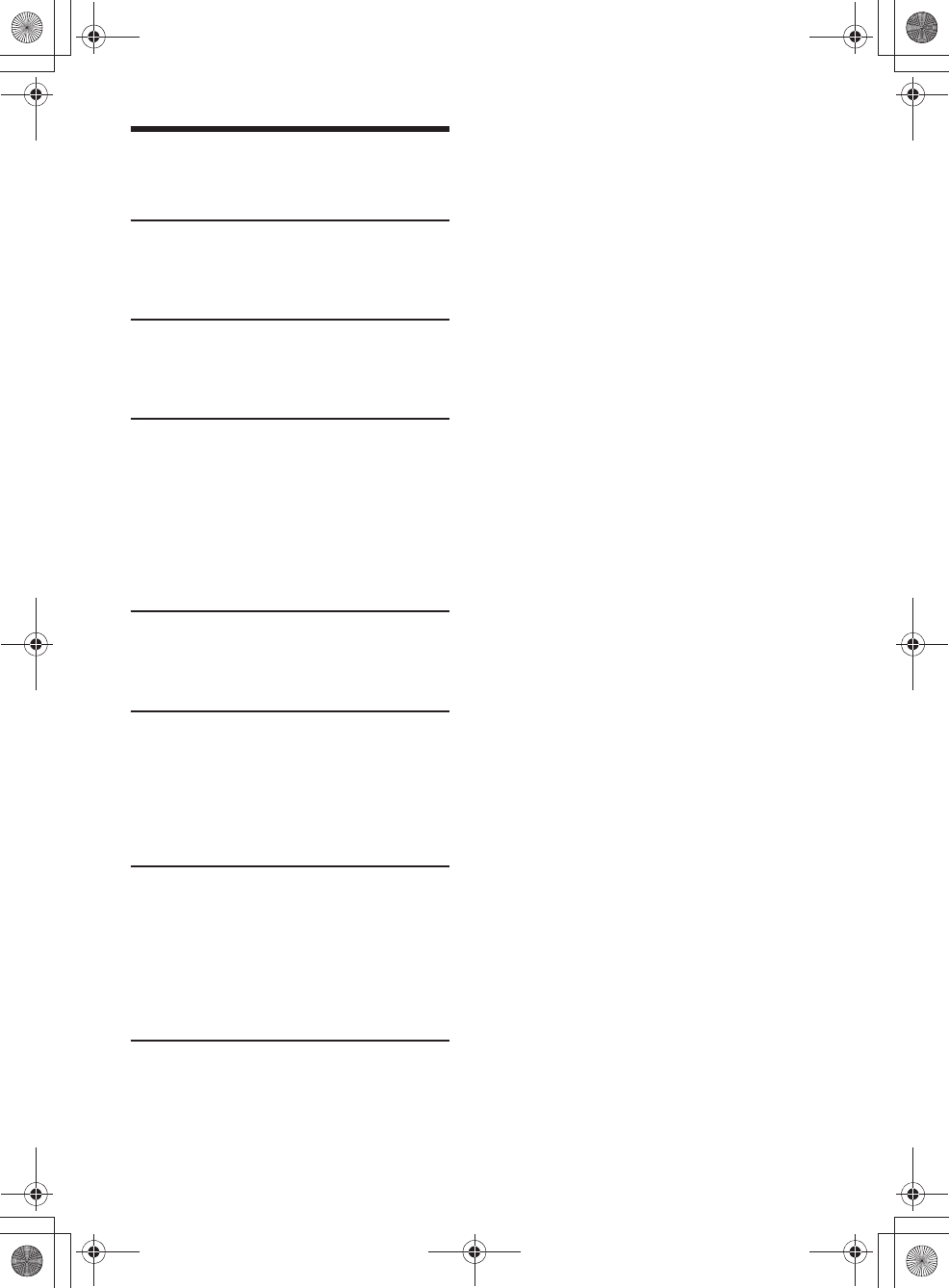
4GB
E:\4540985111\4540985111XAV68BTUC\01GB\030TOC.fm masterpage: Left
XAV-68BT
4-540-985-11(1)
Table of Contents
Warning . . . . . . . . . . . . . . . . . . . . . . . . . . . . . . . . . . . 2
Guide to Parts and Controls . . . . . . . . . . . . . . . . . . . 5
Getting Started
Resetting the Unit . . . . . . . . . . . . . . . . . . . . . . . . . . . 7
Setting the Clock . . . . . . . . . . . . . . . . . . . . . . . . . . . . 7
Preparing a BLUETOOTH Device. . . . . . . . . . . . . . . . 7
Listening to the Radio
Listening to the Radio. . . . . . . . . . . . . . . . . . . . . . . . 8
Storing and Receiving Stations . . . . . . . . . . . . . . . . 9
Using Radio Data System (RDS) . . . . . . . . . . . . . . . . 9
Playback
Playing a Disc . . . . . . . . . . . . . . . . . . . . . . . . . . . . . 10
Playing an iPod/USB Device. . . . . . . . . . . . . . . . . . 11
Playing a BLUETOOTH Device. . . . . . . . . . . . . . . . . 12
Searching and Playing Tracks. . . . . . . . . . . . . . . . . 12
Available Options . . . . . . . . . . . . . . . . . . . . . . . . . . 13
Picture EQ . . . . . . . . . . . . . . . . . . . . . . . . . . . . . 13
Aspect . . . . . . . . . . . . . . . . . . . . . . . . . . . . . . . . 13
DVD Audio Level . . . . . . . . . . . . . . . . . . . . . . . . 13
Listening to Pandora®
Preparing for Pandora®. . . . . . . . . . . . . . . . . . . . . . 14
Streaming Pandora® . . . . . . . . . . . . . . . . . . . . . . . . 14
Available Operations in Pandora® . . . . . . . . . . . . . 14
Handsfree Calling
Receiving a Call . . . . . . . . . . . . . . . . . . . . . . . . . . . . 15
Making a Call . . . . . . . . . . . . . . . . . . . . . . . . . . . . . . 15
Available Operations During a Call . . . . . . . . . . . . 15
Phonebook Management . . . . . . . . . . . . . . . . . . . 16
Call Data Management . . . . . . . . . . . . . . . . . . . . . . 16
Phone Option Menu . . . . . . . . . . . . . . . . . . . . . . . . 16
Settings
General Settings . . . . . . . . . . . . . . . . . . . . . . . . . . . 17
Touch Panel Adjust . . . . . . . . . . . . . . . . . . . . . . 18
Bluetooth Reset. . . . . . . . . . . . . . . . . . . . . . . . . 18
Sound Settings . . . . . . . . . . . . . . . . . . . . . . . . . . . . 19
Sound Adjust . . . . . . . . . . . . . . . . . . . . . . . . . . . 19
Screen Settings . . . . . . . . . . . . . . . . . . . . . . . . . . . . 19
Visual Settings . . . . . . . . . . . . . . . . . . . . . . . . . . . . . 19
Additional Information
Auxiliary Audio/Video Equipment . . . . . . . . . . . . . 20
Rear View Camera. . . . . . . . . . . . . . . . . . . . . . . . . . 21
Precautions . . . . . . . . . . . . . . . . . . . . . . . . . . . . . . . 21
Maintenance . . . . . . . . . . . . . . . . . . . . . . . . . . . . . . 25
Specifications . . . . . . . . . . . . . . . . . . . . . . . . . . . . . 26
Troubleshooting . . . . . . . . . . . . . . . . . . . . . . . . . . . 28
Language Code List . . . . . . . . . . . . . . . . . . . . . . . . 33
010book.book Page 4 Friday, March 14, 2014 10:26 AM
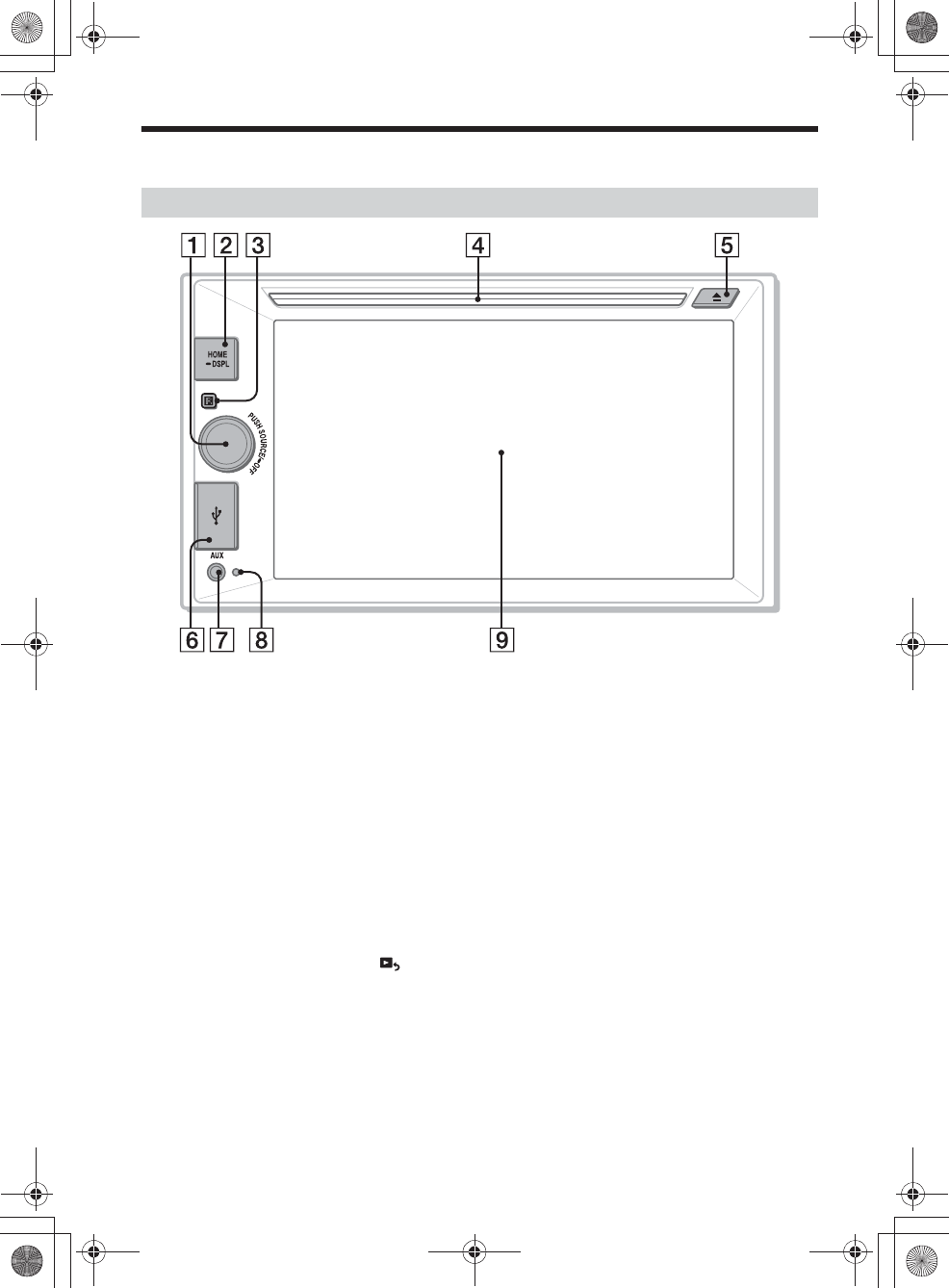
5GB
E:\4540985111\4540985111XAV68BTUC\01GB\040CD.fm masterpage: Right
XAV-68BT
4-540-985-11(1)
Guide to Parts and Controls
ȩSOURCE
Turn on the power.
Change the source. Each press displays a
selectable source in a popup on the current
display.
-OFF
Press and hold for 1 second to exit the source.
Press and hold for more than 2 seconds to turn
off the unit. When the unit is turned off, remote
commander operation is not available.
Volume control dial
Rotate to adjust the volume.
ȪHOME
Open the HOME menu.
When pressed during disc, iPod or USB
playback, playback is paused and there is no
sound. To resume playback, touch .
-DSPL (display)
Press and hold to open the display menu.
The monitor off function is set on the display
menu. When the monitor off function is
activated, the monitor is turned off. Touch
anywhere on the display to turn back on.
ȫReceptor for the remote commander
ȬDisc slot
ȭì (disc eject)
ȮUSB port
Open the cover to connect a USB device.
ȯAUX terminal
ȰReset button
ȱDisplay/touch panel
Main unit
010book.book Page 5 Friday, March 14, 2014 10:26 AM
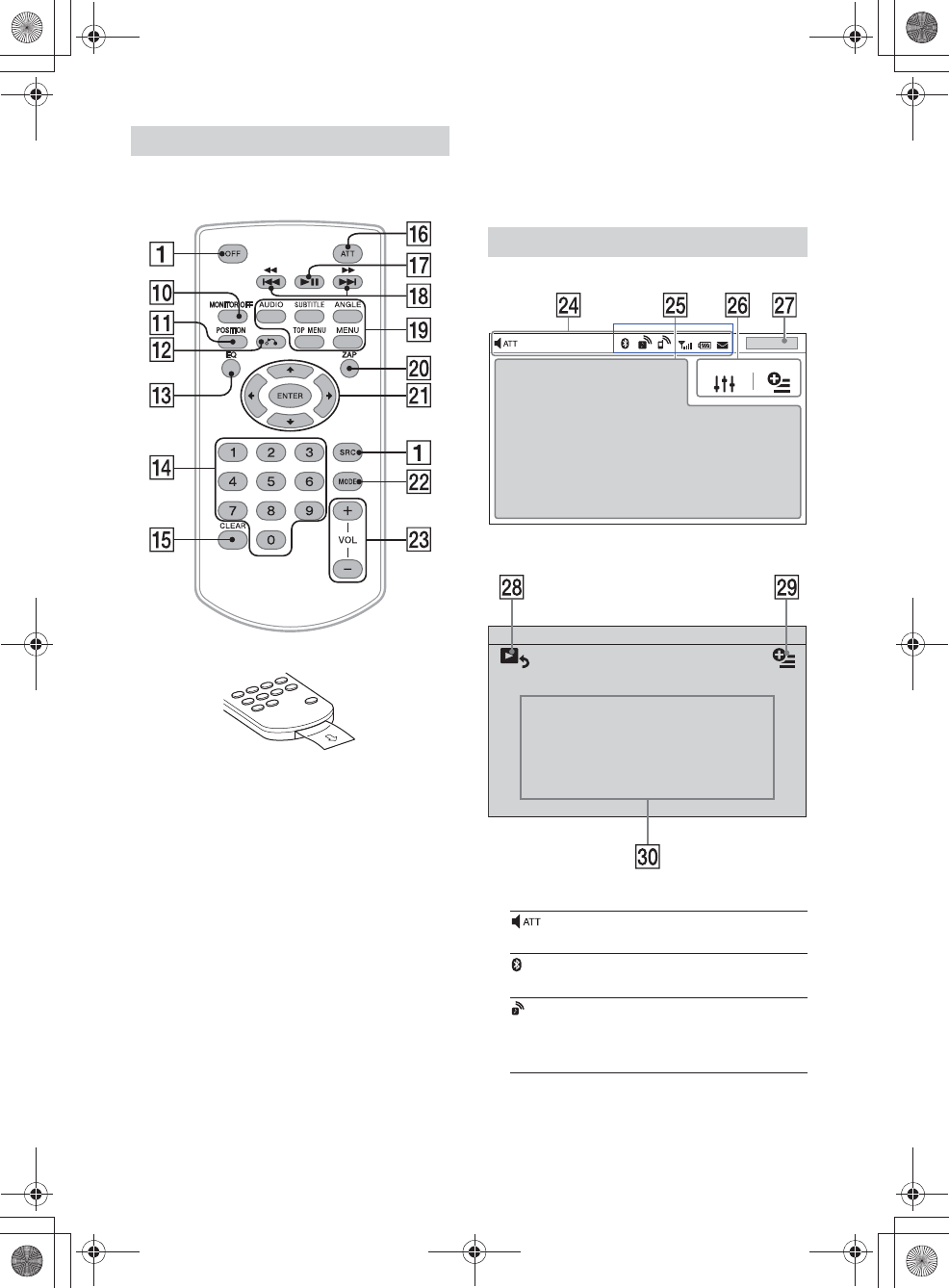
6GB
E:\4540985111\4540985111XAV68BTUC\01GB\040CD.fm masterpage: Left
XAV-68BT
4-540-985-11(1)
The remote commander can be used to operate the
audio controls. For menu operations, use the touch
panel.
Remove the insulation film before use.
ȲMONITOR OFF
ȳPOSITION
This button is not supported.
ȴá (return)
Return to the previous display/return to the
menu on a Video CD (VCD).
ȵEQ (equalizer)
Select an equalizer curve.
ȶNumber buttons (0 - 9)
ȷCLEAR
ȸATT (attenuate)
Attenuate the sound. To cancel, press again or
press VOL +.
ȹā (play/pause)
ȺÃù/ßÑ (previous/next)
ȻDVD playback setting buttons
ȼZAP (zappin) (page 9)
ȽR/a/{/C (cursor)/ENTER
ȾMODE
Select the radio band.
ȿVOL (volume) +/–
Playback screen:
Home screen:
ɀIndications
RM-X170 remote commander
Screen displays
Lights up when the sound is attenuated.
Lights up when the BLUETOOTH signal is on.
Lights up when a device is connected to the unit
for audio streaming.
Flashes when the connection is in progress.
010book.book Page 6 Friday, March 14, 2014 10:26 AM
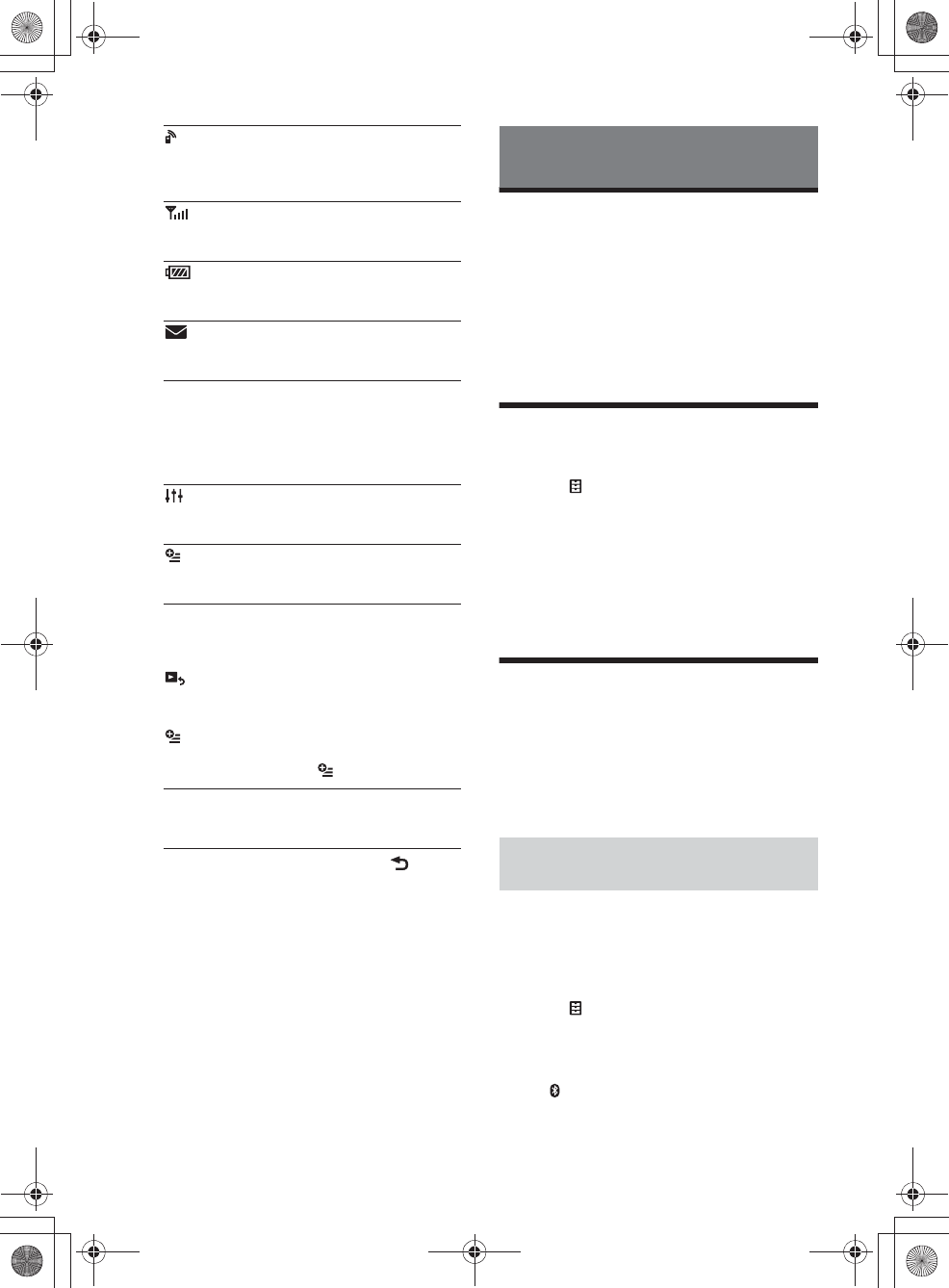
7GB
E:\4540985111\4540985111XAV68BTUC\01GB\040CD.fm masterpage: Right
XAV-68BT
4-540-985-11(1)
ɁApplication specific area
Display playback controls/indications or show
the unit’s status. Displayed items differ
depending on the source.
ɂCommon area
̮Clock (page 7)
When the source selects [AUX Front], [AUX Rear]
or [Rear Camera], the clock is not displayed.
̯
Switch from the HOME screen to the playback
screen.
̰(option)
Open the HOME option menu.
Press HOME, then touch .
To return to the home screen, touch .
̱Source select keys
Change the source.
Resetting the Unit
Before operating the unit for the first time, or after
replacing the car battery or changing connections,
you must reset the unit.
1Press the reset button on the unit.
Use a pointed object, such as a ballpoint pen.
Note
Pressing the reset button will erase the clock setting
and some stored contents.
Setting the Clock
1Press HOME, then touch [Settings].
2Touch , then touch [Clock Adjust].
The setting display appears.
3Touch Ă/è to set the hour and minute.
4Touch [Set].
The setting is complete.
To activate/deactivate the CT function (page 9),
touch [Clock Time].
Preparing a BLUETOOTH Device
You can enjoy music, or perform handsfree calling,
by connecting a suitable BLUETOOTH device
(cellular phone, audio device, etc.). For details on
connecting a BLUETOOTH device, refer to the
operating instructions supplied with the device.
Before connecting, turn down the volume of this
unit; otherwise, loud sound may result.
When connecting a BLUETOOTH device for the first
time, mutual registration (called “pairing”) is
required. Pairing enables this unit and other devices
to recognize each other.
1Press HOME, then touch [Settings].
2Touch .
3Touch [Bluetooth Connection], then set
the signal to [ON].
The BLUETOOTH signal of this unit is activated
and appears on the status bar.
Lights up when a cellular phone is connected to
the unit for handsfree calling.
Flashes when the connection is in progress.
Indicates the signal strength status of the
connected cellular phone.
Indicates the remaining battery status of the
connected cellular phone.
Lights up when a connected cellular phone has
unread SMS message(s).
Accesses the Sound Adjust settings menu
directly (page 19).
(option)
Open the option menu. Option menu differs
depending on the source.
[Icon View]
Selects the icon display: [Line View] or [Grid
View].
Getting Started
Pairing and connecting with a
BLUETOOTH device
010book.book Page 7 Friday, March 14, 2014 10:26 AM
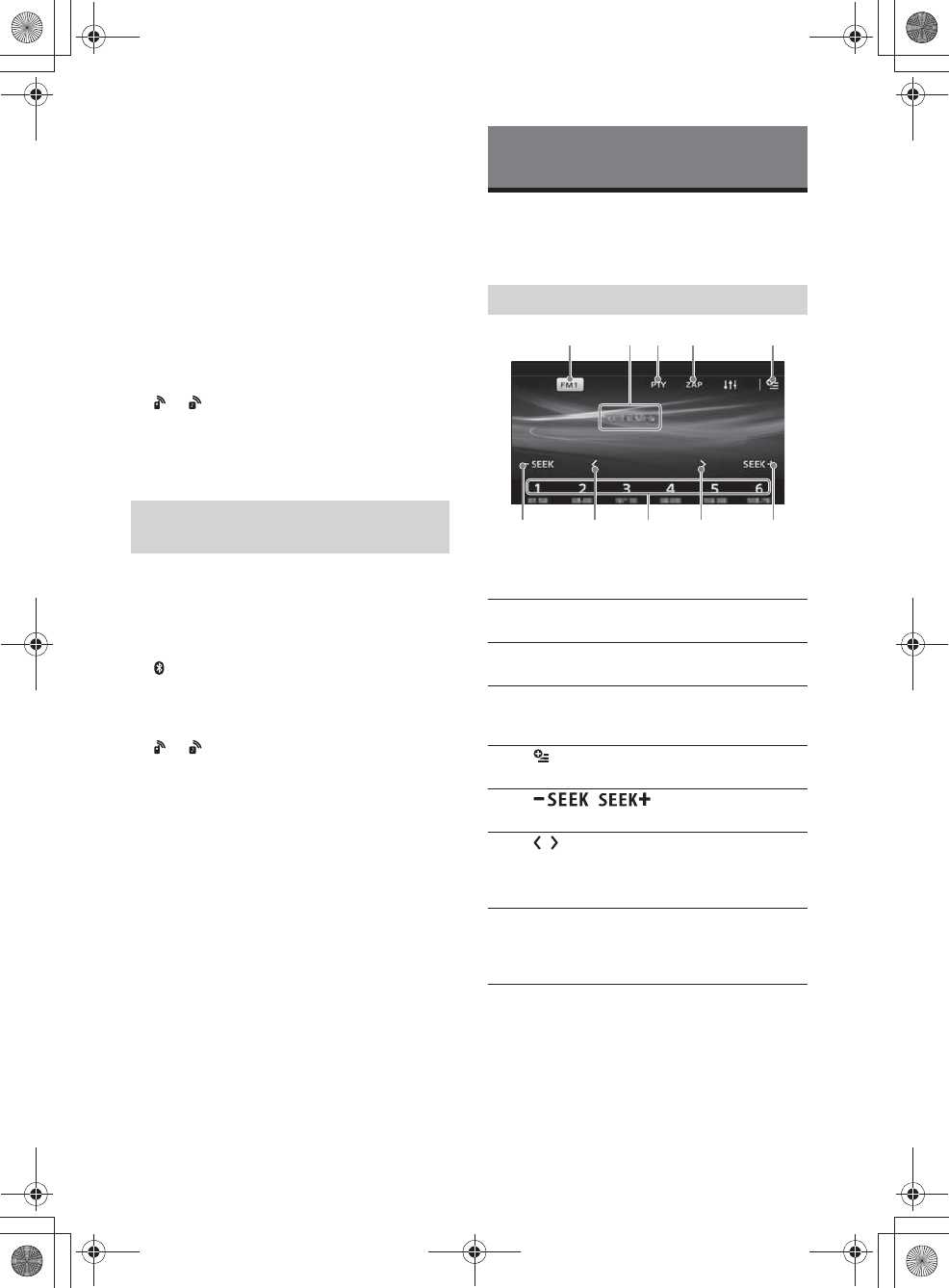
8GB
E:\4540985111\4540985111XAV68BTUC\01GB\040CD.fm masterpage: Left
XAV-68BT
4-540-985-11(1)
4Touch [Pairing >].
The unit enters pairing standby mode.
5Perform the pairing procedure on the
BLUETOOTH device to detect this unit.
6Select [Sony Car Audio] shown in the
display of the BLUETOOTH device.
7If passkey* input is required on the
BLUETOOTH device, input [0000].
* Passkey may be called “passcode,” “PIN code,”
“PIN number,” “password,” etc., depending on the
BLUETOOTH device.
8Select this unit on the BLUETOOTH device
to establish the BLUETOOTH connection.
or lights up when the connection is made.
Note
While connecting to a BLUETOOTH device, this unit
cannot be detected by another device. To enable
detection, terminate the current connection.
This chapter explains how to connect manually to
registered BLUETOOTH devices.
1Make sure that the BLUETOOTH signals
both on this unit (page 18) and the
BLUETOOTH device are activated.
on the status bar indicates that the
BLUETOOTH signal on this unit is on.
2Operate the BLUETOOTH device to
connect to this unit.
or appears.
When the ignition is turned to on with the
BLUETOOTH signal activated, this unit searches for
the last-connected BLUETOOTH device, and
connection is made automatically if possible.
Note
If this unit cannot detect the last-connected
BLUETOOTH device, touch [Reconnect] to search for the
last-paired device again.
If the problem is not solved, follow the pairing
procedure.
To install the microphone
To capture your voice during handsfree calling, you
need to install the microphone (supplied).
For details on how to connect the microphone, refer
to the supplied “Installation/Connections” guide.
Listening to the Radio
To listen to the radio, press HOME then touch
[Tuner].
Reception controls (ɞ to ɤ)
Reception indications (ʭ)
ʭFrequency
Connecting with a paired BLUETOOTH
device
Listening to the Radio
Reception controls/indications
ɞCurrent band icon
Opens the band list.
ɟ[PTY] (Program Types) (FM only)
Opens the PTY list (page 10).
ɠ[ZAP] (ZAPPIN™)
Helps to find a desired station by listening to
preset stations for a few seconds.
ɡ
Opens the tuner option menu.
ɢ/
Tunes in automatically.
ɣ/
Tunes in manually.
Touch and hold to continuously skip
frequencies.
ɤ[1] to [6]
Selects a preset station.
Touch and hold to store the currently
displayed frequency in that preset.
ʭɞ
ɢɣɤɣɢ
ɟɠ ɡ
010book.book Page 8 Friday, March 14, 2014 10:26 AM
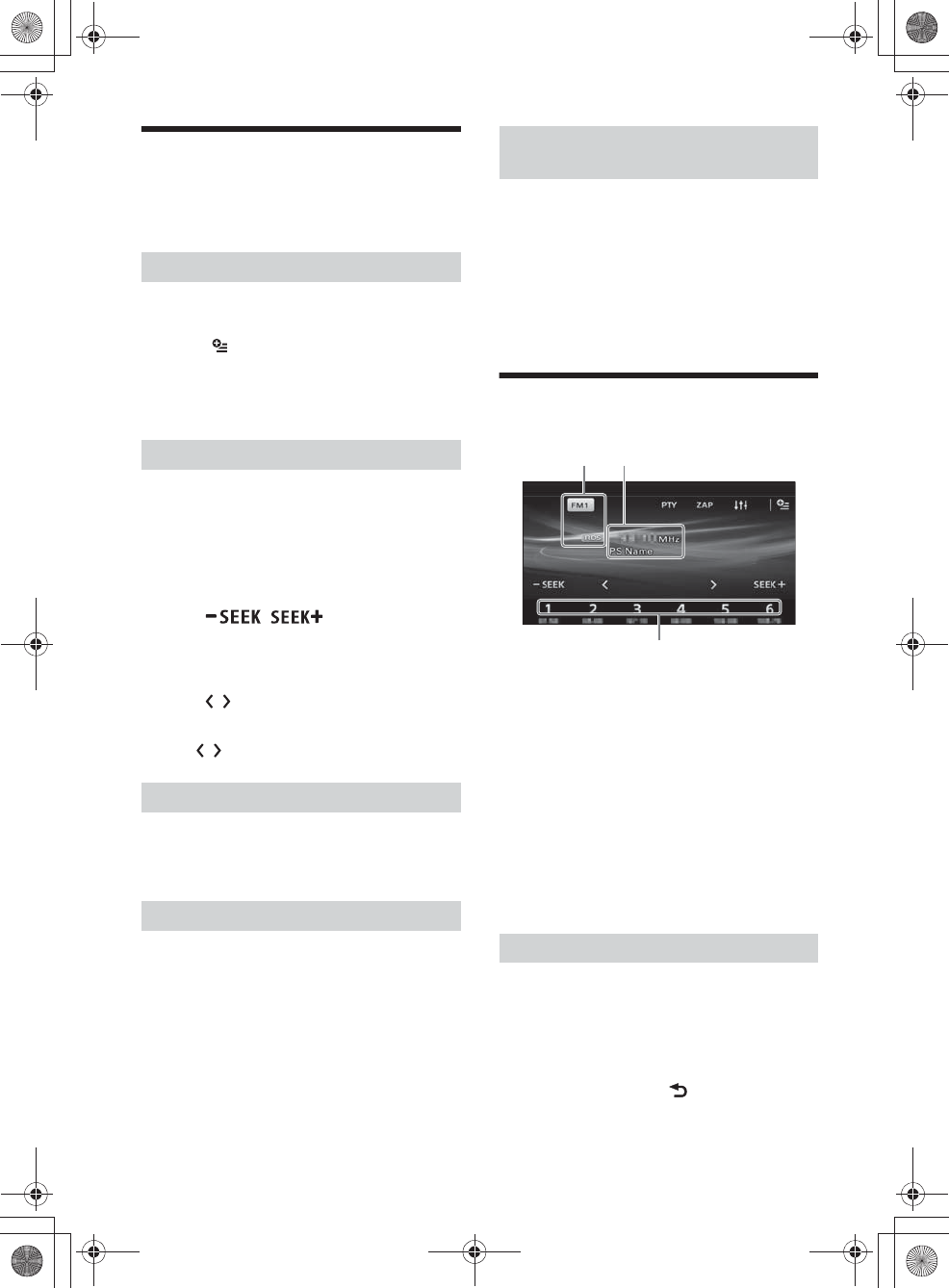
9GB
E:\4540985111\4540985111XAV68BTUC\01GB\040CD.fm masterpage: Right
XAV-68BT
4-540-985-11(1)
Storing and Receiving Stations
Caution
When tuning to stations while driving, use Best
Tuning Memory (BTM) to prevent an accident.
1Select the desired band ([FM1], [FM2],
[FM3], [AM1], or [AM2]).
2Touch .
3Touch [BTM], then [Search].
The unit stores the first six available stations in
presets ([1] to [6]).
1Touch the current band.
The band list appears.
2Touch the desired band ([FM1], [FM2],
[FM3], [AM1], or [AM2]).
3Perform tuning.
To tune automatically
Touch / .
Scanning stops when the unit receives a station.
Repeat this procedure until the desired station
is received.
To tune manually
Touch / repeatedly until the desired
frequency is received.
To skip frequencies continuously, touch and
hold / .
1While receiving the station that you want
to store, press and hold the desired
preset number ([1] to [6]).
1Select the band.
2Touch the desired preset number ([1] to
[6]).
Tuner Preset ZAPPIN helps you to find a desired
station by listening to preset stations for a few
seconds.
1While listening to radio, touch [ZAP].
Tuner Preset ZAPPIN starts, and subsequent
stations are received in sequence.
2Touch [ZAP] again when the desired
station is received.
Using Radio Data System (RDS)
Display items
ɸBand name, RDS*
ɹFrequency, program service name
ɺPreset number
* During RDS reception.
RDS services
This unit automatically provides RDS services as
follows:
PTY (Program Types)
Displays the currently received program type.
Also searches for a designated program type.
CT (Clock Time)
The CT data from the RDS transmission sets the
clock.
1During FM reception, touch [PTY].
To scroll the list, touch Ă/è.
2Touch the desired program type.
The unit searches for a station broadcasting the
selected program type.
To close the PTY list, touch .
Storing automatically (BTM)
Tuning
Storing manually
Receiving stored stations
Searching for the desired station from
preset stations (Tuner Preset ZAPPIN)
Selecting program types (PTY)
ɺ
ɸɹ
010book.book Page 9 Friday, March 14, 2014 10:26 AM
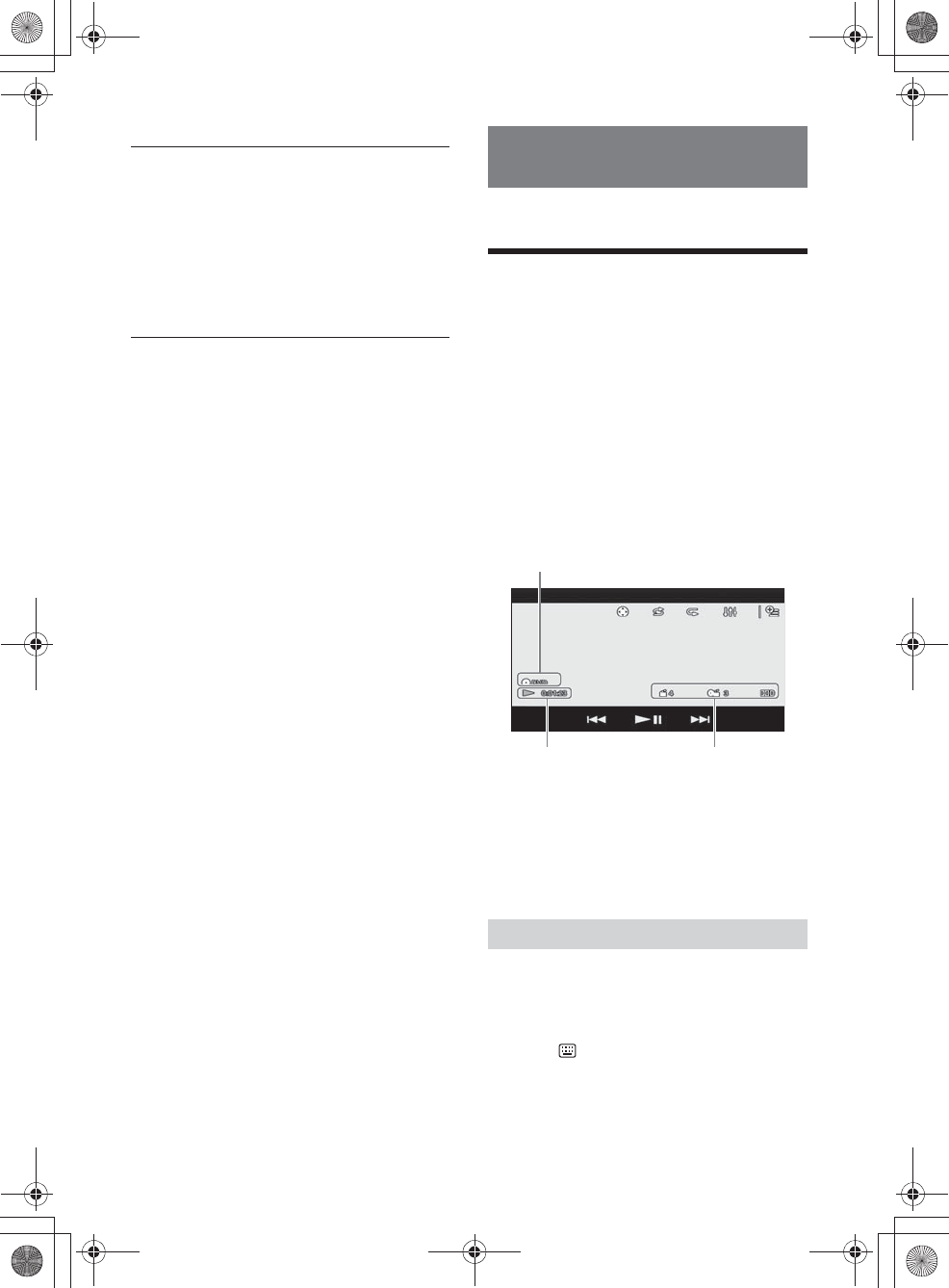
10GB
E:\4540985111\4540985111XAV68BTUC\01GB\040CD.fm masterpage: Left
XAV-68BT
4-540-985-11(1)
Type of programs
Note
You cannot use this function in countries/regions
where no PTY data is available.
For playable discs or file types, see page 22.
Playing a Disc
Depending on the disc, some operations may be
different or restricted.
Refer to the operating instructions supplied with
the disc.
1Insert the disc (label side up), then
playback starts.
If a DVD menu appears
Touch the desired item in the DVD menu.
You can also use the menu control panel, which can
be displayed by touching the screen anywhere
except the DVD menu items. Touch V/j//p to
move the cursor, then touch [ENTER] to confirm.
Example of playback indications (DVD)
ɸCurrent source icon, format
ɹPlayback status, elapsed playback time
ɺChapter/title number, audio format
Touch the display if the indications are not
displayed.
For audio discs, some indications are always
displayed during playback.
The PBC menu interactively assists with operations
while a PBC-compatible VCD is played.
1Start playing a PBC-compatible VCD.
The PBC menu appears.
2Touch .
The menu control panel appears.
3Touch the number keys to select the
desired item, then touch [ENTER].
News (News), Information (Information), Sports
(Sports), Talk (Talk), Rock (Rock), Classic Rock
(Classic Rock), Adult Hits (Adult Hits), Soft Rock
(Soft Rock), Top 40 (Top 40), Country (Country),
Oldies (Oldies), Soft (Soft), Nostalgia (Nostalgia),
Jazz (Jazz), Classical (Classical), Rhythm and Blues
(Rhythm and Blues), Soft R & B (Soft Rhythm and
Blues), Foreign Language (Foreign Language),
Religious Music (Religious Music), Religious Talk
(Religious Talk), Personality (Personality), Public
(Public), College (College), Weather (Weather)
Playback
Using PBC (playback control) functions
ɸ
ɹɺ
010book.book Page 10 Friday, March 14, 2014 10:26 AM
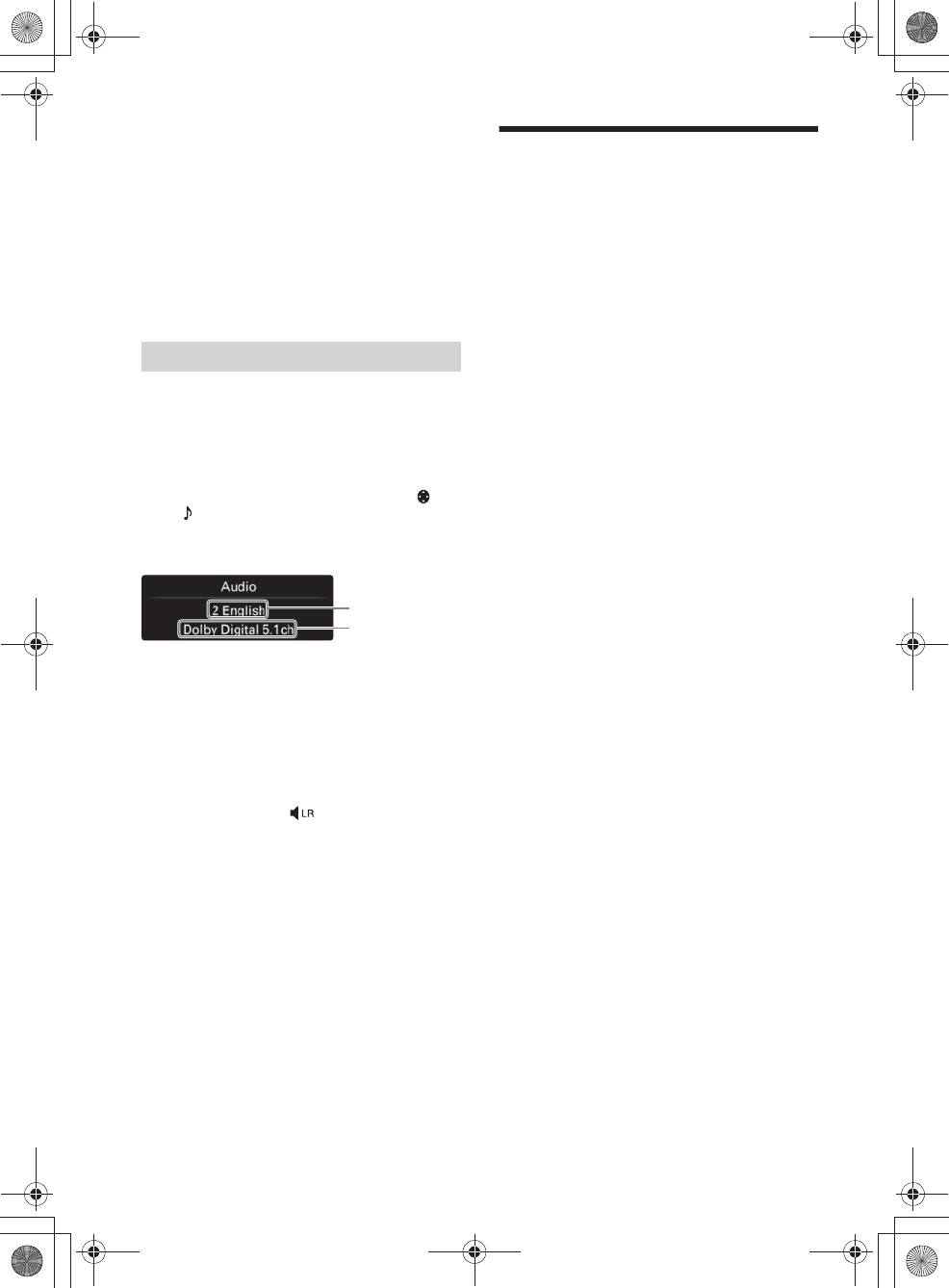
11GB
E:\4540985111\4540985111XAV68BTUC\01GB\040CD.fm masterpage: Right
XAV-68BT
4-540-985-11(1)
4Follow the instructions in the menu for
interactive operations.
To return to the previous display, touch á.
To deactivate PBC functions, set [Video
CD PBC] to [OFF] (page 20).
Notes
ˎDuring PBC playback, the track number, playback
item, etc., do not appear on the playback display.
ˎResume playback is unavailable during playback with
PBC.
To change the audio language/format
When playing a DVD Video, the audio language can
be changed if the disc is recorded with multilingual
tracks. You can also change the audio format when
playing a disc recorded in multiple audio formats
(e.g., Dolby Digital).
During playback, touch the screen and then .
Touch repeatedly until the desired audio
language/format appears.
Example: Dolby Digital 5.1 ch
If the same language is displayed two or more
times, the disc is recorded in multiple audio
formats.
To change the audio channel
When playing a VCD, you can listen to both left and
right channels, right channel only or left channel
only, via both right and left speakers.
During playback, touch repeatedly until the
desired audio channel appears.
The options are indicated below.
[Stereo]: Standard stereo sound (default)
[Left]: Left channel sound (monaural)
[Right]: Right channel sound (monaural)
Playing an iPod/USB Device
In these Operating Instructions, “iPod” is used as a
general reference for the iPod functions on the iPod
and iPhone, unless otherwise specified by the text
or illustrations.
For details on the compatibility of your iPod, see
“About iPod” (page 24) or visit the support site on
the back cover.
MSC (Mass Storage Class)-type USB devices (such as
a USB flash drive, digital media player, Android
phone) compliant with the USB standard can be
used.
Depending on the digital media player or Android
phone, setting the USB connection mode to MSC is
required.
1Reduce the volume on this unit.
If the device is turned off, turn it on.
2Connect the iPod or the USB device to
the USB port.
Playback starts automatically.
If an iPod/USB device is already connected, to
start playback, press HOME, then touch [iPod/
USB].
To stop playback
Press and hold OFF for 1 second.
To remove the device
Stop playback, then disconnect.
Do not disconnect during playback, as data in the
device may be damaged.
Caution for iPhone
When you connect an iPhone via USB, telephone
volume is controlled by the iPhone itself. In order to
avoid sudden loud sound after a call, do not
increase the volume on the unit during a call.
About resuming mode
When the iPod currently playing is connected to the
dock connector, the mode of this unit changes to
resuming mode and playback starts in the mode
set by the iPod.
In resuming mode, repeat/shuffle play are not
available.
Configuring audio settings
Audio language
Audio format/
channel numbers
010book.book Page 11 Friday, March 14, 2014 10:26 AM
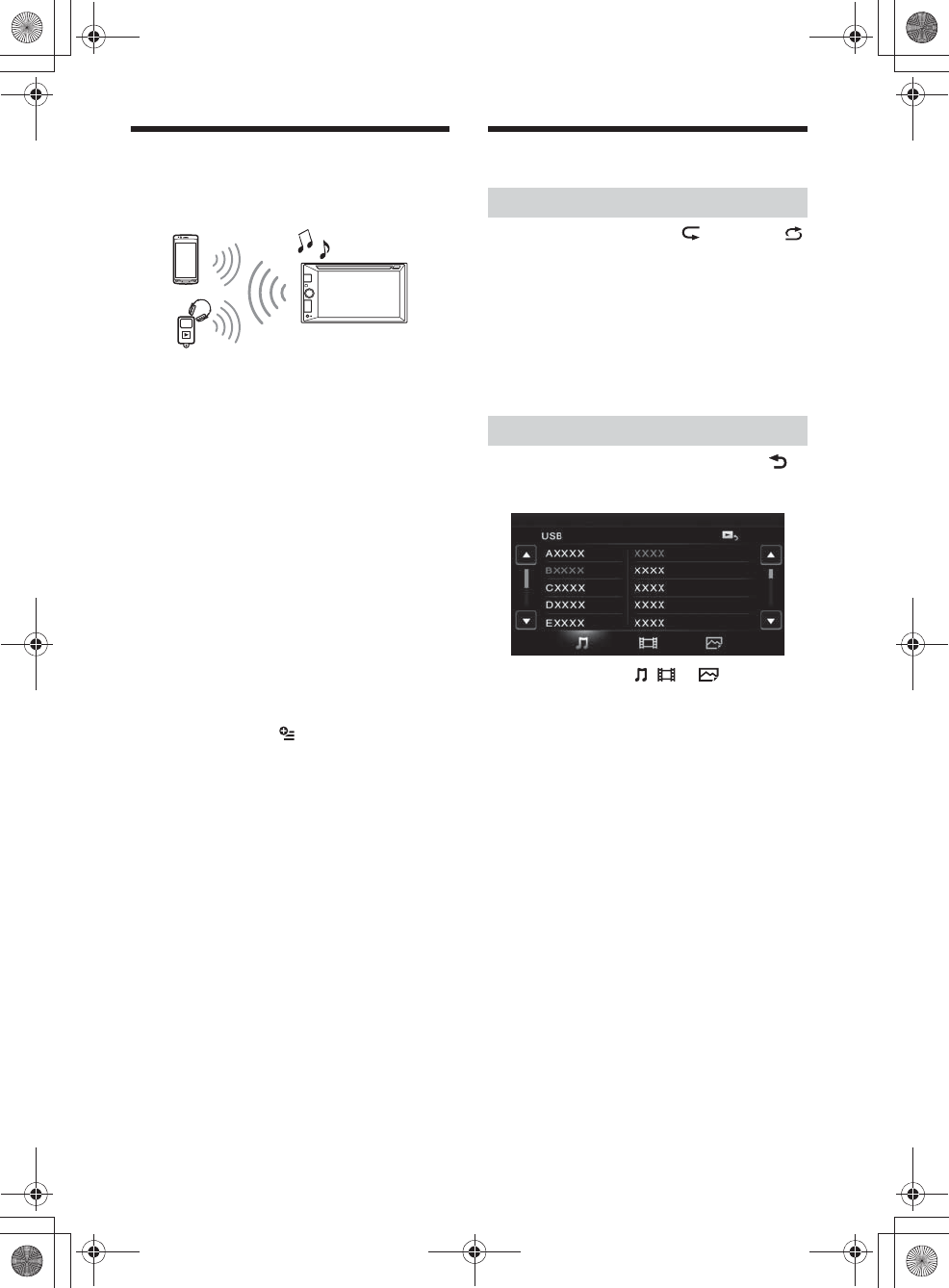
12GB
E:\4540985111\4540985111XAV68BTUC\01GB\040CD.fm masterpage: Left
XAV-68BT
4-540-985-11(1)
Playing a BLUETOOTH Device
You can play contents on a connected device that
supports BLUETOOTH A2DP (Advanced Audio
Distribution Profile).
1Make BLUETOOTH connection with the
audio device (page 8).
2Reduce the volume on this unit.
3Press HOME, then touch [BT Audio].
4Operate the audio device to start
playback.
5Adjust the volume on this unit.
Playback controls
If the BLUETOOTH device supports AVRCP (Audio
Video Remote Control Profile), you can control
playback via this unit in the same way as disc
playback.
To match the volume level of the
BLUETOOTH device to other sources
You can reduce the volume level differences
between this unit and the BLUETOOTH device.
During playback, touch .
Select a level from –8 to +18.
Searching and Playing Tracks
1During playback, touch (repeat) or
(shuffle) repeatedly until the desired
option appears.
Repeat or shuffle play starts.
Available play modes differ depending on the
selected sound source.
Note
Repeat play and shuffle play are not available for
version 2.0 VCD with PBC function.
1During disc or USB playback, touch .
The list screen from the currently played item
appears.
Furthermore, touch , or to list up by
the file type (audio/video/photo).
2Touch the desired item.
Playback starts.
Using repeat play and shuffle play
Searching for a file from the list screen
010book.book Page 12 Friday, March 14, 2014 10:26 AM
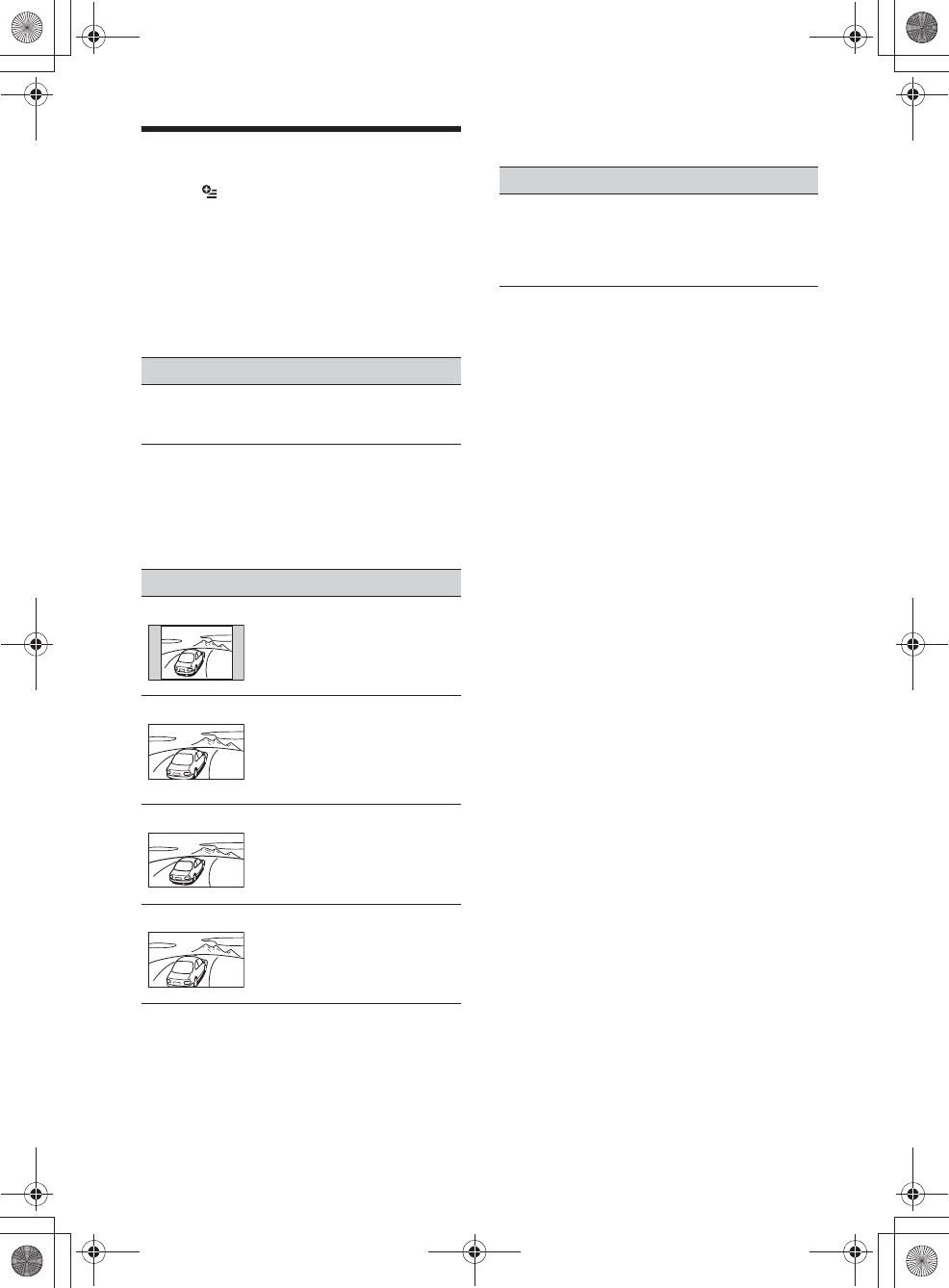
13GB
E:\4540985111\4540985111XAV68BTUC\01GB\040CD.fm masterpage: Right
XAV-68BT
4-540-985-11(1)
Available Options
Various settings are available in each source by
touching . The available items differ depending
on the situation.
Picture EQ
Adjusts the picture to suit the interior brightness of
the car. This setting is available only when the
parking brake is set.
Source: USB (Xvid/Photo), Disc (DVD/VCD/Xvid/
Photo), AUX (Available only when [AUX] is set to
[Rear], and [AUX Input] is set to [Video] or [Auto].)
Aspect
This setting is available only when the parking
brake is set.
Source: USB (Xvid/Photo), Disc (DVD/VCD/Xvid/
Photo), AUX (Available only when [AUX] is set to
[Rear], and [AUX Input] is set to [Video] or [Auto].)
DVD Audio Level
Source: Disc
Option Purpose
Dynamic (Ć),
Standard,
Theater, Sepia
To select the picture quality.
Option Purpose
Normal To display a picture with 4:3
aspect ratio (regular picture).
Wide To display a picture with 4:3
aspect ratio enlarged to the left
and right edges of the screen,
with overflowing parts of the top
and bottom cut off to fill the
screen.
Full (Ć)To display a picture with 16:9
aspect ratio.
Zoom To display a picture with 4:3
aspect ratio enlarged to the left
and right edges of the screen.
Option Purpose
–Adjusts the audio output level
between -10 and +10 for a DVD
recorded in Dolby Digital format,
to balance the volume level
between discs.
010book.book Page 13 Friday, March 14, 2014 10:26 AM
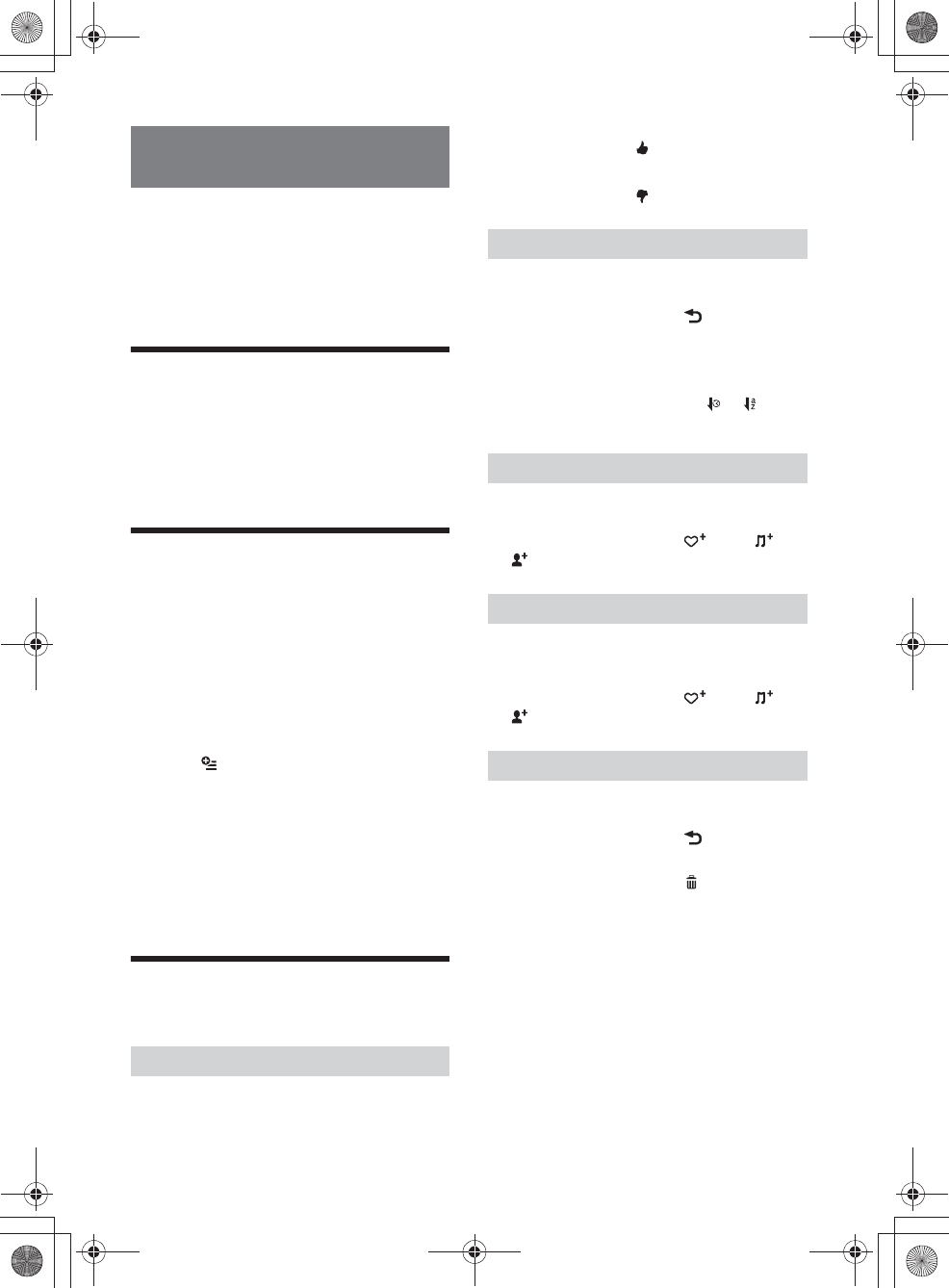
14GB
E:\4540985111\4540985111XAV68BTUC\01GB\040CD.fm masterpage: Left
XAV-68BT
4-540-985-11(1)
Pandora® is available to stream music through your
iPhone, Android™ and BlackBerry® phones. You can
control Pandora® on a USB-connected iPhone or
BLUETOOTH connected Android/BlackBerry phone
from this unit.
The Pandora® service is not available in some
countries/regions.
Preparing for Pandora®
1Check the usable mobile device to visit
the support site on the back cover.
2Download the latest version of the
Pandora® application to visit:
www.pandora.com
Streaming Pandora®
1Reduce the volume on this unit.
2Connect this unit with the mobile device.
In the case of an iPhone, connect via USB.
In the case of Android/BlackBerry phone,
connect via the BLUETOOTH function (page 7).
3Press HOME, then touch [Pandora].
4Launch the Pandora® application on the
mobile device.
5Touch , then [USB connection for
iPhone] or [Bluetooth connection for
Android or Blackberry].
Playback starts.
If the device number appears
Make sure that the same numbers are displayed
(e.g., 123456) in this unit and the mobile device,
then touch [OK] on this unit and confirm on the
mobile device.
Available Operations in
Pandora®
“Thumbs Up” or “Thumbs Down” feedback allows
you to personalize stations.
Thumbs Up
During playback, touch .
Thumbs Down
During playback, touch .
The station list allows you to easily select a desired
station.
1During playback, touch .
The station list appears.
2Touch the desired station name.
Playback starts.
To change the sorting order, touch or .
To scroll the list, touch Ă/è.
The track or artist currently being played can be
bookmarked and stored in your Pandora® account.
1During playback, touch , then or
in [Bookmark].
A new station can be created based on the track or
artist being played. It will be accessible from your
Pandora® account immediately.
1During playback, touch , then or
in [Station].
Stations can be deleted from the station list in order
to make room for new stations.
1During playback, touch .
The station list appears.
2In the station list, touch .
The delete mode will be activated and
checkboxes will be shown next to station
names.
3Check the stations to be deleted and
press [Delete].
A confirmation box will show [OK] to confirm
deletion.
4Touch [OK].
Listening to Pandora®
“Thumbs” feedback
Using the station list
Bookmarking
Creating a station
Deleting a station
010book.book Page 14 Friday, March 14, 2014 10:26 AM
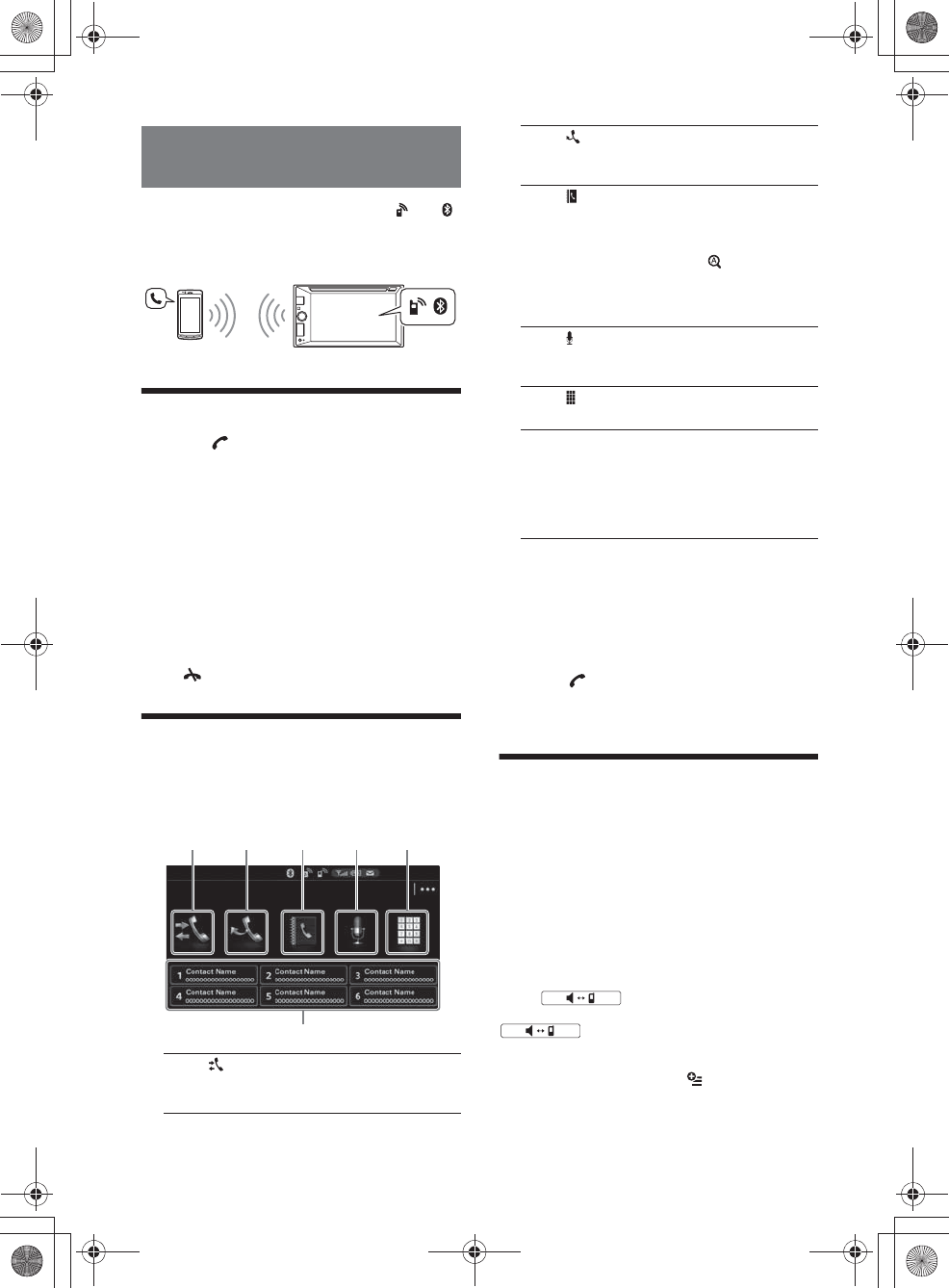
15GB
E:\4540985111\4540985111XAV68BTUC\01GB\040CD.fm masterpage: Right
XAV-68BT
4-540-985-11(1)
Before handsfree calling, make sure that and
are in the display. If the indications do not appear,
perform the BLUETOOTH connection procedure
(page 7).
Receiving a Call
1Touch when a call is received.
The phone call starts.
Note
The ringtone and talker’s voice are output only from the
front speakers.
To adjust the ringtone volume
The level of ringtone volume will be stored into
memory, independently from the regular volume
level.
Rotate the volume control dial while receiving a call.
To reject/end a call
Touch .
Making a Call
1Press HOME, then touch [Phone].
2Touch one of the icons on the
BLUETOOTH phone display.
*1 The cellular phone needs to support PBAP
(Phone Book Access Profile).
*2 Do not use the voice dial function on the cellular
phone while it is connected to this unit.
*3 Voice dial may not work depending on the
recognition specification of the cellular phone.
For details, visit the support site on the back
cover.
3Touch .
The call is made and the calling display appears
until the other party answers.
Available Operations During a
Call
To adjust the talker’s voice volume
The level of the talker’s voice volume will be stored
into memory, independently from the regular
volume level.
Rotate the volume control dial during a call.
To transfer the current call to the cellular
phone
Touch .
To transfer back to handsfree calling, touch
again.
Available options
During a handsfree call, press .
Handsfree Calling
ɞ (call history)*1
Select a contact from the call history list.
The unit stores the last 20 calls.
ɞɟ ɠɡɢ
ɣ
ɟ (redial)
Make a call automatically to the last
contact you made.
ɠ (phonebook)*1
Select a contact from the name list/
number list in the phonebook. To search
the desired contact by alphabetical order
in the name list, touch .
For details on how to manage the
phonebook data, see “Phonebook
Management” (page 16).
ɡ (voice dial)*2*3
Say a voice tag stored on the cellular
phone.
ɢ (phone number input)
Enter the phone number.
ɣPreset number
Touch a preset number ([1] to [6]).
The unit stores up to 6 contacts in the
list.
For details on how to store, see
“Presetting phone numbers” (page 16).
010book.book Page 15 Friday, March 14, 2014 10:26 AM
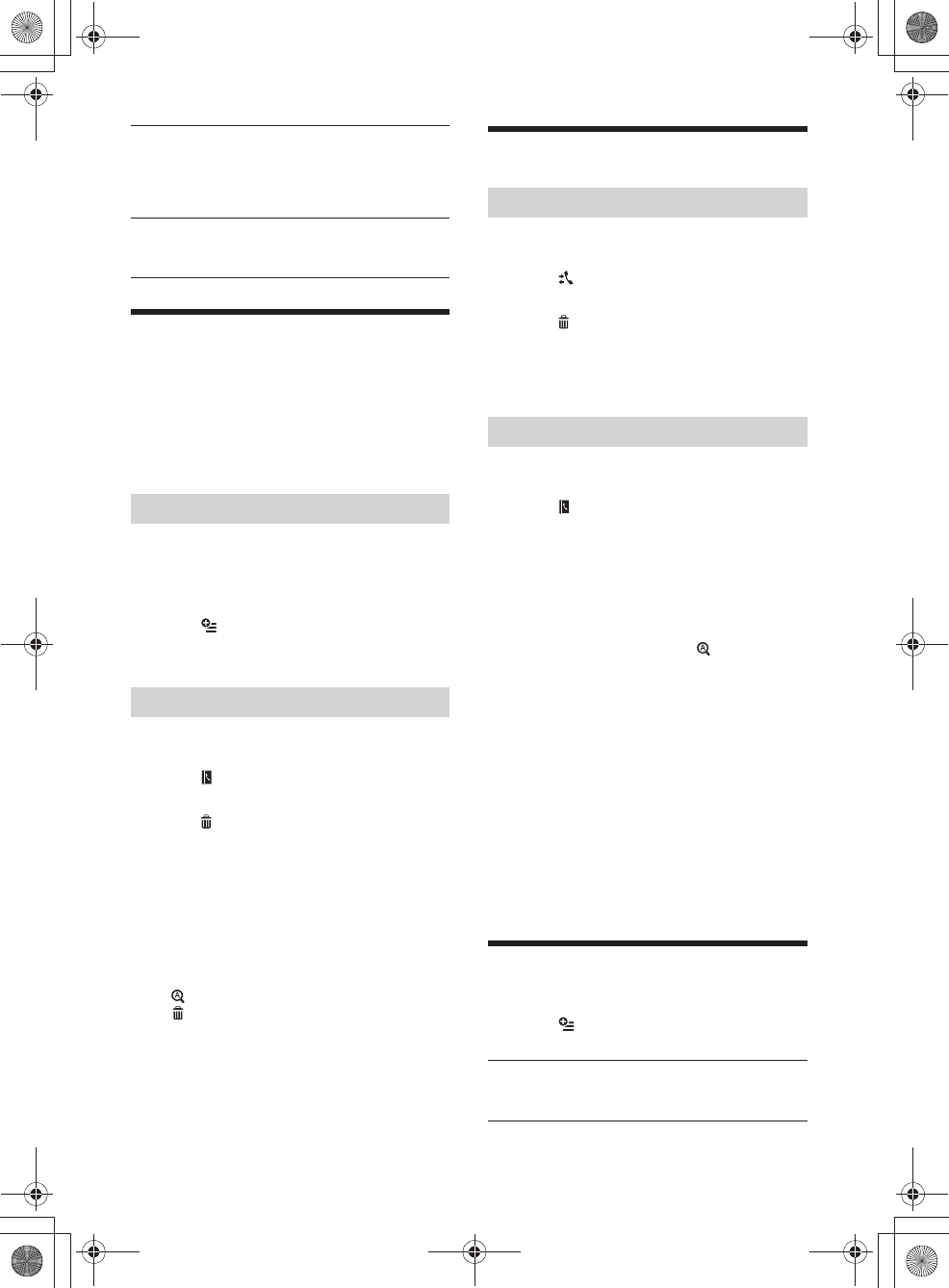
16GB
E:\4540985111\4540985111XAV68BTUC\01GB\040CD.fm masterpage: Left
XAV-68BT
4-540-985-11(1)
Phonebook Management
Note
Prior to disposal or changing ownership of your car with
this unit still installed, be sure to erase all the
phonebook data in this unit to prevent possible
unauthorized access, by doing any of the following:
ˋDelete the phonebook data by initializing (page 18).
ˋPress the reset button.
ˋDisconnect the power supply lead.
You can access the phonebook data of a cellular
phone to make a call.
1Press HOME, then touch [Phone].
The BLUETOOTH phone display appears.
2Touch , then [Phonebook Select].
3Touch the desired item.
1Press HOME, then touch [Phone].
The BLUETOOTH phone display appears.
2Touch .
The phonebook appears.
3Touch .
The confirmation display appears.
4Touch [OK].
All phonebook data on this unit is deleted.
To delete an individual contact from the
phonebook
Follow steps 1 to 2 above, then select the contact.
To search the desired contact by alphabetical order,
touch then select alphabet.
Touch [OK].
Call Data Management
1Press HOME, then touch [Phone].
The BLUETOOTH phone display appears.
2Touch .
The call history list appears.
3Touch .
The confirmation display appears.
4Touch [OK].
All items in the call history are deleted.
1Press HOME, then touch [Phone].
The BLUETOOTH phone display appears.
2Touch .
The phonebook appears.
3Select the contact to store in the preset
dial.
ɞIn the name list, touch the name of
the contact.
To search the desired contact by
alphabetical order, touch , then select
alphabet.
ɟIn the number list, touch the phone
number.
The contact confirmation display appears.
4Touch [Preset], then the desired preset
number ([1] to [6]).
The contact is stored to the selected preset
number.
To change the registration of the preset
dial
Follow the procedure above and overwrite a
registered preset dial.
Phone Option Menu
1Press HOME, then touch [Phone].
2Touch .
The phone option menu appears.
[Speech Quality] Reduces echo and noise during
a call. For normal use, set to
[Mode 1]. If the outgoing sound
quality is unsatisfactory, set to
[Mode 2].
[MIC Gain] Adjusts the microphone volume
for the other party: [Low],
[Middle], [High].
Selecting phonebook data
Deleting phonebook data
Deleting call history
Presetting phone numbers
[Ringtone]
Uses the ringtone of this unit or the connected
cellular phone: [Internal], [Cellular].
010book.book Page 16 Friday, March 14, 2014 10:26 AM
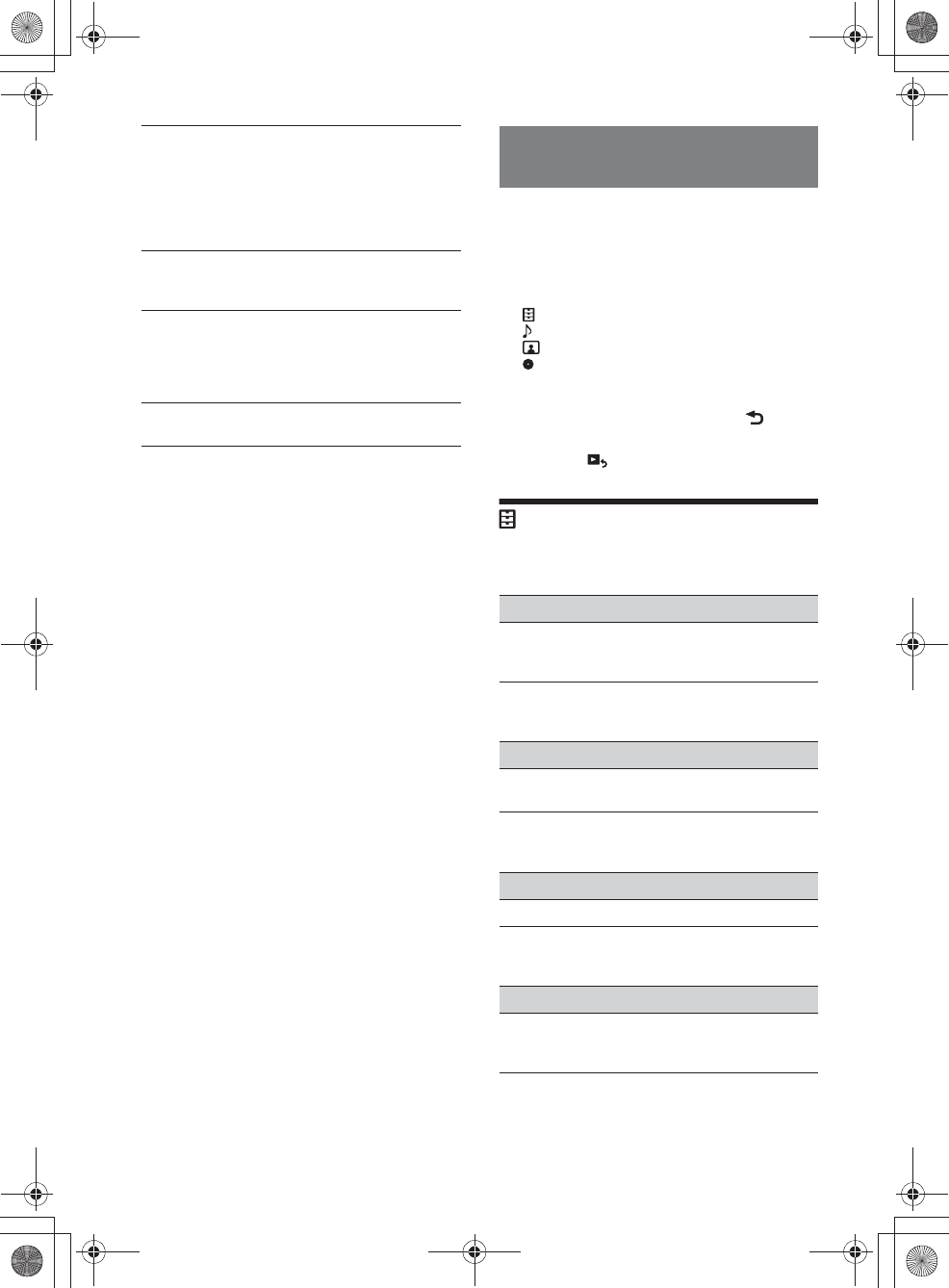
17GB
E:\4540985111\4540985111XAV68BTUC\01GB\040CD.fm masterpage: Right
XAV-68BT
4-540-985-11(1)
Select [Settings] in the HOME menu when you need
to change the settings of the unit.
“Ć” in the table below indicates the default setting.
1Press HOME, then touch [Settings].
2Touch one of the setup category icons.
: General Settings (page 17)
: Sound Settings (page 19)
: Screen Settings (page 19)
: Visual Settings (page 19)
3Touch Ă/è to select the desired item.
To return to the previous display, touch .
To switch from the HOME screen to the playback
screen, touch .
General Settings
Language
Unit status: Any status
Time Format
Unit status: Any status
Clock Time
Unit status: Any status
Clock Adjust
Unit status: Any status
[Auto Answer]
Answers an incoming call automatically.
ˋ[OFF]: to not answer automatically.
ˋ[3 sec]: to answer automatically after 3
seconds.
ˋ[10 sec]: to answer automatically after 10
seconds.
[Phonebook Select]
Browses the phonebook data on cellular phone:
[Cellular].
[Receive Phonebook]
Receives phonebook data from the connected
cellular phone.
When receiving is complete, BLUETOOTH device
name appears.
[Background Visualizer]
Sets background visualizer: [ON], [OFF].
Settings
Option Purpose
English (Ć),
Español,
Русский
To select the display language.
Option Purpose
12-hour (Ć),
24-hour
To change the time format.
Option Purpose
OFF (Ć), ON To activate the CT function.
Option Purpose
–To set the clock.
(Available only when [Clock
Time] is set to [OFF].)
010book.book Page 17 Friday, March 14, 2014 10:26 AM
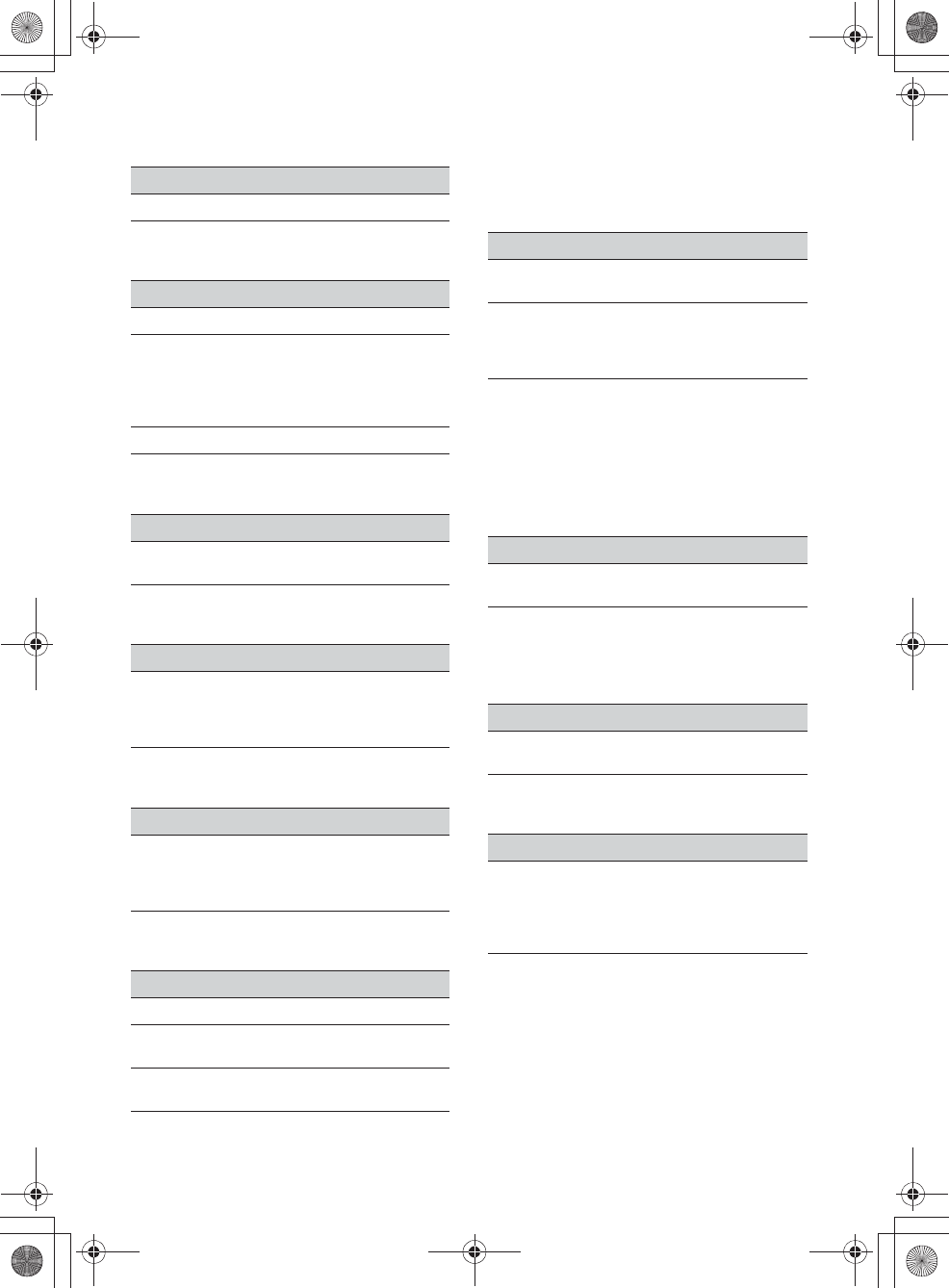
18GB
E:\4540985111\4540985111XAV68BTUC\01GB\040CD.fm masterpage: Left
XAV-68BT
4-540-985-11(1)
Beep
Unit status: Any status
Dimmer
Unit status: Any status
Dimmer Level
Unit status: Any status
Touch Panel Adjust
Unit status: Any status
Output Color System
Unit status: No source selected
Camera Input
Unit status: Any status
Steering Control
You can operate the unit with buttons on the
steering wheel.
For safety, park your car before making this
setting.
Unit status: Any status
User Defined
This setting is available only when [Steering
Control] is set to [User].
The steering button panel appears. Press and hold
a button to be assigned to the steering wheel.
Then press and hold the respective button on the
steering wheel.
Unit status: Any status
Note
This function may not be available on some vehicles.
Bluetooth Connection
Unit status: Any status
Bluetooth Reset
Unit status: Any status
Option Purpose
OFF, ON (Ć)To activate the operation sound.
Option Purpose
OFF To deactivate the dimmer.
Auto (Ć)To dim the display automatically
when you turn lights on.
(Available only when the
illumination control lead is
connected.)
ON To dim the display.
Option Purpose
(–5 - +5)
Ć: 0
To select the brightness level
when the dimmer is activated.
Option Purpose
–To adjust the touch panel
calibration if the touching
position does not correspond
with the proper item.
Option Purpose
NTSC (Ć), PAL To change the color system
according to the connected
monitor. (SECAM is not
supported.)
Option Purpose
OFF To deactivate the input.
Normal (Ć)To display the picture from the
rear view camera.
Reverse To flip the picture from the rear
view camera horizontally.
Option Purpose
User To display the instruction and
panel for steering wheel control.
External (Ć)To deactivate steering wheel
control.
To us e rotary commander
control.
Option Purpose
–To display the instruction and
control panel.
Option Purpose
ON, OFF (Ć)To activate the BLUETOOTH
signal.
Option Purpose
–To initialize all BLUETOOTH-
related settings such as pairing
information, call history, preset
dial, history of connected
BLUETOOTH devices, etc.
010book.book Page 18 Friday, March 14, 2014 10:26 AM
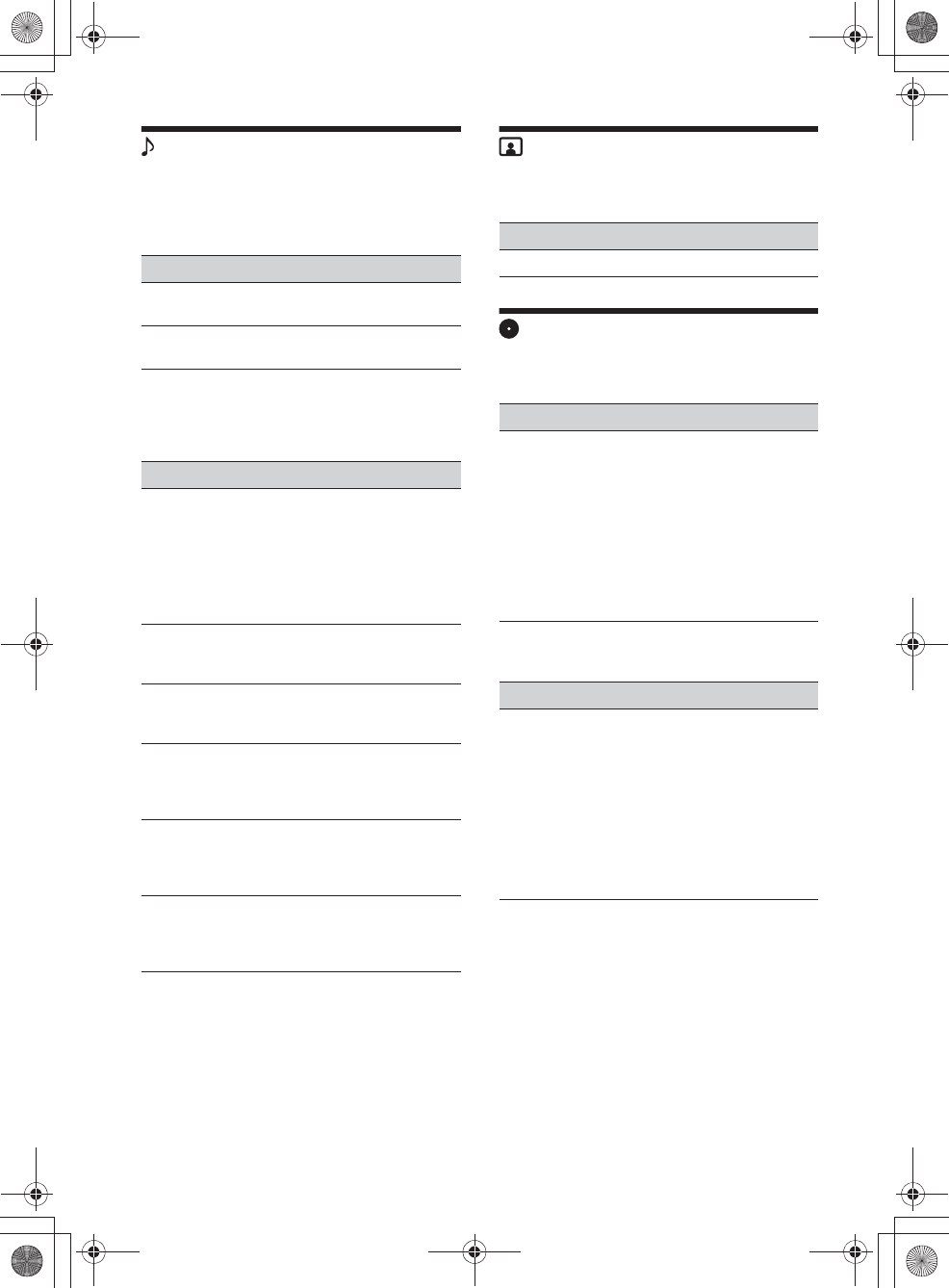
19GB
E:\4540985111\4540985111XAV68BTUC\01GB\040CD.fm masterpage: Right
XAV-68BT
4-540-985-11(1)
Sound Settings
Rear/Sub Out
Switches the audio output between the rear
speakers and subwoofer.
Unit status: Any status
Sound Adjust
Selects EQ3 and adjusts subwoofer level, balance/
fader level or crossover filter.
Unit status: Any status
Screen Settings
Demo
Unit status: Any status
Visual Settings
DVD Menu Language
Unit status: No source selected
DVD Audio Language
Unit status: No source selected
Option Purpose
Rear To output audio signals to the
rear speakers (amplifier).
Subwoofer (Ć)To output audio signals to the
subwoofer.
Option Purpose
EQ3
OFF (Ć), R&B,
Pop, Rock,
Hip-Hop,
Dance,
Country,
Custom
To select the equalizer curve;
customize the equalizer curve.
When setting [Custom], selects
the equalizer settings: [Low],
[Mid], [High].
Subwoofer:
(ATT, –10 - +10)
Ć: 0
To adjust the volume level of the
subwoofer. (Available only when
[Subwoofer] is set to [ON].)
Balance:
(L 15 - 0 - R 15)
Ć: 0
To adjust the sound balance
between left and right speakers.
Fader:
(Front 15 - 0 -
Rear 15)
Ć: 0
To adjust the sound balance
between front and rear speakers.
HPF: 80 Hz,
100 Hz,
120 Hz, 140 Hz,
160 Hz, OFF (Ć)
To select the cut-off frequency of
the front/rear speakers.
LPF: OFF (Ć),
80 Hz, 100 Hz,
120 Hz, 140 Hz,
160 Hz
To select the cut-off frequency of
the subwoofer. (Available only
when [Subwoofer] is set to [ON].)
Option Purpose
OFF, ON (Ć)To activate the demonstration.
Option Purpose
English (Ć),
Chinese,
German,
French, Italian,
Spanish,
Portuguese,
Dutch, Danish,
Swedish,
Finnish,
Norwegian,
Russian, Other
To select the default language
for the disc's menu.
Option Purpose
English (Ć),
Chinese,
German,
French, Italian,
Spanish,
Portuguese,
Dutch, Danish,
Swedish,
Finnish,
Norwegian,
Russian, Other
To select the default language
for the soundtrack.
010book.book Page 19 Friday, March 14, 2014 10:26 AM
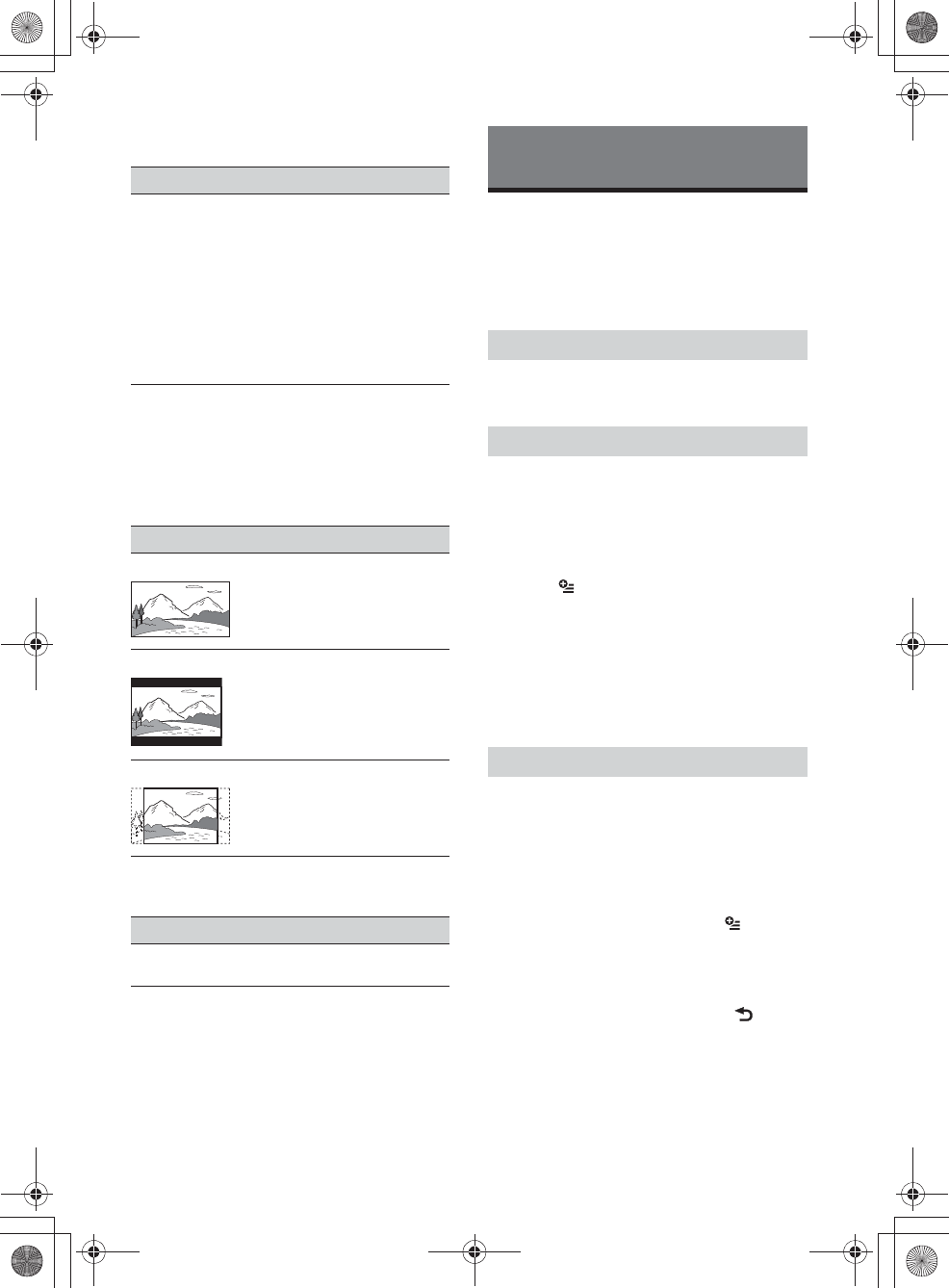
20GB
E:\4540985111\4540985111XAV68BTUC\01GB\040CD.fm masterpage: Left
XAV-68BT
4-540-985-11(1)
DVD Subtitle Language
Unit status: No source selected
Monitor Type
Selects an aspect ratio suitable for the connected
monitor.
(The screen aspect ratio of this unit also changes.)
Depending on the disc, [Letterbox] may be selected
automatically instead of [Pan Scan], and vice versa.
Unit status: No source selected
Video CD PBC
Unit status: No source selected
Auxiliary Audio/Video
Equipment
You can connect up to an optional device, such as a
portable media player, game console, etc., to the
AUX terminal on the unit.
1Press HOME, then touch [AUX].
The AUX playback display appears.
Be sure to adjust the volume for the connected
device before playback.
1Reduce the volume on the unit.
2Press HOME, then touch [AUX].
The AUX playback display appears.
3Touch to open the menu, then touch
[Input Level].
4Set your usual listening volume on the
unit.
5Touch –/+ repeatedly to adjust the level.
The level is adjustable in single steps, between
–10 and +15.
By setting the type (video or audio) of each
connected device, the background screen can be
switched accordingly.
1Press HOME, then touch [AUX].
2Touch [Front] or [Rear].
[Front] is available only for audio.
3When selecting [Rear], touch to open
the menu, then touch [AUX Input].
4Touch [Audio], [Video] or [Auto].
The default setting is [Auto].
To return to the previous display, touch .
Option Purpose
English (Ć),
Chinese,
German,
French, Italian,
Spanish,
Portuguese,
Dutch, Danish,
Swedish,
Finnish,
Norwegian,
Russian, Other
To select the default subtitle
language for DVD.
Option Purpose
16:9 (Ć)To display a wide picture.
Suitable when connecting to a
wide-screen monitor or a
monitor with a wide mode
function.
Letterbox To display a wide picture with
bands on the upper and lower
positions of the screen.
Suitable when connecting to a
4:3 screen monitor.
Pan Scan To display a wide picture on the
entire screen and automatically
cut off the portions that do not
fit.
Option Purpose
OFF, ON (Ć)To play a VCD with PBC
functions.
Additional Information
Selecting an auxiliary device
Adjusting the volume level
Setting the type of device
010book.book Page 20 Friday, March 14, 2014 10:26 AM
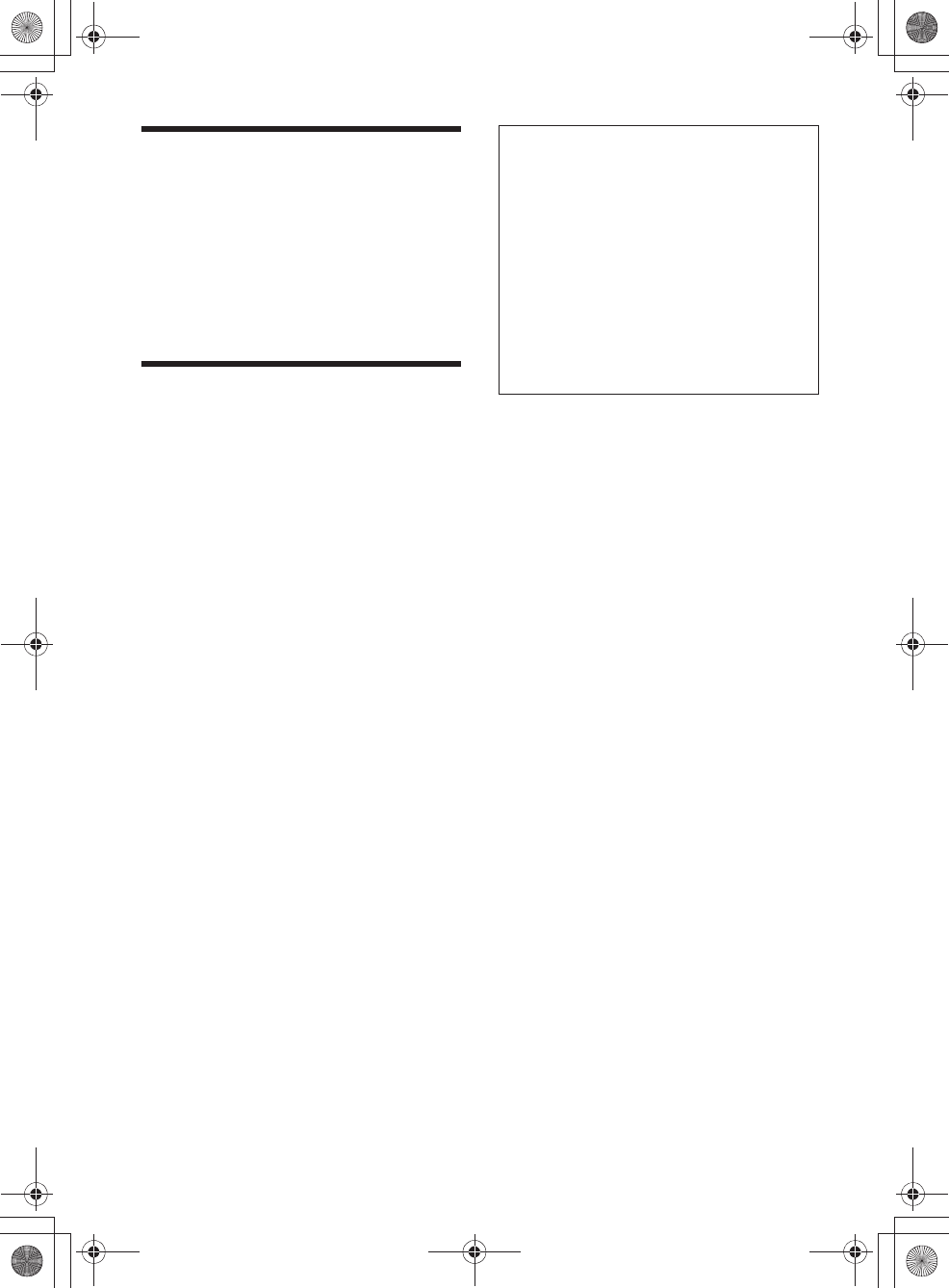
21GB
E:\4540985111\4540985111XAV68BTUC\01GB\040CD.fm masterpage: Right
XAV-68BT
4-540-985-11(1)
Rear View Camera
By connecting the optional rear view camera to the
CAMERA IN terminal, you can display the picture
from the rear view camera.
The picture from the rear view camera appears
when:
ˋthe back lamp lights up (or the shift lever is set to
the R (reverse) position).
ˋyou press HOME then touch [Rear Camera].
ˋyou press and hold DSPL then touch [Rear
Camera].
Precautions
ˎCool off the unit beforehand if your car has been
parked in direct sunlight.
ˎPower antenna (aerial) extends automatically.
Moisture condensation
Should moisture condensation occur inside the
unit, remove the disc and wait for about an hour for
it to dry out; otherwise the unit will not operate
properly.
To maintain high sound quality
Do not splash liquid onto the unit or discs.
Notes on safety
ˎComply with your local traffic rules, laws and
regulations.
ˎWhile driving
ˋDo not watch or operate the unit, as it may lead
to distraction and cause an accident. Park your
car in a safe place to watch or operate the unit.
ˋDo not use the setup feature or any other
function which could divert your attention from
the road.
ˋWhen backing up your car, be sure to look
back and watch the surroundings carefully
for your safety, even if the rear view camera
is connected. Do not depend on the rear view
camera exclusively.
ˎWhile operating
ˋDo not insert your hands, fingers or foreign
object into the unit, as it may cause injury or
damage to the unit.
ˋKeep small articles out of the reach of children.
ˋBe sure to fasten seatbelts to avoid injury in the
event of a sudden movement of the car.
Notes on installation
ˎWe recommend this unit should be installed by a
qualified technician or service personnel.
ˋIf you try to install this unit by yourself, refer to
the supplied “Installation/Connections” guide
and install the unit properly.
ˋImproper installation may cause battery drain
or a short circuit.
ˎIf the unit does not work properly, check the
connections first, referring to the supplied
“Installation/Connections” guide. If everything is
in order, check the fuse.
ˎProtect the unit surface from damage.
ˋDo not expose the unit surface to chemicals,
such as insecticide, hair spray, insect repellent,
etc.
ˋDo not leave rubber or plastic materials in
contact with the unit for a long time. Otherwise,
the finish of the unit may be impaired, or
deformation may occur.
ˎWhen installing, be sure to fix securely.
ˎWhen installing, be sure to turn the ignition off.
Installing the unit with the ignition on may cause
battery drain or a short circuit.
ˎWhen installing, be sure not to damage any car
parts such as pipes, tubes, fuel tank or wiring by
using a drill, as it may cause a fire or an accident.
Preventing an accident
Pictures appear only after you park the car and
set the parking brake.
If the car starts moving during video playback,
the following caution is displayed and you
cannot watch the video.
[Video blocked for your safety.]
The monitor connected to the REAR VIDEO OUT is
active while the car is in motion.
You cannot watch the video, but you can hear
audio.
Do not operate the unit or watch the monitor
while driving.
010book.book Page 21 Friday, March 14, 2014 10:26 AM
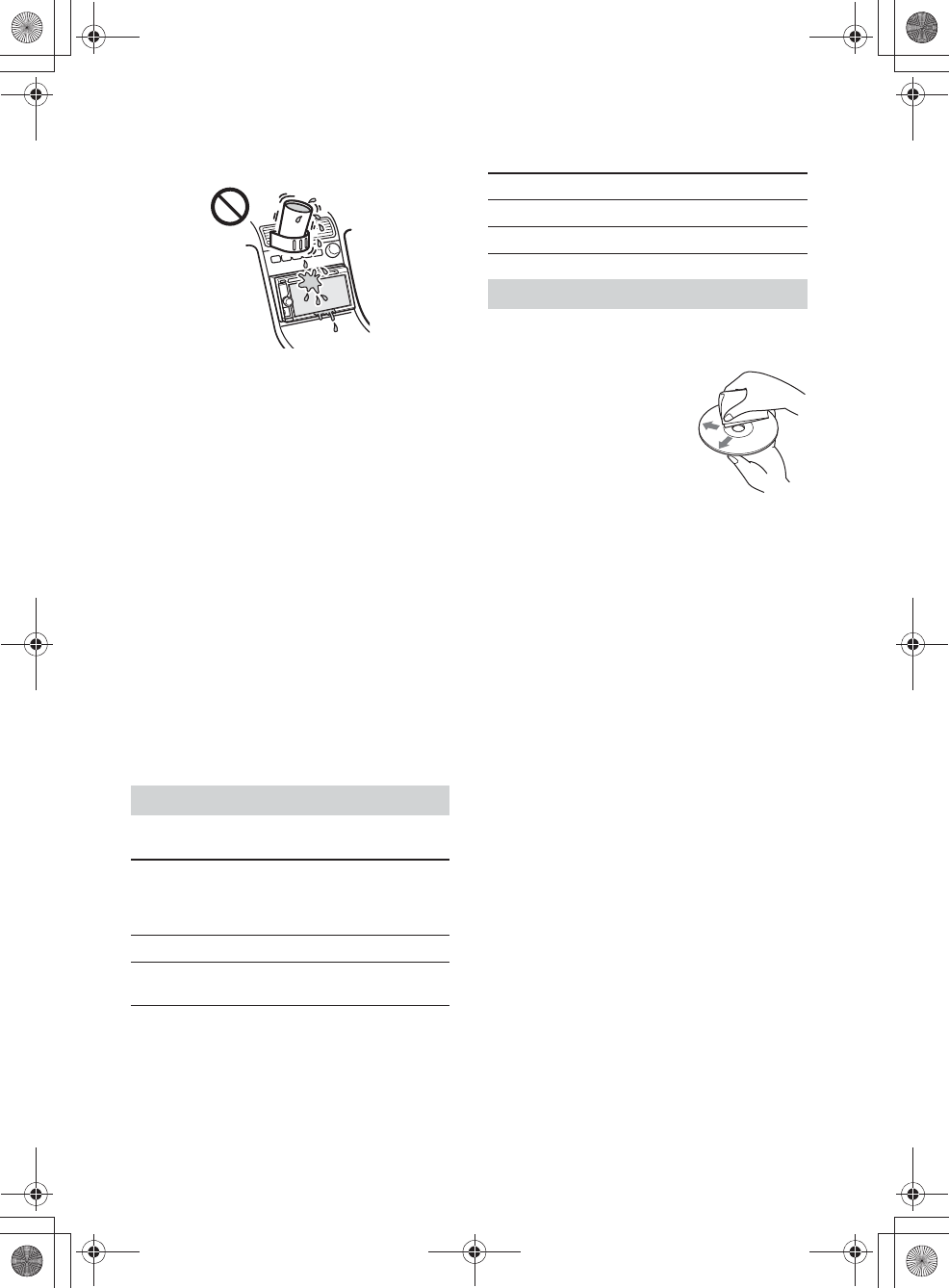
22GB
E:\4540985111\4540985111XAV68BTUC\01GB\040CD.fm masterpage: Left
XAV-68BT
4-540-985-11(1)
Notes on LCD panel
ˎDo not wet the LCD panel or expose it to
liquids. This may cause a malfunction.
ˎDo not press on the LCD panel as doing so can
distort the picture or cause a malfunction (i.e., the
picture may become unclear, or the LCD panel
may be damaged).
ˎDo not touch other than with the finger, as it may
damage or break the LCD panel.
ˎClean the LCD panel with a dry soft cloth. Do not
use solvents such as benzine, thinner,
commercially available cleaners, or antistatic
spray.
ˎDo not use this unit outside the temperature
range 5 – 45 ºC (41 – 113 ºF).
ˎIf your car was parked in a cold or hot place, the
picture may not be clear. However, the monitor is
not damaged, and the picture will become clear
after the temperature in your car becomes
normal.
ˎSome stationary blue, red or green dots may
appear on the monitor. These are called “bright
spots,” and can happen with any LCD. The LCD
panel is precision-manufactured with more than
99.99% of its segments functional. However, it is
possible that a small percentage (typically 0.01%)
of the segments may not light up properly. This
will not, however, interfere with your viewing.
Discs
* “DVD” may be used in these Operating Instructions as
a general term for DVD VIDEOs, DVD-Rs/DVD-RWs,
and DVD+Rs/DVD+RWs.
File types
For details on compression formats, see page 23.
ˎDo not expose discs to direct sunlight or heat
sources such as hot air ducts, nor leave it in a car
parked in direct sunlight.
ˎBefore playing, wipe the discs
with a cleaning cloth from the
center out. Do not use
solvents such as benzine,
thinner, commercially
available cleaners.
ˎThis unit is designed to play
discs that conform to the
Compact Disc (CD) standard.
DualDiscs and some of the music discs encoded
with copyright protection technologies do not
conform to the Compact Disc (CD) standard,
therefore, these discs may not be playable by this
unit.
ˎDiscs that this unit CANNOT play
ˋDiscs with labels, stickers, or sticky tape or
paper attached. Doing so may cause a
malfunction, or may ruin the disc.
ˋDiscs with non-standard shapes (e.g., heart,
square, star). Attempting to do so may damage
the unit.
ˋ8 cm (3 1/4 in) discs.
Note on playback operations of DVDs and
VCDs
Some playback operations of DVDs and VCDs may
be intentionally set by software producers. Since
this unit plays DVDs and VCDs according to the disc
contents the software producers designed, some
playback features may not be available. Also, refer
to the instructions supplied with the DVDs or VCDs.
Notes on DATA CDs, DATA DVDs and USB
playback
ˎSome DATA CDs/DATA DVDs (depending on the
equipment used for its recording, or the disc
condition) may not play on this unit.
ˎFinalization is required for some discs (page 23).
ˎThe unit is compatible with the following
standards.
For DATA CDs
ˋISO 9660 level 1/level 2 format, Joliet/Romeo in
the expansion format
Playable discs and file types
DVD* DVD VIDEO
DVD-R/DVD-R DL/DVD-RW
(Video mode)
DVD+R/DVD+R DL/DVD+RW
VCD Video CD (Ver. 1.0/1.1/2.0)
CD Audio CD
CD-ROM/CD-R/CD-RW
Audio MP3 file, WMA file, AAC file
Video Xvid file, MPEG-4 file
Photo jpeg file (.jpg)
Notes on discs
010book.book Page 22 Friday, March 14, 2014 10:26 AM
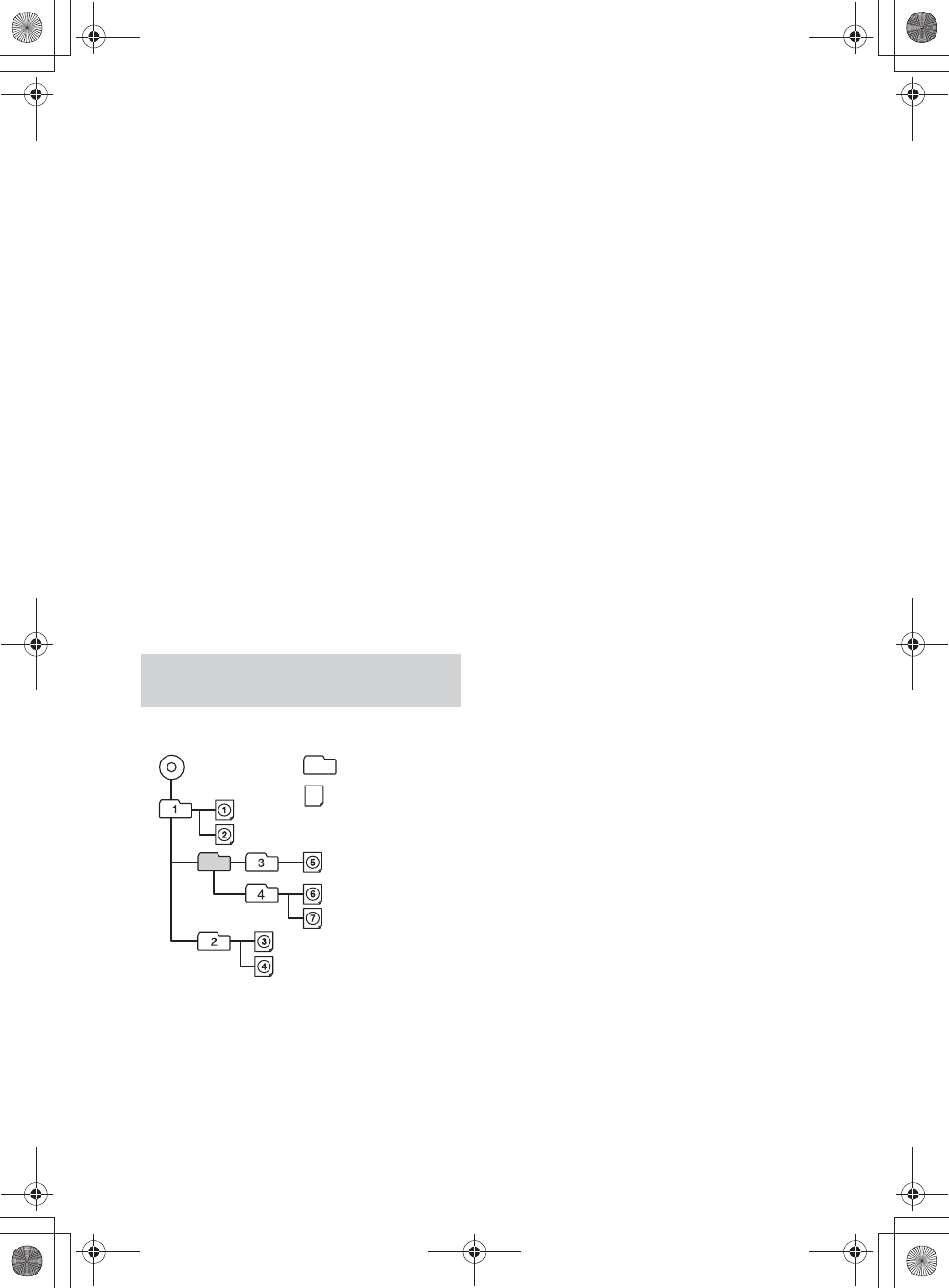
23GB
E:\4540985111\4540985111XAV68BTUC\01GB\040CD.fm masterpage: Right
XAV-68BT
4-540-985-11(1)
For DATA DVDs
ˋUDF Bridge format (combined UDF and ISO
9660)
ˎThe maximum number of:
ˋfolders (albums): 256 (including root and empty
folders).
ˋfiles (tracks/videos/photos) and folders
contained in a disc: 2,000 (if a folder/file names
contain many characters, this number may
become less than 2,000).
ˋdisplayable characters for a folder/file name:
32.
ˎCompatible codecs are MP3 (.mp3), WMA (.wma),
AAC (.m4a), JPEG (.jpg), Xvid (.avi), and MPEG-4
(.mp4).
ˎDRM (Digital Rights Management) files may not be
played.
Notes on finalizing discs
The following discs are required to be finalized to
play on this unit.
ˎDVD-R/DVD-R DL (in video mode)
ˎDVD-RW in video mode
ˎDVD+R/DVD+R DL
ˎCD-R
ˎCD-RW
DVD+RW can be played without finalization. The
disc is automatically finalized.
For details, refer to the manual supplied with the
disc.
Folders and files are arranged in ascending order of
updated date and time.
About WMA files
WMA*1 files meeting the following requirements
can be played. Playback is not guaranteed for all
WMA files meeting the requirements.
Codec
ˎMedia File format: ASF file format
ˎFile extension: .wma
ˎBit rate: 48 to 192 kbps (Supports variable bit rate
(VBR))*2
ˎSampling frequency*3: 44.1 kHz
About MP3 files
MP3 files meeting the following requirements can
be played. Playback is not be guaranteed for all
MP3 files meeting the requirements.
Codec
ˎMedia File format: MP3 (MPEG-1 Layer3) file
format
ˎFile extension: .mp3
ˎBit rate: 48 to 192 kbps (Supports variable bit rate
(VBR))*2
ˎSampling frequency*3: 32, 44.1, 48 kHz
About AAC files
AAC*4 files meeting the following requirements can
be played. Playback is not be guaranteed for all
AAC files meeting the requirements.
Codec for Disc
ˎMedia File format: MP4 file format
ˎFile extension: .mp4, .m4a
ˎBit rate: 40 to 320 kbps (Supports variable bit rate
(VBR))
ˎSampling frequency*3: 44.1, 48 kHz
Codec for MSC
ˎMedia File format: MP4 file format
ˎFile extension: .mp4, .m4a, .3gp
ˎBit rate: 48 to 288 kbps (Supports variable bit rate
(VBR))*2
ˎSampling frequency*3: 8, 11.025, 12, 16, 22.05, 24,
32, 44.1, 48 kHz
About MPEG-4 files
MPEG-4 files meeting the following requirements
can be played. Playback is not be guaranteed for all
MPEG-4 files meeting the requirements.
Codec for Disc
ˎMedia File format: MP4 file format
ˎFile extension: .mp4
ˎProfile: Simple Profile
ˎBit rate: Max. 10 Mbps on DVD, 7 Mbps on CD
ˎFrame rate: Max. 30 fps (30p/60i)
ˎResolution: Max. 720 × 576 pixel
Codec for MSC
ˎMedia File format: MP4 file format
ˎFile extension: .mp4, .m4v
ˎProfile: Simple Profile
ˎBit rate: Max. 12 Mbps
ˎFrame rate: Max. 30 fps (30p/60i)
ˎResolution: Max. 1,280 × 720*5
ˎMedia File format: MP4 file format
ˎFile extension: .mp4, .m4v
ˎProfile: Advanced Simple Profile
ˎBit rate: Max. 8 Mbps
Playback order of MP3/WMA/AAC/
Xvid/MPEG-4 files
MP3/WMA/AAC/
Xvid/MPEG-4
Folder (album)
MP3/WMA/AAC/
Xvid/MPEG-4 file
(track/video)
010book.book Page 23 Friday, March 14, 2014 10:26 AM
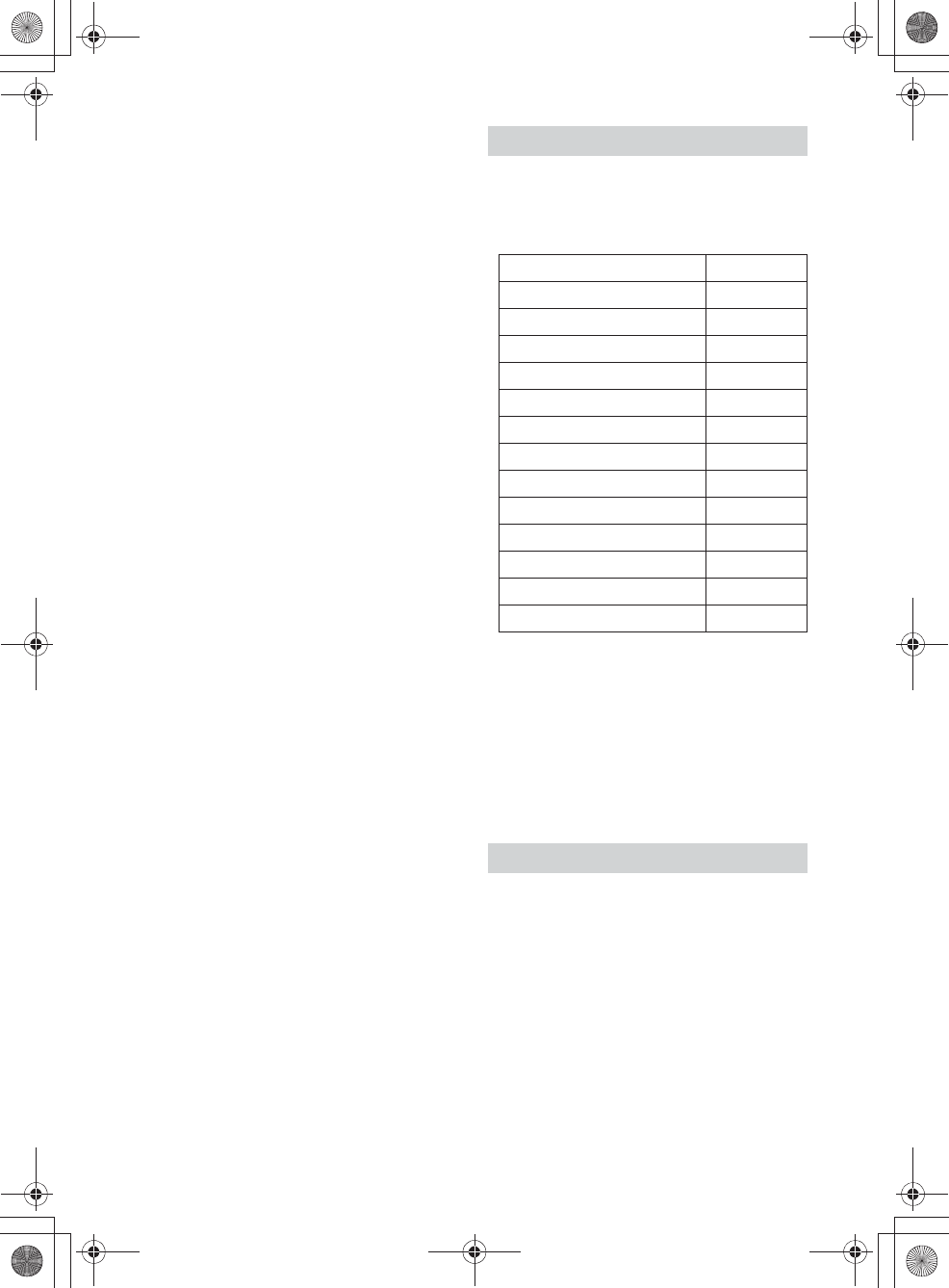
24GB
E:\4540985111\4540985111XAV68BTUC\01GB\040CD.fm masterpage: Left
XAV-68BT
4-540-985-11(1)
ˎFrame rate: Max. 30 fps (30p/60i)
ˎResolution: Max. 720 × 576*5
About Xvid files
Xvid files meeting the following requirements can
be played. Playback is not be guaranteed for all
Xvid files meeting the requirements.
Codec
ˎMedia File format: Xvid file format
ˎFile extension: .avi
ˎProfile: MPEG-4 Advanced Simple Profile
ˎBit rate: Max. 8 Mbps
ˎFrame rate: Max. 30 fps (30p/60i)
ˎResolution: Max. 720 × 576*5
About JPEG files
JPEG*6 files meeting the following requirements
can be played. Playback is not be guaranteed for all
JPEG files meeting the requirements.
Codec
ˎMedia File format: Compatible with DCF 2.0/Exif
2.21 file format
ˎFile extension: .jpg
ˎProfile: Baseline Profile
ˎNumber of pixels: Max. 6,048 × 4,032 pixels
(24,000,000 pixels)
*1 Copyright protected WMA file cannot be played
back.
*2 Non-standard bit rates or non-guaranteed bit rates
are included depending on the sampling frequency.
*3 Sampling frequency may not correspond to all
encoders.
*4 Copyright protected AAC-LC files cannot be played
back.
*5 These numbers indicate the maximum resolution of
playable video, and do not indicate the player’s
display resolution. The display resolution is 800 ×
480.
*6 Some photo files cannot be played back, depending
on their file formats.
ˎYou can connect to the following iPod models.
Update your iPod devices to the latest software
before use.
Compatible iPhone/iPod models.
ˎ“Made for iPod” and “Made for iPhone” mean that
an electronic accessory has been designed to
connect specifically to iPod or iPhone,
respectively, and has been certified by the
developer to meet Apple performance standards.
Apple is not responsible for the operation of this
device or its compliance with safety and
regulatory standards. Please note that the use of
this accessory with iPod or iPhone may affect
wireless performance.
What is BLUETOOTH technology?
ˎBLUETOOTH wireless technology is a short-range
wireless technology that enables wireless data
communication between digital devices, such as
a cellular phone and a headset. BLUETOOTH
wireless technology operates within a range of
about 10 m (about 33 feet). Connecting two
devices is common, but some devices can be
connected to multiple devices at the same time.
ˎYou do not need to use a cable for connection
since BLUETOOTH technology is a wireless
technology, neither is it necessary for the devices
to face one another, such is the case with infrared
technology. For example, you can use such a
device in a bag or pocket.
About iPod
Compatible Model USB
iPhone 5s í
iPhone 5c í
iPhone 5 í
iPhone 4s í
iPhone 4 í
iPhone 3GS í
iPod touch (5th generation) í
iPod touch (4th generation) í
iPod touch (3rd generation) í
iPod classic í
iPod nano (7th generation) í
iPod nano (6th generation) í
iPod nano (5th generation) í
About BLUETOOTH function
010book.book Page 24 Friday, March 14, 2014 10:26 AM
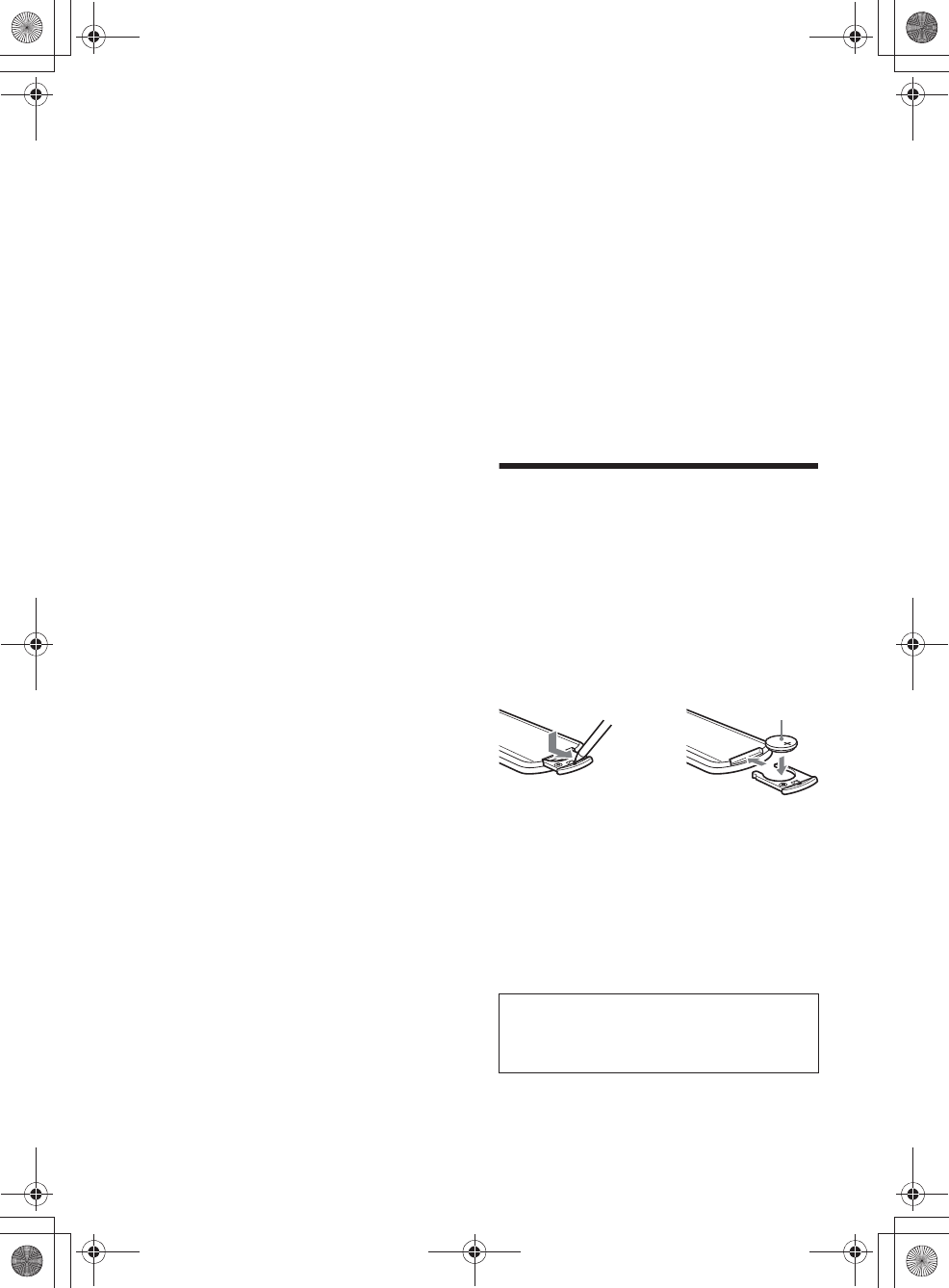
25GB
E:\4540985111\4540985111XAV68BTUC\01GB\040CD.fm masterpage: Right
XAV-68BT
4-540-985-11(1)
ˎBLUETOOTH technology is an international
standard supported by millions of companies all
over the world, and employed by various
companies worldwide.
On BLUETOOTH communication
ˎBLUETOOTH wireless technology operates within
a range of about 10 m.
Maximum communication range may vary
depending on obstacles (person, metal, wall, etc.)
or electromagnetic environment.
ˎThe following conditions may affect the sensitivity
of BLUETOOTH communication.
ˋThere is an obstacle such as a person, metal, or
wall between this unit and BLUETOOTH device.
ˋA device using 2.4 GHz frequency, such as a
wireless LAN device, cordless telephone, or
microwave oven, is in use near this unit.
ˎBecause BLUETOOTH devices and wireless LAN
(IEEE802.11b/g/n/ac) use the same frequency,
microwave interference may occur and result in
communication speed deterioration, noise, or
invalid connection if this unit is used near a
wireless LAN device. In such as case, perform the
following.
ˋUse this unit at least 10 m away from the
wireless LAN device.
ˋIf this unit is used within 10 m of a wireless LAN
device, turn off the wireless LAN device.
ˋInstall this unit and BLUETOOTH device as near
to each other as possible.
ˎMicrowaves emitting from a BLUETOOTH device
may affect the operation of electronic medical
devices. Turn off this unit and other BLUETOOTH
devices in the following locations, as it may cause
an accident.
ˋwhere inflammable gas is present, in a hospital,
train, airplane, or petrol station
ˋnear automatic doors or a fire alarm
ˎThis unit supports security capabilities that
comply with the BLUETOOTH standard to provide
a secure connection when the BLUETOOTH
wireless technology is used, but security may not
be enough depending on the setting. Be careful
when communicating using BLUETOOTH wireless
technology.
ˎWe do not take any responsibility for the leakage
of information during BLUETOOTH
communication.
ˎConnection with all BLUETOOTH devices cannot
be guaranteed.
ˋA device featuring BLUETOOTH function is
required to conform to the BLUETOOTH
standard specified by BLUETOOTH SIG, and be
authenticated.
ˋEven if the connected device conforms to the
above mentioned BLUETOOTH standard, some
devices may not be connected or work
correctly, depending on the features or
specifications of the device.
ˋWhile talking on the phone handsfree, noise
may occur, depending on the device or
communication environment.
ˎDepending on the device to be connected, it may
require some time to start communication.
Others
ˎUsing the BLUETOOTH device may not function on
cellular phones, depending on radio wave
conditions and location where the equipment is
being used.
ˎIf you experience discomfort after using the
BLUETOOTH device, stop using the BLUETOOTH
device immediately. Should any problem persist,
consult your nearest Sony dealer.
If you have any questions or problems concerning
your unit that are not covered in these Operating
Instructions, consult your nearest Sony dealer.
Maintenance
Replacing the lithium battery of the
remote commander
Under normal conditions, the battery will last
approximately 1 year. (The service life may be
shorter, depending on the conditions of use.)
When the battery becomes weak, the range of the
remote commander becomes shorter. Replace the
battery with a new CR2025 lithium battery. Use of
any other battery may present a risk of fire or
explosion.
Notes on the lithium battery
ˎKeep the lithium battery out of the reach of children.
Should the battery be swallowed, immediately
consult a doctor.
ˎWipe the battery with a dry cloth to assure a good
contact.
ˎBe sure to observe the correct polarity when installing
the battery.
ˎDo not hold the battery with metallic tweezers,
otherwise a short-circuit may occur.
ˎDo not expose the battery to excessive heat such as
direct sunlight, fire or the like.
WARNING
Battery may explode if mistreated.
Do not recharge, disassemble, or dispose of in
fire.
+ side up
q
010book.book Page 25 Friday, March 14, 2014 10:26 AM
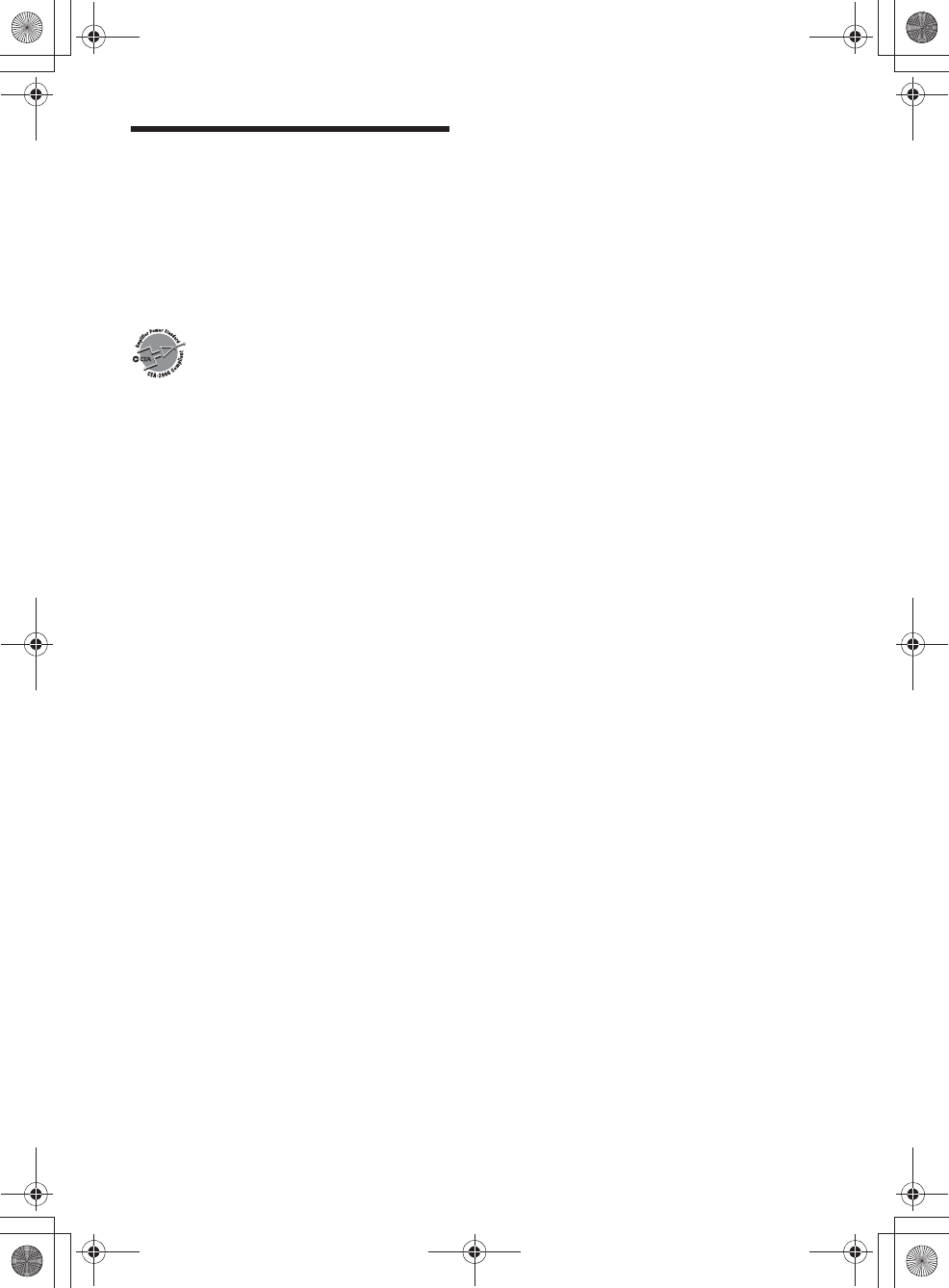
26GB
E:\4540985111\4540985111XAV68BTUC\01GB\040CD.fm masterpage: Left
XAV-68BT
4-540-985-11(1)
Specifications
FOR THE CUSTOMERS IN THE USA. NOT
APPLICABLE IN CANADA, INCLUDING IN THE
PROVINCE OF QUEBEC.
POUR LES CLIENTS AUX ÉTATS-UNIS. NON
APPLICABLE AU CANADA, Y COMPRIS LA
PROVINCE DE QUÉBEC.
AUDIO POWER SPECIFICATIONS
CEA2006 Standard
Power Output: 17 Watts RMS × 4 at
4 Ohms < 1% THD+N
SN Ratio: 80 dBA
(reference: 1 Watt into 4 Ohms)
Monitor section
Display type: Wide LCD color monitor
Dimensions: 6.2 in
System: TFT active matrix
Number of pixels:
1,152,000 pixels (800 × 3 (RGB) × 480)
Color system:
PAL/NTSC/SECAM/PAL-M automatic select
Tuner section
FM
Tuning range: 87.5 – 107.9 MHz
Antenna (aerial) terminal:
External antenna (aerial) connector
Intermediate frequency: 150 kHz
Usable sensitivity: 10 dBf
Selectivity: 70 dB at 400 kHz
Signal-to-noise ratio: 70 dB (mono)
Separation at 1 kHz: 30 dB
Frequency response: 20 - 15,000 Hz
AM
Tuning range: 530 – 1,710 kHz
Antenna (aerial) terminal:
External antenna (aerial) connector
Intermediate frequency:
9,267.5 kHz or 9,257.5 kHz/5 kHz
Sensitivity: 44 μV
DVD/CD Player section
Signal-to-noise ratio: 80 dB
Frequency response: 20 – 20,000 Hz
Wow and flutter: Below measurable limit
Harmonic distortion: 0.05%
Region code: Labeled on the bottom of the unit
USB Player section
Interface: USB (Full-speed)
Maximum current: 1 A
Wireless Communication
Communication System:
BLUETOOTH Standard version 2.1 + EDR
Output:
BLUETOOTH Standard Power Class 2 (Max. +4
dBm)
Maximum communication range:
Line of sight approx. 10 m (33 ft)*1
Frequency band:
2.4 GHz band (2.4000 – 2.4835 GHz)
Modulation method: FHSS
Compatible BLUETOOTH Profiles*2:
A2DP (Advanced Audio Distribution Profile) 1.2
AVRCP (Audio Video Remote Control Profile) 1.4
HFP (Handsfree Profile) 1.6
PBAP (Phone Book Access Profile)
OPP (Object Push Profile)
SPP (Serial Port Profile)
*1 The actual range will vary depending on factors such
as obstacles between devices, magnetic fields
around a microwave oven, static electricity,
reception sensitivity, antenna’s performance,
operating system, software application, etc.
*2 BLUETOOTH standard profiles indicate the purpose
of BLUETOOTH communication between devices.
Power amplifier section
Outputs: Speaker outputs
Speaker impedance: 4 – 8 ohms
Maximum power output: 55 W × 4 (at 4 ohms)
General
Outputs:
Video output terminal (rear)
Audio output terminals (front, rear/sub
switchable)
Power antenna (aerial)/Power amplifier control
terminal (REM OUT)
Inputs:
Illumination control terminal
Remote controller input terminal
Antenna (aerial) input terminal
Microphone input terminal
Parking brake control terminal
Reverse input terminal
Camera input terminal
AUX audio input terminal (Front)
AUX Audio/Video input terminal (Rear)
USB port
Power requirements: 12 V DC car battery
(negative ground (earth))
Dimensions: Approx. 178 mm × 101.5 mm × 169 mm
(7 1/8 × 4 × 6 3/4 in) (w/h/d)
Mounting dimensions:
Approx. 178 mm × 100 mm × 165 mm
(7 1/8 × 4 × 6 1/2 in) (w/h/d)
Mass: Approx. 1.6 kg (3 lb 9 oz)
010book.book Page 26 Friday, March 14, 2014 10:26 AM
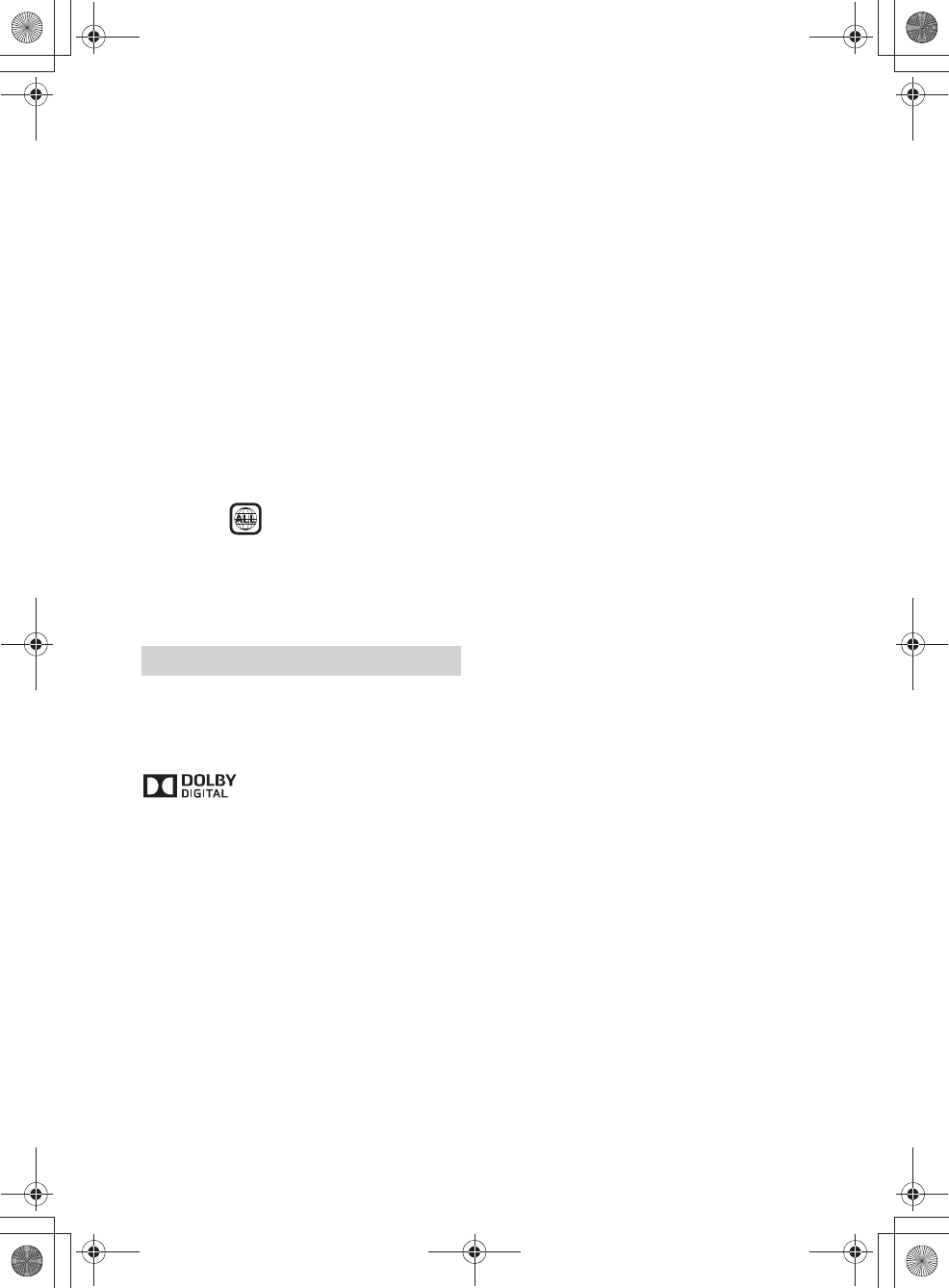
27GB
E:\4540985111\4540985111XAV68BTUC\01GB\040CD.fm masterpage: Right
XAV-68BT
4-540-985-11(1)
Package contents:
Main unit (1)
Parts for installation and connections (1 set)
Remote Commander (1): RM-X170
Microphone (1)
Optional accessories/equipment:
Mobile monitor: XVM-B62
Rear View Camera: XA-R800C
Mounting bracket: GMD-D100
Your dealer may not handle some of the above
listed accessories. Please ask the dealer for detailed
information.
Design and specifications are subject to change
without notice.
Region code
The region system is used to protect software
copyrights.
The region code is located on the bottom of the
unit, and only DVDs labeled with an identical region
code can be played on this unit.
DVDs labeled can also be played.
If you try to play any other DVD, the message
[Playback prohibited by region code.] will appear
on the monitor screen. Depending on the DVD, no
region code may be labeled even though playing
the DVD is prohibited by area restrictions.
US and foreign patents licensed from Dolby
Laboratories.
MPEG Layer-3 audio coding technology and patents
licensed from Fraunhofer IIS and Thomson.
Manufactured under license
from Dolby Laboratories. Dolby
and the double-D symbol are
trademarks of Dolby
Laboratories.
Windows Media is either a registered trademark or
trademark of Microsoft Corporation in the United
States and/or other countries.
This product is protected by certain intellectual
property rights of Microsoft Corporation. Use or
distribution of such technology outside of this
product is prohibited without a license from
Microsoft or an authorized Microsoft subsidiary.
“DVD VIDEO,” “DVD-R,” “DVD-RW,” “DVD+R,” and
“DVD+RW” are trademarks.
The Bluetooth® word mark and logos are registered
trademarks owned by Bluetooth SIG, Inc. and any
use of such marks by Sony Corporation is under
license. Other trademarks and trade names are
those of their respective owners.
iPhone, iPod, iPod classic, iPod nano, and iPod
touch are trademarks of Apple Inc., registered in
the U.S. and other countries.
The “AAC” logo is a trademark of Dolby
Laboratories.
THIS PRODUCT IS LICENSED UNDER THE MPEG-4
VISUAL PATENT PORTFOLIO LICENSE FOR THE
PERSONAL AND NON-COMMERCIAL USE OF A
CONSUMER FOR DECODING MPEG-4 VIDEO THAT
WAS ENCODED BY A CONSUMER ENGAGED IN A
PERSONAL AND NON-COMMERCIAL ACTIVITY AND/
OR WAS OBTAINED FROM A VIDEO PROVIDER
LICENSED BY MPEG LA TO PROVIDE MPEG-4 VIDEO.
NO LICENSE IS GRANTED OR SHALL BE IMPLIED FOR
ANY OTHER USE. ADDITIONAL INFORMATION
INCLUDING THAT RELATING TO PROMOTIONAL,
INTERNAL AND COMMERCIAL USES AND LICENSING
MAY BE OBTAINED FROM MPEG LA, LLC. SEE
HTTP://WWW.MPEGLA.COM
THIS PRODUCT IS LICENSED UNDER THE AVC PATENT
PORTFOLIO LICENSE FOR THE PERSONAL AND NON-
COMMERCIAL USE OF A CONSUMER TO
(i)ENCODE VIDEO IN COMPLIANCE WITH THE AVC
STANDARD (“AVC VIDEO”)
AND/OR
(ii)DECODE AVC VIDEO THAT WAS ENCODED BY A
CONSUMER ENGAGED IN A PERSONAL AND
NON-COMMERCIAL ACTIVITY AND/OR WAS
OBTAINED FROM A VIDEO PROVIDER LICENSED TO
PROVIDE AVC VIDEO. NO LICENSE IS GRANTED OR
SHALL BE IMPLIED FOR ANY OTHER USE.
ADDITIONAL INFORMATION MAY BE OBTAINED
FROM MPEG LA, L.L.C. SEE
HTTP://WWW.MPEGLA.COM
THIS PRODUCT IS LICENSED UNDER THE AVC PATENT
PORTFOLIO LICENSE AND VC-1 PATENT PORTFOLIO
LICENSE FOR THE PERSONAL AND NON-
COMMERCIAL USE OF A CONSUMER TO DECODE
VIDEO IN COMPLIANCE WITH THE AVC STANDARD
(“AVC VIDEO”) AND/OR THE VC-1 STANDARD (“VC-1
VIDEO”) THAT WAS ENCODED BY A CONSUMER
ENGAGED IN A PERSONAL AND NONCOMMERCIAL
ACTIVITY AND/OR WAS OBTAINED FROM A VIDEO
PROVIDER LICENSED TO PROVIDE AVC VIDEO AND/
OR VC-1 VIDEO. NO LICENSE IS GRANTED OR SHALL
BE IMPLIED FOR ANY OTHER USE. ADDITIONAL
INFORMATION MAY BE OBTAINED FROM MPEG LA,
L.L.C. SEE HTTP://WWW.MPEGLA.COM
Pandora, the Pandora logo, and the Pandora trade
dress are trademarks or registered trademarks of
Pandora Media, Inc., used with permission.
Google, Google Play and Android are trademarks of
Google Inc.
BlackBerry® is the property of Research In Motion
Limited and is registered and/or used in the U.S.
and countries around the world. Used under license
from Research In Motion Limited.
Copyrights
010book.book Page 27 Friday, March 14, 2014 10:26 AM
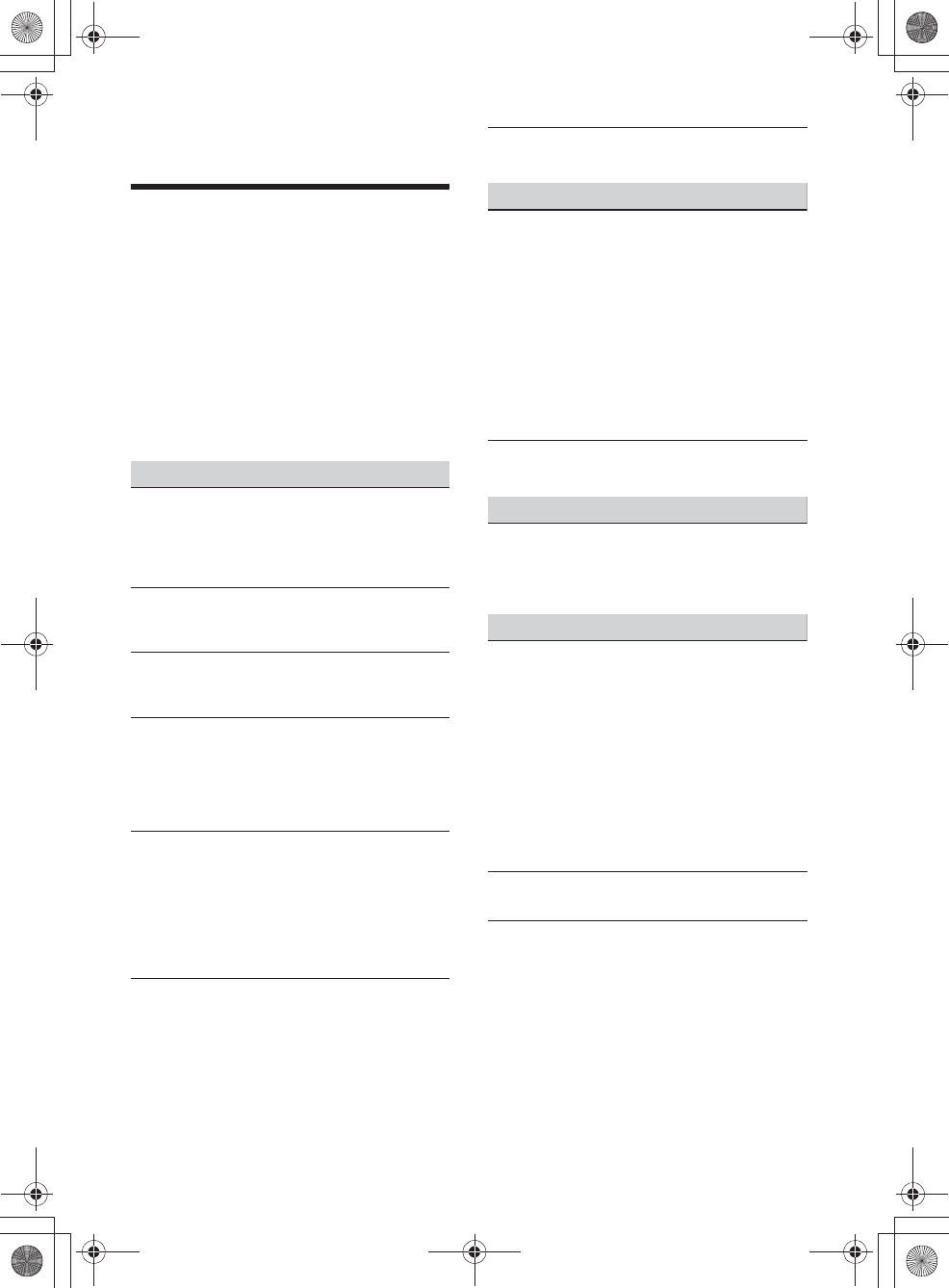
28GB
E:\4540985111\4540985111XAV68BTUC\01GB\040CD.fm masterpage: Left
XAV-68BT
4-540-985-11(1)
All other trademarks are trademarks of their
respective owners.
Troubleshooting
If there are any problems with your unit/mobile
device, make sure your car is parked in a safe place
before examining any issues.
The following checklist will help you remedy
problems you may encounter with your unit.
Before going through the checklist below, check
the connection and operating procedures.
For details on using the fuse and removing the unit
from the dashboard, refer to the installation/
connections manual supplied with this unit.
If the problem is not solved, visit the support site on
the back cover.
General
No power is being supplied to the unit.
qCheck the fuse.
qThe connection is not correct.
ˋConnect the yellow and red power supply
leads.
There is no beep sound.
qAn optional power amplifier is connected and
you are not using the built-in amplifier.
The contents of the memory have been erased.
qThe power supply lead or battery has been
disconnected or it is not connected properly.
Stored stations and correct time are erased.
The fuse has blown.
The unit makes a noise when the position of the
ignition is switched.
qThe leads are not matched correctly with the car’s
accessory power connector.
The display disappears from/does not appear on
the monitor.
qThe dimmer is set to [ON] (page 18).
qThe display disappears if you press and hold OFF.
ˋPress OFF on the unit until the display appears.
qThe monitor off function is activated (page 5).
ˋTouch anywhere on the display to turn the
display back on.
The display does not respond to your touch
correctly.
qTouch one part of the display at a time. If two or
more parts are touched simultaneously, the
display will not operate correctly.
qCalibrate the touch panel of the display (page 18).
qTouch the pressure sensitive panel firmly.
qThe rear monitor cannot be operated. Icons
displayed on the rear monitor are disabled.
Menu items cannot be selected.
qUnavailable menu items are displayed in gray.
Radio reception
The stations cannot be received.
The sound is hampered by noises.
qThe connection is not correct.
ˋConnect the REM OUT lead (blue/white striped)
or accessory power supply lead (red) to the
power supply lead of a car’s antenna (aerial)
booster (only when your car has built-in radio
antenna (aerial) in the rear/side glass).
ˋCheck the connection of the car antenna
(aerial).
ˋIf the auto antenna (aerial) will not extend,
check the connection of the power antenna
(aerial) control lead.
Preset tuning is not possible.
qThe broadcast signal is too weak.
RDS
PTY displays [PTY not found.].
qThe current station is not an RDS station.
qRDS data has not been received.
qThe station does not specify the program type.
Picture
There is no picture/picture noise occurs.
qA connection has not been made correctly.
qCheck the connection between this unit and
other equipment, and set the input selector of
the equipment to the source corresponding to
this unit.
qThe disc is defective or dirty.
qInstallation is not correct.
ˋInstall the unit at an angle of less than 45° in a
sturdy part of the car.
qThe parking cord (light green) is not connected to
the parking brake switch cord, or the parking
brake is not applied.
The picture does not fit in the screen.
qThe aspect ratio is fixed on the DVD.
There is no picture/picture noise occurs in the
rear monitor.
qA source/mode which is not connected is
selected. If there is no input, no picture appears
in the rear monitor.
qThe color system setting is incorrect.
ˋSet the color system to [PAL] or [NTSC]
according to the connected monitor (page 18).
qThe picture of the rear view camera is displayed
on this unit.
ˋNo picture appears in the rear monitor if the
picture of the rear view camera is displayed on
this unit.
010book.book Page 28 Friday, March 14, 2014 10:26 AM
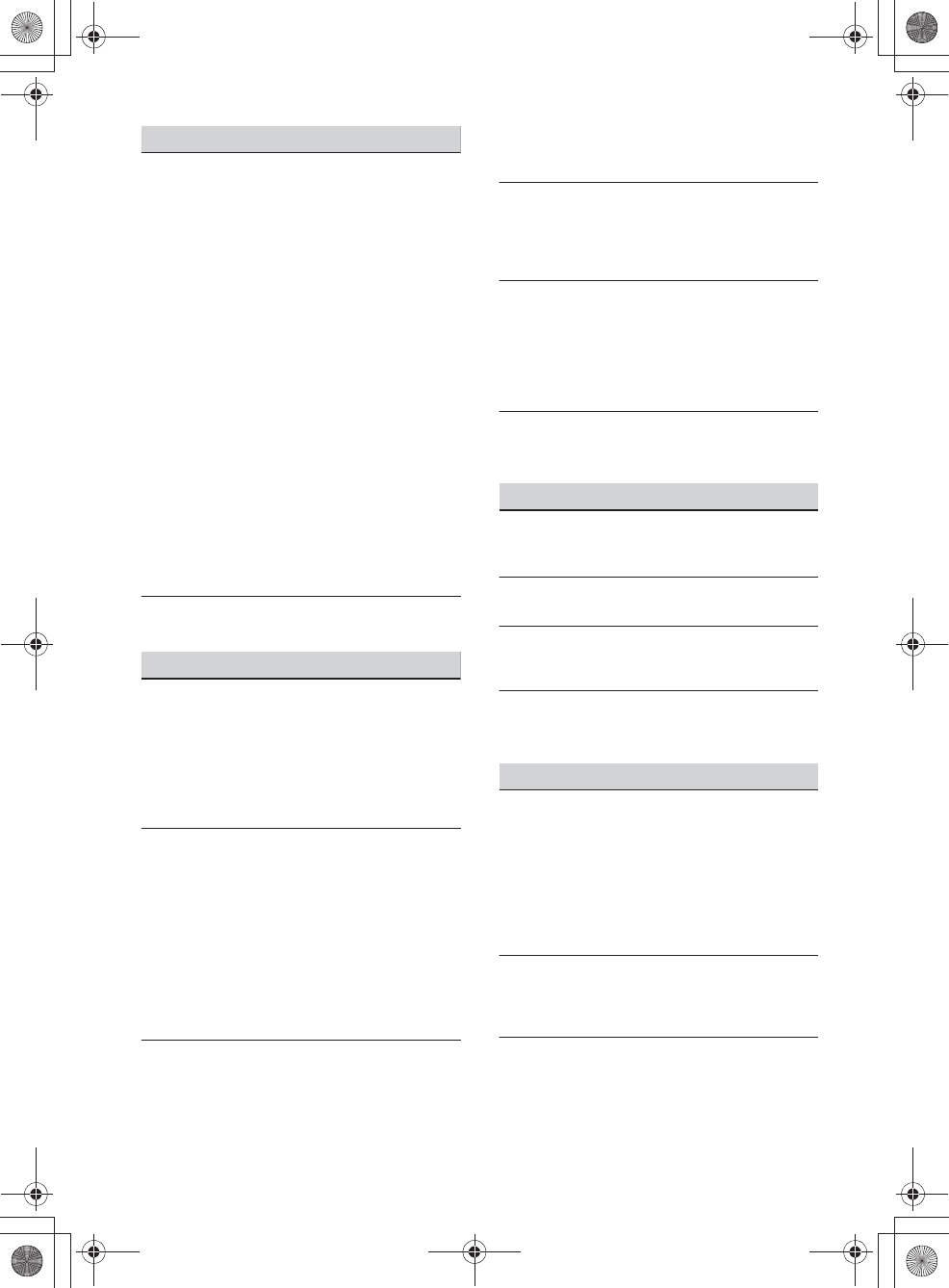
29GB
E:\4540985111\4540985111XAV68BTUC\01GB\040CD.fm masterpage: Right
XAV-68BT
4-540-985-11(1)
Sound
There is no sound/sound skips/sound cracks.
qA connection has not been made correctly.
qCheck the connection between this unit and the
connected equipment, and set the input selector
of the equipment to the source corresponding to
this unit.
qThe disc is defective or dirty.
qInstallation is not correct.
ˋInstall the unit at an angle of less than 45° in a
sturdy part of the car.
qThe MP3 file sampling rate is not 32, 44.1, or 48
kHz.
qThe WMA file sampling rate is not 44.1 kHz.
qThe AAC file sampling rate is not 44.1 or 48 kHz.
qThe MP3 file bit rate is not 48 to 192 kbps.
qThe WMA file bit rate is not 48 to 192 kbps.
qThe AAC file bit rate is not 40 to 320 kbps.
qThe unit is in pause/reverse/fast-forward mode.
qThe settings for the outputs are not made
correctly.
qThe DVD output level is too low (page 13).
qThe volume is too low.
qThe ATT function is activated.
qThe format is not supported (such as DTS).
ˋCheck if the format is supported by this unit
(page 22).
Sound is noisy.
qKeep cords and cables away from each other.
Disc operation
The disc does not play.
qThe disc is defective or dirty.
qThe disc is not playable.
qThe DVD is not playable due to the region code.
qThe disc is not finalized (page 23).
qThe disc format and file version are incompatible
with this unit (page 22, 22).
qPress ì to remove the disc.
MP3/WMA/AAC/Xvid/MPEG-4 files do not play.
qRecording was not performed according to the
ISO 9660 level 1 or level 2 format or the Joliet or
Romeo expansion format (DATA CD), or the UDF
Bridge format (DATA DVD) (page 22).
qThe file extension is incorrect (page 23).
qFiles are not stored in MP3/WMA/AAC/Xvid/
MPEG-4 format.
qIf the disc contains multiple file types, only the
selected file type (audio/video) can be played.
ˋSelect the appropriate file type using the list
(page 12).
MP3/WMA/AAC/Xvid/MPEG-4 files take longer
to play than others.
qThe following discs take a longer time to start
playback.
ˋa disc recorded with a complicated tree
structure.
ˋa disc to which data can be added.
Certain functions cannot be performed.
qDepending on the disc, you may not be able to
perform operations such as stop, search, or
repeat/shuffle play. For details, refer to the
manual supplied with the disc.
The soundtrack/subtitle language or angle
cannot be changed.
qUse the DVD menu instead of the direct selection
button on the remote commander (page 10).
qMultilingual tracks, multilingual subtitles, or
multi-angles are not recorded on the DVD.
qThe DVD prohibits changing.
The operation buttons do not function.
The disc will not eject.
qPress the reset button (page 5).
USB playback
Items cannot be played via a USB hub.
qConnect iPod/USB devices to this unit without
USB hub.
Items cannot be played.
qReconnect the USB device.
The USB device takes longer to play.
qThe USB device contains large-sized files or files
with a complicated tree structure.
The sound is intermittent.
qThe sound may be intermittent at a high bit rate
of more than 320 kbps.
BLUETOOTH function
The other BLUETOOTH device cannot detect this
unit.
qSet [Signal] to [ON] (page 18).
qWhile connecting to a BLUETOOTH device, this
unit cannot be detected by another device.
Terminate the current connection and search for
this unit from the other device. The disconnected
device can be reconnected by selecting from the
list of registered devices.
Connection is not possible.
qCheck the pairing and connection procedures in
the manual of the other device, etc., and perform
the operation again.
The name of the detected device does not
appear.
qDepending on the status of the other device, it
may not be possible to obtain the name.
010book.book Page 29 Friday, March 14, 2014 10:26 AM
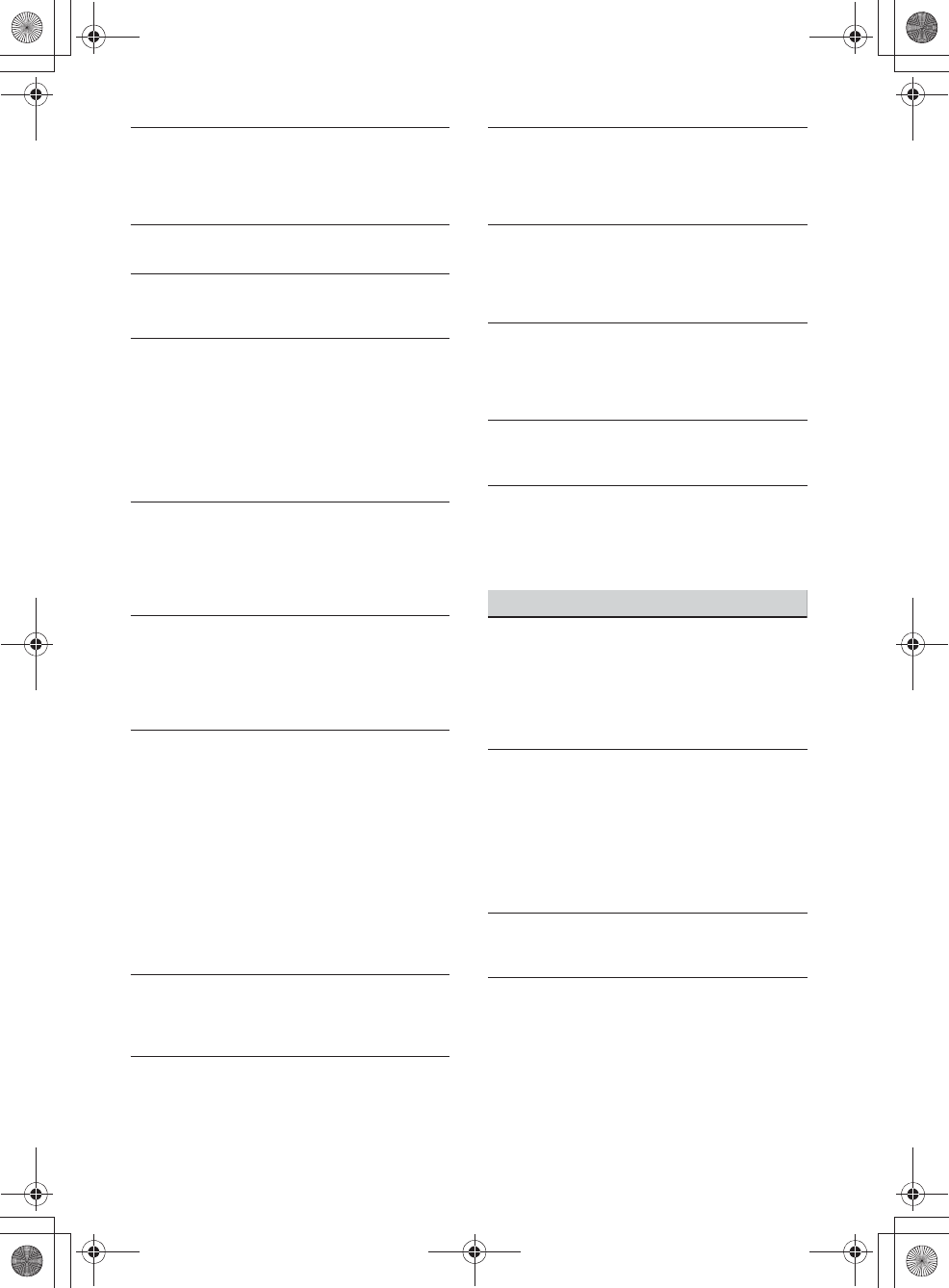
30GB
E:\4540985111\4540985111XAV68BTUC\01GB\040CD.fm masterpage: Left
XAV-68BT
4-540-985-11(1)
There is no ringtone.
qRaise the volume while receiving a call.
qDepending on the connecting device, the
ringtone may not be sent properly.
ˋSet [Ringtone] to [Internal] (page 16).
The talker’s voice volume is low.
qRaise the volume during a call.
The other party says that the volume is too low
or high.
qAdjust the [MIC Gain] level (page 15).
Echo or noise occurs during call conversations.
qReduce the volume.
q[Speech Quality] is set to [Mode 1].
ˋSet [Speech Quality] to [Mode 2] (page 15).
qIf ambient noise other than the phone call sound
is loud, try reducing this noise.
ˋShut the window if road noise is loud.
ˋLower the air conditioner if the air conditioner
is loud.
The phone sound quality is poor.
qPhone sound quality depends on reception
conditions of the cellular phone.
ˋMove your car to a place where you can
enhance the cellular phone’s signal if the
reception is poor.
The volume of the connected BLUETOOTH device
is low or high.
qVolume level will differ depending on the
BLUETOOTH device.
ˋReduce the volume level differences between
this unit and the BLUETOOTH device (page 12).
The sound skips during audio streaming.
qReduce the distance between the unit and the
BLUETOOTH device.
qIf the BLUETOOTH device is stored in a case which
interrupts the signal, remove the case while
using the device.
qSeveral BLUETOOTH devices or other devices
which emit radio waves are used nearby.
ˋTurn off the other devices.
ˋIncrease the distance between the unit and
other devices.
qPlayback sound stops momentarily when this
unit is connecting to a cellular phone. This is not
a malfunction.
You cannot control the connected BLUETOOTH
device during audio streaming.
qCheck that the connected BLUETOOTH device
supports AVRCP.
Some functions do not work.
qCheck that the connecting device supports the
functions in question.
The name of the other party does not appear
when a call is received.
qThe other party is not stored in the phonebook.
ˋAdd the other party to the phonebook
(page 16).
A call is answered unintentionally.
qThe connecting phone is set to start a call
automatically.
q[Auto Answer] of this unit is set to [3 sec] or [10
sec] (page 16).
Pairing failed due to time out.
qDepending on the connecting device, the time
limit for pairing may be short. Try completing the
pairing within the time by setting a single digit
passkey.
The BLUETOOTH function cannot be operated.
qExit the source by pressing and holding SOURCE
for 1 second, then turn on the unit.
No sound is output from the car speakers during
a handsfree call.
qIf the sound is output from the cellular phone, set
the cellular phone to output the sound from the
car speakers.
Error displays/messages
Bluetooth Connection Error
qAn error has occurred between this unit and the
BLUETOOTH phone.
ˋCheck the BLUETOOTH signal is set to on for
this unit or the BLUETOOTH phone.
ˋTry pairing again.
ˋReconnect the BLUETOOTH phone.
Bluetooth device is not found.
qThe unit cannot detect a connectable
BLUETOOTH device.
ˋCheck the BLUETOOTH setting of the
connecting device.
qNo device is in the list of registered BLUETOOTH
devices.
ˋPerform pairing with a BLUETOOTH device
(page 7).
Busy now… Please try again.
qThe unit is busy.
ˋWait for a moment and try again.
Call Data Error
qAn error has occurred while accessing
phonebook data via PBAP or call history from the
BLUETOOTH phone.
ˋReconnect the BLUETOOTH phone.
010book.book Page 30 Friday, March 14, 2014 10:26 AM
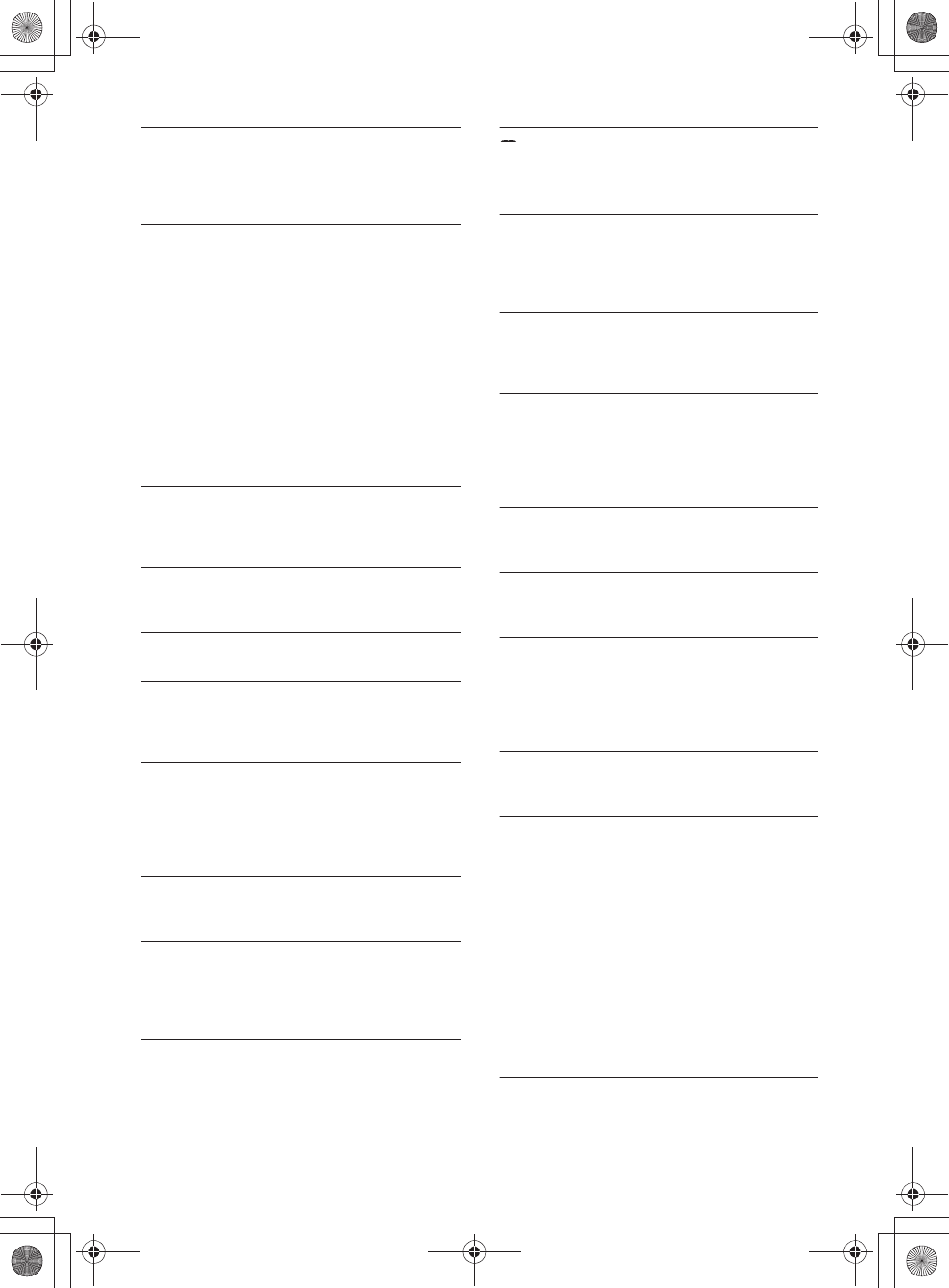
31GB
E:\4540985111\4540985111XAV68BTUC\01GB\040CD.fm masterpage: Right
XAV-68BT
4-540-985-11(1)
Data Listing Error
qAn error has occurred while displaying
phonebook data via PBAP or call history from the
BLUETOOTH phone.
ˋReconnect the BLUETOOTH phone.
Disc Error
qThe unit cannot read the data due to some
problem.
qThe data is damaged or corrupted.
qThe disc is corrupted.
qThe disc is incompatible with this unit.
qThe disc is not finalized.
qThe disc is dirty or inserted upside down.
ˋClean or insert the disc correctly.
qA blank disc has been inserted.
qThe disc cannot play due to a problem.
ˋInsert another disc.
qThe disc is not compatible with this unit.
ˋInsert a compatible disc.
qPress ì to remove the disc.
Error - Please select ‘Bluetooth Reset’ from the
General Settings menu.
qA memory error has occurred.
ˋInitialize the BLUETOOTH setting (page 18).
Handsfree device is not available.
qA cellular phone is not connected.
ˋConnect a cellular phone (page 7).
Hubs not supported.
qUSB hubs are not supported on this unit.
No Playable Data
qThe disc does not contain playable data.
qThe iPod has no playable data.
ˋLoad music data/files into the iPod.
Overcurrent Caution on USB
qThe USB device is overloaded.
ˋDisconnect the USB device, then change the
source by pressing the SOURCE button.
ˋIndicates that the USB device is out of order, or
an unsupported device is connected.
Playback prohibited by region code.
qThe DVD’s region code differs from the unit’s
region code.
The sound in DTS format is not audible.
qDiscs in DTS format are not supported. Sound is
not output if the DTS format is selected.
ˋDTS formatted discs are not playable on this
unit. Use a compatible disc format (page 22).
USB device not supported
qFor details on the compatibility of your USB
device, visit the support site on the back cover.
qThe character cannot be displayed with the unit.
For Pandora® operation:
Allow connection? Check number on mobile
device.
qCheck the number on your mobile device. If the
number is correct, touch [OK] to allow the
connection.
API Version Error
qThe API versions differ.
ˋSelect a source other than [Pandora], then
select the Pandora® source again.
Application error on mobile device. Do not check
the mobile device while driving.
qCheck other operations on your mobile device,
then launch the Pandora® application again.
qSelect a source other than [Pandora], then select
the Pandora® source again.
Bookmark Error
qBookmarking a track or artist failed.
ˋTry bookmarking again.
Cannot connect Pandora due to poor reception.
qThe mobile network signal is poor.
ˋMove to an area with better reception.
Cannot skip.
qSkip (next) is prohibited for the current content.
ˋWait until the commercial ends.
ˋPandora® limits the number of skips allowed.
Wait until the next track begins, or select
another station on the list.
Invalid Login
qThe mobile device has not logged in to Pandora®.
ˋTry logging in again.
No Station
qThere is no station on your Pandora® account.
ˋCreate a station on your mobile device.
ˋSelect a source other than [Pandora], then
select the Pandora® source again.
Pandora Error
qAn error occurred while using Pandora®.
ˋDisconnect, then reconnect the mobile device
with this unit.
(For a USB device, unplug and plug the device
in again. For a BLUETOOTH device, disconnect
and connect the device again.)
ˋLaunch the Pandora® application again from
the mobile device.
Pandora original licensing restricted.
qUse of the service is being attempted outside the
US.
010book.book Page 31 Friday, March 14, 2014 10:26 AM
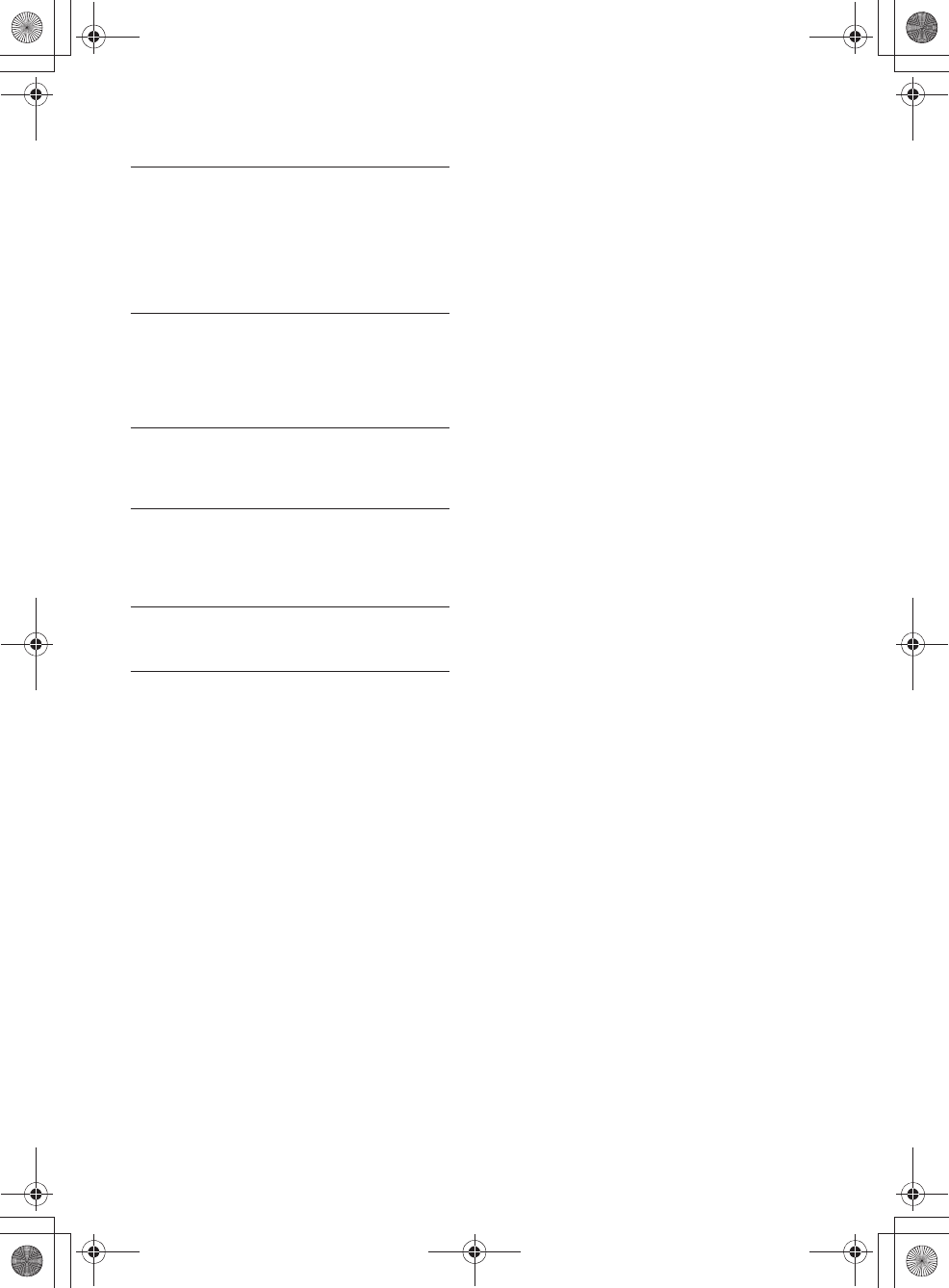
32GB
E:\4540985111\4540985111XAV68BTUC\01GB\040CD.fm masterpage: Left
XAV-68BT
4-540-985-11(1)
ˋPandora® service license has been granted in
the US only.
Please disconnect and reconnect to sync device.
qAn error has occurred between this unit and the
mobile device.
ˋDisconnect then reconnect the mobile device
with this unit.
(For a USB device, unplug and plug the device
in again. For a BLUETOOTH device, disconnect
and connect the device again.)
Please launch Pandora application on mobile
device.
qThe Pandora® application has not been
launched.
ˋLaunch Pandora® on your mobile device, then
touch [Reconnect].
Server Error
qThe Pandora® server may have a problem.
ˋSelect a source other than [Pandora], then
select the Pandora® source again.
Station does not exist.
qThe condition of the mobile device has changed
between compiling the station list and selecting
from the list.
ˋWait until the station list refreshes.
Thumbs Up/Down Error
qThumbs Up/Down feedback failed.
ˋTry Thumbs Up/Down again.
If these solutions do not help improve the situation,
consult your nearest Sony dealer.
If you take the unit to be repaired because of disc
playback trouble, bring the disc that was used at
the time the problem began.
010book.book Page 32 Friday, March 14, 2014 10:26 AM
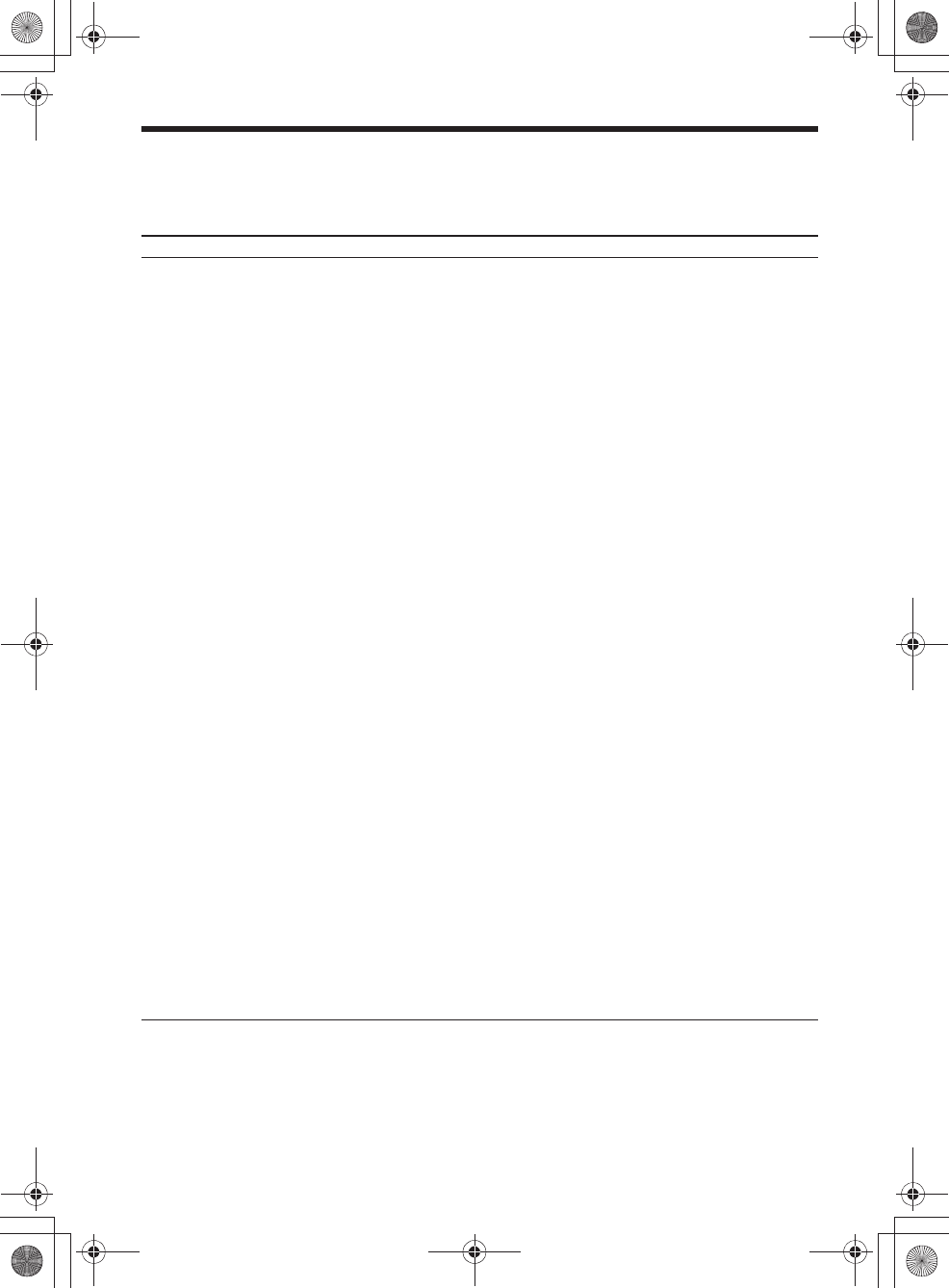
33GB
E:\4540985111\4540985111XAV68BTUC\01GB\040CD.fm masterpage: Right
XAV-68BT
4-540-985-11(1)
Language Code List
Language code list
The language spellings conform to the ISO 639: 1988 (E/F) standard.
Code Language
1027 Afar
1028 Abkhazian
1032 Afrikaans
1039 Amharic
1044 Arabic
1045 Assamese
1051 Aymara
1052 Azerbaijani
1053 Bashkir
1057 Byelorussian
1059 Bulgarian
1060 Bihari
1061 Bislama
1066 Bengali;
Bangla
1067 Tibetan
1070 Breton
1079 Catalan
1093 Corsican
1097 Czech
1103 Welsh
1105 Danish
1109 German
1130 Bhutani
1142 Greek
1144 English
1145 Esperanto
1149 Spanish
1150 Estonian
1151 Basque
1157 Persian
1165 Finnish
1166 Fiji
1171 Faroese
1174 French
1181 Frisian
1183 Irish
1186 Scots Gaelic
1194 Galician
1196 Guarani
1203 Gujarati
1209 Hausa
1217 Hindi
1226 Croatian
1229 Hungarian
1233 Armenian
1235 Interlingua
1239 Interlingue
1245 Inupiak
1248 Indonesian
1253 Icelandic
1254 Italian
1257 Hebrew
1261 Japanese
1269 Yiddish
1283 Javanese
1287 Georgian
1297 Kazakh
1298 Greenlandic
1299 Cambodian
1300 Kannada
1301 Korean
1305 Kashmiri
1307 Kurdish
1311 Kirghiz
1313 Latin
1326 Lingala
1327 Laothian
1332 Lithuanian
1334 Latvian;
Lettish
1345 Malagasy
Code Language
1347 Maori
1349 Macedonian
1350 Malayalam
1352 Mongolian
1353 Moldavian
1356 Marathi
1357 Malay
1358 Maltese
1363 Burmese
1365 Nauru
1369 Nepali
1376 Dutch
1379 Norwegian
1393 Occitan
1403 (Afan)Oromo
1408 Oriya
1417 Punjabi
1428 Polish
1435 Pashto;
Pushto
1436 Portuguese
1463 Quechua
1481 Rhaeto-
Romance
1482 Kirundi
1483 Romanian
1489 Russian
1491 Kinyarwanda
1495 Sanskrit
1498 Sindhi
1501 Sangho
1502 Serbo-
Croatian
1503 Singhalese
1505 Slovak
1506 Slovenian
Code Language
1507 Samoan
1508 Shona
1509 Somali
1511 Albanian
1512 Serbian
1513 Siswati
1514 Sesotho
1515 Sundanese
1516 Swedish
1517 Swahili
1521 Tamil
1525 Telugu
1527 Tajik
1528 Thai
1529 Tigrinya
1531 Turkmen
1532 Tagalog
1534 Setswana
1535 Tonga
1538 Turkish
1539 Tsonga
1540 Tatar
1543 Twi
1557 Ukrainian
1564 Urdu
1572 Uzbek
1581 Vietnamese
1587 Volapük
1613 Wolof
1632 Xhosa
1665 Yoruba
1684 Chinese
1697 Zulu
1703 Not specified
Code Language
010book.book Page 33 Friday, March 14, 2014 10:26 AM
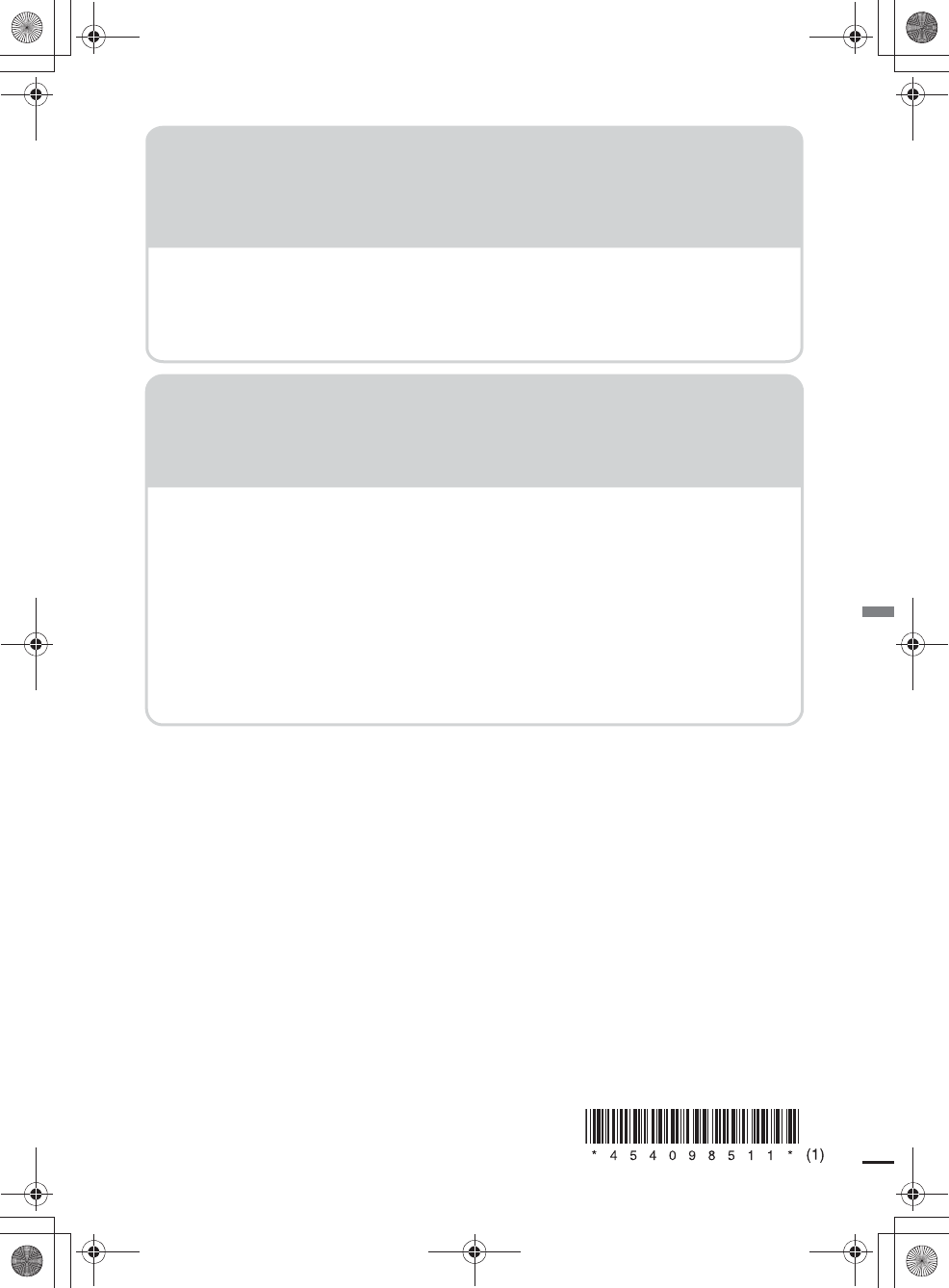
E:\4540985111\4540985111XAV68BTUC\01GB\050BCO.fm masterpage: BCO
XAV-68BT
4-540-985-11(1)
http://www.sony.net/
©2014 Sony Corporation Printed in China
If you have any questions/problems
regarding this product, try the following:
1
Read Troubleshooting in these
Operating Instructions.
2
Please contact (U.S.A. only);
Call 1-800-222-7669
URL http://www.SONY.com
http://esupport.sony.com
http://www.sony.com/caraudio
Site d’assistance
Si vous avez des questions ou si vous
souhaitez consulter les toutes
dernières informations techniques
sur ce produit, rendez-vous sur le
site Web suivant :
Support site
If you have any questions or for the
latest support information on this
product, please visit the web site
below:
Sitio Web de soporte
técnico en línea
Para resolver cualquier duda u obtener
la información más reciente sobre el
soporte técnico de este producto,
visite el siguiente sitio Web:
010book.book Page 34 Friday, March 14, 2014 10:26 AM