Sony Group ZSBT1 Personal Audio System User Manual US1U2 indd
Sony Corporation Personal Audio System US1U2 indd
manual
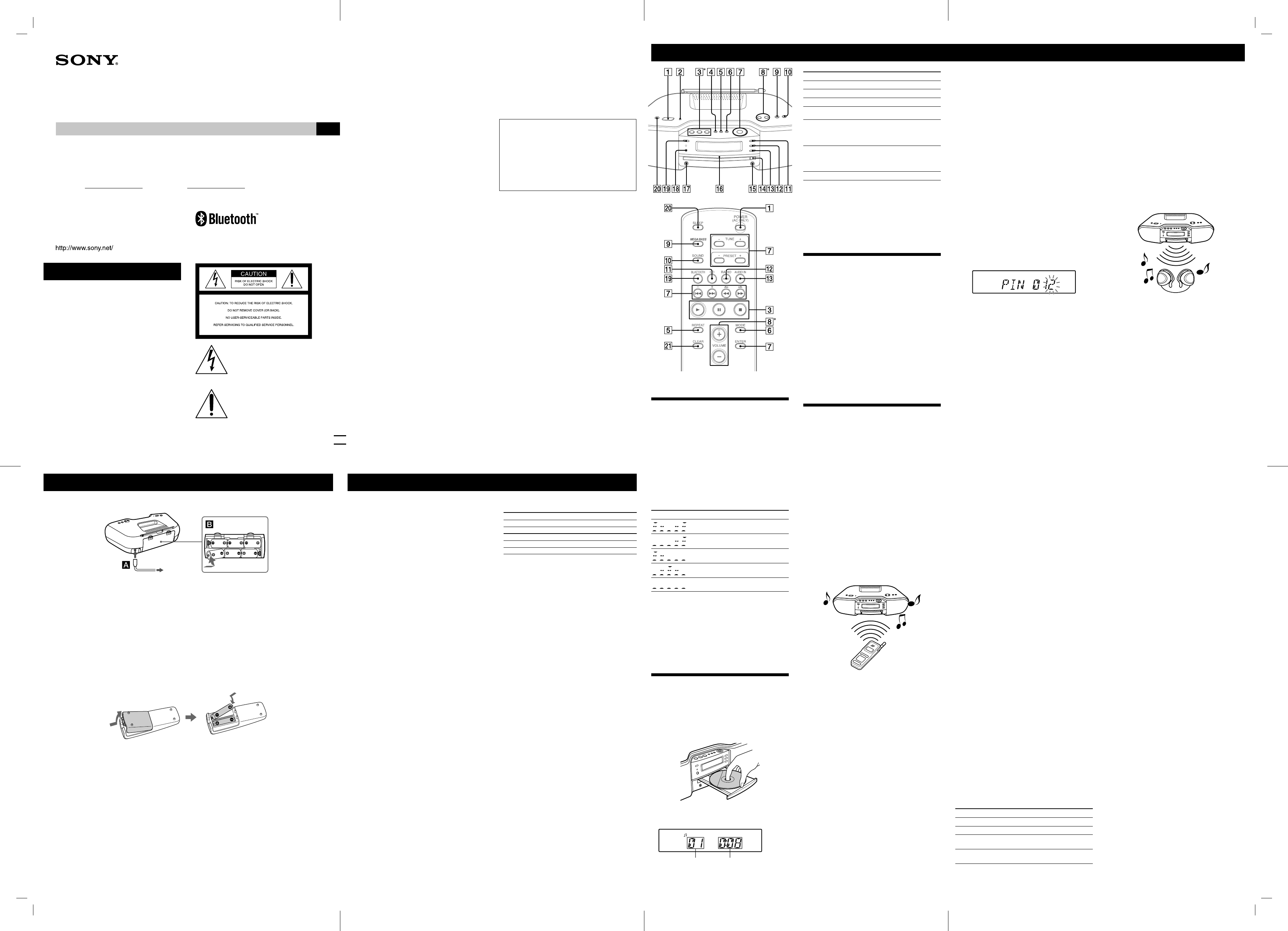
ZS-BT1US.3-099-777-21(1)
WARNING
To reduce the risk of re or electric shock,
do not expose this apparatus to rain or
moisture.
To reduce the risk of re, do not cover the ventilation of
the apparatus with newspapers, tablecloths, curtains, etc.
And do not place lighted candles on the apparatus.
To reduce the risk of re or electric shock, do not place
objects lled with liquids, such as vases, on the apparatus.
Connect the apparatus to an easily accessible AC
outlet. Should you notice an abnormality in the
apparatus, disconnect the main plug from the AC outlet
immediately.
Do not install the appliance in a con ned space, such as a
bookcase or built-in cabinet.
3-099-777-21(1)
Personal Audio System
Operating Instructions US
ZS-BT1
© 2007 Sony Corporation Printed in China
is symbol is intended to alert the
user to the presence of uninsulated
“dangerous voltage” within the product’s
enclosure that may be of su cient
magnitude to constitute a risk of electric
shock to persons.
is symbol is intended to alert the user
to the presence of important operating
and maintenance (servicing) instructions
in the literature accompanying the
appliance.
Power sources Speci cations
AUDIO POWER SPECIFICATIONS
POWER OUTPUT AND TOTAL HARMONIC DISTORTION
With 3.2-ohm loads, both channels driven from 150 - 6 000 Hz; rated 1.8 W
per channel-minimum RMS power, with no more than 10 % total harmonic
distortion in AC operation.
Other speci cations
CD player section
System
Compact disc digital audio system
Laser diode properties
Emission duration: Continuous
Laser output: Less than 44.6 μW
( is output is the value measured at a distance of
about 200 mm from the objective lens surface on the
optical pick-up block with 7 mm aperture.)
Number of channels
2
Frequency response
20 - 20 000 Hz +1/–1 dB
Wow and utter
Below measurable limit
Radio section
Frequency range
FM: 87.5 - 108 MHz
AM: 530 - 1 710 kHz
Antennas
FM: Telescopic antenna
AM: Built-in ferrite bar antenna
General
Speaker
Full range: 10 cm (4 in.) dia., 3.2 , cone type (2)
Input
AUDIO IN jack (stereo minijack): Minimum input level 245 mV
Outputs
Headphones jack (stereo minijack)
For 16 - 64 impedance headphones
Power output
2.3 W + 2.3 W (at 3.2 , 10% harmonic distortion)
Power requirements
For player:
120 V AC, 60 Hz
9 V DC, 6 R20 (size D) batteries
For remote control:
3 V DC, 2 R06 (size AA) batteries
Power consumption
AC 14 W
Bluetooth section
Communication system:
Bluetooth Standard version 2.0
Output:
Bluetooth Standard Power Class 2
Maximum communication range:
Line of sight approx. 10 m1)
Frequency band:
2.4 GHz band (2.4000 GHz - 2.4835 GHz)
Modulation method:
FHSS
Compatible Bluetooth pro les2):
A2DP (Advanced Audio Distribution Pro le)
AVRCP (Audio Video Remote Control Pro le)
Supported codecs:
Receive: SBC (Sub Band Codec), MP3
Transmit: SBC (Sub Band Codec)
1) e actual range will vary depending on factors such as obstacles between
devices, magnetic elds around a microwave oven, static electricity,
reception sensitivity, antenna’s performance, operating system, so ware
application, etc.
2) Bluetooth standard pro les indicate the purpose of Bluetooth
communication between devices.
Battery life
For player:
FM Radio reception
Sony R20P: approx. 18 h
Sony alkaline LR20: approx. 38 h
CD playback
Sony R20P: approx. 6 h
Sony alkaline LR20: approx. 17 h
It is recommended that you use alkaline batteries.
Dimensions
Approx. 480 × 156 × 250 mm (w/h/d)
(19 × 6 1/4 × 9 7
/
8 inches) (incl. projecting parts)
Mass
Approx. 4.3 kg (9 lb. 8 oz) (incl. batteries)
Supplied accessories
AC power cord (1)
Remote control (1)
Design and speci cations are subject to change without notice.
Optional accessories
Sony MDR headphones series
Basic Operations
* VOLUME + and on the unit have a tactile dot.
Before using the unit
To turn on/o the power
Press POWER .
To adjust the volume
Press VOLUME +, – .
To listen through headphones
Connect the headphones to the (headphones) jack .
To select the sound characteristic
Press SOUND repeatedly to select the audio emphasis
you want.
Choose To get
Powerful, clean sounds, emphasizing low and
high range audio
Light, bright sounds emphasizing high and
middle range audio
Percussive sounds, emphasizing bass audio
The presence of vocals, stressing middle
range audio
The whole dynamic range for music such as
classical music
To reinforce the bass sound
Press MEGA BASS to display “MEGA BASS” in the
display.
To return to normal sound, press MEGA BASS to
disappear from the display.
Note
MEGA BASS does not function when you use the Bluetooth
headphones to listen to a sound source other than through the
Bluetooth function (e.g., CD, radio, or AUDIO IN).
Playing a CD
1 Press CD on the unit.
“CD” appears in the display.
2 Press on the unit, and place a disc with the
label side up on the CD tray.
To close the CD tray, press on the unit.
3 Press on the unit.
e unit plays all the tracks once.
Track number Playing time
To Press
Pause playback . To resume play, press it again.
Stop playback .
Go to the next track ( on the remote) .
Go back to the
previous track
( on the remote) .
Locate a point while
listening to the sound
(forward) or
(backward) while playing and hold it
until you find the point. (On the remote,
use or )
Locate a point while
observing the display
(forward) or
(backward) in pause and hold it until
you find the point. (On the remote, use
or )
Remove the CD .
On the remote
To select CD function, press CD .
Notes
When pressing (, , , ) on the unit, press
the marking at the part near the outer edge.
You cannot locate a speci c track if “SHUF” or “PGM” is lit in the
display. Press , and then press MODE repeatedly until
“SHUF” and “PGM” disappears from the display.
Listening to the radio
To listen to FM or AM
1 Press RADIO BANDAUTO PRESET on the unit
(RADIOBAND on the remote) repeatedly to
select FM or AM.
2 Hold down TUNE + or – until the frequency digits
begin to change in the display.
e unit automatically scans the radio frequencies and
stops when it nds a clear station.
If you cannot tune in a station, press TUNE + or –
repeatedly to change the frequency step by step.
When an FM stereo broadcast is received, “ST”
appears.
Tip
If the FM broadcast is noisy, press MODE until “MONO” appears
in the display and the radio will play in monaural.
Using the Bluetooth function
is unit supports Bluetooth A2DP and AVRCP pro les.
For details on Bluetooth wireless technology, see
“Bluetooth wireless technology” on the back page.
Check the websites below for the latest information about
compatible devices.
For customers in the U.S.A.:
<http://www.sony.com/shelfsupport>
For customers in Canada:
English <http://www.sony.ca/ElectronicsSupport/>
French <http://fr.sony.ca/ElectronicsSupport/>
For customers in Europe:
<http://sonydigital-link.com/dna>
For customers in Latin America:
<http://www.sony-latin.com/pa/info>
For customers in Asia and Oceania:
<http://www.css.ap.sony.com/>
Listening to music of a Bluetooth mobile
phone or Bluetooth device
You can listen to music from your Bluetooth mobile
phone or Bluetooth device over a wireless connection.
Follow the procedure below to listen to music from
Bluetooth devices with this unit.
Pairing this unit with a Bluetooth device
Connecting to registered devices
Playing music of a Bluetooth device
For details about the operations of the Bluetooth device,
also refer to the operation manual supplied with your
Bluetooth device.
Pairing this unit with a Bluetooth device
Pairing is an operation where Bluetooth devices register
with each other beforehand. Use the procedure below to
pair the unit with your Bluetooth device. Once a pairing
operation is performed, it does not need to be performed
again. If pairing is already completed, proceed to “Playing
music of a Bluetooth device” on this page.
1 Place the Bluetooth device to be connected to this
unit within 1 meter of the unit.
2 Press BLUETOOTH on the unit.
3 Operate the Bluetooth device and perform the
pairing operation.
For details about the operations of the Bluetooth
device, refer to the operation manual supplied with
your Bluetooth device.
When establishing a connection with this unit, select
the audio pro le (A2DP, AVRCP) at the Bluetooth
device. If the Bluetooth device does not support the
AVRCP pro le, you cannot perform playback or other
operations with the unit (See “Playing music on this
unit” on the back page).
4 Enter the passcode.
Passcode entry may be required depending on the
type of Bluetooth device.
When “PIN” appears, enter the passcode at the unit
as follows:
Press , , , on the unit (–,
+ and , on the remote)
to enter the same passcode that was entered at the
Bluetooth device, and then press ENTER .
Once pairing is completed and the connection is
established, the unit display changes as follows:
“LINKED” Name of the Bluetooth device
To cancel passcode entry partway
Press .
Notes
“Passcode” may be called “Passkey”, “PIN code”, “PIN number” or
“Password”, etc. depending on the device.
is unit only supports numerical passcodes up to 4 digits.
e pairing standby status of the unit is cancelled a er about 30
seconds. If pairing is not successful, redo the procedure from step 1.
While connected to a Bluetooth device, this unit cannot be detected
and a connection cannot be established from another Bluetooth
device.
To erase all the pairing registration information
1 Press BLUETOOTH .
When the unit is connected with a Bluetooth
device (when the Bluetooth device name or other
information appears in the unit display), press and
hold BLUETOOTH OPR on the unit for about 2
seconds to put the unit in Bluetooth standby mode.
2 Press CLEAR on the remote.
“DELETE” appears.
3 Press ENTER .
“COMPLETE” appears and all the pairing information
is erased.
Note
In order to connect with a Bluetooth device a er performing this
operation, you must enter the passcode again.
Playing music of a Bluetooth device
You can operate a Bluetooth device by connecting the
unit and a Bluetooth device using AVRCP. If the unit is
not connected with a Bluetooth device using AVRCP,
“NOT USED” appears when you operate the unit.
1 Press BLUETOOTH .
2 Establish a connection from the Bluetooth device.
For details about the operations of the Bluetooth
device, refer to the operation manual supplied with
your Bluetooth device.
Once the connection is established, the unit display
changes as follows:
“LINKED” Name of the Bluetooth device
3 Press .
Depending on the Bluetooth device, you may need
to start up the AV so ware of the Bluetooth device
beforehand.
4 Press VOLUME + or – to adjust the volume .
To check the address of a connected Bluetooth
device
Press DISPLAY while the Bluetooth device name
appears in the unit display.
e Bluetooth device address appears.
To cancel the connection with a Bluetooth
device
Press and hold BLUETOOTH OPR on the unit for
about 2 seconds until “UNLINKED” appears, or until
the information on the display (device name, etc.)
disappears.
Other operation
To Press
Pause playback .
Stop playback .
Select a file / on the unit
(/ on the remote) .
Find a point in a file Hold down / on the
unit (/ on the remote) .
Preparing the remote
Insert two R6 (size AA) batteries (not supplied).
Replacing batteries
With normal use, the batteries should last for about six months. When the remote no longer operates the unit, replace all
the batteries with new ones.
Connect the AC power cord or insert six R20 (size D) batteries (not supplied) into the battery compartment .
Notes
Replace the batteries when the OPR/BATT indicator dims or when the unit stops operating.
Replace all the batteries with new ones. Before you replace the batteries, be sure to take out the CD from the unit.
To use the unit on batteries, disconnect the AC power cord from the unit.
When you operate the unit on batteries, you cannot turn on the unit using the remote.
2 to a wall
outlet
1 to AC IN
Note
ese operations may not be available for certain Bluetooth devices.
In addition, the actual operations may di er depending on the
connected Bluetooth device.
Notes on connections with Bluetooth devices
If you cannot connect with a paired Bluetooth device,
perform the pairing operation between the unit and the
Bluetooth device again.
Depending on the type of Bluetooth device, you can
adjust the volume using the controls of the Bluetooth
device.
When BLUETOOTH is pressed while connected to
Bluetooth headphones, it may take some time until a
connection is made to the unit from another Bluetooth
device.
Listening to music on this unit using Bluetooth
headphones
You can listen to music played on this unit using your
Bluetooth headphones over a wireless connection.
Follow the procedure below to listen to music on this
unit with Bluetooth headphones.
Pairing this unit with Bluetooth headphones
Connecting to registered headphones
Playing music on this unit
For details about the operations of the Bluetooth
headphones, also refer to the operation manual supplied
with your Bluetooth headphones.
Pairing this unit with Bluetooth headphones
Pairing is an operation where Bluetooth devices register
with each other beforehand. Use the procedure below
to pair the unit with your Bluetooth headphones. Once
a pairing operation is performed, it does not need to be
performed again. If pairing is already completed, proceed
to “Playing music on this unit” on the back page.
1 Select a function other than the Bluetooth function.
2 Place the Bluetooth headphones to be connected to
this unit within 1 meter of the unit.
3 Put the Bluetooth headphones in pairing mode.
For details about the operations of the Bluetooth
headphones, refer to the operation manual supplied
with your Bluetooth headphones.
4 Press and hold BLUETOOTH OPR on the unit for
about 7 seconds until the BLUETOOTH indicator
ashes.
Sound output from the speakers is stopped.
5 Enter the passcode.
Follow the same procedure as in step 4 of “Pairing this
unit with a Bluetooth device” on this page.
Once pairing is completed and the connection is
established, the unit display changes as follows:
“LINKED” Name of the Bluetooth device
To cancel passcode entry partway
Press .
Notes
“Passcode” may be called “Passkey”, “PIN code”, “PIN number” or
“Password”, etc. depending on the device.
is unit only supports numerical passcodes up to 4 digits.
e pairing standby status of the unit is cancelled a er about 30
seconds. If pairing is not successful, redo the procedure from step 1.
While connected to a Bluetooth device, this unit cannot be detected
and a connection cannot be established from another Bluetooth
device.
Pairing may not be possible if other Bluetooth devices are present
around the unit. In this case, turn o the other Bluetooth devices.
To erase all the pairing registration information
1 Press BLUETOOTH .
When the unit is connected with a Bluetooth
device (when the Bluetooth device name or other
information appears in the unit display), press and
hold BLUETOOTH OPR on the unit for about 2
seconds to put the unit in Bluetooth standby mode.
2 Press CLEAR .
“DELETE” appears.
3 Press ENTER .
“COMPLETE” appears and all the pairing information
is erased.
Note
To connect with Bluetooth headphones a er performing this
operation, you must enter the passcode again.
Continued on back page
CAUTION
e use of optical instruments with this product will
increase eye hazard.
Information
For customers in the USA
is equipment has been tested and found to comply
with the limits for a Class B digital device, pursuant
to Part 15 of the FCC Rules. ese limits are designed
to provide reasonable protection against harmful
interference in a residential installation. is equipment
generates, uses and can radiate radio frequency energy
and, if not installed and used in accordance with the
instructions, may cause harmful interference to radio
communications. However, there is no guarantee that
interference will not occur in a particular installation. If
this equipment does cause harmful interference to radio
or television reception, which can be determined by
turning the equipment o and on, the user is encouraged
to try to correct the interference by one or more of the
following measures:
— Reorient or relocate the receiving antenna.
— Increase the separation between the equipment and
receiver.
— Connect the equipment into an outlet on a circuit
di erent from that to which the receiver is connected.
— Consult the dealer or an experienced radio/TV
technician for help.
You are cautioned that any changes or modi cations
not expressly approved in this manual could void your
authority to operate this equipment.
is equipment must not be co-located or operated in
conjunction with any other antenna or transmitter.
is equipment complies with FCC radiation exposure
limits set forth for uncontrolled equipment and meets
the FCC radio frequency (RF) Exposure Guidelines in
Supplement C to OET65.
is equipment has very low levels of RF energy that
it deemed to comply without maximum permissive
exposure evaluation (MPE). But it is desirable that it
should be installed and operated with at least 20cm and
more between the radiator and person’s body (excluding
extremities: hands, wrists, feet and legs).
Notes on DualDiscs
A DualDisc is a two sided disc product which mates
DVD recorded material on one side with digital
audio material on the other side. However, since the
audio material side does not conform to the Compact
Disc (CD) standard, playback on this product is not
guaranteed.
Owner’s Record
e model number is located at the bottom and the serial number is located in the battery compartment.
Record the serial number in the space provided below. Refer to them whenever you call upon your Sony dealer
regarding this product.
Model No. Serial No.
Music discs encoded with copyright
protection technologies
is product is designed to playback discs that conform
to the Compact Disc (CD) standard. Recently, various
music discs encoded with copyright protection
technologies are marketed by some record companies.
Please be aware that among those discs, there are some
that do not conform to the CD standard and may not be
playable by this product.
For customers in the USA
Please register this product on line at
http://www.sony.com/productregistration
Proper registration will enable us to send you periodic
mailings about new product, services and other
important announcements. Registering your product
will also allow us to contact you in the unlikely event
that the product needs adjustment or modi cation.
ank you.
e Bluetooth word mark and logos are owned by the
Bluetooth SIG, Inc. and any use of such marks by Sony
Corporation is under license. Other trademarks and
trade names are those of their respective owners.
TM and (R) marks are omitted in this manual.
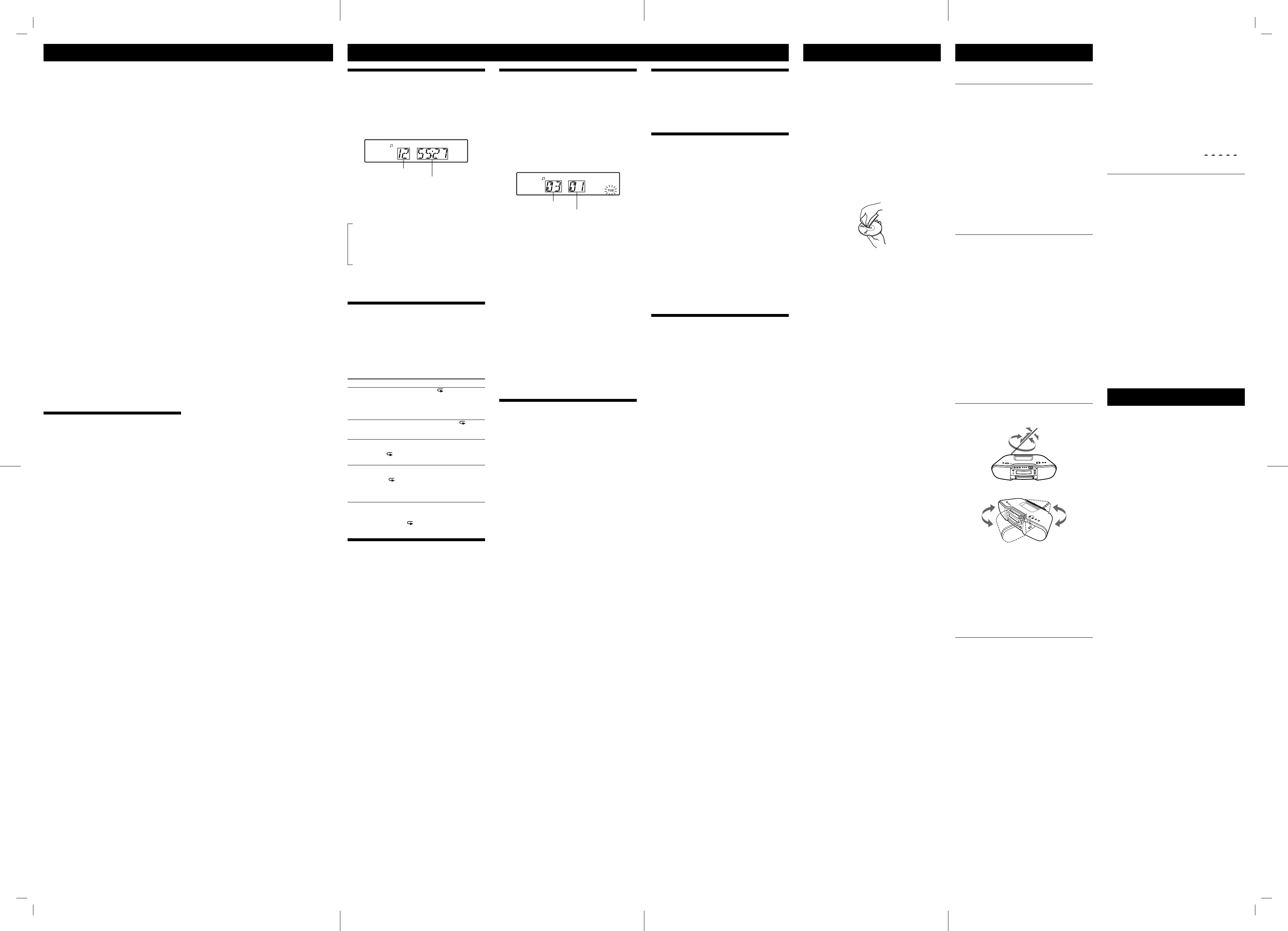
ZS-BT1US.3-099-777-21(1)
Using the display
You can check information about the CD using the
display.
To check the total track number and
playing time of the CD
Press to stop the CD playback.
Total track number
Total playing time
To check the remaining time
Press DISPLAY on the unit while playing a CD. e
display changes as follows:
e current track number and playing time
e current track number and the remaining
time of the current track*
e number of tracks le and the time
remaining on the CD
* For a track whose number is more than 20, the remaining time
appears as “− − : − −” in the display.
Playing tracks repeatedly
(Repeat Play)
You can play tracks repeatedly in normal, Shu e or
Program play modes.
1 Press CD .
“CD” appears in the display.
2 Proceed as follows.
To repeat Do this
A single track 1 Press REPEAT
until “ 1” appears.
2 Press
or ( or on
the remote) to select the track that you want
to repeat.
3 Press
.
All tracks on
the CD
1 Press REPEAT
repeatedly until “ ”
appears.
2 Press
.
Tracks in
random order
1 Press MODE repeatedly until “SHUF”
appears, and then press REPEAT to show “
”
2 Press
.
Programed
tracks
1 Press MODE
repeatedly until “PGM”
appears, and then press REPEAT to show
“”
2 Program tracks (see step 3 of “Creating your
own program”).
3 Press
.
To cancel Repeat Play
Press REPEAT until “ ” disappears from the display.
Playing tracks in random order (Shu e
Play)
You can play tracks in random order.
1 Press CD .
“CD” appears in the display.
2 Press MODE repeatedly until “SHUF” appears in
the display.
3 Press to start Shu e Play.
To cancel Shu e Play
Stop playing rst. en press MODE repeatedly until
“SHUF” disappears from the display.
Tip
During Shu e Play, you cannot select the previous track by pressing
( on the remote) .
Other Operations
Creating your own program (Program
Play)
You can arrange the playing order of up to 20 tracks on
a CD.
1 Press CD .
“CD” appears in the display.
2 Press MODE repeatedly until “PGM” ashes in the
display.
3 Press or ( or on the
remote) then press ENTER for the tracks you
want to program in the order you want.
Programed track number
Playing order
4 Press to start Program Play.
To cancel Program Play
Stop playing rst. en press MODE repeatedly until
“PGM” disappears from the display.
To delete the last track of the program
Press CLEAR on the remote while the unit is stopped.
To check the order of tracks before play
Press ENTER .
Every time you press the button, the track number
appears in the programed order.
To change the current program
Press once if the CD is stopped and twice if the
CD is playing. e current program will be erased.
en create a new program following the programing
procedure.
Tips
If you try to program 21 tracks or more, “FULL” will appear in the
display.
You can play the same program again, since the program is saved
until you open the CD tray or turn o the power of the unit.
Presetting radio stations
You can store radio stations into the unit’s memory. You
can preset up to 30 radio stations, 20 for FM and 10 for
AM in any order.
1 Press RADIO BANDAUTO PRESET on the unit
(RADIOBAND on the remote) repeatedly to
select the band.
2 Hold down RADIO BANDAUTO PRESET on the
unit for 2 seconds until “AUTO” ashes in the display.
3 Press ENTER while “AUTO” ashes in the display.
e stations are stored in memory from the lower
frequencies to the higher ones.
If a station cannot be preset automatically
You need to preset a station with a weak signal manually.
1 Press RADIO BANDAUTO PRESET on the unit
(RADIOBAND on the remote) repeatedly to
select the band.
2 Tune in a station you want.
3 Hold down ENTER on the unit repeatedly for
2 seconds until the preset number ashes in the
display.
4 Press PRESET + or – on the unit repeatedly until
the preset number you want for the station ashes
in the display.
5 Press ENTER on the unit.
e new station replaces the old one.
Tip
e preset radio stations remain in memory even if you unplug the
AC power cord or remove the batteries.
Playing preset radio stations
1 Press RADIO BANDAUTO PRESET on the unit
(RADIOBAND on the remote) to select the band.
2 Press PRESET + or – on the unit (PRESET + or –
on the remote) to tune in the stored station.
Falling asleep to music
1 Play the music source you want.
2 Press SLEEP on the unit to display “SLEEP”.
3 Press SLEEP on the unit to select the minutes
until the unit goes o automatically.
Each time you press the button, the indication changes
as follows:
“AUTO*” “60MIN” “30MIN” “20MIN”
“10MIN” “OFF”.
* When you select “AUTO”, the CD stops playing in 90 minutes at
most and the unit goes o automatically. When you are listening
to the radio, the radio goes o in 90 minutes.
If 4 seconds have passed a er you pressed SLEEP ,
the minutes in the display are entered.
When the preset time has passed, the unit goes o
automatically.
To cancel the sleep function
Press POWER to turn o the power.
Tip
e display’s backlight goes o while sleeping time is active.
Connecting optional component
You can enjoy the sound from a PC, TV, VCR, portable
digital music player, etc. through the speakers of this unit.
Be sure to turn o the power of each component before
making any connections.
For details, refer to the instruction manual of the
component to be connected.
1 Connect the AUDIO IN jack on the unit to the
line output jack of the portable digital music player
or other components using an audio connecting
cable* (not supplied).
* For a PC: use a cable which lls the connector of your PC.
For a TV or VCR: use a cable with a stereo-mini plug on one
end and two phono plugs on the other end.
For a portable digital music player: use a cable with a stereo-
mini plug on both ends.
2 Turn the unit and the connected component on.
3 Press AUDIO IN and start playing sound on the
connected component.
e sound from the connected component is output
from the speakers.
Precautions
Discs that this unit CAN play
Audio CD
CD-R/CD-RW (CD-DA*)
* CD-DA is the abbreviation for Compact Disc Digital Audio. It is a
recording standard used for Audio CDs.
Discs that this unit CANNOT play
CD-R/CD-RW other than those recorded in music CD
format
CD-R/CD-RW of poor recording quality, CD-R/CD-RW
that has scratches or are dirty, or CD-R/CD-RW recorded
with an incompatible recording device
CD-R/CD-RW which is nalized incorrectly
Notes on discs
Before playing, clean the CD with a cleaning cloth.
Wipe the CD from the center out. If there is a scratch,
dirt or ngerprints on the CD, it may cause tracking
error.
Do not use solvents such as benzine, thinner,
commercially available cleaners or anti-static spray
intended for vinyl LPs.
Do not expose the CD to direct sunlight or heat sources
such as hot air ducts, nor leave it in a car parked in
direct sunlight as there can be a considerable rise in
temperature inside the car.
Do not stick paper or sticker on the CD, nor scratch the
surface of the CD.
A er playing, store the CD in its case.
On safety
As the laser beam used in the CD player section is
harmful to the eyes, do not attempt to disassemble the
casing. Refer servicing to quali ed personnel only.
Should any solid object or liquid fall into the unit,
unplug the unit, and have it checked by quali ed
personnel before operating it any further.
Discs with non-standard shapes (e.g., heart, square,
star) cannot be played on this unit. Attempting to do so
may damage the unit. Do not use such discs.
On power sources
For AC operation, use the supplied AC power cord; do
not use any other type.
e unit is not disconnected from the AC power source
(mains) as long as it is connected to the wall outlet,
even if the unit itself has been turned o .
Unplug the unit from the wall outlet when it is not used
for an extended period of time.
When the batteries are not to be used, remove them to
avoid damage that can be caused by battery leakage or
corrosion.
e nameplate indicating operating voltage, power
consumption, etc. is located at the bottom.
On placement
Do not leave the unit in a location near heat sources,
in a place subject to direct sunlight, excessive dust or
mechanical shock or in a car subject to the direct rays
of the sun.
Do not place the unit on an inclined or unstable place.
Do not place anything within 10 mm of the side of the
cabinet. e ventilation holes must be unobstructed for
the unit to operate properly and prolong the life of its
components.
Since a strong magnet is used for the speakers, keep
personal credit cards using magnetic coding or spring-
wound watches away from the unit to prevent possible
damage from the magnet.
On operation
If the unit is brought directly from a cold to a warm
location, or is placed in a very damp room, moisture
may condense on the lens inside the CD player section.
Should this occur, the unit will not operate properly. In
this case, remove the CD and wait about an hour for the
moisture to evaporate.
Cleaning the cabinet
Clean the cabinet, panel and controls with a so cloth
slightly moistened with a mild detergent solution. Do
not use any type of abrasive pad, scouring powder, or
solvent, such as alcohol or benzine.
If you have any questions or problems concerning your
unit, please consult your nearest Sony dealer.
Troubleshooting
General
The power is not on.
Connect the AC power cord to the wall outlet securely.
Make sure the batteries are inserted correctly.
Replace all the batteries with new ones if they are weak.
You cannot turn on the unit with the remote when you
operate the unit on batteries.
There is no audio.
Make sure the function you want to use appears in the
display window.
Unplug the headphones when listening through
speakers.
Noise is heard.
Someone is using a portable telephone or other
equipment that emits radio waves near the unit.
Move the portable telephone, etc., away from the
unit.
CD player
The CD does not play or “NO DISC” is displayed
even when a CD is in place.
Place the CD with the label surface up.
Clean the CD.
Take out the CD and leave the CD tray open for about
an hour to dry moisture condensation.
e CD-R/CD-RW is blank.
ere is a problem with the quality of the CD-R/
CD-RW, recording device or application so ware.
Replace all the batteries with new ones if they are weak.
The sound drops out.
Reduce the volume.
Clean the CD, or replace it if the CD is badly damaged.
Place the unit in a location free from vibration.
Clean the lens with a commercially available blower.
e sound may drop out or noise may be heard when
using poor quality CD-R/CD-RW or if there is a
problem with the recording device or application
so ware.
Radio
Reception is poor.
Reorient the antenna to improve FM reception.
Reorient the unit itself to improve AM reception.
The audio is weak or has poor quality.
Replace all the batteries with new ones if they are weak.
Move the unit away from the TV.
If you are using the remote while listening to AM radio,
noise may be heard.
The picture of your TV becomes unstable.
If you are listening to an FM program near the TV with
an indoor antenna, move the unit away from the TV.
Bluetooth device
Pairing cannot be done.
Move the Bluetooth device closer to the unit.
Pairing may not be possible if other Bluetooth devices
are present around the unit. In this case, turn o the
other Bluetooth devices.
Connection is not possible.
e Bluetooth device you attempted to connect does
not support the A2DP and AVRCP pro les, and cannot
be connected with the unit.
Enable the Bluetooth function of the Bluetooth device.
e pairing registration information has been erased.
Perform the pairing operation again.
While connected to a Bluetooth device, this unit cannot
be detected and a connection cannot be established
from another Bluetooth device.
The sound skips or uctuates, or the
connection is lost.
e unit and the Bluetooth device are too far apart.
If there are obstacles between the unit and your
Bluetooth device, remove or avoid the obstacles.
If there is equipment that generates electromagnetic
radiation, such as a wireless LAN, other Bluetooth
device, or a microwave oven nearby, move them away.
The sound of your Bluetooth device cannot be
heard on this unit.
Turn up the volume on your Bluetooth device rst, and
then adjust the volume using VOLUME + or – .
Severe hum or noise
If there are obstacles between the unit and your
Bluetooth device, remove or avoid the obstacles.
If there is equipment that generates electromagnetic
radiation, such as a wireless LAN, other Bluetooth
device, or a microwave oven nearby, move them away.
Turn down the volume of the connected Bluetooth
device.
The sound from the Bluetooth headphones is
distorted.
Turn down the volume of the unit using VOLUME
– . If your headphones have a volume control,
also adjust the volume using the headphone’s volume
control.
Press SOUND repeatedly to select “ ”.
Remote
The remote does not function.
Replace all the batteries in the remote with new ones if
they are weak.
Make sure that you are pointing the remote at the
remote sensor on the unit.
Remove any obstacles in the path of the remote and the
unit.
Make sure the remote sensor is not exposed to strong
light such as direct sunlight or uorescent lamp light.
Move closer to the unit when using the remote.
To reset the unit to factory settings
If the unit still does not operate properly, reset the unit to
factory settings.
Use buttons on the unit to reset the unit to its factory
default settings.
1 Remove all the batteries from the unit.
2 Disconnect and reconnect the power cord, and then
turn on the unit.
3 Press , ENTER and POWER on the unit at
the same time.
All user-con gured settings, such as preset radio
stations, are deleted.
A er trying the remedies, if the problem persists, please
consult your nearest Sony dealer.
Messages
Bluetooth device
LINKED: Bluetooth communication was established.
UNLINKED: Communication with a Bluetooth
device was cut o for some reason, or Bluetooth
communication was ended.
NO DEVICE: A pairable Bluetooth device was not found,
or connection was not possible.
NOT USED: e unit is not connected with a Bluetooth
device using AVRCP.
PIN: e unit is asking for the passcode. For details, see
“Using the Bluetooth function” on the front page.
PLEASE WAIT: e unit is readying for usage of a
Bluetooth device.
Playing music on this unit
You can operate this unit from Bluetooth headphones
by connecting the unit and Bluetooth headphones using
AVR CP.
1 Select a function other than the Bluetooth function.
2 Establish a connection with the Bluetooth
headphones.
Press and hold BLUETOOTH OPR on the unit for
about 2 seconds until the BLUETOOTH indicator
lights up, then release the button.
If more than one Bluetooth device that has been
connected in the past is present around the unit, the
unit attempts to connect with up to 3 most recently
connected devices. (Connection is attempted with up
to 3 devices in order from the most recently connected
device, and the attempts end when a connection is
established.)
Once the connection is established, the unit display
changes as follows:
“LINKED” Name of the Bluetooth device
3 Start playback of the music for the function selected
in step 1.
Depending on the type of Bluetooth headphones, you
can operate this unit (playback, volume control, etc.)
using the headphone’s controls.
For details about the operations of the Bluetooth
headphones, refer to the operation manual supplied
with your Bluetooth headphones.
4 Press VOLUME + or – to adjust the volume.
To cancel the connection with Bluetooth
headphones
Press and hold BLUETOOTH OPR on the unit for
about 2 seconds until the BLUETOOTH indicator
turns o .
Notes
If you cannot connect with paired Bluetooth headphones,
perform the pairing operation between the unit and the Bluetooth
headphones again.
When the unit is changed to a function other than the Bluetooth
function and BLUETOOTH OPR on the unit is pressed while
connected to a Bluetooth device, it may take some time until a
connection is made with the Bluetooth headphones.
is unit stores separate volume settings for when listening through
the speakers or (headphones) jack on the unit, or when
listening through Bluetooth headphones.
Bluetooth wireless technology
Bluetooth wireless technology is a short-range wireless
technology linking digital devices, such as personal
computers and digital still cameras. Using the Bluetooth
wireless technology, you can operate the units involved
within a range of about 10 meters.
e Bluetooth wireless technology is commonly
used between two devices, but a single device can be
connected to multiple devices.
You do not need wires to get connected as you do with
a USB connection, and you do not need to place the
devices face to face as you do with wireless infrared
technology. You can use the technology with one
Bluetooth device in your bag or pocket.
Bluetooth wireless technology is a global standard
supported by thousands of companies. ese companies
produce products that meet the global standard.
Supported Bluetooth version and pro les
Pro le refers to a standard set of capabilities for various
Bluetooth product capabilities. is unit supports the
following Bluetooth version and pro les.
Supported Bluetooth version:
Bluetooth Standard version 2.0
Supported Bluetooth pro les:
A2DP (Advanced Audio Distribution Pro le)
AVRCP (Audio Video Remote Control Pro le)
E ective communication range
Bluetooth devices should be used within approximately
10 meters (unobstructed distance) of each other. e
e ective communication range may become shorter
under the following conditions.
When a person, metal object, wall or other
obstruction is between the devices with a Bluetooth
connection
Locations where a wireless LAN is installed
Around microwave ovens that are in use
Locations where other electromagnetic waves occur
E ects of other devices
Bluetooth devices and wireless LAN (IEEE 802.11b/g)
use the same frequency band (2.4 GHz). When using
your Bluetooth device near a device with wireless LAN
capability, electromagnetic interference may occur.
is could result in lower data transfer rates, noise, or
inability to connect. If this happens, try the following
remedies:
Try connecting this unit and Bluetooth mobile phone
or Bluetooth device when you are at least 10 meters
away from the wireless LAN equipment.
Tur n o the power to the wireless LAN equipment
when using your Bluetooth device within 10 meters.
e radio waves broadcast by this unit may interfere
with the operation of some medical devices. Since this
interference may result in malfunction, always turn o
the power on this unit, Bluetooth mobile phone and
Bluetooth device in the following locations:
In hospitals, on trains, in airplanes, at gas stations,
and any place where ammable gasses may be
present
Near automatic doors or re alarms
Notes
is unit supports security functions that comply with the Bluetooth
speci cation as a means of ensuring security during communication
using Bluetooth technology. However, this security may be
insu cient depending on the setting contents and other factors, so
always be careful when performing communication using Bluetooth
technology.
Sony cannot be held liable in any way for damages or other loss
resulting from information leaks during communication using
Bluetooth technology.
Bluetooth communication is not necessarily guaranteed with all
Bluetooth devices that have the same pro le as this unit.
Bluetooth devices connected with this unit must comply with the
Bluetooth speci cation prescribed by the Bluetooth SIG, Inc., and
must be certi ed to comply. However, even when a device complies
with the Bluetooth speci cation, there may be cases where the
characteristics or speci cations of the Bluetooth device make it
impossible to connect, or may result in di erent control methods,
display or operation.
Noise may occur or the audio may cut o depending on the
Bluetooth device connected with this unit, the communications
environment, or surrounding conditions.
Bluetooth devices
You can check the websites below for the Bluetooth
compatible devices.
For customers in the U.S.A.:
<http://www.sony.com/shelfsupport>
For customers in Canada:
English <http://www.sony.ca/ElectronicsSupport/>
French <http://fr.sony.ca/ElectronicsSupport/>
For customers in Europe:
<http://sonydigital-link.com/dna>
For customers in Latin America:
<http://www.sony-latin.com/pa/info>
For customers in Asia and Oceania:
<http://www.css.ap.sony.com/>
Basic Operations