Sony 10720X GSM/WCDMA/LTE Phone+Bluetooth, DTS/UNII a/b/g/n and NFC User Manual Manual
Sony Mobile Communications Inc GSM/WCDMA/LTE Phone+Bluetooth, DTS/UNII a/b/g/n and NFC Manual
Sony >
Contents
Manual

Draft
User guide
G3311/G3313
Contents
Getting started............................................................................... 6
About this User guide........................................................................ 6
Overview............................................................................................ 7
Assembly........................................................................................... 8
Screen protection...............................................................................9
Starting your device for the first time.................................................9
Why do I need a Google™ account?...............................................10
Device security.............................................................................12
Making sure your device is protected..............................................12
Screen lock...................................................................................... 13
Unlocking your device automatically............................................... 15
SIM card protection......................................................................... 21
Finding the identification number of your device.............................22
Finding a lost device ....................................................................... 23
Learning the basics...................................................................... 25
Using the touchscreen.....................................................................25
Locking and unlocking the screen................................................... 27
Home screen....................................................................................28
Application screen........................................................................... 30
Navigating applications....................................................................32
Widgets............................................................................................34
Shortcuts and folders...................................................................... 35
Background and themes..................................................................37
Taking a screenshot......................................................................... 38
Notifications..................................................................................... 38
Icons in the status bar..................................................................... 42
Applications overview...................................................................... 49
Battery and maintenance............................................................. 54
Charging your device....................................................................... 54
Battery and power management..................................................... 55
Updating your device.......................................................................58
Maintenance using a computer....................................................... 60
Storage and memory....................................................................... 62
Backing up and restoring content....................................................64
Downloading applications............................................................69
Downloading applications from Google Play™............................... 69
Downloading applications from other sources................................ 69
Internet and networks.................................................................. 71
Browsing the web............................................................................ 71
2
This is an internet version of this publication. © Print only for private use.
Internet and MMS settings ............................................................. 71
Wi-Fi.................................................................................................72
Sharing your mobile data connection.............................................. 76
Controlling data usage.....................................................................79
Selecting mobile networks...............................................................81
Virtual private networks (VPNs)........................................................82
Synchronising data on your device..............................................84
Synchronising with online accounts................................................ 84
Synchronising with Microsoft® Exchange ActiveSync®................. 85
Basic settings...............................................................................86
Accessing settings...........................................................................86
Volume settings................................................................................87
Do not disturb mode........................................................................ 89
Screen settings................................................................................ 90
Application settings......................................................................... 93
Resetting your applications............................................................. 95
Screen saver.................................................................................... 96
Language settings............................................................................97
Date and time...................................................................................98
Enhancing the sound output............................................................99
Multiple user accounts...................................................................100
Typing text..................................................................................103
On-screen keyboards.................................................................... 103
Editing text..................................................................................... 105
Calling........................................................................................ 106
Making calls................................................................................... 106
Receiving calls............................................................................... 108
Ongoing calls................................................................................. 110
Using the call log........................................................................... 111
Forwarding calls.............................................................................112
Restricting calls..............................................................................113
Multiple calls.................................................................................. 114
Conference calls............................................................................ 115
Voicemail........................................................................................116
Emergency calls.............................................................................117
Contacts.....................................................................................118
Searching and viewing contacts....................................................118
Adding and editing contacts..........................................................119
Transferring contacts..................................................................... 121
Backing up contacts...................................................................... 123
Adding medical and emergency contact information.................... 123
Favourites...................................................................................... 125
3
This is an internet version of this publication. © Print only for private use.
Sending contact information..........................................................125
Avoiding duplicate entries in the Contacts application................. 126
Messaging and chat...................................................................128
Reading and sending messages....................................................128
Organising your messages............................................................ 130
Calling from Messaging................................................................. 131
Messaging settings........................................................................ 131
Video chat...................................................................................... 132
Email...........................................................................................133
Setting up email............................................................................. 133
Sending and receiving email messages.........................................134
Organising your email messages................................................... 136
Email account settings...................................................................137
Gmail™.......................................................................................... 138
Music and FM radio................................................................... 139
Transferring music to your device..................................................139
Listening to music..........................................................................139
Music menu................................................................................... 141
Playlists.......................................................................................... 143
Sharing music................................................................................ 144
Enhancing the sound..................................................................... 144
Listening to the radio..................................................................... 145
Favourite radio channels................................................................146
Radio sound settings..................................................................... 147
Camera.......................................................................................148
Taking photos and recording videos..............................................148
General camera settings................................................................ 150
Still camera settings.......................................................................155
Video camera settings................................................................... 158
Photos and videos in Album...................................................... 162
Viewing photos and videos............................................................162
Album home screen menu............................................................. 164
Sharing and managing photos and videos.................................... 165
Editing photos with the Photo editor application...........................166
Editing videos with the Video editor application............................167
Hiding photos and videos.............................................................. 168
Viewing your photos on a map...................................................... 169
Videos.........................................................................................172
The Video application.................................................................... 172
Transferring video content to your device..................................... 174
Managing video content................................................................ 174
4
This is an internet version of this publication. © Print only for private use.
Connectivity............................................................................... 176
Mirroring the screen of your device wirelessly on a TV................. 176
Connecting your device to USB accessories................................ 176
NFC................................................................................................178
Bluetooth® wireless technology....................................................181
Smart apps and features that save you time............................. 185
Google Search & Now....................................................................185
Using your device as a wallet........................................................ 185
Travel and maps......................................................................... 187
Using location services.................................................................. 187
Google Maps™ and navigation..................................................... 188
Using data traffic when travelling.................................................. 188
Airplane mode................................................................................189
Clock and Calendar....................................................................190
Calendar.........................................................................................190
Clock..............................................................................................190
Accessibility............................................................................... 194
Magnification gesture.................................................................... 194
Font size.........................................................................................194
Display size.................................................................................... 195
Colour correction........................................................................... 195
TalkBack.........................................................................................195
Mono audio.................................................................................... 196
TTY (Teletypewriter) mode............................................................. 197
Switch Access............................................................................... 197
Support and legal.......................................................................198
Support application....................................................................... 198
Xperia™ Tips..................................................................................198
Help in menus and applications.....................................................198
Running diagnostic tests on your device.......................................199
Restarting, resetting and repairing.................................................199
Help us improve our software........................................................201
Warranty, SAR and usage guidelines.............................................201
Recycling your device....................................................................202
Legal information........................................................................... 202
5
This is an internet version of this publication. © Print only for private use.
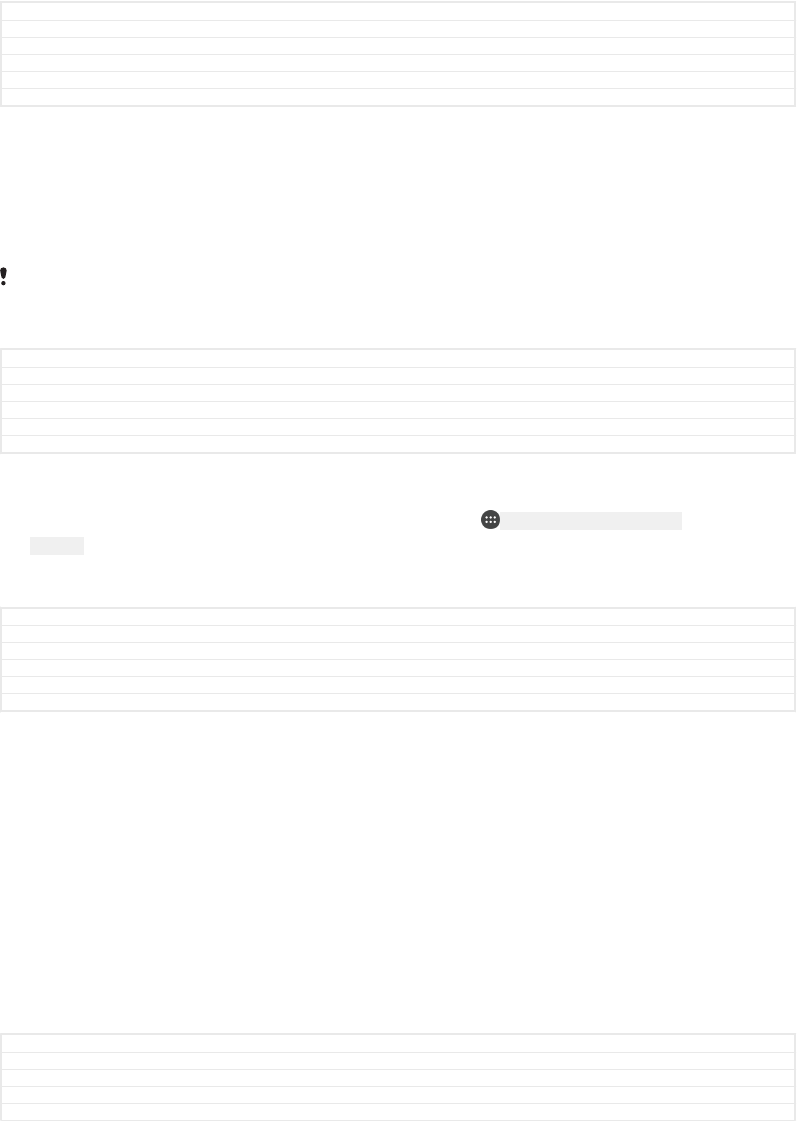
Getting started
GUID GUID-939577FB-1BE0-4C23-9106-0910EFDEC761
Title Getting started
Changes From Robyn RTL. Valid for eDream 3.0 - Home screen label changed.
Version 2
Author zzKomalL
Status Released
About this User guide
This is the Xperia™ L1 [Textvar-Cover-Product] User guide for the Android™ 7.1.1 [udoc_no_trans_An-
droid_SW_version] software version. If you're not sure which software version your device is
running, you can check it in the Settings menu.
System and application updates can present the features in your device in another way than
described in this User guide. The Android™ version might not be affected in an update. For
more information about software updates, see
Updating your device
on page 58.
GUID GUID-3FD60A71-9772-491D-A873-89B3E1008B1F
Title About this User guide
Changes For Redwood - Android 7.0
Version 8.2.1
Author ZoltanS
Status Draft
To check the current software version of your device
1From your Home screen [preference_title_home_wallpaper] , tap ID: ICN-SONY-HOME-APPTRAY-
NORMAL .
2Find Settings [settings_label_launcher] > About phone [about_settings<product="default">] > Android™
version [firmware_version] .
GUID GUID-7A18A334-C09F-4931-80FD-F9CEF6E518FE
Title To check the current software version of your device
Changes Home screen label change (Kugo)
Version 1.1.1
Author DoraM
Status Released
Limitations to services and features
Some of the services and features described in this User guide may not be supported
in all countries or regions, or by all networks or service providers. The GSM
International Emergency Number can always be used in all countries, regions,
networks and by all service providers, provided that the device is connected to the
mobile network. Please contact your network operator or service provider to
determine the availability of any specific service or feature and whether additional
access or usage fees apply.
The use of certain features and applications described in this guide may require
access to the internet. You may incur data connection charges when you connect to
the internet with your device. Contact your wireless service provider for more
information.
GUID GUID-2871DC0F-1733-400C-A0A4-6AEC258F6444
Title Limitations to services and features
Changes Internet decapped
Version 6
Author DoraM
6
This is an internet version of this publication. © Print only for private use.
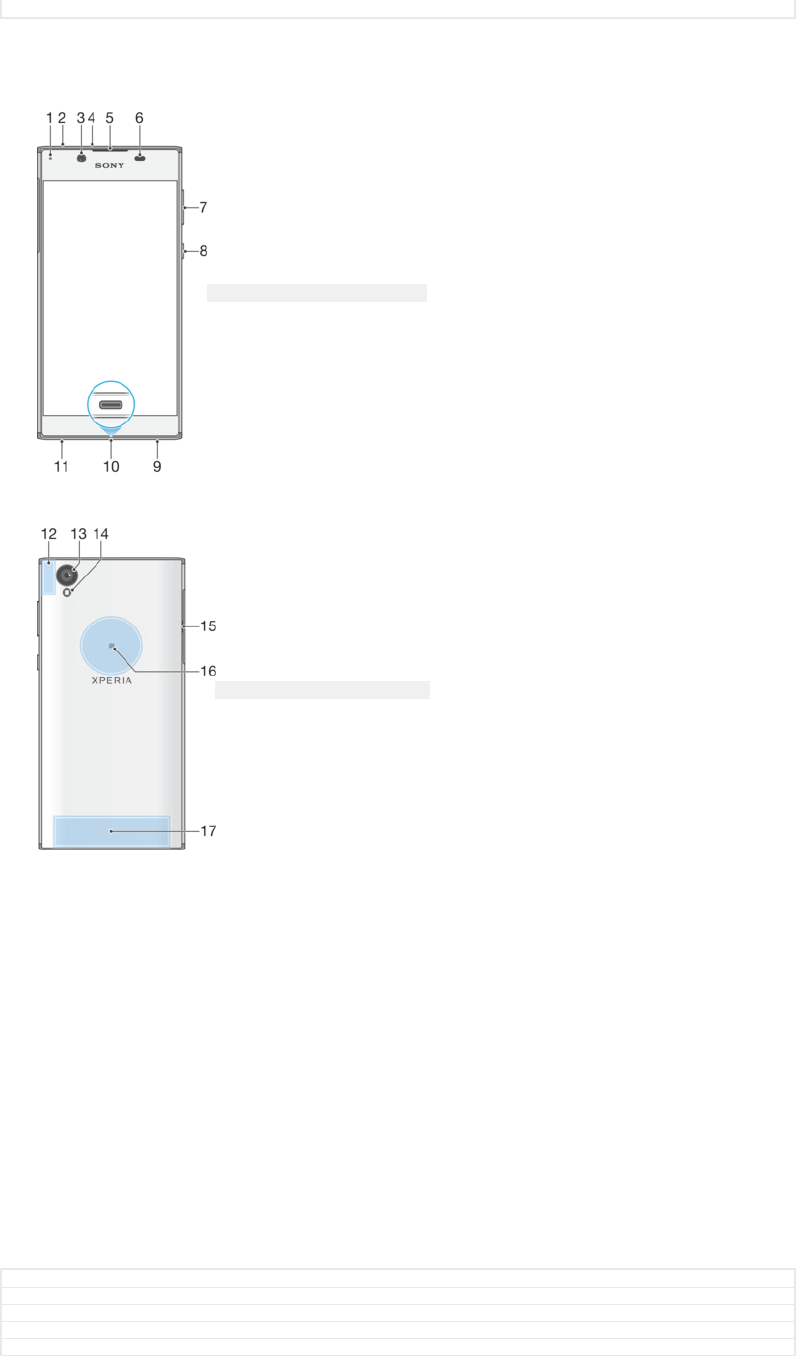
Status Released
Overview
ID: ILL-SONY-17PE-FRONT-OVERVIEW
ID: ILL-SONY-17PE-BACK-OVERVIEW
1. Charging/Notification light
2. Headset jack
3. Front camera lens
4. Second microphone
5. Ear speaker
6. Proximity/Light sensor
7. Volume button
8. Power key
9. Main microphone
10. Charger/USB Type-C™ [USB Type-C-tm]
cable port
11. Speaker
12. Wi-Fi [udoc_no_trans_wifi_wlan_plain] /GPS/
Bluetooth antenna area
13. Main camera lens
14. Flash
15. Nano SIM/Memory card slot cover
16. NFC™ detection area
17. Main antenna area
GUID GUID-10B4FF0E-03C4-4B26-AFEC-84A3CD4833F8
Title Overview - RD
Changes Call-outs fix for Pine
Version 5
Author ZoltanS
7
This is an internet version of this publication. © Print only for private use.
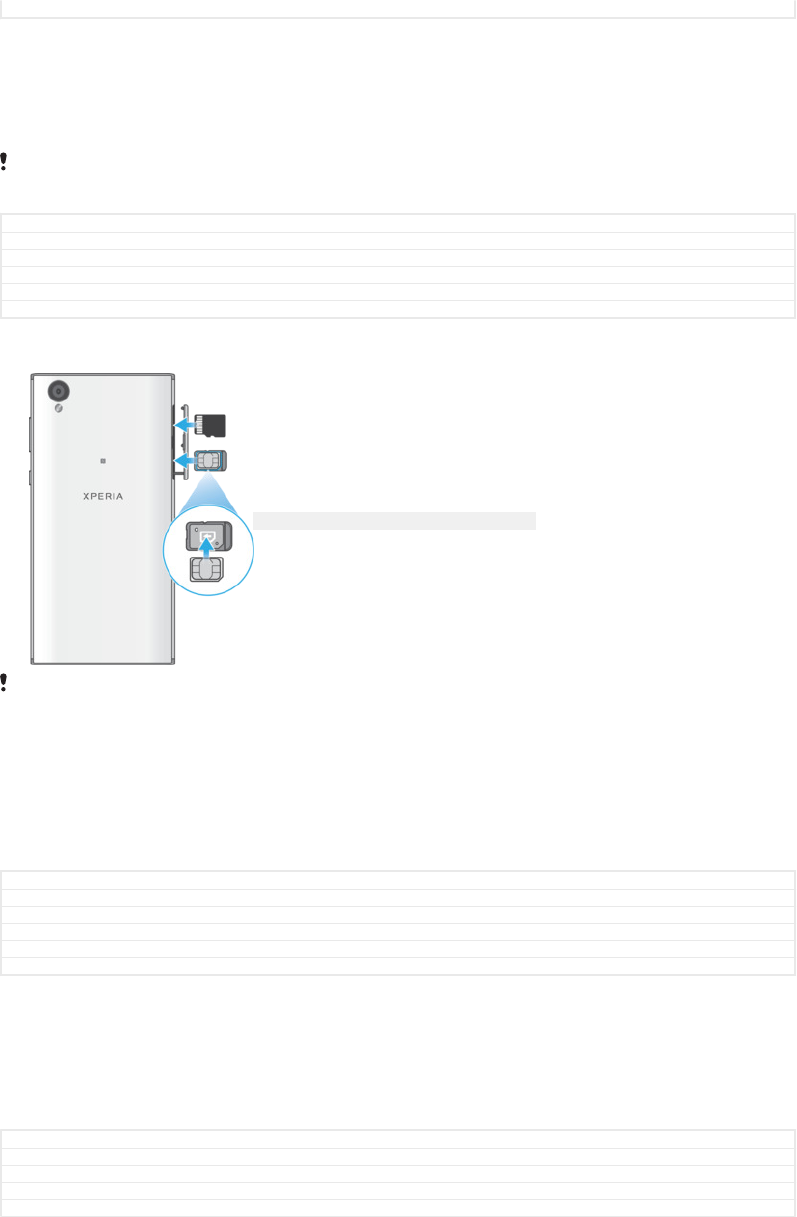
Status Draft
Assembly
Your device only supports nano SIM cards. The nano SIM cards and the memory
card have separate slots in the same device. Make sure you don’t confuse the two.
To prevent data loss, make sure you turn off your device before you drag out the holder to
remove the nano SIM card (or cards) or memory card from the device.
GUID GUID-A00623F6-271A-44C6-BACC-F441DAA2AB8C
Title Assembly
Changes For Hinoki editorial comments
Version 11.1.1
Author ZoltanS
Status Draft
To insert nano SIM card and memory card
ID: ILL-SONY-17PE-INSERT-SIM-AND-MEM-CARD
Do not cut your SIM card, for example using a blade or scissors, as this may damage your
device.
1Using your fingernail, drag out the SIM card tray.
2Firmly place the SIM card in the correct orientation in position (1) as shown in
the illustration.
3Firmly place the memory card in the correct orientation in position (2) as shown
in the illustration.
4Gently push the tray back into the slot until it fits into place.
GUID GUID-726B6440-6CFD-442B-A81C-FF68176080D5
Title To insert the SIM and memory card - SG
Changes For Hinoki added editorial comments
Version 1.1.6.1.1
Author ZoltanS
Status Draft
To remove the nano SIM card
1With the screen facing down, open the nano SIM card tray.
2Drag out the nano SIM card tray using your fingernail.
3Remove the nano SIM card, then gently push the tray back into the slot until it
fits into place.
GUID GUID-941B1332-EBE8-4A1C-80F9-4D29EF0F71DD
Title To remove the SIM card - General use
Changes For Hinoki removed 'memory card tray'
Version 9.2.2.1.1
Author ZoltanS
8
This is an internet version of this publication. © Print only for private use.
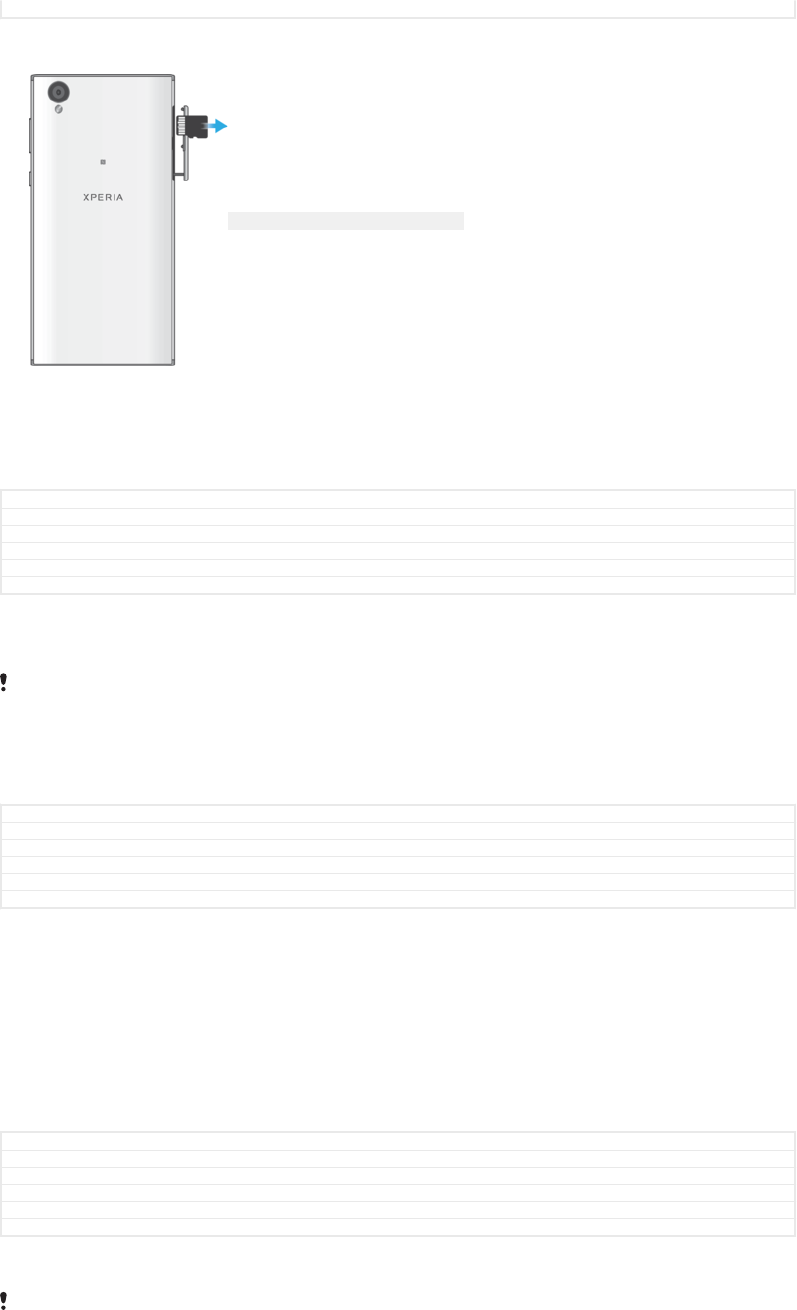
Status Draft
To remove a memory card
ID: ILL-SONY-17PE-REMOVE-MEM-CARD
1Turn off your device.
2With the device facing down, open the cover for the nano SIM card card tray.
3Drag out the tray using your fingernail.
4Remove the memory card, then reinsert the tray
5Close the cover.
GUID GUID-619A5E07-A310-465B-9FE6-414551E614A8
Title To remove the memory card - general use
Changes For Hinoki removed 'memory card tray'
Version 10.2.1.1.1
Author ZoltanS
Status Draft
Screen protection
Before using your device, remove the protection film by pulling up on the protruding tab.
It is recommended to protect your device with a Sony branded screen cover or a
protector intended for your Xperia™ model. The use of third party screen protection
accessories may prevent your device from working correctly by covering sensors,
lenses, speakers, or microphones and can invalidate the warranty.
GUID GUID-288AC71A-896C-4930-AF7D-9F76CCDD5718
Title Screen protection
Changes Removed "transparent" (acc. to Hiromi's email)
Version 1.1.2
Author GergelyK
Status Released
Starting your device for the first time
It is recommended that you charge the battery for at least 30 minutes before starting
up your device for the first time. You can still use your device while it is charging, see
Charging your device
on page 54.
The first time you start your device, a setup guide helps you to configure basic
settings, personalise your device and sign in to your accounts, for example a
Google™ account.
GUID GUID-0860E8AA-C816-40B9-96FD-6D1C30464359
Title Starting your device for the first time
Changes [ProjectX - Kagura] paragraph about charging the battery for the first time moved
Version 11
Author TamasB
Status Released
To turn on the device
It is important to use the USB Type-C™ [USB Type-C-tm] cable (provided) when charging your
device as other types of USB cable can damage your device. It is recommended to charge the
battery for at least 30 minutes before you turn on the device for the first time.
9
This is an internet version of this publication. © Print only for private use.
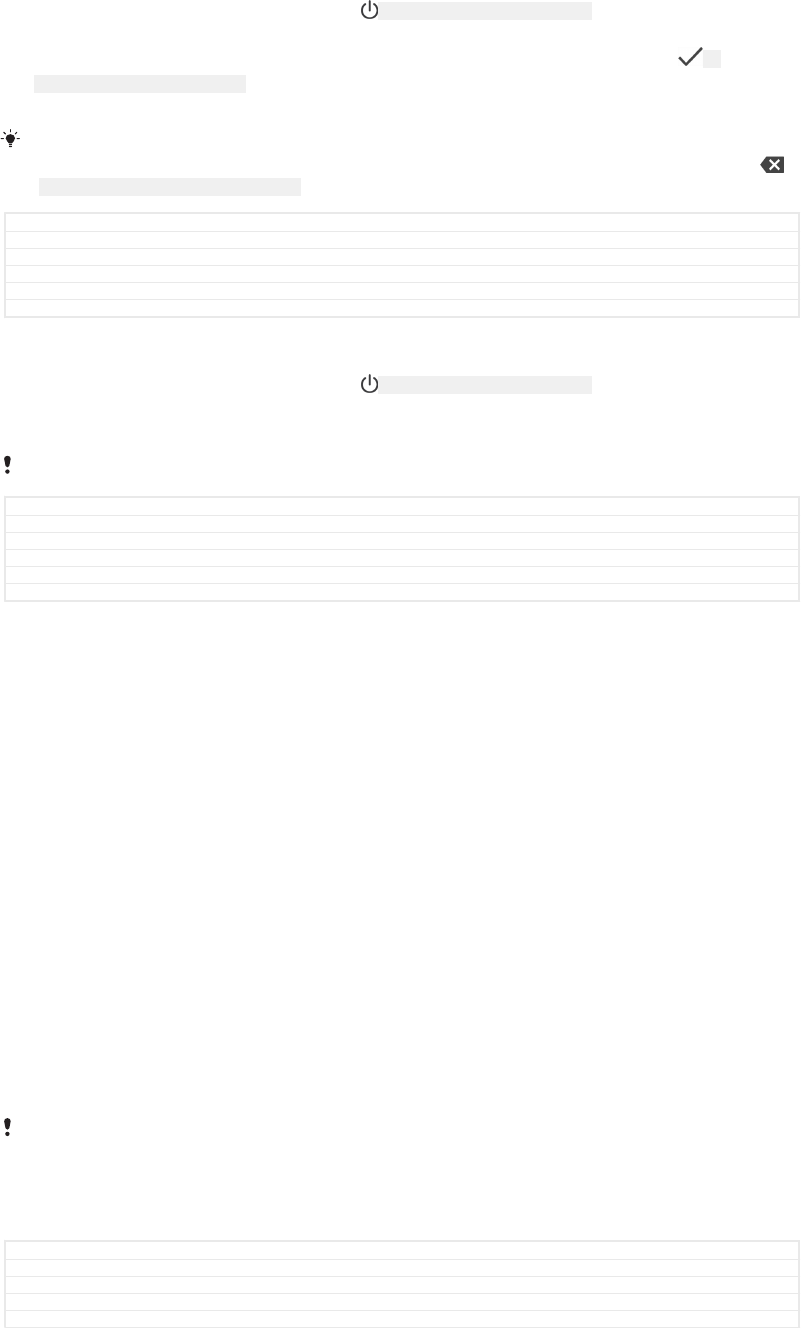
1Press and hold down the power key ID: ICN-SONY-KEY-AND-POWER-K90 until the device
vibrates.
2Enter your PIN for SIM card 1 and SIM card 2 when requested, then tap ID:
ICN-SONY-TEXT-INPUT-LIGHT-ENTER .
3Wait a moment for the device to start.
Your SIM card PIN is initially supplied by your network operator, but you can change it later
from the Settings menu. To correct a mistake made while entering your SIM card PIN, tap
ID: ICN-SONY-DELETE-PHONE-NUMBER-BLK .
GUID GUID-69945514-1C19-44BC-A4B6-16499F44D9BB
Title To turn on the device
Changes Kagura DS (use it only for DS devices)
Version 26.1.3.1.1
Author DoraM
Status Released
To turn off the device
1Press and hold down the power key ID: ICN-SONY-KEY-AND-POWER-K90 until the options
menu opens.
2In the options menu, tap Power off [global_action_power_off] .
It may take a while for the device to shut down.
GUID GUID-18CE50BE-7FF2-40F4-B93F-8CBB76E4AF3C
Title To turn off the device
Changes L update: delete step 3-'tap ok'.
Version 8
Author zzXuCindy
Status Released
Why do I need a Google™ account?
Your Xperia™ device from Sony runs on the Android™ platform developed by
Google™. A range of Google™ applications and services is available on your device
when you purchase it, for example, Gmail™, Google Maps™, YouTube™ and the
Play Store™ application, which gives you access to the Google Play™ online store
for downloading Android™ applications. To get the most out of these services, you
need a Google™ account. For example, a Google™ account enables you to do all of
the following:
•Download and install applications from Google Play™.
•Synchronise your email, contacts and calendar using Gmail™.
•Chat with friends using the Duo™ application.
•Synchronise your browsing history and bookmarks using the Google Chrome™ web
browser.
•Identify yourself as the authorised user after a software repair using Xperia™
Companion.
•Remotely find, lock or clear a lost or stolen device using the my Xperia™ or
Android™ Device Manager services.
For more information about Android™ and Google™, go to
http://support.google.com
.
It is crucial that you remember your Google™ account username and password. In some
situations, you may need to identify yourself for security reasons using your Google™ account.
If you fail to give your Google™ username and password in such situations, your device is
locked. Also, if you have more than one Google™ account, make sure to enter the details for
the relevant account.
GUID GUID-CE759E13-19AE-4AEC-8E63-215962700E87
Title Why do I need a Google account?
Changes Keyaki: 'Hangouts' removed 'Duo' added
Version 10
Author ZoltanS
10
This is an internet version of this publication. © Print only for private use.
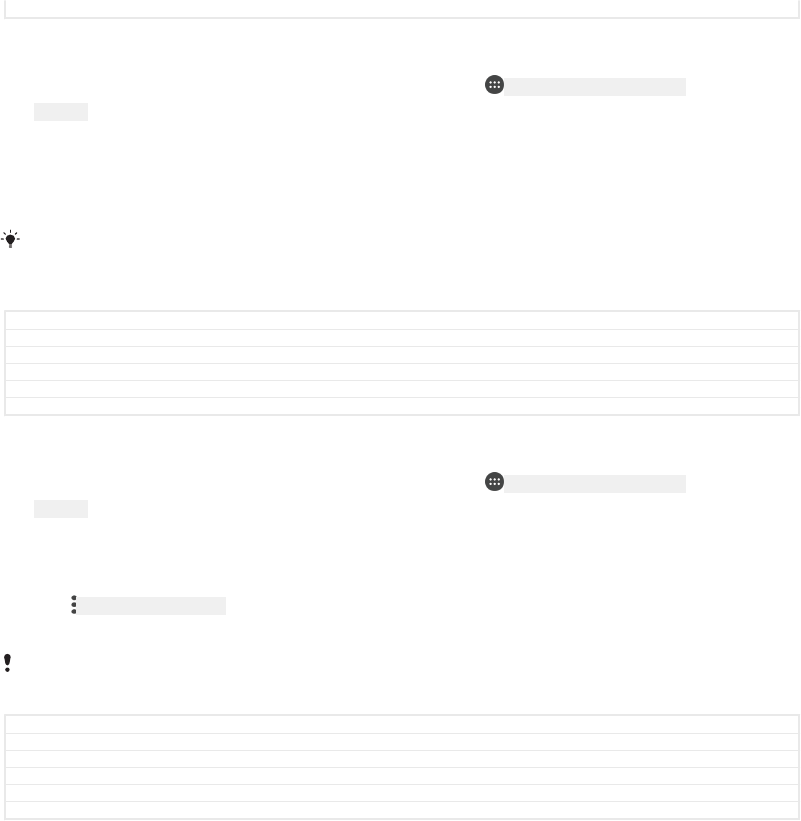
Status Released
To set up a Google™ account on your device
1From your Home screen [preference_title_home_wallpaper] , tap ID: ICN-SONY-HOME-APPTRAY-
NORMAL .
2Find and tap Settings [settings_label_launcher] > Accounts & sync [settings_account_sync_title_txt] >
Add account [add_account_label] > Google [SYNC-ACCOUNTS-GOOGLE-TM] .
3Follow the registration wizard to create a Google™ account, or sign in if you
already have an account.
You can also sign in to or create a Google™ account from the setup guide the first time you
start your device. Alternatively, you can go online and create an account at
www.google.com/accounts
.
GUID GUID-BF97C658-8B71-43CE-B8CF-47DD6D0FC9A6
Title To set up a Google™ account on your device
Changes Home screen label change (Kugo) and Account & sync renamed to Accounts & sync
Version 12.1.1.1.2
Author DoraM
Status Released
To remove a Google™ account
1From your Home screen [preference_title_home_wallpaper] , tap ID: ICN-SONY-HOME-APPTRAY-
NORMAL .
2Tap Settings [settings_label] > Accounts & sync [settings_account_sync_title_txt] > Google [SYNC-AC-
COUNTS-GOOGLE-TM] .
3Select the Google™ account that you want to remove.
4Tap ID: ICN-SONY-KEY-MENU > Remove account [remove_account_label] .
5Tap Remove account [remove_account_label] again to confirm.
If you remove your Google™ account, any security features that are linked to your Google™
account will no longer be available.
GUID GUID-B4F75C86-230E-481B-9A12-7ADF12525940
Title To remove a Google account
Changes Home screen label change (Kugo), Account & sync renamed to Accounts & sync
Version 13
Author DoraM
Status Released
11
This is an internet version of this publication. © Print only for private use.

Device security
GUID GUID-DD144CE2-F339-4625-B1CF-F4773E405AD8
Title Device security
Changes
Version 1
Author JorgenL
Status Released
Making sure your device is protected
Your device includes several security options, strongly recommended in case of loss
or theft.
These options are as follows:
•Set a secure screen lock on your device using a PIN, password or pattern to prevent
anyone from accessing or resetting your device.
•Add a Google™ account to prevent others from using your device if it gets stolen or
wiped.
•Activate either the “Protection by my Xperia” or the Android™ Device Manager web
service. Using one of these services, you can remotely locate, lock or clear a lost
device.
GUID GUID-D9B361A5-AA68-4D5F-A93E-AAFF0B33BC27
Title Making sure your device is protected
Changes Remove internal links
Version 4.1.1.1.2
Author RenataB
Status Released
Verifying the ownership of your device
Certain protection features require you to either unlock your screen with your PIN,
password, pattern, or enter your Google™ account information. Below are examples
of protection features and some of the required credentials:
Factory Data
Reset
protection
You must unlock your screen before you are allowed to perform a
Factory Data Reset.
Protection by
my Xperia If you remotely reset your device using this service, you must enter
the username and password for a Google™ account associated with
the service. The device must be connected to the internet before the
setup process can be completed. Otherwise, you will not be able to
use your device after the reset.
Android™
Device
Manager
If you remotely reset your device using this service, you must enter
the username and password for a Google™ account. The device must
be connected to the internet before the setup process can be
completed. Otherwise, you will not be able to use your device after
the reset.
Software repair If you use the Xperia™ Companion software to perform a software
repair, you’re asked to enter your Google™ account username and
password when you start the device after the repair is complete.
For Android™ Device Manager, it is necessary to enter information from a Google™ account.
This can be any Google™ account which you have set up on the device as an owner. If you
cannot provide the relevant account information during a setup process, you won't be able to
use the device at all.
GUID GUID-F78E7297-1800-496F-9C6A-4668329C1689
Title Verifying the ownership of your device
Changes Internet decaped
Version 6
Author RenataB
12
This is an internet version of this publication. © Print only for private use.
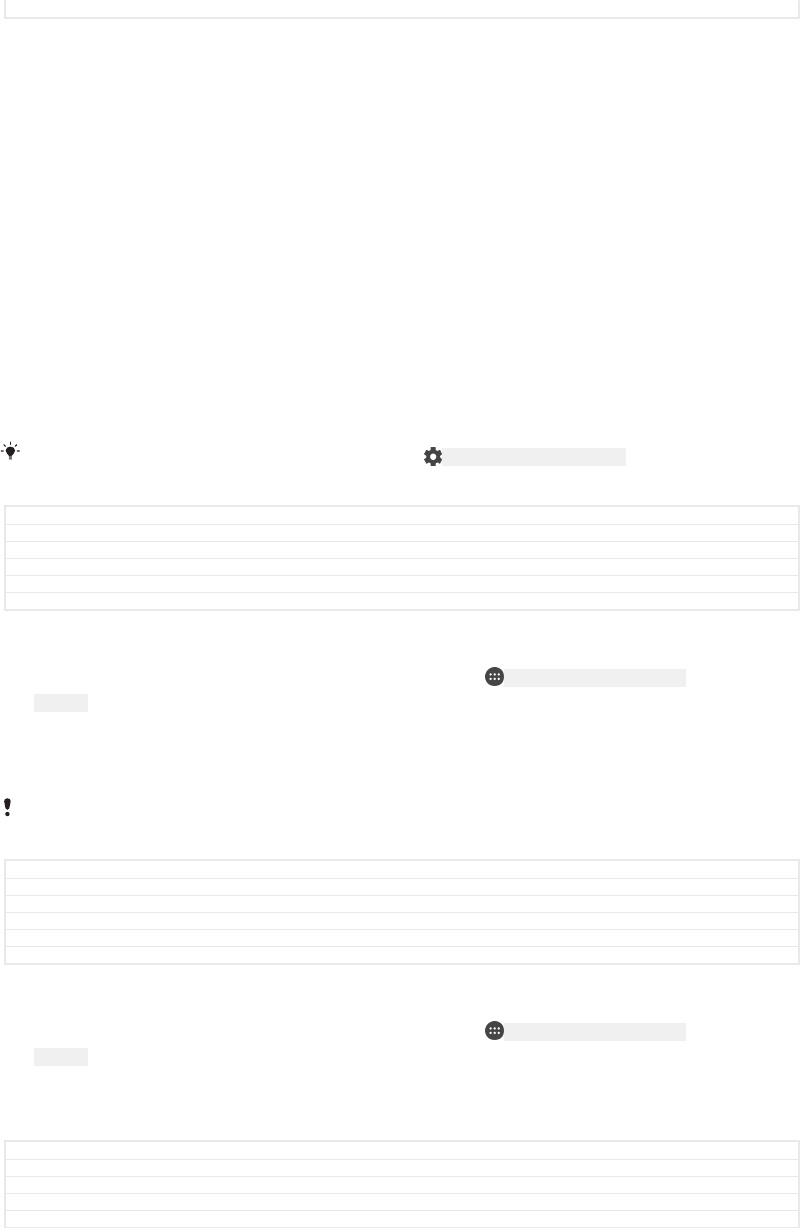
Status Released
Screen lock
There are several screen lock options available. The security level of each lock type is
listed below in order of weakest to strongest:
•Swipe: no protection, but you have quick access to the Home screen.
•Pattern: draw a simple pattern with your finger to unlock your device.
•PIN: enter a numeric PIN of at least four digits to unlock your device.
•Password: enter an alpha-numeric password to unlock your device.
It is very important that you remember your screen lock pattern, PIN or password. If
you forget this information, it may not be possible to restore important data such as
contacts and messages. If you have set up a Microsoft® Exchange ActiveSync®
(EAS) account on your Xperia™ device, the EAS security settings may limit the lock
screen type to only a PIN or password. This occurs when your network administrator
specifies a lock screen type for all EAS accounts for enterprise security reasons.
Contact the network administrator of your company or organisation to check what
network security policies are implemented for mobile devices.
For more settings for each screen lock type tap ID: ICN-SONY-MENU-SETTINGS beside Screen lock
[unlock_set_unlock_launch_picker_title] .
GUID GUID-4547BE00-5531-4D7D-A548-729E8A0178A7
Title Screen lock
Changes Functional review comment implemented for Keyaki
Version 16
Author RenataB
Status Released
To create a screen lock pattern
1From your Home screen [preference_title_home_wallpaper] , tap ID: ICN-SONY-HOME-APPTRAY-
NORMAL .
2Find and tap Settings [settings_label] > Lock screen & security [settings_security_and_lockscreen_ti-
tle_txt] > Screen lock [unlock_set_unlock_launch_picker_title] > Pattern [unlock_set_unlock_pattern_title] .
3Choose an option and follow the instructions on your device.
If you enter an incorrect lock pattern five times in a row, you must wait 30 seconds before
trying again.
GUID GUID-346DE791-CADA-4BF1-A919-5CAC0817272A
Title To create a screen unlock pattern
Changes New step added for Hinoki
Version 12
Author RenataB
Status Released
To change your screen lock type
1From your Home screen [preference_title_home_wallpaper] , tap ID: ICN-SONY-HOME-APPTRAY-
NORMAL .
2Find and tap Settings [settings_label] > Lock screen & security [settings_security_and_lockscreen_ti-
tle_txt] > Screen lock [unlock_set_unlock_launch_picker_title] .
3Choose an option and follow the instructions on your device.
GUID GUID-0774BB02-CDDD-427C-A960-B0C33C84726F
Title To change to another screen lock
Changes New step included for Hinoki
Version 6
Author RenataB
13
This is an internet version of this publication. © Print only for private use.
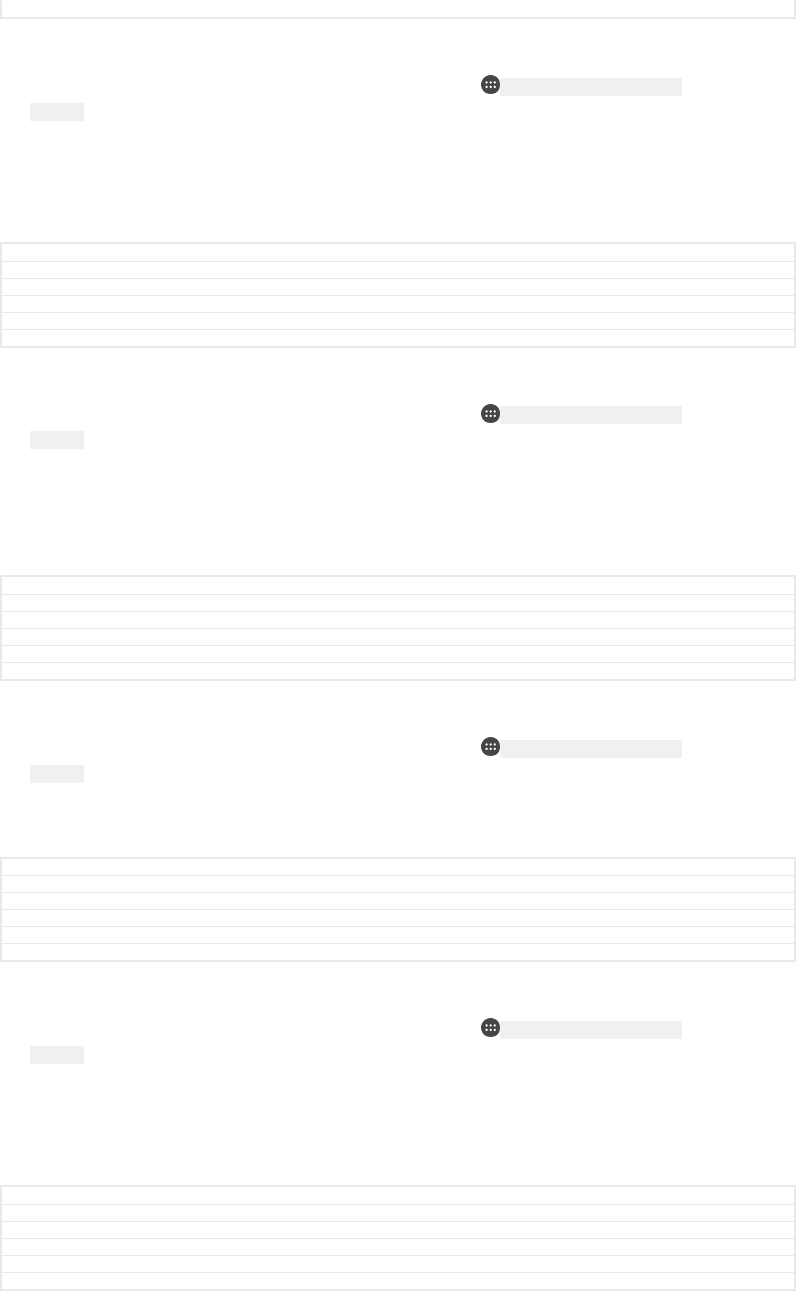
Status Released
To change the screen lock pattern
1From your Home screen [preference_title_home_wallpaper] , tap ID: ICN-SONY-HOME-APPTRAY-
NORMAL .
2Find and tap Settings [settings_label] > Lock screen & security [settings_security_and_lockscreen_ti-
tle_txt] > Screen lock [unlock_set_unlock_launch_picker_title] .
3Draw your screen unlock pattern.
4Tap Pattern [unlock_set_unlock_pattern_title] , choose an option and follow the instructions
on your device.
GUID GUID-4D9F9FE9-FB5F-4CE2-A6B2-FFEC5389E3C3
Title To change the screen unlock pattern
Changes New step included for Hinoki
Version 11
Author RenataB
Status Released
To create a screen lock PIN
1From your Home screen [preference_title_home_wallpaper] , tap ID: ICN-SONY-HOME-APPTRAY-
NORMAL .
2Find and tap Settings [settings_label] > Lock screen & security [settings_security_and_lockscreen_ti-
tle_txt] > Screen lock [unlock_set_unlock_launch_picker_title] > PIN [unlock_set_unlock_pin_title] .
3Choose an option. Enter a numeric PIN, then tap CONTINUE [runtimepermis-
sion_strings_somc_dialog2_continue_btn_txt] .
4Re-enter and confirm your PIN, then tap OK [ok] .
GUID GUID-BDD43B55-3A1E-4985-9722-9214A515C52B
Title To create a screen lock PIN
Changes Icon varref fix for Keyaki
Version 10
Author RenataB
Status Released
To create a screen lock password
1From your Home screen [preference_title_home_wallpaper] , tap ID: ICN-SONY-HOME-APPTRAY-
NORMAL .
2Find and tap Settings [settings_label] > Lock screen & security [settings_security_and_lockscreen_ti-
tle_txt] > Screen lock [unlock_set_unlock_launch_picker_title] > Password [lockscreen_glogin_password_hint] .
3Choose an option and follow the instructions on your device.
GUID GUID-CC50D2CE-E557-4CAE-AEF5-5372F02B7D39
Title To create a screen lock password
Changes New step included for Hinoki
Version 9
Author RenataB
Status Released
To activate the Swipe unlock function
1From your Home screen [preference_title_home_wallpaper] , tap ID: ICN-SONY-HOME-APPTRAY-
NORMAL .
2Find and tap Settings [settings_label] > Lock screen & security [settings_security_and_lockscreen_ti-
tle_txt] > Screen lock [unlock_set_unlock_launch_picker_title] .
3Draw your screen unlock pattern, or enter your PIN or password depending on
which of these screen lock types is enabled.
4Tap Swipe [unlock_set_unlock_none_title] , then tap YES, REMOVE [smart_lock_trusted_device_remove] .
GUID GUID-23F9B750-20DF-4F14-8267-5CFC862C3D61
Title To activate the Swipe unlock function
Changes Label in caps in step 4for N-update
Version 5
Author RenataB
Status Released
Resetting a forgotten screen lock
If you’ve forgotten your screen lock PIN, password or pattern, you may be able to
reset it using the Protection by my Xperia service. No content on your device is lost
after you have performed a screen lock reset using this service.
14
This is an internet version of this publication. © Print only for private use.
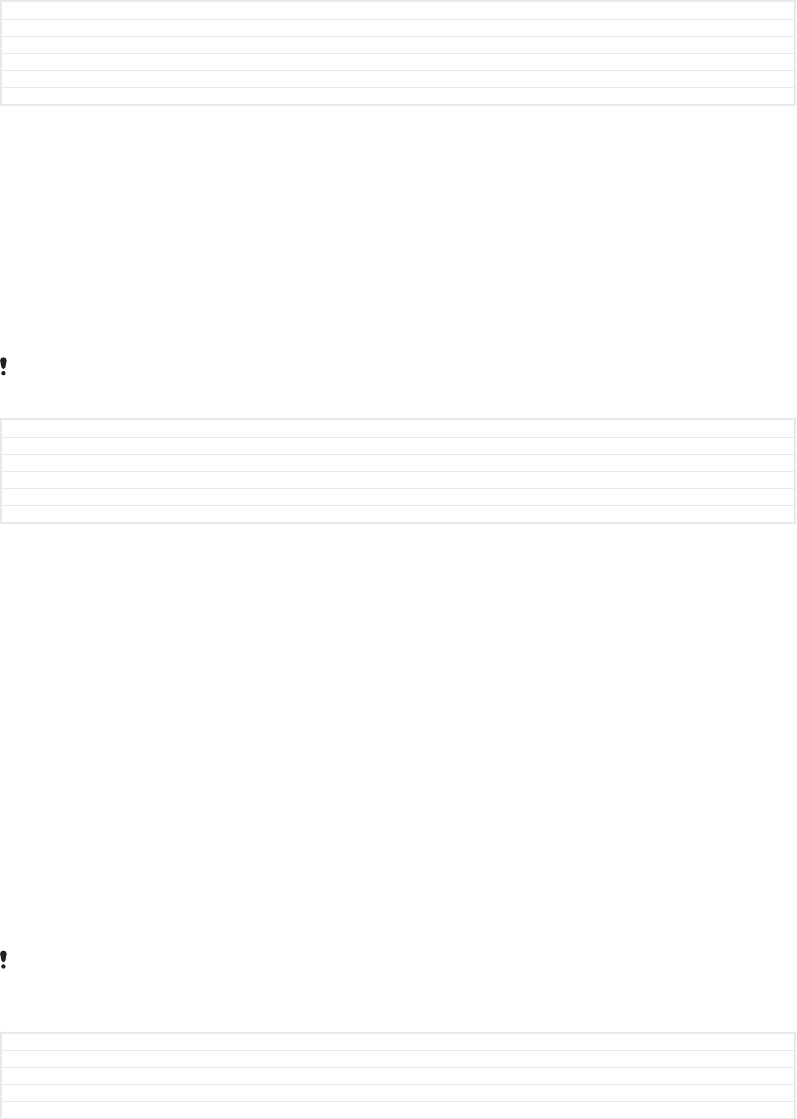
GUID GUID-EA573070-D614-430A-8CA9-010F6956281A
Title Resetting a forgotten screen lock
Changes removing cross reference
Version 3
Author SzilviaM
Status Released
To reset the screen lock using Protection by my Xperia
1Make sure you know your Google™ account username and password and that
you have enabled the Protection by my Xperia service on your device.
2Go to
myxperia.sonymobile.com
using any internet-connected device.
3Sign in using the same Google™ account that you have set up on your device.
4Click the picture of your device under Your devices [screen_lock_your_devices] .
5Select Lock [SUMMARY_DEVICE_SCREEN_LOCK_DEVICE] to replace the current screen lock
with a new PIN code.
6Follow the on-screen instructions provided by Protection by my Xperia.
Depending on your security settings, your device may lock after a screen lock reset. You then
need to enter your Google™ account username and password in order to use the device.
GUID GUID-96DE3A7D-AD9F-4321-A5F6-00DF57E109A9
Title To reset the screen lock using Protection by my Xperia
Changes Label change in step 5 for Sumirre N-update
Version 2.2.1
Author RenataB
Status Released
Unlocking your device automatically
The Smart Lock feature makes unlocking your device easier by letting you set it to
unlock automatically in certain situations. You can keep your device unlocked, for
example, when it’s connected to a Bluetooth® device or when you’re carrying it with
you. With Smart Lock enabled you still need to unlock your device manually after
restarting, and after leaving the device inactive for 4 hours.
You can set Smart Lock to keep your device unlocked using the following settings:
•On-body detection [udoc_trans_smart_lock_onbody_detection] : Keep your device unlocked when
you're carrying it with you.
•Trusted places [udoc_trans_smart_lock_trusted_places] : Keep your device unlocked when you're in a
familiar, secure location such as your home.
•Trusted devices [usbux_strings_trusted_hosts_title_txt] : Keep your device unlocked when a trusted
Bluetooth® or NFC device is connected.
•Trusted face [smart_lock_trusted_face] : Unlock your device by looking at it.
•Trusted voice [smart_lock_trusted_voice] : Set up voice recognition to search in any screen.
The Smart Lock feature is developed by Google™ and its exact functionality may change over
time due to updates from Google™. Furthermore the feature may not be available in every
market, country or region.
GUID GUID-001EB2D7-32D1-4261-AF7E-2A604856D8FF
Title Unlocking your device automatically
Changes Notes removed and context reedited for Redwood
Version 6
Author RenataB
15
This is an internet version of this publication. © Print only for private use.
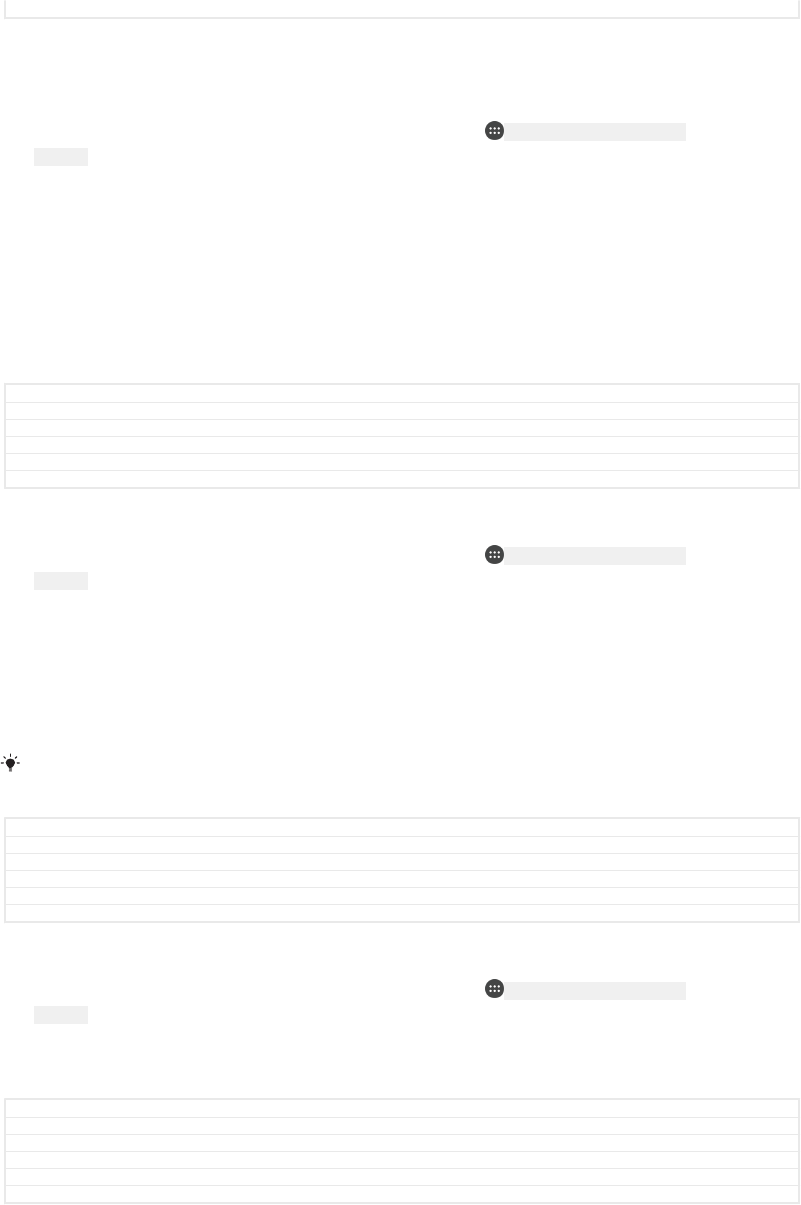
Status Draft
To enable Smart Lock
1Set a pattern, PIN or password as a screen lock if you have not already done
so.
2From your Home screen [preference_title_home_wallpaper] , tap ID: ICN-SONY-HOME-APPTRAY-
NORMAL .
3Find and tap Settings [settings_label] > Lock screen & security [settings_security_and_lockscreen_ti-
tle_txt] > Trust agents [manage_trust_agents] .
4Tap the Smart Lock (Google) [udoc_trans_smart_lock_title_google] slider to enable the
function.
5Tap the back arrow next to Trust agents [manage_trust_agents] .
6Find and tap Smart Lock [udoc_trans_smart_lock_title] .
7Enter your pattern, PIN or password. You need to enter these credentials
whenever you want to change your Smart Lock settings.
8Select a Smart Lock type.
GUID GUID-C6875CAA-CDFB-4FC3-9BA5-55076C9E1E8D
Title To enable Smart Lock
Changes Text change in step 7
Version 5
Author RenataB
Status Released
To set up or remove trusted face
1From your Home screen [preference_title_home_wallpaper] , tap ID: ICN-SONY-HOME-APPTRAY-
NORMAL .
2Find and tap Settings [settings_label] > Lock screen & security [settings_security_and_lockscreen_ti-
tle_txt] > Smart Lock [udoc_trans_smart_lock_title] > Trusted face [smart_lock_trusted_face] .
3Tap SET UP [smartLock_card_positive_label] > NEXT [button_next] . Follow the instructions on
your device, then tap FINISHED [trustedface_setup_finish_caps] .
4To remove a trusted face, tap Remove trusted face [remove_trusted_face] > REMOVE
[remove_trusted_face_caps] .
For enhanced accuracy, tap Trusted face [smart_lock_trusted_face] > Improve face-matching [im-
prove_face_matching] .
GUID GUID-5BD24B2F-DEF5-4B83-9813-6A4F68B74E7A
Title To enable trusted face
Changes Info added for Hinoki
Version 2
Author RenataB
Status Released
To set up trusted voice
1From your Home screen [preference_title_home_wallpaper] , tap ID: ICN-SONY-HOME-APPTRAY-
NORMAL .
2Find and tap Settings [settings_label] > Lock screen & security [settings_security_and_lockscreen_ti-
tle_txt] > Smart Lock [udoc_trans_smart_lock_title] > Trusted voice [smart_lock_trusted_voice] .
3Follow the instructions on your device.
GUID GUID-F3F9A664-81F7-4B87-8450-8DE3445C8781
Title To set up trusted voice
Changes Spelling mistake fix for Hinoki
Version 3
Author RenataB
Status Released
Keeping your device unlocked while you’re carrying it
Using the On-body detection feature, you can keep your device unlocked while
you're carrying it in your hand or in a pocket or bag. The accelerometer in your device
keeps your device unlocked while it senses that it's being carried. The device locks
when the accelerometer detects that the device has been put down.
When you use the On-body detection feature, you need to be aware of the following
behaviours:
16
This is an internet version of this publication. © Print only for private use.
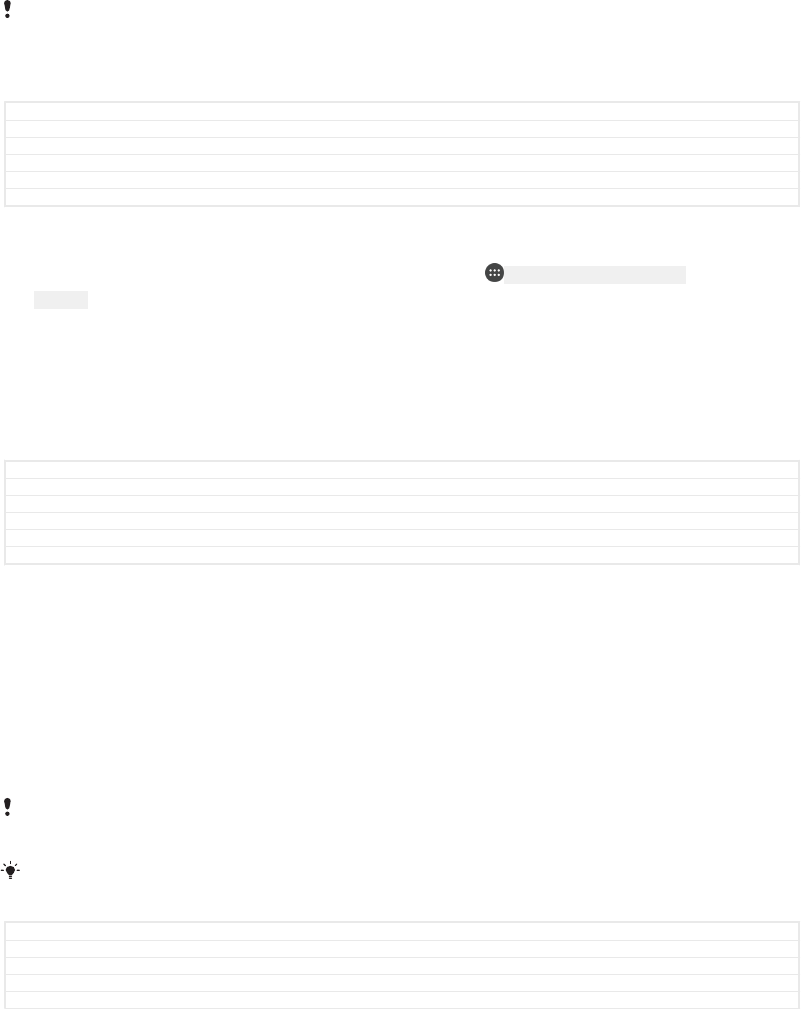
•Any time you put your device down and it senses that it's no longer being carried, it
locks automatically.
•The device can take up to one minute to lock.
•After you get into a car, bus, train or other land vehicle, your device can take between
5 and 10 minutes to lock.
•Note that when you get on an airplane or a boat (or another non-land based vehicle),
your device may not lock automatically, so make sure to lock it manually if needed.
•When you pick up your device again or get out of the vehicle, just unlock it once and
your device then stays unlocked for as long as you have it on you.
The On-body detection feature can't distinguish whose body is connected. If you give your
device to someone else while it's unlocked using On-body detection, your device may stay
unlocked for the other user. Keep in mind that On-body detection as a security feature is less
secure than a pattern, PIN, or password.
GUID GUID-E6E2E97A-29CD-4FF5-A020-0DB0C13BA9FD
Title Keeping your device unlocked while you’re carrying it
Changes Merge the topic with Using on-body detection
Version 3
Author RenataB
Status Released
To enable or disable On-body detection
1From your Home screen [preference_title_home_wallpaper] , tap ID: ICN-SONY-HOME-APPTRAY-
NORMAL .
2Find and tap Settings [settings_label] > Lock screen & security [settings_security_and_lockscreen_ti-
tle_txt] > Smart Lock [udoc_trans_smart_lock_title] > On-body detection [udoc_trans_smart_lock_onbody_de-
tection] .
3Tap the slider to enable the function, then tap CONTINUE [runtimepermis-
sion_strings_somc_dialog2_continue_btn_txt] . To disable the function tap the slider beside On
[switch_on_text] .
GUID GUID-6DFB587F-E7F9-4844-8B1D-5346D3079017
Title To enable on-body detection
Changes Label in caps in step 3 for N-update
Version 6
Author RenataB
Status Released
Connecting to trusted devices
You can designate a connected device as trusted and keep your Xperia™ device
unlocked while connected. If you have a device that you connect to regularly using
Bluetooth® or NFC, for example, a home entertainment system or a fitness tracker,
you can add it as a trusted device and bypass the added security of the lock screen
to save time. This feature is suitable if you’re normally in a relatively secure place
when you use these devices. In some cases, you may still need to manually unlock
your device before a trusted device can be connected.
It is not recommended to add devices that are constantly connected to your device as trusted
devices, for example, Bluetooth® keyboards or cases.
As soon as a trusted device is switched off or moves out of range, your screen locks and you
need your PIN, pattern or password to unlock it.
GUID GUID-0D1C5BD4-A0CA-4306-A5BE-ED301B132009
Title Connecting to trusted Bluetooth devices
Changes Title changed for N-update Kitakami
Version 3
Author RenataB
17
This is an internet version of this publication. © Print only for private use.
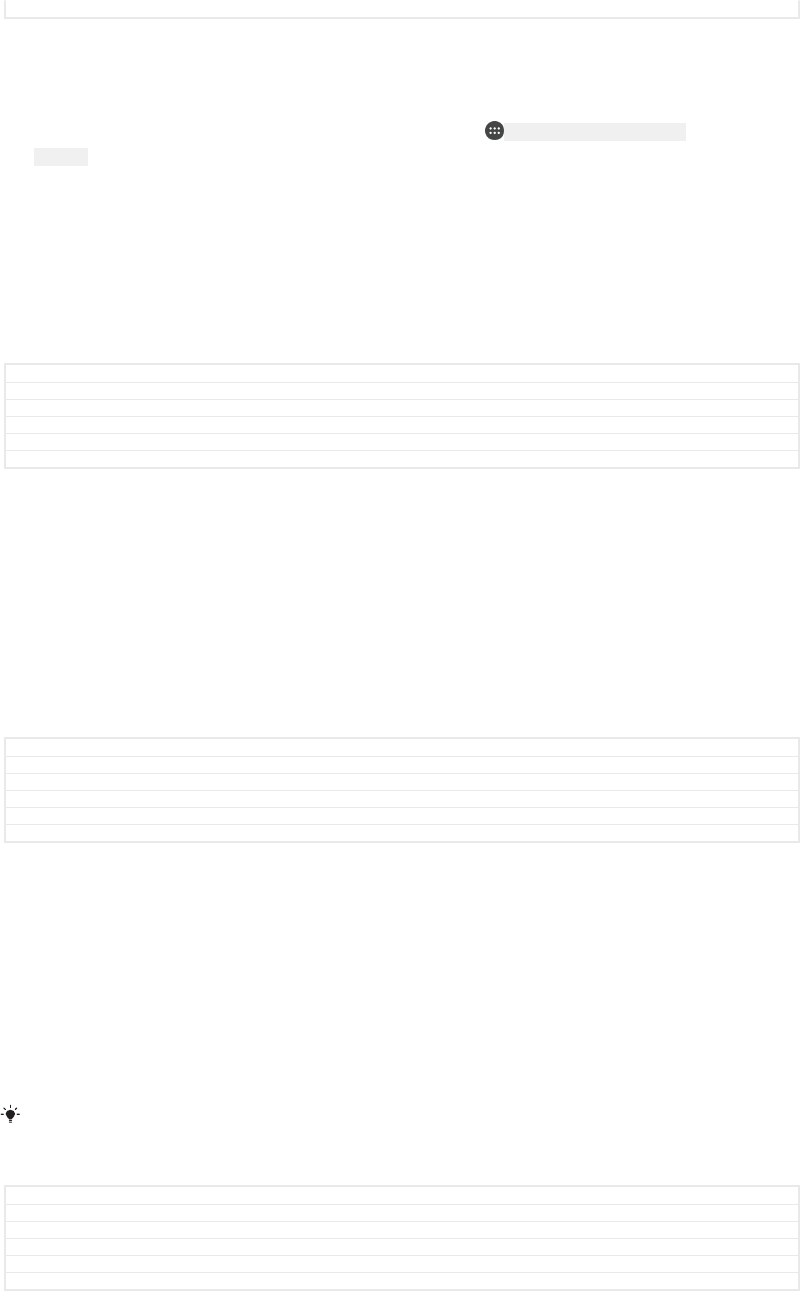
Status Released
To add or remove a trusted Bluetooth® device
1Make sure your device is paired and connected to the Bluetooth® device that
you want to add as a trusted device.
2From your Home screen [preference_title_home_wallpaper] , tap ID: ICN-SONY-HOME-APPTRAY-
NORMAL .
3Find and tap Settings [settings_label] > Lock screen & security [settings_security_and_lockscreen_ti-
tle_txt] > Smart Lock [udoc_trans_smart_lock_title] .
4In the Smart lock menu tap Trusted devices [usbux_strings_trusted_hosts_title_txt] > ADD
TRUSTED DEVICE [smart_lock_add_trusted_device] > Bluetooth [bluetooth_quick_toggle_title] .
5Tap a device name to select it from the list of connected and paired devices,
then tap YES, ADD [smart_lock_trusted_device_add] .
6To remove a paired device, select it from the list and tap REMOVE TRUSTED
DEVICE [remove_trusted_device_caps] .
GUID GUID-AE0E015F-05AD-4190-A72C-5B0B5AD7CA0C
Title To add or remove a trusted Bluetooth device
Changes Label in caps for Keyaki/Hinoki
Version 4
Author RenataB
Status Released
To add or remove a trusted NFC device
1Make sure your device is paired and connected to the Bluetooth® device that
you want to add as a trusted device.
2Find and tap Settings [settings_label] > Lock screen & security [settings_security_and_lockscreen_ti-
tle_txt] > Smart Lock [udoc_trans_smart_lock_title] .
3Tap Trusted devices [usbux_strings_trusted_hosts_title_txt] > ADD TRUSTED DEVICE
[smart_lock_add_trusted_device] > NFC [nfc_title_txt] .
4Follow the on-screen instructions.
5To remove a paired device, select it from the list and tap REMOVE TRUSTED
DEVICE [remove_trusted_device_caps]
GUID GUID-4D57DC8A-D693-4834-8507-DF6B21EAB934
Title To add or remove a trusted NFC device
Changes Add and remove topic merged
Version 3
Author RenataB
Status Released
Making sure you're secure when using trusted devices
Different Bluetooth® devices support different Bluetooth® standards and security
capabilities. There's a possibility that someone could keep your Xperia™ device
unlocked by imitating your Bluetooth® connection, even if your trusted device is no
longer nearby. Your device is not always able to determine whether your connection
is secure from someone trying to imitate it.
When your device can't determine whether you're using a secure connection, you'll
get a notification on your Xperia™ device and may need to manually unlock it before
the trusted device can keep it unlocked.
Bluetooth® connectivity range can vary depending on factors like the model of your device,
the connected Bluetooth® device, and your environment. Depending on these factors,
Bluetooth® connections can work over distances up to 100 metres.
GUID GUID-A08298F5-25D4-418D-8F57-1A33F335E085
Title Making sure you're secure when using trusted devices
Changes Text change due to ed comments
Version 2
Author AdelK
Status Released
Connecting to trusted places
When the Trusted places feature is set up, the lock screen security on your Xperia™
device gets disabled when you are in a designated trusted location. For this feature to
18
This is an internet version of this publication. © Print only for private use.
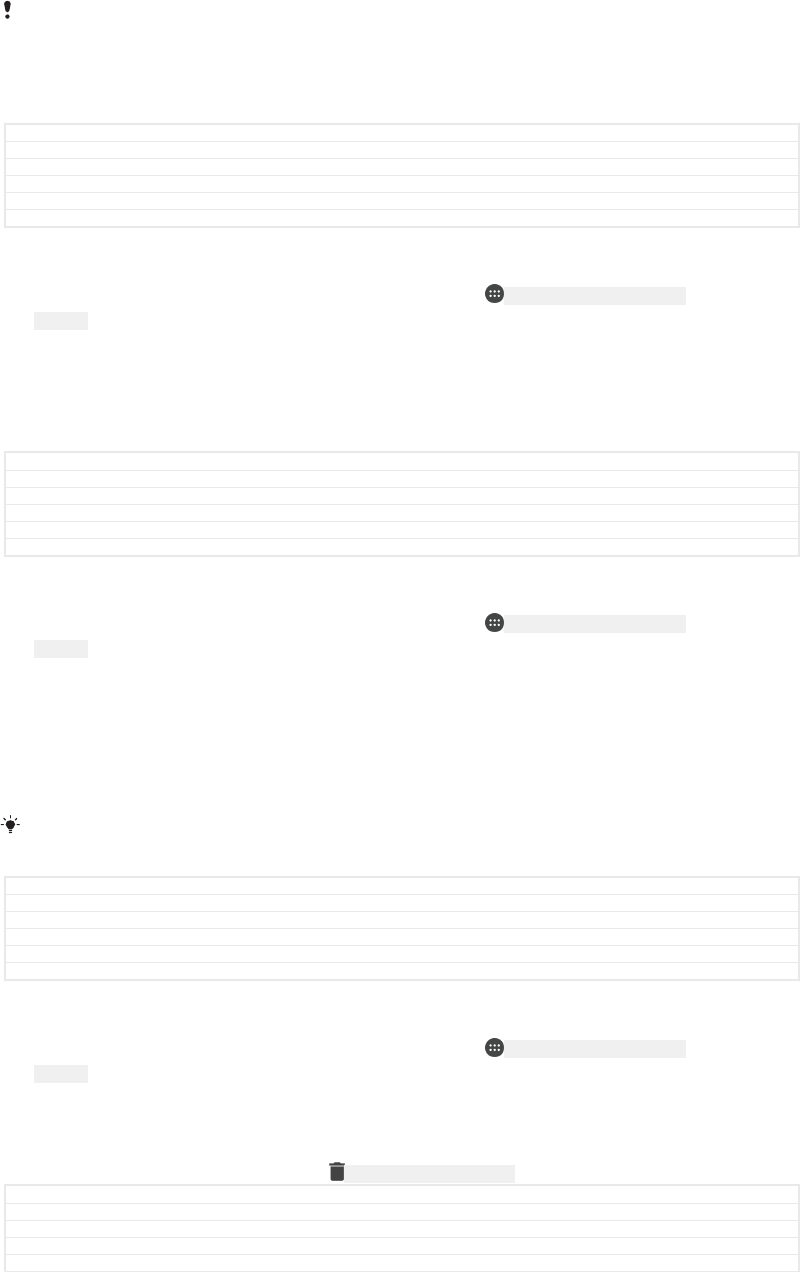
work, you must have an internet connection (preferably over Wi-Fi [udoc_no_trans_wi-
fi_wlan_plain] ) and allow your device to use your current location.
To set up trusted places, first make sure that high accuracy location mode or battery-
saving location mode is enabled on your device before you add home or custom
locations.
The exact dimensions of a trusted location are an estimate and may extend beyond the
physical walls of your home or other areas that you have added as a trusted locations. This
feature can keep your device unlocked within a radius of up to 80 metres. Also be aware that
location signals can be replicated or manipulated. Someone with access to specialised
equipment could unlock your device.
GUID GUID-C3F1CBA6-F492-4015-9519-0EA032A48E20
Title Connecting to trusted places
Changes Internet decaped
Version 4
Author RenataB
Status Released
To add your home location
1From your Home screen [preference_title_home_wallpaper] , tap ID: ICN-SONY-HOME-APPTRAY-
NORMAL .
2Find and tap Settings [settings_label] > Lock screen & security [settings_security_and_lockscreen_ti-
tle_txt] > Smart Lock [udoc_trans_smart_lock_title] > Trusted places [udoc_trans_smart_lock_trusted_places] >
Home [udoc_trans_smart_lock_trusted_home] .
3To enter the desired location type the address in the search bar. Your device
searches for the entered location.
GUID GUID-29D4C6EB-8DD3-483A-ABF1-C3F655969028
Title To add your home location
Changes First 4 steps removed for Pine
Version 9
Author RenataB
Status Released
To edit your home location
1From your Home screen [preference_title_home_wallpaper] , tap ID: ICN-SONY-HOME-APPTRAY-
NORMAL .
2Find and tap Settings [settings_label] > Lock screen & security [settings_security_and_lockscreen_ti-
tle_txt] > Smart Lock [udoc_trans_smart_lock_title] > Trusted places [udoc_trans_smart_lock_trusted_places] .
3Select your home location.
4Tap Edit [udoc_trans_smart_lock_trusted_edit] .
5In the search bar, enter the location that you want to use as your home
location.
If other residences share your street address, you can add the actual location of your home
within the building complex as a custom place.
GUID GUID-EE26FAFE-864D-41E0-AF61-7633053EFCF2
Title To edit your home location
Changes First 4 steps removed for Pine
Version 6
Author RenataB
Status Released
To remove your home location
1From your Home screen [preference_title_home_wallpaper] , tap ID: ICN-SONY-HOME-APPTRAY-
NORMAL .
2Find and tap Settings [settings_label] > Lock screen & security [settings_security_and_lockscreen_ti-
tle_txt] > Smart Lock [udoc_trans_smart_lock_title] > Trusted places [udoc_trans_smart_lock_trusted_places] >
Home [udoc_trans_smart_lock_trusted_home] .
3Tap Edit [udoc_trans_smart_lock_trusted_edit] > ID: ICN-SONY-MENU-DELETE .
GUID GUID-C4B58A0F-C460-4CD3-B953-9A9F90FB8246
Title To remove your home location
Changes Less steps for Kitakami N-update
Version 6
Author RenataB
19
This is an internet version of this publication. © Print only for private use.

Status Released
Using custom locations
You can add any location as a trusted, custom place where your device can remain
unlocked.
GUID GUID-80A5D4A0-3A0B-4331-AB0F-A167FDB9192B
Title Using custom locations
Changes Valid from Android 5.0.
Version 1
Author zzVera Qu
Status Released
To add a custom place
1From your Home screen [preference_title_home_wallpaper] , tap ID: ICN-SONY-HOME-APPTRAY-
NORMAL .
2Find and tap Settings [settings_label] > Lock screen & security [settings_security_and_lockscreen_ti-
tle_txt] > Smart Lock [udoc_trans_smart_lock_title] > Trusted places [udoc_trans_smart_lock_trusted_places] .
3Tap Add trusted place [udoc_trans_smart_lock_add_tursted_location] .
4To use your current location as a custom place, tap Select this location
[udoc_trans_smart_lock_select_this_location] .
5Alternatively, to enter another location, tap ID: ICN-SONY-MENU-SEARCH and type the
address. Your device searches for the entered location. Tap the suggested
address, to use it.
6To fine-tune the location, tap the back arrow next to the address, drag the
location pin to the desired location, then tap Select this location
[udoc_trans_smart_lock_select_this_location] .
GUID GUID-251D9E81-EC13-4D63-97E8-046E6B5F6FFB
Title To add a custom place
Changes Icon varref changed for Keyaki
Version 8
Author RenataB
Status Released
To edit a custom place
1From your Home screen [preference_title_home_wallpaper] , tap ID: ICN-SONY-HOME-APPTRAY-
NORMAL .
2Find and tap Settings [settings_label] > Lock screen & security [settings_security_and_lockscreen_ti-
tle_txt] > Smart Lock [udoc_trans_smart_lock_title] > Trusted places [udoc_trans_smart_lock_trusted_places] .
3Select the place that you want to edit.
4Tap Edit Address [udoc_trans_smart_lock_edit_address] .
5To enter another location, tap ID: ICN-SONY-MENU-SEARCH and then type the address.
Your device searches for the entered location. To use the suggested address,
tap the address.
6To fine-tune the location, tap the back arrow next to the address, drag the
location pin to the desired location, then tap Select this location
[udoc_trans_smart_lock_select_this_location] .
GUID GUID-D7CF2365-7F1B-40DC-84DC-698D0F8EB071
Title To edit a custom place
Changes Icon varref changed for Keyaki
Version 8
Author RenataB
Status Released
To remove a custom place
1From your Home screen [preference_title_home_wallpaper] , tap ID: ICN-SONY-HOME-APPTRAY-
NORMAL .
2Find and tap Settings [settings_label] > Lock screen & security [settings_security_and_lockscreen_ti-
tle_txt] > Smart Lock [udoc_trans_smart_lock_title] > Trusted places [udoc_trans_smart_lock_trusted_places] .
3Select the place that you want to remove.
4Tap Delete [udoc_trans_smart_lock_delete_address] .
GUID GUID-D44D1708-DEFE-4FFC-854F-B9827D012A9F
Title To remove a custom place
Changes First 3 steps removed
Version 6
20
This is an internet version of this publication. © Print only for private use.
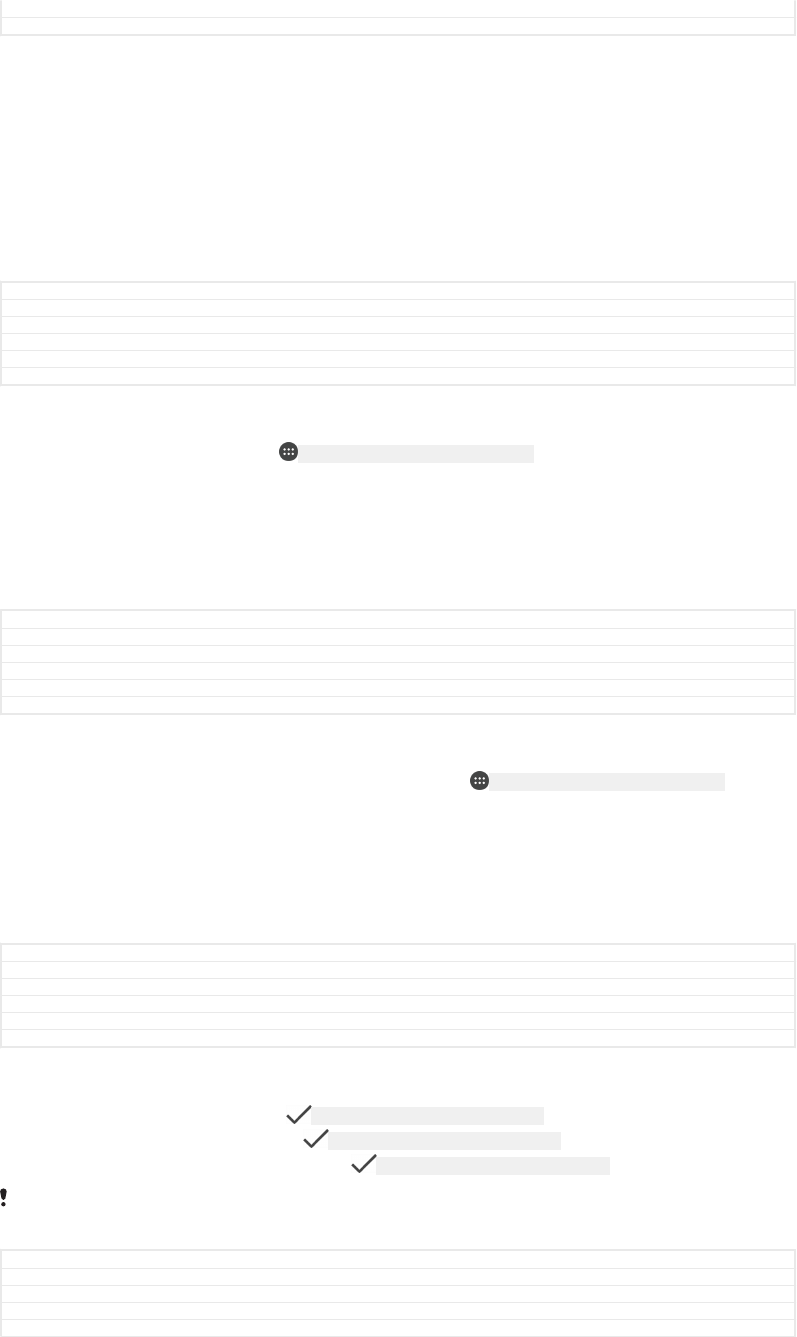
Author RenataB
Status Released
SIM card protection
You can lock and unlock each SIM card that you use in your device with a PIN
(Personal Identification Number). When a SIM card is locked, the subscription linked
to the card is protected against misuse, meaning that you have to enter a PIN every
time you start your device.
If you enter the PIN incorrectly too many times, your SIM card will get blocked. You
then need to enter your PUK (Personal Unblocking Key) and a new PIN. Your PIN and
PUK are supplied by your network operator.
GUID GUID-ABAFC2D8-055E-4E92-87A7-DB201A033D00
Title SIM card protection
Changes Implement ed comments
Version 10.1.1
Author RenataB
Status Released
To set up or remove a SIM card lock
1From the Home screen, tap ID: ICN-SONY-HOME-APPTRAY-NORMAL .
2Find and tap Settings [settings_label] > Lock screen & security [settings_security_and_lockscreen_ti-
tle_txt] > Set up SIM card lock [sim_lock_settings_category] .
3Tap the Lock SIM card [sim_enable_sim_lock] slider to enable or disable the SIM card
lock.
4Enter the SIM card PIN and tap OK [ok] . The SIM card lock is now active and
you will be prompted to enter the PIN every time you restart the device.
GUID GUID-6EE5F448-300C-4E11-A5DF-B9BD5DA8014D
Title To set up a SIM card lock
Changes Fix label error due to resource files
Version 5.1.2
Author RenataB
Status Released
To change the SIM card PIN
1From the Home screen [preference_title_home_wallpaper] , tap ID: ICN-SONY-HOME-APPTRAY-NORMAL .
2Find and tap Settings [settings_label] > Lock screen & security [settings_security_and_lockscreen_ti-
tle_txt] > Set up SIM card lock [sim_lock_settings_category] .
3Tap Change SIM PIN [sim_pin_change] .
4Enter the old SIM card PIN and tap OK [ok] .
5Enter the new SIM card PIN and tap OK [ok] .
6Re-type the new SIM card PIN and tap OK [ok] .
GUID GUID-66762638-590B-495A-98A3-1FB8ED5F6955
Title To change the SIM card PIN
Changes Fix label error due to resource files
Version 10
Author RenataB
Status Released
To unlock a blocked SIM card using the PUK code
1Enter the PUK code and tap ID: ICN-SONY-TEXT-INPUT-LIGHT-ENTER .
2Enter a new PIN code and tap ID: ICN-SONY-TEXT-INPUT-LIGHT-ENTER .
3Re-enter the new PIN code and tap ID: ICN-SONY-TEXT-INPUT-LIGHT-ENTER .
If you enter an incorrect PUK code too many times, you need to contact your network operator
to get a new SIM card.
GUID GUID-6654AA24-3864-4B15-A219-FC7C1CC95986
Title To unlock a locked SIM card
Changes Icon varref fix for Kitakami N-update
Version 11.3.2
Author RenataB
21
This is an internet version of this publication. © Print only for private use.
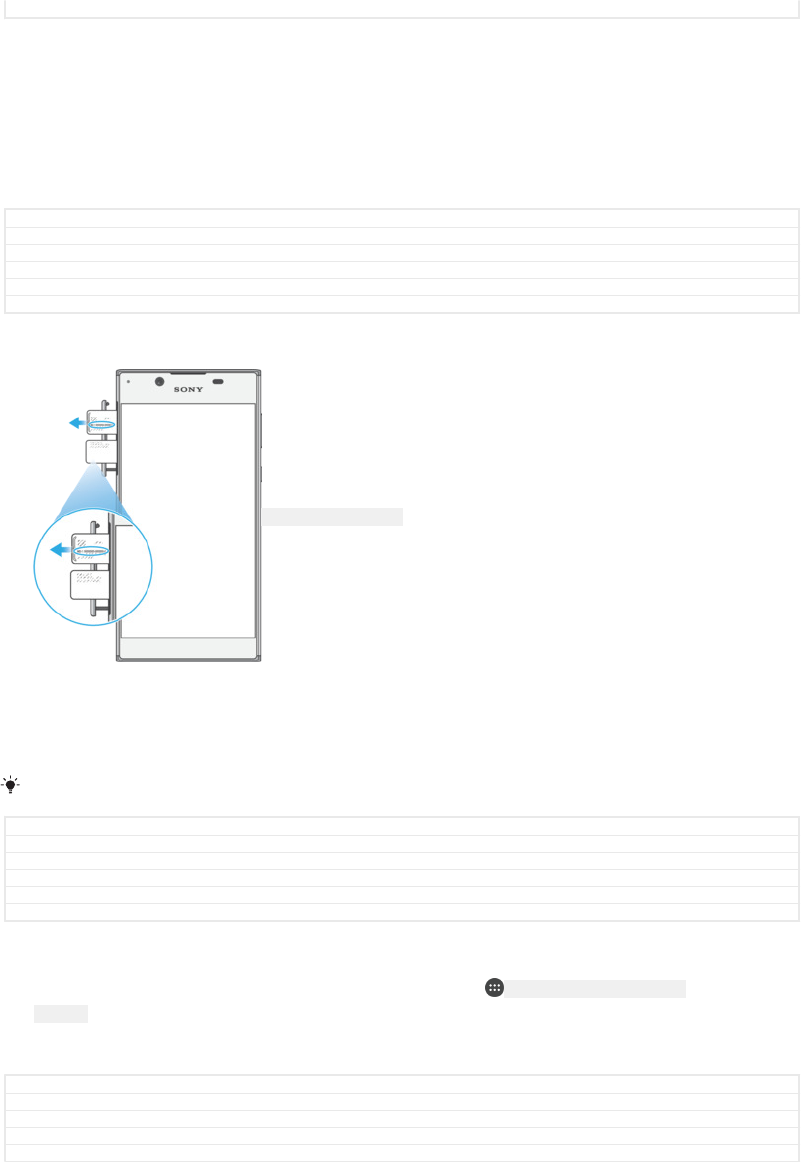
Status Released
Finding the identification number of your device
Your device has a unique identification number. This number is referred to as the IMEI
(International Mobile Equipment Identity). You should keep a copy of this number.
You may require it, for example, when you access the Xperia™ Care support service
to register your device. Also, if your device is stolen, some network providers can use
this number to stop the device from accessing the network in your country or region.
GUID GUID-D05972EA-29A9-4C5D-B5DB-9714DD83632E
Title IMEI number
Changes Implement ED comment
Version 6.1.2
Author RenataB
Status Released
To view your IMEI number on the label strip
ID: ILL-SONY-17PE-KRC
1Open the cover for the nano SIM and memory card slot.
2Remove the SIM Card tray.
3Drag the strip outwards using your fingernail. The IMEI number is displayed on
the strip.
You can also view the IMEI number by opening the phone dialer and entering *#06#.
GUID GUID-0DA2A023-E45B-4D48-8205-AA78D4887688
Title To view your IMEI number - Odin
Changes Varref fix for Pine
Version 23
Author RenataB
Status Draft
To view your IMEI number via the device settings
1From your Home screen [preference_title_home_wallpaper] , tap ID: ICN-SONY-HOME-APPTRAY-
NORMAL .
2Find and tap Settings [settings_label_launcher] > About phone [about_settings<product="default">] >
Status [device_status] > IMEI information [imei_information_title] .
GUID GUID-8EC38745-EBB2-49E3-BD47-B16DC4DCC17F
Title To view your IMEI number in the phone
Changes Fix label errors due to resource files
Version 11
Author RenataB
22
This is an internet version of this publication. © Print only for private use.
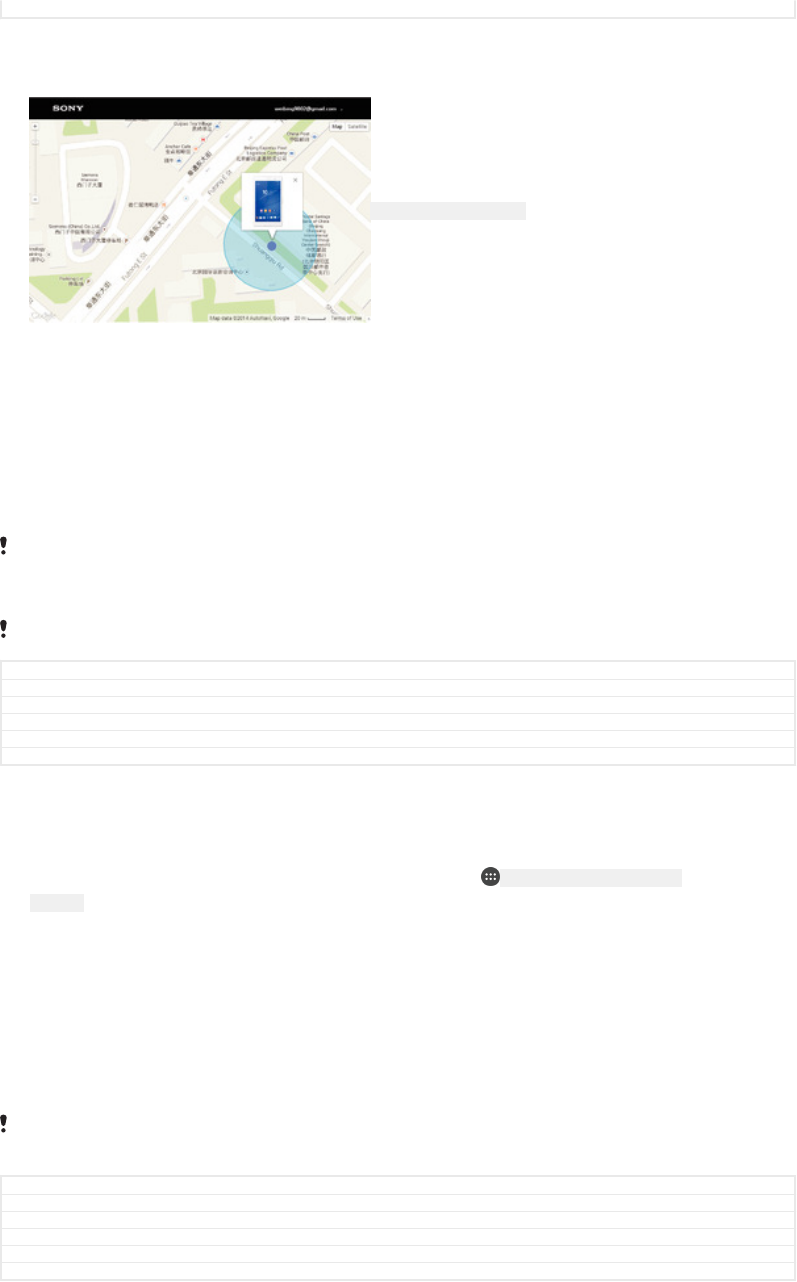
Status Released
Finding a lost device
ID: SCR-SONY-MY-XPERIA
If you have a Google™ account, the “Protection by my Xperia” web service can help
you locate and secure your device if you ever lose it. If you have activated this service
on your device, you can:
•Locate your device on a map.
•Sound an alert even if the device is in Do not disturb mode.
•Remotely lock the device and make the device display your contact details to anyone
who finds it.
•Remotely clear the internal and external memory of the device as a last resort.
If you’ve cleared the internal memory of the device using the “Protection by my Xperia” web
service, you must sign in to a Google™ account that was previously synced on this device the
next time you turn on the device.
The “Protection by my Xperia” service may not be available in all countries or regions.
GUID GUID-26350A43-1644-49F4-ADC3-28A228DD7464
Title Finding a lost device
Changes Implement ed comments
Version 5.2.1
Author RenataB
Status Released
To activate Protection by my Xperia
1Make sure you have an active data connection, and enable location services
on your device.
2From your Home screen [preference_title_home_wallpaper] , tap ID: ICN-SONY-HOME-APPTRAY-
NORMAL .
3Find and tap Settings [settings_label] > Lock screen & security [settings_security_and_lockscreen_ti-
tle_txt] > Protection by my Xperia [preference_title] > ACTIVATE [activate_capital] .
4Mark the checkbox to agree to the terms and conditions of the service, then
tap ACCEPT [dialog_button_accept_cap] .
5If prompted, sign in to your Google™ account, or create a new account if you
don’t already have one.
6To verify that Protection by my Xperia can locate your device, go to
myxperia.sonymobile.com
and sign in to your Google™ account.
If you are sharing a device with multiple users, note that the Protection by my Xperia service is
only available to the user who is logged in as the owner.
GUID GUID-7ABF3EC4-77A8-4211-9E38-0A415421E783
Title To activate the “my Xperia” service
Changes Varref fix for Keyaki
Version 13
Author RenataB
Status Released
Finding a lost device using Android™ Device Manager
Google™ offers a location and security web service called Android™ Device
Manager. You can use it in parallel with, or as an alternative to, the Protection by my
Xperia service. If you lose your device, you can use Android™ Device Manager to:
23
This is an internet version of this publication. © Print only for private use.
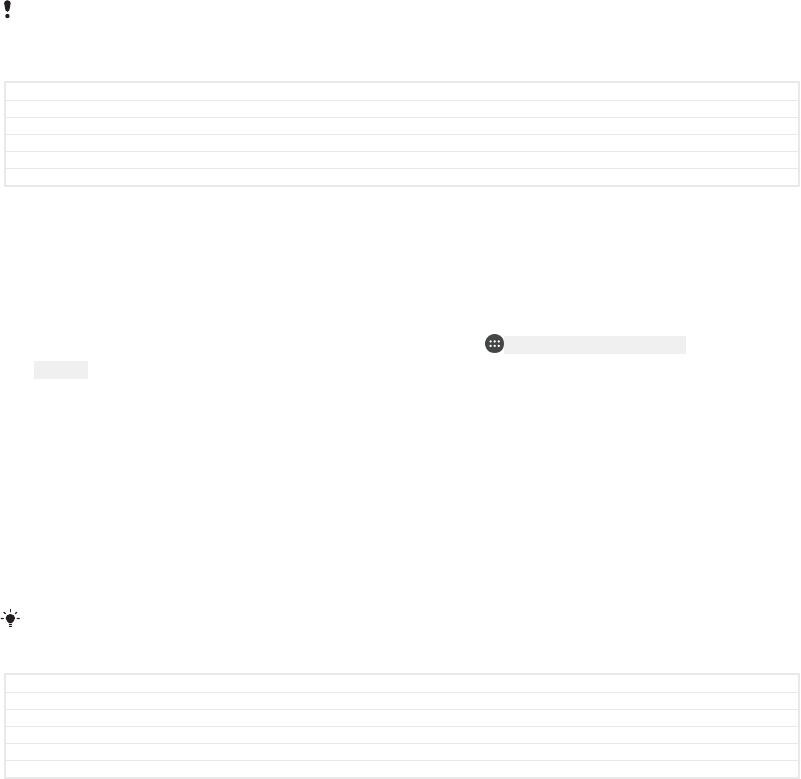
•Find and show where your device is located.
•Ring or lock your device, erase everything on it, or add a phone number to the lock
screen.
For additional information about Android™ Device Manager, go to
www.support.google.com
.
Android™ Device Manager does not work if your device is turned off or if it does not have a
connection to the internet. The Android™ Device Manager service may not be available in all
countries or regions.
GUID GUID-31DA1FDF-9CFB-4F30-BF86-E5051D937F47
Title Finding a lost device using Android Device Manager
Changes Internet decaped
Version 2
Author RenataB
Status Released
To activate Android™ Device Manager
1If you are sharing a device with multiple users, make sure that you are logged
in as the owner.
2Make sure that you have an active data connection and that location services
are enabled.
3From your Home screen [preference_title_home_wallpaper] , tap ID: ICN-SONY-HOME-APPTRAY-
NORMAL .
4Find and tap Settings [settings_label] > Google [SYNC-ACCOUNTS-GOOGLE-TM] > Security [securi-
ty_settings_title] .
5Tap the sliders beside Remotely locate this device [udoc_trans_google_remote_locate] and
Allow remote lock and erase [udoc_trans_google_remote_lock] to enable both functions.
6If prompted, agree to the terms and conditions by tapping Activate this device
administrator [add_device_admin] .
7To verify that Android™ Device Manager can locate your device after you
activate the service, go to
www.android.com/devicemanager
and sign in using
your Google™ account.
You can also activate Android™ Device Manager from Lock screen & security [settings_securi-
ty_and_lockscreen_title_txt] under Device administrators.
GUID GUID-6B9ADD4C-DB85-494E-AE5F-EBC78A5E64C8
Title To activate Android Device Manager
Changes Steps change for N update
Version 5
Author RenataB
Status Released
24
This is an internet version of this publication. © Print only for private use.
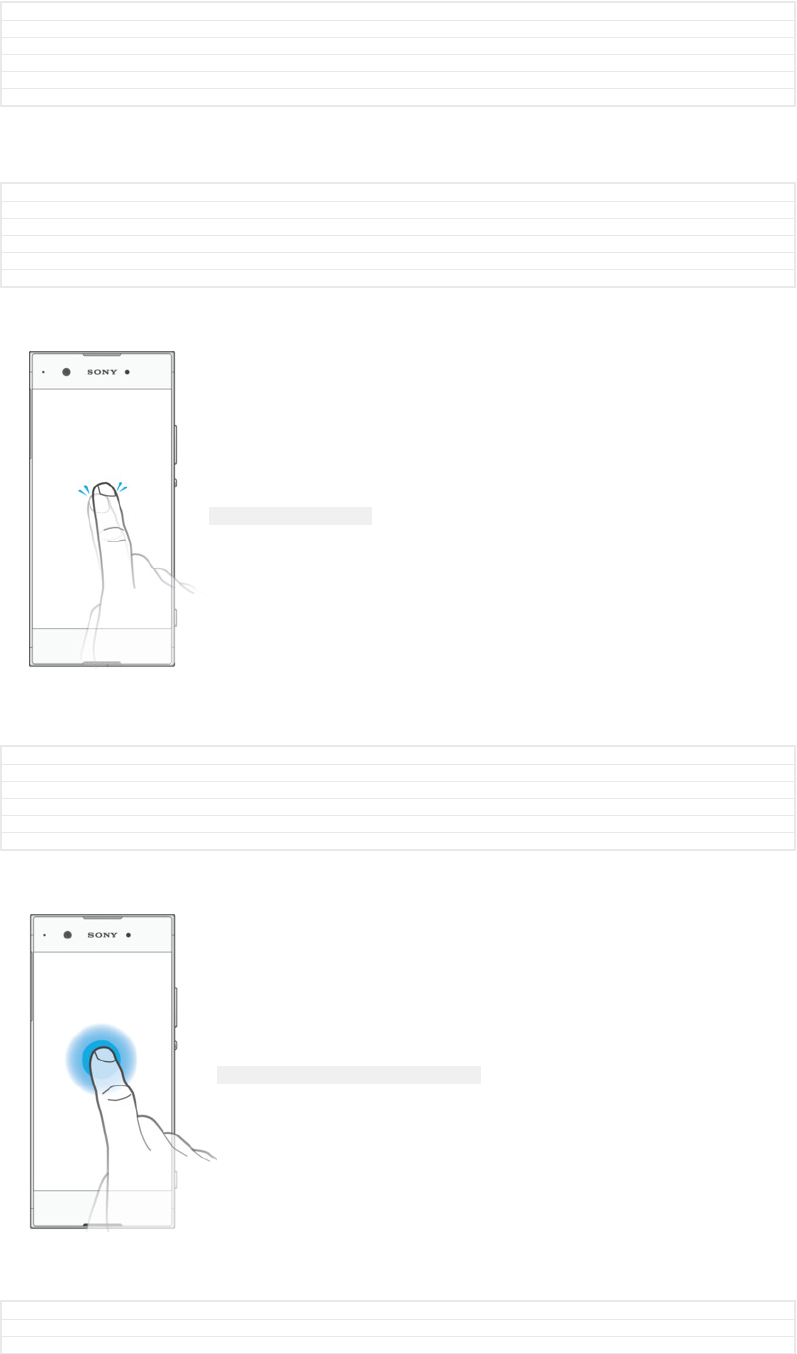
Learning the basics
GUID GUID-674516E9-7783-4313-A470-21D53828B358
Title Learning the basics
Changes For nxtstp UG. Done by Jorgen but renamed the Author to Nellie.
Version 1
Author zzTan Nellie
Status Released
Using the touchscreen
GUID GUID-D59D1053-4072-417B-BFE8-E3918A3A263F
Title Using the touch screen
Changes For nxtstp UG
Version 10
Author zzLuLinda
Status Released
Tapping
ID: ILL-SONY-17HI-TAPPING
•Open or select an item.
•Mark or unmark a checkbox or option.
•Enter text using the on-screen keyboard.
GUID GUID-149BDDAC-EA89-4D9A-AAD2-E917F3A290F6
Title Tapping
Changes For nxtstp UG
Version 1
Author zzLuLinda
Status Released
Touching and holding
ID: ILL-SONY-17HI-TOUCHING-AND-HOLDING
•Move an item.
•Activate an item-specific menu.
•Activate selection mode, for example, to select several items from a list.
GUID GUID-DCB7D933-A687-4E9E-B67A-3D1E49F9DB01
Title Touching and holding
Changes For nxtstp UG
25
This is an internet version of this publication. © Print only for private use.
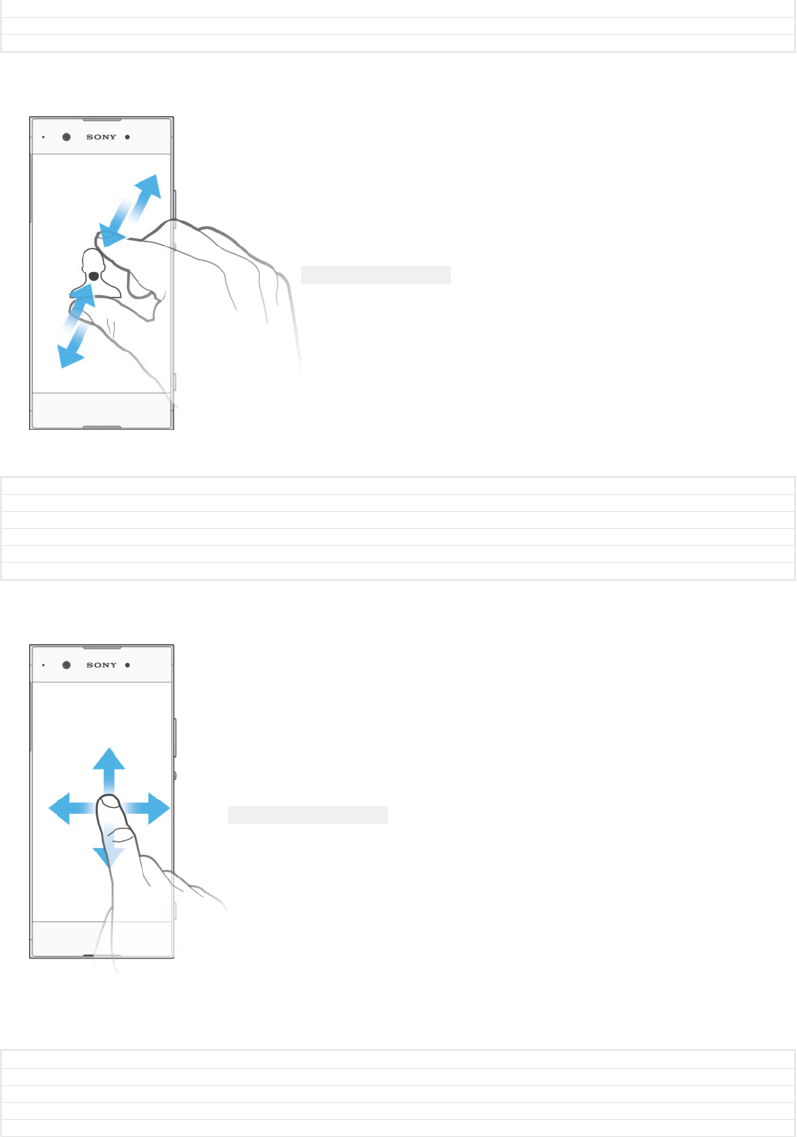
Version 1
Author zzLuLinda
Status Released
Pinching and spreading
ID: ILL-SONY-17HI-PINCH
•Zoom in or out on web pages, photos and maps, and when you’re taking photos or
shooting videos.
GUID GUID-48BAA40C-FCA7-4C2C-A69A-C0074A5388CF
Title Pinching and spreading
Changes Implement editor's comments
Version 3
Author zzLuLinda
Status Released
Swiping
ID: ILL-SONY-17HI-SCROLL
•Scroll up or down a list.
•Scroll left or right, for example, between Home screen panes.
•Swipe left or right to reveal more options.
GUID GUID-767BB164-B819-42BD-8754-488381DDAD05
Title Swiping
Changes Adding"Swipe to reveal more options"
Version 2
Author PeterK
26
This is an internet version of this publication. © Print only for private use.
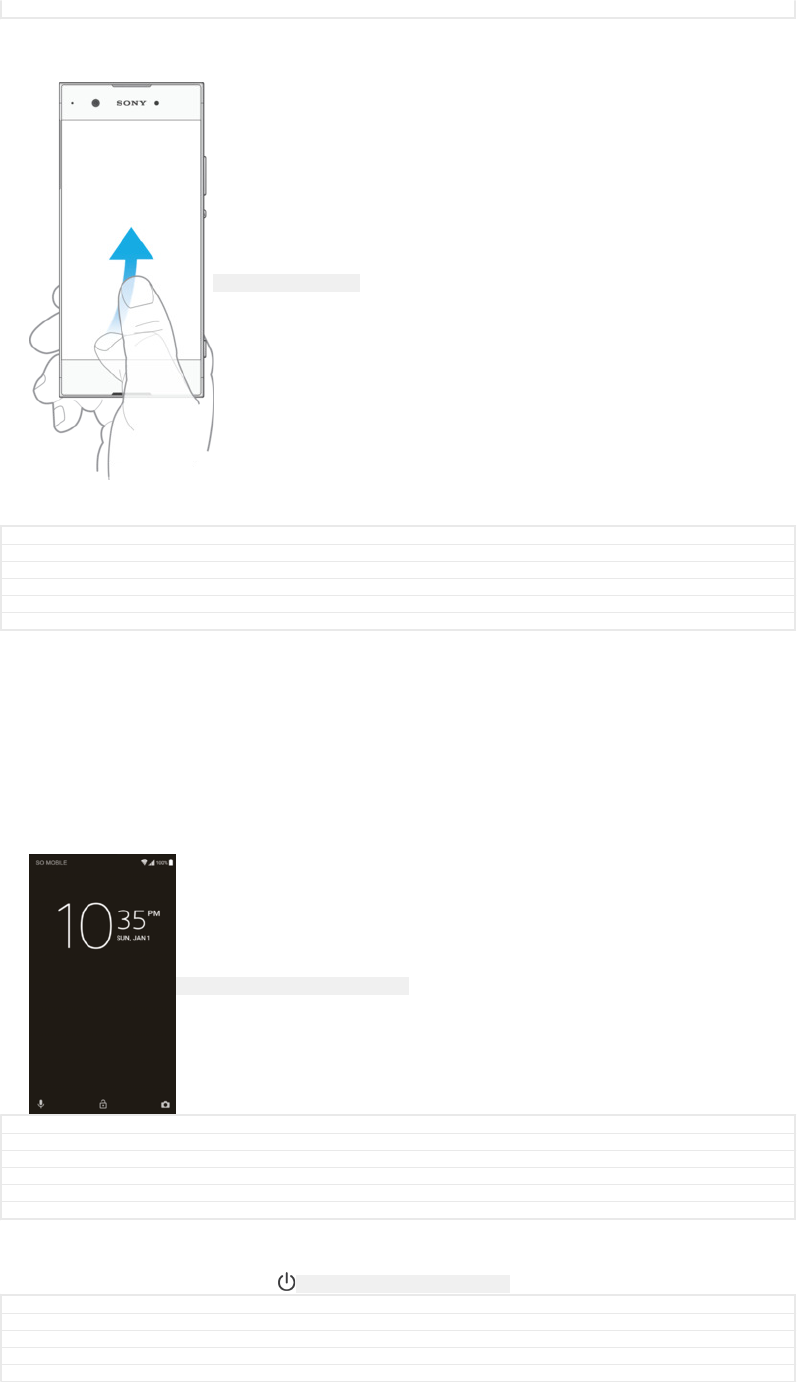
Status Released
Flicking
ID: ILL-SONY-17HI-FLICK
•Scroll quickly, for example, in a list or on a web page. You can stop the scrolling
movement by tapping the screen.
GUID GUID-2B93C7CB-DEFD-4FD4-BA4E-3E712E986029
Title Flicking
Changes For nxtstp UG
Version 1
Author zzLuLinda
Status Released
Locking and unlocking the screen
When your device is on and left idle for a set period of time, the screen darkens to
save battery power and locks automatically. This lock prevents unwanted actions on
the touchscreen when you are not using it. When you buy your device, a basic screen
swipe lock is already set. This means that you have to swipe left or upwards on the
screen to unlock it. You can change the security settings later and add other kinds of
locks. See
Screen lock
on page 13.
ID: SCR-SONY-GENERIC-LOCK-SCREEN
GUID GUID-2304F246-AADC-4904-8CB9-8EE55A9F1C21
Title Locking and unlocking the screen
Changes Bassoon - Description updated "swipe left or up"
Version 5
Author AdamS
Status Released
To activate the screen
•Briefly press the power key ID: ICN-SONY-KEY-AND-POWER-K90 .
GUID GUID-0C3A14A1-C558-4C86-B6E1-45351B7F553D
Title To activate the screen
Changes From eDream6.0: updated based on editorial comments.
Version 7
Author zzVikkiL
27
This is an internet version of this publication. © Print only for private use.
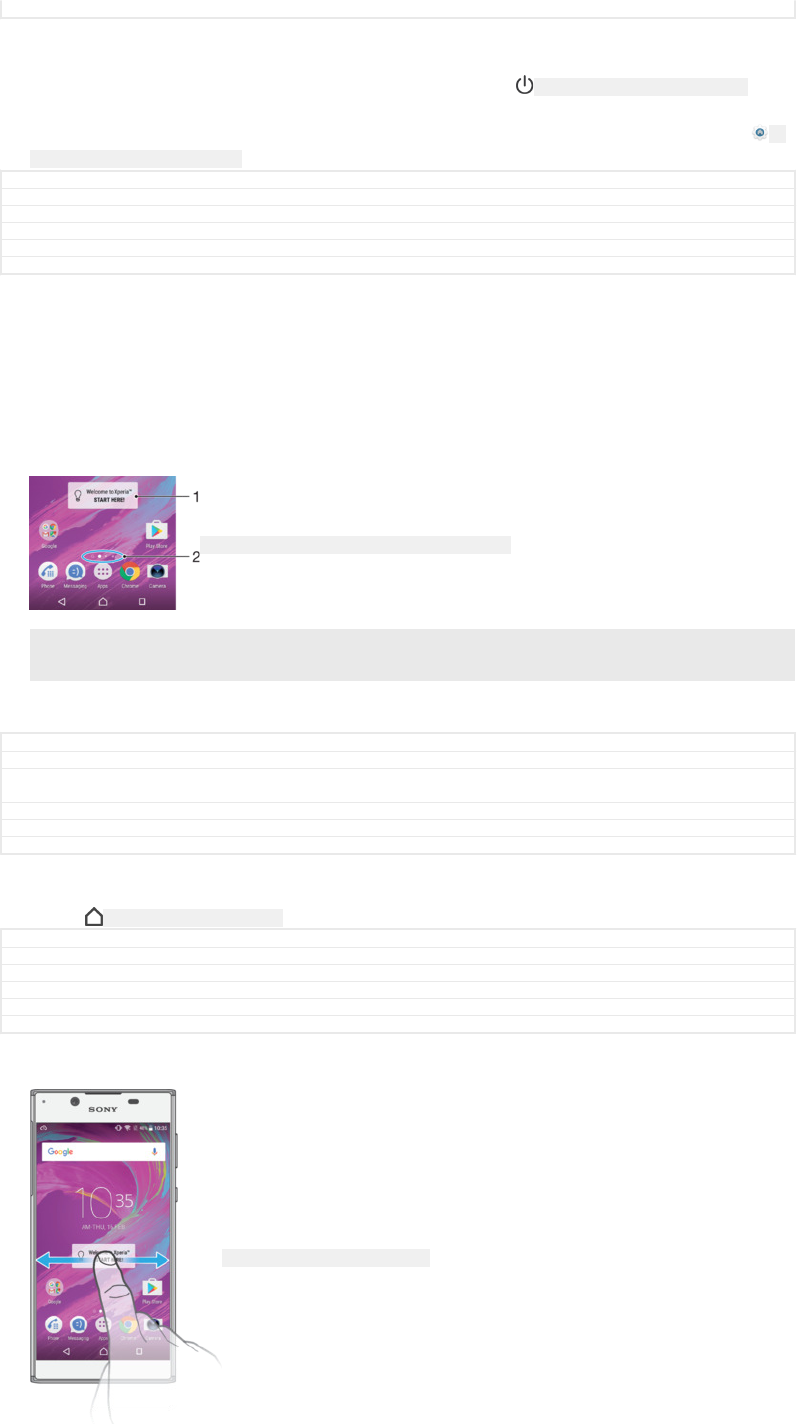
Status Released*
To lock the screen
•When the screen is active, briefly press the power key ID: ICN-SONY-KEY-AND-POWER-K90 .
•Alternatively, double tap any empty area on the Home screen. To enable this function,
touch and hold any area on your Home screen until the device vibrates, then tap ID:
ICN-SONY-HOMESCREEN-SETTINGS and tap the slider beside Double-tap to sleep.
GUID GUID-229DFA2D-0E19-4782-B952-ACEBB0E8C755
Title To lock the screen manually
Changes Implementing ED comment for Hinoki
Version 8
Author RamonaB
Status Draft
Home screen
The Home screen is the starting point for using your device. It's similar to the desktop
on a computer screen. Your Home screen can have up to twenty panes, which
extend beyond the regular screen display width. The number of Home screen panes
is represented by a series of dots at the lower part of the Home screen. The
highlighted dot shows the pane that is currently displayed.
ID: SCR-SONY-PANES-EXTENSION-ON-HOMESCREEN
1 Welcome to Xperia™ widget — Tap to open the widget and select a task such as copying content
from your old device or setting up Xperia™ services
2 Dots — Represents the number of Home screen panes
GUID GUID-8EB25E2F-8807-407D-B459-A8E350B6D7D8
Title Home screen
Changes Home screen label change (Kugo) and Introduction to Xperia widget renamed to Welcome to
Xperia widget
Version 14
Author DoraM
Status Released
To go to the Home screen
•Press ID: ICN-SONY-KEY-AND-HOME .
GUID GUID-05D1C81E-123C-471F-BD70-D65BF2E49B8A
Title To go to the Home screen
Changes Valid for eDream3.0 and Gingerbread.
Version 1
Author zzVikkiL
Status Released
To browse the Home screen
ID: SCR-SONY-17PE-HOMESCREEN
28
This is an internet version of this publication. © Print only for private use.
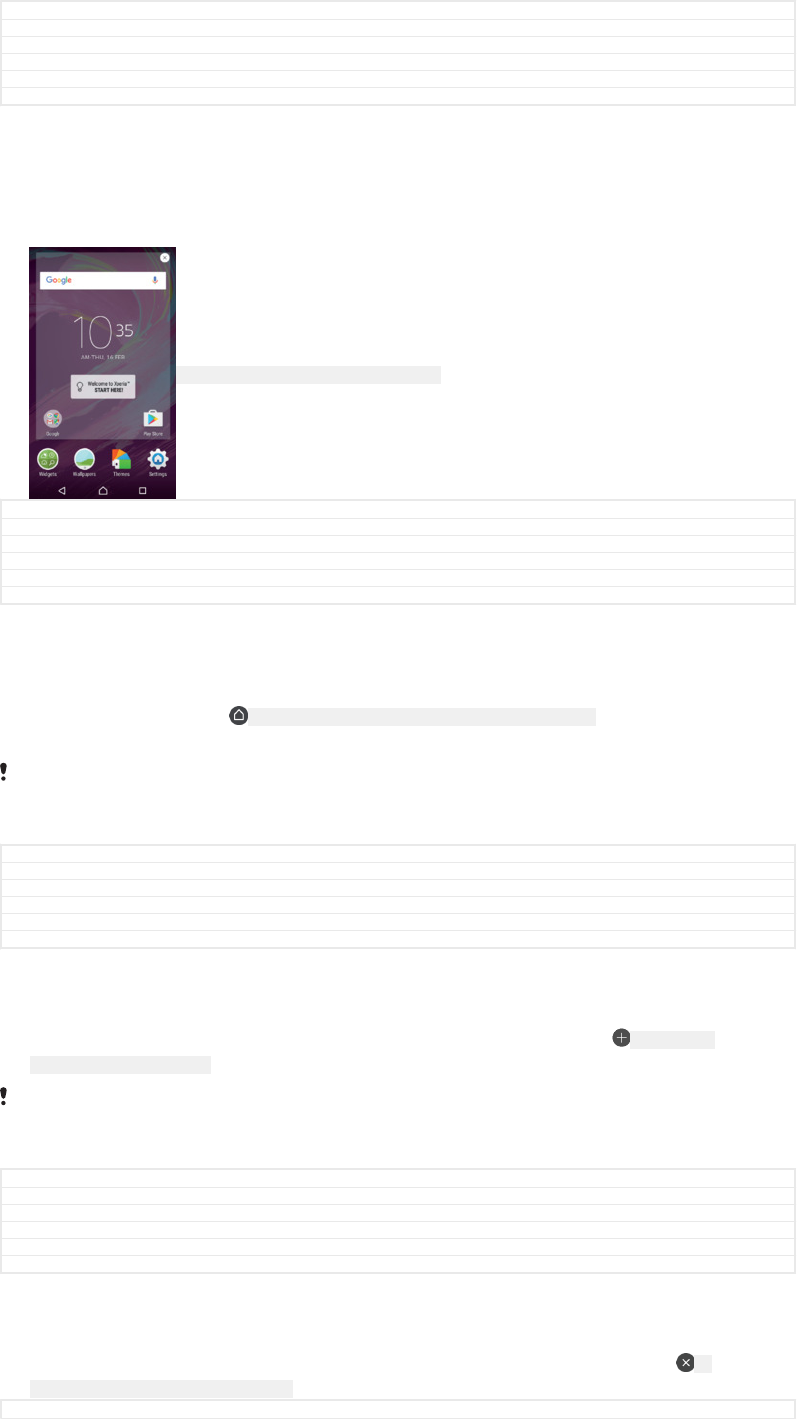
GUID GUID-A5C4ECEC-DED9-4FCB-B023-22DEA2CF2F2C
Title To browse the Home screen
Changes For nxtstp UG
Version 5
Author zzWangT
Status Released
Home screen panes
You can add new panes to your Home screen (up to a maximum of twenty panes)
and delete panes. You can also set the pane that you want to use as the main Home
screen pane.
ID: SCR-SONY-HOMESCREEN-CHANGE-PANE
GUID GUID-FC173B6A-92B3-401B-8E4C-873BA14F1B11
Title Home screen panes
Changes home pane number limit is 20 - valid for all projects onwards
Version 3
Author AdelK
Status Released
To set a pane as the main Home screen pane
1Touch and hold any area on your Home screen until the device vibrates.
2Flick left or right to browse to the pane that you want to set as your main Home
screen pane, then tap ID: ICN-SONY-AND-HOMESCREEN-SET-MAIN-HOMESCREEN in the top left
corner of the screen.
When Google Search & Now is enabled, the left-most pane is reserved for this service and the
main Home screen pane cannot be changed. For more information, see
Google Search & Now
on page 185.
GUID GUID-40544E7E-58CD-4F30-8E08-BCFB412676EB
Title To set a pane as the main Home screen pane
Changes N update / Editorial comments implemented for Google Now
Version 9
Author PalG
Status Released
To add a pane to your Home screen
1Touch and hold any area on your Home screen until the device vibrates.
2To browse the panes, flick all the way to the right or left, then tap ID: ICN-SONY-
AND-HOMESCREEN-ADD-PANE .
When Google Search & Now is enabled, the left-most pane is reserved for this service and
additional panes cannot be added to the left. For more information, see
Google Search & Now
on page 185.
GUID GUID-4E45CAB7-4294-4269-9495-60D6F8413FA3
Title To add a pane
Changes Google Now note update based on editorial comments
Version 6
Author PalG
Status Released
To delete a pane from your Home screen
1Touch and hold any area on your Home screen until the device vibrates.
2Flick left or right to browse to the pane that you want to delete, then tap ID:
ICN-SONY-AND-HOMESCREEN-DELETE-PANE on the top right corner of the pane.
GUID GUID-65D63CFF-377E-4ACB-BDCD-456C3CAC3679
29
This is an internet version of this publication. © Print only for private use.
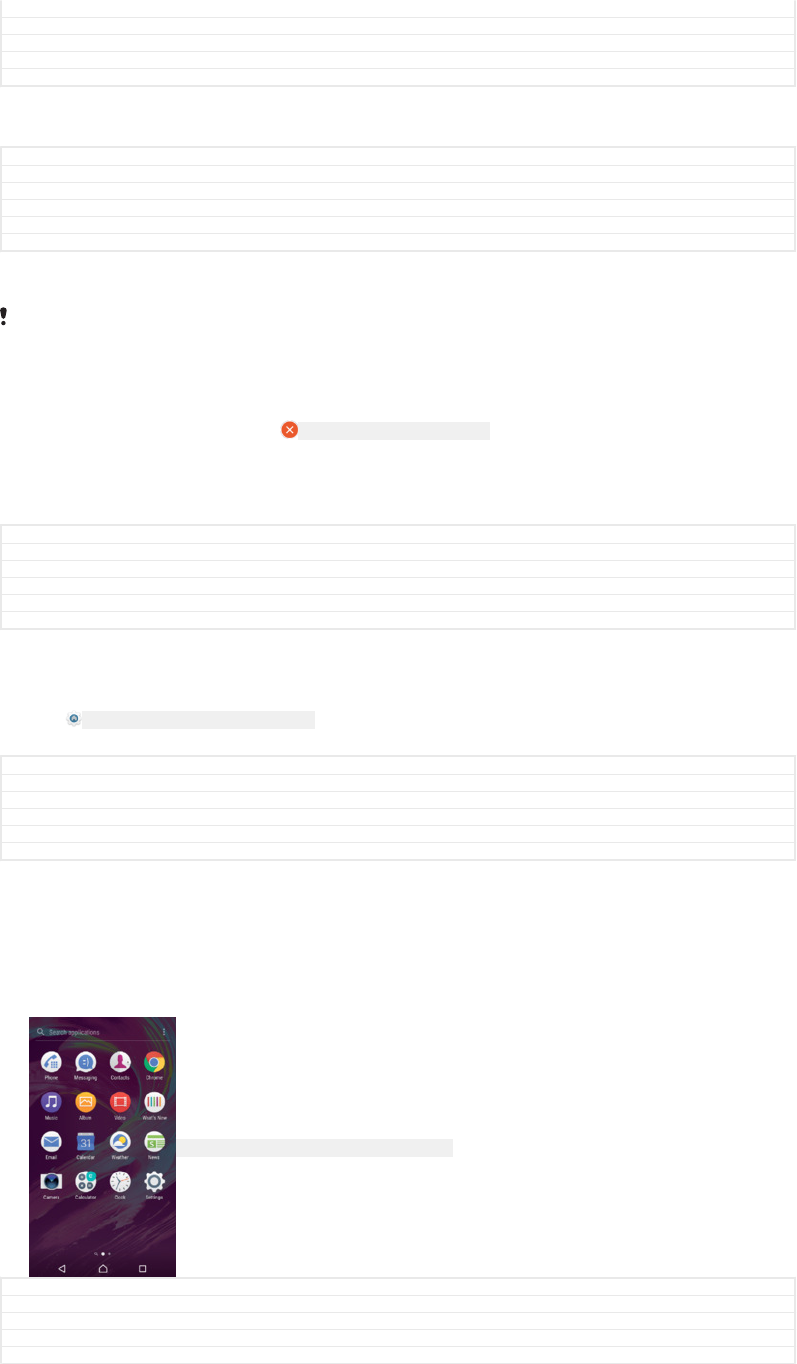
Title To delete a pane from your Home screen
Changes Update step 2; add instruction for the delete icon
Version 2
Author zzLuLinda
Status Released
Home screen settings
GUID GUID-D945EEE8-54DB-40D8-B5D3-847458A829F8
Title Home screen settings
Changes No Home screen shortcut anymore for Suzuran KK R2; description all deleted
Version 3
Author zzLuLinda
Status Released
To disable or uninstall an application from the Home screen
Disabling a pre-installed app deletes all data, but the app can be enabled again from Settings
[menu_settings] > Apps [home_cui_menu_apps_txt] . Only downloaded apps can be fully uninstalled.
1Touch and hold any area on your Home screen until the device vibrates.
2Flick left or right to browse the panes. All applications that can be disabled or
uninstalled are indicated by ID: ICN-SONY-HOME-UNINSTALL .
3Tap the relevant application, then tap DISABLE [disable_text] if the app came pre-
installed on your device or OK [ok] if the app was downloaded and you would
like to uninstall it.
GUID GUID-04B51076-E06D-4C80-A06E-444BC469AE50
Title To disable or uninstall an application from the Home screen
Changes N-update - UI change in step 3
Version 2
Author AdamS
Status Released
To adjust the size of icons on your Home screen
1Touch and hold any area on your Home screen until the device vibrates, then
tap ID: ICN-SONY-HOMESCREEN-SETTINGS .
2Tap Icon size [home_settings_icon_size_title] , then select an option.
GUID GUID-200B5E99-8091-4936-A242-521893FE059F
Title To select the icon size of your Home screen
Changes Change "Home Settings" label to an icon
Version 2
Author zzLuLinda
Status Released
Application screen
The Application screen, which you open from the Home screen, contains the
applications that come pre-installed on your device as well as applications that you
download.
ID: SCR-SONY-GENERIC-APPLICATION-SCREEN
GUID GUID-F02CAFC3-E592-4B0D-AA00-E5631B4A9301
Title Application screen
Changes Change "Home screen" from bold font to normal font; no other text change
Version 5
Author zzLuLinda
30
This is an internet version of this publication. © Print only for private use.
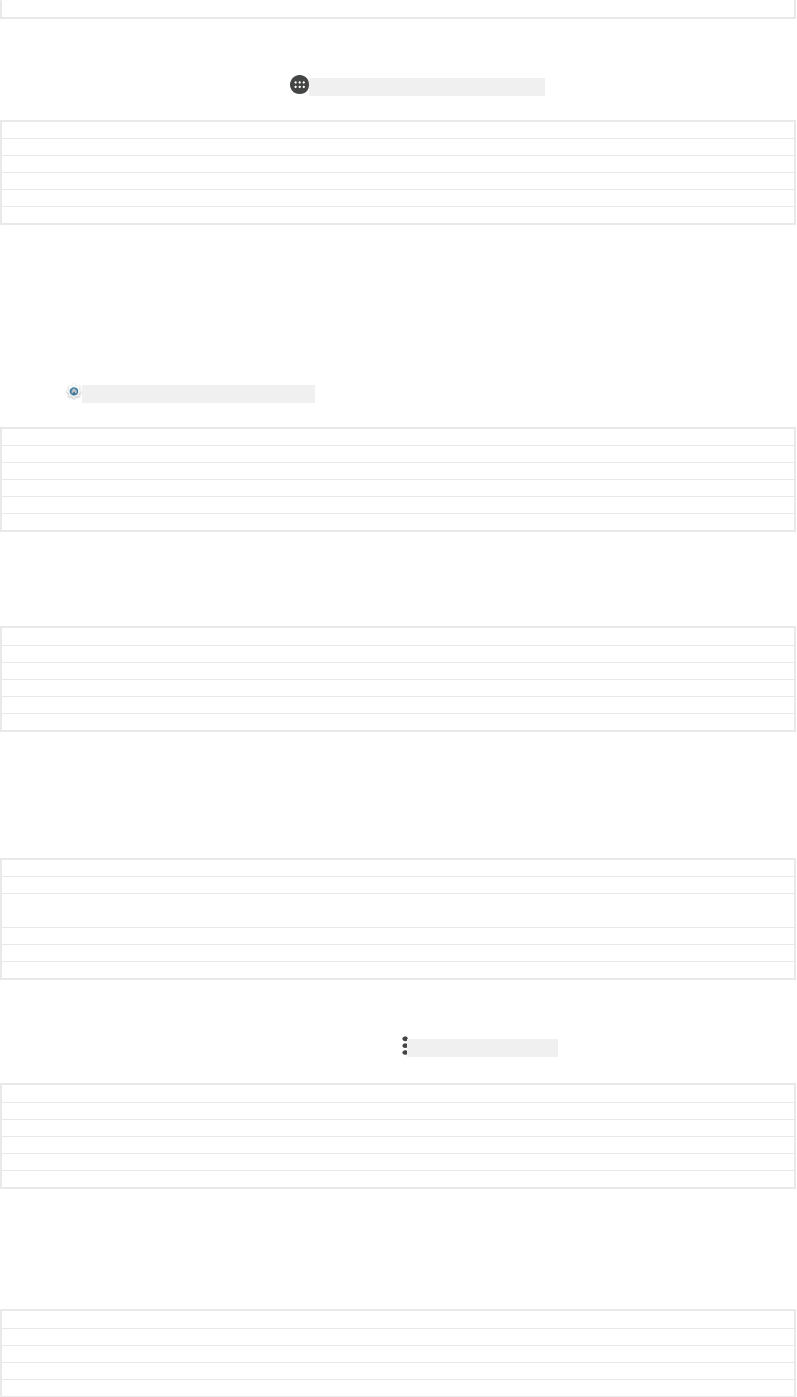
Status Released
To view all applications on the Application screen
1From your Home screen, tap ID: ICN-SONY-HOME-APPTRAY-NORMAL .
2Flick left or right on the Application screen.
GUID GUID-88AE7DAF-A5B8-4362-9928-02CC87DCC55E
Title To view all applications
Changes For nxtstp UG
Version 1
Author zzLuLinda
Status Released
To enable or disable the recommended apps listings
The first time you access the application screen you get the option to enable or
disable recommended apps listings. You can also enable or disable this feature later
by following the steps below:
1Touch and hold any area on your Home screen until the device vibrates, then
tap ID: ICN-SONY-HOMESCREEN-SETTINGS .
2Tap the App recommendations slider.
GUID GUID-100909D0-2187-43FC-AE65-4DF90D326830
Title To enable or disable the recommended apps listings
Changes Kugo/Kagura new feature
Version 1
Author DoraM
Status Released
To open an application from the Application screen
•When the Application screen is open, flick left or right to find the application,
and then tap the application.
GUID GUID-20B05253-5784-4126-AA6C-9EA9320E7E51
Title To open an application from the Application screen
Changes Add "when the Application screen is open" to make it be consistant with other topics
Version 2
Author zzLuLinda
Status Released
To search for an application from the Application screen
1When the Application screen is open, tap Search applications [app_tray_draw-
er_search_hint] or simply swipe down on the Application screen or Home screen.
2Enter the name of the application that you want to search for.
GUID GUID-1D55A09C-CFE1-4303-803E-7E5CAB836098
Title To search an application from the Application screen
Changes Kugo/Kagura (The user can also access Search screen by swipe down from anywhere on the
Home screen)
Version 4
Author DoraM
Status Released
To arrange applications on the Application screen
1When the Application screen is open, tap ID: ICN-SONY-KEY-MENU .
2Tap Sort apps [home_app_tray_sort_mode_dialog_title_txt] , then select an option.
GUID GUID-115D9148-D5DC-49BA-8428-A1AD178487AF
Title To arrange your applications on the Application screen
Changes Steps are totally changed for KK R2 update; no Application screen menu
Version 10
Author zzLuLinda
Status Released
To add an application shortcut to the Home screen
1On the Application screen, touch and hold an application icon until the device
vibrates, then drag the icon to the top of the screen. The Home screen opens.
2Drag the icon to the desired location on the Home screen, then release it.
GUID GUID-1CB2F7C4-2E83-4EAB-AFFB-0957648C639D
Title To add a shortcut to an application on the Home screen
Changes ED comment implemented in step 2 (based on version 13)
Version 14
Author DoraM
31
This is an internet version of this publication. © Print only for private use.
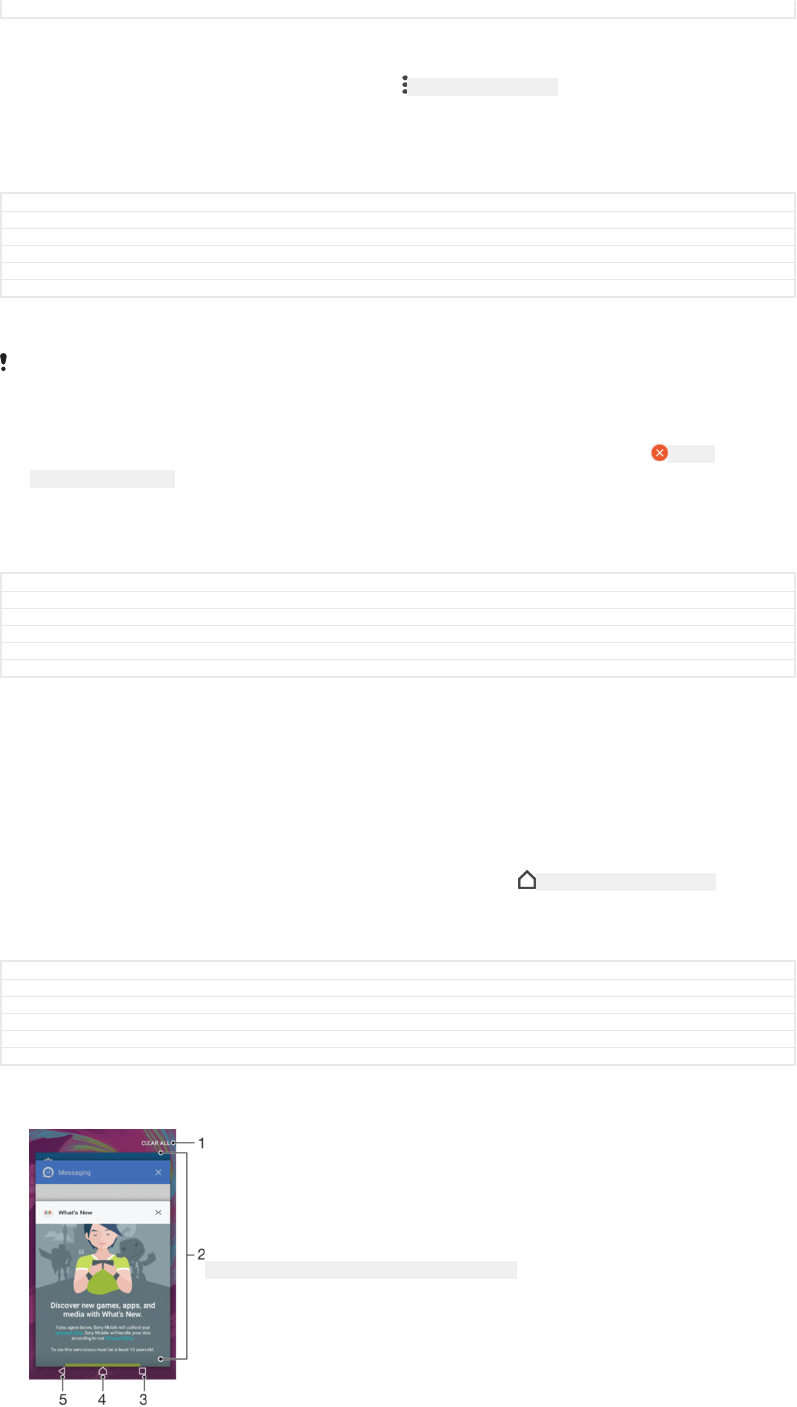
Status Released
To move an application on the Application screen
1When the Application screen is open, tap ID: ICN-SONY-KEY-MENU .
2Make sure that Own order [home_app_tray_sort_mode_dialog_own_order_sort_mode_txt] is selected
under Sort apps [home_app_tray_sort_mode_dialog_title_txt] .
3Touch and hold the application until the device vibrates, then drag it to the new
location.
GUID GUID-EE508701-3826-449B-BD0F-61BABEEA74C3
Title To move an application on the Application screen
Changes ED comment implemented (until the device vibrates instead of until it becomes selected)
Version 13
Author DoraM
Status Released
To disable or uninstall an application from the Application screen
Disabling a pre-installed app deletes all data, but the app can be enabled again from Settings
[menu_settings] > Apps [home_cui_menu_apps_txt] . Only downloaded apps can be fully uninstalled.
1Touch and hold any area on the Application screen until the device vibrates. All
applications that can be disabled or uninstalled are then indicated by ID: ICN-
SONY-HOME-UNINSTALL .
2Tap the relevant application, then tap DISABLE [disable_text] if the app came pre-
installed on your device or OK [ok] if the app was downloaded and you would
like to uninstall it.
GUID GUID-5CA71B95-BDCD-4B80-BCB0-7AD68798B7A1
Title To disable or uninstall an application from the Application screen
Changes N update 7.0 comment implemented
Version 2
Author DoraM
Status Released
Navigating applications
You can navigate between applications using the navigation keys and the recently
used applications window, which lets you switch easily between all recently used
applications. The navigation keys are the Back key, the Home key, and the Recent
apps key. You can also pop open two applications on the screen at once using the
split screen mode, if the application supports multi-window function. Some
applications get closed when you press the Home key ID: ICN-SONY-KEY-AND-HOME to exit
while others are paused or continue to run in the background. If an application is
paused or running in the background, you can continue where you left off the next
time you open the application.
GUID GUID-3919E91F-54A0-4406-AABF-3DD87635B6FB
Title Navigating applications
Changes For N update 1
Version 5
Author PeterK
Status Released
ID: SCR-SONY-GENERIC-RECENTLY-USED-CALLOUTS
32
This is an internet version of this publication. © Print only for private use.
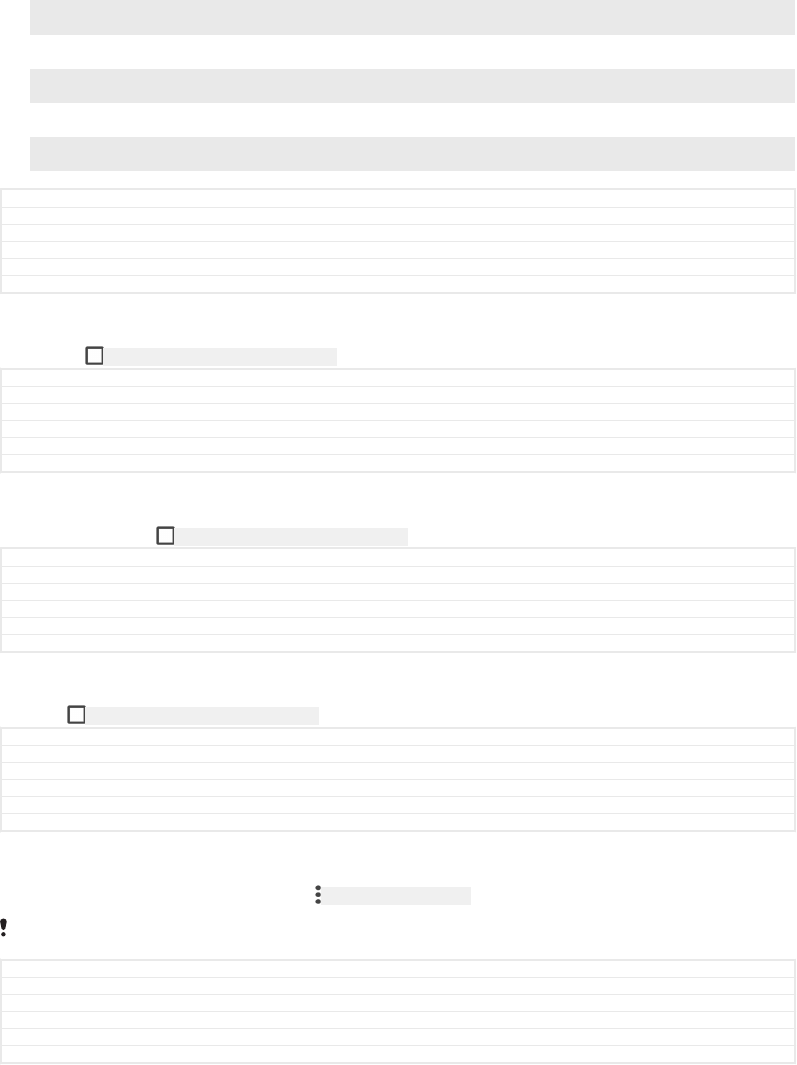
1 Clear all – Close all the recently used applications
2 Recently used applications window – Open a recently used application
3 Recent apps key – Open the recently used applications window and the favourites bar
4 Home key – Exit an application and go back to the Home screen
5 Back key – Go back to the previous screen within an application or close the application
GUID GUID-962D91AD-EBDC-4283-94A2-286CBA9B58CD
Title Navigating applications overview
Changes N update 7.0 CLEAR ALL button mentioned in the list
Version 6
Author DoraM
Status Released
To open the recently used applications window
•Press ID: ICN-SONY-KEY-OPEN-RECENT-APPS .
GUID GUID-A60AC121-B7D1-4A48-859B-F8CA4DC4C077
Title To open the recently used applications window
Changes writing style update - delete the last sentence based on minimalism
Version 5
Author zzWangT
Status Released*
To quickly switch between recently used applications
•Quickly press ID: ICN-SONY-KEY-OPEN-RECENT-APPS twice.
GUID GUID-96B12493-0700-47CC-9810-C5746807E0B7
Title To quickly switch between recent applications
Changes For N Update 1
Version 1
Author PeterK
Status Released
To close all the recently used applications
•Tap ID: ICN-SONY-KEY-OPEN-RECENT-APPS and then tap CLEAR ALL [clear_all_notifications_text] .
GUID GUID-C1E6FA9A-E606-47A6-8C92-7BC933B2B682
Title To close all the recently used applications
Changes For Android N update 1
Version 6
Author PeterK
Status Released
To open a menu in an application
•While using the application, tap ID: ICN-SONY-KEY-MENU .
A menu is not available in all applications.
GUID GUID-C5E4E280-0AA6-4076-B7F6-8777FD219744
Title To open a menu in an application
Changes Functional review comment implemented (Kagura)
Version 1.1.1
Author DoraM
Status Released
Split screen mode
Split screen mode enables you to view two applications at once, for example, if you
want to view your email inbox and a web browser at the same time.
33
This is an internet version of this publication. © Print only for private use.
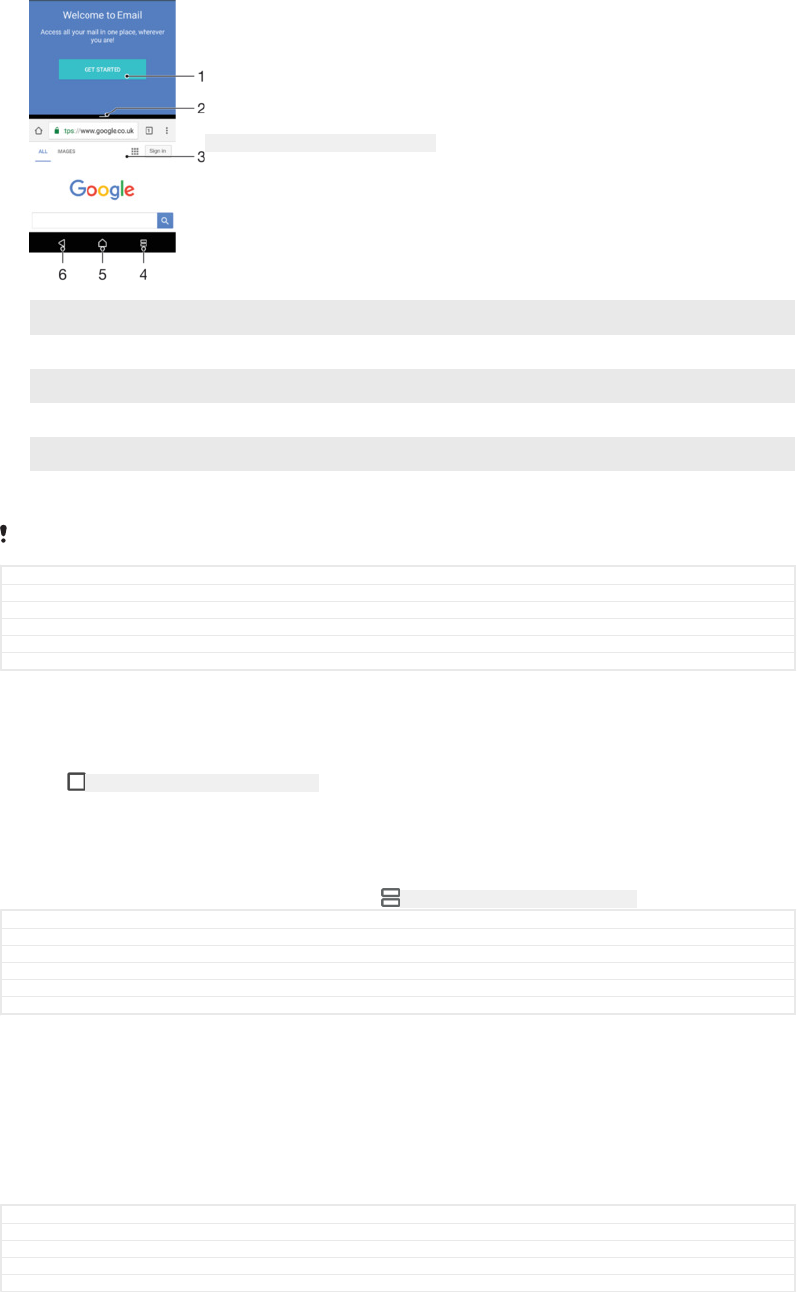
ID: SCR-SONY-GENERIC-SPLIT-SCREEN
1 Application 1 in upper window
2 Split screen border – Drag to resize windows
3 Application 2 in lower window
4 Split screen key – Select a recently used application
5 Home key – Go back to the Home screen
6 Back key – Go back to the previous screen within an application or close the application
Not all applications support split screen mode.
GUID GUID-3F27D691-5DDF-404D-A1AD-5213402885E9
Title Split-screen mode
Changes concept topic for N update
Version 1
Author AdelK
Status Released
To use split screen mode
1Make sure that the two applications that you want to use in split screen mode
are open and running in the background.
2Tap ID: ICN-SONY-KEY-OPEN-RECENT-APPS , and then drag and drop the desired
application to the top part of the screen.
3In the lower part of the screen, tap the second desired application.
4In portrait orientation drag the black bar in the centre up or down to resize the
windows.
5To exit split screen mode, tap and hold ID: ICN-SONY-KEY-MULTIWINDOW-APPS .
GUID GUID-58CE22CB-562A-402F-B607-0AE2165FA2CB
Title To use the split-screen mode
Changes Created for Android N 1
Version 1
Author PeterK
Status Released
Widgets
Widgets are small applications that you can use directly on your Home screen. They
also function as shortcuts. For example, the Weather widget allows you to see basic
weather information directly on your Home screen. When you tap the widget, the full
Weather application opens. You can download additional widgets from Google
Play™.
GUID GUID-31FA03AF-3EA8-4F67-997F-72FC7043FC88
Title Widgets
Changes
Version 13.2.1
Author PeterK
34
This is an internet version of this publication. © Print only for private use.
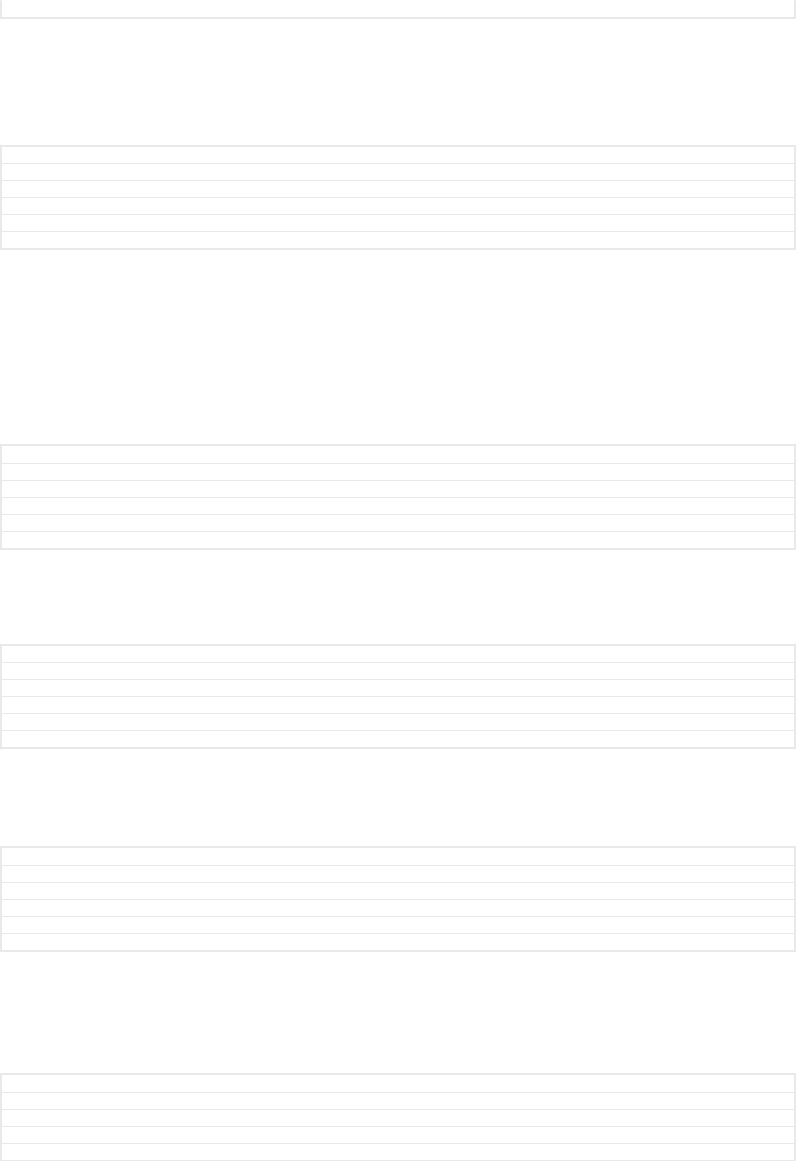
Status Released
To add a widget to the Home screen
1Touch and hold any empty area on your Home screen [preference_title_home_wallpaper] until
the device vibrates, then tap Widgets [home_cui_menu_widgets_txt] .
2Find and tap the widget that you want to add.
GUID GUID-7AA3E1DD-C7DD-47D2-8DB4-4BB05D9E7686
Title To add a widget to the Home screen
Changes Home screen label change (Kugo)
Version 16
Author DoraM
Status Released
To resize a widget
1Touch and hold a widget until the device vibrates, then release it. If the widget
can be resized, for example, the Calendar widget, then a highlighted frame and
resizing dots appear.
2Drag the dots inward or outward to shrink or expand the widget.
3To confirm the new size of the widget, tap anywhere on the Home screen [prefer-
ence_title_home_wallpaper] .
GUID GUID-379CF5F0-A8C7-4D6F-A96C-9D06316E050B
Title To resize a widget
Changes Home screen label change (Kugo)
Version 4.1.2
Author DoraM
Status Released
To move a widget
•Touch and hold the widget until the device vibrates, then drag it to the new
location.
GUID GUID-653F4AD6-41D0-40D5-B41C-A07870088954
Title To move a widget on the Home screen
Changes for Bassoon - ed comments update
Version 2.1.1
Author AdelK
Status Released
To remove a widget
•Touch and hold the widget until the device vibrates, then drag it to Remove
from home screen [home_trashcan_dropzone_txt] .
GUID GUID-E28E3921-A869-46FF-94FD-475750F619A5
Title To delete a widget from the Home screen
Changes for Bassoon - ed comments update
Version 8
Author AdelK
Status Released
Shortcuts and folders
Use shortcuts and folders to manage your applications and keep your Home screen
tidy.
GUID GUID-5B33567F-6DC3-4C3C-934D-C76C14EA069C
Title Shortcuts and folders
Changes For nxtstp UG
Version 1
Author zzWangT
35
This is an internet version of this publication. © Print only for private use.
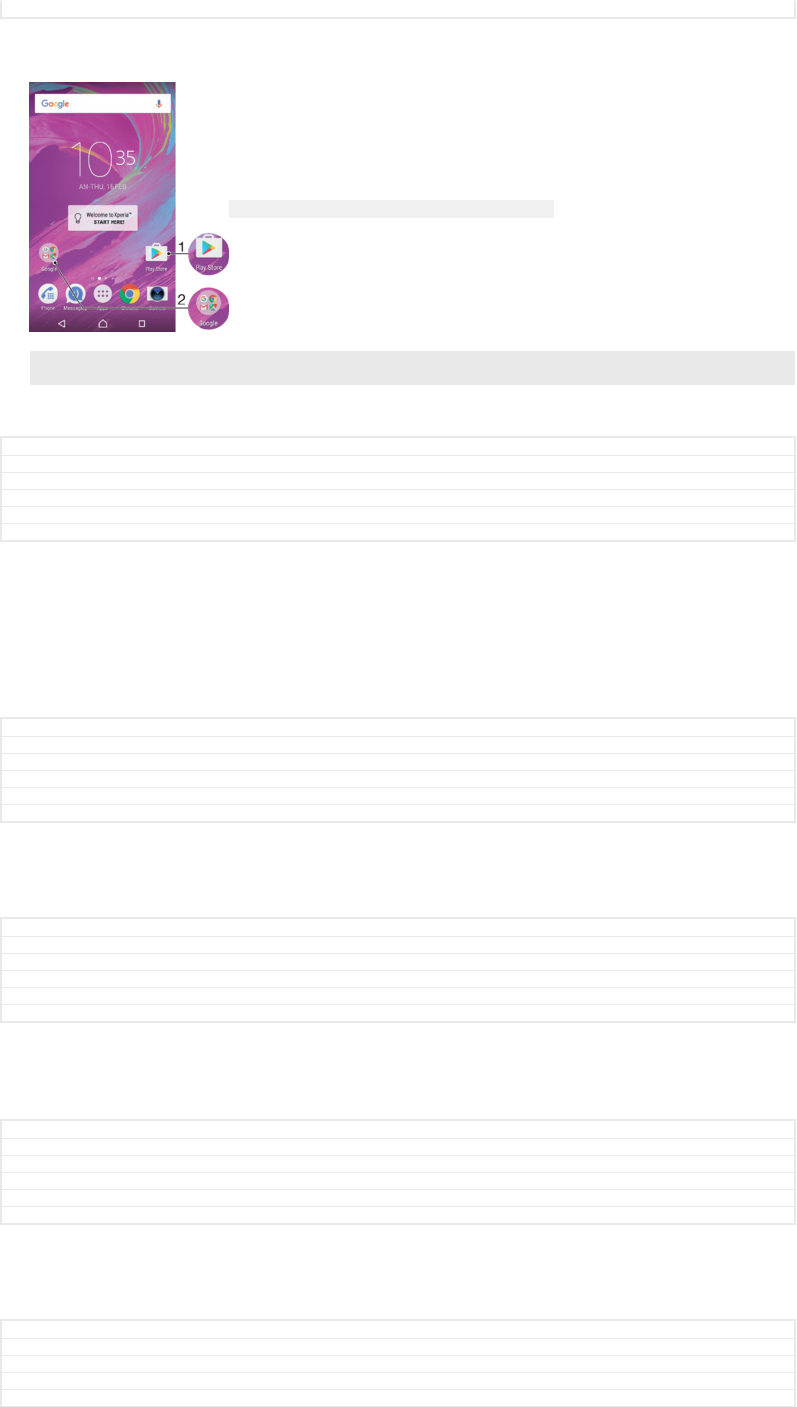
Status Released
ID: SCR-SONY-HOMESCREEN-FOLDER-AND-SHORTCUT
1 Access an application using a shortcut
2 Access a folder containing applications
GUID GUID-AB0711B3-D9D7-430C-9F04-DDEB20092B5C
Title Shortcuts and folders overview
Changes Sirius KK.
Version 2
Author zzXuCindy
Status Released
To add an application shortcut to your Home screen
1Touch and hold an empty area on your Home screen [preference_title_home_wallpaper] .
2In the customisation menu, tap Widgets [home_cui_menu_widgets_txt] > Shortcuts
[home_cui_menu_shortcuts_txt] .
3Scroll through the list and select an application. The selected application gets
added to the Home screen [preference_title_home_wallpaper] .
GUID GUID-846B78FE-AD6C-47FE-9BF8-715A3CBB7B61
Title To add a shortcut from customization menu to the Home screen
Changes Home screen label change (Kugo)
Version 12
Author DoraM
Status Released
To move an item on the Home screen
•Touch and hold the item until the device vibrates, then drag the item to the new
location.
GUID GUID-E0065909-6DCC-4137-BC73-976CB447E526
Title To move an item on the Home screen
Changes for Bassoon - ed comments update
Version 3.1.2
Author AdelK
Status Released
To remove an item from the Home screen
•Touch and hold the item until the device vibrates, then drag the item to
Remove from home screen [home_trashcan_dropzone_txt] on the top of the screen.
GUID GUID-B9D51246-2767-4FC7-B6A9-7F3A98343A35
Title To delete an item on the Home screen
Changes for Bassoon - ed comments update
Version 6
Author AdelK
Status Released
To create a folder on the Home screen
•Touch and hold an application icon or a shortcut until the device vibrates, then
drag and drop it on top of another application icon or shortcut.
GUID GUID-B4485B5D-75F7-46E8-A35F-7833E55CF1DC
Title To create a folder on the Home screen
Changes for Bassoon - ed comments update
Version 9.1.2
Author AdelK
36
This is an internet version of this publication. © Print only for private use.
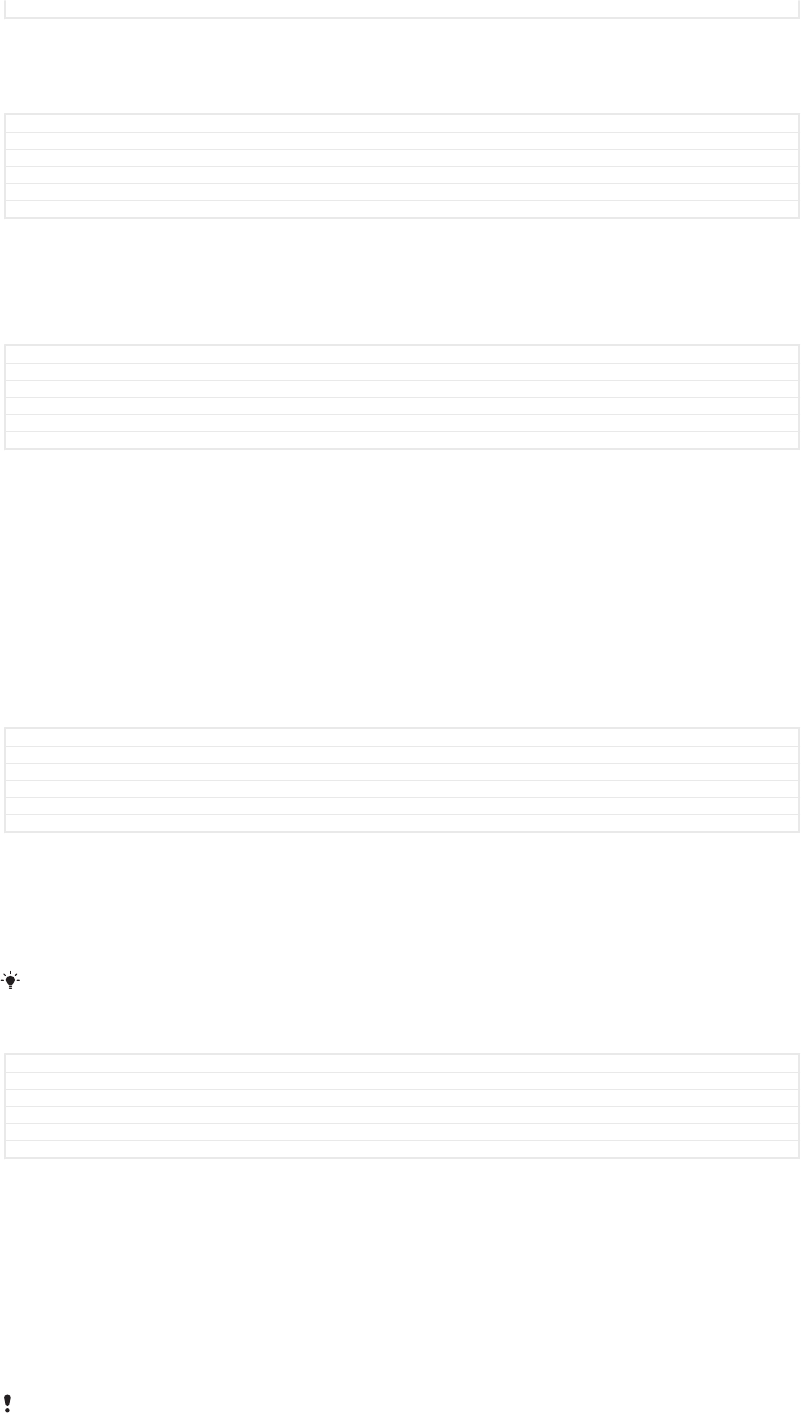
Status Released
To add items to a folder on the Home screen
•Touch and hold an item until the device vibrates, then drag the item to the
folder.
GUID GUID-59731CD1-AB4A-40AE-BCCC-5D64928E2B5E
Title To add items to a folder
Changes for Bassoon - ed comments update
Version 3.1.2
Author AdelK
Status Released
To rename a folder on the Home screen
1Tap the folder to open it.
2Tap the folder's title bar to show the Folder name [home_folder_dialog_folder_name_txt] field.
3Enter the new folder name and tap DONE [checklist_button_done] .
GUID GUID-D78DB4F3-D3D1-495D-B904-21104B8F19CA
Title To rename a folder
Changes Label fix for Keyaki
Version 6
Author RamonaB
Status Draft
Background and themes
Your device comes with a default background, but you can adapt the Home screen
and Lock screen to your own style using wallpapers and themes featuring different
colours and patterns.
A wallpaper may be used without changing any of the other elements of your Home
screen and Lock screen. Live wallpapers add visual effects to your interactions with
the touch screen, letting the display change dynamically.
Themes can include a wallpaper, a screensaver, title bars, and a sound scheme that
all fit together to create a unique look and feel for your device.
GUID GUID-DA64CC29-770F-4901-ABCB-7A4F380547FE
Title Background and themes
Changes Keyaki (more detailed explanation, Live Wallpaper function)
Version 4
Author DoraM
Status Released
To change your wallpaper
1Touch and hold any empty area on your Home screen [preference_title_home_wallpaper] until
the device vibrates.
2Tap Wallpapers [home_cui_menu_wallpapers_txt] and select an option.
You can also change your Lock screen wallpaper or set the same image for both your Home
screen and Lock screen. Follow the steps above, then tap Album [album_app_name_txt] . Tap the
desired image and choose an option.
GUID GUID-19E276DF-4D6A-44AF-8D86-5CAAFFD4BFDD
Title To change your wallpaper
Changes Keyaki - Only the title has been changed
Version 20
Author DoraM
Status Released
To set a theme
1Touch and hold an empty area on your Home screen [preference_title_home_wallpaper] until
the device vibrates.
2Tap Themes [home_cui_menu_themes_txt] .
3Choose an option:
•To use an existing theme, select the theme, then tap APPLY THEME
[themes_apply] .
•To download a new theme, tap GET MORE THEMES [themes_get_more] .
When you change a theme, the background also changes in some applications.
37
This is an internet version of this publication. © Print only for private use.
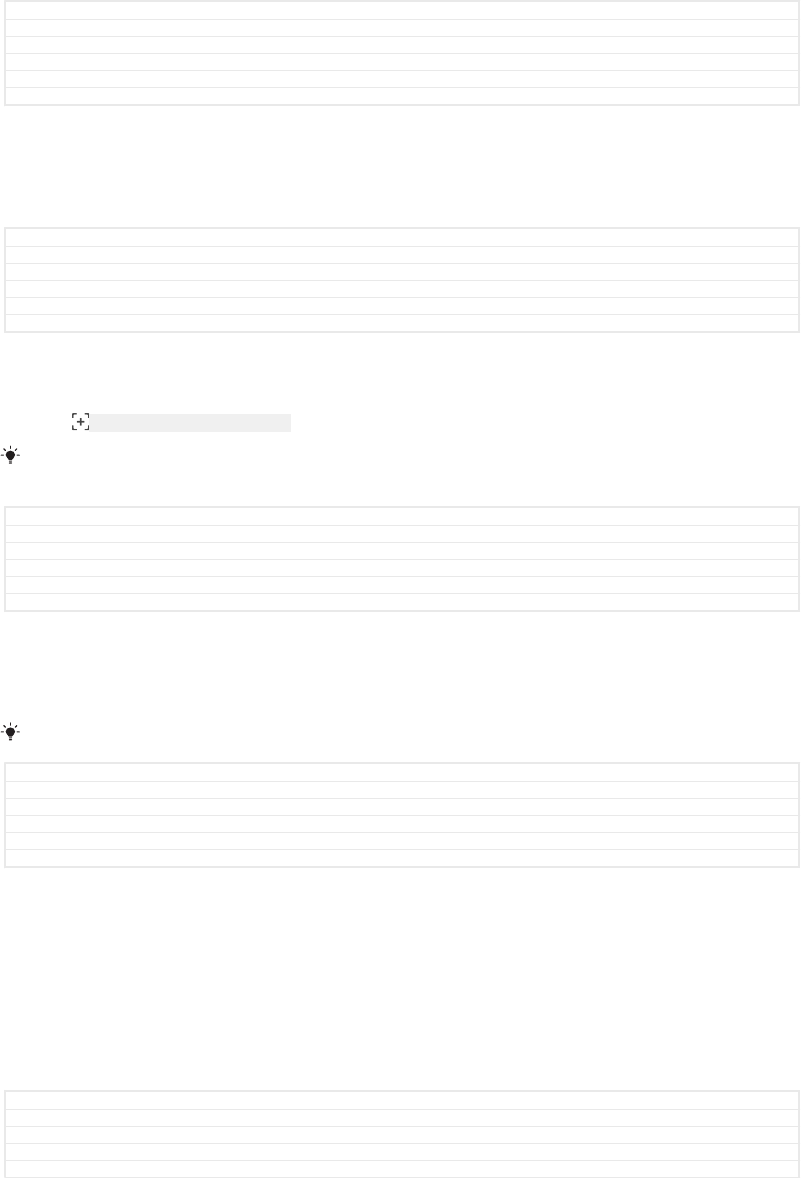
GUID GUID-506DA76F-B990-4363-A85D-2F100F4C36A7
Title To set a theme
Changes Editorial comment implemented
Version 14
Author DoraM
Status Released
Taking a screenshot
You can capture still images of any screen on your device as a screenshot.
Screenshots you take are automatically saved in Album.
GUID GUID-4764F628-1DE0-46FA-8893-8AF9487D3822
Title Taking a screenshot
Changes
Version 1
Author zzWangT
Status Released
To take a screenshot
1Press and hold down the power key until a prompt window appears.
2Tap ID: ICN-SONY-TAKE-SCREENSHOT .
You can also take a screenshot by pressing and holding the power key and volume down key
at the same time.
GUID GUID-34F326B7-FFAD-4497-A075-F98085E9E1F3
Title To take a screenshot - general use
Changes Editorial comment implemeted (based on version 3.1.1)
Version 3.1.2
Author DoraM
Status Released
To view your screenshot
1Double-tap the status bar to display the Notification panel.
2Tap the screenshot.
You can also view your screenshots in the Album application.
GUID GUID-21497D3B-8525-4E82-A03C-DCB204468134
Title To view your screenshot
Changes Editorial comment implemented
Version 5
Author DoraM
Status Released
Notifications
Notifications inform you of events such as new messages and calendar notifications
as well as activities in progress such as file downloads. Notifications appear in the
following places:
•The status bar
•The Notification panel
•The lock screen
GUID GUID-065ACA94-7931-42F2-AEB8-381F304937E1
Title Notifications
Changes Delete the P tag; no word change
Version 17
Author zzLuLinda
38
This is an internet version of this publication. © Print only for private use.
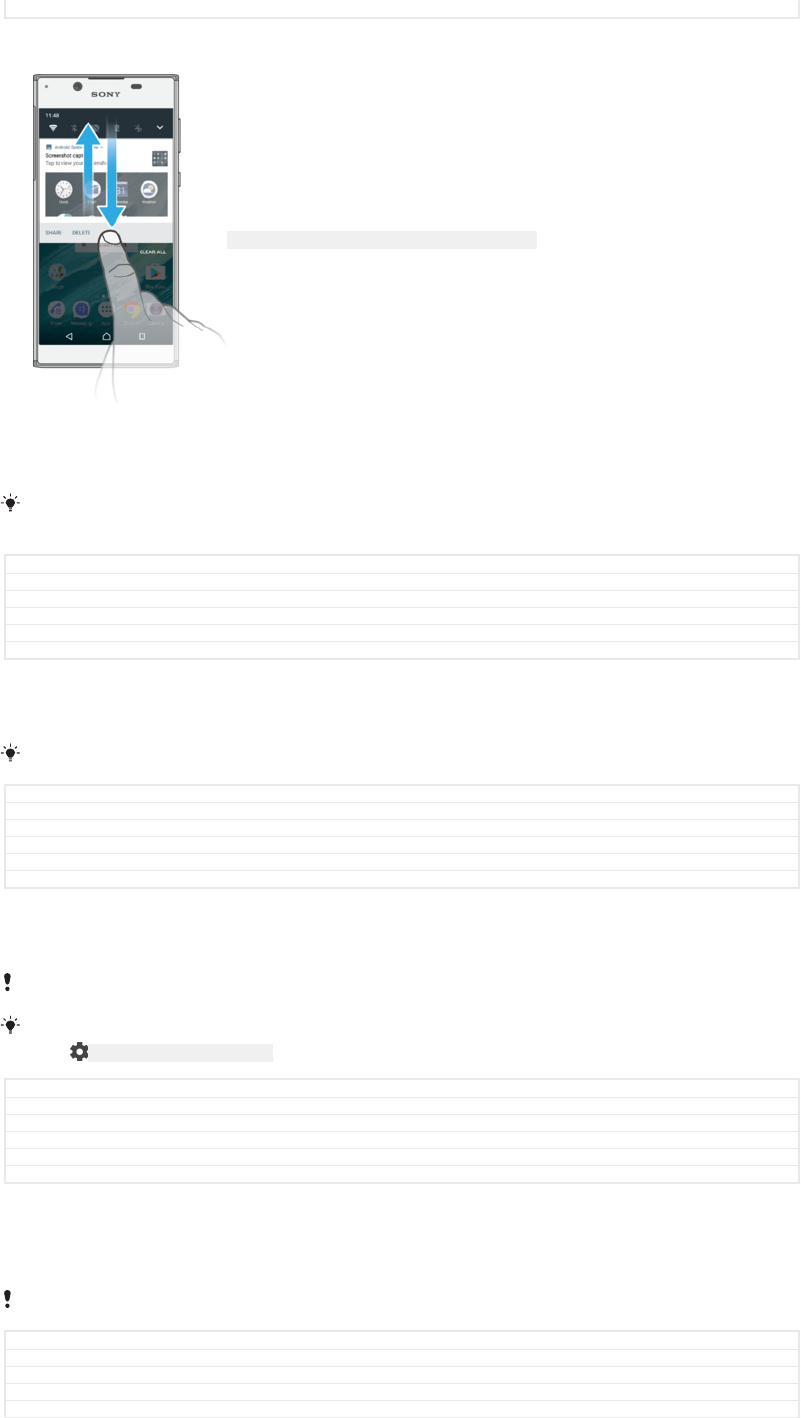
Status Released
To open or close the Notification panel
ID: SCR-SONY-17PE-DOWN-UP-NOTIFICATION-PANEL
1To open the Notification panel, drag the status bar downwards, or simply
double-tap it.
2To close the Notification panel, drag or flick the panel upwards.
After opening the Notification panel, you can access the Quick settings panel by dragging the
status bar down again.
GUID GUID-95E1166F-A30C-4DE2-B941-50CA4885E1E3
Title To open or close the Notification panel
Changes N update 7.0 update after functional review
Version 4
Author SzilviaM
Status Released
To take action on a notification in the Notification panel
•Tap the notification.
You can directly reply to chat or email messages in the Notification panel.
GUID GUID-B15C53D1-AD7D-4B24-8254-068E716E8C0D
Title To take action on a notification
Changes Note changed to tip, no other change
Version 4
Author DoraM
Status Released
To dismiss a notification from the Notification panel
•Swipe the notification left or right.
Not all notifications can be dismissed.
To change settings for notifications, simply drag the notification slowly to the left or right, then
tap ID: ICN-SONY-MENU-SETTINGS .
GUID GUID-967CAF72-88E4-4B35-ADD1-2B0EA7CF61A4
Title To dismiss a notification from the Notification panel
Changes Note added about changing settings for notifications
Version 4
Author DoraM
Status Released
To expand a notification on the Notification panel
•Simply tap to expand and view more information about the notification without
opening the app.
Not all notifications are expandable.
GUID GUID-67DB210F-2826-4794-BE69-746578B0E8F4
Title To expand a notification on the Notification panel
Changes N update feature added (bundled notifications)
Version 2
Author DoraM
39
This is an internet version of this publication. © Print only for private use.
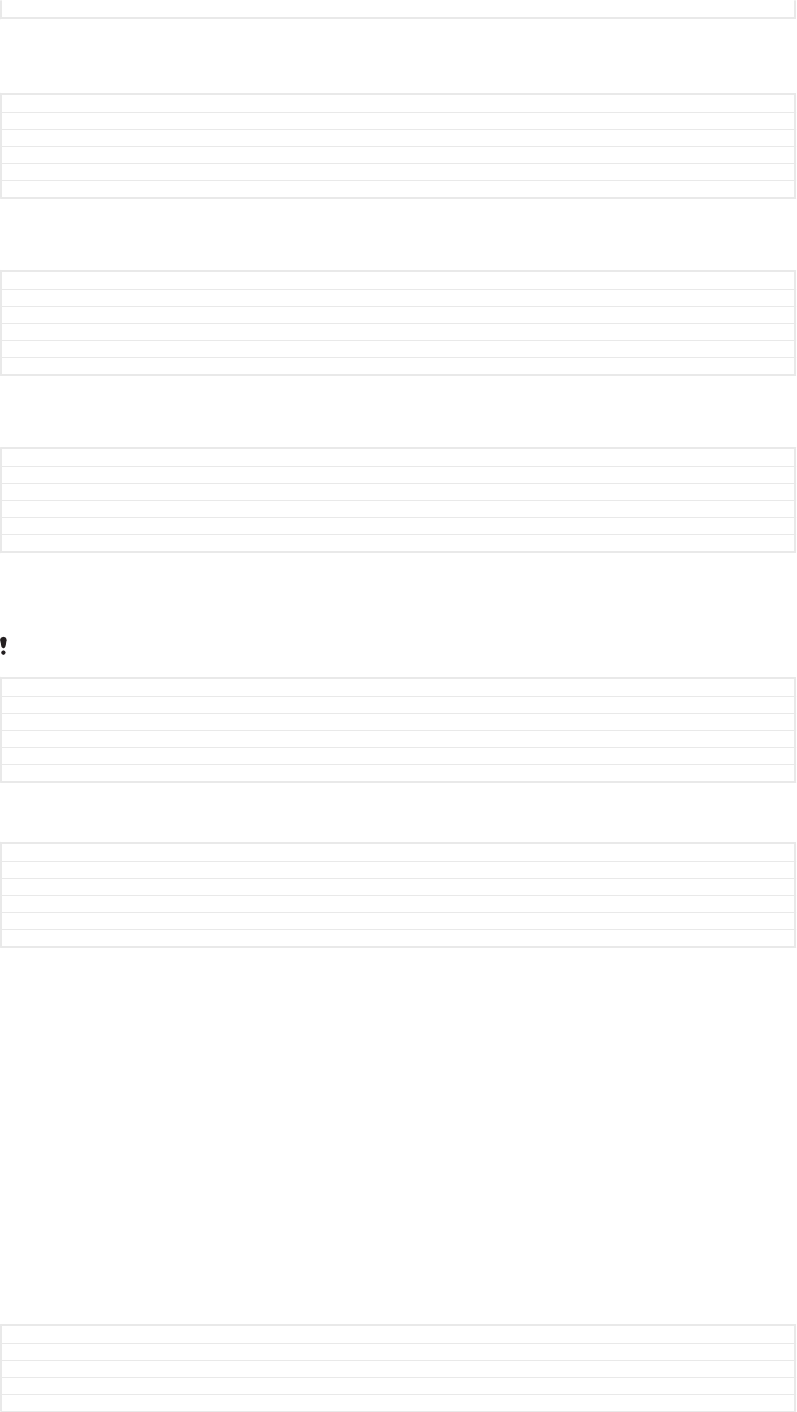
Status Released
To clear all notifications from the Notification panel
•Tap CLEAR ALL [clear_all_notifications_text] .
GUID GUID-DA62F1FF-BE58-4F3B-B236-8F2F85655D4F
Title To clear the Notification panel
Changes For Dora N 7.0 update - correct href
Version 11
Author SzilviaM
Status Released
To take action on a notification from the lock screen
•Double-tap the notification.
GUID GUID-05EAA12B-826B-4E86-862B-01327B517B68
Title To take action on a notification from the lock screen
Changes
Version 1
Author zzLuLinda
Status Released
To dismiss a notification from the lock screen
•Swipe the notification left or right.
GUID GUID-9B2A9D17-D323-414C-8255-9D0D42E6EF22
Title To dismiss a notification from the lock screen
Changes Editorial comment implemented
Version 3
Author DoraM
Status Released
To expand a notification on the lock screen
•Drag the notification downwards.
Not all notifications are expandable.
GUID GUID-EAA0A704-AC64-4525-B82B-DB61067E4304
Title To expand a notification on the lock screen
Changes
Version 1
Author zzLuLinda
Status Released
Managing notifications on the lock screen
GUID GUID-AB35235F-4199-4160-AD54-70D88BAD426A
Title Managing notifications on the lock screen
Changes Content deleted, title stays (chapter reorganisation)
Version 2
Author DoraM
Status Released
Show all notification content
[lock_screen_notifications_summa-
ry_show]
Get all notifications on the lock screen. When you have this setting turned
on, keep in mind that all content (including the content of incoming emails
and chat messages) will be visible on your lock screen unless you
designate the relevant apps as Hide sensitive content [app_notification_sensi-
tive_title] in the App notifications [app_notifications_title] settings menu.
Hide sensitive notification
content [lock_screen_notifica-
tions_summary_hide]
You must have a PIN, password, or pattern set up as your screen lock in
order for this setting to be available. Contents hidden [notification_hidden_text] is
displayed on the lock screen when sensitive notifications arrive. For
example, you'll get a notification for an incoming email or chat, but the
content won't be visible on your lock screen.
Don't show notifications at
all [lock_screen_notifications_sum-
mary_disable]
You won't get any notifications on the lock screen.
GUID GUID-0D2FD8A6-F5C3-44BB-B59B-1EBCD00D4AC3
Title Notification display options on the lock screen
Changes Title conditioned (chapter reorganisation)
Version 2.1.2
Author DoraM
40
This is an internet version of this publication. © Print only for private use.
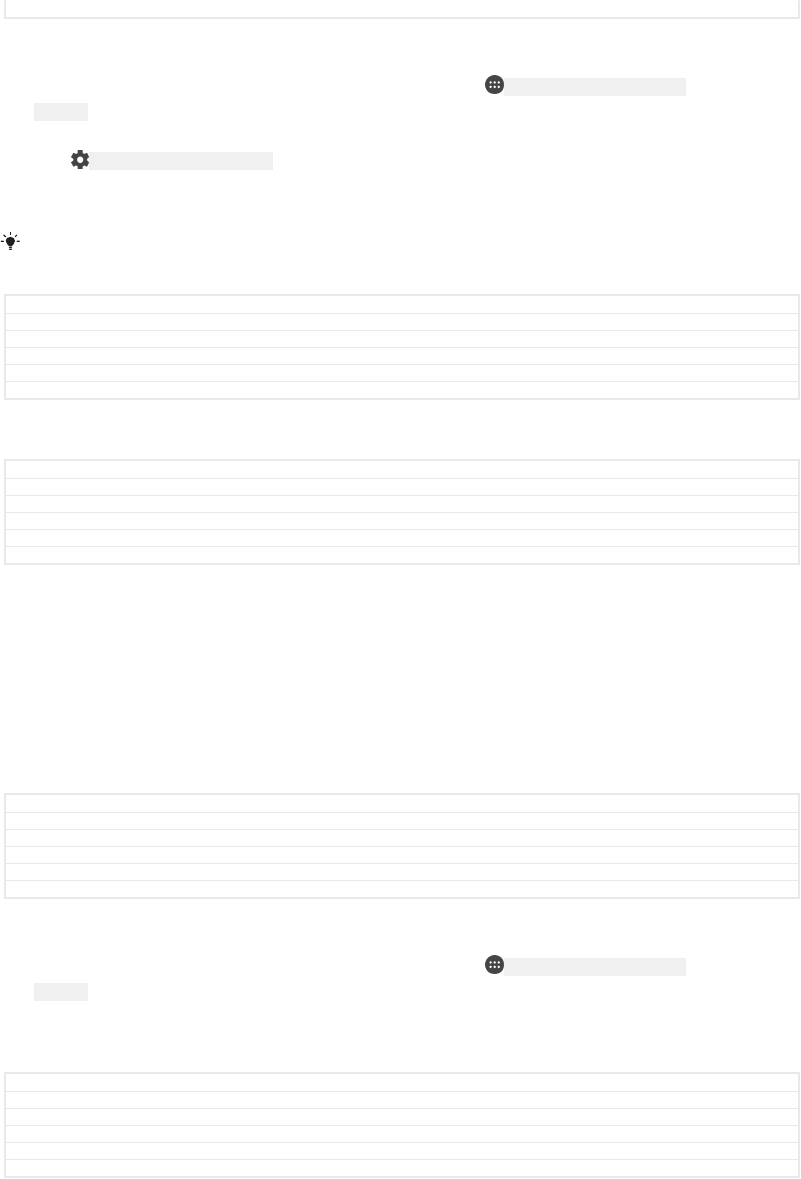
Status Released
To select the notifications to display on the lock screen
1From your Home screen [preference_title_home_wallpaper] , tap ID: ICN-SONY-HOME-APPTRAY-
NORMAL .
2Find and tap Settings [settings_label_launcher] > Notifications [settings_notifications_category] .
3Tap ID: ICN-SONY-MENU-SETTINGS , and then tap On the lock screen [lock_screen_notifications_ti-
tle] .
4Select an option.
You can keep notifications on the lock screen until you swipe to dismiss them. To enable this
feature, tap the Keep notifications on lock screen [keep_lockscreen_notifications_title] slider.
GUID GUID-CA5A91F1-EC1C-4AD2-BC62-F8D3AD8B6141
Title To select the notifications to display on the lock screen
Changes For Dora N 7.0 update - with "Notifications" label and a note
Version 3
Author SzilviaM
Status Released
Setting the notification level for an app
GUID GUID-A5992135-5038-42FD-B279-F21A5D87ACAD
Title Setting the notification level for an app
Changes Content deleted, title stays (chapter reorganisation)
Version 2
Author DoraM
Status Released
Block all [app_notification_block_title] Never receive notifications from the selected app.
Sounds and vibrations off [show_silently] Receive notifications but without sound, vibration or
peeking into view.
Interrupts in Priority only [app_notification_over-
ride_dnd_title]
Receive notifications from this app even when Do not
disturb is set to Priority only.
GUID GUID-18174AD0-2800-4AFF-8511-EF5AE9052AFE
Title Notification type levels and options
Changes Title conditioned (chapter reorganisation)
Version 7
Author DoraM
Status Released
To set the notification level for an app
1From your Home screen [preference_title_home_wallpaper] , tap ID: ICN-SONY-HOME-APPTRAY-
NORMAL .
2Find and tap Settings [settings_label_launcher] > Notifications [settings_notifications_category] .
3Select the desired app.
4Tap the sliders to adjust notification settings as desired.
GUID GUID-D6192DE5-6197-4E98-A891-9109F5C3DF9F
Title To set the notification level for an app
Changes For Dora N 7.0 update - with "Notifications" label
Version 3
Author SzilviaM
Status Released
Notification light
The notification light informs you about battery status and some other events. For
example, a flashing white light means there is a new message or a missed call. The
notification light is enabled by default but can be disabled manually.
41
This is an internet version of this publication. © Print only for private use.
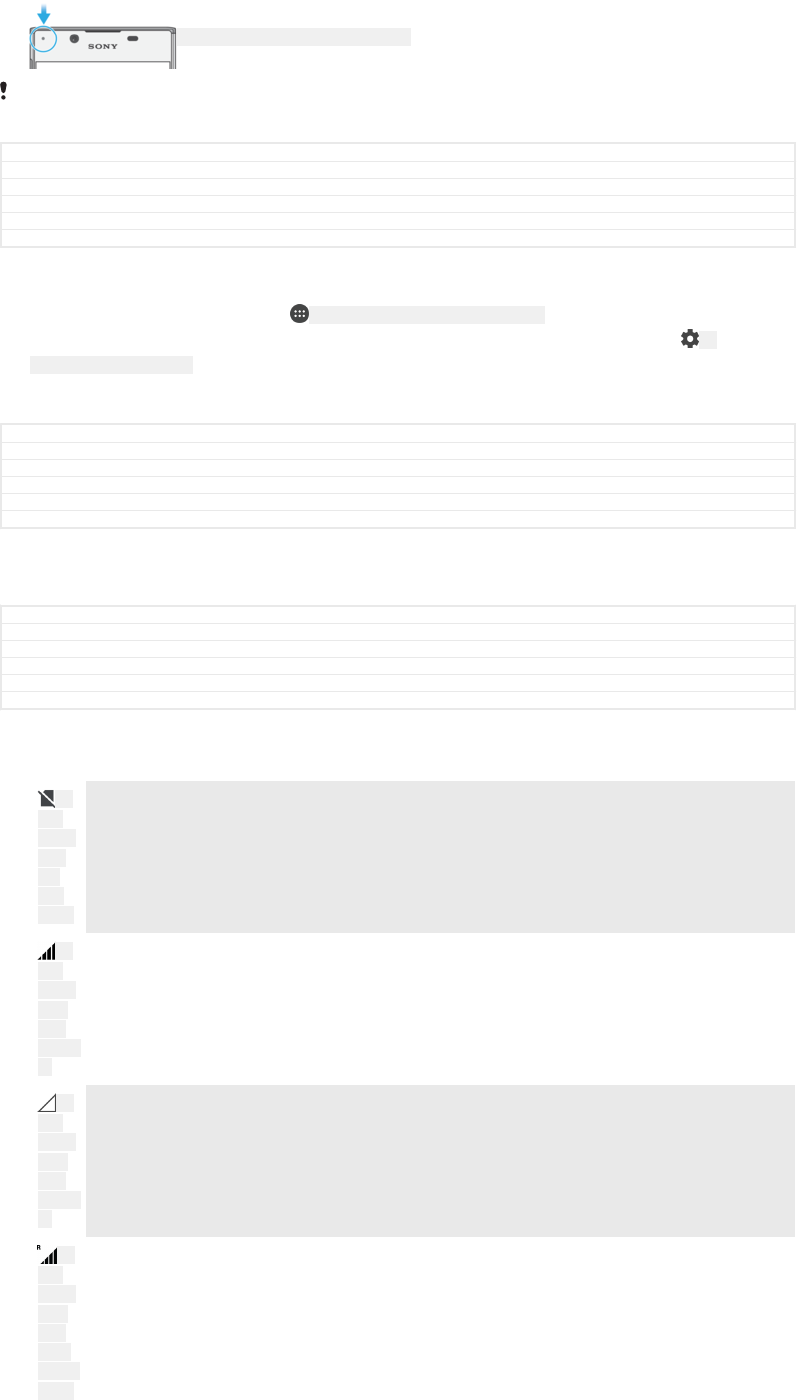
ID: ILL-SONY-17PE-NOTIFICATION-LAMP
When the notification light is disabled, it only lights up when there is a battery status warning,
for example, when the battery level goes below 15 percent.
GUID GUID-714E4307-9897-4CC8-ACA1-C7E19B4EEB6C
Title Notification light
Changes Add info about notification light being enabled
Version 4
Author zzLuLinda
Status Released
To enable or disable the notification light
1From your Home screen, tap ID: ICN-SONY-HOME-APPTRAY-NORMAL .
2Find and tap Settings [settings_label_launcher] > Notifications [settings_notifications_category] > ID:
ICN-SONY-MENU-SETTINGS .
3Tap the slider beside Notification light [conversations_strings_settings_led_notification_enabled_txt] to
enable or disable the function.
GUID GUID-032A12F8-313C-4D01-8944-3591B1AF8EF8
Title To enable or disable the notification light
Changes N update UI change
Version 5
Author DoraM
Status Released
Icons in the status bar
GUID GUID-22676E23-F5D6-4AA4-96AF-C646852C53C1
Title Icons in the status bar
Changes For nxtstp UG. Done by Jorgen but rename Author to Nellie.
Version 1
Author zzTan Nellie
Status Released
Status icon
ID:
ICN-
SONY-
SYS-
NO-
SIM-
CARD
No SIM card
ID:
ICN-
SONY-
STAT-
SYS-
SIGNAL
-4
Signal strength
ID:
ICN-
SONY-
STAT-
SYS-
SIGNAL
-0
No signal
ID:
ICN-
SONY-
STAT-
SYS-
DATA-
CONNE
CTED-
Roaming
42
This is an internet version of this publication. © Print only for private use.
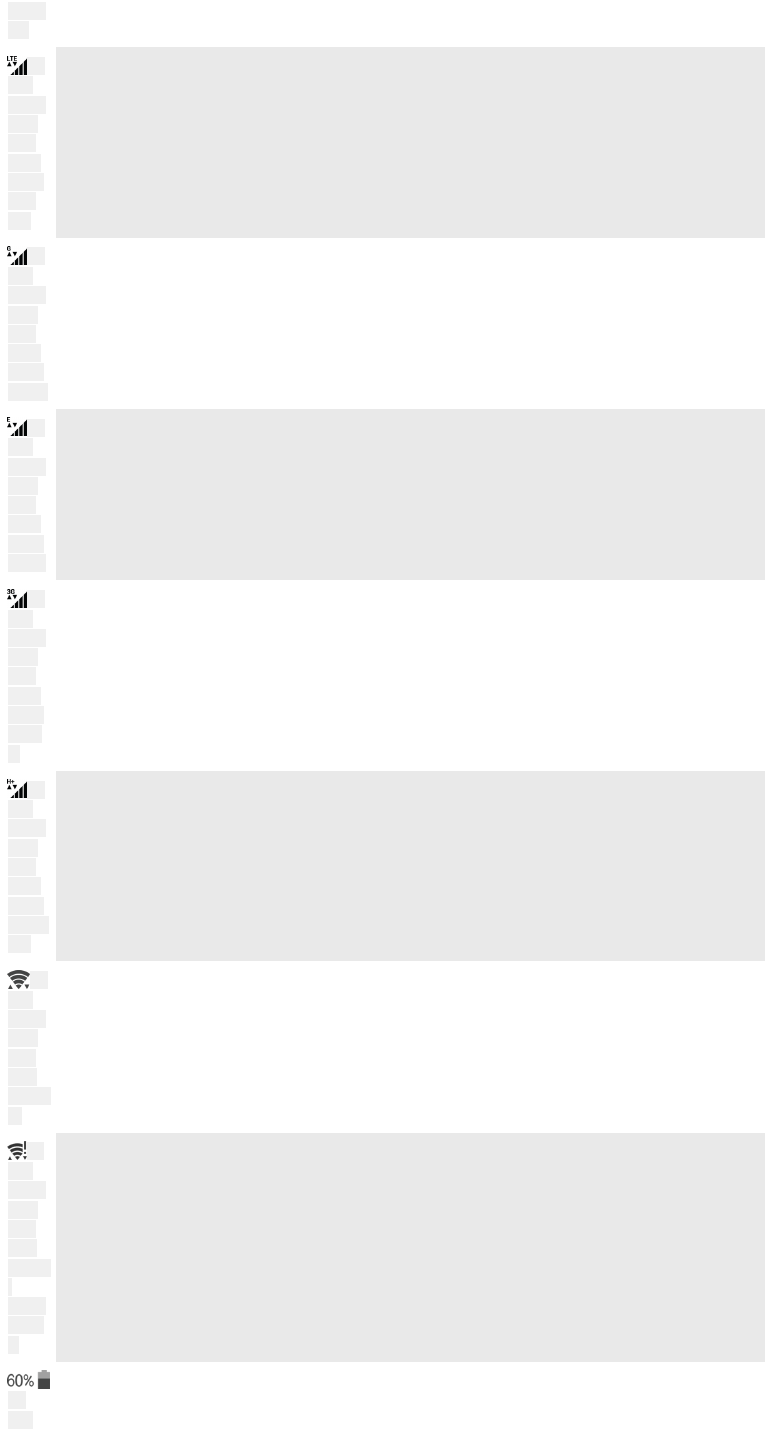
ROAMI
NG
ID:
ICN-
SONY-
STAT-
SYS-
DATA-
INAND
OUT-
LTE
Sending and downloading LTE data
ID:
ICN-
SONY-
STAT-
SYS-
DATA-
INAND
OUT-G
Sending and downloading GPRS data
ID:
ICN-
SONY-
STAT-
SYS-
DATA-
INAND
OUT-E
Sending and downloading EDGE data
ID:
ICN-
SONY-
STAT-
SYS-
DATA-
INAND
OUT-3
G
Sending and downloading 3G data
ID:
ICN-
SONY-
STAT-
SYS-
DATA-
INAND
OUT-H-
ATT
Sending and downloading HSPA+ data
ID:
ICN-
SONY-
STAT-
SYS-
WIFI-
SIGNAL
-3
A Wi-Fi [udoc_no_trans_wifi_wlan_plain] connection is enabled and data is being
transmitted
ID:
ICN-
SONY-
STAT-
SYS-
WIFI-
SIGNAL
-
EXCLA
MATIO
N
A Wi-Fi [udoc_no_trans_wifi_wlan_plain] connection is enabled but there is no internet
connection.
This icon also appears when you are trying to connect to a secured Wi-Fi
[udoc_no_trans_wifi_wlan_plain] network. After a successful login, the exclamation mark
disappears.
If Google™ is blocked in your area, the exclamation mark may appear even
when the device is connected to a Wi-Fi [udoc_no_trans_wifi_wlan_plain] network and
there is a working internet connection.
ID:
ICN-
Battery status
43
This is an internet version of this publication. © Print only for private use.
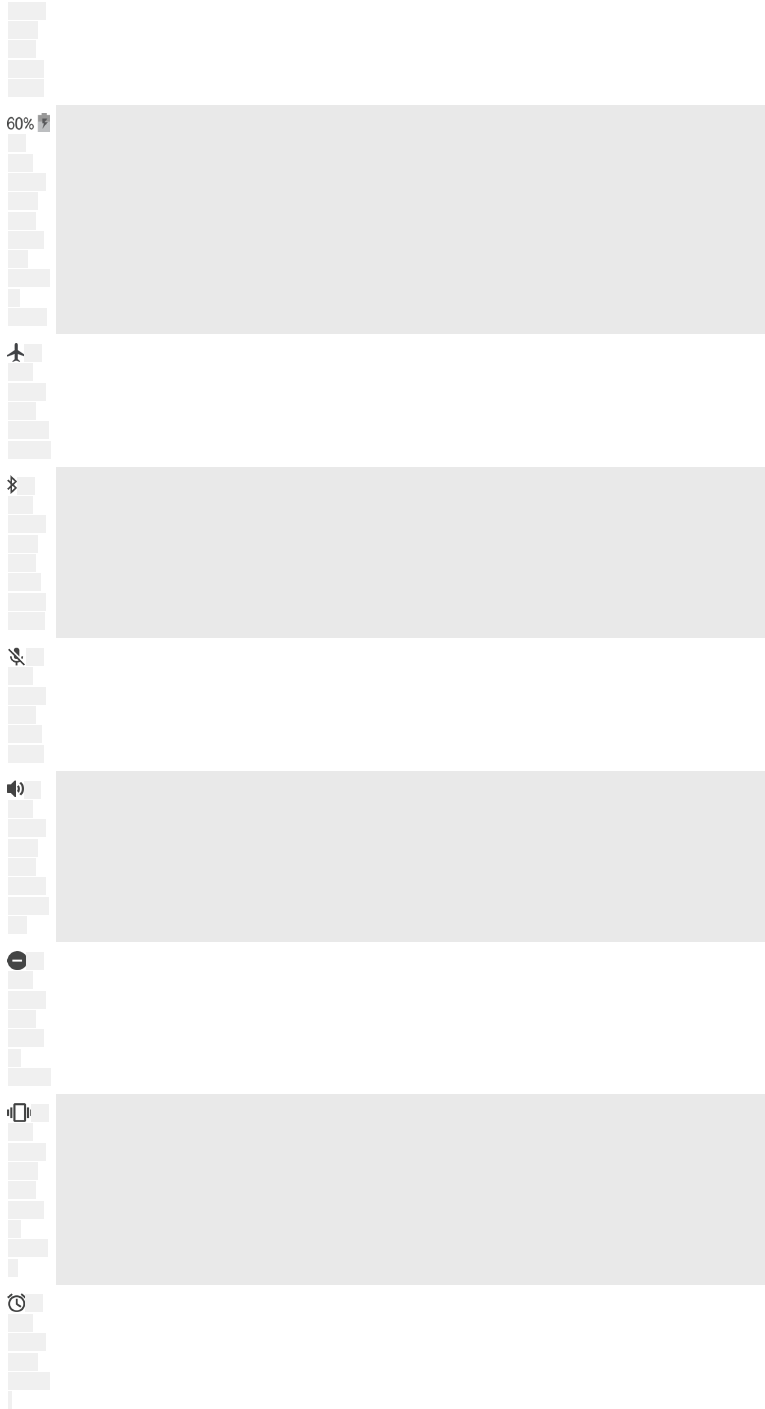
SONY-
STAT-
SYS-
BATTE
RY-60
ID:
ICN-
SONY-
STAT-
SYS-
BATTE
RY-
CHARG
E-
ANIM3
The battery is charging
ID:
ICN-
SONY-
SYS-
FLIGHT
-MODE
Airplane mode is activated
ID:
ICN-
SONY-
STAT-
SYS-
DATA-
BLUET
OOTH
The Bluetooth® function is activated
ID:
ICN-
SONY-
SYS-
CALL-
MUTE
The microphone is muted
ID:
ICN-
SONY-
STAT-
SYS-
SPEAK
ERPHO
NE
The speakerphone is on
ID:
ICN-
SONY-
SYS-
RINGE
R-
SILENT
Do not disturb mode is activated
ID:
ICN-
SONY-
STAT-
SYS-
RINGE
R-
VIBRAT
E
Vibrate mode
ID:
ICN-
SONY-
STAT-
NOTIFY
-
An alarm is set
44
This is an internet version of this publication. © Print only for private use.
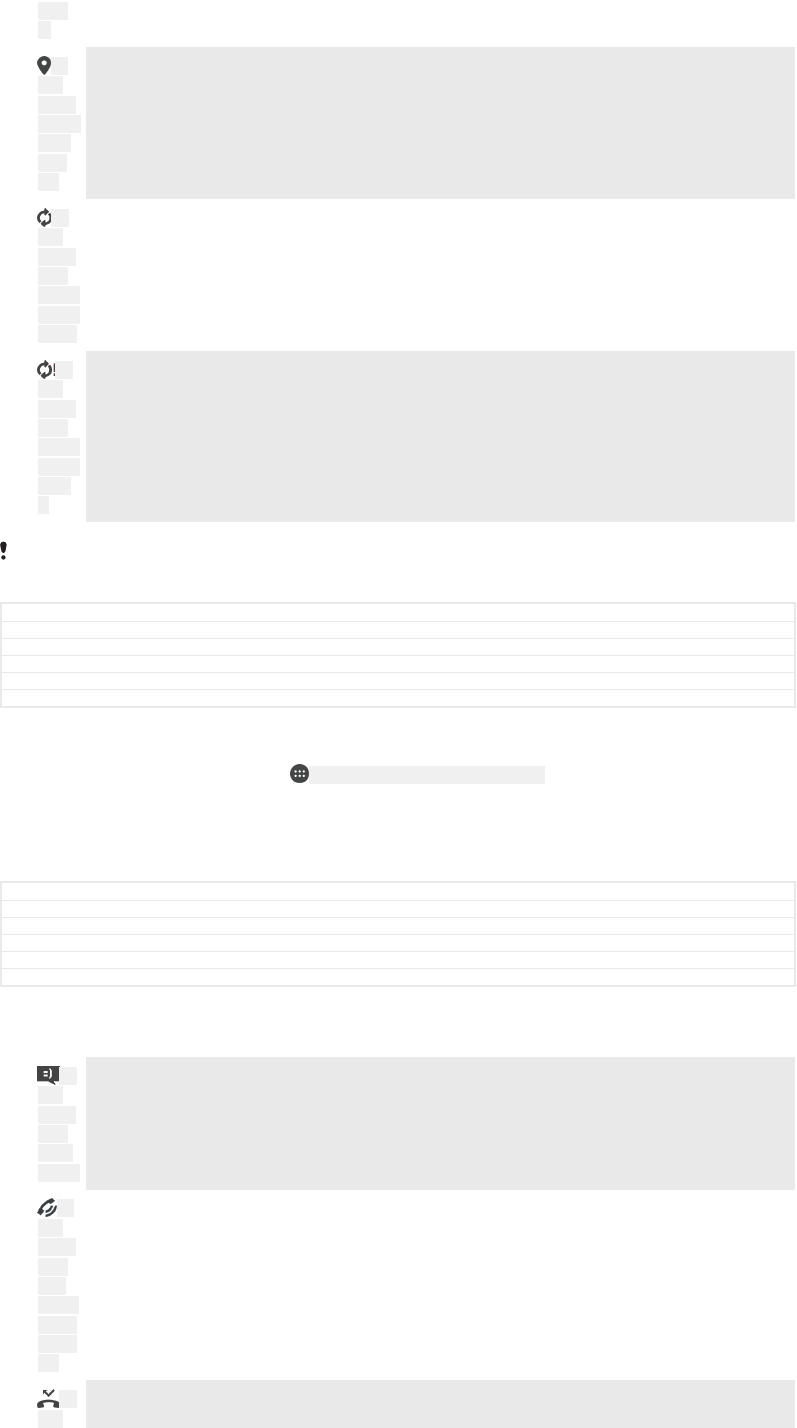
ALAR
M
ID:
ICN-
SONY-
STATUS
-BAR-
GPS-
ON
GPS is activated
ID:
ICN-
SONY-
STAT-
NOTIFY
-SYNC-
ANIM0
Synchronisation is ongoing
ID:
ICN-
SONY-
STAT-
NOTIFY
-SYNC-
ERRO
R
Problem with sign-in or synchronisation
Depending on your service provider, network or region, the functions or services represented
by some icons in this list may not be available.
GUID GUID-C1DC8CAA-170F-41B0-8AD3-E4C85176F75B
Title Status icon
Changes Internet decapped
Version 9.1.1
Author DoraM
Status Released
To manage status bar icons
1From your Home screen, tap ID: ICN-SONY-HOME-APPTRAY-NORMAL .
2Find and tap Settings [settings_label] > Display [display_settings_title] > System icons [sys-
tem_icon_settings_title] .
3Mark the checkboxes for the system icons that you want to appear in the
status bar.
GUID GUID-BC00C184-8B18-429D-8B76-FEFC9974D621
Title To manage status bar icons
Changes Path changed in step 2
Version 3
Author zzLuLinda
Status Released
Notification icons
ID:
ICN-
SONY-
SYM-
ACTIO
N-SMS
New text message or multimedia message
ID:
ICN-
SONY-
STAT-
SYS-
PHONE
-CALL-
ONGOI
NG
Ongoing call
ID:
ICN-
Missed call
45
This is an internet version of this publication. © Print only for private use.
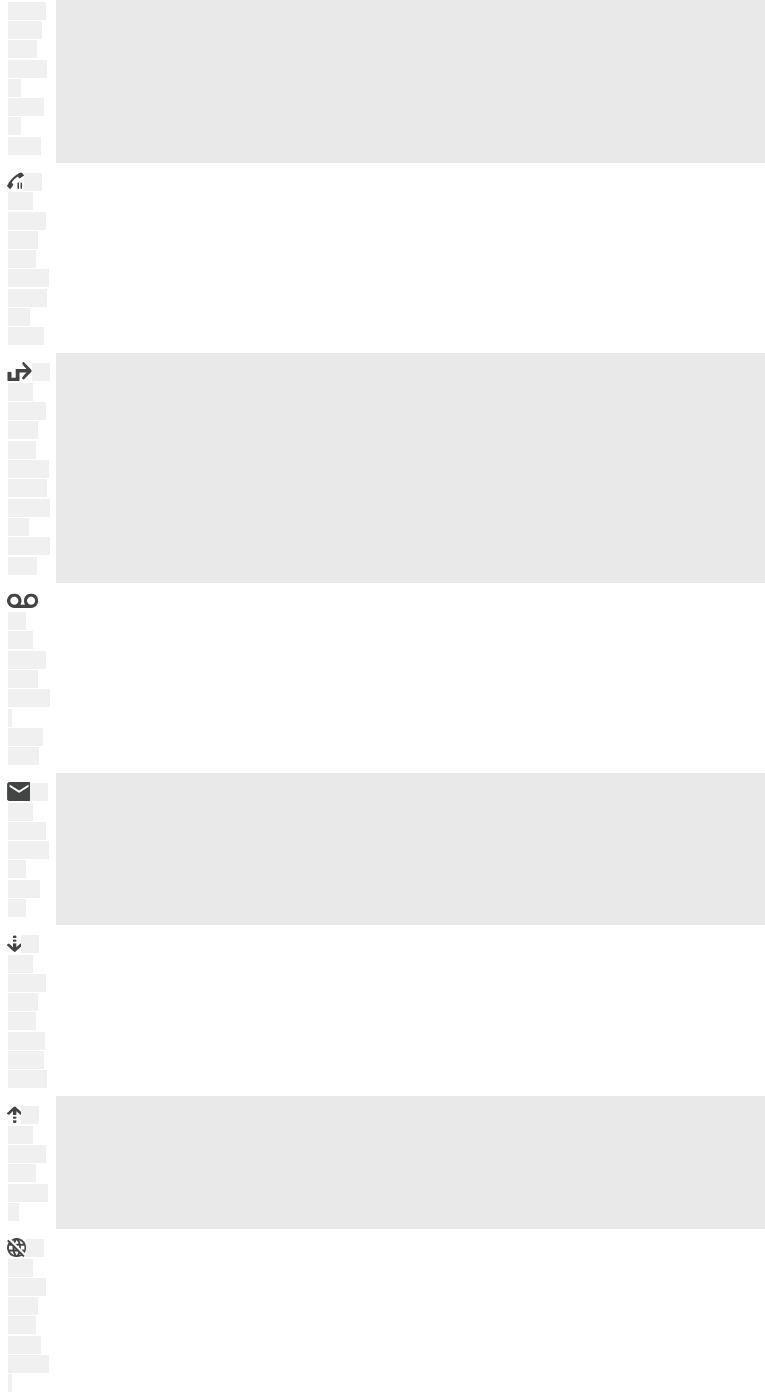
SONY-
CALL-
LOG-
HEADE
R-
MISSE
D-
CALL
ID:
ICN-
SONY-
STAT-
SYS-
PHONE
-CALL-
ON-
HOLD
Call on hold
ID:
ICN-
SONY-
STAT-
SYS-
PHONE
-CALL-
FORWA
RD-
SINGLE
-SIM
Call forwarding is turned on
ID:
ICN-
SONY-
STAT-
NOTIFY
-
VOICE
MAIL
New voicemail message
ID:
ICN-
SONY-
SUPPO
RT-
MAIL-
SE
New email message
ID:
ICN-
SONY-
STAT-
SYS-
DOWN
LOAD-
ANIM4
Downloading data
ID:
ICN-
SONY-
SYS-
UPLOA
D
Uploading data
ID:
ICN-
SONY-
STAT-
SYS-
DATA-
TRAFIC
-
Mobile data is disabled
46
This is an internet version of this publication. © Print only for private use.
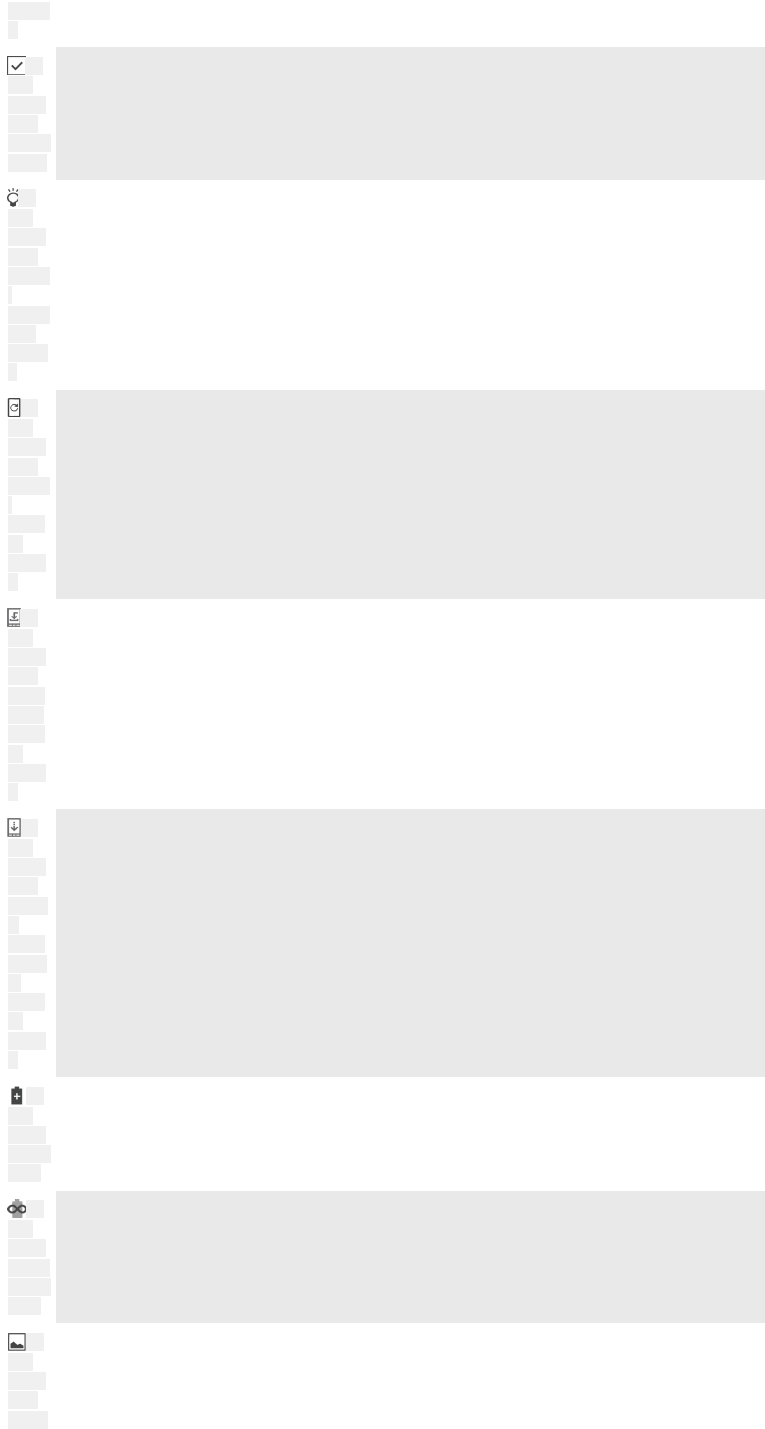
DISABL
E
ID:
ICN-
SONY-
STAT-
SETUP-
GUIDE
Perform a basic setup of your device
ID:
ICN-
SONY-
STAT-
LATEST
-
SOFTW
ARE-
INSTAL
L
A software update is available
ID:
ICN-
SONY-
STAT-
NOTIFY
-
SYSTE
M-
UPDAT
E
System updates are available
ID:
ICN-
SONY-
STAT-
DOWN
LOAD-
SYSTE
M-
UPDAT
E
Downloading system updates
ID:
ICN-
SONY-
STAT-
INSTAL
L-
DOWN
LOADE
D-
SYSTE
M-
UPDAT
E
Tap to install the downloaded system updates
ID:
ICN-
SONY-
STAMIN
A-ON
STAMINA mode is activated
ID:
ICN-
SONY-
ULTRA-
STAMIN
A-ON
Ultra STAMINA mode is activated
ID:
ICN-
SONY-
STAT-
CAPTU
Screenshot captured
47
This is an internet version of this publication. © Print only for private use.
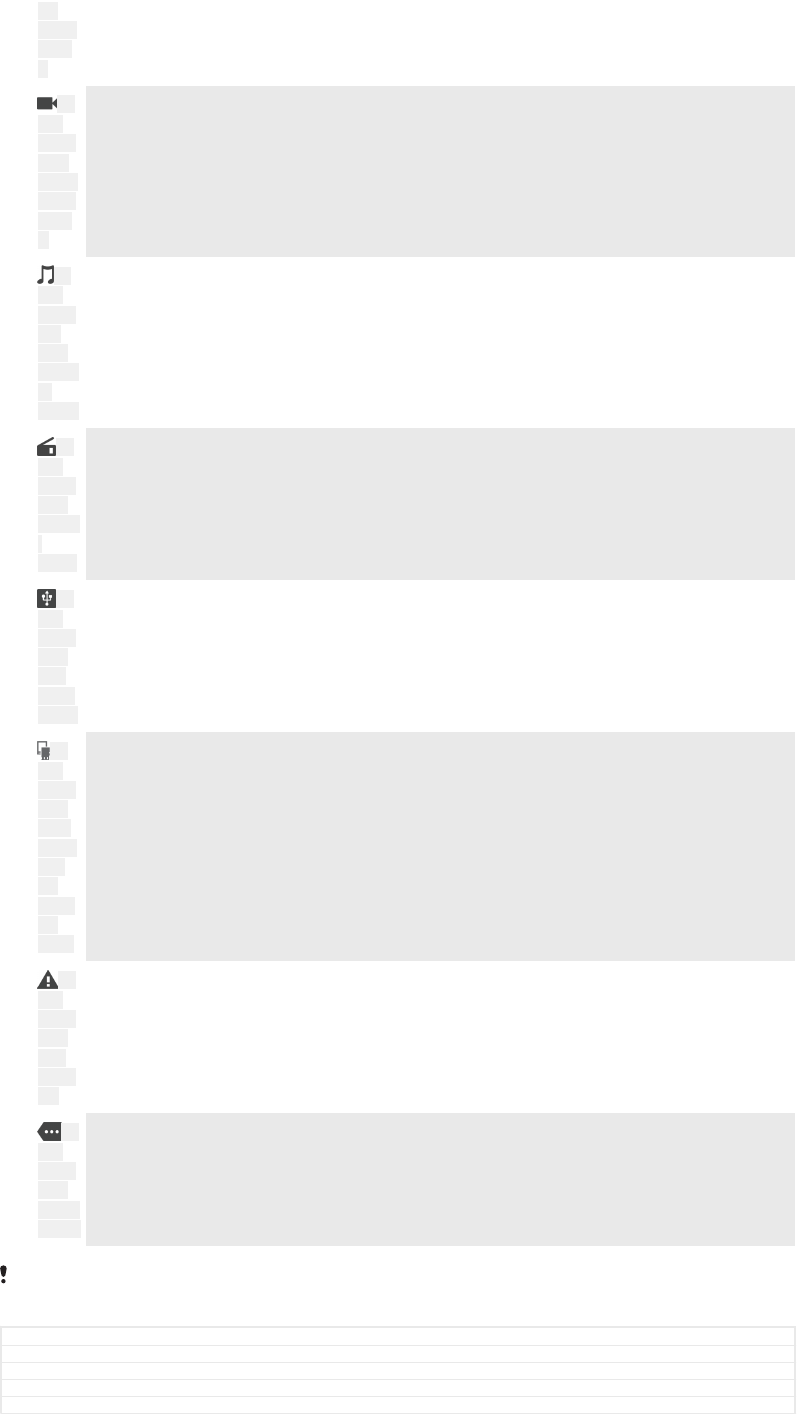
RE-
SCREE
NSHO
T
ID:
ICN-
SONY-
DUO-
VIDEO-
NOTIFI
CATIO
N
Video chat with friends using the Duo™ application
ID:
ICN-
SONY-
MS-
STAT-
PLAYIN
G-
MUSIC
A song is playing
ID:
ICN-
SONY-
STAT-
NOTIFY
-
RADIO
The radio is on
ID:
ICN-
SONY-
STAT-
SYS-
TETHE
R-USB
The device is connected to a computer via a USB cable
ID:
ICN-
SONY-
STAT-
DATA-
TRANS
FER-
TO-
MEMO
RY-
CARD
Internal storage is 75% full — tap to transfer data to a memory card
ID:
ICN-
SONY-
STAT-
SYS-
WARNI
NG
Warning
ID:
ICN-
SONY-
STAT-
NOTIFY
-MORE
More undisplayed notifications
Not all icons that may appear on your device are listed here. This list is for reference purposes
only, and changes may be made without notice.
GUID GUID-E62A6282-5CCC-42BE-ABF4-FB624175420A
Title Notification icons
Changes Hinoki (baased on Keyaki) Battery Care deleted, Radio added
Version 21.3.6
Author DoraM
48
This is an internet version of this publication. © Print only for private use.
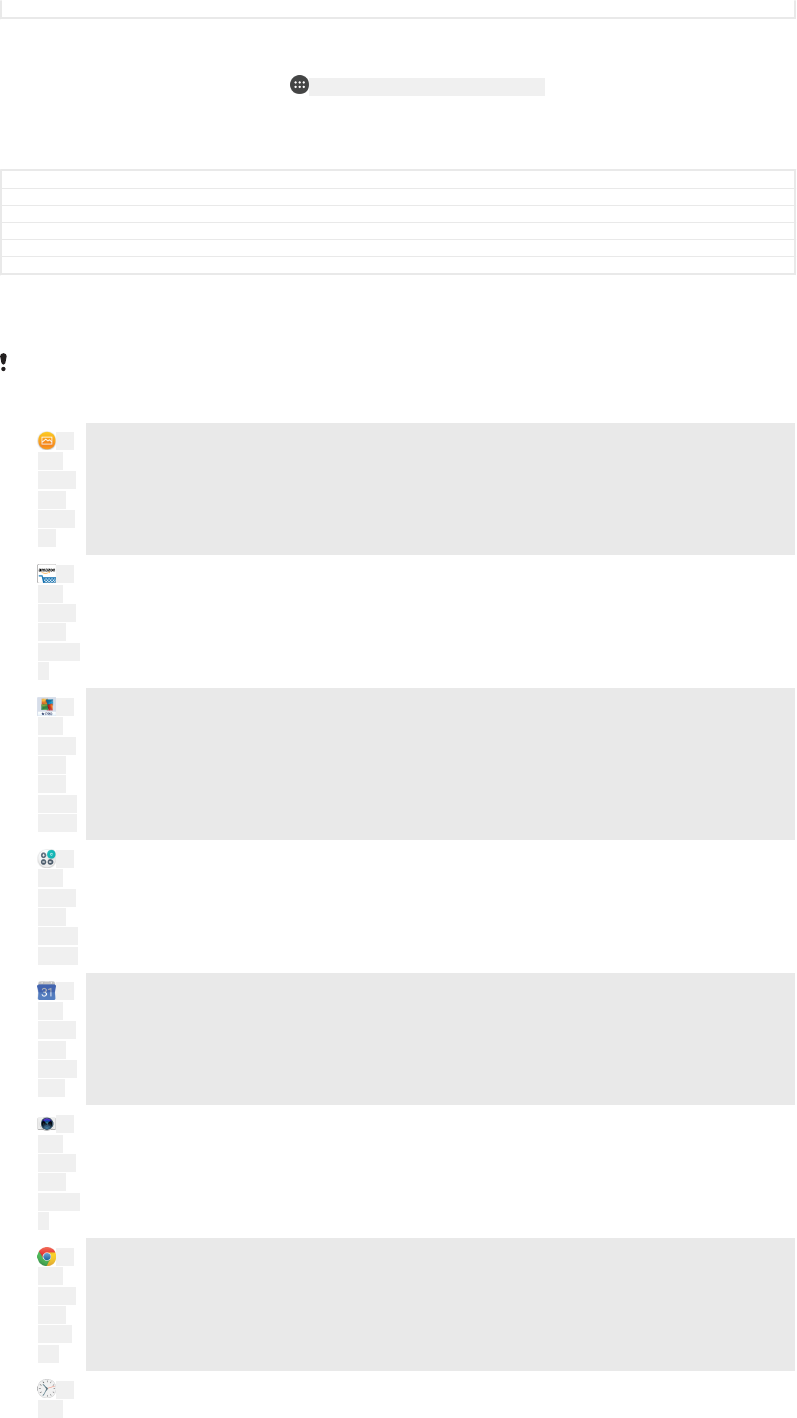
Status Draft
To block an application from sending notifications
1From your Home screen, tap ID: ICN-SONY-HOME-APPTRAY-NORMAL .
2Find and tap Settings [settings_label] > Notifications [settings_notifications_category] .
3Select an application.
4Tap the Block all [app_notification_block_title] slider.
GUID GUID-16674EFB-9632-4932-AF19-5C9695B4D326
Title To manage notifications
Changes N update 7.0 UI change
Version 2.1.4
Author DoraM
Status Released
Applications overview
Some applications may not be included on your device or may not be supported by all
networks or service providers in all areas.
ID:
ICN-
SONY-
APP-
GALLE
RY
Use the Album application to manage, view and edit your photos and videos.
ID:
ICN-
SONY-
APP-
AMAZO
N
Browse, search and buy thousands of products right from your device.
ID:
ICN-
SONY-
APP-
AVG-
PROTE
CTION
Protect your device against viruses, malware, spyware, phishing attempts and
online exploitation.
ID:
ICN-
SONY-
APP-
CALCU
LATOR
Use the Calculator application to perform basic calculations.
ID:
ICN-
SONY-
APP-
CALEN
DAR
Use the Calendar application to keep track of events and manage your
appointments.
ID:
ICN-
SONY-
APP-
CAMER
A
Use the Camera to take photos and record video clips.
ID:
ICN-
SONY-
APP-
CHRO
ME
Use the Chrome web browser to navigate and view web pages, manage
bookmarks, text and images.
ID:
ICN-
Use the Clock application to set various kinds of alarms and timers.
49
This is an internet version of this publication. © Print only for private use.
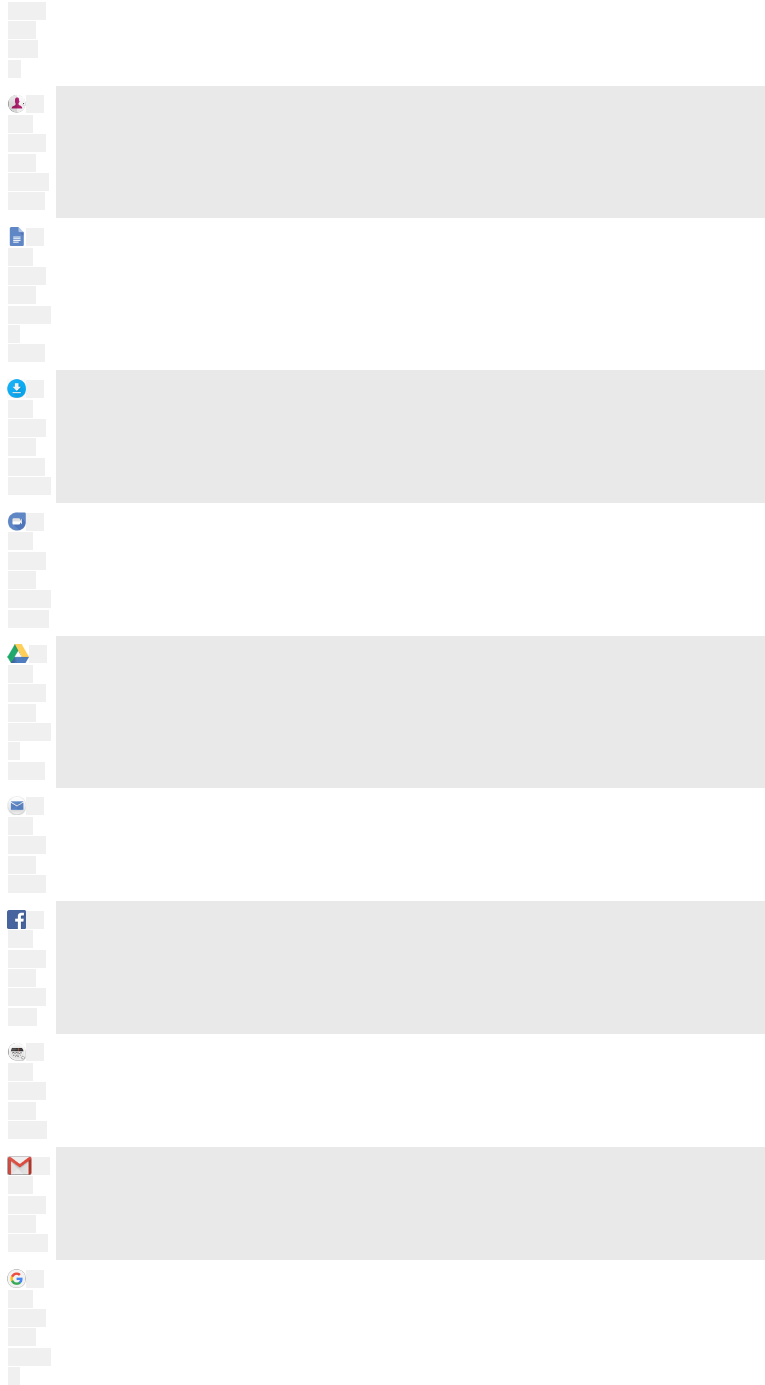
SONY-
APP-
ALAR
M
ID:
ICN-
SONY-
APP-
PHONE
BOOK
Use the Contacts application to manage phone numbers, email addresses
and other information related to your contacts.
ID:
ICN-
SONY-
APP-
GOOGL
E-
DOCS
Create, edit and collaborate with others on documents.
ID:
ICN-
SONY-
APP-
DOWN
LOADS
Access your downloaded applications, documents and pictures.
ID:
ICN-
SONY-
APP-
GOOGL
E-DUO
Use the Duo™ application to make video calls.
ID:
ICN-
SONY-
APP-
GOOGL
E-
DRIVE
Save your documents and files for easy access from any device, share them
with your friends, and collaborate with colleagues.
ID:
ICN-
SONY-
APP-
EMAIL
Use the Email application to send and receive emails through both personal
and work accounts.
ID:
ICN-
SONY-
APP-
FACEB
OOK
Use the Facebook™ application for social networking with friends, family
members and colleagues around the world.
ID:
ICN-
SONY-
APP-
RADIO
Browse and listen to FM radio stations.
ID:
ICN-
SONY-
APP-
GMAIL
Use the Gmail™ application to read, write and organise email messages.
ID:
ICN-
SONY-
APP-
GOOGL
E-
Search for information on your device and on the web.
50
This is an internet version of this publication. © Print only for private use.
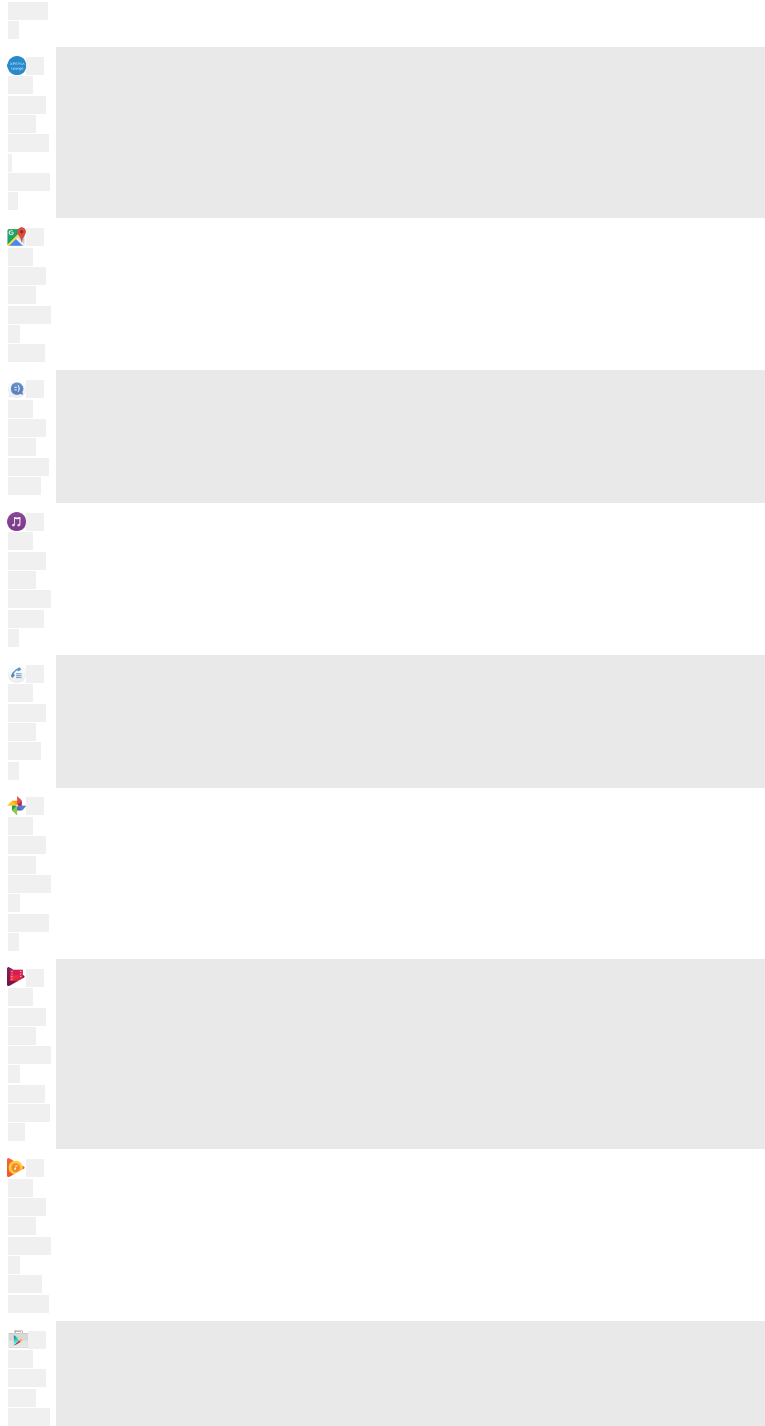
SEARC
H
ID:
ICN-
SONY-
APP-
XPERIA
-
LOUNG
E
Enjoy music, movies, apps and games on your device, and get exclusive
access to unique content available only with Xperia™ devices.
ID:
ICN-
SONY-
APP-
GOOGL
E-
MAPS
View your current location, find other locations and plan routes using Google
Maps™.
ID:
ICN-
SONY-
APP-
MESSA
GING
Use the Messaging application to send and receive text and multimedia
messages.
ID:
ICN-
SONY-
APP-
MUSIC-
PLAYE
R
Use the Music application to organise and play music and audio books.
ID:
ICN-
SONY-
APP-
DIALE
R
Make phone calls by dialling the number manually or by using the smart dial
function.
ID:
ICN-
SONY-
APP-
GOOGL
E-
PHOTO
S
Organise, search or browse through all your photos and videos.
ID:
ICN-
SONY-
APP-
GOOGL
E-
MOVIE
S-AND-
TV
Use the Google Play Movies & TV application to watch movies and TV shows
purchased or rented on Google Play.
ID:
ICN-
SONY-
APP-
GOOGL
E-
PLAY-
MUSIC
Discover and play thousands of songs with the Google Play Music
application.
ID:
ICN-
SONY-
APP-
MARKE
Use the Play Store™ application to find applications to buy or download free.
51
This is an internet version of this publication. © Print only for private use.
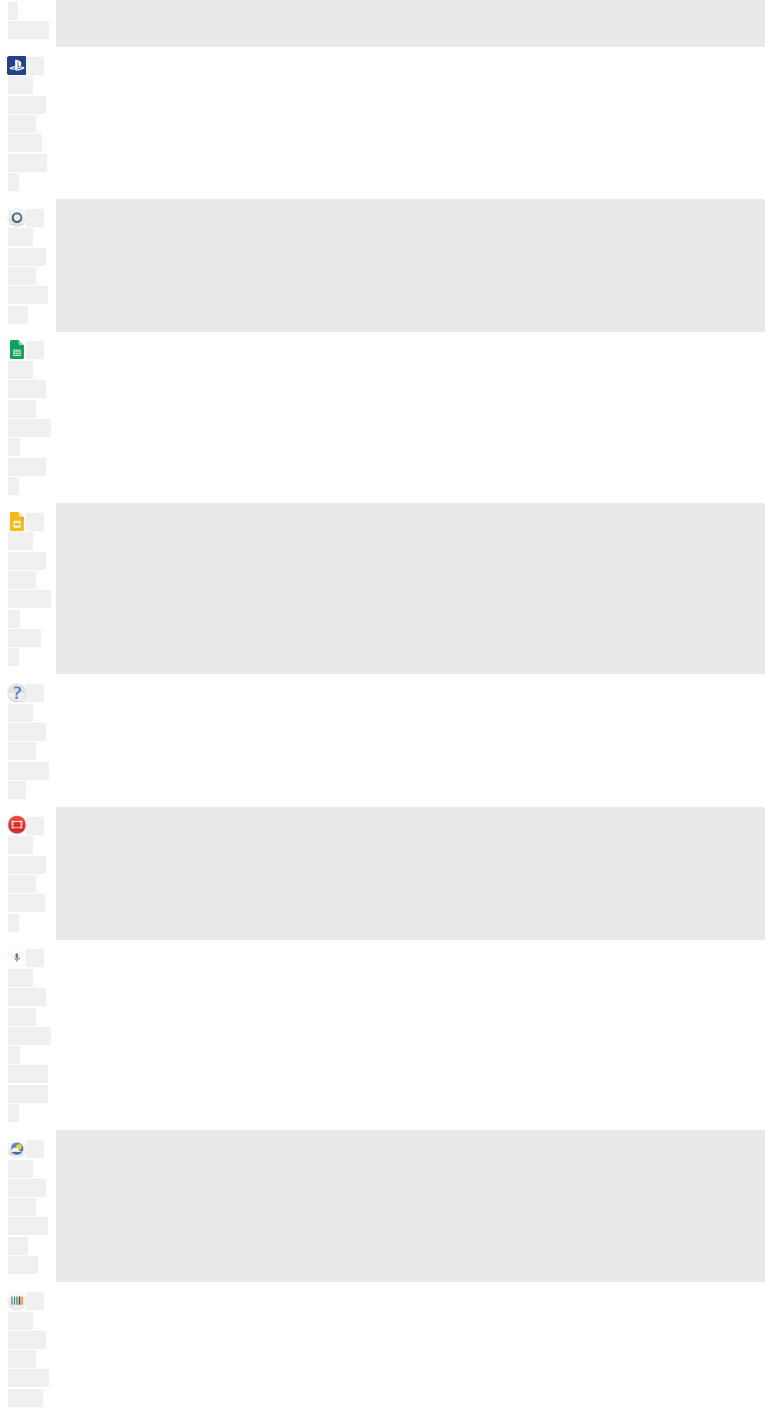
T-
PLACE
ID:
ICN-
SONY-
APP-
PLAY-
STATIO
N
Stay connected with your gaming friends and the games you love to play,
shop on the PlayStation®Store, and more.
ID:
ICN-
SONY-
APP-
SETTIN
GS
Optimise settings to suit your own requirements.
ID:
ICN-
SONY-
APP-
GOOGL
E-
SHEET
S
Create, edit and collaborate with others on spreadsheets.
ID:
ICN-
SONY-
APP-
GOOGL
E-
SLIDE
S
Create, edit and collaborate with others on presentations.
ID:
ICN-
SONY-
APP-
SUPPO
RT
Use the Support application to access user support on your device. For
example, you can access a User guide, troubleshooting information, plus tips
and tricks.
ID:
ICN-
SONY-
APP-
MOVIE
S
Use the Video application to play videos on your device and share content
with your friends.
ID:
ICN-
SONY-
APP-
GOOGL
E-
VOICE-
SEARC
H
Search content on the web using your voice.
ID:
ICN-
SONY-
APP-
WEATH
ER-
NEW
Use the Weather application to view weather forecasts.
ID:
ICN-
SONY-
APP-
WHATS
-NEW
Use the What’s New application to discover new games, apps and media
content.
52
This is an internet version of this publication. © Print only for private use.
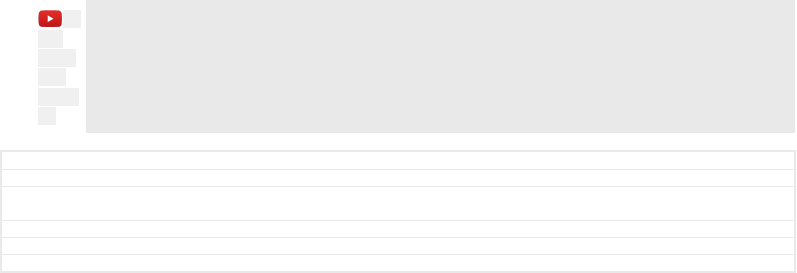
ID:
ICN-
SONY-
APP-
YOUTU
BE
Use YouTube™ to watch videos from users around the world, and share your
own.
GUID GUID-F9F25E3A-EE6F-4DE2-9193-D96D6A40A56F
Title Applications overview
Changes PINE (based on HINOKI and REDWOOD version, but according to ODM Spec list it does not
have Movie Creator, News Suite and Sketch)
Version 6.1.2.1.4
Author DoraM
Status Draft
53
This is an internet version of this publication. © Print only for private use.
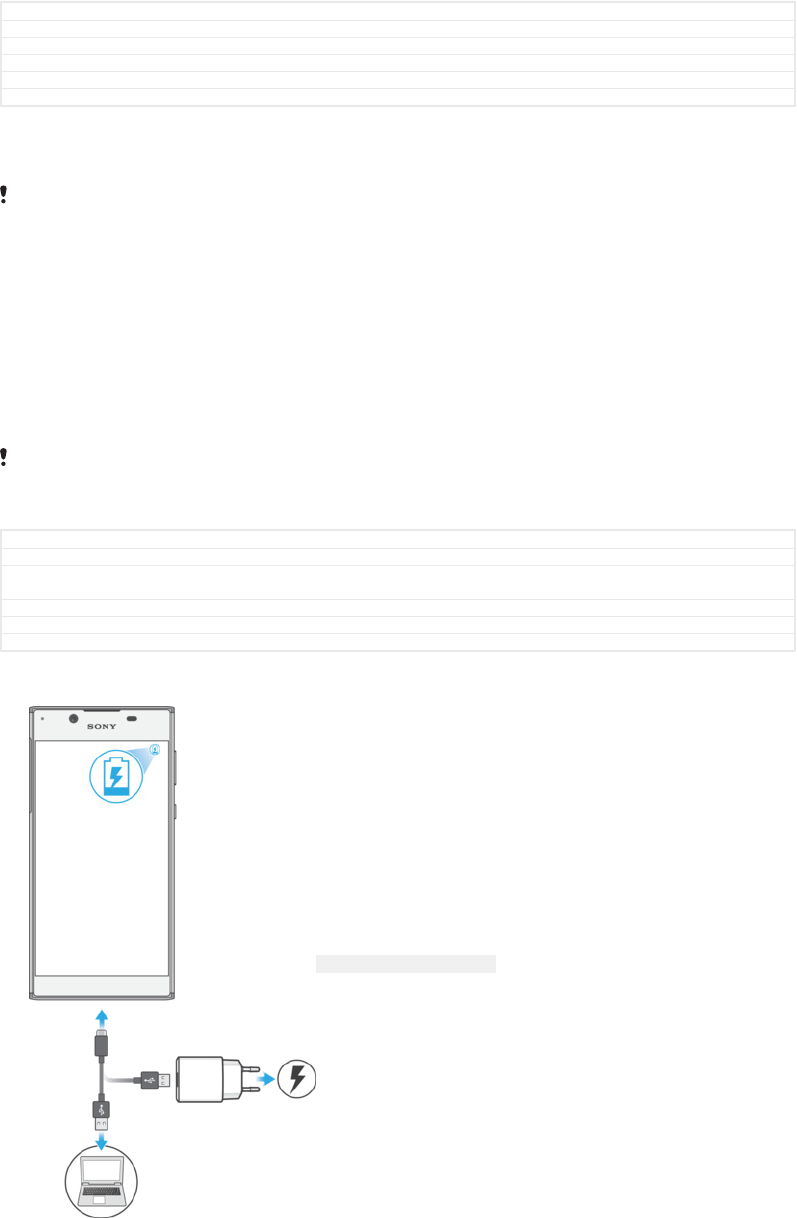
Battery and maintenance
GUID GUID-94E51F39-6A47-459B-B4A2-4B99C9F4CD7B
Title Battery and maintenance
Changes Project X
Version 1
Author SzilviS
Status Released
Charging your device
Always use an original Sony charger and USB Type-C™ [USB Type-C-tm] cable intended for your
specific Xperia™ model. Other chargers and cables may increase charging time, not charge at
all, or may even damage your device. Make sure all USB ports and connectors are completely
dry, before inserting the USB Type-C™ [USB Type-C-tm] cable.
A wall socket charger will charge your device faster than charging via your computer.
You can still use your device while charging.
If the battery is depleted, it may take up to 30 minutes for your device to respond to
the charging. During this time, the screen may remain completely dark, not showing
the charging icon. Also note that it can take up to 4 hours for a completely drained
battery to be fully charged.
Your device has an embedded, rechargeable battery that can only be replaced by an
authorised Sony repair centre. You should never try to open or take apart the device yourself.
Doing so can cause damage and void your warranty.
GUID GUID-B501CA3C-BFC1-4AD2-A803-96B32D053043
Title Charging your device
Changes [ProjectX - Kagura] paragraph about charging for the first time moved - version with USB Type
C
Version 8
Author TamasB
Status Released
To charge your device
ID: ILL-SONY-17PE-CHARGING
54
This is an internet version of this publication. © Print only for private use.
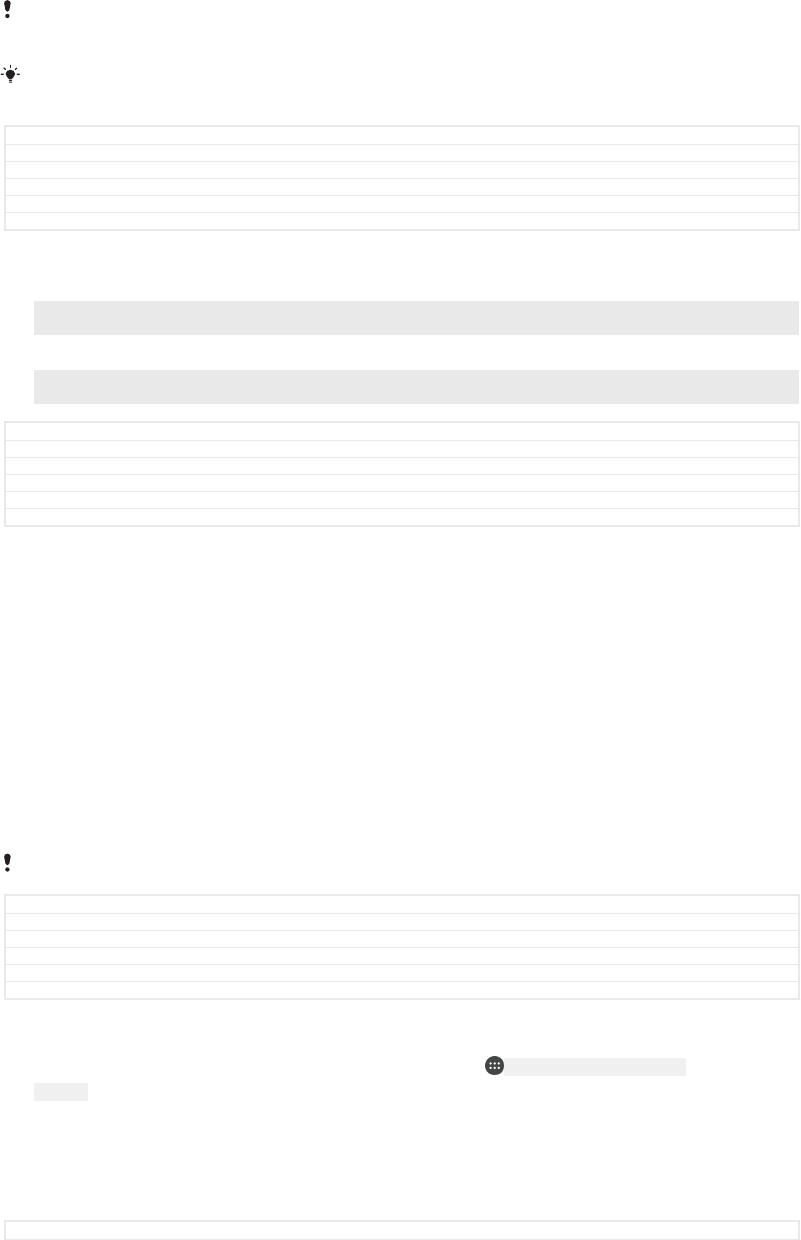
1Plug the charger into a power outlet.
2Plug one end of the USB Type-C™ [USB Type-C-tm] cable into the charger (or into the
USB port of a computer).
3Plug the other end of the cable into the USB Type-C™ [USB Type-C-tm] port on your
device. The notification light illuminates when charging begins.
4When the device is fully charged, disconnect the cable from your device by
pulling it straight outwards. Make sure not to bend the connector.
It is important to use the USB Type-C™ [USB Type-C-tm] cable (provided) when charging your
device as other types of USB cables can damage your device.
If the battery is completely depleted, it may take a few minutes before the notification light
illuminates and the charging icon appears.
GUID GUID-AB7653A6-94E4-487D-8E13-755BAC8DC744
Title To charge your device
Changes One USB Type-C label was missing, corrected
Version 17
Author DoraM
Status Released
Battery notification light status
Green The battery is charging and the battery charge level is greater than 90%
Orange The battery is charging and the battery charge level is less than 90%
Red The battery is charging and the battery charge level is less than 15%
GUID GUID-15D5D981-229B-451C-9F58-DEAE6FC82CDD
Title Battery LED status
Changes For Dora - changes according to ER comments
Version 8
Author SzilviaM
Status Released
Battery and power management
Your device has an embedded battery. To get the most use from it, keep track of the
power consumed by different apps and features. Background power saving features
are activated by default to help you reduce battery consumption, and additional
power saving modes are available to help you reduce battery consumption further
when necessary.
Power saving features lower the priority for certain non-essential device functions,
such as higher grade image performance, network activities such as location
services, app synchronisation and background Wi-Fi [udoc_no_trans_wifi_wlan_plain] scanning. If
you do not want an application to be affected, you can exempt it in the Battery
optimisation menu. Phone calls and SMS are not affected.
System updates may change the power saving features available on your device.
GUID GUID-E3648D64-F53D-478B-BC8C-656BFFF90CC6
Title Battery and power management
Changes Content change (corrections according to C1047 request)
Version 7.2.1
Author DoraM
Status Released
To view battery consumption, estimated time, and power saving tips
1From your Home screen [preference_title_home_wallpaper] , tap ID: ICN-SONY-HOME-APPTRAY-
NORMAL .
2Find and tap Settings [settings_label_launcher] > Battery [battery_settings_title] . An overview
appears showing the battery percentage and an estimated battery time.
3Tap SHOW BATTERY USAGE [battery_usage_sub] to view a list of features and
services that have consumed battery power since the last charging cycle. Tap
an item to get information on how to reduce its battery consumption.
GUID GUID-5C39BAB5-EF4C-4302-B434-40C296257EA7
55
This is an internet version of this publication. © Print only for private use.
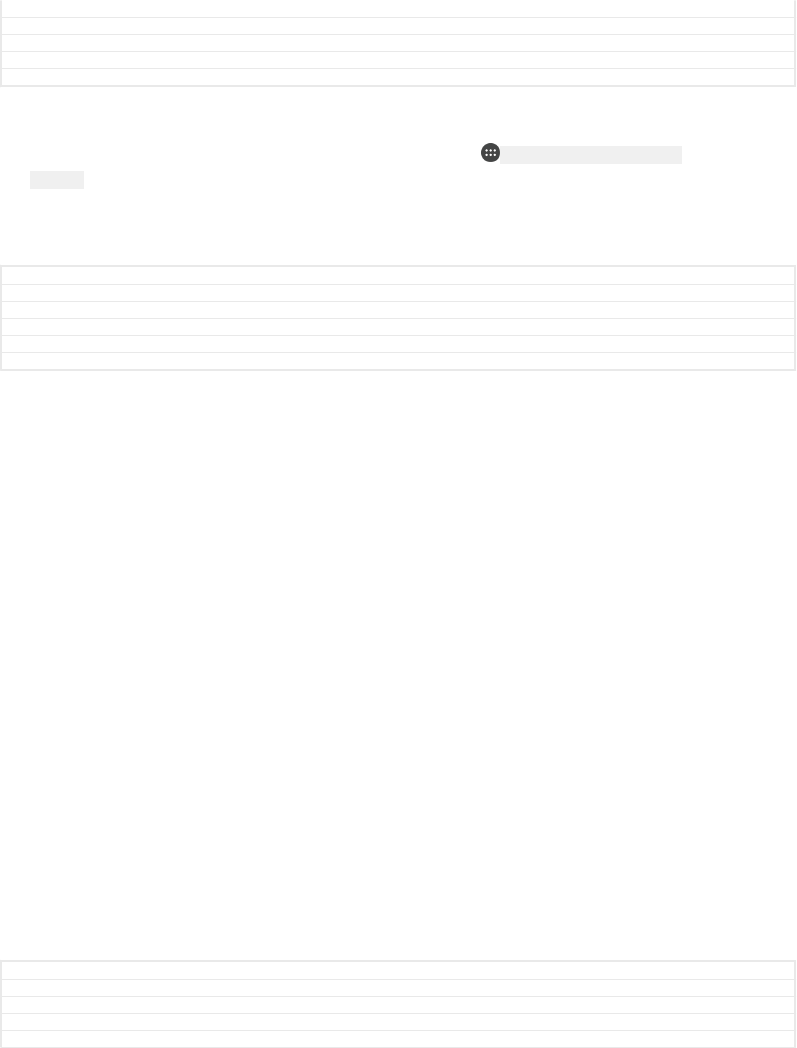
Title To view your battery consumption and estimated battery time
Changes Tip removed due to C1047 request
Version 3.1.4
Author DoraM
Status Released
To view battery consumption for applications
1From your Home screen [preference_title_home_wallpaper] , tap ID: ICN-SONY-HOME-APPTRAY-
NORMAL .
2Find and tap Settings [settings_label_launcher] > Apps [all_apps_button_label] .
3Select an application and review its battery consumption under Battery usage
[battery_label] .
GUID GUID-72DC8FCB-A113-4E57-88FB-5C55DCE9CFE3
Title To view battery consumption for applications
Changes [ProjectX - Kagura] title change
Version 8
Author TamasB
Status Released
General usage tips to improve battery performance
The following tips can help you improve battery performance:
•Lower the screen brightness level, see
Screen settings
on page 90.
•Turn off Bluetooth®, Wi-Fi [udoc_no_trans_wifi_wlan_plain] and location services when you
don't need these features.
•Turn off your device or use Airplane mode if you are in an area with no or low
network coverage. Otherwise, your device repeatedly scans for available
networks, and this consumes power.
•Use a Wi-Fi [udoc_no_trans_wifi_wlan_plain] network instead of roaming when abroad.
Roaming is scanning for your home network and puts additional demands on
your battery as your device must transmit with a higher output power, see
Wi-
Fi
on page 72.
•Change the synchronisation settings for your email, calendar and contacts, see
Synchronising with online accounts
on page 84.
•Check the applications that have a high battery consumption and consider the
battery saving tips provided on your device for these applications.
•Change the notification level for an application, see
Notifications
on page 38.
•Turn off the location-sharing permission for an application, see
Application
settings
on page 93.
•Uninstall applications that you are not using, see
Application screen
on
page 30.
•Use a Sony original handsfree device to listen to music. Handsfree devices
consume less battery than your device's loudspeakers.
•Restart your device every now and then.
GUID GUID-4E52E7E1-1BE9-4779-AEAF-D2F770A9A44C
Title General usage tips to improve battery performance
Changes "Sony" without TM
Version 1.1.1
Author TamasB
56
This is an internet version of this publication. © Print only for private use.
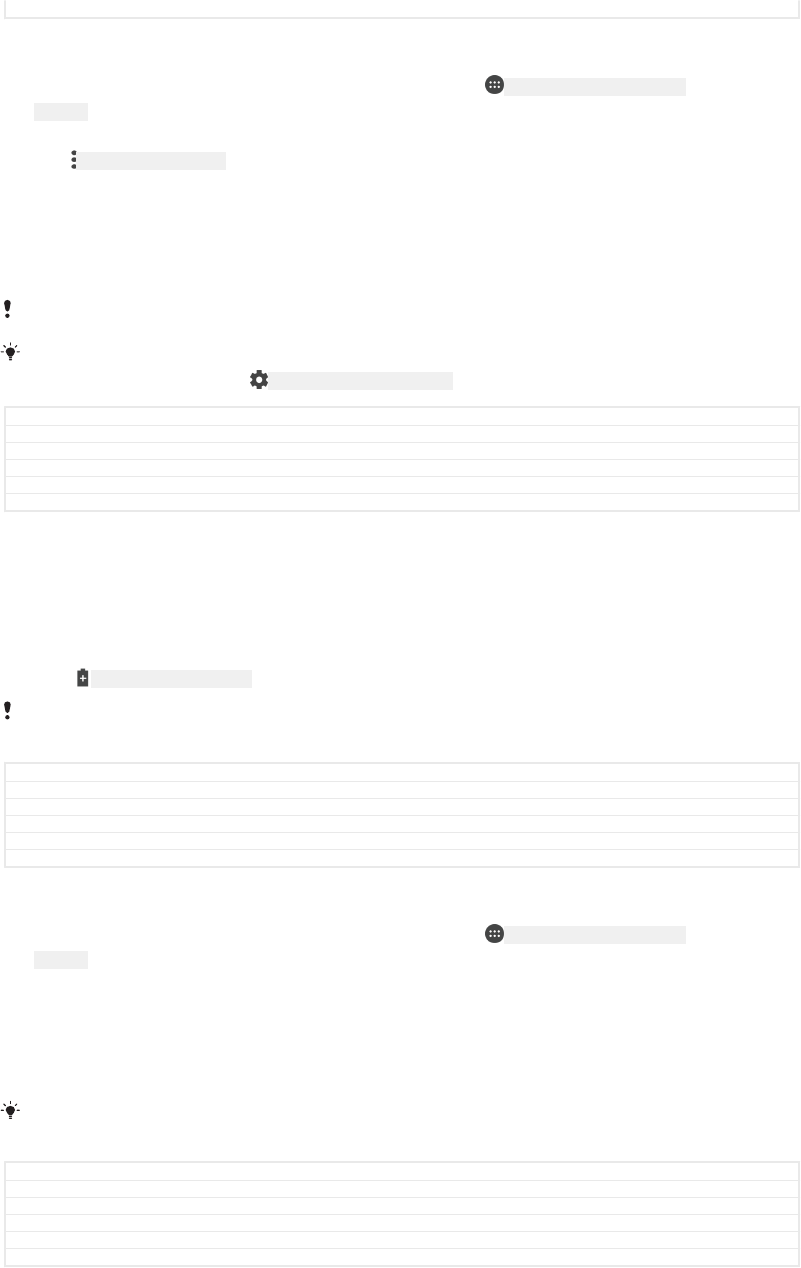
Status Released
To make exceptions to power saving features for apps
1From your Home screen [preference_title_home_wallpaper] , tap ID: ICN-SONY-HOME-APPTRAY-
NORMAL .
2Find and tap Settings [settings_label_launcher] > Battery [battery_settings_title] .
3Tap ID: ICN-SONY-KEY-MENU and select Battery optimisation [high_power_apps] . You will see
a list of applications that are not optimised.
4To add or remove applications from this list, tap APPS [apps_capital] and select or
de-select an application from the list to edit its optimisation settings.
5The list of applications that are not optimised will get updated according to
your settings.
You cannot exempt applications from being optimised by Ultra STAMINA mode.
You can also configure Battery optimisation [high_power_apps] from Settings [settings_label_launcher] >
Apps [home_cui_menu_apps_txt] > ID: ICN-SONY-MENU-SETTINGS > Special access [special_access] .
GUID GUID-12156D99-A51E-4F4D-BD9D-63754CF8DA70
Title To make specific applications exempt from battery optimisation
Changes Editorial comments implemented
Version 2.1.3.1.1
Author DoraM
Status Released
STAMINA mode
Depending on the STAMINA level, different features will be restricted or disabled in
order to reduce battery consumption. These include rendering performance,
animation and screen brightness, image enhancement, background app data
syncing, vibration (except for incoming calls), streaming and GPS (while the screen is
off). ID: ICN-SONY-STAMINA-ON appears in the status bar.
If you are sharing a device with multiple users, you may need to log in as the owner, that is, the
primary user, to activate or deactivate STAMINA mode.
GUID GUID-06E3ECA0-92A2-4509-BBE1-5A87420834DC
Title STAMINA mode
Changes Keyaki (C1047 power saving features corrections request)
Version 1
Author DoraM
Status Released
To activate or deactivate STAMINA mode
1From your Home screen [preference_title_home_wallpaper] , tap ID: ICN-SONY-HOME-APPTRAY-
NORMAL .
2Find and tap Settings [settings_label_launcher] > Battery [battery_settings_title] .
3Tap STAMINA mode [extended_standby_mode_label] and tap the slider to activate or
deactivate the function. When STAMINA mode is activated you can select
additional options, for example you can adjust the Auto-start percentage
according to your preferences.
You can exempt applications from being optimised by STAMINA mode in the Battery
optimisation menu.
GUID GUID-18315E99-CD26-4905-ADE0-B8514A1912E8
Title To activate or deactivate STAMINA mode
Changes Keyaki (changes made according to C1047 power saving features corrections request)
Version 9
Author DoraM
Status Released
Ultra STAMINA mode
Your battery time is extensively prolonged, but available apps are limited and mobile
data and Wi-Fi [udoc_no_trans_wifi_wlan_plain] are disabled. Calling and SMS are still available.
57
This is an internet version of this publication. © Print only for private use.
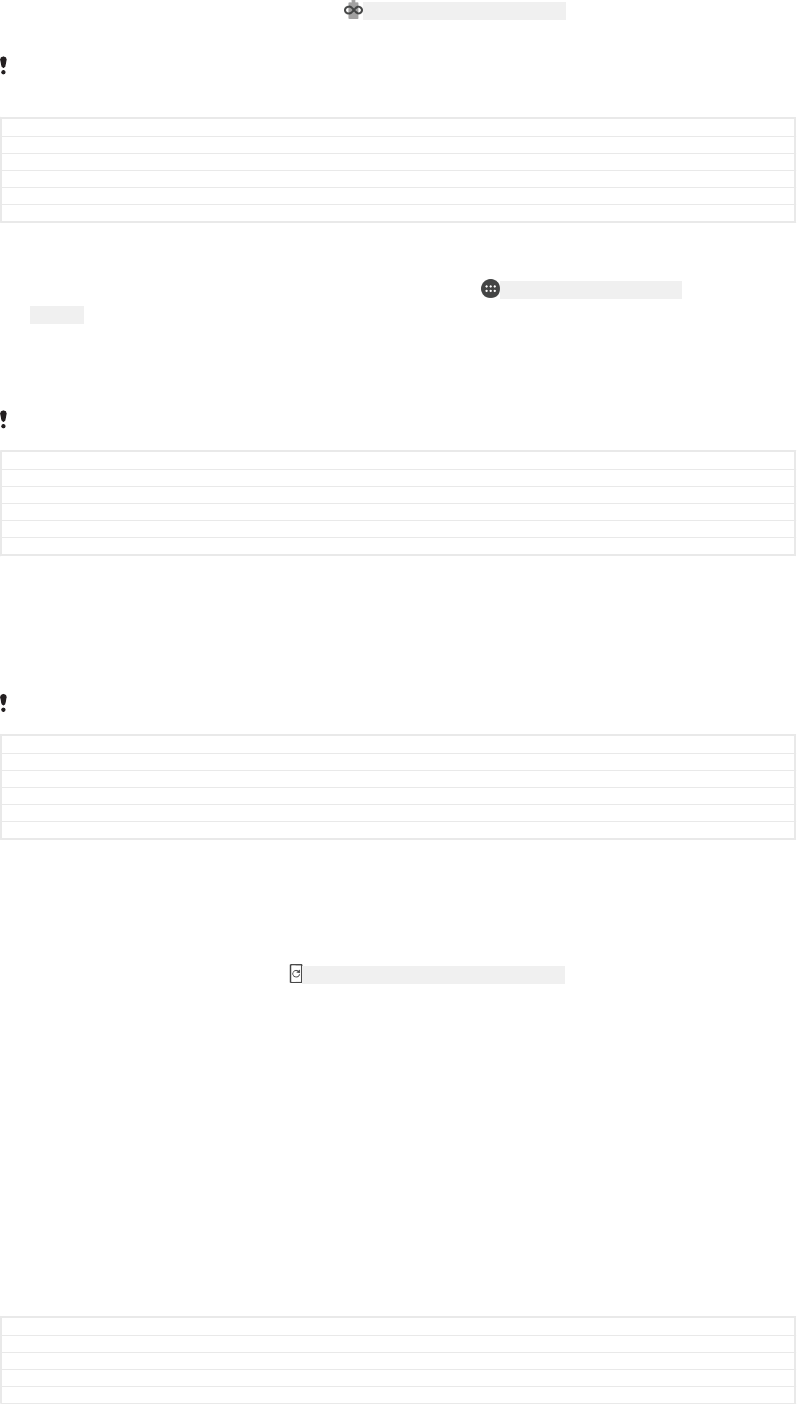
Your Home screen is changed and ID: ICN-SONY-ULTRA-STAMINA-ON appears in the status
bar.
If you are sharing a device with multiple users, you may need to log in as the owner, that is, the
primary user, to activate or deactivate Ultra STAMINA mode.
GUID GUID-D302CCAF-CF3D-43C4-B00A-CBCD650ADE06
Title Ultra STAMINA mode
Changes Keyaki (C1047 power saving features corrections request)
Version 1
Author DoraM
Status Released
To activate Ultra STAMINA mode
1From your Home screen [preference_title_home_wallpaper] , tap ID: ICN-SONY-HOME-APPTRAY-
NORMAL .
2Find and tap Settings [settings_label_launcher] > Battery [battery_settings_title] .
3Tap Ultra STAMINA mode [usm_item_label] and then tap ACTIVATE [activate_capital] .
4Confirm to activate.
You cannot exempt applications from being optimised by Ultra STAMINA mode.
GUID GUID-700CBCC1-30F7-4FC3-A56B-32F4CA6ABD0E
Title To activate Ultra STAMINA mode
Changes Keyaki (corrections according to C1047 power saving features request)
Version 6
Author DoraM
Status Released
To deactivate Ultra STAMINA mode
1Drag down the status bar to access the Notification panel.
2Tap Deactivate Ultra STAMINA mode [ultra_stamina_notification_button_label_turn_off] .
3Tap OK [alert_ok_label] .
Deactivating Ultra STAMINA mode will restart your device.
GUID GUID-483A774A-3D6D-43D0-AC02-0DFCAAF8B152
Title To deactivate Ultra STAMINA mode
Changes Project X
Version 1
Author DoraM
Status Released
Updating your device
You should update the software on your device to get the latest functionality,
enhancements and bug fixes in order to ensure optimal performance. When a
software update is available, ID: ICN-SONY-STAT-NOTIFY-SYSTEM-UPDATE appears in the status
bar. You can also check for new updates manually, or schedule an update.
The easiest way to install a software update is to do it wirelessly from your device.
However, some updates are not available for wireless download. You then need to
use the Xperia™ Companion software on a PC or on an Apple® Mac® computer to
update your device.
Before updating your device, consider the following:
•Ensure you have sufficient storage capacity before attempting to update.
•If you are using a device with multiple users, you must log in as the owner, that is, the
primary user, to update the device.
•System and application updates can present the features on your device in another
way than described in this User guide. The Android™ version might not be affected
after an update.
For more information about software updates, go to
www.sonymobile.com/update/
.
GUID GUID-FABC28A6-48B3-4457-8068-91834B8CB1F0
Title Updating your phone
Changes [ProjectX] added one more note, converted to a bullet list
Version 24
Author TamasB
58
This is an internet version of this publication. © Print only for private use.
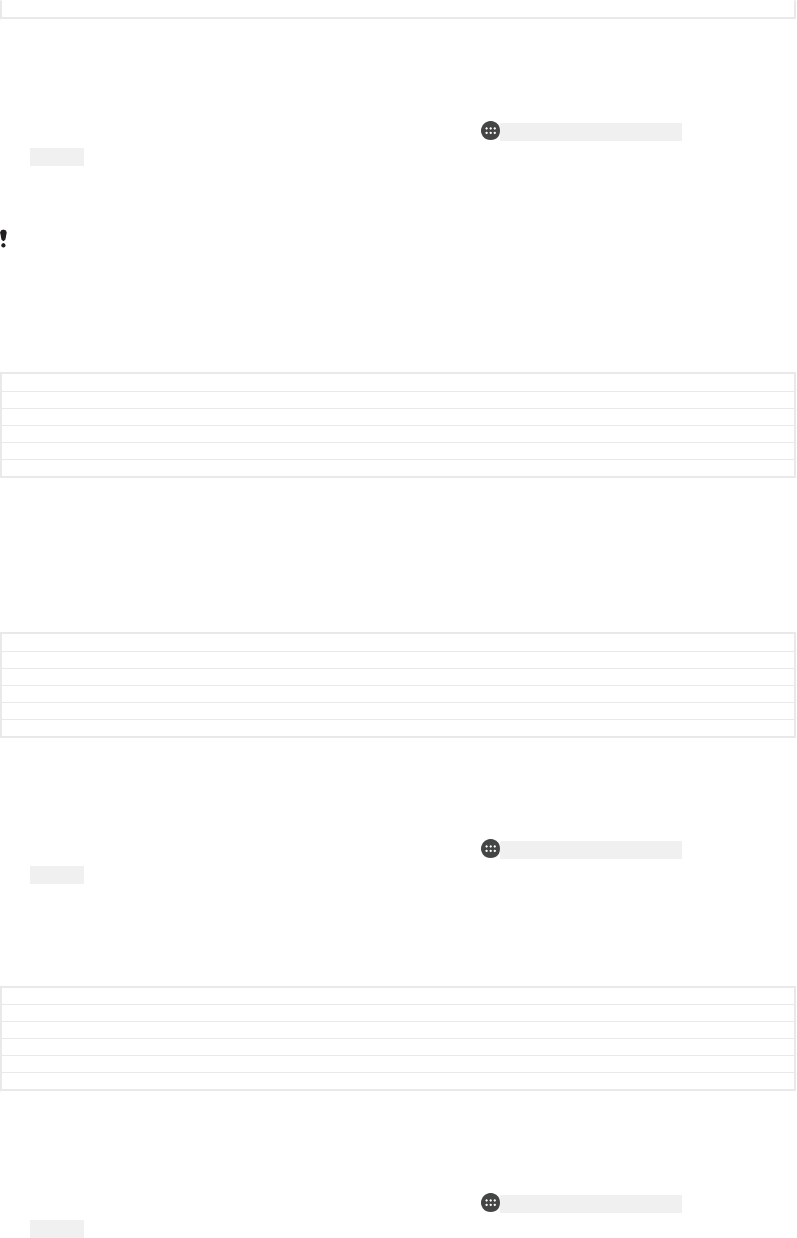
Status Released
To check for new software
1If you are using a device with multiple users, make sure you are logged in as
the owner.
2From your Home screen [preference_title_home_wallpaper] , tap ID: ICN-SONY-HOME-APPTRAY-
NORMAL .
3Find and tap Settings [settings_label] > About phone [about_settings<product="default">] > Software
update [update_center_settings_application_menu_text] .
If no new software is available, it’s possible that you may not have enough free memory on
your device. If your Xperia™ device has less than 500 MB of free internal memory available,
you do not receive any information about new software. In this case you receive a warning in
the Notification panel: “Storage space running out. Some system functions may not work.” If
you receive this notification, you must free up internal memory to get notifications about new
available software.
GUID GUID-40461456-5CC2-4884-BB9C-06078024B88C
Title To check for new software
Changes For Kugo - label/icon corrections
Version 10
Author SzilviaM
Status Released
Updating your device wirelessly
Use the Software update application to update your device software wirelessly. The
updates you can download over a mobile network depend on your operator. It is
recommended to use a Wi-Fi [udoc_no_trans_wifi_wlan_plain] network instead of a mobile network
to download new software so that you can avoid data traffic costs.
GUID GUID-46E34C96-CD92-4DB5-BDDC-3081431482A4
Title Updating your phone wirelessly
Changes N-update - wifi conditioned
Version 5.1.1
Author AdamS
Status Released
To install a system update
1If you are sharing a device with multiple users, make sure you are logged in as
the owner.
2From your Home screen [preference_title_home_wallpaper] , tap ID: ICN-SONY-HOME-APPTRAY-
NORMAL .
3Find and tap Settings [settings_label] > About phone [about_settings<product="default">] > Software
update [update_center_settings_application_menu_text] .
4If a system update is available, tap CONTINUE [continue_btn_txt] , then tap INSTALL
NOW [install_now_capital] .
GUID GUID-80EE363C-A662-4AC7-A280-1DD05BF77955
Title To download and install a system update
Changes Hinoki (no Download button, only Continue in step 5)
Version 16
Author DoraM
Status Released
To schedule a system update
1If you are sharing a device with multiple users, make sure you are logged in as
the owner.
2From your Home screen [preference_title_home_wallpaper] , tap ID: ICN-SONY-HOME-APPTRAY-
NORMAL .
3Find and tap Settings [settings_label] > About phone [about_settings<product="default">] > Software
update [update_center_settings_application_menu_text] .
4If a system update is available, tap CONTINUE [continue_btn_txt] , then tap the
Schedule installation [system_installation_view_schedule_switch_txt] slider.
5Tap OK [alert_ok_label] > Set time [date_time_set_time] .
6Set the desired time for the software update, then tap OK [alert_ok_label] .
7Your device will be updated at the set time automatically.
59
This is an internet version of this publication. © Print only for private use.
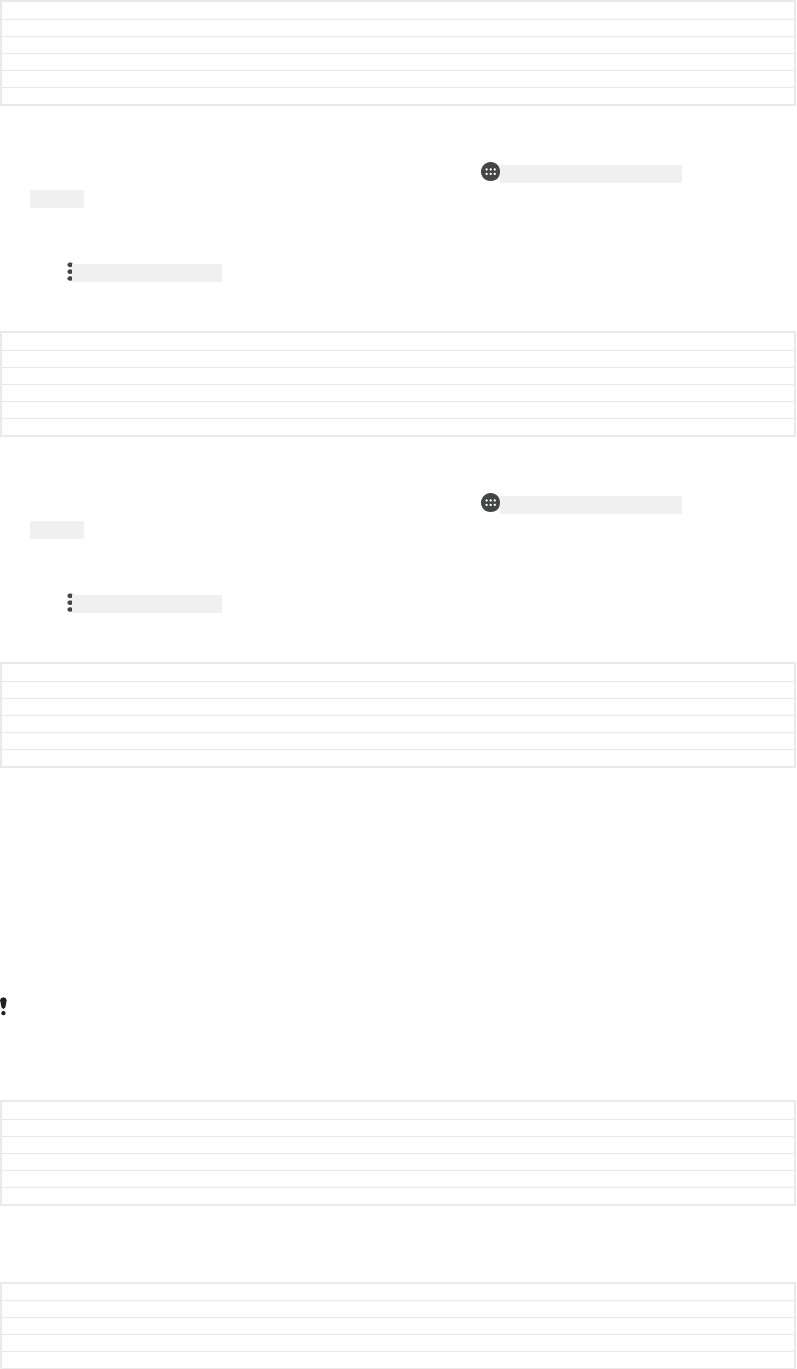
GUID GUID-87CD1345-4B6E-45CB-BF0B-BFF13CB281F4
Title To schedule a system update
Changes UI update Hinoki
Version 1
Author DoraM
Status Released
To set up automatic download of system updates
1From your Home screen [preference_title_home_wallpaper] , tap ID: ICN-SONY-HOME-APPTRAY-
NORMAL .
2Find and tap Settings [settings_label] > About phone [about_settings<product="default">] > Software
update [update_center_settings_application_menu_text] .
3Tap ID: ICN-SONY-KEY-MENU , then tap Settings [settings_label] > Auto download system
updates [automatic_update_settings_title_v2_txt] .
4Select an option.
GUID GUID-4B140425-EA25-4476-A5EF-489F9DC8FBEC
Title To set up automatic download of system updates
Changes UI change Hinoki
Version 1
Author DoraM
Status Released
To enable or disable automatic updates for applications
1From your Home screen [preference_title_home_wallpaper] , tap ID: ICN-SONY-HOME-APPTRAY-
NORMAL .
2Find and tap Settings [settings_label] > About phone [about_settings<product="default">] > Software
update [update_center_settings_application_menu_text] .
3Tap ID: ICN-SONY-KEY-MENU , then tap Settings [settings_label] > Auto-update apps [settings_au-
to_update_apps_title] .
4Select the preferred option.
GUID GUID-AAA06697-84A7-4050-ADC9-CE3C4B835AE1
Title To enable or disable automatic updates for applications
Changes UI change
Version 1
Author DoraM
Status Released
To update your device using a computer
1Using a USB Type-C™ [USB Type-C-tm] cable, connect your device to the computer.
2Make sure that the screen of your device is unlocked, and that the USB
connection mode on the device is set to Transfer files [usb_use_file_transfers] .
3Open Xperia™ Companion, if it is not automatically launched.
4Make sure that the computer can access the internet.
5Computer: If a new software update is detected, a popup window appears.
Follow the on-screen instructions to run the relevant software updates.
If you don’t have the Xperia™ Companion software installed on the relevant computer, connect
your device to the computer and follow the on-screen installation instructions. Make sure that
you are using the USB Type-C [USB Type-C] cable that came with your device and that it is properly
connected to the device and computer.
GUID GUID-CB62B1AC-D041-4E4C-A8CF-C5E0B9675ED8
Title To update the device using a computer
Changes Internet decapped
Version 13.1.1
Author DoraM
Status Released
Maintenance using a computer
GUID GUID-F84C2081-A554-4399-93AB-451CFF7F4308
Title Maintenance using a computer
Changes Project X
Version 1
Author AdamS
60
This is an internet version of this publication. © Print only for private use.
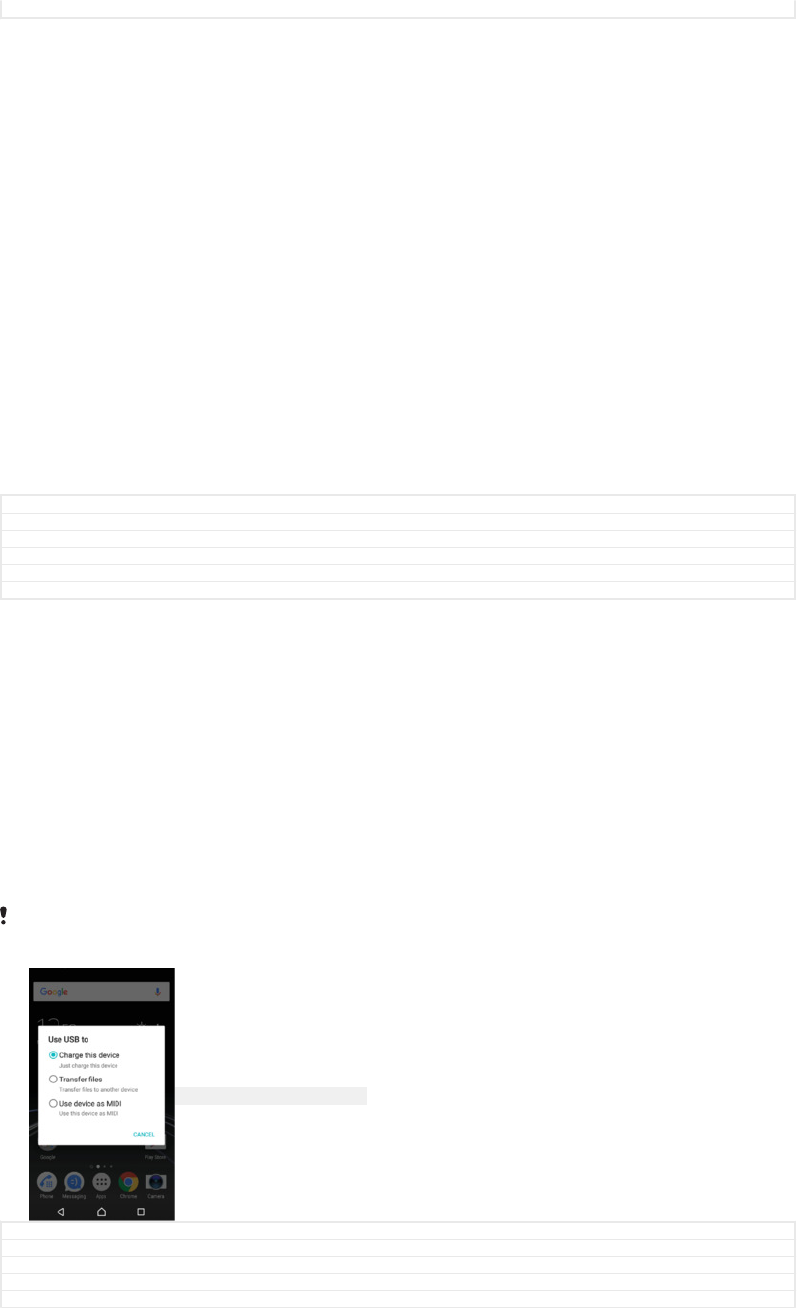
Status Released
Xperia™ Companion
Xperia™ Companion is a software service which provides a collection of tools and
applications you can use when you connect your device to a computer. With Xperia™
Companion, you can:
•Update or repair your device’s software.
•Transfer your content from an old device using Xperia™ Transfer.
•Back up and restore content on your computer.
•Sync multimedia content – photos, videos, music and playlists – between your device
and computer.
•Browse files on your device.
To use Xperia™ Companion, you need an internet-connected computer running one
of the following operating systems:
•Microsoft® Windows® 7 or later
•Mac OS® X 10.11 or later
Learn more and download Xperia™ Companion for Windows at
http://support.sonymobile.com/tools/xperia-companion/ or Xperia™ Companion for
Mac at http://support.sonymobile.com/tools/xperia-companion-mac/.
GUID GUID-DBC49833-F11A-4854-B947-B9513E8A31DF
Title Xperia Companion
Changes Internet decapped
Version 19
Author DoraM
Status Released
Managing files using a computer
Use a USB Type-C™ [USB Type-C-tm] cable connection between a Windows® computer
and your device to transfer and manage your files.
Once the two devices are connected, you can choose whether to charge your device,
transfer files or use it for MIDI input. Your computer will detect your device when you
select the Transfer files [usb_use_file_transfers] connection mode. The default connection
mode is set to Charge this device [usb_use_charging_only] .
With Xperia™ Companion you can access the file system of your device. If you do
not have Xperia™ Companion installed, you are requested to install it when you
connect your device to the computer.
Always use the USB cable type intended for your Xperia™ model and make sure it is
completely dry.
ID: SCR-SONY-MANAGING-FILES
GUID GUID-969FEDAB-08C9-40B5-91F6-69A83F45C0DB
Title Managing files using a computer
Changes Type-C USB without Supply power option (HINOKI)
Version 11.1.1
Author DoraM
61
This is an internet version of this publication. © Print only for private use.
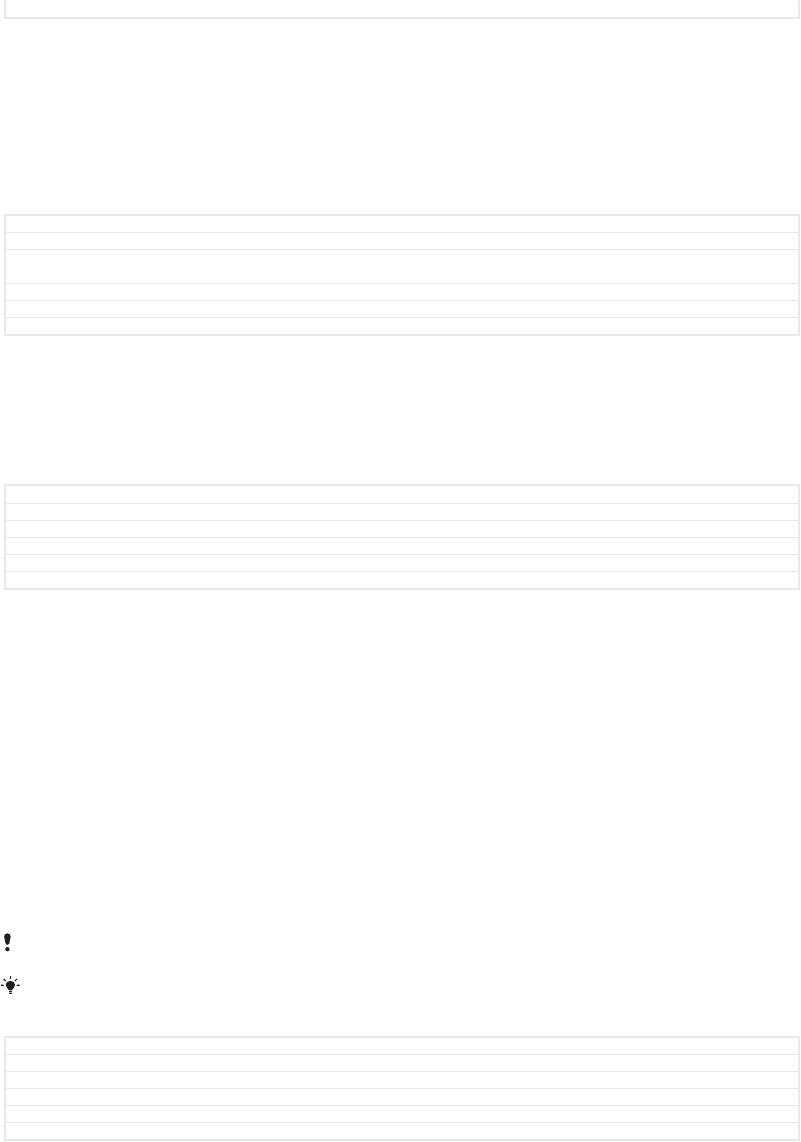
Status Draft
USB connection mode
You can use the Transfer files [usb_use_file_transfers] connection mode for managing files and
updating device software. This USB mode is used with Microsoft® Windows®
computers. Charging is enabled by default.
Using the Use device as MIDI [usb_use_MIDI] mode, your device can function as a MIDI
input for musical instrument apps.
GUID GUID-3343F8C4-AF0B-4C9D-9CF1-E48518E3F3B6
Title USB connection mode
Changes Project X - for devices with USB connection modes [Charging only, Transfer files MTP and
MIDI]
Version 6
Author DoraM
Status Released
To change USB connection mode
1Attach a USB connector to your device.
2Drag down the Status bar, and then tap Charge this device [usb_use_charging_only] .
3Tap either Transfer files [usb_use_file_transfers] or Use device as MIDI [usb_use_MIDI] as
desired.
GUID GUID-8B946782-6C9E-4138-B712-4D9C719F1748
Title To change USB connection mode
Changes For Dora N 7.0 update - with new labels
Version 8
Author SzilviaM
Status Released
Storage and memory
Your device has several different storage and memory options.
•The internal storage is about 16 [internal-storage-memory-available-GB] GB and is used to store
downloaded or transferred content along with personal settings and data. Some
examples of data saved to the internal storage are alarm, volume and language
settings, emails, bookmarks, calendar events, photos, videos and music.
•You can use a removable memory card with a storage capacity of up to 256 [memory-card-
available-GB] GB to get more storage space. Media files and some apps, along with their
associated data, can be moved to this type of memory to free up internal storage.
Some apps, for example, the Camera app, can save data directly to a memory card.
•The dynamic memory (RAM) is about 2 [dynamic-memory-available-GB] GB and cannot be used
for storage. RAM is used to handle running applications and the operating system.
You may have to purchase a memory card separately.
Read more about the use of memory in Android devices by downloading the White paper for
your device at
www.sonymobile.com/support/
.
GUID GUID-22B2F18B-DFF0-4F4E-9917-D71E95288CE9
Title Storage and memory
Changes For Suzu V2 - replacing "memory and storage" with "storage and memory"
Version 16
Author SzilviaM
Status Released
Improving memory performance
Your device memory tends to fill up as a result of normal usage. If the device starts to
slow down, or applications suddenly shut down, you should consider the following:
•Always try to keep at least 500 [recommended-free-internal-storage-MB] MB of free internal storage
available.
•Close running applications that you are not using.
•Clear the cache memory for all applications.
•Uninstall downloaded applications that you don't use.
•Move applications to the memory card if the internal storage is full.
•Transfer photos, videos and music from the internal memory to the memory card.
62
This is an internet version of this publication. © Print only for private use.
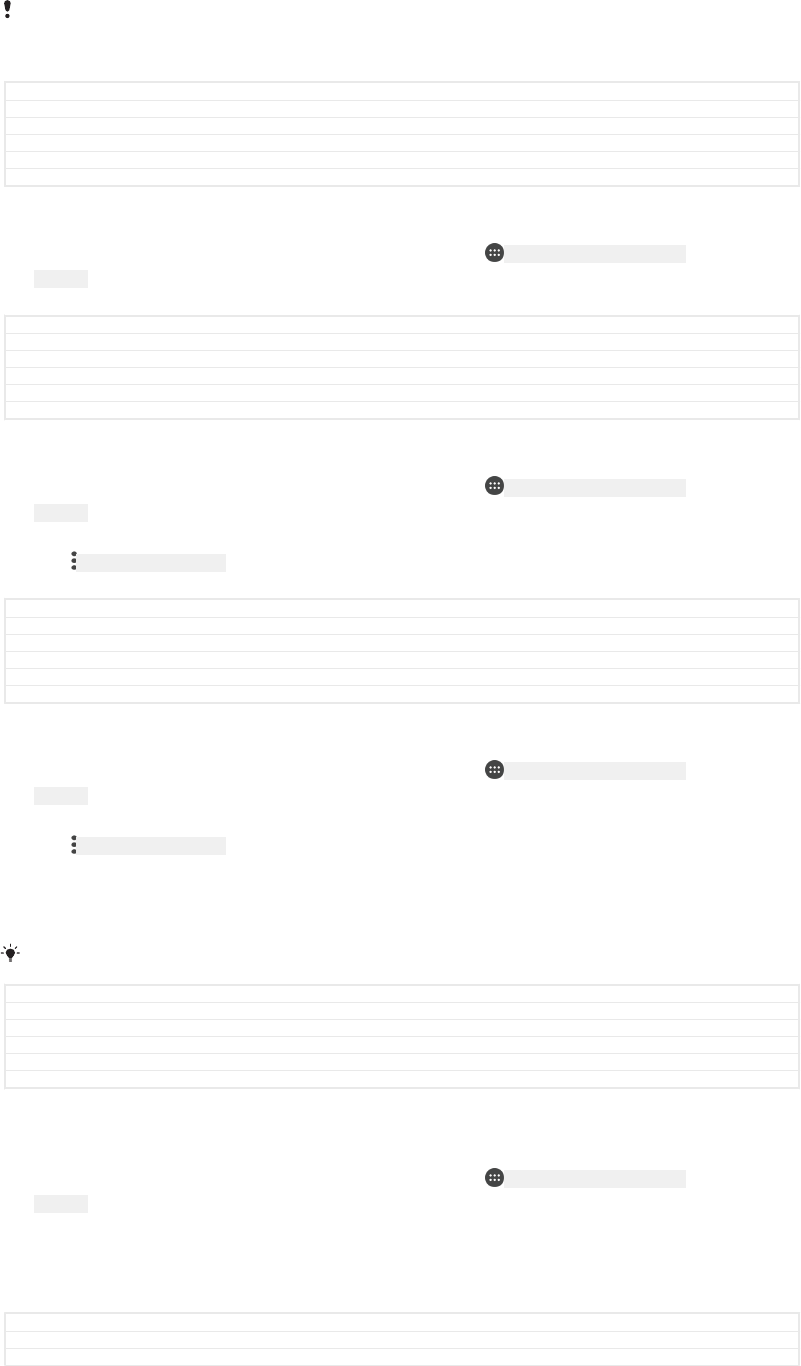
•If your device can't read content on the memory card, you may need to format the
card. Note that all content on the card gets erased when you format it.
If you are sharing a device with multiple users, you must log in as the owner, that is, the
primary user, to be able to perform certain actions, such as transferring data to the memory
card and formatting the memory card.
GUID GUID-6D95A83D-9538-4FDB-A094-0B3FAB15D3B9
Title Improving the memory performance
Changes For Lavender - implementing changes according to ED comments
Version 4
Author SzilviaM
Status Released
To view the memory status
1From your Home screen [preference_title_home_wallpaper] , tap ID: ICN-SONY-HOME-APPTRAY-
NORMAL .
2Find and tap Settings [settings_label] > Storage & memory [settings_storage_memory_title_txt] .
GUID GUID-1A0904B6-9ACB-4E9D-A3FB-735F1FE2069A
Title To view the status of your memory
Changes For Kugo - label/icon corrections
Version 7
Author SzilviaM
Status Released
To view the amount of free and used RAM
1From your Home screen [preference_title_home_wallpaper] , tap ID: ICN-SONY-HOME-APPTRAY-
NORMAL .
2Find and tap Settings [settings_label] > Storage & memory [settings_storage_memory_title_txt] .
3Tap ID: ICN-SONY-KEY-MENU , then tap Advanced [home_settings_advanced_category] > Memory [clean-
er_memory_title] .
GUID GUID-5558F4D0-78B1-4A62-9B14-DFDAEA1CBA48
Title To see amount of free and used RAM
Changes For Kagura N 7.0 update - accessing RAM information from Storage&memory menu
Version 6
Author SzilviaM
Status Released
To clear the cache memory for all applications
1From your Home screen [preference_title_home_wallpaper] , tap ID: ICN-SONY-HOME-APPTRAY-
NORMAL .
2Find and tap Settings [settings_label] > Storage & memory [settings_storage_memory_title_txt] .
3Tap ID: ICN-SONY-KEY-MENU , then tap Advanced [home_settings_advanced_category] > Storage [stor-
age_settings] , then find and tap Cached data [memory_media_cache_usage] > OK [ok] . If you
have a memory card inserted, select Internal shared storage [storage_internal] after
tapping Storage [storage_settings] .
When you clear the cache memory, you don't lose any important information or settings.
GUID GUID-2D2023C9-84B5-4579-ABDA-C1E326DD6518
Title To clear the cache memory for all applications
Changes N-update - Kugo - updated step 3, there is an extra step if there is a memory card inserted
Version 8
Author AdamS
Status Released
To transfer media files to the memory card
1Make sure you have a memory card inserted into your device.
2From your Home screen [preference_title_home_wallpaper] , tap ID: ICN-SONY-HOME-APPTRAY-
NORMAL .
3Find and tap Settings [settings_label] > Storage & memory [settings_storage_memory_title_txt] >
Transfer data [cleaner_transfer_data_title] .
4Mark the files that you want to transfer to the memory card.
5Tap Transfer [button_transfer_txt] .
GUID GUID-B06D4C52-D9A8-4D45-AA61-BBBA6358637C
Title To transfer content to the memory card
Changes For Kugo - label/icon corrections
63
This is an internet version of this publication. © Print only for private use.
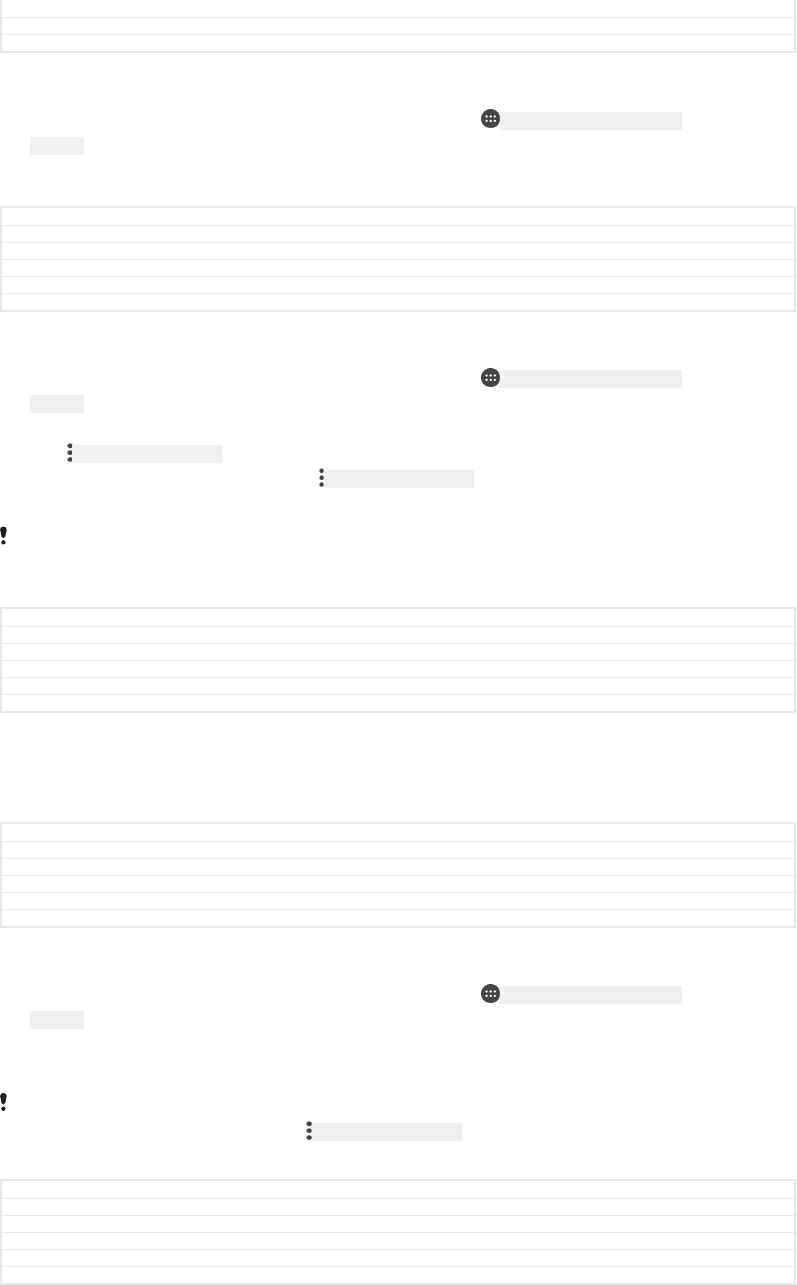
Version 6
Author SzilviaM
Status Released
To stop applications and services from running
1From your Home screen [preference_title_home_wallpaper] , tap ID: ICN-SONY-HOME-APPTRAY-
NORMAL .
2Find and tap Settings [settings_label] > Apps [applications_settings] .
3Select an application or service, then tap FORCE STOP [force_stop] > OK [ok] .
GUID GUID-80043DFE-66A7-45BA-87BD-0425739F9A2B
Title To stop running applications and services
Changes For Kugo - label/icon corrections
Version 3
Author SzilviaM
Status Released
To format the memory card
1From your Home screen [preference_title_home_wallpaper] , tap ID: ICN-SONY-HOME-APPTRAY-
NORMAL .
2Find and tap Settings [settings_label] > Storage & memory [settings_storage_memory_title_txt] .
3Tap ID: ICN-SONY-KEY-MENU , then tap Advanced [home_settings_advanced_category] > Storage [stor-
age_settings] > SD Card [storage_sd_card] > ID: ICN-SONY-KEY-MENU , then tap Settings [settings] >
Format [extmedia_format_button_format] > Erase & format [storage_wizard_format_confirm_next] .
All content on the memory card gets erased when you format it. Make sure you first make
backups of all data that you want to save. To back up your content, you can copy it to a
computer. For more information, see
Managing files using a computer
on page 61.
GUID GUID-DEE4838C-73E0-4957-A74C-CDA9488C1842
Title To format the memory card
Changes For Kugo - label/icon corrections
Version 8
Author SzilviaM
Status Released
Smart cleaner
Using Smart cleaner [cleaner_smart_cleaner_title] you can improve device performance by
automatically optimising storage and memory depending on frequency of app use.
GUID GUID-03D56686-A904-4CD3-8A6A-564F6B2F62BD
Title Smart cleaner
Changes For Kugo - new topic for a new function
Version 1
Author SzilviaM
Status Released
To enable or disable Smart cleaner
1From your Home screen [preference_title_home_wallpaper] , tap ID: ICN-SONY-HOME-APPTRAY-
NORMAL .
2Find and tap Settings [settings_label] > Storage & memory [settings_storage_memory_title_txt] .
3Tap the slider beside Smart cleaner [cleaner_smart_cleaner_title] .
You can also modify, copy or delete files manually if you go to Settings [settings_label] > Storage &
memory [settings_storage_memory_title_txt] > ID: ICN-SONY-KEY-MENU > Advanced [home_settings_advanced_category] >
Storage [storage_settings] > Explore [storage_menu_explore]
GUID GUID-7E8CB9AB-CAC7-4A8B-8315-3442A42E9C8E
Title To enable or disable Smart cleaner
Changes Project X - Kagura - Note added
Version 2
Author AdamS
Status Released
Backing up and restoring content
Generally, you should not save photos, videos and other personal content solely on
the internal memory of your device. If your device is damaged, lost or stolen, the data
64
This is an internet version of this publication. © Print only for private use.
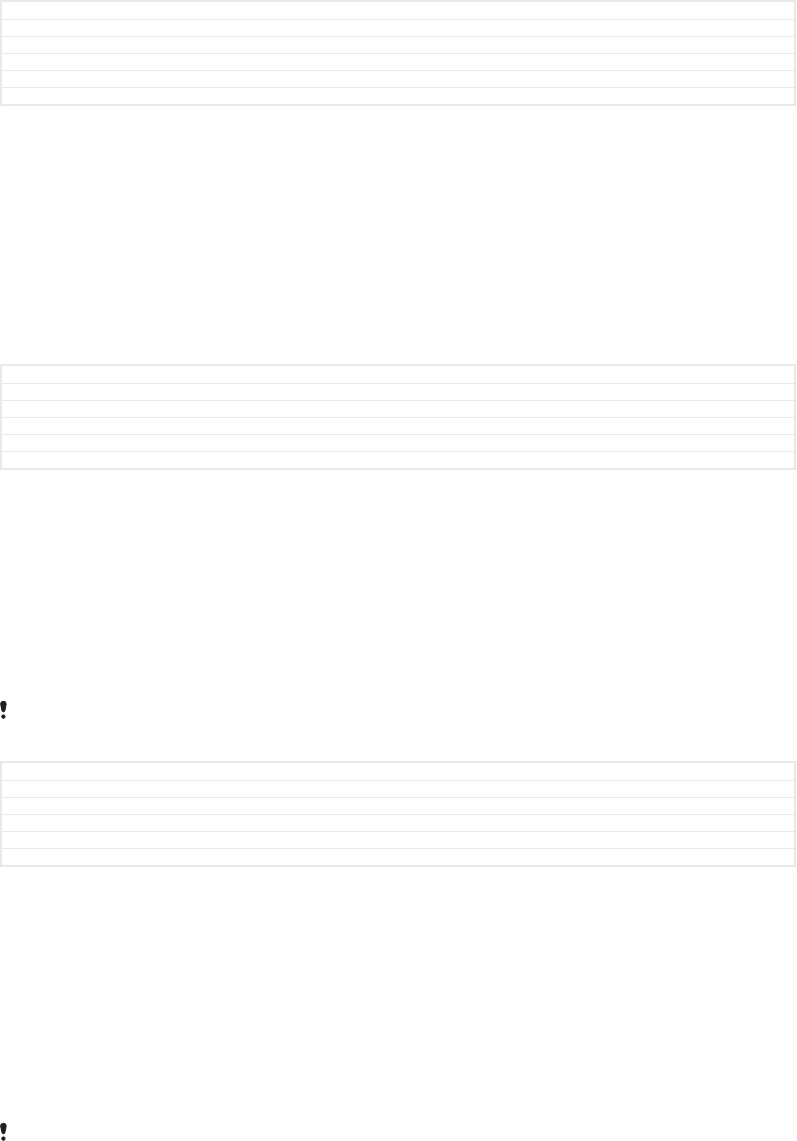
stored on its internal memory may be impossible to recover. It is recommended to
use the Xperia™ Companion software to make backups which save your data safely
to an external device. This method is especially recommended if you are updating
your device software to a newer Android version.
The Xperia™ Backup & restore application is recommended for backing up data
before you do a factory data reset. With this application you can back up data to an
online account, an SD card or to an external USB storage device that you have
connected to your device using a USB host adapter.
With the Google Backup & restore application, you can back up data to a Google
server.
GUID GUID-D1659CD1-BB34-44E3-A1A9-E15590CE6769
Title Backing up and restoring content on a device
Changes Punctuation error corrected
Version 12
Author DoraM
Status Released
Backing up data to a computer
Use the Xperia™ Companion software to back up data from your device to a PC or
an Apple® Mac® computer. You can back up the following types of data:
•Call logs
•Text messages
•Calendar
•Settings
•Media files such as music and videos
•Photos and images
GUID GUID-ABBEE6D7-29AF-46DA-A3A7-2BAB7A5B3B26
Title Backing up data to a computer
Changes for all N update devices - fixed first bullet point due to Xperia Companion limitations
Version 10
Author AdelK
Status Released
To back up your data using a computer
1Unlock the screen of your device and connect it to the computer using a USB
Type-C™ [USB Type-C-tm] cable.
2Open the Xperia™ Companion software on your computer if it is not
automatically launched. After a few moments, the computer detects your
device. Make sure to select Transfer files [usb_use_file_transfers] mode on your device.
3Click on Backup [SECTION_TITLE_BACKUP] on the Xperia™ Companion main screen.
4Follow the on-screen instructions to back up data from your device.
If you do not have Xperia™ Companion installed, you are requested to install it when you
connect your device to the computer.
GUID GUID-C3759A10-C018-4BDA-B9E9-DE8E8FEF5666
Title To back up your data using a computer
Changes Project X - Kagura - Updated description (USB Type-C)
Version 7.1.1
Author AdamS
Status Released
To restore your data using a computer
1Unlock the screen of your device and connect it to the computer using a USB
Type-C™ [USB Type-C-tm] cable.
2Open the Xperia™ Companion software on your computer if it is not
automatically launched. After a few moments, the computer detects your
device. Make sure to select Transfer files [usb_use_file_transfers] mode on your device.
3Click on Restore [SECTION_TITLE_RESTORE] on the Xperia™ Companion main screen.
4Select a backup file from the backup records, then click on Next [next_action] and
follow the on-screen instructions to restore data to your device.
If you do not have Xperia™ Companion installed, you are requested to install it when you
connect your device to the computer.
65
This is an internet version of this publication. © Print only for private use.
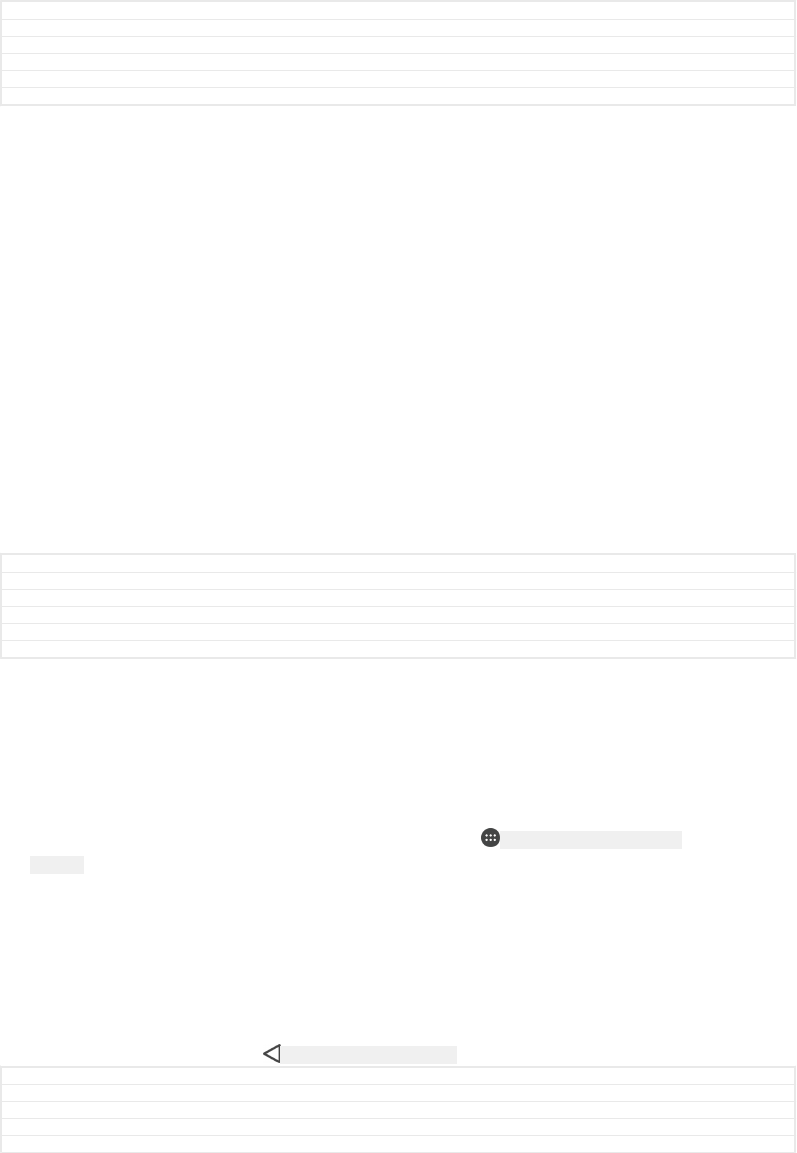
GUID GUID-AC949EE0-84B7-4017-98B5-E3DFCC5FCA44
Title To restore data using a computer
Changes Project X - Kagura - Updated description
Version 8
Author AdamS
Status Released
Backing up data with the Xperia™ Backup & restore application
Using the Xperia™ Backup & restore application, you can make an online or a local
data backup. You can do so manually or turn on the automatic backup function to
save data periodically.
The Xperia™ Backup & restore application is recommended for backing up data
before you do a factory data reset. With this application you can back up the
following types of data to an online account, an SD card or to an external USB
storage device that you have connected to your device using a USB host adapter:
•Contacts
•Conversations
•Call log
•Calendar
•Email accounts
•Wi-Fi [udoc_no_trans_wifi_wlan_plain] accounts
•Device settings
•Applications
•Xperia™ Home layout
GUID GUID-A9FC69CD-7D6D-4AC7-9FB1-34C8C3591764
Title Backup and restore data using the Backup and restore application
Changes A typo corrected, otherwise same as version 9
Version 10
Author DoraM
Status Released
To set up the automatic backup function
1If you are backing up content to a USB storage device, make sure the storage
device is connected to your device using a USB host adapter. If you are
backing up to an SD card, make sure that the SD card is mounted properly into
your device. If you are backing up content to an online account, make sure you
have signed in to your Google ™ account.
2From your Home screen [preference_title_home_wallpaper] , tap ID: ICN-SONY-HOME-APPTRAY-
NORMAL .
3Find and tap Settings [settings_label_launcher] > Backup & reset [privacy_settings] .
4Under Xperia™ Backup & Restore [somc_backup_section_title] , tap Automatic backup [auto-
matic_backup_button_title] .
5To enable the automatic backup function, tap the on-off switch.
6Select where to save backup files.
7If desired, select a backup frequency, when to back up and the specific data to
back up. Otherwise the backup is completed according to the default settings.
8To save your settings, tap ID: ICN-SONY-KEY-AND-BACK .
GUID GUID-1A37E039-96A4-4B40-8595-1F96443F10BE
Title To back up content automatically
Changes Functional review comment implemented - Kitakami-N
Version 6.1.1
Author DoraM
66
This is an internet version of this publication. © Print only for private use.
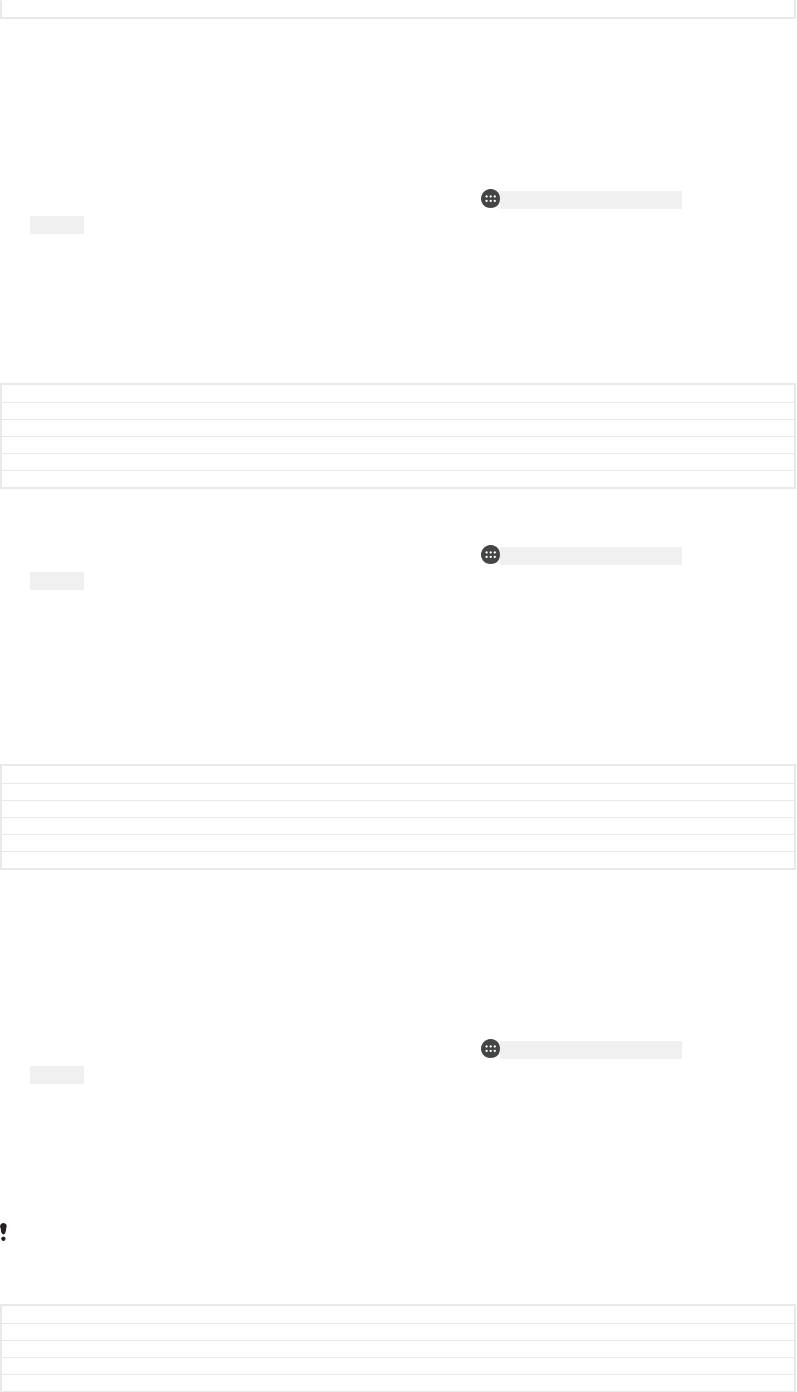
Status Released
To back up content manually
1If you are backing up content to a USB storage device, make sure the storage
device is connected to your device using a USB host adapter. If you are
backing up to an SD card, make sure the SD card is properly inserted into your
device. If you are backing up content to an online account, make sure you have
signed in to your Google ™ account.
2From your Home screen [preference_title_home_wallpaper] , tap ID: ICN-SONY-HOME-APPTRAY-
NORMAL .
3Find and tap Settings [settings_label_launcher] > Backup & reset [privacy_settings] .
4Under Xperia™ Backup & Restore [somc_backup_section_title] , tap More [somc_backup_more_title] .
5Tap Manual backup [manual_backup_start_button] , then select a backup destination and
the data that you want to back up.
6Tap Back up [start_backup_button] .
7After the data is backed up, tap Finish [finish_process_start_button] .
GUID GUID-C93A6F81-591B-447A-AD28-3845728ED525
Title To back up content manually
Changes 'Host adapter' changed to 'host adapter'
Version 5.1.1
Author DoraM
Status Released
To edit a backup file
1From your Home screen [preference_title_home_wallpaper] , tap ID: ICN-SONY-HOME-APPTRAY-
NORMAL .
2Find and tap Settings [settings_label_launcher] > Backup & reset [privacy_settings] .
3Under Xperia™ Backup & Restore [somc_backup_section_title] , tap More [somc_backup_more_title] .
4Tap Edit backup file [edit_backup_file_button_title] , then select a backup source and the
data types that you want to delete.
5Tap Delete data [setting_manage_storage_delete_button] .
6Tap OK [ok] to confirm.
7After the data is deleted, tap Finish [finish_process_start_button] .
GUID GUID-94CD5E5D-A978-4741-A27B-917D792FCC45
Title To edit backed up files
Changes For Kugo - label/icon corrections
Version 3
Author SzilviaM
Status Released
To restore backed up content
1If you are restoring content from a USB storage device, make sure that the
storage device is connected to your device using the USB Host adapter. If you
are restoring content from an SD card, make sure that the SD card is properly
inserted into your device. If you are restoring content from Xperia Backup &
Restore service, make sure you have signed in to your Google™ account.
2From your Home screen [preference_title_home_wallpaper] , tap ID: ICN-SONY-HOME-APPTRAY-
NORMAL .
3Find and tap Settings [settings_label_launcher] > Backup & reset [privacy_settings] .
4Under Xperia™ Backup & Restore [somc_backup_section_title] , tap Restore data [re-
store_start_button] , then select a restore source and the data that you want to restore.
5Tap Restore data [restore_start_button] .
6After the content is restored, tap Finish [finish_process_start_button] .
Remember that any changes that you make to your data and settings after you create a
backup - such as any new apps you install - get deleted during any subsequent restore
procedure.
GUID GUID-ED5217FF-389B-4C0B-A3AE-41EE8B4736B9
Title To restore content
Changes For Kagura N 7.0 update - replacing "restore data now" with "Restore data"
Version 7
Author SzilviaM
67
This is an internet version of this publication. © Print only for private use.
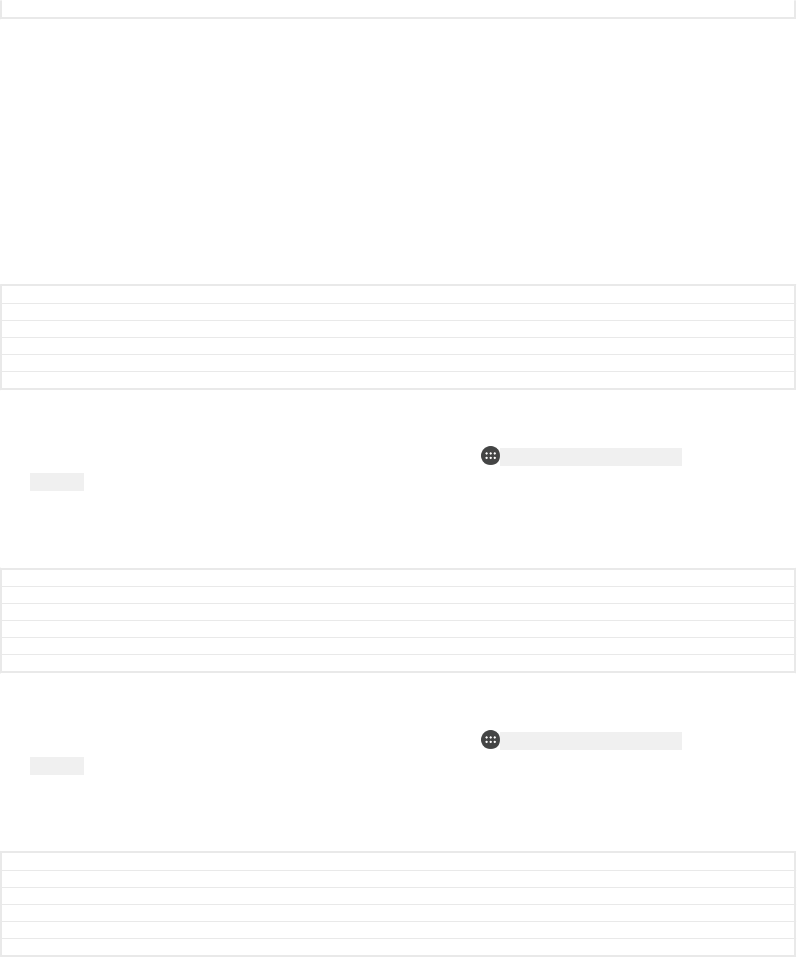
Status Released
Backing up data with the Google Backup & restore application
Using the Google Backup & restore application, you can back up data to a Google
server. You can also turn on the automatic restore function to restore application data
and settings when you reinstall an application.
With this application you can back up the following types of data:
•Applications
•Bookmarks
•Wi-Fi [udoc_no_trans_wifi_wlan_plain] networks
•Other settings
GUID GUID-8FCBF628-1551-410D-B3B4-EB327AF88DCB
Title Backing up data with the Google Backup & Restore application
Changes N-update - wifi conditioned
Version 2
Author AdamS
Status Released
To back up data to a Google™ account
1From your Home screen [preference_title_home_wallpaper] , tap ID: ICN-SONY-HOME-APPTRAY-
NORMAL .
2Find and tap Settings [settings_label_launcher] > Backup & reset [privacy_settings] .
3Under Google™ Backup & Restore [somc_google_backup_section_title] , tap Back up my data
[allow_backup_button_label] and then tap the slider.
GUID GUID-32152A27-B342-40D2-8DEF-7FA181B88551
Title To back up data to a Google account
Changes For Kugo - label/icon corrections
Version 3
Author SzilviaM
Status Released
To enable or disable automatic restore when you reinstall an application
1From your Home screen [preference_title_home_wallpaper] , tap ID: ICN-SONY-HOME-APPTRAY-
NORMAL .
2Find and tap Settings [settings_label_launcher] > Backup & reset [privacy_settings] .
3Under Google™ Backup & Restore [somc_google_backup_section_title] , tap the Automatic
restore [auto_restore_title] slider.
GUID GUID-818B4F0E-1213-4C7E-8434-A504F31B113D
Title To restore backed up application data
Changes For Kugo - label/icon corrections
Version 2
Author SzilviaM
Status Released
68
This is an internet version of this publication. © Print only for private use.
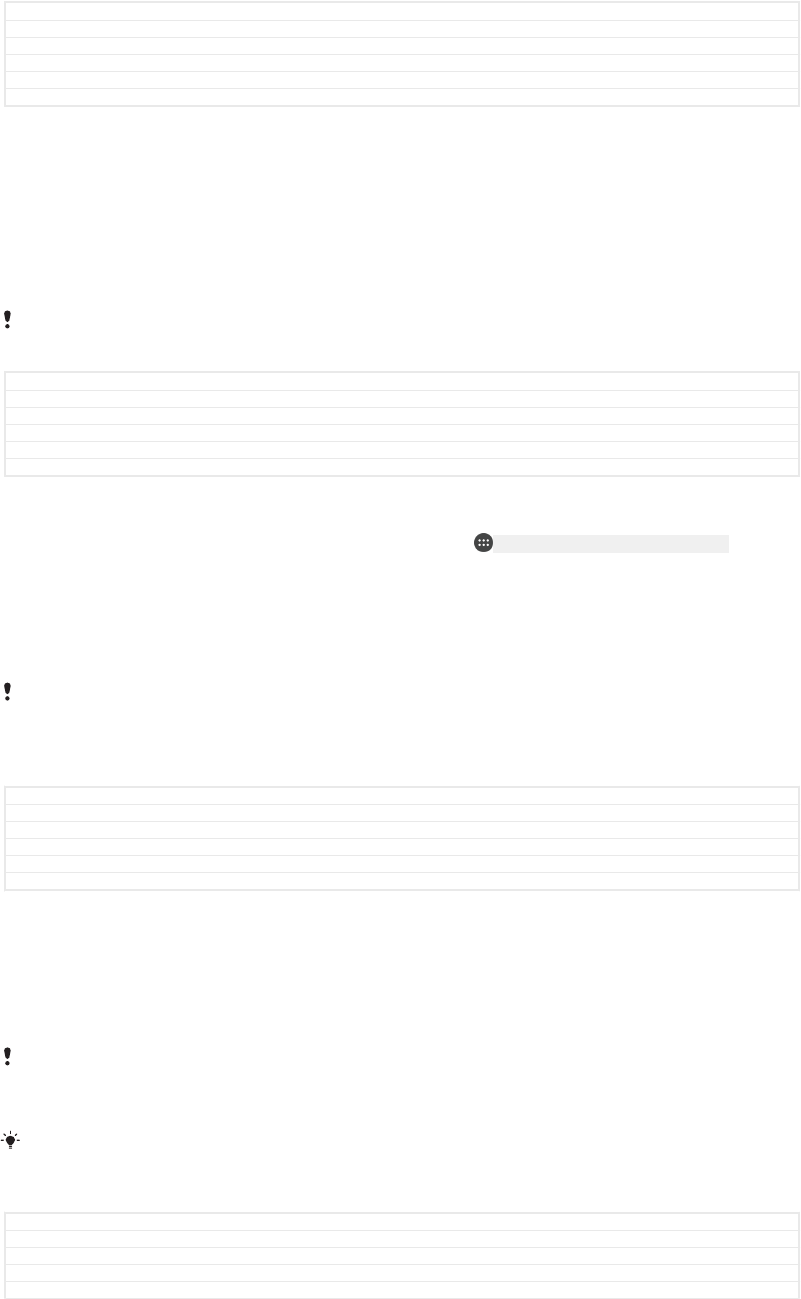
Downloading applications
GUID GUID-213B33AF-5332-4FDD-A5DE-49D4D60DF54C
Title Downloading applications
Changes For nxtstp UG
Version 1
Author zzWangHerman
Status Released
Downloading applications from Google Play™
Google Play™ is the official online Google store for downloading applications,
games, music, movies and books. It includes both free and paid applications. Before
you start downloading from Google Play™, make sure that you have a working
internet connection, preferably over Wi-Fi [udoc_no_trans_wifi_wlan_plain] to limit data traffic
charges.
To use Google Play™, you need to have a Google™ account. Google Play™ may not be
available in all countries or regions.
GUID GUID-CCEFB15F-F00D-407C-B076-1DCEAFC9755F
Title Downloading applications from Google Play
Changes Internet decaped
Version 4
Author RenataB
Status Released
To download an application from Google Play™
1From the Home screen [preference_title_home_wallpaper] , tap ID: ICN-SONY-HOME-APPTRAY-NORMAL .
2Find and tap Play Store [android-market-market] .
3Find an item you wish to download by browsing categories, or by using the
search function.
4Tap the item to view its details, and follow the instructions to complete the
installation.
Some applications may need to access data, settings and various functions on your device in
order to work properly. Only install and give permissions to applications that you trust. You can
view the permissions granted to a downloaded application and also change their status by
tapping the application under Settings [settings_label_launcher] > Apps [applications_settings] .
GUID GUID-318E5804-E53F-43FA-8185-DB8E535C066A
Title To download an application from Google Play
Changes Fix label error due to resource files
Version 1.2.2
Author RenataB
Status Released
Downloading applications from other sources
When your device is set to allow downloads from sources other than Google Play™,
you can download applications directly from other websites by following the relevant
download instructions.
Installing applications of unknown or unreliable origin can damage your device. Download
applications only from reliable sources. Contact the application provider if you have any
questions or concerns.
If you are using a device with multiple users, only the owner, that is, the primary user, can
allow downloads from sources other than Google Play™. Changes made by the owner affect
all other users.
GUID GUID-DA1F46C9-E659-45DB-8E57-51E2D50AE7A5
Title Downloading applications from other sources
Changes Note made tip
Version 3.1.3
Author RenataB
69
This is an internet version of this publication. © Print only for private use.
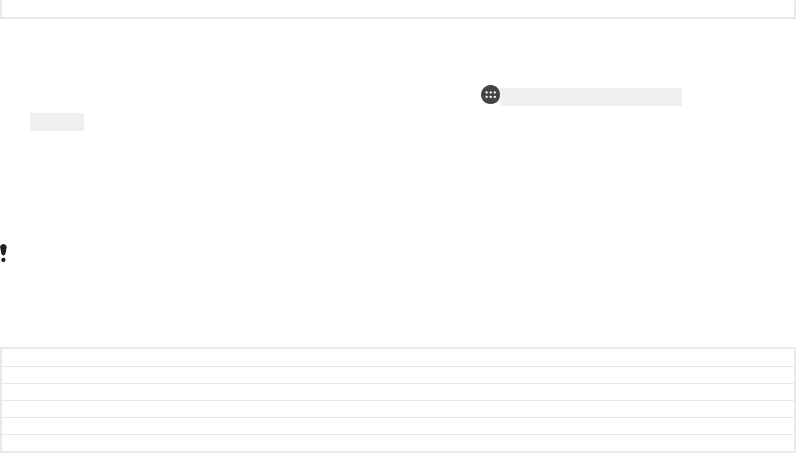
Status Released
To enable or disable the downloading of applications from other sources
1From your Home screen [preference_title_home_wallpaper] , tap ID: ICN-SONY-HOME-APPTRAY-
NORMAL .
2Find and tap Settings [settings_label] > Lock screen & security [settings_security_and_lockscreen_ti-
tle_txt] .
3Tap the Unknown sources [install_applications] slider.
4Tap OK [ok] .
Some applications may need to access data, settings and various functions on your device in
order to work properly. Only install and give permissions to applications that you trust. You can
view the permissions granted to a downloaded application and also change their status by
tapping the application under Settings [settings_label_launcher] > Apps [applications_settings] .
GUID GUID-9B0A4A4D-09AF-4147-81CF-E3AF4E173BE8
Title To allow download of applications from other sources
Changes Fix label error due to resource files
Version 6
Author RenataB
Status Released
70
This is an internet version of this publication. © Print only for private use.
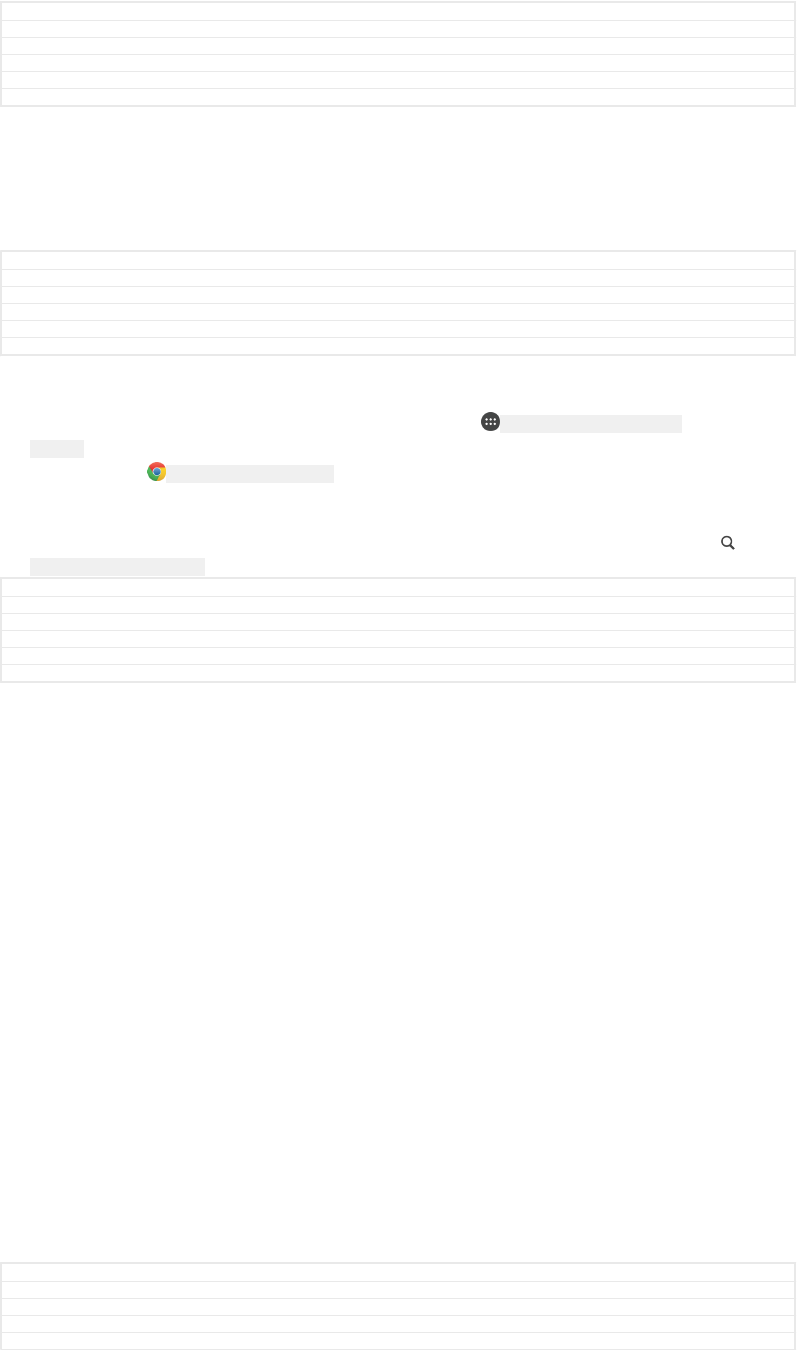
Internet and networks
GUID GUID-81B0AC57-DDA9-47E1-8D3F-DACA81C73F05
Title Internet and networks
Changes For nxtstp UG. Done by Jorgen but rename Author to Nellie.
Version 1
Author zzTan Nellie
Status Released
Browsing the web
The Google Chrome™ web browser for Android™ devices comes pre-installed in
most markets. Go to http://support.google.com/chrome and click the "Chrome for
Mobile" link to get more detailed information about how to use this web browser.
GUID GUID-243B87A9-00BF-4A6F-A3A3-804B4A192B7B
Title Browsing the web
Changes For nxtstp ug
Version 3
Author zzLuLinda
Status Released
To browse the web
1From your Home screen [preference_title_home_wallpaper] , tap ID: ICN-SONY-HOME-APPTRAY-
NORMAL .
2Find and tap ID: ICN-SONY-APP-CHROME .
3If you are using Google Chrome™ for the first time, select to either sign in to a
Google™ account or browse with Google Chrome™ anonymously.
4Enter a search term or web address in the search and address field, then tap
ID: ICN-SONY-MENU-SEARCH on the keyboard.
GUID GUID-507FD97F-A4A8-4989-A597-3DD9FD01990F
Title To start browsing
Changes Icon varref fix for Keyaki
Version 7
Author RenataB
Status Released
Internet and MMS settings
To send multimedia messages, or to access the internet when there is no available
Wi-Fi [udoc_no_trans_wifi_wlan_plain] network, you must have a working mobile data connection
with the correct internet and MMS (Multimedia Messaging Service) settings. Here are
some tips:
•For most mobile networks and operators, internet and MMS settings come pre-
installed on your device. You can then start using the internet and send multimedia
messages right away.
•It is possible to download these settings via Wi-Fi [udoc_no_trans_wifi_wlan_plain] .
•You can manually add, change or delete internet and MMS settings on your device at
any time. If you change or delete an internet or MMS setting by mistake, download
the internet and MMS settings again.
•If you cannot access the internet over a mobile network or if multimedia messaging is
not working, even though the internet and MMS settings have been downloaded
successfully to your device, refer to the troubleshooting tips for your device at
www.sonymobile.com/support/
for network coverage, mobile data, and MMS issues.
•If the Battery time preferred setting of STAMINA mode is activated to save power, all
mobile data traffic gets paused when the screen is off. If this causes connection
problems, try excluding some applications and services from being paused, or
deactivate STAMINA mode temporarily.
•If you are sharing a device with multiple users, only the owner, that is, the primary
user, can download internet and messaging settings from the Settings menu, but the
downloaded settings are applicable to all users.
GUID GUID-E108490D-17EF-4989-95D0-DB1F6F93AD07
Title Internet and messaging settings
Changes Ed comment implemented for Redwood
Version 23
Author RenataB
71
This is an internet version of this publication. © Print only for private use.
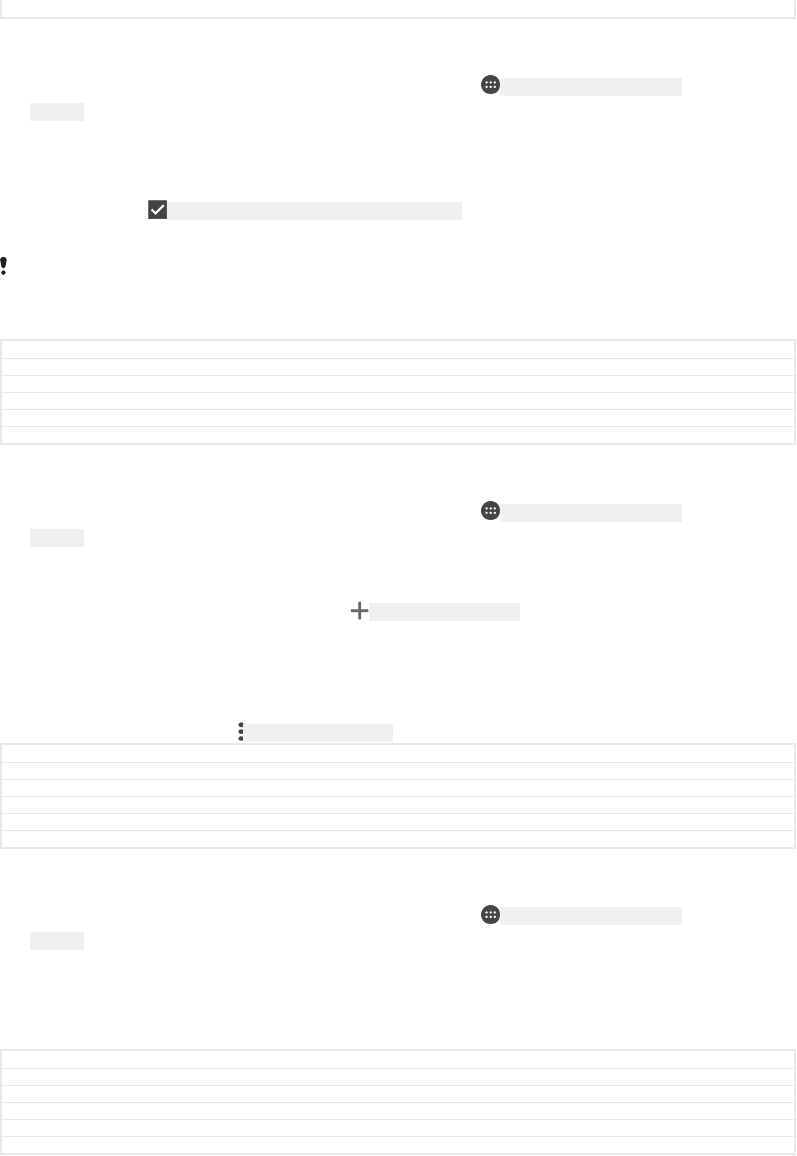
Status Draft
To download internet and MMS settings
1From your Home screen [preference_title_home_wallpaper] , tap ID: ICN-SONY-HOME-APPTRAY-
NORMAL .
2Find and tap Settings [settings_label_launcher] > More [radio_controls_title] > Internet settings
[r2r_settings_download_title_txt] .
3Tap ACCEPT [dialog_button_accept_cap] . Once the settings have been downloaded
successfully, ID: ICN-SONY-INTERNET-SETTINGS-DOWNLOADED appears in the status bar and
mobile data traffic is turned on automatically.
If the settings cannot be downloaded to your device, check the signal strength of your mobile
or Wi-Fi [udoc_no_trans_wifi_wlan_plain] network connections. Move to an open location free from
obstructions or get close to a window and then try again.
GUID GUID-86823E16-0E31-4A88-AD3F-6BAFB84C490E
Title To download Internet and messaging settings
Changes Wi-Fi label fix
Version 22
Author RenataB
Status Released
To add internet and MMS settings
1From your Home screen [preference_title_home_wallpaper] , tap ID: ICN-SONY-HOME-APPTRAY-
NORMAL .
2Find and tap Settings [settings_label_launcher] > More [radio_controls_title] > Mobile networks [net-
work_settings_title] .
3Tap Access Point Names [apn_settings] > ID: ICN-SONY-MENU-ADD .
4Tap Name [apn_name] and enter a name of your choice, then tap OK [ok] .
5Tap APN [apn_apn] and enter the access point name, then tap OK [ok] .
6Enter all other required information. If you don’t know what information is
required, contact your network operator for more details.
7When you're done, tap ID: ICN-SONY-KEY-MENU , then tap Save [save] .
GUID GUID-32B23CC9-D90A-4769-AC96-E84045CC67B5
Title To configure Internet settings manually
Changes Label in lower case in step 8 for Redwood
Version 22
Author RenataB
Status Draft
To view downloaded internet and MMS settings
1From your Home screen [preference_title_home_wallpaper] , tap ID: ICN-SONY-HOME-APPTRAY-
NORMAL .
2Find and tap Settings [settings_label_launcher] > More [radio_controls_title] > Mobile networks [net-
work_settings_title] .
3Tap Access Point Names [apn_settings] .
4To view more details, tap any of the available items.
GUID GUID-D3CA1D1D-9D77-409E-B090-A9F34E50E7C4
Title To view the current Access Point Name (APN)
Changes Internet decaped
Version 13
Author RenataB
Status Released
Wi-Fi
Use Wi-Fi [udoc_no_trans_wifi_wlan_plain] to surf the internet, download applications, or send and
receive emails. Once you have connected to a Wi-Fi [udoc_no_trans_wifi_wlan_plain] network,
your device remembers the network and automatically connects to it the next time
you come within range.
Some Wi-Fi [udoc_no_trans_wifi_wlan_plain] networks require you to log in to a web page before
you can get access. Contact the relevant Wi-Fi [udoc_no_trans_wifi_wlan_plain] network
administrator for more information.
72
This is an internet version of this publication. © Print only for private use.
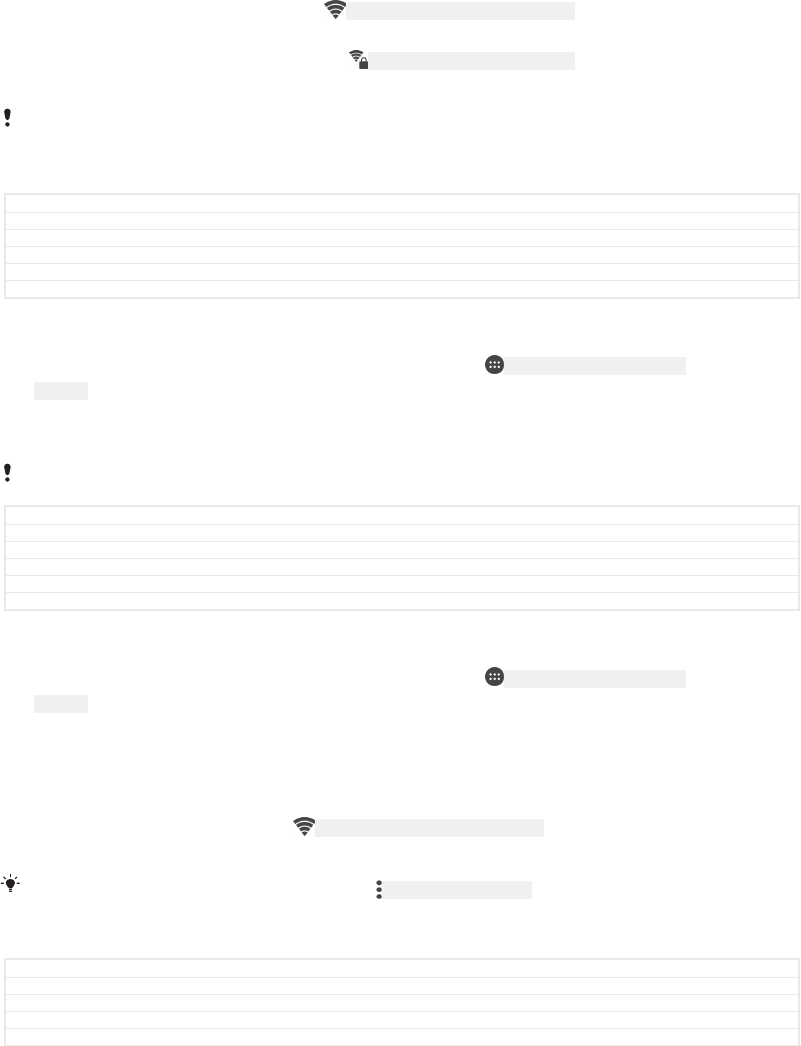
Available Wi-Fi [udoc_no_trans_wifi_wlan_plain] networks may be open or secured:
•Open networks are indicated by ID: ICN-SONY-STAT-SYS-WIFI-SIGNAL-4 next to the Wi-Fi
[udoc_no_trans_wifi_wlan_plain] network name.
•Secured networks are indicated by ID: ICN-SONY-STAT-SYS-WIFI-LOCK next to the Wi-Fi
[udoc_no_trans_wifi_wlan_plain] network name.
Some Wi-Fi [udoc_no_trans_wifi_wlan_plain] networks do not show up in the list of available networks
because they do not broadcast their network name (SSID). If you know the network name, you
can add it manually to your list of available Wi-Fi [udoc_no_trans_wifi_wlan_plain] networks.
GUID GUID-AAEAF087-8D25-4ADD-9DCB-14D7C20696D3
Title Wi-Fi
Changes Varref fix for Hinoki
Version 13
Author RenataB
Status Draft
To turn Wi-Fi on or off
1From your Home screen [preference_title_home_wallpaper] , tap ID: ICN-SONY-HOME-APPTRAY-
NORMAL .
2Find and tap Settings [settings_label_launcher] > Wi-Fi [udoc_no_trans_wifi_wlan] .
3Tap the slider to enable or disable Wi-Fi [udoc_no_trans_wifi_wlan_plain] .
It may take a few seconds before Wi-Fi [udoc_no_trans_wifi_wlan_plain] is enabled.
GUID GUID-32D5A26E-BDE9-443A-9989-CD340E27C309
Title To turn on Wi-Fi
Changes Topic title fix for Aries/Project X
Version 15
Author RenataB
Status Released
To connect to a Wi-Fi network
1From your Home screen [preference_title_home_wallpaper] , tap ID: ICN-SONY-HOME-APPTRAY-
NORMAL .
2Find and tap Settings [settings_label_launcher] > Wi-Fi [udoc_no_trans_wifi_wlan] .
3Tap the slider to turn on Wi-Fi [udoc_no_trans_wifi_wlan_plain] . All available Wi-Fi
[udoc_no_trans_wifi_wlan_plain] networks are displayed.
4Tap a Wi-Fi [udoc_no_trans_wifi_wlan_plain] network to connect to it. For secured networks,
enter the relevant password. ID: ICN-SONY-STAT-SYS-WIFI-SIGNAL-4 is displayed in the
status bar once you are connected.
To search for new available networks, tap ID: ICN-SONY-KEY-MENU , then tap Refresh [refresh_action] . If
you cannot connect to a Wi-Fi [udoc_no_trans_wifi_wlan_plain] network successfully, refer to the relevant
troubleshooting tips for your device at
www.sonymobile.com/support/
.
GUID GUID-349C27FA-BB6C-438D-A975-FBDC889BD41D
Title To connect to a Wi-Fi network
Changes Varref fix for Hinoki
Version 20
Author RenataB
73
This is an internet version of this publication. © Print only for private use.
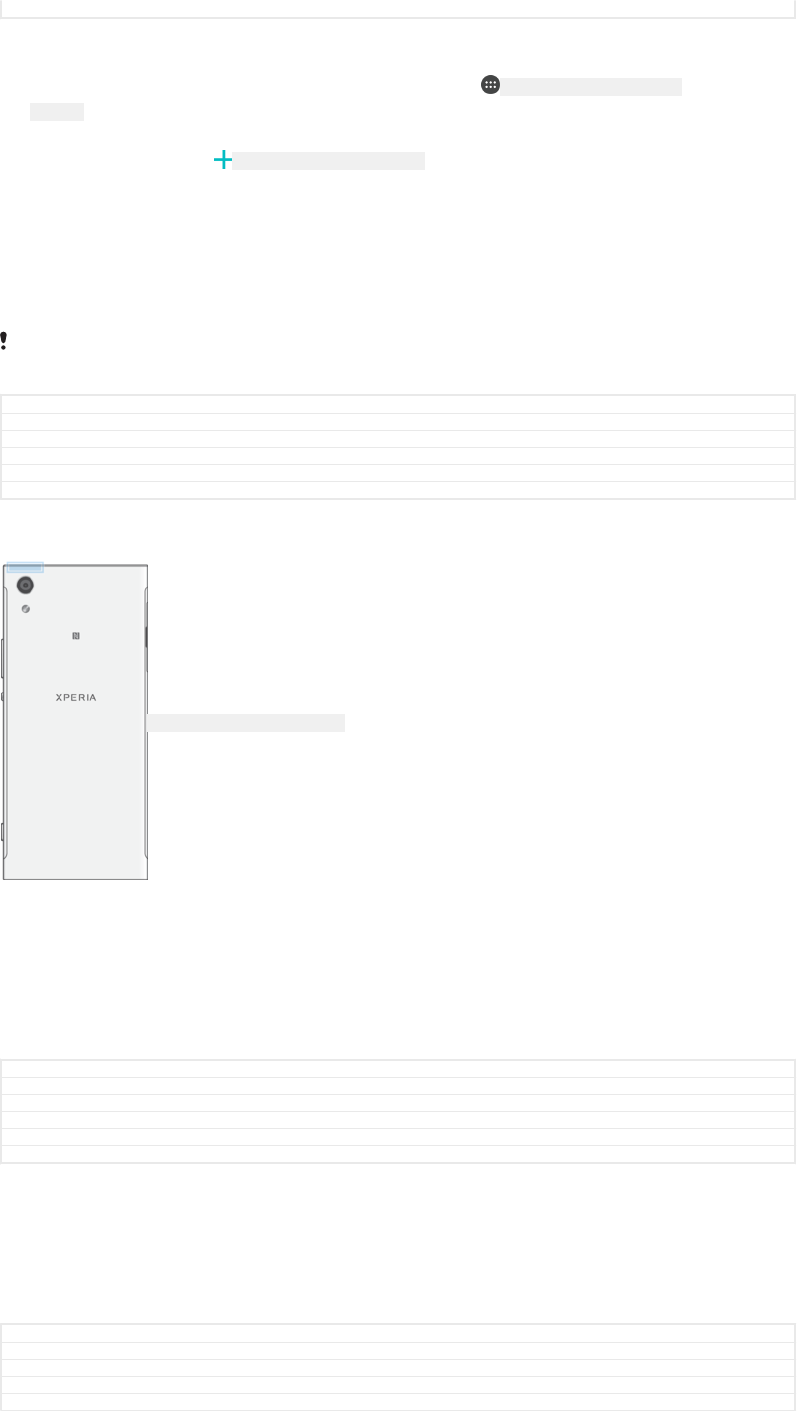
Status Draft
To add a Wi-Fi network manually
1From your Home screen [preference_title_home_wallpaper] , tap ID: ICN-SONY-HOME-APPTRAY-
NORMAL .
2Find and tap Settings [settings_label_launcher] > Wi-Fi [udoc_no_trans_wifi_wlan] .
3Scroll down and tap ID: ICN-SONY-FINGERPRINT-ADD at the end of the listed items.
4Enter the Network name (SSID) [wifi_ssid] information.
5To select a security type, tap the Security [wifi_security] field.
6If required, enter a password.
7To edit advanced options such as proxy and IP settings, tap Advanced options
[wifi_show_advanced] and then edit the options as desired.
8Tap SAVE [menu_save] .
Contact your Wi-Fi [udoc_no_trans_wifi_wlan_plain] network administrator to get the network SSID and
password.
GUID GUID-A7AE9A0F-77BC-46FA-8C4A-B90D8C3E4FAC
Title To add a Wi-Fi network manually
Changes Varref fix for Hinoki
Version 20
Author RenataB
Status Draft
Increasing Wi-Fi signal strength
ID: ILL-SONY-17HI-WIFI-ANTENNA
There are a number of things you can do to improve Wi-Fi [udoc_no_trans_wifi_wlan_plain]
reception:
•Move your device closer to the Wi-Fi [udoc_no_trans_wifi_wlan_plain] access point.
•Move the Wi-Fi [udoc_no_trans_wifi_wlan_plain] access point away from any potential
obstructions or interference.
•Don’t cover the Wi-Fi [udoc_no_trans_wifi_wlan_plain] antenna area of your device (the highlighted
area in the illustration).
GUID GUID-22C3D561-4F08-47F6-9A4B-8E8FD3D318B7
Title Wi-Fi signal strength
Changes Wi-Fi label fix for N update
Version 6
Author RenataB
Status Released
Wi-Fi settings
When you are connected to a Wi-Fi [udoc_no_trans_wifi_wlan_plain] network or when there are Wi-
Fi [udoc_no_trans_wifi_wlan_plain] networks available in your vicinity, you can view the status of
these networks. You can also enable your device to notify you whenever an open Wi-
Fi [udoc_no_trans_wifi_wlan_plain] network is detected.
GUID GUID-9C75877B-91A1-44F4-BABC-64A97D9A17E2
Title Wi-Fi settings
Changes Wi_fi label fix for N update
Version 4
Author RenataB
74
This is an internet version of this publication. © Print only for private use.
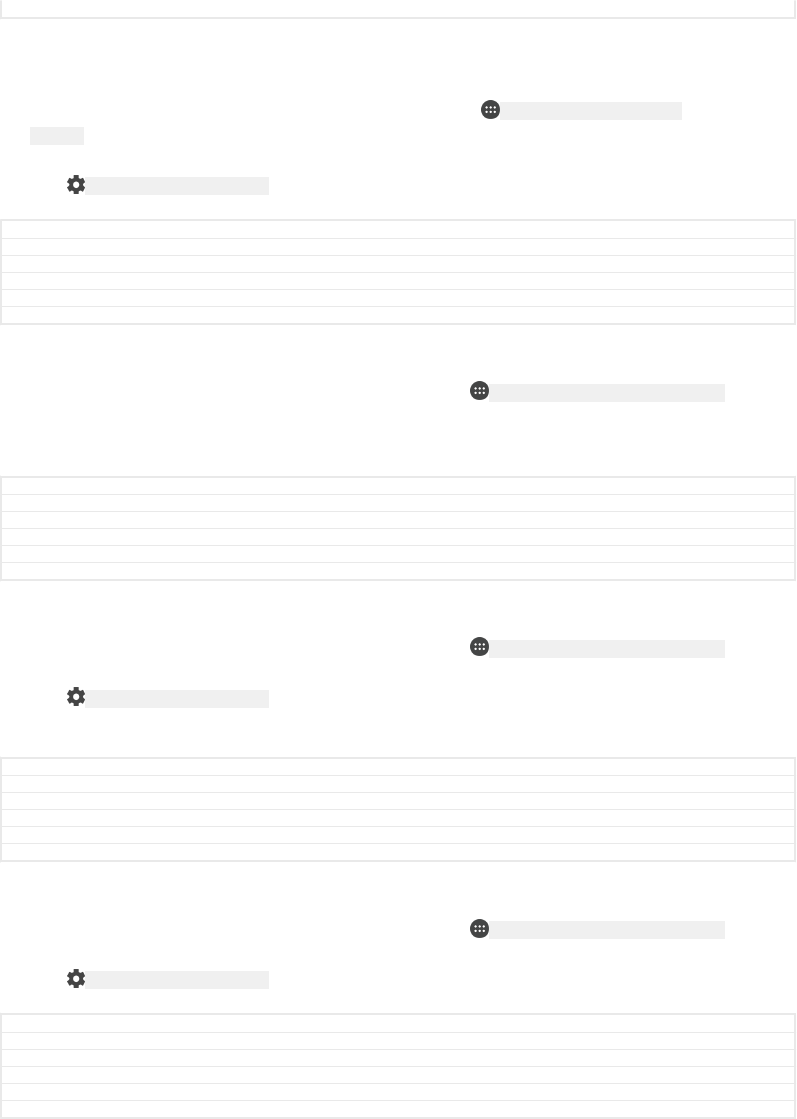
Status Released
To enable or disable Wi-Fi network notifications
1Turn on Wi-Fi [udoc_no_trans_wifi_wlan_plain] , if it is not already on.
2From your Home screen [preference_title_home_wallpaper] , tap ID: ICN-SONY-HOME-APPTRAY-
NORMAL .
3Find and tap Settings [settings_label_launcher] > Wi-Fi [udoc_no_trans_wifi_wlan] .
4Tap ID: ICN-SONY-MENU-SETTINGS , then tap the Network notification [wifi_notify_open_networks]
slider.
GUID GUID-9F08F877-2C94-4551-8F02-965605144EEE
Title To enable Wi-Fi network notification
Changes Label fix for N update
Version 13
Author RenataB
Status Released
To view detailed information about a connected Wi-Fi network
1From the Home screen [preference_title_home_wallpaper] , tap ID: ICN-SONY-HOME-APPTRAY-NORMAL .
2Find and tap Settings [settings_label_launcher] > Wi-Fi [udoc_no_trans_wifi_wlan] .
3Tap the Wi-Fi [udoc_no_trans_wifi_wlan_plain] network that you are currently connected to.
Detailed network information is displayed.
GUID GUID-51F6A64B-C4DB-47B6-91B1-ED742AACB692
Title To view detailed information about a connected Wi-Fi network
Changes Wifi label fix for N update
Version 9
Author RenataB
Status Released
To add a Wi-Fi sleep policy
1From the Home screen [preference_title_home_wallpaper] , tap ID: ICN-SONY-HOME-APPTRAY-NORMAL .
2Find and tap Settings [settings_label_launcher] > Wi-Fi [udoc_no_trans_wifi_wlan] .
3Tap ID: ICN-SONY-MENU-SETTINGS , then tap Keep Wi-Fi on during sleep [wifi_setting_sleep_poli-
cy_title] .
4Select an option.
GUID GUID-65A23535-7509-42F8-8825-7DB85FEC5A28
Title To add a Wi-FI sleep policy
Changes Step change for N update
Version 8.1.5
Author RenataB
Status Released
To find the MAC address for your device
1From the Home screen [preference_title_home_wallpaper] , tap ID: ICN-SONY-HOME-APPTRAY-NORMAL .
2Find and tap Settings [settings_label_launcher] > Wi-Fi [udoc_no_trans_wifi_wlan] .
3Tap ID: ICN-SONY-MENU-SETTINGS . The MAC address [wifi_advanced_mac_address_title] is
displayed in the list.
GUID GUID-BCFD0D14-2B05-41C0-AE0A-9C1C37C11CF0
Title To find the MAC address for your device
Changes Maintenance Release 2017
Version 1
Author DoraM
Status Released
WPS
WPS (Wi-Fi [udoc_no_trans_wifi_wlan_plain] Protected Setup™) is a wireless networking standard
that helps you establish secure wireless network connections. WPS makes it easy for
you to set up Wi-Fi [udoc_no_trans_wifi_wlan_plain] Protected Access® (WPA) encryption to
secure your network. You can also add new devices to an existing network without
entering long passwords.
Use one of these methods to enable WPS:
•Push button method – simply push a button on a WPS-supported device, for
example, a router.
75
This is an internet version of this publication. © Print only for private use.
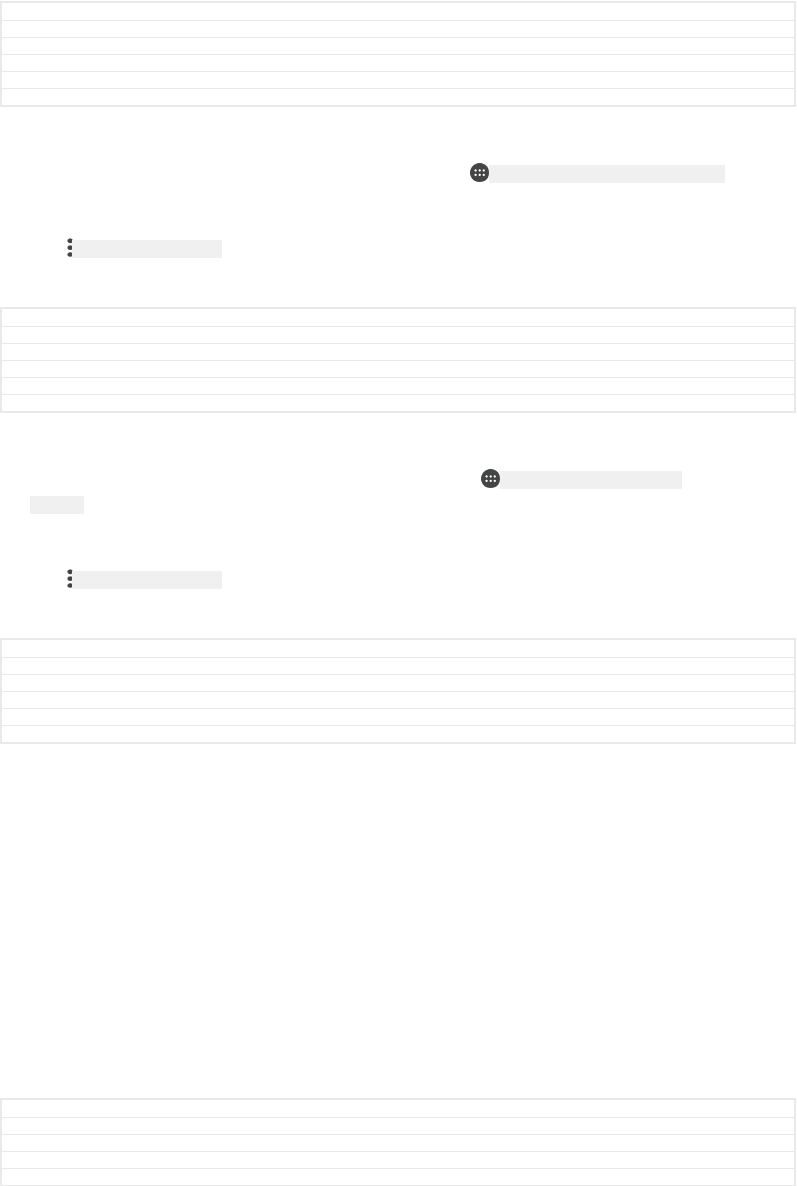
•PIN method – your device creates a random PIN (Personal Identification Number),
which you enter on the WPS-supported device.
GUID GUID-8524E3B3-194C-49C4-A3B7-6C6CBD4D6536
Title WPS
Changes Content change for N-update
Version 6
Author RenataB
Status Released
To connect to a Wi-Fi network using a WPS button
1From the Home screen [preference_title_home_wallpaper] , tap ID: ICN-SONY-HOME-APPTRAY-NORMAL .
2Find and tap Settings [settings_label_launcher] > Wi-Fi [udoc_no_trans_wifi_wlan] .
3Turn on Wi-Fi [udoc_no_trans_wifi_wlan_plain] if it is not already on.
4Tap ID: ICN-SONY-KEY-MENU , then tap Advanced [home_settings_advanced_category] > WPS Push
Button [wps_tethering_menu_wps_push_btn_txt] , then press the WPS button on the WPS-
supported device.
GUID GUID-54815D13-F4EE-4392-BDB0-34AF1DB63D25
Title To connect to a Wi-Fi using a WPS button
Changes Label changed for Hinoki
Version 7
Author RenataB
Status Released
To connect to a Wi-Fi network using a WPS PIN
1From your Home screen [preference_title_home_wallpaper] , tap ID: ICN-SONY-HOME-APPTRAY-
NORMAL .
2Find and tap Settings [settings_label_launcher] > Wi-Fi [udoc_no_trans_wifi_wlan] .
3Turn on Wi-Fi [udoc_no_trans_wifi_wlan_plain] if it is not already on.
4Tap ID: ICN-SONY-KEY-MENU > Advanced [home_settings_advanced_category] > WPS PIN Entry [wi-
fi_menu_wps_pin] .
5On the WPS-supported device, enter the PIN that appears on your device.
GUID GUID-9BA06C28-E285-499F-AD32-FA2234F14526
Title To connect to a Wi-Fi network using a WPS PIN
Changes Varref fix for Hinoki
Version 5
Author RenataB
Status Released
Sharing your mobile data connection
You can share your mobile data connection with other devices in several ways, listed
below.
•USB tethering: share your mobile data connection with a single computer using a
USB cable.
•Portable Wi-Fi [udoc_no_trans_wifi_wlan_plain] hotspot: share your mobile data connection
simultaneously with up to 10 other devices, including devices that support WPS
technology.
•One-touch portable hotspot
: touch devices to start sharing your mobile connection over Wi-Fi [udoc_no_trans_wi-
fi_wlan_plain] .
•Bluetooth® tethering: share your mobile data connection with up to four other
devices via Bluetooth®.
GUID GUID-391DC4CE-B831-4F3F-8D82-9CC4E03EA622
Title Sharing your mobile data connection
Changes For one-touch tethering supported devices
Version 13
Author RenataB
76
This is an internet version of this publication. © Print only for private use.
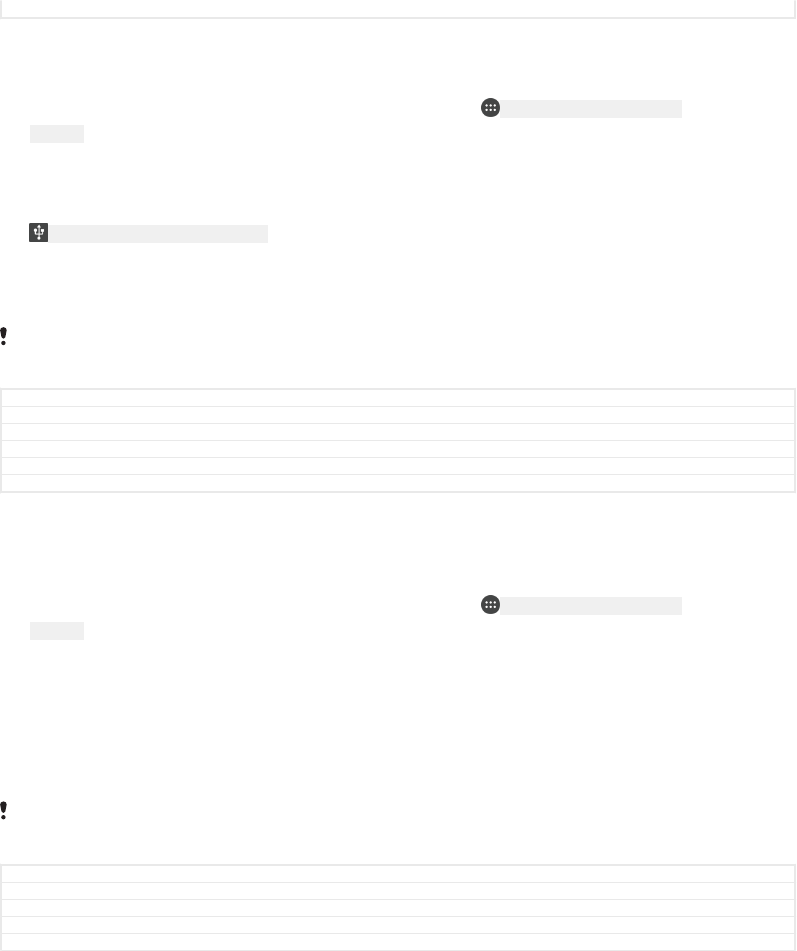
Status Draft
To share your data connection using a USB cable
1Connect your device to a computer, using the USB cable that came with it.
2From your Home screen [preference_title_home_wallpaper] , tap ID: ICN-SONY-HOME-APPTRAY-
NORMAL .
3Find and tap Settings [settings_label_launcher] > More [radio_controls_title] > Tethering & portable
hotspot [usbux_strings_tethering_and_portable_hotspot] .
4Tap the USB tethering [usb_tethering_button_text] slider, then tap OK [okay_action] if prompted.
ID: ICN-SONY-STAT-SYS-TETHER-USB is displayed in the status bar once you are
connected.
5To stop sharing your data connection, tap the USB tethering [usb_tethering_button_text]
slider or disconnect the USB cable.
You cannot share your device's data connection and SD card over a USB cable at the same
time.
GUID GUID-60CF569F-5B4A-43C3-B7F8-759B6C76C930
Title To share your data connection using a USB cable
Changes Content and icon change for Kitakami N-update
Version 10
Author RenataB
Status Released
To share your mobile connection by One-touch tethering
1Make sure that both devices have the NFC function turned on, and that both
screens are active.
2From your Home screen [preference_title_home_wallpaper] , tap ID: ICN-SONY-HOME-APPTRAY-
NORMAL .
3Find and tap Settings [settings_label_launcher] > More [radio_controls_title] > Tethering & portable
hotspot [usbux_strings_tethering_and_portable_hotspot] . > One-touch tethering [udoc_trans_teth-
er_one_touch_tethering] .
4Tap Portable hotspot [wifi_tether_checkbox_text] slider to enable the function.
5Hold devices back to back so that the NFC detection areas of each device
touch each other, then tap CONNECT [] .
This function only works with devices that also support NFC Wi-Fi [udoc_no_trans_wifi_wlan_plain]
tethering.
GUID GUID-F5D64A17-CA8C-4431-A67A-517A6481E867
Title To share your mobile connection by NFC WiFi tethering
Changes Label varref fix for devices that support one-touch tethering
Version 5
Author RenataB
77
This is an internet version of this publication. © Print only for private use.
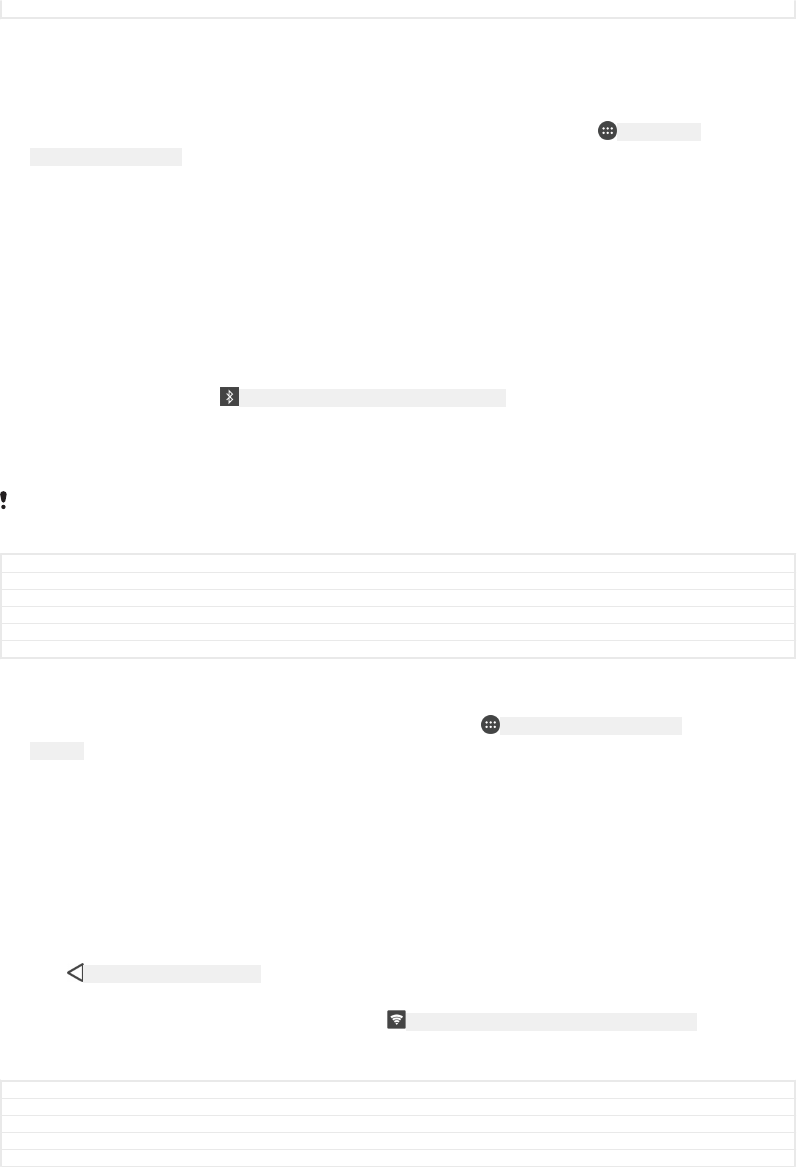
Status Draft
To share your mobile data connection with another Bluetooth® device
1Make sure that your device and the other Bluetooth® device are paired with
each other and that mobile data traffic is activated on your device.
2Your device: From your Home screen [preference_title_home_wallpaper] , tap ID: ICN-SONY-
HOME-APPTRAY-NORMAL .
3Find and tap Settings [settings_label_launcher] > More [radio_controls_title] > Tethering & portable
hotspot [usbux_strings_tethering_and_portable_hotspot] and then tap the Bluetooth tethering [blue-
tooth_tether_checkbox_text] slider to enable the function.
4Bluetooth® device: Set up the device so that it obtains its network connection
using Bluetooth®. If the device is a computer, refer to the relevant instructions
to complete the setup. If the device runs on the Android™ operating system,
tap the settings icon beside the name of the device that it is paired with under
Settings [settings_label_launcher] > Bluetooth [bluetooth_quick_toggle_title] > Paired devices [blue-
tooth_preference_paired_devices] , then mark the Internet access [bluetooth_profile_pan] checkbox.
5Your device: Wait for ID: ICN-SONY-STAT-SYS-TETHER-BLUETOOTH to appear in the status
bar. Once it appears, the setup is complete.
6Tap the Bluetooth tethering [bluetooth_tether_checkbox_text] slider again to disable the
function.
The Bluetooth tethering [bluetooth_tether_checkbox_text] function is turned off every time you turn off your
device or turn off the Bluetooth® function.
GUID GUID-5FA3113B-420B-4F18-9D74-5E6488DE2C83
Title To share your data connection with another Bluetooth(R) device
Changes ED comment implemented in step 6 for N-update
Version 7
Author RenataB
Status Released
To use your device as a portable Wi-Fi hotspot
1From your Home screen [preference_title_home_wallpaper] , tap ID: ICN-SONY-HOME-APPTRAY-
NORMAL .
2Find and tap Settings [settings_label_launcher] > More [radio_controls_title] > Tethering & portable
hotspot [usbux_strings_tethering_and_portable_hotspot] .
3Tap Portable hotspot settings [wifi_tether_settings_text] > Configure hotspot [wifi_tether_config-
ure_ap_text] .
4Enter the Network name (SSID) [wifi_ssid] information.
5To select a security type, tap the Security [wifi_security] field. If required, enter a
password.
6Tap SAVE [menu_save] .
7Tap ID: ICN-SONY-KEY-AND-BACK , then tap the Portable hotspot [wifi_tether_checkbox_text] slider
to enable the function.
8If prompted, tap OK [okay_action] to confirm. ID: ICN-SONY-STAT-SYS-TETHER-WIFI-IN-MANUAL
appears in the status bar once the portable Wi-Fi [udoc_no_trans_wifi_wlan_plain] hotspot is
active.
GUID GUID-791E5AEC-C4A2-4CFC-AAFA-F8A9D12DED39
Title To use your device as a portable hotspot
Changes Label and icon fix for Suzuran N-update
Version 1.3.3
Author RenataB
78
This is an internet version of this publication. © Print only for private use.
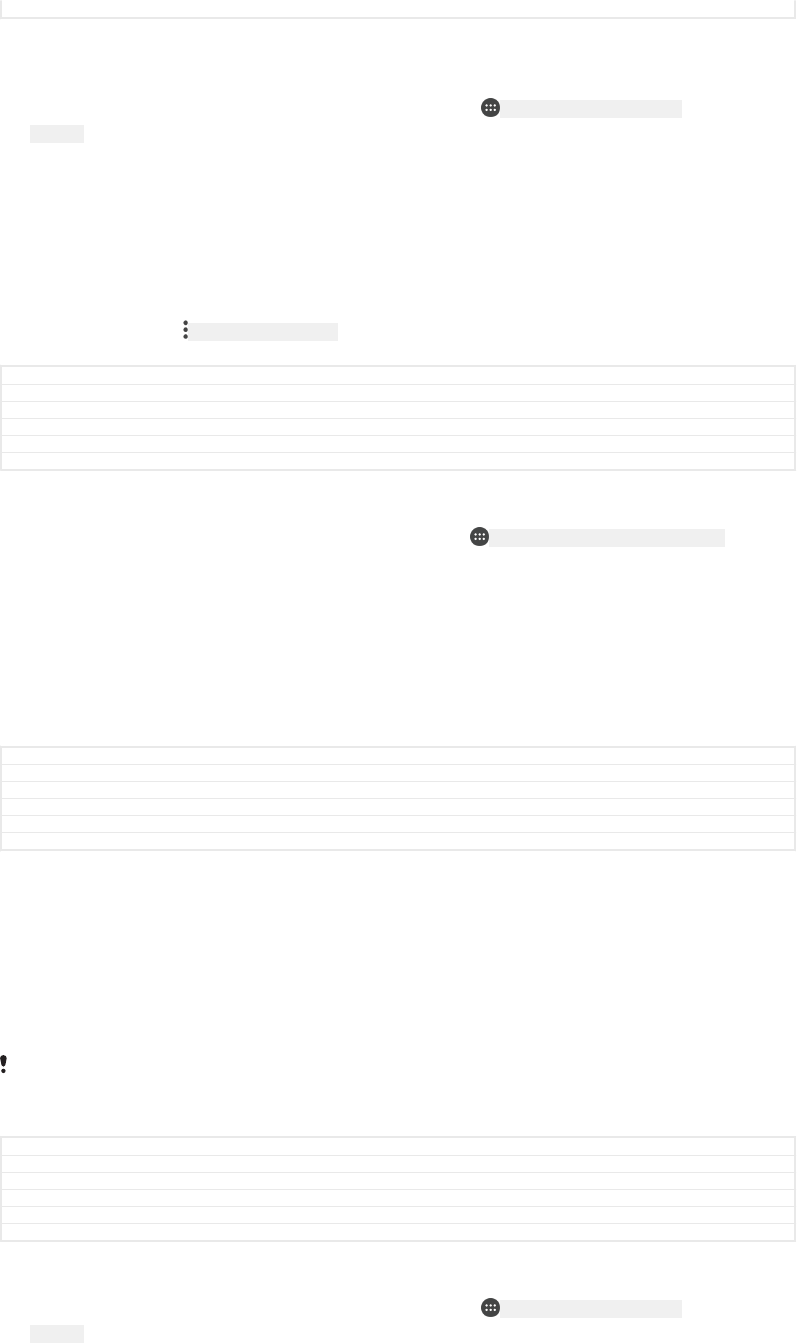
Status Released
To allow a WPS-supported device to use your mobile data connection
1Make sure that your device is functioning as a portable hotspot.
2From your Home screen [preference_title_home_wallpaper] , tap ID: ICN-SONY-HOME-APPTRAY-
NORMAL .
3Find and tap Settings [settings_label_launcher] > More [radio_controls_title] > Tethering & portable
hotspot [usbux_strings_tethering_and_portable_hotspot] > Portable hotspot settings [wifi_tether_set-
tings_text] .
4Under Configure hotspot [wifi_tether_configure_ap_text] , make sure that your portable
hotspot is secured by a password.
5Enable Discoverable [tether_settings_discoverable] , if it was disabled.
6Tap WPS Push Button [wifi_menu_wps_pbc] , then follow the relevant instructions.
Alternatively, tap ID: ICN-SONY-KEY-MENU > WPS PIN Entry [wps_tethering_menu_pin_entry_txt] ,
then enter the PIN that appears on the WPS-supported device.
GUID GUID-D38DF5FB-86B7-401D-88A5-72C457C92929
Title To allow a WPS-supported device using your mobile data connection
Changes Implement reviewer comment in the first step for N update
Version 4.1.2
Author RenataB
Status Released
To rename or secure your Mobile Hotspot
1From the Home screen [preference_title_home_wallpaper] , tap ID: ICN-SONY-HOME-APPTRAY-NORMAL .
2Find and tap Settings [settings_label_launcher] > More [radio_controls_title] > Tethering & portable
hotspot [usbux_strings_tethering_and_portable_hotspot] .
3Tap Portable hotspot settings [wifi_tether_settings_text] > Configure hotspot [wifi_tether_config-
ure_ap_text] .
4Enter the Network name (SSID) [wifi_ssid] information.
5To select a security type, tap the Security [wifi_security] field.
6If required, enter a password.
7Tap SAVE [menu_save] .
GUID GUID-E4366CA7-0AA0-4F7A-B25B-F8BFC3BAF97A
Title To rename or secure your portable hotspot
Changes Label varref fix in step 1 and label changed to upper case for Redwood
Version 10
Author RenataB
Status Draft
Controlling data usage
You can keep track of the amount of data transferred to and from your device over
your mobile data or Wi-Fi [udoc_no_trans_wifi_wlan_plain] connection during a given period. For
example, you can view the amount of data used by individual applications. For data
transferred over your mobile data connection, you can also set data usage warnings
and limits to avoid additional charges.
If you are using a device with multiple users, only the owner, that is, the primary user, can
adjust data usage settings. Adjusting data usage settings can help you keep greater control
over data usage but cannot guarantee the prevention of additional charges.
GUID GUID-C0566A1E-7656-4AA0-83CF-B16974F69C4C
Title Controlling data usage
Changes Wi-Fi label fixed for N-update / Project X
Version 6.1.1
Author DanielS
Status Released
To help reduce data usage
1From your Home screen [preference_title_home_wallpaper] , tap ID: ICN-SONY-HOME-APPTRAY-
NORMAL .
2Find and tap Settings [settings_label_launcher] > Data usage [account_settings_data_usage] > Data
Saver [data_saver] .
3Tap the slider to enable or disable the function.
79
This is an internet version of this publication. © Print only for private use.
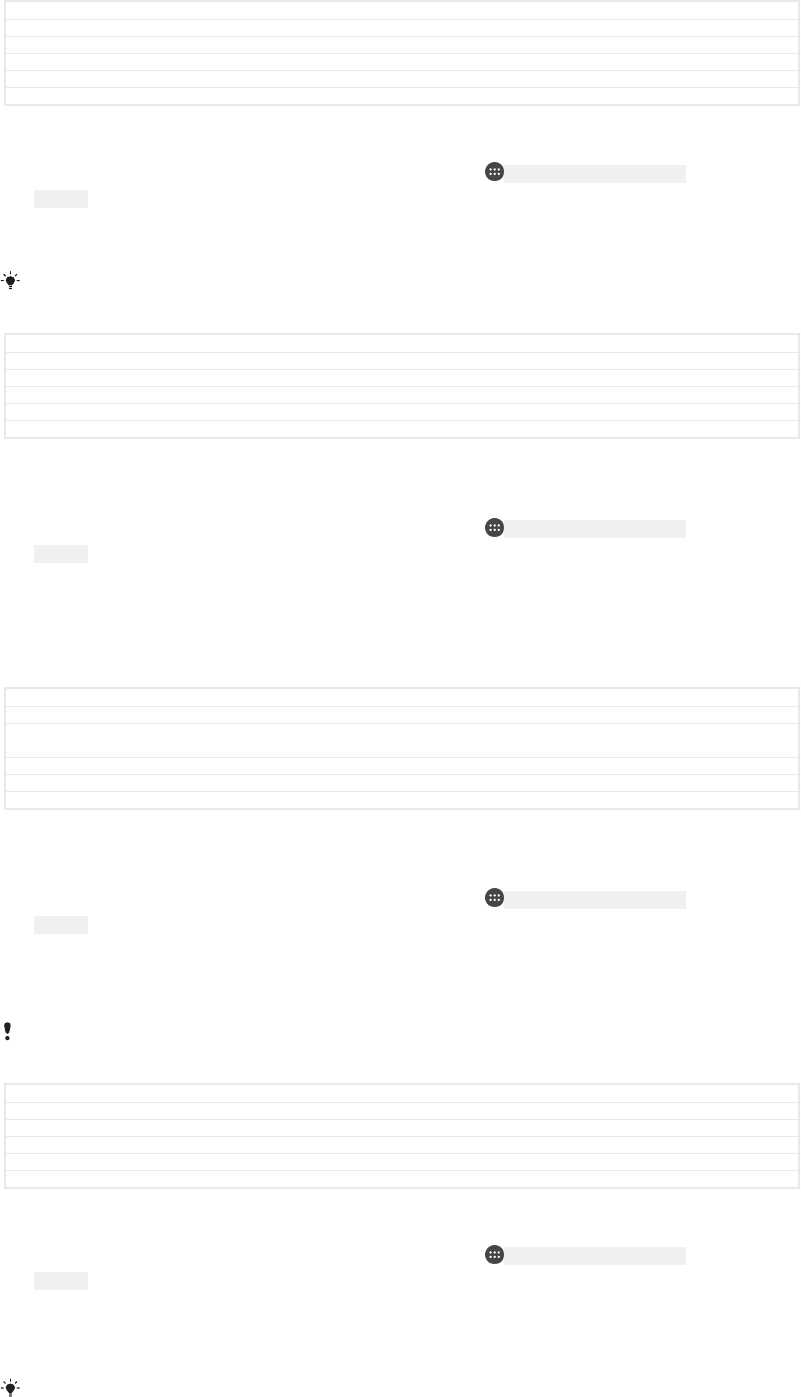
GUID GUID-2F6F9C88-9E7F-4B75-84DE-2AE61BE4AD1B
Title To help reduce data usage
Changes Step 3 removed for Redwood
Version 3
Author RenataB
Status Draft
To turn data traffic on or off
1From your Home screen [preference_title_home_wallpaper] , tap ID: ICN-SONY-HOME-APPTRAY-
NORMAL .
2Find and tap Settings [settings_label_launcher] > Data usage [account_settings_data_usage] .
3Tap the Mobile data [data_usage_enable_mobile] slider to turn data traffic on or off.
When data traffic is turned off, your device can still establish Wi-Fi [udoc_no_trans_wifi_wlan_plain] and
Bluetooth® connections.
GUID GUID-AF0FB16B-F83D-452C-B097-C0BB9FC06865
Title To turn data traffic on or off
Changes Version used for SS/DS N-update
Version 10
Author RenataB
Status Released
To set a data usage warning
1Make sure that mobile data traffic is turned on.
2From your Home screen [preference_title_home_wallpaper] , tap ID: ICN-SONY-HOME-APPTRAY-
NORMAL .
3Find and tap Settings [settings_label_launcher] > Data usage [account_settings_data_usage] > Billing
cycle [billing_cycle] .
4To set the warning level, tap Data warning [data_warning] , enter the desired data limit
and tap SET [data_usage_set_caps] . You receive a warning notification when the
amount of data traffic reaches the level you set.
GUID GUID-E984931A-1304-4ADC-93A5-1CA4FAB17CBE
Title To set a level for data usage warning
Changes Label in caps for Kitakamai N-update + 'Select a SIM card' step removed, according to
Chinese functional reviewer's request
Version 8
Author RenataB
Status Released
To set a mobile data limit
1Make sure that mobile data traffic is turned on.
2From your Home screen [preference_title_home_wallpaper] , tap ID: ICN-SONY-HOME-APPTRAY-
NORMAL .
3Find and tap Settings [settings_label_launcher] > Data usage [account_settings_data_usage] .
4Tap Billing cycle [billing_cycle] and tap the slider beside Set data limit [data_usage_data_limit] ,
then tap OK [button_ok] .
Once your mobile data usage reaches the set limit, mobile data traffic on your device gets
turned off automatically.
GUID GUID-387685B1-AC66-41E5-91FD-BAB3268E5AAF
Title To set data usage limit
Changes One path more added for Pine
Version 10
Author RenataB
Status Draft
To control the data usage of individual applications
1From your Home screen [preference_title_home_wallpaper] , tap ID: ICN-SONY-HOME-APPTRAY-
NORMAL .
2Find and tap Settings [settings_label_launcher] > Apps [applications_settings] .
3Tap the application that you want to control, then tap Data usage [account_settings_da-
ta_usage] .
The performance of individual applications may be affected if you change the related data
usage settings.
80
This is an internet version of this publication. © Print only for private use.
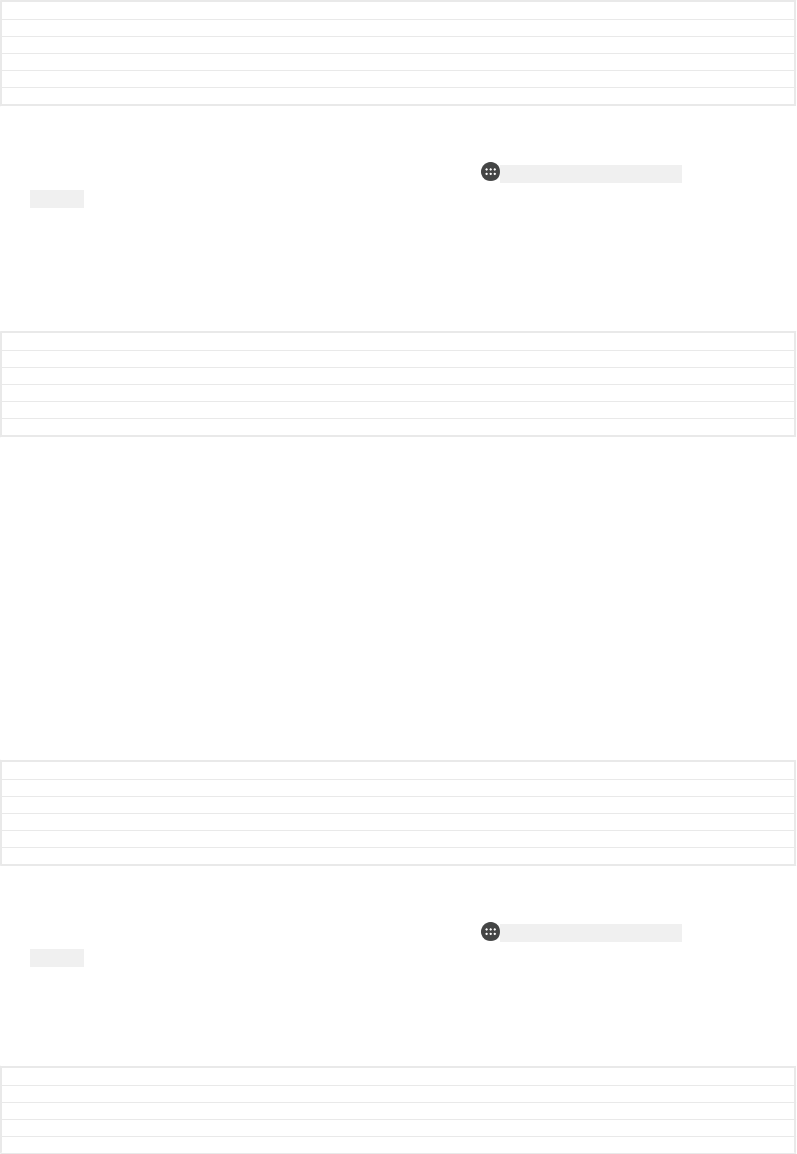
GUID GUID-16A3F307-2E86-443A-A431-7F192F049F2D
Title To control the data usage of individual applications
Changes Change steps for N update
Version 7
Author RenataB
Status Released
To check your data usage
1From your Home screen [preference_title_home_wallpaper] , tap ID: ICN-SONY-HOME-APPTRAY-
NORMAL .
2Find and tap Settings [settings_label_launcher] > Data usage [account_settings_data_usage] .
3To view information about the amount of data transferred via mobile data
connection, tap Mobile data usage [mobile_data_usage] .
4To view information about the amount of data transferred via Wi-Fi [udoc_no_trans_wi-
fi_wlan_plain] connection, tap the Wi-Fi data usage [wifi_data_usage] .
GUID GUID-BB3CD5AE-08A0-4FE8-8733-6A4152A428E4
Title To check your data usage
Changes Information and new label added about mobile data usage added for Redwood
Version 6
Author RenataB
Status Draft
Selecting mobile networks
•One WCDMA network
•One GSM network
•One WCDMA and one GSM network
•One LTE, one WCDMA and one GSM network
Your device automatically switches between mobile networks depending on which
mobile networks are available where you are. You can also manually set your device
to use a particular mobile network mode, for example, WCDMA or GSM.
Different status icons are displayed in the status bar depending on the type or mode
of network that you are connected to. Refer to
Status icon
on page 42 to see what
the different status icons look like.
GUID GUID-034C32F2-F90D-47E9-8612-D4F01CA13BA6
Title Selecting mobile networks
Changes Remove condition for Keyaki SS
Version 6.1.2
Author RenataB
Status Released
To select a network mode
1From your Home screen [preference_title_home_wallpaper] , tap ID: ICN-SONY-HOME-APPTRAY-
NORMAL .
2Find and tap Settings [settings_label_launcher] > More [radio_controls_title] > Mobile networks [net-
work_settings_title] .
3Tap Preferred network type [preferred_network_mode_dialogtitle] , then select a network
mode.
GUID GUID-D26F6D09-E741-4272-A36B-876F5D93772A
Title To select network mode
Changes Step 3 removed for Keyaki
Version 9
Author RenataB
81
This is an internet version of this publication. © Print only for private use.
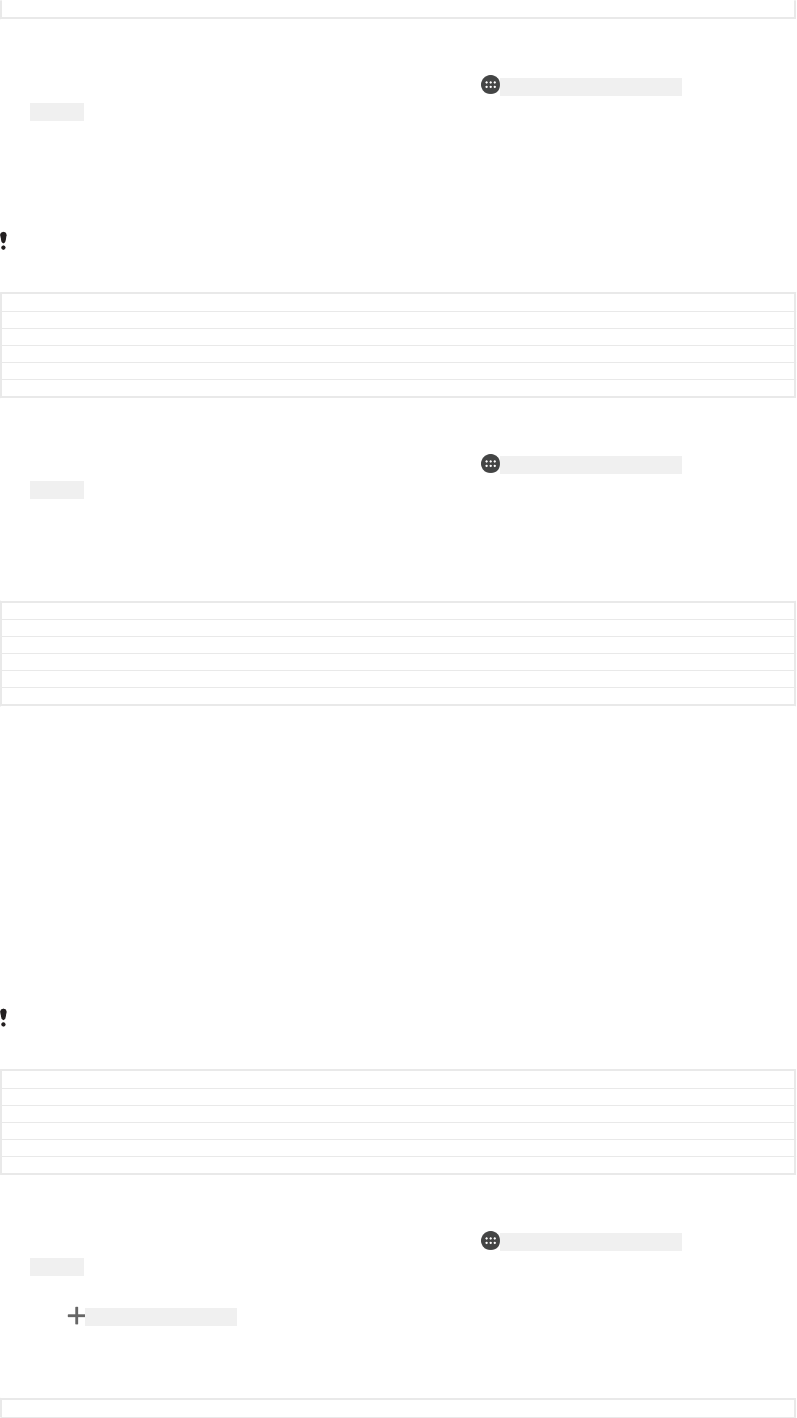
Status Released
To select another network manually
1From your Home screen [preference_title_home_wallpaper] , tap ID: ICN-SONY-HOME-APPTRAY-
NORMAL .
2Find and tap Settings [settings_label_launcher] > More [radio_controls_title] > Mobile networks [net-
work_settings_title] > Network operators [network_operators_settings] .
3Tap Search mode [clh_settings_search_mode] , then select Manual [clh_settings_manual_selection] .
4Select a network.
If you select a network manually, your device will not search for other networks, even if you
move out of range of the manually selected network.
GUID GUID-D7ED045F-09E8-437A-B0FA-7F20B36A7B9E
Title To select another network manually
Changes Fix label error due to resource files
Version 14
Author RenataB
Status Released
To activate automatic network selection
1From your Home screen [preference_title_home_wallpaper] , tap ID: ICN-SONY-HOME-APPTRAY-
NORMAL .
2Find and tap Settings [settings_label_launcher] > More [radio_controls_title] > Mobile networks [net-
work_settings_title] > Network operators [networks] .
3Tap Search mode [clh_settings_search_mode] , then select Automatic [clh_preferred_lte_cdma_ev-
do_gsm] .
GUID GUID-9A348BA0-79C7-43D2-B4D1-CD1673E55076
Title To activate automatic network selection
Changes Step 3 removed for Keyaki
Version 12
Author RenataB
Status Released
Virtual private networks (VPNs)
Use your device to connect to virtual private networks (VPNs), which allow you to
access resources inside a secured local network from a public network. For example,
VPN connections are commonly used by corporations and educational institutions for
users who need to access intranets and other internal services when they are outside
of the internal network, for example, when they are travelling.
VPN connections can be set up in many ways, depending on the network. Some
networks may require you to transfer and install a security certificate on your device.
For detailed information about how to set up a connection to your virtual private
network, contact the network administrator of your company or organisation.
If you are using a device with multiple users, you may need to log in as the owner, that is, the
primary user, to adjust the settings for VPN.
GUID GUID-2F97A59E-A7B7-44AD-8205-166EA14A3A4C
Title Virtual private networks
Changes From Leo DS; only removed the word "please".
Version 6
Author zzTan Nellie
Status Released
To add a virtual private network
1From your Home screen [preference_title_home_wallpaper] , tap ID: ICN-SONY-HOME-APPTRAY-
NORMAL .
2Find and tap Settings [settings_label_launcher] > More [radio_controls_title] > VPN [vpn_settings_title] .
3Tap ID: ICN-SONY-MENU-ADD .
4Select the type of VPN to add.
5Enter your VPN settings.
6Tap SAVE [menu_save] .
GUID GUID-992DA13F-F73C-44E7-9626-6EF9060F08D2
82
This is an internet version of this publication. © Print only for private use.
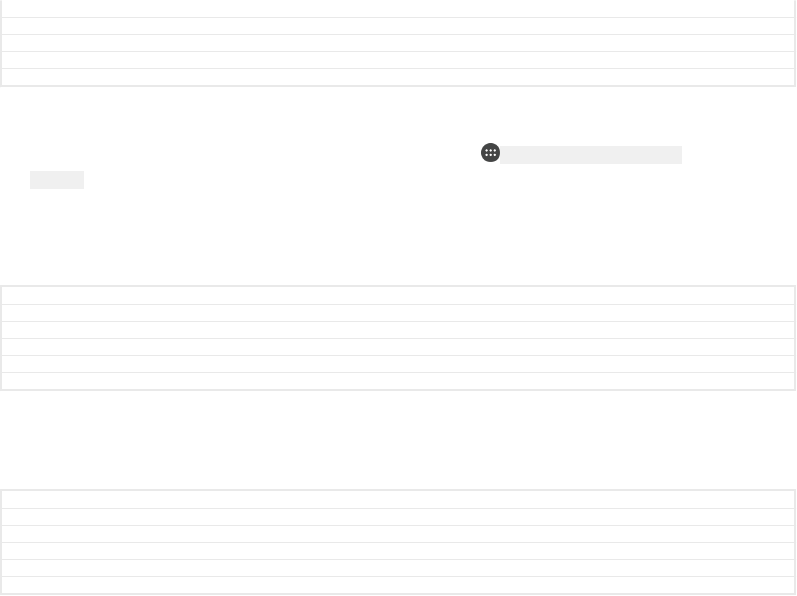
Title To add a virtual private network
Changes label in caps in step 7 for Karin N-update
Version 9
Author RenataB
Status Released
To connect to a virtual private network
1From your Home screen [preference_title_home_wallpaper] , tap ID: ICN-SONY-HOME-APPTRAY-
NORMAL .
2Find and tap Settings [settings_label_launcher] > More [radio_controls_title] > VPN [vpn_settings_title] .
3In the list of available networks, tap the VPN that you want to connect to.
4Enter the required information.
5Tap Connect [vpn_connect] .
GUID GUID-66363089-CE64-4AB0-A2FA-A0B688FC0289
Title To connect to a virtual private network
Changes Fix label error due to resource files
Version 5
Author RenataB
Status Released
To disconnect from a virtual private network
1Double-tap the status bar to open the Notification panel.
2Tap the notification for the VPN connection to turn it off.
GUID GUID-659C005D-AC0A-411F-8CD7-622DF74D0C12
Title To disconnect from a virtual private network
Changes Fix spelling mistake
Version 3
Author RenataB
Status Released
83
This is an internet version of this publication. © Print only for private use.
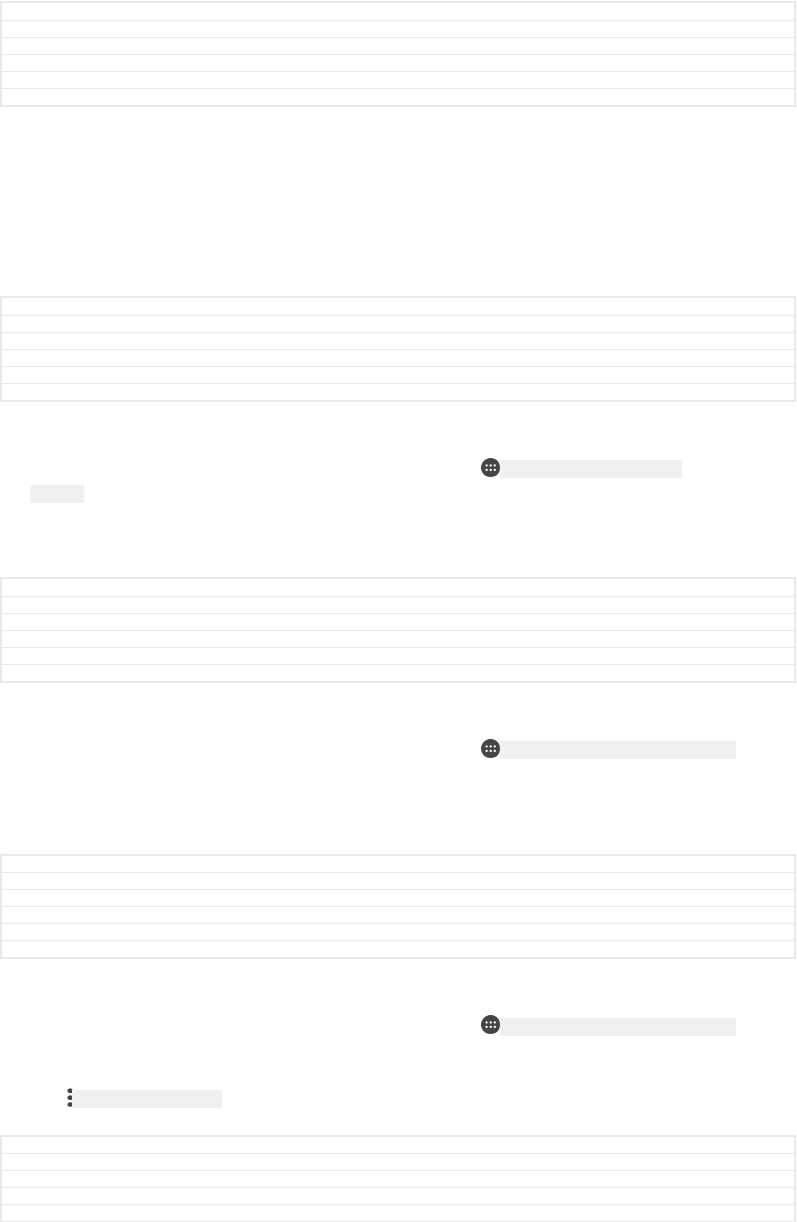
Synchronising data on your device
GUID GUID-28DAA87E-EB23-4FCF-80EC-BB843C864B1E
Title Synchronising data on your device
Changes Device term change
Version 2
Author zzGan Lu
Status Released
Synchronising with online accounts
Synchronise your device with contacts, email, calendar events and other information
from online accounts, for example, email accounts such as Gmail™ and Exchange
ActiveSync, Facebook™ and Flickr™. You can synchronise data automatically for
such accounts by activating the auto-sync function, or you can synchronise each
account manually.
GUID GUID-D8D6C8EA-2D89-497B-B322-0A49D2D1AFCB
Title Synchronising with online accounts
Changes For Lavender - implementing changes according to ED comments
Version 8
Author SzilviaM
Status Released
To set up an online account for synchronisation
1From your Home screen [preference_title_home_wallpaper] , tap ID: ICN-SONY-HOME-APPTRAY-
NORMAL .
2Tap Settings [settings_label] > Accounts & sync [spb_strings_settings_accounts_and_sync_main_txt] > Add
account [add_account_label] , then select the account that you want to add.
3Follow the instructions to create or sign in to an account.
GUID GUID-307B6972-6E86-4640-8A06-5EA2A7AE241B
Title To set up an online account for synchronisation
Changes For Kagura N 7.0 update - replacing "Account & sync" with "Accounts & sync"
Version 7
Author SzilviaM
Status Released
To synchronise manually with an online account
1From your Home screen [preference_title_home_wallpaper] , tap ID: ICN-SONY-HOME-APPTRAY-NORMAL
> Settings [settings_label] > Accounts & sync [spb_strings_settings_accounts_and_sync_main_txt] .
2Tap the name of the account that you want to synchronise with. A list of items
appears showing what can be synchronised with the account.
3Tap the slider next to the item that you want to synchronise.
GUID GUID-F3072D92-AFE8-46DB-A07B-06CCFFFC3796
Title To synchronise manually with an online account
Changes For Kagura N 7.0 update - replacing "Account & sync" with "Accounts & sync"
Version 7
Author SzilviaM
Status Released
To remove an online account
1From your Home screen [preference_title_home_wallpaper] , tap ID: ICN-SONY-HOME-APPTRAY-NORMAL
> Settings [settings_label] > Accounts & sync [spb_strings_settings_accounts_and_sync_main_txt] .
2Select the account type, then tap the account you want to remove.
3Tap ID: ICN-SONY-KEY-MENU , then tap Remove account [remove_account_label] .
4Tap REMOVE ACCOUNT [remove_account] again to confirm.
GUID GUID-277BAF72-09E1-4B5F-BBFA-B39F4F028112
Title To remove an online account
Changes Label in caps in step 4 for Karin N-update
Version 7.1.1
Author RenataB
84
This is an internet version of this publication. © Print only for private use.
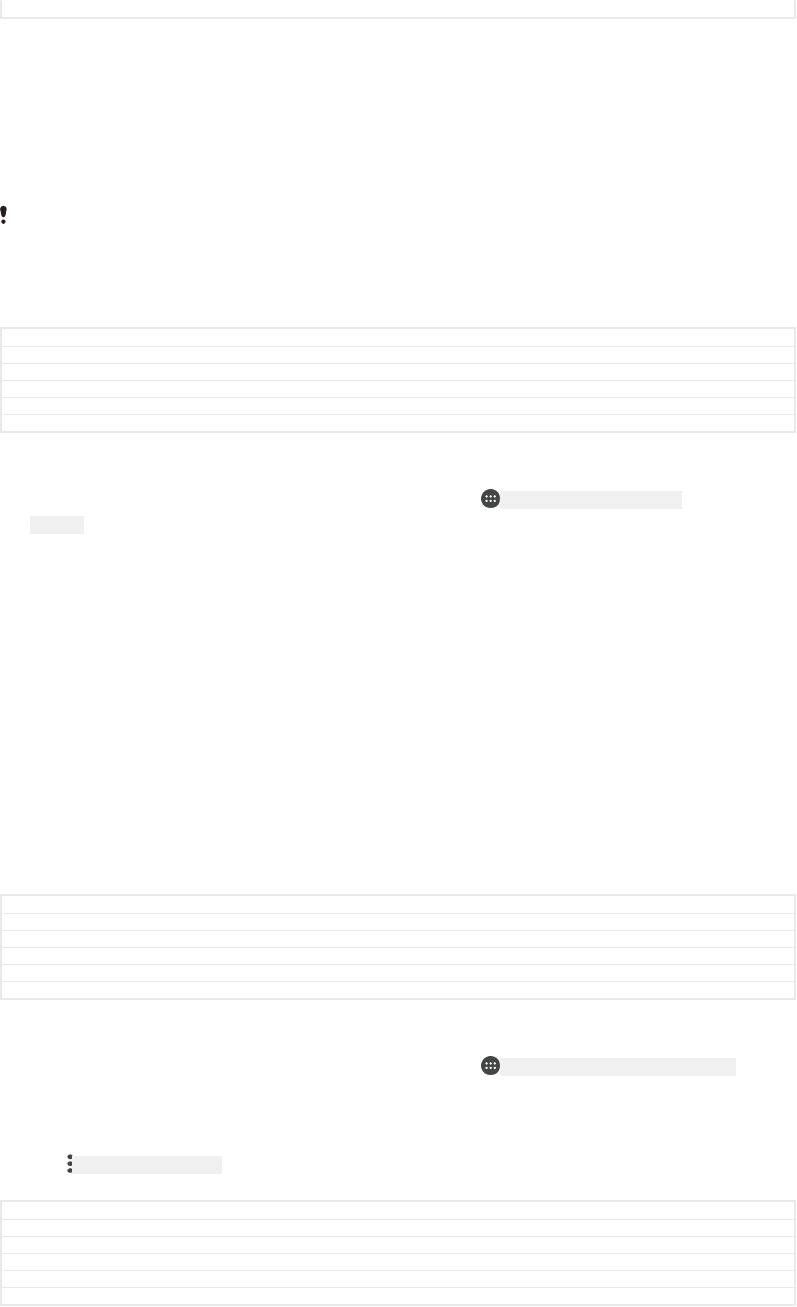
Status Released
Synchronising with Microsoft® Exchange ActiveSync®
If your company uses a Microsoft Exchange ActiveSync account, you can access
your corporate email messages, calendar appointments and contacts directly on your
device. After setup, you can find your information in the Email [email] , Calendar [calendar]
and Contacts [contactsList] applications.
If you have set up a Microsoft® Exchange ActiveSync® (EAS) account on your Xperia™
device, the EAS security settings may limit the lock screen type to only a PIN or password.
This occurs when your network administrator specifies a lock screen type for all EAS accounts
for enterprise security reasons. Contact the network administrator of your company or
organisation to check what network security policies are implemented for mobile devices.
GUID GUID-8CCDE9CD-2196-42C6-AFC4-00EC12DD4700
Title Synchronising with a Microsoft Exchange ActiveSync account
Changes Fingerprint note removed for Blanc
Version 7
Author RenataB
Status Draft
To set up an EAS account for synchronisation
1From your Home screen [preference_title_home_wallpaper] , tap ID: ICN-SONY-HOME-APPTRAY-
NORMAL .
2Tap Settings [settings_label] > Accounts & sync [spb_strings_settings_accounts_and_sync_main_txt] > Add
account [add_account_label] > Exchange ActiveSync [exchange_name] .
3Enter your corporate email address and password.
4Tap NEXT [button_next] . If a failure occurs, enter the domain and server details for
your account manually and then tap NEXT [button_next] .
5Tap OK [ok] to allow your corporate server to control your device.
6Select a synchronisation method, a synchronisation interval and the data that
you want to sync with your device.
7Tap NEXT [button_next] , then select how you want to be notified when a new email
arrives.
8Tap NEXT [button_next] , enter a name for the corporate account, then tap FINISH
SETUP [sync_account_finish] .
9If prompted, activate the device administrator to allow your corporate server to
set certain security rules on your device, such as disabling voice recording and
using storage encryption.
GUID GUID-3962965F-AF05-424F-A59F-BB1E3EA26F10
Title To set up corporate email etc
Changes Label in caps for Karin N-update
Version 19
Author RenataB
Status Released
To remove an EAS account
1From your Home screen [preference_title_home_wallpaper] , tap ID: ICN-SONY-HOME-APPTRAY-NORMAL
> Settings [settings_label] > Accounts & sync [spb_strings_settings_accounts_and_sync_main_txt] .
2Tap Exchange ActiveSync [exchange_name] , then select the EAS account that you
want to remove.
3Tap ID: ICN-SONY-KEY-MENU , then tap Remove account [remove_account_label] .
4Tap REMOVE ACCOUNT [remove_account] again to confirm.
GUID GUID-1F78C904-3F56-4A92-B018-B964B5E9930B
Title To remove a corporate account
Changes Label in lowercase in step 3 for Sumire/Kitakami N-update
Version 13
Author RenataB
Status Released
85
This is an internet version of this publication. © Print only for private use.
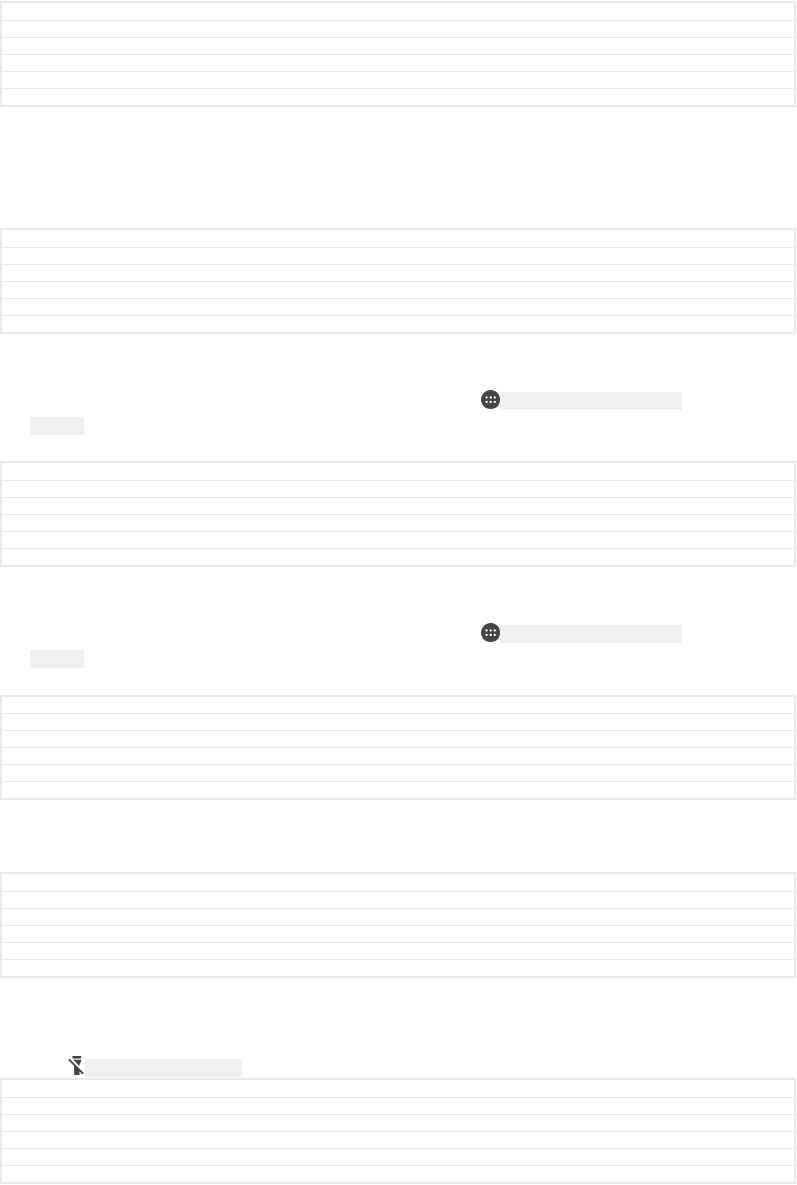
Basic settings
GUID GUID-7DD92E49-DE18-4C61-ABC5-DFB40484252D
Title Basic settings
Changes For nxtstp UG from Honami
Version 1
Author zzLisaY
Status Released
Accessing settings
View and change settings for your device from the Settings menu. The Settings menu
is accessible from both the Application screen and the Quick settings panel.
GUID GUID-99D19D2C-0BF8-4893-A15F-7CD052D96170
Title Phone settings menu
Changes Update Notification panel to Quick settings panel
Version 4
Author zzLuLinda
Status Released
To open the device settings menu from the Application screen
1From your Home screen [preference_title_home_wallpaper] , tap ID: ICN-SONY-HOME-APPTRAY-
NORMAL .
2Find and tap Settings [settings_label] .
GUID GUID-5933172B-54E4-46F7-BC68-CC4B549EEE38
Title To open the device settings menu from the Application screen
Changes Resource file fix
Version 1.1.2
Author PeterK
Status Released
To view information about your device
1From your Home screen [preference_title_home_wallpaper] , tap ID: ICN-SONY-HOME-APPTRAY-
NORMAL .
2Find and tap Settings [settings_label_launcher] > About phone [about_settings<product="default">] .
GUID GUID-080851EE-CDCC-4A16-8EE9-2A34B36082D6
Title To view information about your device
Changes Resource file fix
Version 1.1.1
Author PeterK
Status Released
To access the Quick settings panel
•Drag the status bar downwards using two fingers.
GUID GUID-AE8290FA-7F10-4844-9123-8CD494EB6027
Title To open or close the Quick settings panel
Changes For Hinoki added editorial comments
Version 5
Author ZoltanS
Status Released
To turn on the Torch
1Drag the status bar downwards using two fingers.
2Tap ID: ICN-SONY-SYS-TORCH .
GUID GUID-6649139D-116E-4101-B0D0-0679593D5091
Title To turn on the Torch
Changes Maintenance Release new topic 2017
Version 1
Author DoraM
Status Released
To select which settings to display on the Quick settings panel
1Using two fingers, drag the status bar fully downwards, then tap EDIT [quick_set-
tings_edit_button] .
2To add a setting to the quick settings panel, drag and drop the icon into the
upper part of the screen. To remove a setting, drag and drop the icon into the
lower part of the screen.
86
This is an internet version of this publication. © Print only for private use.
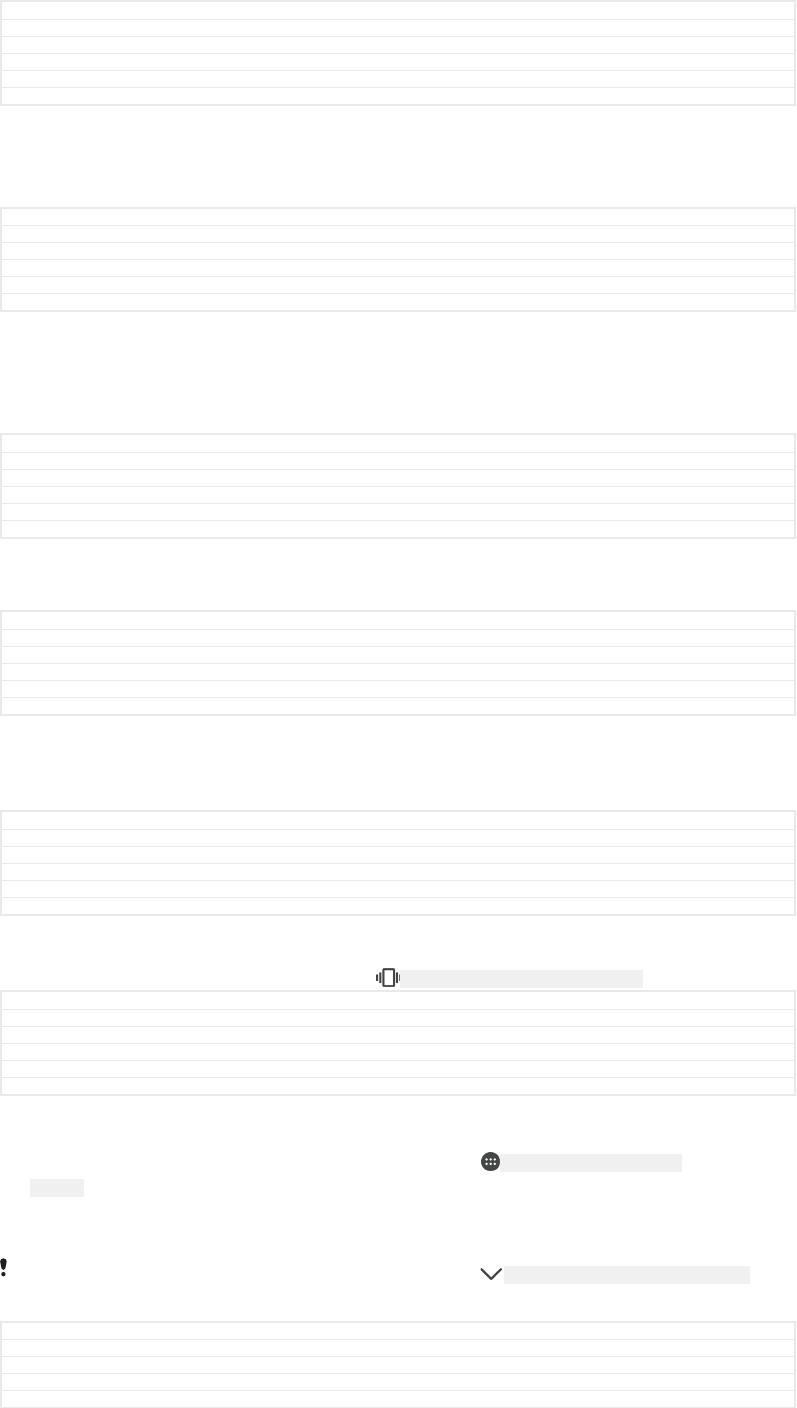
GUID GUID-651336A8-1CA8-44B9-9C41-A6EFD5F2E187
Title To select quick settings from the Notification panel
Changes For Redwood - Added 'EDIT'
Version 11
Author ZoltanS
Status Draft
To rearrange the Quick settings panel
1Drag the status bar fully downwards, then tap EDIT [quick_settings_edit_button] .
2Touch and hold an icon, then move it to the desired position.
GUID GUID-314B5A49-82DF-4F55-B4D7-CD94D0604854
Title To rearrange the quick settings from the Notification panel
Changes For Redwood - 'Edit' varref changed
Version 10
Author ZoltanS
Status Draft
Volume settings
You can adjust the ringtone volume for incoming calls and notifications as well as for
music and video playback.
GUID GUID-CB97D4A5-DF35-4A81-90AF-1F2624D27910
Title Sound ringtone and volume
Changes M update: Do not disturb
Version 3.1.3
Author HannesR
Status Released
To adjust the ringtone volume with the volume key
•Press the volume key up or down.
GUID GUID-56F76480-7BEC-4AEA-A7A0-D5C62695A7F4
Title To adjust the ringtone volume
Changes only change "ring" to "ringtone" in title as per editor's comment for Honami Nxt step UG
Version 3
Author zzLisaY
Status Released
To adjust the media playing volume with the volume key
•When playing music or watching video, press the volume key up or down even
when the screen is locked.
GUID GUID-B0DBCBEE-A5CE-42D1-A138-9B6E57FA84B9
Title To adjust the media playing volume
Changes Add "even when the screen is locked" to the step.
Version 2
Author zzVera Qu
Status Released
To turn on vibrate mode
•Press the volume key up or down until ID: ICN-SONY-STAT-SYS-RINGER-VIBRATE appears.
GUID GUID-3030B405-90E5-45F2-A0F7-30F1B3C9937D
Title To set the phone to vibrate mode
Changes Word order changed
Version 7
Author RenataB
Status Released
To adjust the volume levels
1From your Home screen [preference_title_home_wallpaper] , tap ID: ICN-SONY-HOME-APPTRAY-
NORMAL .
2Find and tap Settings [settings_label_launcher] > Sound [device_sound] .
3Drag the volume sliders to the desired positions.
You can also press the volume key up or down and tap ID: ICN-SONY-MUSIC-EQUALIZER-SELECT to
adjust the ringtone, media playback or alarm volume levels separately.
GUID GUID-3B7471B0-45D7-418C-B640-905B6EE9D9BF
Title To adjust the volume levels
Changes for N update
Version 8
Author PeterK
87
This is an internet version of this publication. © Print only for private use.
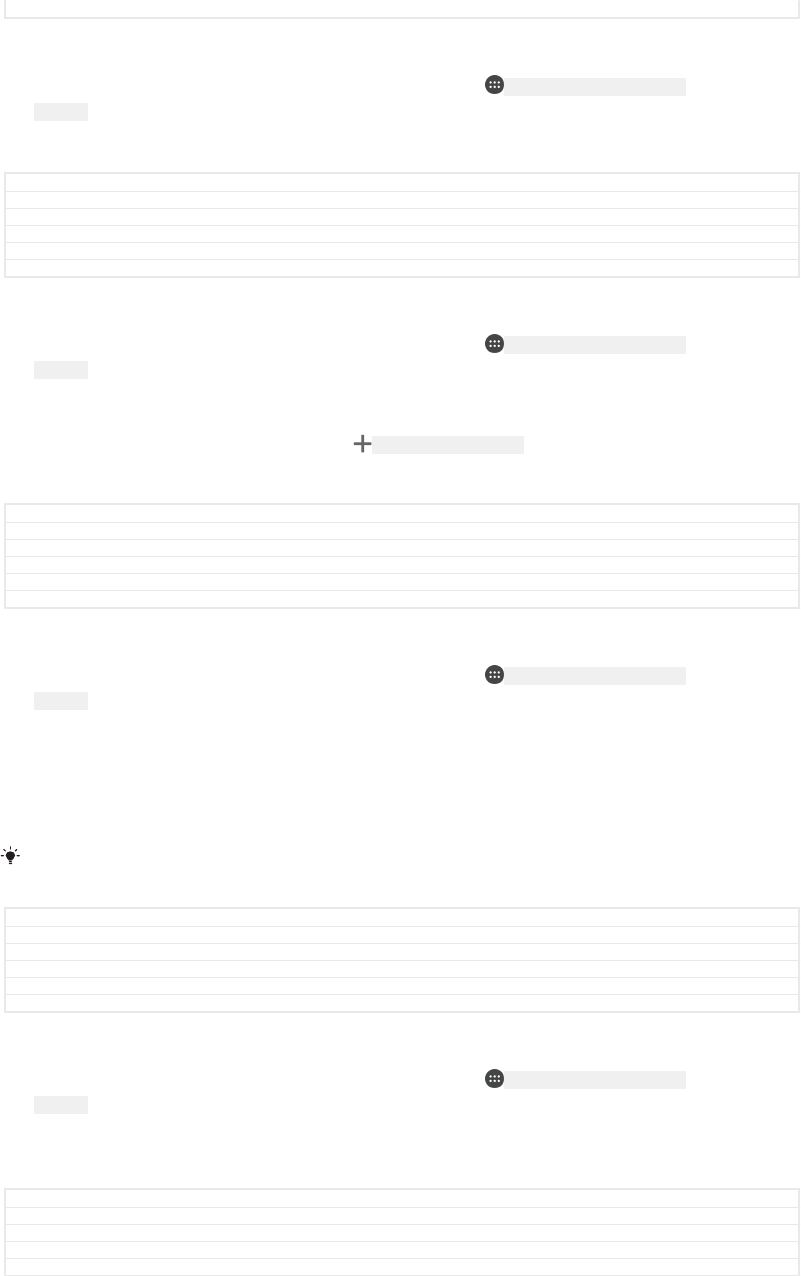
Status Released
To set your device to vibrate for incoming calls
1From your Home screen [preference_title_home_wallpaper] , tap ID: ICN-SONY-HOME-APPTRAY-
NORMAL .
2Find and tap Settings [settings_label_launcher] > Sound [device_sound] .
3Tap the Also vibrate for calls [vibrate_when_ringing_title] slider to enable the function.
GUID GUID-238E06D2-6988-439A-8711-90ED73016194
Title To set the phone to vibrate and ring mode
Changes for N update
Version 2.1.3
Author PeterK
Status Released
To set a ringtone
1From your Home screen [preference_title_home_wallpaper] , tap ID: ICN-SONY-HOME-APPTRAY-
NORMAL .
2Find and tap Settings [settings_label_launcher] > Sound [device_sound] > Phone ringtone [ring-
tone_title] .
3Select an option from the list or tap ID: ICN-SONY-MENU-ADD and select a music file
that is saved on your device..
4To confirm, tap DONE [checklist_button_done] .
GUID GUID-2EB51A75-25CA-45E2-8D75-C0A2C484EC07
Title To set a phone ringtone
Changes Label changed for uppercase in Pine
Version 14
Author RenataB
Status Draft
To select the notification sound
1From your Home screen [preference_title_home_wallpaper] , tap ID: ICN-SONY-HOME-APPTRAY-
NORMAL .
2Find and tap Settings [settings_label_launcher] > Sound [device_sound] > Default notification
ringtone [udoc_trans_notification_ringtone_title] .
3Select an option from the list or tap Add [menu_add] and select a music file that is
saved to your device.
4To confirm, tap DONE [checklist_button_done] .
Some applications have their own specific notification sounds, which you can select from the
application settings.
GUID GUID-2DC47BDA-6F13-480C-A3C6-10F11ADDE021
Title To select a notification ringtone
Changes Label changed to uppercase in the last step for Pine
Version 14
Author RenataB
Status Draft
To enable touch tones
1From your Home screen [preference_title_home_wallpaper] , tap ID: ICN-SONY-HOME-APPTRAY-
NORMAL .
2Find and tap Settings [settings_label_launcher] > Sound [device_sound] > Other sounds [oth-
er_sound_settings] .
3Tap the sliders to enable or disable the different touch tones as desired.
GUID GUID-8D4FF0B8-3A81-46F0-AE74-031B501F394E
Title To enable touch tones
Changes for N update
Version 9.2.2
Author PeterK
88
This is an internet version of this publication. © Print only for private use.
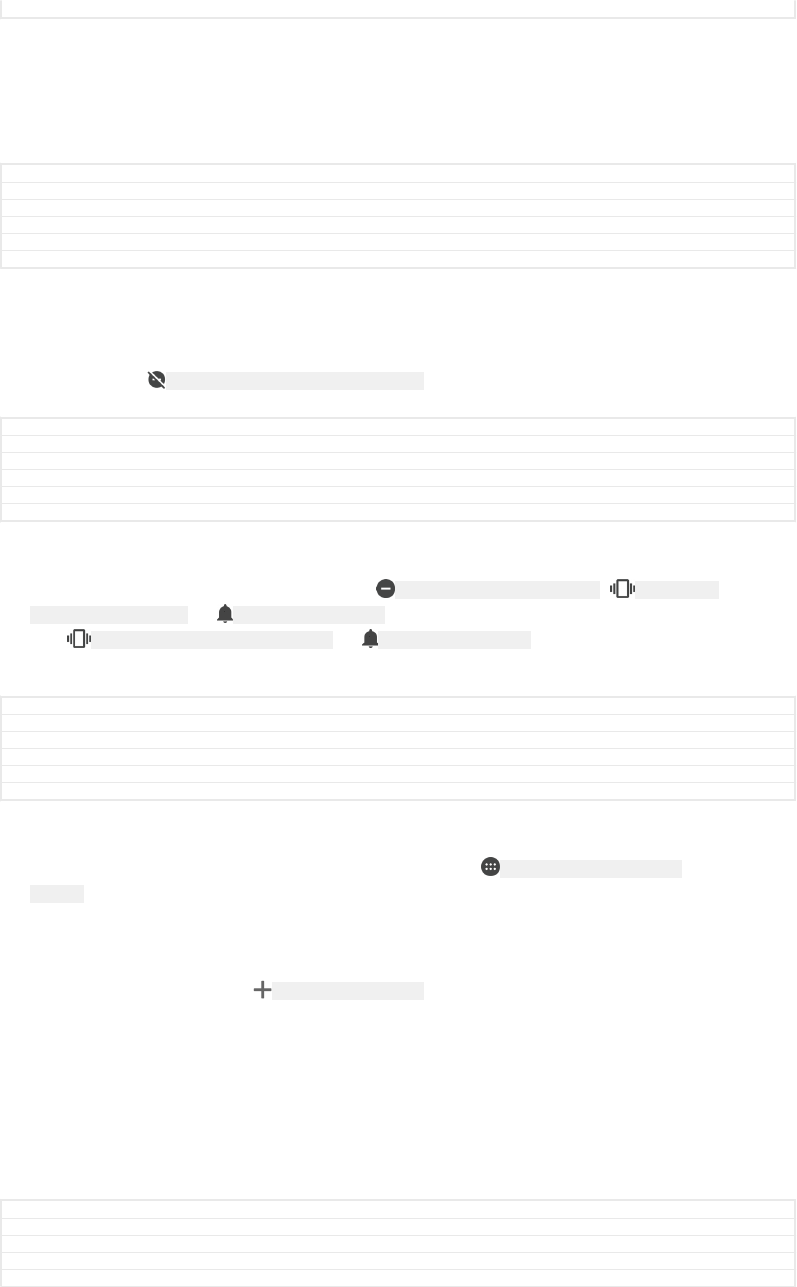
Status Released
Do not disturb mode
You can set your device to Do not disturb mode and decide how long your device will
be in Do not disturb mode manually. You can also preset when your device will be in
Do not disturb mode automatically.
GUID GUID-3E3E99A4-D62B-4DA1-9ADA-DB929FD3AF93
Title Do not disturb mode settings
Changes Updating all DND topics for better consistency.
Version 2.1.3
Author PeterK
Status Released
To activate Do not disturb mode
1Using two fingers, drag the status bar fully downwards to access the Quick
settings panel.
2Find and tap ID: ICN-STAT-SYS-RINGER-DO-NOT-DISTURB .
3Select an option, then tap DONE [checklist_button_done] .
GUID GUID-BD394F60-A5CD-4C0C-9127-45453531921F
Title To activate silent mode
Changes Label changed to uppercase in step 3 for Pine
Version 8
Author RenataB
Status Draft
To quickly shift between Do not disturb/Vibrate/Sound mode
1Press the volume key up or down until ID: ICN-SONY-SYS-RINGER-SILENT , ID: ICN-SONY-
STAT-SYS-RINGER-VIBRATE or ID: ICN-SONY-SOUND-ON appears.
2Tap ID: ICN-SONY-STAT-SYS-RINGER-VIBRATE or ID: ICN-SONY-SOUND-ON to quickly shift
between Vibrate/Sound mode. To activate Do not disturb mode, press the
volume key down when in vibrate mode.
GUID GUID-77C3C854-1355-4298-97B1-6D283BBEFDFF
Title To quickly shift between Do not disturb/Sound mode
Changes Removing "do not disturb" icon from step 2.
Version 5
Author PeterK
Status Released
To schedule Do not disturb mode time intervals
1From your Home screen [preference_title_home_wallpaper] , tap ID: ICN-SONY-HOME-APPTRAY-
NORMAL .
2Find and tap Settings [settings_label_launcher] > Sound [device_sound] > Do not disturb
[zen_mode_feature_name] > Automatic rules [zen_mode_automation_settings_title] .
3Select the time or event to schedule Do not disturb mode for (Weekend,
Weeknight, Event) or tap ID: ICN-SONY-MENU-ADD to add a new rule.
4Enter the desired name for the rule, then tap OK [ok]
5Find and tap Days [zen_mode_schedule_rule_days] and mark the checkboxes for the
relevant days, then tap DONE [checklist_button_done] .
6To adjust the start time, tap Start time [zen_mode_start_time] and select a value, then
tap OK [ok] .
7To adjust the end time, tap End time [zen_mode_end_time] and select a value, then tap
OK [ok] . Your device stays in Do not disturb mode during the selected time
interval.
GUID GUID-BF98F95B-3A8F-4BCC-9085-6D4E2DD54618
Title To schedule silent mode time intervals
Changes Label changed to uppercase in step 5 fro Pine
Version 7
Author RenataB
89
This is an internet version of this publication. © Print only for private use.
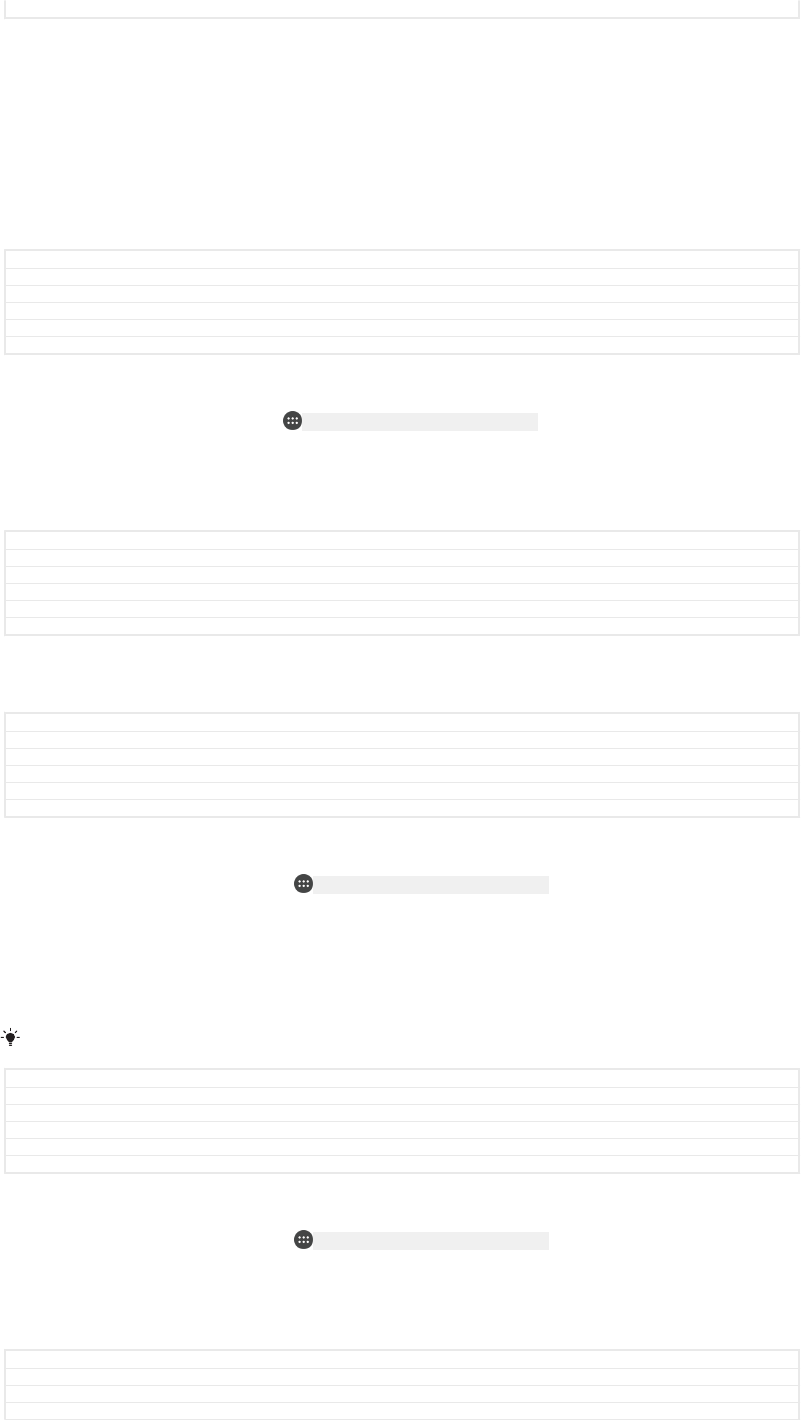
Status Draft
Setting exceptions for Do not disturb mode
You can select which types of notifications are allowed to sound in Do not disturb
mode and you can filter exceptions based on who the notifications come from. The
most common types of exceptions include:
•Events and reminders
•Calls
•Messages
•Alarms
GUID GUID-7C3B1F7E-6329-40AA-8E0A-8E20F5FAF28A
Title Setting exceptions in silent mode
Changes Change “silent mode” to "Do not disturb mode" for Suzuran due to TID comments.
Version 2
Author zzVera Qu
Status Released
To associate exceptions with specific contact types
1From the Home screen, tap ID: ICN-SONY-HOME-APPTRAY-NORMAL .
2Find and tap Settings [settings_label_launcher] > Sound [device_sound] > Do not disturb
[somc_zen_mode_settings_title] > Priority only allows [udoc_trans_zen_mode_option_important_interruptions] .
3Tap Calls [zen_mode_calls] or Messages [zen_mode_messages] .
4Select an option.
GUID GUID-38670738-0F24-484E-807D-15FE37B21544
Title To associate exceptions with specific notifications
Changes Label fixing 'Priority only allows'
Version 4.1.1.1.1
Author ZoltanS
Status Draft
Screen settings
GUID GUID-EF960369-662D-46B3-9190-3ACD92FFE448
Title Screen settings
Changes Valid for Robyn. Valid for eDream 3.0. Changed index marker
Version 2
Author zzKomalL
Status Released
To adjust the screen brightness manually regardless of lighting condition
1From your Home screen, tap ID: ICN-SONY-HOME-APPTRAY-NORMAL .
2Find and tap Settings [settings_label] > Display [display_settings_title] and tap the Adaptive
brightness [auto_brightness_title] slider to disable this function, if it is not already
disabled.
3Tap Brightness level [brightness] .
4Drag the slider to adjust the brightness.
Lowering the brightness level helps the battery last longer.
GUID GUID-6B929979-C7E3-45FB-85E0-C4A4BB05388A
Title To adjust the screen brightness
Changes Creating for consistency
Version 14
Author PeterK
Status Released
To enable or disable vibrate on touch
1From your Home screen, tap ID: ICN-SONY-HOME-APPTRAY-NORMAL .
2Find and tap Settings [settings_label_launcher] > Sound [device_sound] > Other sounds [oth-
er_sound_settings] .
3Tap the Vibrate on tap [haptic_feedback_enable_title] slider to enable or disable the
function.
GUID GUID-C6A8795B-B37A-4FD6-8AE9-1CE841DFA98E
Title To set the screen to vibrate
Changes for N update
Version 9.1.2
90
This is an internet version of this publication. © Print only for private use.
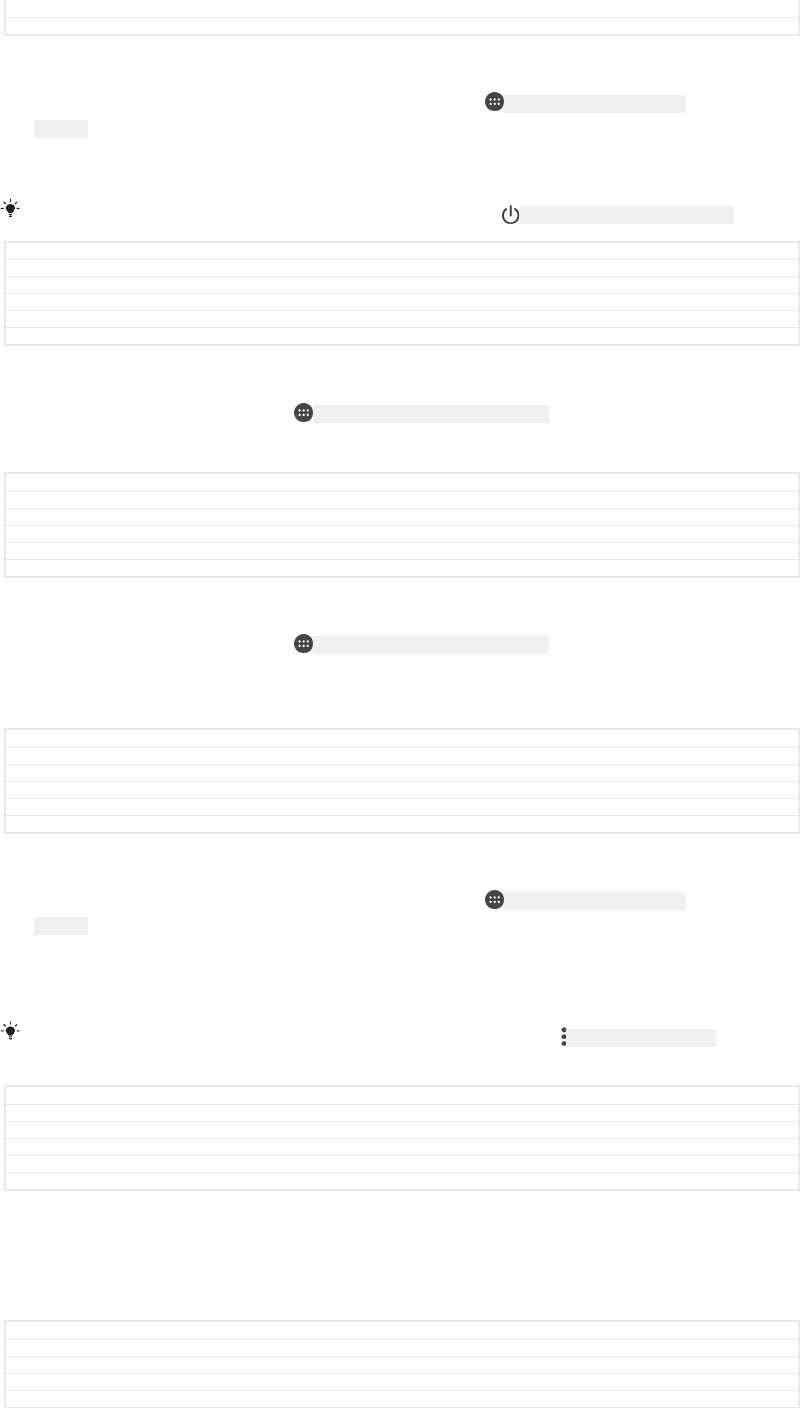
Author PeterK
Status Released
To adjust the idle time before the screen turns off
1From your Home screen [preference_title_home_wallpaper] , tap ID: ICN-SONY-HOME-APPTRAY-
NORMAL .
2Find and tap Settings [settings_label_launcher] > Display [display_settings_title] > Sleep [screen_timeout] .
3Select an option.
To turn off the screen quickly, briefly press the power key ID: ICN-SONY-KEY-AND-POWER-K90 .
GUID GUID-76BAB77B-B3AF-421C-8D41-F7F3D7CEBFA6
Title To adjust the idle time before the screen turns off
Changes Resource file fixing
Version 6.1.1
Author PeterK
Status Released
To adjust the font size
1From your Home screen, tap ID: ICN-SONY-HOME-APPTRAY-NORMAL .
2Find and tap Settings [settings_label] > Display [display_settings_title] > Font size [title_font_size] .
3Drag the slider to select the preferred option.
GUID GUID-DAF8A5B6-1AFD-4BC6-82B2-6FE8D89FD2F9
Title To adjust the font size
Changes Content changed in step 3 for Pine
Version 2
Author RenataB
Status Draft
To adjust the display size
1From your Home screen, tap ID: ICN-SONY-HOME-APPTRAY-NORMAL .
2Find and tap Settings [settings_label] > Display [display_settings_title] > Display size [screen_zoom_ti-
tle] .
3Drag the slider to select the preferred option.
GUID GUID-FAD92A68-A43B-41C6-ACC1-D0C68C67DD10
Title To adjust the display size
Changes Created for N update
Version 1
Author PeterK
Status Released
To adjust the white balance of the display
1From your Home screen [preference_title_home_wallpaper] , tap ID: ICN-SONY-HOME-APPTRAY-
NORMAL .
2Find and tap Settings [settings_label_launcher] > Display [display_settings_title] > White balance
[cam_strings_advanced_setting_white_balance_txt] .
3Drag the sliders to the desired positions to adjust the white balance.
To revert the white balance setting back to its default values, tap ID: ICN-SONY-KEY-MENU > Default
values [whitebalance_menu_title_default_values] .
GUID GUID-D182377D-D6F1-4EB5-A960-DAD0438FAA75
Title To adjust the white balance of the display
Changes
Version 1
Author PeterK
Status Released
Smart backlight control
The smart backlight control keeps the screen on as long as the device is held in your
hand. Once you put down the device, the screen turns off according to your sleep
setting.
GUID GUID-A4F3421F-C1E2-43FA-8320-D7CCD7A6AB40
Title Smart backlight control
Changes
Version 1
Author zzLuLinda
91
This is an internet version of this publication. © Print only for private use.
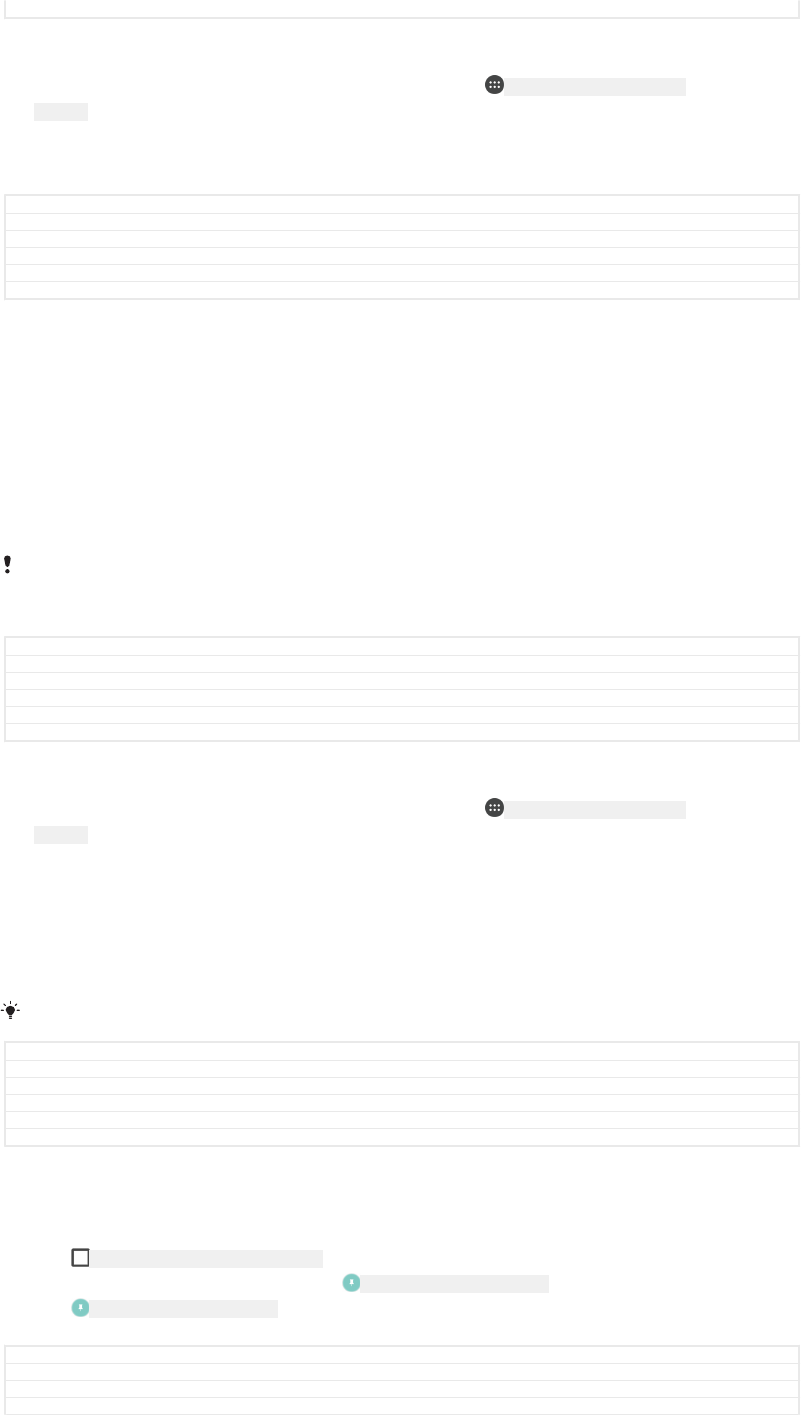
Status Released
To enable or disable the Smart backlight control function
1From your Home screen [preference_title_home_wallpaper] , tap ID: ICN-SONY-HOME-APPTRAY-
NORMAL .
2Find and tap Settings [settings_label_launcher] > Display [display_settings_title] > Smart backlight
control [ges_backlight_strings_setting_list_title_txt] .
3Tap the slider to enable or disable the function.
GUID GUID-A1BAC744-44F9-420F-A186-5E75313CD830
Title To turn on the Smart backlight control functiono
Changes Removed "to the right".
Version 3.1.1
Author PeterK
Status Released
Screen pinning
Use screen pinning to set your device to display only the screen for a specific
application. For example, if you are playing a game and you accidentally touch the
Home navigation key, the screen pinning feature prevents the active game app screen
from being minimised. You can also use this feature when you lend your device to
another person to make it harder for them to access more than one application. For
example, you can lend your device to somebody to take a photo and pin the screen
to the Camera application so that the person can't easily use other apps such as
Email.
Screen pinning is not a security feature and does not fully prevent other users from unpinning a
screen and accessing your device. To protect your data, you should set up your device to
request a screen lock PIN, password or pattern before someone can unpin the screen.
GUID GUID-0F36356A-A3D1-4D5A-8D63-B389A180CA63
Title Screen pinning
Changes Remove phone call related descriptions for Pollux gina L update.
Version 2
Author zzVera Qu
Status Released
To enable or disable screen pinning
1From your Home screen [preference_title_home_wallpaper] , tap ID: ICN-SONY-HOME-APPTRAY-
NORMAL .
2Find and tap Settings [settings_label] > Lock screen & security [settings_security_and_lockscreen_ti-
tle_txt] > Screen pinning [screen_pinning_title] .
3Tap the slider to enable or disable the function.
4If you have enabled Screen pinning, you can tap the Lock device when
unpinning [screen_pinning_unlock_none] slider to enable or disable this additional security
function, as desired.
A pattern, PIN or password is not mandatory for screen pinning to work.
GUID GUID-1DA4F993-1A3B-4DAC-BE9D-4A302F4CFBAA
Title To activate screen pinning
Changes Removed "to the right".
Version 3.1.1
Author PeterK
Status Released
To pin a screen
1Make sure that screen pinning is activated on your device.
2Open an app and go to the screen that you want to pin.
3Tap ID: ICN-SONY-KEY-OPEN-RECENT-APPS .
4To display the screen pinning icon ID: ICN-SONY-SCREEN-PINNING , swipe upwards.
5Tap ID: ICN-SONY-SCREEN-PINNING .
6In the window that appears, tap Got it [screen_pinning_positive] .
GUID GUID-6649F0CE-2DB3-43FA-9DC0-495D11BB0407
Title To pin a screen
Changes Added editorial comments
Version 3
92
This is an internet version of this publication. © Print only for private use.
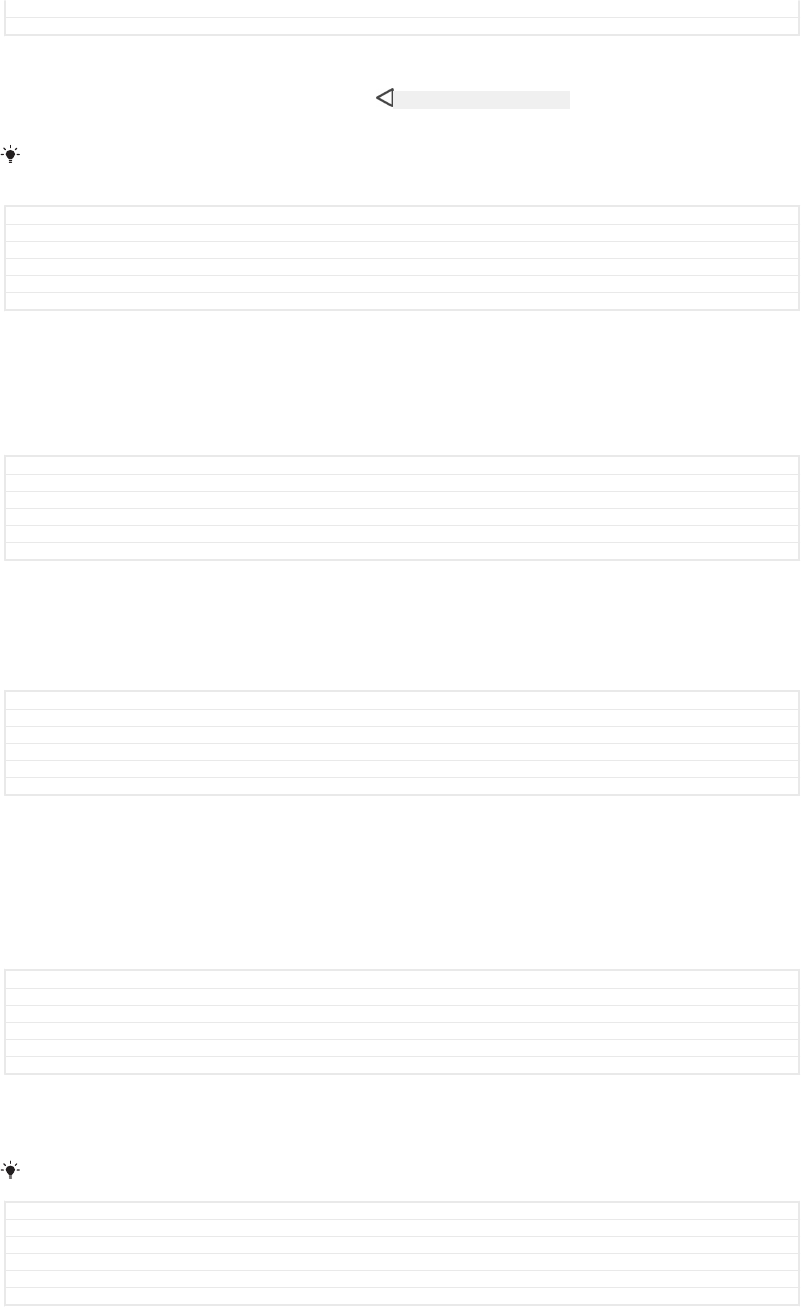
Author ZoltanS
Status Released
To unpin a screen
•On the pinned screen, touch and hold ID: ICN-SONY-KEY-AND-BACK until the screen is
unpinned.
If you selected a security option when you activated the screen pinning function, you have to
enter your pattern, PIN or password to unlock the device before the screen can be unpinned.
GUID GUID-AE54DAE8-6224-4233-87E1-40EB93A1F9EA
Title To unpin a screen
Changes for N update and above
Version 3
Author PeterK
Status Released
Application settings
Some apps will ask for permissions once you start using them. You can allow or deny
permissions individually for each app, either from the Settings menu or from the
Permission confirm dialog. Permission requirements depend on the app’s design.
GUID GUID-78871E35-6AA6-476F-8BA7-FFAC950D7BC9
Title Application settings
Changes for M update 6.0 Kitakami
Version 1
Author DoraM
Status Released
Allowing or denying permissions
You can choose whether to allow or deny permissions when the dialog is shown. If
you have used another Android version previously, most apps will have already been
granted the necessary permissions.
GUID GUID-836C242B-4039-4053-B0B8-4DCAE12DFF36
Title Allowing or denying permissions
Changes For M update 6.0
Version 1
Author DoraM
Status Released
To allow a permission
1To allow a permission, tap Allow [grant_dialog_button_allow] .
2When the confirm dialog appears for the second time, you can choose the
Don't ask again [never_ask_again] option if you wish.
3A dialog will also explain why the app needs the permissions and what it uses
them for specifically. To dismiss this dialog, tap OK [dialog_ok] .
GUID GUID-4D1801CB-0F62-4D1F-9F7D-590D6A4964EC
Title To allow a permission
Changes for M update 6.0
Version 1
Author DoraM
Status Released
To deny a permission
•To deny a permission, tap Deny [grant_dialog_button_deny] when the dialog is shown.
Some applications can still be used even if you have denied permissions.
GUID GUID-B64C7DAB-B2B5-45BD-B40A-0F18D4EDC804
Title To deny a permission
Changes for M update 6.0
Version 1
Author DoraM
Status Released
Critical permissions
Some permissions are mandatory for apps to work as intended. In such cases, a
dialog will inform you.
93
This is an internet version of this publication. © Print only for private use.
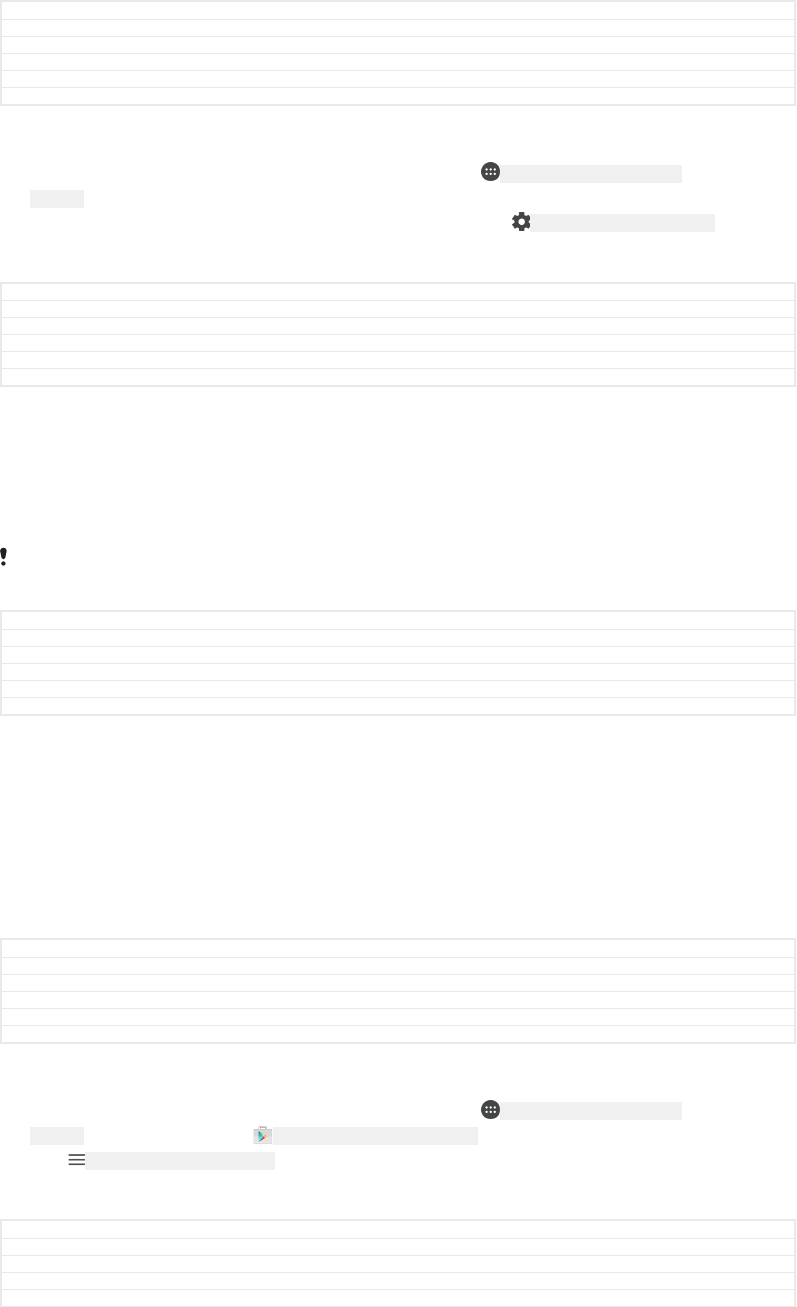
GUID GUID-0B92A5C9-70C7-420C-A75F-D4D6B6EF4D61
Title Critical permissions
Changes for M Update 6.0 Kitakami
Version 1
Author DoraM
Status Released
To configure applications
1From your Home screen [preference_title_home_wallpaper] , tap ID: ICN-SONY-HOME-APPTRAY-
NORMAL .
2Find and tap Settings [settings_label] > Apps [applications_settings] > ID: ICN-SONY-MENU-SETTINGS .
3Select a configuration option, for example App permissions [device_apps_permissions] ,
then choose an application that you want to configure.
GUID GUID-589E64D8-DB51-448B-8AEC-B28678558BA9
Title To configure applications
Changes Resource file fixing
Version 2
Author PeterK
Status Released
To allow critical permissions
1To allow a permission, tap Continue [select_continue] > APP INFO [app_info_dialog_action] >
Permission [permissions_label] .
2Find the critical permission you need.
3Tap the relevant slider to adjust permissions.
You can also manage permissions in Settings [settings_label_launcher] > Apps [all_apps_button_label] . Tap an
app and change the permissions as desired.
GUID GUID-C3EEDD67-0CF5-4958-B6F9-9FD873DC42D9
Title To allow critical permissions
Changes Removed "to the right".
Version 1.1.1
Author PeterK
Status Released
Allowing or denying automatic application updates
If the automatic update feature is enabled, your applications get updated without you
being asked, so you may not realise that large volumes of data are being
downloaded. In order to avoid potentially high data transfer costs, you can disable
automatic updates or enable automatic updates only over Wi-Fi [udoc_no_trans_wifi_wlan_plain]
connection. You have to disable the automatic update feature both in the Play
Store™ app and the What's New app (where available) to avoid the automatic
updating of apps.
GUID GUID-82703B49-0938-4697-A342-DB800603C39D
Title Allowing or denying automatic application updates
Changes Maintenance Release 2017
Version 1
Author DoraM
Status Released
To enable or disable automatic updates for all applications in the Play Store
1From your Home screen [preference_title_home_wallpaper] , tap ID: ICN-SONY-HOME-APPTRAY-
NORMAL , then find and tap ID: ICN-SONY-APP-MARKET-PLACE .
2Tap ID: ICN-SONY-APP-CALENDAR-L , then tap Settings [conversations_strings_conversationlist_menu_set-
tings_txt] > Auto-update apps [udoc_trans_auto_update_apps] .
3Select the preferred option.
GUID GUID-297B3CBB-C2E1-4D38-8A99-F4FFC2572FFB
Title To enable or disable automatic updates for all applications in the Play Store
Changes Maintenance Release 2017
Version 1
Author DoraM
94
This is an internet version of this publication. © Print only for private use.
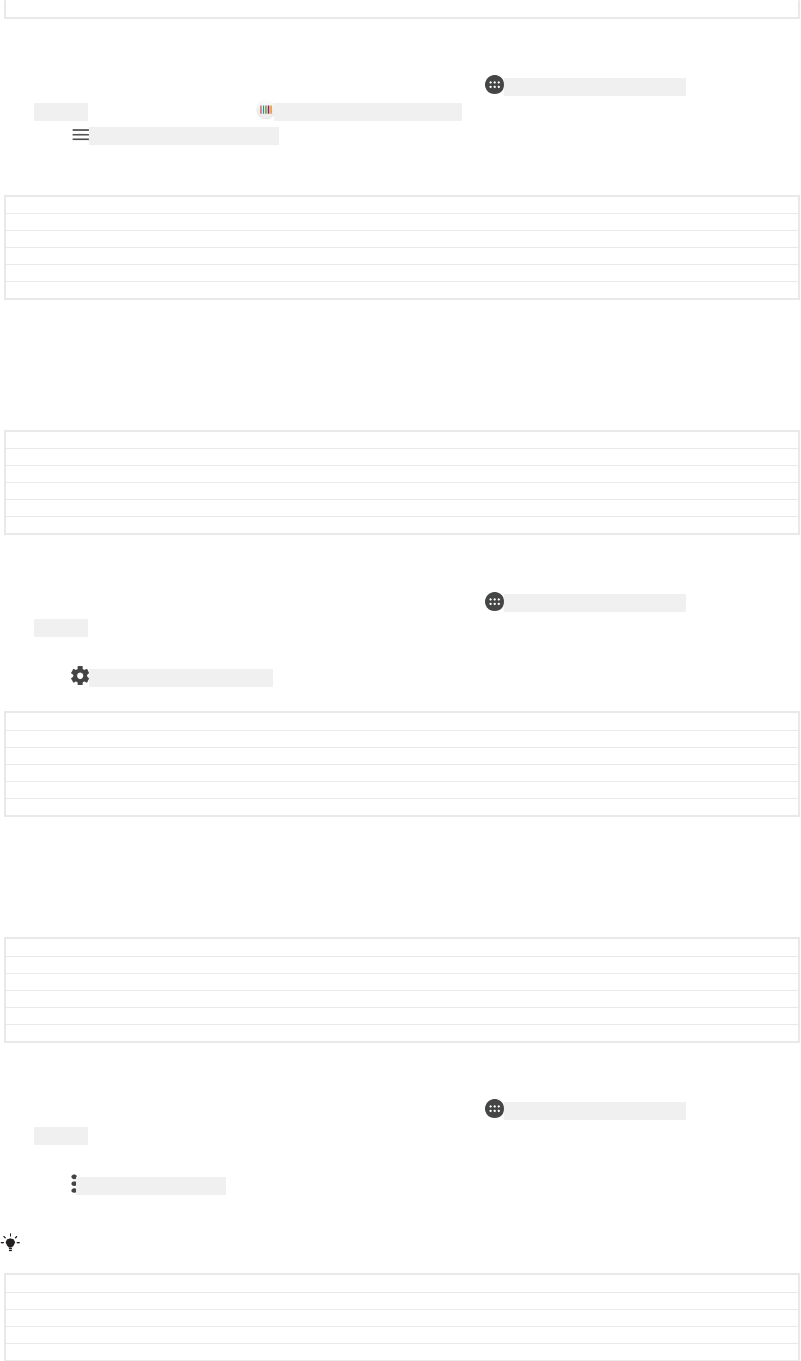
Status Released
To enable or disable automatic updates for all applications in What’s New
1From your Home screen [preference_title_home_wallpaper] , tap ID: ICN-SONY-HOME-APPTRAY-
NORMAL , then find and tap ID: ICN-SONY-APP-WHATS-NEW .
2Tap ID: ICN-SONY-APP-CALENDAR-L , then tap Settings [conversations_strings_conversationlist_menu_set-
tings_txt] > Auto-update apps [udoc_trans_auto_update_apps] .
3Select the preferred option.
GUID GUID-EEBE84D6-170C-43A7-92A9-72669122BB26
Title To enable or disable automatic updates for all applications in What's New
Changes Maintenance Release 2017
Version 1
Author DoraM
Status Released
Application linking
Your device can determine the default app to handle a particular web link. This
means that if the link is set, you don’t need to select an app each time you open a
link. You can change the default app any time you want.
GUID GUID-271AE5A3-60C0-4B4B-8AE5-19B096308ADB
Title Application linking
Changes for M Update 6.0 Kitakami
Version 1
Author DoraM
Status Released
To manage app links from the Settings menu
1From your Home screen [preference_title_home_wallpaper] , tap ID: ICN-SONY-HOME-APPTRAY-
NORMAL .
2Find and tap Settings [settings_label_launcher] > Apps [all_apps_button_label] .
3Tap ID: ICN-SONY-MENU-SETTINGS and find Opening links [domain_urls_title] .
4Select an app, and adjust the settings as desired.
GUID GUID-44D5827D-E0FC-4E7B-AB84-B941A128556E
Title To manage app links from the Settings menu
Changes Pine: icon fix
Version 4
Author RamonaB
Status Draft
Resetting your applications
You can reset an application or clear application data if your application stops
responding or causes issues with your device.
GUID GUID-FDFFB6F1-E2F1-41A6-B140-03AAE6403892
Title Resetting your applications
Changes Focalpoint request - reset applications
Version 1
Author zzBrianB
Status Released
To reset application preferences
1From your Home screen [preference_title_home_wallpaper] , tap ID: ICN-SONY-HOME-APPTRAY-
NORMAL .
2Find and tap Settings [settings_label] > Apps [applications_settings] .
3Tap ID: ICN-SONY-KEY-MENU , then tap Reset app preferences [reset_app_preferences] > Reset
apps [reset_app_preferences_button] .
Resetting application preferences does not delete any application data from your device.
GUID GUID-CE3FE281-1563-44CD-BAB0-8EA7B20F6E38
Title To reset application preferences
Changes Resource file fixing
Version 3
Author PeterK
95
This is an internet version of this publication. © Print only for private use.
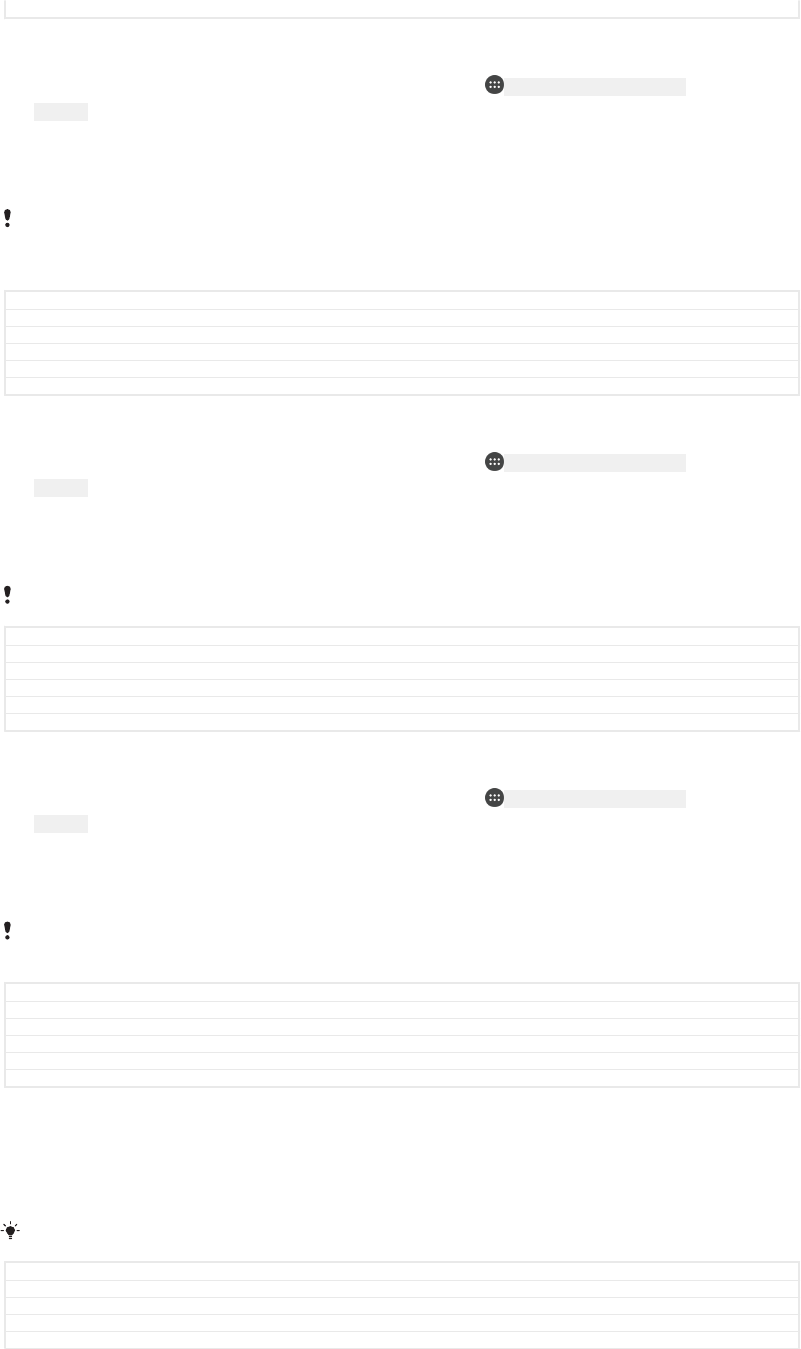
Status Released
To clear application data
1From your Home screen [preference_title_home_wallpaper] , tap ID: ICN-SONY-HOME-APPTRAY-
NORMAL .
2Find and tap Settings [settings_label] > Apps [applications_settings] .
3Select an application or service, then tap Storage [storage_settings] > CLEAR DATA
[clear_user_data_text] > OK [ok] .
When you clear application data, data for the selected application is deleted from your device
permanently. The option to clear application data is not available for every application or
service.
GUID GUID-46FCC7AF-A28B-4577-BEA9-16BAD41D9610
Title To clear application data
Changes Resource file fixing
Version 4
Author PeterK
Status Released
To clear application cache
1From your Home screen [preference_title_home_wallpaper] , tap ID: ICN-SONY-HOME-APPTRAY-
NORMAL .
2Find and tap Settings [settings_label] > Apps [applications_settings] .
3Select an application or service, then tap Storage [storage_settings] > CLEAR CACHE
[clear_cache_btn_text] .
The option to clear the application cache is not available for every application or service.
GUID GUID-AE0C1792-AEAE-4ACE-A323-51B237AE3AF2
Title To clear the application cache
Changes Resource file fixing
Version 3
Author PeterK
Status Released
To clear the application default setting
1From your Home screen [preference_title_home_wallpaper] , tap ID: ICN-SONY-HOME-APPTRAY-
NORMAL .
2Find and tap Settings [settings_label] > Apps [applications_settings] .
3Select an application or service, then tap Open by default [auto_launch_label] > CLEAR
DEFAULTS [clear_activities] .
The option to clear the application default setting is not available for every application or
service.
GUID GUID-93ADD1D9-D802-498C-A055-4512D5AA7CDC
Title To clear the application default setting
Changes Resource file fixing
Version 3
Author PeterK
Status Released
Screen saver
Set up an interactive screen saver that automatically displays colours, photos or a
slideshow while your device is docked or charging and the screen is idle.
On a device with multiple users, each user can have individual Screen saver settings.
GUID GUID-DE5338AF-6700-4366-8117-94C485CEC67E
Title Screen saver
Changes Renamed to screen saver - N update
Version 3
Author PeterK
96
This is an internet version of this publication. © Print only for private use.
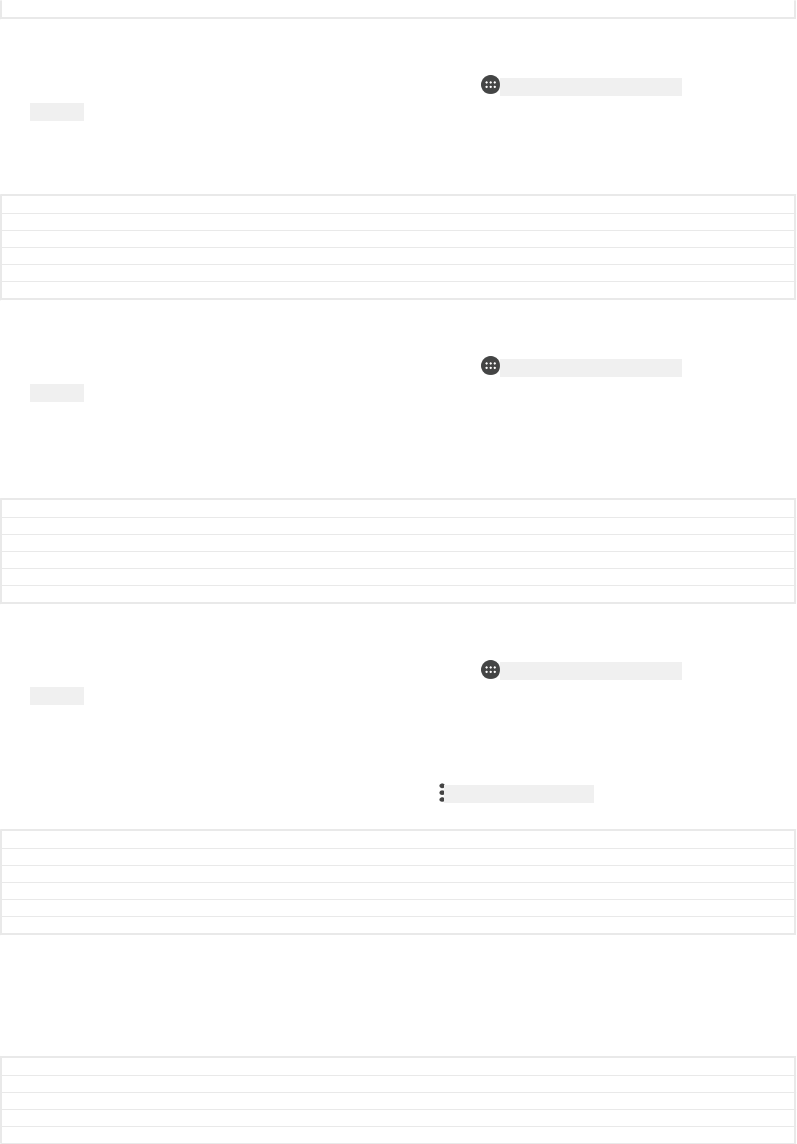
Status Released
To enable or disable the screen saver
1From your Home screen [preference_title_home_wallpaper] , tap ID: ICN-SONY-HOME-APPTRAY-
NORMAL .
2Find and tap Settings [settings_label_launcher] > Display [display_settings_title] > Screen saver
[screensaver_settings_title] .
3Tap the slider to enable or disable the function.
GUID GUID-BA15F8F1-3801-4ADC-B6C5-E7B6E60F68A4
Title To activate the Screen saver
Changes renamed to Screen saver - N Update
Version 2.1.2
Author PeterK
Status Released
To select content for the Screen saver
1From your Home screen [preference_title_home_wallpaper] , tap ID: ICN-SONY-HOME-APPTRAY-
NORMAL .
2Find and tap Settings [settings_label_launcher] > Display [display_settings_title] > Screen saver
[screensaver_settings_title] .
3Tap the slider to enable the function.
4Select what the screen saver should display.
GUID GUID-A6D6AC39-7AEF-442F-9264-87C4CC9967ED
Title To select content for the screen saver
Changes Functional review comments Step 4
Version 2.1.2.1.1
Author EvaK
Status Released
To start the Screen saver manually
1From your Home screen [preference_title_home_wallpaper] , tap ID: ICN-SONY-HOME-APPTRAY-
NORMAL .
2Find and tap Settings [settings_label_launcher] > Display [display_settings_title] > Screen saver
[screensaver_settings_title] .
3Tap the slider to enable the function.
4To activate the Screen saver immediately, tap ID: ICN-SONY-KEY-MENU , then tap Start
now [screensaver_settings_dream_start] .
GUID GUID-4DB5C5A9-7C13-4690-B079-51CC04003941
Title To set when the screen saver starts
Changes Renamed to screen saver - from N update
Version 3.1.2
Author PeterK
Status Released
Language settings
You can select a default language for your device and change it again at a later time.
You can also change the writing language for text input.
GUID GUID-E1D54EB1-8E02-4EA8-B64D-F1D56D4EF18B
Title Phone language
Changes For Ukulele - removing cross reference (the referred topic does not appear in the publication)
Version 4
Author SzilviaM
97
This is an internet version of this publication. © Print only for private use.
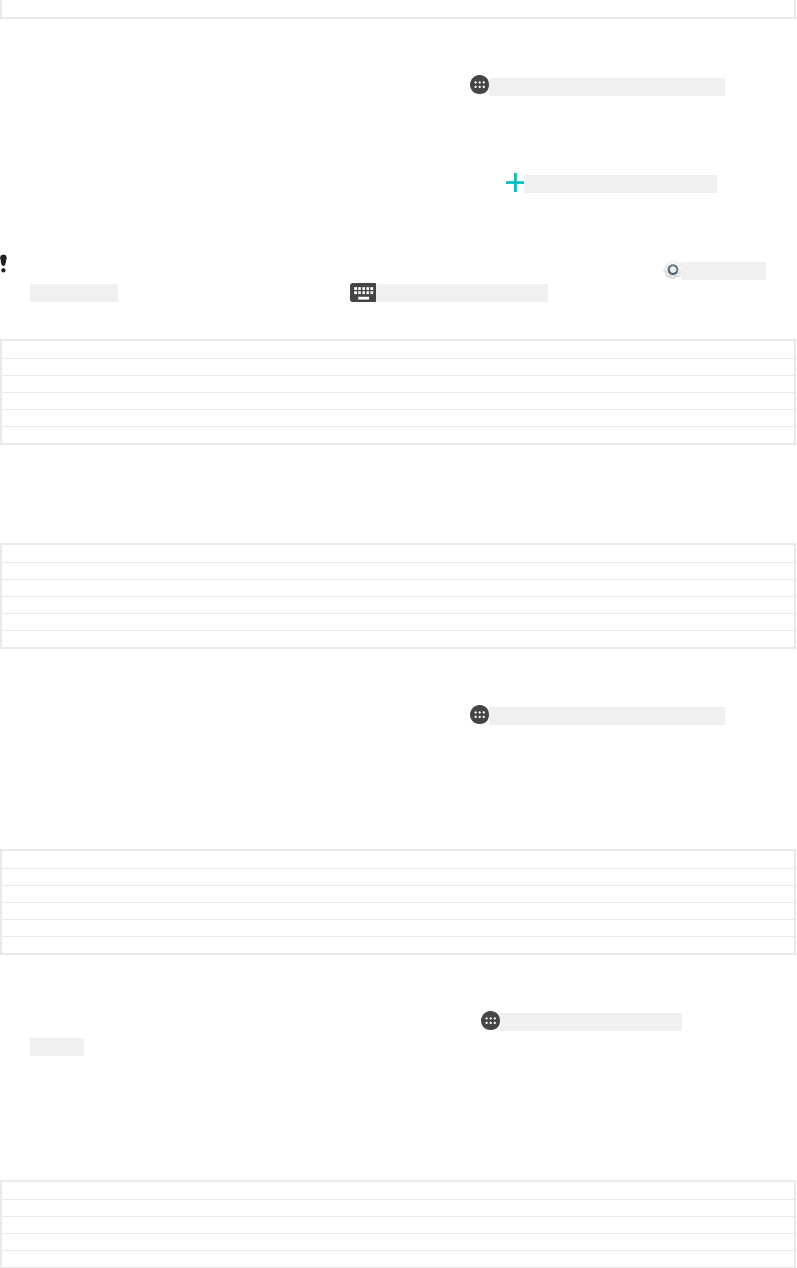
Status Released
To change the language
1From the Home screen [preference_title_home_wallpaper] , tap ID: ICN-SONY-HOME-APPTRAY-NORMAL .
2Find and tap Settings [settings_label_launcher] > Languages & input [language_settings] >
Languages [language_picker_title] .
3To change the language, drag and drop the desired language to the top of the
list. If the desired language is not currently listed, tap ID: ICN-SONY-FINGERPRINT-ADD
to add it.
4Tap OK [button_ok] .
If you select the wrong language and cannot read the menu texts, find and tap ID: ICN-SONY-
APP-SETTINGS . Then select the text beside ID: ICN-KEYBOARD-OPTIONS and select the first entry in
the menu that opens. You can then select the language you want.
GUID GUID-78FDB03D-5A9A-4DD3-B1EB-554524E573A7
Title To change the language
Changes For Keyaki, resource file fixing, editorial comments added
Version 11.1.4
Author ZoltanS
Status Released
Date and time
You can change the date and time on your device.
GUID GUID-D9FE3D48-1528-4315-BFF7-BFB227CAB4C0
Title Time and date
Changes
Version 3
Author zzLisaY
Status Released
To set the date manually
1From the Home screen [preference_title_home_wallpaper] , tap ID: ICN-SONY-HOME-APPTRAY-NORMAL .
2Find and tap Settings [settings_label_launcher] > Date & time [date_and_time_settings_title] .
3Disable the Automatic date & time [date_time_auto] function by tapping the slider.
4Tap Set date [date_time_set_date] .
5Flick left or right, or use the arrows to set the desired date.
6Tap OK [button_ok] .
GUID GUID-813CD57B-7A26-4E14-BBED-243BEC6F048F
Title To set the date manually
Changes Removed "to the right".
Version 10.1.3.1.1
Author PeterK
Status Released
To set the time manually
1From your Home screen [preference_title_home_wallpaper] , tap ID: ICN-SONY-HOME-APPTRAY-
NORMAL .
2Find and tap Settings [settings_label_launcher] > Date & time [date_and_time_settings_title] .
3Disable the Automatic date & time [date_time_auto] function by tapping the slider.
4Tap Set time [date_time_set_time] .
5Select the relevant values for the hour and minute.
6Tap OK [button_ok] .
GUID GUID-E9572FB8-BB60-4430-84D8-3F19D899681E
Title To set the time manually
Changes Resource file fixing + Removed "to the right".
Version 14.1.3
Author PeterK
98
This is an internet version of this publication. © Print only for private use.
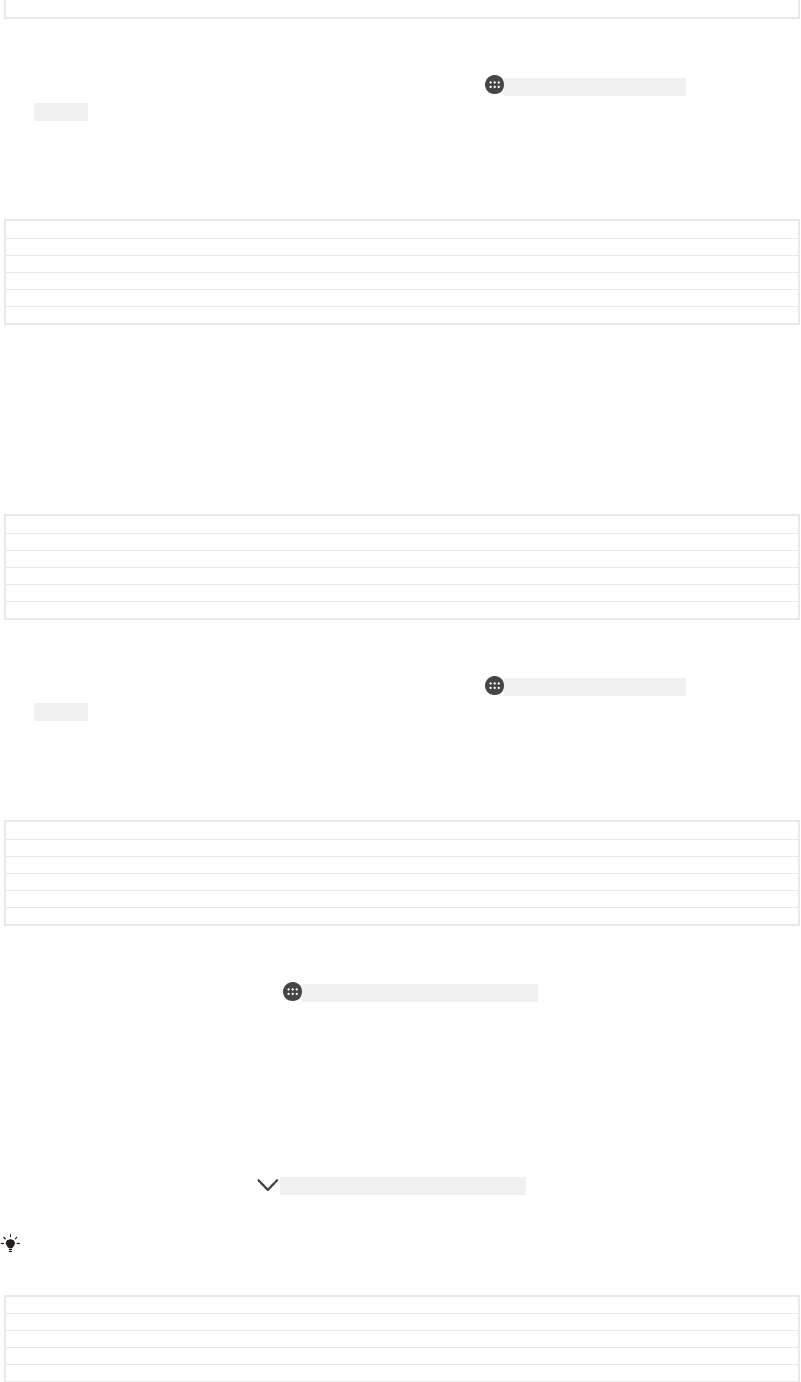
Status Released
To set the time zone
1From your Home screen [preference_title_home_wallpaper] , tap ID: ICN-SONY-HOME-APPTRAY-
NORMAL .
2Find and tap Settings [settings_label_launcher] > Date & time [date_and_time_settings_title] .
3Disable the Automatic time zone [zone_auto] function by tapping the slider.
4Tap Select time zone [date_time_set_timezone] .
5Select an option.
GUID GUID-0C804200-55DD-4779-BB20-7445141EC74C
Title To set the time zone
Changes Removed "to the right".
Version 7.1.1
Author PeterK
Status Released
Enhancing the sound output
You can enhance the sound of your device by manually enabling individual sound
settings such as Equaliser and Surround sound. You can enable the Dynamic
normaliser to minimise volume differences between songs or videos. You can also
improve the quality of compressed music files to near High-resolution Audio quality
when you are using a wired headphone.
GUID GUID-91BE04C9-56A8-4A40-A15A-348947A469C8
Title Enhancing the sound quality
Changes Add info about upgrade quality of compressed music for Suzuran.
Version 6
Author zzVera Qu
Status Released
To enhance the sound output automatically
1From your Home screen [preference_title_home_wallpaper] , tap ID: ICN-SONY-HOME-APPTRAY-
NORMAL .
2Find and tap Settings [settings_label_launcher] > Sound [device_sound] > Audio settings [sound_en-
hance_strings_audio_settings_txt] .
3Enable the ClearAudio+ [sound_enhance_strings_setting_clearaudio_plus_txt] function by tapping
the slider.
GUID GUID-3664463E-E3D5-4B75-B9AF-C1A14DB593D7
Title To enhance the sound quality automatically using ClearAudioplus
Changes for N update
Version 6.1.2
Author PeterK
Status Released
To adjust the sound settings manually
1From the Home screen, tap ID: ICN-SONY-HOME-APPTRAY-NORMAL .
2Find and tap Settings [settings_label] > Sound [device_sound] > Audio settings [sound_en-
hance_strings_audio_settings_txt] .
3If the ClearAudio+ [sound_enhance_strings_setting_clearaudio_plus_txt] function is enabled, tap the
slider to disable it.
4Tap Sound effects [sound_effect_strings_setting_title_txt] .
5Adjust the sound settings by dragging the frequency band buttons.
6To adjust the sound manually, drag the frequency band buttons. To choose a
preset arrangement, tap ID: ICN-SONY-MUSIC-EQUALIZER-SELECT , select an
arrangement, then tap OK [okay_action] to confirm.
The manual adjustment of sound output settings has no effect on voice communication
applications. For example, there is no change in the voice call sound quality.
GUID GUID-EA780EA0-0323-405F-8C35-6F974C183A18
Title To adjust the sound settings manually
Changes Functional review comment implemented for Keyaki
Version 7
Author RenataB
99
This is an internet version of this publication. © Print only for private use.
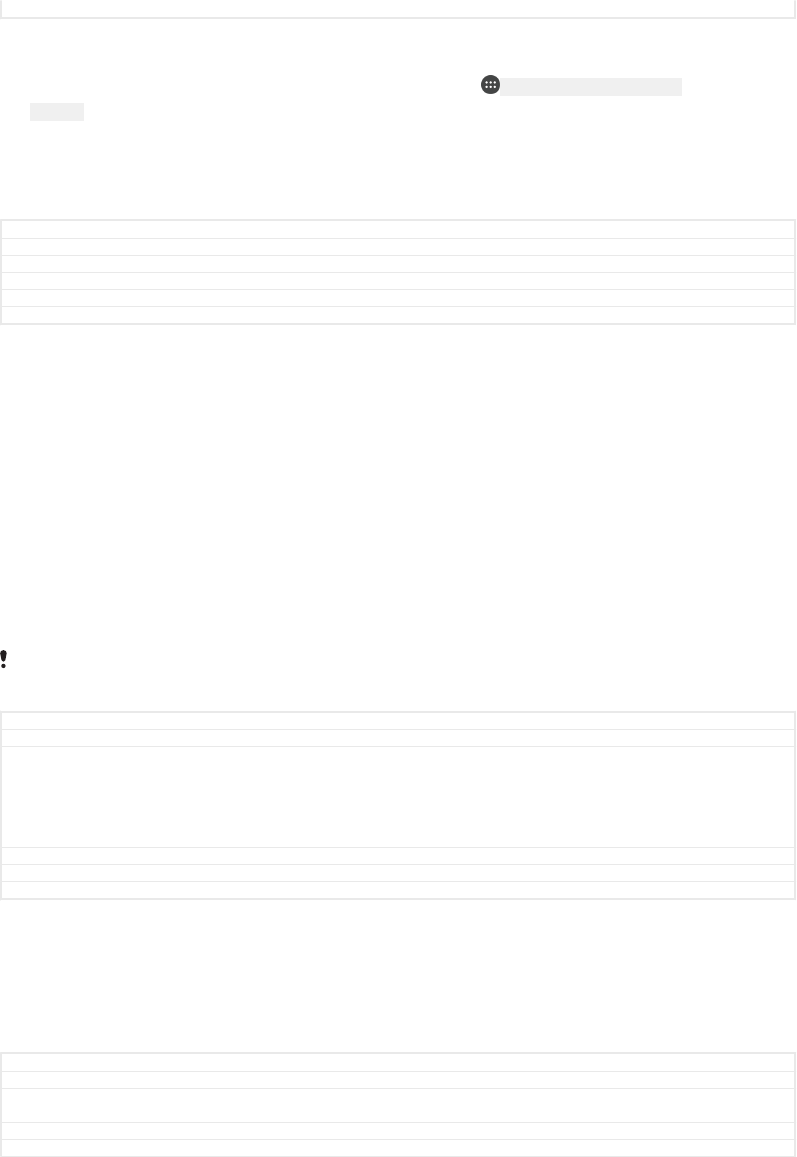
Status Released
To minimise volume differences using the Dynamic normaliser
1From your Home screen [preference_title_home_wallpaper] , tap ID: ICN-SONY-HOME-APPTRAY-
NORMAL .
2Find and tap Settings [settings_label_launcher] > Sound [device_sound] > Audio settings [sound_en-
hance_strings_audio_settings_txt] .
3Enable the Dynamic normaliser [sound_enhance_strings_setting_dynamic_normalizer_txt] function by
tapping the slider.
GUID GUID-A28D091B-75EB-4F5C-9A90-4C6F965EC8BF
Title To minimise volume differences using the Dynamic normalizer
Changes For Hinoki 'DSEE HX' feature removed
Version 4.1.2.1.1
Author ZoltanS
Status Draft
Multiple user accounts
Your device supports multiple user accounts so that different users can log in
separately to the device and use it. Multiple user accounts work well in situations
where you share the same device with other people or lend your device to someone
to use for a while. The user who sets up the device for the first time becomes the
owner of the device. Only the owner can manage the accounts of other users. Apart
from the owner account, there are two different types of accounts:
•Regular User: This account type is suitable for someone who regularly uses your
device.
•Guest User: Enable the guest account option for someone who just wants to use your
device temporarily.
Some features are only available to the owner. For example, only the owner can allow
downloads from sources other than Google Play™.
GUID GUID-6EB4144A-D4E8-4363-91EF-5323485A3AFB
Title Multiple user accounts
Changes Lollipop. For device which does not have Restricted Profile. ie: Smartphones and Tablet Gina.
Implemented from Ivy and any ongoing and onwards projects. - Only changed the example in
the note to implement the functional review comment in this part.. - Added a line of space to
implement ED Review Comments on Cosmos DS. To implemented 1st ED Review Comments
on Pollux Gina: - Finally changed to 'Google Play™ ' which has been confirmed from Legal
side.
Version 3.2.2
Author zzHuRui
Status Released
About the Regular User account
By adding Regular User accounts, you can allow different users to have different
home screens, wallpapers and general settings. They also get separate access to
applications and memory storage for files such as music and photos. You can add up
to seven regular user accounts on your device.
GUID GUID-FFBE6AA4-B908-4F6B-8A04-2ADD6C1BEE4C
Title About the Regular User account_Tablet
Changes L Update. Castor Windy/Scorpion Gina/Scorpion Windy. It can be added with up to seven
Regular User Accounts. Implemented Ed Seperate Review Comments on MultiUser topics.
Version 1
Author zzHuRui
100
This is an internet version of this publication. © Print only for private use.
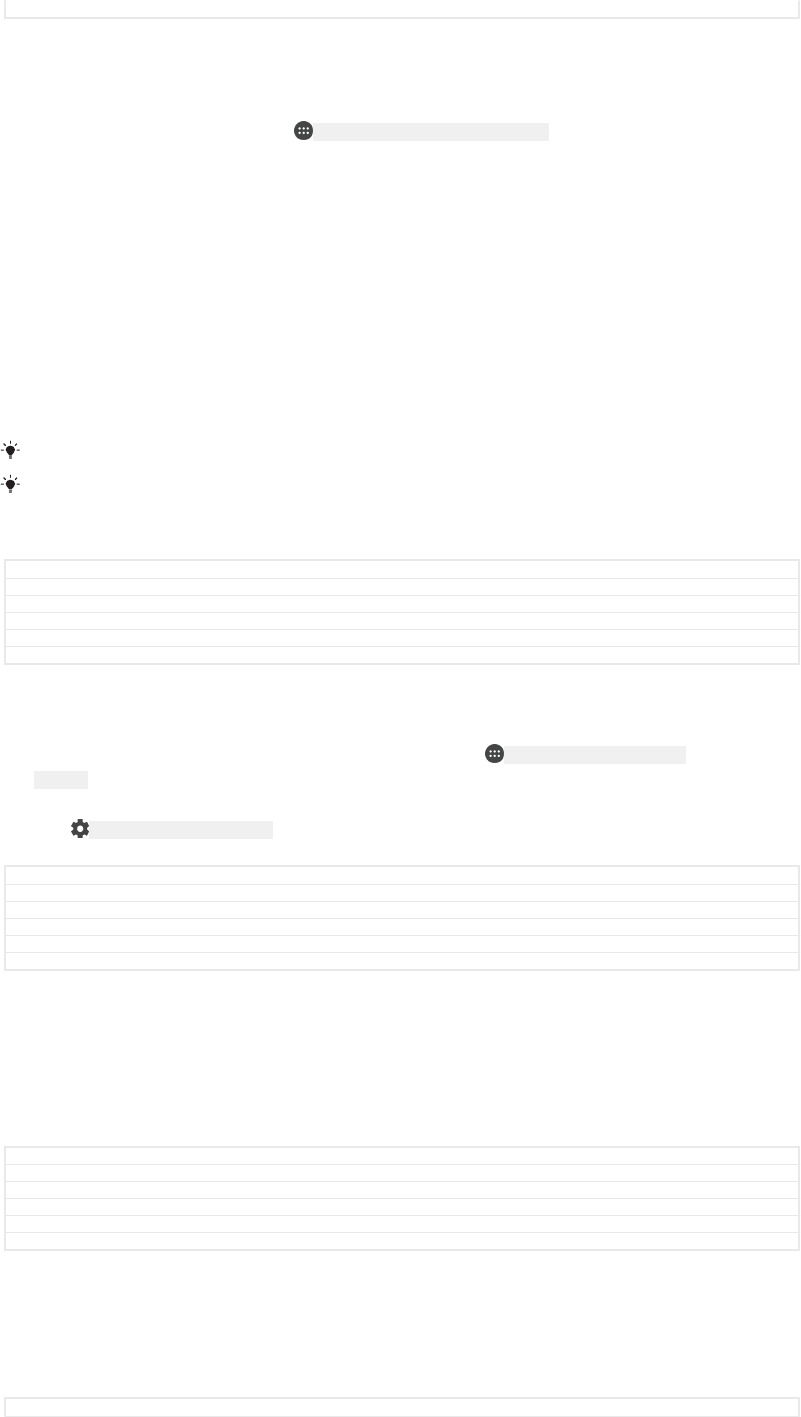
Status Released
To add a regular user account
1Make sure you are logged in as the owner, that is, the user who set up the
device for the first time.
2From your Home screen, tap ID: ICN-SONY-HOME-APPTRAY-NORMAL .
3Find and tap Settings [settings_label] > Users [user_settings_title] > Add user [user_add_user_menu] .
4Tap OK [button_ok] . The new account is created.
5Choose from the following options:
1Tap SET UP NOW [user_setup_button_setup_now] . The screen locks and an icon
representing the newly added user appears in the top right corner.
2If you are creating the account for someone else and they are not with you
right now, you can tap NOT NOW [user_setup_button_setup_later] . When the user is
ready, they can select Users [user_settings_title] under Settings [settings_label] and see
the new account, which appears as New user [user_new_user_name] . Just tap the
account and follow the instructions to finish setting it up.
6Unlock the screen by swiping upwards.
7Follow the on-screen instructions to set up the account for the user.
You can also add a regular user account from the status bar on any screen. Just drag the
status bar downwards using two fingers and tap the user icon, then tap Add user
[user_add_user_menu] .
GUID GUID-98479FD1-BF7A-453F-AA42-4D616D1E4E14
Title To add a new user
Changes Added editorial comments
Version 6.3.1
Author ZoltanS
Status Released
To delete a regular user account from your device
1Make sure you are logged in as the owner.
2From your Home screen [preference_title_home_wallpaper] , tap ID: ICN-SONY-HOME-APPTRAY-
NORMAL .
3Find and tap Settings [settings_label_launcher] > Users [user_settings_title] .
4Tap ID: ICN-SONY-MENU-SETTINGS beside the name of the user that you want to
delete, then tap Remove user [user_remove_user] > Delete [user_delete_button] .
GUID GUID-4E331271-DAE1-430B-BE64-FE431BB77F1B
Title To delete a user or profile from your device
Changes Fixing resource files
Version 7
Author PeterK
Status Released
About the Guest User account
If someone just wants to use your device temporarily, you can enable a guest
account for this user. In guest mode, your device starts up as a freshly installed
system with only the pre-installed apps. Once your guest is finished using your
device, you can wipe the session clean so that the next guest can start fresh. The
guest user account is pre-installed and cannot be deleted.
GUID GUID-4002D5D3-6D96-426C-9F0A-F9BAEC6D8731
Title About the guest account
Changes Implemented Extra and Seperate ED Review Comments for Multiuser feature.
Version 1
Author zzHuRui
Status Released
To activate the guest user account
1Make sure you are logged in as the owner, that is, the user who set up the
device for the first time.
2Drag the status bar downwards using two fingers and tap the user icon.
3Tap Add guest [guest_new_guest] .
GUID GUID-159D67E1-06D9-442A-830C-C4C7F0249164
101
This is an internet version of this publication. © Print only for private use.
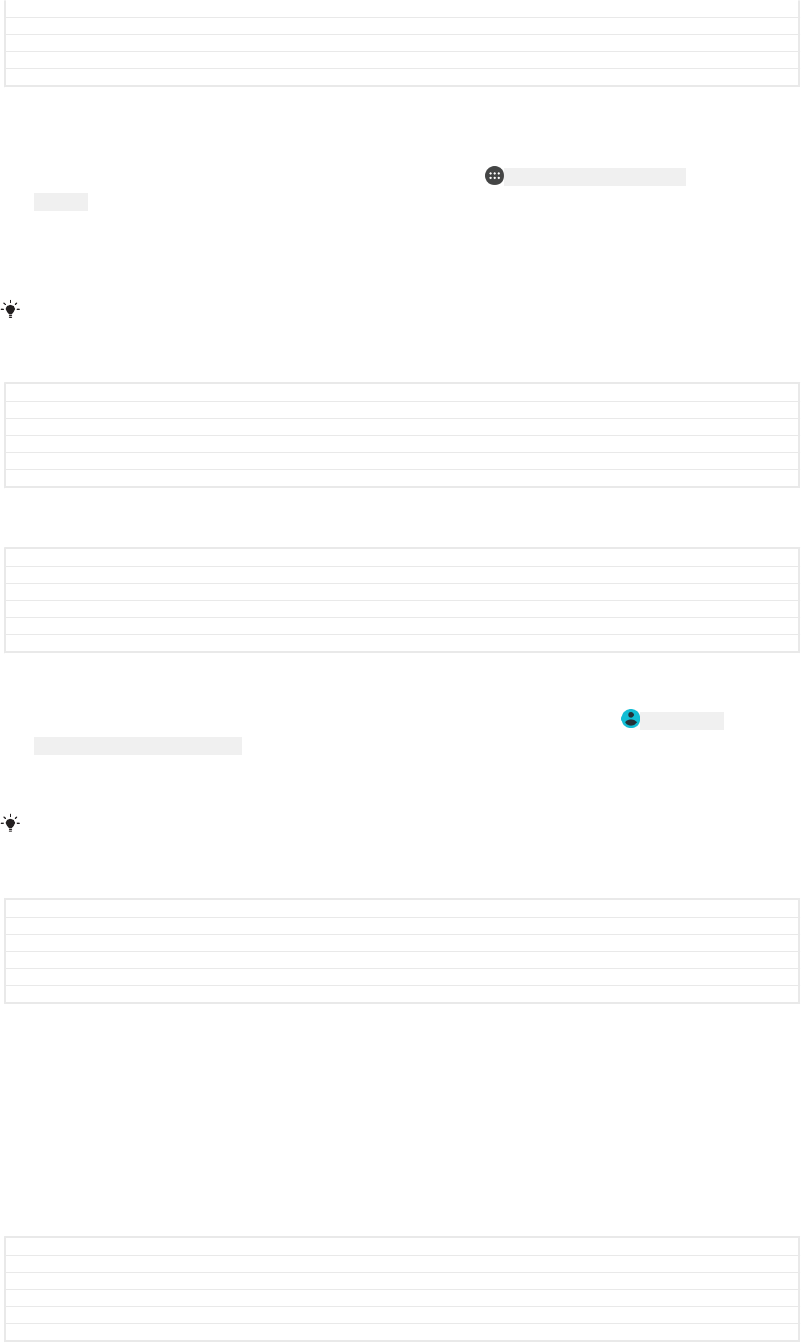
Title To set up the guest account
Changes Editorial review, refurbished steps
Version 4
Author EvaK
Status Released
To clear the guest session data
1Make sure you are logged in to the guest account.
2From your Home screen [preference_title_home_wallpaper] , tap ID: ICN-SONY-HOME-APPTRAY-
NORMAL .
3Find and tap Settings [settings_label_launcher] > Users [user_settings_title] .
4Find and tap Remove guest [guest_exit_guest] .
5Tap Remove [guest_exit_guest_dialog_remove] .
You can also clear the guest session from the status bar on any screen as long as you are
logged in to the guest account. Just drag the status bar downwards and tap the user icon,
then tap Remove guest [guest_exit_guest] .
GUID GUID-02C625BD-23FA-479F-8870-B7EF6C246821
Title To clear the guest session data
Changes Fixing resource files
Version 3
Author PeterK
Status Released
Switching between multiple user accounts
GUID GUID-E4E0E766-479D-4584-BFB0-FCE5D3F4830C
Title Switching between multiple user accounts
Changes L Update. Applied across all L projects.
Version 1
Author zzHuRui
Status Released
To switch between multiple user accounts
1To view the list of users, drag the status bar downwards, then tap ID: ICN-SONY-
SWITCH-BETWEEN-MULTIPLE-USER .
2Select the user account that you want to switch to. The lock screen for that
user account appears.
When you switch to the guest account, tap Start again [guest_wipe_session_wipe] if you want to wipe
the previous session or tap Yes, continue [guest_wipe_session_dontwipe] to continue the previous
session.
GUID GUID-BD7D854A-EF9F-4CE4-AEE0-4FB538010BE7
Title To switch users or profiles
Changes For Hinoki added editorial comments
Version 6.1.1.1.1
Author ZoltanS
Status Draft
Settings for multiple user accounts
There are three different types of settings on devices with multiple users:
•Settings that can be changed by any user and affect all users. Examples include
language, Wi-Fi [udoc_no_trans_wifi_wlan_plain] , Airplane mode, NFC and Bluetooth®.
•Settings that only affect an individual user account. Examples include automatic data
syncing, screen lock, various accounts added, and wallpaper.
•Settings that are only visible to the owner and affect all users, for example, VPN
settings.
GUID GUID-E29C0793-72F0-4BA2-8762-4F638EA26A8E
Title Different behaviours for settings
Changes Fixing Wi-Fi label
Version 4
Author PeterK
Status Released
102
This is an internet version of this publication. © Print only for private use.
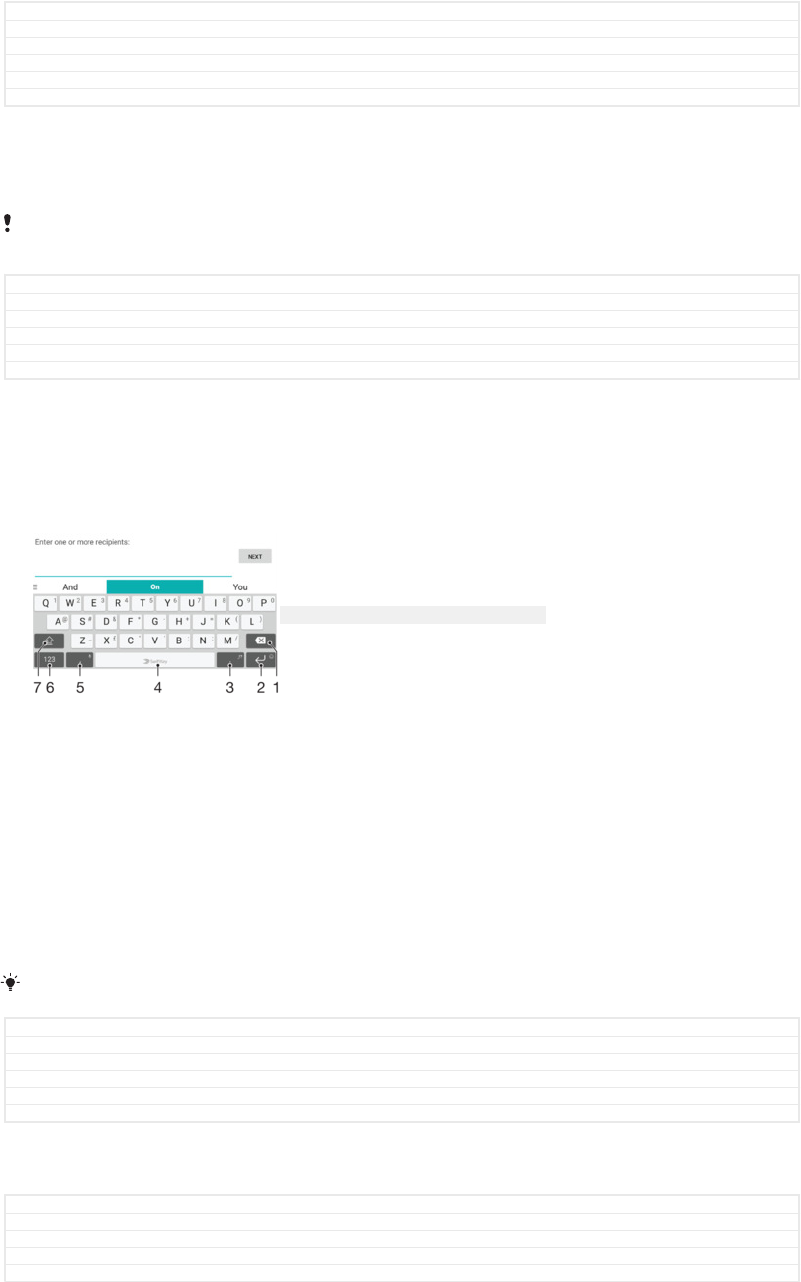
Typing text
GUID GUID-2D08D9D7-6F05-4BA6-B4D7-3B2418AEE44B
Title Typing text
Changes For nxtstp UG
Version 1
Author zzGan Lu
Status Released
On-screen keyboards
There are a number of pre-installed text entry providers on your device.
The default text entry provider may depend on the regional or language settings you use. One
or more text entry providers might not be available in your region.
GUID GUID-A831BC1B-CD8A-427F-B5D4-FCFAB6FB2EC4
Title On-screen keyboards
Changes Generic overview for on-screen keyboards - for N update
Version 1
Author PeterK
Status Released
SwitfKey® keyboard
You can enter text using the on-screen keyboard by tapping each letter individually,
or you can use the SwitfKey® flow feature and slide your finger from letter to letter to
form words.
ID: SCR-SONY-10AU-ON-SCREEN-KEYBOARD
1 Delete a character before the cursor.
2 Tap to enter a carriage return, or touch and hold to access smileys.
3 Enter punctuation.
4 Enter a space.
5 Tap to enter a comma.
6 Display numbers and symbols.
7 Switch between lower case, upper case and all caps.
For more information about SwiftKey®, go to https://swiftkey.com/
GUID GUID-047240C9-CBE3-4076-B626-8838F1999489
Title Swift-key overview
Changes Changes implemented for Pine
Version 15
Author RenataB
Status Draft
To display the on-screen keyboard to enter text
•Tap a text entry field.
GUID GUID-D53410B6-16DD-4BE2-8862-B460B3A8643F
Title To display the keypad/keyboard to enter text
Changes Valid from eDream 4.0. Updated condition on keyboard-keypad.
Version 5
Author zzRongrongZ
103
This is an internet version of this publication. © Print only for private use.
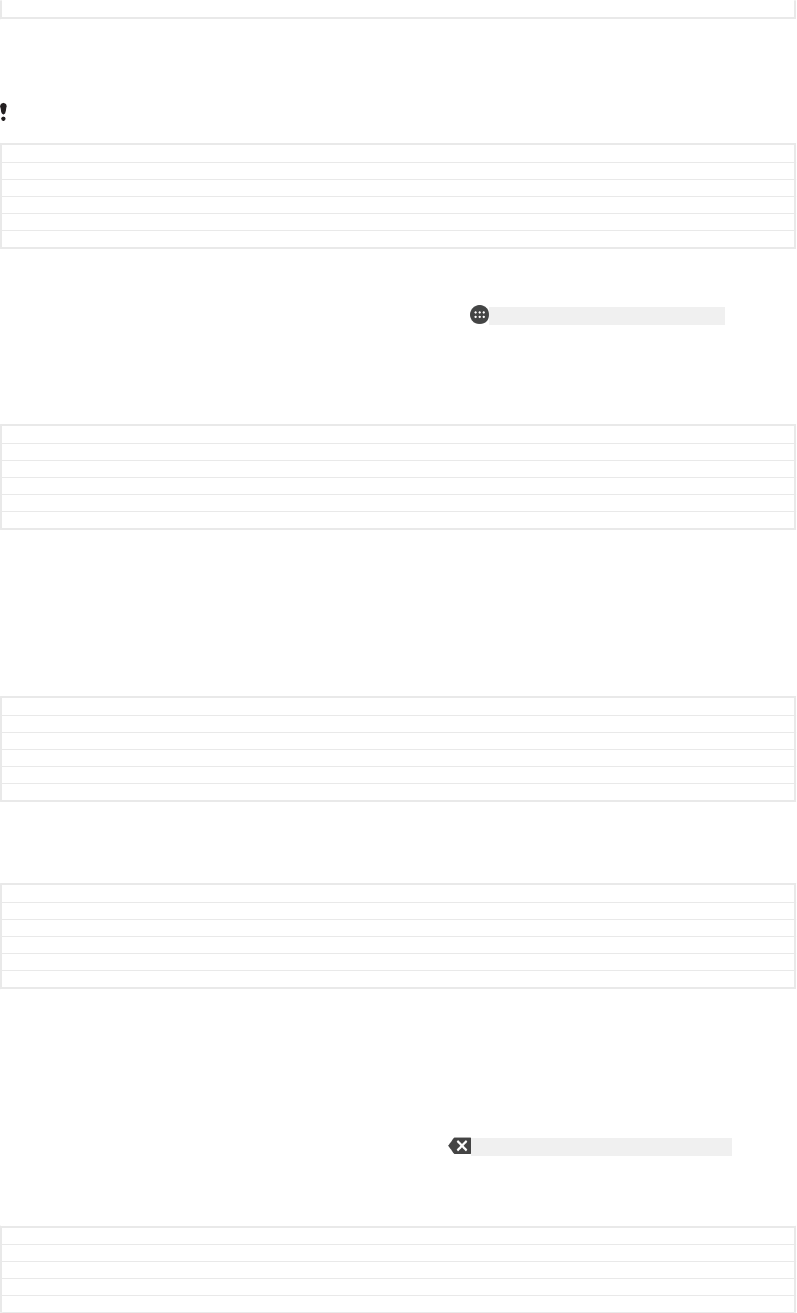
Status Released
To use the on-screen keyboard in landscape orientation
•When the on-screen keyboard is displayed, turn the device sideways.
You may need to adjust the settings in some applications to enable landscape orientation.
GUID GUID-E3D818B3-9DFF-4DDC-B279-5CD46A966698
Title To use the on-screen keyboard/keypad in landscape orientation
Changes for Honami; text change made
Version 6
Author zzGan Lu
Status Released
To switch between different on-screen keyboard options
1From the Home screen [preference_title_home_wallpaper] , tap ID: ICN-SONY-HOME-APPTRAY-NORMAL .
2Find and tap Settings [settings_label] > Languages & input [language_settings] > Virtual
keyboard [virtual_keyboard] .
3Tap Manage keyboards [manage_keyboards] , then tap the slider to enable or disable
the keyboard.
GUID GUID-D67FA566-6621-4D4F-BC1F-F4B6A4DDDB3B
Title To switch keyboards
Changes
Version 1
Author RamonaB
Status Draft
To enter text character by character
1To enter a character visible on the keyboard, tap the character.
2To enter a character variant, touch and hold a regular keyboard character to
get a list of available options, then select from the list. For example, to enter
"é", touch and hold "e" until other options appear, then, while keeping your
finger pressed on the keyboard, drag to and select "é".
GUID GUID-AD062D73-DE09-468F-8DCB-3F17D5A83CE9
Title To enter text character by character
Changes for Honami; change the title
Version 5
Author zzGan Lu
Status Released
To enter a period
•After you enter a word, double-tap the space bar.
GUID GUID-6589FC1E-1265-4100-93E5-7006D5DD1E0E
Title To enter common punctuations
Changes for Togari; text change made
Version 2
Author zzGan Lu
Status Released
To enter text using the gesture input function
1When the on-screen keyboard is displayed, slide your finger from letter to letter
to trace the word that you want to write.
2After you finish entering a word, lift up your finger. A word suggestion appears
based on the letters that you have traced.
3If the word that you want does not appear, tap ID: ICN-SONY-DELETE-PHONE-NUMBER-BLK
to see other options and select accordingly. If the desired option does not
appear, delete the entire word and trace it again, or enter the word by tapping
each letter individually.
GUID GUID-70F1F614-D699-4D32-98AF-4E0CBE268385
Title To enter text using the gesture input
Changes For N update - applies to Google keyboard and SwiftKey
Version 10
Author PeterK
104
This is an internet version of this publication. © Print only for private use.
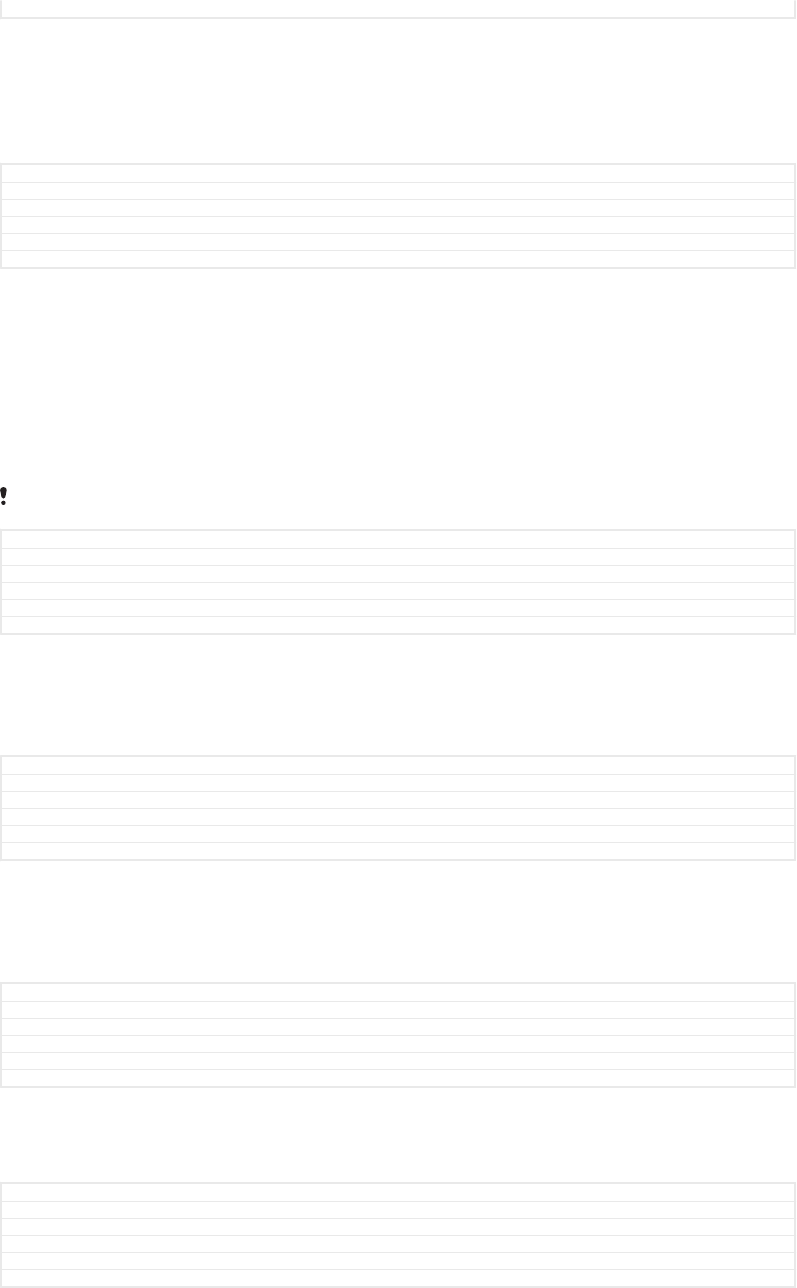
Status Released
Editing text
You can select, cut, copy and paste text as you write. You can access the editing
options by double-tapping the entered text. The editing options then become
available via an application bar.
GUID GUID-08C26779-CD77-4F3E-A3F7-B43BA97FD4CA
Title Editing text
Changes M-update 6.0: Icons (tools) changed to text in application bar
Version 4
Author TamasB
Status Released
Application bar
The following actions are available on the selected text:
•Copy [copy]
•Paste [paste]
•Share [share]
•Select all [selectAll]
•Assist [global_action_assist]
The Paste [paste] option only appears when you have text saved on the clipboard.
GUID GUID-3773B154-CF41-471F-9469-DC7CD5560CCB
Title Application bar
Changes Cut option not supported by Pine
Version 6
Author RenataB
Status Draft
To select text
1Double-tap a word to highlight it.
2You can drag the tabs on both sides of the highlighted word to select more
text.
GUID GUID-AE2DF08C-CE44-4038-A35A-347DBD2C5903
Title To select text
Changes "Tap and hold" to "Double-tap"
Version 7
Author PeterK
Status Released
To edit text
1Double-tap a word to make the application bar appear.
2Select the text that you want to edit, then use the application bar to make your
desired changes.
GUID GUID-36E134EC-7F3C-492F-AF1B-63ECBEF26B4F
Title To edit text
Changes Editorial comments implemented
Version 4
Author TamasB
Status Released
To use the magnifier
•When you enter text, tap and hold on the text field to view the text magnified
and to place the cursor where you want within the text field.
GUID GUID-00F9663F-C8FE-4923-85D7-1712F9138082
Title To use the magnifier
Changes Valid for 6.0 STE ICS; new text
Version 1
Author zzGan Lu
Status Released
105
This is an internet version of this publication. © Print only for private use.
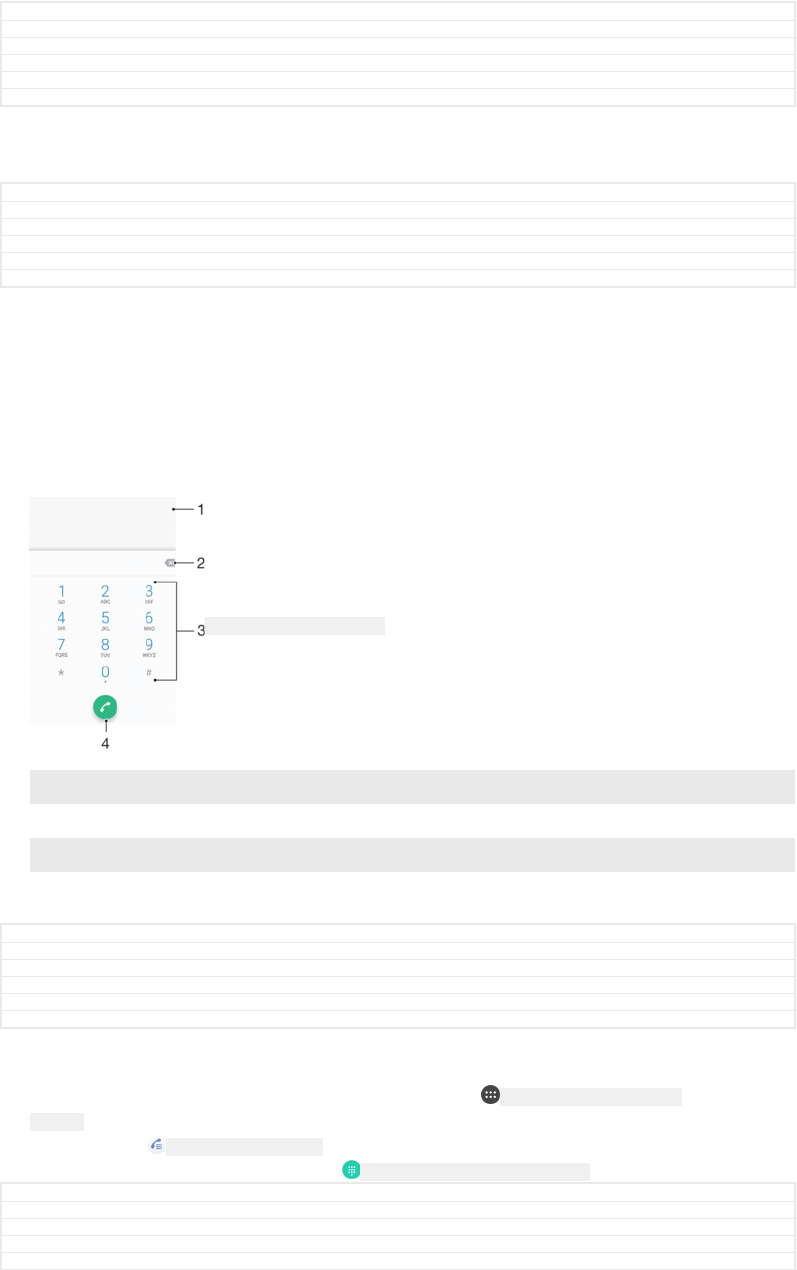
Calling
GUID GUID-71EA3573-EAE2-4B15-A2CF-DCED46EE7587
Title Calling
Changes For Kugo - label/icon corrections
Version 5
Author SzilviaM
Status Released
Making calls
GUID GUID-73E2425E-2DE6-4B9F-BC0A-F9473A8208B4
Title Making calls
Changes same as version 8 head only
Version 9
Author zzCynthiaH
Status Released
You can make a call by manually dialling a phone number, by tapping a number
saved in your contacts list, or by tapping the phone number in your call log. You can
also use the smart dial function to quickly find numbers from your contacts list and
call logs by entering part of a contact number or name and selecting from the
suggestions that appear. To make a video call, you can use the Duo™ video chat
application on your device.
ID: SCR-SONY-MAKING-CALLS
1 Back to call log
2 Delete number
3 Dialpad
4 Call button
GUID GUID-821FBFD1-3127-496A-8FAC-D14A78507AF6
Title Making calls overview
Changes Callouts chenged for Pine
Version 17
Author RenataB
Status Draft
To open the dialpad
1From your Home screen [preference_title_home_wallpaper] , tap ID: ICN-SONY-HOME-APPTRAY-
NORMAL .
2Find and tap ID: ICN-SONY-APP-DIALER .
3If the dialpad does not appear, tap ID: ICN-SONY-CALL-DIALPAD-PRESSED .
GUID GUID-8925535C-EA93-4ABE-B677-A1ECC9488AB2
Title To open the dialpad
Changes For Kugo - label/icon corrections
Version 3
Author SzilviaM
106
This is an internet version of this publication. © Print only for private use.
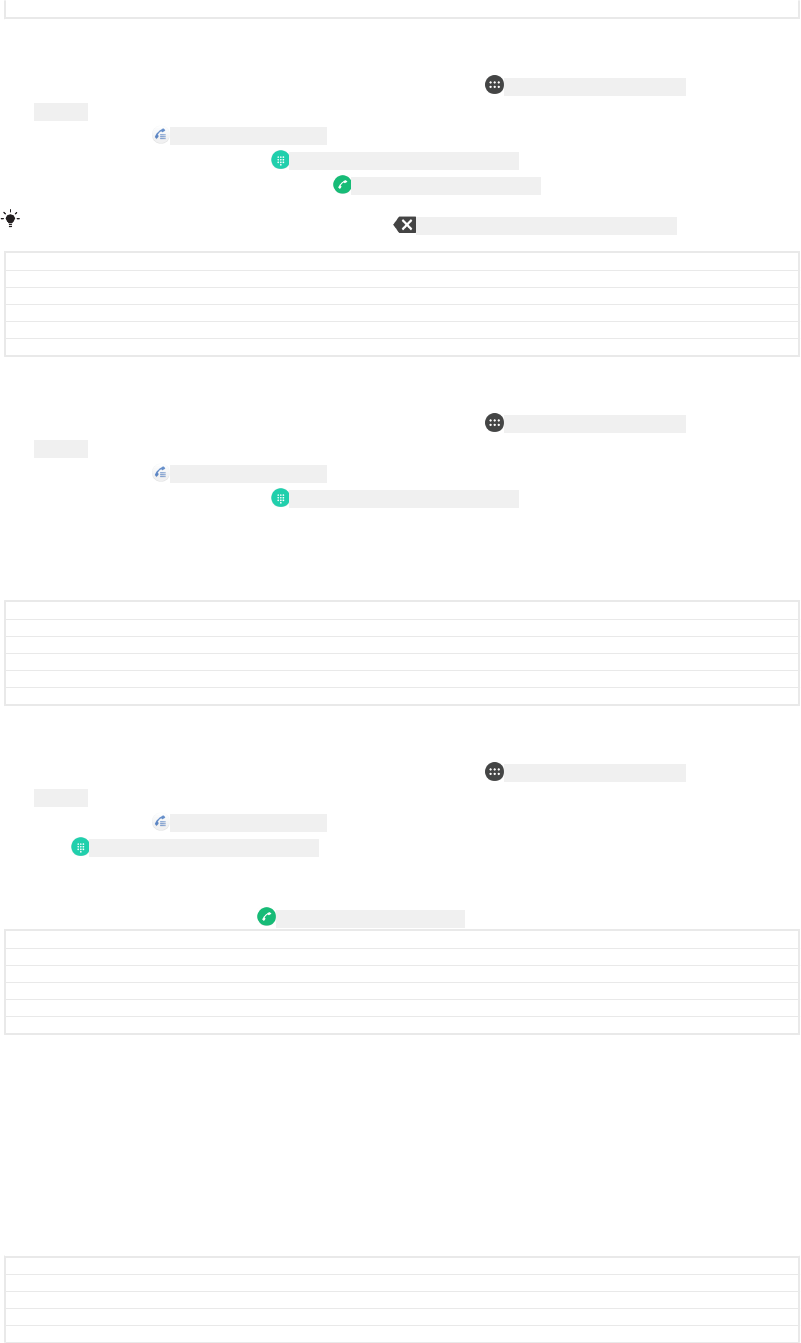
Status Released
To dial a phone number
1From your Home screen [preference_title_home_wallpaper] , tap ID: ICN-SONY-HOME-APPTRAY-
NORMAL .
2Find and tap ID: ICN-SONY-APP-DIALER .
3If the call log appears, tap ID: ICN-SONY-CALL-DIALPAD-PRESSED to display the dialpad.
4Enter the phone number, and tap ID: ICN-SONY-BTN-DETAIL-CALL .
To delete a number entered by mistake, tap ID: ICN-SONY-DELETE-PHONE-NUMBER-BLK .
GUID GUID-4FE375CD-48B9-4D81-8DA9-730361EE3AEC
Title To make a call
Changes Implement reviewer comment for N update
Version 14
Author RenataB
Status Released
To make a call using smart dial
1From your Home screen [preference_title_home_wallpaper] , tap ID: ICN-SONY-HOME-APPTRAY-
NORMAL .
2Find and tap ID: ICN-SONY-APP-DIALER .
3If the call log appears, tap ID: ICN-SONY-CALL-DIALPAD-PRESSED to display the dialpad.
4Use the dialpad to enter letters or numbers that correspond to the contact you
want to call. As you enter each letter or number, a list of possible matches
appears.
5Tap the contact that you want to call.
GUID GUID-7A25E697-13EE-481C-89D0-229396708D57
Title To make a call using smart dial
Changes For Canopus M 6.0 update - replacing a label with an icon
Version 5
Author SzilviaM
Status Released
To make an international call
1From your Home screen [preference_title_home_wallpaper] , tap ID: ICN-SONY-HOME-APPTRAY-
NORMAL .
2Find and tap ID: ICN-SONY-APP-DIALER . The call log is displayed.
3Tap ID: ICN-SONY-CALL-DIALPAD-PRESSED to display the dialpad.
4Touch and hold 0 until a “+” sign appears.
5Enter the country code, the area code without the initial zeros, followed by the
phone number. Then tap ID: ICN-SONY-BTN-DETAIL-CALL .
GUID GUID-AFD0943A-BF5A-4F5D-8FF0-0A30C3B98669
Title To make an international call
Changes Implement reviewer comment for N update
Version 14.1.1
Author RenataB
Status Released
To add a direct dial number to your Home screen
1Touch and hold an empty area on your Home screen [preference_title_home_wallpaper] until
the device vibrates and the customisation menu appears.
2In the customisation menu, tap Widgets [home_cui_menu_widgets_txt] > Shortcuts
[home_cui_menu_shortcuts_txt] .
3Scroll through the list of applications and select Direct dial [shortcutDialContact] .
4Select the contact and the number that you want to use as the direct dial
number.
GUID GUID-AD9DBDC0-D399-4583-A0F3-2476E6144B3C
Title To add a direct dial number to your Home screen
Changes For Kugo - label/icon corrections
Version 5
Author SzilviaM
107
This is an internet version of this publication. © Print only for private use.
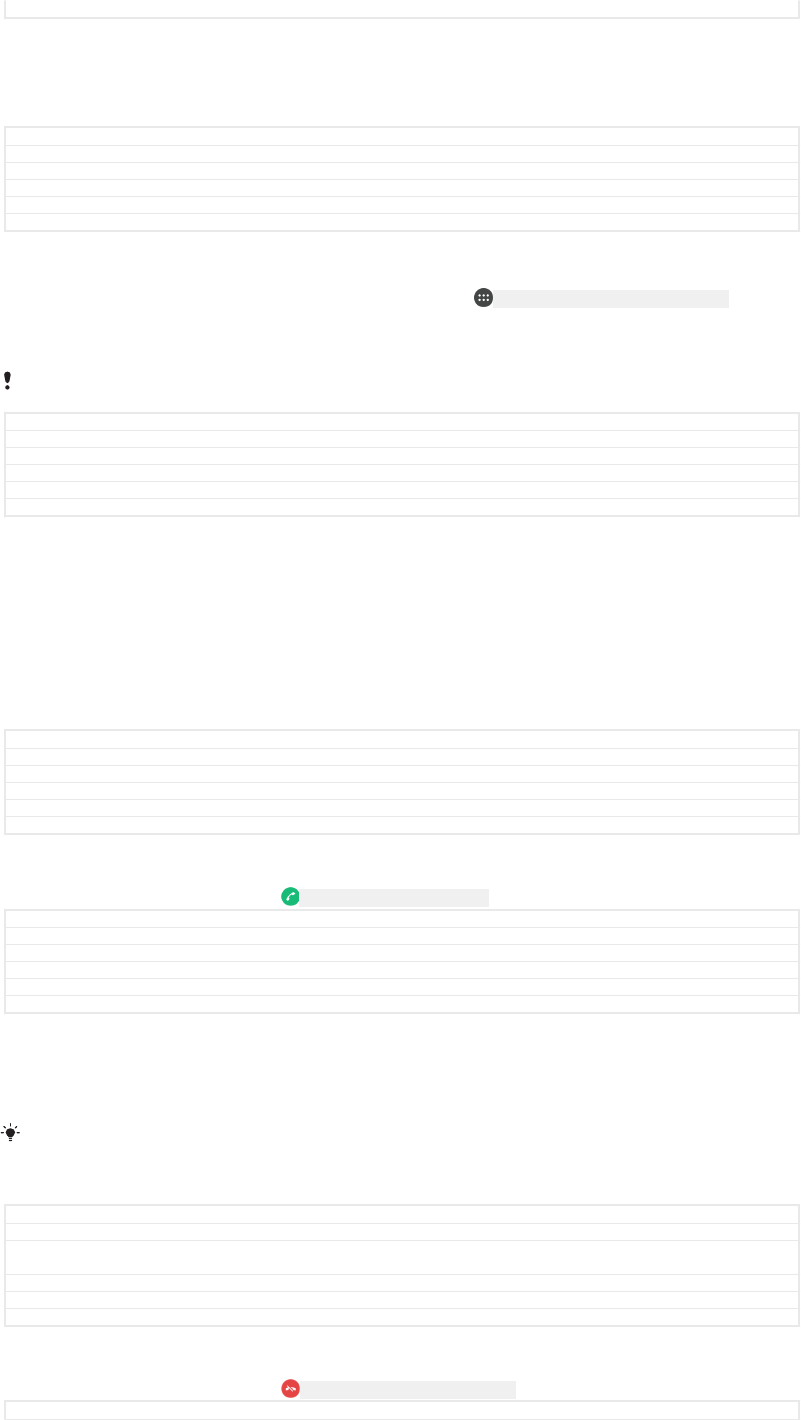
Status Released
Showing or hiding your phone number
You can select to show or hide your phone number on call recipients' devices when
you call them.
GUID GUID-32174486-684C-45E8-9877-5C21C6024A57
Title Showing or hiding your phone number
Changes Add a Note with condition for China Mainland
Version 3
Author zzLiShuo
Status Released
To show or hide your phone number during outgoing calls
1From the Home screen [preference_title_home_wallpaper] , tap ID: ICN-SONY-HOME-APPTRAY-NORMAL .
2Find and tap Settings [settings_label] > Call [call_settings_title] > Additional settings [addition-
al_gsm_call_settings] > Caller ID [labelCallerId] , and choose an option.
This option may not be provided by every operator.
GUID GUID-A0B707E1-2F16-4FCC-8188-E5DEC180AF5C
Title To show or hide your phone number
Changes For Kugo - adding "and choose an option" to the last step
Version 12
Author SzilviaM
Status Released
Receiving calls
If you receive an incoming call when the device is in sleep mode or the screen is
locked, the phone application opens in fullscreen format. If you receive an incoming
call when the screen is active, the incoming call is displayed as a floating notification,
that is, in a minimised window that floats at the top of whatever screen is open. When
such a notification arrives, you can choose to answer the call and open the phone
application screen, or you can reject the call and stay on the current screen.
GUID GUID-2FBB5751-AFD8-4658-B22A-12B4ACC2674F
Title Receiving calls
Changes For Cosmos M 6.0 update - with a condition for DS devices
Version 4
Author SzilviaM
Status Released
To answer a call when the screen is inactive
•When a call comes in, drag ID: ICN-SONY-BTN-DETAIL-CALL to the right.
GUID GUID-5FA70FFB-99A3-4A5A-90A4-6E57EEA66202
Title To answer a call when the screen is inactive
Changes For Kugo - label/icon corrections
Version 13
Author SzilviaM
Status Released
To answer an incoming call when the screen is active
•When a call comes in, in the heads-up notification that appears at the top of
the screen, tap ANSWER [description_target_answer] .
Instead of answering the call, you can go to the main phone application screen by tapping the
heads-up notification window. Using this method, you get more options to manage the call.
For example, you can decide to reject the call with a message.
GUID GUID-F3A5D35B-BCA2-43E4-AFD0-69A265C00A13
Title To answer a call when the screen is active
Changes For Kagura N 7.0 update - with "by tapping the upper part of the heads-up notification
window"
Version 7
Author SzilviaM
Status Released
To reject a call when the screen is inactive
•When a call comes in, drag ID: ICN-SONY-CALL-SLIDER-DISMISS to the left.
GUID GUID-7AF49627-A544-405D-B3FB-EC04DAC2767E
108
This is an internet version of this publication. © Print only for private use.
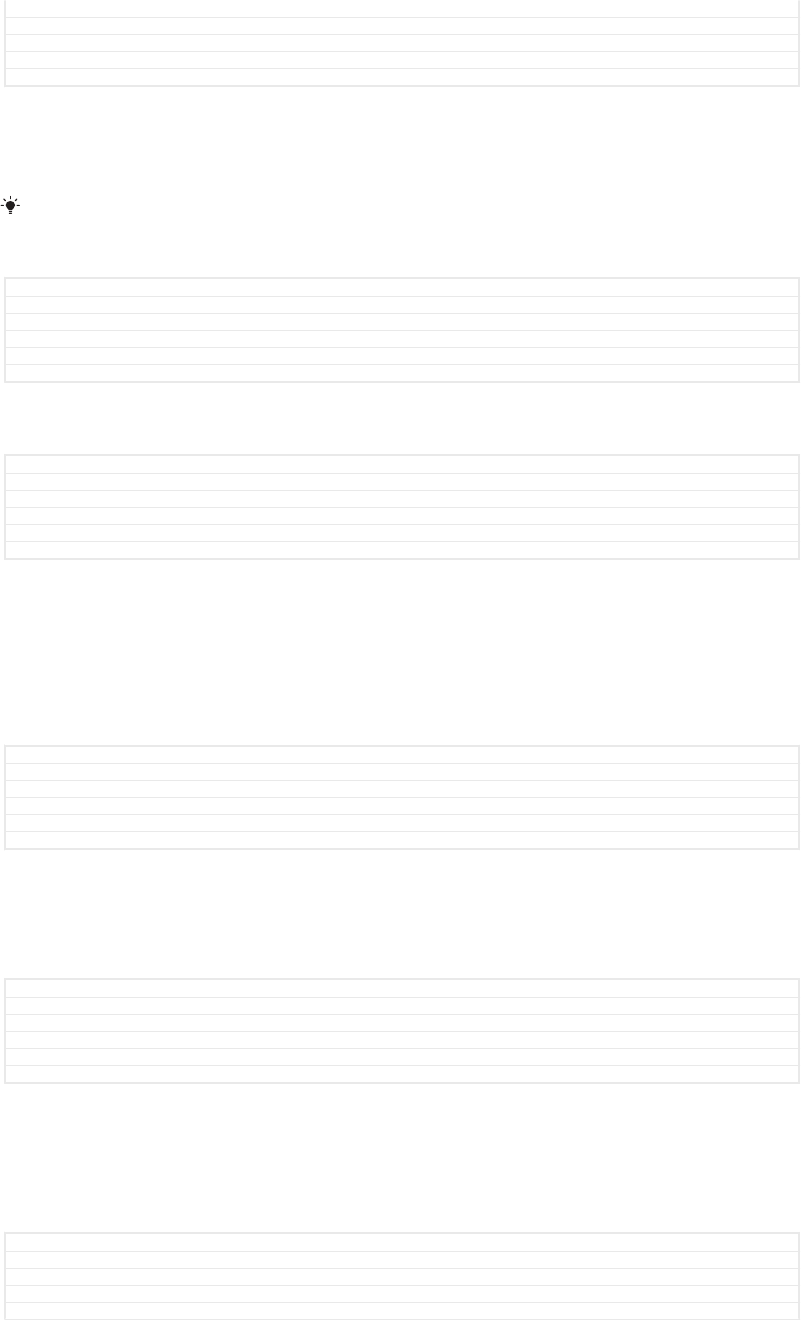
Title To reject a call when the screen is inactive
Changes For Canopus M 6.0 update - aligned title
Version 8
Author SzilviaM
Status Released
To reject a call when the screen is active
•When a call comes in, in the heads-up notification that appears at the top of
the screen, tap DECLINE [common_plugin_btn_decline_txt] .
Instead of rejecting the call, you can go to the main phone application screen by tapping the
heads-up notification window. This way you get more options to manage the call. For
example, you can decide to reject the call with a message.
GUID GUID-889BCAA7-6BB5-4B85-96DA-067D174E894D
Title To reject a call when the screen is active
Changes For Kagura N 7.0 update - with "by tapping the heads-up notification window"
Version 10
Author SzilviaM
Status Released
To mute the ringtone for an incoming call
•When you receive the call, press the volume key.
GUID GUID-166E8451-D0EE-4A20-8D11-A7DC0BBA7027
Title To mute the ringtone for an incoming call
Changes eSheep Rachael
Version 1
Author zzOskarW
Status Released*
Rejecting a call with a text message
You can reject a call with a text message, sent automatically to the caller and stored
in the Messaging conversation with the contact.
You can select from a number of predefined messages available on your device, or
you can create a new message. You can also create your own personalised
messages by editing the predefined ones.
GUID GUID-07BBFB8F-49E0-4484-B2DC-E4BCD9CD758F
Title Rejecting a call with a message
Changes For Lavender - implementing changes according to ED comments
Version 6
Author SzilviaM
Status Released
To reject a call with a text message when the screen is inactive
1When an incoming call arrives, tap RESPONSE OPTIONS [phone_strings_ans_mach_re-
sponse_options_] .
2Select a predefined message or tap Write new message [reject_with_message_write_new] .
GUID GUID-CAB1C7B1-044E-4072-BBAF-709C1E0FD0C3
Title To reject a call with a text message when the screen is inactive
Changes For Kugo - label correction
Version 5
Author SzilviaM
Status Released
To reject a call with a text message when the screen is active
1When an incoming call arrives, tap the heads-up notification window where the
phone number or the name of the contact is displayed.
2Tap RESPONSE OPTIONS [phone_strings_ans_mach_response_options_] .
3Select a predefined message or tap Write new message [reject_with_message_write_new] .
GUID GUID-29FF2B23-C6FC-4809-ACB9-B9A9B2E01FF7
Title To reject a call with a text message when the screen is active
Changes For Kagura N 7.0 update - with "by tapping the heads-up notification window"
Version 4
Author SzilviaM
109
This is an internet version of this publication. © Print only for private use.
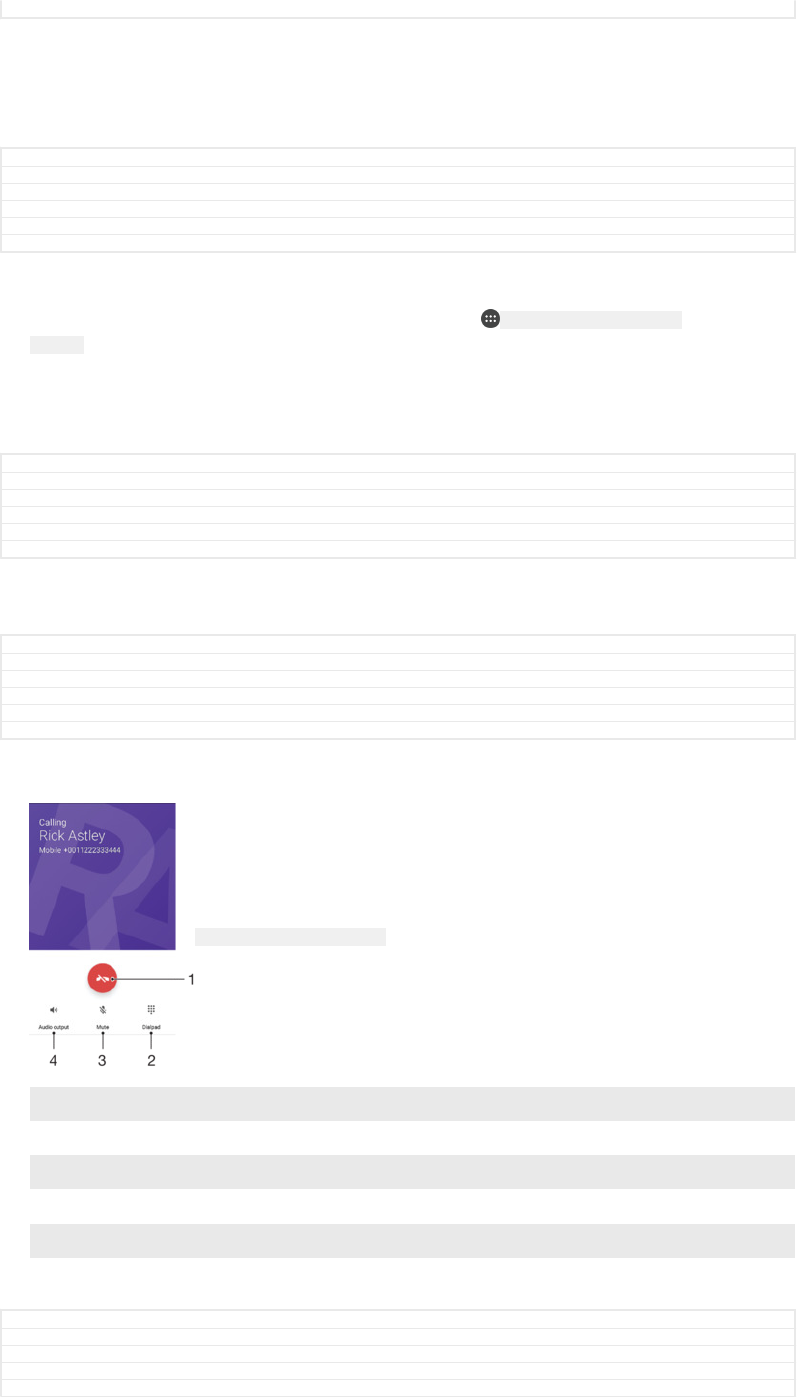
Status Released
To reject a second call with a text message
1When you hear repeated beeps during a call, tap RESPONSE OPTIONS
[phone_strings_ans_mach_response_options_] .
2Select a predefined message or tap Write new message [reject_with_message_write_new] .
GUID GUID-C7B2AAC2-90FE-4C43-A847-EDD862442B84
Title To reject a second call with a message
Changes For Kugo - label correction
Version 6
Author SzilviaM
Status Released
To edit the text message used to reject a call
1From your Home screen [preference_title_home_wallpaper] , tap ID: ICN-SONY-HOME-APPTRAY-
NORMAL .
2Find and tap Settings [settings_label_launcher] > Call [call_settings_title] > Reject call with
message [call_settings_reject_call_with_message] .
3Tap the message that you want to edit, then make the necessary changes.
4Tap OK [button_ok] .
GUID GUID-BD89ACAE-CE3B-4176-9AB1-961828375848
Title To edit the message used to reject a call
Changes For Kagura - adding "choose a SIM card" for DS devices
Version 13
Author SzilviaM
Status Released
Ongoing calls
GUID GUID-D912EDDE-EAC1-4B36-BC45-CC568D8E32AC
Title Ongoing calls
Changes For nxtstp UG
Version 3
Author JorgenL
Status Released
ID: SCR-SONY-ONGOING-CALLS
1 End a call
2 Make a second call
3 Put the current call on hold or retrieve a call on hold
4 Enter DTMF digits during a call
5 Mute the microphone during a call
6 Turn on the loudspeaker during a call
GUID GUID-32D508A4-531B-4CD1-AF11-ACF619584DA0
Title Ongoing calls overview
Changes For Canopus M 6.0 update - with "DTMF digits"
Version 9
Author SzilviaM
110
This is an internet version of this publication. © Print only for private use.
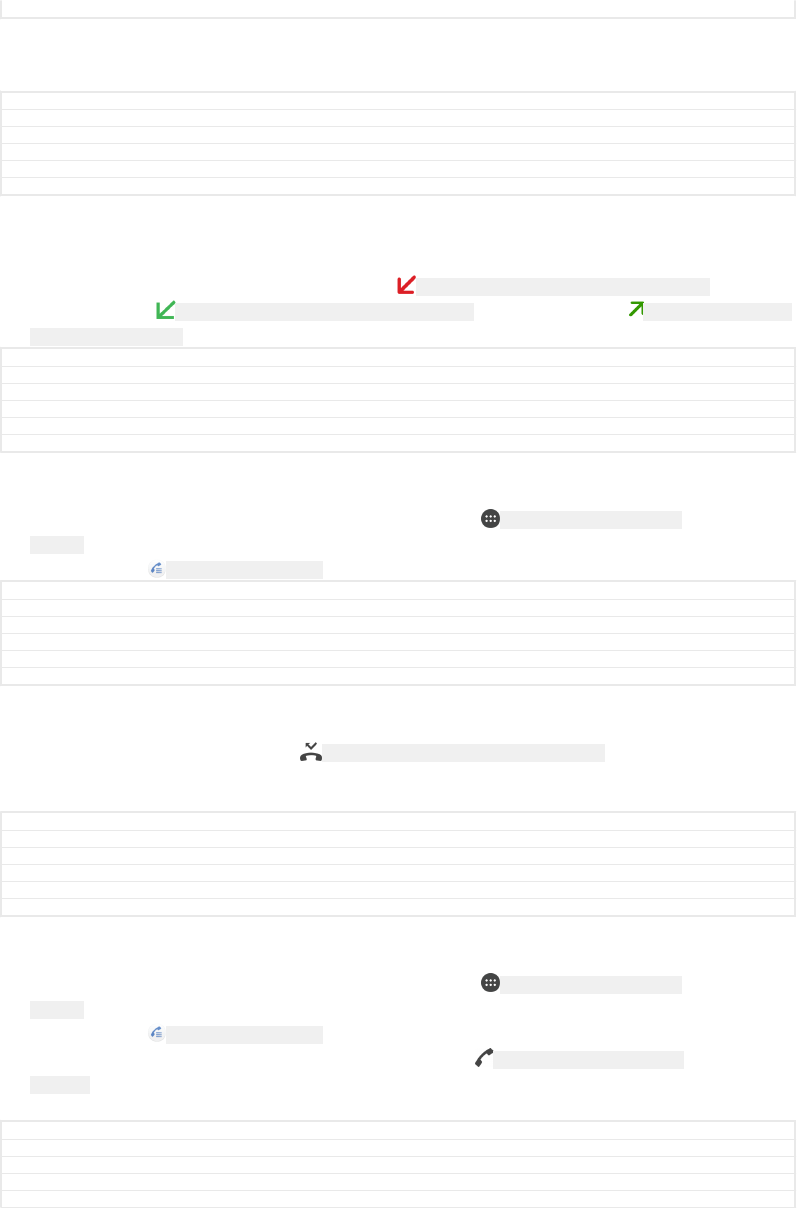
Status Released
To change the volume during a call
•Press the volume key up or down.
GUID GUID-E0A64910-7B0A-4319-8169-9E7E9630ED50
Title To change the ear speaker volume during a call
Changes Only the title changes for castor gina.
Version 2
Author zzVera Qu
Status Released
Using the call log
In the call log, you can view missed calls ID: ICN-SONY-CALL-LOG-HEADER-MISSED-CALL-2 ,
received calls ID: ICN-SONY-CALL-LOG-HEADER-INCOMING-CALL and dialled calls ID: ICN-SONY-CALL-LOG-
HEADER-OUTGOING-CALL .
GUID GUID-40E5841D-C7A4-4B25-AC8D-3531B9D52AFC
Title Using the call log
Changes Keyaki - icon fix
Version 8
Author RamonaB
Status Released
To open the call log
1From your Home screen [preference_title_home_wallpaper] , tap ID: ICN-SONY-HOME-APPTRAY-
NORMAL .
2Find and tap ID: ICN-SONY-APP-DIALER .
GUID GUID-FF49DA7A-7E35-451E-8AA7-B691105E3D1F
Title To open the call log
Changes For Kugo - label/icon corrections
Version 4
Author SzilviaM
Status Released
To view your missed calls
1When you have missed a call, ID: ICN-SONY-CALL-LOG-HEADER-MISSED-CALL appears in the
status bar. Drag the status bar downwards.
2Tap Missed call [notification_missedCallTitle] .
GUID GUID-590BA208-6CD8-42C2-9D38-C05755E3917B
Title To view missed calls
Changes Changed the varid for an icon only
Version 7
Author zzCynthiaH
Status Released
To call a number from your call log
1From your Home screen [preference_title_home_wallpaper] , tap ID: ICN-SONY-HOME-APPTRAY-
NORMAL .
2Find and tap ID: ICN-SONY-APP-DIALER . The call log is displayed.
3To call a number directly from the call log, tap the ID: ICN-SONY-BTN-DETAIL-CALL-
MESSAGE beside the number. To edit a number before calling, touch and hold the
number, then tap Edit number before call [recentCalls_editNumberBeforeCall] .
GUID GUID-06B252C0-D4D0-476C-ABA4-5D809E1F1615
Title To call a number from the call log
Changes For Kagura N 7.0 update - with "tap the [phone icon] beside the number"
Version 13
Author SzilviaM
111
This is an internet version of this publication. © Print only for private use.
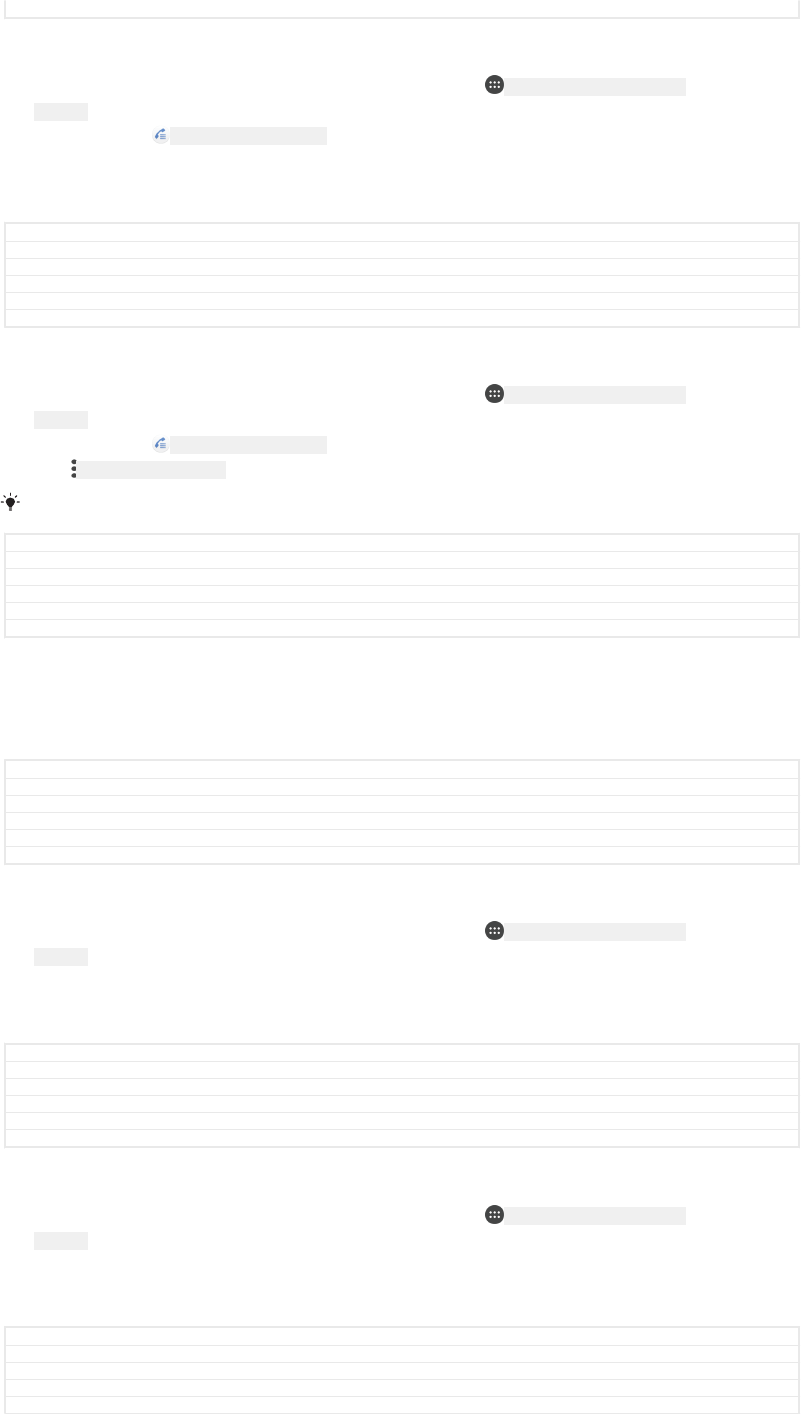
Status Released
To add a number from the call log to your contacts
1From your Home screen [preference_title_home_wallpaper] , tap ID: ICN-SONY-HOME-APPTRAY-
NORMAL .
2Find and tap ID: ICN-SONY-APP-DIALER .
3Tap a number displayed in the call log, then select Create new contact [pickerNew-
ContactHeader] or Add to a contact [search_shortcut_add_to_contact] .
4Edit the contact details, then tap SAVE [menu_save] .
GUID GUID-3511CFE2-B8CC-4CF9-93AC-53529E89BC56
Title To add a number from the call log to your contacts
Changes Label change for Kugo N-update
Version 14
Author RenataB
Status Released
To view call log options
1From your Home screen [preference_title_home_wallpaper] , tap ID: ICN-SONY-HOME-APPTRAY-
NORMAL .
2Find and tap ID: ICN-SONY-APP-DIALER .
3Tap ID: ICN-SONY-KEY-MENU .
You can also access general call settings by following the steps above.
GUID GUID-CBFC0FA6-F21E-437C-A7A6-D6DEBD3435F9
Title To view call log options
Changes For Kugo - describing the full process
Version 5
Author SzilviaM
Status Released
Forwarding calls
You can direct calls to a different recipient, for example, to another phone number or
another device.
GUID GUID-E1430643-8DEE-443C-8FD5-6DF310320AD0
Title Forwarding calls
Changes Implement reviewer comment for Kugo/Kagura
Version 2.1.2
Author RenataB
Status Released
To forward calls
1From your Home screen [preference_title_home_wallpaper] , tap ID: ICN-SONY-HOME-APPTRAY-
NORMAL .
2Find and tap Settings [settings_label_launcher] > Call [call_settings_title] .
3Tap Call forwarding [labelCF] > Voice [labelCFVoice] and select an option.
4Enter the number you want to forward calls to, then tap Turn on [enable] .
GUID GUID-24FD3201-10EA-418F-9B73-240458B3EEC2
Title To forward calls
Changes New label added for Dora N update
Version 12
Author RenataB
Status Released
To turn off call forwarding
1From your Home screen [preference_title_home_wallpaper] , tap ID: ICN-SONY-HOME-APPTRAY-
NORMAL .
2Find and tap Settings [settings_label_launcher] > Call [call_settings_title] > Call forwarding [labelCF] >
Voice [labelCFVoice] .
3Select an option, then tap Turn off [disable] .
GUID GUID-89805283-2629-4D50-B89E-914E3EE2BCEA
Title To turn off call forwarding
Changes Keyaki MLC: changed path
Version 12
Author RamonaB
112
This is an internet version of this publication. © Print only for private use.
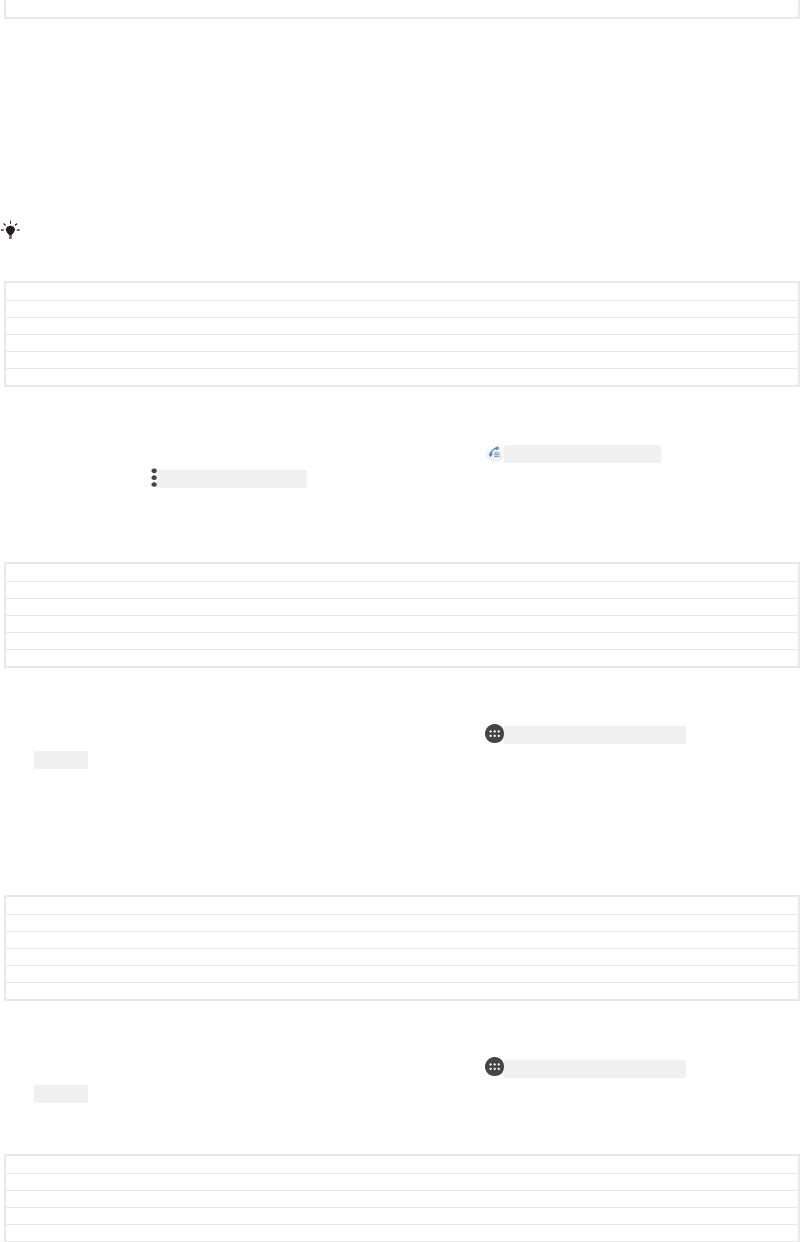
Status Released
Restricting calls
You can block all or certain categories of incoming and outgoing calls. If you have
received a PIN2 code from your service provider, you can also use a list of Fixed
Dialling Numbers (FDNs) to restrict outgoing calls. If your subscription includes a
voicemail service, you can send all incoming calls from a specific contact directly to
voicemail.
FDN is not supported by all network operators. Contact your network operator to verify if your
SIM card or network service supports this feature.
GUID GUID-9ACC22D6-DCD8-4781-B9BE-BEE97E4A7477
Title Restricting calls
Changes 3rd üparty app deleted
Version 4.2.2
Author RenataB
Status Released
To block calls and messages from a specific number
1From your Home screen [preference_title_home_wallpaper] , tap ID: ICN-SONY-APP-DIALER .
2Find and tap ID: ICN-SONY-KEY-MENU > Settings [settings_label_launcher] > Block numbers
[phone_settings_kddi_block_numbers_txt] > ADD A NUMBER [add_a_number_capitalized] .
3Enter the phone number you want to block calls and texts from, then tap
BLOCK [block_number_ok] .
GUID GUID-7004AA90-417E-4304-85B9-6EB502561939
Title To block calls and messages from a specific number
Changes Label change for Keyaki
Version 12.1.1
Author RamonaB
Status Released
To enable or disable fixed dialling
1From your Home screen [preference_title_home_wallpaper] , tap ID: ICN-SONY-HOME-APPTRAY-
NORMAL .
2Find and tap Settings [settings_label_launcher] > Call [call_settings_title] > Fixed dialling numbers
[fdn] .
3If you want to enable fixed dialling, select Activate fixed dialling [disable_fdn_ok] . If
you want to disable fixed dialling, select Deactivate fixed dialling [enable_fdn_ok] .
4Enter your PIN2 and tap OK [ok] .
GUID GUID-FCE85A8E-BBDA-4A95-9B47-320B4293A4AB
Title To enable or disable fixed dialing
Changes Label fix for Dora N update
Version 9
Author RenataB
Status Released
To access the list of accepted call recipients
1From your Home screen [preference_title_home_wallpaper] , tap ID: ICN-SONY-HOME-APPTRAY-
NORMAL .
2Find and tap Settings [settings_label_launcher] > Call [call_settings_title] .
3Tap Fixed dialling numbers [fdn] > Fixed dialling numbers [fdn] .
GUID GUID-9D6DE3C9-13A8-4BEE-B25F-E0B467FF8F29
Title To add a number to the list of Fixed Dialing Numbers
Changes Implement reviewer comment
Version 5.2.5
Author RenataB
113
This is an internet version of this publication. © Print only for private use.
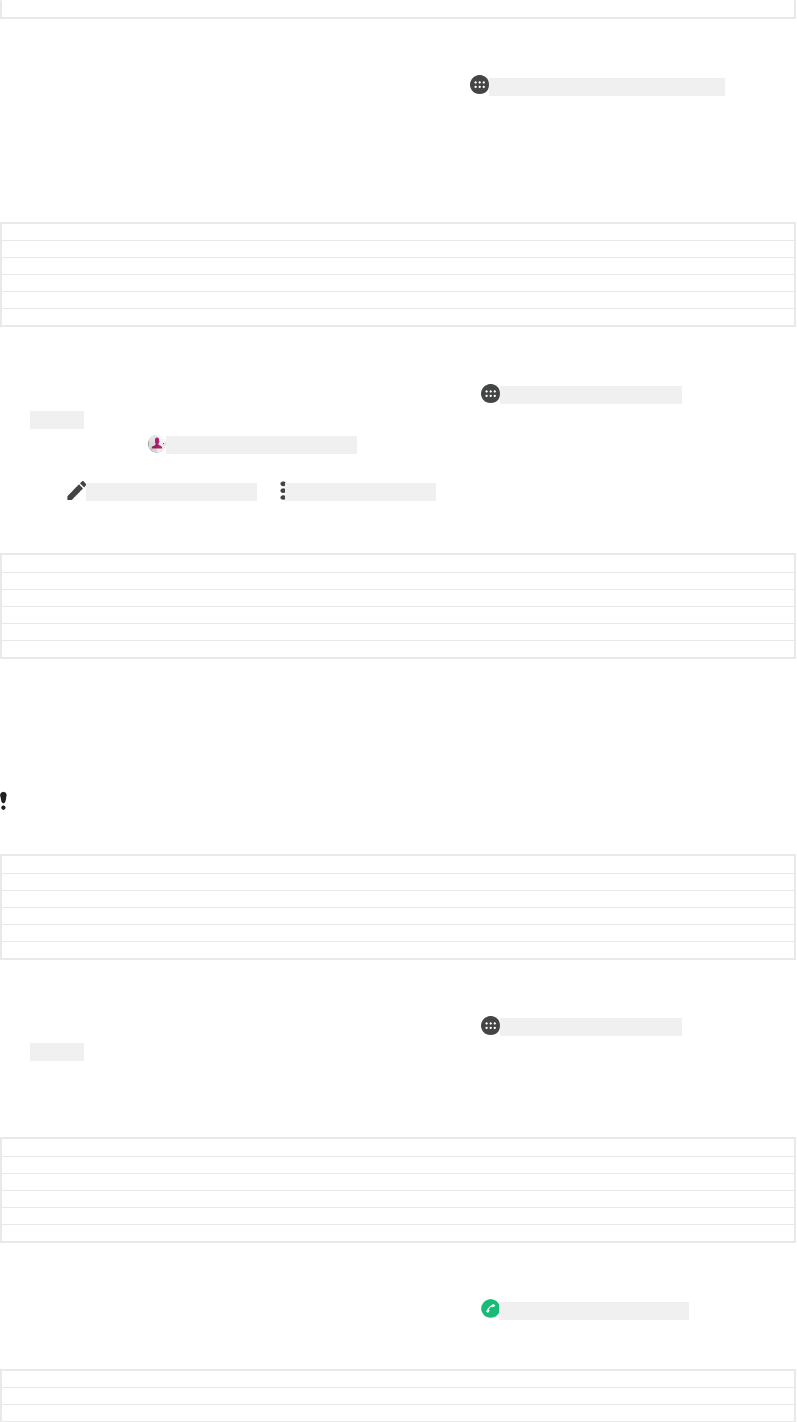
Status Released
To change the SIM card PIN2
1From the Home screen [preference_title_home_wallpaper] , tap ID: ICN-SONY-HOME-APPTRAY-NORMAL .
2Find and tap Settings [settings_label] > Call [call_settings_title] .
3Tap Fixed dialling numbers [fdn] > Change PIN2 [change_pin2] .
4Enter the old SIM card PIN2 and tap OK [ok] .
5Enter the new SIM card PIN2 and tap OK [ok] .
6Confirm the new PIN2 and tap OK [ok] .
GUID GUID-8A252C68-D2E2-4CC7-B5F0-47D151159933
Title To change the SIM card PIN2
Changes Fix label error due to resource files
Version 5.1.5
Author RenataB
Status Released
To send incoming calls from a specific contact directly to voicemail
1From your Home screen [preference_title_home_wallpaper] , tap ID: ICN-SONY-HOME-APPTRAY-
NORMAL .
2Find and tap ID: ICN-SONY-APP-PHONEBOOK .
3Select the desired contact.
4Tap ID: ICN-SONY-EDIT-CONTACT > ID: ICN-SONY-KEY-MENU .
5Mark the checkbox beside All calls to voicemail [menu_redirect_calls_to_vm] .
6Tap SAVE [menu_save] .
GUID GUID-B7F7BF93-7FC0-4515-A550-58B8EC66F9D8
Title To send incoming calls directly to voicemail
Changes Label fix for Keyaki
Version 6
Author RamonaB
Status Released
Multiple calls
If you have activated call waiting, you can handle multiple calls at the same time.
When it is activated, you will be notified by a beep if you receive another call.
Mobile data is unavailable during calls. Applications like email, internet and social networking
will work if you connect to a Wi-Fi [udoc_no_trans_wifi_wlan_plain] network.
GUID GUID-BFBB9A5A-25E5-4E72-9841-247169DEEB7A
Title Multiple calls
Changes Internet decapped
Version 5
Author DoraM
Status Released
To activate or deactivate call waiting
1From your Home screen [preference_title_home_wallpaper] , tap ID: ICN-SONY-HOME-APPTRAY-
NORMAL .
2Find and tap Settings [settings_label_launcher] > Call [call_settings_title] > Additional settings [addi-
tional_gsm_call_settings] .
3To activate or deactivate call waiting, tap Call waiting [labelCW] .
GUID GUID-1A9F7171-AD1D-443F-B906-7C346F87C151
Title To activate or deactivate call waiting
Changes Fix label error due to resource files
Version 9
Author RenataB
Status Released
To answer a second call and put the ongoing call on hold
1When you hear repeated beeps during a call, drag ID: ICN-SONY-BTN-DETAIL-CALL to
the right.
2Tap Hold call [phone_strings_answer_second_incoming_onhold_txt] .
GUID GUID-7C422C9D-1720-407E-A0C8-6D8B8EB6B19F
Title To answer a second call and put the ongoing call on hold
Changes Fix icon error due to resource files
114
This is an internet version of this publication. © Print only for private use.
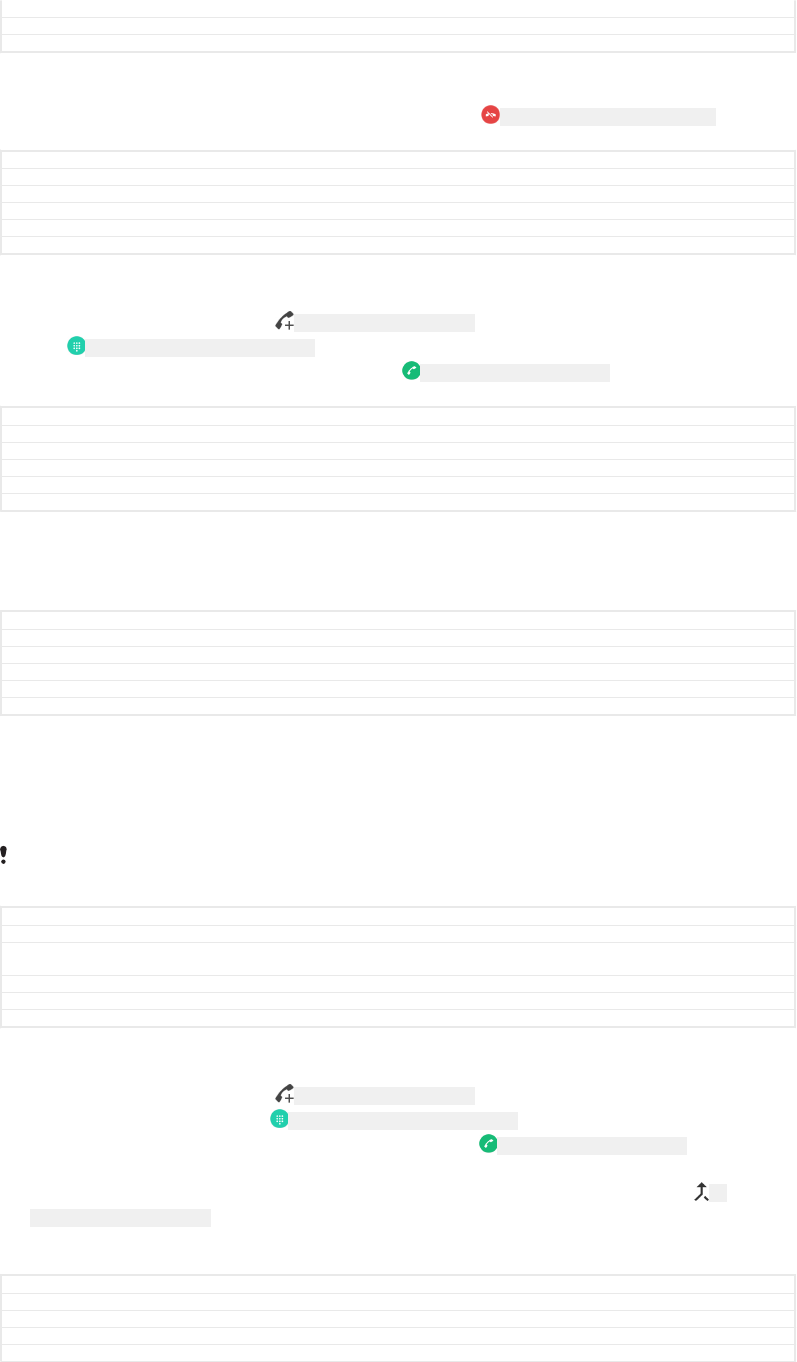
Version 6.1.2
Author RenataB
Status Released
To reject a second call
•When you hear repeated beeps during a call, drag ID: ICN-SONY-CALL-SLIDER-DISMISS
to the left.
GUID GUID-20A61740-AB60-4D3D-BBF6-8191B6FEC058
Title To reject a second call
Changes Label changed to icon for N update
Version 7
Author RenataB
Status Released
To make a second call
1During an ongoing call, tap ID: ICN-SONY-DIAL-CONTACTS . The call log is displayed.
2Tap ID: ICN-SONY-CALL-DIALPAD-PRESSED to display the dialpad.
3Enter the number of the recipient and tap ID: ICN-SONY-BTN-DETAIL-CALL . The first call
is put on hold.
GUID GUID-0CE0A4D3-CA04-4D27-B17F-8973082C4EF3
Title To make a second call
Changes Fix icon error due to resource files
Version 10.1.1.1.2
Author RenataB
Status Released
To switch between multiple calls
•To switch to another call and put the current call on hold, tap On hold
[clh_call_on_hold_txt] .
GUID GUID-1309D844-C17A-4A36-8E37-26A09CD358A2
Title To switch between multiple calls
Changes Adding ladel "On hold"
Version 5.1.1
Author RenataB
Status Released
Conference calls
With a conference or multiparty call, you can have a joint conversation with two or
more persons.
For details about the number of participants that you can add to a conference call, contact
your network operator.
GUID GUID-ED3A4BD7-2AAD-4A22-9486-AFBF100F1F0F
Title Conference calls
Changes Created it out only changed the name no extra text changed due to comments from concept
team
Version 4
Author zzCynthiaH
Status Released
To make a conference call
1During an ongoing call, tap ID: ICN-SONY-DIAL-CONTACTS . The call log appears.
2To display the dialpad, tap ID: ICN-SONY-CALL-DIALPAD-PRESSED .
3Dial the number of the second participant and tap ID: ICN-SONY-BTN-DETAIL-CALL . The
first participant is put on hold temporarily.
4To add the second participant to the call and start the conference call, tap ID:
ICN-SONY-CALL-CONFERENCE .
5To add more participants to the call, repeat the relevant steps as described
above.
GUID GUID-29B1365F-B898-4DD3-A624-19FFCDE9FC4B
Title To make a conference call
Changes Implement ED comment
Version 16
Author RenataB
115
This is an internet version of this publication. © Print only for private use.
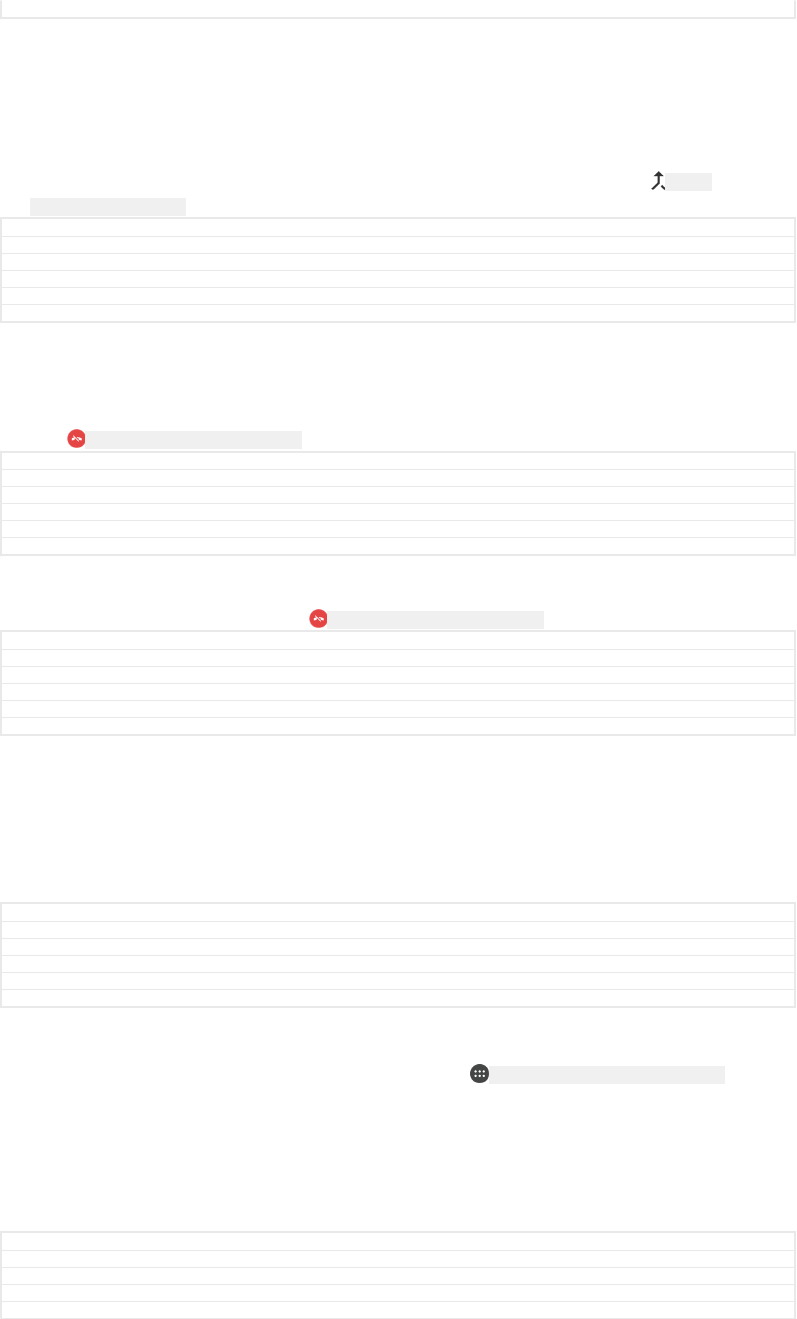
Status Released
To have a private conversation with a conference call participant
1During an ongoing conference call, tap Manage conference [onscreenManageConference-
Text] .
2Tap the separate button of the participant with whom you want to have a
private conversation.
3To end the private conversation and return to the conference call, tap ID: ICN-
SONY-CALL-CONFERENCE .
GUID GUID-7FEE24C8-B5B3-4172-8A13-343441E63304
Title To have a private conversation with a participant
Changes Implement reviewer comment for N update
Version 14
Author RenataB
Status Released
To release a participant from a conference call
1During an ongoing conference call, tap Manage conference [onscreenManageConference-
Text] .
2Tap ID: ICN-SONY-CALL-SLIDER-DISMISS next to the participant you want to release.
GUID GUID-317CBA11-E778-4F0B-B2F6-16BE76B17DAE
Title To release a participant
Changes Suzu - fixed icon in step 2
Version 7
Author AdamS
Status Released
To end a conference call
•During the conference call, tap ID: ICN-SONY-CALL-SLIDER-DISMISS .
GUID GUID-B7DE81B4-2DAB-4D55-9A3B-EAACC2C86A9F
Title To end a conference call
Changes Suzu - fixed icon in step 1
Version 5
Author AdamS
Status Released
Voicemail
If your subscription includes a voicemail service, callers can leave voice messages for
you when you can't answer calls. Your voicemail service number is normally saved on
your SIM card. If not, you can get the number from your service provider and enter it
manually.
GUID GUID-C0B45CA8-3035-4A41-AF12-46F45200B8AA
Title Voicemail
Changes Valid for R800x(CDMA condition added)
Version 5
Author zzPengLeon
Status Released
To enter your voicemail number
1From the Home screen [preference_title_home_wallpaper] , tap ID: ICN-SONY-HOME-APPTRAY-NORMAL .
2Find and tap Settings [settings_label_launcher] > Call [call_settings_title] .
3Select a SIM card.
4Tap Voicemail [callsetting_strings_network_voicemail_txt] > Voicemail settings [voicemail_settings] >
Voicemail number [voicemail_settings_number_label] .
5Enter your voicemail number.
6Tap OK [ok] .
GUID GUID-C89C34FD-27BE-4E69-A928-F67A90805CC9
Title To enter your voicemail number
Changes Label fix
Version 14
Author RenataB
116
This is an internet version of this publication. © Print only for private use.
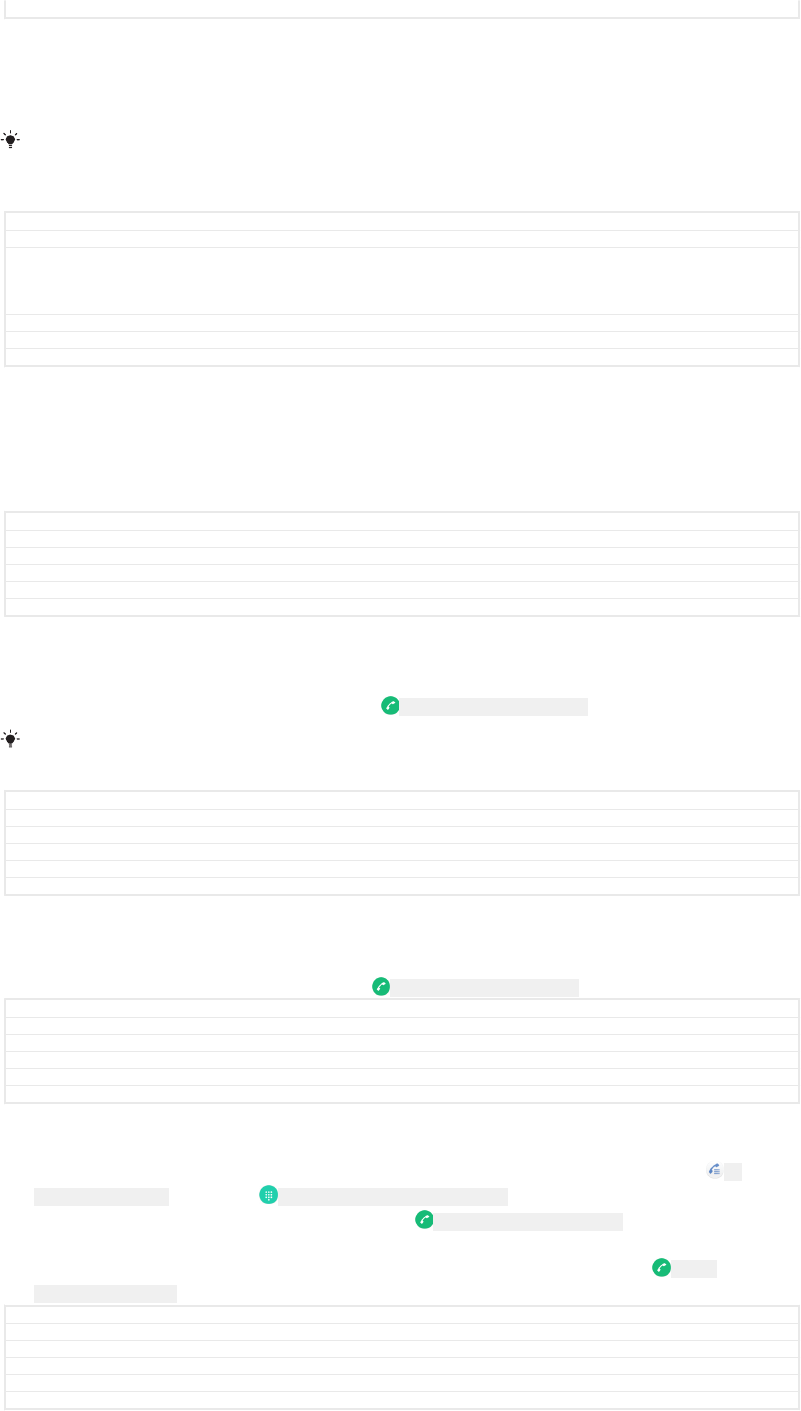
Status Released
To call your voicemail service
1Open the dialpad.
2Touch and hold 1 until your voicemail number is dialed.
The first time you call your voicemail number, your network operator’s voicemail system
normally prompts you to set up your voicemail. For example, you may be asked to record a
greeting and set a password.
GUID GUID-0C8C71F8-F089-4C9F-8CB4-AF024258D381
Title To call your voicemail service
Changes Implemented 2nd ED Review Comments on Lavender. Changes vs v10: - In step2 changed
from 'Touch and hold 1 until your device dials your voicemail number.' to 'Touch and hold 1
until your voicemail number is dialed.' - Better wording for the tip. - Removed the cross-
reference.
Version 11
Author zzHuRui
Status Released
Emergency calls
Your device supports international emergency numbers, for example, 112 or 911.
You can normally use these numbers to make emergency calls in any country, with or
without a SIM card inserted if you are within range of a network.
GUID GUID-95D14376-6C16-4B4E-9B0D-8F78EFF123E6
Title Emergency calls
Changes Created it out ue to comments from Ed
Version 7
Author zzCynthiaH
Status Released
To make an emergency call
1Open the dialpad.
2Enter the emergency number, then tap ID: ICN-SONY-BTN-DETAIL-CALL .
You can make emergency calls even when no SIM card is inserted or when all outgoing calls
are blocked.
GUID GUID-1C4DC7B4-8DD8-4046-82B6-4DB57A2FBB93
Title To make an emergency call
Changes Implement reviewer comment for N update
Version 14
Author RenataB
Status Released
To make an emergency call while the SIM card is locked
1Tap EMERGENCY [emergency_call] .
2Enter the emergency number and tap ID: ICN-SONY-BTN-DETAIL-CALL .
GUID GUID-D5A8FEA8-E9B6-4234-8D05-ADDA04F5BC2B
Title To make an emergency call while the SIM card is locked
Changes Label in caps for N-update
Version 9
Author RenataB
Status Released
To make an emergency call while the screen is locked
1If the active screen lock type is Swipe [unlock_set_unlock_none_title] , swipe up and tap ID:
ICN-SONY-APP-DIALER , then tap ID: ICN-SONY-CALL-DIALPAD-PRESSED to display the dialpad,
then enter the emergency number and tap ID: ICN-SONY-BTN-DETAIL-CALL
2If your screen is locked with a pattern, PIN or password, swipe up and tap
EMERGENCY [emergency_call] , then enter the emergency number and tap ID: ICN-
SONY-BTN-DETAIL-CALL .
GUID GUID-61C1900A-1414-49D1-859A-BDAF90953548
Title To make an emergency call while the device is locked
Changes Dial varref fix for Pine
Version 10
Author RenataB
Status Draft
117
This is an internet version of this publication. © Print only for private use.
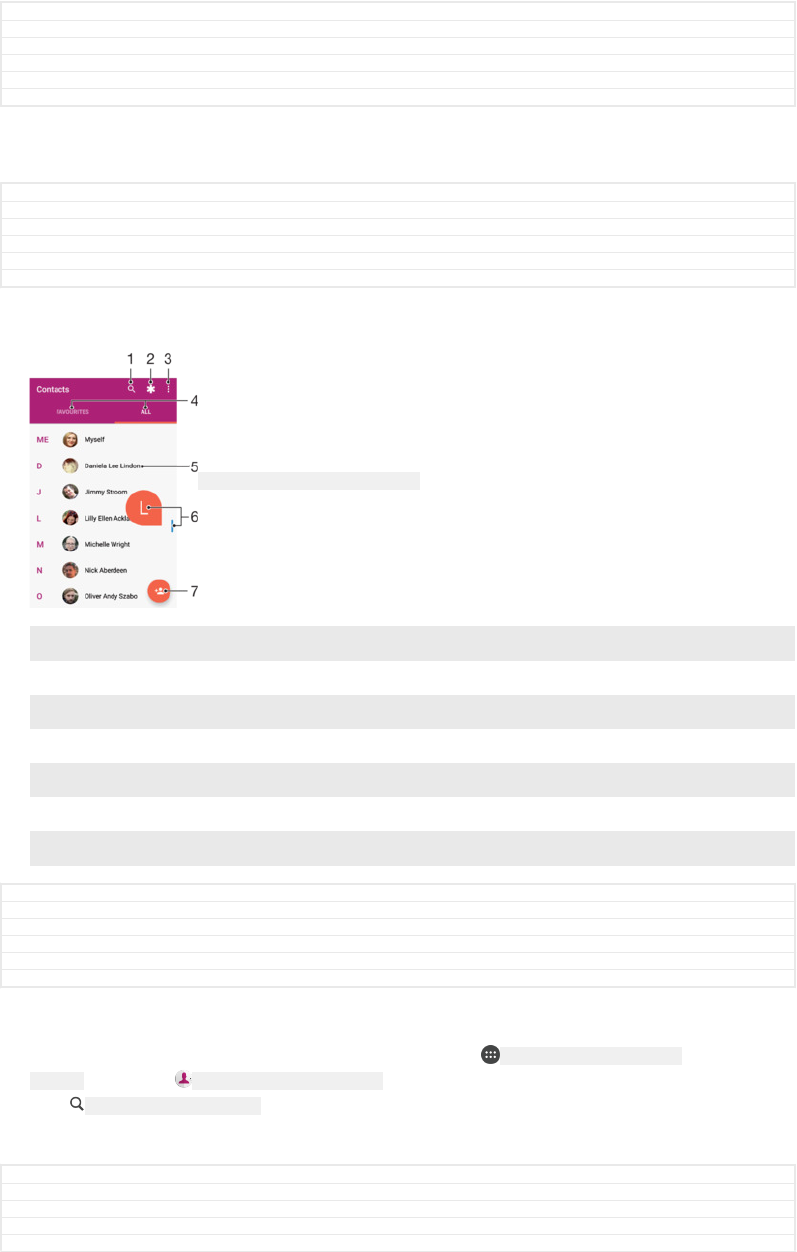
Contacts
GUID GUID-116B5259-4FA2-46CC-A2EB-6B8073E1EDAD
Title Contacts
Changes removed label as per ed comments
Version 2
Author AdelK
Status Released
Searching and viewing contacts
GUID GUID-E34360AF-B6B3-4A58-BE2C-C278E449070E
Title Searching and viewing contacts
Changes For nxtstp UG
Version 1
Author zzWangHerman
Status Released
ID: SCR-SONY-EDREAM-PHONEBOOK
1 Search for contacts
2 Edit and view medical and emergency contact information
3 View more options
4 Favourites and All contacts tabs
5 View contact details
6 Use the slider to jump to contacts starting with the selected letter
7 Add a contact
GUID GUID-4ED8AE21-E166-47C1-AA2A-25979AE1B1DC
Title Contacts screen overview
Changes N update
Version 11
Author AdelK
Status Released
To search for a contact
1From your Home screen [preference_title_home_wallpaper] , tap ID: ICN-SONY-HOME-APPTRAY-
NORMAL , then tap ID: ICN-SONY-APP-PHONEBOOK .
2Tap ID: ICN-SONY-MENU-SEARCH and enter a phone number, name or other
information in the Find contacts [hint_findContacts] field. The result list is filtered as you
enter each character.
GUID GUID-EB8B497D-7462-4B6E-B63F-A5AC8DE42983
Title To search for a contact
Changes N update - label change in step 2
Version 12
Author AdelK
118
This is an internet version of this publication. © Print only for private use.
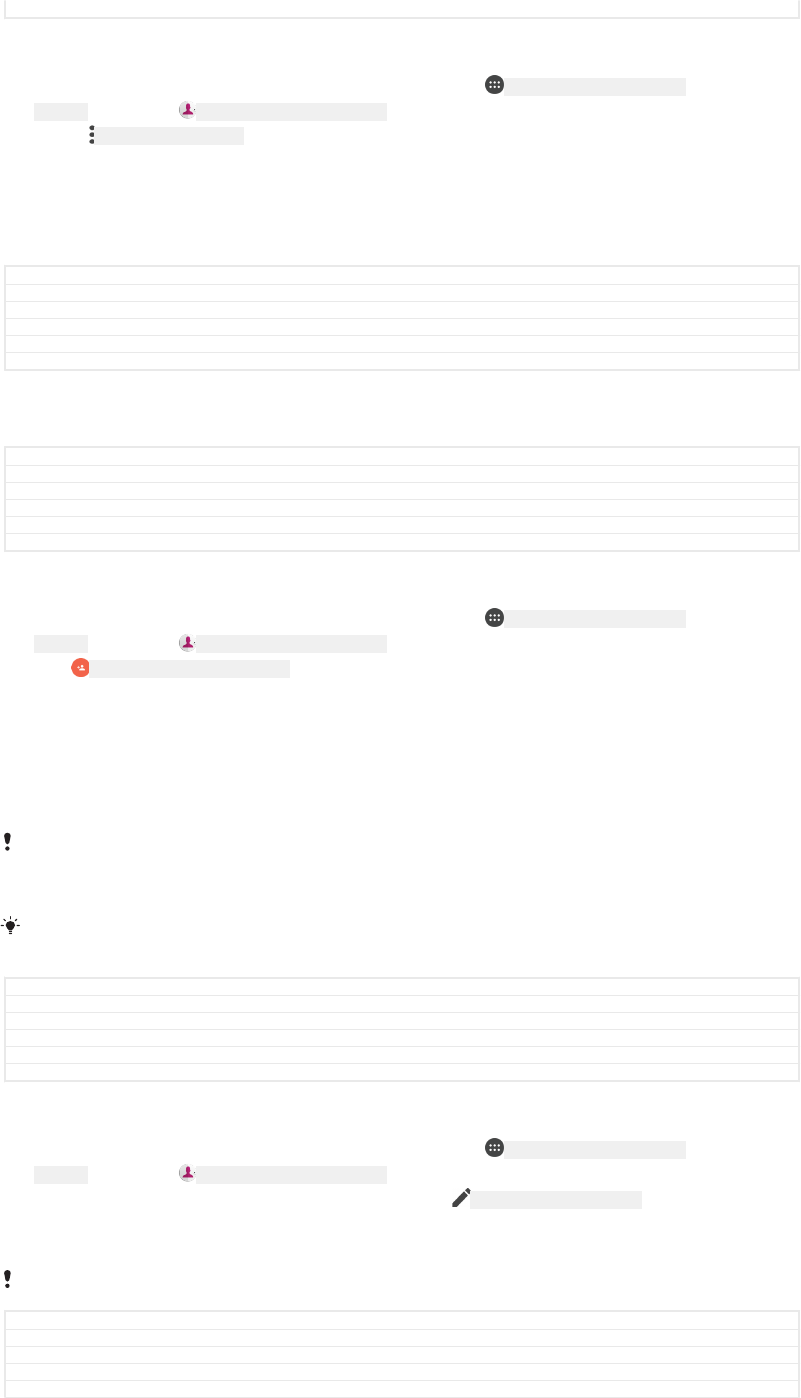
Status Released
To select which contacts to display in the Contacts application
1From your Home screen [preference_title_home_wallpaper] , tap ID: ICN-SONY-HOME-APPTRAY-
NORMAL , then tap ID: ICN-SONY-APP-PHONEBOOK .
2Press ID: ICN-SONY-KEY-MENU , then tap Contacts to display [menu_contacts_filter] .
3In the list that appears, select the desired option. If you have synchronised your
contacts with a synchronisation account, that account appears in the list.
4To further expand the list of options, tap Customise [list_filter_customize] , select the
appropriate drop-down list and mark or unmark the checkboxes as desired.
5When you’re finished, tap OK [button_ok] .
GUID GUID-7A65E1EE-85E9-4A76-8BFE-9CA005A82543
Title To select which contacts to display in the Contacts application
Changes N update
Version 13
Author AdelK
Status Released
Adding and editing contacts
GUID GUID-D26AD4BF-CF50-4F48-A4E2-CB55941BB492
Title Adding and editing contacts
Changes For nxtstp UG
Version 5
Author zzWangHerman
Status Released
To add a contact
1From your Home screen [preference_title_home_wallpaper] , tap ID: ICN-SONY-HOME-APPTRAY-
NORMAL , then tap ID: ICN-SONY-APP-PHONEBOOK .
2Tap ID: ICN-SONY-BTN-ADD-CONTACT .
3If you have synchronised your contacts with one or more accounts and you are
adding a contact for the first time, you must select the account that you want
to add the contact to. Alternatively, tap Phone contact [localaccount_strings_phone_contact_txt]
if you only want to use and save this contact on your device.
4Enter or select the desired information for the contact.
5When you are finished, tap SAVE [menu_save] .
Once you save a contact to an account, that account will show as the default account to save
to the next time you add a contact. If you want to change which account a contact is saved to,
you need to create the contact again and save it to the correct account.
If you add a plus sign and the country code before a contact's phone number, you do not
have to edit the number again when you make calls from abroad.
GUID GUID-CE4A9D46-2505-4EAA-818C-FD7B9BDEB825
Title To add a contact
Changes N update
Version 19
Author AdelK
Status Released
To edit a contact
1From your Home screen [preference_title_home_wallpaper] , tap ID: ICN-SONY-HOME-APPTRAY-
NORMAL , then tap ID: ICN-SONY-APP-PHONEBOOK .
2Tap the contact that you want to edit, then tap ID: ICN-SONY-EDIT-CONTACT .
3Edit the desired information.
4When you are finished, tap SAVE [menu_save] .
Some synchronisation services do not allow you to edit contact details.
GUID GUID-04C4AA81-EF48-47E7-8F7A-4EF3A3D03F4A
Title To edit a contact
Changes N update
Version 11
Author AdelK
119
This is an internet version of this publication. © Print only for private use.
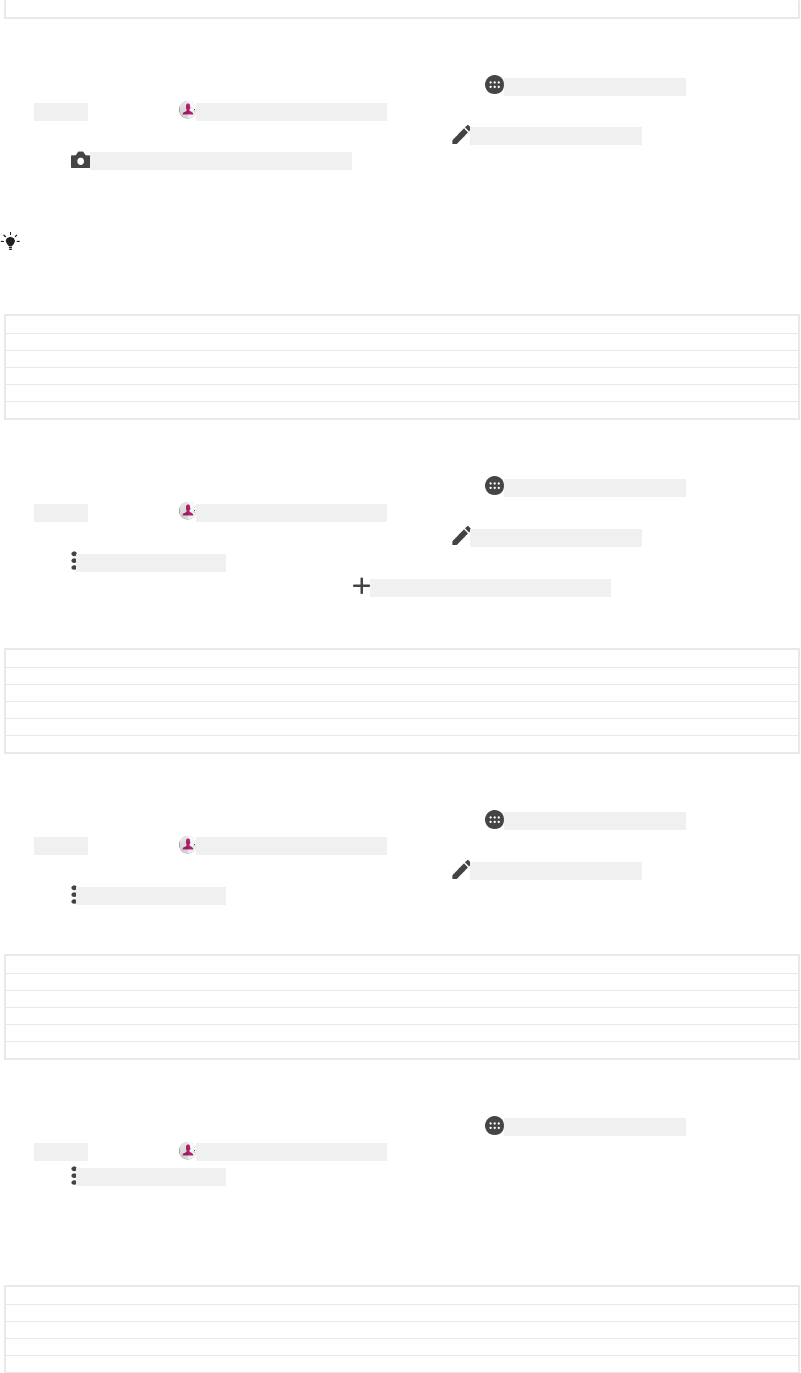
Status Released
To add a picture to a contact
1From your Home screen [preference_title_home_wallpaper] , tap ID: ICN-SONY-HOME-APPTRAY-
NORMAL , then tap ID: ICN-SONY-APP-PHONEBOOK .
2Tap the contact that you want to edit, then tap ID: ICN-SONY-EDIT-CONTACT .
3Tap ID: ICN-SONY-CAMERA-CAP-MODE-NORMAL , then select a method for adding the
contact picture and edit it as desired.
4After you add the picture, tap SAVE [menu_save] .
You can also add a picture to a contact directly from the Album [album_app_name_txt] application. If
you want to add a picture that is saved to an online account, you must download the picture
first.
GUID GUID-D8B5006C-48F5-4730-87AE-2730F0693F7E
Title To add a contact picture
Changes N update
Version 12
Author AdelK
Status Released
To personalise the ringtone for a contact
1From your Home screen [preference_title_home_wallpaper] , tap ID: ICN-SONY-HOME-APPTRAY-
NORMAL , then tap ID: ICN-SONY-APP-PHONEBOOK .
2Tap the contact that you want to edit, then tap ID: ICN-SONY-EDIT-CONTACT .
3Tap ID: ICN-SONY-KEY-MENU > Set ringtone [menu_set_ring_tone] .
4Select an option from the list or tap ID: ICN-SONYNEW-WINDOW-HOLO-DARK to select a
music file saved on your device, then tap DONE [checklist_button_done] .
5Tap SAVE [menu_save] .
GUID GUID-2FD5CF21-896E-4632-91AC-BB15637851E7
Title To personalise the ringtone for a contact
Changes 'done' label capitalized
Version 8
Author AdelK
Status Released
To send all calls to voicemail for a contact
1From your Home screen [preference_title_home_wallpaper] , tap ID: ICN-SONY-HOME-APPTRAY-
NORMAL , then tap ID: ICN-SONY-APP-PHONEBOOK .
2Tap the contact that you want to edit, then tap ID: ICN-SONY-EDIT-CONTACT .
3Tap ID: ICN-SONY-KEY-MENU , then mark the All calls to voicemail [menu_redirect_calls_to_vm]
checkbox.
4When you are finished, tap SAVE [menu_save] .
GUID GUID-8535E3AC-385F-4ED5-9CAE-F33F78B85CB0
Title To send all calls to voicemail for a contact
Changes N update
Version 2
Author AdelK
Status Released
To block a phone number
1From your Home screen [preference_title_home_wallpaper] , tap ID: ICN-SONY-HOME-APPTRAY-
NORMAL , then tap ID: ICN-SONY-APP-PHONEBOOK .
2Tap ID: ICN-SONY-KEY-MENU , then tap Blocked numbers [kddi_strings_unwanted_calls_prevention_list_ti-
tle_txt] .
3Tap ADD A NUMBER [add_a_number_capitalized] , then enter the phone number you want
to block calls and texts from.
4Tap BLOCK [block_number_ok] .
GUID GUID-4A664713-FCEA-40CB-AE50-AAF8ABBB31CB
Title To block a phone number
Changes Hinoki: label issue fixed
Version 3
Author RamonaB
120
This is an internet version of this publication. © Print only for private use.
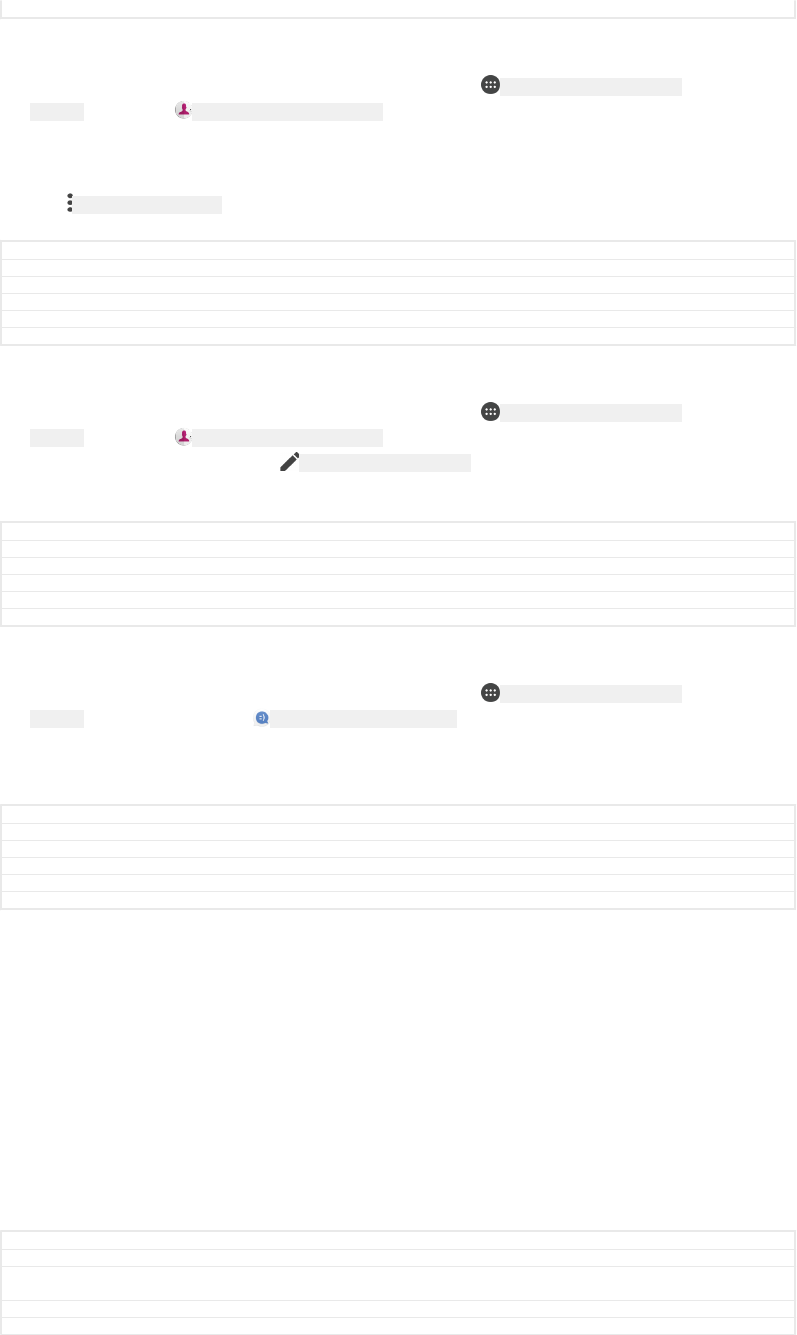
Status Draft
To delete contacts
1From your Home screen [preference_title_home_wallpaper] , tap ID: ICN-SONY-HOME-APPTRAY-
NORMAL , then tap ID: ICN-SONY-APP-PHONEBOOK .
2Touch and hold the contact that you want to delete.
3To delete several or all contacts, mark the checkboxes beside the contacts that
you want to delete.
4Tap ID: ICN-SONY-KEY-MENU , then tap Delete contact [menu_deleteContact] .
5Tap DELETE [delete_profile] to confirm.
GUID GUID-BF4AB0BA-7D03-4A81-B9B5-1F422A254EB0
Title To delete contacts
Changes N update
Version 11
Author AdelK
Status Released
To edit contact information about yourself
1From your Home screen [preference_title_home_wallpaper] , tap ID: ICN-SONY-HOME-APPTRAY-
NORMAL , then tap ID: ICN-SONY-APP-PHONEBOOK .
2Tap ME [me_capitalized] , then tap ID: ICN-SONY-EDIT-CONTACT .
3Enter the new information or make the changes you want.
4When you are finished, tap SAVE [menu_save] .
GUID GUID-B75E995D-3011-4ADA-9C38-647947BFA18C
Title To edit contact information about yourself
Changes N update and above
Version 10
Author AdelK
Status Released
To create a new contact from a text message
1From your Home screen [preference_title_home_wallpaper] , tap ID: ICN-SONY-HOME-APPTRAY-
NORMAL , then find and tap ID: ICN-SONY-APP-MESSAGING .
2Tap the icon next to the phone number, then tap SAVE [menu_save] .
3Select an existing contact, or tap Create new contact [pickerNewContactHeader] .
4Edit the contact information and tap SAVE [menu_save] .
GUID GUID-8AD5B8FF-018E-4A1E-A547-577913797FDA
Title To create a new contact from a message
Changes N update, capitalized label
Version 20
Author AdelK
Status Released
Transferring contacts
There are several ways to transfer contacts to your new device. You can sync
contacts from an online account or import contacts directly from another device.
If you sync the contacts in your old device with an online account, for example,
Google Sync™ or Microsoft® Exchange ActiveSync®, you can transfer your contacts
to your new device using that account.
You can also copy contacts to a memory card, use Bluetooth® technology, or save
contacts to a SIM card. For more specific information about transferring the contacts
from your old device, refer to the relevant User guide.
Find out more about choosing a transfer method at
www.sonymobile.com/support/
.
GUID GUID-F9BEA5C1-B141-4A82-B183-F98ABFE273DC
Title Transferring contacts
Changes merging 'Transferring contacts using an online account' and 'Other methods for Transferring
contacts', added link for support web
Version 3
Author AdelK
121
This is an internet version of this publication. © Print only for private use.
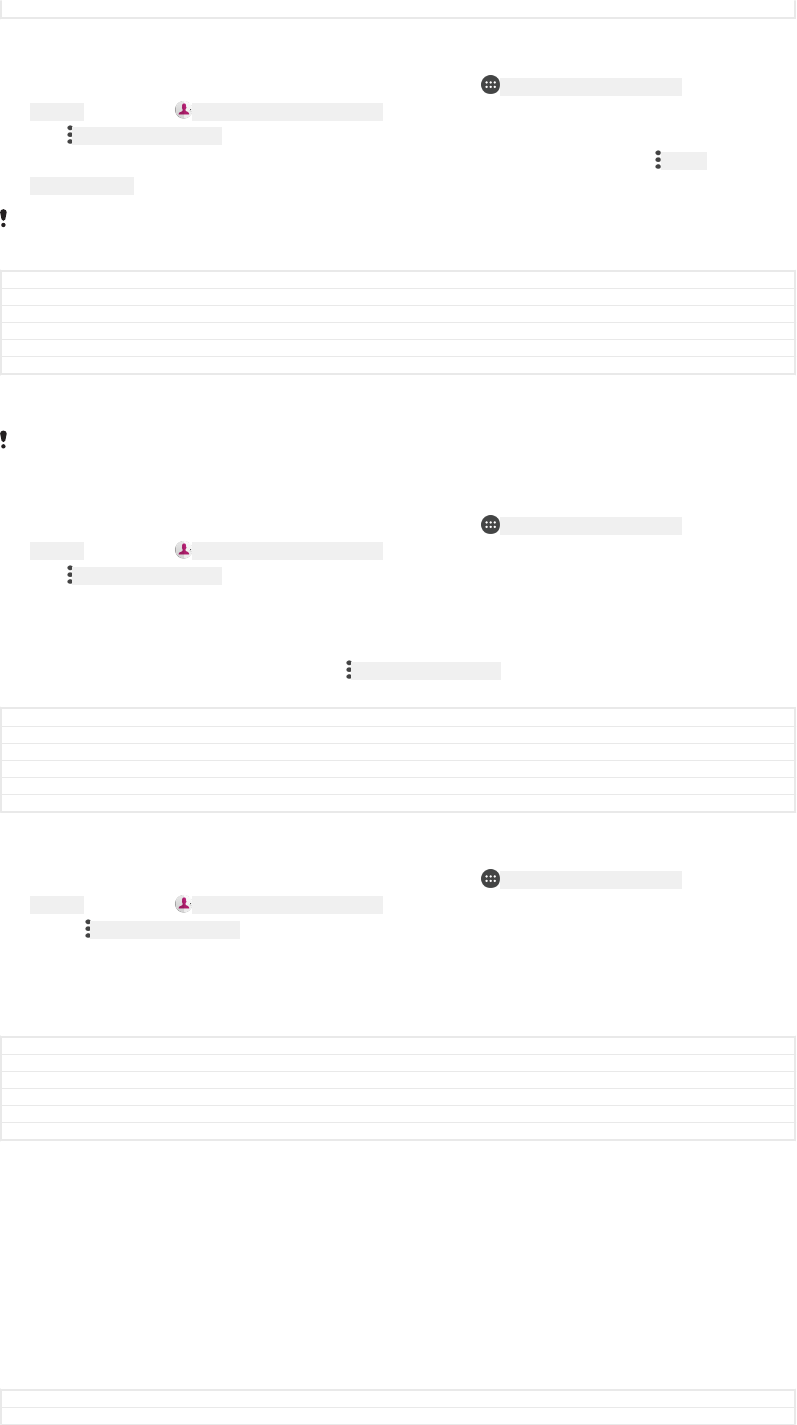
Status Draft
To synchronise contacts on your new device with a synchronisation account
1From your Home screen [preference_title_home_wallpaper] , tap ID: ICN-SONY-HOME-APPTRAY-
NORMAL , then tap ID: ICN-SONY-APP-PHONEBOOK .
2Tap ID: ICN-SONY-KEY-MENU , then tap Manage accounts [menu_accounts] .
3Select the account that you want to sync your contacts with, then tap ID: ICN-
SONY-KEY-MENU > Sync now [sync_menu_sync_now] .
You need to be signed in to the relevant sync account before you can sync your contacts with
it.
GUID GUID-6252CC57-4654-44CA-8F5C-44B27DC1C425
Title To synchronise contacts to your new device using a synchronisation account
Changes N update
Version 12
Author GergelyK
Status Released
To import contacts from a SIM card
When transferring contacts to or from a SIM card, some contacts may get duplicated at the
destination. For information on how to resolve this, see
Avoiding duplicate entries in the
Contacts application
on page 126.
1From your Home screen [preference_title_home_wallpaper] , tap ID: ICN-SONY-HOME-APPTRAY-
NORMAL , then tap ID: ICN-SONY-APP-PHONEBOOK .
2Tap ID: ICN-SONY-KEY-MENU , then tap Import/export [menu_import_export] > Import from SIM
card [import_from_sim] .
3Select where to store your contacts.
4Select contacts to import. To import an individual contact, find and tap the
contact. To import all contacts, tap ID: ICN-SONY-KEY-MENU , then tap Import all
[spb_strings_import_all_txt] .
GUID GUID-18318225-441A-4DE5-8329-F7ED19BC1B61
Title To import contacts from a SIM card
Changes N update and above
Version 20
Author AdelK
Status Released
To import contacts from a memory card
1From your Home screen [preference_title_home_wallpaper] , tap ID: ICN-SONY-HOME-APPTRAY-
NORMAL , then tap ID: ICN-SONY-APP-PHONEBOOK .
2Press ID: ICN-SONY-KEY-MENU , then tap Import/export [menu_import_export] > Import from SD
card or internal storage (.vcf file) [import_from_vcf_file<product="default">] .
3Select where to store your contacts.
4Tap SD card [spb_strings_gen_sd_card_txt] .
5Select the files that you want to import by tapping them.
GUID GUID-CAFBA77B-691C-4AF1-9F60-B24534C33AA2
Title To import contacts from a memory card
Changes N update
Version 15
Author AdelK
Status Released
To import contacts using Bluetooth® technology
1Make sure you have the Bluetooth® function turned on and that your device is
set to visible.
2When you are notified of an incoming file to your device, drag the status bar
downwards and tap the notification to accept the file transfer.
3Tap Accept [incoming_file_confirm_ok] to start the file transfer.
4Drag the status bar downwards. When the transfer is complete, tap the
notification.
5Tap the received file and select where to store your contacts.
GUID GUID-DD9847E7-8319-4C3A-B863-A7BD525A52B7
Title To import contacts using Bluetooth technology
122
This is an internet version of this publication. © Print only for private use.
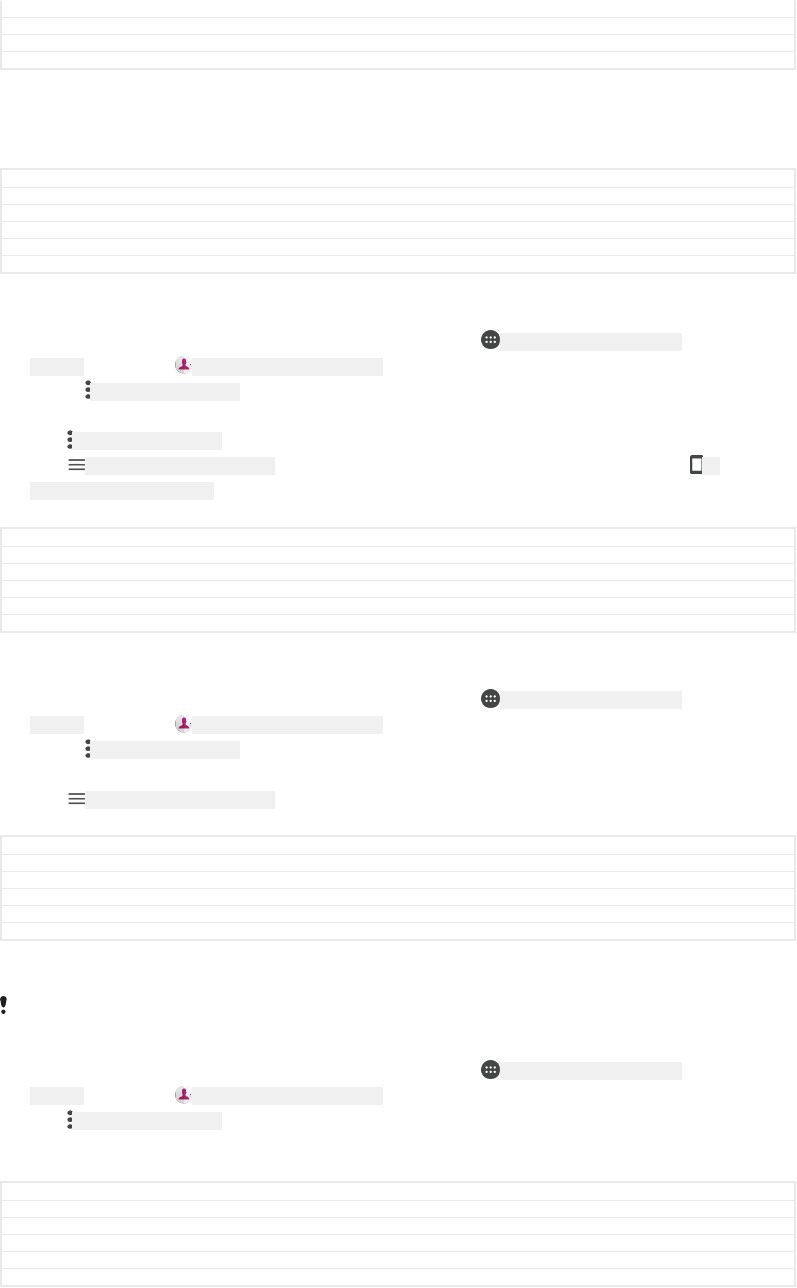
Changes For nxtstp UG
Version 1
Author zzWangHerman
Status Released
Backing up contacts
You can use internal storage, a memory card or a SIM card to back up contacts.
GUID GUID-26F5D5F6-B693-490B-8EBE-3ED78954583B
Title Backing up contacts
Changes removing cross-reference due to restructuring
Version 10
Author AdelK
Status Draft
To export all contacts to internal storage
1From your Home screen [preference_title_home_wallpaper] , tap ID: ICN-SONY-HOME-APPTRAY-
NORMAL , then tap ID: ICN-SONY-APP-PHONEBOOK .
2Press ID: ICN-SONY-KEY-MENU , then tap Import/export [menu_import_export] > Export to SD
card or internal storage (.vcf file) [export_to_vcf_file<product="default">] .
3Tap ID: ICN-SONY-KEY-MENU > Show internal storage [menu_advanced_show] .
4Tap ID: ICN-SONY-APP-CALENDAR-L , then tap your device’s model number beside ID:
ICN-SONY-INTERNAL-STORAGE .
5Select a destination folder or simply tap SAVE [menu_save] .
GUID GUID-7090768B-BB34-4CD7-B384-04187A55BFD3
Title To export all contacts to internal storage
Changes
Version 1
Author AdelK
Status Released
To export all contacts to a memory card
1From your Home screen [preference_title_home_wallpaper] , tap ID: ICN-SONY-HOME-APPTRAY-
NORMAL , then tap ID: ICN-SONY-APP-PHONEBOOK .
2Press ID: ICN-SONY-KEY-MENU , then tap Import/export [menu_import_export] > Export to SD
card or internal storage (.vcf file) [export_to_vcf_file<product="default">] .
3Tap ID: ICN-SONY-APP-CALENDAR-L > SD card [spb_strings_gen_sd_card_txt] .
4Tap SAVE [menu_save] .
GUID GUID-A7D7643A-284D-4901-B031-AE32503C69F7
Title To export all contacts to the memory card
Changes N update and above
Version 15
Author AdelK
Status Released
To export contacts to a SIM card
When you export contacts to a SIM card, not all information may get exported. This is due to
memory limitations on SIM cards.
1From your Home screen [preference_title_home_wallpaper] , tap ID: ICN-SONY-HOME-APPTRAY-
NORMAL , then tap ID: ICN-SONY-APP-PHONEBOOK .
2Tap ID: ICN-SONY-KEY-MENU > Import/export [menu_import_export] .
3Tap Export to SIM card [scc_strings_export_to_sim_txt] .
4Tap OK [label_ok] .
GUID GUID-A6A460E6-AB1C-4F0D-80C4-675CA7DC8CD9
Title To export contacts to the SIM card
Changes N update
Version 12
Author AdelK
Status Released
Adding medical and emergency contact information
You can add and edit emergency information in the Contacts application. You can
enter medical details, such as allergies and medications that you are using, plus
123
This is an internet version of this publication. © Print only for private use.
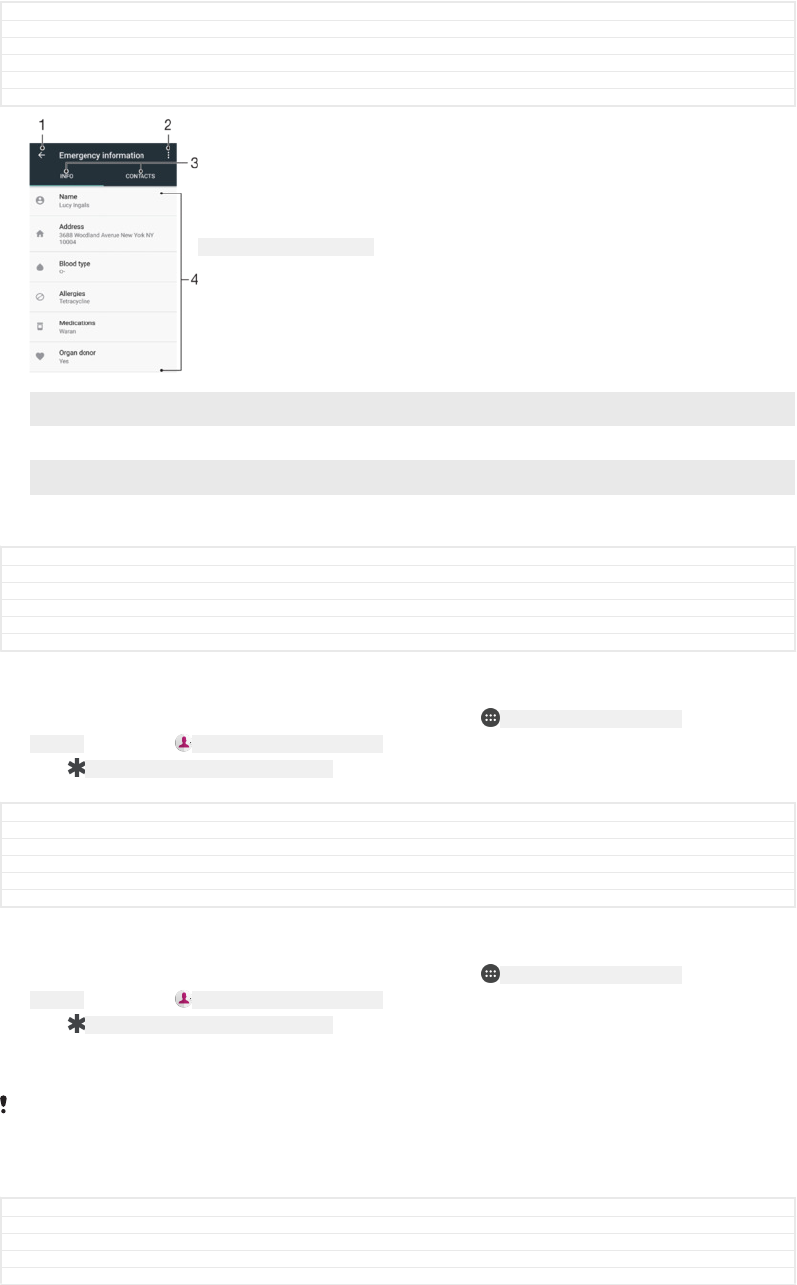
information about relatives and friends who can be contacted in case of emergency.
After setup, your emergency information can be accessed from the security lock
screen. This means that even if the screen is locked, for example, by a PIN, pattern or
password, emergency personnel can still retrieve your emergency information.
GUID GUID-2D8DBFFA-9161-488F-A2C4-7A6D2469CA87
Title Adding medical and emergency contact information
Changes N update
Version 2
Author AdelK
Status Released
ID: SCR-SONY-ICE-OVERVIEW
1 Go back to the main Contacts screen
2 View more options
3 Medical and personal information and emergency contacts tab
4 Medical and personal information
GUID GUID-0E7DBC0B-3403-48CE-BAFB-6A6023A07B96
Title ICE overview
Changes N update
Version 4
Author AdelK
Status Released
To enter your medical information
1From your Home screen [preference_title_home_wallpaper] , tap ID: ICN-SONY-HOME-APPTRAY-
NORMAL , then tap ID: ICN-SONY-APP-PHONEBOOK .
2Tap ID: ICN-SONY-EMERGENCY-INFORMATION .
3Edit the desired information.
GUID GUID-5BDA2AF8-F090-444E-BCCB-001E2DC72A8D
Title To enter your medical information
Changes N update
Version 4
Author AdelK
Status Released
To add a new emergency contact
1From your Home screen [preference_title_home_wallpaper] , tap ID: ICN-SONY-HOME-APPTRAY-
NORMAL , then tap ID: ICN-SONY-APP-PHONEBOOK .
2Tap ID: ICN-SONY-EMERGENCY-INFORMATION , then tap CONTACTS [contacts_tab_label] > Add
contact [add_emergency_contact] .
3Tap the contact that you want to use as an emergency contact.
The emergency contact must have at least a phone number which emergency personnel can
call. If your device is locked by a security screen lock, emergency personnel can only see the
phone number of the emergency contact, even if there is other information entered in the
Contacts application.
GUID GUID-E1112ABC-5BE1-4480-B29E-217BF7F35A4E
Title To add a new ICE contact
Changes for N update and above
Version 6
Author AdelK
124
This is an internet version of this publication. © Print only for private use.
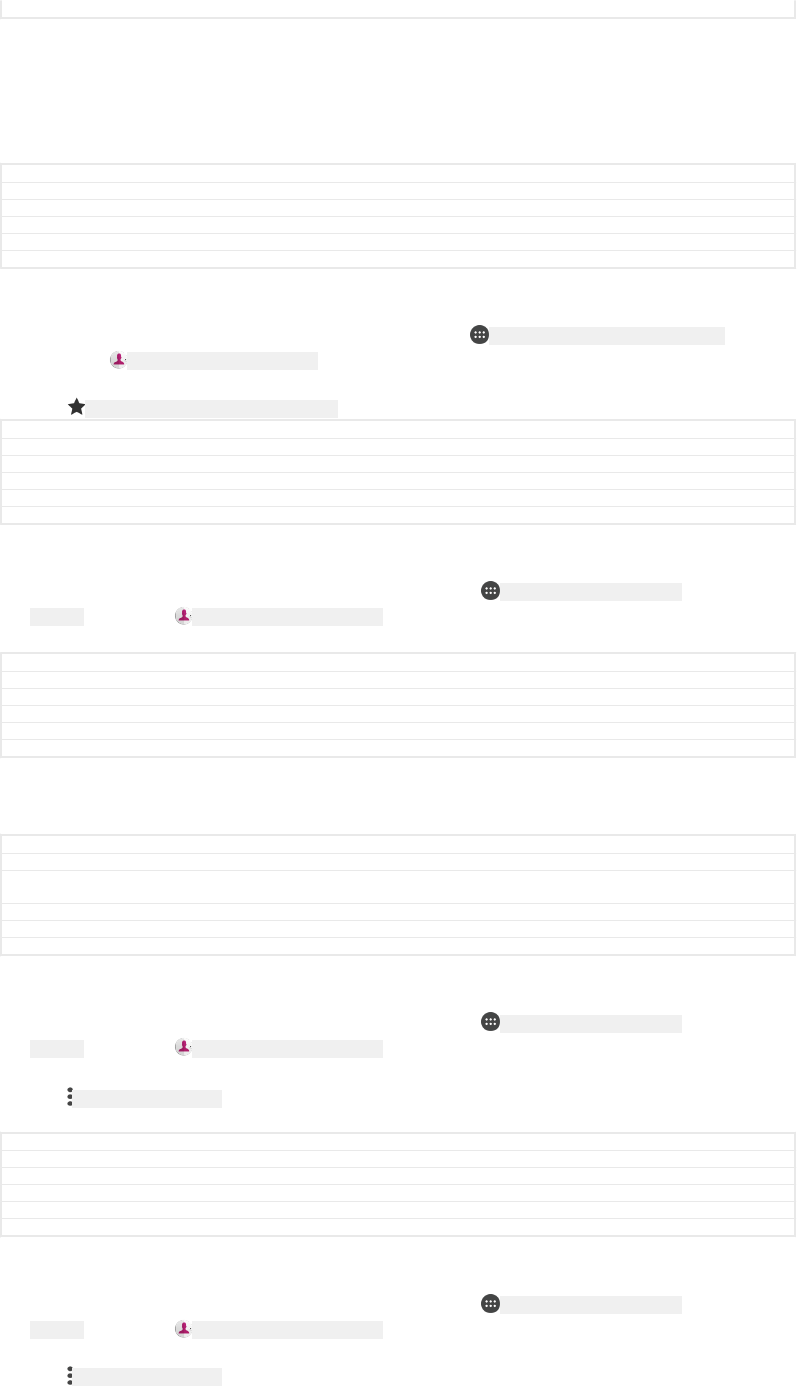
Status Released
Favourites
Contacts that you mark as favourites appear under the favourites tab in the Contacts
application along with your most frequently called contacts or "top contacts". This
way you get quicker access to these contacts.
GUID GUID-731CD283-B219-4557-A6C9-D42EE59AEEFF
Title Favourites and groups
Changes N update
Version 5
Author AdelK
Status Released
To mark or unmark a contact as a favourite
1From the Home screen [preference_title_home_wallpaper] , tap ID: ICN-SONY-HOME-APPTRAY-NORMAL ,
then tap ID: ICN-SONY-APP-PHONEBOOK .
2Tap the contact you want to add to or remove from your favourites.
3Tap ID: ICN-SONY-INFINITEVIEW-FAVORITE-BTN .
GUID GUID-E489EC2C-B886-4AF4-9A8E-49F9279D3DCE
Title To mark or unmark a contact as a favourite
Changes label fix due to resource file update
Version 7
Author AdelK
Status Released
To view your favourite contacts
1From your Home screen [preference_title_home_wallpaper] , tap ID: ICN-SONY-HOME-APPTRAY-
NORMAL , then tap ID: ICN-SONY-APP-PHONEBOOK .
2Tap FAVOURITES [favorites_tab_label] .
GUID GUID-C33D067B-1E80-4FA2-83FD-5F70E4CFC561
Title To view your favourite contacts
Changes for N update and above
Version 8
Author AdelK
Status Released
Sending contact information
GUID GUID-0A30E687-263E-4A63-A5F9-7D7583BBF0FE
Title Sending contact information
Changes Created from Togari and valid for all projects onwards Title changed only based on concept
team's request
Version 2
Author zzWangHerman
Status Released
To send your business card
1From your Home screen [preference_title_home_wallpaper] , tap ID: ICN-SONY-HOME-APPTRAY-
NORMAL , then tap ID: ICN-SONY-APP-PHONEBOOK .
2Tap ME [me_capitalized] .
3Tap ID: ICN-SONY-KEY-MENU , then tap Share [menu_share] .
4Select an available transfer method and follow the on-screen instructions.
GUID GUID-CB7E8C2B-D712-4088-A4AE-42D483C91B78
Title To send your business card
Changes N update and above
Version 10
Author AdelK
Status Released
To send a contact
1From your Home screen [preference_title_home_wallpaper] , tap ID: ICN-SONY-HOME-APPTRAY-
NORMAL , then tap ID: ICN-SONY-APP-PHONEBOOK .
2Tap the contact whose details you want to send.
3Tap ID: ICN-SONY-KEY-MENU , then tap Share [menu_share] .
4Select an available transfer method and follow the on-screen instructions.
125
This is an internet version of this publication. © Print only for private use.
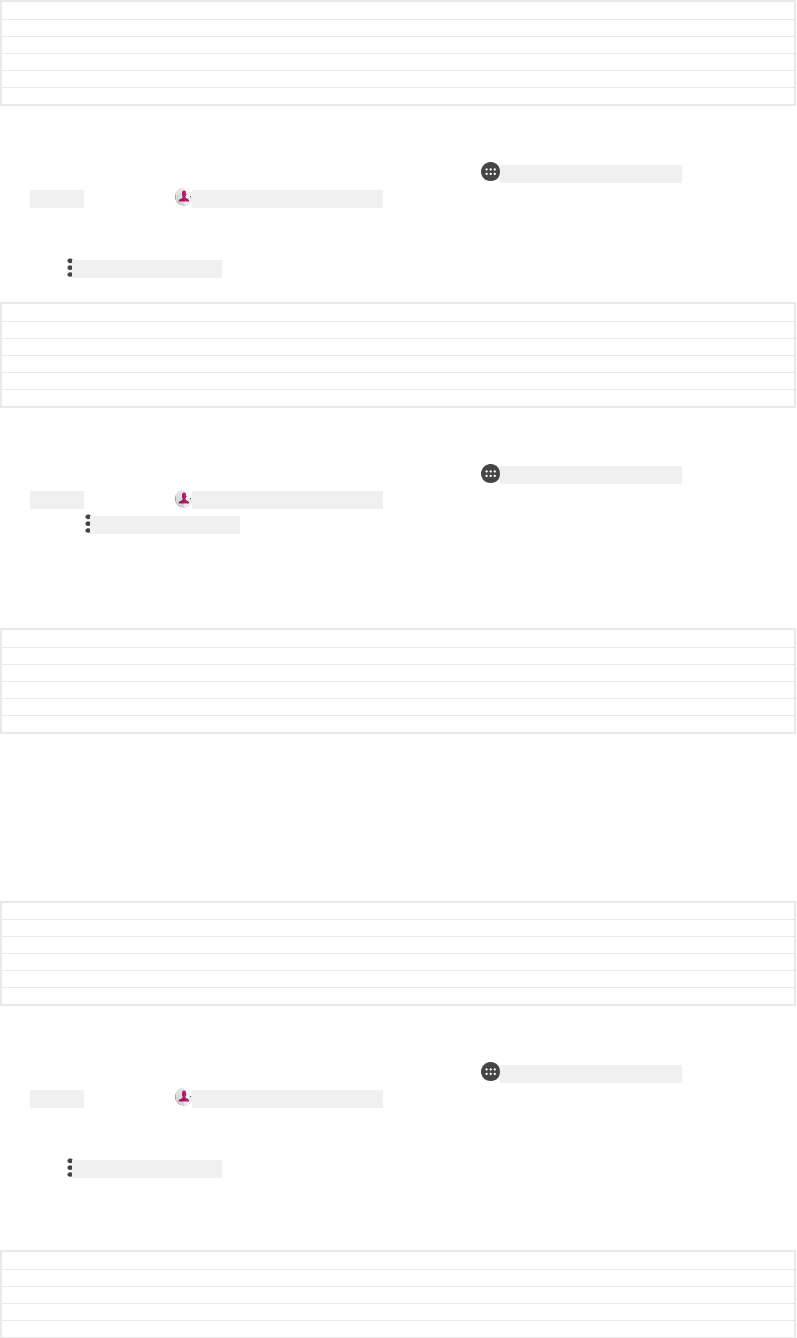
GUID GUID-B0257474-7B98-40F3-877B-13576B9911C7
Title To send a contact
Changes label fix due to resource file update
Version 6
Author AdelK
Status Released
To send several contacts at once
1From your Home screen [preference_title_home_wallpaper] , tap ID: ICN-SONY-HOME-APPTRAY-
NORMAL , then tap ID: ICN-SONY-APP-PHONEBOOK .
2Touch and hold a contact then mark or unmark the checkboxes beside the
contacts that you want to share.
3Tap ID: ICN-SONY-KEY-MENU , then tap Share [menu_share] .
4Select an available transfer method and follow the on-screen instructions.
GUID GUID-28D36493-2518-4620-B2E6-C045B077CF22
Title To select contacts to send
Changes N update
Version 7
Author AdelK
Status Released
To send all contacts
1From your Home screen [preference_title_home_wallpaper] , tap ID: ICN-SONY-HOME-APPTRAY-
NORMAL , then tap ID: ICN-SONY-APP-PHONEBOOK .
2Press ID: ICN-SONY-KEY-MENU , then tap Import/export [menu_import_export] > Share all
contacts [share_contacts] to start exporting all your contacts.
3Drag the status bar downwards. When the export is complete, tap the
notification.
4Select an available transfer method and follow the on-screen instructions.
GUID GUID-6AE5FE79-D599-41C9-BBDF-9639D8FFC186
Title To send all contacts
Changes N update and above
Version 2
Author AdelK
Status Released
Avoiding duplicate entries in the Contacts application
If you synchronise your contacts with a new account or import contact information in
other ways, you could end up with duplicate entries in the Contacts application. If this
happens, you can link such duplicates to create a single entry. If you link entries by
mistake, you can unlink them again later.
GUID GUID-FBC8BADE-40C7-48D2-ADF4-8C47C01F47DF
Title Join contact information
Changes N update, join/seperate changed to link/unlink
Version 4
Author AdelK
Status Released
To link contacts
1From your Home screen [preference_title_home_wallpaper] , tap ID: ICN-SONY-HOME-APPTRAY-
NORMAL , then tap ID: ICN-SONY-APP-PHONEBOOK .
2Tap and hold the contact that you want to link with another contact.
3Tick the checkbox beside the contact that you want to link.
4Tap ID: ICN-SONY-KEY-MENU , then tap Link [batch_link_confirmation_positive_button] . The information
from the first contact is merged with the second contact, and the linked
contacts are displayed as one contact in the Contacts list.
5Tap LINK [link_capitalized] to confirm.
GUID GUID-01136C21-4A7D-4E9B-93AA-1E74783486F3
Title To link contacts
Changes N update and above
Version 13
Author AdelK
126
This is an internet version of this publication. © Print only for private use.
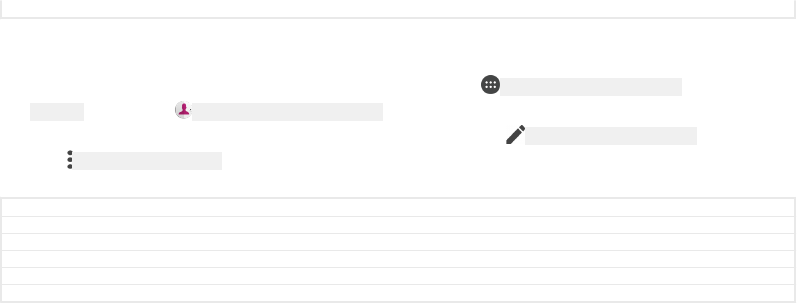
Status Released
To separate linked contacts
1From your Home screen [preference_title_home_wallpaper] , tap ID: ICN-SONY-HOME-APPTRAY-
NORMAL , then tap ID: ICN-SONY-APP-PHONEBOOK .
2Tap the linked contact that you want to edit, then tap ID: ICN-SONY-EDIT-CONTACT .
3Tap ID: ICN-SONY-KEY-MENU , then tap Unlink [splitConfirmation_positive_button] .
4Tap UNLINK [unlink_capitalized] to confirm.
GUID GUID-740EA2F6-AFDC-4B00-93A9-4800C7DB325F
Title To separate linked contacts
Changes N update and above
Version 14
Author AdelK
Status Released
127
This is an internet version of this publication. © Print only for private use.
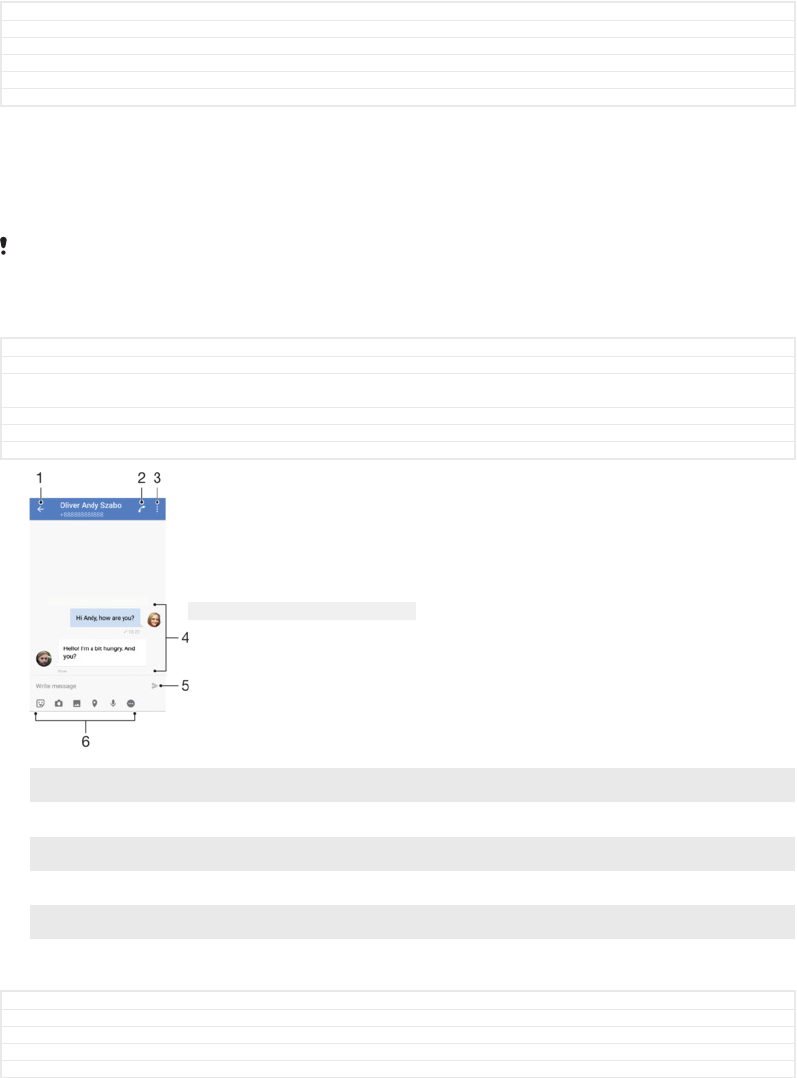
Messaging and chat
GUID GUID-72D9B8E4-2AF0-4F04-9FCE-FBF5487484F5
Title Messaging
Changes For Nx UG. Change to Messaging and chat.
Version 3
Author zzVera Qu
Status Released
Reading and sending messages
The Messaging application shows your messages as conversations, which means
that all messages to and from a particular person are grouped together.
The number of characters that you can send in a single message varies depending on the
operator and the language you use. The maximum size of a multimedia message, which
includes the size of added media files, is also operator dependent. Contact your network
operator for more information.
GUID GUID-5B6D0815-FF5F-436A-A3C8-5980ED0AA686
Title Reading and sending messages
Changes Remove the hyperlink to "Internet and MMS settings " chapter due to the chapter has been
removed for Sirius viv.
Version 3
Author zzVera Qu
Status Released
ID: SCR-SONY-MESSAGING-OVERVIEW
1 Go back to the list of conversations
2 Call the message sender
3 View more options
4 Sent and received messages
5 Send a completed message
6 Add attachments
GUID GUID-9380AD62-0EB1-4277-A364-78CE9C0D1F45
Title Messaging overview
Changes Tuba - new illustration and updated items
Version 8
Author AdamS
128
This is an internet version of this publication. © Print only for private use.
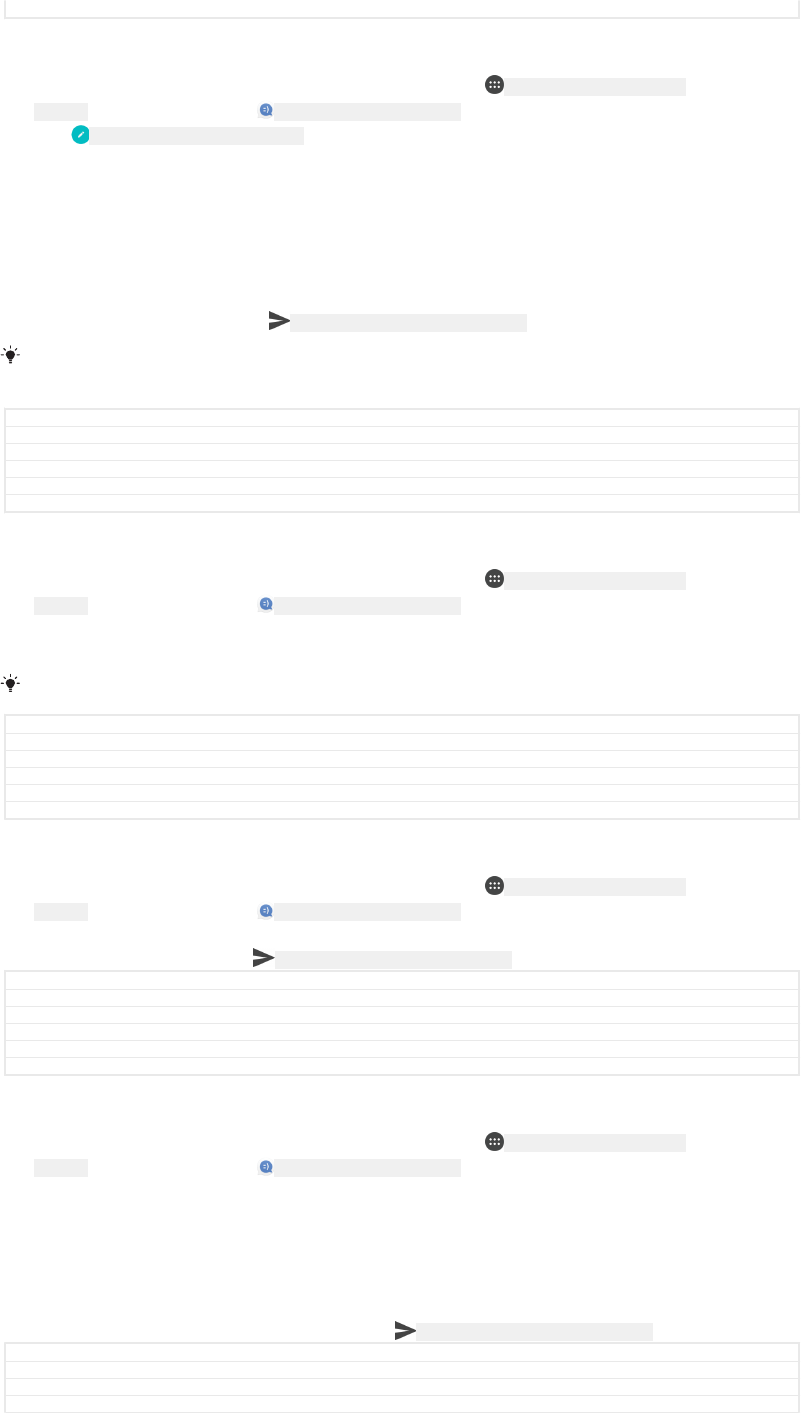
Status Released
To create and send a message
1From your Home screen [preference_title_home_wallpaper] , tap ID: ICN-SONY-HOME-APPTRAY-
NORMAL , then find and tap ID: ICN-SONY-APP-MESSAGING .
2Tap ID: ICN-SONY-CONV-NEW-MESSAGE .
3Enter the recipient’s name or phone number, then select from the suggestions
that appear. If the recipient is not listed as a contact, enter the recipient's
number manually.
4If you want to send a group message, repeat the procedure described above to
add more recipients.
5Tap Write message [conversations_strings_text_input_hint_txt] and enter your message text.
6If you want to add an attachment, select the relevant attachment option.
7To send the message, tap ID: ICN-SONY-MENU-SEND-HOLO-LIGHT .
If you exit a message before sending, it gets saved as a draft. The conversation gets tagged
with the word Draft [conversations_strings_conversationlist_conversation_title_draft_txt] .
GUID GUID-A6C2B682-0F30-475D-9682-33A737581FE9
Title To create and send a message
Changes Hinoki - step 3 updated
Version 18.1.2.3.4
Author AdamS
Status Draft
To read a received message
1From your Home screen [preference_title_home_wallpaper] , tap ID: ICN-SONY-HOME-APPTRAY-
NORMAL , then find and tap ID: ICN-SONY-APP-MESSAGING .
2Tap the desired conversation.
3If the message is not yet downloaded, tap it.
All received messages are saved by default to the device memory.
GUID GUID-5343B3D0-3140-41FE-BF7A-424395B15F40
Title To read a received message
Changes Kugo - label correction
Version 10
Author AdamS
Status Released
To reply to a message
1From your Home screen [preference_title_home_wallpaper] , tap ID: ICN-SONY-HOME-APPTRAY-
NORMAL , then find and tap ID: ICN-SONY-APP-MESSAGING .
2Tap the conversation containing the message.
3Enter your reply and tap ID: ICN-SONY-MENU-SEND-HOLO-LIGHT .
GUID GUID-B3F3CD74-24A7-4F3C-A344-9A3DA916D207
Title To reply to a message
Changes Kugo - label correction
Version 4.2.1.1.1
Author AdamS
Status Released
To forward a message
1From your Home screen [preference_title_home_wallpaper] , tap ID: ICN-SONY-HOME-APPTRAY-
NORMAL , then find and tap ID: ICN-SONY-APP-MESSAGING .
2Tap the conversation containing the message that you want to forward.
3Touch and hold the message that you want to forward, then tap Forward
message [conversations_strings_action_message_forward_txt] .
4Enter the recipient’s name or phone number, then select from the suggestions
that appear. If the recipient is not listed as a contact, enter the recipient's
number manually.
5Edit the message, if necessary, then tap ID: ICN-SONY-MENU-SEND-HOLO-LIGHT .
GUID GUID-05F0456B-06EA-4A96-B35E-B114ADFDD14C
Title To forward a message
Changes Hinoki - step 4 updated, new label added
Version 9.1.1.1.2
129
This is an internet version of this publication. © Print only for private use.
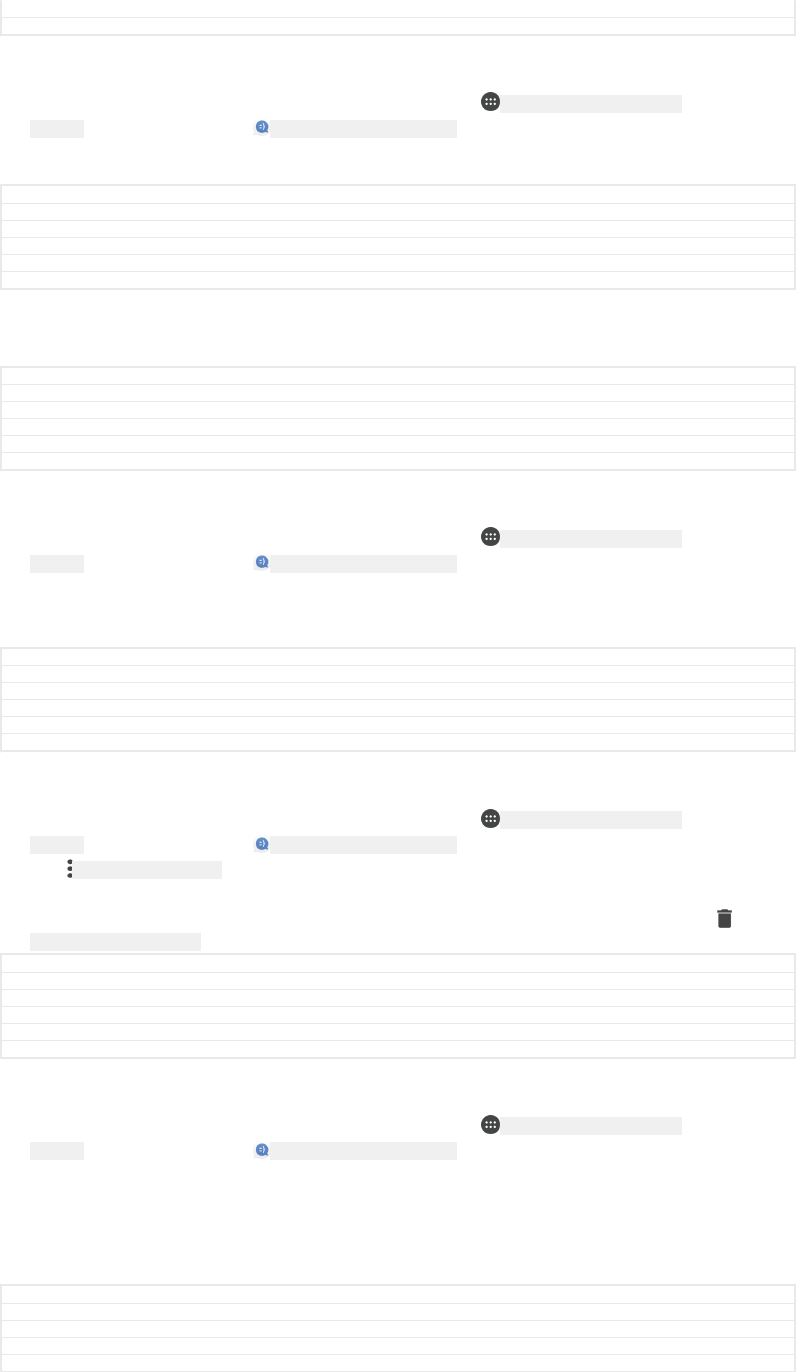
Author AdamS
Status Draft
To save a file contained in a received message
1From your Home screen [preference_title_home_wallpaper] , tap ID: ICN-SONY-HOME-APPTRAY-
NORMAL , then find and tap ID: ICN-SONY-APP-MESSAGING .
2If the message has not been downloaded yet, tap it.
3Touch and hold the file that you want to save, then select the desired option.
GUID GUID-5F89D8FF-F03C-4F3C-9A7A-48170CF67FA1
Title To save a file contained in received message
Changes Kugo - label correction
Version 7
Author AdamS
Status Released
Organising your messages
GUID GUID-85E60A45-D4AA-47FD-BF9F-0DCAC9C07C87
Title Organising your messages
Changes
Version 1
Author zzVera Qu
Status Released
To delete a message
1From your Home screen [preference_title_home_wallpaper] , tap ID: ICN-SONY-HOME-APPTRAY-
NORMAL , then find and tap ID: ICN-SONY-APP-MESSAGING .
2Tap the conversation containing the message that you want to delete.
3Touch and hold the message that you want to delete, then tap Delete message
[conversations_strings_action_message_delete_txt] > DELETE [delete_profile] .
GUID GUID-18644181-BE89-4B64-A303-91754CC902E4
Title To delete a message
Changes N-update - Kitakami - label correction in step 3. Delete - DELETE
Version 8.2.2
Author AdamS
Status Released
To delete conversations
1From your Home screen [preference_title_home_wallpaper] , tap ID: ICN-SONY-HOME-APPTRAY-
NORMAL , then find and tap ID: ICN-SONY-APP-MESSAGING .
2Tap ID: ICN-SONY-KEY-MENU , then tap Delete conversations [conversations_strings_conversation-
list_menu_deleteconversations_txt] .
3Mark the checkboxes for the conversations that you want to delete, then tap
ID: ICN-SONY-MENU-DELETE > DELETE [delete_profile] .
GUID GUID-C3195918-C699-4A90-BEEE-730CA2F20750
Title To delete conversations
Changes Hinoki - label corrected in step 1
Version 13.2.1.2.1
Author AdamS
Status Draft
To star a message
1From your Home screen [preference_title_home_wallpaper] , tap ID: ICN-SONY-HOME-APPTRAY-
NORMAL , then find and tap ID: ICN-SONY-APP-MESSAGING .
2Tap the conversation that you want to open.
3Touch and hold the message that you want to star, then tap Add star [conversa-
tions_strings_action_message_star_txt] .
4To unstar a message, touch and hold the starred message, then tap Delete star
[conversations_strings_action_message_unstar_txt] .
GUID GUID-4FC74355-8CC4-455B-ABFA-23DBA7F58E36
Title To star a message
Changes Kugo - label correction
Version 3
Author AdamS
130
This is an internet version of this publication. © Print only for private use.
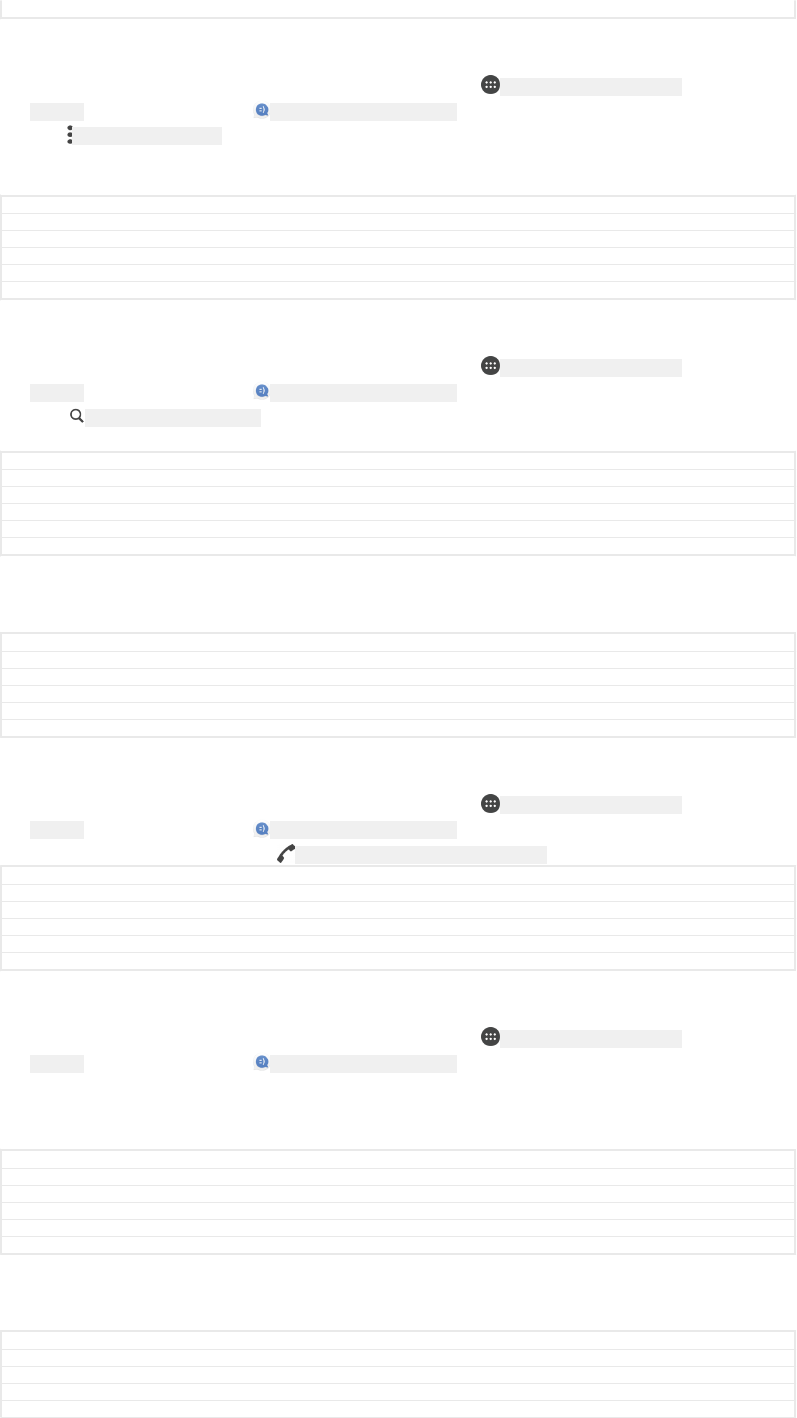
Status Released
To view starred messages
1From your Home screen [preference_title_home_wallpaper] , tap ID: ICN-SONY-HOME-APPTRAY-
NORMAL , then find and tap ID: ICN-SONY-APP-MESSAGING .
2Tap ID: ICN-SONY-KEY-MENU , then tap Starred messages [conversations_strings_conversation-
list_menu_starredmessage_txt] .
3All starred messages appear in a list.
GUID GUID-950B1757-1EF2-4C8B-B38F-824EFFB7087D
Title To view starred messages
Changes Kugo - label correction
Version 3
Author AdamS
Status Released
To search for messages
1From your Home screen [preference_title_home_wallpaper] , tap ID: ICN-SONY-HOME-APPTRAY-
NORMAL , then find and tap ID: ICN-SONY-APP-MESSAGING .
2Tap ID: ICN-SONY-MENU-SEARCH .
3Enter your search keywords. The search results appear in a list.
GUID GUID-E70395B9-7B95-4170-B892-B843B89205C7
Title To search for messages
Changes Kugo - label correction
Version 7
Author AdamS
Status Released
Calling from Messaging
GUID GUID-D63B66D0-8BB6-4E38-B203-772A2BD271A2
Title Calling from Messaging
Changes Kagura - edcomment, title change: 'Calling from Messaging'
Version 2
Author AdamS
Status Released
To call a message sender
1From your Home screen [preference_title_home_wallpaper] , tap ID: ICN-SONY-HOME-APPTRAY-
NORMAL , then find and tap ID: ICN-SONY-APP-MESSAGING .
2Tap a conversation and tap ID: ICN-SONY-BTN-DETAIL-CALL-MESSAGE .
GUID GUID-FE0F8257-CF1E-4EFA-90FA-2362196AE2C4
Title To call a message sender
Changes N-update - icon fix for Suzu DS
Version 8.1.1.2.3
Author AdamS
Status Released
To save a sender's number as a contact
1From your Home screen [preference_title_home_wallpaper] , tap ID: ICN-SONY-HOME-APPTRAY-
NORMAL , then find and tap ID: ICN-SONY-APP-MESSAGING .
2Tap the icon next to the phone number, then tap SAVE [menu_save] .
3Select an existing contact, or tap Create new contact [pickerNewContactHeader] .
4Edit the contact information and tap SAVE [menu_save] .
GUID GUID-8B8C17D2-FBFF-4456-A6F5-63C9BC278F25
Title To save a sender's number as a contact
Changes N-update - Kitakami - label corrected in step 2 and 4.
Version 5
Author AdamS
Status Released
Messaging settings
GUID GUID-E19C38B7-B58C-4BB9-B61B-1D1CB8B762A1
Title Messaging settings
Changes
Version 1
Author zzVera Qu
131
This is an internet version of this publication. © Print only for private use.
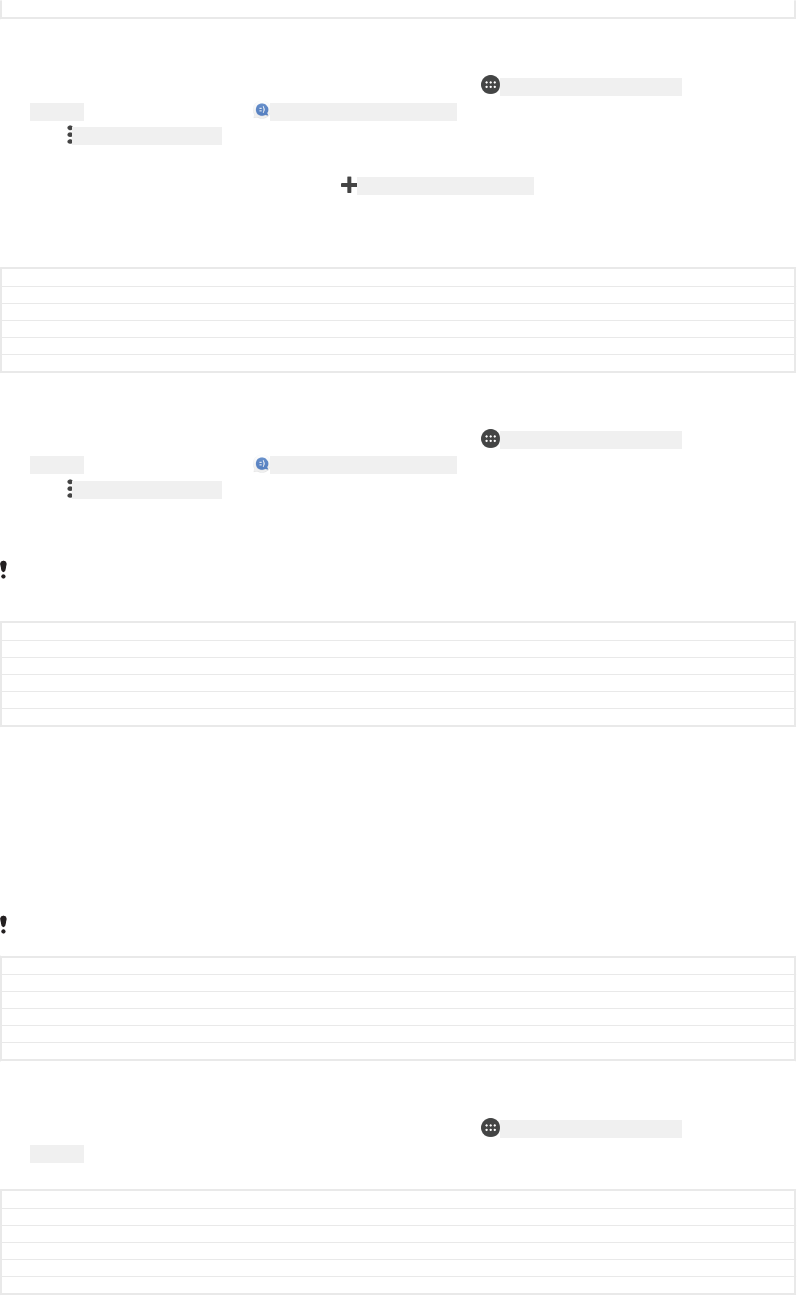
Status Released
To change your message notification settings
1From your Home screen [preference_title_home_wallpaper] , tap ID: ICN-SONY-HOME-APPTRAY-
NORMAL , then find and tap ID: ICN-SONY-APP-MESSAGING .
2Tap ID: ICN-SONY-KEY-MENU , then tap Settings [conversations_strings_conversationlist_menu_settings_txt] .
3To set a notification sound, tap Notification sound [conversations_strings_settings_notification_ring-
tone_txt] , then select an option or tap ID: ICN-SONY-BROWSER-ADD and select a music file
that is saved on your device.
4To confirm, tap DONE [checklist_button_done] .
5To adjust additional notification settings, tap the sliders.
GUID GUID-F5A156A0-322D-4AD0-AF78-BA71783F50AE
Title To change your message notification settings
Changes Keyaki - label corrected in step 4.
Version 10.2.3
Author AdamS
Status Released
To enable or disable delivery reports for outgoing messages
1From your Home screen [preference_title_home_wallpaper] , tap ID: ICN-SONY-HOME-APPTRAY-
NORMAL , then find and tap ID: ICN-SONY-APP-MESSAGING .
2Tap ID: ICN-SONY-KEY-MENU , then tap Settings [conversations_strings_conversationlist_menu_settings_txt] .
3Tap the Delivery report [conversations_strings_settings_delivery_report_txt] slider to enable or
disable the function.
After delivery reports are turned on, a check mark is displayed for messages that have been
successfully delivered.
GUID GUID-2EAC8C35-A3F3-49C0-9A88-B52E29082E5F
Title To change the delivery report settings for outgoing messages
Changes Hinoki - note corrected
Version 9.1.1.1.1
Author AdamS
Status Draft
Video chat
You can use the Google Duo™ video chat application on your device to chat with
friends who also use the application on Android™ and iOS devices.
Go to https://support.google.com/duo/ to get more detailed information about how to
use this application.
The video call function only works on devices with a front camera.
GUID GUID-B81E6A58-E436-4F16-9248-6AD837724FD9
Title Instant messaging and video chat
Changes Keyaki - Title and description updated. Hangouts renamed to Duo
Version 6
Author AdamS
Status Released
To use the Duo™ application
1From your Home screen [preference_title_home_wallpaper] , tap ID: ICN-SONY-HOME-APPTRAY-
NORMAL .
2Find and tap Duo [google_duo] .
GUID GUID-6FE3F1BB-BE3B-48CC-ACA0-3B52906AD58F
Title To start the Duo application
Changes Keyaki - title and step 2 updated, Hangouts renamed to Duo
Version 4
Author AdamS
Status Released
132
This is an internet version of this publication. © Print only for private use.
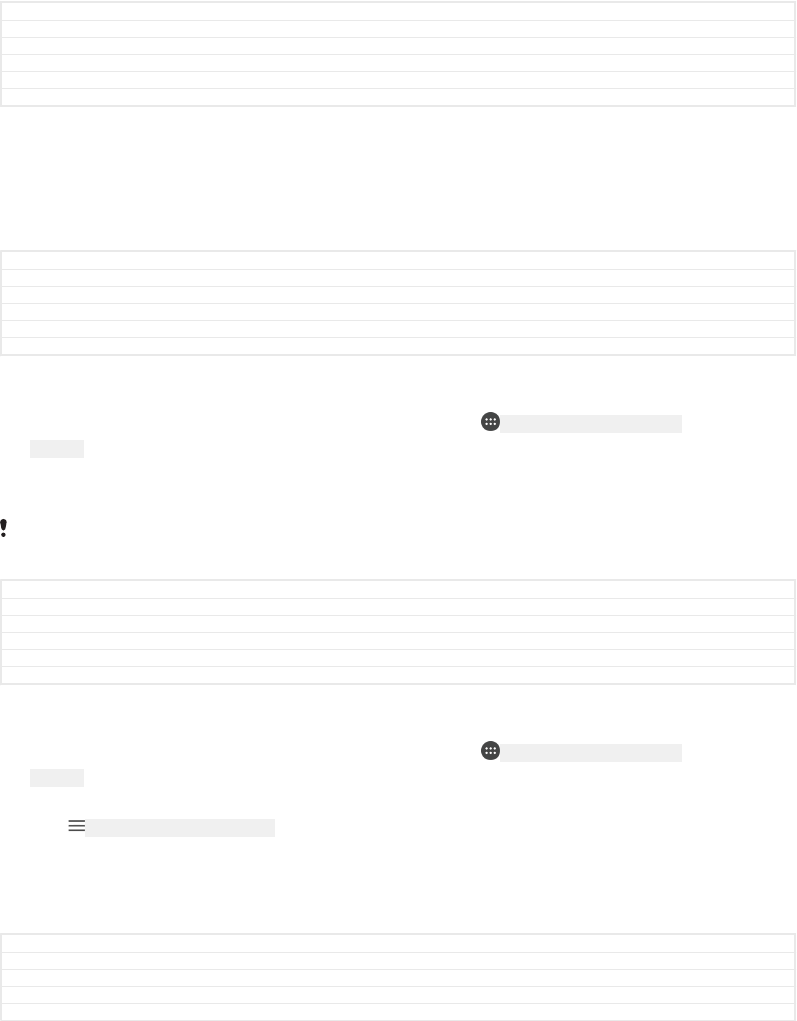
Email
GUID GUID-F40849F4-44EB-4AFE-BFB7-387364E8AE14
Title Email
Changes
Version 1
Author JorgenL
Status Released
Setting up email
Use the email application on your device to send and receive email messages
through your email accounts. You can have one or several email accounts at the
same time, including corporate Microsoft Exchange ActiveSync accounts.
GUID GUID-143868C5-B591-49B4-AD71-446E3FA9C1CE
Title Setting up email
Changes Valid for all projects - 'in your device' corrected to 'on your device'
Version 2
Author AdamS
Status Released
To set up an email account
1From your Home screen [preference_title_home_wallpaper] , tap ID: ICN-SONY-HOME-APPTRAY-
NORMAL .
2Find and tap Email [email] .
3Follow the instructions that appear on the screen to complete the setup.
For some email services, you may need to contact your email service provider for information
on detailed settings for the email account.
GUID GUID-6D8E1793-757A-4533-9EEE-EB05ED33EEFA
Title To set up an email account on your device
Changes Kugo - label correction
Version 19
Author AdamS
Status Released
To add an extra email account
1From your Home screen [preference_title_home_wallpaper] , tap ID: ICN-SONY-HOME-APPTRAY-
NORMAL .
2Find and tap Email [email] .
3Tap ID: ICN-SONY-APP-CALENDAR-L , then tap Settings [settings_action] > Add account [add_ac-
count_action] .
4Follow the on-screen instructions. If the settings for the email account cannot
be downloaded automatically, complete the setup manually.
5When you are finished, tap NEXT [button_next] .
GUID GUID-74CB7D9A-D8E7-415A-B56A-6FF254D6705A
Title To add an extra email account on your device
Changes Keyaki - icon change in step 3.
Version 15.1.3
Author AdamS
133
This is an internet version of this publication. © Print only for private use.
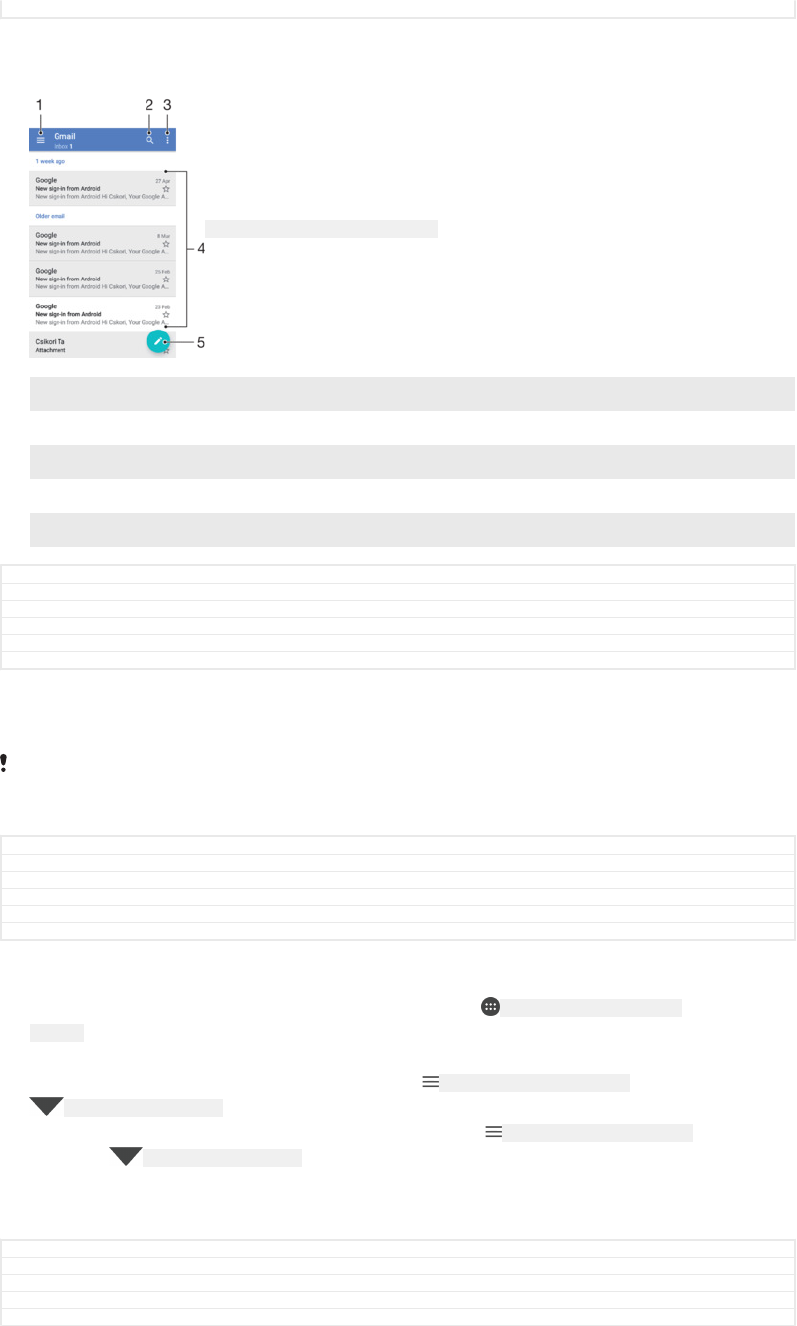
Status Released
Sending and receiving email messages
ID: SCR-SONY-EMAIL-INBOX-OVERVIEW
1 Access settings, view a list of all email accounts and folders
2 Search for email messages
3 Access other options
4 List of email messages
5 Write an email message
GUID GUID-40725FF2-04C4-4045-82E9-F3F025010607
Title Sending and receiving email messages
Changes Keyaki - FR comment implemented, updated step 1 and 3
Version 8.1.2.1.1
Author AdamS
Status Released
To download new email messages
•When the email inbox is open, swipe downwards on the message list.
Before trying to download new email messages, make sure that you have a working data
connection. For more information about ensuring successful data connections, see
Internet
and MMS settings
on page 71.
GUID GUID-02C2D920-6923-4830-96DE-028806F248A8
Title To receive email messages
Changes for Jasmine; implement the WITH changes; add a note only
Version 15
Author zzGan Lu
Status Released
To read your email messages
1From your Home screen [preference_title_home_wallpaper] , tap ID: ICN-SONY-HOME-APPTRAY-
NORMAL .
2Find and tap Email [email] .
3If you are using several email accounts, tap ID: ICN-SONY-APP-CALENDAR-L , then tap
ID: ICN-SONY-EMAIL-SORT and select the account that you want to check. If you
want to check all your email accounts at once, tap ID: ICN-SONY-APP-CALENDAR-L ,
then tap ID: ICN-SONY-EMAIL-SORT and select Combined inbox [account_folder_list_summary_in-
box] .
4In the email inbox, scroll up or down and tap the email message that you want
to read.
GUID GUID-FD9F4939-113D-4787-883B-F276208977B9
Title To read your email messages
Changes Keyaki - new icon in step 3.
Version 11
Author AdamS
134
This is an internet version of this publication. © Print only for private use.
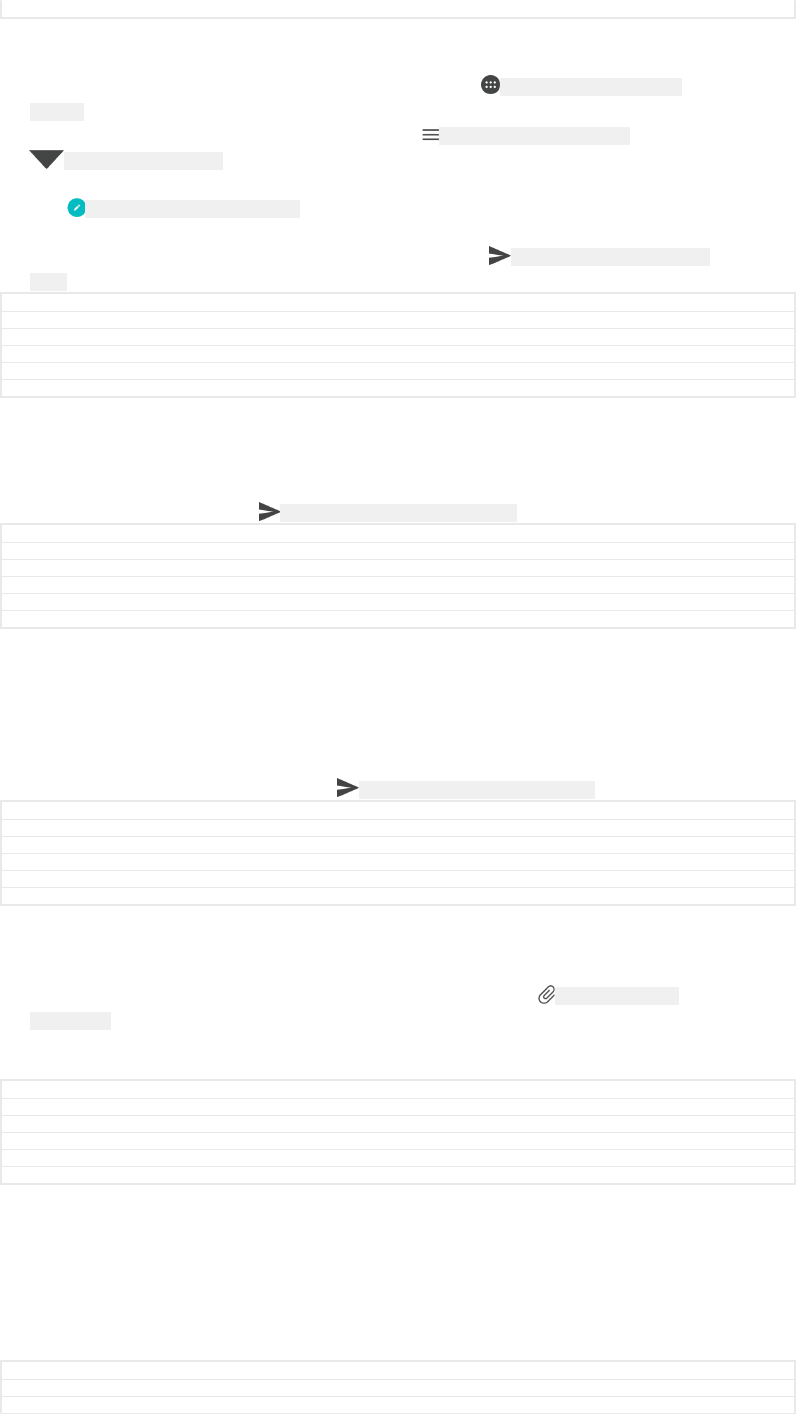
Status Released
To create and send an email message
1From your Home screen [preference_title_home_wallpaper] , tap ID: ICN-SONY-HOME-APPTRAY-
NORMAL , then find and tap Email [email] .
2If you are using several email accounts, tap ID: ICN-SONY-APP-CALENDAR-L , then tap
ID: ICN-SONY-EMAIL-SORT and select the account from which you want to send the
email.
3Tap ID: ICN-SONY-CONV-NEW-MESSAGE , then type the recipient's name or email address
and select one or more recipients from the drop-down list.
4Enter the email subject and message text, then tap ID: ICN-SONY-MENU-SEND-HOLO-
LIGHT .
GUID GUID-F0395077-1D6B-4C89-99DB-78251B848973
Title To create and send an email message
Changes Keyaki - new icon in step 2.
Version 21
Author AdamS
Status Released
To reply to an email message
1In your email inbox, find and tap the message that you want to reply to, then
tap REPLY [reply_caps] or REPLY ALL [reply_all_caps] .
2Enter your reply, then tap ID: ICN-SONY-MENU-SEND-HOLO-LIGHT .
GUID GUID-004FD0FF-8AF0-4E74-855D-533F78929BB1
Title To reply to an email message
Changes Keyaki - labels corrected in step 1.
Version 14
Author AdamS
Status Released
To forward an email message
1In your email inbox, find and tap the message that you want to forward, then
tap FORWARD [forward_caps] .
2Enter the recipient's name or email address, then select one or more recipients
from the drop-down list.
3Enter your message text, then tap ID: ICN-SONY-MENU-SEND-HOLO-LIGHT .
GUID GUID-887997C5-464E-4EC1-8783-06B4402A4008
Title To forward an email message
Changes Kayaki - label corrected in step 1.
Version 17
Author AdamS
Status Released
To save or view an email message attachment
1Find and tap the email message containing the attachment that you want to
view. Email messages with attachments are indicated by ID: ICN-SONY-MENU-
ATTACHMENT .
2After the email message opens, find the attachment in the email body, then tap
SAVE [menu_save] or VIEW [email_view_attachment] next to it.
GUID GUID-6F871E93-8365-4B52-A027-F547C8999D86
Title To save or view email message attachments
Changes N-update - Kitakami - labels corrected, save and view capitalized
Version 13.1.4
Author AdamS
Status Released
To save a sender's email address to your contacts
1Find and tap a message in your email inbox.
2Tap the name of the sender, tap Add to Contacts [recentCalls_addToContact] then tap OK
[ok] .
3Select an existing contact, or tap Create new contact [pickerNewContactHeader] .
4Edit the contact information if desired, then tap SAVE [menu_save] .
GUID GUID-2E75631A-CAE2-4121-AF6C-6EE69F5AF6B0
Title To save a sender's email address to your contacts
Changes N-update - Kitakami - Label fixed in step 4.
135
This is an internet version of this publication. © Print only for private use.
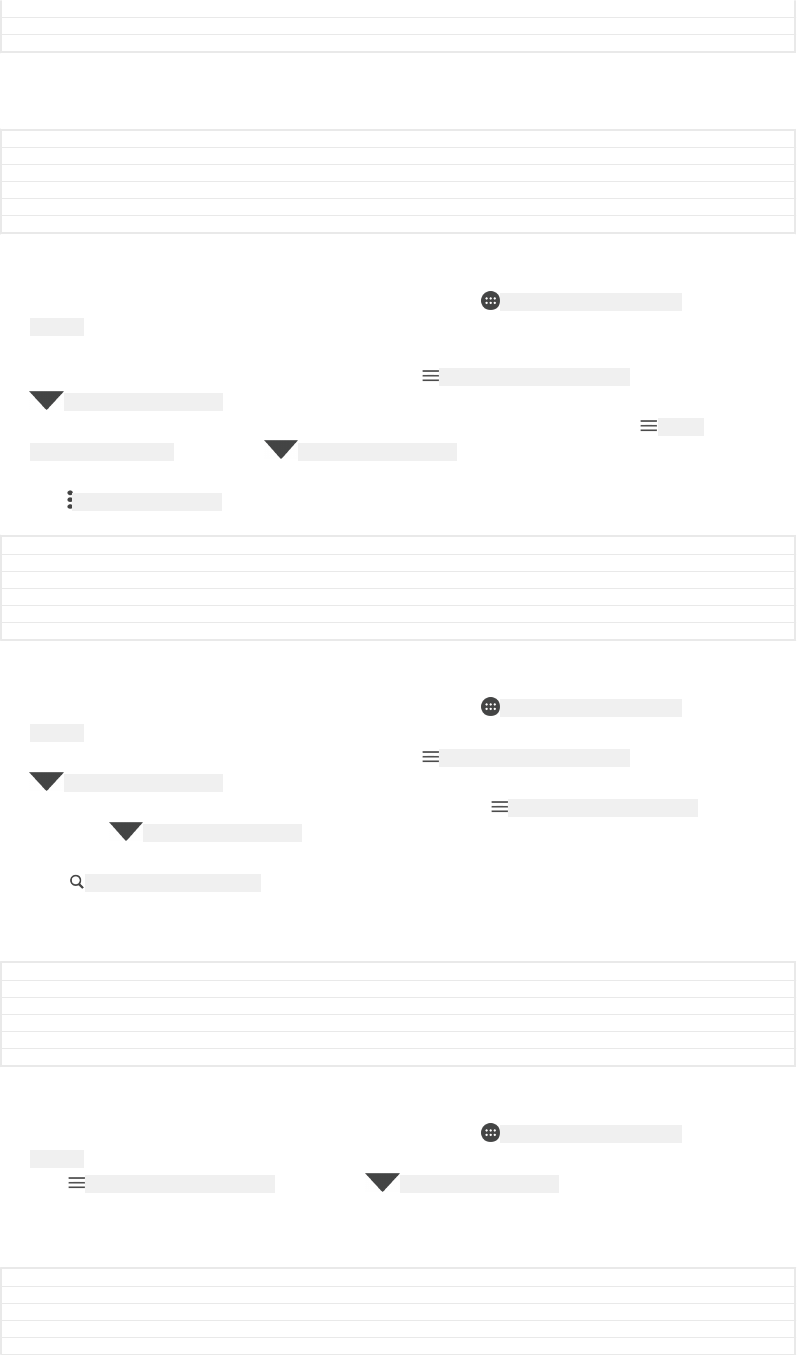
Version 16
Author AdamS
Status Released
Organising your email messages
GUID GUID-A71E36B1-823F-4E09-B9A5-62D85E5D1EF5
Title Organizing your email messages
Changes Valid from Honami.
Version 1
Author zzXiaxin Li
Status Released
To sort your emails
1From your Home screen [preference_title_home_wallpaper] , tap ID: ICN-SONY-HOME-APPTRAY-
NORMAL .
2Find and tap Email [email] .
3If you are using several email accounts, tap ID: ICN-SONY-APP-CALENDAR-L , then tap
ID: ICN-SONY-EMAIL-SORT and select the account with the inbox that you want to
sort. If you want to sort email in all your email accounts at once, tap ID: ICN-
SONY-APP-CALENDAR-L , then tap ID: ICN-SONY-EMAIL-SORT and select Combined inbox [ac-
count_folder_list_summary_inbox] .
4Tap ID: ICN-SONY-KEY-MENU , then tap Sort [eas_sort_action] .
5Select a sorting option.
GUID GUID-FE4A2629-0ACA-463C-8C5D-3FEC06F2F9FB
Title To sort your emails
Changes Keyaki - new icon in step 3.
Version 4.1.3
Author AdamS
Status Released
To search for emails
1From your Home screen [preference_title_home_wallpaper] , tap ID: ICN-SONY-HOME-APPTRAY-
NORMAL , then find and tap Email [email] .
2If you are using several email accounts, tap ID: ICN-SONY-APP-CALENDAR-L , then tap
ID: ICN-SONY-EMAIL-SORT and select the account that you want to search. If you
want to search all your email accounts at once, tap ID: ICN-SONY-APP-CALENDAR-L ,
then tap ID: ICN-SONY-EMAIL-SORT and select Combined inbox [account_folder_list_summary_in-
box] .
3Tap ID: ICN-SONY-MENU-SEARCH .
4Enter your search text.
5The search results appear in a list sorted by date. Tap the email message that
you want to open.
GUID GUID-7093B327-6BEA-47B7-BE70-236E8121C3BD
Title To search for emails
Changes Keyaki - new icon in step 2.
Version 11
Author AdamS
Status Released
To view all folders for one email account
1From your Home screen [preference_title_home_wallpaper] , tap ID: ICN-SONY-HOME-APPTRAY-
NORMAL , then find and tap Email [email] .
2Tap ID: ICN-SONY-APP-CALENDAR-L , then tap ID: ICN-SONY-EMAIL-SORT and select the
account that you want to check.
3Under the account that you want to check, select Show all folders [mailbox_list_ac-
count_selector_show_all_folders] .
GUID GUID-2C45BDBB-3267-4D66-826E-073CEBD6F135
Title To view all folders for one email account
Changes Keyaki - new icon in step 2.
Version 8
Author AdamS
136
This is an internet version of this publication. © Print only for private use.
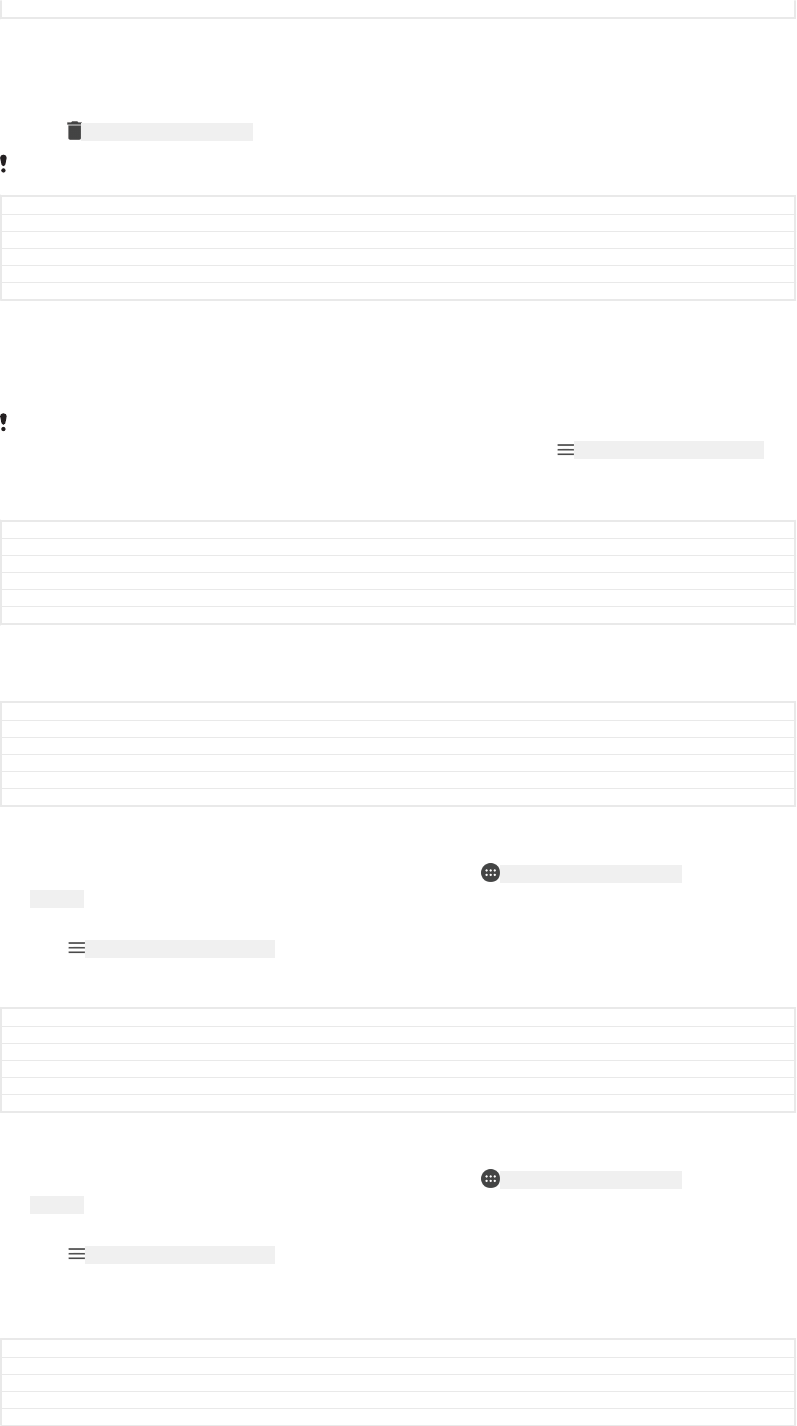
Status Released
To delete email messages
1Tap and hold the message that you want to delete until the device vibrates.
2Mark the checkboxes for the messages that you want to delete.
3Tap ID: ICN-SONY-MENU-DELETE
You can also flick the message to the right to delete it.
GUID GUID-730E5EA9-179D-443E-9A68-6608AA6E4712
Title To delete email messages
Changes Kagura - title change, updated description
Version 14
Author AdamS
Status Released
To move an email message to another folder
1In your email inbox, swipe the message that you want to move to the left.
2Tap Move [email_message_swipe_ui_move] , then select a folder.
For the functionality described above to work, the Swipe to delete feature must be activated.
It's normally activated by default. To make sure it's activated, tap ID: ICN-SONY-APP-CALENDAR-L >
Settings [settings_action] , then check the checkbox next to Swipe to organise or delete [general_prefer-
ence_swipe_to_organize_or_delete_label] .
GUID GUID-156E9C4E-B045-4C32-8F5F-577640B4ABC3
Title To move an email message to another folder
Changes Icon change in the note for Pine
Version 3
Author RenataB
Status Draft
Email account settings
GUID GUID-AC324477-DEDA-4684-975B-A28244F93961
Title Email account settings
Changes Valid from Honami.
Version 1
Author zzXiaxin Li
Status Released
To remove an email account from your device
1From your Home screen [preference_title_home_wallpaper] , tap ID: ICN-SONY-HOME-APPTRAY-
NORMAL .
2Find and tap Email [email] .
3Tap ID: ICN-SONY-APP-CALENDAR-L , then tap Settings [settings_action] .
4Select the account you want to remove.
5Tap Delete account [remove_account_action] > OK [okay_action] .
GUID GUID-869BE5E7-A9F0-491E-B98C-0C9F2A2E36D3
Title To remove an email account from your device
Changes N-update - Kitakami - new icon in step 3.
Version 11.1.2
Author AdamS
Status Released
To change the inbox check frequency
1From your Home screen [preference_title_home_wallpaper] , tap ID: ICN-SONY-HOME-APPTRAY-
NORMAL .
2Find and tap Email [email] .
3Tap ID: ICN-SONY-APP-CALENDAR-L , then tap Settings [settings_action] .
4Select the desired account.
5Tap Check frequency [mailbox_settings_mailbox_check_frequency_label] > Check frequency [ac-
count_setup_options_mail_check_frequency_label] and select an option.
GUID GUID-B32A113B-DDD8-467D-AA6A-FB03C67FDF7B
Title To change the email check frequency
Changes N-update - Kitakami - new icon in step 3.
Version 9.1.2
Author AdamS
137
This is an internet version of this publication. © Print only for private use.
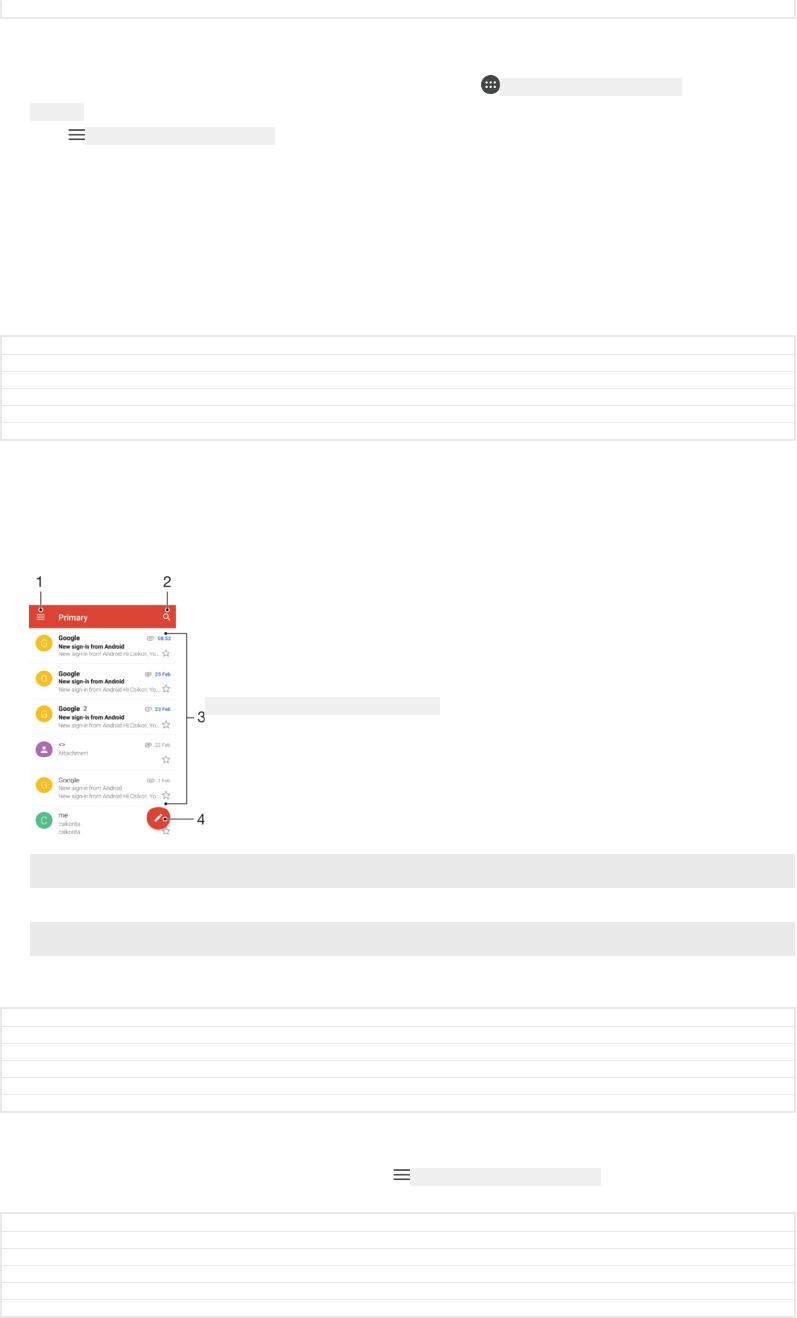
Status Released
To set an Out of Office auto-reply in an Exchange ActiveSync account
1From your Home screen [preference_title_home_wallpaper] , tap ID: ICN-SONY-HOME-APPTRAY-
NORMAL , then find and tap Email [email] .
2Tap ID: ICN-SONY-APP-CALENDAR-L , then tap Settings [settings_action] .
3Select the EAS (Exchange ActiveSync) account for which you want to set an
Out of Office auto-reply.
4Tap Out of office [eas_email_strings_oof_out_of_office_txt] .
5Tap the slider to enable the function.
6If needed, mark the Set time range [eas_email_strings_oof_set_time_range_txt] checkbox and
set the time range for the auto-reply.
7Enter your Out of Office message in the body text field.
8Tap OK [okay_action] to confirm.
GUID GUID-E47F5E3E-2813-4D8E-9286-7466F0362C32
Title To set an Out of Office auto-reply in an Exchange ActiveSync account
Changes N-update - Kitakami - new icon in step 2,
Version 4.1.2
Author AdamS
Status Released
Gmail™
If you have a Google™ account, you can use the Gmail™ application to read and
write email messages.
ID: SCR-SONY-GMAIL-INBOX-OVERVIEW
1 View a list of all Gmail accounts and folders
2 Search for email messages
3 List of email messages
4 Write an email message
GUID GUID-98B0E4D0-1186-4FAD-A042-D43F37E36F85
Title Gmail(TM)
Changes For Leo L update; chane the order of items
Version 6
Author zzGan Lu
Status Released
To learn more about Gmail™
•When the Gmail application is open, tap ID: ICN-SONY-APP-CALENDAR-L , then find and
tap Help & feedback [gmail_help_and_feedback] .
GUID GUID-CF6998FF-6093-446A-B74F-AC70F5ED671A
Title To learn more about Gmail(TM)
Changes Kugo - label correction
Version 3.1.2
Author AdamS
Status Released
138
This is an internet version of this publication. © Print only for private use.
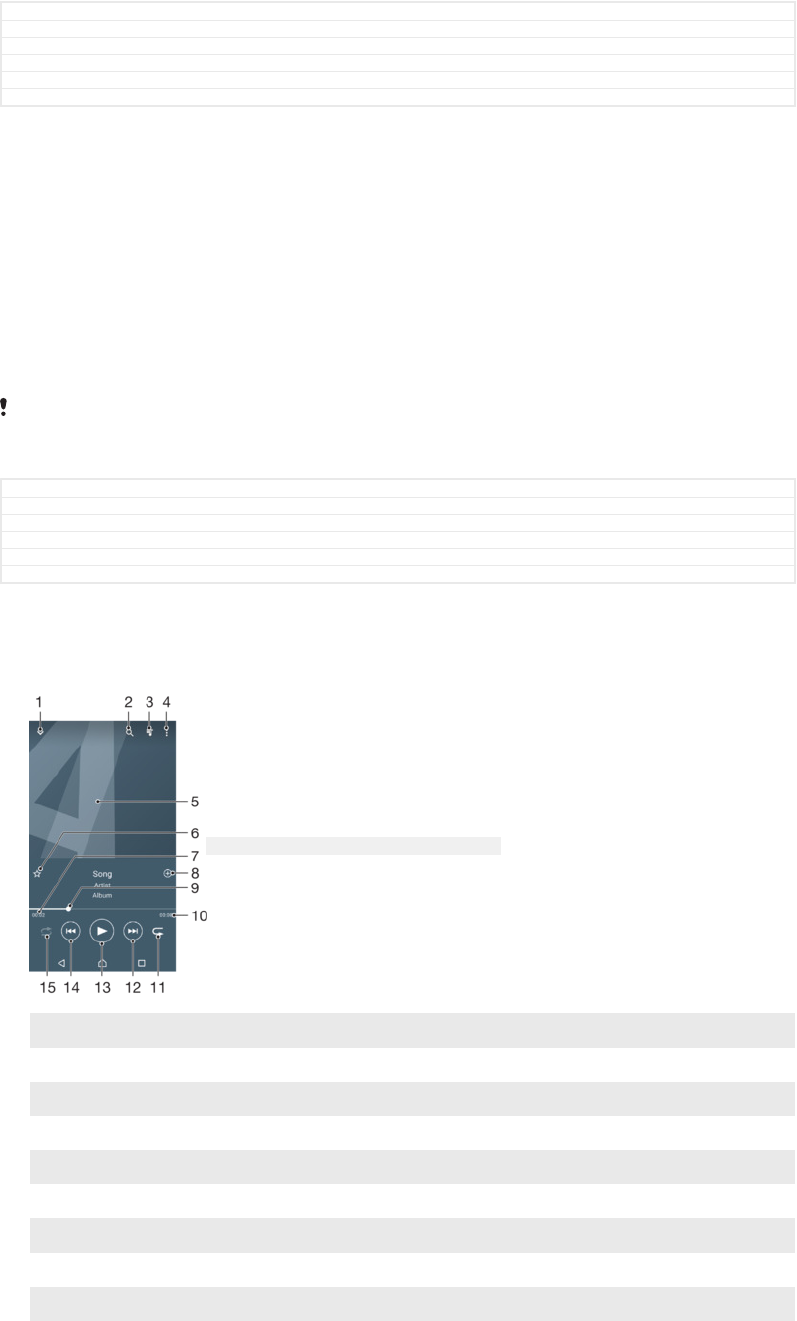
Music and FM radio
GUID GUID-623A32D5-8827-4BC1-BB12-BED06D37C97B
Title Music and FM radio
Changes merging Music and FM radio
Version 3
Author AdelK
Status Released
Transferring music to your device
There are two ways to transfer music from a computer to your device:
•You can transfer music files between your device and a computer using the provided
USB Type-C™ [USB Type-C-tm] cable. After connecting, select Transfer files [usb_use_file_transfers]
on your device and then simply copy and paste or drag and drop the files using the
computer. See
Managing files using a computer
on page 61.
•You can use the Xperia™ Companion software to transfer your media files between
the computer and your device. Learn more and download Xperia™ Companion for
Windows at http://support.sonymobile.com/tools/xperia-companion/ or Xperia™
Companion for Mac at http://support.sonymobile.com/tools/xperia-companion-mac/.
The Music application may not support all music file formats. For more information about
supported file formats and the use of multimedia (audio, image and video) files, download the
White paper for your device at
www.sonymobile.com/support/
.
GUID GUID-B3D6A559-577A-49F9-A2DD-413B05741F63
Title Transferring music to your device
Changes for devices with USB type-c
Version 23
Author AdelK
Status Released
Listening to music
Use the Music application to listen to your favourite music and audio books.
ID: SCR-SONY-11NI-AA-MUSIC-PLAYER-OVERVIEW
1 Minimise the full screen player
2 Search all songs saved to your device
3 View the current play queue
4 View menu options
5 Album art (if available)
6 Add or remove a song as a favourite
7 Elapsed time of current song
8 Add a song to a playlist
9 Progress indicator – drag the indicator or tap along the line to fast-forward or rewind
10 Total time length of current song
139
This is an internet version of this publication. © Print only for private use.
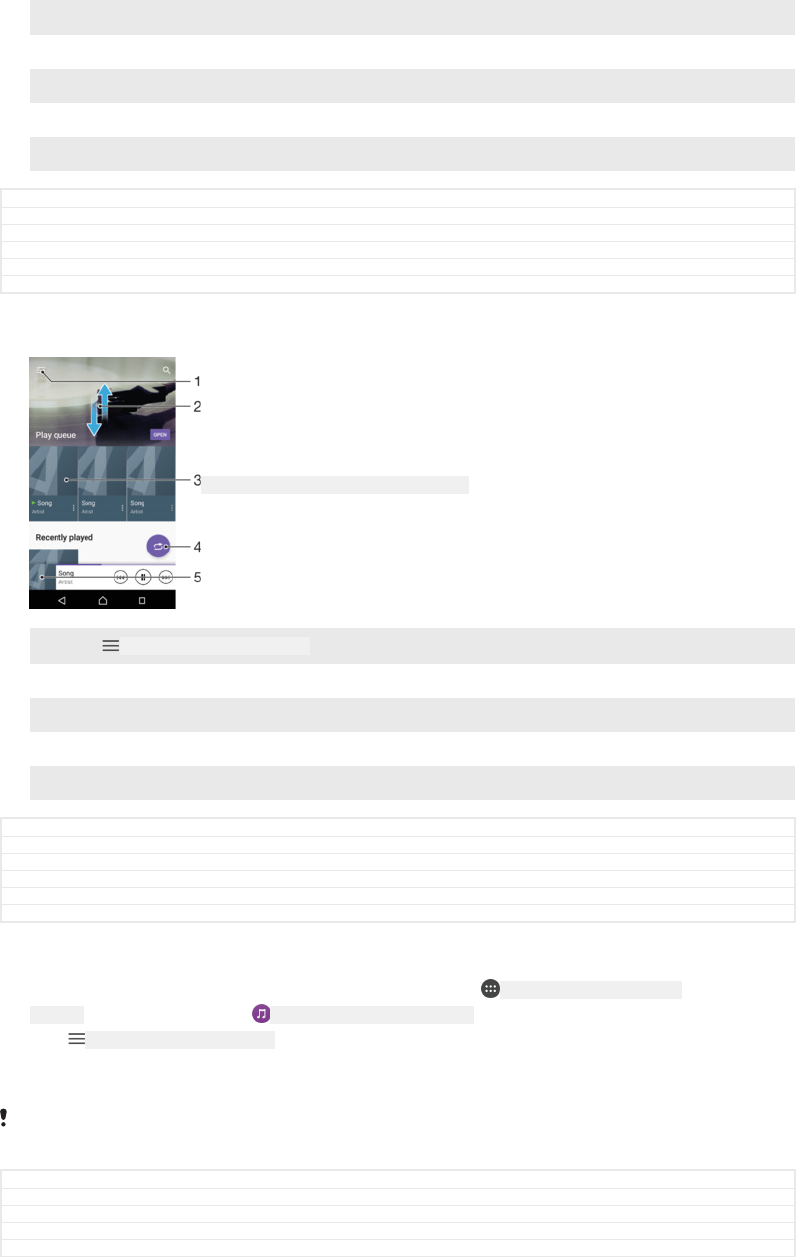
11 Repeat all songs in the current play queue
12 Tap to go to the next song in the play queue, touch and hold to fast-forward within the current song
13 Play or pause a song
14 Tap to go to the previous song in the play queue, touch and hold to rewind within the current song
15 Shuffle songs in the current play queue
GUID GUID-60343300-62FE-497C-AC6D-38BF1A5FAC89
Title Listening to music
Changes N update phones - new callouts for N update illustration
Version 21
Author AdelK
Status Released
Music home screen
ID: SCR-SONY-11NI-AA-MUSIC-HOMESCREEN
1Tap ID: ICN-SONY-APP-CALENDAR-L in the top left corner to open the Music menu
2 Scroll up or down to view content
3 Play a song using the Music application
4 Play all songs in shuffle mode
5 Return to the music player screen
GUID GUID-4533070C-96CA-4166-9F25-AAE3DE1B1128
Title Music home screen
Changes label fix due to resource file update
Version 6
Author AdelK
Status Released
To play a song using the Music application
1From your Home screen [preference_title_home_wallpaper] , tap ID: ICN-SONY-HOME-APPTRAY-
NORMAL , then find and tap ID: ICN-SONY-APP-MUSIC-PLAYER .
2Tap ID: ICN-SONY-APP-CALENDAR-L .
3Select a music category.
4Tap a song to play it.
You might not be able to play copyright-protected items. Make sure that you have the
necessary rights for the content you wish to use.
GUID GUID-00E786D8-33B6-4A64-91FD-800EEC4D7017
Title To play a song using the Music application
Changes ed comments update - rephrased note
Version 16
Author AdelK
140
This is an internet version of this publication. © Print only for private use.
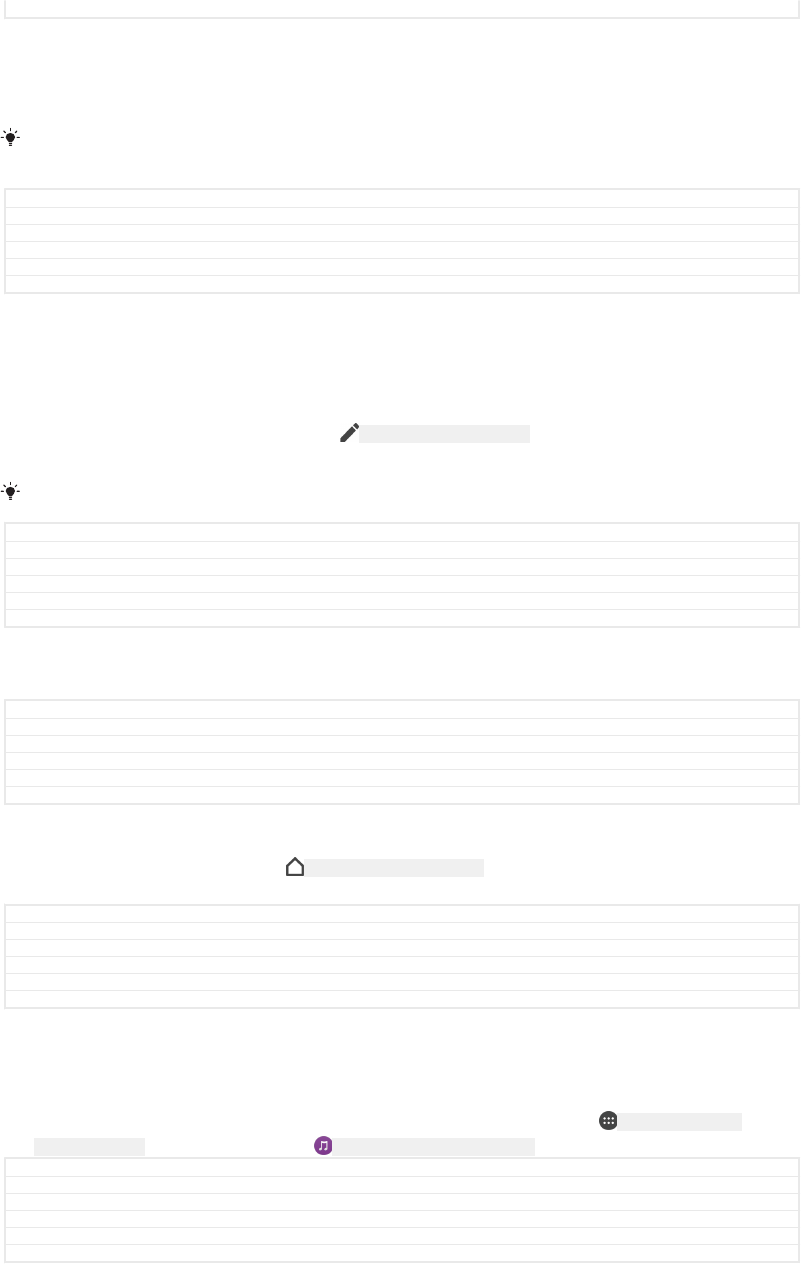
Status Released
To find song-related information online
•While a song is playing in the Music application, tap the Album art and then tap
More about this [player_options_more_about_this] .
Online resources related to the song can include videos on YouTube™, song lyrics, and artist
information on Wikipedia.
GUID GUID-AF400CD3-CFD6-4043-AC4D-6286E40A1A15
Title To find song-related information online
Changes updated it due to the ed review comments
Version 8
Author zzCynthiaH
Status Released
To edit music information and download album art
1From the Music application, tap the Album art and then tap Edit music info
[mc_strings_edit_app_title] .
2Edit the information as desired.
3To set or download album art, tap ID: ICN-SONY-EDIT-CONTACT , then select an option.
4When you are finished, tap SAVE [menu_save] .
You can also set album art to download automatically in the Music menu, under Settings.
GUID GUID-7DD3B0E4-53A6-4B5A-8B33-28C69E76FB4E
Title To edit music information
Changes added step about album art for for MR 2017
Version 7
Author AdelK
Status Released
To adjust the audio volume
•Press the volume key up or down.
GUID GUID-4403F052-3019-49AC-9359-660176677C22
Title To adjust the volume of a track
Changes edited according to functional review comments
Version 9
Author AdelK
Status Released
To minimise the Music application
•When a song is playing, tap ID: ICN-SONY-KEY-AND-HOME to go to the Home screen
[preference_title_home_wallpaper] . The Music application keeps running in the background.
GUID GUID-B8E944E8-3D03-4080-BBAD-83FC95105859
Title To minimise the music player
Changes label fix due to resource file update
Version 11
Author AdelK
Status Released
To open the Music application when it is playing in the background
•While a song is playing in the background, drag the status bar downwards and
tap the Music application.
•Alternatively, from your Home screen [preference_title_home_wallpaper] , tap ID: ICN-SONY-HOME-
APPTRAY-NORMAL , then find and tap ID: ICN-SONY-APP-MUSIC-PLAYER .
GUID GUID-4A52061B-5BEA-4F74-84A3-60DD425EBBAE
Title To return to the music player when used in the background
Changes label fix due to resource file update
Version 17
Author AdelK
Status Released
Music menu
The Music menu gives you an overview of all the songs on your device. From here
you can manage your albums and playlists.
141
This is an internet version of this publication. © Print only for private use.
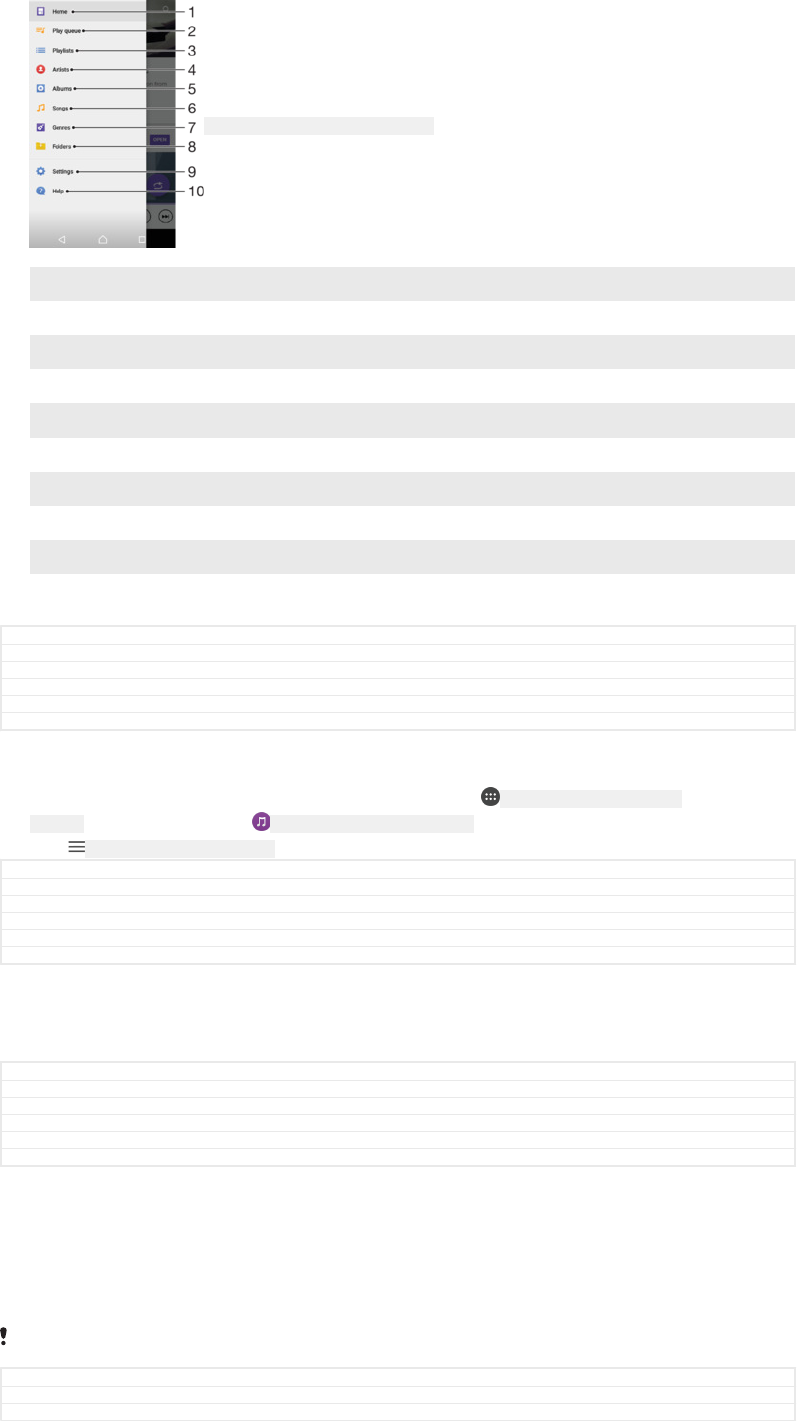
ID: SCR-SONY-11NI-AA-MUSIC-PORTAL
1 Return to the Music home screen
2 View the current play queue
3 Browse all playlists
4 Browse all artists
5 Browse all albums
6 Browse all songs
7 Browse all genres
8 Browse all folders
9 Open the settings menu for the Music application
10 Open the support menu for the Music application
GUID GUID-D9CE57C5-B9B0-451E-A430-1C9B527FF2DA
Title Your music library
Changes Hinoki - no home network
Version 17
Author AdelK
Status Draft
To open the Music menu
1From your Home screen [preference_title_home_wallpaper] , tap ID: ICN-SONY-HOME-APPTRAY-
NORMAL , then find and tap ID: ICN-SONY-APP-MUSIC-PLAYER .
2Tap ID: ICN-SONY-APP-CALENDAR-L .
GUID GUID-A22272B3-4642-4F2E-9B58-CDC380B6D11E
Title To open the Music menu
Changes label fix due to resource file update
Version 4
Author zzCynthiaH
Status Released
To return to the Music home screen
•When the Music menu is open, tap Home [music_home] or simply tap on the screen
to the right of the menu.
GUID GUID-2402F482-9434-4988-ABF7-C12A3DB65FAE
Title To return to the Music home screen
Changes ed comments update, valid for all projects onwards
Version 3
Author AdelK
Status Released
To delete a song
1From the Music menu, browse to the song that you want to delete.
2Touch and hold the song title, then tap Delete from storage [music_menu_delete] in the
list that appears.
3Tap DELETE [delete_profile] to confirm.
You cannot delete a song that is currently playing.
GUID GUID-22F57582-7488-484D-B95E-28258A48B894
Title To delete a track
Changes N update and above
142
This is an internet version of this publication. © Print only for private use.
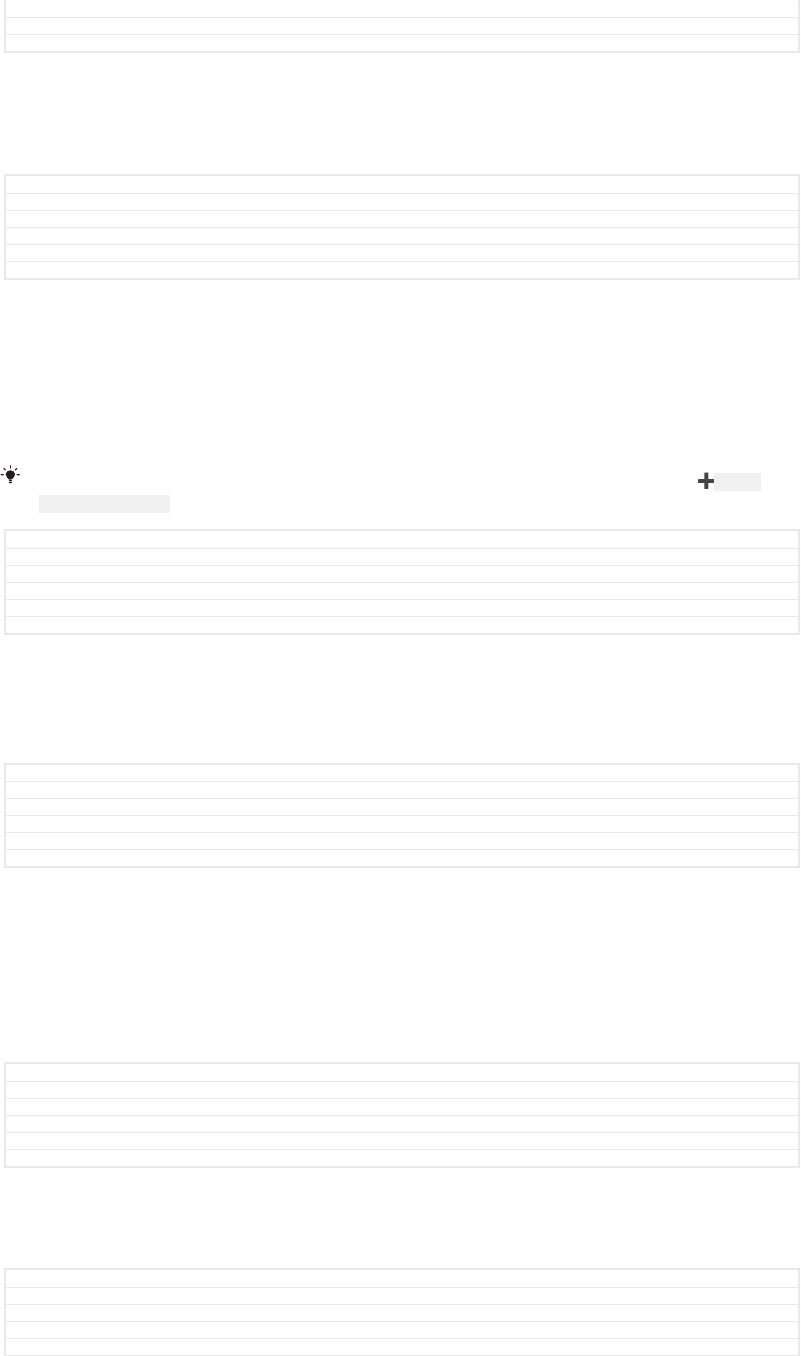
Version 14
Author AdelK
Status Released
Playlists
On the Music home screen, you can create your own playlists from the music that is
saved on your device.
GUID GUID-22626158-D739-4968-953F-803D81E125B1
Title Playlists
Changes Name change only from Walkman to Music
Version 17
Author zzCynthiaH
Status Released
To create your own playlists
1From the Music home screen, touch and hold the name of the album or song
that you want to add to a playlist.
2In the menu that opens, tap Add to playlist [music_add_to_playlist_dialog_title] > Create new
playlist [music_playlist_new_playlist_txt] .
3Enter a name for the playlist and tap OK [gui_ok_txt] .
You can also open the Music home screen menu, tap Playlists [tile_playlists] , then tap ID: ICN-
SONY-BROWSER-ADD to create a new playlist.
GUID GUID-C3B20171-8719-4A88-B615-8CCE50EF62FB
Title To create your own playlists
Changes TID comments update for Dora - valid for all projects onwards
Version 16
Author AdelK
Status Released
To play your own playlists
1Open the Music menu, then tap Playlists [tile_playlists] .
2Under Playlists [tile_playlists] , select the playlist that you want to open.
3If you want to play all songs, tap any song or Shuffle all [music_shuffle_all_txt] .
GUID GUID-DB3FBE14-71FD-4B1F-ABC1-B79E84860C1C
Title To play your own playlists
Changes Music home screen menu changed to Music menu - ed comments update
Version 15
Author AdelK
Status Released
To add songs to a playlist
1From the Music home screen, browse to the song or album that you want to
add to a playlist.
2Touch and hold the song or the album title, then tap Add to playlist [music_add_to_play-
list_dialog_title] .
3Tap the name of the playlist to which you want to add the album or song. The
album or song is now added to the playlist.
GUID GUID-39684E97-C6CE-4845-A001-9CED3D261997
Title To add tracks to a playlist
Changes Updated it due to the ed review comments
Version 13
Author zzCynthiaH
Status Released
To remove a song from a playlist
1In a playlist, touch and hold the title of the song that you want to remove.
2Tap Remove from playlist [music_playlist_removefrom] .
GUID GUID-EEB44D8E-B5E5-4CD5-8218-92D2EA4D722A
Title To remove a track from a playlist
Changes ed comments update - delete changed to remove in step 1, removed note
Version 7
Author AdelK
143
This is an internet version of this publication. © Print only for private use.
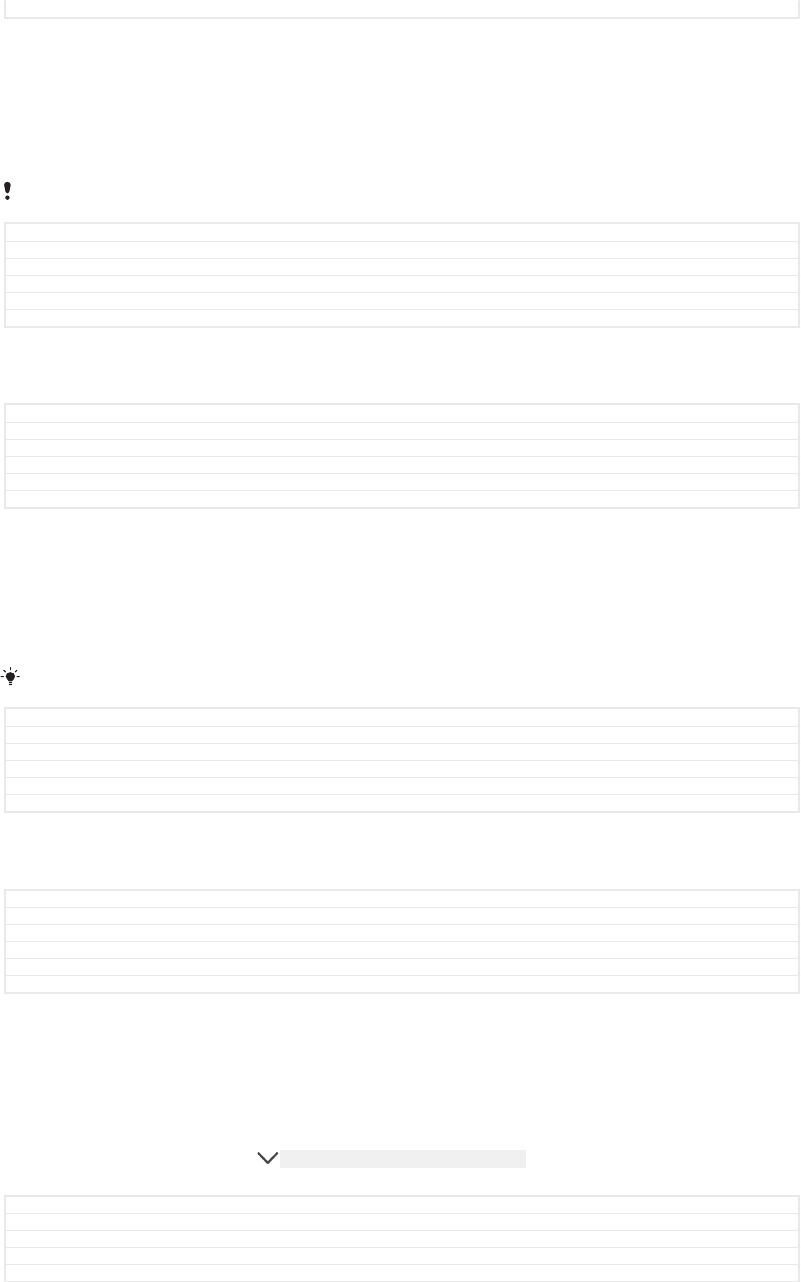
Status Released
To delete a playlist
1Open the Music menu, then tap Playlists [tile_playlists] .
2Touch and hold the playlist that you want to delete.
3Tap Delete from storage [music_menu_delete] .
4Tap DELETE [delete_profile] to confirm.
You cannot delete smart playlists.
GUID GUID-7D9C6392-3EF2-4E7A-878B-26A541EE5B7E
Title To delete a playlist
Changes Redwood - delete from storage label changed back to delete
Version 16
Author AdelK
Status Draft
Sharing music
GUID GUID-7752FDE2-C2BE-42D4-B1A5-7AAD847D4141
Title Sharing music
Changes Created it out from Honami
Version 1
Author zzCynthiaH
Status Released
To share a song
1From the Music home screen, browse to the song or album that you want to
share.
2Touch and hold the song title, then tap Share [description_share_button] .
3Select an application from the list, then follow the on-screen instructions.
You can also share albums and playlists in the same way.
GUID GUID-EDC6EF4F-65A2-4936-BD17-63E11FF9215E
Title To share a song
Changes Name change only from Walkman to Music
Version 12
Author zzCynthiaH
Status Released
Enhancing the sound
GUID GUID-DA9CFE3C-F024-4E67-A4DD-6E97D4F77A26
Title Enhancing the sound
Changes Created it from Honami
Version 1
Author zzCynthiaH
Status Released
To improve the sound quality using the Equaliser
1Open the Music menu, then tap Settings [settings_label_launcher] > Audio settings [sound_en-
hance_strings_audio_settings_txt] > Sound effects [music_sound_effects] > Equaliser [sound_en-
hance_strings_tab_equalizer_txt] .
2Drag the frequency band buttons to adjust the sound manually. To choose a
preset arrangement, tap ID: ICN-SONY-MUSIC-EQUALIZER-SELECT to select an
arrangement, then tap OK [okay_action] to confirm.
GUID GUID-EDE19486-44A8-4A55-81A9-99F891AC94ED
Title To improve the sound with the Equalizer
Changes ed comments update
Version 26
Author AdelK
144
This is an internet version of this publication. © Print only for private use.
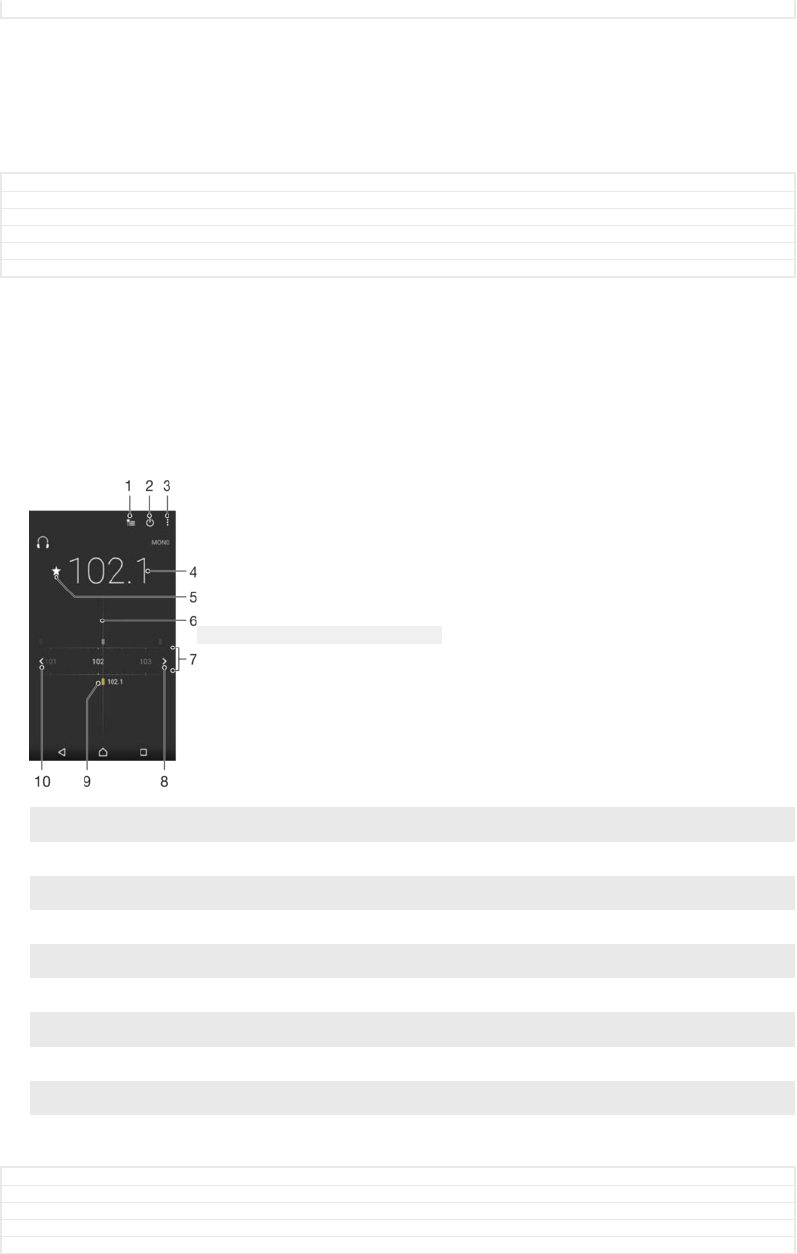
Status Draft
To turn on the Surround sound feature
1Open the Music menu, then tap Settings [settings_label_launcher] > Audio settings [sound_en-
hance_strings_audio_settings_txt] > Sound effects [music_sound_effects] > Surround sound (VPT)
[sound_enhance_strings_setting_virtual_surround_txt] .
2Flick left or right to select a setting, then tap OK [okay_action] to confirm.
GUID GUID-904DB65B-22FA-4C19-992C-A703E77DF344
Title To turn on the Surround sound feature
Changes Music home screen menu changed to Music menu - ed comments update
Version 19
Author AdelK
Status Released
Listening to the radio
The FM radio in your device works like any FM radio. For example, you can browse
and listen to FM radio stations and save them as favourites. You must connect a
wired headset or headphones to your device before you can use the radio. This is
because the headset or headphones act as an antenna. After one of these devices is
connected, you can then switch the audio to the speaker, if desired.
ID: SCR-SONY-EDREAM-RADIO-PORTRAIT
1 Favourites list
2 Radio on/off button
3 View menu options
4 Tuned frequency
5 Save or remove a channel as a favourite
6 Tuning dial
7 Frequency band – drag left or right to move between channels
8 Move up the frequency band to search for a channel
9 A saved favourite channel
10 Move down the frequency band to search for a channel
GUID GUID-37879EDC-C7EC-40D4-A861-001E14183BB5
Title Listening to radio
Changes created it out due ed review comments
Version 14.1.1.1.1
Author zzCynthiaH
145
This is an internet version of this publication. © Print only for private use.
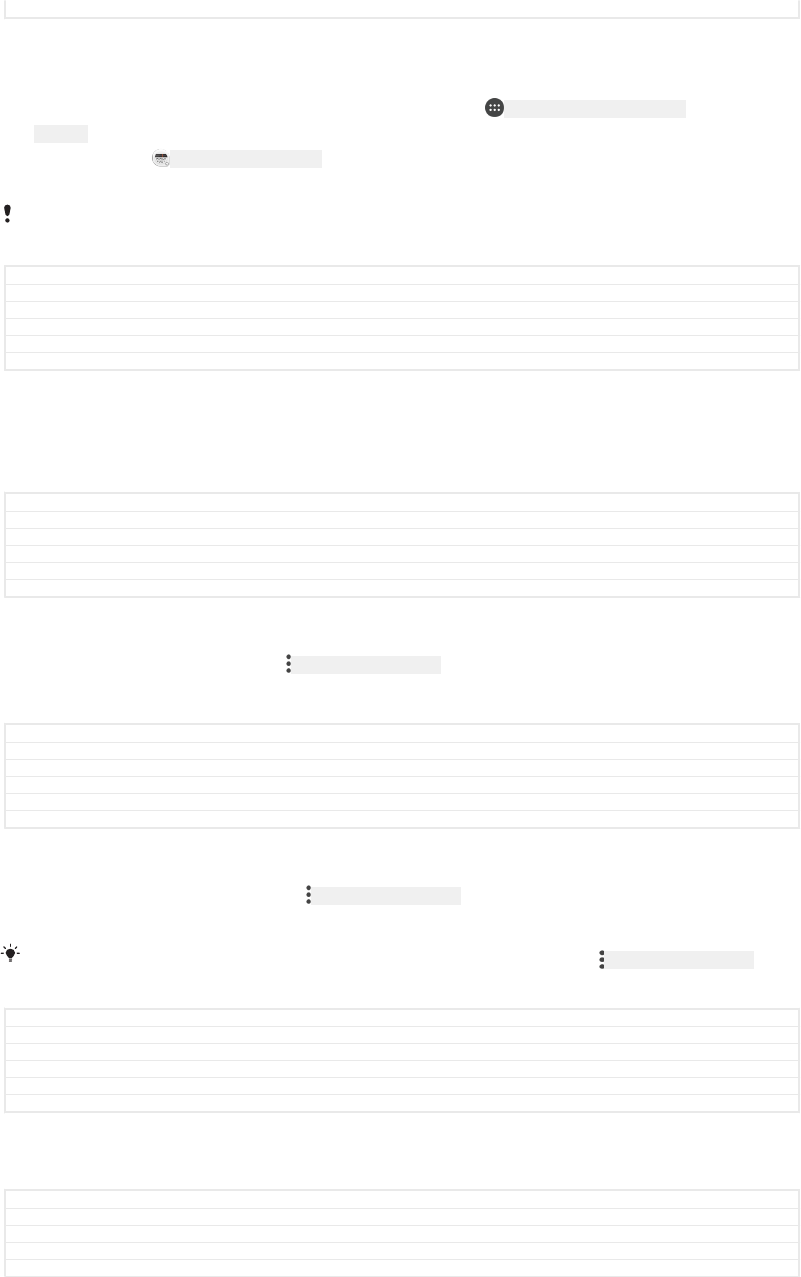
Status Released
To listen to the FM radio
1Connect a headset or a set of headphones to your device.
2From your Home screen [preference_title_home_wallpaper] , tap ID: ICN-SONY-HOME-APPTRAY-
NORMAL .
3Find and tap ID: ICN-SONY-APP-RADIO . The available channels appear as you scroll
through the frequency band.
When you start the FM radio, available channels appear automatically. If a channel has RDS
information, it appears a few seconds after you start listening to the channel.
GUID GUID-3898AB21-BAB7-40B6-8858-8BA79137E5ED
Title To open the FM radio
Changes label fix due to resource file update
Version 6
Author zzCynthiaH
Status Released
To move between radio channels
•Drag the frequency band left or right.
•Alternatively, tap the arrows on either side of the band to jump to the next clear
radio signal.
GUID GUID-CBBF7274-CC1C-4267-8C7F-F36E2362D7BC
Title To move between radio channels
Changes ed comments update, valid for all projects onwards
Version 7
Author AdelK
Status Released
To start a new search for radio channels
1When the radio is open, tap ID: ICN-SONY-KEY-MENU .
2Tap Search for channels [fmradio_strings_rescan_radio_stations_txt] . The radio scans the whole
frequency band and marks all available channels.
GUID GUID-68ADA9D8-FE98-42F5-85DF-5A0060B85ED6
Title To start a new search for channels
Changes Both steps rephrased
Version 3
Author AdamS
Status Released
To switch the radio sound to the speaker
1When the radio is open, press ID: ICN-SONY-KEY-MENU .
2Tap Play in speaker [fmradio_strings_play_in_loadspeaker_txt] .
To switch the sound back to the wired headset or headphones, press ID: ICN-SONY-KEY-MENU and
tap Play in headphones [fmradio_strings_menu_play_in_headphones_txt] .
GUID GUID-B9A08CE9-BA43-4C99-85FF-9B796DA9CCFB
Title To switch between the speaker and handsfree
Changes Device Term Change
Version 4
Author zzGan Lu
Status Released
Favourite radio channels
GUID GUID-BBAC5D23-766F-42C3-94D1-6785FFEB7932
Title Using favourite radio channels
Changes Honami html: no text added; delete description; due to nxt step comments.
Version 3
Author PeterC
146
This is an internet version of this publication. © Print only for private use.
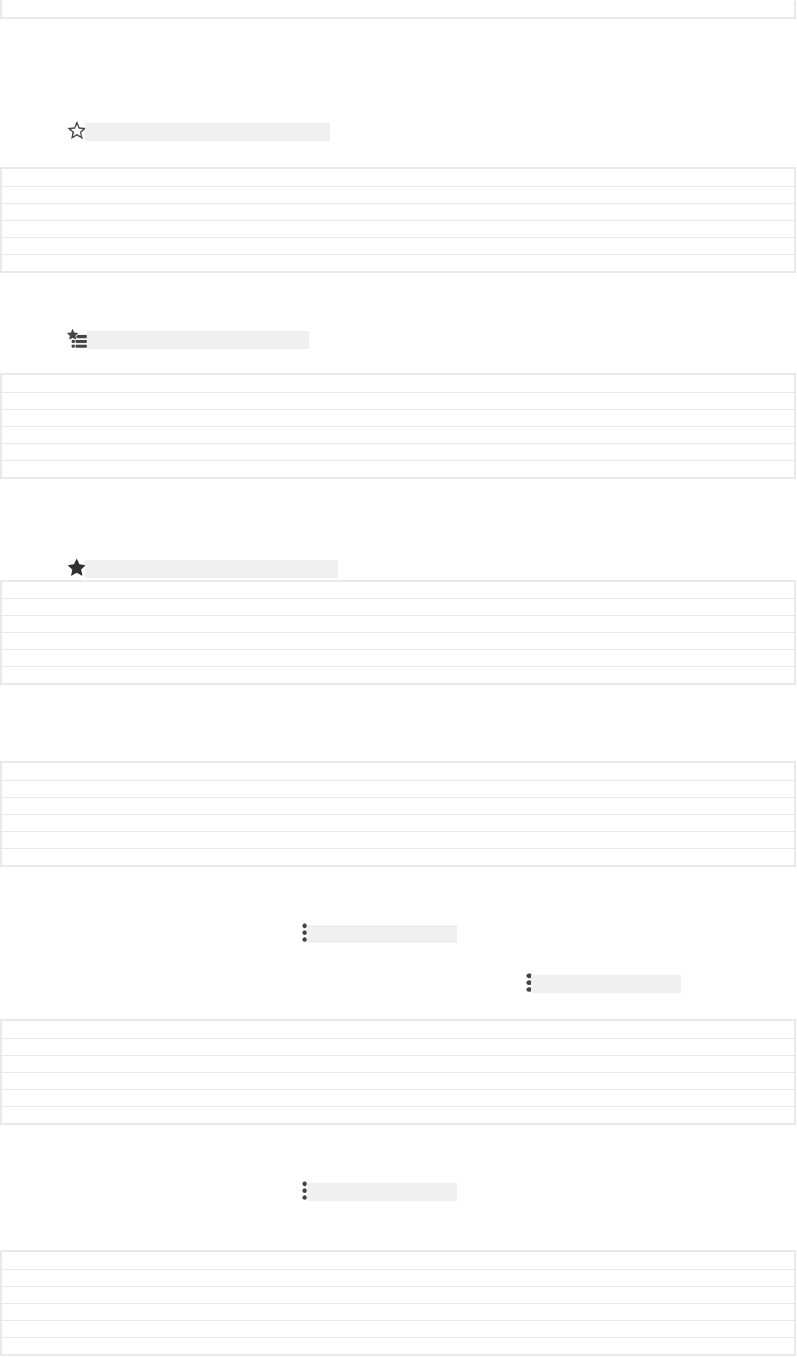
Status Released
To save a channel as a favourite
1When the radio is open, navigate to the channel that you want to save as a
favourite.
2Tap ID: ICN-SONY-AND-RADIO-FAVOURITE-ON .
3Enter a name and select a colour for the channel, then press SAVE [menu_save] .
GUID GUID-E43E695E-5D0D-4A62-8D48-1CC6F1866CC3
Title To save a channel as a favourite
Changes save label capitalized
Version 6
Author AdelK
Status Draft
To listen to a favourite radio channel
1Tap ID: ICN-SONY-RADIO-FAVOURITE-LIST .
2Select an option.
GUID GUID-2F8211E9-133D-4AAA-930E-AE24A0344138
Title To listen to a favourite radio channel
Changes label fix due to resource file update
Version 3
Author AdelK
Status Released
To remove a channel as a favourite
1When the radio is open, navigate to the channel that you want to remove.
2Tap ID: ICN-SONY-INFINITEVIEW-FAVORITE-BTN , then tap DELETE [delete_profile] .
GUID GUID-57C07E91-6EAB-4D54-905F-A6BE087320A9
Title To remove a channel as a favourite
Changes N update and above capitalized delete
Version 9
Author AdelK
Status Released
Radio sound settings
GUID GUID-FB9045F8-AC19-4401-9A4B-4838EB6B5B3C
Title Radio sound settings
Changes
Version 2
Author AdelK
Status Released
To switch between mono and stereo sound mode
1When the radio is open, press ID: ICN-SONY-KEY-MENU .
2Tap Enable stereo sound [fmradio_strings_menu_play_in_stereo_txt] .
3To listen to the radio in mono sound mode again, press ID: ICN-SONY-KEY-MENU and
tap Force mono sound [fmradio_strings_menu_play_in_mono_txt] .
GUID GUID-3FBD4FE8-230A-4F5E-9823-984B1F29EB2D
Title To switch between the mono sound and stereo sound
Changes For eD6.0
Version 1
Author zzXuCindy
Status Released
To select the radio region
1When the radio is open, press ID: ICN-SONY-KEY-MENU .
2Tap Set radio region [fmradio_strings_dialog_title_set_radio_region_txt] .
3Select an option.
GUID GUID-C4C8BAA2-3545-46E9-BA22-591362850F6D
Title To select the radio region
Changes For Odin & Yuga
Version 1
Author zzXuCindy
Status Released
147
This is an internet version of this publication. © Print only for private use.
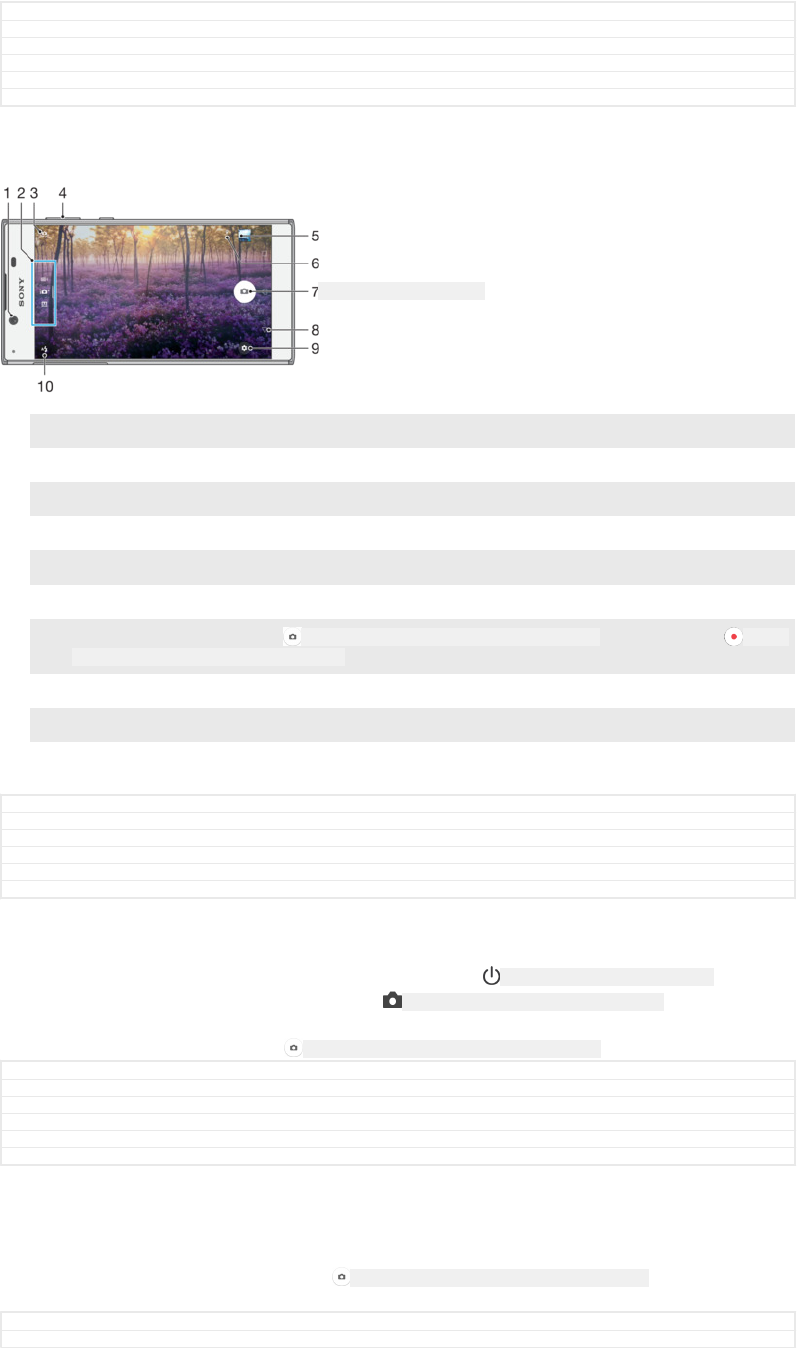
Camera
GUID GUID-E4470E6D-79A2-4CE2-AE2C-002C9F139F1A
Title Camera
Changes
Version 1
Author JorgenL
Status Released
Taking photos and recording videos
ID: ILL-SONY-17PE-CAMERA
1 Front camera lens
2 Select capturing mode
3 Switch between the front and main camera
4 Zoom in or out
5 View photos and videos
6 Save location
7Shutter button – Take photos ID: ICN-SONY-CAMERA-ONSCREEN-LOCK-BUTTON or record videos ID: ICN-
SONY-GINGERBREAD-CAM-START-RECORDING
8 Go back a step or exit the camera
9 Capturing mode settings
10 Flash settings
GUID GUID-6E27C077-E3B0-4F89-B463-8F1BC8016007
Title Taking photos and recording videos
Changes for Pine, no camera key
Version 26
Author AdelK
Status Draft
To take a photo from the lock screen
1To activate the screen, briefly press the power key ID: ICN-SONY-KEY-AND-POWER-K90 .
2To activate the camera, touch and hold ID: ICN-SONY-CAMERA-CAP-MODE-NORMAL , then
swipe it anywhere.
3After the camera opens, tap ID: ICN-SONY-CAMERA-ONSCREEN-LOCK-BUTTON .
GUID GUID-981E3E0B-ED63-40BC-9450-82D67F92A373
Title To take a photo from the lockscreen
Changes ed comments update
Version 10
Author AdelK
Status Released
To take a photo by tapping the on-screen camera button
1Activate the camera.
2Point the camera towards the subject.
3Tap the on-screen camera button ID: ICN-SONY-CAMERA-ONSCREEN-LOCK-BUTTON . The
photo is taken as soon as you release the camera button.
GUID GUID-4622B323-F548-476E-8173-532072C9BCB0
Title To take a photo by tapping the on-screen button
148
This is an internet version of this publication. © Print only for private use.
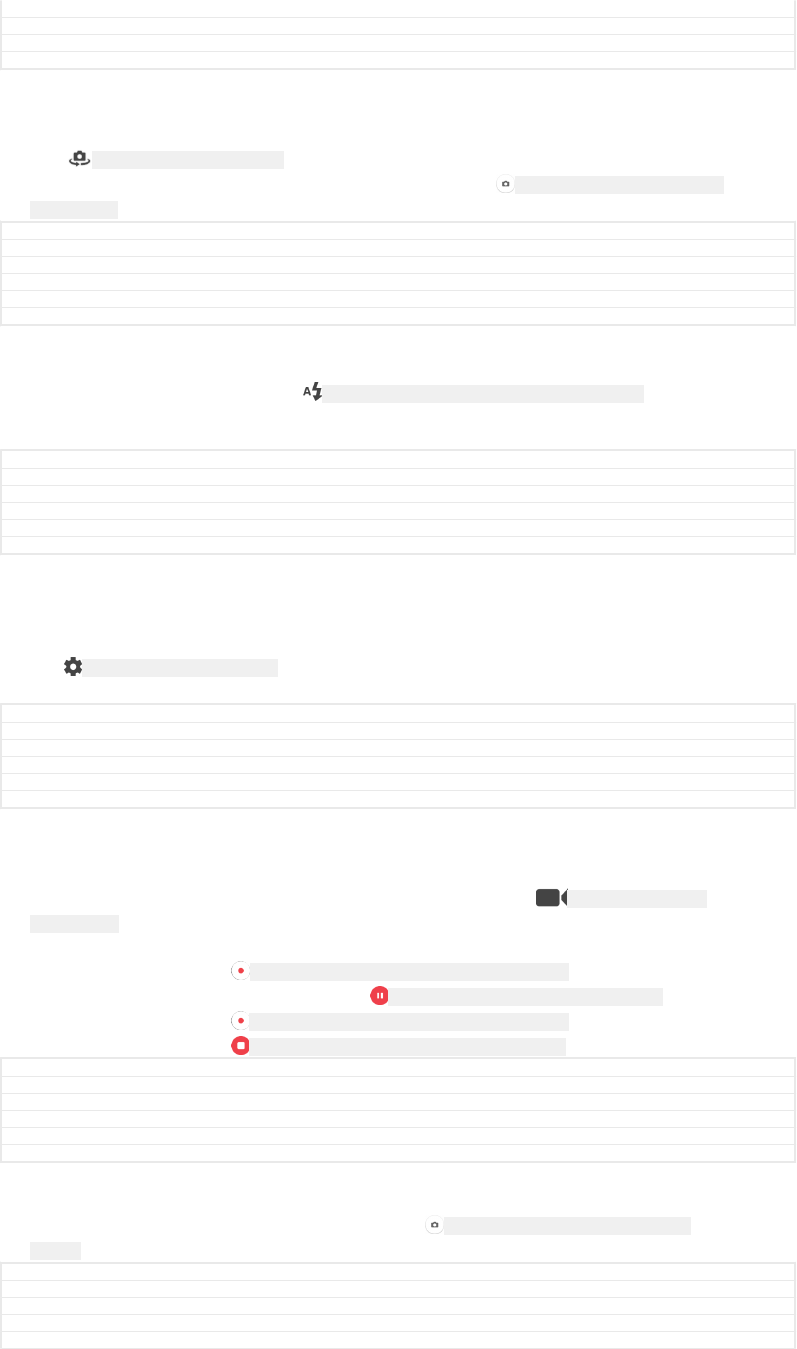
Changes Blanc - fixed icon
Version 5
Author AdelK
Status Draft
To take a selfie using the front camera
1Activate the camera.
2Tap ID: ICN-SONY-CAM-FRONT-MAIN .
3To take the photo, tap the on-screen camera button ID: ICN-SONY-CAMERA-ONSCREEN-
LOCK-BUTTON .
GUID GUID-8BA01D91-C162-4CA5-8799-3DFD5099BA0C
Title To take a selfie using the front camera
Changes fixed icon errors
Version 13
Author AlexandraT
Status Released
To use the still camera flash
1When the camera is open, tap ID: ICN-SONY-CAMERA-QUICK-SETTINGS-FLASH-AUTO .
2Select your desired flash setting.
3Take the photo.
GUID GUID-6075BDDE-DDAA-43BC-8CBB-12AF5C8109DB
Title To use the still camera flash
Changes From KK R2 icon change only
Version 7
Author zzZhaoJiajing
Status Released
To use the zoom function
•When the camera is open, pinch or spread on the camera screen.
•You can also use the volume key, pressing up or down. To enable this function,
tap ID: ICN-SONY-MENU-SETTINGS-L then tap More [more_item_label] > Use Volume key as
[cam_strings_volumekey_txt] .
GUID GUID-20291A1E-9E52-4CC2-ABDE-F3E276C59ACF
Title To use the zoom
Changes Rephrased based on ed. comments
Version 2
Author AlexandraT
Status Released
To record a video
1Activate the camera.
2If video mode is not selected, swipe the screen to select ID: ICN-SONY-CAMERA-
SWITCH-VIDEO .
3Point the camera towards the subject.
4To start recording, tap ID: ICN-SONY-GINGERBREAD-CAM-START-RECORDING .
5To pause when recording a video, tap ID: ICN-SONY-SEMC-CAMERA-PAUSE-NORMAL . To
resume recording, tap ID: ICN-SONY-GINGERBREAD-CAM-START-RECORDING .
6To stop recording, tap ID: ICN-SONY-GINGERBREAD-CAM-STOP-RECORDING .
GUID GUID-02644258-588E-4C5E-8826-2638BE96058B
Title To record a video
Changes Editorial review changes
Version 4.1.7
Author DoraM
Status Released
To take a photo when recording a video
•To take a photo while recording a video, tap ID: ICN-SONY-CAMERA-ONSCREEN-LOCK-
BUTTON . The photo is taken as soon as you release the camera button.
GUID GUID-2EC03B28-6487-41C7-8033-1401041DFCF4
Title To take a photo when recording a video
Changes Icon error fixed
Version 3
Author AlexandraT
149
This is an internet version of this publication. © Print only for private use.
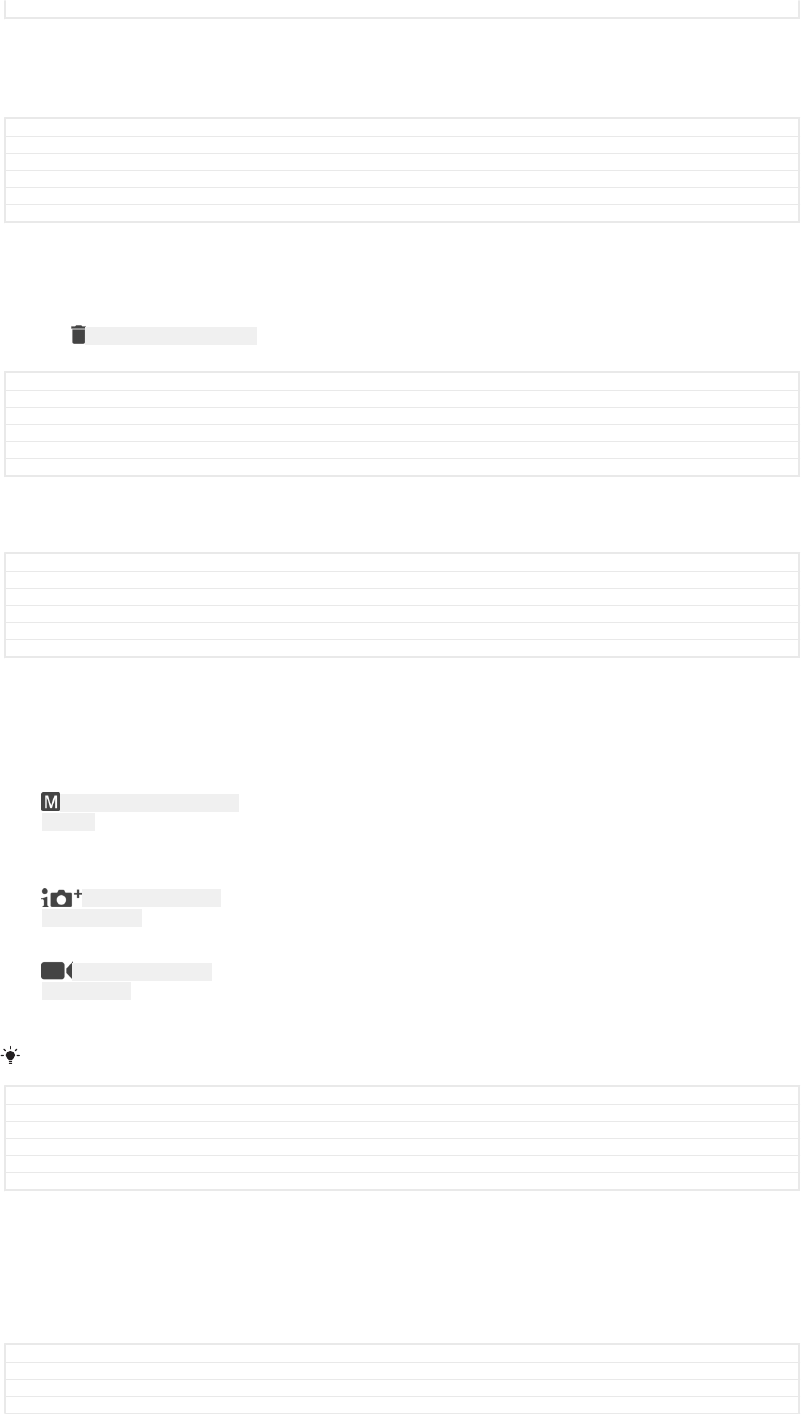
Status Released
To view your photos and videos
1Activate the camera, then tap a thumbnail to open a photo or video.
2Flick left or right to view your photos and videos.
GUID GUID-1CFA9AEF-6B82-4035-BE17-EFCFF649267A
Title To view your photos and videos
Changes For Honami Nx UG.
Version 1
Author zzVera Qu
Status Released
To delete a photo or video
1Find the photo or video that you want to delete.
2Tap the screen to display the toolbar.
3Tap ID: ICN-SONY-MENU-DELETE .
4Tap DELETE [delete_profile] to confirm.
GUID GUID-CB8AB869-69E0-4FB7-8067-497EC1ACCC9F
Title To delete a photo or recorded video
Changes N update - delete label capitalized
Version 6
Author AdelK
Status Released
General camera settings
GUID GUID-AC0B28A4-99D7-435B-A752-AA3457A761D1
Title General camera settings
Changes For Honami UG.
Version 1
Author zzVera Qu
Status Released
Capturing modes overview
You can choose from a range of capturing modes. Simply swipe left or right on the
camera screen to switch between them.
ID: ICN-SONY-CAMERA-MODE-
MANUAL
Manual [cam_strings_capturing_mode_manual_txt]
Manually adjust camera settings such as resolution, white
balance and ISO.
ID: ICN-SONY-CAMERA-
SUPERIOR-AUTO
Superior auto [cam_strings_capturing_mode_superior_auto_cy_txt]
Optimise your settings to suit any scene.
ID: ICN-SONY-CAMERA-
SWITCH-VIDEO
Video camera [cam_strings_shortcut_video_camera_txt]
Manually adjust video settings to suit any scene.
To learn more about how to take better photos, go to
support.sonymobile.com
.
GUID GUID-64A042D0-EE80-4E33-99DD-A4E435CA3E57
Title Capturing modes overview
Changes Blanc - no camera apps
Version 27
Author AdelK
Status Draft
Auto face detection
The camera automatically detects faces and indicates them with frames. A coloured
frame shows which face has been selected for focus. Focus is set to the face closest
to the centre of the camera. You can also tap one of the frames to select which face
should be in focus.
GUID GUID-63D9E56D-F38F-4859-BBDB-87F159FC263F
Title Auto face detection
Changes wording changed based on UID comm.
Version 5
150
This is an internet version of this publication. © Print only for private use.
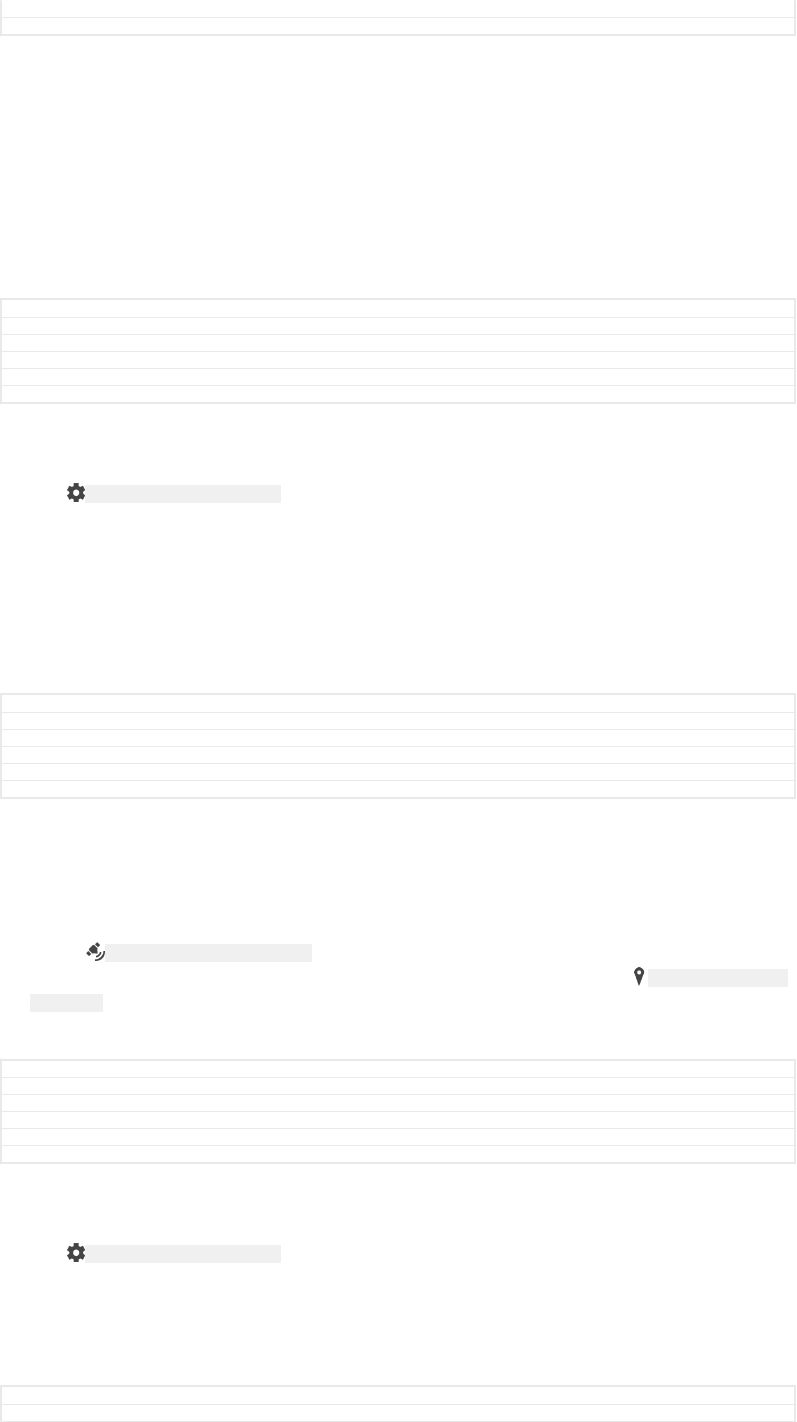
Author AlexandraT
Status Released
Auto-capturing
Turn on auto-capturing to take pictures automatically using one of the options below.
Smile Shutter [cam_strings_smile_shutter_cy_txt]
Use Smile Shutter™ technology to photograph a face just as it smiles. The camera detects up to five
faces and selects one face for smile detection and auto focus. When the selected face smiles, the
camera automatically takes a photo.
Off [cam_strings_advanced_setting_off_txt]
When auto-capturing is off, you can take photos using the shutter button or the camera key.
GUID GUID-4E22C76E-C604-401C-AF90-0F0F17AB64D0
Title Auto-capturing
Changes Deleted hand shutter
Version 2
Author AlexandraT
Status Released
To take a photo using Smile Shutter™
1Activate the camera.
2Tap ID: ICN-SONY-MENU-SETTINGS-L .
3Find and tap Auto-capturing [cam_strings_shutter_trigger_txt] > Smile Shutter [cam_strings_smile_shut-
ter_cy_txt] .
4When the camera is open and Smile Shutter [cam_strings_smile_shutter_cy_txt] is turned on,
point the camera at your subject. The camera selects which face to focus on.
5The face appears inside a coloured frame and the photo is taken automatically
as soon as a smile is detected.
6If no smile is detected, you can press the shutter button to take the photo
manually.
GUID GUID-65983621-42FC-4F42-8CF8-06C2A05ABBE4
Title To take a photo using Smile Shutter
Changes ed comments update in title; no camera key
Version 16
Author AdelK
Status Draft
Saving a photo's geographic location
Enable the Save location function to geotag your photos - saving the approximate
geographical location as you shoot. The geographical location is determined by
wireless networks and GPS technology.
When ID: ICN-SONY-STATUSBAR-GPS-ON appears on the camera screen, Saving location is
turned on but the geographical position has not been found. When ID: ICN-SONY-CAMERA-
GEOTAG-ON appears, Saving location is turned on and the geographical location is
available, so the geographical location can be added to your photo. When neither of
these two symbols appears, Saving location is disabled.
GUID GUID-DBEA8510-B4CD-4F62-8720-DA299E7B3EC8
Title Adding geographical positions to your photos
Changes Icon error fixed
Version 8
Author AlexandraT
Status Released
To turn on geotagging
1Activate the camera.
2Tap ID: ICN-SONY-MENU-SETTINGS-L .
3Tap More [more_item_label] , then tap the slider beside Save location [cam_strings_geotagging_txt]
to enable or disable the function.
4If you are enabling geotagging, you are prompted to enable Location services if
they are not already enabled. Tap OK [okay_action] , then tap the Location [location_set-
tings_title] slider.
GUID GUID-1DF05979-1001-4B28-B041-BFB6FFDFA30A
Title To turn on geotagging
151
This is an internet version of this publication. © Print only for private use.
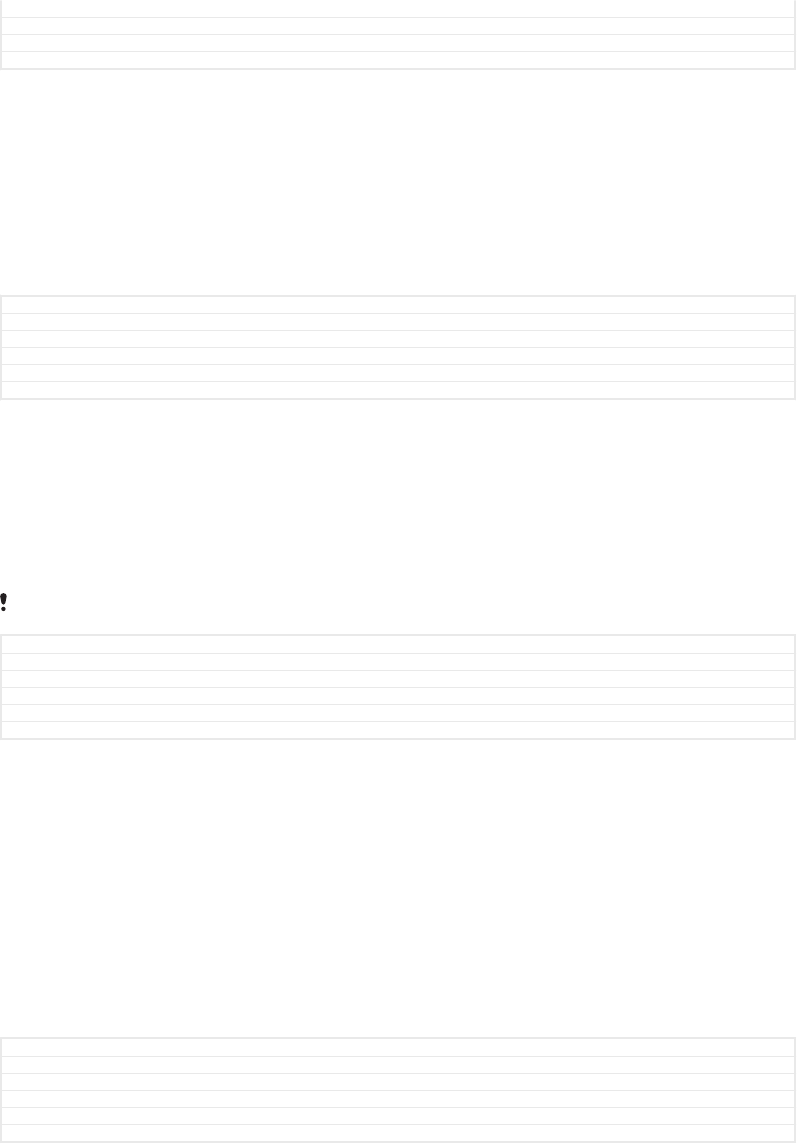
Changes ed comments update
Version 18
Author AdelK
Status Released
Touch capture
With Touch capture, simply tap anywhere on the camera screen to take a photo.
On [cam_strings_preview_always_txt]
Front camera only [cam_strings_preview_only_front_txt]
Off [cam_strings_advanced_setting_off_txt]
GUID GUID-6F453966-3773-4C86-8B4D-7BA72FEDC47E
Title Touch capture - Common settings
Changes Rephrased based on ed. comm.
Version 4.1.1
Author AlexandraT
Status Released
Touch to adjust
Touch the screen to choose an area to focus on while taking pictures.
Focus only [cam_strings_touch_to_focus_adjust_exposure_only_focus_txt]
Focus and brightness [cam_strings_touch_to_focus_adjust_exposure_focus_and_exposure_txt]
This function is available in Superior auto [cam_strings_capturing_mode_superior_auto_cy_txt] mode only.
GUID GUID-48389605-1D3E-4BBE-AA55-6DAC6CBEBEC1
Title Touch to adjust
Changes
Version 1
Author AlexandraT
Status Released
Auto photo preview
You can choose to preview photos just after you shoot them.
On [cam_strings_preview_always_txt]
After you shoot a photo, a preview of it appears in the lower right corner of the screen for 3 seconds.
Front camera only [cam_strings_preview_only_front_txt]
After you shoot a photo with the front camera, a preview of it appears in the lower right corner of the
screen for 3 seconds.
Off [cam_strings_advanced_setting_off_txt]
The photo or video is saved after you shoot it, and no preview appears.
GUID GUID-B371194F-AA5E-412A-BB97-412E22A9118C
Title Auto photo preview - Common settings
Changes for Tuba - on/front camera only/off options only, changed title to Auto photo preview
Version 6
Author AdelK
Status Released
Use Volume key as
You can choose how you want to use the volume key when taking photos.
Zoom [cam_strings_volumekey_zoom_txt]
Use the volume key to zoom in or out.
Volume [cam_strings_volumekey_volume_txt]
Use the volume key to adjust the volume of notifications, ringtones and music.
Shutter [cam_strings_volumekey_shutter_txt]
Use the volume key to take photos.
152
This is an internet version of this publication. © Print only for private use.
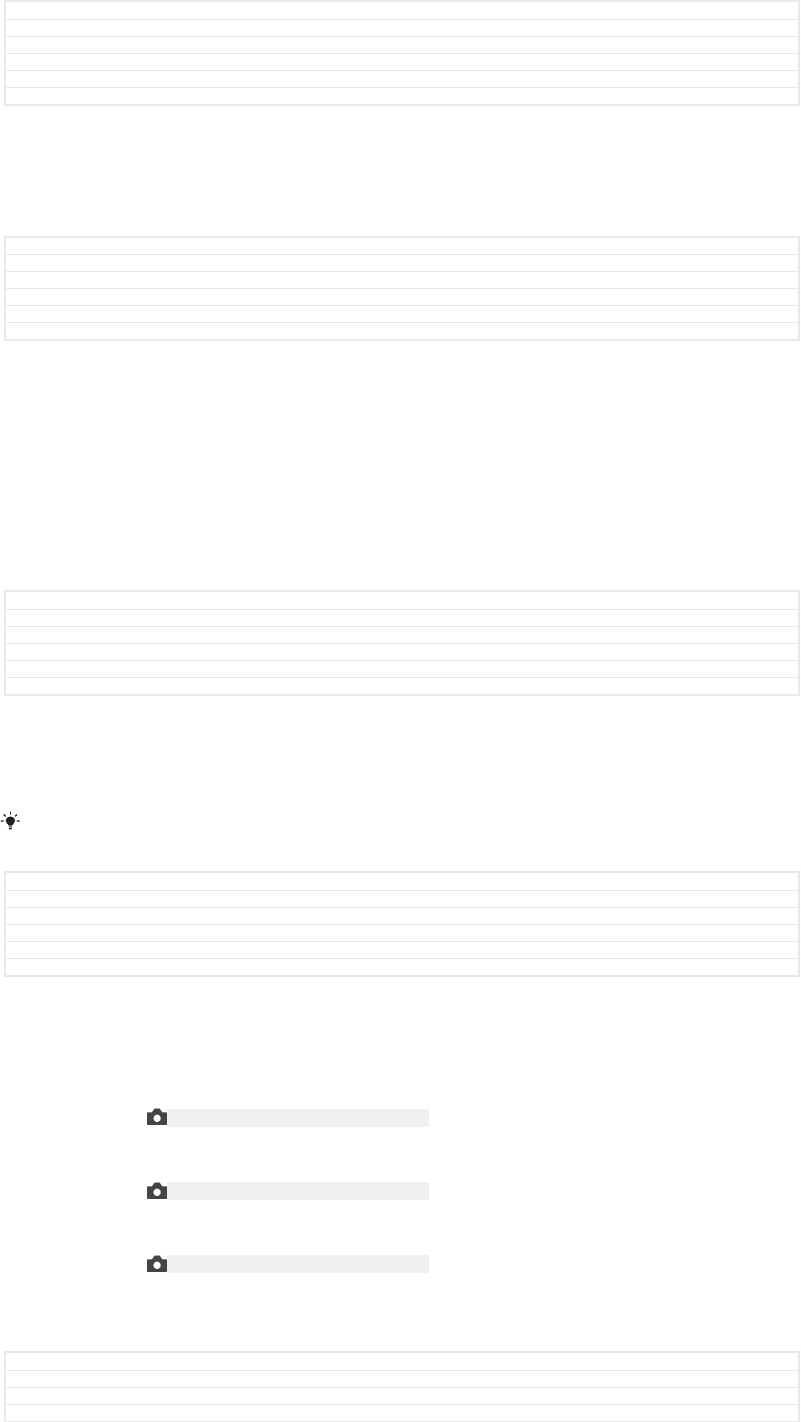
GUID GUID-85676E83-211A-436F-9E23-27587379A22F
Title Use Volume key as - Common settings
Changes Added (ringtone, notifications, music) according to ed. comments.
Version 2
Author AlexandraT
Status Released
Sound
When you take a photo or start recording a video, the Camera makes a shutter
sound. If you use the self-timer, it will make a series of beeps to mark the countdown.
You can choose to turn these sounds on or off.
GUID GUID-067B0476-5597-4B64-B9F2-00842A77A32C
Title Sound - Common settings
Changes Wording changed due to func.rev. comments
Version 5
Author AlexandraT
Status Released
Data storage
You can choose to save your data either to a removable SD card or to your device's
internal storage.
Internal storage [spb_strings_gen_emmc_txt]
Photos or videos are saved on the device memory.
SD card [spb_strings_gen_sd_card_txt]
Photos or videos are saved on the SD card.
GUID GUID-86D0BE1A-D724-4F2A-A75F-87BD85ADF4D6
Title Data storage - Common settings
Changes Honami html: delete icons
Version 2
Author zzXuCindy
Status Released
Grid lines
You can use grid lines as a visual aid while shooting to help you find the right
composition for your photo.
Grid lines are only shown on the camera screen while shooting, and do not appear in the final
photo.
GUID GUID-4F67F73F-B69B-4A15-A691-73A89F90133A
Title Grid lines - Common settings
Changes ed comments update, rewrote topic
Version 2
Author AdelK
Status Released
Quick launch
Use Quick launch settings to launch the camera when the screen is locked.
Launch only [cam_strings_fast_capturing_launch_only_txt]
After you drag ID: ICN-SONY-CAMERA-CAP-MODE-NORMAL inwards, the main camera is launched from sleep
mode.
Launch and capture [cam_strings_fast_capturing_launch_and_capture_photo_txt]
After you drag ID: ICN-SONY-CAMERA-CAP-MODE-NORMAL inwards, the still camera is launched from sleep
mode and a photo is captured.
Launch and record video [cam_strings_fast_capturing_launch_and_capture_video_txt]
After you drag ID: ICN-SONY-CAMERA-CAP-MODE-NORMAL inwards, the video camera is launched from sleep
mode and starts recording.
Off [cam_strings_advanced_setting_off_txt]
GUID GUID-A3E21A95-B04C-455D-95F0-7A70EAA0EF9D
Title Quick launch - Common settings
Changes For L and onwards changed icon only
Version 9
153
This is an internet version of this publication. © Print only for private use.
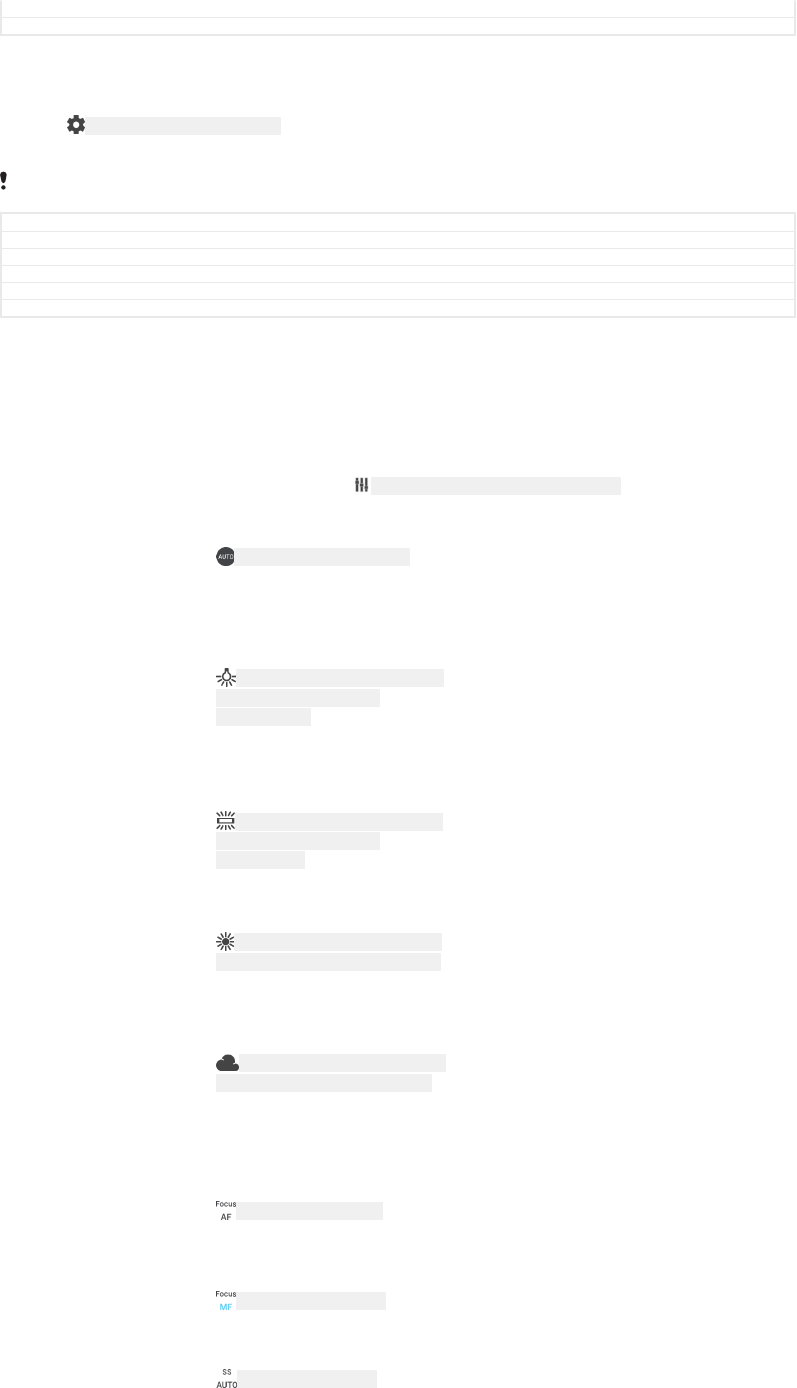
Author zzZhaoJiajing
Status Released
To adjust colour and brightness
1Activate the camera.
2Tap ID: ICN-SONY-MENU-SETTINGS-L > Colour and brightness [cam_colour_and_brightness_txt] .
3Drag the sliders to the desired positions to adjust colour and brightness.
This setting is only available in the Superior auto and Video camera modes.
GUID GUID-92AB7802-8082-45A2-89F2-A021AB159589
Title To adjust colour and brightness
Changes ed comments update
Version 2
Author AdelK
Status Released
White balance, focus, exposure and shutter speed
White balance, which is only available in Manual [cam_strings_capturing_mode_manual_txt] capturing
mode, adjusts the colour balance according to the lighting conditions. You can also
adjust the exposure manually in the -2.0 EV to +2.0 EV range. For example, you can
increase the image brightness or decrease the overall exposure by tapping the plus
or minus controls accordingly when ID: ICN-SONY-CAM-WHITE-BALANCE-MAIN is displayed.
Focus and shutter speed can be set for either manual or automatic adjustment.
White balance
[cam_strings_advanced_set-
ting_white_balance_txt]
ID: ICN-SONY-CAM-WB-AUTO Auto [cam_strings_advanced_setting_white_balance_au-
to_txt]
Adjust the colour balance
automatically.
ID: ICN-SONY-CAMERA-ADVANCED-
SETTINGS-WHITE-BALANCE-
INCANDESCENT
Incandescent [cam_strings_advanced_set-
ting_white_balance_incandescent_txt]
Adjust the colour balance for warm
lighting conditions, such as under
light bulbs.
ID: ICN-SONY-CAMERA-ADVANCED-
SETTINGS-WHITE-BALANCE-
FLUORESCENT
Fluorescent [cam_strings_advanced_set-
ting_white_balance_fluorescent_txt]
Adjust the colour balance for
fluorescent lighting.
ID: ICN-SONY-CAMERA-ADVANCED-
SETTINGS-WHITE-BALANCE-DAYLIGHT
Daylight [cam_strings_advanced_setting_white_bal-
ance_day_light_txt]
Adjust the colour balance for sunny
outdoor conditions.
ID: ICN-SONY-CAMERA-ADVANCED-
SETTINGS-WHITE-BALANCE-CLOUDY
Cloudy [cam_strings_advanced_setting_white_bal-
ance_cloudy_txt]
Adjust the colour balance for a
cloudy sky.
Focus AF
[cam_white_balance_focu-
saf_txt]
ID: ICN-SONY-FOCUS-AF Adjust focus automatically.
Focus MF
[cam_white_balance_fo-
cusmf_txt]
ID: ICN-SONY-FOCUS-MF Adjust focus manually.
SS auto [cam_white_bal-
ance_ssauto_txt]
ID: ICN-SONY-SS-AUTO Adjust shutter speed automatically.
154
This is an internet version of this publication. © Print only for private use.
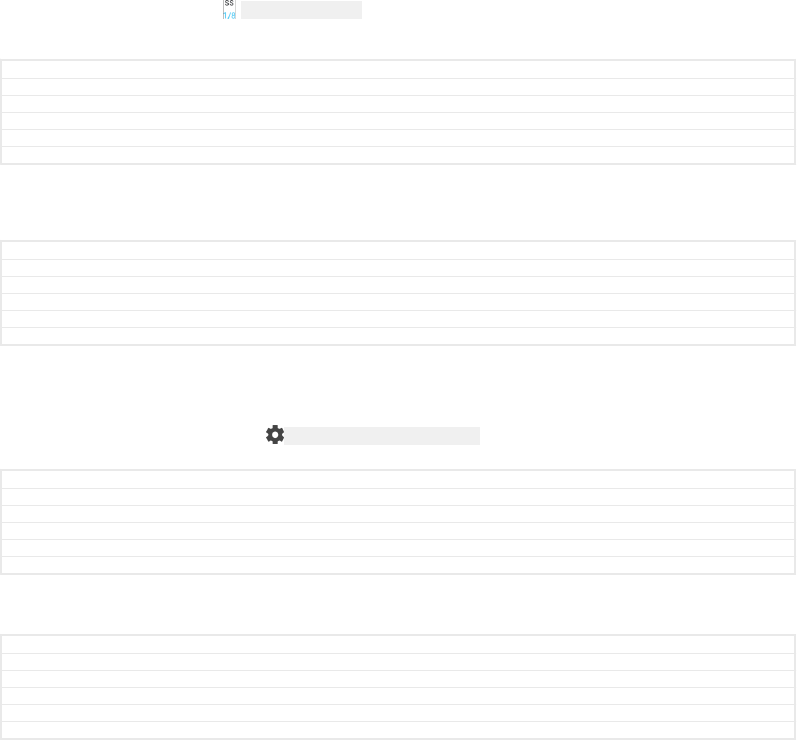
SS 1/8 [cam_white_bal-
ance_ss18_txt]
ID: ICN-SONY-SS-18 Adjust shutter speed manually.
GUID GUID-CCD95519-AFAE-4267-9515-C7C64AEF3A86
Title White balance - General camera settings
Changes added shutter speed in title as per UID comments
Version 9
Author AdelK
Status Released
Still camera settings
GUID GUID-2D0BFF4E-8F39-4AD6-9126-43093042FC18
Title Still camera settings
Changes honami html
Version 3
Author zzXuCindy
Status Released
To adjust the still camera settings
1Activate the camera.
2To display all settings, tap ID: ICN-SONY-MENU-SETTINGS-L .
3Select the setting that you want to adjust, then edit as desired.
GUID GUID-FD8232A8-DD3A-4B07-9782-F50929353DFB
Title To adjust the still camera settings
Changes For M update. Change settings icon
Version 7
Author zzZsofiaP
Status Released
Still camera settings overview
GUID GUID-D8AFAD06-81E4-446A-B2B8-5F965BC263AB
Title Still camera settings overview
Changes Honami Nx UG: Remove the content; keep the title only.
Version 5
Author zzVera Qu
Status Released*
Resolution
Choose between several resolutions and aspect ratios before taking a photo. A photo
with a higher resolution has a higher quality, but requires more memory.
Main camera:
13MP [cam_strings_cam_resolution_13mp]
4128×3096 (4:3) [cam_strings_camera_resolution_4128_3096]
13 megapixel resolution with 4:3 aspect ratio. Suitable for photos that you want to
view on non-widescreen displays or print in high resolution.
9MP [cam_strings_cam_resolution_9mp]
4920×2204 (16:9) [cam_strings_camera_resolution_3920_2204]
9 megapixel resolution with 16:9 aspect ratio. Suitable for photos that you want to
view on widescreen displays.
8MP [cam_strings_cam_resolution_8mp]
3264×2448 (4:3) [cam_strings_camera_resolution_3264_2448]
8 megapixel resolution with 4:3 aspect ratio. Suitable for photos that you want to
view on non-widescreen displays or print in high resolution.
155
This is an internet version of this publication. © Print only for private use.

8MP [cam_strings_cam_resolution_8mp]
3840×2160 (16:9) [cam_strings_camera_resolution_3840_2160]
8 megapixel resolution with 16:9 aspect ratio. Suitable for photos that you want to
view on widescreen displays.
3MP [cam_strings_cam_resolution_3mp]
2048×1536 (4:3) [cam_strings_camera_resolution_2048_1536]
3 megapixel resolution with 4:3 aspect ratio. Suitable for photos that you want to
view on non-widescreen displays or print in high resolution. This setting is only
available in Manual [cam_strings_capturing_mode_manual_txt] capturing mode.
2MP [cam_strings_cam_resolution_2mp]
1920×1080 (16:9) [cam_strings_video_resolution_1920]
2 megapixel resolution with 16:9 aspect ratio. Suitable for photos that you want to
view on widescreen displays. This setting is only available in Manual [cam_strings_captur-
ing_mode_manual_txt] capturing mode.
VGA [cam_strings_resolution_vga_txt]
640×480 (4:3) [cam_strings_video_resolution_vga]
VGA format with 4:3 aspect ratio. This setting is only available in Manual [cam_strings_cap-
turing_mode_manual_txt] capturing mode.
Front camera:
5MP [cam_strings_cam_resolution_5mp]
2592×1944 (4:3) [cam_strings_camera_resolution_2592_1944]
5 megapixel resolution with 4:3 aspect ratio. Suitable for photos that you want to
view on non-widescreen displays or print in high resolution.
3MP [cam_strings_cam_resolution_3mp]
2560×1440 (16:9) [cam_strings_camera_resolution_2560_1440]
3 megapixel resolution with 16:9 aspect ratio. Suitable for photos that you want to
view on widescreen displays.
2MP [cam_strings_cam_resolution_2mp]
1600×1200 (4:3) [cam_strings_camera_resolution_1600_1200]
2 megapixel resolution with 4:3 aspect ratio. Suitable for photos that you want to
view on non-widescreen displays or print in high resolution. This setting is only
available in Manual [cam_strings_capturing_mode_manual_txt] capturing mode.
2MP [cam_strings_cam_resolution_2mp]
1920×1080 (16:9) [cam_strings_video_resolution_1920]
2 megapixel resolution with 16:9 aspect ratio. Suitable for photos you want to view
on widescreen displays. This setting is only available in Manual [cam_strings_captur-
ing_mode_manual_txt] capturing mode.
VGA [cam_strings_resolution_vga_txt]
640×480 (4:3) [cam_strings_video_resolution_vga]
VGA format with 4:3 aspect ratio. This setting is only available in Manual [cam_strings_cap-
turing_mode_manual_txt] capturing mode.
GUID GUID-AC210639-63D0-4D71-A124-4E1CA0B3FD99
Title Resolution - Still camera
Changes Pine
156
This is an internet version of this publication. © Print only for private use.
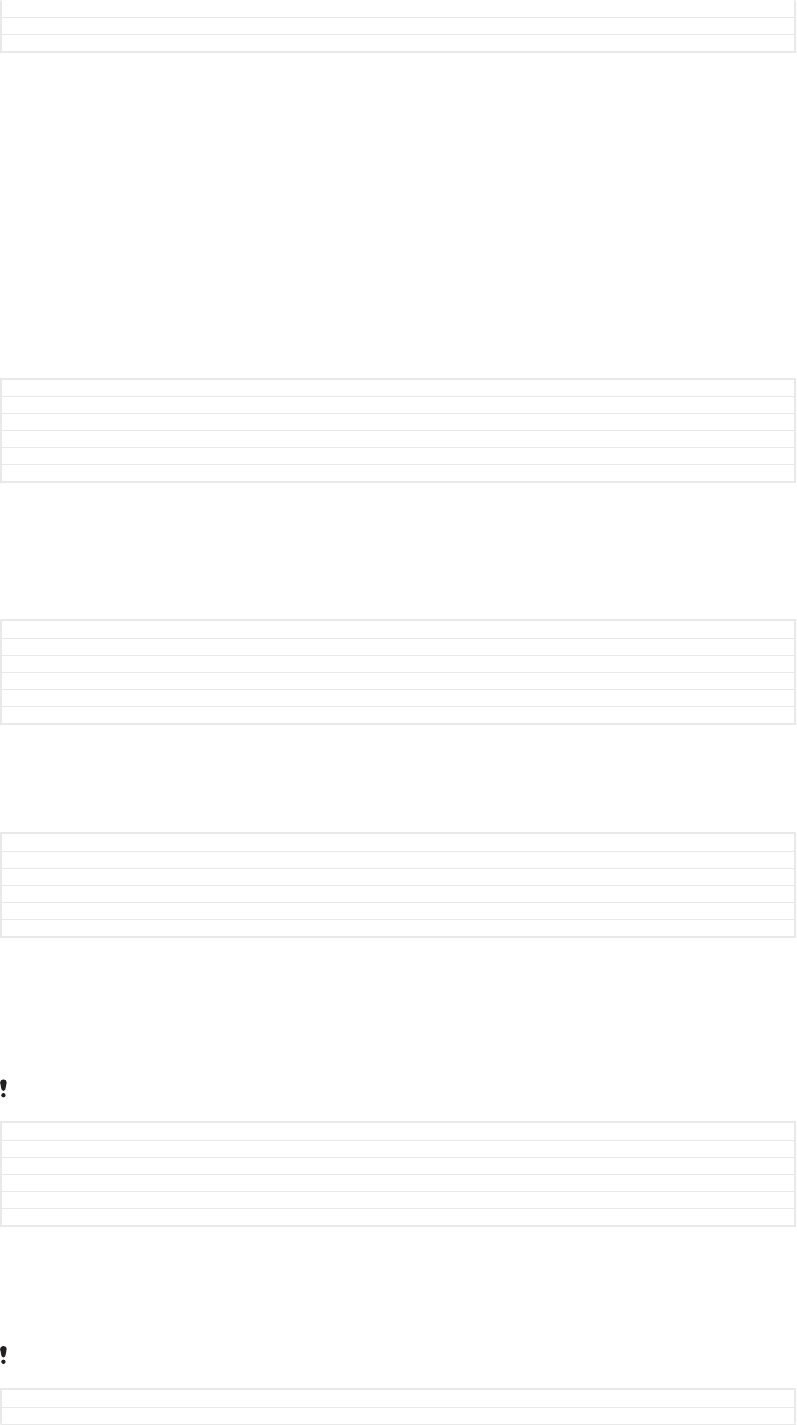
Version 19
Author RenataB
Status Draft
Self-timer
With the self-timer, you can take a photo without holding the device. Use this function
to take self-portraits or group photos with everyone in the photo. You can also use
the self-timer if you want to avoid shaking the camera when taking photos.
10 sec. [cam_strings_self_timer_10_txt]
Set a 10-second delay in taking the photo from when you tap the shutter button or press the camera key.
3 sec. [cam_strings_self_timer_3_txt]
Set a 3-second delay in taking the photo from when you tap the shutter button or press the camera key.
Off [cam_strings_advanced_setting_off_txt]
The photo is taken as soon as you tap the shutter button or press the camera key.
GUID GUID-F58EF0AC-D869-4017-ACFA-0D971DC83DCE
Title Self-timer - Still camera
Changes New label included for 3 sec.
Version 7
Author AlexandraT
Status Released
Soft Skin Effect
You can turn on the Soft Skin Effect [cam_strings_soft_skin_effect_cy_txt] on your device to make
skin tones slightly softened while taking selfies in Manual [cam_strings_capturing_mode_manual_txt]
and Superior auto [cam_strings_capturing_mode_superior_auto_cy_txt] capturing modes.
GUID GUID-9D859BB3-6294-4E07-9A27-8C58E74C0BF6
Title Soft Skin Effect
Changes For N update
Version 1
Author AlexandraT
Status Released
Object tracking
When you select an object by touching it in the viewfinder, the camera tracks it for
you.
GUID GUID-6003E2AB-F8E2-4EF9-9601-10634CCA0109
Title Object tracking - Still camera and Video camera
Changes for Tuba (created from Focus mode)
Version 1
Author AdelK
Status Released
HDR
Use the HDR (High Dynamic Range) setting to take a photo against strong back light
or in conditions where the contrast is sharp. HDR compensates for the loss of detail
and produces a picture that is representative of both dark and bright areas.
This setting is only available in Manual [cam_strings_capturing_mode_manual_txt] capturing mode.
GUID GUID-BA0E0681-02F9-43FD-90AC-C6766538D74E
Title HDR - Still camera
Changes Change for Honami. delete the note.
Version 3
Author zzVera Qu
Status Released
ISO
The ISO sensitivity can be set to adjust automatically, or can be manually adjusted to
sensitivity settings ranging from 50 to 3200.
This setting is only available in Manual [cam_strings_capturing_mode_manual_txt] capturing mode.
GUID GUID-EBC172A1-DE26-4D17-84F4-89DFB71D3277
Title ISO - Still camera
157
This is an internet version of this publication. © Print only for private use.
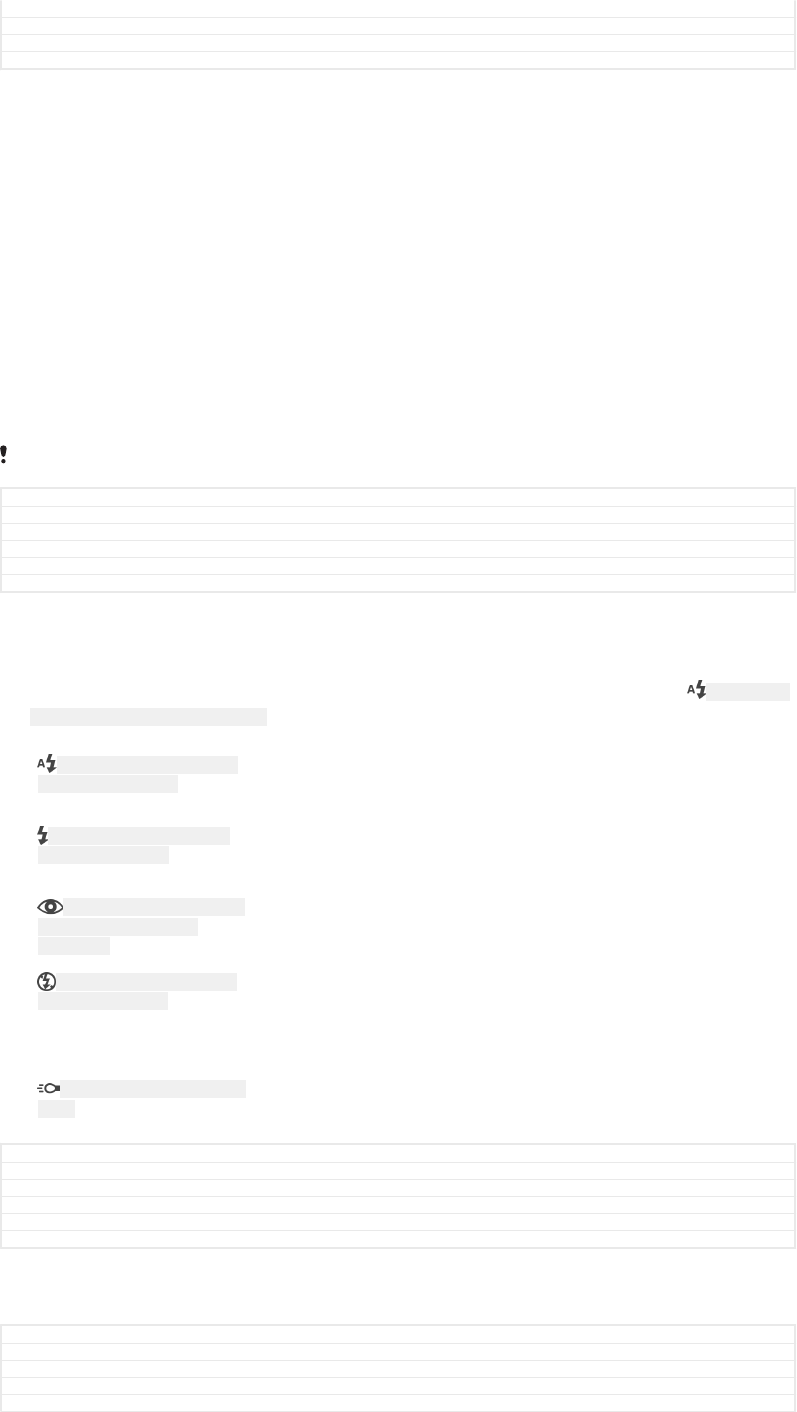
Changes Changed ranging to "50 to 3200" for Canopus
Version 4.3.4
Author AlexandraT
Status Released
Metering
This function automatically determines a well-balanced exposure by measuring the
amount of light striking the subject you want to capture.
Face [cam_strings_photometry_face_txt]
Measures the amount of light on your subject’s face, and adjusts the exposure so that the face is neither
too dark nor too bright.
Centre [cam_strings_advanced_setting_photometry_center_txt]
Determines the centre of the image, and sets the exposure based on the brightness of the subject there.
Spot [cam_strings_advanced_setting_photometry_spot_txt]
Adjusts the exposure in a very small part of the subject that you want to capture.
Touch [cam_metering_touch_txt]
Adjusts the exposure to the desired part of the subject when you touch the screen.
This setting is only available in Manual [cam_strings_capturing_mode_manual_txt] capturing mode.
GUID GUID-37A6CA5A-3FEC-4530-B7BA-56B28971279D
Title Metering - Still camera
Changes Hinoki, Redwood - face/centre/spot/touch
Version 10
Author AdelK
Status Draft
Flash
Use the flash to take photos when lighting conditions are poor or when there is a
backlight. The following options are available when you tap the flash icon ID: ICN-SONY-
CAMERA-QUICK-SETTINGS-FLASH-AUTO on the camera screen:
ID: ICN-SONY-CAMERA-QUICK-
SETTINGS-FLASH-AUTO
Auto [cam_strings_advanced_setting_auto_txt]
The camera automatically determines whether the lighting conditions
require the use of a flash.
ID: ICN-SONY-CAMERA-QUICK-
SETTINGS-FLASH-FILL
Fill flash [cam_strings_advanced_setting_flash_fill_flash_txt]
Use this setting when the background is brighter than the subject. This
setting removes unwanted dark shadows.
ID: ICN-SONY-CAMERA-QUICK-
SETTINGS-FLASH-RED-EYE-
REDUCTION
Red-eye reduction [cam_strings_advanced_setting_flash_red_eye_reduc_txt]
Reduces the red colour of eyes when taking a photo.
ID: ICN-SONY-CAMERA-QUICK-
SETTINGS-FLASH-OFF
Off [cam_strings_advanced_setting_off_txt]
The flash is turned off. Sometimes photo quality can be better without
the flash, even if lighting conditions are poor. Taking a good photo
without using the flash requires a steady hand. Use the self-timer to
avoid blurred photos.
ID: ICN-SONY-CAMERA-PHOTO-
LIGHT
Torch [cam_strings_flash_torch_txt]
The flash shines continuously while taking pictures.
GUID GUID-53732C87-D236-4E9D-A3DB-419A332ADCAA
Title Flash - Still camera
Changes Torch entry wording modified
Version 6
Author AlexandraT
Status Released
Video camera settings
GUID GUID-90BE8273-E40F-403A-A176-CB6A64CFAE44
Title Video camera settings
Changes Honami html
Version 2
Author zzXuCindy
158
This is an internet version of this publication. © Print only for private use.
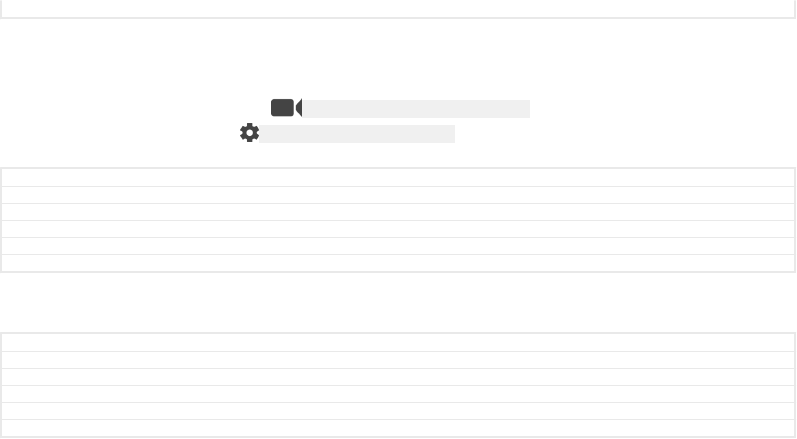
Status Released
To adjust the video camera settings
1Activate the camera.
2Swipe the screen to select ID: ICN-SONY-CAMERA-SWITCH-VIDEO .
3To display settings, tap ID: ICN-SONY-MENU-SETTINGS-L .
4Select the setting that you want to adjust, then make your changes.
GUID GUID-D55F26C3-5C2A-4588-9439-7D6642398DC5
Title To adjust the video camera settings
Changes ed comments update
Version 9
Author AdelK
Status Released
Video camera settings overview
GUID GUID-890099DB-D0D0-43C9-97DB-8036F9450CE1
Title Video camera settings overview
Changes for Tapioca; no text change; separated from Video camera settings
Version 1
Author zzJessicaL
Status Released*
Video resolution
Adjust the video resolution for different formats. HD refers to High Definition, while
FPS refers to Frames Per Second. A higher FPS rate provides a smoother video, at
the cost of a larger file size.
Main camera:
Full HD (30 fps) [cam_strings_video_size_full_hd_30fps_txt]
1920×1080 (16:9) [cam_strings_video_resolution_1920]
Full HD (Full High Definition) format with 30 FPS and 16:9 aspect ratio.
HD [cam_strings_video_resolution_hd_txt]
1280×720 (16:9) [cam_strings_video_resolution_1280]
HD (High Definition) format with 16:9 aspect ratio.
VGA [cam_strings_resolution_vga_txt]
640×480 (4:3) [cam_strings_video_resolution_vga]
VGA format with 4:3 aspect ratio.
MMS [cam_strings_video_size_mms_txt]
Record videos suitable for sending in multimedia messages. The recording time of
this format is limited so that the video file can fit in a multimedia message.
Front camera:
Full HD [cam_strings_video_size_full_hd_txt]
1920×1080 (16:9) [cam_strings_video_resolution_1920]
Full HD (Full High Definition) format with 16:9 aspect ratio.
HD [cam_strings_video_resolution_hd_txt]
1280×720 (16:9) [cam_strings_video_resolution_1280]
HD (High Definition) format with 16:9 aspect ratio.
VGA [cam_strings_resolution_vga_txt]
640×480 (4:3) [cam_strings_video_resolution_vga]
VGA format with 4:3 aspect ratio.
159
This is an internet version of this publication. © Print only for private use.
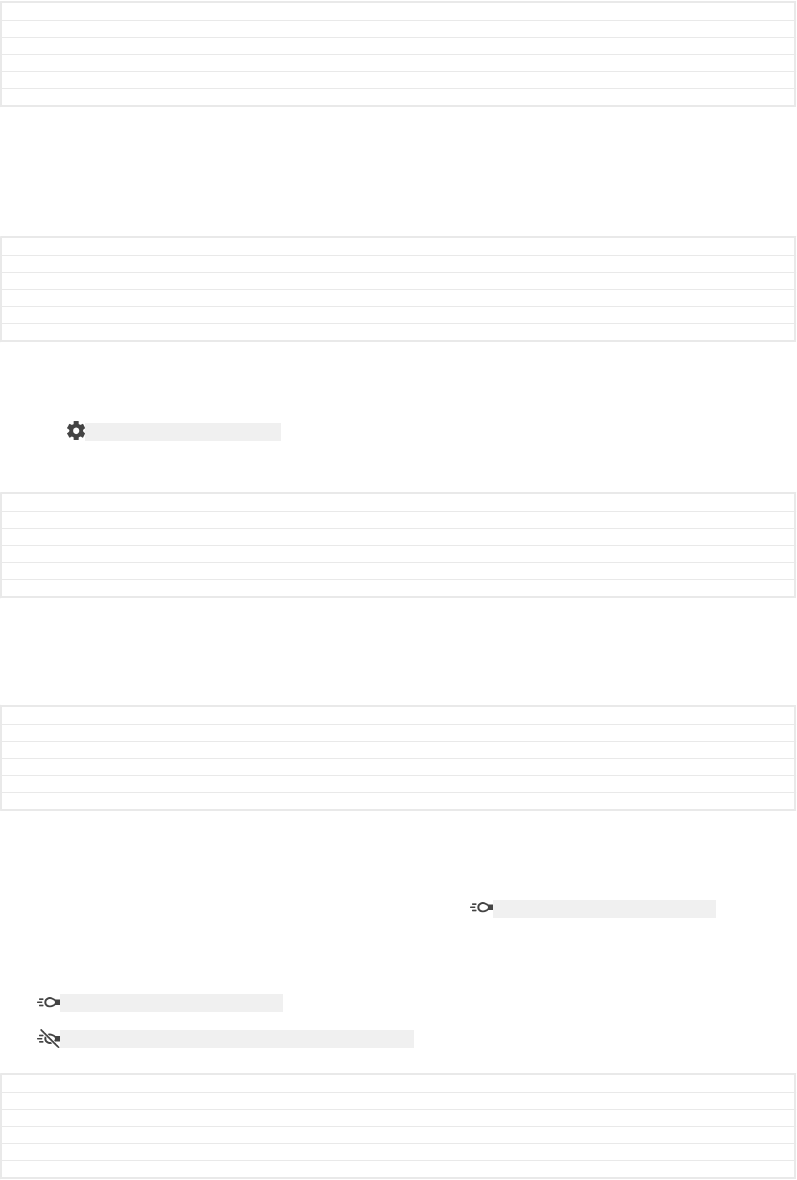
MMS [cam_strings_video_size_mms_txt]
Record videos suitable for sending in multimedia messages. The recording time of
this format is limited so that the video file can fit in a multimedia message.
GUID GUID-7E69C4F2-7B4D-46FF-8C9B-7026429FB366
Title Video resolution - Video camera
Changes Hinoki - no Full HD (60fps)
Version 13
Author AdelK
Status Draft
Auto-capturing (video)
Turn on auto-capturing to take pictures automatically while recording a video. Using
the Smile Shutter™ feature the camera automatically takes snapshots of smiling
faces while you continue to record your video.
GUID GUID-D0C83903-4652-4B06-81E4-A149A9A23A47
Title Auto-capturing (video)
Changes Legal comment - Smile shutterTM -> Smile ShutterTM
Version 2.1.1
Author TamasB
Status Released
To turn on Smile Shutter™ (video)
1Activate the camera.
2Tap ID: ICN-SONY-MENU-SETTINGS-L .
3Find and tap Auto-capturing (video) [cam_strings_video_shutter_trigger_txt] > Smile Shutter
[cam_strings_smile_shutter_cy_txt] .
GUID GUID-CBE6167B-9CC8-4F5D-A556-586F46F79FCB
Title To turn on Smile shutter (video)
Changes
Version 1
Author AlexandraT
Status Released
SteadyShot™
When recording a video, it can be difficult to hold the device steady. The stabiliser
helps you by compensating for small movements of the hand.
GUID GUID-BA0386BA-84CF-43F3-8E8E-C2FB51CED9F2
Title SteadyShot - Video camera
Changes Honami updated: changed title due to updated SW changed.
Version 4
Author zzXuCindy
Status Released
Torch
Use the torch to provide lighting for videos when ambient lighting conditions are poor
or when there is a backlight. The video flash icon ID: ICN-SONY-CAMERA-PHOTO-LIGHT is
available on the video camera screen. Note that the video quality can sometimes be
better without a light even if lighting conditions are poor.
ID: ICN-SONY-CAMERA-PHOTO-LIGHT On [cam_strings_advanced_setting_on_txt]
ID: ICN-SONY-CAMERA-QUICK-SETTINGS-PHOTO-LIGHT-OFF Off [cam_strings_advanced_setting_off_txt]
GUID GUID-22275FDC-E9F8-4B46-A010-CF9A49DE8F58
Title Flashlight - Video camera
Changes replaced flaslight with torch acc. to ed. comm
Version 4
Author AlexandraT
Status Released
Further Camera support information
Use the Help menu to search for camera-related tests and other useful information.
To access support, follow the steps below.
160
This is an internet version of this publication. © Print only for private use.

1Open the camera application.
2Tap ID: ICN-SONY-MENU-SETTINGS-L then tap More [more_item_label] > Help [help_and_feedback]
GUID GUID-5664C32B-FE5D-4EA3-961B-362C885EB2CC
Title Further Camera support information
Changes
Version 1
Author AlexandraT
Status Released
161
This is an internet version of this publication. © Print only for private use.
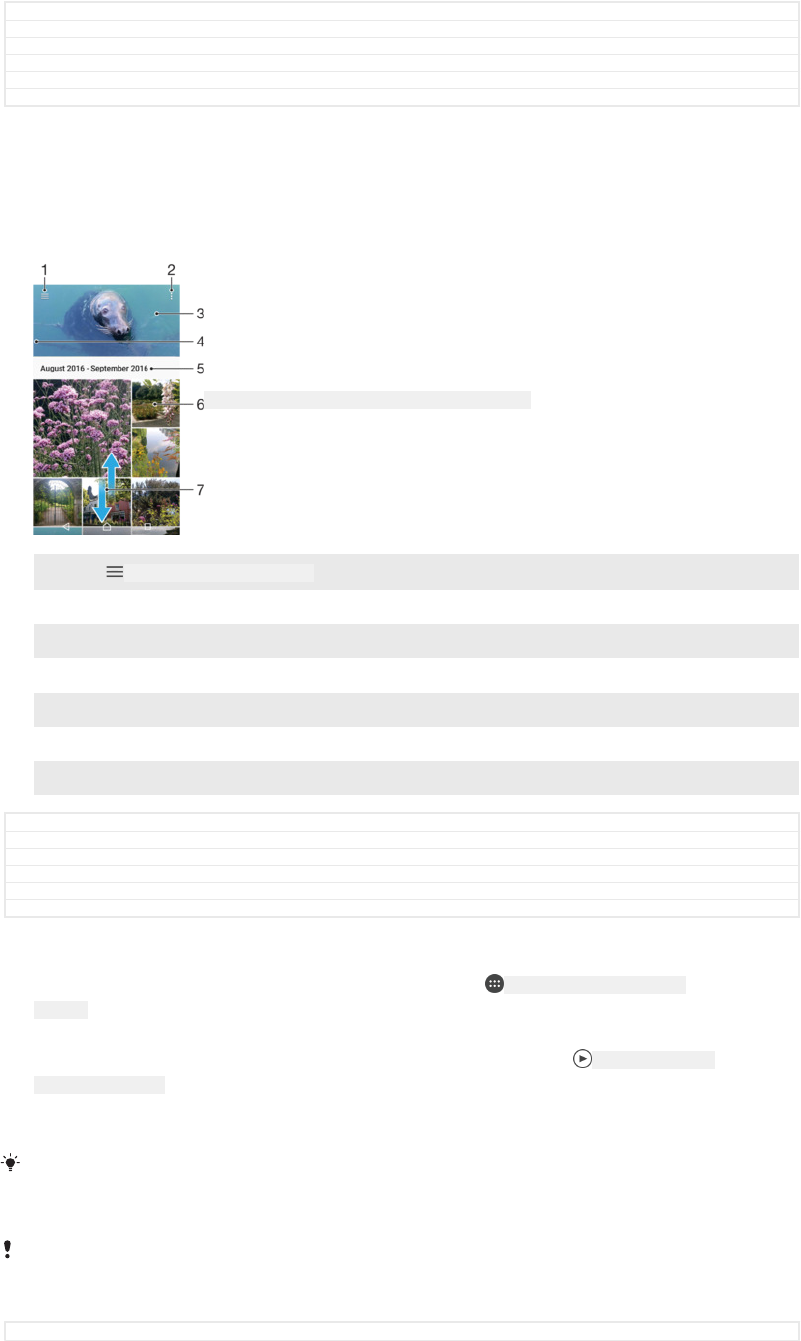
Photos and videos in Album
GUID GUID-C9C9DC20-84F0-433F-9E0C-58124EC6DC3F
Title Photos and videos in Album
Changes UG Next Step Xperia
Version 2
Author zzPengLeon
Status Released
Viewing photos and videos
Use the Album application to view photos and play videos that you’ve taken with your
camera, or to view similar content that you've saved to your device. All photos and
videos are displayed in a chronologically ordered grid.
ID: SCR-SONY-ALBUM-PICTURE-GRID-OVERVIEW-WVGA
1Tap ID: ICN-SONY-APP-CALENDAR-L to open the Album home screen menu
2 View menu options
3 A slideshow of all your photos and videos, or of those added to favourites
4 Drag the left edge of the screen to the right to open the Album home screen menu
5 The date of items in the group
6 Tap a photo or video to view it
7 Scroll up or down to view content
GUID GUID-0C711360-DD0E-4CB8-ACA5-9A658EE68F7D
Title Viewing photos and videos
Changes for Kugo
Version 11
Author AdelK
Status Released
To view photos and videos
1From your Home screen [preference_title_home_wallpaper] , tap ID: ICN-SONY-HOME-APPTRAY-
NORMAL .
2Find and tap Album [album_app_name_txt] .
3Tap a photo or video that you want to view. If prompted, tap ID: ICN-SONY-SEMC-
MUSIC-PLAY-NORMAL .
4Flick left to view the next photo or video. Flick right to view the previous photo
or video.
To set the screen to rotate automatically when turned sideways, tap Rotate the contents of the
screen [display_auto_rotate_rotate] under Settings [settings_label_launcher] > Display [display_settings_title] > When
device is rotated [display_auto_rotate_title] .
The Album application may not support all file formats. For more information about supported
file formats and the use of multimedia (audio, image and video) files, download the White
paper for your device at
www.sonymobile.com/support/
.
GUID GUID-9E9154B9-0E5F-460C-9ED7-78C88771BEC4
162
This is an internet version of this publication. © Print only for private use.
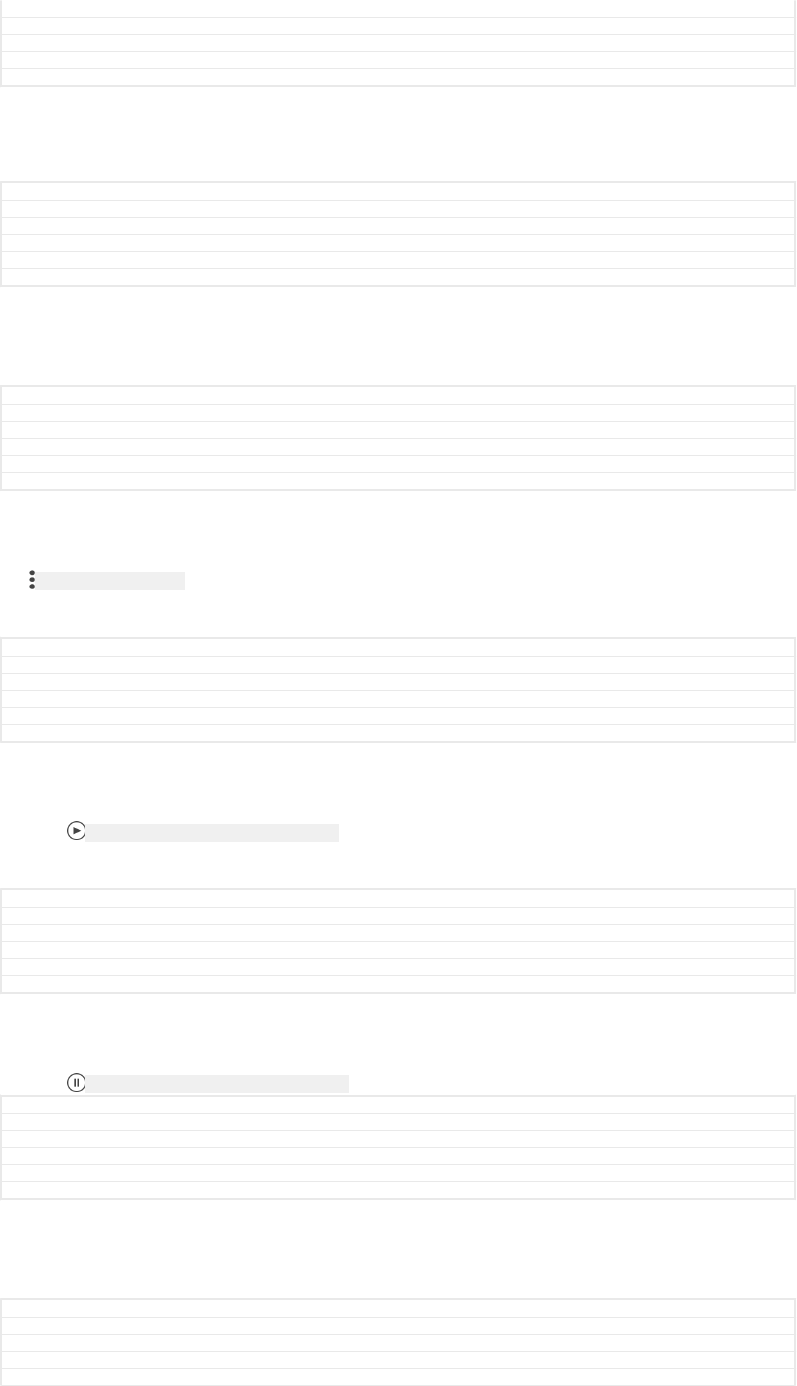
Title To view photos and videos
Changes label fix due to resource file update
Version 18
Author AdelK
Status Released
To change the size of the thumbnails
•When viewing thumbnails of photos and videos in Album, spread two fingers
apart to zoom in, or pinch two fingers together to zoom out.
GUID GUID-CEAF453F-B0F8-41B0-822B-CA2B33FDC1FF
Title To change the size of the thumbnails
Changes For HTML Next Step Xperia (Honami)
Version 4
Author zzPengLeon
Status Released
To zoom a photo
•When you are viewing a photo, spread two fingers apart to zoom in, or pinch two
fingers together to zoom out.
GUID GUID-FA6FB193-0FB8-4C87-9768-B43CEFBA44A0
Title To zoom a photo
Changes For HTML Next Step Xperia (Honami)
Version 7
Author zzPengLeon
Status Released
To watch a slideshow of your photos
1When you are viewing a photo, tap the screen to display the toolbars, then tap
ID: ICN-SONY-KEY-MENU > Slideshow [album_option_slideshow_txt] to start playing all the photos
in an album.
2Tap a photo to end the slideshow.
GUID GUID-ED692E31-B1E1-4A66-BA4A-3E41B1CAC491
Title To watch a slideshow of your photos
Changes label fix due to resource file update
Version 7
Author AdelK
Status Released
To play a video
1In Album, find and tap the video that you want to play.
2Tap ID: ICN-SONY-SEMC-MUSIC-PLAY-NORMAL .
3If the playback controls are not displayed, tap the screen to display them. To
hide the controls, tap the screen again.
GUID GUID-F785DB32-33A8-44C6-AD5C-001BC1E7C4A7
Title To play a video
Changes Video and Just Once steps deleted for Tuba
Version 14
Author zzAdriennP
Status Released
To pause a video
1When a video is playing, tap the screen to display the controls.
2Tap ID: ICN-SONY-SEMC-MUSIC-PAUSE-NORMAL .
GUID GUID-2F1D89FD-3370-4BD6-872E-6628B924E265
Title To pause a video
Changes label fix due to resource file update
Version 3
Author AdelK
Status Released
To fast-forward and rewind a video
1When a video is playing, tap the screen to display the controls.
2Drag the progress bar marker left to rewind, or right to fast-forward.
GUID GUID-A785999B-662F-4020-8B3F-69AAF7D57C5E
Title To fast forward and rewind a video
Changes ed comments update
Version 4
Author AdelK
163
This is an internet version of this publication. © Print only for private use.
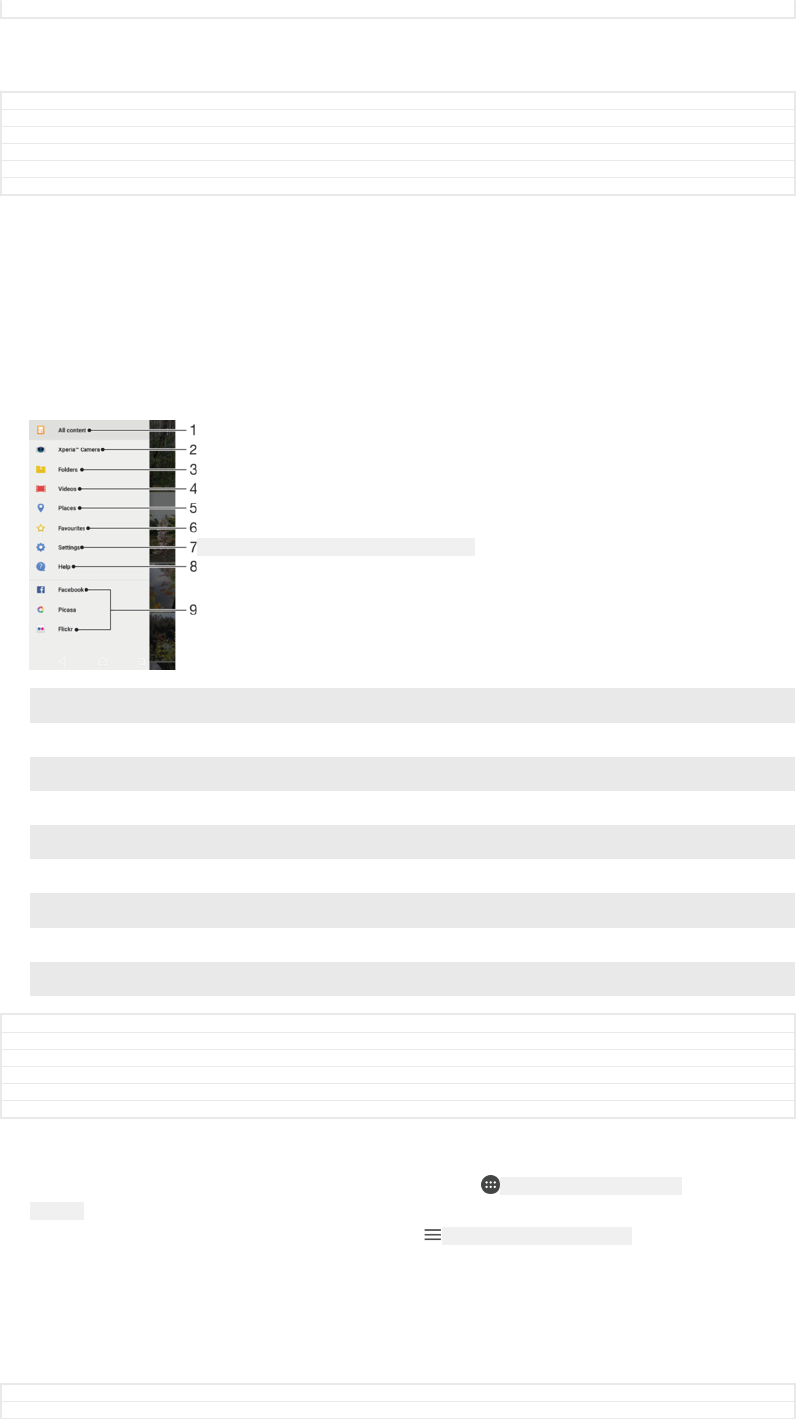
Status Released
To adjust the sound volume of a video
•Press the volume key up or down.
GUID GUID-27C5332E-2A2B-47EE-AB0C-18F12067FDB8
Title To adjust the volume of a video
Changes edited according to functional review comments
Version 4
Author AdelK
Status Released
Album home screen menu
From the Album home screen menu you can browse your photo albums, including
photos and videos taken using special effects, as well as content that you have
shared online via services such as Picasa™ and Facebook. Once you are logged in to
such platforms, you can manage content and view online images. From the Album
application you can also add geotags to photos, perform basic editing tasks, and use
methods such as Bluetooth® wireless technology and email to share content.
ID: SCR-SONY-ALBUM-MENU-OVERVIEW-WVGA
1 Return to the Album application home screen to view all content
2 View all photos and videos taken with your device's camera
3 View all photos and videos saved on your device in different folders
4 View all videos saved on your device
5 View your photos on a map or in Globe view
6 View your favourite photos and videos
7 Open the settings menu for the Album application
8 Open web support
9 View photos from online services
GUID GUID-273C2005-04A8-41C1-9425-B2C4ACCD8120
Title Album home screen menu
Changes Hinoki, no home network
Version 10
Author AdelK
Status Draft
To view photos from online services in Album
1From your Home screen [preference_title_home_wallpaper] , tap ID: ICN-SONY-HOME-APPTRAY-
NORMAL .
2Find and tap Album [album_app_name_txt] , then tap ID: ICN-SONY-APP-CALENDAR-L .
3Tap the desired online service, then follow the on-screen instructions to get
started. All available online albums that you have uploaded to the service are
displayed.
4Tap any album to view its content, then tap a photo in the album.
5Flick left to view the next photo or video. Flick right to view the previous photo
or video.
GUID GUID-822B8B05-A1D8-4FCB-8493-04B397CC3B83
Title To view photos from online services in Album
164
This is an internet version of this publication. © Print only for private use.
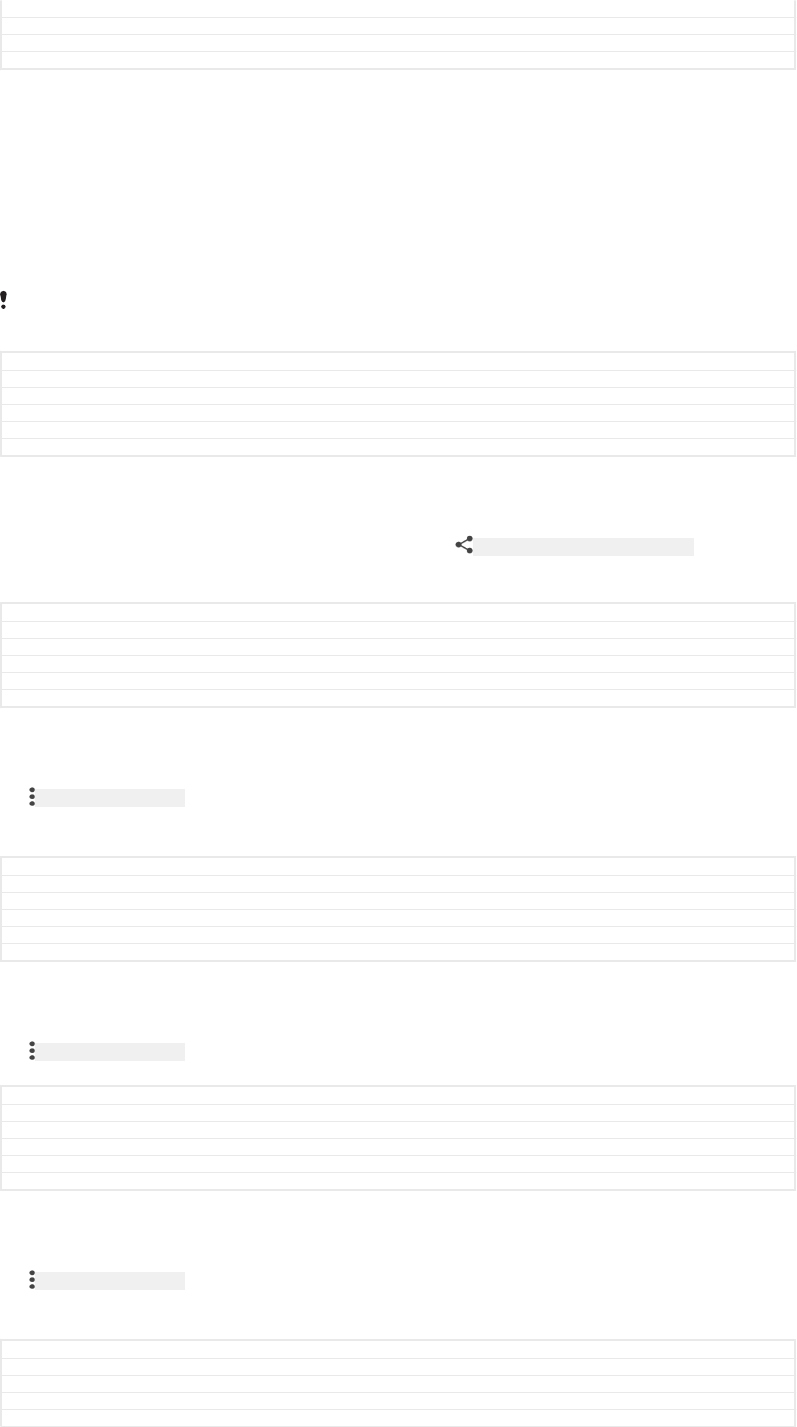
Changes label fix due to resource file update
Version 12
Author AdelK
Status Released
Sharing and managing photos and videos
You can share photos and videos that you’ve saved on your device. You can also
manage them in different ways. For example, you can work with photos in batches,
delete photos and link them to contacts. If you have lots of photos saved on your
device, it’s a good idea to regularly transfer them to a computer or to an external
storage device in order to avoid any unpredictable loss of data. Doing so also frees
up more space on your device. See
Managing files using a computer
on page 61.
You might not be able to copy, send or transfer copyright-protected items. Also, some items
may not send if the file size is too large.
GUID GUID-ADC46697-50D7-4C66-978F-F384F4DA0D8D
Title Sharing and managing photos and videos
Changes Description updated
Version 7
Author AdamS
Status Released
To share a photo or video
1In Album, find and tap the photo or video that you want to share.
2Tap the screen to display the toolbars, then tap ID: ICN-SONY-HOME-TAP-APP-SHARE .
3Tap the application that you want to use to share the photo, then follow the
steps to send it.
GUID GUID-8FD74D8D-4AAA-41BA-B121-428EEABE725B
Title To share a photo or video
Changes label fix due to resource file update
Version 9
Author AdelK
Status Released
To use a photo as a contact picture
1When you are viewing a photo, tap the screen to display the toolbars, then tap
ID: ICN-SONY-KEY-MENU > Use as [album_options_use_as_txt] > Contact photo [description_contact_photo] .
2Select a contact, then edit the photo as desired.
3Tap SAVE [menu_save] .
GUID GUID-2D55DBAF-01F3-4899-B600-CFC1C77B0972
Title To use a photo as a contact picture
Changes N update and above
Version 15
Author AdelK
Status Released
To use a photo as wallpaper
1When you are viewing a photo, tap the screen to display the toolbars, then tap
ID: ICN-SONY-KEY-MENU > Use as [album_options_use_as_txt] > Wallpaper [album_set_as_wallpaper_txt] .
2Follow the instructions on the screen.
GUID GUID-E34C413D-B8EF-4053-B7A7-3A241D6CB8CA
Title To use a photo as wallpaper
Changes label fix due to resource file update
Version 10
Author zzWangHerman
Status Released
To rotate a photo
1When you are viewing a photo, tap the screen to display the toolbars, then tap
ID: ICN-SONY-KEY-MENU .
2Tap Rotate [album_option_rotate_right_txt] , then select an option. The photo is saved in the
new orientation.
GUID GUID-FC0207B6-9145-4A5C-87BC-01B5969CC3D1
Title To rotate a photo
Changes label fix due to resource file update
Version 9
Author AdelK
165
This is an internet version of this publication. © Print only for private use.
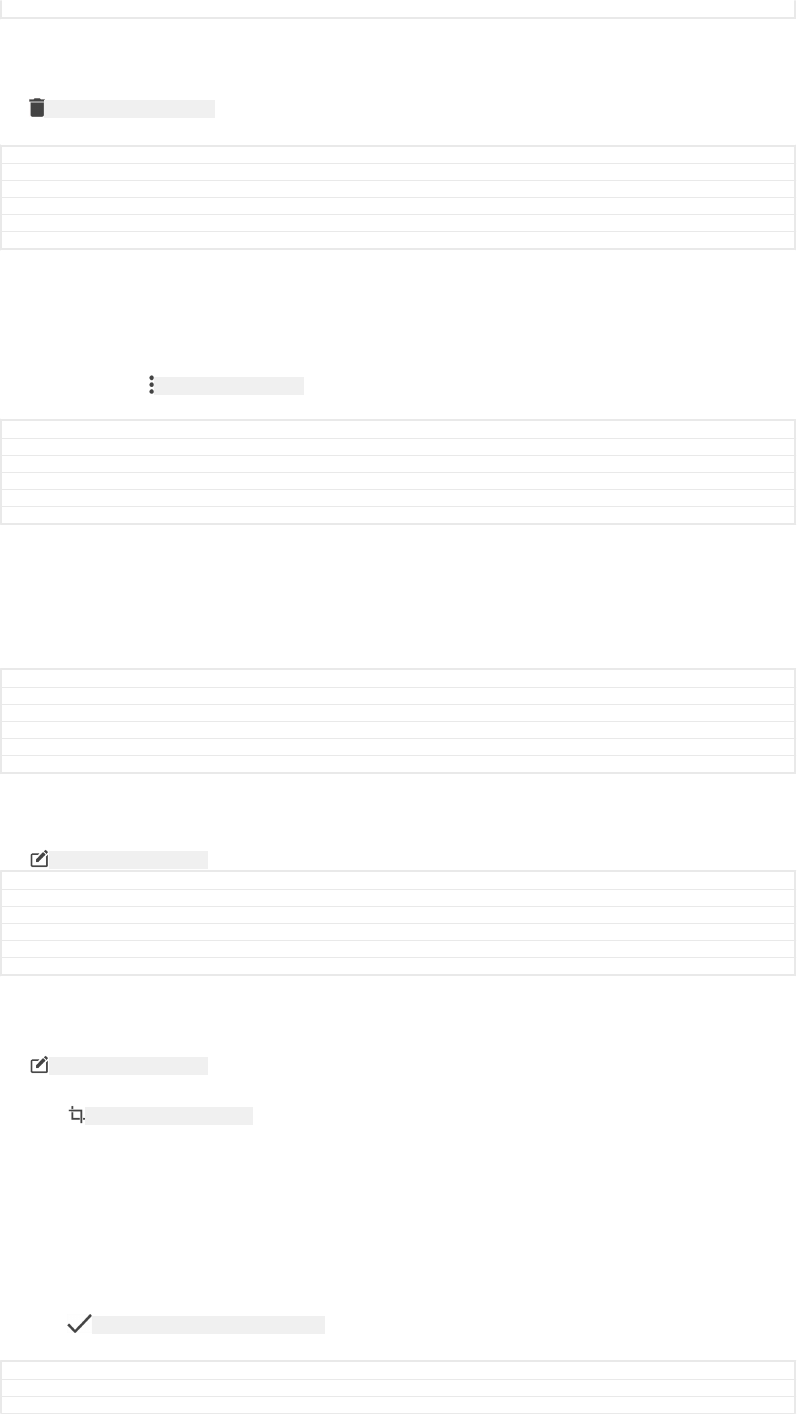
Status Released
To delete a photo or video
1When you are viewing a photo, tap the screen to display the toolbars, then tap
ID: ICN-SONY-MENU-DELETE .
2Tap DELETE [delete_profile] .
GUID GUID-1EECE26E-E89A-4E66-8B11-9441E0D8B89D
Title To delete a photo or video
Changes N update - delete label capitalized
Version 8
Author AdelK
Status Released
To work with batches of photos or videos in Album
1When viewing thumbnails of photos and videos in Album, touch and hold an
item until it is highlighted.
2Tap other items that you want to work with to select them. If you want to select
all items, tap ID: ICN-SONY-KEY-MENU , then tap Select all [album_options_select_all] .
3Use the tools in the toolbar to work with your selected items.
GUID GUID-5199D8F4-B9B0-4E8C-89D7-56DB01A9A010
Title To work with batches of photos or videos in Album
Changes label fix due to resource file update
Version 12
Author AdelK
Status Released
Editing photos with the Photo editor application
You can edit and apply effects to original photos that you’ve taken with your camera.
For example, you can change the light effects. After you save the edited photo, the
original unchanged version of the photo remains on your device.
GUID GUID-B1DA6E8A-68DF-40B6-9BF2-391C18E01285
Title Editing photos with the Photo editor application
Changes
Version 1
Author zzPengLeon
Status Released
To edit a photo
•When you are viewing a photo, tap the screen to display the toolbars, then tap
ID: ICN-SONY-ALBUM-EDIT .
GUID GUID-3256B4EF-EC78-4F73-BB9F-2574825B4B99
Title To edit a photo
Changes Valid from Honami only label chagned
Version 3
Author zzPengLeon
Status Released
To crop a photo
1When you are viewing a photo, tap the screen to display the toolbars, then tap
ID: ICN-SONY-ALBUM-EDIT .
2If prompted, select Photo editor [photoeditor_app_name_txt] .
3Tap ID: ICN-SONY-ALBUM-CROP > Crop [album_option_crop_txt] .
4Tap Crop [clipper_menu_crop] to select an option.
5To adjust the crop frame, touch and hold the edge of the crop frame. When the
circles at the edges disappear, drag inward or outward to resize the frame.
6To resize all sides of the crop frame at the same time, touch and hold one of
the four corners. When the circles at the edges disappear, drag the corner
accordingly.
7To move the crop frame to another area of the photo, touch and hold inside the
frame, then drag it to the desired position.
8Tap ID: ICN-SONY-TEXT-INPUT-LIGHT-ENTER .
9To save a copy of the cropped photo, tap SAVE [menu_save] .
GUID GUID-C8189FB3-D445-4117-B326-AEDB6E254373
Title To crop a photo
Changes N update - save label capitalized
166
This is an internet version of this publication. © Print only for private use.
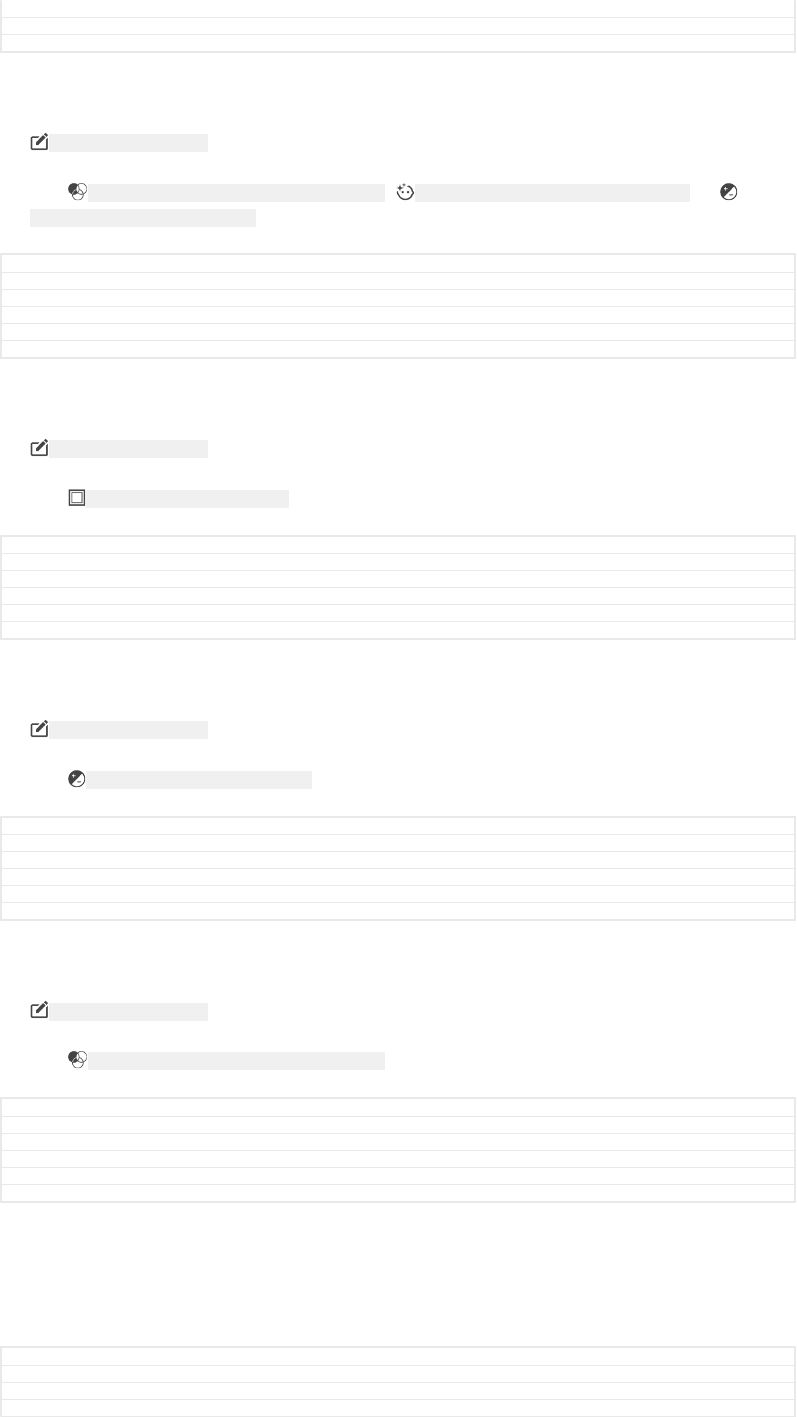
Version 15
Author AdelK
Status Released
To apply special effects to a photo
1When you are viewing a photo, tap the screen to display the toolbars, then tap
ID: ICN-SONY-ALBUM-EDIT .
2If prompted, select Photo editor [photoeditor_app_name_txt] .
3Tap ID: ICN-SONY-ALBUM-EDIT-COLOUR-ADJUSTMENT , ID: ICN-SONY-ALBUM-EDIT-FACE-CORRECTION or
ID: ICN-SONY-ALBUM-EDIT-EXPOSURE , then select an option.
4Edit the photo as desired, then tap SAVE [menu_save] .
GUID GUID-1D6C2B88-4A95-4AAE-AA9E-16AECFCCD042
Title To apply special effects to a photo
Changes N update - save label capitalized
Version 6
Author AdelK
Status Released
To add a photo frame effect to a photo
1When you are viewing a photo, tap the screen to display the toolbars, then tap
ID: ICN-SONY-ALBUM-EDIT .
2If prompted, select Photo editor [photoeditor_app_name_txt] .
3Tap ID: ICN-SONY-ALBUM-ADD-FRAME , then select an option.
4To save a copy of the edited photo, tap SAVE [menu_save] .
GUID GUID-07A7F9DD-010A-403E-9F86-A9576C8AA734
Title To improve a photo using advanced settings
Changes N update - save label capitalized, updated icon in step 3
Version 5
Author AdelK
Status Released
To adjust the light settings for a photo
1When you are viewing a photo, tap the screen to display the toolbars, then tap
ID: ICN-SONY-ALBUM-EDIT .
2If prompted, select Photo editor [photoeditor_app_name_txt] .
3Tap ID: ICN-SONY-ALBUM-EDIT-EXPOSURE , then select an option and edit as desired.
4To save a copy of the edited photo, tap SAVE [menu_save] .
GUID GUID-686F7515-649E-421F-B93B-97C5B2523497
Title To adjust the light settings for a photo
Changes N update, save label capitalized
Version 5
Author AdelK
Status Released
To set the saturation level of colours in a photo
1When you are viewing a photo, tap the screen to display the toolbars, then tap
ID: ICN-SONY-ALBUM-EDIT .
2If prompted, select Photo editor [photoeditor_app_name_txt] .
3Tap ID: ICN-SONY-ALBUM-EDIT-COLOUR-ADJUSTMENT , then select an option.
4To save a copy of the edited photo, tap SAVE [menu_save] .
GUID GUID-252B51B6-E5F7-4224-91A1-B97F7DA007B4
Title To set the saturation level of colours in a photo
Changes N update - label capitalized
Version 4
Author AdelK
Status Released
Editing videos with the Video editor application
You can edit videos that you’ve taken with your camera. For example, you can trim a
video to the desired length or adjust the speed of a video. After you save the edited
video, the original unchanged version of the video remains on your device.
GUID GUID-76C8384D-F079-4406-B47B-AAD555DB8D0D
Title Editing videos with the Video editor application
Changes M 6.0 Update Movie Creator changed to Video editor in the title
Version 2
167
This is an internet version of this publication. © Print only for private use.
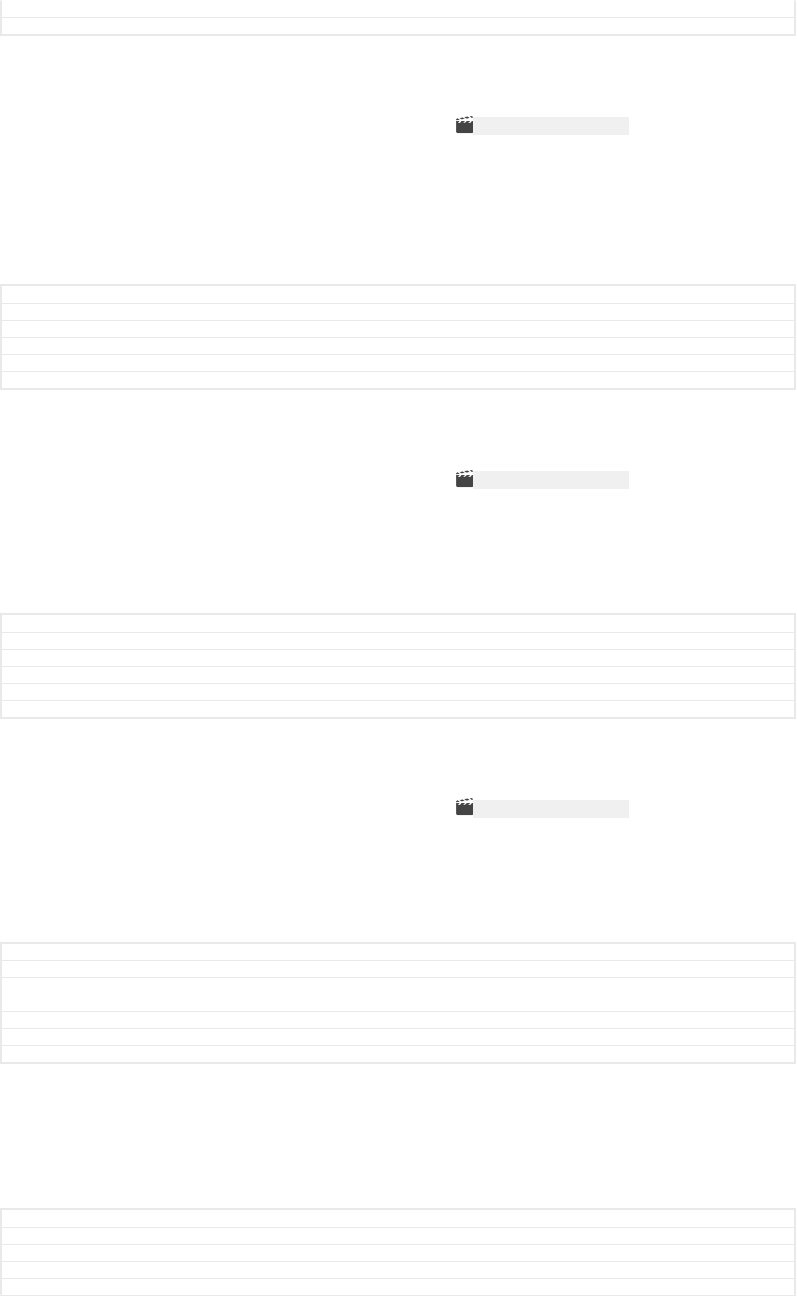
Author zzAdriennP
Status Released
To trim a video
1In the Album, find and tap the video that you want to edit.
2Tap the screen to display the toolbars, then tap ID: ICN-SONY-MOVIE-EDIT .
3If prompted, select Video Editor [movie_creator_strings_new_application_name_txt] then tap Trim
[movie_creator_strings_trim_txt] .
4To move the trim frame to another part of the timeline, touch and hold the edge
of the trim frame and drag it to the desired position, then tap Apply [movie_crea-
tor_strings_apply_txt] .
5To save a copy of the trimmed video, tap SAVE [menu_save] .
GUID GUID-53EB1D7A-255D-4653-AF52-3294EF6CA215
Title To trim a video
Changes N update, save label capitalized
Version 5
Author AdelK
Status Released
To adjust the speed of a video
1In the Album, find and tap the video that you want to play.
2Tap the screen to display the toolbars, then tap ID: ICN-SONY-MOVIE-EDIT .
3If prompted, select Video Editor [movie_creator_strings_new_application_name_txt] then tap Speed
[movie_creator_strings_speed_txt] .
4Select an option, then touch and hold the edge of the timeline and drag it to
the desired position and tap Apply [movie_creator_strings_apply_txt] .
5To save a copy of the edited video, tap SAVE [menu_save] .
GUID GUID-3FA8828E-2299-4DEE-9905-6C5C29D0C7A1
Title To adjust the speed of a video
Changes N update, save label capitalized
Version 6
Author AdelK
Status Released
To capture a photo from a video
1In the Album, find and tap the video that you want to play.
2Tap the screen to display the toolbars, then tap ID: ICN-SONY-MOVIE-EDIT .
3If prompted, select Video Editor [movie_creator_strings_new_application_name_txt] then tap Photo
Capture [movie_creator_strings_photo_capture_txt] .
4With the help of the arrows, or by dragging the marker on the progress bar,
select the preferred frame that you want to capture, then tap Save [movie_crea-
tor_strings_save_txt] .
GUID GUID-8B6DADEB-AC01-41E3-94A9-62F608833740
Title To capture a photo from a video
Changes Step 2 reduced, Step 3 added "if prompted select Video Editor, then tap Photo Capture."
Rewrote last step to better reflect the UI.
Version 3
Author SzilviaS
Status Released
Hiding photos and videos
You can hide any photos and videos from the Album home screen. Once photos and
videos are hidden from the Album home screen, they can only be viewed from the
Hidden folder.
GUID GUID-386C4699-7EA8-4FC9-BB4D-3918A26E20F5
Title Hiding photos and videos
Changes created from Jasmine and valid for all projects onwards including L update
Version 1
Author zzWangHerman
168
This is an internet version of this publication. © Print only for private use.
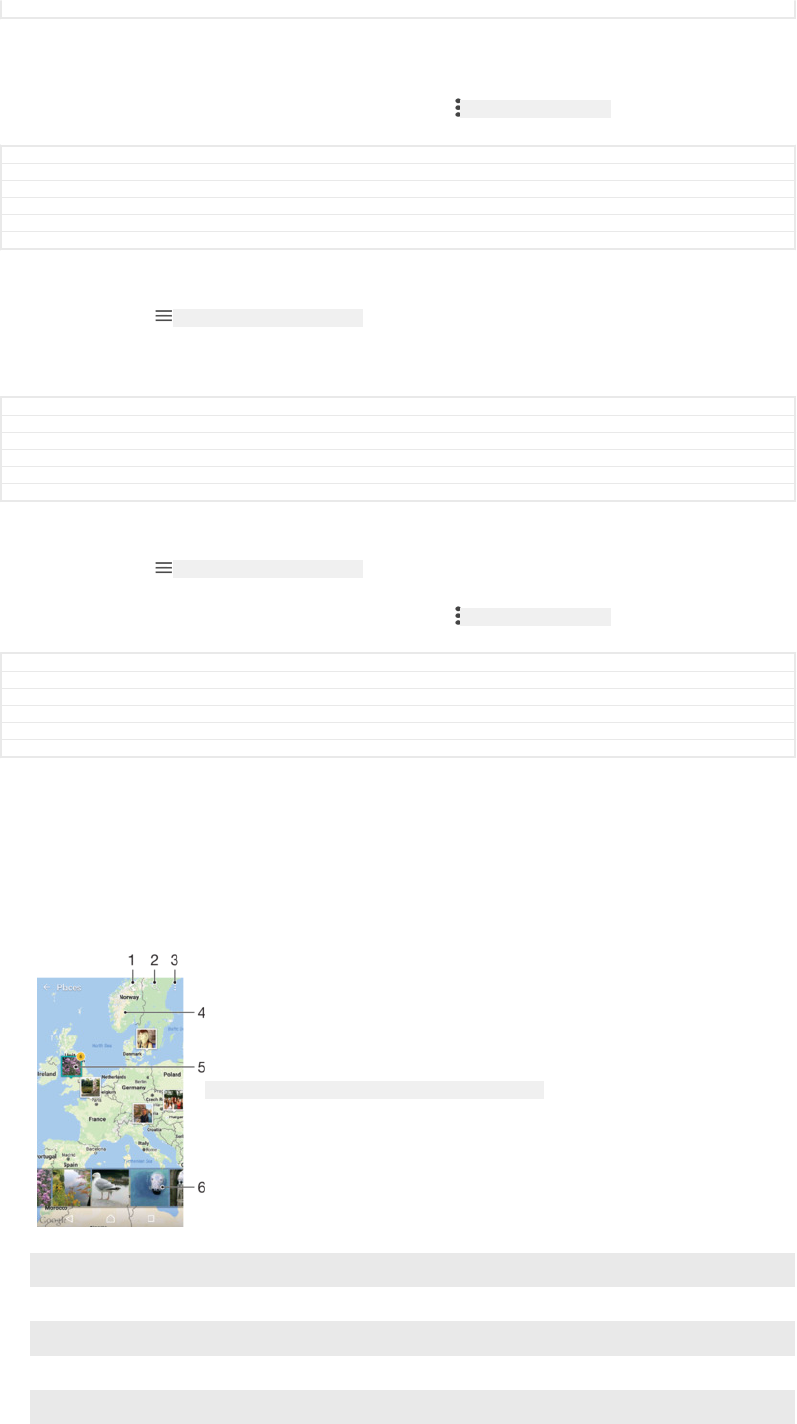
Status Released
To hide a photo or video
1In Album, find and tap the photo or video that you want to hide.
2Tap the screen to display the toolbars, then tap ID: ICN-SONY-KEY-MENU .
3Tap Hide [album_option_hide_txt] > OK [okay_action] .
GUID GUID-7BC34C08-622A-4455-A573-73CAD13E4947
Title To hide a photo or video
Changes label fix due to resource file update
Version 2
Author AdelK
Status Released
To view your hidden photos and videos
1In Album, tap ID: ICN-SONY-APP-CALENDAR-L , then tap Hidden [album_drawer_title_hidden] .
2Tap a photo or video to view it.
3Flick left to view the next photo or video. Flick right to view the previous photo
or video.
GUID GUID-E1BC3F27-B437-4BB5-A6FB-9DED71243CA7
Title To view your hidden photos and videos
Changes label fix due to resource file update
Version 3
Author AdelK
Status Released
To unhide a photo or video
1In Album, tap ID: ICN-SONY-APP-CALENDAR-L , then tap Hidden [album_drawer_title_hidden] .
2Tap a photo or video that you want to unhide.
3Tap the screen to display the toolbars, then tap ID: ICN-SONY-KEY-MENU .
4Tap Don't hide [album_option_unhide_txt] .
GUID GUID-A1240923-DCB1-4F9D-928E-ECD7735269EB
Title To unhide a photo or video
Changes label fix due to resource file update
Version 3
Author AdelK
Status Released
Viewing your photos on a map
Adding location information to photos is referred to as geotagging. You can view and
tag your photos on a map and show friends and family where you were when you
took a particular photo. See
Saving a photo's geographic location
on page 151 for
more information.
ID: SCR-SONY-ALBUM-MAP-OVERVIEW-WVGA-WITHMENU
1 View geotagged photos in Globe view
2 Search a location on the map
3 View menu options
4 Double tap to zoom in. Pinch to zoom out. Drag to view different parts of the map
5 A group of photos or videos geotagged with the same location
169
This is an internet version of this publication. © Print only for private use.
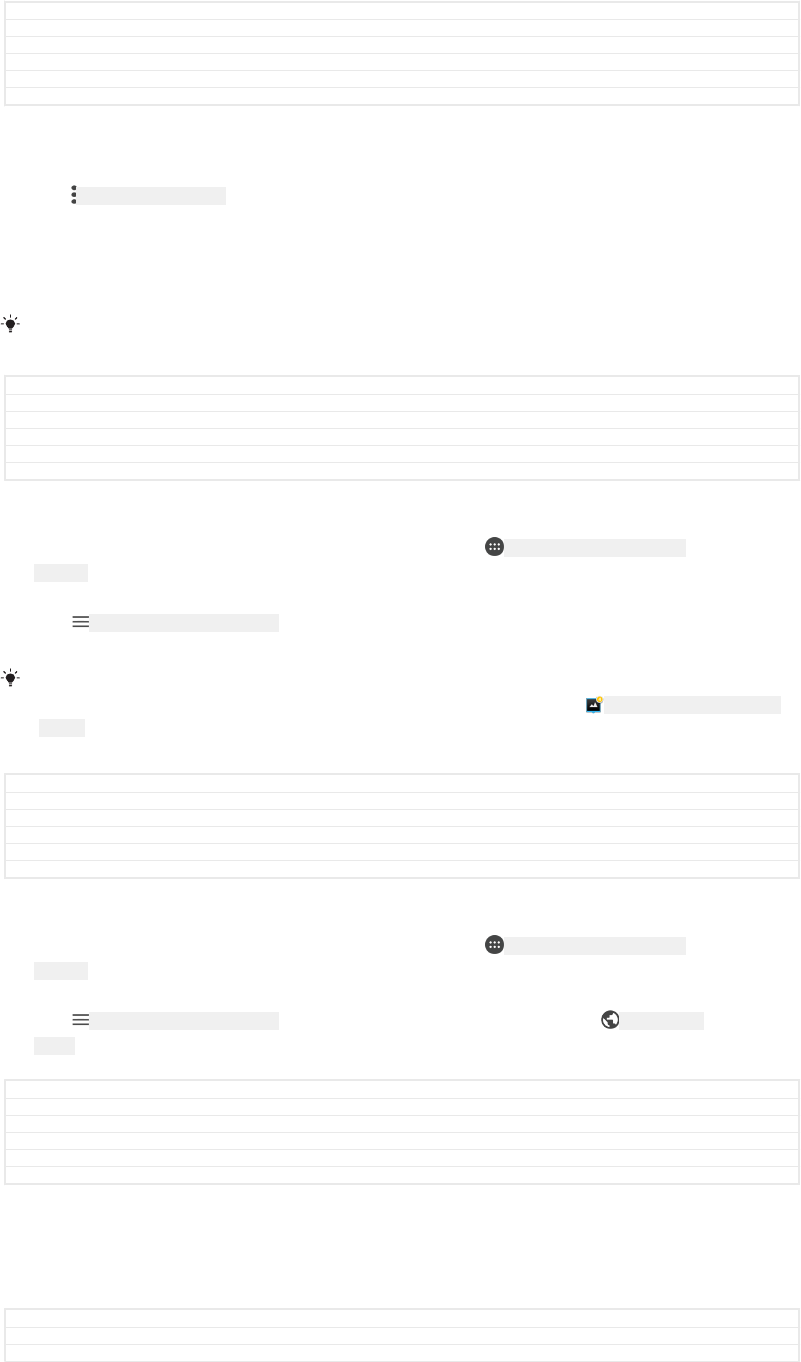
6 Thumbnails of the selected group of photos or videos. Tap an item to view it in full screen
GUID GUID-5F3D09DC-6D63-40EB-AE7D-A1D4B8B0ABE3
Title Viewing your photos on a map
Changes ed comments update, moved notes to other topics
Version 13
Author AdelK
Status Released
To add or edit the geotag of a photo
1When you are viewing a photo, tap the screen to display the toolbars.
2Tap ID: ICN-SONY-KEY-MENU , then tap Add geotag [album_options_add_geotag_txt] or Edit geotag
[album_options_edit_geotag_txt] to open the map screen.
3Tap on the map to set the location for the photo.
4To reset the location for the photo, tap the new location on the map.
5When you are finished, tap OK [gui_ok_txt] .
If you have turned on location detection and activated geotagging in the camera, you can tag
your photos directly for map viewing at a later stage.
GUID GUID-94B6D803-A114-4058-AF8D-CB219961DD33
Title To add or edit the geotag of a photo
Changes ed comments update, added note
Version 6
Author AdelK
Status Released
To view geotagged photos on a map
1From your Home screen [preference_title_home_wallpaper] , tap ID: ICN-SONY-HOME-APPTRAY-
NORMAL .
2Find and tap Album [album_app_name_txt] .
3Tap ID: ICN-SONY-APP-CALENDAR-L , then tap Places [drawer_item_title_location] .
4Tap the photo that you want to view on a map.
If several photos were taken at the same location, only one of them appears on the map. The
total number of photos appears in the top right corner, for example, ID: ICN-SONY-ALBUM-PHOTO-
GROUP . To view all photos in the group, tap the cover photo and then tap one of the thumbnails
at the bottom of the screen.
GUID GUID-6ED5D2BE-F4C3-4957-B8EE-544F2EB007F2
Title To view geotagged photos on a map
Changes added note
Version 12
Author AdelK
Status Released
To view geotagged photos on a globe
1From your Home screen [preference_title_home_wallpaper] , tap ID: ICN-SONY-HOME-APPTRAY-
NORMAL .
2Find and tap Album [album_app_name_txt] .
3Tap ID: ICN-SONY-APP-CALENDAR-L , then tap Places [drawer_item_title_location] > ID: ICN-SONY-
EARTH .
4Tap the photo that you want to view on a globe.
GUID GUID-058FF9EC-CDBF-414A-AC0B-2C89C9791CE0
Title To view geotagged photos on a globe
Changes label fix due to resource file update
Version 5
Author AdelK
Status Released
To change the geotag of a photo
1When viewing a photo on the map in Album, touch and hold the photo until its
frame turns blue, then tap the desired location on the map.
2Tap OK [gui_ok_txt] .
GUID GUID-C563C5E8-4E10-4BD9-A348-08F1A4A400DB
Title To change the geotag of a photo
Changes For HTML Next Step Xperia (Honami)
170
This is an internet version of this publication. © Print only for private use.
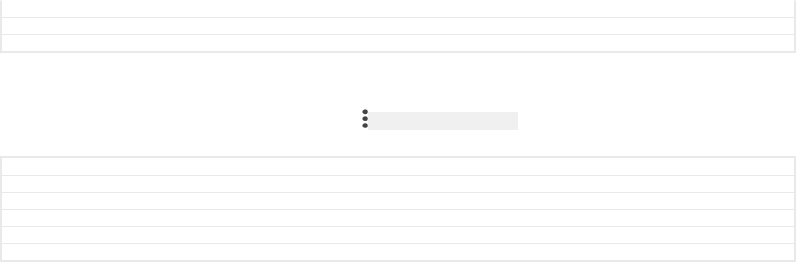
Version 2
Author zzPengLeon
Status Released
To change the map view
•When viewing the map in Album, tap ID: ICN-SONY-KEY-MENU , then switch between Classic
view [album_options_map_view_classic_txt] and Satellite view [album_options_map_view_satellite_txt] .
GUID GUID-000937D7-8E92-43F6-9EBD-157D5D4D21EB
Title To change the map view
Changes label fix due to resource file update
Version 6
Author AdelK
Status Released
171
This is an internet version of this publication. © Print only for private use.
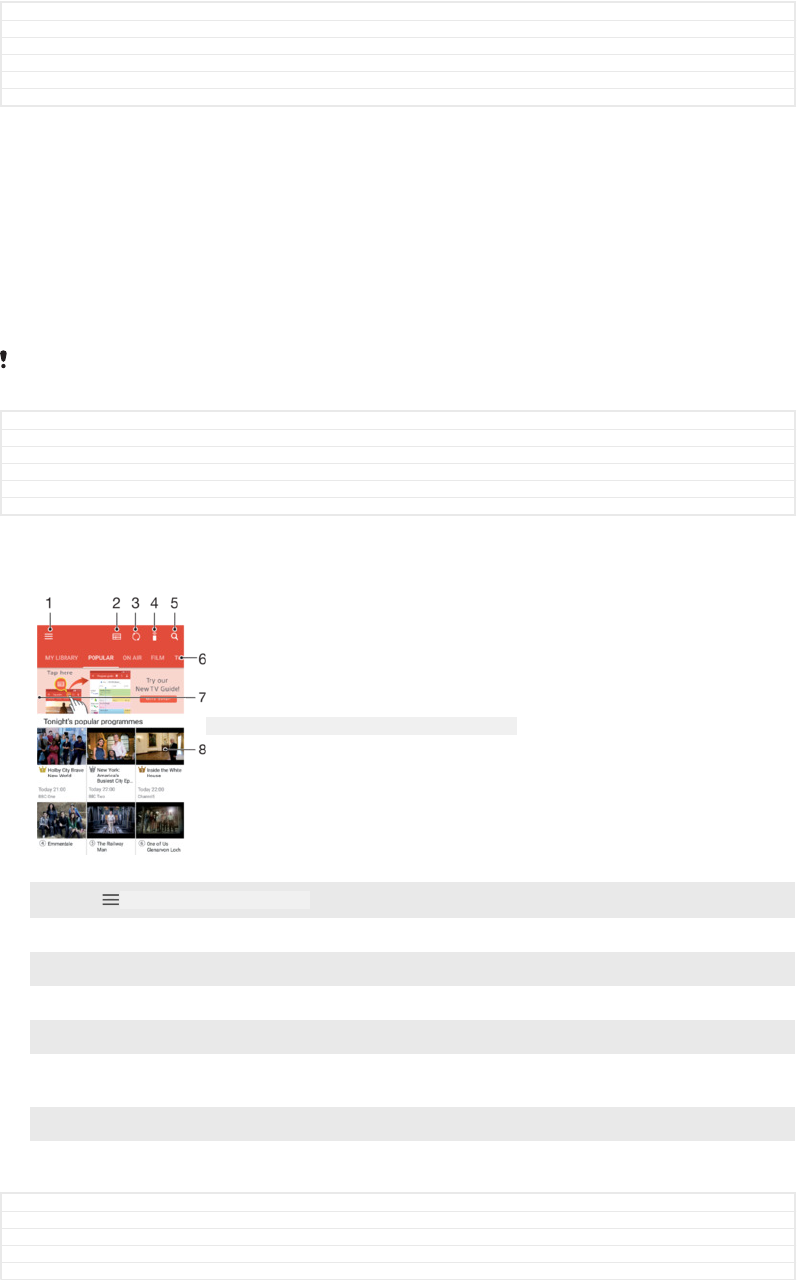
Videos
GUID GUID-E90BB270-DDA0-44D1-A75B-BF0BEAAF4EC9
Title Videos
Changes
Version 1
Author zzTan Nellie
Status Released
The Video application
Use the Video application to play movies and other video content that you’ve saved
or downloaded to your device. The application also serves as a TV programme guide
with the option to show detailed programme information and related content,
including social media posts about the programme you are interested in. You can use
the application as a fully functioning remote controller with your compatible home
device. You can also play your movies on other devices that are connected to the
same network or saved in the cloud.
Some video files may not be playable in the Video application. The availability of the TV
programme guide and the remote controller vary by market and connected device.
GUID GUID-34487455-EEAA-4797-A93E-9F5D3FB7F00E
Title The Video & TV SideView application
Changes ed comments update, fixed wording in note
Version 8
Author AdelK
Status Released
ID: SCR-SONY-MOVIES-OVERVIEW-WVGA-WITHMENU
1Tap ID: ICN-SONY-APP-CALENDAR-L to open the Video home screen menu
2 View the programme guide
3 Refresh content
4 Remote controller
5 Search content
6 Switch between viewing the contents of your library, Popular programmes, On Air programmes,
Films, TV Series, and Recommended programmes
7 Drag the left edge of the screen to the right to open the menu, browse content and adjust settings
8 Tap a programme to get detailed information and related content
GUID GUID-33B65899-D71B-4F7F-9F49-CD7D5F53E95C
Title Overview of Video & TV SideView
Changes N update
Version 18
Author AdelK
172
This is an internet version of this publication. © Print only for private use.
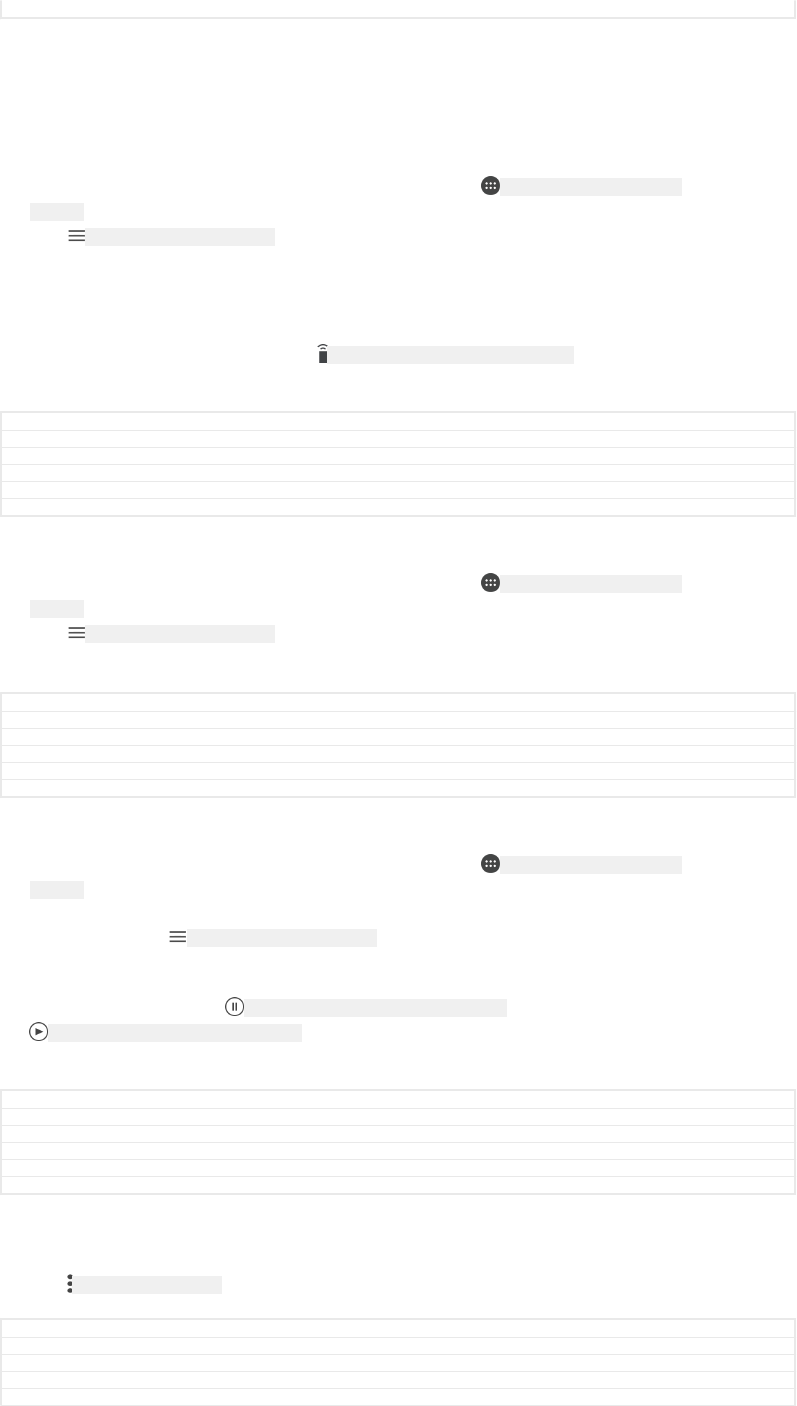
Status Released
To use your device as a remote controller
To use your device as a remote controller with another compatible home network
device, you first need to pair the two devices. In order to do this, both devices need
to be connected to the same network. For more information on compatible devices,
visit
Compatible device list
.
1From your Home screen [preference_title_home_wallpaper] , tap ID: ICN-SONY-HOME-APPTRAY-
NORMAL , then find and tap Video [app_name_video] .
2Tap ID: ICN-SONY-APP-CALENDAR-L to open the home screen menu, then tap Add
device [irremote_add_device_view_title_txt] .
3Select the home device from the list.
4Enter the registration number shown on the home device and follow the
instructions to finish pairing.
5After the successful pairing, the ID: ICN-SONY-TVVIDEOSIDEVIEW-REMOTE icon for the
remote controller function appears. You can now use your device as a fully
functional remote controller for the home device.
GUID GUID-AB79BCC4-7A3C-4A4E-99E0-60F732D03F92
Title To use your device as a remote controller
Changes label fix due to resource file update
Version 2
Author AdelK
Status Released
To change settings
1From your Home screen [preference_title_home_wallpaper] , tap ID: ICN-SONY-HOME-APPTRAY-
NORMAL , then find and tap Video [app_name_video] .
2Tap ID: ICN-SONY-APP-CALENDAR-L to open the home screen menu, then tap Settings
[settings_label] .
3Change the settings as desired.
GUID GUID-43457299-FEB5-4603-8FCD-2704516C40E1
Title To change settings
Changes label fix due to resource file update
Version 6
Author AdelK
Status Released
To play a video
1From your Home screen [preference_title_home_wallpaper] , tap ID: ICN-SONY-HOME-APPTRAY-
NORMAL , then find and tap Video [app_name_video] .
2Find and tap the video that you want to play. If the video is not displayed on
the screen, tap ID: ICN-SONY-APP-CALENDAR-L to open the home screen menu, then
find and tap the video that you want to play.
3To display or hide the controls, tap the screen.
4To pause playing, tap ID: ICN-SONY-SEMC-MUSIC-PAUSE-NORMAL . To resume playing, tap
ID: ICN-SONY-SEMC-MUSIC-PLAY-NORMAL .
5To rewind, drag the progress bar marker to the left. To fast-forward, drag the
progress bar marker to the right.
GUID GUID-BB3F685B-DC8C-4C9A-8988-347CC7F28D2B
Title To play a video
Changes label fix due to resource file update
Version 7
Author AdelK
Status Released
To change the sound settings while a video is playing
1While a video is playing, tap the screen to display the controls.
2Tap ID: ICN-SONY-KEY-MENU > Audio settings [mvp_option_sound_effect_txt] , then change the
settings as desired.
GUID GUID-2E2A3369-4370-493A-A9AD-8A797853C20A
Title To change the sound settings while a video is playing
Changes N update, 3rd step removed
Version 6
Author AdelK
173
This is an internet version of this publication. © Print only for private use.
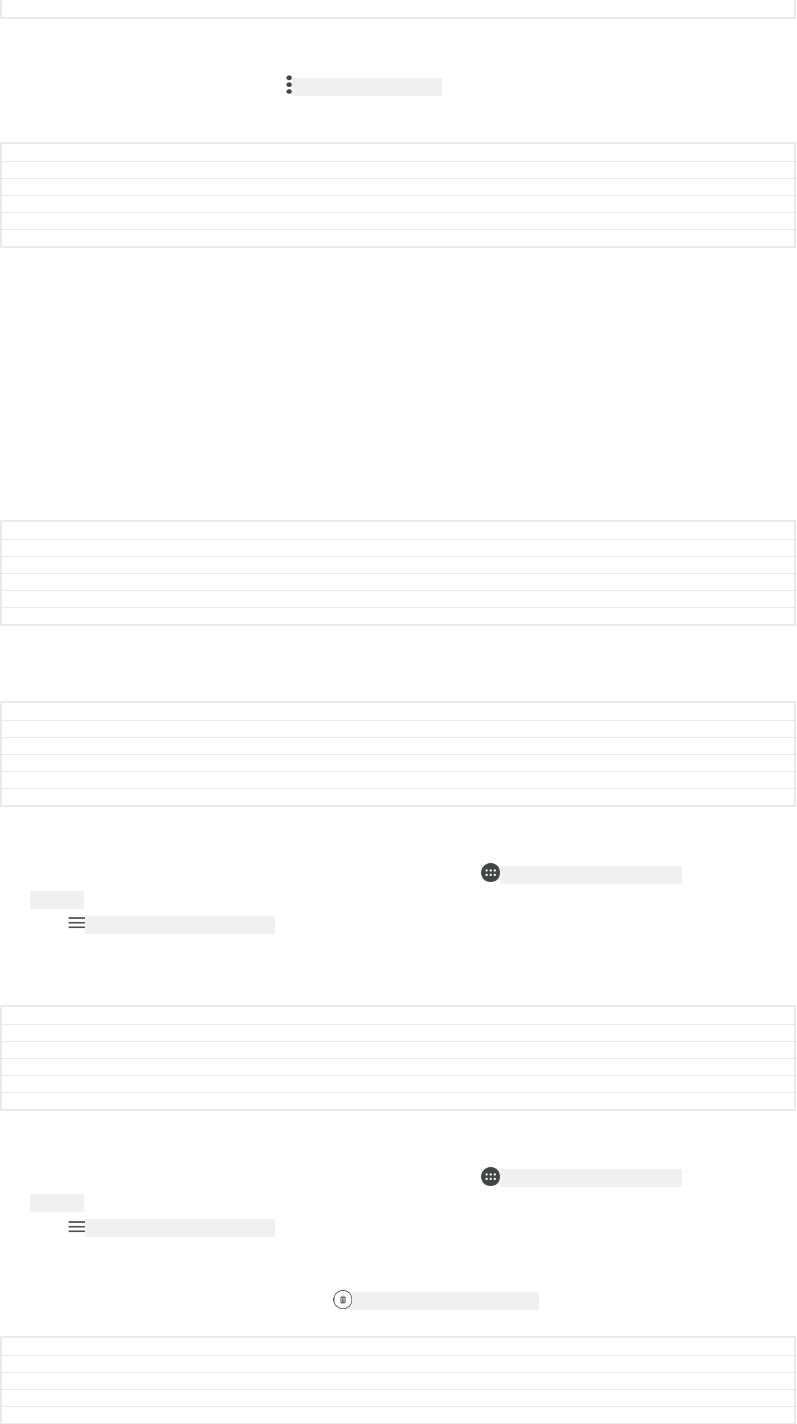
Status Released
To share a video
1When a video is playing, tap ID: ICN-SONY-KEY-MENU , then tap Share [share] .
2Tap the application that you want to use to share the selected video, then
follow the instructions provided.
GUID GUID-FA1344A1-1D81-4746-8FC6-5ECD464F44E6
Title To share a video
Changes label fix due to resource file update
Version 6
Author AdelK
Status Released
Transferring video content to your device
Before you start using the Video application, it’s a good idea to transfer movies, TV
shows and other video content to your device from other devices, such as a
computer. There are several ways to transfer your content:
•For Windows® only: Connect your device to a computer using a USB Type-C™ [USB
Type-C-tm] cable and drag and drop the video files directly using the file manager
application on the computer. See
Managing files using a computer
on page 61.
•If you have a PC or an Apple® Mac® computer, use Xperia™ Companion to organise
content and transfer video files to your device.
GUID GUID-9080C420-CE7F-46A5-9E3D-7B1032A74172
Title Transferring video content to your device
Changes for devices with USB type-c
Version 7
Author AdelK
Status Released
Managing video content
GUID GUID-1D0AD156-8864-431A-87A7-E5004C2ABF6C
Title Managing video content
Changes From Honami
Version 1
Author zzTan Nellie
Status Released
To view movie information
1From your Home screen [preference_title_home_wallpaper] , tap ID: ICN-SONY-HOME-APPTRAY-
NORMAL , then find and tap Video [app_name_video] .
2Tap ID: ICN-SONY-APP-CALENDAR-L to open the home screen menu, then tap Mobile
device [udoc_trans_video_mobile_device] .
3Browse through the different categories and find the desired video.
4Tap the video thumbnail.
GUID GUID-C90DB6C6-1213-4A7F-B71E-0EFA1B841361
Title To view video information
Changes label fix due to resource file update
Version 5
Author AdelK
Status Released
To delete a video
1From your Home screen [preference_title_home_wallpaper] , tap ID: ICN-SONY-HOME-APPTRAY-
NORMAL , then find and tap Video [app_name_video] .
2Tap ID: ICN-SONY-APP-CALENDAR-L to open the home screen menu, then tap Mobile
device [udoc_trans_video_mobile_device] .
3Browse through the different categories and find the desired video.
4Tap the video thumbnail, then tap ID: ICN-SONY-CIRCLED-DELETE .
5Tap Delete [delete] again to confirm.
GUID GUID-FF4AE431-C65B-4F9C-9E9A-BD782D59D6A6
Title To delete a video
Changes label fix due to resource file update
Version 7
Author AdelK
174
This is an internet version of this publication. © Print only for private use.

Status Released
175
This is an internet version of this publication. © Print only for private use.
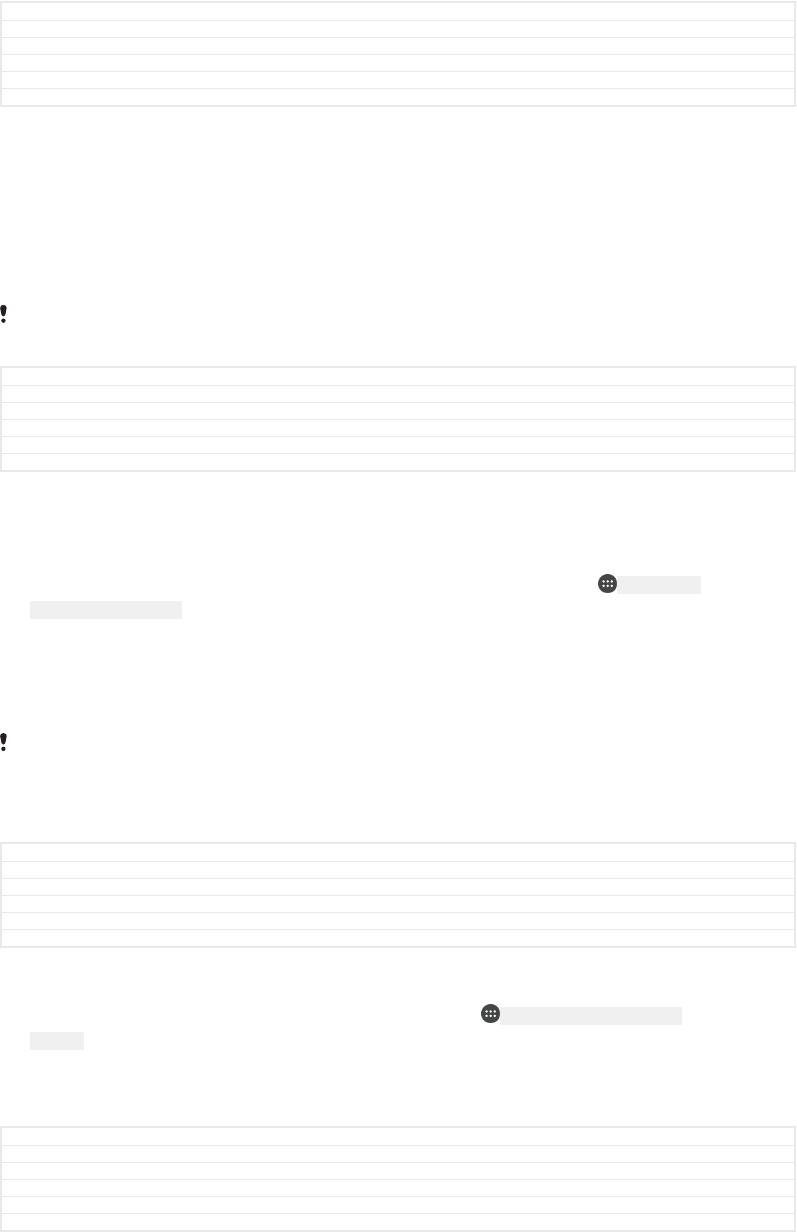
Connectivity
GUID GUID-2DE0CED8-8C54-45E2-BBCA-EB06A8978D22
Title Connectivity
Changes
Version 1
Author JorgenL
Status Released
Mirroring the screen of your device wirelessly on a TV
You can use the Screen mirroring feature to show the screen of your device on a TV
or other large display without using a cable connection. Wi-Fi Direct™ technology
creates a wireless connection between the two devices, so you can sit back and
enjoy your favourite photos from the comfort of your couch. You can also use this
feature to listen to music from your device using the TV's speakers.
When using Screen mirroring, the image quality may sometimes be negatively impacted if
there is interference from other Wi-Fi [udoc_no_trans_wifi_wlan_plain] networks.
GUID GUID-EC8A4F11-748F-498C-B076-D53B371F169A
Title Mirroring the screen of your device wirelessly on a TV
Changes TM instead of R
Version 11
Author RenataB
Status Released
To mirror the screen of your device on a TV screen
1TV: Follow the instructions in the User guide of your TV to turn on the Screen
mirroring function.
2Your device: From your Home screen [preference_title_home_wallpaper] , tap ID: ICN-SONY-
HOME-APPTRAY-NORMAL .
3Find and tap Settings [settings_label_launcher] > Device connection [device_connection] > Screen
mirroring [wfd_strings_xperia_settings_title_txt] .
4Tap START [start_capital] .
5Tap OK [ok] and select a device.
Your TV must support Screen mirroring based on Wi-Fi CERTIFIED Miracast™ for the function
to work. If your TV does not support Screen mirroring, you may need to purchase a wireless
display adapter separately. Also, when using Screen mirroring, do not cover the Wi-Fi
[udoc_no_trans_wifi_wlan_plain] antenna area of your device.
GUID GUID-43EA3640-D708-402E-A0DD-8C011F488422
Title To mirror your device screen on a TV
Changes Editorial comment implemented
Version 14
Author DoraM
Status Released
To stop screen mirroring between devices
1From your Home screen [preference_title_home_wallpaper] , tap ID: ICN-SONY-HOME-APPTRAY-
NORMAL .
2Find and tap Settings [settings_label_launcher] > Device connection [device_connection] > Screen
mirroring [wfd_strings_xperia_settings_title_txt] .
3Tap Disconnect [wfd_strings_notification_disconnect_btn_txt] , then tap OK [ok] .
GUID GUID-0FA1AB89-1773-45C0-9AD1-65CB6B8F80D2
Title To stop screen mirroring between devices
Changes For Kugo - label/icon corrections
Version 3
Author SzilviaM
Status Released
Connecting your device to USB accessories
You can use a USB Type-C™ [USB Type-C-tm] host adapter to connect your device to USB
accessories such as USB mass storage devices, game controllers, USB keyboards
176
This is an internet version of this publication. © Print only for private use.
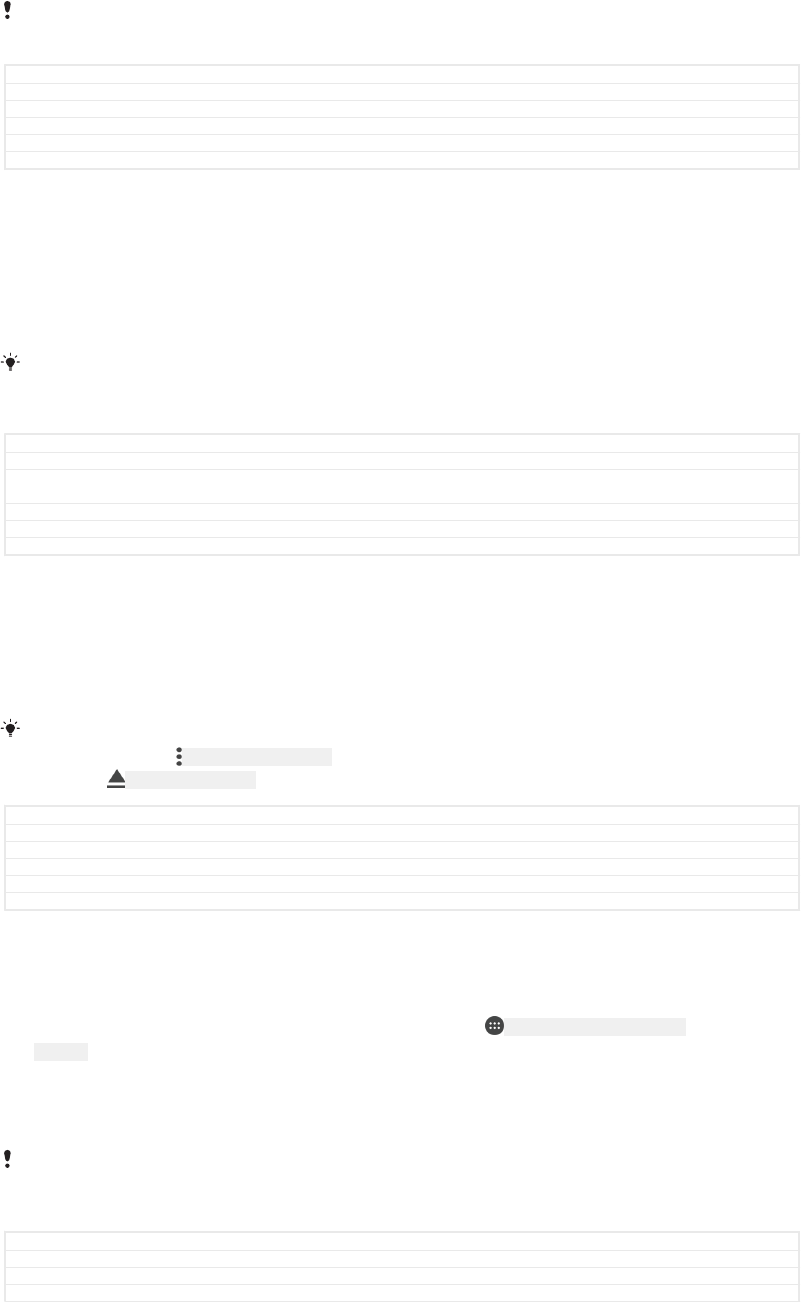
and USB mice. If the USB accessory has a USB Type-C [USB Type-C] connector, a USB
Type-C [USB Type-C] host adapter is not necessary.
USB Type-C [USB Type-C] host adapters are sold separately. Sony does not guarantee that
all USB accessories are supported by your device.
This device has a capless USB Type-C [USB Type-C] port. If your device gets exposed to water,
ensure that the port is completely dry before connecting a USB Type-C [USB Type-C] cable.
GUID GUID-4CF7C43F-F193-4D46-B0C4-4DBB202DB44A
Title Connecting your device to USB peripherals
Changes Host adapter changed to host adapter (editorial request)
Version 9
Author DoraM
Status Released
To access content on a USB mass storage device using a USB Type-C™ [USB Type-C-tm]
host adapter
1Attach the USB Type-C [USB Type-C] host adapter to your device, then connect the
adapter to the USB mass storage device.
2To access files and folders on the USB storage device, use a file manager app
such as File Commander.
You can also open the relevant media application on your device to view content directly. For
example, you can open the Album application to view photos stored on USB mass storage
devices.
GUID GUID-02503928-B41D-4F3B-99CF-D8865CCF3F5E
Title To access content on a USB mass storage device using a USB host adapter
Changes KEYAKI - step 2 and 3 deleted due to a functional review comment (USB would be
automatically detected, there's no Detect USB device option)
Version 4.1.4
Author DoraM
Status Draft
To disconnect a USB mass storage device
1To open the Notification Panel, drag the status bar downwards.
2Tap the drop-down arrow beside Android System [android_system_label] .
3Tap EJECT [ext_media_unmount_action] in the drop-down list.
4Detach the USB Type-C™ [USB Type-C-tm] host adapter from your device.
If the notification does not appear, tap Settings [settings_label] > Storage & memory [settings_stor-
age_memory_title_txt] > ID: ICN-SONY-KEY-MENU > Advanced [home_settings_advanced_category] > Storage [cleaner_stor-
age_title] > ID: ICN-SONY-EJECT3 next to Portable storage [storage_external_title] .
GUID GUID-FB59B043-77D6-474A-8A96-B17ED1C501B5
Title To safely remove a USB mass storage device connected using a USB Host adapter
Changes KEYAKI Tip added due to a functional review comment
Version 3.1.4
Author DoraM
Status Draft
To connect a USB accessory using a USB Type-C™ [USB Type-C-tm] host adapter
1Attach the USB Type-C [USB Type-C] host adapter to your device, then connect the
adapter to the USB accessory.
2From your Home screen [preference_title_home_wallpaper] , tap ID: ICN-SONY-HOME-APPTRAY-
NORMAL .
3Find and tap Settings [settings_label_launcher] > Device connection [device_connection] > USB
Connectivity [usbux_strings_usb_connectivity_txt] > Detect USB device [quick_settings_detect_usb_device_la-
bel] .
Additional steps or software may be required to set up game controllers, USB audio and USB
Ethernet accessories. Sony does not guarantee that all USB accessories are supported by
your device.
GUID GUID-AB0F8C97-F8E3-444B-9B26-B781A6CFA405
Title To connect USB accessories using a USB host adapter
Changes Host adapter changed to host adapter (editorial request)
Version 4
177
This is an internet version of this publication. © Print only for private use.
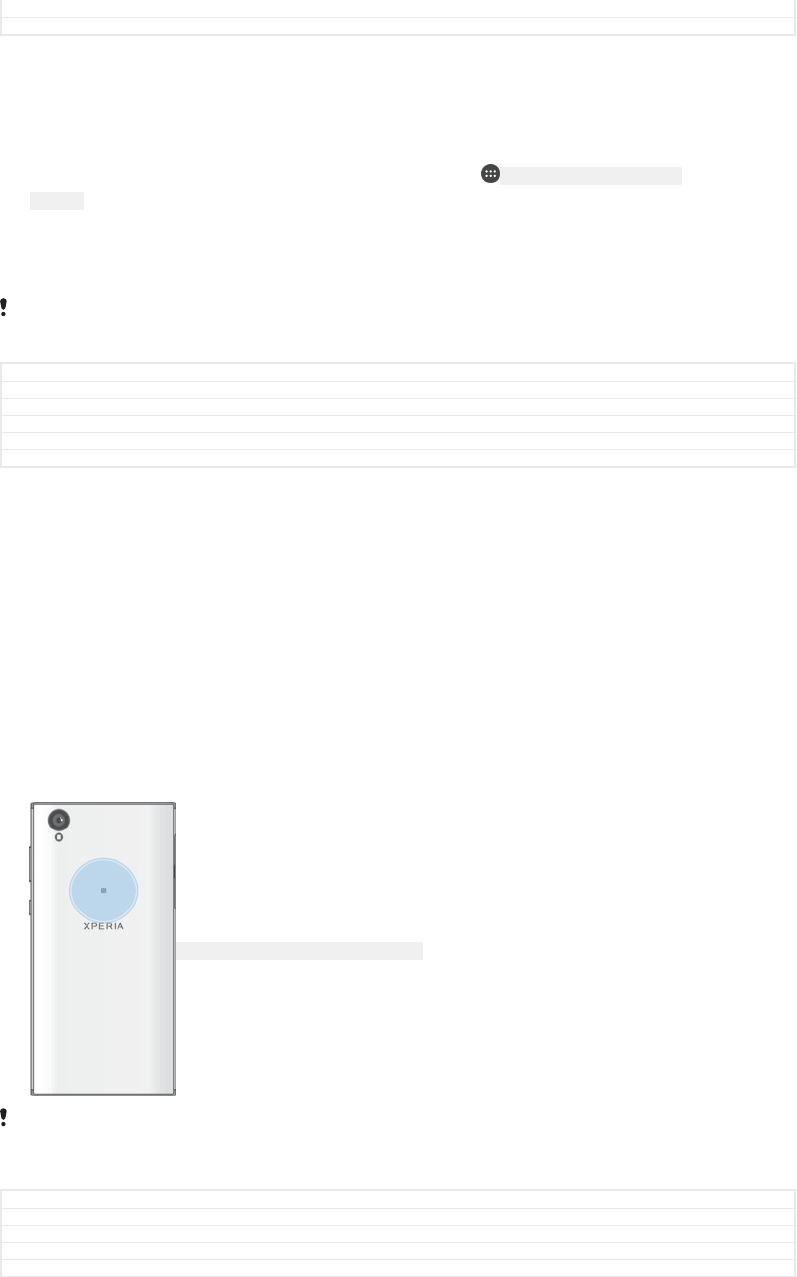
Author DoraM
Status Released
To connect a USB Type-C™ [USB Type-C-tm] accessory using a USB Type-C [USB Type-C]
connector
1Attach the USB Type-C [USB Type-C] connector of the USB Type-C [USB Type-C]
accessory to your device.
2From your Home screen [preference_title_home_wallpaper] , tap ID: ICN-SONY-HOME-APPTRAY-
NORMAL .
3Find and tap Settings [settings_label_launcher] > Device connection [device_connection] > USB
Connectivity [usbux_strings_usb_connectivity_txt] > Detect USB device [quick_settings_detect_usb_device_la-
bel] .
Sony does not guarantee that all USB Type-C [USB Type-C] accessories with a USB Type-C [USB
Type-C] connector are supported by your device.
GUID GUID-B0F68178-74A9-475A-8998-7B00D73CFFA5
Title To set up your device to detect USB devices
Changes For Kugo update added Type-C labels
Version 1.1.3
Author AlexandraT
Status Released
NFC
Use Near Field Communication (NFC) to share data with other devices, such as
videos, photos, web page addresses, music files or contacts. You can also use NFC
to scan tags that give you more information about a product or service as well as
tags that activate certain functions on your device.
NFC is a wireless technology with a maximum range of one centimetre, so the
devices sharing data must be held close to each other. Before you can use NFC, you
must first turn on the NFC function, and the screen of your device must be active.
The NFC detection area is located on the back of the device. Hold your device close
to another device or an NFC reader so that the NFC detection areas touch each
other.
ID: ILL-SONY-17PE-NFC-DETECTION-AREA
NFC may not be available in all countries or regions. Using certain apps, some NFC functions
can be enabled even when the device is switched off. Note that not all devices support this
feature.
GUID GUID-4DA4B2B5-45C2-4A5D-B1AF-53404CCAAFC1
Title NFC
Changes For Cosmos - NFC detection area on the back of the device
Version 14
Author SzilviaM
178
This is an internet version of this publication. © Print only for private use.
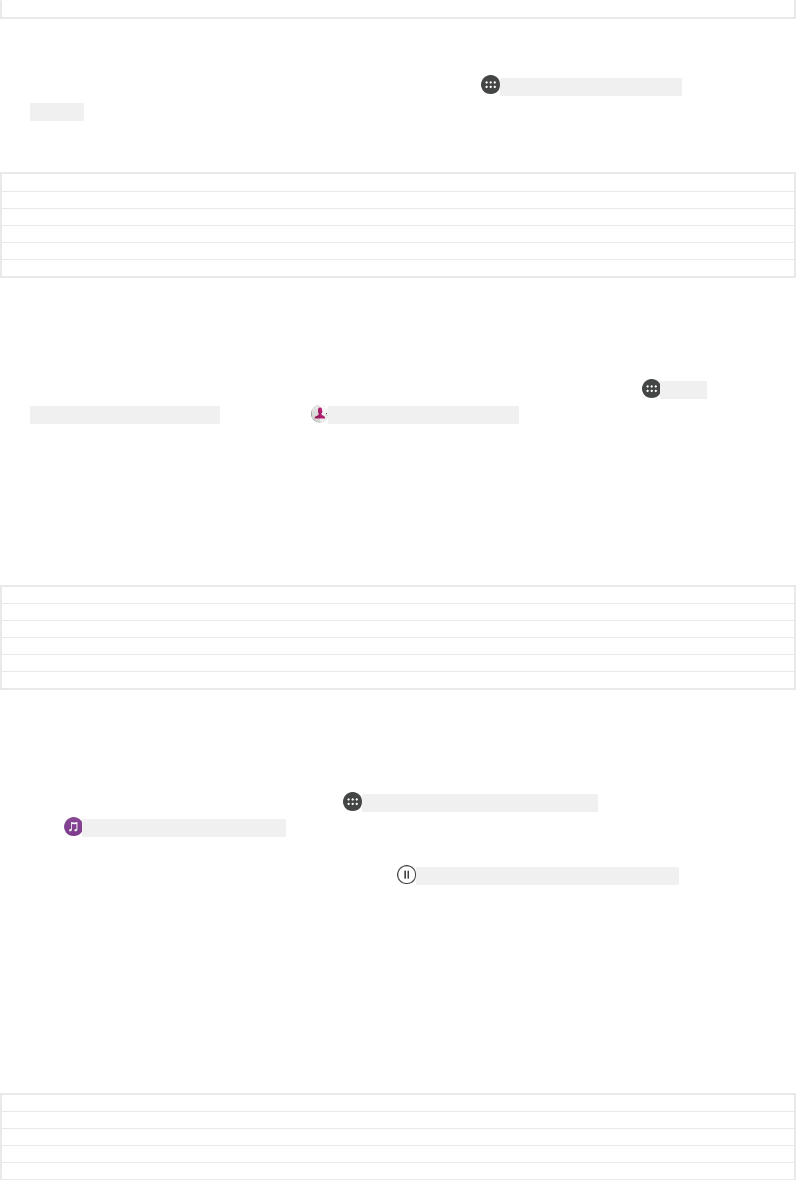
Status Released
To enable or disable the NFC function
1From your Home screen [preference_title_home_wallpaper] , tap ID: ICN-SONY-HOME-APPTRAY-
NORMAL .
2Find and tap Settings [settings_label] > More [more_item_label] .
3Tap the NFC [nfc_quick_toggle_title] slider.
GUID GUID-FCB71F3A-AA5D-466D-A05D-706B9193962A
Title To enable or disable the NFC function
Changes For Kugo - label/icon corrections
Version 6
Author SzilviaM
Status Released
To share a contact with another device using NFC
1Make sure that both devices have the NFC function turned on, and that both
screens are active and unlocked.
2To view contacts, go to your Home screen [preference_title_home_wallpaper] , tap ID: ICN-
SONY-HOME-APPTRAY-NORMAL , then tap ID: ICN-SONY-APP-PHONEBOOK .
3Tap the contact that you want to share.
4Hold your device and the receiving device close to each other so that the NFC
detection areas of each device touch. When the devices connect, a thumbnail
of the contact appears.
5Tap the thumbnail to start the transfer.
6When the transfer is done, the contact information is saved on the receiving
device and displayed on its screen.
GUID GUID-A5FC1654-D575-4626-85E3-F27929134E72
Title To share a contact with another NFC phone
Changes For Kugo - label/icon corrections
Version 9
Author SzilviaM
Status Released
To share a music file with another device using NFC
1Make sure that both your device and the receiving device have the NFC
function turned on, and that both screens are active and unlocked.
2To open the Music application, tap ID: ICN-SONY-HOME-APPTRAY-NORMAL , then find and
tap ID: ICN-SONY-APP-MUSIC-PLAYER .
3Select a music category and browse to the track you want to share.
4Tap the track to play it. You can then tap ID: ICN-SONY-SEMC-MUSIC-PAUSE-NORMAL to
pause the track. The transfer works whether the track is playing or paused.
5Make sure the track is displayed on full screen.
6Hold your device and the receiving device close to each other so that the NFC
detection areas of each device touch. When the devices connect, a thumbnail
of the track appears.
7Tap the thumbnail to start the transfer.
8When the transfer is done, the music file is saved on the receiving device.
9To display the music file, double-tap the status bar to open the Notification
panel, and then tap Beam complete [beam_complete] .
GUID GUID-C3610A96-7DDF-4DD8-BDA2-1FF715EA0A49
Title To share a music file with another NFC phone
Changes There was a (varid) in the topic instead of a (varref)
Version 17
Author DoraM
179
This is an internet version of this publication. © Print only for private use.
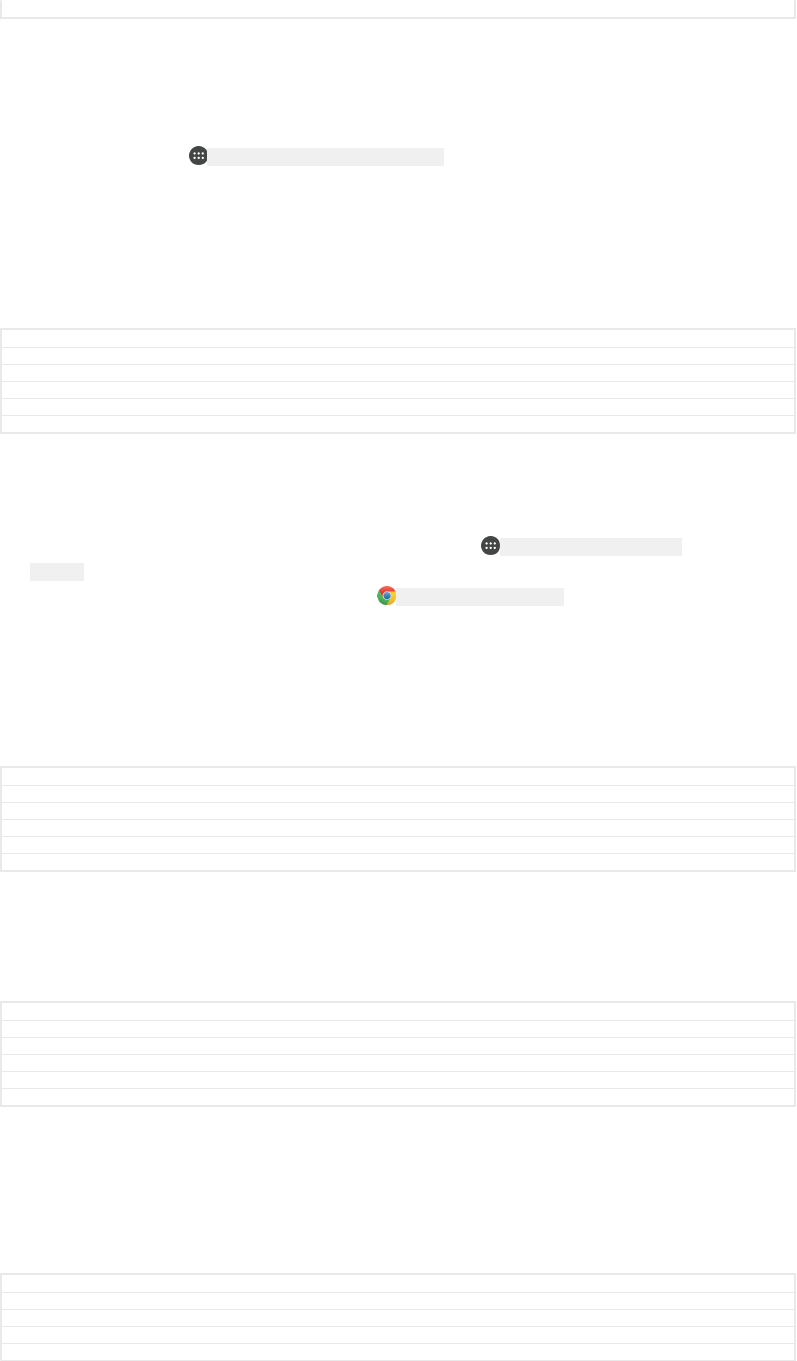
Status Released
To share a photo or video with another device using NFC
1Make sure that both devices have the NFC function turned on, and that both
screens are active and unlocked.
2To view photos and videos on your device, go to your Home screen [preference_ti-
tle_home_wallpaper] , tap ID: ICN-SONY-HOME-APPTRAY-NORMAL , then find and tap Album [al-
bum_app_name_txt] .
3Tap the photo or video that you want to share.
4Hold your device and the receiving device close to each other so that the NFC
detection areas of each device touch. When the devices connect, a thumbnail
of the photo or video appears.
5Tap the thumbnail to start the transfer.
6When the transfer is done, the photo or video is saved on the receiving device.
GUID GUID-497460D2-9A06-40C3-BFA1-4328DF8FE10F
Title To share a photo or video with another NFC phone
Changes For Kugo - label/icon corrections
Version 12
Author SzilviaM
Status Released
To share a web address with another device using NFC
1Make sure that both devices have the NFC function turned on, and that both
screens are active and unlocked.
2From your Home screen [preference_title_home_wallpaper] , tap ID: ICN-SONY-HOME-APPTRAY-
NORMAL .
3To open the web browser, find and tap ID: ICN-SONY-APP-CHROME .
4Load the web page that you want to share.
5Hold your device and the receiving device close to each other so that the NFC
detection areas of each device touch. When the devices connect, a thumbnail
of the web page appears.
6Tap the thumbnail to start the transfer.
7When the transfer is done, the web page is displayed on the screen of the
receiving device.
GUID GUID-07F451E1-A723-427E-98E5-FCDB65790FFC
Title To share a website address with another phone using NFC
Changes For Kagura - Mainland China customization
Version 10
Author SzilviaM
Status Released
Scanning NFC tags
Your device can scan various kinds of NFC tags to receive additional information,
such as a web address. For example, it can scan embedded tags on a poster, on a
billboard advertisement, or beside a product in a retail store.
GUID GUID-ADBEF157-BCCC-408B-88D4-00FCDDD75F5D
Title Reading an NFC tag
Changes For Lavender - implementing changes according to ED comments
Version 4
Author SzilviaM
Status Released
To scan an NFC tag
1Make sure that your device has the NFC function turned on and that the screen
is active and unlocked.
2Place your device over the tag so that the NFC detection area touches it. Your
device scans the tag and displays the content collected. Tap the content of the
tag to open it.
GUID GUID-2D1E1C30-8574-4E6A-9CA4-07005D115490
Title To read an NFC tag
Changes For Suzu V2 - adding "and unlocked" to step 1
Version 5
Author SzilviaM
180
This is an internet version of this publication. © Print only for private use.
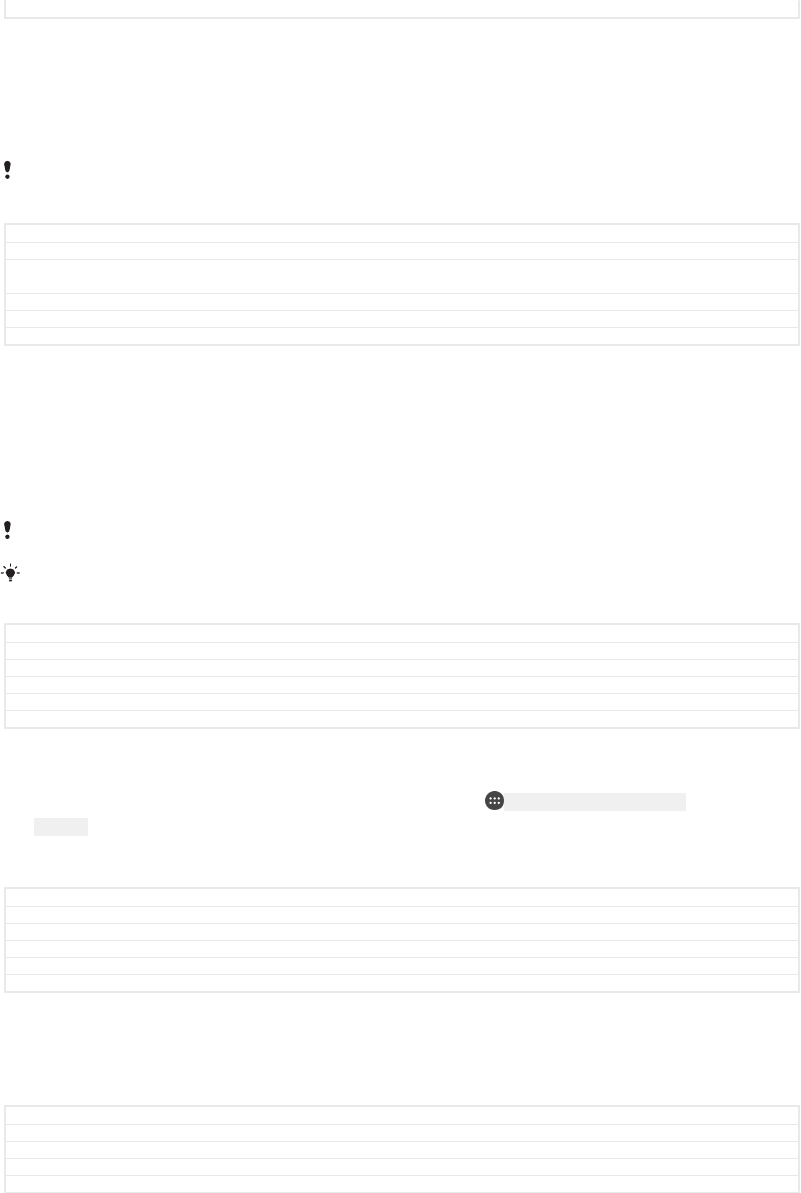
Status Released
Connecting to an NFC compatible device
You can connect your device to other NFC compatible devices produced by Sony,
such as a speaker or a headphone. When establishing this kind of connection, refer
to the User guide of the compatible device for more information.
You may need to have Wi-Fi [udoc_no_trans_wifi_wlan_plain] or Bluetooth® activated on both devices for
the connection to work.
GUID GUID-A923519B-5BA2-4369-9E94-23D64509E0EA
Title Connecting your phone to an NFC compatible accessory
Changes MLC condition removed, Wi-Fi WLAN switchable label added (Germany also uses WLAN not
only China)
Version 3.1.1
Author DoraM
Status Released
Bluetooth® wireless technology
Use the Bluetooth® function to send files to other Bluetooth® compatible devices, or
to connect to handsfree accessories. Bluetooth® connections work better within 10
metres (33 feet), with no solid objects in between. In some cases you have to
manually pair your device with other Bluetooth® devices.
Interoperability and compatibility among Bluetooth® devices can vary.
If you are using a device with multiple users, each user can change the Bluetooth® settings,
and the changes affect all users.
GUID GUID-36689AFD-B450-4570-B637-F31FB56656F0
Title Bluetooth™ wireless technology
Changes For Lavender - implementing changes according to ED comments
Version 14
Author SzilviaM
Status Released
To turn the Bluetooth® function on or off
1From your Home screen [preference_title_home_wallpaper] , tap ID: ICN-SONY-HOME-APPTRAY-
NORMAL .
2Find and tap Settings [settings_label] > Bluetooth [bluetooth_quick_toggle_title] .
3Tap the Bluetooth [bluetooth_quick_toggle_title] slider to enable or disable the function.
GUID GUID-A0BC4F09-CC03-43FE-BF57-9D1239FB4499
Title To enable or disable Bluetooth®
Changes For Kugo - label/icon corrections
Version 13
Author SzilviaM
Status Released
Naming your device
You can give your device a name. This name is shown to other devices after you
have turned on the Bluetooth® function and your device is set to visible.
GUID GUID-D1C84F4D-7E49-414F-8672-7326B1002658
Title Device name
Changes Updating Bluetooth TM mark to R mark due to legal issue
Version 5
Author zzLuLinda
181
This is an internet version of this publication. © Print only for private use.
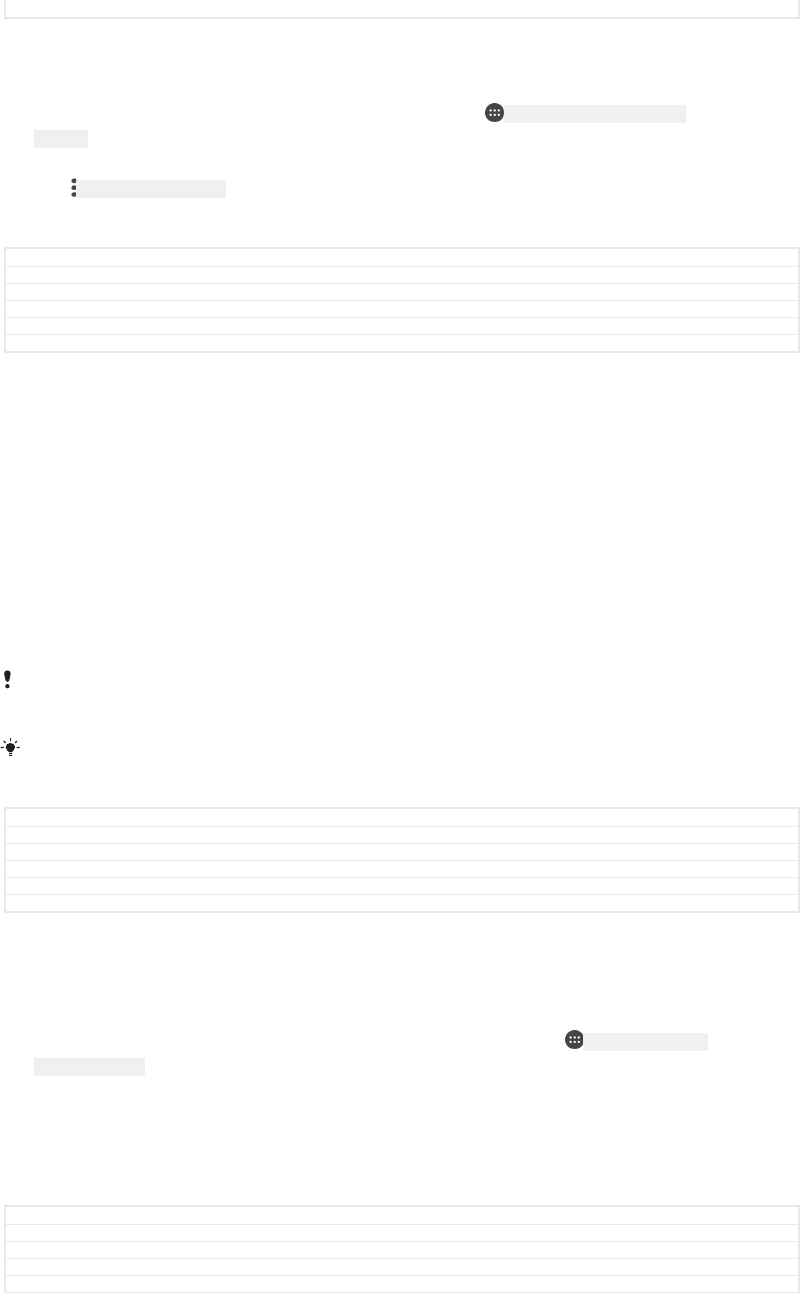
Status Released
To give your device a name
1Make sure that the Bluetooth® function is turned on.
2From your Home screen [preference_title_home_wallpaper] , tap ID: ICN-SONY-HOME-APPTRAY-
NORMAL .
3Find and tap Settings [settings_label_launcher] > Bluetooth [bluetooth_quick_toggle_title] .
4Tap ID: ICN-SONY-KEY-MENU > Rename this device [bluetooth_rename_device] .
5Enter a name for your device.
6Tap RENAME [rename_capital] .
GUID GUID-6063BF5D-7D27-470A-9C86-B630131B6B08
Title To enter a device name
Changes Editorial comment implemented
Version 15
Author DoraM
Status Released
Pairing with another Bluetooth® device
When you pair your device with another device, you can for example connect your
device to a Bluetooth® headset or a Bluetooth® car kit, and use these other devices
to share music.
Once you pair your device with another Bluetooth® device, your device remembers
this pairing. When pairing your device with a Bluetooth® device for the first time, you
may need to enter a passcode. Your device will automatically try the generic
passcode 0000. If this does not work, refer to the user guide for your Bluetooth®
device to get the device passcode. You do not need to re-enter the passcode the
next time you connect to a previously paired Bluetooth® device.
Some Bluetooth® devices, for example, most Bluetooth® headsets, require you to both pair
and connect with the other device.
You can pair your device with several Bluetooth® devices, but you can only connect to one
Bluetooth® profile at the same time.
GUID GUID-C4D7D6FB-1BD3-4C5E-A7FF-5BFE54EDDF0A
Title Pairing with another Bluetooth device
Changes For Lavender - implementing changes according to ED comments
Version 8
Author SzilviaM
Status Released
To pair your device with another Bluetooth® device
1Make sure that the device you want to pair with has the Bluetooth® function
activated and is visible to other Bluetooth® devices.
2From your device’s Home screen [preference_title_home_wallpaper] , tap ID: ICN-SONY-HOME-
APPTRAY-NORMAL .
3Find and tap Settings [settings_label_launcher] > Bluetooth [bluetooth_quick_toggle_title] .
4Tap the Bluetooth [bluetooth_quick_toggle_title] slider to enable the function. A list of the
available Bluetooth® devices appears.
5Tap the Bluetooth® device that you want to pair with.
6Enter a passcode, if required, or confirm the same passcode on both devices.
GUID GUID-226704F7-A3B0-4FE9-A592-EB43A40DAA56
Title To pair your device with another Bluetooth device
Changes For Kugo - label/icon corrections
Version 14
Author SzilviaM
182
This is an internet version of this publication. © Print only for private use.
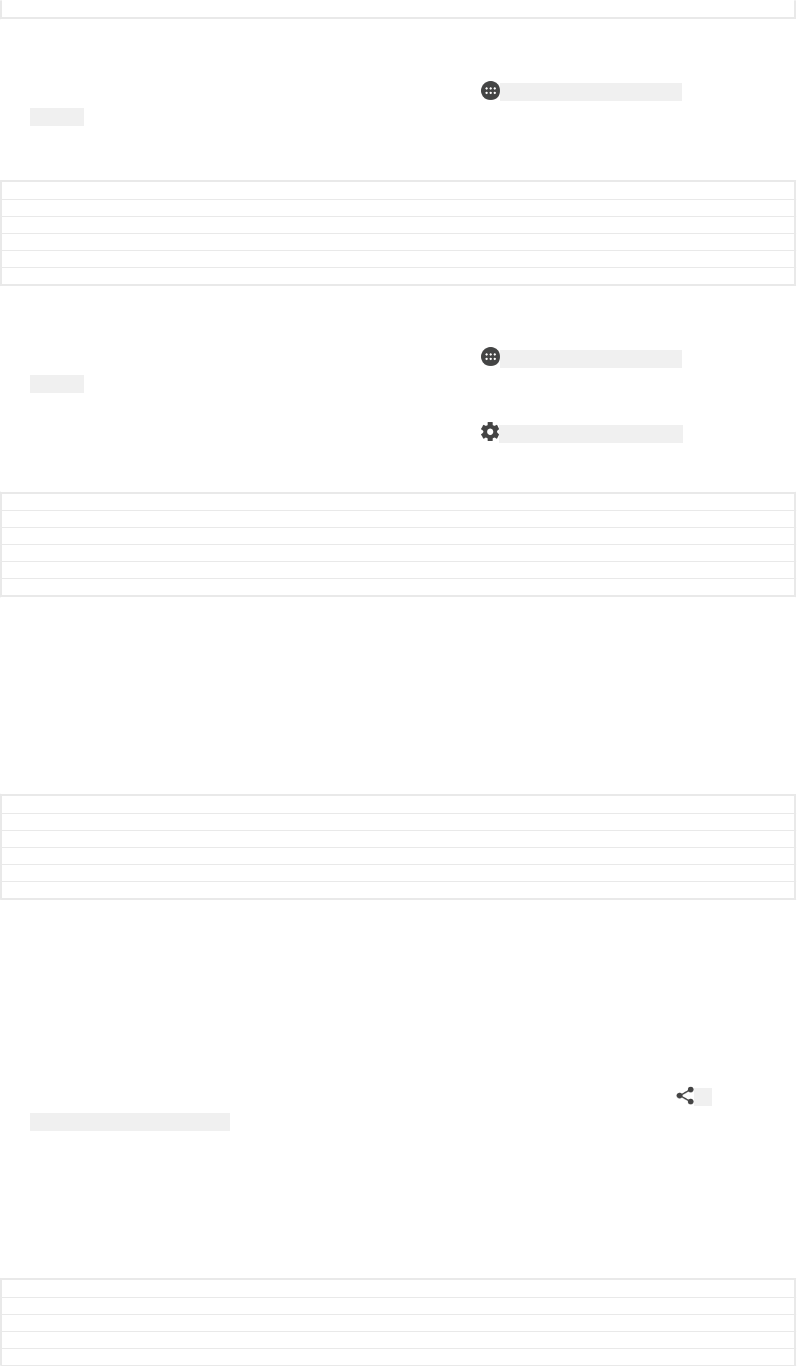
Status Released
To connect your device to another Bluetooth® device
1From your Home screen [preference_title_home_wallpaper] , tap ID: ICN-SONY-HOME-APPTRAY-
NORMAL .
2Find and tap Settings [settings_label_launcher] > Bluetooth [bluetooth_quick_toggle_title] .
3Tap the Bluetooth® device that you want to connect to.
GUID GUID-7EB7AADF-804F-460C-A176-ACA0F5C564B6
Title To connect your device to another Bluetooth device
Changes For Kugo - label/icon corrections
Version 11
Author SzilviaM
Status Released
To unpair a Bluetooth® device
1From your Home screen [preference_title_home_wallpaper] , tap ID: ICN-SONY-HOME-APPTRAY-
NORMAL .
2Find and tap Settings [settings_label_launcher] > Bluetooth [bluetooth_quick_toggle_title] .
3Under Paired devices [bluetooth_preference_paired_devices] , tap ID: ICN-SONY-MENU-SETTINGS
beside the name of the device that you want to unpair.
4Tap FORGET [forget_capital] .
GUID GUID-A1AA3B64-C917-412E-9A50-E12A8CAC6795
Title To unpair a Bluetooth device
Changes Label error corrected
Version 10
Author DoraM
Status Released
Sending and receiving items using Bluetooth® technology
Use Bluetooth® technology to share items with other Bluetooth® compatible devices
such as phones or computers. You can send and receive the following kinds of items:
•Photos and videos
•Music and other audio files
•Web pages
GUID GUID-FEABAFA3-3C43-48A6-99F7-C72423ED3745
Title Sending and receiving items using Bluetooth™ wireless technology
Changes Update for Pollux MR1; Bluetooth trademark changed
Version 6
Author zzLuLinda
Status Released
To send items using Bluetooth®
1Receiving device: Make sure the Bluetooth® function is turned on and that the
device is visible to other Bluetooth® devices.
2Sending device: Open the application which contains the item that you want to
send, and scroll to the item.
3Depending on the application and on the item that you want to send, you may
need to, for example, touch and hold the item, open the item, and press ID:
ICN-SONY-HOME-TAP-APP-SHARE .
4Select Bluetooth [bluetooth_quick_toggle_title] .
5Turn on Bluetooth® if you are prompted to do so.
6Tap the name of the receiving device.
7Receiving device: If prompted, accept the connection.
8Sending device: If prompted, confirm the transfer to the receiving device.
9Receiving device: Accept the incoming item.
GUID GUID-10429839-41B9-4612-93A5-978EA3721D99
Title To send items using Bluetooth™
Changes For Kugo - label/icon corrections
Version 9
Author SzilviaM
183
This is an internet version of this publication. © Print only for private use.
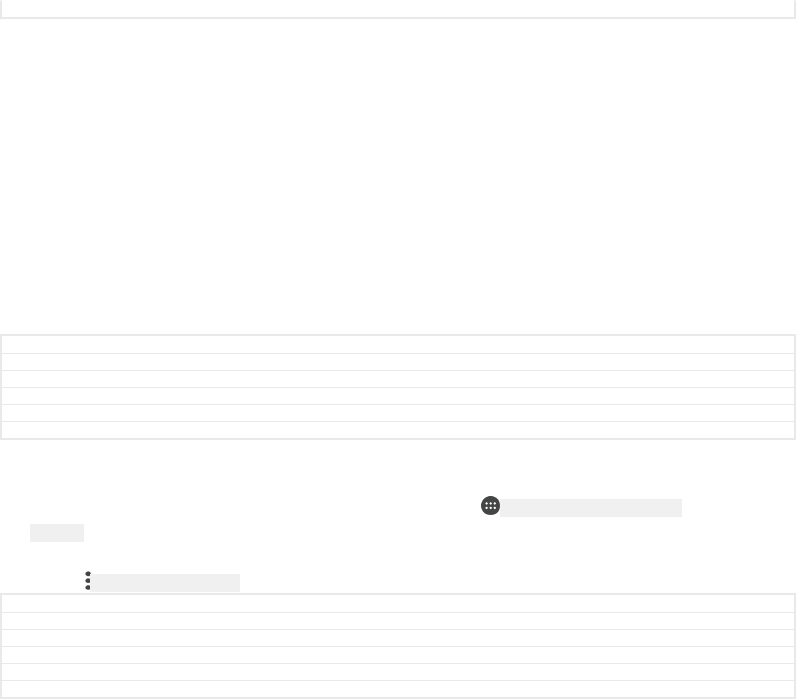
Status Released
To receive items using Bluetooth®
1Make sure that the Bluetooth® function is on and is visible to other Bluetooth®
devices.
2The sending device now starts sending data to your device.
3If prompted, enter the same passcode on both devices, or confirm the
suggested passcode.
4When you are notified of an incoming file to your device, drag the status bar
downwards and tap the notification to accept the file transfer.
5Tap Accept [incoming_file_confirm_ok] to start the file transfer.
6To view the progress of the transfer, drag the status bar downwards.
7To open a received item, drag the status bar downwards and tap the relevant
notification.
GUID GUID-7360A980-5A09-4B1A-8DB8-313C2CFF6DF4
Title To receive items using Bluetooth
Changes Updating Bluetooth TM mark to R mark due to legal issue
Version 6.1.1.1.1
Author zzLuLinda
Status Released
To view files you have received using Bluetooth®
1From your Home screen [preference_title_home_wallpaper] , tap ID: ICN-SONY-HOME-APPTRAY-
NORMAL .
2Find and tap Settings [settings_label] > Bluetooth [bluetooth_quick_toggle_title] .
3Press ID: ICN-SONY-KEY-MENU and select Show received files [bluetooth_show_received_files] .
GUID GUID-17AB4DD5-71F2-49BE-BDF0-EEE25085F3A8
Title To find items received using Bluetooth
Changes For Kugo - label/icon corrections
Version 5
Author SzilviaM
Status Released
184
This is an internet version of this publication. © Print only for private use.
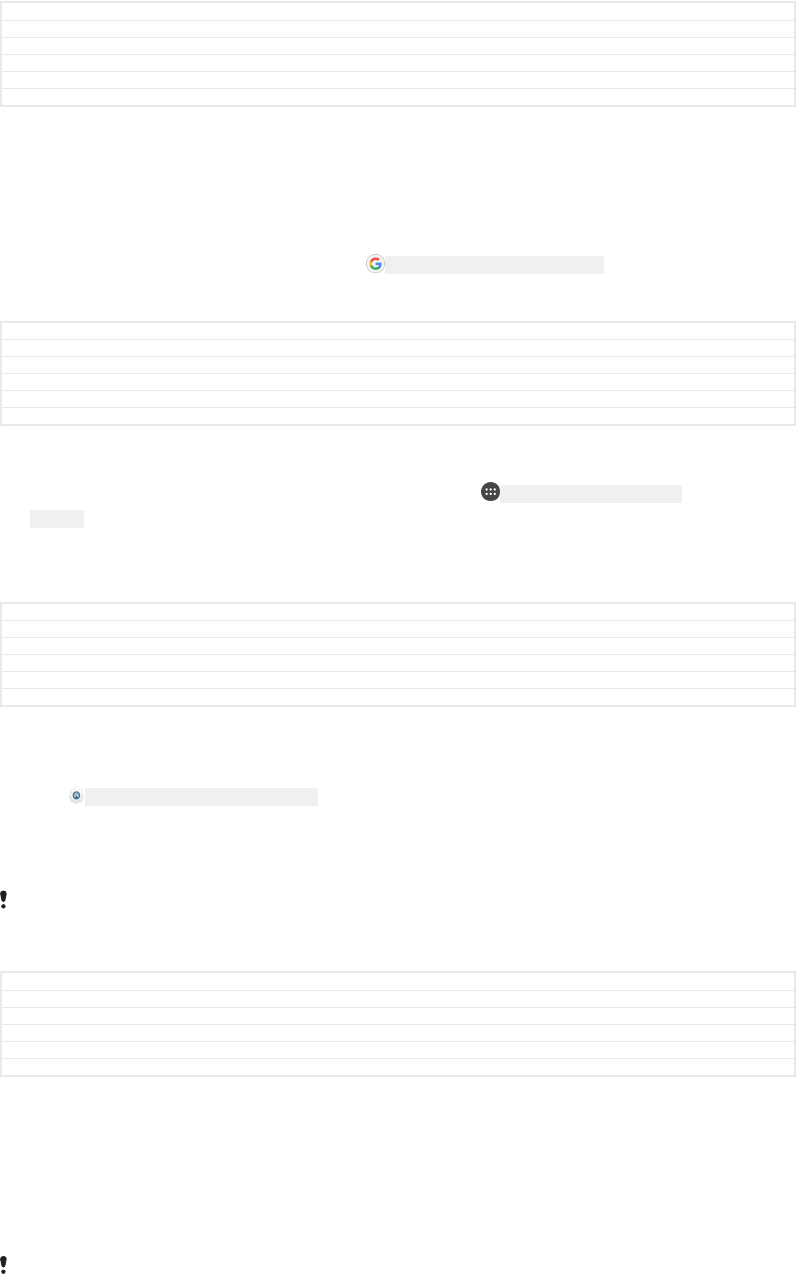
Smart apps and features that save you
time
GUID GUID-FFAC4EC6-448E-44A1-8CA1-5F86AA63526A
Title Smart lifestyle
Changes Removed Smart Connect for Bassoon
Version 2
Author AdamS
Status Released
Google Search & Now
Use the Google app to search the internet. You can also enable a feed for regular
updates ‒ for example, you can get traffic information before commuting to work, find
popular restaurants in your area, see your favourite team's current score, and more.
The app can be accessed by tapping ID: ICN-SONY-APP-GOOGLE-SEARCH in the application
list, or you can reserve a pane on your Home screen for quick access and easy
reading.
GUID GUID-4FA0B913-ACAF-47E3-802C-0336CD182F4F
Title Google Search & Now
Changes N update - editorial comments implemented, Now cards changed to feed
Version 2
Author PalG
Status Released
To enable or disable Your feed
1From your Home screen [preference_title_home_wallpaper] , tap ID: ICN-SONY-HOME-APPTRAY-
NORMAL .
2Find and tap Settings [settings_label_launcher] > Google [SYNC-ACCOUNTS-GOOGLE-TM] > Search
[search_action] > Your feed [udoc_trans_google_your_feed] .
3Tap the slider to enable or disable the feed.
GUID GUID-D7F2A850-D969-40E6-AFCA-2D9C735DCF6A
Title To enable or disable Your feed
Changes Label change in step 2 for Redwood
Version 3
Author RenataB
Status Draft
To reserve a pane on the Home screen for Google Search & Now
1Touch and hold any area on your Home screen until the device vibrates.
2Tap ID: ICN-SONY-HOMESCREEN-SETTINGS , then tap the Google Now™ [home_settings_goo-
gle_now_page_on_desktop_title] slider.
3You can now swipe to the left-most pane on the Home screen to access the
Google Search & Now interface.
If you reserve the left-most pane for Google Search & Now, the main Home screen pane
cannot be changed and additional panes cannot be added to the left. Only the left-most pane
can be reserved.
GUID GUID-89AF527A-C53A-4B25-B836-2C5AF6010B18
Title To reserve a pane on the Home screen for Google Search & Now
Changes Small editorial change
Version 2
Author DoraM
Status Released
Using your device as a wallet
You can use your device to pay for goods without reaching for your real wallet and
manage all payment services in one place. When making a payment, remember to
turn on the NFC function before you touch your device to a card reader. For more
information about NFC, see
NFC
on page 178.
Mobile payment services may not be available in all regions.
185
This is an internet version of this publication. © Print only for private use.
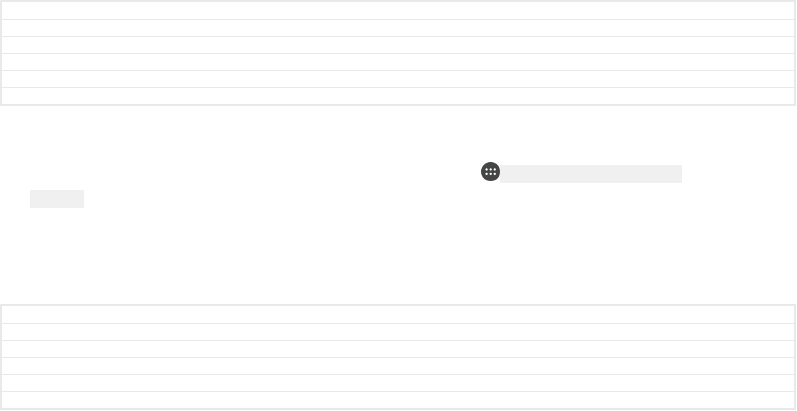
GUID GUID-A14E4952-D35D-42DA-B188-434661B67394
Title Paying with your device
Changes For Tuba Test update link to NFC
Version 5
Author MartinM
Status Released
To manage payment services
1From your Home screen [preference_title_home_wallpaper] , tap ID: ICN-SONY-HOME-APPTRAY-
NORMAL .
2Find and tap Settings [settings_label_launcher] > More [radio_controls_title] > Tap & pay [nfc_pay-
ment_settings_title] . A list of payment services appears.
3Manage the payment services as desired, for example, you can change your
default payment service.
GUID GUID-118642EE-B96D-4B69-BF32-9AA1E1A93725
Title To manage payment services
Changes Fix label error due to resource files
Version 3
Author RenataB
Status Released
186
This is an internet version of this publication. © Print only for private use.
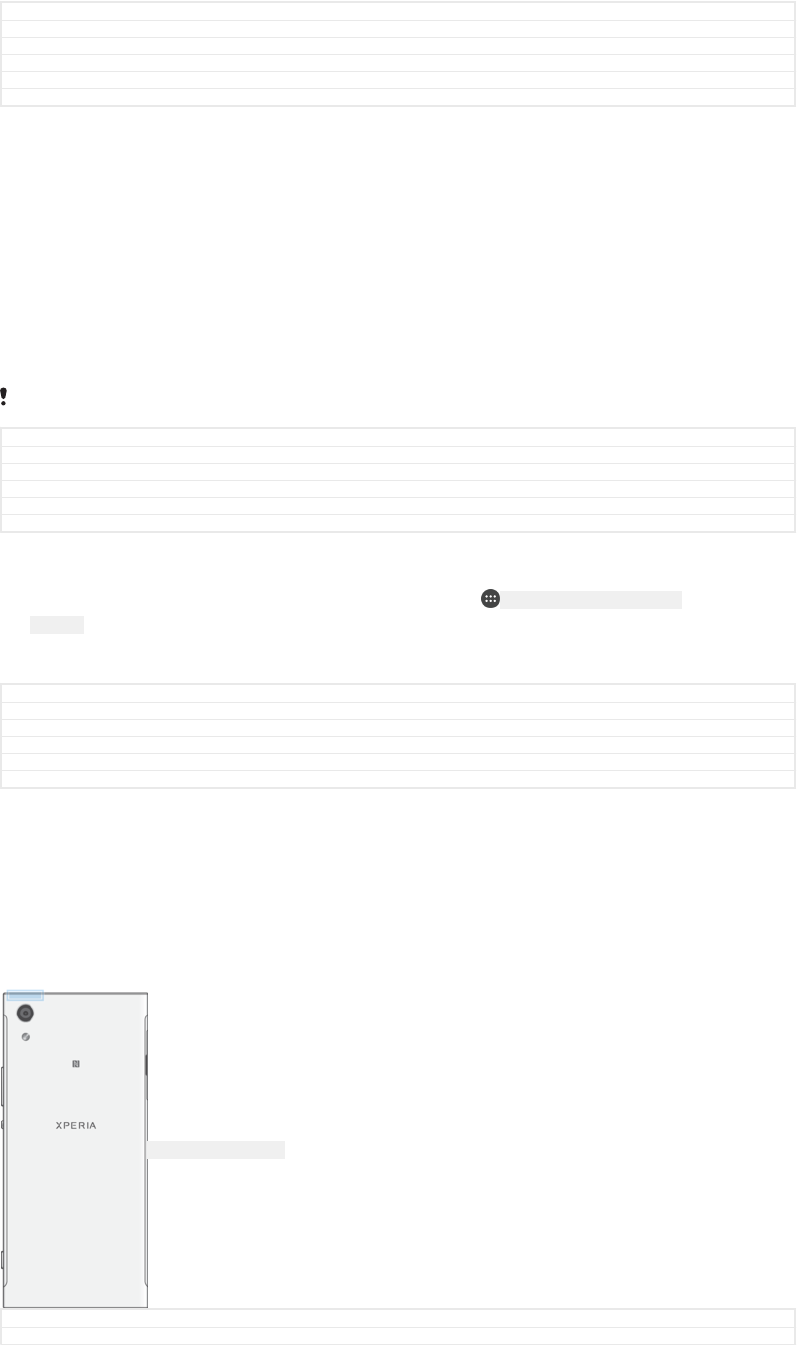
Travel and maps
GUID GUID-B1602361-6E6A-4C3D-AD90-59DA2221197B
Title Travel and maps
Changes For next step UG from Amami
Version 3
Author zzPengLeon
Status Released
Using location services
Location services allow applications such as Maps and the camera to use information
from your mobile or Wi-Fi [udoc_no_trans_wifi_wlan_plain] network as well as Global Positioning
System (GPS) information to determine your approximate location. If you're not within
a clear line of sight to GPS satellites, your device can determine your location using
the Wi-Fi [udoc_no_trans_wifi_wlan_plain] function. And if you're not within range of a network,
your device can determine your location using your mobile network.
In order to use your device to find out where you are, you need to enable location
services.
You may incur data connection charges when you connect to the internet from your device.
GUID GUID-C916866A-B045-42A5-B58F-E26F4129F7DF
Title About location services
Changes Internet decaped
Version 9
Author RenataB
Status Released
To enable or disable location services
1From your Home screen [preference_title_home_wallpaper] , tap ID: ICN-SONY-HOME-APPTRAY-
NORMAL .
2Find and tap Settings [settings_label_launcher] > Location [location_settings_title] , then tap the
slider to enable or disable location services.
GUID GUID-986A4DFB-1268-43FB-8608-14A21CA08B30
Title To enable location services
Changes Fix label error due to resource files
Version 7
Author RenataB
Status Released
Improving GPS accuracy
The first time you use the GPS function in your device, it can take a few minutes for
your location to be found. To help the search, make sure you have a clear view of the
sky. Stand still and don't cover the GPS antenna (the highlighted area in the image).
GPS signals can pass through clouds and plastic, but not through most solid objects
such as buildings and mountains. If your location isn't found after a few minutes,
move to another location.
ID: ILL-SONY-17HI-GPS
GUID GUID-395C3448-B84F-4DFD-A2D3-EA5CF6A14E60
Title Improving GPS accuracy
187
This is an internet version of this publication. © Print only for private use.
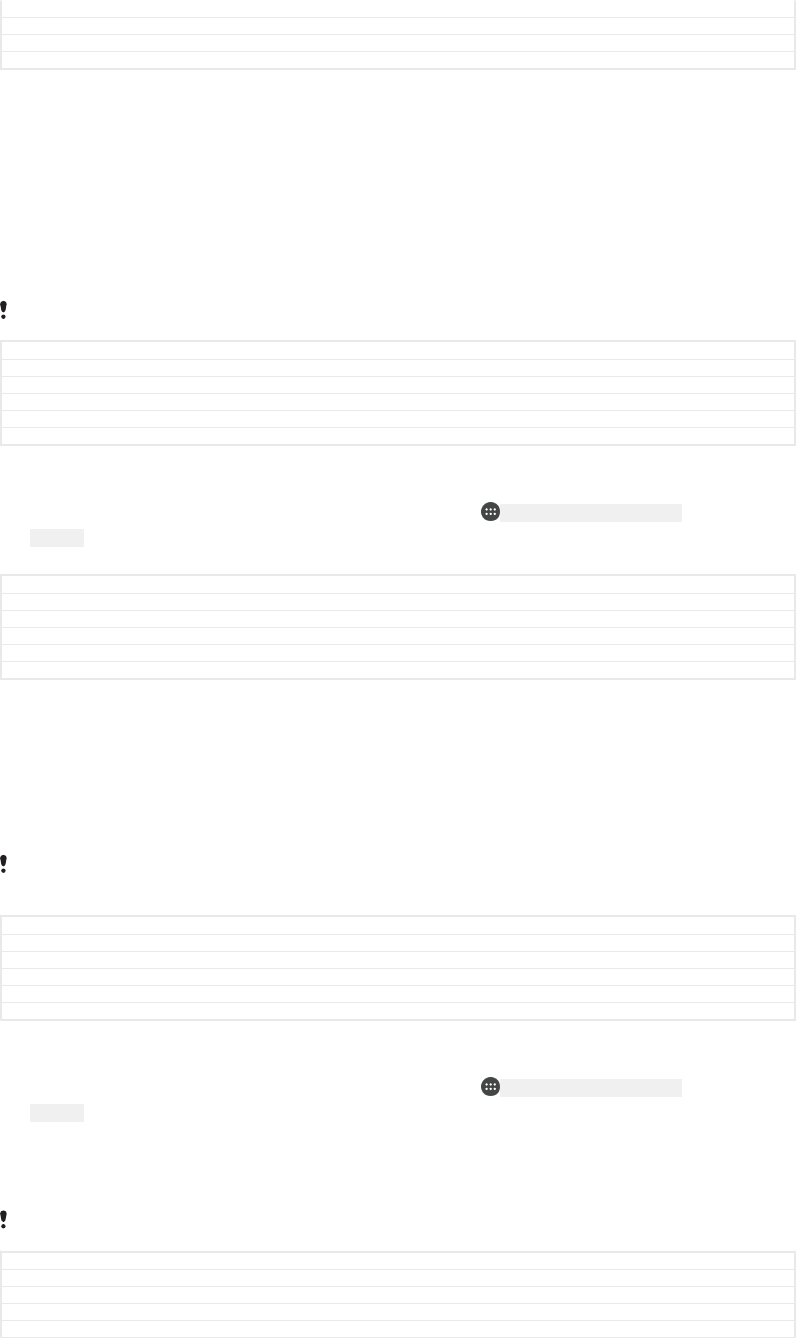
Changes Varref fix for Hinoki
Version 4
Author RenataB
Status Draft
Google Maps™ and navigation
Use Google Maps™ to track your current location, view real-time traffic situations
and receive detailed directions to your destination.
The Google Maps™ application requires an internet connection when used online.
You may incur data connection charges when you connect to the internet from your
device. To get more detailed information about how to use this application, go to
http://support.google.com and click the “Maps for mobile” link.
The Google Maps™ application may not be available in every market, country or region.
GUID GUID-702A66F3-8639-4512-9963-87F8163E8518
Title Google Maps™ overview
Changes Internet decaped
Version 5
Author RenataB
Status Released
To use Google Maps™
1From your Home screen [preference_title_home_wallpaper] , tap ID: ICN-SONY-HOME-APPTRAY-
NORMAL .
2Find and tap Google [udoc_no_trans_google_home_folder_name] > Maps [google-maps-maps] .
GUID GUID-42F5EBF3-FE39-4000-B2F3-D48122F0B26F
Title To use Maps
Changes Fix label error due to resource files
Version 11
Author RenataB
Status Released
Using data traffic when travelling
When you travel outside of your home mobile network, you may need to access the
internet using mobile data traffic. If so, you need to activate data roaming on your
device. You may incur additional charges when you activate data roaming. It is
recommended to check the relevant data transmission charges in advance.
If you are using a device with multiple users, you may need to log in as the owner, that is, the
primary user, to activate or deactivate data roaming.
GUID GUID-73201F09-74A4-4501-8A3D-A733BDC1C923
Title Data roaming
Changes Internet decaped
Version 10
Author RenataB
Status Released
To enable or disable data roaming
1From your Home screen [preference_title_home_wallpaper] , tap ID: ICN-SONY-HOME-APPTRAY-
NORMAL .
2Find and tap Settings [settings_label_launcher] > More [radio_controls_title] > Mobile networks [net-
work_settings_title] .
3Tap the Data roaming [roaming] slider to enable or disable the function.
You can’t activate data roaming while mobile data traffic is turned off.
GUID GUID-22182D0D-03AC-4C8D-8382-721542E916E3
Title To activate or deactivate data roaming
Changes Fix label error due to resource files
Version 5
Author RenataB
188
This is an internet version of this publication. © Print only for private use.
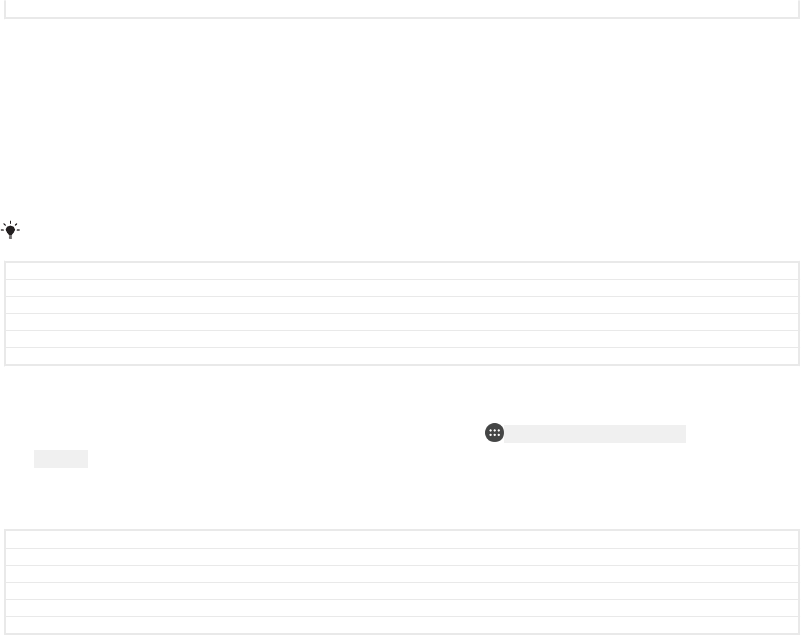
Status Released
Airplane mode
In Airplane mode, the network and radio transceivers are turned off to prevent
disturbance to sensitive equipment. However, you can still make emergency calls,
play games, listen to music, watch videos and other content, as long as all this
content is saved on your memory card or internal storage. You can also be notified
by alarms, if alarms are activated.
Turning on Airplane mode reduces battery consumption.
GUID GUID-4592770A-6B42-477E-9A27-8326386B4FC0
Title Airplane mode
Changes New information added for N-update
Version 6
Author RenataB
Status Released
To enable or disable Airplane mode
1From your Home screen [preference_title_home_wallpaper] , tap ID: ICN-SONY-HOME-APPTRAY-
NORMAL .
2Find and tap Settings [settings_label_launcher] > More [radio_controls_title] .
3Tap the Airplane mode [airplane_mode] slider.
GUID GUID-0D75D33F-E108-41F8-B61A-F27882DA3E55
Title To turn on Flight mode
Changes Implement changes for N update
Version 15.1.2
Author RenataB
Status Released
189
This is an internet version of this publication. © Print only for private use.
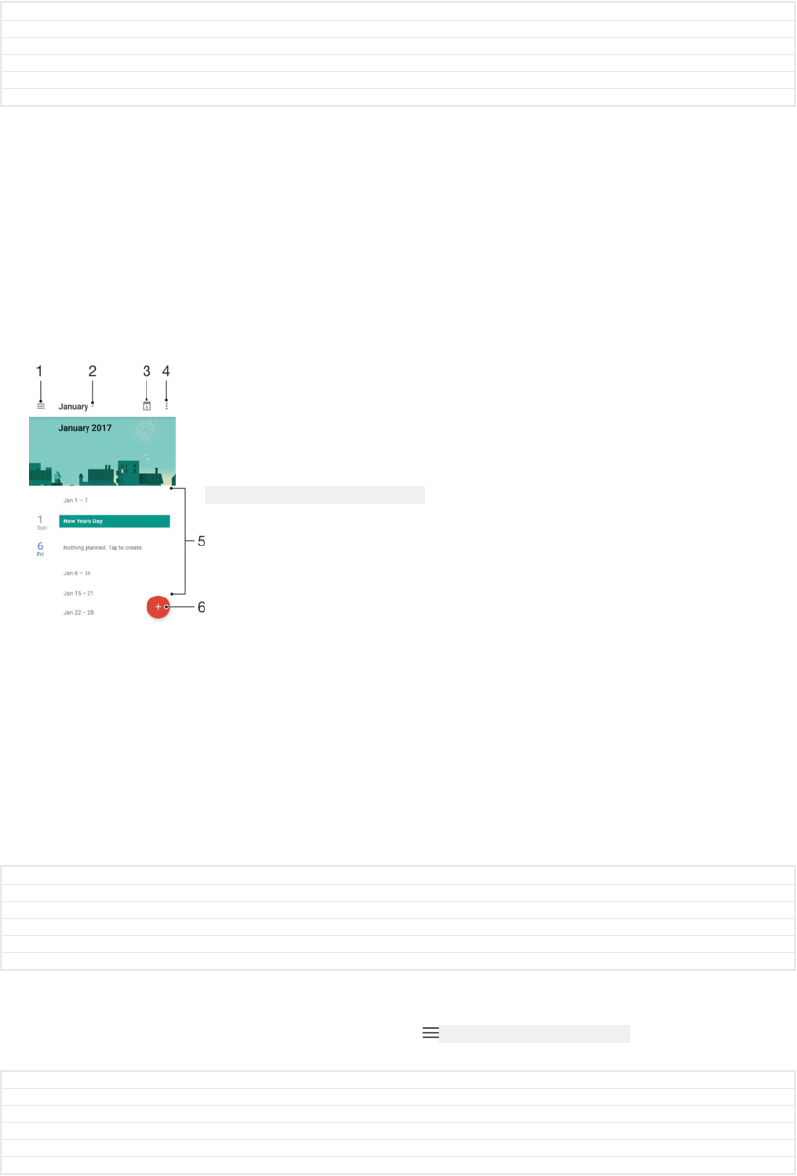
Clock and Calendar
GUID GUID-ECBFED5C-3FD9-4178-8410-BDF05AFE0032
Title Clock and Calendar
Changes Kagura - Title changed to 'Clock and Calendar'
Version 2
Author AdamS
Status Released
Calendar
Use the Calendar application to manage your time schedule. If you have signed in to
and synchronised your device with one or several online accounts that include
calendars, for example, your Google™ account, then calendar events from these
accounts will also appear in the Calendar application. You can select which
calendars you want to integrate into the combined Calendar view.
When an appointment time approaches, your device plays a notification sound to
remind you.
ID: SCR-SONY-CALENDAR-OVERVIEW
1 Access settings, select a view type and the calendars that you want to view
2 Access an overview of the current month
3 Return to the current date
4 Access other options
5 Scroll up or down to browse the calendar
6 Add a calendar entry
GUID GUID-CBBA1327-6D73-439D-87B0-2E2C4112207B
Title Calendar
Changes Keyaki - updated callouts
Version 11.1.1.1.2
Author AdamS
Status Released
To learn more about Calendar
•When the Calendar application is open, tap ID: ICN-SONY-APP-CALENDAR-L , then find
and tap Help & feedback [gmail_help_and_feedback] .
GUID GUID-7F535683-883E-449F-BCE2-D413959F92C4
Title To learn more about Calendar
Changes Kugo - label correction
Version 1.1.2
Author AdamS
Status Released
Clock
You can set one or several alarms and use any sound file saved on your device as the
alarm signal. The alarm does not sound if your device is turned off.
The alarm time format displayed is the same as the format you select for your general
time settings, for example, 12-hour or 24-hour.
190
This is an internet version of this publication. © Print only for private use.
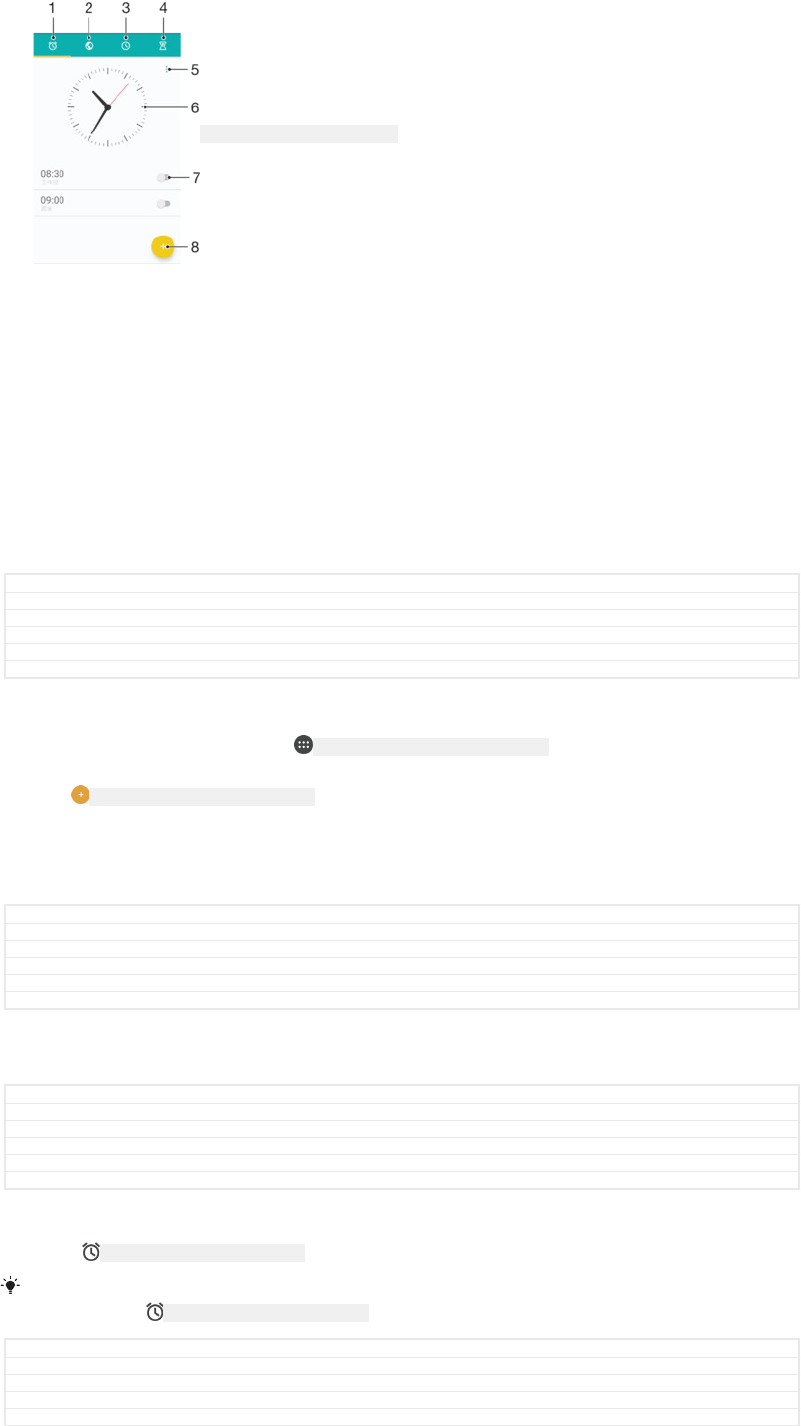
ID: SCR-SONY-ALARM-OVERVIEW
1 Access the alarms tab
2 Access the world clock tab
3 Access the stopwatch tab
4 Access the timer tab
5 View options for the current tab
6 Open date and time settings
7 Turn an alarm on or off
8 Add a new alarm
GUID GUID-66E56B1F-52AF-43A4-B1B4-6C33096B0427
Title Alarm clock
Changes Kagura changes made according to ed comments
Version 6.1.5
Author AlexandraT
Status Released
To set a new alarm
1From your Home screen, tap ID: ICN-SONY-HOME-APPTRAY-NORMAL .
2Find and tap Clock [alarm_clock] .
3Tap ID: ICN-SONY-CALENDAR-ALARM-ADD .
4Tap Time [time] and select the desired value.
5Tap OK [ok] .
6If desired, edit other alarm settings.
7Tap SAVE [menu_save] .
GUID GUID-BBD8A2E8-E168-4C12-B44D-78D517DCC718
Title To set a new alarm
Changes Keyaki - label corrected in step 7.
Version 14.1.3
Author AdamS
Status Released
To snooze an alarm when it sounds
•Tap SNOOZE [alarm_snooze_caps] .
GUID GUID-2B840C9B-5748-43FC-A2F5-B00D5F685BDC
Title To turn off or snooze an alarm when it sounds
Changes Keyaki - label corrected
Version 5.1.1
Author AdamS
Status Released
To turn off an alarm when it sounds
•Drag ID: ICN-SONY-STAT-NOTIFY-ALARM to the right.
To turn off a snoozed alarm, you can drag down the status bar to open the Notification panel
and then tap ID: ICN-SONY-STAT-NOTIFY-ALARM .
GUID GUID-E3BC96CC-903A-4362-AB16-5EC1E104562C
Title To turn off an alarm when it sounds
Changes Tuba - icon changed in the note
Version 5.1.2
Author AdamS
191
This is an internet version of this publication. © Print only for private use.
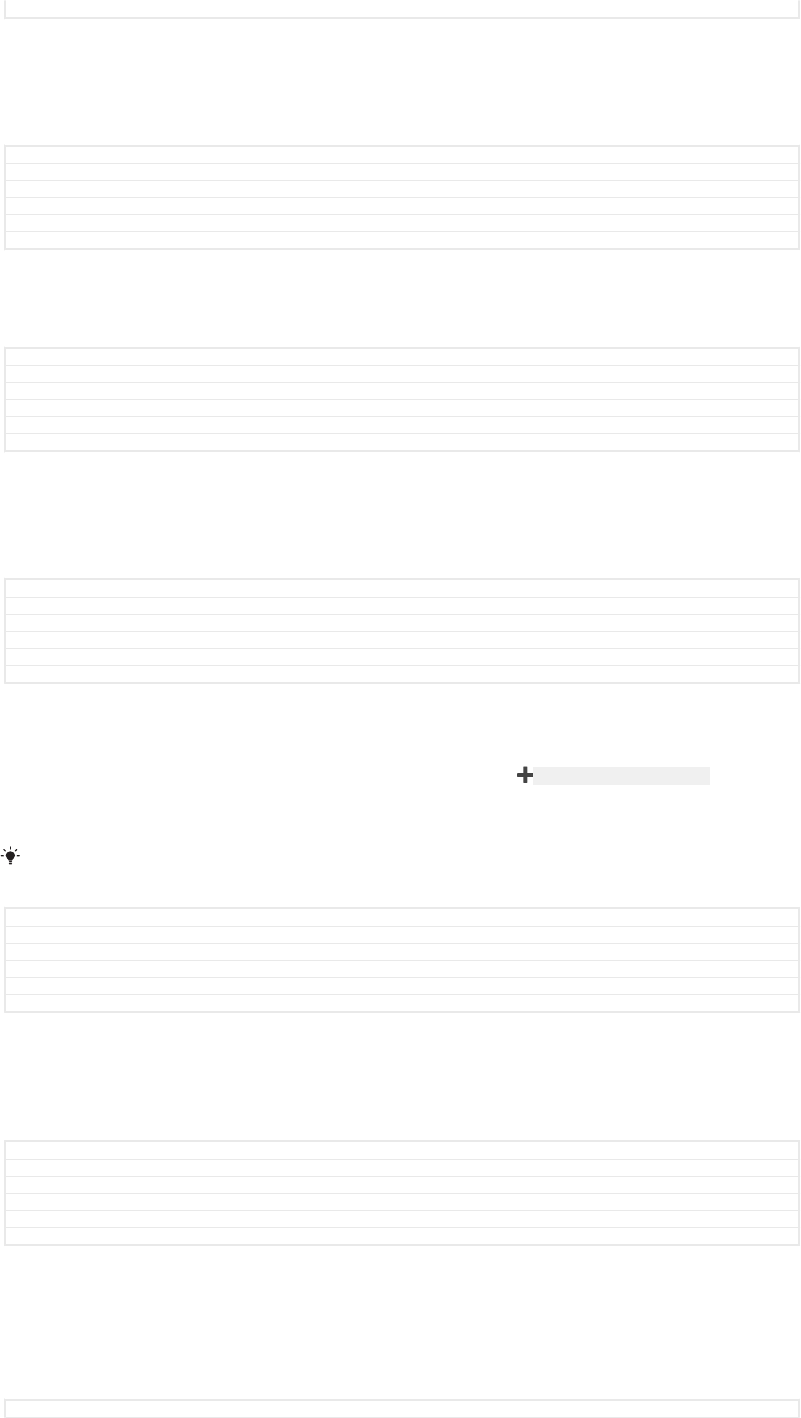
Status Released
To edit an existing alarm
1Find and tap Clock [alarm_clock] , then tap the alarm that you want to edit.
2Make the desired changes.
3Tap SAVE [menu_save] .
GUID GUID-78B0F168-633F-486B-B279-DB3EDD413359
Title To edit an existing alarm
Changes Keyaki - label corrected in the last step
Version 13.1.3
Author AdamS
Status Released
To turn an alarm on or off
•Find and tap Clock [alarm_clock] , then tap the slider for the alarm you want to turn
on or off.
GUID GUID-EFBAC44E-3523-4F2F-A87D-DD4AE68644E2
Title To turn an alarm on or off
Changes Holly - edcomment implemented
Version 2.1.2
Author AdamS
Status Released
To delete an alarm
1Find and tap Clock [alarm_clock] , then touch and hold the alarm that you want to
delete.
2Tap Delete alarm [delete_alarm] , then tap YES [diagnostics_result_yes] .
GUID GUID-80576A84-8F35-42D3-B98F-978772FBA94E
Title To delete an alarm
Changes Keyaki - label corrected in the last step
Version 16
Author AdamS
Status Released
To set the sound for an alarm
1Find and tap Clock [alarm_clock] , then tap the alarm that you want to edit.
2Tap Alarm sound [alarm_sound] and select an option, or tap ID: ICN-SONY-BROWSER-ADD
and select a music file.
3Tap DONE [checklist_button_done] , then tap SAVE [menu_save] .
For more information about how to adjust the alarm volume levels, see
Volume settings
on
page 87.
GUID GUID-53876E40-3354-4940-9972-990B678E56A1
Title To set the alarm signal
Changes Keyaki - labels corrected in the last step
Version 18.1.1
Author AdamS
Status Released
To adjust the volume level for an alarm
1Find and tap Clock [alarm_clock] , then tap the alarm that you want to edit.
2Drag the volume slider under Alarm volume [alarm_volume] to the desired position.
3Tap SAVE [menu_save] .
GUID GUID-892886F6-266E-4C62-8F51-8A9E51921C33
Title To adjust the alarm volume levels
Changes Keyaki - label corrected in the last step
Version 1.1.2
Author AdamS
Status Released
To set a recurring alarm
1Find and tap Clock [alarm_clock] , then tap the alarm that you want to edit.
2Tap Repeat [alarm_repeat] .
3Mark the checkboxes for the relevant days, then tap OK [ok] .
4Tap SAVE [menu_save] .
GUID GUID-F16ADE60-533C-483E-ADB7-104FBC199F52
192
This is an internet version of this publication. © Print only for private use.
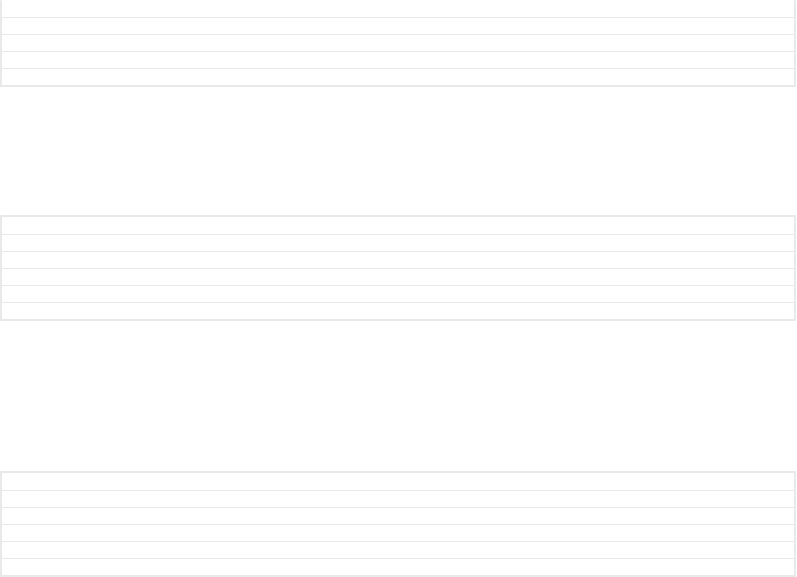
Title To set a recurring alarm
Changes Keyaki - label corrected in the last step
Version 16
Author AdamS
Status Released
To activate the vibrate function for an alarm
1Find and tap Clock [alarm_clock] , then tap the alarm that you want to edit.
2Tap the Vibrate [alarm_vibrate] slider to enable or disable the function.
3Tap SAVE [menu_save] .
GUID GUID-303D610E-F5C8-41EC-A166-BD658B1C4370
Title To turn on the vibration signal for an alarm
Changes Keyaki - label corrected in the last step
Version 18
Author AdamS
Status Released
To set the side keys behaviour
1Find and tap Clock [alarm_clock] , then select the alarm that you want to edit.
2Tap Side keys behaviour [volume_button_setting_title] , then select the desired behaviour of
side keys when they are pressed during the alarm.
3Tap SAVE [menu_save] .
GUID GUID-E68315A2-2ED1-42C3-A52F-F42361969AD0
Title To set the side keys behavior
Changes Keyaki - Label corrected in the last step
Version 3
Author AdamS
Status Released
193
This is an internet version of this publication. © Print only for private use.
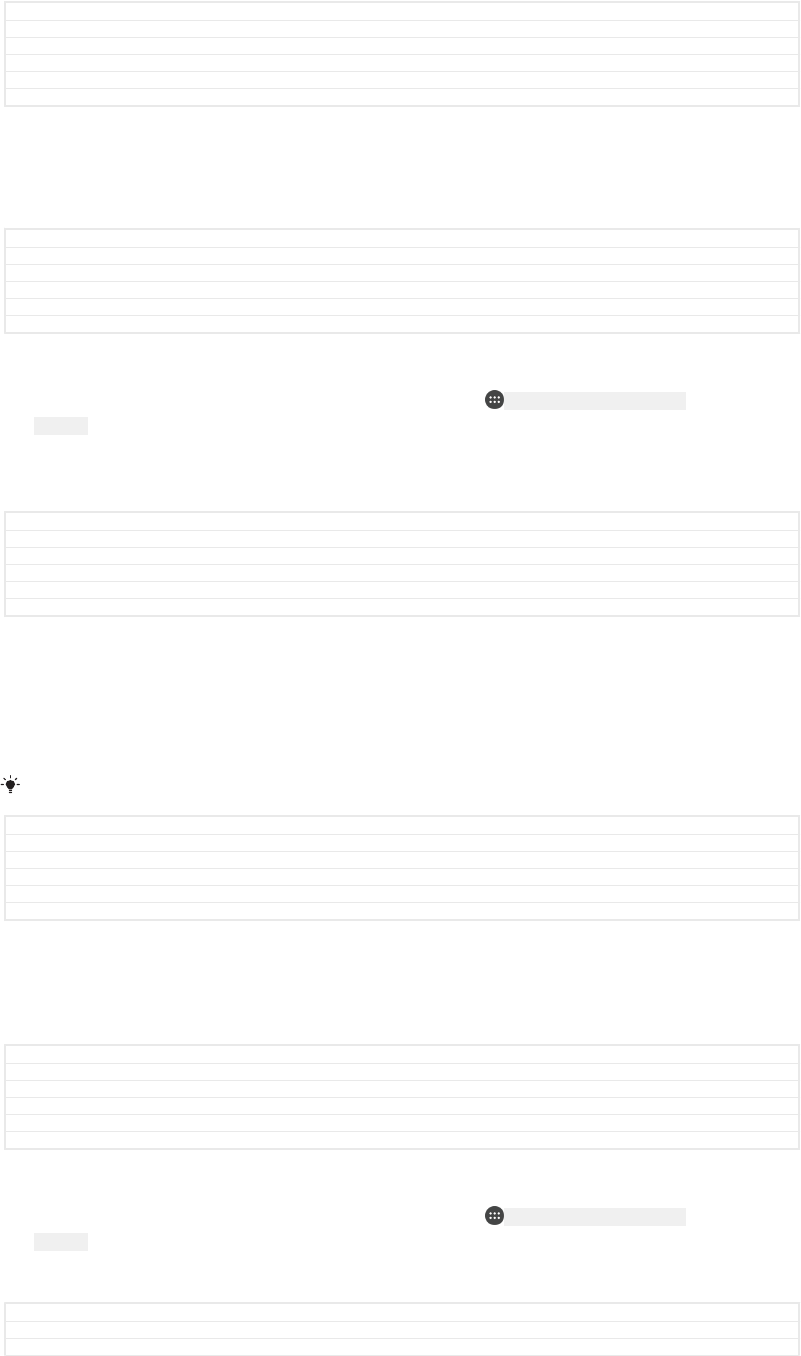
Accessibility
GUID GUID-BCF4ED4E-08B4-4C80-8583-67957A7E439E
Title Accessibility
Changes
Version 1
Author zzBrianB
Status Released
Magnification gesture
Magnification gesture allows you to zoom in to parts of the screen by tapping an area
of the touchscreen three times in succession.
GUID GUID-CA6C8A47-52A4-4AF8-B69E-D2972865155B
Title Magnification gestures
Changes N update, gestures changed to gesture in UI
Version 2
Author AdelK
Status Released
To enable or disable Magnification gesture
1From your Home screen [preference_title_home_wallpaper] , tap ID: ICN-SONY-HOME-APPTRAY-
NORMAL .
2Find and tap Settings [settings_label_launcher] > Accessibility [accessibility_settings] >
Magnification gesture [accessibility_screen_magnification_title] .
3Tap the slider under Magnification gesture [accessibility_screen_magnification_title] .
GUID GUID-0679ECE0-893C-4EA9-B870-2E74301FA45C
Title To enable Magnification gestures
Changes N update, gestures changed to gesture in UI
Version 6
Author AdelK
Status Released
To magnify an area and pan across the screen
1Make sure that Magnification gesture [accessibility_screen_magnification_title] is enabled.
2To temporarily magnify an area, tap it three times.
3Move the area by dragging it with two or more fingers.
4To exit zoom mode, tap the area three times again.
With certain applications, you can also zoom in or out by pinching an area.
GUID GUID-3BA9B6C0-0708-4400-A123-3264516B47EA
Title To magnify an area and pan across the screen
Changes N update, gestures changed to gesture, updated due to ed comments
Version 3
Author AdelK
Status Released
Font size
You can enable the Font size [font_size_title] option to increase the default size of text
displayed on your device.
GUID GUID-9FFF782F-C8F6-4833-9F0B-6BC43D022668
Title Font size
Changes For Kagura N 7.0 update - replacing "Large text" with "Font size"
Version 2
Author SzilviaM
Status Released
To set Font size
1From your Home screen [preference_title_home_wallpaper] , tap ID: ICN-SONY-HOME-APPTRAY-
NORMAL .
2Find and tap Settings [settings_label_launcher] > Accessibility [accessibility_settings] .
3Tap Font size [font_size_title] , and then set the desired font size by tapping the scale.
GUID GUID-415AF824-3871-443A-AD94-890EA829547C
Title To set Font size
Changes For Kagura N 7.0 update - replacing "Large text" with "Font size"
194
This is an internet version of this publication. © Print only for private use.
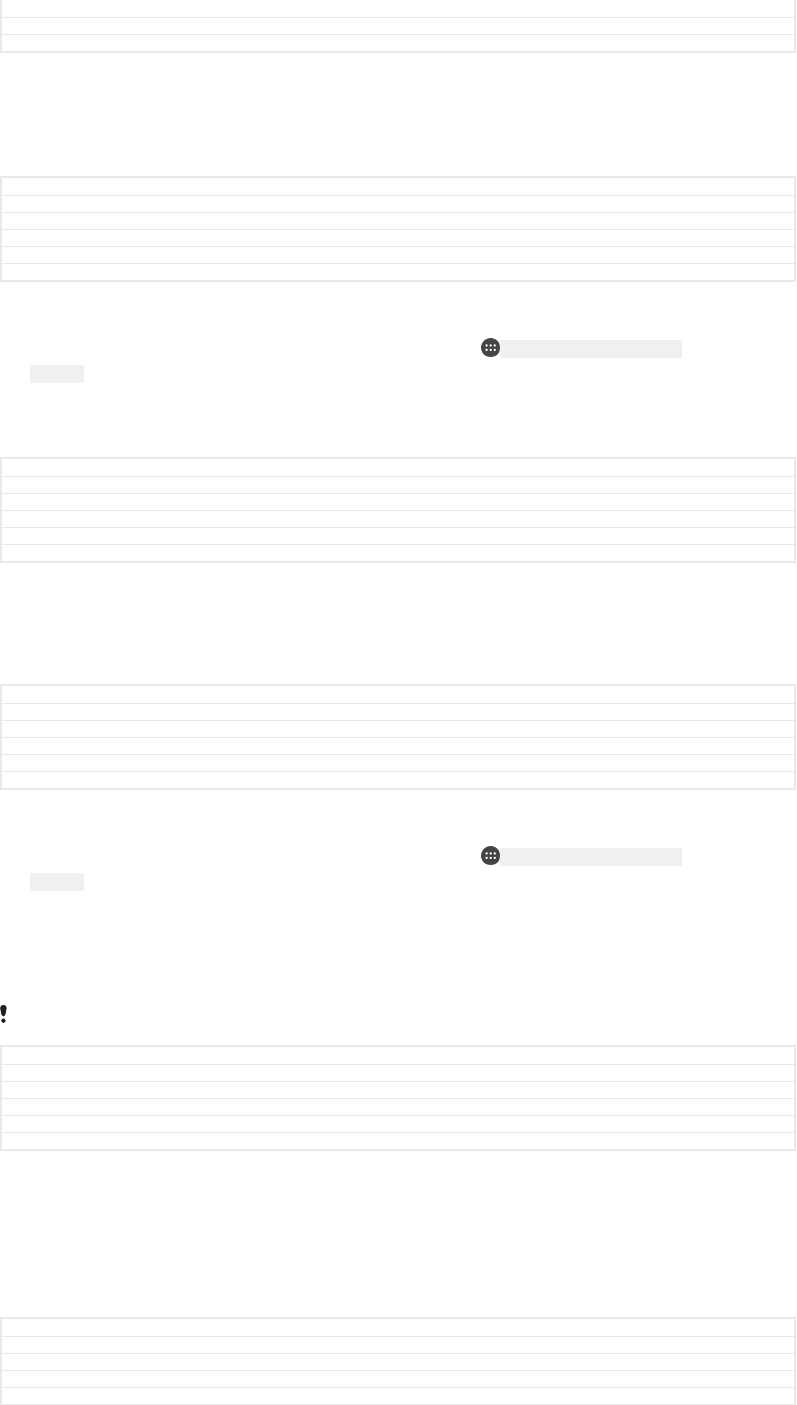
Version 5
Author SzilviaM
Status Released
Display size
You can use the Display size [screen_zoom_title] setting to increase or decrease all elements
on your screen, not just text.
GUID GUID-A6662BED-A8A9-412B-9544-02CC82632860
Title Display size
Changes N update and above
Version 1
Author AdelK
Status Released
To set Display size
1From your Home screen [preference_title_home_wallpaper] , tap ID: ICN-SONY-HOME-APPTRAY-
NORMAL .
2Find and tap Settings [settings_label_launcher] > Accessibility [accessibility_settings] .
3Tap Display size [screen_zoom_title] , and then set the desired display size by tapping
the scale.
GUID GUID-D504E453-253E-4409-A391-1D5A69DD2F2F
Title To set Display size
Changes for N update and above
Version 1
Author AdelK
Status Released
Colour correction
The Colour correction setting adjusts how colours are displayed on the screen for
users who are colour blind or have difficulty distinguishing between colours.
GUID GUID-CA2F3195-9F63-4588-A7C5-2B71E4468073
Title Colour correction
Changes
Version 1
Author zzBrianB
Status Released
To enable Colour correction
1From your Home screen [preference_title_home_wallpaper] , tap ID: ICN-SONY-HOME-APPTRAY-
NORMAL .
2Find and tap Settings [settings_label_launcher] > Accessibility [accessibility_settings] > Colour
correction [accessibility_display_daltonizer_preference_title] .
3Tap the slider under Colour correction [accessibility_display_daltonizer_preference_title] .
4Tap Correction mode [daltonizer_type] , then select the appropriate colour sensitivity.
Colour correction is currently an experimental feature and may affect device performance.
GUID GUID-65ED48F1-696B-4368-8501-8B6868454EBA
Title To enable colour correction
Changes For Kugo - label/icon corrections
Version 5
Author SzilviaM
Status Released
TalkBack
TalkBack is a screen reader service for visually impaired users. TalkBack uses spoken
feedback to describe any events or actions performed on your Android device.
TalkBack describes the user interface and reads out software errors, notifications and
messages.
GUID GUID-9DFD6329-3F54-4D91-9855-501103A97037
Title TalkBack
Changes
Version 1
Author zzBrianB
195
This is an internet version of this publication. © Print only for private use.
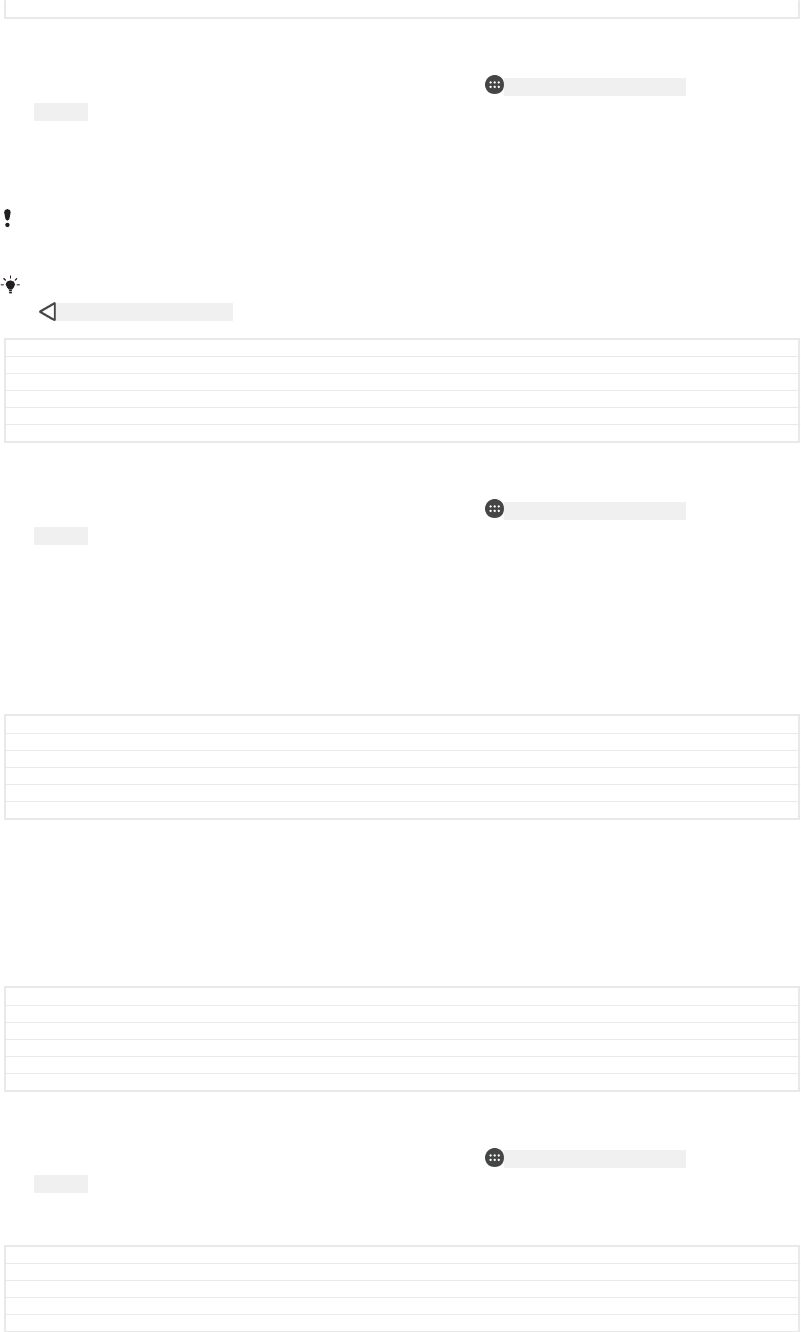
Status Released
To enable TalkBack
1From your Home screen [preference_title_home_wallpaper] , tap ID: ICN-SONY-HOME-APPTRAY-
NORMAL .
2Find and tap Settings [settings_label_launcher] > Accessibility [accessibility_settings] > TalkBack
[udoc_accessibility_talkback_title] .
3Tap the slider under TalkBack [udoc_accessibility_talkback_title] and then tap OK [gui_ok_txt] .
To change speech, feedback and touch preferences for TalkBack, tap Settings [accessibili-
ty_menu_item_settings] , then tap the screen twice.
TalkBack launches a tutorial immediately after you enable the feature. To exit the tutorial, tap
ID: ICN-SONY-KEY-AND-BACK , then tap the screen twice.
GUID GUID-1F1E6ACB-16B9-4873-A683-41D7249D013D
Title To enable TalkBack
Changes For Kagura N 7.0 update - adding double tapping the screen after tapping Settings
Version 6
Author SzilviaM
Status Released
To disable TalkBack
1From your Home screen [preference_title_home_wallpaper] , tap ID: ICN-SONY-HOME-APPTRAY-
NORMAL , then tap anywhere on the screen twice.
2Find and tap Settings [settings_label_launcher] , then tap anywhere on the screen twice.
3Find and tap Accessibility [accessibility_settings] by scrolling through the list with two or
more fingers, then tap anywhere on the screen twice.
4Find and tap TalkBack [udoc_accessibility_talkback_title] by scrolling through the list with two
or more fingers, then tap anywhere on the screen twice.
5Tap the on-off switch, and then tap anywhere on the screen twice.
6Tap OK [ok] , and then tap anywhere on the screen twice.
GUID GUID-7E45EFA9-6B61-4567-A43C-A180E93FEC40
Title To disable TalkBack
Changes For Kagura N 7.0 update - with selecting & double tapping the screen
Version 7
Author SzilviaM
Status Released
Mono audio
The Mono audio setting makes both left and right audio channels get played back
simultaneously when playing audio. Using Mono instead of Stereo playback is most
useful for users with certain types of hearing loss or for safety reasons, for example
when you need to listen to your surroundings.
GUID GUID-888EF406-45E0-44FF-9A54-DA890FE57063
Title Mono audio
Changes N updatre
Version 1
Author AdelK
Status Released
To enable or disable Mono audio
1From your Home screen [preference_title_home_wallpaper] , tap ID: ICN-SONY-HOME-APPTRAY-
NORMAL .
2Find and tap Settings [settings_label_launcher] > Accessibility [accessibility_settings] .
3Tap the slider beside Mono audio [accessibility_toggle_master_mono_title] .
GUID GUID-1CAD6178-624B-4B41-AFD5-ED9E8E8B6C51
Title To enable Mono audio
Changes Mono sound for N update
Version 1
Author AdelK
196
This is an internet version of this publication. © Print only for private use.
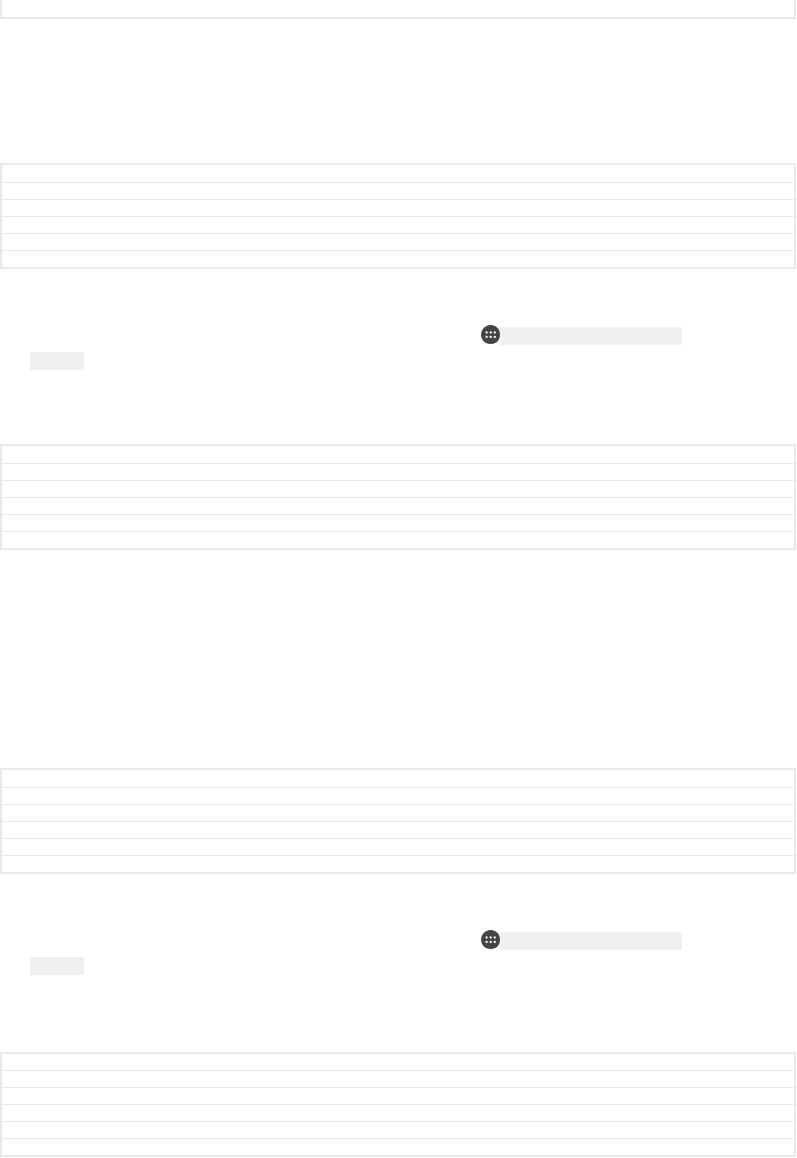
Status Released
TTY (Teletypewriter) mode
The TTY (Teletypewriter) feature on your device allows people who are deaf, hard of
hearing, or who have speech or language disabilities, to communicate using a TTY
device or a relay service.
GUID GUID-F0047CDF-F0EA-409B-9851-E1BC3AD0E8CF
Title TTY
Changes
Version 1
Author zzBrianB
Status Released
To enable TTY mode
1From your Home screen [preference_title_home_wallpaper] , tap ID: ICN-SONY-HOME-APPTRAY-
NORMAL .
2Find and tap Settings [settings_label_launcher] > Call [call_settings_title] .
3Tap Accessibility [accessibility_settings] > TTY mode [tty_mode_option_title] .
4Select the applicable TTY mode.
GUID GUID-D7CB8735-C233-4495-8C77-3FEC3C2A2E42
Title To enable TTY
Changes For Dora N 7.0 update - varref correction for "TTY mode"
Version 5
Author SzilviaM
Status Released
Switch Access
With Switch Access, you can interact with your Xperia™ device using one or more
switches. A switch is a device used to send a keystroke signal to your Android
device. These can be helpful for users with mobility limitations. For more information
about Switch Access, see Settings [settings_label_launcher] > Accessibility [accessibility_settings] >
Switch Access [switch_access] > SETTINGS [sagent_btn_goto_setting] > Help & feedback
[gmail_help_and_feedback] .
GUID GUID-972A8F3D-527C-4A6B-AF5C-9731CD869C66
Title Switch Access
Changes Label fix for Keyaki
Version 2
Author RenataB
Status Released
To enable or disable Switch Access
1From your Home screen [preference_title_home_wallpaper] , tap ID: ICN-SONY-HOME-APPTRAY-
NORMAL .
2Find and tap Settings [settings_label_launcher] > Accessibility [accessibility_settings] > Switch
Access [switch_access] .
3Tap the slider to enable or disable the function, then tap OK [gui_ok_txt] .
GUID GUID-EB7CE0F8-68A2-4D26-A0C1-DCE2E9CB6368
Title To enable or disable Switch Access
Changes Created for Android N and above
Version 1
Author PeterK
Status Released
197
This is an internet version of this publication. © Print only for private use.
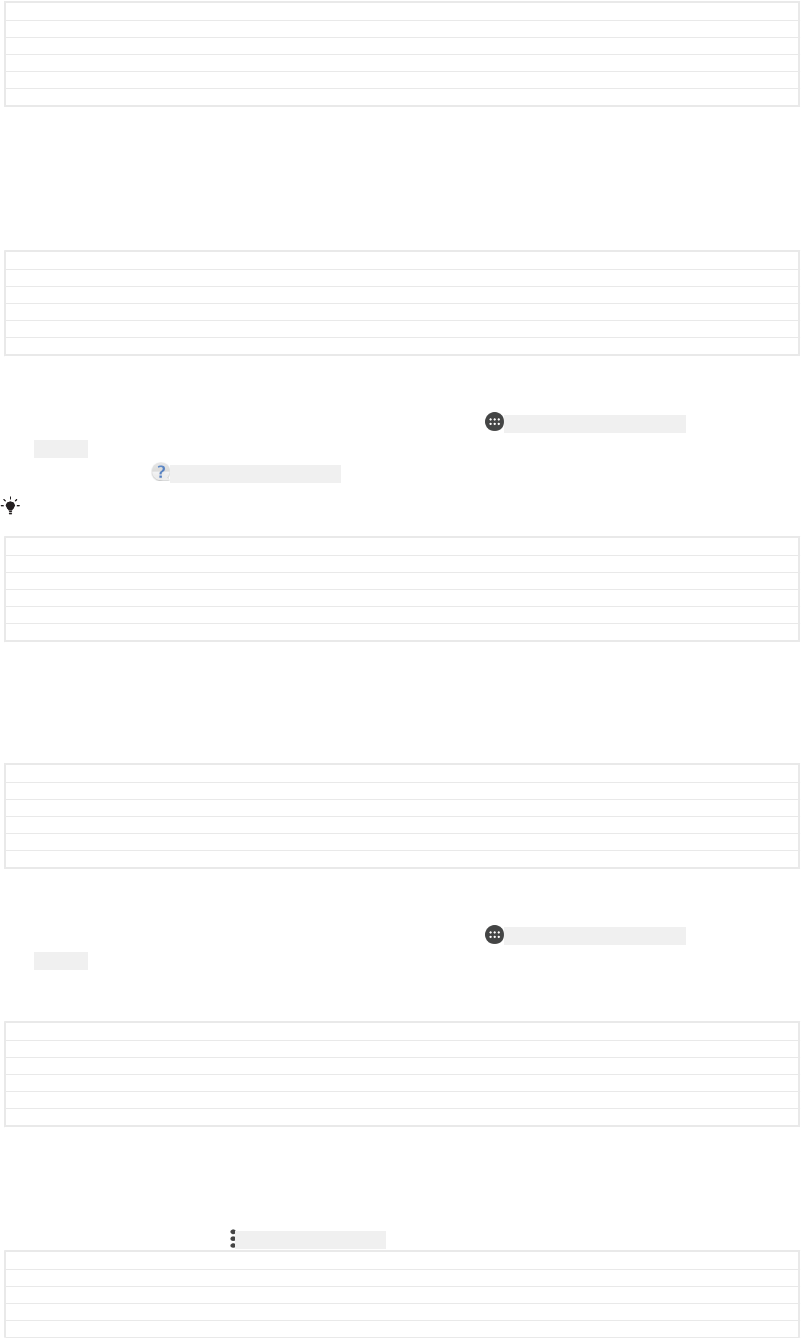
Support and legal
GUID GUID-74499E7C-C777-4295-A45A-DC61658D999A
Title Support and legal
Changes Project X
Version 4
Author SzilviS
Status Released
Support application
Use the Support application on your device to browse User guides, troubleshooting
guides, and to find information about software updates and other product-related
information.
GUID GUID-7A88A756-3B21-4970-9E9F-1EC73D4277B4
Title Support application
Changes Project X
Version 9
Author SzilviS
Status Released
To access the Support application
1From your Home screen [preference_title_home_wallpaper] , tap ID: ICN-SONY-HOME-APPTRAY-
NORMAL .
2Find and tap ID: ICN-SONY-APP-SUPPORT , then select the required support item.
Connect to the internet when using the Support application for the best available support.
GUID GUID-588EA450-00B8-46C6-892D-58CF7E2CB19B
Title To access the Support application
Changes Internet decapped
Version 16
Author GergelyK
Status Released
Xperia™ Tips
Using Xperia™ Tips you can get useful information for your device via notifications,
and learn all you need to get started.
GUID GUID-EEA8F2F3-9DB1-42D7-A200-2DA47C21E183
Title Xperia Tips
Changes New function from Kugo
Version 1
Author SzilviaM
Status Released
To enable or disable Xperia™ Tips
1From your Home screen [preference_title_home_wallpaper] , tap ID: ICN-SONY-HOME-APPTRAY-
NORMAL .
2Find and tap Settings [settings_label] > Assist [global_action_assist] .
3Tap the Xperia™ Tips [entry_tips_title] slider.
GUID GUID-2B47FEAF-D540-4E8B-9079-E62165EFA6A8
Title To enable or disable Xperia Tips
Changes Keyaki: 'Introduction & Tips' changed to 'Assist'
Version 3
Author ZoltanS
Status Released
Help in menus and applications
Some applications and settings have help available in the options menu, which is
normally indicated by ID: ICN-SONY-KEY-MENU in the individual applications.
GUID GUID-4AB6E308-75A6-4AAB-A746-6DDC8EEB533F
Title Help in menus and applications
Changes For Lavender - implementing changes according to ED comments
Version 2
Author SzilviaM
198
This is an internet version of this publication. © Print only for private use.

Status Released
Running diagnostic tests on your device
The Xperia™ Diagnostics application can test a specific function or run a full
diagnostic test to check if your Xperia™ device is working properly.
Xperia™ Diagnostics can:
•Assess potential hardware or software issues on your Xperia™ device.
•Analyse how well applications perform on your device.
•Log the number of dropped calls during the previous 10 days.
•Identify installed software and provide useful details about your device.
The Xperia™ Diagnostics application is pre-installed on most Android™ devices from Sony. If
the Diagnostics option is not available under Settings [settings_label_launcher] > About phone [about_set-
tings<product="default">] or from the TOOLS [tools] menu in the Support application, you can download
a light version using the Play Store™ application.
GUID GUID-9D6E6F57-B1C2-4910-87B6-62715245E426
Title Running diagnostic tests on your device
Changes Project X - updated the note according to the comment
Version 5
Author AdamS
Status Released
Restarting, resetting and repairing
You can force your device to restart or shut down if it stops responding or won't
restart normally. No settings or personal data get deleted.
You can also reset your device to its original factory settings. This action is
sometimes necessary if your device stops functioning properly, but note that if you
want to keep any important data, you should first back up this data to a memory card
or other non-internal memory. For more information, see
Backing up and restoring
content
on page 64.
If your device fails to turn on or you want to reset your device’s software, you can use
Xperia™ Companion to repair your device. For more information on using Xperia™
Companion, see
Xperia™ Companion
on page 61.
If you are sharing a device with multiple users, you may need to log in as the owner, that is,
the primary user, to reset your device to its original factory settings.
GUID GUID-DC1A8CCE-C51A-44BB-A9F7-5C0D0C3E15FA
Title Restarting, resetting and repairing
Changes Project X (title change)
Version 17
Author DoraM
Status Released
To restart your device
Your device may fail to restart if the battery level is low. Connect your device to a charger and
try restarting again.
1Press and hold down the power key ID: ICN-SONY-KEY-AND-POWER-K90 .
2In the menu that opens, tap Restart [groupsim_dialog_button_restart] . The device restarts
automatically.
GUID GUID-A73AD1C5-76F2-487D-9D50-7B016DD3852A
Title To restart your device
Changes Project X - Added note from the concep topic
Version 13
Author AdamS
199
This is an internet version of this publication. © Print only for private use.
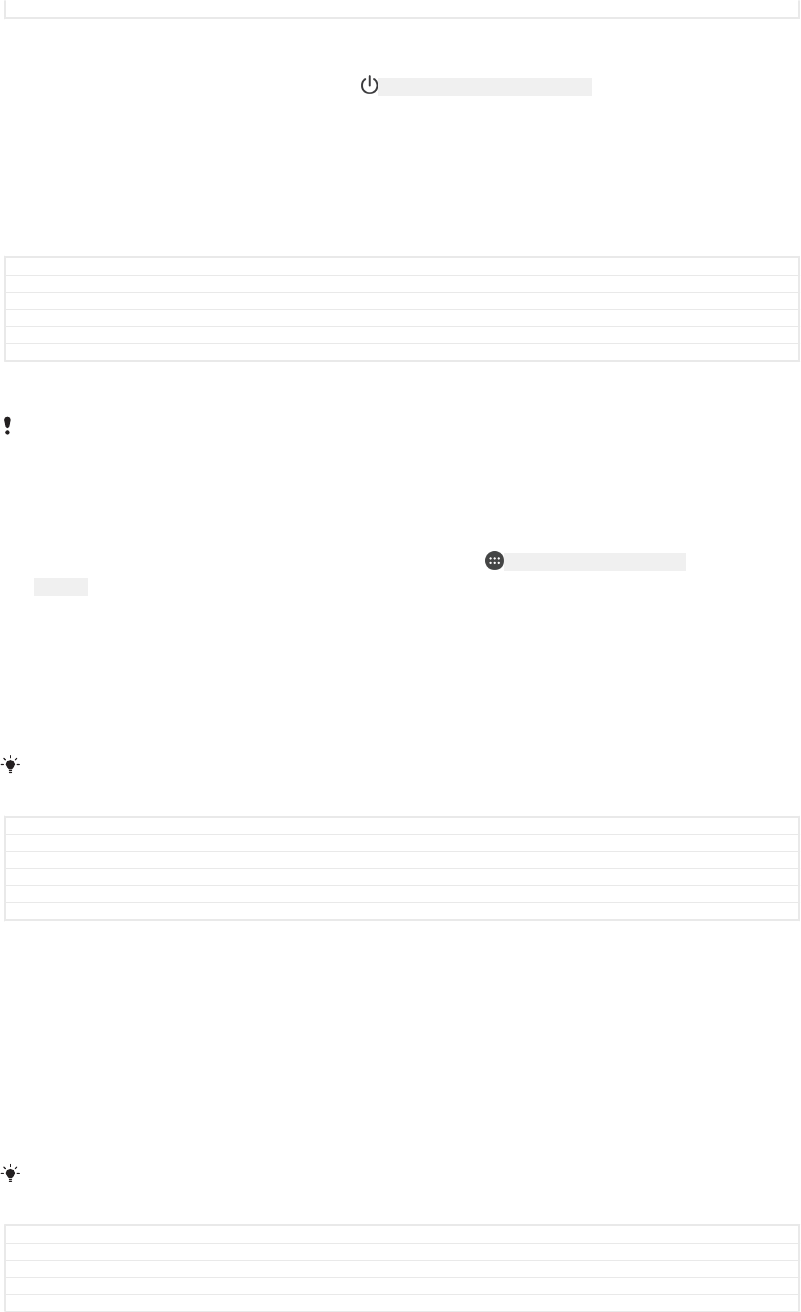
Status Released
To force the device to restart or shut down
1Press and hold down the power key ID: ICN-SONY-KEY-AND-POWER-K90 and the volume
up key at the same time for 6 seconds.
2Your device vibrates once. Depending on whether you wish to force the device
to restart or shut down, proceed as follows.
•If you wish to force restart the device: Release the keys at this point. The
device restarts.
•If you wish to force shut down the device: Continue pressing the keys. After
a few more seconds, the device vibrates three times and turns off.
GUID GUID-E625771C-D785-418A-8795-F63B0C1B15B0
Title To force a device to shut down
Changes Changed 10 to 6 seconds.
Version 19
Author GergelyK
Status Released
To perform a factory data reset
To avoid permanent damage to your device, do not interrupt a factory data reset procedure.
1Back up any important data that is saved on the internal memory of your
device to a memory card or other non-internal memory. If you have any
encrypted files stored on an SD card, you should also remove the encryption to
ensure you can still access them after the reset.
2From your Home screen [preference_title_home_wallpaper] , tap ID: ICN-SONY-HOME-APPTRAY-
NORMAL .
3Find and tap Settings [settings_label_launcher] > Backup & reset [privacy_settings] > Factory
data reset [master_clear_title] .
4Tap Reset phone [master_clear_button_text<product="default">] .
5If required, draw your screen unlock pattern or enter your screen unlock
password or PIN to continue.
6To confirm, tap Erase everything [master_clear_final_button_text] .
Your device does not revert to an earlier software version of Android™ when you perform a
factory data reset.
GUID GUID-7AEF8CEC-825F-4962-976F-522A7D71D5FE
Title To perform a factory data reset
Changes N-update - Kagura, Dora - Added one of the notes to step 1, edcomment
Version 22.1.1
Author AdamS
Status Released
Repairing the device software
If you forget your screen unlock password, PIN or pattern, you can use the device
repair feature in Xperia™ Companion to erase the security layer. You need to provide
your Google account login details to perform this operation. By running the repair
feature, you reinstall software for your device and you may lose some personal data
in the process.
If you can’t turn off your device before performing a software repair, force it to shut
down.
When you receive a new Google™ account username or password, you might not be able to
use them to log in to and recover your device for 72 hours.
GUID GUID-C7948A36-56BF-4AE5-98BD-6E735834E329
Title Repairing the device software
Changes Project X (adding additional information)
Version 2.1.1
Author DoraM
200
This is an internet version of this publication. © Print only for private use.
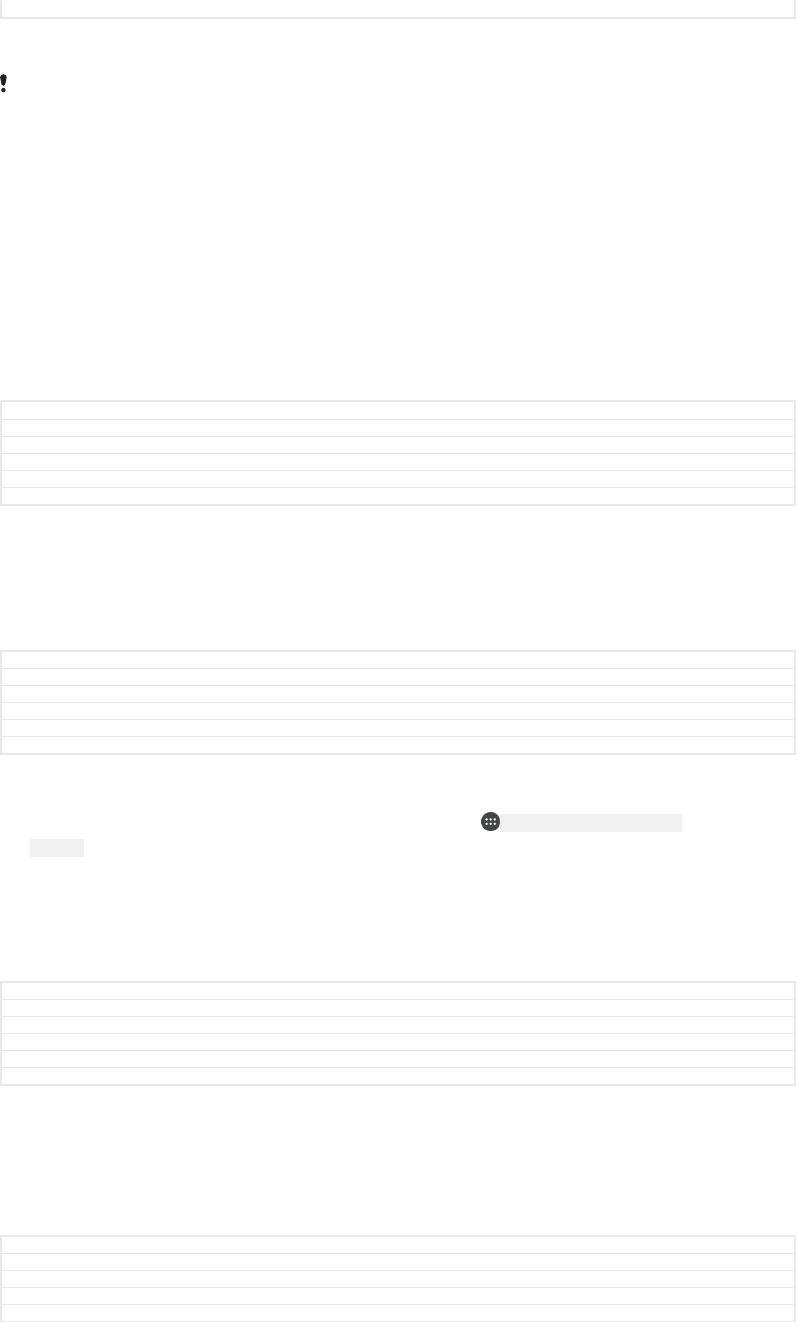
Status Released
To repair the device software using Xperia™ Companion
Before performing a software repair, make sure you know your Google™ account username
and password. Depending on your security settings, you may need to enter them in order to
restart the device after a software repair.
If your device seems to have frozen, restarts repeatedly or doesn’t start at all after
you’ve updated the Xperia™ software or after you’ve performed a software repair or a
factory data reset, try forcing the device to shut down then try turning it back on. If
the problem still exists, force the device to shut down then perform a software repair
by following the steps below:
1Make sure that Xperia™ Companion is installed on your PC or Mac®.
2Open the Xperia™ Companion software on the computer and click on Software
repair [SECTION_TITLE_REPAIR] on the main screen.
3Follow the instructions that appear on the screen to reinstall the software and
complete the repair.
GUID GUID-38F3C3A8-DE20-41AE-AB83-D66F8E116F78
Title To repair your software using Xperia Companion
Changes Project X (Google credentials changed to Google account name and password)
Version 15
Author DoraM
Status Released
Help us improve our software
You can allow the sending of usage info from your device so that Sony Mobile can
receive anonymous bug reports and statistics that help improve our software. None
of the information gathered includes personal data.
GUID GUID-91A13AD4-BD35-43FD-851F-6F1849CA7E43
Title Help us improve our software
Changes For Lavender - implementing changes according to ED comments
Version 8
Author SzilviaM
Status Released
To allow the sending of usage info
1From your Home screen [preference_title_home_wallpaper] , tap ID: ICN-SONY-HOME-APPTRAY-
NORMAL .
2Find and tap Settings [settings_label_launcher] > About phone [about_settings<product="default">] >
Usage info settings [idd_settings_menu_title] .
3Mark the Send usage info [idd_settings_menu_onoff_label] checkbox if it is not already
marked.
4Tap Agree [idd_disclaimer_dialog_btn_agree] .
GUID GUID-D380D7AC-6C99-47AB-ABB9-22B70CCF3F49
Title To send usage info
Changes For Kugo - label/icon corrections
Version 10
Author SzilviaM
Status Released
Warranty, SAR and usage guidelines
For information about warranty, SAR (Specific Absorption Rate) and safety guidelines,
please read the Important information provided under Settings [settings_label_launcher] > About
phone [about_settings<product="default">] > Legal information [legal_information] on your device.
GUID GUID-46E655A5-2029-410B-9845-5575F90D95F1
Title Warranty SAR and usage guidelines
Changes Changing "Legal Information" label
Version 3
Author GergelyK
201
This is an internet version of this publication. © Print only for private use.
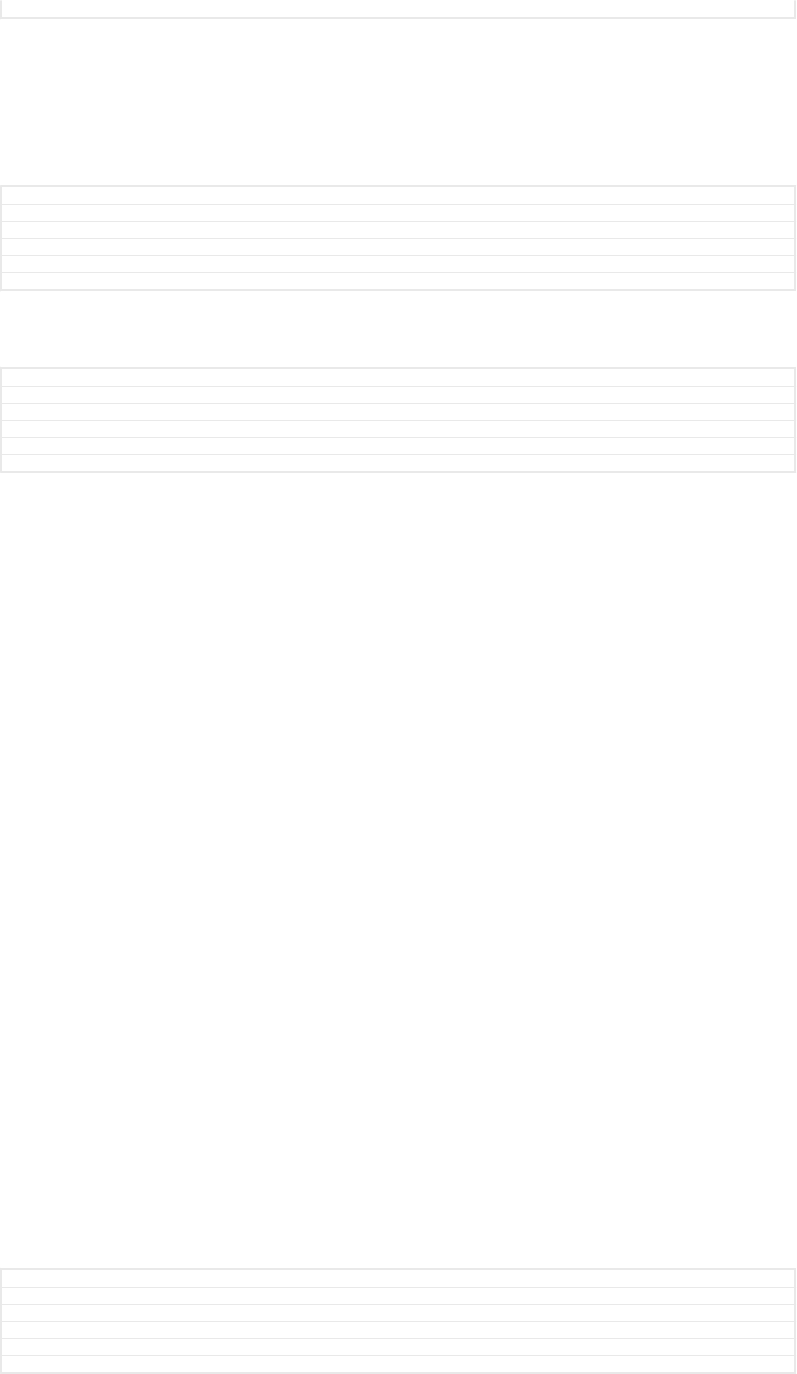
Status Released
Recycling your device
Got an old device lying around the house? Why not recycle it? By doing so, you will
help us reuse its materials and components, and you’ll protect the environment too!
Find out more about the recycling options in your region at
www.sonymobile.com/
recycle/
.
GUID GUID-D08F930B-B234-4D13-B1A2-FD4F5B866A9B
Title Recycling your phone
Changes For Kugo - with customized link (for China market)
Version 5
Author SzilviaM
Status Released
Legal information
GUID GUID-1A9D3F04-6F50-46B0-98ED-788E34A611F3
Title Legal information
Changes Generic
Version 1
Author JorgenL
Status Released
Sony G3311/G3313
This User guide is published by Sony Mobile Communications Inc. or its local affiliated company, without any
warranty. Improvements and changes to this User guide necessitated by typographical errors, inaccuracies of
current information, or improvements to programs and/or equipment, may be made by Sony Mobile
Communications Inc. at any time and without notice. Such changes will, however, be incorporated into new
editions of this User guide. All illustrations are for illustration purposes only and may not accurately depict the
actual device.
All product and company names mentioned herein are the trademarks or registered trademarks of their
respective owners. All other trademarks are property of their respective owners. Any rights not expressly
granted herein are reserved. Visit
www.sonymobile.com/us/legal/
for more information.
This User guide may reference services or applications provided by third parties. Use of such programming or
services may require separate registration with the third party provider and may be subject to additional terms
of use. For applications accessed on or through a third-party website, please review such websites’ terms of
use and applicable privacy policy in advance. Sony does not warrant or guarantee the availability or
performance of any third-party websites or offered services.
Your mobile device has the capability to download, store and forward additional content, for example,
ringtones. The use of such content may be restricted or prohibited by rights of third parties, including but not
limited to restriction under applicable copyright laws. You, and not Sony, are entirely responsible for additional
content that you download to or forward from your mobile device. Prior to your use of any additional content,
please verify that your intended use is properly licensed or is otherwise authorized. Sony does not guarantee
the accuracy, integrity or quality of any additional content or any other third party content. Under no
circumstances will Sony be liable in any way for your improper use of additional content or other third party
content.
Visit
www.sonymobile.com
for more information.
This product is protected by certain intellectual property rights of Microsoft. Use or distribution of such
technology outside of this product is prohibited without a licence from Microsoft.
Content owners use Windows Media digital rights management technology (WMDRM) to protect their
intellectual property, including copyrights. This device uses WMDRM software to access WMDRM-protected
content. If the WMDRM software fails to protect the content, content owners may ask Microsoft to revoke the
software's ability to use WMDRM to play or copy protected content. Revocation does not affect unprotected
content. When you download licences for protected content, you agree that Microsoft may include a
revocation list with the licences. Content owners may require you to upgrade WMDRM to access their content.
If you decline an upgrade, you will not be able to access content that requires the upgrade.
This product is licensed under the MPEG-4 visual and AVC patent portfolio licences for the personal and non-
commercial use of a consumer for (i) encoding video in compliance with the MPEG-4 visual standard
("MPEG-4 video") or the AVC standard ("AVC video") and/or (ii) decoding MPEG- 4 or AVC video that was
encoded by a consumer engaged in a personal and non-commercial activity and/or was obtained from a video
provider licenced by MPEG LA to provide MPEG-4 and/or AVC video. No licence is granted or shall be implied
for any other use. Additional information including that relating to promotional, internal and commercial uses
and licensing may be obtained from MPEG LA, L.L.C. See
www.mpegla.com
. MPEG Layer-3 audio decoding
technology licenced from Fraunhofer IIS and Thomson.
SONY MOBILE WILL NOT BE LIABLE FOR ANY LOSS, DELETION AND/OR DATA-OVERWRITING OF
PERSONAL DATA OR FILES STORED ON YOUR DEVICE (INCLUDING BUT NOT LIMITED TO CONTACTS,
MUSIC TRACKS AND PICTURES) ARISING OUT OF ANY UPDATE OF YOUR DEVICE BY ANY OF THE
METHODS DESCRIBED IN THIS USER GUIDE OR DOCUMENTATION. IN NO EVENT SHALL SONY MOBILE’S
OR ITS SUPPLIERS’ TOTAL LIABILITY TO YOU FOR ANY AND ALL DAMAGES, LOSSES AND CAUSES OF
ACTION (WHETHER IN CONTRACT OR TORT, INCLUDING, BUT NOT LIMITED TO NEGLIGENCE OR
OTHERWISE) EXCEED THE AMOUNT ACTUALLY PAID BY YOU FOR YOUR DEVICE.
© 2017 Sony Mobile Communications Inc.
All rights reserved.
GUID GUID-4FEC2B58-DA56-4155-BAC6-22C6E64D815D
Title Sony Mobile
Changes Keyaki change '2016' to '2017'
Version 11
Author ZoltanS
Status Released
202
This is an internet version of this publication. © Print only for private use.