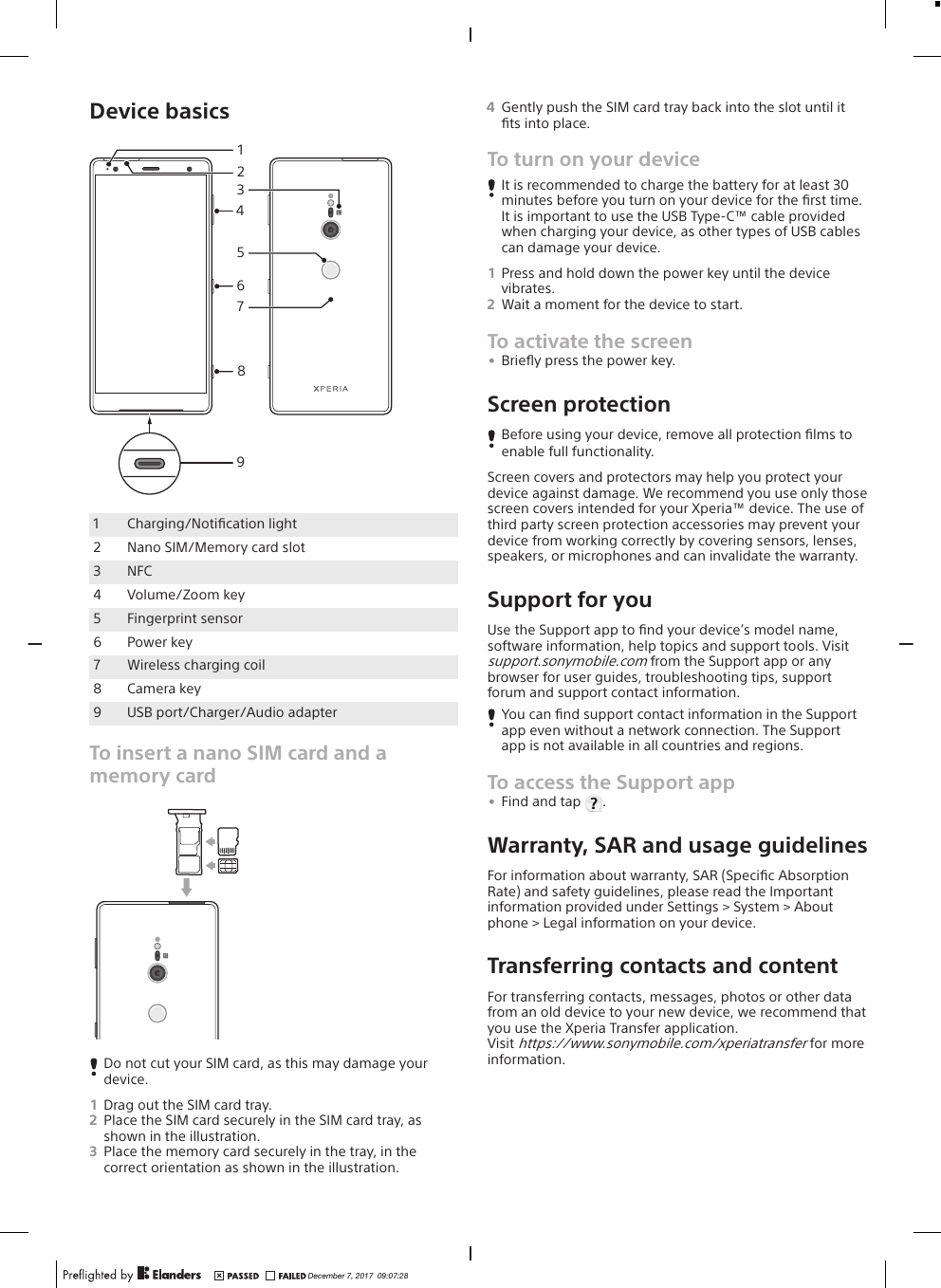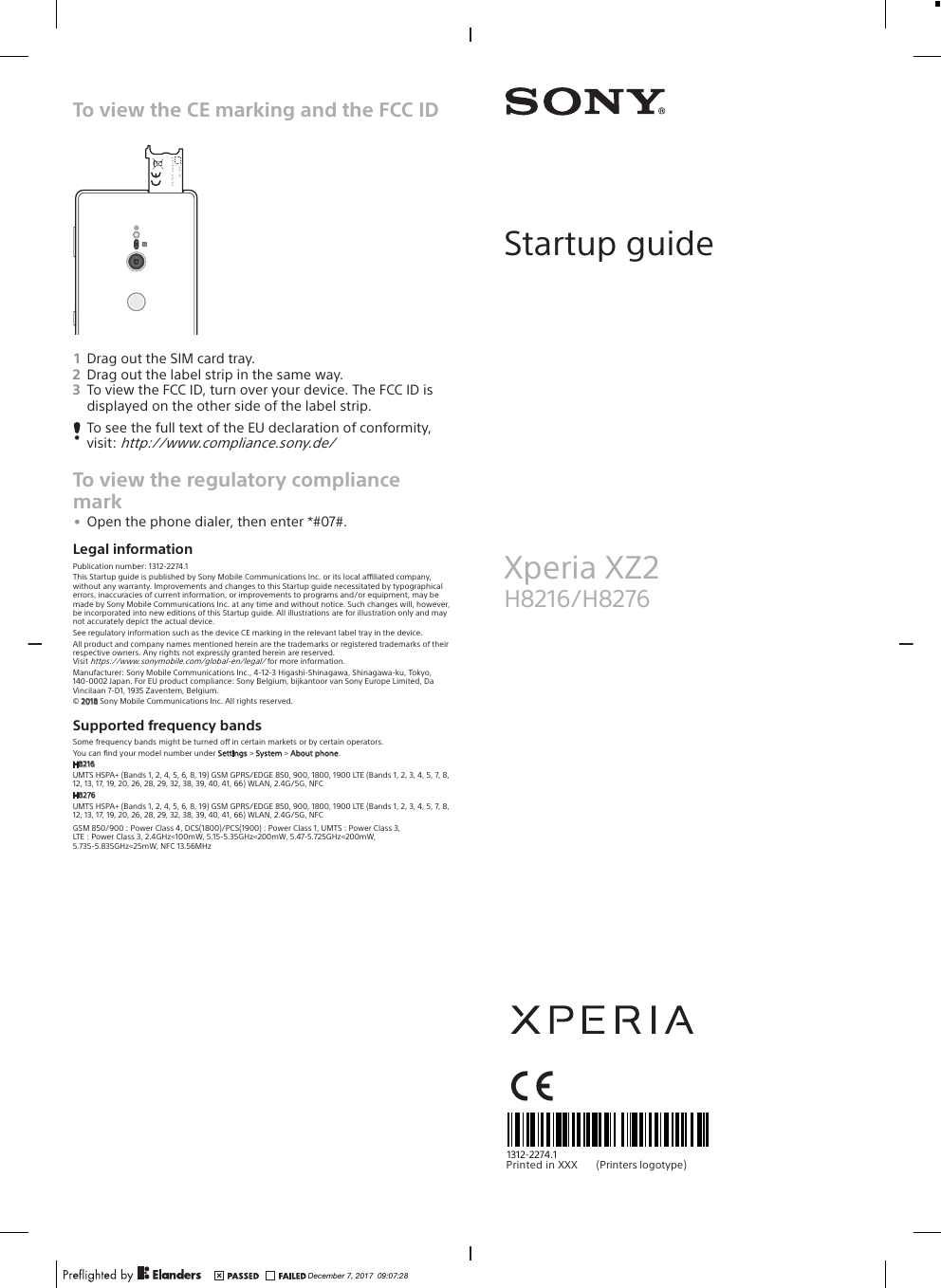Sony 21831A GSM/WCDMA/LTE Phone with BT,DTS/UNII a/b/g/n/ac, & NFC User Manual PY7 21831A StartUp Guide
Sony Mobile Communications Inc GSM/WCDMA/LTE Phone with BT,DTS/UNII a/b/g/n/ac, & NFC PY7 21831A StartUp Guide
Sony >
Contents
- 1. PY7-21831A_User manual_FCC Leaflet
- 2. PY7-21831A_User manual_Important Information
- 3. PY7-21831A_User manual_StartUp Guide
- 4. PY7-21831A_User manual_HAC leaflet
PY7-21831A_User manual_StartUp Guide