Sony 21831A GSM/WCDMA/LTE Phone with BT,DTS/UNII a/b/g/n/ac, & NFC User Manual PY7 21831A StartUp Guide
Sony Mobile Communications Inc GSM/WCDMA/LTE Phone with BT,DTS/UNII a/b/g/n/ac, & NFC PY7 21831A StartUp Guide
Sony >
Contents
- 1. PY7-21831A_User manual_FCC Leaflet
- 2. PY7-21831A_User manual_Important Information
- 3. PY7-21831A_User manual_StartUp Guide
- 4. PY7-21831A_User manual_HAC leaflet
PY7-21831A_User manual_StartUp Guide
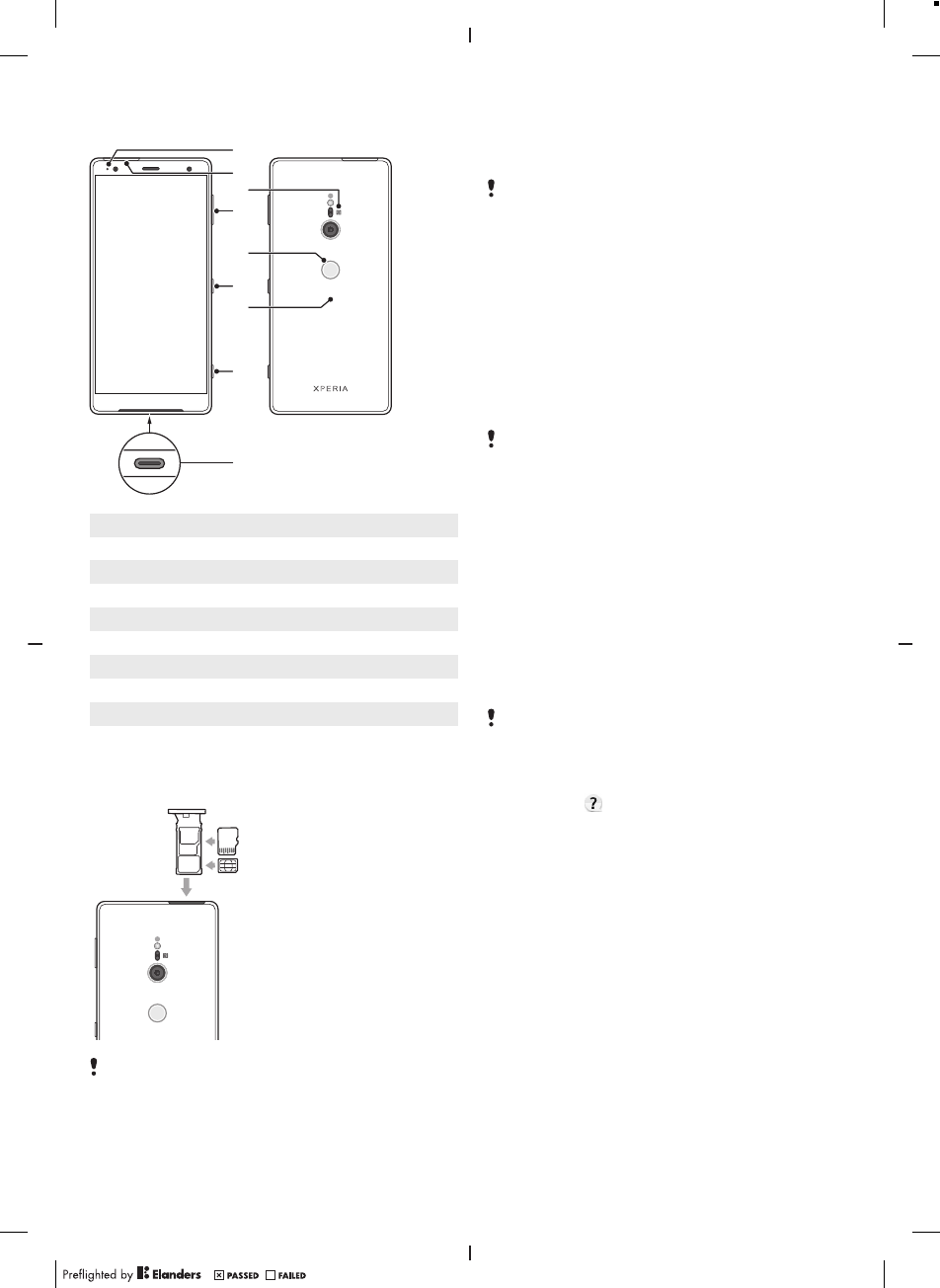
Device basics
4
1
5
2
3
6
8
9
7
1Charging/Notification light
2 Nano SIM/Memory card slot
3 NFC
4 Volume/Zoom key
5 Fingerprint sensor
6 Power key
7 Wireless charging coil
8 Camera key
9 USB port/Charger/Audio adapter
To insert a nano SIM card and a
memory card
Do not cut your SIM card, as this may damage your
device.
1Drag out the SIM card tray.
2Place the SIM card securely in the SIM card tray, as
shown in the illustration.
3Place the memory card securely in the tray, in the
correct orientation as shown in the illustration.
4Gently push the SIM card tray back into the slot until it
fits into place.
To turn on your device
It is recommended to charge the battery for at least 30
minutes before you turn on your device for the first time.
It is important to use the USB Type-C™ cable provided
when charging your device, as other types of USB cables
can damage your device.
1Press and hold down the power key until the device
vibrates.
2Wait a moment for the device to start.
To activate the screen
•Briefly press the power key.
Screen protection
Before using your device, remove all protection films to
enable full functionality.
Screen covers and protectors may help you protect your
device against damage. We recommend you use only those
screen covers intended for your Xperia™ device. The use of
third party screen protection accessories may prevent your
device from working correctly by covering sensors, lenses,
speakers, or microphones and can invalidate the warranty.
Support for you
Use the Support app to find your device’s model name,
software information, help topics and support tools. Visit
support.sonymobile.com
from the Support app or any
browser for user guides, troubleshooting tips, support
forum and support contact information.
You can find support contact information in the Support
app even without a network connection. The Support
app is not available in all countries and regions.
To access the Support app
•Find and tap .
Warranty, SAR and usage guidelines
For information about warranty, SAR (Specific Absorption
Rate) and safety guidelines, please read the Important
information provided under Settings > System > About
phone > Legal information on your device.
Transferring contacts and content
For transferring contacts, messages, photos or other data
from an old device to your new device, we recommend that
you use the Xperia Transfer application.
Visit
https://www.sonymobile.com/xperiatransfer
for more
information.
December 7, 2017 09:07:28
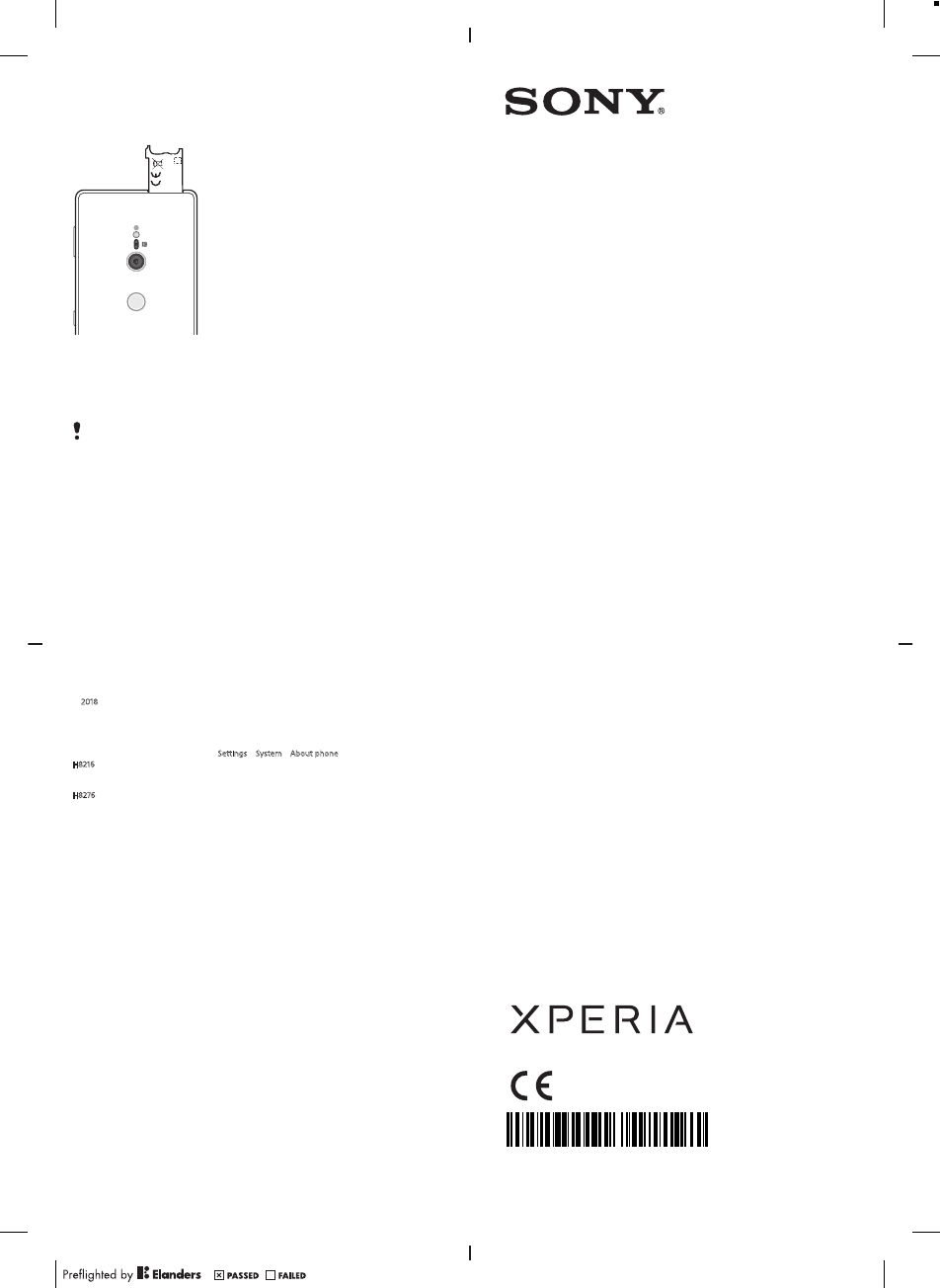
To view the CE marking and the FCC ID
Sony Mobile Communications Inc.
XXXX-XXXX
1Drag out the SIM card tray.
2Drag out the label strip in the same way.
3To view the FCC ID, turn over your device. The FCC ID is
displayed on the other side of the label strip.
To see the full text of the EU declaration of conformity,
visit:
http://www.compliance.sony.de/
To view the regulatory compliance
mark
•Open the phone dialer, then enter *#07#.
Legal information
Publication number: 1312-2274.1
This Startup guide is published by Sony Mobile Communications Inc. or its local aliated company,
without any warranty. Improvements and changes to this Startup guide necessitated by typographical
errors, inaccuracies of current information, or improvements to programs and/or equipment, may be
made by Sony Mobile Communications Inc. at any time and without notice. Such changes will, however,
be incorporated into new editions of this Startup guide. All illustrations are for illustration only and may
not accurately depict the actual device.
See regulatory information such as the device CE marking in the relevant label tray in the device.
All product and company names mentioned herein are the trademarks or registered trademarks of their
respective owners. Any rights not expressly granted herein are reserved.
Visit
https://www.sonymobile.com/global-en/legal/
for more information.
Manufacturer: Sony Mobile Communications Inc., 4-12-3 Higashi-Shinagawa, Shinagawa-ku, Tokyo,
140-0002 Japan. For EU product compliance: Sony Belgium, bijkantoor van Sony Europe Limited, Da
Vincilaan 7-D1, 1935 Zaventem, Belgium.
© 2018 Sony Mobile Communications Inc. All rights reserved.
Supported frequency bands
Some frequency bands might be turned o in certain markets or by certain operators.
You can find your model number under Settings > System > About phone.
H8216
UMTS HSPA+ (Bands 1, 2, 4, 5, 6, 8, 19) GSM GPRS/EDGE 850, 900, 1800, 1900 LTE (Bands 1, 2, 3, 4, 5, 7, 8,
12, 13, 17, 19, 20, 26, 28, 29, 32, 38, 39, 40, 41, 66) WLAN, 2.4G/5G, NFC
H8276
UMTS HSPA+ (Bands 1, 2, 4, 5, 6, 8, 19) GSM GPRS/EDGE 850, 900, 1800, 1900 LTE (Bands 1, 2, 3, 4, 5, 7, 8,
12, 13, 17, 19, 20, 26, 28, 29, 32, 38, 39, 40, 41, 66) WLAN, 2.4G/5G, NFC
GSM 850/900 : Power Class 4, DCS(1800)/PCS(1900) : Power Class 1, UMTS : Power Class 3,
LTE : Power Class 3, 2.4GHz<100mW, 5.15-5.35GHz<200mW, 5.47-5.725GHz<200mW,
5.735-5.835GHz<25mW, NFC 13.56MHz
Startup guide
Xperia XZ2
H8216/H8276
1312-2274.1
Pri nt ed in XXX (Printers logotype)
December 7, 2017 09:07:28