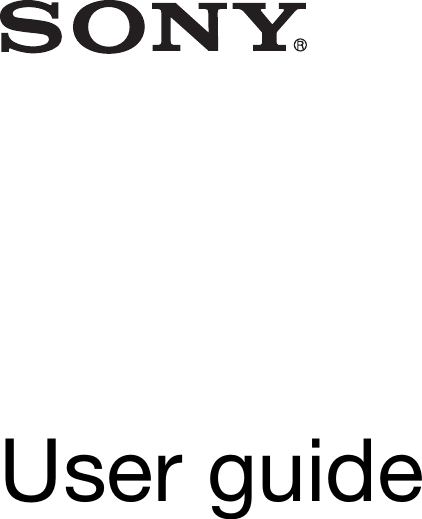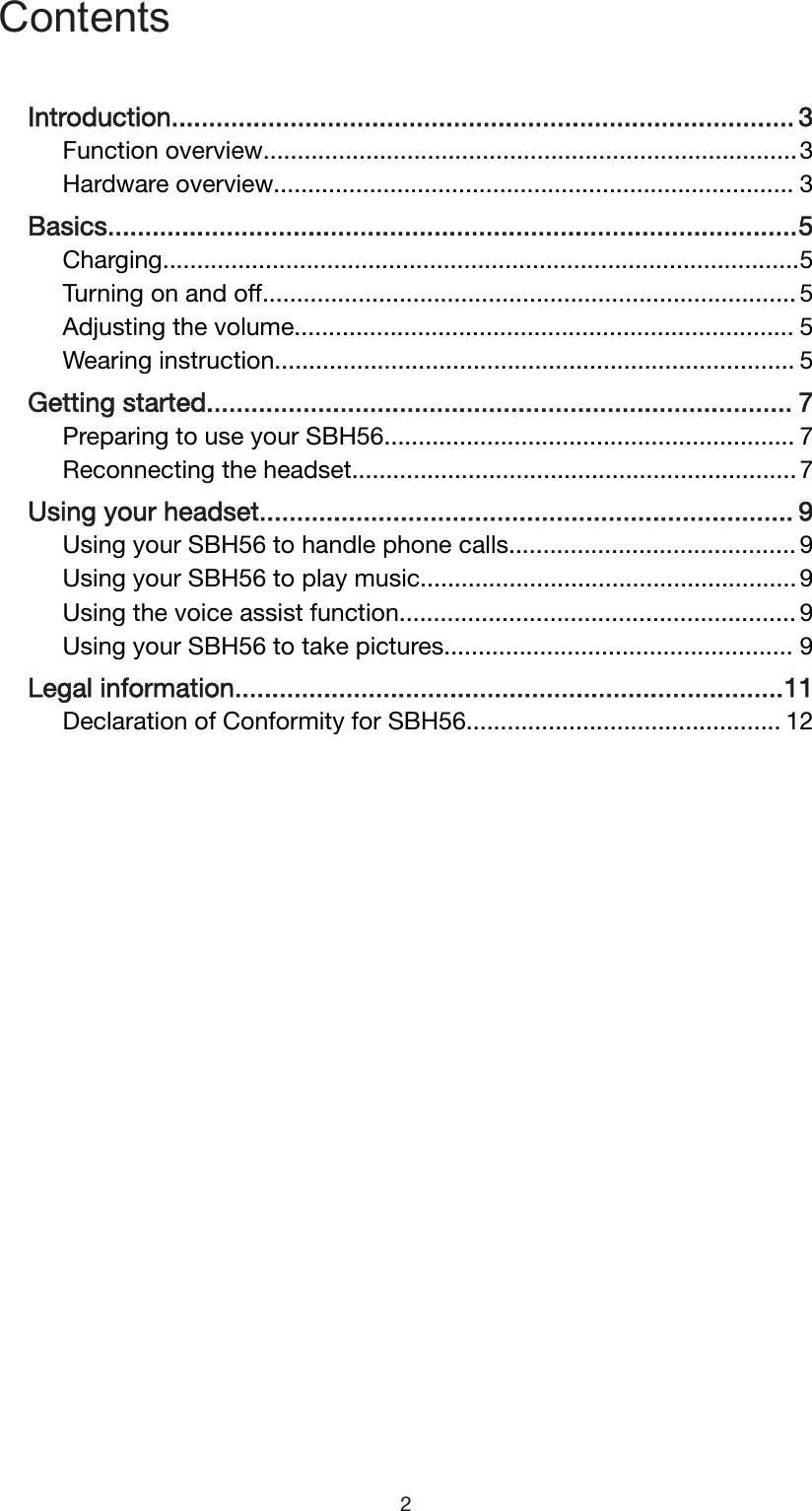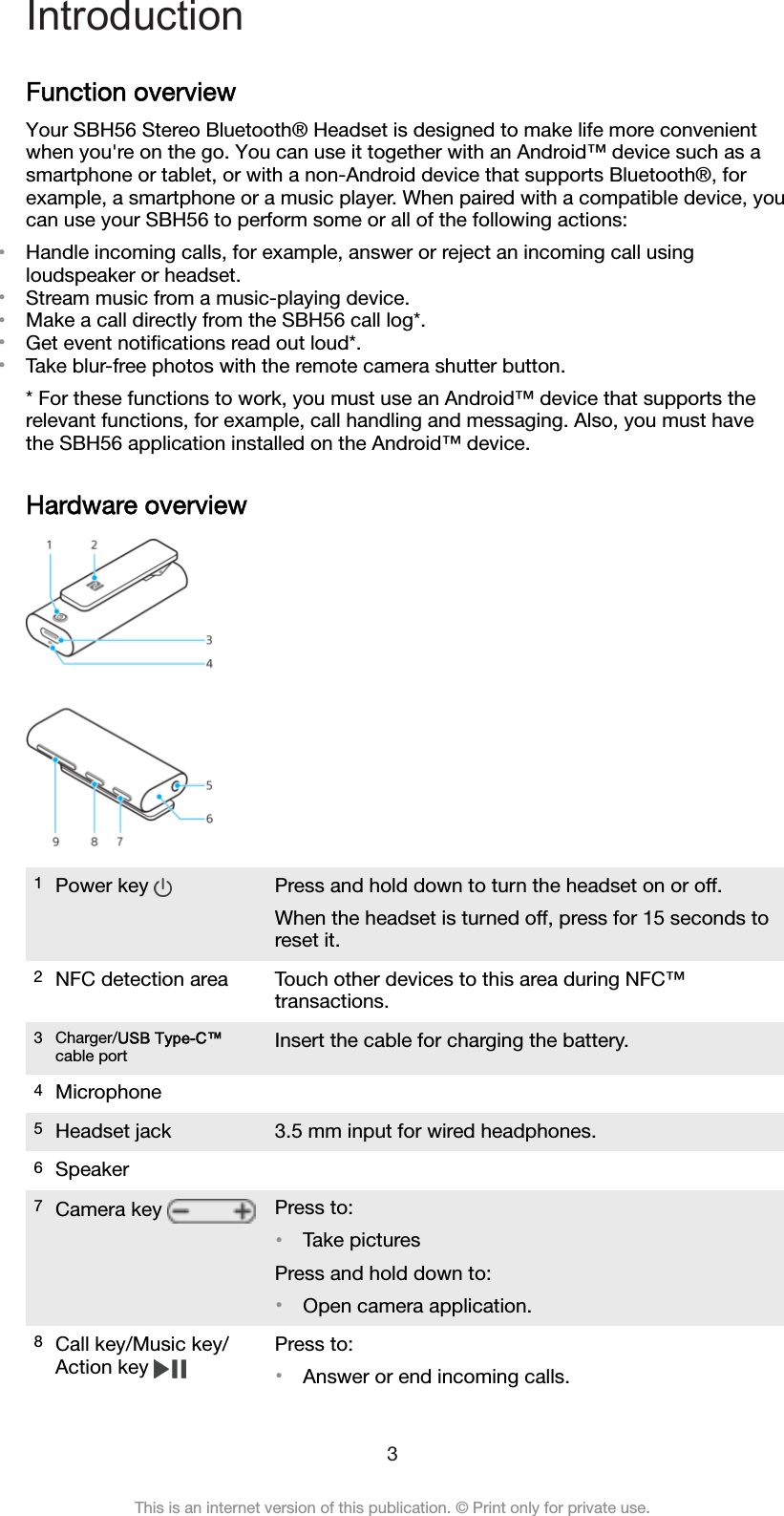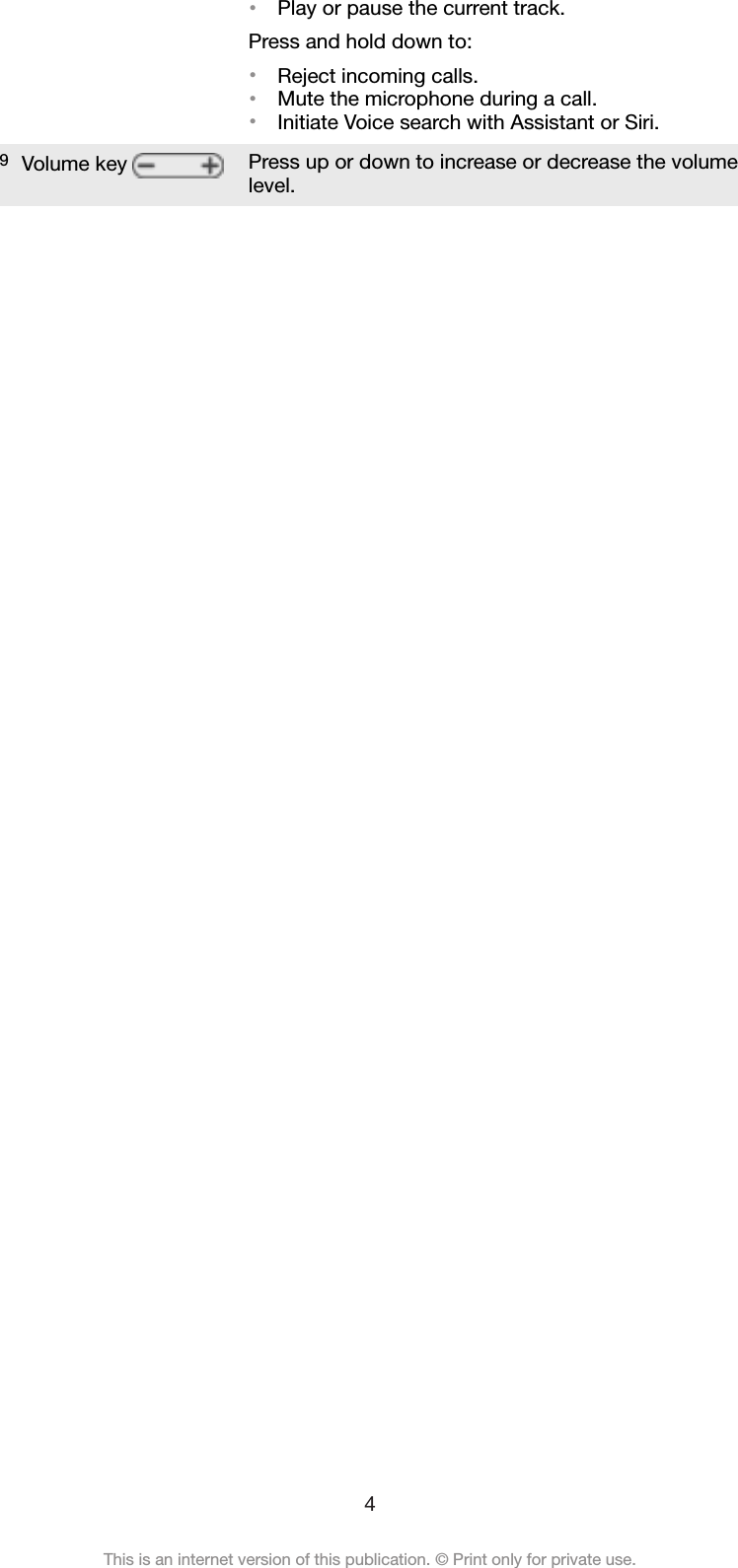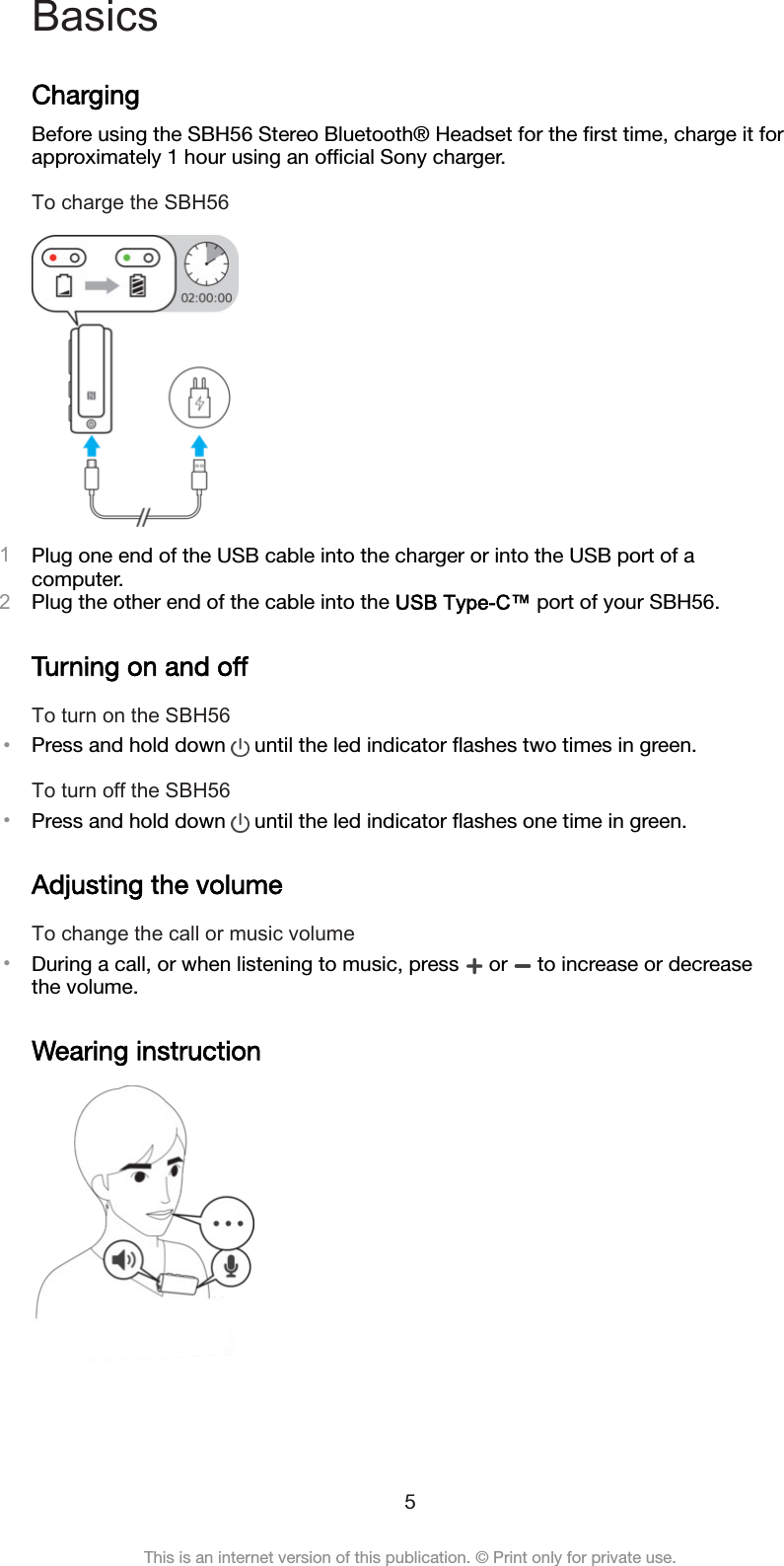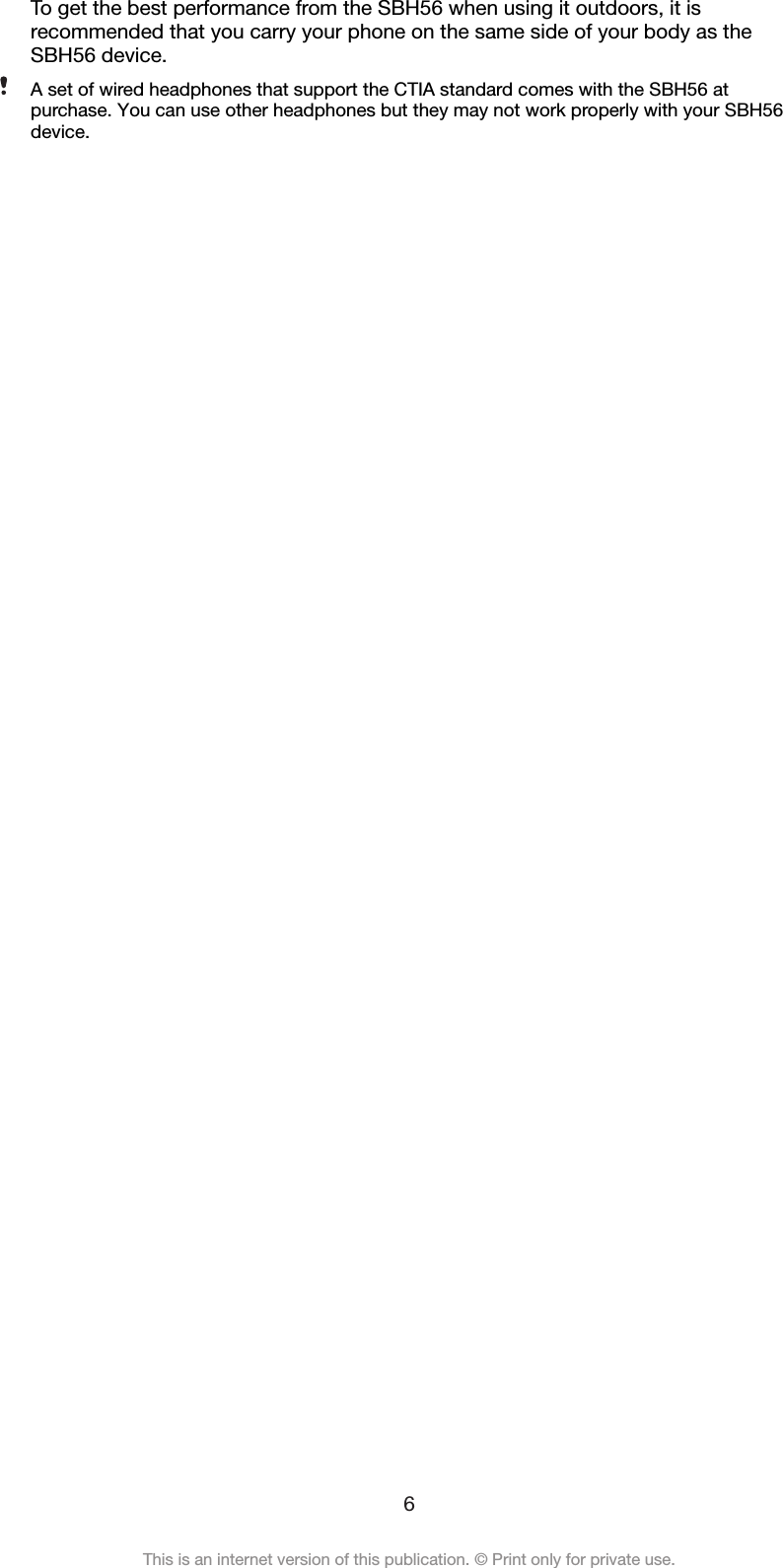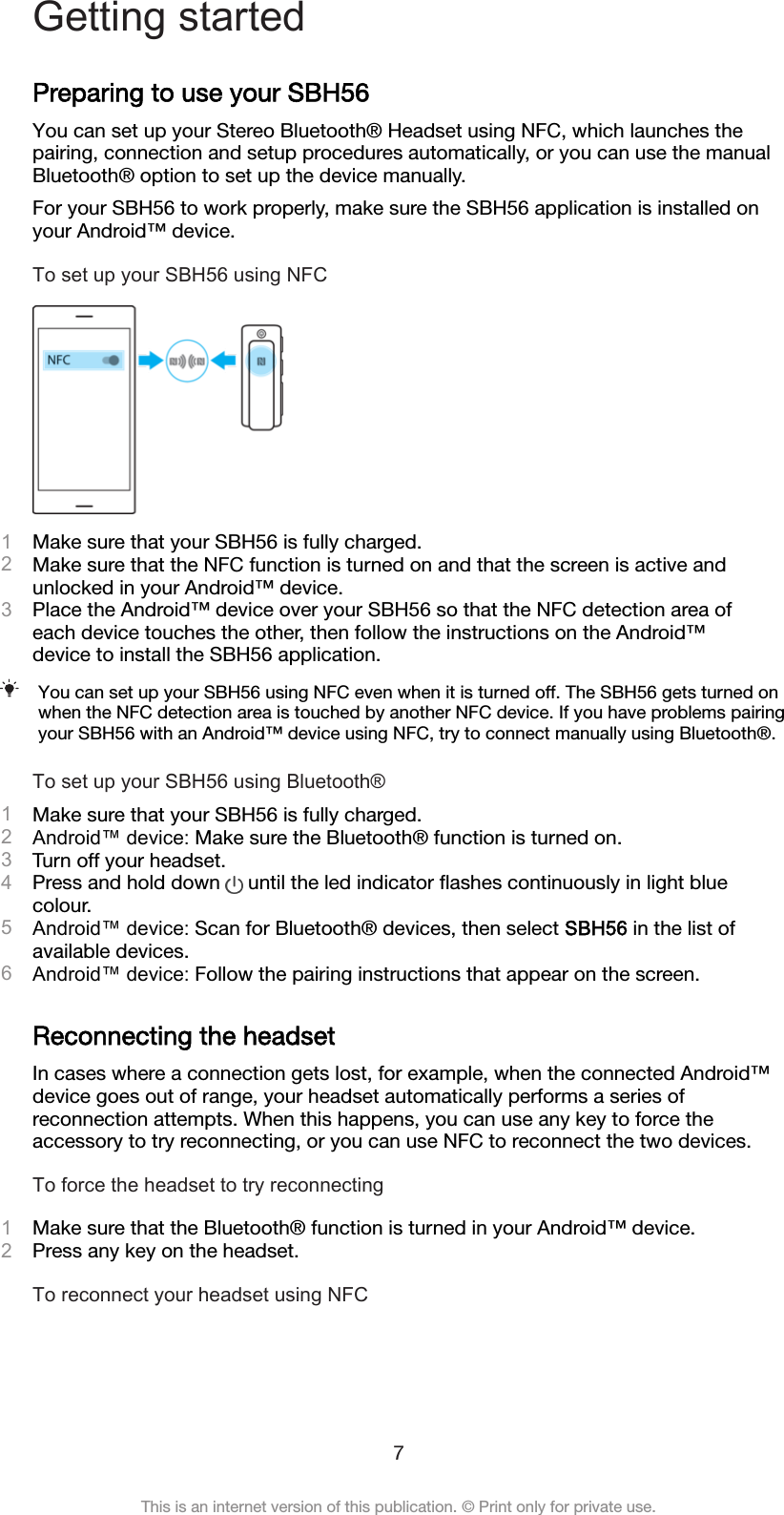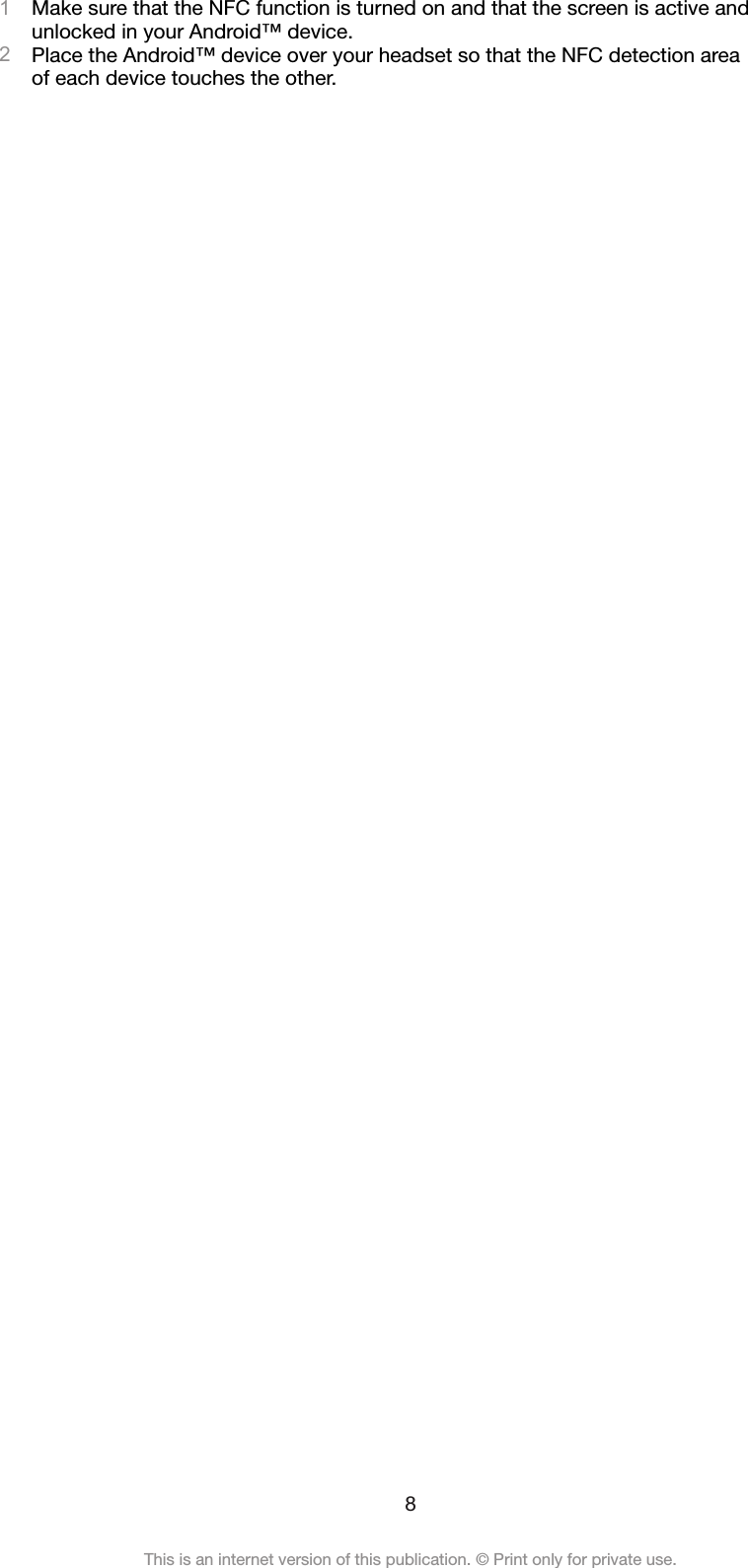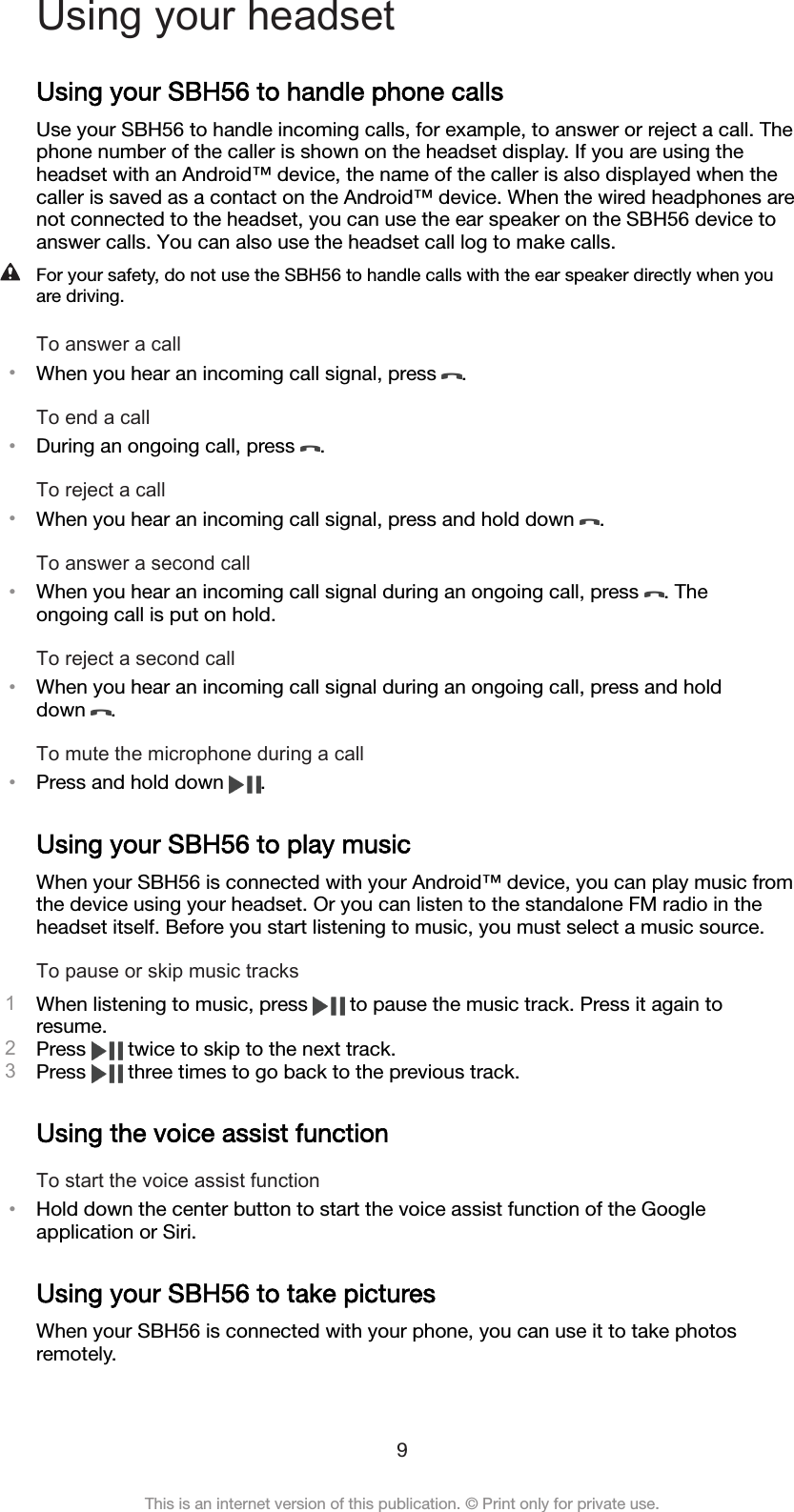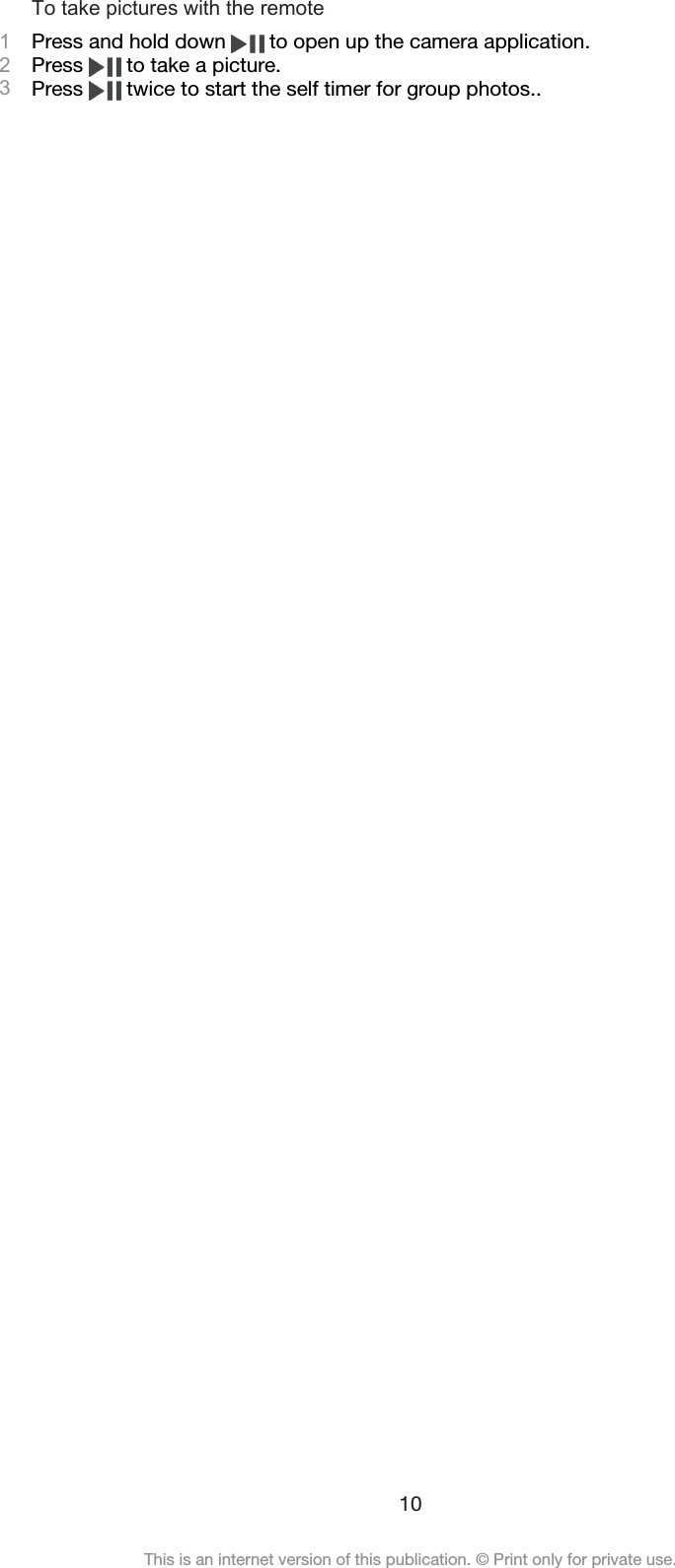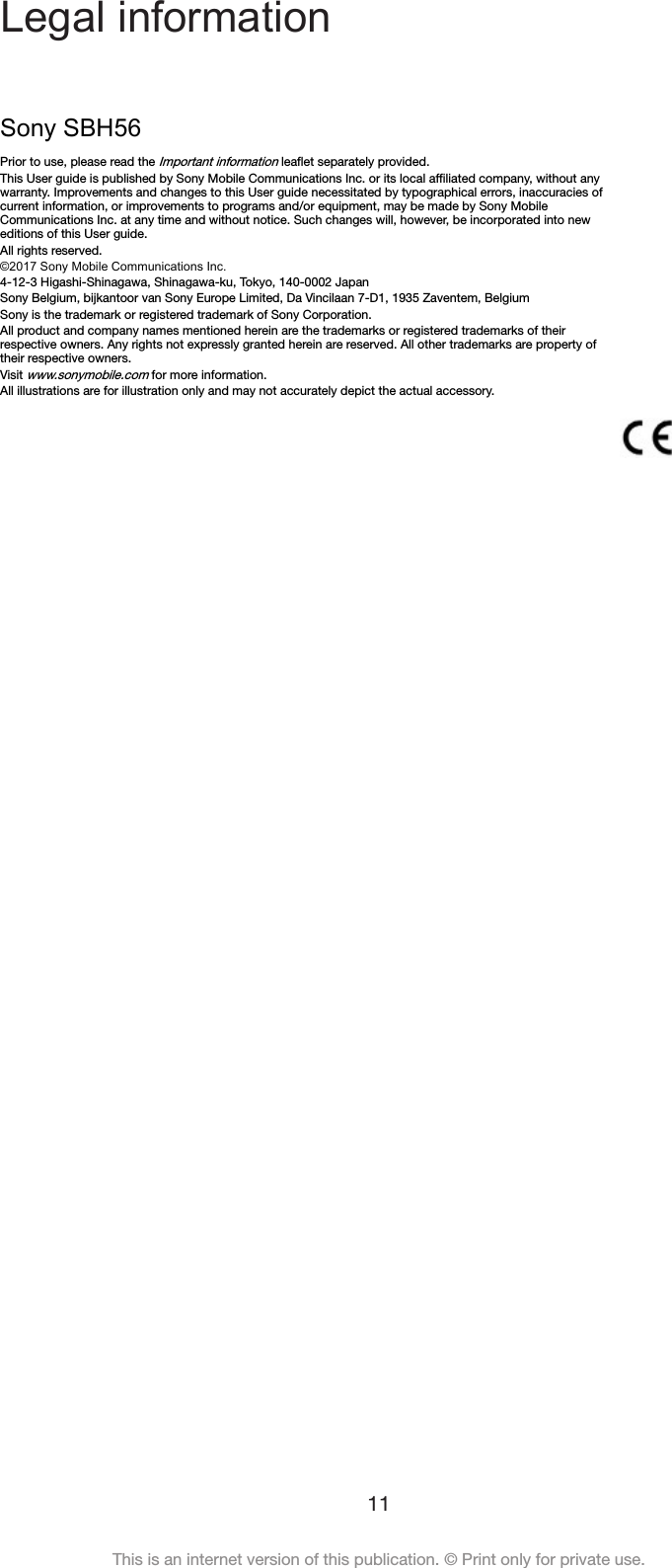Sony 87507R Bluetooth Device User Manual PY7 87507R UserGuide
Sony Mobile Communications Inc Bluetooth Device PY7 87507R UserGuide
Sony >
Contents
- 1. PY7-87507R_Regulatory statements
- 2. PY7-87507R_UserGuide
- 3. PY7-87507R_TA_Regulatory statements
PY7-87507R_UserGuide