Sony 87507R Bluetooth Device User Manual PY7 87507R UserGuide
Sony Mobile Communications Inc Bluetooth Device PY7 87507R UserGuide
Sony >
Contents
- 1. PY7-87507R_Regulatory statements
- 2. PY7-87507R_UserGuide
- 3. PY7-87507R_TA_Regulatory statements
PY7-87507R_UserGuide

User guide
Stereo Bluetooth® Headset
SBH56
Cлкрeкрп
Introduction.................................................................................... 3
Function overview..............................................................................3
Hardware overview............................................................................ 3
Basics.............................................................................................5
Charging.............................................................................................5
Turning on and off.............................................................................. 5
Adjusting the volume......................................................................... 5
Wearing instruction............................................................................ 5
Getting started............................................................................... 7
Preparing to use your SBH56............................................................ 7
Reconnecting the headset................................................................. 7
Using your headset........................................................................ 9
Using your SBH56 to handle phone calls.......................................... 9
Using your SBH56 to play music....................................................... 9
Using the voice assist function.......................................................... 9
Using your SBH56 to take pictures................................................... 9
Legal information..........................................................................11
Declaration of Conformity for SBH56.............................................. 12
2
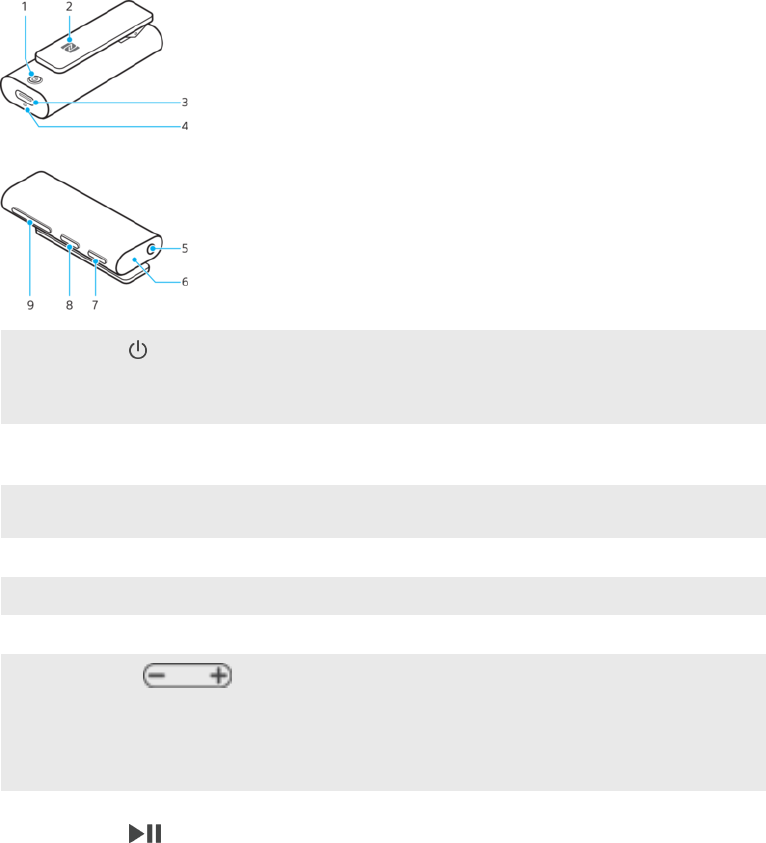
Екролdсcрелк
Function overview
Your SBH56 Stereo Bluetooth® Headset is designed to make life more convenient
when you're on the go. You can use it together with an Android™ device such as a
smartphone or tablet, or with a non-Android device that supports Bluetooth®, for
example, a smartphone or a music player. When paired with a compatible device, you
can use your SBH56 to perform some or all of the following actions:
•Handle incoming calls, for example, answer or reject an incoming call using
loudspeaker or headset.
•Stream music from a music-playing device.
•Make a call directly from the SBH56 call log*.
•Get event notifications read out loud*.
•Take blur-free photos with the remote camera shutter button.
* For these functions to work, you must use an Android™ device that supports the
relevant functions, for example, call handling and messaging. Also, you must have
the SBH56 application installed on the Android™ device.
Hardware overview
1Power key Press and hold down to turn the headset on or off.
When the headset is turned off, press for 15 seconds to
reset it.
2NFC detection area Touch other devices to this area during NFC™
transactions.
3 Charger/USB Tyмe-C™
cable port Insert the cable for charging the battery.
4Microphone
5Headset jack 3.5 mm input for wired headphones.
6Speaker
7Camera key Press to:
•Take pictures
Press and hold down to:
•Open camera application.
8Call key/Music key/
Action key
Press to:
•Answer or end incoming calls.
3
This is an internet version of this publication. © Print only for private use.

•Play or pause the current track.
Press and hold down to:
•Reject incoming calls.
•Mute the microphone during a call.
•Initiate Voice search with Assistant or Siri.
9Volume key Press up or down to increase or decrease the volume
level.
4
This is an internet version of this publication. © Print only for private use.
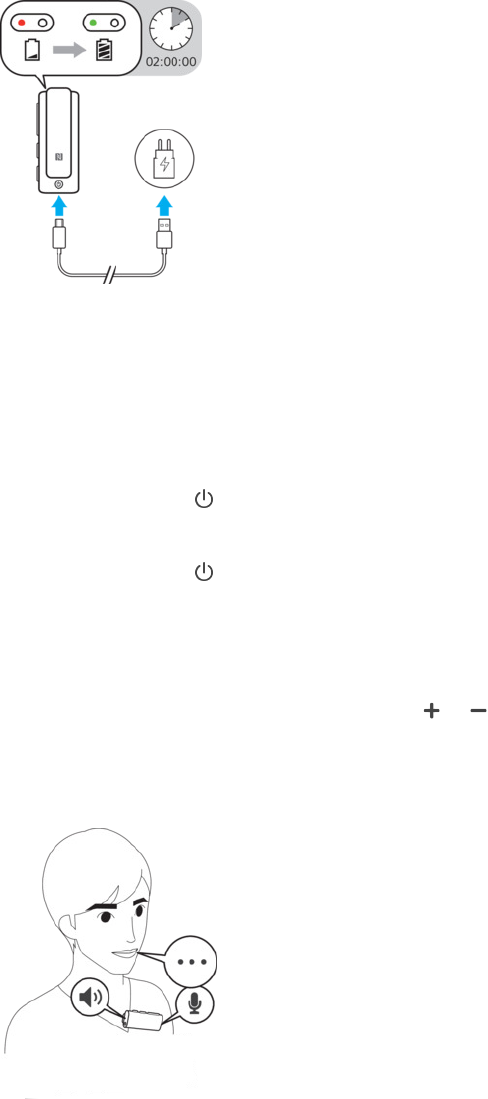
Baпеcп
Charging
Before using the SBH56 Stereo Bluetooth® Headset for the first time, charge it for
approximately 1 hour using an official Sony charger.
Tл cдaоge рдe SBД56
1Plug one end of the USB cable into the charger or into the USB port of a
computer.
2Plug the other end of the cable into the USB Tyмe-C™ port of your SBH56.
Turning on and off
Tл рсок лк рдe SBД56
•Press and hold down until the led indicator flashes two times in green.
Tл рсок лff рдe SBД56
•Press and hold down until the led indicator flashes one time in green.
Adjusting the volume
Tл cдaкge рдe caии ло mспеc тлисme
•During a call, or when listening to music, press or to increase or decrease
the volume.
Wearing instruction
5
This is an internet version of this publication. © Print only for private use.

To get the best performance from the SBH56 when using it outdoors, it is
recommended that you carry your phone on the same side of your body as the
SBH56 device.
A set of wired headphones that support the CTIA standard comes with the SBH56 at
purchase. You can use other headphones but they may not work properly with your SBH56
device.
6
This is an internet version of this publication. © Print only for private use.
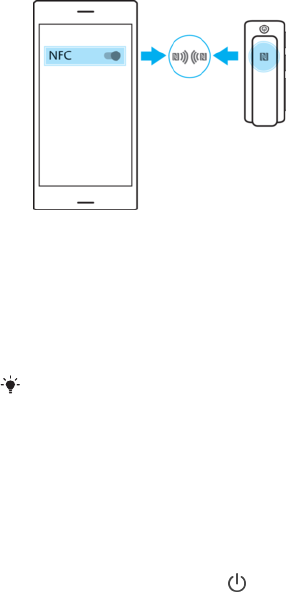
Geррекg прaорed
Preparing to use your SBH56
You can set up your Stereo Bluetooth® Headset using NFC, which launches the
pairing, connection and setup procedures automatically, or you can use the manual
Bluetooth® option to set up the device manually.
For your SBH56 to work properly, make sure the SBH56 application is installed on
your Android™ device.
Tл пeр см yлсо SBД56 спекg NFC
1Make sure that your SBH56 is fully charged.
2Make sure that the NFC function is turned on and that the screen is active and
unlocked in your Android™ device.
3Place the Android™ device over your SBH56 so that the NFC detection area of
each device touches the other, then follow the instructions on the Android™
device to install the SBH56 application.
You can set up your SBH56 using NFC even when it is turned off. The SBH56 gets turned on
when the NFC detection area is touched by another NFC device. If you have problems pairing
your SBH56 with an Android™ device using NFC, try to connect manually using Bluetooth®.
Tл пeр см yлсо SBД56 спекg Bисeрллрд®
1Make sure that your SBH56 is fully charged.
2Aкdолеd™ deтеce: Make sure the Bluetooth® function is turned on.
3Turn off your headset.
4Press and hold down until the led indicator flashes continuously in light blue
colour.
5Aкdолеd™ deтеce: Scan for Bluetooth® devices, then select SBД56 in the list of
available devices.
6Aкdолеd™ deтеce: Follow the pairing instructions that appear on the screen.
Reconnecting the headset
In cases where a connection gets lost, for example, when the connected Android™
device goes out of range, your headset automatically performs a series of
reconnection attempts. When this happens, you can use any key to force the
accessory to try reconnecting, or you can use NFC to reconnect the two devices.
Tл fлоce рдe дeadпeр рл роy оecлккecрекg
1Make sure that the Bluetooth® function is turned in your Android™ device.
2Press any key on the headset.
Tл оecлккecр yлсо дeadпeр спекg NFC
7
This is an internet version of this publication. © Print only for private use.
1Make sure that the NFC function is turned on and that the screen is active and
unlocked in your Android™ device.
2Place the Android™ device over your headset so that the NFC detection area
of each device touches the other.
8
This is an internet version of this publication. © Print only for private use.
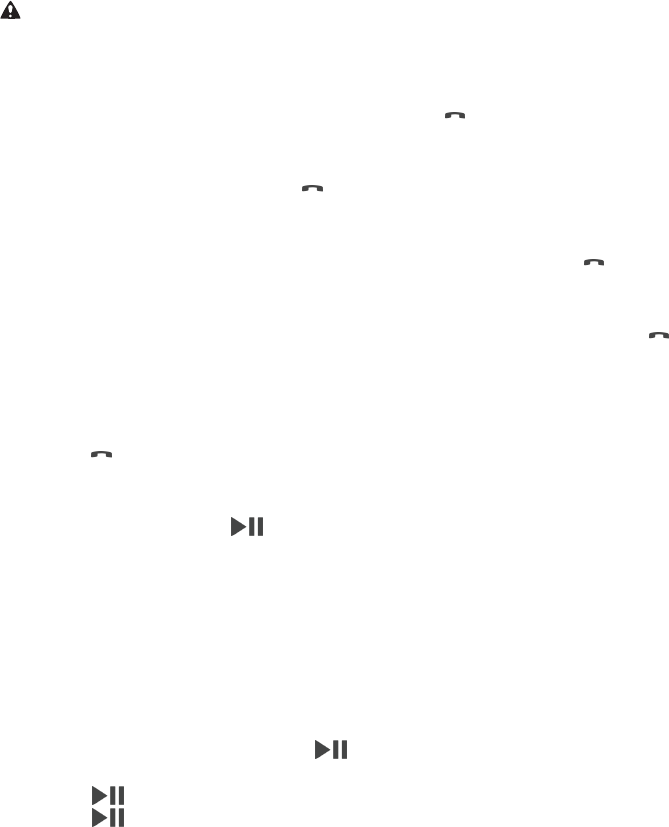
Uпекg yлсо дeadпeр
Using your SBH56 to handle phone calls
Use your SBH56 to handle incoming calls, for example, to answer or reject a call. The
phone number of the caller is shown on the headset display. If you are using the
headset with an Android™ device, the name of the caller is also displayed when the
caller is saved as a contact on the Android™ device. When the wired headphones are
not connected to the headset, you can use the ear speaker on the SBH56 device to
answer calls. You can also use the headset call log to make calls.
For your safety, do not use the SBH56 to handle calls with the ear speaker directly when you
are driving.
Tл aкпweо a caии
•When you hear an incoming call signal, press .
Tл eкd a caии
•During an ongoing call, press .
Tл оeжecр a caии
•When you hear an incoming call signal, press and hold down .
Tл aкпweо a пecлкd caии
•When you hear an incoming call signal during an ongoing call, press . The
ongoing call is put on hold.
Tл оeжecр a пecлкd caии
•When you hear an incoming call signal during an ongoing call, press and hold
down .
Tл mсрe рдe mеcолмдлкe dсоекg a caии
•Press and hold down .
Using your SBH56 to play music
When your SBH56 is connected with your Android™ device, you can play music from
the device using your headset. Or you can listen to the standalone FM radio in the
headset itself. Before you start listening to music, you must select a music source.
Tл мaспe ло пзем mспеc роacзп
1When listening to music, press to pause the music track. Press it again to
resume.
2Press twice to skip to the next track.
3Press three times to go back to the previous track.
Using the voice assist function
Tл прaор рдe тлеce aппепр fскcрелк
•Hold down the center button to start the voice assist function of the Google
application or Siri.
Using your SBH56 to take pictures
When your SBH56 is connected with your phone, you can use it to take photos
remotely.
9
This is an internet version of this publication. © Print only for private use.
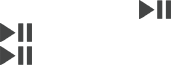
Tл рaзe меcрсоeп wерд рдe оemлрe
1Press and hold down to open up the camera application.
2Press to take a picture.
3Press twice to start the self timer for group photos..
10
This is an internet version of this publication. © Print only for private use.

Legaи екfлоmaрелк
Sлкy SBД56
Prior to use, please read the
Important information
leaflet separately provided.
This User guide is published by Sony Mobile Communications Inc. or its local affiliated company, without any
warranty. Improvements and changes to this User guide necessitated by typographical errors, inaccuracies of
current information, or improvements to programs and/or equipment, may be made by Sony Mobile
Communications Inc. at any time and without notice. Such changes will, however, be incorporated into new
editions of this User guide.
All rights reserved.
©2017 Sлкy Mлbеиe Cлmmскеcaрелкп Екc.
4-12-3 Higashi-Shinagawa, Shinagawa-ku, Tokyo, 140-0002 Japan
Sony Belgium, bijkantoor van Sony Europe Limited, Da Vincilaan 7-D1, 1935 Zaventem, Belgium
Sony is the trademark or registered trademark of Sony Corporation.
All product and company names mentioned herein are the trademarks or registered trademarks of their
respective owners. Any rights not expressly granted herein are reserved. All other trademarks are property of
their respective owners.
Visit
www.sonymobile.com
for more information.
All illustrations are for illustration only and may not accurately depict the actual accessory.
11
This is an internet version of this publication. © Print only for private use.