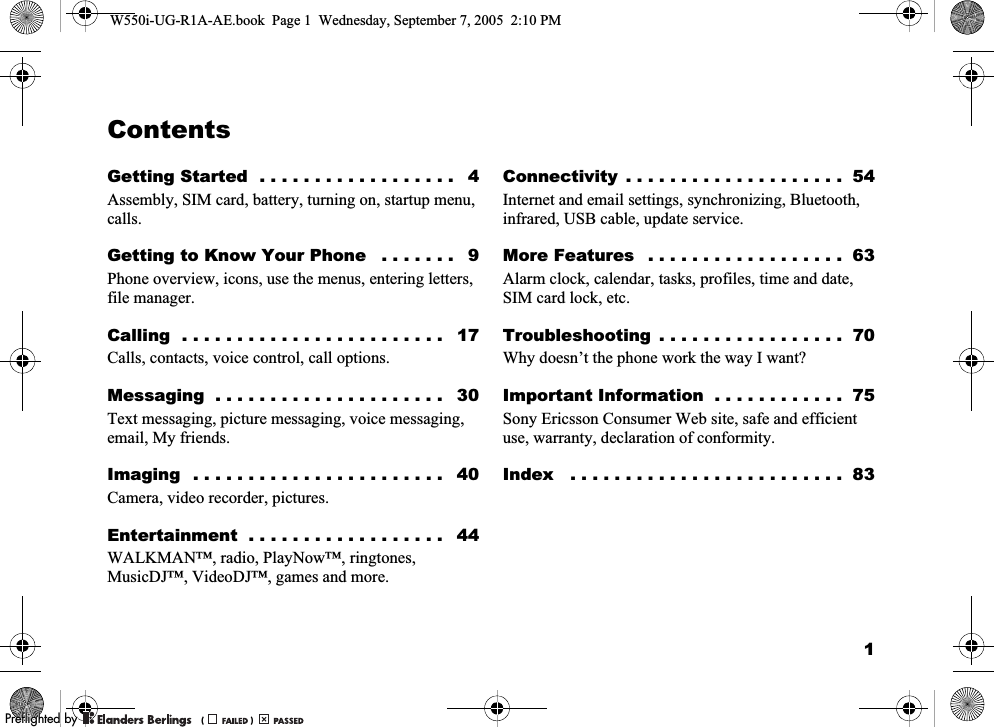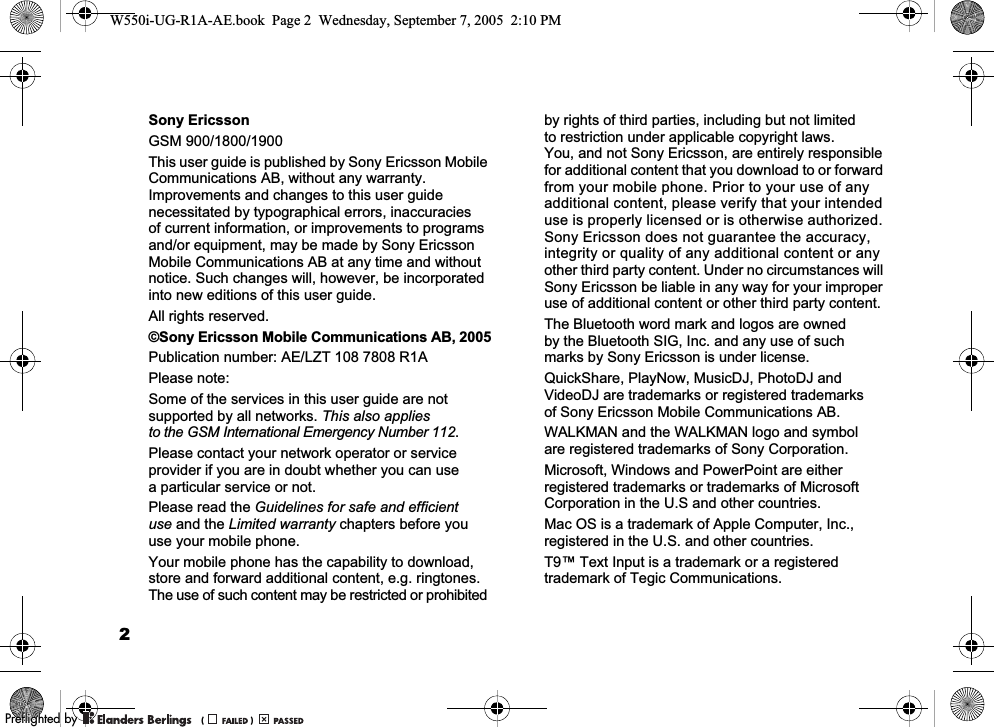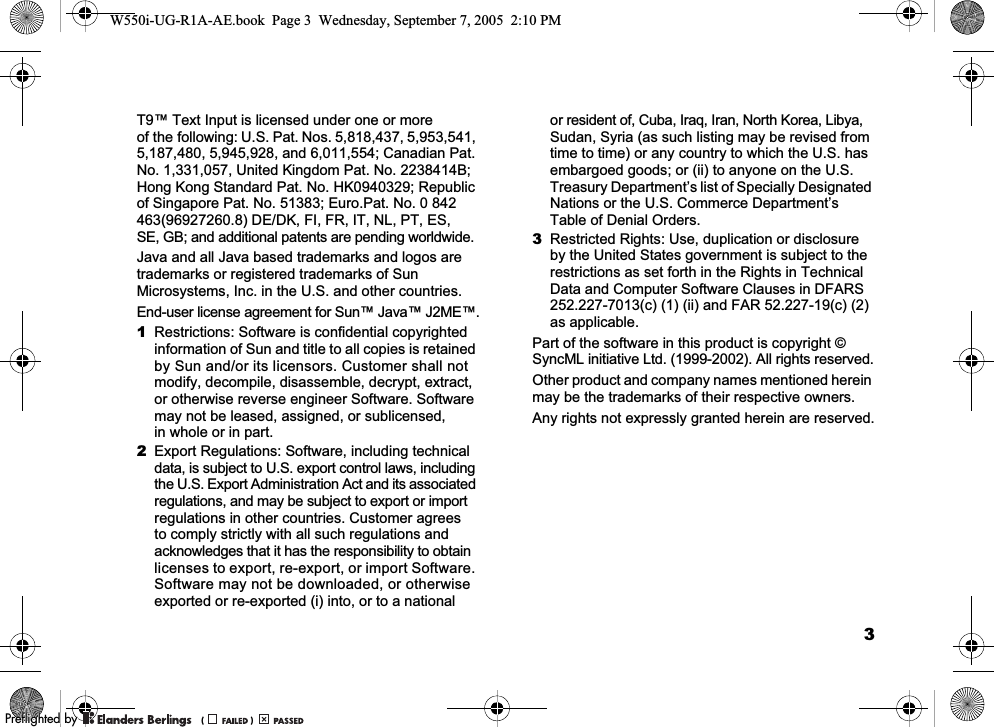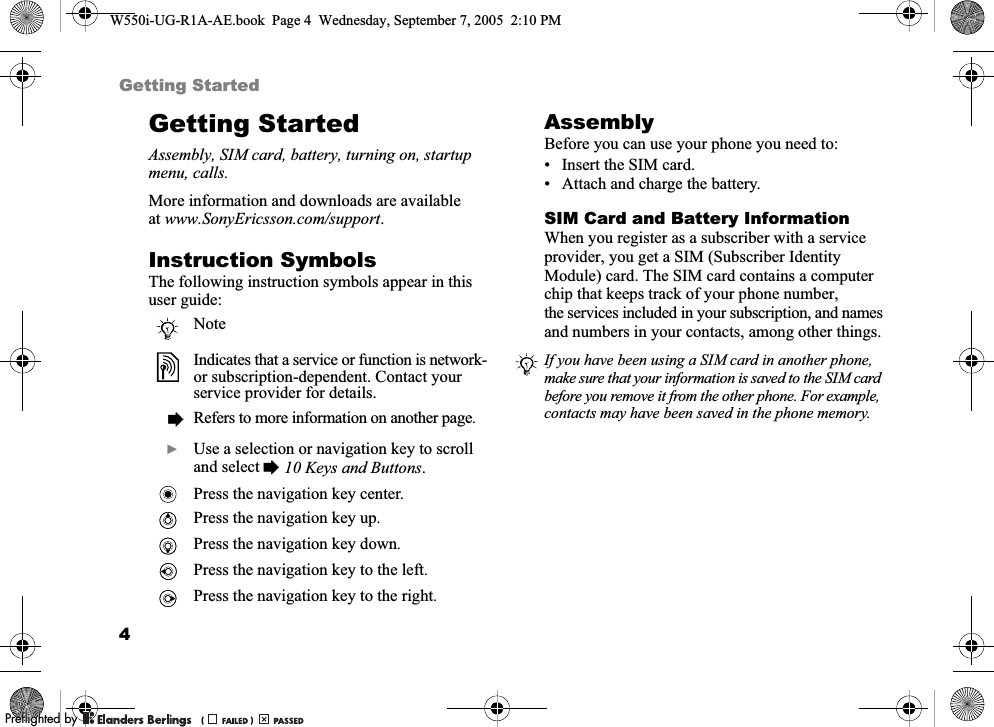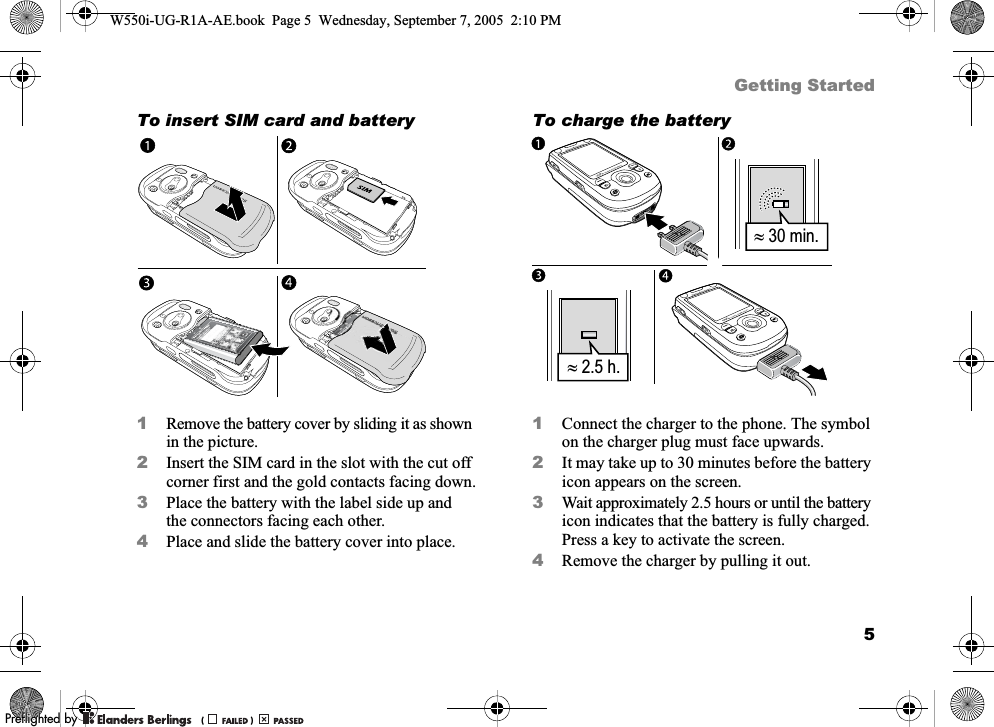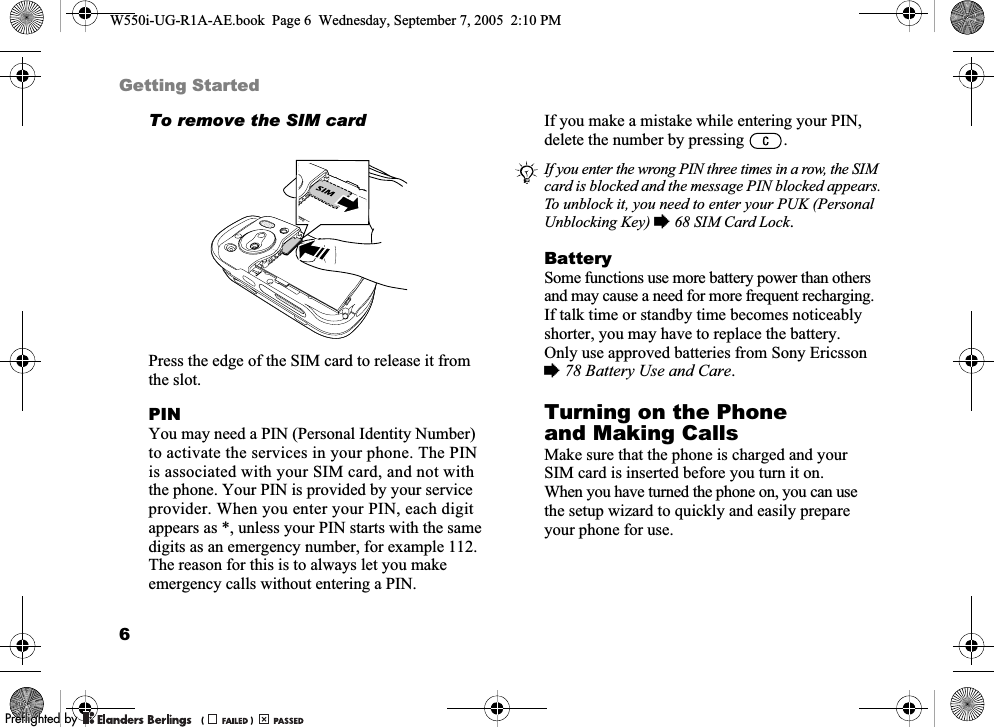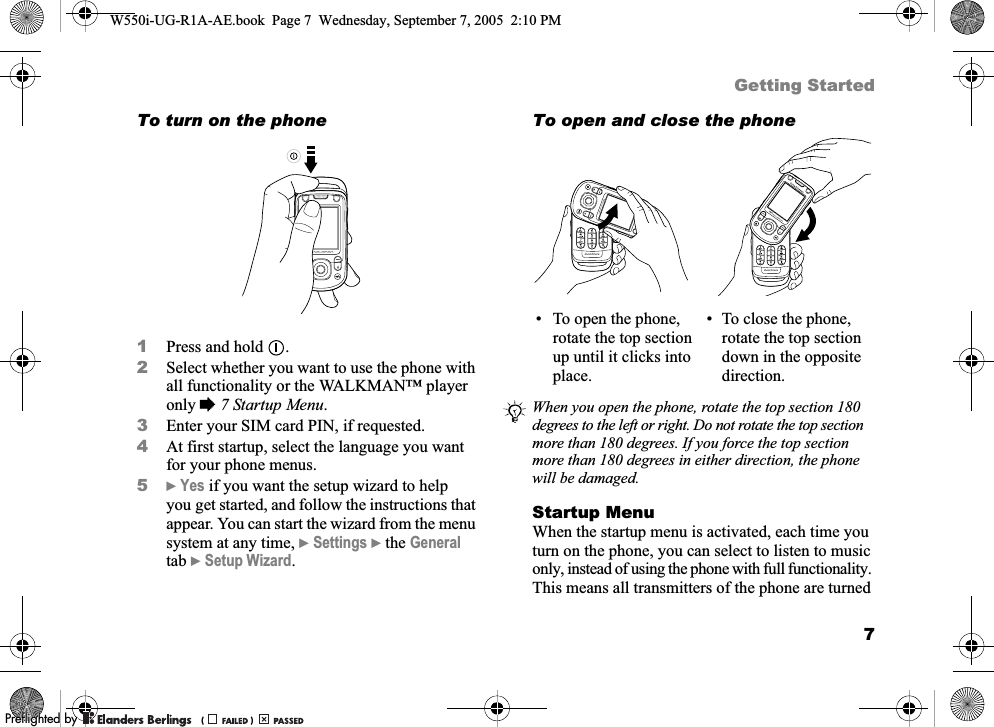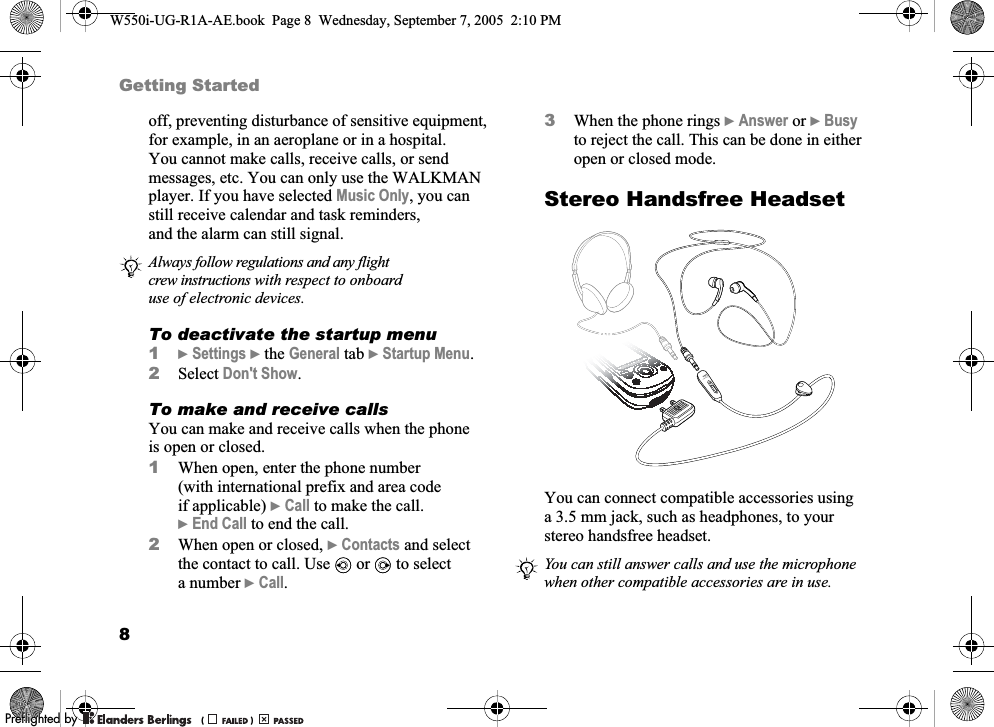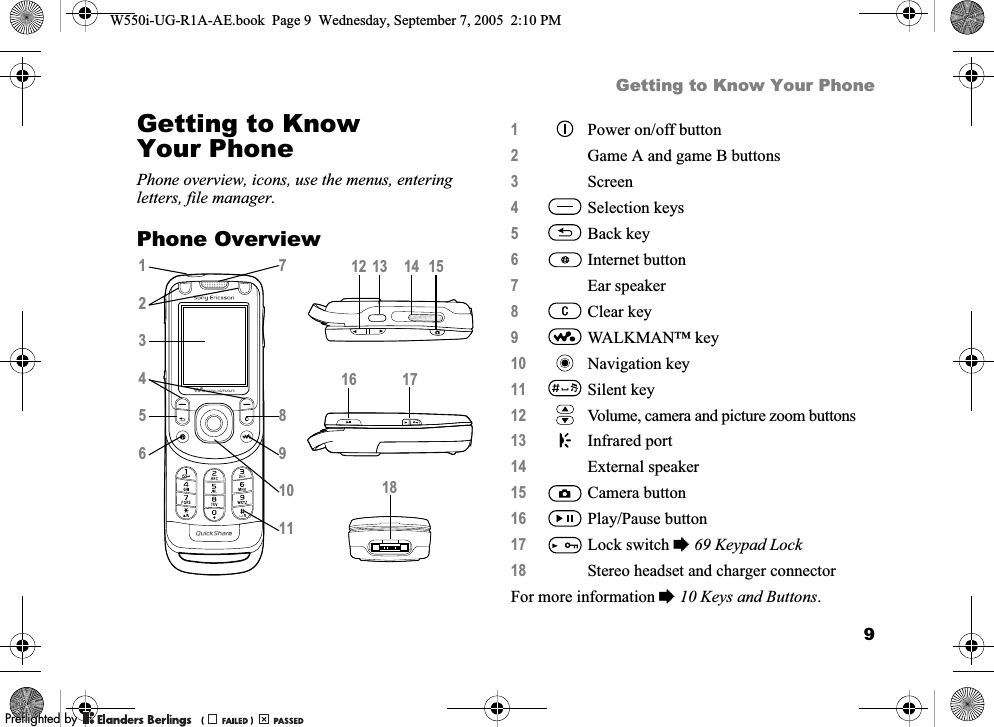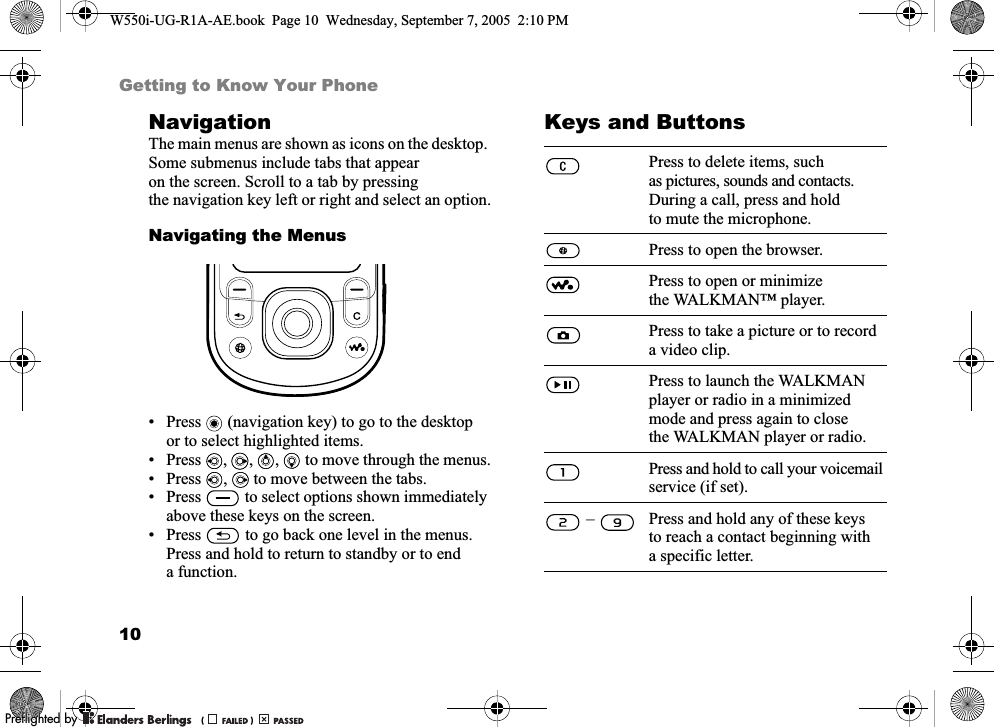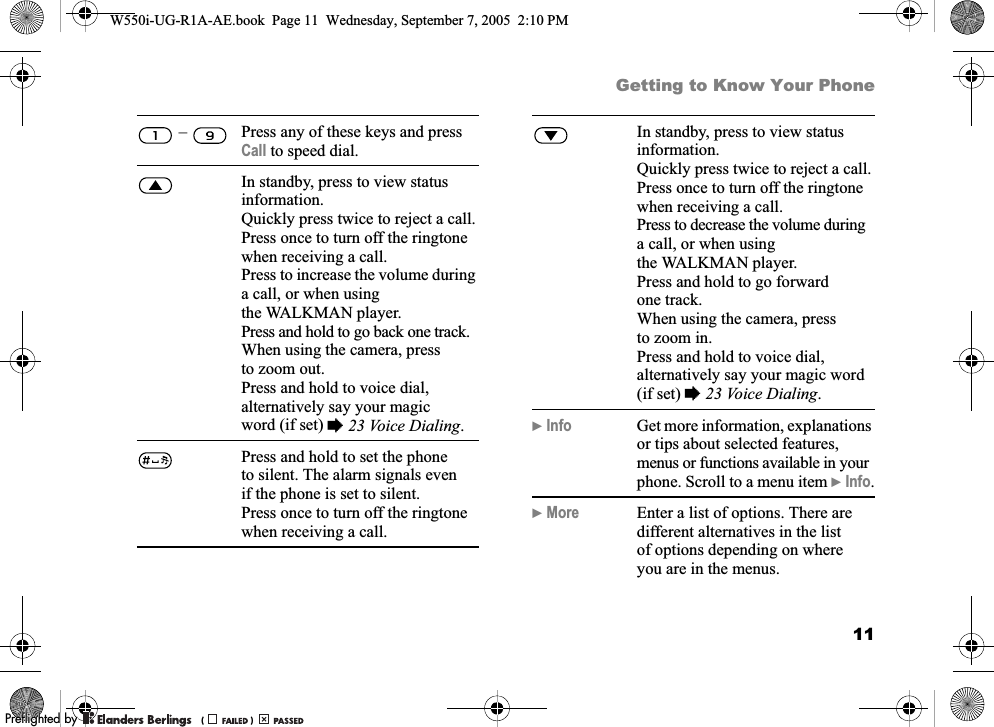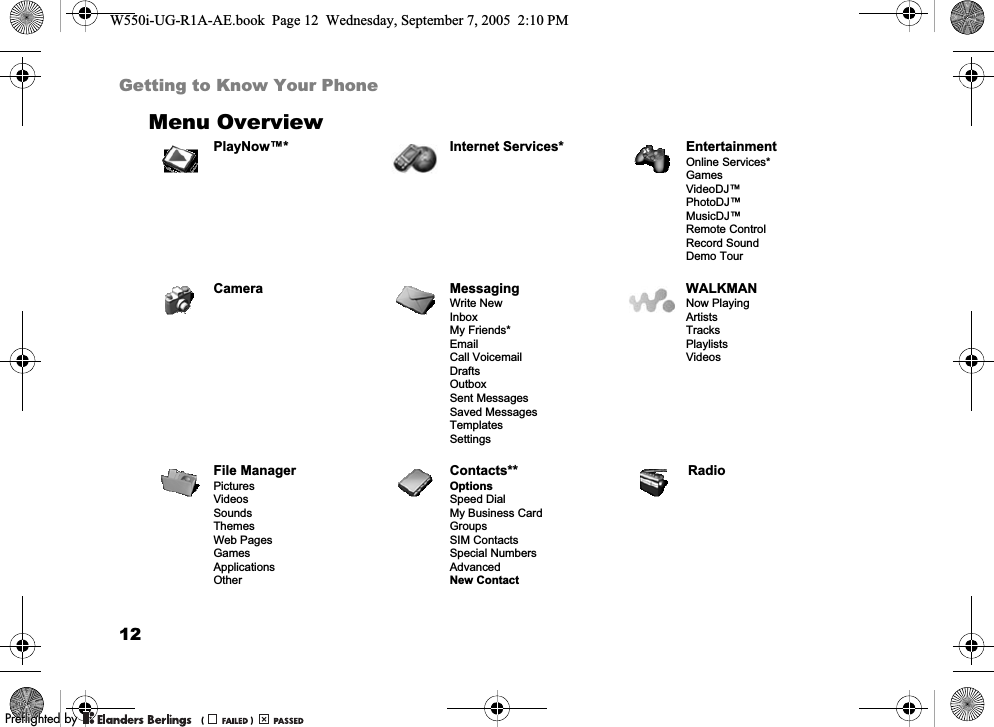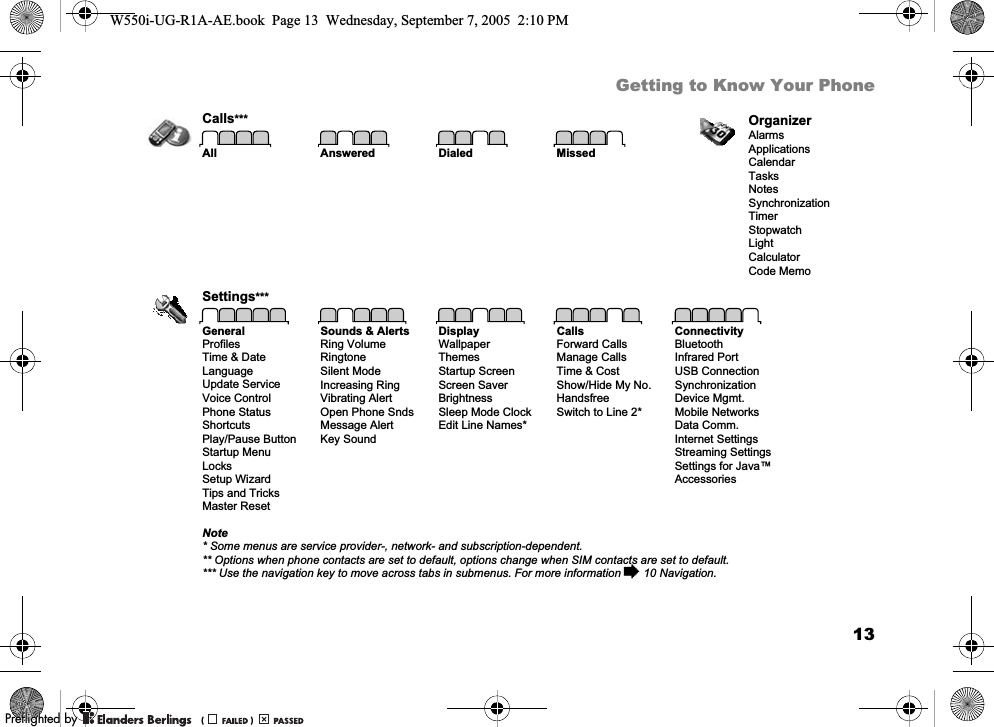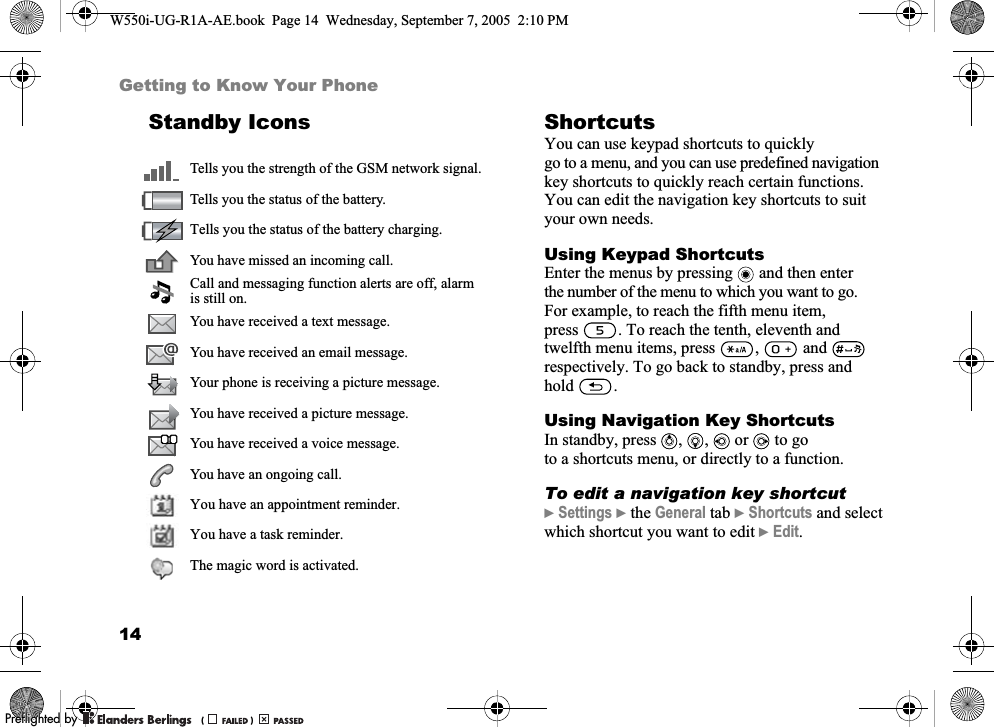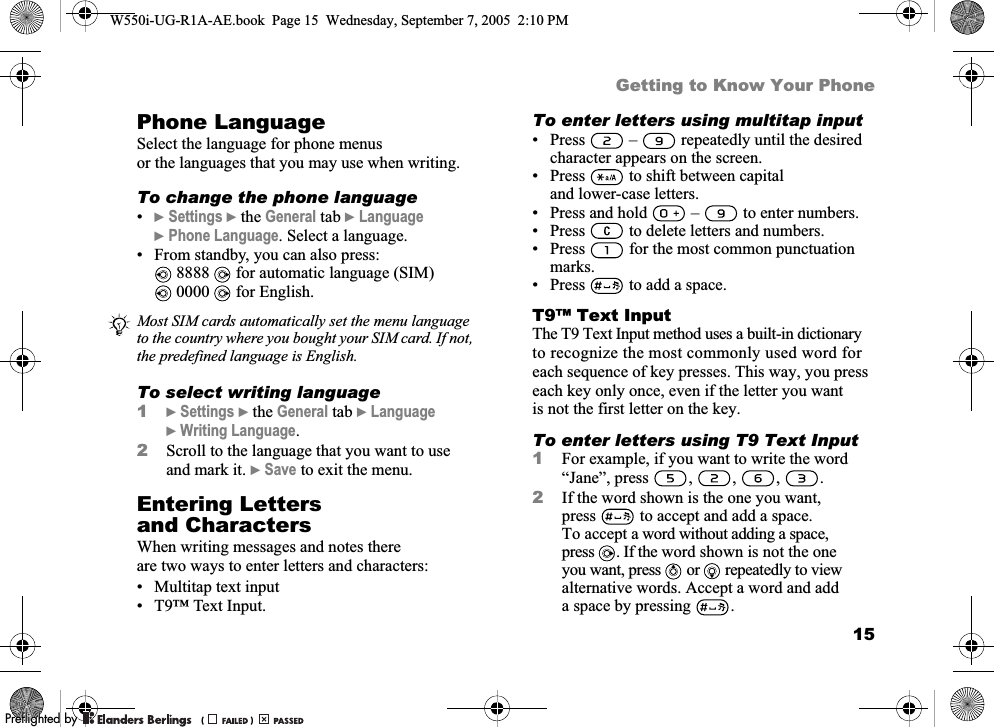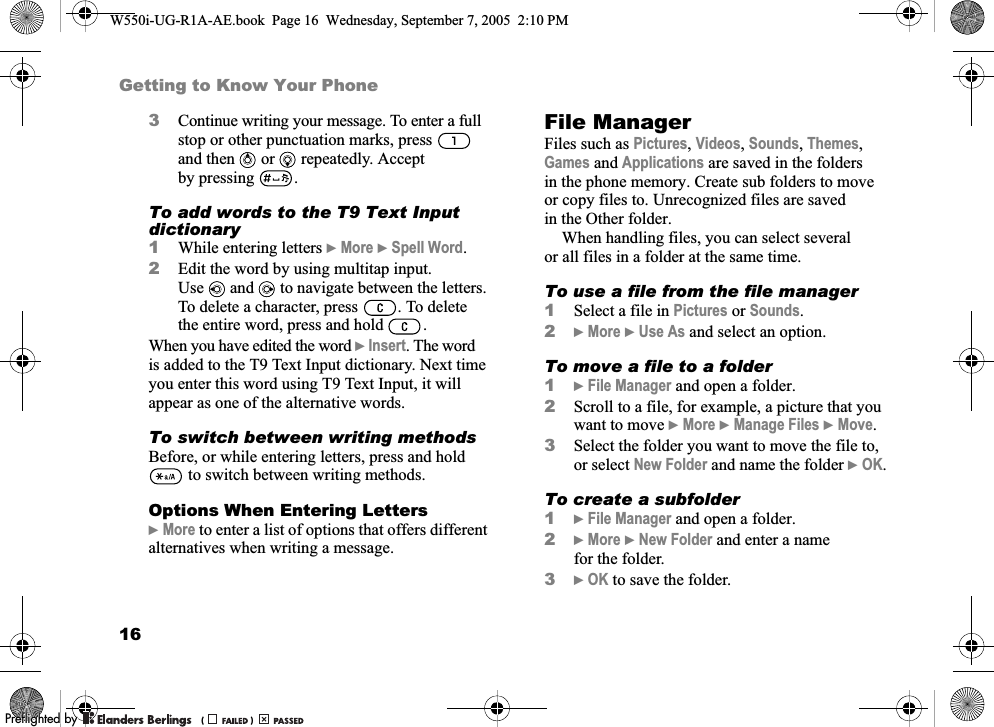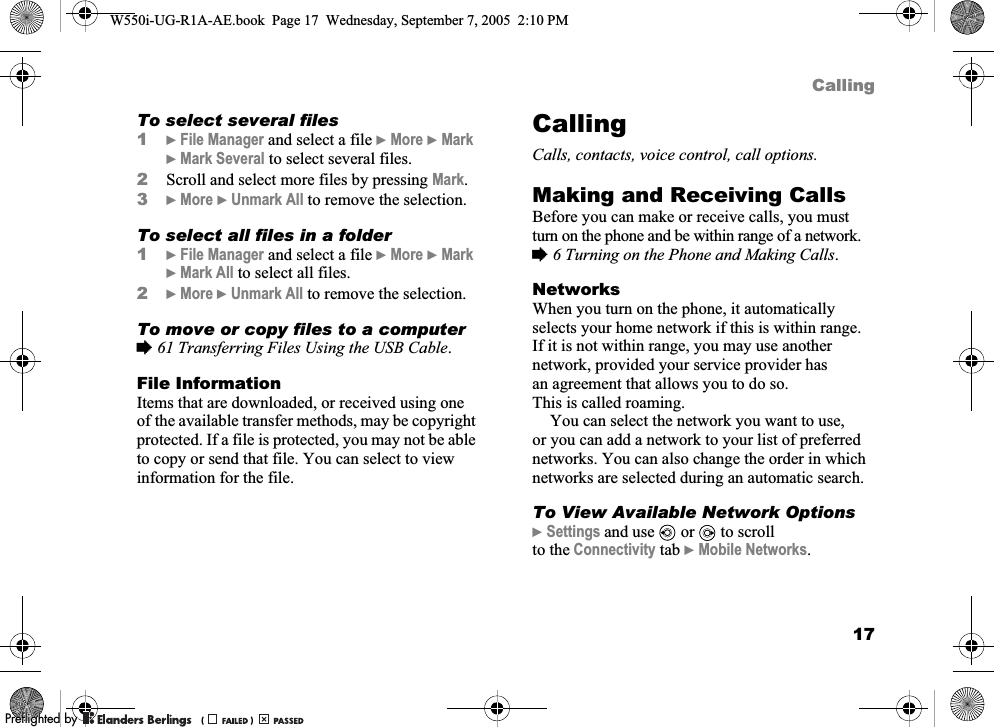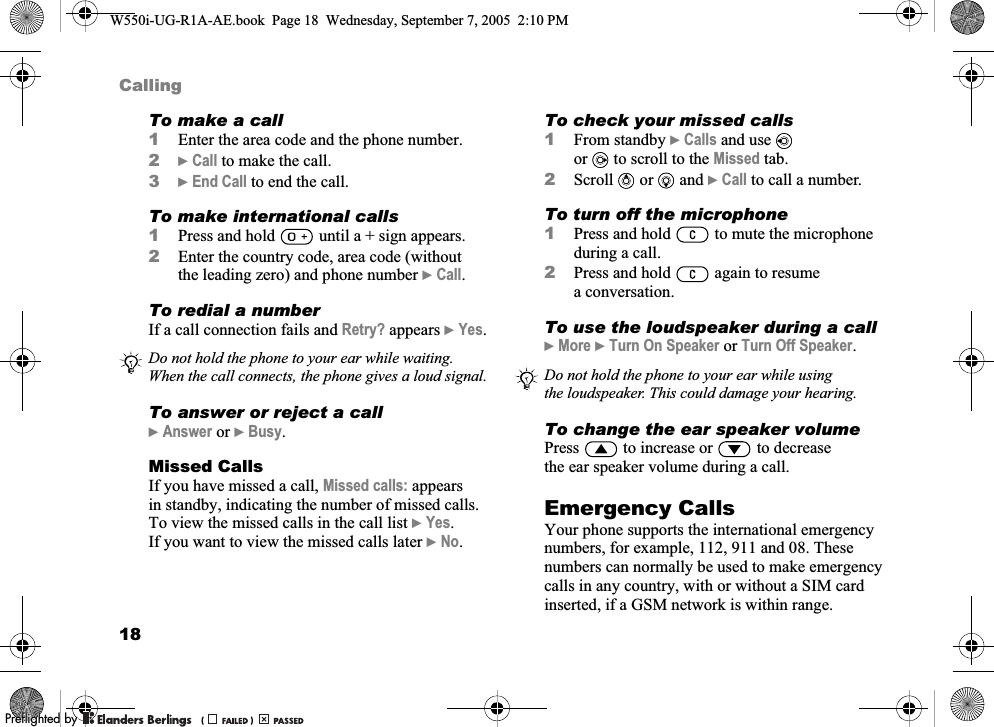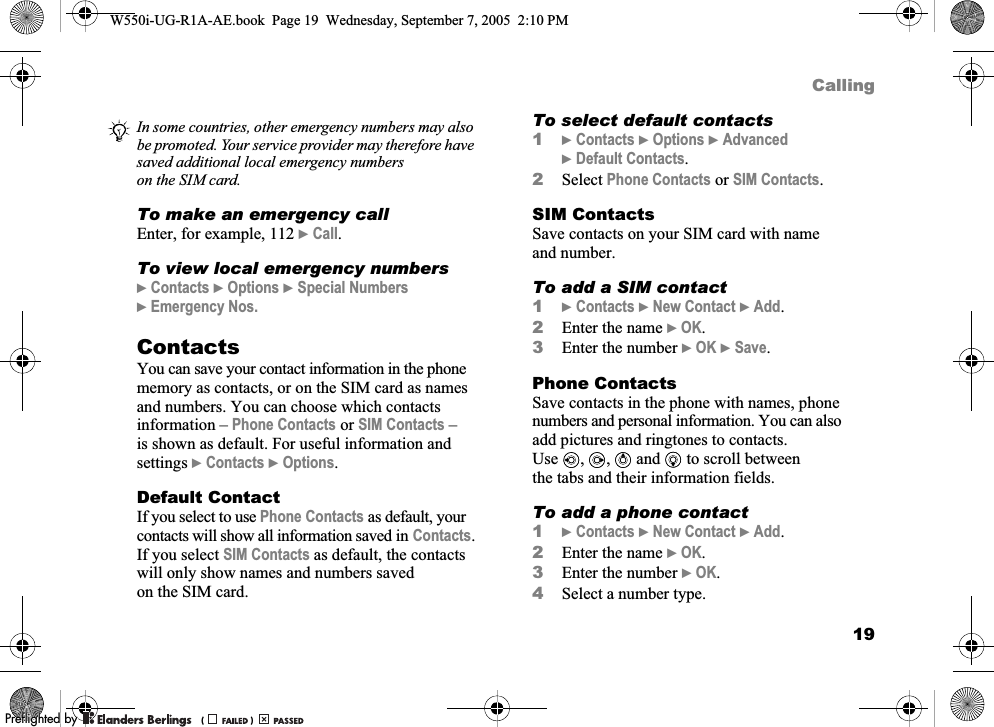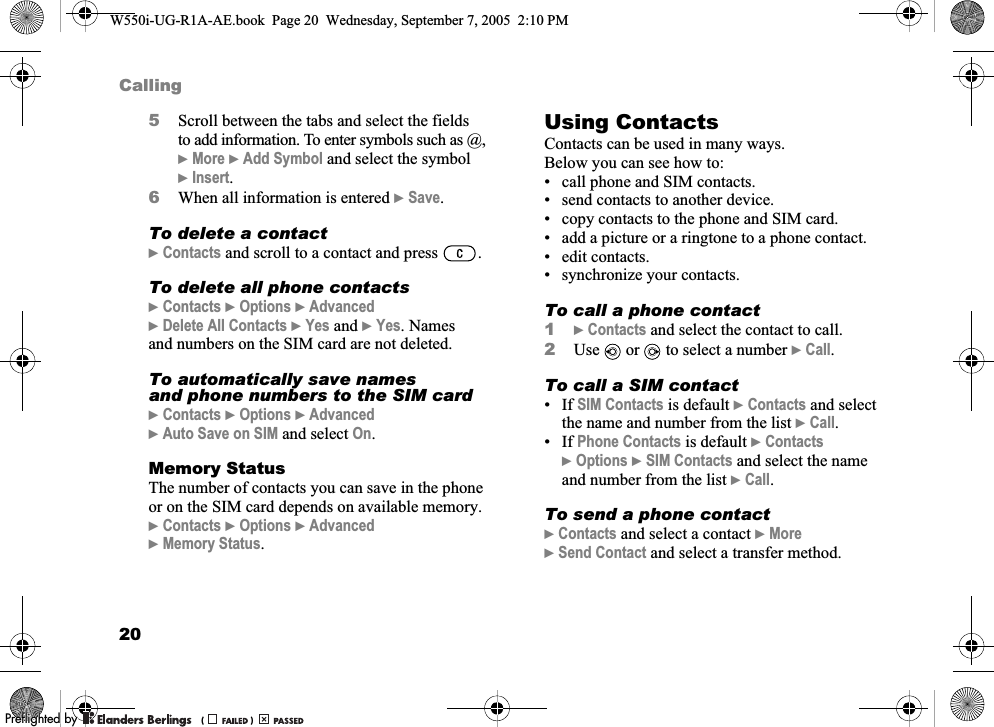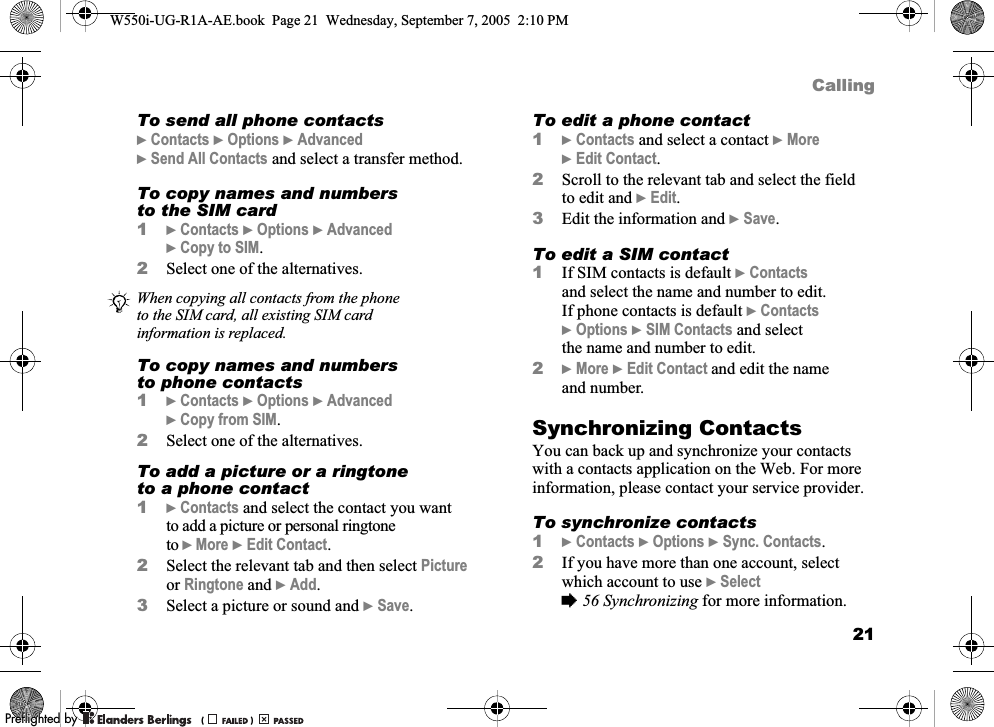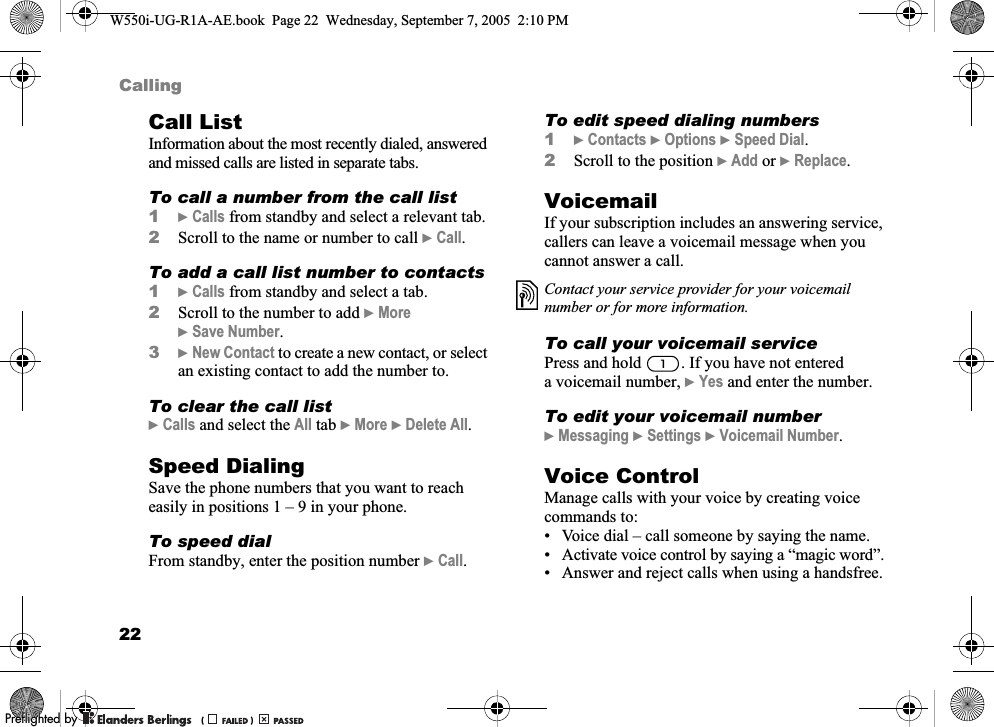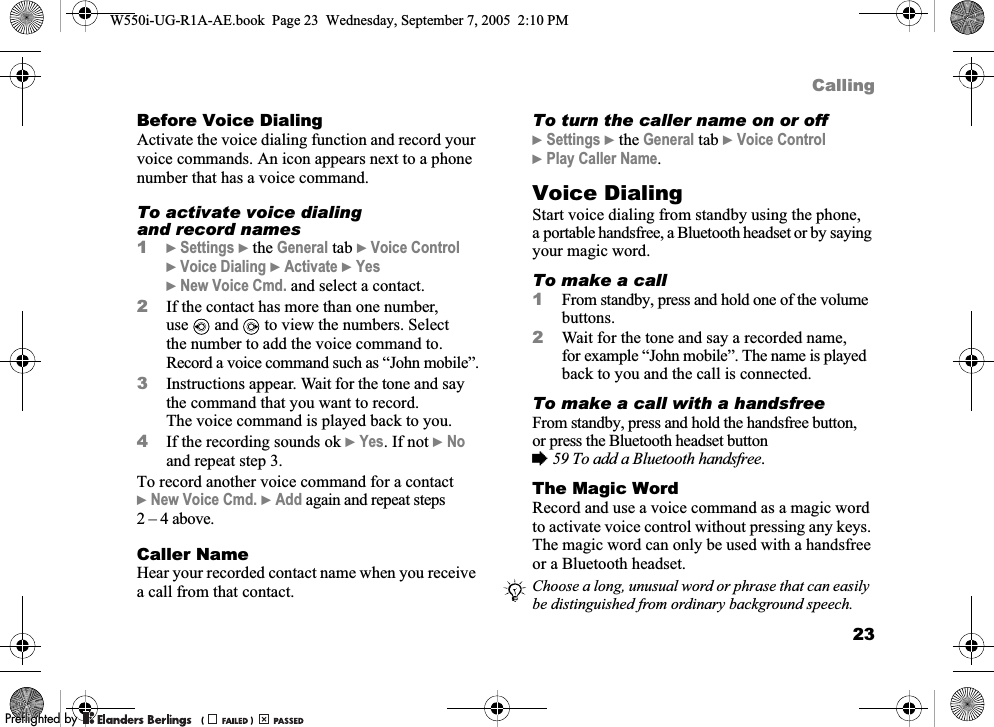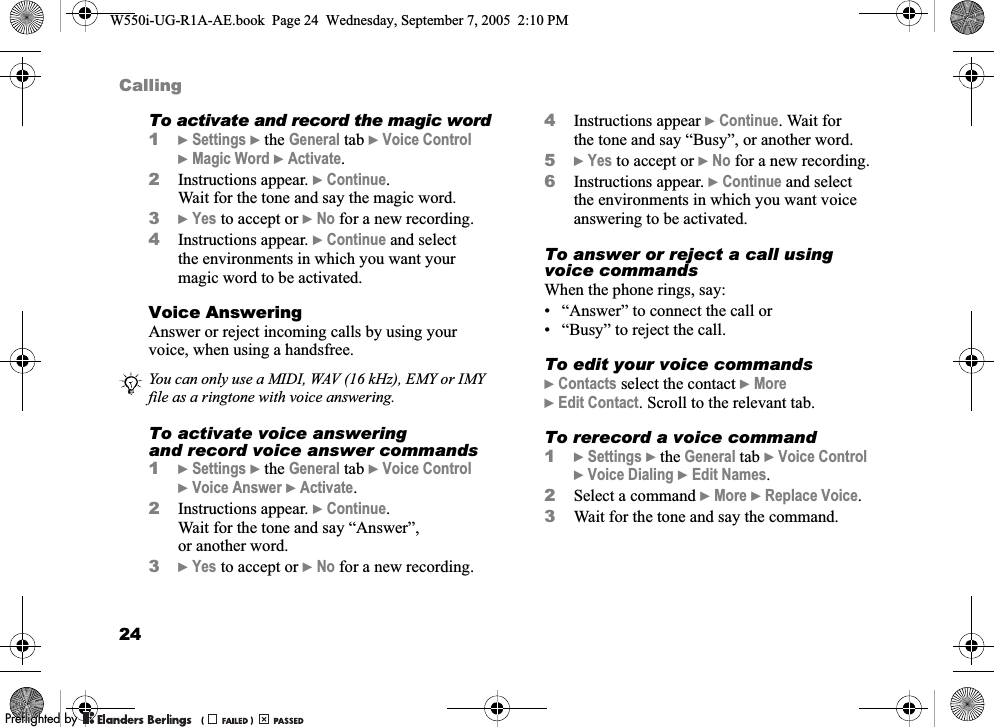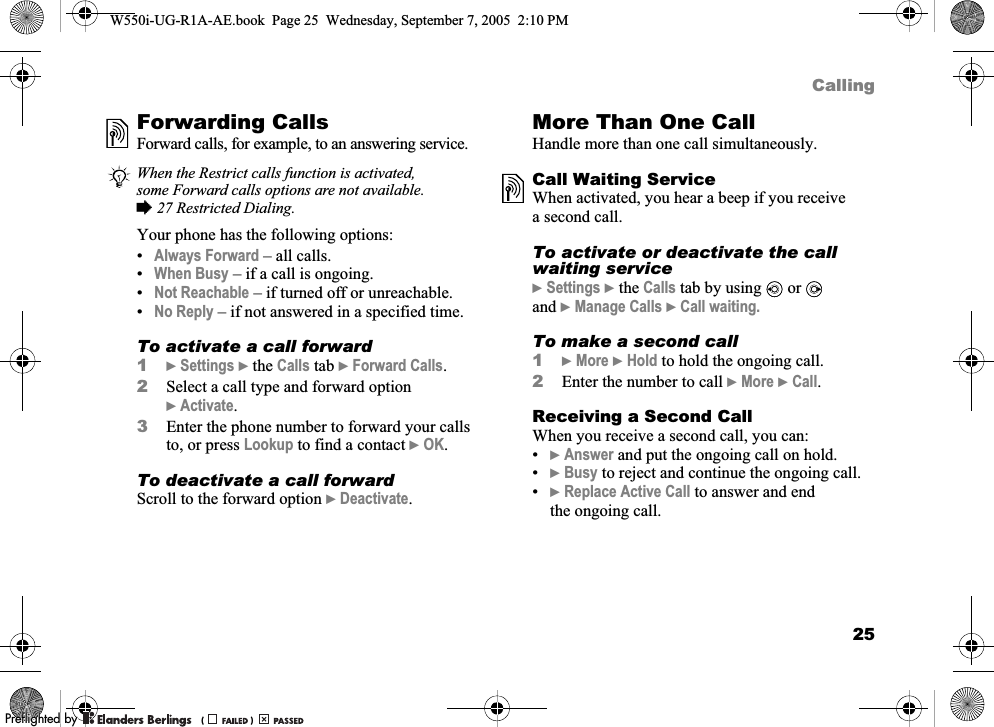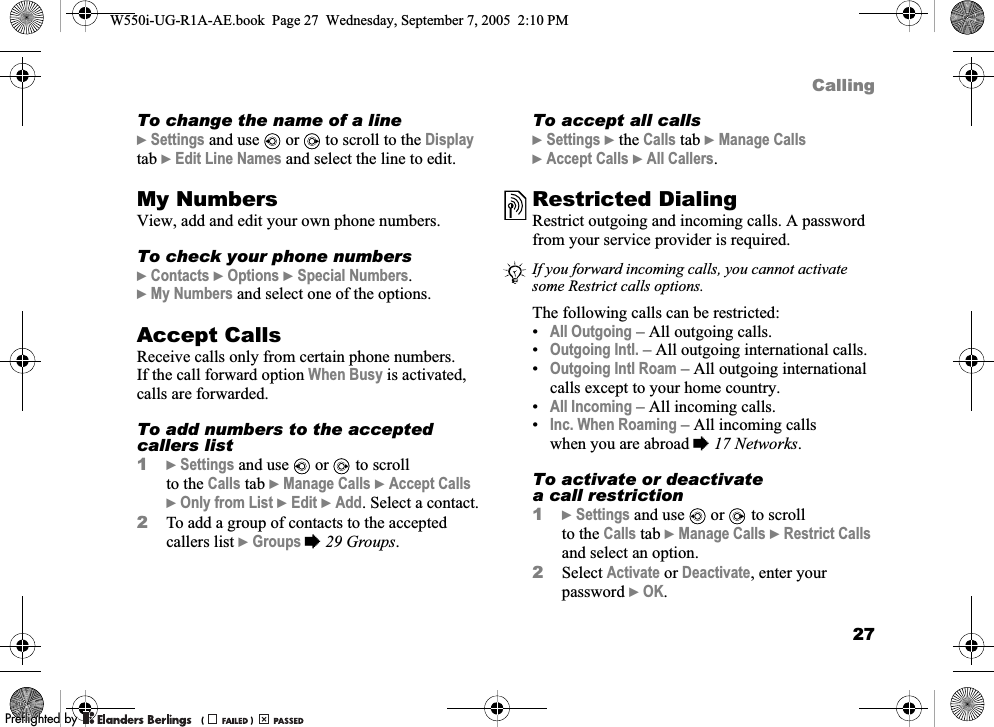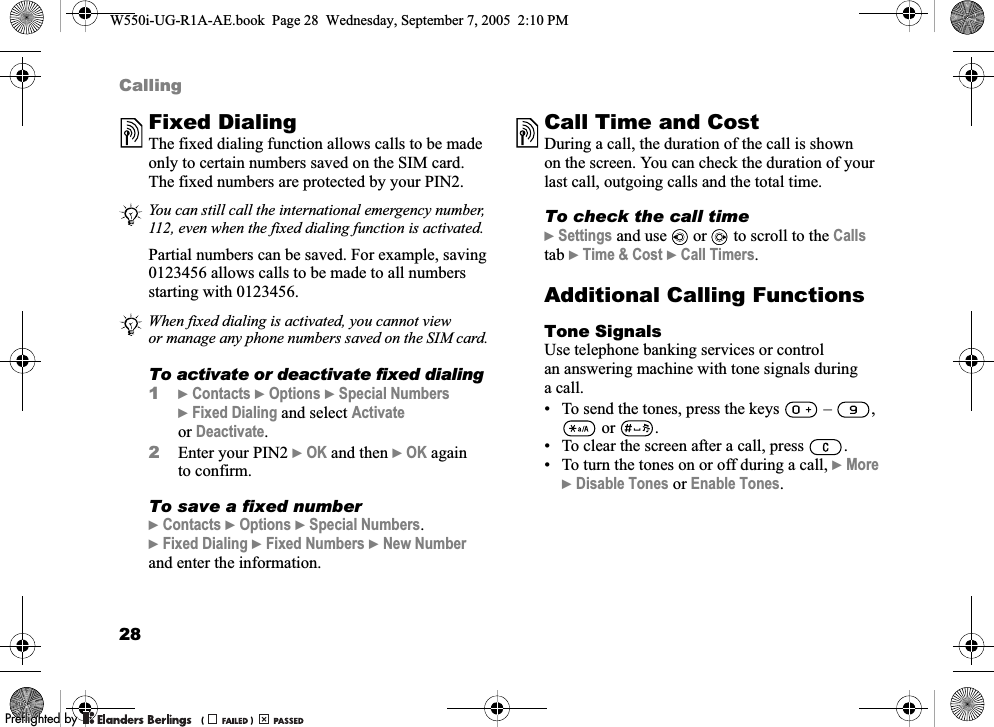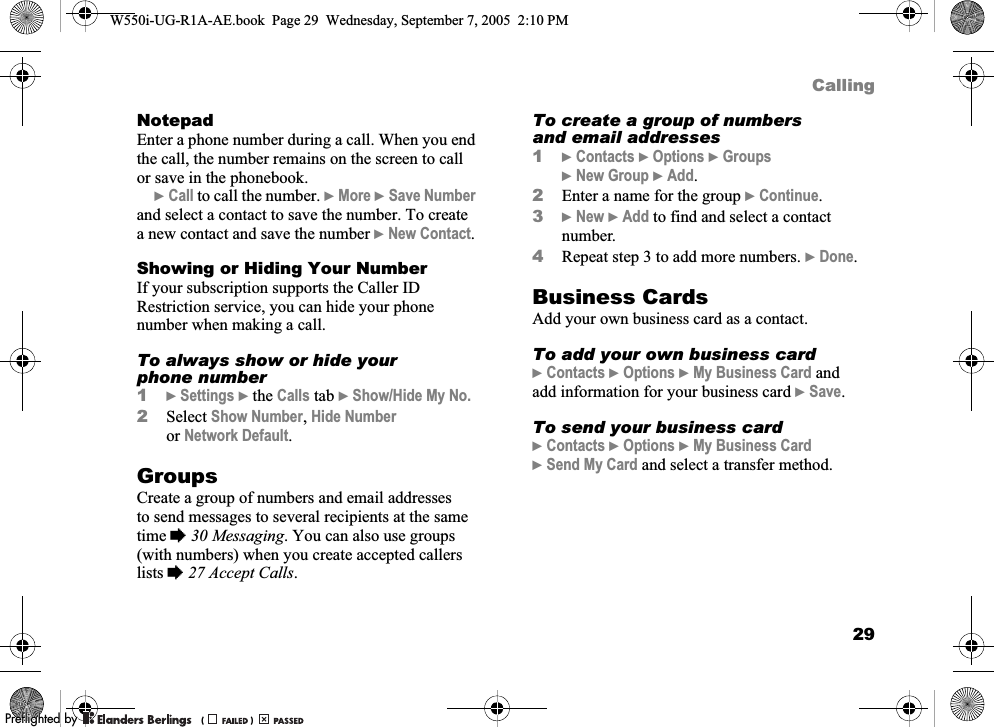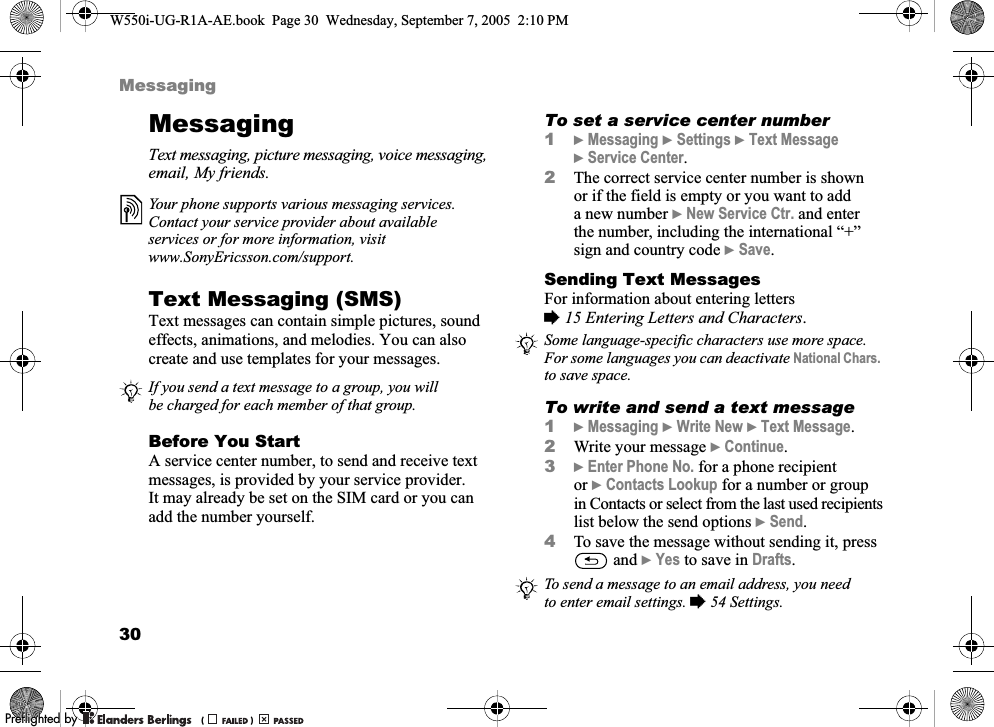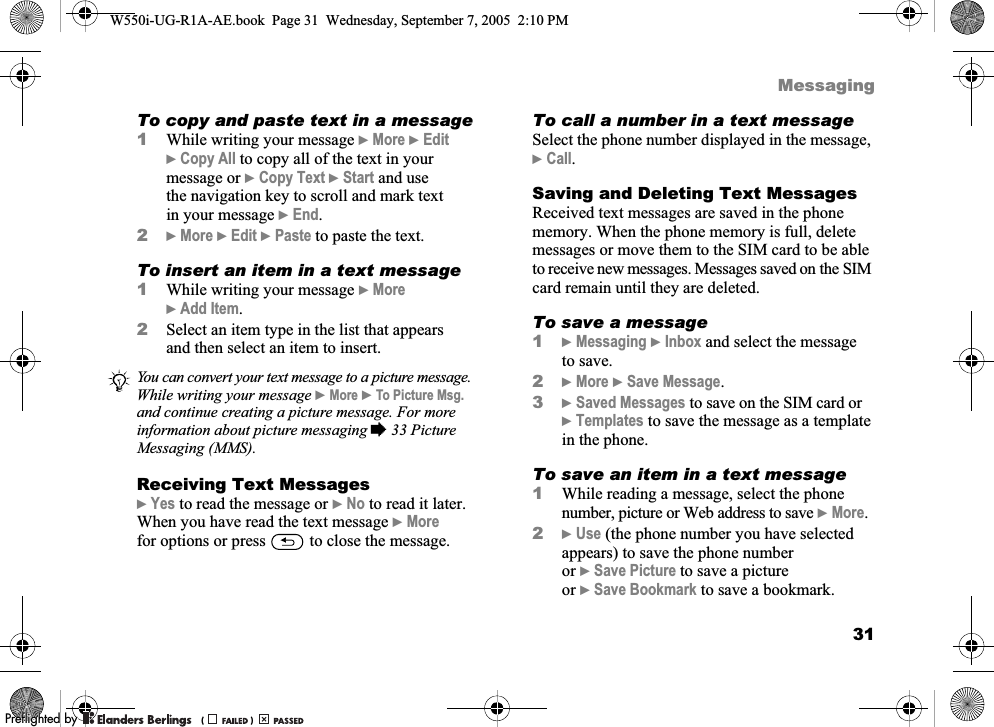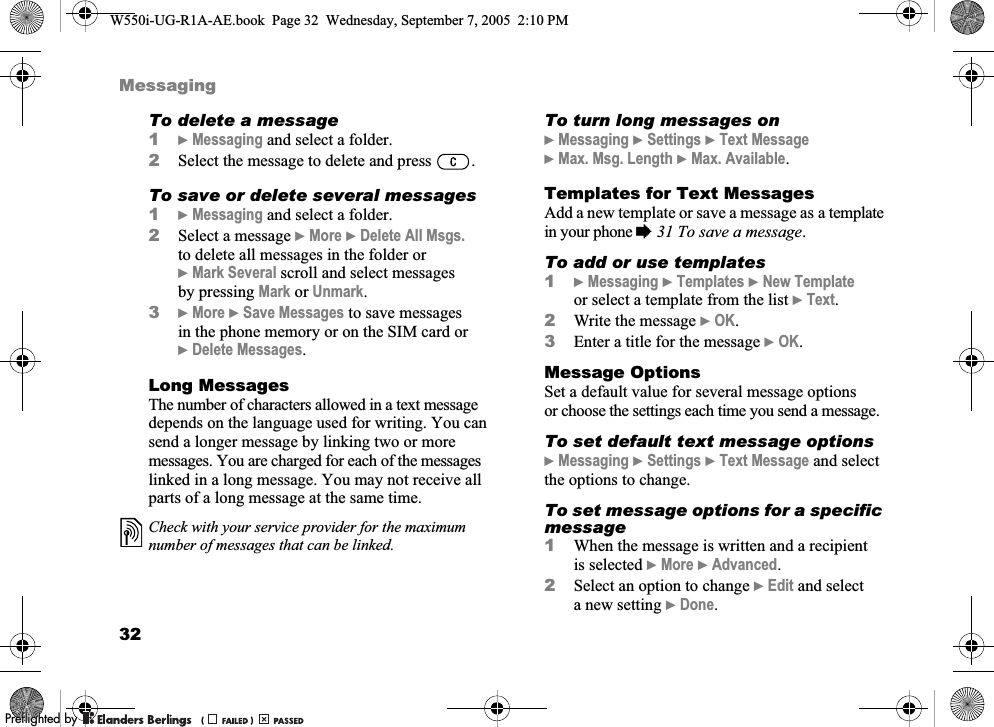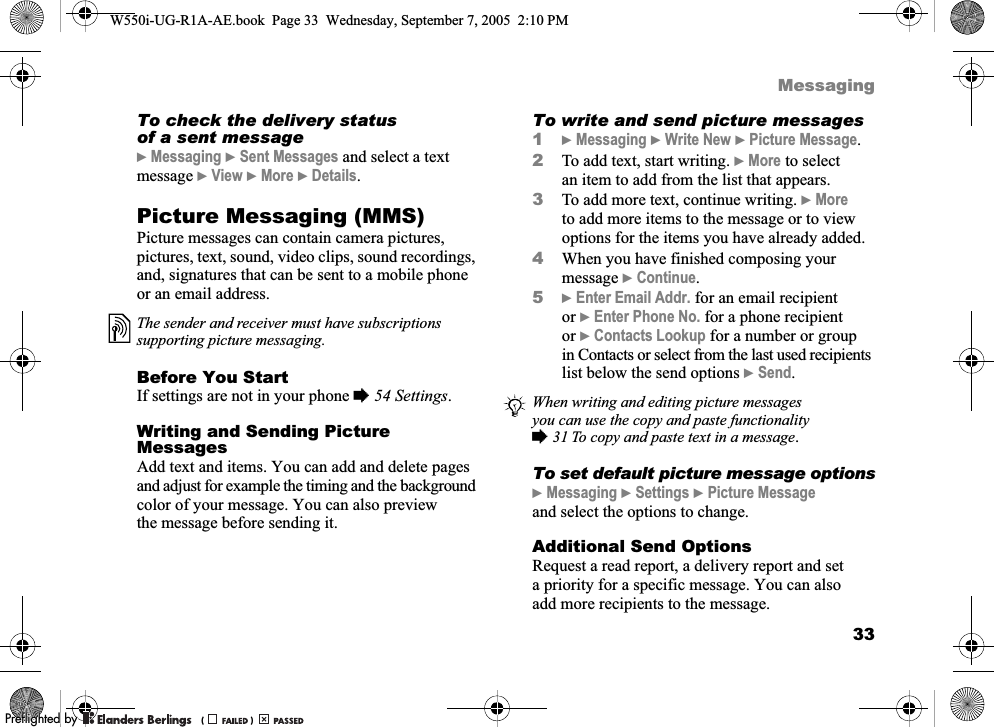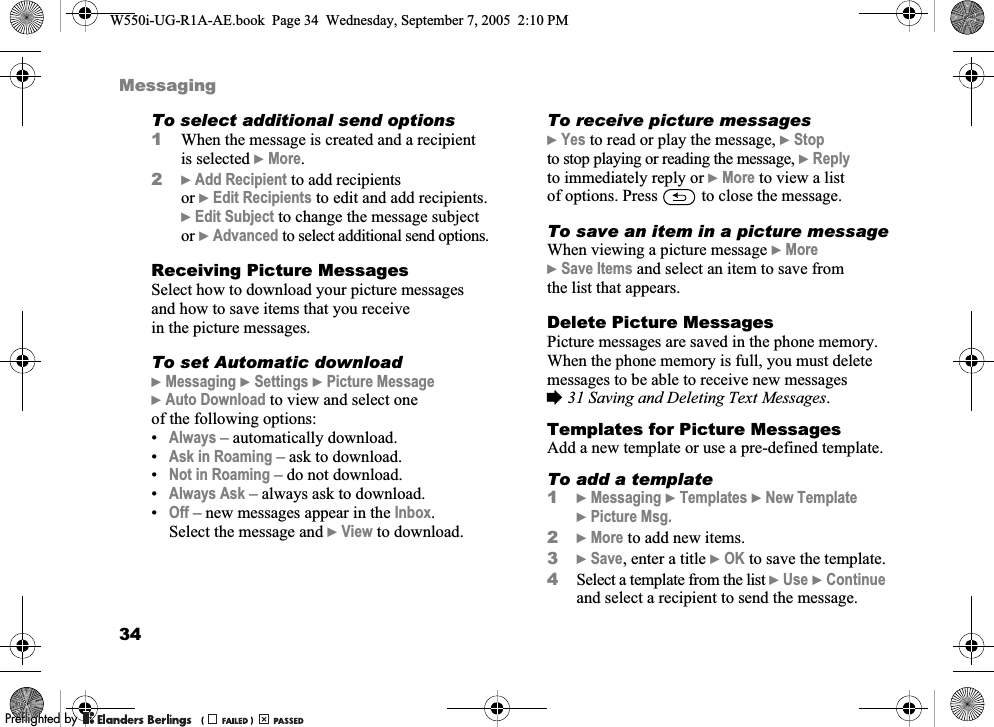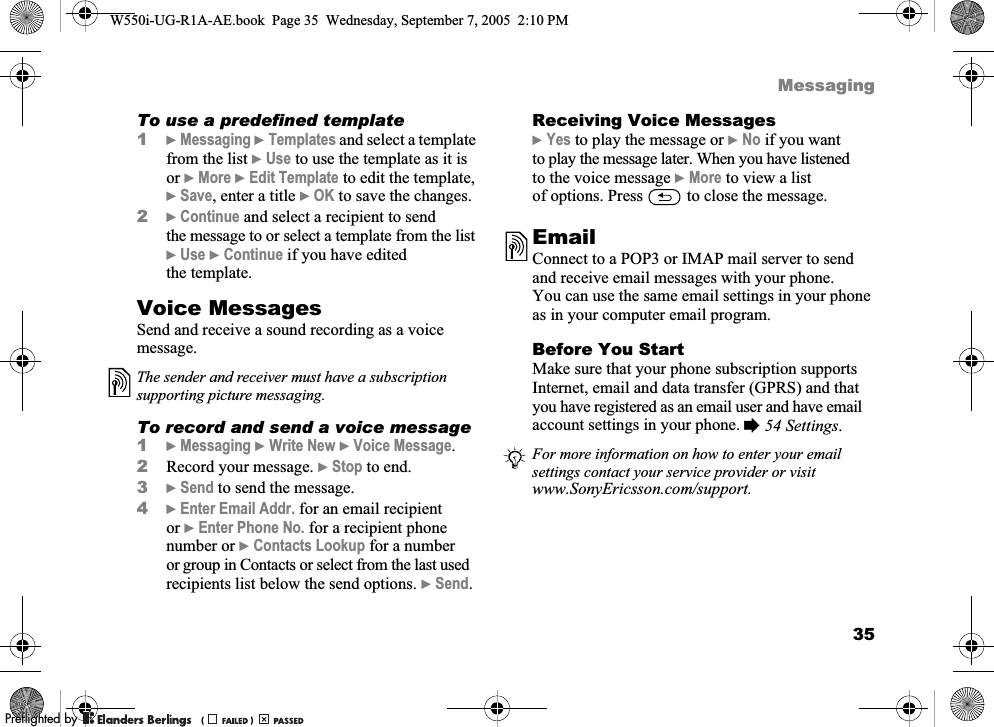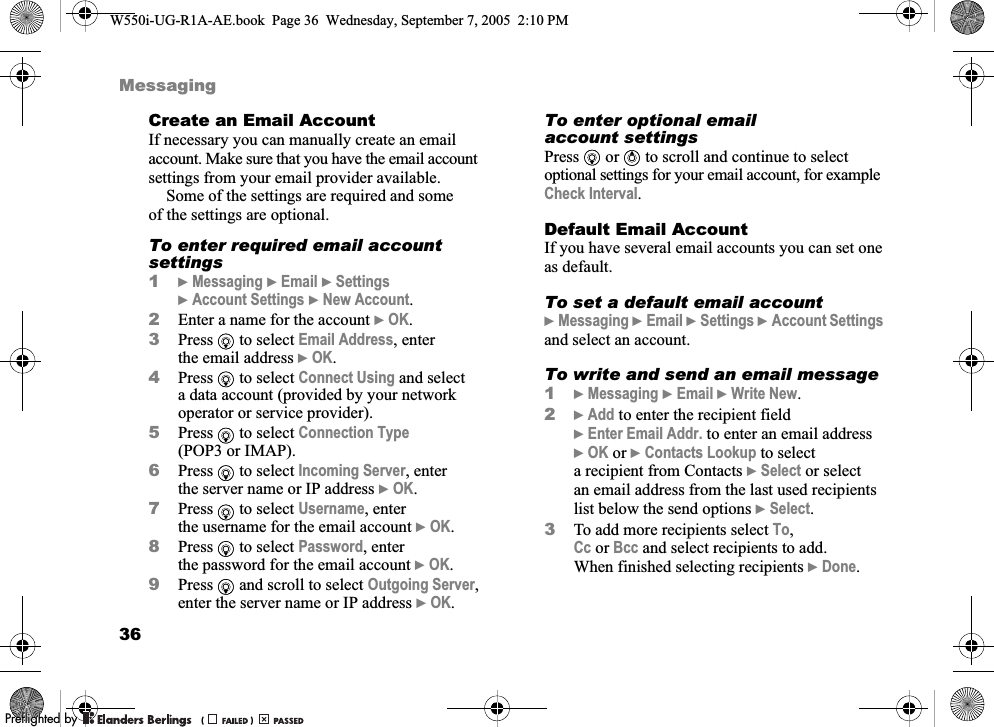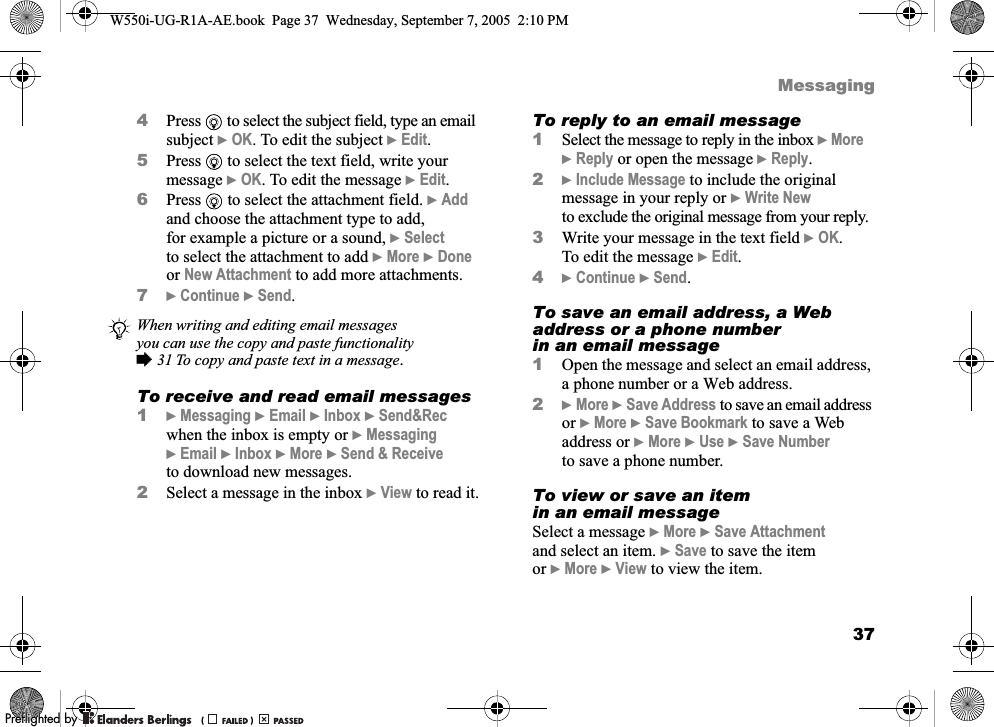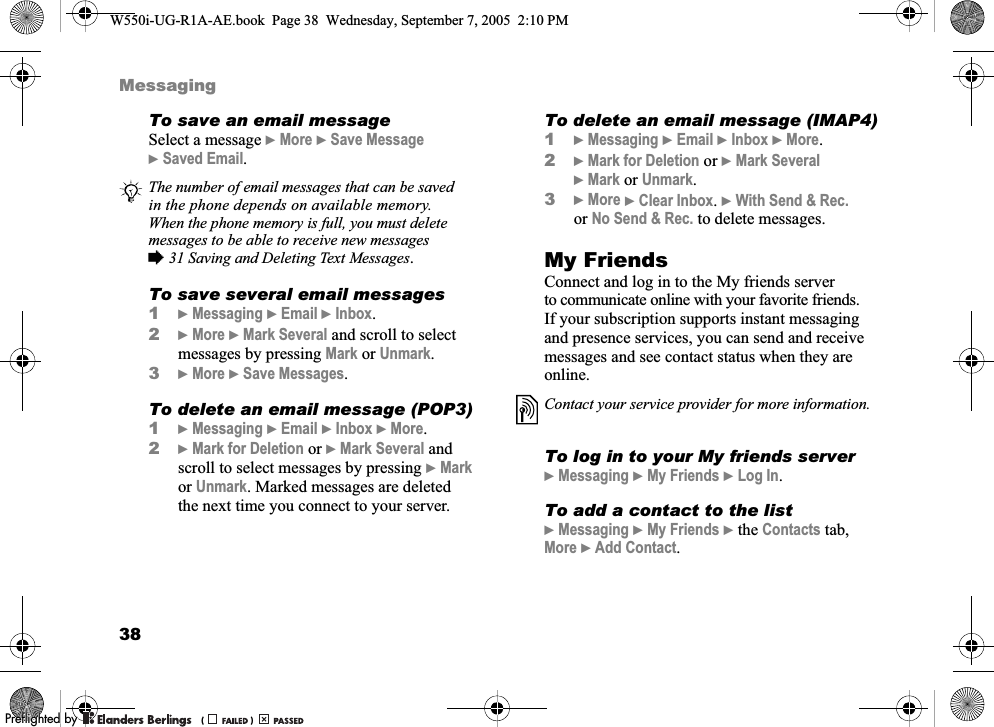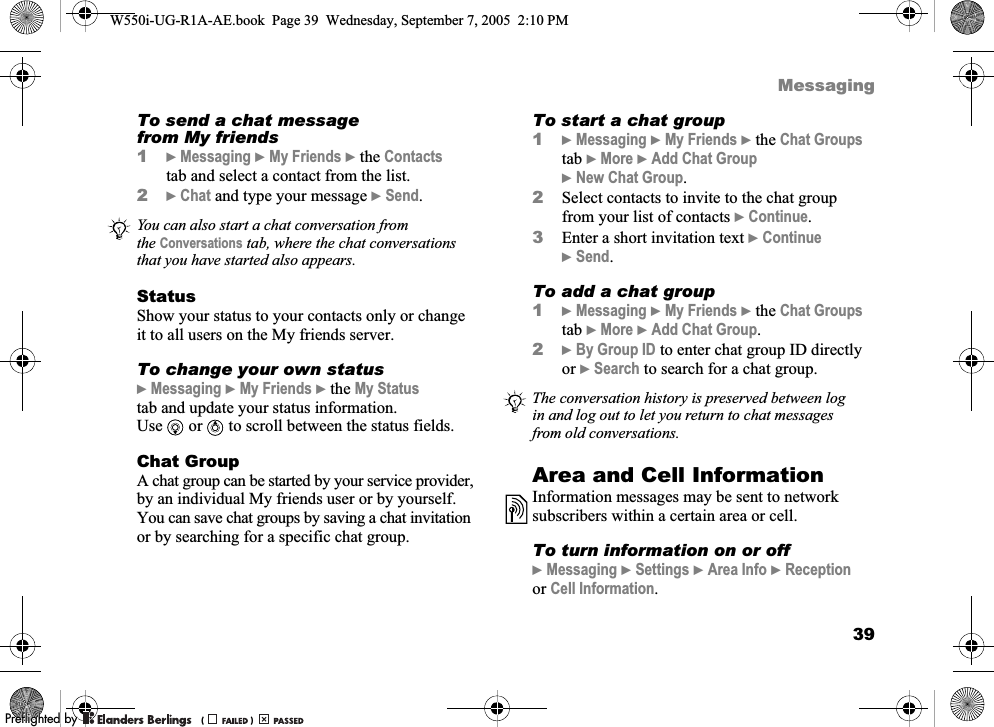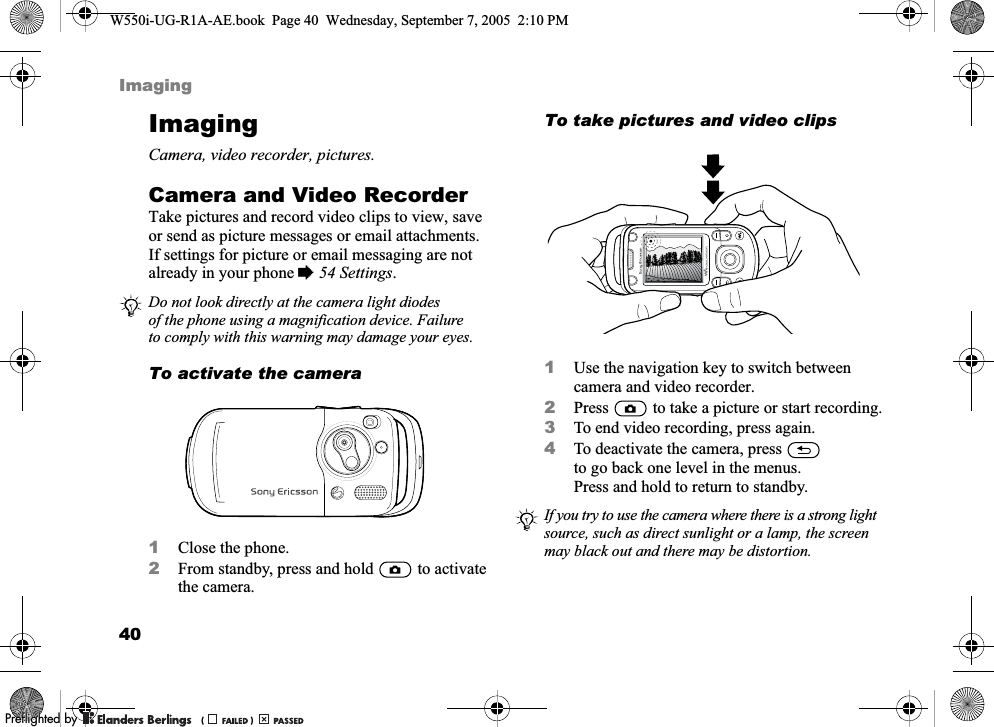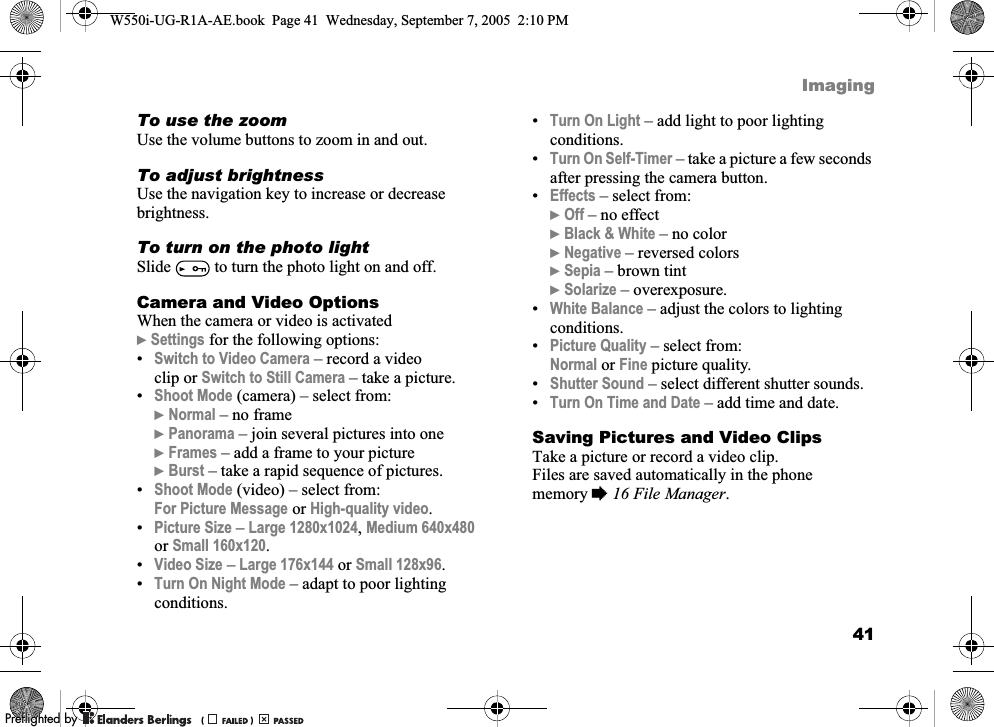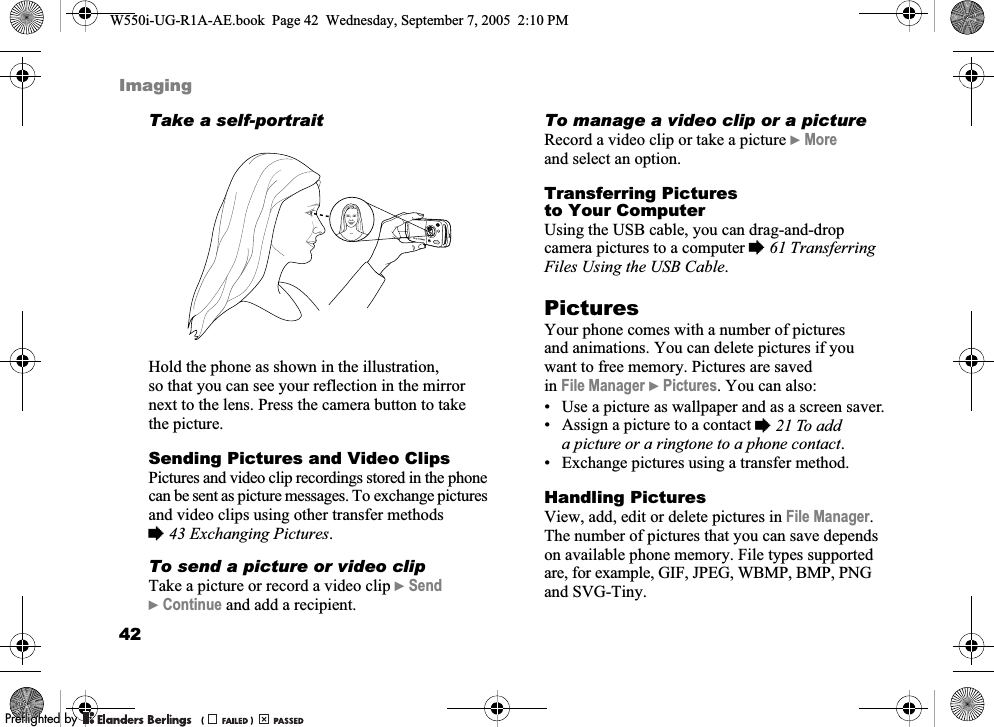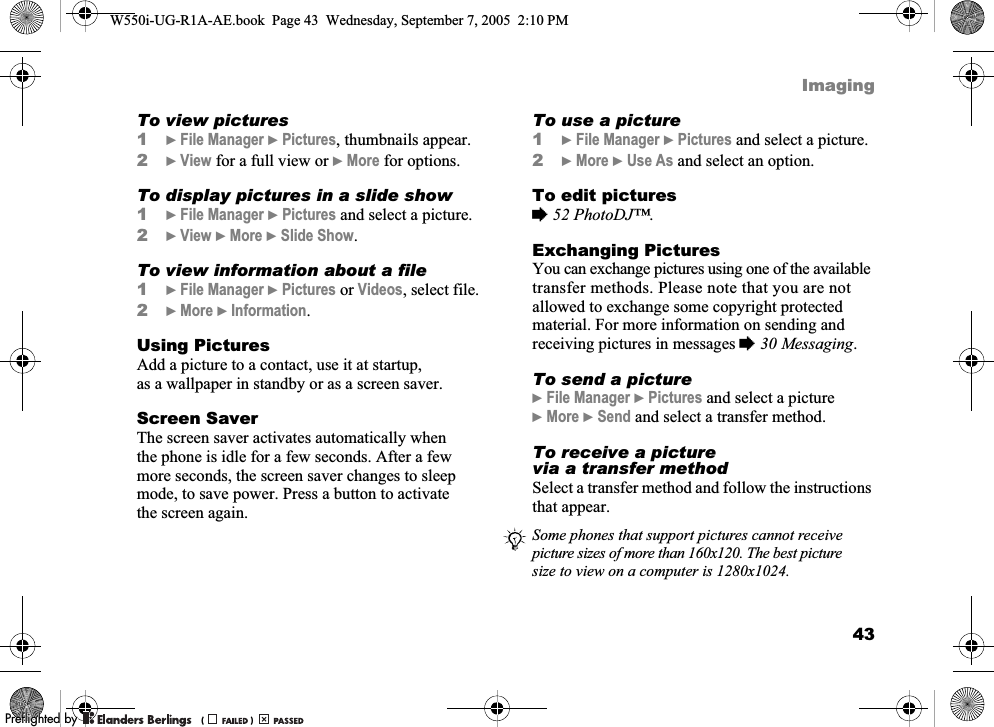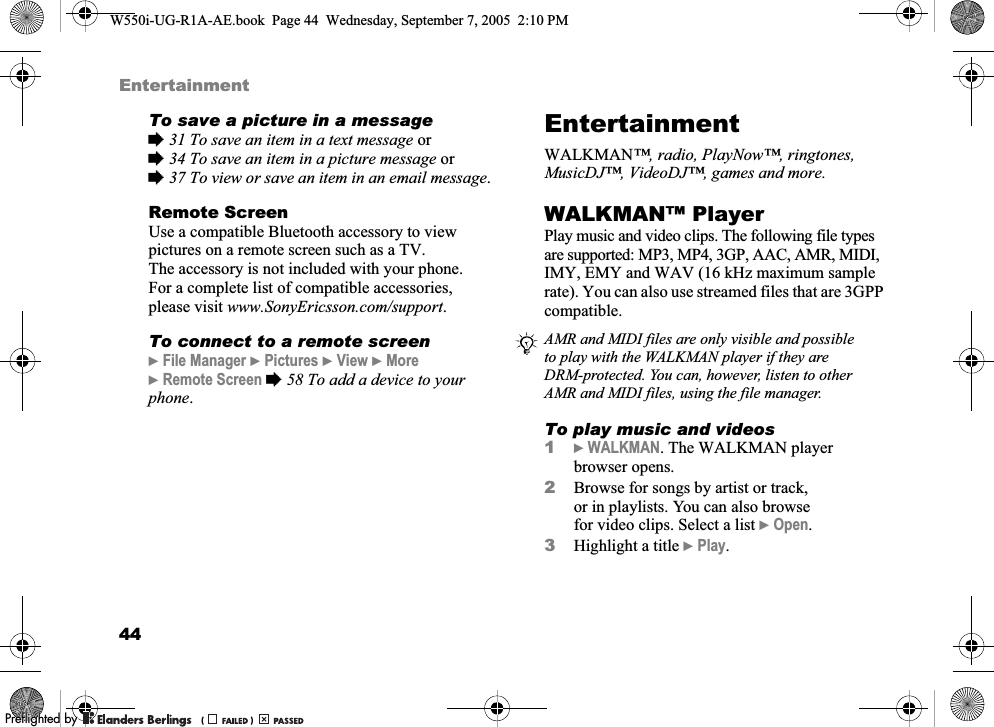Sony A1022021 Licensed Transmitter User Manual W550i UG R1A AE
Sony Mobile Communications Inc Licensed Transmitter W550i UG R1A AE
Sony >
Contents
- 1. Exhibit 8 User Manual part 1
- 2. Exhibit 8 User Manual part 2
- 3. Exhibit 8 user manual part 1
- 4. Exhibit 8 user manual part 2
Exhibit 8 User Manual part 1