Sony A1022021 Licensed Transmitter User Manual W550i UG R1A AE
Sony Mobile Communications Inc Licensed Transmitter W550i UG R1A AE
Sony >
Contents
- 1. Exhibit 8 User Manual part 1
- 2. Exhibit 8 User Manual part 2
- 3. Exhibit 8 user manual part 1
- 4. Exhibit 8 user manual part 2
Exhibit 8 User Manual part 2
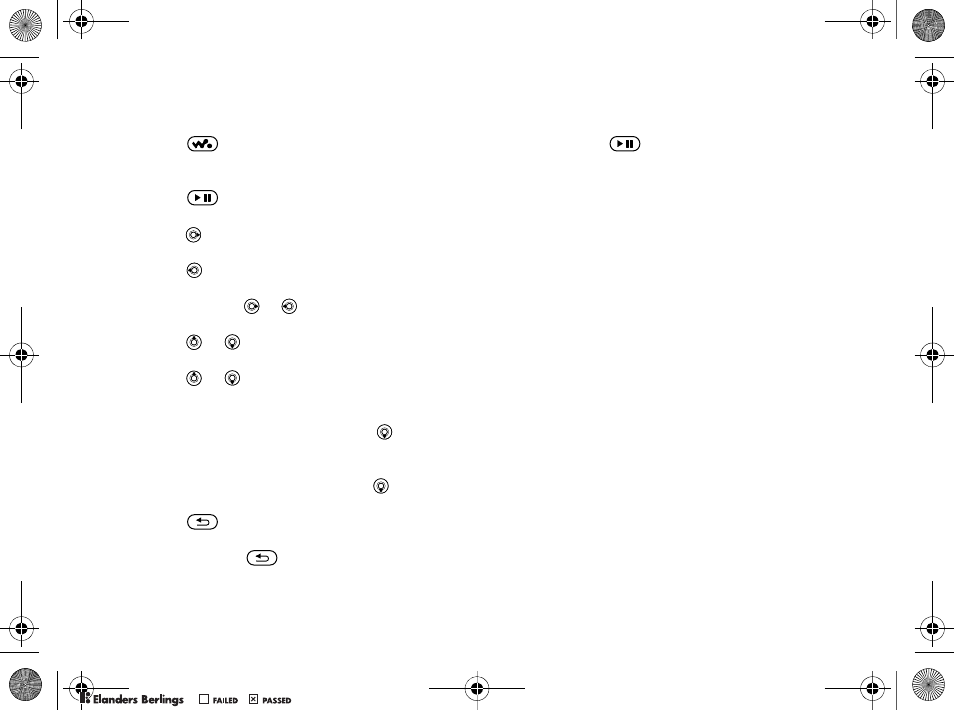
45
Entertainment
WALKMAN Player Controls
• Press to open the WALKMAN player
or to minimize the WALKMAN player during
playback.
• Press to pause the playback. Press again
to resume playing.
• Press to go forward to the next music track
or video clip.
• Press to go back to the previous music track
or video clip.
• Press and hold or to fast forward or rewind
when playing music tracks or video clips.
• Press or to show a track-by-track view
of the current list when playing music tracks.
• Press or to scroll through the playlist
during playback. Files that are highlighted will
not be selected until you press Play.
• When a video clip is playing, press to play
the video in slow motion. To resume normal
playback, }Play.
• When a video clip is paused, press to play
the video one frame at a time.
• Press to go to the WALKMAN player
browser when in the Now Playing view.
• Press and hold to exit the WALKMAN
player when in the Now Playing view.
Play/pause button
Press and hold to start or pause music.
Choose between using this button for
the WALKMAN™ player or the Radio,
or the most recently used of these.
To change the play/pause
button setting
}Settings }the General tab }Play/Pause Button.
Browsing Files
In the WALKMAN player browser you can browse
for music and video content in lists:
•Artists – lists of all available artists.
•Tracks – lists all music files (not ringtones)
in your phone.
•Playlists – create or play your own lists
of sound files.
•Videos – lists all video clips in your phone.
Playlists
To organize the media files that are stored
in the File Manager, you can create playlists.
Files in a playlist can be sorted by artist, title
or by the order in which the files were added
to the playlist. You can add a file to more than
one playlist.
W550i-UG-R1A-AE.book Page 45 Wednesday, September 7, 2005 2:10 PM
0REFLIGHTEDBY0REFLIGHTEDBY
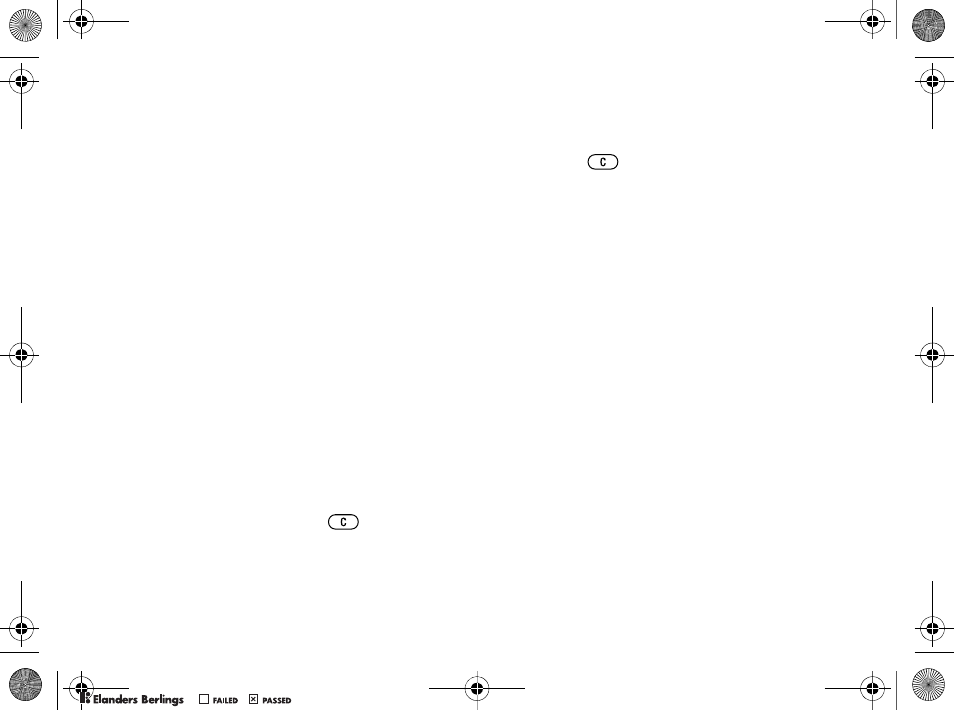
46
Entertainment
When you delete a playlist or a file from the playlist,
it is not deleted permanently from the phone
memory. You can add the file to another playlist.
To create a playlist
1}WALKMAN }Playlists }New Playlist
}Add enter the name of the playlist }OK.
2Select among the files that are available
in the File Manager. You can add several
files at a time and you can also add folders.
All files in the selected folders will be added
to the playlist.
To add files to a playlist
1}WALKMAN }Playlists select a playlist
}Open }More }Add Media.
2Select among the files that are available
in the File Manager.
To remove files from a playlist
1}WALKMAN }Playlists select a playlist
}Open.
2Select the file and press .
To delete playlists
}WALKMAN }Playlists select a playlist
and press .
WALKMAN Player Options
}More for options:
•Now Playing – go to the Now Playing view.
•Add Media – add files or folders to the playlist.
•Sort – sort the playlist by artist, title
or by the order in which files were added
to the playlist.
•Delete – remove a file from the playlist.
In playlists you have created, the file is only
removed from the playlist. In the Tracks list,
the file is permanently deleted from the memory.
•Rename – rename the playlist. You can only
rename user-created playlists.
•Delete Playlist – delete the playlist. Only
the playlist is deleted; the files are still listed
in the File Manager. You can only delete user-
created playlists.
•Information – view information about the current
track or video.
•Play Mode – change the playback order of songs
and videos. Select Shuffle to play the playlist
files in random order, or Loop to restart
the playlist when the last file has been played.
W550i-UG-R1A-AE.book Page 46 Wednesday, September 7, 2005 2:10 PM
0REFLIGHTEDBY0REFLIGHTEDBY
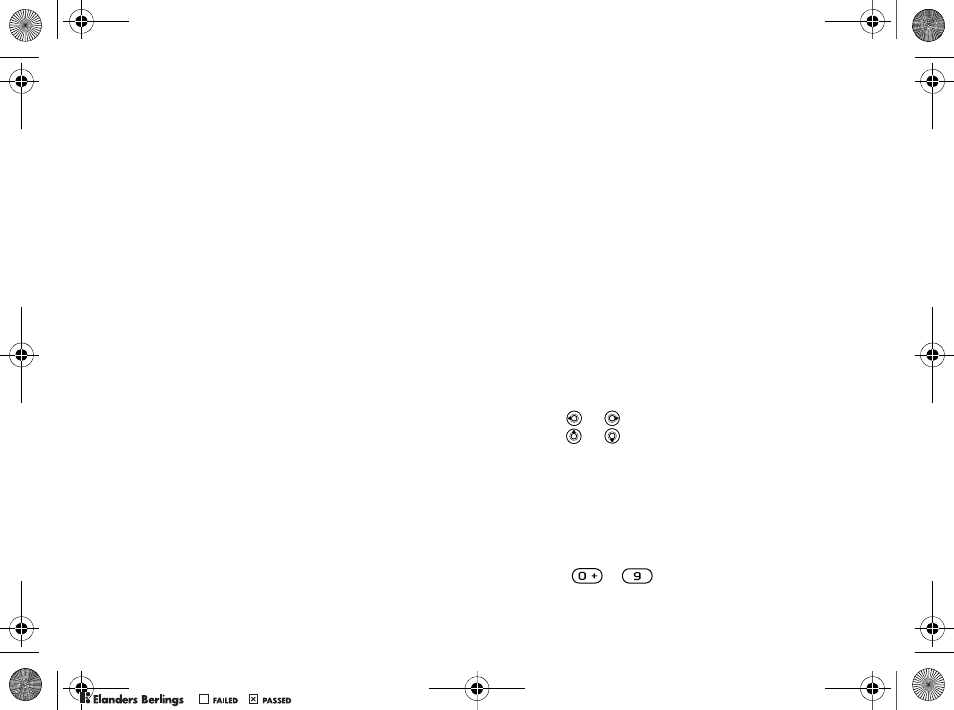
47
Entertainment
•Stereo Widening – choose between on or off.
•Equalizer – change settings for treble and bass
when playing music in the WALKMAN player.
•Send – send a sound or video clip.
•Zoom In – zoom in on a video clip.
•Capture Frame – when a video clip is paused,
capture a picture from the video clip.
Online Music and Videos
View videos and listen to music by streaming
them to your phone from the Internet. If settings are
not already in your phone %54 Settings. For more
information, contact your service provider or visit
www.SonyEricsson.com/support.
To select a data account
for streaming
}Settings }the Connectivity tab
}Streaming Settings and select the data
account to use.
To stream video and audio
1}Internet Services }More }Enter Address.
2Enter or choose the address to a Web page and
select a link to stream from. The WALKMAN
player opens automatically when a link
is selected.
To stream saved music and videos
1}Internet Services }More }Bookmarks.
2Select a link to stream. The WALKMAN
player opens and plays the music or video.
Radio
Listen to FM radio with RDS (Radio Data System)
functionality. You must connect the handsfree to your
phone as it works as an antenna. The radio can also
be used as an alarm signal %63 Alarm Clock.
To listen to the radio
Connect the handsfree to your phone }Radio.
Radio Control
•}Search to find a broadcasting frequency.
• Press or to move 0.1 MHz.
• Press or to select preset channels.
•}More to view options.
Saving Radio Channels
Save up to 20 preset channels.
To save radio channels
}Radio set frequency }More }Save or press
and hold – to save in positions 1 to 10.
W550i-UG-R1A-AE.book Page 47 Wednesday, September 7, 2005 2:10 PM
0REFLIGHTEDBY0REFLIGHTEDBY
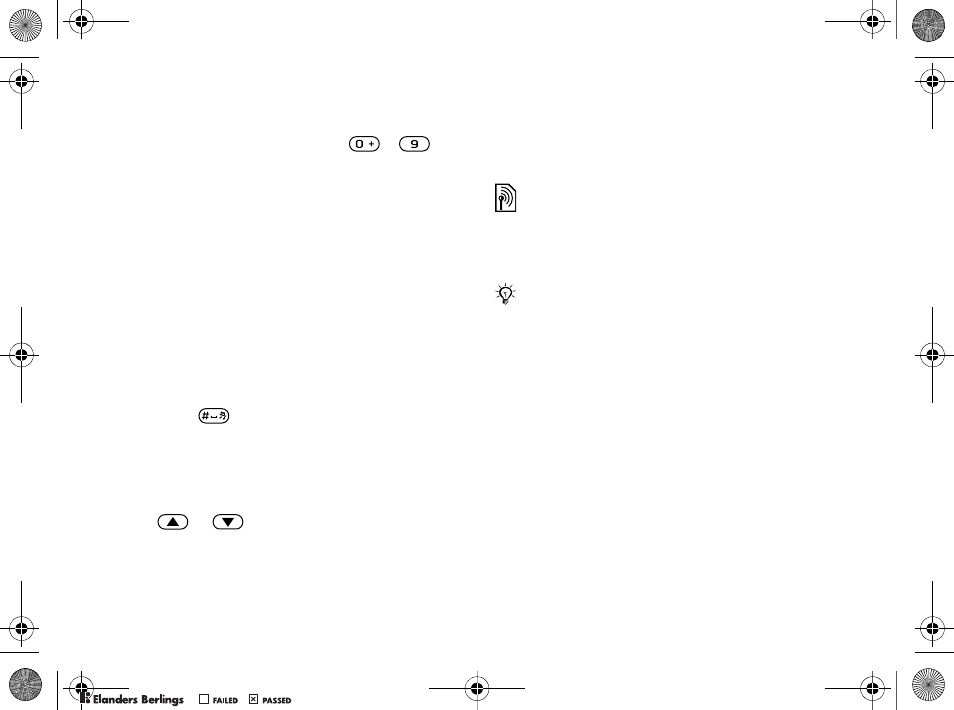
48
Entertainment
To select radio channels
Use the navigation key or press –
to select a saved channel in positions 1 to 10.
Radio Options
}More for the following options:
•Turn Off – turn off the radio.
•Minimize – return to standby to use other functions
while listening.
•Save – save the current frequency in a position.
•Channels – select, rename, replace or delete
a preset channel.
•Turn On Speaker – use the loudspeakers.
•Auto Save – save tuned channels in positions
1 to 20. Previously saved channels are replaced.
•Set Frequency – enter a frequency manually.
Press to go directly to Set Frequency.
•RDS – set options for alternative frequency
(AF) and station information.
•Turn On Mono – turn on mono sound.
To adjust the volume
} or .
PlayNow™
Listen to music before you purchase and download
to your phone.
Before You Start
If settings are not in your phone %54 Settings.
To listen to PlayNow™ music
}PlayNow™ and select music from a list.
Downloading from PlayNow™
The total price appears when you select to download
and save a music file. Your phone bill or prepay
card is debited when a purchase is accepted. Terms
and conditions are also provided in the phone kit.
This function is network- or service provider-dependent.
Contact your service provider for information about
your subscription and PlayNow™. In some countries
you may be able to purchase music tones from some
of the world’s top musical artists.
This service is not available in all countries.
W550i-UG-R1A-AE.book Page 48 Wednesday, September 7, 2005 2:10 PM
0REFLIGHTEDBY0REFLIGHTEDBY
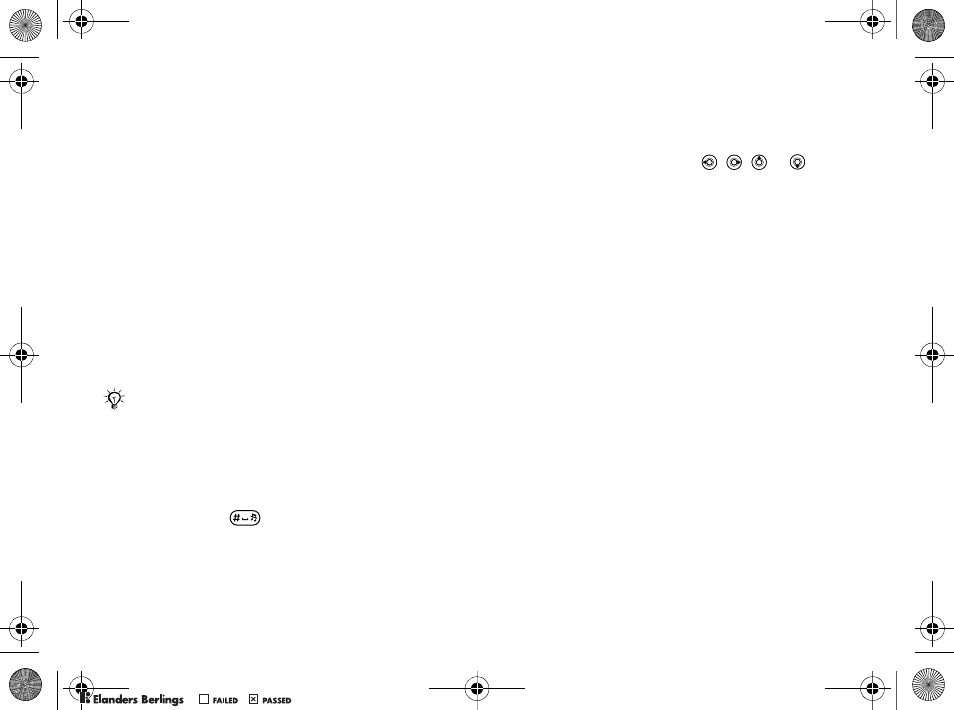
49
Entertainment
To download a music file
1When you have listened to a music file
and agreed to accept the conditions }Yes
to download.
2A text message is sent out to confirm payment
and the file is made available to download.
Music is saved in File Manager }Sounds.
Ringtones and Melodies
Your phone comes with melodies that can be used
as ringtones. You can exchange melodies using
one of the available transfer methods. You are
not allowed to exchange copyright-protected
material.
To select a ringtone
}Settings }the Sounds & Alerts tab }Ringtone.
To turn the ringtone on or off
Press and hold from standby. All signals
except the alarm signal are turned on or off.
To set the ringtone volume
1}Settings }the Sounds & Alerts tab
}Ring Volume and press , , or
to decrease or increase the volume.
2}Save to save the setting.
Caller-specific Ringtones
If your subscription supports Calling Line
Identification (CLI) service, you can assign
personal ringtones to contacts %21 To add
a picture or a ringtone to a phone contact.
Sounds & Alerts Options
Select to use the vibrating alert or sounds.
To set the vibrating alert
}Settings }the Sounds & Alerts tab
}Vibrating Alert and select from the following
options:
•On – all the time.
•On if in Silent – if ring volume is off or the phone
is set to silent.
•Off – all the time.
To set message alert
}Settings }the Sounds & Alerts tab
}Message Alert and select an option.
If you select an MP3 file as a ringtone, you cannot
use voice answering %24 Voice Answering.
W550i-UG-R1A-AE.book Page 49 Wednesday, September 7, 2005 2:10 PM
0REFLIGHTEDBY0REFLIGHTEDBY
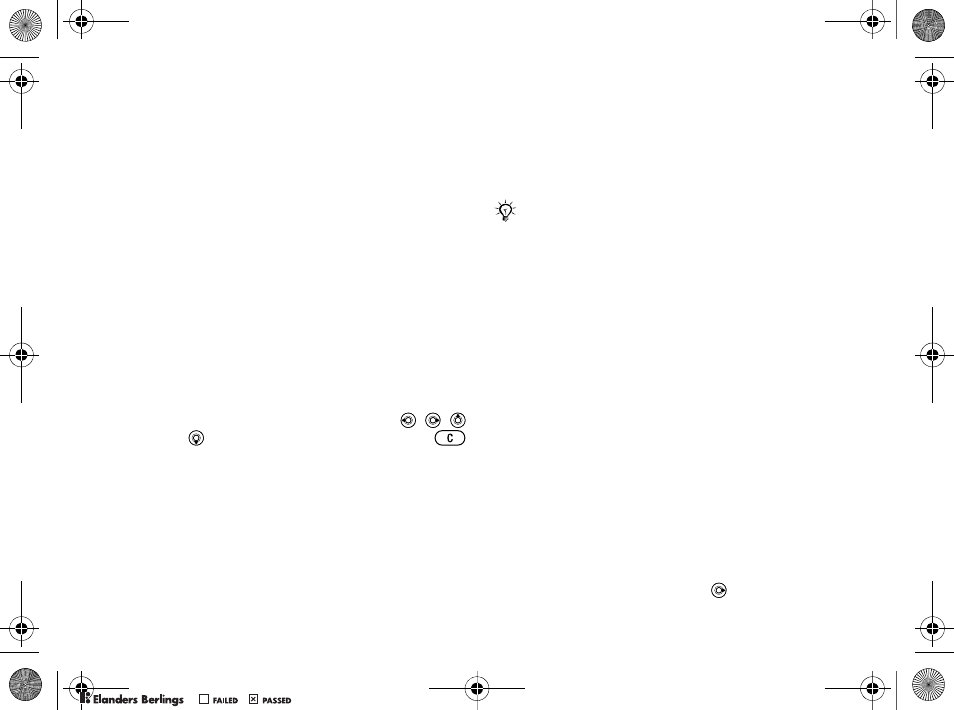
50
Entertainment
To Set the Key Sound
}Settings }the Sounds & Alerts tab }Key Sound
and select an option.
MusicDJ™
Compose and edit your own melodies to use as
ringtones. A melody consists of four types of tracks –
Drums, Basses, Chords, and Accents. A track
contains a number of music blocks. The blocks
consist of pre-arranged sounds with different
characteristics. The blocks are grouped into Intro,
Verse, Chorus, and Break. You compose a melody
by adding music blocks to the tracks.
To compose a melody
1}Entertainment }MusicDJ™.
2}Insert, Copy or Paste blocks. Use , ,
or to move between the blocks. Press
to delete a block. }More to view more options.
To edit a MusicDJ™ melody
}File Manager }Sounds and select the melody
}More }Edit.
Exchanging MusicDJ™ Melodies
Send and receive melodies using one of the available
transfer methods. You are not allowed to exchange
copyright-protected material.
To send a melody
1}File Manager }Sounds and select a melody.
2}More }Send and select a transfer method.
To receive a melody
via a transfer method
Select a transfer method and follow the instructions
that appear.
VideoDJ™
Compose and edit your own video clips by using
video clips, pictures and text. You can also use trim
to delete unwanted parts to shorten a video clip.
To create a video clip
1}Entertainment }VideoDJ™.
2}Add }Video Clip, Picture, Text or Camera
}Select.
3To add more items press }Add.
You cannot send a polyphonic melody or an MP3 file
in a text message.
W550i-UG-R1A-AE.book Page 50 Wednesday, September 7, 2005 2:10 PM
0REFLIGHTEDBY0REFLIGHTEDBY
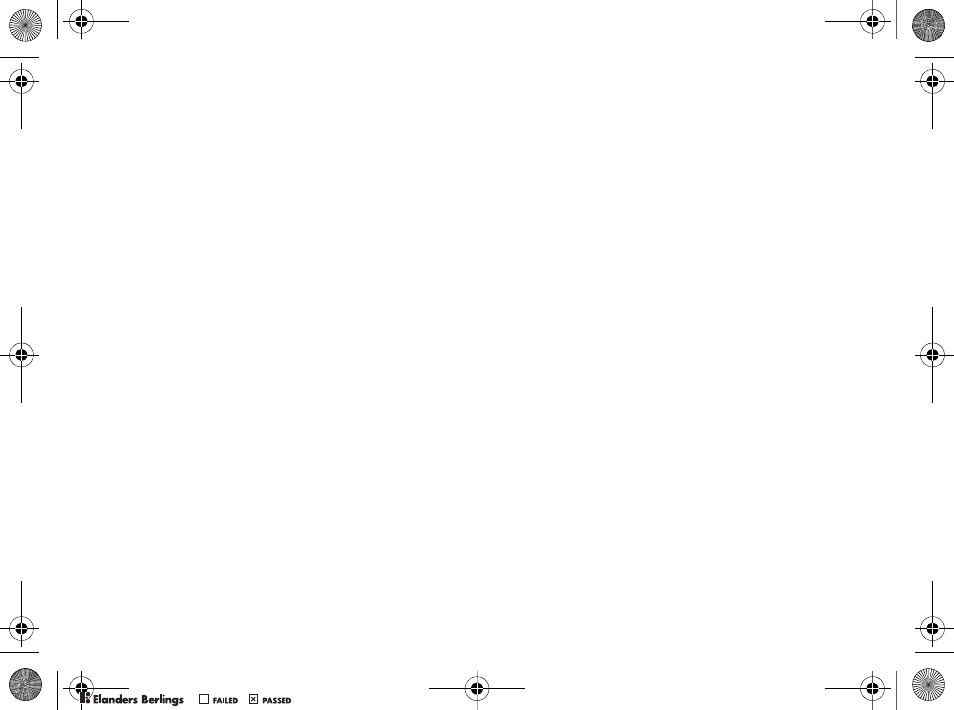
51
Entertainment
To edit a selected video clip
}Edit for options:
•Trim – to shorten the video clip.
•Add Text – to add text to the video clip.
•Replace – to select a new video clip.
•Delete – to remove the video clip.
•Move – to move the video clip to another position.
To edit a selected picture
}Edit for options:
•Replace – to select a new picture.
•Duration – to select the screen time for the picture.
•Delete – to remove the picture.
•Move – to move the picture to another position.
To edit a selected text
}Edit for options:
•Edit – to change the text.
•Background – to set background.
•Text Color – to set font color.
•Duration – to select the screen time for the text.
•Delete – to remove the text.
•Move – to move the text to another position.
VideoDJ™ options
}More for options:
•Play – to view the video clip.
•Send – to send the video clip.
•Soundtrack – to add a soundtrack to the video clip.
•Transitions – to set transitions between video clips,
pictures and text.
•Save – to save the video clip.
•Insert – to insert a new video clip, picture or text.
•New Video – to create a new video clip.
To edit video clips in File manager
1}File Manager }Videos }Open and select file.
2}More }VideoDJ™ }Edit.
Sending Video Clips
You can send a video clip using one of the available
transfer methods. Short video clips can be sent using
picture messaging. If a video clip is too long,
you can use the Trim function to make a video
clip shorter.
W550i-UG-R1A-AE.book Page 51 Wednesday, September 7, 2005 2:10 PM
0REFLIGHTEDBY0REFLIGHTEDBY
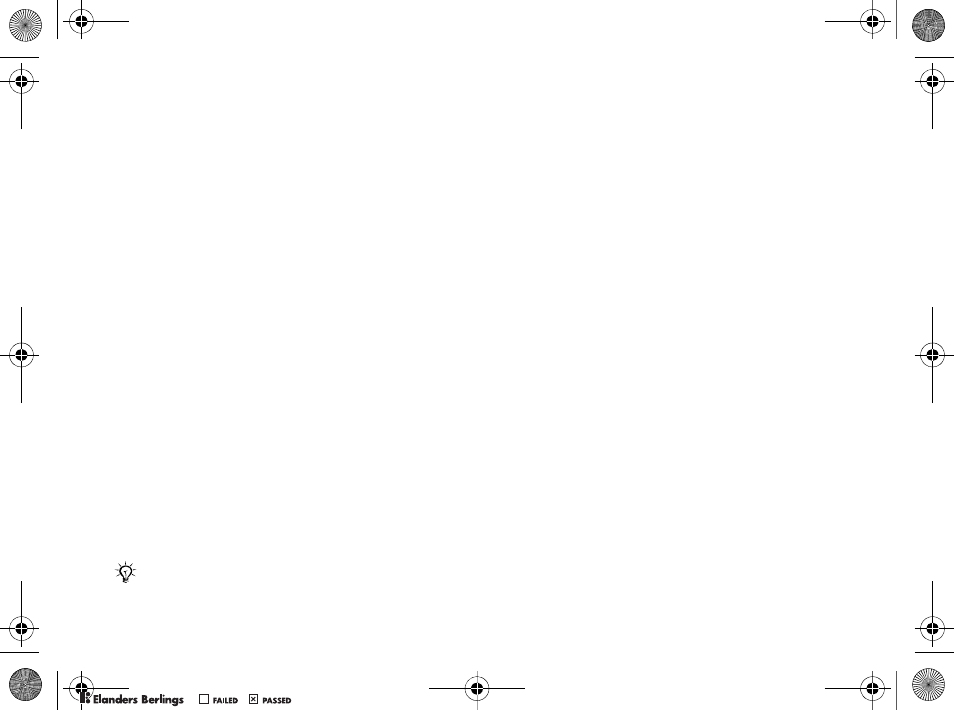
52
Entertainment
To trim a video clip
1Select a video clip from the storyboard
}Edit }Trim.
2}Set to set the start point and }Start.
3}Set to set the end point and }End.
4Repeat steps 2 and 3 or }Done.
PhotoDJ™
Edit files using PhotoDJ™ or when viewing files.
To edit and save a file
1}Entertainment }PhotoDJ™ or }File Manager
}Pictures and select a file }View }More
}Edit.
2}Tool and select an option.
3After you have edited the selected picture
}More }Save Picture.
Sound Recorder
With the sound recorder, you can record either your
own memos or calls. Recorded sounds can also be set
as ringtones. Recording of a conversation is stopped
if a participant ends the call. Recording of all sounds
stops automatically if you receive a call.
To record a sound
1}Entertainment }Record Sound.
2Wait until you hear a tone. When the recording
starts, Recording... and a timer appears.
3}Save to end, }Play to listen or }More
for options: Record New, Send, Rename,
Delete, Recorded Sounds.
To listen to a recording
}File Manager }Sounds and select a recording
}Play or }Stop.
Themes
Change the appearance of the screen, for example,
colors and wallpaper, by using themes. Your phone
has some predefined themes that cannot be deleted
if they are protected. You can create new themes
and download them to your phone. For more
information, visit www.SonyEricsson.com.
To select or change a theme
}File Manager }Themes and select a theme.
In some countries or states it is required by law that
you inform the other person before recording the call.
W550i-UG-R1A-AE.book Page 52 Wednesday, September 7, 2005 2:10 PM
0REFLIGHTEDBY0REFLIGHTEDBY
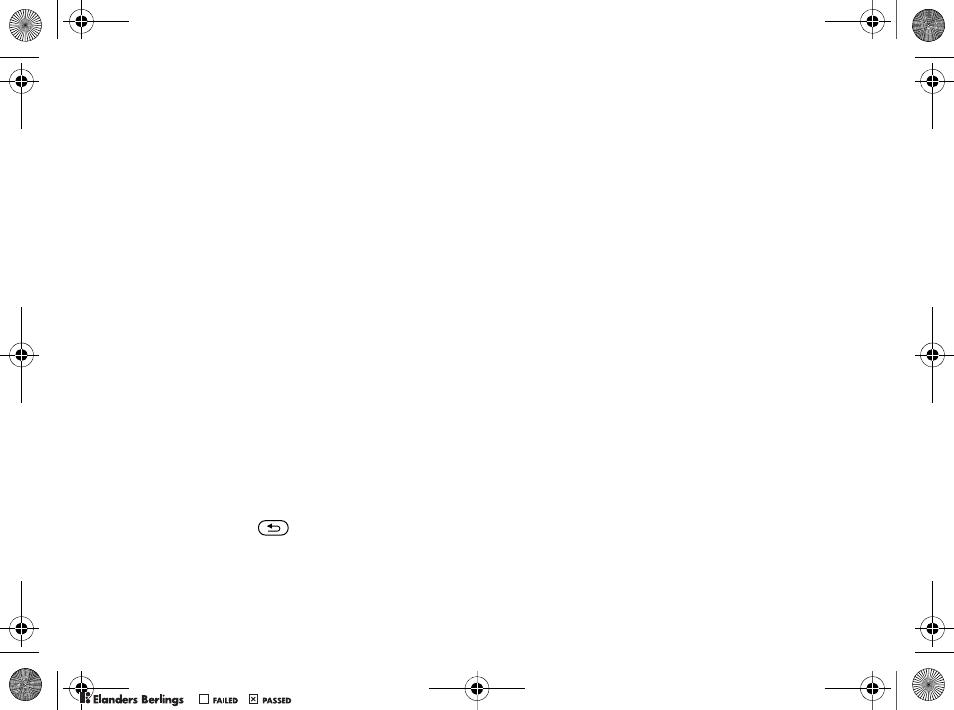
53
Entertainment
Exchanging Themes
Exchange themes using a transfer method.
To send a theme
1}File Manager }Themes and select a theme.
2}More }Send and select a transfer method.
To receive and save a theme
1Use a transfer method and open the message
you received the theme in.
2Follow the instructions that appear
on the screen.
Games
Your phone has several entertaining games.
You can also download games and applications
directly to the folders in your phone. Help texts
are available for most games.
To start and end a game
1}Entertainment }Games, select game
}Select.
2Press and hold to end the game.
Applications
Download and run Java™ applications. You can
view information or set different permission levels.
To view info for Java™ applications
1}File Manager }Applications or }Games.
2Select an application or a game }More
}Information.
To set permissions for Java™
applications
1}File Manager }Applications or }Games.
2Select an application or a game }More
}Permissions and set options.
Java Application Screen Size
Some Java applications are designed for a specific
screen size and may not be able to adapt
the application to the screen. For more information,
contact the application vendor.
To set the screen size for a Java™
application
1}File Manager }Applications or }Games.
2Select an application or a game }More
}Screen Size.
3Select an option, for example, User-Defined
}Width: and Height: to edit values.
W550i-UG-R1A-AE.book Page 53 Wednesday, September 7, 2005 2:10 PM
0REFLIGHTEDBY0REFLIGHTEDBY
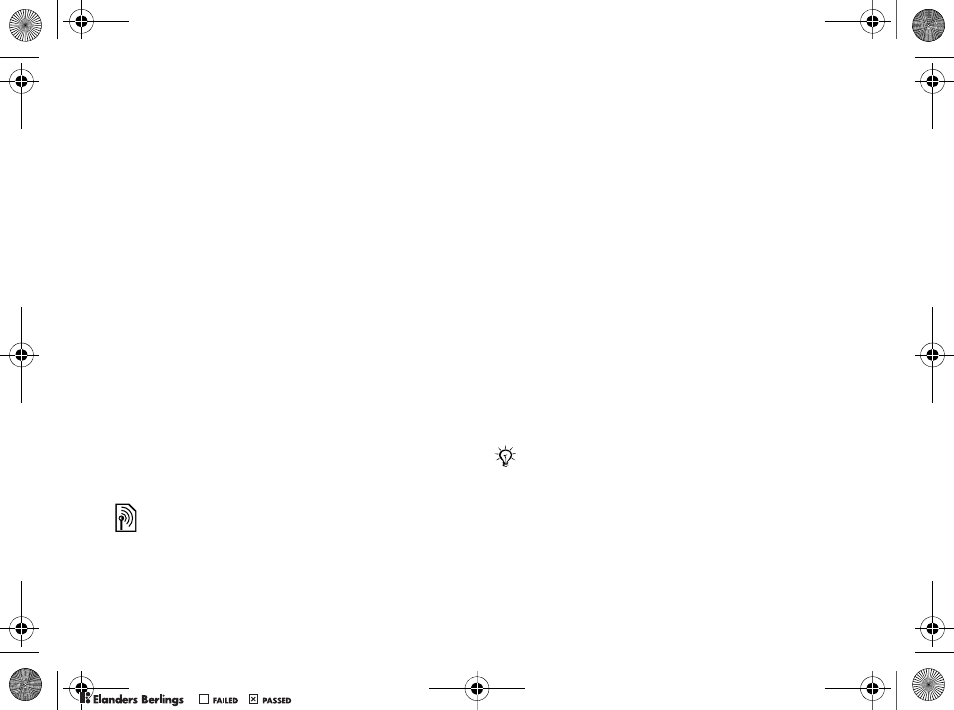
54
Connectivity
Connectivity
Internet and email settings, synchronizing,
Bluetooth, infrared, USB cable, update service.
Settings
Before you start using Internet, Messaging,
My friends or PlayNow™, settings are required
in your phone.
Settings may already be entered when you buy
your phone. If not, make sure you have a phone
subscription that supports data transfer (GPRS).
Entering Settings
You can enter settings as follows:
• Receive settings from your network operator
or service provider or from
www.SonyEricsson.com/support.
• Enter or edit settings manually, which requires
that you have the settings from your network
operator or service provider available.
Using Internet
Browse the Internet using HTTP (Hyper Text
Transfer Protocol).
To select an Internet profile
}Settings }the Connectivity tab }Internet Settings
}Internet Profiles and select a profile to use.
To start browsing
}Internet Services and select a service
or }Internet Services }More to view options.
To stop browsing
}More }Exit Browser.
Options When Browsing
}More to view options. The menu contains
the following options but may depend
on the Web page you are visiting:
}Go to for options:
•Sony Ericsson – go to the pre-defined homepage
set for the current profile.
•Bookmarks – create, use or edit bookmarks.
•Enter Address – enter the address to a Web page.
•History – list of previously visited Web pages.
For more information contact your service provider
or visit www.SonyEricsson.com/support.
If you select an email address when browsing
a Web page, you can send a message to that address.
W550i-UG-R1A-AE.book Page 54 Wednesday, September 7, 2005 2:10 PM
0REFLIGHTEDBY0REFLIGHTEDBY
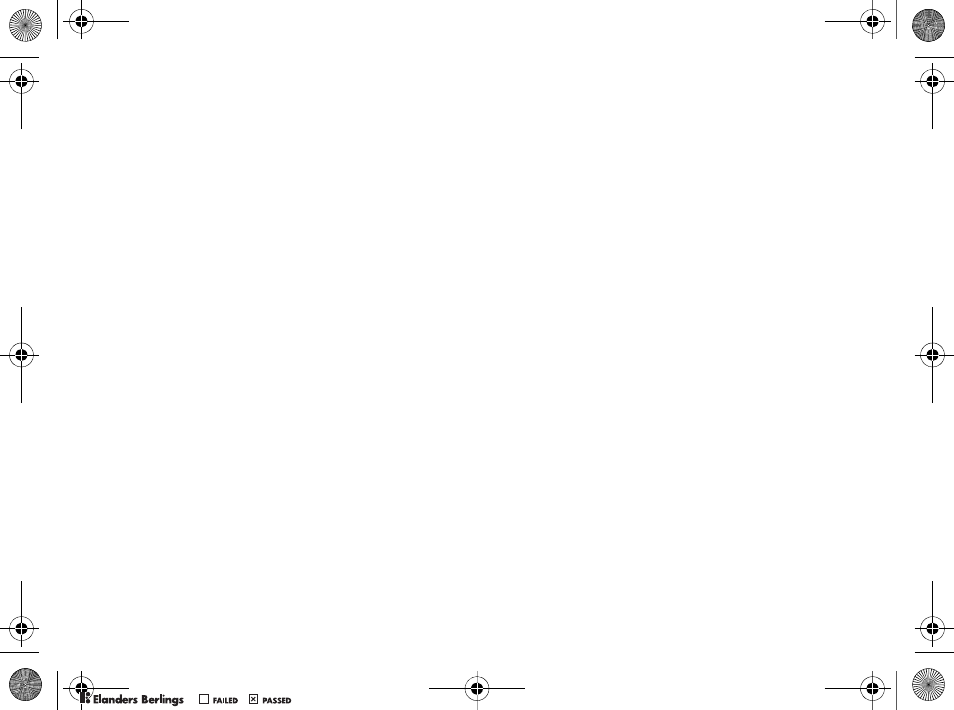
55
Connectivity
}Tools for options:
•Add Bookmark – add a new bookmark.
•Save Picture – save a picture.
•Save Page – save the current Web page.
•Refresh Page – refresh the current Web page.
•Send Link – send a link to the current Web page.
•Make a Call – make a call while browsing
the Internet. }More }End Call to end the call
and continue browsing.
}View for options:
•Full Screen – select normal or full screen.
•Text Only – select full content or text only.
•Zoom – zoom in or out on the Web page.
•Zoom To Normal – set zoom to default.
}Advanced to enter settings for the browser.
}Exit Browser to disconnect and go to standby.
Using Bookmarks
Use, create and edit bookmarks for the browser.
To work with bookmarks
1}Internet Services }More }Go to
}Bookmarks and select a bookmark }More.
2Select an option.
Downloading
Download files, for example, pictures, themes,
games and ringtones from Web pages.
To download from the Sony Ericsson
Web page
1}Internet Services }Sony Ericsson.
2Browse the Web page, select a file to download
and follow the instructions that appear.
Internet Profile for Java™ Applications
Some Java applications need to connect
to the Internet to receive information, for example,
games that downloads new levels from a game server.
Before You Start
If settings are not in your phone %54 Settings.
To select a profile for Java
}Settings }the Connectivity tab
}Settings for Java™ and select an Internet profile.
W550i-UG-R1A-AE.book Page 55 Wednesday, September 7, 2005 2:10 PM
0REFLIGHTEDBY0REFLIGHTEDBY
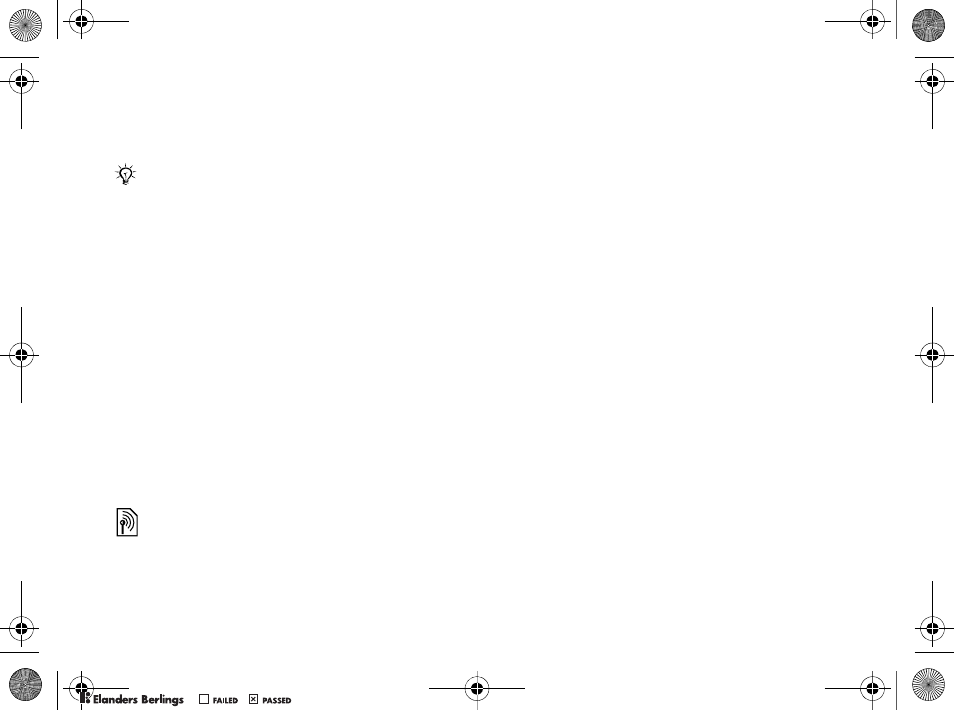
56
Connectivity
Stored Information
When browsing, you can save information.
The following information can be saved:
• Cookies – improve Web page access efficiency.
• Passwords – improve server access efficiency.
To allow cookies
}Internet Services }More }Advanced
}the Browsing tab }Allow Cookies }On.
To clear cookies
}Internet Services }More }Advanced
}the Other tab }Clear Cookies }Yes.
To clear the password list
}Internet Services }More }Advanced
}the Other tab }Clear Passwords }Yes.
Internet Security
Secure browsing is supported. When using an Internet
profile you can turn on security in the phone.
Trusted Certificates
Certain Internet services, such as banking, require
certificates in your phone. Your phone may already
contain certificates when you buy it or you can
download new certificates.
To check certificates in your phone
}Settings }the Connectivity tab }Internet Settings
}Security }TrustedCertificate.
Synchronizing
Synchronize phone contacts, appointments, tasks
and notes via Bluetooth, the infrared port, Internet
services or the USB cable included with the phone.
Synchronization software for your computer
is available on the CD included with the phone.
You can also visit www.SonyEricsson.com/support
to download the software or Getting started guides
for synchronization.
To select sync order for contacts
}Contacts }Options }Advanced
}Synchronize Order to select to order by first
or last name.
It is advisable to clear any sensitive information about
previously visited Internet services. This is to avoid
a security risk if your phone is misplaced, lost or stolen.
W550i-UG-R1A-AE.book Page 56 Wednesday, September 7, 2005 2:10 PM
0REFLIGHTEDBY0REFLIGHTEDBY
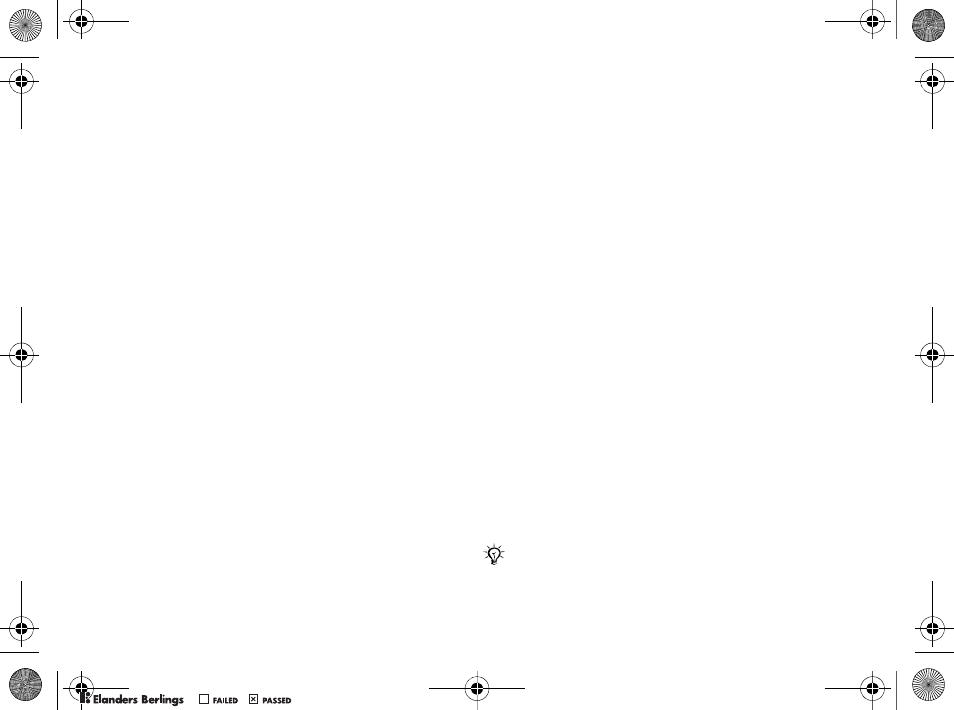
57
Connectivity
Synchronization with Nearby Devices
Install the computer synchronization software using
the CD that comes with your phone or download
it from www.SonyEricsson.com/support.
The software includes help information.
Remote Synchronization via Internet
Synchronize online via an Internet service.
Before You Start
• If settings are not in your phone %54 Settings.
• Register a synchronization account online.
• Enter remote synchronization settings.
To enter remote synchronization
settings
1}Organizer }Synchronization }New Account
}Yes to create a new account.
2Enter a name for the new account }Continue.
3Enter the following:
•Server Address – server URL.
•Username – account username.
•Password – account password.
•Connection – select an Internet profile.
•Applications – mark applications
to synchronize.
•App. Settings – select an application and
enter a database name, and if required,
username and password.
•Sync. Interval – set how often to synchronize.
•Remote Initiation – select to always accept,
never accept or always ask when starting
from a service.
•Remote Security – insert a server ID and
a server password.
4}Save to save your new account.
To start remote synchronization
}Organizer }Synchronization and select
an account }Start.
Bluetooth™ Wireless
Technology
Bluetooth makes it possible to connect wirelessly
to other Bluetooth devices. You can:
• connect to several devices at the same time.
• synchronize information with other devices.
• use the remote control functionality.
• use a remote screen.
• exchange items and play multiplayer games.
We recommend a range within 33 feet (10 meters)
with no solid objects in between, for Bluetooth
communication.
W550i-UG-R1A-AE.book Page 57 Wednesday, September 7, 2005 2:10 PM
0REFLIGHTEDBY0REFLIGHTEDBY
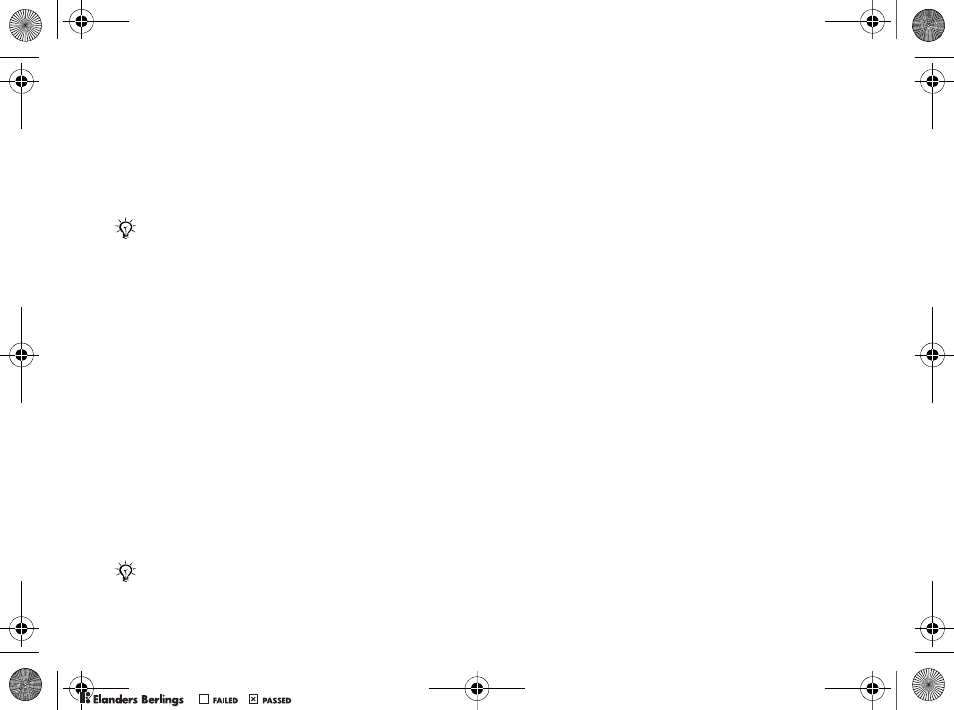
58
Connectivity
Before You Start
• Turn on Bluetooth to communicate with other
devices.
• Pair the Bluetooth devices with your phone
that you want to communicate with.
To turn Bluetooth on
}Settings }the Connectivity tab }Bluetooth
}Turn On.
Adding Devices to Your Phone
Enter a passcode to set up a secure link between
your phone and the device. Enter the same passcode
on the device when prompted. Devices with no user
interface, such as a handsfree, will have a pre-defined
passcode. Consult the device user guide for more
information.
To add a device to your phone
1}Settings }the Connectivity tab }Bluetooth
}My Devices }New Device to search for
available devices.
2Select a device from the list.
3Enter a passcode, if required.
To organize your list of devices
1}Settings }the Connectivity tab }Bluetooth
}My Devices and select a device from the list.
2}More to view a list of options.
Power Save
Turn on to reduce power consumption by optimizing
your phone for use with a single Bluetooth device.
Turn off to connect with several Bluetooth devices
at the same time.
To save power
}Settings }the Connectivity tab }Bluetooth
}Powersave }On.
Phone Name
Enter a name for your phone to be shown to other
devices when found.
Please verify whether local laws or regulations restrict
the use of Bluetooth. If Bluetooth is not allowed, you must
ensure that the Bluetooth function is turned off.
The maximum allowed Bluetooth radio output power
in the phone is automatically adjusted according
to possible local restrictions. This means that the range
may vary.
Make sure that the device you want to add has
Bluetooth activated and visible.
W550i-UG-R1A-AE.book Page 58 Wednesday, September 7, 2005 2:10 PM
0REFLIGHTEDBY0REFLIGHTEDBY
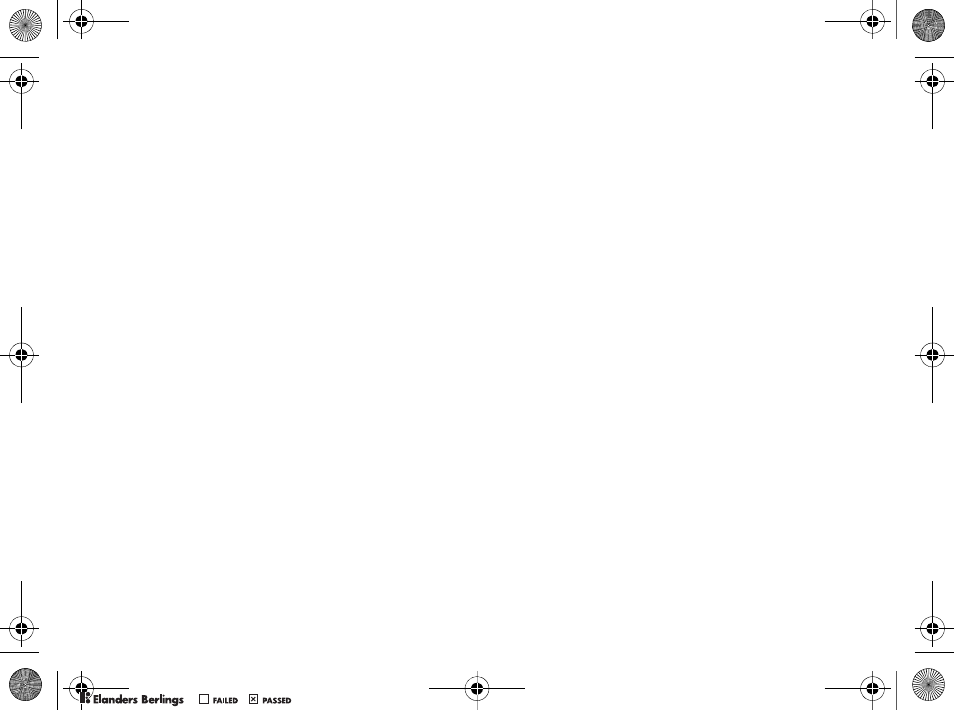
59
Connectivity
To enter a phone name
}Settings }the Connectivity tab }Bluetooth
}Phone Name.
Visibility
Choose to make your phone visible to other Bluetooth
devices or not. If set to hide, other devices will not
be able to discover your phone via Bluetooth.
To show or hide your phone
}Settings }the Connectivity tab }Bluetooth
}Visibility }Show Phone or Hide Phone.
Exchanging Items
Send or receive items using Bluetooth as the transfer
method. Choose a device from the list of found
devices.
To send an item
1Select an item, for example }Contacts
and select a contact.
2}More }Send Contact }Via Bluetooth.
3Select the device to send the item to }Select.
To receive an item
}Settings }the Connectivity tab }Bluetooth
}Turn On. Make sure the phone is visible,
%59 To show or hide your phone. When you
receive an item, follow the instructions that appear.
To add a Bluetooth handsfree
1}Settings }the Connectivity tab }Bluetooth
}Handsfree.
2}Yes if you are adding a Bluetooth handsfree
for the first time or }My Handsfree
}New Handsfree }Add if you are adding
another Bluetooth handsfree. Ensure that
your handsfree is in pairing mode. Consult
the device user guide for more information.
Transferring Sound
Transfer the sound for calls when using a Bluetooth
handsfree. You can also transfer the sound for calls
using the keypad.
To transfer sound when using
a handsfree
During a call, }More }Transfer Sound and select
a device.
W550i-UG-R1A-AE.book Page 59 Wednesday, September 7, 2005 2:10 PM
0REFLIGHTEDBY0REFLIGHTEDBY
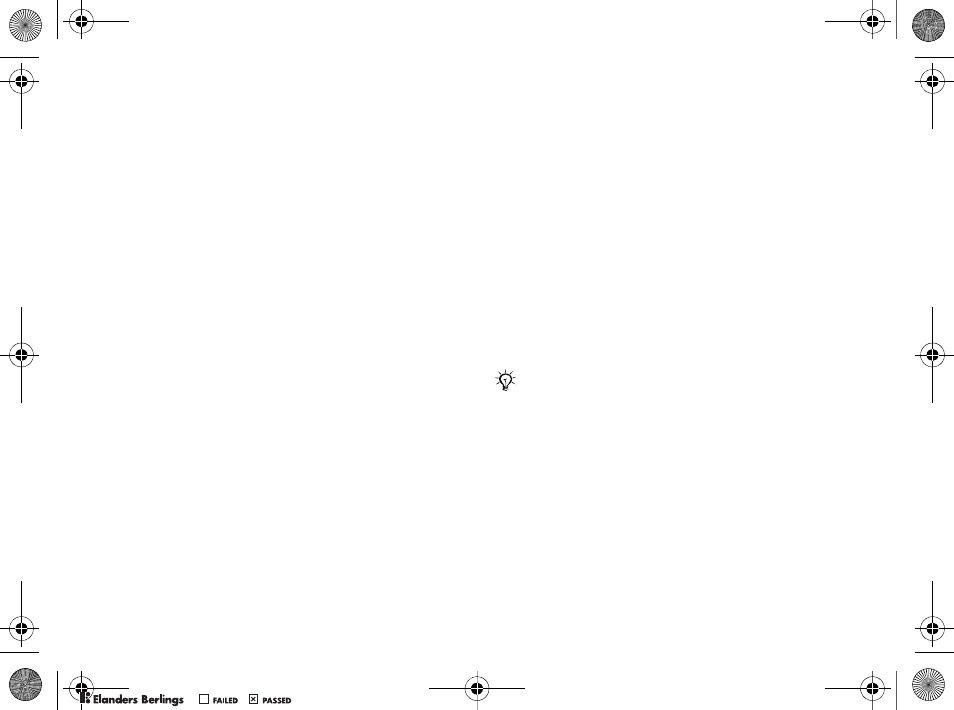
60
Connectivity
Directing Sound
Direct sound when answering a call with the phone
keypad or the handsfree button.
To direct sound when answering
a call with a handsfree
1}Settings }the Connectivity tab }Bluetooth
}Handsfree }Incoming Call.
2}In Phone to direct to the phone or
}In Handsfree to direct to the handsfree.
Remote Control
Use your phone as a remote control device
to control computer applications such as a media
player or Microsoft® PowerPoint® presentations.
Your computer must support Bluetooth HID Profile.
To select remote control
1}Entertainment }Remote Control.
2Select an application to use and the computer
to connect to.
File Transfer
Use a computer equipped with Bluetooth
to view and transfer files in the file manager.
Use drag-and-drop functionality to:
• Transfer files between phone and computer.
• Move and organize files.
• Delete files from the phone.
Infrared Port
Use the infrared port as a transfer method with
compatible devices. You can, for example,
synchronize calendar items %56 Synchronizing,
and send items such as pictures.
To turn the infrared port on
}Settings }the Connectivity tab }Infrared Port
}On or }10 Minutes to turn on for 10 minutes.
To connect two devices
1Turn on infrared in both devices.
2Make sure the infrared port on your phone
is facing the infrared port on the other device
with a maximum distance of 20 cm.
When connecting to a computer, refer to its user
documentation. Make sure that computer infrared
speed is set to 115200 bps.
W550i-UG-R1A-AE.book Page 60 Wednesday, September 7, 2005 2:10 PM
0REFLIGHTEDBY0REFLIGHTEDBY
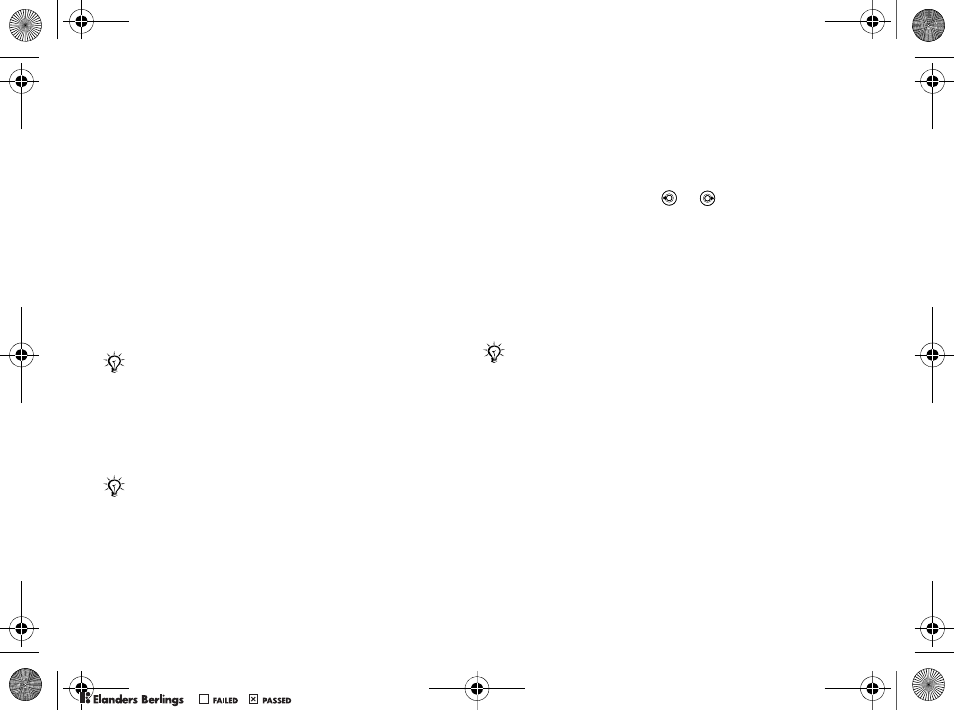
61
Connectivity
To send an item using the infrared
port (example: a contact)
1Make sure that infrared in both devices is on.
}Contacts and select a contact.
2}More }Send Contact }Via Infrared.
Transferring Files Using
the USB Cable
Your phone comes with a USB cable and when
you connect your phone to a computer using
the USB cable, the phone memory will appear
as a drive on the computer.
Use computer drag-and-drop functionality to:
• Transfer files between phone and computer.
• Move and organize files.
• Delete files from the phone.
To start a USB connection
with the phone turned on
1Connect the USB cable to your phone
and to your computer.
2}Settings and use or to scroll
to the Connectivity tab.
3}USB Connection }Yes.
To start a USB connection
with the phone turned off
Connect the USB cable to your phone and to your
computer.
To end a USB connection
1Exit the USB connection on your computer.
In Windows, click the Safely Remove Hardware
icon in the taskbar, and follow the instructions.
2Remove the USB cable from your phone.
Only use the USB cable included with the phone
and connect it directly to your computer.
All phone functions, except for alarms and alerts,
will be turned off during the USB connection.
Do not remove the USB cable during the file transfer
since it may damage your phone memory.
W550i-UG-R1A-AE.book Page 61 Wednesday, September 7, 2005 2:10 PM
0REFLIGHTEDBY0REFLIGHTEDBY
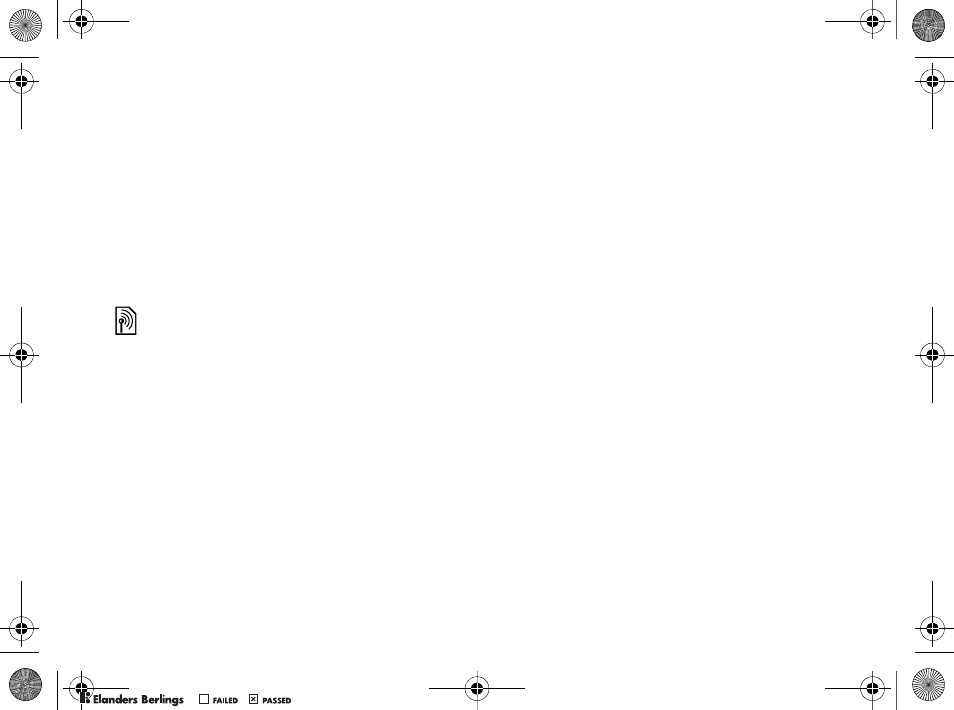
62
Connectivity
Update Service
Use Update service to keep your phone updated
with the latest software. When a new software
version is available, you can download and install
it without affecting the content in your phone.
Choose one of the following methods to update
your phone:
• over the air via your phone or
• online via the provided USB cable and
an Internet-connected computer.
Before You Start
If settings are not in your phone %54 Settings.
To use Update service over the air
1}Settings }the General tab }Update Service.
2}Search For Update to search for the latest
available software. Start the update process
by following the installation instructions,
or }Software Version to display the current
software installed in your mobile phone,
or }Reminder to set when to search
for new software.
To use Update service online
1Connect the USB cable to the computer
and the phone.
2Visit www.SonyEricsson.com/support.
3Select a region and country.
4Enter the product name.
5Select Sony Ericsson Update Service
and follow the instructions that appear.
The Update service requires data access (GPRS).
Your service provider will provide you with
a subscription with data access and with price
information.
W550i-UG-R1A-AE.book Page 62 Wednesday, September 7, 2005 2:10 PM
0REFLIGHTEDBY0REFLIGHTEDBY
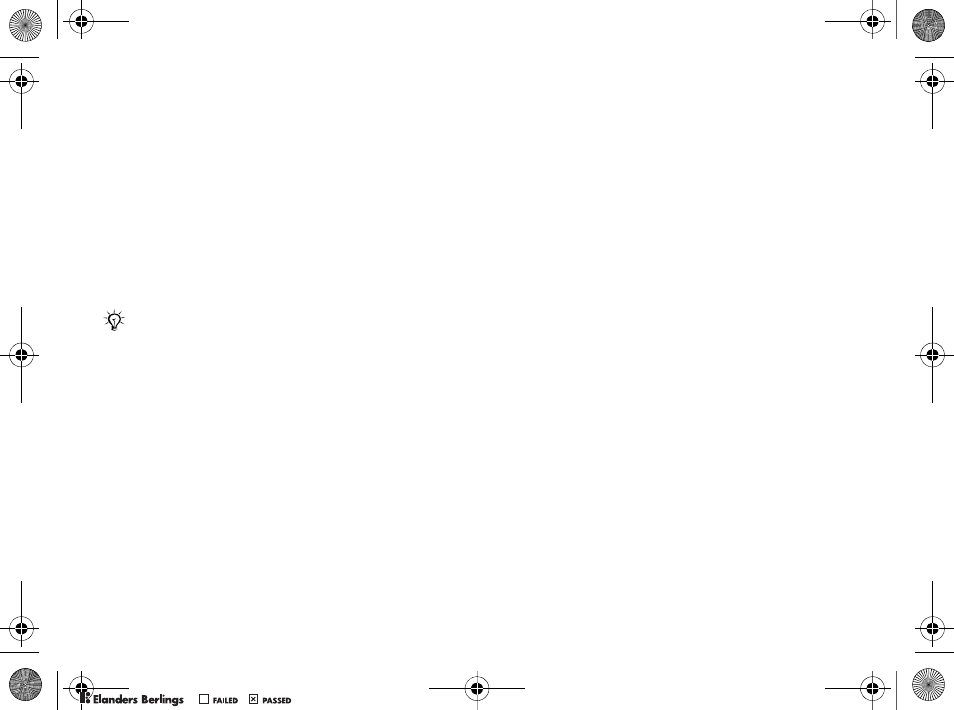
63
More Features
More Features
Alarm clock, calendar, tasks, profiles,
time and date, SIM card lock, etc.
Alarm Clock
Set an alarm for a specific time. You can also set
an alarm to recur on specific days. The alarm signal
is on even if the phone is set to silent or turned off.
The radio can also be used as an alarm.
To use alarms
}Organizer }Alarms and select an option:
•}One-Time Alarm set a time }Save.
•}Recurrent Alarm. Set a time and select days
}Mark }Done.
•}Alarm Signal }Radio or Sounds.
To snooze or turn an alarm off
To turn the alarm signal off when it rings, press
any key, if radio is selected as alarm signal }Snooze.
If you do not want the alarm to be repeated
}Turn Off.
To cancel an alarm
}Organizer }Alarms }One-Time Alarm }Turn Off.
Calendar
You can use the calendar to keep track of important
meetings. The calendar can be synchronized with
a computer calendar or with a calendar on the Web
%56 Synchronizing.
Appointments
Add new appointments or use existing
appointments as templates. You can also
set reminders for appointments.
To add a new appointment
1}Organizer }Calendar and select a date
}Select }New Appointment }Add.
2Enter details and confirm each entry.
To view an appointment
1}Organizer }Calendar and select a day
(appointment days marked in bold).
2Select an appointment }View.
If you choose Radio as the alarm signal, please make
sure that the handsfree is connected to the phone.
W550i-UG-R1A-AE.book Page 63 Wednesday, September 7, 2005 2:10 PM
0REFLIGHTEDBY0REFLIGHTEDBY
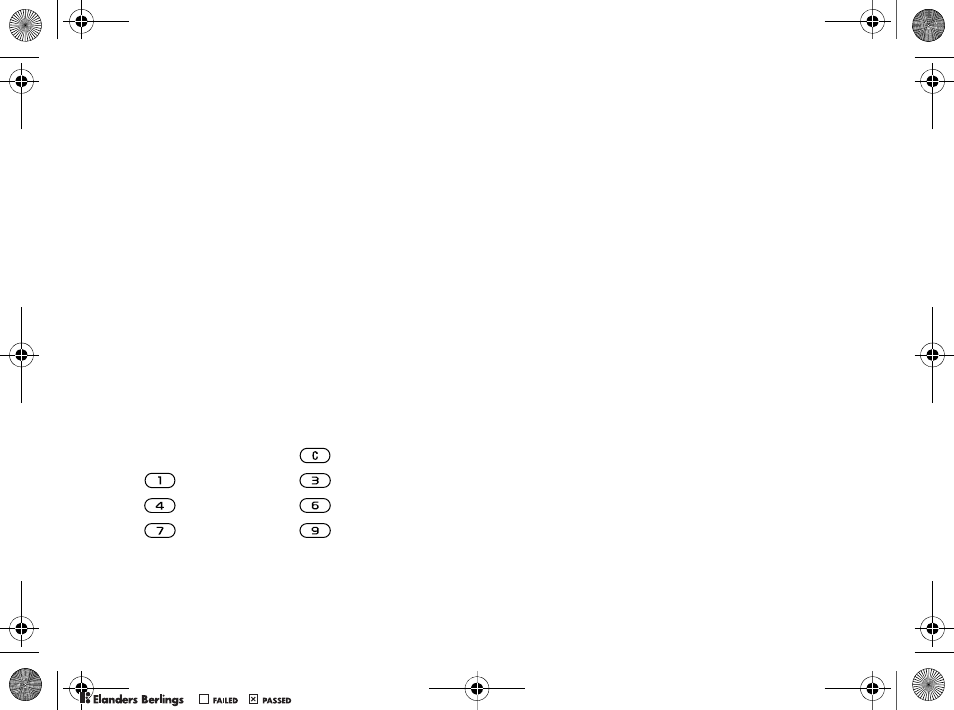
64
More Features
To view a calendar week
}Organizer }Calendar }More }View Week.
To set when reminders should sound
1}Organizer }Calendar }More }Advanced
}Reminders.
2}Always for a reminder to sound even
when the phone is turned off or set to silent.
When the reminder sounds }Yes to read
the appointment or }No to turn off
the reminder. A reminders option set
in the calendar affects a reminders option
set in tasks.
Navigating in Your Calendar
Use the navigation key to move between days
or weeks. In the monthly and weekly views,
you can also use the keypad as follows.
Calendar Settings
}Organizer }Calendar }More to select an option:
•View Week – view appointments of the week.
•New Appointment – add a new appointment.
•Change Date – go to another date in the calendar.
•Advanced – find, set reminders or select a start
day for the week.
•Delete – delete appointments.
Exchanging Appointments
Exchange appointments using a transfer method.
You can also synchronize appointments with
acomputer
%56 Synchronizing.
To send an appointment
Select an appointment in the list for a certain
day }More }Send and select a transfer method.
Tasks
Add new tasks or use existing tasks as templates.
You can also set reminders for tasks.
To add a new task
1}Organizer }Tasks }New Task }Add.
2}Task or Phone Call.
3Enter details and confirm each entry.
Today’s date
Back a week Next week
Back a month Next month
Back a year Next year
W550i-UG-R1A-AE.book Page 64 Wednesday, September 7, 2005 2:10 PM
0REFLIGHTEDBY0REFLIGHTEDBY
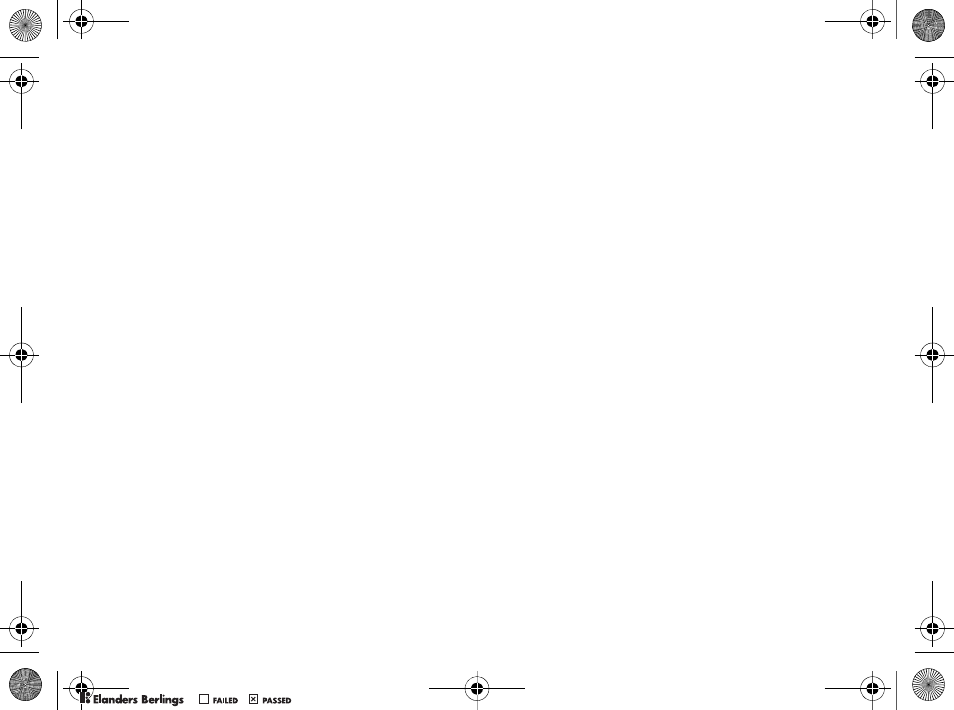
65
More Features
To view a task
}Organizer }Tasks and select a task }View.
To set when reminders should sound
1}Organizer }Tasks and select a task }More
}Reminders.
2}Always for a reminder to sound even when
the phone is turned off or set to silent. When
the reminder sounds }Yes to read the task,
or to call the phone number in a phone task.
}No to turn off the reminder. A reminders
option set in tasks affects a reminders option
set in the calendar.
Exchanging Tasks
Exchange tasks using a transfer method. You can also
synchronize tasks with a computer
%56 Synchronizing.
To send a task
Select a task in the list of tasks for a certain day
}More }Send and select a transfer method.
Notes
Make notes and save them in a list. You can also
show a note in standby.
To add a note
}Organizer }Notes }New Note }Add and enter
the note }Save.
To edit notes
1}Organizer }Notes and a list appears.
2Select a note }More and select an option.
Exchanging Notes
Exchange notes using a transfer method.
You can also synchronize notes with a computer
%56 Synchronizing.
To send a note
}Organizer }Notes and select a note }More
}Send and select a transfer method.
Timer
Your phone has a timer. When the signal rings
press any key to turn it off.
To set the timer
}Organizer }Timer and set the hours, minutes
and seconds for countdown.
W550i-UG-R1A-AE.book Page 65 Wednesday, September 7, 2005 2:10 PM
0REFLIGHTEDBY0REFLIGHTEDBY
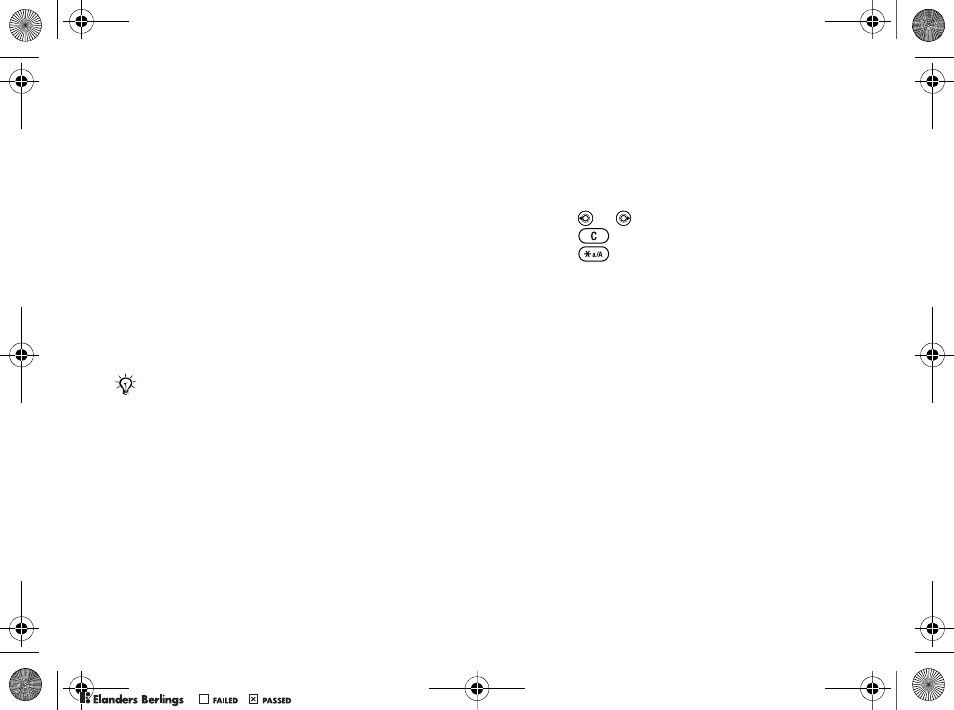
66
More Features
Stopwatch
Your phone has a stopwatch that can save several
laps. The stopwatch continues to run when you
answer an incoming call.
To use the stopwatch
1}Organizer }Stopwatch }Start.
2}Stop or }New Lap if you want a lap time.
3To reset the stopwatch }Reset.
Light
Use the light as a flash light in dim lit environments.
The light can also be used as an SOS signal.
To use the light
1}Organizer }Light.
2Choose between On for 1 Minute, On, Off
or SOS.
Calculator
The calculator can add, subtract, divide and multiply.
To use the calculator
}Organizer }Calculator.
• Press or to select ÷ x - + . % =.
• Press to delete the figure.
• Press to enter a decimal point.
Code Memo
Save security codes, such as for credit cards,
in the code memo. Set a passcode to open
the code memo.
Checkword and Security
To confirm that you have entered the correct
passcode you must enter a checkword.
When you enter your passcode to open the code
memo, the checkword is shown for a short time.
If the passcode is correct, the correct codes are
shown. If you enter the incorrect passcode,
the checkword and the codes that are shown
are also incorrect.
Do not look directly at the camera light diodes
of the phone using a magnification device. Failure
to comply with this warning may damage your eyes.
W550i-UG-R1A-AE.book Page 66 Wednesday, September 7, 2005 2:10 PM
0REFLIGHTEDBY0REFLIGHTEDBY
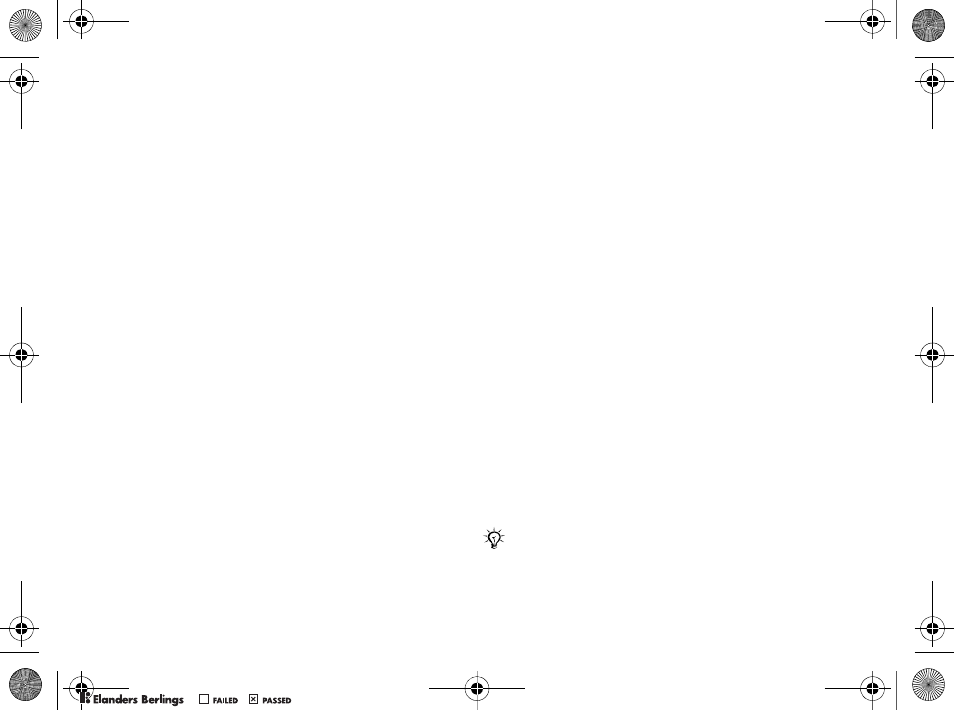
67
More Features
To open code memo for the first time
1}Organizer }Code Memo. A message with
instructions appears }Continue.
2Enter a four-digit passcode }Continue.
3Re-enter the new passcode to confirm.
4Enter a checkword (maximum 15 characters)
}Done. The checkword can consist of both
letters and numbers.
To add a new code
1}Organizer }Code Memo and enter
your passcode }New Code }Add.
2Enter a name associated with the code
}Continue.
3Enter the code }Done.
To change the passcode
1}Organizer }Code Memo and enter your
passcode }More }Change Passcode.
2Enter your new passcode }Continue.
3Re-enter the new passcode }Continue.
4Enter a checkword }Done.
Forgot Your Passcode?
If you forget your passcode, you must reset
the code memo.
To reset code memo
1}Organizer }Code Memo and enter your
pass code }More }Reset.
2Reset code memo? appears }Yes.
The code memo is reset and all entries
are cleared. The next time you enter
the code memo, you must start at
%67 To open code memo for the first time.
Profiles
Your phone has predefined profiles that are set to
suit a certain environment. You can reset all profile
settings to the way they were set when you bought
your phone.
To select a profile
}Settings }the General tab }Profiles and select
a profile.
To view and edit a profile
}Settings }the General tab }Profiles }More
}View And Edit.
You cannot rename the normal profile.
W550i-UG-R1A-AE.book Page 67 Wednesday, September 7, 2005 2:10 PM
0REFLIGHTEDBY0REFLIGHTEDBY
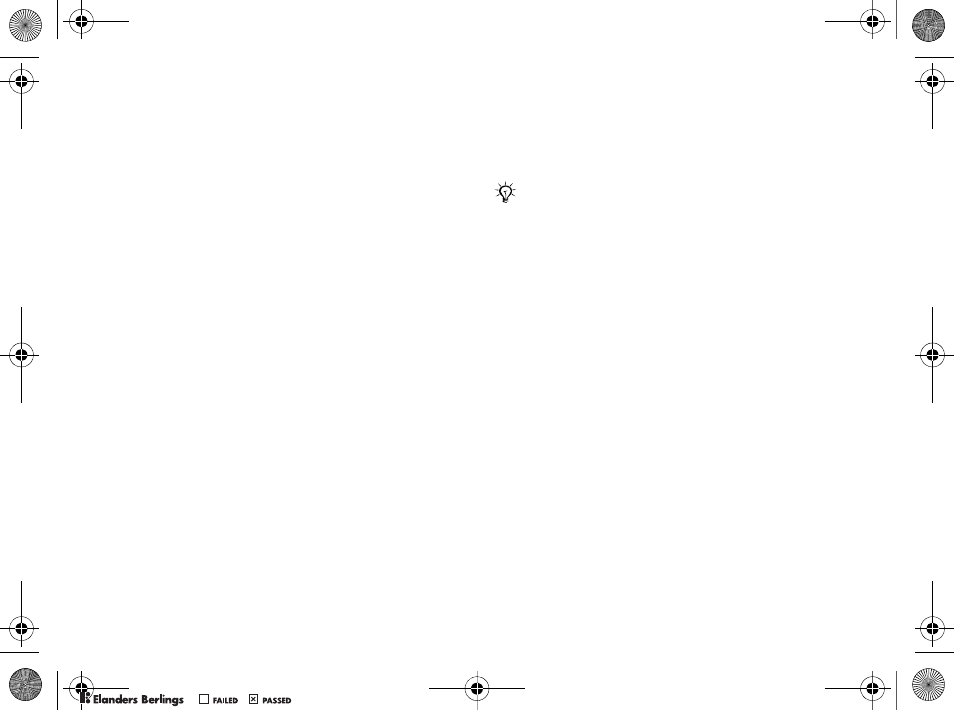
68
More Features
To reset profiles
}Settings }the General tab }Profiles }More
}Reset Profiles.
Time and Date
The time is always displayed in standby.
• To set the time }Settings }the General tab
}Time & Date }Time. Enter the time }Save.
• To set the time format }Format and select
an option.
• To set the date and date format }Settings
}the General tab }Time & Date }Date.
SIM Card Lock
The SIM card lock protects your subscription,
but not the phone itself, from unauthorized use.
If you change SIM cards, your phone still works
with the new SIM card.
Most SIM cards are locked at the time of purchase.
If the SIM card lock is on, you have to enter a PIN
(Personal Identity Number) every time you turn
on your phone.
If you enter your PIN incorrectly three times
in a row, the SIM card is blocked. This is indicated
by the message PIN Blocked. To unblock it, you need
to enter your PUK (Personal Unblocking Key).
Your PIN and PUK are supplied by your service
provider. You can edit your PIN and select a new
four- to eight-digit PIN.
To unblock your SIM card
1When PIN Blocked appears, enter your
PUK }OK.
2Enter a new four- to eight-digit PIN }OK.
3Re-enter the new PIN to confirm }OK.
To edit your PIN
1}Settings }the General tab }Locks
}SIM Lock }Change PIN.
2Enter your PIN }OK.
3Enter a new four- to eight-digit PIN }OK.
4Re-enter the new PIN to confirm }OK.
To turn the SIM card lock on or off
1}Settings }the General tab }Locks
}SIM Lock }Protection and select On or Off.
2Enter your PIN }OK.
If the message Codes do not match. appears when you
edit your PIN, you entered the new PIN incorrectly.
If the message Wrong PIN. appears, followed
by Old PIN:, you entered your old PIN incorrectly.
W550i-UG-R1A-AE.book Page 68 Wednesday, September 7, 2005 2:10 PM
0REFLIGHTEDBY0REFLIGHTEDBY
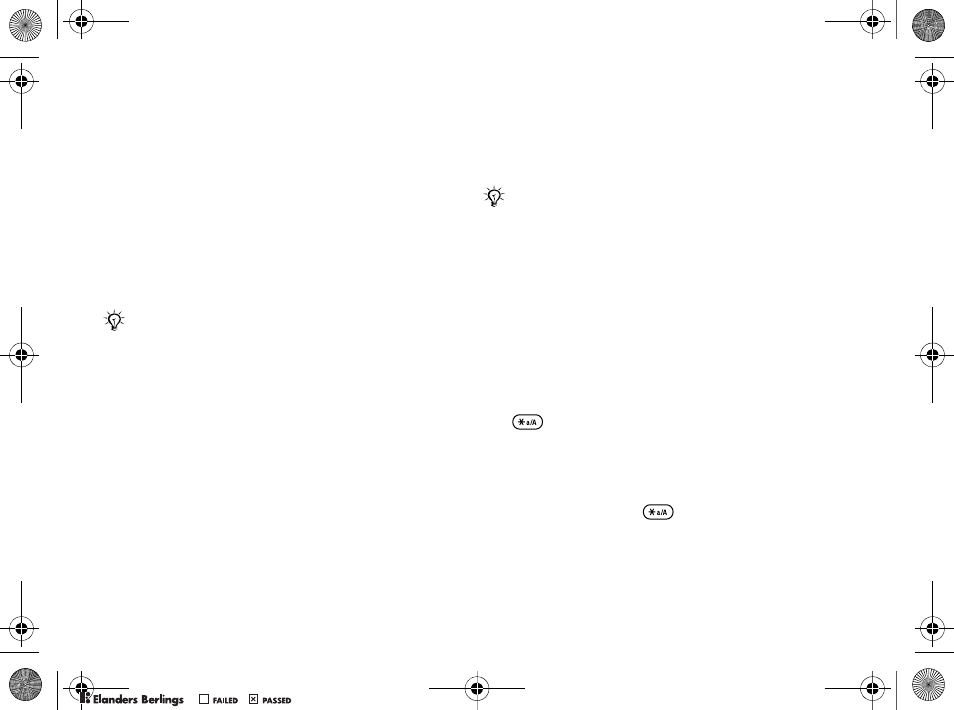
69
More Features
Phone Lock
Protect your phone against unauthorized use
if it is stolen and the SIM card is exchanged.
You can change the phone lock code (0000)
to any four- to eight-digit personal code.
Automatic Phone Lock
If the phone lock is set to automatic, you do not
need to enter your phone lock code until a different
SIM card is inserted in the phone.
To set the phone lock
1}Settings }the General tab }Locks
}Phone Lock }Protection and select
an alternative.
2Enter the phone lock code }OK.
To unlock the phone
If the phone lock is on, enter your code }OK.
To edit your phone lock code
}Settings }the General tab }Locks }Phone Lock
}Change Code.
Keypad Lock
Lock the keypad to avoid dialing a number
by accident.
Automatic Keylock
In standby, automatic keylock means the keypad
is locked a short while after you last press a key.
To set the automatic keylock
}Settings }the General tab }Locks
}Automatic Keylock.
To lock the keypad manually
Slide the lock switch or open the phone and press
}Lock Keys. You can still answer an incoming
call and the keypad locks again after the call.
The keypad remains locked until you unlock
it manually.
To unlock the keypad, slide the lock switch or open
the phone and press }Unlock.
It is important that you remember your new code.
If you should forget it, you will need to bring your
phone in to your local Sony Ericsson retailer.
Calls to the international emergency number 112
can still be made, even when the keypad is locked.
W550i-UG-R1A-AE.book Page 69 Wednesday, September 7, 2005 2:10 PM
0REFLIGHTEDBY0REFLIGHTEDBY
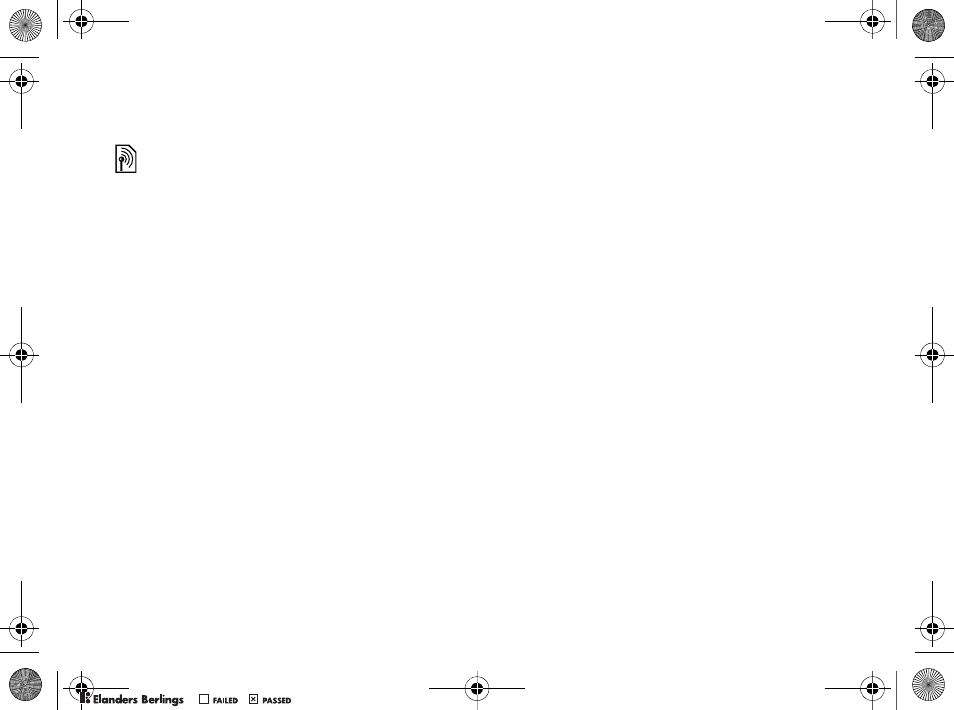
70
Troubleshooting
Startup Screen
You can select a startup screen that will appear
when you turn your phone on.
To select a startup screen
}Settings }the Display tab }Startup Screen
and select an option.
Brightness
Adjust the brightness of the screen.
To set the brightness
}Settings }the Display tab }Brightness.
Troubleshooting
Why doesn’t the phone work the way I want?
This chapter lists some problems that you might
encounter while using your phone. Some problems
require you to call your service provider, but you
can easily correct most of the problems yourself.
However, if you need to hand in your phone
for repair, please note that you may lose information
and content that you have saved in your phone.
You are advised to make a copy of such information
before handing your phone in for repair.
For more support
go to www.SonyEricsson.com/support.
I have problems with memory capacity
or the phone working slowly
Possible cause: The phone memory is full
or the memory contents are not properly organized.
Solution: Restart your phone every day to free
memory and increase the capacity of your phone.
You also have the option to do a Master Reset.
Some of your personal data and settings you
have made will be lost when doing this
%73 Master Reset.
W550i-UG-R1A-AE.book Page 70 Wednesday, September 7, 2005 2:10 PM
0REFLIGHTEDBY0REFLIGHTEDBY
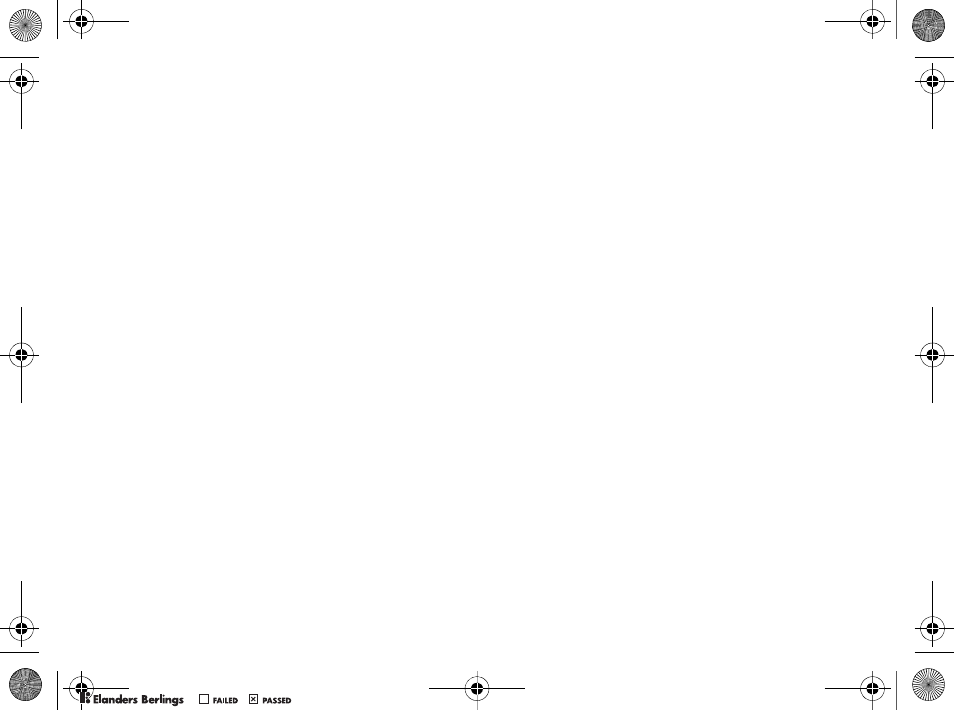
71
Troubleshooting
No battery icon appears when I start
charging the phone
Possible cause: The battery is empty or has not
been used for a long time.
Solution: It may take up to 30 minutes before
the battery icon appears on the screen.
Some menu options appear in gray
Possible cause: A service is not activated or your
subscription does not support the function.
Solution: Contact your service provider.
Possible cause: Since you cannot send themes,
pictures and sounds that are copyright-protected,
the Send menu is sometimes unavailable.
I do not understand the language
in menus
Possible cause: The wrong language is set
in the phone.
Solution: Change the language %15 Phone
Language.
I cannot turn on the phone
Possible cause: The battery is discharged.
Solution: Recharge the battery %5 To charge
the battery.
Solution: Turn the phone on with the charger
attached. If the phone starts, restart the phone
with no charger attached.
I cannot charge the phone or battery
capacity is low
Possible cause: The charger is not properly
connected to the phone.
Solution: Make sure that the charger connector
clicks properly into place when connected
%5 To charge the battery.
Possible cause: The battery connection is bad.
Solution: Remove the battery and clean
the connectors. You can use a soft brush, cloth
or q-tip, soaked with alcohol. Make sure that
the battery is completely dry before you put it back.
Check that the battery connectors in the phone
are undamaged.
Possible cause: The battery is worn out and needs
to be replaced.
Solution: Try another battery and charger for the same
phone model, or visit your retailer and ask them
to verify if the battery and charger are working
properly.
W550i-UG-R1A-AE.book Page 71 Wednesday, September 7, 2005 2:10 PM
0REFLIGHTEDBY0REFLIGHTEDBY
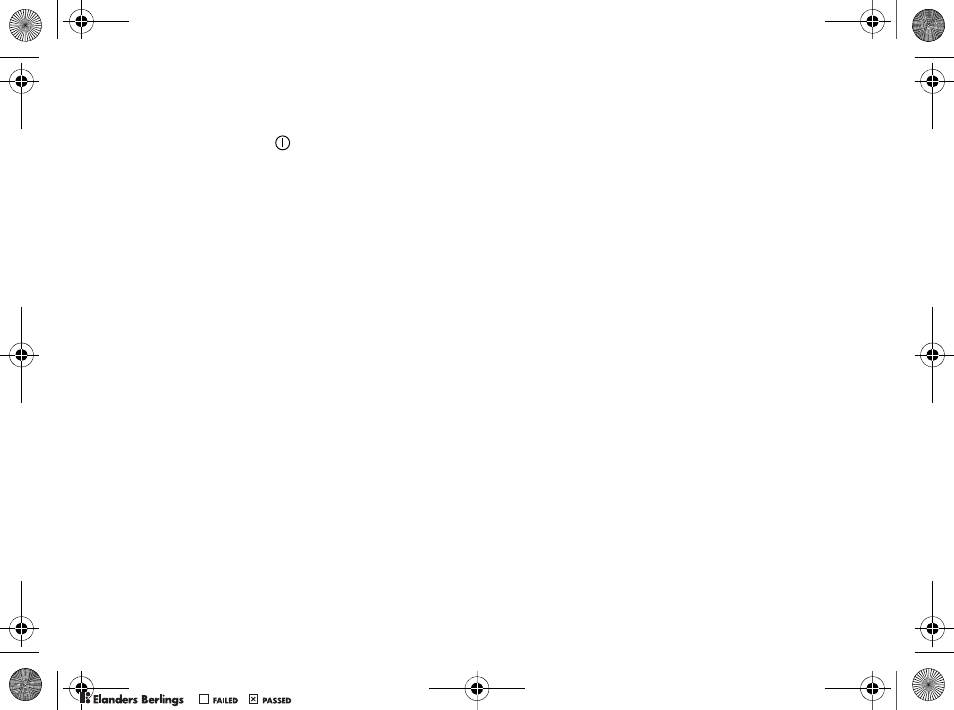
72
Troubleshooting
The phone turns itself off
Possible cause: The button has been pushed
unintentionally.
Solution: Turn on the automatic keylock, or lock
the keypad manually %69 Keypad Lock.
Possible cause: The battery connection is bad.
Solution: Make sure the battery is inserted correctly
%5 To insert SIM card and battery.
I cannot use SMS/text messages
on my phone
Possible cause: Settings are missing or incorrect.
Solution: Contact your service provider to find
out the correct SMS service center setting
%30 Text Messaging (SMS).
I cannot use MMS/picture messages
on my phone
Possible cause: Your subscription does not include
data capability.
Solution: Please contact your service provider.
Possible cause: Settings are missing or incorrect.
Solution: Go to www.SonyEricsson.com/support,
choose your phone model, then choose
“Phone setup – MMS” and follow the instructions
%54 Settings.
I cannot use the Internet
Possible cause: Your subscription does not include
data capability.
Solution: Please contact your service provider.
Possible cause: Internet settings are missing
or incorrect.
Solution: Go to www.SonyEricsson.com/support,
choose your phone model, then choose
“Phone setup – WAP” and follow the instructions
%54 Settings.
The phone cannot be detected
by other users via Bluetooth
Possible cause: You have not turned Bluetooth on.
Solution: Make sure that Bluetooth is turned
on and that your phone is visible to other users
%59 To show or hide your phone.
I cannot synchronize or transfer data
between my phone and my computer,
when using the included USB cable
Possible cause: The cable has not been properly
detected and installed on your computer.
The software that came with your phone has
not been properly installed on the computer.
Solution: Go to www.SonyEricsson.com/support,
choose your phone model, then choose “Product
W550i-UG-R1A-AE.book Page 72 Wednesday, September 7, 2005 2:10 PM
0REFLIGHTEDBY0REFLIGHTEDBY
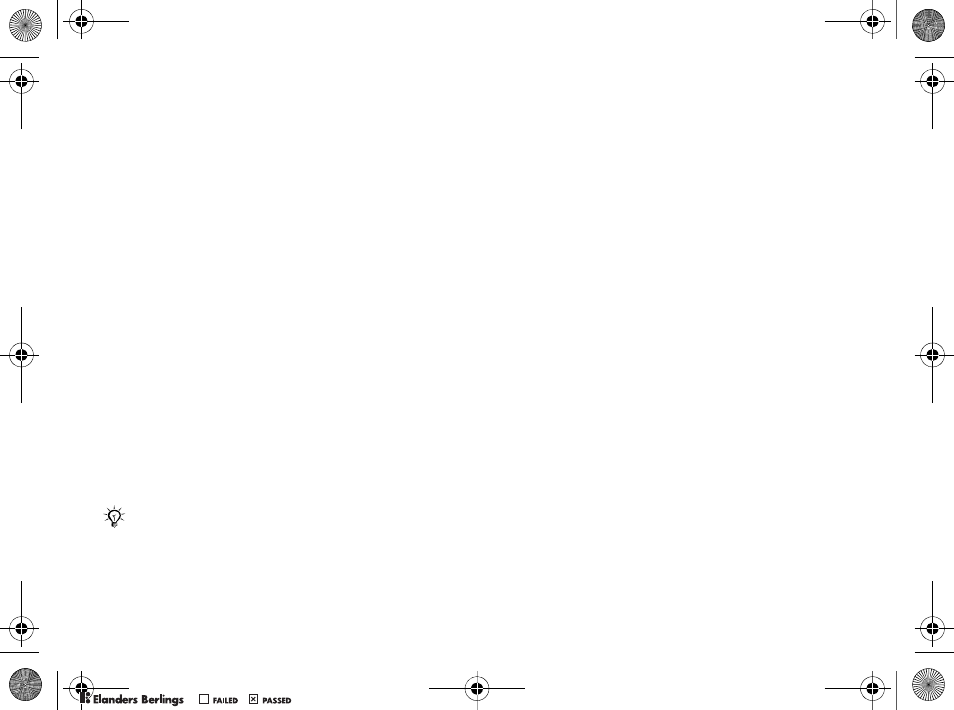
73
Troubleshooting
information” – “Getting started”. The guide
“Synchronizing the phone with a computer” contains
installation instructions and a troubleshooting guide,
that may assist you in solving the problem.
Master Reset
The changes that you have made to settings
and the content that you have added or edited,
will be deleted.
• If you select Reset Settings, the changes that
you have made to settings will be deleted.
• If you select Reset All, in addition to your
changes to settings, all contacts, messages,
personal data, and content that you have
downloaded, received or edited will also
be deleted.
To reset the phone
1}Settings }the General tab }Master Reset.
2}Reset Settings or }Reset All.
3When instructions appear }Continue.
Error Messages
Insert SIM.
Possible cause: There is no SIM card in the phone
or you may have inserted it incorrectly.
Solution: Insert a SIM card %5 To insert SIM card
and battery.
Possible cause: The SIM card connectors need
cleaning.
Solution: Remove the SIM card and clean it.
Also check that the card is not damaged in a way
that may prevent connection to the phone connectors.
In that case, contact your service provider for a new
SIM card.
Insert correct SIM card.
Possible cause: The phone is set to work only with
certain SIM cards.
Solution: Verify whether you are using the correct
service provider SIM card for your phone.
Wrong PIN./Wrong PIN2.
Possible cause: You have entered your PIN or PIN2
incorrectly.
Solution: Enter the correct PIN or PIN2 }Yes
%68 SIM Card Lock.
If you select Reset All, content such as melodies
and pictures that you have downloaded, received
or edited is also deleted.
W550i-UG-R1A-AE.book Page 73 Wednesday, September 7, 2005 2:10 PM
0REFLIGHTEDBY0REFLIGHTEDBY
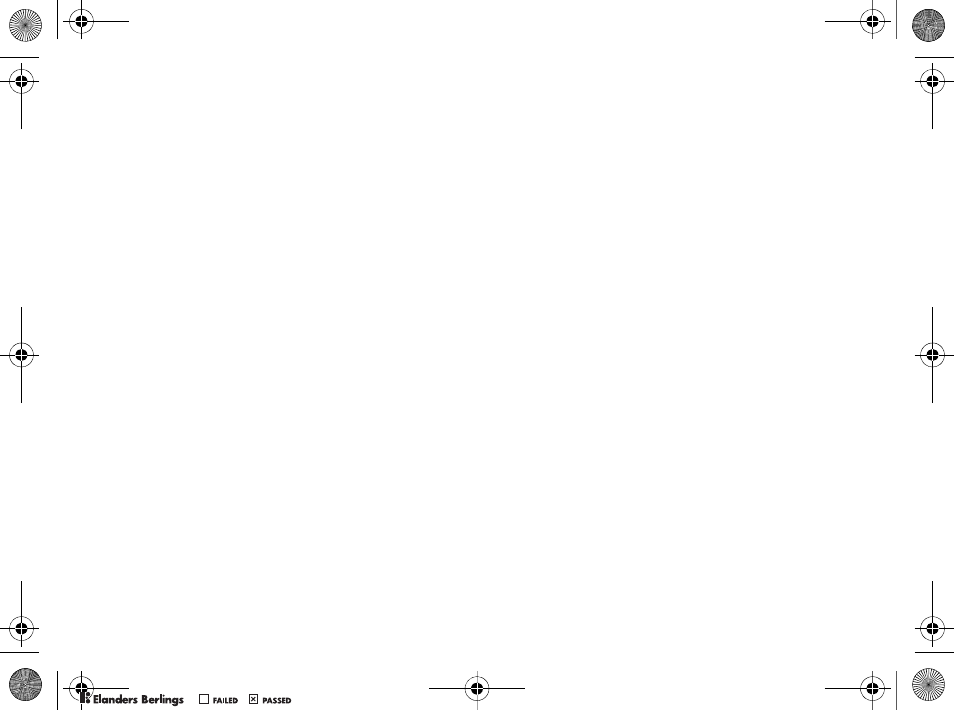
74
Troubleshooting
PIN Blocked/PIN2 blocked.
Possible cause: You have entered your PIN
or PIN2 code incorrectly three times in a row.
Solution: To unblock %68 SIM Card Lock.
Codes do not match.
Possible cause: The two codes that you have
entered do not match.
Solution: When you want to change a security code
(for example your PIN) you have to confirm the new
code by entering exactly the same code again.
%68 SIM Card Lock.
No netwk coverage
Possible cause: Your phone is not receiving any
radio signal, or the received signal is too weak.
Solution: Contact your service provider and make
sure that the network has coverage where you are.
If so, try to do a new search.
Possible cause: The SIM card is not working
properly.
Solution: Insert your SIM card in another phone.
If you still get the same or a similar message,
please contact your service provider.
Possible cause: The phone is not working properly.
Solution: Insert your SIM card in another phone.
If this works, it is probably the phone that is causing
the problem. Please contact the nearest Sony Ericsson
service location.
Emerg. Calls Only
Possible cause: You are within range of a network,
but you are not allowed to use it. However,
in an emergency, some service providers allow you
to call the international emergency number 112.
Solution: You have to move to get a signal that
is strong enough. Contact your service provider
and make sure your subscription
is ok %18 Emergency Calls.
Phone locked.
Possible cause: The phone is locked.
Solution: To unlock the phone %69 Phone Lock.
Phone lock code:
Possible cause: The phone lock code is required.
Solution: Enter the phone lock code. Your phone
comes with the default phone lock code 0000
%69 Phone Lock.
PUK blocked.
Possible cause: You entered your personal unblocking
key code (PUK) incorrectly 10 times in a row.
Solution: Contact your service provider.
Charging - Non-standard battery.
Possible cause: The battery that you are using
is not a Sony Ericsson approved battery.
Solution: %78 Battery Use and Care.
W550i-UG-R1A-AE.book Page 74 Wednesday, September 7, 2005 2:10 PM
0REFLIGHTEDBY0REFLIGHTEDBY
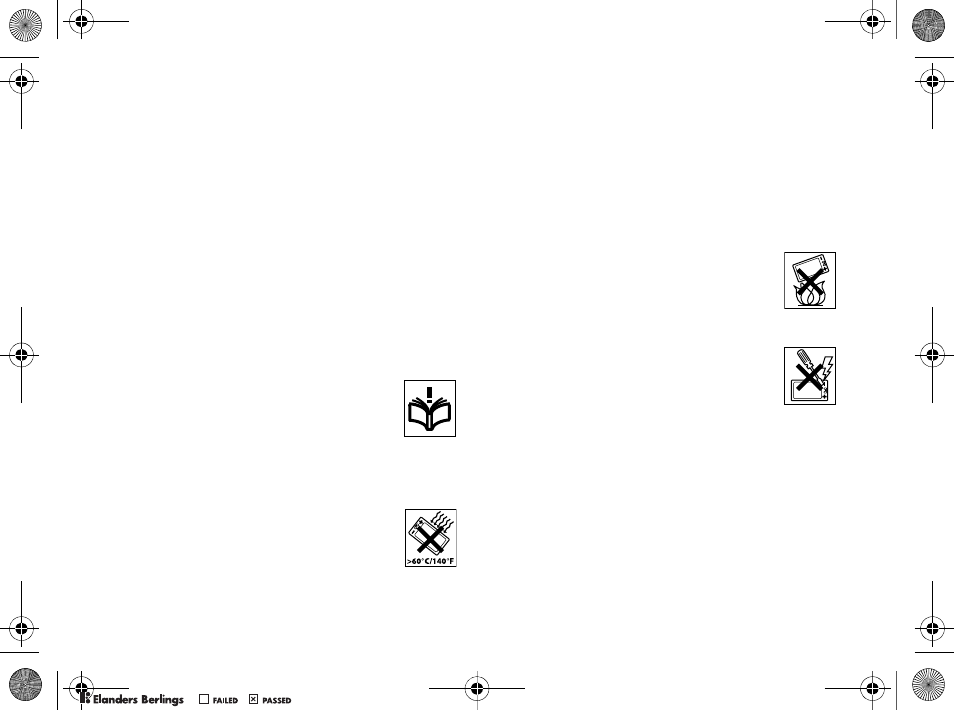
75
Important Information
Important Information
Sony Ericsson Consumer Web site, safe and
efficient use, end user license agreement, warranty,
declaration of conformity.
Sony Ericsson Consumer Web Site
At www.SonyEricsson.com there is a support section
where help and tips are only a few clicks away.
Here you find the latest computer software updates
and tips on how to use your product more efficiently.
Guidelines for Safe
and Efficient Use
Please read this information before
using your mobile phone.
Recommendations
• Always treat your product with care
and keep it in a clean and dust-free place.
• Do not expose your product to liquid or moisture
or humidity.
• Do not expose your product to extreme
high or low temperatures.
• Do not expose your product to open
flames or lit tobacco products.
• Do not drop, throw or try to bend
your product.
• Do not close your product with an object inserted
between keypad and display; this may damage your
product.
• Do not paint your product.
• Do not use your product near medical equipment
without requesting permission.
• Do not use your product when in, or around
aircraft, or areas posted “turn off two-way radio”.
• Do not use your product in an area
where a potentially explosive atmosphere
exists.
• Do not place your product or install
wireless equipment in the area above
your car’s air bag.
• Do not attempt to disassemble your
product. Only Sony Ericsson authorized
personnel should perform service.
Antenna
Only use an antenna that has been specifically
designed by Sony Ericsson for your mobile phone.
Use of unauthorized or modified antennas could
damage your mobile phone and may violate
regulations, causing loss of performance and SAR
levels above the recommended limits (see below).
Efficient Use
Hold your mobile phone as you would any other
phone. Do not cover the top of the phone when
in use, as this affects call quality and may cause
W550i-UG-R1A-AE.book Page 75 Wednesday, September 7, 2005 2:10 PM
0REFLIGHTEDBY0REFLIGHTEDBY
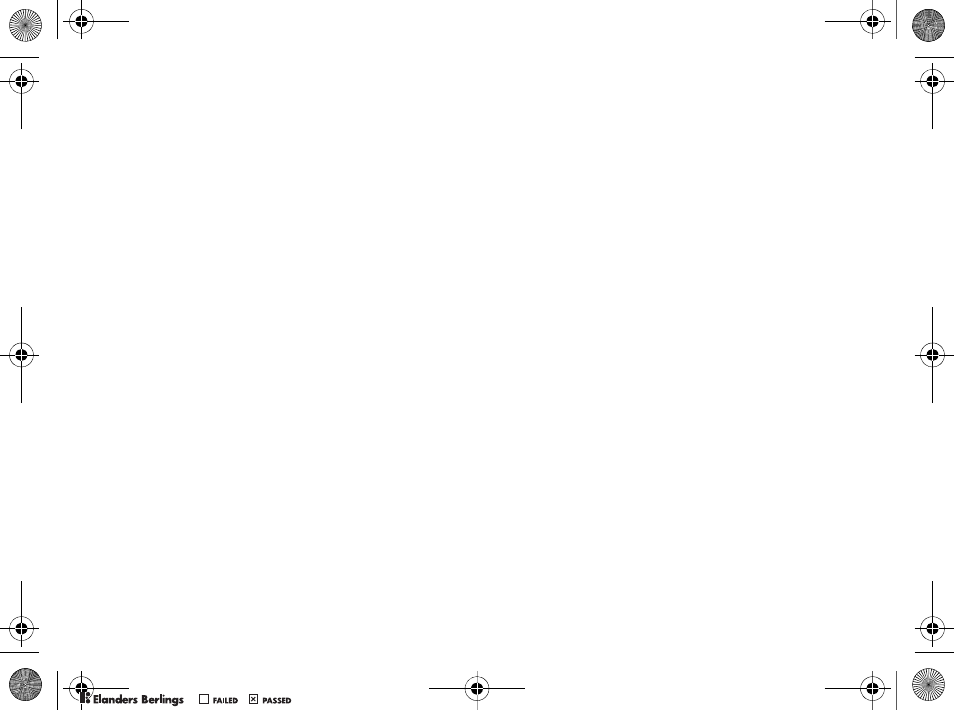
76
Important Information
the phone to operate at a higher power level than
needed, thus shortening talk and standby times.
Radio Frequency (RF) Exposure
and SAR
Your mobile phone is a low-power radio transmitter
and receiver. When it is turned on, it emits low
levels of radio frequency energy (also known as
radio waves or radio frequency fields).
Governments around the world have adopted
comprehensive international safety guidelines,
developed by scientific organizations, e.g. ICNIRP
(International Commission on Non-Ionizing Radiation
Protection) and IEEE (The Institute of Electrical and
Electronics Engineers Inc.), through periodic and
thorough evaluation of scientific studies. These
guidelines establish permitted levels of radio wave
exposure for the general population. The levels
include a safety margin designed to assure the safety
of all persons, regardless of age and health, and to
account for any variations in measurements.
Specific Absorption Rate (SAR) is the unit of
measurement for the amount of radio frequency
energy absorbed by the body when using a mobile
phone. The SAR value is determined at the highest
certified power level in laboratory conditions, but the
actual SAR level of the mobile phone while operating
can be well below this value. This is because the
mobile phone is designed to use the minimum power
required to reach the network.
Variations in SAR below the radio frequency
exposure guidelines do not mean that there are
variations in safety. While there may be differences
in SAR levels among mobile phones, all
Sony Ericsson mobile phone models are designed
to meet radio frequency exposure guidelines.
For phones sold in the U.S., before a phone model
is available for sale to the public, it must be tested
and certified to the FCC that it does not exceed the
limit established by the government-adopted
requirement for safe exposure. The tests are
performed in positions and locations (that is, at the
ear and worn on the body) as required by the FCC
for each model. For body worn operation, this phone
has been tested and meets FCC RF exposure
guidelines when the handset is positioned a minimum
of 15 mm from the body without any metal parts in
the vicinity of the phone or when used with the
original Sony Ericsson body worn accessory intended
for this phone. Use of other accessories may not
ensure compliance with FCC RF exposure guidelines.
A separate leaflet with SAR information for this mobile
phone model is included with the material that comes
with this mobile phone. This information can also be
found, together with more information on radio
frequency exposure and SAR, on:
www.sonyericsson.com.
W550i-UG-R1A-AE.book Page 76 Wednesday, September 7, 2005 2:10 PM
0REFLIGHTEDBY0REFLIGHTEDBY
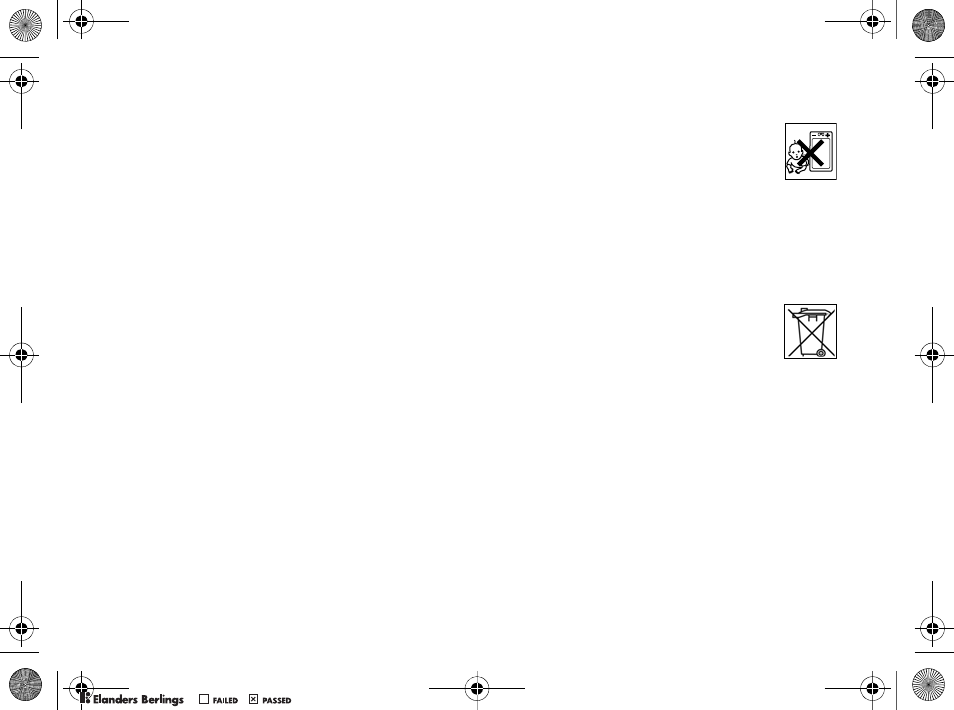
77
Important Information
Driving
Please verify whether local laws and regulations
restrict the use of mobile phones while driving or
require drivers to use handsfree solutions.
We recommend that you use only Sony Ericsson
handsfree solutions intended for use with your
product. Please note that because of possible
interference to electronic equipment, some vehicle
manufacturers forbid the use of mobile phones in
their vehicles unless a handsfree kit with an external
antenna supports the installation.
Always pay full attention to driving and pull off the
road and park before making or answering a call
if driving conditions so require.
Personal Medical Devices
Mobile phones may affect the operation of cardiac
pacemakers and other implanted equipment. Please
avoid placing the mobile phone over the pacemaker,
e.g. in your breast pocket. When using the mobile
phone, place it at the ear opposite the pacemaker.
If a minimum distance of 15 cm (6 inches) is kept
between the mobile phone and the pacemaker, the
risk of interference is limited. If you have any reason
to suspect that interference is taking place,
immediately turn off your mobile phone. Contact
your cardiologist for more information.
For other medical devices, please consult the
manufacturer of the device.
CHILDREN
DO NOT ALLOW CHILDREN TO PLAY
WITH YOUR MOBILE PHONE OR ITS
ACCESSORIES. THEY COULD HURT
THEMSELVES OR OTHERS, OR
COULD ACCIDENTALLY DAMAGE THE MOBILE
PHONE OR ACCESSORY. YOUR MOBILE PHONE
OR ITS ACCESSORY MAY CONTAIN SMALL
PARTS THAT COULD BE DETACHED AND
CREATE A CHOKING HAZARD.
Disposal of Old Electrical
& Electronic Equipment
This symbol on the product or on its
packaging indicates that this product shall
not be treated as household waste. Instead
it shall be handed over to the applicable collection point
for the recycling of electrical and electronic equipment.
By ensuring this product is disposed of correctly, you
will help prevent potential negative consequences for
the environment and human health, which could
otherwise be caused by inappropriate waste handling
of this product. The recycling of materials will help
to conserve natural resources. For more detailed
information about recycling of this product, please
contact your local city office, your household waste
disposal service or the shop where you purchased the
product.
W550i-UG-R1A-AE.book Page 77 Wednesday, September 7, 2005 2:10 PM
0REFLIGHTEDBY0REFLIGHTEDBY
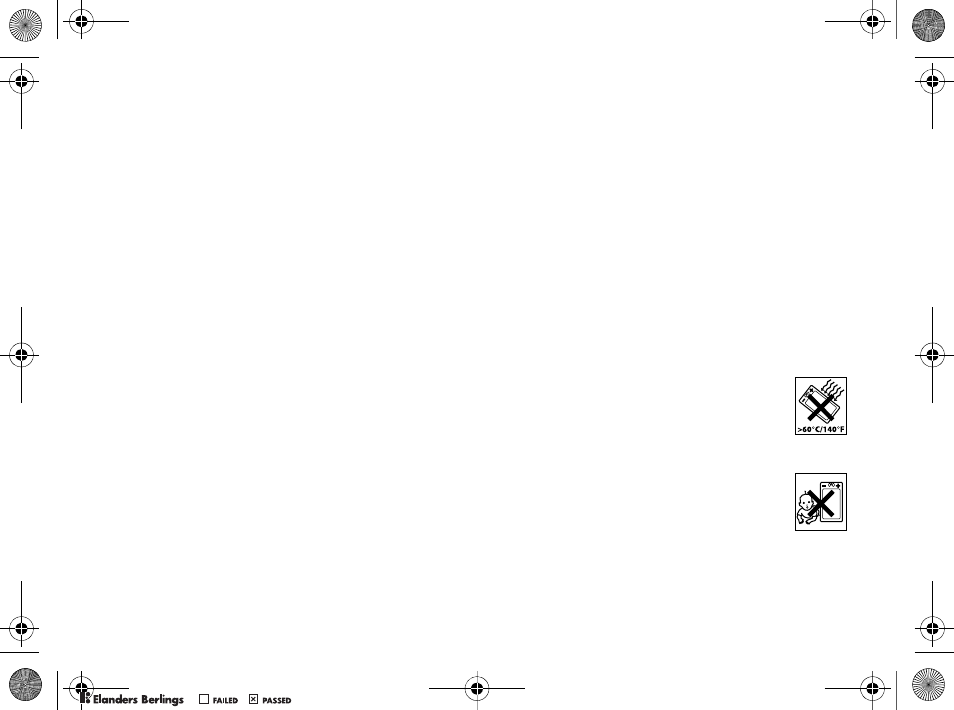
78
Important Information
Power Supply
Connect the AC power adapter only to designated
power sources as marked on the product. Make sure
the cord is positioned so that it will not be subjected
to damage or stress. To reduce risk of electric shock,
unplug the unit from any power source before
attempting to clean it. The AC power adapter must
not be used outdoors or in damp areas. Never alter
the cord or plug. If the plug will not fit into the outlet,
have a proper outlet installed by a qualified electrician.
Emergency Calls
Mobile phones operate using radio signals, which
cannot guarantee connection under all conditions.
Therefore you should never rely solely upon
any mobile phone for essential communications
(e.g. medical emergencies).
Emergency calls may not be possible on all cellular
networks or when certain network services and/or
mobile phone features are in use. Check with your
local service provider.
Battery Use and Care
We recommend that you fully charge the battery
before you use your mobile phone for the first time.
The battery can only be charged in temperatures
between +5°C (+41°F) and +45°C (+113°F).
A new battery or one that has not been used for a
long time could have reduced capacity the first few
times it is used.
The talk and standby times depend on the actual
transmission conditions when using the mobile
phone. If the mobile phone is used near a base
station, less power is required and talk and standby
times are prolonged.
•Warning! May explode if disposed of in fire.
• Use only Sony Ericsson branded original batteries
and chargers intended for use with your mobile
phone. Other chargers may not charge sufficiently or
may produce excessive heat. Using other batteries
and chargers could be dangerous.
• Do not expose the battery to liquid.
• Do not let the metal contacts on the battery touch
another metal object. This could short-circuit and
damage the battery.
• Do not disassemble or modify the battery.
• Do not expose the battery to extreme
temperatures, never above +140°F
(+60°C). For maximum battery capacity,
use the battery at room temperature.
• Turn off your mobile phone before
removing the battery.
• Keep out of children’s reach.
• Use the battery for the intended
purpose only.
• Do not allow the battery to be put
into the mouth. Battery electrolytes
may be toxic if swallowed.
W550i-UG-R1A-AE.book Page 78 Wednesday, September 7, 2005 2:10 PM
0REFLIGHTEDBY0REFLIGHTEDBY
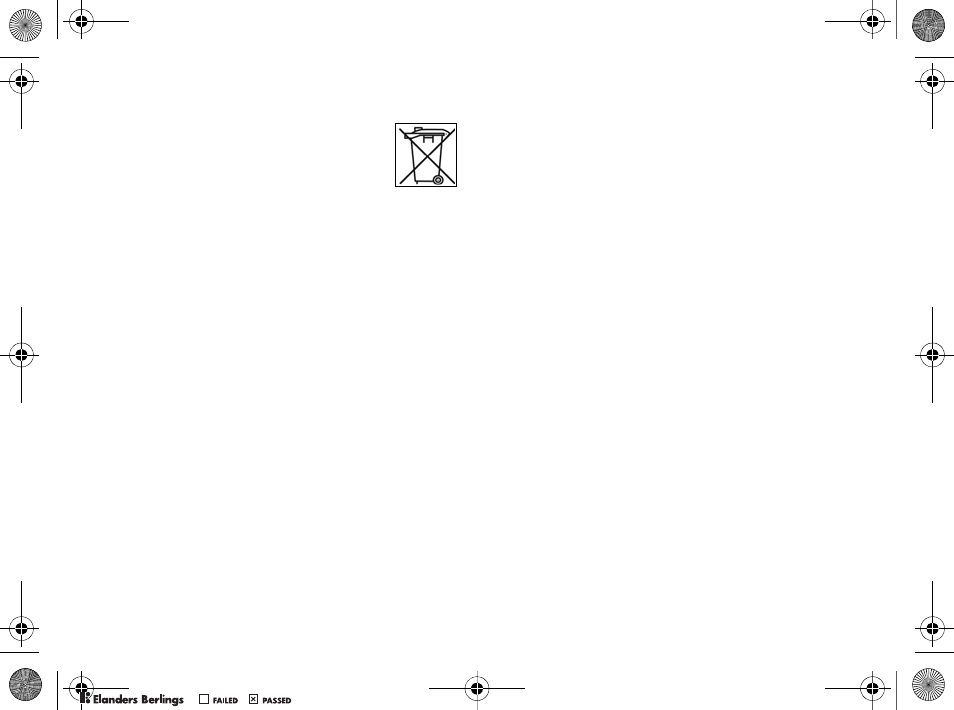
79
Important Information
Disposing of the Battery
Please check local regulations
for disposal of batteries or call your local
Sony Ericsson Call Center for information.
The battery should never be placed
in municipal waste. Use a battery disposal facility
if available.
End User License Agreement
This wireless device (“Device”) contains software
owned by Sony Ericsson Mobile Communications AB
(“Sony Ericsson”), its affiliated companies and its
third party suppliers and lic-ensors (“Software”).
As user of this Device, Sony Ericsson grants you
a non-exclusive, non-transferable, non-assignable
license to use the Software solely in conjunction
with the Device on which it is installed. Nothing
herein shall be construed as a sale of the Software
to a user of this Device.
You shall not reproduce, modify, distribute, reverse
engineer, decompile, otherwise alter or use any other
means to discover the source code of the Software
or any component of the Software. For avoidance
of doubt, you are at all times entitled to transfer all
rights and obligations to the Software to a third party,
solely together with the Device with which you
received the Software, provided always that such
third party agrees in writing to be bound by these rules.
You are granted this license for a term of the useful
life of this Device. You can terminate this license by
transferring all your rights to the Device on which you
have received the Software to a third party in writing.
If you fail to comply with any of the terms and
conditions set out in this license, it will terminate with
immediate effect.
Sony Ericsson and its third party suppliers and
licensors are the sole and exclusive owner of
and retain all rights, title and interest in and to the
Software. Sony Ericsson, and, to the extent that
the Software contains material or code of a third
party, such third party, shall be entitled third party
beneficiaries of these terms.
The validity, construction and performance of this
license shall be governed by the laws of Sweden.
The foregoing shall apply to the full extent permitted
by, when applicable, statutory consumer rights.
Limited Warranty
Sony Ericsson provides this Limited Warranty for
your mobile phone and original accessory delivered
with your mobile phone (hereinafter referred to as
“Product”).
Should your Product need warranty service, please
return it to the dealer from whom it was purchased,
or contact your local Sony Ericsson Call Center
(national rates may apply) or visit
www.SonyEricsson.com to get further information.
W550i-UG-R1A-AE.book Page 79 Wednesday, September 7, 2005 2:10 PM
0REFLIGHTEDBY0REFLIGHTEDBY

80
Important Information
Our Warranty
Subject to the conditions of this Limited Warranty,
Sony Ericsson warrants this Product to be free from
defects in design, material and workmanship at the time
of its original purchase by a consumer, and for
a subsequent period of one (1) year.
What We Will Do
If, during the warranty period, this Product fails to
operate under normal use and service, due to defects
in design, materials or workmanship, Sony Ericsson
authorized distributors or service partners, in the
country/region* where you purchased the Product,
will, at their option, either repair or replace the
Product in accordance with the terms and conditions
stipulated herein.
Sony Ericsson and its service partners reserve the
right to charge a handling fee if a returned Product
is found not to be under warranty according
to the conditions below.
Please note that some of your personal settings,
downloads or other information may be lost when
your Sony Ericsson Product is repaired or replaced.
At present Sony Ericsson may be prevented by
applicable law, other regulation or technical
restrictions from making a backup copy of certain
downloads. Sony Ericsson does not take any
responsibility for any lost information of any kind and
will not reimburse you for any such loss. You should
always make backup copies of all the information
stored on your Sony Ericsson Product such as
downloads, calendar and contacts before handing in
your Sony Ericsson Product for repair or replacement.
Conditions
1The warranty is valid only if the original proof of
purchase issued to the original purchaser by an,
for this Product, Sony Ericsson authorized dealer,
specifying the date of purchase and serial
number**, is presented with the Product to be
repaired or replaced. Sony Ericsson reserves the
right to refuse warranty service if this information
has been removed or changed after the original
purchase of the Product from the dealer.
2If Sony Ericsson repairs or replaces the Product,
the repaired or replaced Product shall be
warranted for the remaining time of the original
warranty period or for ninety (90) days from the
date of repair, whichever is longer. Repair or
replacement may involve the use of functionally
equivalent reconditioned units. Replaced parts
or components will become the property of
Sony Ericsson.
3This warranty does not cover any failure of the
Product due to normal wear and tear, or due to
misuse, including but not limited to use in other
than the normal and customary manner, in
accordance with the Sony Ericsson instructions for
W550i-UG-R1A-AE.book Page 80 Wednesday, September 7, 2005 2:10 PM
0REFLIGHTEDBY0REFLIGHTEDBY
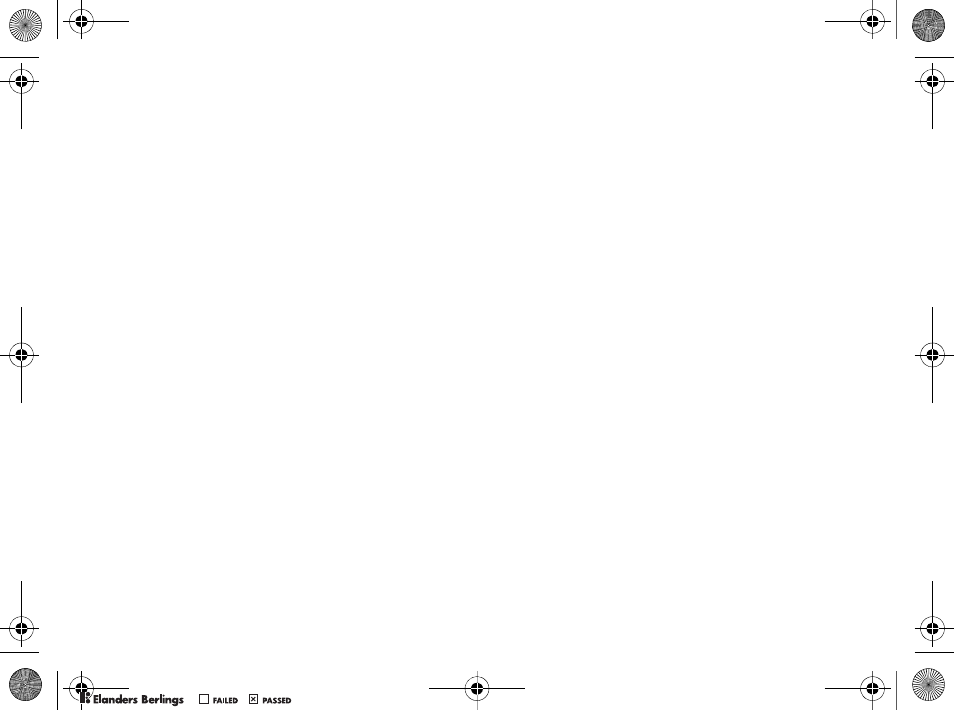
81
Important Information
use and maintenance of the Product. Nor does this
warranty cover any failure of the Product due to
accident, software or hardware modification or
adjustment, acts of God or damage resulting from
liquid. A rechargeable battery can be charged and
discharged hundreds of times. However, it will
eventually wear out – this is not a defect. When
the talk time or standby time is noticeably shorter,
it is time to replace your battery. Sony Ericsson
recommends that you use only batteries and
chargers approved by Sony Ericsson.
Minor variations in display brightness and color
may occur between phones. There may be tiny
bright or dark dots on the display. These are called
defective pixels and occur when individual dots
have malfunctioned and cannot be adjusted.
Two defective pixels are deemed acceptable.
Minor variations in camera image appearance may
occur between phones. This is nothing uncommon
and is not regarded as a defective camera module.
4Since the cellular system on which the Product is
to operate is provided by a carrier independent
from Sony Ericsson, Sony Ericsson will not be
responsible for the operation, availability,
coverage, services or range of that system.
5This warranty does not cover Product failures
caused by installations, modifications, or repair
or opening of the Product performed by a non-
Sony Ericsson authorized person.
6The warranty does not cover Product failures
which have been caused by use of accessories
or other peripheral devices which are not
Sony Ericsson branded original accessories
intended for use with the Product.
7Tampering with any of the seals on the Product
will void the warranty.
8THERE ARE NO EXPRESS WARRANTIES,
WHETHER WRITTEN OR ORAL, OTHER THAN
THIS PRINTED LIMITED WARRANTY. ALL
IMPLIED WARRANTIES, INCLUDING WITHOUT
LIMITATION THE IMPLIED WARRANTIES
OF MERCHANTABILITY OR FITNESS FOR
A PARTICULAR PURPOSE, ARE LIMITED TO
THE DURATION OF THIS LIMITED WARRANTY.
IN NO EVENT SHALL SONY ERICSSON OR ITS
LICENSORS BE LIABLE FOR INCIDENTAL OR
CONSEQUENTIAL DAMAGES OF ANY NATURE
WHATSOEVER, INCLUDING BUT NOT LIMITED
TO LOST PROFITS OR COMMERCIAL LOSS;
TO THE FULL EXTENT THOSE DAMAGES CAN
BE DISCLAIMED BY LAW.
Some countries/states do not allow the exclusion
or limitation of incidental or consequential damages,
or limitation of the duration of implied warranties,
so the preceding limitations or exclusions may
not apply to you.
The warranty provided does not affect the
consumer's statutory rights under applicable
W550i-UG-R1A-AE.book Page 81 Wednesday, September 7, 2005 2:10 PM
0REFLIGHTEDBY0REFLIGHTEDBY
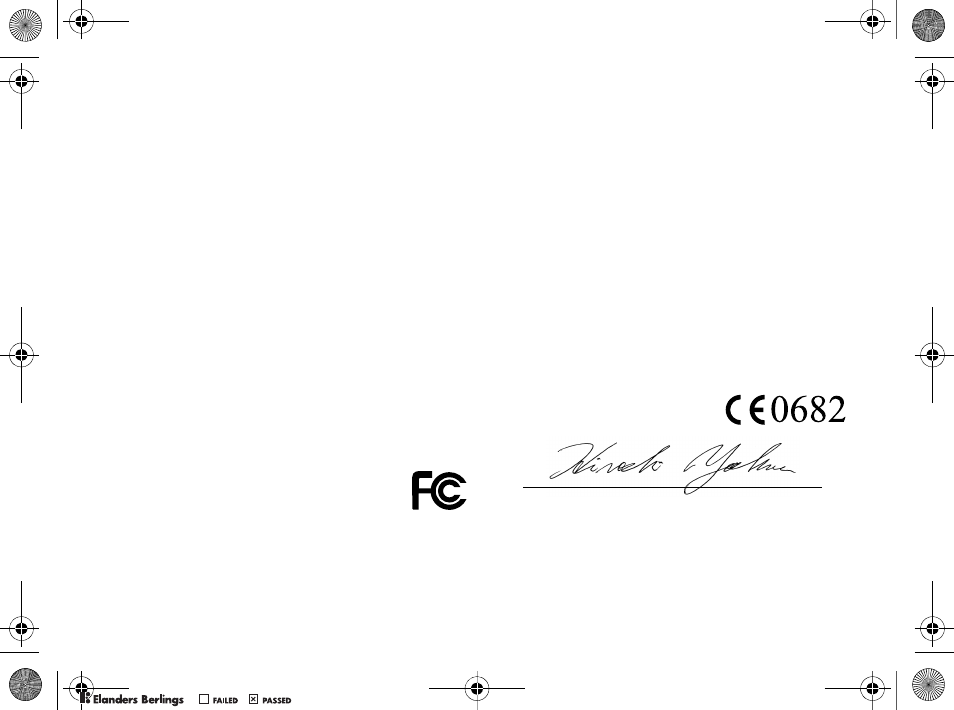
82
Important Information
legislation in force, nor the consumer’s rights against
the dealer arising from their sales/purchase contract.
*EUROPEAN UNION (EU)
If you have purchased your Product in an EU
country you can have your Product serviced, under
the conditions set out above, within the warranty
period in any EU country where an identical Product
is sold by an authorized Sony Ericsson distributor.
To find out if your Product is sold in the EU country
you are in, please call the local Sony Ericsson
Call Center. Please observe that certain services
may not be possible elsewhere than in the country
of original purchase, for example due to the fact that
your Product may have an interior or exterior which
is different from equivalent models sold in other EU
countries. It may not be possible to repair SIM-locked
Products.
** In some countries/regions additional information
is requested. If so, this is clearly shown on the valid
proof of purchase.
FCC Statement
This device complies with Part
15 of the FCC rules. Operation
is subject to the following two conditions:
(1) This device may not cause harmful interference,
and (2) This device must accept any interference
received, including interference that may cause
undesired operation.
Declaration of Conformity
We, Sony Ericsson Mobile Communications AB
of Nya Vattentornet
S-221 88 Lund, Sweden
declare under our sole responsibility that our product
Sony Ericsson type AAB-1022021-BV
and in combination with our accessories, to which
this declaration relates is in conformity with
the appropriate standards 3GPP TS 51.010-1,
EN 301489-7, EN 300328, EN 301489-17 and
EN 60950, following the provisions of, Radio
Equipment and Telecommunication Terminal
Equipment directive 99/5/EC with requirements
covering EMC directive 89/336/EEC,
and Low Voltage directive 73/23/EEC.
We fulfill the requirements of the R&TTE Directive
(99/5/EC).
Lund, July 2005
Hiroshi Yoshioka, Head of Product Business Unit
GSM/UMTS
W550i-UG-R1A-AE.book Page 82 Wednesday, September 7, 2005 2:10 PM
0REFLIGHTEDBY0REFLIGHTEDBY
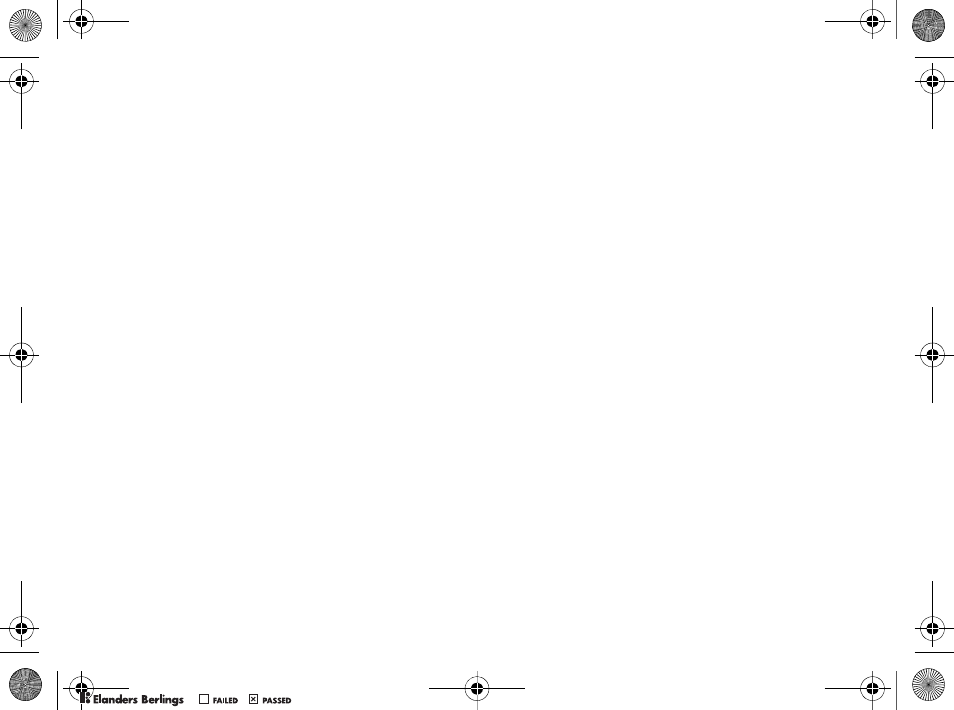
83
Index
Index
A
alarm clock 63
animations 42
answering service 22
applications 53
appointments 63
automatic redialing 18
B
battery
inserting and charging 5
use and care 78
Bluetooth™ wireless technology 57
business cards 29
C
calculator 66
calendar 63–64
call forward 25
call list 22
call numbers in message 31
call time 28
call waiting 25
caller-specific ringtones 49
calls
accepting 27
answering and rejecting 18
emergency 18
handling two calls 26
international 18
making and receiving 8, 18
making notes during 29
missed 18
putting on hold 25
recording 52
restricting 27
camera 40–42
code memo 66
conference calls 26
contacts
adding phone contacts 19
default contacts 19
groups of 29
synchronizing 56
D
date 68
declaration of conformity 82
delivery status 33
display, brightness 70
downloading files 55
E
effects, camera 41
email 35–38
entering letters
multitap input 15
T9™ Text Input 15
F
file manager 16
fixed dialing 28
G
games 53
groups 29
W550i-UG-R1A-AE.book Page 83 Wednesday, September 7, 2005 2:10 PM
0REFLIGHTEDBY0REFLIGHTEDBY
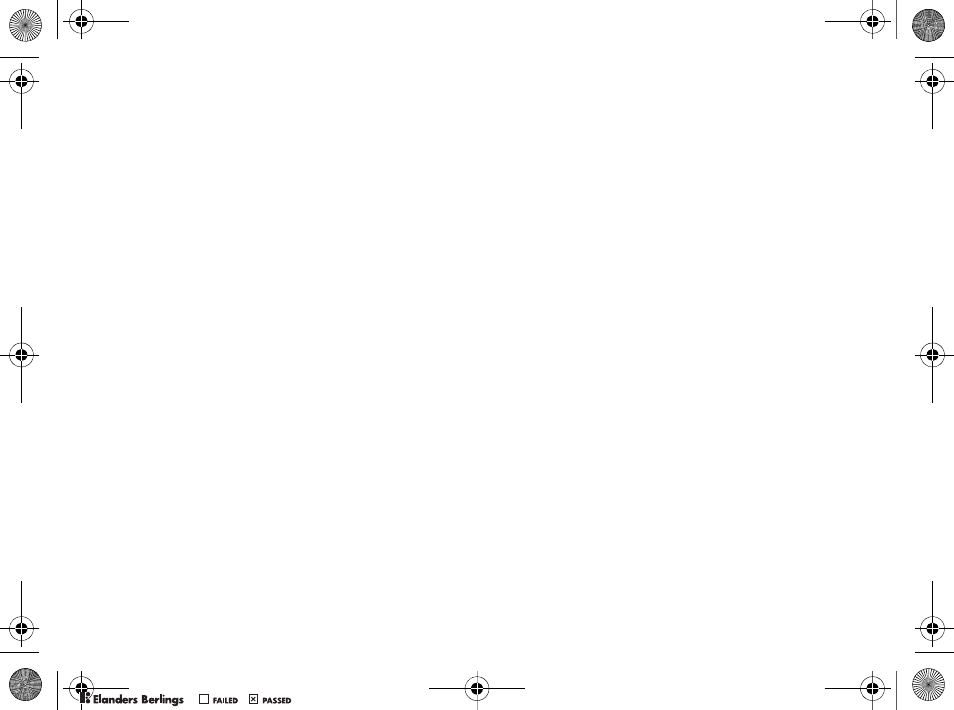
84
Index
H
handsfree 59
help texts, in phone 11
hiding number 29
I
icons 14
infrared port 60–61
instant messaging See My friends 38
Internet
bookmarks 55
cookies and passwords 56
security and certificates 56
settings 54
K
key sound 50
keypad lock 69
keys and buttons 10–11
L
language 15, 71
light 66
locks
phone 69
SIM card 68
long messages 32
M
magic word 23
melodies 49
memory status
phone contacts 20
SIM contacts 20
menu overview 12
messages
alert 49
area and cell information 39
delivery status 33
email 35
picture 33, 35
text 30
voice 35
microphone 18
MMS See picture messages 33, 35
multitap input
entering letters 15
MusicDJ™ 50
My friends 38
my numbers 27
N
navigating menus 10
networks 17
night mode, camera 41
notepad 29
notes 65
O
on if silent 49
open/close, phone 7
P
phone
assembly 4
language 15
overview 9
photo light 41
PhotoDJ™ 52
picture messages 33–34
pictures
edit 52
screen saver 43
sizes 41
W550i-UG-R1A-AE.book Page 84 Wednesday, September 7, 2005 2:10 PM
0REFLIGHTEDBY0REFLIGHTEDBY
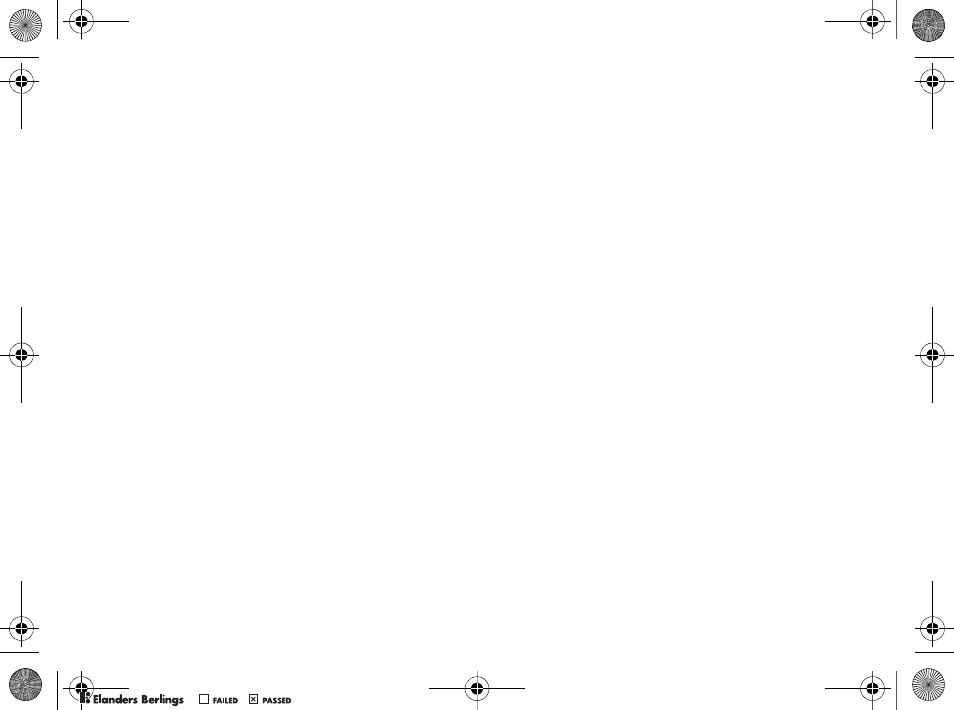
85
Index
PIN code
changing 68
entering 7
unblocking 6
PlayNow™ 48
profiles 67–68
PUK 6, 68
R
remote control 60
resetting phone 73
ringtones 49
S
safety guidelines 75
screen saver 43
self-portrait 42
sending
appointments and tasks 64
business cards 29
melodies and ringtones 50
notes 65
pictures 43
themes 53
settings
display brightness 70
email 35
Internet 54
Java™ 55
setup wizard 6, 7
shortcuts 14
SIM card
contact numbers 19
copying to/from 21
inserting 5
lock and unblock 68
SMS See text messages 30
SOS See emergency numbers 18
sound recorder 52
sound, transferring and directing 59
sounds & alerts 49
speed dialing 22
start-up screen 43, 70
stereo handsfree headset 8
stopwatch 66
streaming media 47
synchronizing 56–57
T
T9™ Text Input
add words 16
entering letters 15
tasks 64–65
templates 32, 34
text messages 30–33
themes 52–53
time 68
timer 65
turning on/off
Bluetooth 58
infrared port 60
phone 7
phone lock 69
ringtones, melodies 49
SIM lock protection 68
U
unblock SIM card 68
Update service 62
USB cable 42, 61
W550i-UG-R1A-AE.book Page 85 Wednesday, September 7, 2005 2:10 PM
0REFLIGHTEDBY0REFLIGHTEDBY
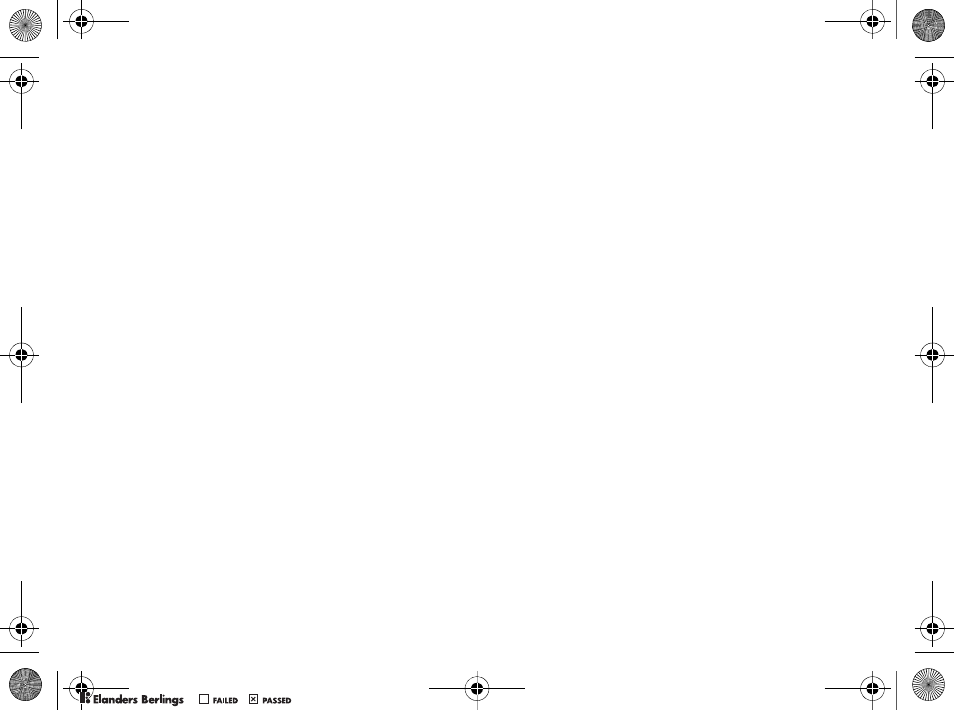
86
Index
V
vibrating alert 49
video clips 40, 44
video recorder 40–42
VideoDJ™ 50
voice answering 24
voice control 22–24
voice dialing 23
voice messages 35
voicemail 22
volume, ear speaker 18
W
WALKMAN™ player 44–47
wallpaper 43
WAP See Internet 54
warranty 79
writing languages 15
Z
zoom
camera 41
video clip 47
Web page 55
W550i-UG-R1A-AE.book Page 86 Wednesday, September 7, 2005 2:10 PM
0REFLIGHTEDBY0REFLIGHTEDBY

0REFLIGHTEDBY0REFLIGHTEDBY

0REFLIGHTEDBY0REFLIGHTEDBY