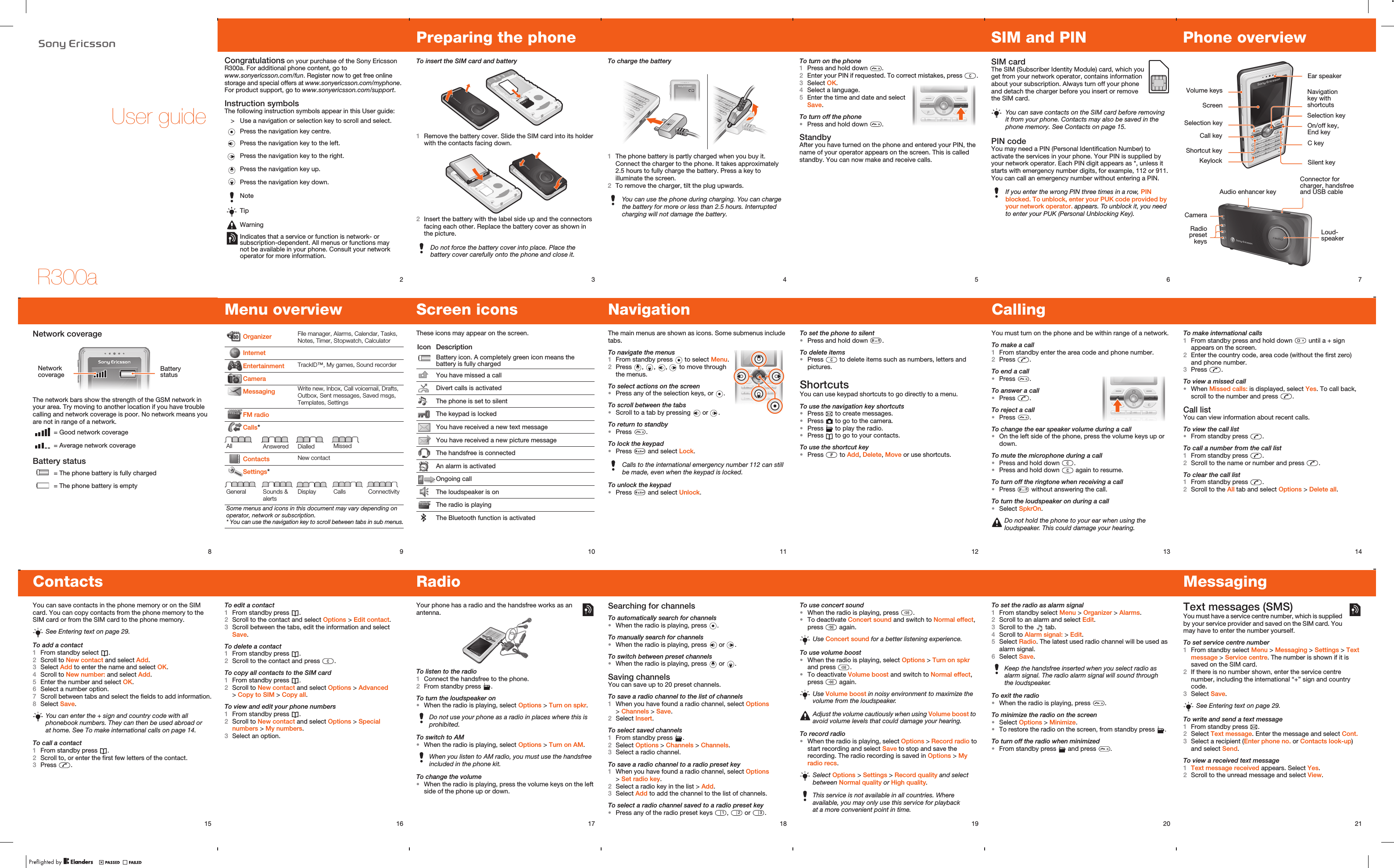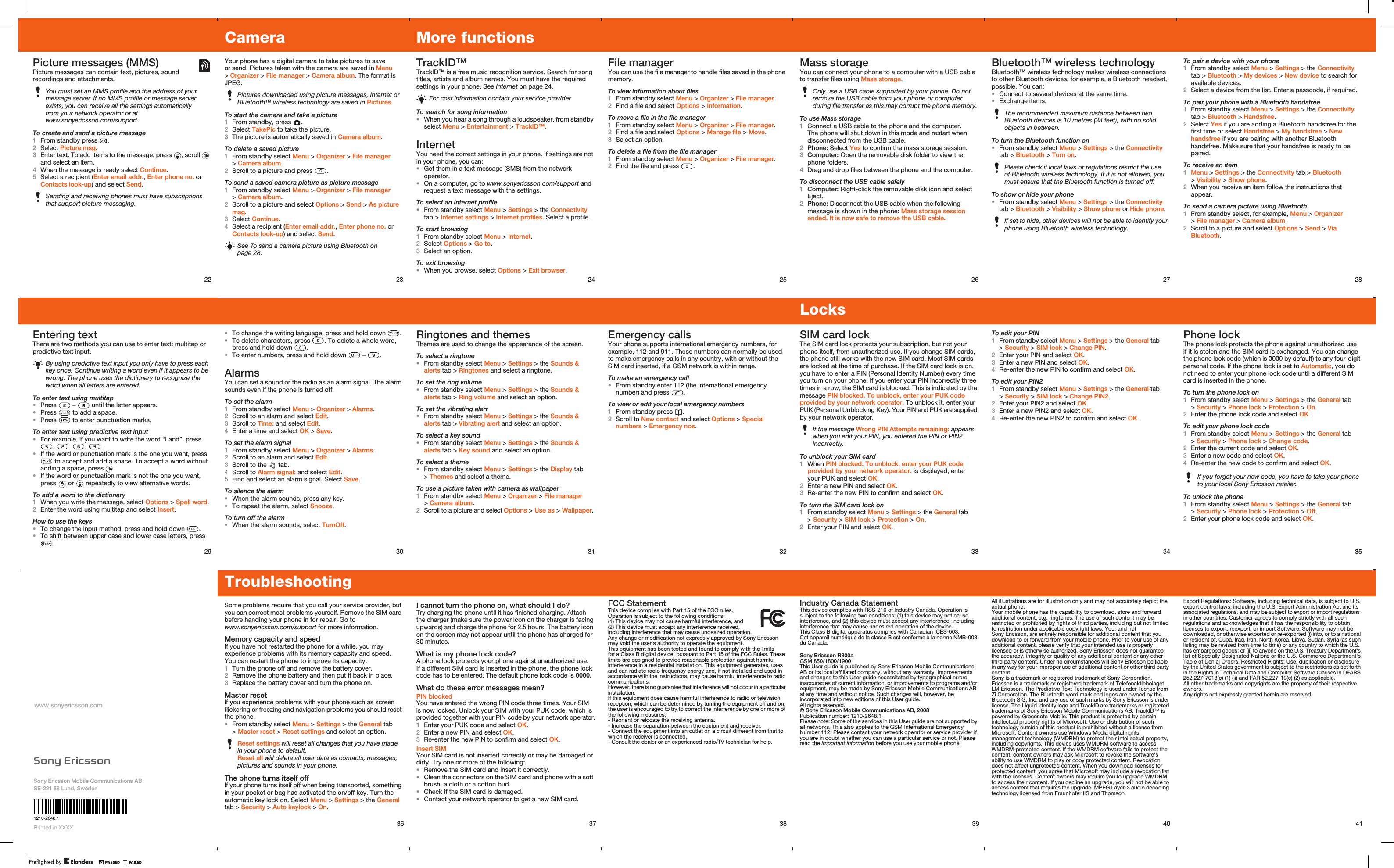Sony A1032071 GSM/GPRS 8501800/1900 mobile phone with Bluetooth User Manual A7 42P indd
Sony Mobile Communications Inc GSM/GPRS 8501800/1900 mobile phone with Bluetooth A7 42P indd
Sony >
Contents
- 1. 08 user guide
- 2. 08 information leaflet
08 user guide