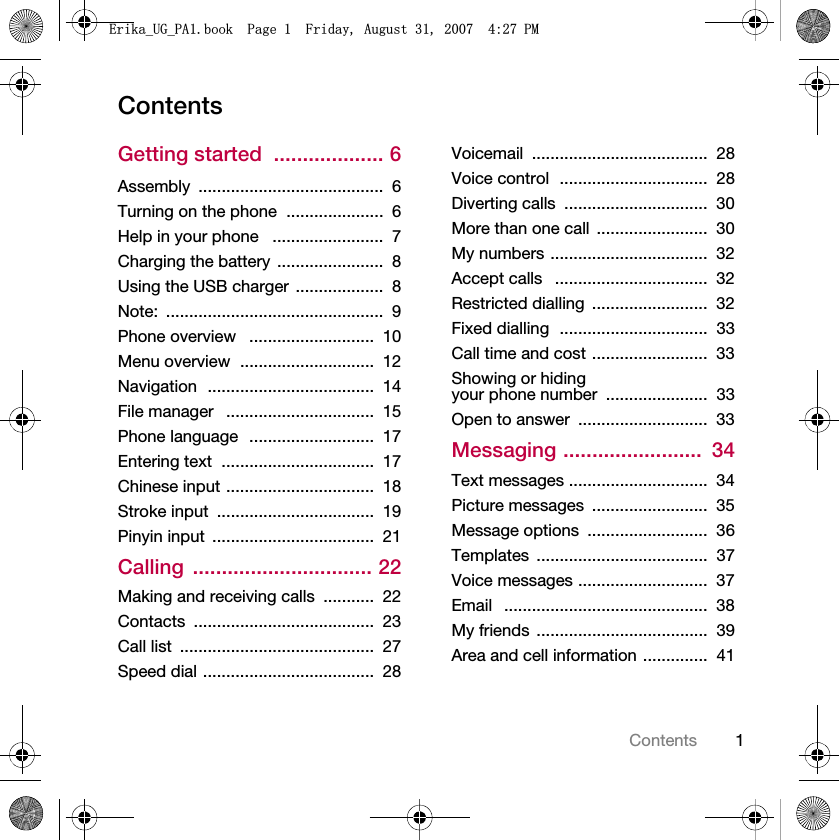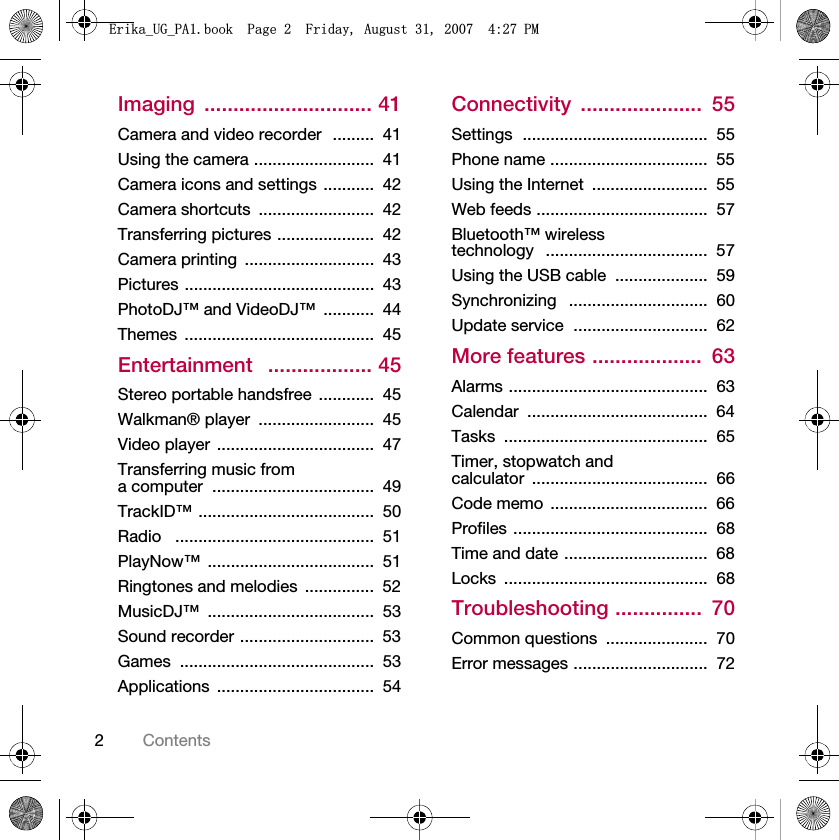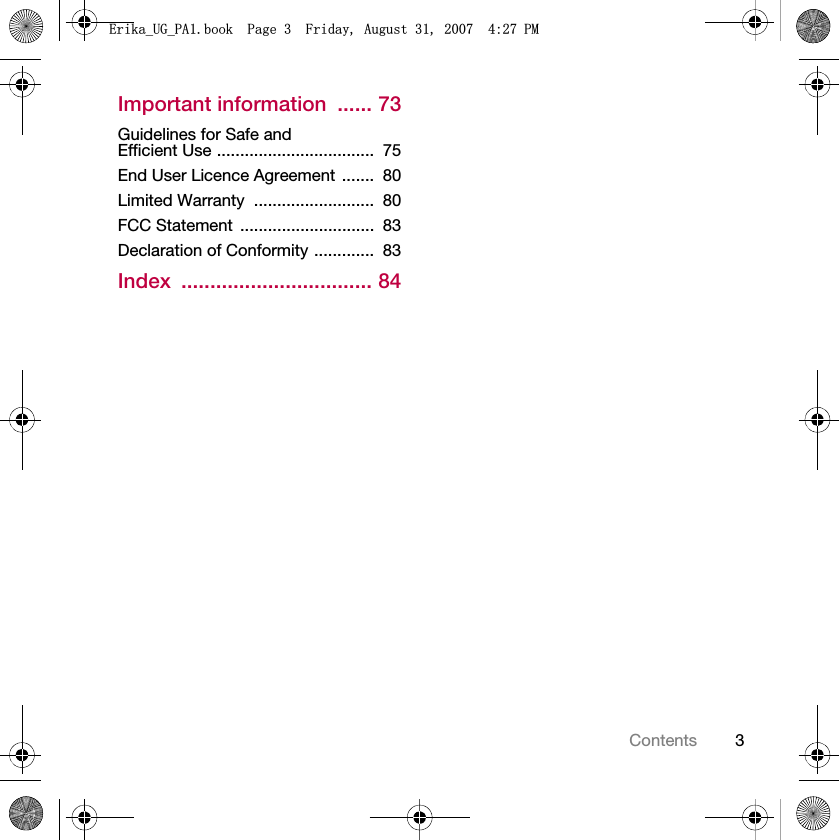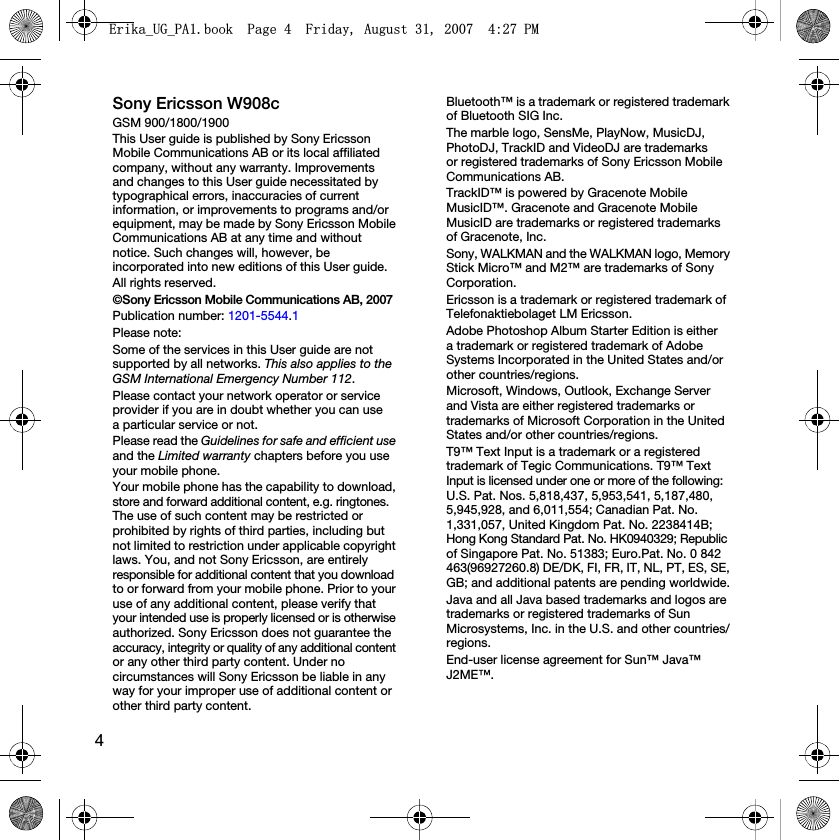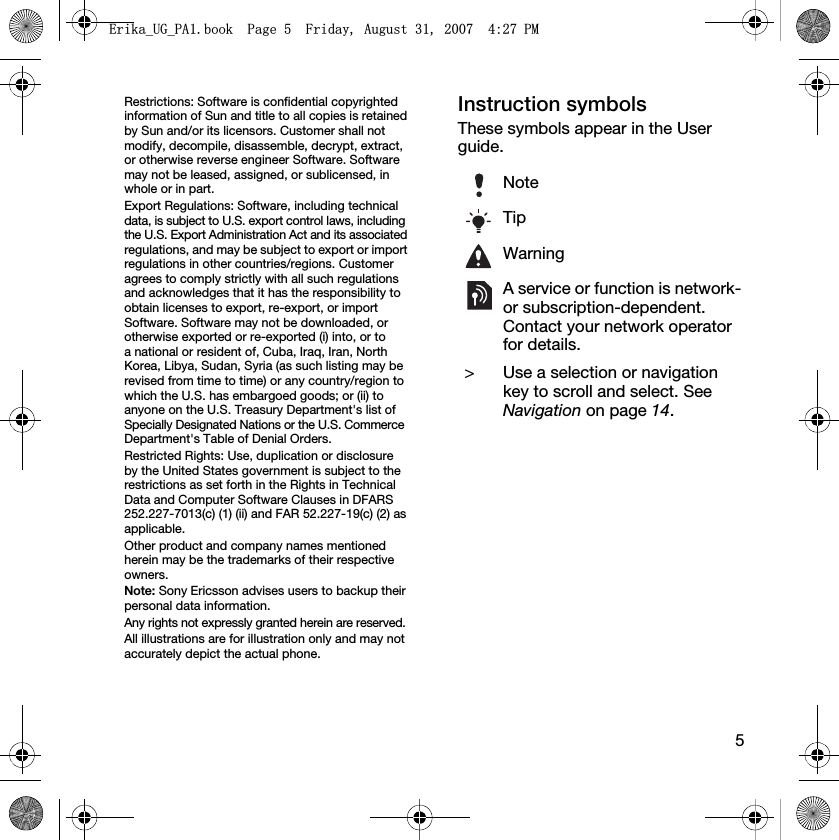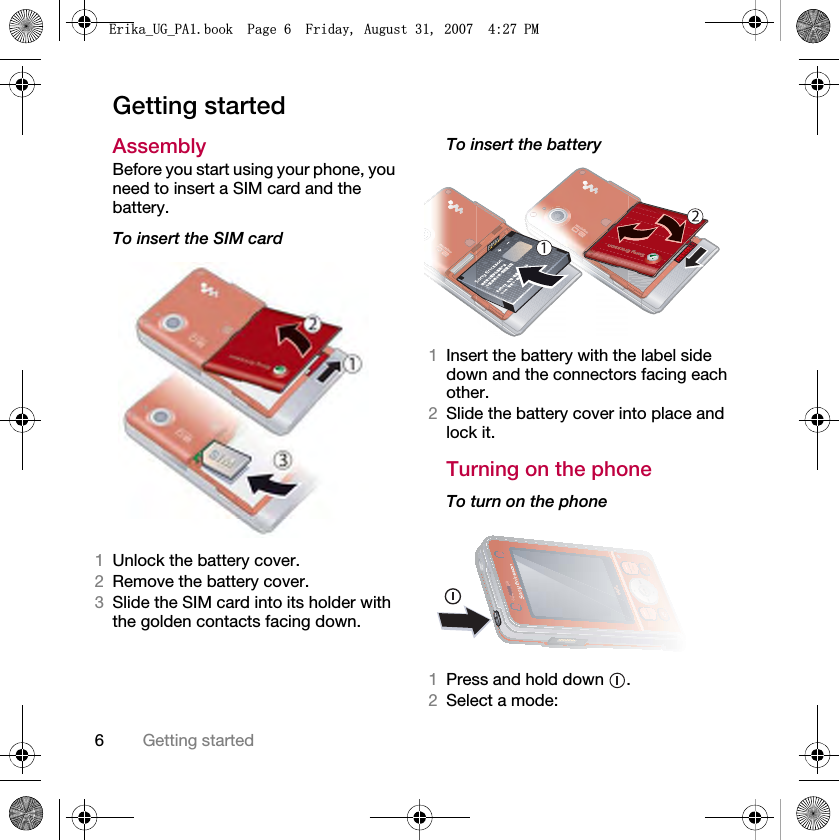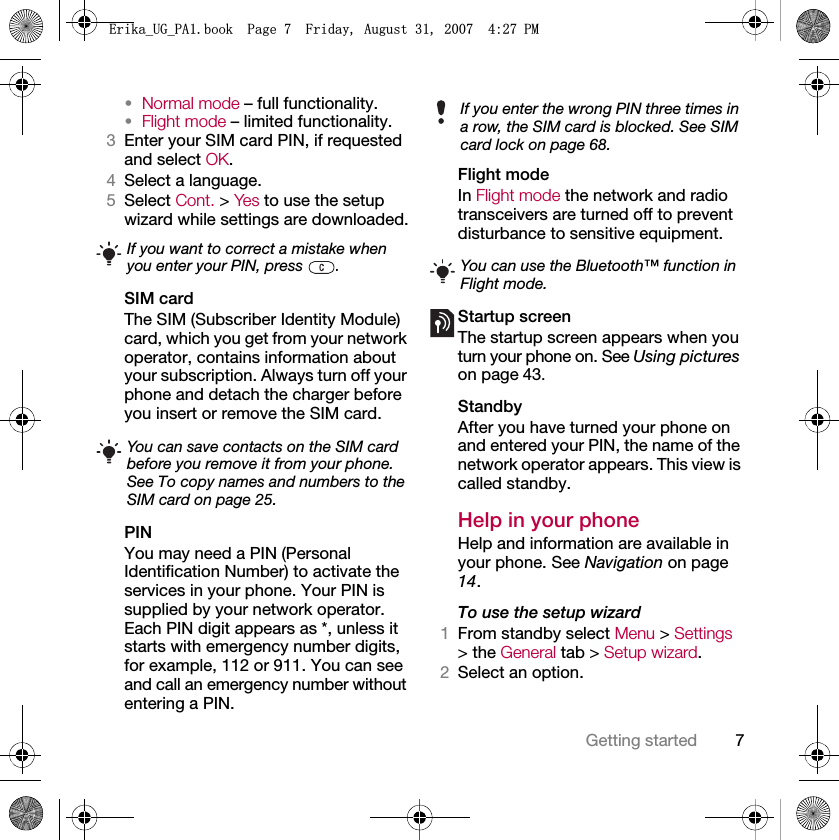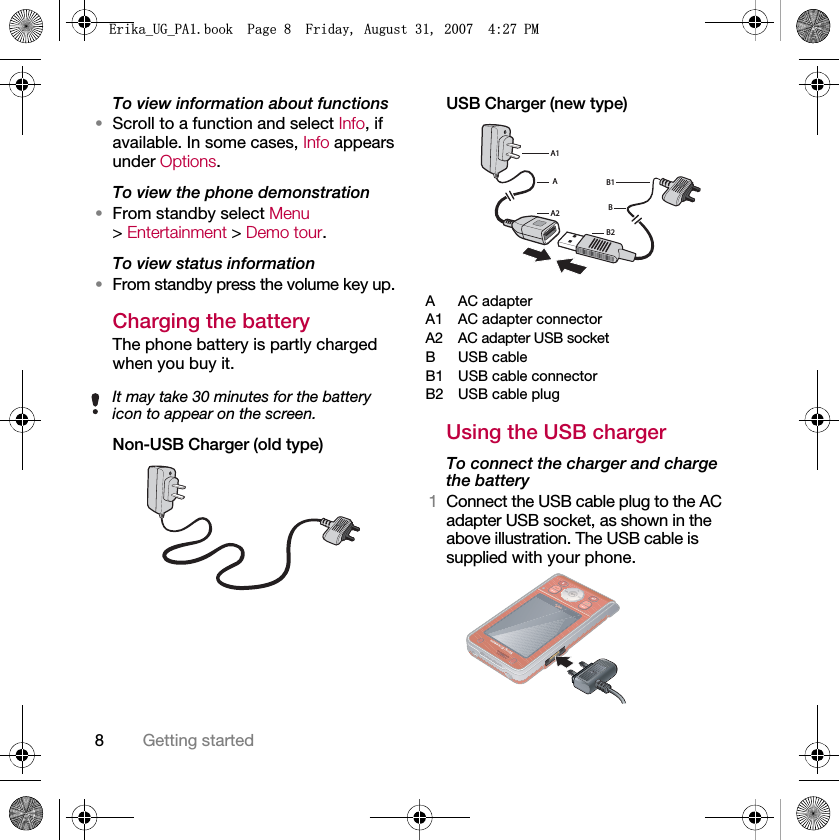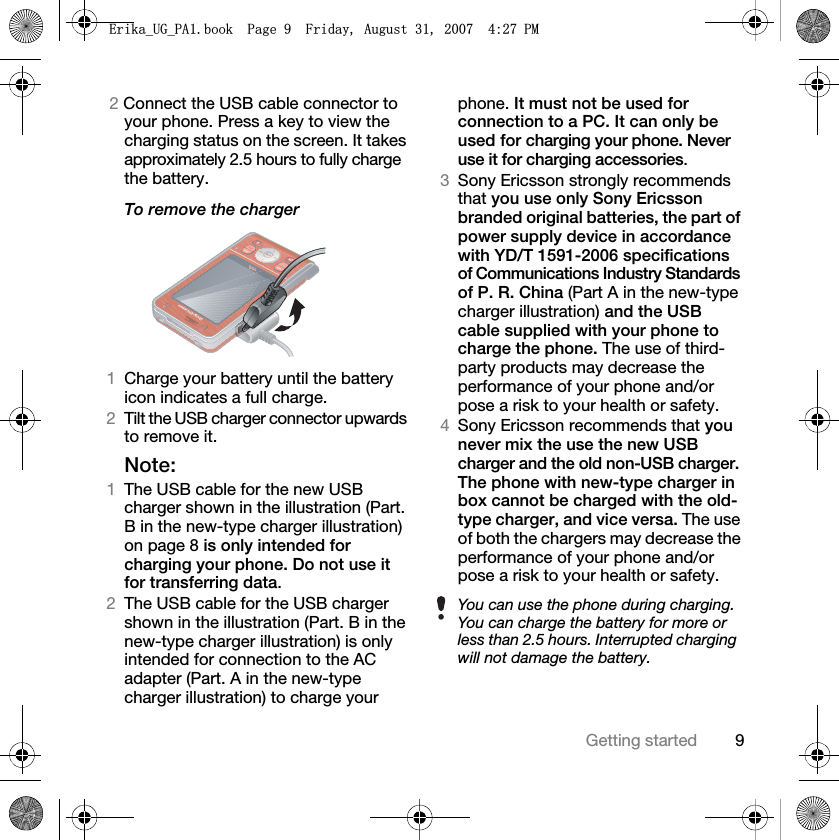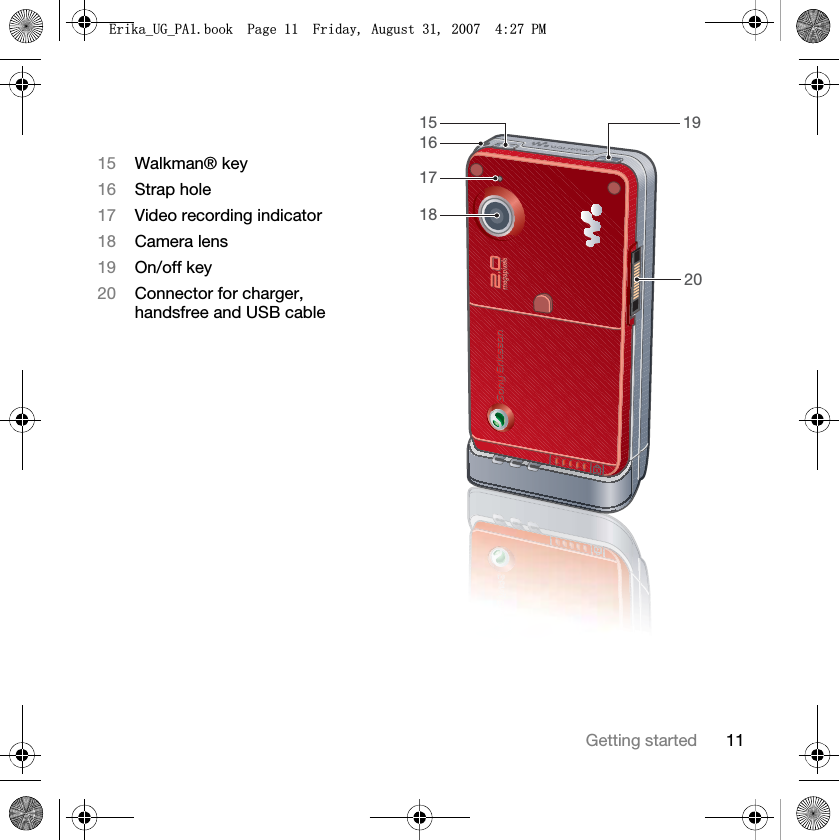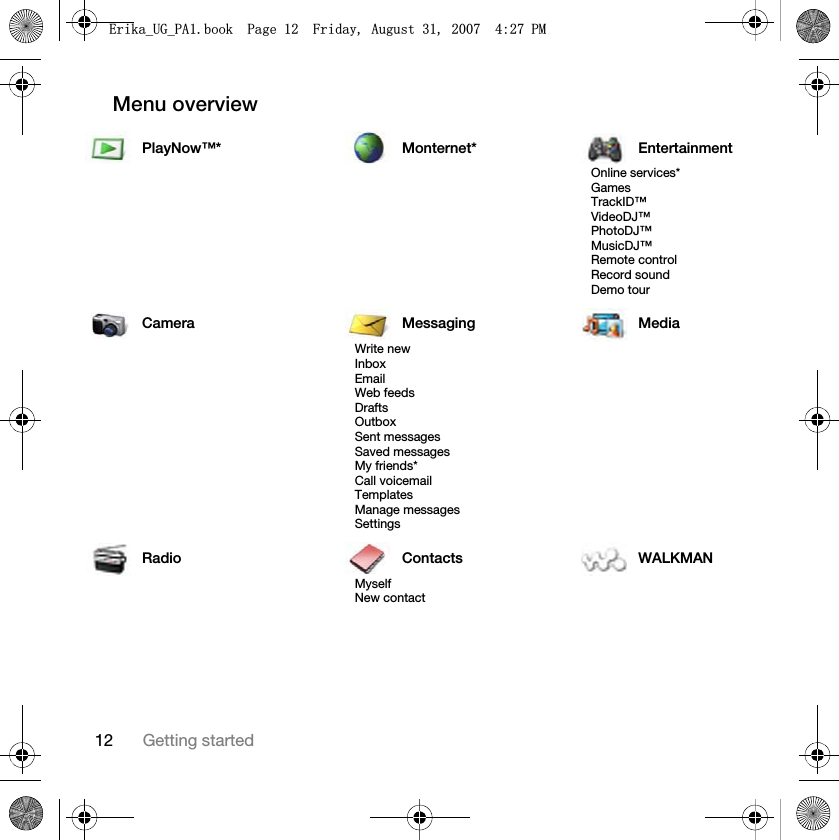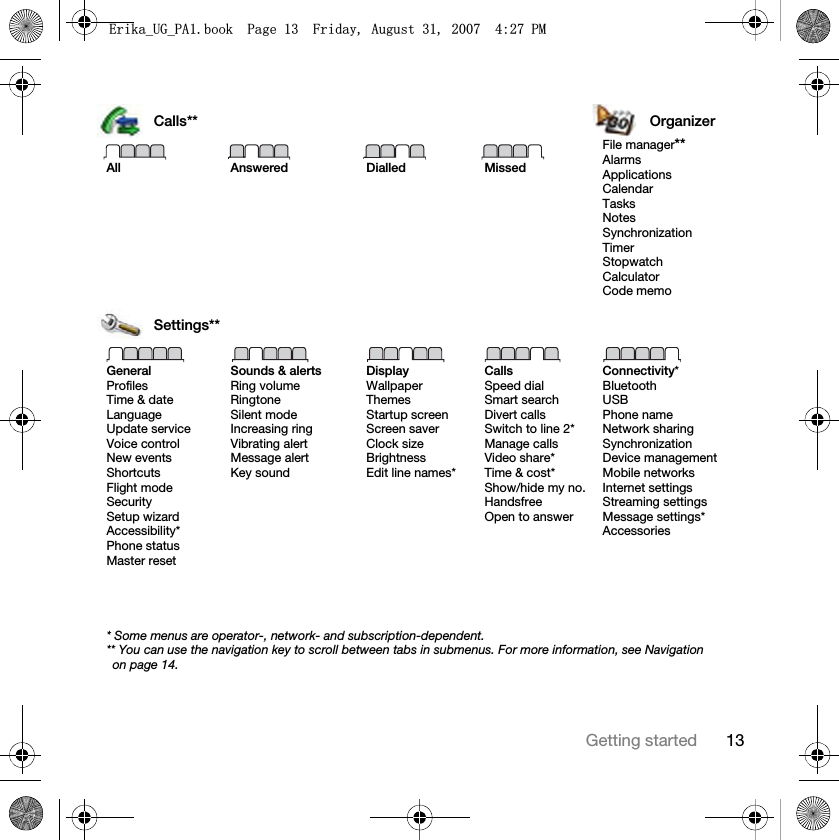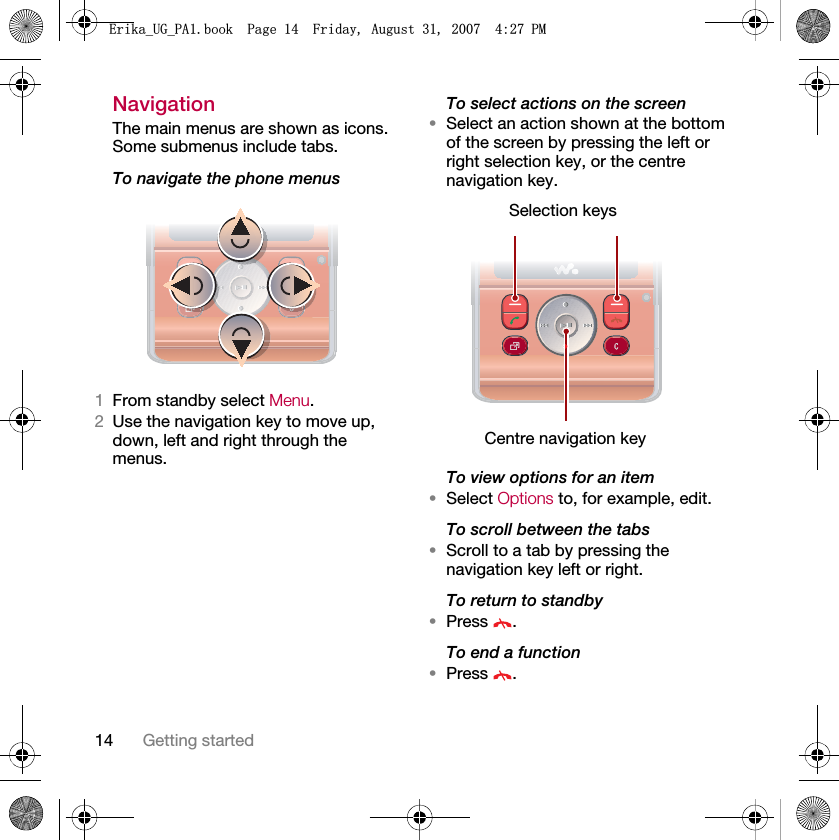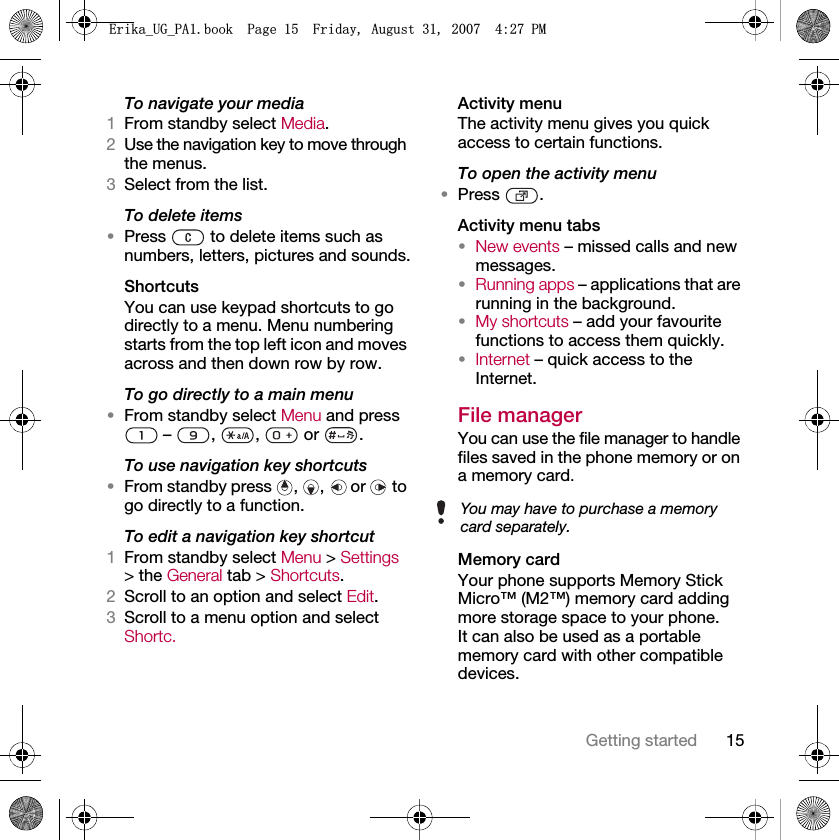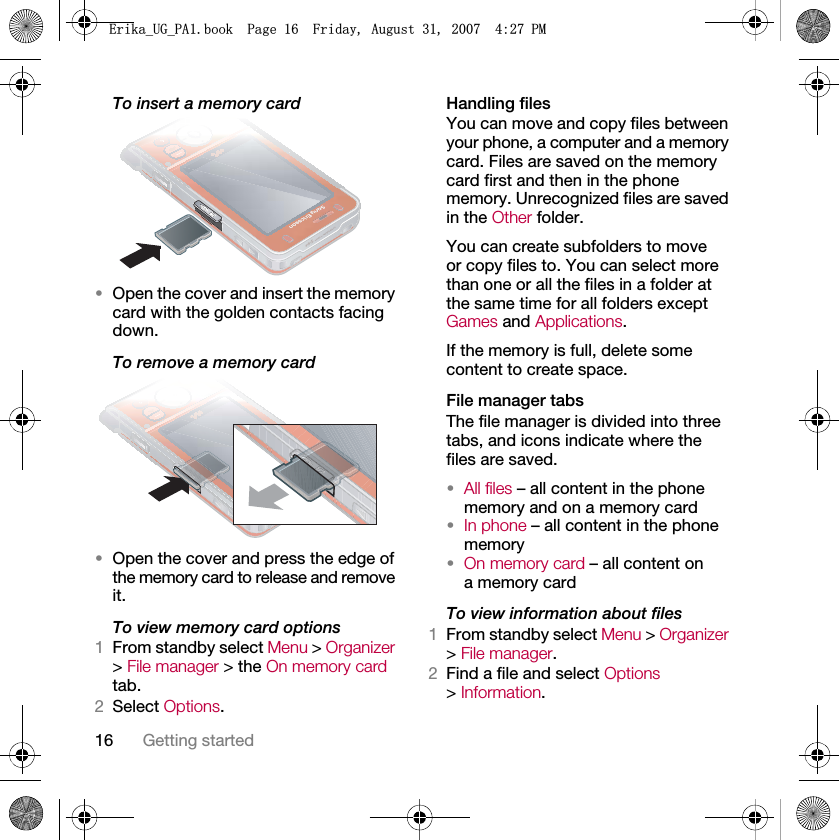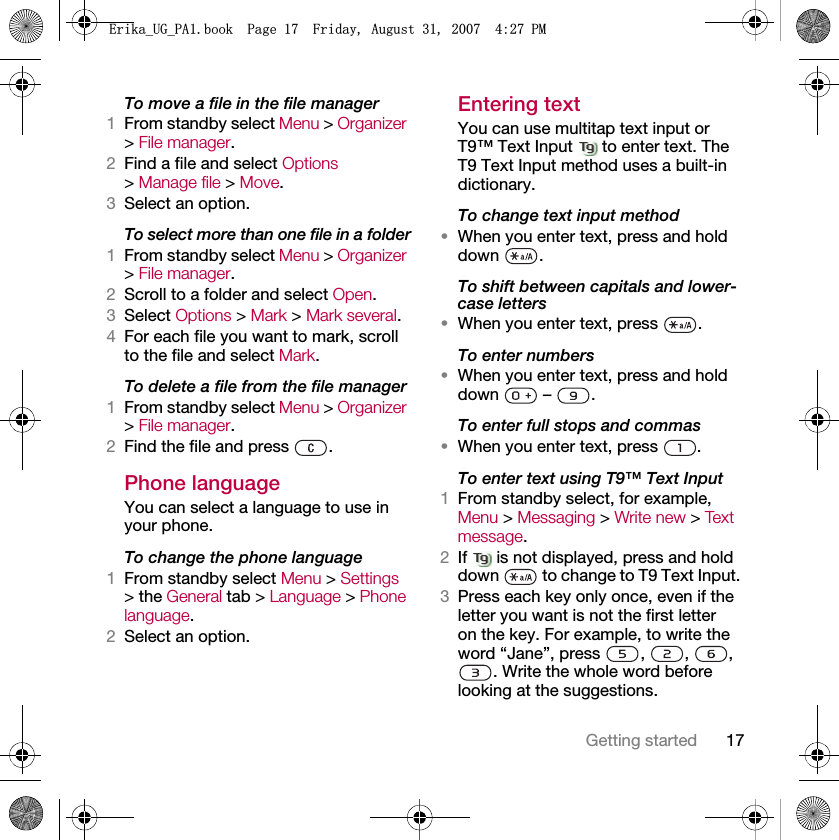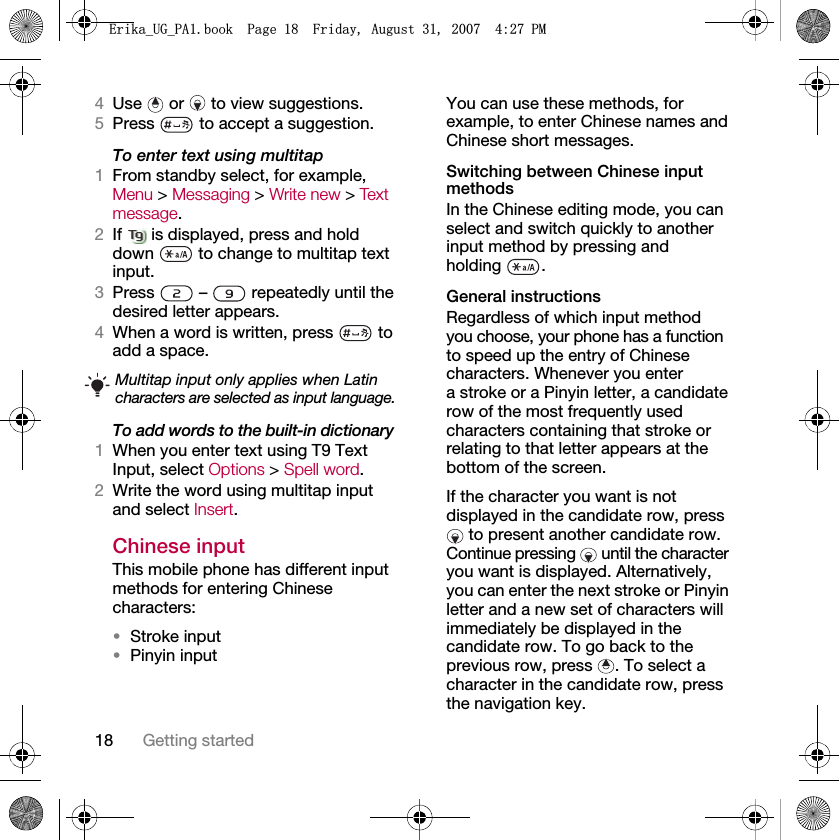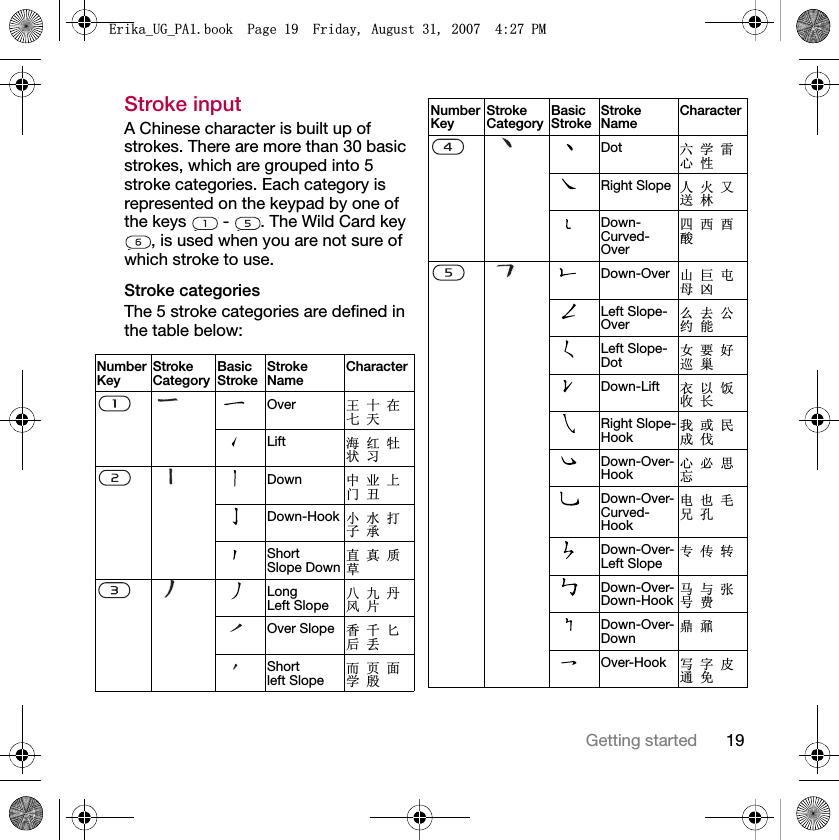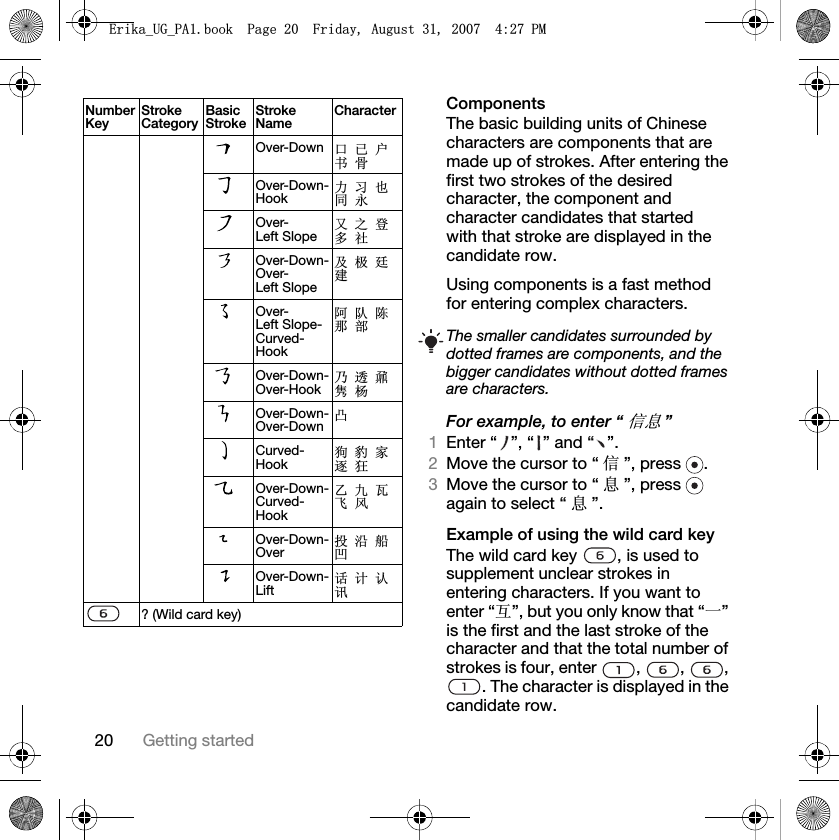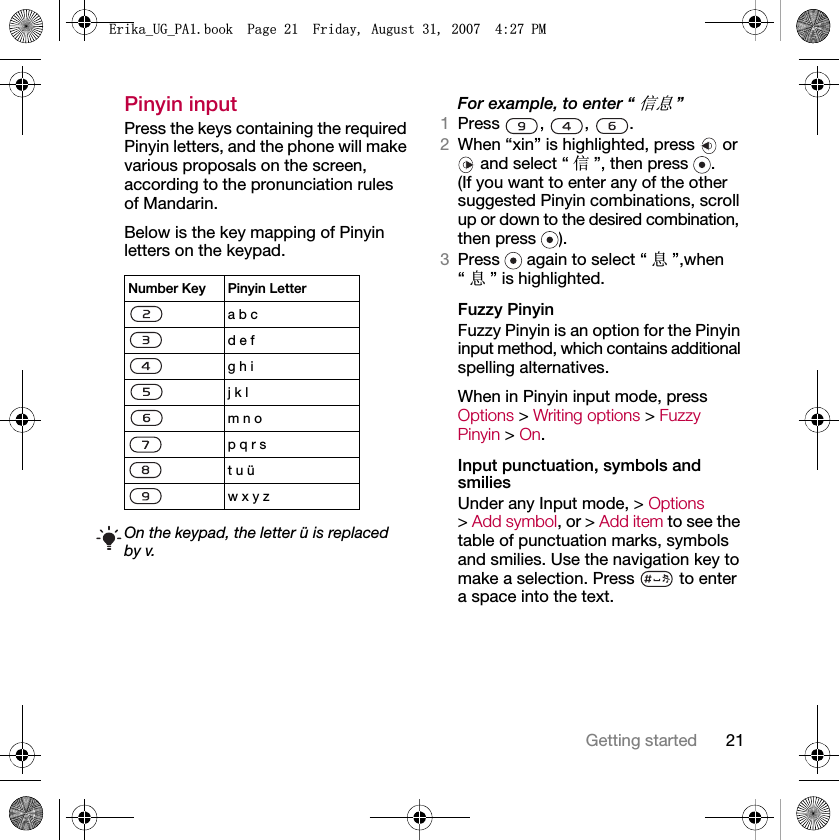Sony A1052051 Quad Band GSM Mobile Phone with BT User Manual AAC 1052051 BV update
Sony Mobile Communications Inc Quad Band GSM Mobile Phone with BT User Manual AAC 1052051 BV update
Sony >
Contents
- 1. User Manual Part 1
- 2. User Manual Part 2
User Manual Part 1