Sony A1052051 Quad Band GSM Mobile Phone with BT User Manual AAC 1052051 BV update
Sony Mobile Communications Inc Quad Band GSM Mobile Phone with BT User Manual AAC 1052051 BV update
Sony >
Contents
- 1. User Manual Part 1
- 2. User Manual Part 2
User Manual Part 1
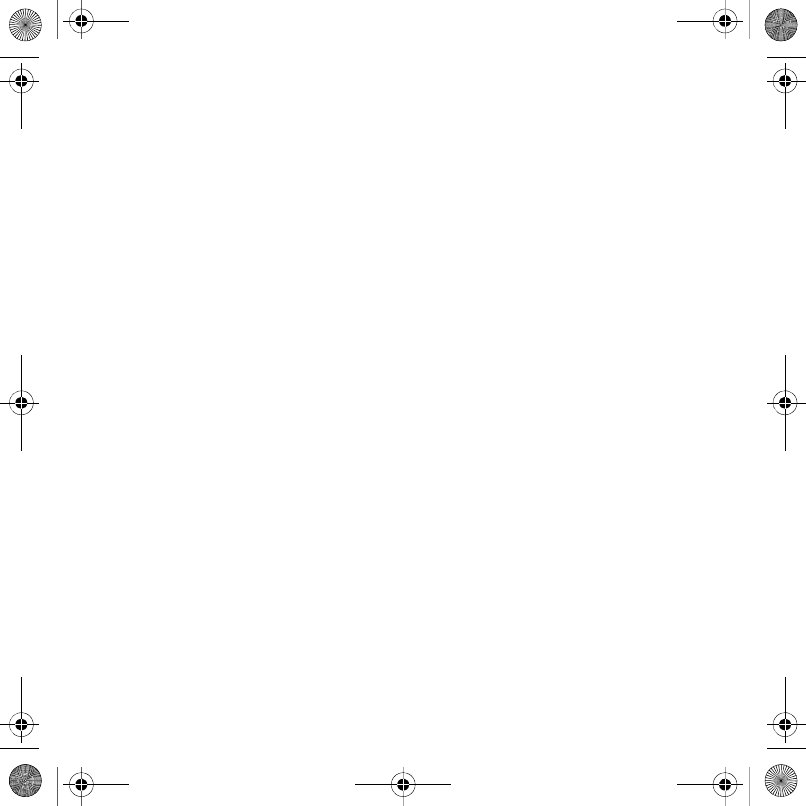
1Contents
Contents
Getting started ................... 6
Assembly ........................................ 6
Turning on the phone ..................... 6
Help in your phone ........................ 7
Charging the battery ....................... 8
Using the USB charger ................... 8
Note: ............................................... 9
Phone overview ........................... 10
Menu overview ............................. 12
Navigation .................................... 14
File manager ................................ 15
Phone language ........................... 17
Entering text ................................. 17
Chinese input ................................ 18
Stroke input .................................. 19
Pinyin input ................................... 21
Calling ............................... 22
Making and receiving calls ........... 22
Contacts ....................................... 23
Call list .......................................... 27
Speed dial ..................................... 28
Voicemail ...................................... 28
Voice control ................................ 28
Diverting calls ............................... 30
More than one call ........................ 30
My numbers .................................. 32
Accept calls ................................. 32
Restricted dialling ......................... 32
Fixed dialling ................................ 33
Call time and cost ......................... 33
Showing or hiding
your phone number ...................... 33
Open to answer ............................ 33
Messaging ........................ 34
Text messages .............................. 34
Picture messages ......................... 35
Message options .......................... 36
Templates ..................................... 37
Voice messages ............................ 37
Email ............................................ 38
My friends ..................................... 39
Area and cell information .............. 41
(ULNDB8*B3$ERRN3DJH)ULGD\$XJXVW30
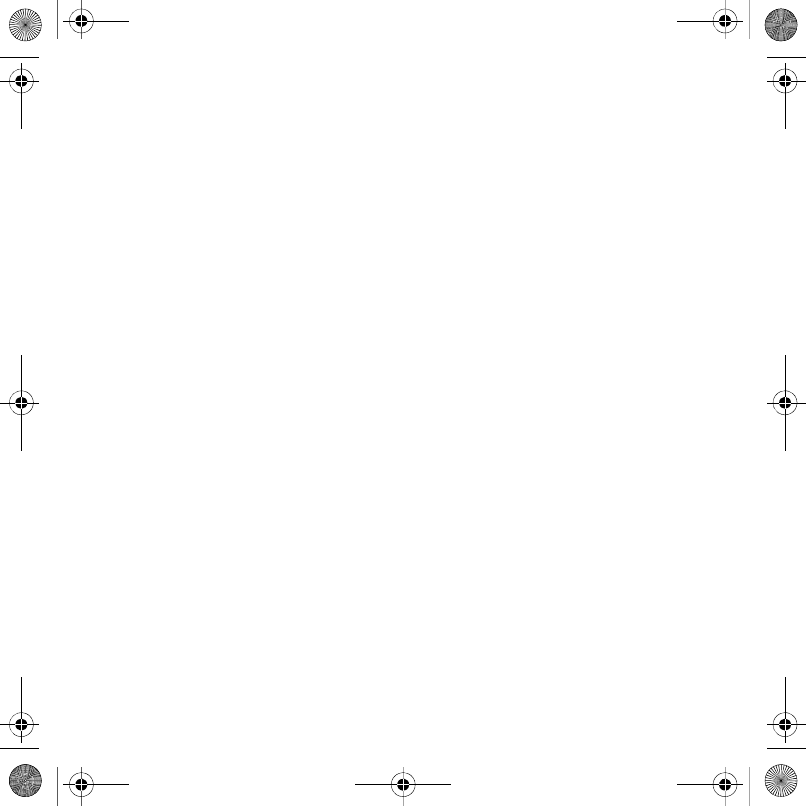
2Contents
Imaging ............................. 41
Camera and video recorder ......... 41
Using the camera .......................... 41
Camera icons and settings ........... 42
Camera shortcuts ......................... 42
Transferring pictures ..................... 42
Camera printing ............................ 43
Pictures ......................................... 43
PhotoDJ™ and VideoDJ™ ........... 44
Themes ......................................... 45
Entertainment .................. 45
Stereo portable handsfree ............ 45
Walkman® player ......................... 45
Video player .................................. 47
Transferring music from
a computer ................................... 49
TrackID™ ...................................... 50
Radio ........................................... 51
PlayNow™ .................................... 51
Ringtones and melodies ............... 52
MusicDJ™ .................................... 53
Sound recorder ............................. 53
Games .......................................... 53
Applications .................................. 54
Connectivity ..................... 55
Settings ........................................ 55
Phone name .................................. 55
Using the Internet ......................... 55
Web feeds ..................................... 57
Bluetooth™ wireless
technology ................................... 57
Using the USB cable .................... 59
Synchronizing .............................. 60
Update service ............................. 62
More features ................... 63
Alarms ........................................... 63
Calendar ....................................... 64
Tasks ............................................ 65
Timer, stopwatch and
calculator ...................................... 66
Code memo .................................. 66
Profiles .......................................... 68
Time and date ............................... 68
Locks ............................................ 68
Troubleshooting ............... 70
Common questions ...................... 70
Error messages ............................. 72
(ULNDB8*B3$ERRN3DJH)ULGD\$XJXVW30
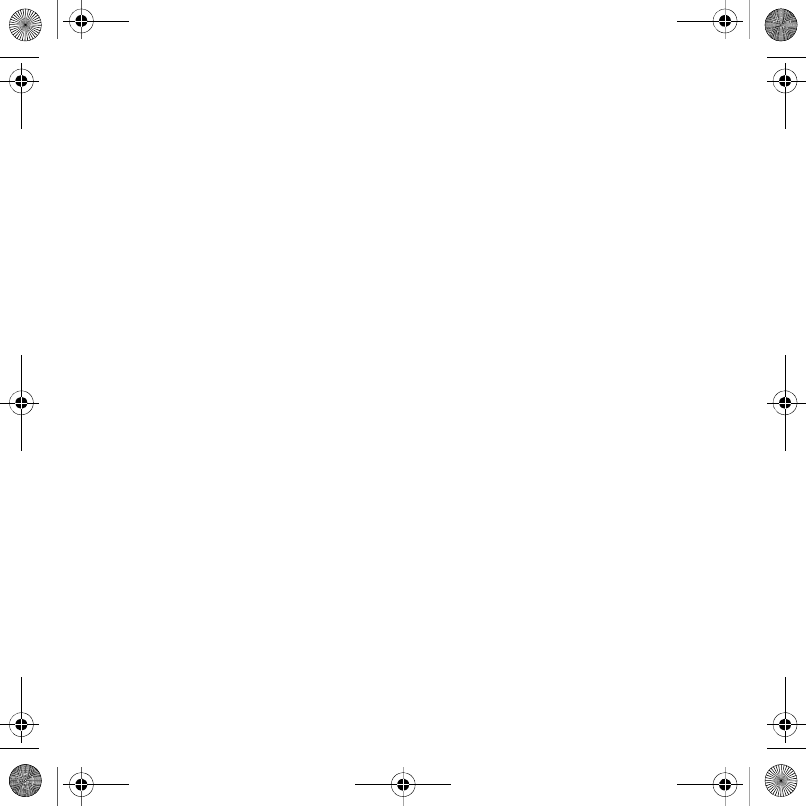
3Contents
Important information ...... 73
Guidelines for Safe and
Efficient Use .................................. 75
End User Licence Agreement ....... 80
Limited Warranty .......................... 80
FCC Statement ............................. 83
Declaration of Conformity ............. 83
Index ................................. 84
(ULNDB8*B3$ERRN3DJH)ULGD\$XJXVW30
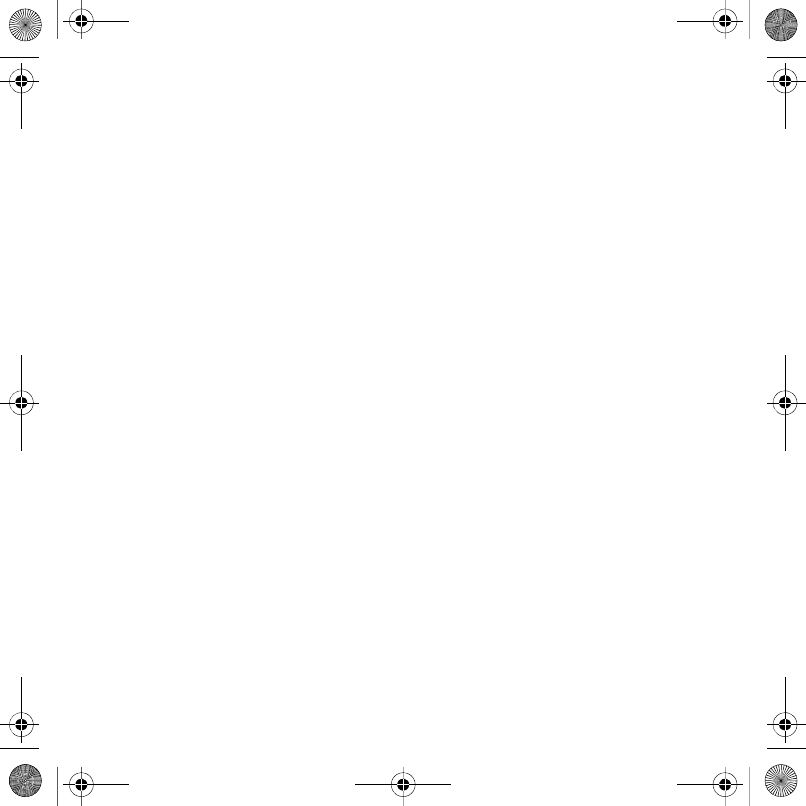
4
Sony Ericsson W908c
GSM 900/1800/1900
This User guide is published by Sony Ericsson
Mobile Communications AB or its local affiliated
company, without any warranty. Improvements
and changes to this User guide necessitated by
typographical errors, inaccuracies of current
information, or improvements to programs and/or
equipment, may be made by Sony Ericsson Mobile
Communications AB at any time and without
notice. Such changes will, however, be
incorporated into new editions of this User guide.
All rights reserved.
©Sony Ericsson Mobile Communications AB, 2007
Publication number: 1201-5544.1
Please note:
Some of the services in this User guide are not
supported by all networks. This also applies to the
GSM International Emergency Number 112.
Please contact your network operator or service
provider if you are in doubt whether you can use
a particular service or not.
Please read the Guidelines for safe and efficient use
and the Limited warranty chapters before you use
your mobile phone.
Your mobile phone has the capability to download,
store and forward additional content, e.g. ringtones.
The use of such content may be restricted or
prohibited by rights of third parties, including but
not limited to restriction under applicable copyright
laws. You, and not Sony Ericsson, are entirely
responsible for additional content that you download
to or forward from your mobile phone. Prior to your
use of any additional content, please verify that
your intended use is properly licensed or is otherwise
authorized. Sony Ericsson does not guarantee the
accuracy, integrity or quality of any additional content
or any other third party content. Under no
circumstances will Sony Ericsson be liable in any
way for your improper use of additional content or
other third party content.
Bluetooth™ is a trademark or registered trademark
of Bluetooth SIG Inc.
The marble logo, SensMe, PlayNow, MusicDJ,
PhotoDJ, TrackID and VideoDJ are trademarks
or registered trademarks of Sony Ericsson Mobile
Communications AB.
TrackID™ is powered by Gracenote Mobile
MusicID™. Gracenote and Gracenote Mobile
MusicID are trademarks or registered trademarks
of Gracenote, Inc.
Sony, WALKMAN and the WALKMAN logo, Memory
Stick Micro™ and M2™ are trademarks of Sony
Corporation.
Ericsson is a trademark or registered trademark of
Telefonaktiebolaget LM Ericsson.
Adobe Photoshop Album Starter Edition is either
a trademark or registered trademark of Adobe
Systems Incorporated in the United States and/or
other countries/regions.
Microsoft, Windows, Outlook, Exchange Server
and Vista are either registered trademarks or
trademarks of Microsoft Corporation in the United
States and/or other countries/regions.
T9™ Text Input is a trademark or a registered
trademark of Tegic Communications. T9™ Text
Input is licensed under one or more of the following:
U.S. Pat. Nos. 5,818,437, 5,953,541, 5,187,480,
5,945,928, and 6,011,554; Canadian Pat. No.
1,331,057, United Kingdom Pat. No. 2238414B;
Hong Kong Standard Pat. No. HK0940329; Republic
of Singapore Pat. No. 51383; Euro.Pat. No. 0 842
463(96927260.8) DE/DK, FI, FR, IT, NL, PT, ES, SE,
GB; and additional patents are pending worldwide.
Java and all Java based trademarks and logos are
trademarks or registered trademarks of Sun
Microsystems, Inc. in the U.S. and other countries/
regions.
End-user license agreement for Sun™ Java™
J2ME™.
(ULNDB8*B3$ERRN3DJH)ULGD\$XJXVW30
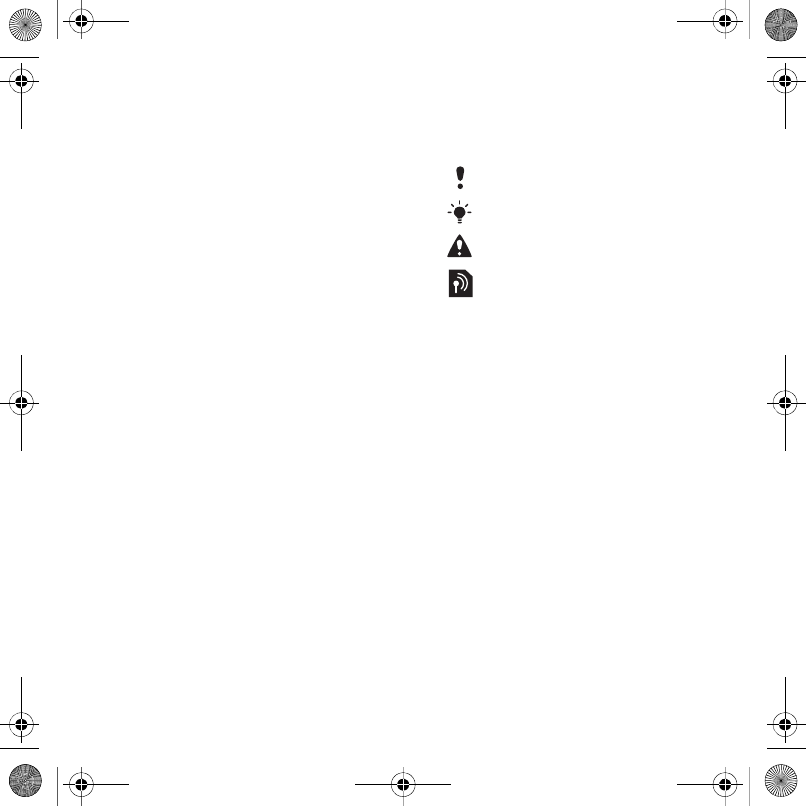
5
Restrictions: Software is confidential copyrighted
information of Sun and title to all copies is retained
by Sun and/or its licensors. Customer shall not
modify, decompile, disassemble, decrypt, extract,
or otherwise reverse engineer Software. Software
may not be leased, assigned, or sublicensed, in
whole or in part.
Export Regulations: Software, including technical
data, is subject to U.S. export control laws, including
the U.S. Export Administration Act and its associated
regulations, and may be subject to export or import
regulations in other countries/regions. Customer
agrees to comply strictly with all such regulations
and acknowledges that it has the responsibility to
obtain licenses to export, re-export, or import
Software. Software may not be downloaded, or
otherwise exported or re-exported (i) into, or to
a national or resident of, Cuba, Iraq, Iran, North
Korea, Libya, Sudan, Syria (as such listing may be
revised from time to time) or any country/region to
which the U.S. has embargoed goods; or (ii) to
anyone on the U.S. Treasury Department's list of
Specially Designated Nations or the U.S. Commerce
Department's Table of Denial Orders.
Restricted Rights: Use, duplication or disclosure
by the United States government is subject to the
restrictions as set forth in the Rights in Technical
Data and Computer Software Clauses in DFARS
252.227-7013(c) (1) (ii) and FAR 52.227-19(c) (2) as
applicable.
Other product and company names mentioned
herein may be the trademarks of their respective
owners.
Note: Sony Ericsson advises users to backup their
personal data information.
Any rights not expressly granted herein are reserved.
All illustrations are for illustration only and may not
accurately depict the actual phone.
Instruction symbols
These symbols appear in the User
guide.
Note
Tip
Warning
A service or function is network-
or subscription-dependent.
Contact your network operator
for details.
> Use a selection or navigation
key to scroll and select. See
Navigation on page 14.
(ULNDB8*B3$ERRN3DJH)ULGD\$XJXVW30

6Getting started
Getting started
Assembly
Before you start using your phone, you
need to insert a SIM card and the
battery.
To insert the SIM card
1Unlock the battery cover.
2Remove the battery cover.
3Slide the SIM card into its holder with
the golden contacts facing down.
To insert the battery
1Insert the battery with the label side
down and the connectors facing each
other.
2Slide the battery cover into place and
lock it.
Turning on the phone
To turn on the phone
1Press and hold down .
2Select a mode:
(ULNDB8*B3$ERRN3DJH)ULGD\$XJXVW30
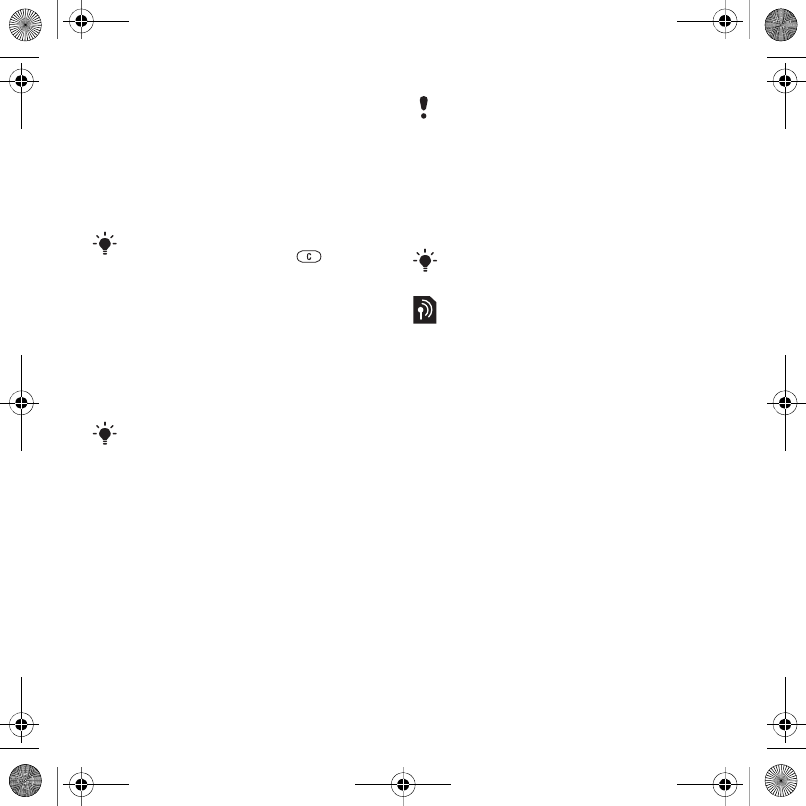
7Getting started
•Normal mode – full functionality.
•Flight mode – limited functionality.
3Enter your SIM card PIN, if requested
and select OK.
4Select a language.
5Select Cont. > Yes to use the setup
wizard while settings are downloaded.
SIM card
The SIM (Subscriber Identity Module)
card, which you get from your network
operator, contains information about
your subscription. Always turn off your
phone and detach the charger before
you insert or remove the SIM card.
PIN
You may need a PIN (Personal
Identification Number) to activate the
services in your phone. Your PIN is
supplied by your network operator.
Each PIN digit appears as *, unless it
starts with emergency number digits,
for example, 112 or 911. You can see
and call an emergency number without
entering a PIN.
Flight mode
In Flight mode the network and radio
transceivers are turned off to prevent
disturbance to sensitive equipment.
Startup screen
The startup screen appears when you
turn your phone on. See Using pictures
on page 43.
Standby
After you have turned your phone on
and entered your PIN, the name of the
network operator appears. This view is
called standby.
Help in your phone
Help and information are available in
your phone. See Navigation on page
14.
To use the setup wizard
1From standby select Menu > Settings
> the General tab > Setup wizard.
2Select an option.
If you want to correct a mistake when
you enter your PIN, press .
You can save contacts on the SIM card
before you remove it from your phone.
See To copy names and numbers to the
SIM card on page 25.
If you enter the wrong PIN three times in
a row, the SIM card is blocked. See SIM
card lock on page 68.
You can use the Bluetooth™ function in
Flight mode.
(ULNDB8*B3$ERRN3DJH)ULGD\$XJXVW30
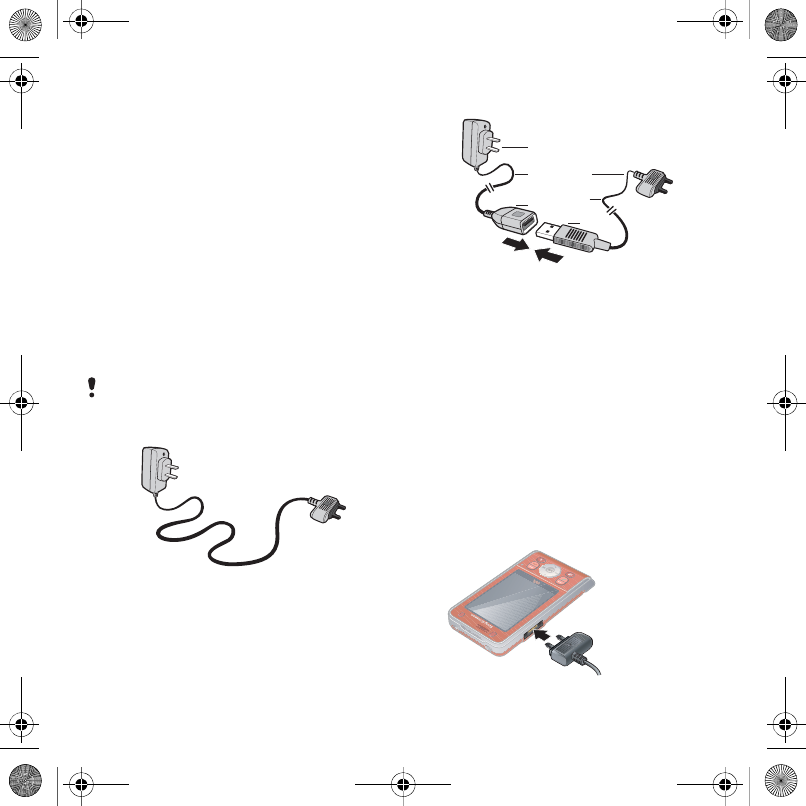
8Getting started
To view information about functions
•Scroll to a function and select Info, if
available. In some cases, Info appears
under Options.
To view the phone demonstration
•From standby select Menu
> Entertainment > Demo tour.
To view status information
•From standby press the volume key up.
Charging the battery
The phone battery is partly charged
when you buy it.
Non-USB Charger (old type)
USB Charger (new type)
AAC adapter
A1 AC adapter connector
A2 AC adapter USB socket
B USB cable
B1 USB cable connector
B2 USB cable plug
Using the USB charger
To connect the charger and charge
the battery
1Connect the USB cable plug to the AC
adapter USB socket, as shown in the
above illustration. The USB cable is
supplied with your phone.
It may take 30 minutes for the battery
icon to appear on the screen.
A1
A
A2
B2
B
B1
(ULNDB8*B3$ERRN3DJH)ULGD\$XJXVW30
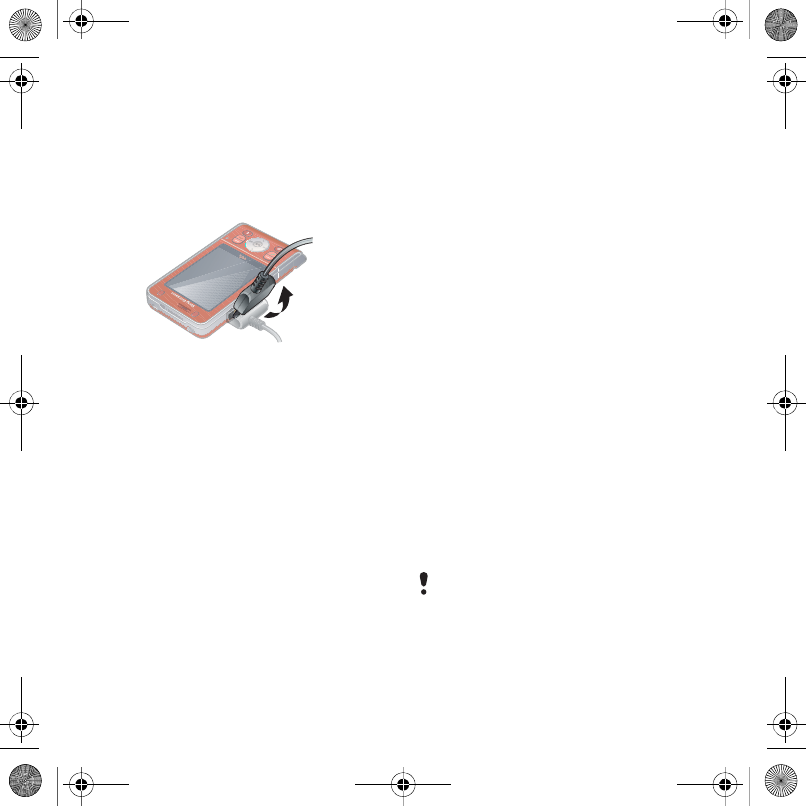
9Getting started
2 Connect the USB cable connector to
your phone. Press a key to view the
charging status on the screen. It takes
approximately 2.5 hours to fully charge
the battery.
To remove the charger
1Charge your battery until the battery
icon indicates a full charge.
2Tilt the USB charger connector upwards
to remove it.
Note:
1The USB cable for the new USB
charger shown in the illustration (Part.
B in the new-type charger illustration)
on page 8 is only intended for
charging your phone. Do not use it
for transferring data.
2The USB cable for the USB charger
shown in the illustration (Part. B in the
new-type charger illustration) is only
intended for connection to the AC
adapter (Part. A in the new-type
charger illustration) to charge your
phone. It must not be used for
connection to a PC. It can only be
used for charging your phone. Never
use it for charging accessories.
3Sony Ericsson strongly recommends
that you use only Sony Ericsson
branded original batteries, the part of
power supply device in accordance
with YD/T 1591-2006 specifications
of Communications Industry Standards
of P. R. China (Part A in the new-type
charger illustration) and the USB
cable supplied with your phone to
charge the phone. The use of third-
party products may decrease the
performance of your phone and/or
pose a risk to your health or safety.
4Sony Ericsson recommends that you
never mix the use the new USB
charger and the old non-USB charger.
The phone with new-type charger in
box cannot be charged with the old-
type charger, and vice versa. The use
of both the chargers may decrease the
performance of your phone and/or
pose a risk to your health or safety.
You can use the phone during charging.
You can charge the battery for more or
less than 2.5 hours. Interrupted charging
will not damage the battery.
(ULNDB8*B3$ERRN3DJH)ULGD\$XJXVW30

10 Getting started
Phone overview
1
8
9
1
0
11
12
1
3
1
4
4
7
2
3
5
6
1Ear speaker
2Gaming key A
3Screen
4Selection keys
5Call key
6Activity menu key
7Navigation key, Walkman®
player control
8Gaming key B
9Volume, digital zoom keys
10 Memory card slot
11 End key
12 C key (Clear)
13 Camera key
14 Silent key
(ULNDB8*B3$ERRN3DJH)ULGD\$XJXVW30

11Getting started
15
17
16
18
19
20
15 Walkman® key
16 Strap hole
17 Video recording indicator
18 Camera lens
19 On/off key
20 Connector for charger,
handsfree and USB cable
(ULNDB8*B3$ERRN3DJH)ULGD\$XJXVW30
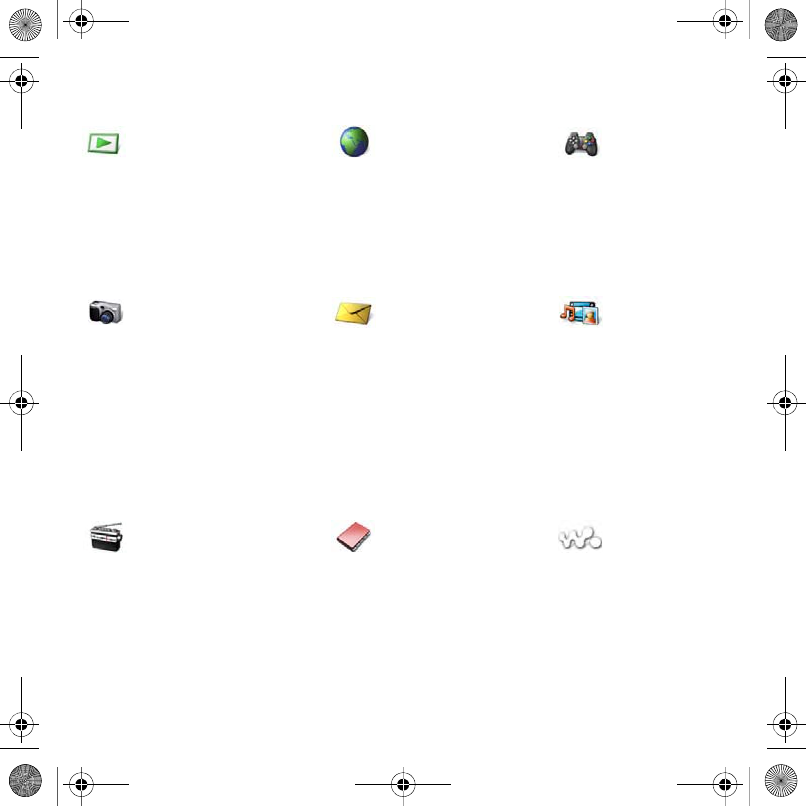
12 Getting started
Menu overview
PlayNow™* Monternet* Entertainment
Online services*
Games
TrackID™
VideoDJ™
PhotoDJ™
MusicDJ™
Remote control
Record sound
Demo tour
Camera Messaging Media
Write new
Inbox
Email
Web feeds
Drafts
Outbox
Sent messages
Saved messages
My friends*
Call voicemail
Templates
Manage messages
Settings
Radio Contacts WALKMAN
Myself
New contact
(ULNDB8*B3$ERRN3DJH)ULGD\$XJXVW30
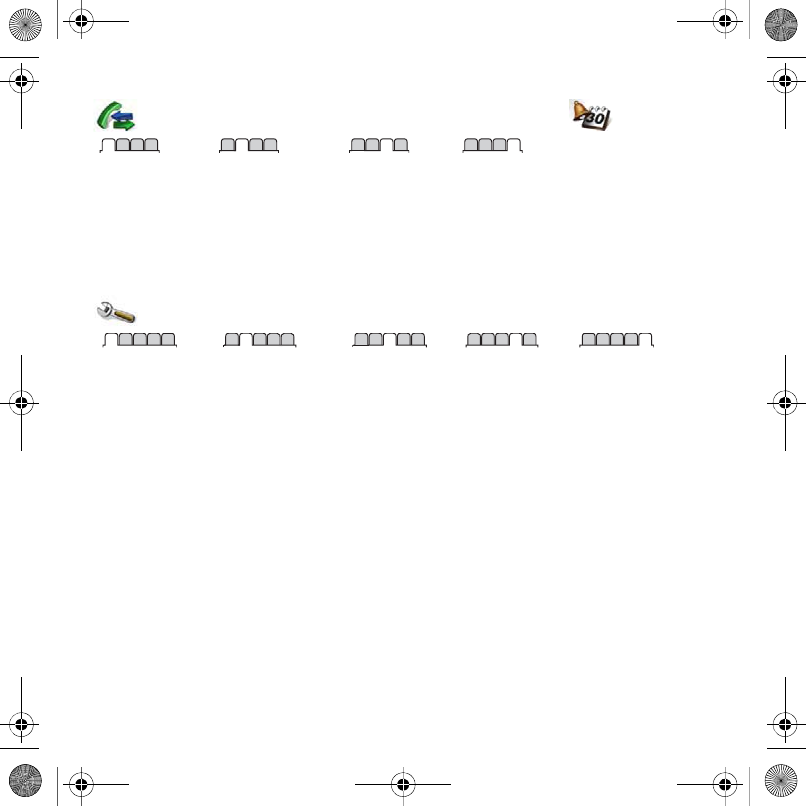
13Getting started
Calls** Organizer
All Answered Dialled Missed
File manager**
Alarms
Applications
Calendar
Tasks
Notes
Synchronization
Timer
Stopwatch
Calculator
Code memo
Settings**
General
Profiles
Time & date
Language
Update service
Voice control
New events
Shortcuts
Flight mode
Security
Setup wizard
Accessibility*
Phone status
Master reset
Sounds & alerts
Ring volume
Ringtone
Silent mode
Increasing ring
Vibrating alert
Message alert
Key sound
Display
Wallpaper
Themes
Startup screen
Screen saver
Clock size
Brightness
Edit line names*
Calls
Speed dial
Smart search
Divert calls
Switch to line 2*
Manage calls
Video share*
Time & cost*
Show/hide my no.
Handsfree
Open to answer
Connectivity*
Bluetooth
USB
Phone name
Network sharing
Synchronization
Device management
Mobile networks
Internet settings
Streaming settings
Message settings*
Accessories
* Some menus are operator-, network- and subscription-dependent.
** You can use the navigation key to scroll between tabs in submenus. For more information, see Navigation
on page 14.
(ULNDB8*B3$ERRN3DJH)ULGD\$XJXVW30
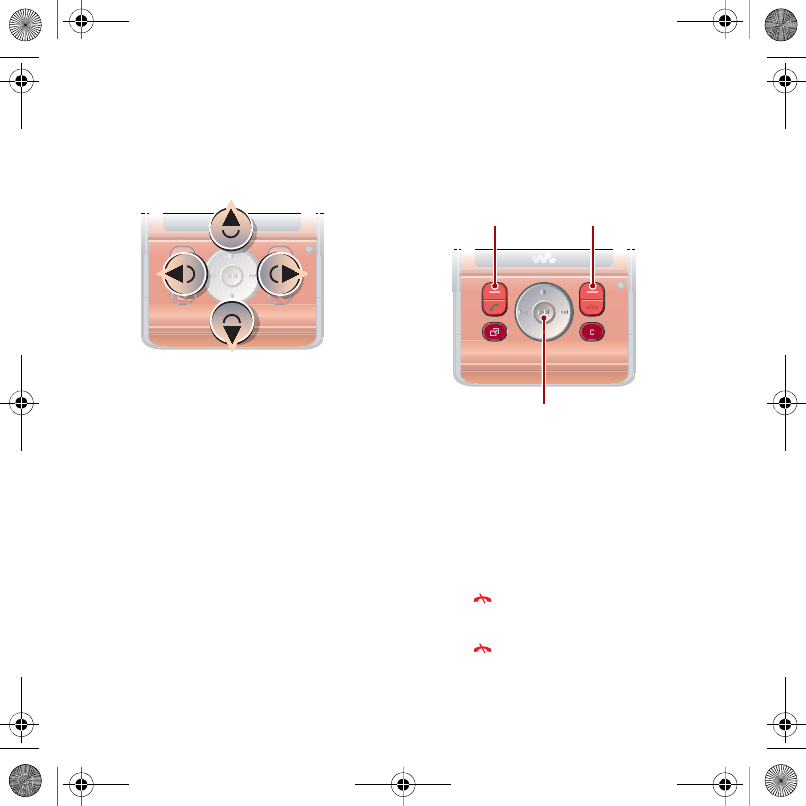
14 Getting started
Navigation
The main menus are shown as icons.
Some submenus include tabs.
To navigate the phone menus
1From standby select Menu.
2Use the navigation key to move up,
down, left and right through the
menus.
To select actions on the screen
•Select an action shown at the bottom
of the screen by pressing the left or
right selection key, or the centre
navigation key.
To view options for an item
•Select Options to, for example, edit.
To scroll between the tabs
•Scroll to a tab by pressing the
navigation key left or right.
To return to standby
•Press .
To end a function
•Press .
Selection keys
Centre navigation key
(ULNDB8*B3$ERRN3DJH)ULGD\$XJXVW30
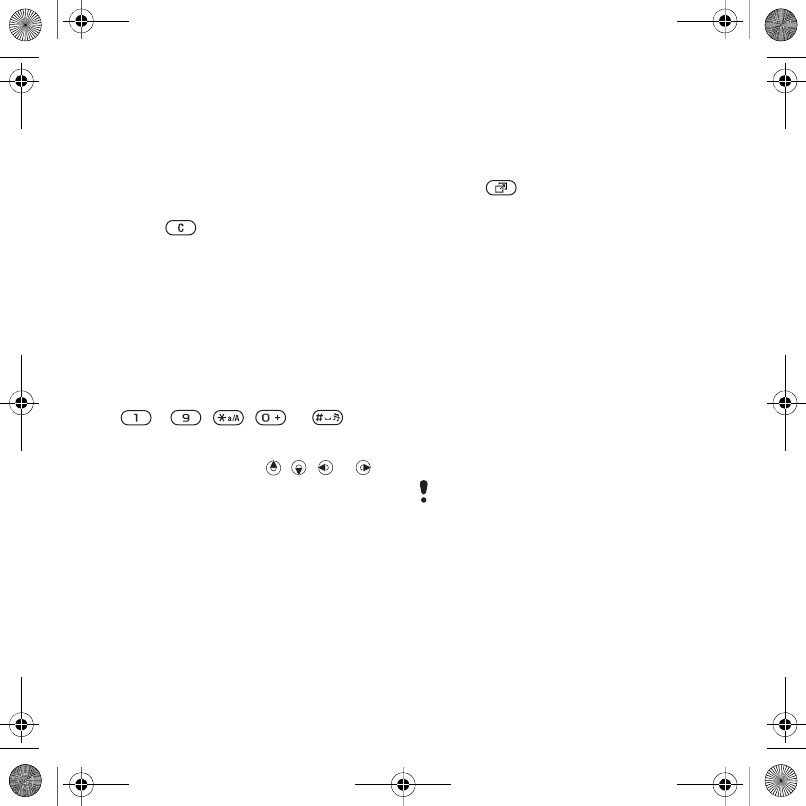
15Getting started
To navigate your media
1From standby select Media.
2Use the navigation key to move through
the menus.
3Select from the list.
To delete items
•Press to delete items such as
numbers, letters, pictures and sounds.
Shortcuts
You can use keypad shortcuts to go
directly to a menu. Menu numbering
starts from the top left icon and moves
across and then down row by row.
To go directly to a main menu
•From standby select Menu and press
– , , or .
To use navigation key shortcuts
•From standby press , , or to
go directly to a function.
To edit a navigation key shortcut
1From standby select Menu > Settings
> the General tab > Shortcuts.
2Scroll to an option and select Edit.
3Scroll to a menu option and select
Shortc.
Activity menu
The activity menu gives you quick
access to certain functions.
To open the activity menu
•Press .
Activity menu tabs
•New events – missed calls and new
messages.
•Running apps – applications that are
running in the background.
•My shortcuts – add your favourite
functions to access them quickly.
•Internet – quick access to the
Internet.
File manager
You can use the file manager to handle
files saved in the phone memory or on
a memory card.
Memory card
Your phone supports Memory Stick
Micro™ (M2™) memory card adding
more storage space to your phone.
It can also be used as a portable
memory card with other compatible
devices.
You may have to purchase a memory
card separately.
(ULNDB8*B3$ERRN3DJH)ULGD\$XJXVW30
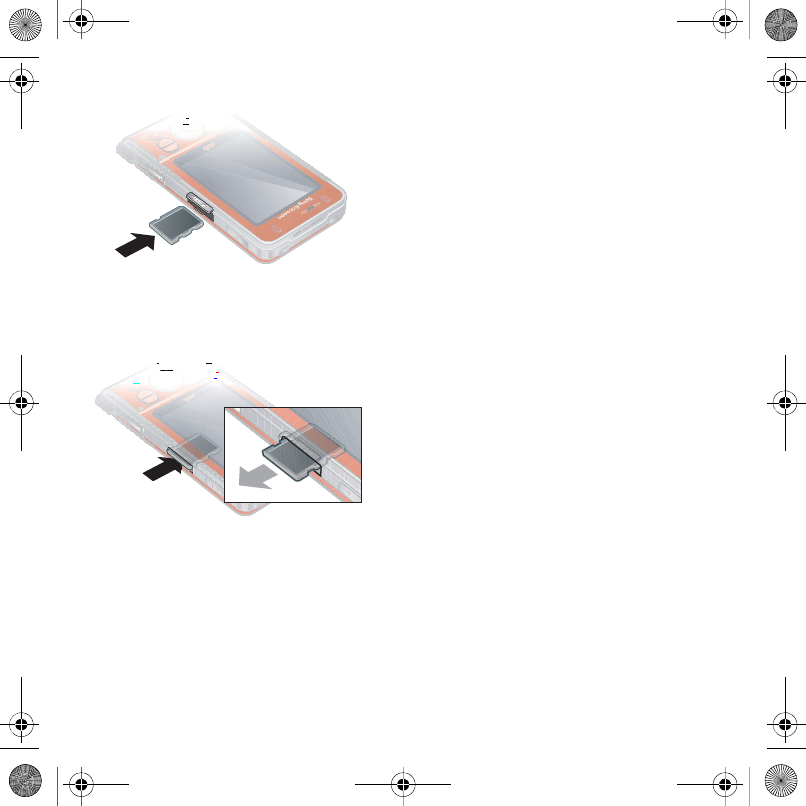
16 Getting started
To insert a memory card
•Open the cover and insert the memory
card with the golden contacts facing
down.
To remove a memory card
•Open the cover and press the edge of
the memory card to release and remove
it.
To view memory card options
1From standby select Menu > Organizer
> File manager > the On memory card
tab.
2Select Options.
Handling files
You can move and copy files between
your phone, a computer and a memory
card. Files are saved on the memory
card first and then in the phone
memory. Unrecognized files are saved
in the Other folder.
You can create subfolders to move
or copy files to. You can select more
than one or all the files in a folder at
the same time for all folders except
Games and Applications.
If the memory is full, delete some
content to create space.
File manager tabs
The file manager is divided into three
tabs, and icons indicate where the
files are saved.
•All files – all content in the phone
memory and on a memory card
•In phone – all content in the phone
memory
•On memory card – all content on
a memory card
To view information about files
1From standby select Menu > Organizer
> File manager.
2Find a file and select Options
> Information.
(ULNDB8*B3$ERRN3DJH)ULGD\$XJXVW30
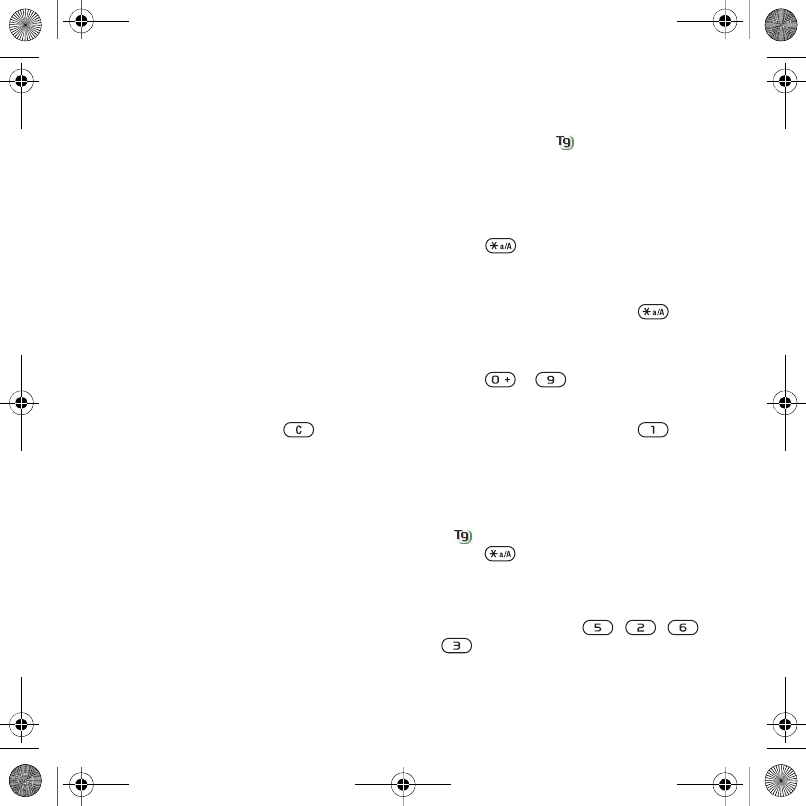
17Getting started
To move a file in the file manager
1From standby select Menu > Organizer
> File manager.
2Find a file and select Options
> Manage file > Move.
3Select an option.
To select more than one file in a folder
1From standby select Menu > Organizer
> File manager.
2Scroll to a folder and select Open.
3Select Options > Mark > Mark several.
4For each file you want to mark, scroll
to the file and select Mark.
To delete a file from the file manager
1From standby select Menu > Organizer
> File manager.
2Find the file and press .
Phone language
You can select a language to use in
your phone.
To change the phone language
1From standby select Menu > Settings
> the General tab > Language > Phone
language.
2Select an option.
Entering text
You can use multitap text input or
T9™ Text Input to enter text. The
T9 Text Input method uses a built-in
dictionary.
To change text input method
•When you enter text, press and hold
down .
To shift between capitals and lower-
case letters
•When you enter text, press .
To enter numbers
•When you enter text, press and hold
down – .
To enter full stops and commas
•When you enter text, press .
To enter text using T9™ Text Input
1From standby select, for example,
Menu > Messaging > Write new > Tex t
message.
2If is not displayed, press and hold
down to change to T9 Text Input.
3Press each key only once, even if the
letter you want is not the first letter
on the key. For example, to write the
word “Jane”, press , , ,
. Write the whole word before
looking at the suggestions.
(ULNDB8*B3$ERRN3DJH)ULGD\$XJXVW30
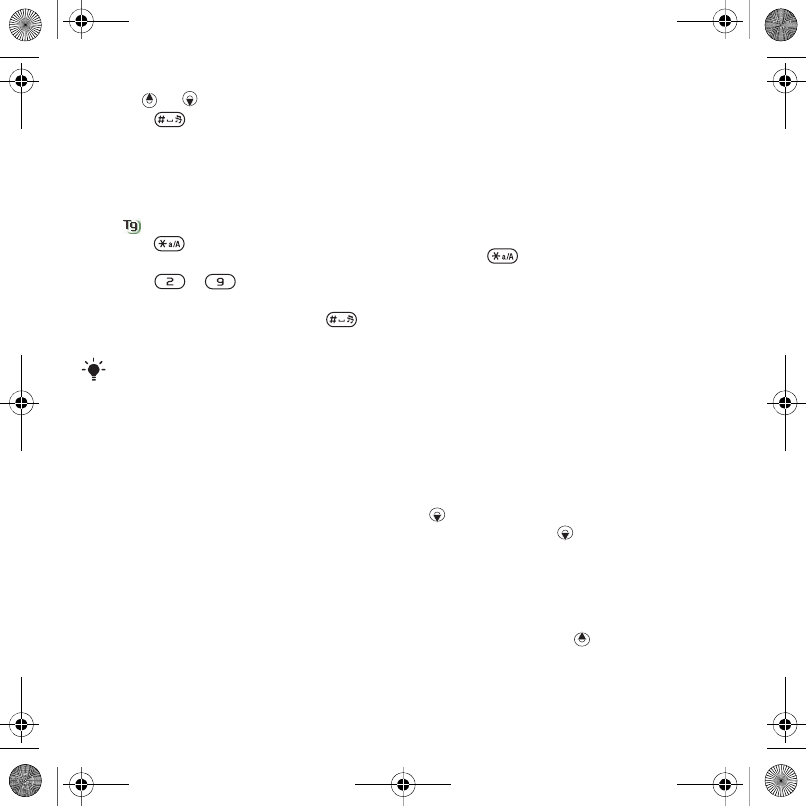
18 Getting started
4Use or to view suggestions.
5Press to accept a suggestion.
To enter text using multitap
1From standby select, for example,
Menu > Messaging > Write new > Te x t
message.
2If is displayed, press and hold
down to change to multitap text
input.
3Press – repeatedly until the
desired letter appears.
4When a word is written, press to
add a space.
To add words to the built-in dictionary
1When you enter text using T9 Text
Input, select Options > Spell word.
2Write the word using multitap input
and select Insert.
Chinese input
This mobile phone has different input
methods for entering Chinese
characters:
•Stroke input
•Pinyin input
You can use these methods, for
example, to enter Chinese names and
Chinese short messages.
Switching between Chinese input
methods
In the Chinese editing mode, you can
select and switch quickly to another
input method by pressing and
holding .
General instructions
Regardless of which input method
you choose, your phone has a function
to speed up the entry of Chinese
characters. Whenever you enter
a stroke or a Pinyin letter, a candidate
row of the most frequently used
characters containing that stroke or
relating to that letter appears at the
bottom of the screen.
If the character you want is not
displayed in the candidate row, press
to present another candidate row.
Continue pressing until the character
you want is displayed. Alternatively,
you can enter the next stroke or Pinyin
letter and a new set of characters will
immediately be displayed in the
candidate row. To go back to the
previous row, press . To select a
character in the candidate row, press
the navigation key.
Multitap input only applies when Latin
characters are selected as input language.
(ULNDB8*B3$ERRN3DJH)ULGD\$XJXVW30
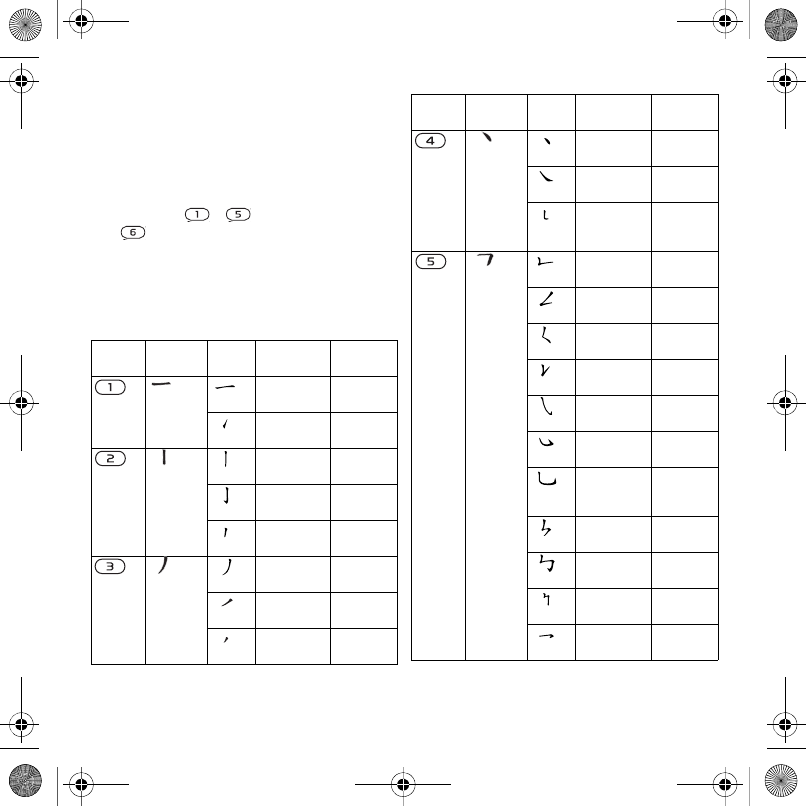
19Getting started
Stroke input
A Chinese character is built up of
strokes. There are more than 30 basic
strokes, which are grouped into 5
stroke categories. Each category is
represented on the keypad by one of
the keys - . The Wild Card key
, is used when you are not sure of
which stroke to use.
Stroke categories
The 5 stroke categories are defined in
the table below:
Number
Key
Stroke
Category
Basic
Stroke
Stroke
Name
Character
Over ⥟क
ϗ
Lift ⍋㑶⠵
⢊д
Down ЁϮϞ
䮼ϥ
Down-Hook ᇣ∈ᠧ
ᄤᡓ
Short
Slope Down
Ⳉⳳ䋼
㤝
Long
Left Slope
ܿбЍ
亢⠛
Over Slope 佭गࣩ
ৢ϶
Short
left Slope
㗠义䴶
ᄺ↋
Dot ݁ᄺ䳋
ᖗᗻ
Right Slope Ҏ☿জ
䗕ᵫ
Down-
Curved-
Over
ಯ㽓䜝
䝌
Down-Over ቅᎼቃ
↡ߊ
Left Slope-
Over
Мএ݀
㑺㛑
Left Slope-
Dot
ཇ㽕ད
ᎵᎶ
Down-Lift 㸷ҹ佁
ᬊ䭓
Right Slope-
Hook
៥⇥
៤Ӥ
Down-Over-
Hook
ᖗᖙᗱ
ᖬ
Down-Over-
Curved-
Hook
⬉г↯
ܘᄨ
Down-Over-
Left Slope
ϧӴ䕀
Down-Over-
Down-Hook
偀Ϣᓴ
ো䌍
Down-Over-
Down
哢哤
Over-Hook ݭᄫⲂ
䗮ܡ
Number
Key
Stroke
Category
Basic
Stroke
Stroke
Name
Character
(ULNDB8*B3$ERRN3DJH)ULGD\$XJXVW30
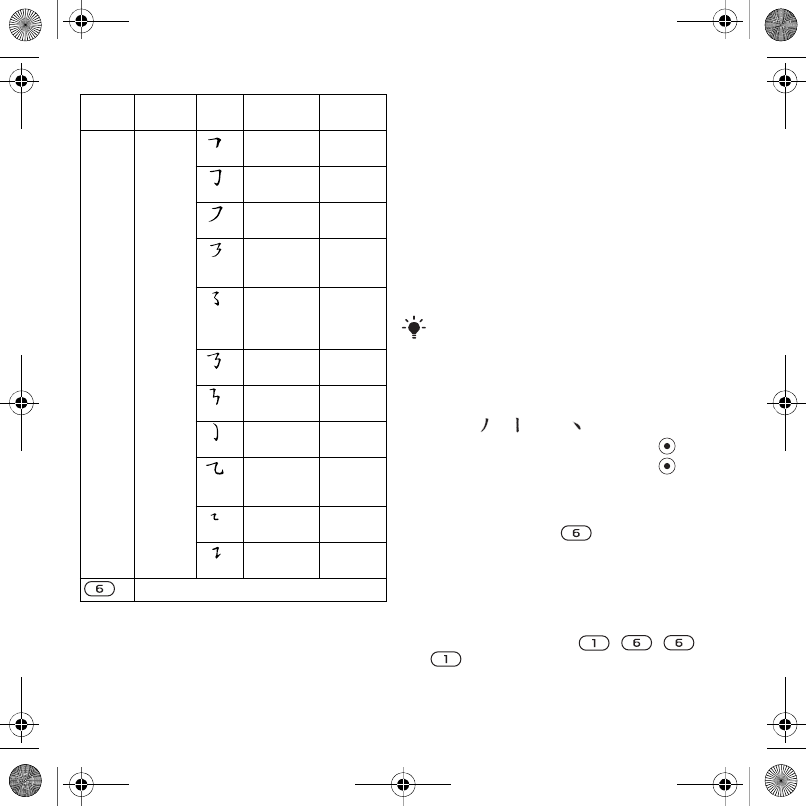
20 Getting started
Components
The basic building units of Chinese
characters are components that are
made up of strokes. After entering the
first two strokes of the desired
character, the component and
character candidates that started
with that stroke are displayed in the
candidate row.
Using components is a fast method
for entering complex characters.
For example, to enter “
ֵᙃ
”
1Enter “ ”, “ ” and “ ”.
2Move the cursor to “ ֵ”, press .
3Move the cursor to “ ᙃ”, press
again to select “ ᙃ”.
Example of using the wild card key
The wild card key , is used to
supplement unclear strokes in
entering characters. If you want to
enter “Ѧ”, but you only know that “ϔ”
is the first and the last stroke of the
character and that the total number of
strokes is four, enter , , ,
. The character is displayed in the
candidate row.
Over-Down ষᏆ᠋
к偼
Over-Down-
Hook дг
ৠ∌
Over-
Left Slope জПⱏ
⼒
Over-Down-
Over-
Left Slope
ঞᵕᓋ
ᓎ
Over-
Left Slope-
Curved-
Hook
䰓䯳䰜
䙷䚼
Over-Down-
Over-Hook
З䗣哤
䲑ᴼ
Over-Down-
Over-Down
ߌ
Curved-
Hook
⢫䉍ᆊ
䗤⢖
Over-Down-
Curved-
Hook
Эб⪺
亲亢
Over-Down-
Over
ᡩ⊓㠍
ߍ
Over-Down-
Lift
䆱䅵䅸
䆃
? (Wild card key)
Number
Key
Stroke
Category
Basic
Stroke
Stroke
Name
Character
The smaller candidates surrounded by
dotted frames are components, and the
bigger candidates without dotted frames
are characters.
(ULNDB8*B3$ERRN3DJH)ULGD\$XJXVW30
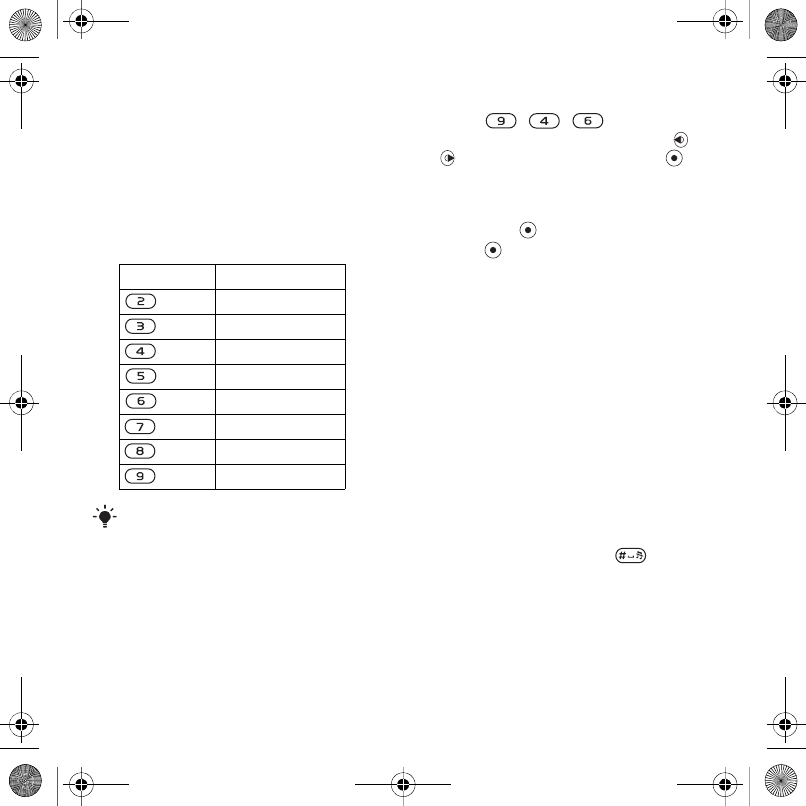
21Getting started
Pinyin input
Press the keys containing the required
Pinyin letters, and the phone will make
various proposals on the screen,
according to the pronunciation rules
of Mandarin.
Below is the key mapping of Pinyin
letters on the keypad.
For example, to enter “
ֵᙃ
”
1Press , , .
2When “xin” is highlighted, press or
and select “ ֵ”, then press .
(If you want to enter any of the other
suggested Pinyin combinations, scroll
up or down to the desired combination,
then press ).
3Press again to select “ ᙃ”,when
“ᙃ” is highlighted.
Fuzzy Pinyin
Fuzzy Pinyin is an option for the Pinyin
input method, which contains additional
spelling alternatives.
When in Pinyin input mode, press
Options > Writing options > Fuzzy
Pinyin > On.
Input punctuation, symbols and
smilies
Under any Input mode, > Options
>Add symbol, or > Add item to see the
table of punctuation marks, symbols
and smilies. Use the navigation key to
make a selection. Press to enter
a space into the text.
Number Key Pinyin Letter
a b c
d e f
g h i
j k l
m n o
p q r s
t u ü
w x y z
On the keypad, the letter ü is replaced
by v.
(ULNDB8*B3$ERRN3DJH)ULGD\$XJXVW30